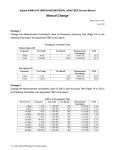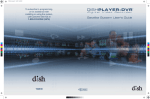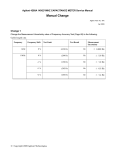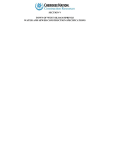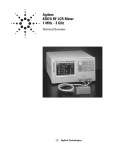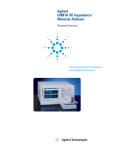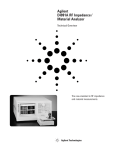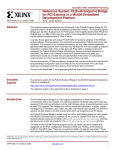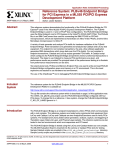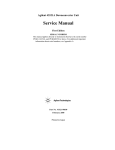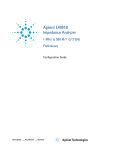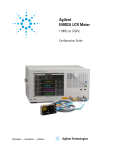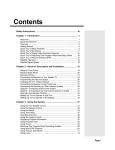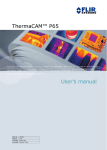Download Agilent 4287A RF LCR Meter Service Manual
Transcript
Agilent 4287A RF LCR Meter Service Manual
Manual Change
Agilent Part No. N/A
May 2009
Change 1
Add TAR in Test Signal Frequency Accuracy Test (Page 65) as follows.
Frequency Accuracy Test
Cable Length: Common to 1 m and 2 m
Frequency
Test
Test Result
Limit
Measurement
Uncertainty
TAR
1 MHz
±10 Hz
Hz
±0.21 Hz
47.1
3 GHz
±30 kHz
kHz
±0.64 kHz
47.1
Change 2
Add TAR in Power Level Accuracy Test (without Opt. 020) (Page 65 to 66) as follows.
Power Level Accuracy Test (without Opt. 020)
Cable Length: 1 m
Frequency: >= 10 MHz
Power Level
Frequency
Test Limit
Test Result
Measurement
Uncertainty
TAR
1 dBm
1 GHz
±2.00 dB
dB
±0.28 dB
7.14
0 dBm
3 GHz
±3.00 dB
dB
±0.41 dB
7.32
−7.9 dBm
3 GHz
±3.00 dB
dB
±0.41 dB
7.32
−10 dBm
300 MHz
±2.00 dB
dB
±0.28 dB
7.14
−20 dBm
50 MHz
±2.00 dB
dB
±0.28 dB
7.14
−25 dBm
1 GHz
±2.00 dB
dB
±0.28 dB
7.14
−30 dBm
10 MHz
±2.00 dB
dB
±0.33 dB
6.06
−35 dBm
2 GHz
±3.00 dB
dB
±0.28 dB
10.71
−40 dBm
100 MHz
±2.00 dB
dB
±0.28 dB
7.14
Cable Length:1 m
Frequency:1 MHz
Power Level
Frequency
-15 dBm
1 MHz
Test Limit
±2.00 dB
Power Level Accuracy Test (with Opt. 020)
Cable Length: 2 m
C Copyright 2009 Agilent Technologies
○
Test Result
dB
Measurement
Uncertainty
±0.11 dB
TAR
18.19
Frequency: >=10 MHz
Power Level
Frequency
Test Limit
1 dBm
1 GHz
±3.00 dB
0 dBm
3 GHz
−7.9 dBm
3 GHz
−10 dBm
Test
Result
Measurement
Uncertainty
TAR
dB
±0.28 dB
10.71
±4.00 dB
dB
±0.41 dB
9.76
±4.00 dB
dB
±0.41 dB
9.76
300 MHz
±3.00 dB
dB
±0.28 dB
10.71
−20 dBm
50 MHz
±3.00 dB
dB
±0.28 dB
10.71
−25 dBm
1 GHz
±3.00 dB
dB
±0.28 dB
10.71
−30 dBm
10 MHz
±3.00 dB
dB
±0.33 dB
9.09
−35 dBm
2 GHz
±4.00 dB
dB
±0.28 dB
14.29
−40 dBm
100 MHz
±3.00 dB
dB
±0.28 dB
10.71
Cable Length: 2 m
Frequency: 1 MHz
Power Level
Frequency
-15 dBm
1 MHz
Test Limit
Test
Result
±3.00 dB
dB
Measurement
Uncertainty
±0.11 dB
TAR
27.28
Change 3
Add TAR in Impedance Measurement Accuracy Test (Page 67 to 73) as follows.
Impedance Measurement Accuracy Test
Standard:Open
Averaging: 8
Cable Length: Common to 1 m and 2 m
Frequency
Power Measurement
Level
Parameter
1 MHz
10 MHz
100 MHz
200 MHz
300 MHz
500 MHz
600 MHz
800 MHz
1.0 GHz
1.3 GHz
+1
dBm
+1
dBm
+1
dBm
+1
dBm
+1
dBm
+1
dBm
+1
dBm
+1
dBm
+1
dBm
0 dBm
Test Limit
Test Result
Measurement
Uncertainty
TAR
|Y|
±30.2 μS
μS
±0.03 μS
144.99
|Y|
±31.8 μS
μS
±0.32 μS
74.29
|Y|
±47.6 μS
μS
±3.2 μS
14.50
|Y|
±66.4 μS
μS
±6.5 μS
10.21
|Y|
±84.7 μS
μS
±9.9 μS
8.65
|Y|
±122 μS
μS
±16 μS
7.45
|Y|
±150 μS
μS
±21 μS
7.27
|Y|
±192 μS
μS
±27 μS
6.98
|Y|
±236 μS
μS
±35 μS
6.74
|Y|
±374 μS
μS
±46 μS
8.22
C Copyright 2009 Agilent Technologies
○
1.6 GHz
0 dBm
|Y|
±468 μS
μS
±61 μS
7.78
1.8 GHz
0 dBm
|Y|
±535 μS
μS
±70 μS
7.79
2.0 GHz
0 dBm
|Y|
±815 μS
μS
±126 μS
6.49
2.2 GHz
0 dBm
|Y|
±917 μS
μS
±140 μS
6.56
2.4 GHz
0 dBm
|Y|
±1027 μS
μS
±156 μS
6.63
2.6 GHz
0 dBm
|Y|
±1146 μS
μS
±172 μS
6.73
2.8 GHz
0 dBm
|Y|
±1277 μS
μS
±187 μS
6.88
3.0 GHz
0 dBm
|Y|
±1420 μS
μS
±204 μS
7.00
Standard: Short
Averaging: 8
Cable Length: Common to 1 m and 2 m
Frequency
Power Measurement
Level
Parameter
Test Limit
Test Result
Measurement
Uncertainty
TAR
|Z|
±20.5 mΩ
mΩ
±2.5 mΩ
7.69
|Z|
±25.0 mΩ
mΩ
±3.5 mΩ
6.63
|Z|
±70.0 mΩ
mΩ
±14 mΩ
4.65
|Z|
±120 mΩ
mΩ
±25 mΩ
3.98
|Z|
±170 mΩ
mΩ
±30 mΩ
5.63
|Z|
±270 mΩ
mΩ
±50 mΩ
5.38
|Z|
±320 mΩ
mΩ
±50 mΩ
6.36
|Z|
±420 mΩ
mΩ
±50 mΩ
8.32
|Z|
±520 mΩ
mΩ
±50 mΩ
10.21
1.3 GHz
+1
dBm
+1
dBm
+1
dBm
+1
dBm
+1
dBm
+1
dBm
+1
dBm
+1
dBm
+1
dBm
0 dBm
|Z|
±670 mΩ
mΩ
±100 mΩ
6.67
1.6 GHz
0 dBm
|Z|
±820 mΩ
mΩ
±100 mΩ
8.15
1.8 GHz
0 dBm
|Z|
±920 mΩ
mΩ
±100 mΩ
9.13
2.0 GHz
0 dBm
|Z|
±1020 mΩ
mΩ
±200 mΩ
5.09
2.2 GHz
0 dBm
|Z|
±1120 mΩ
mΩ
±200 mΩ
5.59
2.4 GHz
0 dBm
|Z|
±1220 mΩ
mΩ
±200 mΩ
6.07
2.6 GHz
0 dBm
|Z|
±1320 mΩ
mΩ
±200 mΩ
6.57
2.8 GHz
0 dBm
|Z|
±1420 mΩ
mΩ
±200 mΩ
7.07
3.0 GHz
0 dBm
|Z|
±1520 mΩ
mΩ
±200 mΩ
7.54
Test Limit
Test Result
1 MHz
10 MHz
100 MHz
200 MHz
300 MHz
500 MHz
600 MHz
800 MHz
1.0 GHz
Standard: 50 Ω
Averaging: 8
Cable Length: Common to 1 m and 2 m
Frequency
Power Measurement
Level
Parameter
1 MHz
+1
dBm
|Z|
C Copyright 2009 Agilent Technologies
○
±0.42 Ω
Ω
Measurement
Uncertainty
±0.09 Ω
TAR
5.04
θ
|Z|
±8.4 mrad
θ
|Z|
±8.6 mrad
θ
|Z|
±10.2 mrad
θ
|Z|
±13.4 mrad
θ
|Z|
±15.2 mrad
θ
|Z|
±18.6 mrad
θ
|Z|
±24.4 mrad
θ
|Z|
±27.9 mrad
±31.4 mrad
0 dBm
θ
|Z|
±2.49 Ω
±49.7 mrad
1.6 GHz
0 dBm
θ
|Z|
0 dBm
θ
|Z|
±54.9 mrad
1.8 GHz
±58.4 mrad
0 dBm
θ
|Z|
±86.9 mrad
0 dBm
θ
|Z|
±90.4 mrad
0 dBm
θ
|Z|
±93.9 mrad
0 dBm
θ
|Z|
±97.4 mrad
0 dBm
θ
|Z|
±101 mrad
0 dBm
θ
|Z|
θ
10 MHz
100 MHz
200 MHz
300 MHz
500 MHz
600 MHz
+1
dBm
+1
dBm
+1
dBm
+1
dBm
+1
dBm
+1
dBm
800 MHz
+1
dBm
1.0 GHz
+1
dBm
1.3 GHz
2.0 GHz
2.2 GHz
2.4 GHz
2.6 GHz
2.8 GHz
3.0 GHz
Standard: 10 cm Airline with Open
Averaging: 8
Cable Length: Common to 1 m and 2 m
Frequency
Power Measurement
Level
Parameter
C Copyright 2009 Agilent Technologies
○
±1.8 mrad
5.04
±0.09 Ω
5.14
±1.8 mrad
5.14
±0.09 Ω
6.08
±1.8 mrad
6.08
±0.11 Ω
6.17
±2.3 mrad
6.17
±0.14 Ω
5.74
±2.7 mrad
5.74
±0.18 Ω
5.18
±3.7 mrad
5.17
±0.23 Ω
5.33
±4.6 mrad
5.33
±0.23 Ω
6.11
±4.6 mrad
6.11
±0.23 Ω
6.86
mrad
±4.6 mrad
6.85
Ω
mrad
±0.24 Ω
10.66
±4.8 mrad
10.63
Ω
mrad
±0.24 Ω
11.62
±4.8 mrad
11.55
Ω
mrad
±0.23 Ω
12.77
±4.6 mrad
12.71
Ω
mrad
±0.50 Ω
8.65
±10.1 mrad
8.64
Ω
mrad
±0.51 Ω
8.89
±10.3 mrad
8.88
Ω
mrad
±0.50 Ω
9.32
±10.1 mrad
9.32
Ω
mrad
±0.51 Ω
9.60
±10.2 mrad
9.49
Ω
mrad
±0.51 Ω
9.95
±10.2 mrad
9.79
±0.50 Ω
10.27
±104 mrad
Ω
mrad
±10.1 mrad
10.37
Test Limit
Test Result
±0.43 Ω
±0.51 Ω
±0.67 Ω
±0.76 Ω
±0.93 Ω
±1.22 Ω
±1.40 Ω
±1.57 Ω
±2.75 Ω
±2.92 Ω
±4.34 Ω
±4.52 Ω
±4.69 Ω
±4.87 Ω
±5.04 Ω
±5.22 Ω
mrad
Ω
mrad
Ω
mrad
Ω
mrad
Ω
mrad
Ω
mrad
Ω
mrad
Ω
mrad
Ω
Measurement
Uncertainty
TAR
|Z|
±14.5 kΩ
kΩ
θ
|Z|
±664 mrad
mrad
θ
|Z|
±75.2 mrad
θ
|Z|
±16.5 mrad
θ
|Z|
±15.3 mrad
θ
|Z|
±15.4 mrad
θ
|Z|
±22.3 mrad
θ
|Z|
±45.8 mrad
θ
|Z|
±44.9 mrad
±31.7 mrad
0 dBm
θ
|Z|
±4.95 Ω
±57.7 mrad
1.8 GHz
0 dBm
θ
|Z|
0 dBm
θ
|Z|
±62.7 mrad
2.0 GHz
±213 mrad
0 dBm
θ
|Z|
±121 mrad
0 dBm
θ
|Z|
±93.8 mrad
0 dBm
θ
|Z|
±122 mrad
0 dBm
θ
|Z|
θ
1 MHz
+1
dBm
10 MHz
+1
dBm
100 MHz
+1
dBm
200 MHz
300 MHz
500 MHz
600 MHz
+1
dBm
+1
dBm
+1
dBm
+1
dBm
800 MHz
+1
dBm
1.0 GHz
+1
dBm
1.6 GHz
2.2 GHz
2.4 GHz
2.6 GHz
3.0 GHz
Standard: 10 cm Airline with Open
Averaging: 1
Cable Length: Common to 1 m and 2 m
Frequency
Power Measurement
Level
Parameter
1 MHz
−20
dBm
|Z|
C Copyright 2009 Agilent Technologies
○
±164 Ω
±3.53 Ω
Ω
mrad
±42 Ω
±1.9 mrad
76.57
126.89
±4.2 Ω
38.63
±1.9 mrad
40.19
±0.41 Ω
8.63
±1.9 mrad
9.06
±0.22 Ω
7.11
±2.2 mrad
7.30
±0.16 Ω
5.77
±2.6 mrad
6.09
±0.09 Ω
4.64
±3.8 mrad
6.15
±0.08 Ω
3.89
±8.6 mrad
5.19
±0.12 Ω
3.88
±8.8 mrad
5.14
±0.23 Ω
5.20
mrad
±5.2 mrad
6.29
Ω
mrad
±0.72 Ω
6.50
±8.4 mrad
7.18
Ω
mrad
±0.29 Ω
5.71
±8.6 mrad
7.69
Ω
mrad
±0.09 Ω
5.15
Ω
mrad
±0.23 Ω
5.86
±13.2 mrad
9.81
Ω
mrad
±0.65 Ω
6.60
±12.8 mrad
7.74
Ω
mrad
±2.2 Ω
8.05
±14.8 mrad
9.19
±1.0 Ω
6.89
±106 mrad
Ω
mrad
±14.2 mrad
8.07
Test Limit
Test Result
±1.55 Ω
±0.93 Ω
±0.50 Ω
±0.45 Ω
±0.61 Ω
±1.40 Ω
±2.08 Ω
±1.35 Ω
±2.09 Ω
±4.75 Ω
±18.3 Ω
±7.84 Ω
±24.0 kΩ
Ω
mrad
Ω
mrad
Ω
mrad
Ω
mrad
Ω
mrad
Ω
mrad
Ω
kΩ
±15.0 mrad
Measurement
Uncertainty
±42 Ω
14.24
TAR
14.79
10 MHz
100 MHz
200 MHz
300 MHz
500 MHz
600 MHz
800 MHz
1.0 GHz
1.6 GHz
1.8 GHz
2.0 GHz
2.2 GHz
2.4 GHz
2.6 GHz
3.0 GHz
−20
dBm
−20
dBm
−20
dBm
−20
dBm
−20
dBm
−20
dBm
−20
dBm
−20
dBm
−20
dBm
−20
dBm
−20
dBm
−20
dBm
−20
dBm
−20
dBm
−20
dBm
θ
|Z|
±1101 mrad
θ
|Z|
±119 mrad
θ
|Z|
±20.9 mrad
θ
|Z|
±17.6 mrad
θ
|Z|
±17.1 mrad
θ
|Z|
±24.1 mrad
θ
|Z|
±49.0 mrad
θ
|Z|
±47.4 mrad
θ
|Z|
±33.3 mrad
θ
|Z|
±59.8 mrad
θ
|Z|
±64.3 mrad
θ
|Z|
±218 mrad
θ
|Z|
±123 mrad
θ
|Z|
±95.4 mrad
θ
|Z|
±125 mrad
θ
±108 mrad
Standard: 10 cm Airline with Short
Averaging: 8
Cable Length: Common to 1 m and 2 m
C Copyright 2009 Agilent Technologies
○
±259 Ω
±4.48 Ω
±1.78 Ω
±1.04 Ω
±0.54 Ω
±0.48 Ω
±0.64 Ω
±1.47 Ω
±5.13 Ω
±2.13 Ω
±1.38 Ω
±2.13 Ω
±4.83 Ω
±18.8 Ω
±7.98 Ω
mrad
Ω
mrad
Ω
mrad
Ω
mrad
Ω
mrad
Ω
mrad
Ω
mrad
Ω
mrad
Ω
mrad
Ω
mrad
Ω
mrad
Ω
mrad
Ω
mrad
Ω
mrad
Ω
mrad
Ω
mrad
±1.9 mrad
12.00
±4.2 Ω
16.94
±1.9 mrad
31.59
±0.41 Ω
±1.9 mrad
9.57
10.11
±0.22 Ω
8.09
±2.2 mrad
8.16
±0.16 Ω
6.31
±2.6 mrad
6.70
±0.09 Ω
5.16
±3.8 mrad
6.58
±0.08 Ω
4.08
±8.6 mrad
5.58
±0.12 Ω
3.99
±8.8 mrad
5.39
±0.23 Ω
5.48
±5.2 mrad
6.57
±0.72 Ω
6.71
±8.4 mrad
7.42
±0.29 Ω
5.79
±8.6 mrad
7.89
±0.09 Ω
5.28
±15.0 mrad
14.72
±0.23 Ω
5.95
±13.2 mrad
9.96
±0.65 Ω
6.70
±12.8 mrad
7.86
±2.2 Ω
8.22
±14.8 mrad
9.30
±1.0 Ω
6.89
±14.2 mrad
8.16
Frequency
1 MHz
10 MHz
100 MHz
Power Measurement
Level
Parameter
Test Limit
+1
dBm
|Z|
±0.021 Ω
θ
|Z|
±187 mrad
θ
|Z|
±29.8 mrad
θ
|Z|
±13.5 mrad
θ
|Z|
±14.7 mrad
θ
|Z|
±15.4 mrad
θ
|Z|
±20.3 mrad
θ
|Z|
±32.7 mrad
θ
|Z|
±33.5 mrad
+1
dBm
+1
dBm
200 MHz
+1
dBm
300 MHz
+1
dBm
500 MHz
600 MHz
1.0 GHz
+1
dBm
+1
dBm
+1
dBm
±0.032 Ω
±0.14 Ω
±0.33 Ω
±0.56 Ω
±1.77 Ω
±5.09 Ω
±2.89 Ω
±1.33 Ω
Test Result
Measurement
Uncertainty
TAR
±0.002 Ω
9.48
±15.0 mrad
9.34
Ω
±0.004 Ω
4.99
mrad
±4.0 mrad
5.99
±0.03 Ω
3.73
±2.5 mrad
5.06
±0.07 Ω
4.03
±3.0 mrad
4.82
±0.11 Ω
4.35
±3.0 mrad
5.10
±0.30 Ω
5.38
±3.5 mrad
5.81
±0.77 Ω
6.41
±5.0 mrad
6.66
±0.46 Ω
5.92
±5.3 mrad
6.39
±0.19 Ω
4.88
Ω
mrad
Ω
mrad
Ω
mrad
Ω
mrad
Ω
mrad
Ω
mrad
Ω
mrad
Ω
1.3 GHz
+1
dBm
mrad
±8.5 mrad
6.37
0 dBm
θ
|Z|
±60.3 mrad
1.6 GHz
±1.12 Ω
±0.12 Ω
4.40
±103 mrad
±11.2 mrad
7.35
0 dBm
θ
|Z|
Ω
mrad
±0.31 Ω
5.59
±61.1 mrad
±8.5 mrad
6.90
0 dBm
θ
|Z|
Ω
mrad
±0.93 Ω
8.21
±90.4 mrad
±10.6 mrad
8.71
0 dBm
θ
|Z|
Ω
mrad
±2.11 Ω
8.32
±117 mrad
±14.0 mrad
8.61
0 dBm
θ
|Z|
Ω
mrad
±0.75 Ω
6.52
±97.1 mrad
±13.6 mrad
7.01
0 dBm
θ
|Z|
Ω
mrad
±0.31 Ω
5.86
θ
±125 mrad
Ω
mrad
±13.9 mrad
7.81
Test Limit
Test Result
1.8 GHz
2.0 GHz
2.4 GHz
2.6 GHz
2.8 GHz
Standard: 10 cm Airline with Short
Averaging: 1
Cable Length: Common to 1 m and 2 m
Frequency
Power Measurement
Level
Parameter
1 MHz
−40
dBm
|Z|
C Copyright 2009 Agilent Technologies
○
±2.24 Ω
±7.94 Ω
±17.7 Ω
±5.34 Ω
±2.74 Ω
±0.102 Ω
Ω
Measurement
Uncertainty
±0.002 Ω
TAR
6.37
10 MHz
100 MHz
200 MHz
300 MHz
500 MHz
600 MHz
1.0 GHz
1.3 GHz
1.6 GHz
1.8 GHz
2.0 GHz
2.4 GHz
2.6 GHz
2.8 GHz
−40
dBm
−40
dBm
−40
dBm
−40
dBm
−40
dBm
−40
dBm
−40
dBm
−40
dBm
−40
dBm
−40
dBm
−40
dBm
−40
dBm
−40
dBm
−40
dBm
θ
|Z|
±896 mrad
θ
|Z|
±108 mrad
θ
|Z|
±25.2 mrad
θ
|Z|
±23.8 mrad
θ
|Z|
±24.1 mrad
θ
|Z|
±31.3 mrad
θ
|Z|
±44.1 mrad
θ
|Z|
±40.5 mrad
θ
|Z|
±65.5 mrad
θ
|Z|
±111 mrad
θ
|Z|
±65.8 mrad
θ
|Z|
±97.6 mrad
θ
|Z|
±128 mrad
θ
|Z|
±102 mrad
θ
±130 mrad
C Copyright 2009 Agilent Technologies
○
±0.116 Ω
±0.27 Ω
±0.53 Ω
±0.88 Ω
±2.73 Ω
±6.86 Ω
±3.49 Ω
±1.45 Ω
±1.21 Ω
±2.42 Ω
±8.56 Ω
±19.4 Ω
±5.63 Ω
±2.85 Ω
±15.0 mrad
3.31
Ω
±0.004 Ω
9.03
mrad
±4.0 mrad
7.25
±0.03 Ω
7.44
±2.5 mrad
8.60
±0.07 Ω
6.29
±3.0 mrad
7.39
±0.11 Ω
6.89
±3.0 mrad
7.54
±0.30 Ω
7.29
±3.5 mrad
8.57
±0.77 Ω
7.59
±5.0 mrad
8.42
±0.46 Ω
7.11
±5.3 mrad
7.47
±0.19 Ω
5.50
±8.5 mrad
7.20
±0.12 Ω
4.66
±11.2 mrad
7.77
±0.31 Ω
6.18
±8.5 mrad
7.40
±0.93 Ω
8.77
±10.6 mrad
9.10
±2.11 Ω
8.96
±14.0 mrad
9.29
±0.75 Ω
6.81
±13.6 mrad
7.40
±0.31 Ω
6.13
±13.9 mrad
8.18
mrad
Ω
mrad
Ω
mrad
Ω
mrad
Ω
mrad
Ω
mrad
Ω
mrad
Ω
mrad
Ω
mrad
Ω
mrad
Ω
mrad
Ω
mrad
Ω
mrad
Ω
mrad
Agilent 4287A RF LCR Meter
Service Manual
Tenth Edition
Manufacturing No. 04287-90190
March 2009
Notices
The information contained in this document is subject to change without notice.
This document contains proprietary information that is protected by copyright. All rights
are reserved. No part of this document may be photocopied, reproduced, or translated to
another language without the prior written consent of Agilent Technologies.
Microsoft®,MS-DOS®,Windows®,Visual C++®,Visual Basic®,VBA® and Excel® are
registered
UNIX is a registered trademark in U.S. and other countries, licensed
exclusively through X/Open Company Limited.
Portions ©Copyright 1996, Microsoft Corporation. All rights reserved.
© Copyright 2000, 2001, 2004, 2005, 2007, 2008, 2009 Agilent Technologies
Manual Printing History
The manual’s printing date and part number indicate its current edition. The printing date
changes when a new edition is printed. (Minor corrections and updates that are
incorporated at reprint do not cause the date to change.) The manual part number changes
when extensive technical changes are incorporated.
May 2000
First Edition
July 2000
Second Edition
October 2001
Third Edition
November 2004
Fourth Edition
January 2005
Fifth Edition
December 2005
Sixth Edition
July 2007
Seventh Edition
September 2007
Eighth Edition
September 2008
Ninth Edition
March 2009
Tenth Edition
2
Safety Summary
The following general safety precautions must be observed during all phases of operation,
service, and repair of this instrument. Failure to comply with these precautions or with
specific WARNINGS elsewhere in this manual may impair the protection provided by the
equipment. Such noncompliance would also violate safety standards of design,
manufacture, and intended use of the instrument. Agilent Technologies assumes no liability
for the customer’s failure to comply with these precautions.
NOTE
The 4287A complies with INSTALLATION CATEGORY II as well as POLLUTION
DEGREE 2 in IEC61010-1. The 4287A is an INDOOR USE product.
NOTE
The LEDs in the 4287A are Class 1 in accordance with IEC60825-1,
CLASS 1 LED PRODUCT
NOTE
This equipment is MEASUREMENT CATEGORY I (CAT I). Do not use for CAT II, III, or
IV.
NOTE
This equipment is tested with stand-alone condition or with the combination with the
accessories supplied by Agilent Technologies against the requirement of the standards
described in the Declaration of Conformity. If it is used as a system component,
compliance of related regulations and safety requirements are to be confirmed by the
builder of the system.
•
Ground the Instrument
To avoid electric shock, the instrument chassis and cabinet must be grounded with the
supplied power cable’s grounding prong.
•
DO NOT Operate in an Explosive Atmosphere
Do not operate the instrument in the presence of inflammable gasses or fumes.
Operation of any electrical instrument in such an environment clearly constitutes a
safety hazard.
•
Keep Away from Live Circuits
Operators must not remove instrument covers. Component replacement and internal
adjustments must be made by qualified maintenance personnel. Do not replace
components with the power cable connected. Under certain conditions, dangerous
voltage levels may remain even after the power cable has been disconnected. To avoid
injuries, always disconnect the power and discharge circuits before touching them.
•
DO NOT Service or Adjust the Instrument Alone
Do not attempt internal service or adjustment unless another person, capable of
rendering first aid and resuscitation, is present.
•
DO NOT Substitute Parts or Modify the Instrument
To avoid the danger of introducing additional hazards, do not install substitute parts or
perform unauthorized modifications to the instrument. Return the instrument to an
Agilent Technologies Sales and Service Office for service and repair to ensure that
3
safety features are maintained in operational condition.
•
Dangerous Procedure Warnings
Warnings, such as the example below, precede potentially dangerous procedures
throughout this manual. Instructions contained in the warnings must be followed.
WARNING
Dangerous voltage levels, capable of causing death, are present in this instrument.
Use extreme caution when handling, testing, and adjusting this instrument.
•
Do not connect the measuring terminals to mains.
Safety Symbol
General definitions of safety symbols used on the instrument or in manuals are listed
below.
Instruction Manual symbol: the product is marked with this symbol when it is necessary for
the user to refer to the instrument manual.
Alternating current.
Direct current.
On (Supply).
Off (Supply).
In position of push-button switch.
Out position of push-button switch.
Frame (or chassis) terminal. A connection to the frame (chassis) of the equipment which
normally include all exposed metal structure.
WARNING
This warning sign denotes a hazard. It calls attention to a procedure, practice,
condition or the like, which, if not correctly performed or adhered to, could result in
injury or death to personnel.
CAUTION
This Caution sign denotes a hazard. It calls attention to a procedure, practice, condition or
the like, which, if not correctly performed or adhered to, could result in damage to or
destruction of part or all of the product.
NOTE
Note denotes important information. It calls attention to a procedure, practice, condition or
the like, which is essential to highlight.
4
Certification
Agilent Technologies certifies that this product met its published specifications at the time
of shipment from the factory. Agilent Technologies further certifies that its calibration
measurements are traceable to the United States National Institute of Standards and
Technology, to the extent allowed by the Institution’s calibration facility, or to the
calibration facilities of other International Standards Organization members.
Documentation Warranty
The material contained in this document is provided "as is," and is subject to being
changed, without notice, in future editions. Further, to the maximum extent permitted by
applicable law, Agilent disclaims all warranties, either express or implied with regard to
this manual and any information contained herein, including but not limited to the implied
warranties of merchantability and fitness for a particular purpose. Agilent shall not be
liable for errors or for incidental or consequential damages in connection with the
furnishing, use, or performance of this document or any information contained herein.
Should Agilent and the user have a separate written agreement with warranty terms
covering the material in this document that conflict with these terms, the warranty terms in
the separate agreement will control.
Exclusive Remedies
The remedies provided herein are buyer’s sole and exclusive remedies. Agilent
Technologies shall not be liable for any direct, indirect, special, incidental, or
consequential damages, whether based on contract, tort, or any other legal theory.
Assistance
Product maintenance agreements and other customer assistance agreements are available
for Agilent Technologies products.
For any assistance, contact your nearest Agilent Technologies Sales and Service Office.
Addresses are provided at the back of this manual.
5
Typeface Conventions
Bold
Boldface type is used when a term is defined. For
example: icons are symbols.
Italic
Italic type is used for emphasis and for titles of
manuals and other publications.
[Hardkey]
Indicates a hardkey labeled “Hardkey.”
Softkey
Indicates a softkey labeled “Softkey.”
[Hardkey] - Softkey1 - Softkey2
Indicates keystrokes [Hardkey] - Softkey1 Softkey2.
4287A Documentation Map
The following manuals are available for the 4287A.
•
Operation Manual (P/N: 04287-900x4)
Most of basic information necessary for using 4287A is described in this manual. It
includes the way of installation, preparation, measurement operation including
calibration, performances (specifications), key definitions, and error messages.
•
Programming Manual (P/N: 04287-900x1)
The Programming Manual shows how to write and use program to control the 4287A.
•
Service Manual (P/N: 04287-901x0)
This manual describes how to adjust and repair the 4287A, and how to carry out
performance tests.
6
Software Installed
The Windows operating system installed in this machine is customized for more effective
operation, and has different functions that are not part of the Windows operating system for
ordinary PCs (personal computers). Therefore, do not attempt to use the system in ways
other than those described in this manual or to install Windows-based software (including
anti-virus software) for ordinary PCs as doing so may cause malfunctions.
Also note the followings.
•
Do not update the Windows operating system installed in this machine to the Windows
operating system for ordinary PCs. Doing so will cause malfunctions.
•
Do not allow any computer virus to infect the system. This machine has no virus check
function nor anti-virus software installed.
Agilent Technologies will not be held liable for any failure or damage arising from
negligence regarding these prohibitions and warnings.
NOTE
If the pre-installed software is damaged somehow, resulting in errant behavior by the
machine, perform a "system recovery".
7
8
Contents
Agilent 4287A RF LCR Meter 1
1. General Information
Organization of Service Manual . . . . . . . . . . . . . . . . . . . . . . . . . . . . . . . . . . . . . . . . . . . . . . . . . . . . . . . . . . 16
Instrument Covered by This Manual . . . . . . . . . . . . . . . . . . . . . . . . . . . . . . . . . . . . . . . . . . . . . . . . . . . . . . 18
Required Equipment . . . . . . . . . . . . . . . . . . . . . . . . . . . . . . . . . . . . . . . . . . . . . . . . . . . . . . . . . . . . . . . . . . . 19
2. Maintenance
Test Equipment . . . . . . . . . . . . . . . . . . . . . . . . . . . . . . . . . . . . . . . . . . . . . . . . . . . . . . . . . . . . . . . . . . . . . . . 22
How to Set the 4287A for Maintenance . . . . . . . . . . . . . . . . . . . . . . . . . . . . . . . . . . . . . . . . . . . . . . . . . . . . 23
Indication of measurement point setup display. . . . . . . . . . . . . . . . . . . . . . . . . . . . . . . . . . . . . . . . . . . . . 23
How to add measurement point. . . . . . . . . . . . . . . . . . . . . . . . . . . . . . . . . . . . . . . . . . . . . . . . . . . . . . . . . 24
How to change frequency . . . . . . . . . . . . . . . . . . . . . . . . . . . . . . . . . . . . . . . . . . . . . . . . . . . . . . . . . . . . . 26
How to change averaging factor . . . . . . . . . . . . . . . . . . . . . . . . . . . . . . . . . . . . . . . . . . . . . . . . . . . . . . . . 27
How to change oscillator level . . . . . . . . . . . . . . . . . . . . . . . . . . . . . . . . . . . . . . . . . . . . . . . . . . . . . . . . . 28
Selection between single point measurement or list measurement . . . . . . . . . . . . . . . . . . . . . . . . . . . . . . 29
Selection of measurement point . . . . . . . . . . . . . . . . . . . . . . . . . . . . . . . . . . . . . . . . . . . . . . . . . . . . . . . . 30
Selection of measurement parameters in single point measurement display . . . . . . . . . . . . . . . . . . . . . . 31
Performance Test . . . . . . . . . . . . . . . . . . . . . . . . . . . . . . . . . . . . . . . . . . . . . . . . . . . . . . . . . . . . . . . . . . . . . 32
Introduction . . . . . . . . . . . . . . . . . . . . . . . . . . . . . . . . . . . . . . . . . . . . . . . . . . . . . . . . . . . . . . . . . . . . . . . . 32
Frequency Accuracy Test . . . . . . . . . . . . . . . . . . . . . . . . . . . . . . . . . . . . . . . . . . . . . . . . . . . . . . . . . . . . . 33
Power Level Accuracy Test. . . . . . . . . . . . . . . . . . . . . . . . . . . . . . . . . . . . . . . . . . . . . . . . . . . . . . . . . . . . 36
Impedance Measurement Accuracy Test. . . . . . . . . . . . . . . . . . . . . . . . . . . . . . . . . . . . . . . . . . . . . . . . . . 40
Function Test. . . . . . . . . . . . . . . . . . . . . . . . . . . . . . . . . . . . . . . . . . . . . . . . . . . . . . . . . . . . . . . . . . . . . . . . . 48
Introduction . . . . . . . . . . . . . . . . . . . . . . . . . . . . . . . . . . . . . . . . . . . . . . . . . . . . . . . . . . . . . . . . . . . . . . . . 48
Warm Up Time . . . . . . . . . . . . . . . . . . . . . . . . . . . . . . . . . . . . . . . . . . . . . . . . . . . . . . . . . . . . . . . . . . . . . 48
Ambient Conditions . . . . . . . . . . . . . . . . . . . . . . . . . . . . . . . . . . . . . . . . . . . . . . . . . . . . . . . . . . . . . . . . . 48
DC Resistance Measurement Accuracy Test. . . . . . . . . . . . . . . . . . . . . . . . . . . . . . . . . . . . . . . . . . . . . . . 49
Low Loss Capacitor Check . . . . . . . . . . . . . . . . . . . . . . . . . . . . . . . . . . . . . . . . . . . . . . . . . . . . . . . . . . . . 51
Calculating Sheet . . . . . . . . . . . . . . . . . . . . . . . . . . . . . . . . . . . . . . . . . . . . . . . . . . . . . . . . . . . . . . . . . . . . . 52
Performance Test. . . . . . . . . . . . . . . . . . . . . . . . . . . . . . . . . . . . . . . . . . . . . . . . . . . . . . . . . . . . . . . . . . . . 52
Function Test . . . . . . . . . . . . . . . . . . . . . . . . . . . . . . . . . . . . . . . . . . . . . . . . . . . . . . . . . . . . . . . . . . . . . . . 64
Test Record . . . . . . . . . . . . . . . . . . . . . . . . . . . . . . . . . . . . . . . . . . . . . . . . . . . . . . . . . . . . . . . . . . . . . . . . . . 65
Performance Test Record . . . . . . . . . . . . . . . . . . . . . . . . . . . . . . . . . . . . . . . . . . . . . . . . . . . . . . . . . . . . . 65
Function Test Record . . . . . . . . . . . . . . . . . . . . . . . . . . . . . . . . . . . . . . . . . . . . . . . . . . . . . . . . . . . . . . . . 74
3. Adjustment
Safety Considerations . . . . . . . . . . . . . . . . . . . . . . . . . . . . . . . . . . . . . . . . . . . . . . . . . . . . . . . . . . . . . . . . . . 76
Warm-up for Adjustment . . . . . . . . . . . . . . . . . . . . . . . . . . . . . . . . . . . . . . . . . . . . . . . . . . . . . . . . . . . . . . . 76
Preparation for using the Adjustment Program . . . . . . . . . . . . . . . . . . . . . . . . . . . . . . . . . . . . . . . . . . . . . . 77
Required Controller. . . . . . . . . . . . . . . . . . . . . . . . . . . . . . . . . . . . . . . . . . . . . . . . . . . . . . . . . . . . . . . . . . 77
Installing Agilent VEE for Personal Computer. . . . . . . . . . . . . . . . . . . . . . . . . . . . . . . . . . . . . . . . . . . . . 77
Installing Adjustment Program into Your PC . . . . . . . . . . . . . . . . . . . . . . . . . . . . . . . . . . . . . . . . . . . . . . 77
Equipment Setup . . . . . . . . . . . . . . . . . . . . . . . . . . . . . . . . . . . . . . . . . . . . . . . . . . . . . . . . . . . . . . . . . . . 78
Order of Adjustment . . . . . . . . . . . . . . . . . . . . . . . . . . . . . . . . . . . . . . . . . . . . . . . . . . . . . . . . . . . . . . . . . . . 79
Running the Adjustment Program . . . . . . . . . . . . . . . . . . . . . . . . . . . . . . . . . . . . . . . . . . . . . . . . . . . . . . . . 81
Procedure. . . . . . . . . . . . . . . . . . . . . . . . . . . . . . . . . . . . . . . . . . . . . . . . . . . . . . . . . . . . . . . . . . . . . . . . . . 81
A1 VCXO Frequency Adjustment . . . . . . . . . . . . . . . . . . . . . . . . . . . . . . . . . . . . . . . . . . . . . . . . . . . . . . . . 84
9
Contents
Required Equipment . . . . . . . . . . . . . . . . . . . . . . . . . . . . . . . . . . . . . . . . . . . . . . . . . . . . . . . . . . . . . . . . .
Procedure . . . . . . . . . . . . . . . . . . . . . . . . . . . . . . . . . . . . . . . . . . . . . . . . . . . . . . . . . . . . . . . . . . . . . . . . .
A3 Local Level Adjustment . . . . . . . . . . . . . . . . . . . . . . . . . . . . . . . . . . . . . . . . . . . . . . . . . . . . . . . . . . . . .
Required Equipment . . . . . . . . . . . . . . . . . . . . . . . . . . . . . . . . . . . . . . . . . . . . . . . . . . . . . . . . . . . . . . . . .
Procedure . . . . . . . . . . . . . . . . . . . . . . . . . . . . . . . . . . . . . . . . . . . . . . . . . . . . . . . . . . . . . . . . . . . . . . . . .
A3 Output AGC Gain Adjustment . . . . . . . . . . . . . . . . . . . . . . . . . . . . . . . . . . . . . . . . . . . . . . . . . . . . . . . .
Required Equipment . . . . . . . . . . . . . . . . . . . . . . . . . . . . . . . . . . . . . . . . . . . . . . . . . . . . . . . . . . . . . . . . .
Procedure . . . . . . . . . . . . . . . . . . . . . . . . . . . . . . . . . . . . . . . . . . . . . . . . . . . . . . . . . . . . . . . . . . . . . . . . .
A3 Output Level Adjustment . . . . . . . . . . . . . . . . . . . . . . . . . . . . . . . . . . . . . . . . . . . . . . . . . . . . . . . . . . . .
Required Equipment . . . . . . . . . . . . . . . . . . . . . . . . . . . . . . . . . . . . . . . . . . . . . . . . . . . . . . . . . . . . . . . . .
Procedure . . . . . . . . . . . . . . . . . . . . . . . . . . . . . . . . . . . . . . . . . . . . . . . . . . . . . . . . . . . . . . . . . . . . . . . . .
A4 AGC Gain Adjustment . . . . . . . . . . . . . . . . . . . . . . . . . . . . . . . . . . . . . . . . . . . . . . . . . . . . . . . . . . . . . .
Required Equipment . . . . . . . . . . . . . . . . . . . . . . . . . . . . . . . . . . . . . . . . . . . . . . . . . . . . . . . . . . . . . . . . .
Procedure . . . . . . . . . . . . . . . . . . . . . . . . . . . . . . . . . . . . . . . . . . . . . . . . . . . . . . . . . . . . . . . . . . . . . . . . .
A4 Local Level Adjustment . . . . . . . . . . . . . . . . . . . . . . . . . . . . . . . . . . . . . . . . . . . . . . . . . . . . . . . . . . . . .
Required Equipment . . . . . . . . . . . . . . . . . . . . . . . . . . . . . . . . . . . . . . . . . . . . . . . . . . . . . . . . . . . . . . . . .
Procedure . . . . . . . . . . . . . . . . . . . . . . . . . . . . . . . . . . . . . . . . . . . . . . . . . . . . . . . . . . . . . . . . . . . . . . . . .
A4 IF Gain Adjustment . . . . . . . . . . . . . . . . . . . . . . . . . . . . . . . . . . . . . . . . . . . . . . . . . . . . . . . . . . . . . . . .
Required Equipment . . . . . . . . . . . . . . . . . . . . . . . . . . . . . . . . . . . . . . . . . . . . . . . . . . . . . . . . . . . . . . . . .
Procedure . . . . . . . . . . . . . . . . . . . . . . . . . . . . . . . . . . . . . . . . . . . . . . . . . . . . . . . . . . . . . . . . . . . . . . . . .
A4 RF Gain Adjustment. . . . . . . . . . . . . . . . . . . . . . . . . . . . . . . . . . . . . . . . . . . . . . . . . . . . . . . . . . . . . . . .
Required Equipment . . . . . . . . . . . . . . . . . . . . . . . . . . . . . . . . . . . . . . . . . . . . . . . . . . . . . . . . . . . . . . . . .
Procedure . . . . . . . . . . . . . . . . . . . . . . . . . . . . . . . . . . . . . . . . . . . . . . . . . . . . . . . . . . . . . . . . . . . . . . . . .
A4 DC Gain Adjustment . . . . . . . . . . . . . . . . . . . . . . . . . . . . . . . . . . . . . . . . . . . . . . . . . . . . . . . . . . . . . . .
Required Equipment . . . . . . . . . . . . . . . . . . . . . . . . . . . . . . . . . . . . . . . . . . . . . . . . . . . . . . . . . . . . . . . . .
Procedure . . . . . . . . . . . . . . . . . . . . . . . . . . . . . . . . . . . . . . . . . . . . . . . . . . . . . . . . . . . . . . . . . . . . . . . . .
84
84
85
85
85
86
86
86
87
87
87
89
89
89
90
90
90
91
91
91
92
92
92
93
93
93
4. Troubleshooting
Introduction . . . . . . . . . . . . . . . . . . . . . . . . . . . . . . . . . . . . . . . . . . . . . . . . . . . . . . . . . . . . . . . . . . . . . . . . . 96
Service Mode and Instrument Mode . . . . . . . . . . . . . . . . . . . . . . . . . . . . . . . . . . . . . . . . . . . . . . . . . . . . . . 97
Procedure to Change from Instrument Mode to Service Mode . . . . . . . . . . . . . . . . . . . . . . . . . . . . . . . . 97
Procedure to Change from Service Mode to Instrument Mode . . . . . . . . . . . . . . . . . . . . . . . . . . . . . . . . 98
To Troubleshoot the Instrument . . . . . . . . . . . . . . . . . . . . . . . . . . . . . . . . . . . . . . . . . . . . . . . . . . . . . . . . . . 99
Primary Trouble Isolation . . . . . . . . . . . . . . . . . . . . . . . . . . . . . . . . . . . . . . . . . . . . . . . . . . . . . . . . . . . . . 99
No Display Troubleshooting . . . . . . . . . . . . . . . . . . . . . . . . . . . . . . . . . . . . . . . . . . . . . . . . . . . . . . . . . . . 101
Booting Process Troubleshooting (for serial prefix JP1KG, JP2KG, and MY432) . . . . . . . . . . . . . . . . . . 105
Booting Process Troubleshooting (for serial prefix MY433 and later) . . . . . . . . . . . . . . . . . . . . . . . . . . . 113
Troubleshooting Using Internal Test . . . . . . . . . . . . . . . . . . . . . . . . . . . . . . . . . . . . . . . . . . . . . . . . . . . . . 117
Power On Self Test . . . . . . . . . . . . . . . . . . . . . . . . . . . . . . . . . . . . . . . . . . . . . . . . . . . . . . . . . . . . . . . . . 117
PLL unlock . . . . . . . . . . . . . . . . . . . . . . . . . . . . . . . . . . . . . . . . . . . . . . . . . . . . . . . . . . . . . . . . . . . . . . . 117
To Execute Internal Test . . . . . . . . . . . . . . . . . . . . . . . . . . . . . . . . . . . . . . . . . . . . . . . . . . . . . . . . . . . . . 117
Contents of the Internal Test . . . . . . . . . . . . . . . . . . . . . . . . . . . . . . . . . . . . . . . . . . . . . . . . . . . . . . . . . . 118
Function Depend Troubleshooting . . . . . . . . . . . . . . . . . . . . . . . . . . . . . . . . . . . . . . . . . . . . . . . . . . . . . . . 119
Functions. . . . . . . . . . . . . . . . . . . . . . . . . . . . . . . . . . . . . . . . . . . . . . . . . . . . . . . . . . . . . . . . . . . . . . . . . 119
To check the Front Panel. . . . . . . . . . . . . . . . . . . . . . . . . . . . . . . . . . . . . . . . . . . . . . . . . . . . . . . . . . . . . 123
To check the LCD and Back Light . . . . . . . . . . . . . . . . . . . . . . . . . . . . . . . . . . . . . . . . . . . . . . . . . . . . . 123
To check the External Keyboard. . . . . . . . . . . . . . . . . . . . . . . . . . . . . . . . . . . . . . . . . . . . . . . . . . . . . . . 124
To check the Mouse . . . . . . . . . . . . . . . . . . . . . . . . . . . . . . . . . . . . . . . . . . . . . . . . . . . . . . . . . . . . . . . . 124
To check the FDD . . . . . . . . . . . . . . . . . . . . . . . . . . . . . . . . . . . . . . . . . . . . . . . . . . . . . . . . . . . . . . . . . . 124
10
Contents
To check the VGA Display Output . . . . . . . . . . . . . . . . . . . . . . . . . . . . . . . . . . . . . . . . . . . . . . . . . . . . . 125
To check the External Trigger Input . . . . . . . . . . . . . . . . . . . . . . . . . . . . . . . . . . . . . . . . . . . . . . . . . . . . 125
To check the LAN (for serial prefix JP1KG, JP2KG, and MY432) . . . . . . . . . . . . . . . . . . . . . . . . . . . . 125
To Check the LAN (for serial prefix MY433 and later) . . . . . . . . . . . . . . . . . . . . . . . . . . . . . . . . . . . . . 127
To check the Handler Interface . . . . . . . . . . . . . . . . . . . . . . . . . . . . . . . . . . . . . . . . . . . . . . . . . . . . . . . . 130
To check the GPIB . . . . . . . . . . . . . . . . . . . . . . . . . . . . . . . . . . . . . . . . . . . . . . . . . . . . . . . . . . . . . . . . . 131
To check the Printer Parallel port ( for serial prefix JP1KG, JP2KG, and MY432) . . . . . . . . . . . . . . . . 131
Analog Section Troubleshooting . . . . . . . . . . . . . . . . . . . . . . . . . . . . . . . . . . . . . . . . . . . . . . . . . . . . . . . . 132
Performance Tests Failure Troubleshooting . . . . . . . . . . . . . . . . . . . . . . . . . . . . . . . . . . . . . . . . . . . . . . 132
Fails in specific setting . . . . . . . . . . . . . . . . . . . . . . . . . . . . . . . . . . . . . . . . . . . . . . . . . . . . . . . . . . . . . . 133
Troubleshooting by Each Assembly . . . . . . . . . . . . . . . . . . . . . . . . . . . . . . . . . . . . . . . . . . . . . . . . . . . . 134
To Configure the A20 Digital Motherboard and BIOS (for serial prefix JP1KG, JP2KG, and MY432) . . 136
To Identify the Motherboard Used . . . . . . . . . . . . . . . . . . . . . . . . . . . . . . . . . . . . . . . . . . . . . . . . . . . . . 136
Configure the Motherboard. . . . . . . . . . . . . . . . . . . . . . . . . . . . . . . . . . . . . . . . . . . . . . . . . . . . . . . . . . . 137
To Confirm or Set the BIOS Options . . . . . . . . . . . . . . . . . . . . . . . . . . . . . . . . . . . . . . . . . . . . . . . . . . . 139
To Configure the A20 Digital Motherboard and BIOS (for serial prefix MY433 and later) . . . . . . . . . . . 149
To Identify the Motherboard Installed . . . . . . . . . . . . . . . . . . . . . . . . . . . . . . . . . . . . . . . . . . . . . . . . . . 149
Configure the Motherboard. . . . . . . . . . . . . . . . . . . . . . . . . . . . . . . . . . . . . . . . . . . . . . . . . . . . . . . . . . . 149
Testing DRAM on the Motherboard . . . . . . . . . . . . . . . . . . . . . . . . . . . . . . . . . . . . . . . . . . . . . . . . . . . . 149
To Confirm or Set the BIOS Options . . . . . . . . . . . . . . . . . . . . . . . . . . . . . . . . . . . . . . . . . . . . . . . . . . . 151
5. Theory of Operation
Overall Instrument Operation . . . . . . . . . . . . . . . . . . . . . . . . . . . . . . . . . . . . . . . . . . . . . . . . . . . . . . . . . . . 160
Digital Section . . . . . . . . . . . . . . . . . . . . . . . . . . . . . . . . . . . . . . . . . . . . . . . . . . . . . . . . . . . . . . . . . . . . . . 163
A20 Digital Motherboard (for serial prefix JP1KG, JP2KG, and MY432) . . . . . . . . . . . . . . . . . . . . . . . 163
A20 Digital Motherboard (for serial prefix MY433 and later) . . . . . . . . . . . . . . . . . . . . . . . . . . . . . . . . 163
A21 Analog Interface Board . . . . . . . . . . . . . . . . . . . . . . . . . . . . . . . . . . . . . . . . . . . . . . . . . . . . . . . . . . 163
A22 Front Panel Keyboard . . . . . . . . . . . . . . . . . . . . . . . . . . . . . . . . . . . . . . . . . . . . . . . . . . . . . . . . . . . 163
A23 Handler Interface Board . . . . . . . . . . . . . . . . . . . . . . . . . . . . . . . . . . . . . . . . . . . . . . . . . . . . . . . . . 163
A24 GPIB Board . . . . . . . . . . . . . . . . . . . . . . . . . . . . . . . . . . . . . . . . . . . . . . . . . . . . . . . . . . . . . . . . . . . 163
A25 LAN Interface Board (for serial prefix JP1KG, JP2KG, and MY432) . . . . . . . . . . . . . . . . . . . . . . 163
A26 Display Board . . . . . . . . . . . . . . . . . . . . . . . . . . . . . . . . . . . . . . . . . . . . . . . . . . . . . . . . . . . . . . . . . 164
A27 Mass Storage Disk Drive. . . . . . . . . . . . . . . . . . . . . . . . . . . . . . . . . . . . . . . . . . . . . . . . . . . . . . . . . 164
A28 FDD (Floppy Disk Drive) . . . . . . . . . . . . . . . . . . . . . . . . . . . . . . . . . . . . . . . . . . . . . . . . . . . . . . . 164
A51 LCD (Liquid Crystal Display) . . . . . . . . . . . . . . . . . . . . . . . . . . . . . . . . . . . . . . . . . . . . . . . . . . . . 164
A52 Inverter Board . . . . . . . . . . . . . . . . . . . . . . . . . . . . . . . . . . . . . . . . . . . . . . . . . . . . . . . . . . . . . . . . . 164
Analog Section . . . . . . . . . . . . . . . . . . . . . . . . . . . . . . . . . . . . . . . . . . . . . . . . . . . . . . . . . . . . . . . . . . . . . . 165
A1 Reference Oscillator Board . . . . . . . . . . . . . . . . . . . . . . . . . . . . . . . . . . . . . . . . . . . . . . . . . . . . . . . . 167
A3 Source Board . . . . . . . . . . . . . . . . . . . . . . . . . . . . . . . . . . . . . . . . . . . . . . . . . . . . . . . . . . . . . . . . . . . 167
A4 Receiver Board . . . . . . . . . . . . . . . . . . . . . . . . . . . . . . . . . . . . . . . . . . . . . . . . . . . . . . . . . . . . . . . . . 168
A6 Test Head Board . . . . . . . . . . . . . . . . . . . . . . . . . . . . . . . . . . . . . . . . . . . . . . . . . . . . . . . . . . . . . . . . 169
A10 Analog Motherboard . . . . . . . . . . . . . . . . . . . . . . . . . . . . . . . . . . . . . . . . . . . . . . . . . . . . . . . . . . . . 169
6. Replaceable Parts
Ordering Information . . . . . . . . . . . . . . . . . . . . . . . . . . . . . . . . . . . . . . . . . . . . . . . . . . . . . . . . . . . . . . . . . 172
Direct Mail Order System . . . . . . . . . . . . . . . . . . . . . . . . . . . . . . . . . . . . . . . . . . . . . . . . . . . . . . . . . . . . 172
Exchange Assemblies . . . . . . . . . . . . . . . . . . . . . . . . . . . . . . . . . . . . . . . . . . . . . . . . . . . . . . . . . . . . . . . . . 173
Replaceable Parts List (for serial prefix JP1KG, JP2KG, and MY432) . . . . . . . . . . . . . . . . . . . . . . . . . . . 174
11
Contents
Power Cables and Plug Configurations . . . . . . . . . . . . . . . . . . . . . . . . . . . . . . . . . . . . . . . . . . . . . . . . .
Top View (Measure Assembly) . . . . . . . . . . . . . . . . . . . . . . . . . . . . . . . . . . . . . . . . . . . . . . . . . . . . . . .
Top View (Cables & Other Parts) . . . . . . . . . . . . . . . . . . . . . . . . . . . . . . . . . . . . . . . . . . . . . . . . . . . . . .
Top View (Miscellaneous Parts) . . . . . . . . . . . . . . . . . . . . . . . . . . . . . . . . . . . . . . . . . . . . . . . . . . . . . . .
Top View (Under Power Supply) . . . . . . . . . . . . . . . . . . . . . . . . . . . . . . . . . . . . . . . . . . . . . . . . . . . . . .
Front View (Analog Boards and Semi Rigid Cables). . . . . . . . . . . . . . . . . . . . . . . . . . . . . . . . . . . . . . .
Front Panel . . . . . . . . . . . . . . . . . . . . . . . . . . . . . . . . . . . . . . . . . . . . . . . . . . . . . . . . . . . . . . . . . . . . . . .
Front Panel (Back Side) . . . . . . . . . . . . . . . . . . . . . . . . . . . . . . . . . . . . . . . . . . . . . . . . . . . . . . . . . . . . .
Rear View . . . . . . . . . . . . . . . . . . . . . . . . . . . . . . . . . . . . . . . . . . . . . . . . . . . . . . . . . . . . . . . . . . . . . . . .
Side View . . . . . . . . . . . . . . . . . . . . . . . . . . . . . . . . . . . . . . . . . . . . . . . . . . . . . . . . . . . . . . . . . . . . . . . .
Test Head . . . . . . . . . . . . . . . . . . . . . . . . . . . . . . . . . . . . . . . . . . . . . . . . . . . . . . . . . . . . . . . . . . . . . . . .
Mass Storage Disk Drive Assembly . . . . . . . . . . . . . . . . . . . . . . . . . . . . . . . . . . . . . . . . . . . . . . . . . . . .
Power Supply Assembly . . . . . . . . . . . . . . . . . . . . . . . . . . . . . . . . . . . . . . . . . . . . . . . . . . . . . . . . . . . . .
Other Parts . . . . . . . . . . . . . . . . . . . . . . . . . . . . . . . . . . . . . . . . . . . . . . . . . . . . . . . . . . . . . . . . . . . . . . .
Replaceable Parts List (for serial prefix MY433 and later) . . . . . . . . . . . . . . . . . . . . . . . . . . . . . . . . . . . .
Power Cables and Plug Configurations . . . . . . . . . . . . . . . . . . . . . . . . . . . . . . . . . . . . . . . . . . . . . . . . .
Top View (Measure Assembly) . . . . . . . . . . . . . . . . . . . . . . . . . . . . . . . . . . . . . . . . . . . . . . . . . . . . . . .
Top View (Cables & Other Parts) . . . . . . . . . . . . . . . . . . . . . . . . . . . . . . . . . . . . . . . . . . . . . . . . . . . . . .
Top View (Miscellaneous Parts) . . . . . . . . . . . . . . . . . . . . . . . . . . . . . . . . . . . . . . . . . . . . . . . . . . . . . . .
Top View (Under Power Supply) . . . . . . . . . . . . . . . . . . . . . . . . . . . . . . . . . . . . . . . . . . . . . . . . . . . . . .
Front View (Analog Boards and Semi Rigid Cables). . . . . . . . . . . . . . . . . . . . . . . . . . . . . . . . . . . . . . .
Front Panel . . . . . . . . . . . . . . . . . . . . . . . . . . . . . . . . . . . . . . . . . . . . . . . . . . . . . . . . . . . . . . . . . . . . . . .
Front Panel (Back Side) . . . . . . . . . . . . . . . . . . . . . . . . . . . . . . . . . . . . . . . . . . . . . . . . . . . . . . . . . . . . .
Rear View . . . . . . . . . . . . . . . . . . . . . . . . . . . . . . . . . . . . . . . . . . . . . . . . . . . . . . . . . . . . . . . . . . . . . . . .
Side View . . . . . . . . . . . . . . . . . . . . . . . . . . . . . . . . . . . . . . . . . . . . . . . . . . . . . . . . . . . . . . . . . . . . . . . .
Test Head . . . . . . . . . . . . . . . . . . . . . . . . . . . . . . . . . . . . . . . . . . . . . . . . . . . . . . . . . . . . . . . . . . . . . . . .
Floppy Disk Drive Assembly . . . . . . . . . . . . . . . . . . . . . . . . . . . . . . . . . . . . . . . . . . . . . . . . . . . . . . . . .
Mass Storage Disk Drive Assembly . . . . . . . . . . . . . . . . . . . . . . . . . . . . . . . . . . . . . . . . . . . . . . . . . . . .
Power Supply Assembly . . . . . . . . . . . . . . . . . . . . . . . . . . . . . . . . . . . . . . . . . . . . . . . . . . . . . . . . . . . . .
Other Parts . . . . . . . . . . . . . . . . . . . . . . . . . . . . . . . . . . . . . . . . . . . . . . . . . . . . . . . . . . . . . . . . . . . . . . .
174
174
176
178
180
182
184
186
187
188
190
191
192
192
194
194
194
196
198
200
202
204
206
207
208
210
211
212
213
214
7. Replacement Procedure
Replacing an Assembly . . . . . . . . . . . . . . . . . . . . . . . . . . . . . . . . . . . . . . . . . . . . . . . . . . . . . . . . . . . . . . .
Outer Cover Removal. . . . . . . . . . . . . . . . . . . . . . . . . . . . . . . . . . . . . . . . . . . . . . . . . . . . . . . . . . . . . . . . .
Tools Required . . . . . . . . . . . . . . . . . . . . . . . . . . . . . . . . . . . . . . . . . . . . . . . . . . . . . . . . . . . . . . . . . . . .
Procedure . . . . . . . . . . . . . . . . . . . . . . . . . . . . . . . . . . . . . . . . . . . . . . . . . . . . . . . . . . . . . . . . . . . . . . . .
Front Panel Removal . . . . . . . . . . . . . . . . . . . . . . . . . . . . . . . . . . . . . . . . . . . . . . . . . . . . . . . . . . . . . . . . .
Tools Required . . . . . . . . . . . . . . . . . . . . . . . . . . . . . . . . . . . . . . . . . . . . . . . . . . . . . . . . . . . . . . . . . . . .
Procedure . . . . . . . . . . . . . . . . . . . . . . . . . . . . . . . . . . . . . . . . . . . . . . . . . . . . . . . . . . . . . . . . . . . . . . . .
A50 Power Supply Assembly Removal (for serial prefix JP1KG, JP2KG, and MY432) . . . . . . . . . . . . .
Tools Required . . . . . . . . . . . . . . . . . . . . . . . . . . . . . . . . . . . . . . . . . . . . . . . . . . . . . . . . . . . . . . . . . . . .
Procedure . . . . . . . . . . . . . . . . . . . . . . . . . . . . . . . . . . . . . . . . . . . . . . . . . . . . . . . . . . . . . . . . . . . . . . . .
A50 Power Supply Assembly Removal (for serial prefix MY433 and later) . . . . . . . . . . . . . . . . . . . . . .
Tools Required . . . . . . . . . . . . . . . . . . . . . . . . . . . . . . . . . . . . . . . . . . . . . . . . . . . . . . . . . . . . . . . . . . . .
Procedure . . . . . . . . . . . . . . . . . . . . . . . . . . . . . . . . . . . . . . . . . . . . . . . . . . . . . . . . . . . . . . . . . . . . . . . .
A27 Mass Storage Disk Drive Assembly Removal . . . . . . . . . . . . . . . . . . . . . . . . . . . . . . . . . . . . . . . . . .
Tools Required . . . . . . . . . . . . . . . . . . . . . . . . . . . . . . . . . . . . . . . . . . . . . . . . . . . . . . . . . . . . . . . . . . . .
Procedure . . . . . . . . . . . . . . . . . . . . . . . . . . . . . . . . . . . . . . . . . . . . . . . . . . . . . . . . . . . . . . . . . . . . . . . .
A28 FDD (Floppy Disk Drive) Removal . . . . . . . . . . . . . . . . . . . . . . . . . . . . . . . . . . . . . . . . . . . . . . . . . .
216
217
217
217
218
218
218
219
219
219
220
220
220
221
221
221
222
12
Contents
Tools Required . . . . . . . . . . . . . . . . . . . . . . . . . . . . . . . . . . . . . . . . . . . . . . . . . . . . . . . . . . . . . . . . . . . . 222
Procedure. . . . . . . . . . . . . . . . . . . . . . . . . . . . . . . . . . . . . . . . . . . . . . . . . . . . . . . . . . . . . . . . . . . . . . . . . 222
A20 Digital Motherboard Removal (for serial prefix JP1KG, JP2KG, and MY432) . . . . . . . . . . . . . . . . . 223
Tools Required . . . . . . . . . . . . . . . . . . . . . . . . . . . . . . . . . . . . . . . . . . . . . . . . . . . . . . . . . . . . . . . . . . . . 223
Procedure. . . . . . . . . . . . . . . . . . . . . . . . . . . . . . . . . . . . . . . . . . . . . . . . . . . . . . . . . . . . . . . . . . . . . . . . . 223
A20 Digital Motherboard Removal (for serial prefix MY433 and later) . . . . . . . . . . . . . . . . . . . . . . . . . . 224
Tools Required . . . . . . . . . . . . . . . . . . . . . . . . . . . . . . . . . . . . . . . . . . . . . . . . . . . . . . . . . . . . . . . . . . . . 224
Procedure. . . . . . . . . . . . . . . . . . . . . . . . . . . . . . . . . . . . . . . . . . . . . . . . . . . . . . . . . . . . . . . . . . . . . . . . . 224
CPU Replacement (for serial prefix JP1KG, JP2KG, and MY432) . . . . . . . . . . . . . . . . . . . . . . . . . . . . . . 225
Tools Required . . . . . . . . . . . . . . . . . . . . . . . . . . . . . . . . . . . . . . . . . . . . . . . . . . . . . . . . . . . . . . . . . . . . 225
Replacement Procedure. . . . . . . . . . . . . . . . . . . . . . . . . . . . . . . . . . . . . . . . . . . . . . . . . . . . . . . . . . . . . . 225
DIMM64MB Memory Module Removal (for serial prefix JP1KG, JP2KG, and MY432) . . . . . . . . . . . . 227
Procedure. . . . . . . . . . . . . . . . . . . . . . . . . . . . . . . . . . . . . . . . . . . . . . . . . . . . . . . . . . . . . . . . . . . . . . . . . 227
A1/A3/A4 Board Removal . . . . . . . . . . . . . . . . . . . . . . . . . . . . . . . . . . . . . . . . . . . . . . . . . . . . . . . . . . . . . 227
Tools Required . . . . . . . . . . . . . . . . . . . . . . . . . . . . . . . . . . . . . . . . . . . . . . . . . . . . . . . . . . . . . . . . . . . . 227
Procedure. . . . . . . . . . . . . . . . . . . . . . . . . . . . . . . . . . . . . . . . . . . . . . . . . . . . . . . . . . . . . . . . . . . . . . . . . 227
A26 Display/A24 GPIB/A25 LAN/A23 Handler Interface Board Removal (for serial prefix JP1KG, JP2KG,
and MY432) . . . . . . . . . . . . . . . . . . . . . . . . . . . . . . . . . . . . . . . . . . . . . . . . . . . . . . . . . . . . . . . . . . . . . . . . 228
Tools Required . . . . . . . . . . . . . . . . . . . . . . . . . . . . . . . . . . . . . . . . . . . . . . . . . . . . . . . . . . . . . . . . . . . . 228
Procedure. . . . . . . . . . . . . . . . . . . . . . . . . . . . . . . . . . . . . . . . . . . . . . . . . . . . . . . . . . . . . . . . . . . . . . . . . 228
A24 GPIB Card Replacement (for serial prefix MY433 and later) . . . . . . . . . . . . . . . . . . . . . . . . . . . . . . 229
Tools Required . . . . . . . . . . . . . . . . . . . . . . . . . . . . . . . . . . . . . . . . . . . . . . . . . . . . . . . . . . . . . . . . . . . . 229
Removal Procedure . . . . . . . . . . . . . . . . . . . . . . . . . . . . . . . . . . . . . . . . . . . . . . . . . . . . . . . . . . . . . . . . . 229
Replacement Procedure. . . . . . . . . . . . . . . . . . . . . . . . . . . . . . . . . . . . . . . . . . . . . . . . . . . . . . . . . . . . . . 230
A26 Display Board Removal (for serial prefix MY433 and later) . . . . . . . . . . . . . . . . . . . . . . . . . . . . . . . 231
Tools Required . . . . . . . . . . . . . . . . . . . . . . . . . . . . . . . . . . . . . . . . . . . . . . . . . . . . . . . . . . . . . . . . . . . . 231
Procedure. . . . . . . . . . . . . . . . . . . . . . . . . . . . . . . . . . . . . . . . . . . . . . . . . . . . . . . . . . . . . . . . . . . . . . . . . 231
A51 LCD Removal . . . . . . . . . . . . . . . . . . . . . . . . . . . . . . . . . . . . . . . . . . . . . . . . . . . . . . . . . . . . . . . . . . . 232
Tools Required . . . . . . . . . . . . . . . . . . . . . . . . . . . . . . . . . . . . . . . . . . . . . . . . . . . . . . . . . . . . . . . . . . . . 232
Procedure. . . . . . . . . . . . . . . . . . . . . . . . . . . . . . . . . . . . . . . . . . . . . . . . . . . . . . . . . . . . . . . . . . . . . . . . . 232
A21 Analog Interface Board Replacement . . . . . . . . . . . . . . . . . . . . . . . . . . . . . . . . . . . . . . . . . . . . . . . . . 233
Tools Required . . . . . . . . . . . . . . . . . . . . . . . . . . . . . . . . . . . . . . . . . . . . . . . . . . . . . . . . . . . . . . . . . . . . 233
Removal Procedure . . . . . . . . . . . . . . . . . . . . . . . . . . . . . . . . . . . . . . . . . . . . . . . . . . . . . . . . . . . . . . . . . 233
A23 Handler Interface Board Removal . . . . . . . . . . . . . . . . . . . . . . . . . . . . . . . . . . . . . . . . . . . . . . . . . . . 234
Tools Required . . . . . . . . . . . . . . . . . . . . . . . . . . . . . . . . . . . . . . . . . . . . . . . . . . . . . . . . . . . . . . . . . . . . 234
Procedure. . . . . . . . . . . . . . . . . . . . . . . . . . . . . . . . . . . . . . . . . . . . . . . . . . . . . . . . . . . . . . . . . . . . . . . . . 234
8. Post-Repair Procedures
Post-Repair Procedures. . . . . . . . . . . . . . . . . . . . . . . . . . . . . . . . . . . . . . . . . . . . . . . . . . . . . . . . . . . . . . . . 236
A. Manual Changes
Manual Changes . . . . . . . . . . . . . . . . . . . . . . . . . . . . . . . . . . . . . . . . . . . . . . . . . . . . . . . . . . . . . . . . . . . . . 240
B. System Installation for A27 Mass Storage
System Installation for A27 Mass Storage (for serial number JP1KG and A27 that has never been replaced)
242
LAN cable connection. . . . . . . . . . . . . . . . . . . . . . . . . . . . . . . . . . . . . . . . . . . . . . . . . . . . . . . . . . . . . . . 243
Configuration of the LAN protocol on your personal computer (Windows 95/98) . . . . . . . . . . . . . . . . 244
13
Contents
Configuration of the LAN protocol on your personal computer (Windows NT) . . . . . . . . . . . . . . . . . .
System Recovery (for serial number JP2KG, MY432 or JP1KG with its A24 has been replaced by
04287-61031/-61032) . . . . . . . . . . . . . . . . . . . . . . . . . . . . . . . . . . . . . . . . . . . . . . . . . . . . . . . . . . . . . . . . .
Notes on executing system recovery . . . . . . . . . . . . . . . . . . . . . . . . . . . . . . . . . . . . . . . . . . . . . . . . . . .
Procedure to execute system recovery . . . . . . . . . . . . . . . . . . . . . . . . . . . . . . . . . . . . . . . . . . . . . . . . . .
System Recovery (for serial prefix MY433 and later) . . . . . . . . . . . . . . . . . . . . . . . . . . . . . . . . . . . . . . . .
Types of system recoveries . . . . . . . . . . . . . . . . . . . . . . . . . . . . . . . . . . . . . . . . . . . . . . . . . . . . . . . . . . .
Notes on executing system recovery . . . . . . . . . . . . . . . . . . . . . . . . . . . . . . . . . . . . . . . . . . . . . . . . . . .
Procedure to execute system recovery . . . . . . . . . . . . . . . . . . . . . . . . . . . . . . . . . . . . . . . . . . . . . . . . . .
Procedure to create the user backup image. . . . . . . . . . . . . . . . . . . . . . . . . . . . . . . . . . . . . . . . . . . . . . .
Procedure to execute the user recovery function . . . . . . . . . . . . . . . . . . . . . . . . . . . . . . . . . . . . . . . . . .
Initial Registration of 4287A (for serial prefix MY433 and later). . . . . . . . . . . . . . . . . . . . . . . . . . . . . . .
247
253
253
254
256
256
256
257
260
263
266
C. Firmware Installation
Firmware Installation . . . . . . . . . . . . . . . . . . . . . . . . . . . . . . . . . . . . . . . . . . . . . . . . . . . . . . . . . . . . . . . . . 270
Required Parts. . . . . . . . . . . . . . . . . . . . . . . . . . . . . . . . . . . . . . . . . . . . . . . . . . . . . . . . . . . . . . . . . . . . . 270
How to install the 4287A firmware . . . . . . . . . . . . . . . . . . . . . . . . . . . . . . . . . . . . . . . . . . . . . . . . . . . . 270
D. Back-up User Files in A27 Mass Storage
Back-up Files . . . . . . . . . . . . . . . . . . . . . . . . . . . . . . . . . . . . . . . . . . . . . . . . . . . . . . . . . . . . . . . . . . . . . . . 276
Required Parts. . . . . . . . . . . . . . . . . . . . . . . . . . . . . . . . . . . . . . . . . . . . . . . . . . . . . . . . . . . . . . . . . . . . . 276
How to Back-up the 4287A Files . . . . . . . . . . . . . . . . . . . . . . . . . . . . . . . . . . . . . . . . . . . . . . . . . . . . . . 276
E. Power Requirement
Preparation for Power Supply . . . . . . . . . . . . . . . . . . . . . . . . . . . . . . . . . . . . . . . . . . . . . . . . . . . . . . . . . .
Power Requirements . . . . . . . . . . . . . . . . . . . . . . . . . . . . . . . . . . . . . . . . . . . . . . . . . . . . . . . . . . . . . . . .
Power Cable . . . . . . . . . . . . . . . . . . . . . . . . . . . . . . . . . . . . . . . . . . . . . . . . . . . . . . . . . . . . . . . . . . . . . .
Turning the Power ON and OFF . . . . . . . . . . . . . . . . . . . . . . . . . . . . . . . . . . . . . . . . . . . . . . . . . . . . . . . .
Turning the power ON . . . . . . . . . . . . . . . . . . . . . . . . . . . . . . . . . . . . . . . . . . . . . . . . . . . . . . . . . . . . . .
Turning the power OFF. . . . . . . . . . . . . . . . . . . . . . . . . . . . . . . . . . . . . . . . . . . . . . . . . . . . . . . . . . . . . .
278
278
278
280
280
280
F. Error Messages
Order of error number . . . . . . . . . . . . . . . . . . . . . . . . . . . . . . . . . . . . . . . . . . . . . . . . . . . . . . . . . . . . . . . . 282
14
1. General Information
2. Chapter Title
3. Chapter Title
4. Chapter Title
1
General Information
15
5. Chapter Title
The Service Manual is a guide to servicing the 4287A RF LCR Meter. The manual contains
information requisite to do performance test, adjust, troubleshoot, and repair.
General Information
Organization of Service Manual
Organization of Service Manual
Tabs are used to divide the major chapter and appendix of this manual. The contents of
each chapter and appendix in this manual are as follows;
Chapter 1, “General Information,”
The Service Manual is a guide to servicing the 4287A RF LCR Meter. The manual
contains information requisite to do performance test, adjust, troubleshoot, and
repair.
Chapter 2, “Maintenance,”
This chapter provides information on how to verify the 4287A performance. The
maintenance consists of performance test and function test.
Chapter 3, “Adjustment,”
This chapter provides the adjustment procedure for the 4287A RF LCR Meter to
ensure that the 4287A is within its specifications.
Chapter 4, “Troubleshooting,”
This chapter provides procedure to isolate the failure assembly in the 4287A RF
LCR Meter.
Chapter 5, “Theory of Operation.”
This chapter provides the theory of operation of the 4287A RF LCR Meter.
Chapter 6, “Replaceable Parts,”
This chapter contains information for ordering replacement parts for the 4287A RF
LCR Meter.
Chapter 7, “Replacement Procedure,”
This chapter provides procedure for removing and replacing the major assemblies in
the 4287A RF LCR Meter.
Chapter 8, “Post-Repair Procedures,”
This chapter lists the procedures required to adjust and verify the 4287A operation
after an assembly is replaced with a new one.
Appendix A, “Manual Changes,”
This appendix contains the information required to adapt this manual to versions or
configurations of the 4287A manufactured earlier than the current printing date of
this manual. The information in this manual applies directly to 4287A units with the
serial number that is printed on the title page of this manual.
Appendix B, “System Installation for A27 Mass Storage,”
This appendix describes how to install the operation system to the A27 mass storage.
When the operating system in the A27 mass storage has damage, you can recovery it
before replacing the A27 by this procedure.
16
Chapter 1
Appendix C, “Firmware Installation,”
This appendix describes how to install the 4287A firmware. When you want to
install or update the 4287A firmware, refer to this appendix.
Appendix D, “Back-up User Files in A27 Mass Storage,”
1. General Information
General Information
Organization of Service Manual
This appendix describes how to back-up the user files which is saved in the A27
mass storage. Back-up the user files before the replacement or the system
installation, if possible.
2. Chapter Title
Appendix E, “Power Requirement,”
The Service Manual is a guide to servicing the 4287A RF LCR Meter. The manual
contains information requisite to do performance test, adjust, troubleshoot, and
repair.
Appendix F, “Error Messages,”
The Agilent 4287A provides error messages to indicate its operating status. This
appendix describes the error messages of the 4287A in order of error number. To
search error messages alphabetically, refer to the Operation Manual.
3. Chapter Title
4. Chapter Title
5. Chapter Title
Chapter 1
17
General Information
Instrument Covered by This Manual
Instrument Covered by This Manual
Agilent Technologies uses a two-part, ten-character serial number label (See Figure 1-1)
attached to the instrument's rear panel. The first five characters are the serial prefix and the
last five digits are the suffix.
Figure 1-1
Serial Number Label
An instrument manufactured after the printing date of this manual may have serial number
prefix that is not listed on the title page. This unlisted serial number prefix indicates the
instrument is different from those described in this manual. The manual for this new
instrument may be accompanied by a yellow Manual Changes supplement or have a
different manual part number. This sheet contains “change information” that explains how
to adapt the manual to the newer instrument.
In addition to change information, the supplement may contain information for correcting
errors (Errata) in the manual. To keep this manual as current and accurate as possible,
Agilent Technologies recommends that you periodically request the latest Manual Changes
supplement. The supplement for this manual is identified by this manual's printing data and
is available from Agilent Technologies. If the serial prefix or number of an instrument is
lower than that on the title page of this manual, see Appendix A, Manual Changes. For
information concerning, a serial number prefix that is not listed on the title page or in the
Manual change supplement, contact the nearest Agilent Technologies office.
18
Chapter 1
Required Equipment
Table 1-1 lists the recommended equipment for performing maintenance on the 4287A.
Table 1-1
Equipment
Recommended Test Equipment
Critical specifications
Frequency: 120 Hz to 3 GHz
Recommended Model
Qty.
Use*1
P,A
Multimeter
No substitute
3458A
1
P
Power Meter
No Substitute
438A*3,
E4418A/B,
or E4419A/B
1
P,A
Power Sensor
Frequency Range: 1 MHz to 3 GHz
Power: -35 dBm to 1 dBm
8482A+8481D*4,
E4412A*5,
or E9304A*6
1
P,A
Network Analyzer
Frequency: 5 GHz to 6 GHz
8753ES
1
F
Performance Test Kit
No Substitute
16190B
1
P,F
Calibration Kit
No Substitute
16195B*7
1
P,F,A
Spectrum Analyzer
Frequency: 10 kHz to 5 GHz
8563E
1
T
54810A
1
T
Oscilloscope
No Substitute
p/n 04287-60121
1
P,F,A
Cable
BNC(m)-BNC(m) Cable, 61 cm
p/n 8120-1839
1
P,A
Adapter
7mm-3.5mm(m) Adapter
p/n 1250-1746
1
P,F,A
N(m)-BNC(f) Adapter
p/n 1250-0780
1
P,A
7mm-N(f) Adapter
11524A
1
P,A
Dual Banana - BNC Adapter
1251-2277
1
A
Coaxial Termination Feed Thru
11048C
1
A
Size: 3/4 inch
Torque: 136 N-cm
p/n 8710-1766
1
P
Torque Wrench
4. Chapter Title
Test Fixture Station
3. Chapter Title
1
Accuracy: < 2.5 ppm
5343A,
53131/2A Opt.010 & 030*2,
or 53181A Opt.010 & 030*2
2. Chapter Title
Frequency Counter
1. General Information
General Information
Required Equipment
Chapter 1
5. Chapter Title
*1.P: Performance Tests, F: Function Tests, A: Adjustment, T: Troubleshooting
*2.Opt.050 and Opt.124 can be substituted for Opt.030. In this case, a N(m)-BNC(f) adapter is necessary.
*3.438A cannot be used with E4412A or E9304A.
*4.8481D is not necessary for Adjustment.
*5.E4412A is not necessary for Adjustment.
*6.If E9304A is used, the multimeter is not necessary.
*7.16195B is a furnished accessory for the 4287A. But, it is not furnished, if the 4287A has an Option 001.
19
General Information
Required Equipment
20
Chapter 1
1. Chapter Title
2. Maintenance
3. Chapter Title
4. Chapter Title
2
Maintenance
5. Chapter Title
This chapter provides information on how to verify the 4287A performance. The
maintenance consists of performance test and function test.
21
Maintenance
Test Equipment
Test Equipment
The required test equipment is listed on Table 1-1 on page 19. Use only calibrated
equipment when doing the performance test or the function test for the 4287A.
22
Chapter 2
How to Set the 4287A for Maintenance
1. Chapter Title
Maintenance
How to Set the 4287A for Maintenance
This section provides procedure to set the 4287A in the performance test and function test.
Indication of measurement point setup display
You can get the measurement point setup display according to the following steps:
Figure 2-1
Measurement point setup display
2. Maintenance
Step 1. Press the [Setup View] key until the measurement point setup display (Figure 2-1) appears.
3. Chapter Title
4. Chapter Title
5. Chapter Title
Chapter 2
23
Maintenance
How to Set the 4287A for Maintenance
How to add measurement point
The measurement point number 1 of each table (1 to 8) has data consisting of a frequency
of 1 MHz, averaging factor of 1, and oscillator level of 0 dBm as a preset state.
Add new measurement points to the measurement points already entered in the specified
table, as follows:
Step 1. Use the mouse or
keys to select a cell one level below the already entered
frequency cell. (This is called an active cell; it is enclosed in a bold-face box selected for
data entry. See Figure 2-2.)
Figure 2-2
State where frequency cell for new measurement point to be added is selected
NOTE
In this case, selectable cells are displayed brighter than other cells.
Step 2. Press the numeric entry keys ([0] to [9] and [.]) and a unit key ([G/n], [M/μ], [k/m] or [×1])
in the entry block continuously to enter the frequency of the measurement point to be
added.
To enter 2 MHz, for example, press [2] (Figure 2-3) and [M/μ] without interruption.
24
Chapter 2
Addition of measurement frequency
NOTE
If you add frequency as a new measurement point, the same settings of the averaging factor
and oscillator level as those of the previous measurement point are automatically input.
2. Maintenance
Figure 2-3
1. Chapter Title
Maintenance
How to Set the 4287A for Maintenance
Figure 2-4
3. Chapter Title
Step 3. Repeat Steps 1 and 2 to add the required measurement point (Figure 2-4).
Example of setting measurement points at intervals of 1 MHz, from 1 MHz to 10 MHz
4. Chapter Title
5. Chapter Title
Chapter 2
25
Maintenance
How to Set the 4287A for Maintenance
How to change frequency
Change the frequency of the already set measurement point as follows:
Step 1. Use the mouse or
keys to select the frequency cell at the measurement
point you want to change.
Step 2. Enter a new frequency by pressing the numeric entry keys of the entry block ([0] to [9] and
[.]) and a unit key ([G/n], [M/μ], [k/m], or [×1]) without interruption.
To enter 5.5 MHz, for example, press [5], [.] and [5] (Figure 2-5), then [M/μ] without
interruption.
Figure 2-5
How to change frequency
26
Chapter 2
How to change averaging factor
Change the averaging factor of the already set measurement point as follows:
Step 1. Use the mouse or
1. Chapter Title
Maintenance
How to Set the 4287A for Maintenance
keys to select the averaging factor cell at the
measurement point you want to change.
Step 2. Enter a new averaging factor by pressing the numeric entry keys of the entry block ([0] to
[9]) and [×1]) without interruption.
Figure 2-6
How to change the averaging factor
2. Maintenance
To set the averaging factor to “10”, for example, press [1] and [0] (Figure 2-6), then [×1].
3. Chapter Title
4. Chapter Title
5. Chapter Title
Chapter 2
27
Maintenance
How to Set the 4287A for Maintenance
How to change oscillator level
Change the oscillator level of the already set measurement point as follows:
Step 1. Use the mouse or
keys to select the oscillator level cell at the
measurement point you want to change.
Step 2. Enter a new oscillator level by pressing the numeric entry keys of the entry block ([0] to
[9], [-] and [.] and [×1] without interruption.
To set the oscillator level to -10 dBm, for example, press [-], [1] and [0] (Figure 2-7), then
[×1].
Figure 2-7
How to change oscillator level
28
Chapter 2
Selection between single point measurement or list measurement
When setup display appears, press [Meas View], and single point measurement display
(Figure 2-8) or list measurement display (Figure 2-9) will appear. After that, the single
point measurement display and list measurement display will appear alternately when the
[Meas View] key is pressed.
Single point measurement display
Figure 2-9
List measurement display
2. Maintenance
Figure 2-8
1. Chapter Title
Maintenance
How to Set the 4287A for Maintenance
3. Chapter Title
4. Chapter Title
5. Chapter Title
Chapter 2
29
Maintenance
How to Set the 4287A for Maintenance
Selection of measurement point
Select the measurement point in the single point measurement display as follows:
Step 1. Press the [Stim Select] key of the measurement block to display the measurement point
selection softkey menu.
Step 2. Select the POINT No. [ ] key from the softkey menu, and the measurement point number
selection softkey menu will appear.
Step 3. Select the measurement point number from the softkey menu.
30
Chapter 2
Selection of measurement parameters in single point measurement
display
1. Chapter Title
Maintenance
How to Set the 4287A for Maintenance
The single point measurement display allows simultaneous indication of a maximum of
four parameters to be provided for a selected single point. Set the measurement parameters
according to the following steps:
Step 1. Press the [Prmtr] key of the measurement block to display the parameter setup softkey
menu.
Step 3. Select the desired measurement parameter from four measurement parameters (PRMTR-1 [
] to PRMTR-4 [ ]) appearing in the softkey menu, and the measurement parameter selection
softkey menu for the measurement parameter number will appear.
2. Maintenance
Step 2. Select the SETUP MEAS PRMTRS key from the softkey menu, and the measurement
parameter setup softkey menu will appear.
Step 4. Select the desired measurement parameter from the softkey menu.
Softkey label
Measurement parameter
Absolute value of admittance
Ls
Equivalent series inductance
Lp
Equivalent parallel inductance
Cs
Equivalent series capacitance
Cp
Equivalent parallel capacitance
R
Equivalent series resistance
Rs
Equivalent series resistance
Rp
Equivalent parallel resistance
Q
Quality factor*1
D
Dissipation factor*2
X
Equivalent series reactance
G
Equivalent parallel conductance
B
Equivalent parallel susceptance
θz(rad)
Impedance phase (radian)
θz(deg)
Impedance phase (deg.)
θy(rad)
Admittance phase (radian)
θy(deg)
Admittance phase (deg.)
5. Chapter Title
|Y|
4. Chapter Title
Absolute value of impedance
3. Chapter Title
|Z|
*1. Quality factor
*2. Dissipation factor
Chapter 2
31
Maintenance
Performance Test
Performance Test
Introduction
This section provides the test procedures used to verify that the 4287A is able to make a
measurement as specified by Agilent Technologies. The performance tests can also be used
for incoming inspection, and for verification after troubleshooting or adjustment. If the
performance tests indicate that the 4287A is NOT operating within the specified limits,
check your test setup, then proceed with troubleshooting if necessary.
Warm Up Time
Allow the 4287A to warm up for at least 30 minutes before you execute any of the
performance tests
Ambient Conditions
Perform all performance tests in ambient conditions of 23 °C ± 5 °C, ≤ 70% RH.
Performance Test Interval
The performance test should be performed periodically. The recommended test interval is
12 months.
NOTE
The test interval depends on maintenance of use and the environmental conditions under
which the instrument is used. You may find that the test interval could be shortened or
lengthened; however, such a decision should be based on substantial quantitative data.
Performance Test Record and Calculation Sheet
Performance test record lists all test points, acceptable test limits, test result entry columns,
and measurement uncertainties. The listed measurement uncertainties are valid only when
the recommended test equipment is used.
The calculation sheet is used as an aid for recording raw measurement data, and for
calculating the performance test results.
The procedure for using the calculation sheet and performance test record is;
1. Photo copy the calculation sheet.
2. Follow the performance test procedure and record the measurement values, the
4287A’s reading, etc., into the specified column on the calculation sheet.
3. Calculate the test result using the appropriate equation given on the calculation sheet,
and record the test result into the Test Result column of the performance test record.
32
Chapter 2
Frequency Accuracy Test
This test verifies the 4287A’s test signal frequency accuracy with a frequency counter.
1. Chapter Title
Maintenance
Performance Test
Specification
Frequency Accuracy:
±10 ppm
Required Equipment
Frequency Counter
2. Maintenance
Description
Recommended Model
53131/2A Opt.010 and 030*1,
53181A Opt.010 and 030*1,
or 5343A
p/n 04287-60121
BNC(m)-BNC(m) Cable, 61 cm
p/n 8120-1839
7mm-3.5mm(m) Adapter
p/n 1250-1746
N(m)-BNC(f) Adapter
p/n 1250-0780
7mm-N(f) Adapter
11524A
3. Chapter Title
Test Fixture Station
*1.Opt.050 and Opt.124 can be substituted for Opt.030. In this
case, a N(m)-BNC(f) adapter is necessary.
Procedure
NOTE
In the following procedure, the 53181A is used. Perform the same operation if another
frequency counter is used.
1. Connect the equipment as shown in Figure 2-10.
4. Chapter Title
5. Chapter Title
Chapter 2
33
Maintenance
Performance Test
Figure 2-10
Frequency Accuracy Test Setup 1
2. Press [Preset] to preset the 4287A.
3. Set the 4287A as follows referring to “How to Set the 4287A for Maintenance” on
page 23.
Frequency
1 MHz
Average
1
Power
0 dBm
4. Press [Stop/Single] on the 53181A front panel to make a single measurement.
5. Subtract the analyzer setting(1 MHz) from the frequency counter reading, and record
the result on the performance test record.
6. Disconnect the BNC connector from A ch in the 53181A front panel, then connect it to
the B ch.
34
Chapter 2
Figure 2-11
Frequency Accuracy Test Setup 2
1. Chapter Title
Maintenance
Performance Test
2. Maintenance
8. Press [Stop/Single] on the 53181A front panel to make a single measurement.
9. Subtract the analyzer setting(3 GHz) from the frequency counter reading, and record
the result on the performance test record.
3. Chapter Title
7. Set the 4287A’s frequency to 3GHz.
4. Chapter Title
5. Chapter Title
Chapter 2
35
Maintenance
Performance Test
Power Level Accuracy Test
This test verifies the 4287A’s test signal power level accuracy with a power meter and a
multimeter.
Specification
Power Level Accuracy(without Opt.020) ±2 dB @ ≤ 1 GHz
±3 dB @ > 1 GHz
Power Level Accuracy(with Opt.020)
±3 dB @ ≤ 1 GHz
±4 dB @ > 1 GHz
Required Equipment
Description
Recommended Model
Power Meter
E4418A/B or E4419A/B
Power Sensor
E4412A
Multimeter
3458A
Coaxial Termination Feed Thru
11048C
Test Fixture Station
p/n 04287-60121
BNC(m)-BNC(m) Cable, 61 cm
p/n 8120-1839
7mm-3.5mm(f) Adapter
p/n 1250-1746
N(m)-BNC(f) Adapter
p/n 1250-0780
7mm-N(f) Adapter
11524A
Dual Banana - BNC Adapter
1251-2277
Procedure
1. Connect the equipment as shown in Figure 2-12.
36
Chapter 2
Figure 2-12
Power Level Accuracy Test Setup
1. Chapter Title
Maintenance
Performance Test
2. Maintenance
3. Chapter Title
2. Press [Preset] to preset the 4287A.
3. Set the 4287A as follows “How to Set the 4287A for Maintenance” on page 23.
Frequency
1 MHz
Average
1
Power
-15 dBm
4. Press [Meas Setup] to show single point measurement display.
5. Press [Trigger Mode].
6. Select TRIG SOURCE using
key, then press
key.
4. Chapter Title
7. Select MANUAL using
key, then press
key.
8. Press [Trigger] to make a measurement.
9. Press Reset key (blue,?) to initialize the 3458A, then Set it as follows.
a. Press [ACV] to set the measurement mode to AC voltage.
b. Press S(blue - [N Rdgs/Trig]),⇓,⇓,⇓ to display SETACV.
c. Press ⇒,⇓,⇓,⇓ to display SYNC, then press [Enter]
d. Press [NPLC] - [1] - [0] - [0] - [Enter]
10. Record the multimeter reading to the calculation sheet.
NOTE
If the cable length is 1 m, record the result to “Power Level Accuracy Test (without Opt.
020)”. If it is 2 m, record it to “Power Level Accuracy Test (with Opt. 020)”
Chapter 2
37
5. Chapter Title
11. Calculate the test result according to the calculation sheet, then record it to the
performance test record.
Maintenance
Performance Test
12. Perform zeroing and calibrating the power meter
13. Connect the equipment as shown in Figure 2-13.
Figure 2-13
Power level Accuracy Test Setup
14. Set the measurement point as Figure 2-14.
Figure 2-14
Measurement Point Setup for Power Level Accuracy Test
15. Press [Stml Select], then select the POINT NO. using
16. Select POINT 1 using
38
keys or a mouse.
keys or a mouse.
Chapter 2
17. Input the 4287A’s frequency to the power meter.
18. Press [Trigger] to make a measurement.
1. Chapter Title
Maintenance
Performance Test
19. Subtract the4287A’s reading from the power meter reading, then record it to the
performance test record.
NOTE
If the cable length is 1 m, record the result to “Power Level Accuracy Test (without Opt.
020)”. If it is 2 m, record it to “Power Level Accuracy Test (with Opt. 020)”.
2. Maintenance
20. Repeat Step 15 to 18 for other points.
3. Chapter Title
4. Chapter Title
5. Chapter Title
Chapter 2
39
Maintenance
Performance Test
Impedance Measurement Accuracy Test
This test verifies the 4287A’s impedance measurement accuracy with a calibrated
standards(16190B).
Specification
Basic Accuracy:
NOTE
0.65%
See the “Specifications and Supplemental Performance Characteristics” of the Operation
Manual.
Required Equipment
Description
Recommended Model
Performance Test Kit
16190B
Calibration Kit
16195B
Test Fixture Station
p/n 04287-60121
7mm-3.5mm(m) Adapter
p/n 1250-1746
3/4 inch Torque Wrench, 136 N-cm
p/n 8710-1766
Procedure
Preparation
1. Connect the equipment as shown in Figure 2-15.
Figure 2-15
Impedance Measurement Accuracy Test
2. Press [Preset] to preset the 4287A.
40
Chapter 2
3. Set the 4287A as follows “How to Set the 4287A for Maintenance” on page 23.
Frequency
1 MHz
Average
8
Power
1. Chapter Title
Maintenance
Performance Test
1 dBm
10 MHz
100 MHz
200 MHz
2. Maintenance
300 MHz
500 MHz
600 MHz
800 MHz
1 GHz
1.3 GHz
0 dBm
1.6 GHz
1.8 GHz
2.0 GHz
2.2 GHz
3. Chapter Title
2.4 GHz
2.6 GHz
2.8 GHz
3.0 GHz
4. Press [Meas Setup] to show list measurement display.
Figure 2-16
List Measurement Display
4. Chapter Title
5. Chapter Title
Chapter 2
41
Maintenance
Performance Test
5. Press [Prmtr] to show the parameter setup softkey menu.
6. Select SETUP LIST PRMTRS using
7. Select LABEL-3 using
key, then press
key, then press
8. Select FREQ using
key, then press
key.
key.
key.
9. Press [Prmtr] to show the parameter setup softkey menu.
10. Select SETUP LIST PRMTRS using
11. Select LABEL-4 using
key, then press
key, then press
12. Select POWER using
key.
key.
key, then press
key.
13. The measurement display like Figure 2-16 appears.
14. Press [Trigger Mode].
15. Select TRIG SOURCE using
16. Select MANUAL using
key, then press
key, then press
key.
key.
17. Press [Cal/Compen] to show the Cal/Compen softkey menu.
18. Select CAL DIALOG using
dialog box.
key, then press
key to show calibration
19. Connect the OPEN Termination included in the 16195B to the 7 mm connector.
20. Select OPEN using
key, then press
key.
21. Connect the SHORT Termination included in the 16195B to the 7 mm connector.
22. Select SHORT using
key, then press
key.
23. Connect the 50 Ω Termination included in the 16195B to the 7 mm connector.
24. Select LOAD using
25. Select DONE using
key, then press
key, then press
key.
key.
26. Press [Save/Recall] to show the Save/Recall softkey menu.
27. Select SAVE STATE using
28. Press [0],
key, then press
key.
, then 4287A’s status is saved to “0.sta” status file.
29. Press [Setup View] to show the measurement point setup softkey menu.
30. Set the power to −20 dBm for all measurement point.
31. Perform OPEN, SHORT, LOAD calibration as described in step 17 to 25.
32. Select DONE using
key, then press
key.
33. Press [Save/Recall] to show the Save/Recall softkey menu.
42
Chapter 2
34. Select SAVE STATE using
35. Press [-]-[2]-[0]-
key, then press
key.
, then 4287A’s status is saved to “−20.sta” status file.
1. Chapter Title
Maintenance
Performance Test
36. Press [Setup View] to show the measurement point setup softkey menu.
37. Set the power to −40 dBm for all measurement point.
38. Perform OPEN, SHORT, LOAD calibration as described in step 17 to 25.
key, then press
key.
2. Maintenance
39. Select DONE using
40. Press [Save/Recall] to show the Save/Recall softkey menu.
41. Select SAVE STATE using
42. Press [-]-[4]-[0]-
key, then press
key.
, then 4287A’s status is saved to “−40.sta” status file.
OPEN Termination
43. Record the OPEN termination calibration values on the calculation sheet.
44. Connect the OPEN termination to the 7mm connector.
45. Press [Save/Recall] to show the Save/Recall softkey menu.
key, then press
47. Select the file “0.sta” using
3. Chapter Title
46. Select RECALL STATE using
key.
key, then press
key.
48. Press [Prmtr] to show the parameter setup softkey menu.
49. Select SETUP MEAS PRMTRS using
50. Select PRMTR-1 using
51. Select |Y| using
key, then press
key, then press
key, then press
key.
key.
key.
4. Chapter Title
52. Press [Trigger] to make a measurement.
53. Record the |Y| readings to the calculation sheet.
54. Calculate the test result according to the calculation sheet, the record it to the
performance test record.
SHORT Termination
55. Record the SHORT termination calibration values on the calculation sheet.
56. Connect the SHORT termination to the 7mm connector.
57. Press [Prmtr] to show the parameter setup softkey menu.
58. Select SETUP MEAS PRMTRS using
60. Select |Z| using
key, then press
key, then press
key.
5. Chapter Title
59. Select PRMTR-1 using
key, then press
key.
key.
61. Press [Trigger] to make a measurement.
Chapter 2
43
Maintenance
Performance Test
62. Record the |Z| readings to the calculation sheet.
63. Calculate the test result according to the calculation sheet, the record it to the
performance test record.
50 Ω Termination
64. Record the 50 Ω termination calibration values on the calculation sheet.
65. Connect the 50 Ω termination to the 7mm connector.
66. Press [Trigger] to make a measurement.
67. Record the |Z| and θ readings to the calculation sheet.
68. Calculate the test result according to the calculation sheet, the record it to the
performance test record.
10 cm airline with OPEN Termination
69. Record the 10 cm airline with OPEN termination calibration values on the calculation
sheet.
70. Connect the 10 cm airline and OPEN termination to the 7mm connector, using the
following procedure. (see Figure 2-17)
a. Fully retract the threads on the 7mm connector. Then insert the marked side tip of
the airline center conductor.
b. Gently cover the airline center conductor with the airline outer conductor, with the
logo side down. (To prevent damage, don’t let the conductor scrape the edge of the
outer conductor.) Mate the outer conductors. then torque the connection to 136
N-cm. (A 1/2 inch open end wrench may be necessary to hold the airline
stationary.)
c. Gently inserts the airline center conductor into the open termination center
conductor. Mate the outer conductors. Then torque the connection to 136 N-cm
44
Chapter 2
Figure 2-17
10 cm Airline with OPEN Measurement Test Setup
1. Chapter Title
Maintenance
Performance Test
2. Maintenance
3. Chapter Title
71. Press [Trigger] to make a measurement.
72. Record the |Z| and θ readings to the calculation sheet.
NOTE
Ignore the reading at 1.3 GHz(POINT 9) and 2.8 GHz(POINT 17)
74. Select RECALL STATE using
75. Select the file “-20.sta” using
key, then press
4. Chapter Title
73. Press [Save/Recall] to show the Save/Recall softkey menu.
key.
key, then press
key.
76. Press [Trigger] to make a measurement.
77. Record the |Z| and θ readings to the calculation sheet.
NOTE
Ignore the reading at 1.3 GHz(POINT 9) and 2.8 GHz(POINT 17)
78. Calculate the test result according to the calculation sheet, the record it to the
performance test record.
79. Record the 10 cm airline with SHORT termination calibration values on the calculation
sheet.
Chapter 2
45
5. Chapter Title
10 cm airline with SHORT Termination
Maintenance
Performance Test
80. Connect the 10 cm airline and short termination to the 7mm connector, using the
following procedure. (see Figure 2-18)
a. Remove the open termination from the airline.
b. Gently inserts the airline center conductor into the short termination center
conductor. Mate the outer conductors. Then torque the connection to 136 N-cm.(A
1/2 inch open end wrench may be necessary to hold the airline stationary.)
Figure 2-18
10 cm Airline with SHORT Measurement Test Setup
81. Press [Trigger] to make a measurement.
82. Select RECALL STATE using
83. Select the file “0.sta” using
key, then press
key.
key, then press
key.
84. Record the |Z| and θ readings to the calculation sheet.
NOTE
Ignore the reading at 800 MHz(POINT 8), 2.2 GHz(POINT 14) and 3.0 GHz(POINT 18)
85. Press [Save/Recall] to show the Save/Recall softkey menu.
86. Select RECALL STATE using
87. Select the file “-40.sta” using
key, then press
key.
key, then press
key.
88. Press [Trigger] to make a measurement.
46
Chapter 2
89. Record the |Z| and θ readings to the calculation sheet.
90. Calculate the test result according to the calculation sheet, the record it to the
performance test record.
NOTE
1. Chapter Title
Maintenance
Performance Test
Ignore the reading at 800 MHz(POINT 8), 2.2 GHz(POINT 14) and 3.0 GHz(POINT 18)
.
2. Maintenance
3. Chapter Title
4. Chapter Title
5. Chapter Title
Chapter 2
47
Maintenance
Function Test
Function Test
Introduction
This section provides the test procedures used to verify that the 4287A's performance
characteristics are met. The function tests is recommended to be performed with the 4287A
performance test.
Warm Up Time
Allow the 4287A to warm up for at least 30 minutes before you execute any of the
performance tests
Ambient Conditions
Perform all function tests in ambient conditions of 23 °C ± 5 °C, ≤ 70 % RH.
48
Chapter 2
DC Resistance Measurement Accuracy Test
This test verifies the 4287A’s impedance measurement accuracy.
1. Chapter Title
Maintenance
Function Test
Required Equipment
Description
Recommended Model
16190B
Calibration Kit
16195B
Test Fixture Station
p/n 04287-60121
7mm-3.5mm(f) Adapter
p/n 1250-1746
2. Maintenance
Performance Test Kit
Procedure
1. Press [Preset] to preset the 4287A.
2. Press [Prmtr] to show the measurement parameter setup softkey menu.
3. Select RDC MEAS using
measurement to “ON”.
key, then press
key to set DC resistance
3. Chapter Title
4. Press [Trigger Mode].
5. Select TRIG SOURCE using
6. Select MANUAL using
key, then press
key, then press
key.
key.
7. Connect the 50 Ω Termination included in the 16195B to the 4287A 7mm Connector.
8. Press [Trigger] to make a measurement.
9. Record “R_dc” reading to the calculation sheet.
10. Press [Cal/Compen] to show the Cal/Compen softkey menu.
key, then press
key to show calibration
4. Chapter Title
11. Select CAL DIALOG using
dialog box.
12. Connect the OPEN Termination included in the 16195B to the 7 mm connector.
13. Select OPEN using
key, then press
key.
14. Connect the SHORT Termination included in the 16195B to the 7 mm connector.
15. Select SHORT using
key, then press
key.
16. Connect the 50 Ω Termination included in the 16195B to the 7 mm connector.
17. Select LOAD using
key, then press
key.
key.
5. Chapter Title
18. Select DONE using
key, then press
19. Connect the SHORT Termination included in the 16190B to the 7 mm connector.
20. Press [Trigger] to make a measurement.
Chapter 2
49
Maintenance
Function Test
21. Record “R_dc” reading to the calculation sheet.
22. Connect the LOAD Termination included in the 16190B to the 7 mm connector.
23. Press [Trigger] to make a measurement.
24. Record “R_dc” reading to the calculation sheet.
25. If all readings are between the limit, check the “Pass” column.
NOTE
Check “Fail” column if any reading is out of limit.
50
Chapter 2
Low Loss Capacitor Check
This test verifies the Low Loss Capacitor included in the 16195B Calibration Kit.
1. Chapter Title
Maintenance
Function Test
Required Equipment
Description
Recommended Model
8753ES
Low Loss Capacitor
Included in 16195B
2. Maintenance
Network Analyzer
Procedure
1. Press [Preset] to preset the network analyzer.
2. Setup the network analyzer as follows.
Parameter Setting
Operation
[Meas]-CONVERSION-Z:refl
Format: Liner
[Format]-LIN MAG
Source Power: 0 dBm
[Power]-[0]-[×1]
Start Frequency: 5 GHz
[Start]-[5]-[G/n]
Stop Frequency: 6 GHz
[Stop]-[6]-[G/n]
IF BW: ≤ 100 Hz
[Avg]-IF BW-[1]-[0]-[0]-[×1]
Number of points: 401 or larger
[Sweep Setup]-NUMBER of POINTS-[4]-[0]
-[1]-[×1]
3. Chapter Title
Conversion: Z(reflection)
3. Perform the S11 1 port full calibration.
4. Connect the low loss capacitor to the port 1.
4. Chapter Title
5. Make a single sweep measurement.
6. Record the minimum impedance value and its frequency to calculation sheet.
7. Record the test result to the function test record.
NOTE
If the minimum impedance or the frequency is out of limit, check the fail column.
5. Chapter Title
Chapter 2
51
Maintenance
Calculating Sheet
Calculating Sheet
Performance Test
Power Level Accuracy Test
Power Level
Frequency
−15 dBm
1 MHz
Multimeter Reading
[a]
Test Result
[−16.99+20×log10 a]
mV
dBm
Impedance Measurement Accuracy Test
16190B Calibration Value
Standard:
Frequency
Open Termination
Measurement
Parameter
Calibration Value
Reference
Designation
1 MHz
|Y|
μS
CV1
10 MHz
|Y|
μS
CV2
100 MHz
|Y|
μS
CV3
200 MHz
|Y|
μS
CV4
300 MHz
|Y|
μS
CV5
500 MHz
|Y|
μS
CV6
600 MHz
|Y|
μS
CV7
800 MHz
|Y|
μS
CV8
1.0 GHz
|Y|
μS
CV9
1.3 GHz
|Y|
μS
CV10
1.6 GHz
|Y|
μS
CV11
1.8 GHz
|Y|
μS
CV12
2.0 GHz
|Y|
μS
CV13
2.2 GHz
|Y|
μS
CV14
2.4 GHz
|Y|
μS
CV15
2.6 GHz
|Y|
μS
CV16
2.8 GHz
|Y|
μS
CV17
3.0 GHz
|Y|
μS
CV18
52
Chapter 2
Standard:
Frequency
Short Termination
Measurement
Parameter
Calibration Value
1. Chapter Title
Maintenance
Calculating Sheet
Reference
Designation
mΩ
CV19
10 MHz
|Z|
mΩ
CV20
100 MHz
|Z|
mΩ
CV21
200 MHz
|Z|
mΩ
CV22
300 MHz
|Z|
mΩ
CV23
500 MHz
|Z|
mΩ
CV24
600 MHz
|Z|
mΩ
CV25
800 MHz
|Z|
mΩ
CV26
1.0 GHz
|Z|
mΩ
CV27
1.3 GHz
|Z|
mΩ
CV28
1.6 GHz
|Z|
mΩ
CV29
1.8 GHz
|Z|
mΩ
CV30
2.0 GHz
|Z|
mΩ
CV31
2.2 GHz
|Z|
mΩ
CV32
2.4 GHz
|Z|
mΩ
CV33
2.6 GHz
|Z|
mΩ
CV34
2.8 GHz
|Z|
mΩ
CV35
3.0 GHz
|Z|
mΩ
CV36
3. Chapter Title
|Z|
2. Maintenance
1 MHz
4. Chapter Title
5. Chapter Title
Chapter 2
53
Maintenance
Calculating Sheet
Standard:
Frequency
50 Ω Termination
Measurement
Parameter
Calibration Value
Reference
Designation
1 MHz
|Z|
Ω
CV37
θ
mrad
CV38
10 MHz
|Z|
Ω
CV39
θ
mrad
CV40
|Z|
Ω
CV41
θ
mrad
CV42
|Z|
Ω
CV43
θ
mrad
CV44
300 MHz
|Z|
Ω
CV45
θ
mrad
CV46
500 MHz
|Z|
Ω
CV47
θ
mrad
CV48
|Z|
Ω
CV49
θ
mrad
CV50
|Z|
Ω
CV51
θ
mrad
CV52
1.0 GHz
|Z|
Ω
CV53
θ
mrad
CV54
1.3 GHz
|Z|
Ω
CV55
θ
mrad
CV56
|Z|
Ω
CV57
θ
mrad
CV58
|Z|
Ω
CV59
θ
mrad
CV60
2.0 GHz
|Z|
Ω
CV61
θ
mrad
CV62
2.2 GHz
|Z|
Ω
CV63
θ
mrad
CV64
|Z|
Ω
CV65
θ
mrad
CV66
|Z|
Ω
CV67
θ
mrad
CV68
2.8 GHz
|Z|
Ω
CV69
θ
mrad
CV70
3.0 GHz
|Z|
Ω
CV71
θ
mrad
CV72
100 MHz
200 MHz
600 MHz
800 MHz
1.6 GHz
1.8 GHz
2.4 GHz
2.6 GHz
54
Chapter 2
Standard:
Frequency
1 MHz
10 MHz
200 MHz
300 MHz
500 MHz
600 MHz
1.0 GHz
1.6 GHz
1.8 GHz
2.2 GHz
2.4 GHz
2.6 GHz
3.0 GHz
Reference
Designation
|Z|
kΩ
CV73
θ
mrad
CV74
|Z|
Ω
CV75
θ
mrad
CV76
|Z|
Ω
CV77
θ
mrad
CV78
|Z|
Ω
CV79
θ
mrad
CV80
|Z|
Ω
CV81
θ
mrad
CV82
|Z|
Ω
CV83
θ
mrad
CV84
|Z|
Ω
CV85
θ
mrad
CV86
|Z|
Ω
CV87
θ
mrad
CV88
|Z|
Ω
CV89
θ
mrad
CV90
|Z|
Ω
CV91
θ
mrad
CV92
|Z|
Ω
CV93
θ
mrad
CV94
|Z|
Ω
CV95
θ
mrad
CV96
|Z|
Ω
CV97
θ
mrad
CV98
|Z|
Ω
CV99
θ
mrad
CV100
|Z|
Ω
CV101
θ
mrad
CV102
|Z|
Ω
CV103
θ
mrad
CV104
4. Chapter Title
2.0 GHz
Calibration Value
3. Chapter Title
800 MHz
Measurement
Parameter
2. Maintenance
100 MHz
Airline with Open Termination
1. Chapter Title
Maintenance
Calculating Sheet
5. Chapter Title
Chapter 2
55
Maintenance
Calculating Sheet
Standard:
Frequency
1 MHz
10 MHz
100 MHz
200 MHz
300 MHz
500 MHz
600 MHz
1.0 GHz
1.3 GHz
1.6 GHz
1.8 GHz
2.0 GHz
2.4 GHz
2.6 GHz
2.8 GHz
56
Airline with Short Termination
Measurement
Parameter
Calibration Value
Reference
Designation
|Z|
Ω
CV105
θ
mrad
CV106
|Z|
Ω
CV107
θ
mrad
CV108
|Z|
Ω
CV109
θ
mrad
CV110
|Z|
Ω
CV111
θ
mrad
CV112
|Z|
Ω
CV113
θ
mrad
CV114
|Z|
Ω
CV115
θ
mrad
CV116
|Z|
Ω
CV117
θ
mrad
CV118
|Z|
Ω
CV119
θ
mrad
CV120
|Z|
Ω
CV121
θ
mrad
CV122
|Z|
Ω
CV123
θ
mrad
CV124
|Z|
Ω
CV125
θ
mrad
CV126
|Z|
Ω
CV127
θ
mrad
CV128
|Z|
Ω
CV129
θ
mrad
CV130
|Z|
Ω
CV131
θ
mrad
CV132
|Z|
Ω
CV133
θ
mrad
CV134
Chapter 2
Impedance Measurement Accuracy Test
Standard:
Averaging
Cable Length:
Freq.
Open
8
Common to 1 m and 2 m
Power
Level
Measurement
Parameter
4287A Reading
[a]
1. Chapter Title
Maintenance
Calculating Sheet
Test Result
Equation
|Y|
μS
a−CV1
10 MHz
+1 dBm
|Y|
μS
a−CV2
100 MHz
+1 dBm
|Y|
μS
a−CV3
200 MHz
+1 dBm
|Y|
μS
a−CV4
300 MHz
+1 dBm
|Y|
μS
a−CV5
500 MHz
+1 dBm
|Y|
μS
a−CV6
600 MHz
+1 dBm
|Y|
μS
a−CV7
800 MHz
+1 dBm
|Y|
μS
a−CV8
1.0 GHz
+1 dBm
|Y|
μS
a−CV9
1.3 GHz
0 dBm
|Y|
μS
a−CV10
1.6 GHz
0 dBm
|Y|
μS
a−CV11
1.8 GHz
0 dBm
|Y|
μS
a−CV12
2.0 GHz
0 dBm
|Y|
μS
a−CV13
2.2 GHz
0 dBm
|Y|
μS
a−CV14
2.4 GHz
0 dBm
|Y|
μS
a−CV15
2.6 GHz
0 dBm
|Y|
μS
a−CV16
2.8 GHz
0 dBm
|Y|
μS
a−CV17
3.0 GHz
0 dBm
|Y|
μS
a−CV18
3. Chapter Title
+1 dBm
2. Maintenance
1 MHz
4. Chapter Title
5. Chapter Title
Chapter 2
57
Maintenance
Calculating Sheet
Standard:
Averaging
Cable Length:
Freq.
Short
8
Common to 1 m and 2 m
Power
Level
Measurement
Parameter
4287A Reading
[a]
Test Result
Equation
1 MHz
+1 dBm
|Z|
mΩ
a−CV19
10 MHz
+1 dBm
|Z|
mΩ
a−CV20
100 MHz
+1 dBm
|Z|
mΩ
a−CV21
200 MHz
+1 dBm
|Z|
mΩ
a−CV22
300 MHz
+1 dBm
|Z|
mΩ
a−CV23
500 MHz
+1 dBm
|Z|
mΩ
a−CV24
600 MHz
+1 dBm
|Z|
mΩ
a−CV25
800 MHz
+1 dBm
|Z|
mΩ
a−CV26
1.0 GHz
+1 dBm
|Z|
mΩ
a−CV27
1.3 GHz
0 dBm
|Z|
mΩ
a−CV28
1.6 GHz
0 dBm
|Z|
mΩ
a−CV29
1.8 GHz
0 dBm
|Z|
mΩ
a−CV30
2.0 GHz
0 dBm
|Z|
mΩ
a−CV31
2.2 GHz
0 dBm
|Z|
mΩ
a−CV32
2.4 GHz
0 dBm
|Z|
mΩ
a−CV33
2.6 GHz
0 dBm
|Z|
mΩ
a−CV34
2.8 GHz
0 dBm
|Z|
mΩ
a−CV35
3.0 GHz
0 dBm
|Z|
mΩ
a−CV36
58
Chapter 2
Standard:
Averaging
Cable Length:
Freq.
1 MHz
100 MHz
200 MHz
300 MHz
500 MHz
800 MHz
1.0 GHz
1.3 GHz
1.6 GHz
2.0 GHz
2.2 GHz
2.4 GHz
2.6 GHz
3.0 GHz
Chapter 2
Test Result
Equation
|Z|
Ω
a−CV37
+1 dBm
θ
mrad
a−CV38
+1 dBm
|Z|
Ω
a−CV39
+1 dBm
θ
mrad
a−CV40
+1 dBm
|Z|
Ω
a−CV41
+1 dBm
θ
mrad
a−CV42
+1 dBm
|Z|
Ω
a−CV43
+1 dBm
θ
mrad
a−CV44
+1 dBm
|Z|
Ω
a−CV45
+1 dBm
θ
mrad
a−CV46
+1 dBm
|Z|
Ω
a−CV47
+1 dBm
θ
mrad
a−CV48
+1 dBm
|Z|
Ω
a−CV49
+1 dBm
θ
mrad
a−CV50
+1 dBm
|Z|
Ω
a−CV51
+1 dBm
θ
mrad
a−CV52
+1 dBm
|Z|
Ω
a−CV53
+1 dBm
θ
mrad
a−CV54
0 dBm
|Z|
Ω
a−CV55
0 dBm
θ
mrad
a−CV56
0 dBm
|Z|
Ω
a−CV57
0 dBm
θ
mrad
a−CV58
0 dBm
|Z|
Ω
a−CV59
0 dBm
θ
mrad
a−CV60
0 dBm
|Z|
Ω
a−CV61
0 dBm
θ
mrad
a−CV62
0 dBm
|Z|
Ω
a−CV63
0 dBm
θ
mrad
a−CV64
0 dBm
|Z|
Ω
a−CV65
0 dBm
θ
mrad
a−CV66
0 dBm
|Z|
Ω
a−CV67
0 dBm
θ
mrad
a−CV68
0 dBm
|Z|
Ω
a−CV69
0 dBm
θ
mrad
a−CV70
0 dBm
|Z|
Ω
a−CV71
0 dBm
θ
mrad
a−CV72
+1 dBm
5. Chapter Title
2.8 GHz
4287A Reading
[a]
4. Chapter Title
1.8 GHz
Measurement
Parameter
3. Chapter Title
600 MHz
Power
Level
2. Maintenance
10 MHz
50 Ω
8
Common to 1 m and 2 m
1. Chapter Title
Maintenance
Calculating Sheet
59
Maintenance
Calculating Sheet
Standard:
Averaging
Cable Length:
Freq.
1 MHz
10 MHz
100 MHz
200 MHz
300 MHz
500 MHz
600 MHz
800 MHz
1.0 GHz
1.6 GHz
1.8 GHz
2.0 GHz
2.2 GHz
2.4 GHz
2.6 GHz
3.0 GHz
60
Airline with Open
8
Common to 1 m and 2 m
Power
Level
Measurement
Parameter
4287A Reading
[a]
Test Result
Equation
+1 dBm
|Z|
kΩ
a−CV73
+1 dBm
θ
mrad
a−CV74
+1 dBm
|Z|
Ω
a−CV75
+1 dBm
θ
mrad
a−CV76
+1 dBm
|Z|
Ω
a−CV77
+1 dBm
θ
mrad
a−CV78
+1 dBm
|Z|
Ω
a−CV79
+1 dBm
θ
mrad
a−CV80
+1 dBm
|Z|
Ω
a−CV81
+1 dBm
θ
mrad
a−CV82
+1 dBm
|Z|
Ω
a−CV83
+1 dBm
θ
mrad
a−CV84
+1 dBm
|Z|
Ω
a−CV85
+1 dBm
θ
mrad
a−CV86
+1 dBm
|Z|
Ω
a−CV87
+1 dBm
θ
mrad
a−CV88
+1 dBm
|Z|
Ω
a−CV89
+1 dBm
θ
mrad
a−CV90
0 dBm
|Z|
Ω
a−CV91
0 dBm
θ
mrad
a−CV92
0 dBm
|Z|
Ω
a−CV93
0 dBm
θ
mrad
a−CV94
0 dBm
|Z|
Ω
a−CV95
0 dBm
θ
mrad
a−CV96
0 dBm
|Z|
Ω
a−CV97
0 dBm
θ
mrad
a−CV98
0 dBm
|Z|
Ω
a−CV99
0 dBm
θ
mrad
a−CV100
0 dBm
|Z|
Ω
a−CV101
0 dBm
θ
mrad
a−CV102
0 dBm
|Z|
Ω
a−CV103
0 dBm
θ
mrad
a−CV104
Chapter 2
Standard:
Averaging
Cable Length:
Freq.
1 MHz
100 MHz
200 MHz
300 MHz
500 MHz
800 MHz
1.0 GHz
1.6 GHz
1.8 GHz
2.2 GHz
2.4 GHz
2.6 GHz
Chapter 2
Test Result
Equation
−20 dBm
|Z|
kΩ
a−CV73
−20 dBm
θ
mrad
a−CV74
−20 dBm
|Z|
Ω
a−CV75
−20 dBm
θ
mrad
a−CV76
−20 dBm
|Z|
Ω
a−CV77
−20 dBm
θ
mrad
a−CV78
−20 dBm
|Z|
Ω
a−CV79
−20 dBm
θ
mrad
a−CV80
−20 dBm
|Z|
Ω
a−CV81
−20 dBm
θ
mrad
a−CV82
−20 dBm
|Z|
Ω
a−CV83
−20 dBm
θ
mrad
a−CV84
−20 dBm
|Z|
Ω
a−CV85
−20 dBm
θ
mrad
a−CV86
−20 dBm
|Z|
Ω
a−CV87
−20 dBm
θ
mrad
a−CV88
−20 dBm
|Z|
Ω
a−CV89
−20 dBm
θ
mrad
a−CV90
−20 dBm
|Z|
Ω
a−CV91
−20 dBm
θ
mrad
a−CV92
−20 dBm
|Z|
Ω
a−CV93
−20 dBm
θ
mrad
a−CV94
−20 dBm
|Z|
Ω
a−CV95
−20 dBm
θ
mrad
a−CV96
−20 dBm
|Z|
Ω
a−CV97
−20 dBm
θ
mrad
a−CV98
−20 dBm
|Z|
Ω
a−CV99
−20 dBm
θ
mrad
a−CV100
−20 dBm
|Z|
Ω
a−CV101
−20 dBm
θ
mrad
a−CV102
−20 dBm
|Z|
Ω
a−CV103
−20 dBm
θ
mrad
a−CV104
5. Chapter Title
3.0 GHz
4287A Reading
[a]
4. Chapter Title
2.0 GHz
Measurement
Parameter
3. Chapter Title
600 MHz
Power
Level
2. Maintenance
10 MHz
Airline with Open
1
Common to 1 m and 2 m
1. Chapter Title
Maintenance
Calculating Sheet
61
Maintenance
Calculating Sheet
Standard:
Averaging
Cable Length:
Freq.
1 MHz
10 MHz
100 MHz
200 MHz
300 MHz
500 MHz
600 MHz
1.0 GHz
1.3 GHz
1.6 GHz
1.8 GHz
2.0 GHz
2.4 GHz
2.6 GHz
2.8 GHz
62
Airline with Short
8
Common to 1 m and 2 m
Power
Level
Measurement
Parameter
4287A Reading
[a]
Test Result
Equation
+1 dBm
|Z|
Ω
a−CV105
+1 dBm
θ
mrad
a−CV106
+1 dBm
|Z|
Ω
a−CV107
+1 dBm
θ
mrad
a−CV108
+1 dBm
|Z|
Ω
a−CV109
+1 dBm
θ
mrad
a−CV110
+1 dBm
|Z|
Ω
a−CV111
+1 dBm
θ
mrad
a−CV112
+1 dBm
|Z|
Ω
a−CV113
+1 dBm
θ
mrad
a−CV114
+1 dBm
|Z|
Ω
a−CV115
+1 dBm
θ
mrad
a−CV116
+1 dBm
|Z|
Ω
a−CV117
+1 dBm
θ
mrad
a−CV118
+1 dBm
|Z|
Ω
a−CV119
+1 dBm
θ
mrad
a−CV120
+1 dBm
|Z|
Ω
a−CV121
+1 dBm
θ
mrad
a−CV122
0 dBm
|Z|
Ω
a−CV123
0 dBm
θ
mrad
a−CV124
0 dBm
|Z|
Ω
a−CV125
0 dBm
θ
mrad
a−CV126
0 dBm
|Z|
Ω
a−CV127
0 dBm
θ
mrad
a−CV128
0 dBm
|Z|
Ω
a−CV129
0 dBm
θ
mrad
a−CV130
0 dBm
|Z|
Ω
a−CV131
0 dBm
θ
mrad
a−CV132
0 dBm
|Z|
Ω
a−CV133
0 dBm
θ
mrad
a−CV134
Chapter 2
Standard:
Averaging
Cable Length:
Freq.
1 MHz
100 MHz
200 MHz
300 MHz
500 MHz
1.0 GHz
1.3 GHz
1.6 GHz
1.8 GHz
2.4 GHz
2.6 GHz
2.8 GHz
4287A Reading
[a]
Test Result
Equation
−40 dBm
|Z|
Ω
a−CV105
−40 dBm
θ
mrad
a−CV106
−40 dBm
|Z|
Ω
a−CV107
−40 dBm
θ
mrad
a−CV108
−40 dBm
|Z|
Ω
a−CV109
−40 dBm
θ
mrad
a−CV110
−40 dBm
|Z|
Ω
a−CV111
−40 dBm
θ
mrad
a−CV112
−40 dBm
|Z|
Ω
a−CV113
−40 dBm
θ
mrad
a−CV114
−40 dBm
|Z|
Ω
a−CV115
−40 dBm
θ
mrad
a−CV116
−40 dBm
|Z|
Ω
a−CV117
−40 dBm
θ
mrad
a−CV118
−40 dBm
|Z|
Ω
a−CV119
−40 dBm
θ
mrad
a−CV120
−40 dBm
|Z|
Ω
a−CV121
−40 dBm
θ
mrad
a−CV122
−40 dBm
|Z|
Ω
a−CV123
−40 dBm
θ
mrad
a−CV124
−40 dBm
|Z|
Ω
a−CV125
−40 dBm
θ
mrad
a−CV126
−40 dBm
|Z|
Ω
a−CV127
−40 dBm
θ
mrad
a−CV128
−40 dBm
|Z|
Ω
a−CV129
−40 dBm
θ
mrad
a−CV130
−40 dBm
|Z|
Ω
a−CV131
−40 dBm
θ
mrad
a−CV132
−40 dBm
|Z|
Ω
a−CV133
−40 dBm
θ
mrad
a−CV134
4. Chapter Title
2.0 GHz
Measurement
Parameter
3. Chapter Title
600 MHz
Power
Level
2. Maintenance
10 MHz
Airline with Short
1
Common to 1 m and 2 m
1. Chapter Title
Maintenance
Calculating Sheet
5. Chapter Title
Chapter 2
63
Maintenance
Calculating Sheet
Function Test
DC Resistance Measurement Accuracy Test
Termination
Lower Limit
50 Ω(with 16195B)
40.0 Ω
Short(with 16190B)
0Ω
50 Ω(with 16190B)
49.2 Ω
Reading
Upper Limit
Ω
60.0 Ω
mΩ
50 mΩ
Ω
50.8 Ω
Low Loss Capacitor Test
Description
Lower Limit
Minimum Impedance
0Ω
Frequency
5.2 GHz
64
Reading
Upper Limit
mΩ
100 mΩ
GHz
5.8 GHz
Chapter 2
Test Record
1. Chapter Title
Maintenance
Test Record
Performance Test Record
Agilent Technologies 4287A RF LCR Meter
Test Date
Test Head: Serial No.
Temperature
Calibration Kit Serial No.
Humidity
Cable Length:
1m
°C
%RH
Tested by
2. Maintenance
Mainframe: Serial No.
Frequency Accuracy Test
Cable Length:
Frequency
Common to 1 m and 2 m
Test Limit
Test Result
Measurement
Uncertainty
±10 Hz
Hz
±0.21 Hz
3 GHz
±30 kHz
kHz
±0.64 kHz
3. Chapter Title
1 MHz
Power Level Accuracy Test (without Opt. 020)
Cable Length:
Frequency:
Power Level
1m
≥ 10 MHz
Frequency
Test Limit
Test Result
Measurement
Uncertainty
1 GHz
±2.00 dB
dB
±0.28 dB
0 dBm
3 GHz
±3.00 dB
dB
±0.41 dB
−7.9 dBm
3 GHz
±3.00 dB
dB
±0.41 dB
−10 dBm
300 MHz
±2.00 dB
dB
±0.28 dB
−20 dBm
50 MHz
±2.00 dB
dB
±0.28 dB
−25 dBm
1 GHz
±2.00 dB
dB
±0.28 dB
−30 dBm
10 MHz
±2.00 dB
dB
±0.33 dB
−35 dBm
2 GHz
±3.00 dB
dB
±0.28 dB
−40 dBm
100 MHz
±2.00 dB
dB
±0.28 dB
Cable Length:
Frequency:
Power Level
1 MHz
Chapter 2
1m
1 MHz
Test Limit
±2.00 dB
Test Result
Measurement
Uncertainty
dB
5. Chapter Title
-15 dBm
Frequency
4. Chapter Title
1 dBm
±0.11 dB
65
Maintenance
Test Record
Power Level Accuracy Test (with Opt. 020)
Cable Length:
Frequency:
Power Level
2m
≥ 10 MHz
Frequency
Test Limit
Test Result
Measurement
Uncertainty
1 dBm
1 GHz
±3.00 dB
dB
±0.28 dB
0 dBm
3 GHz
±4.00 dB
dB
±0.41 dB
−7.9 dBm
3 GHz
±4.00 dB
dB
±0.41 dB
−10 dBm
300 MHz
±3.00 dB
dB
±0.28 dB
−20 dBm
50 MHz
±3.00 dB
dB
±0.28 dB
−25 dBm
1 GHz
±3.00 dB
dB
±0.28 dB
−30 dBm
10 MHz
±3.00 dB
dB
±0.33 dB
−35 dBm
2 GHz
±4.00 dB
dB
±0.28 dB
−40 dBm
100 MHz
±3.00 dB
dB
±0.28 dB
Cable Length:
Frequency:
Power Level
-15 dBm
Frequency
1 MHz
66
2m
1 MHz
Test Limit
±3.00 dB
Test Result
Measurement
Uncertainty
dB
±0.11 dB
Chapter 2
Impedance Measurement Accuracy Test
Standard:
Averaging:
Cable Length:
Frequency
Power Level
Open
8
Common to 1 m and 2 m
Measurement
Parameter
Test Limit
Test Result
1. Chapter Title
Maintenance
Test Record
Measurement
Uncertainty
|Y|
±30.2 μS
μS
±0.03 μS
10 MHz
+1 dBm
|Y|
±31.8 μS
μS
±0.32 μS
100 MHz
+1 dBm
|Y|
±47.6 μS
μS
±3.2 μS
200 MHz
+1 dBm
|Y|
±66.4 μS
μS
±6.5 μS
300 MHz
+1 dBm
|Y|
±84.7 μS
μS
±9.9 μS
500 MHz
+1 dBm
|Y|
±122 μS
μS
±16 μS
600 MHz
+1 dBm
|Y|
±150 μS
μS
±21 μS
800 MHz
+1 dBm
|Y|
±192 μS
μS
±27 μS
1.0 GHz
+1 dBm
|Y|
±236 μS
μS
±35 μS
1.3 GHz
0 dBm
|Y|
±374 μS
μS
±46 μS
1.6 GHz
0 dBm
|Y|
±468 μS
μS
±61 μS
1.8 GHz
0 dBm
|Y|
±535 μS
μS
±70 μS
2.0 GHz
0 dBm
|Y|
±815 μS
μS
±126 μS
2.2 GHz
0 dBm
|Y|
±917 μS
μS
±140 μS
2.4 GHz
0 dBm
|Y|
±1027 μS
μS
±156 μS
2.6 GHz
0 dBm
|Y|
±1146 μS
μS
±172 μS
2.8 GHz
0 dBm
|Y|
±1277 μS
μS
±187 μS
3.0 GHz
0 dBm
|Y|
±1420 μS
μS
±204 μS
3. Chapter Title
+1 dBm
2. Maintenance
1 MHz
4. Chapter Title
5. Chapter Title
Chapter 2
67
Maintenance
Test Record
Standard:
Averaging:
Cable Length:
Frequency
Power Level
Short
8
Common to 1 m and 2 m
Measurement
Parameter
Test Limit
Test Result
Measurement
Uncertainty
1 MHz
+1 dBm
|Z|
±20.5 mΩ
mΩ
±2.5 mΩ
10 MHz
+1 dBm
|Z|
±25.0 mΩ
mΩ
±3.5 mΩ
100 MHz
+1 dBm
|Z|
±70.0 mΩ
mΩ
±14 mΩ
200 MHz
+1 dBm
|Z|
±120 mΩ
mΩ
±25 mΩ
300 MHz
+1 dBm
|Z|
±170 mΩ
mΩ
±30 mΩ
500 MHz
+1 dBm
|Z|
±270 mΩ
mΩ
±50 mΩ
600 MHz
+1 dBm
|Z|
±320 mΩ
mΩ
±50 mΩ
800 MHz
+1 dBm
|Z|
±420 mΩ
mΩ
±50 mΩ
1.0 GHz
+1 dBm
|Z|
±520 mΩ
mΩ
±50 mΩ
1.3 GHz
0 dBm
|Z|
±670 mΩ
mΩ
±100 mΩ
1.6 GHz
0 dBm
|Z|
±820 mΩ
mΩ
±100 mΩ
1.8 GHz
0 dBm
|Z|
±920 mΩ
mΩ
±100 mΩ
2.0 GHz
0 dBm
|Z|
±1020 mΩ
mΩ
±200 mΩ
2.2 GHz
0 dBm
|Z|
±1120 mΩ
mΩ
±200 mΩ
2.4 GHz
0 dBm
|Z|
±1220 mΩ
mΩ
±200 mΩ
2.6 GHz
0 dBm
|Z|
±1320 mΩ
mΩ
±200 mΩ
2.8 GHz
0 dBm
|Z|
±1420 mΩ
mΩ
±200 mΩ
3.0 GHz
0 dBm
|Z|
±1520 mΩ
mΩ
±200 mΩ
68
Chapter 2
Standard:
Averaging:
Cable Length:
Frequency
Power Level
50 Ω
8
Common to 1 m and 2 m
Measurement
Parameter
Test Limit
+1 dBm
|Z|
±0.42 Ω
θ
±8.4 mrad
10 MHz
+1 dBm
|Z|
±0.43 Ω
θ
±8.6 mrad
|Z|
±0.51 Ω
θ
±10.2 mrad
|Z|
±0.67 Ω
θ
±13.4 mrad
100 MHz
200 MHz
+1 dBm
+1 dBm
+1 dBm
|Z|
±0.76 Ω
θ
±15.2 mrad
500 MHz
+1 dBm
|Z|
±0.93 Ω
θ
±18.6 mrad
|Z|
±1.22 Ω
θ
±24.4 mrad
|Z|
±1.40 Ω
θ
±27.9 mrad
600 MHz
800 MHz
+1 dBm
+1 dBm
+1 dBm
|Z|
±1.57 Ω
θ
±31.4 mrad
1.3 GHz
0 dBm
|Z|
±2.49 Ω
θ
±49.7 mrad
|Z|
±2.75 Ω
θ
±54.9 mrad
|Z|
±2.92 Ω
θ
±58.4 mrad
1.6 GHz
1.8 GHz
0 dBm
0 dBm
2.0 GHz
0 dBm
|Z|
±4.34 Ω
θ
±86.9 mrad
2.2 GHz
0 dBm
|Z|
±4.52 Ω
θ
±90.4 mrad
|Z|
±4.69 Ω
θ
±93.9 mrad
|Z|
±4.87 Ω
θ
±97.4 mrad
2.4 GHz
2.6 GHz
0 dBm
0 dBm
0 dBm
|Z|
±5.04 Ω
θ
±101 mrad
3.0 GHz
0 dBm
|Z|
±5.22 Ω
θ
±104 mrad
Chapter 2
Ω
mrad
Ω
mrad
Ω
mrad
Ω
mrad
Ω
mrad
Ω
mrad
Ω
mrad
Ω
mrad
Ω
mrad
Ω
mrad
Ω
mrad
Ω
mrad
Ω
mrad
Ω
mrad
Ω
mrad
Ω
mrad
Ω
mrad
±1.8 mrad
±0.09 Ω
±1.8 mrad
±0.09 Ω
±1.8 mrad
±0.11 Ω
±2.3 mrad
±0.14 Ω
±2.7 mrad
±0.18 Ω
±3.7 mrad
±0.23 Ω
±4.6 mrad
±0.23 Ω
±4.6 mrad
±0.23 Ω
±4.6 mrad
±0.24 Ω
±4.8 mrad
±0.24 Ω
±4.8 mrad
±0.23 Ω
±4.6 mrad
±0.50 Ω
±10.1 mrad
±0.51 Ω
±10.3 mrad
±0.50 Ω
±10.1 mrad
±0.51 Ω
±10.2 mrad
±0.51 Ω
5. Chapter Title
2.8 GHz
mrad
±0.09 Ω
4. Chapter Title
1.0 GHz
Ω
3. Chapter Title
300 MHz
Measurement
Uncertainty
2. Maintenance
1 MHz
Test Result
1. Chapter Title
Maintenance
Test Record
±10.2 mrad
±0.50 Ω
±10.1 mrad
69
Maintenance
Test Record
Standard:
Averaging:
Cable Length:
Frequency
Power Level
10 cm Airline with Open
8
Common to 1 m and 2 m
Measurement
Parameter
Test Limit
1 MHz
+1 dBm
|Z|
±14.5 kΩ
θ
±664 mrad
10 MHz
+1 dBm
|Z|
±164 Ω
θ
±75.2 mrad
|Z|
±3.53 Ω
θ
±16.5 mrad
|Z|
±1.55 Ω
θ
±15.3 mrad
100 MHz
200 MHz
+1 dBm
+1 dBm
300 MHz
+1 dBm
|Z|
±0.93 Ω
θ
±15.4 mrad
500 MHz
+1 dBm
|Z|
±0.50 Ω
θ
±22.3 mrad
|Z|
±0.45 Ω
θ
±45.8 mrad
|Z|
±0.61 Ω
θ
±44.9 mrad
600 MHz
800 MHz
+1 dBm
+1 dBm
1.0 GHz
+1 dBm
|Z|
±1.40 Ω
θ
±31.7 mrad
1.6 GHz
0 dBm
|Z|
±4.95 Ω
θ
±57.7 mrad
|Z|
±2.08 Ω
θ
±62.7 mrad
|Z|
±1.35 Ω
θ
±213 mrad
1.8 GHz
2.0 GHz
0 dBm
0 dBm
2.2 GHz
0 dBm
|Z|
±2.09 Ω
θ
±121 mrad
2.4 GHz
0 dBm
|Z|
±4.75 Ω
θ
±93.8 mrad
|Z|
±18.3 Ω
θ
±122 mrad
|Z|
±7.84 Ω
θ
±106 mrad
2.6 GHz
3.0 GHz
0 dBm
0 dBm
70
Test Result
Measurement
Uncertainty
kΩ
mrad
Ω
mrad
Ω
mrad
Ω
mrad
Ω
mrad
Ω
mrad
Ω
mrad
Ω
mrad
Ω
mrad
Ω
mrad
Ω
mrad
Ω
mrad
Ω
mrad
Ω
mrad
Ω
mrad
Ω
mrad
±42 Ω
±1.9 mrad
±4.2 Ω
±1.9 mrad
±0.41 Ω
±1.9 mrad
±0.22 Ω
±2.2 mrad
±0.16 Ω
±2.6 mrad
±0.09 Ω
±3.8 mrad
±0.08 Ω
±8.6 mrad
±0.12 Ω
±8.8 mrad
±0.23 Ω
±5.2 mrad
±0.72 Ω
±8.4 mrad
±0.29 Ω
±8.6 mrad
±0.09 Ω
±15.0 mrad
±0.23 Ω
±13.2 mrad
±0.65 Ω
±12.8 mrad
±2.2 Ω
±14.8 mrad
±1.0 Ω
±14.2 mrad
Chapter 2
Standard:
Averaging:
Cable Length:
Frequency
Power Level
10 cm Airline with Open
1
Common to 1 m and 2 m
Measurement
Parameter
Test Limit
−20 dBm
|Z|
±24.0 kΩ
θ
±1101 mrad
10 MHz
−20 dBm
|Z|
±259 Ω
θ
±119 mrad
|Z|
±4.48 Ω
θ
±20.9 mrad
|Z|
±1.78 Ω
θ
±17.6 mrad
100 MHz
200 MHz
−20 dBm
−20 dBm
−20 dBm
|Z|
±1.04 Ω
θ
±17.1 mrad
500 MHz
−20 dBm
|Z|
±0.54 Ω
θ
±24.1 mrad
|Z|
±0.48 Ω
θ
±49.0 mrad
|Z|
±0.64 Ω
θ
±47.4 mrad
600 MHz
800 MHz
−20 dBm
−20 dBm
−20 dBm
|Z|
±1.47 Ω
θ
±33.3 mrad
1.6 GHz
−20 dBm
|Z|
±5.13 Ω
θ
±59.8 mrad
|Z|
±2.13 Ω
θ
±64.3 mrad
|Z|
±1.38 Ω
θ
±218 mrad
1.8 GHz
2.0 GHz
−20 dBm
−20 dBm
2.2 GHz
−20 dBm
|Z|
±2.13 Ω
θ
±123 mrad
2.4 GHz
−20 dBm
|Z|
±4.83 Ω
θ
±95.4 mrad
|Z|
±18.8 Ω
θ
±125 mrad
|Z|
±7.98 Ω
θ
±108 mrad
2.6 GHz
3.0 GHz
−20 dBm
−20 dBm
mrad
Ω
mrad
Ω
mrad
Ω
mrad
Ω
mrad
Ω
mrad
Ω
mrad
Ω
mrad
Ω
mrad
Ω
mrad
Ω
mrad
Ω
mrad
Ω
mrad
Ω
mrad
Ω
mrad
Ω
mrad
±42 Ω
±1.9 mrad
±4.2 Ω
±1.9 mrad
±0.41 Ω
±1.9 mrad
±0.22 Ω
±2.2 mrad
±0.16 Ω
±2.6 mrad
±0.09 Ω
±3.8 mrad
±0.08 Ω
±8.6 mrad
±0.12 Ω
±8.8 mrad
±0.23 Ω
±5.2 mrad
±0.72 Ω
±8.4 mrad
±0.29 Ω
±8.6 mrad
±0.09 Ω
4. Chapter Title
1.0 GHz
kΩ
3. Chapter Title
300 MHz
Measurement
Uncertainty
2. Maintenance
1 MHz
Test Result
1. Chapter Title
Maintenance
Test Record
±15.0 mrad
±0.23 Ω
±13.2 mrad
±0.65 Ω
±12.8 mrad
±2.2 Ω
±14.8 mrad
±1.0 Ω
±14.2 mrad
5. Chapter Title
Chapter 2
71
Maintenance
Test Record
Standard:
Averaging:
Cable Length:
Frequency
Power Level
10 cm Airline with Short
8
Common to 1 m and 2 m
Measurement
Parameter
Test Limit
1 MHz
+1 dBm
|Z|
±0.021 Ω
θ
±187 mrad
10 MHz
+1 dBm
|Z|
±0.032 Ω
θ
±29.8 mrad
|Z|
±0.14 Ω
θ
±13.5 mrad
|Z|
±0.33 Ω
θ
±14.7 mrad
100 MHz
200 MHz
+1 dBm
+1 dBm
300 MHz
+1 dBm
|Z|
±0.56 Ω
θ
±15.4 mrad
500 MHz
+1 dBm
|Z|
±1.77 Ω
θ
±20.3 mrad
|Z|
±5.09 Ω
θ
±32.7 mrad
|Z|
±2.89 Ω
θ
±33.5 mrad
600 MHz
1.0 GHz
+1 dBm
+1 dBm
1.3 GHz
+1 dBm
|Z|
±1.33 Ω
θ
±60.3 mrad
1.6 GHz
0 dBm
|Z|
±1.12 Ω
θ
±103 mrad
|Z|
±2.24 Ω
θ
±61.1 mrad
|Z|
±7.94 Ω
θ
±90.4 mrad
1.8 GHz
2.0 GHz
0 dBm
0 dBm
2.4 GHz
0 dBm
|Z|
±17.7 Ω
θ
±117 mrad
2.6 GHz
0 dBm
|Z|
±5.34 Ω
θ
±97.1 mrad
|Z|
±2.74 Ω
θ
±125 mrad
2.8 GHz
0 dBm
72
Test Result
Measurement
Uncertainty
Ω
mrad
±0.002 Ω
±15.0 mrad
Ω
±0.004 Ω
mrad
±4.0 mrad
Ω
mrad
Ω
mrad
Ω
mrad
Ω
mrad
Ω
mrad
Ω
mrad
Ω
mrad
Ω
mrad
Ω
mrad
Ω
mrad
Ω
mrad
Ω
mrad
Ω
mrad
±0.03 Ω
±2.5 mrad
±0.07 Ω
±3.0 mrad
±0.11 Ω
±3.0 mrad
±0.30 Ω
±3.5 mrad
±0.77 Ω
±5.0 mrad
±0.46 Ω
±5.3 mrad
±0.19 Ω
±8.5 mrad
±0.12 Ω
±11.2 mrad
±0.31 Ω
±8.5 mrad
±0.93 Ω
±10.6 mrad
±2.11 Ω
±14.0 mrad
±0.75 Ω
±13.6 mrad
±0.31 Ω
±13.9 mrad
Chapter 2
Standard:
Averaging:
Cable Length:
Frequency
Power Level
10 cm Airline with Short
1
Common to 1 m and 2 m
Measurement
Parameter
Test Limit
−40 dBm
|Z|
±0.102 Ω
θ
±896 mrad
10 MHz
−40 dBm
|Z|
±0.116 Ω
θ
±108 mrad
|Z|
±0.27 Ω
θ
±25.2 mrad
|Z|
±0.53 Ω
θ
±23.8 mrad
100 MHz
200 MHz
−40 dBm
−40 dBm
−40 dBm
|Z|
±0.88 Ω
θ
±24.1 mrad
500 MHz
−40 dBm
|Z|
±2.73 Ω
θ
±31.3 mrad
|Z|
±6.86 Ω
θ
±44.1 mrad
|Z|
±3.49 Ω
θ
±40.5 mrad
600 MHz
1.0 GHz
−40 dBm
−40 dBm
−40 dBm
|Z|
±1.45 Ω
θ
±65.5 mrad
1.6 GHz
−40 dBm
|Z|
±1.21 Ω
θ
±111 mrad
|Z|
±2.42 Ω
θ
±65.8 mrad
|Z|
±8.56 Ω
θ
±97.6 mrad
1.8 GHz
2.0 GHz
−40 dBm
−40 dBm
2.4 GHz
−40 dBm
|Z|
±19.4 Ω
θ
±128 mrad
2.6 GHz
−40 dBm
|Z|
±5.63 Ω
θ
±102 mrad
|Z|
±2.85 Ω
θ
±130 mrad
2.8 GHz
−40 dBm
mrad
±0.002 Ω
±15.0 mrad
Ω
±0.004 Ω
mrad
±4.0 mrad
Ω
mrad
Ω
mrad
Ω
mrad
Ω
mrad
Ω
mrad
Ω
mrad
Ω
mrad
Ω
mrad
Ω
mrad
Ω
mrad
Ω
mrad
Ω
mrad
Ω
mrad
±0.03 Ω
±2.5 mrad
±0.07 Ω
±3.0 mrad
±0.11 Ω
±3.0 mrad
±0.30 Ω
±3.5 mrad
±0.77 Ω
±5.0 mrad
±0.46 Ω
±5.3 mrad
±0.19 Ω
±8.5 mrad
±0.12 Ω
±11.2 mrad
±0.31 Ω
±8.5 mrad
±0.93 Ω
4. Chapter Title
1.3 GHz
Ω
3. Chapter Title
300 MHz
Measurement
Uncertainty
2. Maintenance
1 MHz
Test Result
1. Chapter Title
Maintenance
Test Record
±10.6 mrad
±2.11 Ω
±14.0 mrad
±0.75 Ω
±13.6 mrad
±0.31 Ω
±13.9 mrad
5. Chapter Title
Chapter 2
73
Maintenance
Test Record
Function Test Record
Agilent Technologies 4287A RF LCR Meter
Mainframe: Serial No.
Test Date
Test Head: Serial No.
Temperature
Calibration Kit Serial No.
Humidity
Cable Length:
1m
°C
%RH
Tested by
DC Resistance Measurement Accuracy Test
Pass
Fail
[ ]
[ ]
Low Loss Capacitor Test
74
Pass
Fail
[ ]
[ ]
Chapter 2
1. Chapter Title
2. Chapter Title
3. Adjustment
4. Chapter Title
3
Adjustment
5. Chapter Title
This chapter provides the adjustment procedure for the 4287A RF LCR Meter to ensure
that the 4287A is within its specifications.
75
Adjustment
Safety Considerations
Safety Considerations
This manual contains NOTEs, CAUTIONs, and WARNINGs that must be followed to
ensure the safety of the operator and to keep the instrument in a safe and serviceable
condition. The Adjustment must be performed by qualified service personnel.
WARNING
Any interruption of the protective ground conductor (inside or outside the
equipment) or disconnection of the protective ground terminal can make the can
make the instrument dangerous. Intentional interruption of the protective ground
system for any reason is prohibited.
Warm-up for Adjustment
Warm-up the 4287A for at least 30 minute before performing any of the following
Adjustment procedures to ensure procedures to ensure proper results and correct
instrument operation.
76
Chapter 3
Preparation for using the Adjustment Program
1. Chapter Title
Adjustment
Preparation for using the Adjustment Program
To use the Adjustment Program, some preparation is required. This section describes how
to its procedure.
Required Controller
Windows PC
PC-AT Compatible, RAM:≥64 MBytes, CPU Pentium 200 MHz or
faster
OS
Microsoft® Windows NT® (≥4.0), Windows 95®, Windows 98®
Software
Agilent VEE (≥5.0)
GPIB Card
82350A, 82340B, 82341C/D
2. Chapter Title
The following controller system is required to run the adjustment program.
Installing Agilent VEE for Personal Computer
Install the Agilent VEE into your computer (see the Agilent VEE for Windows®).
1. Make a copy of the 4287A adjustment program named ADJ4287A.EXE in a directory
of the hard disk drive in you PC.
2. Double-click on the filename on the Windows’ Explorer to start extracting the
self-extracting archive.
3. Adjustment
Installing Adjustment Program into Your PC
3. You will be prompted to enter directory name for installing the program files. Click
UNZIP to use default directory (C:\ADJ4287A)
4. Confirm the message that you successfully extract the files and click OK and Close.
4. Chapter Title
5. Chapter Title
Chapter 3
77
Adjustment
Preparation for using the Adjustment Program
Equipment Setup
Table 1-1 lists the equipment required to perform the Adjustment procedures described in
this chapter. Use only calibrated test equipment when adjusting the 4287A.
Performing adjustments requires the system described in this section. The Hardware Setup
is shown in Figure 3-1.
Figure 3-1
Adjustment Hardware Setup
78
Chapter 3
Order of Adjustment
1. Chapter Title
Adjustment
Order of Adjustment
When performing more than one Adjustment, perform them in the order they appear in this
chapter. The procedures are presented in the following order. For example, you need to
perform the A4 Local AGC Gain Adjustment and A4 Local Level Adjustment after
performing the A3 Local Level Adjustment.
Order of Adjustment
2. Chapter Title
Figure 3-2
3. Adjustment
4. Chapter Title
5. Chapter Title
Chapter 3
79
Adjustment
Order of Adjustment
If you replace the following assembly, the adjustment item as shown in Table 3-1 are
required. Perform the adjustment in the following order.
Required Adjustment Item after Replacing Assembly
A4 LOCAL LEVEL Adjustment
A4 IF GAIN Adjustment
2
3
4
5
6
7
1
2
3
4
5
6
1
2
3
A4 RECEIVER
A6 TEST HEAD
80
1
A4 DC Gain Adjustment
A4 AGC GAIN Adjustment
1
A4 RF Gain Adjustment
A3 OUTPUT LEVEL Adjustment
A3 SOURCE
A3 AGC GAIN Adjustment
A1 REFERENCE OSCILLATOR
Required Adjustment
A3 LOCAL LEVEL Adjustment
Replaced Assembly
A1 VCXO FREQ Adjustment
Table 3-1
4
5
2
Chapter 3
Running the Adjustment Program
1. Chapter Title
Adjustment
Running the Adjustment Program
Procedure
Step 1. Start the Agilent VEE.
Step 2. Load the adjustment program file into the Agilent VEE as follows.
2. Select the file C:\ADJ4287A\ADJ4287A.VEE and click Open.
Step 3. You may be asked to add drivers for the equipment during the program loading. Then, click
OK and the GPIB address for each equipment. Enter 0 as the address for the equipment
which are not used for the adjustment. (See Figure 3-3).
Figure 3-3
2. Chapter Title
1. Pull down the File menu from the Agilent VEE window and select Open.
Direct I/O configuration
3. Adjustment
4. Chapter Title
Step 4. Click START on the Agilent VEE Screen.
Step 5. “Setup_menu” box is displayed. Select the model of the equipment and set its GPIB
address. Click OK, when you complete the settings.
5. Chapter Title
Chapter 3
81
Adjustment
Running the Adjustment Program
Step 6. “4287A Info and Test Conditions” box is displayed as shown in Figure 3-4. Input the
4287A serial number, option and the test conditions. Click NEXT STEP, when you complete
the settings.
NOTE
The 16195B (Calibration kit 7mm) is not furnished, if the 4287A has an Option 001. In that
case, you need to perform the 4287A calibration using the 16195B you have. In the 4287A
calibration without Option 001, perform it using the 16195B customer has.
Figure 3-4
4287A Info and test Conditions
Step 7. “Select Test Mode” box is displayed. Click [F1] Adjustment.
82
Chapter 3
Step 8. “Select - Spot Test -” box is displayed as shown in Figure 3-5. Select one of the adjustment
item, and click NEXT. Then, the adjustment you selected starts. For details of the each
adjustment item, refer to the following pages.
Select - Spot Test -
NOTE
When you replace the EEPROM on the A21 Analog Interface board, perform the
SvcCal_Initialize first. Immediately after performing it, a message of “Load
Default SysCalData” is displayed in the message box. Then, click Yes.
2. Chapter Title
Figure 3-5
1. Chapter Title
Adjustment
Running the Adjustment Program
3. Adjustment
4. Chapter Title
5. Chapter Title
Chapter 3
83
Adjustment
A1 VCXO Frequency Adjustment
A1 VCXO Frequency Adjustment
The purpose of this procedure is to adjust the VCXO on the A1 Reference Oscillator
Board.
Required Equipment
Description
Recommended Model
Frequency Counter
5343A, 53181A Opt. 010,
53131A Opt.010 and 030,
53132A Opt.010 and 030, or
53181A Opt.010 and 030
BNC(m)-BNC(m) Cable, 61 cm
p/n 8120-1839
Procedure
Step 1. Run the adjustment program.
Step 2. Choose the A1VcxoFreqAdj.
Step 3. Make sure that nothing is connected to the “Ext Ref In” on the 4287A rear panel.
Step 4. Connect the instrument as shown in Figure 3-6
Figure 3-6
A1 VCXO Frequency Adjustment Setup
Step 5. Follow the adjustment program instruction to update the correction constant.
84
Chapter 3
A3 Local Level Adjustment
1. Chapter Title
Adjustment
A3 Local Level Adjustment
The purpose of this procedure is to adjust the local level on the A3 Source Board.
Required Equipment
Nothing
2. Chapter Title
Procedure
Step 1. Run the adjustment program.
Step 2. Choose the A3LocalLevelAdj.
Step 3. Make sure that nothing is connected to the 4287A.
Step 4. Follow the adjustment program instruction to update the correction constant.
3. Adjustment
4. Chapter Title
5. Chapter Title
Chapter 3
85
Adjustment
A3 Output AGC Gain Adjustment
A3 Output AGC Gain Adjustment
The purpose of this procedure is to adjust the gain of AGC on the A3 Source Board.
Required Equipment
Description
Recommended Model
Calibration Kit
16195B
7mm-N(f) Adapter
11524A
Procedure
Step 1. Run the adjustment program.
Step 2. Choose the A3AGCGainAdj.
Step 3. Connect the instrument as shown in Figure 3-7.
Figure 3-7
A3 AGC Gain Adjustment Setup
Step 4. Follow the adjustment program instruction to update the correction constant.
86
Chapter 3
A3 Output Level Adjustment
1. Chapter Title
Adjustment
A3 Output Level Adjustment
The purpose of this procedure is to adjust the A3 output level and flatness.
Required Equipment
Description
Recommended Model
438A, E4418A/B or E4419A/B
Power Sensor
8482A or E9304A*1
Calibration Kit
16195B
Test Fixture Station
p/n 04287-60121
7mm-3.5mm(m) Adapter
p/n 1250-1746
7mm-N(f) Adapter
11524A
2. Chapter Title
Power Meter
*1.The E9304A cannot be used with the 438A.
3. Adjustment
Procedure
Step 1. Run the adjustment program.
Step 2. Choose the A3OutLevelAdj.
Step 3. Connect the instrument as shown in Figure 3-8.
Figure 3-8
A3 Output Level Adjustment Setup 1
4. Chapter Title
5. Chapter Title
Chapter 3
87
Adjustment
A3 Output Level Adjustment
Step 4. Click OK, then wait till the measurement finish.
Step 5. Disconnect the power sensor and the adapter from the 7mm connector.
Step 6. Connect the instrument as shown in Figure 3-9.
Figure 3-9
A3 Output Level Adjustment Setup 2
Step 7. Follow the adjustment program instruction to update the correction constant.
88
Chapter 3
A4 AGC Gain Adjustment
1. Chapter Title
Adjustment
A4 AGC Gain Adjustment
The purpose of this procedure is to adjust the Gain of AGC on the A4 Receiver Board.
Required Equipment
Nothing
2. Chapter Title
Procedure
Step 1. Run the adjustment program.
Step 2. Choose the A4AGCGainAdj.
Step 3. Make sure that nothing is connected to the 4287A.
Step 4. Follow the adjustment program instruction to update the correction constant.
3. Adjustment
4. Chapter Title
5. Chapter Title
Chapter 3
89
Adjustment
A4 Local Level Adjustment
A4 Local Level Adjustment
The purpose of this procedure is to adjust the local level in the A4 Receiver Board.
Required Equipment
Nothing
Procedure
Step 1. Run the adjustment program.
Step 2. Choose the A4LocalLevelAdj.
Step 3. Make sure that nothing is connected to the 4287A.
Step 4. Follow the adjustment program instruction to update the correction constant.
90
Chapter 3
A4 IF Gain Adjustment
1. Chapter Title
Adjustment
A4 IF Gain Adjustment
The purpose of this procedure is to adjust the IF Gain in the A4 Receiver Board.
Required Equipment
Description
Recommended Model
16195B
Test Fixture Station
p/n 04287-60121
7mm-3.5mm(m) Adapter
p/n 1250-1746
2. Chapter Title
Calibration Kit
Procedure
Step 1. Run the adjustment program.
Step 2. Choose the A4IFGainAdj.
Figure 3-10
3. Adjustment
Step 3. Connect the instrument as shown in Figure 3-10.
A4 IF Gain Adjustment Setup
4. Chapter Title
Step 4. Follow the adjustment program instruction to update the correction constant.
5. Chapter Title
Chapter 3
91
Adjustment
A4 RF Gain Adjustment
A4 RF Gain Adjustment
The purpose of this procedure is to adjust the RF Gain in the A4 Receiver Board.
Required Equipment
Nothing
Procedure
Step 1. Run the adjustment program.
Step 2. Choose the A4RFGainAdj.
Step 3. Make sure that nothing is connected to the 4287A.
Step 4. Follow the adjustment program instruction to update the correction constant.
92
Chapter 3
A4 DC Gain Adjustment
1. Chapter Title
Adjustment
A4 DC Gain Adjustment
The purpose of this procedure is to adjust the DC Gain in the A4 Receiver Board.
Required Equipment
Nothing
2. Chapter Title
Procedure
Step 1. Run the adjustment program.
Step 2. Choose the A4DCGainAdj.
Step 3. Make sure that nothing is connected to the 4287A.
Step 4. Follow the adjustment program instruction to update the correction constant.
3. Adjustment
4. Chapter Title
5. Chapter Title
Chapter 3
93
Adjustment
A4 DC Gain Adjustment
94
Chapter 3
1. Chapter Title
2. Chapter Title
3. Chapter Title
4. Troubleshooitng
4
Troubleshooting
5. Chapter Title
This chapter provides procedure to isolate the failure assembly in the 4287A RF LCR
Meter.
95
Troubleshooting
Introduction
Introduction
WARNING
These servicing instructions are for use by qualified personnel only. To avoid
electrical shock, do not perform any servicing unless you are qualified to do so.
WARNING
The opening of covers or removal of parts is likely to expose dangerous voltages.
Disconnect the instrument from its power supply.
CAUTION
Many of the assemblies in this instrument are very susceptible to damage from ESD
(electrostatic discharge). Perform the following procedures only at a static-safe workstation
and wear a grounding strap.
CAUTION
Do NOT operate without following instructions. Programs or files in the instrument may
be broken.
96
Chapter 4
Service Mode and Instrument Mode
1. Chapter Title
Troubleshooting
Service Mode and Instrument Mode
The 4287A has two modes, instrument mode and service mode. Usually the 4287A is the
instrument mode, and the 4287A is set to the service mode to isolate the faulty part.
Procedure to Change from Instrument Mode to Service Mode
Step 2. Press [System] key on the 4287A front panel, and press SERVICE MENU, MISC MENU,
SHUTDOWN AS SERVICE softkeys. Then Figure 4-1 is displayed.
Figure 4-1
Shutdown Menu
2. Chapter Title
Step 1. Connect a mouse and a external keyboard to the 4287A. Do not connect anything to LAN
interface. Then turn the 4287A on.
3. Chapter Title
Step 3. Type password “kid” and click OK. The 4287A shutdown automatically.
4. Troubleshooting
Step 4. Press the 4287A power line switch twice to turn the 4287A on. Then Figure 4-2 is
displayed.
5. Chapter Title
Chapter 4
97
Troubleshooting
Service Mode and Instrument Mode
Figure 4-2
NOTE
Windows screen after the service mode boot (Example)
When the 4287A is in the Service mode, you have to shut down the 4287A by following
mouse procedure.
Start - Shut Down... - Shut down - OK
If you ignore above procedure and shut down the 4287A by pressing the power switch, the
scan disk run at the next boot.
NOTE
Don’t forget to return the mode to the Instrument Mode after the troubleshooting. The
procedure to return from the Service Mode to the Instrument Mode is written below.
Procedure to Change from Service Mode to Instrument Mode
Step 1. Connect a mouse and a external keyboard to the 4287A. Do not connect anything to LAN
interface. Then turn the 4287A on.
Step 2. After the Windows98 screen is displayed, double-click the “4287A RF LCR Meter” icon.
Step 3. Press [System] key on the 4287A front panel, and press SERVICE MENU, MISC MENU,
SHUTDOWN AS INSTR softkeys.
Step 4. Type password “kid” and click OK. The 4287A shutdown automatically.
Step 5. Press the 4287A power line switch twice to turn the 4287A on.
98
Chapter 4
To Troubleshoot the Instrument
1. Chapter Title
Troubleshooting
To Troubleshoot the Instrument
The primary procedural tool in this section is the flowchart. The flowchart contains entire
troubleshooting path from a failed instrument to a working one, and will direct you in an
orderly manner through the possible failure symptoms. Reference letters on the flowcharts
point to procedural steps that explain the brief instructions in the chart.
The action in the Primary Trouble Isolation are done without disassembling the 4287A.
Step 1. Perform power-up
About few minutes after the 4287A is turned on the measurement view is displayed on the
screen. The display on the screen should be similar to the Figure 4-15, “G: Measurement
View,” on page 112.
2. Chapter Title
Primary Trouble Isolation
Step 2. Check the display
Step 3. System Works; Do performance test using procedures in“Performance Test” on page 32.
3. Chapter Title
If there is no display on the LCD after the 4287A is turned on, go to “No Display
Troubleshooting” on page 101. If the 4287A stops in booting process in spite of the
anything is displayed on the LCD, go to “Booting Process Troubleshooting (for serial
prefix JP1KG, JP2KG, and MY432)” on page 105 or “Booting Process Troubleshooting
(for serial prefix MY433 and later)” on page 113. The power on self test is performed once
automatically after the 4287A measurement view is displayed. If power on self test fails,
go to “Troubleshooting Using Internal Test” on page 117.
If you find the 4287A’s function without measurement part doesn’t work correctly, go to
“Function Depend Troubleshooting” on page 119. If you find the measurement data is
wrong or the 4287A performance test fails, go to “Analog Section Troubleshooting” on
page 132.
4. Troubleshooting
5. Chapter Title
Chapter 4
99
Troubleshooting
To Troubleshoot the Instrument
Figure 4-3
Primary Trouble Isolation Flowchart
100
Chapter 4
No Display Troubleshooting
1. Chapter Title
Troubleshooting
No Display Troubleshooting
If you encounter problems which there is no display on the 4287A LCD, isolate the failure
part in accordance with the following procedure.
Connect the external keyboard to the 4287A rear, and turn the 4287A on. And, start the
trouble isolation.
2. Chapter Title
3. Chapter Title
4. Troubleshooting
5. Chapter Title
Chapter 4
101
Troubleshooting
No Display Troubleshooting
Figure 4-4
No Display Trouble Isolation
102
Chapter 4
Step 1. Check LED on A50 Power Supply
1. Chapter Title
Troubleshooting
No Display Troubleshooting
From the 4287A rear, check the LED inside of the lattice of the rear panel as shown in
Figure 4-5. If the LED doesn’t light, the A50 Power Supply assembly is failure.
Figure 4-5
LED on the A50 Power Supply
2. Chapter Title
3. Chapter Title
Step 2. Check power LED
If the power LED doesn’t light and the fans inside of the 4287A doesn’t run, problem
seems in the A21 Analog Interface board or the flat cable between the A21 and the A22
Front Panel Keyboard.
4. Troubleshooting
If power shutdown occurs immediately after the power LED lights, there is a possibility
that the fan stops. The 4287A has three fans inside. There is one CPU fan on the A20
Digital Motherboard. There are two system fans which are attached on the frame. A power
shutdoun occurs the moment the system fans stops. In this case, remove the 4287A outer
cover and make sure whether the fans run or stop.
5. Chapter Title
Chapter 4
103
Troubleshooting
No Display Troubleshooting
Step 3. Check LED on the [Num Lock] key
Hit [Num Lock] key which is on the external keyboard as shown in the Figure 4-6. If a
LED doesn’t light, problem seems in the CPU, DIMM64MB, or A20 Digital Motherboard.
Figure 4-6
LED of the [Num Lock] key
NOTE
Make sure of the followings before replacing the CPU, DIMM64MB, or A20.
•
Whether CPU, DIMM64MB, and BIOS ROM on the A20 are connection good or not.
•
Whether the jumpers setting on the A20 are correct or not as described in “Configure
the Motherboard” on page 137.
•
Whether BIOS options are correct or not as described in “To Confirm or Set the BIOS
Options” on page 139.
Step 4. Checking with the external monitor
Connect an additional VGA monitor to the VIDEO output on the 4287A rear panel.
•
If something is displayed on the external monitor, problem is around the LCD.
•
If nothing is displayed even on the external monitor, problem seems in A26 Display
board or around the A20 Digital Motherboard.
Step 5. Check Flat Cable
Check a flat cable between A51 LCD and A26 Display board.
Step 6. Check around the Back Light
Check A52 Inverter board, cable between A52 and A26 Display board, and cables between
A51 LCD and A52.
104
Chapter 4
Booting Process Troubleshooting (for serial prefix JP1KG,
JP2KG, and MY432)
Figure 4-7
1. Chapter Title
Troubleshooting
Booting Process Troubleshooting (for serial prefix JP1KG, JP2KG, and
MY432)
Booting Process
2. Chapter Title
3. Chapter Title
4. Troubleshooting
5. Chapter Title
Chapter 4
105
Troubleshooting
Booting Process Troubleshooting (for serial prefix JP1KG, JP2KG, and
MY432)
Step 1. Video BIOS Boot
Video BIOS title screen shown in Figure 4-8 is displayed first, when the 4287A turned on.
If the Video BIOS title screen doesn’t displayed, go to “No Display Troubleshooting” on
page 101.
Figure 4-8
A: Video BIOS Title Screen
Step 2. BIOS, RAM Counting
BIOS logo screen shown in Figure 4-9 describes the BIOS name, model number of the
Digital Motherboard, CPU type and RAM size on the Digital Motherboard, and type of the
Mass Storage.
If the message is displayed, you can assume that A20 Digital Motherboard, CPU and
DIMM64MB are functioning correctly.
If the 4287A stops during checking RAM, you can assume problem is in the A20, or
DIMM64MB.
For the 4287A with opt 010, A27 Mass Storage is a HDD (Hard Disk Drive). For the
4287A with opt 011, A27 is a Flash Disk.
NOTE
Hit [Delete] key on the external keyboard during the above screen is displayed, if you want
run the BIOS setup utility.
It is able to be the followings using the BIOS setup utility. For details of the BIOS options
the 4287A is specified, refer to “To Confirm or Set the BIOS Options” on page 139.
•
to set the system date and time
•
to change the first boot device (if you want to boot from floppy disk, it is necessary to
change it.)
•
to confirm the BIOS options
•
to confirm the configuration of the mass storage (hard disk or flash disk) after detecting
106
Chapter 4
the new mass storage
Figure 4-9
1. Chapter Title
Troubleshooting
Booting Process Troubleshooting (for serial prefix JP1KG, JP2KG, and
MY432)
B: BIOS Logo and RAM Counting
2. Chapter Title
Step 3. System Configuration
•
“PCI Slot 1 : Ethernet” is A25 LAN board
•
“PCI Slot 2 : VGA” is A26 Display board
•
“PCI Slot 3 : Unknown Device” is A21 Analog Interface board
3. Chapter Title
The BIOS checks the 4287A configuration and displays it shown in as Figure 4-10. Three
PCI boards, A21, A25, and A26 can be confirmed like below.
If the BIOS couldn’t detect above boards caused by hardware problem or poor connection,
nothing is displayed there. In addition, the BIOS can not check the operation of the above
boards. When nothing is displayed there, doubt first whether a PCI slot connection is poor
or not.
4. Troubleshooting
But A23 Handler Interface and A24 GPIB board can’t be confirmed because they are on
the ISA slots.
5. Chapter Title
Chapter 4
107
Troubleshooting
Booting Process Troubleshooting (for serial prefix JP1KG, JP2KG, and
MY432)
Figure 4-10
C: System Configuration
Step 4. Searching for Boot Record
A message of “Searching for Boot Record from IDE-0..OK” shown in Figure 4-11 is
displayed after system configuration is displayed when the 4287A starts to boot from the
A27 Mass Storage (IDE-0) without problem. However, a message of “Drive Not Ready”
shown in Figure 4-11 is displayed when the 4287A could not boot from it. In this case, the
4287A may have a problem around the A27.
Figure 4-11
D: message of Hard Disk not ready
108
Chapter 4
You can check whether the A27 gives hardware problem or not using BIOS setup utility as
shown in Figure 4-12. For details of how to run the BIOS setup utility, refer to “Run the
BIOS setup utility” on page 139.
1. Chapter Title
Troubleshooting
Booting Process Troubleshooting (for serial prefix JP1KG, JP2KG, and
MY432)
Move the cursor to “Auto-Detect Hard Disks” using [↑], [↓] keys and hit [Enter] key at the
BIOS setup utility main menu. Then Figure 4-12 is displayed.
Figure 4-12
Auto-Detect Hard Disks page
2. Chapter Title
3. Chapter Title
The 4287A has an A27 (hard disk drive or flash disk drive) which is connected to the IDE1
connector on the A20 Digital Motherboard. The disk size, cyln and so on are displayed as
shown in the Figure 4-12 as soon as the mass storage is detected. If the mass storage is not
detected, “Not Installed” is displayed on “Pri Master” right. In this case, check the flat
cables first which are connected with the A27 and the A20 via the A26 Display board. If
the flat cables are ok, replace the A27.
4. Troubleshooting
5. Chapter Title
Chapter 4
109
Troubleshooting
Booting Process Troubleshooting (for serial prefix JP1KG, JP2KG, and
MY432)
Step 5. 4287A Logo
Files of the 4287A logos are in A27 Mass Storage. If the logos are displayed, the A27
works.
NOTE
If the 4287A was turned off without shutdown process, scan disk check run after 4287A
logo with rough resolution is displayed. If serious trouble is found in the scan disk, reinstall
the operating system. For details of the system installation, refer to Appendix B, “System
Installation for A27 Mass Storage,” on page 241. And if the operating system still doesn’t
boot properly after reinstallation, A27 has to be replaced physically.
And, you encounter the following problems, try to reinstall the operating system before
replacing the A27.
•
“xxx file is missing” is displayed on the DOS screen.
•
The 4287A logo screen is not displayed after “Searching for Boot Record from IDE-0 ..
OK” is displayed.
•
Windows always boots with Safe Mode.
NOTE
To use the 4287A functions is necessary to install its device drivers to the operating
system. The Agilent factory installs the necessary device drivers to the 4287A (operating
system) and ship it. The operating system checks the necessary device driver. When the
operating system doesn’t detect it, the message box is displayed. You need to prepare the
device driver and to install it, if you experience the above situation.
Figure 4-13
E: 4287A Logo with rough resolution
110
Chapter 4
During the logo with fine resolution is displayed, an operating system (Windows 98) is
loaded from A27 to DIMM64MB.
Figure 4-14
1. Chapter Title
Troubleshooting
Booting Process Troubleshooting (for serial prefix JP1KG, JP2KG, and
MY432)
F: 4287A Logo with fine resolution
2. Chapter Title
An initializing and the power on self test is executed once automatically before the
measurement starts. For details, refer to “Troubleshooting Using Internal Test” on
page 117. In addition, a message of the “Internal Test In Progress...” is displayed during
the power on self test in progress. If an hang-up occurs during the power on self test,
problem seems in analog block such as A1 Reference OSC, A3 Source, or A4 Receiver.
3. Chapter Title
Step 6. Power On Self Test
4. Troubleshooting
5. Chapter Title
Chapter 4
111
Troubleshooting
Booting Process Troubleshooting (for serial prefix JP1KG, JP2KG, and
MY432)
Step 7. Measurement View (Power On Display Default)
The measurement view as shown in Figure 4-15 is displayed after the 4287A firmware is
loaded without problem.
Figure 4-15
G: Measurement View
112
Chapter 4
Booting Process Troubleshooting (for serial prefix MY433
and later)
1. Chapter Title
Troubleshooting
Booting Process Troubleshooting (for serial prefix MY433 and later)
Figure 4-16 represents the booting process flow in the 4287A. If the 4287A stops in the
booting process, troubleshoot using the following step-by-step procedure.
Figure 4-16
Booting process flowchart
2. Chapter Title
3. Chapter Title
4. Troubleshooting
5. Chapter Title
Chapter 4
113
Troubleshooting
Booting Process Troubleshooting (for serial prefix MY433 and later)
Step 1. Splash Screen
The splash screen is displayed with Agilent logo as shown in Figure 4-17.
If the splash screen is displayed, you can assume that the A20 digital motherboard is
functioning correctly.
NOTE
While the splash screen is displayed, if you want to run the BIOS setup utility, push F2 key
as soon as in the screen.
.
Figure 4-17
Splash Screen
Step 2. Windows boot screens
The Windows boot screens are displayed. The Windows boot screens consists of two
screens. Each screen is displayed in the order as shown in Figure 4-17. If the Windows
boot screens are displayed, it is assumed that the A27 HDD works. While the Window
screens are displayed, Windows operating system is starting up.
114
Chapter 4
Figure 4-18
Windows boot screens
1. Chapter Title
Troubleshooting
Booting Process Troubleshooting (for serial prefix MY433 and later)
2. Chapter Title
3. Chapter Title
If you encounter the following problems, try to reinstall the operating system before
replacing the A27.
•
"xxx file is missing" is displayed on DOS screen.
•
The Window boot screen is not displayed after the splash screen is displayed.
•
Windows always boots up with Safe Mode.
If the 4287A was turned off without shutdown process, Microsoft Scandisk runs while the
windows boot screens are displayed. If a serious problem is found in the scandisk, reinstall
the operating system. For details of the operating system installation, refer to Appendix B,
“System Installation for A27 Mass Storage,” on page 241. If the operating system still
doesn't boot up properly after reinstallation, replace the A27.
NOTE
The operating system automatically checks the device drivers, which are necessary to use
the 4287A functions and are installed in the system before the 4287A is shipped from
Agilent factory. If the operating system doesn't detect them, a message box is displayed. In
this case, install the device driver.
4. Troubleshooting
NOTE
Step 3. Power On Self Test
Chapter 4
115
5. Chapter Title
An initializing and the power on self test is executed once automatically before the
measurement starts. For details, refer to “Troubleshooting Using Internal Test” on
page 117. In addition, a message of the “Internal Test In Progress...” is displayed during
the power on self test in progress. If an hang-up occurs during the power on self test,
problem seems in analog block such as A1 Reference OSC, A3 Source, or A4 Receiver.
Troubleshooting
Booting Process Troubleshooting (for serial prefix MY433 and later)
Step 4. Measurement view
The measurement view as shown in Figure 4-19 is displayed after the system initialization
is completed without problem.
Figure 4-19
Measurement view
116
Chapter 4
Troubleshooting Using Internal Test
1. Chapter Title
Troubleshooting
Troubleshooting Using Internal Test
Power On Self Test
The 4287A performs the power on self test once after the 4287A is turned on. When the
failure part is detected in the 4287A, a message of the “Power on test failed” is displayed.
The content of the power on self test is same as the internal test.
2. Chapter Title
PLL unlock
When phase lock loop is not locked in the 4287A, not “Power on test failed” but “PLL
unlock” is displayed.
If you entered the external reference signal, check to see if it is correct. If you entered
the correct signal or you don’t entered it, there is a possibility to need repair and/or
adjustment.
•
When the 4287A is turned on from cold, “PLL unlock” is displayed during few time
very occasionally because warm-up time is not enough. If “PLL unlock” is displayed
continuously after warm-up, there is a possibility to need repair and/or adjustment.
There is a possibility that A1 Reference OSC or A3 Source gives problem.
To Execute Internal Test
If the “Power on test failed” is displayed after the 4287A is turned on, you should perform
the internal test to isolate the faulty assembly. You can execute the internal test by
following procedure.
3. Chapter Title
•
Step 1. Perform the internal test in service function by following front panel procedure.
[Alt] - [7] - [7] - [1]
Step 2. Wait until the test result, PASS or FAIL, is displayed. hit [Enter] key on the front panel,
then internal test dialog box is closed.
4. Troubleshooting
5. Chapter Title
Chapter 4
117
Troubleshooting
Troubleshooting Using Internal Test
Contents of the Internal Test
When the internal test fails, replace the faulty assembly as shown in Table 4-1. The
contents of the internal test is as follows;
A1_V_P9V
+9V on A1
†††
A1_V_N9V
-9V on A1
†††
A1_V_P5V_RF1
+5V for RF1 on A1
†††
A1_V_P5V_RF2
+5V for RF2 on A1
†††
A1_V_P5V
+5V on A1
†††
A3_V_P5V_PLL
+5V for PLL on A3
†††
A3_V_P10V
+10V on A3
†††
A3_V_N5V
-5V on A3
†††
A3_V_N10V_PLL
-10V on A3
†††
A3_V_OUT_DET
Detect Level of RFOUT AGC on A3
†††
A3_V_LOCAL_DET
Detect Level of Local AGC on A3
†††
A4_V_P10_5V
+10.5V on A4
†††
A4_V_P5V
+5V on A4
†††
A4_V_P8VA
+8V for CH1 on A4
†††
A4_V_P8VB
+8V for CH2 on A4
†††
A4_V_N10_5V
-10.5V on A4
†††
A4_V_N5V
-5V on A4
†††
A4_V_LO_DET
Detect Level of Local AGC on A4
†††:
††:
††
A6 Test Head
Test Point
A4 Receiver
Test Name
A3 Source
Troubleshooting Information for Internal Test Failure
A1 Ref OSC
Table 4-1
†††
Most suspicious assembly
Suspicious assembly
118
Chapter 4
Function Depend Troubleshooting
1. Chapter Title
Troubleshooting
Function Depend Troubleshooting
Functions
The 4287A has the following typical functions.
Almost all the information required for the measurement value, setup state, result data
processing, menu bar, softkey label and others is indicated on the color LCD display.
An 8.4-inch TFT display is used. Refer to “To check the LCD and Back Light” on
page 123, if you want to check the LCD.
•
Use of the external keyboard ensures effective entry of the numerical value and
character string which is connected to the 4287A rear panel. Refer to “To check the
External Keyboard” on page 124, if you want to check the external keyboard.
•
Use of the mouse allow you to freely move the pointer on the 4287A LCD display, and
effective perform a great variety setups which is connected to the 4287A rear panel.
Refer to “To check the Mouse” on page 124, if you want to check the mouse.
•
The floppy disk drive is used to save the 4287A setup state and measurement data in
the floppy disk and to call them up. It is compatible with a 3.5-inch, 720KB or 1.44MB,
DOS format floppy disk. Refer to “To check the FDD” on page 124, if you want to
check the FDD.
•
The external color monitor is available to display the same information as the 4287A
LCD. Refer to “To check the VGA Display Output” on page 125, if you want to check
the VGA Display Output.
•
The external trigger input terminal allows you to enter the trigger signal to command
execution of measurement. Refer to “To check the External Trigger Input” on
page 125, if you want to check the external trigger input.
•
You can use the LAN port to connect the 4287A to the LAN. Refer to “To check the
LAN (for serial prefix JP1KG, JP2KG, and MY432)” on page 125, if you want to
check the LAN.
•
The handler interface is used to exchange data with the automatic equipment (handler).
Refer to “To check the Handler Interface” on page 130, if you want to check the
handler interface.
•
It is available to build an automatic measurement by connecting the external controller
and other equipment through GPIB connector. Refer to “To check the GPIB” on
page 131, if you want to check the GPIB.
4. Troubleshooting
•
3. Chapter Title
The hardkeys and knob located on the front panel are divided 4 blocks labeled
“Navigation block”, “Measurement block”, “Instrument state block”, and “Entry
block” respectively. Some of the front panel keys control the 4287A functions directly.
Refer to “To check the Front Panel” on page 123, if you want to check the front panel.
2. Chapter Title
•
5. Chapter Title
Chapter 4
119
Troubleshooting
Function Depend Troubleshooting
To check the Device Driver (for serial prefix JP1KG, JP2KG, and
MY432)
Make sure first whether the 4287A device drivers are installed properly or not by following
procedure, if you experience the 4287A function doesn’t work.
Step 1. Boot the 4287A with service mode as described in “Procedure to Change from Instrument
Mode to Service Mode” on page 97. Then windows desktop screen is displayed.
Step 2. Right mouse click “My Computer” icon, and click “Properties”. Then System Properties
dialog box is displayed.
Step 3. Click Device Manager tag. The operating system detects all the necessary device driver,
Figure 4-20 is displayed. However, if it doesn’t detect the necessary device driver, a yellow
back grounded “!” icon as shown in Figure 4-21 is displayed. The Figure 4-21 shows the
example of the operating system doesn’t detect the LAN board (3Com EtherLink 10/100
PCI TX NIC [3C905B-TX]) properly. So, the device of the LAN board with the yellow
back grounded “!” icon is displayed.
Figure 4-20
View Installed Device Drivers
120
Chapter 4
Figure 4-21
Example of no device driver file in system
1. Chapter Title
Troubleshooting
Function Depend Troubleshooting
2. Chapter Title
Make sure first whether the 4287A device drivers are installed properly or not by the
following procedure, if you experience the 4287A function doesn’t work.
Step 1. Exit from the 4287A Measurement Display as shown in “Service Mode and Instrument
Mode” on page 97. Then windows desktop screen is displayed.
3. Chapter Title
To check the Device Driver (for serial prefix MY433 and later)
Step 2. Click "My Computer" with the right button and select "Properties" as shown in Figure
4-22. Then, the System Properties(Figure 4-23) will appear.
Figure 4-22
Opening System Property Window
4. Troubleshooting
5. Chapter Title
Chapter 4
121
Troubleshooting
Function Depend Troubleshooting
Figure 4-23
System Properties Window (General)
Step 3. Click Hardware tab and Device Manager button. The operating system detects all the
necessary device drivers and displays the device names as shown in Figure 4-24.
Figure 4-24
System Properties Window (Hardware)
Click the icon with the right button and click Property to show the detail of the status. as
shown in Figure 4-25.
122
Chapter 4
Figure 4-25
Opening Device Driver Property
1. Chapter Title
Troubleshooting
Function Depend Troubleshooting
2. Chapter Title
Procedure
Randomly press the front panel keys and rotate the knob to verify that they work correctly.
3. Chapter Title
To check the Front Panel
If any fail to work, it assumes that the A22 Front keyboard or A21 Analog Interface board
gives problem. Or, it assume that any front panel key has been subsided in the panel.
To check the LCD and Back Light
Step 1. Perform the LCD test in service function by following front panel procedure.
[Alt] - [7] - [7] - [2]
Step 2. Then display (LCD) test starts, whole the LCD color changes, red, green, blue, white and
black in order. Make sure that condition such a intensity and dot off is no problem.
4. Troubleshooting
Procedure
If any fail to work, there is a possibility that the A51 LCD gives problem.
Step 3. Perform the Balk Light [ON/OFF] in service function by following front panel procedure.
[Alt] - [7] - [7] - [3]
5. Chapter Title
Chapter 4
123
Troubleshooting
Function Depend Troubleshooting
To check the External Keyboard
Procedure
Step 1. Connect the external keyboard to the 4287A rear.
Step 2. Turn the 4287A on.
Step 3. Press the [↑], [↓] keys on the external keyboard, and make sure that the cursor on the menu
bar moves to up or down. If any fail to work, there is a possibility that the external
keyboard or the A20 Digital Motherboard gives problem.
To check the Mouse
Procedure
Step 1. Connect the mouse to the 4287A rear.
Step 2. Turn the 4287A on.
Step 3. Move the mouse and press the mouse buttons, and make sure that the mouse pointer moves
smoothly and the mouse buttons work correctly. If any fail to work, there is a possibility
that the mouse or the A20 Digital Motherboard gives problem.
To check the FDD
Procedure
Step 1. Inset the floppy disk into the 4287A FDD.
Step 2. Click the followings. Then “Save As” dialog box is displayed.
Save/Recall - SAVE STATE
Step 3. Select the drive and file name as follows;
Save in: 3 1/2 Floppy [A]
File name: 4287a
Then, click Save. If any fail to work, there is a possibility that the floppy disk, the A28
FDD or the flat cables between the FDD and the A20 Digital Motherboard via the A26
Display board gives problem.
Step 4. Next, click the followings to recall the state file you saved. Then “Open” dialog box is
displayed.
Save/Recall - RECALL STATE
Step 5. Select the drive and file name as follows;
Look in: 3 1/2 Floppy [A]
File name: 4287a
Then, click Open. If any fail to work, there is a possibility that the floppy disk, the A28
FDD or cable between the FDD and the A20 Digital Motherboard gives problem.
124
Chapter 4
To check the VGA Display Output
1. Chapter Title
Troubleshooting
Function Depend Troubleshooting
Procedure
Step 1. Connect the external monitor to the 4287A rear.
Step 2. Turn the external monitor on.
To check the External Trigger Input
Procedure
2. Chapter Title
Step 3. Make sure that the screen on the external monitor is same as the screen on the LCD. If
screen is not displayed on the external monitor, there is a possibility that the A26 Display
board give problem.
Step 1. Select the trigger source to “EXTERNAL” by following front panel procedure.
[Alt] - [5] - [1] - [3]
Step 2. Attach the 50ohm termination to the 4287A Ext Trig connector rear, then triggers a
measurement once and measurement data is displayed.
Step 4. If measurement doesn’t execute under the external trigger in spite of the internal trigger
works properly, there is a possibility that the A21 Analog Interface board gives problem.
To check the LAN (for serial prefix JP1KG, JP2KG, and MY432)
3. Chapter Title
Step 3. Remove the 50ohm termination from the 4287A Ext Trig connector rear, then triggers a
measurement once and measurement data is displayed.
Procedure
Step 2. Click the followings. Then “Network Address Setup” dialog box is displayed. If IP
Address, Gateway, and Net Mask are not assigned yet, enter them. If you are unfamiliar
about LAN settings, talk to your PC administrator.
System - LAN SETUP - SETUP IP ADDRESS
4. Troubleshooting
Step 1. Connect the LAN cable between the 4287A rear and the personal computer. If you have a
crossed LAN cable, it is available to connect with them directly as shown in Figure B-1,
“LAN connection with cross cable,” on page 243. Or, if have a straight LAN cable, it is
available to connect with them via multi port Hub as shown in Figure B-2, “LAN
connection with straight cables,” on page 243.
Step 3. Click the followings. Then network status as “[ENABLE]” is displayed at the menu bar.
System - LAN SETUP - NETWORK DEVICE[ENABLE]
Step 4. Turn the 4287A off, and turn it again on. The LAN settings take effect.
Start - Programs - MS-DOS Prompt
You can confirm whether the 4287A LAN hardware and setting is available or not using
ping command. Type “ping xxx.xxx.xxx.xxx”, and press [Enter] key from the Command
Chapter 4
125
5. Chapter Title
Step 5. Open the DOS prompt by following the mouse procedure from personal computer.
Troubleshooting
Function Depend Troubleshooting
Prompt window. Where “xxx.xxx.xxx.xxx” is the IP address of the 4287A you assigned.
Figure 4-26 and Figure 4-27 are examples of the ping command response. When the
4287A returns response to the personal computer, such a Figure 4-26 is displayed. When
the 4287A doesn’t return the response, such a Figure 4-27 is displayed.
If the 4287A doesn’t return the response, there is a possibility that the A25 LAN Interface
board gives problem.
Figure 4-26
Example of the ping command succeeds
Figure 4-27
Example of the ping command fails
126
Chapter 4
To Check the LAN (for serial prefix MY433 and later)
1. Chapter Title
Troubleshooting
Function Depend Troubleshooting
Procedure
Step 1. Exit from the 4287A Measurement Display as shown in “Service Mode and Instrument
Mode” on page 97. Then windows desktop screen is displayed.
Step 2. Connect a LAN cable between the LAN port on the rear panel and an external computer
(PC).
Use a crossed LAN cable to enable the peer-to-peer communication between the 4287A
and the PC. If the 4287A needs to be connected to the PC via a multi port Hub, use a
straight LAN cable.
Step 3. Double-click “My Computer” icon on Windows desktop of the 4287A. And double-click
“Control Panel”. The Control Panel window will appear.
2. Chapter Title
NOTE
Step 4. Double-click “Network and Dial-up Connections” icon to show the Network and Dial-up
Connections window as shown in the left of Figure 4-28.
Figure 4-28
Network and Dial-up Connections window
3. Chapter Title
4. Troubleshooting
Step 5. Check the Local Area Connection icon to confirm whether the network connection is
enabled or disabled. The meaning of the icon is shown in the right of Figure 4-28. If the
connection is disabled, Double-click the Local Area Connection icon.
Step 6. Set up the IP address/subnet mask as follows.
a. Click the Local Area Connection icon with the right button and click “Properties”. This
opens the "Local Area Connection Properties” dialog box as shown in Figure 4-29.
5. Chapter Title
Chapter 4
127
Troubleshooting
Function Depend Troubleshooting
Figure 4-29
Network dialog box
b. Click "Internal Protocol (TCP/IP)” icon.
c. Click the "Properties" button. This opens the "TCP/IP Properties" dialog box as shown
in Figure 4-30.
Figure 4-30
TCP/IP Properties dialog box (IP Address tab)
d. If the IP Address and the Subnet Mask are already assigned, go to Step 7. If they are
not assigned yet, enter them as follows:
IP Address 192.168.0.1
Subnet Mask 255.255.255.0
Default Gateway blank
To enter a specific IP Address and Subnet Mask, click "Use the following IP address"
128
Chapter 4
option button to select it. Input your IP address in the "IP Address" box and your subnet
mask in the Subnet Mask box (overwrite the initial values).
1. Chapter Title
Troubleshooting
Function Depend Troubleshooting
Step 7. By clicking “OK” button, the network settings take effect. Verify the 4287A LAN settings
and response to a command from the external computer as follows:
a. On the external computer, click "Start" button in the Windows Start menu bar using a
mouse.
c. Type a ping command followed by the 4287A IP address as "ping xxx.xxx.xxx.xxx"
(where, xxx.xxx.xxx.xxx is the IP address such as 192.168.0.1 assigned in Step 6-d.)
Press
key on the keyboard.
d. The external computer displays a message of ping command response from the 4287A.
Figure 4-31 shows an example of normal result that indicates the IP address, packet
size, and a response time counted by the computer. The ping command is repeated 4
times.
Figure 4-31
2. Chapter Title
b. Click "Programs" and “Accessories” and "Command Prompt" to open the DOS
(Command) Prompt window.
Example of normal ping command test result
3. Chapter Title
Figure 4-32
Example of no response for ping command
4. Troubleshooting
If the 4287A doesn't return the response, the external computer displays a message of
"Request timed out" as shown in Figure 4-32. In this case, a failure in the A20 digital
motherboard is suspected.
5. Chapter Title
Chapter 4
129
Troubleshooting
Function Depend Troubleshooting
To check the Handler Interface
The 4287A handler interface is tested using the handler interface simulator.
Test Equipment
Description
Handler Interface Simulator
Recommended Model
P/N 04278-65001
Procedure
Step 1. Select the trigger source to “EXTERNAL” by following front panel procedure.
[Alt] - [5] - [1] - [3]
Step 2. Set three switches on the 4287A handler interface simulator to ON (outside position).
Step 3. Connect the handler interface simulator and the 4287A handler interface connector as
shown in Figure 4-33.
Figure 4-33
Handler Interface Test Setup
Step 4. Make sure whether the following LED on the handler interface simulator light or not as
follows;
LED of the EOM, Ext. Trig, INDEX and CH.1 ...... ON
LED except above ..... OFF
Step 5. Set the KEYLOCK switch on the handler interface simulator to ON (outside position).
Step 6. Make sure that the all keys and knob on the 4287A front panel are locked out.
Step 7. Set the KEYLOCK switch on the handler interface simulator to OFF (inside position).
Step 8. Make sure that the all keys and knob on the 4287A front panel work correctly.
Step 9. Toggle on and off the START/STOP switch on the handler simulator.
Step 10. Make sure that the LED of the Ext.Trig lights or not synchronous with the START/STOP
switch position, and the 4287A starts and stops the measurement synchronous with the
START/STOP switch position.
Step 11. If any fail to work, there is a possibility that the A23 Handler Interface board gives
problem. If the handler interface test still fails after replaceing the A23, replace the A21
Analog Interface board.
130
Chapter 4
To check the GPIB
1. Chapter Title
Troubleshooting
Function Depend Troubleshooting
Procedure
Perform the 4287A performance test program. If the controller can not find the 4287A,
there is a possibility that the A24 GPIB board or connection of the GPIB cable gives
problem.
Test Equipment
Please refer
2. Chapter Title
To check the Printer Parallel port ( for serial prefix JP1KG, JP2KG,
and MY432)
http://www.agilent.com/find/ctdkobe_printers
for the latest supported printers.
Printer Cable (Parallel Cable)
Procedure
3. Chapter Title
Step 1. Connect the printer cable between the printer and the 4287A printer parallel port.
Step 2. Press [Preset] key. Then the 4287A is initialized.
Step 3. Select the default printer by following mouse procedure.
Display - PRINT MENU - SELECT DEFAULT PRINTER - Default: - OK
Step 4. Start printing by following mouse procedure. Then the 4287A starts color printing with
colors close to those of the actual screen display.
Display - PRINT MENU - PRINT
4. Troubleshooting
Step 5. If any fail to work, there is a possibility that the A20 Digital Mother board or connection of
the printer cable gives problem.
5. Chapter Title
Chapter 4
131
Troubleshooting
Analog Section Troubleshooting
Analog Section Troubleshooting
Performance Tests Failure Troubleshooting
Perform the following procedure sequentially when any performance tests fail.
Perform Adjustment
Table 4-2 gives the recommended adjustments when the performance test fails. You should
perform the corresponding adjustments as shown in Table 4-2. If the performance test still
fails, replace the assembly as shown in Table 4-3.
Note that this table lists some typical cases. In a few cases, other assembly may actually be
faulty.
Recommended Adjustment for Performance Test Failure
√
√
√
3
Impedance Measurement Accuracy Test
√
√
√
4
DC Resistance Measurement Accuracy
Test
Table 4-3
√
√
√
A4 DC Gain Adj
Power Level Accuracy Test
A4 RF Gain Adj
2
A4 IF GAIN Adj
Frequency Accuracy Test
A4 LOCAL LEVEL Adj
1
A1 VCXO FREQ Adj
A3 OUTPUT LEVEL Adj
Adjustment
A3 AGC GAIN Adj
First Failed Test
A3 LOCAL LEVEL Adj
Test
No.
A4 AGC GAIN Adj
Table 4-2
√
Isolate Faulty Assembly for Performance Test Failure
Test
No.
First Failed Test
Probable Faulty Assembly
A1 Ref OSC
A3 Source
A4 Receiver
1
Frequency Accuracy Test
2
Power Level Accuracy Test
†††
3
Impedance Measurement Accuracy Test
††
†††
4
DC Resistance Measurement Accuracy Test
†††
††
†††:
††:
†††
Most suspicious assembly
Suspicious assembly
132
Chapter 4
Fails in specific setting
The following is a supplementary information for repair of the analog section. When you
encounter a problem, and you can notice that the failure occurs in specific setting as
follows, a faulty assembly can be isolated easily.
1. Chapter Title
Troubleshooting
Analog Section Troubleshooting
Fails in specific frequency
If the frequency test fails in specific setting, defective assembly would be isolated.
Lower Freq
Assemblies
Upper Freq
A1
2. Chapter Title
Frequency range of each bands
A3
1 MHz
1739.9 MHz
Band 1 path
Band 1 path
1740 MHz
2259.9 MHz
Band 2 path
2260 MHz
2679.9 MHz
Band 2, Band 3,
Band 4 common
path
2680 MHz
3000 MHz
Band 3 path
Band 4 path
3. Chapter Title
If the frequency accuracy test fails only in band 2, band 3, or band 4, A3 might be
defective. If else, go to synthesize isolation to isolate from A1 or A3.
Fails in specific output power level
If the power level accuracy test fails in specific setting, defective assembly would be
isolated.
Setting for output power level
Lower Level
Upper Level
Attenuator setting on
A3 : Affect to Output
Power Level
+1 dBm
0 dB
−12.9 dBm
−8 dBm
5dB
−17.9 dBm
−13 dBm
10 dB
−22.9 dBm
−18 dBm
15 dB
−27.9 dBm
−23 dBm
20 dB
−32.9 dBm
−28 dBm
25 dB
−37.9 dBm
−33 dBm
30 dB
−40 dBm
−38 dBm
35 dB
Range 1
4. Troubleshooting
−7.9 dBm
Range setting on A4:
Affect to Impedance
Accuracy
Range 2
Range 3
Chapter 4
133
5. Chapter Title
If the power level accuracy test fails only in specific attenuator setting, A3 might be
defective. Also, If test fails in specific range1, range2 or range3, A4 might be defective.
Troubleshooting
Analog Section Troubleshooting
Troubleshooting by Each Assembly
The following is a supplementary information for repair of the analog section. The 4287A
analog section consists of synthesizer block, source block, receiver block and A6 Test
Head. If the failure doesn’t occur specific symptom, troubleshoot it one by one.
Synthesizer Isolation
If synthesizer block has failure, the failure is in A1 REF OSC.
Equipment
Spectrum analyzer that requires following specification
Frequency Range
1 MHz ~ 3 GHz
Frequency Accuracy
≤ 1 ppm, synthesized
Function
Peak search, Counter
Connections
Connect the 10 MHz reference out of the spectrum analyzer to 4287A’s 10 MHz Ext Ref In
using a BNC cable to lock the 4287A to the spectrum analyzer’s reference.
Remove front panel from the 4287A, but keep connection of cables between front panel
and main frame. Then remove two semi rigid cables between A1 and A3. And connect RF1
OUT/RF2 OUT connector on the A1 to the spectrum analyzer.
4287A and Spectrum Analyzer Setting
4287A Setting
Frequency
Power Level
Spectrum Analyzer setting
Trigger
Center Frequency
Span
1 MHz*1
-20 dBm
Internal
2304 MHz
100 kHz
3 GHz*1
-20 dBm
Internal
1152 MHz
100 kHz
*1.One point measurement is recommended.
Measurement and Limit
4287A
Setting
Frequency
Limit for RF1 OUT
Limit for RF2 OUT
Freq Limit
Level
Limit
Freq Limit
Level
Limit
1 MHz
2303.9875 MHz ±1
kHz
+6dB ±2dB
2304 MHz ±1 kHz
+6dB ±2dB
3 GHz
1151.9875 MHz ±1
kHz
+6dB ±2dB
1152 MHz ±1 kHz
+6dB ±2dB
134
Chapter 4
Receiver Isolation
Receiver block consists of A4 RECEIVER.
1. Chapter Title
Troubleshooting
Analog Section Troubleshooting
Equipment
11667A
20 dB attenuator, type N
8491A Opt 020
Cable, type N
11500B
2. Chapter Title
Power Splitter, type N
Connections
Step 1. Remove cables from the 4287A front panel.
Step 2. Connect the 20 dB attenuator to 4287A RF OUT.
Step 3. Connect the power splitter’s input port to the attenuator.
Step 4. Connect the power splitter’s output ports to 4287A PORT 1 and PORT 2 using two N
cables.
4287A and Spectrum Analyzer Setting
3. Chapter Title
4287A Settings
Frequency
Power Level
Trigger
Table 1
1M, 10M, 100M, 200M,
300M, 500M, 600M, 800M,
1G, 1.3G, 1.6G, 1.8G, 2G,
2.2G, 2.4G, 2.6G, 2.8G, 3GHz
0 dBm
Manual
Table 2
ditto
-20 dBm
Manual
Table 3
ditto
-40 dBm
Manual
Trigger it manually 5 times. Measured value of |Z| will be around 1 ohm, if the receiver
circuit is normal.
Frequency
Limit
All
1.000 Ω±0.005 Ω
4. Troubleshooting
Measurement and Limit
5. Chapter Title
Chapter 4
135
Troubleshooting
To Configure the A20 Digital Motherboard and BIOS (for serial prefix JP1KG,
JP2KG, and MY432)
To Configure the A20 Digital Motherboard and BIOS (for
serial prefix JP1KG, JP2KG, and MY432)
If you replace the A20 Digital Motherboard, you need to confirm the jumpers for the
specific CPU installed. You also need to confirm the BIOS options using the BIOS setup
utility procedure. And, the BIOS detects the A27 Mass Storage connected to the A20, and
displays these parameters. It is a useful tool to verify whether the A27 gives problem or
not.
The jumpers on the A20 and the BIOS setups are presented in the following pages.
To Identify the Motherboard Used
The 4287A came equipped with Digital Motherboard and Intel Pentium (MMX) 233MHz
microprocessor. This motherboard displays the message “Agilent Technologies
04287-61020” and “Pentium(MMX), 233MHz” as shown in Figure 4-9.
136
Chapter 4
Configure the Motherboard
There are several jumpers on the A20 Digital Motherboard that must be configured to the
correct settings for the Intel Pentium(MMX) 233MHz microprocessor as shown in Table
4-4 to Table 4-11. Figure 4-34 shows the A20 digital motherboard jumpers location.
Table 4-4
Table 4-6
Table 4-8
Table 4-10
OFF
ON
1-2
3-4
5-6
7-8
ON
OFF
OFF
OFF
JP2
JP3 CPU Speed (Intel MMX 233MHz)
1-2
3-4
5-6
OFF
OFF
OFF
JP4 BUS Clock (66MHz)
1-2
3-4
5-6
OFF
OFF
ON
JP7 BIOS Write Protect (Non Writable)
1-2
2-3
ON
OFF
JP9 CMOS Reset (Normal)
1-2
2-3
ON
OFF
JP10 CPU Voltage Selection (2.8V)
1-2
3-4
5-6
7-8
OFF
OFF
OFF
ON
5. Chapter Title
Table 4-11
2-3
4. Troubleshooting
Table 4-9
1-2
3. Chapter Title
Table 4-7
JP1
2. Chapter Title
Table 4-5
1. Chapter Title
Troubleshooting
To Configure the A20 Digital Motherboard and BIOS (for serial prefix JP1KG,
JP2KG, and MY432)
JP11 Power On Select
1-2
2-3
ON
OFF
Chapter 4
137
Troubleshooting
To Configure the A20 Digital Motherboard and BIOS (for serial prefix JP1KG,
JP2KG, and MY432)
NOTE
If the jumper settings, especially jumper 3, 4, or 10 is incorrect, there is a possibility that it
gives damage to the microprocessor. You must be attentive to configure the jumpers.
Figure 4-34
A20 Digital Motherboard Jumpers Location
138
Chapter 4
To Confirm or Set the BIOS Options
Generally, BIOS (Basic Input Output System) is a software to control the data input/output
of the personal computer. The 4287A has the BIOS inside. Use the following procedure to
confirm or set the BIOS options, known as the BIOS setup utility.
1. Chapter Title
Troubleshooting
To Configure the A20 Digital Motherboard and BIOS (for serial prefix JP1KG,
JP2KG, and MY432)
Run the BIOS setup utility
You can use the external keyboard in the BIOS setup utility to perform various functions.
2. Chapter Title
Step 1. Connect the external keyboard to the 4287A rear panel. Then turn the 4287A on.
Step 2. Hit [Delete] key as soon as the message of “Hit DEL if you want to run SETUP” is
displayed.
Step 3. Enter password as “kid” when you are required it. Then Figure 4-35 is displayed.
Figure 4-35
BIOS setup utility main menu Page
3. Chapter Title
4. Troubleshooting
The BIOS setup utility has 11 windows. For details of the BIOS options in the each
window are described in bellow pages. You can select a window using [↑], [↓] keys or
[Tab] key, and perform an operation using [Enter] key.
5. Chapter Title
Chapter 4
139
Troubleshooting
To Configure the A20 Digital Motherboard and BIOS (for serial prefix JP1KG,
JP2KG, and MY432)
The windows are:
•
Standard COMS Setup
The default settings of all the Standard CMOS Setup options are described in the
“Standard CMOS Setup” on page 141.
•
Advanced CMOS Setup
The default settings of all the Advanced CMOS Setup options are described in the
“Advanced CMOS Setup” on page 142.
•
Advanced Chipset Setting
The default settings of all the Advanced Chipset Setting options are described in the
“Advanced Chipset Setup” on page 143.
•
Power Management Setup
The default settings of all the Power Management Setup options are described in the
“Power Management Setup” on page 144.
•
PCI/Plug and Play Setup
The default settings of all the PCI/Plug and Play Setup options are described in the
“PCI / Plug and Play Setup” on page 145.
•
Peripheral Setup
The default settings of all the Peripheral Setup options are described in the “Peripheral
Setup” on page 146.
•
Auto-Detect Hard Drive
After replacing the A27 Mass Storage, you can confirm whether the connection
between the A27 and the A20 Digital Motherboard is good or not. Because, BIOS
automatically configures the drive parameters after A27 has detected.
•
Change User Password
This option is unnecessary to use in the 4287A.
•
Change Supervisor Password
•
Auto Configuration With Optimal Settings
This option is unnecessary to use in the 4287A.
•
Auto Configuration With Fail Safe Settings
This option is unnecessary to use in the 4287A.
•
Save Settings and Exit
If you want to quit from BIOS setup utility without saving, select a “Exit Without
Saving”. For details, refer to “Exit Without Saving” on page 148.
•
Exit Without Saving
If you want to quit from BIOS setup utility with saving, select a “Save Setting and
Exit”. For details, refer to “Save Settings and Exit” on page 148.
140
Chapter 4
Standard CMOS Setup
Standard Setup options are displayed by choosing “Standard CMOS Setup” using [↑], [↓]
keys and hit [Enter] key at the BIOS setup utility main menu. Then Figure 4-36 is
displayed. If date or time is incorrect, change it using [↑], [↓] keys, [PageUp] key and
[PageDown] key. If you want to exit from this page, and go to main menu, hit [ESC] key.
Figure 4-36
1. Chapter Title
Troubleshooting
To Configure the A20 Digital Motherboard and BIOS (for serial prefix JP1KG,
JP2KG, and MY432)
STANDARD CMOS SETUP Page
2. Chapter Title
3. Chapter Title
4. Troubleshooting
5. Chapter Title
Chapter 4
141
Troubleshooting
To Configure the A20 Digital Motherboard and BIOS (for serial prefix JP1KG,
JP2KG, and MY432)
Advanced CMOS Setup
Advanced CMOS Setup options are displayed by choosing “Standard CMOS Setup” using
[↑], [↓] keys and hit [Enter] key at the BIOS setup utility main menu. Then Figure 4-37 is
displayed. Compare the default BIOS options as shown in Figure 4-37 with your 4287A’s
BIOS options. If there is difference, change BIOS option using [↑], [↓] keys, [PageUp] key
and [PageDown] key. If you want to exit from this page, and go to main menu, hit [ESC]
key.
Figure 4-37
ADVANCED CMOS SETUP Page
142
Chapter 4
Advanced Chipset Setup
Advanced Chipset Setup options are displayed by choosing “Advanced Chipset Setup”
using [↑], [↓] keys and hit [Enter] key at the BIOS setup utility main menu. Then Figure
4-38 is displayed. Compare the default BIOS options as shown in Figure 4-38 with your
4287A’s BIOS options. If there is difference, change BIOS option using [↑], [↓] keys,
[PageUp] key and [PageDown] key. If you want to exit from this page, and go to main
menu, hit [ESC] key.
ADVANCED CHIPSET SETUP page
2. Chapter Title
Figure 4-38
1. Chapter Title
Troubleshooting
To Configure the A20 Digital Motherboard and BIOS (for serial prefix JP1KG,
JP2KG, and MY432)
3. Chapter Title
4. Troubleshooting
5. Chapter Title
Chapter 4
143
Troubleshooting
To Configure the A20 Digital Motherboard and BIOS (for serial prefix JP1KG,
JP2KG, and MY432)
Power Management Setup
Power Management Setup options are displayed by choosing “Power management Setup”
using [↑], [↓] keys and hit [Enter] key at the BIOS setup utility main menu. Then Figure
4-39 is displayed. Compare the default BIOS options as shown in Figure 4-39 with your
4287A’s BIOS options. If there is difference, change BIOS option using [↑], [↓] keys,
[PageUp] key and [PageDown] key. If you want to exit from this page, and go to main
menu, hit [ESC] key.
Figure 4-39
POWER MANAGEMENT SETUP Page
144
Chapter 4
PCI / Plug and Play Setup
PCI/Plug and Play Setup options are displayed by choosing “PCI / Plug and Play Setup”
using [↑], [↓] keys and hit [Enter] key at the BIOS setup utility main menu. Then Figure
4-40 is displayed. Compare the default BIOS options as shown in Figure 4-40 with your
4287A’s BIOS options. If there is difference, change BIOS option using [↑], [↓] keys,
[PageUp] key and [PageDown] key. If you want to exit from this page, and go to main
menu, hit [ESC] key.
PCI / PLUG AND PLAY SETUP Page
2. Chapter Title
Figure 4-40
1. Chapter Title
Troubleshooting
To Configure the A20 Digital Motherboard and BIOS (for serial prefix JP1KG,
JP2KG, and MY432)
3. Chapter Title
4. Troubleshooting
5. Chapter Title
Chapter 4
145
Troubleshooting
To Configure the A20 Digital Motherboard and BIOS (for serial prefix JP1KG,
JP2KG, and MY432)
Peripheral Setup
Peripheral Setup options are displayed by choosing “Peripheral Setup” using [↑], [↓] keys
and hit [Enter] key at the BIOS setup utility main menu. Then Figure 4-41 is displayed.
Compare the default BIOS options as shown in Figure 4-41 with your 4287A’s BIOS
options. If there is difference, change BIOS option using [↑], [↓] keys, [PageUp] key and
[PageDown] key. If you want to exit from this page, and go to main menu, hit [ESC] key.
Figure 4-41
PERIPHERAL SETUP Page
146
Chapter 4
Auto-Detect Hard Disks
Auto-Detect Hard Disks options are displayed by choosing “Auto-Detect Hard Disks”
using [↑], [↓] keys and hit [Enter] key at the BIOS setup utility main menu. Then Figure
4-42 is displayed. You can find A27 mass storage (hard disk or flash disk) drive parameters
for IDE1 drive connected to the primary channel installed in the A20 Digital Motherboard.
If you doubt the mass storage doesn’t work properly, make sure that the 4287A system
detects the mass storage correctly using this option.
AUTO-DETECT HARD DISK SETUP Page
2. Chapter Title
Figure 4-42
1. Chapter Title
Troubleshooting
To Configure the A20 Digital Motherboard and BIOS (for serial prefix JP1KG,
JP2KG, and MY432)
3. Chapter Title
4. Troubleshooting
5. Chapter Title
Chapter 4
147
Troubleshooting
To Configure the A20 Digital Motherboard and BIOS (for serial prefix JP1KG,
JP2KG, and MY432)
Change Supervisor Password
Usually, you are required a password first, when the BIOS setup utility is executed. If a
password is not assigned in your 4287A, set it using BIOS setup utility. Move the cursor to
“Change Supervisor Password” using [↑], [↓] keys and hit [Enter] key at the BIOS setup
utility main menu, and you have to set the password to “kid”, don’t set it to others.
Save Settings and Exit
It is necessary to save BIOS options before exit on the BIOS setup utility, when you want
to change and save a BIOS option. Move the cursor to “Save Settings and Exit” using [↑],
[↓] keys and hit [Enter] key at the BIOS setup utility main menu. Then, the message of
“Save current settings and exit (Y/N) ?” is displayed. If yes, hit [Y] key. Then, the BIOS
setup utility is closed.
Exit Without Saving
If you cancel the changes of the BIOS options, move the cursor to “Exit Without Saving”
using [↑], [↓] keys and hit [Enter] key at the BIOS setup utility main menu. Then, the
message of “Quit without saving (Y/N) ?” is displayed. If you want to quit without saving,
hit [Y] key. Then, the BIOS setup utility is closed.
148
Chapter 4
To Configure the A20 Digital Motherboard and BIOS (for
serial prefix MY433 and later)
1. Chapter Title
Troubleshooting
To Configure the A20 Digital Motherboard and BIOS (for serial prefix MY433
and later)
When you replace the A20 digital motherboard, you need to confirm the jumper settings
for the specific CPU installed. The jumper settings information is provided in “Configure
the Motherboard” on page 149.
To Identify the Motherboard Installed
Confirm the splash screen is displayed in the beginning of the boot process as shown in
Figure 4-43.
2. Chapter Title
You also need to confirm the BIOS options using the BIOS setup utility procedure. The
BIOS setup procedure is described in “To Confirm or Set the BIOS Options” on page 151.
Configure the Motherboard
There is a jumper on the A20 digital motherboard that must be configured to the correct
setting. Confirm that the jumper setting is “Normal” as shown in Figure 4-43.
A20 digital motherboard jumpers location and settings
3. Chapter Title
Figure 4-43
4. Troubleshooting
When the A20 digital motherboard is replaced with a new one, it is advisable to perform
the DRAM test before proceeding to the BIOS setup utility procedure. Confirm the DRAM
count in accordance with the following procedure.
Chapter 4
149
5. Chapter Title
Testing DRAM on the Motherboard
Troubleshooting
To Configure the A20 Digital Motherboard and BIOS (for serial prefix MY433
and later)
Step 1. Connect the external keyboard and mouse to the 4287A rear panel connectors.
Step 2. Turn the instrument on. Wait until the 4287A boots up. Do not press any key until the
4287A measurement view appears.
Step 3. Press
key on the front panel.
Step 4. Click Misc Setup in the softkey menu.
Step 5. Click Control Panel... in the softkey menu.
Step 6. Scroll the function viewer to find "System" icon and double-click "System". This opens
"System Properties" window as shown in Figure 4-44.
Figure 4-44
System Properties window
Step 7. Verify that "260,148 KB RAM" is displayed in the Computer profile as shown in Figure
4-44. If it is not correct, the A20 board is faulty.
Step 8. Click "OK" button to close the window.
Step 9. Turn the 4287A off before proceeding to the next step "To Confirm or Set the BIOS
Options".
150
Chapter 4
To Confirm or Set the BIOS Options
BIOS is the PC's built-in program describing the standard procedure of basic inputs and
outputs for the system hardware. BIOS involves the system BIOS, start-up program and
BIOS setup utility. The 4287A starts up first with the BIOS when the power is turned on.
Use the following procedure to confirm or set the BIOS options, known as the BIOS setup
utility.
1. Chapter Title
Troubleshooting
To Configure the A20 Digital Motherboard and BIOS (for serial prefix MY433
and later)
Run the BIOS setup utility
Procedure
Step 1. Connect the external keyboard to the 4287A rear panel connector.
Step 2. Turn the instrument on.
2. Chapter Title
Use the external keyboard to select and set various options in the BIOS setup utility. Do not
operate the 4287A front panel until you exit the BIOS option setup procedure.
Step 3. Press F2 key as soon as the splash screen as shown in Figure 4-45 is displayed. Wait a few
seconds until the message "Enter CURRENT Password:" appears.
Step 4. Press
key (The LED in the key lights.)
Figure 4-45
. Then BIOS setup utility main menu is displayed as
3. Chapter Title
Step 5. Enter password "kid" and press
shown in Figure 4-45.
BIOS setup utility main menu
4. Troubleshooting
Step 7. Select a desired menu using
using
Chapter 4
keys. Select a item in the menu or sub-menu window
keys. To perform an operation, use
key.
151
5. Chapter Title
Step 6. The BIOS setup utility has primary menus, most of which have sub-menus. Brief
descriptions and reference pages for these menus are provided in Table 4-12. The details of
the BIOS option settings in each menu and sub-menus are described on the page listed in
the table.
Troubleshooting
To Configure the A20 Digital Motherboard and BIOS (for serial prefix MY433
and later)
NOTE
If you want to quit the BIOS option setting and exit the BIOS setup utility without saving
key at the Exit
changes in the setup, select "Exit Discarding Changes" and press
Menu.
Table 4-12
BIOS setup utility primary menus and references
Menu
Options
Ref. page
Main
Product description including processor and
memory fitted
Date and time
IDE disks found and sub-menus for extra
configuration
on
page 151
Advanced
Start-up display mode (silent-boot etc.)
Operating system type (ACPI etc.)
Advanced chipset configuration
Processor cache control
PCI space configuration
I/O devices configuration
Advanced hard disk drive options
System monitoring
Version information
on
page 153
Security
Passwords and permissions
on
page 156
Power
Action after AC-reconnect
Power savings modes and timers
on
page 156
Boot
Selects device boot order
on
page 156
Exit
Save with or without changes
Load/save default settings (from flash ROM)
on
page 157
Load Setup Defaults
NOTE
Perform the following procedure only when the A20 digital motherboard is replaced. Jump
to “Advanced Menu” when you check whether the BIOS options are correctly set or not.
Exit menu shown below is displayed by choosing "Exit" using
pressing
using
keys and by
key at the BIOS Setup Utility main menu. Select “Load Setup Default”
keys. The dialog box “Setup Comfirmation” prompts you to select Y (Yes)
or N (No). Press
and
to load the manufacture Setup Defaults into the BIOS
ROM. As a result, almost all of the BIOS options are automatically configured to the
optimal settings for the 4287A.
152
Chapter 4
Figure 4-46
Exit menu (for Load Setup Defaults)
1. Chapter Title
Troubleshooting
To Configure the A20 Digital Motherboard and BIOS (for serial prefix MY433
and later)
2. Chapter Title
The Advanced Menu shown below is displayed by choosing "Advanced" using
keys and by pressing
key at the BIOS Setup Utility main menu. Select “Advanced
Chipset Control” using
keys. The current setup states are displayed as shown in
Figure 4-48. If “Video Boot Type” or “Embedded USB Device” or “Embedded USB
Device2” is incorrect, select it using
keys, and change the setting by pressing
keys.
If you want to exit from this page and return to main menu, press
3. Chapter Title
Advanced Menu
key.
4. Troubleshooting
5. Chapter Title
Chapter 4
153
Troubleshooting
To Configure the A20 Digital Motherboard and BIOS (for serial prefix MY433
and later)
Figure 4-47
Advanced Menu
Figure 4-48
Advanced Chipset Control Sub-menu
Next, select “Advanced OS Options” using
keys. The current setup states are
displayed as shown in Figure 4-49. If “Installed OS” or “Enable ACPI” is incorrect, select
it using
keys, and change the setting by pressing
keys.
If you want to exit from this page and return to main menu, press
154
key.
Chapter 4
Figure 4-49
Advanced OS Options Sub-menu
1. Chapter Title
Troubleshooting
To Configure the A20 Digital Motherboard and BIOS (for serial prefix MY433
and later)
2. Chapter Title
If you want to exit from this page and return to main menu, press
Figure 4-50
key.
3. Chapter Title
Next, select “I/O Device Configuration” using
keys. The current setup states are
displayed as shown in Figure 4-50. If “Parallel Port” is incorrect, select it using
keys, and change the setting by pressing
keys.
I/O Device onfiguration Sub-menu
4. Troubleshooting
5. Chapter Title
Chapter 4
155
Troubleshooting
To Configure the A20 Digital Motherboard and BIOS (for serial prefix MY433
and later)
Boot Menu
The Boot Menu shown below is displayed by choosing "Boot" using
keys and by
pressing
key at the BIOS Setup Utility main menu. The current setup states are
displayed as shown in Figure 4-51. If the setup is incorrect, select it using
keys,
and change the setting by pressing
keys.
If you want to exit from this page and return to main menu, press
Figure 4-51
key.
Boot Menu
Change Supervisor Password
A password needs to be entered to execute the BIOS setup utility. If a password has not
been assigned in the 4287A, set the password using this BIOS setup utility as follows.
a. Select "Security" using
keys at the BIOS Setup Utility main menu and press
key.
b. Select “Set Supervisor password” using
keys and press
key.
c. Enter the password of "kid". Never set another password.
d. Press
key.
e. If a message of "New supervisor password installed. Press any key to continue" is
displayed, press
key.
Power Menu
The Power Menu shown below is displayed by choosing "Power" using
keys and
by pressing
key at the BIOS Setup Utility main menu. The current setup states are
displayed as shown in Figure 4-52. If “After Power Failure” is incorrect, select it using
156
Chapter 4
keys, and change the setting by pressing
keys.
If you want to exit from this page and return to main menu, press
Figure 4-52
key.
1. Chapter Title
Troubleshooting
To Configure the A20 Digital Motherboard and BIOS (for serial prefix MY433
and later)
Power Menu
2. Chapter Title
When you want to change and save a BIOS option, Select "Exit" using
BIOS Setup Utility main menu and press
and press
keys at the
3. Chapter Title
Save & Exit Setup
key. Select “Save CMOS to Flash” using
key. Then select “Exit Saving Changes” using
and press
key. A message of "SAVE to CMOS and EXIT (Y/N)?" is displayed. Press
and
keys.
Exit Without Saving
If you cancel the changes in the BIOS option settings, select "Exit Discarding Change"
using
keys at the Exit Menu and press
key.
The BIOS setup utility is closed without saving the current settings.
4. Troubleshooting
The BIOS setup utility is closed after the current settings are saved.
5. Chapter Title
Chapter 4
157
Troubleshooting
To Configure the A20 Digital Motherboard and BIOS (for serial prefix MY433
and later)
158
Chapter 4
1. Chapter Title
2. Chapter Title
3. Chapter Title
4. Chapter Title
5
Theory of Operation
159
5. Theory of Operaion
This chapter provides the theory of operation of the 4287A RF LCR Meter.
Theory of Operation
Overall Instrument Operation
Overall Instrument Operation
The 4287A consists of a mainframe a test head, and a calibration kit, see Figure 5-1. The
mainframe includes a source, a receiver, a digital control, and a power supply.
The source generates a stimulus signal in the range 1 MHz to 3 GHz. The stimulus signal
goes through the test head, and the test fixture to the device under test (DUT).
The test head senses the voltage across the DUT and the current through the DUT, and
applies each signal to the receiver.
The receiver converts the signal to a digital data and forwards it to the digital control.
The calibration kit is used to calibrate the 4287A system. Calibration ensures the
impedance measurement accuracy at the test head terminal.
The power supply in the mainframe supplies all necessary power for the 4287A.
Figure 5-1
Connection between each assembly in the mainframe is shown in Figure 5-2 system block
diagram.
160
Chapter 5
Figure 5-2
System Block Diagram (for serial prefix JP1KG, JP2KG, and MY432)
1. Chapter Title
Theory of Operation
Overall Instrument Operation
2. Chapter Title
3. Chapter Title
4. Chapter Title
161
5. Theory of Operation
Chapter 5
Theory of Operation
Overall Instrument Operation
Figure 5-3
System Block Diagram (for serial prefix MY433 and later)
162
Chapter 5
Digital Section
1. Chapter Title
Theory of Operation
Digital Section
A20 Digital Motherboard (for serial prefix JP1KG, JP2KG, and MY432)
A20 Digital Motherboard (for serial prefix MY433 and later)
A20 digital motherboard provides basic system control and interface functions for the
instrument. It contains a CPU, ROM for BIOS, 256MBytes RAM, keyboard and mouse
interfaces, LAN interfaces and interfaces to PCI (Peripheral Component Interconnect)
buses.
2. Chapter Title
A20 digital motherboard provides basic system control and interface functions for the
instrument. It contains a CPU, ROM for BIOS, 64MBytes RAM, keyboard and mouse
interfaces, and interfaces to PCI (Peripheral Component Interconnect) and ISA (Industry
Standard Architecture) buses.
A21 Analog Interface Board
3. Chapter Title
A21 analog interface board has several functions, an interface function between digital and
analog, the other interface functions for A22 front panel keyboard A23 handler interface
board, a power control function, and measurement function. The A21 contains PLD
(Programmable Logic Device) for interface functions, a BNC connector for external
trigger input, DSP (Digital Signal Processor) for post measurement data processing and
EEPROM that stores correction constants for adjustment data.
A22 Front Panel Keyboard
A22 front panel keyboard detects users inputs, key inputs and RPG inputs, from the front
panel, and transmits them to the A21 analog interface board.
A23 Handler Interface Board
A24 GPIB Board
A24 GPIB board provides IEEE−488 standard bus services for instrument. The board
interfaces the bus to A20 digital motherboard to receive and process GPIB commands.
4. Chapter Title
A23 handler interface board interfaces the 4287A to an external handler. The signals of the
handler interface are optically isolated.
A25 LAN Interface Board (for serial prefix JP1KG, JP2KG, and
MY432)
Chapter 5
163
5. Theory of Operation
A25 LAN interface board allows a network interconnect to communicate an external
controller or an external server. Protocol is TCP/IP, and it works for 10base−T and
100base−TX.
Theory of Operation
Digital Section
A26 Display Board
A26 display board controls LCD. The control signal goes through a flat cable, and
backlight voltage is supplied through A52 inverter board.
A27 Mass Storage Disk Drive
A27 mass storage disk drive are a 2.5 inches hard disk drive for option 010, or a flash drive
for option 011. The drives are used to store the operating system, firmware, and user’s
measurement data. The drives are mounted with shock−resistance, but be careful for the
mechanical handling.
A28 FDD (Floppy Disk Drive)
A28 FDD is a 1.44 MBytes, 3.5 inches, MS−DOS compatible, and it is located on the front
panel.
A51 LCD (Liquid Crystal Display)
A51 is an 8.4 TFT color LCD. It consists of display and two backlights. Video signal is
provided from A25 Display Board through a flat cable.
High voltage is supplied from A52 Inverter to the LCD’s backlights. If the backlights
aren’t bright, the LCD will be too dark to see the monitor.
A52 Inverter Board
A52 converts voltage to be able to drive LCD’s backlight.
164
Chapter 5
Analog Section
1. Chapter Title
Theory of Operation
Analog Section
The analog group consists of A1 reference osc board, A3 source board, A4 receiver board,
A6 test head, and A10 analog motherboard. The A1, A3, and A4 are controlled by A20
digital motherboard through A21 analog interface board and A10 analog motherboard.
2. Chapter Title
3. Chapter Title
4. Chapter Title
165
5. Theory of Operation
Chapter 5
Theory of Operation
Analog Section
Figure 5-4
Analog Block Diagram
166
Chapter 5
A1 Reference Oscillator Board
A1 reference oscillator board provides reference frequencies of RF1, RF2, Int Ref Out, and
10 MHz reference for A3 and A4.
1. Chapter Title
Theory of Operation
Analog Section
An oscillator in A1 creates 150 MHz reference signal. If nothing is connected to Ext Ref In
connector on the rear panel, it provides frequency created by own VCXO (Voltage
Controlled Crystal Oscillator), but if external 10 MHz signal is supplied to the Ext Ref In,
frequency and phase are locked to the external signal in a PLL (Phase Lock Loop) circuit.
The RF1 is supplied to A3 source board for local signal that will be supplied to A4 finally,
and its frequency depends on measurement frequency listed below. The signal level of the
RF1 is +6 dBm typically. The RF2 is supplied to A3 for measurement signal that outputs
from RF OUT port. The signal level of the RF2 is +6 dBm typically. The difference
between RF1 and RF2 is always 12.5 kHz that is frequency of IF signal.
Table 5-1
2. Chapter Title
Then the 150 MHz signal is converted to RF1 and RF2 in the fractional N oscillators that
contains PLLs. If one of control voltage for PLLs is out of limit, “PLL Unlock” notification
is displayed.
RF1 and RF2 Frequencies for Each Bands
Measurement Frequency
RF1
RF2
1 MHz − 1739.9 MHz
2303.9875 MHz
2304 MHz
Band2
1740 MHz − 2259.9 MHz
1151.9875 MHz
1152 MHz
Band3
2260 MHz − 2679.9 MHz
1151.9875 MHz
1152 MHz
Band4
2680 MHz − 3000 MHz
1151.9875 MHz
1152 MHz
3. Chapter Title
Band1
The created 150 MHz signal is also converted to 10 MHz signal, and it is supplied to Int
Ref Out BNC connector on the rear panel directly. And it is supplied to A3 and A4 for
reference frequency through A10 analog motherboard.
A3 Source Board
Frequency from a VCO (Voltage Controlled Oscillator) varies from 2305 MHz to 4152
MHz, and it is converted to measurement frequency by mixing RF2 signal from A1. After
the conversion, the signal is filtered to cut spurious by BPF (Band Pass Filter) or LPF (Low
Pass Filter).
Table 5-2
4. Chapter Title
A3 source board supplies measurement signal from RF OUT port to A6 test head, and local
signal to A4 receiver board.
Frequencies for Each Bands
Measurement Frequency
VCO Frequency
1 MHz − 1739.9 MHz
2305 MHz − 4043.9 MHz
Band2
1740 MHz − 2259.9 MHz
2892 MHz − 3411.9 MHz
Band3
2260 MHz − 2679.9 MHz
3412 MHz − 3831.9 MHz
Band4
2680 MHz − 3000 MHz
3832 MHz − 4152 MHz
Chapter 5
167
5. Theory of Operation
Band1
Theory of Operation
Analog Section
The filtered signal goes through a variable attenuator that changes from 0 dB to 35 dB by
5 dB step, and is output from RF Out port. Attenuation value depends on the output power
setting listed below.
Table 5-3
Output Attenuator
Nominal Setting of
Output Power Level
Output Attenuator
on A3
−7.9 dBm ~ +1 dBm
0 dB
−12.9 dBm ~ −8 dBm
5 dB
−17.9 dBm ~ −13 dBm
10 dB
−22.9 dBm ~ −18 dBm
15 dB
−27.9 dBm ~ −23 dBm
20 dB
−32.9 dBm ~ −28 dBm
25 dB
−37.9 dBm ~ −33 dBm
30 dB
−40 dBm ~ −38 dBm
35 dB
The VCO signal is also converted to the LO (Local) signal and supplied to A4 receiver
board. Frequency of LO is just greater than 12.5 kHz.
For the DC resistance measurement, voltage source and sense circuit is on A3 source
board. The sensed voltage goes through A10 analog motherboard to ADC on A4 for
digitizing the voltage.
A4 Receiver Board
A4 receiver board receives the RF signal from the A6 test head through PORT1 and
PORT2, and converts the signal to digital data. The receiver has two passes to measure
voltage and current.
Frequency of the RF signal is directly converted to IF, 12.5 kHz, in mixers.
The receiver converts the RF signal level in input attenuators to have best SNR (signal to
noise ratio). The attenuations depends on the output power setting listed below.
Table 5-4
Input Attenuator
Nominal Setting of
Output Power Level
Input Attenuator on
A4
−12.9 dBm ~ +1 dBm
20 dB
−22.9 dBm ~ −13 dBm
10 dB
−40 dBm ~ −23 dBm
0 dB
And the signal level is converted in the variable amplifier. The amplifier control the level
to be suitable input level for ADC (analog to digital converter). Gain of the amplifier is
decided automatically.
The digitized data at ADC goes through A10 analog motherboard to the DSP on A21
168
Chapter 5
analog interface board.
1. Chapter Title
Theory of Operation
Analog Section
A6 Test Head Board
A6 test head receives the stimulus signal from the A3 source board through RFOUT port
and test cable, and applies it to the DUT (device under test). At the same time, the test head
sense two signals that represent the voltage across the DUT and the current through the
DUT.
2. Chapter Title
A10 Analog Motherboard
A10 analog motherboard connects A1, A3, and A4 to A21 analog interface board.
3. Chapter Title
4. Chapter Title
169
5. Theory of Operation
Chapter 5
Theory of Operation
Analog Section
170
Chapter 5
6. Replaceable Parts
2. Chapter Title
3. Chapter Title
4. Chapter Title
6
Replaceable Parts
171
5. Chapter Title
This chapter contains information for ordering replacement parts for the 4287A RF LCR
Meter.
Replaceable Parts
Ordering Information
Ordering Information
To order part listed in the replaceable part lists, quote the Agilent part number (with a
check digit), indicate the quantity required, and address the order to the nearest Agilent
office. The check digit will ensure accurate and timely processing of the order.
To order a part not listed in the replaceable part table, include the instrument model
number, the description and function of the part, and the quantity of parts required.
Address the order to the nearest Agilent office.
Direct Mail Order System
Within the USA, Agilent can supply parts through a direct mail order system. There are
several advantages to this system:
•
Direct ordering and shipping from the Agilent Parts Center in Mountain View,
California.
•
No maximum or minimum on any mail order (there is a minimum order amount for
parts ordered through a local Agilent office when the orders require billing and
invoicing)
•
Prepaid transportation (there is a small handling charge for each order).
•
No invoices.
In order for Agilent to provide these advantages, please send a check or money order with
each order.
Mail order forms and specific ordering information are available through your local
Agilent sales office. Addresses and telephone numbers are located in a separate document
shipped with the manuals.
172
Chapter 6
Exchange Assemblies
Under the rebuilt-exchange assembly program, certain factory-repaired and tested
assemblies are available on a trade-in basis. These assemblies are offered al lower cost than
a new assembly, but meet all factory specifications required of a new assembly.
2. Chapter Title
The defective assembly must be returned for credit under the terms of the rebuilt-exchange
assembly program. Any spare assembly stock desired should be ordered using the new
assembly part number.
6. Replaceable Parts
Replaceable Parts
Exchange Assemblies
3. Chapter Title
4. Chapter Title
5. Chapter Title
Chapter 6
173
Replaceable Parts
Replaceable Parts List (for serial prefix JP1KG, JP2KG, and MY432)
Replaceable Parts List (for serial prefix JP1KG, JP2KG, and
MY432)
Power Cables and Plug Configurations
For details of the power cables and plug configurations, refer to Appendix E, “Power
Requirement,” on page 277.
Top View (Measure Assembly)
Figure 6-1
Top View (Measure Assembly)
174
Chapter 6
Table 6-1
Ref.
Desig.
1
Agilent Part Number
C/D
Qty.
04287-66521
7
1
A21 ANALOG INTERFACE BOARD
1818-6491
1
1
IC, EEPROM*1
0515-0430
3
1
SCREW M3
1
A26 DISPLAY BOARD
54810-66525
Description
1
LABEL
0515-0430
3
1
SCREW M3
1150-7769
8
1
A25 LAN BOARD
0515-0430
3
1
SCREW M3
82341C #002
8
1
A24 GPIB BOARD
0515-0430
3
1
SCREW M3
5
04287-66523
9
1
A23 HANDLER INTERFACE BOARD
6
04287-01210
5
2
SLOT COVER
0515-0430
3
2
SCREW M3
E4991-61020
1
1
A20 ATX DIGITAL MOTHER BOARD
0515-1250
7
7
SCREW M3X0.5
0950-2782
4
1
A28 FLOPPY DISK DRIVE
04287-01203
6
1
FDD HOLDER
0515-1056
1
3
SCREW
0515-1550
0
4
SCREW M3-L 8 P-H
1
A27 Mass Storage Disk Drive Assembly
3
4
7
8
9
10
11
See Table 6-11
0515-1550
0
4
SCREW M3-L 8 P-H
04287-61011
8
1
FAN ASSY
0515-1666
9
4
SCREW M4X35 POZI
1
A50 Power Supply Assembly
See Table 6-12
4. Chapter Title
3
3. Chapter Title
04287-87101
2. Chapter Title
2
Top View (Measure Assembly)
6. Replaceable Parts
Replaceable Parts
Replaceable Parts List (for serial prefix JP1KG, JP2KG, and MY432)
*1.Included in the analog Interface board.
5. Chapter Title
Chapter 6
175
Replaceable Parts
Replaceable Parts List (for serial prefix JP1KG, JP2KG, and MY432)
Top View (Cables & Other Parts)
Figure 6-2
Top View (Cables & Other Parts)
176
Chapter 6
Table 6-2
Ref.
Desig.
Top View (Cables)
Agilent Part Number
C/D
Qty.
Description
5
1
FLAT CABLE ASSY
2
54801-61610
4
1
FLAT CABLE ASSY
3
04396-61707
3
1
CABLE ASSY
4
04287-61607
0
1
FLAT CABLE
5
04287-61608
1
1
FLAT CABLE ASSY
6
E5100-61661
1
1
CABLE FLAT 26PIN
7
54801-61636
4
1
FLAT CABLE ASSY
8
54801-61635
3
1
WIRE ASSY
9
04287-61609
2
1
FLAT CABLE ASSY
10
04287-61632
1
1
WIRE ASSY
11
04287-61633
2
1
WIRE ASSY
3. Chapter Title
54801-61611
2. Chapter Title
1
6. Replaceable Parts
Replaceable Parts
Replaceable Parts List (for serial prefix JP1KG, JP2KG, and MY432)
4. Chapter Title
5. Chapter Title
Chapter 6
177
Replaceable Parts
Replaceable Parts List (for serial prefix JP1KG, JP2KG, and MY432)
Top View (Miscellaneous Parts)
Figure 6-3
Top View (Miscellaneous Parts)
178
Chapter 6
Table 6-3
Ref.
Desig.
Top View (Under Power Supply)
Agilent Part Number
C/D
Qty.
Description
0515-1550
0
4
SCREW M3-L 8 P-H
2
5041-9176
2
1
TRIM STRIP
3
0515-0889
6
5
SCREW-MACH M3.5X.6
0515-0889
6
6
SCREW-MACH M3.5X.6 (Bottom Side)
0515-0914
8
3
SCREW-MACH M3X0.5
4
2. Chapter Title
1
6. Replaceable Parts
Replaceable Parts
Replaceable Parts List (for serial prefix JP1KG, JP2KG, and MY432)
3. Chapter Title
4. Chapter Title
5. Chapter Title
Chapter 6
179
Replaceable Parts
Replaceable Parts List (for serial prefix JP1KG, JP2KG, and MY432)
Top View (Under Power Supply)
Figure 6-4
Top View (Under Power Supply)
180
Chapter 6
Table 6-4
Ref.
Desig.
1
Top View (Under Power Supply)
Agilent Part Number
C/D
1818-8149
Qty.
Description
1
DIMM64MB
5
CABLE TIE
04287-66510
4
1
ANALOG MOTHER
0515-1550
0
10
SCREW M3-L 8 P-H
3
04287-61631
0
1
WIRE ASSY
4
1821-3660
7
1
CPU 233 MHz
3160-0938
6
1
FAN
5183-4063
6
1
THERMAL CMD
5184-4049
0
1
CLAMP
04287-61622
9
1
WIRE ASSY
04287-01213
8
1
COVER
0515-1550
0
1
SCREW M3-L 8 P-H
0515-0914
8
3
SCREW-MACH M3X0.5
1400-1334
6
1
CLAMP CABLE
2
5
6
3. Chapter Title
0
2. Chapter Title
1400-0249
6. Replaceable Parts
Replaceable Parts
Replaceable Parts List (for serial prefix JP1KG, JP2KG, and MY432)
4. Chapter Title
5. Chapter Title
Chapter 6
181
Replaceable Parts
Replaceable Parts List (for serial prefix JP1KG, JP2KG, and MY432)
Front View (Analog Boards and Semi Rigid Cables)
Figure 6-5
Front View (Analog Boards and Semi Rigid Cables)
182
Chapter 6
Table 6-5
Ref.
Desig.
Front View (Analog Boards and Semi Rigid Cables)
8
1
A4 RECEIVER BOARD
04287-69554
4
1
A4 RECEIVER BOARD (Exchange)
0515-1550
0
2
SCREW M3-L 8 P-H
2
04287-61601
4
1
RF CABLE ASSY
3
04287-01201
4
1
BRACKET CONNECT
0515-0924
0
4
SCREW-MACH M3X0.5
5061-5386
0
3
CONN TP N (UTIL)
2950-0132
6
3
NUT-HEX-DUB-CHAM
2190-0104
0
3
WSHR-LK INTL T
5
04287-61603
6
1
RF CABLE ASSY SRGD
6
9170-1468
6
8
CORE-TROID
1400-0249
0
2
CABLE TIE
7
04287-61604
7
1
RF CABLE ASSY
8
04287-61605
8
1
RF CABLE ASSY
9
04287-61606
9
1
RF CABLE ASSY
10
04287-61602
5
1
RF CABLE ASSY
11
04287-66563
7
1
A3 SOURCE BOARD
04287-69563
3
1
A3 SOURCE BOARD (Exchange)
0515-1550
0
2
SCREW M3-L 8 P-H
04287-66511
5
1
A1 REFERENCE OSCILLATOR
04287-69511
1
1
A1 REFERENCE OSCILLATOR (Exchange)
0515-1550
0
2
SCREW M3-L 8 P-H
12
4. Chapter Title
04287-66554
4
Description
3. Chapter Title
Qty.
2. Chapter Title
C/D
1
Agilent Part Number
6. Replaceable Parts
Replaceable Parts
Replaceable Parts List (for serial prefix JP1KG, JP2KG, and MY432)
5. Chapter Title
Chapter 6
183
Replaceable Parts
Replaceable Parts List (for serial prefix JP1KG, JP2KG, and MY432)
Front Panel
Figure 6-6
Front Panel
184
Chapter 6
Table 6-6
Ref.
Desig.
Front Panel
Agilent Part Number
C/D
Qty.
Description
1
KNOB
2
04287-00201
2
1
FRONT PANEL
3
04287-00202
3
1
SUB PANEL
4
E5100-40001
9
1
FRONT BEZEL
5
04287-40004
6
1
GUIDE FOR CURSOR KEY
6
04287-25001
2
1
RUBBER KEY
7
04287-25002
3
1
RUBBER KEY (CURSOR)
8
04287-66522
8
1
FRONT KEYBOARD
9
0515-0914
8
2
SCREW-MACH M3X0.5
10
0515-0999
9
2
SCREW M2.5X0.45 L=6 FL
11
04287-01212
7
1
BRACKET SW
12
5041-0564
4
1
KEY CAP
13
04287-61901
7
1
WIRE ASSY WITH SWITCH
14
0515-1550
0
1
SCREW M3-L 8 P-H
15
04287-40001
4
1
FRONT BEZEL
16
04287-25003
4
1
OPTICAL FILTER
17
2090-0396
0
1
LCD-DISPLAY
04287-25004
5
1
GASKET
18
0515-1550
0
4
SCREW M3-L 8 P-H
19
04287-00601
6
1
COVER SHIELD
20
0950-3235
4
1
INVERTER
21
0515-1550
0
2
SCREW M3-L 8 P-H
22
04287-01215
0
1
ANGLE
23
0515-1550
0
3
SCREW M3-L 8 P-H
24
0515-1550
0
6
SCREW M3-L 8 P-H
4. Chapter Title
2
3. Chapter Title
5182-7594
2. Chapter Title
1
6. Replaceable Parts
Replaceable Parts
Replaceable Parts List (for serial prefix JP1KG, JP2KG, and MY432)
5. Chapter Title
Chapter 6
185
Replaceable Parts
Replaceable Parts List (for serial prefix JP1KG, JP2KG, and MY432)
Front Panel (Back Side)
Figure 6-7
Front Panel (Back Side)
Table 6-7
Front View (Analog Boards and Semi Rigid Cables)
Ref.
Desig.
Agilent Part Number
C/D
Qty.
Description
1
0400-0010
2
1
ROUND GROMET
2
1400-1334
6
1
CABLE CLAMP
3
1400-0249
0
1
CABLE TIE
4
0515-1550
0
2
SCREW M3-L 8 P-H
5
0363-0170
5
9 cm
6
1400-0611
0
3
186
RFI GASKET
CABLE CLAMP
Chapter 6
Rear View
Rear View
Table 6-8
Rear View
2. Chapter Title
Figure 6-8
6. Replaceable Parts
Replaceable Parts
Replaceable Parts List (for serial prefix JP1KG, JP2KG, and MY432)
Qty.
Description
2950-0054
1
2
NUT-HEX-DBL-CHAM
2190-0054
9
2
WSHR-LK INTL T
2
04287-01205
8
1
REAR COVER I/O
3
0515-1232
5
6
SCREW-MACH M3.5
4
0515-1550
0
3
SCREW M3-L 8 P-H
4. Chapter Title
C/D
1
Agilent Part Number
3. Chapter Title
Ref.
Desig.
5. Chapter Title
Chapter 6
187
Replaceable Parts
Replaceable Parts List (for serial prefix JP1KG, JP2KG, and MY432)
Side View
Figure 6-9
Side View
188
Chapter 6
Table 6-9
Ref.
Desig.
Side View
5041-9167
1
4
FOOT FL
1460-1345
5
2
WIREFORM
E5100-40002
0
4
STANDOFF
0515-1232
5
4
SCREW-MACH M3.5
5041-9187
5
2
STRAP HANDL REAR
0515-0956
8
2
SCREW
4
5063-9209
8
2
STRAP HANDLE
5
04287-60002
7
1
COVER ASSY
6
5041-9186
4
2
STRAP HANDLE FRT
0515-0956
8
2
SCREW
7
0515-2079
0
6
SCREW M4X8
8
5022-1190
4
1
FRONT FRAME221.5
8160-0641
3
210 cm
0515-0889
6
11
SCREW-MACH M3.5X.6
5041-9173
9
2
SIDE TRIM 221.5
2
3
9
Description
3. Chapter Title
Qty.
2. Chapter Title
C/D
1
Agilent Part Number
6. Replaceable Parts
Replaceable Parts
Replaceable Parts List (for serial prefix JP1KG, JP2KG, and MY432)
GASKET BRAID
4. Chapter Title
5. Chapter Title
Chapter 6
189
Replaceable Parts
Replaceable Parts List (for serial prefix JP1KG, JP2KG, and MY432)
Test Head
Figure 6-10
Test Head
Table 6-10
Test Head
Ref.
Desig.
Agilent Part Number
C/D
Qty.
Description
1
04287-60111
9
1
TEST HEAD
2
5183-4071
6
1
LABEL
3
04287-04050
7
1
ANGLE
0515-0914
8
2
SCREW-MACH M3X0.5
04287-61651
4
1
RF CABLE ASSY
4
190
Chapter 6
Mass Storage Disk Drive Assembly
Mass Storage Disk Drive Assembly
Table 6-11
Mass Storage Disk Drive Assembly
2. Chapter Title
Figure 6-11
6. Replaceable Parts
Replaceable Parts
Replaceable Parts List (for serial prefix JP1KG, JP2KG, and MY432)
Qty.
Description
04287-61030
3
1
HDD INSTALLED (Opt. 010)
04287-65001
8
1
FLASH DISK INSTALLED(Opt.011)
2
0515-0924
0
4
SCREW-MACH M3X0.5
3
1410-1580
5
4
BUSHING
4
E5010-00655
6
4
PLATE
5
04287-01211
6
1
HDD BRACKET
6
04287-01204
7
1
HDD HOLDER
4. Chapter Title
C/D
1
Agilent Part Number
3. Chapter Title
Ref.
Desig.
5. Chapter Title
Chapter 6
191
Replaceable Parts
Replaceable Parts List (for serial prefix JP1KG, JP2KG, and MY432)
Power Supply Assembly
Figure 6-12
Power Supply Assembly
Table 6-12
Power Supply Assembly
Ref.
Desig.
Agilent Part Number
C/D
Qty.
Description
1
5180-6568
8
1
PWR-SPLY-225W
2
0515-0914
8
2
SCREW-MACH M3X0.5
3
04287-60003
8
1
BRACKET P/S ASSY
4
04287-61011
8
1
FAN ASSY
5
0515-1666
9
4
SCREW M4X35 POZI
6
1400-2198
2
2
SADDLE-EDGE
Other Parts
192
Chapter 6
Table 6-13
Other Parts
Agilent Part Number
C/D
Qty.
Description
1
OPERATION MANUAL
04287-900x1
1
PROGRAMMING MANUAL
04287-901x0
1
SERVICE MANUAL*1
04287-180x0
1
SAMPLE PROGRAM SET
04287-905xx
1
CD-ROM (manual)
7
1
MOUSE
C3757-60401
2
1
KEYBOARD
04287-60121
1
1
TEST FIXTURE STAND
8720-0015
3
1
WRENCH (for 3.5mm-SMA(f) connector)
1250-1746
5
1
7mm-SMA(f) ADAPTER
1250-2879
7
3
N(m)-SMA(f) ADAPTER
1250-1158
3
1
SMA(f)-SMA(f) ADAPTER*2
04191-85300
5
1
SHORT TERMINATION*3
04191-85302
7
1
OPEN TERMINATION*3
04287-60021
0
1
50 OHM TERMINATION*3
04287-60022
1
1
LOW-LOSS CAPACITOR*3
16195-60002
1
1
CARRYING CASE*3
16195-90020
6
1
OPERATION NOTE, 16195B *3
3. Chapter Title
5183-4163
2. Chapter Title
04287-900x4
6. Replaceable Parts
Replaceable Parts
Replaceable Parts List (for serial prefix JP1KG, JP2KG, and MY432)
4. Chapter Title
*1.Opt. 0BW only
*2.Opt. 020 only
*3.Included in 16195B Calibration Kit
5. Chapter Title
Chapter 6
193
Replaceable Parts
Replaceable Parts List (for serial prefix MY433 and later)
Replaceable Parts List (for serial prefix MY433 and later)
Power Cables and Plug Configurations
For details of the power cables and plug configurations, refer to Appendix E, “Power
Requirement,” on page 277.
Top View (Measure Assembly)
Figure 6-13
Top View (Measure Assembly)
194
Chapter 6
Table 6-14
Top View (Measure Assembly)
Ref.
Desig.
Agilent Part Number
1
04287-66531
3
4
6
7
Description
1
A21 ANALOG INTERFACE BOARD
1818-6491
1
1
IC, EEPROM*1
0515-0430
3
1
SCREW M3
1
A26 DISPLAY BOARD
54810-66525
04287-87101
3
1
LABEL
0515-0430
3
1
SCREW M3
1
A24 GPIB BOARD
04287-61009
0515-0430
3
1
SCREW M3
04287-01210
5
3
SLOT COVER
0515-0430
3
2
SCREW M3
04287-66523
9
1
A23 HANDLER INTERFACE BOARD
0515-1550
0
2
SCREW M3-L 8 P-H
1
ANGLE
04287-01271
0515-1550
0
2
SCREW M3-L 8 P-H
0960-2372
1
1
A20 ATX DIGITAL MOTHER BOARD
0515-1250
7
5
SCREW M3X0.5
8
See Table 6-24
1
A28 Floppy Disk Drive Assembly
9
See Table 6-11
1
A27 Mass Storage Disk Drive Assembly
11
0
4
SCREW M3-L 8 P-H
04287-61011
8
1
FAN ASSY
0515-1666
9
4
SCREW M4X35 POZI
1
A50 Power Supply Assembly
See Table 6-12
4. Chapter Title
10
0515-1550
3. Chapter Title
5
Qty.
2. Chapter Title
2
C/D
6. Replaceable Parts
Replaceable Parts
Replaceable Parts List (for serial prefix MY433 and later)
*1.Included in the analog Interface board.
5. Chapter Title
Chapter 6
195
Replaceable Parts
Replaceable Parts List (for serial prefix MY433 and later)
Top View (Cables & Other Parts)
Figure 6-14
Top View (Cable & Other Parts)
196
Chapter 6
Table 6-15
Top View (Cables)
C/D
Qty.
Description
1
54801-61610
4
1
FLAT CABLE ASSY
2
54801-61611
5
1
FLAT CABLE ASSY
3
04396-61707
3
1
CABLE ASSY
4
04287-61607
0
1
FLAT CABLE
5
04287-61608
1
1
FLAT CABLE ASSY
6
E5100-61661
1
1
CABLE FLAT 26PIN
7
54801-61636
4
1
FLAT CABLE ASSY
8
54801-61635
3
1
WIRE ASSY
9
04287-61609
2
1
FLAT CABLE ASSY
10
04287-61632
1
1
WIRE ASSY
11
04287-61633
2
1
WIRE ASSY
3. Chapter Title
Agilent Part Number
2. Chapter Title
Ref.
Desig.
6. Replaceable Parts
Replaceable Parts
Replaceable Parts List (for serial prefix MY433 and later)
4. Chapter Title
5. Chapter Title
Chapter 6
197
Replaceable Parts
Replaceable Parts List (for serial prefix MY433 and later)
Top View (Miscellaneous Parts)
Figure 6-15
Top View (Miscellaneous Parts)
198
Chapter 6
Table 6-16
Top View (Under Power Supply)
Agilent Part Number
1
0515-1550
0
4
SCREW M3-L 8 P-H
2
5041-9176
2
1
TRIM STRIP
3
0515-0889
6
5
SCREW-MACH M3.5X.6
0515-0889
6
6
SCREW-MACH M3.5X.6 (Bottom Side)
0515-0914
8
3
SCREW-MACH M3X0.5
4
C/D
Qty.
Description
2. Chapter Title
Ref.
Desig.
6. Replaceable Parts
Replaceable Parts
Replaceable Parts List (for serial prefix MY433 and later)
3. Chapter Title
4. Chapter Title
5. Chapter Title
Chapter 6
199
Replaceable Parts
Replaceable Parts List (for serial prefix MY433 and later)
Top View (Under Power Supply)
Figure 6-16
Top View (Under Power Supply)
200
Chapter 6
Table 6-17
Top View (Under Power Supply)
Agilent Part Number
1
04287-01213
8
1
COVER
0515-1550
0
1
SCREW M3-L 8 P-H
0515-0914
8
3
SCREW-MACH M3X0.5
04287-66510
4
1
ANALOG MOTHER
0515-1550
0
10
SCREW M3-L 8 P-H
3
04287-61631
0
1
WIRE ASSY
4
1400-0611
0
1
CABLE CLAMP
5
1400-1334
6
1
CLAMP CABLE
6
1400-3207
1
CABLE CLAMP
2
C/D
Qty.
Description
2. Chapter Title
Ref.
Desig.
6. Replaceable Parts
Replaceable Parts
Replaceable Parts List (for serial prefix MY433 and later)
3. Chapter Title
4. Chapter Title
5. Chapter Title
Chapter 6
201
Replaceable Parts
Replaceable Parts List (for serial prefix MY433 and later)
Front View (Analog Boards and Semi Rigid Cables)
Figure 6-17
Front View (Analog Boards and Semi Rigid Cables)
202
Chapter 6
Table 6-18
Front View (Analog Boards and Semi Rigid Cables)
04287-66554
8
1
A4 RECEIVER BOARD
04287-69554
4
1
A4 RECEIVER BOARD (Exchange)
0515-1550
0
2
SCREW M3-L 8 P-H
2
04287-61601
4
1
RF CABLE ASSY
3
04287-01201
4
1
BRACKET CONNECT
0515-0924
0
4
SCREW-MACH M3X0.5
5061-5386
0
3
CONN TP N (UTIL)
2950-0132
6
3
NUT-HEX-DUB-CHAM
2190-0104
0
3
WSHR-LK INTL T
5
04287-61603
6
1
RF CABLE ASSY SRGD
6
9170-1468
6
8
CORE-TROID
1400-0249
0
2
CABLE TIE
7
04287-61604
7
1
RF CABLE ASSY
8
04287-61605
8
1
RF CABLE ASSY
9
04287-61606
9
1
RF CABLE ASSY
10
04287-61602
5
1
RF CABLE ASSY
11
04287-66563
7
1
A3 SOURCE BOARD
04287-69563
3
1
A3 SOURCE BOARD (Exchange)
0515-1550
0
2
SCREW M3-L 8 P-H
04287-66511
5
1
A1 REFERENCE OSCILLATOR
04287-69511
1
1
A1 REFERENCE OSCILLATOR (Exchange)
0515-1550
0
2
SCREW M3-L 8 P-H
12
Qty.
Description
4. Chapter Title
1
4
C/D
3. Chapter Title
Agilent Part Number
2. Chapter Title
Ref.
Desig.
6. Replaceable Parts
Replaceable Parts
Replaceable Parts List (for serial prefix MY433 and later)
5. Chapter Title
Chapter 6
203
Replaceable Parts
Replaceable Parts List (for serial prefix MY433 and later)
Front Panel
Figure 6-18
Front Panel
204
Chapter 6
Table 6-19
Front Panel
C/D
Qty.
Description
5182-7594
2
1
KNOB
2
04287-00201
2
1
FRONT PANEL
3
04287-00202
3
1
SUB PANEL
4
E5100-40001
9
1
FRONT BEZEL
5
04287-40004
6
1
GUIDE FOR CURSOR KEY
6
04287-25001
2
1
RUBBER KEY
7
04287-25002
3
1
RUBBER KEY (CURSOR)
8
04287-66522
8
1
FRONT KEYBOARD
9
0515-0914
8
2
SCREW-MACH M3X0.5
10
0515-0999
9
2
SCREW M2.5X0.45 L=6 FL
11
04287-01212
7
1
BRACKET SW
12
5041-0564
4
1
KEY CAP
13
04287-61901
7
1
WIRE ASSY WITH SWITCH
14
0515-1550
0
1
SCREW M3-L 8 P-H
15
04287-40001
4
1
FRONT BEZEL
16
04287-25003
4
1
OPTICAL FILTER
17
2090-0396
0
1
LCD-DISPLAY
04287-25004
5
1
GASKET
18
0515-1550
0
4
SCREW M3-L 8 P-H
19
04287-00601
6
1
COVER SHIELD
20
0950-3235
4
1
INVERTER
21
0515-1550
0
2
SCREW M3-L 8 P-H
22
04287-01215
0
1
ANGLE
23
0515-1550
0
3
SCREW M3-L 8 P-H
24
0515-1550
0
6
SCREW M3-L 8 P-H
4. Chapter Title
1
3. Chapter Title
Agilent Part Number
2. Chapter Title
Ref.
Desig.
6. Replaceable Parts
Replaceable Parts
Replaceable Parts List (for serial prefix MY433 and later)
5. Chapter Title
Chapter 6
205
Replaceable Parts
Replaceable Parts List (for serial prefix MY433 and later)
Front Panel (Back Side)
Figure 6-19
Front Panel (Back Side)
Table 6-20
Front View (Analog Boards and Semi Rigid Cables)
Ref.
Desig.
Agilent Part Number
1
0400-0010
2
1
ROUND GROMET
2
1400-1334
6
1
CABLE CLAMP
3
1400-0249
0
1
CABLE TIE
4
0515-1550
0
2
SCREW M3-L 8 P-H
5
0363-0170
5
9 cm
6
1400-0611
0
3
206
C/D
Qty.
Description
RFI GASKET
CABLE CLAMP
Chapter 6
Rear View
Rear View
Table 6-21
Rear View
2. Chapter Title
Figure 6-20
6. Replaceable Parts
Replaceable Parts
Replaceable Parts List (for serial prefix MY433 and later)
1
0515-1550
2
04287-01270
C/D
0
Qty.
Description
3
SCREW M3-L 8 P-H
1
REAR COVER I/O
0515-0914
8
2
SCREW-MACH M3X0.5
3
0515-1232
5
6
SCREW-MACH M3.5
4
2950-0054
1
2
NUT-HEX-DBL-CHAM
2190-0054
9
2
WSHR-LK INTL T
4. Chapter Title
Agilent Part Number
3. Chapter Title
Ref.
Desig.
5. Chapter Title
Chapter 6
207
Replaceable Parts
Replaceable Parts List (for serial prefix MY433 and later)
Side View
Figure 6-21
Side View
208
Chapter 6
Table 6-22
Side View
1
5041-9167
1
4
FOOT FL
1460-1345
5
2
WIREFORM
E5100-40002
0
4
STANDOFF
0515-1232
5
4
SCREW-MACH M3.5
5041-9187
5
2
STRAP HANDL REAR
0515-0956
8
2
SCREW
4
5063-9209
8
2
STRAP HANDLE
5
04287-60002
7
1
COVER ASSY
6
5041-9186
4
2
STRAP HANDLE FRT
0515-0956
8
2
SCREW
7
0515-2079
0
6
SCREW M4X8
8
5022-1190
4
1
FRONT FRAME221.5
8160-0641
3
210 cm
0515-0889
6
11
SCREW-MACH M3.5X.6
5041-9173
9
2
SIDE TRIM 221.5
2
3
9
C/D
Qty.
Description
3. Chapter Title
Agilent Part Number
2. Chapter Title
Ref.
Desig.
6. Replaceable Parts
Replaceable Parts
Replaceable Parts List (for serial prefix MY433 and later)
GASKET BRAID
4. Chapter Title
5. Chapter Title
Chapter 6
209
Replaceable Parts
Replaceable Parts List (for serial prefix MY433 and later)
Test Head
Figure 6-22
Test Head
Table 6-23
Test Head
Ref.
Desig.
Agilent Part Number
1
04287-60111
9
1
TEST HEAD
2
5183-4071
6
1
LABEL
3
04287-04050
7
1
ANGLE
0515-0914
8
2
SCREW-MACH M3X0.5
04287-61651
4
1
RF CABLE ASSY
4
210
C/D
Qty.
Description
Chapter 6
Floppy Disk Drive Assembly
Floppy Disk Drive Assembly
Table 6-24
Sloppy Disk Drive Assembly
2. Chapter Title
Figure 6-23
6. Replaceable Parts
Replaceable Parts
Replaceable Parts List (for serial prefix MY433 and later)
3. Chapter Title
Agilent Part Number
1
0950-4325
2
04287-01203
3
E5100-61661
4
2190-0583
5
0515-1056
C/D
Qty.
Description
1
A28 FLOPPY DISK DRIVE
6
1
FDD HOLDER
1
1
CABLE FLAT 26PIN
3
M2.5 SPRING WASH
3
SCREW
1
4. Chapter Title
Ref.
Desig.
5. Chapter Title
Chapter 6
211
Replaceable Parts
Replaceable Parts List (for serial prefix MY433 and later)
Mass Storage Disk Drive Assembly
Figure 6-24
Mass Storage Disk Drive Assembly
Table 6-25
Mass Storage Disk Drive Assembly
Ref.
Desig.
Agilent Part Number
1
04287-61200
2
0515-0924
3
C/D
Qty.
Description
1
HDD INSTALLED
0
4
SCREW-MACH M3X0.5
1410-1580
5
4
BUSHING
4
E5070-24011
6
4
PLATE
5
04287-01211
6
1
HDD BRACKET
6
04287-01204
7
1
HDD HOLDER
212
Chapter 6
Power Supply Assembly
Power Supply Assembly
Table 6-26
Power Supply Assembly
2. Chapter Title
Figure 6-25
6. Replaceable Parts
Replaceable Parts
Replaceable Parts List (for serial prefix MY433 and later)
3. Chapter Title
1
5180-6568
8
1
PWR-SPLY-225W
2
0515-0914
8
2
SCREW-MACH M3X0.5
3
04287-60003
8
1
BRACKET P/S ASSY
4
04287-61011
8
1
FAN ASSY
5
0515-1666
9
4
SCREW M4X35 POZI
6
1400-2198
2
2
SADDLE-EDGE
Chapter 6
C/D
Qty.
Description
5. Chapter Title
Agilent Part Number
4. Chapter Title
Ref.
Desig.
213
Replaceable Parts
Replaceable Parts List (for serial prefix MY433 and later)
Other Parts
Table 6-27
Other Parts
Agilent Part Number
C/D
Qty.
Description
04287-900x4
1
OPERATION MANUAL
04287-900x1
1
PROGRAMMING MANUAL
04287-901x0
1
SERVICE MANUAL*1
04287-180x0
1
SAMPLE PROGRAM SET
04287-905xx
1
CD-ROM (manual)
5183-4163
7
1
MOUSE
C3757-60401
2
1
KEYBOARD
04287-60121
1
1
TEST FIXTURE STAND
8720-0015
3
1
WRENCH (for 3.5mm-SMA(f) connector)
1250-1746
5
1
7mm-SMA(f) ADAPTER
1250-2879
7
3
N(m)-SMA(f) ADAPTER
1250-1158
3
1
SMA(f)-SMA(f) ADAPTER*2
04191-85300
5
1
SHORT TERMINATION*3
04191-85302
7
1
OPEN TERMINATION*3
04287-60021
0
1
50 OHM TERMINATION*3
04287-60022
1
1
LOW-LOSS CAPACITOR*3
16195-60002
1
1
CARRYING CASE*3
16195-90020
6
1
OPERATION NOTE, 16195B *3
*1.Opt. 0BW only
*2.Opt. 020 only
*3.Included in 16195B Calibration Kit
214
Chapter 6
1. Chapter Title
7. Replacement
Procedure
3. Chapter Title
4. Chapter Title
7
Replacement Procedure
5. Chapter Title
This chapter provides procedure for removing and replacing the major assemblies in
the 4287A RF LCR Meter.
215
Replacement Procedure
Replacing an Assembly
Replacing an Assembly
The following steps show the sequence to replace an assembly in a 4287A RF LCR Meter.
1. Identify the faulty group. Refer to Chapter 6, “Replaceable Parts.”
2. Order a replacement assembly. Refer to Chapter 7, “Replacement Procedure.”
3. Replace the faulty assembly and determine what adjustments are necessary. Refer to
Chapter 7, “Replacement Procedure.”
4. Perform the necessary adjustments. Refer to Chapter 3, “Adjustment.”
5. Perform the necessary performance tests. Refer to Chapter 2, “Maintenance.”
WARNING
These servicing instructions are for use by qualified personnel only. To avoid
electrical shock, do not perform any servicing unless you are qualified to do so.
WARNING
The opening of covers or removal of parts is likely to expose dangerous voltages.
Disconnect the instrument from its power supply.
CAUTION
Many of the assemblies in this instrument are very susceptible to damage from
ESD(electrostatic discharge). Perform the following procedures only at a static-safe
workstation and wear a grounding strap.
216
Chapter 7
Outer Cover Removal
1. Chapter Title
Replacement Procedure
Outer Cover Removal
Tools Required
•
•
Torx screwdriver, T15
Pozidriv screwdriver, pt size #2 (medium)
7. Replacement
Procedure
Procedure
Step 1. Disconnect the power cable from the 4287A.
Step 2. Remove the four rear feet.
Step 3. Remove the six screws holding the outer cover from the rear side.
Step 4. Remove the side strap handles.
Step 5. Turn the 4287A over.
Step 6. Remove eight screws from the bottom side.
NOTE
If bottom feet is not be removed, outer cover won’t be removed smooth.
Step 8. Put a plastic cover(p/n 5040-6973) on the front panel of the 4287A and place the 4287A on
flat table with its front panel down.
3. Chapter Title
Step 7. Remove four bottom feet.
Step 9. Slide up the outer cover and remove it carefully.
4. Chapter Title
5. Chapter Title
Chapter 7
217
Replacement Procedure
Front Panel Removal
Front Panel Removal
Tools Required
•
•
Pozidriv screwdriver, pt size #2 (medium)
Flat edge screwdriver
Procedure
Step 1. Remove the top trim with a flat edge driver.
Step 2. Remove the nine screws from top and bottom sides of the front frame as shown in Figure
7-1.
Figure 7-1
Screws fastening Front Panel
218
Chapter 7
Step 3. Gradually pull the front panel assembly towards the front by holding knob.
1. Chapter Title
Replacement Procedure
A50 Power Supply Assembly Removal (for serial prefix JP1KG, JP2KG, and
MY432)
A50 Power Supply Assembly Removal (for serial prefix
JP1KG, JP2KG, and MY432)
7. Replacement
Procedure
Tools Required
•
Pozidriv screwdriver, pt size #1 (small)
Procedure
Step 1. Remove the outer cover as described in “Outer Cover Removal”
Step 2. Disconnect cables connected to the power supply
Step 3. Remove three flat head screws from top side.(item 1 in Figure 7-2)
Figure 7-2
3. Chapter Title
Step 4. Remove the three screws from the rear panel.(item 2 in Figure 7-2)
Power Supply Assembly removal
4. Chapter Title
Chapter 7
5. Chapter Title
Step 5. Slide the power supply assembly toward front side, and lift it.
219
Replacement Procedure
A50 Power Supply Assembly Removal (for serial prefix MY433 and later)
A50 Power Supply Assembly Removal (for serial prefix
MY433 and later)
Tools Required
•
Pozidriv screwdriver, pt size #1 (small)
Procedure
Step 1. Remove the outer cover as described in “Outer Cover Removal”.
Step 2. Disconnect cables connected to the power supply.
Step 3. Remove the three flat head screws from top side. (item 1 in Figure 7-3)
Step 4. Remove the three screws from the rear panel. (item 2 in Figure 7-3)
Figure 7-3
Power Supply Assembly removal
Step 5. Slide the power supply assembly toward front side, and lift it.
220
Chapter 7
A27 Mass Storage Disk Drive Assembly Removal
1. Chapter Title
Replacement Procedure
A27 Mass Storage Disk Drive Assembly Removal
Tools Required
•
Pozidriv screwdriver, pt size #1 (small)
Step 1. Remove the outer cover as described in “Outer Cover Removal”
Step 2. Disconnect all cables connected to the mass storage disk drive assembly.
Step 3. Remove four screws fastening the mass storage disk drive assembly to the chassis.(item 1
in Figure 7-4)
Figure 7-4
7. Replacement
Procedure
Procedure
Mass Storage Disk Drive Assembly
3. Chapter Title
4. Chapter Title
Step 4. Slide the assembly toward rear side, and lift it.
Step 5. Disassemble the mass storage disk drive as shown in Figure 6-11 on page 191.
5. Chapter Title
Chapter 7
221
Replacement Procedure
A28 FDD (Floppy Disk Drive) Removal
A28 FDD (Floppy Disk Drive) Removal
Tools Required
•
•
Pozidriv screwdriver, pt size #1 (small)
Torx screwdriver, T15
Procedure
Step 1. Remove the outer cover as described in “Outer Cover Removal”
Step 1. Remove the front panel as described in “Front Panel Removal”
Step 2. Remove four screws fastening the side panel on the LCD side to the FDD folder.
Step 3. Remove four screws fastening the FDD folder to FDD.
Step 4. Remove the FDD from the FDD folder.
Step 5. Disconnect the mylar ribbon cable (item 7 in Figure 6-2 on page 176) at the FDD.
NOTE
The mylar ribbon cable and their connector are fragile. You must be attentive as described
in NOTE on page 231 when you are instructed to disconnect or connect it.
222
Chapter 7
A20 Digital Motherboard Removal (for serial prefix JP1KG,
JP2KG, and MY432)
1. Chapter Title
Replacement Procedure
A20 Digital Motherboard Removal (for serial prefix JP1KG, JP2KG, and
MY432)
Tools Required
Pozidriv screwdriver, pt size #1 (small)
Torx screwdriver, T15
Procedure
Step 1. Remove the outer cover as described in “Outer Cover Removal”
Step 2. Remove the power supply as described in “A50 Power Supply Assembly Removal (for
serial prefix JP1KG, JP2KG, and MY432)”
7. Replacement
Procedure
•
•
Step 3. Disconnect all cables connected to the digital motherboard.
Step 4. Remove all cards from the digital motherboard.
Step 5. Remove the CPU fan, CPU, and DIMM64MB.
3. Chapter Title
Step 6. Remove seven screws fastening the digital motherboard.
4. Chapter Title
5. Chapter Title
Chapter 7
223
Replacement Procedure
A20 Digital Motherboard Removal (for serial prefix MY433 and later)
A20 Digital Motherboard Removal (for serial prefix MY433
and later)
Tools Required
•
•
Pozidriv screwdriver, pt size #1 (small)
Torx screwdriver, T15
Procedure
Step 1. Remove the outer cover as described in “Outer Cover Removal”
Step 2. Remove the power supply as described in “A50 Power Supply Assembly Removal (for
serial prefix JP1KG, JP2KG, and MY432)”
Step 3. Disconnect the following cables.
•
A26 to A20 Digital Motherboard floppy flat cable (item 1 in Figure 6-14 on page 196)
•
A26 to A20 IDE1 flat cable (item 2 in Figure 6-14)
•
A26 to LCD mylar ribbon cable (item 4 in Figure 6-14)
•
A26 to Floppy mylar ribbon cable (item 6 in Figure 6-14)
•
A26 to A27 Mass Storage Disk Drive flat cable (item 7 in Figure 6-14)
•
A26 to Backlight primary cable (item 8 in Figure 6-14)
•
A21 to the A10 Analog Motherboard flat cable (item 3 in Figure 6-14)
•
A21 to the A23 Handler Interface board flat cable (item 5 in Figure 6-14)
•
A21 to the A22 Front Panel Keyboard flat cable (item 9 in Figure 6-14)
Step 4. Remove the following boards.
•
A21 Analog Interface board as described in “A21 Analog Interface Board
Replacement”
•
A24 GPIB board as described in“A24 GPIB Card Replacement (for serial prefix
MY433 and later)”
•
A26 Display board as described in “A26 Display Board Removal (for serial prefix
MY433 and later)”
Step 5. Remove five screws fastening the A20 to the bottom panel and remove the A20.
NOTE
To replace the A20, reverse the above procedure. And, configure the several jumpers and
BIOS parameters as described in “To Configure the A20 Digital Motherboard and BIOS
(for serial prefix MY433 and later)” on page 149.
224
Chapter 7
CPU Replacement (for serial prefix JP1KG, JP2KG, and
MY432)
1. Chapter Title
Replacement Procedure
CPU Replacement (for serial prefix JP1KG, JP2KG, and MY432)
There is a CPU on the A20 Digital Motherboard.
Tools Required
7. Replacement
Procedure
•
Flat edge screwdriver
Replacement Procedure
NOTE
Always handle the CPU by the edges, never touch the pins.
Step 1. Remove the outer cover as described in “Outer Cover Removal”
Step 2. Remove the power supply as described in “A50 Power Supply Assembly Removal (for
serial prefix JP1KG, JP2KG, and MY432)”
Step 3. Disconnect the CPU fan cable from J16 CPU fan connector.
Step 5. Pull the CPU socket release lever laterally away from the CPU socket to disengage the
level from the locking tab. Then rotate the lever upward to release the CPU from the CPU
socket.
Step 6. Lift the CPU out of the socket.
3. Chapter Title
Step 4. Separate the heatsink clip from the CPU socket tabs using the flat edge screwdriver.
Step 7. To replace the CPU, reverse the CPU removal procedure. Install the CPU so that pin 1 on
the CPU aligns with pin 1 of the CPT socket as shown in Figure 7-5. The diagonal notch on
the CPU represents pin 1.
4. Chapter Title
5. Chapter Title
Chapter 7
225
Replacement Procedure
CPU Replacement (for serial prefix JP1KG, JP2KG, and MY432)
Figure 7-5
CPU Socket Alignment
226
Chapter 7
DIMM64MB Memory Module Removal (for serial prefix
JP1KG, JP2KG, and MY432)
1. Chapter Title
Replacement Procedure
DIMM64MB Memory Module Removal (for serial prefix JP1KG, JP2KG, and
MY432)
There is a DIMM64MB memory on the A20 Digital Motherboard.
Procedure
Step 2. Remove the power supply as described in “A50 Power Supply Assembly Removal (for
serial prefix JP1KG, JP2KG, and MY432)”.
Step 3. There are three DIMM sockets on the A20. One DIMM memory is installed at the socket
U12.
7. Replacement
Procedure
Step 1. Remove the outer cover as described in “Outer Cover Removal”.
Step 4. Cut the cable which ties DIMM memory.
Step 5. Unlatch the clips and remove the DIMM memory.
A1/A3/A4 Board Removal
3. Chapter Title
Step 6. To replace the DIMM memory, reverse the DIMM Memory Module Removal procedure.
Install the DIMM memory in the socket U12 and latch the clips. Tie cable tie with DIMM
memory and socket.
Tools Required
Pozidriv screwdriver, pt size #1 (small) and #2 (medium)
•
Open-end wrench, 5/16-inch
•
Open-end torque wrench, 5/16-inch (set to 10 in-lb) (for reconnecting SMA connector)
Procedure
Step 1. Remove the outer cover as described in “Outer Cover Removal”
4. Chapter Title
•
Step 2. Remove the front frame as described in “Front Panel Removal”
Step 3. Disconnect the semi-rigid cables connected to the PC board assembly.
Step 4. Remove the two screws fastening the extractor to the chassis.
5. Chapter Title
NOTE
Remove the Nut fastening the BNC connector on the rear panel when A1 board is
removed.
Step 5. Remove the board using the extractor.
Chapter 7
227
Replacement Procedure
A26 Display/A24 GPIB/A25 LAN/A23 Handler Interface Board Removal (for
serial prefix JP1KG, JP2KG, and MY432)
A26 Display/A24 GPIB/A25 LAN/A23 Handler Interface
Board Removal (for serial prefix JP1KG, JP2KG, and
MY432)
Tools Required
•
Torx screwdriver, T15
Procedure
Step 1. Remove the outer cover as described in “Outer Cover Removal”
Step 2. Remove the cables connected to the board.
Step 3. Remove a torx screw fastening the board to the rear panel.
Step 4. Remove the card.
228
Chapter 7
A24 GPIB Card Replacement (for serial prefix MY433 and
later)
1. Chapter Title
Replacement Procedure
A24 GPIB Card Replacement (for serial prefix MY433 and later)
Tools Required
Pozidriv screwdriver, pt size #2 (medium) (where Pozidriv screws are in use)
TORX screwdriver, T15, (T10, T20 where TORX screws are in use)
7. Replacement
Procedure
•
•
Removal Procedure
Refer to Figure 7-6 for this procedure.
Step 1. Remove the outer cover as described in “Outer Cover Removal”.
Step 2. Remove the TORX T15 screw (item 1) fastening the card to the rear panel.
Step 3. Lift the A24 GPIB Card.
Be careful not to injure the digital mother board and the cable connected the display board
to the front assembly.
Figure 7-6
A24 GPIB Card Removal
3. Chapter Title
CAUTION
4. Chapter Title
5. Chapter Title
Chapter 7
229
Replacement Procedure
A24 GPIB Card Replacement (for serial prefix MY433 and later)
Replacement Procedure
•
Replace the new A24 GPIB card by inverse procedure of removal.
230
Chapter 7
A26 Display Board Removal (for serial prefix MY433 and
later)
1. Chapter Title
Replacement Procedure
A26 Display Board Removal (for serial prefix MY433 and later)
Tools Required
•
Torx screwdriver, T15
7. Replacement
Procedure
Procedure
Step 1. Remove the outer cover as described in “Outer Cover Removal”
Step 2. Disconnect the following cables from the A26 Display board.
A26 to A20 Digital Motherboard floppy flat cable (item 1 in Figure 6-14 on page 196)
•
A26 to A20 IDE1 flat cable (item 2 in Figure 6-14)
•
A26 to LCD mylar ribbon cable (item 4 in Figure 6-14)
•
A26 to Floppy mylar ribbon cable (item 6 in Figure 6-14)
•
A26 to A27 Mass Storage Disk Drive flat cable (item 7 in Figure 6-14)
•
A26 to Backlight primary cable (item 8 in Figure 6-14)
3. Chapter Title
•
Step 3. Remove a torx screw fastening the A26 to the rear panel.
Step 4. Remove the A26.
NOTE
Use the following procedure when you handle the mylar ribbon cable. The mylar cable and
their connector are very fragile. To replace to a new mylar cable is recommended when you
are instructed to disconnect and connect the mylar cable frequently.
To disconnect the cable:
Figure 7-7
pry up the retainer
4. Chapter Title
Step 1. Pry up the retainer slightly at either end of the connector as swown in Figure 7-7, using a
small flat-blade screwdriver.
5. Chapter Title
Chapter 7
231
Replacement Procedure
A51 LCD Removal
Step 2. Pull the mylar ribbon cable out of the connector.
A51 LCD Removal
Tools Required
•
Pozidriv screwdriver, pt size #1 (small) and #2 (medium)
Procedure
Step 1. Remove the front panel as described in“Front Panel Removal”.
Step 2. Remove six screws from the LCD cover.
Step 3. Disconnect two wire assemblies from the inverter.
Step 4. Remove four screws from the LCD.
Step 5. Remove the flat cable from the LCD.
232
Chapter 7
A21 Analog Interface Board Replacement
1. Chapter Title
Replacement Procedure
A21 Analog Interface Board Replacement
Tools Required
•
PLCC extractor
•
Torx screwdriver, T15
7. Replacement
Procedure
Removal Procedure
Step 1. Remove the outer cover as described in “Outer Cover Removal”.
Step 2. Disconnect all cables from the analog interface board.
Step 3. Remove the analog interface board with a torx screwdriver.
Step 4. Remove the EEPROM from the original board, then mount it on the new board.
Figure 7-8
EEPROM
3. Chapter Title
4. Chapter Title
5. Chapter Title
Chapter 7
233
Replacement Procedure
A23 Handler Interface Board Removal
A23 Handler Interface Board Removal
Tools Required
•
Pozidriv screwdriver, pt size #1 (small) and #2 (medium)
•
Torx screwdriver, T15
Procedure
Step 1. Remove the outer cover as described in “Outer Cover Removal”
Step 2. Disconnect the A23 Handler Interface board to A21 Analog Interface board flat cable.
Step 3. Remove the two screws fastening the A23 to the rear panel.
Step 4. Remove the A23.
234
Chapter 7
8. Post-Repair Procedures
8
Post-Repair Procedures
This chapter lists the procedures required to adjust and verify the 4287A operation after an
assembly is replaced with a new one.
235
Post-Repair Procedures
Post-Repair Procedures
Post-Repair Procedures
Table 8-1 Post Repair Procedures lists the required procedures that must be performed
after the replacement of an assembly, CPU, DIMM64MB (Memory) or the EEPROM.
These are the recommended minimum procedures to ensure that the replacement is
successfully completed.
Table 8-1
Post-Repair Procedures
Replaced
Assembly or Part
Adjustments
Correction Constants (CC)
Verification
A1 Reference
Oscillator Board
A1 VCXO Frequency Adjustment
A3 Local Level Adjustment
A3 Output AGC Gain Adjustment
A3 Output Level Adjustment
A4 Local AGC Gain Adjustment
A4 Local level Adjustment
A4 IF Local AGC Gain Adjustment
“To Execute Internal Test” on page 117
A3 Source Board
A3 Local Level Adjustment
A3 Output AGC Gain Adjustment
A3 Output Level Adjustment
A4 Local AGC Gain Adjustment
A4 Local level Adjustment
A4 IF Local AGC Gain Adjustment
“To Execute Internal Test” on page 117
A4 Local AGC Gain Adjustment
A4 Local level Adjustment
A4 IF Local AGC Gain Adjustment
A4 RF Gain Adjustment
A4 DC Gain Adjustment
“To Execute Internal Test” on page 117
A6 Test Head Board
A3 Output Level Adjustment
A4 IF Gain Adjustment
Power Level Accuracy Test
Impedance Measurement Accuracy Test
DC Resistance Measurement Accuracy Test
A10 Analog
Motherboard
Not Required
Inspect the Booting Process
A20 Digital
Motherboard
Set jumpers and BIOS parameters on
the A20. For details, see “Configure
the Motherboard” on page 137 and
“To Confirm or Set the BIOS
Options” on page 139.
Inspect the Booting Process
A21 Analog
Interface Board
Not Required
Inspect the Booting Process
A4 Receiver Board
Frequency Accuracy Test
Power Level Accuracy Test
Impedance Measurement Accuracy Test
Frequency Accuracy Test
Power Level Accuracy Test
Impedance Measurement Accuracy Test
Impedance Measurement Accuracy Test
DC Resistance Measurement Accuracy Test
When symptom of failure is out of
specification, perform the performance test.
“To check the Front Panel” on page 123
“To check the External Trigger Input” on
page 125
236
Chapter 8
Post-Repair Procedures
Post-Repair Procedures
Table 8-1
Replaced
Assembly or Part
Post-Repair Procedures
Adjustments
Correction Constants (CC)
Verification
A22 Front Panel
Keyboard
Not Required
“To check the Front Panel” on page 123
A23 Handler Interface
Board
Not Required
“To check the Handler Interface” on
page 130
A24 GPIB Board
Not Required
“To check the GPIB” on page 131
A25 LAN Interface
Board
Not Required
“To check the LAN (for serial prefix JP1KG,
JP2KG, and MY432)” on page 125
A26 Display Board
Not Required
Inspect the Booting Process
“To check the VGA Display Output” on
page 125
Install the latest firmware, if it is not
installed in the mass storage disk
drive.
Inspect the Booting Process
A28 FDD
Not Required
“To check the FDD” on page 124
A50 Power Supply
Assembly
Not Required
Inspect the Booting Process
A51 LCD
Not Required
Inspect the Booting Process
8. Post-Repair Procedures
A27 Mass Storage Disk
Drive
“To check the LCD and Back Light” on
page 123
A52 Inverter Board
Not Required
Inspect the Booting Process
“To check the LCD and Back Light” on
page 123
CPU 233MHz
Not Required
Inspect the Booting Process
DIMM 64Mbyte
Not Required
Inspect the Booting Process
EEPROM on the
A21
SysCal Initialize
Inspect the Booting Process
A1 VCXO Frequency Adjustment
A3 Local Level Adjustment
A3 Output AGC Gain Adjustment
A3 Output Level Adjustment
A4 Local AGC Gain Adjustment
A4 Local level Adjustment
A4 IF Local AGC Gain Adjustment
Chapter 8
237
Post-Repair Procedures
Post-Repair Procedures
238
Chapter 8
A. Manual Changes
A
Manual Changes
This appendix contains the information required to adapt this manual to versions or
configurations of the 4287A manufactured earlier than the current printing date of this
manual. The information in this manual applies directly to 4287A units with the serial
number that is printed on the title page of this manual.
239
Manual Changes
Manual Changes
Manual Changes
To adapt this manual to your 4287A, refer to Table A-1 and Table A-2.
Table A-1
Manual Changes by Serial Number
Serial Prefix or Number
Table A-2
Make Manual Changes
Manual Changes by Firmware Version
Version
Make Manual Changes
Agilent Technologies uses a two-part, ten-character serial number that is stamped on the
serial number plate (Figure A-1). The first five characters are the serial prefix and the last
five digits are the suffix.
Figure A-1
Serial Number Plate (Example)
240
Appendix A
B
System Installation for A27 Mass Storage
241
B. System Installation for
A27 Mass Storage
This appendix describes how to install the operation system to the A27 mass storage. When
the operating system in the A27 mass storage has damage, you can recovery it before
replacing the A27 by this procedure.
System Installation for A27 Mass Storage
System Installation for A27 Mass Storage (for serial number JP1KG and A27
that has never been replaced)
System Installation for A27 Mass Storage (for serial number
JP1KG and A27 that has never been replaced)
The system recovery solution is not prepared for 4287A, S/N is starting from JP1KG. In
oreder to be available the system recovery at user side, it is required to repalce the Hard
disk drive with 04287-61032 at the Agilent Service center.
242
Appendix B
System Installation for A27 Mass Storage
System Installation for A27 Mass Storage (for serial number JP1KG and A27
that has never been replaced)
LAN cable connection
Connect a crossed LAN cable between the server (your personal computer) and the client
(4287A) directly as shown in Figure B-1.
Figure B-1
LAN connection with cross cable
If you don’t have the crossed LAN cable, it is available to connect a straight LAN cable
between server and client via multiport Hub as shown in Figure B-2.
Figure B-2
LAN connection with straight cables
243
B. System Installation for
A27 Mass Storage
Appendix B
System Installation for A27 Mass Storage
System Installation for A27 Mass Storage (for serial number JP1KG and A27
that has never been replaced)
Configuration of the LAN protocol on your personal computer
(Windows 95/98)
Next, it is necessary to configure the LAN protocol on your personal computer. The
following is a procedure of the LAN configuration on the windows 95/98 based personal
computer. If windows NT is installed in your personal computer, ignore this section and
refer to “Configuration of the LAN protocol on your personal computer (Windows NT)”
on page 247.
Step 1. Open the “Network” dialog box by the following mouse procedure.
Start - Settings - Control Panel - Network
Step 2. When “NetBEUI” protocol is not installed in the “Network” dialog box, add it by the
following mouse procedure.
Add... - Protocol - Manufactures:Microsoft - Network Protocols:NetBEUI - OK
Step 3. When “File and printer sharing for Microsoft Networks” service is not installed in the
“Network” dialog box, add it by the following procedure.
Add... - Service - File and printer sharing for Microsoft Networks - OK
Step 4. Make sure that “NetBEUI” protocol and “File and printer sharing for Microsoft Networks”
service are installed for reference to Figure B-3.
Figure B-3
Network Configuration
244
Appendix B
System Installation for A27 Mass Storage
System Installation for A27 Mass Storage (for serial number JP1KG and A27
that has never been replaced)
Step 5. Enable the File sharing by the following mouse procedure.
File and printer Sharing... - I want to be able to give others access to my file - OK
Figure B-4
File and Printer Sharing
Step 6. Click Identification tag, then computer name such a Figure B-5 is displayed. Read the
computer name. In the following example case, computer name is “kobedtcs11”. If it is not
assigned yet, assign it.
Figure B-5
Computer Name
245
B. System Installation for
A27 Mass Storage
Appendix B
System Installation for A27 Mass Storage
System Installation for A27 Mass Storage (for serial number JP1KG and A27
that has never been replaced)
Step 7. Next, inset the 4287A Service CD-ROM into the CD-ROM drive. Run Windows Explorer
by the following mouse procedure.
Start - Programs - Windows Explorer
Display the “\\4287ARecovery\Image” folder in the 4287A Service CD-ROM such a
Figure B-6.
Figure B-6
Service CD-ROM folder structure
246
Appendix B
System Installation for A27 Mass Storage
System Installation for A27 Mass Storage (for serial number JP1KG and A27
that has never been replaced)
Step 8. Right mouse click “\\4287ARecovery\Image” folder, then shortcut menu is displayed.
Next, click Sharing..., then “Image Properties” dialog box is displayed such a Figure B-7.
Figure B-7
Image Properties
Step 9. Input “4287ARecv” to a share name and access type to “Full” with no password for
reference to Figure B-7.
Configuration of the LAN protocol on your personal computer
(Windows NT)
It is necessary to configure the LAN protocol on your personal computer. The following is
a procedure of the LAN configuration on the windows NT. If windows 95/98 is installed in
your personal computer, ignore this section and refer to “Configuration of the LAN
protocol on your personal computer (Windows 95/98)” on page 244.
Step 1. Open the “Network” dialog box by the following mouse procedure.
Start - Settings - Control Panel - Network
And, click Protocol tag. Then Figure B-8 is displayed.
247
B. System Installation for
A27 Mass Storage
Appendix B
System Installation for A27 Mass Storage
System Installation for A27 Mass Storage (for serial number JP1KG and A27
that has never been replaced)
Figure B-8
Protocol Setting
248
Appendix B
System Installation for A27 Mass Storage
System Installation for A27 Mass Storage (for serial number JP1KG and A27
that has never been replaced)
Step 2. When “NetBEUI” protocol is not installed in the “Network” dialog box, click Add.... Then
Figure B-9 is displayed.
Select the “NetBEUI Protocol” and click OK. Then “NetBEUI” protocol is added in the
network protocol.
Figure B-9
Select Network Protocol
Step 3. Click Service tag, Then Figure B-10 is displayed.
Figure B-10
Service Setting
249
B. System Installation for
A27 Mass Storage
Appendix B
System Installation for A27 Mass Storage
System Installation for A27 Mass Storage (for serial number JP1KG and A27
that has never been replaced)
Step 4. When “Server” service is not installed in the “Network” dialog box, click Add.... Then
Figure B-11 is displayed.
Select the “Server” and click OK. Then “Server” service is added in the network protocol.
Figure B-11
Select Network Service
Step 5. Click Identification tag, then computer name such a Figure B-12 is displayed. Read the
computer name. In the following example case, computer name is “kobedtcs9”. If it is not
assigned yet, assign it.
Figure B-12
Computer Name
250
Appendix B
System Installation for A27 Mass Storage
System Installation for A27 Mass Storage (for serial number JP1KG and A27
that has never been replaced)
Step 6. Next, inset the 4287A Service CD-ROM into the CD-ROM drive. Run Windows Explorer
by the following mouse procedure.
Start - Programs - Windows NT Explorer
Display the “\\4287ARecovery\Image” folder in the 4287A Service CD-ROM such a
Figure B-13.
Figure B-13
Service CD-ROM folder structure
Step 7. Right mouse click “\\4287ARecovery\Image” folder, then shortcut menu is displayed.
Next, click Sharing..., then “Image Properties” dialog box is displayed such a Figure B-14.
Figure B-14
Image Properties
251
B. System Installation for
A27 Mass Storage
Appendix B
System Installation for A27 Mass Storage
System Installation for A27 Mass Storage (for serial number JP1KG and A27
that has never been replaced)
Step 8. Input “4287ARecv” to a share name and click Permissions..., then Figure B-15 is
displayed. Select “Guests” and Click Add..., then “Guests” is added in the Add Names.
Next, change Type of Access to “Full Control” and click OK.
Figure B-15
Add Users and Guests
Step 9. Figure B-16 is displayed. Make sure that the type of access of the Guests is set to “Full
Control”. If ok, click OK.
Figure B-16
Access Through Share Permissions
252
Appendix B
System Installation for A27 Mass Storage
System Recovery (for serial number JP2KG, MY432 or JP1KG with its A24
has been replaced by 04287-61031/-61032)
System Recovery (for serial number JP2KG, MY432 or
JP1KG with its A24 has been replaced by
04287-61031/-61032)
The 4287A has a backup file in the H drive(Hidden Drive) of the A27 mass storage which
includes a compression image of the system files, application files, and calibration constant
data. You can recover these files using the following procedure when the operating system
in the A27 mass storage has damage.
NOTE
There are two types of the system recovery. This section describes the procedure for each
system recovery.
•
Procedure for the E4991As that have serial number prefixed JP1KH and their A27
mass storage has never been replaced.
•
Procedure for the E4991As that do not have serial number prefixed JP1KH or their A27
mass storage has been replaced.
Notes on executing system recovery
Performing system recovery causes the following:
R The following settings of the 4287A are initialized.
•
•
Network settings
GPIB settings
R If the firmware has been updated after purchasing the 4287A, the firmware when you
purchased the product*1 is recovered.
Files you created using the save function are not affected, but we recommend backing them
up before executing system recovery for precautionary purposes.
NOTE
If the 4287A is turned off without shutdown process, Microsoft Scandisk runs after 4287A
logo is displayed. If serious trouble is found during the scan disk, reinstall the operating
system. And if the operating system still doesn’t boot properly after reinstallation, A27 has
to be replaced physically.
And, if you encounter the following problems, try to reinstall the operating system before
replacing the A27.
•
“xxx file is missing” is displayed on the DOS screen.
•
The 4287A logo screen is not displayed after “Searching for Boot Record from IDE-0 ..
OK” is displayed.
•
Windows always boots with Safe Mode.
Appendix B
253
B. System Installation for
A27 Mass Storage
*1.If the hard disk failed and has been replaced after purchase, the state when the
replacement was performed is recovered.
System Installation for A27 Mass Storage
System Recovery (for serial number JP2KG, MY432 or JP1KG with its A24
has been replaced by 04287-61031/-61032)
Procedure to execute system recovery
Step 1. Shut down the 4287A.
Step 2. Connect the external keyboard to the 4287A.
Step 3. Press the standby switch of the 4287A to turn it on.
Step 4. When the message in the figure below appears on the screen following the Agilent's logo
on the keyboard.
screen, immediately press
NOTE
Watch the message carefully because after several seconds it will be replaced with the next
screen. Note that this is automatically done with no key operations.
Step 5. When ”Recover Hard disk (C drive) [Y, N]?” is displayed, press
on the
keyboard. If you want to quit the system recovery, press
to start up the 4287A as usual.
Step 6. The following message appears. This is the final confirmation message asking whether you
on the keyboard to start the system recovery. If
want to start the system recover. Press
you want to quit the system recovery, press
to start up the 4287A as usual.
===============
SYSTEM RECOVERY
===============
This process will recover the system drive (C:) of this
instrument to the factory-shipment state. It takes about 10 minutes.
Please refer to the Operation Manual for more information.
This is the last chance to quit the recovery process
Continue [Y,N]?
Step 7. The system recovery will be completed in about 10 minutes. The following message is
displayed during the system recovery.
===============================
SYSTEM RECOVERY IN PROGRESS....
===============================
System recovery in progress. It takes about 10 minutes.
Please DO NOT TURN THE POWER OFF DURING THIS TIME.
CAUTION
Never turn off the power during the system recovery because doing so may cause
serious damage to the 4287A.
254
Appendix B
System Installation for A27 Mass Storage
System Recovery (for serial number JP2KG, MY432 or JP1KG with its A24
has been replaced by 04287-61031/-61032)
Step 8. When the system recovery is completed, the following message appears below the above
message indicating that the system recovery is in progress.
"Recovery Completed !"
"Please any key and then restart system."
Now the system recovery of the 4287A is complete.
255
B. System Installation for
A27 Mass Storage
Appendix B
System Installation for A27 Mass Storage
System Recovery (for serial prefix MY433 and later)
System Recovery (for serial prefix MY433 and later)
By executing system recovery, you can return the system of the 4287A (the Windows
operating system and the firmware) to the factory state (at the time of purchase*1).
Types of system recoveries
The following two types of system recoveries are available.
R Factory recovery
Returns the contents of the C drive to the factory state.
R User recovery*2
Returns the contents of the C drive to a user-specified state. To use this function, you
must prepare for recovery in advance. For information on preparation, see “Procedure
to create the user backup image” on page 260 for information on the execution. Also,
see “Procedure to execute the user recovery function” on page 263.
Notes on executing system recovery
Executing system recovery causes the following:
R In addition to the Windows operating system and the firmware, the following settings
of the 4287A are returned to the factory state.
•
•
•
Network setting
GPIB setting
Printer setting
R The driver for the supported printer installed after purchase is deleted.
R You need to execute initial registration again.
Files you created using the save function (files in the D drive) are not affected, but we
recommend backing them up before executing system recovery for precautionary
purposes. For more information on backup, refer to “Making Backup Files” as described in
4287A User’s Guide.
*1.If the hard disk failed and has been replaced after purchase, the state when the replacement
was performed is recovered.
*2.This function is available when the volume label on the hard disk is IZ202 or higher.
256
Appendix B
System Installation for A27 Mass Storage
System Recovery (for serial prefix MY433 and later)
Procedure to execute system recovery
NOTE
You need the keyboard for this operation.
Step 1. Shut down the 4287A.
Step 2. Connect the keyboard to the 4287A.
Step 3. Insert the disk for the system recovery which is furnished with the 4287A into the floppy
disk drive of the 4287A.
Step 4. Press the standby switch of the 4287A to turn it on.
Step 5. When the screen as shown in the figure below appears, press and hold
until this screen disappears.
NOTE
of the keyboard
After several seconds, the next screen appears automatically even if you do not press any
key, so do not miss it.
If the above message does not appear, the instrument is at fault; contact your local Agilent
customer center listed at the end of this manual or distributor.
257
B. System Installation for
A27 Mass Storage
Appendix B
System Installation for A27 Mass Storage
System Recovery (for serial prefix MY433 and later)
Step 6. The following screen appears. Select “+Removable Devices” with
keyboard, and press
of the
of the keyboard.
Step 7. The message as shown below appears. Press
factory recovery, press
here.
of the keyboard. If you want to cancel the
Agilent Technologies System Utilities
Recovery & Backup Options
Choose One of the following:
_________________________________________________________________
1. Recover Factory Backup Image
2. Create User Backup Image
3. Recover User Backup Image
4. Exit
_________________________________________________________________
Enter a Choice: _
NOTE
If the above message does not appear, the instrument or the disk for the system recovery is
at fault; contact your local Agilent customer center listed at the end of this manual or
distributor.
258
Appendix B
System Installation for A27 Mass Storage
System Recovery (for serial prefix MY433 and later)
Step 8. The message as shown below appears. Press
system recovery, press
here.
of the keyboard. If you want to cancel the
You chose to Restore your system by installing the original factory
installed OS and system software.
WARNING: Press C to Continue only if you are sure that you want
to proceed. The C: Drive will be completely overwritten with no
chance of recovering any data. Use Option 1 to recover the system
from a serious malfunction caused by corrupted or inadvertently
deleted files on the system's primary C: partition.
Press C to Continue or E to Exit: _
Step 9. The message as shown below appears. Press
of the keyboard to start the factory
recovery. If you want to cancel the factory recovery, press
here.
CAUTION! Interrupting this process may leave the system in an
unstable state. Allow the software to complete the
backup and recovery process. This may take up to 20
minutes depending on the system configuration.
Press C to Continue or E to Exit: _
CAUTION
Never turn off the power during the factory recovery because doing so may cause
serious damage to the 4287A.
Step 10. The factory recovery will be complete in about 5 minutes. When the factory recovery is
,
, and
of the
complete, the message as shown below appears. Press
keyboard at the same time to restart.
Remove the disk and Press CLT+ALT+DEL to restart your
system.
NOTE
If the above message does not appear, the instrument is at fault; contact your local Agilent
customer center listed at the end of this manual or distributor.
Step 11. After restart, the screen for initial registration appears. Execute initial registration. For
information on the execution procedure, refer to “Initial Registration of 4287A (for serial
prefix MY433 and later)” on page 266.
259
B. System Installation for
A27 Mass Storage
Appendix B
System Installation for A27 Mass Storage
System Recovery (for serial prefix MY433 and later)
Procedure to create the user backup image
This section describes how to create the user backup image. The C drive contents saved in
this creation are recalled when the user recovery function is executed.
NOTE
This function is available when the volume label on the hard disk is IZ202 or higher.
NOTE
You need the keyboard for this operation.
Step 1. Shut down the 4287A.
Step 2. Connect the keyboard to the 4287A.
Step 3. Insert the disk for the system recovery into the floppy disk drive of the 4287A.
Step 4. Press the standby switch of the 4287A to turn it on.
Step 5. When the screen as shown in the figure below appears, press and hold
keyboard until this screen disappears.
NOTE
of the
After several seconds, the next screen appears automatically even if you do not press any
key, so do not miss it.
If the above message does not appear, the instrument is at fault; contact your local Agilent
customer center listed at the end of this manual or distributor.
260
Appendix B
System Installation for A27 Mass Storage
System Recovery (for serial prefix MY433 and later)
Step 6. The following screen appears. Select “+Removable Devices” with
keyboard, and press
of the
of the keyboard.
Step 7. The message as shown below appears. Press
create user backup image, press
here.
of the keyboard. If you want to cancel the
Agilent Technologies System Utilities
Recovery & Backup Options
Choose One of the following:
_________________________________________________________________
1. Recover Factory Backup Image
2. Create User Backup Image
3. Recover User Backup Image
4. Exit
_________________________________________________________________
Enter a Choice: _
NOTE
If the above message does not appear, the instrument or the disk for the system recovery is
at fault; contact your local Agilent customer center listed at the end of this manual or
distributor.
261
B. System Installation for
A27 Mass Storage
Appendix B
System Installation for A27 Mass Storage
System Recovery (for serial prefix MY433 and later)
Step 8. The message as shown below appears. Press
create user backup image, press
here.
of the keyboard. If you want to cancel the
You chose to create a backup image file of your system.
The system will perform a quick integrity check of the file
structure on the C: Drive. It will then copy the C: partition to
an image file and store it on the System Recovery partition.
Press C to Continue or E to Exit: _
Step 9. The message as shown below appears. Press
of the keyboard to start the create user
backup image. If you want to cancel the create user backup image, press
here.
CAUTION! Interrupting this process may leave the system in an
unstable state. Allow the software to complete the
backup and recovery process. This may take up to 20
minutes depending on the system configuration.
Press C to Continue or E to Exit: _
CAUTION
Never turn off the power during the create user backup image because doing so may
cause serious damage to the 4287A.
Step 10. The create user backup image will be complete in about 5 minutes. When the create user
,
, and
backup image is complete, the message as shown below appears. Press
of the keyboard at the same time to restart.
Remove the disk and Press CLT+ALT+DEL to restart your
system.
NOTE
If the above message does not appear, the instrument is at fault; contact your local Agilent
customer center listed at the end of this manual or distributor.
262
Appendix B
System Installation for A27 Mass Storage
System Recovery (for serial prefix MY433 and later)
Procedure to execute the user recovery function
Returns the contents of the C drive to a user-specified state. To use this function, you must
create the user backup image in advance. For more information, see the description
“Procedure to create the user backup image” on page 260.
NOTE
This function is available when the volume label on the hard disk is IZ202 or higher.
NOTE
You need the keyboard for this operation.
Step 1. Shut down the 4287A.
Step 2. Connect the keyboard to the 4287A.
Step 3. Insert the disk for the system recovery into the floppy disk drive of the 4287A.
Step 4. Press the standby switch of the 4287A to turn it on.
Step 5. When the screen as shown in the figure below appears, press and hold
keyboard until this screen disappears.
NOTE
of the
After several seconds, the next screen appears automatically even if you do not press any
key, so do not miss it.
If the above message does not appear, the instrument is at fault; contact your local Agilent
customer center listed at the end of this manual or distributor.
263
B. System Installation for
A27 Mass Storage
Appendix B
System Installation for A27 Mass Storage
System Recovery (for serial prefix MY433 and later)
Step 6. The following screen appears. Select “+Removable Devices” with
keyboard, and press
of the
of the keyboard.
Step 7. The message as shown below appears. Press
user recovery, press
here.
of the keyboard. If you want to cancel the
Agilent Technologies System Utilities
Recovery & Backup Options
Choose One of the following:
_________________________________________________________________
1. Recover Factory Backup Image
2. Create User Backup Image
3. Recover User Backup Image
4. Exit
_________________________________________________________________
Enter a Choice: _
NOTE
If the above message does not appear, the instrument or the disk for the system recovery is
at fault; contact your local Agilent customer center listed at the end of this manual or
distributor.
264
Appendix B
System Installation for A27 Mass Storage
System Recovery (for serial prefix MY433 and later)
Step 8. The message as shown below appears. Press
user recovery, press
here.
of the keyboard. If you want to cancel the
You chose to recover your own system backup image file.
WARNING: Press C to Continue only if you are sure that you want
to proceed. The C: partition will be completely overwritten with no
chance of recovering any data. Use Option 3 to recover the system
from a serious malfunction caused by corrupted or inadvertently
deleted files on the system's primary C: partition.
Press C to Continue or E to Exit: _
Step 9. The message as shown below appears. Press
If you want to cancel the user recovery, press
of the keyboard to start the user recovery.
here.
CAUTION! Interrupting this process may leave the system in an
unstable state. Allow the software to complete the
backup and recovery process. This may take up to 20
minutes depending on the system configuration.
Press C to Continue or E to Exit: _
CAUTION
Never turn off the power during the system recovery because doing so may cause
serious damage to the 4287A.
Step 10. The user recovery will be complete in about 5 minutes. When the user recovery is
,
, and
of the
complete, the message as shown below appears. Press
keyboard at the same time to restart.
Remove the disk and Press CLT+ALT+DEL to restart your
system.
NOTE
If the above message does not appear, the instrument is at fault; contact your local Agilent
customer center listed at the end of this manual or distributor.
265
B. System Installation for
A27 Mass Storage
Appendix B
System Installation for A27 Mass Storage
Initial Registration of 4287A (for serial prefix MY433 and later)
Initial Registration of 4287A (for serial prefix MY433 and
later)
When you start up the 4287A for the first time or after executing system recovery, you
need to perform the initial registration of the Windows 2000 operating system of the
4287A.
NOTE
You cannot use the front panel keys during the initial registration of the 4287A therefore
connect the mouse and the keyboard before turning on the power.
NOTE
If you perform the following procedure incorrectly, a message asking you whether to
return to the previous registration screen and perform the registration appears. In this case,
follow the instruction to return to the previous registration screen.
Step 1. Turns on the 4287A.
Step 2. The Windows 2000 Professional Setup wizard appears. Click the Next > button (Figure
B-17).
Figure B-17
Windows 2000 Professional Setup wizard
266
Appendix B
System Installation for A27 Mass Storage
Initial Registration of 4287A (for serial prefix MY433 and later)
Step 3. In the Windows 2000 Professional Setup dialog box, select the I accept this agreement
box and click the Next >button (Figure B-18). Then, the Windows 2000 operating system
is restarted automatically.
Figure B-18
Windows 2000 Professional Setup dialog box
Step 4. The Network Identification wizard appears. Click the Next > button (Figure B-19).
Figure B-19
Network Identification wizard
267
B. System Installation for
A27 Mass Storage
Appendix B
System Installation for A27 Mass Storage
Initial Registration of 4287A (for serial prefix MY433 and later)
Step 5. In the Network Identification Wizard dialog box (1/2), select the Windows always
assumes the following user has logged on to this computer box and check that
agt_instr is in the User Name box. If not, type in agt_instr. Finally, click the Next> button
(Figure B-20).
Figure B-20
Network Identification Wizard dialog box (1/2)
Step 6. In the Network Identification Wizard dialog box (2/2), click the Finish button to finish the
initial registration of the 4287A (Figure B-21). Then, the measurement display of
the4287A appears.
Figure B-21
Network Identification Wizard dialog box (2/2)
268
Appendix B
C. Firmware Installation
C
Firmware Installation
This appendix describes how to install the 4287A firmware. When you want to install or
update the 4287A firmware, refer to this appendix.
269
Firmware Installation
Firmware Installation
Firmware Installation
Required Parts
•
The 4287A Firmware Installation Disks
The latest firmware is downloadable from CTU-Kobe Web site. Prepare three floppy
disks, and copy the firmware to them. If you can not download it, the firmware upgrade
kit is available which consists of the firmware disks and the installation manual.
How to install the 4287A firmware
Step 1. Connect the mouse and the keyboard to the 4287A rear panel. Then turn the 4287A on.
Step 2. Change the 4287A mode to the Service Mode by the following procedure.
Press [System] key on the 4287A front panel, and press SERVICE MENU, MISC MENU,
SHUTDOWN AS SERVICE softkeys. Then Figure C-1 will be displayed.
Figure C-1
Change the 4287A mode
Step 3. Enter password as “kid”, then click OK. The 4287A will shutdown automatically.
270
Appendix C
Step 4. Turn the 4287A on, then the Figure 8-1 Windows desktop screen will be displayed.
Figure 8-1
Windows 98 desktop screen
Step 5. Double-click the “My Computer” icon on the Windows desktop.
Step 6. Next, insert the 4287A firmware installation disk1 (1 of 3) into the FDD of the 4287A.
Step 7. Then double-click the “3 1/2 Floppy [A:]” icon, Figure 8-2 will be displayed.
Figure 8-2
Windows desktop
Appendix C
271
C. Firmware Installation
Firmware Installation
Firmware Installation
Firmware Installation
Firmware Installation
Step 8. Double-Click “Setup.exe” icon. Firmware installation will start automatically, and Figure
8-3 will be displayed.
Figure 8-3
Installation Screen 1
Step 9. After the disk1 installation is finished, Figure 8-4 will be displayed. Insert the disk2 (2 of
3) into the FDD of the 4287A, then click OK.
Figure 8-4
Installation Screen 2
272
Appendix C
Step 10. After the disk2 installation is finished, Figure 8-5 will be displayed. Insert the disk3 (3 of
3) into the FDD of the 4287A, then click OK.
Figure 8-5
Installation Screen 3
Step 11. After the disk3 installation is finished, the 4287A will shutdown automatically.
Step 12. Turn the 4287A on, then Windows desktop screen will be displayed.
Step 13. Double-click “4287A RF LCR Meter” icon on the windows desktop, the 4287A instrument
screen will be displayed.
Step 14. Change the 4287A mode to the Instrument Mode by the following procedure.
Press [System] key on the 4287A front panel, and press SERVICE MENU, MISC MENU,
SHUTDOWN AS INSTR softkeys. Then Figure C-1 will be displayed.
Step 15. Enter password “kid”, then click OK. The 4287A will shutdown automatically.
Step 16. Turn the 4287A on, then the 4287A instrument screen will be displayed.
Appendix C
273
C. Firmware Installation
Firmware Installation
Firmware Installation
Firmware Installation
Firmware Installation
274
Appendix C
D. Back-up User Files in
A27 Mass Storage
D
Back-up User Files in A27 Mass Storage
This appendix describes how to back-up the user files which is saved in the A27 mass
storage. Back-up the user files before the replacement or the system installation, if
possible.
275
Back-up User Files in A27 Mass Storage
Back-up Files
Back-up Files
Before the replacement or the system installation for the A27 mass storage, user files on
the old A27 mass storage unit have to be copied to another media. Copy the files to floppy
disks or other network drive via LAN.
Required Parts
•
Floppy Disk
Or,
•
Personal Computer with LAN interface
How to Back-up the 4287A Files
The files should be copied to the floppy disk.
Step 1. Connect the mouse and the keyboard to the 4287A rear panel. Then turn the 4287A on.
Step 2. Change the 4287A mode from the Instrument mode to the Service mode by the following
procedure.
Press [System] key on the 4287A front panel, and press SERVICE MENU, MISC MENU,
SHUTDOWN AS SERVICE softkeys. Then, you are required the password.
Step 3. Enter password as “kid”, and click OK. Then, the 4287A will shutdown automatically.
Step 4. Turn the 4287A on again, then Windows desktop screen will be displayed.
Step 5. The 4287A prepares the user data area under the 4287A D drive. When it is able to back-up
the user files to floppy disk, back-up them using Windows Explorer of the 4287A. When
user file size is bigger than floppy disk capacity and it is unable to back-up it to floppy disk
unfortunately, it is recommended to back-up them to specified drive on your personal
computer via LAN. For details of LAN setting, refer to the operation manual.
276
Appendix D
E. Power Requirement
E
Power Requirement
277
Power Requirement
Preparation for Power Supply
Preparation for Power Supply
Before turning on power to the equipment, be sure to verify the following:
Power Requirements
The 4287A requires the following power source:
Requirements
Voltage
90 to 132 VAC or 198 to 264 VAC *1
Frequency
47 to 63 Hz
Maximum power consumption
350 VA
*1. Switched automatically by the 4287A in conformity to the voltage.
Power Cable
In accordance with international safety standards, this instrument is equipped with a
three-wire power cable. When connected to an appropriate ac power outlet, this cable
grounds the instrument frame. The type of power cable shipped with each instrument
depends on country of destination. Refer to Figure E-1 for the part numbers of the power
cables available.
WARNING
For protection from electrical shock, the power cable ground must not be defeated.
The power plug must be plugged into an outlet that provides a protective earth
ground connection.
278
Appendix E
Power Requirement
Preparation for Power Supply
Figure E-1
Power cable options
E. Power Requirement
Appendix E
279
Power Requirement
Turning the Power ON and OFF
Turning the Power ON and OFF
Perform the following steps to turn the power ON or OFF.
Turning the power ON
Step 1. If the standby switch (
(
) in the lower-left part of the front panel is in the pressed down
) position, press the switch to the popped up position (
Step 2. Press the standby switch to the pressed down position (
).
).
This operation turns ON the power, and the 4287A starts the self-test.
Step 3. Confirm that the self-test indicates normal operation.
Normal operation is confirmed by the self-test if no error message appears.
Turning the power OFF
Step 1. Use either of the following methods to turn OFF the 4287A.
•
Press the standby switch (
pressed down (
•
) in the lower-left part of the front panel (now in the
) position) to the popped up (
) position.
Send the shutdown command from an external controller.
These operations will start the 4287A shutdown process (required software and hardware
processes for turning the power off), and the power will turn OFF after a few seconds.
NOTE
Under normal circumstances, always press the standby switch ( ), or send the shutdown
command from the external controller, to actuate the 4287A shutdown process. Never cut
off the power supply directly by disconnecting the power cable plug from the rear
panel of the unit.
If the power supply is cut off directly by disconnecting the power cable plug or by
disconnecting the power supply to the AC outlet, the shutdown process will not be carried
out, and there is a risk of damage to the software or hardware of the 4287A.
280
Appendix E
1. Chapter Title
2. Chapter Title
3. Chapter Title
F. Error Messages
F
Error Messages
281
5. Chapter Title
The Agilent 4287A provides error messages to indicate its operating status. This appendix
describes the error messages of the 4287A in order of error number. To search error
messages alphabetically, refer to the Operation Manual.
Error Messages
Error number: No number
Error messages are displayed at the top of the 4287A’s LCD. Error messages generated
during the execution of a GPIB command are preceded by the string “[GPIB]” or
“[TELNET]” and can be read out using the GPIB command. This section describes each
error message and its remedy.
You can clear error messages displayed on the screen using the following commands.
•
NOTE
:DISP:CCL
Errors with a negative error number are basically general errors defined by IEEE488.2 for
GPIB instruments. On the other hand, errors with a positive error number are defined
specifically for the 4287A.
Order of error number
No number
A21 board can't be detected. The instrument will be automatically shutdown
in 20 seconds.
The A21 board cannot be detected.
The 4287A will be automatically shut down in approximately 20 seconds after the
occurrence of this error. The 4287A is at fault and needs repair.
Contact the Agilent Technologies sales office or the company you purchased this
instrument.
NOTE
This is a special error that occurs at the startup of the 4287A. The error message, unlike
other ones, is displayed in the box that appears at the center of the LCD display, instead of
the top of it. No error number is assigned.
No number
A24 GPIB board can't detected. Press OK to continue.
The A24 board cannot be detected.
Although the measurement screen appears normally, the instrument has started up
abnormally (GPIB is disabled). To recover the normal status, reboot the 4287A (turn OFF
the standby switch and then ON again).
If this error persists after rebooting the 4287A, or occurs frequently, the 4287A is at fault
and needs repair. Contact the Agilent Technologies sales office or the company you
purchased this instrument.
NOTE
This is a special error that occurs at the startup of the 4287A. The error message, unlike
other ones, is displayed in the box that appears at the center of the LCD display, instead of
the top of it. No error number is assigned.
282
Appendix F
0
(No error)
No error has occurred.
1. Chapter Title
Error Messages
Error number: 0
This message is not displayed on the LCD. 0 is returned as the error number if no error has
occurred in the instrument when the :SYST:ERR? is sent through GPIB.
6
Additional standards needed
Measure all of the required data.
7
Calibration required
2. Chapter Title
Before the completion of all data measurements required for calculating the
calibration/compensation coefficients, a GPIB command requiring some part of the
measurement data is sent. For example, when only the OPEN and SHORT measurements
of the calibration kit have been complete, the:CORR1:COLL:SAVE which performs
calculation of the calibration coefficients, is sent.
Although the calibration is not turned on, a GPIB command is sent that is valid only when
the calibration is turned on. For example, the :CORR2:COLL, which obtains the data for
calculating the compensation coefficients, is executed.
Turn on the calibration.
11
Compensation required
Turn on the compensation.
22
Printer error
3. Chapter Title
Although compensation is not turned on, a GPIB command is sent that is valid only when
compensation is turned on. For example, the :DATA:CMP{1-3}, which reads out the
compensation coefficients, is executed when compensation is turned off.
The printer does not respond to control from the 4287A.
Check the power to the printer, cable connections, paper, and so on.
61
No data available on memory
Acquire the data for statistical analysis.
62
Can't execute data examination
The data for statistical analysis has been acquired, but change is made to the settings during
data acquisition, and thus statistical analysis cannot be executed.
Acquire the data for statistical analysis with the current settings.
F. Error Messages
Although the data for statistical analysis has not been acquired, the :CALC:EXAM:GET?,
which executes statistical analysis and acquires the results, is sent.
5. Chapter Title
Appendix F
283
Error Messages
Error number: 104
104
Save error
When saving a file, anomalies in the storage media are detected. For example, when you
attempt to save a file on a floppy disk, there is not enough space on the disk.
Make sure there is enough space on the floppy disk.
105
Recall error
An error occurs while reading out (recalling) a file. For example, you attempt to read out a
file with invalid contents (such as an instrument setting file with extension “.sta”, which is
saved by using an instrument other than the 4287A).
Make sure that the contents of the file are valid.
106
Invalid File Name
When executing the save/recall file command, a file name string is invalid. For example,
when executing the save command, no extension for the file is specified.
Specify a valid file name.
This error also occurs if the floppy disk has not been correctly set into the drive or if the
disk is write-protected when you attempt to save a file onto the disk.
120
PLL unlock
Phase lock loop is not locked
When you enter the external reference signal, check to make sure it is correct. If you
entered the correct signal or you did not enter any signal, the instrument needs adjustment
or repair. Contact your local Agilent Technologies sales office or the company you
purchased this instrument from.
198
Power on test failed
In the power-on self test, a fault is detected.
Contact your local Agilent Technologies sales office or the company you purchased this
instrument from.
284
Appendix F
-100
Command error
A comprehensive syntax error occurs for which the 4287A cannot detect further details of
the error. This error code simply indicates the occurrence of a command error that is
defined in IEEE488.2,11.5.1.1.4.
-101
Invalid character
Syntax error
There is a command or data type that cannot be recognized. For example, in a correct
program message “:SYST:PRES”, a colon (:) is inserted by mistake to give
“:SYST::PRES”.
-103
2. Chapter Title
Invalid characters exist in the program message string. For example, in a correct program
message “:CALC:PAR1:FORM LS”, an ampersand (&) is inserted by mistake to give
“:CALC:PAR1:FORM&LS”.
-102
1. Chapter Title
Error Messages
Error number: -100
Invalid separator
The parser (syntax analysis program) expects a separator, but a character other than a
separator is sent. For example, although the correct way is to use “;” to separate two sent
program messages such as “:CALC:PAR1:FORM LS;*OPC?”, the semicolon (;) needed to
separate the program messages is missing to give “:CALC:PAR1:FORM LS *OPC?”.
Data type error
The parser recognized impossible data elements. For example, numeric value or string data
is expected, but block data is sent.
-105
GET not allowed
A group execution trigger (GET) is received in a program message. (Refer to
IEEE488.2,7.7.)
-108
3. Chapter Title
-104
Parameter not allowed
The number of parameters is larger than required by the command. For example, although
the :SOUR:LIST:TABL requires one parameter such as “:SOUR:LIST:TABL 3”, two
parameters are added to give “:SOUR:LIST:TABL 3,5”.
Missing parameter
The number of parameters is less than required by the command. For example, although
the :SOUR:LIST:TABL requires one parameter such as “:SOUR:LIST:TABL 3”, no
parameter is added to give “:SOUR:LIST:TABL”.
-112
Program mnemonic too long
The length of the header exceeds 12 characters. (Refer to IEEE488.2,7.6.1.4.1.)
-113
F. Error Messages
-109
Undefined header
A header not defied for the 4287A is received. For example, “*XYZ”, which is not defined
for the 4287A, is received.
-120
Numeric data error
Appendix F
285
5. Chapter Title
Numeric data (including numeric data without a decimal point) causes an error. A numeric
value error other than -121 to -129 occurs.
Error Messages
Error number: -121
-121
Invalid character in number
An invalid character for the data type of the syntax analysis target is received. For example,
alphabetical characters exist in a decimal value or “9” exists in octal data.
-123
Exponent too large
The absolute value of the exponent exceeds 32,000. (Refer to IEEE488.2,7.7.2.4.1.)
-124
Too many digits
The number of digits of the mantissa of the decimal value data element exceeds 255 except
for preceding 0s. (Refer to IEEE488.27.7.2.4.1.)
-128
Numeric data not allowed
A numeric value data element (that does not violate the standard) is received where the
4287A does not accept any numeric value data element.
-131
Invalid suffix
The suffix does not meet the syntax defined in IEEE488.2,7.7.3.2 or is inappropriate for
the 4287A.
-134
Suffix too long
The suffix contains notation of 12 characters or more. (Refer to IEEE488.2,7.7.3.4.)
-138
Suffix not allowed
A suffix is added to a numeric value element that does not permit a suffix.
-148
Character data not allowed
A character data element (that does not violate the standard) is received where the 4287A
does not accept any character data element.
-150
String data error
An error not included in error numbers between -151 and -159 occurs during the syntax
analysis of a string data element.
-151
Invalid string data
Character string data are expected, but the string data received are invalid for some reason.
(Refer to IEEE488.2,7.7.5.2.) For example, the END message is received before the end
quotation mark character appears.
-158
String data not allowed
A string data element is received where the 4287A does not accept any string data element.
For example, a parameter must be enclosed with double quotation marks (“...”) but they are
missing.
-161
Invalid block data
Block data are expected, but the block data received are invalid for some reason. (Refer to
IEEE488.2,7.7.6.2.) For example, the END message is received before the length of the
block data is reached.
-168
Block data not allowed
A block data element is received where the 4287A does not accept any block data element.
-170
Expression error
286
Appendix F
An error not included in error numbers between -171 and -179 occurs during the syntax
analysis of equation data.
-171
1. Chapter Title
Error Messages
Error number: -171
Invalid expression
The equation data element is invalid. (Refer to IEEE488.2,7.7.7.2.) For example,
parentheses are not paired or a character violates the standard.
-178
Expression data not allowed
-200
Execution error
A comprehensive execution error occurs for which the 4287A cannot detect further details
of the error. This error code simply indicates the occurrence of an execution error that is
defined in IEEE488.2,11.5.1.1.5.
-211
2. Chapter Title
An equation data element is received where the 4287A does not accept any equation data
element.
Trigger ignored
A trigger command or trigger signal is received and recognized by the 4287A, but it is
ignored due to the timing relationship with the 4287A. For example, this happens when the
4287A’s trigger system is not in the Waiting for Trigger state).
-213
Init ignored
-221
Setting conflict
A program data element complying with the syntax standard is analyzed, but the 4287A
cannot execute it at present.
-222
3. Chapter Title
Another measurement is being executed and the measurement start request (:INIT) is
ignored.
Data out of range
A data element (that does not violate the standard) is received out of the range defined for
the 4287A.
-223
Too much data
-224
Illegal parameter value
The value of the parameter is not allowed.
-230
Data corrupt or stale
F. Error Messages
The received block, equation, or string type program data complies with the standard but
the amount of data exceeds the limit that the 4287A can handle due to memory or
device-specific conditions related to memory.
The data is invalid or a newly initiated read operation has not been completed since the
latest access.
-256
File name not found
This message is also displayed when you attempt to read a file on floppy disk drive, but no
floppy disk is correctly inserted in the drive.
-310
System error
One of the “system errors” defined for the 4287A occurs.
Appendix F
287
5. Chapter Title
The specified filename is not found and, as a result, the command is not executed correctly.
For example, this happens when you attempt to read a file that does not exist on the disk.
Error Messages
Error number: -321
-321
Out of memory
An internal operation needed more memory than is available.
-400
Query error
A comprehensive Query error occurs for which the 4287A cannot detect further details.
This code simply indicates the occurrence of a Query error that is defined in
IEEE488.2,11.5.1.1.7 and 6.3.
-410
Query INTERRPUTED
This indicates the status that causes an “INTERRUPTED” Query error. (Refer to
IEEE488.1,6.3.2.3.) This error occurs, for example, when data byte (DAB) or GET is
received after Query but before the response has been completely sent.
-420
Query UNTERMINATED
This indicates the status that causes an “UNTERMINATED” Query error. (Refer to
IEEE488.2,6.3.2.) This error occurs, for example, when the 4287A is specified as a talker
and an incomplete program message is received.
-430
Query DEADLOCKED
This indicates the status that causes a “DEADLOCKED” Query error. (Refer to
IEEE488.2,6.3.1.7.) This error occurs, for example, when both input and output buffers
become full and the 4287A cannot continue processing.
-440
Query UNTERMINATED after indefinite response
In a certain program message, after a Query that requests an ambiguous response is
executed, another Query is received. (Refer to IEEE488.2,6.5.7.5.7.)
288
Appendix F