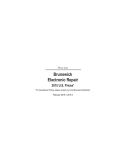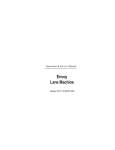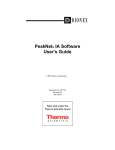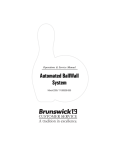Download - Brunswick
Transcript
Operations & Service Manual Pinball Wizard June 2011 84-900032-000 Pinball Wizard Service & Operations Manual © June 2011 by the Brunswick Bowling and Billiards Corporation. All rights reserved. Past Revisions: November 2001 Reorder Part No. 84-900032-000 Notice: If available, updates to this manual can be found on-line at www.brunswickbowling.com. Confidential proprietary information. All information contained in this document is subject to change without notice. Brunswick Bowling & Billiards Corporation 525 West Laketon Avenue P.O. Box 329 Muskegon, MI 49443-0329 U.S.A. 231.725.3300 2 Pinball Wizard Operations & Service Manual Notes & Warnings Throughout this publication, “Warnings”, and “Cautions” (accompanied by one of the International HAZARD Symbols) are used to alert the mechanic to special instructions concerning a particular service or operation that may be hazardous if performed incorrectly or carelessly. They are defined below. OBSERVE AND READ THEM CAREFULLY! These “Safety Alerts” alone cannot eliminate the hazards that they signal. Strict compliance to these special instructions when performing the service, plus training and “Common Sense” operation are major accident prevention measures. NOTE or IMPORTANT!: Will designate significant informational notes. WARNING! Will designate a mechanical or nonelectrical alert which could potentially cause personal injury or death. WARNING! Will designate electrical alerts which could potentially cause personal injury or death. CAUTION! Will designate an alert which could potentially cause product damage. Will designate grounding alerts. Pinball Wizard Operations & Service Manual 3 Safety Notice to Users of this Manual This manual has been written and published by the Service Department of Brunswick Bowling and Billiards to aid the reader when servicing or installing the products described. It is assumed that these personnel are familiar with, and have been trained in, the servicing or installation procedures of these products, which includes the use of common mechanic’s hand tools and any special Brunswick or recommended tools from other suppliers. We could not possibly know of and advise the reader of all conceivable procedures by which a service might be performed and of the possible hazards and/or results of each method. We have not attempted any such wide evaluation. Therefore, anyone who uses a service procedure and/or tool, which is not recommended by Brunswick, must first completely satisfy himself that neither his nor the product’s safety will be endangered by the service procedure selected. All information, illustrations and specifications contained in this manual are based on the latest product information available at the time of publication. It should be kept in mind, while working on the product, that the electrical system is capable of violent and damaging short circuits or severe electrical shocks. When performing any work where electrical terminals could possibly be grounded or touched by the mechanic, the power to the product should be disconnected prior to servicing and remain disconnected until servicing is complete. 4 Pinball Wizard Operations & Service Manual Contents Section 1: General Information...............................................................................................8 Federal Communications Commission Class B Equipment................................................. 8 Product Information Sheet.................................................................................................. 10 Products Not Harmful to Pinball Wizard Gutters......................................................................................... 10 Products Harmful to Pinball Wizard Gutters................................................................................................ 11 Section 2: Safety......................................................................................................................12 Safety Precautions.............................................................................................................. 12 Safety During Normal Operations................................................................................................................ 12 Safety During Non-Operational Service or Preventive Maintenance.......................................................... 12 Operational Checks...................................................................................................................................... 13 Disconnecting Power .................................................................................................................................. 13 Manually Raising and Lowering the Bumpers............................................................................................. 14 Recommendations for Safe Bumper Bowling.................................................................... 16 Supervision . ................................................................................................................................................ 16 Advise........................................................................................................................................................... 16 Use Foul lights and Buzzers......................................................................................................................... 16 Prevent Unnecessary Closings of the Bumpers............................................................................................ 16 Section 3: Product Detail.......................................................................................................17 System Overview................................................................................................................ 17 Automated Bumper Controller ......................................................................................... 19 System Controller (Stand-Alone Systems)......................................................................... 27 System Controller - System Setup .............................................................................................................. 28 Lane Configuration Mode ........................................................................................................................... 29 Confirm Lane Configuration........................................................................................................................ 29 Section 4: Operations and Diagnostics..................................................................................30 Operations.......................................................................................................................... 30 Operations for Stand-Alone Systems........................................................................................................... 30 Operations with Command Network............................................................................................................ 32 Operations - Vector Control Desk................................................................................................................ 35 Operations - Vector Plus Control Desk........................................................................................................ 38 Diagnostics ........................................................................................................................ 41 Stand-Alone Systems .................................................................................................................................. 41 Frameworx Scoring...................................................................................................................................... 42 Remote Control Box..................................................................................................................................... 43 Checking Bumper Rail Position................................................................................................................... 45 Section 5: Service, Maintenance and Troubleshooting........................................................46 Service and Maintenance.................................................................................................... 46 Periodic Inspections..................................................................................................................................... 46 Motor Replacement. ........................................................................................................................47 Pinball Wizard Operations & Service Manual 5 Section 6: Troubleshooting.....................................................................................................52 The Bumper Rails Keep Going Into Emergency Up.......................................................... 53 Front Desk Indicates Bumpers Are Offline........................................................................ 54 Frameworx Scorers...................................................................................................................................... 54 Front Desk Indicates Bumpers Are Offline........................................................................ 55 Vector Scorers.............................................................................................................................................. 55 Rails Will Not Raise or Lower On One Lane Pair............................................................. 56 Stand Alone Systems.................................................................................................................................... 56 Rails Will Not Raise or Lower On One Lane Pair............................................................. 57 Vector Scoring.............................................................................................................................................. 57 Rails Will Not Raise or Lower On One Lane Pair............................................................. 58 Frameworx Scoring...................................................................................................................................... 58 The Rails Will Not Raise Or Lower On One Lane . .......................................................... 59 Only One Bumper Rail Opens/Closes................................................................................ 60 6 Pinball Wizard Operations & Service Manual Purpose of This Manual This manual is designed to provide instructions and guidelines to qualified bowling center operators and maintenance personnel regarding the automated Pinball Wizard system. Operations, servicing, scheduled maintenance and basic troubleshooting procedures are listed to provide center personnel with the necessary instructions for maintaining the automated Pinball Wizard system in the best possible operating condition. Equipment problems or issues that are not directly addressed within this manual should be brought to the attention of Brunswick Technical Support at 1-800-323-8141. Pinball Wizard Operations & Service Manual 7 Section 1: General Information Federal Communications Commission Class B Equipment This equipment has been tested and found to comply with the limits for a class B digital device, pursuant to part 15 of the FCC rules. These limits are designed to provide reasonable protection against harmful interference in a residential installation. This equipment generates, uses and can radiate radio frequency energy and, if not installed and used in accordance with the instructions, may cause harmful interference to radio communications. However, there is no guarantee that interference will not occur in a particular installation. If this equipment does cause harmful interference to radio or television reception, which can be determined by turning the equipment off and on , the user is encouraged to try to correct the interference by one or more of the following measures: • Reorient or relocate the receiving antenna. • Increase the separation between the equipment and receiver. • Connect the equipment into an outlet on a circuit different from that to which the receiver is connected. • Consult the dealer or an experienced radio/TV technician for help. 8 Pinball Wizard Operations & Service Manual Declaration of Conformity We, Brunswick Bowling & Billiards Corporation 1 North Field Court, Lake Forest, IL, USA 60045 declare under our sole responsibility that the product: Brunswick Automated Bumper System: Model Pinball Wizard and Accessories is in conformity with the following Directives at date of this declaration: Low Voltage Directive 73/23/EEC and its amendment 93/68/EEC Standards: EN 60950 Safety of Information Technology Equipment EMC Directive 89/336/EEC Standards: EN 55022, EN 50082-1 Machinery Directive 98/37/EC These conclusions were based on the following test reports: EMC Directive; TUV, EMC Emission, Report B950901 TUV, EMC Immunity, Report B950902 Machinery Directive; Product evaluation according to Annex I place and date of issue last 2 digits of the year the ce marking was affixed the first time Muskegon, MI, USA – 07/15/2008 0 1 David M. Sella, Vice President, Engineering and R&D Name and signature of company authorized person and company’s stamp DoC Pinball Wizard English 01b Pinball Wizard Operations & Service Manual 9 Product Information Sheet Laboratory tests have been conducted to develop a list of cleaning materials which are approved for use in the maintenance of your Pinball Wizard gutters. Also developed was a list of products commonly used in bowling center maintenance that must NOT be used on your Pinball Wizard gutters. IMPORTANT: The use of any unapproved material on your PinBall Wizard gutters will void the warranty. Products Not Harmful to Pinball Wizard Gutters Absolute HV Absolute Control Authority22® W22 Lane Conditioner Connect Lane Conditioner™ Control® Lane Conditioner Control® LV Lane Conditioner Logic™ Lane Conditioner Authority22® Lane Cleaner Intense™ Concentrated Cleaner Invincible® Lane Cleaner Judge™ Lane Cleaner MAX20™ Concentrated Lane Cleaner Squeaky LD Lane Cleaner IPA 99 Synthetic Approach Cleaner Approach Spot Cleaner Armor Slide Approach Restorer 10 62-860106-005 62-860143-005 62-860205-005 62-860160-005 62-860046-005 62-860141-005 62-860162-005 62-860206-005 62-860139-012 62-860055-005 62-860066-005 62-860239-000 62-860054-005 61-860254-000 62-860034-000 62-860024-000 62-860033-000 Pinball Wizard Operations & Service Manual Products Harmful to Pinball Wizard Gutters Pinsetter Cleaner 62-860032-000 Approach Treatment 62-860078-001 All Purpose Cleaner (APC) 62-860085-000 CV88 All Purpose Cleaner 62-860188-005 CV98 All Purpose Cleaner 62-860198-005 White Glove™ Multi-Purpose Cleaner DBA #1375915 Obsolete DBA Products Solvent Lane Stripper #007 Detergent Pin Cleaner #555 Lane Cleaner & Polish #80014P Kwik Kleen Cleaner #7579 N/C Machine Cleaner #6040 Formula “C” Approach Conditioner Chlorinite Solvent #008 Lane Stripper #7555 Pin Cleaner #522 G/P Machine Cleaner #088 Pin Deck Treatment #7585 White Glove Cleaner Detergent Lane Cleaner #7583 Obsolete Perry-Austen Products Approach Spot Cleaner #2D 4013 Solvent Lane Cleaner #4096 Guardian Lane Cleaner #2D 0880 CV88 All Purpose Cleaner #2D 0850 IMPORTANT: Toulene, Methyl Ethyl Ketone and Chlorinated Solvents will also cause damage to Pinball Wizard gutters. Pinball Wizard Operations & Service Manual 11 Section 2: Safety Safety Precautions Like most devices that have pivoting arms or moving assemblies, Pinball Wizard contains areas that may create pinch points. These pinch points exist both when the bumpers are raising up and when they lower to their down position. Safety During Normal Operations When possible every effort has been made to protect the user (bowler) from these points. For original installations of Pinball Wizard an emergency up switch located on the ball return capping near the foul line allows the user to quickly return the bumpers to their up position in the event of an emergency. For newer installations the emergency up switch is integrated into the bumper drive assembly for automatic operation. Bumpers may also be equipped with “break away” rails. With this feature the rails will disengage from the motor drive when there is an obstruction under the rail that prevents it from lowering . Safety During Non-Operational Service or Preventive Maintenance Servicing the bumpers can create unique situations that do not occur during normal operation. Extra care must be taken during service to ensure maintenance and repairs are done in a safe manner. 1. Service to the bumper system should only be carried out by trained personnel. 2. Power to the Automated Bumper Controller box must be disconnected prior to servicing the bumper system. Refer to Figure 1. 3. Your hands or fingers must never come into direct contact with the bumper rails while they are moving. 4. Never use your hands or feet to manually raise or lower the bumper rails. Use an appropriate tool such as the Brunswick bumper deployment tool (Brunswick part number 84-8601000-000) when manually lifting (or lowering) the bumpers. Refer to Figure 2. During non-operational service of the bumper system additional precautions need to be taken as integrated safety features may be unexpectedly triggered or may have been temporarily disabled during service. To prevent unexpected operation, all non-operational work must be done with the power turned off and the power cord unplugged from the bumper controller PCB. Additionally, the power cord must be secured so that it cannot be used to power the bumpers until they are ready to be put back into service. Refer to Figure 1. The Pinball Wizard automatic bumpers are not intended for manual operation. Never raise or lower the bumpers by pushing or pulling the rails as injury to or loss of fingers or toes can occur. To raise or lower the bumper manually disconnect power to the Automated Bumper Controller and then use an appropriate tool such as the Brunswick bumper deployment tool (84-860100-000). Refer to Figure 2. 12 Pinball Wizard Operations & Service Manual Operational Checks Most operational checks require electrical power to be on. Extreme care must be exercised to avoid contacting electrical components or power sources. Simple steps such as reinstalling covers, proper static grounding, etc. will prevent injury to personnel and/or equipment damage. Operational checks should only be performed if : • The center personnel are aware the installation or service of the bumpers is in process. • The lane(s) being worked on are placed in an “out of service” or hold status. This prevents personnel from inadvertently activating the pinsetter and issuing a lane. Disconnecting Power Power to the Automated Bumper Controller box must be removed prior to servicing the bumper system. It is suggested that the circuit breaker that supplies power to the Bumper Controller be turned off AND the power cord connected to the side of the Bumper Controller Box be disconnected. Refer to Figure 1. Once power is removed , additional steps must be taken to ensure that the power cannot be restored until servicing is complete. This can be accomplished by attaching an approved lockout device to the circuit breaker and/or securing the power cord so that it cannot be used. Figure 1. Disconnect Power Pinball Wizard Operations & Service Manual 13 Manually Raising and Lowering the Bumpers The Pinball Wizard bumper system is designed for automatic operation and under normal conditions should not be operated manually. During servicing, however, it may be necessary to raise or lower the bumper rails manually. When operating the bumpers manually the following safety precautions must be taken to prevent injury. 1. Service to the bumper system should only be carried out by trained personnel. 2. Power to the Automated Bumper Controller box must be removed prior to servicing the bumper system or raising or lowering the rails. Refer to Figure 1. 3. Your hands, fingers, or feet must never come into direct contact with the bumper rails to raise or lower them. Refer to Figure 2. 4. Use an appropriate tool such as the Brunswick bumper deployment tool (Brunswick part number 84-8601000-000) when manually lifting or lowering the bumpers. Refer to Figure 2. 5. To further prevent injury when servicing bumpers that are in the up position, place a wedge between the bumper rail and the bumper channel to prevent the rails from accidently lowering. 14 WARNING! Manually raising or lower the bumper rails should only be done if it is necessary for servicing the bumpers. It should not be used as an alternative operating method for inoperative bumpers. Pinball Wizard Operations & Service Manual Figure 2. Raising/Lowering the Bumpers WARNING! To prevent serious injury, your hands or feet should never come in contact with the bumpers while they are being raised or lowered. DO NOT use your hands to raise or lower the bumper rails. Pinball Wizard Operations & Service Manual 15 Recommendations for Safe Bumper Bowling Automated Bumper Bowling presents a risk of injury to young children who attempt to walk on the lane surface where they could slip and fall while the automated bumpers are closing. The following “Operating Guidelines” are provided for bowling center proprietors, managers and their employees in an effort to minimize this risk to the greatest extent possible while providing an enjoyable bowling experience for young bowlers. Supervision Always make sure that parents, youth group supervisors, and/or bowling center instructors supervise children bowlers. Advise 1. Advise the children and the children’s supervisors, of the risk of slipping or falling if the bowler crosses the foul line and walks on the lane surface. 2. Advise parents of children’s desires to chase balls that have stopped on the lane. 3. Advise supervisors and children to call a center employee to retrieve a ball. 4. “Bumper Up Switch” - If you have the original Pinball Wizard, advise parents, supervisors and employees of its location and its use. The newer Pinball Wizard incorporates an automatic Bumper Up Switch. Use Foul lights and Buzzers Keep them on. Advise children and parents of the presence and significance of the foul line and foul lights. Children are wary of the sound of the buzzers. They are also sensitive to the loss of score should they create a foul. Prevent Unnecessary Closings of the Bumpers 1. Leave the bumpers permanently in the up position when only young children are bowling. 2. Assign younger children together in the lineup (bowling) order when parents and older siblings are also bowling to reduce the up/down cycling of the bumpers. 16 Pinball Wizard Operations & Service Manual Section 3: Product Detail System Overview The automated bumper system is an electromechanical system that allows the user to conveniently raise and lower the gutter bumpers on a lane from a remote location. When used with a Brunswick scoring system, the bumpers can be controlled automatically for each bowler through the scoring system. When installed as a Stand-Alone system (no scorers), a system controller is placed at the control desk and allows the user to raise and lower the bumpers on selected lanes. The system consists of a drive motor, pivot assemblies and an automated bumper controller mounted approximately 30’ from the foul line in the ball return area. Older installations have an emergency up switch, mounted on the ball return capping next to the foul line to provide a means of raising the gutters in the event of an emergency. Newer installations have an automatic emergency up switch incorporated into the drive assembly. Refer to Figure 3. Pinball Wizard Operations & Service Manual 17 Figure 3. Overview - Component Location (1) Automated Bumper (2)RECEPTACLE (3) drive & driven pivot assembly Controller (4) emergency UP SWITCH (5) CONTROL DESK (6) FOUL LINE (older installations Only) (7)SYSTEM CONTROLLER (8) emergency up switch (newer) installations Only 18 Pinball Wizard Operations & Service Manual Automated Bumper Controller The automated bumper controller assembly contains a single printed circuit board (PCB). The main function of this PCB is to supply and control power to the actuator motors of the lane pair. Refer to Figure 4. The PCB determines when to raise or lower the bumpers based on information it receives from the control desk’s System Controller (Stand-Alone installations) or from the scoring system. The emergency up switch mounted on the ball return capping, for older installations or on the drive assembly pivot plate for newer installations, overrides the signals received from the System Controller or scoring system causing the automated bumper controller to raise the bumpers. Figure 4. Automated Bumper Controller PCB (1) Left Lane emergency up (2)Right Lane emergency up (3)communication in switch input switch input (4)communication out (5) termination jumper (6) power led (7) emergency up led (8)configuration switches (9) power transformer jumpers (10) gutter up leds (11) gutter down LEDS (12)actuator motor output (left lane) (13)actuator motor output (14) motor fuses - (15) Heartbeat led (right lane) (1.6A SB for 115Vac) (0.8A SB for 230Vac) (16)Main Power Input (17)Main Power Fuse (.25A) (18)controller pcb Pinball Wizard Operations & Service Manual 19 The functions of the automated bumper controller PCB’s connections and components are: Actuator Motor Output, Left Lane (J11) - Terminal block used to supply voltage to the left lane actuator motor. The motor should be wired according to the color-coded label located next to the terminal block. Actuator Motor Output, Right Lane (J12) - Terminal block used to supply voltage to the right lane actuator motor. The motor should be wired according to the color-coded label located next to the terminal block. Communication In (J3) - Communication input for the PCB. Stand Alone Systems For the first lane pair in a Stand-Alone configuration, this information comes from the System Controller located at the control desk. Refer to Figure 5. For additional lane pairs in a Stand-Alone system, the cable attached to this terminal comes from the prior lane pair bumper controller. Refer to Communications Out (J4). Vector Scoring Systems In Vector scoring systems, each scorer computer can control up to 8 lanes of bumpers. The communication originates at the Com2 port on the Scorer Computer and connects to J3 at the first lane pair that the computer controls . For additional lane pairs, the cable attached to J3 comes from the prior lane pair bumper controller. Refer to Figure 5. NOTE: An RS232 Converter box connected to the Com2 port on the scorer computer changes the communication protocol to RS-485. Frameworx Scoring Systems For installations with Frameworx scorers, the input data to J3 originates from the I/O PCB - J2. Refer to Figure 6. NOTE: A LLAN Breakout PCB is mounted in either the lane group processor, or Frameworx scorer console, and allows easy cabling to the existing Frameworx local LAN. Communication Out (J4) - This connection allows the communication entering the PCB at J3 to continue out of the PCB. Refer to Figures 2 - 4. When the communication signal is not needed by additional devices (J4 not used), a jumper (terminator) must be installed on pins 2 and 3 of JP1. Refer to Figure 7. 20 Pinball Wizard Operations & Service Manual Figure 5. Daisy Chain Cabling for Stand-Alone Systems and Vector Scoring (1)automated bumper (2)last automated bumper (3) Bumper controller controller pcbcontroller to bumper controller cable (57-300234-000) (4) jumper on pins 2 & 3 of jp1 (5)control Desk System (6) system controller Controller to bumper cable (17-300235-000) (7) scorer computer to (8) scorer computer bumper controller cable (17-300287-000) Pinball Wizard Operations & Service Manual 21 Figure 6. Frameworx Cable Routing and Connections (1) FRAMEWORX LGP OR SCORER(2)I/O PCB (3) LLAN BREAKOUT PCB (4)EXISTING LAN CABLE (5) 17-300256-000 Automated (6)automated bumper bumper lane cable controller assembly (7)TO MOTOR (8) 17-300284-000 Emergency (9) emergency up Switch Up Switch Cable Assembly (10)POWER RECEPTACLE (11) 84-200589-000 cable (12) Left lane Internal safety (for installation with switch (13)Raight lane Internal safetyautomatic safety switch switches) 22 Pinball Wizard Operations & Service Manual Emergency Up Switch Connectors (J1 and J2) - The emergency up switches causes the controller PCB to immediately raise the bumpers on the lane. J1 connector is for left lane switch and J2 is for the right lane. Termination Jumper (JP1) - The termination jumper is used to terminate the communications line when the bumper controller PCB is that last circuit board attached to the communication line. Set the jumpers as shown in Figure 7. INSTALLATION LOCATION SETTINGS Frameworx Scorers Stand-Alone (all but last lane pair) Stand-Alone (last lane pair only) Vector Scoring (all but last lane pair controlled by scorer computer) Vector Scoring (Last lane pair controlled by Scorer Computer) Figure 7. Termination Jumper (JP1). DIP Switch Configuration - The 8 two-position ON-OFF switches are used to configure the controller. Switches 1-7 provide lane address (identification) for the controller PCB. Dip Switch 8 determines the type of motor connected to the controller. The position of the switches (On/Off) is also dependent on the firmware version installed on the Controller’s EPROM. Refer to Figure 8. SW 8 - Motor Type SW8 Software Version 13 or Prior Square Motor Round Motor OFF Not Compatible* Software Version 15 or Later Square Motor Round Motor ON OFF Figure 8. Motor Type Switch Setting * The round Pinball Wizard II motor requires software version 15 or later. Important: Setting DIP Switch # 8 to the wrong position will cause the motor to run backwards. SW 1-7 - Lane Assignment Frameworx Scoring: For Frameworx scoring systems, set switches 1-7 to the OFF position Vector Scoring or Stand-Alone Systems: For Vector Scoring or stand-lone systems, set switches 1-7 as shown in Figure 9. Pinball Wizard Operations & Service Manual 23 Lane No. SW1 SW2 SW3 SW4 SW5 SW6 SW7 (Value 1) (Value 2) (Value 4) (Value 8) (Value 16) (Value 32) (Value 64) 1-2 ON OFF OFF OFF OFF OFF OFF 3-4 ON ON OFF OFF OFF OFF OFF 5-6 ON OFF ON OFF OFF OFF OFF 7-8 ON ON ON OFF OFF OFF OFF 9-10 ON OFF OFF ON OFF OFF OFF 11-12 ON ON OFF ON OFF OFF OFF 13-14 ON OFF ON ON OFF OFF OFF 15-16 ON ON ON ON OFF OFF OFF 17-18 ON OFF OFF OFF ON OFF OFF 19-20 ON ON OFF OFF ON OFF OFF 21-22 ON OFF ON OFF ON OFF OFF 23-24 ON ON ON OFF ON OFF OFF 25-26 ON OFF OFF ON ON OFF OFF 27-28 ON ON OFF ON ON OFF OFF 29-30 ON OFF ON ON ON OFF OFF 31-32 ON ON ON ON ON OFF OFF 33-34 ON OFF OFF OFF OFF ON OFF 35-36 ON ON OFF OFF OFF ON OFF 37-38 ON OFF ON OFF OFF ON OFF 39-40 ON ON ON OFF OFF ON OFF 41-42 ON OFF OFF ON OFF ON OFF 43-44 ON ON OFF ON OFF ON OFF 45-46 ON OF ON ON OFF ON OFF 47-48 ON ON ON ON OFF ON OFF 49-50 ON OFF OFF OFF ON ON OFF 51-52 ON ON OFF OFF ON ON OFF 53-54 ON OFF ON OFF ON ON OFF 55-56 ON ON ON OFF ON ON OFF 57-58 ON OFF OFF ON ON ON OFF 59-60 ON ON OFF ON ON ON OFF 61-62 ON OFF ON ON ON ON OFF 63-64 ON ON ON ON ON ON OFF 65-66 ON OFF OFF OFF OFF OFF ON 67-68 ON ON OFF OFF OFF OFF ON 69-70 ON OFF ON OFF ON ON ON 71-72 ON ON ON OFF OFF OFF ON 73-74 ON OFF OFF ON OFF OFF ON 75-76 ON ON OFF ON OFF OFF ON 77-78 ON OFF ON ON OFF OFF ON 79-80 ON ON ON ON OFF OFF ON Figure 9 - Switch Settings for Vector Scoring and Stand Alone system 24 Pinball Wizard Operations & Service Manual LEDs Several LEDs are located on the controller PCB to indicate various operating functions and conditions. Refer to Figure 2 for LED locations on the controller PCB. The LED functions are: • Bumper Up LEDs (D11, D13) - These LEDs light to indicate that the bumpers are in the UP position. LED D11 is for left lane and D13 is for right lane bumper. • Bumper Down LEDs (D12, D14) - These LEDs light to indicate that the bumpers are in the DOWN position. LED D12 is the indicator for left lane bumpers and D14 is for right lane. • Emergency UP LEDs (D4, D5) - These LEDs light whenever the emergency up switch has been used to raise the bumpers. • Power LED (D3) - This LED lights to indicate the presence of 12VDC power. • Heartbeat LED (D10) - This LED flashes to indicate the status of communication to an automatic scorer or the system controller (stand alone systems). When communication is present, the LED will light in a FLASH, FLASH, PAUSE sequence. Fuses There are three fuses located on the controller PCB. Refer to Figure 4. • Power Fuse (F1) - A .25 amp main power fuse. • Motor Fuses(F2,F3) - Fuses for the actuator motors. The ratings for these fuses are determined by the input voltage to the board. 115VAC = 1.6 amp 230VAC= .8 amp NOTE: Fuse F2 protects the right lane actuator motor and F3 protects the left lane actuator motor. Power Transformer Jumpers (J5 through J8) These jumper terminals allow the user to setup the controller to accept either an 115VAC or 230VAC input. Refer to Figure 10 for jumper locations when using a 115VAC power source and Figure 11 for a 230VAC power source. Pinball Wizard Operations & Service Manual 25 Figure 10. Power Jumper Settings - 115VAC Power Source (1)controller pcb (4) receptacle (2) 115v JUMPER configuration (3)attach to enclosure Figure 11. Power Jumper Settings - 230 VAC Power Source (1)controller pcb (4)RECEPTACLE (2) 230v JUMPER CONFIGURATION (3) ATTACH TO ENCLOSURE 26 Pinball Wizard Operations & Service Manual System Controller (Stand-Alone Systems) When installed with an automatic scoring system capable communicating to the bumpers, all Pinball Wizard bumper functions are controlled by the scoring system. In centers not equipped with a compatible scoring system, a System Controller located at the Control Desk to allow the desk operator to raise or lower the bumpers on a lane(s). The System Controller allows the desk operator to raise or lower the bumpers on a single lane or group of lanes. Refer to Figure 12. Figure 12. System Controller - Rear Connector Ports and Controls (1)POWER IN (4)SERIAL PORT (7) Audio Out (not used) (2)POWER SWITCH (5) CONTRAST (3)SHIFT DATA PORT (6) AUDIO IN (NOT USED) The controller functions/features are: • Power In - Connection for the main power for the controller. • Power Switch - Main Power, On/Off toggle switch. • Shift Data Port - Not used. • Serial Port - Connection for communication cable going to the automated bumper controller located on the first lane pair. • Display Contrast - Rotate this control to adjust the LCD screen for best visibility. • Audio - Not used. Pinball Wizard Operations & Service Manual 27 System Setup Before first use, the system controller must be programmed to specify which and how many lanes within the center have automated bumpers. Perform the following steps to set the configuration of the system Controller: 1. Place toggle switch on rear of unit up (ON) position. Refer to Figure 13 for switch/button locations. Figure 13. System Controller Keypad (1) select “enter” key (2)lane number scroll down keybumpers installed?) (4)lane number scroll up key(5) “yes” key (automated bumpers installed?) (7)lower channel key (3) “no” key (automated (6) raise channel key 2. On the LCD display, the prompt, “ENTER FIRST LANE WITH AUTOMATED BUMPERS: 01” will appear. NOTE: If the lane numbers are already configured but need to be changed, turn the toggle switch to the off position then press and hold the up arrow button while turning the toggle switch on. Wait 10 seconds before releasing the up arrow button to allow all data to clear. 3. Use the(up) arrow key to identify the first lane number with automated bumpers installed. 4. Press SELECT key. The last lane prompt is now displayed. 5. Use the(up) and (down) arrow keys to identify the last lane number with automated bumpers installed. 6. Press SELECT to accept the lane number data. 28 Pinball Wizard Operations & Service Manual Lane Configuration Mode NOTE: It is initially assumed that all lanes from the start to the end lane will have the automated bumpers installed - all lanes will be set to “Y” (YES - automated bumpers installed). If this is the case, pressing SELECT will end the lane configuration mode immediately. Those lanes that do NOT have automated bumpers must be identified as follows: 1. With the prompt “ AUTOMATED BUMPERS LN 00? -Y PRESS SELECT TO END” displayed, a. Use the(up) and(down) arrow keys to scroll through the lane numbers. b. Press SELECT when desired lane appears. c. Press(yes) or(no) key to identify each specific lane. d. To change from a “no automated bumpers installed” status back to “yes automated bumpers installed”, press thekey. e. Press SELECT to end the lane configuration mode. Confirm Lane Configuration To verify that the lane configuration data has been entered correctly, the following prompt will appear: “SETUP COMPLETE? UP = YES DOWN=NO” 1. Press(YES) key to confirm that the setup is complete; the normal (default) mode is then displayed on the LCD. 2. If(NO) is pressed, ALL setup data is cleared, and the setup will start over again with the prompt ‘ENTER FIRST LANE WITH AUTOMATED BUMPERS: 01.” NOTE: If the setup data is corrupted or lost, it will be cleared and the initial setup prompts will be displayed again. The operator MUST perform the steps listed under “System Controller Initial System Setup” again. In addition, the operator may change current configuration of lane (i.e. add/remove bumper mode) using same steps. Pinball Wizard Operations & Service Manual 29 Section 4: Operations and Diagnostics Operations Stand-Alone Systems The display default will show the first lane in the center that has automated bumpers installed: “AUTOMATED BUMPERS LANE O1” Individual Lane Selection 1. Presskey to scroll up orto scroll down until desired lane number is displayed. 2. Pressarrow key to raise bumpers for selected lane. Press key to lower bumpers for selected lane. Selecting Lane Range 1. With prompt “AUTOMATED BUMPERS O1” displayed, press SELECT key. Two up arrows are shown on LCD display beneath starting lane number. 2. Usekey to scroll up until desired starting lane is displayed. 3. Press SELECT key again to so the two arrows are displayed beneath the current (ending) lane number. 4. Pressor keys to scroll up or down until desired ending lane is displayed. 5. Presskey to raise bumpers for selected lane range. Press key to lower bumpers for selected lane range. NOTE: Starting lane range may never be less than the first lane in the center that has automated bumpers installed and ending lane range not greater than last lane with automated bumpers. Pressing and holding either the keys for more than 0.5 seconds will scroll the starting lane lumber at a rate of 1 lane every 0.5 seconds until the maximum or minimum lane has been reached. Pressing the SELECT key a third time will return to the default prompt allowing the operator to select one lane at a time. Lanes that do NOT have automated bumpers installed are automatically skipped over when selecting lane range. If a selected range of lanes includes lanes with bumpers that are not all in the same state (up or down), pressing thekey will raise all bumpers that are not currently up. Pressing thekey will lower all bumpers that are not currently down. 30 Pinball Wizard Operations & Service Manual Error Messages There are five error messages that may appear on the LCD display; • • • • • Could not open channel (Could not raise bumper rails) Could not close channel (Could not lower bumper rails) Communication error (No communication to the Bumper Controller PCB) Invalid Switch State (Could not verify position of the bumper motor switches) COM LINE DOWN - (All communication with ALL automated bumper controllers has been lost) These messages appear to alert the operator of the displayed condition. Refer to “Troubleshooting” section at the end of this manual for error descriptions and corrective action. Resetting Emergency UP Switch Conditions When the emergency UP switch is actuated on any of the lanes, it overrides any commands from the system controller and immediately raises the bumpers on the affected lane. The following prompt appears on the controller LCD display: “EMERGENCY UP ## (## = Lane Number) PRESS SEL TO CLR” 1. Determine the cause of the emergency up and correct the issue found. Caution: Step 2 should only be performed after the cause of the emergency up has been corrected. 2. Press SELECT key to reset an emergency UP condition. Normal automated bumper operation is restored on the affected lane. Pinball Wizard Operations & Service Manual 31 Operations with Command Network Turn On Automated Bumpers While Issuing a Lane from the Control Desk NOTE: Perform the following steps at the Control Desk CMS terminal: 1. Select LANE NUMBER(S) for automated bumper system. 2. Press LANE ON key. 3. While “check in” screen is displayed, press the key. The automated bumper system is now available to the bowlers on that lane. Press the a second time to disable automated bumpers. NOTE: The status of the automated bumpers is displayed by a “W” in the RATE box while the “check in” screen is displayed. When the letter “W” is present, automated bumpers are available to the bowlers on the selected lane or lane range. Automated bumpers will need to be enabled for the appropriate bowlers as names are entered at the automatic scorer. Names that were previously entered, entered via the Waiting List, entered via “Download Open Party” or entered via “View/Correct Scores” will have to be edited at the automatic scorer to activate for the appropriate bowler(s). Enable Automated Bumpers from the Waiting List Screen 1. Press “A” to add a party to the waiting list. 2. Type the party name and press ENTER. 3. Type the number of bowlers in the party and press ENTER. 4. Use the arrow keys to highlight the scoring unit available and press ENTER. 5. Use the arrow keys to highlight “Bumpers” on the Centers Services List. Press ENTER to select bumpers. (An asterisk will display when bumpers are selected.) Pressing ENTER a second time deselects bumpers. Press ENTER SCREEN when all of the desired Center Services have been selected to continue to the Bowler Entry screen. 6. Enter the bowlers names and special game information as needed. For additional information regarding waiting lists refer to the Control Desk Operations Guide 57-900355-000, pages 3-1 through 3-3. 32 Pinball Wizard Operations & Service Manual Turn On Automated Bumpers After Lane Has Been Issued NOTE: Operators can choose one of two methods to turn on the automated bumpers after a lane has been issued. Method One 1. Press SCORER STATUS key. 2. Enter the lane number and/or lane range and press the key. 3. The prompt “Lift bumpers for everyone? Y/N” will appear. 4. If Y (yes) is selected, ALL bowler names for that lane number/lane range will have automated bumpers activated. 5. If N (no) is selected, the appropriate bowler name(s) will have to be edited at the scorer. Method Two 1. Enter lane number(s) and press ADJUST key. 2. With “ADJUST” screen displayed, press key. Bumpers are now available for bowler(s) on this lane. 3. Press ADJUST key again to exit. Turn Off Automated Bumpers While a Lane is in Use NOTE: Operators can choose one of two methods to turn off the automated bumpers while a lane is in use. Method One 1. To disable the automated bumper system: a. Enter the lane number or lane range. b. Press U key and then the key. Automated bumpers are no longer available for that lane/ lane range. Method Two 1. Enter lane number(s) and press “ADJUST” key. 2. With adjust screen displayed, press the key. Bumpers are no longer available for bowler(s) on this lane. 3. Press adjust key again to exit. Pinball Wizard Operations & Service Manual 33 Raising/Resetting Bumpers from the Control Desk During an Emergency 1. EMERGENCY UP - Enter lane number or lane range and press key. 2. To reset bumpers after an Emergency UP command has been given OR the Emergency UP switch has been actuated: a. Enter lane number or lane range and press key. b. At the prompt, “Bumpers are in emergency up. Do you want to turn off emergency up? Y/N”. Enter Y to lower bumpers and return to normal operation. If N is entered, bumpers will remain in the emergency UP position. Enable/Disable bumpers for Bowlers at the Scorer 1. Press BOWLER and then EDIT. 2. Use the and keys to highlight bowler name to be edited and press OK. 3. Press the or key to highlight AUTOMATED BUMPERS mode. 4. Use or key to turn bumper on or off for that bowler. Press OK when finished. Adding New Bowler with Automated Bumpers at the Scorer 1. Press BOWLER and then ADD. 2. Enter bowler name and press key. 3. Use or to select left or right-handed coach display and then press key. 4. Use or key to select (turn on) automated bumpers for specified bowler name. 5. Press DONE or NEXT to add another bowler with automated bumpers. 34 Pinball Wizard Operations & Service Manual Operations - Vector Control Desk Initial Set-up Before using the bumpers for the 1st time with Vector Scoring, they must be activated within the Scorer Computer. This one time setup is necessary upon initial installation of a scorer computer or whenever the hard drive in the scorer computer is replaced. To active the bumpers for a scorer computer perform the following steps: 1. At the Windows desktop screen of the server computer, Double-click the “Config” icon. If the “Config” icon is missing from the desktop screen it can be found in the C:\Brunswick\Utilities directory of the server computer. 2. Select the Score Computer button. Refer to Figure 14 Figure 14. Config.exe screen 3. You will see a message, “Is DATOR a scoring computer?” Click No. 4. Select the appropriate SCORING COMPUTER from the drop-down list on the top-right of the window. Refer to Figure 15. Figure 15. Scorer Configuration Screen Pinball Wizard Operations & Service Manual 35 5. Under the lane column, double-click on the first lane that has bumpers installed, and assign the bumper type “Brunswick” to the lane. Refer to Figure 15. 6. Repeat this step for each lane that has automatic bumpers. 7. Click Save to finish. 8. Repeat steps 4 through 7 for each scoring computer that has automatic bumpers installed. 9. Then click Exit. 10. Finish by clicking Merge, then clicking Exit. Enabling bumpers for the bowler In order for the bowlers to select the bumper feature at the lane it will be necessary to enable the bumpers for the bowler. 1. At the control desk terminal make sure Vector desk program (Reception) is running. From the Settings menu select Setup. 2. On the Front Desk tab, be sure there is a check mark in the box next to Bumpers Available. Refer to Figure 16. Figure 16. Vector Settings - Front Desk Tab 36 Pinball Wizard Operations & Service Manual 3. Click OK for your change to take effect. 4. You can now assign the bumpers at the Open Play (F2) screen or the Score Correction (F11) screen. Refer to Figure 17. Figure 17. Open Play Menu Pinball Wizard Operations & Service Manual 37 Operations - Vector Plus Control Desk Initial Set-up ( For Vector Scorers) Before using the bumpers for the 1st time with Vector Scoring, they must be activated within the Scorer Computer. This one time setup is necessary upon initial installation of a scorer computer or whenever the hard drive in the scorer computer is replaced. To active the bumpers for a scorer computer perform the following steps: 1. At the Windows desktop screen of the server computer, Double-click the “Config” icon. If the “Config” icon is missing from the desktop screen it can be found in the C:\Brunswick\Utilities directory of the server computer. 2. Select the Score Computer button. Refer to Figure 18. Figure 18. Config.exe screen 3. You will see a message, “Is CMSERVER a scoring computer?” Click No. 4. Select the appropriate SCORING COMPUTER from the drop-down list on the top-left of the window. Refer to Figure 19. Figure 19. Scorer Configuration Screen 38 Pinball Wizard Operations & Service Manual 5. Under the “Lanes” column, double-click on the first lane that has bumpers installed, and assign the bumper type “Brunswick” to the lane. Refer to Figure 19. 6. Repeat this step for each lane that has automatic bumpers. 7. Click “Save” to finish. 8. Repeat steps 4 through 7 for each scoring computer that has automatic bumpers installed. 9. Then click “Exit”. 10. Finish by clicking “Merge”, then clicking “Exit”. Enabling bumpers for the bowler In order for the bowlers to have bumper selection at the scorer, the bumpers must be enabled at the control desk. The default setting is determined when the lane is assigned. For centers with Frameworx scorers, the default bumper setting can be found on Frameworx Settings - Scoresheet page. Refer to Figure 20. For centers with Vector scorers the settings are on the Vector Settings - Lane Settings page. Refer to Figure 21 Figure 20. Frameworx Settings - Scoresheet Screen Pinball Wizard Operations & Service Manual 39 Figure 21 Vector Settings - Lane Settings Screen The control desk operator can change the default status of the bumpers as follows: 1. 2. 3. 4. 5. Select “Lane Status” Select the “Tasks” Choose the desired lane or lane range Select “Bumpers” At the bumper screen, choose the desired function Refer to figure 22. Figure 22 Bumper Screen 40 Pinball Wizard Operations & Service Manual Diagnostics Stand-Alone Systems The diagnostics mode is designed to allow automated bumpers system installers, field service personnel, or center mechanic to make adjustments and check status of switch on the drive pivot assembly. Only one lane at a time is affected under the diagnostics mode. 1. Press and hold SELECT key for five seconds to access the diagnostics mode. Refer to Figure 13. 2. The currently selected lane is displayed: “DIAG LN01 COARSE *OPEN = 0 CLOSE = 1” 3. Presskey to scroll lane number up orkey to scroll lane number down. Lane numbers without automated bumpers installed are automatically skipped. 4. Press SELECT key to toggle between full open/close, coarse and fine adjustment modes. 5. Pressarrow key and continue to press and release to move the bumper rail UP in the selected increments. 6. Presskey and press repeatedly to move the bumper rail DOWN in the selected increments. NOTE: While in diagnostics mode, the opening and closing status messages are not displayed. 7. When finished running diagnostics, press and hold the SELECT key for five seconds to disable and exit the diagnostics mode. Pinball Wizard Operations & Service Manual 41 Frameworx Scoring NOTE: The following steps are performed at the Frameworx scorer and require Frameworx Scorer software version 4.0 or higher. They are basic commands and/or status messages used to verify system operation after installation or during system troubleshooting. 1. At the Frameworx Scorer, access the maintenance menu by entering the appropriate password. 2. Choose the “Select Diagnostics Function” menu and enter the appropriate password to access the diagnostics menu. 2. Select “Bumpers Configuration” from the diagnostics menu. 3. Choose “Left Lane or Right Lane Configuration” as desired. 4. Select “Enable Bumpers” to establish bumper communication. 5. Select the “Close Channels” option to force the bumpers to close. NOTE: Reset switch status before each check. 6. Select the “Open Channels” option to force the bumpers open. 7. Repeat steps 3-6 for other lane pair. 8. Press “Cancel” to return to Frameworx scorer screen. 42 Pinball Wizard Operations & Service Manual Remote Control Box If a System Controller or Frameworx scoring is not installed, raising/lowering of the rails is possible through the use of an “automated bumper remote control box” (part number 17-300271-000) hereafter referred to as the “remote box”. The remote box plugs into the automated bumper controller and through visual checks of actual rail physical position and the LED indicators on the automated bumper controller PCB, the rail positions and motor cycling can be tested. Only one lane at a time can be operated using remote box. NOTE: To use remote box, firmware version (V.15 or later) must be installed within automated bumper controller. IMPORTANT: After using the remote control box to raise/lower the rails, make sure the lane address settings (DIP switches) inside automated bumper controller are returned to their original settings. Perform the following to verify that the drive assembly operates correctly and rails open and close properly. 1. Disconnect power from the automated bumper controller. 2. Set DIP switches inside automated bumper controller as listed in Figure 23. Figure 23. Automated Bumper Remote Control Box (1) dip switch setting NOTE: DIP switch settings as listed in Figure 23 are for raising/lowering rails for visual check and/or performing adjustments to the system only! After diagnostics, All DIP switch settings within automated bumper controller MUST be returned to the appropriate settings as indicated on pages 22 and 23 prior to using the bumpers for normal operation. Pinball Wizard Operations & Service Manual 43 3. Plug the remote box connector marked “UP” into the J1 port of the automated bumper controller (left lane). Plug the connector marked “DOWN” into the J2 port of the automated bumper controller (right lane). Figure 24. Bumper Position LEDs (1)controller pcb (4)communication OUT (7) HEARTBEAT LED (10)Right lane Down LED (2) emergency up switch input (3)communication in (5)POWER LED (6)EMERGENCY UP LED (8) CONFIGURATION DIP SWITCHES (9)left lane Down LED (11) Left lane Up LED (12)Right lane Up LED 4. Turn on the automated bumper controller. 5. Press the “UP” button on the front of the remote box to raise the bumpers or “DOWN” to lower the bumpers as desired. 44 Pinball Wizard Operations & Service Manual Checking Bumper Rail Position Use the diagnostics features of your system to verify that the drive assembly operates correctly and the rails open and close properly. 1. Raise the bumpers. Listen for smooth cycling of drive pivot motor assembly. Visually verify that rails raise fully. 2. Lower the bumpers. Listen for smooth cycling of drive pivot motor assembly. Visually verify that rails fully lower into the gutter. If motor cycles but fails to reach “full up” or “full down” position: a. Visually inspect the rails for evidence of binding, obstructions, etc. b. If no obstructions/binding condition is apparent, contact Brunswick Technical Support at 1-800-323-8141. Pinball Wizard Operations & Service Manual 45 Section 5: Service, Maintenance and Troubleshooting Service and Maintenance IMPORTANT! It is absolutely critical that the bumper rail positions (Opened & Closed) be verified after replacement of drive/driven pivot assemblies. Failure to verify proper rail position may result in damage to mechanical or electrical components of the system! The Pinball Wizard system was designed to simplify the required scheduled maintenance or servicing done by the customer. The only lubrication needed is to lubricate the gear teeth on the actuator arm once a year using Pinball Wizard lubricant, part number 11-676308-000. This lubricant is safe for the plastic components. NOTE: The Troubleshooting section at the end of this manual contains corrective actions for system faults. The items listed here are NOT recommended procedures for troubleshooting the system. Periodic Inspections WARNING: The lane(s) being serviced should be placed out of service at the control desk until servicing/inspections are finished. Failure to deactivate lane(s) may cause injury to personnel! 1.Disconnect power from the Automated Bumper Controller. 2. At recommended intervals of 20,000 cycles or six months of operation, visually inspect the set screws on the drive and driven pivot assembly crank arms for security. Tighten set screws as needed. 3. Visually inspect the jam nuts on the connecting link turnbuckles for evidence of wear, looseness, or damage; correct turnbuckles as needed. The required length of assembled turnbuckles is 4.31 to 4.38”. 4. Inspect the bushings on the rail upright and correct any conditions that may exist. 5. Visually inspect ALL mechanical linkages (i.e. cross lane links, crank arms, rail couplers) for evidence of excessive wear. Replace worn components as needed. NOTE: If replacement of drive/driven pivot assemblies is required, a bumper rail position check MUST be performed afterward. Refer to “Bumper Rail Position Check” paragraph in this manual. 46 Pinball Wizard Operations & Service Manual Motor Replacement WARNING: The lane(s) being serviced should be placed out of service at the control desk until servicing/inspections are finished. Failure to deactivate lane(s) may cause injury to personnel! Motors with internal limit switches 1.Disconnect power from the Automated Bumper Controller. 2. Loosen the two screws on the shaft coupler at the cross lane shaft and remove the drive assembly and shaft coupler from the lane. 3. Remove the actuator arm to gain access to all motor attachment screws. 4. Remove the pinion gear and key. 5. Remove the old motor. 6. Remove the plastic cover on new motor. Position the motor and cams as shown in Figure 25. Figure 25. Cam Adjustment (1)OUTSIDE CAM ADJUSTABLE (2)INSIDE CAM FIXEd (3)RIGHT HAND MOTOR ASSEMBLY SHOWN IN DOWN POSITION (4) LEFT HAND MOTOR ASSEMBLY SHOWN IN DOWN POSITION Pinball Wizard Operations & Service Manual 47 NOTE: The inside switch is the bumper down switch. The cam touching this switch is not adjustable. The outside switch is the bumper up switch. The cam touching this switch is adjustable. 7. Install the new motor and loosely install the screws. 8. Install the key and pinion gear. 9. Temporarily install the actuator arm. Position the actuator arm so that the inside limit switch clicks when lowering the actuator arm. Rotate the motor within slots so that a click occurs when the top of actuator arm is 3/8” ± 1/8” below the top edge of the side plate. 10. Tighten the motor screws to 100 inch pounds (11nm). (Slide the actuator out slightly to gain access to the hidden motor screw.) 11. Push the actuator back on and the install washer and retaining ring. 12. Rotate the actuator arm up and adjust the outer switch cam so that the arm is between 90° and 100° from horizontal when outer switch clicks. 13. Verify both the up and down adjustments by rotating the actuator up and down, listening for limit switch clicks at the appropriate locations. 14. Reinstall the plastic switch cover. 15. With the actuator in the down position, install the shaft coupler from the old motor so that the screws on the coupler point away from the motor allowing access to them when installed on the lane. Tighten the two screws on coupler to secure it to the motor shaft. 16. Install drive assembly onto the lane while inserting the cross lane shaft into the coupler. 17. Rotate the cross lane shaft within the coupler until both actuator arms are horizontal. 18. Tighten the two screws on the coupler to secure the coupler to the cross lane shaft. 48 Pinball Wizard Operations & Service Manual Motors with External Limit Switches 1.Disconnect power from the Automated Bumper Controller. 2. Loosen the two screws on the shaft coupler at the cross lane shaft and remove the drive assembly and shaft coupler from the lane. 3. Remove the actuator arm to gain access to the top motor attachment screw. 4. Remove the screw, 2 washers, spacer and cam gear from the external timing switch assembly to gain access to the lower motor attachment screw. 5. Remove the pinion gear and key. 6. Remove the 4 screws holding the old motor and external timing switch plate. 7. Install the new motor and external timing switch plate. Make sure that the edges of the switch plate are aligned with the edges of the pivot plate and secure with the 4 attachment screws. Torque the screws to 100 inch pounds (11nm). 8. Install the key and pinion gear. 9. Install the actuator arm in the fully down horizontal position and secure it with the washer and retaining ring. 10. With the actuator arm in the fully down horizontal position, install the cam gear, washers and spacer. Position the 1/16” (1.5mm) alignment hole in the cam gear with the “Down Switch” plunger. Refer to Figures 26 and 27. 11. Torque the cam screw to 15 inch pounds (1.7 nm). Figure 26. Motor with External Limit Switches Pinball Wizard Operations & Service Manual 49 Figure 27. Timing Switch Assembly 50 Pinball Wizard Operations & Service Manual Switch Cam Adjustment WARNING: The lane(s) being serviced should be placed out of service at the control desk until servicing/inspections are finished. Failure to deactivate lane(s) may cause injury to personnel! Motors with Internal Limit Switches 1. Disconnect power from the Automated Bumper Controller. 2. Remove the plastic switch cover. 3. Remove the actuator arm to gain access to the motor attachment screws. 4. Loosen the motor attachment screws. 5. Temporarily install the actuator arm. Position the arm so that the inside limit switch clicks when lowering the actuator arm. Rotate the motor so that the switch click occurs when the top of the actuator arm is 3/8” ± 1/8” below the top edge of the side plate. 6. Temporarily install the actuator arm. Position the actuator arm so that the inside limit switch clicks when lowering the actuator arm. Rotate the motor within slots so that a click occurs when the top of actuator arm is 3/8” ± 1/8” below the top edge of the side plate. 7. Tighten the motor screws to 100 inch pounds (11nm). (Slide the actuator out slightly to gain access to the hidden motor screw.) 8. Push the actuator back on and the install washer and retaining ring. 9. Rotate actuator arm up and adjust the outer switch cam so that the arm is between 90° and 100° from horizontal when outer switch clicks. 10. Verify both the up and down adjustments by rotating the actuator up and down, listening for limit switch clicks at the appropriate locations. 11. Reinstall the plastic switch cover. Motors with External Limit Switches 1. Disconnect power from the Automated Bumper Controller. 2. Place the actuator arm in the fully down horizontal position. 3. Loosen the screw holding the cam gear . 4. Position the 1/16” (1.5mm) alignment hole in the cam gear with the “Down Switch” plunger. Refer to figure 27. 5. Torque the cam screw to 15 inch pounds (1.7nm) Pinball Wizard Operations & Service Manual 51 Section 6: Troubleshooting IMPORTANT: All non-operational checks should be done with the lane placed in an “out of service” status. Operational checks must be performed by trained, experienced personnel. Refer to the safety section of this manual before servicing the bumpers. Servicing or troubleshooting the Pinball Wizard bumpers can create unique situations that do not occur during normal operation. Extra care must be taken during service to ensure maintenance and repairs are done in a safe manner. Before any service or troubleshooting is performed on the bumpers the following safety precautions must be taken to prevent injury. 1. Service to the bumper system should only be carried out by trained personnel. 2. Read and understand the safety section of this manual. 3. Power to the Automated Bumper Controller box must be disconnected prior to servicing the bumper system. 4. Your hands or fingers must never come into direct contact with the bumper rails to raise or lower them. 5. Use an appropriate tool such as the Brunswick bumper deployment tool (84-8601000-000) when manually lifting (or lowering) the bumpers. 5. To further prevent injury when servicing bumpers that are in the up position, place a wedge between the bumper rail and the bumper channel to prohibit the rails from accidently lowering. 52 Pinball Wizard Operations & Service Manual The Bumper Rails Keep Going Into Emergency Up Start Yes Is the emergency up switch located on the ball return capping? No Disconnect the emergency up switch from the PBW Controller PCB Did the problem go away? Check the rail channel for debris Check the bumper rails and uprights for binding or damage Yes Check for a faulty emergency up switch or a shorted wire from the switch No Replace the PBW Controller PCB No Adjust the rail positions using the shaft coupler Do both rails lower into their channels at the same time? Yes Verify that the actuator assembly switches are timed properly Check for a stretched spring in the bumper controller assembly Pinball Wizard Operations & Service Manual 53 Front Desk Indicates Bumpers Are Offline Frameworx Scorers Start Refresh the "Lane Status" at the front desk Reboot the Center Management System server computer Clear NVRAM at the Scorers Yes Is more than 1 lane pair offline? Yes Is the Pinsetter Interface present on the "Test 485 Devices" screen at the console? No Are the bumpers present on the "Test 485 Devices" screen at the console? Cycle power to the PBW Controller PCB(s) No Cycle power to the PBW Controller PCB No Check the cable from the I/O PCB to the Breakout PCB Yes Cycle power to the PBW Controller PCB(s) Verify the switch setting on the PBW Controller PCB(s) Replace the PBW Controller PCB(s) 54 Pinball Wizard Operations & Service Manual Front Desk Indicates Bumpers Are Offline Vector Scorers Start Are the lanes that are offline associated with the same scorer computer? Refresh the "Lane Status" at the front desk Yes Enable the bumpers using the Config.exe program Is more than 1 lane pair offline ? No Reboot the Scorer Computer Yes Reboot the Scorer Computers Replace the RS-232 Converter attached atCom2 of the Scorer Computer No Verify the switch setting on the PBW Controller PCB(s) Check the cable from the RS-232 Converter to the 1st PBW Controller PCB Cycle power to the PBW Controller PCB(s) Replace the PBW Controller PCB(s) Pinball Wizard Operations & Service Manual 55 Rails Will Not Raise or Lower On One Lane Pair Stand Alone Systems Start Verify the switch setting on the PBW Controller PCB Cycle power to the PBW Controller PCB Check the motor fuses on the PBW Controller PCB Is this the last lane pair on the system? Yes Check the Com cable from the previous PBW Controller PCB No Do the relays on the PBW Controller PCB Energize? No Yes Check the wires to the motor at the PBW Controller PCB Replace the PBW Controller PCB Replace the PBW Motors 56 Pinball Wizard Operations & Service Manual Rails Will Not Raise or Lower On One Lane Pair Vector Scoring Start Enable the bumpers using the Config.exe program Verify the switch setting on the PBW Controller PCB Cycle power to the PBW Controller PCB Check the motor fuses on the PBW Controller PCB Is this the last lane pair on the system? No Yes Check the Com cable from the previous PBW Controller PCB Do the relays on the PBW Controller PC Energize? No Yes Check the wires to the motor at the PBW Controller PCB Replace the PBW Controller PCB Replace the PBW motors Pinball Wizard Operations & Service Manual 57 Rails Will Not Raise or Lower On One Lane Pair Frameworx Scoring Start Verify the switch setting on the PBW Controller PCB Are the bumpers present on the "Test 485 Devices" screen at the console? No Yes Is the Pinsetter Interface present on the "Test 485 Devices" screen at the console? No Yes Cycle power to the PBW Controller PCB Clear NVRAM at the Console Check the motor fuses on the PBW Controller PCB Cycle power to the PBW Controller PCB Cycle power to the PBW Controller PCB Check the cable from the I/O PCB to the Breakout PCB Check the cable from the Breakout PCB to the Bumper Controller PCB Yes Check the wires to the motor at the PBW Controller PCB 58 Do the relays on the PBW Controller PCB Energize? Replace the PBW Controller PCB No Replace the PBW Controller PCB Replace the PBW motors Pinball Wizard Operations & Service Manual The Rails Will Not Raise Or Lower On One Lane Start Check the motor fuses on the PBW Controller PCB Cycle power to the PBW Controller PCB Yes Does the relay on the PBW Controller PCB for that lane energize? Check the motor fuses on the PBW Controller PCB Check the wires to the motor at the PBW Controller PCB No Cycle power to the PBW Controller PCB Replace the PBW Controller PCB Replace the PBW motor Pinball Wizard Operations & Service Manual 59 Only One Bumper Rail Opens/Closes Start Loose Shaft Coupler Broken shaft pin at the side opposite the motor 60 Pinball Wizard Operations & Service Manual Appendix A - Cables Control Box to Control Box Daisy Chain - Stand Alone Systems & Vector Scorers Cable (17-300234-000) (1) to llan in j3 on automated (2) to out j4 on automated controller pcbcontroller pcb Front Desk Controller to Controller Cable (17-300235-000) (1) to J3 on first automated (2) to serial port on system controller pcbcontroller at desk Automated Bumpers Emergency Up Switch Cable - External Switches (17-300284-000) (1) to j2 on automated (2) to j1 on automated bumper bumper controllercontroller pcb controller pcb Pinball Wizard Operations & Service Manual 61 Automated Bumper System Lane Cable - Frameworx Scorers (17-300256-000) (1) to j4 Automated Bumper (2) to j1 breakout box (3) to j2 on fwx i/o pcb (a) controller or jp4/jp5 on fwx i/o pcb (b) (4) to j3 automated bumper controller Pinball Wizard Safety Switch Cable (84-900589-000) (1)TO Emergency up switch (2) to j1 or j2 on automated 3)TO Emergency up switch on Acutuator Armbumper controller on Actuator Arm Assembly (Motor Side) Assembly (Driven Side) Scoring Computer to Bumper Controller Cable (17-300287-000) (1) to llan in on (2) to serial port adapter automated controller pcb 62 Pinball Wizard Operations & Service Manual Emergency Up Switch Cable - Integrated Switches (84-200600-000) (1) to down switch (2) to down switch (3) to Up switch (common terminal) (common terminal) (4) to up switch (5) to orange, brown and blue wires on motor Pinball Wizard Operations & Service Manual 63