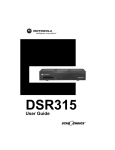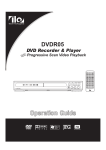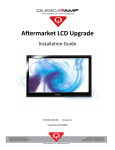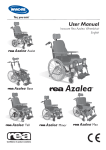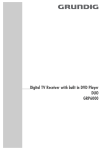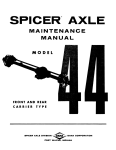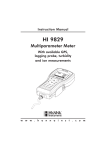Download Automated BallWall System
Transcript
Operations & Service Manual Automated BallWall System March 2000 / 17-900280-000 Statement of Intent This manual is provided to be used by qualified bowling center personnel. Customer accepts responsibility for safety training of all personnel who service and maintain this product. Automated BallWall System - Operations and Service Manual © March 2000 by the Brunswick Bowling and Billiards Corporation. All rights reserved. Past Revisions: July 1999 Reorder Part No. 17-900280-000 Confidential proprietary information. All information contained in this document is subject to change without notice. Do not reproduce or disclose without the written consent of the Brunswick Indoor Recreation Group. Brunswick Indoor Recreation Group Capital Equipment Division 525 W. Laketon Avenue Post Office Box 329 Muskegon, MI 49443-0329 U.S.A. 231.725.3300 Fax 231.725.3412 Table of Contents Warranty and Service Policy ............................................................................ 1 Replacement Parts Under the Warranty ....................................................... 1 Federal Communications Commission Class B Equipment .............................. 2 Purpose of This Manual ................................................................................... 3 Safety Precautions ............................................................................................ 4 Recommended Guidelines for Safe Automated Bumpers Bowling .................. 5 Supervision .................................................................................................... 5 Advise ........................................................................................................... 5 Use Foul lights and Buzzers .......................................................................... 5 Prevent Unnecessary Closings of the Bumpers ............................................ 5 Section 1: General Information ..................................................................... 6 System Overview ............................................................................................. 6 General Description of Automation Components ............................................. 8 Actuator Assembly ........................................................................................ 8 Automated Bumper Controller - General Information .................................. 9 LEDs .........................................................................................................13 Fuses .........................................................................................................13 Power Transformer Jumpers (J5 through J8) ...........................................14 System Controller for Stand - Alone Systems ..........................................15 Section 2: Setup and Operations ................................................................. 16 Operational Check of System ..........................................................................16 Automated Bumper System Operation with Frameworx Scorers Control Desk ....................................................................................................17 Turn Automated Bumpers On While Issuing a Lane ...................................17 Enable Automated Bumpers from the Waiting List .....................................17 At the Waiting List Screen ........................................................................17 Turn On Automated Bumpers After Lane Has Been Issued ......................18 Method One ..............................................................................................18 Method Two ..............................................................................................18 Turn Off Automated Bumpers While a Lane is in Use ...............................18 Method One ..............................................................................................18 Method Two ..............................................................................................18 Raising/Resetting Bumpers During an Emergency Control Desk Operation ...............................................................................19 Operations at the Frameworx Scorer .............................................................20 Automated Bumper System Operation - Frameworx Scorer ......................20 Edit Existing Bowler Names at the Scorer ...............................................20 Adding New Bowler Names with Automated Bumpers ..............................20 System Controller - Initial System Setup - Stand Alone Configuration ...........21 Lane Configuration Mode - Stand Alone .....................................................22 Confirm Lane Configuration - Stand Alone .................................................23 Diagnostics Mode - Stand Alone Controller .................................................24 i Daily System Operation- Stand Alone Configuration ......................................25 Individual Lane Selection ..............................................................................25 Selecting Lane Range ..................................................................................25 Daily System Operation- Stand Alone Configuration - Continued ..................26 Error Messages ............................................................................................26 Resetting Emergency UP Switch Conditions ...............................................26 Section 3: Service, Maintenance and Troubleshooting ............................ 27 Actuator Adjustments ......................................................................................27 Motor Limit Switch Cam - Adjustment for Closing Gutter ..........................27 Adjusting through Access Cover - Cams are Accessible When Gutters are Closed .......................................................................................................27 Mechanical Linkage - Adjustment for Opening Gutter ................................29 Replacing the LLAN PCB (Part Number 57-300790-000) ............................32 Cable Replacement ..........................................................................................33 Service and Maintenance ................................................................................36 Service Access for Both Gutters Stuck in Closed Position ..........................36 Service Access for Both Gutters Stuck in Open Position ............................37 Maintenance .................................................................................................38 Yearly Maintenance - (20,000 - 40,000 cycles) ........................................38 Every Three Years of Operation (100,000 cycles) ...................................39 Motor Sleeve Replacement .......................................................................40 Motor Replacement ..................................................................................40 Gutter Position Check ..................................................................................42 Inspect and Correct A Drive Pin Interference - Automated BallWall Systems .............................................................................................45 System Troubleshooting - Automated BallWall ...............................................50 Appendix A - Cables ...................................................................................... 57 ii Warranty and Service Policy If any defects in material or workmanship appear during the first three months after installation, the defective part will be repaired or replaced, at Brunswick’s option, with no charge to the Customer. If any defects in material appear during the nine months following the initial three month warranty period, the defective part will be repaired or replaced, at Brunswick’s option, with no charge to the Customer for parts. The Customer must assume all other costs in making the repair or replacement. All service calls during the first three months of the warranty period, resulting from the inability of the Customer’s mechanics to perform required adjustments or maintenance, will be billed directly to the Customer. Brunswick reserves the right to change the design of any product, but assumes no responsibility to incorporate such design changes on products already sold. The warranty applies only to new products installed by Brunswick and extends only to the original purchaser. Repairs or replacements made by anyone not approved by Brunswick void the warranty. Under no circumstances shall the Seller or Manufacturer be liable for loss of profits or other direct or indirect costs, expenses, losses, or damages arising out of defects in or failure of parts. Replacement Parts Under the Warranty All service parts are F.O.B. the installation site both during and after the warranty period. The price of parts includes delivery by standard means, such as United Parcel Service (UPS). Any expense resulting from expedited delivery, such as air freight, will be billed to the Customer. During the one year period, parts which are faulty due to material or workmanship will be replaced or repaired free of charge only if the old part is properly identified and turned in for credit. Identify the defective part by attaching a tag containing the part name and part number. Light bulbs are not covered by the warranty. Contact the Warranty Department at 1-231-725-3433. Automated BallWall Systems Operations and Service Manual 1 Federal Communications Commission Class B Equipment This equipment has been tested and found to comply with the limits for a class B digital device, pursuant to part 15 of the FCC rules. These limits are designed to provide reasonable protection against harmful interference in a residential installation. This equipment generates, uses and can radiate radio frequency energy and, if not installed and used in accordance with the instructions, may cause harmful interference to radio communications. However, there is no guarantee that interference will not occur in a particular installation. If this equipment does cause harmful interference to radio or television reception, which can be determined by turning the equipment off and on , the user is encouraged to try to correct the interference by one or more of the following measures: 2 • Reorient or relocate the receiving antenna. • Increase the separation between the equipment and receiver. • Connect the equipment into an outlet on a circuit different from that to which the receiver is connected. • Consult the dealer or an experienced radio/TV technician for help. Automated BallWall System Operations and Service Manual Purpose of This Manual This manual is designed to provide instructions and guidelines to qualified bowling center operators and maintenance personnel regarding the automated Ball Wall system. Operations, servicing, scheduled maintenance and basic troubleshooting procedures are listed to provide center personnel with the necessary instructions for maintaining the automated Ball Wall system in the best possible operating condition. Equipment problems or issues that are not directly addressed within this manual should be brought to the attention of the Customer Response Center at 1-800323-8141. Automated BallWall Systems Operations and Service Manual 3 Safety Precautions Certain procedures in this manual may require operational checks of the system. All non-operational electrical work should be done with the power turned off (power cord unplugged to automatic bumper controller). When operational checks require electrical power to be turned on, extreme care must be exercised to avoid contacting electrical components or power sources. Simple steps such as reinstalling covers, proper static grounding, etc. should be performed to prevent injury to personnel and/or equipment damage. Operational checks using the Diagnostic screen for Frameworx scorers should only be performed if : • The center personnel are aware the installation or service of equipment is in process. • The lane(s) being worked on are placed in an out of service or hold status. This prevents personnel from inadvertently activating the pinsetter and issuing a lane. 4 Automated BallWall System Operations and Service Manual Recommended Guidelines for Safe Automated Bumpers Bowling Automated Bumper Bowling presents a risk of injury to young children who attempt to walk on the lane surface and could slip and fall while the automated bumpers are closing. The following "Operating Guidelines" are provided for bowling center proprietors, managers and their employees in an effort to minimize this risk to the greatest extent possible while providing an enjoyable bowling experience for young bowlers. Supervision Always make sure that parents, youth group sponsors, and/or bowling center instructors supervise children bowlers. Advise 1. Advise children's supervisors and children, of the risk of slipping and falling if the bowler crosses the foul line and walks on the lane surface. 2. Advise parents of children's desires to chase balls that have stopped on the lane. 3. Advise supervisor and children to call a center employee to retrieve a ball. 4. "Bumper Up Switch" - Advise parents, supervisors and employees of its location and it's use. Use Foul lights and Buzzers Keep them on. Advise children and parents of the presence and significance of the foul line and foul lights. Children are wary of the sound of the buzzers. They are also sensitive to the loss of score should they create a foul. Prevent Unnecessary Closings of the Bumpers 1. Leave the bumpers permanently in the up position when only young children are bowling. 2. Assign a younger children lineup (bowling) order when parents and older siblings are also bowling. Automated BallWall Systems Operations and Service Manual 5 Section 1: General Information System Overview The automated bumper system is an electromechanical system that allows the user to conveniently raise and lower the gutters on a lane pair from a remote location. When used with the Frameworx scoring system, the gutters can be controlled automatically for each bowler from the individual scorers consoles. The system consists of an actuator assembly (complete with motor) and an automated bumper controller mounted approximately 27-30' (8.22 - 9.14 m) from the foul line in the ball return area. An emergency up switch mounted on the ball return capping next to the foul line, provide a means of raising the gutters in the event of an emergency. When installed as a Stand-Alone system (no Frameworx scorers), a system controller is placed at the Control Desk and allows the user to raise and lower selected lanes with automated bumpers. Refer to Figure 1. 6 Automated BallWall System Operations and Service Manual (1) (2) (3) (4) (5) (6) (7) AUTOMATED BUMPER CONTROLLER RECEPTACLE ACTUATOR EMERGENCY UP SWITCH CONTROL DESK FOUL LINE SYSTEM CONTROLLER Figure 1. Overview - Stand Alone Configuration Automated BallWall Systems Operations and Service Manual 7 General Description of Automation Components Actuator Assembly The actuator assembly consists of an actuator motor and sleeve attached to each gutter tube through gutter pivot assemblies and connector rods. As the motor turns, a worm gear inside the sleeve rotates causing the sleeve to move forward or backward depending on the direction the motor is rotating. When the sleeve moves forward away from the motor, it causes the connector rods to pull on pivot assemblies raising the gutters. If the sleeve moves backwards toward the motor, the connector rods push the pivot assemblies causing the gutter to lower. Limit switches on the motor control the distance the gutters will open or close. Refer to Figure 2. Figure 2. Actuator Assembly (1) (4) (7) (10) (13) 8 ACTUATOR ASSEMBLY HITCH PIN GUTTER PIVOT ASSEMBLY ANCHOR MOTOR (2) (5) (8) (11) LEFT-HAND CONNECTING ROD END VIEW 3/8-16 X 3/4" HEX HEAD CAP SCREW SLEEVE Automated BallWall System Operations and Service Manual (3) (6) (9) (12) CLEVIS PIN MOUNTING PLATE 3/8" WASHER RIGHT-HAND CONNECTING ROD Automated Bumper Controller - General Information Commonly referred to as the control “Box”, the automated bumper controller consists of a single printed circuit board (PCB). The main function of this PCB is to supply and control power to the actuator motors of the lane pair. The PCB determines when to raise or lower the gutters based on information it receives from the control desk's System Controller (Stand-Alone installations) or I/O PCB (Frameworx scorer installations). The emergency up switch mounted on the ball return capping, overrides any information received from the System Controller or I/O PCB causing the automated bumper controller to raise the gutters. Refer to Figure 3. Figure 3. Automated Bumper Controller PCB (1) (4) (7) (10) CONTROLLER PCB COMMUNICATIONS OUT EMERGENCY UP LED GUTTER UP LEDS (13) ACTUATOR MOTOR OUTPUT RIGHT LANE (2) (5) (8) (11) EMERGENCY UP SWITCH INPUT TERMINATION JUMPER CONFIGURATION DIP SWITCHES GUTTER DOWN LEDS (14) MOTOR FUSES (3) (6) (9) (12) (15) COMMUNICATIONS IN POWER LED POWER TRANSFORMER JUMPERS ACTUATOR MOTOR OUTPUT LEFT LANE HEARTBEAT LED The functions of the automated bumper controller PCB are: • Actuator Motor Output - Left Lane (J10) - Terminal block used to output voltage to the left lane actuator motor. The motor should be wired according to the color-coded label located next to the terminal block. Automated BallWall Systems Operations and Service Manual 9 • Actuator Motor Output - Right Lane (J11) - Terminal block used to output voltage to the right lane actuator motor. The motor should be wired according to the color-coded label located next to the terminal block. • Communication In (J3) - Input for communication entering the PCB. On the first lane pair for Stand-Alone configurations, this information comes from the system controller located at the control desk. Refer to Figure 3. For additional lane pairs in a Stand-Alone system the cable comes from the prior lane pair bumper controller. Refer to Communications Out (J4). For installations with Frameworx scorers, the input data to J3 is sent from the I/O PCB - J2. NOTE: A LLAN Breakout PCB is mounted in either the lane group processor, or Frameworx scorer console, and allows easy cabling to the existing Frameworx local LAN. • Communication Out (J4) - This connection allows the information entering the PCB at J3 to continue out of the PCB to other devices. For stand alone systems, the J4 port attaches to the next lane pair’s automated bumper controller. If automated bumper controller is for the last lane pair with automated bumpers, a jumper (terminator) must be installed on pins 2 and 3 of JP1. Refer to Figure 4 Termination Jumper (JP1). • Emergency Up Switch Connectors (J1 and J2) - When activated, the emergency up switch for that specific lane pair, triggers the controller PCB and overides any current command or condition to immediately raise the gutters on both lanes. J1 port is for left lane gutters and J2 is for right lane gutters. • Termination Jumper (JP1) - The termination jumper is used to terminate the communications line for the last lane pair in a Stand-Alone system. Set the jumpers as shown in Figure 4. INSTALLATION LOCATION Frameworx Scorers Stand-Alone (all but last lane pair) Stand-Alone (last lane pair only) Figure 4. Termination Jumper (JP1). 10 Automated BallWall System Operations and Service Manual SETTINGS • DIP Switch Configuration - These two-position ON-OFF switches provide lane address identification to the controller PCB. When Frameworx scorers are installed, ALL DIP switches must be set to OFF. For Stand-Alone systems, the DIP switches MUST be set as listed in Figure 5. Automated BallWall Systems Operations and Service Manual 11 NOTE: For installations with Frameworx scorers all switches must be "OFF". Lane No. SW 1 SW 2 SW 3 SW 4 SW 5 SW 6 SW 7 SW 8 1-2 ON OFF OFF OFF OFF OFF OFF OFF 3-4 ON ON OFF OFF OFF OFF OFF OFF 5-6 ON OFF ON OFF OFF OFF OFF OFF 7-8 ON ON ON OFF OFF OFF OFF OFF 9-10 ON OFF OFF ON OFF OFF OFF OFF 11-12 ON ON OFF ON OFF OFF OFF OFF 13-14 ON OFF ON ON OFF OFF OFF OFF 15-16 ON ON ON ON OFF OFF OFF OFF 17-18 ON OFF OFF OFF ON OFF OFF OFF 19-20 ON ON OFF OFF ON OFF OFF OFF 21-22 ON OFF ON OFF ON OFF OFF OFF 23-24 ON ON ON OFF ON OFF OFF OFF 25-26 ON OFF OFF ON ON OFF OFF OFF 27-28 ON ON OFF ON ON OFF OFF OFF 29-30 ON OFF ON ON ON OFF OFF OFF 31-32 ON ON ON ON ON OFF OFF OFF 33-34 ON OFF OFF OFF OFF ON OFF OFF 35-36 ON ON OFF OFF OFF ON OFF OFF 37-38 ON OFF ON OFF OFF ON OFF OFF 39-40 ON ON ON OFF OFF ON OFF OFF 41-42 ON OFF OFF ON OFF ON OFF OFF 43-44 ON ON OFF ON OFF ON OFF OFF 45-46 ON OFF ON ON OFF ON OFF OFF 47-48 ON ON ON ON OFF ON OFF OFF 49-50 ON OFF OFF OFF ON ON OFF OFF 51-52 ON ON OFF OFF ON ON OFF OFF 53-54 ON OFF ON OFF ON ON OFF OFF 55-56 ON ON ON OFF ON ON OFF OFF 57-58 ON OFF OFF ON ON ON OFF OFF 59-60 ON ON OFF ON ON ON OFF OFF 61-62 ON OFF ON ON ON ON OFF OFF 63-64 ON ON ON ON ON ON OFF OFF 65-66 ON OFF OFF OFF OFF OFF ON OFF 67-68 ON ON OFF OFF OFF OFF ON OFF 69-70 ON OFF ON OFF OFF OFF ON OFF 71-72 ON ON ON OFF OFF OFF ON OFF 73-74 ON OFF OFF ON OFF OFF ON OFF 75-76 ON ON OFF ON OFF OFF ON OFF 77-78 ON OFF ON ON OFF OFF ON OFF 79-80 ON ON ON ON OFF OFF ON OFF Figure 5. DIP Switch Settings (Stand - Alone) 12 Automated BallWall System Operations and Service Manual LEDs Several LEDs are located on the controller PCB to indicate various operating functions/conditions. Refer to Figure 3 for LED locations on the controller PCB. The LED functions are: • Gutter Up LEDs (D11, D13) - These LEDs light to indicate that the gutters are in the UP position. LED D11 is for left lane and D13 is for right lane gutters. • Gutter Down LEDs (D12,D14) - These LEDs light to indicate that the gutters are in the DOWN position. LED D12 is for left lane and D14 is for right lane gutters. • Emergency UP LEDs (D4, D5) - These LEDs light whenever the emergency up switch is used to raise the gutters. • Power LED (D3) - This LED lights to indicate the presence of DC 12V power. • Heartbeat LED (D10) - This LED flashes to indicate the presence of communication to the Frameworx scorer or the system controller in a stand alone system. When communication is present, the LED will light in a FLASH, FLASH, PAUSE sequence. Fuses There are three fuses located on the controller PCB. Refer to Figure 3. • Power Fuse - A .25 amp main power fuse. • Motor Fuses - Fuses for the actuator motors. Fuses are field installed during installation based on input voltage. 115VAC = 1.6 amp, 230VAC= .8 amp NOTE: Fuse F2 is for right lane actuator motor and F3 is for left lane actuator motor. Automated BallWall Systems Operations and Service Manual 13 Power Transformer Jumpers (J5 through J8) These jumper terminals allow the user to setup the controller for 115VAC or 230 VAC input. Refer to Figure 6 for jumper locations for 115VAC power source and Figure 7 for 230VAC power source. (1) (2) (3) (4) CONTROLLER PCB 115V JUMPER CONFIGURATION ATTACH TO ENCLOSURE RECEPTACLE Figure 6. Power Jumper Settings - 115VAC (1) (2) (3) (4) CONTROLLER PCB 230V JUMPER CONFIGURATION ATTACH TO ENCLOSURE RECEPTACLE Figure 7. Power Jumper Settings - 230 VAC 14 Automated BallWall System Operations and Service Manual System Controller for Stand - Alone Systems A System Controller is located at the Control Desk in centers not equipped with Frameworx scoring systems. The controller allows the desk operator to raise or lower the gutters on a lane(s). Refer to Figure 8. (1) (2) (3) (4) (5) (6) (7) POWER IN POWER SWITCH SHIFT DATA PORT SERIAL PORT CONTRAST AUDIO IN (NOT USED) AUDIO OUT (NOT USED) Figure 8. System Controller - Rear Connector Ports and Controls The controller functions/features are: • Power In - Connection for the main power for the controller. • Power Switch - Main Power, On/Off toggle switch. • Shift Data Port - Not used. • Serial Port - Connection for communication cable going to the automated bumper controller (first lane pair). • Display Contrast - Rotate this control to adjust the LCD screen for best visibility. • Audio - Not used. Automated BallWall Systems Operations and Service Manual 15 Section 2: Setup and Operations Operational Check of System NOTE: The following steps are performed at the Frameworx scorer and require Frameworx Scorer software version 4.1.8 or higher. They are basic commands and/or status messages used to verify system operation after installation or during system troubleshooting. General bumper system operation is listed under the "Automated Bumper - Control Desk". 1. At the Frameworx scorer maintenance menu: Select "Enter Diagnostics" menu, and press OK. Enter password and press OK. NOTE: The "Frameworx Scorer Service Manual" part number 57-900351000 lists detailed steps on entering maintenance/diagnostics menus at the Frameworx Scorer. 2. Select "Bumpers Configuration" and press OK. 3. Choose "Left Lane or Right Lane Configuration" and press OK. 4. Select "Enable Bumpers" and press OK. 5. Scroll down to the "Close Channels" option and press OK. The gutters should close if they are presently open. NOTE: The terms gutters and channels are interchangeable. 6. Select "Get Switch and Motor Status" option and press OK. On the status screen, verify that the message, "The Channels are Fully Closed" appears on the screen. If not, the actuator motor limit switch cam for the closed position is not made. See "Actuator Adjustments" for required adjustments procedure. 7. Select OK to close out of screen. 8. Scroll down to "Open Channels" and press OK. The gutters should open. 9. Select "Get Switch and Motor Status" option and press OK. On the status screen, verify that the message, "The Channels are Fully Opened" appears on the screen. If not, the actuator may require a mechanical linkage adjustment. See "Actuator Adjustments" for required adjustment procedure. 10. Make adjustments and recheck switch status until both switches report fully opened and closed states as applicable. NOTE: Reset switch status before each check. 16 Automated BallWall System Operations and Service Manual Automated Bumper System Operation with Frameworx Scorers - Control Desk Turn On Automated Bumpers While Issuing a Lane NOTE: Perform the following steps at the Control Desk CMS terminal: 1. Select LANE NUMBER(S) for automated bumper system. 2. Press LANE ON key. 3. While "check in" screen is displayed, press the é key. The automated bumper system is now available to the bowlers on that lane. Press the é a second time to disable automated bumpers. NOTE: The status of the automated bumpers is displayed by a “W” in the RATE box while the "check in" screen is displayed. When the letter “W” is present, automated bumpers are available to the bowlers on the selected lane or lane range. Automated bumpers will need to be enabled for the appropriate bowlers as names are entered at the automatic scorer. Names that were previously entered, entered via the Waiting List, entered via “Download Open Party” or entered via “View/Correct Scores” will have to be edited at the automatic scorer to activate for the appropriate bowler(s). Enable Automated Bumpers from the Waiting List At the Waiting List Screen 1. Press "A" to add a party to the waiting list. 2. Type the party name and press ENTER. 3. Type the number of bowlers in the party and press ENTER. 4. Use the arrow keys to highlight the scoring unit available and press ENTER. 5. Use the arrow keys to highlight "Bumpers" on the Centers Services List. Press ENTER to select bumpers. (An asterisk will display when bumpers are selected.) Pressing ENTER a second time deselects bumpers. Press ENTER SCREEN when all of the desired Center Services have been selected. 6. Proceed with step 6 as listed in the Control Desk Operations Guide 57-900355-000 pages 3-2 through 3-3. Automated BallWall Systems Operations and Service Manual 17 Turn On Automated Bumpers After Lane Has Been Issued NOTE: Operators can choose one of two methods to turn on the automated bumpers after a lane has been issued. Method One 1. Press SCORER STATUS key. 2. Enter the lane number and/or lane range and press the é key. 3. The prompt “Lift bumpers for everyone? Y/N” will appear. 4. If Y (yes) is selected, ALL bowler names for that lane number/lane range will have automated bumpers activated. 5. If N (no) is selected, the appropriate bowler name(s) will have to be edited at the scorer. Method Two 1. Enter lane number(s) and press ADJUST key. 2. With "ADJUST" screen displayed, press é key. Bumpers are now available for bowler(s) on this lane. 3. Press ADJUST key again to exit. Turn Off Automated Bumpers While a Lane is in Use NOTE: Operators can choose one of two methods to turn off the automated bumpers while a lane is in use. Method One 1. To disable the automated bumper system: a. Enter the lane number or lane range. b. Press U key and then the é key. Automated bumpers are no longer available for that lane/lane range. Method Two 18 1. Enter lane number(s) and press "ADJUST" key. 2. With adjust screen displayed, press the é key. Bumpers are no longer available for bowler(s) on this lane. 3. Press adjust key again to exit. Automated BallWall System Operations and Service Manual Raising/Resetting Bumpers During an Emergency - Control Desk 1. EMERGENCY UP - Enter lane number or lane range and press é key. 2. To reset bumpers after an Emergency UP command has been given OR the Emergency UP switch has been pressed: a. Enter lane number or lane range and press é key. b. At the prompt, “Bumpers are in emergency up. Do you want to turn off emergency up? Y/N". Enter Y to lower bumpers and return to normal operation. If N is entered, bumpers will remain in the emergency UP position. Automated BallWall Systems Operations and Service Manual 19 Operations at the Frameworx Scorer Automated Bumper System Operation - Frameworx Scorer Edit Existing Bowler Names at the Scorer 1. Press BOWLER and then EDIT. 2. Use the é and ê keys to highlight bowler name to be edited and press OK. 3. Press the é or ê key to highlight AUTOMATED BUMPERS mode. 4. Use ç or è key to turn bumper on or off for that bowler. Press OK when finished. Adding New Bowler Names with Automated Bumpers 20 1. Press BOWLER and then ADD. 2. Enter bowler name and press ê key. 3. Use ç or è to select left or right-handed coach display and then press ê key. 4. Use ç or è key to select (turn on) automated bumpers for specified bowler name. 5. Press DONE or NEXT to add another bowler with automated bumpers. Automated BallWall System Operations and Service Manual System Controller - Initial System Setup - Stand Alone Configuration After completing the installation of automated bumper system components, the system controller at the control desk must be programmed to specify which and how many lanes within the center have automated bumpers installed. Perform the following steps: 1. Place toggle switch on rear of unit up (ON) position. Refer to Figure 9 for switch/button locations. Figure 9. System Controller - Stand Alone Configuration (1) SELECT "ENTER" KEY (2) LANE NUMBER SCROLL DOWN KEY (3) (4) LANE NUMBER SCROLL UP KEY (7) LOWER CHANNEL KEY (5) "YES" KEY (BALLWALL INSTALLED?) (6) 2. "NO" KEY (BALLWALL INSTALLED?) RAISE CHANNEL KEY On the LCD display, the prompt, “ENTER FIRST LANE WITH BALL WALL: 01” will appear. Automated BallWall Systems Operations and Service Manual 21 3. Use the4(up) arrow key to identify the the first lane number with automated BallWall installed. 4. Press SELECT key. The last lane prompt is now displayed. 5. Use the4(up) and 3 (down) arrow keys to identify the last lane number with automated BallWall installed. 6. Press SELECT to accept the lane number data. Lane Configuration Mode - Stand Alone NOTE: It is initially assumed that all lanes from the start to the end lane will have the automated BallWall installed - all lanes will be set to “Y” (YES - BallWall installed). If this is the case, pressing SELECT will end the lane configuration mode immediately. Those lanes that do NOT have ball wall must be identified as follows: 7. With the prompt “ BALL WALL LN 00? -Y PRESS SELECT TO END” displayed, a. Use the4(up) and3(down) arrow keys to scroll through the lane numbers. b. Press SELECT when desired lane appears. c. Press4(yes) or3(no) key to identify each specific lane. d. To change from a no BallWall installed status back to yes (BallWall installed), press the4key. e. Press SELECT to end the lane configuration mode. 22 Automated BallWall System Operations and Service Manual Confirm Lane Configuration - Stand Alone To verify that the lane configuration data has been entered correctly, the following prompt will appear: “SETUP COMPLETE? UP = YES DOWN=NO” 1. Press4(YES) key to confirm that the setup is complete; the normal (default) mode is then displayed on the LCD. 2. If3(NO) is pressed, ALL setup data is cleared, and the setup will start over again with the prompt ‘ENTER FIRST LANE WITH BALLWALL: 01". NOTE: If the setup data is corrupted or lost, it will be cleared and the initial setup prompts will be displayed again. The operator MUST perform the steps listed under “System Controller - Initial System Setup” again. In addition, the operator may change current configuration of lane (i.e. add/remove bumper mode) using same steps. NOTE: To reconfigure the lanes with automation, press and hold the 5 key until the menu returns to the setup screen. Automated BallWall Systems Operations and Service Manual 23 Diagnostics Mode - Stand Alone Controller The diagnostics mode is designed to allow BallWall system installers and/or field service personnel to make adjustments and check status of switch on the actuator controllers and actuators. Only one lane at a time is affected under the diagnostics mode. 1. Press and hold SELECT key for five seconds to access the diagnostics mode. 2. The currently selected lane is displayed: "DIAG LN01 COARSE *OPEN = 0 CLOSE = 1" 3. Press4key to scroll lane number up or3key to scroll lane number down. Lane numbers without automatic ball wall installed are automatically skipped. 4. Press SELECT key to toggle between full open/close, coarse and fine adjustment modes. 5. Press5arrow key and continue to press and release to move channel UP in the selected increments. 6. Press6key and press repeatedly to move channel DOWN in the selected increments. NOTE: While in diagnostics mode, the opening and closing status messages are not displayed. 7. 24 Press and hold the SELECT key for five seconds to disable and exit the diagnostics mode. Automated BallWall System Operations and Service Manual Daily System Operation- Stand Alone Configuration Initially, the default lane will be the first lane in the center that has automated BallWall installed and the following prompt is displayed: “BALLWALL LANE O1” Individual Lane Selection 1. Press8key to scroll up orwto scroll down until desired lane number is displayed. 2. Press5arrow key to raise channels (bumpers) for specified lane. Press 6key to lower channels for specified lane. Selecting Lane Range 1. With prompt “BALLWALL LANE O1” displayed, press SELECT key. Two up arrows are shown on LCD display beneath starting lane number. 2. Use8key to scroll up until desired starting lane is displayed. 3. Press SELECT key again to specify the ending lane number. Two arrows are displayed beneath the current (ending) lane number. 4. Press8or w keys to scroll up or down until desired ending lane is displayed. 5. Press5key to raise channels for selected lane range. Press 6key to lower channels for selected lane range. NOTE: Starting lane range may never be less than the first lane in the center that has automated BallWall installed and ending lane range not greater than last lane with BallWall. Pressing and holding either the 56 keys for more than 0.5 seconds will scroll the starting lane lumber at a rate of 1 lane every 0.5 seconds until the maximum or minimum lane has been reached. Pressing the SELECT key a third time will return to the default prompt allowing the operator to select one lane at a time. Lanes that do NOT have automated BallWall installed are automatically skipped over when selecting lane range. If a selected range of lanes includes lanes that are not all in the same state (opened or closed), pressing the5key will raise all channels that are not currently raised. Pressing the6key will lower all channels that are not currently lowered. Automated BallWall Systems Operations and Service Manual 25 Daily System Operation- Stand Alone Configuration - Continued Error Messages There are five error messages that may appear on the LCD display; • • • • • Could not open channel Could not close channel Communication error Invalid Switch State COM LINE DOWN - (All communication with ALL actuator controllers has been lost) These messages appear to alert the operator of the displayed condition. Refer to “Troubleshooting” section of this manual for error description and corrective actions. Resetting Emergency UP Switch Conditions When the emergency UP switch is pressed on any of the lanes, it overrides any commands from the system controller and immediately opens the channels on the affected lane. The following prompt appears on the controller LCD display: “EMERGENCY UP 01 PRESS SEL TO CLR” 1. 26 Press SELECT key to reset an emergency UP condition. Normal BallWall operation is restored on the affected lane. Automated BallWall System Operations and Service Manual Section 3: Service, Maintenance and Troubleshooting Actuator Adjustments Motor Limit Switch Cam - Adjustment for Closing Gutter Adjusting through Access Cover - Cams are Accessible When Gutters are Closed WARNING: USE CAUTION when adjusting the motor limit switch cam on the actuator motors as power is required to perform this procedure when using Frameworx scorers. The lane(s) being adjusted should be placed out of service at control desk until adjustments are finished. Failure to use caution may result in injury to personnel! 1. At the control desk with "Lane Status" screen displayed: a. Press lane number and "Hold" key at the same time. Lane is now out of service. b. Press lane number and "Hold" key at the same time again to make lane available for use. 2. Remove the screw securing black plastic cap on actuator motor. 3. Locate the two limit switch cams. The inner switch cam is for the OPEN (gutter) position and is NOT adjustable. Refer to Figure 10 for switch cam location. Automated BallWall Systems Operations and Service Manual 27 Figure 10. Adjust Limit Switch Cams (1) OPEN (FIXED) CAM (4) SWITCH NOT CLOSED (2) LIMIT SWITCH (5) LOBE (3) (6) CLOSE (ADJUSTABLE) CAM SWITCH CLOSED NOTE: Steps 4 through 6 below pertain to a partially-closed gutter condition where access to the motor limit switch cam is available through an access cover hole on the return capping. The gutter should be in the down position before performing step 4. 4. With the gutter in the down position, rotate the outer (close) switch cam either direction until the lobe on the switch cam contacts the switch (switch is made). Refer to Figure 10. 5. Open and then close the gutters for applicable lane as follows: a. Frameworx Scorer - If scorers are installed see "Operational Check of System" paragraph to open/close bumpers. b. Automated Bumpers Remote Control Box - When Frameworx scorers are not installed yet, use this device (supplied) to raise/lower bumpers. See "Gutter Position Check" paragraph to use remote control box. 6. Verify that bumper is in CLOSED position: a. Frameworx Scorer - Select "Get Switch and Motor Status" from "Diagnostics " Menu. 28 Automated BallWall System Operations and Service Manual b. Automated Bumper Remote Control Box - Check "Gutter Down" LED on the automated bumper controller PCB. Refer to Figure 3. 7. Observe gutter movement. The gutter should close beneath the lane surface. 8. Repeat steps 4-7 above as necessary until gutter closes completely. The switch cam may require slight adjustments in either direction in order to cause the gutter to fully close. 9. Reinstall black plastic cap on actuator motor. Mechanical Linkage - Adjustment for Opening Gutter The actuator motor limit "OPEN" switch cam is preset by the manufacturer to open the gutters to the proper position and is not adjustable. It is recommended to use the factory - adjusted setting whenever possible! However, if the factory setting results in a partially open condition, a mechanical linkage adjustment may be necessary. NOTE: It is important that the OPEN motor limit switch cam is “closed” (Figure 10) BEFORE making any adjustment to increase or decrease stroke of actuator sleeve. WARNING: Steps 1 through 6 below should be done with the power disconnected to the automated bumper controller. 1. Unplug power cord from the automated bumper controller. 2. Disconnect the clevis pins from the connecting rods on both ends of actuator. Refer to Figure 11. Automated BallWall Systems Operations and Service Manual 29 Figure 11. Mechanical Linkage Adjustment (1) (4) (7) (10) TURN COUNTER CLOCKWISE JAM NUT MOTOR ADAPTER CLEVIS MOUNTING PLATE (2) (5) (8) (11) HITCH PIN CLEVIS PIN MOTOR ADAPTER MOUNT PIN HEX HEAD SCREW AND LOCKWASHERS (3) (6) (9) (12) ROD END LEFT-HAND CONNECTING ROD ACTUATOR MOTOR ACTUATOR SLEEVE 3. Remove hex head screws securing actuator base to the floor. 4. Slide actuator toward the open gutter to allow access to mechanical linkages. a. Remove motor adapter mount pin from motor adapter clevis. Refer to Figure 11. b. Slide connecting rod away from actuator sleeve. NOTE: It is important that the OPEN motor limit switch cam is “made” (Figure 10) BEFORE making any adjustment to increase or decrease stroke of actuator sleeve. NOTE: Do not adjust the sleeve more than 1" (25 mm) in either direction. If more than 1" (25 mm) is required, perform mechanical linkage adjustments. 30 Automated BallWall System Operations and Service Manual c. Grasping sleeve, rotate sleeve counterclockwise (CCW) to increase open stroke. Rotate sleeve clockwise (CW) to decrease open stroke. Refer to Figure 11. NOTE: Make sure drive screw does NOT rotate; only the sleeve. d. Reconnect the motor adapter clevis into the actuator sleeve and install pin. 5. Align actuator base with concrete fastener holes and install hex head screws. 6. Reconnect clevis pins to connecting rods on both ends of actuator. 7. Plug power cord in for the automated bumper controller. 8. Perform operational check of system (see “Operational Check of System” for procedure). 9. If gutters still do not open fully, an adjustment to the mechanical linkage on connecting rod(s) may be required. a. Remove hitch pin and clevis pin from connecting rod end. b. Rotate connecting rod end to lengthen or shorten the rod to clevis distance. Refer to Figure 11. c. Reinstall the clevis pin and secure with hitch pin. d. Check gutters opening and closing movement by performing steps under “Operational Check of System”. 10. If further adjustment(s) cannot be done to mechanical linkages, loosen the three mount bolts securing mounting base plate to the floor and move actuator within the slots of mounting base plate. Tighten three mount hex head cap screws once desired position is obtained. Automated BallWall Systems Operations and Service Manual 31 Replacing the LLAN PCB (Part Number 57-300790-000) If it becomes necessary, replace the LAN breakout PCB within the Frameworx scorer or lane group processor (LGP) following instructions below. Refer to Figure 12. Figure 12. Replacing Breakout Local LAN PCB (1) POWER CHASSIS (4) RECONNECT LLAN CABLE 32 (2) LLAN BREAKOUT PCB (3) RECONNECT LANE CABLE 1. Unplug the two cable connections to the LLAN breakout PCB. 2. Loosen two screws securing LLAN breakout PCB to scorer or LGP chassis and remove PCB. 3. Install new breakout LLAN PCB (part number 57-300790-000, package number 17-860787-000). 4. Reinstall two screws to secure PCB. 5. Plug existing LAN cable connection into J2 port of LLAN breakout PCB and the lane cable connector into J1 port of the LLAN breakout PCB. Refer to Figure 12. Automated BallWall System Operations and Service Manual Cable Replacement It may become necessary to replace a cable in the automated bumper system. Refer to Figures 13, 14, and 15 for the basic cable routing and connections. NOTE: It is critical that cable routing beneath the lanes does NOT interfere with the ball return path or moving automation components. (1) (2) (3) (4) (5) (6) (7) (8) (9) (10) (11) SYSTEM CONTROLLER POWER SERIAL PORT 17-300235-000 FRONT DESK CONTROLLER TO CONTROLLER CABLE ASSEMBLY AUTOMATED BUMPER CONTROLLER PCB 17-300234-000 AUTOMATED BUMPER CONTROLLER TO AUTOMATED BUMPER CONTROLLER (DAISY CHAIN) CABLE ASSEMBLY TO J3 OF NEXT LANE PAIR AUTOMATED BUMPER CONTROLLER OR TERMINAL J4 TO MOTOR 17-300284-000 AUTOMATED BALLWALL EMERGENCY SWITCH CABLE ASSEMBLY POWER RECEPTACLE EMERGENCY UP SWITCH Figure 13. Stand-Alone Cable Routing and Connections Automated BallWall Systems Operations and Service Manual 33 (1) (2) (3) (4) (5) (6) (7) (8) (9) (10) FRAMEWORX LGP OR SCORER I/O PCB LLAN BREAKOUT PCB EXISTING LAN CABLE 17-300256-000 AUTOMATED BUMPER LANE CABLE ASSEMBLY AUTOMATED BUMPER CONTROLLER TO MOTOR 17-300284-000 AUTOMATED BALLWALL EMERGENCY SWITCH CABLE ASSEMBLY EMERGENCY UP SWITCH POWER RECEPTACLE Figure 14. Frameworx Cable Routing and Connections 34 Automated BallWall System Operations and Service Manual Figure 15. Stand - Alone Daisy Chain Cabling (1) AUTOMATED BUMPER CONTROLLER PCB (2) LAST AUTOMATED BUMPER CONTROLLER PCB (4) JUMPER ON PINS 2 AND 3 OF JP1 (5) 17-300235-000 FRONT DESK CONTROLLER TO CONTROLLER CABLE ASSEMBLY (3) (6) 17-300234-000 AUTOMATION CONTROL BOX CABLE ASSEMBLY TO SYSTEM CONTROLLER Automated BallWall Systems Operations and Service Manual 35 Service and Maintenance Service Access for Both Gutters Stuck in Closed Position To gain access to the BallWall automation components when the gutters are stuck in the closed positions, perform the following steps to remove the actuator from beneath the lanes: 1. Remove the section of return capping or the access cover (metal capping) to gain access to automation components. 2. Disconnect pin on the closest gutter pivot to opening. 3. Manually open gutter that has been disconnected from actuator and slide bumper curtains out of way to expose automation components. 4. Disconnect power from automated bumper controller and install gutter "open" safety pins. Refer to Figure 16. (1) SAFETY PIN Figure 16. Install Safety Pins 5. Remove the rear pin that connects motor to base of actuator. 6. Manually open gutter on division side and install "open" safety pin. 7. Slide bumper curtains away on opposite side of the lane. 8. Remove the second pin securing the motor to base of actuator and lift actuator from beneath the lanes. NOTE: The motor will slide away from the base once the second pin is removed. With the actuator removed from beneath the lanes, the gutters may be manually opened or closed as needed to allow for bumper use. If service or replacement is to be delayed, slide bumper curtains back into position on the gutters. 9. 36 Visually inspect/check actuator following steps in this section to determine cause of failure. Repair or replace components as needed. Automated BallWall System Operations and Service Manual Service Access for Both Gutters Stuck in Open Position To gain access to the Ballwall automation components when the gutters are stuck in the open positions, perform the following steps to remove the actuator from beneath the lanes: 1. Install "open" safety pins (part number 17-300189-000) provided with BallWall installation kit. Refer to Figure 17. (1) SAFETY PINS Figure 17. Install Safety Pins 2. Slide both curtains back to expose gutter pivot assemblies. 3. Remove pivot pins and retain for reuse. 4. Reposition curtains for manual operation. NOTE: With the actuator removed from beneath the lanes, the gutters may be manually opened or closed as needed to allow for bumper use. If service or replacement is to be delayed, slide bumper curtains back into position on the gutters. Automated BallWall Systems Operations and Service Manual 37 Maintenance The following items are listed to assist you in properly indentifying and correcting worn or defective automation parts. Yearly Maintenance - (20,000 - 40,000 cycles) 1. Open gutters and install safety pins to prevent gutter from closing (part number 17-300189-000) provided with BallWall installation kit. WARNING: The lane(s) being serviced should be placed out of service at the control desk until servicing is finished. Failure to deactivate lane(s) may cause injury to personnel! 2. At control desk with "Lane Status" Screen displayed: a. Press lane number, and "HOLD" keys at the same time, lane is now out of service. b. Press lane number, and "HOLD" keys at the same time again to make lane available for use. 3. Remove bumper curtains from both gutters. 4. Lightly apply pivot grease (part number 11-676306-000) to each pivot spring. Remove any excess grease from pivot springs. Refer to Figure 18. (1) PIVOT ROD ASSEMBLY Figure 18. Lightly Grease Each Pivot Spring 38 5. With gutters open, apply a small amount of motor grease (part number 11-676307-000) to the exposed threads of motor worm gear. Wipe off any excess grease. 6. Check actuator mount screws for proper tightness; tighten as needed. 7. Remove safety pins. Automated BallWall System Operations and Service Manual 8. Open and close gutters 3-5 times to evenly distribute grease on motor worm gear. 9. Open and close gutters several times, have an individual located at SAFEST possible point next to unit. Listen for excessive noise or observed vibration during operation. 10. Visually inspect each accessible pivot point for evidence of abnormal wear or damage. 11. Physically check that gutter pivot assemblies are still securely attached to gutter tubes. 12. Visually inspect bumper curtains for excessive wear or damage; replace curtains as needed. Every Three Years of Operation (100,000 cycles) 1. Open gutters and install safety pins to prevent gutter from closing. 2. Remove the bumper curtains and set aside. 3. Disconnect gutter pivot pins from actuator links. Mark position of mounting base on concrete. 4. Remove the actuator base mount screws from the floor. CAUTION: Use care when removing actuator from beneath lanes to prevent damage to the motor to controller cable. 5. Slide actuator toward return side of lane and remove actuator from beneath lanes. 6. With actuator above lanes, cycle unit several times and visually inspect for normal operation. 7. Inspect grease around the motor worm gear for presence of hard particles (plastic chips or splinters from the plastic sleeve). If hard particles are present, order a new replacement sleeve (part number 17860780-000) and replace sleeve using instructions under “Motor Sleeve Replacement” paragraph. NOTE: Unit may need to be reassembled and placed back into operation until replacement sleeve is available. 8. Perform steps 1 through 12 under Yearly Maintenance paragraph. Automated BallWall Systems Operations and Service Manual 39 Motor Sleeve Replacement 1. Perform steps 1 through 5 under Every Three Years of Service paragraph to remove actuator assembly from beneath the lanes. 2. If required, cycle the actuator to the “open” position. 3. Measure length from rear of sleeve to the face of the motor casting and note dimension. 4. Remove the motor attachment pin and unscrew current sleeve from motor worm gear. NOTE: Motor cam switch MUST contact cam lobe (closed) in the OPEN position after installing sleeve! 5. Install new sleeve onto motor worm gear until noted dimension (step 3 above) is reached. DO NOT ROTATE threads to achieve dimension, only the sleeve should be rotated! 6. Reinstall the motor attachment pin. 7. Apply a generous amount of motor grease (part number 11-676307-000) to exposed threads of motor worm gear. Wipe off excess grease. 8. Cycle actuator several times to evenly distribute grease on motor screw threads. Wipe off any excess grease from screw cylinder tube. 9. Reinstall the assembled actuator beneath the lanes. 10. REMOVE SAFETY PINS to allow closing of gutters. Motor Replacement IMPORTANT: A "Drive Pin Interference Check" must be accomplished after motor replacement. Refer to "Inspect and Correct a Drive Pin Interference Automated BallWall Systems" paragraph. 40 1. Disconnect motor wire harness leads from within automated bumper controller. 2. Remove actuator assembly from beneath the lanes following steps 1 through 5 under Every Three Years of Service paragraph. 3. Remove two pins attaching motor to the base unit and separate motor from base and set pins aside. 4. On new motor, connect wire harness leads to automated bumper controller following wire color label inside controller enclosure. Install green/yellow wires on grounding lugs. Automated BallWall System Operations and Service Manual NOTE: Gutters may be opened and closed by using an Automated Bumper Remote Control Box (part number 17-300271-000) when the Frameworx scorer or system controller are not available for use. The "Gutter Position Check" paragraph in this manual, describes the procedure for using the remote control box. 5. Operate new motor using Frameworx scorer or stand-alone controller diagnostics mode. Issue “OPEN CHANNELS” command to cycle repeatedly until open switch contacts cam lobe. 6. Unscrew the sleeve on the new motor to match the open state of the old motor. Refer to Figure 11. 7. With motor cam switch made in the OPEN position, reinstall the new motor to the base unit by inserting front and rear pins. 8. Cycle the assembled motor and verify switch status. 9. Reinstall actuator beneath lanes matching the marks on the concrete made previously. 10. Using “Get Motor Switch Status” command, cycle actuator and verify status of switches. 11. If a close cam switch adjustment is required, refer to “Motor Limit Switch Cam- Adjustment for Closing Gutter” paragraph. Automated BallWall Systems Operations and Service Manual 41 Gutter Position Check IMPORTANT! It is absolutely critical that the gutter positions (Opened & Closed) be verified PRIOR to using the system in a normal operational mode. Failure to verify proper gutter position and/or perform necessary adjustments WILL result in damage to mechanical or electrical components of the system! NOTE: If using remote box instead of stand-alone controller, make sure lane address settings (DIP switches) inside automated bumper controller are set after gutter check. Without Frameworx scorers installed, raising/lowering of the gutters is possible through the use of an “automated bumper remote control box” (part number 17300271-000) hereafter referred to as the “remote box”. The remote box plugs into the automated bumper controller and through visual checks of actual gutter physical position and the LED indicators on the automated bumper controller PCB, the gutter positions can be tested and adjustments made as necessary. Only one lane at a time can be operated using remote box. NOTE: To use remote box, firmware version (V.13) must be installed within automated bumper controller. Perform the following to verify that the actuator motor cam switches are properly adjusted. 1. Turn OFF power to automated bumper controller. (1) DIP SWITCHES Figure 19. Automated Bumper Remote Control Box 42 Automated BallWall System Operations and Service Manual NOTE: DIP switch settings are for raising/lowering gutters for visual check and/or performing adjustments to the system only! All DIP switch settings within automated bumper controller MUST be set to OFF before using Frameworx scorers or set to proper lane address with stand-alone controller configuration. NOTE: Gutter movement can be incremented in coarse (full) or fine (pulse) strokes depending on the DIP switch setting within the automated bumper controller. (1) (2) (3) (4) (5) (6) (7) (8) (9) (10) (11) (12) 2. Set DIP switches inside automated bumper controller as shown in Figure 19 to select the desired mode for the even numbered lane. 3. Disconnect LAN/IN out cables (as needed) from J3 and J4 ports of controller PCB. 4. Plug the remote box connector marked “UP” into the J1 port of the automated bumper controller (left lane). Plug the connector marked “DOWN” into the J2 port of the automated bumper controller (right lane). 5. Turn on power to the automated bumper controller, and press UP button on front of remote box. Observe the gutter UP LED on the automated bumper controller PCB. When this specific LED lights up, the cam switch on the actuator motor is in a “closed” state (gutter is UP). Refer to Figure 20. CONTROLLER PCB EMERGENCY UP SWITCH INPUT COMMUNICATIONS" IN" COMMUNICATIONS "OUT" POWER LED EMERGENCY UP LED HEARTBEAT LED CONFIGURATION DIP SWITCHES GUTTER UP LEDS GUTTER DOWN LEDS LEFT LANE RIGHT LANE Figure 20. Gutter Position LEDs Automated BallWall Systems Operations and Service Manual 43 NOTE: The heartbeat LED flashes rapidly when in diagnostics mode. If remote box fails to function as described, select another DIP switch setting, unplug and then plug automated bumper controller back in. 6. Visually check that the physical position of the gutters coincides with the gutter up LED (step 5 above). If gutter raises but the gutter UP LED does not come on, go to “Mechanical Linkage Adjustment for Opening Gutter” paragraph in this book for instructions on performing mechanical linkage adjustment. 7. Press the DOWN button on front of remote box. Observe the gutter DOWN LED on the automated bumper controller PCB. When this specific LED lights up, the cam switch on the actuator motor is in a “closed” state (gutter is DOWN). Refer to Figure 20. 8. Visually check that the gutters are down. If gutters are down but the gutter DOWN LED does not come on, go to “Actuator AdjustmentsMotor Limit Switch Cam” paragraph in this book to perform the CLOSED cam switch adjustment. 9. Repeat steps 1-8 for the odd numbered lane. Set the DIP switches inside the automated bumper controller as shown in Figure 19 to select the desired mode for the odd number lane. 10. Disconnect remote box cable ends from J1 and J2 ports of controller PCB. 11. Reinstall LAN IN/OUT cables into J3 and J4 ports of controller PCB. NOTE: Did you reset DIP switches back to original settings? (Frameworx scorers all off, Stand - Alone, Refer to Figure 5. 44 Automated BallWall System Operations and Service Manual Inspect and Correct A Drive Pin Interference - Automated BallWall Systems The following procedures list the steps required to inspect for and then correct an unacceptable interference between the actuator motor drive screw and the yoke pin on the mechanical linkage. These steps should be accomplished after REPLACING AN ACTUATOR ASSEMBLY. Refer to Figure 21. Figure 21. Component Identification (1) (4) (7) (10) (13) GUTTER CLEVIS ASSEMBLY JAM NUT DRIVE YOKE MOUNTING PLATE SHORT ROD (2) (5) (8) (11) (14) HITCH PIN CLEVIS PIN YOKE PIN BASE MOUNTI NG SCREWS CLEVIS (3) (6) (9) (12) TURN BUCKLE LEFT-HAND CONNECTING ROD ACTUATOR MOTOR LONG ROD 1. Check for interference between the actuator motor drive screw and yoke pin of mechanical linkage rods. NOTE: DO NOT proceed unless the cam switch indicates a “closed” state when bumpers are closed. If cam switch does not indicate a “closed” state, perform cam switch adjustment following steps in “Actuator AdjustmentMotor Limit Switch Cams” paragraph. a. If not already done, place the bumpers in the closed position. Activation of bumpers may be accomplished through the use of the Diagnostics menu on the Frameworx scorer or the Stand-Alone Controller (no Frameworx scorers). Automated BallWall Systems Operations and Service Manual 45 b. Verify that the outboard (CLOSE) cam switch is in the closed state. Perform one of the following actions based on your center’s configuration: • Frameworx Scorers - Check “Switch and Motor Status” screen under Diagnostics menu. Refer to “Operational Check of System” for required procedure. • Stand-Alone Controller - Place bumpers in the closed position and check the LED status on the automated bumpers controller PCB for a “closed state” indication. Refer to Figure 20. c. If switch indication is not “closed”, proceed to step 2 to make a switch adjustment. If switch is in closed state, proceed to step d. d. Insert a go-no-go gage (part number 17-300270-000) into the slot of sleeve casting. Refer to Figure 22. If gage fits into slot as shown, and end of gage contacts the drive screw, no drive pin interference exists and additional adjustments are NOT necessary. If the gage does not fit into slot or contact the drive screw, proceed to step 2 to make cam switch adjustment. Figure 22. Use Gage to Determine if Interference Exists (1) GAGE (4) SLEEVE (2) NO INTERFERENCE EXISTS GAGE NOT BLOCKED BY SLEEVE (5) ACTUATOR MOTOR DRIVE SCREW 2. (3) INTERFERENCE EXISTS GAGE BLOCKED BY SLEEVE Adjust motor cam switch to increase clearance. a. Make cam switch adjustment following steps in “Actuator Adjustments - Motor Limit Switch Cams” paragraph until the switch indicates a “closed” state. b. Raise the bumpers and then lower until the cam switch indicates a “closed” state. 46 Automated BallWall System Operations and Service Manual c. Verify that the bumpers are below the lane surface. If bumpers are below the lane surface, rotate the cam switch back off the lobe and repeat step b. Repeat this process until bumpers are above the lane surface when cycled to the “close” position. Adjust cam switch back to where the switch indicates a “closed” position. d. Insert the go-no-go gage (part number 17-300270-000) into the slot of motor sleeve casting. Refer to Figure 22. If gage can be inserted and contacts the drive screw, remove gage and cycle the bumpers (raise and lower) several times while verifying that the cam switch indicates correct open or closed bumper status. If gage does NOT insert into the motor sleeve casting, go to step 3. 3. Adjust mechanical linkage: NOTE: DO NOT proceed unless the cam switch indicates a “closed” state when bumpers are closed. If cam switch does not indicate a “closed” state, perform cam switch adjustment following steps in “Actuator AdjustmentMotor Limit Switch Cams” paragraph. a. Place the bumpers in the open (up) position. b. Disconnect power cord from the automated bumper controller. c. Remove the Ball Wall curtains as necessary to gain access to gutter pivots. d. Disconnect clevis pins from the gutter clevis assemblies for both gutters. Refer to Figure 21. e. Mark position of the actuator motor base by tracing an outline with marker on the floor. f. Remove actuator motor base mount bolts and retain for reinstallation. g. Lift the actuator motor above the lane for easy access to linkages. h. Disconnect the yoke pin from the center pivot point and the motor sleeve. Refer to Figure 23. Visually inspect pin for evidence of wear. If wear is present, the pin was most likely interfering with motor drive screw. Retain all pins and retainers for reinstallation. Automated BallWall Systems Operations and Service Manual 47 NOTE: Replace yoke pin if excessive wear is present. (1) (2) (3) (4) DRIVE YOKE DRIVE YOKE PIN DRIVE SCREW SLEEVE Figure 23. Check For Interference i. Measure the overall length between centers of the turnbuckle and clevis. Refer to Figure 24. Note this measurement for future use! Manufacturer’s set length is 28.37" (720 mm) from center to center but this length may have been altered during initial installation of components. Figure 24. Note Measurement for Reinstallation (1) JAM NUTS (4) NOTE MEASUREMENT FOR REINSTALLATION (2) 10" MINIMUM (3) DRIVE YOKE j. Loosen the jam nuts on both sides of the black drive yoke that attaches the drive link to the motor sleeve. Refer to Figure 24. k. Thread the short rod into the yoke to reduce the distance between centers of the yoke and the clevis end of linkage. Refer to Figure 24. l. Unscrew the long rod from the yoke the same distance that the short 48 Automated BallWall System Operations and Service Manual rod was threaded into black drive yoke. The overall length of drive linkage rods as measured in step i. above must be kept so if short rod is threaded in by 1/4" (6.35 mm), 1/4" (6.35 mm) must be added to length of long rod to maintain same overall length of linkages. m. Measure from the center of the pin hole on the yoke to the center of the pin hole on the short rod clevis. Factory-set length is 10-1/4" (260.35 mm) but after adjustments, must NOT be less than 10" (254 mm) provided that there is adequate thread engagement at the longer rod end. NOTE: Threaded engagement at any connection on linkages MUST be at least 3/8" (9.52 mm). n. Tighten all jam nuts and reinstall the yoke pin on the actuator motor sleeve. o. Lower the actuator motor assembly beneath lane. p. Align the actuator motor base with the outline on the floor and reinstall mount screws to secure actuator. q. Connect and pin the clevis and turnbuckle ends of the linkage to the gutter clevis assemblies. r. Plug the power cord in for automated bumper controller. s. Repeat steps 1a through 1d to check for drive pin interference. Automated BallWall Systems Operations and Service Manual 49 50 System Troubleshooting - Automated BallWall Automated BallWall System Operations and Service Manual IMPORTANT: All non- operational checks should be done with lane placed in "out of Service" status. Operational checks must be performed by trained and experienced personnel. 1. Gutters Don't Raise or Lower. M ECHANICAL SOLUTION CHECK CORRECTION Are motors being turned on? Yes. But no motion results Are the gutters stuck or bound? Yes. Correct and retry. Visually inspect using mirror if needed. If problem, note abnormal condition. As applicable, consult installation manual or contact Brunswick 1800- 323- 4181. No problems? continue Motors are being turned on and there is no sticking or binding or abnormal condition Gearbox failure - replace motor: 115V Replacement Motor 17860781- 115 230V Replacement Motor 17860781- 230 No motor response. Is motor wired to controller correctly? If not rewire. Do controller relays close when commands are issued? No. Refer to "Electrronics Cause" section FRAM EWORX ELECTRONICS SOLUTION CHECK CORRECTION STAND ALONE ELECTRONICS SOLUTION CHECK CORRECTION Is controller plugged in? No. Plug it in. Is controller plugged in? No. Plug it in. Is power LED (D3) lit? No - Is circuit getting power? If no power flowing to the circuit then correct. Otherwise board failure replace order 17- 860613- 4xx retain enclosure, hardware and jumpers. Power LED (D3) lit? No. Is circuit getting power? If no powerflowing to the circuit then correct. Otherwise board failure replace order 17- 860613- 4000 retain enclosure, hardware and jumpers. Is heartbeat LED blinking? No. Suspect LAN connection. Proceed. Heartbeat LED blinking? No. Suspect LAN connection proceed. Fuses Blown? Yes. Correct. Fuses Blown Yes. Correct DIP switches 1- 7 set to off? No. Set 1- 7 to off. DIP switches set to proper lane address? No. Set per Figure 5. Emergency up cable leads plugged in, and LEDs (D4) and (D5) lit? No. Reseat connections check all connections at controller and also at switch . Replace switch 17- 860799000 if necessary. Emergency up cable leads plugged in, and LEDs (D4) and (D5) lit? LAN cable plugged in and installed correctly? Yes. Check for defects like loose wire connections, continuity if necessary. Order 17- 860788- 000 to diagnose problem if necessary Breakout PCB OK? Check Continuity checkfor defects Still problems? Contact Brunswick at 1- 800- 323- 8141. No. Reseat connections check all connections at controller and also at switch . Replace switch (17- 860785000) if necessary. Cable connection between front desk and first addressable lane sound? Check for loose connections . Check continuity visually inspect if necessary order as replacement 17- 860791- 000 to diagnose problem. If not first addressable lane is daisey chain cable plugged in and working? Check continuity inspect for defects. Try a working lane cable on this pair. If necessary order 17- 860790- 000 to diagnose. Still problems? Contact Brunswick 1- 800323- 8141. 2. Gutters don't lower fully. M ECHANICAL SOLUTION CHECK CORRECTION Outboard limit switch isn’t properly set. Refer to "Adjusting Actuators" for adjustment procedures. In diagnostics? Try issuing another close command. In diagnostics it may take more one close cycle to fully close. Set limit switches according to instructions then verify full closed response using Frameworx scorer or stand - alone to raise and lower the bumpers. Switch is made but Check for pin interference see something prevents gutters "Inspect and Correct a Drive Pin from closing fully. Interference" Automated BallWall Systems Operations and Service Manual Look for blockage throughout the stroke. Known potential obstructions may be "T" iron under wood lanes, insufficient lane clearance, older gutters may have spring loaded plungers to detent to open state (remove these). Possible interference with metal return capping. No observable obstruction. Call Brunswick 1- 800- 323- 8141. FRAM EWORX ELECTRONICS SOLUTION CHECK Not applicable. CORRECTION Not applicable. STAND ALONE ELECTRONICS SOLUTION CHECK Not applicable. CORRECTION Not applicable. 51 52 2a. Gutters don't raise fully. Automated BallWall System Operations and Service Manual M ECHANICAL SOLUTION CHECK CORRECTION In diagnostics? Try issuing another raise command. In diagnostics it may take more one close cycle to fully close. Set limit switches according to instructions then verify full closed response using Frameworx scorer or stand - alone to raise and lower the bumpers. Suspect possible binding or blockage. Visually inspect for evidence of binding or blockage. Correct and retry. No observable obstruction. Call Brunswick 1- 800- 323- 8141. FRAM EWORX ELECTRONICS SOLUTION CHECK Not applicable. CORRECTION Not applicable. STAND ALONE ELECTRONICS SOLUTION CHECK Not applicable. CORRECTION Not applicable. 3. Gutters keep going into emergency up M ECHANICAL SOLUTION CHECK CORRECTION Check all connections to emergency up cable assembly. Check connections at switch and controller. Check continuity between both. If necessary order a replacement switch 17- 860799000. Does the front desk show an emergency up status for this lane? Make sure nobody is in harms way on lane and clear emergency up condition at front desk. FRAM EWORX ELECTRONICS SOLUTION CHECK Not applicable. CORRECTION Not applicable. STAND ALONE ELECTRONICS SOLUTION CHECK Not applicable. CORRECTION Not applicable. Automated BallWall Systems Operations and Service Manual 53 54 4. Gutters Stuck in Open/Closed Position. Automated BallWall System Operations and Service Manual M ECHANICAL SOLUTION CHECK CORRECTION 5. CHECK STAND ALONE ELECTRONICS SOLUTION CORRECTION Are motor relays contacts stuck closed? See "Gutters Going Into Emergency Up" in troublshooting. Check switch status. FRAM EWORX ELECTRONICS SOLUTION Board failure - replace board P/N 17- 860613- 400 retain enclosure, hardware, and jumpers. CHECK CORRECTION Are motor relay contacts stuck closed? Board failure - replace board P/N 17- 860613- 400 retain enclosure, hardware, and jumpers. If both up and down switches are made than it is possible that one is set incorrectly. More than likely this is the closed switch and it was probably dialed the wrong way when setting close. Dial the outboard switch greatly out of contact with the switch cam and try to close the gutters. Refer to "Adjusting Actuators" section of this manual. Only one gutter opens or closes. M ECHANICAL SOLUTION CHECK CORRECTION Inspect mechanism for broken or dissassembled linkages. Note failures and order replacements 17- 860782- 115V for 115V or 17- 860782- 230V for 230V FRAM EWORX ELECTRONICS SOLUTION CHECK CORRECTION Not applicable. STAND ALONE ELECTRONICS SOLUTION CHECK Not applicable. CORRECTION Not applicable. 6. Unbalanced gutter position. M ECHANICAL SOLUTION CHECK CORRECTION Try a different base mounting location. 7. Loosen the mounting screws and slide the base assembly back and forth until balance is achieved. Test open and closed positions again and make corrections following the setup procedures as necessary. FRAM EWORX ELECTRONICS SOLUTION CHECK Not applicable. CORRECTION Not applicable. STAND ALONE ELECTRONICS SOLUTION CHECK Not applicable. CORRECTION Not applicable. Connecting linkages are too long or too short to pin them to the gutter pivots. Automated BallWall Systems Operations and Service Manual M ECHANICAL SOLUTION CHECK CORRECTION Is mounting base position correct? The center pivot of the mechanism should be in the center of the lane. Try to shift the mounting base in the direction that will help get the linkages to reach or achieve center pivot in center of lane. Rods are still too long/short. Still problems? See "Actuator Adjustment " for mechanical linkage adjustment. Call Brunswick 1- 800- 323- 8141 FRAM EWORX ELECTRONICS SOLUTION CHECK Not applicable. CORRECTION Not applicable. STAND ALONE ELECTRONICS SOLUTION CHECK Not applicable. CORRECTION Not applicable. 55 56 8. Both gutters in up/down position, automated bumper controller fails to open gutter. COM line down error message. Automated BallWall System Operations and Service Manual M ECHANICAL SOLUTION CHECK CORRECTION CHECK Not Applicable See "Gutters Going Into Emergency Up" in troubleshooting. Check switch status. FRAM EWORX ELECTRONICS SOLUTION If both up and down switches are made than it is possible that one is set incorrectly. More than likely this is the closed switch and it was probably dialed the wrong way when setting close. Dial the outboard switch greatly out of contact with the switch cam and try to close the gutters. Refer to "Adjusting Actuators" section of this manual. CORRECTION Not Applicable STAND ALONE ELECTRONICS SOLUTION CHECK CORRECTION Cable connection between front desk and first addressable lane sound? Check for loose connections. Check continuity visually inspect if necessary order as replacement 17- 860791- 000 to diagnose. problem If not first addressable lane is daisey chain cable plugged in and working? Check continuity inspect for defects. Try a working lane cable on this pair. If necessary order 17- 860790- 000 to diagnose. Check Stand - Alone controller. Switch controller OFF and On. Check lane setup, press and hold arrow up key for 7 seconds until "Setup" screen appears - verify settings. Disconnect automated bumper controller under lane. Check that lane addresses are set correctly. No? Set per Figure 43. Still problems? Contact Brunswick at 1- 800- 3238141. Appendix A - Cables Automation Control Box Cable Assembly (Stand Alone) (1) 17-300234-000 AUTOMATION CONTROL BOX CABLE ASSEMBLY (2) TO LLAN IN J3 ON AUTOMATED CONTROLLER PCB (3) TO OUT J4 ON AUTOMATED CONTROLLER PCB (3) TO SERIAL PORTSTAND ALONE FRONT DESK CONTROLLER (3) TO J1 ON BALLWALL PCB Front Desk Controller to Controller Cable Assembly (1) 17-300235-000 FRONT DESK CONTROLLER TO CONTROLLER CABLE ASSEMBLY (2) TO LLAN IN J3 ON AUTOMATED CONTROLLER PCB Automated BallWall Emergency Switch Cable Assembly (1) 17-300284-000 AUTOMATED BALLWALL (2) TO J2 ON BALLWALL PCB EMERGENCY SWITCH CABLE ASSEMBLY Automated BallWall Systems Operations and Service Manual 57 AUTOMATED BUMPER SYSTEM LANE CABLE (1) 17-300256-000 AUTOMATED BUMPER SYSTEM LANE CABLE (4) TO J3 AUTOMATED BUMPER CONTROLLER 58 (2) TO J1 LLAN BREAKOUT PCB (5) TO J4 AUTOMATED BUMPER CONTROLLER Automated BallWall System Operations and Service Manual (3) TO J2 I/O PCB