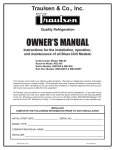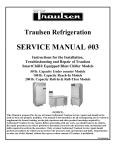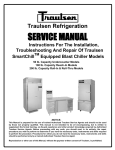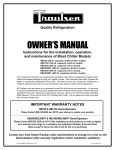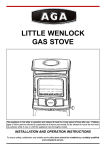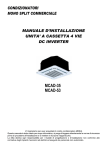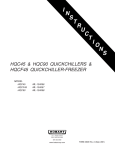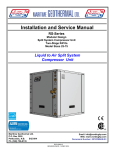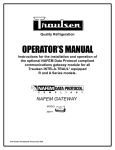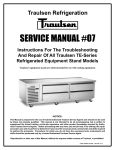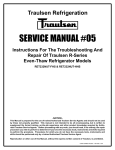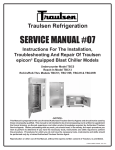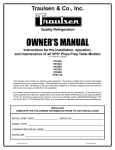Download SERVICE MANUAL
Transcript
Traulsen Refrigeration SERVICE MANUAL Instructions For The Troubleshooting And Repair Of Traulsen SmartChill® Control Record And Label Printers RBC50, RBC100, RBC200, RBC200RT, RBC400 & RBC400RT Blast Chiller Models This manual is prepared for the use of trained Authorized Traulsen Service Agents and should not be used by those not properly qualified. This manual is not intended to be all encompassing, but is written to supplement the formal training, on-the-job experience and other product knowledge acquired by Authorized Traulsen Service Agents. Before proceeding with any work, you should read, in its entirety, the repair procedure you wish to perform to determine if you have the necessary tools, instruments and skills required to perform the procedure. Only a trained Authorized Traulsen Service Agent should perform procedures for which you do not have the necessary tools, instruments and skills. Reproduction or other use of this manual without the express written consent of Traulsen, is prohibited. FORM NUMBER TR35911 REV. 9/09 P/N 370-60307-00 TABLE OF CONTENTS I. GENERAL INFORMATION a-Introduction b-Operation c-Cleaning d-Applicable Models e-Tool Requirements f-Enable-Disable Label Printer IV. ADVANCE SERVICE PROCEDURES & ADJUSTMENTS a-Cutting Wheel Operation 3 b-Check Printer Power-Basic 3 c-Check Printer Power-Advanced 3 d-Check Printer Data Harness 3 e-Interchange Instructions 3 1 1 1 1 1 1 II. BASIC SERVICE PROCEDURES & ADJUSTMENTS a-Check Record Printer Media b-Check Label Printer Media c-Loading The Printer Media d-Running A Test Print 2 2 2 2 III. PRINTER COMPONENT DIAGRAM 2 V. FLOW CHART - SERVICE PROCEDURES & ADJUSTMENTS 4 VI. SMARTCHILL® BOARD DIAGRAM 5 VII. TROUBLESHOOTING 6 I. GENERAL INFORMATION I. a–INTRODUCTION: A Traulsen Blast Chiller will come standard with one printer, the record printer. All SmartChill® controls have the option to enable or disable the use of a second printer, the label printer. When facing the front of the unit the record printer is located in the left printer housing and the label printer is in the right printer housing. Both printers, record and label, have the same part number 950-60355-00 and are interchangeable with the exception of any RBC50 models manufactured prior to 2008, with 90 degree printer boards in which case the part number is 950-60408-00. I. b–OPERATION: SmartChill® printers are thermal printers, meaning no ink is required. Upon receipt of a signal from the SmartChill® control, the printers will print specified data. The record printer ONLY uses 2 ¼” thermal paper and the label printer ONLY uses 2 ¼” Traulsen thermal label stock part number 400-60004-00. The record printer will print power on diagnostics information, single batch data, and twelve hour data logs. The label printer will print single batch product labels, that may be applied on food containers. I. c–CLEANING: Dirt and debris can build up on the feed roller and cutting wheel cartridge and impede normal operation. Clean only with electric contact cleaner using a lint free cloth. -1- I. d–APPLICABLE MODELS: This manual applies to the following Traulsen models: RBC50 Undercounter Blast Chill Model RBC100 Reach-In Blast Chill Model RBC200 Roll-In Blast Chill Model RBC200RT Roll-Thru Blast Chill Model RBC400 Roll-In Blast Chill Model RBC400RT Roll-Thru Blast Chill Model NOTE: This manual refers to the above models built after June 2003, equipped with the SmartChill® control. For information regarding models built prior to that date please contact the factory at 800-825-8220. I. e–TOOL REQUIREMENTS: • Basic hand tools • AC/DC VOM I. f–ENABLE-DISABLE LABEL PRINTER: The FACTORY SETTINGS MODE allows service personnel to return various control settings to their factory preset parameters. I. GENERAL INFORMATION (cont’d) II. BASIC SERVICE PROCEDURES & ADJUSTMENTS (cont’d) I. f–ENABLE-DISABLE LABEL PRINTER (cont’d): To enter from the keypad, press “MORE” from the “MAIN MENU”. Press “SETUP”, and change the “PASSWORD (PIN)” to “85”. Press and hold the upper left, upper right and lower right keys simultaneously. Then release all keys. Display will read as follows: II. c–LOADING THE PRINTER MEDIA: • Place printer media on spindle (see figure 1; reference 7). • Fold the end of the printer media to a centered point allows smoother transition when feeding (see figure 1; reference 4). • Lift the cutting wheel cartridge (see figure 1; reference 3) and release the feed roller tension arm (see figure 1; reference 6). • Feed the printer media over the feed roller (see figure 1; refer ence 5) and through the cutting wheel cartridge. NOTE: Thermal coating side must face up. • Engage feed roller tension arm and cutting wheel cartridge. Press “NEXT”, this will bring you to the Label Printer option screen: II. d–RUNNING A TEST PRINT: • Start at the “MAIN MENU” • Press “MORE” • Press “SET UP” • Change “PASSWORD (PIN)” to “75” • Press the top left, top right and the bottom right buttons simultaneously and release to enter the “SERVICE MENU” • Press “NEXT” • Select “PRINTERS” • Press “RECORD READY” or “LABEL READY” for a test print. III. PRINTER COMPONENT DIAGRAM Press the up or down arrow to toggle between “LABEL PRINTER (NO)” and “LABEL PRINTER (YES)”. Press “NEXT” until you reach the screen with “EXIT” option. Press “EXIT” then press “YES” to save settings. III. a-PRINTER COMPONENT DIAGRAM: Reference 1=Printer Power Port-Red Harness Reference 2=Printer Data Port-White Harness Reference 3=Cutting Wheel Cartridge Reference 4=Paper Folded To Point For Easy Feed Reference 5=Feed Roller Reference 6=Feed Roller Tension Arm Reference 7=Thermal Paper Or Label Stock II. BASIC SERVICE PROCEDURES & ADJUSTMENTS: 1 2 II. a–CHECK RECORD PRINTER MEDIA: The record printer must be loaded with 2 ¼” thermal paper. The thermal side must be facing up. 3 Verify paper has thermal coating by running a blunt object across the thermal coating. The friction will create enough heat to leave markings on the thermal coated side. II. b–CHECK LABEL PRINTER MEDIA: The Label printer must be loaded with 2 ¼” Traulsen label stock, part number 400-60004-00. Labels must be facing up. 4 Traulsen label stock can be identified by the ½” or by ¼” black place marker on the top right corner of each label. 5 6 7 Figure 1 -2- IV. ADVANCE SERVICE PROCEDURES & ADJUSTMENTS IV. a–CUTTING WHEEL OPERATION: IV. c–CHECK PRINTER POWER-ADVANCED (cont’d): The cutting wheel is located in the cutting wheel cartridge (see 4) If 2 pin connector is secure and has proper voltage figure1; reference 3; page 2). The cutting wheel moves right to and still does not print, replace printer. left to cut paper/labels then resets back to the right. 5) If 2 pin connector does not read 8.5VDC check DC The cutting wheel must reset all the way back to the right for the power supply for proper voltage. (Voltages are labeled printer to initialize. If the cutting wheel jams the printer will not on relay board and DC power supply terminals). For initialize and will not print. more information on troubleshooting DC power supply contact Traulsen Service Department at 800-825-8220. If debris is blocking the cutting wheel remove debris and cycle power. The cutting wheel should reset on its own. If cutting IV. d–CHECK PRINTER DATA HARNESS: wheel does not reset, manually reset the cutting wheel by ad- The white harness is the printer data harness. If the justing the plastic Phillips head adjustment screw located on the printer indexes when following instructions in Section IV. left hand side of the cutting wheel cartridge. If the wheel will not b but does not print, check the white data harness (see move or is very resistive in movement it is likely it will not reset figure1; reference 2; page 2) for damage or weak conproperly and the printer must be replaced. nection. IV. b–CHECK PRINTER POWER-BASIC: 1) The quickest way to verify the printer is receiving power is to release then re-engage the feed roller tension arm (see figure 1; reference 6; page 2). Any time the feed roller tension arm is re-engaged the printer should index the printer media approximately 1/8”. The printer media will also index on system power up. IV. e–INTERCHANGE INSTRUCTIONS: Both printers, label and record, are exactly the same printer and interchangeable. When plugged into PTR 1 ports (see figure 2; reference 1; page 5) on the back of the SmartChill® board the printer will act as a record printer. When plugged into PTR 2 ports (see figure 2; reference 2; page 5) on the back of the SmartChill® board the printer will act as a label printer. 2) If the printer media does index when the feed roller tension arm is engaged and printer still does not print then reference NOTE: Always inspect all boards and cables for signs of Section II. a, b, c, & d to check printer media or Section IV. d to water damage or corrosion. Corrosion will impede printer check data cables and SmartChill® control. and or control board operation. 3) If the printer media does not index when the feed roller tension arm is engaged reference Section IV. c to further check printer power. NOTE: The printer media will not index if the cutting wheel is jammed. IV. c–CHECK PRINTER POWER-ADVANCED: 1) The red harness is the power harness for the printer. Ensure this harness is plugged in securely and shows no signs of damage to both the printer (see figure 1; reference 1; page 2) and the SmartChill® board (see figure 2; page 5). 2) If the red power cable seems to have a weak connection tighten the connection and refer back to Section IV. b to check printer operation. 3) If the red power cable seems to be secure and shows no signs of damage, check the 2 pin connector, grey and black wires, on the back of the SmartChill® board (see figure 2; reference 3; page 5) for 8.5VDC and secure connection. -3- V. FLOW CHART - SERVICE PROCEDURES & ADJUSTMENTS V. FLOW CHART - SERVICE PROCEDURES & ADJUSTMENTS: Reference 1 (No Print)=Is Printer Media Thermal Paper? Reference 2 (No Print)=Is Cutting Wheel Stuck? FLOWCHART NOTES: Reference 3 (No Print)=Does Printer Have Power? 1=Reference Section III. a,Power b, c, page 3 Damaged or Loose? Reference 4 (Replace Printer)=Are Cables 2=Reference Section IV. a, page 4 3=Reference Section IV. b, page 4 4=Reference Section IV. c, page 4 Reference 1 Is Thermal Paper? 1 No Print NO Replace Printer Media YES Reference 2 Is Cutting Wheel Stuck 2 YES Manually Reset or Replace Printer NO Reference 3 Does Printer Have Power? 3 NO Re-feed Media/ReBoot Check Data Cables NO Reference 4 Replace Printer YES Are Power Cables Damaged/ Loose 4 -4- YES Replace /Secure Damaged Power Cables VI. SMARTCHILL® BOARD VI. SMARTCHILL BOARD: Reference 1=PTR1 Ports - Record Printer Reference 2=PTR2 Ports - Label Printer Reference 3=2 Pin Connector - Printer Power Figure 2 -5- VII. TROUBLESHOOTING Certain procedures in this section may require electrical and refrigeration system test or measure ments while power is applied to the cabinet. Exercise extreme caution at all times. If test points are not easily accessible, disconnect power, attach test equipment and reapply power to test. Not Printing 1. Check printer media to insure it is the proper type and loaded properly see Sec. II. a, b. 2. Check printer power see Sec. III. b, c, d. 3. Check for water damage or corrosion see Section III. e. Loading Media 1. Always fold the tip of the media to a point Section III c. Error Code 1. Check Printer Media. 2. Generic error message indicating a printer has failed to print (printer not specified). Corrosion 1. Routinely inspect printer boards, cutting wheel cartridges, cables & board for signs of corrosion. 2 Pin Connector 1. Often after resent service the 2 pin connector (grey and black wires) on the back of the SmartChill® control can become loose or disconnected causing a printer failure. Verify Printer Power 1. The quickest way to verify a printer has power is to release then re-engage the tension arm. The printer should index the media about 1/8”. Printer Fails To Initialize 1. If a printer continues to feed paper with only a few random characters printed every so often, the printer has failed to initialize. If this happens simply power cycle the control. Printer Replacement 1. Both printers, record and label, have the same part number 950-60355-00 and are inter changeable with the exception of any RBC50 models manufactured prior to 2008, with 90 degree printer boards in which case the part number is 950-60408-00. -6- HOURS OF OPERATION: Monday thru Friday 7:30 am - 4:30 pm CST Traulsen Refrigeration Traulsen 4401 Blue Moud Road Fort Worth, TX 76106 Phone (800) 825-8220 Fax (817) 740-6757 Website: www.traulsen.com © 2009 Traulsen - All Rights Reserved