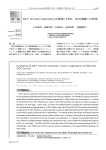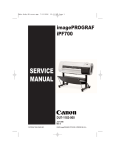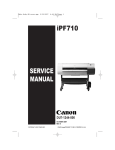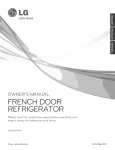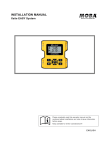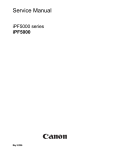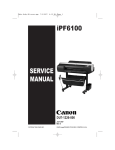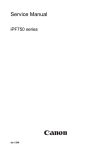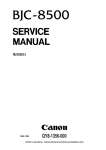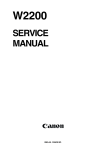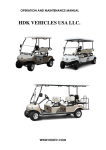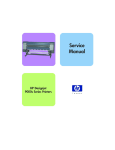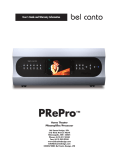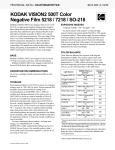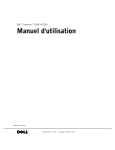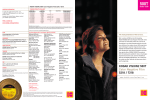Download ipf8300 Service Manual
Transcript
R2 - CONFIDENTIAL
Service Manual
iPF8000 series
iPF8300
Mar 2 2010
Application
This manual has been issued by Canon Inc. for qualified persons to learn technical theory, installation, maintenance, and repair
of products. This manual covers all localities where the products are sold. For this reason, there may be information in this
manual that does not apply to your locality.
Corrections
This manual may contain technical inaccuracies or typographical errors due to improvements or changes in products. When
changes occur in applicable products or in the contents of this manual, Canon will release technical information as the need
arises. In the event of major changes in the contents of this manual over a long or short period, Canon will issue a new edition
of this manual.
The following paragraph does not apply to any countries where such provisions are inconsistent with local law.
Trademarks
The product names and company names used in this manual are the registered trademarks of the individual companies.
Copyright
This manual is copyrighted with all rights reserved. Under the copyright laws, this manual may not be copied, reproduced or
translated into another language, in whole or in part, without the written consent of Canon Inc.
COPYRIGHT © 2001 CANON INC.
Printed in Japan
Caution
Use of this manual should be strictly supervised to avoid disclosure of confidential information.
Introduction
Symbols Used
This documentation uses the following symbols to indicate special information:
Symbol
Description
Indicates an item of a non-specific nature, possibly classified as Note, Caution, or Warning.
Indicates an item requiring care to avoid electric shocks.
Indicates an item requiring care to avoid combustion (fire).
Indicates an item prohibiting disassembly to avoid electric shocks or problems.
Indicates an item requiring disconnection of the power plug from the electric outlet.
Indicates an item intended to provide notes assisting the understanding of the topic in question.
Memo
Indicates an item of reference assisting the understanding of the topic in question.
REF.
Provides a description of a service mode.
Provides a description of the nature of an error indication.
Introduction
The following rules apply throughout this Service Manual:
1. Each chapter contains sections explaining the purpose of specific functions and the relationship between electrical and mechanical systems with reference to the timing of operation.
In the diagrams,
represents the path of mechanical drive; where a signal name accompanies the symbol , the arrow
indicates the
direction of the electric signal.
The expression "turn on the power" means flipping on the power switch, closing the front door, and closing the delivery unit door, which results in
supplying the machine with power.
2. In the digital circuits, '1'is used to indicate that the voltage level of a given signal is "High", while '0' is used to indicate "Low".(The voltage value, however, differs from circuit to circuit.) In addition, the asterisk (*) as in "DRMD*" indicates that the DRMD signal goes on when '0'.
In practically all cases, the internal mechanisms of a microprocessor cannot be checked in the field. Therefore, the operations of the microprocessors
used in the machines are not discussed: they are explained in terms of from sensors to the input of the DC controller PCB and from the output of the
DC controller PCB to the loads.
The descriptions in this Service Manual are subject to change without notice for product improvement or other purposes, and major changes will be communicated in the form of Service Information bulletins.
All service persons are expected to have a good understanding of the contents of this Service Manual and all relevant Service Information bulletins and be
able to identify and isolate faults in the machine."
Contents
Contents
Chapter 1 PRODUCT DESCRIPTION
1.1 Product Overview .......................................................................................................................................1- 1
1.1.1 Product Overview .................................................................................................................................................... 1- 1
1.2 Features .....................................................................................................................................................1- 3
1.2.1 Features .................................................................................................................................................................. 1- 3
1.2.2 Printhead ................................................................................................................................................................. 1- 3
1.2.3 Ink tank .................................................................................................................................................................... 1- 3
1.2.4 Cutter unit ................................................................................................................................................................ 1- 4
1.2.5 Roll holder ............................................................................................................................................................... 1- 4
1.2.6 Stand ....................................................................................................................................................................... 1- 5
1.2.7 Media take-up unit ................................................................................................................................................... 1- 6
1.2.8 Hard disk drive......................................................................................................................................................... 1- 7
1.2.9 Consumables........................................................................................................................................................... 1- 7
1.3 Product Specifications ................................................................................................................................1- 8
1.3.1 Product Specifications ............................................................................................................................................. 1- 8
1.4 Detailed Specifications ...............................................................................................................................1- 9
1.4.1 Interface Specifications ........................................................................................................................................... 1- 9
1.5 Names and Functions of Components .....................................................................................................1- 10
1.5.1 Front ...................................................................................................................................................................... 1- 10
1.5.2 Rear....................................................................................................................................................................... 1- 11
1.5.3 Top Cover (Inside)................................................................................................................................................. 1- 12
1.5.4 Carriage................................................................................................................................................................. 1- 13
1.5.5 Ink Tank Cover (Inside) ......................................................................................................................................... 1- 13
1.6 Basic Operation ........................................................................................................................................1- 14
1.6.1 Operation Panel..................................................................................................................................................... 1- 14
1.6.2 Display................................................................................................................................................................... 1- 15
1.6.3 Menu...................................................................................................................................................................... 1- 16
1.6.4 Basket Unit ............................................................................................................................................................ 1- 32
1.7 Safety and Precautions ............................................................................................................................1- 38
1.7.1 Safety Precautions ................................................................................................................................................ 1- 38
1.7.1.1 Moving Parts .......................................................................................................................................................................... 1- 38
1.7.1.2 Adhesion of Ink ...................................................................................................................................................................... 1- 39
1.7.1.3 Electric Parts.......................................................................................................................................................................... 1- 41
1.7.2 Other Precautions.................................................................................................................................................. 1- 42
1.7.2.1 Printhead................................................................................................................................................................................ 1- 42
1.7.2.2 Ink Tank ................................................................................................................................................................................. 1- 43
1.7.2.3 Handling the Printer ............................................................................................................................................................... 1- 44
1.7.3 Precautions When Servicing Printer...................................................................................................................... 1- 46
1.7.3.1 Notes on the Data Stored in the Printer ................................................................................................................................. 1- 46
1.7.3.2 Confirming the Firmware Version .......................................................................................................................................... 1- 46
1.7.3.3 Precautions against Static Electricity ..................................................................................................................................... 1- 46
1.7.3.4 Precautions for Disassembly/Reassembly............................................................................................................................. 1- 46
1.7.3.5 Self-diagnostic Feature .......................................................................................................................................................... 1- 46
1.7.3.6 Disposing of the Lithium Battery ............................................................................................................................................ 1- 46
Chapter 2 TECHNICAL REFERENCE
2.1 Basic Operation Outline..............................................................................................................................2- 1
2.1.1 Printer Diagram ....................................................................................................................................................... 2- 1
2.1.2 Print Signal Sequence ............................................................................................................................................. 2- 2
2.1.3 Print Driving ............................................................................................................................................................. 2- 3
Contents
2.2 Firmware .................................................................................................................................................... 2- 5
2.2.1 Operation Sequence at Power-on............................................................................................................................2- 5
2.2.2 Operation Sequence at Power-off............................................................................................................................2- 6
2.2.3 Print Position Adjustment Function ..........................................................................................................................2- 7
2.2.4 Head Management ..................................................................................................................................................2- 7
2.2.5 Printhead Overheating Protection Control ...............................................................................................................2- 7
2.2.6 Pause between Pages .............................................................................................................................................2- 7
2.2.7 White Raster Skip ....................................................................................................................................................2- 7
2.2.8 Sleep Mode..............................................................................................................................................................2- 7
2.2.9 Hard Disk Drive........................................................................................................................................................2- 7
2.3 Printer Mechanical System......................................................................................................................... 2- 8
2.3.1 Outline......................................................................................................................................................................2- 8
2.3.1.1 Outline...................................................................................................................................................................................... 2- 8
2.3.2 Ink Passage .............................................................................................................................................................2- 9
2.3.2.1 Ink Passage ............................................................................................................................................................................. 2- 9
2.3.2.2 Ink Tank Unit.......................................................................................................................................................................... 2- 10
2.3.2.3 Carriage Unit.......................................................................................................................................................................... 2- 12
2.3.2.4 Printhead................................................................................................................................................................................ 2- 15
2.3.2.5 Purge Unit .............................................................................................................................................................................. 2- 16
2.3.2.6 Maintenance Cartridge........................................................................................................................................................... 2- 21
2.3.2.7 Air Flow .................................................................................................................................................................................. 2- 22
2.3.3 Paper Path .............................................................................................................................................................2- 23
2.3.3.1 Outline.................................................................................................................................................................................... 2- 23
2.3.3.2 Paper Path ............................................................................................................................................................................. 2- 24
2.3.3.3 Cutter Unit.............................................................................................................................................................................. 2- 25
2.4 Printer Electrical System .......................................................................................................................... 2- 26
2.4.1 Outline....................................................................................................................................................................2- 26
2.4.1.1 Overview ................................................................................................................................................................................ 2- 26
2.4.2 Main Controller.......................................................................................................................................................2- 28
2.4.2.1 Main controller PCB components .......................................................................................................................................... 2- 28
2.4.3 Carriage Relay PCB...............................................................................................................................................2- 30
2.4.3.1 Carriage relay PCB components ........................................................................................................................................... 2- 30
2.4.4 Head Relay PCB....................................................................................................................................................2- 30
2.4.4.1 Head relay PCB components................................................................................................................................................. 2- 30
2.4.5 Motor Driver ...........................................................................................................................................................2- 31
2.4.5.1 Media take-up PCB components ........................................................................................................................................... 2- 31
2.4.6 Maintenance Cartridge Relay PCB ........................................................................................................................2- 31
2.4.6.1 Maintenance cartridge relay PCB components...................................................................................................................... 2- 31
2.4.7 Power Supply.........................................................................................................................................................2- 31
2.4.7.1 Power supply block diagram .................................................................................................................................................. 2- 31
2.5 Detection Functions with Sensors ............................................................................................................ 2- 32
2.5.1 Sensors for covers .................................................................................................................................................2- 32
2.5.2 Ink passage system ...............................................................................................................................................2- 33
2.5.3 Carriage system.....................................................................................................................................................2- 35
2.5.4 Paper path system .................................................................................................................................................2- 37
2.5.5 Media take-up Unit.................................................................................................................................................2- 38
2.5.6 Others ....................................................................................................................................................................2- 38
Chapter 3 INSTALLATION
3.1 Transporting the Printer.............................................................................................................................. 3- 1
3.1.1 Transporting the Printer ...........................................................................................................................................3- 1
3.1.1.1 Transporting the Printer ........................................................................................................................................................... 3- 1
3.1.2 Reinstalling the Printer...........................................................................................................................................3- 14
3.1.2.1 Reinstalling the Printer........................................................................................................................................................... 3- 14
Chapter 4 DISASSEMBLY/REASSEMBLY
Contents
4.1 Service Parts ..............................................................................................................................................4- 1
4.1.1 Service Parts ........................................................................................................................................................... 4- 1
4.2 Disassembly/Reassembly...........................................................................................................................4- 2
4.2.1 Disassembly/Reassembly ....................................................................................................................................... 4- 2
4.3 Points to Note on Disassembly and Reassembly .......................................................................................4- 5
4.3.1 Note on locations prohibited from disassembly ....................................................................................................... 4- 5
4.3.2 Moving the carriage manually.................................................................................................................................. 4- 5
4.3.3 Units requiring draining of ink .................................................................................................................................. 4- 5
4.3.4 External Covers ....................................................................................................................................................... 4- 6
4.3.5 Drive Unit............................................................................................................................................................... 4- 13
4.3.6 Carriage Unit ......................................................................................................................................................... 4- 14
4.3.7 Ink Tube Unit ......................................................................................................................................................... 4- 18
4.3.8 Feeder Unit............................................................................................................................................................ 4- 20
4.3.9 Purge Unit.............................................................................................................................................................. 4- 21
4.3.10 Ink Tank Unit........................................................................................................................................................ 4- 22
4.3.11 Linear Encoder .................................................................................................................................................... 4- 25
4.3.12 Head Management Sensor.................................................................................................................................. 4- 26
4.3.13 PCBs.................................................................................................................................................................... 4- 27
4.3.14 Opening the cap and moving the wiper unit ........................................................................................................ 4- 28
4.3.15 Opening and closing ink supply valves................................................................................................................ 4- 29
4.3.16 Draining the ink.................................................................................................................................................... 4- 30
4.4 Applying the Grease .................................................................................................................................4- 31
4.4.1 Applying the Grease .............................................................................................................................................. 4- 31
4.5 Adjustment and Setup Items ....................................................................................................................4- 34
4.5.1 Adjustment Item List .............................................................................................................................................. 4- 34
4.5.2 Procedure after Replacing the Carriage Unit or Multi Sensor ............................................................................... 4- 34
4.5.3 Procedure after Replacing the Feed Roller or Feed Roller Encoder ..................................................................... 4- 34
4.5.4 Procedure after Replacing the Head Management Sensor................................................................................... 4- 34
Chapter 5 MAINTENANCE
5.1 Periodic Replacement Parts .......................................................................................................................5- 1
5.1.1 Periodic Replacement Parts .................................................................................................................................... 5- 1
5.2 Consumable Parts ......................................................................................................................................5- 1
5.2.1 Consumable Parts ................................................................................................................................................... 5- 1
5.3 Periodic Maintenance .................................................................................................................................5- 2
5.3.1 Periodic Maintenance .............................................................................................................................................. 5- 2
Chapter 6 TROUBLESHOOTING
6.1 Troubleshooting ..........................................................................................................................................6- 1
6.1.1 Outline ..................................................................................................................................................................... 6- 1
6.1.1.1 Outline of Troubleshooting....................................................................................................................................................... 6- 1
6.2 Location of Connectors and Pin Arrangement............................................................................................6- 1
6.2.1 Main controller PCB................................................................................................................................................. 6- 1
6.2.2 Carriage relay PCB................................................................................................................................................ 6- 12
6.2.3 Head relay PCB..................................................................................................................................................... 6- 21
6.3 Version Up ................................................................................................................................................6- 29
6.3.1 Firmware Update Tool ........................................................................................................................................... 6- 29
6.4 Service Tools ............................................................................................................................................6- 30
6.4.1 Tool List ................................................................................................................................................................. 6- 30
Chapter 7 SERVICE MODE
7.1 Service Mode..............................................................................................................................................7- 1
7.1.1 Service Mode Operation.......................................................................................................................................... 7- 1
Contents
7.1.2 Map of the Service Mode .........................................................................................................................................7- 2
7.1.3 Details of Service Mode ...........................................................................................................................................7- 9
7.1.4 e-Maintenance/imageWARE Remote ....................................................................................................................7- 26
7.1.5 Viewing PRINT INF................................................................................................................................................7- 36
7.2 Special Mode............................................................................................................................................ 7- 46
7.2.1 Special Modes for Servicing ..................................................................................................................................7- 46
Chapter 8 ERROR CODE
8.1 Outline ........................................................................................................................................................ 8- 1
8.1.1 Outline......................................................................................................................................................................8- 1
8.2 Warning Table ............................................................................................................................................ 8- 2
8.2.1 Warnings..................................................................................................................................................................8- 2
8.3 Error Table ................................................................................................................................................. 8- 5
8.3.1 Errors .......................................................................................................................................................................8- 5
8.4 Sevice Call Table ..................................................................................................................................... 8- 15
8.4.1 Service Call Errors .................................................................................................................................................8- 15
Chapter 1 PRODUCT DESCRIPTION
Contents
Contents
1.1 Product Overview ..........................................................................................................................................................1-1
1.1.1 Product Overview ........................................................................................................................................................................ 1-1
1.2 Features ..........................................................................................................................................................................1-3
1.2.1 Features ........................................................................................................................................................................................ 1-3
1.2.2 Printhead ...................................................................................................................................................................................... 1-3
1.2.3 Ink tank ........................................................................................................................................................................................ 1-3
1.2.4 Cutter unit .................................................................................................................................................................................... 1-4
1.2.5 Roll holder ................................................................................................................................................................................... 1-4
1.2.6 Stand ............................................................................................................................................................................................ 1-5
1.2.7 Media take-up unit ....................................................................................................................................................................... 1-6
1.2.8 Hard disk drive............................................................................................................................................................................. 1-7
1.2.9 Consumables ................................................................................................................................................................................ 1-7
1.3 Product Specifications....................................................................................................................................................1-8
1.3.1 Product Specifications ................................................................................................................................................................. 1-8
1.4 Detailed Specifications ..................................................................................................................................................1-9
1.4.1 Interface Specifications................................................................................................................................................................ 1-9
1.5 Names and Functions of Components .........................................................................................................................1-10
1.5.1 Front ........................................................................................................................................................................................... 1-10
1.5.2 Rear ............................................................................................................................................................................................ 1-11
1.5.3 Top Cover (Inside) ..................................................................................................................................................................... 1-12
1.5.4 Carriage...................................................................................................................................................................................... 1-13
1.5.5 Ink Tank Cover (Inside)............................................................................................................................................................. 1-13
1.6 Basic Operation............................................................................................................................................................1-14
1.6.1 Operation Panel.......................................................................................................................................................................... 1-14
1.6.2 Display ....................................................................................................................................................................................... 1-15
1.6.3 Menu .......................................................................................................................................................................................... 1-16
1.6.4 Basket Unit................................................................................................................................................................................. 1-32
1.7 Safety and Precautions .................................................................................................................................................1-38
1.7.1 Safety Precautions...................................................................................................................................................................... 1-38
1.7.1.1 Moving Parts .................................................................................................................................................................................................1-38
1.7.1.2 Adhesion of Ink.............................................................................................................................................................................................1-39
1.7.1.3 Electric Parts .................................................................................................................................................................................................1-41
1.7.2 Other Precautions....................................................................................................................................................................... 1-42
1.7.2.1 Printhead .......................................................................................................................................................................................................1-42
1.7.2.2 Ink Tank ........................................................................................................................................................................................................1-43
1.7.2.3 Handling the Printer ......................................................................................................................................................................................1-44
1.7.3 Precautions When Servicing Printer .......................................................................................................................................... 1-46
1.7.3.1 Notes on the Data Stored in the Printer.........................................................................................................................................................1-46
1.7.3.2 Confirming the Firmware Version ................................................................................................................................................................1-46
1.7.3.3 Precautions against Static Electricity ............................................................................................................................................................1-46
1.7.3.4 Precautions for Disassembly/Reassembly.....................................................................................................................................................1-46
1.7.3.5 Self-diagnostic Feature..................................................................................................................................................................................1-46
1.7.3.6 Disposing of the Lithium Battery..................................................................................................................................................................1-46
Chapter 1
1.1 Product Overview
1.1.1 Product Overview
0024-9412
This printer is a large-format printer that prints in a maximum width of 44 inches with high-speed photographic picture quality.
This printer is a stand-mounted type printer and is capable of output to either roll media or cut sheet.
[2]
[3]
[1]
[4]
[15]
[14]
[5]
[10]
[13]
[6]
[11]
[7]
[12]
[9]
[8]
F-1-1
1-1
Chapter 1
[17] [16]
[18]
[19]
[21]
[20]
F-1-2
T-1-1
1-2
[1]
Upper Cover
[12]
Stand
[2]
Ink Tank Cover
[13]
Maintenance Cartridge Cover
[3]
Ejection Slot
[14]
Maintenance Cartridge
[4]
Ejection Guide
[15]
Operation Panel
[5]
Output Stacker
[16]
Ethernet Port
[6]
Roll Holder Slot
[17]
USB Port
[7]
Holder Stopper
[18]
Accessory Pocket
[8]
Roll Holder
[19]
Media Take-up Unit Power Inlet
[9]
Paper Feed Slot
[20]
Power Supply Connector
[10]
Ejection Support
[21]
Carrying Handles
[11]
Release Lever
Chapter 1
1.2 Features
1.2.1 Features
0024-9414
- Media pass in widths up to 44 inches (1117.6 mm).
- Large ink tanks save the need for their replacement.
- Uninterrupted printing from subtanks.
- BK and MBK inks are loaded concurrently to eliminate the need for their replacement.
- Media take-up unit (option) is supported.
- Media take-up unit (option) can be mounted concurrently with a basket.
- Durability will be added by maintenance kit.
- High resolutions of 2400 x 1200 dpi maximum, coupled with the exceptionally light-fast, water-proof and ozone-proof 12-color pigment inks of MBK, BK, PC,
C, PM, M, Y, R, G, B, GY, and PGY, deliver high-quality photographic picture quality.
- Barcodes printed on roll media make remaining roll media management possible.
- Borderless four-side printing support (roll media) removes laborious cutting work, easing the job of creating posters to a significant degree.
- High-speed printing with a 1-inch head for each color (1,280 nozzles), under bidirectional print control.
- Ink supply through tubing to a completely independent printhead and large-capacity ink tanks.
- The color calibration feature adds to the faithfulness of color reproduction.
- Hard disk drive mounted for greater ease of job management.
Functional enhancements new to this model include:
- A newly developed 12-color pigment ink system "LUCIA EX" is used to improve rubfastness, chromogenic effect, and bronzing resistance, ensuring higher-grade
printing.
- A new mode has been added to improve control of the optimum ink droplet landing order (when in the mode for the highest image quality) and the ink droplet
landing accuracy, ensuring higher-grade printing.
- The network interface (10Base-T/100Base-TX/1000Base-T) compatible with 1000Base-T (Gigabit Ethernet) comes standard with the printer to cope with the
high-speed LAN environment.
1.2.2 Printhead
0013-2742
The printhead that mounts on the carriage is an integrated six-color disposable printhead.
It has 2,560 nozzles for each color, comprising two trays of 1,280 nozzles each arranged in a zigzag pattern.
If print quality remains unimproved even after a specified cleaning operation, replace the printhead. Replacement about one year after the date of initial unpacking
is also recommended.
F-1-3
1.2.3 Ink tank
0012-6218
Ink tanks are disposable.
The ink tanks come with 12 colors: mat black (MBK), black (BK), photocyan (PC), cyan (C), photomagenta (PM), magenta (M), yellow (Y), red (R), blue (B),
green (G), gray (GY) and photogray (PGY). Each of these inks are pigment ink.
The tanks are also available in two capacities: 330 mL and 700 mL.
Each tank is furnished with a notch for preventing incorrect installation, which will allow the tank to be installed only at the position marked in the right color.
An ink tank should be replaced when an ink tank replacement prompt message appears or when six months expire after the date of initial unpacking, whichever
occurs earlier.
F-1-4
1-3
Chapter 1
1.2.4 Cutter unit
0013-6369
The cutter unit that mounts on the carriage unit is disposable.
Replace the cutter unit when it gets dull.
F-1-5
1.2.5 Roll holder
0020-5421
The roller holder accepts paper tubes having inside diameters of both 2 and 3 inches. It is furnished with attachments for 2- and 3-inch diameter paper tubes.
The roll holder clamps the paper tube of a roll not exceeding 150 mm in outside diameter from the inside.
F-1-6
[2-inch paper tube attachment]
F-1-7
[3-inch paper tube attachment 1]
F-1-8
[3-inch paper tube attachment 2]
F-1-9
1-4
Chapter 1
1.2.6 Stand
0017-8299
It is a stand that puts the printer. Equipped with casters so that the printer can be easily moved.
[1]
[2]
ON
F-1-10
T-1-2
[1]
Stand
[2]
Stopper
1-5
Chapter 1
1.2.7 Media take-up unit
0014-8824
Media take-up unit
The media take-up unit takes up roll media, ranging in width from 17 to 44 inches, on a 2 or 3-inch paper tube in roll form after they are printed by the host computer.
Taking up begins automatically when a sensor attached to the bottom of the stand detects a roll delivered after printing falling down due to the weight of a weight
roller.
Rolls may also be manually taken up by using a button on the media take-up unit.
The media take-up unit has an overload protection feature to prevent accidents while taking up rolls. (The feature will shut down the motor automatically when an
overload occurs while taking up a roll.)
Additional features of the media take-up unit include:
- An adapter may be installed to support a 3-inch paper tube.
- Rolls can be rewound by feeding them backward to visually check images.
- Weight rollers varying in length to suit specific roll widths ensure added takeup efficiency.
- The printer detects errors in the media take-up unit by itself.
- Linked with the printer's sleep mode.
[5]
[1]
[4]
[2]
[3]
F-1-11
T-1-3
[1]
Left media take-up unit
[4]
Media take-up unit
[2]
Rewind spool
[5]
3-inch adapter
[3]
Media take-up sensor
Weight
This weight consists of weight roll(7 pcs.)[1], weight flange(2 sets)[2] and weight joint[3].
[2]
[1]
[2]
[2]
[1]
[3]
[1]
[2]
F-1-12
1-6
Chapter 1
1.2.8 Hard disk drive
0017-8472
Each print job received from the host computer is saved to the 80GB hard disk drive(serial ATA connection) attached to the printer, so the printer can print the job
repeatedly as needed, without having to wait for its retransmission from the host computer.
Saving print jobs will offer the following benefits:
- Eased computer workload
A print job may be automatically preserved to the hard disk when printing or may be preserved to the hard disk without printing. A print job preserved can be
printed in as many copies as needed without having to use the host computer.
- Reprinting after error occurrence
If the printer encounters errors, such as paper out, while printing a print job, it can resume the print operation as soon as the errors are cleared, without needing its
retransmission from the host computer.
- Higher print work efficiency
Print jobs can be printed selectively or in a specified number of copies without using a host computer. Multiple print jobs can be printed batched. Unattended print
operations in the nighttime are also possible.
1.2.9 Consumables
0024-9415
Printhead
The expendable printhead is the same as the one that comes with the printer.
F-1-13
Ink tanks
Expendable ink tanks contain 12 colors: mat black, black, photocyan, cyan, photomagenta, magenta, yellow, red, blue, green, gray and photogray. Each tank is
available in two capacities: 330 mL and 700 mL.
Usable for six months after unpacking.
F-1-14
Maintenance cartridge
The expendable maintenance cartridge (including the shaft cleaner) is the same as the one that comes with the printer.
F-1-15
1-7
Chapter 1
1.3 Product Specifications
1.3.1 Product Specifications
0024-9416
Type
Bubble jet large-sized paper printer (stand model)
Feeding system
Roll media: Manual (front loading)
Cut sheet: Paper tray (front loading)
Feeding capacity
- Roll media
One roll
Outer diameter of roll: 150 mm or less
- Cut sheet
1 sheet
Delivery method
Forward delivery, face up
Sheet delivery capability
1 sheet (using the outout stacker of the stand)
Cutter
Automatic cross-cutter (round blade)
Type of media
Plain Paper, Plain Paper (High Quality), Plain Paper (High Grade),
Coated Paper, Heavyweight Coated Paper, Premium Matte Paper,
Glossy Photo Paper, Semi-Glossy Photo Paper, Backlit Film, Backprint
Film, Flame-Resistant Cloth, Fine Art Photo, Fine Art Heavyweight
Photo, Fine Art Textured, Canvas Matte, Premium Coated Paper,
Graphic Canvas, Durable Backlit Film, Durable Banner, Matt Coated
Paper, Extra Matt Coated Paper, Opaque Paper, Hi Res Graphic Paper,
Prem Art Paper Embossed, Prem Art Paper Smooth, Hi Res Barrier
Paper, Scrim Banner, Uni Opaque Backlit Film, Roll-Up Film, Water
Res Art Canvas, Adhesive Matt Vinyl Stretch
Supported thickness
0.07mm to 0.8mm
Media size (Roll media)
Width: 254mm (10") to 1118mm (44")
Length: 203mm (8") to 18m (709")
* Outer diameter of roll :150mm or less
* The maximum amount of length may vary by the using operating
system or the applications.
Media size (Cut sheet)
Width: 203mm (8") to 1118mm (44")
Length: 203mm (8") to 1600mm (63")
Printable area (Roll media)
Internal area, excluding a 5-mm top, bottom and left and right margins.
* The printable area may vary with each type of paper media used.
Printable area (Cut sheet)
Internal area, excluding a 5-mm top margin, a 23-mm bottom margin and
5-mm left and right margins.
* The printable area may vary with each type of paper media used.
Printing recommendation area
(Roll media)
Internal area, excluding a 20-mm top margin, a 5-mm bottom margin and
5-mm left and right margins.
Printing recommendation area
(Cut sheet)
Internal area, excluding a 20-mm top margin, a 23-mm bottom margin
and 5-mm left and right margins.
Borderless printing
* Roll media only
width: 254mm(10"), 355.6mm(14"), 431.8mm(17"), 515mm(B2/B3),
594mm(A1/A2), 609.6mm(24"), 841mm(A0/A1), 914.4mm(36"),
1030mm(B0/B1), 1066.8mm(42"), 1117.6mm(44")
Memory
384MB
Increase of memory: none
Hard disk drive
80GB (2.5inch, 5400rpm, S-ATA I/F)
Firmware
Flash ROM (update from USB or Ethernet)
- Printer description language
GARO (Graphic Arts language with Raster Operation)
Emulation
None
Interface
USB 2.0 Hi-speed
Network (10BASE-T/100BASE-TX/1000BASE-T)
Operation panel
LCD (160 X 128 dots), 13 keys, 5 LEDs
- Panel language
English
- Message language
English, German, French, Italian, Spanish, Chinese, Korean, Russianand
and Japanese
Printhead/Ink Tank type
Printhead and separate ink tanks
Printhead
PF-05
Structure: Integrated six-color assembly
Number of nozzles: 2,560 for each color
Ink tank
PFI-304 BK/MBK/C/M/Y/PC/PM/GY/PGY/R/G/B
PFI-704 BK/MBK/C/M/Y/PC/PM/GY/PGY/R/G/B
Ink type: Pigment ink
Ink tank capacity: PFI-304 330 ml, PFI-704 700 ml
Detection functions (Cover
system)
Cover open/closed detection: Yes
Left and right ink tank cover open/closed detection: Yes
Detection functions (Ink passage Ink tank presence/absence detection: Yes
system)
Remaining ink level detection: Yes
Maintenance cartridge presence/absence detection: Yes
Used ink tank full detection: Yes
1-8
Chapter 1
Detection functions (Carriage
system)
Printhead presence/absence detection: Yes
Carriage position detection: Yes
Carriage home position detection: Yes
Carriage cover open/closed detection: Yes
Carriage temperature detection: Yes
Printhead height detection: Yes
Non-discharging nozzle detection: Yes
Non-discharging nozzle backup feature: Yes
Detection functions (Paper path
system)
Paper presence/absence detection: Yes
Paper width detection: Yes
Skew detection: Yes
Paper release lever position detection: Yes
Remaining roll media detection: Yes
Feed roller rotation detection: Yes
Operating noise
Operating: Approx. 50dB (A) or less
Standby: Approx. 35dB (A) or less
Operating environment
Temperature: 15 to 35 degrees centigrade
Humidity: 10% to 90%RH
Print quality guaranteed
environment
Temperature: 15 to 30 degrees centigrade
Humidity: 10% to 80%RH
Power supply
100-240 VAC (50/60 Hz)
Power consumption (Maximum) During printing: Max. 190 W
Power consumption
In power save (sleep) mode:
100-120 VAC : 5W or less
220-240 VAC : 6W or less
During standby: 1 W or less
Printer unit dimensions
(WxDxH)
1893mm x 975mm x 1144mm (with stand and output stacker)
Weight
Approx. 141 kg (with stand and output stacker)
1.4 Detailed Specifications
1.4.1 Interface Specifications
0023-2577
a. USB (standard)
(1) Interface type
USB 2.0 Hi-Speed (Full speed (12 Mbits/sec), High speed (480 Mbits/sec))
(2) Data transfer system
Control transfer
Bulk transfer
(3) Signal level
Compliant with the USB standard.
(4) Interface cable
Twisted-pair shielded cable, 5.0 m max.
Compliant with the USB standard.
Wire materials: AWG No.28, data wire pair (AWF: American Wire Gauge)
AWG No.20 to No.28, power distribution wire pair
(5) Interface connector
Printer side: Series B receptacle compliant with USB standard
Cable side: Series B plug compliant with USB standard
b. Network (standard)
(1) Interface type
Interface compliant with IEEE802.3
(2) Data transfer system
IEEE802.0 10Base-T, IEEE802.3u 100Base-TX/Auto-Negotiation, IEEE802.3ab 1000Base-T/Auto-Negotiation, IEEE802.3x Full Duplex
(3) Interface cable
Category 5 (UTP or FTP) cable, 100 m or shorter
Compliant with ANSI/EIA/TIA-568A or ANSI/EIA/TIA-568B
(4) Interface connector
Printer side: Compliant with IEEE802.3, ANSI X3.263, ISO/IEC60603-7
(5) Protocol
IPX/SPX (Netware4.2(J), 5.1(J), 6.0(J)), SNMP, TCP/IP, AppleTalk, HTTP
1-9
Chapter 1
1.5 Names and Functions of Components
1.5.1 Front
0024-9417
[2]
[3]
[1]
[4]
[15]
[14]
[5]
[10]
[13]
[6]
[11]
[7]
[9]
[8]
F-1-16
[1] Top Cover
Open this cover to install the Printhead, load paper, and remove any jammed paper from inside the printer as needed.
[2] Ink Tank Cover
Open this cover to replace an Ink Tank.
[3] Ejection Slot
All printed matter is ejected from this port.
[4] Ejection Guide
Guides printed documents as they are ejected. Open this guide when loading a roll.
[5] Output Stacker
A cloth tray that catches ejected documents.
[6] Roll Holder Slot
Slide the Roll Holder into this slot.
[7] Holder Stopper
Secure the roll on the Roll Holder with this part.
[8] Roll Holder
Load the roll on this holder.
[9] Paper Feed Slot
When loading a roll, insert the edge of the roll paper here.
[10] Ejection Support
Prevents printed documents from winding around the Roll Holder or Paper Feed Slot.
[11] Release Lever
Releases the Paper Retainer. Lift this lever toward the front of the printer when loading paper.
[12] Stand
A stand that holds the printer. Equipped with casters to facilitate moving the printer.
[13] Maintenance Cartridge Cover
Open this cover to replace the Maintenance Cartridge.
[14] Maintenance Cartridge
Ink used for maintenance purposes such as head cleaning is absorbed. (Replace the cartridge when it is full.)
[15] Operation Panel
Use this panel to operate the printer and check the printer status.
1-10
[12]
Chapter 1
1.5.2 Rear
0024-9418
[2]
[1]
[3]
[4]
[6]
[5]
F-1-17
[1] Ethernet Port
Connect an Ethernet cable to this port. The lamp is lit if the Ethernet cable is connected correctly and communication is possible between the computer and printer.
[2] USB Port
Connect a USB cable to this port. This port is compatible with USB 2.0 Hi-Speed mode.
[3] Accessory Pocket
Holds printer manuals, assembly tools, and other items.
[4] Media Take-up Unit Power Inlet
Connect the power cord of the Media Take-up Unit here.
[5] Power Supply Connector
Connect the power cord to this connector.
[6] Carrying handles
When carrying the printer, have six people hold it by these handles under both sides.
1-11
Chapter 1
1.5.3 Top Cover (Inside)
0024-9419
[9]
[1]
[2]
[7]
[8]
[6]
[4]
[3]
[5]
[10]
F-1-18
[1] Top Cover Roller
Prevents paper from rising when ejected.
[2] Carriage
Moves the Printhead. The carriage serves a key role in printing.
[3] Borderless Printing Ink Grooves
These grooves catch ink outside the edges of paper during borderless printing.
[4] Fixed Blade
The Cutter Unit passes through this blade to cut paper.
[5]Platen
The Printhead moves across the platen to print. The Vacuum holes on the platen hold paper in place.
[6] Pinch Roller
Important in supplying the paper. This retainer holds paper as it is fed.
[7] Carriage Shaft
The Carriage slides along this shaft.
[8] Paper Alignment Line
Align paper with this line when loading it.
[9] Cleaning Brush
When cleaning inside of the Top Cover, use this brush to sweep away paper dust on the Platen.
[10] Switch
Set the switch to the side opposite of the circle mark if the edges of printed images are blurred. Set the switch to the circle mark side before borderless printing.
1-12
Chapter 1
1.5.4 Carriage
0024-9420
[7]
[3]
[2]
[1]
[2]
[6]
[4]
[5]
F-1-19
[1] Printhead Fixer Cover
Holds the Printhead in place.
[2] Printhead
Equipped with ink nozzles. Printheads serve a key role in printing.
[3] Carriage Cover
Protects the Carriage.
[4] Cutter Unit
A round-bladed cutter for automatic paper cutting. The cutter blade is retracted inside when not cutting.
[5] Printhead Fixer Lever
Locks the Printhead Fixer Cover.
[6] Shaft Cleaner
Prevents the Carriage Shaft from becoming dirty.
[7] Cutter Unit Detachment Lever
Used when replacing the Cutter Unit.
1.5.5 Ink Tank Cover (Inside)
0017-8301
[1]
[2]
[1]
[2]
<Left>
<Right>
F-1-20
[1] Ink Tank
Cartridges of ink in each color.
[2] Ink Tank Lock Lever
A lever that locks the Ink Tank in place and protects it. Lift and press down the lever when replacing an Ink Tank. To open it, lift the stopper of the lever until it
stops, and then push it down toward the front. To close it, push it down until it clicks into place.
1-13
Chapter 1
1.6 Basic Operation
1.6.1 Operation Panel
0024-9421
This section explains the functions of the buttons and the meanings of the LEDs on the operation panel.
[13]
[15]
[1]
[14]
[8]
[5]
[3]
[2]
[12]
[11]
[10]
[9]
[7]
[6]
[4]
F-1-21
[1] Display
Printer menus, statuses, and messages are shown on this display.
[2] [Power] button
Use this button to turn on or off the printer.
When the printer is powered or in the sleep mode, the [Power] button lamp stays lit.
[3] [Stop] button
Use this button to stop execution of a job or drying ink.
[4] [Navi] button
Use this key to confirm the procedures for loading/unloading media, replacing an ink tank, and replacing the printhead.
[5] Direction buttons
button: Pressing this button on the [tab selection screen] moves the tab. When a menu requiring you to enter a value is selected, pressing this button allows
you to move to the left-hand digit.
button: Pressing this button in a menu displays the upper item or setting value.
button: Pressing this button on the [tab selection screen] moves the tab. When a menu requiring you to enter a value is selected, pressing this button allows
you to move to the right-hand digit.
button: Pressing this button in a menu displays the lower item or setting value.
[6] [OK] button
Pressing this button on the [tab selection screen] displays the menu for the displayed tab.
In the menu for a tab, pressing this button at the item preceded by [+] allows you to move to the bottom layer of menu items, where you can execute a menu item
or set values. Also press this button when a message asking you to press the [OK] button is shown on the display.
[7] [Back] button
Pressing this button displays the preceding screen.
[8] [Menu] button
Pressing this button displays the [tab selection screen] screen.
[9] [Media Cut] button
When roll media is loaded, pressing this button cuts the media.
[10] [Media Feed] button
When roll media is loaded, pressing this button allows you to change the media position.
[11] [Media Change] button
Press this button when loading/replacing media.
[12] [Cut Sheet] lamp (green)
This lamp stays lit when cut sheet is selected as a media type.
[13] [Roll Media] lamp (green)
This lamp stays lit when roll media is selected as a media type.
[14] Message lamp (orange)
- Stays lit: A warning message is being displayed.
- Blinking: An error message is being displayed.
- Not lit: The printer is normal or not powered.
[15] Data reception lamp (green)
- Blinking: When the printer is making prints, this lamp indicates that a print job is being received or processed. When the printer is not making prints, this lamp
indicates that the print job is suspended or the firmware data is being received.
- Not lit: This lamp indicates that there is no print job.
MEMO:
When the printer is in the sleep mode, pressing any button other than the [Power] button wakes up the printer.
1-14
Chapter 1
1.6.2 Display
0023-1271
When the printer starts, the [tab selection screen] appears on the display.
There are four types of tabs on which the relevant printer status, menu, and error information are displayed.
The tab appears as the icon to the top field of display. The tab moves by
key or
key.
[2]
[1]
[3]
[4]
[A]
[B]
[C]
F-1-22
[1] Media tab
This tab shows the printer status and menu related to media. When this tab is shown in reverse video, pressing the [OK] button displays the [Media] menu.
-[A] Top field of display: Shows the media icon in reverse video.
-[B] Middle field of display: Shows the printer status and a menu name.
-[C] Bottom field of display: Shows the media type in the first row and the media size in the second row.
[2] Ink tab
This tab shows the printer status and menu related to ink. When this tab is shown in reverse video, pressing the [OK] button displays the [Ink] menu.
-[A] Top field of display: Shows the ink icon in reverse video.
-[B] Middle field of display: Shows the printer status and a menu name.
-[C] Bottom field of display: Shows the remaining ink levels of the ink tanks loaded in the printer.
[3] Job tab
This tab shows the printer status and menu related to the print job. When this tab is shown in reverse video, pressing the [OK] button displays the [Job] menu.
-[A] Top field of display: Shows the job icon in reverse video.
-[B] Middle field of display: Shows the printer status and a menu name.
[4] Setup/Adjustment tab
This tab shows the printer status and menu related to setup/adjustment. When this tab is shown in reverse video, pressing the [OK] button displays the [Setup/
Adjustment] menu.
-[A] Top field of display: Shows the setup/adjustment icon in reverse video.
-[B] Middle field of display: Shows the printer status and a menu name.
-[C] Bottom field of display: Shows the remaining ink level of the maintenance cartridge.
1-15
Chapter 1
1.6.3 Menu
0024-9455
The printer has a Main menu which includes a menu related to maintenance such as adjustment of ink ejection position of each nozzle and head cleaning, a menu
related to printing settings such as auto cutting and ink drying time, and a menu related to parameters such as a message language.
1. Menu Operation
a) Displaying menu on each tab
Press the
key or
key on the [Tab Selection] screen to select a tab, and press the [OK] key.
A menu associated with each tab is displayed.
Press the
key or
key to select a menu and press the [OK] key.
The menu is selected and menu items are displayed.
Select a menu with [+] on the left side and press the [OK] key to navigate to lower level menus.
b) Setting menu items
Press the
key or
key to select an item to set and press the [OK] key.
The item is checked on the left side check box to confirm that it is set.
After 2 seconds, the menu that is one level above is displayed.
c) Setting numeric value for a menu item
Proceed as follows to set a numeric value for an item such as network settings.
1. Press the
key or
key to move the underscore to the field you want to enter a numeric value.
2. Press the
key or
key to enter a numeric value.
3. Repeat steps 1 and 2 and press the [OK] key when finished.
1-16
Chapter 1
2. Main Menu
The structure and settings of the main menu is as follows. The asterisk mark "*" is default setting.
[Paper Menu]
T-1-4
First Level
[Load Paper]
Second Level
Third Level
Fourth Level
Fifth Level
[Roll Paper]
[Cut Sheet]
[Eject Paper]
[Chg. Paper Type]
[Chg. Paper Size]
[Roll Paper]
(The paper type is displayed
here.)
[Cut Sheet]
(The paper type is displayed
here.)
[Sheet Size]*2
(The paper type is displayed
here.)
[Roll Length]*1
[Roll Width]*2
[ManageRemainRoll]
[Off]*
[On]
[Paper Details]
(The paper type is displayed [Head Height]
here.)
[Automatic]*
[Highest]
[High]
[Standard]
[Low]
[Lowest]
[Super Low]
[Skew Check Lv.]
[Standard]*
[Loose]
[Off]
[Cutting Mode]
[Automatic]
[Eject]
[Manual]
[Cut Speed]
[Fast]
[Standard]
[Slow]
[Trim Edge First]
[Automatic]
[Off]
[On]
[CutDustReduct.]
[Off]
[On]
[VacuumStrngth]
[Automatic]*
[Strongest]
[Strong]
[Standard]
[Weak]
[Weakest]
1-17
Chapter 1
T-1-5
First Level
[Paper Details]
Second Level
Third Level
(The paper type is displayed [Scan Wait Time]
here.)
Fourth Level
[Off]
[1 sec.]
[3 sec.]
[5 sec.]
[7 sec.]
[9 sec.]
[Roll DryingTime]
[Off]
[30 sec.]
[1 min.]
[3 min.]
[5 min.]
[10 min.]
[30 min.]
[60 min.]
[NearEnd RollMrgn]
[5mm]
[NearEnd Sht Mrgn]
[5mm]
[Bordless Margin]
[Automatic]
[20mm]
[20mm]
[Fixed]
[Width Detection]
[Off]
[On]*
[Return Defaults]
[Paper Details]
[Keep Paper Type]
[Off]*
[On]
1-18
Fifth Level
Chapter 1
[Ink Menu]
T-1-6
First Level
Second Level
Third Level
Fourth Level
Fifth Level
Fourth Level
Fifth Level
[Rep. Ink Tank]
[Head Cleaning A]
[Job Menu]
T-1-7
First Level
Second Level
Third Level
[Print Job]
[Job List]
(Select Print Job.)
[Delete]
[Stored Job]
[Mailbox List]
(Enter a password if one has [Job List]
been set.)
[Preempt Jobs]*11
[Print]
[Delete]
[Print Job List]
[Job Log]
(Choose from information
about the latest three print
jobs.)
[Document Name]
[User Name]
[Page Count]
[Job Status]
[OK]
[CANCELED]
[Print Start Time]
[yyyy/mm/dd hh:mm:ss]
[Print End Time]
[yyyy/mm/dd hh:mm:ss]
[Print Time]
[xxxsec.]
[Print Size]
[xxxxxxxxsq.mm]
[Media Type]
[Interface]
[USB]
[Network]
[HDD]
[Ink Consumed]
(The total amount of ink
[xxx.xxx ml]
consumed and ink colors are
displayed here.)
[Print Job Log]
[Pause Print]
[Off]*
[On]
[HDD Information]
[Total capacity
Box free space]
1-19
Chapter 1
[Set./Adj. Menu]
T-1-8
First Level
[Test Print]
Second Level
Third Level
Fourth Level
Fifth Level
[Nozzle Check]
[Status Print]
[Interface Print]
[Paper Details]
[Print Job Log]
[Menu Map]
[Adjust Printer]
[Head Posi. Adj.]
[Auto(Standard)]
[Auto(Advanced)]
[Auto(Expansion]*3
[Manual]*3
[Feed Priority]
[Adj. Priority]*6
[Automatic]*
[Print Quality]
[Print Length]
[Adj. Quality]*4*6
[Auto(GenuinePpr)]
[Auto(OtherPaper)]
[Manual]
[Adjust Length]*5*6
[AdjustmentPrint]
[A:High]
[B:Standard/Draft]
[Change Settings]
[A:High]
[B:Standard/Draft]
[Calibration]
[Auto Adjust]
[Calibration Log]
[Date]
[Paper Type]
[Use Adj. Value]
[Disable]
[Enable]*
[Return Defaults]
[Maintenance]
[Head Cleaning]
[Head Cleaning A]
[Head Cleaning B]
[Nozzle Check]
[Replace P.head]
[Printhead L]
[Printhead R]
[L & R Printheads]
[Repl. maint cart]
[Head Info]
[Printhead L]
[Printhead R]
[Repl. S. Cleaner]
[Change Cutter]
[Interface Setup]
[EOP Timer]*12
[10 sec.]
[30 sec.]
[1 min.]
[2 min.]
[5 min.]
[10 min.]*
[30 min.]
[60 min.]
1-20
Chapter 1
T-1-9
First Level
[Interface Setup]
Second Level
[TCP/IP]*12
Third Level
[IPv4]
Fourth Level
[IPv4 Mode]
Fifth Level
Sixth Level
Seventh
Level
[Automatic]
[Manual]*
[Protocol]*7
[DHCP]
[On]
[BOOTP]
[On]
[RARP]
[On]
[IP Address]
xxx.xxx.xxx.xxx
[Off]*
[Off]*
[Off]*
[IPv4 Settings]*13
[DNS Settings]*13
[Subnet Mask]
xxx.xxx.xxx.xxx
[Default G/W]
xxx.xxx.xxx.xxx
[DNS Dync update]
[On]
[Off]*
[Pri. DNS SrvAddr]
[Sec. DNS Host Name]
[DNS Domain Name]
[IPv6]
[IPv6 Support]
[On]
[Off]*
[IPv6 StlessAddrs]*9
[On]*
[Off]
[DHCPv6]*9
[On]
[DNS Settings]*9*13
[DNS Dync update]
[Off]*
[Statefull Addr]
[On]
[Off]*
[Stateless Addr]
[On]
[Off]*
[Pri. DNS SrvAddr]
[Sec. DNS SrvAddr]
[DNS Host Name]
[DNS Domain Name]
[NetWare]*12
[NetWare]
[On]
[Off]*
[Frame Type]*8
[Auto Detect]
[Ethernet 2]
[Ethernet 802.2]*
[Ethernet 802.3]
[Ethernet SNAP]
[Print Service]*8
[BinderyPServer]
[RPrinter]
[NDSPServer]
[NPrinter]
1-21
Chapter 1
T-1-10
First Level
[Interface Setup]
Second Level
Third Level
[AppleTalk]*12
[On]
[Ethernet Driver]*12
[Auto Detect]
Fourth Level
Fifth Level
[Off]*
[On]*
[Off]
[Comm.Mode]*10
[Half Duplex]*
[Full Duplex]
[Ethernet Type]*10
[10Base-T]*
[100Base-TX]
[1000Base-T]
[Spanning Tree]
[Not Use]*
[Use]
[MAC Address]
xxxxxxxxxxxx
[Interface Print]*12
[Return Defaults]*12
[System Setup]
[Sleep Timer]
[5 min.]*
[10 min.]
[15 min.]
[20 min.]
[30 min.]
[40 min.]
[50 min.]
[60 min.]
[240 min.]
[Buzzer]
[Off]
[Contrast Adj.]
-4,-3,-2,-1,0*,+1,+2,+3,+4
[Date & Time]*12
[Date]
[Date Format]*12
[yyyy/mm/dd]*
[On]*
[yyyy/mm/dd]*14
[Time]
[dd/mm/yyyy]
[mm/dd/yyyy]
[Language]
[English]
[Japanese]
[Francais]
[Italiano]
[Deutsch]
[Espanol]
[Russian]
[Chinese] (simplified)
[Korean]
1-22
[hh:mm]
Chapter 1
T-1-11
First Level
[System Setup]
Second Level
[Time Zone]*12
Third Level
Fourth Level
Fifth Level
[0:London(GMT)]
[+1:Paris,Rome]
[+2:Athens,Cairo]
[+3:Moscow]
[+4:Eerevan,Baku]
[+5:Islamabad]
[+6:Dacca]
[+7:Bangkok]
[+8:Hong Kong]
[+9:Tokyo,Seoul]
[+10:Canberra]
[+11NewCaledonia]
[+12:Wellington]
[-12:Eniwetok]
[-11:Midway is.]
[-10Hawaii(AHST)]
[-9:Alaska(AKST)]
[-8:Oregon (PST)]
[-7:Arizona(MST)]
[-6:Texas(CST)]
[-5:NewYork(EST)]
[-4:Santiago]
[-3:Buenos Aires]
[-2:]
[-1:Cape Verde]
[Length Unit]
[meter]*
[feet/inch]
[Detect Mismatch]
[Pause]
[Warning]
[None]*
[Hold Job]*2
[Paper Size Basis]
[Sht Selection 1]
[ISO A3+]*
[13"X19" (Super B)]
[Sht Selection 2]
[ISO B1]*
[28"X40" (ANSI F)]
[Keep Paper Size]
[Off]*
[On]
[Rep.P.head Print]
[Off]
[On]*
1-23
Chapter 1
T-1-12
First Level
[System Setup]
Second Level
[Nozzle Check]
Third Level
Fourth Level
[Frequency]
[Standard]*
[Warning]
[Off]*
[1 page]
[On]
[CarriageScanWidth]
[Automatic]*
[Fixed]
[Use RemoteUI]*12
[On]*
[Off]
[Reset PaprSetngs]*12
[Erase HDD Data]*12
[High Speed]
[Secure High Spd.]
[Secure]
[Output Method]
[Print]*
[Print (Auto Del)]
[Save: Box XX]
[Print After Recv]
[Off]*
[On]
[Common Box Set.]*12
[Print]
[Print (Auto Del)]*
[Take-up Reel]
[Use Take-up Reel]
[Disable]*
[Enable]
[Auto Feed]*16
[Skip Take-up Err]*17
[Off]*
[On]
[Prep.MovePrinter]
[Level 1]
[Level 2]
[Level 3]
[Admin. Menu]*12
[Change Password]*13
[Init.Admin.Pswd]*13
[Printer Info]
[Paper Info]
[Ink Info]
[Head Info]
[System Info]
[Error Log]
[Other Counter]
*1: Available only if ManageRemainRoll is On.
*2: Available only if Width Detection is set to Off.
*3: Available after Auto(Advanced) in Head Posi. Adj. has been used once.
*4: Available when you have specified Feed Priority > Adj. Priority > Automatic or Print Quality.
*5: Available when you have specified Feed Priority > Adj. Priority > Automatic or Print Length.
*6: Displayed if a sheet is loaded in the printer.
*7: Not shown if you have set IPv4 Mode to Manual.
*8: Not shown if you have set NetWare to Off.
*9: Not displayed if IPv6 Support is Off.
*10: Not shown if you have set Auto Detect to On.
*11: Print Anyway is displayed when a job being held is selected.
*12: Viewing and configuration is possible for administrators, and only viewing for other users.
*13: Viewing and configuration is possible for administrators only.
*14: Follows the setting in Date Format.
*15: Displayed only when the Media Take-up Unit is attached.
*16: Available if: Use Take-up Reel is Enable, roll paper is loaded, and you have not executed Auto Feed for the loaded roll.
*17: Available when Use Take-up Reel is Enable.
1-24
Fifth Level
Chapter 1
3. Main menu during printing
The structure of the main menu during printing is as follows.
T-1-13
First Level
Second Level
Third Level
Fourth Level
Fifth Level
[Adj. Fine Feed]
[Printer Info]
[Paper Info]
[Ink Info]
[Head Info]
[System Info]
[Error Log]
[Other Counter]
1-25
Chapter 1
4. Main Menu Settings
Main menu items are described in the following tables.
[Paper Menu]
T-1-14
Setting Item
Select either roll paper or cut sheet.
[Eject Paper]
Choose this item before removing loaded paper.
[Chg. Paper Type]
Change currently set paper type.
[Chg. Paper Size]
Change currently set paper size.
[ManageRemainRoll]
Choose On to print a barcode at the end of a roll before you remove it. The printed barcode can
be used in managing the amount of roll paper left. ChooseOff if you prefer not to print the
barcode.
[Paper Details]
(The paper type is displayed
here.)
1-26
Description/Instructions
[Load Paper]
[Head Height]
Adjust the Printhead height.
[Skew Check Lv.]
If you print on the paper that has an irregular width, choose Loose for a higher skew detection
threshold, or choose Off to disable skew detection. However, if paper is loaded askew when
detection is Off, note that paper jams or Platen soiling may occur.
[Cutting Mode]
Select whether to use standard round blade cutter or not.
Select [Automatic] to cut paper after printing. Select [Manual] to print a line at the cut position
after printing without cutting. Select [Eject] to prevent the printout from dropping until the ink
dries after printing.
[Cut Speed]
Choose the cutting speed. If you use adhesive paper, choosing Slow helps prevent adhesive
from sticking to the cutter and keeps the cutter sharp.
[Trim Edge First]
If a roll is loaded, the end of the paper will be cut.
[CutDustReduct.]
Choose On to reduce the amount of debris generated when cutting film and similar media by
printing a line at the cut position. This option reduces the amount of debris given off after
cutting. It also helps prevent adhesive from sticking to the cutter and keeps the cutter sharp if
you use adhesive paper.
[VacuumStrngth]
Specify the level of suction that holds paper against the Platen.
[Scan Wait Time]
Specify the time to wait for the ink to dry between each scan in bidirectional printing, in
consideration of how quickly the ink dries. Note that printing will take longer if you specify a
wait time.
[Roll DryingTime]
Specify the time to wait for the ink to dry for each sheet.
[NearEnd RollMrgn]
Specify the minimum margin at the leading edge of roll paper to ensure better printing quality
at the leading edge.
Note that if you choose 3mm, it may lower the printing quality at the leading edge and affect
feeding accuracy. The printed surface may be scratched, and ink may adhere to the leading
edge. It may also cause the Platen to become soiled.
[NearEnd Sht Mrgn]
Specify a margin at the leading edge of sheets to ensure better printing quality at the leading
edge.
Note that if you choose 3mm, it may lower the printing quality at the leading edge and affect
feeding accuracy. The printed surface may be scratched, and ink may adhere to the leading
edge.
[Bordless Margin]
Adjust the margin during borderless printing.
Choose Automatic to have the printer automatically detect the paper width and configure the
margin settings for borderless printing. If margins are mistakenly created when Automatic is
selected, choose Fixed. In this case, the paper width is not detected automatically, and the
document is printed without borders, using the margin settings required by the printer.
[Width Detection]
Make this setting when the print size is different from the media size, for example, when you
want to make a print within a frame.
When you select [OFF], the paper width is not detected.
[Return Defaults]
Choose OK to restore Paper Details to the factory default values.
[Print Paper Detail]
Print the paper settings set with [Paper Details].
[Keep Paper Type]
Select [On] to continue using the same type of paper.
Chapter 1
[Ink Menu]
T-1-15
Setting Item
Description/Instructions
[Rep. Ink Tank]
When replacing the Ink Tank, choose Yes and follow the instructions on the screen.
[Head Cleaning A]
Specify Printhead cleaning options.
Execute Head Cleaning A if printing is faint, oddly colored, or contains foreign substances.
[Job Menu]
T-1-16
Setting Item
[Print Job]
[Job List]
(Select Print
Job.)
[Stored Job]
[Mailbox List] (Enter a
password if
one has been
set.)
Description/Instructions
[Delete]
Delete the current job or queued jobs.
[Preempt Jobs] Print the job first after the current print job is finished printing.
[Job List][Print]
Prints a saved job.
[Job List][Delete]
Deletes a saved job.
[Print Job List] Prints a list of saved jobs.
[Job Log]
(Choose from
information
about the latest
three print
jobs.)
[Document Name]
Indicates the document name of the selected print job.
[User Name]
Indicates the name of the user who sent the print job.
[Page Count]
Indicates the number of pages in the job.
[Job Status]
Indicates the printing results.
[Print Start Time]
Indicates when the print job was started.
[Print End Time]
Indicates when the print job was finished.
[Print Time]
Indicates the time required to print the job.
[Print Size]
Indicates the paper size in the print job.
[Media Type]
Indicates the type of paper in the print job.
[Interface]
Indicates the interface used for the print job.
[Ink Consumed]
Indicates a rough estimate of how much ink was consumed per job.
[Print Job Log]
Print the print job information such as paper type, size, and ink consumption. Ink consumption
is the approximate amount of ink used to print one sheet.
[Pause Print]
Select [On] to stop printing.
[HDD Information]
Indicates the total hard disk capacity and the mail box free space.
1-27
Chapter 1
[Set./Adj. Menu]
T-1-17
Setting Item
[Test Print]
Description/Instructions
[Nozzle Check]
Print a nozzle check pattern.
[Status Print]
Print the printer information.
[Interface Print]
Print the interface settings.
[Paper Details]
Prints the paper settings set with [Paper Details].
[Print Job Log]
Print print job information such as paper type, size, and ink consumption. Ink consumption is
the approximate amount of ink used to print one sheet.
[Menu Map]
[Adjust
Printer]
[Head Posi.
Adj.]
Print the menu list.
[Auto(Standard)]
The printer prints and reads a test pattern for automatic adjustment of Printhead alignment
relative to the printing direction.
[Auto(Advanced)]
The printer prints and reads a test pattern for automatic adjustment of Printhead alignment
relative to the printing direction and spacing between nozzles and colors.
Try adjustment in this mode if "Auto(Standard)" does not improve printing.
[Auto(Expansion)]
The printer prints and reads a test pattern for automatic adjustment of Printhead alignment
relative to the printing direction and spacing between nozzles and colors. Adjustment is
performed at a higher level of precision than Auto(Advanced).
Try adjustment in this mode if vertical lines are warped or colors are out of alignment when the
printer driver option "High-Precision Printing" or "Priority on dot placement accuracy" is
selected.
[Manual]
Print a test pattern for adjustment of Printhead alignment relative to the printing direction. Enter
the adjustment value manually based on the resulting pattern.
[Feed Priority] [Adj. Priority] [Automatic]
Set the priority feed precision. Normally select [Automatic]. Select [Print Quality] to print at
[Print Quality] high quality. Select [Print Quality] to reduce horizontal streaks. Select [Print Length] to
accurately control the feed amount. However, selecting [Print Length] may cause colors to
[Print Length] become slightly uneven in the carriage scan direction.
[Adj. Quality] [Auto(Genuin Set when using paper described in the paper reference guide.
ePpr)]
A pattern to adjust the paper feed amount is printed, and the feed amount is automatically
adjusted from the printed result.
[Auto(OtherPa Set when using paper not described in the paper reference guide.
per)]
A pattern to adjust the paper feed amount is printed, and the feed amount is automatically
adjusted from the printed result.
This takes longer than [Auto (GenuinePpr)] to print and consumes more ink.
[Manual]
[Adjust
Length]
[AdjustmentPr Print a test pattern for adjustment relative to paper stretching or shrinkage, after which you can
int]-[A:High]/ enter the amount of adjustment.
[B:Standard/
Draft]
[Change
Settings][A:High]/
[B:Standard/
Draft]
Displayed when [Print Length] is selected as [Adj. Priority] for [Feed Priority].
Adjust the expansion rate of the currently loaded paper.
Enter the result adjusted with [AdjustmentPrint] or the difference with your own measurement
in %.
Increase the adjustment value to increase the feed amount for paper that tends to expand, and
reduce it for paper that tends to shrink.
[Adj. Fine Feed]
Displayed when you have selected Feed Priority >Adj. Priority >Automatic or Print Quality.
Fine-tune the feed amount manually during printing.
[Calibration]
[Auto Adjust]
Choose Yes for automatic adjustment of the adjustment value after a test pattern for color
calibration is printed. The new color calibration adjustment value is applied in all print jobs.
[Calibration Log]
Check the date when color calibration was executed, as well as the type of paper used, as shown
on the Display Screen.
[Use Adj. Value]
Choose Disabled >OK if you prefer not to apply the color calibration adjustment value in print
jobs. The printer driver settings will be used instead.
Choose Enabled >OK to apply the color calibration adjustment value in print jobs. However,
printer driver settings are given priority.
[Return Defaults]
Clear the color calibration adjustment value and the execution log.
[Maintenance] [Head Cleaning]
1-28
Select for paper that cannot be adjusted by [Auto(GenuinePpr)] or [Auto(OtherPaper)], such as
highly transparent paper.
Print a pattern to adjust the paper feed amount according to the type of paper.
Specify Printhead cleaning options.
Choose Head Cleaning A if printing is faint, oddly colored, or contains foreign substances.
Choose Head Cleaning B if no ink is printed at all, or if printing is not improved by Head
Cleaning A.
[Nozzle Check]
Print a nozzle check pattern.
[Replace P.head]
Not displayed during a warning message that the remaining Maintenance Cartridge capacity is
low.
When replacing the Printhead, choose Yes and follow the instructions on the screen.
[Repl. maint cart]
When exchanging the maintenance cartridge, choose Yes and follow the instructions on the
screen.
[Repl. S. Cleaner]
When replacing the Shaft Cleaner, choose Yes and follow the instructions on the screen.
[Change Cutter]
When transferring the printer to another location, choose the level of transfer and follow the
instructions on the screen.
Chapter 1
T-1-18
Setting Item
Description/Instructions
[Interfac [EOP Timer]
e Setup]
[TCP/IP]
Specify the timeout period before cancellation of print jobs that cannot be received by the
printer.
[IPv4]
[IPv4 Mode]
[Protocol]
Choose whether the printer IP address is configured automatically or a static IP address is
entered manually.
[DHCP]/
[BOOTP]/
[RARP]
Specify the protocol used to configure the IP address automatically.
[IPv4 Settings] [IP Address]/
Specify the printer network information when using a static IP address.
[Subnet Mask]/ Enter the IP address assigned to the printer, as well as the network subnet mask and default
[Default G/W] gateway.
[DNS Settings] [DNS Dync
update]
Specify whether DNS server registration is updated automatically.
[Pri. DNS
Specify the DNS server address.
SrvAddr]/[Sec.
DNS SrvAddr]
[IPv6]
[DNS Host
Name]
Specify the DNS host name.
[DNS Domain
Name]
Specify the DNS domain name.
[IPv6 Support]
Set whether to support IPv6 connection.
[IPv6 StlessAddrs]
Set whether to use IPv6 stateless address.
[DHCPv6]
Set whether to use DHCPv6 setting.
[DNS Settings] [DNS Dync
update][Statefull
Addr]/
[Stateless
Addr]
Specify whether DNS server registration is updated automatically.
[Pri. DNS
Specify the DNS server address.
SrvAddr]/[Sec.
DNS SrvAddr]
[NetWare]
[NetWare]
[DNS Host
Name]
Specify the DNS host name.
[DNS Domain
Name]
Specify the DNS domain name.
Specify the NetWare protocol. To apply your changes, choose Register Setting.
[Frame Type]
Specify the frame type to use.
[Print Service]
Choose the print service.
[AppleTalk]
Specify whether to use the AppleTalk protocol. To apply your changes, choose Register
Setting.
[Ethernet
[Auto Detect]
Driver]*12
Specify the communication method. To apply your changes, choose Register Setting.
Choose On for automatic configuration of the LAN communication protocol. Choose Off to
use settings values of Comm.Mode and Ethernet Type.
[Comm.Mode]
Choose the LAN communication method.
[Ethernet Type]
Choose the LAN transfer rate.
[Spanning Tree]
Choose whether spanning-tree packets are supported over the LAN.
[MAC Address]
Displays the MAC address.
[Interface Print]
Print the interface settings.
[Return Defaults]
Select [OK] to return the [Interface Setup] settings to factory default.
1-29
Chapter 1
T-1-19
Setting Item
[System Setup]
Description/Instructions
[Sleep Timer]
Specify the period before the printer enters Sleep mode.
[Buzzer]
Set the buzzer. Choose On for the buzzer to sound once for warnings and three times for errors.
[Contrast Adj.]
[Date & Time]
Adjust the Display Screen contrast level.
[Date]
[Time]
[Date Format]
Set the current date.
Set the current time. This can be set only when [Date] is set.
Specify the date format.
[Language]
Specify the language used on the Display Screen.
[Time Zone]
Specify the time zone. Time zone options indicate a main city in this time zone and the
difference from Greenwich Mean Time.
[Length Unit]
Choose the unit of measurement when roll length is displayed. You can switch the unit
displayed for the remaining paper amount.
[Detect Mismatch]
Set the printing behavior when the paper type and size set with the printer menu does not match
the paper type and size set with the printer driver.
Select [Pause] to pause printing. Select [Warning] to print a warning and continue printing.
Select [None] to continue printing without displaying a warning. Select [Hold Job] to queue the
job with different paper type and size in a job queue on the hard disk.
[Paper Size
Basis]
[Sht Selection 1] Select which size is to be recognized, [ISO A3+] or [13"x19"(Super B)], when the detected size
of the cut sheet is between these sizes.
[Sht Selection 2] Select which size is to be recognized, [ISO B1] or [28"x40"(ANSI F)], when the detected size
of the cut sheet is between these sizes.
[Keep Paper Size]
1-30
Select [On] to give priority to paper size. If the margin set with the printer driver is less than
the margin set with the printer menu, the margin set with the printer menu has priority and text
and images extending beyond the margins are truncated.
Select [Off] to give priority to margin settings. If the margins set with the printer driver and the
margins set with the printer menu are different, the larger settings are used for printing.
[Rep.P.head Print]
Select [On] to automatically perform [Adjust Detail] after replacing the Printhead.
[Nozzle Check]
Set with [Frequency] the timing to check for nozzle clogging after printing. Select [Standard]
to adjust the checking timing according to the nozzle usage.
Select [1 page] to check after each page.
Select [On] for [Warning] to display a warning when the print head nozzle is clogged while
printing.
[Use RemoteUI]
Select [Off] to disable access from RemoteUI and enable setting only from the operation panel.
[Reset PaprSetngs]
Restores settings that you have changed with Media Configuration Tool to the factory default
values.
Chapter 1
T-1-20
Setting Item
[System Setup]
[Erase HDD
Data]
Description/Instructions
[High Speed]
Delete the file management information of the saved data in the HDD.
[Secure High
Spd.]
Overwrite the random data in the whole of the hard disk drive.
[Secure]
Overwrite 00 and FF and random data in the whole of the hard disk drive once at a time.
Execute the verify check whether the data has written correctly to the hard disk drive.
[Output Method] [Print]
[Print (Auto
Del)]
[Save: Box XX]
[Take-up Reel]
Select the output method of jobs sent from software other than the printer driver. This can be
set from the printer if you are using a printer driver.
Select [Print] to print normally. Select [Print (AutoDel)] to print and delete the data in hard
disk. Select [Save: Box XX] to save to box without printing.
[Print After Recv]
Setting of jobs sent from software other than the printer driver. This can be set from the printer
if you are using a printer driver. Select [On] to print after saving.
[Save: Shared Box]
Select [Off] to print without saving to a common box.
[Use Take-up Reel]
Choose Enable to use the Media Take-up Unit.
[Auto Feed]
This command is available only if Take-up Reel is set to Enable. Choose Yes to advance roll
paper automatically on the Rewind Spool, up to the fastening position.
[Skip Take-Up Err]
Choose On to continue with printing even if an error occurs with the Media Take-up Unit.
Choose Off to have the printer pause before printing if a rewinding error occurs.
[Prep.MovePrint [Level 1]
er]
[Level 2]
[Level 3]
Select when moving the printer. Follow the instruction on the screen and perform the necessary
process.
This is not displayed when displaying a warning message about the amount remaining
maintenance cartridge.
[Admin. Menu]
[Change Password]
Set a password to restrict displaying/setting of menus as follows. Allowed value is from 0 to
9999999.
- Allow only administrator to display/set
[IPv4]
[Change Password]
[Init.Admin.Pswd]
- Allow administrator to display/set and non-administrator to display only
[Interface Setup](exclude [IPv4])
[Date & Time]
[Date Format]
[Time Zone]
[Use RemoteUI]
[Reset PaprSetngs]
[Save: Shared Box]
[Init.Admin.Pswd]
Press [OK] to return the [Administrator Menu] password to factory default.
[Printer Info]
[Paper Info]
Indicates the current paper size, type, and related printer settings.
[Ink Info]
Indicates ink levels and maintenance cartridge capacity.
[Head Info]
Indicates information about the printhead.
[System Info]
Indicates the firmware version, serial number, and interface information.
[Error Log]
Indicates the most recent error messages (up to five).
[Other Counter]
Indicates the total printing volume of the printer.
1-31
Chapter 1
1.6.4 Basket Unit
0017-9389
The Basket Unit(output stacker) can be installed at four positions, as shown.
[4]
[2]
[1]
[3]
F-1-23
[4]
[2]
[1]
[3]
F-1-24
[1] When storing printed documents on the Output Stacker, set it to this position.
[2] When the Output Stacker is not used, set it to this position.
[3] When printing on large and stiff sheets, or when the Media Take-up Unit is used, or when the Output Stacker is stored for long periods, lower it to this position
for storage.
When using the Output Stacker again after storage, reattach the Basket Rod on the front of the Output Stacker to the tips of the left and right Basket Rods and pull
the side rods out completely.
[4] When printing banners or when printing on delicate paper, set it to this position.
- When storing printed documents on the Output Stacker, always use it in position [1]. If you do not, printed documents may not be dropped into the Output Stacker,
and the printed surface may become soiled.
- The Output Stacker can hold one sheet. When printing multiple pages, remove each sheet after it is printed.
- Before using the Output Stacker, remove the Rewind Spool. If you do not, it may prevent printed documents from being held correctly, and it they may be
scratched.
a. Using the Output Stacker in the position for ejection in the front of the printer
You can also set the Output Stacker to the following position when printing banners or when printing on delicate paper.
MEMO:
- Always choose [Cutting Mode] > [Eject] in the main menu when the Output Stacker is in the position for ejection in the front of the printer. If you choose [Automatic], printed documents may be damaged.
- During ejection in the front of the printer, be especially careful when using delicate paper or paper that curls easily.
- With some types of paper, the leading edge may curl or bend during ejection. In this case, straighten out the paper. Printed documents may be damaged if the paper
is curled or bent.
- Some types of paper may get caught between the Ejection Guide and Output Stacker during ejection. In this case, free the paper from where it is caught. Printed
documents may be damaged if the paper gets caught.
1-32
Chapter 1
1) Lift the Basket Rod gently to release the lock, lower the stacker toward the front, and push it all the way back.
F-1-25
2) Remove the front Basket Rod from the left and right Basket Rods, and remove the back Basket Rod and the black cord from the Rod Holder.
F-1-26
1-33
Chapter 1
3) Store the left and right Basket Rods. Next, remove the Rod Holder Adapter, leaving the Rod Holder attached, and put it in front of the printer.
F-1-27
4) Pull out the Basket Hooks from the left and right side of the Ejection Guide.
F-1-28
5) Attach the Basket Rod to the Basket Hooks so that the white tag of the Basket Cloth is on the left side.
F-1-29
1-34
Chapter 1
6) Form the Basket Cloth into a sloping shape to make it taut, and attach the middle Basket Rod to the Rod Holder.
F-1-30
b. Stowing the Output Stacker
Stow the Output Stacker if you will use the Media Take-up Unit or if you will not use the Output Stacker for an extended period.
1) Lift the front Basket Rod gently to release the lock, lower the stacker toward the front, and push it all the way back.
F-1-31
1-35
Chapter 1
2) Remove the front Basket Rod from the left and right Basket Rods. Roll up the Basket Cloth and put it at the back of the Bottom Stand Stay.
F-1-32
F-1-33
Arrange the Basket Cloth and Basket Rod so they do not interfere with the Media Take-up Sensor.
F-1-34
1-36
Chapter 1
3) Push in the left and right Basket Rods toward the back all the way, until they stop.
F-1-35
1-37
Chapter 1
1.7 Safety and Precautions
1.7.1 Safety Precautions
1.7.1.1 Moving Parts
0012-6284
Be careful not to get your hair, clothes, or accessories caught in the moving parts of the printer.
These include the carriage unit activated by the carriage motor, carriage belt, ink tube and flexible cable; feed motor-driven feed roller and pinch roller; and purge
motor-driven purge unit.
To prevent accidents, the upper cover of the printer is locked during printing so that itdoes not open. If the upper cover is opened in the online/offline mode, the
carriage motor, feed motor, and other driving power supplies are turned off.
[2]
[3]
[5]
[4]
[1]
[6]
[8]
[9]
[7]
[12]
[10]
[11]
F-1-36
T-1-21
1-38
[1]
Carriage belt
[7]
Purge unit
[2]
Ink tube
[8]
Pinch roller
[3]
Flexible cable
[9]
Feed roller
[4]
Carriage unit
[10]
Feed unit
[5]
Carriage motor
[11]
Feed motor
[6]
Lift unit
[12]
Media take-up unit
Chapter 1
1.7.1.2 Adhesion of Ink
0014-0264
1. Ink passages
Be careful not to touch the ink passages of the printer or to allow ink to stain the workbench, hands, clothes or the printer under repair.
The ink flows through the ink tank unit, carriage unit, purge unit, maintenance-jet tray, borderless print ink groove, maintenance cartridge and the ink tubes that
relay ink to each unit.
[1]
[5]
[4]
[3]
[2]
[6]
[1]
F-1-37
T-1-22
[1]
Maintenance-jet tray
[4]
Carriage unit
[2]
Maintenance cartridge
[5]
Ink tank unit
[3]
Purge unit
[6]
Borderless print ink groove
Although the ink is not harmful to the human body, it contains organic solvents.
Avoid getting the ink in your mouth or eyes.
Flush well with water and see a doctor if contact occurs.
In case of accidental ingestion of a large quantity, call a doctor immediately.
Since this ink contains pigment, stains will not come out of clothing.
1-39
Chapter 1
2. Ink mist
Since the printhead prints by squirting ink onto the media, a minute amount of ink mist is generated in the printing unit during printing. The ink mist is collected
in the printer by the airflow. However, uncollected ink mist may stain the platen unit, carriage unit, main rail unit, external unit, or purge unit.
These stains may soil the print media or hands and clothes when servicing the printer, wipe them off carefully with a soft, well-wrung damp cloth.
[2]
[1]
[3]
F-1-38
T-1-23
1-40
[1]
Purge unit
[2]
Upper cover
[3]
Platen unit/Carriage unit/Main rail unit
Chapter 1
1.7.1.3 Electric Parts
0012-6287
The electrical unit of the printer is activated when connected to the AC power supply.
At the rear of the printer are the main controller, power supply, interface connector, and optional media take-up unit connector. The head relay PCB and carriage
relay PCB are incorporated in the carriage unit, and the operation panel is located on the upper right cover.
When servicing the printer with the cover removed, be extremely careful to avoid electric shock and shorting contacts.
[1]
[2]
Online
Information Power
Data
[3]
[4]
Message
Cleaning
(3sec.)
Stop
Load/Eject (1sec.)
Menu
[8]
[7]
[6]
[5]
F-1-39
T-1-24
[1]
Operation panel
[5]
[2]
Carriage relay PCB
[6]
Power Supply
Main controller PCB
[3]
Head relay PCB
[7]
Interface connector
[4]
AC inlet
[8]
Media take-up unit connector
1-41
Chapter 1
1.7.2 Other Precautions
1.7.2.1 Printhead
0013-1937
1. How to Handle the Printhead
Do not open the printhead package until you are ready to install the head.
When installing the printhead in the printer, hold the knob[1] and then remove the protective cap 1[2] and protective cap 2[3] in that order.
Do not reattach the protective cap 2[3] to the printhead because the cap may damage the nozzles[4].
To prevent the nozzles from getting clogged with foreign matter or dried ink, install the printhead immediately after you remove the protective caps.
Also make sure to press down the locking lever of the printhead until you feel a click.
In addition, to prevent clogging of the nozzles with foreign matter and improper supply of ink, never touch the nozzles[4] or ink port[6], or wipe it with tissue paper
or anything else.
Do not touch Electrical contact[5].
Also, never attempt to disassemble/reassemble the printhead or wash it with water.
MEMO:
If the nozzles are clogged or an ink suction problem occurs, white lines can appear on the printout a constant frequency or color dulling can occur. If this problem
is not resolved by cleaning operations, replace the printhead with a new one.
[1]
[4]
[2]
[6]
[3]
[5]
F-1-40
T-1-25
[1]
Knob
[4]
[2]
Protective cap 1
[5]
Nozzles
Electrical contact
[3]
Protective cap 2
[6]
Ink port
2. Capping
The printer will perform the capping operation when printing has ended or during standby due to an error, in order to protect the printhead and avoid ink leakage.
If the power cord is accidentally unplugged, turn off the Power button, reconnect the power cord, and then turn on the Power button. Confirm that the printer starts
up properly and enters to the "Online" or "Offline" status, and then power off the printer using the Power button.
Improper "capping operation" may cause clogged nozzles due to dried ink or ink leakage from the printhead.
3. When the printer is not used for a long time
Keep the printhead installed in the printer even when it is not used for an extended period of time.
If the printhead is left uninstalled, a printing failure may arise from closed nozzles due to depositing of foreign matter or dried ink when it is reinstalled.
Even if the head remains installed, the nozzle may dry out and cause a printing failure if the ink is drained for transport.
4. Conductivity of Ink
The ink used in this printer is electrically conductive. If ink leaks to into the mechanical unit, wipe clean with a soft, well-wrung damp cloth. If ink leaks onto
electrical units, wipe them completely using tissue paper. If you cannot remove ink completely, replace the electrical units with new ones.
If electrical units are powered with ink leaked onto them, the units may damage.
Never connect the power cord when ink has leaded onto the electrical units.
1-42
Chapter 1
1.7.2.2 Ink Tank
0012-6292
1. Unpacking the Ink Tank
Do not unpack the ink tank until you are ready to install it.
When installing the ink tank, be sure to shake it slowly 7 to 8 times before unpacking it. Otherwise, the ink ingredients may precipitate and degrade the print quality.
To prevent foreign matter from entering the ink port, installed the unpacked ink tank in the printer immediately.
2. Handling the Ink Tank
To prevent foreign matter from entering the ink flow path and causing ink suction and printing problems, never touch the ink port and contacts of the ink tank.
When you press down the ink tank cover, the needle enters the ink port, allowing ink to flow between the printer and ink tank.
Do not raise or lower the ink tank cover except when replacing the ink tank.
F-1-41
1-43
Chapter 1
1.7.2.3 Handling the Printer
0012-6294
1. Precautions against Static Electricity
Certain clothing may generate static electricity, causing an electrical charge to build up on your body. Such a charge can damage electrical devices or change their
electrical characteristics.
In particular, never touch the printhead contacts[1].
[1]
F-1-42
2. Fixing the Carriage
After completion of printing, the carriage is mechanically locked by the lock arm in the purge unit at the same moment the printhead is capped.
Before transporting the printer, secure the carriage at its home position using belt stoppers[1] so that the carriage does not become separated from the lock arm and
damage or ink does not leak.
[1]
F-1-43
1-44
Chapter 1
3. Contact of Linear Scale/Carriage Shaft
Please do not touch a linear scale and the carriage shaft when the inside of the top cover is opened, and execute maintenance.
When touching a linear scale and the carriage shaft, it might cause defective movement of the carriage and a defective print.
[1]
[2]
F-1-44
[1] Linear Scale
[2] Carriage Shaft
4. Replacing the maintenance cartridge
When the maintenance cartridge detects that tank is full, the "Repl. Maint. C" error appears. In this case the maintenance cartridge must be replaced.
The printer will not operate until the error is cancelled.
Be careful that the waste ink does not splash when you remove the used maintenance cartridge from the printer.
MEMO:
This printer has an EEPROM in the maintenance cartridge and the maintenance cartridge status is controlled by the main controller PCB which reads and writes
the content of that EEPROM. Therefore, initializing the counter information will not be needed when the maintenance cartridge is replaced.
5. Refilling the ink
After removing the ink in the printer according to the automatic or manual ink draining procedure to disassemble, reassemble, or transport/ship the printer, refill
the ink as soon as possible upon completion of those tasks.
If the ink remaining in the printer after the removal has dried up, the ink deposits on the surfaces of the components may cause damage or abnormal operation.
1-45
Chapter 1
1.7.3 Precautions When Servicing Printer
1.7.3.1 Notes on the Data Stored in the Printer
0013-5942
This printer counts the print length, number of ink tank replacements, carriage driving time, number of cleaning operations, number of cutter operations, and so on
and stores them in the main controller's EEPROM as a COUNTER in Service mode.
COUNTER provides important information about the printer usage status.
You can check this information by printing it in the service mode or displaying it on the display.
Following the precautions below when servicing the printer.
(1) Repairing/replacing the PCB
When replacing the main controller, follow the specified replacement procedure.
For the main controller replacement procedure, see "Disassembly/Reassembly" > "Points to Note on Disassembly and Reassembly" > "Boards".
(2) After replacing the carriage unit
The information about the carriage driving time arises in the carriage unit. After replacing the carriage unit, select INITIALIZE > CARRIAGE in the service mode
to initialize the information about the carriage driving time.
(3) After replacing the purge unit
The information about the number of cleanings arises in the purge unit. After replacing the purge unit, select [INITIALIZE] > [PURGE] in the service mode to
initialize (clear) the information about the number of cleanings.
(4) On replacement of supplies
After supplies have been replaced, execute [INITIALIZE] > [PARTS COUNTER] > [PARTS xx] in service mode to initialize (clear) the parts counter information.
For the consumable parts, see "Maintenance" > "Consumable Parts".
You cannot check the counter information once it is initialized (cleared). Be careful not to initialize the counter information before checking it.
You cannot modify the counter information from the operation panel.
1.7.3.2 Confirming the Firmware Version
0013-5945
Firmware has been downloaded to the main controller.
When you have replaced the main controller, check that the firmware is the latest version. If not, update it to the latest version.
Reference:
For how to up update the main controller, refer to "TROUBLESHOOTING" > "Update".
1.7.3.3 Precautions against Static Electricity
0013-5947
Certain clothing may generate static electricity, causing an electrical charge to build up on your body. Such a charge can damage electrical devices.
To prevent this, discharge any static buildup by touching a grounded metal fitting before you start disassembling the printer.
1.7.3.4 Precautions for Disassembly/Reassembly
0013-5948
The precautions for disassembly/reassembly are described in "Disassembly/Reassembly".
1.7.3.5 Self-diagnostic Feature
0013-5950
The printer has a self-diagnostic feature to analyze hardware problems.
The self-diagnosis result is shown on the display and indicated by lamps.
For detailed information, see "Error Codes".
1.7.3.6 Disposing of the Lithium Battery
0013-5952
The main controller PCB of this printer is equipped with a lithium battery to back up various data.
Risk of explosion if battery is replaced by an incorrect type.
Dispose of used batteries according to the instructions.
"For CA, USA Only
Included battery contains Perchlorate Material-special handling may apply. See
http://www.dtsc.ca.gov/hazardouswaste/perchlorate/ for detail."
1-46
Chapter 1
1-47
Chapter 2 TECHNICAL REFERENCE
Contents
Contents
2.1 Basic Operation Outline.................................................................................................................................................2-1
2.1.1 Printer Diagram............................................................................................................................................................................ 2-1
2.1.2 Print Signal Sequence .................................................................................................................................................................. 2-2
2.1.3 Print Driving ................................................................................................................................................................................ 2-3
2.2 Firmware ........................................................................................................................................................................2-5
2.2.1 Operation Sequence at Power-on................................................................................................................................................. 2-5
2.2.2 Operation Sequence at Power-off ................................................................................................................................................ 2-6
2.2.3 Print Position Adjustment Function............................................................................................................................................. 2-7
2.2.4 Head Management ....................................................................................................................................................................... 2-7
2.2.5 Printhead Overheating Protection Control................................................................................................................................... 2-7
2.2.6 Pause between Pages.................................................................................................................................................................... 2-7
2.2.7 White Raster Skip ........................................................................................................................................................................ 2-7
2.2.8 Sleep Mode .................................................................................................................................................................................. 2-7
2.2.9 Hard Disk Drive ........................................................................................................................................................................... 2-7
2.3 Printer Mechanical System ............................................................................................................................................2-8
2.3.1 Outline.......................................................................................................................................................................................... 2-8
2.3.1.1 Outline.............................................................................................................................................................................................................2-8
2.3.2 Ink Passage................................................................................................................................................................................... 2-9
2.3.2.1 Ink Passage......................................................................................................................................................................................................2-9
2.3.2.1.1 Overview of Ink Passage.........................................................................................................................................................................2-9
2.3.2.2 Ink Tank Unit ................................................................................................................................................................................................2-10
2.3.2.2.1 Structure of Ink Tank Unit ....................................................................................................................................................................2-10
2.3.2.3 Carriage Unit .................................................................................................................................................................................................2-12
2.3.2.3.1 Functions of Carriage Unit....................................................................................................................................................................2-12
2.3.2.3.2 Structure of Carriage Unit .....................................................................................................................................................................2-13
2.3.2.4 Printhead .......................................................................................................................................................................................................2-15
2.3.2.4.1 Structure of Printhead............................................................................................................................................................................2-15
2.3.2.5 Purge Unit .....................................................................................................................................................................................................2-16
2.3.2.5.1 Functions of Purge Unit ........................................................................................................................................................................2-16
2.3.2.5.2 Structure of Purge Unit .........................................................................................................................................................................2-19
2.3.2.6 Maintenance Cartridge ..................................................................................................................................................................................2-21
2.3.2.6.1 Maintenance Cartridge ..........................................................................................................................................................................2-21
2.3.2.7 Air Flow ........................................................................................................................................................................................................2-22
2.3.2.7.1 Air flow .................................................................................................................................................................................................2-22
2.3.3 Paper Path .................................................................................................................................................................................. 2-23
2.3.3.1 Outline...........................................................................................................................................................................................................2-23
2.3.3.1.1 Overview of Paper Path.........................................................................................................................................................................2-23
2.3.3.2 Paper Path......................................................................................................................................................................................................2-24
2.3.3.2.1 Structure of Feed Roller Unit ................................................................................................................................................................2-24
2.3.3.3 Cutter Unit.....................................................................................................................................................................................................2-25
2.3.3.3.1 Structure of Cutter Unit.........................................................................................................................................................................2-25
2.4 Printer Electrical System..............................................................................................................................................2-26
2.4.1 Outline........................................................................................................................................................................................ 2-26
2.4.1.1 Overview .......................................................................................................................................................................................................2-26
2.4.2 Main Controller.......................................................................................................................................................................... 2-28
2.4.2.1 Main controller PCB components.................................................................................................................................................................2-28
2.4.3 Carriage Relay PCB................................................................................................................................................................... 2-30
2.4.3.1 Carriage relay PCB components ...................................................................................................................................................................2-30
2.4.4 Head Relay PCB ........................................................................................................................................................................ 2-30
2.4.4.1 Head relay PCB components ........................................................................................................................................................................2-30
2.4.5 Motor Driver .............................................................................................................................................................................. 2-31
2.4.5.1 Media take-up PCB components...................................................................................................................................................................2-31
2.4.6 Maintenance Cartridge Relay PCB ............................................................................................................................................ 2-31
Contents
2.4.6.1 Maintenance cartridge relay PCB components............................................................................................................................................. 2-31
2.4.7 Power Supply ............................................................................................................................................................................. 2-31
2.4.7.1 Power supply block diagram......................................................................................................................................................................... 2-31
2.5 Detection Functions with Sensors ............................................................................................................................... 2-32
2.5.1 Sensors for covers ...................................................................................................................................................................... 2-32
2.5.2 Ink passage system..................................................................................................................................................................... 2-33
2.5.3 Carriage system.......................................................................................................................................................................... 2-35
2.5.4 Paper path system ...................................................................................................................................................................... 2-37
2.5.5 Media take-up Unit .................................................................................................................................................................... 2-38
2.5.6 Others......................................................................................................................................................................................... 2-38
Chapter 2
2.1 Basic Operation Outline
2.1.1 Printer Diagram
0024-9578
Shown below is a printer diagram.
Main controller PCB
Power supply PCB
J3
J1801
SO-DIMM
IC601-IC604
SDRAM
Operation panel PCB
IC802
EEPROM
IC701/IC703
FLASH ROM
Maintenance cartridge
relay PCB
Maintenance cartridge
ROM PCB
IC803
RTC
IC1
ASIC
Ink tank
BAT 801
Lithium battery
J1201/
J1202
HDD
Ink tank
ROM PCB
IC1201
HDD Controller
USB
Linear encoder
sensor
LAN
Sensor
Media take-up
ON/OFF sensor
Media take-up paper
detection sensor
NIC BOARD
J201
IC301/
IC304
Head
Multi
sensor
Motor
J2601
J101/J102/
J103/J201/
J202/J203
J101/J102/
J103/J104/
J105
J3201
J501
J701/J702/
J703/J801/
J802/J803
Media take-up
motor
J103
J102
J3301
IC2
ASIC
J3401/J3501/
J3502/J3601/
J3602
J3003
J102
J101
J101
IC104
Motor driver
Media take-up PCB
Lift cam J502
sensor
Media take-up
relay PCB
Head relay PCB
Carriage
cover sensor
J2701
Fan
Suction fan
Mist fan (L)/(R)
J202
Carriage relay PCB
Sensor/Switch
IC2700
Driver
J2402/J2501/
J2502/J2701/
J2702/J3001/
J3002/J3201/
J3301
J2702/J3910
Solenoid/Clutch
Upper cover lock solenoid
(L)/(R)
Pick-up pressure solenoid
Roll media pick-up
pressure clutch 1/ 2
Carriage HP sensor
Pump encoder sensor
Pump cam sensor
Media sensor
Head management sensor
Feed roller encoder sensor
Feed roller HP sensor
Valve open/closed detection sensor (L)/(R)
Agitation cam sensor (L)/(R)
Temperature/humidity sensor
Upper cover lock switch (L)/(R)
Pressure release switch
Ink tank cover switch (L)/(R)
Ink detection sensor
IC2802/IC2900
IC2902/IC3100
Motor driver
J2402/J2501/
J2502/J2801/
J3150
Motor
Carriage motor
Feed motor
Lift motor
Purge motor
Valve motor (L)/(R)
F-2-1
2-1
Chapter 2
2.1.2 Print Signal Sequence
0024-9149
The signal sequence from when the printer receives the print signals until printing starts is shown in Figure.
: Image data
: Mask pattern data
: Heat pulse
: Command data
: PCI bus
: Data bus
: Universal sirial bus
Host computer
Printer driver
a
a
Interface unit
USB
LAN
b
i
EEPROM
c
SDRAM
b
ASIC (IC1/L-COA)
Printhead
g
Image processing unit
EEPROM
d
SDRAM
FLASH ROM
f
e
Carriage PCB
f
Latch IC
e,h
e
e
i
Ink tank
h
EEPROM
ASIC (IC2)
i
Operation panel
i
Sensor and drive unit
Main controller
F-2-2
a) The printer driver on the host computer transmits print data, including command data, to the printer after compressing the image data, without resolution, color
and 12-color binarization conversion.
To achieve high-quality image output, the image processing table data used for image data color conversion and binarization conversion are generated as command
data to meet the Media Type and other specifications of the printer driver.
b) This printer receives print data from the individual interfaces on the main controller, transmitting the received print data to ASIC (IC1).
c) The main controller decompresses the print data transmitted to the ASIC and gets it through resolution, color and 12-color binarization conversion while loading
the data into SDRAM from time to time.
It also converts the print data to 12-color binary equivalents of image and command data.
d) The ASIC (IC1) generates image data synthesized with mask data within the ASIC in sync with the discharge time while loading the data into SDRAM from
time to time.
e) The ASIC (IC2) collects printhead information from EEPROM mounted on the printheads and the printer temperature from the latch IC on the carriage board
and transmit them to the ASIC (IC1).
The ASIC (IC1) also receives mask pattern data from the firmware installed in flash ROM.
f) The ASIC (IC1) converts the image data synthesized with the mask pattern to data associated with the printhead information and the printer temperature, transmitting the data to the printheads as a print signal. It transmits heat pulses to the printheads at the same time to optimize head driving.
g) The printheads convert the received print signal from a serial signal to a parallel signal for each row of nozzles and ANDs it with the heat pulses for perform
printing.
h) The ASIC (IC1) controls the general aspects of image processing and print drive control by detecting the status of the individual printer components with reference to the adjustment values stored in EEPROM. SDRAM is used as work memory.
i) The ASIC (IC2) controls the general aspects of drive control by controlling button actuations and message displays on the basis of the firmware installed in flash
ROM.
2-2
Chapter 2
2.1.3 Print Driving
0024-9422
Print and control signals are transferred via the carriage board to the printheads to discharge inks from the nozzle assembly at printing.
Each printhead has 12 trains of nozzles arranged in a zigzag pattern.
This printer uses two printheads arranged side by side.
(In installed state, from left to right, PC, C, MBK, Y, M, PM, R, G, B, PGY, GY, PBK)
Print signals directed at each nozzle train are even-numbered nozzle data (Hx-x-DATA-x-EV) and odd-numbered nozzle data (Hx-x-DATA-x-OD). These are
transferred in timing with a data transfer clock (Hx-CLK) and data latch pulses (Hx-LT).
The Heat Enable (Hx-x-HE-x) drive control signal enables inks to be discharged from the nozzles.
1. Pint drive control
Each train of nozzles in a printhead has 2,560 nozzles.
Ink discharge nozzles are selected split in 40-, 20- or 10-nozzle blocks according to the Block Enable information in the even-numbered nozzle data and odd-numbered nozzle data.
Each selected block of nozzles is impressed with a Heat Enable signal generated with variable pulse widths according to the head rank, head temperature and printer
temperature for optimized ink discharges. The nozzles are driven by heater boards in the nozzles to discharge inks. Optimal nozzle blocks are selected according
to the print path.
The diagram below illustrates the relationship between a 40-block nozzle and nozzles driven.
Printhead nozzle No.
0 1 2 3 4 5 6 7 8 9 10 11 1213 1415 1617 1819 2021 2223 24 25 26 27 28 29 30 31 32 33 34 35 36 37 38 39 Block No.
0
1
2
3
4
5
6
7
8
9
10
11
12
13
14
15
16
17
18
19
20
21
22
23
24
25
26
27
28
29
30
31
32
33
34
35
36
37
38
39
40
41
42
43
44
45
46
47
48
49
50
51
52
53
54
55
56
57
58
59
60
61
62
63
64
65
66
67
68
69
70
71
72
73
2559
The pattern is repeated until 2560 nozzles is reached.
F-2-3
2-3
Chapter 2
2. Print drive timing
Each printhead houses 12 trains of nozzles, which share the same data transfer clock (Hx-CLK) and data latch pulses (Hx-LT).
Even-numbered nozzle data (Hx-x-DATA-x-EV), odd-numbered nozzle data (Hx-x-DATA-x-OD) and the Heat Enable (Hx-x-HE-x) signal are generated for each
nozzle train and controlled individually.
Printing is carried out in two ways through reciprocating motion of the carriage.
An encoder sensor mounted on the carriage generates a 150-dpi-pitched linear scale detection signal (ENCODER_A) and a signal (ENCODER_B) shifted 120 degrees in phase. The direction of carriage motion is detected from the status of the ENCODER_B signal relative to the leading edge of the ENCODER_A signal.
The printhead is driven using a 2400-dpi timing signal (internal signal), which is generated by dividing the ENCODER_A signal detected at the 150 dpi timing into
16 equal sections.
Printing in the forward direction is triggered at the leading edge of the detection signal (ENCODER_A).
Printing in the backward direction is carried out the same way as printing in the forward direction but at the trailing edge of the detection signal (ENCODER_A),
when the order of heated nozzles is reversed depending on the sequence of transfer of even-numbered nozzle data and odd-numbered nozzle data.
150dpi
Linear scale
ENCODER_A
ENCODER_B
2400dpi
Internal signal
2400dpi
H0_CLK
H0_A_DATA_0_EV
Data of block 0
Data of block 2
Data of block 4
Data of block 22
H0_A_DATA_1_EV
Data of block 0
Data of block 2
Data of block 4
Data of block 22
H0_A_DATA_0_OD
Data of block 0
Data of block 2
Data of block 4
Data of block 22
H0_A_DATA_1_OD
Data of block 0
Data of block 2
Data of block 4
Data of block 22
H0_LT
H0_A_HE_1
Low active
F-2-4
2-4
Chapter 2
2.2 Firmware
2.2.1 Operation Sequence at Power-on
0012-6310
The sequence of printer operations, from power-on to transition to online mode, is flowcharted below. The printer takes less than 1 minute to initialize itself(*).
* Excluding the times spent supplying inks and cleaning the printhead after leaving the printer for extended periods of time.
Power Button ON
Device/resource
Initialization of software
Initialization of various devices
initializarion
Engine status check
Printhead/
ink tank check
Media feed system
initialization
Recovery system
Engine startup status check
Previous power-off status check,etc.
Printhead installation status check
Ink tank installation status check
EEPROM check
Cassette pick-up unit initialization
Roll feed unit initialization
Roll feed unit initialization
Sensor check
Recovery system return to origin
Sensor check
initialization
Carriage motor return to origin
Carriage position
initialization
Remaining ink level detection/
Waste ink level detection
Power-on
automatic recovery operation
Capping
Waiting for print operation
F-2-5
2-5
Chapter 2
2.2.2 Operation Sequence at Power-off
0012-6311
Turning off the power switch cuts off the drive voltage supply, launching a firmware power-off sequence as shown below.
If the power cord is disconnected from the wall outlet or the upper cover or any other cover is opend, the printer cancels the ongoing operation and shuts down
immediately. Since printhead capping may or may not have been carried out properly, reconnect the power cord to the wall out and turn on the power switch. Making
sure that the printer has entered online mode, turn off the power switch.
1. Power-off sequence
Hold down for at least once second
Power button OFF
Media ejection
If media remains,it is ejected even
when printing is in progress.
Power-off automatic recovery
Capping
Sensor system power OFF
Writing to EEPROM
Backup of various data
Power-off
F-2-6
2-6
Chapter 2
2.2.3 Print Position Adjustment Function
0012-6313
This printer supports a print position adjust the vertical and horizontal print position and the bidirectional print position of the printhead mounted on the carriage
and the feedrate.
Print position adjustment work in two modes: automatic adjustment, in which print position adjustment patterns printed are detected by a multi sensor attached to
the lower left part of the carriage, and manual adjustment, in which print position adjustment patterns that are slightly modified from one another are printed, so
that visually verified adjustment values can be set from the operation panel.
To make print position adjustment, A3-or-larger-sized roll media or cut media are needed.
2.2.4 Head Management
0012-6314
This printer supports a nozzle check function to spot non-discharging nozzles in the printhead.
When the printer detects a non-discharging nozzle. it starts cleaning the printhead automatically to correct its discharge failure. If cleaning does not work, the printer
backs up the non-discharging nozzle with an alternative nozzle automatically to ensure unfailing print performance.
Detection timings (automatic):
Power-on, carriage cover open detection, print start (check timing variable by selecting Nozzle Check from the system menu).
2.2.5 Printhead Overheating Protection Control
0012-6315
When an abnormal temperature rise in the printhead is detected, overheating protection control launches.
Overheating could occur in the printhaed after a spell of print operations without the nozzles being filled with inks.
Overheating protection control is implemented on the basis of the temperature detected by the head temperature sensor for each nozzle. When an abnormal temperature is detected in any nozzle train, overheating protection control is exerted at one of two levels according to that temperature.
Protection level 1:
If the head temperature sensor (DI sensor) detects a temperature higher than the protection temperature, it halts the carriage temporarily at the scan end position in
the direction of travel according to the carriage scan status.
Printing resumes when the printhead radiates naturally to cool down to below a predetermined temperature or when 30 seconds or longer have elapsed since the
detection of the temperature higher than the protection temperature.
Protection level 2:
If the head temperature sensor (DI sensor) detects a temperature higher than the abnormal temperature, the printer shuts down the print operation immediately,
moving the carriage to the home position for capping, with an error indication on the display.
2.2.6 Pause between Pages
0012-6320
An inter-page function is available to prevent ink rubbing, which keeps paper just printed hanging above the platen and waiting for a predetermined period of time
before delivery.
The wait time is user-programmable from the print driver. This feature is particularly useful on paper that takes time to dry after printing, such as films.
2.2.7 White Raster Skip
0012-6322
This printer supports a white raster skip function to bypass carriage scanning in a consecutive sequence of voids in print data for added throughput.
2.2.8 Sleep Mode
0012-6324
The printer has sleep mode to save on its standby power requirement.
The printer transitions to sleep mode automatically when it has been left idle or no print data has been received for a predetermined period of time while the printer
is online or offline.
The printer exits sleep mode when any operation panel key is activated or print data is received from the host computer.
The time to transition to sleep mode is variable from the operation panel (Default: 5minutes).
2.2.9 Hard Disk Drive
0013-9239
This printer features a hard disk drive, which provides the following functions.
- Early release of the host computer
- Error recovery
- Job preservation
- Preserved job print
- Job queue handling
1) Early release of the host computer
Each print job received from the host computer is preserved to the hard disk drive attached to the printer, so the printer can proceed with independent printing,
releasing the host computer before the print job completes.
2) Error recovery
If a print job aborts as a result of any print problem, such as a paper jam or insufficient paper, the printer reloads the print job stored on the hard disk so it can resume
the print job without having to retransmit the job from the host computer to it.
3) Job preservation
Print jobs are in the common box, a place of temporary data storage, and in the personal box, a place of permanent data storage.
Normal print jobs are stored in the common box as they are received. Due to the limited hard disk space available, jobs stored in the common box are deleted from
the oldest one in sequence.
Print jobs can be simply stored in the personal box without printing. Print jobs stored in the common box can be moved to the personal box.
4) Preserved job handling
Print jobs stored in the personal box or common box can be printed from the operation panel.
5) Job queue handling
Multiple jobs queued for print can be handled. including the raising priority order of selected jobs in the queue or canceling selected print jobs.
2-7
Chapter 2
2.3 Printer Mechanical System
2.3.1 Outline
2.3.1.1 Outline
0012-6326
The printer mechanism is broken down into two broad sections: ink passage and paper passage.
The ink passage consists primarily of carriage unit[2] that houses ink tanks[1] and a printhead, purge unit[3] and maintenance cartridge[4], and supplies, circulates,
sucks and otherwise handles inks.
The paper passage consists of mechanical components, such as a paper feed unit[5], and is designed to feed, convey and deliver paper in two ways.
A summary description of each mechanical component of the printer is given below.
[3]
[1]
[5]
[1]
[2]
[4]
F-2-7
2-8
Chapter 2
2.3.2 Ink Passage
2.3.2.1 Ink Passage
2.3.2.1.1 Overview of Ink Passage
0012-6328
The ink passage comprises ink tanks, a printheads, caps, a maintenance jet tray, a maintenance cartridge, ink tubes interconnecting the mechanical components of
the printer, and a suction pump that is driven to suck inks. It supplies, circulates, sucks and otherwise handles inks.
The ink passage (per color) is schematically shown below, along with the ink flow.
Mechanical Drive Unit
Ink or air flow
Carriage unit
Joint
Printhead
Ink tank
Cap
Needle(ink supply)
Suction pump
Needle(air passage)
Ink supply vavle
Piston
Agitation fin
Joint
Valve Agitation
motor cam
Subtank
Maintenance cartridge
F-2-8
a) Supplying inks from the ink tanks to the ink supply valve assembly
The ink tanks each contain an ink to feed the printhead.
Head differences allow the inks to flow from the ink tanks to the subtanks first, then to the ink supply valves.
Air is discharged through the air passage of the subtanks to keep the internal pressure of the ink tanks constant.
b) Supplying inks from the ink supply valves to the printhead
The ink stored in an ink tank flows to the printhead when the suction pipe is driven with the ink supply valve opened and the head capped.
c) Supplying inks while printing
The ink supply valves are kept open while printing, so that inks are constantly feeding to the printhead under the negative pressure of the nozzle assembly caused
by discharging inks.
Further, waste inks sucked in a cleaning operation and inks from the maintenance jet tray flow into the maintenance cartridge.
Opening all the ink passages (by opening both the ink supply valve and the printhead fixer lever with an ink tank yet to be installed) while an ink tube is filled with
an ink could cause the ink in the ink tube to flow backward due to a head difference, leaking through the hollow needle in the ink tank.
As a precaution, never open all the ink passages at the same time while the ink tubes are filled with inks.
d) Ink agitating
Ink will be agitated to prevent the element of the pigment ink from subsiding in the ink tank and the sub-tank.
The drive of valve motor is transmitted to the agitation cam, the agitation fin in a sub-tank rotates and ink in a sub-tank will be agitated. In addition, ink flows
backward by moving the piston under the needle(ink supply) up and down in the ink tank, and ink in the ink tank will be agitated.
2-9
Chapter 2
2.3.2.2 Ink Tank Unit
2.3.2.2.1 Structure of Ink Tank Unit
0012-6329
a) Ink tanks
The ink level in each ink tank is memorized in EEPROM attached to the tank and is detected as a dot count on the basis of the EEPROM information.
When an electrode attached to a hollow needle detects no continuity, it displays a message reporting that the ink tank is nearly empty.
If the dot count reaches a predesigned value in this state, an ink out condition is assumed.
b) Ink port
Depressing the ink tank fixer lever on the printer would cause would cause a hollow needle to pierce the ink tank port sealed by a rubber plug, linking the ink passage
of the ink to the printer.
c) Air passage
Depressing the ink tank fixer lever on the printer would cause an open hollow needle to pierce the air passage sealed by a rubber plug releasing the internal pressure
of the ink tank to keep it constant.
d) Notches for preventing incorrect installation
Ink tanks are furnished with a notch for preventing incorrect installation.
If the installation of an ink tank in incorrect position is attempted, the notch would interfere with it, preventing its installation.
The ink tank fixer lever won't lower without the ink tank fully inserted to reach the mounting position, so the ink cannot be supplied.
[4]
[3]
[2]
[5]
[1]
[5]
F-2-9
T-2-1
[1] Ink tank
[2] EEPROM
[3] Ink port
[4] Air passage
[5] Notch for preventing incorrect installation
2-10
Chapter 2
e) Subtank
The subtank installed under each ink tank complements the work of the ink tank, agitating the ink in the tank.
If the ink tank runs out of the ink while printing, the ink stored in the subtank is available, allowing the ink tank to be replaced without having to stop printing.
f) Ink supply valves
Ink tank supply valves are located halfway between the ink tanks and the ink tubes. These valves prevent the leakage of inks that might otherwise be caused by the
opening of the ink tubes on the side of the ink tanks during their replacement.
The ink supply valves are caused to open and close by the valve open/close mechanism that is activated by driving the valve motors.
The ink tank unit consists of tank bases each organized into one group of six colors, and six-color ink tubes.
The color-specific ink supply valves are linked with the valve cams so they will open and close at the same time for all colors.
[1]
[2]
[3]
[4]
[9]
[8]
[7]
[6]
[5]
F-2-10
T-2-2
[1]
Agitation cam sensor
[2]
[3]
Valve open/closed detection sensor
[4]
Valve motor
Agitation cam
[5]
Ink tube
[6]
Ink supply valve
[7]
Link
[8]
Valve cam
[9]
Ink discharge tube
2-11
Chapter 2
2.3.2.3 Carriage Unit
2.3.2.3.1 Functions of Carriage Unit
0024-9588
a) Printhead mounting function
The carriage, which fixes the printhead in position mechanically, is connected to the contact of the head relay PCB.
b) Control function
The carriage carries a carriage relay PCB, which relays drive signals from the main controller PCB, a head relay PCB,which relay printhead drive signals to printhead, a linear encoder, which generates print timing signals, and a multi sensor, which detects the width of paper and skews in it, adjusts is registration and head
height.
The carriage relay PCB is connected to the main controller PCB by a flexible cable.
c) Carriage drive function
The carriage is caused to reciprocate level on the platen by means of the carriage belt that is driven by the power imparted from the carriage motor.
d) Printhead maintenance function
This printer performs cleaning operations, such as wiping the printhead and sucking inks, with the carriage halted at its home position.
e) Nozzle check function
This printer carries out an ink discharge operation with the carriage halted at the head management sensor, locating a non-discharging nozzle in the printhead.
f) Carriage height adjustment function
If the separation between the face of the printhead and the paper (carriage height) is varied as a result of differing paper thicknesses, cockled or curled paper or other
problems, the printer is liable to mist generation as the carriage height increases or to head rubbing as the carriage height decreases.
To maintain an acceptable carriage height, the lift motor is driven according to the selected paper type, feeding method, print conditions (borderless printing/prioritized picture quality) , environmental condition(temperature/humidity) and multi sensor measurements to automatically adjust the separation between the face of
the printhead and the paper
The table below shows the relation between the form kind and the height of the head.
T-2-3
Height of printhead
(mm)
1.2
Media type (reference)
Remarks
Plain paper
1.4
Photopaper, Synthetic paper, Film, Plain paper(Line drawing)
1.8
Coated paper(Line drawing)
2.0
Plain paper, Coated paper, Fabric banner
2.2
Premium matte paper, Fine art(watercolor,block print)
2.6
Canvas
Capping position
g) Paper leading edge detection function/paper width detection function/skew detection function
The multi sensor attached to the lower left part of the carriage detects the leading edge and width of paper feeding on the platen and skews in it.
h) Automatic printhead position adjustment function
The multi sensor attached to the lower left part of the carriage reads an adjustment pattern printed on a form and adjusts the print timing of each printhead automatically.
i) Remaining roll media detection function
The printer prints a bar code on roll media upon delivery. The multi sensor attached to the lower left part of the carriage indicates the remaining volume of roll media.
j) Internal unit temperature sensor
A thermistor installed on the head relay PCB detects the internal unit temperature near the printhead.
2-12
Chapter 2
2.3.2.3.2 Structure of Carriage Unit
0012-6332
a) Printhead mount
The printhead is secured to the carriage by the printhead fixer cover and the printhead fixer lever.
When the printhead is secured to the carriage, the signal contact of the head relay PCB is pressed against that of the printhead to convey print signals.
Further, the ink passage from the ink tanks is connected to the printhead via the ink tubes.
b) Ink port
Ink is supplied to the printhead via an ink tube, which runs between the tube guides via joints to reach the carriage and follow its movement.
[3]
[1]
[4]
[2]
[5]
F-2-11
T-2-4
[1]
Carriage motor
[2]
Printhead fixer lever
[3]
Printhead fixer cover
[4]
Electrical contact
[5]
Ink tube
c) Controller
The Carriage relay PCB is connected to the head relay PCB by means of a short flexible cable.
The flexible cable between the main controller and the carriage relay PCB follows up the motion of the carriage together with the tube guide.
A photocoupler encoder mounted in the lower part of the back of the carriage detects a linear scale reading as the carriage moves.
d) Carriage drive
Mechanical misregistrations in the vertical/horizontal and bidirectional print positions of the printhead mounted can be corrected by selecting Adjust Printer from
the main menu to shift the print timing.
A DC-operated carriage motor drives the carriage reciprocally on the platen by way of the carriage belt.
The carriage home position, or the capping position, is detected by the sensor flag on the right side of the carriage and the photointerrupter-based carriage HP sensor
on the right side of the printer. When the linear scale position is set as a reference home position for use in subsequent position control operations, the carriage motor
is driven by a control signal generated from the main controller PCB.
e) Printhead maintenance unit
This printer cleans the printhead with the carriage halted at its home position.
Wiping takes through the rotation of the motor.
Wiper blades mounted on the carriage wipe the printhead while the carriage is halted at its home position.
Wet wiping is carried out for added wiping removal performance, whereby the wiper blades are moistened with glycerin as they are pressed against an absorber
impregnated with glycerin.
Maintenance jet ejection is carried out on the cap, at the maintenance jet tray, borderless printing ink tray and on the paper surface.
A suction operation is carried out by a suction cap in the purge unit.
f) Carriage height adjustment unit
The head height is adjusted with the carriage halted at its home position.
The lift motor is driven to rotate the lift shaft within the carriage, in sync with which the lift cams on both sides of the carriage move the head holder up and down,
thereby varying the separation between the face of the printhead and the paper.
The printhead height is detected from the lift cam sensor within the carriage and the distance of rotation of the lift motor.
2-13
Chapter 2
g) Multi sensor
The multi sensor attached to the lower left part of the carriage consists of four LEDs (red, blue, green, infrared) and two light-receiving sensors to detect the leading
edges and width of paper and skews in it, and to adjust its registration and head height.
The multi sensor standard has a white plate attached to it, so that a reference value can be calculated during carriage height measurement by measuring the intensity
of light reflected upon the white plate.
(Service mode: SERVICE MODE>ADJUST>GAP CALIB)
h) Rail cleaner
The shaft cleaner located in the right rear of the carriage helps keep the main rail clean.
i) Internal unit temperature sensor
One thermistor is installed on the head relay PCB on the back of the head holder to detect the internal unit temperature.
[1]
[2]
[7]
[3]
[6]
[4]
[5]
[10]
[12]
[9]
[8]
[11]
F-2-12
T-2-5
2-14
[1]
Carriage relay PCB
[7]
[2]
Multi sensor
[8]
Shaft cleaner
Maintenance jet tray
[3]
Head relay PCB
[9]
Carriage HP sensor
[4]
Lift cam sensor
[10]
Multisensor reference
[5]
Sensor flag
[11]
Head management sensor unit
[6]
Lift cam
[12]
Lift motor
Chapter 2
2.3.2.4 Printhead
2.3.2.4.1 Structure of Printhead
0013-8015
Each printhead is an integrated assembly of six trains of nozzles. Capable of controlling each nozzle individually, each printhead implements discharge control for
six colors by itself.
a) Nozzle arrangement
The nozzle assembly is formed of 1,280 nozzles arranged at 600-dpi intervals in a zigzag pattern, offering a total of 2,560 nozzles 1,200-dpi intervals.
5/600inch
0
2
2556
2558
0
2
1
3
2557
2559
2556
2558
0
2
1
3
2557
2559
2556
2558
1
3
2557
2559
0
2
2556
2558
1
3
2557
2559
0
2
2556
2558
1
3
2557
2559
0
2
2556
2558
1
3
1/1200inch
2557
2559
82/600inch
F-2-13
b) Nozzle assembly structure
Inks supplied from the ink tanks are filtered through a mesh ink filter before being sent to the nozzle assembly.
Each nozzle train is supplied with an ink from the common nozzle chamber.
A head drive current subsequently flowing through the nozzle heater boils the ink, generating bubbles to discharge ink drops from the nozzle assembly.
Resin
Sillicon plate
Heater
Heater
Shared ink chamber
F-2-14
2-15
Chapter 2
2.3.2.5 Purge Unit
2.3.2.5.1 Functions of Purge Unit
0012-6344
To maintain high print quality, the purge unit performs maintenance of the nozzles o the printhead.
The purge unit supports a capping function, cleaning function, and ink supply function.
a) Capping function
The capping function presses the cap of the purge unit against the face plate on the nozzle section of the printhead to prevent nozzle drying and dust adhesion.
Capping is performed when printing is complete, at the start of the suction operation, and when switching to the standby state due to an error.
The capping function also establishes the ink passage between the printhead and purge unit.
b) Cleaning function
The cleaning function restores the printhead to the state where ink can be easily discharged from nozzles. This function includes the following three types of operations.
- Wiping operation
This operation is performed to remove paper fibers and dried ink from to the face plate.
- Pumping operation
This operation is performed to remove ink from the nozzles and fill the nozzles with fresh ink.
- Maintenance jet operation
This operation is performed to spray ink from the nozzles to the cap, borderless ink jet tray, an paper to remove bubbles in the nozzles and dust and other foreign
particles.
c) Ink supply function
The suction pump of the purge unit operates together with the ink supply valve to supply ink to the printhead during the initial filling and ink level adjustment.
2-16
Chapter 2
Details of the cleaning function are shown in the table below.
T-2-6
Cleaning mode
Name of Service mode
or PRINT INF
(Name of Main Menu)
Operation
Description of cleaning
Cleaning 1
CLN-A-1/CLN-M-1
(Head Cleaning A)
Normal cleaning
Removes dried ink from nozzles, thick ink accumulated on the
face, and paper particles.
Cleaning 2
CLN-A-2
Ink level adjustment and cleaning
Adjust the ink level in the head by suction, and then performs
normal cleaning.
Cleaning 3
CLN-A-3
Initial filling ink
Fills the empty tube (during initial installation) with ink, and
then performs normal cleaning.
Cleaning 4
CLN-M-4
(Replace P.head)
Ink drainage for head replacement
Drains ink to replace the head (drains only the ink in the head).
Cleaning 5
CLN-M-5
(Move Printer)
Ink drainage for secondary transport
Drains ink from the head and tube for secondary transport.
Cleaning 6
CLN-A-6/CLN-M-6
(Head Cleaning B)
Normal (strong) cleaning
Performs suction stronger than when adjusting the ink filling
amount in the head or normal cleaning to unclog nozzles.
Cleaning 7
CLN-A-7
Aging
Performs idle ejection after replacement of the head.
Cleaning 10
CLN-A-10
(Move Printer)
Ink filling after secondary transport
Fills the empty tube (during installation after secondary
transport) with ink, and performs normal cleaning.
Cleaning 11
CLN-A-11
Ink filling after head replacement
Performs normal cleaning after head replacement and ink
filling.
Cleaning 15
CLN-A-15
Dot count suction
Performs suction to remove ink adhered to dried nozzles and
thick ink accumulated on the face when the dot count reaches
the prescribed value.
Cleaning 16
CLN-A-16
Precipitated ink agitation
Performs the agitation (ink supply valve open/close) operation
to prevent the ink ingredient from precipitating.
Cleaning 17
CLN-A-17
Cleaning (weak)
Performs cleaning weaker than normal cleaning to unclog
nozzles.
2-17
Chapter 2
Cleaning operation timings are as follows.
Printer status
Standby
Power-on
168 hours elapsed capped
Cleaning 1 (Normal
Cleaning)
1g
At least 720 to 960 hours elapsed since the last session of Cleaning 2, 3, 6 or 10 (480 hours after
initial installation)
Cleaning 6 (Normal
(strong) Cleaning)
5g
At initial installation and 96 hours elapsed since the last session of Cleaning 16
Cleaning 16
(Precipitated ink
agitation)
-
1 hour elapsed capped with a specified number of dots discharged per chip completed after last
wiping
Wiping + Idle ejection
0.013g
At initial installation
Cleaning 3 (initial filling 40g
ink)
Both heads and inks
available
The print operation has completed. 168 to 720 hours elapsed capped
Cleaning 1 (Normal
Cleaning)
1g
At least 720 to 960 hours elapsed Cleaning 6 (Normal
since the last session of Cleaning 2, (strong) Cleaning)
3, 6 or 10 (360 to 480 hours after
initial installation)
5g
At least 960 to 2160 hours elapsed Cleaning 2 (Ink level
since the last session of Cleaning 2, adjustment and
3, 6 or 10 (480 hours after initial
cleaning)
installation)
10g
At least 96 hours elapsed since the Cleaning 16
last session of Cleaning 16
(Precipitated ink
agitation)
-
At least 1 hour elapsed capped with Wiping + Idle ejection
a specified number of dots
discharged per chip completed after
last wiping
0.013g
Print operation aborted (uncapped) Up to 72 hours elapsed after an
and CR error occurring
abort
Cleaning 1 (Normal
Cleaning)
1g
Over 72 hours elapsed after an abort Cleaning 6 (Normal
(strong) Cleaning)
5g
Print operation aborted (uncapped) and no CR error occurring
No heads are available
Cleaning 11 (ink filling 10g
after head replacement)
Cleaning 10 (ink filling 40g
on secondary transport)
Power off
Specified number of dots discharged per chip completed since the last session of wiping
Wiping + Idle ejection
0.013g
Before the
start of
printing
Less than 168 hours elapsed capped
Idle ejection
0.013g
At least 168 hours elapsed capped
Cleaning 1 (Normal
Cleaning)
1g
Before printing in the wake of an error occurrence
Cleaning 1 (Normal
Cleaning)
1g
Printing
Before scanning while printing
Idle ejection (+Wiping) - (0.013g)
After the end
of printing
A specified number of dots (color) discharged per chip since the last session of Cleaning 2, 3, 6 or 1 Cleaning 6 (Normal
(strong) Cleaning)
5g
A specified number of dots discharged per chip after the last session of wiping
Wiping + Idle ejection
0.013g
3 minutes elapsed since the last session of capping
Wiping + Idle ejection
0.013g
Total 2 hours elapsed uncapped since the last session of Cleaning 1, 2, 3, 6 or 10
Cleaning 1 (Normal
Cleaning)
1g
When the
Head
Cleaning
menu choice
is executed
Manual Cleaning (Head Cleaning A)
Cleaning 1 (Normal
Cleaning)
1g
Manual cleaning (Head cleaning B)
Cleaning 6 (Normal
(strong) Cleaning)
5g
When the
Replace Print
Head menu
choice is
executed
After head replacement
Cleaning 2 (ink level
adjustment and
cleaning) + Cleaning 4
(ink drainage for head
replacement)
10g
When the
Move Printer
menu choice
is executed
After the Move Printer menu choice is executed
Cleaning 5 (ink drainage 10g
for secondary transport)
After power-on at secondary installation
After power-on at
secondary installation
*1: Quantities of ink consumption by nozzle train
2-18
Consumption
(typ.)*1
Cleaning operation
15g
Chapter 2
2.3.2.5.2 Structure of Purge Unit
0012-6341
a) Caps
The caps cap the nozzle assembly in the left printhead during capping and cleaning. The part of the caps that comes into contact with the face plate of the nozzle
assembly is made of rubber. Two caps are in position to meet each of the printheads mounted on the carriage (six trains of nozzles).
The caps are activated to protect the nozzle assembly on capping. When the carriage moves to the home position , the caps are elevated by the cap can that is driven
by the capping motor, capping the nozzle assembly to protect it.
These caps cap the nozzle assembly to suck inks from the printhead by means of the suction pump.
Wiper unit
Carriage lockpin
Glycerin tank
Pump cam sensor
Purge motor
Cap
Pump encoder
F-2-15
b) Wipers
The wipers are driven by the purge motor to wipe the six trains of nozzles in the nozzle assembly in the printhead simultaneously.
A pair of wiper blades are in position to ensure wiping performance. The wiping operation operates on a slide wiping basis, sliding the wiper blades via wiper cams
through the normal rotation normal of the purge motor.
Wiping is executed by the wiper blades moving at a constant speed to the front of the printer after the end of a print or suction operation.
A wiper blade set perpendicularly to the head wipes the entire face of the printhead, followed by a narrower blade wiping the nozzle assembly.
The wiper blades are cleaned before they are replaced at the wiping position after wiping to preserve wiping performance.
Wiper blade cleaning is carried out by scraping off the inks that have been wiped off from the head with an ink scraper linked to the maintenance cartridge, then
wiping the blades with a blade cleaner.
Wet wiping is carried out for added wiping removal performance, whereby the wiper blades are moistened with glycerin as they are pressed against an absorber
impregnated with glycerin. The quantity of glycerin used is managed by counting the number of times the wiper blades have been pressed against the absorber.
When this count falls to equal any of the following values, either a replacement warning (continued print available) or replacement required indication (service call
error) is issued.
T-2-7
Display
Times
Replacement warning indication
71,250 times
Service calls
75,000 times
Glycerin
absorber
Printhead
Ink scraper
Wiper blades
Glycerin tank
Blade holder
Wiper cam
Cap
F-2-16
2-19
Chapter 2
c) Pump
The pump (suction pump) is a tube pump that pressurizes the ink tubes with rotating rollers to generate a negative pressure for sucking inks.
A single tube is sequentially pressurized by a pair of rotating rollers to control the level of ink suction by a wide margin.
The timing at which the rotating rollers rotate is detected by the pump cam sensor, with the distance of rotation being controlled by the driving of the purge motor.
Cap
Pump cam sensor
Suction pump
Cap
Rotating rollers
Ink tubes
Purge motor
Pump encoder
Suction pump
F-2-17
2-20
Chapter 2
2.3.2.6 Maintenance Cartridge
2.3.2.6.1 Maintenance Cartridge
0012-6346
a) Maintenance cartridge
The maintenance cartridge holds as much about 1200 mL of used inks (about 1280 g: including the evaporation of moisture from the used inks).
b) Used maintenance cartridge ink detection
Used maintenance cartridge ink detection is monitored with regard to a dot count.
When the quantity of the used ink reaches about 960 mL (about 1024 g, 80% of the cartridge capacity), the warning message "Check maint cartridge capacity" is
displayed to tell that the maintenance cartridge is nearly full.
Printing may continue even when the warning message is displayed.
When the quantity of the used ink reaches about 1200 mL (about 1280 g, 100% of the cartridge capacity), a replacement prompt error message is displayed, telling
that the maintenance cartridge is full.
When the printer determines that the maintenance cartridge is full, it shuts down even while it is printing.
The printer will remain inoperable until the maintenance cartridge is replaced.
Memo:
The maintenance cartridge houses EEPROM, so that main controller PCB can control the status of the maintenance cartridge by writing to and reading from the
EEPROM content.
There is no need to initialize the counter information, therefore, when the maintenance cartridge is replaced.
Maintenance cartridge relay PCB
Maintenance cartridge
F-2-18
2-21
Chapter 2
2.3.2.7 Air Flow
2.3.2.7.1 Air flow
0014-8865
Ink mists floating during printing or springing back from the paper are collected in the mist fan unit by air flow in the printer.
Two mist fans located on the rear side of the printer makes the airflow that carries the ink mists to the mist fan unit.
F-2-19
2-22
Chapter 2
2.3.3 Paper Path
2.3.3.1 Outline
2.3.3.1.1 Overview of Paper Path
0013-8780
The key components of the paper passage consist of a feed roller assembly, a pinch roller drive that locks and releases the pinch roller and sensors that detect the
feed status of paper. It feeds paper in trays, conveys and delivers paper.
Basic operation of the roll media loading sequence
1) Multi sensor light quantity adjustment.
2) Paper leading edge detection sensor.
3) Paper left edge detection sensor.
4) Barcode read.
* Performed only if Chk Remain.Roll is turned on.
5) Paper skew detection sensor.
6) Paper right edge detection sensor.
7) Trim edge first detection sensor.
* Performed only if Trim Edge First is turned on.
8) Leading edge cutting.
* Leading edge cutting is executed under the following conditions.
a. Trim Edge First is set to Forced.
b. Trim Edge First is set to Automatic, and the need for cutting determined.
c. A barcode is detected when Chk Remain.Roll is on (forced cutting, regardless of the setting of Trim Edge First).
9) Paper leading edge detection sensor.
Basic operation of the cut sheet loading sequence
1) Paper trailing edge detection sensor.
2) Multi sensor light quantity adjustment.
3) Paper width detection sensor.
4) Paper leading edge detection sensor.
5) Paper skew detection sensor.
Memo:
Press the [
] key while the printer is offline to deliver paper, the [
] key to rewind the paper.
2-23
Chapter 2
2.3.3.2 Paper Path
2.3.3.2.1 Structure of Feed Roller Unit
0024-9813
a) Paper feed assembly
The paper feed assembly consists of paper feeding mechanisms, such as a feed roller that is driven by the feed motor and a pinch roller unit that follows up the
motion of the feed roller.
Paper feeds horizontally under the printheads on the carriage as it is kept level on the platen to prevent cockle.
b) Sensors
The paper feed assembly includes sensors for detecting the status of paper feeding and that of the mechanical components that make up the paper passage.
For more details, see TECHNICAL REFERENCE > Detection Functions with Sensors.
c) Roll media pick-up drive unit
When the roll media feeds, the roll media pick-up pressure clutch 1 turns on to actuate the torque limiter in the pick-up drive unit. Thus the back tension works to
prevent the roll media from sags or skew.
At this time, if the paper tube of roll media is inside diameter of 3 inches, the pick-up pressure solenoid and roll media pick-up pressure clutch 2 turn on to increase
the back tension (about 2.6 times higher than before).
Media sensor
Pinch roller
Feed roller
Printhead
Roll media
Release lever
Roll holder
Roll media pick-up
pressure clutch 1
Feed roller Feed roller
HP sensor encoder sensor
Roll media pick-up
pressure clutch 2
Feed motor
Pick-up pressure solenoid
F-2-20
2-24
Chapter 2
2.3.3.3 Cutter Unit
2.3.3.3.1 Structure of Cutter Unit
0012-6386
If the print driver is configured to use a cutter with roll media, cutter unit attached to the left side of the carriage cuts roll media automatically. Cutter unit won't cut
roll media if the print driver is configured otherwise.
Cutter unit
F-2-21
2-25
Chapter 2
2.4 Printer Electrical System
2.4.1 Outline
2.4.1.1 Overview
0024-9589
The printer electrical system consists of the main controller PCB and power supply PCB which are mounted on the back side of the printer, the carriage relay PCB,
the head relay PCB, and printhead which are mounted in the carriage, the operation panel on the right upper cover and other electrical components such as sensors,
and motors.
The main controller PCB manages the image data processing and the entire electrical system, and controls relay PCBs and driver functions.
Power supply PCB
Main controller PCB
Head relay PCB
Carriage relay PCB
HDD
Media take-up relay PCB
Operation panel PCB
Media take-up PCB
F-2-22
2-26
Chapter 2
Power supply PCB
Main controller PCB
+26V generation function
IC1501/IC1701
IC1601-IC1603
Power supply control function
AC inlet
+21.5V generation function
BAT801
Lithium battery
IC601-IC604
SDRAM
IC803
RTC
SO-DIMM
IC802
EEPROM
IC1
Host computer
Interface
control function
Network Board
IC1201
HDD controller
HDD
Linear encoder
sensor
Hard disk drive control function
Linear encoder detection function
Head relay PCB
Heat pulse control function
Head
IC301/IC304
EEPROM
Image data control function
DI sensor reading
control function
IC701/IC703 FLASH ROM
Temperature reading
control function
Carriage
relay PCB
Operation panel control function
Operation panel
PWM control function
Fans
Remaining ink level
detection function
Ink tank ROM PCB
Thermistor
Multi sensor
EEPROM
Multi sensor
control function
Maintenance cartridge
relay PCB
LED control function
IC1 EEPROM
EEPROM control function
Sensors
Solenoid/Clutch control function
Media take-up PCB
IC104
Motor driver
Media take-up
relay PCB
Driver
Solenoids/
Clutches
Sensor detection function
Motor control function
IC2802/IC2900
IC2902/IC3100
Motor driver
Motors
F-2-23
2-27
Chapter 2
2.4.2 Main Controller
2.4.2.1 Main controller PCB components
0024-9590
IC601
IC2802
IC602
IC703
IC1
IC701
BAT801
IC603
IC2902
IC2
IC2900
IC604
IC803
IC3001
IC802
IC1201
F-2-24
a) ASIC (IC1/IC2)
The ASIC(IC1/IC2) with a 32/16-bit internal bus is driven in sync with the 330/66 MHz external clock. It supports the following functions:
Image processing unit
This unit converts the RGB multi-value image data or CMYK multi-value data received from the host computer through the interface connector to the binary image
data for the ink colors used.
DMA controller
This controller control DMA transfer of the data transferred through the input interfaces such as the USB and expansion card slot as well as DMA transfer of the
data stored in the DIMM.
Image data generation/output function
This function generates image data for color printing from the received image data and the mask pattern (corresponding to print mode) stored in the FLASH ROM,
and stored the generated image data in DIMM. It also outputs the generated image data to the carriage PCB.
Interrupt controller
This controller receives and processes internal interrupts and external interrupts from the USB, image processing unit, and expansion card slot.
Timer function
Even when the printer is turned off, the timer function is held on using the RTC(IC803) and lithium battery(BAT801) to assist the cleaning function.
When the power cord is plugged to the outlet, power is supplied to the RTC and therefore the lithium battery power is not consumed.
Heat Enable signal control function
This function uses the pulse width to perform variable control of the time of application of the Heat Enable signal to the nozzle heater board for each printhead
nozzle array.
Linear scale count function
This function reads the linear scale when the carriage moves, thus generating the ink discharge timing. It also counts the linear scale timing cycle using the reference
clock to measure the carriage moving speed.
Dot count function
This function controls the discharge dots used as the information for Heat Enable signal control, maintenance jet control, cleaning control, and remaining ink level
for each nozzle array.
Operation panel control function
This function controls serial communication with the operation panel.
PWM control function
This function controls driving of the suction fan and mist fan as well as the temperature of the printhead.
Remaining ink level detection function
This function detects the remaining level of each color of ink based on the signal received from the hollow needle mounted in the ink tank unit.
LED control function
This function controls the LEDs on the ink tank unit.
I/O port function
This function controls input signals from sensors.
Power ON/OFF control function
This function controls turning on/off of the drive power (26 V and 21.5 V) supplied from the power supply PCB.
Head DI sensor read control function
This function controls read operation by the head DI sensor.
Multi sensor control function
This function controls the LED, adjusts the gain, and controls obtainment of the reading for the multi sensor.
2-28
Chapter 2
EEPROM control function
This function controls the EEPROMs of individual ink tanks, the maintenance cartridge EEPROM, the EEPROM on the maintenance cartridge relay PCB, and the
head EEPROM in addition to the on-board EEPROM.
Motor control function
This function controls the carriage motor, feed motor, valve motor, purge motor and lift motor based on the input signals from sensors.
b) Driver IC (IC3100)
This IC generates a carriage motor control signal based on the control signal from the ASIC.
c) Driver IC (IC2802)
This IC generates feed motor control signal based on the control signal from the ASIC.
d) Driver IC (IC2900)
This IC generates purge motor and vaive motor control signals based on the control signal from the ASIC.
e) DIMMs (IC601/IC602/IC603/IC604)
The DIMM comprising a 128-MB SDR-SDRAM is connected to the 32-bit data bus to be used as a work area.
During print data reception, it is also used as an image buffer.
It cannot be expanded.
f) FLASH ROM (IC701/IC703)
A 128-MB flash ROM is connected to the 8-bit data bus to store the printer control program.
g) EEPROM (IC802)
The 128-KB EEPROM stores various setting values, adjustment values, log data, counter values related to the user/servicing.
h) SO-DIMM
The 256-MB SO-DIMM (J401) is connected to the 32-bit data bus to be used as a work area.
During print data reception, it is also used as an image buffer.
It cannot be expanded.
i) HDD controller (IC1201)
This controller control the hard disk drive.
MEMO:
After replacement of the main controller PCB, the printer must be started up in the service mode to take over the setting and adjustment values to the new PCB
properly (the service mode will be switched to the PCB replacement mode automatically).
2-29
Chapter 2
2.4.3 Carriage Relay PCB
2.4.3.1 Carriage relay PCB components
0012-6406
F-2-25
a) Image data relay function
This function relays the image data from the main controller PCB to the printhead.
The function for processing image data is not supported.
b) Sensor relay function
This function relays the input signals from the multi sensor, lift cam sensor, carriage cover sensor, and linear encoder to the main controller PCB.
2.4.4 Head Relay PCB
2.4.4.1 Head relay PCB components
0017-8321
IC304
IC301
F-2-26
a) Latch IC (IC301,IC304)
DI sensor read control function
Obtains reading value of the DI sensor in the printhead and the head rank value for each color and outputs them to the main controller based on the control commands
from the main controller.
Environment temperature read control function
Outputs the environment temperature detected by the thermistor on the head relay PCB to the main controller based on the control commands from the main controller.
Relay function of the power to the logic components in the printhead
Supplies the power to the logic components in the printhead based on the control commands from the main controller.
b) Multi sensor control IC
These IC's generates the LED control signals and makes gain adjustment for the multi sensor.
c) Image data relay function
This function relays the image data from the main controller PCB to the printhead.
d) Sensor relay function
This function relays the input signals from the multi sensor, lift cam sensor, carriage cover sensor, and linear encoder to the main controller PCB.
2-30
Chapter 2
2.4.5 Motor Driver
2.4.5.1 Media take-up PCB components
0014-2480
IC104
F-2-27
a) Driver IC (IC104)
Media take-up motor drive function
This function controls the Media take-up motor based on the control signals from the main controller.
Sensor relay function
This function relays the input signals from the Media take-up paper detection sensor and Media take-up on/off sensor to the main controller PCB.
2.4.6 Maintenance Cartridge Relay PCB
2.4.6.1 Maintenance cartridge relay PCB components
0013-6532
IC 1
F-2-28
a) EEPROM (IC1)
The 2-KB EEPROM stores all information written in the EEPROM on the main controller PCB.
2.4.7 Power Supply
2.4.7.1 Power supply block diagram
0012-6414
AC inlet
100V to 240V
Operation panel
POWER ON
Main controller PCB
Power supply
DC power supply
+32V
control circuit
generation circuit
Noize filter circuit
Transformer
+5V/+3.3V
generation circuit
+5.1V
generation circuit
Rectifying circuit
F-2-29
The power supply converts AC voltages ranging from 100V to 240V from the AC inlet to DC voltages for driving the ICs, motor, and others.
The voltage generator circuits include the +32V generation circuit for driving motors, fans, and the +5.1V generator circuit for driving sensors, logic circuits.
When in the power saving mode, the power supply cut out the +32V and the +5.1V.
Power ON/OFF operation is controlled by the main controller PCB. When the upper cover is open, the power supply cut out only the +32V power to the carriage.
2-31
Chapter 2
2.5 Detection Functions with Sensors
2.5.1 Sensors for covers
0012-6490
Ink tank cover switch
Pressure release switch
Upper cover lock switch
F-2-30
Upper cover lock switch (L) / (R)
The microswitch-based upper cover lock switches detect the open/closed states of the upper cover.
When the upper cover close, the switches are pressed to detect the closed state of the upper cover.
The printer has one switch installed on the left and right sides each to prevent one-sided closure of the upper cover.
Ink tank cover switch (L) / (R)
The microswitch-based ink tank cover switches detect the open/closed states of ink tank covers.
When an ink tank cover closes, the switches are pressed to detect the closed state of the ink tank cover.
Pressure release switch
The microswitch-based pressure release switch detects the status of the paper release lever.
When the paper release lever closes, the switch is pressed to detect the closed state of the paper release lever.
2-32
Chapter 2
2.5.2 Ink passage system
0024-9591
Agitation cam sensor
Valve open/closed
detection sensor
Pump cam sensor
Pump encoder
Head management sensor
F-2-31
Pump cam sensor
As the cam rotates, it shields the sensor light of the photointerrupter-based pump cam sensor or allows it to be transmitted. The status of the purge unit, such as
capped, suction and wiping, is detected by the combination of the pump cam sensor detection and the control of pump motor rotation by the pump encoder sensor.
Rotary flag
Sensor
- Carriage lock
- Capping
- Suction
- Air passage valve open
- Idle suction
- Wiping
- Carriage lock
- Air passage
- Carriage move
- Printing
- Suction during printing
- Maintenance jet
- Idle suction
F-2-32
2-33
Chapter 2
Pump encoder sensor
The photointerrupter-based sensor reads slits in the encoder film of the Purge motor and controls the amount of its rotaion accordingly.
Slits
Sensor
F-2-33
Valve open/closed detection sensor
The photointerrupter-based valve open/closed detection sensor detects the status of the valve.
The sensor detects that the ink supply valve is open when the sensor light is shielded by a flag linked with the valve cam.
Agitation cam sensor
The photointerrupter-based agitation cam sensor detects the status of the agitation cam.
The sensor detects the agitation cam home position when the sensor light allows it to be transmitted.
Ink detection sensor
The ink detection sensor detects the presence or absence of the ink in an ink tank with respect to the status of continuity between two hollow needles.
When the ink level in the tank falls to a point below the wall surrounding the hollow needles in the air passage, continuity with the hollow needle on the ink supply
side is disrupted, causing the sensor to detect that the ink is out.
Ink tank
Wall
Rubber plug
Needle (ink supply)
Needle(air passage)
F-2-34
Head management sensor
The photo-transmission-type sensor detects that the printhead is discharging ink.
The carriage moves to and stops at the detection positions for individual nozzle arrays. When the carriage is at a stop, nozzles discharge ink on after another.
The sensor detects each nozzle due to the voltage change caused when ink discharged from the nozzle blocks the sensor light.
Non-discharging nozzle detection is carried out at the following timings:
- After the execution of Cleaning 1, Cleaning 2, Cleaning 3, Cleaning 6 or Cleaning 10
- After the number of copies that has been set by the user menu choice Nozzle Check Frequency have been printed
If more than a specified number of non-discharging nozzles have been located in one session of non-discharging nozzle detection, the normal cleaning sequence is
launched before a second session of non-discharging nozzle detection is conducted. If more than a specified number of non-discharging nozzles are located in the
second session of non-discharging nozzle detection, the normal (High) cleaning session is launched before a third session of non-discharging nozzle detection is
conducted.
If there are at least 320 non-discharging nozzles out of 2560 nozzles as the result of non-discharging nozzle detection, printing is canceled after displaying a message
to replace the head.
However, if service mode: [SERVICE MODE] > [SETTING] > [HEAD DOT INF] is [ON], the following message appears.
If there are at least 30 nozzles unable to correct the non-discharging state and the number of non-discharging nozzles is less than 100 out of 2,560 nozzles as the
result of non-discharging nozzle detection, printing can continue after displaying a message to check the printing. Also, if the number of non-discharging nozzles
is at least 100 but less than 320 nozzles, printing can continue after displaying a message to check the head. And if there are at least 320 non-discharging nozzles,
printing is canceled after displaying a message to replace the head.
Printhead
Nozzle unit
Head management
sensor unit
F-2-35
2-34
Chapter 2
2.5.3 Carriage system
0012-6495
Linear encoder
Carriage cover sensor
Head relay PCB
Multi sensor
Linear scale
Lift cam sensor
Carriage HP sensor
F-2-36
Carriage cover sensor
The photointerrupter-based carriage cover sensor detects the opening and closing of the carriage sensor.
When the carriage cover is closed, the sensor light is shielded by the sensor arm, enabling the sensor to detect that the carriage cover is closed.
Carriage HP sensor
The photointerrupter-based carriage HP sensor detects the home position of the carriage.
Installed on the right side plate of the printer, the sensor detects an edge of the carriage home position on the carriage unit under carriage unit under carriage movement control.
The printer establishes the carriage home position from the position at which its edge is detected as a reference position.
Linear encoder sensor
Mounted on the back of the carriage, the linear encoder detects the position of the carriage from a slit in the linear scale during its movement.
Lift cam sensor
A photointerrupter-based sensor. After the sensor light is shielded by the flag, the lift motor is driven by a predetermined number of pulses to regulate the separation
between the printheads and platen automatically.
Ambient temperature sensor
The thermostat-based ambient temperature sensor mounted on the head relay PCB detects the ambient temperature to which the carriage is exposed.
The resistance of the thermistor that varies as a function of temperature changes in the printer is transmitted to the main controller via the carriage relay PCB.
The ambient temperature is used to help calibrate the head temperature sensor and detect abnormal ambient temperatures.
Head temperature sensor
The head temperature sensor detects the temperature of the printhead.
The printhead temperature is transmitted to the main controller via the carriage relay PCB.
The printhead temperature is used to help control the head drive and detect abnormal printhead temperatures.
Printhead contact detection
The printhead contact detects the status of printhead installation by electrical means.
The contact detects the status of contact from voltage changes in the flexible cables on the carriage side that come into contact with two terminals of the printhead
with remote contact surfaces, the power terminals and GND terminal.
Multi sensor
The photo-reflection-type multi sensor is composed of four LEDs (red, blue, green and infrared) and two light-sensitive sensors. It detects the leading edge, skewing,
and width of media and is used for adjustment of the registration, head height, and color calibration.
During head adjustment, the light reflected by the infrared LED and green LED is detected by two light-sensitive sensors to calculate the head height from the
difference between the measurements.
When color calibration is executed, a color chart printed is read with three-color LED (red, blue, green), so color correction is implemented on the basis of the
readings.
Ink mist adhering to the sensor could deliver incorrect measurement readings when color calibration is executed. If the ink dot count exceeds a tolerance, the service
error (E194-4034) would occur. If it does, execute service mode: SERVICE MODE > ADJUST > GAP CALIB. after the multisensor has been replaced to clear
the dot count.
2-35
Chapter 2
LED(blue)
LED(green)
Infrared sensor
LED(red)
Infrared LED
Media
Platen
F-2-37
- Service mode: After SERVICE MODE > ADJUST > GAP CALIB. has been carried out, pass paper to make sure that it is detected properly.
- In executing Calibration concurrently with the main menu choice Auto Head Adj. or Manual Head Adj., Auto Head Adj. or Manual Head Adj. first for the sake
of higher color calibration accuracy.
2-36
Chapter 2
2.5.4 Paper path system
0014-8916
Feed roller HP sensor
Feed roller
encoder
Media sensor
F-2-38
Media sensor
The photoreflector-based media sensor detects the presence or absence of paper on the platen.
The sensor detects the presence of paper when it receives sensor light reflected upon the paper.
Feed roller HP sensor
The feed roller HP sensor detects transitions from white (transmitted), or a reference, to black (shielded) when the printer is switched on, thereby setting the home
position of feed roller eccentricity correction.
Feed roller encoder sensor
The feed roller encoder sensor is driven to detect the length of paper feeding for each rotation of the feed roller from encoder slits.
2-37
Chapter 2
2.5.5 Media take-up Unit
0013-8115
Media take-up on/off sensor
OFF
ON
Media take-up
paper detection sensor
F-2-39
Media take-up on/off sensor
The photointerrupter-based media take-up on/off sensor detects the switch status of the media take-up unit.
When the media take-up switch is set to ON, the sensor arm transmits the sensor light, power-on the media take-up unit.
When the media take-up switch is set to OFF, the sensor arm shields the sensor light, shutting down the media take-up unit.
Media take-up paper detection sensor
When the sensor light is shielded by a loop of printed paper, the media take-up motor rotates to take up the paper.
2.5.6 Others
0013-8116
Humidity sensor
F-2-40
Humidity sensor
The humidity sensor detects the temperature and relative humidity around the printer to implement head height adjustment, maintenance jet control, waste ink evaporation calculation and suction fan control on the basis of the temperature and relative humidity thus measured.
2-38
Chapter 3 INSTALLATION
Contents
Contents
3.1 Transporting the Printer .................................................................................................................................................3-1
3.1.1 Transporting the Printer ............................................................................................................................................................... 3-1
3.1.1.1 Transporting the Printer ..................................................................................................................................................................................3-1
3.1.2 Reinstalling the Printer .............................................................................................................................................................. 3-14
3.1.2.1 Reinstalling the Printer..................................................................................................................................................................................3-14
Chapter 3
3.1 Transporting the Printer
3.1.1 Transporting the Printer
3.1.1.1 Transporting the Printer
0025-0222
When transporting the printer, the printhead must be capped and stay in the carriage.
In spite of this precaution, shocks incurred during transportation can damage the printhead.
Print the nozzle check pattern before making preparations for transporting the printer, pint the nozzle check pattern again after installing the printer at the new location, and then compare the two printouts.
If any problem such as nozzle clogging cannot be resolved by printhead cleaning, replace the printhead with a new one.
This section describes how to transport the printer.
The procedure depends on the mode of transportation. Select the appropriate transportation level from the following transportation modes.
1. Transportation mode
- Moving the printer on the same floor with no difference in grade (without tilting the printer): LEVEL 0
- Moving the printer on floor where there is difference in grade or by truck (by tilting the printer): LEVEL 1
- Moving the printer by plane or ship (tilting direction of printer is unpredictable): LEVEL 2
- Moving the printer in low temperature environment such as sub zero: LEVEL 2
- Moving the printer on its end: LEVEL 3
When lifting or moving the printer, be sure to hold the handle at bottom left and right of the printer. Holding the printer by its cover can deform the cover.
F-3-1
F-3-2
3-1
Chapter 3
The printer main unit weights approximately 110 kg. When moving the printer, have at least six people hold it from both sides taking care not to hurt their back.
F-3-3
Do not place or transport the printer with load placed only at the center of the printer. Otherwise the printer can be deformed or damaged.
F-3-4
When tilting the printer, place a cardboard or blanket on the floor to prevent damage to the printer.
F-3-5
3-2
Chapter 3
When tilting the printer, support the printer at bottom left and right side of the printer.
If the printer is supported at any other location, the printer may be damaged or deformed.
F-3-6
3-3
Chapter 3
a. LEVEL 0
Moving the printer on the same floor without difference in grade
T-3-1
Item
Description
[Prep. MovePrinter] on the Main menu This need not be performed.
Allowed tilting angle
Do not tilt.
Ink consumption
No ink is consumed.
Ink tank
It may be installed or removed.
Separation of main unit and stand
They do not need to be separated.
Maintenance cartridge
Install.
There is no need to open a new maintenance cartridge.
Replacement of consumable parts
There is no need to replace consumable parts.
Service support
No service support is necessary.
Transportation procedure
1) Turn off the power and check that the heads are capped.
2) Open the upper cover and mount the belt stopper.
F-3-7
When mounting the belt stopper, be careful not to move the carriage by applying too much pressure. If the carriage moves when the heads are capped, the rubber
part of the cap may touch the nozzles on the heads and damage the print head.
3) Close the upper cover.
4) Remove the paper and roll holder.
5) Remove power cord and interface cable.
6) Unlock the casters on the stand and move the printer slowly.
If the printer is subjected to strong vibrations when it is moved, it can cause ink leakage or damage to the print head. Be sure to move the printer slowly and carefully.
3-4
Chapter 3
b. LEVEL 1
Moving the printer on a floor with difference in grade or by truck
T-3-2
Item
Description
[Prep. MovePrinter] on the Main menu Perform [LEVEL 1].
Allowed tilting angle
Lengthwise: -30 to +30 degrees
Rotation: -10 to +10 degrees
Ink consumption
No ink is consumed.
Ink tank
It may be installed or removed.
Separation of main unit and stand
They do not need to be separated.
Maintenance cartridge
Install.
There is no need to open a new maintenance cartridge.
However, if there is a message instructing to replace the maintenance cartridge or check the remaining ink,
replace with new maintenance cartridge before transporting.
Replacement of consumable parts
Replacement of consumable parts and resetting of counter may be necessary.
Service support
If consumable parts must be replaced, service support is necessary.
Transportation procedure
1) If there is a message instructing to replace the maintenance cartridge or check the remaining ink, replace the maintenance cartridge.
2) Remove the paper and roll holder.
3) From [Set/Adj. Menu] > [Prep. MovePrinter], select [LEVEL 1].
4) Press the [OK] key and perform [LEVEL 1] MOVE PRINTER.
5) If the consumable parts counter is checked and a message to replace consumable parts appear, check the consumable parts counter from service mode and replace
the necessary consumable part.
See "d. Replacing consumable parts during transportation."
Repeat [LEVEL 1] after replacing consumable parts and resetting the counter.
6) When MOVE PRINTER completed message appears, turn off the power, and remove the power cord and interface cable.
7) Open the upper cover and raise the ejection guide.
F-3-8
3-5
Chapter 3
8) Remove the ejection support and lower the ejection guide.
F-3-9
9) Install the belt stopper.
F-3-10
When mounting the belt stopper, be careful not to move the carriage by applying too much pressure. If the carriage moves when the heads are capped, the rubber
part of the cap may touch the nozzles on the heads and damage the print head.
10) Close the upper cover.
11) Attach the cushioning materials and tape.
12) Unlock the casters on the stand and move the printer slowly.
If the printer is subjected to strong vibrations when it is moved, it can cause ink leakage or damage to the print head. Be sure to move the printer slowly and carefully.
3-6
Chapter 3
c-1. LEVEL 2
Transporting by plane or ship
Transporting in low temperature environment such as sub zero
T-3-3
Item
Description
[Prep. MovePrinter] on the Main menu Perform [LEVEL 2].
Allowed tilting angle
Lengthwise: -30 to +30 degrees
Rotation: -30 to +30 degrees
Ink consumption
Approximately 600ml of ink is consumed.
Ink tank
Remove all ink tanks.
Separation of main unit and stand
Separate.
Maintenance cartridge
Install.
Have one new maintenance cartridge ready.
Replacement of consumable parts
Replacement of consumable parts and resetting of counter may be necessary.
Service support
If consumable parts must be replaced, service support is necessary.
3-7
Chapter 3
c-2. LEVEL 3
Moving the printer on its end
T-3-4
Item
Description
[Prep. MovePrinter] on the Main menu Perform [LEVEL 3].
Allowed tilting angle
Lengthwise: -90 to +90 degrees
Rotation: -30 to +30 degrees
Ink consumption
Approximately 1800ml of ink is consumed.
Ink tank
Remove all ink tanks.
Separation of main unit and stand
Separate.
Maintenance cartridge
Replace with new maintenance cartridge before performing transporting procedure.
Three new maintenance cartridges must be provided.
(Two for disposing waste ink and one to be installed during transportation)
Replacement of consumable parts
Replacement of consumable parts and resetting of counter may be necessary.
Service support
If consumable parts must be replaced, service support is necessary.
Transportation procedure
1) If there is a message instructing to replace the maintenance cartridge or check the remaining ink, replace the maintenance cartridge.
2) Remove the paper and roll holder.
3) From [Set/Adj. Menu] > [Prep. MovePrinter], select [LEVEL 2] or [LEVEL 3].
4) Press the [OK] key and perform [LEVEL 2] or [LEVEL 3] MOVE PRINTER.
5) If the counter is checked and a message to replace consumable parts appear, check the consumable parts counter from service mode and replace the necessary
consumable part.
See "d. Replacing consumable parts during transportation."
Repeat [LEVEL 2] or [LEVEL 3] after replacing consumable parts and resetting the counter.
6) Follow the displayed message and open the left and right ink tank covers.
F-3-11
3-8
Chapter 3
7) Raise the ink tank lock lever and remove all ink tanks.
F
F
PM
M
BK
R
G
B
F-3-12
Put the removed ink tanks in the plastic bag with the ink supply part [1] upward and close the opening.
[1]
F-3-13
8) Return the ink tank lock lever and close the ink tank cover.
Ink drainage is performed automatically. Replace the maintenance cartridge when the cartridge replacement message appears.
9) When MOVE PRINTER completed message appears, turn off the power, and remove the power cord and interface cable.
10) Open the upper cover and raise the ejection guide.
F-3-14
3-9
Chapter 3
11) Remove the ejection support and lower the ejection guide.
F-3-15
12) Install the belt stopper.
F-3-16
When mounting the belt stopper, be careful not to move the carriage by applying too much pressure. If the carriage moves when the heads are capped, the rubber
part of the cap may touch the nozzles on the heads and damage the print head.
13) Close the upper cover.
14) Attach the cushioning materials and tape.
15) If a basket is installed, remove the basket.
16) Remove the printer from the stand.
Hold the transporting handles at left and right bottom of the printer with three persons on each side and separate the printer from the stand.
17) Reverse the assembly procedure to disassemble the stand and media take-up unit as necessary and pack them.
18) Pack the printer and transport.
If the printer is subjected to strong vibrations when it is moved, it can cause ink leakage or damage to the print head. Be sure to move the printer slowly and carefully.
3-10
Chapter 3
d. Replacing consumable parts during transportation
During [MOVE PRINTER], if a message to replace consumable parts appear, check the consumable parts counter from service mode and replace the necessary
consumable parts.
See "Service mode."
The consumable parts to be replaced and counter to be reset depends on the [LEVEL].
[8]
[5]
[4]
[6]
[6]
[3]
[7]
[2]
[1]
[2]
F-3-17
T-3-5
No
Part number
Name
Service Mode
Q'ty
PARTS xx
Level x (Main menu)
[1]
QL2-2110
WASTE INK ABSORBER UNIT
1
Wia-1
[2]
QL2-2108
WASTE INK ABSORBER UNIT (L)
2
Wia-3/Wia-4
1, 2, 3
[3]
QL2-1650
WASTE INK ABSORBER UNIT (S)
1
Wia-5
[4]
QM3-3069
SUCTION FAN UNIT
1
Wia-6
[5]
QL2-1663
DUCT
1
[6]
QM3-7025
FAN UNIT
2
Mi-1
[7]
QM3-1033
INK SUPPLY MOUNT UNIT (L)
1
[8]
QM3-1034
INK SUPPLY MOUNT UNIT (R)
1
If there is waste ink, perform waste ink
disposal or parts replacement.
2, 3
When replacing consumable parts, check for leaking waste ink. When replacing each consumable part, be careful of leaking waste ink especially from the marked
area [A] and avoid tilting the part when removing.
[A]
F-3-18
[1]
WASTE INK ABSORBER UNIT
3-11
Chapter 3
[A]
F-3-19
[2]
WASTE INK ABSORBER UNIT (L)
[3]
WASTE INK ABSORBER UNIT (S)
[A]
[A]
F-3-20
[4]
SUCTION FAN UNIT
[A]
[A]
F-3-21
[5]
3-12
DUCT
Chapter 3
[A]
F-3-22
[6]
FAN UNIT
3-13
Chapter 3
3.1.2 Reinstalling the Printer
3.1.2.1 Reinstalling the Printer
0020-5722
1. Installing after transporting by LEVEL 0 or LEVEL 1.
If ink drainage was not performed when transporting by LEVEL 0 or 1, remove the belt stopper and attach the power cord and interface cable after moving the
printer to the installation location, and then check the operation of the printer (with test pattern).
2. Installing after transporting by LEVEL 2 or LEVEL 3.
If ink drainage was performed when transporting by LEVEL 2 or LEVEL 3, follow the installation procedure which is nearly identical to the procedure when installing for the first time.
3-14
Chapter 3
3-15
Chapter 4 DISASSEMBLY/REASSEMBLY
Contents
Contents
4.1 Service Parts...................................................................................................................................................................4-1
4.1.1 Service Parts................................................................................................................................................................................. 4-1
4.2 Disassembly/Reassembly...............................................................................................................................................4-2
4.2.1 Disassembly/Reassembly............................................................................................................................................................. 4-2
4.3 Points to Note on Disassembly and Reassembly ...........................................................................................................4-5
4.3.1 Note on locations prohibited from disassembly........................................................................................................................... 4-5
4.3.2 Moving the carriage manually ..................................................................................................................................................... 4-5
4.3.3 Units requiring draining of ink .................................................................................................................................................... 4-5
4.3.4 External Covers............................................................................................................................................................................ 4-6
4.3.5 Drive Unit .................................................................................................................................................................................. 4-13
4.3.6 Carriage Unit.............................................................................................................................................................................. 4-14
4.3.7 Ink Tube Unit ............................................................................................................................................................................. 4-18
4.3.8 Feeder Unit................................................................................................................................................................................. 4-20
4.3.9 Purge Unit .................................................................................................................................................................................. 4-21
4.3.10 Ink Tank Unit ........................................................................................................................................................................... 4-22
4.3.11 Linear Encoder......................................................................................................................................................................... 4-25
4.3.12 Head Management Sensor ....................................................................................................................................................... 4-26
4.3.13 PCBs ........................................................................................................................................................................................ 4-27
4.3.14 Opening the cap and moving the wiper unit ............................................................................................................................ 4-28
4.3.15 Opening and closing ink supply valves ................................................................................................................................... 4-29
4.3.16 Draining the ink ....................................................................................................................................................................... 4-30
4.4 Applying the Grease.....................................................................................................................................................4-31
4.4.1 Applying the Grease .................................................................................................................................................................. 4-31
4.5 Adjustment and Setup Items ........................................................................................................................................4-34
4.5.1 Adjustment Item List ................................................................................................................................................................. 4-34
4.5.2 Procedure after Replacing the Carriage Unit or Multi Sensor ................................................................................................... 4-34
4.5.3 Procedure after Replacing the Feed Roller or Feed Roller Encoder.......................................................................................... 4-34
4.5.4 Procedure after Replacing the Head Management Sensor......................................................................................................... 4-34
Chapter 4
4.1 Service Parts
4.1.1 Service Parts
0012-6508
The service parts indicated below require careful handling.
1. Keep all packages with the warning not to turn over.
Pay careful attention to all individually packaged service part (carriage unit, purge unit, ink tank unit, and other parts) boxes marked "This side up" and handle
appropriately.
F-4-1
2. Feed roller
The feed roller is a functionally important part. Therefore, be careful that the roller is not scratched or marked during storage or transport of the service parts, when
removing them from the individual boxes, when assembling, or performing any other
operations.
4-1
Chapter 4
4.2 Disassembly/Reassembly
4.2.1 Disassembly/Reassembly
0014-8946
See Parts Catalog for the process of disassembly and reassembly except for the following main units.
Main units are the following four units.
1.Carriage unit
2.Ink tube unit
3.Purge unit
4.Ink tank unit
The parts layout illustrations in parts catalog have figure numbers according to the disassembly procedure of the product.
Main unit disassembly and assembly flows
* Ink drainage in a dotted line performs manual or automatic either.
1. Carriage Unit Disassembly Flow
<Legend >
c: Connector h: Hook s: Screw
Printer
Automatic ink drain
Move the carriage to
above the platen
Left/right circle cover (L) (h1)
Left/right printheads
Left/right circle cover (S) (h1)
Left/right joint bases
Left/right side covers (s3, h2)
Ink tube cover (s2)
Upper left/upper right covers
(h1)
Ink tube joint
Rear cover right (s4)
Carriage PCB cover (s4)
Rear cover left (s2)
Flexible cable (c3)
Left/right tank cover units
(s3)
Head management sensor
(s1)
Open left/right ink tank units
(s4)
Pulley base (s3)
Lift unit (s5)
Upper rear cover (s5)
Cutter unit
Upper cover
Carriage unit
Manual ink drain
F-4-2
4-2
Chapter 4
2. Ink Tube Unit Disassembly Flow
<Legend > c: Connector h: Hook s: Screw
Printer
Left/right printhead
Automatic ink drain
Left/right circle covers (L) (h1)
Left/right joint bases
Left/right circle covers (S) (h1)
Ink tube cover (s2)
Left/right side covers (s3, h2)
Ink tube joint
Carriage PCB cover (s4)
Upper left/upper right covers
(h1)
Flexible cable (c3)
Rear cover right (s4)
Head management sensor
(s1)
Rear cover left (s2)
Pulley base (s3)
Left/right tank cover unit (s3)
Lift unit (s5)
Open left/right ink tank units
(s4)
Cutter unit
Upper rear cover (s5)
Carriage unit
Upper cover
Flexible cable (c5)
Manual ink drain
Cable fixer base (s3)
Move the carriage to
above the platen
Ink tube unit
F-4-3
3. Purge Unit Disassembly Flow
<Legend > c: Connector h: Hook s: Screw
Printer
Right circle cover (L) (h1)
Right circle cover (S) (h1)
Right side covers (s3, h2)
Upper right cover (h1)
Operation panel (h1, c2)
Right front cover (s2)
Move the carriage to
above the platen
Purge unit (c1, s3)
F-4-4
4-3
Chapter 4
4. Ink Tank unit Disassembly Flow
<Legend > c: Connector h: Hook s: Screw
Printer
Right circle cover (L) (h1)
Right circle cover (S) (h1)
Right side covers (s3, h2)
Automatic ink drain
Left/right tank cover units
(s3)
Left/right tank cover units
(s3)
Move the carriage to
above the platen
Manual ink drain
Drain the ink in subtanks
Remove the left/right
ink tube joints
Ink tank unit(c5, s2)
F-4-5
4-4
Chapter 4
4.3 Points to Note on Disassembly and Reassembly
4.3.1 Note on locations prohibited from disassembly
0012-6514
Assemblies that are prohibited from disassembly and their adjustment outside the factory cannot be conducted are indicated by red screws.
Don't never loosen or remove the red screw, because normal operation and print can't be done if it is loosened or removed.
F-4-6
4.3.2 Moving the carriage manually
0014-8950
When moving the carriage, hold it by handle [1] shown below.
Move the carriage as required during assembly and disassembly to prevent the carriage from contacting the parts to be removed.
You cannot move the carriage when capping has been performed. Refer to DISASSEMBLY/REASSEMBLY > Points to Notes on Disassembly and Reassembly
> Opening the caps and moving the wiper unit to remove the caps, and then move the carriage.
[1]
F-4-7
4.3.3 Units requiring draining of ink
0014-8953
When disassembling the following units of the ink passage, drain the filled ink completely to prevent ink leakage. For how to drain the ink, refer to DISASSEMBLY/REASSEMBLY > Points to Notes on Disassembly and Reassembly > Draining the ink.
[1] Carriage unit
Refer to DISASSEMBLY/REASSEMBLY > Points to Notes on Disassembly and Reassembly > Carriage unit.
[2] Ink tube unit
Refer to DISASSEMBLY/REASSEMBLY > Points to Notes on Disassembly and Reassembly > Ink tube unit.
[3] Ink tank unit
Refer to DISASSEMBLY/REASSEMBLY > Points to Notes on Disassembly and Reassembly >Ink tank unit.
4-5
Chapter 4
4.3.4 External Covers
0014-8958
a) Left circle cover (L)/Right circle cover (L)
Removing left circle cover (L)/right circle cover (L)
1) To remove circle cover (L) [1], insert flathead screwdriver [2] at the position indicated to remove claw [3] and turn the cover forward to remove.
[1]
[2]
[3]
F-4-8
Installing left circle cover (L)/right circle cover (L)
1) Install circle cover (L) [1] with its part [2] inserted in arrow mark [3] of the right side cover and turn the cover backward to install.
[1]
[3]
[2]
F-4-9
b) Left circle cover (S)/Right circle cover (S)
Removing the left circle cover (S)/right circle cover (S)
1) Remove circle cover (S) [1] by turning it forward to remove the hook
[1]
F-4-10
4-6
Chapter 4
Installing left circle cover (S)/right circle cover (S)
1) Install circle cover (S) [1] with its part [2] inserted in part [3] of the right side cover and turn the cover rearward to install.
[2]
[3]
[1]
F-4-11
c) Left/ right side covers
Removing the left/ right side covers
1) To remove left/ right side covers [1], remove left/ right circle cover (L) and left/ right circle cover (S).
2) Remove three screws [2] and two hooks [3], and remove the cover by their bottom side.
[1]
[3]
[2]
F-4-12
d) Operation panel
Removing the operation panel
4-7
Chapter 4
1) To remove the operation panel[1], remove hook [2] with a flathead screwdriver and remove two connectors [3].
[3]
[2]
[1]
F-4-13
e) Upper left cover/upper right cover
Removing the upper left cover/upper right cover
1) To remove upper left/upper right cover [1], remove left/ right circle cover (L), left/ right circle cover (S) and left/ right side covers.
2) Insert a flathead screwdriver at the indicated position to remove hook [2].
[1]
[2]
F-4-14
f) Right front cover
Removing the right front cover
1) To remove right front cover [1], remove right circle cover (L), right circle cover (S), right side covers, upper right cover the operation panel.
4-8
Chapter 4
2) Remove two screws [2].
[2]
[1]
F-4-15
g) Rear cover, right/ rear cover, left
Removing the rear cover, right/ rear cover, left
1) To remove rear cover right [1], remove four screws [2].
2) To remove rear cover, left [3], remove the rear cover right and two screws [4].
[3]
[1]
[4]
[2]
F-4-16
h) Lower rear cover, right/ left, filter cover
Removing the lower rear cover, right/ left, filter cover
1) To remove lower rear cover, right [1] , remove four screws [2].
2) To remove lower rear cover, left [3], remove two screws [4].
3) To remove filter cover [5], remove screw [6].
[5]
[3]
[1]
[6]
[4]
[2]
F-4-17
i) Left/ right ink tank cover units
Removing the left/ right ink tank cover units
4-9
Chapter 4
1) To remove left/ right ink tank cover unit [1] , remove three screws [2], open tank cover [3] and remove two hooks [4].
[4]
[3]
[1]
[2]
[2]
F-4-18
j) Ink tank units
Opening the ink tank units
1) To open the left/right ink tank units, remove left/ right circle cover (L), left/ right circle cover (S), left/ right side covers, upper left/ right cover and left/ right ink
tank cover unit.
2) Remove two screws [1].
3) Remove screw [2] from the support plate at inner side of the printer.
4) Remove screw [4] from the support plate [3] at outer side of the printer, loosen screw [5] and slide the support plate to open the ink tank unit.
[3]
[4]
[5]
[2]
[1]
F-4-19
The ink tank units will lock themselves when they are opened to the maximum allowable angle.
Be sure to open the ink tank unit to their maximum allowable angle to prevent them from turning over.
k) Upper rear cover
Removing the upper rear cover
1) To remove the upper rear cover, remove left/ right circle cover (L), left/ right circle cover (S), left/ right side covers , upper left/upper right cover, rear cover,
right/ left , and left/ right ink tank cover units and then open the left/ right ink tanks.
4-10
Chapter 4
2) Remove two screws [1] on front side of the printer and three screws [2] on the rear side, and then remove upper rear cover [3].
[1]
[3]
[1]
[2]
F-4-20
Note on installing the upper rear cover
1) Fit three rear-panel screws [1] into screw holes on the right side.
[1]
F-4-21
l) Upper cover
Removing the upper cover
1) To remove the upper cover, remove left/ right circle covers (L), left/ right circle covers (S), left/ right side covers , upper left/upper right covers, rear cover left/
right , right cover unit and upper rear cover.
2) Remove upper cover [2] while opening left/right arm stays [1] outward one by one.
[1]
[2]
[2]
[1]
[2]
F-4-22
m) Release lever
Removing the release lever
1) To remove release lever [1], remove the purge unit and then remove the release lever. To do so, keep pinch roller [2] pressurized to ease to work of phase alignment during gear installation.
4-11
Chapter 4
Reinstalling the release lever
1) To install the release lever, align the gear of the release lever with mark [3] (phase) in the receiving gear.
[2]
[3]
[1]
F-4-23
4-12
Chapter 4
4.3.5 Drive Unit
0014-8962
a) Feed motor
Removing the feed motor
1) To remove feed motor [1], loosen four screws [2] and remove timing belt [3] and spring [4].
2) Remove four loosened screws [2] to release feed motor [1] and remove the connector.
Reinstalling the feed motor
To reassemble the feed roller drive timing belt [3] into position, set the tension of timing belt [3] by adjusting the pressure of spring [4]. Then, fix feed motor [1].
[3]
[2]
[1]
[2]
[2]
[4]
F-4-24
b) Action to take after replacing the feed roller encoder and feed roller
This printer as shipped has the feed roller eccentricity (that is, variations in the rate of paper feed from rotation to rotation) corrected for enhanced media feed accuracy. When the feed roller HP sensor or feed roller encoder and feed roller pertaining to the correction of eccentricity variations has been replaced, therefore,
they should require adjustment.
Execute service mode under the following conditions to launch automatic adjustment:
Service mode: SERVICE MODE > ADJUST > PRINT PATTERN > LF TUNING
Media type: Glossy photo paper
If adjustment cannot be done properly by selecting "SERVICE MODE > ADJUST > PRINT PATTERN > LF TUNING" (auto adjustment), carry out manual adjustment.
Service mode SERVICE MODE > ADJUST > PRINT PATTERN > LF TUNING2
Media type: Gloss photo paper
Check the printed pattern and enter values for adjustment.
4-13
Chapter 4
4.3.6 Carriage Unit
0025-0362
a) Removing the carriage unit
1) Drain the ink. See Disassembly/Reassembly > Points to Note on Disassembly/Reassembly > Draining the ink.
2) Turn off the power and move the carriage to above the platen. If the carriage is locked at its home position, insert a Phillips screwdriver from the right side into
hole [1] in the shaft of the lifting unit in the purge unit and turn it counterclockwise. This will lower cap [2] and lock pin [3], allowing the carriage to be moved.
[2]
[3]
[1]
F-4-25
3) Remove the printheads.
4) Release the ink tube from the guide, detach four link levers [1] from the printhead fixer lever, than remove two joint bases [2].
[1]
[2]
[2]
F-4-26
Cover the joints in the ink tube, as with a PVC bag, to keep inks from splashing from them.
F-4-27
4-14
Chapter 4
5) Remove two screws [1] and ink tube cover [2].
[1]
[2]
F-4-28
6) Remove four screws [1] and open carriage relay PCB cover [2].
[1]
[2]
F-4-29
7) Disconnect five flexible cables from the carriage relay PCB.
Never peel off tape [1] that fixes the ink tube when detaching the joints of the ink tube on the upper part of the carriage or when removing the joint base from the
carriage.
[1]
F-4-30
4-15
Chapter 4
8) Twist off belt fixer knob [1] to loosen the belt, and remove spring [2], guide [3] and pulley[4].
[3]
[2]
[1]
[4]
F-4-31
9) Release carriage belt from the pulley of the carriage motor.
10) Remove two screws [1] and pulley base [2].
11) Remove screw [3] and the connector [4] to release head management sensor unit [5].
12) Remove five screws [6] and lift unit [7].
[5]
[2]
[3]
[1]
[4]
[6]
[6]
[7]
F-4-32
13) Remove the purge unit.
14) Remove the cutter unit, and lay the caterpillar of the ink tube unit on its side, and then remove the carriage from the right side of the printer.
To remove the carriage unit, pull it out of position keeping the carriage unit level with care not to harm the linear scale. Flaws on the linear scale could result in
malfunctioning.
b) Mounting the carriage belt
4-16
Chapter 4
To install the carriage belt, put in the point of the belt to the interior of the groove [1], and have all the cogs of carriage belt [3] engaged with belt stopper [2].
[3]
[1]
[3]
[2]
[2]
F-4-33
c) Note on replacing the carriage unit and the multi sensor
When either carriage unit or multi sensor has been replaced, be sure to replace the multi sensor reference plate(QL2-2089-000:MOUNT, SENSOR ADJUSTING)
as well.
d) Action to take after replacing the carriage unit and the multi sensor
Because the distance between the multi sensor (in the carriage unit) and the nozzles (in each printhead) is varied from one unit to another, the printer has its optical
axis corrected and paper gap adjustment sensor gain and sensor calibration adjusted prior to shipment. When the carriage unit or multi sensor has been replaced,
they should require adjustment.
Execute service mode under the following conditions to launch automatic adjustment:
1) Optical axis correction
- Service mode: SERVICE MODE > ADJUST > PRINT PATTERN > OPTICAL AXIS
Media type: Gloss photo paper
2) Paper gap adjustment
- Service mode: SERVICE MODE > ADJUST > GAP CALIB.
e) Action following the replacement of the carriage unit, carriage motor, carriage belt or linear encoder sensor
After the carriage unit or carriage motor or carriage belt or linear encoder sensor have been removed or replaced, execute the following service mode.
- Service mode: SERVICE MODE > ADJUST > CR MOTOR COG
4-17
Chapter 4
4.3.7 Ink Tube Unit
0014-8966
a) Removing ink tube unit
1) Drain the ink. See Disassembly/Reassembly > Points to Note on Disassembly/Reassembly >Draining the ink.
2) Remove the carriage unit. See Disassembly/Reassembly > Points to Note on Disassembly/Reassembly > Carriage Unit.
3) Disconnect five flexible cables from the main controller PCB.
4) Remove the flexible cable leading to the carriage PCB cover from the guide.
5) Remove three screws [1] and release ink tube fixer base [2] from the frame.
[1]
[2]
F-4-34
6) Remove joint [1] of the ink tube unit from left and right ink tank unit to remove ink tube unit [2].
[2]
[1]
F-4-35
Never peel off tape [1] that fixes the ink tube when detaching the joints of the ink tube on the upper part of the carriage or when removing the joint base from the
carriage.
When replacing the ink tube unit, be sure that the tapes [1] are posted to the new ink tube unit.
[1]
F-4-36
b) Reassembling ink tube units
When the ink tube unit has been replaced, turn on the power without mounting the printhead and the ink tanks.
Then, mount the printhead and ink tanks as directed by message guidance.
4-18
Chapter 4
After detaching the joint of the ink tube unit, the joint might become easy to come off by the ink that has adhered to it.
In that case, please wash the joint by alcohol and remove the adhering ink.
F-4-37
4-19
Chapter 4
4.3.8 Feeder Unit
0014-8972
a) Handling the feed roller
The feed roller is a functionally important part. Therefore, be sure to note the following points when handling the roller.
- Do not hold the roller with one hand or warp its shape.
- Do not touch the roller surface (coated surface).
- Do not allow the roller to get scratched or marked.
- Hold the roller at two points; location D and one of the locations A, B, or C as shown in the figure below.
D
C
B
A
F-4-38
b) Action to take after replacing the feed roller encoder and feed roller
This printer as shipped has the feed roller eccentricity (that is, variations in the rate of paper feed from rotation to rotation) corrected for enhanced media feed accuracy. When the feed roller HP sensor or feed roller encoder and feed roller pertaining to the correction of eccentricity variations has been replaced, therefore,
they should require adjustment.
Execute service mode under the following conditions to launch automatic adjustment:
Service mode: SERVICE MODE > ADJUST > PRINT PATTERN > LF TUNING
Media type: Glossy photo paper
If adjustment cannot be done properly by selecting "SERVICE MODE > ADJUST > PRINT PATTERN > LF TUNING" (auto adjustment), carry out manual adjustment.
Service mode SERVICE MODE > ADJUST > PRINT PATTERN > LF TUNING2
Media type: Gloss photo paper
Check the printed pattern and enter values for adjustment.
4-20
Chapter 4
4.3.9 Purge Unit
0014-8978
a) Removing the purge unit
1) Turn off the power and move the carriage to above the platen. If the carriage is locked at its home position, insert a Phillips screwdriver from the right side into
hole [1] in the shaft of the lift unit in the purge unit and turn it counterclockwise. This will lower cap [2] and lock pin [3], allowing the carriage to be moved.
[2]
[3]
[1]
F-4-39
2) Remove connector [1] and three screws [2] and then remove purge unit [3].
[1]
[2]
[3]
F-4-40
4-21
Chapter 4
4.3.10 Ink Tank Unit
0014-8979
a) Removing ink tank units
1) Drain the ink. See Disassembly/Reassembly > Points to Note on Disassembly/Reassembly >Draining the ink.
2) Detach the joint between the ink tube unit and ink tank unit [1].
3) Remove four screws [2] and five connectors [3] and then remove the ink tank unit.
[3]
[2]
[3]
[2]
[1]
[3]
[2]
F-4-41
After detaching the joint between the ink tube unit and the ink tube of the ink tank unit, the joint might become easy to come off by the ink that has adhered to it.
In that case, please wash the joint by alcohol and remove the adhering ink.
F-4-42
4-22
Chapter 4
b) Reinstalling ink tank units
The left and right ink tank units are installed to different positions at waste ink tray [1].
Install the right ink tank unit at screw position [2].
Install the left ink tank unit at screw position [3].
(Installing position of each ink tank units are inner side of the printer.)
[3]
[2]
[1]
[3]
[2]
F-4-43
4-23
Chapter 4
c) Removing the valve motor unit
1) To remove the valve motor unit, remove the ink tank cover unit.
2) Remove three screws [1], two connectors [2] and bearing [3], and then remove valve motor unit [4].
[2]
[1]
[1]
[4]
[3]
F-4-44
4-24
Chapter 4
4.3.11 Linear Encoder
0014-8985
a) Removing the linear encoder
1) Move the carriage to above the platen.
2) Remove two screws [1] and upper rear stay [2].
[1]
[2]
[1]
F-4-45
3) Remove two screws [1] and linear encoder [2].
[1]
[2]
F-4-46
4-25
Chapter 4
4.3.12 Head Management Sensor
0014-8988
a) Removing the head management sensor
1) To remove head management sensor [1], remove screw [2] and disconnect connector [3].
[1]
[2]
[3]
F-4-47
b) Action to take after replacing the head management sensor
Because the distance between the head management sensor and the carriage unit is varied from one unit to another, the printer has its optical axis corrected to adjust
the non-discharging nozzle detection position prior to shipment. When the head management sensor carriage unit has been replaced, it should require adjustment.
Execute service mode under the following conditions:
SERVICE MODE > ADJUST > NOZZLE CHK POS.
4-26
Chapter 4
4.3.13 PCBs
0023-3347
Do not replace the main controller PCB and the maintenance cartridge relay PCB (ROM board) at the same time.
Both PCBs hold vital information, such as settings and a carriage drive time. Before either PCB is replaced, such information is temporarily saved through internal
communication with the other PCB and is automatically written to the new PCB when it is installed. For this reason, the two PCBs cannot be replaced at the same
time. To replace both PCBs, work in order of (a) > (b).
When the main controller PCB and maintenance cartridge relay PCB have been replaced with service parts, check that the latest version of firmware is installed in
them.
If not, upgrade the firmware to the latest version.
a) Replacing the maintenance cartridge relay PCB (ROM board)
1) Turn off the power and disconnect the power plug.
2) Replace the maintenance cartridge relay PCB.
3) Reconnect the power plug and turn on the power while pressing the [Load] and [Navigate] keys. (Start the printer in PCB replacement mode.)
4) Release the key, but not before making sure that "Initializing" appears on the display. (The message lamp lights when printer enters PCB replacement mode.)
5) Wait until "REPLACE MODE" appears on the display.
6) Select MC BOARD and press the [OK] key.
7) Turn off the power, but not before making sure that "Power off" appears on the display.
8) Turn on the power.
9) Check the firmware version. If the firmware is not the latest version, upgrade the firmware to the latest version.
b) Replacing the main controller PCB
1) Turn off the power and disconnect the power plug.
2) Replace the main controller PCB.
3) Reconnect the power plug and turn on the power while pressing the [Load] and [Navigate] keys. (Start the printer in PCB replacement mode.)
4) Release the key, but not before making sure that "Initializing" appears on the display. (The message lamp lights when printer enters PCB replacement mode.)
5) Wait until "REPLACE MODE" appears on the display.
6) Select CPU BOARD and press the [OK] key.
7) Turn off the power, but not before making sure that "Power off" appears on the display.
8) Turn on the power.
9) Check the firmware version. If the firmware is not the latest version, upgrade the firmware to the latest version.
4-27
Chapter 4
4.3.14 Opening the cap and moving the wiper unit
0014-8991
This section explains how to uncap the carriage and ink supply valves manually.
Moving carriage when the power of the printer is off, releasing carriage lock pin and uncapping must be done manually.
1. Uncapping, releasing the carriage lock pin and moving the wiper unit
1) Remove right circle cover (L), right circle cover (S), right side covers and upper right cover.
2) Insert a Phillips screwdriver from the right side into hole [1] in the shaft of the lift unit in the purge unit and turn it counterclockwise. This will lower cap [2] and
lock pin [3], allowing the carriage to be moved.
The wiper unit will move in sync with the motion of the cap and lock pin.
[2]
[3]
[1]
F-4-48
4-28
Chapter 4
4.3.15 Opening and closing ink supply valves
0014-8992
a) Opening and closing ink supply valves
1) Remove the ink tank cover unit.
2) Press valve lever [1] with a finger to open the ink supply valve.
[1]
F-4-49
- If the printhead fixer lever is released with the ink supply valve to an ink tube open while the tube is filled with an ink, the ink in the tube could flow backward to
the ink tank unit, leaking through the hollow needle in the ink tank.
- If an ink supply valve remains open, as on occurrence of an ink supply valve open/close error, remove the valve motor unit and (see Disassembly/Reassembly >
Points to Note on Disassembly/Reassembly > Ink Tank Units) and close the ink supply valve.
4-29
Chapter 4
4.3.16 Draining the ink
0025-0404
There are two ways to drain the ink passage of inks: automatic and manual.
Be sure to drain the ink from the ink passage to prevent ink leakage before disassembling any component of the ink passage or reshipping the printer.
1. Automatic Ink Drain
Execute Automatic Ink Drain by selecting [Set/Adj. Menu] > [Prep.MovePrinter] from the main menu.
Execute Automatic Ink Drain once again if the printer shuts down due to a power failure or any other trouble before the operation completes.
2. Manual Ink Drain
Drain the ink passage of inks manually if any electrical component in the printer fails or firmware malfunctions or if the printer fails to be powered on.
1) Remove right circle cover (L), right circle cover (S), right side covers, left/ right the ink tank cover units. See Disassembly/Reassembly > Points to Note on
Disassembly/Reassembly > External Covers.
2) Remove the ink tanks.
3) Move the carriage to above the platen. See Disassembly/Reassembly > Points to Note on Disassembly/Reassembly > Opening the caps and moving the wiper unit.
4) Release the printhead fixer lever.
5) Open the ink supply valves to allow the inks to flow into the subtanks.
3. Draining the ink in subtanks
1) Remove ink discharge tube [1] behind each subtank and move the ink from the subtank into a container. Repeat this procedure for each additional subtank.
[1]
F-4-50
4-30
Chapter 4
4.4 Applying the Grease
4.4.1 Applying the Grease
0014-9023
Apply the grease at the location shown below.
Smear the grease lightly and evenly with a flat brush.
Don't apply the grease to locations other than those designated. Unwanted grease may cause poor print quality, take particular care that grease does not get onto the
wiper, cap, or the linear scale.
T-4-1
No. Place
Kind
Quantity
1
Molykote PG-641
Smear the grease lightly
2
The joint base rail and rib of carriage unit
Note
Two feed roller backup
Permalub G No.2
approx.12mg
Bushing
Permalub G No.2
Smear the grease lightly
3
Feed roller bearing
Permalub G No.2
approx.24mg
4
Pinch roller release cam three points x 10 parts
Permalub G No.2
Smear the grease lightly
5
Don't apply to central backup with bearing.
Apply if remove bearing from a feed roller.
Upper cover stay shaft hole
Permalub G No.2
approx.24mg
The gear shaft of the upper cover stay gear
Permalub G No.2
approx.24mg
Upper cover stay shaft end
Permalub G No.2
approx.24mg
The gear tooth face of upper cover stay
Permalub G No.2
Smear the grease lightly
1. The joint base rail [1] and the rib [2] of the carriage unit.
[1]
[2]
F-4-51
4-31
Chapter 4
2. Two feed roller backup [1]/ bushing [2]
3. Feed roller bearing [3]
[3]
[1]
[2]
F-4-52
4. Pinch roller release cam [1] three points x 10 parts
[1]
F-4-53
4-32
Chapter 4
5. Upper cover stay shaft hole [1]/ gear shaft [2]/ shaft end [3]/ gear tooth face [4]
[1]
[2]
[4]
[3]
F-4-54
4-33
Chapter 4
4.5 Adjustment and Setup Items
4.5.1 Adjustment Item List
0023-5489
The following adjustment procedures need to be performed when parts have been replaced or remove and then reinstalled:
T-4-2
Adjustment item
Adjustment timing
Multi sensor recalibration
Multi sensor replacement/removal
Adjusting feed roller eccentricity
Feed roller
Head management sensor recalibration
Head management sensor replacement/removal
Carriage unit replacement/removal
Feed roller encoder
Carriage unit replacement/removal
Carriage motor recalibration
Carriage unit replacement/removal
Carriage motor replacement/removal
Carriage belt replacement/removal
4.5.2 Procedure after Replacing the Carriage Unit or Multi Sensor
0025-0406
a) Note on replacing the carriage unit and the multi sensor
- The multi sensor reference plate(QL2-3279-000: MOUNT, SENSOR ADJUSTING) must be replaced at the same time whenever the carriage or the multi sensor
is being replaced.
b) Multi Sensor Recalibration
Because the distance between the multi sensor (in the carriage unit) and the nozzles (in each printhead) is varied from one unit to another, the printer has its optical
axis corrected and paper gap adjustment sensor gain and calibration adjusted prior to shipment. When the carriage unit or multi sensor has been replaced, they
should require adjustment.
Execute service mode under the following conditions to launch automatic adjustment:
1) Optical axis correction
- Service mode : SERVICE MODE > ADJUST > PRINT PATTERN > OPTICAL AXIS
Media type : Photo glossy paper
Media size : Media having a width equal toor larger then that of A2-size paper
2) Paper gap adjustment
- Service mode: SERVICE MODE > ADJUST > GAP CALIB.
c) Carriage Motor Adjustment
- After the carriage and carriage motor and carriage belt and linear encoder sensor has been removed or replaced, execute the following service mode.
Service mode: SERVICE MODE > ADJUST > CR MOTOR COG
4.5.3 Procedure after Replacing the Feed Roller or Feed Roller Encoder
0012-6594
Feed roller eccentricity is factory-adjusted (correction of variation in the paper feed amount per rotation). It is necessary to adjust feed roller eccentricity after replacing the feed roller encoder or feed roller.
In the service mode, perform automatic adjustment of feed roller eccentricity.
Service mode : SERVICE MODE > ADJUST > PRINT PATTERN > LF TUNING
Media type : Photo glossy paper
If adjustment cannot be done properly by selecting "SERVICE MODE > ADJUST > PRINT PATTERN > LF TUNING" (auto adjustment), carry out manual adjustment.
Service mode SERVICE MODE > ADJUST > PRINT PATTERN > LF TUNING2
Media type: Gloss photo paper
Check the printed pattern and enter values for adjustment.
4.5.4 Procedure after Replacing the Head Management Sensor
0013-7146
Since the distance between the head management sensor and the carriage unit varies among printers, the optical axis is factory-adjusted to adjust the non-discharging
detection position. When you have replaced the head management sensor or performed assembly/reassembly of surrounding parts that can change the distance between the head management sensor and the carriage unit, readjustment is required
Perform the readjustment in the service mode.
Service mode : SERVICE MODE > ADJUST > NOZZLE CHK POS.
4-34
Chapter 4
4-35
Chapter 5 MAINTENANCE
Contents
Contents
5.1 Periodic Replacement Parts ...........................................................................................................................................5-1
5.1.1 Periodic Replacement Parts ......................................................................................................................................................... 5-1
5.2 Consumable Parts...........................................................................................................................................................5-1
5.2.1 Consumable Parts......................................................................................................................................................................... 5-1
5.3 Periodic Maintenance.....................................................................................................................................................5-2
5.3.1 Periodic Maintenance................................................................................................................................................................... 5-2
Chapter 5
5.1 Periodic Replacement Parts
5.1.1 Periodic Replacement Parts
0012-6595
T-5-1
Level
Periodic Replacement part
User
None
Service
Personnel
None
5.2 Consumable Parts
5.2.1 Consumable Parts
0025-0407
T-5-2
Consumables
Name
Service
WASTE INK ABSORBER UNIT
Part number
Service Mode
Q'ty
Life sheets/
A0
PARTS xx
QL2-2110-000
1
20000
Wia-1
WASTE INK ABSORBER UNIT (L) QL2-2108-000
2
20000
Wia-3/Wia-4
WASTE INK ABSORBER UNIT (S) QL2-1650-000
1
20000
Wia-5
SUCTION FAN UNIT
QM3-3069-000
1
20000
Wia-6
DUCT
QL2-1663-000
1
20000
CARRIAGE UNIT
QM3-7033-000
1
20000
CR-1/CR-2/CR-3
MOUNT, SENSOR ADJUSTING
QL2-3279-000
1
20000
CR-1/CR-2/CR-3/
CR-5
States (Error Code)
OK/W1/E146-4001
OK/W1/W2
SCALE, LINEAR
QC3-1877-000
1
20000
CR-2
TUBE UNIT
QM3-7030-000
1
20000
CR-4
OK/W1/E144-4047
MULTI SENSOR UNIT
QM3-3138-000
1
20000
CR-5
OK/W1/W2
MS-1
User
PURGE UNIT
QM3-7018-000
1
20000
PG-1
OK/W1/E141-4046
SENSOR UNIT
QM3-1056-000
1
20000
HMa-1
OK/W1/W2
MOTOR, CARRIAGE
QK1-2868-000
1
20000
PL-1
FEED MOTOR ASS'Y
QM2-2502-000
1
20000
PS-1
FAN UNIT
QM3-7025-000
2
20000
Mi-1
OK/W1/E146-4001
See "Product Overview> Features> Consumables"
After supplies have been replaced, execute [INITIALIZE] > [PARTS COUNTER] > [PARTS xx] in service mode to initialize (clear) the parts counter information.
5-1
Chapter 5
5.3 Periodic Maintenance
5.3.1 Periodic Maintenance
0012-6597
T-5-3
Level
Periodic maintenance
User
Cleaning of ink mist and other substances(about once each month
Service personnel
None
a) Printer cleaning
To keep up with print quality and prevent troubles, clean the printer about once each month.
1) Using a damp cloth that you have wrung out completely, wipe away any dirt or paper dust from the Paper Feed Slot [1], power cord plug, and so on. Dry these
parts with a dry cloth.
[1]
F-5-1
2) Open the Top Cover.
3) If paper dust has accumulated in the Vacuum holes on the Platen [1], the Borderless Printing Ink Grooves [2], or cutter guide [3], use the included Cleaning Brush
[4] to wipe it away.
[4]
[2]
[3]
F-5-2
MEMO:
If the Cleaning Brush is dirty, rinse it in water.
5-2
[1]
Chapter 5
4) Using a damp cloth that you have wrung out completely, wipe inside the Top Cover to clean it. Wipe away any ink residue on the Top Cover Roller [1], all over
the Platen [2], the Pinch Roller Unit [3], the Borderless Printing Ink Grooves [4], the Ejection Guide [5], the cutter guide [6], the maintenance-jet tray [7], and so on.
[7]
[1]
[5]
[4]
[2]
[4]
[6]
[3]
F-5-3
5-3
Chapter 5
- Do not dry the interiors of the top cover with a dry cloth. Electrostatic charges could make the internal components susceptible to dirt, resulting in degraded print
quality.
- Do not use flammable solvents, such as thinner and benzine, on the printer. Solvents coming into contact with any electrical parts inside the printer could result
in fires or electrical shock hazards.
- Do not touch linear scale [1] and carriage shaft [2].
[1]
[2]
F-5-4
5-4
Chapter 5
5-5
Chapter 6 TROUBLESHOOTING
Contents
Contents
6.1 Troubleshooting .............................................................................................................................................................6-1
6.1.1 Outline.......................................................................................................................................................................................... 6-1
6.1.1.1 Outline of Troubleshooting .............................................................................................................................................................................6-1
6.2 Location of Connectors and Pin Arrangement...............................................................................................................6-1
6.2.1 Main controller PCB .................................................................................................................................................................... 6-1
6.2.2 Carriage relay PCB .................................................................................................................................................................... 6-12
6.2.3 Head relay PCB.......................................................................................................................................................................... 6-21
6.3 Version Up ...................................................................................................................................................................6-29
6.3.1 Firmware Update Tool ............................................................................................................................................................... 6-29
6.4 Service Tools................................................................................................................................................................6-30
6.4.1 Tool List..................................................................................................................................................................................... 6-30
Chapter 6
6.1 Troubleshooting
6.1.1 Outline
6.1.1.1 Outline of Troubleshooting
0013-1940
1. Outline
Troubles subject to troubleshooting are classified into those shown on the display (warning, error, and service call) and those not shown on the display.
The code of warning and error is shown by combining alphanumeric characters of eight digits and four digits.
The code of service call error is shown by the initial character of "E" and combining alphanumeric characters of three digits and four digits.
No code number is displayed when a warning occurs. Selecting [SERVICE MODE] > [DISPLAY] > [WARNING] allows you to check the warning log.
2. Precautions for Troubleshooting
1) Check the environmental conditions and the media used for printing.
2) Before performing troubleshooting, make sure that all connectors and cables are connected properly.
3) When servicing the printer with the external cover removed and the AC power supplied, be extremely careful to avoid electric shock and shorting electrical
devices.
4) In the following sections, the troubleshooting steps are described such that the component related to the most probable cause of the problem will be repaired
or replaced first, being followed by components with less problem probability. If multiple components have the same problem probability, the steps are described
begging with the easiest one.
After performing each step, check to see if the problem has been resolved by making test prints. If the problem persists, proceed to the next step.
5) After completion of the troubleshooting, check that all connectors and cables have been reconnected and screws have been tightened firmly.
6) Whenever you have performed replacement or repair services, make test prints to check whether the problem has been resolved.
6.2 Location of Connectors and Pin Arrangement
6.2.1 Main controller PCB
0025-0536
1
1
J3001
J3003
1
1
J3501
J3601
1
J1801
1
J3502
1
J3602
J2801
J3150
1
1
1
A1
J3910
J3401
J2501
1
B1
J1102
J2601
1
A1
J1001
J3201
1
1
B1
J1201
J1202
1
J3301
1
1
J3002
1
J2402
A1
1
1
1
J2701
J2502 J2702
B1
F-6-1
T-6-1
J1001
Pin Number
Signal name
IN/OUT
Function
1
VBUS
IN
USB VBUS(+5V)
2
D-
IN/OUT
USB data(-)
3
D+
IN/OUT
USB data(+)
4
AGND
-
USB GND
5
FGND
-
GND (Connector shell)
6
FGND
-
GND (Connector shell)
T-6-2
J1102
Pin Number
Signal name
IN/OUT
Function
1
GND
-
GND
2
GND
-
GND
3
GND
-
GND
4
+3.3V
OUT
Power supply(+3.3V)
5
+3.3V
OUT
Power supply(+3.3V)
6
+3.3V
OUT
Power supply(+3.3V)
7
+3.3V
OUT
Power supply(+3.3V)
8
+3.3V
OUT
Power supply(+3.3V)
9
+3.3V
OUT
Power supply(+3.3V)
6-1
Chapter 6
J1102
6-2
Pin Number
Signal name
IN/OUT
Function
10
N.C.
-
N.C.
11
GND
-
GND
12
/PME
IN
Power management enable signal
13
/INTA
IN
Interrupt signal
14
GND
-
GND
15
/RST
OUT
PCI Reset signal
16
CLK
OUT
PCI Clock signal
17
/GNT
OUT
Ground signal
18
GND
-
GND
19
/REQ
IN
Request signal
20
AD31
IN/OUT
Address and data signal
21
AD30
IN/OUT
Address and data signal
22
AD29
IN/OUT
Address and data signal
23
AD28
IN/OUT
Address and data signal
24
GND
-
GND
25
AD27
IN/OUT
Address and data signal
26
AD26
IN/OUT
Address and data signal
27
AD25
IN/OUT
Address and data signal
28
AD24
IN/OUT
Address and data signal
29
/CBE3
IN/OUT
Bus command and byte enable signal
30
IDSEL
OUT
Inisharaization device select signal
31
GND
-
GND
32
GND
-
GND
33
AD23
IN/OUT
Address and data signal
34
AD22
IN/OUT
Address and data signal
35
AD21
IN/OUT
Address and data signal
36
AD20
IN/OUT
Address and data signal
37
GND
-
GND
38
AD19
IN/OUT
Address and data signal
39
AD18
IN/OUT
Address and data signal
40
AD17
IN/OUT
Address and data signal
41
AD16
IN/OUT
Address and data signal
42
/CBE2
OUT
Bus command and byte enable signal
43
GND
-
GND
44
/FRAME
IN/OUT
Cycle frame signal
45
/IRDY
IN/OUT
Initiator ready signal
46
/TRDY
IN/OUT
Target ready signal
Device select signal
47
/DEVSEL
IN/OUT
48
GND
-
GND
49
/STOP
IN/OUT
Stop signal
50
/LOCK
IN/OUT
Lock signal
51
/PERP
IN/OUT
Parity error signal
52
/SERR
IN/OUT
System error signal
53
PAR
IN/OUT
Parity signal
54
/CBE1
IN/OUT
Bus command and byte enable signal
55
GND
-
GND
56
GND
-
GND
57
AD15
IN/OUT
Address and data signal
58
AD14
IN/OUT
Address and data signal
59
AD13
IN/OUT
Address and data signal
60
AD12
IN/OUT
Address and data signal
61
GND
-
GND
62
AD11
IN/OUT
Address and data signal
63
AD10
IN/OUT
Address and data signal
64
AD9
IN/OUT
Address and data signal
65
AD8
IN/OUT
Address and data signal
66
/CBE0
IN/OUT
Bus command and byte enable signal
67
GND
-
GND
68
AD7
IN/OUT
Address and data signal
69
AD6
IN/OUT
Address and data signal
70
AD5
IN/OUT
Address and data signal
71
AD4
IN/OUT
Address and data signal
72
GND
-
GND
73
AD3
IN/OUT
Address and data signal
74
AD2
IN/OUT
Address and data signal
Chapter 6
J1102
Pin Number
Signal name
IN/OUT
Function
75
AD1
IN/OUT
Address and data signal
76
AD0
IN/OUT
Address and data signal
77
GND
-
GND
78
HDD_LED
-
N.C.
79
+5V
OUT
Power supply(+5V)
80
+5V
OUT
Power supply(+5V)
81
+5V
OUT
Power supply(+5V)
82
+3.3V
OUT
Power supply(+3.3V)
83
+3.3V
OUT
Power supply(+3.3V)
84
+3.3V
OUT
Power supply(+3.3V)
85
GND
-
GND
86
GND
-
GND
87
GND
-
GND
88
GND
-
GND
T-6-3
J1201
Pin Number
Signal name
IN/OUT
1
GND
-
Function
GND
2
TXP
OUT
Transmission Data
3
TXN
OUT
Transmission Data
4
GND
-
GND
5
RXN
IN
Receive Data
6
RXP
IN
Receive Data
7
GND
-
GND
T-6-4
J1202
Pin Number
Signal name
IN/OUT
Function
1
DASPN
IN
Access signal
2
+5V
IN
Power supply(+5V)
3
GND
-
GND
T-6-5
J1801
Pin Number
Signal name
IN/OUT
Function
1
RGV20(+5V)
IN
Power supply(+5V)
2
RGV20(+5V)
IN
Power supply(+5V)
3
RGV20(+5V)
IN
Power supply(+5V)
4
GND
-
GND
5
GND
-
GND
6
GND
-
GND
7
VM
IN
Power supply(+32V)
8
VM
IN
Power supply(+32V)
9
VMGND
-
GND
10
VMGND
-
GND
11
VM_ENB
OUT
VM enable signal
12
AFCONT
OUT
Normal/Power saving switch signal
T-6-6
J2402
Pin Number
Signal name
IN/OUT
Function
1
INKBENM2_AM
OUT
Left valve motor drive signal AM
2
INKBENM2_AP
OUT
Left valve motor drive signal AP
3
SNS3V
OUT
Power supply(+3.3V)
4
GND
-
GND
5
/INKBEN_OPEN_L
IN
Left valve open/close detection sensor output signal
6
/TANK_COVER_L
IN
Left ink tank cover switch output signal
7
GND
-
GND
8
SNS3V
OUT
Power supply(+3.3V)
9
GND
-
GND
10
/INKBEN_CAM_L
IN
Left ink tank agitation cam sensor output signal
11
N.C
-
N.C
6-3
Chapter 6
T-6-7
J2501
Pin Number
Signal name
IN/OUT
Function
A1
N.C
-
N.C
A2
N.C
-
N.C
A3
N.C
-
N.C
A4
SNS3V
OUT
Power supply(+3.3V)
A5
GND
-
GND
A6
/CR_HP
IN
Lift cam sensor output signal
A7
OUT_LIFTM_VM
OUT
Power supply
A8
OUT_LIFTM0_A
OUT
Lift motor drive signal A
A9
OUT_LIFTM2_AX_N0
OUT
Lift motor drive signal AX
A10
OUT_LIFTM1_B
OUT
Lift motor drive signal B
A11
OUT_LIFTM3_BX_N1
OUT
Lift motor drive signal BX
A12
/ATUKAIJO_IN
IN
Pressure release switch output signal
A13
GND
-
GND
B1
PUMPM1_AM
OUT
Purge motor drive signal AM
B2
PUMPM1_AP
OUT
Purge motor drive signal AP
B3
GND
-
GND
B4
PUMPR_ENCA
IN
Pump encoder sensor output signal A
Power supply(+5V)
B5
SNS5V
OUT
B6
PUMPR_ENCB
IN
Pump encoder sensor output signal B
B7
SNS3V
OUT
Power supply(+3.3V)
B8
GND
-
GND
B9
/CONTROL_CAM_R
IN
Pump cam sensor output signal
B10
GND
-
GND
B11
/MEDIA_R
IN
Media sensor output signal
B12
SNS5V
OUT
Power supply(+5V)
B13
N.C
-
N.C
T-6-8
J2502
Pin Number
Signal name
IN/OUT
1
INKBENM1_AM
OUT
Function
Right valve motor drive signal AM
2
INKBENM1_AP
OUT
Right valve motor drive signal AP
3
SNS3V
OUT
Power supply(+3V)
4
GND
-
GND
5
/INKBEN_OPEN_R
IN
Right valve open/close detection sensor output signal
6
/TANK_COVER_R
IN
Right ink tank cover switch output signal
7
GND
-
GND
8
SNS3V
OUT
Power supply(+3V)
9
GND
-
GND
10
/INKBEN_CAM_R
IN
Right ink tank agitation cam sensor output signal
T-6-9
J2601
Pin Number
Signal name
IN/OUT
Function
1
POWER_ON
IN
Power switch signal
2
GND
-
GND
3
RGV20(+5V)
OUT
Power supply(+5V)
4
BUZZER
OUT
Buzzer control signal
5
PDO
OUT
Panel IC control signal
6
RGV29(+5V)
OUT
Power supply(+5V)
7
PDI
OUT
Panel IC data signal
8
HDD_LED
OUT
HDD lamp control signal
9
/PRESET
OUT
Panel reset signal
10
GND
-
GND
11
PCK
OUT
Panel IC clock signal
12
PANEL_5V
OUT
Power supply(+5V)
13
/PCS
OUT
Panel IC chip select signal
T-6-10
J2701
6-4
Pin Number
Signal name
IN/OUT
Function
A1
GND
-
GND
Chapter 6
J2701
Pin Number
Signal name
IN/OUT
A2
LF_ENCB
IN
Function
Feed roller encoder sensor output signal B
A3
LF_ENC_+5V
OUT
Power supply(+5V)
A4
LF_ENCA
IN
Feed roller encoder sensor output signal A
A5
SNS3V
OUT
Power supply(+3.3V)
A6
GND
-
GND
A7
/LF_HP
IN
Feed roller HP sensor output signal
A8
N.C
-
N.C
A9
N.C
-
N.C
A10
N.C
-
N.C
A11
N.C
-
N.C
B1
VM_26V
OUT
Power supply(+26V)
B2
KYUINFAN_ALARM_IN
IN
Suction fan alarm signal
B3
KYUINFAN_PWM_ON
OUT
Suction fan duty control signal
B4
GND
-
GND
B5
VM_26V
OUT
Power supply(+26V)
B6
MISTFAN_R_ALARM
IN
Mist fan(R) alarm signal
B7
GND
-
GND
B8
MISTFAN_VM_26V
OUT
Power supply(+26V)
B9
MISTFAN_L_ALARM
IN
Mist fan(L) alarm signal
B10
GND
-
GND
B11
N.C
-
N.C
T-6-11
J2702
Pin Number
Signal name
IN/OUT
1
VM 26V
OUT
Fuction
Power supply(+26V)
2
/DCOVER_SOL_L
OUT
Upper cover lock solenoid(L) drive signal
3
VM 26V
OUT
Power supply(+26V)
4
/DCOVER_SOL_R
OUT
Upper cover lock solenoid(R) drive signal
5
N.C
-
N.C
6
N.C
-
N.C
T-6-12
J2801
Pin Number
Signal name
IN/OUT
1
OUT_LFSP_A
OUT
Function
Feed motor drive signal A
2
OUT_LFSP_VM
OUT
Power supply(+32V)
3
OUT_LFSP_AB
OUT
Feed motor drive signal AB
4
OUT_LFSP_BB
OUT
Feed motor drive signal BB
5
OUT_LFSP_VM
OUT
Power supply(+32V)
6
OUT_LFSP_B
OUT
Feed motor drive signal B
T-6-13
J3001
Pin Number
Signal name
IN/OUT
Function
1
RGV18(VM_CR)
IN
Upper cover lock switch output signal
2
-
-
-
3
-
-
-
4
RGV16(VM)
OUT
Power supply(+32v)
T-6-14
J3002
Pin Number
Signal name
IN/OUT
1
TH
IN
Function
Thermister output signal
2
GND
-
GND
3
Vout
IN
Temperature/humidity sensor output signal
4
+5V
OUT
Power supply(+5v)
T-6-15
J3003
Pin Number
Signal name
IN/OUT
Function
1
/MAKITORI_UNIT
IN
Media take-up paper detection sensor
2
/MAKITORI_LOCK_SENS
IN
Media take-up on/off sensor output signal
6-5
Chapter 6
J3003
Pin Number
Signal name
IN/OUT
Function
3
/MAKITORI_VCC_ON
OUT
Power supply ON signal
4
MAKITORI_VM_ON
OUT
Power supply(+26V)
5
/MAKITORI_ENB
OUT
Media take-up drive enable signal
6
PHOTO_SENS_OUT
IN
Media take-up paper detection sensor output signal
7
VM_26V
OUT
Power supply(+26V)
8
VM_26V
OUT
Power supply(+26V)
9
VMGND
-
GND
10
VMGND
-
GND
11
+5V
OUT
Power supply(+5V)
12
N.C.
-
N.C
13
N.C.
-
N.C
14
N.C.
-
N.C
T-6-16
J3150
Pin Number
Signal name
IN/OUT
Function
1
IN 3+
IN
Hole sensor input signal 3+
2
IN 3-
IN
Hole sensor input signal 3-
3
IN 1-
IN
Hole sensor input signal 1-
4
IN 2+
IN
Hole sensor input signal 2+
5
IN 1+
IN
Hole sensor input signal 1+
6
IN 2-
IN
Hole sensor input signal 2-
7
VM_GND
-
GND
8
+5V
OUT
Power supply (+5V)
9
OUT B
OUT
Motor output signal B
10
OUT B
OUT
Motor output signal B
11
OUT A
OUT
Motor output signal A
12
OUT A
OUT
Motor output signal A
13
OUT C
OUT
Motor output signal C
14
OUT C
OUT
Motor output signal C
T-6-17
J3201
6-6
Pin Number
Signal name
IN/OUT
Function
A1
TANK_CLK
OUT
Ink tank clock signal
A2
GND
-
GND
A3
OUT_TANK_DAT2
IN/OUT
Ink tank data signal 2
A4
TANK_+3.3V
OUT
Power supply(+3.3V)
A5
OUT_TANK_DAT1
IN/OUT
Ink tank data signal 1
A6
OUT_TANK_DAT0
IN/OUT
Ink tank data signal 0
A7
GND
-
GND
A8
OUT_INK_DETECT0
IN
Ink detection sensor output signal 0
A9
OUT_INK_DETECT1
IN
Ink detection sensor output signal 1
A10
OUT_INK_DETECT2
IN
Ink detection sensor output signal 2
A11
OUT_TANK_DAT5
IN/OUT
Ink tank data signal 5
A12
OUT_TANK_DAT4
IN/OUT
Ink tank data signal 4
A13
OUT_TANK_DAT3
IN/OUT
Ink tank data signal 3
A14
OUT_INK_DETECT3
IN
Ink detection sensor output signal 3
A15
OUT_INK_DETECT4
IN
Ink detection sensor output signal 4
A16
OUT_INK_DETECT5
IN
Ink detection sensor output signal 5
A17
GND
-
GND
B1
TANK_CLK
OUT
Ink tank clock signal
B2
GND
-
GND
B3
OUT_TANK_DAT8
IN/OUT
Ink tank data signal 8
B4
TANK_+3.3V
OUT
Power supply(+3.3V)
B5
OUT_TANK_DAT7
IN/OUT
Ink tank data signal 7
B6
OUT_TANK_DAT6
IN/OUT
Ink tank data signal 6
B7
GND
-
GND
B8
OUT_INK_DETECT6
IN
Ink detection sensor output signal 6
B9
OUT_INK_DETECT7
IN
Ink detection sensor output signal 7
B10
OUT_INK_DETECT8
IN
Ink detection sensor output signal 8
B11
OUT_TANK_DAT11
IN/OUT
Ink tank data signal 11
B12
OUT_TANK_DAT10
IN/OUT
Ink tank data signal 10
B13
OUT_TANK_DAT9
IN/OUT
Ink tank data signal 9
Chapter 6
J3201
Pin Number
Signal name
IN/OUT
Function
B14
OUT_INK_DETECT9
IN
Ink detection sensor output signal 9
B15
OUT_INK_DETECT10
IN
Ink detection sensor output signal 10
B16
OUT_INK_DETECT11
IN
Ink detection sensor output signal 11
B17
n.c
-
n.c
T-6-18
J3301
Pin Number
Signal name
IN/OUT
Function
1
MENT_SDA
IN/OUT
Maintenance cartridge ROM control signal (data)
2
MENT_SCL
IN/OUT
Maintenance cartridge ROM control signal (clock)
3
GND
-
GND
4
+3.3V
OUT
Power supply (+3.3V)
5
GND
-
GND
6
/FUTO_CLMP
OUT
Head management sensor clamp signal
7
/FUTO_ON
OUT
Head management sensor ON signal
8
SNS5V
OUT
Power supply(+5V)
9
/FUTO_CMP
IN
Head management sensor ink detection signal
T-6-19
J3401
Pin Number
Signal name
IN/OUT
Function
1
VMGND
-
GND
2
VMGND
-
GND
3
VMGND
-
GND
4
VH_MONI1
IN
VH controll signal 1
5
VH_MONI3
IN
VH controll signal 3
6
VMGND
-
GND
7
VM_26V
OUT
Power supply(+26V)
8
GND
-
GND
9
+3.3V
OUT
Power supply(+3.3V)
10
+3.3V
OUT
Power supply(+3.3V)
11
GND
-
GND
12
SNS5V
OUT
Power supply(+5V)
13
SNS5V
OUT
Power supply(+5V)
14
VM
OUT
Power supply(+32V)
15
VM
OUT
Power supply(+32V)
16
VM
OUT
Power supply(+32V)
17
VM
OUT
Power supply(+32V)
18
VM
OUT
Power supply(+32V)
19
VM
OUT
Power supply(+32V)
20
VM
OUT
Power supply(+32V)
21
VM
OUT
Power supply(+32V)
22
VMGND
-
GND
23
VMGND
-
GND
24
VMGND
-
GND
25
VMGND
-
GND
T-6-20
J3501
Pin Number
Signal name
IN/OUT
1
GND
-
Function
GND
2
H1-C-DATA-4-OD_OUT
OUT
Odd head(L) data signal 4(C)
3
GND
-
GND
4
H1-A-DATA-1-OD_OUT
OUT
Odd head(L) data signal 1(A)
5
GND
-
GND
6
H1-B-HE-2_B
OUT
Head(L) heat enable signal 2(B)
7
GND
-
GND
8
H0-D-DATA-7-OD_B
OUT
Odd head(R) data signal 7(D)
9
GND
-
GND
10
H0-E-HE-8_B
OUT
Head(R) heat enable signal 8(E)
11
GND
-
GND
12
H0-E-DATA-8-OD_B
OUT
Odd head(R) data signal 8(E)
13
GND
-
GND
14
H0-F-DATA-10-OD
OUT
Odd head(R) data signal 10(F)
6-7
Chapter 6
J3501
Pin Number
Signal name
IN/OUT
15
GND
-
Function
GND
16
H0-E-DATA-9-OD_B
OUT
Odd head(R) data signal 9(E)
17
GND
-
GND
18
H0-F-HE-10_B
OUT
Head(R) heat enable signal 10(F)
19
GND
-
GND
20
H0-F-DATA-11-OD
OUT
Odd head(R) data signal 11(F)
21
GND
-
GND
22
H0-F-HE-11_B
OUT
Head(R) heat enable signal 11(F)
23
GND
-
GND
24
H0-F-DATA-11-EV_B
OUT
Even head(R) data signal 11(F)
25
GND
-
GND
26
H0-F-DATA-10-EV_B
OUT
Even head(R) data signal 10(F)
27
GND
-
GND
28
H0-E-HE-9_B
OUT
Head(R) heat enable signal 9(E)
29
GND
-
GND
30
H0-E-DATA-9-EV_B
OUT
Even head(R) data signal 9(E)
31
GND
-
GND
32
H-DASH_LICC2_B
OUT
Head analogue switch A/D trigger signal
33
GND
-
GND
34
H0-A-DATA-0-OD_B
OUT
Odd head(R) data signal 0(A)
35
GND
-
GND
36
H0-A-DATA-1-OD_B
OUT
Odd head(R) data signal 1(A)
37
GND
-
GND
38
H0-B-HE-2_B
OUT
Head(R) heat enable signal 2(B)
39
GND
-
GND
40
H0-B-DATA-2-OD_B
OUT
Odd head(R) data signal 2(B)
41
GND
-
GND
42
H0-B-DATA-3-OD_B
OUT
Odd head(R) data signal 3(B)
43
GND
-
GND
44
H0-C-HE-4_B
OUT
Head(R) heat enable signal 4(C)
45
GND
-
GND
46
H0-C-DATA-4-OD_B
OUT
Odd head(R) data signal 4(C)
47
GND
-
GND
48
H0-A-HE-0_B
OUT
Head(R) heat enable signal 0(A)
49
GND
-
GND
50
VHT_MONI
IN
VHT controll signal
T-6-21
J3502
6-8
Pin Number
Signal name
IN/OUT
1
GND
-
Function
GND
2
H0-E-DATA-8-EV_B
OUT
Even head(R) data signal 8(E)
3
OUT_ENB
OUT
Head data enable signal
4
H0-D-HE-7_B
OUT
Head(R) heat enable signal 7(D)
5
GND
-
GND
6
H0-D-DATA-7-EV_B
OUT
Even head(R) data signal 7(D)
7
GND
-
GND
8
H0-D-DATA-6-EV_B
OUT
Even head(R) data signal 6(D)
9
GND
-
GND
10
H0-D-DATA-6-OD_B
OUT
Odd head(R) data signal 6(D)
11
GND
-
GND
12
H0-D-HE-6_B
OUT
Head(R) heat enable signal 6(D)
13
GND
-
GND
14
H0-C-HE-5_B
OUT
Head(R) heat enable signal 5(C)
15
GND
-
GND
16
H0-C-DATA-5-OD_B
OUT
Odd head(R) data signal 5(C)
17
GND
-
GND
18
H0-DSOUT2
OUT
Head(R) temperature output signal 2
19
GND
-
GND
20
H0-DSOUT1
OUT
Head(R) temperature output signal 1
21
GND
-
GND
22
H0-DLD_LICC2
OUT
Head(R) analogue switch latch signal
23
H0-DATA_LICC2
OUT
Head(R) analogue switch data signal
24
H0-DASLK_LICC2
OUT
Head(R) analogue switch clock signal
25
GND
-
GND
Chapter 6
J3502
Pin Number
Signal name
IN/OUT
26
H0_CLK_B
OUT
Function
Head(R) clock signal
27
GND
-
GND
28
H0_LT_B
OUT
Head(R) latch signal
29
GND
-
GND
30
H0-C-DATA-5-EV_B
OUT
Even head(R) data signal 5(C)
31
GND
-
GND
32
LIFT_CAM_IN
IN
Lift cam sensor output signal
33
GND
-
GND
34
H0-B-HE-3_B
OUT
Head(R) heat enable signal 3(B)
35
GND
-
GND
36
H0-C-DATA-4-EV_B
OUT
Even head(R) data signal 4(C)
37
GND
-
GND
38
H0-B-DATA-3-EV_B
OUT
Even head(R) data signal 3(B)
39
GND
-
GND
40
H0-B-DATA-2-EV_B
OUT
Even head(R) data signal 2(B)
41
GND
-
GND
42
H0-A-DATA-1-EV_B
OUT
Even head(R) data signal 1(A)
43
GND
-
GND
44
H0-A-HE-1_B
OUT
Head(R) heat enable signal 1(A)
45
GND
-
GND
46
H0-A-DATA-0-EV_B
OUT
Even head(R) data signal 0(A)
47
GND
-
GND
48
VH_CHARGE0
OUT
VH leakage detection ON/OFF signal 0
49
VH_CHARGE1
OUT
VH leakage detection ON/OFF signal 1
50
GND
-
GND
T-6-22
J3601
Pin Number
Signal name
IN/OUT
1
GND
-
Function
GND
2
ENCODER_B
IN
Carriage encoder output signal B
3
ENCODER_A
IN
Carriage encoder output signal A
4
/CR_COVER
IN
Carriage cover sensor output signal
5
GND
-
GND
6
H-DASH_LICC2_B
OUT
Head analogue switch A/D trigger signal
7
GND
-
GND
8
H1-D-DATA-7-OD_B
OUT
Odd head(R) data signal 7(D)
9
GND
-
GND
10
/H1-E-HE-8_B
OUT
Head(R) heat enable signal 8(E)
11
GND
-
GND
12
H1-E-DATA-8-OD_B
OUT
Odd head(R) data signal 8(E)
13
GND
-
GND
14
H1-F-DATA-10-OD_B
OUT
Odd head(R) data signal 10(F)
15
GND
-
GND
16
H1-E-DATA-9-OD_B
OUT
Odd head(R) data signal 9(E)
17
GND
-
GND
18
/H1-F-HE-10_B
OUT
Head(R) heat enable signal 10(F)
19
GND
-
GND
20
/H1-F-DATA-11-OD_B
OUT
Odd head(R) data signal 11(F)
21
GND
-
GND
22
H1-F-HE-11_B
OUT
Head(R) heat enable signal 11(F)
23
GND
-
GND
24
H1-F-DATA-11-EV_B
OUT
Even head(R) data signal 11(F)
25
GND
-
GND
26
H1-F-DATA-10-EV_B
OUT
Even head(R) data signal 10(F)
27
GND
-
GND
28
/H1-E-HE-9_B
OUT
Head(R) heat enable signal 9(E)
29
GND
-
GND
30
H1-E-DATA-9-EV_B
OUT
Even head(R) data signal 9(E)
31
GND
-
GND
32
VH_DIS
OUT
VH selection signal
33
H1-DASLK_LICC2
OUT
Head(R) analogue switch clock signal
34
H1-DLD_LICC2
OUT
Head(R) analogue switch latch signal
35
H1-DATA_LICC2
OUT
Head(R) analogue switch data signal
36
PWLED2_ON
OUT
Multi sensor LED2 drive signal
6-9
Chapter 6
J3601
Pin Number
Signal name
IN/OUT
Function
37
PWLED1_ON
OUT
Multi sensor LED1 drive signal
38
PWLED3_ON
OUT
Multi sensor LED3 drive signal
39
H3V_ON
OUT
Power supply
40
MLT_SENS_1IN
IN
Multi sensor signal 1
41
MLT_SENS_2IN
IN
Multi sensor signal 2
42
PWLED4_ON
OUT
Multi sensor LED4 drive signal
43
GND
-
GND
44
H1-B-DATA-2-OD_B
OUT
Odd head(R) data signal 2(B)
45
GND
-
GND
46
H1-B-DATA-3-OD_B
OUT
Odd head(R) data signal 1(B)
47
GND
-
GND
48
/H1-C-HE-4_B
OUT
Head(R) heat enable signal 4(C)
49
GND
-
GND
50
GND
-
GND
T-6-23
J3602
6-10
Pin Number
Signal name
IN/OUT
Function
1
GND
-
GND
2
IO-ASIC_SCL_B
IN/OUT
Head ROM controll signal(clock)
3
IO-ASIC_SDA
IN/OUT
Head ROM controll signal(data)
4
GND
-
GND
5
H1-DSOUT1
OUT
Head temperature output signal 1
6
H1-DSOUT2
OUT
Head temperature output signal 2
7
GND
-
GND
8
H1-E-DATA-8-EV_B
OUT
Even head(L) data signal 8(E)
9
GND
-
GND
10
/H1-D-HE-7_B
OUT
Head(L) heat enable signal 7(D)
11
GND
-
GND
12
H1-D-DATA-7-EV_B
OUT
Even head(L) data signal 7(D)
13
GND
-
GND
14
H1-D-DATA-6-EV_B
OUT
Even head(L) data signal 6(D)
15
GND
-
GND
16
H1-D-DATA-6-OD_B
OUT
Odd head(L) data signal 6(D)
17
GND
-
GND
18
/H1-D-HE-6_B
OUT
Head(L) heat enable signal 6(D)
19
GND
-
GND
20
/H1-C-HE-5_B
OUT
Head(L) heat enable signal 5(C)
21
GND
-
GND
22
H1-C-DATA-5-OD_B
OUT
Odd head(L) data signal 5(C)
23
GND
-
GND
24
H1_CLK
OUT
Head(L) clock signal
25
GND
-
GND
26
/H1_LT_B
OUT
Head(L) latch signal
27
GND
-
GND
28
H1-C-DATA-5-EV_B
OUT
Even head(L) data signal 5(C)
29
GND
-
GND
30
/H1-B-HE-3_B
OUT
Head(L) heat enable signal 3(B)
31
GND
-
GND
32
H1-C-DATA-4-EV_B
OUT
Even head(L) data signal 4(C)
33
GND
-
GND
34
H1-B-DATA-3-EV_B
OUT
Even head(L) data signal 3(B)
35
GND
-
GND
36
H1-B-DATA-2-EV_B
OUT
Even head(L) data signal 2(B)
37
GND
-
GND
38
H1-A-DATA-1-EV_B
OUT
Even head(L) data signal 1(A)
39
GND
-
GND
40
/H1-A-HE-1_B
OUT
Head(L) heat enable signal 1(A)
41
GND
-
GND
42
H1-A-DATA-0-EV_B
OUT
Even head(L) data signal 0(A)
43
GND
-
GND
44
/H1-A-HE-0_B
OUT
Head(L) heat enable signal 0(A)
45
GND
-
GND
46
H1-A-DATA-0-OD_B
OUT
Odd head(L) data signal 0(A)
47
GND
-
GND
Chapter 6
J3602
Pin Number
Signal name
IN/OUT
Function
48
VHT_ENB
OUT
VHT enable signal
49
HV_ENB
OUT
HV enable signal
50
FFC_SLANT_DET_SNS
-
-
6-11
Chapter 6
6.2.2 Carriage relay PCB
0025-0539
1
1
J803
J703
1
1
1
J802
J202
J702
1
1
J801
J701
1
J105 J104
J101
J102 J103
J201
1
1
1
1
F-6-2
T-6-24
J101
Pin Number
Signal name
IN/OUT
Function
1
VMGND
-
GND
2
VMGND
-
GND
3
VMGND
-
GND
4
VMGND
-
GND
5
VM
OUT
Power supply(+32V)
6
VM
OUT
Power supply(+32V)
7
VM
OUT
Power supply(+32V)
8
VM
OUT
Power supply(+32V)
9
VM
OUT
Power supply(+32V)
10
VM
OUT
Power supply(+32V)
11
VM
OUT
Power supply(+32V)
12
VM
OUT
Power supply(+32V)
13
SNS5V
OUT
Power supply(+5V)
14
SNS5V
OUT
Power supply(+5V)
15
GND
-
GND
16
+3.3V
OUT
Power supply(+3.3V)
17
+3.3V
OUT
Power supply(+3.3V)
18
GND
-
GND
19
VM_26V
OUT
Power supply(+26V)
20
VMGND
-
GND
21
VH_MONI3
IN
VH controll signal 3
22
VH_MONI1
IN
VH controll signal 1
23
VMGND
-
GND
24
VMGND
-
GND
25
VMGND
-
GND
T-6-25
J102
6-12
Pin Number
Signal name
IN/OUT
Function
1
GND
-
GND
2
GND
-
GND
3
/H1-C-HE-4_B
OUT
Head(R) heat enable signal 4(C)
4
GND
-
GND
5
H1-B-DATA-3-OD_B
OUT
Odd head(R) data signal 1(B)
6
GND
-
GND
7
H1-B-DATA-2-OD_B
OUT
Odd head(R) data signal 2(B)
8
GND
-
GND
9
PWLED4_ON
OUT
Multi sensor LED4 drive signal
10
MLT_SENS_2IN
IN
Multi sensor signal 2
11
MLT_SENS_1IN
IN
Multi sensor signal 1
12
H3V_ON
OUT
Power supply
13
PWLED3_ON
OUT
Multi sensor LED3 drive signal
14
PWLED1_ON
OUT
Multi sensor LED1 drive signal
15
PWLED2_ON
OUT
Multi sensor LED2 drive signal
16
H1-DATA_LICC2
OUT
Head(R) analogue switch data signal
17
H1-DLD_LICC2
OUT
Head(R) analogue switch latch signal
1
Chapter 6
J102
Pin Number
Signal name
IN/OUT
Function
18
H1-DASLK_LICC2
OUT
Head(R) analogue switch clock signal
19
VH_DIS
OUT
VH selection signal
20
GND
-
GND
21
H1-E-DATA-9-EV_B
OUT
Even head(R) data signal 9(E)
22
GND
-
GND
23
/H1-E-HE-9_B
OUT
Head(R) heat enable signal 9(E)
24
GND
-
GND
25
H1-F-DATA-10-EV_B
OUT
Even head(R) data signal 10(F)
26
GND
-
GND
27
H1-F-DATA-11-EV_B
OUT
Even head(R) data signal 11(F)
28
GND
-
GND
29
H1-F-HE-11_B
OUT
Head(R) heat enable signal 11(F)
30
GND
-
GND
31
/H1-F-DATA-11-OD_B
OUT
Odd head(R) data signal 11(F)
32
GND
-
GND
33
/H1-F-HE-10_B
OUT
Head(R) heat enable signal 10(F)
34
GND
-
GND
35
H1-E-DATA-9-OD_B
OUT
Odd head(R) data signal 9(E)
36
GND
-
GND
37
H1-F-DATA-10-OD_B
OUT
Odd head(R) data signal 10(F)
38
GND
-
GND
39
H1-E-DATA-8-OD_B
OUT
Odd head(R) data signal 8(E)
40
GND
-
GND
41
/H1-E-HE-8_B
OUT
Head(R) heat enable signal 8(E)
42
GND
-
GND
43
H1-D-DATA-7-OD_B
OUT
Odd head(R) data signal 7(D)
44
GND
-
GND
45
H-DASH_LICC2_B
OUT
Head analogue switch A/D trigger signal
46
GND
-
GND
47
/CR_COVER
IN
Carriage cover sensor output signal
48
ENCODER_A
IN
Carriage encoder output signal A
49
ENCODER_B
IN
Carriage encoder output signal B
50
GND
-
GND
T-6-26
J103
Pin Number
Signal name
IN/OUT
Function
1
FFC_SLANT_DET_SNS
-
-
2
HV_ENB
OUT
HV enable signal
3
VHT_ENB
OUT
VHT enable signal
4
GND
-
GND
5
H1-A-DATA-0-OD_B
OUT
Odd head(L) data signal 0(A)
6
GND
-
GND
7
/H1-A-HE-0_B
OUT
Head(L) heat enable signal 0(A)
8
GND
-
GND
9
H1-A-DATA-0-EV_B
OUT
Even head(L) data signal 0(A)
10
GND
-
GND
11
/H1-A-HE-1_B
OUT
Head(L) heat enable signal 1(A)
12
GND
-
GND
13
H1-A-DATA-1-EV_B
OUT
Even head(L) data signal 1(A)
14
GND
-
GND
15
H1-B-DATA-2-EV_B
OUT
Even head(L) data signal 2(B)
16
GND
-
GND
17
H1-B-DATA-3-EV_B
OUT
Even head(L) data signal 3(B)
18
GND
-
GND
19
H1-C-DATA-4-EV_B
OUT
Even head(L) data signal 4(C)
20
GND
-
GND
21
/H1-B-HE-3_B
OUT
Head(L) heat enable signal 3(B)
22
GND
-
GND
23
H1-C-DATA-5-EV_B
OUT
Even head(L) data signal 5(C)
24
GND
-
GND
25
/H1_LT_B
OUT
Head(L) latch signal
26
GND
-
GND
27
H1_CLK
OUT
Head(L) clock signal
28
GND
-
GND
6-13
Chapter 6
J103
Pin Number
Signal name
IN/OUT
Function
29
H1-C-DATA-5-OD_B
OUT
Odd head(L) data signal 5(C)
30
GND
-
GND
31
/H1-C-HE-5_B
OUT
Head(L) heat enable signal 5(C)
32
GND
-
GND
33
/H1-D-HE-6_B
OUT
Head(L) heat enable signal 6(D)
34
GND
-
GND
35
H1-D-DATA-6-OD_B
OUT
Odd head(L) data signal 6(D)
36
GND
-
GND
37
H1-D-DATA-6-EV_B
OUT
Even head(L) data signal 6(D)
38
GND
-
GND
39
H1-D-DATA-7-EV_B
OUT
Even head(L) data signal 7(D)
40
GND
-
GND
41
/H1-D-HE-7_B
OUT
Head(L) heat enable signal 7(D)
42
GND
-
GND
43
H1-E-DATA-8-EV_B
OUT
Even head(L) data signal 8(E)
44
GND
-
GND
45
H1-DSOUT2
OUT
Head temperature output signal 2
46
H1-DSOUT1
OUT
Head temperature output signal 1
47
GND
-
GND
48
IO-ASIC_SDA
IN/OUT
Head ROM controll signal(data)
49
IO-ASIC_SCL_B
IN/OUT
Head ROM controll signal(clock)
50
GND
-
GND
T-6-27
J104
6-14
Pin Number
Signal name
IN/OUT
Function
1
VHT_MONI
IN
VHT controll signal
2
GND
-
GND
3
H0-A-HE-0_B
OUT
Head(R) heat enable signal 0(A)
4
GND
-
GND
5
H0-C-DATA-4-OD_B
OUT
Odd head(R) data signal 4(C)
6
GND
-
GND
7
H0-C-HE-4_B
OUT
Head(R) heat enable signal 4(C)
8
GND
-
GND
9
H0-B-DATA-3-OD_B
OUT
Odd head(R) data signal 3(B)
10
GND
-
GND
11
H0-B-DATA-2-OD_B
OUT
Odd head(R) data signal 2(B)
12
GND
-
GND
13
H0-B-HE-2_B
OUT
Head(R) heat enable signal 2(B)
14
GND
-
GND
15
H0-A-DATA-1-OD_B
OUT
Odd head(R) data signal 1(A)
16
GND
-
GND
17
H0-A-DATA-0-OD_B
OUT
Odd head(R) data signal 0(A)
18
GND
-
GND
19
H-DASH_LICC2_B
OUT
Head analogue switch A/D trigger signal
20
GND
-
GND
21
H0-E-DATA-9-EV_B
OUT
Even head(R) data signal 9(E)
22
GND
-
GND
23
H0-E-HE-9_B
OUT
Head(R) heat enable signal 9(E)
24
GND
-
GND
25
H0-F-DATA-10-EV_B
OUT
Even head(R) data signal 10(F)
26
GND
-
GND
27
H0-F-DATA-11-EV_B
OUT
Even head(R) data signal 11(F)
28
GND
-
GND
29
H0-F-HE-11_B
OUT
Head(R) heat enable signal 11(F)
30
GND
-
GND
31
H0-F-DATA-11-OD
OUT
Odd head(R) data signal 11(F)
32
GND
-
GND
33
H0-F-HE-10_B
OUT
Head(R) heat enable signal 10(F)
34
GND
-
GND
35
H0-E-DATA-9-OD_B
OUT
Odd head(R) data signal 9(E)
36
GND
-
GND
37
H0-F-DATA-10-OD
OUT
Odd head(R) data signal 10(F)
38
GND
-
GND
39
H0-E-DATA-8-OD_B
OUT
Odd head(R) data signal 8(E)
Chapter 6
J104
Pin Number
Signal name
IN/OUT
40
GND
-
Function
GND
41
H0-E-HE-8_B
OUT
Head(R) heat enable signal 8(E)
42
GND
-
GND
43
H0-D-DATA-7-OD_B
OUT
Odd head(R) data signal 7(D)
44
GND
-
GND
45
H1-B-HE-2_B
OUT
Head(L) heat enable signal 2(B)
46
GND
-
GND
47
H1-A-DATA-1-OD_OUT
OUT
Odd head(L) data signal 1(A)
48
GND
-
GND
49
H1-C-DATA-4-OD_OUT
OUT
Odd head(L) data signal 4(C)
50
GND
-
GND
T-6-28
J105
Pin Number
Signal name
IN/OUT
1
GND
-
Function
GND
2
VH_CHARGE1
OUT
VH leakage detection ON/OFF signal 1
3
VH_CHARGE0
OUT
VH leakage detection ON/OFF signal 0
4
GND
-
GND
5
H0-A-DATA-0-EV_B
OUT
Even head(R) data signal 0(A)
6
GND
-
GND
7
H0-A-HE-1_B
OUT
Head(R) heat enable signal 1(A)
8
GND
-
GND
9
H0-A-DATA-1-EV_B
OUT
Even head(R) data signal 1(A)
10
GND
-
GND
11
H0-B-DATA-2-EV_B
OUT
Even head(R) data signal 2(B)
12
GND
-
GND
13
H0-B-DATA-3-EV_B
OUT
Even head(R) data signal 3(B)
14
GND
-
GND
15
H0-C-DATA-4-EV_B
OUT
Even head(R) data signal 4(C)
16
GND
-
GND
17
H0-B-HE-3_B
OUT
Head(R) heat enable signal 3(B)
18
GND
-
GND
19
LIFT_CAM_IN
IN
Lift cam sensor output signal
20
GND
-
GND
21
H0-C-DATA-5-EV_B
OUT
Even head(R) data signal 5(C)
22
GND
-
GND
23
H0_LT_B
OUT
Head(R) latch signal
24
GND
-
GND
25
H0_CLK_B
OUT
Head(R) clock signal
26
GND
-
GND
27
H0-DASLK_LICC2
OUT
Head(R) analogue switch clock signal
28
H0-DATA_LICC2
OUT
Head(R) analogue switch data signal
29
H0-DLD_LICC2
OUT
Head(R) analogue switch latch signal
30
GND
-
GND
31
H0-DSOUT1
OUT
Head(R) temperature output signal 1
32
GND
-
GND
33
H0-DSOUT2
OUT
Head(R) temperature output signal 2
34
GND
-
GND
35
H0-C-DATA-5-OD_B
OUT
Odd head(R) data signal 5(C)
36
GND
-
GND
37
H0-C-HE-5_B
OUT
Head(R) heat enable signal 5(C)
38
GND
-
GND
39
H0-D-HE-6_B
OUT
Head(R) heat enable signal 6(D)
40
GND
-
GND
41
H0-D-DATA-6-OD_B
OUT
Odd head(R) data signal 6(D)
42
GND
-
GND
43
H0-D-DATA-6-EV_B
OUT
Even head(R) data signal 6(D)
44
GND
-
GND
45
H0-D-DATA-7-EV_B
OUT
Even head(R) data signal 7(D)
46
GND
-
GND
47
H0-D-HE-7_B
OUT
Head(R) heat enable signal 7(D)
48
OUT_ENB
OUT
Head data enable signal
49
H0-E-DATA-8-EV_B
OUT
Even head(R) data signal 8(E)
50
GND
-
GND
6-15
Chapter 6
T-6-29
J201
Pin Number
Signal name
IN/OUT
1
ENCODER_B
IN
Function
Linear encoder sensor output signal B
2
GND
-
GND
3
ENCODER_A
IN
Linear encoder sensor output signal A
4
SNS_5V
OUT
Power supply(+5V)
T-6-30
J202
Pin Number
Signal name
IN/OUT
Function
1
SNS_5V
OUT
Power supply(+5V)
2
GND
-
GND
3
/CRCOVER
IN
Carriage cover sensor output signal
T-6-31
J701
Pin Number
Signal name
IN/OUT
1
H3V
OUT
Function
Power supply
2
VH1_FB
IN
VH1 feed back voltage
3
VH1
OUT
Power supply
4
VH1
OUT
Power supply
5
VH1
OUT
Power supply
6
VH1
OUT
Power supply
7
VH1
OUT
Power supply
8
VH1
OUT
Power supply
9
GND
-
GND
10
GND
-
GND
11
GND
-
GND
12
GND
-
GND
13
GND
-
GND
14
GND
-
GND
15
GND
-
GND
16
VH2
OUT
Power supply
17
VH2
OUT
Power supply
18
VH2
OUT
Power supply
19
VH2
OUT
Power supply
20
VH2
OUT
Power supply
21
VH2
OUT
Power supply
22
VH2_FB
IN
VH2 feed back voltage
23
VHT
OUT
Power supply
24
GND
-
GND
25
GND
-
GND
T-6-32
J702
6-16
Pin Number
Signal name
IN/OUT
Function
1
GND
-
GND
2
GND
-
GND
3
GND
-
GND
4
H1-B-DATA-3-EV
OUT
Even head(L) data signal 3(B)
5
GND
-
GND
6
/H1-B-HE-3
OUT
Head(L) heat enable signal 3(B)
7
GND
-
GND
8
H1-C-DATA-4-EV
OUT
Even head(L) data signal 4(C)
9
GND
-
GND
10
H1-C-DATA-5-EV
OUT
Even head(L) data signal 5(C)
11
GND
-
GND
12
/H1-C-HE-5
OUT
Head(L) heat enable signal 5(C)
13
GND
-
GND
14
H1-C-DATA-5-OD
OUT
Odd head(L) data signal 5(C)
15
GND
-
GND
16
H1-D-DATA-7-OD
OUT
Odd head(L) data signal 7(D)
17
GND
-
GND
18
H1-D-DATA-6-OD
OUT
Odd head(L) data signal 6(D)
Chapter 6
J702
Pin Number
Signal name
IN/OUT
Function
19
GND
-
GND
20
/H1-D-HE-6
OUT
Head(L) heat enable signal 6(D)
21
GND
-
GND
22
H1-D-DATA-6-EV
OUT
Even head(L) data signal 6(D)
23
GND
-
GND
24
H1-D-DATA-7-EV
OUT
Even head(L) data signal 7(D)
25
GND
-
GND
26
/H1-D-HE-7
OUT
Head(L) heat enable signal 7(D)
27
GND
-
GND
28
H1-E-DATA-8-EV
OUT
Even head(L) data signal 8(E)
29
GND
-
30
H1-E-DATA-9-EV
31
GND
-
32
/H1-E-HE-9
OUT
Head(L) heat enable signal 9(E)
33
GND
-
GND
GND
Even head(L) data signal 9(E)
GND
34
H1-F-DATA-10-EV
OUT
Even head(L) data signal 10(F)
35
GND
-
GND
36
H1-F-DATA-11-EV
OUT
Even head(L) data signal 11(F)
37
GND
-
GND
38
/H1-F-HE-11
OUT
Head(L) heat enable signal 11(F)
39
GND
-
GND
40
H1-F-DATA-11-OD
OUT
Odd head(L) data signal 11(F)
41
GND
-
GND
42
H1-F-DATA-10-OD
OUT
Odd head(L) data signal 10(F)
43
GND
-
GND
44
/H1-F-HE-10
OUT
Head(L) heat enable signal 10(F)
45
GND
-
GND
46
H1-E-DATA-9-OD
OUT
Odd head(L) data signal 9(E)
47
GND
-
GND
48
H1-E-DATA-8-OD
OUT
Odd head(L) data signal 8(E)
49
GND
-
GND
50
/H1-E-HE-8
OUT
Head(L) heat enable signal 8(E)
T-6-33
J703
Pin Number
Signal name
IN/OUT
1
GND
-
Function
GND
2
GND
OUT
Power supply(+5V)
3
GND
-
GND
4
MLT_SENS_2IN
IN
Multi sensor signal 2
5
GND
-
GND
6
MLT_SENS_1IN
IN
Multi sensor signal 1
7
GND
-
GND
8
H1-C-DATA-4-OD
OUT
Odd head(L) data signal 4(C)
9
GND
-
GND
10
H1-C-HE-4
OUT
Head(L) heat enable signal 4(C)
11
GND
-
GND
12
H1-B-DATA-3-OD
OUT
Odd head(L) data signal 3(B)
13
GND
-
GND
14
H1-B-DATA-2-OD
OUT
Odd head(L) data signal 2(B)
15
GND
-
GND
16
H1-B-HE-2
OUT
Head(L) heat enable signal 2(B)
17
GND
-
GND
18
H1-A-DATA-1-OD
OUT
Odd head(L) data signal 1(A)
19
GND
-
GND
20
H1-A-DATA-0-OD
OUT
Odd head(L) data signal 0(A)
21
GND
-
GND
22
H1-A-HE-0
OUT
Head(L) heat enable signal 0(A)
23
GND
-
GND
24
H1-A-DATA-0-EV
OUT
Even head(L) data signal 0(A)
25
GND
-
GND
26
H1-A-DATA-1-EV
OUT
Even head(L) data signal 1(A)
27
GND
-
GND
28
H1-A-HE-1
OUT
Head(L) heat enable signal 1(A)
29
GND
-
GND
6-17
Chapter 6
J703
Pin Number
Signal name
IN/OUT
Function
30
H1-B-DATA-2-EV
OUT
Even head(L) data signal 2(B)
31
GND
-
GND
32
IO_ASIC_SDA
IN/OUT
Head ROM control signal(data)
33
GND
-
GND
34
IO_ASIC_SCL
OUT
Head ROM control signal(clock)
35
GND
-
GND
36
H1_LT
OUT
Head(L) latch signal
37
GND
-
GND
38
H1_CLK
OUT
Head(L) clock signal
39
GND
-
GND
40
H1-DSOUT1
IN
Head(L) temperature output signal 1
41
GND
-
GND
42
H1-DSOUT2
IN
Head(L) temperature output signal 2
43
GND
-
GND
44
H1-DLD_LICC2
OUT
Head(L) analogue switch latch signal
45
GND
-
GND
46
H1-DATA_LICC2
OUT
Head(L) analogue switch data signal
47
GND
-
GND
48
H1-DASLK_LICC2
OUT
Head(L) analogue switch clock signal
49
GND
-
GND
50
H-DASH_LICC2
OUT
Head analogue switch A/D trigger signal
T-6-34
J801
Pin Number
Signal name
IN/OUT
Function
1
GND
-
GND
2
GND
-
GND
3
VH3_FB
IN
VH3 feed back voltage
4
VH3
OUT
Power supply
5
VH3
OUT
Power supply
6
VH3
OUT
Power supply
7
VH3
OUT
Power supply
8
VH3
OUT
Power supply
9
VH3
OUT
Power supply
10
GND
-
GND
11
GND
-
GND
12
GND
-
GND
13
GND
-
GND
14
GND
-
GND
15
GND
-
GND
16
GND
-
GND
17
VH4
OUT
Power supply
18
VH4
OUT
Power supply
19
VH4
OUT
Power supply
20
VH4
OUT
Power supply
21
VH4
OUT
Power supply
22
VH4
OUT
Power supply
23
VH4_FB
IN
VH4 feed back voltage
24
VHT
OUT
Power supply
25
H3V
OUT
Power supply
T-6-35
J802
6-18
Pin Number
Signal name
IN/OUT
1
GND
-
Function
GND
2
H0-B-DATA-2-EV
OUT
Even head(R) data signal 2(B)
3
GND
-
GND
4
H0-B-DATA-3-EV
OUT
Even head(R) data signal 3(B)
5
GND
-
GND
6
H0-B-HE-3
OUT
Head(R) heat enable signal 3(B)
7
GND
-
GND
8
H0-C-DATA-4-EV
OUT
Even head(R) data signal 4(C)
9
GND
-
GND
10
H0-C-DATA-5-EV
OUT
Even head(R) data signal 5(C)
Chapter 6
J802
Pin Number
Signal name
IN/OUT
11
GND
-
Function
GND
12
H0-C-HE-5
OUT
Head(R) heat enable signal 5(C)
13
GND
-
GND
14
H0-C-DATA-5-OD
OUT
Odd head(R) data signal 5(C)
15
GND
-
GND
16
H0-D-DATA-7-OD
OUT
Odd head(R) data signal 7(D)
17
GND
-
GND
18
H0-D-DATA-6-OD
OUT
Odd head(R) data signal 6(D)
19
GND
-
GND
20
H0-D-HE-6
OUT
Head(R) heat enable signal 6(D)
21
GND
-
GND
22
H0-D-DATA-6-EV
OUT
Even head(R) data signal 6(D)
23
GND
-
GND
24
H0-D-DATA-7-EV
OUT
Even head(R) data signal 7(D)
25
GND
-
GND
26
H0-D-HE-7
OUT
Head(R) heat enable signal 7(D)
27
GND
-
GND
28
H0-E-DATA-8-EV
OUT
Even head(R) data signal 8(E)
29
GND
-
GND
30
H0-E-DATA-9-EV
OUT
Even head(R) data signal 9(E)
31
GND
-
GND
32
H0-E-HE-9
OUT
Head(R) heat enable signal 9(E)
33
GND
-
GND
34
H0-F-DATA-10-EV
OUT
Even head(R) data signal 10(F)
35
GND
-
GND
36
H0-F-DATA-11-EV
OUT
Even head(R) data signal 11(F)
37
GND
-
GND
38
H0-F-HE-11
OUT
Head(R) heat enable signal 11(F)
39
GND
-
GND
40
H0-F-DATA-11-OD
OUT
Odd head(R) data signal 11(F)
41
GND
-
GND
42
H0-F-DATA-10-OD
OUT
Odd head(R) data signal 10(F)
43
GND
-
GND
44
H0-F-HE-10
OUT
Head(R) heat enable signal 10(F)
45
GND
-
GND
46
H0-E-DATA-9-OD
OUT
Odd head(R) data signal 9(E)
47
GND
-
GND
48
H0-E-DATA-8-OD
OUT
Odd head(R) data signal 8(E)
49
GND
-
GND
50
H0-E-HE-8
OUT
Head(R) heat enable signal 8(E)
T-6-36
J803
Pin Number
Signal name
IN/OUT
1
GND
-
Function
GND
2
SNS_5V
OUT
Power supply(+5V)
3
GND
-
GND
4
PWLED4
OUT
Multi sensor LED4 drive signal
5
GND
-
GND
6
PWLED3
OUT
Multi sensor LED3 drive signal
7
GND
-
GND
8
PWLED2
OUT
Multi sensor LED2 drive signal
9
GND
-
GND
10
PWLED1
OUT
Multi sensor LED1 drive signal
11
GND
-
GND
12
H0-DASH LICC2
OUT
Head analogue switch A/D trigger signal
13
GND
-
GND
14
H0-DLD_LICC2
OUT
Head(R) analogue switch latch signal
15
GND
-
GND
16
H0-DATA_LICC2
OUT
Head(R) analogue switch data signal
17
GND
-
GND
18
H0-DASLK_LICC2
OUT
Head(R) analogue switch clock signal
19
GND
-
GND
20
H0-DSOUT1
IN
Head(R) temperature output signal 1
21
GND
-
GND
6-19
Chapter 6
J803
6-20
Pin Number
Signal name
IN/OUT
Function
22
H0-DSOUT2
IN
Head(R) temperature output signal 2
23
GND
-
GND
24
H0-C-DATA-4-OD
OUT
Odd head(R) data signal 4(C)
25
GND
-
GND
26
H0-C-HE-4
OUT
Head(R) heat enable signal 4(C)
27
GND
-
GND
28
H0-B-DATA-3-OD
OUT
Odd head(R) data signal 3(B)
29
GND
-
GND
30
H0-B-DATA-2-OD
OUT
Odd head(R) data signal 2(B)
31
GND
-
GND
32
H0-B-HE-2
OUT
Head(R) heat enable signal 2(B)
33
GND
-
GND
34
H0-A-DATA-1-OD
OUT
Odd head(R) data signal 1(A)
35
GND
-
GND
36
H0-A-DATA-0-OD
OUT
Odd head(R) data signal 0(A)
37
GND
-
GND
38
H0-A-HE-0
OUT
Head(R) heat enable signal 0(A)
39
GND
-
GND
40
H0-A-DATA-0-EV
OUT
Even head(R) data signal 0(A)
41
GND
-
GND
42
H0-A-DATA-1-EV
OUT
Even head(R) data signal 1(A)
43
GND
-
GND
44
H0-A-HE-1
OUT
Head(R) heat enable signal 1(A)
45
GND
-
GND
46
H0_LT
OUT
Head(R) latch signal
47
GND
-
GND
48
H0_CLK
OUT
Head(R) clock signal
49
GND
-
GND
50
LIFT_CAM_IN
IN
Lift cam sensor output signal
Chapter 6
6.2.3 Head relay PCB
0025-0540
J201
J101
1
J502
J102
1
1
J602
1
J202
J501
1
J203
J103
1
1
1
1
1
J601
F-6-3
T-6-37
J101
Pin Number
Signal name
IN/OUT
Function
1
GND
-
GND
2
GND
-
GND
3
VHT12
IN
Power supply
4
VH2_FB
IN
VH2 feed back voltage
5
VH2
IN
Power supply
6
VH2
IN
Power supply
7
VH2
IN
Power supply
8
VH2
IN
Power supply
9
VH2
IN
Power supply
10
VH2
IN
Power supply
11
GND
-
GND
12
GND
-
GND
13
GND
-
GND
14
GND
-
GND
15
GND
-
GND
16
GND
-
GND
17
GND
-
GND
18
VH1
IN
Power supply
19
VH1
IN
Power supply
20
VH1
IN
Power supply
21
VH1
IN
Power supply
22
VH1
IN
Power supply
23
VH1
IN
Power supply
24
VH1_FB
IN
VH1 feed back voltage
25
H3V
IN
Power supply
T-6-38
J102
Pin Number
Siganal name
IN/OUT
1
H1-E-HE-8
IN
Function
Head(L) heat enable signal 8(E)
2
GND
-
GND
3
H1-E-DATA-8-OD
IN
Odd head(L) data signal 8(E)
4
GND
-
GND
5
H1-E-DATA-9-OD
IN
Odd head(L) data signal 9(E)
6
GND
-
GND
7
H1-F-HE-10
IN
Head(L) heat enable signal 10(F)
8
VH2
-
GND
9
H1-F-DATA-10-OD
IN
Odd head(L) data signal 10(F)
10
GND
-
GND
11
H1-F-DATA-11-OD
IN
Odd head(L) data signal 11(F)
12
GND
-
GND
13
H1-F-HE-11
IN
Head(L) heat enable signal 11(F)
14
GND
-
GND
15
H1-F-DATA-11-EV
IN
Even head(L) data signal 11(F)
16
GND
-
GND
17
H1-F-DATA-10-EV
IN
Even head(L) data signal 10(F)
18
GND
-
GND
19
H1-E-HE-9
IN
Head(L) heat enable signal 9(E)
20
GND
-
GND
21
H1-E-DATA-9-EV
0
Even head(L) data signal 9(E)
22
GND
-
GND
23
H1-E-DATA-8-EV
IN
Even head(L) data signal 8(E)
6-21
Chapter 6
J102
Pin Number
Siganal name
IN/OUT
24
GND
-
Function
GND
25
H1-D-HE-7
IN
Head(L) heat enable signal 7(D)
26
GND
-
GND
27
H1-D-DATA-7-EV
IN
Even head(L) data signal 7(D)
28
GND
-
GND
29
H1-D-DATA-6-EV
IN
Even head(L) data signal 6(D)
30
GND
-
GND
31
H1-D-HE-6
IN
Head(L) heat enable signal 6(D)
32
GND
-
GND
33
H1-D-DATA-6-OD
IN
Odd head(L) data signal 6(D)
34
GND
-
GND
35
H1-D-DATA-7-OD
IN
Odd head(L) data signal 7(D)
36
GND
-
GND
37
H1-C-DATA-5-OD
IN
Odd head(L) data signal 5(C)
38
GND
-
GND
39
H1-C-HE-5
IN
Head(L) heat enable signal 5(C)
40
GND
-
GND
41
H1-C-DATA-5-EV
IN
Even head(L) data signal 5(C)
42
GND
-
GND
43
H1-C-DATA-4-EV
IN
Even head(L) data signal 4(C)
44
GND
-
GND
45
H1-B-HE-3
IN
Head(L) heat enable signal 3(B)
46
GND
-
GND
47
H1-B-DATA-3-EV
IN
Even head(L) data signal 3(B)
48
GND
-
GND
49
GND
-
GND
50
GND
-
GND
T-6-39
J103
6-22
Pin Number
Signal name
IN/OUT
1
H-DASH_LICC2
IN
Function
Head analogue switch A/D trigger signal
2
GND
-
GND
3
H1-DASLK_LICC2
IN
Head(L) analogue switch clock signal
4
GND
-
GND
5
H1-DATA_LICC2
IN
Head(L) analogue switch data signal
6
GND
-
GND
7
H1-DLD_LICC2
IN
Head(L) analogue switch latch signal
8
VH2
-
GND
9
H1-DSOUT2
OUT
Head(L) temperature output signal 2
10
GND
-
GND
11
H1-DSOUT1
OUT
Head(L) temperature output signal 1
12
GND
-
GND
13
H1_CLK
IN
Head(L) clock signal
14
GND
-
GND
15
H1_LT
IN
Head(L) latch signal
16
GND
-
GND
17
IO_ASIC_SCL
IN/OUT
Head ROM control signal(clock)
18
GND
-
GND
19
IO_ASIC_SDA
IN/OUT
Head ROM control signal(data)
20
GND
-
GND
21
H1-B-DATA-2-EV
IN
Even head(L) data signal 2(B)
22
GND
-
GND
23
H1-A-HE-1
IN
Head(L) heat enable signal 1(A)
24
GND
-
GND
25
H1-A-DATA-1-EV
IN
Even head(L) data signal 1(A)
26
GND
-
GND
27
H1-A-DATA-0-EV
IN
Even head(L) data signal 0(A)
28
GND
-
GND
29
H1-A-HE-0
IN
Head(L) heat enable signal 0(A)
30
GND
-
GND
31
H1-A-DATA-0-OD
IN
Odd head(L) data signal 0(A)
32
GND
-
GND
33
H1-A-DATA-1-OD
IN
Odd head(L) data signal 1(A)
34
GND
-
GND
Chapter 6
J103
Pin Number
Signal name
IN/OUT
Function
35
H1-B-HE-2
IN
Head(L) heat enable signal 2(B)
36
GND
-
GND
37
H1-B-DATA-2-OD
IN
Odd head(L) data signal 2(B)
38
GND
-
GND
39
H1-B-DATA-3-OD
IN
Odd head(L) data signal 3(B)
40
GND
-
GND
41
H1-C-HE-4
IN
Head(L) heat enable signal 4(C)
42
GND
-
GND
43
H1-C-DATA-4-OD
IN
Odd head(L) data signal 4(C)
44
GND
-
GND
45
MLT_SENS_1IN
OUT
Multi sensor signal 1
46
GND
-
GND
47
MLT_SENS_2IN
OUT
Multi sensor signal 2
48
GND
-
GND
49
SNS5V
IN
Power supply(+5V)
50
GND
-
GND
T-6-40
J201
Pin Number
Signal name
IN/OUT
1
H3V
IN
Function
Power supply
2
VHT34
IN
Power supply
3
VH4_FB
OUT
VH4 feed back voltage
4
VH4
IN
Power supply
5
VH4
IN
Power supply
6
VH4
IN
Power supply
7
VH4
IN
Power supply
8
VH2
IN
Power supply
9
VH4
IN
Power supply
10
GND
-
GND
11
GND
-
GND
12
GND
-
GND
13
GND
-
GND
14
GND
-
GND
15
GND
-
GND
16
GND
-
GND
17
VH3
IN
Power supply
18
VH3
IN
Power supply
19
VH3
IN
Power supply
20
VH3
IN
Power supply
21
VH3
IN
Power supply
22
VH3
IN
Power supply
23
VH3_FB
IN
VH3 feed back voltage
24
GND
-
GND
25
GND
-
GND
T-6-41
J202
Pin Number
Signal name
IN/OUT
Function
1
H0-E-HE-8
IN
Head(R) heat enable signal 8(E)
2
GND
-
GND
3
H0-E-DATA-8-OD
IN
Odd head(R) data signal 8(E)
4
GND
-
GND
5
H0-E-DATA-9-OD
IN
Odd head(R) data signal 9(E)
6
GND
-
GND
7
H0-F-HE-10
IN
Head(R) heat enable signal 10(F)
8
VH2
-
GND
9
H0-F-DATA-10-OD
IN
Odd head(R) data signal 10(F)
10
GND
-
GND
11
H0-F-DATA-11-OD
IN
Odd head(R) data signal 11(F)
12
GND
-
GND
13
H0-F-HE-11
IN
Head(R) heat enable signal 11(F)
14
GND
-
GND
15
H0-F-DATA-11-EV
IN
Even head(R) data signal 11(F)
6-23
Chapter 6
J202
Pin Number
Signal name
IN/OUT
16
GND
-
Function
GND
17
H0-F-DATA-10-EV
IN
Even head(R) data signal 10(F)
18
GND
-
GND
19
H0-E-HE-9
IN
Head(R) heat enable signal 9(E)
20
GND
-
GND
21
H0-E-DATA-9-EV
IN
Even head(R) data signal 9(E)
22
GND
-
GND
23
H0-E-DATA-8-EV
IN
Even head(R) data signal 8(E)
24
GND
-
GND
25
H0-D-HE-7
IN
Head(R) heat enable signal 7(D)
26
GND
-
GND
27
H0-D-DATA-7-EV
IN
Even head(R) data signal 7(D)
28
GND
-
GND
29
H0-D-DATA-6-EV
IN
Even head(R) data signal 6(D)
30
GND
-
GND
31
H0-D-HE-6
IN
Head(R) heat enable signal 6(D)
32
GND
-
GND
33
H0-D-DATA-6-OD
IN
Odd head(R) data signal 6(D)
34
GND
-
GND
35
H0-D-DATA-7-OD
IN
Odd head(R) data signal 7(D)
36
GND
-
GND
37
H0-C-DATA-5-OD
IN
Odd head(R) data signal 5(C)
38
GND
-
GND
39
H0-C-HE-5
IN
Head(R) heat enable signal 5(C)
40
GND
-
GND
41
H0-C-DATA-5-EV
IN
Even head(R) data signal 5(C)
42
GND
-
GND
43
H0-C-DATA-4-EV
IN
Even head(R) data signal 4(C)
44
GND
-
GND
45
H0-B-HE-3
IN
Head(R) heat enable signal 3(B)
46
GND
-
GND
47
H0-B-DATA-3-EV
IN
Even head(R) data signal 3(B)
48
GND
-
GND
49
H0-B-DATA-2-EV
IN
Even head(R) data signal 2(B)
50
GND
-
GND
T-6-42
J203
6-24
Pin Number
Signal name
IN/OUT
Function
1
LIFT_CAM_IN
OUT
Lift cam sensor output signal
2
GND
-
GND
3
H0_CLK
IN
Head(R) clock signal
4
GND
-
GND
5
H0_LT
IN
Head(R) latch signal
6
GND
-
GND
7
H0-A-HE-1
IN
Head(R) heat enable signal 1(A)
8
VH2
-
GND
9
H0-A-DATA-1-EV
IN
Even head(R) data signal 1(A)
10
GND
-
GND
11
H0-A-DATA-0-EV
IN
Even head(R) data signal 0(A)
12
GND
-
GND
13
H0-A-HE-0
IN
Head(R) heat enable signal 0(A)
14
GND
-
GND
15
H0-A-DATA-0-OD
IN
Odd head(R) data signal 0(A)
16
GND
-
GND
17
H0-A-DATA-1-OD
IN
Odd head(R) data signal 1(A)
18
GND
-
GND
19
H0-B-HE-2
IN
Head(R) heat enable signal 2(B)
20
GND
-
GND
21
H0-B-DATA-2-OD
IN
Odd head(R) data signal 2(B)
22
GND
-
GND
23
H0-B-DATA-3-OD
IN
Odd head(R) data signal 3(B)
24
GND
-
GND
25
H0-C-HE-4
IN
Head(R) heat enable signal 4(C)
26
GND
-
GND
Chapter 6
J203
Pin Number
Signal name
IN/OUT
Function
27
H0-C-DATA-4-OD
IN
Odd head(R) data signal 4(C)
28
GND
-
GND
29
H0-DSOUT2
OUT
Head(R) temperature output signal 2
30
GND
-
GND
31
H0-DSOUT1
OUT
Head(R) temperature output signal 1
32
GND
-
GND
33
H0-DASLK_LICC2
IN
Head(R) analogue switch clock signal
34
GND
-
GND
35
H0-DATA_LICC2
IN
Head(R) analogue switch data signal
36
GND
-
GND
37
H0-DLD_LICC2
IN
Head(R) analogue switch latch signal
38
GND
-
GND
39
H-DASH LICC2
IN
Head analogue switch A/D trigger signal
40
GND
-
GND
41
PWLED1_ON
IN
Multi sensor LED1 drive signal
42
GND
-
GND
43
PWLED2_ON
IN
Multi sensor LED2 drive signal
44
GND
-
GND
45
PWLED3_ON
IN
Multi sensor LED3 drive signal
46
GND
-
GND
47
PWLED4_ON
IN
Multi sensor LED4 drive signal
48
GND
-
GND
49
SNS_5V
IN
Power supply(+5V)
50
GND
-
GND
T-6-43
J501
Pin Number
Signal name
IN/OUT
Function
1
EEPROM Vcc(3.3V)
OUT
Power supply (+3V)
2
IO_ASIC_SCL
IN/OUT
Multi sensor EEPROM control signal (clock)
3
IO_ASIC_SDA
IN/OUT
Multi sensor EEPROM control signal (data)
4
GND
-
GND
5
PWLED1
OUT
Multi sensor LED1 drive signal
6
PWLED2
OUT
Multi sensor LED2 drive signal
7
PWLED3
OUT
Multi sensor LED3 drive signal
8
PWLED4
OUT
Multi sensor LED4 drive signal
9
GND
-
GND
10
MLT_SNS_1
IN
Multi sensor signal 1
11
MLT_SNS_2
IN
Multi sensor signal 2
12
SNS5V_1
OUT
Power supply (+5V)
T-6-44
J502
Pin Number
Signal name
IN/OUT
Function
1
SNS5V_0
OUT
Power supply(+5V)
2
GND
-
GND
3
LIFT_CAM_IN
IN
Lift cam sensor output signal
T-6-45
J601
Pin Number
Signal name
IN/OUT
Function
1
VH2
OUT
Power supply
2
VH2
OUT
Power supply
3
VH2
OUT
Power supply
4
VHT12
OUT
Head transistor drive power supply
5
H1-F-DATA-10-EV
OUT
Even head(L) data signal 10(F)
6
IO_ASIC_SDA
IN/OUT
Head ROM control signal(data)
7
IO_ASIC_SCL
OUT
Head ROM control signal(clock)
8
VH2
OUT
Power supply
9
H1-C-DIA1
IN
Head(L) DI sensor signal 1(C)
10
H1-A-HE-1
OUT
Head(L) heat enable signal 1(A)
11
VH1
OUT
Power supply
12
VH1
OUT
Power supply
13
VH1
OUT
Power supply
6-25
Chapter 6
J601
6-26
Pin Number
Signal name
IN/OUT
Function
14
VH2
OUT
Power supply
15
VH2
OUT
Power supply
16
H1-E-DATA-9-OD
OUT
Odd head(R) data signal 9(E)
17
H1-F-HE-11
OUT
Head(L) heat enable signal 11(F)
18
H1-E-DIA1
IN
Head(L) DI sensor signal 1(E)
19
H1-D-DIA1
IN
Head(L) DI sensor signal 1(D)
20
H3V_1
OUT
Power supply
21
H3V_1
OUT
Power supply
22
H1-B-DATA-3-EV
OUT
Even head(L) data signal 3(B)
23
H1-A-DATA-0-EV
OUT
Even head(L) data signal 0(A)
24
H1-B-HE-2
OUT
Head(L) heat enable signal 2(B)
25
VH1
OUT
Power supply
26
VH1
OUT
Power supply
27
H1-D-DIA2
IN
Head(L) DI sensor signal 2(D)
28
H1-E-HE-8
OUT
Head(L) heat enable signal 8(E)
29
H1-E-DIA2
IN
Head(L) DI sensor signal 2(E)
30
H1-F-DIA2
IN
Head(L) DI sensor signal 2(F)
31
H1-E-HE-9
OUT
Head(L) heat enable signal 9(E)
32
H1-D-DATA-7-EV
OUT
Even head(L) data signal 7(D)
33
H1-D-HE-6
OUT
Head(L) heat enable signal 6(D)
34
H1-C-DATA-5-OD
OUT
Odd head(R) data signal 5(C)
35
H1-C-DATA-4-EV
OUT
Even head(L) data signal 4(C)
36
H1-A-DATA-1-EV
OUT
Even head(L) data signal 1(A)
37
H1-A-DIA2
IN
Head(L) DI sensor signal 2(A)
38
H1-B-DIA2
IN
Head(L) DI sensor signal 2(B)
39
H1-C-HE-4
OUT
Head(L) heat enable signal 4(C)
40
H1-D-DATA-7-OD
OUT
Odd head(R) data signal 7(D)
41
H1-E-DATA-8-OD
OUT
Odd head(R) data signal 8(E)
42
H1-F-HE-10
OUT
Head(L) heat enable signal 10(F)
43
H1-F-DATA-11-EV
OUT
Even head(L) data signal 11(F)
44
H1-E-DATA-8-EV
OUT
Even head(L) data signal 8(E)
45
H1-D-DATA-6-EV
OUT
Even head(L) data signal 6(D)
46
H1-C-DIA2
IN
Head(L) DI sensor signal 2(C)
47
H1-C-DATA-5-EV
OUT
Even head(L) data signal 5(C)
48
H1-B-DIA1
IN
Head(L) DI sensor signal 1(B)
49
H1-A-HE-0
OUT
Head(L) heat enable signal 0(A)
50
H1-B-DATA-2-OD
OUT
Odd head(R) data signal 2(B)
51
H1-B-DATA-3-OD
OUT
Odd head(R) data signal 3(B)
52
H1-C-DATA-4-OD
OUT
Odd head(R) data signal 4(C)
53
GND
-
GND
54
GND
-
GND
55
GND
-
GND
56
H1-F-DATA-11-OD
OUT
Odd head(R) data signal 11(F)
57
H1-E-DATA-9-EV
OUT
Even head(L) data signal 9(E)
58
GND
-
GND
59
H1-D-DATA-6-OD
OUT
Odd head(L) data signal 6(D)
60
H1-C-HE-5
OUT
Head(L) heat enable signal 5(C)
61
H1-B-HE-3
OUT
Head(L) heat enable signal 3(B)
62
H1-A-DIA1
IN
Head(L) DI sensor signal 1(A)
63
H1-A-DATA-1-OD
OUT
Odd head(R) data signal 1(A)
64
GND
-
GND
65
GND
-
GND
66
GND
-
GND
67
GND
-
GND
68
H1-F-DATA-10-OD
OUT
Odd head(R) data signal 10(F)
69
H1-F-DIA1
IN
Head(L) DI sensor signal 1(F)
70
H1-D-HE-7
OUT
Head(L) heat enable signal 7(D)
71
GND
-
GND
72
H1_CLK
OUT
Head(L) clock signal
73
H1_LT
OUT
Head(L) clock signal
74
H1-B-DATA-2-EV
OUT
Even head(L) data signal 2(B)
75
H1-A-DATA-0-OD
OUT
Odd head(R) data signal 0(A)
76
GND
-
GND
77
GND
-
GND
78
GND
-
GND
Chapter 6
T-6-46
J602
Pin Number
Signal name
IN/OUT
Function
1
VH3
OUT
Power supply
2
VH3
OUT
Power supply
3
VH3
OUT
Power supply
4
VHT34
OUT
Power supply
5
H0-F-DATA-10-EV
OUT
Even head(R) data signal 10(F)
6
IO_ASIC_SDA
IN/OUT
Head ROM control signal(data)
7
IO_ASIC_SCL
OUT
Head ROM control signal(clock)
8
VH2
OUT
Power supply
9
H0-C-DIA1
IN
Head(R) DI sensor signal 1(C)
10
H0-A-HE-1
OUT
Head(R) heat enable signal 1(A)
11
VH3
OUT
Power supply
12
VH3
OUT
Power supply
13
VH3
OUT
Power supply
14
VH4
OUT
Power supply
15
VH4
OUT
Power supply
16
H0-E-DATA-9-OD
OUT
Odd head(R) data signal 9(E)
17
H0-F-HE-11
OUT
Head(R) heat enable signal 11(F)
18
H0-E-DIA1
IN
Head(R) DI sensor signal 1(E)
19
H0-D-DIA1
IN
Head(R) DI sensor signal 1(D)
20
H3V_0
OUT
Power supply
21
H3V_0
OUT
Power supply
22
H0-B-DATA-3-EV
OUT
Even head(R) data signal 3(B)
23
H0-A-DATA-0-EV
OUT
Even head(R) data signal 0(A)
24
H0-B-HE-2
OUT
Head(R) heat enable signal 2(B)
25
VH3
OUT
Power supply
26
VH3
OUT
Power supply
27
H0-D-DIA2
IN
Head(R) DI sensor signal 2(D)
28
H0-E-HE-8
OUT
Head(R) heat enable signal 8(E)
29
H0-E-DIA2
IN
Head(R) DI sensor signal 2(E)
30
H0-F-DIA2
IN
Head(R) DI sensor signal 2(E)
31
H0-E-HE-9
OUT
Head(R) heat enable signal 9(E)
32
H0-D-DATA-7-EV
OUT
Even head(R) data signal 7(D)
33
H0-D-HE-6
OUT
Head(R) heat enable signal 6(D)
34
H0-C-DATA-5-OD
OUT
Odd head(R) data signal 5(C)
35
H0-C-DATA-4-EV
OUT
Even head(R) data signal 4(C)
36
H0-A-DATA-1-EV
OUT
Even head(R) data signal 1(A)
37
H0-A-DIA2
IN
Head(R) DI sensor signal 2(A)
38
H0-B-DIA2
IN
Head(R) DI sensor signal 2(B)
39
H0-C-HE-4
OUT
Head(R) heat enable signal 4(C)
40
H0-D-DATA-7-OD
OUT
Odd head(R) data signal 7(D)
41
H0-E-DATA-8-OD
OUT
Odd head(R) data signal 8(E)
42
H0-F-HE-10
OUT
Head(R) heat enable signal 10(F)
43
H0-F-DATA-11-EV
OUT
Even head(R) data signal 11(F)
44
H0-E-DATA-8-EV
OUT
Even head(R) data signal 8(E)
45
H0-D-DATA-6-EV
OUT
Even head(R) data signal 6(D)
46
H0-C-DIA2
IN
Head(R) DI sensor signal 2(C)
47
H0-C-DATA-5-EV
OUT
Even head(R) data signal 5(C)
48
H0-B-DIA1
IN
Head(R) DI sensor signal 1(B)
49
H0-A-HE-0
OUT
Head(R) heat enable signal 0(A)
50
H0-B-DATA-2-OD
OUT
Odd head(R) data signal 2(B)
51
H0-B-DATA-3-OD
OUT
Odd head(R) data signal 3(B)
52
H0-C-DATA-4-OD
OUT
Odd head(R) data signal 4(C)
53
GND
-
GND
54
GND
-
GND
55
GND
-
GND
56
H0-F-DATA-11-OD
OUT
Odd head(R) data signal 11(F)
Even head(R) data signal 9(E)
57
H0-E-DATA-9-EV
OUT
58
GND
-
GND
59
H0-D-DATA-6-OD
OUT
Odd head(R) data signal 6(D)
60
H0-C-HE-5
OUT
Head(R) heat enable signal 5(C)
61
H0-B-HE-3
OUT
Head(R) heat enable signal 3(B)
62
H0-A-DIA1
IN
Head(R) DI sensor signal 1(A)
63
H0-A-DATA-1-OD
OUT
Odd head(R) data signal 1(A)
64
GND
-
GND
6-27
Chapter 6
J602
6-28
Pin Number
Signal name
IN/OUT
Function
65
GND
-
GND
66
GND
-
GND
67
GND
-
GND
68
H0-F-DATA-10-OD
OUT
Odd head(R) data signal 10(F)
69
H0-F-DIA1
IN
Head(R) DI sensor signal 1(F)
70
H0-D-HE-7
OUT
Head(R) heat enable signal 7(D)
71
GND
-
GND
72
H0_CLK
OUT
Head(R) clock signal
73
H0_LT
OUT
Head(R) latch signal
74
H0-B-DATA-2-EV
OUT
Even head(R) data signal 2(B)
75
H0-A-DATA-0-OD
OUT
Odd head(R) data signal 0(A)
76
GND
-
GND
77
GND
-
GND
78
GND
-
GND
Chapter 6
6.3 Version Up
6.3.1 Firmware Update Tool
0020-1951
Use of the following tools allows you to update the firmware of the main controller incorporated in the printer.
- imagePROGRAF Firmware Update Tool
- L Printer Service Tool
1. imagePROGRAF Firmware Update Tool
imagePROGRAF Firmware Update Tool is the same as that for user.
Procedure:
1) Start imagePROGRAF Firmware Update Tool.
2) Place the printer in the online mode.
3) Transfer the firmware data to the printer according to the instructions shown on the display.
4) The data shown on the LCD on the operation panel changes and the firmware is updated automatically.
5) When firmware update is completed, the printer will start again.
File transfer route:
USB, network
2. L Printer Service Tool
Procedure:
1) Start L Printer Service Tool.
2) Place the printer in the online mode.
3) Specify the firmware file(.jdl) and then transfer it.
4) The data shown on the LCD on the operation panel changes and the firmware is updated automatically.
5) When firmware update is completed, the printer will start again.
File transfer route:
USB, network
6-29
Chapter 6
6.4 Service Tools
6.4.1 Tool List
0012-6675
T-6-47
General-purpose tools
Application
Long phillips scerewdriver
Inserting and removing screw
Phillips scerewdriver
Inserting and removing screw
Flat-head screwdriver
Removing the E-ring
Needle-nose pliers
Inserting and removing the spring parts
Hex key wrench
Inserting and removing hexagonal screws
Flat brush
Applying grease
Lint free paper
Wiping off ink
Rubber gloves
Preventing ink stains
T-6-48
Special-purpose tools
6-30
Application
Grease MOLYKOTE PG-641
(CK-0562-000)
Applying to specified locations
Grease PERMALUBE G-2
(CK-0551-020)
Applying to specified locations
Cover switch tool
(QY9-0103-000)
Pressing the cover switch
Chapter 7 SERVICE MODE
Contents
Contents
7.1 Service Mode .................................................................................................................................................................7-1
7.1.1 Service Mode Operation .............................................................................................................................................................. 7-1
7.1.2 Map of the Service Mode............................................................................................................................................................. 7-2
7.1.3 Details of Service Mode............................................................................................................................................................... 7-9
7.1.4 e-Maintenance/imageWARE Remote........................................................................................................................................ 7-26
7.1.5 Viewing PRINT INF.................................................................................................................................................................. 7-36
7.2 Special Mode................................................................................................................................................................7-46
7.2.1 Special Modes for Servicing ...................................................................................................................................................... 7-46
Chapter 7
7.1 Service Mode
7.1.1 Service Mode Operation
0023-2922
a) How to enter the Service mode
Enter service mode according to the following procedure:
1) Turn off the printer power.
2) Turn on the power while pressing the [Load] key and [Navigate] key.
* Keep pressing the above keys until "Initializing" is displayed.
3) "S" appears at the top right of the display.
4) Press the
key or
key to choose the [Set./Adj. Menu] and press the [OK] key.
"SERVICE MODE" appears in the menu list and the MESSAGE LED flashes.
5) Press the
key or
key to choose "SERVICE MODE" and press the [OK] key.
* Service mode is added to the [Set./Adj. Menu]. Service mode can be entered even when an error occurs (an error message is displayed) by turning off the power
once and then pressing the above keys.
b) How to exit the Service mode
Turn off the printer.
c) Key operation in the service mode
- Selecting menus and paremeters:
or
key
- Going to the next lower-level menu:
key
- Going to the previous higher-level menu:
key
- Determining a selected menu or parameter:[OK] key
7-1
Chapter 7
7.1.2 Map of the Service Mode
0025-0482
The hierarchy of menus and parameters in the Service Mode is as shown below.
T-7-1
First Level
DISPLAY
Second Level
PRINTINF
SYSTEM
Third Level
YES/NO
Fourth Level
Fifth Level
Sixth Level
: Select YES to print
S/N
TYPE
LF TYPE
TMP
RH
SIZE LF
SIZE LF
SIZE CR
SIZE CR
AFTER INST
HEAD
S/N L
S/N R
LOT L
LOT R
INK
PC
--BK
WARNING
01
--20
ERROR
01
--20
JAM
01
1:
--4:
--05
1:
--4:
INK CHECK
I/O DISPLAY
000000 000000
I/O DISPLAY 1
I/O DISPLAY 2
I/O DISPLAY 3
ADJUST
PRINT PATTERN
NOZZLE 1
: Press the [OK] button to
execute
OPTICAL AXIS
: Press the [OK] button to
execute
LF TUNING
LF TUNIG 2
HEAD ADJ.
MANUAL HEAD ADJ
ADJ. SETTING
EXTENSION
: Press the [OK] button to
execute
DETAIL
: Press the [OK] button to
execute
BASIC
: Press the [OK] button to
execute
A
A-1
: Adjustment value entry
--A-48
: Adjustment value entry
--F
SAVE SETTINGS
RESET SETTINGS
YES/NO
NOZZLE CHECK POS. YES/NO
GAP CALIB.
YES/NO
CHANGE LF TYPE
0/1
CR REG
EXECUTE
YES/NO
RESET
YES/NO
CR MOTOR COG
7-2
YES/NO
F-1
: Adjustment value entry
F-2
: Adjustment value entry
YES/NO
Chapter 7
T-7-2
First Level
FUNCTION
Second Level
CR UNLOCK
Third Level
Fourth Level
Fifth Level
YES/NO
CR LOCK
YES/NO
PG CHECK
YES/NO
CR AUTO SCAN
YES/NO
CR SCAN COUNT
1
: Press the [OK] button to
set
---
CR SCAN SIZE
30
: Press the [OK] button to
set
1
: Press the [OK] button to
set
---
CR SCAN SPEED
5
: Press the [OK] button to
set
1
: Press the [OK] button to
set
---
OPT SENS OUTPUT
5
: Press the [OK] button to
set
YES
OUTPUT0
--OUTPUT5
NO
NOZZLE CHECK
YES/NO
NOZZLE INF
C
--B
MEMORY CHK
REPLACE
DDR
YES/NO
EEP
YES/NO
HEAD CNT CHK
YES/NO
L & R PRINTHEADS
YES/NO
7-3
Chapter 7
T-7-3
First Level
COUNTER
Second Level
PRINTER
Third Level
LIFE TTL
LIFE ROLL
LIFE CUTSHEET
LIFE A
--LIFE F
POWER ON
W-INK
CUTTER
WIPE
SLEEP ON
CARRIAGE
PRINT
DRIVE
CR COUNT
CR DIST.
PRINT COUNT
PURGE
CLN-A-1
CLN-A-2
CLN-A-3
CLN-A-6
CLN-A-7
CLN-A-10
CLN-A-11
CLN-A-15
CLN-A-16
CLN-A-17
CLN-A-TTL
CLN-M-1
CLN-M-4
CLN-M-5
CLN-M-6
CLN-M-TTL
CLEAR
CLR-INK CONSUME
CLR-MTC EXC.
CLR-HEAD L EXC.
CLR-HEAD R EXC.
CLR Wia-1 EXC.
CLR Wia-3 EXC.
CLR Wia-4 EXC.
CLR Wia-5 EXC.
CLR Wia-6 EXC.
CLR CR-1 EXC.
CLR CR-2 EXC.
CLR CR-3 EXC.
CLR CR-4 EXC.
CLR CR-5 EXC.
CLR PG-1 EXC.
CLR HMa-1 EXC.
CLR PL-1 EXC.
CLR PS-1 EXC.
CLR Mi-1 EXC.
CLR MS-1 EXC.
CLR-FACTORY CNT.
7-4
Fourth Level
Fifth Level
Chapter 7
T-7-4
First Level
COUNTER
Second Level
EXCHANGE
Third Level
Fourth Level
Fifth Level
MTC EXC.
HEAD L EXC.
HEAD R EXC.
BOARD EXC.(M/B)
Wia-1 EXC.
Wia-3 EXC.
Wia-4 EXC.
Wia-5 EXC.
Wia-6 EXC.
CR-1 EXC.
CR-2 EXC.
CR-3 EXC.
CR-4 EXC.
CR-5 EXC.
PG-1 EXC.
HMa-1 EXC.
PL-1 EXC.
PS-1 EXC.
Mi-1 EXC.
MS-1 EXC.
DETAIL-CNT
MOVE PRINTER
N-INK CHK(PC)
--N-INK CHK(BK)
MEDIACONFIG-CNT
INK-USE1
INK-USE1(PC)
--INK-USE1(BK)
INK-USE1(TTL)
N-INK-USE1(PC)
--N-INK-USE1(BK)
N-INK-USE1(TTL)
INK-USE2
INK-USE2(PC)
--INK-USE2(BK)
INK-USE2(TTL)
N-INK-USE2(PC)
--N-INK-USE2(BK)
N-INK-USE2(TTL)
INK-EXC
INK-EXC(PC)
--INK-EXC(BK)
INK-EXC(TTL)
N-INK-EXC(PC)
--N-INK-EXC(BK)
N-INK-EXC(TTL)
7-5
Chapter 7
T-7-5
First Level
COUNTER
Second Level
MEDIA 1
Third Level
NAME
TTL
TTL
ROLL
ROLL
CUTSHEET
CUTSHEET
--MEDIA 7
NAME
TTL
TTL
ROLL
ROLL
CUTSHEET
CUTSHEET
MEDIA OTHER
NAME
TTL
TTL
ROLL
ROLL
CUTSHEET
CUTSHEET
MEDIASIZE1 ROLL
P-SQ 44-60
P-SQ 44-60
P-SQ 36-44
P-SQ 36-44
P-SQ 24-36
P-SQ 24-36
P-SQ 17-24
P-SQ 17-24
P-SQ -17
P-SQ -17
P-CNT 44-60
P-CNT 36-44
P-CNT 24-36
P-CNT 17-24
P-CNT -17
MEDIASIZE2 ROLL
D-SQ 44-60
D-SQ 44-60
D-SQ 36-44
D-SQ 36-44
D-SQ 24-36
D-SQ 24-36
D-SQ 17-24
D-SQ 17-24
D-SQ -17
D-SQ -17
D-CNT 44-60
D-CNT 36-44
D-CNT 24-36
D-CNT 17-24
D-CNT -17
7-6
Fourth Level
Fifth Level
Chapter 7
T-7-6
First Level
COUNTER
Second Level
MEDIASIZE1 CUT
Third Level
Fourth Level
Fifth Level
P-SQ 44-60
P-SQ 44-60
P-SQ 36-44
P-SQ 36-44
P-SQ 24-36
P-SQ 24-36
P-SQ 17-24
P-SQ 17-24
P-SQ -17
P-SQ -17
P-CNT 44-60
P-CNT 36-44
P-CNT 24-36
P-CNT 17-24
P-CNT -17
MEDIASIZE2 CUT
D-SQ 44-60
D-SQ 44-60
D-SQ 36-44
D-SQ 36-44
D-SQ 24-36
D-SQ 24-36
D-SQ 17-24
D-SQ 17-24
D-SQ -17
D-SQ -17
D-CNT 44-60
D-CNT 36-44
D-CNT 24-36
D-CNT 17-24
D-CNT -17
HEAD DOT CNT. 1
C
--B
TTL
HEAD DOT CNT. 2
C
--B
TTL
PARTS CNT.
COUNTER Wia-1
OK/W1/W2/E
1:00
2:00
3:00
4:00
--COUNTER CT-1
OK/W1/W2/E
1:00
2:00
3:00
4:00
7-7
Chapter 7
T-7-7
First Level
SETTING
Second Level
Third Level
Fourth Level
ON/OFF
RTC
DATE
XXXX/XX/XX
: Date entry
TIME
XX:XX
: Time entry
VALIDITY
PV AUTO JUDGE
ON/OFF
NETWORK
CERTIFICATE
CA-CERTIFICATE
E-RDS
E-RDS SWITCH
ON/OFF
UGW ADDRESS
http://XXX
UGW PORT
XXXXX
COM TEST
YES
COM-LOG
COM-LOG LIST
INITIALIZE
HEAD DOT INF
ON/OFF
WARNIG
: Press the [OK] button to
clear
ERROR
: Press the [OK] button to
clear
JAM
: Press the [OK] button to
clear
ADJUST
: Press the [OK] button to
clear
W-INK
: Press the [OK] button to
clear
CARRIAGE
: Press the [OK] button to
clear
PURGE
: Press the [OK] button to
clear
INK-USE CNT
: Press the [OK] button to
clear
W-INK-CHG CNT
: Press the [OK] button to
clear
HEAD-CHG L CNT
: Press the [OK] button to
clear
HEAD-CHG R CNT
: Press the [OK] button to
clear
HDD BOX PASS.
ALL FOLDERS
: Press the [OK] button to
clear
FOLDER 1
: Press the [OK] button to
clear
---
PARTS-CHG CNT
FOLDER 29
: Press the [OK] button to
clear
PARTS Wia ALL
: Press the [OK] button to
clear
---
PARTS COUNTER
PARTS MS-1
: Press the [OK] button to
clear
PARTS Wia ALL
: Press the [OK] button to
clear
--PARTS MS-1
USER SETTEING
7-8
Fifth Level
Pth
YES/NO
CA-KEY
YES/NO
ERDS-DAT
YES/NO
: Press the [OK] button to
clear
Sixth Level
YYYY/MM/DD
Chapter 7
7.1.3 Details of Service Mode
0025-0483
This section provides details of the Service mode menu.
a) DISPLAY
Displays and prints the printer information.
1) PRINF INF
Prints adjustment values in the User menu, [DISPLAY] and [COUNTER] parameters on A4-size or lager paper.
When a roll media is used, the layout is optimized according to the media width.
2) SYSTEM
Displays the printer information shown below.
T-7-8
Display
Description
Unit
S/N
Serial number of printer
-
TYPE
Type setting on main controller PCB
* iPF8300 are represented by 44".
-
LF TYPE
Feed roller type: 0 or 1
-
TMP
Ambient temperature
centigrade
degrees
RH
Ambient humidity
%
SIZE LF
Detected size of loaded media (feed direction)
0 is always detected for the roll media.
mm/inch
SIZE CR
Detected size of loaded media (carriage scan direction)
mm/inch
AFTER
INST.
Number of days since initial installation
Days
3) HEAD
Displays the following EEPROM information of the printhead.
T-7-9
Display
S/N R
Description
Serial number of printhead R
S/N L
Serial number of printhead L
LOT R
Lot number of printhead R
LOT L
Lot number of printhead L
4) INK
Displays the numbers of days passed since installation of the following ink tanks.
T-7-10
Display
Description
Unit
BK
Number of days passed since the BK ink tank was installed
Day(s)
MBK
Number of days passed since the MBK ink tank was installed
Day(s)
C
Number of days passed since the C ink tank was installed
Day(s)
M
Number of days passed since the M ink tank was installed
Day(s)
Y
Number of days passed since the Y ink tank was installed
Day(s)
PC
Number of days passed since the PC ink tank was installed
Day(s)
PM
Number of days passed since the PM ink tank was installed
Day(s)
GY
Number of days passed since the GY ink tank was installed
Day(s)
PGY
Number of days passed since the PGY ink tank was installed
Day(s)
R
Number of days passed since the R ink tank was installed
Day(s)
G
Number of days passed since the G ink tank was installed
Day(s)
B
Number of days passed since the B ink tank was installed
Day(s)
5) WARNING
Displays the warning history (up to 20 events). The newest event has the smallest history number.
6) ERROR
Displays the error history (up to 20 events). The newest event has the smallest history number.
7) JAM
Displays log of jams that have occurred (up to five events). The newest event has the smallest history number.
Indicates the date and time of jam and error code. "0000" is displayed if there is no log.
0 1
M M /
D D
X X X X -
X X X X
H H :
M M
F-7-1
7-9
Chapter 7
Press the
key to display detail information.
Press the
key or
key to navigate among detail information display 1 to 4.
Detail information display 1
J A M
1 :
0 1
X X X X X X X X X X
1 2 3 4 5 6 7 8 9 10
F-7-2
Detail information display 2
J A M
2 :
0 1
X X X X X X X X X
11
F-7-3
Detail information display 3
J A M
3 :
0 1
X X X X
12
F-7-4
Detail information display 4
J A M
4 :
0 1
X X X X X X X X
13
F-7-5
T-7-11
Display
1
Description
Jam type
LCD display contents
1:Carriage error, 2:Jam, 3:Feed failure (delay), 4:Cut failure, *:Unknown
2
Media
1:Roll media, 2:Cut sheet (manual feed from top), 3:Cut sheet (manual feed from front), 4:Cassette, *:Unknown
3
Jam timing
1:Feed, 2:Print, 3:Eject, *:Unknown
4
Media width detection
1:ON, 2:OFF, *:Unknown
5
Head height
0:SL (1.2mm), 1:L (1.4mm), 2:M1 (1.8mm), 3:M2 (2.0mm), 4:M3 (2.2mm), 5:H (2.6mm), *:Unknown
6
(Not Used)
-
7
Cut mode setting
1:User cut, 2:Eject cut, 3:Auto cut, *:Unknown
8
Environment
Display Media Information Tool's environment settings A to F according to Temperature/Humidity Detection Sensor
0: A, 1:B, 2:C, 3:D, 4:E, 5:F, *:Unknown
9
Borderless printing setting
1:Bordered printing, 2:Borderless printing, *:Unknown
10
(Not Used)
-
11
Print mode
Display print mode, *:Unknown
12
Media width
Display media width, *:Unknown
13
Media name
Display media name, *:Unknown
8) INK CHECK
Displays the history of execution of turning off the remaining ink level detection (by using the refilled ink tank) in the order of Y, PC, C, PGY, GY, BK, PM, M,
MBK, R, G, and B.
0: No execution
1: Executed at least once
7-10
Chapter 7
b) I/O DISPLAY
The information of each sensor and switch is shown in the display.
Sensor and switch status is shown in the display.
ON=1 OFF or not used=0
ON = 1
OFF or not used = 0
Screen 1
I
/
O
D I
S P L A Y
1
(Upper row)
0 0 0 0 0 0 0 0 0 0 0 0 0 0 0 0
(Lower row)
1
(Display position)
2
3
4
5
6
7
8
9
10 11 12 13 14 15 16
F-7-6
Screen 2
I
/
O
D I
S P L A Y
2
(Upper row)
0 0 0 0 0 0 0 0 0 0 0 0 0 0 0 0
(Lower row)
17 18 19 20 21 22 23 24 25 26 27 28 29 30 31 32
(Display position)
F-7-7
Screen 3
I
/
O
D I
S P L A Y
3
(Upper row)
0 0 0 0 0 0 0 0 0 0 0 0 0 0 0 0
(Lower row)
33 34 35 36 37 38 39 40 41 42 43 44 45 46 47 48
(Display position)
F-7-8
7-11
Chapter 7
Screen 1, Screen 2 and Screen 3 are selectable with the
and
keys.
These screens display the associated sensor status as listed in the table below.
T-7-12
Display
position
7-12
Sensor name
LCD display contents
1
Pump Cam Sensor
0: Sensor ON , 1: Sensor OFF
2
Valve open/closed detection sensor (R)
0: Sensor ON , 1: Sensor OFF
3
Agitation cam sensor (L)
0: Sensor ON , 1: Sensor OFF
4
Agitation cam sensor (R)
0: Sensor ON , 1: Sensor OFF
5
(Not Used)
-
6
Lift cam sensor
0: Sensor ON , 1: Sensor OFF
7
Feed roller HP sensor
0: Sensor ON , 1: Sensor OFF
8
Upper cover lock switch
0: Cover open , 1: Cover close
9
Carriage cover sensor
0: Cover open , 1: Cover close
10
Ink tank cover switch (R)
0: Cover open , 1: Cover close
11
Ink tank cover switch (L)
0: Cover open , 1: Cover close
12
(Not Used)
-
13
(Not Used)
-
14
(Not Used)
-
15
(Not Used)
-
16
(Not Used)
-
17
(Not Used)
-
18
(Not Used)
-
19
(Not Used)
-
20
(Not Used)
-
21
(Not Used)
-
22
Carriage HP sensor
0: Sensor ON , 1: Sensor OFF
23
Pressure release switch
0: Realeased , 1:Pressured
24
Media sensor
0: No media , 1: Media loaded
25
(Not Used)
-
26
(Not Used)
-
27
(Not Used)
-
28
Media take-up unit detection
0: Undetected 1: Detected
29
Media take-up sensor input signal
0: LO , 1: HI
30
Valve open/closed detection sensor (L)
0: Sensor ON , 1: Sensor OFF
31
(Not Used)
-
32
(Not Used)
-
33
(Not Used)
-
34
(Not Used)
-
35
(Not Used)
-
36
(Not Used)
-
37
(Not Used)
-
38
(Not Used)
-
39
(Not Used)
-
40
(Not Used)
-
41
(Not Used)
-
42
(Not Used)
-
43
(Not Used)
-
44
(Not Used)
-
45
Flexible cable connection detection
(J3501, J3502, J3601, J3602)
0: Connection, 1: Disconnection
46
(Not Used)
-
47
(Not Used)
-
48
(Not Used)
-
Chapter 7
c) ADJUST
Performs adjustments and prints the adjustment and check patterns necessary for adjusting the printer parts.
1) PRINT PATTERN
T-7-13
Display
Description
NOZZLE 1
Prints the nozzle check pattern by single direction/ single pass without using the non-discharging
back up.
It is used to check for the non-discharging nozzles.
- Media size: A4
- Media type: any
OPTICAL AXIS
Prints the pattern and adjusts the optical axis of the multi sensor.
For details, refer to "Disassembly/Reassembly" > "Adjustment and Setup Items" > "Procedure
after replacing the carriage unit or multi sensor".
- Media type: photo glossy paper
LF TUNING
Carry out automatic correction of eccentricity of the feed roller. For more details, refer to
"Disassembly/Reassembly" > "Adjustment and Setup Items" > "Procedure after replacing the
feed roller and reed roller encoder".
- The media type is "gloss photo paper".
LF TUNING 2
Carry out manual correction of eccentricity of the feed roller. For more details, refer to
"Disassembly/Reassembly" > "Adjustment and Setup Items" > "Procedure after replacing the
feed roller and reed roller encoder".
- The media type is "gloss photo paper".
2) HEAD ADJ.
Set or initialize the registration adjustment values of each printheads.
T-7-14
Display
MANUAL HEAD ADJ
ADJ. SETTING
Description
EXTENSION
Prints the detail patterns for the manual head adjustment at CR SCAN SPEED 2 (25inch/sec [high printing
mode]).
After printing, the mode will change to [ADJ. SETTING]. Check the printed patterns and input the set values.
Try adjustment in this mode if vertical lines are warped or colors are out of alignment when the printer driver
option "High-Precision Printing" or "Priority on dot placement accuracy" is selected.
DETAIL
Prints the detail patterns for the manual head adjustment at CR SCAN SPEED 3 and 4 (33.3, 40inch/sec).
After printing, the mode will change to [ADJ. SETTING]. Check the printed patterns and input the set values.
Try adjustment in this mode if "BASIC" does not improve printing.
BASIC
Prints the basic patterns for the manual head adjustment at CR SCAN SPEED 1 to 4 (12.5 to 40inch/sec).
After printing, the mode will change to [ADJ. SETTING]. Check the printed patterns and input the set values.
A to F
A-1 to F-2
SAVE SETTINGS
RESET SETTINGS
This mode is to input the registration adjustment values.
It is possible to return the values to the former one by printing the status print before changing the value.
Save the registration adjustment values that has been input.
Initialize the registration adjustment values (to 0).
3) NOZZLE CHECK POS.
This mode for adjusting the optical axis of the head management sensor. For details, refer to "Disassembly/Reassembly" > "Adjustment and Setup Items" > "Procedure after replacing the head management sensor".
4) GAP CLIB.
This mode measures the gap between the printhead and media by multi sensor and corrects the calibration value.
5) CHANGE LF TYPE
Change the type of the feed roller.
0: Old feed roller
1: New feed roller
7-13
Chapter 7
6) CR REG
Executes automatic head adjustment.
Make this adjustment if the resistration remains partially misregistered after user-mode head adjustment.
EXECUTE: Execute automatic head adjustment.
RESET: Reset the resistration adjustment value (0).
- Applicable media size is A2 (17inch) or larger.
- Applicable media type is photo glossy paper
If an error message appears when performing CR REG, check the following.
Replace the multi sensor if the error reoccurs after checking and performing CR REG again.
<CHECK>
1. Check for non-discharging of the printhead and dirty media, and replace the printhead and/or media if necessary.
2. Perform [Head Cleaning A].
3. Perform [Head Posi. Adj.]-[Auto].
7) CR MOTOR COG
Adjust the carriage motor rotation.
Perform in the following cases:
- When removing/attaching or replacing the carriage or carriage belt.
- When replacing the carriage motor or linear encoder sensor.
- When there is excessive load on the carriage (such as when jamming)
If the following error message appears when performing CR MOTOR COG, check that carriage and carriage belt are installed properly and clean the rail shaft. If
the error still occurs, replace the carriage motor.
C R
V
I B R A T
E R R O R
F-7-9
7-14
I
O N
Chapter 7
d) FUNCTION
1) CR UNLOCK
Unlocks the carriage.
When CR UNLOCK is performed, the carriage lock pin is lowered and the carriage can be moved.
2) CR LOCK
Locks the carriage.
When CR LOCK is performed, the carriage lock pin is raised and the carriage is locked.
3) PG CHECK
Initializes the purge unit.
4) CR AUTO SCAN
The carriage scans.
When CR AUTO SCAN is performed, the carriage scans with the count, width, and speed set with CR SCAN COUNT/CR SCAN SIZE/CR SCAN SPEED.
5) CR SCAN COUNT
Sets the number of scans (1 to 30) to be performed with CR AUTO SCAN.
Default:1
6) CR SCAN SIZE
Sets the scan width to be performed with CR AUTO SCAN.
1:A4, 2:17inch, 3:24inch, 4:36inch, 5:44inch
Default:5
7) CR SCAN SPEED
Sets the speed of the scan to be performed with CR AUTO SCAN.
1:12.5, 2:25.0, 3:33.3, 4:40.0 (Unit: inch/sec)
Default:1
MEMO:
The settings set with CR SCAN COUNT, CR SCAN SIZE, CR SCAN SPEED are reset to default when the power is reset.
8) OPT SENS OUTPUT
Displays the values (analog value) multi sensor detected from the media.
You can confirm the amount of margin the media has with the values read with the multi sensor and the status of the multi sensor by comparing the values with the
threshold.
Press the
key or
OUTPUT 0
key to navigate among OUTPUT 0 to 5 windows.
O U T P U T 0
X X X X X X X X X
X X X X X X
1 1 1 2 2 2 3 3 3
4 4 4 5 5 5
F-7-10
OUTPUT 1
O U T P U T 1
X X X X X X X X X
X X X X X X
6 6 6 7 7 7 8 8 8
9 9 9 10 10 10
F-7-11
OUTPUT 2
O U T P U T 2
X X X X X X X X X
X X X X X X
11 11 11 12 12 12 13 13 13
14 14 14 15 15 15
F-7-12
OUTPUT 3
O U T P U T 3
X X X X X X X X X
X X X X X X
16 16 16 17 17 17 18 18 18
19 19 19 20 20 20
F-7-13
OUTPUT 4
O U T P U T 4
X X X X X X X X X
X X X X X X
21 21 21 22 22 22 23 23 23
24 24 24 25 25 25
F-7-14
7-15
Chapter 7
OUTPUT 5
O U T P U T 5
X X X X X X X X X
X X X X X X
26 26 26 27 27 27 28 28 28
29 29 29 30 30 30
F-7-15
T-7-15
Display
position
1
Description
LED (red) media output (including outside light)
2
LED (red) outside light output (when LED is OFF)
3
LED (red) platen output (excluding outside light)
4
LED (red) gain
5
-
6
LED (green) media output
7
LED (green) outside light output (including outside light)
8
LED (green) platen output (excluding outside light)
9
LED (green) gain
10
-
11
GAP1 media output (including outside light)
12
GAP1 outside light output (when LED is OFF)
13
GAP1 platen output (excluding outside light)
14
GAP1 gain
15
-
16
LED (blue) media output (including outside light)
17
LED (blue) outside light output (when LED is OFF)
18
LED (blue) platen output (excluding outside light)
19
LED (blue) gain
20
-
21
Media edge (diffuse reflection) media output (including outside light)
22
Media edge (diffuse reflection) outside light output (when LED is OFF)
23
Media edge (diffuse reflection) platen output (excluding outside light)
24
Media edge (diffuse reflection) gain
25
-
26
Media edge (regular reflection) media output (including outside light)
27
Media edge (regular reflection) outside light output (when LED is
OFF)
28
Media edge (regular reflection) platen output (excluding outside light)
29
Media edge (regular reflection) gain
30
-
MEMO:
- Display is all "?" if "GAP CALIB" is not performed.
- If the value exceeds 1000, 999 is displayed.
1. Checking "OUTPUT 0" and "OUTPUT 1" when media (excluding clear film) is fed
[Check 1]
Check whether the multi sensor performance has degraded or whether the media is compatible with the multi sensor.
When "Media edge (diffuse reflection) gain" is maximum values and "Media edge (diffuse reflection) media output" is 186 or less, an error occurs.
Maximum value of "Media edge (diffuse reflection)" gain: 255
When the multi sensor and media are normal, the following values are displayed:
T-7-16
Media edge (diffuse reflection) Media edge (diffuse reflection)
gain
media output
Plain paper
About 10-35
Glossy paper
About 8-25
Tracing paper
About 30-100
About 500-600
[Check 2]
Check whether the multi sensor performance has degraded or whether the media is compatible with the multi sensor.
When the difference between "Media edge (diffuse reflection) gain" and "Media edge (diffuse reflection) platen output" is 100 or less, an error occurs.
When the multi sensor and media are normal, the difference is about 300-600.
[Check 3]
Check the effect of external diffuse light.
7-16
Chapter 7
When the difference between "Media edge (diffuse reflection) external light output" and "Media edge (diffuse reflection) platen output" is 500 or more, the effect
of diffuse light is judged as being great.
When the effect is normal, the difference is about 50-300.
[Check 4]
Check whether the media is compatible.
When the result of "Media edge (regular reflection) gain" is five times as large as the result of "Media edge (diffuse reflection) gain", the media is judged as being
incompatible with the multi sensor.
If the media is compatible, the result is about 0.5 to 1.5 times for plain/glossy paper; about 1-3 times for tracing paper.
[Check 5]
Check whether the media is compatible.
When the result of "Media edge (diffuse reflection) gain" is in one of the following, the media may be incompatible with the multi sensor.
- Nine or more times as large as that of plain paper
- Ten or more times as large as that of glossy paper
- Three or more times as large as that of tracing paper
2. Checking "OUTPUT 0" when clear film is fed
[Check 1]
Check whether the multi sensor performance has degraded or whether the media is compatible.
When the "Media edge (regular reflection) gain" is maximum values and "Media edge (regular reflection) media output" is 186 or less, an error occurs.
Maximum value of "media edge (regular reflection)" gain: 255
When the multi sensor and media are normal, the following values are displayed:
T-7-17
Media edge (regular
reflection) gain
Clear film
About 10-60
Media edge (regular
reflection) media output
About 500-600
[Check 2]
Check whether the multi sensor performance has degraded or whether the media is compatible.
When the difference between "Media edge (regular reflection) gain" and "Media edge (regular reflection) platen output" is 100 or less, an error occurs.
When the multi sensor and media are normal, the difference is about 250-500.
[Check 3]
Check the effect of external diffuse light.
When the difference between "Media edge (regular reflection) external light output" and "Media edge (regular reflection) platen output" is 500 or more, the effect
of diffuse light is judged as being great.
When the effect is normal, the difference is about 50-300.
3. Checking "OUTPUT 2/OUTPUT 3" and "OUTPUT 4/OUTPUT 5"
[Check 1]
Check whether the multi sensor performance has degraded or whether the media is compatible.
When "GAP gain" is maximum values and "GAP media output" is 93 or less, an error occurs.
Maximum value of "GAP gain": 255
When the multi sensor and media are normal, "GAP gain" is about 30-250.
[Check 2]
Check whether the multi sensor performance has degraded or whether the media is compatible.
When "LED gain" is maximum values and "LED media output" is 168 or less, an error occurs.
Maximum value of "LED gain": 255
When the multi sensor performance and media are normal, "LED gain" is about 5-100.
9) NOZZLE CHECK
Checks for non-discharging nozzle with head management sensor.
10) NOZZLE INF
Displays the result of non-discharging nozzle check performed with "NOZZLE CHECK" by nozzle row of each ink color.
- Press the
key or
key to switch the ink color.
- AE:A-EVEN row, AO:A-ODD row, BE:B-EVEN row, BO:B-ODD row
C
A E
B E
: O K
A O : O K
: O K
B O : O K
F-7-16
11) MEMORY CHK
T-7-18
Display
Description
DDR
Checks the DDR-SDRAM mounted on the Main Controller PCB.
EEP
Checks the EEPROM.
7-17
Chapter 7
12) HEAD CNT CHK
Confirms the contact status of the printhead.
e) REPLACE
1) L&R PRINTHEADS
Replaces printheads L and R.
f) COUNTER
Displays the life (operation frequency and time) of each unit, print counts for each media type, and else.
The count values can be printed from [PRINT INF].
1) PRINTER: Counters related to product life
T-7-19
Display
LIFE TTL
Description
Unit
Cumulative number of printed media (equivalent of A4)
sheets
LIFE ROLL
Cumulative number of printed roll media (equivalent of A4)
sheets
LIFE CUTSHEET
Cumulative number of printed cut sheets (equivalent to A4)
sheets
LIFE A-F
Cumulative number of printed media for environments A to F
sheets
POWER ON
Cumulative power-on time (excluding the sleep time)
Hours
W-INK
Remaining capacity of the maintenance cartridge
%
CUTTER
Number of cutting operations (count as 1 by moving back and
forth)
Times
WIPE
Number of wiping operations
Times
SLEEP ON
Cumulative sleep-on time
Hours
2) CARRIAGE: Counters related to carriage unit
T-7-20
Display
PRINT
Description
Cumulative printing time
Unit
Hours
DRIVE
Cumulative carriage moving time
Hours
CR COUNT
Cumulative carriage scan count (count as 1 by moving back and forth)
Times
CR DIST.
Cumulative carriage scan distance (count as 1 by moving 210mm)
Times
PRINT COUNT
Cumulative print end count (count as 1 by capping)
Times
3) PURGE: Counters related to purge unit
T-7-21
Display
CLN-A-1
7-18
Description
Unit
Cumulative number of automatic cleaning 1 (normal suction) operations
Times
CLN-A-2
Cumulative number of automatic cleaning 2 (ink level adjusting) operations
Times
CLN-A-3
Cumulative number of automatic cleaning 3 (initial filling) operations
Times
CLN-A-6
Cumulative number of automatic cleaning 6 (strong normal suction) operations
Times
CLN-A-7
Cumulative number of automatic cleaning 7 (aging) operations
CLN-A-10
Cumulative number of automatic cleaning 10 (ink filling after secondary transportation) operations
Times
CLN-A-11
Cumulative number of automatic cleaning 11 (ink filling after head replacement) operations
Times
CLN-A-15
Cumulative number of automatic cleaning 15 (dot count small suction) operations
Times
CLN-A-16
Cumulative number of automatic cleaning 16 (sedimented ink agitation) operations
Times
CLN-A-17
Cumulative number of automatic cleaning 17 (small suction) operations
Times
CLN-A-TTL
Total number of automatic cleaning operations
Times
CLN-M-1
Cumulative number of manual cleaning 1 (normal suction) operations
Times
CLN-M-4
Cumulative number of manual cleaning 4 (ink draining from head after head replacement) operations
Times
CLN-M-5
Cumulative number of manual cleaning 5 (ink draining from head and tube before transportation ) operations
Times
CLN-M-6
Cumulative number of manual cleaning 6 (normal strong suction) operations
Times
CLN-M-TTL
Total number of manual cleaning operations
Times
Chapter 7
4) CLEAR: Counters related to counter initialization
T-7-22
Display
CLR-INK CONSUME
Description
Unit
Cumulative count of ink section consumption amount clearing
Times
CLR-MTC EXC.
Cumulative count of maintenance cartridge replacement count clearing
Times
CLR-HEAD L EXC.
Cumulative count of printhead L replacement count clearing
Times
CLR-HEAD R EXC.
Cumulative count of printhead R replacement count clearing
Times
CLR Wia-1 EXC.
Cumulative count of unit Wia-1 (waste ink box unit) replacement count
clearing
Times
CLR Wia-3 EXC.
Cumulative count of unit Wia-3 (platen ink box unit) replacement count
clearing
Times
CLR Wia-4 EXC.
Cumulative count of unit Wia-4 (platen ink box unit) replacement count
clearing
Times
CLR Wia-5 EXC.
Cumulative count of unit Wia-5 (platen ink box unit) replacement count
clearing
Times
CLR Wia-6 EXC.
Cumulative count of unit Wia-6 (suction fan unit) replacement count clearing Times
CLR CR-1 EXC.
Cumulative count of unit CR-1 (carriage unit bushing) replacement count
clearing
Times
CLR CR-2 EXC.
Cumulative count of unit CR-2 (linear encoder sensor/linear scale/shaft
cleaner) replacement count clearing
Times
CLR CR-3 EXC.
Cumulative count of unit CR-3 (carriage height changing cam) replacement
count clearing
Times
CLR CR-4 EXC.
Cumulative count of unit CR-4 (ink tube unit/flexible cable unit) replacement Times
count clearing
CLR CR-5 EXC.
Cumulative count of unit CR-5 (multi sensor) replacement count clearing
Times
CLR PG-1 EXC.
Cumulative count of unit PG-1 (purge unit) replacement count clearing
Times
CLR HMa-1 EXC.
Cumulative count of unit HMa-1 (head management sensor) replacement count Times
clearing
CLR PL-1 EXC.
Cumulative count of unit PL-1 (carriage motor) replacement count clearing
CLR PS-1 EXC.
Cumulative count of unit PS-1 (feed motor) replacement count clearing
Times
CLR Mi-1 EXC.
Cumulative count of unit Mi-1 (mist fan) replacement count clearing
Times
CLR MS-1 EXC.
Cumulative count of unit MS-1 (multi sensor) replacement count clearing
Times
CLR-FACTORY CNT.
For factory
Times
Remarks
Times
Calibration error index, This counter
synchronizes with CLR CR-5 EXC.
7-19
Chapter 7
5) EXCHANGE: Counters related to parts replacement
T-7-23
Display
MTC EXC.
Description
Maintenance cartridge replacement count
Unit
Times
HEAD L EXC.
Printhead L replacement count
Times
HEAD R EXC.
Printhead R replacement count
Times
BOARD EXC.(M/B)
Main controller PCB replacement count
Times
Wia-1 EXC.
Wia-1 (waste ink box unit) replacement count
(Count of executing [INITIALIZE] > [PARTS COUNTER] > [PARTS Wia-1])
Times
Wia-3 EXC.
Wia-3 (platen ink box unit) replacement count
(Count of executing [INITIALIZE] > [PARTS COUNTER] > [PARTS Wia-3])
Times
Wia-4 EXC.
Wia-4 (platen ink box unit) replacement count
(Count of executing [INITIALIZE] > [PARTS COUNTER] > [PARTS Wia-4])
Times
Wia-5 EXC.
Wia-5 (platen ink box unit) replacement count
(Count of executing [INITIALIZE] > [PARTS COUNTER] > [PARTS Wia-5])
Times
Wia-6 EXC.
Wia-6 (suction fan unit) replacement count
(Count of executing [INITIALIZE] > [PARTS COUNTER] > [PARTS Wia-6])
Times
CR-1 EXC.
CR-1 (carriage unit bushing) replacement count
(Count of executing [INITIALIZE] > [PARTS COUNTER] > [PARTS CR-1])
Times
CR-2 EXC.
CR-2 (linear encoder sensor/linear scale/shaft cleaner) replacement count
(Count of executing [INITIALIZE] > [PARTS COUNTER] > [PARTS CR-2])
Times
CR-3 EXC.
CR-3 (carriage height changing cam) replacement count
(Count of executing [INITIALIZE] > [PARTS COUNTER] > [PARTS CR-3])
Times
CR-4 EXC.
CR-4 (ink tube unit/flexible cable unit) replacement count
(Count of executing [INITIALIZE] > [PARTS COUNTER] > [PARTS CR-4])
Times
CR-5 EXC.
CR-5 (multi sensor) replacement count
(Count of executing [INITIALIZE] > [PARTS COUNTER] > [PARTS CR-5])
Times
PG-1 EXC.
PG-1 (purge unit) replacement count
(Count of executing [INITIALIZE] > [PARTS COUNTER] > [PARTS PG-1])
Times
HMa-1 EXC.
HMa-1 (head management sensor) replacement count
(Count of executing [INITIALIZE] > [PARTS COUNTER] > [PARTS HMa-1])
Times
PL-1 EXC.
PL-1 (carriage motor) replacement count
(Count of executing [INITIALIZE] > [PARTS COUNTER] > [PARTS PL-1])
Times
PS-1 EXC.
PS-1 (feed motor) replacement count
(Count of executing [INITIALIZE] > [PARTS COUNTER] > [PARTS PS-1])
Times
Mi-1 EXC.
Mi-1 (mist fan) replacement count
(Count of executing [INITIALIZE] > [PARTS COUNTER] > [PARTS Mi-1])
Times
MS-1 EXC.
MS-1 (multi sensor) replacement count
(Count of executing [INITIALIZE] > [PARTS COUNTER] > [PARTS MS-1])
Times
6) DETAIL-CNT: Other counters
T-7-24
Display
Description
Unit
MOVE PRINTER
Number of times "Prep.MovePrinter" on Main menu is executed.
Times
N-INKCHK(XX)
XX: Ink color
Count of turning off the ink remaining level detection for each color
Times
MEDIACONFIG-CNT
Count of media registered by media editor
Times
7) INK-USE1: Counters related to ink consumption
T-7-25
Display
Description
Unit
INK-USE1(XX)
XX: Ink color
Cumulative consumption amount of generic ink
ml
INK-USE1(TTL)
Total amount of cumulative consumption of generic ink
ml
N-INK-USE1(XX)
XX: Ink color
Cumulative consumption amount of refilled ink
ml
N-INK-USE1(TTL)
Total amount of cumulative consumption of refilled ink
ml
8) INK-USE2: Counters related to ink consumption
T-7-26
Display
7-20
Description
Unit
INK-USE2(XX)
XX: Ink color
Consumption amount of generic ink of the currently installed ink tank.
ml
INK-USE2(TTL)
Total consumption amount of generic ink of the currently installed ink tanks
ml
N-INK-USE2(XX)
XX: Ink color
Consumption amount of refilled ink of the currently installed ink tank
ml
N-INK-USE2(TTL)
Total consumption amount of refilled ink of the currently installed ink tanks
ml
Chapter 7
9) INK-EXC: Counters related to ink tank replacement
T-7-27
Display
Description
Unit
INK-EXC(XX)
XX: Ink color
Cumulative count of generic ink tank replacement
ml
INK-EXC(TTL)
Total amount of cumulative count of generic ink tank replacement
ml
N-INK-EXC(XX)
XX: Ink color
Cumulative count of refilled ink tank replacement
ml
N-INK-EXC(TTL)
Total amount of cumulative count of refilled ink tank replacement
ml
10) MEDIA x (x: 1 to 7): Counters related to media
One to seven media types are displayed individually in order with large cumulative print area.
T-7-28
Display
Description
Unit
NAME
Media type
-
TTL
Total amount of cumulative print area of roll media and cut sheet (metric) Sq.m
TTL
Total amount of cumulative print area of roll media and cut sheet (inch) Sq.f
ROLL
Cumulative print area of roll media (metric)
Sq.m
ROLL
Cumulative print area of roll media (inch)
Sq.f
CUT SHEET
Cumulative print area of cut sheet (metric)
Sq.m
CUT SHEET
Cumulative print area of cut sheet (inch)
Sq.f
11) MEDIA OTHER: Counters related to media
Displays the total amount of cumulative print area of the other media type than the above-mentioned.
T-7-29
Display
Description
Unit
NAME
Media type
-
TTL
Total amount of cumulative print area of roll media and cut sheet (metric) Sq.m
TTL
Total amount of cumulative print area of roll media and cut sheet (inch) Sq.f
ROLL
Cumulative print area of roll media (metric)
Sq.m
ROLL
Cumulative print area of roll media (inch)
Sq.f
CUT SHEET
Cumulative print area of cut sheet (metric)
Sq.m
CUT SHEET
Cumulative print area of cut sheet (inch)
Sq.f
12) MEDIASIZE1 ROLL: Counters related to roll media printing
T-7-30
Display
Description
Unit
P-SQ 44-60
Cumulative print area of paper equal to or larger than 44 inches but less than 60 inches (physical size)
m2/Sq.f
m2/Sq.f
P-SQ 36-44
Cumulative print area of paper equal to or larger than 36 inches but less than 44 inches (physical size)
P-SQ 24-36
Cumulative print area of paper equal to or larger than 24 inches but less than 36 inches (physical size)
m2/Sq.f
P-SQ 17-24
Cumulative print area of paper equal to or larger than 17 inches but less than 24 inches (physical size)
m2/Sq.f
P-SQ -17
Cumulative print area of paper less than 17 inches (physical size)
m2/Sq.f
P-CNT 44-60
Cumulative number of sheets of A4-equivalent paper equal to or larger than 44 inches but less than 60 inches sheets
(physical size)
P-CNT 36-44
Cumulative number of sheets of A4-equivalent paper equal to or larger than 36 inches but less than 44 inches sheets
(physical size)
P-CNT 24-36
Cumulative number of sheets of A4-equivalent paper equal to or larger than 24 inches but less than 36 inches sheets
(physical size)
P-CNT 17-24
Cumulative number of sheets of A4-equivalent paper equal to or larger than 17 inches but less than 24 inches sheets
(physical size)
P-CNT -17
Cumulative number of sheets of A4-equivalent paper less than 17 inches (physical size)
sheets
7-21
Chapter 7
13) MEDIASIZE2 ROLL: Counters related to roll media printing
T-7-31
Display
Description
Unit
D-SQ 44-60
Cumulative print area of paper equal to or larger than 44 inches but less than 60 inches (data size)
m2/Sq.f
D-SQ 36-44
Cumulative print area of paper equal to or larger than 36 inches but less than 44 inches (data size)
m2/Sq.f
D-SQ 24-36
Cumulative print area of paper equal to or larger than 24 inches but less than 36 inches (data size)
m2/Sq.f
D-SQ 17-24
Cumulative print area of paper equal to or larger than 17 inches but less than 24 inches (data size)
m2/Sq.f
D-SQ -17
Cumulative print area of paper less than 17 inches (data size)
m2/Sq.f
D-CNT 44-60
Cumulative number of sheets of A4-equivalent paper equal to or larger than 44 inches but less than 60 inches sheets
(data size)
D-CNT 36-44
Cumulative number of sheets of A4-equivalent paper equal to or larger than 36 inches but less than 44 inches sheets
(data size)
D-CNT 24-36
Cumulative number of sheets of A4-equivalent paper equal to or larger than 24 inches but less than 36 inches sheets
(data size)
D-CNT 17-24
Cumulative number of sheets of A4-equivalent paper equal to or larger than 17 inches but less than 24 inches sheets
(data size)
D-CNT -17
Cumulative number of sheets of A4-equivalent paper less than 17 inches (data size)
sheets
14) MEDIASIZE1 CUT: Counters related to cut sheet printing
T-7-32
Display
Description
Unit
P-SQ 44-60
Cumulative print area of paper equal to or larger than 44 inches but less than 60 inches (physical size)
m2/Sq.f
P-SQ 36-44
Cumulative print area of paper equal to or larger than 36 inches but less than 44 inches (physical size)
m2/Sq.f
P-SQ 24-36
Cumulative print area of paper equal to or larger than 24 inches but less than 36 inches (physical size)
m2/Sq.f
P-SQ 17-24
Cumulative print area of paper equal to or larger than 17 inches but less than 24 inches (physical size)
m2/Sq.f
P-SQ -17
Cumulative print area of paper less than 17 inches (physical size)
m2/Sq.f
P-CNT 44-60
Cumulative number of sheets of A4-equivalent paper equal to or larger than 44 inches but less than 60 inches sheets
(physical size)
P-CNT 36-44
Cumulative number of sheets of A4-equivalent paper equal to or larger than 36 inches but less than 44 inches sheets
(physical size)
P-CNT 24-36
Cumulative number of sheets of A4-equivalent paper equal to or larger than 24 inches but less than 36 inches sheets
(physical size)
P-CNT 17-24
Cumulative number of sheets of A4-equivalent paper equal to or larger than 17 inches but less than 24 inches sheets
(physical size)
P-CNT -17
Cumulative number of sheets of A4-equivalent paper less than 17 inches (physical size)
sheets
15) MEDIASIZE2 CUT: Counters related to cut sheet printing
T-7-33
Display
Description
Unit
D-SQ 44-60
Cumulative print area of paper equal to or larger than 44 inches but less than 60 inches (data size)
m2/Sq.f
D-SQ 36-44
Cumulative print area of paper equal to or larger than 36 inches but less than 44 inches (data size)
m2/Sq.f
D-SQ 24-36
Cumulative print area of paper equal to or larger than 24 inches but less than 36 inches (data size)
m2/Sq.f
D-SQ 17-24
Cumulative print area of paper equal to or larger than 17 inches but less than 24 inches (data size)
m2/Sq.f
D-SQ -17
Cumulative print area of paper less than 17 inches (data size)
m2/Sq.f
D-CNT 44-60
Cumulative number of sheets of A4-equivalent paper equal to or larger than 44 inches but less than 60 inches sheets
(data size)
D-CNT 36-44
Cumulative number of sheets of A4-equivalent paper equal to or larger than 36 inches but less than 44 inches sheets
(data size)
D-CNT 24-36
Cumulative number of sheets of A4-equivalent paper equal to or larger than 24 inches but less than 36 inches sheets
(data size)
D-CNT 17-24
Cumulative number of sheets of A4-equivalent paper equal to or larger than 17 inches but less than 24 inches sheets
(data size)
D-CNT -17
Cumulative number of sheets of A4-equivalent paper less than 17 inches (data size)
sheets
16) HEAD DOT CNT.1: Counter related to dot count
T-7-34
Display
7-22
Description
Unit
XX
XX: Ink color
Dot counts of each colors of the currently installed printhead
(x 1,000,000) dots
TTL
Total dot counts of each colors of the currently installed printhead
(x 1,000,000) dots
Chapter 7
17) HEAD DOT CNT.2: Counter related to dot count
T-7-35
Display
Description
Unit
XX
XX: Ink color
Cumulative dot counts of each colors
(x 1,000,000) dots
TTL
Total cumulative dot counts of each colors
(x 1,000,000) dots
7-23
Chapter 7
18) PARTS CNT. : Counter related to consumable parts
C O U N T E R
C R - 1
a a
b b b b b
F-7-17
The displays are selectable with the
and
Counter of the consumable part (current)
keys.
C O U N T E R
C R - 1
1 :
x x x x x
F-7-18
Life of the consumable part
C O U N T E R
C R - 1
2 :
x x x x x
F-7-19
Use rate until part replacement
C O U N T E R
C R - 1
3 :
x x x %
F-7-20
Counter of the consumable part (accumulate)
C O U N T E R
C R - 1
4 :
x x x x x
F-7-21
T-7-36
Display
Description
COUNTER
xx-x
xx-x: Unit number of consumable parts
(For detail, refer to "Maintenance and Inspection" > "Consumable Parts")
Unit
Days
Display the status (aa) and the days passed since the counter (bbbb) resetting.
- Status
OK: Use rate (until part replacement) of all consumable parts included in each unit
are below 90%.
W1: Use rate (until part replacement) of either of the consumable parts included in
each unit has reached 90% or more.
W2: Use rate (until part replacement) of either of the consumable parts included in
each unit has reached 100%, but no need to stop the printer.
E : Use rate (until part replacement) of either of the consumable parts included in
each unit has reached 100%, and the printer needs to be stopped.
1:
7-24
Unit number of consumable parts
Counter of the consumable part (current)
2:
Life of the consumable part
3:
Use rate until part replacement
4:
Counter of the consumable part (accumulate)
%
Chapter 7
g) SETTING
Make various settings.
1) Pth
Turn on or off the head pulse rank control function.
Default: OFF
2) RTC
Set RTC (real time clock) after replacing the lithium battery on the main controller PCB.
T-7-37
Display
Description
DATE yyyy/mm/dd
Set date
TIME
Set time
hh:mm
3) PV AUTO JUDGE
Sets ink saver mode.
Default: OFF
4) NETWORK
See "e-maintenance/imageWARE Remote" for detail.
5) E-RDS
See "e-maintenance/imageWARE Remote" for detail.
6) HEAD DOT INF
Set whether to turn ON/OFF displaying of message as the result of non-discharging nozzle detection.
Default: OFF
T-7-38
Number of non-discharging
nozzle (nozzle/2,560-nozzles)
0-99
ON
OFF
Displays a message to check the
printing.
-
100-319
Displays a message to check the head. -
320 or more
Displays a message to replace the head.
h) INITIALIZE
Clear the [DISPLAY] histories, [ADJUST] settings, [COUNTER] values, and other parameters.
T-7-39
Display
Description
WARNING
Initialize the history of WARNING.
(All displayed contents of [DISPLAY] > [WARNING] will be initialized.)
ERROR
Initialize the history of ERROR.
(All displayed contents of [DISPLAY] > [ERROR] will be initialized.)
JAM
Initialize the history of JAM.
(All displayed contents of [DISPLAY] > [JAM] will be initialized.)
ADJUST
Initialize the value of band adjustment (by user) and head adjustment.
The automatically adjusted value will not be initialized.
W-INK
Initialize the remaining capacity (%) of the maitenance cartridge.
(Clear [COUNTER] > [PRINTER] > [W-INK])
CARRIAGE
Initialize the counter related to carriage unit.
(Clear [COUNTER] > [CARRIAGE])
PURGE
Initialize the counter related to purge unit.
(Clear [COUNTER] > [PURGE])
INK-USE CNT
Initialize the consumption amount of ink.
(Clear [COUNTER] > [INK-USE2], and count up [COUNTER] > [CLEAR] > [CLR-INK
CONSUME])
W-INK-CHG CNT
Initialize the maintenance cartridge replacement frequency.
(Clear [COUNTER] > [EXCHANGE] > [MTC EXC.], and count up [COUNTER] > [CLEAR]
> [CLR-MTC EXC.])
HEAD-CHG L CNT
Initialize the printhead L replacement frequency.
(Clear [COUNTER] > [EXCHANGE] > [HEAD L EXC.], and count up [COUNTER] >
[CLEAR] > [CLR-HEAD L EXC.])
HEAD-CHG R CNT
Initialize the printhead R replacement frequency.
(Clear [COUNTER] > [EXCHANGE] > [HEAD R EXC.], and count up [COUNTER] >
[CLEAR] > [CLR-HEAD R EXC.])
HDD BOX PASS. ALL FOLDERS
Initialize the BOX password of all folders of the hard disk drive to factory default.
PARTS-CHG
CNT
FOLDER xx
Initialize the BOX password of FOLDER xx of the hard disk drive to factory default.
PARTS xx-x
xx-x: Unit number of consumable parts
(For details, refer to "Maintenance and Inspection" > "Consumable Parts")
Initialize the consumable part replacement frequency.
(Clear [COUNTER] > [EXCHANGE] > [xx-x EXC], and count up [COUNTER] > [CLEAR]
> [CLR xx-x EXC.])
7-25
Chapter 7
Display
PARTS
COUNTER
7-26
PARTS xx-x
Description
xx-x: Unit number of consumable parts
(For details, refer to "Maintenance and Inspection" > "Consumable Parts")
Initialize the counter amount of the consumable parts.
(Clear [COUNTER] > [PARTS CNT.] > [COUNTER xx-x])
* After replacing the consumable part, be sure to execute this menu.
USER SETTING
Initializes the user menu.
Same as executing the following mode in the user menu.
-[Set./Adj. Menu]-[System Setup]-[Reset PaprSetngs]
-[Set./Adj. Menu]-[Interface Setup]-[Return Defaults]
CA-KEY
See "e-maintenance/imageWARE Remote" for detail.
ERDS-DAT
See "e-maintenance/imageWARE Remote" for detail.
Chapter 7
7.1.4 e-Maintenance/imageWARE Remote
0023-1100
1. Overview
The e-Maintenance/imageWARE Remote system allows a customer's device information and status to be monitored via the Internet on a server called the UGW
(Universal Gateway) Server.
The following device information/ statuses can be monitored.
- Service mode counters
- Parts counters
- Mode counters
- Firmware information
- Service call errors log
- Jam log
- Alarm log
- Alert change statuses (Toner/ ink low/ out, etc.)
Device monitor information above is sent by the e-RDS (embedded Remote Diagnostic System), which is embedded in the devices.
Further, as the above is all customer information, https SOAP protocol is used for communication between the UGW and the device, providing enhanced security
(SSL client communication)
UGW
e-RDS
F-7-22
2. Feature and benefits
Device (e-RDS) embedded with network module can realize a front-end processing of the e-Maintenance/imageWARE Remote system without attaching an extra
hardware equipment.
The e-Maintenance/imageWARE Remote system can be implemented without imposing a burden on the users.
3. Settings procedures
3.1 Advance preparations
To monitor the device with e-Maintenance/imageWARE Remote, the following settings are required.
1) Advance confirmation
Check with the UGW administrator whether the printer to be connected to the e-Maintenance/imageWARE remotely has been registered in the UGW.
2) Advance preparations
Interview the user's system administrator in advance to find out the following information about the network.
Information item -1
IP address setting methods
Check whether automatic setting or manual setting is to be used, and confirm the information below.
- Automatic setting: (DHCP, RARP, BOOTP) (ON/OFF selection)
or
- Manual setting: IP address, subnet mask and gateway address to be set
Information item -2
Is there a DNS server in use?
If there is a DNS server in use, find out the following.
- Primary DNS server address
- Secondary DNS server address (optional)
Information item -3
Is there a proxy server?
If there is a proxy server in use, find out the following.
- Proxy server address
- Port number connected to proxy server
Information item -4
Is proxy server authentication required?
If proxy server authentication is required, find out the following.
- User name and password required for proxy authentication
3) Network settings
Make the network settings based on the information obtained in "2) Advance preparations."
Network settings are made in user mode. Therefore, it is assumed that the user has already set it. However, there are a few cautions as described below, and if
necessary, there may be cases in which the service technicians do it after obtaining an approval from user.
Caution point -1
DNS server settings
Under the present specs, DNS server settings cannot be entered from the operation panel menu. Use "Remote UI" to enter.
Caution point -2
Proxy server settings
Proxy server settings cannot be made in "Remote UI". Enter from the operation panel menu. In addition, the operation panel menu items for proxy server only appear
when e-RDS functions are enabled. Therefore, when you make proxy server settings, turn the "E-RDS SWITCH" setting to "ON" as described in later sections
7-27
Chapter 7
beforehand.
Caution point -3
Validate the settings (restart the printer)
The server address settings are activated only after you restart the printer. Make sure you always restart the printer after changing server address settings.
(1) How to enter Proxy server address
Server Address
[a]
[1]
http://_
[2]
: Select
Stop
: Delete
Navi
: a -> A -> 1
[OK:Set]
F-7-23
[1] Display to show enter mode
a: Small alphabet letter
A: Capital alphabet letter
1: Numerical character
[2] URL entry field (128 one-byte characters)
- Following symbols exist in each enter mode. (When you press the
key, characters on the right hand side will appear.)
[a] Small alphabet letter mode: [Symbol] abcdefghijklmnopqrstuvwxyz
[A] Capital alphabet letter mode: [Symbol] ABCDEFGHIJKLMNOPQRSTUVWXYZ
[1] Numerical character mode: [Symbol] 1234567890
- [Symbol] appears in the following order.
key
key
F-7-24
- Within the URL entry field, you can use the
or
key to select a character, and the
or
key to move the cursor.
- The Stop key has the Delete function when there is a character at the cursor position. (The character at the position of the cursor is deleted, moving all following
characters one position toward freed place.)
If there is no character at the cursor position, it has the Backspace function. (The character at the left of the cursor is deleted, moving the cursor.)
- When you move the cursor to a position of a character and press the
or
key, you can insert characters.
(The character at the cursor position is moved to the right, and a new character is inserted.
- You can select the enter mode with the Navi key. (The default setting is small alphabet letter.)
(2) How to enter port number
Port Number
00001
(1-65535)
L / R
UP / DOWN
[ OK : S e t ]
F-7-25
- Possible to set between 1 and 65535 (The default display is 1).
- The top digit can be selected between 0 and 6. Other digits can be selected between 0 and 9.
- When OK key is pressed, and the value is over 65535, it is fixed on 65535.
- When OK key is pressed, and the value is 0, it is fixed on 1.
7-28
Chapter 7
(3) How to enter user name
Proxy User
[a]
User Name Canon
: Select
Stop
: Delete
Navi
: a -> A -> 1
[1]
[OK:Set]
F-7-26
[1] Entry filed (24 one-byte characters)
- It is the same as the entering method of proxy server address.
(4) How to enter password
Proxy Password
[a]
: Select
Stop
: Delete
Navi
: a -> A -> 1
[1]
[ OK : S e t ]
F-7-27
[1] Entry filed (24 one-byte characters)
- If a password has already been set, when you press the
or
key at any cursor position, all the "*" will disappear and the first letter will be entered as the first
character.
- Entered characters are visible until you press OK key. Once entering into the menu again, they will be changed to "*".
- Other information is the same as the entering method of proxy server address.
3.2 e-RDS settings
1) Enter the service mode.
- Turn off the printer power.
- Turn on the power while pressing the [Load] key and [Navigate] key.
* Keep pressing the above keys until "Initializing" is displayed.
- "S" appears at the top right of the display.
- Press the
or
key to choose the [Set./Adj. Menu]and press the [OK] key.
* "SERVICE MODE" appears in the menu list and the MESSAGE LED flashes.
- Press the
key or
key to choose "SERVICE MODE" and press the [OK] key.
2) Set the following e-RDS setting items No.1-4.
(If the result of the communication test (COM-TEST) is "NG", execute setting items No.5-6 to solve the problem.)
T-7-40
No.
Item
Type
Description
1
E-RDS SWITCH
2 bytes
OFF : Disable/ ON : Enable e-Maintenance/ imageWARE Remote system to send device information,
meter data, and error statuses to the UGW.
Default value is OFF (not in use)
2
UGW-ADDRESS
129 bytes
(NULL
included, SJIS
not allowed)
The UGW address by default : https://a01---.
The complete address is not provided in this document for security reason.
3
UGW-PORT
4 bytes
The UGW Port Number by default : 443
Validation : 1-65535
4
COM-TEST
To perform Communication test with UGW and set "OK!"/ "NG!" as the result.
5
COM-LOG
Detailed communication data log
Switches to display time when error occurred, error code, and error data up to now.
Max 30 loggings retained.
Max 128 characters (not containing NULL) for Error information.
6
ERDS-DAT
Initialize e-RDS setting data
3.3 Service Mode Menu Tree
7-29
Chapter 7
T-7-41
First Level
Second Level
Third Level
Fourth Level
Fifth Level
Sixth Level
DISPLAY
I/O DISPLAY
ADJUST
FUNCTION
REPLACE
COUNTER
SETTEING
Pth
RTC
PV AUTO JUDGE
NETWORK
CERTIFICATE
CA-CERTIFICATE
E-RDS
E-RDS SWITCH:*1
ON/OFF
UGW-ADDRESS:*1
http://XXX
UGW-PORT:*1
XXXXX
COM-TEST:*1
YES
VALIDITY:*1
COM-LOG:*1
HEAD DOT INF
INITIALIZE
WARNING
ERROR
JAM
ADJUST
W-INK
CARRIAGE
PURGE
INK-USE CNT
W-INK-CHG CNT
HEAD-CHG CNT
HDD BOX PASS
PARTS-CHG CNT
PARTS COUNTER
USER SETTEING
CA-KEY:*1
YES/NO
ERDS-DAT:*1
YES/NO
* Press
key to move to the next menu of the same layer, and press
key to move to the menu of one layer deeper.
* The menus shown in '*1' are the e-RDS-related menus.
3.4 e-RDS Related Setting Details
1) e-RDS's Operation Mode [E-RDS SWITCH]
In service mode, referring to the "Service Mode Menu Tree", go to [E-RDS SWITCH] menu using
key and
key.
(1) Choose between [ON] or [OFF] using the
and
E -
keys.
R D S
S W I T C H
O F F
F-7-28
(2) Press [OK] key to determine the operation mode and go back to the previous screen.
E -
R D S
S W I T C H
= O N
F-7-29
- When the operation mode is determined, "=" will be displayed.
- OFF:When it is set to [OFF], e-RDS is not used. Default value is OFF.
- ON:When it is set to [ON], e-RDS is used.
7-30
YYYY/MM/DD
Chapter 7
2) UGW Address [UGW-ADDRESS] and UGW port [UGW-PORT]
Usually, the default values set in advance are used for the setting value of [UGW-ADDRESS] and [UGW-PORT]. Unless there is a special instruction, the default
value should not be changed. If it should be changed, the communication with UGW may have an error. If [UGW-ADDRESS] and [UGW-PORT] are changed, the
new setting will be enabled after power OFF/ON.
Therefore, usually, the setup is not necessary.
* If you change under a special instruction, perform the following procedure.
(1) Setting address for UGW
- In service mode, referring to the "Service Mode Menu Tree", go to [UGW-ADDRESS] menu using
E -
key and
key.
R D S
U G W
A D D R E S S
F-7-30
- Press
key to enter the Setup Mode. (A character indicating the input mode (in the upper right corner of the screen) and the cursor are displayed.)
Enter UGW address (URL).
U G W
h t
t
A D D R E S S
p :
/
:
a
/
F-7-31
Display to indicate an input mode
A:Alphabet capital letter
a:Alphabet small letter
1:Numerical character
- The cursor is shown at the first letter.
- Use
and
keys to select characters to enter.
- Press [Back] key to cancel what you entered and go back to the previous screen.
- Press [OK] key to determine what you entered and go back to the previous screen.
(2) Setting up the GW Port Number
- In service mode, referring to the "Service Mode Menu Tree", go to [UGW-PORT] menu using
E -
key and
key.
R D S
U G W
P O R T
F-7-32
- Press
key to enter the Setup Mode. (A cursor is displayed.)
Enter a port number.
U G W
P O R T
0 0 0 0 0
F-7-33
- Use
and
keys to select characters to enter.
- Press [Back] key to cancel what you entered and go back to the previous screen.
- Press [OK] key to determine what you entered and go back to the previous screen.
* The actual setting value of UGW address [UGW-ADDRESS] and UGW port [UGW-PORT] are categorized as confidential information, so they are not described
in this manual.
3) Communication Test [COM-TEST]
(1) In service mode, referring to the "Service Mode Menu Tree", go to [COM-TEST] menu using
key and
key.
C O M - T E S T
Y E S
F-7-34
(2) Press [OK] key to start the test. ("=" is displayed at the start of the test.)
C O M - T E S T
= Y E S
F-7-35
(3) During the communication test, "CHECK NOW" is displayed.
C O M - T E S T
C H E C K
N O W .
.
F-7-36
- Once the communication test is started, it cannot be cancelled.(Other operation won't be accepted until the result is obtained.)
7-31
Chapter 7
(4) If the communication test was successful, "CHECK RSLT:OK" is displayed.
C O M - T E S T
C H E C K
R S L T :
O K
F-7-37
- Press
key to exit this operation mode and go back to the top of [COM-TEST] menu.
(5) If the communication test was failed, "CHECK RSLT:NG" is displayed.
C O M - T E S T
C H E C K
R S L T :
N G
F-7-38
- Press
key to exit this operation mode and go back to the top of [COM-TEST] menu.
- If you cannot obtain the result after 30 seconds from the start of a communication test, the test is considered failed and the same screen will appear.
* When the communication test was successful, it is necessary to take the interval of 5 minutes before performing the next communication test.
4) Communication Log [COM-LOG]
Communication Error Information/Detailed Communication Error Information can be displayed on the screen at the time of a communication error with the Service
Center (including proxy server error). When a communication error occurs, you can refer to this information to study how to deal with the problem.
* For the countermeasure corresponding to each Communication Error Information or Detailed Communication Error Information, see the list of error message in
"4. Troubleshoot".
(1) In service mode, referring to the "Service Mode Menu Tree", go to [COM-LOG] menu using
E -
key and
key.
R D S
C O M - L O G
F-7-39
(2) Press
key, and communication error information is displayed. On the upper line of the LCD, a log number (01-30) and an error code are shown; on the
bottom line, an occurrence date and time of the error is shown.
N o
:
0 1
Y Y Y Y /
X X X X X X X X H
M M /
D D
H H : M M
F-7-40
- COM-LOG information can be saved up to 30 cases.
- Use Right and Left keys to change logs to display.
- Logs are displayed in the sequence of the time of occurrence. (Log number 1 is the latest log.)
- Press
key to exit this operation mode and go back to the top of [COM-LOG] menu.
* If the Communication Error Information is not saved, the screen below will appear.
C O M - L O G
N O
L O G
F-7-41
- Press
(3) Press
key to exit the communication error information screen and go back to the top of [COM-LOG] menu.
key to display the Detailed Communication Error Information (maximum 128 characters).
1st-32nd characters of Detailed Communication Error Information are shown.
X X X X X X X X X X X X X X X X
X X X X X X X X X X X X X X X X
F-7-42
33rd-64th characters of Detailed Communication Error Information are shown.
X X X X X X X X X X X X X X X X
X X X X X X X X X X X X X X X X
F-7-43
65th-96th characters of Detailed Communication Error Information are shown.
X X X X X X X X X X X X X X X X
X X X X X X X X X X X X X X X X
F-7-44
7-32
Chapter 7
97th-128th characters of Detailed Communication Error Information are shown.
X X X X X X X X X X X X X X X X
X X X X X X X X X X X X X X X X
F-7-45
- Use
and
keys to move among Screen and Screen. (Detailed Communication Error Information can be made with maximum 128 characters, however, even
if the information is made up with 1 to 96 characters, all Screens are still displayed.)
- Press
key to exit the Detailed Communication Error Information screen and go back to the Communication Error Information screen.
* If Detailed Communication Error Information does not exist, the screen below will appear.
N O
E R R O R
D E T A I
L
F-7-46
- Press
key to exit the Detailed Communication Error Information screen and go back to the Communication Error Information screen.
5) Initializing the e-RDS setting [ERDS-DAT]
Usually, the setup is not necessary.
Use this procedure when you want to reset the e-RDS settings to the factory default.
(1) In service mode, referring to the "Service Mode Menu Tree", go to [ERDS-DAT] menu using
E
- R D S
key and
key.
D A T
N O
F-7-47
(2) Choose between YES/NO using
and
keys, and press [OK] key to set.
E
- R D S
D A T
= Y E S
F-7-48
- Press [OK] key, and "=" will appear and the initializing process will begin.
[NO]: Do not initialize the e-RDS setting. Default value is [NO].
[YES]: Initialize the e-RDS setting.
6) Displaying the CA Certificate Information [VALIDITY]
For the secure communication between the device (e-RDS) and the UGW, an authentication technology from a certification authority is used. A license has been
issued from the certification authority. For this reason, the devices are shipped with the CA (Certificate Authority) certificate enabled in advance to prove the license
obtained.
Therefore, usually, the setup is not necessary.
To confirm that this CA certificate is valid or how long it will be valid, you can display the expiration date of the CA certificate information.
(1) In service mode, referring to the "Service Mode Menu Tree", go to [VALIDITY] menu using
C A
- C E R T I
V A L I
D I
F I
key and
key.
C A T E
T Y
F-7-49
(2) Press
key, and the expiration date of the CA certificate will be displayed.
V A L I
D I
T Y
Y Y Y Y /
M M /
D D
F-7-50
- Press
key to exit the CA certificate expiration date display screen and go back to the top of [VALIDITY] menu.
* If the CA certificate is deleted, the screen below will appear.
V A L I
N O T
D I
I
T Y
N S T A L L E D
F-7-51
7-33
Chapter 7
- Press
key to exit the CA certificate expiration date display screen and go back to the top of [VALIDITY] menu.
7) Deleting the CA Certificate [CA-KEY]
For the secure communication between the device (e-RDS) and the UGW, an authentication technology from a certification authority is used. A license has been
issued from the certification authority. For this reason, the devices are shipped with the CA (Certificate Authority) certificate enabled in advance to prove the license
obtained.
The device (e-RDS) uses this CA certificate to communicate with the UGW, thus CA must not be deleted.
Therefore, usually, the setup is not necessary.
* If you delete the CA certificate under a special instruction, perform the following procedure.
(1) In service mode, referring to the "Service Mode Menu Tree", go to [CA-KEY] menu using
C A -
K E Y
N O
F-7-52
(2) Choose between YES/NO using
and
keys, and press [OK] key to set.
C A
- K E Y
= Y E S
F-7-53
- Press [OK] key, and "=" will appear and the initializing process will begin.
[NO]: Do not delete the CA certificate. Default value is [NO].
[YES]: Delete the CA certificate.
7-34
key and
key.
Chapter 7
4. FAQ
T-7-42
Question
Answer
Q1
No.
Registration information of the device (E-RDS) is once
deleted from the UGW server, and is re-registered after that.
If a communication test is not
carried out, then device information on UGW becomes
invalid.
When registration of the device (e-RDS) is deleted from the
UGW, the status will be changed to the communication test
not completed because related
information has lost from a database. Therefore, device
information will also become invalid if that condition persists
for seven days without carrying out the communication
test. Hence, to avoid the invalid condition, carry out the
communication test.
Q2
The communication test with the UGW server results NG!
The comunication test might become NG in the following
cases.
- 1. Name resolution was failed due to an incorrect host name
or DNS server has been halted.
- 2. Network cable is blocked off. Network cable is broken.
- 3. Proxy server settings are not correct.
Q3
Could you describe the timing of data transmitting from the The schedule of data transmitting, and the start time are
device (e-RDS) to the UGW, and what data size is sent to the determined by settings in the UGW side. The timing is once
UGW?
per 16 hours by default, and counter data size is maximum
1400 bytes.
Q4
Can I turn the device power off during the device (e-RDS)
operation?
While operating the device (e-RDS), the power of the printer
and network equipment such as HUB must be ON. If power
OFF is needed, do not leave it OFF for a long time.
An error such as "Device is busy, try later"could occur if the
power supply of network
equipment is made prolonged OFF.
5. Troubleshooting
T-7-43
No.
1
Condition detected
Action
The communication test has failed. Check network conditions such as proxy server settings and so on.
- Check the communication log from COM-LOG. -> Execute "Remedy" in the "Error
message list".
- Check whether RGW-ADDRESS or RGW-PORT settings have changed.
7-35
Chapter 7
6. Error message list
Details of the errors and their remedies are as described below.
(The meaning of server indicates the UGW in this section)
T-7-44
No.
Error Message
Cause
Remedy
1
SUSPEND:
Communication test is not
performed
E-RDS has been booted up (device reboot) with E- Perform the communication test [COMTEST] in service mode.
RDS SWITCH = ON but the
communication test had not yet been performed.
2
Event Registration is Failed
Event Registration is Failed Processing (event
processing) within the device has failed.
Turn the device OFF/ ON. If the error persists, replace the
device system software (firmware).
(Upgrade)
3
URL Scheme error (not https)
The header of the URL of the registered UGW is
not in https format. A "https://" input error.
Check that the value of UGW-ADR has been entered correctly
as https://a01---.
4
Server connection error
An UGW connection error. Displayed in the event Check the network-related settings according to "No.1:
of a TCP/IP communication fault.
Communication test is not performed" in "Troubleshooting".
5
URL server specified is illegal
A URL different to that specified by the UGW has Check that the value of UGW-ADR has been entered correctly
been set. An URL address setting error.
as https://a01---.
6
Proxy connection error
Cannot connect to proxy server.
Check proxy server address and re-enter if necessary.
Displayed when unable to connect to proxy server.
7
Proxy authentication error
Displayed when the authentication to the proxy
server has failed.
Check the user name and password required in order to login
to the proxy, and re-enter if necessary.
8
Server certificate error
Device's route certificate is unavailable.
Reinstall the latest device system software (firmware).
(Upgrade)
9
Server certificate expired
The route certificate registered with the device has Check that the device time and date are correctly set. If the
expired.
device time and date are correct, upgrade to the latest system
software (firmware).
10
Unknown error
Some other kind of communication error has
occurred.
11
SOAP Fault
SOAP communication error has occurred.
Check that the value of UGW-PORT is 443.
12
Server response error (NULL)
A UGW response error (when UGW error code
processing has failed).
A HTTPS communication error.
Try again after a period of time. If the same error persists,
check the UGW status with the UGW administrator.
13
Server response error
(Hexadecimal)
[Error detailed in the UGW]:*1
A UGW response error.
Displayed when communication with UGW has
been successful, but an error of some sort has
prevented UGW from responding.
Check an error code (hexadecimal) returned from the UGW,
then retry after a period of time.
14
Device internal error
An internal device error. An error due to the device Switch the device OFF/ ON. Or, replace the device system
side.
software. (Upgrade)
15
Server schedule is invalid
During the communication test, there has been
some kind of error in the schedule values passed
from UGW.
16
Server response time out
If this error occurs when the communication test is being run,
UGW response time out.
Due to network congestion, etc., the response from wait some time and rerun the test.
UGW does not come within the specified time.
17
Server not found
There is a mistake in the UGW URL, and UGW
cannot be accessed.
Check that the value of Service mode > E-RDS/RGW-ADR is
https://a01---.
18
E-RDS switch is set OFF
E-RDS is disabled.
Set E-RDS SWITCH = ON, and run COM-TEST in service
mode.
19
Server schedule is not exist
Server schedule does not exist.
Check the device settings status with the UGW administrator.
Blank schedule data has been received from UGW.
20
Network is not ready, try later
Network-related settings have not been made for
the device.
Make network-related settings properly for the device
(printer).
21
URL error
A URL setting error.
Non-URL text string entered in URL field.
Check that the value of UGW-ADR is https://a01---.
22
Proxy address resolution error
A proxy server address resolution error.
Check that the proxy server name is correct.
23
Server certificate verify error
The server certificate verification (URL check)
error.
Check that the value of UGW-ADR is https://a01---.
24
Server address resolution error
UGW address resolution has failed.
Check that the value of UGW-ADR is https:// a01---.
Try again after a period of time. If the same error occurs again,
check the UGW status with the UGW administrator.
When the error occurs, report the details to the support
department. Then, after the UGW side has responded, retry the
communication test.
*1:[Hexadecimal] indicates an error code returned from the UGW in hexadecimal.
7. Service cautions
After performing the following service actions, it is necessary to perform the resetting of the e-RDS.
Failure to do so will result that the counter transmitting value to the UGW may become unusual.
- System software (firmware) upgrade
- After replacing the main controller board, the following settings in service mode must not be changed unless there are specific instructions to do so. Changing
these values will cause error in communication with the UGW.
(Initial values)
UGW-PORT: 443
UGW-ADDRESS: https://a01---.
7-36
Chapter 7
7.1.5 Viewing PRINT INF
0025-0485
a) PRINT INF item detail
The details of each PRINT INF item displayed when performing [SERVICE MODE] > [DISPLAY] > [PRINTINF] are as follows:
T-7-45
Print item
SYSTEM
HEAD
S/N
Print content
Serial number of printer
Printed value
characters/numerals of 8-byte
TYPE
Type setting on main controller PCB
44
LF TYPE
Feed roller type
0: old type roller
1: new type roller
TMP
Ambient temperature
Unit: Centigrade degree
RH
Ambient humidity
Unit: %
SIZE LF
Detected size of loaded media (feed direction)
mm (0 is always detected for the roll media.)
SIZE CR
Detected size of loaded media (carriage scan
direction)
mm
AFTER INST.
Number of days since initial installation
Unit: Day(s)
S/N L
Serial number of printhead L
characters/numerals (8 digits)
S/N R
Serial number of printhead R
characters/numerals (8 digits)
LOT L
Lot number of printhead L
characters/numerals (8 digits)
characters/numerals (8 digits)
LOT R
Lot number of printhead R
INK
Y, PC, C, PGY, GY, BK,
PM, M, MBK, R, G, B
Number of days passed since the ink tank was installed Unit: Days
WARNING
01 to 20
Warning history (up to 20 events)
Number: Lowest is the most recent
Date: mm/dd
Time: mm/ss
Error code: Last 4 digits
Cumulative number of printed media (equivalent of
A4)
ERROR
01 to 20
Error history (up to 20 events)
Number: Lowest is the most recent
Date: mm/dd
Time: mm/ss
Error code: Last 4 digits
Cumulative number of printed media (equivalent of
A4)
7-37
Chapter 7
Print item
JAM
INK CHK
7-38
Print content
Printed value
01 to 05
JAM log (5 records)
Number: Lowest is the most recent
Date: mm/dd
Time: mm/ss
Error code: Last 4 digits
1
Jam type
1: CR error
2: Jam
3: Feed failure (delay)
4: Cut failure
*: Unknown
2
Media format
1: Roll media
2: Cut sheet (manual feed from top)
3: Cut sheet (manual feed from front)
4: Cassette
*: Unknown
3
Jam timing
1: Feed
2: Print
3: Eject
*: Unknown
4
Width detection OFF mode
1: ON
2: OFF
*: Unknown
5
Head height
0: SL (1.2mm)
1: L (1.4mm)
2: M1 (1.8mm)
3: M2 (2.0mm)
4: M3 (2.2mm)
5: H (2.6mm)
*: Unknown
6
(Not Used)
7
Cut mode
1: User cut
2: Eject cut
3: Auto cut
*: Unknown
8
Media passing environment
0: A (Temperature: 15 to 25 degrees centigrade/
Humidity: 40% to 60%)
1: B (Temperature: 25 to 30 degrees centigrade/
Humidity: 40% to 60%)
2: C (Temperature: 15 to 30 degrees centigrade/
Humidity: 10% to 40%)
3: D (Temperature: 15 to 30 degrees centigrade/
Humidity: 60% to 80%)
4: E (Temperature: 15 to 30 degrees centigrade/
Humidity: 0% to 10%, Temperature: to 15 degrees
centigrade, from 30 degrees centigrade/Humidity: 0%
to 50% [Low humidity side not guaranteed])
5: F (Temperature: 15 degrees centigrade to 30
degrees centigrade/Humidity: 80% to 100%,
Temperature: to 15 degrees centigrade, from 30
degrees centigrade /Humidity: 50% to 100% [High
humidity side not guaranteed])
*: Unknown
9
Borderless/Bordered
1: Bordered printing
2: Borderless printing
*: Unknown
10
(Not Used)
11
Print mode label No.
Display print mode
*: Unknown
12
Media width
Display media width (Unit: mm)
*: Unknown
13
Media type
Display media name
*: Unknown
Y, PC, C, PGY, GY, BK,
PM, M, MBK, R, G, B
Refill log
Print whether disable remaining ink detection was
previously set
0: Disable remaining ink detection was never set
1: Disable remaining ink detection was set at least
once
Chapter 7
Print item
COUNTER PRINTE POWER ON
R
SLEEP ON
CARRI
AGE
Print content
Cumulative power-on time
Printed value
Unit: hours
Cumulative sleep-on time
Unit: hours
CUTTER
Number of cutting operations
Unit: times
WIPE
Number of wiping operations
Unit: times
W-INK
Remaining capacity of the maintenance cartridge
Unit: %
PDL
Cumulative number of printed media according to
PDL
GARO: xx sheets
HP-GL/2: xx sheets
PRINT
Cumulative printing time
Unit: hours
DRIVE
Cumulative carriage moving time
Unit: hours
CR-COUNT
Cumulative carriage scan count (count as 1 by moving Unit: times
back and forth)
CR-DIST.
Cumulative carriage scan distance (count as 1 by
moving 210mm)
Unit: times
PRINT-COUNT
Cumulative print end count (count as 1 by capping)
Unit: times
PURGE CLN-A
Cumulative number of automatic cleaning operations
1
Cumulative number of automatic cleaning 1 (normal
suction) operations
2
Cumulative number of automatic cleaning 2 (ink level
adjusting) operations
3
Cumulative number of automatic cleaning 3 (initial
filling) operations
6
Cumulative number of automatic cleaning 6 (strong
normal suction) operations
7
Cumulative number of automatic cleaning 7 (aging)
operations
8
Cumulative number of automatic cleaning 8 (flashing)
operations
10
Cumulative number of automatic cleaning 10 (ink
filling after secondary transportation) operations
11
Cumulative number of automatic cleaning 11 (ink
filling after head replacement) operations
15
Cumulative number of automatic cleaning 15 (dot
count small suction) operations
16
Cumulative number of automatic cleaning 16
(sedimented ink agitation) operations
17
Cumulative number of automatic cleaning 17 (small
suction) operations
TTL
Total number of automatic cleaning operations
CLN-M
Cumulative number of manual cleaning 1 operations
1
Cumulative number of manual cleaning 1 (normal
suction) operations
4
Cumulative number of manual cleaning 4 (ink
draining from head after head replacement) operations
5
Cumulative number of manual cleaning 5 (ink
draining from head and tube before transportation )
operations
6
Cumulative number of manual cleaning 6 (normal
strong suction) operations
TTL
CLEAR INK CONSUME
Unit: times
Unit: times
Total number of manual cleaning operations
Cumulative count of ink section consumption amount Unit: times
clearing
MTC EXC.
Cumulative count of maintenance cartridge
replacement count clearing
HEAD L EXC.
Cumulative count of printhead L replacement count
clearing
HEAD R EXC.
Cumulative count of printhead R replacement count
clearing
PARTS Wia-1 EXC.
Cumulative count of unit Wia-1 (waste ink box unit)
replacement count clearing
PARTS Wia-3 EXC.
Cumulative count of unit Wia-3 (platen ink box unit)
replacement count clearing
PARTS Wia-4 EXC.
Cumulative count of unit Wia-4 (platen ink box unit)
replacement count clearing
PARTS Wia-5 EXC.
Cumulative count of unit Wia-5 (platen ink box unit)
replacement count clearing
PARTS Wia-6 EXC.
Cumulative count of unit Wia-6 (suction fan unit)
replacement count clearing
PARTS CR-1 EXC.
Cumulative count of unit CR-1 (carriage unit bushing)
replacement count clearing
PARTS CR-2 EXC.
Cumulative count of unit CR-2 (linear encoder sensor/
linear scale/shaft cleaner) replacement count clearing
PARTS CR-3 EXC.
Cumulative count of unit CR-3 (carriage height
changing cam) replacement count clearing
PARTS CR-4 EXC.
Cumulative count of unit CR-4 (ink tube unit/flexible
cable unit) replacement count clearing
PARTS CR-5 EXC.
Cumulative count of unit CR-5 (multi sensor)
replacement count clearing
7-39
Chapter 7
Print item
HEAD INF.1
[Installed head]
Print content
Printed value
1
Date & time installed (last 4 times)
YY/MM/DD
Display order: Installed date (last) -> Installed date
(2nd to last) -> Installed date (3rd to last) -> Installed
date (initial)
2
Removal date & time (last 3 times)
YY/MM/DD
Display order: Last -> 2nd to last -> 3rd to last
3
Main unit serial No. (last 3 times)
Display order: Last -> 2nd to last -> 3rd to last
4
CLN_A (auto) count
Unit: Times
5
CLN_A (manual) count
6
Cleaning B (auto/left cap) count
7
Cleaning B (auto/right cap) count
8
CLN_B (manual) count
9
Head replacement ink drain count
10
Secondary transport ink drain count
11
Secondary transport ink fill count
12
Ink filling after head replacement count
13
Recovery suction
14
Number of sheets printed
Unit: Sheets (A4 equivalent sheets)
15
Error log
YY/MM/DD xxxx (last 4 digits)
01: Last, 02: 2nd to last, 03: 3rd to last, ..., 20: 20th to
last
16
Refill tank usage log (per chip)
A: x, B: x, C: x, D: x, E: x, F: x
17
Firmware version (last 3)
XX.XX YY/MM/DD
Display order: Last -> 2nd to last -> 3rd to last
18
Head highest temperature (per chip)
A: xxx, B: xxx, C: xxx, D: xxx, E: xxx, F: xxx
19
Number of non-discharging nozzles (per nozzle row) AA: xxx, AB: xxx, BA: xxx, BB: xxx, CA: xxx, CB:
chip A row A, chip A row B to chip F row A, chip F xxx, DA: xxx, DB: xxx, EA: xxx, EB: xxx, FA: xxx,
row B
FB: xxx
20
EEPROM format Ver
1
HEAD INF.2
[Head installed 2nd to
last]
Date & time installed (last 4 times)
YY/MM/DD
Display order: Installed date (last) -> Installed date
(2nd to last) -> Installed date (3rd to last) -> Installed
date (initial)
2
Removal date & time (last 3 times)
YY/MM/DD
Display order: Last -> 2nd to last -> 3rd to last
3
Main unit serial No. (last 3 times)
Display order: Last -> 2nd to last -> 3rd to last
4
CLN_A (auto) count
Unit: Times
5
CLN_A (manual) count
6
Cleaning B (auto/left cap) count
7
Cleaning B (auto/right cap) count
PARTS CNT.
8
CLN_B (manual) count
9
Head replacement ink drain count
10
Secondary transport ink drain count
11
Secondary transport ink fill count
12
Ink filling after head replacement count
13
Recovery suction
14
Number of sheets printed
Unit: Sheets (A4 equivalent sheets)
15
Error log
YY/MM/DD xxxx (last 4 digits)
01: Last, 02: 2nd to last, 03: 3rd to last, ..., 20: 20th to
last
16
Refill tank usage log (per chip)
A: x, B: x, C: x, D: x, E: x, F: x
17
Firmware version (last 3)
XX.XX YY/MM/DD
Display order: Last -> 2nd to last -> 3rd to last
18
Head highest temperature (per chip)
A: xxx, B: xxx, C: xxx, D: xxx, E: xxx, F: xxx
19
Number of non-discharging nozzles (per nozzle row) AA: xxx, AB: xxx, BA: xxx, BB: xxx, CA: xxx, CB:
chip A row A, chip A row B to chip F row A, chip F xxx, DA: xxx, DB: xxx, EA: xxx, EB: xxx, FA: xxx,
row B
FB: xxx
20
EEPROM format Ver
[Value of each parts counter] Status
Number of days after set
OK/W1/W2/E
Unit: Days
Count
Life threshold
Usage
Cumulative count
7-40
Unit: %
Chapter 7
Print item
COGFF
Print content
Cogging FF result
0: Disabled
1: Enabled
2: Check required
3: Adjust reruired
PARAM0-F
Parameters 1
REF: Motor error (6 digits)
PHASE: Phase (3 digits)
AMP: Amplitude (3 digits)
RATE: Decay rate (3 digits)
PARAM0-B
Parameters 2
REF: Motor error (6 digits)
PHASE: Phase (3 digits)
AMP: Amplitude (3 digits)
RATE: Decay rate (3 digits)
LF SCALE
LF-A
adjustment value (user LF-B
value)
SCALE-A
LF8 pass
SCALE-B
Scale fast
PV AUTO JUDGE
Printed value
CONDITION
LF1 pass
Scale clean
Ink reduction mode
ON (NORMAL/LOW only when ON)/Number of
times OFF is entered
7-41
Chapter 7
b) Sample Layout
PRINT INF layout is shown below.
1/ 5
Canon imagePROGRAF iPFxxx PRINT IN F
Firm:xx.xx Boot:xx.xx MIT(DBF):x.xx MIT(DB):x.xx
S/N:xxxxxxxx Date:yyyy/mm/dd
SYSTEM
S/N:xxxxxxxx TYPE:12 -LF:1 TMP:xx RH:xx SIZE-LF:xxxxx.x -CR:xxxxx.x AFTER INST:xxxx x
HEAD
IN
K
S/N:xxxxxxxx LOT:xxxxxxxx C:xxxxxx M:xxxxxx Y:xxxxxx MBK:xxxxxx MBK2:xxxxxx BK:xxxxxx
WARNING
01:MM/DD HH:MM xxxxxxxx-xxxx xxxxxxxx 02:MM/DD HH:MM xxxxxxxx-xxxx xxxxxxx x
03:MM/DD HH:MM xxxxxxxx-xxxx xxxxxxxx 04:MM/DD HH:MM xxxxxxxx-xxxx xxxxxxxx
05:MM/DD HH:MM xxxxxxxx-xxxx xxxxxxxx 06:MM/DD HH:MM xxxxxxxx-xxxx xxxxxxxx
07:MM/DD HH:MM xxxxxxxx-xxxx xxxxxxxx 08:MM/DD HH:MM xxxxxxxx-xxxx xxxxxxxx
09:MM/DD HH:MM xxxxxxxx-xxxx xxxxxxxx 10:MM/DD HH:MM xxxxxxxx-xxxx xxxxxxxx
11:MM/DD HH:MM xxxxxxxx-xxxx xxxxxxxx 12:MM/DD HH:MM xxxxxxxx-xxxx xxxxxxxx
13:MM/DD HH:MM xxxxxxxx-xxxx xxxxxxxx 14:MM/DD HH:MM xxxxxxxx-xxxx xxxxxxxx
15:MM/DD HH:MM xxxxxxxx-xxxx xxxxxxxx 16:MM/DD HH:MM xxxxxxxx-xxxx xxxxxxxx
17:MM/DD HH:MM xxxxxxxx-xxxx xxxxxxxx 18:MM/DD HH:MM xxxxxxxx-xxxx xxxxxxxx
19:MM/DD HH:MM xxxxxxxx-xxxx xxxxxxxx 20:MM/DD HH:MM xxxxxxxx-xxxx xxxxxxxx
ERROR
01:MM/DD HH:MM xxxxxxxx-xxxx xxxxxxxx 02:MM/DD HH:MM xxxxxxxx-xxxx xxxxxxxx
03:MM/DD HH:MM xxxxxxxx-xxxx xxxxxxxx 04:MM/DD HH:MM xxxxxxxx-xxxx xxxxxxxx
05:MM/DD HH:MM xxxxxxxx-xxxx xxxxxxxx 06:MM/DD HH:MM xxxxxxxx-xxxx xxxxxxxx
07:MM/DD HH:MM xxxxxxxx-xxxx xxxxxxxx 08:MM/DD HH:MM xxxxxxxx-xxxx xxxxxxxx
09:MM/DD HH:MM xxxxxxxx-xxxx xxxxxxxx 10:MM/DD HH:MM xxxxxxxx-xxxx xxxxxxxx
11:MM/DD HH:MM xxxxxxxx-xxxx xxxxxxxx 12:MM/DD HH:MM xxxxxxxx-xxxx xxxxxxxx
13:MM/DD HH:MM xxxxxxxx-xxxx xxxxxxxx 14:MM/DD HH:MM xxxxxxxx-xxxx xxxxxxxx
15:MM/DD HH:MM xxxxxxxx-xxxx xxxxxxxx 16:MM/DD HH:MM xxxxxxxx-xxxx xxxxxxx x
17:MM/DD HH:MM xxxxxxxx-xxxx xxxxxxxx 18:MM/DD HH:MM xxxxxxxx-xxxx xxxxxxxx
19:MM/DD HH:MM xxxxxxxx-xxxx xxxxxxxx 20:MM/DD HH:MM xxxxxxxx-xxxx xxxxxxx x
JAM
01:MM/DD HH:MM xxxx xxxxxxxx
01:x 02:x 03:x 04:x 05:xx 06:x 07:x 08:x
09:x 10:xxx 11:media_sizexxxxxx 12:media_namexxxxxx
02:MM/DD HH:MM xxxx xxxxxxxx
01:x 02:x 03:x 04:x 05:xx 06:x 07:x 08:x
09:x 10:xxx 11:media_sizexxxxxx 12:media_namexxxxx x
03:MM/DD HH:MM xxxx xxxxxxxx
01:x 02:x 03:x 04:x 05:xx 06:x 07:x 08:x
09:x 10:xxx 11:media_sizexxxxxx 12:media_namexxxxx x
04:MM/DD HH:MM xxxx xxxxxxx x
01:x 02:x 03:x 04:x 05:xx 06:x 07:x 08:x
09:x 10:xxx 11:media_sizexxxxxx 12:media_namexxxxx
05:MM/DD HH:MM xxxx xxxxxxx x
01:x 02:x 03:x 04:x 05:xx 06:x 07:x 08:x
09:x 10:xxx 11:media_sizexxxxxx 12:media_namexxxxxx
F-7-54
7-42
Chapter 7
2/5
Canon imagePROGRAF iPFxxx PRINT INF
Firm:xx.xx Boot:xx.xx MIT(DBF):x.xx MIT(DB):x.xx
S/N:xxxxxxxx Date:yyyy/mm/dd
INK CHECK
C:x M:x Y:x MBK:x MBK2:x BK:x
COUNTER
PRINTER
LIFE-TTL:xxxxxx LIFE-ROLL:xxxxxx LIFE-CUTSHEET:xxxxxx
LIFE A:xxxxxx B:xxxxxx C:xxxxxx D:xxxxxx E:xxxxxx F:xxxxxx
POWER-ON:xxxxxx SLEEP-ON:xxxxxx CUTTER:xxxxxx WIPE:xxxxxx W-INK:xxxxxx
PDL: GARO:xxxxxx HP-GL/2:xxxxxx
CARRIAGE
PRINT:xxxxxx DRIVE:xxxxxx CR-COUNT:xxxxxx CR-DIST.:xxxxxx PRINT-COUNT:xxxxxx
PURGE
CLN-A : 1:xxxxx 2:xxxxx 3:xx 6:xxxx 7:xxx 10:xxx 11:xxx 15:xxx 16:xxxxx 17:xxxxx TTL:xxxxxx
CLN-M : 1:xxxxx 4:xxx 5:xx 6:xxxxx TTL:xxxxx
CLEAR
INK CONSUME:xxx MTC EXC.:xxx HEAD EXC.:xxx
PARTS CR1 EXC.:xx PARTS CR2 EXC.:xx PARTS CR3 EXC.:xx PARTS CR4 EXC.:xx PARTS CR5 EXC.:xx
PARTS SP1 EXC.:xx PARTS PG1 EXC.:xx PARTS HMa1 EXC.:xx PARTS MT1 EXC.:xx PARTS PL1 EXC.:xx
PARTS Mi1 EXC.:xx PARTS CT1 EXC.:xx PARTS WF1 EXC.:xx PARTS WF2 EXC.:xx
FACTORY CNT.:xx
EXCHANGE
MTC EXC.:xxx HEAD EXC.:xxx BOARD EXC.(M/B):xx
PARTS CR1 EXC.:xx PARTS CR2 EXC.:xx PARTS CR3 EXC.:xx PARTS CR4 EXC.:xx PARTS CR5 EXC.:xx
PARTS SP1 EXC.:xx PARTS PG1 EXC.:xx PARTS HMa1 EXC.:xx PARTS MT1 EXC.:xx PARTS PL1 EXC.:xx
PARTS Mi1 EXC.:xx PARTS CT1 EXC.:xx PARTS WF1 EXC.:xx PARTS WF2 EXC.:xx
DETAIL-CNT
MOVE PRINTER:xxx MEDIACONFIG-CNT:xxx
N-INKCHK: C:xxxx M:xxxx Y:xxxx MBK:xxxx MBK2:xxxx BK:xxxx
INK-USE1
INK C:xxxxx.xml M:xxxxx.xml Y:xxxxx.xml MBK:xxxxx.xml MBK2:xxxxx.xml BK:xxxxx.xml
TTL:xxxxxx.xml
NINK C:xxxxx.xml M:xxxxx.xml Y:xxxxx.xml MBK:xxxxx.xml MBK2:xxxxx.xml BK:xxxxx.xml
TTL:xxxxxx.xml
INK-USE2
INK C:xxxxx.xml M:xxxxx.xml Y:xxxxx.xml MBK:xxxxx.xml MBK2:xxxxx.xml BK:xxxxx.xml
TTL:xxxxxx.xml
NINK C:xxxxx.xml M:xxxxx.xml Y:xxxxx.xml MBK:xxxxx.xml MBK2:xxxxx.xml BK:xxxxx.xml
TTL:xxxxxx.xml
INK-EXC
INK C:xxxx M:xxxx Y:xxxx MBK:xxxx MBK2:xxxx BK:xxxx
TTL:xxxxx
NINK C:xxxx M:xxxx Y:xxxx MBK:xxxx MBK2:xxxx BK:xxxx
TTL:xxxxx
F-7-55
7-43
Chapter 7
3/5
Canon imagePROGRAF iPFxxx PRINT INF
Firm:xx.xx Boot:xx.xx MIT(DBF):x.xx MIT(DB):x.xx
S/N:xxxxxxxx Date:yyyy/mm/dd
NAME : xxxxxxxxxxxxxxxxxxxxxxxxxxxxxxxx
TTL
: xxxxxxx.x m2 xxxxxxx.x sq.f
ROLL
: xxxxxxx.x m2 xxxxxxx.x sq.f
CUTSHEET : xxxxxxx.x m2 xxxxxxx.x sq.f
MEDIA 3
MEDIA 4
NAME : xxxxxxxxxxxxxxxxxxxxxxxxxxxxxxxx
TTL
: xxxxxxx.x m2 xxxxxxx.x sq.f
ROLL
: xxxxxxx.x m2 xxxxxxx.x sq.f
CUTSHEET : xxxxxxx.x m2 xxxxxxx.x sq.f
MEDIA 5
MEDIA 6
NAME : xxxxxxxxxxxxxxxxxxxxxxxxxxxxxxxx
TTL
: xxxxxxx.x m2 xxxxxxx.x sq.f
ROLL
: xxxxxxx.x m2 xxxxxxx.x sq.f
CUTSHEET : xxxxxxx.x m2 xxxxxxx.x sq.f
MEDIA 7
MEDIA OTHER
NAME : xxxxxxxxxxxxxxxxxxxxxxxxxxxxxxxx
TTL
: xxxxxxx.x m2 xxxxxxx.x sq.f
ROLL
: xxxxxxx.x m2 xxxxxxx.x sq.f
CUTSHEET : xxxxxxx.x m2 xxxxxxx.x sq.f
MEDIA SIZE1 ROLL P-SQ/P-CNT
36-44: xxxxxxx.x m2 xxxxxxx.x sq.f
24-36: xxxxxxx.x m2 xxxxxxx.x sq.f
17-24: xxxxxxx.x m2 xxxxxxx.x sq.f
0-17: xxxxxxx.x m2 xxxxxxx.x sq.f
MEDIA SIZE2 ROLL D-SQ/D-CNT
36-44: xxxxxxx.x m2 xxxxxxx.x sq.f
24-36: xxxxxxx.x m2 xxxxxxx.x sq.f
17-24: xxxxxxx.x m2 xxxxxxx.x sq.f
0-17: xxxxxxx.x m2 xxxxxxx.x sq.f
MEDIA SIZE1 CUT P-SQ/P-CNT
36-44: xxxxxxx.x m2 xxxxxxx.x sq.f
24-36: xxxxxxx.x m2 xxxxxxx.x sq.f
17-24: xxxxxxx.x m2 xxxxxxx.x sq.f
0-17: xxxxxxx.x m2 xxxxxxx.x sq.f
MEDIA SIZE2 CUT D-SQ/D-CNT
36-44: xxxxxxx.x m2 xxxxxxx.x sq.f
24-36: xxxxxxx.x m2 xxxxxxx.x sq.f
17-24: xxxxxxx.x m2 xxxxxxx.x sq.f
0-17: xxxxxxx.x m2 xxxxxxx.x sq.f
NAME : xxxxxxxxxxxxxxxxxxxxxxxxxxxxxxxx
TTL
: xxxxxxx.x m2 xxxxxxx.x sq.f
ROLL
: xxxxxxx.x m2 xxxxxxx.x sq.f
CUTSHEET : xxxxxxx.x m2 xxxxxxx.x sq.f
NAME : xxxxxxxxxxxxxxxxxxxxxxxxxxxxxxxx
TTL
: xxxxxxx.x m2 xxxxxxx.x sq.f
ROLL : xxxxxxx.x m2 xxxxxxx.x sq.f
CUTSHEET : xxxxxxx.x m2 xxxxxxx.x sq.f
NAME : xxxxxxxxxxxxxxxxxxxxxxxxxxxxxxxx
TTL
: xxxxxxx.x m2 xxxxxxx.x sq.f
ROLL
: xxxxxxx.x m2 xxxxxxx.x sq.f
CUTSHEET : xxxxxxx.x m2 xxxxxxx.x sq.f
NAME : xxxxxxxxxxxxxxxxxxxxxxxxxxxxxxxx
TTL
: xxxxxxx.x m2 xxxxxxx.x sq.f
ROLL : xxxxxxx.x m2 xxxxxxx.x sq.f
CUTSHEET : xxxxxxx.x m2 xxxxxxx.x sq.f
0
0
0
0
0
0
0
0
0
0
0
0
0
0
0
0
F-7-56
7-44
Chapter 7
4/5
Canon imagePROGRAF iPFxxx PRINT INF
Firm:xx.xx Boot:xx.xx MIT(DBF):x.xx MIT(DB):x.xx
S/N:xxxxxxxx Date:yyyy/mm/dd
HEAD DOT CNT.1
C:xxxxxxxxx M:xxxxxxxxx Y:xxxxxxxxx MBK:xxxxxxxxx MBK2:xxxxxxxxx BK:xxxxxxxxx
TTL:xxxxxxxxxxxxxxx
HEAD DOT CNT.2
C:xxxxxxxxx M:xxxxxxxxx Y:xxxxxxxxx MBK:xxxxxxxxx MBK2:xxxxxxxxx BK:xxxxxxxxx
TTL:xxxxxxxxxxxxxxx
HEAD INF.1
1:YY/MM/DD YY/MM/DD YY/MM/DD YY/MM/DD 2:YY/MM/DD YY/MM/DD YY/MM/DD
3:xxxxxxxx xxxxxxxx xxxxxxxx
4:xxxxx 5:xxxxx 6:xxxxx 7:xxxxx 8:xxx 9:xxx 10:xxx 11:xxx 12:xxx
13:xxxxxxxx 19:1
14: 1:YY/MM/DD xxxxxxxx-xxxx 2:YY/MM/DD xxxxxxxx-xxxx 3:YY/MM/DD xxxxxxxx-xxxx
4:YY/MM/DD xxxxxxxx-xxxx 5:YY/MM/DD xxxxxxxx-xxxx 6:YY/MM/DD xxxxxxxx-xxxx
7:YY/MM/DD xxxxxxxx-xxxx 8:YY/MM/DD xxxxxxxx-xxxx 9:YY/MM/DD xxxxxxxx-xxxx
10:YY/MM/DD xxxxxxxx-xxxx 11:YY/MM/DD xxxxxxxx-xxxx 12:YY/MM/DD xxxxxxxx-xxxx
13:YY/MM/DD xxxxxxxx-xxxx 14:YY/MM/DD xxxxxxxx-xxxx 15:YY/MM/DD xxxxxxxx-xxxx
16:YY/MM/DD xxxxxxxx-xxxx 17:YY/MM/DD xxxxxxxx-xxxx 18:YY/MM/DD xxxxxxxx-xxxx
19:YY/MM/DD xxxxxxxx-xxxx 20:YY/MM/DD xxxxxxxx-xxxx
15:A:x B:x C:x D:x E:x F:x
16:XX.XX YY/MM/DD XX.XX YY/MM/DD XX.XX YY/MM/DD
17:A:xxx B:xxx C:xxx D:xxx E:xxx F:xxx
18:AA:xxx AB:xxx BA:xxx BB:xxx CA:xxx CB:xxx DA:xxx DB:xxx EA:xxx EB:xxx FA:xxx FB:xxx
HEAD INF.2
1:YY/MM/DD YY/MM/DD YY/MM/DD YY/MM/DD 2:YY/MM/DD YY/MM/DD YY/MM/DD
3:xxxxxxxx xxxxxxxx xxxxxxxx
4:xxxxx 5:xxxxx 6:xxxxx 7:xxxxx 8:xxx 9:xxx 10:xxx 11:xxx 12:xxx
13:xxxxxxxx 19:1
14: 1:YY/MM/DD xxxxxxxx-xxxx 2:YY/MM/DD xxxxxxxx-xxxx 3:YY/MM/DD xxxxxxxx-xxxx
4:YY/MM/DD xxxxxxxx-xxxx 5:YY/MM/DD xxxxxxxx-xxxx 6:YY/MM/DD xxxxxxxx-xxxx
7:YY/MM/DD xxxxxxxx-xxxx 8:YY/MM/DD xxxxxxxx-xxxx 9:YY/MM/DD xxxxxxxx-xxxx
10:YY/MM/DD xxxxxxxx-xxxx 11:YY/MM/DD xxxxxxxx-xxxx 12:YY/MM/DD xxxxxxxx-xxxx
13:YY/MM/DD xxxxxxxx-xxxx 14:YY/MM/DD xxxxxxxx-xxxx 15:YY/MM/DD xxxxxxxx-xxxx
16:YY/MM/DD xxxxxxxx-xxxx 17:YY/MM/DD xxxxxxxx-xxxx 18:YY/MM/DD xxxxxxxx-xxxx
19:YY/MM/DD xxxxxxxx-xxxx 20:YY/MM/DD xxxxxxxx-xxxx
15:A:x B:x C:x D:x E:x F:x
16:XX.XX YY/MM/DD XX.XX YY/MM/DD XX.XX YY/MM/DD
17:A:xxx B:xxx C:xxx D:xxx E:xxx F:xxx
18:AA:xxx AB:xxx BA:xxx BB:xxx CA:xxx CB:xxx DA:xxx DB:xxx EA:xxx EB:xxx FA:xxx FB:xxx
F-7-57
7-45
Chapter 7
5/5
Canon imagePROGRAF iPFxxx PRINT INF
Firm:xx.xx Boot:xx.xx MIT(DBF):x.xx MIT(DB):x.xx
S/N:xxxxxxxx Date:yyyyy/mm/dd
PARTS CNT.
PARTS CR1 : OK
PARTS CR2 : OK
PARTS CR3 : OK
PARTS CR4 : OK
PARTS CR5 : OK
PARTS SP1 : OK
PARTS PG1 : OK
PARTS HMa1 : OK
PARTS MT1 : OK
PARTS PL1 : OK
PARTS Mi1 : OK
PARTS CT1 : OK
PARTS WF1 : OK
PARTS WF2 : OK
0
0
0
0
0
0
0
0.0
0.0
0.0
0.0
0.0
0
0
0 0
0 0
0 0
0 0
0 0
0 0
0 0
0.0 0%
0.0 0%
0.0 0%
0.0 0%
0.0 0%
0 0%
0 0%
0 0%
0 0%
0 0%
0 0%
0 0%
0 0%
0 0%
0.0
0.0
0.0
0.0
0.0
0
0
0
0
0
0
0
0
0
COGFF
CONDITION : 0
PARAM0-F : REF: xxxxxx xxxxxx xxxxxx xxxxxx PHASE: xxx xxx xxx xxx
AMP:
xxx
xxx
xxx
xxx RATE: xxx xxx xxx xxx
PARAM0-B : REF: xxxxxx xxxxxx xxxxxx xxxxxx PHASE: xxx xxx xxx xxx
AMP:
xxx
xxx
xxx
xxx RATE: xxx xxx xxx xxx
LF-A
ROLL LARGE : XXX.XXXX MIDDLE : XXX.XXXX SMALL : XXX.XXXX SMALLER : XXX.XXXX
CUT LARGE : XXX.XXXX MIDDLE : XXX.XXXX SMALL : XXX.XXXX SMALLER : XXX.XXXX
LF-B
ROLL LARGE : XXX.XXXX MIDDLE : XXX.XXXX SMALL : XXX.XXXX SMALLER : XXX.XXXX
CUT LARGE : XXX.XXXX MIDDLE : XXX.XXXX SMALL : XXX.XXXX SMALLER : XXX.XXXX
SCALE-A
ROLL LARGE : XXX MIDDLE : XXX SMALL : XXX SMALLER : XXX
CUT LARGE : XXX MIDDLE : XXX SMALL : XXX SMALLER : XXX
SCALE-B
ROLL LARGE : XXX MIDDLE : XXX SMALL : XXX SMALLER : XXX
CUT LARGE : XXX MIDDLE : XXX SMALL : XXX SMALLER : XXX
PV AUTO JUDGE : ON(NORMAL) , 0
F-7-58
7-46
Chapter 7
7.2 Special Mode
7.2.1 Special Modes for Servicing
0023-3043
This printer supports the following special modes in addition to the service mode:
- PCB replacement mode
- Download mode
1. PCB replacement mode
This mode is used when replacing the main PCB or MC relay PCB.
By executing this mode,
- Backup data of the settings and counter values stored in the MC relay PCB are moved to the new main PCB.
- The data such as the settings and counter values are copied to the MC relay PCB.
a) Entering the PCB replacement mode
Follow the same procedure as that for entering the service mode.
(With the [Load] key and [Navigate] key pressed down, turn on the [Power] key.)
When the printer starts up, compare the serial number memorized in the main PCB's EEPROM with that memorized in the MC relay PCB's EEPROM. If they do
not match, or no serial number is memorized in either EEPROM, enter the PCB replacement mode.
b) Procedure
Select "CPU BOARD" or "MC BOARD" using the
and
- CPU BOARD
Select this after replacing the main PCB.
The data in the MC relay PCB is copied to the main PCB.
keys, and then press the [OK] key to determine it.
- MC BOARD
Select this before replacing the MC relay PCB.
The data in the main controller PCB is copied to the MC relay PCB.
c) Exiting the PCB replacement mode
Turning off the [Power] key of the printer allows you to exit the PCB replacement mode.
For details on how to replace the PCB, see "Disassembly/Reassembly > Points to Note on Disassembly and Reassembly > PCBs".
2. Download mode
Use this mode only when updating the firmware without performing initialization.
a) Entering the download mode
1) Turning off the [Power] key of the printer.
2) With the [Stop] and [Navigate] keys pressed down, turn on the [Power] key of the printer.
* Keep pressing the above buttons until "Initializing" appears on the display.
b) Procedure
When "Download Mode/Send Firmware" is shown on the display, transfer the firmware.
When downloading of the firmware is completed, the printer is turned off automatically.
7-47
Chapter 8 ERROR CODE
Contents
Contents
8.1 Outline............................................................................................................................................................................8-1
8.1.1 Outline.......................................................................................................................................................................................... 8-1
8.2 Warning Table................................................................................................................................................................8-2
8.2.1 Warnings ...................................................................................................................................................................................... 8-2
8.3 Error Table .....................................................................................................................................................................8-5
8.3.1 Errors............................................................................................................................................................................................ 8-5
8.4 Sevice Call Table .........................................................................................................................................................8-15
8.4.1 Service Call Errors ..................................................................................................................................................................... 8-15
Chapter 8
8.1 Outline
8.1.1 Outline
0023-3204
The printer indicates errors using the display and LEDs.
If an error occurs during printing, the printer status is also displayed on the status monitor of the printer driver.
The following three types of errors are displayed on the display:
- Warning
Status where the print operation can be continued without remedying the cause of the problem. This can, however, adversely affect the printing results.
- Error
Status where the print operation is stopped, and the regular operation cannot be recovered until the cause of the problem is remedied.
- Service call error
When a service call error occurs, the error is not cleared and the error indication remains on the operation panel even if the printer is powered off and on again.
(Occurrence of the service call error is indicated again at power-on.)
This measure is taken to prevent user's recovery of the service call error and damages to the printer.
Service call errors can be cleared, however, by starting up the printer in the service mode.
Note that some of the warnings, errors, and service call error described in the following tables may not appear in this printer.
In addition, the message appears on the screen may not be the same as what is described in the table.
8-1
Chapter 8
8.2 Warning Table
8.2.1 Warnings
0024-9330
* Codes represent the numbers that are displayed in DISPLAY in service mode and that are recorded in PRINTINF. Messages that are not accompanied by a code
indication are not logged.
T-8-1
Display massage
Ink Level: Check
Code*
0180104-1000
Action
Renew the ink tanks.
Ink Level: Check
0180101-1001
Y ink tank near-empty
Renew the ink tanks.
Ink Level: Check
0180102-1002
M ink tank near-empty
Renew the ink tanks.
Ink Level: Check
0180103-1003
C ink tank near-empty
Renew the ink tanks.
Ink Level: Check
0180106-1006
MBK ink tank near-empty
Renew the ink tanks.
Ink Level: Check
0180106-1007
MBK2 ink tank near-empty
Renew the ink tanks.
Problem with Printhead.
Chk printing results
01800500-1010
Number of non-discharging nozzles in printhead:
Warning level
Clean the printheads. Renew the printheads.
Identify the head management sensor unit.
Prepare for maint cart
replacement.
01841001-281A
Maintenance cartridge near-full
Replace the maintenance cartridge.
Prepare for parts
replacement.
Call for service.
Parts counter W1 level
Check the parts counter in service mode.
Parts replacement time has
passed.
Call for service.
Parts counter W2 level
After checking the parts counter in service mode,
replace any part whose counter is nearing the error
value.
GARO W1221
01341221-1030
GARO (image mode): Unknown command
Verify the transmitted data before reprinting.
GARO W1222
01341222-1031
GARO (image mode): Invalid parameter count (no
parameters)
Verify the transmitted data before reprinting.
GARO W1223
01341223-1032
GARO (image mode): Required parameter missing
Verify the transmitted data before reprinting.
GARO W1225
01341225-1034
GARO (image mode): Other warning
Verify the transmitted data before reprinting.
GARO W1226
01341226-103A
GARO (image mode): Image processing table error
Verify the transmitted data before reprinting.
GARO W1231
01341231-1035
GARO (setup): Unknown command
Verify the transmitted data before reprinting.
GARO W1232
01341232-1036
GARO (setup): Invalid parameter count
Verify the transmitted data before reprinting.
GARO W1233
01341233-1037
GARO (setup): Required parameter missing
Verify the transmitted data before reprinting.
GARO W1234
01341234-1038
GARO (setup): Data out of bounds
Verify the transmitted data before reprinting.
GARO W1235
01341235-1039
End of paper feed.
Cannot feed paper more.
8-2
Condition detected
BK ink tank near-empty
GARO (setup): Other warning
Verify the transmitted data before reprinting.
Forced feed limit
Check the remaining quantity of roll media.
This type of paper is not
compatible with HP-GL/2.
01860006-1015
Non-support paper of HP-GL/2
Exchange for the compatible paper to HP-GL/2.
GL2:W0501
The memory is full.
01340501-1040
Memory full (HP-GL/2)
Check if there is the non-image area of the print.
Verify the transmitted data before reprinting.
GL2:W0904
The memory is full.
01340904-1048
Overflow of Polygon buffer (HP-GL/2)
Check if there is the non-image area of the print.
Verify the transmitted data before reprinting.
GL2:W0903
The memory is full.
01340903-1047
Overflow of replot buffer (HP-GL/2)
Check if there is the non-image area of the print.
Verify the transmitted data before reprinting.
GL2:W0502
The parameter is out of
range.
01340502-1041
Invalid parameter (HP-GL/2)
Verify the transmitted data before reprinting.
GL2:W0504
This command is not
supported.
01340504-1043
Invalid command (HP-GL/2)
Verify the transmitted data before reprinting.
Mail box nearly full.
Delete unwanted data
011A1001-2901
The free hard disk space left for Personal Boxes in the Delete unneeded jobs stored in Personal Boxes.
printer's hard disk does not have more than 1 GB,
combined.
Mail box full.
Now printing without
saving data.
01861003-2902
100 jobs are stored in the Personal Box.
Delete unneeded jobs stored in Personal Boxs.
Before borderless printing, 01861004-1049
move the blue platen switch.
The platen shutter is closed at the borderless printing. Open the corresponding platen shutter.
Blue platen switch is dirty.
Please clean the switch.
Platen shutter cleaning warning
Clean the platen shutter.
Not much ink is left. Prepare 01810103-1003
to replace the ink.
C ink tank near-empty
Renew the C ink tank.
Not much ink is left. Prepare 01810102-1002
to replace the ink.
M ink tank near-empty
Renew the M ink tank.
Not much ink is left. Prepare 01810101-1001
to replace the ink.
Y ink tank near-empty
Renew the Y ink tank.
Not much ink is left. Prepare 01810106-1006
to replace the ink.
MBK ink tank near-empty
Renew the MBK ink tank.
Not much ink is left. Prepare 01810104-1000
to replace the ink.
BK ink tank near-empty
Renew the BK ink tank.
Not much ink is left. Prepare 01810112-1004
to replace the ink.
PM ink tank near-empty
Renew the PM ink tank.
01861004-1050
Chapter 8
Display massage
Code*
Condition detected
Action
Not much ink is left. Prepare 01810113-1005
to replace the ink.
PC ink tank near-empty
Renew the PC ink tank.
Not much ink is left. Prepare 01810105-1008
to replace the ink.
GY ink tank near-empty
Renew the GY ink tank.
Not much ink is left. Prepare 01810115-1009
to replace the ink.
PGY ink tank near-empty
Renew the PGY ink tank.
Not much ink is left. Prepare 01810107-100A
to replace the ink.
R ink tank near-empty
Renew the R ink tank.
Not much ink is left. Prepare 01810109-100B
to replace the ink.
B ink tank near-empty
Renew the B ink tank.
Not much ink is left. Prepare 01810108-100C
to replace the ink.
G ink tank near-empty
Renew the G ink tank.
Ink tank is empty.
Replace the ink tank.
01810303-1403
C ink tank empty
Renew the C ink tank.
Ink tank is empty.
Replace the ink tank.
01810302-1402
M ink tank empty
Renew the M ink tank.
Ink tank is empty.
Replace the ink tank.
01810301-1401
Y ink tank empty
Renew the Y ink tank.
Ink tank is empty.
Replace the ink tank.
01810306-1406
MBK ink tank empty
Renew the MBK ink tank.
Ink tank is empty.
Replace the ink tank.
01810304-1400
BK ink tank empty
Renew the BK ink tank.
Ink tank is empty.
Replace the ink tank.
01810312-1404
PM ink tank empty
Renew the PM ink tank.
Ink tank is empty.
Replace the ink tank.
01810313-1405
PC ink tank empty
Renew the PC ink tank.
Ink tank is empty.
Replace the ink tank.
01810305-1408
GY ink tank empty
Renew the GY ink tank.
Ink tank is empty.
Replace the ink tank.
01810315-1409
PGY ink tank empty
Renew the PGY ink tank.
Ink tank is empty.
Replace the ink tank.
01810307-140A
R ink tank empty
Renew the R ink tank.
Ink tank is empty.
Replace the ink tank.
01810309-140B
B ink tank empty
Renew the B ink tank.
Ink tank is empty.
Replace the ink tank.
01810308-140C
G ink tank empty
Renew the G ink tank.
No ink tank loaded.
Check ink tank.
01810103-1413
C ink tank removal
Attach the C ink tank.
No ink tank loaded.
Check ink tank.
01810102-1412
M ink tank removal
Attach the M ink tank.
No ink tank loaded.
Check ink tank.
01810101-1411
Y ink tank removal
Attach the Y ink tank.
No ink tank loaded.
Check ink tank.
01810106-1416
MBK ink tank removal
Attach the MBK ink tank.
No ink tank loaded.
Check ink tank.
01810104-1410
BK ink tank removal
Attach the BK ink tank.
The paper is too small.
013200D2-1051
Size clip error
Check the media size check.
Change the media size.
Maximum jobs stored.
Delete unwanted data.
011A1006-2907
Saved jobs exceed the Personal Box capacity.
Press the stop button to cancel the print job.
Delete print jobs from the queue.
Delete unneeded jobs stored on the hard disk.
No ink tank loaded.
Check ink tank.
01830103-1413
C ink tank removal (during printing)
Attach the C ink tank.
No ink tank loaded.
Check ink tank.
01830102-1412
M ink tank removal (during printing)
Attach the M ink tank.
No ink tank loaded.
Check ink tank.
01830101-1411
Y ink tank removal (during printing)
Attach the Y ink tank.
No ink tank loaded.
Check ink tank.
01830106-1416
MBK ink tank removal (during printing)
Attach the MBK ink tank.
No ink tank loaded.
Check ink tank.
01830106-1417
MBK ink tank removal (during printing)
Attach the MBK ink tank.
No ink tank loaded.
Check ink tank.
01830104-1410
BK ink tank removal (during printing)
Attach the BK ink tank.
No ink tank loaded.
Check ink tank.
01830112-1414
PM ink tank removal (during printing)
Attach the BK ink tank.
No ink tank loaded.
Check ink tank.
01830113-1415
PC ink tank removal (during printing)
Attach the BK ink tank.
No ink tank loaded.
Check ink tank.
01830105-1418
GY ink tank removal (during printing)
Attach the BK ink tank.
No ink tank loaded.
Check ink tank.
01830115-1419
PGY ink tank removal (during printing)
Attach the BK ink tank.
No ink tank loaded.
Check ink tank.
01830107-141A
R ink tank removal (during printing)
Attach the BK ink tank.
No ink tank loaded.
Check ink tank.
01830109-141B
B ink tank removal (during printing)
Attach the BK ink tank.
No ink tank loaded.
Check ink tank.
01830108-141C
G ink tank removal (during printing)
Attach the BK ink tank.
8-3
Chapter 8
Display massage
8-4
Code*
Condition detected
Action
Unable to detect ink level
correctly.
03031101-25B7
Invalidate the ink remaining detection function, when Renew the ink tank after closing the ink tank cover.
opening the ink tank cover. (during printing)
Paper Mismatch.
01061000-1021
Paper type mismatch
Check the type of paper that can be fed and reload
the paper.
Borderless printng not
possible.
Check supported paper.
01861001-1052
Borderless printing disabled
Check the data, and then print again.
Paper position not suitable
for borderless printing.
01861001-1053
Borderless printing disabled (engine detection)
Reload the paper.
PaprWidth Mismatch.
01063000-1054
Roll media width mismatch
Change the roll media.
Blue platen switch is dirty.
Please clean the switch.
01861005-1050
Platen shutter cleaning warning
Clean the platen shutter.
Chapter 8
8.3 Error Table
8.3.1 Errors
0024-9331
* Codes represent the numbers that are displayed in DISPLAY in service mode.
If the same message is displayed when the printer is turned off, then back on, take action as recommended in the Action column.
T-8-2
Display massage
PHead needs cleaning.
Press Online to clear error.
Code*
Condition detected
Action
03800500-280C
Printhead found to have many non-discharging
Clean the printhead. Identify the nozzles in a nozzle
nozzles during a non-discharging inspection (printing check pattern. Replace the printhead.
paused)
Execute printhead cleaning. 03800500-280C
If this message is still
displayed, replace the
printhead.
Printhead found to have many non-discharging
Clean the printhead. Identify the nozzles in a nozzle
nozzles during a non-discharging inspection (printing check pattern. Replace the printhead.
paused)
Paper size not detected.
Lift the release lever and
reload the paper.
03010000-200C
Unable to detect the leading end of paper
Check the leading end of paper. Reload the paper.
Leading edge detection
error.
03010000-200D
Unable to detect the trailing end of cut sheet
Check the sheet length. Check to see if paper has
not jammed.
Paper size not detected.
Lift the release lever and
reload the paper.
03010000-2017
Paper (right) edge detection error
Check the right edge of paper. Check the paper
type.
Paper size not detected.
Lift the release lever and
reload the paper.
03010000-2018
Paper (left) edge detection error
Check the left edge of paper. Check the paper type.
Cannot adjust printhead.
03863000-2820
Printhead registration unadjustable
Check the paper on which a pattern is printed for
smears.
Check the environment for interferences from
outside light.
Clean the printhead.
03863000-2821
LF unadjustable
Check the paper on which a pattern is printed for
smears.
Check the environment for interferences from
outside light.
Clean the printhead.
03010000-2E1F
Undersized paper loaded for internal printing (A4 or
larger)
Replace with A4/Letter or any larger-sized paper.
03010000-2E1F
Undersized paper loaded for internal printing (A3 or
larger)
Replace with A3/11"x17" or any larger-sized paper.
03010000-2E1F
Undersized paper loaded for internal printing (roll
media)
Replace with roll media at least 10 inches in width.
03010000-2E25
Paper jam while feeding/ejecting/printing
Remove the paper jam and reload the paper.
03010000-2E27
Paper jam during feeding/printing/ejection
Reload the paper.
This paper cannot be used.
Check supported paper
sizes.
03010000-200E
Undersized paper (cut sheets/roll media)
Replace with larger-sized paper.
This paper cannot be used.
Check supported paper
sizes.
03010000-200F
Oversized paper (cut sheets/roll media)
Replace with smaller-sized paper.
Use another paper.
03010000-2F33
Unadjustable because of transparent media
Replace with adjustable media.
Paper loaded askew.
Lift the release lever.
03016000-2010
Skew
Correct the skew in the paper and reload it.
Paper size not detected.
Reload paper.
03010000-200A
Unable to detect the paper width (Paper loaded at an
improper position)
Reload the paper
Cannot adjust eccentric.
03863000-2822
Eccentricity correction disabled
Check to see if paper has not jammed.
Lift the release lever and
align leading edge with
orange line.
Press Online to clear the
error and readjust printhead.
Cannot adjust printhead.
Press Online to clear the
error and readjust printhead.
Cannot print as specified.
Lift the release lever and
replace paper with A4/LTR
(vertical) or larger.
Cannot print as specified.
Lift the release lever and
replace paper with A3/
Ledger (vertical) or larger.
Cannot print as specified.
Lift the release lever and
replace roll with 10 in. wide
or larger roll.
Cannot feed paper.
Remove paper and press
Load/Eject.
Cannot feed paper
Lift the release lever and
reload paper.
Press Online to clear the
error.
Press Online to clear the
error.
8-5
Chapter 8
Display massage
Sheet printing is selected.
Code*
03860002-2E02
Condition detected
Action
Data with a cut sheet specification has been received Load cut sheets at the paper tray port.
but no cut sheets are loaded.
Press Load/Eject and load
sheets.
Roll printing is selected, but 03860002-2E0A
sheets are loaded.
Data with a roll media specification has been received Replace with roll media.
when a cut sheet tray is loaded.
Press OK, remove the
sheets, and load a roll.
Roll printing is selected.
03060A00-2E00
Data with a roll media specification has been received Load roll media.
but no roll media are loaded.
03060A00-2E0E
Roll media unit not installed
Install the roll media unit.
03060A00-2E1B
Roll media end
Renew the supply of roll media.
Wrong paper type.
03061000-2E15
Paper type mismatch
Check the type of paper that can be fed and reload
the paper.
This type of paper is not
compatible with HP-GL/2.
03061000-2E15
Non-support media of HP-GL/2
Exchange for the compatible paper to HP-GL/2
before reprinting.
Press Load/Eject and load a
roll.
No Roll Feed Unit.
Turn printer off and install
roll feed unit.
The roll is empty.
Lift the release lever and
replace the roll.
Online: Print
Stop: Stop Printing
Load/Eject: Change Paper
Manual printing is selected, 03860001-2E0C
but a roll is loaded.
Data with a cut sheet specification has been received Load cut sheets at the paper tray port.
when roll media are loaded.
Press Load/Eject and
remove the roll.
Hardware error.
03130031-2E23
03130031-2E23
Cutter unit failure
Check the cutter unit and sensor.
03130031-2F14
Writing to the ASIC register disabled
Replace the main controller PCB
03130031-2F16
Mist fan rotation error
Check the mist fan.
03130031-2F17
Platen suction fan lock detection error
Check the platen suction fan.
03130031-2F20
Purge motor cam position error
Check the purge unit.
03130031-2F22
Pump move timeout
Check the purge unit.
03130031-2F23
Purge motor error
Pump inoperable
Check the purge unit.
03130031-2F25
Unable to detect the carriage motor home position
Check the carriage unit. Check the linear encoder
for smears.
03130031-2F26
Carriage inoperable
Check the carriage unit and surrounding parts.
03130031-2F27
Carriage move timeout
Check the carriage unit and surrounding parts.
Turn off printer, wait, then
turn on again.
Hardware error.
03130031-2E14
Turn off printer, wait, then
turn on again.
Hardware error.
03130031-2E16
Turn off printer, wait, then
turn on again.
Hardware error.
03130031-2E17
Turn off printer, wait, then
turn on again.
Hardware error.
03130031-2E20
Turn off printer, wait, then
turn on again.
Hardware error.
03130031-2E22
Turn off printer, wait, then
turn on again.
Hardware error.
03130031-2E23
Turn off printer, wait, then
turn on again.
Hardware error.
03130031-2E25
Turn off printer, wait, then
turn on again.
Hardware error.
03130031-2E26
Turn off printer, wait, then
turn on again.
Hardware error.
03130031-2E27
Turn off printer, wait, then
turn on again.
8-6
Chapter 8
Display massage
Hardware error.
03130031-2E1F
Code*
Condition detected
Action
03130031-2F1F
Pump cam sensor error
Check the purge unit.
03130031-2F2A
Unable to detect the feed roller home position
Check the feed roller encoder and surrounding part.
Check to see if paper has not jammed.
03010000-2F29
Feed motor timeout (Roll media)
Check the roll feed unit. Check roll media. Check to
see if paper has not jammed in the printer.
03130031-2F2E
Roll travel timeout
Check the roll feed unit.
03130031-4027
Lift travel timeout error
Check the carriage unit and surrounding parts.
03130031-2F13
A/D converter external trigger output stop detection
hardware error 1
Replace the new printhead.
03130031-2F32
Multi sensor error
Check the environment for interferences from
outside light.
Replace the multi sensor unit.
03130031-2F3A
Valve motor error
Check the ink supply unit.
03130031-2F3B
CS communication error
Remove the ink tanks and then reload them.
Replace the ink tank.
Check the main controller PCB.
03130031-260E
Gap detection error
Check the carriage unit and surrounding parts.
Replace the main controller PCB.
03130031-2618
VH voltage error
Check the power supply unit.
03130031-260F
Gap reference surface error
Replace the multi sensor reference.
03060B00-2E24
Roll feed unit failure
Replace the roll feed unit.
03900001-4049
ROM data for another model has been transferred.
Transmit valid ROM data.
03900001-4042
MIT data transfer failure
Verify the validity of MID data before transferring
it.
03130031-2F2B
LF operation failure
Check to see if paper has not jammed.
Check the feed motor and feed roller.
03800200-2802
Invalid printhead installed
Replace printhead
Turn off printer, wait, then
turn on again.
Hardware error.
03130031-2E2A
Turn off printer, wait, then
turn on again.
Hardware error.
03130031-2E29
Turn off printer, wait, then
turn on again.
Hardware error.
03130031-2E2E
Turn off printer, wait, then
turn on again.
Hardware error.
03130031-4027
Turn off printer, wait, then
turn on again.
Hardware error.
03130031-2E13
Turn off printer, wait, then
turn on again.
Hardware error.
03130031-2F32
Turn off printer, wait, then
turn on again.
Hardware error.
03130031-2F3A
Turn off printer, wait, then
turn on again.
Hardware error.
03130031-2F3B
Turn off printer, wait, then
turn on again.
Hardware error.
03130031-260E
Turn off printer, wait, then
turn on again.
Hardware error.
03130031-2618
Turn off printer, wait, then
turn on again.
Hardware error.
03130031-260F
Turn off printer, wait, then
turn on again.
Roll feed unit err
Turn off printer and check
roll feed unit
Unknown file.
Check file format.
Turn off printer, wait a
while, then turn it on again.
Unknown file.
Check file format.
Turn off printer, wait a
while, then turn it on again.
Hardware error.
03130031-2F2B
Turn off printer, wait, then
turn on again.
Printhead error
Open top cover and replace
the printhead.
8-7
Chapter 8
Display massage
Printhead error
Code*
Condition detected
Action
03800300-2801
Printhead DI compensation failure
Replace printhead
03800400-2803
Printhead EEPROM error
Replace printhead
Ink tank is empty.
Press OK and replace ink
tank.
03810104-2500
BK ink tank empty
Renew the BK ink tank
Ink tank is empty.
Press OK and replace ink
tank.
03810101-2501
Y ink tank empty
Renew the Y ink tank
Ink tank is empty.
Press OK and replace ink
tank.
03810102-2502
M ink tank empty
Renew the M ink tank
Ink tank is empty.
Press OK and replace ink
tank.
03810103-2503
C ink tank empty
Renew the C ink tank
Ink tank is empty.
Press OK and replace ink
tank.
03810106-2506
MBK ink tank empty
Renew the MBK ink tank
Ink tank is empty.
Press OK and replace ink
tank.
03810106-2507
MBK2 ink tank empty
Renew the MBK ink tank
Ink tank is empty.
Press OK and replace ink
tank.
03810112-2504
PM ink tank empty
Renew the PM ink tank
Ink tank is empty.
Press OK and replace ink
tank.
03810113-2505
PC ink tank empty
Renew the PC ink tank
Ink tank is empty.
Press OK and replace ink
tank.
03810105-2508
GY ink tank empty
Renew the GY ink tank
Ink tank is empty.
Press OK and replace ink
tank.
03810115-2509
PGY ink tank empty
Renew the PGY ink tank
Ink tank is empty.
Press OK and replace ink
tank.
03810107-250A
R ink tank empty
Renew the R ink tank
Ink tank is empty.
Press OK and replace ink
tank.
03810109-250B
B ink tank empty
Renew the B ink tank
Ink tank is empty.
Press OK and replace ink
tank.
03810108-250C
G ink tank empty
Renew the G ink tank
Ink insufficient.
Press OK and replace ink
tank.
03810204-2580
Low on the BK ink tank (as during cleaning)
Replace with a fully replenished BK ink tank
Ink insufficient.
Press OK and replace ink
tank.
03810201-2581
Low on the Y ink tank (as during cleaning)
Replace with a fully replenished Y ink tank
Ink insufficient.
Press OK and replace ink
tank.
03810202-2582
Low on the M ink tank (as during cleaning)
Replace with a fully replenished M ink tank
Ink insufficient.
Press OK and replace ink
tank.
03810203-2583
Low on the C ink tank (as during cleaning)
Replace with a fully replenished C ink tank
Ink insufficient.
Press OK and replace ink
tank.
03810206-2586
Low on the MBK ink tank (as during cleaning)
Replace with a fully replenished MBK ink tank
Ink insufficient.
Press OK and replace ink
tank.
03810206-2587
Low on the MBK2 ink tank (as during cleaning)
Replace with a fully replenished MBK ink tank
Ink insufficient.
Press OK and replace ink
tank.
03810212-2584
Low on the PM ink tank (as during cleaning)
Replace with a fully replenished PM ink tank
Ink insufficient.
Press OK and replace ink
tank.
03810213-2585
Low on the PC ink tank (as during cleaning)
Replace with a fully replenished PC ink tank
Ink insufficient.
Press OK and replace ink
tank.
03810205-2588
Low on the GY ink tank (as during cleaning)
Replace with a fully replenished GY ink tank
Ink insufficient.
Press OK and replace ink
tank.
03810215-2589
Low on the PGY ink tank (as during cleaning)
Replace with a fully replenished PGY ink tank
Ink insufficient.
Press OK and replace ink
tank.
03810207-258A
Low on the R ink tank (as during cleaning)
Replace with a fully replenished R ink tank
Open top cover and replace
the right printhead.
Printhead error
Open top cover and replace
the right printhead.
8-8
Chapter 8
Display massage
Code*
Condition detected
Action
Ink insufficient.
Press OK and replace ink
tank.
03810209-258B
Low on the B ink tank (as during cleaning)
Replace with a fully replenished B ink tank
Ink insufficient.
Press OK and replace ink
tank.
03810205-2588
Low on the G ink tank (as during cleaning)
Replace with a fully replenished G ink tank
Ink insufficient.
Press OK and replace ink
tank.
03810204-2590
Low on the BK ink tank (during pre-printing checks) Replace with a fully replenished BK ink tank
Ink insufficient.
Press OK and replace ink
tank.
03810201-2591
Low on the Y ink tank (during pre-printing checks)
Replace with a fully replenished Y ink tank
Ink insufficient.
Press OK and replace ink
tank.
03810202-2592
Low on the M ink tank (during pre-printing checks)
Replace with a fully replenished M ink tank
Ink insufficient.
Press OK and replace ink
tank.
03810203-2593
Low on the C ink tank (during pre-printing checks)
Replace with a fully replenished C ink tank
Ink insufficient.
Press OK and replace ink
tank.
03810206-2596
Low on the MBK ink tank (during pre-printing
checks)
Replace with a fully replenished MBK ink tank
Ink insufficient.
Press OK and replace ink
tank.
03810206-2597
Low on the MBK2 ink tank (during pre-printing
checks)
Replace with a fully replenished MBK ink tank
Ink insufficient.
Press OK and replace ink
tank.
03810212-2594
Low on the PM ink tank (during pre-printing checks) Replace with a fully replenished PM ink tank
Ink insufficient.
Press OK and replace ink
tank.
03810213-2595
Low on the PC ink tank (during pre-printing checks) Replace with a fully replenished PC ink tank
Ink insufficient.
Press OK and replace ink
tank.
03810205-2598
Low on the GY ink tank (during pre-printing checks) Replace with a fully replenished GY ink tank
Ink insufficient.
Press OK and replace ink
tank.
03810215-2599
Low on the PGY ink tank (during pre-printing checks) Replace with a fully replenished PGY ink tank
Ink insufficient.
Press OK and replace ink
tank.
03810207-259A
Low on the R ink tank (during pre-printing checks)
Replace with a fully replenished R ink tank
Ink insufficient.
Press OK and replace ink
tank.
03810209-259B
Low on the B ink tank (during pre-printing checks)
Replace with a fully replenished B ink tank
Ink insufficient.
Press OK and replace ink
tank.
03810208-259C
Low on the G ink tank (during pre-printing checks)
Replace with a fully replenished G ink tank
Ink tank error.
03830204-2540
BK ink tank ID error
Replace with a valid BK ink tank
03830201-2541
Y ink tank ID error
Replace with a valid Y ink tank
03830202-2542
M ink tank ID error
Replace with a valid M ink tank
03830203-2543
C ink tank ID error
Replace with a valid C ink tank
03830206-2546
MBK ink tank ID error
Replace with a valid MBK ink tank
03830206-2547
MBK2 ink tank ID error
Replace with a valid MBK ink tank
03830212-2544
PM ink tank ID error
Replace with a valid PM ink tank
03830213-2545
PC ink tank ID error
Replace with a valid PC ink tank
03830205-2548
GY ink tank ID error
Replace with a valid GY ink tank
Press OK and replace ink
tank.
Ink tank error.
Press OK and replace ink
tank.
Ink tank error.
Press OK and replace ink
tank.
Ink tank error.
Press OK and replace ink
tank.
Ink tank error.
Press OK and replace ink
tank.
Ink tank error.
Press OK and replace ink
tank.
Ink tank error.
Press OK and replace ink
tank.
Ink tank error.
Press OK and replace ink
tank.
Ink tank error.
Press OK and replace ink
tank.
8-9
Chapter 8
Display massage
Ink tank error.
Code*
Condition detected
Action
03830215-2549
PGY ink tank ID error
Replace with a valid PGY ink tank
03830207-254A
R ink tank ID error
Replace with a valid R ink tank
03830209-254B
B ink tank ID error
Replace with a valid B ink tank
03830208-254C
G ink tank ID error
Replace with a valid G ink tank
No ink tank loaded.
Press OK and check ink
tank.
03830104-2520
BK ink tank not installed
Install a BK ink tank
No ink tank loaded.
Press OK and check ink
tank.
03830101-2521
Y ink tank not installed
Install a Y ink tank
No ink tank loaded.
Press OK and check ink
tank.
03830102-2522
M ink tank not installed
Install a M ink tank
No ink tank loaded.
Press OK and check ink
tank.
03830103-2523
C ink tank not installed
Install a C ink tank
No ink tank loaded.
Press OK and check ink
tank.
03830106-2526
MBK ink tank not installed
Install a MBK ink tank
No ink tank loaded.
Press OK and check ink
tank.
03830106-2527
MBK2 ink tank not installed
Install a MBK ink tank
No ink tank loaded.
Press OK and check ink
tank.
03830112-2524
PM ink tank not installed
Install a PM ink tank
No ink tank loaded.
Press OK and check ink
tank.
03830113-2525
PC ink tank not installed
Install a PC ink tank
No ink tank loaded.
Press OK and check ink
tank.
03830105-2528
GY ink tank not installed
Install a GY ink tank
No ink tank loaded.
Press OK and check ink
tank.
03830115-2529
PGY ink tank not installed
Install a PGY ink tank
No ink tank loaded.
Press OK and check ink
tank.
03830107-252A
R ink tank not installed
Install a R ink tank
No ink tank loaded.
Press OK and check ink
tank.
03830109-252B
B ink tank not installed
Install a B ink tank
No ink tank loaded.
Press OK and check ink
tank.
03830108-252C
G ink tank not installed
Install a G ink tank
Top cover is open.
03031000-2F38
Top cover abnormally open
Close the top cover and turn on the printer again.
03031000-2E10
Ink tank cover abnormally open
Close the ink tank cover and turn on the printer
again.
03841001-2819
Maintenance cartridge full
Renew the maintenance cartridge.
03841001-281B
Not enough space in the maintenance cartridge prior
to cleaning
Replace the maintenance cartridge.
03841201-2816
Maintenance cartridge EEPROM error
Renew the maintenance cartridge.
03841201-2817
Maintenance cartridge ID error
Renew the maintenance cartridge.
Press OK and replace ink
tank.
Ink tank error.
Press OK and replace ink
tank.
Ink tank error.
Press OK and replace ink
tank.
Ink tank error.
Press OK and replace ink
tank.
Turn off printer, wait a
while, and turn it on again.
Ink tank cover is open.
Turn off printer,wait a
while, and turn it on again.
Maintenance cartridge full.
Replace the maintenance
cartridge.
No Maintenance Cartridge
capacity.
Replace the maintenance
cartridge.
Maintenance cartridge
problem.
Replace the maintenance
cartridge.
Maintenance cartridge
problem.
Replace the maintenance
cartridge.
8-10
Chapter 8
Display massage
Code*
Borderless printng not
possible. Check roll
position.
03861001-2405
Paper loaded at a position inaccessible for borderless Check to see if a borderless printing spacer is
printing
installed.
Reload the paper.
Condition detected
Action
03862000-2E09
Not enough roll media on remaining roll media
quantity detection
Renew the supply of roll media.
Cannot cut paper.
Lift the release lever and
reload the paper.
03870001-2015
Cutting failure
Cut paper manually.
Check the cutter.
Cannot adjust optic axis.
03863000-2824
Optical axis error
Check the multi sensor.
Check the head management sensor.
Borderless printng not
possible. Check paper size
setting.
03861001-2406
Data unfit for borderless printing
Check the data, and then print again.
Mail box full.
Delete unwanted data on
your computer to resume
printing. Press Stop to
cancel printing.
031A1001-2905
The job store executed when the free hard disk space Delete unneeded jobs stored in Personal Boxes.
left for Personal Boxes in the printer's hard disk is full.
Mail box full.
Cannot save. Delete
unwanted data on your
computer to resume
printing.
Press Stop to cancel
printing.
031A1006-2906
The store executed when 32 jobs are stored in the
Personal Box.
Delete unneeded jobs stored in Personal Boxes.
Hard disk error.
Press OK to reformat
031A1002-2908
Hard disk format error
Press the [OK] button to start reformatting the hard
disk. When formatting is finished, the printer
automatically restarts.
File read error.
031A1002-2909
Hard disk file error
Restart the printer. Only the corrupted files will be
deleted, and the printer will restart.
03800500-2F31
Non-discharge detection optical axis error
Check the head management sensor.
Replace the head management sensor.
Replace the printhead.
03130031-2F3C
LF pressure error
Check the pinch roller and surrounding parts.
Replace the pinch roller pressure drive unit.
Media Take-up error.
Check the paper.
Press Online to clear error.
03890000-2920
Media take-up unit cannot take up the media
Check to see if paper has not jammed.
Rewinding error.
Check for jam at indicated
position.
Press Online to clear error.
03890000-2921
Media take-up take up the media continuously
Check the media take-up paper detection sensor and
surrounding part.
Replace the media take-up paper detection sensor.
No printhead
Install printhead.
03800100-2800
Printhead not installed
Install the printhead.
Wrong printhead.
03800200-2811
Open top cover and replace
the printhead.
Printhead version error
Replace the printhead.
No maintenance cartridge.
Check the maintenance
cartridge.
03841101-2818
Mauntenance cartridge not installed
Install the maintenance cartridge.
This type of media is not
compatible with HP-GL/2.
03860006-2825
Paper type mismatch at HP-GL/2 printing
Exchange for the compatible paper to HP-GL/2
before reprinting.
Cannot cut paper.
Lift the release lever and
reload the paper.
03870001-2019
Cut failure (during jam occure)
Check the cutter unit and surrounding parts.
Replace the cutter.
Online: Print
Load/Eject: Change Paper
Insufficient paper for job
Online: Print
Stop: Stop Printing
Load/Eject: Change Paper
Press Online to clear the
error.
Turn off printer, wait a
while, and turn it on again.
Invalid files will be deleted.
Hardware error.
03800500-2F31
Turn off printer, wait, then
turn on again.
Hardware error.
03130031-2F3C
Turn off printer, wait, then
turn on again.
Insufficient paper for job
03862001-2E31
Not enough roll media
Renew the supply of roll media.
Insufficient paper for job
03862002-2E32
Not enough roll media (lower roll)
Renew the supply of roll media.
Paper jam.
03010000-2E3A
Manually rewind roll all the
way and press OK.
Madia load failure
Check the pick-up unit and roll media.
Check to see if paper has not jammed.
Paper jam.
03010000-2E3B
Manually rewind roll all the
way and press OK.
Madia load failure (lower roll)
Check the pick-up unit and roll media.
Check to see if paper has not jammed.
Roll printing is selected.
03060A00-2E35
Press Load/Eject and load a
roll.
Roll media is not loaded for internal printing.
Reload the roll media.
8-11
Chapter 8
Display massage
Roll feed unit error.
Code*
Condition detected
Action
03060A00-2E24
Roll cam sensor error
Check the roll unit.
03130031-2F3F
HP maintenance jet pump motor error
Check the purge unit.
Borderless printng not
possible. Check supported
paper.
03861001-2408
Borderless printing disabled (unsupported size)
Check the media size.
Change the media size.
Hardware error.
03130031-2F3E
03130031-2F3E
HP maintenance jet pump motor move timeout error
Check the purge unit.
03861001-2407
Borderless printng not
possible. Paper stretched or
shrank.
Confirm usage cond. of the
paper.
Borderless printing disabled (engine detection)
Reload the paper.
Hardware error.
03130031-2F3D
03130031-2F3D
HP maintenance jet pump motor overload error
Check the purge unit.
03130031-2F46
Platen shutter failure
Check the platen shutter and shutter HP sensor.
Error in cutter position.
03010000-2E47
Cutter position error
Check the cutter unit and surrounding part.
Rel lever is in wrong
position.
03031000-2F21
Pinch roller open error
Check the pinch roller unit and surrounding part.
Turn off the printer and
check the roll feed unit.
Hardware error.
03130031-2F3F
Turn off printer, wait, then
turn on again.
Turn off printer, wait, then
turn on again.
Turn off printer, wait, then
turn on again.
Hardware error.
03130031-2F46
Turn off printer, wait, then
turn on again.
Turn off printer, wait, then
turn on again.
Execute printhead cleaning. 03800500-2827
If this message is still
displayed, replace the
printhead.
Printing stopped.
8-12
Clean the printhead. Identify the nozzles in a nozzle
Printhead found to have many non-discharging
nozzles during a non-discharging inspection (printing check pattern. Replace the printhead.
stopped)
03810103-2513
Unidentified status of C ink tank (refill ink tank
detection)
Invalidate the ink remaining detection function or
replace the ink tank.
03810102-2512
Unidentified status of M ink tank (refill ink tank
detection)
Invalidate the ink remaining detection function or
replace the ink tank.
03810101-2511
Unidentified status of Y ink tank (refill ink tank
detection)
Invalidate the ink remaining detection function or
replace the ink tank.
03810106-2516
Unidentified status of MBK ink tank (refill ink tank
detection)
Invalidate the ink remaining detection function or
replace the ink tank.
03810106-2517
Unidentified status of MBK2 ink tank (refill ink tank Invalidate the ink remaining detection function or
detection)
replace the ink tank.
03810104-2510
Unidentified status of BK ink tank (refill ink tank
detection)
Invalidate the ink remaining detection function or
replace the ink tank.
03810112-2514
Unidentified status of PM ink tank (refill ink tank
detection)
Invalidate the ink remaining detection function or
replace the ink tank.
03810113-2515
Unidentified status of PC ink tank (refill ink tank
detection)
Invalidate the ink remaining detection function or
replace the ink tank.
03810105-2518
Unidentified status of GY ink tank (refill ink tank
detection)
Invalidate the ink remaining detection function or
replace the ink tank.
03810115-2519
Unidentified status of PGY ink tank (refill ink tank
detection)
Invalidate the ink remaining detection function or
replace the ink tank.
03810107-251A
Unidentified status of R ink tank (refill ink tank
detection)
Invalidate the ink remaining detection function or
replace the ink tank.
03810109-251B
Unidentified status of B ink tank (refill ink tank
detection)
Invalidate the ink remaining detection function or
replace the ink tank.
03810108-251C
Unidentified status of G ink tank (refill ink tank
detection)
Invalidate the ink remaining detection function or
replace the ink tank.
03830103-25AA
C ink tank detachment (when using the refill ink tank) Install the deetached ink tank.
03830102-25AB
M ink tank detachment (when using the refill ink tank) Install the deetached ink tank.
03830101-25AC
Y ink tank detachment (when using the refill ink tank) Install the deetached ink tank.
03830106-25B0
MBK ink tank detachment (when using the refill ink
tank)
03830106-25B1
MBK2 ink tank detachment (when using the refill ink Install the deetached ink tank.
tank)
03830104-25A9
BK ink tank detachment (when using the refill ink
tank)
Install the deetached ink tank.
Install the deetached ink tank.
Chapter 8
Display massage
Code*
Cannot detect ink level
correctly.
Close tank cover.
03810103-259D
Subtank empty of C ink tank (ink tank cover opening After the ink tank cover, replace the ink tank.
and refill ink tank usage)
Cannot detect ink level
correctly.
Close tank cover.
03810102-259E
Subtank empty of M ink tank (ink tank cover opening After the ink tank cover, replace the ink tank.
and refill ink tank usage)
Cannot detect ink level
correctly.
Close tank cover.
03810101-259F
Subtank empty of Y ink tank (ink tank cover opening After the ink tank cover, replace the ink tank.
and refill ink tank usage)
Cannot detect ink level
correctly.
Close tank cover.
03810106-25A2
Subtank empty of MBK ink tank (ink tank cover
opening and refill ink tank usage)
After the ink tank cover, replace the ink tank.
Cannot detect ink level
correctly.
Close tank cover.
03810106-25A3
Subtank empty of MBK2 ink tank (ink tank cover
opening and refill ink tank usage)
After the ink tank cover, replace the ink tank.
Cannot detect ink level
correctly.
Close tank cover.
03810104-259C
Subtank empty of BK ink tank (ink tank cover
opening and refill ink tank usage)
After the ink tank cover, replace the ink tank.
Cut sheet feed failure
Check or replace a cut sheet.
03010000-2016
Paper jam.
Manually rewind roll all the
way.
03010000-201A
Condition detected
Action
Paper (right) edge detection error (cut sheet pick-up) Set or replace the media.
03010000-201B
Paper (right) edge detection error (roll media pick-up) Set or replace the media.
03010000-201C
Paper (left) edge detection error (cut sheet pick-up)
03010000-201D
Paper (left) edge detection error (roll media pick-up) Set or replace the media.
Set or replace the media.
The paper is too small.
033200D2-2E30
Size clip error
Confirm the print data.
Wrong paper type.
03864002-2E42
Paper type mismatch
Check the type of paper that can be fed and reload
the paper.
Hardware error.
03800500-2F47
03800500-2F47
Head management sensor failure
The APCCHK signal of head management sensor is
out of range.
Check the head management sensor and
surrounding parts.
Replace the head management sensor.
Replace the main controller PCB.
03800500-2F40
The non-discharge of all colors and chips (A/B,
EVEN/ODD) and nozzles is detected.
Check the ink tube unit and surrounding parts.
Check the purge unit and surrounding parts.
Check the head management sensor and
surrounding parts..
Check the flexible cable unit and surrounding parts.
Check that the printhead is attached correctly.
Replace the head management sensor.
Replace the main controller PCB.
Replace the printhead.
Replace the carriage unit.
03800500-2F41
About all chips and nozzles of one color, the nondischarge is detected.
Check the ink tube unit and surrounding parts.
Check the purge unit and surrounding parts.
Check the head management sensor and
surrounding parts..
Check the flexible cable unit and surrounding parts.
Check that the printhead is attached correctly.
Replace the main controller PCB.
Replace the printhead.
Replace the carriage unit.
03800500-2F42
About single line (A or B) and all nozzles (1280nozzles) of one color, the non-discharge is detected.
Check the head management sensor and
surrounding parts..
Check the flexible cable unit and surrounding parts.
Check that the printhead is attached correctly.
Replace the main controller PCB.
Replace the printhead.
Replace the carriage unit.
03800500-2F43
About single chip (A or B, EVEN or ODD) and all
Check the head management sensor and
nozzles (640-nozzles) of one color, the non-discharge surrounding parts..
is detected.
Check the flexible cable unit and surrounding parts.
Check that the printhead is attached correctly.
Replace the main controller PCB.
Replace the printhead.
Replace the carriage unit.
03800500-2F44
The non-discharge of the EVEN or ODD line (640nozzles) is detected.
Check the head management sensor and
surrounding parts..
Check that the printhead is attached correctly.
Replace the main controller PCB.
Replace the printhead.
Replace the carriage unit.
03800500-2F2F
The non-discharge of the EVEN or ODD line (640nozzles) is detected the 320-nozzles or more.
Check the head management sensor and
surrounding parts..
Check that the printhead is attached correctly.
Replace the head management sensor.
Replace the printhead.
Turn off printer, wait, then
turn on again.
Hardware error.
03800500-2F40
Turn off printer, wait, then
turn on again.
Hardware error.
03800500-2F41
Turn off printer, wait, then
turn on again.
Hardware error.
03800500-2F42
Turn off printer, wait, then
turn on again.
Hardware error.
03800500-2F43
Turn off printer, wait, then
turn on again.
Hardware error.
03800500-2F44
Turn off printer, wait, then
turn on again.
Hardware error.
03800500-2F2F
Turn off printer, wait, then
turn on again.
8-13
Chapter 8
Display massage
Hardware error.
03800500-2F30
Condition detected
Action
03800500-2F30
Code*
Detectable area failure (when adjusting the position of
non-discharging nozzle)
The gap of detection position of nozzle both ends is
big.
Check the ink tube unit and surrounding parts.
Check the purge unit and surrounding parts.
Check the head management sensor and
surrounding parts..
Check the flexible cable unit and surrounding parts.
Check that the printhead is attached correctly.
Replace the main controller PCB.
Replace the printhead.
Replace the carriage unit.
03060A00-2E33
Roll media is not loaded when receiving the printing Set the roll media.
job.
Turn off printer, wait, then
turn on again.
Roll printing is selected.
03060A00-2E37
Roll media is not loaded when printing.
Set the roll media.
03060100-2E05
Cut sheet is not loaded when receiving the printing
job.
Set the cut sheet.
Sheet printing is selected.
03060100-2E02
Cut sheet is not loaded when printing.
Set the cut sheet.
Borderless printng not
possible. Check supported
paper.
03864004-240A
Borderless printing disabled (unsupported size, when Check the media size.
pressing the Load button)
Change the media size.
Borderless printng not
possible. Check roll
position.
03864004-2409
Paper loaded at a position inaccessible for borderless Check to see if a borderless printing spacer is
printing
installed.
Reload the paper.
PaprWidth Mismatch.
03063000-2E08
Roll media width mismatch
PaprWidth Mismatch.
03864001-2E45
Roll media width mismatch (when pressing the Load Change the roll media.
button)
Paper mismatch
Make sure media type and
paper size match for the
adjustment print.
03060000-2E20
Cut sheet type or size is not match when printing the Change the cut sheet.
printhead registration.
03863000-2826
Eccentricity correction error
Check to see if paper has not jammed.
03863000-282A
Carriage motor rotation adjustment error
Check the carriage unit and surrounding parts.
Replace the carriage motor.
03863000-282B
Carriage motor rotation adjustment error (when
detecting the vibration)
Check the carriage unit and surrounding parts.
Replace the carriage motor.
Hardware error.
03130000-2E21
Turn off printer, wait, then
turn on again.
03130000-2E21
IEEE1394 port error
Check the IEEE1394 board is attached correctly.
Replace the IEEE1394 board.
Replace the main controller PCB.
Cannot calibrate.
03863000-2F34
Color calibration adjustment failure error
Check the environment for interferences from
outside light.
Replace the multi sensor unit.
03130031-2F35
Color calibration disabled
Check the parts counter in service mode.
Replace the multi sensor unit.
Press OK and try
calibration again.
Calibration
There is a problem
with the
multi-sensor.
Press OK to cancel
calibration.
8-14
Change the roll media.
Chapter 8
8.4 Sevice Call Table
8.4.1 Service Call Errors
0024-9332
*Codes correspond to the numbers shown on the DISPLAY in the service mode.
T-8-3
Code
Description
Action
E141-4046
Number of recovery rotations reaching
50,000 or more
Replace the purge unit, and then clear the parts counter in the service mode.
E146-4001
Waste ink recovery count error
Replace the platen duct or mist fan or mist filter or suction fan, and then clear the parts
counter in the service mode.
(Confirm the parts reached to the exchange value by the service mode or PRINT INF.)
E161-403E
Abnormal temperature rise in printhead
Replace the printhead.
E194-404A
Non-discharging nozzle count error
Replace the head management sensor unit, and then clear the parts counter in the service
mode.
E196-4040
Checksum error (when execute the
firmware update)
Execute firmware update or replace the main controller PCB.
E196-4041
Flash memory erase error (when execute
the firmware update)
Execute firmware update or replace the main controller PCB.
E196-4042
Flash memory write error (when execute
the firmware update)
Execute firmware update or replace the main controller PCB.
E196-4045
EEPROM read/write error (controller part) Replace the main controller PCB.
E196-404C
Serial number mismatch between main
Execute PCB replacement mode or replace the main controller PCB.
controller PCB and maintenance cartridge
ROM PCB.
E196-404D
Machine ID mismatch between main
Execute PCB replacement mode or replace the main controller PCB.
controller PCB and maintenance cartridge
ROM PCB.
E196-404E
EEPROM read/write error (engine part)
E198-401C
RTC error
Replace the main controller PCB.
Replace the lithium battery or replace the main controller PCB.
E198-401D
RTC low battery error
Replace the lithium battery or replace the main controller PCB.
E198-401E
RTC clock stop
Replace the lithium battery or replace the main controller PCB.
E199-404B
Temperature/humidity sensor connector
out of position
Check the temperature/humidity sensor connector or replace the sensor.
E602-401A
HDD read/write error (HDD failure)
Replace the HDD unit.
E602-401B
HDD connection error
Check the HDD connector or replace the HDD.
E144-4048
Printhead ink filling failure
Replace the printhead.
E144-4047
Number of carrriage scan operation is full Replace the tube unit, and then clear the parts counter in the service mode.
E196-4043
Memory error (when execute the firmware Execute firmware update or replace the main controller PCB.
update)
E196-4044
Firmware size error (when execute the
firmware update)
Execute firmware update or replace the main controller PCB.
8-15
Mar 2 2010