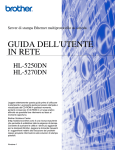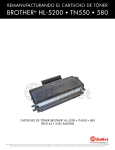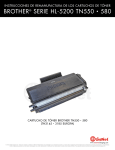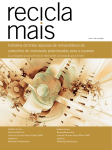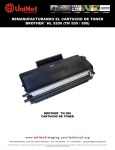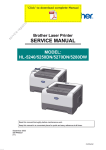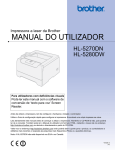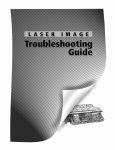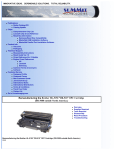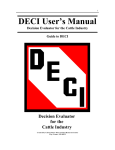Download Remanufacturing the Brother HL-5200 Series Toner Cartridges
Transcript
Remanufacturing the Brother HL-5200 Series Toner Cartridges (Brother TN-550/580) Released in November 2005, the Brother HL-5200 printer engine is based on a new 30-ppm, true 1,200-dpi laser engine. While these cartridges are similar to the Brother HL-2030 (TN-350) engines, there are enough differences to warrant its own instructions. The first section of this article covers the theory behind these cartridges. The first three paragraphs have some interesting information on the reset gears and how they work. The rest is standard Brother theory. If you are not familiar with Brother cartridges, it would be best to read through this entire section. It may save you a few very frustrating hours. TN-550 cartridge. Current machines released so far include: • HL-5240 • HL-5250DN • HL-5250DNT • HL-5270DN • HL-5280DW There are two different yielding toner cartridges available for these machines: the TN-550 and TN-580 (TN-3130/3170 Europe, TN-3145/TN-3185 Asia). The TN-550 cartridge is rated for 3,500 pages at 5 percent coverage and the TN-580 is rated for 7,000 pages at 5 percent. The drum unit (part No. DR-520, DR-3115 in Europe) is new as well and is rated for 25,000 pages. It will be covered in a future article. Similar to the TN-350, the TN-550 also has a reset gear that resets the printer but the 550 reset gear is different from the 350. Also like the 350, the starter cartridges that come with new printers do not have this gear. For the TN-550, there are actually two different reset gears for TN-550/580 cartridges; one for the low-yield (550) that has one reset rib, and another for the high-yield (580) that has two reset ribs. The gear train turns the reset gear, and the rib(s) of the gear presses against a new toner actuator bar in the machine. If one rib engages the actuator, it is sensed as a low-yield cartridge, and if two ribs engage the actuator, it is sensed as a high-yield cartridge. We are working on both styles of reset gears, but until dedicated TN-550 gears become available the starter cartridges cannot be remanufactured. An interesting point in the reset procedure is what happens in addition to the counter being reset. When the printer senses a new toner cartridge, the bias voltage is set to 400 volts. As the cartridge is used, the bias voltage is reduced gradually down to about 300 volts. This process is necessary because, according to Brother, a new toner cartridge has the tendency to print lightly. As the cartridge is used, the density increases. To keep the density level even throughout its life, the density bias voltage is reduced accordingly. This will also have to be true of any aftermarket toner. This is also why there are two different reset gears. For the low-yield cartridge, the bias voltage is reduced over the life of 3,500 pages. For the high-yield cartridge, the bias voltage is reduced over 7,000 pages. Each time a new cartridge is installed the bias voltage is reset to 400 volts, and the cartridge page count is reset to zero. As with previous Brother cartridges, the waste toner is repelled out of the drum cartridge, picked up by the developer roller in the toner cartridge and brought back into the supply chamber. That is why there will always be a good amount of toner left in the supply chamber when the cartridge is finished. This remaining toner must be completely removed from the supply chamber before adding new toner. Failure to do this will cause backgrounding. In addition to contaminating the toner cartridge, this will also contaminate the cleaning section of the drum cartridge, which in turn will contaminate the toner cartridge again. The reasons for this are explained in the following cartridge theory section. The cleaning section of the drum cartridge consists of a cleaning brush and a recovery blade. The cleaning brush has two opposite charges placed on it during the print cycle. The first attracts any remaining toner off the drum. The second repels the toner off the brush back onto the drum where it then transfers back into the toner cartridge. This is all done in a timing sequence that does not interfere with the printing process. If the cleaning brush becomes contaminated with bad toner that will not charge, the brush will be unable to clean itself, and backgrounding will occur. It seems to be the nature of contaminated toner that it will accept most of the charge to be cleaned off the drum, but it will not accept the charge that would allow the brush to clean itself off at all. A properly working cleaning brush will at any given time have only a small amount of toner on it. Once contaminated, toner will accumulate, which will only cause the problems to worsen. Since the developer roller actually contacts the drum, some toner is transferred back into the supply of the toner cartridge. Once you print with a bad toner cartridge, the drum unit will become contaminated. Even when you change out the toner with a good, properly recycled or new OEM cartridge, the drum unit will transfer some of the bad toner back into the good toner cartridge, which will again cause backgrounding. Both cartridges will be contaminated again. The remaining toner in the toner cartridge is just below the bare minimum that can maintain the proper charge level. When the ³change toner´ light comes on, the toner will not charge up to the proper level and will cause the backgrounding. As the toner cartridge reaches the end of its useful life, the printer senses the low charge level in the toner supply and will try to keep the charge level up. This constant charging keeps an almost empty cartridge from backgrounding. Once the printer cannot get the remaining toner up to the minimum charge, the ³change toner´ light comes on. At this point the cartridge will still be printing properly. If you were to take that same cartridge out of the machine for a few days, and then put it back in the printer without doing anything to it, the cartridge would shade. This will happen because the charge level that the printer was trying so hard to keep up has dissipated and the materials left can no longer accept a proper charge. What does this all mean? 1) Make sure that your cartridge technicians thoroughly clean out the supply chamber of the toner cartridge. 2) In the event that they forget, and you have a shading cartridge, the toner must be completely cleaned out again and new fresh toner must be installed ² do not use the same toner again. 3) The drum unit must be taken apart and cleaned out with an emphasis on the cleaning brush area. This is a very simple process but very necessary once it is contaminated. According to the Brother service manual, there will be approximately 65 to 70 grams of toner left when the cartridge is spent. We have confirmed this in our tests. Printing test pages, printer troubleshooting and common cartridge problems will be covered at the end of this article. Tools Needed 1. 2. 3. 4. Toner-approved vacuum. Small common screwdriver. Phillips-head screwdriver. Needle-nose pliers. Supplies Needed 1. 2. 3. 4. Brother TN580 toner (125 grams for the TN-550, 180 grams for the TN-580). Lint-free cotton cloths. Toner magnet cloths. White lithium grease. Remanufacturing Instructions 1) Vacuum the exterior of the cartridge. 2) Remove the fill plug from the toner cartridge. Dump the remaining toner and vacuum/blow out the cartridge. Make sure that the gear area is clean. Leaving any toner in the teeth of the gears may cause a tooth to be damaged and cause a clicking noise. We have found it best to use compressed air to clean them out, but to also keep one hand over the gears to protect them. See Figure 1. Figure 1 3) On the non-gear side of the developer roller, remove the screw. See Figure 2. Figure 2 4) Remove the drum axle plate. See Figure 3. Figure 3 5) On the gear side, remove the two screws and cover plate. See Figure 4. Figure 4 6) The black spring-loaded reset gear may fall off as the plate is removed. This gear resets the printer when the cartridge is installed. New starter cartridges do not have this reset gear. Until they are available, the starter cartridges cannot be remanufactured. See Figures 5 and 6. Figure 5 Figure 6 7) Remove the black plastic spacer from the developer roller shaft. See Figure 7. Figure 7 8) Remove the e-ring and small gear. See Figure 8. Figure 8 9) Remove all the remaining gears. See Figure 9. Figure 9 10) Remove the non-gear side end cap by gently prying it off. See Figure 10. Figure 10 11) On the gear side of the developer roller, press in on the locking tab and rotate the developer roller so the lock is pointing up. See Figures 11 and 12. Figure 11 Figure 12 12) Remove the developer roller. See Figure 13. Figure 13 13) Vacuum clean the doctor blade and foam feed roller. We do not recommend that the doctor blade be removed as the developer roller felt seals will be disturbed. Once a new blade is available, great care will have to be taken not to tear the seals, causing a leak. The doctor blade can be easily cleaned by blowing the excess toner off and wiping with a lint-free cloth. Be very careful not to leave any lint behind. See Figure 14. Figure 14 14) inspect the magnetic roller felts. If they are compressed (shiny), rough them up with a small screwdriver. See Figure 15. Figure 15 15) Clean the developer roller with a lint-free cloth. Do not use any chemicals other than a dedicated cleaner for Brother rollers to clean the roller. A dry, clean cloth will work fine. 16) Reinstall the developer roller long shaft side to the gear side, and with the white lock pointing up. Turn the lock towards the doctor blade until it locks in place. See Figures 16 and 17. Figure 16 Figure 17 17) Install the small outside end plate on the non-gear side. Make sure the clear plastic plug for the optical sensor is locked in the proper position. See Figures 18 and 19. Figure 18 Figure 19 18) Clean the gears, making sure that they have no toner on them. This is a good time to also check the gear shafts to make sure there is enough grease. If the shafts appear dry, or the grease is contaminated with toner, clean the shaft and inside of the gear. Replace the grease with white lithium grease. See Figure 20. Figure 20 19) Install the developer roller gear, e-ring, black axle, and the rest of the gears. Make sure all the gears are meshing properly. See Figures 21, 22 and 23. Figure 21 Figure 22 Figure 23 20) Set the reset gear and spring as shown. The straight tail of the spring fits into a notch at the base of the gear shaft. The teeth of the reset gear should start to mesh with the other gear as shown. See Figures 24 and 25. Figure 24 Figure 25 21) Install the gear cover plate and two screws. See Figure 26. Figure 26 22) Install the drum axle plate on the non-gear side and replace the screw. See Figure 27. Figure 27 23) Fill the cartridge with Brother 5200 black toner. See Figure 28. Figure 28 24) Replace the fill plug. See Figure 29. Figure 29 25) Wipe the cartridge down to remove any remaining toner dust. 26) Install the developer roller cover. See Figure 30. Figure 30 Test Pages HL-5240/5250 Only • To print a test page from these machines, first turn the machine off. • Press and hold the ³GO´ button and turn the printer back on. • All the LEDs will light up and go off except for the Status light, which stays on. • Release the ³GO´ button. All the LEDs should go off. • Press the ³GO´ button: o 1x -- the printer will print out the test page o 2x -- print fonts o 3x -- hex dump o 4x-8x -- various factory resets/tests (See service manual for more info) o 9x -- test sample page HL-5270/5280 Only • To print a test page from these machines, first turn the machine off. • Press and hold the ³GO´ button and turn the printer back on. • The message ³Users Mode´ appears on the display with an orange backlight. • Release the ³GO´ button. All the LEDs should go off. • Press the ³GO´ button: o 1x -- the printer will print out the test page o 2x -- print fonts o 3x -- hex dump o 4x-8x -- various factory resets/tests (See service manual for more info) o 9x -- test sample page Machine Troubleshooting The HL-5240/5250 machines have four LEDs to indicate the status of various problems. The HL5270/5280 machines have an LCD display and list the errors in plain English. We have listed some of the more common LED errors for the 5240/5250 here: • Toner light blinking, status light green: Toner Low • Toner light on, status light out: Toner out • Drum light blinking, green status light on: Drum life over soon Common Toner Cartridge Problems As some problems can be caused by both the toner cartridge as well as the drum cartridge, we have listed both here. Back grounding: Toner cartridge and drum cartridge. By far the most common problem with these cartridges, there are three major common causes. 1) The first is contaminated toner. If the old toner in the toner cartridge was not fully cleaned out, a shaded background will result, usually over the entire page. This can also be caused by a contaminated cleaning brush in the drum cartridge, which is directly related to a bad toner cartridge. (See cartridge theory at the beginning of this article.) 2) If the developer roller in the toner cartridge is worn, it will tend to pull too much toner, and back grounding will result. This normally happens only on cartridges that have been recycled a few times. A normal roller will have a somewhat mottled look, and the texture should be smooth. If the roller has lines, small cracks, or just doesn¶t look right, don¶t use it. A dirty developer roller can also cause this. If the roller has a white or bluish coating, it must be cleaned. Be sure to use only a dedicated Brother developer roller cleaner. Any other type of cleaner will probably react with the toner and cause another set of problems. 3) Another back grounding issue can result from the toner being used. Not all aftermarket toners will work together. This is because there is always a small amount of toner left on the drum cartridge cleaning brush. Most aftermarket toners will work over the OEM, but not all will work over another aftermarket toner. If your cartridges work in-house but background out in the field, it can be that the drum unit has failed, or that another aftermarket toner was used previously. Check with your vendor to make sure that your toner will work on top of another (all) aftermarket brand(s). Dark Black Vertical Streaks: Drum cartridge. This is normally caused by either a dirty primary corona wire, or the corona wire cleaner is not in its ³home´ position on the left side of the cartridge. Gray Vertical Streaks: This is normally caused by a groove in the developer roller. If the roller has a groove worn in it, it must either be replaced or resurfaced by a company that specializes in this. Light Print: Drum cartridge. Can be caused by a dirty or worn transfer roller. These rollers are located inside the cartridge. In our tests, they should last at least two cycles. Black or White Horizontal Lines: Toner cartridge and drum cartridge. Black lines normally appear when there is a buildup of toner, and white when there is a dead spot or contamination of the roller. Solid Black Pages: Drum cartridge. Bad drum ground contact, probably from the drum axle shaft to the contact gear inside the drum. Perfectly Straight Thin Black Lines Down the Page: Drum cartridge. Scratched drum. Black Dots That Repeat Every 94.2mm: Drum cartridge. Bad drum, or something is stuck to the drum surface.