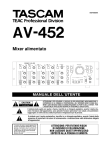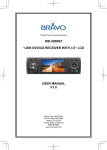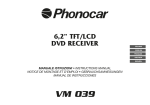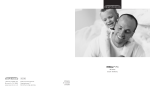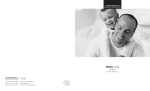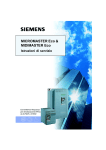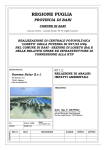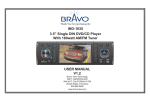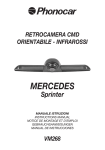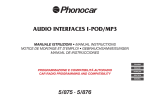Download VM 051 - Autosystemy
Transcript
3” TFT LCD MONITOR CD-MP3-DVD-SD-USB RECEIVER ITALIANO ENGLISH MANUALE ISTRUZIONI INSTRUCTIONS MANUAL VM 051 Connessioni • Connections Parking SW Reverse IT/GB VERDE-BIANCO / GREEN-WHITE USCITA POSTERIORE REAR LINE-OUT ROSA / PINK ) R ROSSO / RED L BIANCO / WHITE ANTENNA RADIO RADIO ANTENNA MICROFONO BLUETOOTH/BLUETOOTH MICROPHONE USCITA VIDEO GIALLO / YELLOW VIDEO OUTPUT INGRESSO RETROCAMERA GIALLO / YELLOW CAMERA INPUT SWC (COMANDI AL VOLANTE/STEERING WHEEL COMMAND) CONNESSIONE CAVI FRENO A MANO / PARKING BRAKE CONNECTIONS Verde / Green Interruttore freno a mano Parking Brake Switch Cavo freno a mano Parking brake lead Spia freno a mano Brake light 2 Batteria Battery Massa Car frame Fuse Fusibile 15A Connessioni • Connections IT/GB CONNESSIONE CAVI RETROMARCIA / REVERSE DRIVING CABLE CONNECTIONS Luci retromarcia Reverse driving light Massa Car frame Rosa / Pink Cavo retrocamera Rear view video camera lead Batteria Battery Massa Car frame Cambio Gearbox CONNESSIONE E MEMORIZZAZIONE COMANDI AL VOLANTE CONNECTION AND STORING STEERING WHEEL COMANDS SWC (COMANDI AL VOLANTE STEERING WHEEL COMMAND) SWC 1 MASSA / GROUND IT GB Selezionando SWC apparirà una finestra dove si dovrà scegliere il comando spostandosi con le frecce. Premere per memorizzare il comando scelto e attendere che si illumini l’icona corrispondente, questa operazione dovrà essere effettuata per tutti i comandi disponibili sul volante. 3 By pressing SWC, a window will appear showing a number of available command. Use the arrow-keys to move to the requested command. Press to store the selected command and wait for it to enlighten the icon, this operation must be carried out for all available commands on the steering wheel. Funzionalità • Features Premere il tasto IT/GB per aprire il pannello. • Press the button to open the panel. Feritoia inserimento disco Slot, insert disc Contatti pannello Panel connection Espulsione disco Disc Eject Slot SD Card media Media SD Card Slot Tasto Reset Reset button Operazioni frequenti / Some frequent operations: 1) Spostamento cursore / Move cursor 2) Conferma / Confirm Nota/Note: In modalità impostazioni (setting), la monopola del volume ha la stessa funzionalità dei tasti / . In Setting mode, the VOL knob has the same function as the / button to select setting items. Funzioni su frontalino / Panel controls Premere il tasto per accendere l’unità. • Press the button 1 8 2 9 3 4 10 11 5 12 13 to turn on/off the unit. 6 14 7 15 16 4 Funzionalità • Features IT/GB IT 1. Apertura frontalino 2. Accensione/Spegnimento (pressione 3 secondi). Silenziamento audio (pressione breve). 3. Premere per navigare all’interno delle opzioni in DVD, CD e MP3/WMA. Seleziona la stazione precedente in modalità RADIO. 4. Ruotare la manopola per regolare il volume. Premere brevemente per selezionare impostazioni audio/video e ruotare per effettuare le regolazioni. Premere 3 sec. per entrare nel menù impostazioni. 5. Scansione frequenze radio In modalità RADIO. Scansione automatica con memorizzazione delle stazioni radio, in modalità radio, premendo più di 2 secondi. Stop in modalità CD, MP3/WMA e DVD video. Termina chiamata in modalità Bluetooth. 6. Display 3” TFT. 7. Sensore IR per telecomando. 8. Conferma operazione. Interrompe ricerca automatica in modalità RADIO. 9. Premere brevemente per cambiare la sorgente. Premere 3 sec. per tornare al menù sorgenti, spostarsi con i tasti e premere OK per confermare. 10.Ricerca automatica stazione precedente (premere brevemente). Ricerca manuale stazione precedente (premere più di 2 secondi). Traccia/Capitolo precedente (CD, MP3/WMA, DVD) Riproduzione veloce indietro x2, x4, x8, x20 (premere più di 2 secondi). Spostamento a sinistra tra le opzioni. 11.Spostamento in basso tra le opzioni (Modalità DVD, CD, MP3/WMA). Riproduce la stazione memorizzata successiva Modalità RADIO). 12.Ricerca automatica stazione successiva (premere brevemente). Ricerca manuale stazione successiva (premere più di 2 secondi). Traccia/Capitolo successiva (CD, MP3/WMA, DVD) Riproduzione veloce avanti x2, x4, x8, x20 (premere più di 2 secondi). Spostamento a destra tra le opzioni. 13. Riproduzione/Pausa (Modalità DVD, CD, MP3/ WMA) Seleziona banda radio: FM1 - FM2 - FM3 - AM1 - AM2 (Modalità radio). Invia/Accetta chiamata bluetooth. Seleziona programma RDS (Premere più di 2 sec.). 14.Ritorna al menù precedente. 15.Ingresso Audio/Video. 16.Porta USB. 5 GB 1. Panel open 2. Power on/off (press more than 2 seconds) Mute 3. Press to navigate up among option items (in DVD, CD and MP3/WMA modes) Play the previous preset radio station. 4. Rotate the knob to adjust volume level. Press to select Audio/video Setting, and rotate the knob to adjust level. Press more than 2 seconds to enter Setting menu. 5. Preset scan (press briefly, in Radio mode) Auto preset (press more than 2 sec., in Radio mode) Stop (in CD, MP3/WMA, and DVD video mode) Terminate call (in BT mode) 6. 3” inch TFT display. 7. Remote sensor. 8. Confirm operation. Stop auto seeking (in Radio mode). 9. Short press to select playing mode. Long press to return to main source menu use navigate button to select the desired mode and press OK button to confirm. 10.Search the previousstation automatically (press briefly, in Radio mode). Search the previous station manually, and each press to seek step by step (press more than 2 seconds, in Radio mode). Press to search the previous track or chapter (in CD, MP3/WMA, and DVD video mode). Fast backward by 2, 4, 8, 20 step (press more than 2 seconds, in CD, MP3/WMA and DVD video mode). Press to navigate left among option items 11.Press to navigate down among option items (in DVD, CD and MP3/WMA modes). Play the next preset radio station (in Radio mode). 12.Search the next station automatically (press briefly, in Radio mode). Search the next station manually, and each press to seek step by step (press more than 2 seconds, in Radio mode). Search the next track or chapter (in CD, MP3/WMA, and DVD video mode). Fast forward by 2, 4, 8, 20 step (press more than 2 seconds, in CD, MP3/WMA and DVD video mode). Press to navigate right among option items. 13.Play/Pause (in DVD, CD and MP3/WMA modes). Band switch: FM1-FM2-FM3-AM1- AM2 Dial/Receive call. RDS program type (press and hold more than 2 sec.) 14.Cancel source select menu and return to previous. 15.AV in. 16.USB port. Telecomando • Remote controls IT/GB Lingua audio VCD - L/R/ST 23.Visualizza orario (Video) Ritorna al menù precedente 24.Cambia angolo visione DVD Termina chiamata (in modalità BT) 25.Sistema Video PAL/NTSC/AUTO Banda radio (in funzionalità Radio) Invia/Riceve chiamata (in modalità BT) GB 1. Zoom (DVD/VCD only) 2. Title (DVD only) 3. Power on/off 4. Setup 5. Menu cursor 6. Enter 7. Program 8. Digit area 9. Select Audio/Video Setting, then rotate the knob to adjust level. 10.Volume 11.Mute 12.Radio tune Track skip/seek 13.Subtitle (DVD only) 14.Source switch 15.Repeat 16.Repeat A-B 17.Stop/Return 18.Play/Pause 19.Goto search 20.DVD menu PBC (for VCD 2.0 or up) 21.OSD: On screen display AMS: Search and store stations automatically 22.DVD audio VCD audio L/R/ST 23.Display time/clock (Video mode) Return to previous menu 24.Angle (DVD only) Terminate call (in BT mode) 25.Video system PAL/NTSC/AUTO Radio band (in Radio mode) Dial/Receive call (in BT mode) IT 1. Zoom (DVD/VCD) 2. Titoli DVD 3. Accensione/Spegnimento 4. Menù impostazioni 5. Spostamento nei menù 6. Conferma selezione 7. Programma riproduzione 8. Tastierino numerico 9. Seleziona impostazioni Audio/Video 10.Volume 11.Silenziamento audio 12.Sintonizzazione radio Traccia successiva/precedente 13.Sottotitoli (DVD) 14.Cambio sorgente 15.Ripetizione 16.Ripetizione A-B 17.Stop/Indietro 18.Avvia/Pausa riproduzione 19.Ricerca personalizzata 20.Menù DVD PBC (per VCD 2.0 o superiore) 21.OSD: Menù su schermo AMS: Ricerca e memorizza stazioni automaticamente 22.Lingua audio DVD 6 Funzioni di base • Basic Operation IT/GB IT ACCENSIONE/SPEGNIMENTO 1. Premere brevemente per accendere l’unità. 2. Premere per più di 2 secondi per spegnere l’unità. GB SILENZIAMENTO AUDIO Premere brevemente per silenziare l’audio. Note: • Regolando il volume quando l’unità è in silenziamento, l’audio viene ripristinato. MUTE Press briefly to cut the sound. Note: • Doing the operation above again or adjusting volume will release muting. TURN ON/OFF THE POWER 1. Press to turn on the unit. 2. Press more than 2 seconds to power off. ADJUST THE VOLUME Rotate the knob on the panel or press VOL +/- on the remote control to increase or decrease the volume. REGOLAZIONE VOLUME Ruotare la manopola o premere i tasti VOL+ e VOL- sul telecomando per regolare il volume. PLAYING SOURCE SELECTION Method 1 • Short press the SRC button on the panel or remote control to cycle through all the available sources. Method 2 • In any mode, long press the SRC button on the panel or remote control to enter main source menu, then use navigate button to select the desired mode, and press OK to confirm. Note: • You should stop switching when the playing source you desired has been selected and wait for some seconds, the unit will auto enter the playing source mode you have selected. SELEZIONE SORGENTE DA RIPRODURRE Metodo 1 • Premere brevemente il tasto SRC sul frontalino o sul telecomando fino a visualizzzare la sorgente da riprodurre. Metodo 2 • Premere per oltre 2 secondi il tasto SRC sul frontalino o sul telecomando fino alla visualizzazione del menù sorgenti. Usare i tasti frecce per muoversi nel menù e confermare la selezione con il tasto OK. Note: • Non cambiare sorgente dopo la conferma della selezione, l’unità impiega qualche secondo per iniziare la riproduzione, attendere fino alla visualizzazione sul display della sorgente. PARKING BRAKE 1. If ‘PRK SW’ cable is connected to hand brake switch, the video display of the TFT monitor will be controlled by driving status, system setup and input video sources. 2. When the car is moving ahead, if the video disc is played, the screen appears “DO NOT WATCH VIDEO WHILE DRIVING”. The above warning screen will prevent the driver watching images. The passengers at the rear seats can watch normally. FRENO A MANO 1. Se il cavo ‘PRK SW’ è collegato al freno a mano, la visualizzazione sullo schermo dipenderà dallo suo stato. 2. Quando l’auto è in movimento e si riproduce un filmato, sul display compare la scritta “DO NOT WATCH VIDEO WHILE DRIVING”. Il messaggio avvisa il guidatore che non può guardare il video in movimento, mentre i passeggeri posteriori possono continuare la visione se l’unità è collegata ad un monitor da tetto o poggiatesta. WHEN REVERSE DRIVING If the rear view video camera is connected, the unit automatically switches to CAMERA source during reverse driving. The unit returns to the original work mode after the reverse driving is done. FASE DI RETROMARCIA Quando è presente la retrocamera l’unità passa automaticamente alla visualizzazione sul display di quest’ultima all’innesto della retromarcia. L’unità ritornerà nella visualizzazione normale appena verrà ripristinata la marcia avanti. 7 Funzioni della manopola • Rotary knob menu IT/GB GB ROTARY KNOB MENU IT FUNZIONI DELLA MANOPOLA 1.Ruotare la manopola per regolare il volume. 2.Premere brevemente la manopola per entrare nelle impostazioni audio/video. 3.Premere la manopola per accedere alle funzioni: • AUDIO - EQ/Bassi/Medi/Alti Bilanciamento/Fader, ruotare la manopola per regolare il livello. • VIDEO - Luminosità/Contrasto/ Saturazione, ruotare la manopola per regolare il livello. • EQ - Ruotare la manopola per selezionare: USER/FLAT/POP/ROCK/ CLASSIC/JAZZ Con la funzione equalizzatore attivata, la regolazione di bassi o alti fa ricadere la modalità in USER. Quando l’equalizzatore non è attivo l’unità riporta alti e bassi all’ultima regolazione. 4. Premere la manopola più di 2 secondi per entrare nelle impostazioni di sistema, utilizzare / per muoversi nel menù e selezionare la voce tramite OK. 1.Rotate the knob to adjust volume level. 2.Short press to access the A/V Setting menu. 3. Each press the knob to change the • AUDIO - EQ/ Bass/Middle/Treble/Balance/ Fader, and rotate the knob to adjust level. • VIDEO - Bright/Contrast/Saturation, and rotate the knob to adjust level. • EQ: Turn the rotary encoder to select: USER, FLAT, POPULAR, ROCK, CLASSIC, JAZZ. With the equalizer function activated, if bass or treble is adjusted, the EQ Mode will revert to “USER”. When the equalizer function is activated, the most recently selected bass/treble levels cannot be adjusted. When the equalizer function is not active, the unit will return to the most recently selected bass and treble levels. 4. Press the knob more than 2 seconds to enter Setting mode, then / and OK key to select items. GENERAL SETTING BEEP: ON/ OFF - La funzione BEEP permette di udire un tono ad ogni accesso al menù. LOUDNESS: ON/OFF - Durante l’ascolto di musica a basso volume la funzione loudness permette una esaltazione delle basse e alte frequenze. TIME MODE: • 12 HOUR MODE: l’orologio sul display sarà visualizzato in formato 12 ore, ad esempio 11:18. • 24 HOUR MODE: l’orologio sul display sarà visualizzato in formato 24 ore, ad esempio 20:32. TIME ADJUST: Muoversi con i tasti / or / per regolare ore e minuti. Tramite / si seleziona il segmento da regolare, impostare il valore con le frecce / . MIRROR: ON/OFF - Questa opzione permette di convertire l’immagine della retrocamera in visione speculare. Ruotare la manopola per selezionare ON o OFF. SWC (COMANDI AL VOLANTE) Questa funzione permette di utilizzare i comandi volante su vetture con protocollo resistivo con la possibilità di memorizzare fino a 6 comandi. GENERAL SETTING BEEP: ON/ OFF - The beep tone feature allows the selection of an audible beep tone to be heard each time the menu is accessed. LOUDNESS: ON/OFF - When listening to music at low volumes, this feature will selectively boost certain bass and treble frequencies. TIME MODE: • 12 HOUR MODE: the clock displays in the type of 12 hours such as 11:18 AM. • 24 HOUR MODE: the clock displays in the type of 24 hours such as 20:18. TIME ADJUST Press / or / key to set hour and minute. Each time you press / to select one segment of the clock display then you can press / to put a clock right. MIRROR: ON/OFF - This option allows for selection of a mirror image view on a rear-camera. Turn the rotary encoder to select “On” or “Off”. SWC (STEERING WHEEL COMMANDS) The Steering-wheel Commands function are assured even on car-models fitted with Resistive-protocol, with memorization-capacity of max. 6 commands. 8 Funzioni della manopola • Rotary knob menu IMPOSTAZIONI DVD TV SYSTEM: NTSC/PAL/AUTO Seleziona il sistema TV nel menù impostazioni. TV TYPE: 4:3PS / 4:3LB / 16:9 Imposta il formato di visualizzazione dei filmati. 4:3 Pan Scan - Per monitor 4:3, gli estremi destro e sinistro sono tagliati 4:3 Letter Box - Per monitor 4:3, compariranno due barre nere una in alto ed una in basso dello schermo. 16:9 - Per monitor 16:9 IT/GB DVD SETTING TV SYSTEM: NTSC/PAL/AUTO Select the TV system in the setting menu. TV TYPE: 4:3PS / 4:3LB / 16:9 Select TV type to watch wide screen movies. 4:3 Pan Scan: For 4:3 TV, left and right edges will be cut. 4:3 Letter Box: For 4:3 TV, black bars will appear on top and bottom. 16:9: For 16:9 wide screen TV. PASSWORD 1.Press number button “ 0000 “ on the remote control, then press the ENTER button to confirm. 2.Press the desired 4-digit password, and then press ENTER button to confirm. 3.Record the password and keep it in a safe place for future reference. If you forget the password, please enter 0000 to reset a new password. The password: 0000 RATING: 1 KID SAFE • 2 G • 3 PG • 4 PG13 5 PG-R • 6 R • 7 NC-17 • 8 ADULT The rating of the disc is from 1 to 8: (1) with the most limits when playing. (8) with the least limits when playing. Original setting: 8 Note: The rating can be selected only under the password unlocked status, and the limits can be worked only under the password locked status. PASSWORD 1. Premere sul tastierino numerico del telecomando “0000” e premere ENTER per confermare. 2. Premere la sequenza di quattro numeri desiderata e premere ENTER per confermare. 3. Memorizzare la password per un eventuale utilizzo futuro. In caso di smarrimento della password, inserire 0000 per resettarla. Password : 0000 Selezione grado di sicurezza: 1 KID SAFE • 2 G 3 PG • 4 PG13 • 5 PG-R • 6 R • 7 NC-17 • 8 ADULT E’ possibile selezionare da 1 a 8 per il livello di sicurezza della visione: (1) massimo delle limitazioni per la visione. (8) nessuna limitazione alla visione. Impostazione predefinita: 8 Nota: Il livello di sicurezza può essere selezionato soltanto se la password è sbloccata ed il limite Impostato avrà effetto solo quando la password è attivata. DEFAULT: RESTORE - If this item is selected, the VM051 will return to original setting. DEFAULT: RESTORE - Se viene selezionata questa voce, il VM051 ritornerà alle impostazioni di fabbrica. 9 Funzioni della manopola • Rotary knob menu IT/GB IT IMPOSTAZIONE LINGUA OSD LANGUAGE: Seleziona la lingua dei menù di sistema. AUDIO LANG: Seleziona la lingua dei dialoghi nel DVD. Nota: E’ possibile cambiare la lingua premendo il tasto AUDIO sul telecomando. SUBTITLE LANG: Seleziona la lingua dei sottotitoli nel DVD. MENU LANG: Seleziona la lingua del menù titoli nei DVD. GB LANGUAGE SETTING OSD LANGUAGE: Select language to display system menu. AUDIO LANG: Select the language of the dialogues (DVD). Note: You can change the language by pressing AUDIO key of the remote controller. SUBTITLE LANG: Select the language of the subtitles (DVD). MENU LANG: Select language to display DVD menu. RADIO SETTING LOC_DX: LOC/DX: Seleziona la ricezione per stazioni distanti o locali. DX: La radio trasmetterà stazioni con segnali deboli e forti. LOCAL: La radio trasmetterà solo stazioni con segnali forti. RADIO SETTING LOC_DX: LOC/DX: Choose radio distant or local. DX: Stations with strong and weak signals can be broadcast. LOCAL: Only station with strong signal can be broadcast. STEREO_MONO: STEREO/ MONO Seleziona FM mono/stereo. AF: ON/OFF Attiva/Disattiva la frequenza alternativa (AF) AF ON: funzione attivata. AF OFF: funzione disattivata. Attenzione: L’indicatore AF lampeggerà fino a quando non si riceve il segnale RDS. Se il segnale RDS non è disponibile disattivare la funzione AF TA: ON/OFF Attiva/Disattiva la ricezione degli annunci sul traffico (TA). Quando la funzione TA è attiva l’indicatore sul display lampeggia. All’arrivo dell’annuncio l’indicatore TA sarà fisso sul display. Il VM051 passerà in modalità radio facendo ascoltare l’avviso di traffico al volume impostato nella funzione TA volume. Al termine dell’annuncio l’unità ritorna alla modalità precedente come anche il livello del volume. Quando la modalità TA è attiva, le funzioni SEEK, SCAN, AMS saranno operative solo quando il codice TP è stato ricevuto. TA VOLUME: 00-34 Regolazione volume dell’annuncio sul traffico REGIONAL: ON/OFF REG ON: la funzione AF implementerà il codice regionale (del PI) e solo le stazioni con il codice regionale STEREO_MONO: STEREO/ MONO Choose FM mono/stereo. AF: ON/OFF Choose AF (Alternative Frequency) on or off. AF ON: function is activated. AF OFF: function is disabled. Remark: AF indicator on LCD will flash until RDS information is received. If RDS service is not available in your area, turn off the AF mode. TA: ON/OFF Choose TA (Traffic Announcements Identification) on or off. When TA mode is turned on, the TA indicator will blink. When traffic announcement is received, the TA indicator will display. The unit will temporarily switch to the tuner mode (regardless of the current mode) and begin broadcasting the announcement at TA volume level. After the traffic announcement is over, it will return to the previous mode and volume level. When TA is turned on, SEEK, SCAN, AMS function Rotary Knob Menu can only be received or saved when traffic program identification (TP) code is received. TA VOLUME: 00-34 Choose TA-VOL level. REGIONAL: ON/OFF REG ON: AF function will implement the regional code (of the PI) and only stations in the current region can be tuned automatically. 10 Funzioni della manopola • Rotary knob menu corrente saranno sintonizzate automaticamente. REG OFF: la funzione AF ignorerà il codice regionale (del PI) permettendo la sintonizzazione di tutte le stazioni. CT: ON/OFF Alcune stazioni trasmettono data e orario all’interno del codice RDS, ma non è sempre corretto. Selezionare ON per permettere all’unità di regolare in base a questo segnale orario e data. IT/GB REG OFF: AF function will ignore the regional code (of the PI) and stations in the other regions can also be tuned automatically. CT: ON/OFF Some stations broadcast the time and date within the encoded RDS signal. The clock time is automatically adjusted when “CT” is set to “ON”. BT Setting PAIR: ON/OFF Set pairing ON/OFF. If select ON, to return to BT main IMPOSTAZIONI BLUETOOTH menu. PAIR: ON/OFF AUTO CONNECT: ON/OFF Impostare su ON per accoppiare After disconnecting with your il telefono. mobile phone, the built-in AUTO CONNECT: ON/OFF bluetooth will send connection Dopo la disconnessione con il order automatically in 20s if you telefono, il bluetooth proverà have set the ‘AUTO CONNECT’ a riconnettersi nei 20 secondi to ‘ON’. successivi se questa funzione è AUTO ANSWER: ON/OFF impostata su ON The built-in bluetooth changes AUTO ANSWER: ON/OFF the work mode to phone mode Il bluetooth passerà automatiautomatically and displays the camente alla modalità telefono calling number when one call is all’arrivo di una chiamata e accetterà la conversazione dopo 3/4 squilli quando l’opzione coming in. The built-in bluetooth will put through the call è impostata su ON automatically if you have set the ‘AUTO ANSWER’ Diversamente la risposta alla chiamata dovrà essere option to ‘ON’, whereas you should put through the effettuata manualmente. call manually. PIN CODE PIN CODE In base alle versioni di VM051 il PIN per l’accoppiaAccording to the versions of the VM051 PIN for pairing mento è “0000” oppure “1234”. E’ possibile modificarlo con questa funzione inserendo is “0000” or “1234”. If you want to set a new pin code, please input the desired 4-digit password by pressing le 4 cifre desiderate tramite il telecomando e conferthe number button on the remote conrol, and then mando con ENTER. press ENTER button to confirm. RESET: ON Effettua il reset del bluetooth e riporta il PIN alle impo- RESET: ON When RESET ON is selected, the Bluetooth system will stazioni di fabbrica “1234”. be cleared and return to default setting ,and the pin PAIR NAME code also changed to “1234”. Mostra il nome che verrà visualizzato sul telefono: PAIR NAME Phonocar. Display the BT device name: Phonocar. 11 Modalità radio • Radio mode IT/GB IT Premere SRC sul pannello frontale o sul teleco- GB Press the SRC button on the front panel or remote control to switch to the Radio source. mando per passare alla modalità radio. 1 4 5 6 7 8 2 3 1. Indicatore sorgente / Source Indicator 2. Memoria preselezionata / Current Preset Channels 3. Orario / Time/Clock 4. Banda AM/FM / AM/FM Band 5. Informazioni RDS / RDS Information 6. Frequenza radio / Radio Station Frequency 7. Indicatore EQ / EQ Indicator 8. Indicatore AF / AF Indicator SELEZIONARE UNA BANDA RADIO SELECTING A BAND Premere BAND per selezionare le seguenti bande radio Press BAND once or more to select FM1 - FM2 - FM3 FM1-FM2-FM3-AM1-AM2. AM1 - AM2. SELEZIONARE UNA STAZIONE Premere oppure per sintonizzare un stazione. Sintonia radio - RICERCA AUTOMATICA Premere oppure per sintonizzarsi su una stazione successiva o precedente. - RICERCA MANUALE Premere e mantenere premuto oppure per entrare in ricerca manuale. Premere nuovamente i tasti per spostare la frequenza passo passo. Nota: Durante la ricerca manuale se la pausa tra due operazioni supera i 5 secondi l’unità ritorna in modalità ricerca automatica. MEMORIE STAZIONI E’ possibile memorizzare 6 stazioni per ogni banda (18 FM - 12 AM). Memorizzazione - Auto memorizzazione 1. Selezionare una banda (se necessario). 2. Premere AMS brevemente per effettuare scansione delle memorie P1-P6 per 5 secondi ognuna. 3. Tenere premuto AMS più di 2 secondi, le 6 stazioni con segnale più forte saranno automaticamente memorizzate. - Memorizzazione manuale 1. Selezionare una banda (se necessario) e ricercare una stazione. 2. Tenere premuto sul telecomando il numero della memoria dove si vuole memorizzare. 3. Il numero verrà visualizzato sul display. Richiamo di una stazione 1. Selezionare una banda (se necessario). 2. Premere il numero della memoria desiderato. SELECTING A STATION Press the or tuning button to tune a station. Tuning - AUTO SEEK Press the or buttons to seek the next/previous station automatically. - MANUAL SEEK Press and hold the or buttons to enter manual tuning mode. Press the buttons again to move the radio frequency number up or down one step. Note: During manual seeking, if the pause between two operating steps is longer than 5 seconds, press the or buttons, the unit will enter auto seeking. PRESET MODE Six numbered preset buttons store and recall stations for each band. The stored stations (P1-P6) for the current band can be viewed on the screen. Storing Stations - Auto storing 1. Select a band (if needed). 2. Press AMS briefly to scan the preset station P1 - P6 for 5 seconds each. 3. Hold AMS more than 2 seconds, the 6 strongest available stations will be automatically saved in the preset button (numbers 1-6). - Manual Storing 1. Select a band (if needed), then select a station. 2. Press and hold a preset button (numbers 1-6) on the remote control. 3. The preset number and station is displayed and highlighted. Recalling a Station 1. Select a band (if needed). 2. Press a remote control preset button (numbers 1-6) to select the corresponding stored station. 12 Modalità radio • Radio mode / RDS (Radio Data System) IT/GB IT Il servizio RDS varia in base alle aree, le seguenti informazioni e funzioni saranno disponibili solo dove è presente questo servizio. GB RDS service availability varies with areas. Please understand if RDS service is not available in your area, the following service is not available. FUNZIONI RDS AF (Frequenza Alternativa): Quando questa funzione è attiva ed il segnale della stazione è debole, la radio ricercherà automaticamente la stessa stazione con il medesimo PI (identificativo programma radio) su un’altra frequenza dove il segnale è più forte. PS (Nome Emittente): Il nome dell’emittente viene visualizzato al posto della frequenza radio. RDS BASICS AF (Alternative Frequency): When the radio signal strength is poor, enabling the AF function will allow the unit to automatically search another station with the same PI (program identification) as the current station but with stronger signal strength. PS (Program Service name): The name of station will be displayed instead of frequency. ANNUNCIO INFORMAZIONI SUL TRAFFICO Alcune stazioni RDS trasmettono informazioni sul traffico con un codice che ne permette la priorità di ascolto. TP: (Programma Identificazione Traffico) Trasmissione informazioni sul traffico. TA: (Identificazione Annuncio Traffico) Annuncio sulle condizioni del traffico. EON: (Annunci Altre Stazioni) Quando viene ricevuto il dato EON, l’indicatore si Illumina e le funzioni TA e AF vengono implementate. TA: Le informazioni sul traffico possono essere ricevute dalla stazione corrente o da altre. AF: La lista delle frequenze alternative sono aggiornate dall’ EON. EON abilità la radio all’utilizzo completo delle informazioni RDS. In questo modo la lista delle stazioni AF viene costantemente aggiornata. Se viene selezionata una stazione intorno a casa, sarà possibile ricevere la stessa stazione su una frequenza alternativa con miglior segnale, oppure un’altra stazione con lo stesso programma musicale. EON tiene inoltre traccia delle stazioni con trasmissione TP per una ricezione più veloce. TRAFFIC ANNOUNCEMENTS Some RDS FM stations periodically provide traffic information. TP: (Traffic Program Identification) Broadcasting of traffic information. TA: (Traffic Announcements Identification) Radio announcements on traffic conditions. EON: (Enhanced Other Networks) When EON data is received, the EON indicator lights and the TA and AF functions are enhanced. TA: Traffic information can be received from the current station or stations in other network. AF: The frequency list of preset RDS stations is updated by EON data. EON enables the radio to make fuller use of RDS information. It constantly updates the AF list of preset stations, including the one that currently tuned into. If you preset a station around the area at your home, you will later be able to receive the same station at an alternative frequency, or any other station serving the same program, EON also keeps track of locally available TP stations for quick reception. PTY Reception (Program Type) RDS FM stations provide a program type identification signal. Example: news, rock, info, sport, etc. PTY Mode: Press BAND more than 2 seconds to turn on the Program Type reception, the previous PTY type is shown, then use / to select the desired program type. The selected PTY type is shown and searching starts if no other function is selected for 2 seconds. If there is no corresponding program type, NO PTY is shown and the unit will return to normal mode. PTY (Tipologia programma dell’emittente) RDS invia un codice identificativo del tipo di programma dell’emittente Esempio: news, rock, info, sport, ecc. PTY Mode: Premere BAND più di 2 secondi per entrare nel menù del PTY. Verrà visualizzato l’ultimo PTY, utilizzare le frecce per selezionare il programma desiderato. L’unità inizierà a ricercare stazioni con il PTY scelto, se non viene trovata alcuna stazione verrà visualizzato NO PTY. 13 Modalità Disco/USB/SD card • Disc/USB/SD card mode IT ACCESSO ALLA MODALITÀ DISCO Se il disco è già presente all’interno premere il tasto SRC sul pannello frontale o sul telecomando per passare sulla sorgente DISCO. Per riprodurre un file da USB/SD card (supporto già inserito) scegliere sorgente CARD o USB. Il display mostrerà la seguente schermata: 1 2 IT/GB GB ACCESSING DISC MODE If a disc is already in the disc slot but is not playing, press the SRC button on the front panel or on the remote control to switch to the DISC source. To play files from an SD or USB that is already inserted, choose the CARD or USB source. The disc playback screen is indicated below: 3 4 1. Indicatore sorgente / Source Indicator 2. Traccia corrente-totali / Current-total Track 3. Nome del file / Name of the song 4. Selezione Musica / Audio Folder 6 5. Selezione Immagini / Picture Folder 6. Selezione Video / Video Folder INSERIMENTO DISCO INSERT A DISC Premere per abbassare il frontalino. Inserire il disco Press to flip down the panel. Insert the disc into the nella feritoia. slot. Nota: Fare attenzione a non inserire un disco quando Note: Please confirm whether there is a disc in ne è già presente un altro all’interno. the unit before you insert another one. 5 ESPULSIONE DISCO Premere per abbassare il frontalino e premere per espellere il disco. Nota: E’ possibile espellere Il disco a unità spenta, non si accenderà una volta terminata l’espulsione. Eject the Disc Press to flip down the panel. Press to eject the disc. Note: You can eject a disc with the unit powered off. The unit remains off after the disc is ejected. RIPRODUZIONE DISCO 1. Quando il disco è inserito Il display visualizza LOAD. Per files MP3 o disco con files misti, la lettura potrebbe impiegare oltre 1 minuto. 2. ERROR viene visualizzato in caso di errore nel caricamento. 3. Per VCD/CD, l’icona VCD o CD comparirà sul display. 4. Durante la riproduzione di file MP3/WMA compare la relativa icona sul display. 5. L’icona DVD compare sul diplay quando è stato inserito un DVD e successivamente comparirà il menù titoli. Premere ENTER o per avviare la riproduzione. DISC PLAYBACK 1. When disc inserted, display shows LOAD. For MP3 or disc with mixed files, reading time may exceed 1 minute. 2. ERROR will be displayed if error found in disc operation. 3. For VCD/CD, VCD or CD icon will appear on the display. 4. While MP3/WMA files playback, MP3/WMA icon will appear on the display. 5. For DVD, DVD icon will appear on the display and TITLE appears. Press ENTER or to play. RIPRODUZIONE FILE AUDIO/VIDEO/IMMAGINI Durante la riproduzioni di files AUDIO/VIDEO/IMMAGINI viene visualizzata la lista Category/Folder/File in alto sul display che permette di vedere l’elenco dei titoli, della traccia o il nome della cartella su un disco. Se viene selezionata la cartella si potrà visualizzare il suo contenuto. AUDIO/PICTURE/VIDEO FILE PLAYBACK When AUDIO/PICTURE/VIDEO file is played, Category/ Folder/File list will be displayed on the screen, and file/ folder name being played will be displayed on top. The list lets you see the list of track titles or folder names on a disc. If you select a folder on the list, you can view its contents. FILES AUDIO 1. Premere ESC per tornare al menù delle playlist. FOR AUDIO FILES 1. Press ESC to return to playlist menu. 14 Modalità Disco/USB/SD card • Disc/USB/SD card mode 2. Utilizzare / per selezionare la cartella AUDIO. 3. Premere OK, sul frontalino o ENTER sul telecomando per visualizzare tutte le tracce audio disponibili. 4. Muoversi con le frecce / e posizionarsi sul file desiderato tramite le frecce / . Premere OK, sul frontalino o ENTER sul telecomando per avviare la riproduzione. 5. Durante la riproduzione premere per interromperla e per riprenderla. FILES IMMAGINI 1. Premere ESC per tornare al menù delle playlist. 2. Utilizzare / per selezionare la cartella IMMAGINI. 3. Premere OK, sul frontalino o ENTER sul telecomando per visualizzare tutte le immagini disponibili. 4. Muoversi con le frecce / e posizionarsi sul file desiderato tramite le frecce / . Premere OK, sul frontalino o ENTER sul telecomando per avviare la riproduzione. 5. Durante la riproduzione premere per interromperla tornare alla lista dei files. FILES VIDEO 1. Premere ESC per tornare al menù delle playlist. 2. Utilizzare / per selezionare la cartella VIDEO. 3. Premere OK, sul frontalino o ENTER sul telecomando per visualizzare tutte le tracce audio disponibili. 4. Muoversi con le frecce / e posizionarsi sul file desiderato tramite le frecce / . Premere OK, sul frontalino o ENTER sul telecomando per avviare la riproduzione. 5. Durante la riproduzione premere per interromperla tornare alla lista dei files. Nota: Durante la selezione delle cartelle, premere ESC per tornare alla cartella superiore, se ci si trova nella cartella principale il tasto ESC non potrà essere utilizzato. VISUALIZZAZIONE ID3 TAG L’unità supporta ID3 TAG versione 2.0 INSERIMENTO FILE E NOME CARTELLA Solo i file audio nominati con i caratteri presenti nella lista sono visualizzati correttamente. L’utilizzo di ogni altro carattere causerà la visualizzazione errata. IT/GB 2. Use / to select AUDIO folders. 3. Press OK, on the front panel or ENTER on the remote control to display all available audio file folders. 4. Use / to enter file list and use / to select desired file, press OK, on the front panel or ENTER on the remote control to start play. 5. During the file playing, press will enter power on logo, then press to return. FOR PICTURE FILES 1. Press ESC to return to playlist menu. 2. Use / to select PICTURE folders. 3. Press OK, on the front panel or ENTER on the remote control to display all available picture file folders. 4. Use / to enter file list and use / to select desired file, press OK, on the front panel or ENTER on the remote control to slide show the pictures, and press PROG to select picture showing style. 5. During the file playing, press to stop and return to the sub-root. FOR VIDEO FILES 1. Press ESC to return to playlist menu. 2. Use / to select VIDEO folders. 3. Press OK, on the front panel or ENTER on the remote control to display all available video file folders. 4. Use / to enter file list and use / to select desired file, press OK, on the front panel or ENTER on the remote control to start play. 5. During the file playing, press to stop and return to the sub-root. Note: During the folder selecting, press ESC to the upper folder (parent folder). If the uppermost folder is listed, ESC cannot be used. ENTERING ID3 TAG This unit supports ID3 tag version 2.0. ENTERING FILE AND FOLDER NAMES Names using the code list characters are the only file names and folder names that can be entered and displayed. Using any other character will cause the file and folder names to be displayed incorrectly. A file name entered with characters not on the code list may not play correctly. MP3 PLAYING ORDER When selected for playing, files and folders (Folder Search, File Search or Folder Select) are ORDINE DI RIPRODUZIONE MP3 Quando si seleziona files e cartelle per la riproduzione, la 15 Modalità Disco/USB/SD card • Disc/USB/SD card mode riproduzione avverrà nell’ordine in cui sono stati scritti sul supporto che potrebbe essere differente da quello desiderato. E’ possibile impostare ( ) l’ordine di riproduzione assegnando un numero all’inizio del nome del file/ cartella da 01 a 99. Per esempio un supporto con la seguente struttura cartelle/files è soggetto alle funzioni ricerca cartella, ricerca file o seleziona cartella come mostrato in figura: Il lettore riconoscerà solamente 3 livelli di cartelle e non mostrerà cartelle contenente solo altre cartelle. Nell’esempio, l’unità mostrerà le cartelle 2,3,5 e 7, ma non la 1 e la 6 poiché non contengono tracce dirette. PROTEZIONE ELETTRONICA ANTISHOCK • 10 secondi per CD-DA (CDA) • >45 secondi per MP3 registrati a 44.1kHz, 128kbps • >90 secondi per WMA registrati a 44.1kHz, 128kbps INTERRUZIONE TEMPORANEA RIPRODUZIONE • Durante la riproduzione premere per interrompere la riproduzione. • La scritta “PAUSE” verrà visualizzata sullo schermo. Premere nuovamente per riavviare la riproduzione. IT/GB accessed in the order in which they were written to the media. As a result, the order in which they are expected to be played may not match the order in which they are actually played. You may be able to set the order in which MP3/WMA files are to be played by assigning file names beginning with play sequence numbers such as “01” to “99”. For example, a medium with the following folder/ file hierarchy is subject to Folder Search, File Search or Folder Select as shown below.The player will only recognize three folder levels and does not display folders containing only other folders. In the example above, the unit will display folders 3, 4, 6, and 8, but not 2 and 7 since they do not contain any tracks directly. Folder 5 is not recognized at all since it is at the fourth level. ELECTRONIC SHOCK PROTECTION • 10 seconds for CD-DA (CDA) • >45 seconds for MP3 recorded at 44.1kHz, 128kbps • >90 seconds for WMA recorded at 44.1kHz, 128kbps STOP PLAYBACK TEMPORARILY • During playback, press to pause playback. • Display “PAUSE” in the TV screen. Press again to continue playback. INTERRUZIONE COMPLETA RIPRODUZIONE Durante la riproduzione di DVD, VCD, CD, MP3: 1.Premere una volta per interrompere la riproduzione, la posizione verrà salvata. Premere per riprendere dalla stessa posizione. 2.Premere due volte per cessare la riproduzione. Premendo la riproduzione riprenderà dall’inizio. STOP PLAYBACK ENTIRELY During DVD, VCD, CD, MP3 playback: 1. Press key once stopping the playback and the relevant location on the disc is saved, press to resume the playback from the saved disc location. 2. Press twice to cease the playback. Press to start the playback from the beginning. SELEZIONE TRACCIA DESIDERATA • Premere o per passare alla traccia precedente/successiva. • Utilizzare i tasti 1-9, 0, 10+ sul telecomando per selezionare la traccia desiderata. SELECT DESIRED TRACK • Press or to skip to the next /prevoius track. • Use 1-9 and 0, 10+ buttons on the remote control to select desired track number. AVANTI/INDIETRO VELOCE IN RIPRODUZIONE Premere o per 2 secondi e selezionare x2, x4, x8, x20 per avviare la riproduzione veloce. Premere brevemente per riprendere la riproduzione normale. FAST FORWARD/BACKWARD DURING PLAYBACK Press or for more than 2 seconds once or more to select X2, X4, X8, X20, to fast backward or forward track during playback. Press briefly to playback again. 16 Modalità Disco/USB/SD card • Disc/USB/SD card mode IT/GB REPEAT RIPETI Durante la riproduzione premere RIPETI una o più volte. During playback, press REPEAT once or more. • Icona RPT apparirà sul display. • Per CD/VCD: sul display apparirà RPT ONE ➞ RPT ALL ➞ RPT OFF. • Per DVD: sul display apparirà RPT CAPITOLO ➞ RPT TITOLO ➞ RPT OFF. • Per disco File: Sul diaply apparirà RPT UNO ➞ RPT DIR ➞ RPT TUTTI ➞ RPT OFF. Nota: Se non si seleziona RPT, quando il disco terminerà il sistema si fermerà. Senza altro comando dopo 5 minuti andrà in modalità stand by. RIPETI A-B Seleziona il passaggio desiderato per ripetere la riproduzione. • Premere A ➞ B per selezionare il punto d’inizio. Il display mostrerà RIPETI A. • Premere A ➞ B di nuovo per selezionare il termine. Il display mostra RIPETI A ➞ B e inizia la riproduzione il passaggio selezionato. • Premere A ➞ B nuovamente per uscire. Il display mostrerà A ➞ B CANCEL. • RPT icon will appear on the display. • For VCD/CD: Display appears RPT ONE ➞ RPT ALL ➞ RPT OFF. • For DVD: Display appears RPT CAPITOLO ➞ RPT TITOLO ➞ RPT OFF. • For File disc: Display appears RPT UNO ➞ RPT DIR ➞ RPT TUTTI ➞ RPT OFF. Note: If you do not select RPT on, when the entire disc or TITLE playback has finished, the system will stop. If no other control, after 5 minutes the unit will turn into standby mode. REPEAT A B Select desired passage to repeat playback. • Press A ➞ B once to select starting point. Display shows RIPETI A. • Press A ➞ B again to select ending point. Display shows RIPETI A ➞ B , and selected passage start to replay. • Press A ➞ B once again to exit. Display shows A ➞ B CANCEL. PBC - PLAYBACK CONTROL 1. If you insert a VCD with PBC, playback starts from the beginning of the 1st track automatically. 2. Press PBC to show menu, use / or digit button to select desired track. Press to stop. Press PBC again to exit menu. PBC - CONTROLLO PLAYBACK 1. Se si inserisce un VCD con PCB, la riproduzione inizia dalla prima traccia automaticamente. 2. Premere PCB per visualizzare il menu, utilizzare / o i numeri per la traccia desiderata. Premere per interrompere. Premere PBC ancora per uscire dal menu. GOTO Goto desired track/chapter or time point directly. Press GOTO button on the remote control, track or DVD Title/Chapter and time display on top of the screen. Cur rent i tem is highlighted. Use / to select desired item. Use digit button to select number. Press ENTER to confirm. GOTO Premere GOTO sul telecomando, la traccia o il capitolo/titolo DVD e il tempo appariranno nella parte superiore dello schermo. La riproduzione corrente è evidenziata, usare / per selezionare quella desiderata. Usare i tasti numerici per selezionare il numero. Premere ENTER per confermare. PROGRAM Premere PROG per entrare nella lista programmazione. Usare / o / e i tasti numerici per inserire il numero. Per i dvd o i file disc selezionare titolo o numero del capitolo. Per VCD e CD slezionare numero della traccia Premere per riprodurre, o muovere il cursore e selezionare PLAY premendo ENTER. Se si vuole cancellare la lista muovere il cursore su CLEAR e premere ENTER. Premere nuovamente PROG per uscire dalla modalità. PROGRAM - Press PROG to enter program list. Use / or / cursor and digit button to enter number. For DVD and File disc, select title and chapter number. For VCD and CD, select track number. Press to play, or move the cursor to select “PLAY” and press ENTER to play. If you want to delete the list, move the cursor to “CLEAR”, press ENTER to delete all the list set before. Press PROG again to exit program play. 17 Modalità Disco/USB/SD card • Disc/USB/SD card mode IT/GB SELEZIONE AUDIO DVD Premere AUDIO per selezionare la lingua audio che si desidera nel DVD multilingua. DVD AUDIO SELECT Press AUDIO to select audio language to listen if the DVD has multiple audio languages. SELEZIONE AUDIO VCD Premere AUDIO per selezionare il canale audio da ascoltare, L ➞ R ➞ MIX MONO ➞ STEREO premere ancora per riselezionare. VCD AUDIO SELECT Press AUDIO to select audio channel to listen. SELEZIONE TITOLO DVD Premere TITLE per visualizzare il titolo e la lista capitoli, usare i cursore o digitare il numero, premere ENTER per riprodurre. DVD TITLE SELECT Press TITLE to display title or chapter list, use cursor or digit number to select, press ENTER to play. DVD SUBTITLE SELECT Press SUB.T to select the subtitle language SELEZIONE SOTTOTITOLI DVD Premere SUB.T per selezionare la lingua dei sottotitoli to show if the DVD has multiple language da mostrare se il DVD è dotato di sottotitoli multilingua. subtitles. DVD ANGLE SELECT SELEZIONE ANGOLO DVD Premere ANGOLO per selezionare i differenti angoli di Press ANGLE to select different angle to view if the DVD has multiple-angle views. visione se il DVD è dotata. MIRROR IMMAGINE Quando si visualizza un’immagine, premere ripetutamente per effettuare il mirror verticale dell’immagine, e premere ripetutamente per effettuare il mirror in orizzontale. PICTURE MIRROR When you view a picture, press repeatedly to mirror the picture vertically, and press repeatedly to mirror the picture horizontally. ZOOM Press ZOOM button, the picture will be ZOOM X2 ➞ X3 ➞ X4 ➞ X1/2 ➞ X1/3 ➞ X1/4 ➞ OFF Premere il tasto ZOOM per ingrandire l’immagine. X2 ➞ X3 ➞ X4 ➞ X1/2 ➞ X1/3 ➞ X1/4 ➞ OFF premere zoomed accordingly. ancora per riselezionare. 18 Funzione Bluetooth • Bluetooth mode IT/GB IT ACCESSO ALLA MODALITÀ BLUETOOTH GB ACCESSING BLUETOOTH MODE Premere tasto SRC sul pannello o sul telecomando per Press the SRC button on the front panel or remote conentrare in Bluetooth trol to switch to the Bluetooth source. ACCOPPIAMENTO Usare la funzione per stabilire una connessione tra unità e telefono cellulare. Premere la manopola per 2 secondi per entrare nei Settaggi, poi usare / per selezionare i settaggi BT, poi utilizzare / o / per passare l’opzione PAIR da OFF in ON. Premere ESC per tornare al menù principale. “IN ATTESA DI ACCOPPIAMENTO” apparirà sullo schermo Attivare la funzione Bluetooth sul proprio cellulare, mantenersi ad una distanza massima di 3 mt dall’unità e iniziare la ricerca di dispositivi bluetooth. Quando apparirà il nome Phonocar è possibile selezionarlo. A questo punto è richiesto i codice di accesso, inserire 1234 e l’accoppiamento Bluetooth verrà effettuato automaticamente. Alcuni cellulari chiederanno la conferma della connessione. Nota: La rubrica scaricata non sarà in ordine alfabetico. Sincronizzazione rubrica non compatibile con iPhone. INTERROMPERE ACCOPPIAMENTO Si può interrompere accoppiamento o disconnettersi nel seguente modo: Entrare nel settaggio BT, passare da PAIR ON a OFF, poi premere ESC per tornare al menù principale. Dopo aver disconnesso, Nessun Dispositivo apparira sullo schermo l’icona Bluetooth sparirà. ATTESA CHIAMATA IN ARRIVO (Se il cellulare è dotato) Durante la conversazione o nello streaming audio Bluetooth se abbiamo una chiamata in arrivo sullo schermo apparirà la scritta “347 3312574 RISPONDI?”. Se si preme si interrompe la conversazione in corso e si risponde a quella in arrivo. Se si preme si rifiuta la chiamata in arrivo e si continua con quella corrente. TRASFERIMENTO VOCE Durante la conversazione, premere per trasferire l’audio dall’unità al cellulare, e premere nuovamente per trasferire l’audio dal cellulare all’unità. Alcuni cellulari trasferiranno l’audio dall’unità a se stessi quanto si risponde alla chiamata PAIRING Use this function to establish a connection between the unit and your mobile phone. Press the knob more than 2 seconds to enter Setting mode, then use / key to select BT setting item, and use / o / , key to switch the PAIR: ON/OFF options to ON. Press ESC to return to Bluetooth main menu. “WAITING FOR PAIRING” will appear on the screen. Turn on Bluetooth function of your mobile phone, keep phone within 3 meters to the unit and start to search for Bluetooth devices. After the name of the Bluetooth module “Phonocar” appears on the pairing list on your mobile phone, you should select it. At this time, a pairing code is required. Enter the pairing code (“1234” by default) and the Bluetooth pairing will process automatically. Some mobile phones may instruct you to select connecting or disconnecting, please select connecting. Note: The downloaded phonebook will not be in alphabetical order. Phonebook download not available on iPhone. STOP PAIRING You can stop pairing or disconnecting in this following way: Enter BT Setting menu, switch the PAIR: ON/ OFF options to OFF, then press ESC to return to Bluetooth main menu. After disconnecting,“NO DEVICE” will appear on the screen and the Bluetooth icon will disappear. INCOMING PHONE WAITING (Only the mobile phone with this function) In the mode of communication or BT AUDIO (MUSIC PLAYING), if there is a call coming in, the TFT screen will appear “347 3312574 ANSWER?”. If you press key to stop communication you are making, and receiving the incoming phone. If you press key on to reject the incoming call, and resume the former communication. VOICE TRANSFER During talking, press key to transfer audio from the unit to your mobile phone, and press key again to transfer audio from your mobile phone to the unit. 19 Funzione Bluetooth • Bluetooth mode AUDIO BLUETOOTH (Su cellulari dotati di funzione A2DP o AVRCP) Dopo aver accoppiato il dispositivo, aprire il player audio nel menù Bluetooth e settare la modalità trasmit in Bluetooth. Questa volta, sullo schermo dell’unità apparirà la scritta Musica in riproduzione. E l’audio verrà trasferito dal cellulare all’unità. Alcuni cellulari chiederanno la conferma della connessione. Dopo aver trovato l’unità sotto il nome “Phonocar” nel cellulare, connettersi e inserire il codice di accesso che in base alle versioni è “0000 oppure 1234”. Durante la riproduzione audio si può premere sul telelecomando per passare da Play a Pausa e premere / sul telecomando o sul pannello. LOG Dopo l’accoppiamento nel menù Bluetooth premere – per visualizzare lo storico chiamate. 1. Chiamate perse. Fare una chiamata usando la lista chiamate perse. Premete i tasti / per cercare il numero desiderato nella lista. 2. Chiamate effettuate. Fare una chiamata usando la lista chiamate effettuate. Premete i tasti / per cercare il numero desiderato nella lista. 3.Chiamate ricevute. Fare una chiamata usando la lista chiamate ricevute. Premete i tasti / per cercare il numero desiderato nella lista. NOTE GENERALI SUL BLUETOOTH 1. Per cellulari N7X, N9X, Philips, Sony Ericsson, Samsung durante i nostri test, dopo una accoppiamento risultato effettuato, l’unità risultava ancora in attesa. A questo punto bisogna cercare il dispositivo “Phonocar” nella lista dei dispositivi sul cellulare. Nel menù sottostante, selezionare connessione così nello schermo dell’unità apparirà OK. Altrimenti nessuna voce si sentirà nella comunicazione. Alcuni cellulari come Philips, quando riproducono in A2DP bisogna entrare nella modalità riproduzione cercare il dispositivo Phonocar e riconnettersi. 2. Durante l’accoppiamento, alcuni tipi di cellulari indicano come procedere, per esempio quando si fa una chiamata con l’unità, ma non si sente nessuna voce, il motivo è che la voce del cellulare no è stata trasferita all’unità. I cellulari SAMSUNG possono indicare come fare per trasferirla. 3. In base al cellulare se è selezionata la modalità pri- IT/GB Some mobile phones will transfer audio from the unit to themselves once the incoming call is answered. BT AUDIO (Only the mobile phone with A2DP & AVRCP functions) After pairing successfully, in the mode of Bluetooth main menu, open the audio player of your mobile phone and set the transmit mode to Bluetooth. At this time, the unit screen will appear “MUSIC PLAYING”, and the audio will be transferred from the mobile phone to the unit. Some mobile phones may instruct to connect with the unit. After found the Bluetooth device name “Phonocar” on mobile phone, you should select to connect and that according to the versions input the pairing code “0000” or “1234”. When music playback, you can press on the remote control to switch to play/pause, and press the / key on the front panel and remote control. LOG After pairing successfully, in the mode of Bluetooth main menu, press key to select dialling history. 1. Missed Call. Making a phone call using missed call history. Press / button to search for desired record on the list. 2. Dialed Cal. Making a phone call using the dialled number history. Press / button to search for desired record on the list. 3. Received Call. Making a phone call using the received call history. Press / button to search for desired record on the list. GENERAL NOTES FOR BLUETOOTH 1. For N7X, N9X, PHILIPS, Sony Ericssion,SAMSUNG mobile phones, during our test, after the mobile phones appear connection successful, the unit still appear waiting for pairing. At this time you must find the unit’s Bluetooth module name “Phonocar” on the pairing list on your mobile phone and select it. In the submenu, select connecting, then the unit will appear pair OK. Otherwise, there is no voice coming out when communicating, though the mobile phone has already displayed pair OK. Some mobile phones, such as PHILIPS, when it playbacks A2DP, you must in its playbacking mode, find the unit’s “Phonocar” and reconnect (check your mobile phone whether has the A2DP & AVRCP functions). 2. When pairing, some types of mobile phone can instruct you how to operate, for example, when you make 20 Funzione Bluetooth • Bluetooth mode vata quando si fa una chiamata con l’unità potrebbe accadere che invece di trasferire la voce il bluetooth si disconnetta fino a quando la conversazione non termina. Certi cellulari necessitano di effettuare accoppiamento nuovamente. 4. Il nome dei dispositivo bluetooth deve essere scritto in numeri e lettere. 5. Dopo aver effettuato l’accoppiamento, se non c’è nessun suono verificare che l’audio stereo del Bluetooth sia attivo. ATTENZIONE!!! 1)La sincronizzazione della rubrica non è compatibile con iPhone. 2)La sincronizzazone della rubrica non sarà eseguità rispettando l’ordine alfabetico dei nomi. IT/GB a phone call with the unit, but no voice comes out, it is because the mobile phone voice doesn’t be transferred to the unit. The SAMSUNG mobile phone can instruct voice should be transferred to Bluetooth device. 3. Depending on the mobile phone, if private mode is selected, when you make a phone call with the unit, when received, the voice can be transferred to the mobile phone. But sometime the Bluetooth maybe disconnect till the communication ends, and connects your mobile phone and the unit automatically. Some mobile phones maybe require you to perform again the pairing operation. 4. For mobile phone, the Bluetooth device name must be pr imary symbols or numbers. Otherwise, some unpredictable issues may occur during the Bluetooth devices connecting and making phone call. 5. After paired OK, if no sound produced, please check the Bluetooth stereo audio whether is switched to ON. WARNING!!! 1) Phonebook download not available on iPhone. 2) The phonebook is not in alphabetical order. 21 Caratteristiche tecniche • Specifications IT/GB GENERALI Alimentazione 12VDC (11V-16V), Test voltage 14.4V, negative ground Watt max 45W x 4 channels Watt rms 20W x 4 channels (4 10% T.H.D.) Impedanza altoparlanti 4-8ohm Voltaggo preamplificatore 2.0V (CD play mode: 1KHz, 0dB, 10K load) Fusibile 15A Dimensioni (LxAxP) 178 x 50 x 164mm Peso 1.38kg Aux-in 500mV GENERAL Power supply 12VDC (11V-16V), Test voltage 14.4V, negative ground Maximum power output 45W x 4 channels Continuous power output 20W x 4 channels (4 10% T.H.D.) Suitable speaker impedance 4-8ohm Pre-Amp output voltage 2.0V (CD play mode: 1KHz, 0dB, 10K load) Fuse 15A Dimensions (WxHxD) 178 x 50 x 164mm Weight 1.38kg Aux-in level 500mV 3” (16:9) TFT LCD Risoluzione display (dot) Active area (mm) Misura monitor (inch) Dot pitch (mm) Contrasto Luminosità 3” INCH (16:9) TFT LCD Display resolution (dot) Active area (mm) Screen size (inch) Dot pitch (mm) Contrast ratio Brightness FM STEREO RADIO Frequenze: Sensitivity Frequency response Stereo separation Image response ratio IF response ratio Signal/noise ratio AM(MW) RADIO Frequenze Sensitivity 960(W)×240(H) 65.52×36.84 2.96 (Diagonal) 0.06825 x 0.1535 300 350nits 87.5-108.0MHz (Europe) 87.5-107.9MHz (America) 8dB μ 30Hz-15KHz 30dB(1KHz) 50dB 70dB >55dB FM STEREO RADIO Frequency range: Usable sensitivity Frequency response Stereo separation Image response ratio IF response ratio Signal/noise ratio AM(MW) RADIO 522-1620KHz (Europe) Frequency range 530-1710KHz (America) (S/N=20dB) 30dBμ Usable sensitivity 960(W)×240(H) 65.52×36.84 2.96 (Diagonal) 0.06825 x 0.1535 300 350nits 87.5-108.0MHz (Europe) 87.5-107.9MHz (America) 8dB μ 30Hz-15KHz 30dB(1KHz) 50dB 70dB >55dB 522-1620KHz (Europe) 530-1710KHz (America) (S/N=20dB) 30dBμ DISC PLAYER DISC PLAYER Sistema Disc digital audio system System Disc digital audio system Frequency response 20Hz - 20KHz Frequency response 20Hz - 20KHz Signal/noise ratio >80dB Signal/noise ratio >80dB Total harmonic distortion Less than 0.20% (1KHz) Total harmonic distortion Less than 0.20% (1KHz) Channel separation >60dB Channel separation >60dB Video signal format system NTSC/PAL 60/PAL/AUTO Video signal format system NTSC/PAL 60/PAL/AUTO Video output 1 0.2V Video output 1 0.2V COMPONENTS Staffe di montaggio Viti M5x6 mm Mascherina (50 mm) Portafrontalino Chiavi smontaggio Libretto istruzioni 1 4 1 1 2 1 COMPONENTS Mounting sleeve Machine screws M5x6 mm Mounting bolt (50 mm) Removable face plate case Removal key Operating Instructions 22 1 4 1 1 2 1 Caratteristiche tecniche • Specifications Perno in gomma Telecomando IT/GB 1 Rubber cushion 1 Remote control 1 1 FILE COMPATIBILI Audio: MP3(*.mp3), WMA(*.wma) Video: MP4 (*.avi, DIVX3.11/4.0/5.0/6.0) - MPEG 2 (*.vob) - MPEG 1 (*.dat) Immagini: JPEG (*.jpg) MP3 file: ISO 9660 or ISO 9660 + Joliet format Max. 30 caratteri. Massimo livello di directory: 8. Massimo numero di album: 99. Massima lunghezza di ogni traccia: 99 minuti e 59 secondi. Frequenza di campionamento supportata per dischi MP3: da 8KHz a 48KHz (44.1KHz preferibilmente). Bit rates supportati su dischi MP3: 32 - 320kbps (128 kbps preferibilemente). FILE TYPE SUPPORTED Audio file: MP3(*.mp3), WMA(*.wma) Video file: MP4 (*.avi, DIVX3.11/4.0/5.0/6.0) - MPEG 2 (*.vob) - MPEG 1 (*.dat) Picture file: JPEG (*.jpg) MP3 file: ISO 9660 or ISO 9660 + Joliet format - Max. 30 characters. Max. nested directory is 8 levels. The max. album number is 99. The max. length of each track is 99 minutes 59 seconds. Supported sampling frequency for MP3 disc: 8KHz to 48KHz (44.1KHz preferably). Supported bit-rates of MP3 disc are: 32 - 320 kbps (128 kbps preferably). DISCHI E FILES NON SUPPORTATI *.AAC, *.DLF, *.M3U, *.PLS, MP3 PRO files e files con DRM. Dischi con sessione aperta. DISC AND FILE NOT SUPPORTED *.AAC, *.DLF, *.M3U, *.PLS, MP3 PRO files and files with DRM. Open session discs. NOTE MP3/WMA I files MP3 e WMA (Windows Media Audio) sono file audio digitali compressi per permettere la memorizzazione di più files. Questa unità può riprodurre MP3/ WMA direttamente da files contenuti in dischi CD-R/ RW,DVD-ROM, DVD+RW, DVD-RW, DVD+R, DVD-R e DVD-VIDEO, oppure su SD card/USB. Il VM051 può riprodurre MP3(MPEG1, 2, 2.5 Audio Layer 3). Tuttavia ci possono essere delle incompatibilità dovuto al formato di compressione o dal programma utilizzato per questa operazione. MP3/WMA NOTES MP3 and WMA (Windows Media Audio) music files are digital audio files that are compressed to allow more files to be stored. This unit can play MP3/WMA and video directly from files contained on a CD-R/RW, DVD-ROM, DVD+RW, DVD-RW, DVD+R, DVD-R and DVD-VIDEO, or an SD card or USB Device. Many types of software are available for converting audio files into MP3/ WMA formats. Nero or Roxio Easy CD Creator are recommended. This unit can play MP3 (MPEG1, 2, 2.5 Audio Layer 3). However, the MP3 recording media and accepted formats are limited. 23 S.pA. - Via F.lli Cervi, 167/C - 42124 Reggio Emilia (Italy) - Tel. ++39 0522 941621 - Fax ++39 0522 942452 www.phonocar.com - e-mail:[email protected]