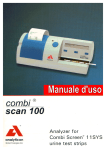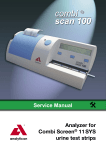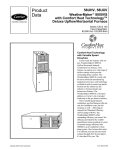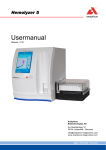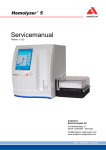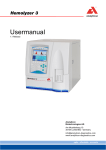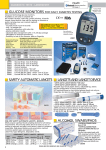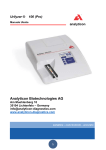Download 4.2. Worklist
Transcript
Contenuti 1. INTRODUZIONE ……………………………………………………………………………….……………………...2 1.1 Metodologia del test dell’urina …………………………………………………………………………………..2 1.2 Le strisce per il test ……………………………………………………………………………………………....2 2. DESCRIZIONE DELL’APPARECCHIO …...………………………………………………………………………..4 2.1 Lista delle parti contenute nella confezione ………………………………………………………….…………5 3. INSTALLAZIONE ..…………………………………………………………………………………………………….6 4. FUNZIONAMENTO ……………………………………………………………………………………………………7 4.1 Visione globale del sistema Menu ………….……………………………………………………………………7 4.2 Worklist ……………………………………………………………………………………………………………..7 4.2.1 Worklist con la tastiera ………………………………………………………………………………………8 4.2.2 Worklist con lettore di codici a barre ……………………………………………………………………….8 4.3 Controllo automatico ………………………………………………………………………………………………8 4.4 Composizione del Menu ………………………………………………………………………………………….9 4.4.1 Impostazioni di output …………….…...…………………………………………………………………….9 4.4.1.1 Impostazioni della stampante …………………………………………………………………………….9 4.4.1.2 Impostazioni della porta seriale …………………………………………………………………………..9 4.4.1.3 Impostazioni della lingua ………………………………………………………………………………...10 4.4.2 Impostazioni per le strisce …………………………………………………………………………………10 4.4.2.1 Selezione dell’unità di misura …………………………………………………………………………...10 4.4.2.2 Regolazione della sensibilità ……………………………………………………………………………10 4.4.2.3 Cambiamento sequenza di stampa dei pad ….……………………………………………………….11 4.4.3 Impostazioni di data e ora …………………………………………………………………………………12 4.4.3.1 Regolazione data e ora ……………………………...…………………………………………………..12 4.4.3.2 Cambiare il formato della data e dell’ora ………………………………………………………………12 4.5 Modalità di misurazione …………………………………………………………………………………………12 4.5.1 Misurazione in modalità normale (lettura singola) ………………………………………………………13 4.5.2 Misurazione in modalità veloce (lettura in sequenza) …………………………………………………..14 4.5.3 Stampa dei risultati …………………………………………………………………………………………15 4.6 Gestione della memoria …………………………………………………………………………………………16 4.6.1 Trasferimento dei dati della memoria ………………………………………………………………….…17 4.6.2 Cancellazione dei dati dalla memoria …………………………………………………………………….17 4.7 Download dei dati ………………………………………………………………………………………………..17 5. CURA DELL’APPARECCHIO ……………………………………..……………………………………………….19 6. RICERCA E RIPARAZIONE DEI GUASTI ………………………………………………………………………..20 7. DATI TECNICI ………………………………………………………………………………………………………..21 8. GARANZIA ……………………………………………………………………………………………………………22 9. SIMBOLOGIA ………………………………………………………………………………………………………...24 1 Bilirubina Urobilinogeno Chetoni Acido Ascorbico Glucosio Proteine Sangue pH Nitriti Leucociti Peso Specifico Prima di utilizzare le strisce Combi Screen 11SYS leggere attentamente le istruzioni relative! Il misuratore può essere usato esclusivamente con le strisce per il test delle urine Combi Screen 11SYS ! 3 I connettori di interfacciamento sono posizionati sul retro della macchina. Il lettore esterno di codici a barre o la tastiera possono essere connessi al connettore “keyboard” (PS2). Il computer host può essere connesso alla porta USB o alla porta seriale. Per usare l’interfaccia seriale RS232 è necessario un cavo con il connettore appropriato. Contattare il proprio distributore per ordinare questo accessorio. Usando un cavo errato, è possibile danneggiare lo strumento. 2.1 Lista delle parti contenute nella confezione 1 Strumento 3 Vassoi porta strisce 1 Adattatore 1 Vassoio porta strisce con striscia grigia 1 Manuale d’uso 1 CD 1 Cavo USB 1 Rotolo di carta termica 5 4. Funzionamento 4.1 Visione globale del sistema Menu Il software del Combi Scan® 100 è dotato di un’interfaccia utente che abilita tutte le impostazioni specifiche di laboratorio e le funzioni ricorrenti selezionabili dai tasti. ® Quando il Combi Scan 100 è connesso alla presa elettrica lo schermo del Menu Principale viene visualizzato a schermo, mostrando data, ora e numero delle misurazioni effettuate da quando lo strumento è acceso (riga superiore). I tre tasti si riferiscono ognuno ad una particolare funzione visualizzata sull’LCD nella seconda riga. Selezionare la funzione desiderata premendo il bottone corrispondente alla funzione visualizzata sullo schermo. La prima riga visualizzata sul display è utilizzata per mostrare la vostra attuale posizione nel Menu. Inoltre la prima riga viene usata per mostrare la selezione effettuata nel sotto-menu. Premendo il tasto di avvio (Start) all’interno di ogni sotto-menu il sistema torna al Menu Principale (ad eccezione del menu della worklist). Operazioni e funzioni del Combi Scan® 100 possono essere studiate sulle rappresentazioni grafiche (vedere Appendice). Ogni menu selezionato permette all’utente di utilizzare una delle funzioni operative o di setup. Premendo il tasto di av vio (Start) si può sempre tornare al Menu Principale. Dal Menu Principale è possibile accedere al menu MenuPrinc., al menu Contr. oppure al Menu. 4.2 Worklist La worklist è una predefinita sequenza di campioni predefinita. La worklist contiene in memoria massimo 20 ID paziente. Un elenco può essere creato da tastiera o da un lettore di codici a barre. L’ID del paziente può essere di massimo 13 caratteri numerici o alfabetici. Se si desidera cancellare un ID dalla worklist, selezionare l’ID desiderato e premere il pulsante Canc sulla tastiera. Per confermare questa modifica premere Invio. 2004/01/01 12:12:25 MenuPrinc. Contr. 000 Menu Pat ID 01: Wl.Succ. Wl.Prec. Stampa 7 4.4 Composizione del Menu Il menu Setup è adatto a personalizzare il Combi Scan® 100 in armonia con le preferenze individuali o con il metodo di lav oro. Selezionando questo menu è possibile configurare la comunicazione con il computer host, la stampante integrata e il formato di stampa compresi i risultati, la sensibilità dei diversi pad, ecc. Per prendere familiarità con queste caratteristiche vedere il diagramma di flusso sottostante. 2004/01/01 MenuPrinc. 12:12:25 Contr. Menu Menu Regol Modo Misura Mem. Regolazione Uscita Regolazione Uscita Stamp. Conness. Striscia Ora/Data Regolazione Striscia Lingua Unita Striscia 01/01/2004 OK Selezione 12:12:25 Display OK 4.4.1 Impostazioni di output 4.4.1.1 Impostazioni della stampante Il Combi Scan® 100 stampa automaticamente il risultato se la stampante è accesa. È possibile accendere o spegnere la stampante dal sotto-menu Menu/Regol/Uscita/Stamp. scegliendo On oppure Off. Lo stato attuale della stampante è mostrato nella prima riga dell’LCD. Per accettare lo stato desiderato della stampante selezionare OK. 4.4.1.2 Impostazioni della porta seriale Se si desidera fare un upload e raccogliere i dati in un database sul PC, è possibile connettere ad un computer il ® ® Combi Scan 100 attraverso il cavo USB in dotazione. Per la comunicazione seriale il Combi Scan 100 offre due protocolli: protocollo unidirezionale quando, ad un segnale di avvio, i risultati selezionati vengono trasmessi con un flusso di dati al computer ricevente; oppure connessione Network con protocollo bidirezionale quando i dati vengono trasmessi in blocco. Nel protocollo Network i blocchi i blocchi includono un indicatore capace di segnalare se ci sono dei report associati al numero di sequenza o all’ID paziente 9 nel sotto-menu Menu/Regol/Striscia/Striscia/Sens.. Selezionando l’opzione Selezione, vengono visualizzati il primo nome di pad e l’attuale settaggio. La sensibilità di misurazione dei pad può essere impostata di due sia in positivo che in negativo utilizzando i tasti Basso e Alto. Dopo aver selezionato la sensibilità desiderata del pad attuale si può procedere con il pad successivo premendo il tasto Param. Succ. Una volta finito con l’impostazione dell’ultimo pad il programma tornerà automaticamente al Menu Principale. Non è possibile uscire dalle impostazioni dei parametri fino a quando non viene impostato l’ultimo pad. Per passare al pad successivo senza modificarlo selezionare Param. Succ. Per riportare le impostazioni alla configurazione di partenza, selezionare l’opzione Fallito (Default) nel sottomenu Menu/Regol/Striscia/Striscia/Sens. Nota: quando il lettore è impostato in maniera differente dalle impostazioni iniziali viene indicato con due asterischi al fondo dell’esame stampato! 4.4.2.3 Cambiamento sequenza di stampa dei pad Di default il Combi Scan® 100 stampa i risultati secondo la sequenza fisica dei pad sulla striscia, ma è possibile cambiare il layout di stampa. Importante! Il cambiamento di questa impostazione ha effetto solamente sulla stampa e sul trasferimento dei dati. Il Combi Scan® 100 può essere utilizzato solamente con le strisce Combi Screen® 11SYS. Nel sotto-menu Menu/Regol/Striscia/Striscia/Seq. è possibile ripristinare la sequenza di default sia impostare una propria sequenza selezionando l’opzione Selezione. Selezionando Selezione è possibile organizzare l’ordine di stampa dei pad. Nella prima riga sul lato sinistro dell’LCD viene visualizzato il numero di riga e sulla destra il nome dell’analita che attualmente occupa tale riga. Utilizzando i tasti Alto e Basso viene cambiata la riga in cui l’analita viene stampato e utilizzando il tasto Param. Succ. viene visualizzata la riga di stampa successiva. Quando viene visualizzata l’ultima riga il programma torna automaticamente al Menu Principale. È possibile stampare un esame che non mostra tutti gli 11 analiti, se la funzione Fine viene selezionata prima di aver visualizzato la lista completa. Per impostare la sequenza di stampa di default dei pad, selezionare l’opzione Fallito nel sotto-menu Menu/Regol/Striscia/Striscia/Seq. Nota: non è possibile stampare un esame vuoto o lo stesso analita più volte. 11 È possibile alternare tra modalità Normale e Veloce dal sotto-menu Menu/Modo Misura. La modalità attualmente in uso è visualizzata nella prima riga dell’LCD. Si può cambiare il modo premendo Normale o Veloce. Premendo OK i cambiamenti vengono salvati e il programma torna al Menu Principale. Scegliere la modalità desiderata e seguire le istruzioni nelle apposite sezioni (4.5.1 e 4.5.2). Nella prima riga viene visualizzato il numero di esami effettuati con la modalità di misurazione usata. 4.5.1 Misurazione in modalità normale (lettura singola) L’utilizzo giornaliero del Combi Scan® 100 è semplice ed è spiegato qui di seguito. Il Modo Normale viene selezionato dal sotto-menu Menu/Modo Misura premendo il tasto Normale. § Avere già un campione di urine già preparato. § Opzionale: immettere un ID paziente tramite una tastiera o un lettore di codici a barre collegati (vedere sezione 4.2). § Immergere brevemente una striscia inutilizzata nel campione di urine e pulirla con cautela dall’urina in eccesso. Passare brevemente la faccia inferiore della striscia su di una superficie assorbente pulita (ad esempio un foglio di carta da cucina). § Posizionare la striscia, con i pad rivolti verso l’alto, sul vassoio porta strisce. § Assicurarsi che l’estremità finale della striscia tocchi il bordo del vassoio porta strisce (vedere figura). Un posizionamento sbagliato potrebbe causare un risultato errato. 13 § Per iniziare la misurazione senza un ID paziente premere il tasto Start. (Se nella worklist sono presenti degli ID paziente la macchina misura gli esami secondo l’ordine della worklist. È possibile iniziare le misurazioni della worklist direttamente dal sotto-menu della worklist o dal Menu Principale. Per inserire una worklist vedere sessione 4.2). § Dopo la lettura, se la stampante è abilitata (vedere sessione 4.4.1.1), il risultato verrà automaticamente stampato. La valutazione di una striscia e la stampa del risultato saranno completi in meno di 20 secondi. Questo garantisce un output di al massimo 120 test/ora. § Dopo la stampa dell’esame si può procedere con la prossima misurazione. Attenzione! Quando si utilizza la modalità sequenziale, permettere alla striscia di reagire all’incirca per 55 secondi prima di inserirla nel Combi Scan® 100 a premere il tasto Start. Se il tempo di reazione è troppo breve, per alcuni analiti si può ottenere un risultato falso-negativo o falso-basso. Ugualmente, per alcuni analiti, si può ottenere un risultato falso-alto, se il tempo di incubazione è troppo lungo. 4.5.3 Stampa dei risultati Il risultato stampato contiene numerosi dati: tipo di misurazione, tipo di apparecchio, data e ora, numero di serie del test, ID paziente, risultato con i nomi degli analiti, valori, unità, marker per valori patologici e una linea di fine. Prima di ogni analita, il valore patologico viene identificato da un asterisco (*). Se ad uno o più analiti è stata cambiata la sensibilità (v edere sessione 4.4.2.2), la linea di fine inizia e finisce con un asterisco (*------*). Ogni gamma di classificazione ha un nome e un’unità corrispondenti all’analita. Il risultato può anche essere stampato in cinese, se selezionato come linguaggio. 15 4.6.1 Trasferimento dei dati della memoria Il Combi Scan® 100 è in grado di stampare o inviare ad un host (vedere sessione 4.7) i dati memorizzati. In entrambi i casi è possibile selezionare la porzione di memoria da stampare/trasferire desiderata. Per fare ciò, entrare nel sotto-menu Menu/Mem., dove, dopo aver premuto Sel. Ultimo, è possibile determinare, premendo i tasti Alto e Basso, quanti esami stampare/trasferire. Una volta selezionato il numero di esami che si vuol stampare/trasferire, premere OK. Questo permette di accedere alle opzioni del prossimo menu, dove è possibile selezionare la modalità con cui si desidera trasferire i dati selezionati. Premendo il tasto Stampa, gli esami desiderati verranno stampati dalla stampante incorporata. Premendo Invio, i dati verranno, invece, trasferiti ad un host. Premendo il tasto Start, la selezione verrà cancellata e il programma tornerà al Menu Principale. A trasmissione avvenuta sul display comparirà il Menu. È possibile interrompere la trasmissione in qualunque momento premendo il tasto Cancella. 4.6.2 Cancellazione dei dati dalla memoria Con questa opzione è possibile cancellare tutti i dati memorizzati. Tutto quello che è da fare è premere il bottone Chiaro nel sotto-menu Menu/Mem. e tutti i dati memorizzati verranno rimossi. Dopo aver cancellato i dati dalla memoria il programma torna al Menu Principale. 4.7 Download dei dati I risultati delle misurazioni possono essere caricati su un computer ospite usando il software Combi Scanner Data Management. Si può trovare il software sul CD che vi è stato spedito insieme all’apparecchio. I dati saranno memorizzati sul computer solo se le misurazioni si riferiscono ad un ID paziente che è stato aggiunto alla worklist (vedere sezione 4.2). Per utilizzare il software Combi Scanner Data Management seguire le indicazioni qui di seguito: Requisiti del sistema: Hardware: Processore: Pentium III 300Mhz Memoria: 256 MB RAM Hard disk: 300 MB HDD Monitor: 1024 x 768 colori Requisiti Software: Sistema operativo: Windows XP, Windows 2000 o Windows 98 Microsoft Internet Explorer 5.01 o superiore 17 5. Cura dello strumento Il funzionamento dell’apparecchio non richiede una particolare manutenzione, inoltre pulizia e sterilizzazione non sono necessarie per un’ulteriore cura. Proteggere lo strumento da temperature estremamente calde o fredde, dall’alta umidità atmosferica e tenere lontano dalla luce intensa (luce solare diretta, punto-lampade ecc…). Mantenere uno stato di igiene tenendo pulite le parti esterne e le superfici dello strumento. Per la pulizia e consigliato utilizzare un prodotto per la pulizia oppure un disinfettante (preferibilmente 70% alcool) ed un panno inumidito. Fare attenzione che nessun liquido entri nello strumento. È raccomandato pulire il v assoio porta strisce giornalmente una volta terminato l’uso dell’apparecchio. Il vassoio può essere tolto dalla macchina pulito e disinfettato separatamente. Essere sicuri, il vassoio è pulito ed il rilievo di calibratura ed asciutto è sul posto, quando spingete il vassoio nuovamente dentro il dispositivo. Fare attenzione a non rovinare o raschiare la superficie del pad di calibrazione. 19 7. Dati Tecnici Metodologia Fotometro riflettente Rilevamento CCD image processing Throughput Al massimo 40 test/ora nella modalità Normale (tempo di incubazione ∼60sec). Al massimo 120 test/ora nella modalità veloce (nessun tempo di incubazione programmato nella macchina). Memoria Ultimi 500 risultati Display 2 x 24 character LCD Stampante 57 mm carta termica (2 linee/sec) Dimensioni Larghezza265 x Profondità135 x Altezza90 mm Peso Ca. 0.8kg Connessione elettrica 7,5 V DC I 3A Temperatura + 15° C to + 30° C Umidità relativa < 85% RH Porta USB Comunicazione host Porta seriale RS232 (RJ1 1 6/6 socket) Comunicazione host AT/PC keyboard input (PS2) Tastiera e/o lettore di codici a barre (PS2) Interfaccia : 21 LIMITI DI RESPONSABILITÀ L’Analyticon Biotecnologies AG non potrà essere in nessun caso responsabile verso il distributore o il cliente utilizzatore finale per danni indiretti, incidentali speciali o consequenziali causati per negligenza dall’ANALYTICON stessa o per perdite di profitto, di denaro, di introiti, di investimenti interruzioni di affari e simili anche se l’ANALYTICON BIOTECNOLOGIES AG è stata messa a conoscenza di tale possibilità durante i 12 MESI del contratto di garanzia . In nessun caso la responsabilità della suddetta o i danni arrecati all’utente o a qualsiasi altra persona potranno superare l’importo pagato per l’acquisto del prodotto a prescindere dalla forma della richiesta di risarcimento (inclusi il decadimento della garanzia, la rottura del contratto ed illecito). ANALYTICON BIOTECNOLOGIES AG 35104 LICHTENFEFELS GERMANY Tel : (+ 49) 64 54 79 91-0 Fax: (+49) 64 54 79 91-30 [email protected] www.analyticon.de 23 2. Descrizione dell’apparecchio Il Combi Scan® 100 è un analizzatore di urine piccolo, compatto e facile da usare. È l’ideale per laboratori di piccole dimensioni e studi medici. Il sistema ottico è progettato specialmente per la valutazione delle Combi Screen® 11SYS. La striscia viene illuminata da una luce bianca e la luce riflessa dal reagente della striscia viene rilevata dal sensore a colori CCD. Il segnale viene digitalizzato e l’immagine digitalizzata viene valutata dal programma incorporato. Grazie alla tecnologia CCD, lo strumento è in grado di distinguere tra i cambiamenti di colore dovuti alla reazione, dovuta alla composizione chimica dei test pad, e la progressione non specifica del colore, causata dal campione. L’uso della macchina è veramente semplice e non richiede alcuna conoscenza specifica. Ogni volta che una striscia viene letta, il pad grigio di riferimento nel vassoio viene valutato per verificare il sistema ottico. Se il pad di riferimento è sporco o un LED è difettoso o guasto e non può emettere la quantità richiesta di luce, un messaggio di errore compare sul monitor (vedere sezione 6.). Attenzione! Fare attenzione a non rovinare o graffiare il pad di calibrazione. Tutte le informazioni necessarie alla misurazione e alla valutazione delle strisce sono immagazzinate nel chip dei code key (il quale lo si può trovare sotto lo sportello della stampante). Generalmente l’utente non deve fare alcuna operazione con tale chip, a parte controllare se è correttamente inserito. Può essere cambiato solo se l’Analyticon® Biotechnologies AG mette a disposizione un aggiornamento del programma. In tal caso Analyticon® Biotechnologies AG rilascerà dettagliate informazioni sull’uso del nuovo chip dei code key. Attenzione! Non rimuovere il chip dei code key dal suo alloggiamento! Senza di esso l’apparecchio non è in grado di funzionare. 4 1. Introduzione 1.1 Metodologia del test delle urine L’analisi delle urine è una parte dei metodi medico diagnostici frequentemente usata dai medici nei laboratori per scoprire determinate malattie. Il dispositivo più efficace per esaminare le urine è quello delle strisce reagenti. Questo sistema della microchimica è disponibile da molti anni e permette un’analisi qualitativa o semiquantitativa in un minuto tramite campione ma occorre un’attenta osservazione. Il cambiamento di colore che avviene su ogni pad della striscia per il test viene comparato ad un grafico per ottenere il risultato. Comunque si possono verificare un’erronea lettura o una sbagliata interpretazione dei risultati causate dalle personali abitudini di manipolazione dell’utilizzatore o dalle diverse condizioni della luce. L’analizzatore delle urine ( lettore delle strisce per le urine) è un apparecchio progettato specificatamente per migliorare la precisione e la sicurezza della valutazione delle strisce usando il lettore luminoso e fotometrico per scoprire i cambiamenti di colore sulle strisce. Il Combi Scan 100® supporta la gestione dei dati dei test e dei referti permettendo un immagazzinamento dei dati e la caratterizzazione dei dati computerizzati. Il Combi Scan 100® utilizza una moderna tecnologia CCD per analizzare il colore e l’intensità della luce riflessa dalla superficie del test pad e riporta i risultati nelle unità clinicamente significative. Non è necessario nessun’altro calcolo da parte dell’utente. Quando una striscia viene trasferita nella posizione di misurazione sull'unità ottica, la riflettanza di ogni test pad v iene misurata. La luce riflessa ad una specifica lunghezza d’onda dal test pad dipende dal grado di cambiamento di colore del tampone, che è correlato alla concentrazione di un particolare parametro nelle urine. Il software dell’analizzatore dell’immagine legge le aree dei reagenti e i valori vengono calcolati automaticamente. I risultati vengono immagazzinati, poi stampati dalla stampante integrata e possono essere facoltativamente mandati ad un computer host via connessione seriale. 1.2 Le strisce per il test La base dell’analisi delle urine è una buona qualità delle strisce a reagenti secchi. Queste strisce hanno dei test pad separati per ogni analita. I test pad contengono dei reagenti, che provocano dei cambiamenti di colore che variano a seconda della concentrazione degli analiti presenti nelle urine. Il Combi Scan® 100 è tarato per le strisce Combi Screen 11sys e garantisce sempre dei risultati precisi. Le strisce Combi Screen 11sys contengono dei reagenti per analizzare: 2 4.2.1 Worklist con la tastiera La worklist può essere inserita usando la tastiera. Connettere la tastiera al Combi Scan® 100 e premere il tasto sinistro del Combi Scan® 100 per accedere al menu della worklist. Nel menu della worklist può essere inserito un nome o un ID paziente di non oltre 13 caratteri. Se si ha finalizzato un nome o un ID paziente, preme Invio per passare all’ID successivo. Usare i tasti su ( ↑ ) e giù ( ↓ ) sulla tastiera per muoversi tra i differenti ID paziente presenti nella worklist. Per tornare al Menu Principale senza stampare la worklist, premere il tasto Esc sulla ® tastiera. La worklist può essere stampata premendo il tasto Stampa sul Combi Scan 100, in quel caso si raggiunge il Menu Principale automaticamente. È inoltre possibile iniziare la misurazione del primo ID premendo Start. 4.2.2 Worklist con lettore di codici a barre la worklist può essere scritta utilizzando un lettore di codici a barre. Connettere il lettore di codici a barre al Combi Scan® 100 alla porta PS2 e premere il tasto sinistro del Combi Scan® 100 per accedere al menu della worklist. Ora lo strumento è pronto per essere utilizzato con il lettore di codici a barre. Quando un codice viene aggiunto la lista passa automaticamente all’ID successivo. Se si ha finalizzato la lista è possibile stamparla oppure iniziare immediatamente la misurazione del primo campione premendo Start. Per tornare al Menu Principale senza stampare la worklist, premere il tasto Esc sulla tastiera. 4.3 Controllo automatico È necessario assicurarsi periodicamente che il dispositivo lavori propriamente. Ogni giorno, prima di effettuare la prima misurazione si deve effettuare un controllo automatico. Per testare il proprio strumento seguire le istruzioni qui di seguito: § Inserire il porta strisce con la striscia grigia nel vassoio. § Premere il tasto Contr. nel Menu Principale. § Il Combi Scan® 100 effettuerà automaticamente il controllo a stamperà il risultato una volta finita la misurazione. Se il controllo risulta ripetitivamente invalido, contattare il vostro distributore. 8 3. Installazione Importante! Controllare se la confezione è completa (vedere sezione 2.1). Se è completa seguire le istruzioni qui di seguito, altrimenti contattare immediatamente il proprio distributore. Il Combi Scan® 100 viene spedito in una scatola di cartone. Prima di disimballare il contenuto, pulire l’area su cui l’apparecchio verrà posizionato. Avere cura dei marchi sulla scatola nel maneggiarla. È raccomandato conservare l’imballo in caso che lo strumento debba essere spostato in un’altra postazione di lavoro o spedito per eventuali riparazioni. Preparare gli accessori: alimentatore e rotolo di carta termica e, se necessario, il cavo USB, la tastiera e/o il lettore di codici a barre. § Posizionare il Combi Scan® 100 nella sua postazione di lavoro. § Collegare l’alimentatore prima alla presa DC sul retro dell’apparecchio, poi alla presa di corrente. Il Combi Scan® 100 si accenderà automaticamente. § Aprire lo sportello della stampante. § Prendere il rotolo di carta termica. Se il bordo della carta non è dritto, tagliarlo. Inserire il rotolo nell’apposito alloggiamento e caricare il capo libero del rotolo nella stampante inserendo la carta nell’apposita fessura. La carta verrà caricata automaticamente. Inserire l’estremità libera della carta nella fessura dello sportello della stampante e chiuderlo. § Se si vuole utilizzare la worklist, connettere la tastiera e/o il lettore di codici a barre al connettore di interfacciamento. § Se si vuole trasferire i dati ad un host, usare il cavo USB in dotazione e connettere il Combi Scan® 100 alla porta USB del computer (vedere sessione 4.7). Ora il Combi Scan® 100 è pronto per lavorare. 6 4.4.3 Impostazioni di data e ora 4.4.3.1 Regolazione data e ora L’orologio digitale integrato è in grado di memorizzare la data e l’ora della misurazione. Per avere le informazioni corrette è necessario impostare l’ora esatta. L’orologio funziona anche se l’apparecchio non è connesso alla rete elettrica. È possibile regolare ora e data dal sotto-menu Menu/Regol/Ora/Data/Selezione. Il numero di data o ora sottolineato dal cursore può essere incrementato o diminuito premendo i tasti Basso e Alto. Premendo il tasto >>> il cursore viene mosso verso destra. Quando il cursore raggiunge la fine del display, premendo un’ultima volta il tasto >>> le impostazioni vengono salvate e il programma torna al Menu Principale. 4.4.3.2 Cambiare il formato della data e dell’ora Per regolare il formato di data e ora, il Combi Scan® 100 supporta differenti formati. È possibile cambiare la visualizzazione di data e ora entrando nel sotto-menu Menu/Regol/Ora/Data/Display. Premendo il tasto sinistro (Sequenza) viene modificato il formato di data e ora nei seguenti modi: Anno/Mese/Giorno, Giorno/Mese/Anno oppure Mese/Giorno/Anno. È possibile scegliere tra la modalità 24-ore e la modalità 12-ore più il sistema a.m./p.m. premendo il tasto 12/24. 4.5 Modalità di misurazione Il Combi Scan® 100 può operare in due modalità: nella modalità Normale, la macchina attende il tempo necessario di incubazione della striscia (60’∼). In questa modalità l’output è di circa 40 test/ora e l’incubazione della striscia è controllata dallo strumento. Nella modalità Veloce, la striscia v iene misurata direttamente alla pressione del tasto Start. In questo caso il tempo di incubazione della striscia viene deciso dall’utente. Usando la modalità Veloce si ha un output di circa 120 test/ora. 2004/01/0 12:12:25 MenuPrinc. Contr. 000 Menu Menu Regol Modo Misura Mem. Modo Misura: Normale Normale Veloce 12 OK Entrare nel sotto-menu Menu/Regol/Uscita/Conness./Protocollo per selezionare la comunicazione seriale di protocollo desiderata. Premendo Netw/PC è possibile scegliere tra protocollo Network e protocollo PC. Il protocollo attualmente selezionato o in uso viene visualizzato nella prima riga dell’LCD. Se si seleziona il protocollo di Network, premendo Seq/ID è possibile decidere il modo in cui i risultati vengono identificati: ordinati per sequenza ID o per nome paziente. Nel caso in cui venga selezionato il protocollo unidirezionale il bottone Seq/ID è inattivo. È anche possibile cambiare la velocità della comunicazione seriale. Entrando nel sotto-menu Menu/Regol/Uscita/Conness./Protocollo/Velocita, utilizzando i tasti Alto e Basso, è possibile selezionare i seguenti baud rates: 2400, 4800, 9600, 19200, 38400, 57600, 115200. Per il corretto trasferimento dei dati tra il Combi Scan® 100 e il computer, il Combi Scan® 100 necessita di essere connesso ad un computer host tramite il cavo USB (in dotazione). 4.4.1.3 Impostazione della lingua È possibile selezionare la lingua nel sotto-menu Menu/Regol/Uscita/Lingua utilizzando i tasti Precedente e Successiva. Si ha la possibilità di scegliere tra 6 lingue: Inglese, Tedesco, Francese, Spagnolo, Italiano e Cinese. Selezionare la lingua desiderata premendo OK. Se viene selezionato cinese, lo stampato verrà visualizzato con caratteri cinesi mentre il menu sul display verrà visualizzato in inglese. 4.4.2 Impostazioni per le strisce 4.4.2.1 Selezione dell’unità di misura Il sotto-menu Menu/Regol/Striscia/Unita permette di selezionare l’unità di misura del risultato del test che viene stampato. Utilizzando i tasti Precedente e Successiva è possibile scegliere tra le seguenti unità di misura: § Convenzionale (Conv) § SI § Arbitraria (Arb) § Convenzionale + Arbitraria (Conv + Arb) § SI + Arbitraria (SI + Arb) È possibile salvare la propria scelta premendo OK. 4.4.2.2 Regolazione della sensibilità Il Combi Scan® 100 fornisce i risultati in maniera semi-quantitativa. In casi speciali potrebbe essere necessario regolare la sensitività di ogni singolo analita, sebbene non sia raccomandato. Per regolare la sensibilità entrare 10 § I valori vengono visualizzati nelle unità convenzionali. § I valori patologici vengono segnalati con un asterisco (*). § Se ad uno o più analiti è stata cambiata la sensibilità (v edere sessione 4.4.2.2), la linea di fine inizia e finisce con un asterisco (*------*). 4.6 Gestione della memoria Il Combi Scan® 100 è in grado di tenere in memoria gli ultimi 500 risultati. Assieme al risultato vengono tenuti in memoria anche l’ID paziente, data e ora della misurazione. Nel sotto-menu Menu/Mem. è possibile cancellare i risultati dalla memoria o trasferire i dati memorizzati alla stampante integrata o ad un dispositivo connesso alla porta seriale (i.e. host computer). Per ottenere le funzioni sopra menzionate, seguire il diagramma di flusso mostrato qui di seguito. Memoria Sel.Ultimo Chiaro Ultima Selezione 005 misu Alto OK Basso Ultima Selez Stampa 005 Invio Dati Stampa misu Menu Dati Invio Cancella Cancella 16 Attenzione! È importante che la striscia sia ben posizionata sul vassoio e che il tasto Start venga premuto entro 5 – 10 secondi dal posizionamento della striscia sul vassoio. § Per iniziare la misurazione senza un ID paziente premere il tasto Start. (Se nella worklist sono presenti degli ID paziente la macchina misura gli esami secondo l’ordine della worklist. È possibile iniziare le misurazioni della worklist direttamente dal sotto-menu della worklist o dal Menu Principale. Per inserire una worklist vedere sessione 4.2). § 60 secondi dopo la pressione del tasto Start, la macchina inizia la misurazione del primo esame. Terminata la misurazione della striscia il vassoio torna nella posizione di partenza e il programma torna al Menu Principale. § Rimuovere e buttar via la striscia utilizzata. Ripulire il vassoio dai residui di urina con un panno pulito. § Se la stampante è abilitata (vedere sessione 4.4.1.1), il risultato verrà automaticamente stampato dopo la misurazione. § Proseguire con lo stesso procedimento con le strisce successive oppure terminare la lettura degli esami. 4.5.2 Misurazione in modalità veloce (lettura in sequenza) È anche possibile effettuare la misurazione in maniera sequenziale, suggerendo che le strisce vengano brevemente imbevute e si attenda il tempo di incubazioni di circa 55 secondi al di fuori del Combi Scan® 100. La modalità Veloce viene attivata dal sotto-menu Menu/Modo Misura premendo il tasto Veloce. Per procedere con questa modalità di misurazione seguire le seguenti istruzioni: § Posizionare la striscia (precedentemente immersa nel campione di urine) con i pad rivolti verso l’alto, dopo avere atteso circa 55 secondi. § Opzionale: Opzionale: immettere un ID paziente tramite una tastiera o un lettore di codici a barre collegati (vedere sezione 4.2). § Assicurarsi che l’estremità finale della striscia tocchi il bordo del vassoio porta strisce (vedere figura). Un posizionamento sbagliato potrebbe causare un risultato errato. Attenzione! È importante che la striscia sia ben posizionata sul vassoio e che il tasto Start venga premuto entro 5 – 10 secondi dal posizionamento della striscia sul vassoio. 14 6. Ricerca e riparazione dei guasti Durante le operazioni possono comparire differenti errori e messaggi di errore. Di seguito si può trovare una lista dei messaggi di errore e alcuni suggerimenti. Se il problema persiste contattare il distributrore. E1 Errore del vassoio È possibile che il vassoio sia assente o che il suo movimento sia bloccato. Controllare il vassoio e riaccendere la macchina. E2 Errore di calibrazione Problemi con il pad di calibrazione sul vassoio porta strisce. Pulire il pad o usare un nuovo vassoio porta strisce e riaccendere la macchina. E3 Errore codekey Il chip codekey è mancante o errato. Controllare se il chip è ben inserito e riaccendere la macchina. E4 Errore netware Problemi nella comunicazione della porta seriale bidirezionale. Controllare il cavo o i settaggi di comunicazione. E5 Errore struttura Worklist Problemi con la worklist ricevuta dal PC. Controllare il cavo o i settaggi di comunicazione. E6 Worklist piena Più di 20 dati ricevuti nella worklist. Rimuovere i dati in eccesso dalla lista di trasferimento e provare ad effettuare nuovamente il download. E7 Carta esaurita Inserire un nuovo rotolo di carta e riprovare a stampare. W1 Memoria vuota Non è possibile stampare dati se la memoria è vuota. 20 Installazione: 1. Installare il software Combi Scanner Data Management sul vostro computer. Leggere prima attentamente il file readme.txt. ® 2. Accendere il Combi Scan 100 senza connetterlo al computer host. 3. Connettere il cavo USB al computer a seguire il programma installer per installare i driver USB (i driver USB si trovano sul CD). 4. Configurare il Combi Scan® 100 come segue: - Menu/Regol/Uscita/Conness./Protocollo al PC - Menu/Regol/Uscita/Conness./Velocita a 9600 - Menu/Regol/Ora/Data/Display formato data YYYY/MM/DD (AAAA/MM/GG) - Menu/Regol/Ora/Data/Display formato ora in modalità 24h - Menu/Regol/Striscia/Unita a Conv oppure SI 5. Aprire il programma Combi Scanner Data Management e seguire le istruzioni nel menu Help (guida dell’utente). Vedere anche il capitolo Trasferimento dei dati della memoria (vedere sessione 4.6.1). Assicurarsi che il baud rate della porta selezionata sia configurato a 9600. 18 9. Simbologia 24 8. Garanzia L’Analyticon Biotecnologies AG garantisce che l ‘Analizzatore (Combi Scan® 100) sia privo di difetti nei materiali e nell’esecuzione per un periodo di 12 (DODICI) mesi dalla data di spedizione, eccetto solamente per quelle parti o per quei materiali rovinati o consumati dal normale uso. Nel caso di materiali rovinati o consumati il periodo di garanzia sarà quello del periodo di utilizzo prescritto nel manuale dell’operatore purché ciò sia avvenuto prima del termine di scadenza. La garanzia è valida solo se l’apparecchio è mantenuto secondo le istruzioni del manuale dell’operatore, quando non sia stato oggetto di incidente, alterazione o cattivo uso. In caso di guasto, entro il periodo di garanzia l’Analyticon Biotecnologies AG riparerà o sostituirà le parti necessarie dell’apparecchio e non conformi alla suddetta garanzia a proprie spese. LA GARANZIA SUDDETTA È ESCLUSIVA E IN LUOGO DI TUTTE LE ALTRE GARANZIE, SIANO ESSE PRESCRITTE, ESPLICITE O IMPLICITE (INCLUSA, MA NON LIMITATA, A QUALSIASI GARANZIA DI COMMERCIABILITÀ O IDONEITÀ PER PARTICOLARI SCOPI E TUTTE LE GARANZIE DERIVANTI DALLA DISTRIBUZIONE O DALL’USO COMMERCIALE). L’UNICO ED ESCLUSIVO PROVVEDIMENTO DELL’ACQUIRENTE È QUELLO DI RICHIESTA DI RIPARAZIONE O SOSTITUZIONE DELL’ANALIZZATORE O DI PARTI DI ESSO O IL RIMBORSO DEL PREZZO D’ACQUISTO DI TALE PRODOTTO. MA PER NESSUN CASO L’ANALYTICON BIOTECNOLOGIES AG SARÀ RESPONSABILE VERSO L’ACQUIRENTE O QUALSIASI ALTRA PERSONA PER QUALSIASI PARTICOLARE, INDIRETTO INCIDENTALE DANNO DERIVANTE DAL SUDDETTO PRODOTTO FORNITO. Dichiarazioni o garanzie fatte da qualsiasi persona, inclusi distributori, venditori, rappresentanti o impiegati che siano contraddittorie, in conflitto con e in aggiunta a questi termini di garanzia non saranno legate all’Analyticon Biotecnologies AG se non scritte o firmate dai dirigenti della Società. 22 User‘s Manual Analyzer for CombiScreen® 11SYS urine test strips V2.1.2 revised 09/2007 Contents Contents 1. Introduction ........................................................................................... 2 1.1. Methodology of urine test ...................................................................................... 2 1.2. Test strip ............................................................................................................... 2 1.3. Intended use .......................................................................................................... 3 2. Description of the equipment................................................................ 4 2.1. Packing list .............................................................................................................. 5 3. Installation ............................................................................................. 6 4. Operation ................................................................................................ 7 4.1. Overview of the Menu system................................................................................ 7 4.2. Worklist ................................................................................................................. 7 4.2.1. Worklist with keyboard ................................................................................... 8 4.2.2. Worklist with barcode reader: ......................................................................... 8 4.3. Self check ............................................................................................................. 8 4.4. Setup menu ........................................................................................................... 9 4.4.1. Output settings ............................................................................................... 9 4.4.1.1. Printer setting....................................................................................... 9 4.4.1.2. Serial port settings ............................................................................... 9 4.4.1.3. Language setting ................................................................................ 10 4.4.2. Strip settings ................................................................................................ 10 4.4.2.1. Selecting the measuring Unit............................................................... 10 4.4.2.2. Sensitivity adjustment ........................................................................ 10 4.4.2.3. Changing the pad sequence in printout ................................................ 11 4.4.3 Settings of date and time.............................................................................. 12 4.4.3.1. Adjust date and time ........................................................................... 12 4.4.3.2. Changing the display format of date and time ..................................... 12 4.5. Measuring mode .................................................................................................. 12 4.5.1. Measuring in Normal mode (single readings) .................................................. 13 4.5.2. Measuring in Fast mode (serial readings) ....................................................... 14 4.5.3. Results printout ............................................................................................ 15 4.6. Memory management .......................................................................................... 16 4.6.1. Memory data transfer ................................................................................... 17 4.6.2. Clearing data from memory ........................................................................... 17 4.7. Data download .................................................................................................... 17 5. Care of the instrument ........................................................................19 6. Warnings / Precautions .......................................................................20 7. Troubleshooting ...................................................................................21 8. Technical data......................................................................................22 9. Spareparts / consumables ...................................................................23 10. Symbols ...............................................................................................24 Appendix ....................................................................................................25 1 Introduction 1. Introduction 1.1. Methodology of urine test The urinalysis is part of the medical diagnosis methods frequently used by medical doctors in laboratories in order to reveal diseases. The most cost-effective device used to screen urine is a reagent test strip. This microchemistry system has been available for many years and allows qualitative or semiquantitative analysis within one minute by simple but careful observation. The colour change occurring on each test pad of the strip is compared to a colour chart to obtain the result. However, misreading or misinterpreting of results, caused by individual handling habits of the user or different light conditions, may happen. Urine analyzer (urine strip reader) equipment is designed specifically to improve the accuracy and security of urine strip evaluation by using light and photometric reader in order to detect colour changes on the test strips. The CombiScan® 100 supports test data management and report generation by offering data storage and computerized data processing features. The CombiScan® 100 is using modern CCD-technology to analyse the colour and intensity of the light reflected from the test pad surface, and it reports the results in clinically meaningful units. No further calculation is needed by the user. When a strip is moved into the measuring position under the optical unit, the reflectance of each test pad is measured. The light reflected at specific wavelengths from the test pad depends upon the degree of colour change of the pad, which is related to the concentration of the particular parameter in urine. The intelligent image analyzer software reads the reagent areas and the values are calculated automatically. Results are stored, then printed out by the built-in printer and can optionally be sent to host computer via serial connection. 1.2. Test strip The base of the urine analysis is the good quality dry reagent urine test strip. These strips have separated test pads for each analyte. The test pads contain reagents, which cause colour changes according to the analyte concentration in the urine. 2 Introduction The CombiScan® 100 is calibrated to CombiScreen® 11SYS urine test strips and guarantees accurate results all time. The CombiScreen® 11SYS urine test strip contains reagents for testing: Bilirubin Urobilinogen Ketones Ascorbic Acid Glucose Protein Blood pH Nitrite Leukocytes Specific Gravity Besides the Combi Screen® 11SYS, the Combi Screen® 11SYS PLUS can also be used with this instrument. To facilitate reading of the manual, the test strip is always named Combi Screen® 11SYS in this manual. Before using the test strip read carefully the CombiScreen® 11 SYS packing insert! The meter can only be used with the CombiScreen® 11 SYS urine test strip! 1.3. Intended use CombiScan® 100 is an instrument for measurement of urine test strips CombiScreen® 11SYS for in-vitro determination of Ascorbic acid, Bilirubin, Blood, Glucose, Ketones, Leukocytes, Nitrite, pH, Protein, Specific Gravity and Urobilinogen from urine. These measurements are used in the evaluation of diabetes, liver diseases, haemolytic diseases, urogenital and kidney disorders or metabolic abnormalities. For professional use, not for self testing. 3 Description of the equipment 2. Description of the equipment The CombiScan® 100 is a small, compact, easy-to-use urine strip analyzer. It is ideal for smallscale laboratories and physicians’ offices. 2 3 4 5 6 7 10 1 8 9 1 – Device house 2 – Power-ON light 3 – Start button 4 – Display 5 – Left button 6 – Middle button 7 – Right button 8 – Strip holder tray 9 – Test strip 10 – Printer cover Fig.1 Front view of the CombiScan® 100 urine analyzer The optical system is designed especially for the evaluation of the CombiScreen® 11SYS. The test strip is illuminated by white light and the reflected light from the reagent strip is detected by a colour CCD sensor. The signals are digitalized and this digitalized image is evaluated by the built-in program. Due to the CCD-technology, the instrument is able to distinct between colour changes caused by reaction of the test pad chemistry and non-specific colour development, caused by the sample. Operation is very simple, and doesn’t require any special knowledge or difficult practice. Each time a strip is read, the grey reference pad in the tray is evaluated to check the optical system. If the reference pad is badly soiled or a LED is defective and cannot emit the required amount of light, an error message is displayed (see section 6.). Warning! Be careful not to harm or scrape calibration pad surface. All the program information that is necessary to measure and evaluate a test strip are stored in the code key plug (can be found under printer cover). Generally user do not need to do anything more with this plug, than to control, whether it is plugged in properly. It can be changed if analyticon® Biotechnologies AG offers an updated program version. In this case analyticon® Biotechnologies AG delivers detailed information on how to use the new code key. Warning! Do not remove the code key plug from its place! Without the code key plug the equipment is unable to operate. 4 Description of the equipment The interface connectors are located on the back panel. The external barcode reader or keyboard can be connected to the “keyboard” (PS2) connector. The host computer can be connected to the USB or to the serial interface connector. To use the serial interface a special RS232 cable with the appropriate connector is needed. Please contact your distributor to order this accessory. You may damage the instrument when using the wrong cable for serial port connection. 11 – DC Power connector 12 – Serial interface connector 13 – USB connector 14 – PS2 (keyboard) connector 15 – Printer cover 11 12 13 14 15 Fig. 2 Rear view of the CombiScan® 100 urine analyzer 2.1. Packing list 1 Instrument 3 Strip holder 1 Adapter 1 Strip holder with grey strip 1 Manual 1 CD 1 Cable USB 1 Paper roll 5 Installation 3. Installation Important! Please check first whether the shipment is complete (see Packing list 2.1.). If it is complete follow the instructions below, otherwise please contact your distributor immediately. The CombiScan® 100 is shipped in a carton box. Prior to unpacking, clear the area where the instrument is to be operated. Please take care of shipping marks on the box while handling. It is recommended to keep the packaging materials, in case the instrument needs to be moved to another location or must be shipped for repair. Prepare the accessories: power adapter and printer paper, and if required, USB cable, keyboard and/or barcode reader. Place the CombiScan® 100 to its working position. Connect power adapter first to DC socket at the back of the equipment, then to the mains. The CombiScan® 100 will automatically switch on. (Disconnect the instrument from the mains to switch off.) Open the printer cover. Take a roll of printer paper. If the edge of the paper is not straight, cut it. Insert the roll into its cave and load the free end of paper into the printer by inserting paper into the feeding slot. The paper will be loaded automatically. Feed the end of the paper through the slot of the cover and close it. Fig. 3 Fig. 3 View into the paper roll cave If you want to use the worklist, connect your external keyboard and/or barcode reader to the interface connector. If you want to transfer data to a host, use the included USB cable, connect the CombiScan® 100 to your computer’s USB port (see section 4.7.) Now, the CombiScan® 100 is ready to work. 6 Operation 4. Operation 4.1. Overview of the Menu system The software of the CombiScan® 100 provides a user interface that enables all laboratoryspecific settings and recurrent functions to be selected via the buttons. When the CombiScan® 100 is connected to a power supply the screen of the Main Menu is displayed, showing date, time and number of measurements since the instrument has been started (upper line). The three buttons refers to a particular function displayed in the second line of the LCD. Select the desired function by pressing the buttons below the displayed menu items. The first line of the display is used to show your actual position in the menu system. Also the first line is used to screen the selection that you have made in a sub-menu. Pressing the Start button within any submenu returns the system to Main Menu (excepting the worklist menu). Operation and functions of the CombiScan® 100 can be studied by its menu system’s chart (see Appendix). Each selected menu allows the user to control one of the operational or setup functions. By pressing the Start button you can always return to Main-menu. From Main Menu you can enter either to Worklist menu, to Check Measurement menu or to Menu 4.2. Worklist The worklist is a predefined sequence of samples. The worklist contains maximum 20 patients ID’s in the sequence of planned evaluation. A worklist can be generated through a connected external keyboard or barcode reader. The patient ID is a maximum 13 character long string containing either numeric or alphabetic characters. If you wish to delete an ID from worklist select the ID first and press the delete key on the keyboard. To set this modification press enter. 2004/01/01 12:12:25 000 Worklist ChkMeas Menu Pat ID: Wl.Next Wl.Prev Cancel 7 Operation 4.2.1. Worklist with keyboard The worklist can be typed in by a keyboard. Connect the keyboard to the CombiScan® 100 and press the left button of the CombiScan® 100 to reach the worklist menu. In the worklist menu, a name or a patient ID of up to 13 characters can be typed in. If you have finalized one name or patient ID, press enter to go to the next ID. Please use the up and down cursor keys to move to different patient IDs in the worklist. To go back to the main menu without printing the worklist, please press the escape key. The worklist can be printed out by pressing the print button on the CombiScan® 100, in that case the CombiScan® 100 will reach the main menu automatically. You can also start the measurement of the first ID of the worklist by pressing the Start button. 4.2.2. Worklist with barcode reader: The worklist can be read in by a barcode reader. Connect the barcode reader to the CombiScan® 100 via the PS2 connector and press the left button of the CombiScan® 100 to reach the worklist menu. Now the instrument is ready to read barcodes. When a code is added the list automatically jump to the next ID position. If you have finalized the list you either print out the list or you immediately start measuring the first sample by pressing the Start button. To go back to the Main menu without printing the worklist please press the escape key on the keyboard. 4.3. Self check Users should always follow the appropriate federal, state and local guidelines concerning the use of external quality control materials. It is necessary to periodically ensure that your device is working properly. Every day before doing the first measurement you should perform a self check. To test your instrument please follow the instructions below: Place the strip holder with attached grey strip onto the strip holder tray. Press the ChkMeas button in Main Menu. The CombiScan® 100 will automatically do a self-check and print out the results after finishing the measurement. If the check is repeatedly invalid, please contact your distributor. 8 Operation 4.4. Setup menu The Setup menu is adapted to customize the CombiScan® 100 according to your individual requirements or working methods. By selecting this menu, you can configure the communication with your host computer, the built-in printer and the printout format including the result units, the sensitivity of different pads, etc. To get familiar with these features please follow the flowchart below. 2004/01/01 12:12:25 Worklist ChkMeas Menu Menu Setup MeasMode Memory Setup Output Output Settings Printer Serial Strip Clock Strip Settings Language Unit Strip 2004/01/01 Clock Set Display 12:12:25 OK 4.4.1. Output settings 4.4.1.1. Printer setting The CombiScan® 100 automatically prints out the results if the printer is switched on. You can switch on and off the printer in the Menu/Setup/Output/Printer sub-menu by pressing the “On” or “Off” buttons. The actual status of the printer is displayed in the first line of the LCD. You can accept the desired state of the printer by pressing “OK”. 4.4.1.2. Serial port settings You can connect the CombiScan® 100 via the included USB cable to your computer’s USB port, if you want to upload and collect data in a database on your PC. For serial communication the CombiScan® 100 offers two protocols: PC unidirectional protocol when upon a Start signal the selected records are sent to the receiving computer in a data flow, or Network bidirectional protocol when data is sent in blocks. In Network protocol the blocks also include an indicator being able to sign if the sequence number (Seq) or patient ID (ID) identifies the result reports. Enter the Menu/Setup/Output/Serial/Protocol sub-menu to set the desired serial communication protocol. Pressing the “Netw/PC” button you can choose between Network and PC proto- 9 Operation col. The actually selected protocol is displayed in the first line of the LCD. If you select Network protocol by pressing the “Seq/ID” button you can decide the way records should be identified: according their sequence ID or by the patients name. In case you choose PC Unidirectional protocol the “Seq/ID” button is inactive. You can also change the speed of serial communication. After entering the Menu/Setup/Output/Serial/Speed sub-menu you can choose with the Up and Down buttons one of the following baud rates: 2400, 4800, 9600, 19200, 38400, 57600, 115200. Note: PC unidirectional protocol does not apply control sum checking. For successful data transfer between the CombiScan® 100 and the computer, the CombiScan® 100 needs to be connected to host computer (PC) via USB interface cable (included). 4.4.1.3. Language setting You can select the language in the Menu/Setup/Output/Language sub-menu with the help of the “Previous” and “Next” buttons. There are six languages that you can choose from: English, German, French, Spanish, Italian and Chinese. You can set the selected language by pressing the “OK” button. If you choose Chinese, the printout will show Chinese characters, the menu on the display will be in English. 4.4.2. Strip settings 4.4.2.1. Selecting the measuring Unit The Menu/Setup/Strip/Unit sub-menu allows to select measurement Units of test results on printed reports. After entering this sub-menu with the use of “Previous” and “Next” buttons you can choose a Unit from the following list: Conventional (Conv) SI Arbitrary (Arb) Conventional+Arbitrary (Conv+Arb) SI+Arbitrary (SI+Arb) You can save your choice by pressing “OK”. 4.4.2.2. Sensitivity adjustment The CombiScan 100 provides semi-quantitative results. In special cases, it may be useful to adjust the sensitivity of single analytes by the user, although it is not recommended. To adjust ® 10 Operation the sensitivity enter the Menu/Setup/Strip/Strip/Sens sub-menu. Selecting the Set option the first pad name and the actual setting are displayed. Pad measurement sensitivity can be set in two levels in both directions by the Up and Down buttons. After setting the proper sensitivity of the actual pad you can proceed with the next pad by pressing the NextPar button. After having finished the final test-pad sensitivity setting the program will automatically return to Main Menu. It is not possible to escape until all pad sensitivities are set. To skip a pad without any modification just select NextPar. To reset the settings adjusted by the manufacturer for all pads, select the Default option in the Menu/Setup/Strip/Strip/Sens sub-menu. Note: When the reader is adjusted different from manufacturer setting it will be indicated by asterisks in the footer of the printout! 4.4.2.3. Changing the pad sequence in printout By default the CombiScan® 100 prints out the result in the sequence of the pads physical position but it is possible to customize the layout. Important! This setup option effects only the printout and data transfer. The CombiScan® 100 can be used with CombiScreen® 11SYS urine test strip only. In the Menu/Setup/Strip/Strip/Sequence sub-menu you can restore either the default sequence or set up your own sequence by selecting the Set option. Selecting Set you can arrange the pads to appear in the desired sequence of printout lines. On the left side of the first line of the LCD the line number is displayed and next to it on the right side the actual analytes name can be seen. Using the Up and Down buttons you can perform changes and by selecting the NextPar function next printout line will be displayed. When the last line is reached, the program returns to Main Menu. It is possible to create a printout which is not showing all analytes, if the END function is selected before all analytes had been selected. To reset the default sequence of the pads in printout select the Default option in the Menu/ Setup/Strip/Strip/Sequence sub-menu. Note: You can not define empty printout lines or the same analyte twice or more times. 11 Operation 4.4.3 Settings of date and time 4.4.3.1. Adjust date and time The built-in digital clock enables to store the date and time of the measurement. To get correct information it is necessary to set the clock exactly. The clock is working even when power supply is not connected to the equipment. You can adjust the time in the Menu/Setup/Clock/Set sub-menu. The time or date unit highlighted by the cursor can be increased or decreased by pressing the Up or Down buttons. Pressing the Right button (>>>) moves the blinking cursor to the right. When the blinking cursor reached the right corner of the display by pressing the Right button (>>>) again the new time will be set and Main Menu appears on the display. 4.4.3.2. Changing the display format of date and time To adjust the display format according to your individual requirements the CombiScan® 100 supports different date and time formats. You can change the display mode of date and time after entering the Menu/Setup/Clock/Display sub-menu. Pressing the Left button (Sequence) allows the date format to be changed to Year/Month/Day or Day/Month/Year or Month/Day/ Year. You can choose between the 24-hour or the 12-hour plus a.m/p.m system by pressing the “12/24” button. 4.5. Measuring mode The CombiScan® 100 can be operated in two different modes: In Normal mode, the equipment waits for the strip to incubate before it reads the first pad. Throughput in this mode is 40 tests per hour and in this case incubation is controlled by the instrument. In Fast mode, the test strip is measured directly after Start is pressed. In this case it is up to the user to time the incubation period outside the analyzer. Using Fast mode enables a throughput of 120 strips per hour. 2004/01/01 12:12:25 000 Worklist ChkMeas Menu Menu Setup MeasMode Memory Measuring Mode: Norm Normal 12 Fast OK Operation You can switch between Fast and Normal mode in the Menu/MeasMode sub-menu. The actually selected measuring mode is displayed in the first line of the LCD. You can change the mode by pressing either the Normal or the Fast button. Pressing OK will store your change and return to Main Menu. Choose the mode you would like to use and follow the instructions in the referring section (4.5.1. and 4.5.2.). In the upper line in the main menu on the right hand side the number of measurements is displayed, that had been done since the meter has been switched on. There is no further special operation needed to calibrate the instrument before starting the daily routine urinalysis. It is recommended to use urine controls at least daily to check the system. 4.5.1. Measuring in Normal mode (single readings) Day-to-day operation of the CombiScan® 100 is easy and will be explained below. For this type of reading, “Normal Mode” should be selected from the Menu/MeasMod sub-menu by pressing the Left button (Normal). Have the urine test sample tube(s) prepared. Optional: You can enter a single patient ID’s with the help of a connected external keyboard or barcode reader. (see section 4.2. for details) Dip an unused test strip in the urine sample and carefully wipe off any excess urine. Briefly dab the side edge of the strip on a clean, absorbent surface (for example kitchen roll). Place the test strip, with the test pads facing upward, on the tray. Make sure that the top end of the strip is touching the edge of the area for the test strip on the tray (see picture). Wrong positioning may cause wrong results. right wrong Fig. 4a Fig. 4b Fig. 4 Correct positioning of the urine strip: The top end of the strip has to touch the top edge of the area for the test strip on the strip holder tray, as shown in Fig. 4a. Wrong positioning is shown in Fig. 4b. 13 Operation Warning! It is important that the strip is correctly positioned on the tray, and the Start button pressed within 5 – 10 seconds of dipping the strip. To start the measurements without patient ID for identification press the Start button. (If you have entered patient ID’s in a worklist the instrument measures samples according to the sequence of ID’s of the worklist. You can start measuring ID’s from worklist direct from worklist sub-menu or from Main Menu. To enter a worklist please see section 4.2.) 60 seconds after the Start button is pressed the first test pad is measured followed by the others. After evaluation of the last pad the tray returns to start position and the equipment will display Main Menu options. Remove and dispose the used test strip. Wipe any urine residues from the tray with a lint-free cloth. The result will be printed out automatically after evaluation, if the printer is enabled (see section 4.4.1.1.) The next test strip can be dipped, wiped off, placed in the tray and read by pressing the Start button or you can finish evaluating. Note: All instructions must be followed thoroughly to get accurate results! 4.5.2. Measuring in Fast mode (serial readings) You can also perform serial readings suggesting that the strips are dipped and incubated for about 55 seconds outside the CombiScan® 100. For this type of reading, “Fast Mode” should be selected from the Menu/MeasMod sub-menu by pressing the Middle button (Fast). To complete measurements in Fast mode follow the instructions below: Place dipped test strips with the test pads facing upward on the tray after allowing them to incubate for approximately 55 seconds. Optional: You can enter single patient ID’s. with the help of a connected external keyboard or barcode reader. (see section 4.2. for details) Make sure that the top end of the strip is touching the edge of the area for the test strip on the tray (see picture). Wrong positioning may cause wrong results. Warning! It is important that the strip is correctly positioned on the tray, and the Start button pressed within 5 – 10 seconds after positioning. 14 Operation right wrong Fig. 5a Fig. 5b Fig. 5 Correct positioning of the urine strip: The top end of the strip has to touch the top edge of the area for the test strip on the strip holder tray, as shown in Fig. 5a. Wrong positioning is shown in Fig. 5b. To start the measurements without patient ID for identification press the Start button. (If you have entered patient ID’s in a worklist the instrument measures samples according to the sequence of ID’s of the worklist. You can start measuring ID’s from worklist direct from worklist sub-menu or from Main Menu. To enter a worklist please see chapter 4.2.) After reading is finished the result will be printed out automatically if the printer is enabled (see section 4.4.1.1 on how to enable/disable the printer). The evaluation of a test strip and the printing of the result will be complete in less than 20 seconds. This guarantees a throughput of at least 120 strips per hour. After the printing is ready you can proceed with the next measurement. WARNING! When performing serial measurements in Fast mode, allow the strips to react for approximately 55 seconds before inserting them in the CombiScan® 100 and pressing Start. False-low or false-negative results may be obtained for some analytes if the reaction time is too short. Likewise, false-high results may be obtained for some analytes if the incubation time outside the CombiScan® 100 is too long. Note: All instructions must be followed thoroughly to get accurate results! 4.5.3. Results printout Printed/sent result contains a lot of data: type of measurement, device type, date and time, serial number of test, patient identifier, result with analyte names, values, units, markings of pathological values and an end line. Before each analyte name the pathological value is marked with an asterisk (*). If one or more result classification limits (see section 4.4.2.2 for changing 15 Operation sensibility) have been changed, end line of result starts and ends with an asterisk (*----*). Each classification range has a name and a unit, corresponding to the analyte. Result printout can be in Chinese, too, if it is selected as language. Typical result printout Date Sequence Nr. given by the reader Patient ID Values are displayed in conventional units Pathological values are marked with an asterisk (*). If one or more result classification limits have been changed, end line of result starts and ends with an asterisk (*----*). Note: The printing on thermal paper may fade during storage, or if it is covered with transparent tape. 4.6. Memory management The CombiScan® 100 stores the last 500 results in memory. With the results entered patient ID, time and date of measurement are stored as well. In this Menu/Memory sub-menu you can clear results from memory or transfer stored data to the built in printer or to a device connected to the serial port (i.e. host computer). To achieve the functions mentioned above follow the flowchart below. 16 Operation Memory Sel Last Clear Select last: 005 meas Up Down OK Select last: 005 meas Print Send Printing data Menu Sending data Cancel Cancel 4.6.1. Memory data transfer The CombiScan® 100 is able to print out or send to a host (see section 4.7. data download) the stored data. In both cases you can select a memory range to be transferred. To do so enter the Menu/Memory sub-menu where after pressing the “Sel Last” key you can determine by using the Up and Down buttons how many of the last measurements should be transferred. If you successfully set the memory range you would like to transfer, press OK. This will lead you to the next menu option, where you can select the device to which you would like to transfer the selected range of data. By pressing the Print button the selected memory range will be printed out. It will be sent to a host if you press the Send button. By pressing the Start button the selection will be cancelled and the Main Menu appears. After transmission has done the display returns to Menu. You can cancel the transmission by pressing Cancel any time during transfer. 4.6.2. Clearing data from memory By this option you can delete all stored data. All you have to do is to press the Clear button in the Menu/Memory sub-menu and all previously stored data will be removed. After clearing the memory the equipment automatically returns to Main Menu. 4.7. Data download The results of measurements can be downloaded to a host computer using the CombiScanner data management software. You can find the software on the CD which is delivered together with the instrument. The data will be stored only if the measurement refers to a patient ID which has been added to the worklist (see section 4.2.). To use the CombiScanner data management software please follow the instructions below: 17 Operation System requirements: Software Requirements: Hardware: Pentium III. 300Mhz Memory: 256 MB RAM Hard disk: 300 MB HDD Monitor: 1024*768 color Operating Systems: Windows XP, Windows 2000 or Windows 98 Microsoft Internet Explorer 5.01 or higher Installation: 1. Install the CombiScanner data management software on your computer. Please carefully read the readme.txt first 2. Switch on the CombiScan® 100 without connecting it to the host computer 3. Connect the USB cable to the computer and follow the installer to install the USB driver (you will find the USB driver on CD) 4. Adjust the CombiScan® 100 as follows: - Menu/Setup/Output/Serial/Protocol to PC - Menu/Setup/Output/Serial/Speed to 9600 - Menu/Setup/Clock/Display date format to YYYY/MM/DD - Menu/Setup/Clock/Display clock format to 24h mode - Menu/Setup/Strip/Unit to Conv or SI 5. Open the CombiScanner data management program and follow the instructions in Help menu (user’s guide). See also chapter Memory data transfer (see section 4.6.1). Make sure that the baud rate of selected port of the computer is adjusted to 9600. 18 Care of the instrument 5. Care of the instrument Operation of the instrument doesn’t require any special maintenance, besides cleaning and disinfection there is no need for further care. Protect the instrument from extremes of temperature and high atmospheric humidity and keep it out of bright light (direct sunlight, spot lamps, etc.). Maintain hygiene by keeping the exterior parts and surfaces of the instrument clean. For daily cleaning we recommend applying a commercial cleaning agent or disinfectant (preferably 70% alcohol) with a moist cloth. Take care that no liquids enter the instrument. We recommend to clean the stripholder tray each day finishing the use of device. Tray can be pulled out of device and cleaned and disinfected separately. Be sure, tray is clean and dry and calibration pad is in place, when you push tray back into device. Fig. 6 Fig. 6 Correct handling of the strip holder for positioning it into the device after cleaning. Be careful not to harm or scrape calibration pad surface. 19 Warnings / Precautions 6. Warnings / Precautions The CombiScan® 100 must be used in the manner described and specified in this manual in order to provide the saftety and performance standards specified. The instrument is calibrated for CombiScreen® 11SYS test strips. With other CombiScreen test strips or with test trips of other manufacturers, wrong results will be obtained. In order to establish a final diagnosis and prescribe an appropriate therapy, the results obtained with CombiScan® 100 should be verified with other medical and diagnostic results. To check the performance of the system (instrument+test strips) and to ensure reliable results, it is recommended to use control solutions regularly and to record the results. Especially in the following situations, the use of urine controls is highly recommended: a) at the beginning of the daily routine measurements b) if a new bottle of test strips is opened c) if test results are in doubt d) if operators are trained on the system Urine samples should be handled as a potentially infectious liquid. The equipment which comes into contact with urine, should be disinfected thoroughly after having finished working. Always apply safe laboratory practices when operating the CombiScan® 100 The CombiScan® 100 is an electrical device. Take care that no liquids like water, urine or disinfectants enter the instrument, because this may damage the device or may lead to a dangerous situation for the user. Do not open the housing of the CombiScan® 100 when connected to power supply. In case of problems, call your distributor. Protect the instrument from extreme temperatures or high atmospheric humidity, and keep it out of bright light! For measuring, keep the specifications concerning temperature (15 - 30°C) and relative atmospheric humidity (<85%). 20 Troubleshooting 7. Troubleshooting During operation different errors and error messages may appear. Below you will find the list of error messages and some suggestions what to do. If the problem persists, please contact your distributor. E1 Tray error May be the tray is missing or it’s moving is blocked. Check the tray and restart the reader. E2 Calibration error Some problem with calibration pad on strip holder tray. Clean the pad or use a new strip holder tray and restart the reader. E3 Codekey error Codekey plug is missing or wrong. Check if the plug is connected properly, then restart the reader. E4 Netware error Some problem in bidirectional serial port communication. Check communication cable or the communication settings. E5 Worklist frame error Some problem with received worklist from PC. Check communication cable or the communication settings. E6 Worklist full More than 20 data in received worklist. Remove the records above 20 from the transfer list and try downloading again. E7 Printer out of paper Refill the printer and try printing again. E11 No strip Place a strip on the stripholder before pressing the start button! W1 Memory empty You can’t print out entries from the memory if it’s empty. 21 Technical data 8. Technical data Methodology Detection Throughput Memory Display Printer Size Weight External power-adapter Operating temperature Relative humidity Interfaces: USB port RS232 serial port (RJ11 6/6 socket) AT/PC keyboard input (PS2) Factory settings: Date Time Printer Meas. Mode Sensitivity Pad Sequence Unit Protocol Speed Language Memory 22 Reflectance photometer CCD image processing At least 40 tests/hour in Normal mode (Incubation time ∼60sec) At least 120 tests/hour in Fast mode (No built-in incubation time) last 500 results 2x 24 character LCD 57 mm thermal printer (2 lines/sec) W265 x D135 x H90 mm ca. 0.8kg 7,5 V DC / 3A +15 to +300C (room temperature) < 85 % RH host communication host communication keyboard, barcode reader (PS2) YYYY / MM / DD HH / MM / SS (24-hour mode) ON Normal Default Default Conv PC 9600 English Cleared Spareparts / consumables 9. Spareparts / consumables A93150 A93100 A94150 A94100 A93010 UCP-4404-1 UCP-4414-1 UCP-4604-1 358USBAB 1ASA7V1A CombiScreen 11SYS (pack size 150 pcs.) CombiScreen 11SYS (pack size 100 pcs.) CombiScreen 11SYS PLUS (pack size 150 pcs.) CombiScreen 11SYS PLUS (pack size 100 pcs.) Paper for thermal printer (57 mm x 25 m) Stripholder Stripholder with greystrip Serial-cable USB-cable Power adapter 23 Symbols 11. Symbols In vitro diagnosticum Warning Read package insert SN Serial number Manufacturer This product is conform to the directive 98/79EG dated 27.10.1998 For members of the European Union only: According to Guideline 2002/96/EC (WEEE), this instrument must be recycled professionally. Please return it to your distributor at the end of the economic lifetime. Tested to comply with FCC standards For home or office use ANALYTICON BIOTECHNOLOGIES AG 35104 Lichtenfels Germany Phone: (+49) 64 54 79 91-0 Fax: (+49) 64 54 79 91-30 [email protected] www.analyticon.de 24 Appendix Appendix Main menu structure 2004/01/01 12:12:25 000 Worklist ChkMeas Menu Pat ID: Wl.Next Check Mode Measurement Wl.Prev Cancel Menu Setup MeasMode Memory Measuring Mode: Norm Normal Memory menu structure Fast OK see Setup menu structure Memory Sel Last Clear Select last: 005 meas Up Down OK Select last: 005 meas Print Printing data Send Menu Sending data Cancel Cancel 25 26 OK Unit Conv Down Up Netw/PC Seq/ID OK Speed setup Serial:PC OK 9600 OK Clock Up OK Pad Down NextPar Default Line 01 Set Up BIL OK Down 2004/01/01 Set Printing Order Sens. Sequence OK Strip Settings Next Par Down BIL Set Default Set Sensitivity OK OK Protocol Speed Previous Next Serial Setup Next Previous OK On Off Language English Printer:On Strip Unit Printer Serial Language Strip Strip Settings Output Setup Output Settings Setup menu structure Up OK 12:12:25 Sequence 12/24 2004/01/01 OK 12:12:25 Display 12:12:25 Set 2004/01/01 Appendix Appendix Table of results english Bilirubin Conv. neg 1 2 4 mg/dl BIL SI neg 15 35 70 µmol/l Urobilinogen Arbitrary Conv. neg norm + 2 ++ 4 +++ 8 12 mg/dl UBG SI norm 35 70 140 200 µmol/l Ketones Arbitrary Conv. norm neg + 10 ++ 25 +++ 100 ++++ 300 mg/dl KET SI neg 1 2,5 10 30 mmol/l Glucose Arbitrary Conv. neg norm (+) 50 + 100 ++ 250 +++ 500 1000 mg/dl GLU SI norm 2,8 5,6 14 28 56 mmol/l norm neg + 30 ++ 100 +++ 500 ++++ +++++ Protein Arbitrary Conv. PRO SI neg 0,3 1,0 5,0 g/l Blood Arbitrary Conv. neg neg + 10 ++ 50 +++ 300 Ery/µl BLD SI neg 10 50 300 Ery/µl neg neg + pos ++ +++ Nitrite Arbitrary Conv. NIT SI neg pos pH Arbitrary Conv. neg 5 pos 6 7 8 9 pH SI 5 6 7 8 9 pH Arbitrary Specific gravity Conv. 5 1.000 6 1.005 7 1.010 8 1.015 9 1.020 1.025 1.030 SG SI 1.000 1.005 1.010 1.015 1.020 1.025 1.030 1.000 neg 1.005 25 1.010 75 1.015 500 1.020 1.025 1.030 Leucocytes Arbitrary Conv. LEU SI neg 25 75 500 Arbitrary neg + ++ +++ mg/dl Leu/µl Leu/µl 27 Appendix chinese 胆红素 尿胆原 酮体 尿糖 尿蛋白 潜血 亚硝酸盐 pH 比重 白细胞 28 Conv. - 1 2 4 mg/dl SI - 15 35 70 µmol/l Arbitrary Conv. norm + 2 ++ 4 +++ 8 12 mg/dl SI norm 35 70 140 200 µmol/l Arbitrary Conv. norm - + 10 ++ 25 +++ 100 ++++ 300 mg/dl SI - 1 2,5 10 30 mmol/l Arbitrary Conv. norm (+) 50 + 100 ++ 250 +++ 500 1000 mg/dl SI norm 2,8 5,6 14 28 56 mmol/l Arbitrary Conv. norm - + 30 ++ 100 +++ 500 ++++ +++++ SI - 0,3 1,0 5,0 g/l Arbitrary Conv. - + 10 ++ 50 +++ 300 Ery/µl SI - 10 50 300 Ery/µl Arbitrary Conv. - + + ++ +++ SI - + Arbitrary Conv. 5 + 6 7 8 9 SI 5 6 7 8 9 Arbitrary Conv. 5 1.000 6 1.005 7 1.010 8 1.015 9 1.020 1.025 1.030 SI 1.000 1.005 1.010 1.015 1.020 1.025 1.030 Arbitrary Conv. 1.000 - 1.005 25 1.010 75 1.015 500 1.020 1.025 1.030 SI - 25 75 500 Arbitrary - + ++ +++ mg/dl Leu/µl Leu/µl