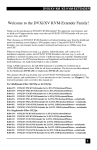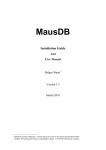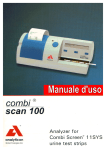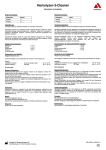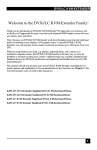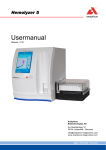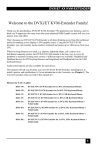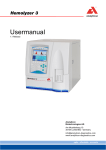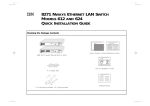Download Service Manual Analyzer for Combi Screen® 11 SYS urine
Transcript
Service Manual Analyzer for Combi Screen® 11 SYS urine test strips Service Manual 2 CombiScan 100 State: 30.8.2006, Version: 1.2 CombiScan 100 Service Manual Contents 1. General information . . . . . . . . . . . . . . . . . . . . . . . . . . . . . . . . . . . . . . . . . . . . . . . . 4 2. Check of operation. . . . . . . . . . . . . . . . . . . . . . . . . . . . . . . . . . . . . . . . . . . . . . . . . 5 3. Check and repair . . . . . . . . . . . . . . . . . . . . . . . . . . . . . . . . . . . . . . . . . . . . . . . . . . 7 3.1 Check and repair of the power supply . . . . . . . . . . . . . . . . . . . . . . . . . . . . . . 7 3.2 Replacement and repair of the LCD . . . . . . . . . . . . . . . . . . . . . . . . . . . . . . . . 8 3.3 Replacement and repair of the printer. . . . . . . . . . . . . . . . . . . . . . . . . . . . . . . 9 3.4 Handling of the driving unit defect. . . . . . . . . . . . . . . . . . . . . . . . . . . . . . . . . 10 3.5 Handling of the optics defect . . . . . . . . . . . . . . . . . . . . . . . . . . . . . . . . . . . . 11 3.6 Repair of the push button panel and cable defect . . . . . . . . . . . . . . . . . . . . 12 3.7 Handling of SW defect. . . . . . . . . . . . . . . . . . . . . . . . . . . . . . . . . . . . . . . . . . 12 4. Spare parts. . . . . . . . . . . . . . . . . . . . . . . . . . . . . . . . . . . . . . . . . . . . . . . . . . . . . . 13 5. Preparation and required instruments . . . . . . . . . . . . . . . . . . . . . . . . . . . . . . . . . 15 6. Error messages, possible reasons and trouble shooting. . . . . . . . . . . . . . . . . . . 16 7. Assembling instructions . . . . . . . . . . . . . . . . . . . . . . . . . . . . . . . . . . . . . . . . . . . . 7.1 Replacement of the assembled upper housing. . . . . . . . . . . . . . . . . . . . . . . 7.2 LCD replacement. . . . . . . . . . . . . . . . . . . . . . . . . . . . . . . . . . . . . . . . . . . . . . 7.3 Replacement of the push button PCB and the connecting cable . . . . . . . . . 7.4 Replacement of printer and panel . . . . . . . . . . . . . . . . . . . . . . . . . . . . . . . . . 7.5 Feeding the printer paper . . . . . . . . . . . . . . . . . . . . . . . . . . . . . . . . . . . . . . . 17 17 20 22 24 26 Contact: Analyticon Biotechnologies AG Am Mühlenberg 10 35104 Lichtenfels - Germany Phone: +49 (0) 64 54 79 91-0 Fax: +49 (0) 64 54 79 91-71 e-mail: [email protected] www.analyticon.de 3 Service Manual CombiScan 100 1. General information This service manual describes the control and repair of the Combi Scan 100. It is written for use by a well trained service engineer, who is experienced in repairing and maintaining instruments for diagnostic investigations. The operations, which are described in this manual, should never be carried out by the enduser of the instrument. The Combi Scan 100 is a precise and costly calibrated optical measurement system. The listed operations below must be accomplished with special attention and precision. Please take special care to disconnect the device from the power supply if this is required by the instruction. If spare parts or accessories are needed, it is absolutely necessary to use only original spare parts for this instrument. Nevertheless, even a well trained service engineer will not be able to do all operations to get a defective Combi Scan 100 working again, because for several operations special equipment is needed. Depending on the problem, it might be necessary to send the instrument back to Analyticon for repair. More detailed information can be found in this manual. If a return of the instrument to Analyticon is recommended by the manual, please contact Analyticon first to agree on the further steps. Never send the meter back to Analyticon without any written confirmation of Analyticon to do so. If repair operations are carried out, they are done in the responsibility of the company who does the repair. If the meter is opened for repair, Analyticon will not take any further warranty for this instrument. 4 CombiScan 100 Service Manual 2. Check of operation Connect the device to the power supply A red LED beside the “START” button lights up. No The power supply feeding of the device is defected Check and repair power supply according section 3.1. Error message (E1, E3) Error message description, section 5. LCD defect or LCD control defect Replacement and repair of LCD, section 3.2. No Printer defect or printer control defect Replacement and repair of the printer, section 3.3. No Defect of the driving unit or the control Repair of the driving unit, section 3.4. No Printer defect or printer control defect Replacement and repair of the printer, section 3.3. No Defective optics or optics control Repair of the defect optics, section 3.5. No Defect of the push button Repair of the push button defect, section 3.6. No Printer defect or printer control defect Replacement and repair of the printer, section 3.3. No Error messages (E7) Error message description, section 5. Push button defect Repair of the push button defect, section 3.6. Yes The SW version check number appears on the LCD, then the display changes for the main menu (Worklist, ChkMeas, Menu) No No Yes Draw paper into the printer (under the printer cover) (automatic paper feeding) Yes Replace stripholder for a check-strip holder (with grey strip). Push ”START” button. The device starts to measure, and prints out the result. During the measurement a white LED will flash, according to the movement of the strip holder, which can be seen only from sidewards. Yes The printer perfectly prints (without character error) Yes Press button under „Worklist” (mostleft), the display changes for a new window (Wl.Next, Wl.Prev, Print) No Yes 5 Service Manual CombiScan 100 No Press button (mostright) under „Print”. The stored worklist is printed. The display will change back No to the main menu automatically. Yes Push button defect Repair of the push button defect, section 3.6. SW error SW error handling, section 3.7. Error messages (E7) Error message description, section 5. Push button defect Repair of the push button defect, section 3.6. SW error SW error SW error handling, section 3.7. SW error SW error handling, section 3.7. Error messages Error message description, section 5. SW error SW error handling, section 3.7. No Problem unsolvable by the service The equipment must be returned for repair. No Replacement of the assembled upper housing. See section 5. No Press button under the „ChkMeas” (middle). “Check mode measurement” is diplayd and check measurement is performed. The device prints out the result of the check measurement. „Valid check” or „Invalid check”. Then returns to the main menu automatically. No No Yes Press the ”START” button. The display goes back to the main menu. No Yes Press button under „Menu” (rightmost). Further MENU items are displayed (Setup, MeasMode, Memory). No Yes Main units of the device are operating proper. Different parameters should be checked or set (i.e. date, time, language) according to the user‘s manual. No Yes Visual test: visible damages of the upper housing, printer cover, plastic push buttons, plexi plate. 6 CombiScan 100 Service Manual 3. Check and repair 3.1 Check and repair of the power supply Warning! Never open power supply! If the power supply damaged replace it! Also replace power cord if any damage is observable! If there is no visual damage on power supply or power cord connect the equipment to the power supply! CHECK: 1. whether there is a power is on 2. the plug 3. the power cord 4. connections. 5. Measure the output voltage of the equipment! REPAIR: 1. Set back the line voltage! (Replacement of the fuse!) 2. Another plug must be used! 3. Replacement of the adapter cable! 4. Replacement of the adapter! If it is less than 7VDC, replace the adapter! If the defect is still existing and the equipment does not operate, or such component got damaged, which cannot be replaced: the equipment must be returned for repair! 7 Service Manual CombiScan 100 3.2. Replacement and repair of the LCD The LCD does not or not properly operate. The displayed characters are incomplete CHECK: 1. Check the flex cable of the LCD! Did it slip out from the socket? 2. Check the LCD Connect a new LCD without installing it and check whether the defect is eliminated. REPAIR 1. Adjust the connection 2. Replace LCD. (see section 7.2.) If the defect is still exists and the display does not operate, the LCD control got damaged. the equipment must be returned for repair! 8 CombiScan 100 Service Manual 3.3. Replacement and repair of the printer Defects arisen during printing: • No printing • Wrong characters are printed CHECK: 1. Check the printing paper • Is there paper in the printer? • Is the paper stuck into the equipment? 2. Check the printer • Check and move the plugs on the panel (slipped off or contact defect? • Check the flexible cable of the printer (did it slip out?). • Connect a new printer (section 7.4.) without installing it, feed the printer by paper and check whether printing is correct. REPAIR 1. Repair of the printer paper defect. Put new paper into the printer and/or insert it properly • Take out the stuck paper and insert it properly. 2. Repair of the printer defect. In case of no socket defect and it cannot be eliminated by moving it, the printer and the panel must be replaced. • Pull out the flexible cables of the printer from the socket. Check the connector ends (damage, break, dirt), then plug it again. Check the operation of the printer. • If the printing is correct when using the new printer, replace it. • If the defect still exists using the new printer, the equipment must be returned for repair. 9 Service Manual CombiScan 100 3.4. Handling of the defect driving unit Driving unit defects.: • The motor does not operate. • The strip holder cannot be pushed in. • It pushes the strip holder out. • The strip holder is stuck (it moves only inward). CHECK: 2. Insert a strip holder into the equipment and connect the power supply to the equipment, push the „START“ button. REPAIR: 1. If the defect, arisen during the check or the operation, does not cease: • by the replacement of the firmware key (section 7.1.) • or by the replacement of the strip holder, • than by a restart the equipment must be returned for repair! 10 CombiScan 100 Service Manual 3.5. Handling of the optics defect Optics unit defects. • The LEDs do not light. • The CCD does not detect. • Optocoupler does not operate. CHECK: 3. Insert a strip holder into the equipment and connect the power supply, push „START“ button. Watching it from sidewards there must be a white light flashing up according to the rhythm of the movement of the strip holder! REPAIR: 2. If the defects arisen during the check or the operation of the equipment do not cease • by the replacement of firmware key (section 11.) • then by a restart, the equipment must be returned for repair! 11 Service Manual CombiScan 100 3.6. Repair of the push button panel and cable defect Push button panel and cable defects. • LED does not light. • Switches on the PCB do not operate • Cable is torn, the soldering came off. CHECK: 4. Insert a strip holder into the equipment and connect the power supply, push „START“ button. Measurement has to be started. REPAIR: 5. Replace start- and push button PCB with cable (UCP-4454-1) with the spare one. 6. If the defect still exists, the equipment must be returned for repair. 3.7. Handling of SW defect If defects, arisen during check or operation, do not cease by the replacement of the firmware key and restart. The equipment must be returned for repair! 12 CombiScan 100 Service Manual 4. Spare parts Order Article Denomination No. UCP-4451-1 Assembled LCD, with frame and plastic shim. The plastic shim is only at later models. Content Figure Display, LCD bear frame Assembly: section 7.2 UCP-4452-1 Assembled printer, with panel Printer, panel, cable Assembly: section 7.4 UCP-4453-1 Assembled upper housing Upper housing, LCD front panel, printer cover, push buttons Assembly: section 7.1 UCP-4454-1 Spare assembled start- and push button PCB with cable Start-and push button panel, cables, plugs Assembly: section 7.3 1ASA7V1A Power supply type SA125A-0735U-S 612EPL19 Printer paper Feeding: section 7.5 13 Service Manual CombiScan 100 Order Article Denomination Content No. 352USBAB USB cable_type_a-b/1.8 m 14 35200303 Power cord UCP-4404-1 Assembled strip holder for CombiScan100 UCP-4405-1 UCP-4414-1 Firmware Assembled check-strip holder UCP-9201-1 UCP-9202-1 User‘s manual CD Assembled strip holder with stuck test strip Figure CombiScan 100 Service Manual 5. Preparation, required instruments, auxiliary material, labour safety regulations Cross-grooved screwdriver PH1 Cross-grooved screwdriver PZ1 Straight grooved screwdriver size 4 There are no other labour safety regulations different from the general ones concerning the checking, assembly processes listed in this present Service Manual. No dangerous material is used. 15 Service Manual CombiScan 100 6. Error messages, possible reasons and trouble shooting methods Error Denomination of code the error E1 Error in the driving of the strip holder (“0” position detection error). E3 E4 E5 E6 E7 W1 16 Reasons for the error Trouble shooting The optical sensor does not detect the existence of the stripholder. Maybe no stripholder is inserted. There is no firmware inserted or firmware damaged. Replacement of the strip holder, if the error is still existing the device should be returned for service. Insert firmware of the right Firmware (key-chip) error. version into the equipment to its determined place. If the error is still existing the device should be returned for service. All connections should Communication error The serial port/plug (defect of the serial or cable are defective be fitted. Try to connect port or cable). or the connected unit to an other device (PC). If (PC) doesn‘t work. the error is still existing the device should be returned for service. Load the patient ID block “Worklist” download Block, longer than 13 error characters, or patient up to 13 characters. Check ID block not loaded up communication with the to 13 characters connecting device. If the error is still existing the device should be returned for service. Data down load from the Work list memory is “Worklist full”. The memory is fully fully loaded. memory, clear memory. loaded. Printer paper run out Feed the equipment with or is missing. paper. section 7.5. No data in the Fill up the memory by memory to be some measurements and try again. If the error is transferred. still existing the device should be returned for service. CombiScan 100 Service Manual 7. Assembling instructions 7.1 Replacement of the assembled upper housing (UCP-4453-1) 7.1.1. Operation Disconnect power supply. Remove firmware (under the printer cover). Figure Unscrew the screw (1 pc PT KA 22x8). 7.1.2. Turn the equipment upsidedown. 7.1.3. Unscrew the screws (4 or 5 pcs PT KA 30x8). 17 Service Manual 7.1.4. 7.1.5. Operation Turn back the equipment. Lift the upper case (upright), tilt it backward in 180 degree. Note the position of the cable. 7.1.6. Unscrew the two screws (PT KA 25x6) which fix the start button PCB, pull out the LED assembled onto the PCB from the housing. 7.1.7. Put aside the upper case, prepare the new one. Fit LED into the housing (pay attention to the PCB position), screw the two screw in (2 pcs PT KA 25x6). 7.1.8. 18 CombiScan 100 Figure CombiScan 100 7.1.9. 7.1.10. 7.1.11. 7.1.12. 7.1.13. Operation Turn the upper housing onto the bottom case and holding it at right angles arrange the cables (they must not jam between the two parts). Service Manual Figure Figure according to 7.1.2. Turn the equipment upside down. Screw the screws in (4 or 5 pcs Figure according to point 7.1.3. PT KA 30x8, 1 pc PT KA 22x8). Turn the equipment back. Figure according to point 7.1.1. Insert the firmware into its place. 19 Service Manual CombiScan 100 7.2. Replacement of the LCD (UCP-4451-1) 7.2.1. 7.2.2. Operation Disassemble the equipment. Relase connector fixture on both end by pressing in direction as the red arrow shows. Pull out the flexibile cable from the connector. 20 7.2.3. Unscrew the 2 screws which fix the button PCB to the frame. Remove plastic shim. 7.2.4. Unscrew the screws of the LCD frame (3 pcs PT KA 25x8.) Figure According to points 7.1.1 – 7.1.5. CombiScan 100 7.2.5. 7.2.6. 7.2.7. 7.2.8. 7.2.9. Service Manual Operation Figure Replace the frame, assembled with LCD, fit it to its position. Figure according to point 7.2.4. Screw in the 3 pcs screws which fix the LCD bear frame (PTKA 25x8). Figure according to point 7.2.3. Screw in the 2 pcs screws which fix the push button panel to the LCD bear frame (PTKA 25x8) Connect flexibile cable. First insert cable into the slot of the connector. Then fix the connection by pressing both end of connector in diraction shown by the red arrow. Assemble the equipment. According to 7.1.9 – 7.1.13 21 Service Manual 7.3 Replacement of the push button PCB and the connecting cable (UCP-4454-1) 7.3.1. 7.3.2. 7.3.3. Operation Figure Disassemble the equipment. According to points 7.1.1 – 7.1.6. Put aside the upper housing. Unscrew the 2 pcs screw which fix the push button panel to the LCD frame. Remove plastic shim. 7.3.4. Note the position of the cables. Disconnect the cable (10p). (Put aside the panels and the cables.) 7.3.5. Connect the connector of the cable of the spare assembled push button panels to the connector of the “main” panel. Screw in the 2 pcs screws which fixes the printer panel to the LCD frame. (2pcs PT KA 25x8) 7.3.6. 22 CombiScan 100 Figure according to point 7.3.4 According to the point 7.3.3 CombiScan 100 7.3.7. 7.3.8. Operation Insert the LED of the Start button into the housing (take care of the panel position), screw in the two screws fixing the panel (2 pcs PT KA 25x6) Figure Assemble the equipment. According to 7.1.9. - 7.1.13. Service Manual 23 Service Manual CombiScan 100 7.4. Replacement of printer and panel (UCP-4452-1) 7.4.1. 7.4.2. 24 Operation Disassemble the equipment Place the upper housing behind the lower housing. 7.4.3. Unscrew the 4 screws which fix the printer and the PCB, lift the panel. 7.4.4. Disconnect both connectors from the printer PCB. Note the directions and routing of the cables! (2p and 16p) Figure According to 7.1.1. – 7.1.5. CombiScan 100 Service Manual 7.4.6. Operation Figure Connect the cables to the Figure according to point 7.4.4. spare assembled printer panel. (2p and 16p) Place the printer panel onto its location. Screw in the two short screws (PTKA 22x6) into the front holes, then screw in the two longer screws (PTKA 22x8) onto the rear. 7.4.7. Assemble the equipment 7.4.5. According to the 7.1.9. – 7.1.13. 25 Service Manual CombiScan 100 7.5. Feeding the printer paper (612EPL19) 7.5.1 7.5.2 Operation Figure Open printer cover, insert paper roll into the holder. Insert the end of the printer paper into the slot located at the rear of the printer. After it paper feeding goes on automatically if the device is turned on. The edge of the paper must not be torn or uneven. 7.5.3 26 Close the printer cover, stitch the end of the paper through the slot of the cover.