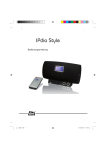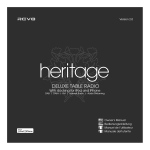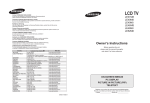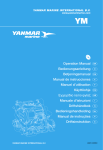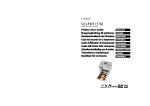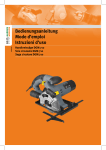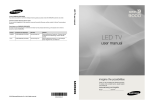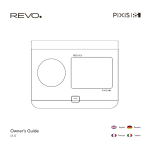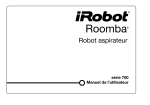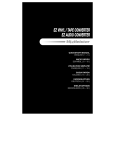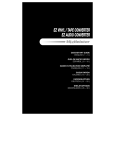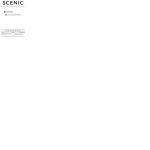Download 15:27 - Migros
Transcript
Owner’s Guide v1.0 English Français Deutsch Italiano English Technical Support If you encounter any problems using AXiS, please refer to the troubleshooting section on pages 32 – 33 of this owner’s guide. If a problem persists, please call Revo Technical support on: 01555 66 61 61 from within the UK Environmental Information RoHS Compliance and CE Mark Product Disposal Instructions (WEEE Directive) This product has been designed to comply with international directives on the Restriction of Hazardous Substances (RoHS) and has been designed and type-tested to comply with EU requirements and carries a CE mark. The symbol shown here and on the product means that AXiS is classed as Electrical or Electronic Equipment and should not be disposed with other household or commercial waste at the end of its working life. +44 1555 66 61 61 from outside the UK Alternatively, email [email protected] or visit the troubleshooting section of our website at: www.revo.co.uk/support Warranty Safety Warnings • Do not operate this radio near water • Do not remove screws or casing parts • Use only the power supply unit supplied • Avoid small objects and liquids from entering the product Revo Technologies Ltd warrants to the end user that this product will be free from defects in materials and workmanship in the course of normal use for a period of one year from the date of purchase. This guarantee covers breakdowns due to manufacturing faults and does not apply in cases such as accidental damage, general wear and tear, user negligence, modiication or repair not authorised by Revo Technologies Ltd. Revo Technologies Limited makes no representation or warranties with respect to the content of this publication, and speciically disclaims any implied warranties of merchantability or itness for any particular purpose. Revo Technologies Limited reserves the right to make changes to this publication from time to time, without notiication to any person or organisation. To register your purchase please visit www.revo.co.uk/register Copyright © 2010 Revo Technologies Ltd. All rights reserved. Revo Technologies Ltd The Inox Building, Caldwellside, Lanark Scotland, United Kingdom ML11 7SR 2 The Waste of Electrical and Electronic Equipment (WEEE) Directive (2002/96/ EC) has been put in place to recycle products using best available recovery and recycling techniques to minimise the impact on the environment, treat any hazardous substances and avoid the increasing landill. For more information, please contact your local authority or the retailer where the product was purchased. No part of this publication may be copied, distributed, transmitted or transcribed in any form by any means, electronic, mechanical, magnetic, manual or otherwise, without the permission of Revo Technologies Limited. Revo and AXiS are trademarks or registered trademarks of Revo Technologies Limited. iPod and iPhone are registered trademarks of Apple Computer, Inc., registered in the U.S. and other countries. tel. int. tel. 01555 66 61 61 +44 1555 66 61 61 fax int. fax 01555 66 33 44 +44 1555 66 33 44 email [email protected] website www.revo.co.uk English Contents 2 Support, Warranty and Environmental Information 3 Table of Contents / Welcome 4 Introducing AXiS 5 What’s in the Box? / Power Supply 6 Anatomy of AXiS 7 Remote Control / Guiding Principles 8 Home Screen Menu 9 Second–Level Navigation 10 Internet Setup 11 – 13 Last.fm Mode 14 – 17 Internet Radio Mode Carefully remove your AXiS from its packaging and remove the other items from the box. 18 – 19 DAB Radio Mode The box should contain the following: 20 – 21 iPod Docking Mode 22 – 24 Stream Audio – Music Player Mode • AXiS touchscreen radio • iPod dock adapter kit (6 pieces) • Multi-region power supply unit (With adaptors for UK, Europe and USA) • Operating guide • Warranty Card 25 26 – 27 27 FM Radio Mode Thank you for purchasing AXiS. We are sure that it will provide you with years of enjoyment and reliable service. This guide has been designed to quickly get you up and running with your radio, offer guidance on the product’s features and provide information on operation, safety, warranty details and troubleshooting. Unpacking AXiS Alarms Auxiliary Input Mode 28 – 31 System Settings 32 – 33 Troubleshooting Info 34 Welcome If any items are missing or damaged, please contact your point of purchase or call Revo directly on +44 (0) 1555 66 61 61 Note: Please retain AXiS’s packaging for possible future use, it’s the safest way to transport AXiS if that proves necessary. Glossary / Speciications 3 English Introducing AXiS Your Versatile Radio Hub AXiS is a cutting-edge, multi-format digital audio system, featuring Wi-Fi internet streaming capabilities and an innovative, colour touchscreen interface. AXiS is already very useful on its merits as a digital receiver, iPod/iPhone dock and auxiliary player. Connected to a wireless broadband network however, is where it really shines... As well as tens of thousands of internet radio stations and podcasts, AXiS allows you direct access to the online music recommendation service Last.fm where available. You can also use AXiS to receive DAB, DAB+ and FM radio broadcasts, wirelessly stream your music collection from PC or MAC, or play audio from external sources via auxiliary input. AXiS also has an integrated dock to provide charging and playback for your iPod or iPhone. AXiS can also be used as a fully programmable alarm clock. AXiS incorporates NXT’s patented Balanced Radiator loudspeaker technology, powered by an 8 Watt class D ampliier, to provide fantastic, room-illing stereo sound. AXiS will automatically seek out available wi-i networks wherever you are. Even without a computer, you can access the huge range of stations and podcasts available via internet radio. By adding a computer or networked storage device to the mix, AXiS can stream audio, providing access to your music collection in any part of the home or work environment. As a standalone device, AXiS is an accomplished DAB, DAB+ and FM receiver, along with its functions as an iPod docking station and alarm clock. Connected to a wireless broadband network, AXiS can receive thousands of internet radio stations and podcasts from around the globe, as well as providing access to customised stations based on your own ratings and recommendations via Last.fm. On the same wireless network as your computer, AXiS can also act as a remote streaming device for your music collection. You can also use the Frontier Silicon internet radio portal from your computer to tailor the content received by your AXiS. 4 English What’s in the Box? AXiS Power Supply Unit (+ 3 Plug Adaptors) Set of 6 iPod Dock Adaptors Warranty Card User Guide Power Supply Your AXiS radio is supplied with a multi-region power supply, meaning that it can be operated in a number of countries around the world. UK EURO U.S.A Simply choose the correct adaptor for your country from the selection and attach to the PSU body. PSU Body AXiS’s startup screen 5 English The Anatomy of AXiS iPod Dock Colour Touchscreen Rotary Volume Standby Button Rear Ports Extendable Aerial USB Update Port DC Power Socket Auxiliary Line In Headphone In Stereo RCA Connectors 6 iPod Video Out English Remote Control (optional) An AXiS remote control is available as an optional accessory, and can be purchased from the oficial REVO website - www.revo.co.uk AXiS’s remote control is powered by a 3V lithium-ion battery. Depending on usage, this battery should happily run for 1 – 2 years. Mute Standby Volume Up Volume Down Replace the battery with a new CR2025 lithium cell when button presses seem sluggish, or when the operating range seems to have reduced signiicantly. Stop Play / Pause Skip Back Skip Forward Snooze (alarm) Sleep (alarm) Ban (Last.fm mode) Love (Last.fm mode) Guiding Principles One of AXiS’s deining features is its 3.5 inch colour touchscreen, which puts you in direct contact with the radio’s many functions. AXiS’s controls are very intuitive, so should require little explanation. The graphical representation of features and the ability to directly touch words and buttons to activate them should feel natural after just a few minutes of use. To get you started, the following two pages aim to offer a summary of what you can expect to see in the different areas of your AXiS’s screen and provide an outline of how to ind your way around. 1 The central area of the screen is the main information display, showing you menu lists and information about whatever you’re currently listening to. 15:27 12 Oct 2 Time, Date, Alarm and Network status are displayed along the top of the screen. These are not touch-activated but provide a quick, handy summary. 2009 Digital Digits Touchstar Kontrol User’s Recommended Radio 1:24/4.31 3 Last.fm Navigational menus occupy the bottom of the screen. These allow you to access features and settings and get back to the home screen. 7 English AXiS’s Home Screen Your irst point of contact with AXiS’s interface is the home screen. We think the various modes will be fairly selfexplanatory and easy to ind but here we offer a short description of the function of each of the homepage icons. Gently press and release an icon to access the relevant mode. DAB / DAB+ Radio iPod mode As well as high-sensitivity DAB reception, AXiS is future-proofed to provide coverage of DAB+ broadcasts when available. See page 18 for full details. AXiS provides docking, charging, control and playback for nearly all models of Apple iPod and iPhone. See the iPod section on page 20 for more information. Internet Radio Stream Audio / Network Music Player Internet Radio mode allows you to access tens of thousands of online radio stations and podcasts from around the World. As long as you have a broadband internet connection, you don’t even need a computer to use this mode. Details on page 14. AXiS’s network music player mode “Stream Audio” lets you stream audio iles across your network from PC or MAC. This turns AXiS into a multi-room system for your existing music collection. See page 22. Auxiliary Input Alarms Via a standard 3.5mm audio cable, you can use AXiS to play back audio from any external source you choose. See page 27 for details. AXiS’s alarms allow you to wake up to any of the audio modes or a buzzer. Alarms are fully conigurable to specify dates, recurrence, volume etc. See page 26. Settings FM Radio Last.fm The Settings menu provides you with controls to tailor the setup of your AXiS. Network settings, sound EQ levels, software updates and timing preferences can be controlled from here. See page 28 for details. AXiS is loaded with cutting-edge features but it also includes the ability to receive FM broadcasts, including RDS data. Very handy if you take your radio outside a DAB reception area or Wi-Fi network. See page 25. Last.fm is an online music service which helps users to discover, hear and rate tracks from a gigantic online database covering every style and genre. Via your broadband network, AXiS provides full access to the service. For details, see page 11. 8 English Second–Level Navigation After you’ve clicked an option on the home screen to enter one of the modes, the layout of the screen will change slightly. While each mode looks unique to a certain extent, depending on the information to be displayed, there are several features in common throughout the system. Home – click to return to the main menu screen while maintaining audio playback of current mode Contextual Menu – click to view and conigure user options for current mode. 15:27 12 Oct 2009 BBC Radio 6 Music Rock/Alternative/Variety London United Kingdom The BBC’s new digital radio network featuring a rich music mix of breaking talent, classic artists and live performances Internet Radio The current mode name is displayed in the centre of the bottom menu bar. Internet Radio When using any of AXiS’s modes, you’ll notice at the foot of the screen are one or two rows of contextual menu buttons. These are your main means of interacting with AXiS. The bottom row remains on screen in all modes and provides system-level navigation, enabling you to return to the home-screen at any time, or bring up a contextual menu for your current mode Volume – click to access a volume adjustment / mute screen. There is also a conventional volume dial on top of AXiS. Close – click to return to the home screen and stop playback of current mode. As you navigate through context-speciic sub-menus, the “Close” button will change to a “Back” button, which takes you back up to the previously viewed screen. If you press the ‘Home’ button, the current mode will continue to play until you select an alternative audio source. This means you can adjust AXiS’s alarm settings or change your system coniguration without interrupting your listening. If you press the Home button, you’ll notice that a “Back” button appears in the lower right hand corner of the main menu screen. Pressing this will take you back to the currently playing mode. When you enter a navigational menu, the available choices will be shown as a list. Just touch any option in a list to select it. On longer lists, a scrollbar will appear to the right of the screen. Use the Up and Down buttons to scroll through the list one screen at a time, or press part of the scrollbar background to jump to a point. 15:27 12 Oct 2009 Your Loved Tracks Your Neighbourhood Your Recent Stations History Last.fm An arrow next to an item in a list indicates that there are further options associated with that item. 9 English Internet Setup AXiS makes connecting to the internet via your local wireless or wired network very straightforward. The easiest way to get started is simply to enter either Internet Radio or Last.fm mode, where AXiS will lead you through the process of connecting to your network and getting online. The main steps are illustrated below: Select your region... • Select your WLAN region from the list. • AXiS automatically scans for networks. As in the example shown, any neworks within range of your AXiS will be listed by name. • Select your preferred network from the list. use password protection, you will be prompted to enter your access code as shown. Type your password using the on-screen keyboard, then press “Conirm”. • AXiS will now connect to your network. Your password is saved to AXiS’s memory so you don’t need to enter it every time you reconnect. • If your network is not password protected, AXiS will now connect to it. If you do Wireless networks within range will be listed. Select your preferred network. 00:00 Enter your network password and click “Confirm”. Network key: Select WLAN Region 00:00 | Network Wizard USA Q My Network Canada W E A <Rescan> S Z Most of Europe <Wired Network> France R D X T F C Y G V U H B I J N 123 O K M P L . Confirm Manual Settings Settings Settings Settings Scanning... Connecting... After following the steps above you should be able to access the Internet Radio and Last.fm modes. You’ve also taken the irst step towards streaming audio wirelessly from computers on your network. If you want to manually check or change your network settings at any time, you can do so via the “Settings” section. Go to “Network Settings” then select “Network Wizard”. All your network settings will be saved to AXiS’s memory until you choose to manually update them. If you have advanced settings you wish to conigure yourself, select the “Manual settings” option. For more information, see page 30. 10 Saved Network Proiles: If you move your AXiS to a different location, when you enter one of the internet modes it will automatically re-scan for available networks. Only networks within range will be listed but don’t worry, your old settings are saved safely and will automatically ind your network again if you move your AXiS back to that location. English Last.fm Mode AXiS’s Last.fm mode is a powerful and fun way to discover music and create personalised radio stations which respond to your feedback on-the-ly. 15:27 12 Oct 2009 Track Title, Artist Name, Album Title. Digital Digits Touchstar Kontrol View technical information User’s Recommended Radio Last.fm is one of the largest online music resources in the World and uses a simple interface to easily ind and play music by artist, genre, descriptive tag or community input. 1:24/4.31 Last.fm Radio stations you create will be unique to your tastes and fresh every time, picked from Last.fm’s growing library of over 5 million tracks. One of the key features is “Scrobbling”; a technology which learns your musical tastes over time, based on what you listen to and any feedback you provide, constantly improving the recommendations you’re offered. In Last.fm mode, your AXiS will scrobble data, building up a unique listener proile which gets more and more accurate as you use it. Last.fm services include: • High quality audio streaming • Personal radio stations • Your own proile page • Create and share playlists • Free media library To use the Last.fm service on AXiS requires a monthly subscription charge but in terms of value for money, it’s hard to imagine where you could get better access to so much music for such a small fee. For less than the price of a magazine, you can get 30 days of unlimited access to the full range of Last.fm’s online services. Note: If scrobbling is turned on, your tracks played over UPnP (See page 22) will also contribute to your Last.fm proile, further enhancing your recommendations. Subscribers If you are already a Last.fm subscriber, you can use AXiS to sign-in to your existing account straight away. Ban it Love track Love it Stop playback and return to the main Last.fm menu. When a track is playing, click “Love” to add the track to your library and ind similar music and artists. Click “Ban” to skip the track and ensure that it’s not played again. Log into your online account at www.last.fm at any time to view your history and track ratings or alter any of your settings. Ban track Skip to next track. This icon indicates that audio scrobbling is active. Turn scrobbling on and every track you listen to in Last.fm mode will be stored for future reference. We recommend that you do keep scrobbling on, as it improves the recommendations aspect of the service. If you choose not to scrobble however, all the modes will still work just ine, and if you select any tracks to “Love” or “Ban”, your feedback will still be saved. Registered Users If you already have a Last.fm account but do not hold a subscription, you’ll need to log into www.last.fm with your computer and follow the instructions to upgrade your account. New Users If you’ve never used Last.fm before, please use your computer to visit the website at www.last.fm and sign yourself up. 11 English Last.fm Log–in Last.fm Playback Assuming your AXiS is already connected to the internet (see page 10), as soon as you enter Last.fm mode for the irst time, you’ll see this message: There are several different types of streams and radio stations available via Last.fm. When you irst log-in to Last.fm mode, you will be presented with a list of 8 available options: Sign-up for a new account at http://www.last.fm/join 15:27 12 Oct 2009 Press OK if already registered OK <Create Tag Radio> Your Library Your Recommendations Last.fm User name: | 15:27 W E A S Z R D X C T F Y G V U H B I J N O K M 123 12 Oct 2009 P L . Your Loved Tracks Your Neighbourhood Confirm Your Recent Stations Last.fm History Last.fm Once you log in successfully, your details will be saved so you don’t have to enter them again. Saved OK You can save several Last.fm accounts on AXiS. Remember to switch back to your own account if you want to get the best recommendations for you. 12 Type-in all or part of an artist’s or band’s name and click the “Search” button to query Last.fm’s enormous database and bring up a list of matching results. Select your choice from the results list. After a few seconds of buffering, your new station will begin playing. This station will play a random and fresh mixture of tracks by your chosen artist along with tunes by other artists who share similar musical characterisitics. <Create Artist Radio> If your Last.fm account is up and running, click OK and you’ll be asked to enter your Last.fm username and password. Type these in using the onscreen keyboard and click “Conirm”. Q Create Artist Radio If you’re a new user, several of the options will not yet be relevant to you, as they rely on data built up over a period of use. In this case, the irst two options on the list are search-based and will probably be the most useful to get you started. These options are “Create Artist Radio” and “Create Tag Radio”. Create Tag Radio This option plays a selction of tracks which have been tagged with certain keywords. Tags are a very versatile method of searching, as many are generated by Last.fm’s large user community, so can be cross-referenced to a lot of interesting and sometimes surprising results. You can search for any word or phrase, but a good starting point might be to input a genre. Another good example of creating a tag radio station is to enter the name of a favourite record label. Whether you’re a Matador-loving indie kid, or a Def Jam hip-hop head, Last.fm will keep you entertained and help you discover great new music for hours at a time. AXiS’s touchscreen makes interacting with these functions super-easy. AXiS is arguably even better suited to the task than a computer, because it’s a dedicated audio device without the extra steps like loading or installing software. Once you’ve connected to your wireless network and set up a subscription account via the last. fm website, AXiS is ready to enter Last.fm mode at any time with just a couple of clicks. English AXiS’s touchscreen keyboard makes searching the Last.fm database supremely easy. Just input a word or phrase and click “Search”: Search String: neil Q W E A S Z R D X C T F Y G V U H B I J N O K M 123 P L . Search Last.fm Now select an option from your search results: 15:27 12 Oct Your Library Your Loved Tracks Your Library mode gives you a random selection based on the music you have stored on computer as well as previously scrobbled and ‘loved’ tracks. When you initially sign up for Last.fm you’re given the option to upload details of your music collection, for example, direct from your iTunes library. If you choose to share this data, it gives you a massive head-start in terms of creating a proile of your musical tastes. After a while using Last.fm and consistently rating tracks, you’ll build-up a library of your “Loved” music. The Your Loved Tracks stream is like a personalised greatest hits set. The whole tracklist should be all killer, no iller – and if you change your mind about a tune, just skip or re-rate it to remove it from future listens. Using this mode on AXiS is a bit like hitting “Shufle” on your whole digital music collection, except you don’t need to be anywhere near your computer! 2009 Search results: Your Recommendations Neil Young Neil Diamond Neil Young & Crazy Horse Neil Sedaka Last.fm Your new radio station will begin to play... 15:27 12 Oct 2009 Expecting to Fly Neil Young Decade Neil Young Radio 1:24/4.31 Last.fm The recommendations mode widens your options beyond music from your own collection or from any speciic genre, to offer up a continuous stream of diverse tunes, all of which have some link to music which you already love. This is where Last.fm’s giant user base is a tremendous asset. Users who have enjoyed simialar music to you will also have tagged and loved things you haven’t heard yet. You’ll get a brilliant mixture of familiar and totally new suggestions. If anything crops up that you don’t like, just “Ban” it and it’ll be skipped and never be played again. This is deinitely a mode that improves the more you use it, and the more tracks you “Love” or “Ban”. Ban it Love it Your Neighbourhood Your Neighbourhood is made up of the recommendations of other Last.fm users who share similar tastes to yourself. Here, a social networking aspect comes into play - this is a great way to surprise yourself and discover new music. Your Recent Stations This provides a list of your recently used modes and searches within Last.fm mode. If you can’t get enough of a particular artist – this will provide a nice shortcut to get around searching manually every time. History History shows the details of your six most recently played tracks. Handy if you hear something you love but don’t get a chance to look at AXiS’s screen or click “Love” on your remote control while it’s playing. Please note: you cannot currently listen again to tracks from this list on-demand due to licensing restrictions. 13 English Internet Radio Mode AXiS’s Internet Radio mode is a fantastic way to receive interesting broadcasts of every imaginable type from all around the World. It also allows you to listen to podcasts, enabling you to catch up or listen on demand to many broadcasts you may have missed on their irst airing. From AXiS’s home screen, click the Internet Radio icon to start. Getting Started... The irst time you enter Internet Radio mode (after you’ve successfully set up your internet connection – see page 10), you’ll be taken to the main Station Directory menu screen. You’ll ind the following options on the main Internet Radio Station List: 15:27 12 Oct BBC A handy shortcut to all BBC stations. 2009 My Favourites Local United Kingdom BBC Stations The big list! Find thousands of stations either by browsing categories such as location, genre and popularity or by searching for a station by name. Stations Internet Radio My Favourites Provides a quick route to access stations which you select as favourites. For more information on using favourites see page 16. Local A comprehensive list of all the internet radio stations being broadcast from within your country or geographical region. Podcasts Find podcasts and “listen-again” broadcasts by location, genre or by searching for a name. My Added Stations Shows stations that you’ve personally added to your station list by accessing the Frontier Silicon Radio Portal. See page 17 for more details. Help Find your AXiS’s access code. Main IR Playing Screen Station information, including name, genre, location, logo and description data where available from broadcaster. 15:27 12 Oct The main contextual menu button in IR mode simply offers you two options: Return to playing screen: Takes you back to the main station info screen. Last Listened: Offers you a list of shortcuts to your recently accessed stations. 2009 BBC Radio 6 Music Rock/Alternative/Variety London United Kingdom The BBC’s new digital radio network featuring a rich music mix of breaking talent, classic artists and live performances View Station Directory List View Technical Information Add Current Station to Favourites Internet Radio 14 Depending on broadband connection and network speeds, stations may need to preload (buffer) for a few seconds before playback starts. Buffering... English Finding IR Stations Browsing for Stations Searching for Stations The irst time you run Internet Radio mode, you’ll be taken straight to the main station list as described overleaf. By Location Choose a continent, then a country, then browse all available stations for that location, or delve deeper into sub-categories for speciic genres etc. If you have a speciic radio station in mind, you can search for it by name or by a keyword from its title or description. This directory offers you a great variety of methods to browse and search for radio stations and podcasts. Broadly speaking, all the list items operate in a similar manner, so in the following example we’ll focus on one item from the menu: the “Stations” heading, which provides the most comprehensive range of broadcasts. After clicking “Stations”, you’ll see the options listed as below: 15:27 12 Oct 2009 It’s worth noting that if you’re looking for a station from your own country, it’s probably quicker to access it by going to the main station directory and clicking the heading “Local”. By Genre Categorises all available stations by programme type, based on the descriptions provided by broadcasters. 15:27 12 Oct From the main Station List, select “Stations”, then click “<Search stations>”. This brings up a keyboard search box: Search String: uzic Q W E A S Z R D X C T F Y G V U H B I J N O K M 123 P L . Search 2009 Internet Radio Stations Genre Location Bluegrass Genre Blues <Search stations> Business News Popular stations Celtic Internet Radio Internet Radio After selecting an option from the list, you can then browse a complete list of that entire genre, or reine your results further, based on sub-categories such as country of origin. Station Directory To access AXiS’s Internet Radio Station List, press the directory button any time you’re in IR mode. Popular Stations A list of the 100 most listened-to stations via the Frontier Silicon Internet Radio Portal. New Stations A list of the 50 stations most recently added to the Frontier Silicon Internet Radio Portal. Input a word, phrase or part of a station name and click “search”. Any matching results will be listed as pictured below. Simply select a station from the list to begin playing it. Click “Back” to search again if you didn’t ind what you were looking for. 15:27 12 Oct 2009 Search Results UZIC Drum-Breaks UZIC Techno-Minimal Internet Radio 15 English Podcasts / Listen Again Podcasts offer you the ability to listen to a huge array of programmes on-demand, giving you a chance to catch up with broadcasts you may have missed, or to listen again to something you enjoyed. 15:27 12 Oct 2009 To ind podcasts, search for a radio station as normal, but instead of clicking the station name to listen live, select the Podcasts option. This will bring up a list of available programmes. Select a show to bring up a list of the podcasts available for it. 15:27 BBC Radio 6 Music 12 Oct 2009 Note: not all stations make their programmes available as podcasts. Also, the length of time that podcasts are available is dictated by the station. In many cases, podcasts will be made available for one week, although many are also available for longer periods. 15:27 Podcasts 12 Oct 2009 Adam and Joe BBC Radio 6 Music Arts, Drama, Readings and Special Podcasts Adam and Joe 10/10/2009 - October 10 BBC Introducing with Tom Robinso Bruce Dickinson Friday Rock Show Internet Radio Internet Radio Internet Radio Favourite Station Presets AXiS lets you save separate lists of favourite internet radio stations and podcasts. Favourite Added To review your favourites, click the Station List button and select “My Favourites”. To add the station or podcast you’re listening to as a new favourite, click the Add Favourite button. 15:27 You can also register an unlimited number of favourites via the Frontier Silicon Radio Portal, which means they’re stored independently of your AXiS. If you carry out a factory reset, your favourites will still be retained. You can even share these favourites with other interet radio devices. See page 17 for more details. 12 Oct 2009 15:27 My Favourites 12 Oct 2009 Stations Stations BBC Radio 6 Music Podcasts BBC Radio 2 Internet Radio 16 When you browse one of the options, you’ll see your favourites listed in the order you saved them. You can easily remove items from the lists by pressing the corresponding trashcan icon: Internet Radio English When you exit Internet Radio mode, your last listened-to radio station is saved to AXiS’s memory and will be automatically restored next time you use Internet Radio. 15:27 12 Oct 2009 The Information button takes you to a screen displaying technical speciications for the station you’re listening to. 15:27 12 Oct 2009 15:27 BBC Radio 6 Music BBC Radio 6 Music Rock/Alternative/Variety London United Kingdom Description The BBC’s new digital radio net- Bit rate 64 kb/s Codec REALCOOK Sampling rate 44.1 kHz The BBC’s new digital radio network featuring a rich music mix of breaking talent, classic artists and live performances Internet Radio Under the “Help” section, you’ll ind your AXiS’s access code plus the heading “FAQ”. This contains a couple of short audio tracks offering guidance. Internet Radio 12 Oct 2009 FAQ Why do stations not work somtimes ... Why do stations disappear from my l... Internet Radio Internet Radio Portal AXiS can use the Frontier Silicon Internet Radio Portal to access some advanced internet radio features. To access the portal you need to register your AXiS on the Frontier Silicon website at: www.wiiradio-frontier.com 15:27 12 Oct 2009 Your AXiS has a unique access code. To ind it, enter Internet Radio mode. On the menu screen, scroll down and press Help. Now press Get Access Code. If you already have an account on the Portal, you can register your AXiS as an additional radio. Log into your account then select My Preferences, then “Add Another Wi-Fi Radio”. Make a note of this code, then use your computer to access the website. Click on the “Register Here” link on the left side of the screen, then follow the instructions. Now you’ll be able to take advantage of features such as manually adding your own stations, or creating shared favourites lists to use with multiple devices. 15:27 Help 12 Oct 2009 Get access code Get Access Code Access code FAQ XXXX1234 Internet Radio Internet Radio www.wiiradio-frontier.com 17 English DAB Radio Mode Getting started Listening to DAB Stations To access AXiS’s DAB Station List, press the directory button. Please ensure that your AXiS’s antenna is fully extended before you enter DAB mode. 15:27 12 Oct Simply click on a station name in the station list to begin playing it. 2009 STEREO On AXiS’s Home screen, click the DAB icon. The irst time you enter DAB mode, AXiS will automatically begin to scan through the frequency range to ind radio stations. Scanning will take a few moments; a progress bar will appear on screen to keep track of how many stations are picked up in your area. 15:27 12 Oct BBC Radio 6Music Station / Programme Information Rock Music Now playing: Banquet by Bloc Party View Station List View Technical Data Go to Next Station from List View Favourites List DAB 2009 Add Current Station to Favourites List Go to Previous Station from List Scanning in progress... Stations found: 37 AXis is compliant with all current DAB broadcast modes and is future–proofed by offering full compability with the forthcoming DAB+ standard. Cancel DAB After scanning, the list of radio stations received in your area will be sorted alphabetically and saved to AXiS’s memory. 15:27 12 Oct The Now Playing screen displays information from the broadcaster. Station name and programme type (genre) are displayed at all times. Additional information is displayed where provided by the broadcaster. This may include categories such as: 2009 Station List BBC Radio 3 • Current track title and artist name. • Programme information. • Extra station Information. • Contact details / web links etc. • Upcoming programme information. BBC Radio 4 BBC Radio 5 Live BBC Radio 6Music DAB 18 If text is too long to it on one screen, it will scroll automatically every few seconds. More detailed technical information is available by pressing the info key. This includes detailed broadcaster data and information about signal strength. 15:27 12 Oct 2009 BBC Radio 6 Music Station Ensemble BBC National DAB Frequency 225.648MHz 12B Signal Level 94 Signal Strength Codec MP2 Bit rate 128 kb/s Sampling rate 48 kHz DAB Joint Stereo English Rescanning DAB Stations Favourite Station Presets Dynamic Range Control From time to time, it may be necessary to perform a manual scan to keep your AXiS’s station list up-to-date. A couple of reasons may account for this... AXiS lets you save up to 10 of your favourite DAB stations as presets. DRC can improve audio performance if you are listening to music with a high dynamic range in a noisy environment (e.g. listening to classical music while cooking in the kitchen). To store the station you are currently listening to as a preset, just press the add preset button at any time. • New station launches or existing stations which cease broadcasting. When successful, you’ll see the message “Favourite Added”. • If the initial scan gave poor reception (for example, if the aerial was not properly extended or AXiS was placed in a bad reception area), the default station list may be incomplete or even empty. Favourite Added To begin a manual scan, in DAB mode, press the Menu button. Select Scan from the list. When the scan is inished, your updated station-list will be saved into AXiS’s memory. 15:27 12 Oct 2009 To view your preset stations list at any time, press the presets button. 15:27 Station List 12 Oct 2009 DRC boosts quieter sounds, making them easier to hear, without overamplifying the louder sections of music. AXiS has 3 DRC settings: OFF, Low and High. Default setting is Low. To alter this setting, click the Menu button in DAB mode. Select DRC from the list, then click your preferred setting. Note: Not all DAB broadcasts are able to use DRC. If the broadcast does not support DRC, then changing the setting will have no effect. 15:27 My Favourites 12 Oct BBC Radio 3 1: BBC Radio 6Music OFF BBC Radio 4 2: BBC Radio 4 Low BBC Radio 5 Live 3: BBC Scotland High BBC Radio 6Music 4: <Empty> DAB DAB DAB 15:27 “Pruning” Stations Editing Presets To remove stations that appear on your list but which are not available, press the Menu key in DAB mode and select Prune Invalid Stations. You can change the order or delete items from your favourites list by going to the DAB menu and selecting Edit Favourites. AXiS will remove any invalid stations and auto update and save your station list. 2009 DRC Controls will appear around any station you select, allowing you to move or remove it. 12 Oct 2009 Select a favourite to move or delete 1: BBC Radio 6Music 2: BBC Radio 4 3: BBC Scotland 4: <Empty> DAB 19 English iPod Mode Track Title, Artist Name, Album Title, Current Position / Track duration Introduction A is made-to-measure for your iPod or iPhone. It requires very little effort to get up and running as an easy-to-use charging point and high quality ampliier for your Apple device. Simply plug your iPod or iPhone into AXiS’s dock for instant playback. See page 21 for instructions and further guidance on compatibility and installation of speciic dock adaptors. Don’t forget, even if you own an alternative type of media player, a irst generation iPod or an iPod Shufle, you can still use AXiS for playback via a 3.5mm lead. 15:27 12 Oct iPod 2009 Thirteen Big Star Press once to skip to start of previous track. Hold down to fast rewind. No1 Record - Radio City Stop playback 0:41/2.34 Pause / Play toggle button iPod Press once to skip to start of next track. Hold down to fast forward. AXiS is one of only a handful of digital radios that is Apple certiied for use with both iPod and iPhone. Control and Playback To enter iPod playback mode from AXiS’s home menu screen, just press and release the iPod icon. In iPod mode, the controls are simple: you can use AXiS’s touchscreen interface, or the remote control, to operate the basic playback features of your iPod. Where available, AXiS will display track title, artist name and album title information on screen. You can access other iPod features and controls as normal while docking with AXiS. The only exception is your iPod’s internal volume control – when plugged in to AXiS, this feature is disabled. 20 All the following models are fully compatible with your AXiS: English iPod Dock Setup AXiS is supplied with a selection of adaptors to it a variety of iPod models. Each of the supplied adaptors has a number (see illustration 1), see the list opposite to check which adaptor corresponds to your iPod/iPhone. While it is not strictly necessary to use a dock adapter to connect an iPod to AXiS, if one is available, we recommend that you use it. If an adapter for your speciic model of iPod/iPhone is not among those supplied with AXiS, please use the adaptor provided by Apple as part of your iPod/iPhone kit. Alternatively, dock adaptors for most models can be purchase from the AppleStore (www.applestore.com). To it the adaptor, remove the dock dust cover before inserting the adaptor into the recess that surrounds the iPod connector (see illustration 2). 1 Adaptor No. 10 14 15 16 17 18 iPod Models iPod Classic (160GB), 5G iPod with video (60/80GB) iPod Touch iPhone 3G/3GS iPod Touch 2G iPod Nano 4G iPod Nano 5G 2 21 English Streaming Audio Mode (My Music) AXiS’s network music player mode is accessed by selecting “Stream Audio” from the Home menu. The mode utilises the Universal Plug and Play (“UPnP”) protocol to let you browse and play audio iles wirelessly across your network from PC or Mac computers. Once you’ve set up your computer for sharing, AXiS can remotely navigate through your digital music collection by categories such as Artist Name, Album Title or Musical Genre. Repeat Shufle Playback of Network Audio Add to Playlist Track, Artist and Album information is displayed on screen, along with Track Duration and Current Position. Music Directory Menu Click to navigate through your shared music library and ind new tracks. 15:27 12 Oct 2009 Science Friction New School Science In order for AXiS to play your audio iles from computer, the computer must irst be conigured for media sharing. Stop Stop playback and return to your music directory list. 1:55/3.26 Recommended system requirements for straightforward setup of your computer are: My Music • Windows PC using Windows Media Player (WMP) version 11 or later. or • Apple Mac running OS X or later with a UPnP application installed to access an iTunes library. For information about setting up your computer to share music with AXiS, please see the instructions overleaf. Stream Audio Menu You can set tracks to “Repeat” or “Shufle” by accessing toggle controls within the menu. Play / Pause toggle Please note: iTunes does not currently operate a UPnP media server, but there are a number of third-party software applications (many of them free) which can enable you to access your iTunes music library. 22 Information View technical details of File Type, Bitrate and Sample Rate. Fast Forward Press once to skip to next track. Press and hold to quickly scan forward through current track. Rewind Press once to skip to start of previous track. Press and hold to quickly scan back through current track. Note: You can “Scrobble” track information to your Last.fm account while using UPnP mode. Turn the Scrobbling option on via the Last. fm mode’s main menu. For further information please see page 11. English Streaming Audio: Setting Up Streaming from Windows PC using Windows Media Player Windows Media Player (version 11 or newer) is the most popular UPnP server client. There are alternative UPnP platforms which can be used, but this description deals with the process of coniguring your WMP system. First, ensure that your PC and AXiS are both connected to the same network. 1 In WMP, add the audio iles and folders you want to share with your AXiS to the Media Library. Select “Library”, then “Add to Library”. 2 To ensure that AXiS will be able to gain access to your shared media, turn Media Sharing on. Select AXiS and click “Allow” as pictured. Your PC is now ready to stream music to AXiS. The WMP UPnP service runs in the background, so you don’t actually need to have the WMP software running to access your iles from AXiS. Streaming from an Apple Mac To connect AXiS to your Apple Mac computer, a third–party UPnP server application is required. There are a number of these apps available for download online. One of the most common and easy-to-use is called EyeConnect. This is available from: www.elgato.com Once you’ve downloaded and installed EyeConnect to your MAC, open up your System Preferences control panel and under “Other”, select EyeConnect. Ensure that AXiS is connected to the same network as your Mac – AXiS will appear on your EyeConnect devices list as pictured, right. Make sure the “Enable” box next to AXiS is ticked and that the “Access” drop down menu is set to “Enable New Devices”. Your MAC is now ready to stream to AXiS. EyeConnect runs discreetly in the background, so there’s no need to open the control panel each time you wish to stream. 23 English Streaming Audio: Finding Tracks AXiS can play the major audio ile formats from a computer or server on your local wireless network, including: MP3, AAC, WMA and FLAC When you enter Stream Audio mode, you’ll be asked to select your music source. Click on “Shared Media”. After selecting your desired computer from the list, you’ll see a list of available media types. Click “Music” to ind your shared tracks. 12 Oct 12 Oct 2009 Jedi Knights Jeff Beck 15:27 12 Oct 2009 EyeConnect (My-Computer-02) Music 15:27 15:27 Artists Jeff Buckley Jeff Mills 2009 My Music Select Music Source Shared Media My Music You can then browse down through sub-categories to ind speciic pieces of music. Just click a track name to play it. 15:27 My Music You can browse your collection by criteria such as Album Title, Artist Name and Genre. 12 Oct 2009 Jedi Knights All All available computers on your network which have been conigured to share iles via UPnP will be listed: If you like, you can also set up playlists on your computer, then access these from your AXiS. 15:27 15:27 12 Oct 2009 12 Oct Jedi Selector New School Science 2009 Music My Music Playlists EyeConnect (My-Computer-01) Albums 15:27 12 Oct 2009 EyeConnect (My-Computer-02) Genres New School Science EyeConnect (My-Computer-03) May The Funk Be With You Artists EyeConnect (My-Computer-04) My Music My Music Noddy Holder One For M.A.W. Select an option and you’ll be presented with an alphabetically sorted list (top right). Science Friction My Music 24 English FM Radio Mode Before entering FM mode, please fully extend AXiS’s aerial. From the Home screen, press the FM button. You’ll see the following screen, with the currently selected FM frequency displayed. 15:27 12 Oct Favourite Station Presets FM Settings AXiS allows you to store up to 10 favourite station presets in FM Mode. Press the contextual menu button to bring up the FM Settings menu: To add the station you’re listening to as a new favourite, click the Add Favourite button. 15:27 12 Oct 2009 FM Menu My Favourites 2009 STEREO Stop on stations 99.50MHz All This will bring up the following feedback: Edit favourites 88 90 94 98 103 106 108 Favourite Added No Force mono FM Seek FM Note the frequency scale across the centre of the screen. You can simply press any part of this scale, to tune AXiS to the corresponding radio frequency. You can also use the forward and back buttons to tune up or down through the frequency range, one step at a time. To review your favourites list, click the favourites button at any time. Your favourites will be listed as shown below. If you’re already listening to one of your favourites, it will be highlighted on the list as shown here: 15:27 12 Oct Seek For stations with good signal strength which broadcast RDS information, AXiS will display the RDS Data. Stop on Stations: is a toggle button which dictates AXiS’s FM sensitivity when scanning for stations. If set to “Strong”, scanning will only stop on stations with good reception. Edit Favourites: lets you easily rearrange or delete items from your favourites list: 2009 My Favourites 15:27 1 :87.55MHz If you want to scan through the bands to ind a station, click on “Seek” so that it’s hilighted in yellow, then use the forward and back buttons as before. Now instead of individual steps, AXiS will scan up or down until it inds the next available station. My Favourites: takes you to view your favourite stations list. 12 Oct 2009 Select a favourite to move or delete 2 :94.30MHz 1 :87.55MHz 3 :99.50MHz 2 :94.30MHz 4 :<empty> 3 :99.50MHz FM 4 :<empty> FM Force Mono: can switch playback to Mono if signal reception is not strong enough to allow constant Stereo reception. 25 English Alarm Settings AXiS is equipped with two programmable alarm clocks. From the Home Screen, click ‘Alarms”, the go to the Alarm status screen. 15:27 12 Oct 15:27 12 Oct 15:27 2009 Set alarm frequency 12 Oct 2009 Select alarm source Once iPod Daily Internet Weekday Last.fm Weekend Buzzer 2009 Alarm settings Off Alarm 1 Off Alarm 2 Alarm Alarm To edit or review an alarm, press either Alarm 1 or Alarm 2. A summary screen displaying the current alarm selections will be displayed, there are four adjustable settings: • Alarm Enable / Frequency selection • Time (and Date if applicable) • Alarm Source • Volume (0 – 16) Simply press any setting to review or edit it. Pressing the “Back” button will save your changes and take you back to the main summary screen. When either alarm is activated, mini icon(s) as picture below will appear in the top section of your AXiS screen. Alarm If you select “Once”, in addition to setting the alarm time, you will also need to set a speciic date. The date setting screen behaves in the same manner as the time setting screen. If DAB, or FM is chosen for the alarm source, you will also be given the option of waking to the “last listened” station or one the your preset favourites. This selection can be made by pressing “My Favourites”. Press “Time” to adjust the time of alarm activation. Using the up and down arrows above the hours and minutes, set the speciic time that you wish the alarm to sound. Pressing volume will display the “Select Alarm Volume” screen, where you can predeine the volume level that you wish your alarm to activate at. 15:27 12 Oct Alarms in Standby Mode 2009 Set alarm time When AXiS is in standby mode, if an alarm is set, its icon will be displayed on screen as pictured. 06 : 56 In the bottom right hand corner of the screen, a shortcut button is also provided which takes you straight back to the main alarm summary screen at any time, to check and/or change the alarm settings. Monday 12 Oct Alarm Alarms can be set to activate Once, Every Day, Each Weekday or on Weekend Days. 26 Alarms can be set to wake you with audio from any one of the following modes: Internet Radio, DAB, FM, iPod, Last.fm or Buzzer. 15:27 English Alarm Snooze Sleep Function When an alarm goes off, you’ll get the option to either “Snooze” or “Cancel”. Monday 12 Oct 15:27 Snooze Cancel AXiS has a handy sleep function which automatically switches AXiS into standby mode after a speciied time period. Simply press the “Sleep” button on AXiS’s remote control to bring up an on-screen dialogue box. The default setting is “Off” but by pressing the Sleep button again, you can cycle through the options to send AXiS to standby in 15, 30, 45 or 60 Minutes. Snooze puts AXiS back into standby mode for a speciied period before repeating the alarm. The snooze interval duration can be set in the Main System Settings menu. Click on “Miscellaneous Settings”, then “Alarm Snooze”. The Snooze interval can be set from between1 to 30 minutes. Monday 12 Oct Sleep Time 15:27 You can also use the “Snooze” button on AXiS’s remote control. Snooze “Cancel” switches the alarm system off while allowing you to continue listening. Cancel – 30 Minutes + If Sleep mode is activated, a crescent moon icon will show in the top part of the screen. To switch the alarm off and also stop audio playback, press the standby button on AXiS or its remote control. Auxiliary Mode AUX IN mode allows you to play audio from almost any external source (e.g. MP3 Player) through your AXiS. 15:27 12 Oct From the AXiS HOME screen, select AUX IN. 2009 Auxiliary input Turn the volume of both AXiS and your external device down before connecting. Adjust the volume of AXiS and, if necessary, the external device, to the level desired. Use the controls on the external device to handle playback – in auxiliary mode AXiS provides ampliication only. Connect your external audio device via a cable to the 3.5mm AUX IN port on the rear of AXiS. Aux In 27 English System Settings The System settings menu is accessible from AXiS’s main menu screen. The following options are available, allowing you to manually view and change AXiS’s settings: • Time • Alarms • Equaliser • Network • Miscellaneous 15:27 12 Oct 2009 Time & Date Settings By default, AXiS will automatically set its time and date when you connected to the internet, so you may not ever need to worry about manually setting it. However, if you do need to set or change it yourself, the Time Settings menu includes the following options: • Time Zone • Use Daylight Saving • Time Source • Manual Setup • Time Format You can also set the time sync source to “None”, if you wish to set it yourself and don’t wish any external updates. Time can also be set via the “DAB” or “FM-RDS” modes as desired - in either of these modes, you’ll need to receive a good station signal for several seconds to extract the time data. Settings Menu 15:27 Time settings 12 Oct 2009 Time Settings Alarms settings Time Zone Equaliser settings Use Daylight Savings Network settings Time Source Settings 0 hrs (UTC) No Internet Manual Setup Settings Alarm Settings This is an alternative route to access your AXiS’s alarm clock settings, as you would via the main “Alarms” mode. See page 26 for details. Time Source Allows you to specify where AXiS should sync its clock from. By default this is set to fetch the time from the internet. This is the simplest option, so you may not wish to change the source unless you don’t intend to connect your AXiS to the net for a while. Manual Setup Allows you to easily set the time and date yourself. Use the Up / Down buttons as illustrated. Clicking the Back button will save your changes and take you to the previous screen. 15:27 12 Oct 2009 Set time Time Zone This setting simply offers you a list of global timezones to choose from. The current setting is highlighted in yellow. Use Daylight Savings A simple toggle button. Touch to select Yes / No to turn daylight saving on or off. 15 : 29 Settings Time Format A simple toggle to select either 12 or 24 hour clock. 28 English Network Settings AXiS will attempt to ease the process of connecting to your local area network the irst time you use it to access one of the internet modes. If you wish to view or change these preferences manually, you can do so via the Network Settings menu, where you’ll see the following headings: • Network Wizard • WPS Push Button Setup • Network Proiles • Manual Settings • Current Settings • WLAN Region 15:27 12 Oct Network Proiles AXiS stores a list of wireless networks it has connected to and automatically tries to connect to any one of them which it can ind within range. You can check details of these saved networks and easily delete any unwanted connections by clicking “Network Proiles”. There’s also a link here to the network wizard, if you wish to add a new proile. Note: you cannot delete the currently active network proile. Current Settings Shows you the full details of your currently active network setup. Potentially useful for troubleshooting, the info displayed here includes IP addresses and MAC addresses related to your AXiS’s network. 15:27 12 Oct 2009 Current Network Settings Gateway IP: 192.168.X.X Prim. DNS: 192.168.X.X Sec. DNS: 0.0.0.0 2009 15:27 Network Settings 12 Oct WLAN MAC: 2009 Network Profiles Network wizard XX:XX:XX:XX:XX:XX Settings Network Wizard... WPS push button setup... Pop My Network 1 Network profiles My Network 2 Manual settings Settings Settings Network Wizard This utility greatly simpliies the setup of AXiS’s internet connection by leading you step-by-step through a largely automated network setup process. Please see page 10 for more details. Manual Settings For advanced users, the Manual Settings option walks you through a detailed and customisable 11-step process to add a new wireless network proile. WLAN Region Lets you change your global location if you move your AXiS to a new region. As your network will doubtless change anyway in this instance, we would recommend simply using the Network Wizard to add a new network. WPS Push Button Setup Is useful if you want to pair your AXiS with a router that uses WPS security. 29 English Miscellaneous Settings Allows control over a range of assorted preferences for your AXiS. 15:27 12 Oct 2009 Miscellaneous Settings Language English Alarm Snooze 10 Mins Software update Enabled If you have the Software Update option enabled, AXiS will automatically check for new software every time it connects to the internet. If an update is available, it will ask for your conirmation before commencing download. Software updates will allow all your user settings to be maintained, although will take a few moments to download and require a restart of your AXiS. Check for Updates Settings In order, the miscellaneous settings are: Language The default language on your AXiS is English. To change, just pick an option from the available list. Alarm Snooze Lets you specify the delay interval between alarms (see page 27). Conigurable from 1 to 30 minutes. Software Update From time to time, software updates will become available for your AXiS. Some of these will be for maintenance, but some will also add new features to the AXiS system. These updates will download via your network connection. 30 Check for Updates If you don’t want AXiS to automatically check for new software, you can still check for updates on-demand by clicking on Check for Updates. This will use your internet connection to access the latest version and tell you whether or not your AXiS is up-to-date. If there is new software available, you will be asked to conirm whether you wish to proceed to download. Display Backlight This setting allows you to adjust the brightness of AXiS’s display. Default setting is maximum. You can adjust this using a sliding scale. Click the Back button to save your changes. Software Version Simply displays your AXiS’s current software installation version. This will be potentially useful if you need to seek technical support with some aspect of your AXiS. Please note: Before carrying out any software update, ensure that your AXiS is connected to a stable power supply. Disconnecting the power during a critical phase of an update could result in permanent damage to your AXiS. Factory Reset This option resets AXiS to its default factory values, erasing any personal settings which may have been conigured, such as Time & Date, Network Proiles and Favourite Station Presets. Your AXiS’s current software version will be maintained, as will its registration with the Internet Radio Portal. If you have registered favourite stations via the internet portal, these will be maintained, unless you re-register your AXiS with another account on the portal. You will be asked for conirmation before factory reset is carried out. English Equaliser Settings 15:27 12 Oct 2009 Custom EQ Settings AXiS gives you control over its default audio settings. Bass Treble Loudness: On Select “Custom” to set your own preferences for Bass, Treble and Loudness. Press the “Back” button to save your settings and return to the equaliser options list. Settings 31 English Troubleshooting Problem Possible Cause Try This FM: Hissing or DAB: Burbling/intermittent cut-out Low signal strength. Check/move antenna. Move radio to another location. Rescan local (high-strength) stations only. For DAB, check local coverage at: www.ukdigitalradio.com/coverage DAB: “No Stations Available” Low signal strength. As above, then rescan stations. Cannot connect to network Network down. Check that network is working between computer and router. Router restricts access to listed MAC addresses. Obtain your AXiS’s MAC address from System Settings > Network Settings > Current Settings and add to router list. Note: AXiS has separate MAC addresses for wired and wireless networks. 32 Insuficient Wi-Fi signal strength. Check distance to router. See if a computer can connect to the network in this location. Unknown encryption method. Change encryption method on router. AXiS supports WEP, WPA and WPA2. Unusual network coniguration. Setup network manually through System Settings > Network Settings > Manual Settings. English Problem Possible Causes Try This Cannot connect to network Firewall preventing access. Check the following ports are open on the router: UDP and TCP ports 80 and123. DNS port 53 Windows shares: ports 135 – 139 and 445 Windows media player: varies Non-Microsoft irewalls may require coniguration for UPnP. Cannot connect to Internet Internet connection down. Check that the Internet is working for a computer connected to the same network. Firewall preventing access. Check the following ports are open: UDP and TCP ports 80 and 123. DNS port 53. Some Internet radio stations may require additional ports to be opened. Cannot play a particular internet radio station • Station not broadcasting. • Overloaded or insuficient bandwidth. • Station broadcasting using unknown codec. • Link out of date. Try other stations. Try listening on computer via Internet Radio Portal website (see page 17). Try again later. Cannot play Last.fm ‘Unauthorized’ message Account details wrong. Account details not entered. Region not supported. (Last.fm is currently limited to the UK, USA and Germany due to licensing restrictions). Last.fm: Insuficient content to play Not enough tracks available or licensed to play for the particular artist or tag radio station chosen. Select a different radio station. 33 English Glossary DAB Digital Audio Broadcasting DLS Dynamic Label Segment (short text information broadcast with DAB audio) FM Frequency Modulation RDS Radio Data System UPnP Universal Plug and Play Audio Specification 34 Driver 1x 58mm square NXT Balanced Mode Radiator full-range drivers utilising neodymium magnet systems Power Continuous 8W (RMS) Frequency Response 90Hz to 20kHz (-6dB) Acoustic Coniguration Bass relex enclosure with port tuned to 100Hz Sensitivity 83dB 1W, 1m (per channel) Max SPL >90dB SPL at 1m Manuel de l’utilisateur v1.0 Français Français Technical Support Si vous avez des problèmes lors de l’utilisation de AXiS, nous vous prions de consulter la section « Guide de dépannage » aux pages 32-33 de ce manuel d’utilisation. Si les problèmes persistent, nous vous prions d’appeler le service support technique aux numéros suivants : 01555 66 61 61 si vous appeler depuis l’Angleterre Informations sur l’environnement RoHS Compliance and CE Mark Instructions pour l’élimination du produit Cet article a été conçu pour être conforme aux directives internationales sur la Restriction de l’utilisation de certaines substances dangereuses (RoHs) et a été projeté et testé pour être conforme aux exigences de l’Union Européenne et indiquer la marque CE. Ce symbole, indiqué aussi sur le produit, signiie que AXiS est classiié comme dispositif électrique ou électronique et pour cela il ne doit par être éliminer avec les autres articles ménagers ou les autre déchets à la in de son usage. +44 1555 66 61 61 si vous appelez de l’étranger Si vous préférez vous pouvez envoyer un mail à [email protected] ou bien vous pouvez consulter la section « guide de dépannage » sur notre site internet : www.revo.co.uk/support Garantie Revo Technologies Ltd garantit à l’acheteur que ce produit ne présentera pas de défauts de pièces ou de fabrication en cas d’utilisation normale pendant une période de une année à partir de la date de l’achat. Cette garantie couvre les ruptures dues aux défauts de fabrication et ne s’applique pas en cas de dommages accidentels, d’usage et rupture générale, de négligence lors de l’utilisation, de modiications ou réparations sans autorisation de la part de REVO Technologies Ltd. Pour enregistrer votre achat, nous vous prions de consulter : www.revo.co.uk/register Revo Technologies Ltd The Inox Building, Caldwellside, Lanark Scotland, United Kingdom ML11 7SR 2 Instructions de Sécurité • ne pas utiliser cette radio près de l’eau. • ne pas enlever les vis ou les parties du boîtier • utiliser exclusivement le système d’alimentation fourni • éviter que de petits objets et des liquides puissent entrer dans le produit REVO Technologies Ltd. ne fait aucune représentation ou garanties sans respecter le contenu de cette publication, et rejette spéciiquement toutes garanties contre les vices cachés ou les aptitudes à un usage particulier. REVO Technologies Ltd. se réserve le droit de modiier ce manuel d’utilisation sans aucune notiication préalable à personnes ou organisations. Copyright 2010 Revo technologies Ltd. Tous droits réservés. La directive (2002/96/EC) sur les déchets d’équipements électriques et électroniques (WEEE) a été conçue pour le recyclage des produits en utilisant les meilleures techniques de récupération et de recyclage pour minimiser l’impact sur l’environnement, traiter toutes les substances dangereuses et éviter l’augmentation des décharges. Pour plus d’informations, nous vous prions de contacter votre autorité locale ou le détaillant où l’article a été acheter. Aucune partie de ce manuel peut être copiée, distribuée, transmise ou retranscrite sous aucune forme et au moyen de supports électroniques, mécaniques, magnétiques, manuels ou autres, sans l’autorisation de REVO Technologies Ltd. Revo et AXiS sont des marques ou des marques enregistrées par REVO Technologies Ltd IPod et IPhone sont des marques enregistrées par Apple Computer Ltd., enregistrées aux Etats Unis et dans les autres pays. tel. int. tel. 01555 66 61 61 +44 1555 66 61 61 fax int. fax 01555 66 33 44 +44 1555 66 33 44 email [email protected] website www.revo.co.uk Français Contents 2 Support, Garantie et information sur l’environnement 3 Table des matières / Bienvenue 4 Présentation de AXiS 5 Qu’ est-ce qui est contenu dans la boîte ? / Câbles fournis 6 Anatomie de AXiS 7 Télécommande / Principes directeurs 8 Menu de la page d’accueil 9 Navigation de second niveau 10 Connexion à internet 11 – 13 Mode Last.fm 14 – 17 Mode radio internet 18 – 19 Mode Radio DAB 20 – 21 Mode Docking iPhone 22 – 24 Mode diffusion audio / Mode écoute musique 25 26 – 27 27 Mode Radio Fm Alarmes Mode Entrée auxiliaire 28 – 31 Paramètres du système 32 – 33 Guide de dépannage 34 Glossaire / Spéciications Bienvenue Merci d’avoir acheté AXiS. Nous sommes sûrs qu’il va vous fournir beaucoup d’année de plaisir et un service iable.. Ce manuel a été conçu pour vous donner des instructions rapides pour l’utilisation de votre radio, vous offrir des indications sur les caractéristiques de ce produit et vous fournir des informations sur l’utilisation, sur la sécurité, les détails sur la garantie et une guide de dépannage. Déballage de AXiS Enlevez avec précaution AXiS de son emballage et enlevez ensuite les autres éléments de la boîte. La boîte doit contenir les éléments suivants : • Radio AXiS à écran tactile • Kit dock adaptateur pour iPhone (6 pièces) • Système d’alimentation multi-région (avec prises pour la GB, l’Europe et les Etats Unis) • Manuel d’utilisation • Carte de garantie Si un des éléments manque ou est endommagé, nous vous prions de contacter le magasin où a été fait l’achat ou d’appeler directement REVO : +44 (0) 1555666161 Remarque : Gardez la boîte de AXiS pour d’autres possibles utilisations. C’est le système le plus sûr pour transporter AXiS si nécessaire. 3 Français Présentation de AXiS AXiS est un système à l’avant-garde, multi-format, ayant les capacités de diffusion en internet Wi-Fi et une interface à écran tactile innovante et en couleur. Comme des dizaines de millier de stations radio internet et de podcasts (baladodiffusions), AXiS vous donne la possibilité d’avoir un accès direct aux propositions de musique en ligne du service Last.fm si disponible. Vous pouvez aussi utiliser AXiS pour recevoir les stations radio DAB, DAB+ et FM, transférer en lux continu votre musique à partir de votre ordinateur ou MAC, écouter des ichiers audio à l’aide de sources externes via entrée auxiliaire. AXiS a aussi un emplacement intégré (dock) pour vous permettre de charger et écouter les ichiers à partir de votre iPod ou iPhone.. AXiS incorpore l’excellente technologie de haut-parleur Balanced Radiator sous licence de NXT, alimenté par un ampliicateur de 8 watt classe D, pour fournir un son stéréo fantastique. Votre station radio versatile AXiS est très utile comme récepteur numérique, fonctionnalité iPod/iPhone et entrée auxiliaire. Connecté à un système wirless quelconque, c’est le moment où AXiS brille… AXiS recherchera automatiquement les dispositifs wireless disponibles où que vous soyez. Même sans un ordinateur, vous pourrez avoir accès à une vaste gamme de stations et podcasts (baladodiffusions) disponibles via radio internet.. En ajoutant un ordinateur ou un système de stockage, AXiS peut en diffuser le son , en vous permettant d’accéder à votre collection musicale à partir d’un emplacement quelconque chez vous ou au travail. Comme un dispositif indépendant, AXiS est un récepteur complet DAB, DAB+ et FM, aussi bien avec sa fonctionnalité iPhone et alarme/réveil. Connecté à un système wireless, AXiS peut recevoir des centaines de stations radio internet et podcasts (baladodiffusions) du monde entier, et fournir aussi bien des stations personnalisées selon vos propres évaluations et propositions via Last.fm. Connecté à un système wireless, AXiS peut recevoir des centaines de stations radio internet et podcasts (baladodiffusions) du monde entier, et fournir aussi bien des stations personnalisées selon vos propres évaluations et propositions via Last.fm. Sur le même système wireless comme votre ordinateur, AXiS peut aussi agir comme un appareil de diffusion à distance pour votre collection musicale. Vous pouvez aussi utiliser le portail Frontier Silicon internet à partir de votre ordinateur pour personnaliser les contenus reçus par votre AXiS. 4 Français Qu’est-ce qui est contenu dans la boîte ? AXiS PSU Système d’alimentation (+3 prises adaptateurs) Série de 6 adaptateurs pour dock iPod Carte de garantie Manuel d’utilisation Alimentation Votre radio AXiS est alimentée par un système d’alimentation multi-régions, ce qui signiie que vous pouvez utiliser votre radio dans de nombreux pays du monde entier. UK Europe USA Sélectionnez simplement l’adaptateur correct pour le pays de votre choix, et branchez-le au corps du bloc d’alimentation secteur. PSU Corpo Ecran de démarrage de AXiS 5 Français Antomie de AXiS Dock iPod Colour Touchscreen Bouton de réglage du volume Allumage/Standby Rear Ports Antenne télescopique Port mise a jour USB Prise DC Aux in 3.5 Connexion écouteurs Connexion Stéréo RCA 6 Sortie video iPod Français Télécommande (optional) Une télécommande AXiS est disponible en tant qu’accessoire optionnel; celle-ci peut être achetée sur le site Web REVO – www.revo.co.uk La télécommande de AXiS est alimentée par une batterie au lithium à 3v. Cette batterie devrait avoir une durée de 1 à 2 ans selon l’usage.. Muet De réserve Volume vers le haut Volume vers le bas Arrêt Jeu/pause Remplacez la batterie avec un nouvelle batterie au lithium CR2025, si vous remarquez que les touches ne fonctionnent plus correctement Saut en avant Saut en arrière Sommeil (alarme) Petit somme (alarme) Interdiction (mode de Last.fm) Amour (mode de Last.fm) Principes directeurs Une des caractéristiques de haute déinition de AXiS est son écran tactile couleur de 3.5 pouces qui vous met en contact direct avec toutes les nombreuses fonctions de la radio. L’utilisation de AXiS est très intuitive et c’est pour cela que peu d’explications sufisent. La représentation graphique des fonctions et la possibilité de toucher directement les mots et les touches pour les activer deviendra absolument naturel après quelques minutes d’utilisation. Pour vous permettre de commencer, les pages suivantes vous fournirons un sommaire de ce que vous allez voir dans les différentes partie de votre écran AXiS et vous fournirons les indications pour pouvoir vous orienter correctement et trouver votre parcours 1 La partie centrale de l’écran présente les informations principales et vous montre les menus et les informations sur ce que vous êtes en train d’écouter. 15:27 12 Oct 2 Horloge, Date, Alarme et état du réseau sont afichés dans la partie haute de l’écran et ne sont pas activables tactilement, mais vous fournissent un sommaire rapide et pratique. 2009 Digital Digits Touchstar Kontrol User’s Recommended Radio 1:24/4.31 3 Last.fm Le menu de navigation occupe la partie du bas de l’écran. Ce menu vous permet d’avoir accès aux fonctions et aux réglages et de retourner au menu 7 Français AXiS’s Home Screen Le premier contact avec l’interface AXiS sera avec l’écran d’accueil. Nous pensons que les différents modes s’expliqueront tous seuls et seront faciles à trouver, mais nous vous offrons ici une brève description des fonctions de chaque icône de la page d’accueil. Appuyez doucement sur une icône et relâchez pour accéder au mode pertinent.. DAB / DAB+ Radio iPod mode AXiS dispose d’une excellente réception DAB et a été testé pour fournir une couverture de diffusion DAB+ si disponible. Voir page 18 pour plus de détails. AXiS permet l’installation, le chargement, le contrôle et la reproduction de presque tous les modèles de iPod e iPhone de Apple. Voir la section iPod à page 20 pour plus de détails.. Radio Internet Diffusion Audio / Lecteur de réseau musical Le mode radio internet vous permet d’avoir accès à des dizaines de millier de stations radio en ligne et podcasts (baladodiffusions) du monde entier. Aussi longtemps que vous disposez d’une connexion à bande large, vous n’aurez même pas besoin d’un ordinateur pour utiliser ce mode. Détails à page 14. Le mode lecteur de réseau musical de AXiS « Stream Audio » (Diffusion audio) vous permet de diffuser des ichiers audio à travers votre réseau à partir d’un ordinateur ou MAC. Cela transforme AXiS en un système multi-pièce pour votre collection musical présente.Voir page 22. Entrée auxiliaire Alarmes Grâce à un câble standard de 3.5mm, vous pouvez utiliser AXiS pour écouter les sons à partir de n’importe quelle source externe choisie. Voir page 27 pour plus de détails.. Les alarmes di AXiS vous permettent de vous réveiller à l’aide de n’importe quel mode audio ou sonnerie. Les alarmes sont réglables en relation à des dates spéciiques, récurrence, volume, etc. Voir page 26. Réglages Le menu des réglages vous fournit des commandes qui vous permettent de personnaliser le réglage de votre AXiS. Réglages du réseau, niveau EQ du son, mise à jour du logiciel et les préférences de minutage peuvent être contrôlés à partir de ce menu.Voir page 28 pour plus de détails 8 Radio FM AXiS est chargé avec des fonctions de pointe et donne aussi la possibilité de recevoir les diffusions FM, y compris les données RDS. Très pratique si vous emmenez votre radio hors de la zone de réception DAB ou du réseau Wi-Fi. Voir à page 25. Last.fm Last.fm est un service musical en ligne qui aide les utilisateurs à découvrir, écouter et classiier des morceaux musicaux à partir d’une énorme base de données en ligne touchant tous les styles et les genres. Grâce à votre réseau à bande large, AXiS vous fournira un accès complet au service. Pour plus de détails, consulter page 11. Français Deuxième niveau de navigation Après avoir cliqué sur une option présente dans la page d’accueil de l’écran pour accéder à un mode, la mise en page de l’écran changera lentement. Même si les modes semblent uniques et dépendants des information présentées, il y a de nombreuses caractéristiques en commun dans le système. Page d’accueil - Cliquez pour retourner sur l’écran du menu principal tout en maintenant la reproduction audio du mode courant. Menu contextuel - Cliquez pour visualiser et conigurer les options d’utilisation pour le mode courant. 15:27 12 Oct 2009 BBC Radio 6 Music Rock/Alternative/Variety London United Kingdom The BBC’s new digital radio network featuring a rich music mix of breaking talent, classic artists and live performances Internet Radio Le nom du mode courant est afiché au centre de la barre du menu du bas. Internet Radio Dans n’importe quel mode d’AXiS, vous remarquerez qu’au bas de l’écran se trouvent une ou deux rangées de touches menu contextuelles. Ce sont vos moyens principaux d’interaction avec AXiS. La rangée inférieure reste afichée dans tous les modes et permet de naviguer au niveau du système ; vous pourrez ainsi revenir à l’écran d’accueil en tout moment, ou faire apparaître un menu contextuel pour votre mode actuel. Volume – Cliquez pour avoir accès au réglage du volume / Ecran muet (Mute screen). Il y a aussi une touche traditionnelle pour le réglage du volume dans la partie haute de votre AXiS. Fermer – Cliquez pour retourner à la page d’accueil de l’écran et arrêter la reproduction du mode courant. Quand vous naviguez à travers un sous-menu avec un contexte spéciique, la touche « Fermer » (Close) se transformera en « Déiler en arrière » (Back), et vous permettra de retourner à l’écran vu précédemment.. Si vous appuyez sur la touche « Page d’accueil » (Home), le mode courant continuera la reproduction jusqu’à ce que vous choisissiez une source audio alternative. Cela signiie que vous pouvez régler l’alarme AXiS ou changer votre système de coniguration sans interrompre votre écoute. Si vous appuyez sur la touche « Page d’accueil » (Home), vous remarquerez qu’une touche « Déiler en arrière » (Back) appariera dans l’angle en bas à droite du menu principal - Si vous appuyez sur cette touche, vous retournerez au mode d’écoute courant. Quand vous entrez dans un menu de navigation, les choix disponibles seront afichés sous forme de liste. Il sufit d’appuyer sur une option de la liste pour la sélectionner. En cas de listes très longues, une barre de déilement appariera à droite de l’écran. Utilisez les touches de déilement vers le haut et vers le bas, pour faire déiler la liste peu à la foi sur l’écran, ou appuyez sur une partie de l’arrière-plan de la barre de déilement pour sauter d’un point à l’autre. 15:27 12 Oct 2009 Your Loved Tracks Your Neighbourhood Your Recent Stations History Last.fm Une petite lèche près d’un point indique que d’autres options sont associées à ce point. 9 Français Connexion à internet • AXiS rend la connexion à l’Internet via votre réseau sans il local très simple. • La façon la plus simple pour commencer c’est d’entrer dans le réseau radio ethernet ou bien dans le mode last. fm où AXiS vous emmènera à travers le processus de connexion à votre réseau en vous mettant en ligne. • Wlan à partir de la liste.. • AXiS balaye les réseaux automatiquement. Comme dans l’exemple ci-dessous, tout réseau accessible à AXiS sera mentionné par son nom. • Sélectionnez votre réseau préféré à partir de la liste. • Les étapes principales son illustrées ci-dessous: • Sélectionner votre région Les réseaux wireless à portée seront afichés. Sélectionnez votre réseau préféré. 00:00 • Si votre réseau n’est pas protégé par un mot de passe, AXiS s’y connectera tout de suite. Si vous avez un mot de passe de protection, vous devrez être prêt à introduire votre code d’accès comme indiqué. Introduisez votre mot de passe en utilisant le clavier sur l’écran, ensuite conirmez. • AXiS se connectera a votre réseau. Votre mot de passe sera enregistré dans la mémoire de AXiS et vous n’aurez plus besoin de l’introduire toutes les fois que vous vous reconnectez. Introduisez votre mot de passe pour le réseau et cliquez sur « Conirmer ». Network key: Select WLAN Region 00:00 | Network Wizard USA Q My Network Canada W E A <Rescan> S Z Most of Europe <Wired Network> France R D X T F C Y G V U H B I J N 123 O K M P L . Confirm Manual Settings Settings Settings Settings Scanning... Connecting... Après avoir suivi les étapes ci-dessus, vous devriez avoir accès à la radio internet et aux modes Last.fm. Vous avez aussi fait le premier pas vers la diffusion audio en wireless à partir de votre ordinateur sur votre réseau. Si vous voulez contrôler manuellement ou changer les réglages de votre réseau, vous pouvez le faire en sélectionnant la section « Réglages » (Settings). Allez sur Réglages réseau (Settings Network) et ensuite sélectionnez « Réseau Wizard » (Wizard Network). Tous les réglages de votre réseau seront sauvegardés dans la mémoire di AXiS jusqu’à ce que vous déciderez de les mettre à jour. Si vous avez des réglages avancés que vous voulez conigurer vous-même, sélectionnez l’option « Réglages manuels » (Manuel settings) . Pour plus d’information, consulter la page 30. 10 Sauvegarder les proiles du Réseau: Si vous déplacez votre AXiS dans un autre endroit, quand vous entrez dans un des modes internet, il recherchera automatiquement les réseaux disponibles.Seulement les réseaux à portée seront afichés mais ne vous inquiétez pas, vos vieux réglages sont sauvés en toute sécurité et vous allez retrouver automatiquement votre réseau dès que vous déplacerez votre AXiS à l’emplacement précédent.your AXiS back to that location. Français Mode Last.fm Le mode Last.fm de AXiS est un moyen puissant et amusant pour découvrir la musique et créer des stations de radio personnalisées qui répondent à vos exigences du moments. Lst.fm est une des grandes ressources de musique en ligne du monde et utilise une interface simple pour trouver et lire facilement des ichiers musicaux en les sélectionnant par artistes, genre, plaque descriptive, ou communauté d’entrée. Les stations de radio que vous créez correspondront à vos goûts , seront originales à chaque fois, et seront choisies à partir de la croissante bibliothèque de Last. fm contenant plus de 5 million de morceaux.. Un des points clé c’est le « Scrobbling » : une technologie qui apprend à connaître vos goûts musicaux dans le temps en se basant sur la musique que vous écoutez et sur les données que vous fournissez, en essayant d’améliorer constamment les propositions qui vous sont offertes. En mode Last.fm, votre AXiS recherchera les données, construira un proile unique de l’auditeur qui deviendra de plus en plus précis à chaque fois que vous l’utiliserez. Les services de Last.fm comprennent : • Qualité élevée de la diffusion du son • Stations de radio personnelles • Votre propre proile • Créer et partager des listes de ichiers musicaux • Bibliothèque médiatique gratuite Pour utiliser le service de Last.fm sur AXiS, il faudra verser une charge d’inscription d’un mois, mais en terme de valeur pour votre argent, il est dificile d’imaginer de pouvoir trouver un meilleur accès à autant de musique à un prix si exigu. Pour moins du coût d’un magazine, vous pouvez avoir pendant 1 mois un accès illimité à une vaste gamme de services Last.fm en ligne. 15:27 12 Oct Titre du morceau, nom de l’artiste, titre de l’album 2009 Digital Digits Touchstar Kontrol Voir informations techniques User’s Recommended Radio 1:24/4.31 Last.fm Remarque : si l’action de recherche est en marche, vos morceaux lus sur UPnP (voir page 22) contribueront aussi à votre proile Last.fm et amélioreront vos propositions. Abonnés Si vous êtes déjà abonnés a Last.fm, vous pouvez utiliser AXiS pour accéder tout de suite a votre compte existant. Ban it Love track (Morceau apprécié) Love it Interrompre la reproduction et retourner au menu principal de Last.fm Quand un morceau est en lecture, cliquez sur « Love » pour ajouter le morceau à votre bibliothèque et trouver d’autres musiques et artistes similaires. Cliquez sur « Ban » pour quitter le morceau et vous assurer qu’il ne sera plus lu à nouveau. Entrer dans votre compte en ligne sur www.last.fm pour aficher votre histoire et vos choix musicaux ou modiier vos paramètres. Track Ban (bannir le morceau) Passer au morceau suivant Cette icône indique que le “scrabbling “ audio est actif. Activer la recherche (Scrobbling) et chaque morceau que vous écoutez sur le mode Last. fm sera enregistré pour les référence futures Nous vous recommandons de maintenir la recherche(Scrobbling), car elle améliore les aspects des propositions du service. Si vous choisissez de ne pas activer la recherche (scrobbling), toutes les modalités vont continuer à fonctionner régulièrement et si vous choisissez un morceau quelconque sur « Love » ou « Ban », vos sélections seront tout de même sauvegardées. Nouveaux utilisateurs Si vous n’avez jamais utilisé Last.fm auparavant, nous vous prions d’utiliser votre ordinateur pour visiter le site internet www. last.fm et vous inscrire. Utilisateurs enregistrés Si vous disposez déjà d’un compte Last.fm mais vous ne posséder pas un abonnement, vous devez accéder à www.last.fm avec votre ordinateur et suivre les instructions pour mettre à niveau votre compte. 11 Français Inscription à Last.fm Reproduction Last.fm Create Artist Radio operator Si nous assumons que votre AXiS est déjà connecté à internet (voir page 10), dès que vous accéder au mode last.fm pour la première fois, vous allez lire ce message : Il y a de nombreuses sortes de diffusions et de stations de radio disponibles sur Last.fm. Quand vous vous inscrivez pour la première fois sur le mode Last.fm, une liste de 8 options vous sera présentées. Sign-up for a new account at http://www.last.fm/join 15:27 12 Oct 2009 Press OK if already registered OK <Create Artist Radio> Si vous êtes déjà inscrit à Last.fm, cliquez sur Ok et le système vous demandera d’introduire votre pseudonyme pour Last.fm ainsi que votre mot de passe. Introduisez-les en utilisant le clavier sur l’écran tactile et cliquez sur « conirmer ». <Create Tag Radio> Create Tag Radio Your Library Your Recommendations Last.fm User name: | 15:27 Q W E A S Z R D X C T F Y G V U H B 123 I J N O K M 12 Oct 2009 P L . Your Loved Tracks Your Neighbourhood Confirm Your Recent Stations Last.fm History Last.fm Si vous vous inscrivez correctement vos détails seront sauvegardés et vous n’aurez plus besoin de les réintroduire à nouveau. Saved OK Vous pouvez sauvegarder de nombreux compte Last.fm sur AXiS. Rappelez-vous de retourner à votre propre compte si vous voulez avoir les meilleures propositions pour vous. 12 Introduisez le nom entier ou un partie du nom d’un artiste ou d’un groupe et cliquez sur la touche « Search » (Recherche) pour interroger l’énorme base de données de Last. fm et récupérer une liste de résultats qui vous correspondent. Sélectionnez votre choix à partir de la liste de résultats. Après quelques secondes de téléchargement , votre nouvelle station commencera à reproduire. Cette station reproduira les morceaux au hasard en tenant compte des artiste que vous avez choisis et en introduisant des autres artistes qui ont les mêmes caractéristiques musicales. Si vous êtes un nouvel utilisateur, plusieurs options ne seront pas pertinentes pour vous, car normalement elles sont reliées à une certaine période d’utilisation. Dans ce cas, les deux premières options sont basées sur la recherche et seront sûrement les plus utiles pour commencer. Ces options sont « Create Artist Radio » (création artiste radio) et « Create Tag Radio » (création étiquette radio). Cette option reproduit une sélection de morceaux qui ont été individués grâce à des mots clé. Les tags sont un moyen de recherche extrêmement versatile, car ils sont générés par la grande communauté d’utilisateur de Last. fm, c’est pour cela qu’ils peuvent présenter des résultats surprenants et intéressants. Vous pouvez faire des recherches avec n’importe quel mot ou phrase, mais un bon début pourrait être d’introduire un genre. Un autre bon exemple pour créer une « tag radio station », c’est d’introduire le nom de votre marque favorite de disques. Que vous soyez un « Matador-loving indie kid » ou un « Def Jam hip-hop head », Last. fm continuera à vous entretenir et vous aidera à découvrir de la nouvelle musique fantastique pendant des heures. L’écran tactile de AXiS vous permettra d’interagir avec ces fonctions super facile à utiliser. On peut facilement dire que AXiS est bien plus facile à utiliser qu’un ordinateur, car il s’agit d’un appareil conçu pour la reproduction audio et ne nécessite pas d’étapes intermédiaires de téléchargement et installation de logiciel. Une fois que vous êtes connecté à votre réseau wireless et que vous avez fait votre inscription à travers le site internet Last.fm, AXiS est prêt pour entrer dans le mode Last.fm à l’aide de quelques clics Français Le clavier tactile de AXiS permet de recherché la base de données de Last.fm avec une facilité extrême. Introduisez simplement un mot ou une phrase et cliquez sur « Recherche » (Search) Search String: neil Q W E A S Z R D X C T F Y G V U H B I J N O K M 123 Maintenant sélectionnez une option à partir des résultats recherchés 12 Oct . Search Last.fm 15:27 P L 2009 Votre bibliothèque Vos morceaux préférées Votre bibliothèque vous donne une sélection casuelle basée sur la musique que vous avez emmagasiné sur votre ordinateur aussi bien que les morceaux précédemment recherchés et préférés. Quand vous vous enregistrez sur Last.fm, une option vous donne la possibilité de télécharger les détails de votre collection musicale, par exemple, directement à partir de votre bibliothèque iTunes. Si vous choisissez de partager ces données, cela vous donnera un avantage énorme en ce qui concerne la création de votre proile par rapport à vos goûts musicaux. Après avoir utilisé Last.fm pendant un certain temps et après avoir classiié systématiquement des morceaux, vous allez construire une bibliothèque de votre musique préférée. La diffusion de vos morceaux préférés (Your Loved Tracks) est comme un album des meilleures chansons. Votre entière liste de morceaux devrait contenir que des bons morceaux et si vous changez d’avis sur un air, sautez simplement le morceau ou re-classiiez-le pour éviter de l’écouter à nouveau dans le future. Si vous utilisez ce mode sur AXiS, c’est comme si vous aviez la possibilité d’effectuer une lecture aléatoire sur plusieurs disques à partir de toute votre collection musicale, sans avoir besoin d’être à chaque fois près de votre ordinateur. Search results: Vos Propositions Neil Young Neil Diamond Neil Young & Crazy Horse Neil Sedaka Last.fm Votre nouvelle station radio commencera à émettre … 15:27 12 Oct 2009 Expecting to Fly Neil Young Decade Le mode propositions étend vos options au-delà de la musique qui provient de votre propre collection ou d’un genre particulier, et vous offre une diffusion continue de divers airs qui ont tous un lien avec la musique que vous aimez déjà. C’est là où l’utilisation de Last.fm représente un énorme atout. Les utilisateurs qui ont pu apprécier votre genre de musique pourront également étiqueter et aimer des choses que vous n’avez jamais écouté auparavant. Vous allez apprécier un excellent mixage de choses qui vous sont familières et des nouvelles propositions. Si il ya quelque chose que vous n’aimez pas, appuyez simplement sur « Ban » (bannir) et la chanson va être sautée et ne sera plus jamais reproduite. Neil Young Radio 1:24/4.31 Last.fm C’est déinitivement un mode qui va s’améliorer de plus en plus avec l’utilisation, et avec le nombre de morceaux que vous aimez (« love ») ou bannissez (« Ban »). Ban it Love it Votre Voisinage Votre voisinage est composé par les propositions d’autres utilisateurs de Last. fm qui vont partager des goûts similaires avec vous. C’est ici que l’aspect de réseau social entre en jeu - c’est un excellent moyen de vous surprendre et vous faire découvrir de la nouvelle musique. Vos Stations Récentes Cette options vous fournit une liste des modes utilisés et des recherches effectuées récemment avec le mode Last.fm. Si vous en n’avez pas assez avec un artiste en particulier - cette option vous fournira un sympathique raccourci pour effectuer des recherches manuelles à chaque fois que vous le désirez. Histoire L’histoire vous montre les détails des morceaux écoutés pendant les six derniers mois. Pratique si vous écoutez quelque chose qui vous plait mais vous n’avez pas eu la possibilité de regarder sur l’écran de AXiS ou de cliquer sur « Love » avec votre télécommande pendant que vous êtes en train d’écouter la chanson. Remarque : vous ne pouvez pas écouter à nouveau le morceau à partir de cette liste sur demande à cause des restrictions de licence. 13 Français Mode Radio internet Le mode Radio Internet de AXiS est un moyen fantastique pour recevoir des émissions radiodiffusées de n’importe quelle sorte et du monde entier. Il vous permet d’écouter des podcasts (baladodiffusions), en vous donnant la possibilité de récupérer ou écouter sur demande de nombreuses émissions radiodiffusées que vous avez éventuellement loupées lors de leur première diffusion. 15:27 12 Oct BBC Un pratique raccourci pour toute les stations BBC 2009 My Favourites Local United Kingdom BBC Stations Internet Radio A partir de la page d’accueil de AXiS, cliquez sur l’icône « Internet Radio » pour commencer. Préparations initiales... La première fois que vous entrez dans le mode Radio Internet (après avoir correctement effectué votre connexion à internet – voir page 10), vous allez être emmené à la page principale du menu Répertoire Station (Station Directory). Vous allez y trouver les options suivantes sur la liste principale de Station Radio Internet: Mes préférés Fourni un passage rapide pour avoir accès aux stations que vous sélectionnez comme préférés. Pour plus d’informations sur comment utiliser Préférés, consultez page 16. Local Une liste compréhensible de toutes les stations radio internet qui sont diffusées à partir de votre pays ou région géographique. your country or geographical region. Stations La grande Liste ! Trouvez des milliers de stations radio en cherchant par catégories comme lieu, genre et popularité ou bien en cherchant par le nom d’une station. Podcasts (Baladodiffusions) Trouvez podcasts et écoutez à nouveau des émissions par lieu, genre ou en cherchant par un nom. Mes stations ajoutées Montre les stations que vous avec ajoutés personnellement à votre liste de stations en ayant accès au portail « Frontier Silicon Radio ». Consultez page 17 pour plus de détails.. Aide Trouvez le code d’accès unique de AXiS. IR principal jouant l’écran Informations sur la station, qui comprennent le nom, le genre, l’emplacement, le logo et la description des données si mis à disposition par le radiodiffuseur. 15:27 12 Oct La touche du menu contextuel dans le mode IR offre simplement deux options: Retour à l’écran de lecture (Return to playing screen): vous ramène à l’écran des informations principales sur la station. Dernière station écoutée (Last Listened): vous offre une liste de raccourcis pour retourner à la station récemment écoutée. 2009 BBC Radio 6 Music Rock/Alternative/Variety London United Kingdom The BBC’s new digital radio network featuring a rich music mix of breaking talent, classic artists and live performances Voir le répertoire des stations Voir informations techniques Ajouter la station courante à préférés Internet Radio 14 Selon la connexion à bande large et la vitesse du réseau, les stations pourraient avoir besoin d’être mises en mémoire pendant quelques secondes avant que la reproduction commence. Buffering... Français Trouver les stations IR Parcourir les stations Rechercher des Stations La première fois que vous lancez le mode Radio Internet, le système vous conduira directement à la liste de stations comme décrit auparavant. Par localité Si vous avez en tête une station précise, vous pouvez la chercher par nom ou grâce à un mot clé compris dans son titre ou description. Ce répertoire offre une grande variété de façon de parcourir et rechercher les stations radio et podcasts (Baladodifusions). Généralement parlant, toutes les listes marchent de la même façon, c’est pour cela que dans les exemples suivants nous allons focaliser l’attention sur un article du menu: le titre de la “Stations”, qui fournit la grande gamme compréhensible de radiodiffusion. Après avoir cliqué sur “Stations”, vous allez voir les options listée ci-dessous: 15:27 12 Oct 2009 Choisissez un continent, ensuite un pays, ensuite parcourez toutes les stations disponibles dans cette localité, ou recherchez attentivement dans les souscatégories par genres particulier, etc.. C’est important de remarquer que si vous êtes en train de chercher une station dans votre propre pays, il sera sûrement plus rapide d’avoir accès à la station en allant sur le répertoire principale des stations et cliquez sur le titre “Local”. Par Genre Classiie toutes les stations disponibles par genre de programme, sur la base des descriptions fournies par les radiodiffuseurs. 15:27 12 Oct A partir de la liste des station principales, sélectionnez “Stations”, ensuite cliquez sure “<Recherche stations>” (Search Stations). Un clavier de recherche apparaîtra: Search String: uzic Q W E A S Z R D X C T F Y G V U H B I J N 123 O K M P L . Search 2009 Internet Radio Stations Genre Location Bluegrass Genre Blues <Search stations> Business News Popular stations Celtic Internet Radio Internet Radio Après avoir sélectionné une option de la liste, vous pouvez parcourir une liste complète de tous les genres, ou perfectionner vos prochains résultats, basés sur souscatégories comme pays d’origine. Station Directory To access AXiS’s Internet Radio Station List, press the directory button any time you’re in IR mode. Stations populaires A Une liste des 100 stations les plus écoutées via le portail Frontier Silicon Internet Radio. Nouvelles stations Une liste de 50 stations ajoutées récemment sur le portail « Frontier Silicon Internet Radio ». Introduisez un mot, une phrase ou une partie du nom de la station et cliquez sur « recherche » (search). Tous les résultats correspondants seront afichés comme illustré ci-dessous.. Sélectionnez simplement une station à partir de la liste pour commencer la reproduction. Cliquez sur “Back” pour chercher à nouveau si vous n’avez pas trouvé ce que vous cherchiez. 15:27 12 Oct 2009 Search Results UZIC Drum-Breaks UZIC Techno-Minimal Internet Radio 15 Français Podcasts / Ecouter à nouveau Podcasts offre la possibilité d’écouter une énorme quantité de programmes sur demande, en vous donnant l’opportunité de récupérer des radiodiffusions que vous pourriez avoir manqués, ou écouter à nouveau quelque chose que vous avez apprécié. 15:27 12 Oct 2009 Pour trouver des podcasts, effectuez comme d’habitude la recherche de station radio, mais au lieu de cliquer sur écouter en direct, sélectionnez l’option Podcasts. La liste des programmes disponibles va s’aficher. Sélectionnez un spectacle pour voir la liste des podcasts disponibles. 15:27 BBC Radio 6 Music 12 Oct 2009 Remarque: pas toutes les stations rendent leurs programmes disponibles comme podcasts. Le temps de mise à disposition des podcasts est souvent dicté par la station. Dans plusieurs cas, les podcasts seront mis à disposition pour 1 semaine, tandis que plusieurs autres podcasts sont disponibles pour plus longtemps. 15:27 Podcasts 12 Oct 2009 Adam and Joe BBC Radio 6 Music Arts, Drama, Readings and Special Podcasts Adam and Joe 10/10/2009 - October 10 BBC Introducing with Tom Robinso Bruce Dickinson Friday Rock Show Internet Radio Internet Radio Internet Radio Station Préférée Préétablie AXiS vous permet de sauvegarder des listes séparées de station radio internet et podcasts préférées. Favourite Added Pour ajouter une station ou podcast que vous êtes en train d’écouter comme nouvelle station préférée,cliquez sur a touche « Ajouter à préféré » (Add Favourite) Pour revoir vos préférés, cliquez sur la touche Liste Station et sélectionnez « Mes Préférés » (My Favourite). 15:27 Vous pouvez aussi enregistrer un nombre illimité de préférés via le portail “Frontier Silicon Radio”, qui signiie qu’ils sont stockés indépendamment de votre AXiS. Si vous effectuez une remise à zéro, vos préférés seront tout de même retenus. Vous pouvez même partager ces préférés avec d’autres appareils radio internet. Consultez page 17 pour plus de détails. 12 Oct 2009 15:27 My Favourites 12 Oct 2009 Stations Stations BBC Radio 6 Music Podcasts BBC Radio 2 Internet Radio 16 Quand vous parcourez une des options, vous verrez vos préférés listés dans l’ordre dans lequel vous les avez sauvegardés.Vous pouvez éliminer presque tous les articles de votre liste en appuyant sur l’icône correspondante. Internet Radio Français Quand vous sortez du mode Radio Internet, la dernière station radio écoutée sera sauvegardée dans la mémoire de AXiS et sera à nouveau disponible automatiquement lors de la prochaine utilisation de la Radio Internet. 15:27 12 Oct 2009 La touche information vous amène à l’écran qui afiche les spéciications techniques pour la station que vous êtes entrain d’écouter. Sous la section «Aide» (“Help”), vous trouverez le code d’accès à votre AXiS et le titre « FAQ ». Cette section contient une pair de brefs traces qui vous offrent assistance. 15:27 12 Oct 2009 15:27 BBC Radio 6 Music BBC Radio 6 Music Rock/Alternative/Variety London United Kingdom Description The BBC’s new digital radio net- Bit rate 64 kb/s Codec REALCOOK Sampling rate 44.1 kHz The BBC’s new digital radio network featuring a rich music mix of breaking talent, classic artists and live performances Internet Radio Sous la section «Aide» (“Help”), vous trouverez le code d’accès à votre AXiS et le titre « FAQ ». Cette section contient une pair de brefs traces qui vous offrent assistance. Internet Radio 12 Oct 2009 FAQ Why do stations not work somtimes ... Why do stations disappear from my l... Internet Radio Internet Radio Portal AXiS peut utiliser le portail « Frontier Silicon Internet Radio » pour avoir accès à quelques fonctions avancées de radio internet. Pour avoir accès au portail, vous avez besoin d’enregistrer votre AXiS sur le site internet de « Frontier Silicon »: www.wiiradio-frontier.com 15:27 12 Oct 2009 Votre AXiS a un code d’accès unique. Pour le trouver, entrez dans le mode internet. Sur le menu de l’écran, déilez vers le bas et appuyez sur Aide (Help). Maintenant appuyez sur « Obtenir Code d’Accès » (Get Access Code). Si vous avez déjà un compte sur le portail, vous pouvez enregistrer votre AXiS comme radio supplémentaire. Entrer dans votre compte, ensuite sélectionnez « Mes Préférences »s (My Preferences), et après « Ajouter une Autre Radio Wi-Fi (“Add Another Wi-Fi Radio”). Prenez note de ce code, ensuite utilisez votre ordinateur pour accéder au site internet. Cliquez sur le link “Enregistrer Ici” (“Register Here”) que vous trouvez sur la partie gauche de l’écran, ensuite suivez les instructions. Maintenant vous devriez pouvoir avoir accès à des options comme ajouter manuellement vos propres stations, ou créer une liste partagée de préférés que vous pouvez utiliser avec des appareils différents. 15:27 Help 12 Oct 2009 Get access code Get Access Code Access code FAQ XXXX1234 Internet Radio Internet Radio www.wiiradio-frontier.com 17 Français Mode radio DAB Ecouter les Stations DAB Préparations initiales Pour avoir accès à la liste de stations DAB AXiS, appuyez sur la touche Répertoire (Directory). Assurez vous que l’antenne de votre AXiS soit bien allongée avant d’entrer dans le mode DAB. 15:27 12 Oct Appuyez simplement sur le nom dans la liste des stations pour commencer à l’écouter. 2009 STEREO A partir de l’écran d’accueil de AXiS, cliquez sur l’icône DAB. La première fois que vous entrez dans le mode DAB, AXiS commencera automatiquement le balayage des fréquences pour trouver des stations radio. Le balayage durera quelques minutes; une barre de progression s’afichera sur l’écran pour vous informer sur le nombre de radio disponible 15:27 12 Oct BBC Radio 6Music Station / Information sur le programme Rock Music Now playing: Banquet by Bloc Party Voir liste des Stations Voir données techniques Aller à la précédente station de la liste Aller à la prochaine station de la liste Voir liste des Préférés DAB 2009 Scanning in progress... Stations found: 37 Ajouter station courante à la liste des Préférés Go to Previous Station from List AXiS is compliant with all current DAB broadcast modes and is future–proofed by offering full compability with the forthcoming DAB+ standard. Cancel DAB Après le balayage, la liste des stations de radio disponibles dans votre zone sera enregistrée en ordre alphabétique et sauvegardée dans la mémoire de AXiS. 15:27 12 Oct 2009 Station List Station name and programme type (genre) are displayed at all times. Les information supplémentaires sont afichées si mises à disposition par le radiodiffuseur. Cela pourrait contenir les catégories suivantes : Plus d’informations techniques détaillées sont disponibles en appuyant sur la clé Info. Cela inclut les données détaillées sur le radiodiffuseur et les informations sur la puissance du signal. 15:27 12 Oct 2009 BBC Radio 6 Music • Titre du morceau courant et nom de l’artiste. • Informations sur le programme. • Informations sur station supplémentaire. • Détails du contact / links internet etc. • Informations sur le prochain programme BBC Radio 3 BBC Radio 4 BBC Radio 5 Live BBC Radio 6Music DAB 18 L’écran « Now Playing” afiche les informations sur le radiodiffuseur. Si le texte est trop long pour être entièrement visible sur l’écran, il déilera automatiquement après quelques secondes. Station Ensemble BBC National DAB Frequency 225.648MHz 12B Signal Level 94 Signal Strength Codec MP2 Bit rate 128 kb/s Sampling rate 48 kHz DAB Joint Stereo Français Re-balayage des Stations Station Préférée Préétablie Contrôle de Gamme Dynamique (DRC) De temps en temps, il sera nécessaire de faire un balayage manuel pour maintenir la liste des station de AXiS à jour. Les raisons de cette nécessité sont les suivantes... AXiS vous laisse sauvegarder jusqu’à 10 stations DAB préférées en tant que préétablies. DRC peut améliorer les performance audio si vous êtes en train d’écouter de la musique avec une grande gammes dynamique dans une endroit bruyant (ex : écouter de la musique classique pendant que vous êtes en train de cuisiner dans la cuisine). Pour stocker la station que vous êtes en train d’écouter comme préétablie, appuyez simplement sur la touche « Ajouter » (Add) quand vous voulez. • Lancement de nouvelles stations ou stations existantes qui cessent de diffuser. • Si le premier balayage a un bas proile de réception (par exemple, si l’antenne n’a pas été allongée correctement ou AXiS a été placé dans un mauvais emplacement de réception), la liste automatique des stations pourrait être incomplète ou même vide. Quand l’opération a été complétée correctement, le message suivant s’afichera: Ajouté à Préféré Favourite Added Pour commencer un balayage manuel, en mode DAB, appuyez sur la touche Menu. Sélectionnez «Balayer» (« Scan ») à partir de la liste. Quand le balayage est terminé, votre liste de stations mises à jour sera sauvegardée sur la mémoire de AXiS. 15:27 12 Oct 2009 Pour voir la liste des stations préétablies, appuyez sur la touche « Préétablies » (Presets). 15:27 Station List 12 Oct 2009 DRC augmente les sons bas, en les rendant plus facile à écouter, sans avoir besoin d’ampliier les sections plus fortes de la musique. AXiS a 3 réglages DRC settings: OFF, Low (bas) et High (élevé). Le réglage par défaut est bas (Low). Pour modiier ce réglage, cliquez sur la touche du menu dans le mode DAB. Sélectionnez DRC à partir de la liste, ensuite cliquez sur le réglage préféré. Remarque : Pas toutes les radiodiffusions DAB sont capables d’utiliser le DRC. Si la radiodiffusion ne supporte pas DRC, alors le changement de réglage n’aura aucun effet. 15:27 My Favourites 12 Oct BBC Radio 3 1: BBC Radio 6Music OFF BBC Radio 4 2: BBC Radio 4 Low BBC Radio 5 Live 3: BBC Scotland High BBC Radio 6Music 4: <Empty> DAB DAB DAB 15:27 Stations”Pruning” Editer les Préétablis Pour éliminer les stations qui apparaissent sur votre liste mais qui ne sont pas disponibles, appuyez sur le Menu Clé dans le Mode DAB et sélectionnez «Stations Prune Invalides» (“Prune Invalid Stations « ). Vous pouvez changer l’ordre, éliminer les articles de la liste des préférés à partir du menu DAB en sélectionnant «Editer Préférés» (Edit Favourites). AXiS will remove any invalid stations and auto update and save your station list. AXiS éliminera les stations invalides et mettra à jour automatiquement et sauvegardera la liste des stations. 2009 DRC Des commandes apparaitront sur la station que vous sélectionnez, en vous permettant de la déplacer ou éliminer. 12 Oct 2009 Select a favourite to move or delete 1: BBC Radio 6Music 2: BBC Radio 4 3: BBC Scotland 4: <Empty> DAB 19 Français iPod Mode Titre morceau, Nom Artiste, Titre Album, Position courante / Durée morceauan ativON back . Introduction AXiS est fait sur mesure pour votre iPod ou iPhone. Il ne demande pas beaucoup d’effort pour le mettre en marche et le faire fonctionner comme un point de chargement et un ampliicateur de haute qualité pour votre appareil Apple. Branchez simplement votre iPod ou iPhone sur le dock AXiS pour écouter de la musique instantanément. Voyez la page 21 pour les instructions et des conseils en ce qui concerne la compatibilité et l’installation d’adaptateurs de dock spéciiques. N’oubliez pas, même si vous connaissez un autre genre de lecteur (Baladeur numérique), un iPod de première génération ou un iPod Shufle, vous pouvez toujours utiliser AXiS pour reproduire via il 3.5mm. Commande et reproduction Pour entrer dans le mode de reproduction de iPod à partir de la page d’accueil de l’écran de AXiS, appuyez simplement et relâchez l’icône de iPod. Dans le mode iPod, les commandes sont simples: vous pouvez utiliser l’interface tactile de AXiS, ou la télécommande, pour lancer les fonctions de reproduction de base de votre iPod. Si disponible, AXiS afichera le titre du morceau, le nom de l’artiste et le titre de l’album sur l’écran. Vous pouvez normalement accéder à d’autres fonctions de iPod et commandes lors de l’utilisation avec AXiS. La seule exception c’est le contrôle du volume interne à votre iPod – quand il est installer sur vote AXiS, cette fonction est invalidée. 20 15:27 12 Oct iPod 2009 Thirteen Big Star No1 Record - Radio City Appuyez une fois pour retourner à l’écoute d’un morceau précédent. Appuyez plus longtemps pour retour rapide. Stop reproduction 0:41/2.34 Pause / Reproduction (Play) iPod Appuyez une fois pour passer au morceau suivant. Appuyez plus longtemps pour avancer rapidement. AXiS est une des seules radios numériques pratiques a être certiiée par Apple pour l’utilisation avec iPod et iPhone. Tous les modèles suivants sont complètement compatibles avec votre AXiS : Français iPod Dock Setup AXiS est fourni avec une sélection d’adaptateurs qui correspondent à divers modèles d’iPods. Chacun des adaptateurs fournis possède un numéro, voyez la liste ci-contre pour vériier quel adaptateur correspond à votre iPod/iPhone. Bien qu’il ne soit pas absolument nécessaire d’utiliser un adaptateur de dock pour connecter un iPod à AXiS, si vous en disposez, nous vous conseillons de l’utiliser. Si aucun adaptateur correspondant à votre iPod/iPhone ne se trouve dans ceux fournis avec AXiS, veuillez utiliser l’adaptateur fourni par Apple dans votre kit iPod/iPhone. Sinon, des adaptateurs de dock pour la plupart des modèles sont disponibles chez AppleStore (www.applestore.com). Ain d’ajuster l’adaptateur, enlevez la protection du dock avant d’insérer l’adaptateur dans le renfoncement qui entoure la connexion de l’iPod (voir illustration 2). 1 Adaptor No. 10 14 15 16 17 18 iPod Models iPod Classic (160GB), 5G iPod with video (60/80GB) iPod Touch iPhone 3G/3GS iPod Touch 2G iPod Nano 4G iPod Nano 5G 2 21 Français Mode Diffusion Audio Streaming Audio Mode (My Music) Le mode lecteur Network Music de AXiS est accessible en sélectionnant « Diffusion Audio » (“Stream Audio”)à partir du menu d’accueil. Le mode utilise le protocole Universal Plug and Play (“UPnP”) pour vous permettre de rechercher et reproduire les ichiers audio en connexion sans il à travers le réseau de votre ordinateur ou Mac. Dès que vous avez conigurez votre ordinateur pour le partage, AXiS peut naviguer à distance dans votre collection musicale numérique en cherchant par catégorie comme Nom Artiste, Titre Album ou genre musical. Répétition Battage Reproduction du réseau Audio Les informations sur Morceau, Artiste, et Album sont afichées sur l’écran, aussi bien que la durée du morceau et la position courante. 15:27 12 Oct Ajoutez à la liste de reproduction Music Directory Menu Cliquez pour naviguer à travers la bibliothèque contenant la musique partagée et trouvez les nouveaux morceaux. Information 2009 Science Friction Voir les détails techniques du genre de ichier, Bitrate et exemple de classiication. New School Science Pour permettre à AXiS de reproduire les ichiers audio à partir de votre ordinateur, l’ordinateur doit être coniguré pour le partage de média. Stop Arrêt de la reproduction et retour au répertoire de musique. 1:55/3.26 Les conditions recommandées du système pour la mise en place de l’ordinateur sont : My Music • Windows PC utilisant Windows Media Player (WMP) version 11 ou suivante. or Avance Rapide Menu Diffusion Audio • Apple Mac qui fonctionne avec OS X ou version suivante avec une application UPnP installée pour accéder à une bibliothèque iTunes. Pour informations sur la mise en place de l’ordinateur pour le partage de la musique avec AXiS, consultez les instructions au verso. Vous pouvez programmez les morceaux pour « Répéter » (Repeat) or “Shufle” en accédant à la touche de contrôle dans le menu. Play / Pause Nous vous prions de remarquer: iTunes n’utilise pas pour le moment un serveur média UPnP, mais il y un certain nombre d’applications logicielles tierces (beaucoup d’entre elles sont gratuites) qui peuvent vous permettre d’accéder à votre bibliothèque musical iTunes. 22 Appuyez une fois pour passer au morceau suivant. Appuyez et maintenir pour déiler rapidement en avant le morceau courant. Retour rapide Appuyez une fois pour passer au morceau précédant. Appuyez et maintenir pour déiler rapidement en arrière le morceau courant. Note: You can “Scrabble” track information Remarque: Vous pouvez “Scrobblr” les informations sur le morceau dans votre compte Last.fm pendant que vous utilisez le mode UPnP. Accéder à l’option de Scrobbling via le menu principal de Last.fm. Pour plus d’informations, consultez la page 11. Français Diffusion Audio: Mise en place Diffusion à partir d’un ordinateur Windows qui utilise Windows Media Player. Windows Media Player (version 11 ou plus récente) est le serveur client UPnP le plus populaire. Il y a des plate-formes alternatives à UPnP qui peuvent être utilisées, mais cette déscription s’occupe du processus de coniguration de votre système WMP. Tout d’abord, assurez vous que votre ordinateur et AXiS sont tous les deux connectés au même réseau 1 2 Dans WMP, ajoutez les ichiers et les dossiers que vous voulez partager avec votre AXiS à votre bibliothèque médiatique. Sélectionnez « Bibliothèque » (“Library”), ensuite « Ajouter à la bibliothèque » (“Add to Library”). Pour assurer que votre AXiS soit capable d’accéder à votre média partagé, allumez Média Partagé. Sélectionnez AXiS et cliquez « Permettre » (“Allow”) comme illustré. Votre ordinateur est maintenant prêt à diffuser la musique à AXiS. Le service WMP UPnP fonctionne en arrière-plan, vous n’avez donc pas besoin d’avoir le logiciel WMP pour accéder à vos ichiers à partir de AXiS. Diffusion à partir d’un Apple Mac Pour connecter AXiS à votre ordinateur Apple Mac, un serveur applicatif UPnP tierce est requis. Il y a un certain nombre de ces apps disponibles pour le téléchargement en ligne. Un des plus communs et faciles à utiliser est appelé EyeConnect. Il est disponible sur : www.elgato.com Once you’ve downloaded and installed EyeConnect to your MAC, open up your System Preferences control panel and under “Other”, select EyeConnect. Une fois que vous avez téléchargé et installé EyeConnect sur votre MAC, ouvrez votre panneau de commande des préférences de système et sous « Autre » (“Other”), sélectionnez EyeConnect. Assurez vous que la case « Activer » (“Enable”) près de AXIS soit cochée et que le menu « Accès » (“Access”) soit réglé sur « Activer Nouvel Appareil »(“Enable New Devices”). Votre MAC est maintenant prêt pour la diffusion sur AXiS. EyeConnect fonctionne discrètement en arrière-plan, comme ça il n’y a pas besoin d’ouvrir le panneau de control chaque fois que vous voulez diffuser. 23 Français Diffusion Audio: Trouver des Morceaux AXiS peut reproduire la majeur partie des formas de ichiers audio à partir d’ordinateur ou serveur sur votre réseau wireless local, comprenant: MP3, AAC, WMA and FLAC Quand vous entrez dans le mode Diffusion audio, on vous demandera de sélectionnez votre source de musique. Cliquez sure « Média Partagé » (“Shared Media”). Après avoir sélectionné l’ordinateur désiré à partir de la liste, vous verrez une liste de médias disponibles. Cliquez sur« Musique » (“Music”) pour trouver vos morceaux partagés. 12 Oct 12 Oct 2009 Jedi Knights Jeff Beck 15:27 12 Oct 2009 EyeConnect (My-Computer-02) Music 15:27 15:27 Artists Jeff Buckley Jeff Mills 2009 My Music Select Music Source Shared Media My Music Vous pouvez parcourir vers le bas les sous-catégories pour trouver des précises pièces de musique. Cliquez simplement sur le nom d’un morceau pour l’écouter. 15:27 My Music Vous pouvez parcourir votre collection par critères comme Titre Album, Nom Artiste et genre. 12 Oct 2009 Jedi Knights All Tous les ordinateurs disponibles sur votre réseau qui ont été conigurés pour partager des ichiers via UPnP seront listés : Si vous voulez, vous pouvez aussi mettre en place la liste d’écoute sur votre ordinateur, ensuite y accéder grâce à votre AXiS. New School Science 15:27 15:27 12 Oct 2009 Jedi Selector 12 Oct 2009 Music My Music Playlists EyeConnect (My-Computer-01) Albums 15:27 12 Oct 2009 EyeConnect (My-Computer-02) Genres New School Science EyeConnect (My-Computer-03) May The Funk Be With You Artists EyeConnect (My-Computer-04) My Music My Music Noddy Holder One For M.A.W. Sélectionnez une option et une liste alphabétique triée vous sera présentée (en haut à droite). Science Friction My Music 24 Français Mode FM Radio Avant d’entrer dans le mode FM, allongez complètement l’antenne de AXiS. A partir de la page d’accueil, appuyez sur la touche FM. Vous allez voir l’écran suivant, avec la fréquence FM sélectionnée courante afichée. 15:27 12 Oct Stations Préférés Préétablies Configurations FM AXiS vous permet de sauvegarder jusqu’à 10 stations préférées préétablies en mode FM. Appuyez la touché du menu contextuel pour récupérer le menu de coniguration FM: Pour ajouter la station que êtes en train d’écouter à vos préférés, cliquez sur la touche «Ajouter à Préféré » «(Add Favourite). 15:27 12 Oct 2009 FM Menu My Favourites 2009 STEREO Stop on stations 99.50MHz 88 90 Cela vous donnera le résultat suivant: 94 98 103 106 108 Favourite Added All Edit favourites No Force mono FM Auto Tune FM Remarquez l’échelle de fréquence au centre de l’écran. Vous pouvez simplement appuyer sur n’importe quelle partie de cette échelle, pour régler AXiS sur la fréquence radio correspondante. Vous pouvez utiliser aussi les touches avance et retour rapide pour régler un peu à la fois vers le haut ou vers le bas la fréquence. Pour revoir votre liste de préférés, cliquez sur la touche Préférés (Favourites) quand vous voulez. Vos Préférés seront listés come illustré ci-dessous. Si vous êtes prêt pour écouter une de vos stations préférées, elle sera mise en évidence dans la liste comme illustré ici : 15:27 12 Oct Mes Préférés: vous permet de voir votre liste de stations préférées. Arrêt sur stations: c’est une touche qui rend sensible AXiS aux Stations FM lors de la recherche des stations. Si la coniguration est «forte » (“Strong”), la recherche s’arrêtera seulement sur les stations qui ont une bonne réception. Editer Préférés: vous permet de réarranger ou éliminer les articles à l’intérieur de votre liste de préférés. 2009 My Favourites 1 :87.55MHz 15:27 Si vous voulez balayer les bandes pour trouver une station, cliquez sur «Chercher» (“Seek”) pour mettre en évidence en jaune, ensuite utilisez la touche avance ou retour rapide comme auparavant. Maintenant au lieu de faire une étape à la fois, AXiS va balayer vers le haut et vers le bas jusqu’à ce qu’il trouvera une prochaine station disponible. Seek Pour les stations qui ont une puissance de signal qui diffuse informations RDS, AXiS afichera les données RDS. 2 :94.30MHz 12 Oct 2009 Select a favourite to move or delete 3 :99.50MHz 1 :87.55MHz 4 :<empty> 2 :94.30MHz FM 3 :99.50MHz 4 :<empty> FM ForcForce Mono: vous permet de passer à la reproduction de mono, si le signal de réception n’est pas assez fort pour vous garantir un réception Stéréo constante. 25 Français Réglages réveil AXiS est équipé de deux réveils ou alarmes programmables. Sur l’écran d’accueil, cliquez sur “Alarms”, pour arriver à l’écran du statut de l’alarme. 15:27 12 Oct 2009 Alarm settings Alarm 1 Off Alarm 2 Off Alarm Ain de modiier ou de réviser une alarme, appuyez sur Alarm 1 ou Alarm 2. Un écran de résumé afichant les sélections actuelles de l’alarme sera afiché. Il y a quatre réglages ajustables : • Activer alarme / Sélection fréquence • Heure (et date le cas échéant) • Source de l’alarme • Volume (0 – 16) Appuyez simplement sur un réglage pour le réviser ou le modiier. Appuyer sur la touche “Back” sauvegardera vos modiication et vous ramènera à l’écran principal de résumé. 15:27 12 Oct 15:27 2009 Set alarm frequency 12 Oct Once iPod Daily Internet Weekday Last.fm Weekend Buzzer Alarm 2009 Select alarm source Alarm Si vous sélectionnez “Once”, en plus de programmer l’heure de l’alarme, vous devrez également programmer une date spéciique. L’écran de programmation de la date fonctionne de la même manière que l’écran de l’heure. Si vous choisissez DAB ou FM comme source d’alarme, vous pourrez également choisir si vous désirez vous réveiller avec la station “last listened – dernière écoutée” ou bien une de vos favorites. Cette sélection peut se faire en appuyant sur “My favourites”. Appuyez sur “Time” ain d’ajuster l’heure d’activation de l’alarme. Grâce aux lèches haut et bas se trouvant au-dessus des minutes, réglez l’heure spéciique à laquelle vous désirez que l’alarme se déclenche. Appuyer sur volume afichera l’écran “Select Alarm Volume – Sélectionner le volume de l’alarme”, où vous pourrez déinir le volume auquel vous désirez que l’alarme s’active. 15:27 12 Oct 2009 Alarmes en mode Veille Set alarm time 06 : 56 Lorsqu’une des alarmes est activée, des mini-icônes tels que ci-dessous apparaîtront dans la section supérieure de votre écran AXiS. Lorsque AXiS est en mode Veille, si une alarme est programmée, son icône sera afichée sur l’écran comme sur le graphique. Monday 12 Oct Alarm 15:27 Les alarmes peuvent être programmées en vue d’être activées “Once - Une fois”, “Every day Chaque jour”, “Each weekday - Chaque jour de la semaine” ou “Weekend days - Jours de weekends”. 26 Les alarmes peuvent être réglées ain de vous réveiller avec le son provenant d’un de ces modes : Radio Internet, DAB, FM, iPod, Last.fm ou la sonnerie. Français Rappel d’alarme Fonction Sommeil Lorsque l’alarme se déclenche, vous pourrez soit appuyer sur “Snooze – Rappel” ou “Cancel – Éteindre”. Monday 12 Oct 15:27 Snooze Cancel Rappel (Snooze) remet AXiS en mode veille pour une période spéciiée avant de répéter l’alarme. La durée de l’intervalle du Rappel peut être programmée dans le menu des réglages du système principal. Cliquez sur “Miscellaneous Settings - Réglages divers”, puis “Alarm Snooze – Rappel d’alarme”. L’intervalle du Rappel peut être réglé entre 1 et 30 minutes. Monday 12 Oct AXiS possède une fonction Sleep – Sommeil qui fait passer automatiquement AXiS en mode Veille après une période de temps spéciiée. Appuyez simplement sur la touche “Sleep” de la télécommande d’AXiS ain de faire apparaître la boîte de dialogue sur l’écran. Le réglage par défaut est “Off” mais en appuyant de nouveau sur la touche Sleep, vous pouvez passer par les options ain de mettre AXiS en Veille après 15, 30, 45 ou 60 minutes. Sleep Time 15:27 Vous pouvez également utiliser la touche Rappel de la télécommande d’AXiS. Snooze – 30 Minutes + Cancel Si le mode Sleep est activé, une icône de lune croissante sera afichée dans la partie supérieure de l’écran. “Cancel – Éteindre” éteint le système d’alarme, vous permettant de continuer à écouter. Ain d’éteindre l’alarme et arrêter la musique, appuyez sur la touche Veille sur AXiS ou sa télécommande. Mode auxiliaire Le mode AUX IN permet de jouer de l’audio depuis presque toutes les sources externes (p.ex. un MP3) sur votre AXiS. 15:27 12 Oct 2009 Auxiliary input Sur l’écran d’accueil d’AXiS, sélectionnez AUX IN. Ajustez le volume d’AXiS, et si nécessaire, l’appareil externe, au niveau désiré. Baissez le volume d’AXiS ainsi que de votre appareil externe avant de les connecter. Utilisez les contrôles de l’appareil externe ain d’écouter la musique : en mode auxiliaire, AXiS fournit uniquement l’ampliication. Connectez votre appareil audio externe, via un câble électrique, au port de 3,5 mm AUX IN à l’arrière d’AXiS. Aux In 27 Français Réglage du système Le menu des réglages du système est accessible à partir du menu principal de AXiS. Les options suivantes sont disponibles, et vous permettent de voir et changer manuellement les réglages di AXiS. • Horloge • Alarmes • Egaliseur • Réseau • Divers 15:27 12 Oct Réglage Heure et Date Par défaut, AXiS réglera automatiquement l’heure et la date quand vous vous connecterez à internet, c’est pour cela que vous n’aurez peut-être pas besoin de faire un réglage manuel. Mais, si vous avez besoin de régler ou changer ces données vous-même, Le Menu de Réglage Horloge comprend les options suivantes : • Fuseau Horaire /Time Zone • Use Daylight Saving • Time Source • Réglage Manuel/Manual Setup • Format Horloge / Time Format 2009 15:27 12 Oct 2009 Time Settings Alarms settings Time Zone Equaliser settings Use Daylight Savings Network settings Time Source Settings 0 hrs (UTC) No Internet Manual Setup Settings Réglages Alarmes C’est un parcours alternatif pour accéder au réglage de l’alarme de votre AXiS, comme si vous utilisiez le mode principal “Alarms”. Voir page 26 pour plus de détails. Vous permet de spéciier à partir d’où AXiS devrait syntoniser l’horloge. Par défaut, le réglage de l’horloge se fait à partir de internet. C’est l’option la plus simple, c’est pour cela que vous n’aurez surement pas envie de changer la source, à moins que vous décidiez de ne pas connecter votre AXiS à internet pendant un certain temps. Vous pouvez régler la source à “None” (aucune),si vous voulez la régler vous-même et vous ne voulez pas des mises à jour externes. L’horloge peut être réglée aussi via modes “DAB” ou “FM-RDS” comme désiré - dans ces cas, vous aurez besoin d’un bon signal radio pendant plusieurs secondes pour extraire les données de l’horloge Settings Menu Time settings Time Source Réglage Manuel Vous permet de régler facilement l’horloge et la date vous-même. Utilisez la touche vers le haut et vers le bas comme illustré. Cliquez sur la touche retour (Back) pour sauvegarder les changements et retourner à l’écran précédent. 15:27 12 Oct 2009 Set time Time Zone Ce réglage vous offre simplement une liste de fuseaux horaires global à partir de laquelle vous pouvez faire votre choix. Le réglage courant sera mis en évidence en jaune. 15 : 29 Use Daylight Savings Une simple touche d’arrêt. Appuyez sur Oui / Non pour éteindre ou allumer daylight saving. Settings Format Horloge Une simple fonction pour sélectionner 12 ou 24 heure. 28 Français Réglages Réseau AXiS essayera de simpliier le processus de connexion à votre réseau local la première fois que vous l’utiliserez pour accéder à un des modes internet. Si vous voulez voir ou modiier ces préférences manuellement, vous pouvez le faire à travers le menu Réglages Réseau, ou vous trouverez les titres suivants: • Réseau Wizard /Network Wizard • WPS Push Button Setup • Proiles Réseau / Network Proiles • Réglage manuel / Manual Settings • Réglage courants ( Current Settings • Région WLAN / WLAN Region 15:27 12 Oct 2009 Proiles Réseau Réglages courants AXiS sauvegarde une liste de réseaux wireless auxquels il s’est connecté et essaie de se connecter automatiquement à un des réseaux qu’il trouve à l’intérieur de la gamme. Vous montre les détails de réglage du réseau courant actif. Potentiellement utile pour résoudre les problèmes, les informations afichées comprennent l’adresse IP et l’adresse MAC liées au réseau de votre AXiS. Vous pouvez contrôler les détails des réseaux sauvegardés et effacer facilement les connexions non désirées en cliquant sur Proiles Réseau ( “Network Proiles”) 15:27 12 Oct 2009 Current Network Settings Gateway IP: 192.168.X.X Il y a ici un link sur le Réseau Wizard (network wizard), si vous voulez ajouter un nouveau proile. Prim. DNS: 192.168.X.X Remarque : vous ne pouvez pas effacer le proile du réseau actif courant. WLAN MAC: Sec. DNS: 0.0.0.0 XX:XX:XX:XX:XX:XX Settings Network Settings 15:27 Network wizard WPS push button setup... 12 Oct 2009 Network Profiles Pop Network Wizard... Network profiles My Network 1 Manual settings My Network 2 WLAN Region Vous permet de modiier votre emplacement, si vous bouger votre AXiS dans une nouvelle région. Vu que votre réseau changera de toute façon dans ce cas, nous vous recommandons d’utiliser le réseau Wizard (Network Wizard) pour ajouter un nouveau réseau. Settings Settings Réseau Wizard Cet option simpliie énormément le réglage de la connexion internet de AXIS en vous dirigeant étape après étape à travers un processus de réglage automatique du réseau. Voir page 10 pour plus de détails. Réglages manuels WPS Push Button Setup C’est utile si vous voulez connecter votre AXiS à un routeur qui utilise la sécurité WPS. Pour les utilisateurs avancés, l’option Réglages Manuels (Manual Settings) vous emmène à travers un processus détaillé et personnalisé de 11 étapes pour ajouter un nouveau proile de réseau wireless. 29 Français Divers Réglages Permet d’avoir le contrôle sur une gamme de préférences assorties pour votre AXiS. 15:27 12 Oct 2009 Miscellaneous Settings Language English Alarm Snooze 10 Mins Software update Enabled Check for Updates Si vous avez une option de mise à jour du logiciel disponible, AXiS cherchera automatiquement des nouveaux logiciels à chaque fois qu’il se connectera à internet. Si une mise à jour est disponible, il vous demandera de conirmer avant de commencer le téléchargement. Les mises à jour du logiciel permettront l’entretien des réglages d’utilisation, même si vous aurez besoin de quelques minutes pour le téléchargement et un redémarrage de votre AXiS sera nécessaire. Nous vous prions de remarquer : avant d’effectuer la mise à jour d’un logiciel, assurez-vous que votre AXiS soit connecté stablement à une source d’alimentation. Déconnecter l’alimentation pendant une phase critique de la mise à jour pourrait causer des dommages permanents à votre AXiS. Settings En ordre, les divers réglages sont les suivants: Langue La langue par défaut est l’anglais. Pour changer, prélever une option à partir de la liste disponible. A Répétition Alarme (Alarm Snooze) Vous permet de déinir un intervalle de répétition entre les alarmes (voir page 27). Réglable de 1 à 30 minutes. Mise à Jour du logiciel /Software Update De temps en temps, une mise à jour du logiciel sera disponible pour votre AXiS. Certaines mises à jour seront de simples entretiens mais d’autres pourront ajouter d’autres fonctions au système AXiS. Ces mises à jour pourront être téléchargées via votre connexion au réseau. 30 Contrôle des mises à jour /Check for Updates Si vous ne voulez pas que AXiS recherche automatiquement de nouveaux logiciel, vous pouvez toujours chercher des mises à jour sur demande en cliquant sur « Contrôle des mises à jour (Check for Updates). Cette option utilisera la connexion internet pour accéder à la dernière version et vous dira si votre AXiS est à jour ou pas. Si il ya des nouveaux logiciels disponibles, AXiS vous demandera de conirmer si vous voulez ou pas continuer avec le téléchargement. Retro-illumination de l’écran /Display Backlight Ce réglage vous permet de régler la luminosité de l’écran de AXiS. Le réglage de défaut est au maximum. Vous pouvez modiier en utilisant une échelle coulissante. Cliquez la touche retour (Back) pour sauvegarder vos changements. Version du Logiciel / Software Version Afiche simplement la version du logiciel coutant installé de AXiS C’est potentiellement utile si vous avez besoin de support technique avec certain aspect de votre AXiS Factory Reset Cette option remet AXiS à son état initial par défaut, en éliminant tous les réglages personnels que vous avez conigurés, comme par exemple Horloge et Date, Proiles du réseau et Stations Préférées Préétablies. La version courante du logiciel de votre AXiS sera maintenue, ainsi que l’enregistrement au portail Radio Internet. Si vous avez enregistré des station préférées via portail internet, elle seront maintenues, à moins que vous réenregistriez sur le portail votre AXiS avec un autre compte. Le système vous demandera de conirmer avant de commencer la remise à l’état initial. Français Réglages de l’égaliseur 15:27 12 Oct 2009 Custom EQ Settings AXiS vous permet de contrôler ses réglages audio par défaut. Bass Treble Loudness: On Choisissez “Custom” ain de régler vos préférences pour les basses, les aigus et le volume. Appuyez sur la touche “Back” ain de sauvegarder vos réglages et revenir à la liste d’options de l’égaliseur. Settings 31 Français Guide de Dépannage Problème Cause possible Solution FM: Siflement ou DAB: murmure/ son coupé à intermittence Basse puissance du signal. Contrôlez /Bougez l’antenne Déplacez la radio dans un autre endroit. Recherchez seulement station local (haute puissance). Pour DAB, contrôlez la couverture sur: www.ukdigitalradio.com/coverage DAB: “Aucune station disponible” Basse puissance du signal. Comme en haut, ensuite recherchez les stations. Ne peut pas se connecter au réseau Bas réseau. Contrôlez que le réseau marche entre l’ordinateur et le routeur. Le routeur est en train de limiter l’accès des adresses listées de MAC Obtenez les adresses de MAC de votre AXiS à partir des réglages du système >Réglages Réseau > Réglages courants et ajoutez à la liste du routeur. Remarque : AXiS a des adresses séparées de MAN pour réseaux wired et wireless. 32 Puissance insufisante du signal Wi-Fi. Contrôlez la distance de votre routeur. Contrôlez que votre ordinateur puisse se connecter au réseau à partir de cet endroit. Méthode de chiffrage inconnue. Changez la méthode de chiffrage sur le routeur. AXiS est compatible avec WER WPA et WPA2. Coniguration du réseau inhabituel. Réglez manuellement le réseau à travers le système de réglage > Réglages réseau > Réglages manuels. Français Problème Cause possible Solution Ne peut pas se connecter au réseau Pare-feu (Firewall) prévient l’accès. Contrôlez que les portes suivantes soient ouvertes sur le routeur : Portes UDP et TCP 80 et123. Porte DNS 53 Windows partages: portes 135 - 139 et 445 Windows media player: de nombreux pare-feu (Firewall) non-Microsoft pourraient avoir besoin d’une coniguration pour UPnR Ne peut pas se connecter à internet Basse connexion à internet. Contrôlez que internet soit en train de travailler avec un ordinateur connecté au même réseau. Pare-feu (Firewall) prévient l’accès. Contrôlez que les portes suivantes soient ouvertes sur le routeur : Portes UDP et TCP 80 et123. Porte DNS 53. Quelques stations radio internet pourraient avoir besoin de l’ouverture de portes additionnels. Ne peut pas reproduire une station radio internet en particulier • Station plus diffusée. • Surchargé ou largeur bande insufisante. • Diffusion station utilisant un code inconnu. • Link périmé. Ne peut pas reproduire Last.fm Message non autorisé Last.fm: contenu insufisant pour la reproduction Pas assez de morceaux disponibles ou autorisés à l’écoute par l’artiste en particulier ou la station radio étiquetée choisie. Essayez avec d’autres stations.Essayez d’écoutez la station à travers votre ordinateur via le portail de la radio Internet (voir page 17). Essayez plus tard. Détails incorrects du compte. Détails du compte pas introduit.Région pas compatible. (Last.fm est limité pour le moment à la GB, USA et Allemagne à cause des restrictions de licence). Sélectionnez une autre station radio. 33 Français Glossaire DAB Digital Audio Broadcasting – Diffusion audio numérique DLS Dynamic Label Segment (Texte d’information bref diffusé avec audio DAB) FM Frequency Modulation – Modulation de fréquence RDS Radio Data System – Système de transmission de données numériques UPnP Universal Plug and Play - Technologie qui permet de connecter aisément les périphériques à autre appareil Spécifications Audio 34 Pilotes pilotes complets de radiateurs équilibrés 1 x 58mm NXT utilisant des systèmes d’aimants néodymes Alimentation Continue 8W (RMS) par canal Réponse de fréquence 90Hz to 20kHz (-6dB) Coniguration acoustique: Radiateur passif avec un système de basse avec ABR syntonisé sur 100hz. Sensibilité 83dB 1W, 1m Max SPL >90dB SPL at 1 Bedienungsanleitung v1.0 Deutsch Deutsch Technische Hilfe Sollten bei der Nutzung des AXiS Radios Probleme auftreten, beziehen Sie sich bitte auf das Kapitel “Problemlösungen” auf den Seiten 32 bis 33 dieser Bedienungsanleitung. Wahlweise können Sie sich auch telefonisch an Revos technischen Hilfsdienst wenden: 01555 66 61 61 Innerhalb Großbritannien +44 1555 66 61 61 Außerhalb Großbritanniens Alternativ können Sie auch eine Email an [email protected] senden oder die Sektion „Problemlösungen” auf unserer Webseite www.revo.co.uk/support besuchen. Garantie Revo Technologies Ltd garantiert dem Benutzer, dass dieses Produkt bei normalem Gebrauch für die Dauer von einem Jahr, beginnend mit dem Kaufdatum, frei von Material- und Herstellungschäden sein wird. Diese Garantie deckt technische Defekte welche auf Herstellungsfehlern basieren. Sie ist nicht anwendbar in Fällen von versehentlich zugefügten Schäden, normalen Abnutzungserscheinungen und Schäden die durch nicht von Revo Technologies Ltd autorisierten Veränderungen oder Reparaturen aufgetreten sind. Um Ihren Kauf zu registrieren besuchen Sie bitte die folgende Webseite: www.revo.co.uk/register Revo Technologies Ltd The Inox Building, Caldwellside, Lanark Scotland, United Kingdom ML11 7SR 2 Umweltinformationen RoHS konform & CE Kennzeichnung Hinweise zur Produktentsorgung (WEEE Richtlinie) Dieses Produkt wurde entsprechend internationaler Richtlinien zur Begrenzung gefährlicher Substanzen (RoHs) und europäischen Anforderungen entwickelt und gestest und trägt die CE Kennzeichnung. Das hier und auf dem Produkt dargestellte Symbol bedeutet, dass dieses AXiS Radio in die Gruppe elektrischer oder elektronischer Produkte gehört und am Ende seiner technischen Lebensdauer nicht mit dem normalem Hausmüll oder gewerblichem Abfall entsorgt werden darf. Sicherheitshinweise Die Elektro- und Elektronikaltgeräte Richtlinie 2002/96/EG wurde entwickelt, um entsprechende Produkte zu den besten zur Verfügung stehenden Wiederherstellungs- und Recyclingmethoden zu verwerten und somit deren Einluss auf die Umwelt zu minimieren. Desweiteren regelt Sie den Umgang mit gefährlichen Substanzen und verringert die wachsende Deponiemüllnutzung.Für weitere Informationen kontaktieren Sie bitte Ihre Kommune oder den Händler bei welchem Sie das Produkt gekauft haben. • Benutzen Sie dieses Radio nicht in der Nähe von Wasser. • Entfernen Sie keine Schrauben oder Gehäuseteile. • Nutzen Sie nur das beigefügte Netzteil. • Hindern Sie kleine Objekte oder Flüssigkeiten vor demEintreten in das Gerät. Revo Technologies Limited gewährt keine Garantie und ist nicht haftbar für die Inhalte dieser Veröffentlichung und lehnt jegliche implizierte Mängelgewährleistung ab. Desweiteren behält sich Revo Technologies Ltd das Recht vor jeder Zeit und ohne andere Personen oder Organisationen zu informieren Änderungen an dieser Veröffentlichung vorzunehmen. Copyright © 2010 Revo Technologies Ltd. Alle Rechte vorbehalten. Es ist nicht gestattet diese Veröffentlichung oder Teile davon in jedweder Form oder durch jedwede Mittel, seien diese elektronisch, mechanisch, magnetisch, manuell oder andere, zu kopieren, zu verteilen, zu vermitteln oder umzuschreiben ohne die vorRevo und AXiS sind Handelsmarken oder eingetragene Warenzeichen von Revo Technologies Ltd. iPod and iPhone sind eingetragene Handelsmarken der Apple Computer, Inc., registriert in den Vereinigten Staaten von Amerika und anderen Ländern. tel. int. tel. 01555 66 61 61 +44 1555 66 61 61 fax int. fax 01555 66 33 44 +44 1555 66 33 44 email [email protected] webseite www.revo.co.uk Deutsch Inhalt 2 Technische Hilfe, Garantie und Umweltinformationen 3 Inhaltsverzeichnis / Willkommen 4 AXiS stellt sich vor 5 Lieferumfang / Netzteil 6 Produkterklärung 7 Fernbedienung / Bedienprinzip 8 Hauptmenü 9 Untermenüführung 10 Internetsetup 11 – 13 Last.fm Mode 14 – 17 Internetradio Mode 18 – 19 DAB-Radio Mode 20 – 21 iPod-Docking Mode 22 – 24 Stream Audio - Musikwiedergabe Mode 25 26 – 27 27 FM-Radio Mode Weck- und Schlaffunktion AUX-Mode 28 – 31 Systemeinstellungen 32 – 33 Problemlösungen 34 Glossar / Technische Details Willkommen Vielen Dank dass Sie sich zum Kauf dieses AXiS Radios entschieden haben. Wir sind sicher, dass es Ihnen viele Jahre lang verlässlich Freude bereiten wird. Diese Bedienungsanleitung wurde entwickelt, um Ihnen eine schnelle Inbetriebnahme Ihres Radios zu ermöglichen und sie mit den Eigenschaften dieses Produktes vertraut zu machen. Weiterhin bietet sie Ihnen Information zur Bedienung des Gerätes, Sicherheitsaspekten, Garantiedetails und Problemlösungen. Das Auspacken Ihres AXiS Radios Entnehmen Sie Ihr AXiS Radio und die weiteren mitgelieferten Artikel vorsichtig aus der Verpackung. Die Verpackung sollte folgendes enthalten: • AXiS Touchscreenradio • iPod-Adapterset (6-teilig) • Netzteil mit Adaptern zur Nutzung in den folgeneden Regionen, Großbritannien, Europa und den Vereinigten Staaten von Amerika • Bedienungsanleitung • Garantiezertiikat Sollten irgendwelche Artikel fehlen oder beschädigt sein, wenden Sie sich Hinweis: Bitte behalten Sie die Verpackung Ihres AXiS Radios für eventuellen, zukünftige Gebrauch. Falls der Bedarf besteht das Produkt zu transportieren, ist dies am sichersten in der Orginalverpackung. 3 Deutsch AXiS stellt sich vor Ihre vielseitige Radioschnittstelle AXiS ist ein wegbereitendes, digitales multißformat Audio-System ausgestattet mit Wi-Fi Internet-Streaming-Möglichkeiten und einer innovativen farbigen Touchscreenbenutzeroberläche. AXiS ist bereits sehr nützlich als Digitalreceiver, iPod/iPhone Dock und AUX Wiedergabegerät. Verbinden Sie es mit einem kabellosen Breitbandnetzwerk kommt jedoch sein ganzes Potential zum Vorschein... So wohl als Ihnen Zugriff auf zehntausende Internetradiosender und Podcasts zu geben, lässt Sie AXiS auch den Onlinemusikempfehlungsdienst Last.fm verwenden wenn dieser verfügbar ist. Außerdem können Sie AXiS benutzen um DAB, DAB+ und FM-Radio Sendungen zu empfangen, kabellos Ihre Musiksammlung von PC oder Mac zu streamen, oder Audio von externen Quellen mittels des AUX-Eingangs wiederzugeben. AXiS verfügt außerdem über einen integrierten Dock der Lade- und Wiedergabeoptionen für Ihren iPod oder iPhone bietet. Ihr AXiS-Radio nutzt die von NXT patentierte Balanced Radiator Lautsprechertechnologie, welche von einem 8 Watt Klasse D Verstärker betrieben wird um fantastischen, raumfüllenden Stereoklang zu liefern. AXiS sucht egal wo Sie gerade sind nach verfügbaren Wi-Fi Netzwerken. Sogar ohne einen Computer können Sie auf die riesige Bandbreite an Sendern und Podcasts zugreifen die mittels Internetradio verfügbar sind. Fügen Sie nun einen Computer oder einen Netzwerkspeicher hinzu, dann kann AXiS davon Audio streamen, und Ihnen Zugang zu Ihrer Musiksammlung überall in Ihrem Arbeits- oder Wohnbereich geben. Als eigenständiges Gerät ist AXIS ein versierter DAB, DAB+ und FM-Empfänger, sowie eine iPod Docking Station und Wecker. Wenn AXiS mit einem kabellosen Breitbandnetzwerk verbunden ist kann es tausende von Internetradiosendern und Podcasts aus aller Welt empfangen, sowie Zugriff auf individuell erstellte Sender geben die auf Ihren Bewertungen und Empfehlungen auf Last.fm basieren. Im selben kabellosen Netzwerk wie Ihr Computer kann AXiS auch als alleinstehendes Streaming-Gerät für Ihre Musiksammlung dienen. Sie künnen auch das Frontier Silicon Internetradioportal benutzen um von Ihrem Computer aus den Empfangsinhalt Ihres AXiS’s anzupassen. 4 Deutsch Lieferumfang AXiS Netzteil (+3 Adapter) 6-teiliges iPod-Dock-Adapter Garantiezertiikat Bedienungsanleitung Stromversorgung Ihr AXiS-Radio ist mit einer Multiregion-Stromversorgung ausgestattet. Das bedeutet, dass Sie Ihr Radio in zahlreichen Ländern rund um den Globus verwenden können. Großbritannien Europa USA Wählen Sie einfach aus dem Sortiment den korrekten Adapter für Ihr Land aus und schließen ihn an das Netzteil an. PSU Korper AXiS’s Startbildschirm 5 Deutsch Produkterklärung iPod Dock Farbiger Touchscreen Lautstärke An/Aus/Standby Rückseitige Anschlüsse Antenne USB Update Anschluss DC Stromanschluss Aux-In 3.5 Kopfhöreranschluss Stereo RCA Anschlüsse 6 iPod Videoausgang Deutsch Fernbedienung (optional) Die AXiS-Fernbedienung ist ein optionales Zubehörteil und kann auf der ofiziellen REVO Webseite www.revo.co.uk erworben werden. AXiS’s Fernbedienung wird von einer 3V Lithium-ion Batterie versorgt. Je nach Gebrauch sollte diese Batterie 1 - 2 Jahre lang halten. Stumm Standby Lauter Leiser Stop Play / Pause Ersetzen Sie die Batterie mit einer neuen CR2025 Lithiumzelle wenn das drücken der Tasten schwergängig ist oder der Aktionsradius drastisch verringert ist. Vorwärts Zurück Schlaffunktion (Alarm) Schlummerfunktion (Alarm) Bannen (Last.fm Mode) Lieben (Last.fm Mode) Bedienprinzip Eines von AXiS’s besonderen Ausstattungsmerkmalen ist der farbige 3.5 Zoll Touchscreen, welcher Sie direkt mit den Funktionen des Radios in Kontakt bringt. AXIS’s Bedienelemente sind sehr intuitiv und sollten daher kaum Erklärung bedürfen. Die graische Darstellung der Funktionen und die Möglichkeit Wörter und Tasten direkt zu berühren um diese zu aktivieren sollte Ihnen nach wenigen Minuten der Benutzung natürlich vorkommen. Die nächsten zwei Seiten sollten Ihnen zur Einführung dienen und Ihnen einen Überblick von dem geben was Sie in den verschiedenen Bereichen Ihres AXIS Bildschirms zu sehen erwarten können und bietet Ihnen eine Anleitung wie Sie sich zurechtinden können. 1 Der zentrale Bereich des Bildschirms ist das Hauptinformationsdisplay, welches Ihnen Menülisten und Informationen über was Sie gerade hören anzeigt. 15:27 12 Oct 2 Teit, Datum, Alarm und Netzwerstatus werden am oberen Rand des Bildschirms angezeigt. Diese sind nicht berühungsaktiv aber bieten eine schnelle, nützliche Zusammenfassung. 2009 Digital Digits Touchstar Kontrol User’s Recommended Radio 1:24/4.31 3 Last.fm Navigationsmenüs belegen den unteren Rand des Bildschirms. Diese erlauben es Ihnen Funktionen und Einstellungen anzusteuern und bringen Sie zurück ins Hauptmenü. 7 Deutsch AXiS’s Hauptmenü Bei Ihrem ersten Kontakt mit AXiS werden Sie das Hauptmenü sehen. Wir glauben das die verschiedenen Modi selbsterklärend sind und einfach zu inden sind, trotzdem bieten wir hier eine kurze Beschreibung aller Modi im Hauptmenü an. Drücken sie leicht auf eines der Symbole um in den gewünschten Mode zu gelangen. DAB / DAB+ Radio iPod Mode AXIS bietet nicht nur hochempindlichen DAB Empfang sondern auch eine zukunftssichere Unterstützung des DAB+ Standards sobald dieser verfügbar ist. Siehe Seite 18 für Details. AXiS bietet Docking-, Lade-, Bedienungsund Wiedergabeunterstützung für nahezu alle Apple iPod und iPhone Modelle. Lesen Sie das iPod Kapitel auf Seite 20 für weitere Informationen. Internetradio Stream Audio / NetzwerkMusikwiedergabe Der Internetradio Mode gibt Ihnen Zugriff auf zehntausende von Onlineradiosendern und Podcasts aus aller Welt. Solange Sie eine Breitbandinternetverbindung haben brauchen Sie nicht einmal einen Computer um diesen Mode zu benutzen. Siehe Seite 14 für Details. AXiS’s Netzwerk-Musikwiedergabe Mode “Stream Audio” lässt Sie Audiodateien über Ihr Netzwerk von PC oder Mac streamen. Diese Funktion verwandelt Ihr AXiS-Radio in ein multiraum System für Ihre bestehende Musiksammlung. Siehe Seite 22 für Details. AUX-Eingang Alarme Mit Hilfe eines normalen 3.5mm Audiokabels können Sie Musik von einer beliebigen Quelle durch Ihr AXiS-Radio wiedergeben. Siehe Seite 27 für Details. AXiS’s Alarme erlauben es Ihnen zu Audio von jedem der Modi oder einem Summer aufzuwachen. Die Alarme sind vollständig einstellbar, egal ob für ein bestimmtes Datum, Wiederholungen oder Lautstärke und mehr. Siehe Seite 26 für Details. Einstellungen FM-Radio Last.fm Das Einstellungsmenü bietet Ihnen die Möglichkeit die Eigenschaften Ihres AXiS ganz auf Sie zuzuschneiden. Netzwerkeinstellungen, EQ Klanglevel, Software Updates und Zeitintervalleinstellungen können hier eingestellt werden. Siehe Seite 28 für Details. AXiS hat eine Fülle von hochmodernen Funktionen, aber es unterstützt auch knventionellen FM-Empfang, einschließlich RDS Daten. Sehr nützlich falls Sie Ihr Radio in eine Region ohne DAB Empfang oder Wi-Fi Netzwerk mitnehmen. Siehe Seite 25 für Details. Last.fm ist ein Onlinemuiskanbieter der Nutzern hilft Titel aus einer gigantischen Onlinedatenbank, die jeden Stil und jedes Genre umfasst, zu entdecken und zu bewerten. Mittels Ihres Breitbandnetzwerks bietet AXiS vollen Zugriff auf diesen Dienst. Siehe Seite 11 für Details. 8 Deutsch Untermenüführung 15:27 12 Oct 2009 BBC Radio 6 Music Nachdem Sie eine der Optionen auf dem Startbildschirm gewählt haben und einen der Modi betreten verändert sich das Layout des Bildschirms leicht. Während jeder Mode in gewissem Sinne einzigartig ist, gibt es, je nach der Information die angezeigt wird, einige allgemeine Funktionen die im gesammten System gleich sind. Home – bringt Sie zurück zum Hauptmenü, behält jedoch die Wiedergabe des aktuellen Modes bei. Kontextabhängiges Menü – Lässt Sie benutzerspeziische Einstellungen im aktuellen Mode einsehen und ändern. Rock/Alternative/Variety London United Kingdom The BBC’s new digital radio network featuring a rich music mix of breaking talent, classic artists and live performances Internet Radio Der Name des aktuellen Modes wird in der Mitte der unteren Menüleiste angezeigt. Internet Radio Während Sie einen von AXiS’s Modi benutzen werden Sie bemerken das am Fuße des Displays ein oder zwei Reihen kontextabhänge Tasten zu sehen sind. Diese sind Ihre Haupthilfsmittel um AXiS zu steuern. Die untere Reihe ist jederzeit sichtbar und bietet Systemlevelnavigation, dies ermöglicht es Ihnen jederzeit zum Hauptmenü zurückzukehren oder ein kontextabhängiges Menü für den aktuellen Mode aufzurufen. Lautstärke – Bringt Sie zum Lautstärke/ Stummregler. Ein herkömmlicher Lautstärkeregler beindet sich auf der Oberseite des AXiS. Schließen – Bringt Sie zurück zum Hauptmenü und stoppt die Wiedergabe des aktuellen Modes. Während Sie durch die Untermenüs navigieren ändert sich die “Schließen”-Taste in eine “Zurück”-Taste, welche Sie zurück zum vorherigen Bildschirm bringt. Wenn Sie die “Home”-Taste drücken wird die aktuelle Wiedergabe beibehalten bis Sie eine neue Wiedergabequelle ausgewählt haben. Das bedeutet das Sie AXiS’s Alarmeinstellungen sowie die Systemeinstellungen ändern können ohne dabei die Weidergabe unterbrechen zu müssen. Wenn Sie die “Home”-Taste drücken werden Sie bemerken das eine “Zurück”-Taste in der unteren rechten Ecke des Hauptmenüs erscheint. Drücken Sie die Taste werden Sie in den aktuellen Wiedergabemode geführt. Wenn Sie ein Navigationsmenü betreten werden die Optionen als Liste angezeigt. Berühren Sie einfach eine der Optionen in der liste um die se auszuwählen. Für längere Listen wird eine Bildlauleiste auf der rechten Seite des Bildschirms erscheinen. Benutzen Sie die Auf- und Ab-Tasten um durch die Liste zu rollen oder drücken Sie einen Teil der Bildlauleiste um zu diesem Punkt zu springen. 15:27 12 Oct 2009 Your Loved Tracks Your Neighbourhood Your Recent Stations History Last.fm Ein Pfeil neben einem Elementin einer Liste bedeutet das weitere Optionen mit diesem Element assoziiert sind. 9 Deutsch Interneteinstellungen AXiS macht eine Interverbindung durch Ihr Wireless LAN (drahtloses, lokales Netzwerk) sehr einfach. Der einfachste Weg um loszulegen ist den Internetradio oder Last.fm Mode zu betreten und AXiS wird Sie durch den Verbindungsprozess führen und Sie schnell online bringen. • AXiS sucht automatisch nach Netzwerken. Wie das Beispiel hier unten zeigt, wird jedes Netzwerk, das sich in der Reichweite Ihres AXiS-Radios beindet, mit Namen gelistet. • Wählen Sie Ihr gewünschtes Netzwerk aus der Liste aus. • AXiS wird sich nun mit Ihrem Netzwerk verbinden. Ihr Passwort wird von AXiS gespeichert, so dass Sie es nicht jedesmal wen Sie sich verbinden wieder eingeben müssen. Die Hauptschritte sind nachfolgend dargestellt: • Wählen Sie Ihre WLAN Regionaus der Liste aus. Wählen Sie Ihre Region... • Wenn Ihr Netzwerk nicht passwortgeschützt ist wird AXiS sich jetzt damit verbinden. Falls es passwortgeschützt ist werden Sie nun wie hier dargestellt gebeten Ihren Zugangskode einzugeben. Geben Sie Ihr Passwort mittels der Bildschirmtastatur ein und drücken Sie “Bestätigen”. Kabellose Netzwerke in der Umgebung werden aufgelistet. Wählen Sie Ihr bevorzugtes Netzwerk. Geben Sie Ihr NEtzwerkpasswort ein und drücken Sie “Bestätigen”. 00:00 00:00 Network key: Select WLAN Region Network Wizard | USA My Network Canada <Rescan> Most of Europe <Wired Network> France Manual Settings Settings Q Settings Scanning... Nachdem Sie den obenstehenden Schritten gefolgt d´sind sollten Sie in der lage sein die Internetradio und Last.fm Modi zu benutzen. Sie haben außerdem den ersten Schritt gemacht um kabellos Audiodatein von Computern in Ihrem Netzwerk zu streamen. Ihre Netzwerkeinstellungen werden von AXiS gespeichert bis Sie sich dazu entscheiden sie manuell zu ändern. 10 W E A S Z R D X T F C Y G V U H B I J N 123 O K M P L . Confirm Settings Connecting... Falls Sie Ihre Netzwerkeinstellungen manuell ändern möchten können Sie das jeder Zeit mittels dem “Einstellungen” Kapitel tun. Wählen Sie “Netzwerkeinstellungen” und dann “Netzwerkassistent”. Falls Sie selbst erweiterte Einstellungen vornehmen möchten, wählen Sie “Manuelle Einstellungen”. Für weitere Informationen lesen Sie bitte Seite 30. Gespeicherte Netzwerkproile: Wenn Sie Ihr AXiS-Radio in eine andere Region mitnehmen, wird es sobald Sie einen Der Internetmodi betreten nach neuen verfügbaren Netzwerken suchen. Nur Netzwerke in Reichweite werden angezeigt, aber keine Sorge, Ihre alten Einstellungen sind sicher gespeichert uns AXiS erinnert sich an diese Einstellungen sobald Sie sich wieder in dieser Region beinden. Deutsch Last.fm Mode AXiS’s Last.fm Mode ist ein leistungsfähiger Weg um Musik zu entdecken und individuelle Radiosender zu erstellen und welcher auf Ihre Rückmeldungen sofort reagiert und Spaß macht. Last.fm ist eine der größten Musikresourcen auf der Welt und benutzt eine einfache Benutzeroberläche um Musik einfach nach Künstler, Genre, Tagbeschreibung oder Eingabe der Gemeinschaft zu inden und wiederzugeben. Radiosender die Sie erstellen werden individuell Ihrem Geschmack angepasst sein ung jedes mal frisch sein, ausgewählt aus Last.fm’s wachsender Bibliothek von mehr als 5 Millionen Titeln. Eine der Schlüsselfunktionen ist “Scrobbln”; eine Technologie die basierend auf was Sie hören und jeglichen Bewertungen die Sie abgeben über eine gewisse Zeit Musikgeschmäcker erlernt und dann die Empfehlungen an Sie laufend verbessert. Im Last.fm Mode wird Ihr AXiS Daten scrobbln und so ein individuelles Hörerproil erstellen, welches umso genauer wird je wmehr Sie es benutzen. Last.fm Dienste umfassen: • • • • Erstklassiges Audio Streaming Individuelle Radiosender Ihre eigene Proilseite Erstellen und bereitstellen von Widergabelisten • Kostenlose Medienbibliothek Um die Last.fm Dienste auf Ihrem AXiS nutzen zu können fällt ein monatlicher Abonnementbeitrag an, aber was im Hinblick auf das Preis-Leistungs-Verhältnis ist es kaum vorstellbar wo Sie einen besseren Zugriff auf so viel Musik für so wenig Geld bekommen. Für weniger als den Preis einer Zeitschrift bekommen Sie 30 Tage unbegrenzten Zugriff auf die volle Bandbreite der Last.fm Onlinedienste. 15:27 12 Oct 2009 Titel, Künstler, Album Digital Digits Touchstar Kontrol Technische Informationen anzeigen User’s Recommended Radio 1:24/4.31 Last.fm Hinweis: Wenn Scrobbln aktiviert ist werden die Titel die Sie über UPnP (siehe Seite 22) abspielen ebenfalls genutzt um Ihr Last. fm Proil zu verbessern und somit die Empfehungen an Sie weiter zu personalisieren. Abonnementnutzer Falls Sie bereits ein Last.fm Abonnement besitzen, können Sie AXiS benutzen um sich sofort in Ihr Benutzerkonto einzuloggen. Ban it Titel lieben Love it Stoppt das Abspielen und kehrt zum Last.fm Hauptmenü zurück. Während ein Titel wiedergegeben wird, drücken Sie “Lieben” um ähnliche Titel und Künstler zu inden. Drücken Sie “Bannen” um den aktuellen Titel zu überspringen und sicher zu stellen das er nicht wieder gespielt wird. Loggen Sie sich jeder Zeit in Ihr Onlinebenutzerkonto auf www. last.fm ein um Ihren Verlauf und Titelbewertungen einzusehen oder Ihre Einstellungen zu ändern. Titel bannen Springt zum nächsten Titel Dieses Symbol zeigt an das audio scrobbling aktiviert ist. Aktivieren Sie Scrobbln und jeder Titel den Sie im Last.fm Mode abspielen wird für zukünftige Bezugnahme gespeichert. Wir empfehlen Ihnen Scrobbln zu aktivieren, da es die Empfehlungen des Dienstes verbessert. Falls Sie sich dazu entschließen nicht zu scrobbln werden trotzdem alle Modi weiterhin einwandfrei funktionieren und wenn Sie Titel “Lieben oder “Bannen” werden Ihre Einstellungen gespeichert. Registrierte Nutzer Falls Sie bereits ein Last. fm Benutzerkonto haben, jedoch kein Abonnement müssen Sie sich mit Ihrem Computer unter www.last.fm einloggen und den Anweisungen folgen um Ihren Account aufzurüsten. Neue Nutzer Falls Sie Last.fm noch nie benutzt haben, benutzen Sie bitte Ihren Computer um die Webseite www.last.fm zu besuchen und sich anzumelden. 11 Deutsch Einloggen bei Last.fm Last.fm Wiedergabe Ein Künstlerradio erstellen Ausgehend davon das Ihr AXiS bereits mit dem Internet verbunden ist (siehe Seite 10), sobalb Sie den Last. fm Mode das erste Mal betreten wird Ihnen folgende Nachricht angezeigt: Auf Last.fm stehen Ihnen verschiedene Streams und Radiosender zur Verfügung. Wtschieden Optionen angeboten: Geben Sie einen Künstler- oder Bandnamen oder einen Teil davon ein und drücken Sie “Suchen” um Last.fm’s riesige Datenbank abzufragen und eine Liste von passenden Ergebnissen anzuzeigen. Treffen Sie Ihre Wahl aus der Ergebnisliste. Nach wenigen Sekunden des Bufferings, beginnt die Wiedergabe Ihres neuen Senders. Dieser Sender spielt einen zufälligen und frischen Mix aus Titeln Ihres ausgewählten Künstlers gemainsam mit Titeln von Aanderen Künstlern mit ähnlichen musikalischen Merkmalen. 15:27 Sign-up for a new account at http://www.last.fm/join 12 Oct 2009 <Create Artist Radio> Press OK if already registered <Create Tag Radio> OK Your Library Sobalb Ihr Last.fm Benutzerkonto bereit ist drücken Sie OK und Sie werden gebeten Ihren Last.fm Benutzernamen und Passwort einzugeben. Geben Sie diese mit Hilfe der Bildschirmtastatur ein und drücken Sie “Bestätigen”. Your Recommendations Last.fm 15:27 User name: 12 Oct 2009 | Q W E A S Z R D X C T F Y G V U H B 123 I J N O K M P L . Confirm Last.fm Sobald Sie erfolgreich eingeloggt sind werden Ihre Daten gespeichert, so dass Sie diese nicht nocheinmal eingeben müssen. Saved OK Sie können mehrere Last.fm Benutzerkonten auf Ihren AXiS speichern. Vergewissern Sie sich das Sie wieder zu Ihrem Benutzerkonto wechseln um die bestmöglichen Empfehlungen zu erhalten. 12 Your Loved Tracks Your Neighbourhood Your Recent Stations History Last.fm Wenn Sie ein neuer Nutzer sind werden einige der Optionen für Sie noch irrelevant sein, da diese auf die Daten aufbauen die Sie über eine gewisse Nutzungszeit sammeln. In diesem Fall raten wir Ihnen, mit den Optionen Künstlerradio erstellen und Tagradio erstellen zu beginnen, welche Ihnen eine komfortable Nutzung der Grundeigenschaften und Funktionen erlauben. Ein Tagradio erstellen Diese Option spielt eine Auswahl von Titeln welche mit einem bestimmten Schlüsselwort getagged worden sind. Tags sind eine sehr vielseitige Metode des Suchens, da viele von Last.fm’s großer Nutzergemeinde erstellt werden, daher can es mit vielen interessanten und manchmal überraschenden Ergebnissen verlinked sein. Sie künnen nach jeglichen Wörtern oder Wendungen suchen, als Anfanspunkt ist vielleicht ein Genre am besten geeignet. Ein weiteres gutes Beispiel um einen Tagradiosender zu erstellen ist den namen eines beliebten Plattenlabels einzugeben. Egal ob Sie ein Matador-liebendes Indie Kind oder ein Def Jam Hip-Hop Fanatiker sind, Last.fm wird Sie unterhalten und Ihnen helfen stundenlang tolle neue Musik zu entdecken. AXiS’s Touchscreen macht es Ihnen extrem einfach diese Funktionen zu nutzen. AXiS ist wahrscheinlich sogar besser dafür geeignet als ein Computer, da es ein yweckbestimmtes Audiogerät ist welches ohne die zusätzlichen Schritte des Herunterladens und installierens von Software auskommt. Sobald Sie mit Ihrem kabellosen Netzwerk verbunden sind und einen Abonnementbenutzerkonto auf der Last. fm Webseite erstellt haben ist AXiS bereit den Last.fm Mode zu jeder Zeit mit nur wenigen Klicks zu aktivieren. Deutsch AXiS`s Touchscreen-Tastatur macht das suchen in der Last.fm Datenbank äußerst einfach. Geben Sie einfach ein Wort oder einen Satz ein und drücken sie “Suchen”: Search String: neil Q W E A S Z R D X C T F Y G V U H B I J N O K M 123 P L . Search Last.fm Wählen Sie nun eine Option aus Ihren Suchergebnissen: 15:27 12 Oct Ihre Bibliothek Ihre geliebten Titel Ihre Bibliothek gibt iIhnen eine zufällige Auswahl von Liedern die Sie auf Ihrem Computer gespeichert haben als auch von zuvor gescrobbleten und “geliebten” Titeln. Wenn Sie sich bei Last.fm anmelden haben Sie die Option Details Ihrer musiksammlung hochzuladen, zum Beispiel direkt von Ihrer iTunes Bibliothek. Falls Sie sich dazu entschließen diese Daten zur Verfügung zu stellen gibt Ihnen das eine große Unterstützung um ein Proil mit Ihren musikalischen Vorlieben zu erstellen. Nach einer gewissen Zeit in der Sie Last.fm benutzt haben und ständig Titel bewertet haben, werden Sie sich automatisch eine Bibliothek von geliebter Musik aufbauen. Der Ihre geliebten Titel Sender ist dann wie ein persönliches Greatest Hits Set. Die gesammte Titelliste sollte aus Titeln bestehen die sie lieben und falls Sie Ihre Meinung über einen Titel geändert haben überspringen Sie diesen einfach oder bewerten Sie diesn neu um ihn von zukünftigen Wiedergaben zu löschen. Wenn Sie diesen Mode auf Ihrem AXiS benutzen ist es so als ob Sie eine Zufallswiedergabe Ihrer Musiksammlung starten, außer das Sie nicht einmal in der Nähe Ihres Computers sein müssen! 2009 Search results: Ihre Empfehlungen Neil Young Neil Diamond Neil Young & Crazy Horse Neil Sedaka Last.fm Ihr neuer Radiosender wird nun wiedergegeben. 15:27 12 Oct 2009 Expecting to Fly Neil Young Decade Der Empfehlungsmode erweitert Ihre Optionen um mehr als nur Ihre Musiksammlung oder ein bestimmtes Genre. Er bietet Ihnen einen kontinuierlichen Fluss an verschiedensten Titeln,wobei alle dieser Titel eine Verbindung mit Musik haben die Sie bereits lieben. Hier ist die riesige Last.fm Nutzergemeinde eine unbezahlare Resource. Bfalls Titel getagged und geliebt haben die Sie noch nicht kennen. Sie erhalten somit eine geniale Mixtur aus bekannten und komplett neuen Vorschlägen. Falls etwas erschein was Sie nicht mögen bannen Sie es ganz einfach um diesen Titel zu überspringen, er wird dann nie wieder gespielt. Neil Young Radio 1:24/4.31 Last.fm Dies ist mit Sicherheit ein Mode der besser wird je öfter Sie ihn benutzen und je mehr Titel Sie lieben oder bannen. Ban it Love it Ihre Nachbarschaft Ihre Nachbarschaft besteht aus Empfehlungen von anderen Last.fm Benutzern die ähnlichen Musikgeschmack haben wie Sie selbst. Hier kommt eine soziale Vernetzung ins Spiel - ein toller Weg um sich selbst zu überraschen und neue Musik zu entdecken. Ihre zuletzt gehörten Sender Dies bietet Ihnen eine Liste von zuletzt benutzten Modes und Suchen im Last. fm Mode. Falls Sie nich genug von einem Künstler bekommen könne bietet dies Ihnen eine nette Abkürzung um nicht jedesmal manuell suchen zu müssen. Verlauf Der Verlauf yeigt Ihnen Details der letzten sechs gespielten Titel. Sehr nützlich falls Sie etwas hören was Sie mögenaber keine Gelegenheit hatten auf dem AXiS-Display oder auf Ihrer Fernbedienung ”Lieben” zu drücken während es abgespielt wurde. Bitte beachten: Sie können derzeit wegen Lizenzbeschränkungen keine Wunschtitel nocheinmal hören. 13 Deutsch Internetradio Mode AXiS’s Internetradio (IR) Mode ist ein fantastischer Weg um interessante Sendungen jeder nur vorstellbaren Art aus der ganzen Welt zu hören. Es erlaubt Ihnen außerdem Podcasts anzuhören, diese Funktion bietet Ihnen die Möglichkeit verpasste Sendungen anzuhören falls Sie die eigentliche Sendezeit verpasst haben sollten. Drücken Sie das Internetradiosymbol in AXiS’s Hauptmenü um zu beginnen. Einführung... Wenn Sie den Internetradio Mode das erste Mal betreten (nach dem Sie Ihre Internetverbindung erfolgreich erstellt haben – siehe Seite 10), werden Sie zum Hauptsenderverzeichnis geführt. Sie werden die folgenden Optionen in der generellen Internetradiosenderliste inden: 15:27 12 Oct BBC Ein nützlicher Link zu den BBC Sendern. 2009 My Favourites Local United Kingdom BBC Stations Internet Radio Meine Favouriten Bietet einen schnellen Weg zu den Sendern die Sie als Ihre Favoriten ausgewählt haben. Für weitere Informationen wie Sie die Favoritenoption benutzen lesen Sie bitte Seite 16. Lokale Sender Eine umfangreiche Liste aller verfügbaren Internetradiosender Ihres Landes oder Ihrer geograischen Region. Sender Die lange Liste! Finden Sie tausende von Sendern entweder durch das durchsuchen nach Kategorien wie Region, Genre und Beliebtheit oder indem Sie nach den Sendern per Name suchen. Podcasts Finden Sie Podcasts und “noch einmal hören” Sendungen durch Genre oder indem Sie nach einem Namen suchen. Meine hinzugefügten Sender Yeigt Sender an die Sie persönlich zu Ihrer Senderliste hinzugefügt haben, indem Sie das Frontier Silicon Radioportal benutzt haben. Lesne Sie Seite 17 für weitere Details. Hilfe Hier inden Sie Ihren AXiS Zugangskode. IR Wiedergabebildschirm Senderinformationen wie, Name, Genre, Region, Logo und weitere Beschreibungen wenn diese von Sender zur verfügung gestellt werden. 15:27 12 Oct Die kontextabhängige Hauptmenütaste bietet Ihnen zwei Möglichkeiten: Zum Abspielbildschirm zurückkehren: Bringt Sie zurück zum Startbildschirm des aktuellen Senders. Zuletzt gehört: Zeigt Ihnen eine Liste der Sender die Sie zuletzt gehört haben. 2009 BBC Radio 6 Music Rock/Alternative/Variety London United Kingdom The BBC’s new digital radio network featuring a rich music mix of breaking talent, classic artists and live performances Liste aller Radiostationen anzeigen Technische Informationen anzeigen Aktuellen Sender zu den Favoriten hinzufügen Internet Radio 14 Abhängig von Breitbandverbindung und Netzwerkgeschwindikeiten, kann es sein das Sender für einige Sekunden geladen (gebuffert) werden müssen bevor die Wiedergabe startet. Buffering... Deutsch IR-Stationen finden Das erste Mal wenn Sie den Internetradio (IR) Mode aufrufen, wird Ihnen, wie auf den nachfolgenden Seiten beschrieben, direkt die generelle Senderliste angezeigt. Dieses Verzeichnis bietet Ihnen eine Reihe von Müglichkeiten um Radiosender und Podcasts zu suchen und zu durchsuchen. Alllgemein gesagt funktionieren alle Listeneinträge in der selben Weise, deshalb werden wir uns in dem folgenden Beispiel auf ein Objekt aus dem Menü konzentrieren: Die Überschrift “Sender”, welche das umfangreichste Sendungsangebot bietet. Nachdem Sie “Sender” gedrückt haben werden Sie die folgende Optionsliste sehen: 15:27 12 Oct Nach Sendern durchsuchen Nach Region Wählen Sie einen Kontinent, dann ein Land, durchsuchen Sie nun alle verfügbaren Sender für diese Region oder vertiefen Sie Ihre Suche und wählen Sie weitere Unterkategorien für einzelne Genre usw. Falls Sie nach einem Sender Ihres Landes suchen ist es wahrscheinlich schneller diesen zu inden indem Sie im Hauptsenderverzeichnis die Überschrift “Lokale Sender” drücken. Nach Genre Kategorisiert alle verfügbaren Sender nach Programmtyp, basierend auf den Informationen die von den Sendern bereitgestellt werden. Sendersuche Falls Sie einen bestimmten Radiosender im Sinn haben, können Sie diesen nach Namen oder einem Schlüsselwort aus dessen Namen oder Beschreibung suchen. Von dem Hauptsenderverzeichnis aus, wählen Sie “Sender” und drücken Sie dann “<Sender suchen>”. Dies bringt eine Feld zur Schlüsselwortsuche hervor: Search String: uzic Q W E A S Z R D X C T F Y G V U H B I J N 123 O K M P L . Search 2009 15:27 12 Oct 2009 Stations Internet Radio Genre Location Bluegrass Genre Blues <Search stations> Business News Popular stations Celtic Geben Sie ein Wort, eine Wendung oder einen Teil des Sendernamens ein und drücken Sie dann “Suchen”. Alle entsprechenden Ergebnisse werden wie nachstehend dargestellt aufgelistet. Wählen Sie einfach einen Sender aus der Liste aus um diesen wiederzugeben. Internet Radio Internet Radio Station Directory Um eine Liste aller Internetradiostationen die AXiS empfangen kann zu sehen, drücken Sie einfach diese Taste wann immer Sie sich im IR Mode beinden Nachdem Sie eine der Optionen aus der Liste ausgewählt haben können Sie eine komplette Liste dieses Genres durchsuchen oder Ihre Suche anhand von Unterkategorien wie Herkunftsland weiter verfeinern. Meistgehörte Sender Eine Liste der 100 meistgehörten Sender auf dem Frontier Silicon Internetradioportal. Neue Sender Eine Liste von 50 vor kurzem auf dem Frontier Silicon Internetradioportal hinzugefügten Sendern. Drücken Sie “Zurück” um eine erneute Suche zu beginnen falls Sie nicht gefunden haben was Sie suchten. 15:27 12 Oct 2009 Search Results UZIC Drum-Breaks UZIC Techno-Minimal Internet Radio 15 Deutsch Podcasts / Noch einmal hören Podcasts bieten Ihnen die Möglichkeit auf Wunsch eine Bandbreite von Programmen zu hören. Dies gibt Ihnen die Möglichkeit verpasste Sendungen anzuhören oder Sendungen die Ihnen besonders gut gefallen haben noch einmal anzuhören. 15:27 12 Oct 2009 Um Podcasts zu inden, suchen Sie wie gewohnt nach Radiosendern, aber an Stelle einen Sender auszuwählen um diesen live anzuhören, wählen Sie die Podcastoption. Dies bringt Sie zu einer Liste der verfügbaren Programme. Wählen Sie eine Sendung aus um eine Liste der verfügbaren Podcasts zu sehen. 15:27 BBC Radio 6 Music 12 Oct 2009 Hinweis: Nicht alle Sender bieten Ihre Sendungen als Podcasts an. Auch die Dauer wielange Podcasts verfügbar sind wird von den Sender bestimmt. Oft werden Podcasts für die Dauer einer Woche zur Verfügung gestellt, wobei viele auch für längere Zeit verfügbar sind. 15:27 Podcasts 12 Oct 2009 Adam and Joe BBC Radio 6 Music Arts, Drama, Readings and Special Podcasts Adam and Joe 10/10/2009 - October 10 BBC Introducing with Tom Robinso Bruce Dickinson Friday Rock Show Internet Radio Internet Radio Internet Radio Voreingestellte Sender AXiS erlaubt es Ihnen seperate Listen für Ihre Lieblingsinternetradiosender und Podcasts zu erstellen. Favourite Added Um Ihre Favoriten durchzusehen drücken Sie einfach diese Taste und wählen Sie “Meine Favoriten”. Um den Sender oder Podcast den Sie gerage hören zu Ihren Favoriten hinzuzufügen, drücken Sie einfach diese Taste 15:27 Sie können auch eine unbegrenzte Anzahl von Favoriten mittels des Frontier Silicon Radioportals registrieren, was bedeutet das diese dann unabhängig von Ihrem AXiS gespeichert werden. Falls Sie Ihr AXiS auf die Werkseinstellungen zurücksetzen werden Ihre Favoriten beibehalten. Sie können diese sogar anderen Internetradiogeräten zur Verfügung stellen, lesen Sie Seite 17 für weitere Details. 16 12 Oct 2009 Wenn Sie eine der Optionen durchsuchen, sehen Sie die Favoriten geordnet nach dem Zeitpunkt als Sie diese hinzugefügt haben. Sie kännen Einträge aus der Liste einfach löschen indem Sie das dementsprechende Mülleimersymbol drücken: 15:27 My Favourites 12 Oct 2009 Stations Stations BBC Radio 6 Music Podcasts BBC Radio 2 Internet Radio Internet Radio Deutsch Wenn Sie den Internetradio Mode verlassen, wird Ihr zuletzt gehörter Radiosender in AXiS’s Speicher gespeichert und wird automatisch wiederhergestellt wenn Sie das nächste Mal das Internetradio benutzen. 15:27 12 Oct 2009 Die Informationstaste bringt Sie zu einem Bildschirm der Ihnen technische Eigenschaften des aktuellen Senders anzeigt. 15:27 12 Oct 2009 15:27 BBC Radio 6 Music BBC Radio 6 Music Rock/Alternative/Variety London United Kingdom Description The BBC’s new digital radio net- Bit rate 64 kb/s Codec REALCOOK Sampling rate 44.1 kHz The BBC’s new digital radio network featuring a rich music mix of breaking talent, classic artists and live performances Internet Radio In der “Hilfe” Sektion inden Sie AXiS’s Zutrittskode und die “FAQ” Sektion. Diese beinhaltet einige kurze Audiotitel welche weitere Unterstützung bieten. 12 Oct 2009 FAQ Why do stations not work somtimes ... Why do stations disappear from my l... Internet Radio Internet Radio Ihr AXiS hat einen einzigartigen Zugangskode. Um diesen zu inden, betreten Sie den Internetradio Mode. Auf dem Bildschirmmenü, scrollen Sie nach unten und drücken Sie “Hilfe”. Drücken Sie nun “Zugangskode abfragen”. Falls Sie schon ein Benutzerkonto auf diesem Portal haben können Sie Ihr AXiS als ein weiteres Radio registrieren. Loggen Sie sich in Ihr Benutzerkonto ein und wählen Sie “Meine Einstellungen”, dann “Ein weiteres Wi-Fi Radio hinzufügen”. Internetradioportal AXiS kann das Frontier Silicon Internetradioportalbenutzen um Zugriff auf erweiterte Internetradiofunktionen zu bekommen. Um Zugriff auf dieses Portal zu bekommen müssen Sie Ihr AXiS auf der Frontier Silicon Webseite: www.wiiradio-frontier.com registrieren lassen. 15:27 12 Oct 2009 Notieren Sie sich diesen Kode, benutzen Sie nun Ihren Computer um die Webseite aufzurufen. Drücken Sie auf den “Hier registrieren” Link auf der linken Seite des Bildschirms, Folgen Sie nun den Anweisungen. 15:27 Help 12 Oct Jetzt können Sie die erweiterten Funktionen nutzen, diese beinhalten das manuelle hinzufügen Ihrer eigenen Sender oder das Erstellen von gemeinsamen Favoritenlisten um diese mit mehreren Geräten nutzen zu können. 2009 Get access code Get Access Code Access code FAQ XXXX1234 Internet Radio Internet Radio www.wiiradio-frontier.com 17 Deutsch DAB-Radio Mode Einführung Bitte stellen Sie sicher das AXiS’s Antenne vollständig ausgezugen ist bevor Sie den DAB Mode betreten. Listening to DAB Stations Um eine Liste aller DAB Radiosender die AXiS empfangen kann zu sehen, drücken Sie einfach diese Taste. 15:27 12 Oct 2009 STEREO Wählen Sie das DAB Symbol in AXiS’s Hauptmenü. Wenn Sie das erste Mal den DAB Mode betreten, wird AXiS automatisch den Frequenzbereich nach verfügbaren Sendern absuchen. Das Scannen wird etwas Zeit in Anspruch nehmen; eine Frotschrittsanzeige wird auf dem Bildschirm erscheinen um Ihnen anzuzeigen wie viele Sender in Ihrer Region gefunden worden sind. 15:27 12 Oct Wählen Sie einen Sender aus der Senderliste aus um diesen wiederzugeben. BBC Radio 6Music Sender- / Programminformation Rock Music Now playing: Banquet by Bloc Party Radiosenderl- Favoritenliste ansehen Technische Informationen anzeigen Zum Nächsten Sender springen DAB 2009 Scanning in progress... Stations found: 37 Aktuellen Sender zu den Favoriten hinzufügen Zu vorherigem Sender zurückkehren AXiS ist konform mit allen aktuellen DAB Sendemodi und ist zukunftssicher durch die Unterstützung des bevorstehenden DAB+ Standard. Cancel DAB Nachdem das Scannen beendet ist wird die Liste aller Sender die in Ihrer Region gefunden worden sind alphabetisch geordent und von AXiS gespeichert. 15:27 12 Oct Der Name des Senders und der Programmtyp (Genre) werden immer angezeigt. Zusätzliche Informationen werden immer dann angezeigt wenn diese vom Radiosender zur Verfügung gestellt werden. Dies kann folgende Kategorien beinhalten: • Aktueller Titel und Künstler. • Programminformationen. • Zusätzliche Sendersinformationen. • Kontaktdetails / Internetlinks usw. • Programmvoschauen 2009 Station List BBC Radio 3 BBC Radio 4 BBC Radio 5 Live BBC Radio 6Music DAB 18 Der aktuelle Wiedergabebildschirm zeigt Informationen des Radiosenders an. Falls der Text zu lang für das Display ist wird er automatisch alle paar Sekunden gerollt Weitere technische Informationen erhalten Sie wenn sie diese Taste drücken Dies beinhaltet detailierte Senderinformationen und Informationen zur Signalstärke. 15:27 12 Oct 2009 BBC Radio 6 Music Station Ensemble BBC National DAB Frequency 225.648MHz 12B Signal Level 94 Signal Strength Codec MP2 Bit rate 128 kb/s Sampling rate 48 kHz DAB Joint Stereo Deutsch Neu scannen von DAB Sendern Voreinstellen bevorzugter Sender Einstellung des Lautstärkeumfangs (DRC) Von Zeit zu Zeit kann es notwendig sein das Sie manuell nach Sendern suchen müssen um Ihre AXiS Senderliste aktuell zu halten. Dafür kann es mehrere Gründe geben... AXiS erlaubt es Ihnen bis zu 10 Ihrer bevorzugten DAB Sender als Auswahloptionen zu speichern. DRC kann die Audioleistung verbessern wenn Sie Musik mit einem hohen Lautstärkeumfang in einer lauten Umgebung anhören, zum Beispiel wenn Sie beim Kochen in der Küche klassische Musik hören. Um den aktuellen Sender zu den voreingestellten Sendern hinzuzufügen drücken Sie einfach diese Taste. • Neu Sender werden eingeführt oder bei Anderen wird das Senden eingestellt. • Falls der erste Scan in einer nur sehr schwachen Empfangsqualität resultierte (zum Beispiel war die Antenne nicht vollständig ausgezogen oder AXiS befand sich in einem schlechten Empfangsgebiet), kann die voreingestellte Senderliste unvollständig oder gar leer sein. Wenn dies erfolgreich war wird die Nachricht “Favorit hinzugefügt” angezeigt. Favourite Added Um einen manuellen Scan im DAB Mode zu starten, drücken Sie die Menütaste. Wählen Sie Scan aus der Liste aus. Wenn der Scan beendet ist wird Ihre aktualisierte Senderliste von AXiS gespeichert. 15:27 12 Oct 2009 Um die Liste der voreingestellten Sender zu sehen drücken Sie einfach diese Taste. 15:27 Station List 12 Oct 2009 DRC versärkt die leiseren Töne und macht Sie so einfacher hörbar, ohne dabei die lauten Abschnitte der Musik zu stark zu verstärken. AXiS hat 3 DRC Einstellungen: Aus, Niedrig und Hoch und Hoch. Die Standardeinstellung ist Niedrig. Um die Einstellungen zu verändern, drücken Sie die Menütaste im DAB Mode. Wählen Sie DRC aus der Liste aus und stellen Sie Ihren bevorzugten Wert ein. Hinweis: Nicht alle DAB Rundfunksendungen unterstützen DRC. Falls die Rundfunksendung DRC nicht unterstützt wird das Verändern der Einstellungen keine Auswirkungen haben. 15:27 My Favourites 12 Oct BBC Radio 3 1: BBC Radio 6Music OFF BBC Radio 4 2: BBC Radio 4 Low BBC Radio 5 Live 3: BBC Scotland High BBC Radio 6Music 4: <Empty> DAB DAB DAB 15:27 Sender löschen Favoriten bearbeiten Um Sender die in Ihrer Liste erscheinen aber nicht verfügbar sind zu entfernen, drücken Sie die Menütaste im DAB Mode und wählen Sie “NIcht verfügbare Sender löschen”. Sie können die Reihenfolge von Sendern in Ihrer Favoritenliste ändern oder Sender löschen. Gehen Sie hierfür einfach in das DAB Menü und wählen Sie Favoriten bearbeiten. AXiS wird dann alle nicht verfügbaren Stationen löschen und die aktualisierte Senderliste speichern. 2009 DRC 12 Oct 2009 Select a favourite to move or delete 1: BBC Radio 6Music 2: BBC Radio 4 3: BBC Scotland Bedienelemente werden rund um den Sender den Sie auswählen erscheinen und Ihnen erlauben diesen zu verschieben oder zu löschen. 4: <Empty> DAB 19 Deutsch iPod Mode Track Title, Artist Name, Album Title, Current Position / Track duration Einleitung AXiS ist maßgeschneidert für Ihren iPod oder Ihr iPhone. Es bedarf nur sehr wenig Aufwand um es als leichtbedienbare Ladestation und qualitativ hochwertigen Verstärker für Ihr Apple-Gerät einzurichten. Für eine sofortige Wiedergabe schließen sie einfach Ihren iPod oder Ihr iPhone an der AXiS-Dockingstation an. Konsultieren Sie die Seite 21, wo Sie weitere Anleitungen und Informationen zur Kompatibilität und Installation von Dockingstation-Adaptern inden. Vergessen Sie nicht, auch wenn Sie einen anderen Typ von Media-Player, einen iPod der ersten Generation oder einen iPod Shufle besitzen, Sie können AXiS immernoch zur Wiedergabe mittels eines 3.5mm Kabels benutzen.. Bedienung und Wiedergabe Um den iPod Wiedergabemode von AXiS’s Startbildschirm aus zu betreten, drücken Sie einfach das iPodsymbol. Im iPod Mode ist die Bedienung einfach, Sie können die AXiS Touchscreenbenutzeroberläche verwenden oder die Fernbedienung, um die grundlegenden Wiedergabefunktionen Ihres iPods zu steuern. Wo vorhanden, wird AXiS die Titel, Künstlerund die Album-informationen anzeigen. Sie können andere iPodfunktionen und Bedienelemente wie gewohnt benutzen wenn Ihr iPod an AXiS gedockt ist. Die einzigste Ausnahme ist die interne Lautstärkereglung Ihres iPods – wenn dieser an AXiS gedockt ist ist diese Funktion deaktiviert. 20 15:27 12 Oct iPod 2009 Thirteen Big Star Einmal drücken um zum Anfang des vorherigen Titels zu springen, gedrückt halten um zurückzuspulen. No1 Record - Radio City Stoppt die Wiedergabet 0:41/2.34 Pause- / Play-Taste (wechselt die Funktion je nach Wiedergabestatus) iPod Einmal drücken um zum Anfang des nächsten Titels zu springen, gedrückt halten um vorzuspulen. AXiS ist eines von einer Hand voll digitaler Radios die von Apple für den Gebrauch mit iPod als auch iPhone zertiiziert sind. Die folgenden Modelle sind alle kompatibel mit Ihrem AXIS: Deutsch iPod Dock Setup AXiS ist mit einer Auswahl an Adaptern ausgestattet, die zu vielen iPod-Modellen passen. Jeder der mitgelieferten Adapter hat eine Nummer, lesen Sie in der gegenüberliegenden Liste nach, welcher Adapter für Ihren iPod / Ihr iPhone geeignet ist. Obwohl es nicht zwingend notwendig ist, einen Dockingstation-Adapter (sofern dieser zur Verfügung steht) für den Anschluss Ihres iPod an das AXiS-Radio zu verwenden, empfehlen wir dies dennoch. Falls sich der Adapter für Ihr spezielles iPod/iPhone-Modell nicht unter denen von AXiS mitgelieferten Adaptern beindet, sollten Sie den Adapter verwenden, der von Apple mit Ihrem iPod-/iPhone-Kit mitgeliefert wurde. Alternativ können Sie Dockingstation-Adapter für die meisten Modelle im AppleStore (www.applestore.com) erwerben. Adaptor No. 10 14 15 16 17 18 iPod Models iPod Classic (160GB), 5G iPod with video (60/80GB) iPod Touch iPhone 3G/3GS iPod Touch 2G iPod Nano 4G iPod Nano 5G Zum Einpassen des Adapters entfernen Sie bitte die Schutzabdeckung der Dockingstation. Stecken Sie den Adapter in die Aussparung, welche den iPod-Stecker umgibt (siehe Abbildung 2). 1 2 21 Deutsch Streaming Audio Mode (Meine Musik) AXiS’s Netzwerkmusikplayermode kann im Startmenü unter i“Stream Audio” ausgewählt werden. Dieser Mode benutzt das Universal Plug and Play (“UPnP”) Protokoll um es Ihnen zu ermöglichen kabellos, über Ihr Netzwerk von PC oder Mac Computern, Audiodateien zu durchsuchen und abzuspielen. Sobald Sie Ihren Computer zum Daten bereitstellen eingerichtet haben, kann AXiS selbstständig durch Ihre digitale Musik navigieren. Hierbei gliedert es den Inhalt in Kategorien wie Künstler, Album, Titlel oder Genre. Wiederholung Schlurfen Wiedergabe von Audio im Netzwerk Informationen über Titel, Künstler und Album werden zusammen mit Titellänge und aktueller Position angezeigt. 15:27 12 Oct 2009 Science Friction New School Science Damit AXiS in der Lage ist Audiodateien von Ihrem Computer wiederzugeben, muss der Computer vorher erst koniguriert werden. • Apple Mac mit mindestens OS X mit einem installierten UPnP Programm um auf die iTunes library zugreifen zu können. Für Informationen über wie Ihr Computer zum zur Verfügung stellen von Musik für AXiS eingestellt wird, lesen Sie bitte die Anleitung auf den folgenden Seiten. Stream Audio Menü Sie können Titel wiederholen oder zufällig wiedergeben indem Sie die Wechseltasten im Menü benutzen. Play / Pause toggle Bitte beachten: iTunes unterstützt momentan keine UPnP Medienserver, aber es gibt eine Reihe von Drittanbietersoftwareprogrammen (viele davon umsonst) welche es Ihnen ermöglichen auf Ihre iTunes Musikbibliothek zuzugreifen. 22 Information Zeigt technische Informationen wie Dateityp, Bit Rate, Sample Rate an. My Music • Windows PC mit Windows Media Player (WMP) Version 11 oder aktueller. oder Musikverzeichnis Drücken Sie diese Taste um Ihr gemeinsames Musikverzeichnis einzusehen und neue Titel zu inden. Stopp Stoppt die Wiedergabe und kehrt zu Ihrem Musikverzeichnis zurück. 1:55/3.26 Empfohlene Systemvoraussetzungen für ein reibungsloses Einrichten sind: Fügen Sie Titelliste hinzu Vor Einmal drücken um zum Anfang des nächsten Titels zu springen, gedrückt halten um vorzuspulen. Zurück Einmal drücken um zum Anfang des vorherigen Titels zu springen, gedrückt halten um zurückzuspulen. Hinweis: Sie können Titelinformationen zu Ihrem Last.fm Benutzerkonto “Scrobblen” während Sie den UPnP Mode benutzen. Schalten Sie die Scrobbling-Option via des Last. fm Modehaptmenüs ein. Für weitere Informationen lesen Sie bitte Seite 11. Deutsch Streaming Audio: Einstellen Streaming von einem Windows PC via Windows Media Player Windows Media Player (Version 11 oder aktueller) ist der beliebteste UPnP Server Client. Es gibt alternative UPnP Plattformen welche benutzt werden können, Diese Beschreibung bezieht sich jedoch auf den Konigurationsprozess für Ihr WMP System. Als erstes stellen Sie sicher das Ihr PC und Ihr AXiS mit dem selben Netzwerk verbunden sind. 1 2 Im WMP, fügen Sie die Audiodateien und Ordner die Sie gemeinsam nutzen wollen Ihrer Medienbibliothek hinzu. Wählen Sie “Bibliothek” und dann “Zu Bibliothek hinzufügen”. Um sicherzustellen das AXiS Zugriff auf Ihre Medien hat aktivieren Sie die Media Sharing Option. Wählen Sie AXiS und drücken Sie “Erlauben” wie hier dargestellt. Ihr PC ist nun bereit AXiS Musik zur Verfügung zu stellen. Der WMP UPnP Service arbeitet im Hintergrund, also müssen Sie den WMP auf Ihrem PC nicht explizit aufrufen um von AXIS aus Zugriff auf Ihre Daten zu haben. Streaming von einem Apple Mac Um AXiS mit Ihrem Apple Mac Computer zu verbinden ist ein drittanbieter UPnP Serverprogramm nötig. Es gibt eine Reihe dieser Programme online zum herunterladen. Eines der am häuigsten und am einfachsten zubenutzenden Programme heißt EyeConnect. Es ist erhältlich von: www.elgato.com Sobald Sie EyeConnect heruntergeladen und auf Ihrem Mac installiert haben, öffnen Sie Ihre Systemeinstellungen und unter “Sonstige”, wählen Sie EyeConnect. Stellen Sie sicher das Ihr AXiS mit dem selben Netzwerk verbunden ist wie Ihr Mac – AXiS erscheint nun auf Ihrer EyeConnect Geräteliste wie hier rechts abgebildet. Stellen Sie sicher das die “Freigabe”-Box neben AXiS angekreuzt ist und dass das“Zugriff”-Menü auf “Neue Geräte freigeben” gestellt ist. Ihr Mac ist nun bereit AXiS Musik bereitzustellen. EyeConnect läuft diskret im Hintergrund, so dass es nicht nötig ist jedesmal wenn Sie Musik streamen möchten die Bedienkonsole zu öffnen. 23 Deutsch Streaming Audio: Titel finden AXiS kann die wichtigsten Audioformate von einem Computer oder Server in Ihrem lokalen kabellosen Netzwerk wiedergeben, dazu gehören: MP3, AAC, WMA und FLAC Wenn Sie den Stream Audio Mode betreten werden Sie nach Ihrer Musikquelle gefragt. Drücken Sie “Gemeinsam genutzte Medien”. Nachdem Sie den gewünschten Computer aus der Liste ausgewählt haben, wird Ihnen eine Liste der verfügbaren Mediatypen angezeigt. Drücken Sie “Musik” um verfügbare Titel zu inden. 15:27 12 Oct 15:27 12 Oct 2009 Artists Jedi Knights Jeff Beck 2009 Jeff Buckley EyeConnect (My-Computer-02) Jeff Mills Music 15:27 12 Oct 2009 My Music Select Music Source Shared Media My Music Sie künnen dann Unterkategorien durchsuchen um einzelne Musikstücke zu inden. Wählen Sie einfach einen Titelnamen aus um diesen abzuspielen. 15:27 My Music Alle in Ihrem Netzwerk verfügbaren Computer welche koniguriert wurden Dateien via UPnP zur Verfügung zu stellen werden aufgelistet: 15:27 12 Oct Sie können Ihre Sammlung nach Kriterien wie Album, Titel, Künstler und Genre durchsuchen. Wenn Sie möchten können Sie auch Wiedergabelisten auf Ihrem Computer erstellen und diese dann auf Ihrem AXiS abspielen. 15:27 2009 12 Oct 12 Oct 2009 Jedi Knights All Jedi Selector New School Science 2009 My Music Music EyeConnect (My-Computer-01) Playlists EyeConnect (My-Computer-02) Albums 15:27 12 Oct 2009 New School Science EyeConnect (My-Computer-03) Genres EyeConnect (My-Computer-04) Artists May The Funk Be With You Noddy Holder My Music My Music One For M.A.W. Wählen Sie eine Option aus und Ihnen wird eine alpabetisch geordnete Liste angezeigt (oben rechts). 24 Science Friction My Music Deutsch FM-Radio Mode Bitte yiehen Sie AXiS’s Antenne vollständig aus, bevor Sie den FM-Radio Mode betreten. Drücken Sie die “FM”-Taste im Hauptmenü. Sie werden den folgenden Bildschirm mit der aktuell gewählten FM-Frequenz sehen. 15:27 12 Oct 2009 STEREO Voreingestellte Sender FM Einstellungen AXiS erlaubt es Ihnen bis zu 10 voreingestellte Sender im FM-Radio Mode zu speichern. Drücken Sie die kontextabhängige Hauptmenütaste um das FM Einstellunsmenü aufzurufen: Um den aktuell wiedergegebenen Sender zu den Favoriten hinzuzufügen drücken Sie einfach die “Zu den Favoriten hinzufügen” Taste. 99.50MHz 88 90 15:27 12 Oct 2009 FM Menu My Favourites Stop on stations 94 98 103 106 Edit favourites 108 Dies wird die folgende Nachricht anzeigen: Auto Tune Außerdem können Sie die Tasten vorwärts und zurück benutzen um Schritt für Schritt hoch oder runter im Frequenzbereich zu manövrieren. Um Ihre Favoritenliste einzusehen , drücken Sie jeder Zeit die Favoriten-Taste. Ihre Favoriten werden wie unten dargestellt aufgelistet. Falls Sie bereits einen Ihrer Favoriten wiedergeben wird dieser, wie hier dargestellt, hervorgehoben: 15:27 Um im Frequenybereich nach Sendern zu scannen drücken Sie einfach “Suchen” so dass es in Gelb hinterlegt ist. Benutzen Sie nun die Tasten vorwärts und zurück wie zuvor. Anstelle von einyelnen Schritten wird AXiS nun hoch oder runter im Frequenzbereich scannen bis es den nächsten verfügbaren Sender indet. Seek Bei Sendern mit guter Signalstärke welche RDS Informationen senden wird AXiS nun die RDS Daten anzeigen. 12 Oct 2009 FM Meine Favoriten: Zeigt Ihnen eine Liste Ihrer Favoriten. Bei Sendern stoppen: Dies ist eine Umschalttaste welche AXiS vorgibt wie genau es für FM-Stationen scannt. Falls dies auf “Stark” gesetzt ist, wird der Scan nur bei Sendern mit guter Signalstärke gestoppt. Favoriten bearbeiten: Lässt Sie Ihre Favoriten einfach neuordnen oder löschen: 15:27 My Favourites No Force mono Favourite Added FM Beachten Sie den Frequenzregler tin der Mitte des Bildschirmes. Sie können irgendeinen Abschnitt der Skala wählen um AXiS auf diese Frequenz einzustellen. All 12 Oct 2009 Select a favourite to move or delete 1 :87.55MHz 1 :87.55MHz 2 :94.30MHz 2 :94.30MHz 3 :99.50MHz 3 :99.50MHz 4 :<empty> 4 :<empty> FM FM Mono vorgeben: Ändert die Wiedergabe in Mono falls die Signalstärke nicht für eine durchgehende Stereowiedergabe ausreicht. 25 Deutsch Weckereinstellungen Das AXiS-Radio ist mit zwei programmierbaren Weckern ausgestattet. Klicken Sie auf dem Home-Bildschirm auf “Alarms” und gehen Sie dann zum Weckzeitstatus-Bildschirm. 15:27 12 Oct 2009 Alarm settings Alarm 1 Off Alarm 2 Off Alarm Um eine Weckzeit hinzuzufügen oder zu überprüfen, drücken Sie entweder Alarm 1 oder Alarm 2. Eine Übersicht mit den aktuellen Weckzeiteinstellungen wird angezeigt. Es gibt vier regulierbare Einstellungen: • Wecker aktivieren / Häuigkeitsauswahl • Weckzeit (und gegebenenfalls Datum) • Weckquelle • Lautstärkenstufe (0 – 16) Drücken Sie einfach auf eine Einstellung, um diese hinzuzufügen oder zu überprüfen. Durch Drücken der „Back”-Taste werden Ihre Änderungen gespeichert und Sie gelangen zur Hauptübersicht zurück. Wenn eine der beiden Weckzeiten aktiviert ist, werden (ein) Minisymbol(e) als Bild darunter im oberen Bereich Ihres AXiS-Bildschirms angezeigt. Die Weckzeiten können so eingestellt werden, dass sie einmal, täglich, an jedem Werktag oder an Wochenendtagen aktiviert werden. 26 15:27 12 Oct 15:27 2009 Set alarm frequency 12 Oct Once iPod Daily Internet Weekday Last.fm Weekend Buzzer Alarm Wenn Sie “Once” (einmal) auswählen, müssen Sie zusätzlich zur Weckzeit ein spezielles Datum einstellen. Der Bildschirm zur Datumseinstellung funktioniert genauso wie der Bildschirm zur Weckzeiteinstellung. Drücken Sie auf “Time”, um die Weckzeit zu regulieren. Durch Bewegen der Pfeile oben/unten über den Stunden und Minuten kann die gewünschte Zeit, zu der sich der Wecker einschalten soll, eingestellt werden. 15:27 12 Oct 2009 Select alarm source Alarm Wenn als Weckquelle DAB oder FM gewählt wurde, haben Sie die Möglichkeit, sich durch den zuletzt gehörten Sender oder durch einen Ihrer voreingestellten Lieblingssender wecken zu lassen. Diese Auswahl kann getroffen werden, indem Sie auf “My Favourites” drücken. Wenn Sie auf Lautstärke drücken, wird der “Select Alarm Volume”-Bildschirm angezeigt, wo Sie die Lautstärkenstufe, mit der Sie geweckt werden möchten, einstellen können. 2009 Weckzeiten im Standby-Modus Set alarm time 06 : 56 Wenn sich AXiS im Standby-Modus beindet und eine Weckzeit eingestellt wurde, wird das entsprechende Symbol auf dem Bildschirm (wie abgebildet) angezeigt. Monday 12 Oct Alarm Der Wecker kann so eingestellt werden, dass Sie sich von einer der folgenden Audio-Quellen wecken lassen können: Internet Radio, DAB, FM, iPod, Last.fm oder Buzzer. 15:27 Deutsch Schlummer-Funktion Schlaf-Funktion Wenn der Weckalarm ausgelöst wurde, haben Sie die Möglichkeit, “Snooze” (Schlummern) oder “Cancel”(Beenden) zu wählen. Monday 12 Oct 15:27 Snooze Cancel Die Schlummer-Funktion versetzt das AXiS-Radio für eine festgelegte Zeit in den Standby- Modus, bevor der Weckalarm wiederholt wird. Die Dauer der Schlummerintervalle kann im Hauptsystem-Einstellungsmenü reguliert werden. Klicken Sie zuerst auf “Miscellaneous settings” und dann auf “Alarm Snooze”. Das Schlummerintervall kann von 1 Minute bis zu 30 Minuten eingestellt werden. Monday 12 Oct Das AXiS-Radio hat eine praktische Schlaf-Funktion, die es automatisch nach einer festgelegten Zeit in den Standby-Modus versetzt. Drücken Sie einfach auf die „Sleep“- Taste auf der AXiS-Fernbedienung, um auf dem Bildschirm ein Dialogfenster zu erzeugen. Die Standardeinstellung steht auf „Off“. Indem Sie die „Sleep“- Taste erneut drücken, können Sie die Optionen durchlaufen, um Ihr AXiS-Radio nach 15, 30, 45 oder 60 Minuten in den Standby-Modus zu versetzen. 15:27 Sie können auch die “Snooze” -Taste auf der AXiS-Fernbedienung benutzen. Snooze “Cancel” stellt den Weckalarm aus, ohne dass das Zuhören unterbrochen wird. Cancel Sleep Time – 30 Minutes + Wenn der Schlaf-Modus aktiviert ist, erscheint das Symbol eines zunehmenden Mondes im oberen Teil des Bildschirms. Zum Ausstellen des Weckalarms und zum Beenden der Audio-Wiedergabe müssen Sie die Standby -Taste am AXiS-Radio oder auf seiner Fernbedienung drücken. Hilfsmodus Der AUX IN-Modus ermöglicht das Abspielen von Musik über Ihr AXiS-Radio von fast jeder externen Quelle aus (z.B. MP3 Player). 15:27 12 Oct 2009 Auxiliary input Stellen Sie die Lautstärke des AXiS-Radios und (sofern notwendig) des externen Gerätes auf die gewünschte Stufe ein. Stellen Sie sowohl Ihr AXiS-Radio als auch das externe Gerät leise, bevor Sie eine Verbindung herstellen. Verbinden Sie das externe Audio-Gerät durch ein Kabel mit dem 3.5mm AUX IN-Anschluss auf der Rückseite Ihres AXiS-Radios. Wählen Sie auf dem AXiS-HOMEBildschirm “AUX IN” aus. Aux In Benutzen Sie die Kontrollfunktionen am externen Gerät, um die Wiedergabe zu regulieren, denn im Hilfsmodus kann das AXiS-Radio nur als Verstärker fungieren. 27 Deutsch Systemeinstellungen Das Systemeinstellungsmenü ist vom Startmenü AXiS aufrufbar. Die folgenden Optionen stehen Izur Verfügung und erlauben es Ihnen die Einstellungen Ihres AXiS einzusehen und manuell zu ändern: • Zeit • Alarme • Equalizer • Netzwerk • Sonstiges 15:27 12 Oct Zeit- & Datumseinstellungen Standartmäßig stellt AXiS Datum und Zeit automatisch ein sobald Sie mit dem Internet verbunden sind. Deshalb müssen Sie sich höchstwahrscheinlich nicht darum kümmern dies manuell einzustellen. Falls Sie doch jemals selbst Änderungen vornehmen möchten bieten Ihnen die Zeiteinstellungen folgende Optionen: • Zeitzone • Sommer-/Winterzeit benutzen • Zeitquelle • Manuelle Einstellungen • Zeitformat 2009 Settings Menu Time settings 15:27 Alarms settings 12 Oct 2009 Time Settings Time Zone 0 hrs (UTC) Zeitquelle Erlaubt es Ihnen einzustellen mit welcher Quelle AXIS seine Uhr abgleicht. Standarmäßig ist das Internet als Quelle eingestellt. Dies ist die einfachste Option, deshalb sollten Sie die Quelle nicht ändern falls Sie nicht vorhaben Ihr AXiS Radio für eine längere Zeit nicht mit dem Internet zu verbinden. Sie können die Abgleichsquelle auch auf “Keine” einstellen, falls Sie die Zeit manuell einstellen möchten und keine externen Updates wünschen. Die Zeit kann auch durch den “DAB” oder “FM-RDS” Mode eingestellt werden. In jedem dieser Modi muss jedoch ein gutes Sendesignal für mehrere Sekunden empfangen werden um die Zeitdaten zu extrahieren. Equaliser settings Use Daylight Savings No Network settings Time Source Internet Settings Manual Setup Alarmeinstellungen Dies ist eine alternative Möglichkeit AXiS’s Alarm- und Uhreinstellungen zu ändern. Siehe Seite 26 für weitere Details. Settings Manuelle Einstellungen Erlaubt es Ihnen einfach Zeit und Datum einzustellen. Benutzen Sie die hoch und runter Tasten zum einstellen. Durch das drücken der “Zurück”-Taste werden Ihre Einstellungen gespeichert und Sie gelangen zum vorherigen Bildschirm zurück. 15:27 Zeitzone Diese Einstellung bietet Ihnen eine Liste von globalen Zeitzonen aus der Sie auswählen können. Die aktuelle Einstellung ist mit Gelb hinterlegt. Sommer-/Winterzeit benutzen Ein einfacher Umschaltknopf, drücken Sie Ja / Nein um Sommer-/Winterzeit benutzen ein- oder auszuschalten. 12 Oct 2009 Set time 15 : 29 Settings Zeitformat Ein einfacher Umschalter um eine 12 oder 24 Stunden Uhr auszuwählen. 28 Deutsch Netzwerkeinstellungen AXiS wird versuchen es Ihnen so leicht wie möglich zu machen sich mit Ihrem lokalen Netzwerk zu verbinden wenn sie das erstmals einen der Internetmodi benutzen. Falls Sie diese Einstellungen einsehen oder manuell ändern möchten, können Sie das im Menü Netzwerkeinstellungen tun. Dieses ist in die folgenden Kategorien gegliedert: • Netzwerkassistent • WPS Push Button Setup • Netzwerkproile • Manuelle Einstellungen • Aktuelle Einstellungen • WLAN Region 15:27 12 Oct Netzwerkproile AXiS speichert eine Liste von kabellosen Netzwerken mit welchen es verbunf´den war und versucht sich automatisch mit einem dieser Netzwerke in seiner Umgebung zu verbinden. Sie können Details zu diesen Netzwerken inden und ungewünschte Verbindungen löschen indem Sie auf “Netzwerkproile” drücken. In diesem Menü ist auch ein Link zum Netzwerkassistenten, falls Sie ein neues Netzwerkproil hinzufügen möchten. Hinweis: Das aktuell aktive Netzwerkproil kann nicht gelöscht werden. 2009 Aktuelle Einstellungen Zeigt Ihnen die kompletten Details Ihrer aktuellen Netzwerkeinstellungen. Diese Option ist insbesondere von Bedeutung falls Sie technische Hilfe benötigen, die hier angezeigten Informationen umfassen IP und MAC Adressen mit Beutung für Ihr AXiS-Netzwerk. 15:27 12 Oct 2009 Current Network Settings Gateway IP: 192.168.X.X Prim. DNS: 192.168.X.X Sec. DNS: 0.0.0.0 WLAN MAC: XX:XX:XX:XX:XX:XX Network Settings Settings Network wizard WPS push button setup... 15:27 Pop Network profiles Manual settings 12 Oct 2009 Network Profiles Network Wizard... My Network 1 My Network 2 Settings Netzwerkassistent Dieses Dienstprogram vereinfacht das einstellen der AXiS Internetverbindung maßgeblich da es Sie Schritt für Schritt durch den größtenteils automatischen Netzwerkeinstellungsprozess führt. Bitte lesen Sie Seite 10 für weitere Details. Settings Manuelle Einstellungen Für fortgeschrittene Benutzer führen Sie die manuellen Einstellungen in 11 Schritten durch einen detailierten und benutzerdeinierten Prozess um ein neues Kabelloses oder verkabeltes Netzwerk hinzuzufügen. WLAN Region Lässt Sie Ihre globale Position ändern falls Sie Ihr AXiS in eine andere Region mitnehmen. Da sich Ihr Netzwerk bei dieser Gelegenheit sicherlich sowieso ändern wird, empfehlen wir Ihnen einfach den Netzwerkassistenten zu benutzen um ein neues Netzwerk hinzuzufügen. WPS Push Button Setup Ist nützlich falls sie Ihr AXiS Radio einem Router der WPS Sicherheitsprotokolle benutzt zuordnen möchten.. 29 Deutsch Sonstige Einstellungen Erlaubt Ihnen eine Reihe von verschiedenen Präferenzen für Ihr AXiS Radio zu setzen. 15:27 12 Oct 2009 Miscellaneous Settings Language English Alarm Snooze 10 Mins Software update Enabled Check for Updates Settings Idie sonstigen Einstellungen sind in folgender Reihenfolge: Sprache Die Standardsprache für Ihr AXiS Radio ist Englisch. Um eine andere Sprache einzustellen wählen Sie einfach eine aus der vorhandenen Liste. Alarm Schlummeroption Erlaubt es Ihnen das Intervall zwischen Alarmen einzustellen (siehe Seite 27). Einstellbar von 1 bis 30 Minuten. Software-Update Von Zeit Zu Zeit sind Software-Updates für Ihr AXiS Radio erhältlich. Einige sind zum Zweck von Instandhaltung, während andere neue Funktionen für Ihr AXiS System bereitstellen. Diese Updates werden über Ihre Netzwerkverbindung heruntergeladen. 30 Wenn Sie die Software-Update-Option aktiviert haben sucht Ihr AXiS automatisch nach neuer Software jedesmal wenn es mit dem Internet verbunden ist. Falls ein Update verfügbar ist wird es Sie um Bestätigung bitten bevor es mit dem herunterladen fortfährt. Ihre Benutzereinstellungen werden bei Software-Updates beibehalten. Jedoch braucht es etwas Zeit zum herunterladen und es ist nötig Ihre AXiS Radio neuzustarten. Nach Updates suchen Falls Sie nicht möchten das AXiS automatisch nach neuer Software sucht können Sie immernoch manuell nach Updates suchen indem Sie “Nach Updates suchen” drücken. Dies wird mit Hilfe Ihrer Internetverbindung die aktuelle Softwareversion mit der auf Ihrem AXiS vergleichen und Ihnen anzeigen ob Ihr AXiS auf dem neuesten Stand ist. Falls neue Software verfügbar ist, werden Sie gefragt ob Sie mit dem herunterladen fortfahren möchten. Display Hintergrundbeleuchtung Diese Einstellung erlaubt es Ihnen die Helligkeit Ihres AXiS Displays zu ändern. Die Standardeinstellung ist maximale Helligkeit. Sie können diese duch einen Schieberegler ändern. Drücken Sie “Zurück” um Ihre Änderungen zu speichern. Software Version Zeigt Ihnen die aktuelle Softwareversion Ihres AXiS an. Diese Option ist insbesondere von Bedeutung falls Sie technische Hilfe mit jeglichen Aspekt Ihres AXiS Radios benötigen sollten. Bitte beachten Sie: Stellen Sie sicher das Ihr AXiS mit einer zuverlässigen Stromversorgung verbunden ist bevor Sie ein Software Update ausführen. Ein Unterbrechen der Stromzufuhr in einer kritischen Phase des Updates kann zu permanenten Schäden an Ihren AXIS führen. Werkseinstellungen zurücksetzen Diese Option setzt Ihr AXiS Radio zurück auf die Werkseinstellungen. Es löscht alle persönlichen Einstellungen wie Zeit und Datum, Netzwerkeinstellungen und bevorzugte Sender. Die aktuelle Softwareversion Ihres AXiS, als auch die Registrierung mit dem Internetradioportal, wird beibehalten. Falls Sie bevorzugte Sender durch das Internetradioportal registriert haben werden diese beibehalten, außer Sie registrieren sich ein weiters Mal mit einem anderen Benutzerkonto. Sie werden um Bestätigung gebeten bevor das Zurücksetzen auf die Werkseinstellungen ausgeführt wird. Deutsch Equalizer Einstellungen 15:27 12 Oct 2009 Custom EQ Settings Das AXiS-Radio ermöglicht Ihnen die Kontrolle über seine Audio-Standardeinstellungen. Bass Treble Loudness: On Wählen Sie „Custom“ aus, um die gewünschten Voreinstellungen für Bass, Treble und Loudness zu treffen Drücken Sie die „Back“- Taste, um Ihre Einstellungen zu speichern und um zur Equalizer- Optionsliste zurückzugelangen. Settings 31 Deutsch Fehlerbehebung Problem Mögliche Ursache Lösungsvorschlag FM: Rauscht DAB: Unklar/Setzt aus Schwache Signalstärke. Kontrollieren/justieren Sie die Antenne. Wechseln Sie den Standort des Radios. Lokale Suchabfrage (nur starke Sender) starten. Für DAB, überprüfen Sie lokale Verfügbarkeit. As above, then rescan stations. DAB: “Keine Sender verfügbar” Schwache Signalstärke. Verbindung zum Netzwerk nicht möglich Netzwerk operiert nicht. Kontrollieren Sie ob das Netzwerk zwischen Computer und Router funktioniert. Router begrenzt Zugang auf eingetragene MAC Adressen. Entnehmen Sie die MAC Adresse Ihres AXiS Radios aus Systemeinstellungen > Netzwerkeinstellungen > Aktuelle Einstellungen und fügen Sie diese der Routerliste hinzu. Hinweis:: AXiS hat separate MAC Adressen für kabellose und kabelgebundene Netzwerke. 32 Unzureichend starke Wi-Fi Signalstärke. Überprüfen Sie die Entfernung zum Router. Testen Sie ob der Computer an diesem Standort mit dem Netzwerk verbinden kann. Unbekannte Kodierungsmethode. Ändern Sie die Kodierungsmethode auf Ihrem Router. AXiS unterstützt WEP, WPA und WPA2. Ungewöhnliche Netzwerkkoniguration. Stellen Sie das Netzwerk manuell über Systemeinstellungen > Netzwerkeinstellungen > Manuelle Einstellungen ein. Deutsch Problem Mögliche Ursache Lösungsvorschlag Verbindung zum Netzwerk nicht möglich Firewall verhindert Zugang. Kontrollieren Sie ob die folgenden Ports offen sind: UDP und TCP Ports 80 und 123, DNS Port 53. Windows benutzt Ports 135 - 139 und 445. Windows Media Player: unterschiedlich Für Firewalls welche nicht von Microsoft sind kann eine Koniguration für UPnP nötig sein. Kann nicht mit Internet verbinden Internetverbindung nicht aktiv. Kontrollieren Sie ob das Internet mit einem Computer im selben Netzwerk erreichbar ist. Firewall verhindert Zugang. Kontrollieren Sie ob die folgenden Ports offen sind: UDP und TCP Ports 80 und 123, DNS Port 53. Einige Internetradiosender benötigen das Öffnen weiterer Ports. Ein bestimmter Internetradiosender kann nicht abgespielt werden • Sender sendet nicht. • Überladene oder ungenügende Bandbreite. • Sender sendet mit unbekannter Kodierung. • Link veraltet. Versuchen Sie andere Sender. Versuchen Sie, den Sender am Computer über die Internetradioportalseite zu hören (siehe Seite 17). Versuchen Sie es zu einem späteren Zeitpunkt noch einmal. Kann Last.fm nicht wiedergeben Nachricht ‘Nicht autorisiert‘ Falsche Kontodetails. Kontodetails nicht eingegeben. Region nicht unterstützt. (Last.fm? Pandora/SIRIUS sind wegen Lizenzaspekten gegenwärtig auf bestimmte Regionen in den USA/UK beschränkt.) Last.fm: Inhalt reicht nicht zur Wiedergabe Nicht genug Titel verfügbar oder lizensiert um diesen Künstler- oder Tag-Radiosender wiederzugeben. Wählen Sie einen anderen Radiosender. 33 Deutsch Glossar DAB Digitaler Audioübertragungsstandard DLS Datendienst zur Übertragung von Radiotext-ähnlichen Zusatzinformationen FM Frequenzmodulation RDS Radiodatensystem UPnP Universales Plug and Play WLAN Drahtloses lokales Netzwerk Audioleistungsbeschreibung 34 Lautsprecher 1 x 58mm quadratische NXT Balanced Mode Radiator Ganzbereichlautsprecher welche Neodym-Magnetsysteme nutzen Leistung Durchgängige 8W (RMS) je Ausgang Übertragungsbereich 90Hz to 20kHz (-6dB) Akustische Einstellung Durch passiven akustischen Sender verstärktes Basssystem mit ABR abgestimmt auf 100Hz Empindlichkeit 83dB 1W, 1m Maxmale SPL >90dB SPL bei 1 Manuale D’Uso v1.0 Italiano Italiano Supporto Tecnico In caso di problemi nell’utilizzo di AXiS, consultare la sezione dedicata alla risoluzione dei problemi alle pagine 32 - 33 di questa guida. In caso non troviate una soluzione adatta, contattare il supporto tecnico Revo ai numeri: +44 1555 66 61 61 Fuori dal Regno Unito Oppure scrivere un’email a [email protected] o visitate la sezione dedicata alla risoluzione dei problemi tecnici su: www.revo.co.uk/support Informazioni Ambientali Certiicazione RoHS e marchio CE Istruzioni Smaltimento Prodotto (Direttive WEEE) Questo prodotto è stato creato nel pieno rispetto delle direttive internazionali in materia di Restrizione sulle Materie Pericolose e Nocive (RoHS) ed è stata progettato e testato per soddisfare i requisiti EU ed è in possesso del marchio CE . Il simbolo riportato qui in alto e sul prodotto signiica che AXiS è classiicato come Apparecchiatura Elettrica ed Elettronica e per questo motivo non dovrebbe essere smaltito nei riiuti domestici o commerciali al termine del proprio ciclo vitale. Informazioni Sicurezza Lo smaltimento di Apparecchiature Elettriche ed Elettroniche (WEEE) è regolato da una direttiva (2002/96/EC) ine a riciclare e riutilizzare i materiali ed i prodotti così da minimizzare l’impatto sull’ambiente. Per ulteriori informazioni, contattare le autorità locali o il rivenditore di iducia. • Non utilizzare vicino all’acqua • Non rimuovere viti o componenti • Utilizzare solo il caricature in dotazione • Evitare che liquidi o piccolo oggetti penetrino all’interno dell’apparecchio Garanzia Revo Technologies Ltd garantisce che il prodotto è privo di difetti nei materiali e nella manodopera e ne garantisce la funzionalità per un periodo di un anno dalla data d’acquisto qualora il prodotto venga utilizzato in modo normale. Questa garanzia copre i danni causati da difetti di manifattura e non può essere applicata in caso di danno accidentale, usura, negligenza dell’utilizzatore, modiiche o riparazioni non autorizzati da Revo Technologies Ltd. Revo Technologies Limited non fa rappresentazioni o garanzie rispetto al contenuto di questa pubblicazione ed in particular modo declina ogni garanzia di commerciabilità o idoneità all’uso per qualunque scopo. Revo Technologies Limited si riserba il diritto di modiicare questa pubblicazione in qualunque momento senza previa notiica a persone o organizzazioni Per registrare l’acquisto, visitate il sito www.revo.co.uk/register Copyright © 2010 Revo technologies Ltd. Tutti I Diritti Riservati. Revo Technologies Ltd The Inox Building, Caldwellside, Lanark Scotland, United Kingdom ML11 7SR 2 Nessuna parte di questa pubblicazione può essere copiata, distribuita, trasmessa o trascritta in un qualunque formato, elettronico, meccanico, magnetico, manuale o di altra natura, senza previo consenso di Revo Technologies Limited. Revo e AXiS sono marchi o marchi registrati Revo Technologies Limited. iPod e iPhone sono marchi registrati Apple Computer, Inc., registrati negli U.S. e in altri Paesi. UK tel. int. tel. 01555 66 61 61 +44 1555 66 61 61 UK fax int. fax 01555 66 33 44 +44 1555 66 33 44 email [email protected] website www.revo.co.uk Italiano Indice Benvenuti 2 Supporto, Garanzia e Informazioni Ambientali 3 Indice / Benvenuti 4 Introduzione a AXiS 5 Che cosa c’è nella scatola? / Alimentatore 6 Anatomia di AXiS 7 Telecomando / Principi Guida 8 Menu Schermata Home 9 Navigazione di Secondo Livello 10 Setup Internet 11 – 13 Modalità Last.fm 14 – 17 Modalità Internet Radio 18 – 19 Modalità DAB Radio 20 – 21 Modalità iPod Docking 22 – 24 Modalità Riproduzione Audio / Music Player Grazie per aver acquistato AXiS. Siamo sicuri che per molti anni vi porterà piacevoli emozioni. Questa guida è stata creata per insegnarvi in modo rapido e veloce ad utilizzare la vostra radio, illustrandovi tutte le sue potenzialità, applicazioni ed informazioni utili nonché offrendovi indicazioni riguardanti la sicurezza, la garanzia e una funzionale guida alla risoluzione rapida dei problemi più comuni. Disimballare AXiS Rimuove AXiS con cautela dall’imballo e togliere tutti gli altri oggetti contenuti nella scatola. La confezione deve contenere: 25 26 – 27 Modalità Radio FM Sveglie 27 Modalità Ingressi Ausiliari 28 – 31 Impostazioni di Sistema 32 – 33 Informazioni Risoluzione Problemi 34 Glossario / Speciiche • Radio touch screen AXiS • Adattatore dock station iPod (6 pezzi) • Alimentatori multi-paese (con spine per UK, Europa e USA) • Manuale d’uso • Coupon garanzia Qualora uno o più delle parti elencate fosse mancante o danneggiato, contattare al più presto il punto vendita o rivolgersi direttamente a Revo componendo il +44 1555 66 61 61 Nota: Si prega di conservare la confezione di AXiS per un ipotetico uso futuro, è il modo più sicuro di trasportare AXiS qualora fosse necessario. 3 Italiano Introduzione a AXiS La Radio Hub Versatile AXiS è un sistema innovativo di riproduzione audio digitale multiformato con funzioni Wi-Fi, ed una nuova interfaccia a colori completamente touchscreen. AXiS offre già un servizio impeccabile come ricevitore digitale, docking station per iPod/iPhone e riproduzione ausiliaria ma se lo si connette ad una rete a banda larga allora lo si potrà davvero godere appieno... Oltre ad essere in grado di accedere decine di migliaia tra frequenze radio e podcasts, AXiS vi permette anche di utilizzare il servizio offerto da Last.fm di suggerimenti musicali, quando possibile. È anche possibile utilizzare AXiS per ricevere stazioni radio DAB, DAB+ e FM, per scaricare in streaming la propria collezione musicale da PC o MAC, o eseguire tracce audio da fonti esterne utilizzando gli ingressi ausiliari. AXiS ha anche una docking station integrata per poter alimentare/ricaricare ed eseguire i brani dal proprio Ipod o iPhone. AXiS incorpora le ultime tecnologie registrate NXT di altoparlanti a Radiatore Bilanciato, alimentati da un ampliicatore classe D a 8 Watt per offrirvi un’incredibile sound superavvolgente. AXiS cercherà automaticamente le reti wi-i disponibili, ovunque vi troviate. Anche senza un computer, è possibile comunque accedere alla vastissima scelta di stazioni e podcast disponibili in rete via radio internet. Aggiungendo un computer o una chiavetta di rete, AXiS offrirà uno streaming audio garantendovi l’accesso alla vostra collezione musicale in ogni parte della casa o del luogo di lavoro. Già da solo, AXIS è u ottimo ricevitore di frequenze DAB, DAB+ e FM, oltre alle sue funzioni di docking per iPod e sveglia. Connettendolo ad una rete a banda larga wireless AXiS potrà ricevere migliaia di stazioni radio internet e di podcast provenienti da tutto il mondo, oltre che offrirvi l’accesso a stazioni disegnate su misura in base al vostro gusto e al vostro giudizio tramite il portale di Last.fm. Sulla stessa rete wireless del vostro computer, AXiS può anche fungere da apparecchiatura di streaming remoto per la vostra collezione musicale. È anche possibile utilizzare il portale internet Frontier Silicon sul vostro PC per afinare i contenuti ricevuti da AXiS in base ai vostri gusti. 4 Italiano Che cosa c’è nella scatola? AXiS Alimentatore (+3 Adattatori Corrente) Set di 6 adattatori iPod Garanzia Manuale Alimentazione La radio AXiS è dotata adattatori multiregionali, ciò signiica che è possibile utilizzare la radio in numerose parti del mondo. UK Europa USA Sarà suficiente scegliere l’adattatore tra quelli in dotazione e connetterlo all’alimentatore. PSU Corpo Schermata Iniziale di AXiS 5 Italiano L’anatomia di AXiS iPod Dock Touchscreen a Colori Volume Dial Accendi/Standby Porte sul Retro Telescopic Antenna USB Update Port Cavo di Corrente Aux-In 3.5 Connectore Cufie Connettore Stereo RCA 6 iPod Video Out Italiano Telecomando (optional) Il telecomando di AXiS è un accessorio opzionale e può essere acquistato direttamente sul sito uficiale REVO – www.revo.co.uk Il telecomando di AXIS è alimentato da una batteria al litio da 3V. A seconda dell’utilizzo, la batteria dovrebbe garantire un funzionamento di circa 1 - 2 anni. Muto Standby Volume Giu’ Volume Su Play / Pausa Stop Sostituire la batteria con un’altra cellula al litio CR2025 quando premendo i tasti si ottiene un funzionamento rallentato o quando la qualità del sistema sembra particolarmente scarso. Traccia Successiva Traccia Indietro Sleep (sveglia) Snooze (sveglia) Ban (Modalità Last.fm) Love (Modalità Last.fm) Principi Guida Uno degli aspetti caratteristici di AXiS è il suo schermo a colori da 3.5 pollici con funzione touchscreen, grazie a lui potrete entrare in contatto diretto con le varie funzionalità della vostra radio. 1 La parte centrale dello schermo è il cuore delle informazioni di AXiS, che vi mostrerà la lista dei menu e tutte le informazioni utili del brano in ascolto. 15:27 I comandi di AXiS sono molto intuitivi e per questo non saranno necessarie grandi spiegazioni. La rappresentazione graica delle caratteristiche e la possibilità di toccare direttamente le parole e i tasti per attivarli dovrebbero venire naturali già dai primi minuti di utilizzo. Per incominciare, le due pagine a seguire mirano a offrirvi un riassunto di tutto ciò che potrete aspettarvi di vedere nelle varie aree di AXiS. 12 Oct 2 Ora, Data, Sveglia e Rete sono visibili in alto allo schermo. Queste funzioni non sono attivabili con comando touch ma offrono una funzione di praticità. 2009 Digital Digits Touchstar Kontrol User’s Recommended Radio 1:24/4.31 3 Last.fm I menu di navigazione sono in fondo allo schermo e vi serviranno per accedere a servizi, impostazioni e a tornare alla schermata principale. 7 Italiano Schermata Home di AXiS Il primo punto di contatto con l’interfaccia di AXiS è la schermata della home. Le varie modalità a seguire dovrebbero essere piuttosto immediate e facili da trovare, ecco una breve spiegazione delle icone presenti. Premere delicatamente una sola volta un’icona tra quelle visibili.. DAB / DAB+ Modalità iPod Grazie all’alta sensibilità di ricezione DAB, AXIS ha pensato al futuro e si è munita di una copertura anche per le frequenze DAB+. Pag. 18 per tutti i dettagli. AXiS offre docking, ricarica, controllo riproduzione per quasi tutti i modelli di Apple iPod e iPhone. Vedere la sezione iPod a pag. 20 per ulteriori informazioni. Radio Internet Audio Streaming / Riproduzione Musicale Da Rete La modalità Radio Internet permette di accedere a decine di migliaia di stazioni radio e di podcast da tutto il mondo. È suficiente avere una connessione a banda larga, non avrete bisogno neanche di un computer. Tutti i dettagli a pag. 14 La modalità di AXIS di riproduzione musicale da rete “Audio Streaming”, vi permette di accedere al ile audio tramite rete direttamente dal vostro PC o MAC. Questo rende AXiS un sistema multi-spazio per la vostra collezione musicale. Vedi pag 22. Ingresso Ausiliario Sveglia Grazie ad un cavo audio standard da 3.5mm è possibile utilizzare AXiS per eseguire audio da una qualunque altra fonte a propria scelta. Vedi pag. 27 per dettagli. La sveglia di AXiS vi permette di svegliarvi con una qualunque modalità audio tra quelle presenti oltre che con il buzzer. La sveglia è completamente conigurabile per date, ricorrenze, volume ecc. Vedi pag. 26. Impostazioni FM Radio Last.fm Il menu Impostazioni vi fornirà tutti I comandi necessari a personalizzare al massimo le funzioni di AXiS. Impostazioni di rete, livelli equalizzatore, aggiornamenti software e preferenze di data e ora possono essere impostate da qui. Pag. 28 per ulteriori dettagli. AXiS possiede tutte le caratteristiche più avanzate ma è anche un’ottima semplice radio FM dotata di ricezione dati RDS. Molto utile se portate la vostra radio in un’area non coperta da frequenze DAB o rete Wi-Fi. Vedi pag. 25. Last.fm è un servizio di musica online che aiuta l’utilizzatore a scoprire, ascoltare e giudicare I brani proposti da una serie ininita di tracce di ogni tipo di genere e stile musicale conosciuto. Attraverso la rete a banda larga, AXiS vi offrirà un accesso complete al servizio. Tutti i dettagli a pag. 11. 8 Italiano Navigazione di Secondo Livello Dopo avere cliccato un’opzione dalla schermata principale per accedere alla modalità, il layout dello schermo cambierà leggermente. Mentre ogni modalità ha un aspetto unico, a seconda delle informazioni date, alcune caratteristiche rimangono le stesse in tutto il sistema. Home – cliccare per ritornare alla schermata principale mantenendo attiva la riproduzione musicale della modalità selezionata Menu Contestuale – cliccare per visualizzare e conigurare le opzioni utente della modalità corrente. 15:27 12 Oct 2009 BBC Radio 6 Music Rock/Alternative/Variety London United Kingdom The BBC’s new digital radio network featuring a rich music mix of breaking talent, classic artists and live performances Internet Radio Il nome della modalità corrente è visualizzato al centro della barra menu in basso. Internet Radio Quando si utilizza una qualunque delle modalità di AXiS, si potrà notare che in basso allo schermo sono visibili una o due ile di tasti contestuali. Grazie a questi potrete interagire appieno con AXiS. La ila in basso resta sullo schermo in tutte le modalità e permette di modiicare I livelli di navigazione e la possibilità di ritornare alla schermata della home in qualunque momento, o di accedere ad un menu contestuale della modalità corrente. Volume – cliccare per accedere al controllo volume o all’opzione “muto”. È presente anche una barra di controllo tradizionale in alto ad AXiS. Chiudi – cliccare per tornare alla schermata della home e fermare la riproduzione audio della modalità corrente. Mentre si naviga dei sotto menu relativi agli ambiti contestuali delle opzioni, il tasto “Chiudi” si modiicherà diventando il tasto “Indietro”, permettendovi di ritornare alla schermata precedente. Schiacciando il tasto “Home”, la modalità corrente continuerà ad eseguire o brani ino a che non si sceglierà un’altra fonte audio. Ciò signiica che è possibile regolare le impostazioni d’allarme di AXiS o modiicare la conigurazione di sistema senza interrompere l’ascolto. Remendo il tasto Home noterete che in basso a destra sullo schermo apparirà il tasto Indietro. Premendo questo tasto,ritornerete alla modalità ascolto corrente. Entrando in un meno di navigazione, le scelte disponibili saranno visualizzate sotto forma di lista. Toccare l’opzione desiderata per selezionarla. Per le liste più lunghe sarà presente una barra di scorrimento sulla destra. utilizzate i tasti Su e Giù per scorrere la lista sullo schermo oppure premete sulla sbarra per raggiungere un certo punto. 15:27 12 Oct 2009 Your Loved Tracks Your Neighbourhood Your Recent Stations History Last.fm Una freccia accanto ad una determinata opzione indica che ci sono altre funzioni possibili per quella particolare modalità. 9 Italiano Setup Internet AXiS facilita il collegamento immediato ad internet tramite la propria linea wireless. Il modo più semplice per iniziare è o attraverso la modalità Radio Internet o Last. fm, da qui AXiS vi guiderà al processo di inizializzazione della rete portandovi online. I passaggi principali sono illustrati qui in basso: Seleziona la regione... • Selezionare la vostra regione WLAN dalla lista. • AXiS ricerca automaticamente tutte le stazioni disponibili. Come nell’esempio qui di seguito, ogni stazione nel raggio di AXiS verrà aggiunta all’elenco in ordine alfabetico. • Se la rete non è coperta da password, AXiS si connetterà automaticamente. Se invece utilizzate una password di protezione vi verrà chiesto di inserirla tramite la tastiera visualizzata. Digitate i codici della password e cliccate “Conferma”. • Selezionare la rete preferita tra quelle trovate. • AXiS ora si connetterà alla rete. La vostra password verrà memorizzata così che non sarà pi necessario re-inserirla ad ogni connessione. Tutte le connessioni wireless disponibili visualizzate. Selezionare la prescelta. 00:00 Inserire la password e cliccare “Conferma”. Network key: Select WLAN Region 00:00 | Network Wizard USA Q My Network Canada W E A <Rescan> S Z Most of Europe <Wired Network> France R D X T F C Y G V U H B I J N 123 O K M P L . Confirm Manual Settings Settings Settings Settings Scanning... Connecting... Una volta seguiti tutti i passi descritti, dovreste essere in grado di accedere alla Radio Internet e a Last.fm. A questo punto avrete anche già completato il primo punto per lo streaming audio wireless dai computer sulla vostra rete. Se desideraste veriicare o modiicare manualmente le impostazioni di rete, sarà suficiente entrare in “Impostazioni, “Impostazioni di Rete. Andate in “Impostazioni di Rete” e selezionate “Wizard di Rete”. Tutte le impostazioni ino a qui verranno memorizzate nella memoria di AXiS e non verranno modiicate inché non sarete voi a farlo. Se avete delle impostazioni avanzate che desiderate impostare personalmente, selezionate “Impostazioni Manuali”. Per altre informazioni, vedere pag. 30. 10 Proili di Rete Salvati: Quando si sposta AXiS in un altro luogo, una volta entrati nelle modalità internet, la radio effettuerà automaticamente una nuova scansione delle reti disponibili. Solo le reti presenti in un certo raggio verranno elencate ma non temete, le vostra vecchie impostazioni saranno comunque conservate in memoria e ritorneranno attive non appena rimetterete AXiS nella sua posizione originale Italiano Modalità Last.fm La modalità Last.fm di AXiS è una magniica ed utilissima opzione per personalizzare le stazioni radio a seconda dei vostri gusti. Last.fm è una delle risorse musicali più grandi al mondo e utilizza una semplice interfaccia per trovare ed eseguire brani musicali scelti per artista, genere, tag o pareri della community. Le stazioni radio che creerete saranno uniche e riletteranno totalmente i vostri gusti, eseguendo brani sempre diversi tratti dalla libreria di Last.fm di oltre 5 milioni di brani. Uno degli aspetti principali di questa funzione è lo “Scrabbling”; una tecnologia che impara I vostri gusti musicali volta dopo volta, a seconda di ciò che ascoltate e dei giudizi che date, e che vi fornirà suggerimenti migliorando il vostro servizio personalizzato. Nella modalità Last.fm, AXiS farà automaticamente lo scrabbling dei dati, costruendo così un servizio unico che diventerà sempre più accurato utilizzo dopo utilizzo. Last.fm include: • Streaming audio di alta qualità • Stazioni radio personalizzate • Proilo personale • Creare e condividere playlists • Libreria multimediale gratuita Per poter usufruire del servizio Last.fm è necessario sottoscrivere un abbonamento a pagamento ma facendo un calcolo dei vantaggi e degli svantaggi, è impossibile trovare un servizio in grado di offrire una galleria così vasta e una tale qualità ad un prezzo così basso. Per meno del prezzo di una rivista, avrete un mese di accesso illimitato a tutti i servizi di Last.fm. 15:27 12 Oct 2009 Titolo traccia, Nome artista, Titolo album, Digital Digits Touchstar Kontrol Vedi informazioni tecniche User’s Recommended Radio 1:24/4.31 Last.fm Ban Ban it Love Love it Termina la riproduzione brani e ritorna al menu Last.fm. Quando è in esecuzione una traccia cliccare” Love” per cercare musica ed artisti simili. Cliccare “Ban” per saltare ed evitare di ascoltarla in futuro. Connettetevi al vostro account su www.last.fm per visualizzare lo storico e i giudizi espressi sui brani ascoltati o per modiicare le impostazioni. Nota: se la funzione scrobbling è accesa, le tracce eseguite tramite server UPnP (vedi pag 22), contribuiranno alla personalizzazione del vostro proilo Last.fm, migliorando così i suggerimenti. Utenti Abbonati Se siete già abbonati a Last. fm, potrete usare AXiS per accedere direttamente al vostro account. Sala a traccia successiva. Questa icona indica che lo scrabbling è attivo. Accendete la funzione scrabbling e da quel momento ogni traccia ascoltata in modalità Last.fm verrà memorizzata per esecuzioni future. Suggeriamo di mantenere la funzione sempre attiva così da ottenere un servizio sempre più personalizzato. Scegliendo di non fare lo scrabbling, tuttavia, non implicherà una riduzione del servizio. Le modalità funzioneranno tutte in modo ottimale e se giudicherete un brano con “Love” o “Ban”, l’opinione verrà comunque. Utenti Registrati Se avete già un account a Last.fm ma non siete abbonati, dovrete accedere al sito www.last.fm dal vostro computer e seguire le istruzioni per fare l’upgrade del vostro conto. Nuovi Utenti Se non avete mai usato Last. fm prima, è consigliabile visitare il sito www.last.fm utilizzando il proprio computer e di registrarv. 11 Italiano Log–in a Last.fm Esecuzione Last.fm Presupponendo che la vostra AXiS sia già connessa a internet (vedi pag. 10), non appena entrerete in modalità Last.fm per la prima volta, vedrete questo messaggio: Esistono diversi modi di eseguire musica e stazioni radio su Last.fm. Al primo accesso nella modalità Last.fm, vi verranno sottoposte 8 alternative: Sign-up for a new account at http://www.last.fm/join 15:27 12 Oct 2009 Crea Radio per Artista Digitare il nome complete o solo una parte dell’artista desiderato e cliccare il tasto “Cerca” per cercare nell’enorme database di Last. fm. Selezionare la propria scelta dai risultati. Dopo alcuni secondi, la vostra nuova stazione inizierà a diffondere musica. La stazione in questione eseguirà brani casuali del vostro artista scelto con brani tratti dalle playlist di utenti con i vostri stessi gusti musicali. Press OK if already registered <Create Artist Radio> OK <Create Tag Radio> Se avete già un account su Last. fm, cliccate OK e vi verrà chiesto il vostro nome utente e la password. Inserite i dati utilizzando la tastiera sullo schermo e poi cliccate “Conferma”. Your Library Your Recommendations Last.fm Crea Radio da Tag Questa opzione esegue una selezione di trace taggate con un certo tipo di contenuto o parola chiave. Le tags sono un metodo molto versatile di ricerca poiché molte di queste sono generate dagli utenti del sito Last.fm e a volte possono rivelare risultati stravaganti ed interessanti. User name: 15:27 | Q W E A S Z R D X C T F Y G V U H B I J N O K M 123 P 12 Oct 2009 Your Loved Tracks L . Confirm Your Neighbourhood Your Recent Stations History Last.fm Last.fm Una volta effettuato il log in, i vostri dati verranno memorizzato così che non sarà più necessario inserirli ancora. Saved OK É possibile salvare più account Last.fm su AXiS. Ricordatevi di ritornare al vostro account se volete ottenere i suggerimenti del sito. 12 Se si è un nuovo utente, alcune tra queste opzioni non saranno molto rilevanti poiché si basano su dati inerenti ad un certo lasso di tempo. In questo caso, I primi due punti della lista si basano sul principio di ricerca e probabilmente saranno quelli di maggiore aiuto offrendovi un’ampia scelta di risultati tra cui scegliere. Le opzioni in questione sono “Crea Radio per Artista” e “Crea Radio per Tag”. E’ possibile cercare una qualunque parola o frase ma un buon metodo per iniziare sarebbe inserire un genere. Un altro ottimo esempio per creare una radio tag è inserendo il nome della propria etichetta preferita. Che siate un giovanissimo appassionato di Indie e seguace della Matador, piuttosto che un devoto dell’Hip Hop e della Def Jam, Last.fm soddisferà le vostre orecchie e vi porterà a scoprire tracce sempre nuove, accompagnandovi durante il giorno. Il touchscreen di AXiS vi farà interagire con le diverse funzioni in modo semplicissimo. AXiS è ancora più indicata per questo scopo che un computer perché è un’apparecchiatura audio già predisposta e non richiede l’installazione di programmi aggiuntivi. Una volta connessa alla vostra rete wireless ed avere creato il vostro abbonamento al sito di Last.fm, AXiS è pronto per entrare nella modalità Last.fm in qualunque momento e con due semplici click. Italiano La tastiera touchscreen di AXiS rende la ricerca su Last.fm ancora pià semplice. È suficiente inserire una parola o una frase e cercare: Search String: neil Q W E A S Z R D X C T F Y G V U H B I J N O K M 123 P L . Search Libreria Tracce Preferite La modalità Libreria vi offre una selezione casuale di brani tratti dalle tracce audio sul vostro computer o tra quelle contrassegnate con ‘love’. Quando ci si registra per la prima volta a Last.fm si ha la possibilità di inserire I propri dettagli della propria collezione musicale come, ad esempio, trarle direttamente dalla propria libreria iTunes. Se si decide di condividere questi dati, si avrà un enorme vantaggio nella personalizzazione dei suggerimenti musicali dal sito. Dopo diverso tempo che si utilizza Last.fm e si assegnano dei giudizi sui brani proposti, vi costruirete una libreria di tracce “preferite”, vale a dire di quei pezzi che avete contrassegnato con “Love”. L’esecuzione dei brani preferiti è estremamente personalizzata. L’intera tracklist sarà una vera bomba! E se ad un certo momento cambiate idea su un certo brano, ri-giudicatela o rimuovetela e verrà eliminata dalla lista. Love it Last.fm Ora selezionare un’opzione tra i risultati ottenuti: 15:27 12 Oct 2009 Utilizzando questa modalità, AXiS opererà una specie di grande funzione “Shufle” di tutta la vostra collezione musicale, senza però essere costretti a rimanere davanti o vicino al proprio computer. Search results: Suggerimenti Neil Young Neil Diamond Neil Young & Crazy Horse Neil Sedaka Last.fm La nuova stazione radio partrà a breve... 15:27 12 Oct 2009 Expecting to Fly Neil Young Decade Neil Young Radio 1:24/4.31 La modalità Suggerimenti permette di espandere le opzioni di musica o genere, offrendo uno streaming continuo di tracce simili o connesse a ciò che vi piace. È questo che rende il sito di Last.fm così importante e utile. Gli utenti che hanno ascoltato tracce simili alle vostre hanno a loro volta taggato altri brani che voi potreste ancora non conoscere. Otterrete un insieme di suggerimenti di brani che già conoscete e anche del tutto nuovi. E se dovesse capitarvi qualcosa che non vi piace, sarà suficiente marchiarlo con “Ban” e non vi verrà più proposto. Questa modalità migliorerà e si afinerà quanto pià la utilizzerete, grazie anche all’utilizzo dei tasti “Love” o “Ban”. Ban it Last.fm Vicinato Il Vicinato è composto da tutti quegli utenti che hanno espresso giudizi sulle tracce che voi avrete gradito e che di conseguenza condividono i vostri stessi gusti musicali. Ed ecco che qui entra in gioco anche un aspetto di rete sociale – questo è un grande modo per stupirvi e scoprire nuova musica. Stazioni Recenti Questa modalità offre una lista completa delle ultime ricerche o stazioni cercate con Last.fm, se non trovate abbastanza risultati di un artista, questa opzione sarà una scorciatoia per evitare di cercare manualmente ciò che desiderate. Storia La storia visualizza i dettagli delle ultime sei canzoni eseguite. Comodo per ascoltare qualcosa che vi piace ma che non siete riusciti a visualizzare sullo schermo per capire il titolo o l’artista o che non siete riusciti ad inserire nei preferiti con il pulsante “Love” del telecomando. N.B.: attualmente non è possibile riascoltare le tracce di questa lista on-demand a causa di restrizioni di licenza. 13 Italiano Modalità Radio Internet La modalità Radio Internet di AXiS è un modo incredibile di ricevere frequenze di qualunque tipo e da tutto il mondo. Vi permetterà anche di ascoltare podcast, dandovi la possibilità di riascoltare o ritrovare programmi che magari avevate perso. Dalla schermata home di AXiS, cliccate l’icona Radio Internet per iniziare il processo. Per Iniziare... Al primo accesso alla modalità Radio Internet (dopo aver installato con successo la connessione internet – vedi pag. 10), verrete portati alla schermata menu della Directory Stazioni. All’interno della lista delle stazioni Radio Internet, troverete le seguenti opzioni: Schermata Esecuzione RI Informazioni sulla stazione incluso il nome, genere, luogo, logo e descrizione - quando disponibile. 15:27 12 Oct 15:27 12 Oct BBC Una comoda scorciatoia a tutte le frequenze delle emittenti BBC. 2009 My Favourites Local United Kingdom BBC Stations Internet Radio Preferiti Offre una scorciatoia per accedere alle stazioni che si è scelte come preferite. Per ulteriori informazioni sull’uso della funzione Preferite, vedi pag. 16. Locali Una lista completa di tutte le stazioni radio internet che trasmettono dal proprio paese o area geograica. Podcasts Trovate podcasts e “ascolta di nuovo” trasmessi per luogo, genere o per nome. Stazioni Aggiunte Mostra le stazioni aggiunte personalmente alla lista accedendo dal Frontier Silicon Radio Portal. Vedi pag. 17 per tutti i dettagli. Aiuto Trova il codice d’accesso unico per la vostra radio AXiS. Il tasto principale contestuale della modalità IR vi pone semplicemente di fronte a due opzioni: Ritorna alla schermata esecuzione: Vi riporta alla schermata delle informazioni sulla stazione. Ultimo Ascolto: Vi offre una lista di scorciatoie alle stazioni ascoltate di recente. 2009 BBC Radio 6 Music Rock/Alternative/Variety London United Kingdom The BBC’s new digital radio network featuring a rich music mix of breaking talent, classic artists and live performances Visualizza lista Directory Stazioni Visualizza informazioni tecniche Aggiungi stazione corrente a Preferiti Internet Radio 14 Stazioni La lista per eccellenza! Qui troverete migliaia di stazioni suddivise per categoria, come ad esempio per luogo, genere oppure è possibile cercare anche per nome. A seconda della banda di connessione e della velocità della rete, le stazioni possono richiedere alcuni istanti di pre-caricamento (buffer) prima di iniziare l’esecuzione dei brani. Buffering... Italiano Trovare Stazioni RI Ricercare Stazioni Trovare Stazioni Al primo accesso alla modalità Radio Internet, verrete portati direttamente alla schermata della lista delle stazioni. Per Luogo Scegliete un continente, poi un paese, e inine scorrete tra tutte le varie stazioni disponibili per quel luogo o rafinate la ricerca con le sottocategorie come genere, ecc. Se avete in mente una particolare stazione, è possibile cercarla per nome o parola chiave, o dalla descrizione. Questa directory vi offre una vastissima gamma di metodi di ricerca per trovare stazioni radio o podcast. In linea di massima, tutte le liste funzionano in maniera simile quindi, in questo esempio in particolare, proveremo su uno degli oggetti del menu: la voce “Stazioni”, che offre il maggior numero di risultati. Dopo aver cliccato “Stazioni”, vedrete le opzioni disposte in questo modo: È interessante notare come se state cercando una stazione dal vostro paese, è forse più rapido e veloce accedervi attraverso la directory principale delle stazioni e cliccare poi su “Locali”. 12 Oct 2009 Dalla Lista Stazioni, selezionate “Stazioni”, e cliccate “Ricerca Stazioni”. Questo vi porterà ad una inestra di ricerca: Search String: Per Genere Categorizza tutte le stazioni disponibile per tipo di programmazione, a seconda della descrizione fornita dall’emittente. 15:27 15:27 Cliccare “Indietro” per eseguire una nuova ricerca. 12 Oct uzic Q W E A S Z 2009 Genre R D X C T F Y G V U H B I J N 123 O K M P L . Search Stations Bluegrass Internet Radio Location Blues Genre Business News <Search stations> Celtic Popular stations Internet Radio Internet Radio Dopo aver selezionato un’opzione dalla lista, potrete cercare tra un’intera lista di risultati per quel genere oppure rafinare i risultati sulla base delle sotto-categorie come paese o regione d’origine. Directory Stazioni Per accedere alla Lista Stazioni Radio Internet di AXiS, premere il tasti della directory una volta entrati nella modalità RI. Stazioni Popolari Una lista delle 100 stazioni più ascoltate dal portale Frontier Silicon Internet Radio Portal. Nuove Stazioni Una lista delle 50 stazioni aggiunte più di recente sul Frontier Silicon Internet Radio Portal. Inserire una parola, una frase o una parte e cliccare “Cerca”. I risultati trovati verranno visualizzati in basso. Scegliere una stazione dalla lista per iniziare l’ascolto. Cliccare “Indietro” per cercare nuovamente se non si è trovato ciò che si cercava. 15:27 12 Oct 2009 Search Results UZIC Drum-Breaks UZIC Techno-Minimal Internet Radio 15 Italiano Podcasts/Ascolta Ancora I podcast vi offrono la possibilità di ascoltare una ampissima selezione di programmi on-demand, in questo modo potrete ritrovare programmi che avevate perso o riascoltare qualcosa che vi era particolarmente piaciuto. 15:27 12 Oct 2009 Per trovare un podcasts, cercate una stazione radio come di consueto ma invece di cliccare sul nome della stazione per ascoltarla in diretta, selezionate l’opzione Podcasts. Questo vi porterà alla lista dei programmi disponibili. Selezionate uno spettacolo per avere una lista dei contenuti disponibili in podcast. 15:27 BBC Radio 6 Music 12 Oct 2009 Nota: non tutte le stazioni rendono i loro programmi disponibili in podcast. Inoltre, la durata del podcast pubblicato è a discrezione dell’emittente. In molti casi i podcast rimangono a disposizione per una settimana anche se alcuni vengono lasciati per periodi più lunghi. 15:27 Podcasts 12 Oct 2009 Adam and Joe BBC Radio 6 Music Arts, Drama, Readings and Special Podcasts Adam and Joe 10/10/2009 - October 10 BBC Introducing with Tom Robinso Bruce Dickinson Friday Rock Show Internet Radio Internet Radio Internet Radio Preselezioni Stazioni Preferite AXiS vi permette di salvare liste separate di podcast e stazioni preferiti. Favourite Added Per rivedere la lista dei preferiti, cliccare il tasto Lista Stazioni e seleionare “Preferiti”. Per aggiungere una stazione o un podcast in ascolto ai preferiti, cliccare il tasto Aggiungi Preferiti. 15:27 È anche possible registrare un numero illimitato di preferiti attraverso il Frontier Silicon Radio Portal, il che signiica che verranno salvati indipendentemente dalla vostra radio AXiS. Qualora doveste effettuare un ripristino totale, qui i vostri preferiti saranno conservati. Potrete anche condividere questi preferiti con altri supporti radio internet. Vedi pag. 17 per i dettagli. 16 12 Oct 2009 Navigando all’interno di un’opzione, troverete i vostri preferiti elencato. Nell’ordine da voi salvato. Potrete rimuovere oggetti dalla lista premendo il tasto a bidoncino corrispondente: 15:27 My Favourites 12 Oct 2009 Stations Stations BBC Radio 6 Music Podcasts BBC Radio 2 Internet Radio Internet Radio Italiano Uscendo dalla modalità Radio Internet, l’ultima stazione ascoltata verrà memorizzata da AXiS e sarà riproposta alla primo prossimo accesso alla Radio Internet. 15:27 12 Oct 2009 I tasti di Informazione vi porteranno alla schermata delle speciiche tecniche della stazione in ascolto. 15:27 12 Oct 2009 15:27 BBC Radio 6 Music BBC Radio 6 Music Rock/Alternative/Variety London United Kingdom Description The BBC’s new digital radio net- Bit rate 64 kb/s Codec REALCOOK Sampling rate 44.1 kHz The BBC’s new digital radio network featuring a rich music mix of breaking talent, classic artists and live performances Internet Radio Nella sezione “Aiuto”, troverete il codice d’accesso unico per la vostra radio AXiS oltre alla voce “FAQ”. Qui troverete alcune tracce guida in formato audio. Internet Radio 12 Oct 2009 FAQ Why do stations not work somtimes ... Why do stations disappear from my l... Internet Radio Portale Radio Internet AXiS può utilizzare il Frontier Silicon Internet Radio Portal per accedere ad alcune caratteristiche avanzate. Per entrare nel portale, è necessario registrare la vostra AXiS al sito Frontier Silicon www.wiiradio-frontier.com 15:27 12 Oct 2009 La vostra AXiS è in possesso di un codice d’accesso unico. Per trovarlo, entrate in modalità Radio Internet. Nel menu, scorrete in basso e premete Aiuto. Ora premete Ottieni Codice d’Accesso. Se avete già un account sul portale, potrete registrare AXiS come radio aggiuntiva. Accedete al vostro account e selezionate Mie Preferenze, poi “Aggiungi Nuova Radio Wi-Fi “. Segnatevi questo codice ed entrate al sito dal vostro PC. Cliccate su “Registra Qui” posto sulla sinistra dello schermo, poi seguite le istruzioni. Ora potrete sfruttare tutte le funzioni aggiuntive come aggiungere manualmente le vostre stazioni o creare liste preferite condivise da poter utilizzare con altri supporti. 15:27 Help 12 Oct 2009 Get access code Get Access Code Access code FAQ XXXX1234 Internet Radio Internet Radio www.wiiradio-frontier.com 17 Italiano Modalità Radio DAB Per Iniziare Ascoltare Stazioni DAB Per accedere alla lista delle stazioni DAB di AXiS, premere il tasto corrispondente. Prima di entrare in modalità DA, assicurarsi che l’antenna di AXIS sia completamente estesa. Sulla schermata Home di AXiS, cliccare l’icona DAB. La prima volta che si entrerà in questa modalità, AXiS inizierà automaticamente la ricerca delle frequenze radio. La ricerca potrebbe durare qualche minuto; una barra indicante il progresso rimarrà visibile per tutto il tempo in modo da poter visualizzare quante stazioni sono state trovate in quella zona. 15:27 12 Oct 15:27 12 Oct Cliccare il nome di una stazione per iniziare l’esecuzione. 2009 STEREO BBC Radio 6Music Stazione / Informazioni Programma Rock Music Now playing: Banquet by Bloc Party Vedi Lista Stazioni Vedi Dati Tecnici Vai a Stazione Seguente della Lista Vedi Lista Preferiti DAB 2009 Aggiungi Stazione Corrente a Preferiti Vai a Stazione Precedente della Lista Scanning in progress... Stations found: 37 AXiS è in grado di funzionare con tutti i formati attualmente esistenti di radio DAB ed è anche pronta per il futuro grazie alla sua compatibilità con i formati DAB+ di nuova generazione. Cancel DAB Dopo la scansione, la lista delle stazioni disponibili verrà visualizzata in ordine alfabetico sullo schermo di AXiS. 15:27 12 Oct Il nome della Stazione e il tipo di programma (genere) sono sempre visibili. Altre informazioni sono visualizzate solo quando disponibili. Tra queste sono incluse: 2009 Station List • Nome brano e artista. • Informazione programma. • Informazione stazione supplementare. • Dati contatto / link web ecc. • Informazioni programmi successivi. BBC Radio 3 BBC Radio 4 BBC Radio 5 Live BBC Radio 6Music DAB 18 La schermata Ora in Ascolto fornisce informazioni sull’emittente. Se il testo è troppo lungo per lo schermo, scorrerà automaticamente dopo qualche istante. Il tasto info visualizzerà informazioni più dettagliate. Questo include informazioni dettagliate sull’emittente e sulla potenza del segnale. 15:27 12 Oct 2009 BBC Radio 6 Music Station Ensemble BBC National DAB Frequency 225.648MHz 12B Signal Level 94 Signal Strength Codec MP2 Bit rate 128 kb/s Sampling rate 48 kHz DAB Joint Stereo Italiano Nuovo Scan Stazioni DAB Preselezioni Stazioni Preferite Di tanto in tanto, potrebbe essere necessario effettuare una scansione manuale per aggiornare la lista delle stazioni di AXiS. Ecco un paio di motivazioni... AXiS vi permette di salvare ino a 10 stazioni DAB preferite come preselezioni. Per salvare la stazione attualmente in ascolto come preselezione, premere il tasto aggiungi preselezione • Lancio di nuove stazioni o chiusura di emittenti esistenti. • Se la scansione iniziale dava segnale debole (ad esempio, se l’antenna non era del tutto estesa o se AXiS si trovava in una posizione con scarsa ricezione), la lista delle stazioni automatiche potrebbe essere incompleta, se non addirittura vuota. Per iniziare una scansione manuale, in modalità DAB mode, premere il tasto Menu. Selezionare Scan dalla lista. Una volta completata la scansione, la lista delle stazioni aggiornata verrà salvata nella memoria di AXiS. 15:27 12 Oct 2009 Se l’operazione è andata a buon ine, visualizzerete il messaggio “Aggiunto Preferiti. Favourite Added Per visualizzare la lista delle stazioni preselezionate, premere il tasto corrispondente. 15:27 12 Oct 2009 Dynamic Range Control Il DRC può migliorare la risoluzione audio del brano in ascolto in un ambiente particolarmente rumoroso (es. musica classica mentre si cucina). Il DRC aumenta i bassi rendendoli più chiari, evitando però di ampliicare gli alti. AXiS ha 3 impostazioni DRC: OFF, Basso e Alto. Le impostazioni di partenza sono su Basso. Per modiicarle, cliccare Menu nella modalità DAB. Selezionare DRC dalla lista, poi cliccare sull’impostazione preferita. Nota: Non tutte le frequenze DAB sono abilitate al DRC. Se la frequenza non supporta il DRC, modiicare le impostazioni non servirà a niente, 15:27 My Favourites 12 Oct 2009 DRC 1: BBC Radio 6Music OFF 2: BBC Radio 4 Low 3: BBC Scotland High Station List BBC Radio 3 BBC Radio 4 4: <Empty> BBC Radio 5 Live DAB DAB BBC Radio 6Music DAB 15:27 “Abolire” Stazioni Per rimuovere stazioni che appaiono nella lista ma che risultano non disponibili, premere Menu nella modalità DAB e selezionare Abolisci Stazioni Invalide. AXiS rimuoverà tutte le stazioni non valide, si aggiornerà e salverà i risultati nella memoria. Modificare Preselezioni È possibile cambiare ordine o cancellare oggetti dalla lista dei preferiti andando in menu DAB e selezionando Modiica Preferiti. I comandi appariranno intorno alla stazione selezionata, permettendovi così di spostarla o rimuoverla. 12 Oct 2009 Select a favourite to move or delete 1: BBC Radio 6Music 2: BBC Radio 4 3: BBC Scotland 4: <Empty> DAB 19 Italiano Modalità iPod Introduzione AXiS è fatto su misura per il vostro iPod o iPhone. Con qualche piccolo gesto si otterrà un’unità di ricarica oltre che un ampliicatore per la vostra unità. Titolo Traccia, Nome Artista, Titolo Album, Posizione Corrente /Durata Traccia. 15:27 12 Oct iPod 2009 Thirteen Big Star Connettere il proprio iPod o iPhone nella dock di AXiS per avviare la riproduzione dei brani. Vedere pagina 21 per le istruzioni d’uso e per ulteriore assistenza sulla compatibilità e l’installazione di speciici adattatori dock. Non dimenticate che anche se avete un lettore mp3 di altra marca, un iPod di prima generazione o un iPod Shufle, è comunque possibile servirsi di AXiS come indicato prima, basta procurarsi un cavetto da 3.5mm. Controllo e Esecuzione Per entrare nella modalità iPod dalla schermata home di AXiS, premere l’icona iPod. Nella modalità iPod, i comandi sono semplicissimi: potete utilizzare il touchscreen di AXiS o il telecomando per usufruire delle funzionalità base del vostro iPod. Dove disponibile, AXiS visualizzerà il titolo del brano, il nome dell’artista e il titolo dell’album sul suo schermo. È anche possibile accedere ad altre funzionalità del proprio iPod mentre è in postazione su AXiS. L’unica eccezione è il volume interno dell’IPod – quando è inserito in AXiS, questa funzione è disabilitata. 20 Premere una volta per tornare all’inizio della canzone precedente. Tenere premuto per riavvolgimento veloce. No1 Record - Radio City Stop esecuzione 0:41/2.34 Pausa / Play iPod AXiS è uno delle poche radio digitali certiicata da Apple sia per uso con iPod che iPhone. Tutti i modelli elencati sono compatibili con AXiS: Premere una volta per la traccia successiva. Tenere premuto per avanzamento rapido. Italiano iPod Dock Setup AXiS è dotata di diversi adattatori in grado di supportare numerosi modelli iPod. Ogni adattatore fornito è contraddistinto da un numero, controllare la tabella qui accanto per veriicare a quale adattatore corrisponde il proprio iPod/iPhone. Anche se non è strettamente necessario utilizzare un adattatore dock per connettere un iPod ad AXiS, qualora fosse disponibile, è comunque consigliabile utilizzarlo. Se tra quelli in dotazione non fosse disponibile un adattatore per il proprio modello di iPod/ iPhone, utilizzare l’adattatore fornito da Apple insieme all’iPod/iPhone. In alternativa, è possibile acquistare adattatori dock per la maggior parte dei modelli direttamente nell’AppleStore (www.applestore.com). Per inserire l’adattatore, rimuovere il cappuccio della dock prima di inserirlo nella fessura del connettore iPod (vedi igura 2). 1 Adaptor No. 10 14 15 16 17 18 iPod Models iPod Classic (160GB), 5G iPod with video (60/80GB) iPod Touch iPhone 3G/3GS iPod Touch 2G iPod Nano 4G iPod Nano 5G 2 21 Italiano Mode Audio Streaming (Mia Musica) L’esecutore musicale di AXiS si accede da “Stream Audio” nella Home. Questa modalità utilizza la funzione “Universal Plug and Play” (“UPnP”) per permettervi di scorrere ed eseguire i ile audio senza ili da PC o Mac. Una volta impostato il computer allo sharing, AXiS riesce a navigare a livello remoto attraverso la vostra collezione di musica digitale per categorie come Nome Artista, Titolo Album o Genere. Ripetizione Riordino Esecuzione Audio da Rete Aggiunga alla lista musicale radiofonica Traccia, Artista e Album sono visualizzati sullo schermo, così come anche la Durata Traccia e la Posizione Corrente. Menu Directory Musicale Cliccare per navigare tra le librerie condivise e cercare brani. 15:27 12 Oct 2009 Science Friction New School Science Afinché AXiS esegua i ile audio dal vostro computer, questo deve prima essere conigurato per il media sharing. Stop Ferma la riproduzione e ritorna alla directory musicale. 1:55/3.26 I requisiti minimi di sistema per un setup immediate del vostro computer sono: My Music • PC Windows con Windows Media Player (WMP) versione 11 o successive. or • Apple Mac con OS X o superiore munito di applicazione UPnP per accedere a libreria iTunes. Per informazioni su come impostare il proprio computer per condividere musica con AXiS, vedere informazioni dedicate. Stream Audio Menu È possibile impostare le trace su “Ripeti” o “Mischia” dai comandi sul menu. Play / Pausa alterna N.B.: iTunes attualmente non utilizza server UPnP ma esistono numerose applicazioni simili (molte delle quali gratuite) che possono essere utilizzate per abilitare l’accesso alla libreria iTunes. 22 Informazioni Visualizza informazioni tecniche come Tipo File, Bitrate e Sample Rate. Fast Forward Premere una volta per passare alla traccia seguente. Tenere premuto per un avanzamento rapido della traccia in esecuzione. Rewind Premere una volta per passare alla traccia precedente. Tenere premuto per riavvolgere velocemente la traccia in esecuzione. Nota: é possibile fare “Scrabble” delle informazioni della traccia sul proprio account Last.fm quando si utilizza la modalità UPnP. Spuntate l’opzione Scrabbling dalla modalità Last.fm sul menu principale. Ulteriori informazioni a pag. 11. Italiano Audio Streaming: Inizializzazione Streaming da PC Windows con Windows Media Player Windows Media Player (versione 11 o superiore) è il server client UPnP più popolare. Esistono alternative a piattaforme UPnP ma questa descrizione è applicabile solamente alla conigurazione del sistema WMP. Innanzitutto, assicurarsi che il PC e AXIS siano connessi alla stessa rete. 1 In WMP, aggiungere i ile audio e le cartelle che si desiderano condividere con AXiS alla Media Library. Selezionare “Libreria”, poi “Aggiungi a Libreria”. 2 Per garantire che AXiS riesca ad accedere al materiale condiviso, impostate il Media Sharing su on. Selezionare AXiS e cliccare “Permetti” come nella foto. Il PC è ora pronto per condividere in streaming con AXiS. Il servizio WMP UPnP funziona sullo sfondo quindi non è necessario mantenere il software WMP in funzione per accedere ai vostri ile da AXiS. Streaming da Apple Mac Per connettere AXiS al vostro Apple Mac, è necessario un altro server UPnP. Esistono molte applicazioni di questo tipo che si possono scaricare online. Una delle più comuni e facili all’uso è EyeConnect. Potrete trovarla all’indirizzo: www.elgato.com Una volta scaricata ed installata EyeConnect sul proprio MAC, aprire Preferenze di Sistema e in “Altro”, selezionare EyeConnect. Assicurarsi che AXiS sia connessa alla stessa rete del vostro Mac - AXiS apparirà nella lista dell’applicazione EyeConnect come nella foto accanto. Ricordatevi di abilitare la inestra “Esegui” vicino ad AXIS e che i menu “Accesso” sia impostato su “Abilita Nuove Device”. Ora il vostro MAC è pronto per connettersi in streaming con AXiS. EyeConnect funziona sullo sfondo e quindi non è necessario aprire il pannello di controllo ogni volta. 23 Italiano Audio Streaming: Trova Tracce AXiS può eseguire tutti i principali formati audio da un computer o un server sulla vostra rete wireless locale, inclusi: MP3, AAC, WMA e FLAC. Quando si entra nella modalità Stream Audio, vi verrà chiesto di selezionare la sorgente musicale. Cliccare su “ Media Condiviso”. Dopo aver selezionato il computer desiderato dalla lista, verrà visualizzato un elenco di alternative. Cliccare “Musica” per cercare le tracce. 12 Oct 12 Oct 2009 Jedi Knights Jeff Beck 15:27 12 Oct 2009 EyeConnect (My-Computer-02) Music 15:27 15:27 Artists Jeff Buckley Jeff Mills 2009 My Music Select Music Source Shared Media My Music Ora potete scorrere tra le varie sottocategorie per cercare brani speciici. Cliccare il pezzo per eseguirlo. 15:27 My Music Potete scorrere per criteri differenti come Titolo Album, Nome Artista e Genere. 12 Oct 2009 Jedi Knights All Tutti i computer disponibili sulla rete conigurati alla condivisione UPnP saranno elencati: Se desiderate, è anche possibile impostare una playlist dal computer e poi accedervi da AXiS. 15:27 15:27 12 Oct 2009 12 Oct Jedi Selector New School Science 2009 Music My Music Playlists EyeConnect (My-Computer-01) Albums 15:27 12 Oct 2009 EyeConnect (My-Computer-02) Genres New School Science EyeConnect (My-Computer-03) May The Funk Be With You Artists EyeConnect (My-Computer-04) My Music My Music Noddy Holder One For M.A.W. Selezionare un’opzione e troverete un elenco alfabetico (alto a destra). Science Friction My Music 24 Italiano Modalità Radio FM Prima di entrare in modalità FM, Estendere completamente l’antenna di AXiS. Dalla schermata home, premere il tasto FM. Otterrete la seguente schermata, con la frequenza selezionata. 15:27 12 Oct Preselezioni Stazioni Impostazioni FM AXiS vi permette di memorizzare ino a 10 preselezioni preferite nella Modalità FM. Premere il menu contestuale per raggiungere le Impostazioni FM: Per aggiungere una stazione in ascolto a preferiti, cliccare il tasto Aggiungi Preferiti. 15:27 12 Oct 2009 FM Menu My Favourites 2009 STEREO Stop on stations 99.50MHz All Questo vi porterà ai seguenti contenuti: Edit favourites 88 90 94 98 103 106 108 Favourite Added No Force mono FM Auto Tune FM Notate la scala delle frequenze lungo il centro dello schermo. È suficiente schiacciare un qualunque punto sulla scala per sintonizzare AXiS alla frequenza radio corrispondente. È anche possible utilizzare i tasti Fast Forward e Back Forward o le frecce su e giù per sistemare la frequenza. Per rivedere la lista dei preferiti, cliccare il tasto preferiti. I vostri preferiti verranno evidenziati come mostrato qui di seguito . Se invece state già ascoltando un preferito, sarà evidenziato come riportato qui: 15:27 12 Oct Stop su Stazioni: è un tasto di scelta che determina la sensibilità di AXiS nello scanning FM. Se impostato su “Forte”, la scansione si fermerà solamente in presenza di un segnale forte. Modiica Preferiti: permette di sistemare o eliminare oggetti contenuti in preferiti: 2009 My Favourites 15:27 1 :87.55MHz Se si desidera fare una ricerca per ottenere altre stazioni, cliccare su “Cerca” facendolo diventare giallo, poi usare i tasti fast forward e back forward come sopra. Ora invece di passi singoli, AXiS scannerizzerà da solo le bande di frequenza ino a trovare una stazione valida. Preferiti: porta alla lista delle stazioni preferite. 12 Oct 2009 Select a favourite to move or delete 2 :94.30MHz 1 :87.55MHz 3 :99.50MHz 2 :94.30MHz 4 :<empty> 3 :99.50MHz FM 4 :<empty> Seek FM Per le stazioni con un buon segnale che offrono informazioni RDS, AXiS visualizzerà i dati trasmessi. Forza Mono: ritorna a Mono se la ricezione del segnale non è abbastanza forte da permettere una riproduzione in Stereo. 25 Italiano Impostazione Sveglia AXiS è dotata di due sveglie programmabili. Dalla schermata Home, cliccare “Sveglie” e andare alla schermata stato Sveglia. 15:27 12 Oct 15:27 12 Oct 15:27 2009 Set alarm frequency 2009 Once iPod Daily Internet Weekday Last.fm Weekend Buzzer 2009 Alarm settings Off Alarm 1 Off Alarm 2 Alarm Alarm Per modiicare o rivedere una sveglia, premere Sveglia 1 o Sveglia 2. Verrà visualizzata una schermata che elencherà le sveglie già impostate. Le funzioni che è possibile impostare sono quattro: • Abilita Allarme / Frequenza • Ora (e Data, se applicabile) • Fonte Allarme • Volume (0 – 16) Premere uno dei valori per modiicarli o visualizzarli. Premere “Indietro” per salvare le modiiche e ritornare alla schermata principale. Quando viene attivato un allarme, una o più mini-icone appariranno sullo schermo di AXiS, come esempliicato nell’immagine in basso. Selezionando “Una Volta”, oltre a impostare l’ora della sveglia, sarà anche necessario inserire la data. Per impostare il giorno, utilizzare lo stesso metodo impiegato per inserire l’ora. Premere “Ora” per regolare l’ora dell’attivazione allarme. Servirsi dei tasti su e giù per impostare ora e minuti, inserire l’ora speciica a cui si desidera far suonare la sveglia. 15:27 12 Oct 2009 Le sveglie possono essere impostate con frequenza Una Volta, Ogni Giorno, Ogni Giorno Feriale o Fine Settimana. Alarm Se si sceglie DAB o FM, sarà possibile impostare la stazione “ultima ascoltata” oppure una tra le stazioni preferite. Utilizzare questa scelta premendo “Preferiti”. Premendo il tasto volume apparirà la schermata “Selezione Volume Allarme” da dove si potrà predeinire il volume per l’allarme della sveglia impostata. Sveglia in Modalità Standby Quando AXiS è in modalità standby, se viene attivata una sveglia, un’icona apparirà sullo schermo come da igura. Set alarm time 06 : 56 Alarm 26 12 Oct Select alarm source E’ possibile scegliere tra diverse modalità audio per l’allarme: Internet Radio, DAB, FM, iPod, Last.fm o Buzzer. Monday 12 Oct 15:27 Italiano Snooze Allarme Funzione Sleep Una volta disattivato un allarme sarà possibile scegliere tra “Snooze” o “Cancella”. Monday 12 Oct 15:27 Snooze Cancel AXiS è dotata di una comoda funzione che la mette automaticamente in modalità standby dopo un determinato lasso di tempo. Premere semplicemente il tasto “Sleep” sul telecomando di AXiS per ottenere una schermata di dialogo sullo schermo. L’impostazione di default è “Off” ma premendo il tasto Sleep una seconda volta è possibile avanzare tra le opzioni per mandare AXiS in standby in 15, 30, 45 o 60 Minuti. Snooze rimetterà AXiS in standby per un periodo di tempo predeterminato, riattivando poi una seconda volta l’allarme. La durata dell’intervallo può essere impostato dal menu Impostazioni Sistema Principale. Cliccare su “Varie Impostazioni”, poi “Snooze Allarme”. L’intervallo dello Snooze potrà essere impostato tra 1 e 30 minuti. Monday 12 Oct Sleep Time 15:27 E’ anche possibile utilizzare il tasto “Snooze” sul telecomando di AXiS. Snooze “Cancella” spegne il sistema di allarme pur permettendo di continuare l’ascolto della frequenza. Cancel – 30 Minutes + Se la funzione Sleep è attiva, in alto allo schermo sarà visibile una piccolo icona a forma di mezzaluna. Per spegnere l’allarme e terminare anche la riproduzione, premere il tasto standby su AXiS o sul suo telecomando. Modalità Ausiliarie La modalità AUX IN permette di eseguire tracce audio importandole da una qualunque sorgente esterna (es. un Lettore MP3) ad AXiS. 15:27 12 Oct 2009 Auxiliary input Regolare il volume di AXiS e, se necessario, l’unità esterna, al livello desiderato. Abbassare completamente i volumi sia di AXiS che dell’unità sterna prima di connetterle. Connettere l’unità audio sterna con un cavo da 3.5mm alla porta AUX IN sul retro di AXiS. Dalla schermata HOME di AXiS, selezionare AUX IN. Utilizzare i comandi sull’unità esterna per gestire la riproduzione – in modalità ausiliaria AXiS funziona solo come ampliicatore. Aux In 27 Italiano Impostazioni Sistema Le Impostazioni di Sistema sono raggiungibili dalla schermata Home di AXiS. Sono disponibili le seguenti opzioni per permettervi di visualizzare e modiicare le impostazioni di AXiS: • Ora • Sveglie • Equalizzatore • Rete • Varie 15:27 12 Oct 2009 Impostazioni Data e Ora Inizialmente, AXiS imposterà automaticamente la data e l’ora alla prima connessione internet, in questo modo non dovrete preoccuparvi di regolarli manualmente. Tuttavia, se fosse necessario modiicarli o regolarli nuovamente, il menu Impostazioni Ora include le seguenti opzioni: • Fuso Orario • Ora Legale • Fonte Ora • Setup Manuale • Formato Ora È anche possibile impostare la scelta su “Nussuna”, se si desidera aggiornarlo personalmente senza l’aiuto di fonti esterne. L’ora può anche essere tratta da “DAB” o “FM-RDS”. A scelta – in entrambe le modalità sarà necessario avere una buona ricezione per almeno diversi secondi per poter estrarre l’ora Settings Menu 15:27 Time settings 12 Oct 2009 Time Settings Alarms settings Equaliser settings Network settings Settings Time Zone Fonte Ora Permette di speciicare da dove AXiS deve sintonizzarsi per trarre l’ora. L’impostazione iniziale comanda ad AXiS di trarre l’informazione da Internet. Questa è l’opzione più semplice è quindi consigliabile non modiicarla a meno che non si desideri non connettersi alla rete per lungo tempo. 0 hrs (UTC) Use Daylight Savings Time Source No Internet Manual Setup Setup Manuale Permette di impostare manualmente la data e l’ora. Usare i tasti Su / Giù come illustrato. Cliccare il tasto Indietro per salvare i cambiamenti e ritornare alla schermata precedente. Settings Impostazioni Sveglia É una alternative per raggiungere le impostazioni della sveglia di AXiS alla tradizionale modalità “Sveglie”. Vedi pag. 26 per dettagli. 15:27 Fuso Orario Questa opzione offre un elenco di tutti i fusi orari del mondo tra cui poter scegliere. La scelta corrente è evidenziata in giallo. 12 Oct 2009 Set time 15 : 29 Ora Legale Un semplice tasto di scelta. Selezionare Sì / No per impostare l’ora legale o eliminarla. Settings Formato Ora Sceglie tra 12 o 24 ore. 28 Italiano Impostazioni Rete AXiS tenterà di facilitare il processo di connessione alla rete locale dalla prima volta che si accederà ad internet. Se si desidera modiicare o visualizzare queste preferenze manualmente, andare in Impostazioni Rete, dove troverete le seguenti voci: • Wizard Rete • Tasto Setup WPS • Proili Rete • Impostaioni Manuali • Impostazioni Correnti • Regione WLAN 15:27 12 Oct Proili Rete AXiS memorizza una serie di reti wireless a cui si è connesso e cerca automaticamente di connettersi ad una di queste non appena le trova. È possibile vedere i dettagli di queste reti e cancellare le indesiderate facilmente cliccando su “Proili Rete”. C’è anche un link al wizard rete, se si desiderasse aggiungere un nuovo proilo. Nota: non si può cancellare l’attuale proilo di rete attivo. Impostazioni Correnti Visualizza in modo dettagliato tutto ciò che è attivo nel proilo di rete. Di potenziale aiuto nella risoluzione dei problemi, le informazioni qui contenute includono gli indirizzi IP e MAC relativi alla rete di AXIS. 15:27 12 Oct 2009 Current Network Settings Gateway IP: 192.168.X.X Prim. DNS: 192.168.X.X Sec. DNS: 0.0.0.0 2009 15:27 Network Settings 12 Oct WLAN MAC: 2009 Network Profiles Network wizard XX:XX:XX:XX:XX:XX Settings Network Wizard... WPS push button setup... Pop My Network 1 Network profiles My Network 2 Manual settings Settings Settings Wizard Rete Serve a sempliicare la connessione ad internet di AXiS conducendovi attraverso un processo passo-passo. Vedi pag. 10 per altri dettagli. Impostazioni Manuali Per gli utenti avanzati, le Impostazioni Manuali porteranno in un dettagliato processo del tutto personalizzabile di 11 tappe per aggiungere una nuovo proilo wireless o via cavo. Regione WLAN Vi permette di cambiare il luogo qualora spostaste AXiS in un’altra regione del globo. Poiché dificilmente la rete potrà cambiare nella sua natura, vi suggeriamo di utilizzare semplicemente il Wizard Rete per aggiungere una nuova rete. Tasto Setup WPS Utile se si desidera abbinare AXiS ad un router che utilizza una sicurezza WPS. 29 Italiano Impostazioni Varie Permette di avere il controllo su diverse preferenze di AXiS. 15:27 12 Oct 2009 Miscellaneous Settings Language English Alarm Snooze 10 Mins Software update Enabled Check for Updates Settings In ordine, le impostazioni Varie sono: Lingua La lingua di default di AXiS è l’Inglese. Per modiicare, scegliere una delle opzioni della lista. Snooze Sveglia Vi permette di speciicare l’intervallo delle sveglie (vedi pag. 27). Conigurabile 1 a 30 minuti. Aggiornamento Software Occasionalmente, gli aggiornamenti del software si riterranno necessari per AXiS. Una delle ragioni potrebbe essere per manutenzione, ma anche per aggiungere nuove componenti al sistema di AXiS. Questi aggiornamenti verranno scaricati dalla connessione di rete. 30 Se avete abilitato la funzione Aggiornamento Software, AXiS cercherà automaticamente aggiornamenti disponibili ad ogni connessione internet. Qualora ne trovasse almeno una, vi chiederà la conferma prima di iniziare il download. Gli aggiornamenti del software non modiicheranno alcuna impostazione ma tuttavia potrebbero richiedere alcuni minuti per il download ed eventualmente un riavvio di AXiS. Controllo Aggiornamenti Se non desiderate che AXiS cerchi automaticamente per aggiornamenti del software, è comunque possibile cercarli manualmente da Controllo Aggiornamenti. Questa funzione utilizzerà internet per cercare le ultime versioni e comunicarvi se la vostra AXiS necessita di essere aggiornata. In presenza di un software più recente, vi verrà chiesta conferma per il download. Retroilluminazione Display Permette di regolare la luminosità del display di AXiS. Di default è impostato su Massima. È possibile regolarla utilizzando la scala fornita. Cliccare il tasto Indietro per salvare le impostazioni. Versione Software Visualizza la versione corrente del software di installazione di AXiS. Di potenziale uso in caso di necessità di supporto tecnico. N.B.: prima di aggiornare il software, assicurarsi che AXiS sia connessa ad una fonte di corrente stabile. Sconnettere bruscamente dalla corrente la radio potrebbe apportare Danni irreversibili ad AXiS. Reset a Zero Questa opzione riporta le impostazioni di AXiS a quelle originali di fabbrica, cancellando tutte le modiiche e le personalizzazioni conigurate, come Data e Ora, Proili di Rete e Preselezioni Stazioni Preferite. La versione del software attuale di AXiS verrà mantenuta, così come la registrazione all’Internet Radio Portal. Se avete registrato delle stazioni preferite nel portale radio internet, queste saranno mantenute,a meno che non si registri di nuovo AXiS in un altro account del portale. Prima di riportare le funzioni allo stato di fabbricazione, vi verrà chiesto conferma. Italiano Impostazioni Equalizzatore 15:27 12 Oct 2009 Custom EQ Settings Bass Treble AXiS offre il pieno controllo sulle proprie funzioni audio. Loudness: On Selezionare “Personalizza” per impostare Bassi, Treble e Alti. Premere il tasto “Indietro” per salvare le impostazioni e ritornare alla lista opzioni dell’equalizzatore. Settings 31 Italiano Risoluzione Problemi Problema Possibili Cause Provare con FM: Fischio o DAB: Rumori/intermittenze Segnale debole. Controllo/spostare antenna. Spostare radio in altra sede. Nuovo scan solo delle reti locali (forti). DAB: “Nessuna Stazione Disponibile” Segnale debole. Come sopra, nuovo scan stazioni. Impossibile connettersi a server Rete inesistente. Controllare che la rete funzioni tra computer e router. Il router impedisce l’accesso agli indirizzi MAC elencati. Ottenere l’indirizzo MAC di AXiS da Impostazioni Sistema > Impostazioni Rete > Impostazioni Correnti e aggiungi lista router. Nota: AXiS ha indirizzi MAC separate per le reti via cavo e wireless. 32 Insuficient Wi-Fi signal strength. Controllare la distanza con il router. Provare se un computer riesce a connettersi ad una rete da quel luogo. Crittograia sconosciuta. Cambiare crittograia o router. AXiS supporta WER WPA e WPA2. Conigurazione rete inusuale. Impostare la rete manualmente da: Impostazioni Sistema > Impostazioni Rete > Impostazioni Manuali. Italiano Problema Possibili Cause Provare con Impossibile connettersi a rete Firewall impedisce accesso. Controllare che sul router siano aperte le seguenti porte: UDP e TCP porte 80 e 123. DNS porta 53 Windows shares: porte 135 - 139 e 445 Windows media player: vari irewall Non Microsoft potrebbero necessitare di conigurazione per UPnP. Impossibile connettersi a Internet Connessione Internet inesistente. Controllare che Internet funzioni da un computer collegato alla stessa rete. Firewall impedisce accesso. Controllare che le seguenti porte siano aperte: UDP e TCP porte 80 e 123. DNS porta 53. alcune stazioni radio Internet potrebbero richiedere ulteriori porte aperte. Impossibile aprire una particolare stazione radio • La stazione non trasmette. • Banda sovraccarica o insuficiente. • Stazione trasmette con codec sconosciuto. • Link scaduto. Provare con altre stazioni. Provare ad ascoltarla dal computer tramite l’Internet Radio Portal (vedi pag. 17). Rirovare più tardi. Impossibile aprire Last.fm Messaggio ‘Non Autorizzato’ Dati account errati. Dati account non inseriti. Regione non supportata (Last.fm è attualmente limitata in UK, USA e Germania a causa di restrizioni di licenza). Last.fm: Contenuti insuficienti Non ci sono abbastanza trace disponibili o autorizzate di quel particolare artista o tag radio nella stazione radio scelta che possono essere eseguite. Selezionare un’altra stazione radio. 33 Italiano Glossary DAB Digital Audio Broadcasting DLS Dynamic Label Segment (brevi informazioni di testo fornite dall’emittente con audio DAB) FM Frequency Modulation RDS Radio Data System UPnP Universal Plug and Play WLAN Wired Local Area Network Specifiche Audio 34 Drivers Radiatore Modalità Bilanciata NXT quadrato 1 x 58mm drivers full-range utilizzanti sistemi magnetici in neomidio Corrente Continua 8W (RMS) per channel Frequenza Risposta 90Hz a 20kHz (-6dB) Conigurazione Acustica Sistema assi implementato a radiatore passivo con ABR settato a 100Hz Sensibilità 83dB 1W, 1m Max SPL >90dB SPL at 1m Technical Support: +44 (0)1555 66 61 61 [email protected] www.revo.co.uk/support AXIS has been designed to connect speciically to iPod and iPhone and has been certiied to meet Apple’s performance standards.