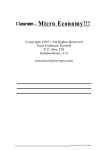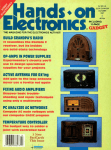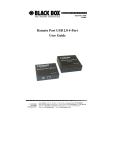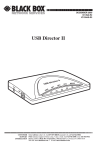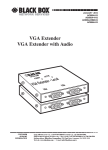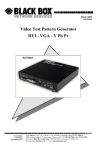Download IC030C-R2/170C Text
Transcript
JUNE 2000 IC030C-R2 IC170C PC ↔ 422/485 Serial Interface CUSTOMER SUPPORT INFORMATION Order toll-free in the U.S. 24 hours, 7 A.M. Monday to midnight Friday: 877-877-BBOX FREE technical support, 24 hours a day, 7 days a week: Call 724-746-5500 or fax 724-746-0746 Mail order: Black Box Corporation, 1000 Park Drive, Lawrence, PA 15055-1018 Web site: www.blackbox.com • E-mail: [email protected] FCC AND IC STATEMENTS FEDERAL COMMUNICATIONS COMMISSION AND INDUSTRY CANADA RADIO-FREQUENCY INTERFERENCE STATEMENTS This equipment generates, uses, and can radiate radio frequency energy and if not installed and used properly, that is, in strict accordance with the manufacturer’s instructions, may cause interference to radio communication. It has been tested and found to comply with the limits for a Class A computing device in accordance with the specifications in Subpart J of Part 15 of FCC rules, which are designed to provide reasonable protection against such interference when the equipment is operated in a commercial environment. Operation of this equipment in a residential area is likely to cause interference, in which case the user at his own expense will be required to take whatever measures may be necessary to correct the interference. Changes or modifications not expressly approved by the party responsible for compliance could void the user’s authority to operate the equipment. This digital apparatus does not exceed the Class A limits for radio noise emission from digital apparatus set out in the Radio Interference Regulation of Industry Canada. Le présent appareil numérique n’émet pas de bruits radioélectriques dépassant les limites applicables aux appareils numériques de classe A prescrites dans le Règlement sur le brouillage radioélectrique publié par Industrie Canada. 1 PC ↔ 422/485 SERIAL INTERFACE NORMAS OFICIALES MEXICANAS (NOM) ELECTRICAL SAFETY STATEMENT INSTRUCCIONES DE SEGURIDAD 1. Todas las instrucciones de seguridad y operación deberán ser leídas antes de que el aparato eléctrico sea operado. 2. Las instrucciones de seguridad y operación deberán ser guardadas para referencia futura. 3. Todas las advertencias en el aparato eléctrico y en sus instrucciones de operación deben ser respetadas. 4. Todas las instrucciones de operación y uso deben ser seguidas. 5. El aparato eléctrico no deberá ser usado cerca del agua—por ejemplo, cerca de la tina de baño, lavabo, sótano mojado o cerca de una alberca, etc. 6. El aparato eléctrico debe ser usado únicamente con carritos o pedestales que sean recomendados por el fabricante. 7. El aparato eléctrico debe ser montado a la pared o al techo sólo como sea recomendado por el fabricante. 8. Servicio—El usuario no debe intentar dar servicio al equipo eléctrico más allá a lo descrito en las instrucciones de operación. Todo otro servicio deberá ser referido a personal de servicio calificado. 9. El aparato eléctrico debe ser situado de tal manera que su posición no interfiera su uso. La colocación del aparato eléctrico sobre una cama, sofá, alfombra o superficie similar puede bloquea la ventilación, no se debe colocar en libreros o gabinetes que impidan el flujo de aire por los orificios de ventilación. 10. El equipo eléctrico deber ser situado fuera del alcance de fuentes de calor como radiadores, registros de calor, estufas u otros aparatos (incluyendo amplificadores) que producen calor. 11. El aparato eléctrico deberá ser connectado a una fuente de poder sólo del tipo descrito en el instructivo de operación, o como se indique en el aparato. 2 NOM STATEMENT 12. Precaución debe ser tomada de tal manera que la tierra fisica y la polarización del equipo no sea eliminada. 13. Los cables de la fuente de poder deben ser guiados de tal manera que no sean pisados ni pellizcados por objetos colocados sobre o contra ellos, poniendo particular atención a los contactos y receptáculos donde salen del aparato. 14. El equipo eléctrico debe ser limpiado únicamente de acuerdo a las recomendaciones del fabricante. 15. En caso de existir, una antena externa deberá ser localizada lejos de las lineas de energia. 16. El cable de corriente deberá ser desconectado del cuando el equipo no sea usado por un largo periodo de tiempo. 17. Cuidado debe ser tomado de tal manera que objectos liquidos no sean derramados sobre la cubierta u orificios de ventilación. 18. Servicio por personal calificado deberá ser provisto cuando: A: El cable de poder o el contacto ha sido dañado; u B: Objectos han caído o líquido ha sido derramado dentro del aparato; o C: El aparato ha sido expuesto a la lluvia; o D: El aparato parece no operar normalmente o muestra un cambio en su desempeño; o E: El aparato ha sido tirado o su cubierta ha sido dañada. 3 PC ↔ 422/485 SERIAL INTERFACE TRADEMARKS USED IN THIS MANUAL AT, IBM, Micro Channel, and PS/2 are registered trademarks of International Business Machines Corporation. PC/XT is a trademark of International Business Machines Corporation. Crosstalk is a registered trademark of Digital Communications Associates, Inc. ProComm is a registered trademark of DATASTORM TECHNOLOGIES, INC.™ Microsoft and Windows are registered trademarks of Microsoft Corporation. SmarTerm is a registered trademark of Persoft, Inc. All other trademarks are the property of their respective owners. 4 CHAPTER 1: Specifications 1. Specifications System Requirements — Address Used — Interrupts Used — Interfaces — Data Rate — IBM PC/XT, PC/AT, Portable PC, or compatible, or PS/2 Model 25 or 30, with an available ISA halfcard slot Either 238 to 23F, 278 to 27F, 2B8 to 2BF, 2F8 to 2FF (COM2:), 338 to 33F, 378 to 37F, or 3B8 to 3BF (COM1:), user-selectable IRQ3 or IRQ4 (user-selectable) RS-422 and RS-485, proprietary pinning IC030C-R2: Up to 115.2 kbps; IC170C: 460.8 kbps and higher Communication Chip — IC030C-R2: 16550 UART; IC170C: 16850 UART Maximum Distance — 4000 ft. (1219.2 m) (4): (3) Jumpers: Interrupt Selection, Driver Enable, J8 Slot; (1) DIP Switch: Address (1) DB25 male User Controls — Connectors — Leads/Signals Supported — MTBF — Manufacturing — Pins 7 (GND), 12 (RX+), 13 (RX–), 24 (TX+), and 25 (TX–) >150,000 hours IPC 610-A Class-III standards are adhered to with a 0.1 visual A.Q.L. and 100% functional testing. All boards are built to U.L. 94V0 rating, and are electrically tested. These printed circuit boards are solder mask over bare copper or solder mask over nickel. 5 PC ↔ 422/485 SERIAL INTERFACE Temperature Range — Humidity Range — Power — Size — Weight — Operating: 32 to 122°F (0 to 50°C); Storage: -4 to 158°F (-20 to 70°C) 10 to 90% relative humidity, noncondensing From PC’s ISA bus; Consumption: +5 VDC @ 195 ma, ±12 VDC @ 50 ma Half card: 4.2"H x 0.7"W x 4.9"D (10.7 x 1.8 x 12.4 cm) 0.3 lb. (0.1 kg) NOTE Versions of this card that support the Micro Channel® architecture (for PS/2 model numbers higher than 30) or the “extra” serial ports COM3: and COM4: are available as special quotes. Call for technical support if you think you might want a card with either of these capabilities. 6 CHAPTER 2: Introduction 2. Introduction The PC↔422/485 Serial Interface is a card you can install in a PC that allows that PC to communicate with and control RS-422 or RS-485 devices. The IC030C-R2 uses a 16550 UART chip, the same chip as the one in the regular IBM® asynchronous adapter (RS-232 comm port). This means that you can set its data rate, data format, and interrupt control through DOS, or by programming the UART, the same way you would if it were a regular RS-232 port. Refer to the IBM Technical Reference Guide for information on programming the chip. The IC170C uses the 16850 chip, for even better performance (it features a 128-byte FIFO buffer). The card can be set to use serial port COM1:, COM2:, or six other predefined addresses. This makes it compatible with most communications software and programming languages. In general, the card works the same way as an RS-232 serial port, except that RS-422/485 drivers and receivers are built into it rather than RS-232 components. The RS-422 interface specification supports very-long-distance (up to 4000 ft. [1219.2 m]) point-to-point serial communication with virtually error-free differential drive characteristics. Figure 2-1, below, shows a simplified diagram of an RS-422 application. TX RX RX TX PC-422/485 CARD RS-422 DEVICE Figure 2-1. An RS-422 (point-to-point) application. The RS-485 interface specification is compatible with RS-422, but supports multipoint applications: The output of the PC↔422/485 Serial Interface, like that of other RS-485 devices, can be in any of three states (high, low, or off). This allows you to connect and selectively poll multiple PCs in a multi-drop arrangement, as shown on the next page in Figure 2-2. RS-485 also provides for two-wire half-duplex applications. You can build such an application (shown on the next page in Figure 2-3) by connecting the card’s TX+ to its RX+ and its TX– to its RX–. (See the pinout chart in Table 2-1, also on the next page, for the pinning of these signals.) 7 PC ↔ 422/485 SERIAL INTERFACE TX RS-485 DEVICE RX RX PC-422/485 CARD TX TX RS-485 DEVICE RX Figure 2-2. An RS-485 multipoint application. TX PC-422/485 CARD RS-485 DEVICE RX Figure 2-3. An RS-485 two-wire half-duplex application. NOTE Echo is not disabled in 2-wire operation. Table 2-1. The Pinout of the Card’s DB25 Connector (J2) Signal Name Pin Direction GND RX+ (RX B) RX– (RX A) TX+ (TX B) TX– (TX A) Ground Receive Positive Receive Negative Transmit Positive Transmit Negative 7 12 13 24 25 None Input to card Input to card Output from card Output from card 8 CHAPTER 2: Introduction Typically, each end of the RS-422/485 bus must have line-terminating resistors. A 100-ohm resistor is provided across each RS-422/485 input, and a 1K-ohm pull-up/pull-down combination biases the receiver inputs. If more than two PC↔422/485 Serial Interfaces are connected together in a bus, the 100-ohm resistor must be removed. Several of the card’s options are user-selectable. For example, you can switch-select which address it uses. Also, the card’s driver can be either permanently enabled (tied high) or enabled depending on the state of the UART’s Request to Send (RTS) signal (the factory default). If you are using the card in a multipoint or two-wire half-duplex RS-485 environment, the driver must be set to track RTS and the PC’s software must control the UART’s RTS signal. For more information on the card’s selectable options, see the next chapter. 9 PC ↔ 422/485 SERIAL INTERFACE 3. Installation IMPORTANT You MUST set up the operating system BEFORE you physically install the Card. 3.1 Software Installation If you are installing an ISA adapter in DOS, OS/2®, or QNX, please refer to the appropriate directory on one of the Serial Utilities Disks for instructions. 3.1.1 WINDOWS 3.1X Please refer to the /WINDOWS sub-directory on the Serial Utilities Diskette for help files and current information on the installation of the Card in this operating environment. 3.1.2 WINDOWS 95/98 USERS For the ISA card, run setup on disk two of the Serial Utilities Diskettes before installing the card. Make note of the resources that Windows assigns the adapter, and set the adapter to match those resources. Power down the computer and install the adapter as described in Section 4.2. If you wish to change any resources assigned to the adapter, refer to the help file installed in the Black Box folder in the Start, Programs menu. 3.1.3 WINDOWS NT For the ISA card, run setup on disk two of the Serial Utilities Diskettes before installing the card. After installing the software, refer to the help file that automatically comes up for installation instructions. 3.2 Hardware Installation The PC↔422/485 Serial Interface can be installed in any of the expansion slots in any type of personal computer, provided it has an ISA bus: 10 CHAPTER 3: Installation Follow these steps to install the card (refer to Figure 3-1 below): E2 U7 C15 C10 C22 R3 U6 U9 C17 R10 E2 ON RTS OFF ALWAYS U13 J2 U14 DRIVER ENABLE C18 C9 U19 C21 C11 U20 C20 U21 12345678 = User Configurable R8 U5 R9 X1 C19 R6 Selects IRQ4 COM1: C14 R2 R1 C16 Selects IRQ3 COM2: C13 E1 E1 S1 U22 U23 R4 J3 Figure 3-1. Board layout of the PC↔422/485 Serial Interface. 1. Set DIP switch S1 on the card for your desired serial-port address (see Table 3-1 on the next page). To select an address properly, CLOSE (move toward the front of the card) the switch position corresponding to the address and leave all other positions OPEN. If all eight switch positions are OPEN, or if two or more positions are CLOSED, the port will be disabled. 2. Set jumpers E1 and E2 to the settings you need: E1 The PC↔422/485 Serial Interface has an interrupt selection jumper that should be set prior to use. Consult the user manual for the software being used to determine the proper setting. E1 selects the interrupt request for the port. A jumper at position 3 of 11 PC ↔ 422/485 SERIAL INTERFACE E1 selects IRQ3; at position 4, IRQ4 is selected. If no IRQ is required, remove the jumper completely. If you’ve set DIP switch S1’s position 8 CLOSED to select the address COM1:, you must set this jumper to IRQ4. If you’ve set S1’s position 6 CLOSED to select the address COM2:, you must set this jumper to IRQ3. E2 Header E2 selects whether the RS-485 driver is enabled by the UART signal Request To Send (RTS) or always enabled. With the jumper installed, RTS enables the driver. Removing the jumper enables the driver regardless of RTS. (Please be aware that echo is not disabled in 2-wire RS-485 operation.) RS-422: The RS-422 option is selected when the RS-422/485 driver/receiver pair is installed at U6 (75176) and U7 (75174) and Header E2 is removed or set to one pin. RS-485: The RS-485 option is installed when the RS-422/485 chips are installed at U6 (75176) and U7 (75174). The output of the RS-422/485 driver is capable of being Active (enabled) or Tri-State (disabled) for RS-485 compatibility. Header E2 selects whether the RS-485 driver is enabled by the SCC signal Request To Send (RTS) or always enabled. With the jumper installed at Header E2, RTS enables the driver (RS-485). Removing the jumper from Header E2 enables the driver regardless of RTS (RS-422). 12 CHAPTER 3: Installation Table 3-1. Selecting the Address with DIP Switch S1 Switch Position 1 2 3 4 5 6 7 8 Serial Port Address (Hexadecimal) 238 to 23F* 2B8 to 2BF* 338 to 33F* 3B8 to 3BF* 278 to 27F* 2F8 to 2FF (COM2:) 378 to 37F* 3F8 to 3FF (COM1:) *These addresses are not supported by DOS, but can be supported by special software. Be very careful if you select the address 278 to 27F or 378 to 37F: These are normally parallel-port (LPT2: and LPT1:) addresses, and if a printer or any other device is plugged into a parallel port on the same PC, there could be a conflict. 13 PC ↔ 422/485 SERIAL INTERFACE 4. Troubleshooting 4.1 Self-Testing The PC↔422/485 Serial Interface can perform a self-test to check for hardware and setup problems. To run this test, follow the steps below: 1.Install jumpers on the data pins of the card’s DB25 connector, as shown in Figure 4-1 below. TX+ 24 TX- 25 PC-422/485 CARD RX- 13 RX+ 12 Figure 4-1. Self-test setup. 2.If the card is using the port address COM1: or COM2:, get a copy of a communication-software package such as Crosstalk®, SmarTerm®, or ProComm® that can emulate a dumb terminal. Install it on the card’s PC. (If you’ve set the card to use one of its nonstandard addresses—see Step 1 and Figure 3-1 in Chapter 3—special software will again be necessary.) NOTE When performing a self-test, make sure the driver on the card is always enabled (E2 removed). Also, be sure the driver is not controlled by RTS during the test. 3.Configure the software to use full duplex and to match the card’s port address. 4.Run the software in its terminal mode. 5.Type some random characters on the PC’s keyboard. 14 CHAPTER 4: Troubleshooting 6.If the card is working properly, the characters will appear on the screen. If the characters do not appear, the card is not necessarily defective. Examine the following possibilities (refer to Chapter 3): • Check the port settings in your software and on DIP switch S1. Are S1 and your software set to use the same address? • Check the setting of jumper E1. If S1 is set to COM1:, is E1 set to IRQ4? If S1 is set to COM2:, is E1 set to IRQ3? • Is there a conflict between the port-address setting or interrupt setting of the PC↔422/485 Serial Interface and that of another card? No two cards in the same computer can use the same port address or interrupt. • Is the card’s connector actually jumpered as shown in Figure 4-1? If you eliminate any of these potential problems and the card still fails its self-test, it is probably faulty. See the next section. 4.2 Serial Utility Diskettes Two serial utility diskettes are supplied with the PC↔422/485 Serial Interface and will be used to eliminate common problems you may encounter. 1. Identify all I/O adapters currently installed in your system. This includes your onboard serial ports, controller cards, and sound cards. The I/O addresses used by these adapters, as well as the IRQ (if any), should be identified. 2. Configure your PC↔422/485 Serial Interface so that there is no conflict with currently installed adapters. No two adapters can occupy the same I/O address. 3. Make sure the Serial Interface is using a unique IRQ. While the Interface does allow the sharing of IRQs, many other adapters do not. The IRQ is typically selected via an onboard header block. 4. Make sure the PC↔422/485 Serial Interface is securely installed in a motherboard slot. 5. Use the supplied diskettes and this manual to verify that the PC↔422/485 Serial Interface is configured correctly. One of the supplied diskette contains a diagnostic program, SSD, that will verify if an adapter is configured properly. Refer to the README.txt file on the disk for detailed instructions on using SSD. 15 PC ↔ 422/485 SERIAL INTERFACE 4.3 Calling Black Box If your PC↔422/485 Serial Interface seems to be malfunctioning, do not attempt to alter or repair it; contact Black Box Technical Support at 724-746-5500. Before you do so, make a record of the history of the problem. Your supplier will be able to provide more efficient and accurate assistance if you have a complete description, including: • the nature and duration of the problem; • when the problem occurs; • the components involved in the problem; • any particular application that, when used, appears to create the problem or make it worse; and • the results of any testing you’ve already done. 4.4 Shipping and Packaging Information If you need to transport or ship your PC↔422/485 Serial Interface: • Carefully package the card. We recommend that you use the original container. • If you are shipping the card for return or repair, contact your supplier to get a Return Authorization (RA) number. If you are returning the card, please include this manual. 16 NOTES NOTES