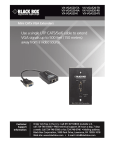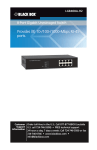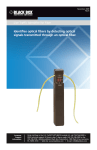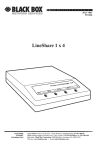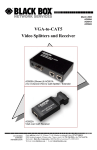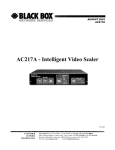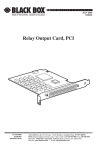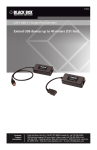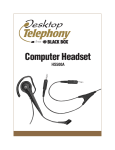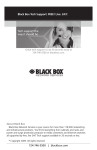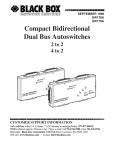Download MC170A-173A Manual
Transcript
MAY 1999 MC170A MC171A MC172A MC173A LAN-Safe Firewall CUSTOMER SUPPORT INFORMATION Order toll-free in the U.S. 24 hours, 7 A.M. Monday to midnight Friday: 877-877-BBOX FREE technical support, 24 hours a day, 7 days a week: Call 724-746-5500 or fax 724-746-0746 Mail order: Black Box Corporation, 1000 Park Drive, Lawrence, PA 15055-1018 Web site: www.blackbox.com • E-mail: [email protected] LAN-SAFE FIREWALL FEDERAL COMMUNICATIONS COMMISSION AND INDUSTRY CANADA RADIO FREQUENCY INTERFERENCE STATEMENTS This equipment generates, uses, and can radiate radio frequency energy and if not installed and used properly, that is, in strict accordance with the manufacturer’s instructions, may cause interference to radio communication. It has been tested and found to comply with the limits for a Class A computing device in accordance with the specifications in Subpart J of Part 15 of FCC rules, which are designed to provide reasonable protection against such interference when the equipment is operated in a commercial environment. Operation of this equipment in a residential area is likely to cause interference, in which case the user at his own expense will be required to take whatever measures may be necessary to correct the interference. Changes or modifications not expressly approved by the party responsible for compliance could void the user’s authority to operate the equipment. This digital apparatus does not exceed the Class A limits for radio noise emission from digital apparatus set out in the Radio Interference Regulation of Industry Canada. Le présent appareil numérique n’émet pas de bruits radioélectriques dépassant les limites applicables aux appareils numériques de classe A prescrites dans le Règlement sur le brouillage radioélectrique publié par Industrie Canada. 1 LAN-SAFE FIREWALL FCC REQUIREMENTS FOR TELEPHONE-LINE EQUIPMENT 1. The Federal Communications Commission (FCC) has established rules which permit this device to be directly connected to the telephone network with standardized jacks. This equipment should not be used on party lines or coin lines. 2. If this device is malfunctioning, it may also be causing harm to the telephone network; this device should be disconnected until the source of the problem can be determined and until the repair has been made. If this is not done, the telephone company may temporarily disconnect service. 3. If you have problems with your telephone equipment after installing this device, disconnect this device from the line to see if it is causing the problem If it is, contact Black Box or an authorized agent. 4. The telephone company may make changes in its technical operations and procedures. If any such changes affect the compatibility or use of this device, the telephone company is required to give adequate notice of the changes. 2 LAN-SAFE FIREWALL 5. If the telephone company requests information on what equipment is connected to their lines, inform them of: a. The telephone number that this unit is connected to. b. The ringer equivalence number. c. The USOC jack required: RJ-11C. d. The FCC registration number. Items (b) and (d) can be found on the unit’s FCC label. The ringer equivalence number (REN) is used to determine how many devices can be connected to your telephone line. In most areas, the sum of the RENs of all devices on any one line should not exceed five (5.0). If too many devices are attached, they may not ring properly. 6. In the event of an equipment malfunction, all repairs should be performed by Black Box or an authorized agent. It is the responsibility of users requiring service to report the need for service to the supplier or to an authorized agent. 3 LAN-SAFE FIREWALL NORMAS OFICIALES MEXICANAS (NOM) ELECTRICAL SAFETY STATEMENT INSTRUCCIONES DE SEGURIDAD 1. Todas las instrucciones de seguridad y operación deberán ser leídas antes de que el aparato eléctrico sea operado. 2. Las instrucciones de seguridad y operación deberán ser guardadas para referencia futura. 3. Todas las advertencias en el aparato eléctrico y en sus instrucciones de operación deben ser respetadas. 4. Todas las instrucciones de operación y uso deben ser seguidas. 5. El aparato eléctrico no deberá ser usado cerca del agua—por ejemplo, cerca de la tina de baño, lavabo, sótano mojado o cerca de una alberca, etc.. 6. El aparato eléctrico debe ser usado únicamente con carritos o pedestales que sean recomendados por el fabricante. 7. El aparato eléctrico debe ser montado a la pared o al techo sólo como sea recomendado por el fabricante. 8. Servicio—El usuario no debe intentar dar servicio al equipo eléctrico más allá a lo descrito en las instrucciones de operación. Todo otro servicio deberá ser referido a personal de servicio calificado. 9. El aparato eléctrico debe ser situado de tal manera que su posición no interfiera su uso. La colocación del aparato eléctrico sobre una cama, sofá, alfombra o superficie similar puede bloquea la ventilación, no se debe colocar en libreros o gabinetes que impidan el flujo de aire por los orificios de ventilación. 4 LAN-SAFE FIREWALL 10. El equipo eléctrico deber ser situado fuera del alcance de fuentes de calor como radiadores, registros de calor, estufas u otros aparatos (incluyendo amplificadores) que producen calor. 11. El aparato eléctrico deberá ser connectado a una fuente de poder sólo del tipo descrito en el instructivo de operación, o como se indique en el aparato. 12. Precaución debe ser tomada de tal manera que la tierra fisica y la polarización del equipo no sea eliminada. 13. Los cables de la fuente de poder deben ser guiados de tal manera que no sean pisados ni pellizcados por objetos colocados sobre o contra ellos, poniendo particular atención a los contactos y receptáculos donde salen del aparato. 14. El equipo eléctrico debe ser limpiado únicamente de acuerdo a las recomendaciones del fabricante. 15. En caso de existir, una antena externa deberá ser localizada lejos de las lineas de energia. 16. El cable de corriente deberá ser desconectado del cuando el equipo no sea usado por un largo periodo de tiempo. 17. Cuidado debe ser tomado de tal manera que objectos liquidos no sean derramados sobre la cubierta u orificios de ventilación. 18. Servicio por personal calificado deberá ser provisto cuando: A: El cable de poder o el contacto ha sido dañado; u B: Objectos han caído o líquido ha sido derramado dentro del aparato; o C: El aparato ha sido expuesto a la lluvia; o D: El aparato parece no operar normalmente o muestra un cambio en su desempeño; o E: El aparato ha sido tirado o su cubierta ha sido dañada. 5 LAN-SAFE FIREWALL TRADEMARKS The trademarks mentioned in this manual are the sole property of their owners. CONTENTS 1. Specifications . . . . . . . . . . . . . . . . . . . . . . . . . . . 7 2. Introduction. . . . . . . . . . . . . . . . . . . . . . . . . . . . 8 2.1 Description. . . . . . . . . . . . . . . . . . . . . . . . . . 8 2.2 Available Models . . . . . . . . . . . . . . . . . . . . . 8 2.3 Slide Switch . . . . . . . . . . . . . . . . . . . . . . . . . 9 2.4 LEDs . . . . . . . . . . . . . . . . . . . . . . . . . . . . . . . 9 3. Installing the Hardware . . . . . . . . . . . . . . . . . . 10 3.1 Standalone Models . . . . . . . . . . . . . . . . . . . 10 3.1.1 LEDs. . . . . . . . . . . . . . . . . . . . . . . . . . . . 10 3.1.2 Connectors . . . . . . . . . . . . . . . . . . . . . . 10 3.1.3 Installation. . . . . . . . . . . . . . . . . . . . . . . 10 3.2 Wallplate Models . . . . . . . . . . . . . . . . . . . . . 11 4. Installing the Software (for MC172A and MC173A only) . . . . . . . . . . . . . . . . . . . . . . . . . . 13 4.1 Windows 3.x . . . . . . . . . . . . . . . . . . . . . . . . . 14 4.2 Windows 95/98 . . . . . . . . . . . . . . . . . . . . . . 15 5. Configuring the Software . . . . . . . . . . . . . . . . . 16 6 LAN-SAFE FIREWALL 1. Specifications Connectors — Standalone units (MC170A, MC172A): (2) RJ-11, NIC: (2) RJ-45; Wallplate units (MC171A, MC173A); Modem: (1) RJ-11, NIC: (1) RJ-45 Indicators — (1) Modem Size — 3"H x 1.7"W x 0.8"D (7.6 x 4.3 x 2 cm) Weight — 0.5 lb. (0.2 kg) 7 LAN-SAFE FIREWALL 2. Introduction 2.1 Description The LAN-Safe Firewall is a security device that’s designed for PC clients or servers that have both modem and LAN connections. When the modem and LAN connections are made through the Firewall, the possibility that dial modem connection will also allow access to the LAN is eliminated. It does this by simply opening (disconnecting) the LAN connection when the modem is in use. 2.2 Available Models Four models are available: two that mount to a wallplate and two standalone. • On the LAN-Safe Firewall, Standalone (MC170A) or LAN-Safe Firewall, Wallplate (MC171A), the LAN connection is automatically re-established when the modem call is completed. • On the LAN-Safe Firewall, Enhanced Standalone (MC172A) or LAN-Safe Firewall, Enhanced Wallplate (MC173A), you must run a user-defined software program, such as a virus scan or audit program, before the LAN connection will be re-established. 8 LAN-SAFE FIREWALL 2.3 Slide Switch The MC172A and MC173A models can also function the same as the MC170A and MC171A models. Simply slide the slide switch to the inside of the PC board. Sliding toward the outside of the board selects the Enhanced functions. The MC170A and MC171A models do not have a slide switch. 2.4 LEDs The unit has one LED that indicates modem activity and LAN disconnect. 9 LAN-SAFE FIREWALL 3. Installing the Hardware Follow these steps to install the LAN-Safe Firewall. 3.1 Standalone Models 3.1.1 LED The Standalone models have one LED that indicates modem activity and LAN disconnect. 3.1.2 CONNECTORS The Standalone models have two RJ-11 connectors that connect the telephone line to the analog side of the modem and two RJ-45 connectors that connect the NIC in the PC client or server to the LAN. 3.1.3 INSTALLATION 1. Connect the two foot RJ-11 cable to the port labeled MODEM. NOTE If you’re using the MC172A, place it between the modem and the Firewall. Be sure to use the cable supplied or use any 4- or 6-conductor cable to connect it to the modem port on the Firewall. 10 LAN-SAFE FIREWALL 2. Connect the telephone line to the port labeled TELCO. 3. Connect the two foot LAN cable to the RJ-45 port labeled NIC. Connect the other end to the NIC card of the device that will be disconnected from the LAN during a modem call. 4. Connect the cable from the 10BASE-T hub to the port labeled LAN. 5. Place a modem call. The LED should turn on. This indicates that the secure device has been disconnected from the LAN. If the LED does not come on, check the cable connections. 6. Hang up the modem and wait for the LAN connection to re-establish itself. 3.2 Wallplate Models 1. Punch down the horizontal LAN cable to the rear of the Firewall. The color codes on the 4-pair 110 connector provide for standard 568B type connections. 11 LAN-SAFE FIREWALL 2. Punch down the telephone line cable to the 2-pair 110 connector. The middle two terminals are Tip and Ring. 3. Connect a standard LAN jumper cable from the NIC in the PC to the 8-pin RJ-45 connector, labeled “Computer.” 4. Connect the telco line cable from the modem to the 6-pin RJ-11 connector. 5. Slide the switch to the inside of the PC board and place a modem call. The LED should turn on. This indicates that the secure device has been disconnected from the LAN. Check it. If the LED does not come on, check the modem cable connections. 6. Hang up the modem and wait for the LAN connection to re-establish itself. 7. To use the Enhanced model functions of the MC172A or MC173A, slide the switch to the outside of the PC board and install the software as described in Chapter 4. 12 LAN-SAFE FIREWALL 4. Installing the Software (for MC172A and MC173A only) Be sure that you have DOS, Windows 3.1x, or Windows 95/98. Most of the files on the two diskettes should already be resident on the machine. You might need to transfer only a few files. Follow the instructions on the screen to name the program you wish to execute before re-establishing the LAN connection. After installation, keep the disks secure to prevent unauthorized users from reloading the software to bypass the Firewall. 13 LAN-SAFE FIREWALL 4.1 Windows 3.x Follow these steps if you’re using Windows 3.x. 1. Insert disk 1 into drive A (or B). 2. Select “File” from the Program Manager. 3. Select “Run.” 4. Type in the Command Line: “A:\SETUP.EXE” or “B:\SETUP.EXE” and select “OK.” 5. When asked, place disk 2 into drive A (or B) and select “OK.” 6. Follow the rest of the instructions given by the Setup program. 7. Once the program has finished installing, open the LanSafe Program Group. 8. Double click the LanSafe Config. 9. Go to Chapter 5. 14 LAN-SAFE FIREWALL 4.2 Windows 95/98 1. Insert disk 1 into drive A (or B). 2. Select “Start” from the Taskbar. 3. Select “Run.” 4. In the space provided, type in “A:\SETUP.EXE” (or “B:\SETUP.EXE”) and select “OK.” 5. When asked, place disk 2 into drive A (or B) and select “OK.” 6. Follow the rest of the instructions provided by the Setup program. 7. After the program has completed its installation, select “Start” on the Taskbar. 8. Select “Programs” and then “LanSafe.” 9. Click the LanSafe Config. 10. Go to Chapter 5. 15 LAN-SAFE FIREWALL 5. Configuring the Software Once the software’s installed for your MC172A or MC173A, follow these steps to configure the software. 1. You will be asked for a login and password. The default settings of these are “user” for the login and “word” for the password. 2. Once you have properly entered the login and password, the LanSafe Setup screen appears. It consists of several settings. a. Change File—This is the file that you select for the LanSafe program to operate before reconnecting the Firewall to the LAN. If no file is selected, the program will just reconnect the Firewall. b. Change ComPort—This is the comport that is connected to the modem and Firewall. c. Change Login—This allows you to change the login. 16 LAN-SAFE FIREWALL d. Change Password—This allows you to change the password. If you select this, you will be asked to enter the new password twice. If you enter the password incorrectly the second time, the password will not be changed. The password will always be shown as a group of asterisks (*). e. Run LanSafe—This will run the Reconnect program to test the comport, modem, and Firewall connections. f. Default—This resets the Firewall to the default settings. 3. Once the settings are correct, select Exit. This will save the configuration in an encrypted file (LanSafe.cfg) in the LanSafe directory. NOTE If the configuration file becomes corrupted or the you forget the login or password, erase the configuration file (LanSafe.cfg). This will cause the LanSafe Config to use the default settings. 4. To reconnect the Firewall, run the LanSafe program. 17 © Copyright 1999. Black Box Corporation. All rights reserved. 1000 Park Drive • Lawrence, PA 15055-1018 • 724-746-5500 • Fax 724-746-0746