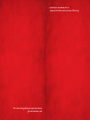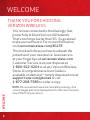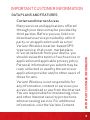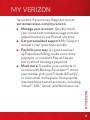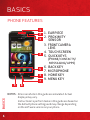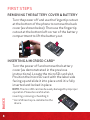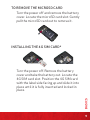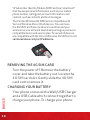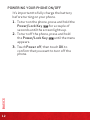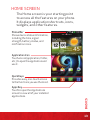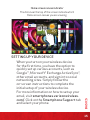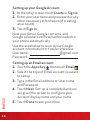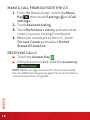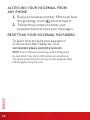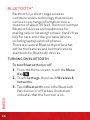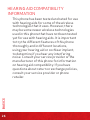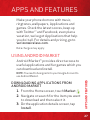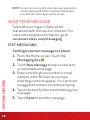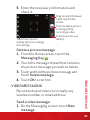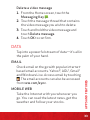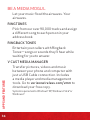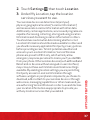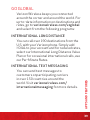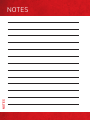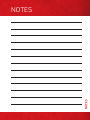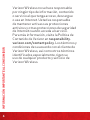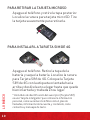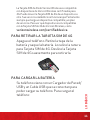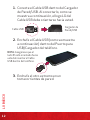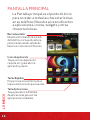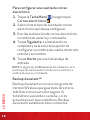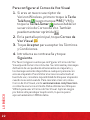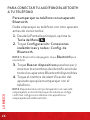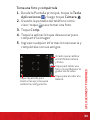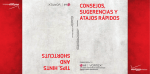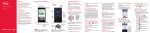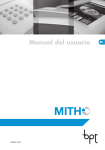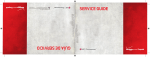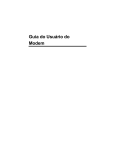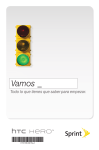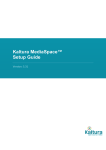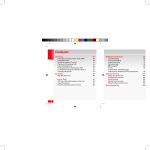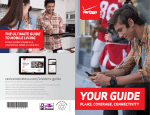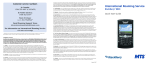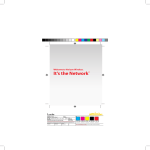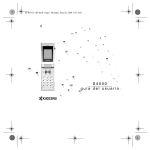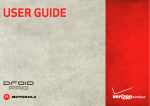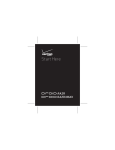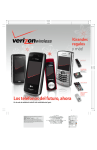Download MASTER YOUR DEVICE DOMINA TU APARATO
Transcript
©2012 Verizon Wireless. All Rights Reserved. verizonwireless.com ©2012 Verizon Wireless. Todos los derechos reservados. verizonwireless.com/espanol Printed in Korea MASTER YOUR DEVICE DOMINA TU APARATO P/N:MHK63685301 Rev 1.0 W This booklet is made from 60% post-consumer recycled paper. This booklet is printed with soy ink. For an interactive guide to your new wireless device, go to verizonwireless.com Para una guía interactiva de tu nuevo aparato móvil, ve a verizonwireless.com/espanol CONTENTS MY VERIZON Manage your account online or from your phone with My Verizon Mobile. BASICS How to use your new phone—from charging the battery and placing calls to checking voicemail. APPS AND FEATURES It’s a mobile world and it’s yours to conquer— with music, video, web browsing, email and picture messaging, plus tools for navigation and family safeguards. Always on-the-go? Outfit your new phone with accessories that compliment your lifestyle. CONTENTS ACCESSORIES 1 WELCOME THANK YOU FOR CHOOSING VERIZON WIRELESS You’re now connected to the blazingly fast, powerfully brilliant Verizon 4G Network. That’s ten times faster than 3G. So go ahead, make yourself heard. For more information, visit verizonwireless.com/4GLTE. This book will show you how to unleash the potential of your new device. Assistance is at your fingertips at verizonwireless.com. Customer Service is at your disposal at 1-800-922-0204 or at any Verizon Wireless Store. A comprehensive User Guide is available on demand—simply download one at support.vzw.com/phones or call 1-877-268-7589 to order a copy. WELCOME NOTE : Devices and software are constantly evolving—the screen images and icons displayed are for reference only and may differ from your device. 2 IMPORTANT CUSTOMER INFORMATION DATA PLANS AND FEATURES: Many services and applications offered through your device may be provided by third parties. Before you use, link to or download a service provided by a third party, or an application such as a nonVerizon Wireless location-based GPStype service, chat room, marketplace or social network from your device, you should review the terms of such service or application and applicable privacy policy. Personal information you submit may be read, collected or used by the service or application provider and/or other users of those forums. Verizon Wireless is not responsible for any information, content or services you access, download or use from the Internet. You are responsible for maintaining virus and other Internet security protections when accessing service. For additional information, visit the Verizon Content IMPORTANT CUSTOMER INFORMATION Content and Internet Access 3 IMPORTANT CUSTOMER INFORMATION Policy at responsibility.verizon.com/ contentpolicy. Your Verizon Wireless Customer Agreement terms and conditions and certain other specially identified terms govern your use of any Verizon Wireless products and services. 4 MY VERIZON MY VERIZON Save time. Save money. Register now at verizonwireless.com/myverizon. ≠ Manage your account. Quickly check your voice, text and data usage or make adjustments to your Plan at any time. ≠ Get personalized support. My Support answers your questions quickly. ≠ Pay bills your way. Go green and set up Paperless Billing, make a one-time payment, or use Auto Pay and never worry about missing a payment. ≠ Much more. Transfer your contacts in no time with Backup AssistantSM, move your media, pick your Friends & Family®, or view email in one place from popular internet-based email accounts, including Yahoo!®, AOL®, Gmail® and Windows Live. 5 BASICS PHONE FEATURES 1 2 1. EARPIECE 2. PROXIMITY SENSOR 3. FRONT CAMERA LENS 4. TOUCHSCREEN 4 5. QUICK KEYS 3 (PHONE/ CONTACTS/ MESSAGING/ APPS) 6. 7. 6 8. 7 9. 5 BASICS 9 6 BACK KEY MICROPHONE HOME KEY MENU KEY 8 NOTES: All screen shots in this guide are simulated. Actual displays may vary. Instructions to perform tasks in this guide are based on the default phone settings and may change depending on the software version on your phone. PHONE FEATURES (REAR AND SIDE VIEWS) BASICS 10 13 11 14 15 10. REAR CAMERA LENS 11. BACK COVER 12. SPEAKER 16 13. VOLUME KEYS 14. POWER/ LOCK KEY 15. USB/CHARGING PORT 16. HEADSET JACK BASICS 12 7 FIRST STEPS REMOVING THE BATTERY COVER & BATTERY Turn the power off and use the fingertip cutout at the bottom of the phone to remove the back cover (as shown below). Then use the fingertip cutout at the bottom left corner of the battery compartment to lift the battery out. INSERTING A MICROSD CARD* Turn the power off and remove the battery cover (as demonstrated in the previous instructions). Locate the microSD card slot. Position the microSD card with the label side facing up and slide it into place until it is fully inserted and locked in place. BASICS NOTE: The microSD card can be easily damaged by improper operation. Please be careful when inserting, removing or handling it. 8 * microSD card is pre-installed on the device. TO REMOVE THE MICROSD CARD Turn the power off and remove the battery cover. Locate the microSD card slot. Gently pull the microSD card out to remove it. INSTALLING THE 4G SIM CARD* BASICS Turn the power off. Remove the battery cover and take the battery out. Locate the 4G SIM card slot. Position the 4G SIM card with the label side facing up and slide it into place until it is fully inserted and locked in place. 9 *A Subscriber Identity Module (SIM Card) is a “smartcard” that houses personal information, such as your mobile phone number, calling plan, account information, and content, such as contacts and text messages. The Verizon Wireless 4G SIM Card is compatible with Verizon Wireless 4G certified devices. You can move the 4G SIM Card from one device to another and your wireless service will work seamlessly as long as you have a compatible device and service plan. To see which devices are compatible with the Verizon Wireless 4G SIM Card, visit verizonwireless.com/certifieddevice. REMOVING THE 4G SIM CARD Turn the power off. Remove the battery cover and take the battery out. Locate the 4G SIM card slot. Gently slide the 4G SIM card out to remove it. BASICS CHARGING YOUR BATTERY 10 Your phone comes with a Wall/USB Charger and a USB Cable which connect together to charge your phone. To charge your phone: 1. Connect the USB Cable into the Wall/ USB Charger. When connecting, as shown below, the LG logo on the USB Cable should face toward you. USB Cable Wall/USB charger 2. Plug the USB Cable (as shown below) into the phone’s USB/Charging Port. NOTE: Make sure the 'B' side is facing toward you when inserting the USB Cable into the phone. 3. Plug the other end into a wall socket. WARNING! Please use only an approved charging accessory to charge your device. Improper handling of the USB/ Charging Port, as well as the use of an incompatible charger, may cause damage to your device and void the warranty. BASICS NOTE: When charging a completely drained battery, the touch key lights on the device will flash. Once the device has enough battery charge to be turned on, a battery animation will appear on the screen and the keys will stop flashing. 11 POWERING YOUR PHONE ON/OFF BASICS It’s important to fully charge the battery before turning on your phone. 1. To turn on the phone, press and hold the Power/Lock Key for a couple of seconds until the screen lights up. 2. To turn off the phone, press and hold until the menu the Power/Lock Key appears. 3. Touch Power off, then touch OK to confirm that you want to turn off the phone. 12 HOME SCREEN The Home screen is your starting point to access all the features on your phone. It displays application shortcuts, icons, widgets, and other features. Status Bar Shows device status information, including the time, signal strength, battery status, and notification icons. Application Icon Touch an icon (application, folder, etc.) to open the application and use it. Quick Keys Provides easy, one-touch access to the functions you use the most. BASICS Apps Key Touch to open the Applications screen to view all of your installed applications. 13 Quick Keys The Quick Keys are located at the bottom of the Home screen and Applications screen. : Opens the Phone application which displays the dialpad so you can dial an unsaved number. It also provides additional tabs to access the Call log, Contacts, and your Groups. : Opens your Contacts list. You can also access the Phone application, Call log, and your Groups by touching the tabs across the top of the screen. : Opens the Messaging application. : Opens the Applications screen and displays phone options and applications. TO RETURN TO THE HOME SCREEN Touch the Home Key any application. at any time, from BASICS TO VIEW OTHER HOME SCREEN CANVASES 14 Slide your finger left or right across the Home screen. The Home screen spans seven screen widths, allowing more space for icons, widgets, shortcuts, and other items. Home screen canvas indicator SETTING UP YOUR DEVICE When you turn on your wireless device for the first time, you have the option to quickly set up various accounts, such as Google™, Microsoft® Exchange ActiveSync®, other email accounts, and sign in to social networking sites. Simply follow the on-screen instructions to complete the initial setup of your wireless device. For more information on how to set up your email, visit smartphones.verizonwireless. com/. Click on the Smartphone Support tab and select your phone. BASICS The dots near the top of the screen indicate which Home screen canvas you are viewing. 15 BASICS Setting up your Google Account 1. At the setup screen, touch Create or Sign in. 2. Enter your username and password or any other necessary information (if creating an account). 3. Touch Sign in. Now your Gmail, Google contacts, and Google calendar events will all be loaded to your phone automatically. Use the area below to record your Google account information for future reference. Username: @gmail.com Password: 16 Setting up an Email account 1. Touch the Apps Key , then touch Email . 2. Select the type of Email account you want to set up. 3. Type in the Email address or User name and Password. 4. Touch Next. Set-up is completed and you are given the option to configure your Account display name and your name. 5. Touch Done to see your Inbox. NOTE: If you choose the Other option during set-up, you will be required to enter the Email address, User name, and Password. IMAP/SMTP Server address, Port number and Secure type. Backup AssistantSM Backup Assistant is a free service from Verizon Wireless which saves your phone’s address book to a secure server. If your phone is lost or damaged, or if you upgrade to a new phone, Backup Assistant will restore your contacts. Note: Subject to specific terms of use. Results may vary based on backup schedule and other factors. See verizonwireless.com/backupassistant for more details. BASICS MAKE A CALL 1. Touch the Phone Key to open the dial pad. 2. Enter the phone number using the keypad. 3. Touch the Call Key to dial the number that you entered. to end the call. 4. Touch the End Key 17 MAKE A CALL FROM OUTSIDE THE U.S. 1. From the Home screen, touch the Menu Key , then touch Settings and Call settings. 2. Touch Assisted dialing. 3. Touch Reference country and select the country you are visiting from the list. 4. When you come back to the U.S., touch Current Country and select United States Of America. RECEIVING CALLS ≠ Touch the Answer Key . ≠ If the phone is locked, slide the screen up . BASICS NOTE: CDMA coverage is required for calls placed outside the U.S. Additional charges may apply. For more information, visit verizonwireless.com/global. 18 VOICEMAIL SETTING UP VOICEMAIL 1. Touch the Phone Key and enter *86 (*VM). Then touch the Call Key . You can also touch and hold . 2. Follow the setup tutorial. 3. Select a password. 4. Record a voice signature and greeting. BASICS ACCESSING YOUR VOICEMAIL FROM YOUR PHONE 1. Touch the Phone Key and enter *86 (*VM). Then touch the Call Key . You can also touch and hold . When you hear the greeting, touch to interrupt it. 2. Follow the prompts to enter your password and retrieve your messages. 19 ACCESSING YOUR VOICEMAIL FROM ANY PHONE 1. Dial your wireless number. When you hear the greeting, touch to interrupt it. 2. Follow the prompts to enter your password and retrieve your messages. RESETTING YOUR VOICEMAIL PASSWORD To learn how to reset your password or discover other features, visit verizonwireless.com/myverizon. BASICS NOTE: Voice mailboxes not set up within 45 days will be cancelled. Your Verizon Wireless voice mailbox is not password protected until you create a password by following the setup tutorial. 20 VISUAL VOICE MAIL One glance tells you all you need to know. View a list of messages without dialing into a mailbox. Listen or erase with the touch of a button. Setting up Visual Voice Mail 1. If you are a new Verizon Wireless subscriber, first touch the Phone Key then dial 86 (*VM) and touch the Call Key , to set up your voice mail service. You can also touch and hold . 2. From the Home screen, touch Voicemail . 3. Touch OK to accept the Terms & Conditions. 4. Enter your password and touch Next. Please note that it may take five minutes for Visual Voice Mail to set up. Your password and voicemail messages will be stored on the device and messages will be available to anyone with access to the device. To limit unauthorized access to the voicemail, consider locking the device when not in use. To cancel your Visual Voice Mail service, go to verizonwireless.com/myverizon or contact Customer Service. V Block must be removed to use Visual Voice Mail. Data charges apply only to the application download, which requires approximately 1 MB of data. BASICS * 21 LOCKING/UNLOCKING YOUR PHONE 1. Press the Power/Lock Key to lock your phone. The screen will turn off. 2. Press the Power/Lock Key . Your Lock Screen will appear. 3. Slide the screen up to unlock it . The last screen you were working on opens. USING SPEAKERPHONE BASICS 1. During a call, touch . 2. The Speaker Key lights up to indicate that the speakerphone is on. The Speaker icon will appear in the Notifications Panel and the sound from your call is played through the phone’s speaker. 3. When viewing the current call screen, you can turn the speakerphone off by touching the Speaker Key again. The speaker is turned off automatically when the call ends. 22 RINGTONES Make your phone dance to your tune. Choose a ringtone, change the tone, or silence your phone. SELECTING A RINGTONE 1. From the Home screen, touch the Menu Key , then touch Settings and Sound. 2. On the Incoming calls section, touch Phone ringtone. 3. Touch the ringtone to select it and listen to it. 4. Touch OK to save your settings. BASICS SETTING RINGTONE TO VIBRATE 1. From the Home screen, touch the Menu and touch Settings. Key 2. Touch Sound and then Vibrate. Select from the following options: Always, Never, Only in Silent mode, or Only when not in Silent Mode. 23 BLUETOOTH® Bluetooth is a short-range wireless communications technology that devices can use to exchange information over a distance of about 30 feet. The most common Bluetooth devices are headphones for making calls or listening to music, hands-free kits for cars, and other portable devices, including laptops and cell phones. There are several Bluetooth profiles that define the features and communications standards for Bluetooth devices. TURNING ON BLUETOOTH BASICS To turn Bluetooth on or off 1. From the Home screen, touch the Menu Key . 2. Touch Settings, then touch Wireless & networks. 3. Touch Bluetooth to turn the Bluetooth function on or off. A blue checkmark indicates that the function is on. 24 PAIRING YOUR BLUETOOTH HEADSET WITH YOUR PHONE To pair your phone with a Bluetooth device You must pair your phone with another device before you can connect to it. 1. From the Home screen, touch the Menu Key . 2. Touch Settings > Wireless & networks > Bluetooth settings. NOTE: If Bluetooth is off, touch Bluetooth to turn it on. 3. Touch Scan for devices to scan for and display the IDs of all available Bluetooth devices. 4. Touch the name of the device you want to pair with your phone. BASICS NOTE: Depending on the type of device you are pairing with, you will be asked to enter a passkey, confirm matching passkeys, or the device will automatically pair. 25 HEARING AID COMPATIBILITY INFORMATION BASICS This phone has been tested and rated for use with hearing aids for some of the wireless technologies that it uses. However, there may be some newer wireless technologies used in this phone that have not been tested yet for use with hearing aids. It is important to try the different features of this phone thoroughly and in different locations, using your hearing aid or cochlear implant, to determine if you hear any interfering noise. Consult your service provider or the manufacturer of this phone for information on hearing aid compatibility. If you have questions about return or exchange policies, consult your service provider or phone retailer. 26 APPS AND FEATURES Make your phone do more with music, ringtones, wallpapers, Applications and games. Check the latest scores, keep up with Twitter™ and Facebook, even plan a vacation, we’ve got Applications that help you do it all. For details and pricing, go to verizonwireless.com. Data charges may apply. USING ANDROID MARKET Android Market™ provides direct access to useful applications and fun games which you can download and install. DOWNLOADING APPLICATIONS FROM ANDROID MARKET 1. From the Home screen, touch Market . 2. Navigate or search for the item you want to download and then select it. 3. On the application details screen, tap Install. APPS AND FEATURES NOTE: You need to be signed in to your Google Account to use Android Market. 27 NOTE: You will receive a notification when your application is fully downloaded. After it has been downloaded, you can find it on the Applications screen. SEND YOUR MESSAGE Talk with your fingers. Make a bold statement with the touch of a button. For rates and complete information, go to verizonwireless.com/messaging. APPS AND FEATURES TEXT MESSAGING 28 Sending a new text message to a phone 1. From the Home screen, touch the Messaging Key . 2. Touch New message to start a new text or multimedia message. 3. Enter a mobile phone number or email address in the To field. As you type matching contacts appear. You can touch a suggested contact or continue typing. 4. Touch the text field to start entering your message. 5. Touch Send to send the message. TEXT MESSAGING (FROM OUTSIDE THE U.S.) Sending a new text message 1. From the Home screen, touch the Messaging Key . 2. Touch New message to start a new text message. 3. Enter the 10-digit phone number of the message recipient (just as if sending a domestic text message). NOTE: To send a text message to a destination that does not use 10-digit dialing, enter 011 + Country Code + Phone Number. 4. Touch the text field to start entering your message. 5. Touch Send to send the message. NOTE: CDMA coverage is required for messages sent outside the U.S. Additional charges may apply. For more information, visit verizonwireless.com/global APPS AND FEATURES Text/Multimedia Messages are charged in accordance with your Messaging Plan. Higher rates may apply for International Text/Multimedia Messaging (when available). 29 PICTURE MESSAGING Take pictures that you can send to virtually any wireless number or email address. APPS AND FEATURES Send a picture message 1. On the Messaging screen, touch New message. 2. Enter a mobile phone number or email address in the To field. As you type, matching contacts appear. You can touch a suggested contact or continue typing. 3. Touch the text field to start entering your message. 4. Touch Attach . 5. Touch Pictures and select the picture you want to send from the Gallery. 6. You can preview or remove the picture before you send your message. 7. Send the message by touching Send MMS. 30 Snap a photo and share it 1. From the Home screen, touch the Apps Key , then touch Camera . 2. Using the phone screen as your viewfinder, touch to take a picture. 3. Touch Share. 4. Touch the application you want to use to share the selected picture. 5. Enter the necessary information and share it. Drag to switch between Camera and Video modes. Touch to take a picture, or to begin/stop recording a video. Touch to access your Gallery. Delete a picture message 1. From the Home screen, touch the Messaging Key . 2. Touch the message thread that contains the picture message you wish to delete. 3. Touch and hold the picture message and touch Delete message. 4. Touch OK to confirm. VIDEO MESSAGING Record and send videos to virtually any wireless number or email address. Send a video message 1. On the Messaging screen, touch New message. APPS AND FEATURES Touch the screen to display options to change the settings. 31 APPS AND FEATURES 2. Enter a mobile phone number or email address in the To field. As you type, matching contacts appear. You can touch a suggested contact or continue typing. 3. Touch the text field to start entering your message. 4. Touch Attach . 5. Touch Videos and select the Video you want to send from the Gallery. 6. Send the message by touching Send MMS. 32 Record a video and share it 1. From the Home screen, touch the Apps Key and then touch Camera . 2. Drag down to Video mode. 3. Using the phone screen as your viewfinder, touch to begin recording. Then touch to stop. 4. Touch Share. 5. Touch the application you want to use to share the selected video. 6. Enter the necessary information and share it. Delete a video message 1. From the Home screen, touch the Messaging Key . 2. Touch the message thread that contains the video message you wish to delete. 3. Touch and hold the video message and touch Delete message. 4. Touch OK to confirm. DATA Tap into a powerful stream of data—it’s all in the palm of your hand. Check email on the go with popular internetbased email accounts. Yahoo!®, AOL®, Gmail® and Windows Live. Access email by touching . The email accounts can also be accessed from vzw.com/sync. MOBILE WEB Take the Internet with you wherever you go. You can read the latest news, get the weather and follow your stocks. APPS AND FEATURES EMAIL 33 BE A MEDIA MOGU L Let your music flood the airwaves. Your airwaves. RINGTONES Pick from our over 90,000 tracks and assign a different song to each person in your address book. RINGBACK TONES Entertain your callers with Ringback Tones—songs or sounds they’ll hear while waiting for you to answer. APPS AND FEATURES V CAST MEDIA MANAGER 34 Transfer pictures, videos and music between your phone and computer with just a USB Cable connection. Includes a media player and media management tools. Go to verizonwireless.com/vmm to download your free copy. System requirements: Windows® XP, Windows Vista® or Windows 7. VERIZON WIRELESS MEDIA STORE Go online to find loads of cool Applications, as well as the latest games and music. Make your purchase online, download Applications straight to your phone. Visit verizonwireless.com/Applications. V CAST MUSIC Buy and download individual tracks or subscribe to get unlimited access to millions of songs. System requirements: Windows® XP, Windows Vista® or Windows 7. SEE IT ALL V CAST VIDEO ON DEMAND Catch your favorite shows and live sports from anywhere in the V CAST coverage area. View more than 100 channels, with additional shows added every day in on-demand, full-length episodes. Go to verizonwireless.com/video. APPS AND FEATURES Watch what you want, when you want, right on your phone. 35 PLAY IT UP There’s plenty to play, with hundreds of gaming Applications: ≠ Browse, buy and download games on your phone via Market Applications. ≠ Browse and buy games online at verizonwireless.com/games. Data charges may apply. VERIZON SAFEGUARDS APPS AND FEATURES Your family; your call. Verizon safeguards give you peace of mind with Content Filters, Spam Controls, Usage Controls and more. Go to verizonwireless.com/spamcontrols or verizonwireless.com/usagecontrols. 36 GETTING STARTED WITH LOCATION-BASED SERVICES (LBS) Verizon Wireless values your privacy. Because of this, your phone is defaulted to only acquire your location when you dial 911. To use Location-Based Services, you must first enable location services on your phone: 1. From the Home screen, touch the Apps Key . Your wireless device can determine its (and your) physical, geographical location (“Location Information”) and can associate Location Information with other data. Additionally, certain applications, services and programs are capable of accessing, collecting, storing and using Location Information and disclosing Location Information to others. You should use caution when determining whether or not Location Information should be made available to others and you should review any applicable third party privacy policies before providing access. To limit potential unauthorized access to your Location Information, Verizon Wireless phones are preset to E911 only, which will only allow emergency response personnel to locate you if you dial 911 from your phone. Other wireless devices (such as Broadband Data Cards or devices without a keypad or user interface) may or may not have such limitation and location settings available. By enabling location settings you are permitting third party access to Location Information through software, widgets or peripheral components you choose to download, add or attach to your wireless device or through web access, messaging capabilities or other means and you are authorizing Verizon Wireless to collect, use and disclose your Location Information as appropriate to provide you with any location services that you enabled. APPS AND FEATURES 2. Touch Settings , then touch Location. 3. Under My Location, tap the location services you want to use. 37 VZ NAVIGATOR® More than just directions, VZ Navigator gets you where you’re going and keeps you informed once you get there. Receive traffic alerts, find gas prices and directions to the station, search local businesses, share your location with friends, or speed-dial roadside assistance. Go to verizonwireless.com/navigator. APPS AND FEATURES TOTAL EQUIPMENT COVERAGE 38 Sign up for Total Equipment Coverage and if your device breaks, gets lost or stolen, or malfunctions after the manufacturer’s warranty expires, you’re covered. Total Equipment Coverage combines Verizon Wireless Extended Warranty and Asurion’s Wireless Phone Protection. For details, go to verizonwireless.com/ equipmentprotection. GO GLOBAL Verizon Wireless keeps you connected around the corner and around the world. For up-to-date information on destinations and rates, go to verizonwireless.com/vzglobal and select from the following programs: INTERNATIONAL LONG DISTANCE You can call over 190 destinations from the U.S. with your Verizon phone. Simply add I-DIAL to your account and for reduced rates, select our International Long Distance Value Plan or for occasional international calls, use our Per-Minute Rates. You can send text messages to customers onparticipating carriers in over 150 countries around the world. Visit verizonwireless.com/ internationalmessaging for more details. APPS AND FEATURES INTERNATIONAL TEXT MESSAGING 39 INTERNATIONAL ROAMING Traveling outside of the U.S.? With any Verizon phone you can stay connected in over 35 destinations including Canada, Mexico, China, Israel, Brazil and Jamaica. Dial 611 from your phone or call 1-800922-0204 and speak with a Verizon Wireless representative to enable International Roaming. A full list of destinations and rates can be found at verizonwireless.com/ internationalroam. * APPS AND FEATURES GLOBAL TRAVEL PROGRAM 40 Available in more than 220 voice countries, more than 200 data countries and more than 115 countries with 3G, this is the perfect shortterm solution for the occasional or infrequent global traveler who needs to stay in touch when traveling outside of the U.S. to GSM locations. This program is ideal when your travel duration is less than 21 days. There is no rental fee or security deposit, and all charges will be applied to your current Verizon Wireless bill. For more information on the Global Travel Program, visit verizonwireless.com/globaltravel. To place an order, contact our Global Services Activation Specialists at 1-800-711-8300. ACCESSORIES Give your phone the solutions it deserves by pairing it with accessories (sold separately) that compliment your tech-savvy lifestyle. Take your multimedia experience to the next level with the Media Charging Dock. Keep your phone and your apps within arm’s reach while on the go by placing it in the Navigation Mount. And when you get to your destination use the Wireless Charging Battery Cover and compatible Wireless Charging Pad to keep your phone at full power. ACCESSORIES NOTE: Optional accessories are available for purchase at Verizon Wireless locations or www.verizonwireless.com 41 MEDIA CHARGING DOCK Use the Media Charging Dock to keep your phone and extra battery charged while enjoying your favorite multimedia content on the phone’s large 4.5” display. Or use Clock Mode, activated when your phone is docked, to keep you on schedule with the large, easy to read numbers. ACCESSORIES Compatible with Standard and Extended Battery Doors. (Extended Battery and Extended Battery Door are sold separately) 42 NAVIGATION MOUNT ACCESSORIES Whether you’re taking a road trip or a short drive, the Navigation Mount will hold your phone in place while mounted to your car’s windshield or dashboard. Once your phone is attached, Car Mode is enabled on your handset which gives you access to useful apps like Navigation, Contacts, and Maps. Compatible with Standard, Extended and Wireless Charging Doors. (Extended Battery and Cover, as well as Wireless Charging Doors are sold separately.) 43 WIRELESS CHARGING BATTERY COVER ACCESSORIES Attach the optional Wireless Charging Battery Cover to your handset for a cablefree charging experience. Center your phone on a compatible Qi enabled Wireless Charging Pad (sold separately) for optimal charging. 44 WIRELESS CHARGING PAD Enjoy cable-free charging when you use the Wireless Charging Pad, along with a compatible phone and Wireless Charging Cover (sold separately). The wireless charging pad can accommodate one phone at a time and includes Power and Charging Status LEDs. ACCESSORIES A placement guide and built-in magnet help you center your phone for optimal charging and audio feedback confirms your phone’s presence. 45 NOTES NOTES NOTES NOTES ÍNDICE MI VERIZON Administra tu cuenta por Internet o desde tu teléfono con Mi Verizon Móvil. LO BÁSICO Cómo usar tu nuevo teléfono: desde cargar la batería y hacer llamadas, hasta revisar el buzón de voz. APLICACIONES Y FUNCIONES Es un mundo móvil y es tuyo para conquistar: con música, videos, navegación por Internet, correo electrónico y fotomensajería, además de herramientas de navegación y protección familiar. ¿Siempre en viaje? Equipa tu nuevo teléfono con los accesorios que complementan tu estilo de vida. ÍNDICE ACCESORIOS 1 BIENVENIDO GRACIAS POR ELEGIR VERIZON WIRELESS Ahora estás conectado a la hiperrápida y superpoderosa red 4G de Verizon. Eso es 10 veces más veloz que 3G. Así que, adelante y hazte escuchar. Para más información, visita verizonwireless.com/red4GLTE. BIENVENIDO Este libro te enseñará cómo desatar el potencial de tu nuevo aparato. La asistencia está a tu alcance en verizonwireless. com/espanol. El servicio al cliente está a tu disposición en el 1-800-922-0204 o en cualquier tienda de Verizon Wireless. Una Guía del Usuario completa está disponible a pedido; simplemente descarga una en support.vzw.com/phones o llama al 1-877-268-7589 para solicitar una copia. 2 NOTA: Los aparatos y software están evolucionando constantemente—las imágenes de pantalla y los íconos que se muestran sólo para referencia y pueden ser diferentes a los de su teléfono. INFORMACIÓN IMPORTANTE AL CONSUMIDOR PLANES Y FUNCIONES DE DATOS: Muchos servicios y aplicaciones ofrecidos a través de su aparato pueden ser proporcionados por terceros. Antes de usar, enlazar o descargar un servicio proporcionado por terceros, o una aplicación como un servicio de tipo GPS basado en la ubicación, una sala de chat, tienda o red social que no pertenezca a Verizon Wireless, desde su aparato, deberá leer detenidamente los términos de dicho servicio o aplicación, así como la política de privacidad correspondiente. La información personal que usted envíe puede ser leída, recopilada o usada por el proveedor del servicio o aplicación y/u otros usuarios de esos foros. INFORMACIÓN IMPORTANTE AL CONSUMIDOR Contenido y acceso a Internet 3 INFORMACIÓN IMPORTANTE AL CONSUMIDOR 4 Verizon Wireless no se hace responsable por ningún tipo de información, contenido o servicio al que tenga acceso, descargue o use en Internet. Usted es responsable de mantener activas sus protecciones antivirus y otras protecciones de seguridad de Internet cuando acceda al servicio. Para más información, visite la Política de Contenido de Verizon en responsibility. verizon.com/contentpolicy. Los términos y condiciones de su acuerdo con el cliente de Verizon Wireless, así como otros términos identificados especialmente, rigen su uso de cualquier producto y servicio de Verizon Wireless. MI VERIZON MI VERIZON Ahorra tiempo. Ahorra dinero. Regístrate ahora en verizonwireless.com/miverizon. ≠ Administra tu cuenta. Revisa rápidamente el uso de tus servicios de voz, textos y datos o haz ajustes a tu plan en cualquier momento. ≠ Obtén asistencia personalizada. Mi Asistencia responde rápidamente a tus preguntas. ≠ Paga tus facturas a tu manera. Cuida el medio ambiente y configura la facturación electrónica, haz un pago único, o usa el pago automático Auto Pay y deja de preocuparte por que se te olvide hacer un pago. 5 MI VERIZON ≠ 6 Mucho más. Transfiere tus contactos en un instante con la copia del directorio Backup AssistantSM, transfiere tus archivos multimedia, elige a tus contactos de Friends & Family® o mira tu correo electrónico en un solo lugar de cuentas populares de correo electrónico basadas en Internet, incluidas las de Yahoo!®, AOL®, Gmail® y Windows Live. LO BÁSICO CARACTERÍSTICAS DEL TELÉFONO 1 2 1. AURICULAR 2. SENSOR DE PROXIMIDAD 3. LENTE DE CÁMARA DE FRENTE 4. PANTALLA TÁCTIL 4 5. TECLAS RÁPIDAS 5 (TELÉFONO/ CONTACTOS/ MENSAJERÍA/ APLICACIONES) 6. 7. 7 8. 9. TECLA ATRÁS MICRÓFONO TECLA INICIO TECLA MENÚ 6 9 8 NOTAS: Todas los imágenes de pantalla en esta guía son simulados. Las pantallas actuales puede variar. Las instrucciones para realizar tareas en esta guía se basan en la configuración predeterminada del teléfono y podrán cambiar dependiendo de la versión del software en su teléfono. LO BÁSICO 3 7 CARACTERÍSTICAS DEL TELÉFONO (VISTA FRONTAL Y POSTERIOR) 10 13 11 14 15 LO BÁSICO 12 8 10. LENTE DE LA CÁMARA POSTERIOR 11. TAPA POSTERIOR 12. ALTAVOZ 13. TECLAS DE VOLUMEN 16 14. TECLA ENCENDER/ BLOQUEAR 15. PUERTO PARA USB/CARGAR 16. TOMA PARA AURICULARES PRIMEROS PASOS RETIRANDO LA TAPA POSTERIOR Y LA BATERÍA Apague el teléfono y use la abertura de dedo en la parte inferior del teléfono para retirar la tapa de la batería (consulte la ilustración a continuación). Luego use la abertura de dedo en la esquina inferior izquierda del compartimiento de batería para levantar la batería y retirarla. INSERTAR UNA TARJETA MICROSD * NOTA: Si se utiliza de manera inadecuada, la tarjeta microSD puede dañarse con facilidad. Inserte, retire o manipule la tarjeta con cuidado. *La tarjeta microSD está preinstalada en el teléfono. LO BÁSICO Apague el teléfono y retire la tapa posterior (como se indica en las instrucciones anteriores). Localice la ranura para tarjeta microSD. Coloque la tarjeta microSD con la etiqueta orientada hacia arriba y deslícela hasta que quede bien insertada y trabada en su lugar. 9 PARA RETIRAR LA TARJETA MICROSD Apague el teléfono y retire la tapa posterior. Localice la ranura para tarjeta microSD. Tire la tarjeta suavemente para retirarla. PARA INSTALAR LA TARJETA SIM DE 4G LO BÁSICO Apague el teléfono. Retire la tapa de la batería y saque la batería. Localice la ranura para Tarjeta SIM de 4G. Coloque la Tarjeta SIM de 4G con la etiqueta orientada hacia arriba y deslícela en su lugar hasta que quede bien insertada y trabada en su lugar. 10 * Un módulo de identificación del suscriptor (Tarjeta SIM) es una “tarjeta inteligente” que contiene la información personal, como su número telefónico móvil, plan de llamadas, información de la cuenta, y contenido, como contactos y mensajes de texto. La Tarjeta SIM de 4G de Verizon Wireless es compatible con dispositivos de Verizon Wireless certificados para 4G. Puede mover la Tarjeta SIM de 4G de un dispositivo a otro. Sus servicios inalámbricos funcionan perfectamente siempre que tenga un dispositivo compatible y un plan de servicios. Para ver qué dispositivos son compatibles con la Tarjeta SIM de 4G de Verizon Wireless, visite verizonwireless.com/certifieddevice. PARA RETIRAR LA TARJETA SIM DE 4G Apague el teléfono. Retire la tapa de la batería y saque la batería. Localice la ranura para Tarjeta SIM de 4G. Deslice la Tarjeta SIM de 4G suavemente para retirarla. Su teléfono viene con un Cargador de Pared/ USB y un Cable USB que se conectan para poder cargar su teléfono. Para cargar el teléfono: LO BÁSICO PARA CARGAR LA BATERÍA 11 1. Conecte el Cable USB dentro del Cargador de Pared/USB. Al conectarlo, como se muestra a continuación, el logo LG del Cable USB debe orientarse hacia usted. Cable USB Cargador de Pared/USB 2. Enchufe el Cable USB (como se muestra a continuación) dentro del Puerto para USB/Cargador del teléfono. NOTA: Asegúrese que el lado ‘B’ esté orientado hacia usted al insertar el Cable USB dentro del teléfono. LO BÁSICO 3. Enchufe el otro extremo en un tomacorrientes de pared. 12 NOTA: Al cargar una batería completamente agotada, la luz de las teclas táctiles parpadean. Cuando la batería del teléfono tiene suficiente carga para encender el teléfono, una animación de batería aparece en la pantalla y la luz de las teclas terminan de parpadear. ¡CUIDADO! Para cargar su aparato, por favor sólo use un cargador aprobado. Un manejo incorrecto del Puerto para USB/Cargador, así como el uso de un cargador incompatible, pueden causar daños a su aparato y anular la garantía. PARA ENCENDER O APAGAR TU TELÉFONO LO BÁSICO Es importante cargar completamente la batería antes de encender tu teléfono. 1. Para encender el teléfono, mantenga oprimida la Tecla Encender/Bloquear por unos segundos hasta que se encienda la pantalla. 2. Para apagar el teléfono, mantenga oprimida la Tecla Encender/Bloquear hasta que el menú se muestre. 3. Toque Apagar y luego toque Aceptar para confirmar que desea apagar el teléfono. 13 PANTALLA PRINCIPAL La Pantalla principal es el punto de inicio para acceder a todas las characterísticas en su teléfono. Muestra accesos directos a aplicaciones, iconos, widgets y otras characterísticas. Barra de estado Muestra información de estado del teléfono, incluyendo la hora, potencia de la señal, estado de batería e iconos de notificación. Icono de aplicación Toque un icono (aplicación, carpeta, etc.) para abrir la aplicación y usarla. LO BÁSICO Teclas Rápidas Proporciona acceso fácil y de un toque a las funciones que usa más. 14 Tecla Aplicaciones Toque para abrir la Pantalla de aplicaciones para ver las aplicaciones instaladas. Teclas Rápidas En la Pantalla principal, las Teclas Rápidas se encuentran en una barra a lo largo de la parte inferior de la Pantalla principal y la Pantalla de aplicaciones. : Abre la aplicación Teléfono que muestra el teclado de marcación para marcar un número no guardado. También proporciona fichas adicionales para acceder el Registro, Contactos y Grupos. : Abre la Lista de Contactos. También puede acceder a Teléfono, Registro y Grupos si toca las fichas que se encuentran en la parte superior de la pantalla. : Abre la aplicación Mensajes. : Abre la Pantalla de aplicaciones y muestra las opciones y aplicaciones del teléfono. LO BÁSICO PARA VOLVER A LA PANTALLA PRINCIPAL Toque la Tecla Inicio en cualquier momento, desde cualquier aplicación. 15 PARA VER OTROS PANELES DE LA PANTALLA PRINCIPAL Deslice el dedo hacia la izquierda o derecha por la Pantalla principal. La Pantalla principal se expande hasta siete paneles adicionales, lo que permite más espacio para iconos, widgets, accesos directos, y otros elementos. Indicador de panel de Pantalla principal Los puntos en la parte superior de la pantalla indican cual panel de la Pantalla principal está viendo. LO BÁSICO PARA CONFIGURAR TU APARATO 16 Al encender tu aparato móvil por primera vez, tienes la opción de configurar rápidamente varias cuentas como Google™, Microsoft® Exchange ActiveSync®, otras cuentas de correo electrónico e iniciar sesión a sitios de redes sociales. Simplemente sigue las instrucciones en pantalla para completar la configuración inicial de tu aparato móvil. Para más información sobre cómo configurar tu correo electrónico, visita smartphones. verizonwireless.com. Haz clic en la sección Smartphone Support (Asistencia para smartphones) y selecciona tu teléfono. Para configurar tu cuenta de Google 1. En la pantalla de configuración, toque Crear o Iniciar sesión. 2. Introduzca su nombre de usuario y contraseña y cualquier otra información necesaria (si está creando una cuenta). 3. Toque Iniciar sesión. Ahora tu Gmail, contactos de Google y los eventos del calendario de Google se cargarán a tu teléfono automáticamente. Nombre de usuario: Contraseña: @gmail.com LO BÁSICO Usa el área a continuación para registrar la información de tu cuenta de Google para tu referencia futura. 17 Para configurar una cuenta de correo electrónico 1. Toque la Tecla Menú y luego toque Correo electrónico . 2. Seleccione el tipo de cuenta de correo electrónico que desea configurar. 3. Escriba la dirección de correo electrónico o nombre de usuario y contraseña. 4. Toque Siguiente. La instalación se completa y se le solicita la opción de configurar su nombre de cuenta mostrado solicita y su nombre. 5. Toque Hecho para ver la bandeja de entrada. NOTA: Si elige la opción Otros durante la instalación, se le pedirá que introduzca la dirección de correo electrónico, nombre de usuario y contraseña. LO BÁSICO Backup AssistantSM 18 Backup Assistant es un servicio gratis de Verizon Wireless que guarda tu directorio telefónico en un servidor seguro. Si tu teléfono se pierde o se daña, o si te actualizas a un nuevo teléfono, Backup Assistant restablecerá tus contactos. NOTA: Sujeto a términos específicos de uso. Los resultados pueden variar según la programación del respaldo y otros factores. Para más detalles, visite verizonwireless.com/ backupassistant. HAZ UNA LLAMADA DESDE FUERA DE EE.UU. 1. Desde la Pantalla principal, oprima y luego toque la Tecla Menú Configuración y Config. de llamada. 2. Toque Marcación asistida. 3. Toque País de referencia y seleccione el país que está visitando de la lista. 4. Cuando regrese a EE.UU., toque País actual y seleccione United States Of America (EE.UU.). LO BÁSICO HAZ UNA LLAMADA 1. Toque la Tecla Teléfono para abrir el teclado de marcación. 2. Introduzca el número de teléfono usando el teclado. 3. Toque la Tecla Llamar para marcar el número que ha introducido. 4. Toque la Tecla Finalizar para finalizar la llamada. 19 PARA RECIBIR LLAMADAS ≠ Toque la Tecla Responder . ≠ Si el teléfono está bloqueado, arrastre la pantalla hacia arriba . NOTA: La cobertura de CDMA es requerida para llamadas realizadas fuera de los EE.UU. Cargos adicionals pueden aplicar. Para más información, visite verizonwireless.com/global. BUZÓN DE VOZ LO BÁSICO PARA CONFIGURAR EL BUZÓN DE VOZ 1. Toque la Tecla Teléfono e introduzca *86 (*VM). Luego toque la Tecla Llamar . También puede mantener oprimida . 2. Sigue las instrucciones del tutorial de configuración. 3. Seleccione una contraseña. 4. Graba un nombre y un saludo. 20 PARA ACCEDER A TU BUZÓN DE VOZ DESDE TU TELÉFONO 1. Toque la Tecla Teléfono e introduzca *86 (*VM). Luego toque la Tecla Llamar . También puede mantener oprimida . Cuando escuche el saludo, toque para interrumpirlo. 2. Sigue las instrucciones para ingresar tu contraseña y escuchar tus mensajes. PARA ACCEDER A TU BUZÓN DE VOZ DESDE CUALQUIER TELÉFONO 1. Marca tu número de móvil. Cuando escuches el saludo, toque para interrumpirlo. 2. Sigue las instrucciones para ingresar tu contraseña y escuchar tus mensajes. PARA CAMBIAR LA CONTRASEÑA DE TU BUZÓN DE VOZ Para saber cómo cambiar tu contraseña o descubrir otras funciones, visita verizonwireless.com/miverizon. NOTA: Los buzones de voz que no se configuren en 45 días serán cancelados. Su buzón de voz de Verizon Wireless no está protegido con contraseña hasta que usted cree una contraseña siguiendo las instrucciones del tutorial de configuración. Un solo vistazo te dirá todo lo que necesitas saber. Mira la lista de mensajes sin tener que marcar a tu buzón. Escúchalos o bórralos con sólo oprimir un botón. LO BÁSICO CORREO DE VOZ VISUAL 21 Para configurar el Correo de Voz Visual 1. Si eres un nuevo suscriptor de Verizon Wireless, primero toque la Tecla Teléfono , luego marque 86 (*VM) y toque la Tecla Llamar para establecer su servicio de Correo de Voz. También puede mantener oprimida . 2. En la pantalla principal, toque Correo de Voz Visual . 3. Toque Aceptar para aceptar los Términos y Condiciones. 4. Introduzca su contraseña y toque Siguiente. LO BÁSICO * 22 Por favor, tenga en cuenta que configurar el Correo de Voz Visual puede tomar cinco minutos. Su contraseña y mensajes del buzón de voz quedarán almacenados en el aparato, y los mensajes estarán disponibles a cualquier persona con acceso al aparato. Para limitar el acceso no autorizado al buzón de voz, considere la posibilidad de bloquear el aparato cuando no se esté usando. Para cancelar el servicio de su Correo de Voz Visual, visite verizonwireless.com/miverizon o contacte a servicio al cliente. Debe eliminarse el bloqueo V Block para usar el Correo de Voz Visual. Aplican cargos por datos sólo para bajar la aplicación, lo que requiere aproximadamente 1 MB de datos. PARA BLOQUEAR O DESBLOQUEAR TU TELÉFONO 1. Oprima la Tecla Encender/Bloquear para bloquear su teléfono. La pantalla se apagará. 2. Oprima la Tecla Encender/Bloquear . Su Pantalla de Bloqueo aparecerá. 3. Toque y arrastre la pantalla hacia arriba . La última pantalla en la cual trabajó se abrirá. 1. Durante una llamada, toque . 2. La Tecla Altavoz se ilumina para indicar que el altavoz está encendido. El icono Altavoz aparecerá en el Panel de Notificaciones y el sonido de su llamada se reproduce por el altavoz del teléfono. 3. Mientras ve la pantalla de llamada actual, puede apagar el altavoz al tocar la Tecla Altavoz de nuevo. El altavoz se apaga automáticamente cuando la llamada se finaliza. LO BÁSICO PARA USAR EL ALTAVOZ 23 TIMBRES Haz que tu teléfono se mueva a tu ritmo. Elige un timbre, cambia el tono o haz que tu teléfono no suene. LO BÁSICO PARA SELECCIONAR UN TIMBRE 1. Desde la Pantalla principal, toque la Tecla Menú y luego toque Configuración y Sonido. 2. En la sección Llamadas entrantes, tocar Tono de llamada del tel. 3. Toque el timbre para seleccionar y escucharlo. 4. Toque Aceptar para guardar la configuración. 24 PARA PROGRAMAR EL TIMBRE A VIBRACIÓN 1. Desde la Pantalla principal, oprima la y toque Configuración. Tecla Menú 2. Toque Sonido y luego Vibrar. Seleccione de las siguientes opciones: Siempre, Nunca, Sólo en modo silencioso o Sólo cuando no esté en modo silencioso. BLUETOOTH® Bluetooth es una tecnología de comunicaciones de rango corto que aparatos pueden usar para intercambiar información sobre una distancia de 30 pies. Los aparatos Bluetooth más comunes son auriculares para hacer llamadas o escuchar música, kits manos libres de coche y otros aparatos portátiles, incluyendo computadoras portátiles y teléfonos celulares. Hay varios perfiles de Bluetooth que definen las características y normas de comunicaciones para aparatos Bluetooth. Para encender o apagar Bluetooth 1. Desde la Pantalla principal, oprima la Tecla Menú . 2. Toque Configuración y luego toque Conexiones inalámbricas y redes. 3. Toque Bluetooth para encender o apagar la función Bluetooth. Una marca de verificación azul indica que la función está encendida. LO BÁSICO PARA ENCENDER EL BLUETOOTH 25 PARA CONECTAR TU AUDÍFONO BLUETOOTH A TU TELÉFONO Para emparejar su teléfono con un aparato Bluetooth Debe emparejar su teléfono con otro aparato antes de conectarlos. 1. Desde la Pantalla principal, oprima la Tecla de Menú . 2. Toque Configuración > Conexiones inalámbricas y redes > Config. de Bluetooth. NOTA: Si Bluetooth está apagado, toque Bluetooth para encenderlo. LO BÁSICO 3. Toque Buscar dispositivos para buscar y mostrar los nombres de identificación de todos los aparatos Bluetooth disponibles. 4. Toque el nombre de identificación del aparato que quiere emparejar con el teléfono. 26 NOTA: Dependiendo en el tipo del aparato con cual está emparejando, se le solicitará que introduzca un código, confirmar códigos coincidentes o los aparatos se emparejarán automáticamente. Este teléfono ha sido probado y clasificado para su uso con equipos de asistencia auditiva para ciertas tecnologías de servicio móvil que usa. Sin embargo, pueden existir ciertas tecnologías nuevas de servicio móvil usadas en este teléfono que no han sido probadas aún para su uso con equipos de asistencia auditiva. Es importante probar minuciosamente y en diferentes sitios las distintas funciones de este teléfono, usando su equipo de asistencia auditiva o implante coclear, para determinar si usted escucha algún ruido de interferencia. Consulte con su proveedor de servicio o el fabricante de este teléfono para información sobre compatibilidad con equipos de asistencia auditiva. Si tiene preguntas sobre las políticas de devolución o cambios, consulte con su proveedor de servicio o vendedor de teléfonos. LO BÁSICO NFORMACIÓN SOBRE COMPATIBILIDAD CON EQUIPOS DE ASISTENCIA AUDITIVA 27 APLICACIONES Y FUNCIONES Saca más provecho a tu teléfono con música, timbres, fondos de pantalla, aplicaciones y juegos. Revisa los resultados más recientes, interactúa con Twitter™ y Facebook, e incluso planea tus vacaciones: tenemos aplicaciones que te ayudarán con todo eso. Para detalles y precios, visita verizonwireless.com/espanol. Pueden aplicar cargos por datos. APLICACIONES Y FUNCIONES PARA USAR LA TIENDA DE ANDROID 28 La Tienda de Android te ofrece acceso directo a aplicaciones útiles y juegos divertidos que puedes descargar e instalar. NOTA: Debe ingresar a su cuenta de Google para usar la Tienda de Android. PARA DESCARGAR APLICACIONES DE LA TIENDA DE ANDROID 1. Desde la pantalla principal, toque Tienda . 2. Navegue y busque las aplicaciones o juegos que desea descargar y selecciónelos. 3. En la pantalla de detalles de la aplicación, toque Instalar. APLICACIONES Y FUNCIONES NOTA: Recibirá una notificación cuando la aplicación se descargue completamente. Después de descargarla, la puede encontrar en la pantalla de menú de aplicaciones. 29 ENVÍA TU MENSAJE Habla con tus dedos. Exprésate a lo grande con sólo oprimir un botón. Para tarifas e información completa, ve a verizonwireless.com/messaging. APLICACIONES Y FUNCIONES MENSAJERÍA DE TEXTO 30 Para enviar un nuevo mensaje de texto a un teléfono 1. Desde la Pantalla principal, oprima la Tecla Mensajería . 2. Toque Mensaje nuevo para empezar un nuevo mensaje de texto o multimedia. 3. Introduzca un número de teléfono móvil o correo electrónico en el campo Para. Al escribir, contactos coincidentes aparecen. Puede tocar un contacto sugerido o siga escribiendo. 4. Toque el campo de texto para introducir su mensaje. 5. Toque Enviar para enviar el mensaje. MENSAJERÍA DE TEXTO (DESDE FUERA DE EE.UU.) Enviar un nuevo mensaje 1. Desde la Pantalla principal, oprima la Tecla Mensajería . 2. Toque Mensaje nuevo para empezar un nuevo mensaje de texto. 3. Introduzca el numero de teléfono de 10 dígitos del destinatario (como si fuera mensaje doméstico). 4. Toque el campo de texto para introducir su mensaje. 5. Toque Enviar para enviar el mensaje. Los mensajes de multimedia se cobran según su plan de mensajería. Pueden aplicar tarifas más altas para la mensajería de multimedia internacional (donde esté disponible). NOTA: La cobertura de CDMA es requerida para mensajes enviados fuera de los EE.UU. Cargos adicionals pueden aplicar. Para más información, visite verizonwireless.com/ global. APLICACIONES Y FUNCIONES NOTA: Para enviar un mensaje de texto a un destinatario que no usa la marcación de 10 dígitos, introduzca 011 + Código de país + Número telefónico. 31 FOTOMENSAJERÍA APLICACIONES Y FUNCIONES Toma fotos que podrás enviar a prácticamente cualquier número de teléfono móvil o dirección de correo electrónico. 32 Envía un fotomensaje 1. Desde la pantalla Mensajería, toque Mensaje nuevo. 2. Introduzca un número de teléfono móvil o correo electrónico en el campo Para. Al escribir, contactos coincidentes aparecen. Puede tocar un contacto sugerido o siga escribiendo 3. Toque el campo de texto para introducir su mensaje. 4. Toque Adjuntar . 5. Toque Imágenes y seleccione la imagen que desea enviar de la Galería. 6. Puede ver o eliminar la imagen antes de enviar el mensaje. 7. Toque Enviar MMS para enviar el mensaje. Toma una foto y compártela 1. Desde la Pantalla principal, toque la Tecla Aplicaciones y luego toque Cámara . 2. Usando la pantalla del teléfono como visor, toque para tomar una foto. 3. Toque Comp. 4. Toque la aplicación que desea usar para compartir la imagen. 5. Ingrese cualquier informacion necesaria y compártela con sus amigos. Toque para tomar una foto o iniciar/detener la grabación de video. Toque la pantalla para mostrar las opciones para cambiar la configuración. Toque para acceder a la Galería. APLICACIONES Y FUNCIONES Arrastre para cambiar entre Modos Cámara y Video. 33 Borra un fotomensaje 1. Desde la pantalla principal, oprima la Tecla Mensajería . 2. Toque la conversación que contiene el fotomensaje que desea borrar. 3. Toque y mantenga oprimido el fotomensaje y toque Eliminar mensaje. 4. Toque Aceptar para confirmar. VIDEOMENSAJERÍA APLICACIONES Y FUNCIONES Graba y envía videos a prácticamente cualquier número de móvil o dirección de correo electrónico. 34 Envía un videomensaje 1. Desde la pantalla Mensajería, toque Mensaje nuevo. 2. Introduzca un número de teléfono móvil o correo electrónico en el campo Para. Al escribir, contactos coincidentes aparecen. Puede tocar un contacto sugerido o siga escribiendo 3. Toque el campo de texto para introducir su mensaje. 4. Toque Adjuntar . Graba un video y compártelo 1. Desde la Pantalla principal, toque la Tecla Aplicaciones y luego toque Cámara . 2. Arrastre hacia abajo para cambiar al Modo de Video. 3. Usando la pantalla del teléfono como visor, toque para iniciar la grabación de video. Luego toque para detener la grabación de video. 4. Toque Compart. 5. Toque la aplicación que desea usar para compartir la imagen. 6. Ingrese cualquier informacion necesaria y compártela con sus amigos. Borra un videomensaje 1. Desde la pantalla principal, oprima la Tecla Mensajería . 2. Toque la conversación que contiene el videomensaje que desea borrar. APLICACIONES Y FUNCIONES 5. Toque Videos y seleccione el video que desea enviar de la Galería. 6. Toque Enviar MMS para enviar el mensaje. 35 3. Toque y mantenga oprimido el videomensaje y toque Eliminar mensaje. 4. Toque Aceptar para confirmar. DATOS Aprovecha una fuerte corriente de datos— todo en la palma de tu mano. APLICACIONES Y FUNCIONES CORREO ELECTRÓNICO 36 Revisa tu correo electrónico cuando quieras con cuentas populares de correo electrónico basadas en Internet. Yahoo!®, AOL®, Gmail® y Windows Live . Puede acceder su correo electrónico tocando . También puede acceder a las cuentas de correo electrónico desde vzw.com/sync. SERVICIO DE INTERNET MÓVIL MOBILE WEB Llévate Internet contigo dondequiera que vayas. Puedes leer las últimas noticias, obtener información sobre el estado del tiempo y estar al tanto de tus inversiones. SÉ UN MAGNATE DE LA MULTIMEDIA Deja que tu música inunde la señal. Tu señal. TIMBRES Elige entre nuestras más de 90,000 canciones y asigna una canción distinta a cada una de las personas que aparecen en tu directorio telefónico. TIMBRES PARA LLAMADAS ENTRANTES Entretén a quienes te llamen con timbres para llamadas entrantes: canciones o sonidos que escucharán mientras esperan que contestes. Transfiere fotos, videos y música entre tu teléfono y tu computadora con sólo una conexión de Cable USB. Incluye un reproductor multimedia y herramientas de administración multimedia. Para descargar tu copia gratuita, visita verizonwireless. com/vmm. Requisitos del sistema: Windows® XP, Windows Vista® o Windows 7. APLICACIONES Y FUNCIONES V CAST MEDIA MANAGER 37 TIENDA MULTIMEDIA DE VERIZON WIRELESS Ve a Internet y encuentra miles de fabulosas aplicaciones, así como lo último en juegos y música. Haz tu compra por Internet y baja las aplicaciones directamente a tu teléfono. Visita verizonwireless.com/apps. MÚSICA V CAST Compra y descarga canciones individuales o suscríbete para obtener acceso ilimitado a millones de canciones. APLICACIONES Y FUNCIONES Requisitos del sistema: Windows® XP, Windows Vista® o Windows 7. 38 MÍRALO TODO Mira lo que quieras, cuando quieras, directo en tu teléfono. V CAST VIDEO ON DEMAND Mira tus programas favoritos y deportes en vivo desde cualquier lugar en el área de cobertura de V CAST. Disfruta de más de 100 canales, con programas adicionales agregados diariamente en episodios completos a pedido. Visita verizonwireless.com/video. DISFRÚTALAS AL MÁXIMO Hay muchas para disfrutar, con cientos de aplicaciones para juegos: ≠ Busca, compra y baja juegos en tu teléfono a través de las aplicaciones de la Tienda de Android. ≠ Busca y compra juegos por Internet en verizonwireless.com/juegos. Pueden aplicar cargos por datos. Es tu familia, es tu decisión. Los sistemas de protección Verizon Safeguards te ofrecen tranquilidad con filtros de contenido, controles de correo spam, controles de uso y mucho más. Visita verizonwireless.com/ spamcontrols o verizonwireless.com/ controlesdeuso. APLICACIONES Y FUNCIONES SISTEMAS DE PROTECCIÓN VERIZON SAFEGUARDS 39 PARA COMENZAR CON LOS SERVICIOS BASADOS EN UBICACIÓN (LBS) APLICACIONES Y FUNCIONES Verizon Wireless respeta tu privacidad. Por ello, tu teléfono viene programado para mostrar tu ubicación sólo cuando marcas 911. Para usar LBS, primero deberás activar los servicios de ubicación en tu teléfono: 1. Desde la Pantalla principal, toque la Tecla Aplicaciones . 2. Toque Config. y luego toque Ubicación. 3. En la sección Mi ubicación, toque los servicios de ubicación que desea usar. 40 Su aparato móvil puede determinar la ubicación geográfica y física de sí mismo (y de usted) (“Información de su ubicación”) y puede asociar la información de su ubicación con otros datos. Además, ciertas aplicaciones, servicios y programas pueden acceder, recopilar, almacenar y usar la información de su ubicación, así como divulgar la información de su ubicación a otros. Usted deberá tener precaución al determinar si la información de su ubicación debe o no estar disponible a otros y deberá leer todas las políticas de privacidad correspondientes a terceros antes de permitir el acceso. Para limitar un posible acceso no autorizado a la información de su ubicación, los teléfonos de Verizon Wireless están programados únicamente para E911, lo cual sólo permitirá al personal de respuesta de emergencia localizarle si marca 911 desde su teléfono. Otros aparatos móviles (como las tarjetas de datos de banda ancha o aparatos sin teclado o interfaz de usuario) pueden tener o no dicha limitación y programación de ubicación disponible. Al permitir la programación de ubicación, usted está permitiendo el acceso de terceros a la información de su ubicación a través de software, widgets o componentes periféricos que decida descargar, añadir o adjuntar a su aparato móvil o por medio de acceso a Internet, capacidades de mensajería u otros medios, y usted está autorizando que Verizon Wireless recopile, use y divulgue la información de su ubicación según corresponda para ofrecerle todos los servicios de ubicación que usted habilite. Ofreciéndote mucho más que simples indicaciones, VZ Navigator te ayuda a llegar a tu destino y te mantiene informado una vez que llegas. Recibe alertas de tráfico, encuentra precios de gasolina e indicaciones para llegar a gasolineras, busca negocios locales, informa de tu ubicación a tus amigos u obtén auxilio vial a través de marcado rápido. Visita verizonwireless.com/ navigator. APLICACIONES Y FUNCIONES SISTEMA DE NAVEGACIÓN VZ NAVIGATOR® 41 COBERTURA TOTAL DEL EQUIPO Suscríbete a la cobertura total del equipo y si tu aparato se rompe, se te pierde, te lo roban o no funciona bien una vez vencida la garantía del fabricante, estás protegido. La cobertura total del equipo combina la garantía extendida de Verizon Wireless y la protección del teléfono móvil de Asurion. Para más detalles, visita verizonwireless.com/ equipmentprotection. APLICACIONES Y FUNCIONES GLOBALÍZATE 42 Verizon Wireless te mantiene conectado a la vuelta de la esquina y por todo el mundo. Para obtener información actualizada sobre destinos y tarifas, visita verizonwireless.com/vzglobal y selecciona uno de los siguientes programas: LARGA DISTANCIA INTERNACIONAL Puedes llamar a más de 190 destinos desde EE.UU. con tu teléfono de Verizon. Simplemente añade I-DIAL a tu cuenta y, para tarifas reducidas, selecciona nuestro Plan Superior de Llamadas Internacionales o, para llamadas internacionales ocasionales, utiliza nuestras tarifas por minuto. MENSAJERÍA DE TEXTO INTERNACIONAL Puedes enviar mensajes de texto a clientes de proveedores de servicio participantes en más de 150 países por todo el mundo. Para más detalles, visita verizonwireless.com/ internationalmessaging. ¿Vas a viajar fuera de EE.UU.? Con cualquier teléfono de Verizon puedes mantenerte en contacto en más de 35 destinos, como Canadá, México, China, Israel, Brasil y Jamaica. Marca *611 desde tu teléfono o llama al 1-800-922-0204 y habla con un representante de Verizon Wireless para habilitar el roaming internacional. En verizonwireless.com/internationalroam encontrarás una lista completa de destinos y tarifas. APLICACIONES Y FUNCIONES ROAMING INTERNACIONAL 43 APLICACIONES Y FUNCIONES PROGRAMA GLOBAL DE VIAJES 44 Disponible en más de 220 países con servicio de voz, más de 200 países con servicio de datos y más de 115 países con 3G, es la solución perfecta a corto plazo para el viajero global ocasional o poco frecuente que necesita mantenerse en contacto mientras viaja fuera de EE.UU. a sitios GSM. Este programa es ideal cuando la duración de tu viaje es inferior a 21 días. No hay cargo de alquiler ni depósito de garantía, y todos los cargos se aplicarán a tu factura de Verizon Wireless en curso. Para más información sobre el programa global de viajes, visita verizonwireless. com/globaltravel. Para hacer un pedido, comunícate con nuestros especialistas de activación de servicios globales al 1-800-711-8300. ACCESORIOS Dale las soluciones que se merece a tu teléfono; puede combinarlo con los accesorios (se venden por separado) que complementan su estilo de vida de conocedor de la tecnología. Lleva tu experiencia multimedia a otro nivel con la base de carga. Mantenga su teléfono y sus aplicaciones al alcance del brazo mientras está en marcha colocándolo en el Montaje para ventana. Y al llegar a su destino, utilice la Cubierta de carga inalámbrica y compatible Base de carga móvil para mantener su teléfono a plena potencia. Accesorios NOTA: Los accesorios opcionales están disponibles para su compra en ubicaciones Verizon Wireless o www.verizonwireless.com. 45 BASE DE CARGA Use la Base de carga para mantener su teléfono y batería extra cargada mientras que disfruta de sus contenidos multimedia favoritos en la pantalla grande de 4.5” del teléfono. O use el Modo reloj, activado cuando su teléfono se acopla, para mantenerlo en horario con los números grandes y fácil de leer. Accesorios Compatible con las cubiertas de batería estándar y extendida (la batería extendida y cubierta extendida se venden por separado). 46 MONTAJE PARA VENTANA Accesorios Ya sea que usted esté tomando un viaje corto o largo, el Montaje para ventana sostiene su teléfono en su lugar mientras se monta en la ventana o el tablero de su carro. Una vez que su teléfono se adjunta, el modo de coche se activa en su teléfono y le da acceso a aplicaciones útiles, como la navegación, contactos y mapas. Compatible con las cubiertas de batería estándar, extendida e inalámbrica(la batería extendida y cubierta extendida, así como las cubiertas de carga inalámbricas, se venden por separado). 47 CUBIERTA DE CARGA INALÁMBRICA Accesorios Conecte una cubierta de carga inalámbrica opcional a su teléfono para una experiencia de carga inalámbrica. Coloque su teléfono en el centro de una base de carga móvil (se vende por separado) compatible habilitada con Qi para una carga óptima. 48 BASE DE CARGA MÓVIL Disfruta de una carga inalámbrica cuando se utiliza la base de carga móvil, junto con un teléfono y cubierta de carga inalámbrica compatible (se vende por separado). La base de carga móvil puede acomodar un teléfono a la vez e incluye LEDs de alimentación y de estado de carga. Accesorios Una guía para la colocación e imán le ayudan colocar el teléfono en el centro para una carga óptima y la retroalimentación de audio confirma la presencia de su teléfono. 49 NOTAS NOTAS
This document in other languages
- español: LG VS VS920 Verizon Wireless