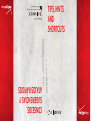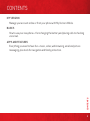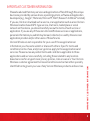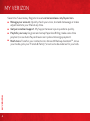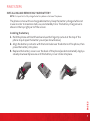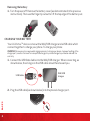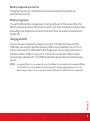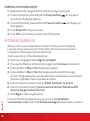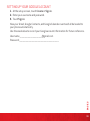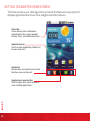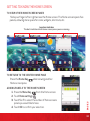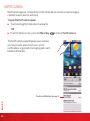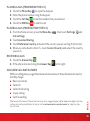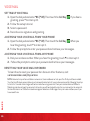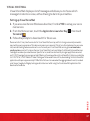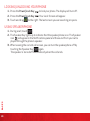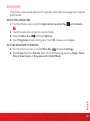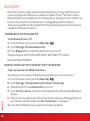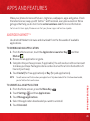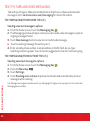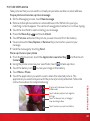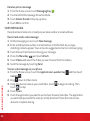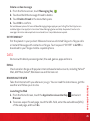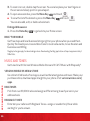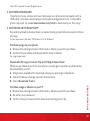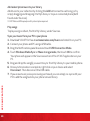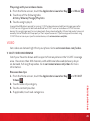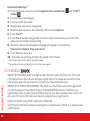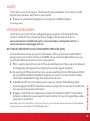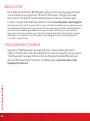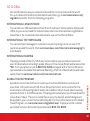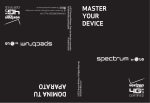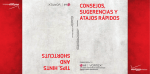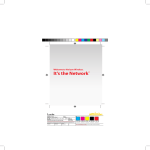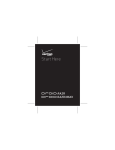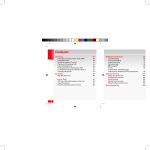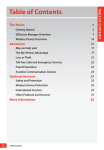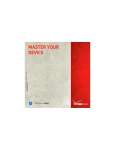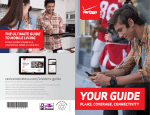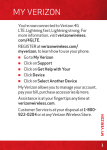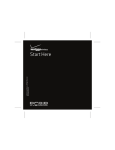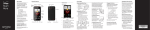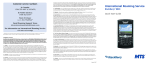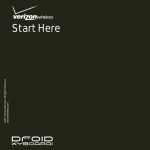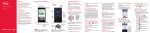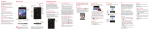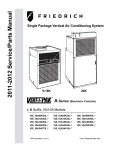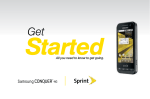Download LG VS660 Quick Start Guide
Transcript
©2010 Verizon Wireless. All Rights Reserved. verizonwireless.com Printed in Korea CONSEJOS, SUGERENCIAS Y ATAJOS RÁPIDOS ©2010 Verizon Wireless. Todos los derechos reservados. verizonwireless.com/espanol TIPS, HINTS AND SHORTCUTS P/N:MBM63218201 Rev 1.1 G This booklet is made from 60% post-consumer recycled paper. This booklet is printed with soy ink. For an interactive guide to your new wireless device, go to verizonwireless.com Para una guía interactivo de tu nuevo aparato movil, ve a verizonwireless.com/espanol CONTENTS My Verizon Manage your account online or from your phone with My Verizon Mobile. Basics How to use your new phone—from charging the battery and placing calls to checking voice mail. Apps and Features CONTENTS Everything you need to have fun—music, video, web browsing, email and picture messaging, plus tools for navigation and family protection. 1 WELCOME Thank You for Choosing Verizon Wireless You’re now connected to the power of America’s largest and most reliable wireless network. This guide will introduce you to the features of your new phone. For assistance, please go to verizonwireless.com. You can also contact Customer Service at 1-800-922-0204 or speak with a Customer Service Representative at your local Verizon Wireless Store. To download a comprehensive User Guide, go to support.vzw.com/phones, or order a printed copy by calling 1-877-268-7589. WELCOME NOTE: Screen images and icons are simulated. Actual display may vary. Instructions in this guide may change depending on the software version on your device. 2 Important Customer Information Verizon Wireless is not responsible for your use of those applications or information you choose to submit or share with others. Specific terms and conditions, terms of use, and privacy policies apply to those applications and services. Please review any and all terms and conditions applicable to those applications and services carefully, including those related to any locationbased services for any particular privacy policies, risks or waivers. Your Verizon Wireless customer agreement terms and conditions and certain other specially identified terms govern your use of any Verizon Wireless products and services. IMPORTANT CUSTOMER INFORMATION Please be advised that many services and applications offered through this unique device are provided by various device, operating system, software and application developers (e.g., Google™, Motorola, Microsoft®, Palm®, Research In Motion® Limited). If you use, link to or download such a service, or an application such as a non-Verizon Wireless location-based GPS-type service, chat room, marketplace or social network on this device, you should carefully review the terms of such service or application. If you use any of these non-Verizon Wireless services or applications, personal information you submit may be read, collected, or used by the service or application provider and/or other users of those forums. 3 MY VERIZON Save time. Save money. Register now at verizonwireless.com/myverizon. Manage your account. Quickly check your voice, text and data usage or make adjustments to your Plan at any time. ≠≠ Get personalized support. My Support answers your questions quickly. ≠≠ Pay bills your way. Go green and set up Paperless Billing, make a one-time payment, or use Auto Pay and never worry about missing a payment. ≠≠ Much more. Transfer your contacts in no time with Backup AssistantSM, move your media, pick your Friends & Family®, or set some boundaries for your kids. MY VERIZON ≠≠ 4 BASICS PHONE FEATURES 5 6 1 7 2 1. Proximity Sensors 2. Phone Key 3. MENU Key 4. Home Key 5. Power/Lock Key 6. Earpiece 7. Touchscreen 8. APPLICATIONS LAUNCHER KEY 9. Search Key 10. Back Key 8 3 9 4 10 Instructions to perform tasks in this guide are based on the default phone settings and may change depending on the software version on your phone. BASICS NOTES All screen shots in this guide are simulated. Actual displays may vary. 5 PHONE FEATURES (side, back preview) 11 12 16 13 17 14 15 BASICS 11. 3.5mm Headset Jack 12. Camera Lens 13. Back Cover 14. Accessory/ Charger Port 15. Microphone 6 16. Volume Keys 17. microSD SLOT First Steps Installing AND removing your battery NOTE: It is important to fully charge the battery before initial use of the phone. The phone comes with a rechargeable battery. Keep the battery charged while not in use in order to maximize talk, use, and standby time. The battery charge level is shown in the top right part of the screen. BASICS Installing the battery 1. Hold the phone with both hands and use the fingertip cutout at the top of the phone to pull open the battery cover (as shown below). 2. Align the battery contacts with the terminals near the bottom of the phone, then press the battery into place. 3. Replace the battery cover over the back of the phone (as demonstrated). Apply a steady downward pressure until the battery cover clicks into place. 7 Removing the battery 1. Turn the power off. Remove the battery cover (as demonstrated in the previous instructions). Then use the fingertip cutout to lift the top edge of the battery out. Charging your battery Your LG VortexTM device comes with a Wall/USB charger and a USB cable which connect together to charge your phone. To charge your phone: WARNING! Please use only an approved charging accessory to charge your device. Improper handling of the charger port, as well as the use of an incompatible charger, may cause damage to your device and void the warranty. 1. Connect the USB Data Cable into the Wall/USB charger. When connecting, as shown below, the LG logo on the USB cable should face toward you. USB Cable Wall/USB charger BASICS 2. Plug the USB cable (as shown below) into the phone’s charger port. 8 Battery temperature protection Though extremely rare, if the battery becomes overheated, the phone will automatically turn off. Battery charge level You can find the battery charge level in the top right part of the screen. When the battery level becomes low, the phone will notify you. Once the battery level becomes exceedingly low, the phone will shut off without notice. As a result, unsaved items may be lost. Charging with USB You can use your computer to charge your phone. To be able to charge with the USB cable, you need to have the necessary USB drivers installed on your PC first. Connect one end of the USB cable to the charger port on your phone and connect the other end to a USB port on your PC. It is best to use the rear USB port when connecting to a desktop PC. The USB hub should be powered by an external power source. NOTES Low-power USB ports are not supported, such as the USB port on your keyboard or bus-powered USB hub. T he LG USB Driver is downloadable from the following site: http://www.lgmobilephones.com > Click Mobile Support > Select the Carrier(Verizon) > Select the Model > Click USB Cable Driver to download. BASICS 9 Powering your phone on/off It’s important to fully charge the battery before turning on your phone. 1. To turn on the phone, press and hold the Power/Lock Key for a couple of seconds until the display lights up. 2. To turn off the phone, press and hold the Power/Lock Key until the pop-up menu appears. 3. Touch Power Off in the pop-up menu. 4. Touch OK to confirm that you want to turn off the phone. SETTING UP YOUR DEVICE When you turn on your wireless device for the first time, you have the option to quickly set up various accounts. Simply follow the onscreen instructions to complete the initial setup of your wireless device. BASICS To set up your device, follow the steps below : 1. Select your language between English and Español. 2. If you see the ‘Welcome to the LG Vortex’ page, touch Continue on the bottom. 3. Select whether to Skip or Start the Backup Assistant. 4. Select whether to Skip or Start the Google account setup. With a Google Account, Google applications are automatically synced between your phone and computer regardless of where you make an update. 5. Select the account you want to set up. (E-Mail, Facebook, and Twitter). 6. Select the Location Consent. (Verizon Location Services/ Standalone GPS Services/ Google Location Services) 7. Touch Begin to start using the phone. 10 For more information on how to set up your email, visit smartphones. verizonwireless. com/. Click on the Smartphone Support tab and select your phone. Setting up your Google Account 1. At the setup screen, touch Create or Sign in. 2. Enter your username and password. 3. Touch Sign in. Now your Gmail, Google Contacts, and Google Calendar events will all be loaded to your phone automatically. Use the area below to record your Google account information for future reference. Username:[email protected] BASICS Password:________________________________________________ 11 Getting to Know the Home Screen The Home screen is your starting point to access all the features on your phone. It displays application shortcuts, icons, widgets and other features. Status Bar Shows device status information including the time, signal strength, battery status, and notification icons. Application Icon Touch an icon (application, folder, etc.) to open and use it. Quick Keys Provide easy, one-touch access to the functions you use the most. BASICS Applications Launcher Key Touch to open the Launch screen to view installed applications. 12 GETTING TO KNOW The Home SCREEN To view other Home screen panes Slide your finger left or right across the Home screen. The Home screen spans five panels, allowing more space for icons, widgets, shortcuts, etc. Location Indicator The dots indicate which Home screen pane you are viewing. To return to the center Home pane when viewing another ADDING PANELS TO THE HOME SCREEN 1. Press the Menu Key from the Home screen. 2. Touch Home settings . 3. Touch 5 or 7 to select the number of Home screens panels you would like to have. 4. Touch OK to confirm your selection. BASICS Press the Home Key Home screen pane. 13 Notifications Notifications appear conveniently on the Status bar to announce new messages, calendar events, alarms, and more. To open the Notifications panel Touch and drag the Status bar downwards. ≠≠ ≠≠ OR From the Home screen, press the Menu Key and touch Notifications. The Notifications panel displays your wireless service provider and a list of your current notifications, organized into ongoing and eventbased notifications. BASICS Touch a notification to open it. 14 Placing calls (from inside the U.S.) 1. Touch the Phone Key to open the dial pad. 2. Enter the phone number using the keypad. 3. Touch the Call Key to dial the number that you entered. 4. Touch the END Key to end the call Placing calls (from outside the U.S.) , then touch Settings and 1. From the Home screen, press the Menu Key Call settings. 2. Touch Assisted Dialing. 3. Touch Reference Country and select the country you are visiting from the list. 4. When you come back to the U.S., touch Current Country and select the country you are in. Receiving calls 1. Touch the Answer Key . 2. If the phone is locked, drag the Answer Key to the right. Included calling features Please note that some of these features may incur usage charges and/or depend on digital service, so they may not be available in all areas. Go to verizonwireless.com/welcome for step-by-step instructions. BASICS With our calling plans, you get the value and convenience of these features at no extra monthly charge: ≠≠ Basic voice mail ≠≠ Caller ID ≠≠ Caller ID–blocking ≠≠ 3-way calling ≠≠ Call forwarding 15 Voice Mail Setting up voice mail 1. Open the dial pad and enter *86 (*VM). Then touch the Call Key greeting, press # to interrupt it. 2. Follow the setup tutorial. 3. Select a password. 4. Record a voice signature and greeting. Accessing your voice mail from your phone 1. Open the dial pad and enter *86 (*VM). Then touch the Call Key hear the greeting, touch # to interrupt it. . If you hear a . When you 2. Follow the prompts to enter your password and retrieve your messages. Accessing your voice mail from any phone 1. Dial your wireless number. When you hear the greeting, touch # to interrupt it. 2. Follow the prompts to enter your password and retrieve your messages. Resetting your voice mail password To learn how to reset your password or discover other features, visit verizonwireless.com/myverizon. BASICS NOTE: Voice mail may not be available in some areas. Voice mailboxes not set up within 45 days will be cancelled. Your Verizon Wireless voice mailbox is not password protected until you create a password by following the setup tutorial. Airtime and other charges will be incurred when using voice mail from your wireless device. Mobile to Mobile minutes do not apply to voice mail retrievals; you will be charged to maintain your connection to voice mail. Verizon Wireless is not liable for missed messages or deletions of messages from your voice mailbox, even if you have saved them. 16 Visual Voice Mail Visual Voice Mail displays a list of messages and allows you to choose which message to listen to or erase, without having to dial into your mailbox. Setting up Visual Voice Mail 1. If you are a new Verizon Wireless subscriber, first dial *86 to set up your voice mail service. 2. From the Home screen, touch the Applications Launcher Key , then touch Voicemail . 3. Follow the prompts to download it for future use. BASICS Please note that it may take five minutes for Visual Voice Mail to set up, and that storing a voice mail password is required. Anyone in possession of this device can access your voice mail. To limit unauthorized access to your voice mail, consider locking the device when not in use. To cancel your Visual Voice Mail service, go to verizonwireless. com/myverizon or contact Customer Service. Visual Voice Mail is only available in the National Enhanced Services Coverage Area and only on select devices. Specific terms, conditions and monthly charges apply. Basic voice mail and V CAST Coverage Area are required and V Block must be removed to use Visual Voice Mail. Unless you subscribe to V CAST VPak, V CAST Mobile TV Select Package or Nationwide Premium Plan, downloading the Visual Voice Mail application will require approximately 1 MB of data. Data sent or received will be aggregated each month, rounded up to the next megabyte. Megabyte charges will not be incurred for using the Visual Voice Mail application after download to the device. 17 Locking/Unlocking Your Phone 1. Press the Power/Lock Key to lock your phone. The display will turn off. 2. Press the Power/Lock Key . Your Lock Screen will appear. 3. Touch and drag to the right. The last screen you were working on opens. Using Speakerphone BASICS 1. During a call, touch . 2. The Speaker Key lights up to indicate that the speakerphone is on. The Speaker icon will appear in the Notifications panel and the sound from your call is played through the phone’s speaker. 3. When viewing the current call screen, you can turn the speakerphone off by again. touching the Speaker Key The speaker is turned off automatically when the call ends. 18 Ringtones Your phone comes with a selection of ringtones. Here’s how to manage your ringtone preferences: Selecting a ringtone 1. From the Home screen, touch the Applications Launcher Key and Contacts . 2. Touch the name of a contact to view its details 3. Press the Menu Key and touch Options. 4. Touch Ringtone and select a ringtone. Touch OK to save your changes. Setting ringtone to vibrate BASICS and touch Settings. 1. From the Home screen, press the Menu Key 2. Touch Sound and then Vibrate. Select from the following options: Always, Never, Only in Silent mode, or Only when not in Silent Mode. 19 Bluetooth® Bluetooth is a short-range wireless communications technology that devices can use to exchange information over a distance of about 30 feet. The most common Bluetooth devices are headphones for making calls or listening to music, hands-free kits for cars, and other portable devices, including laptops and cell phones. There are several Bluetooth profiles that define the features and communications standards for Bluetooth devices. Turning Bluetooth ON AND OFF To turn Bluetooth on or off 1. From the Home screen, press the Menu Key . 2. Touch Settings > Wireless & networks. 3. Touch Bluetooth to turn the Bluetooth function on or off. The phone supports HFP, HSP, A2DP, AVRCP, OPP, PBAP, FTP or DUN. Bluetooth® QD ID B016832 Pairing your Bluetooth headset with your phone BASICS To pair your phone with a Bluetooth device 20 You must pair your phone with another device before you can connect to it. 1. From the Home screen, press the Menu Key . 2. Touch Settings > Wireless & networks > Bluetooth settings. ≠≠ If Bluetooth is off, touch Bluetooth to turn it on. 3. Touch Scan for devices to scan for and display the IDs of all available Bluetooth devices. ≠≠ If the device you want to pair with isn’t on the list, make sure the target device is set to be discoverable, then touch Scan for devices to scan again. 4. Touch the ID of the device you want to pair with your phone. APPS AND FEATURES Make your phone do more with music, ringtones, wallpapers, apps and games. Check the latest scores, keep up with Twitter™ and Facebook, even plan a vacation. We’ve got apps that help you do it all. Go to verizonwireless.com for more information. Certain restrictions apply. Please ensure that your phone is app- and feature-capable. Android MarketTM Use Android Market to browse and download from the thousands of available applications. To download an application 1. From the Home screen, touch the Applications Launcher Key and then Market . 2. Browse for an application or game. 3. Complete the purchase process, if applicable. (You will need a credit card account to make a purchase. Paid applications can be returned for a full refund within 24 hours of purchase). 4. Touch Install (for free applications) or Buy (for paid applications). To uninstall an application 1. From the Home screen, press the Menu Key . 2. Touch Settings and then Applications. 3. Touch Manage applications. 4. Select the application downloaded you want to uninstall. 5. Touch Uninstall. APPS AND FEATURES NOTEYou will receive a notification when your application is fully downloaded. After it has been downloaded, you can find it on the Launch screen. 21 Text, Picture and Video Messaging Talk with your fingers. Make a bold statement with pictures, videos and animated messages. Go to verizonwireless.com/messaging for more information. Text Messaging (from inside the U.S.) Sending a new text message to a phone 1. From the Home screen, touch the Messaging Key . 2. The Messaging window will open, where you can create a new message or open an ongoing message thread. 3. Touch New message to start a new text or multimedia message. ≠≠ Touch an existing message thread to open it. 4. Enter a mobile phone number or email address in the To field. As you type matching contacts appear. You can touch a suggested contact or continue typing. Text Messaging (from outside the U.S.) APPS AND FEATURES Sending a new text message to a phone . 1. From the Home screen, touch the Messaging Key . 2. Press the Menu Key 3. Touch Settings. 4. Touch Roaming auto-retrieve to place a checkmark and automatically retrieve messages while roaming. 22 Text Messages are charged in accordance with your Messaging Plan. Higher rates may apply for International Text Messaging (when available). Picture Messaging Take pictures that you can send to virtually any wireless number or email address. Snap a photo and send as a picture message 1. On the Messaging screen, touch New message. 2. Enter a mobile phone number or email address in the To field. As you type, matching contacts appear. You can touch a suggested contact or continue typing. 3. Touch the text field to start entering your message. 4. Press the Menu Key and touch Attach. 5. Touch Pictures and select the picture you want to send from the Gallery. 6. You are allowed to View, Replace or Remove the picture before you send your message. 7. Send the message by touching Send. Drag to switch between Camera and Video modes. Touch to display options to change the settings. Touch to take a picture, or to begin/ stop recording a video. Touch to access your pictures Gallery. APPS AND FEATURES Store a picture on your phone 1. From the Home screen, touch the Application Launcher Key and then touch Camera . 2. Using the phone screen as your viewfinder, touch to take a picture. 3. Touch the Gallery icon to view your image in the Gallery. 4. Touch Menu > Share. 5. Touch the application you want to use to share the selected picture. The application you selected opens with the picture (or a link) attached. Follow the instructions above to complete sharing. 23 Delete a picture message 1. From the Home screen, touch Messaging Key 2. Touch and hold the message thread to delete. 3. Touch Delete thread in the pop-up menu. 4. Touch OK to confirm. . Video Messaging Record and send videos to virtually any wireless number or email address. APPS AND FEATURES Record and send a video message 1. On the messaging screen, touch New message. 2. Enter a mobile phone number or email address in the To field. As you type, matching contacts appear. You can touch a suggested contact or continue typing. 3. Touch the text field to start entering your message. 4. Press the Menu Key and touch Attach. 5. Touch Videos and select the Video you want to send from the Gallery. 6. Send the message by touching Send. 24 Store a video message on your phone 1. From the Home screen, touch the Applications Launcher Key and then touch Camera . 2. Drag down to Video mode. 3. Using the phone screen as your viewfinder, touch to begin recording. Then touch to stop. 4. Touch Share. 5. Touch the application you want to use to share the selected video. The application you selected opens with the video (or a link) attached. Follow the instructions above to complete sharing. Delete a video message 1. From the Home screen, touch Messaging Key 2. Touch and hold the message thread to delete. 3. Touch Delete thread in the menu that opens. 4. Touch OK to confirm. . Not available everywhere. Picture and Video Messaging charges apply per your Calling Plan. Monthly plans are available. Higher rates apply for International Video Messaging (when available). See product brochure for coverage information and complete terms and conditions. Compatible device required. Skype mobile™ Put the planet in your pocket. Make and receive unlimited Skype-to-Skype calls or Instant Message with contacts on Skype. Text keyword “SKYPE” to 2255 to download to your Skype mobile–capable phone. Data Do more with data by accessing email, the web, games, apps and more. Email Check email on the go with popular internet-based email accounts, including Yahoo!® Mail, AOL® Mail, Gmail®, Windows Live and Verizon.net. Take the Internet with you wherever you go. You can read the latest news, get the weather and follow your stocks. Launching the Web 1. From the Home Screen, touch the Applications Launcher Key and select Browser. 2. To access a specific web page, touch the URL field, enter the web address (URL) of the web page, and touch Go. APPS AND FEATURES Browsing the Web 25 3. To zoom in or out, double-tap the screen. You can also place your two fingers on the screen and slowly pinch or spread apart. 4. To open a new window, press the Menu Key and touch . ≠≠ To view the list of bookmarks, press the Menu Key You can also add, edit, or delete a bookmark. Ending a Web session 1. Press the Home Key and touch . to go back to your Home screen. Bing™ for mobile Get free maps and local business listings right on your phone when you need them. Quickly find nearby services and directions to local restaurants, movie theaters and businesses with Bing. Megabyte charges apply for downloading and use. Downloading the Bing application will require approximately 1 MB of data. Music and Tones Get tuned in with Verizon Wireless Media Store and V CAST Music with Rhapsody®. Verizon Wireless Media Store APPS AND FEATURES Go online to find loads of cool apps, as well as the latest games and music. Make your purchase online, download apps straight to your phone. Visit verizonwireless.com/ apps. 26 Ringtones Pick from over 90,000 tracks and assign a different song to each person in your address book. Ringback Tones Entertain your callers with Ringback Tones—songs or sounds they’ll hear while waiting for you to answer. Voice Mail is required for use of Ringback Tones. V CAST Media Manager Transfer pictures, videos and music between your phone and computer with a USB cable. Includes a media player and media management tools. Compatible phone required. Go to verizonwireless.com/vmm to download your free copy. V CAST Music with Rhapsody® Buy and download individual tracks or subscribe to get unlimited access to millions of songs. System requirements: Windows® XP, Windows Vista® or Windows 7. Purchase songs on your phone 1. Browse the catalog and select the track or album you wish to purchase. 2. Confirm the purchase and download the track or album. Per-song charges apply. Download a PC copy of an over-the-air (OTA) purchased track Purchase songs or albums on your PC 1. Browse the catalog and select the track or album you wish to purchase. 2. Re-enter your password. 3. Confirm the purchase and the download will begin shortly. APPS AND FEATURES When you purchase music from your phone, you also get a second copy that can be downloaded to your PC. 1. Song tracks available for download will pop up upon login completion. 2. Check the boxes of songs you wish to download. 3. Select Download Tracks. 27 Add subscription music to your library Add music to your collection by clicking the Add button next to each song, or by simply dragging and dropping it to My Library or to your connected phone (both found under Sources). V CAST Music with Rhapsody monthly subscription required. Play songs To play a song or album, find it in My Library, under Sources. APPS AND FEATURES Sync your music from your PC to your phone 1. Download V CAST for free at verizonwireless.com/music and install it on your PC. 2. Connect your phone and PC using a USB cable. 3. Drag the Notifications panel down and touch USB Connection Mode. 4. Touch Windows Media Sync or Mass storage mode, then touch OK to confirm. Your phone will appear in the Sources section of the V CAST application on your PC. 5. Drag and drop the song(s) you want to sync from My Library to your mobile phone. 6. Once synchronization is complete, right click on your device and select Disconnect. Then disconnect the USB cable. 7. If you erase music you’ve previously purchased, you can simply re-sync with your PC to add the song back to your phone’s music library. 28 Play songs with your wireless device. 1. From the Home screen, touch the Applications Launcher Key 2. Touch one of the following tabs: Artists/ Albums/ Songs/ Playlists 3. Touch a song to play it. and Music . A compatible USB cable is required for syncing. V CAST wireless device and additional charges required for V CAST service. 3-D games for additional download fee. V CAST music not available on all V CAST wireless devices. Per-song charges apply for music downloads. Always download legally. All brand and product names not owned by Verizon Wireless are the property of their respective owners. If you have any questions about using V CAST Music service on your specific wireless device, visit verizonwireless.com/data. Video Get videos on demand right from your phone. Go to verizonwireless.com/video. V CAST Video on Demand Catch your favorite shows and live sports from anywhere in the V CAST coverage area. View more than 100 channels, with additional shows added every day in on-demand, full-length episodes. Go to verizonwireless.com/video for more information. and V CAST APPS AND FEATURES Browse video clips 1. From the Home screen, touch the Applications Launcher Key Videos . 2. Touch a video clip category. 3. Touch a content provider. 4. If applicable, touch sub-categories. 29 Download video clips* 1. From the Home screen, touch the Applications Launcher Key and V CAST Videos . 2. Touch a video clip category. 3. Touch a content provider. 4. If applicable, touch sub-categories. 5. Read the description of the video clip and touch the Options. 6. Touch Save**. 7. Touch Yes to accept charges and choose to save in the memory card, then the video clip will initiate downloading. 8. Once the video is downloaded a message will appear on your phone, Download Complete. Play video now? 9. Touch Yes to view video. 10. The video clip will be automatically saved in My Videos. * Not all Video Clips have the ability to be downloaded. ** This option will not be available for clips that are streaming only. DivX Mobile APPS AND FEATURES ABOUT DIVX VIDEO: DivX® is a digital video format created by DivX, Inc. This is an official DivX Certified® device that plays DivX video. Visit www.divx.com for more information and software tools to convert your files into DivX video. 30 ABOUT DIVX VIDEO-ON-DEMAND: This DivX Certified® device must be registered in order to play purchased DivX Video-on-Demand (VOD) movies. To obtain your registration code, locate the DivX VOD section in your device setup menu. Go to vod. divx.com for more information on how to complete your registration. DivX Certified® to play DivX® video up to 320x240 DivX®, DivX Certified® and associated logos are trademarks of DivX, Inc. and are used under license. Games Your taste is your own. Unique. Hundreds of games available, from classics to the hottest new releases. Get them on your phone. ≠≠ Browse, buy and download games on your phone via Market Apps. Data charges apply. Verizon Safeguards Your family; your call. Verizon safeguards give you peace of mind with Family Locator, Content Filters, Spam Controls, Usage Controls and more. Go to verizonwireless.com/familylocator, verizonwireless.com/spamcontrols, or verizonwireless.com/usagecontrols. Verizon Wireless values your privacy. Because of this, your phone is defaulted to only acquire your location when you dial 911. To use Location-Based Services, you must first enable location services on your phone: 1. E911 Location cannot be turned off on any mobile phone that you are not allowed to change any settings and it would only be used as urgent situation. 2. By selecting VZW Location Services, you are enabling Verizon Wireless and third party authenticated and validated location services to access certain location information available through this and/or the network. 3. Standalone GPS Services allows you to use your phone’s Standalone global positioning system (GPS) satellite receiver to pinpoint your location to within an accuracy as close as several meters. 4. Google Location Services allows you to use information from Wi-Fi and mobile networks to determine your approximate location, for use in Google Maps, when you search, and others. Even when your activation switch is set to Location On, your wireless device’s location is still protected. For your privacy, you must “opt out” of all LBS applications. APPS AND FEATURES Getting started with Location-Based Services (LBS) 31 VZ Navigator® More than just directions, VZ Navigator gets you where you’re going and keeps you informed once you get there. Receive traffic alerts, find gas prices and directions to the station, search local businesses, share your location with friends, or speed-dial roadside assistance. Go to verizonwireless.com/navigator. Download, subscription, and airtime required for use; only in National Enhanced Services Coverage Area; accuracy and completeness of information is not guaranteed; information about location of device will be used to deliver service. You must have VZ Navigator added to your account in order for GPS features to work. Download, subscription and airtime required for use; airtime and data usage for download only. Roaming rates may apply. VZ Navigator only available in National Enhanced Services Coverage Area; accuracy and completeness of information is not guaranteed. Total Equipment Coverage APPS AND FEATURES Sign up for Total Equipment Coverage and if your device breaks, gets lost or stolen, or malfunctions after the manufacturer’s warranty expires, you’re covered. Total Equipment Coverage combines Verizon Wireless Extended Warranty and Asurion’s Wireless Phone Protection. For details, go to verizonwireless.com/ equipmentprotection. 32 Go Global Verizon Wireless keeps you connected around the corner and around the world. For up-to-date information on destinations and rates, go to verizonwireless.com/ vzglobal and select from the following programs: International Long Distance You can call over 190 destinations from the U.S. with your Verizon phone. Simply add I-DIAL to your account and for reduced rates, select our International Long Distance Value Plan or for occasional international calls, use our Per-Minute Rates. International Text Messaging You can send text messages to customers on participating carriers in over 150 countries around the world. Visit verizonwireless.com/internationalmessaging for more details. International Roaming Traveling outside of the U.S.? With any Verizon phone you can stay connected in over 40 destinations including Canada, Mexico, China, Israel, Brazil and Jamaica. Dial *611 from your phone or call 1-800-922-0204 and speak with a Verizon Wireless representative to enable International Roaming. A full list of destinations and rates can be found at verizonwireless.com/internationalroam. Available in more than 220 voice countries, more than 200 data countries and more than 115 countries with 3G, this is the perfect short-term solution for the occasional or infrequent global traveler who needs to stay in touch when traveling outside of the U.S. to GSM locations. This program is ideal when your travel duration is less than 21 days. There is no rental fee or security deposit, and all charges will be applied to your current Verizon Wireless bill. For more information on the Global Travel Program, visit verizonwiress.com/globaltravel. To place an order, contact our Global Services Activation Specialists at 1-800-711-8300. APPS AND FEATURES Global Travel Program 33