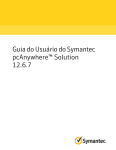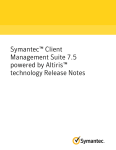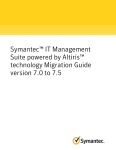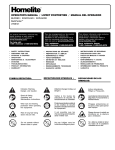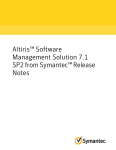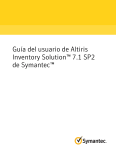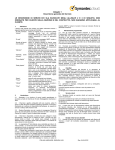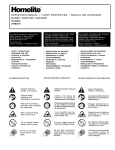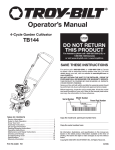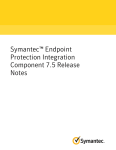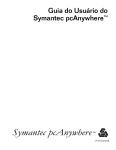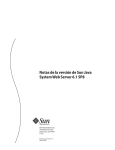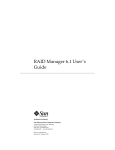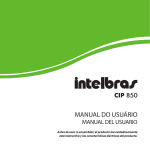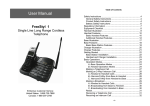Download Guía del usuario de Symantec pcAnywhere™ Solution 12.6.7
Transcript
Guía del usuario de Symantec pcAnywhere™ Solution 12.6.7 Guía del usuario de Symantec pcAnywhere™ Solution 12.6.7 El software descrito en el presente manual está sujeto a un acuerdo de licencia y solamente podrá utilizarse según los términos de dicho acuerdo. Versión de la documentación: 7.1 SP1 Aviso legal Copyright © 2011 Symantec Corporation. Reservados todos los derechos. Symantec, el logotipo de Symantec, Altiris y cualquier marca comercial de Altiris o de Symantec son marcas comerciales o marcas comerciales registradas de Symantec Corporation o sus afiliados en EE. UU. y otros países. Los otros nombres son marcas comerciales de sus respectivos propietarios. El producto descrito en este documento se distribuye con licencias que restringen su uso, copia, distribución, descompilación e ingeniería inversa. Ninguna parte de este documento se podrá reproducir de ninguna forma y por ningún medio sin la autorización previa, por escrito, de Symantec Corporation y sus licenciatarios, si corresponde. LA DOCUMENTACIÓN SE PROPORCIONA "TAL CUAL" Y SE RENUNCIA A TODOS LOS TÉRMINOS IMPLÍCITOS O EXPRESOS, TODAS LAS REPRESENTACIONES Y GARANTÍAS, INCLUIDA CUALQUIER GARANTÍA DE COMERCIABILIDAD Y DE ADECUACIÓN PARA UN FIN CONCRETO, A EXCEPCIÓN DE QUE LAS LIMITACIONES SE DECLAREN NO VÁLIDAS LEGALMENTE. SYMANTEC CORPORATION NO SERÁ RESPONSABLE DE NINGÚN DAÑO INCIDENTAL O CONSECUENTE RELACIONADO CON LA ENTREGA O EL USO DE ESTA DOCUMENTACIÓN. LA INFORMACIÓN QUE CONTIENE ESTA DOCUMENTACIÓN ESTÁ SUJETA A CAMBIOS SIN PREVIO AVISO. La Documentación y el Software con licencia se consideran software informático comercial, como están definidos en el artículo 12.212 de las FAR, y están sujetos a derechos restringidos, como están definidos en el artículo 52.227-19 de las FAR, y “Software informático comercial: derechos restringidos” del artículo 227.7202 del Suplemento a las FAR, "Derechos del software informático comercial o Documentación de software comercial para equipos informáticos”, según corresponda y cualquier regulación sucesora. Cualquier uso, modificación, edición de reproducción, ejecución, muestra o divulgación de la Documentación y el Software con licencia por parte del Gobierno de los EE. UU. se realizará exclusivamente conforme a las condiciones del presente Acuerdo. Symantec Corporation 350 Ellis Street Mountain View, CA 94043 http://www.symantec.com Soporte Técnico El Soporte Técnico de Symantec cuenta con centros de soporte en todo el mundo. La función principal del Soporte Técnico es responder las consultas específicas sobre las características y las funciones de producto. El grupo de Soporte Técnico además crea contenido para nuestra Base de conocimientos en línea. El grupo de Soporte Técnico trabaja en colaboración con las otras áreas funcionales dentro de Symantec para contestar a sus preguntas a su debido tiempo. Por ejemplo, el grupo de Soporte Técnico trabaja con los sectores de ingeniería de productos y Symantec Security Response para proporcionar servicios de alertas y actualizaciones de definiciones de virus. Las ofertas de soporte de Symantec incluye las siguientes: ■ Una variedad de opciones de soporte que ofrecen flexibilidad para seleccionar la cantidad adecuada de servicio para organizaciones de cualquier tamaño ■ Servicios de soporte telefónico o basado en Web que brindan una respuesta rápida e información de último momento. ■ Seguro de actualización que brinda actualizaciones de software. ■ Soporte global que puede adquirirse en el horario de oficina de la región o las 24 horas del día, los 7 días de la semana. ■ Ofertas de servicio premium que incluyen Servicios de Administración de cuentas. Para obtener más información acerca de las ofertas de soporte de Symantec, puede visitar nuestro sitio web en la siguiente dirección URL: www.symantec.com/business/support/ Todos los servicios de soporte se brindarán conforme a los acuerdos de soporte y la política de soporte técnico empresarial vigente en ese momento. Contacto con la asistencia técnica Los clientes con un acuerdo de soporte actual pueden acceder a la información de asistencia técnica en la siguiente dirección: www.symantec.com/business/support/ Antes de comunicarse con la asistencia técnica, asegúrese de que usted ha cumplido los requisitos del sistema que se enumeran en la documentación del producto. Asimismo, es necesario estar en el equipo en el cual ocurrió el problema en caso de que sea necesario replicarlo. Cuando se comunica con la asistencia técnica, tenga la siguiente información disponible: ■ Nivel de la versión del producto ■ Información del hardware ■ Memoria disponible, espacio libre en el disco e información de la NIC ■ Sistema operativo ■ Versión y nivel del parche ■ Topología de redes ■ Enrutador, puerta de enlace e información de la dirección IP ■ Descripción del problema: ■ Mensajes de error y archivos de registro ■ Solución de problemas que fue realizada antes de contactar a Symantec ■ Cambios de configuración del software y cambios de la red recientes Concesión de licencias y registro Si su producto de Symantec requiere el registro o una clave de licencia, acceda a nuestra página web del soporte técnico en la siguiente URL: www.symantec.com/business/support/ Servicio al cliente En la siguiente dirección encontrará información sobre el Servicio al cliente: www.symantec.com/business/support/ El Servicio al cliente está disponible para brindarle asistencia con respecto a preguntas no técnicas, como los siguientes tipos de problemas: ■ Cuestiones relacionadas con las licencias de productos o la serialización. ■ Actualizaciones de registros de productos, como cambios de direcciones o nombres. ■ Información general sobre productos (funciones, disponibilidad de idiomas, representantes locales). ■ La última información sobre actualizaciones y mejoras de productos. ■ Información acerca del seguro de actualización y los contratos de soporte. ■ Información sobre los programas de compras de Symantec. ■ Consejos sobre las opciones de soporte técnico de Symantec. ■ Cuestiones previas a las ventas que no están relacionadas con lo técnico. ■ Aspectos relacionados con los CD-ROM o los manuales. Recursos para acuerdos de soporte Si desea consultar a Symantec en relación con algún acuerdo de soporte existente, comuníquese con el equipo de administración de acuerdos de soporte de su región: Asia Pacífico y Japón [email protected] Europa, Oriente Medio y África [email protected] Norteamérica y América Latina [email protected] Contenido Soporte Técnico ................................................................................................... 4 Capítulo 1 Presentación de pcAnywhere Solution ........................... 11 Acerca de pcAnywhere Solution ...................................................... Novedades de pcAnywhere Solution ................................................ Componentes de pcAnywhere Solution ............................................. Acciones que pueden llevarse a cabo con pcAnywhere Solution ............ Cómo funciona pcAnywhere Solution .............................................. Acerca de la seguridad basada en roles ....................................... Acerca de conexiones VNC y RDP .............................................. Acerca de la protección de las conexiones de los equipos host y remotos ................................................................................ Dónde se puede obtener información adicional .................................. Capítulo 2 16 17 Instalación de pcAnywhere Solution ............................... 21 Requisitos del sistema para pcAnywhere Solution .............................. Acerca de la concesión de licencias de pcAnywhere Solution ................ Acerca de la instalación de pcAnywhere Solution ............................... Acerca de la migración de pcAnywhere Solution ................................ Acerca de la desinstalación de pcAnywhere Solution .......................... Capítulo 3 11 12 12 13 14 16 16 21 22 23 23 23 Instalación y configuración del complemento de pcAnywhere en los equipos administrados ............. 25 Instalación del complemento de pcAnywhere Solution en los equipos administrados ....................................................................... Servicios y procesos para la instalación del complemento de pcAnywhere Solution .............................................................. Acerca de las opciones de pcAnywhere Solution específicas del sistema operativo .............................................................................. Configuración de opciones de pcAnywhere Solution específicas del sistema operativo ................................................................... Desinstalación del complemento de pcAnywhere Solution de los equipos administrados ............................................................ 26 26 27 34 35 8 Contenido Actualización del complemento de pcAnywhere Solution en los equipos administrados ............................................................ 35 Capítulo 4 Establecimiento de conexiones remotas ........................ 37 Cómo iniciar una sesión de control remoto ........................................ Ejecución de una sesión de control remoto ........................................ Acerca de las opciones avanzadas de las sesiones de control remoto ................................................................................. Agregar certificado de host ..................................................... Acerca de la lista Certificados de confianza ................................ Acerca de Solicitud de conexión remota ..................................... Aprobar estados de usuario de conexión ........................................... Cómo conectarse con VNC ............................................................. Cómo conectarse con RDP .............................................................. Uso de opciones de control remoto .................................................. Acerca de las opciones de Control remoto ................................... Opciones de transferencia de archivos ....................................... Modificación de las opciones en línea ......................................... Cómo registrar una sesión remota ............................................. Cómo reproducir una sesión grabada ......................................... Cómo tomar una instantánea ................................................... Cómo iniciar una sesión de chat ................................................ Edición de las preferencias en el modo de cola de comandos o de transferencia de archivos .................................................. Opciones de cola de comandos .................................................. Finalización de una sesión de control remoto .................................... Capítulo 5 41 42 42 43 44 45 46 46 47 49 50 52 53 53 54 55 57 58 Generación de informes ..................................................... 59 Acerca de los informes de pcAnywhere Solution ................................ Acciones de informes .................................................................... Eventos de pcAnywhere Solution .................................................... Modificación de los parámetros de un informe ................................... Acerca de los registros de pcAnywhere Solution ................................ Visualización de informes .............................................................. Apéndice A 37 39 59 62 63 63 64 65 Atribuciones de otros fabricantes ................................... 67 GNU LESSER GENERAL PUBLIC LICENSE ........................................ Microsoft MFC Support Library v8.0.50727.619 ................................ OpenSSL v1.0.0g .......................................................................... Original SSLeay License ................................................................ SetACL v2.1.0.0 ............................................................................ 67 77 79 81 84 Contenido GNU LIBRARY GENERAL PUBLIC LICENSE ...................................... 84 Índice ................................................................................................................... 95 9 10 Contenido Capítulo 1 Presentación de pcAnywhere Solution En este capítulo se incluyen los temas siguientes: ■ Acerca de pcAnywhere Solution ■ Novedades de pcAnywhere Solution ■ Componentes de pcAnywhere Solution ■ Acciones que pueden llevarse a cabo con pcAnywhere Solution ■ Cómo funciona pcAnywhere Solution ■ Acerca de la protección de las conexiones de los equipos host y remotos ■ Dónde se puede obtener información adicional Acerca de pcAnywhere Solution Symantec pcAnywhere Solution permite el acceso remoto a equipos y servidores de forma segura. Este acceso remoto permite resolver rápidamente problemas de soporte de servidores y asistencia técnica, o mantener la productividad cuando trabaja lejos de su oficina. Es posible usar equipos Windows™, Linux® y Mac®. Es posible también implementar un host de uso único con funciones limitadas en los equipos que no tienen un host en ejecución. El administrador que configura los clientes de control remoto puede elegir qué privilegios de control remoto están disponibles para usuarios específicos de Active Directory u otros usuarios. Se toman estas decisiones cuando se configura la autenticación del host. La administración basada en ámbitos se controla a través de Symantec Management Console. 12 Presentación de pcAnywhere Solution Novedades de pcAnywhere Solution Ver "Acciones que pueden llevarse a cabo con pcAnywhere Solution" en la página 13. Ver "Cómo funciona pcAnywhere Solution" en la página 14. Novedades de pcAnywhere Solution La versión pcAnywhere 12.6.7 utiliza un método de cifrado actualizado para proteger las comunicaciones entre equipos host y equipos remotos, y los datos. Componentes de pcAnywhere Solution Los componentes de pcAnywhere Solution ayudan a administrar el acceso remoto en el entorno. Tabla 1-1 Componentes de pcAnywhere Solution Componente Descripción Complemento de pcAnywhere El complemento de pcAnywhere consta de un paquete de host y un agente. Los paquetes de host se implementan en los equipos administrados después de que se configura el complemento de pcAnywhere por medio del componente de administración de Symantec. Una vez implementado el paquete de host en el equipo administrado, el equipo se reconoce como host. Los equipos administrados requieren instalar Symantec Management Agent para iniciar el complemento de pcAnywhere. Ver "Instalación del complemento de pcAnywhere Solution en los equipos administrados" en la página 26. Host El equipo host de pcAnywhere es el equipo administrado en el cual se ejecuta el componente de host pcAnywhere y al cual puede conectarse de forma remota. Ver "Acerca de pcAnywhere Solution" en la página 11. Presentación de pcAnywhere Solution Acciones que pueden llevarse a cabo con pcAnywhere Solution Componente Descripción Remoto Cualquier equipo que se conecte con el equipo host mediante la opción de control remoto por medio de la consola de administración de Symantec se conoce como equipo remoto. Después de una verificación inicial de credenciales entre los equipos remotos y host, el equipo remoto se conecta con el equipo host. Ver "Cómo iniciar una sesión de control remoto" en la página 37. Acciones que pueden llevarse a cabo con pcAnywhere Solution Es posible usar pcAnywhere Solution para realizar numerosas tareas. Tabla 1-2 Acciones que pueden llevarse a cabo con pcAnywhere Solution Tarea Descripción Administración remota de equipos pcAnywhere Solution permite a los administradores y proveedores de soporte técnico solucionar problemas y resolver rápidamente inconvenientes en el equipo. Puede efectuar diagnósticos, verificar y modificar opciones de configuración y distribuir e instalar software de forma remota. Ver "Ejecución de una sesión de control remoto" en la página 39. Asistencia y mantenimiento de servidores pcAnywhere Solution permite a los administradores conectarse a los servidores en sus organizaciones para realizar tareas de mantenimiento generales. Además, ayuda a los administradores a desplegar e instalar parches y actualizaciones de software, evaluar el rendimiento y solucionar problemas de red. Ver "Cómo iniciar una sesión de control remoto" en la página 37. 13 14 Presentación de pcAnywhere Solution Cómo funciona pcAnywhere Solution Tarea Descripción Transferencia de archivos entre equipos pcAnywhere Solution permite conectarse al equipo doméstico o al de la oficina para tener acceso rápidamente a los archivos que necesite en cada momento. Esta función permite programar transferencias de archivos automáticas de un equipo a otro, o bien intercambiar archivos multimedia o de otro tipo que sean demasiado grandes para enviarlos por correo electrónico. Ver "Opciones de transferencia de archivos" en la página 49. Trabajo desde una ubicación remota pcAnywhere Solution permite conectarse de forma remota a otro equipo. Así es posible trabajar como si estuviera frente a ese equipo. Puede ver y editar archivos, ejecutar software, imprimir archivos en una impresora en su ubicación o en la ubicación del host, u ofrecer demostraciones. Ver "Acerca de las opciones de Control remoto" en la página 47. Cómo funciona pcAnywhere Solution Symantec pcAnywhere Solution usa tecnología de control remoto. Puede conectarse a otro equipo o servidor y trabajar como si estuviera en frente de él. pcAnywhere Solution admite conexiones de red por medio de una red de área local (LAN), una red de área extensa (WAN) o Internet. Ver "Ejecución de una sesión de control remoto" en la página 39. Puede ser útil comprender cierta terminología de pcAnywhere Solution. Por ejemplo, el equipo cliente se llama equipo host porque alberga la conexión. El equipo del administrador se llama equipo remoto o consola. Esta terminología proviene de los entornos informáticos de "mainframe", donde un usuario remoto generalmente se conecta a un servidor o a un equipo central. En pcAnywhere Solution, el marco en la sesión se llama visor. En la mayoría de los casos, los usuarios remotos inician la conexión. Ellos proporcionan la información necesaria para conectarse con el equipo host. El usuario remoto puede además seleccionar opciones para aumentar la seguridad u optimizar el rendimiento. Para establecer una conexión, el equipo host debe estar configurado para esperar las conexiones entrantes de pcAnywhere Solution. Presentación de pcAnywhere Solution Cómo funciona pcAnywhere Solution pcAnywhere Solution incluye los componentes Web part de pcAnywhere Solution para configuración, informes de Symantec Management Platform, la interfaz pcAnywhere Solution Manager y el software pcAnywhere Solution. pcAnywhere Solution proporciona las siguientes funciones: ■ Seguridad basada en roles mediante las páginas de la consola Ver "Acerca de la seguridad basada en roles" en la página 16. ■ Configuración de control del host administrado Ver "Acerca de las opciones de pcAnywhere Solution específicas del sistema operativo" en la página 27. ■ Registro de auditoría y elaboración de informes Ver "Acerca de los informes de pcAnywhere Solution" en la página 59. ■ Seguridad y mecanismo de determinación del ámbito Para obtener más información, consulte la Guía del usuario de Symantec Management Platform en la siguiente URL: http://www.symantec.com/docs/DOC4730 ■ Integración con VNC y RDP Ver "Acerca de conexiones VNC y RDP" en la página 16. Notification Server ahora se conoce como Symantec Management Platform. pcAnywhere Solution está compuesto por el complemento de pcAnywhere Solution que puede implementar en equipos administrados de Symantec Management Platform. El complemento contiene el paquete de host y el agente que se pueden implementar en el equipo administrado que desee configurar como host. La conexión a este host puede establecerla el usuario remoto por medio de Symantec Management Console con la opción Administración remota de pcAnywhere Solution. Todas las comunicaciones entre el host y el equipo remoto se enrutan por medio de Symantec Management Platform, que está equipado para generar informes sobre detalles de pcAnywhere Solution. pcAnywhere Solution también incluye las siguientes funciones de Symantec Management Platform : Symantec Management Platform admite lo siguiente: ■ Task Server ■ Jerarquía ■ Políticas basadas en el usuario Para obtener más información, consulte los temas sobre servidores de tareas, jerarquías y políticas en Guía del usuario de Symantec Management Platform en la siguiente URL: 15 16 Presentación de pcAnywhere Solution Acerca de la protección de las conexiones de los equipos host y remotos http://www.symantec.com/docs/DOC4730 Ver "Acerca de los informes de pcAnywhere Solution" en la página 59. Ver "Acerca de pcAnywhere Solution" en la página 11. Acerca de la seguridad basada en roles La administración y la seguridad basadas en roles se proporcionan en dos niveles con pcAnywhere Solution. El administrador puede decidir qué roles tienen acceso a pcAnywhere Solution configurando esos roles en Symantec Management Console. Es posible también elegir qué roles tienen la capacidad de iniciar sesiones de control remoto. El administrador que configura los clientes de control remoto puede elegir qué privilegios de control remoto están disponibles para usuarios específicos de Active Directory u otros usuarios. Se toman estas decisiones cuando se configura la autenticación del host. La administración basada en ámbitos se controla a través de Symantec Management Console. Ver "Aprobar estados de usuario de conexión" en la página 44. Ver "Configuración de opciones de pcAnywhere Solution específicas del sistema operativo" en la página 34. Acerca de conexiones VNC y RDP pcAnywhere Solution admite conexiones VNC y RDP de sus páginas web de control remoto. Para los equipos remotos con Windows o Linux, se puede elegir conectarse a los equipos host usando cualquier tecnología. Ver "Cómo conectarse con VNC" en la página 45. Ver "Cómo conectarse con RDP" en la página 46. Ver "Cómo iniciar una sesión de control remoto" en la página 37. Acerca de la protección de las conexiones de los equipos host y remotos pcAnywhere Solution garantiza la seguridad de la comunicación entre un equipo host y un equipo remoto. Ver "Componentes de pcAnywhere Solution" en la página 12. La comunicación segura se establece mediante el cifrado de la comunicación TCP y mediante un mecanismo proporcionado para garantizar la autenticidad del host. Presentación de pcAnywhere Solution Dónde se puede obtener información adicional Esta autenticidad del equipo host se establece mediante la lista Certificados de confianza, un archivo que enumera todos los certificados de equipos host de confianza que se agregan. Ver "Acerca de la lista Certificados de confianza " en la página 42. Puede elegir que pcAnywhere Solution le pida confirmación cuando intenta conectarse a un equipo host que no está en su lista Certificados de confianza. Al seleccionar esta opción, el equipo host le muestra el cuadro de diálogo Agregar certificado de host que contiene la huella digital de certificado al usuario remoto. El usuario remoto puede optar por confiar en el host o denegar la conexión con el host haciendo clic en el botón correspondiente en el cuadro de diálogo. Puede verificar el host contactando con el usuario del equipo host para solicitarle que comparta la huella digital del host. Si el host es auténtico, puede elegir confiar siempre en la conexión o solo confiar una vez en la conexión. Si elige confiar siempre en la conexión, pcAnywhere Solution agrega el certificado del host a su lista Certificados de confianza. Si elige confiar en el host solamente una vez, la solicitud vuelve a aparecer la próxima vez que se conecta al host. Si no confía en el host y deniega la conexión, pcAnywhere Solution finaliza la conexión. Ver "Agregar certificado de host " en la página 42. pcAnywhere utiliza el cifrado AES para asegurar la comunicación entre el host y el equipo remoto. Puede seleccionar el nivel de cifrado AES que desea utilizar. Los niveles de cifrado AES admitidos son AES256, AES128 o Ninguno. Asegúrese de que tanto el host como los equipos remotos estén configurados con las mismas opciones de cifrado para conectarse. Cuando el equipo host recibe una solicitud del usuario remoto, aparece el cuadro de diálogo Solicitud de conexión remota para el host. Ver "Acerca de Solicitud de conexión remota " en la página 43. Si las propiedades del host se configuran con Solicitar confirmación de la conexión para el host de Windows, se muestra el cuadro de diálogo Se intentó la conexión remota que contiene el nombre del usuario remoto que intenta iniciar sesión. Con la misma configuración, en los hosts de Linux y Mac, se muestra el cuadro de diálogo pcAnywhere - Confirmación de host. Este cuadro de diálogo muestra el nombre del usuario remoto que intenta iniciar sesión en los hosts Linux mientras que el cuadro de diálogo del host Mac no muestra el nombre del usuario remoto. Ver "Cómo iniciar una sesión de control remoto" en la página 37. Dónde se puede obtener información adicional Utilice los siguientes recursos de documentación para obtener más información sobre el producto y su utilización. 17 18 Presentación de pcAnywhere Solution Dónde se puede obtener información adicional Tabla 1-3 Recursos de documentación Documento Descripción Ubicación Notas de la versión Nuevas funciones y La página Productos admitidos de A a Z, que está disponible en la problemas importantes. siguiente URL: http://www.symantec.com/business/support/index?page=products Abra la página de soporte de su producto y, a continuación, en Temas comunes, haga clic en Notas de la versión. Guía del usuario Información técnica ■ La Biblioteca de documentación, que está disponible en Symantec detallada e instrucciones Management Console, en el menú Ayuda. para la realización de ■ La página Productos admitidos de A a Z, que está disponible en la tareas comunes en el siguiente URL: producto. http://www.symantec.com/business/support/index?page=products Abra la página de soporte de su producto y, a continuación, en Temas comunes, haga clic en Documentación. SymHelp Información técnica detallada e instrucciones para la realización de tareas comunes en el producto. La Biblioteca de documentación, que está disponible en Symantec Management Console, en el menú Ayuda. La Ayuda contextual está disponible para la mayoría de las pantallas en Symantec Management Console. Puede abrir la Ayuda contextual de las siguientes maneras: La Ayuda se encuentra disponible en el nivel de ■ La clave F1 cuando la página está activa. Es posible buscar información en el Centro de Ayuda de Symantec la solución y el conjunto que se abre al presionar F1. de aplicaciones. ■ El comando Context, que está disponible en Symantec Management Console, en el menú Ayuda. Además de la documentación del producto, puede utilizar los siguientes recursos para obtener más información sobre los productos de Symantec. Tabla 1-4 Recursos de información de producto de Symantec Recurso Descripción Ubicación Base de conocimientos de soporte de SymWISE Artículos, incidentes y temas relacionados con los productos de Symantec. http://www.symantec.com/business/theme.jsp?themeid=support-knowledgebase Presentación de pcAnywhere Solution Dónde se puede obtener información adicional Recurso Descripción Ubicación Symantec Connect Un recurso en línea que http://www.symantec.com/connect/endpoint-management contiene los foros, los artículos, los blogs, las descargas, los eventos, los videos, los grupos y las ideas para los usuarios de productos de Symantec. 19 20 Presentación de pcAnywhere Solution Dónde se puede obtener información adicional 2 Capítulo Instalación de pcAnywhere Solution En este capítulo se incluyen los temas siguientes: ■ Requisitos del sistema para pcAnywhere Solution ■ Acerca de la concesión de licencias de pcAnywhere Solution ■ Acerca de la instalación de pcAnywhere Solution ■ Acerca de la migración de pcAnywhere Solution ■ Acerca de la desinstalación de pcAnywhere Solution Requisitos del sistema para pcAnywhere Solution pcAnywhere Solution 12.6.7 requiere instalar lo siguiente: ■ Symantec Management Platform 7.1 SP2 Symantec Management Platform se instala o se actualiza automáticamente cuando se usa Symantec Installation Manager para instalar o para actualizar este producto. pcAnywhere Solution incluye componentes que se admiten en diversos sistemas operativos. Tabla 2-1 Matriz de compatibilidad de componentes en diferentes sistemas operativos Componente Windows Macintosh Linux Software del cliente (host) Admitida Admitida Admitida Consola de software (remota) Admitida - - 22 Instalación de pcAnywhere Solution Acerca de la concesión de licencias de pcAnywhere Solution Tabla 2-2 Matriz de compatibilidad de sistemas operativos Componente Sistemas operativos Requisitos pcAnywhere Solution Windows Server 2008 Requisitos del sistema operativo definidos por Microsoft Windows Server 2008 R2 Complemento de pcAnywhere (agente/host/remoto) Windows 7 (Home/Professional/Ultimate) Windows Vista (Home/Enterprise/ Ultimate) Procesador Intel Pentium (o compatible) de 133 MHz o superior 64 Mb de memoria RAM Windows XP (Home y Professional/Windows XP Tablet y Media Center Edition/Embedded y 20 Mb de espacio en el disco duro WEPOS) Unidad de CD-ROM o DVD-ROM Windows 2000 (Professional/Server/Advanced Monitor VGA o de mayor resolución Server) Windows Server 2003 (Standard/Enterprise) Windows Server 2008 Windows Server 2008 R2 Host de pcAnywhere solamente Red Hat Enterprise Linux 4.0 SUSE Linux Enterprise 10.0 Requisitos del sistema operativo definidos por Apple Mac OS X 10.5, 10.6, 10.7 Para obtener la lista de sistemas operativos compatibles con Symantec Management Platform en los equipos administrados, consulte la matriz de compatibilidad del producto en la siguiente dirección URL: http://www.symantec.com/docs/HOWTO9965 Acerca de la concesión de licencias de pcAnywhere Solution Se proporciona una licencia para cada producto de Symantec. Es posible registrar y obtener una licencia con el sitio web de Symantec en la siguiente URL: http://www.symantec.com/business/products/activating Para obtener más información sobre cómo aplicar las licencias a una solución, consulte la Guía de implementación y planificación de Altiris™ IT Management Suite 7.1 SP2 de Symantec™ en la siguiente URL: http://www.symantec.com/docs/DOC4827 Instalación de pcAnywhere Solution Acerca de la instalación de pcAnywhere Solution Acerca de la instalación de pcAnywhere Solution Symantec Installation Manager permite instalar pcAnywhere Solution. Puede descargar los archivos de instalación directamente al servidor o puede crear paquetes de instalación sin conexión. Para obtener más información, consulte la Guía de planificación e implementación de Altiris™ IT Management Suite 7.1 SP2 de Symantec™ en la siguiente URL: http://www.symantec.com/docs/DOC4827 Ver " Acerca de la migración de pcAnywhere Solution" en la página 23. Acerca de la migración de pcAnywhere Solution Puede migrar de la versión anterior de pcAnywhere Solution a pcAnywhere Solution 12.6.7. Para obtener más detalles sobre la migración, consulte las Notas de la versión de Symantec pcAnywhere Solution 12.6.7 en la siguiente URL: http://www.symantec.com/docs/DOC5350 Ver "Acerca de pcAnywhere Solution" en la página 11. Acerca de la desinstalación de pcAnywhere Solution Es posible desinstalar los productos de Symantec Management Platform con Symantec Installation Manager. Symantec Installation Manager permite desinstalar un producto específico. También es posible usar la función Agregar o quitar programas de Windows para desinstalar los productos de Symantec Management Platform. Para obtener más información, consulte la Guía de planificación e implementación de Altiris™ IT Management Suite 7.1 SP2 de Symantec™ en la siguiente URL: http://www.symantec.com/docs/DOC4827 23 24 Instalación de pcAnywhere Solution Acerca de la desinstalación de pcAnywhere Solution Capítulo 3 Instalación y configuración del complemento de pcAnywhere en los equipos administrados En este capítulo se incluyen los temas siguientes: ■ Instalación del complemento de pcAnywhere Solution en los equipos administrados ■ Servicios y procesos para la instalación del complemento de pcAnywhere Solution ■ Acerca de las opciones de pcAnywhere Solution específicas del sistema operativo ■ Configuración de opciones de pcAnywhere Solution específicas del sistema operativo ■ Desinstalación del complemento de pcAnywhere Solution de los equipos administrados ■ Actualización del complemento de pcAnywhere Solution en los equipos administrados 26 Instalación y configuración del complemento de pcAnywhere en los equipos administrados Instalación del complemento de pcAnywhere Solution en los equipos administrados Instalación del complemento de pcAnywhere Solution en los equipos administrados Varias políticas de instalación se definen para los sistemas operativos Windows, Linux y Mac. Estas políticas de instalación le permiten instalar el complemento de pcAnywhere Solution en los equipos administrados que se seleccionen. Asegúrese de que Symantec Management Agent esté instalado en los equipos administrados para iniciar el complemento de pcAnywhere. Es posible también usar un paquete del complemento de pcAnywhere Solution para cada sistema operativo. Ver "Ejecución de una sesión de control remoto" en la página 39. Para instalar el complemento en los equipos administrados 1 En Symantec Management Console, en el menú Configuración, haga clic en Todas las configuraciones. 2 En el panel izquierdo, expanda las carpetas Configuración > Agentes/complementos > Administración remota > Control remoto. 3 Expanda la carpeta Windows, Linux o Mac. 4 En la lista desplegable Nombre de programa, seleccione el paquete o la política para instalar el complemento en el sistema operativo específico. Esto también se aplica a los temas Desinstalación del complemento y Actualización del complemento. 5 En la esquina superior derecha del panel, haga clic en el menú desplegable junto al icono DESACTIVADO para ACTIVAR la política. 6 En el panel derecho, en la lista desplegable Ver, seleccione Destinos o Equipos. Los Destinos son equipos administrados, mientras que los Equipos pueden ser equipos administrados o no administrados. 7 Haga clic en Guardar cambios. Servicios y procesos para la instalación del complemento de pcAnywhere Solution Varios servicios y procesos están en modo de ejecución una vez que el complemento de pcAnywhere Solution está instalado. Los siguientes son los procesos que ejecutan los equipos Windows, Linux y Mac después de la instalación del complemento de pcAnywhere Solution. Instalación y configuración del complemento de pcAnywhere en los equipos administrados Acerca de las opciones de pcAnywhere Solution específicas del sistema operativo Tabla 3-1 Procesos para la instalación del complemento de pcAnywhere Solution Sistema operativo Procesos Mac Proceso de host reducido En la instalación del complemento de pcAnywhere Solution en el agente para Mac, los procesos del host reducido y del agente de host reducido se ejecutan en el supervisor de actividad del equipo Mac. Linux Proceso de host reducido En la instalación del complemento de pcAnywhere Solution en el agente de Linux, el proceso del host reducido se ejecuta en el supervisor de actividad del equipo Linux. Windows Proceso de Awhost32.exe El proceso de AWHost32.exe se ejecuta en el Administrador de tareas. Los siguientes son los servicios que ejecutan los equipos Windows después de la instalación del complemento de pcAnywhere Solution: Tabla 3-2 Servicios para la instalación del complemento de pcAnywhere Solution Sistema operativo Servicios Windows pcAnywhere Solution tiene servicios que le permiten instalar el servicio de host. Servicio de host de Symantec pcAnywhere Solution En la instalación del complemento de pcAnywhere Solution en el agente de Windows, se instala el servicio de host de Symantec pcAnywhere Solution. ■ pcAEvents.exe pcAEvents.exe se ejecuta en el Administrador de tareas. ■ Acerca de las opciones de pcAnywhere Solution específicas del sistema operativo Hay diferencias en la forma en que pcAnywhere Solution actúa en los sistemas operativos Windows, Linux y Mac. Entre las diferencias, se incluyen los siguientes elementos: ■ El sistema operativo Windows usa un controlador duplicado. 27 28 Instalación y configuración del complemento de pcAnywhere en los equipos administrados Acerca de las opciones de pcAnywhere Solution específicas del sistema operativo ■ Para la autenticación en los sistemas operativos Linux y Mac, no es posible tener más de un llamador por vez. ■ Para los sistemas operativos Linux y Mac, la ventana Host está oculta siempre de la vista del usuario. Al establecer la conexión con el host por TCP/IP, un indicador se activa de forma predeterminada al seleccionarlo. La configuración de pcAnywhere Solution para el sistema operativo Windows es la siguiente: Tabla 3-3 Opciones de Configuración de pcAnywhere - Windows Configuración Opción Descripción Conexión Pedir confirmación al recibir una solicitud de conexión TCP/IP entrante Esta opción permite que el cuadro de diálogo del host muestre una solicitud de sesión entrante y la huella digital de certificado del equipo del usuario. Solicitar confirmación de la conexión Esta opción permite que el host apruebe o deniegue la solicitud de control remoto. Tiempo de espera de solicitud de conexión De forma predeterminada, el Tiempodeespera de solicitud de conexión está configurado en 30 segundos. Después de denegarle el acceso al usuario remoto para conectarse con el host, a menos que el usuario remoto sea un super usuario. Nota: Los superusuarios se conectarán después del tiempo de espera. Mensaje de aprobación personalizado (máximo de 60 caracteres) Esta opción permite crear un mensaje de aprobación de conexión personalizado para un máximo de 60 caracteres. Nivel de cifrado De forma predeterminada, el Nivel de cifrado en Windows es AES256. El cifrado permite establecer una comunicación segura entre el host y los equipos remotos. El cifrado debe encontrar coincidencias para lograr la conexión. También es posible elegir un nivel de cifrado inferior, como AES128 o Ninguno para lograr un rendimiento más rápido en las redes seguras. Instalación y configuración del complemento de pcAnywhere en los equipos administrados Acerca de las opciones de pcAnywhere Solution específicas del sistema operativo Configuración Opción Descripción Personalizar el puerto de datos de host Esta opción permite personalizar el puerto de datos de host o usar la configuración predeterminada de 5631. Si no se encuentra ninguna entrada en la base de datos para el valor predeterminado, se lee en el valor TCPIPDataPort en la entrada de registro HKEY_LOCAL_ MACHINE\SOFTWARE\ Altiris\pcAnywhereSolution. Autenticación Tipo de autenticación Los tipos de autenticación para Linux son los siguientes: pcAnywhere Admite varios llamadores ■ NT Habilita el grupo de administradores locales ■ Active Directory Enumera los usuarios o los grupos activos. ■ 29 30 Instalación y configuración del complemento de pcAnywhere en los equipos administrados Acerca de las opciones de pcAnywhere Solution específicas del sistema operativo Configuración Opción Seguridad Opciones de seguridad Descripción Instalación y configuración del complemento de pcAnywhere en los equipos administrados Acerca de las opciones de pcAnywhere Solution específicas del sistema operativo Configuración Opción Descripción Las opciones de seguridad son las siguientes: ■ ■ ■ ■ ■ ■ ■ Cerrar sesión del host al establecer conexión Esta opción permite al usuario remoto cerrar la sesión de la conexión del usuario host. Reiniciar equipo host al desconectar Esta opción permite al usuario remoto reiniciar el equipo host si se desconecta. Una vez desconectada la sesión remota, el equipo host se reiniciará. Ocultar el icono de la bandeja host Esta opción permite ocultar el icono de la bandeja del host. Habilitar bloqueo de sistemas ofensores Esta opción permite ejecutar un bloqueo después de un número de intentos especificado. Si no se selecciona esta casilla, es posible intentar continuar con los intentos. Si selecciona la casilla y especifica el tiempo de bloqueo, se lo bloqueará después de tres intentos. Cantidad máxima de intentos de inicio de sesión Esta opción realiza un seguimiento de la cantidad máxima de intentos de inicio de sesión. La cantidad de intentos permitida es 3. Si el usuario seleccionó la casilla Habilitar bloqueo de sistemas ofensores y proporcionó un tiempo de bloqueo, después de 3 intentos, el usuario se bloquea durante al tiempo especificado. Limitar el tiempo para completar el inicio de sesión Esta opción incluye una configuración de tiempo de espera. Modo de control remoto Esta opción admite el modo de control remoto y permite usar las siguientes opciones: ■ Control completo ■ Solo vista 31 32 Instalación y configuración del complemento de pcAnywhere en los equipos administrados Acerca de las opciones de pcAnywhere Solution específicas del sistema operativo Configuración Opción Descripción ■ Bloquear teclado o mouse de host ■ Pantalla de host en blanco La configuración de pcAnywhere Solution para el sistema operativo Linux es la siguiente: Tabla 3-4 Opciones de Configuración de pcAnywhere - Linux Configuración Opción Descripción Conexión Pedir confirmación al recibir una solicitud de conexión TCP/IP entrante Esta opción permite que el cuadro de diálogo del host muestre una solicitud de sesión entrante y la huella digital de certificado del equipo del usuario. Solicitar confirmación de la conexión Esta opción permite que el host apruebe o deniegue la solicitud de control remoto. Tiempo de espera de solicitud de conexión De forma predeterminada, el Tiempo de espera de solicitud de conexión está configurado en 30 segundos. Después de denegarle el acceso al usuario remoto para conectarse con el host. Nivel de cifrado De forma predeterminada, el Nivel de cifrado en Windows es AES256. El cifrado permite establecer una comunicación segura entre el host y los equipos remotos. El cifrado debe encontrar coincidencias para lograr la conexión. Autenticación Tipo de autenticación Los tipos de autenticación para Linux son los siguientes: pcAnywhere Es posible contar con más de un llamador a la vez si el tipo de autenticación es pcAnywhere. ■ PAM Es posible iniciar sesión con las credenciales de inicio de sesión local. ■ Instalación y configuración del complemento de pcAnywhere en los equipos administrados Acerca de las opciones de pcAnywhere Solution específicas del sistema operativo La configuración de pcAnywhere Solution para el sistema operativo Mac es la siguiente: Tabla 3-5 Opciones de Configuración de pcAnywhere - Mac Configuración Opción Descripción Conexión Pedir confirmación al recibir una solicitud de conexión TCP/IP entrante Esta opción permite que el cuadro de diálogo del host muestre una solicitud de sesión entrante y la huella digital de certificado del equipo del usuario. Solicitar confirmación de la conexión Esta opción permite que el host apruebe o deniegue la solicitud de control remoto. Autenticación Tiempo de espera de solicitud de conexión De forma predeterminada, el Tiempo de espera de solicitud de conexión está configurado en 30 segundos. Después de denegarle el acceso al usuario remoto para conectarse con el host. Nivel de cifrado De forma predeterminada, el Nivel de cifrado en Windows es AES256. El cifrado permite establecer una comunicación segura entre el host y los equipos remotos. El cifrado debe encontrar coincidencias para lograr la conexión. Tipo de autenticación Los tipos de autenticación para Mac son los siguientes: pcAnywhere Esta opción permite tener más de un llamador a la vez. ■ Open Directory Esta opción valida a un usuario o a un grupo de usuarios mediante el servicio de autenticación del equipo host con Mac OS X. ■ Ver "Configuración de opciones de pcAnywhere Solution específicas del sistema operativo" en la página 34. 33 34 Instalación y configuración del complemento de pcAnywhere en los equipos administrados Configuración de opciones de pcAnywhere Solution específicas del sistema operativo Configuración de opciones de pcAnywhere Solution específicas del sistema operativo Es posible usar Symantec Management Platform para crear políticas de configuración para pcAnywhere Solution. Si el administrador del equipo de Symantec Management Platform envía una nueva configuración, la nueva configuración se aplica siempre que Symantec Management Agent busque nuevas políticas. Ver "Acerca de las opciones de pcAnywhere Solution específicas del sistema operativo" en la página 27. Ver "Ejecución de una sesión de control remoto" en la página 39. Para definir opciones de configuración específicas del sistema operativo 1 En Symantec Management Console, en el menú Configuración, haga clic en Todas las configuraciones. 2 En el panel izquierdo, expanda las carpetas Configuración > Agentes/complementos > Administración remota > Control remoto. 3 Expanda la carpeta Windows, Linux o Mac. 4 Haga clic en la política Configuración de pcAnywhere correspondiente a su sistema operativo. La página Configuración de pcAnywhere correspondiente se muestra en el panel derecho. 5 En el panel derecho, elija las opciones, según el sistema operativo que haya seleccionado: Ver "Acerca de las opciones de pcAnywhere Solution específicas del sistema operativo" en la página 27. 6 En la barra inferior, haga clic en la flecha descendente ubicada junto a Se aplica a. 7 Seleccione la opción que desee. 8 En la esquina superior, haga clic en el menú desplegable junto al icono Desactivar. 9 Haga clic en Activar. 10 Haga clic en Guardar cambios. Instalación y configuración del complemento de pcAnywhere en los equipos administrados Desinstalación del complemento de pcAnywhere Solution de los equipos administrados Desinstalación del complemento de pcAnywhere Solution de los equipos administrados pcAnywhere Solution tiene diferentes políticas de desinstalación para los sistemas operativos Windows, Linux y Mac. Estas políticas de desinstalación le permiten desinstalar el complemento de pcAnywhere Solution de los equipos administrados seleccionados. Para desinstalar el complemento de los equipos administrados 1 En Symantec Management Console, en el menú Configuración, haga clic en Todas las configuraciones. 2 En el panel izquierdo, expanda las carpetas Configuración > Agentes/complementos > Administración remota > Control remoto. 3 Expanda la carpeta Windows, Linux o Mac. 4 Seleccione el paquete de Desinstalación del complemento de pcAnywhere de la lista desplegable Nombre de programa. 5 Active la política. 6 En el panel derecho, elija la opción Destino o Equipos. El panel Ver ofrece la opción Destino y Equipo. Seleccione Destino para poder realizar la desinstalación de los equipos administrados. Los Equipos muestran todos los equipos administrados y no administrados. 7 En el panel derecho, haga clic en Activado. 8 Haga clic en Guardar cambios. Ver "Ejecución de una sesión de control remoto" en la página 39. Actualización del complemento de pcAnywhere Solution en los equipos administrados Es posible actualizar la política del complemento de pcAnywhere Solution con diversas políticas definidas para los sistemas operativos Windows, Linux y Mac. Las políticas de actualización ayudan a actualizar el complemento de pcAnywhere Solution en los equipos administrados. Es posible también usar un paquete del complemento de pcAnywhere Solution para cada sistema operativo. 35 36 Instalación y configuración del complemento de pcAnywhere en los equipos administrados Actualización del complemento de pcAnywhere Solution en los equipos administrados Para actualizar el complemento en los equipos administrados 1 En Symantec Management Console, en el menú Configuración, haga clic en Todas las configuraciones. 2 En el panel izquierdo, expanda las carpetas Configuración > Agentes/complementos > Administración remota > Control remoto. 3 Elija el paquete de actualización del complemento de pcAnywhere de Windows, Linux o Mac, según corresponda, para actualizar el complemento de pcAnywhere Solution. 4 En la lista desplegable Nombre de programa, seleccione el paquete o la política para actualizar el complemento en el sistema operativo específico. Esto también se aplica a los temas Desinstalación del complemento y Actualización del complemento. 5 En la esquina superior derecha del panel, haga clic en el menú desplegable junto al icono Desactivado para ACTIVAR la política. 6 En el panel derecho, en la lista desplegable Ver, seleccione Destinos o Equipos. Los Destinos son equipos administrados, mientras que los Equipos pueden ser equipos administrados o no administrados. 7 Haga clic en Guardar cambios. Ver "Acerca de las opciones de Control remoto" en la página 47. Capítulo 4 Establecimiento de conexiones remotas En este capítulo se incluyen los temas siguientes: ■ Cómo iniciar una sesión de control remoto ■ Ejecución de una sesión de control remoto ■ Acerca de las opciones avanzadas de las sesiones de control remoto ■ Aprobar estados de usuario de conexión ■ Cómo conectarse con VNC ■ Cómo conectarse con RDP ■ Uso de opciones de control remoto ■ Finalización de una sesión de control remoto Cómo iniciar una sesión de control remoto Usando pcAnywhere Solution, se puede seleccionar un equipo de la red y establecer una conexión de control remoto con ese equipo. pcAnywhere Solution, además, admite conexiones VNC y RDP. Ver "Acerca de conexiones VNC y RDP" en la página 16. El equipo host muestra generalmente un mensaje que solicita al usuario autorizar la sesión de control remoto. Esta función se puede cambiar en las políticas de configuración. Una vez establecida la sesión, el color de fondo del equipo remoto cambia a azul para indicar que está siendo controlado. El tema y el fondo del escritorio del equipo host se deshabilitan durante la sesión. 38 Establecimiento de conexiones remotas Cómo iniciar una sesión de control remoto Un icono de bandeja amarillo con una imagen de un equipo en él también aparece en el equipo host. El extremo inferior izquierdo del icono de bandeja incluye unos puntos verdes con animación que parpadean continuamente si hay una sesión de control remoto activa. En caso contrario, el icono de bandeja aparece como un círculo completamente amarillo sin ninguna animación. Si desplaza el mouse sobre el icono de bandeja durante una sesión activa, se mostrará el nombre del equipo que tiene control de ese equipo. Al hacer clic con el botón derecho en el icono de bandeja, el usuario host puede finalizar la sesión, iniciar una sesión de chat, acceder a la Ayuda y habilitar el lápiz. Cada una de estas opciones se puede usar durante una sesión remota activa. Un usuario remoto puede acceder a todas estas funciones desde el panel izquierdo de una ventana de sesión remota. Si el equipo remoto no tiene instalado pcAnywhere Solution, ese equipo muestra un indicador. Si autoriza el indicador, un componente ActiveX instala el visor remoto de pcAnywhere Solution. Ver "Ejecución de una sesión de control remoto" en la página 39. Para controlar un equipo de manera remota 1 En Symantec Management Console, en el menú Acciones, haga clic en Administración remota > Control remoto. 2 En la página Control remoto, escriba el nombre del equipo o la dirección IP del equipo que desea controlar. Es posible hacer clic en Examinar para buscar una lista de equipos disponibles. A continuación, puede seleccionar los equipos que desea controlar. Para obtener más información, consulte los temas sobre cómo seleccionar equipos en la Ayuda de Symantec Management Platform, en la siguiente dirección URL: http://www.symantec.com/docs/DOC4730 3 Desde el menú desplegable Conectar mediante, seleccione pcAnywhere. Si elige un método de conexión que no sea pcAnywhere Solution, se debe asegurar de que el software para ese método esté instalado y configurado correctamente. 4 (Opcional) Haga clic en Opciones avanzadas para elegir otras opciones. Ver "Acerca de las opciones avanzadas de las sesiones de control remoto" en la página 41. 5 Haga clic en Conectar. Establecimiento de conexiones remotas Ejecución de una sesión de control remoto 6 En la página Inicio de sesión de host, escriba las credenciales para el equipo que desea controlar. Si la política de autenticación no se ha aplicado al equipo host, la autenticación predeterminada usa la cuenta de grupo de administradores local de cada equipo. Es posible también elegir conectarse a una sesión de control remoto como usuario estándar o como super usuario. Ver "Aprobar estados de usuario de conexión" en la página 44. 7 Haga clic en Aceptar. Una vez que se ha establecido la conexión, la ventana Administrador de sesión aparece en el equipo. La barra de navegación en la parte izquierda de la ventana permite cambiar de modo. Es posible también realizar las tareas que se relacionan con el modo seleccionado y ver los detalles sobre la conexión. Los iconos de flecha permiten expandir y contraer cada sección de la barra de navegación. El panel derecho muestra la pantalla del equipo host. Si está conectado a varias sesiones de control remoto, el panel derecho muestra además cada una de esas sesiones en una ficha separada. Ejecución de una sesión de control remoto Es posible usar pcAnywhere Solution para iniciar una sesión de control remoto y para elegir las opciones de visualización y las opciones de la comunicación para la sesión. Durante una sesión de control remoto, se pueden mover o copiar archivos al equipo remoto. Es posible también decidir el orden de finalización de los diferentes trabajos y tareas. La configuración global se aplica a todas las sesiones de control remoto futuras. Symantec Management Agent debe instalarse en los equipos administrados para iniciar el complemento de pcAnywhere Solution. 39 40 Establecimiento de conexiones remotas Ejecución de una sesión de control remoto Tabla 4-1 Proceso para ejecutar una sesión de control remoto Paso Acción Descripción Paso 1 Instale el complemento de pcAnywhere Solution en equipos administrados. Es posible seleccionar los equipos administrados en los cuales instalar el complemento de pcAnywhere Solution. Ver "Instalación del complemento de pcAnywhere Solution en los equipos administrados" en la página 26. Paso 2 Seleccione la configuración específica del sistema operativo. Es posible elegir qué opciones se aplicarán a todos los equipos host que se estén ejecutando en un sistema operativo específico. Ver "Configuración de opciones de pcAnywhere Solution específicas del sistema operativo" en la página 34. Paso 3 Inicie una sesión de control remoto. Es posible seleccionar un equipo de la red, conectarse a él e iniciar una sesión de control remoto con ese equipo. Ver "Cómo iniciar una sesión de control remoto" en la página 37. Paso 4 Elija las opciones que desea para la sesión actual. Es posible elegir las opciones que le permiten decidir cómo se mostrará la sesión de control remoto. Es posible también elegir cómo se comunicará con el usuario del equipo remoto. Ver "Aprobar estados de usuario de conexión" en la página 44. Paso 5 (Opcional) Realice una transferencia de archivos. Es posible copiar o mover un archivo al equipo remoto y desde él. Ver "Opciones de transferencia de archivos" en la página 49. Paso 6 (Opcional) Cree una cola de comandos. Es posible utilizar trabajos y tareas mediante la creación de una cola de comandos. Ver "Opciones de cola de comandos" en la página 57. Establecimiento de conexiones remotas Acerca de las opciones avanzadas de las sesiones de control remoto Paso Acción Descripción Paso 7 Finalice la sesión. Es posible finalizar la sesión de control remoto. Ver "Finalización de una sesión de control remoto" en la página 58. Ver "Cómo iniciar una sesión de control remoto" en la página 37. Acerca de las opciones avanzadas de las sesiones de control remoto Es posible elegir las opciones que permiten seleccionar las opciones de conexión para su sesión de control remoto. Ver "Cómo iniciar una sesión de control remoto" en la página 37. Tabla 4-2 Opciones avanzadas Opción Descripción Control remoto Seleccione esta opción para iniciar la sesión en el modo de control remoto. Ver "Cómo iniciar una sesión de control remoto" en la página 37. Transferencia de archivos Seleccione esta opción para iniciar la sesión en el modo de transferencia de archivos. Ver "Opciones de transferencia de archivos" en la página 49. Puerto de datos No cambie la configuración predeterminada. Para los equipos administrados que tienen inventarios actualizados, la configuración del puerto de datos se lee desde la CMDB. Si la configuración del puerto de datos no se encuentra, se lee desde la entrada del registro. Si la entrada del registro no se encuentra, la configuración se establece de forma predeterminada en 5631. Ver "Acerca de las opciones de pcAnywhere Solution específicas del sistema operativo" en la página 27. 41 42 Establecimiento de conexiones remotas Acerca de las opciones avanzadas de las sesiones de control remoto Opción Descripción Nivel de cifrado El Nivel de cifrado permite seleccionar el nivel de cifrado. De forma predeterminada, el nivel de cifrado es AES256. También es posible elegir un nivel de cifrado inferior, como AES128 o Ninguno en las redes seguras, para lograr un rendimiento más rápido en ellas. Pedir confirmación al De forma predeterminada, esta opción está seleccionada conectarse mediante TCP/IP para los equipos que se desea agregar a la lista de a hosts desconocidos o que no certificados de confianza. son de confianza Ver "Agregar certificado de host " en la página 42. Ver "Ejecución de una sesión de control remoto" en la página 39. Agregar certificado de host El cuadro de diálogo Agregar certificado de host aparece cuando la opción Pedir confirmación al conectarse mediante TCP/IP a hosts desconocidos o que no son de confianza está seleccionada (de forma predeterminada) y usted intenta conectarse a un host que no es de confianza. Un host que no es de confianza significa que el equipo host no se ha agregado a su lista Certificados de confianza. Tabla 4-3 Opciones del cuadro de diálogo Agregar certificado de host Opción Descripción Confiar siempre Agrega el certificado del equipo host a su lista Certificados de confianza y continúa con la solicitud de conexión. Confiar una vez Permite que la conexión continúe sin agregar el equipo host a su lista Certificados de confianza. Cancelar Cancela el intento de conexión. Ver "Acerca de la lista Certificados de confianza " en la página 42. Acerca de la lista Certificados de confianza La lista Certificados de confianza es un archivo que contiene todos los certificados de equipos host de confianza que se agregaron mediante el cuadro de diálogo Agregar certificado de host. Cuando se conecta a un host desconocido o que no es de confianza, y la opción predeterminada para pedir confirmación de hosts que no son de confianza está seleccionada, se le solicita que confíe en el host antes de continuar con la conexión. El cuadro de diálogo muestra la huella digital del Establecimiento de conexiones remotas Acerca de las opciones avanzadas de las sesiones de control remoto certificado del equipo host, la cual puede verificar llamando al usuario del host. Cuando selecciona Confiar siempre, el certificado del equipo host se agrega a su lista Certificados de confianza. La próxima vez que se conecte, no se le pedirá confirmación. Si selecciona Confiar una vez, se le pedirá confirmación la próxima vez que se conecte a ese host. Para borrar todos los certificados de la lista, debe eliminar el archivo ../remotes/trusted_certs.pem. Si elimina los certificados de confianza del equipo remoto o el equipo de host, asegúrese de reiniciar los servicios de pcAnywhere para volver a generar los certificados. Ver "Agregar certificado de host " en la página 42. Acerca de Solicitud de conexión remota El cuadro de diálogo Solicitud de conexión remota aparece cuando se solicita una conexión remota mediante TCP/IP y el usuario remoto está revisando la huella digital de certificado de su equipo. La huella digital de certificado aparece en este cuadro de diálogo si el usuario remoto llama para confirmar el Id. del equipo. Este cuadro de diálogo se cierra automáticamente cuando el usuario remoto acepta el certificado del equipo o cancela la solicitud de conexión. Puede cerrar el cuadro de diálogo sin afectar la solicitud de sesión remota. Cuando el usuario remoto elige continuar con la sesión, este cuadro de diálogo se cierra. Luego, de forma predeterminada, una segunda solicitud, el cuadro de diálogo Se intentó la conexión remota, que muestra el nombre del usuario remoto, aparece para el host y permite aceptar o rechazar la conexión remota. El cuadro de diálogo Solicitud de conexión remota se cierra automáticamente en cualquiera de las siguientes situaciones: ■ La opción remota para pedir confirmación a equipos que no sean de confianza está Desactivada y la conexión continúa. ■ El equipo host está en la lista de confianza y la conexión continua. ■ El usuario remoto hace clic en Confiar siempre o Confiar una vez en el cuadro de diálogo Agregar certificado de host y la conexión continúa. ■ El usuario host hace clic en el botón Cerrar del cuadro de diálogo. ■ El usuario remoto hace clic en Denegar en el cuadro de diálogo Agregar certificado de host, la conexión se anula y el cuadro de diálogo se cierra de forma automática. Ver "Acerca de la lista Certificados de confianza " en la página 42. 43 44 Establecimiento de conexiones remotas Aprobar estados de usuario de conexión Aprobar estados de usuario de conexión Es posible elegir conectarse a una sesión de control remoto como usuario estándar o como super usuario. Cuando se conecta como usuario estándar, el equipo host puede denegar la conexión. Cuando se conecta como super usuario, el equipo host solamente tiene la opción de aprobar la conexión. Si el equipo host muestra un mensaje de inicio de sesión, la conexión de control remoto se establece después del período de tiempo de espera. Tabla 4-4 Estado del equipo Aprobar estados de usuario de conexión Usuario estándar Ctrl+Alt+Supr Visualice el cuadro de mensaje con la capacidad para que el usuario host acepte o rechace la conexión. Una vez que se agota el tiempo de espera, finaliza la conexión. Super usuario Visualice el cuadro de mensaje con la capacidad para que el usuario host solamente acepte la conexión. Una vez que finaliza el tiempo de espera, se establece la conexión. Ver "Acerca de las opciones de pcAnywhere Solution específicas del sistema operativo" en la página 27. Equipo bloqueado Visualice el cuadro de mensaje con la capacidad para que el usuario host acepte o rechace la conexión. Una vez que se agota el tiempo de espera, finaliza la conexión. Visualice el cuadro de mensaje con la capacidad para que el usuario host solamente acepte la conexión. Una vez que finaliza el tiempo de espera, se establece la conexión. Ver "Acerca de las opciones de pcAnywhere Solution específicas del sistema operativo" en la página 27. Establecimiento de conexiones remotas Cómo conectarse con VNC Estado del equipo Usuario estándar Super usuario Conectado Visualice el cuadro de mensaje con la capacidad para que el usuario host acepte o rechace la conexión. Una vez que finaliza el tiempo de espera, se termina la sesión. Visualice el cuadro de mensaje con la capacidad para que el usuario host solamente acepte la conexión. Una vez que finaliza el tiempo de espera, se establece la conexión. Ver "Acerca de las opciones de pcAnywhere Solution específicas del sistema operativo" en la página 27. Ver "Cómo iniciar una sesión de control remoto" en la página 37. Cómo conectarse con VNC Es posible instalar la computación en red virtual (VNC) en el equipo remoto y, a continuación, usarla para conectarse a un equipo host. pcAnywhere Solution admite conexiones VNC desde los equipos remotos de Windows y de Linux. Es necesario instalar el servidor VNC para usar el puerto 5800. pcAnywhere admite conexiones VNC solamente si el servidor VNC está en ejecución en el puerto 5800. De forma predeterminada, un servidor VNC escucha conexiones de un navegador web en el puerto TCP 5800. Si se señala un navegador web a este puerto, el servidor VNC proporciona automáticamente un visor de Java VNC que se ejecuta en el navegador web. Este visor de Java intercambia datos con el servidor VNC en los mismos puertos que usa un visor VNC normal. Ver "Acerca de conexiones VNC y RDP" en la página 16. Para conectarse con VNC 1 En el equipo host, instale un servidor VNC. 2 En el equipo en el cual desee acceder a Symantec Management Console, instale JRE 1.4.2 o posterior. 3 En Symantec Management Console, en el menú Acciones, haga clic en Control remoto. 4 Seleccione VNC como el método de control remoto. 5 Conéctese al equipo host. Ver "Acerca de conexiones VNC y RDP" en la página 16. 45 46 Establecimiento de conexiones remotas Cómo conectarse con RDP Cómo conectarse con RDP Es posible instalar el Escritorio remoto de Microsoft (RDP, Microsoft Remote Desktop) en su equipo remoto y a continuación usarlo para conectarse a un equipo host. pcAnywhere Solution admite las conexiones con RDP desde equipos Windows y Linux remotos. Ver "Acerca de conexiones VNC y RDP" en la página 16. Para conectarse con RDP 1 En el equipo host, habilite el RDP que usa una de las siguientes opciones: ■ Para Vista y Windows server 2008, haga clic con el botón derecho en Mi PC > Propiedades > Configuración remota > Remoto y después haga clic en Permitir conexiones de equipos con cualquier versión de escritorio remoto. ■ Para Windows XP, haga clic con el botón derecho en Mi PC > Propiedades > Remoto y después haga clic en Permitir a los usuarios conectarse remotamente a este equipo. ■ Para Windows Server 2003, haga clic con el botón derecho en Mi PC > Propiedades > Remoto y después haga clic en Habilitar escritorio remoto en este equipo. 2 En Symantec Management Console, en el menú Acciones, haga clic en Control remoto. 3 Seleccione Escritorio remoto de Microsoft como método de control remoto. 4 Conéctese al equipo host. Ver "Acerca de conexiones VNC y RDP" en la página 16. Uso de opciones de control remoto La opción de control remoto de pcAnywhere Solution permite elegir opciones de la sesión remota. Es posible también elegir el método de comunicación con el usuario remoto durante la sesión. Ver "Acerca de las opciones de Control remoto" en la página 47. Establecimiento de conexiones remotas Uso de opciones de control remoto Para iniciar las opciones de Control remoto 1 En Symantec Management Console, en el menú Acciones, haga clic en Administración remota > Control remoto. 2 Seleccione el equipo administrado disponible. Puede conectarse a un equipo no administrado si proporciona la dirección IP o el nombre del equipo. 3 Seleccione las opciones de conexión por medio de Conectar mediante. Puede elegir entre pcAnywhere, Microsoft RDP y VNC. No se requiere un equipo host para la conexión VNC y RDP. La conexión de pcAnywhere requiere que el equipo host pcAnywhere esté en ejecución. Ver "Acerca de las opciones avanzadas de las sesiones de control remoto" en la página 41. Acerca de las opciones de Control remoto Es posible elegir entre las diversas opciones que permiten cambiar la pantalla de su sesión remota. Es posible también elegir cómo se comunica con el usuario remoto durante su sesión. Todas estas opciones están disponibles en el sistema operativo Windows. El producto pcAnywhere y pcAnywhere Solution comparten el mismo agente y visor. Sin embargo, las opciones Apagar host y Explorar unidades compartidas están deshabilitadas en el visor de pcAnywhere Solution. Si es necesario desactivar, activar o reiniciar equipos individuales, use la interfaz Real-Time System Manager. Ver "Ejecución de una sesión de control remoto" en la página 39. Tabla 4-5 Opciones de control remoto Opción Plataforma Mac/Linux Descripción Pantalla completa No Muestra la pantalla completa del host en la pantalla del equipo remoto. Esta opción solo está disponible si los dos equipos tienen configurada la misma resolución. 47 48 Establecimiento de conexiones remotas Uso de opciones de control remoto Opción Plataforma Mac/Linux Descripción Escala de pantalla Sí Cambia el tamaño de la pantalla del host para ajustarse al área de visualización de la ventana Administrador de sesión. Utilice esta opción cuando el equipo host utilice una resolución de pantalla más alta que la del equipo remoto. Ver o editar opciones en línea No Cambia la configuración de pantalla durante una sesión de control remoto. Ver "Modificación de las opciones en línea" en la página 50. Iniciar o detener registro de sesión Sí Registra la sesión remota en un archivo para reproducirlo más tarde. Ver "Cómo registrar una sesión remota" en la página 52. Tomar instantánea Sí Guarda una captura de pantalla de la sesión para verla posteriormente. Ver "Cómo tomar una instantánea" en la página 53. Enviar Ctrl+Alt+Supr No Envía el comando Ctrl+Alt+Supr al equipo host. Reiniciar equipo host No Reinicia el equipo host. Activado No Permite dibujar en la pantalla de modo que ambos equipos puedan ver sus notas, cifras y texto. Una vez que el lápiz se habilita, la pantalla del equipo host y la pantalla del equipo remoto muestran una paleta. Un usuario de cualquier equipo puede seleccionar luego Dibujar en la paleta para iniciar la aplicación de dibujo. Ningún otro clic del mouse funcionará mientras esté en el modo de dibujo. Apagar equipo host No Apaga el equipo host. Esta opción está disponible solamente cuando se establece una sesión remota con el tipo de llamador super usuario. Establecimiento de conexiones remotas Uso de opciones de control remoto Opción Plataforma Mac/Linux Descripción Bloquear teclado y ratón de host No Bloquea el teclado y el mouse del equipo host. Bloquear teclado y ratón remotos No Bloquea el teclado y el mouse del equipo remoto. Explorar unidades compartidas No Permite examinar cualquier dispositivo que ambos equipos compartan. Esta opción se admite solamente en el producto pcAnywhere. Mostrar charla No Muestra una ventana de chat. Ver "Cómo iniciar una sesión de chat" en la página 54. Ver "Modificación de las opciones en línea" en la página 50. Ver "Cómo iniciar una sesión de chat" en la página 54. Ver "Cómo tomar una instantánea" en la página 53. Ver "Ejecución de una sesión de control remoto" en la página 39. Opciones de transferencia de archivos Es posible copiar y mover archivos desde el equipo host o el equipo remoto. Es posible también eliminar archivos, cambiar el nombre de los archivos o comprobar las propiedades de un archivo en cualquier equipo. Es posible seleccionar los archivos y las carpetas por sus fechas, su tipo de archivo o un comodín. La transferencia de archivos admite la escritura desde un equipo y en él usando el nombre del equipo, la dirección IP o la ruta UNC. pcAnywhere Solution guarda las últimas nueve ubicaciones a las que accedió. Si está conectado a un host Linux o Macintosh, la opción de transferencia de archivos no funciona. Estas plataformas no admiten las opciones de transferencia de archivos. Ver "Edición de las preferencias en el modo de cola de comandos o de transferencia de archivos" en la página 55. Ver "Ejecución de una sesión de control remoto" en la página 39. 49 50 Establecimiento de conexiones remotas Uso de opciones de control remoto Ver "Acerca de las opciones avanzadas de las sesiones de control remoto" en la página 41. Tabla 4-6 Opciones de transferencia de archivos Opción Descripción Transferir => Mueve los archivos seleccionados del equipo remoto al equipo host. Es posible navegar en los directorios de ambos equipos para seleccionar el archivo que desea mover y para elegir dónde reside el archivo. Transferir <= Mueve los archivos seleccionados del equipo host al equipo remoto. Sincronizar Sincroniza los directorios actuales seleccionados para el equipo host y el equipo remoto. Clonar => Copia los archivos seleccionados del equipo remoto al equipo host. Clonar <= Copia los archivos seleccionados del equipo host al equipo remoto. Comparar carpetas Determina cualquier diferencia en los directorios seleccionados. Eliminar Elimina los archivos seleccionados. Cambiar nombre Cambia el nombre del archivo seleccionado. Propiedades Permite ver las propiedades del archivo seleccionado. Ver "Ejecución de una sesión de control remoto" en la página 39. Ver "Acerca de las opciones avanzadas de las sesiones de control remoto" en la página 41. Modificación de las opciones en línea Es posible cambiar las opciones de configuración de visualización o dejar temporalmente en blanco la pantalla del equipo host durante una sesión. Las opciones Calidad de video y Escala de color afectan el rendimiento del producto, la resolución de imagen y la intensidad del color. Para las conexiones de ancho de banda alto, se puede ajustar la calidad de video para aumentar el rendimiento. Para las conexiones de ancho de banda bajo, se pueden ajustar los niveles de colores para aumentar el rendimiento. En caso de que considere más importante la nitidez que el color, utilice la configuración de cuatro colores. De este modo, el color cambiará a escala de grises, pero la resolución será más nítida. Estos cambios solo afectarán la sesión actual. Establecimiento de conexiones remotas Uso de opciones de control remoto Ver "Uso de opciones de control remoto" en la página 46. Para cambiar las opciones de configuración de visualización durante una sesión de control remoto 1 En la ventana Administrador de sesión, en la sección Control remoto de la barra de navegación izquierda, haga clic en Ver o editar opciones en línea. 2 En la ventana de opciones En línea, seleccione las siguientes opciones: Reducir escritorio del Sincroniza las opciones de resolución del equipo host para equipo host para ajustarse a la configuración del equipo remoto. coincidir con remoto Seguimiento de Mueve automáticamente cualquier ventana activa en la ventana activa de host pantalla del equipo host a una sección visible de la pantalla remota. Por ejemplo, puede aparecer un cuadro de diálogo que requiera una acción por parte del usuario fuera del área de visualización del equipo. Como no es posible ver el mensaje, se podría pensar que la sesión se ha bloqueado. Al seleccionar esta opción, se tiene la seguridad de que los cuadros de diálogo de este tipo aparecerán en una parte visible de la pantalla. Mostrar botones Revertir y Finalizar sesión en pantalla completa Cuando trabaja en el modo de pantalla completa, esta opción coloca los iconos de comando en el extremo superior izquierdo de la ventana de control remoto. Los iconos de comando permiten finalizar la sesión o volver a la ventana de dos paneles. Ancho de banda alto Optimiza el rendimiento para conexiones de alta velocidad, como conexiones LAN y cable módem. Es posible ajustar la configuración de la calidad de video. Mueva el control deslizante hacia la izquierda para aumentar el rendimiento. Mueva el control deslizante hacia la derecha para aumentar la calidad de video. Una configuración más baja aumenta el rendimiento, pero reduce la calidad de video. Una alta configuración aumenta la calidad de video, pero reduce el rendimiento. Ancho de banda bajo Optimiza el rendimiento para conexiones de baja velocidad, como módem. Es posible ajustar la configuración de Escala de color. Si se reduce el número de colores de la pantalla, aumentará el rendimiento. En caso de que considere más importante la nitidez que el color, utilice la configuración de cuatro colores. 51 52 Establecimiento de conexiones remotas Uso de opciones de control remoto Pantalla de host en blanco Impide que otros usuarios vean la sesión en el sitio del host. Auto transferir el contenido del portapapeles de host y remoto Transfiere automáticamente el texto o los gráficos incluidos en el portapapeles entre los equipos host y remoto. Multi Monitor Permite seleccionar el monitor que desee ver desde el equipo host. Esta opción no se encuentra disponible para equipos virtuales. Esta opción tampoco está disponible si el equipo no se reinició después de instalar el agente de pcAnywhere Solution. Se habilita esta opción solamente si el equipo host tiene varios monitores. Es posible ver varios monitores en un equipo host con los siguientes métodos de acceso directo del teclado: ■ Ctrl+m+0: permite ver todos los monitores. ■ Ctrl+m+n: permite ver un único monitor, donde n es el número del monitor que desea ver. 3 Haga clic en Aplicar. 4 Haga clic en Aceptar. Ver "Acerca de las opciones de Control remoto" en la página 47. Cómo registrar una sesión remota Es posible registrar una sesión remota en cualquier momento durante la sesión. Es posible guardar la sesión en un archivo nuevo o añadir el registro a un archivo existente. Ver "Cómo reproducir una sesión grabada" en la página 53. Ver "Acerca de las opciones de Control remoto" en la página 47. Para registrar una sesión remota 1 En la ventana Administrador de sesión, en el panel izquierdo, en Control remoto, haga clic en Iniciar o detener registro de sesión. 2 Complete alguna de las siguientes opciones: ■ Para añadir el registro al final de un archivo existente, seleccione el archivo .rdc que desea añadir. ■ Para crear un archivo nuevo, escriba el nombre del archivo. Establecimiento de conexiones remotas Uso de opciones de control remoto 3 Haga clic en Guardar. En este punto, cualquier acción que se realice en el equipo host se registra en el archivo especificado. 4 Cuando haya terminado de registrar, haga clic en Iniciar o detener registro de sesión. Cómo reproducir una sesión grabada Es posible ver una sesión registrada con pcAnywhere Solution Manager. El archivo de sesión registrado está en un formato propietario que se puede ver solamente en los equipos que pueden acceder físicamente a Symantec Management Platform. En la plataforma Windows, puede reproducir una sesión que grabó previamente. Ver "Cómo registrar una sesión remota" en la página 52. Para reproducir una sesión grabada 1 Inicie la aplicación pcAnywhere Solution Manager. Esta aplicación para Windows de 32 bits se instala con Symantec Management Console. Crea un icono de acceso directo a Symantec pcAnywhere Solution en el escritorio de Windows. 2 En la consola pcAnywhere Solution Manager, en el panel izquierdo, haga clic en Ir a vista avanzada. 3 En la sección pcAnywhere Solution Manager, haga clic en pcAnywhere Tools. 4 En el panel derecho, haga clic en Playback Sessions. 5 Busque y seleccione el archivo que desea reproducir. 6 Haga clic en Abrir. Ver "Cómo registrar una sesión remota" en la página 52. Cómo tomar una instantánea Es posible capturar y guardar una imagen de la pantalla del equipo host durante una sesión. Puede tomar y guardar varias capturas de pantalla. Las capturas de pantalla deben guardarse en diferentes archivos. Ver "Acerca de las opciones de Control remoto" en la página 47. 53 54 Establecimiento de conexiones remotas Uso de opciones de control remoto Para tomar una instantánea 1 En la ventana Administrador de sesión, en la sección Control remoto de la barra de navegación izquierda, haga clic en Tomar instantánea. 2 En la ventana Tomar instantánea, seleccione una de las siguientes opciones: Pantalla visible Toma una instantánea solo de la parte visible de la pantalla del host. Pantalla completa Toma una instantánea de la pantalla completa del host. 3 Haga clic en Aceptar. 4 En la ventana Seleccionar Guardar archivo de pantalla, seleccione la ubicación en donde desea guardar la instantánea. 5 En el campo Nombre de archivo, escriba un nombre de archivo. 6 En el campo Guardar como tipo, seleccione jpg o bmp. 7 Haga clic en Guardar. Ver "Acerca de las opciones de Control remoto" en la página 47. Cómo iniciar una sesión de chat Durante una sesión de control remoto, los usuarios del equipo remoto y host pueden mantener una conversación por escrito en una ventana de chat. Cualquiera de los dos hosts o usuarios remotos puede iniciar una sesión de chat. Esta función resulta muy útil para enviar mensajes breves o instrucciones. Esta función se encuentra en las opciones del Administrador de sesión, en el extremo superior izquierdo de la pantalla. Para conversar en línea con el usuario del host 1 En la ventana Administrador de sesión, en la sección Control remoto de la barra de navegación izquierda, haga clic en Mostrar charla. 2 En el panel inferior de la ventana Conversación, escriba el mensaje. 3 Haga clic en Enviar. Sus mensajes y las respuestas del otro usuario aparecerán en la parte superior de la ventana de chat. 4 (Opcional) Seleccione la opción Siempre al principio para mantener la ventana de chat delante de cualquier otra actividad de sesión remota. 5 Haga clic en Guardar para guardar la sesión de chat. Establecimiento de conexiones remotas Uso de opciones de control remoto Ver "Acerca de las opciones de Control remoto" en la página 47. Edición de las preferencias en el modo de cola de comandos o de transferencia de archivos Las opciones de esta ventana controlan las opciones de administración de archivos y las opciones de fin de sesión para las sesiones de cola de comandos y las sesiones de transferencia de archivos. Ver "Opciones de cola de comandos" en la página 57. Ver "Opciones de transferencia de archivos" en la página 49. Es posible elegir las opciones de administración de archivos siguientes: Tabla 4-7 Opciones de administración de archivos Opción Descripción Usar compresión Comprime los archivos durante la transferencia de archivos. Seleccionar esta opción puede acelerar la transferencia de archivos. Se recomienda usar esta opción si se transfiere un archivo de texto grande, sin comprimir. Confirmar eliminación Solicita que se confirme la acción antes de que se eliminen tipos de archivos de sólo específicos de archivos. Seleccione esta opción solamente si estará lectura, del sistema u presente para responder la solicitud. ocultos Utilizar SpeedSend Compara el contenido de los archivos con nombres de archivo duplicados en el directorio de origen y el directorio de destino. Esta opción transfiere solamente las partes del archivo de origen que son diferentes. Suprimir mensajes de error Omite automáticamente un archivo que no puede ser procesado. No se genera ningún mensaje de error, de forma que ninguna intervención del usuario es necesaria. Para encontrar esta ficha, haga clic en la flecha izquierda y la flecha derecha en la ventana Opciones de pcAnywhere para desplazarse por las fichas. 55 56 Establecimiento de conexiones remotas Uso de opciones de control remoto Opción Descripción Si el archivo de destino Enumera las opciones de sobrescritura siguientes si un archivo existe con el mismo nombre existe en la carpeta de destino: ■ No sobrescribir nunca. ■ Sobrescribir siempre. ■ Comprobar antes de sobrescribir. ■ Solo sobrescribir archivos anteriores. Seleccione Comprobar antes de sobrescribir si estará presente para responder a la solicitud. Es posible elegir entre las opciones de final de sesión siguientes: Tabla 4-8 Opciones de final de sesión Opción Descripción Tras la finalización de la cola Enumera las siguientes opciones para finalizar una sesión: ■ Permanecer conectado ■ Desconectar ■ Desconectar y bloquear equipo host ■ Desconectar y cerrar sesión en el equipo host ■ Reiniciar equipo host ■ Apagar equipo host La opción de bloqueo de equipo está disponible en Windows 2000, Windows 2003 Server, XP y Vista solamente. Si el equipo host ejecuta Windows 98/Me, el comando inicia el protector de pantalla de Windows si está configurado en el equipo host. Para mayor seguridad, el usuario del host puede proteger por contraseña el protector de pantalla. Generar informe Crea automáticamente un informe que contiene los comandos que fueron ejecutados durante la sesión y su estado. Es posible guardar el informe en formato HTML (.html) o en valores separados por comas (.csv). Solicitar al usuario Notifica al usuario sobre la acción que está a punto de realizar. Seleccione el número de segundos que el usuario tiene para responder la solicitud. Si el período de tiempo de espera caduca, la acción se realiza automáticamente. Permitirle al usuario cancelar Envía una solicitud de confirmación al usuario del host. Esta opción está disponible solamente si se selecciona Solicitar al usuario. Establecimiento de conexiones remotas Uso de opciones de control remoto Opción Descripción Mensaje para mostrar Le permite escribir un mensaje para enviar al usuario del host. Esta opción está disponible solamente si se selecciona Solicitar al usuario. Cerrar programas Cierra cualquier programa que esté en ejecución. El usuario pierde abiertos sin guardar la los datos no guardados. información Ver "Opciones de cola de comandos" en la página 57. Ver "Opciones de transferencia de archivos" en la página 49. Opciones de cola de comandos Es posible crear y utilizar comandos, como copiar, mover, eliminar, crear una carpeta, cambiar nombre, sincronizar y ejecutar, mediante estas opciones. El comando de ejecución es equivalente a la opción Inicio > Ejecutar de Windows. Con él, puede conectarse a una unidad, una carpeta, un documento o un sitio web. Es posible también realizar comandos genéricos, como regedit. Ver "Edición de las preferencias en el modo de cola de comandos o de transferencia de archivos" en la página 55. Tabla 4-9 Opciones de cola de comandos Opción Descripción Pausar cola Detiene temporalmente la cola de comandos. Reiniciar cola Reinicia la cola de comandos. Abrir cola Abre una cola de comandos. Guardar cola como Permite especificar dónde desea guardar la cola de comandos. Cancelarcomando Cancela la ejecución del comando especificado en la lista de la cola de comandos. Quitar comando Elimina el comando especificado en la lista de la cola de comandos. Subir comando Sube el comando especificado en la lista de la cola de comandos. Los comandos se ejecutan en el orden en que se enumeran, de arriba abajo. Bajar comando Baja el comando especificado en la lista de la cola de comandos. 57 58 Establecimiento de conexiones remotas Finalización de una sesión de control remoto Opción Descripción Cancelar todos los Cancela la ejecución de todos los comandos que están actualmente en comandos la lista de la cola de comandos. Quitar todos los comandos Elimina todos los comandos que están actualmente en la lista de la cola de comandos. Quitar comandos Elimina todos los comandos que se han ejecutado de la lista de la cola completados de comandos. Generar informe Ejecuta un informe. Ver "Ejecución de una sesión de control remoto" en la página 39. Finalización de una sesión de control remoto Tanto el equipo host como el usuario remoto pueden finalizar la sesión. Una vez que la sesión finaliza, se regresa a la ventana principal de Symantec Management Console. Para finalizar una sesión de control remoto 1 En la ventana Administrador de sesión, en la sección Administrador de sesión de la barra de navegación izquierda, haga clic en Finalizar sesión. 2 En la ventana de confirmación, haga clic en Sí. Si tiene permiso para reiniciar el equipo host, puede elegir si el host debe aceptar otras conexiones. Es posible también cancelar el host mediante el reinicio del equipo. Ver "Ejecución de una sesión de control remoto" en la página 39. Capítulo 5 Generación de informes En este capítulo se incluyen los temas siguientes: ■ Acerca de los informes de pcAnywhere Solution ■ Acciones de informes ■ Eventos de pcAnywhere Solution ■ Modificación de los parámetros de un informe ■ Acerca de los registros de pcAnywhere Solution ■ Visualización de informes Acerca de los informes de pcAnywhere Solution El servidor de administración de Symantec genera automáticamente varios informes estándar sobre diversos detalles de pcAnywhere Solution. Estos informes contienen información detallada sobre los procesos de autenticación y de conexión. Por ejemplo, algunos de los informes incluyen el nombre de usuario y la dirección IP que intentaron iniciar una sesión de control remoto. Si tiene varias sesiones activas, los informes de pcAnywhere Solution no pueden reflejar el estado actual de cada sesión. Es posible también crear informes personalizados en el servidor de administración de Symantec. Para obtener más información, consulte los temas sobre la creación de informes personalizados en la Guía del usuario de Symantec Management Platform en la siguiente dirección URL: http://www.symantec.com/docs/DOC4730 Ver "Acciones de informes" en la página 62. 60 Generación de informes Acerca de los informes de pcAnywhere Solution Ver "Eventos de pcAnywhere Solution" en la página 63. Tabla 5-1 Informe Informes de pcAnywhere Solution Parámetros modificables Descripción Auditoría de las actividades de conexión de pcAnywhere Período de Proporciona un historial de todas las conexiones a tiempo (en días) cualquier host administrado. Equipo host Proporciona información sobre la configuración para cada equipo. Estado de conexión Muestra la opción para elegir la conexión. Hora y fecha La hora y la fecha proporcionan la fecha y la hora de inicio de sesión. Medio de conexión El informe contiene el nombre de equipo, la dirección IP y el sistema operativo de los equipos host y remoto. Además, proporciona el nombre de usuario que inició la sesión remota, y la fecha y la hora de cada intento. Equipo remoto (Consola) El equipo remoto proporciona información sobre la consola en la cual la aplicación se está ejecutando. Nombre de usuario El nombre de usuario requiere las credenciales del usuario OS Muestra los sistemas operativos. Equipo de host (Destino) Proporciona información sobre la configuración para cada equipo. Tipo de autenticación Tipo de autenticación de host Seguridad y cifrado de host de pcAnywhere Generación de informes Acerca de los informes de pcAnywhere Solution Informe Parámetros modificables Descripción Usuarios y grupos de usuarios Grupo o usuario remoto que inició la conexión Tipo de cifrado Nivel de cifrado utilizado para la conexión Aprobar conexión Si el usuario host aprobó la conexión Notificar al conectar OS Hosts de Host de pcAnywhere por pcAnywhere versión OS Muestra los sistemas operativos El informe contiene el nombre de equipo, la dirección IP y el tipo de sistema operativo de los equipos host y remoto. Además, proporciona el nombre de usuario que inició la sesión remota, y la fecha y la hora de cada intento. Muestra los sistemas operativos Colección Proporciona información de la versión sobre los diferentes hosts de pcAnywhere Solution que se están ejecutando en el entorno actual Equipo de host (Destino) Nombre del equipo host Host de pcAnywhere Proporciona información de la versión sobre los diferentes hosts de pcAnywhere Solution que se están ejecutando en el entorno actual OS Muestra los sistemas operativos Auditoría de las actividades de la sesión de pcAnywhere Período de Proporciona información sobre la actividad de las tiempo (en días) herramientas remotas y las conexiones durante un período específico. Equipo de host (Destino) Muestra el sistema operativo y la dirección IP del equipo host 61 62 Generación de informes Acciones de informes Informe Parámetros modificables Descripción Equipo remoto (Consola) Muestra la dirección IP y el nombre de la consola del equipo remoto Equipo host El nombre de usuario requiere las credenciales del usuario Hora y fecha La hora y la fecha proporcionan la fecha y la hora de inicio de sesión Categoría Proporciona información sobre la actividad de la sesión Descripción Proporciona la descripción de la actividad Ver "Visualización de informes" en la página 65. Acciones de informes Es posible realizar diferentes acciones en cada informe. Ver "Acerca de los informes de pcAnywhere Solution" en la página 59. Tabla 5-2 Acciones de informes Acción Descripción Ver Mire la información detallada que contiene cada informe. Ver "Visualización de informes" en la página 65. Imprimir Imprima cada informe. Actualizar Actualice cada informe y actualícelo con la información más actual. Buscar en Busque en cada informe por valores específicos. Guardar Guarde el informe como componente Web part, hoja de cálculo, archivo XML, archivo HTML o filtro estático. Es posible también elegir la ubicación en donde se guardará el informe. Cambiar el formato de visualización Cambie cómo los detalles de cada informe se agrupan. Generación de informes Eventos de pcAnywhere Solution Acción Descripción Cambiar los valores de parámetros Cambie los valores para algunos parámetros que se incluyan en el informe. Ver "Modificación de los parámetros de un informe" en la página 63. Eventos de pcAnywhere Solution pcAnywhere Solution captura la información de muchos eventos. Esta información se almacena en un archivo de registro de eventos cuyo nombre es AW.PL9. El archivo se almacena en el equipo agente en las ubicaciones siguientes: ■ Windows XP, Windows Server 2000, Windows Server 2003 : C:\Documents and Settings\All Users\Application Date\Symantec\pcAnywhere\ ■ Vista, Windows Server 2008: C:\ProgramData\Symantec\pcAnywhere\ Ver "Acerca de los informes de pcAnywhere Solution" en la página 59. Tabla 5-3 Eventos de pcAnywhere Categoría Descripción Sesión Estado: cierre de sesión remoto Sesión Estado: el host finalizó la sesión Host Entrada: ruta del archivo bhf Dispositivo: [TCP/IP, Módem] Transferencia de archivos Nombre de archivo [ruta de origen] [ruta de destino] Operación de archivo [Enviado/Recibido] Motivo para finalización [Normal/Anormal] Error de inicio de sesión Equipo remoto : Nombre del equipo Usuario remoto : Nombre de usuario remoto Modificación de los parámetros de un informe Es posible cambiar algunos de los valores de los parámetros que se incluyen en los informes estándar. 63 64 Generación de informes Acerca de los registros de pcAnywhere Solution Ver "Acciones de informes" en la página 62. Ver "Acerca de los registros de pcAnywhere Solution" en la página 64. Para cambiar los parámetros de un informe 1 En Symantec Management Console, en el menú Informes, haga clic en Todos los informes. 2 En el panel izquierdo, expanda las carpetas Informes > Administración remota > Control remoto. 3 Haga clic en el informe que desea cambiar. 4 En el panel derecho, en la sección Parámetros, en la esquina derecha, haga clic en la flecha descendente. 5 Para cada campo que desee cambiar, escriba el nuevo valor o seleccione el nuevo valor de la lista desplegable. El carácter de porcentaje (%) indica que se incluirán todas las opciones. 6 En la sección Parámetros, en la esquina derecha, haga clic en el símbolo Actualizar. El informe se actualiza con los nuevos valores que escribió. Acerca de los registros de pcAnywhere Solution pcAnywhere usa diversos registros e informes para ayudarle a solucionar cualquier problema que se encuentre. El registro es una herramienta esencial para saber el resumen del evento. Ver "Visualización de informes" en la página 65. Un informe de registro es un listado cronológico de los eventos de la sesión que se contienen en un archivo de registro generado por pcAnywhere. Esta información es útil para la seguridad y la solución de problemas. La ubicación de los registros y los nombres de archivos se enumeran a continuación: Linux Para Linux la información es la siguiente: ■ Ubicación de los registros: /Opt/altiris/notification/SymantecpcAplugin/bin ■ Nombre de archivo de los registros: thinhostd.log Windows Para Windows, la información es la siguiente: Generación de informes Visualización de informes ■ Ubicación de los registros: C:\Datos de programa\Symantec pcASolutionLog ■ Nombre de archivo de los registros: pcAHostInstall genera los archivos de registro siguientes: pcAHostInstall pcAPluginAgentInstall pcASolInstaller-pcAClientInstallManager-TRACE Mac Para Mac, la información es la siguiente: ■ Ubicación de los registros: /Opt/altiris/notification/SymantecpcAplugin /bin/thinhostd.log ■ Nombre de archivo de los registros: thinhostd.log Visualización de informes Es posible ver la información que está disponible en los informes estándar. Ver "Acciones de informes" en la página 62. Ver "Acerca de los informes de pcAnywhere Solution" en la página 59. Para ver un informe 1 En Symantec Management Console, en el menú Informes, haga clic en Todos los informes. 2 En el panel izquierdo, expanda las carpetas Informes > Administración remota > Control remoto. 3 Haga clic en el informe que desea ver. El informe se abre en el panel derecho. 65 66 Generación de informes Visualización de informes Apéndice A Atribuciones de otros fabricantes En este Apéndice se incluyen los temas siguientes: ■ GNU LESSER GENERAL PUBLIC LICENSE ■ Microsoft MFC Support Library v8.0.50727.619 ■ OpenSSL v1.0.0g ■ Original SSLeay License ■ SetACL v2.1.0.0 ■ GNU LIBRARY GENERAL PUBLIC LICENSE GNU LESSER GENERAL PUBLIC LICENSE Version 2.1, February 1999 Copyright (C) 1991, 1999 Free Software Foundation, Inc. 51 Franklin Street, Fifth Floor, Boston, MA 02110-1301 USA Everyone is permitted to copy and distribute verbatim copies of this license document, but changing it is not allowed. [This is the first released version of the Lesser GPL. It also counts as the successor of the GNU Library Public License, version 2, hence the version number 2.1.] Preamble The licenses for most software are designed to take away your freedom to share and change it. By contrast, the GNU General Public Licenses are intended to 68 Atribuciones de otros fabricantes GNU LESSER GENERAL PUBLIC LICENSE guarantee your freedom to share and change free software--to make sure the software is free for all its users. This license, the Lesser General Public License, applies to some specially designated software packages--typically libraries--of the Free Software Foundation and other authors who decide to use it. You can use it too, but we suggest you first think carefully about whether this license or the ordinary General Public License is the better strategy to use in any particular case, based on the explanations below. When we speak of free software, we are referring to freedom of use, not price. Our General Public Licenses are designed to make sure that you have the freedom to distribute copies of free software (and charge for this service if you wish); that you receive source code or can get it if you want it; that you can change the software and use pieces of it in new free programs; and that you are informed that you can do these things. To protect your rights, we need to make restrictions that forbid distributors to deny you these rights or to ask you to surrender these rights. These restrictions translate to certain responsibilities for you if you distribute copies of the library or if you modify it. For example, if you distribute copies of the library, whether gratis or for a fee, you must give the recipients all the rights that we gave you. You must make sure that they, too, receive or can get the source code. If you link other code with the library, you must provide complete object files to the recipients, so that they can relink them with the library after making changes to the library and recompiling it. And you must show them these terms so they know their rights. We protect your rights with a two-step method: (1) we copyright the library, and (2) we offer you this license, which gives you legal permission to copy, distribute and/or modify the library. To protect each distributor, we want to make it very clear that there is no warranty for the free library. Also, if the library is modified by someone else and passed on, the recipients should know that what they have is not the original version, so that the original author's reputation will not be affected by problems that might be introduced by others. Finally, software patents pose a constant threat to the existence of any free program. We wish to make sure that a company cannot effectively restrict the users of a free program by obtaining a restrictive license from a patent holder. Therefore, we insist that any patent license obtained for a version of the library must be consistent with the full freedom of use specified in this license. Most GNU software, including some libraries, is covered by the ordinary GNU General Public License. This license, the GNU Lesser General Public License, applies to certain designated libraries, and is quite different from the ordinary Atribuciones de otros fabricantes GNU LESSER GENERAL PUBLIC LICENSE General Public License. We use this license for certain libraries in order to permit linking those libraries into non-free programs. When a program is linked with a library, whether statically or using a shared library, the combination of the two is legally speaking a combined work, a derivative of the original library. The ordinary General Public License therefore permits such linking only if the entire combination fits its criteria of freedom. The Lesser General Public License permits more lax criteria for linking other code with the library. We call this license the "Lesser" General Public License because it does Less to protect the user's freedom than the ordinary General Public License. It also provides other free software developers Less of an advantage over competing non-free programs. These disadvantages are the reason we use the ordinary General Public License for many libraries. However, the Lesser license provides advantages in certain special circumstances. For example, on rare occasions, there may be a special need to encourage the widest possible use of a certain library, so that it becomes a de-facto standard. To achieve this, non-free programs must be allowed to use the library. A more frequent case is that a free library does the same job as widely used non-free libraries. In this case, there is little to gain by limiting the free library to free software only, so we use the Lesser General Public License. In other cases, permission to use a particular library in non-free programs enables a greater number of people to use a large body of free software. For example, permission to use the GNU C Library in non-free programs enables many more people to use the whole GNU operating system, as well as its variant, the GNU/Linux operating system. Although the Lesser General Public License is Less protective of the users' freedom, it does ensure that the user of a program that is linked with the Library has the freedom and the wherewithal to run that program using a modified version of the Library. The precise terms and conditions for copying, distribution and modification follow. Pay close attention to the difference between a "work based on the library" and a "work that uses the library". The former contains code derived from the library, whereas the latter must be combined with the library in order to run. TERMS AND CONDITIONS FOR COPYING, DISTRIBUTION AND MODIFICATION 0. This License Agreement applies to any software library or other program which contains a notice placed by the copyright holder or other authorized party saying it may be distributed under the terms of this Lesser General Public License (also called "this License"). Each licensee is addressed as "you". 69 70 Atribuciones de otros fabricantes GNU LESSER GENERAL PUBLIC LICENSE A "library" means a collection of software functions and/or data prepared so as to be conveniently linked with application programs (which use some of those functions and data) to form executables. The "Library", below, refers to any such software library or work which has been distributed under these terms. A "work based on the Library" means either the Library or any derivative work under copyright law: that is to say, a work containing the Library or a portion of it, either verbatim or with modifications and/or translated straightforwardly into another language. (Hereinafter, translation is included without limitation in the term "modification".) "Source code" for a work means the preferred form of the work for making modifications to it. For a library, complete source code means all the source code for all modules it contains, plus any associated interface definition files, plus the scripts used to control compilation and installation of the library. Activities other than copying, distribution and modification are not covered by this License; they are outside its scope. The act of running a program using the Library is not restricted, and output from such a program is covered only if its contents constitute a work based on the Library (independent of the use of the Library in a tool for writing it). Whether that is true depends on what the Library does and what the program that uses the Library does. 1. You may copy and distribute verbatim copies of the Library's complete source code as you receive it, in any medium, provided that you conspicuously and appropriately publish on each copy an appropriate copyright notice and disclaimer of warranty; keep intact all the notices that refer to this License and to the absence of any warranty; and distribute a copy of this License along with the Library. You may charge a fee for the physical act of transferring a copy, and you may at your option offer warranty protection in exchange for a fee. 2. You may modify your copy or copies of the Library or any portion of it, thus forming a work based on the Library, and copy and distribute such modifications or work under the terms of Section 1 above, provided that you also meet all of these conditions: ■ The modified work must itself be a software library. ■ You must cause the files modified to carry prominent notices stating that you changed the files and the date of any change. ■ You must cause the whole of the work to be licensed at no charge to all third parties under the terms of this License. ■ If a facility in the modified Library refers to a function or a table of data to be supplied by an application program that uses the facility, other than as an argument passed when the facility is invoked, then you must make a good faith effort to ensure that, in the event an application does not supply such function Atribuciones de otros fabricantes GNU LESSER GENERAL PUBLIC LICENSE or table, the facility still operates, and performs whatever part of its purpose remains meaningful. (For example, a function in a library to compute square roots has a purpose that is entirely well-defined independent of the application. Therefore, Subsection 2d requires that any application-supplied function or table used by this function must be optional: if the application does not supply it, the square root function must still compute square roots.) These requirements apply to the modified work as a whole. If identifiable sections of that work are not derived from the Library, and can be reasonably considered independent and separate works in themselves, then this License, and its terms, do not apply to those sections when you distribute them as separate works. But when you distribute the same sections as part of a whole which is a work based on the Library, the distribution of the whole must be on the terms of this License, whose permissions for other licensees extend to the entire whole, and thus to each and every part regardless of who wrote it. Thus, it is not the intent of this section to claim rights or contest your rights to work written entirely by you; rather, the intent is to exercise the right to control the distribution of derivative or collective works based on the Library. In addition, mere aggregation of another work not based on the Library with the Library (or with a work based on the Library) on a volume of a storage or distribution medium does not bring the other work under the scope of this License. 3. You may opt to apply the terms of the ordinary GNU General Public License instead of this License to a given copy of the Library. To do this, you must alter all the notices that refer to this License, so that they refer to the ordinary GNU General Public License, version 2, instead of to this License. (If a newer version than version 2 of the ordinary GNU General Public License has appeared, then you can specify that version instead if you wish.) Do not make any other change in these notices. Once this change is made in a given copy, it is irreversible for that copy, so the ordinary GNU General Public License applies to all subsequent copies and derivative works made from that copy. This option is useful when you wish to copy part of the code of the Library into a program that is not a library. 4. You may copy and distribute the Library (or a portion or derivative of it, under Section 2) in object code or executable form under the terms of Sections 1 and 2 above provided that you accompany it with the complete corresponding machine-readable source code, which must be distributed under the terms of Sections 1 and 2 above on a medium customarily used for software interchange. If distribution of object code is made by offering access to copy from a designated place, then offering equivalent access to copy the source code from the same place 71 72 Atribuciones de otros fabricantes GNU LESSER GENERAL PUBLIC LICENSE satisfies the requirement to distribute the source code, even though third parties are not compelled to copy the source along with the object code. 5. A program that contains no derivative of any portion of the Library, but is designed to work with the Library by being compiled or linked with it, is called a "work that uses the Library". Such a work, in isolation, is not a derivative work of the Library, and therefore falls outside the scope of this License. However, linking a "work that uses the Library" with the Library creates an executable that is a derivative of the Library (because it contains portions of the Library), rather than a "work that uses the library". The executable is therefore covered by this License. Section 6 states terms for distribution of such executables. When a "work that uses the Library" uses material from a header file that is part of the Library, the object code for the work may be a derivative work of the Library even though the source code is not. Whether this is true is especially significant if the work can be linked without the Library, or if the work is itself a library. The threshold for this to be true is not precisely defined by law. If such an object file uses only numerical parameters, data structure layouts and accessors, and small macros and small inline functions (ten lines or less in length), then the use of the object file is unrestricted, regardless of whether it is legally a derivative work. (Executables containing this object code plus portions of the Library will still fall under Section 6.) Otherwise, if the work is a derivative of the Library, you may distribute the object code for the work under the terms of Section 6. Any executables containing that work also fall under Section 6, whether or not they are linked directly with the Library itself. 6. As an exception to the Sections above, you may also combine or link a "work that uses the Library" with the Library to produce a work containing portions of the Library, and distribute that work under terms of your choice, provided that the terms permit modification of the work for the customer's own use and reverse engineering for debugging such modifications. You must give prominent notice with each copy of the work that the Library is used in it and that the Library and its use are covered by this License. You must supply a copy of this License. If the work during execution displays copyright notices, you must include the copyright notice for the Library among them, as well as a reference directing the user to the copy of this License. Also, you must do one of these things: ■ Accompany the work with the complete corresponding machine-readable source code for the Library including whatever changes were used in the work (which must be distributed under Sections 1 and 2 above); and, if the work is an executable linked with the Library, with the complete machine-readable "work that uses the Library", as object code and/or source code, so that the Atribuciones de otros fabricantes GNU LESSER GENERAL PUBLIC LICENSE user can modify the Library and then relink to produce a modified executable containing the modified Library. (It is understood that the user who changes the contents of definitions files in the Library will not necessarily be able to recompile the application to use the modified definitions.) ■ Use a suitable shared library mechanism for linking with the Library. A suitable mechanism is one that (1) uses at run time a copy of the library already present on the user's computer system, rather than copying library functions into the executable, and (2) will operate properly with a modified version of the library, if the user installs one, as long as the modified version is interface-compatible with the version that the work was made with. ■ Accompany the work with a written offer, valid for at least three years, to give the same user the materials specified in Subsection 6a, above, for a charge no more than the cost of performing this distribution. ■ If distribution of the work is made by offering access to copy from a designated place, offer equivalent access to copy the above specified materials from the same place. ■ Verify that the user has already received a copy of these materials or that you have already sent this user a copy. For an executable, the required form of the "work that uses the Library" must include any data and utility programs needed for reproducing the executable from it. However, as a special exception, the materials to be distributed need not include anything that is normally distributed (in either source or binary form) with the major components (compiler, kernel, and so on) of the operating system on which the executable runs, unless that component itself accompanies the executable. It may happen that this requirement contradicts the license restrictions of other proprietary libraries that do not normally accompany the operating system. Such a contradiction means you cannot use both them and the Library together in an executable that you distribute. 7. You may place library facilities that are a work based on the Library side-by-side in a single library together with other library facilities not covered by this License, and distribute such a combined library, provided that the separate distribution of the work based on the Library and of the other library facilities is otherwise permitted, and provided that you do these two things: ■ Accompany the combined library with a copy of the same work based on the Library, uncombined with any other library facilities. This must be distributed under the terms of the Sections above. ■ Give prominent notice with the combined library of the fact that part of it is a work based on the Library, and explaining where to find the accompanying uncombined form of the same work. 73 74 Atribuciones de otros fabricantes GNU LESSER GENERAL PUBLIC LICENSE 8. You may not copy, modify, sublicense, link with, or distribute the Library except as expressly provided under this License. Any attempt otherwise to copy, modify, sublicense, link with, or distribute the Library is void, and will automatically terminate your rights under this License. However, parties who have received copies, or rights, from you under this License will not have their licenses terminated so long as such parties remain in full compliance. 9. You are not required to accept this License, since you have not signed it. However, nothing else grants you permission to modify or distribute the Library or its derivative works. These actions are prohibited by law if you do not accept this License. Therefore, by modifying or distributing the Library (or any work based on the Library), you indicate your acceptance of this License to do so, and all its terms and conditions for copying, distributing or modifying the Library or works based on it. 10. Each time you redistribute the Library (or any work based on the Library), the recipient automatically receives a license from the original licensor to copy, distribute, link with or modify the Library subject to these terms and conditions. You may not impose any further restrictions on the recipients' exercise of the rights granted herein. You are not responsible for enforcing compliance by third parties with this License. 11. If, as a consequence of a court judgment or allegation of patent infringement or for any other reason (not limited to patent issues), conditions are imposed on you (whether by court order, agreement or otherwise) that contradict the conditions of this License, they do not excuse you from the conditions of this License. If you cannot distribute so as to satisfy simultaneously your obligations under this License and any other pertinent obligations, then as a consequence you may not distribute the Library at all. For example, if a patent license would not permit royalty-free redistribution of the Library by all those who receive copies directly or indirectly through you, then the only way you could satisfy both it and this License would be to refrain entirely from distribution of the Library. If any portion of this section is held invalid or unenforceable under any particular circumstance, the balance of the section is intended to apply, and the section as a whole is intended to apply in other circumstances. It is not the purpose of this section to induce you to infringe any patents or other property right claims or to contest validity of any such claims; this section has the sole purpose of protecting the integrity of the free software distribution system which is implemented by public license practices. Many people have made generous contributions to the wide range of software distributed through that system in reliance on consistent application of that system; it is up to the author/donor to decide if he or she is willing to distribute software through any other system and a licensee cannot impose that choice. Atribuciones de otros fabricantes GNU LESSER GENERAL PUBLIC LICENSE This section is intended to make thoroughly clear what is believed to be a consequence of the rest of this License. 12. If the distribution and/or use of the Library is restricted in certain countries either by patents or by copyrighted interfaces, the original copyright holder who places the Library under this License may add an explicit geographical distribution limitation excluding those countries, so that distribution is permitted only in or among countries not thus excluded. In such case, this License incorporates the limitation as if written in the body of this License. 13. The Free Software Foundation may publish revised and/or new versions of the Lesser General Public License from time to time. Such new versions will be similar in spirit to the present version, but may differ in detail to address new problems or concerns. Each version is given a distinguishing version number. If the Library specifies a version number of this License which applies to it and "any later version", you have the option of following the terms and conditions either of that version or of any later version published by the Free Software Foundation. If the Library does not specify a license version number, you may choose any version ever published by the Free Software Foundation. 14. If you wish to incorporate parts of the Library into other free programs whose distribution conditions are incompatible with these, write to the author to ask for permission. For software which is copyrighted by the Free Software Foundation, write to the Free Software Foundation; we sometimes make exceptions for this. Our decision will be guided by the two goals of preserving the free status of all derivatives of our free software and of promoting the sharing and reuse of software generally. NO WARRANTY 15. BECAUSE THE LIBRARY IS LICENSED FREE OF CHARGE, THERE IS NO WARRANTY FOR THE LIBRARY, TO THE EXTENT PERMITTED BY APPLICABLE LAW. EXCEPT WHEN OTHERWISE STATED IN WRITING THE COPYRIGHT HOLDERS AND/OR OTHER PARTIES PROVIDE THE LIBRARY "AS IS" WITHOUT WARRANTY OF ANY KIND, EITHER EXPRESSED OR IMPLIED, INCLUDING, BUT NOT LIMITED TO, THE IMPLIED WARRANTIES OF MERCHANTABILITY AND FITNESS FOR A PARTICULAR PURPOSE. THE ENTIRE RISK AS TO THE QUALITY AND PERFORMANCE OF THE LIBRARY IS WITH YOU. SHOULD THE LIBRARY PROVE DEFECTIVE, YOU ASSUME THE COST OF ALL NECESSARY SERVICING, REPAIR OR CORRECTION. 16. IN NO EVENT UNLESS REQUIRED BY APPLICABLE LAW OR AGREED TO IN WRITING WILL ANY COPYRIGHT HOLDER, OR ANY OTHER PARTY WHO MAY MODIFY AND/OR REDISTRIBUTE THE LIBRARY AS PERMITTED ABOVE, BE LIABLE TO YOU FOR DAMAGES, INCLUDING ANY GENERAL, SPECIAL, 75 76 Atribuciones de otros fabricantes GNU LESSER GENERAL PUBLIC LICENSE INCIDENTAL OR CONSEQUENTIAL DAMAGES ARISING OUT OF THE USE OR INABILITY TO USE THE LIBRARY (INCLUDING BUT NOT LIMITED TO LOSS OF DATA OR DATA BEING RENDERED INACCURATE OR LOSSES SUSTAINED BY YOU OR THIRD PARTIES OR A FAILURE OF THE LIBRARY TO OPERATE WITH ANY OTHER SOFTWARE), EVEN IF SUCH HOLDER OR OTHER PARTY HAS BEEN ADVISED OF THE POSSIBILITY OF SUCH DAMAGES. END OF TERMS AND CONDITIONS How to Apply These Terms to Your New Libraries If you develop a new library, and you want it to be of the greatest possible use to the public, we recommend making it free software that everyone can redistribute and change. You can do so by permitting redistribution under these terms (or, alternatively, under the terms of the ordinary General Public License). To apply these terms, attach the following notices to the library. It is safest to attach them to the start of each source file to most effectively convey the exclusion of warranty; and each file should have at least the "copyright" line and a pointer to where the full notice is found. one line to give the library's name and an idea of what it does. Copyright (C) year name of author This library is free software; you can redistribute it and/or modify it under the terms of the GNU Lesser General Public License as published by the Free Software Foundation; either version 2.1 of the License, or (at your option) any later version. This library is distributed in the hope that it will be useful, but WITHOUT ANY WARRANTY; without even the implied warranty of MERCHANTABILITY or FITNESS FOR A PARTICULAR PURPOSE. See the GNU Lesser General Public License for more details. You should have received a copy of the GNU Lesser General Public License along with this library; if not, write to the Free Software Foundation, Inc., 51 Franklin Street, Fifth Floor, Boston, MA 02110-1301 USA Also add information on how to contact you by electronic and paper mail. You should also get your employer (if you work as a programmer) or your school, if any, to sign a "copyright disclaimer" for the library, if necessary. Here is a sample; alter the names: Yoyodyne, Inc., hereby disclaims all copyright interest in the library `Frob' (a library for tweaking knobs) written by James Random Hacker. signature of Ty Coon, 1 April 1990 Atribuciones de otros fabricantes Microsoft MFC Support Library v8.0.50727.619 Ty Coon, President of Vice That's all there is to it! Microsoft MFC Support Library v8.0.50727.619 (c) Microsoft Corporation. All Rights Reserved. MICROSOFT SOFTWARE LICENSE TERMS MICROSOFT VISUAL C++ 2005 RUNTIME LIBRARIES These license terms are an agreement between Microsoft Corporation (or based on where you live, one of its affiliates) and you. Please read them. They apply to the software named above, which includes the media on which you received it, if any. The terms also apply to any Microsoft * updates, * supplements, * Internet-based services, and * support services for this software, unless other terms accompany those items. If so, those terms apply. By using the software, you accept these terms. If you do not accept them, do not use the software. If you comply with these license terms, you have the rights below. 1. INSTALLATION AND USE RIGHTS. You may install and use any number of copies of the software on your devices. 2. SCOPE OF LICENSE. The software is licensed, not sold. This agreement only gives you some rights to use the software. Microsoft reserves all other rights. Unless applicable law gives you more rights despite this limitation, you may use the software only as expressly permitted in this agreement. In doing so, you must comply with any technical limitations in the software that only allow you to use it in certain ways. You may not * disclose the results of any benchmark tests of the software to any third party without Microsoft’s prior written approval; * work around any technical limitations in the software; * reverse engineer, decompile or disassemble the software, except and only to the extent that applicable law expressly permits, despite this limitation; * make more copies of the software than specified in this agreement or allowed by applicable law, despite this limitation; 77 78 Atribuciones de otros fabricantes Microsoft MFC Support Library v8.0.50727.619 * publish the software for others to copy; * rent, lease or lend the software; * transfer the software or this agreement to any third party; or * use the software for commercial software hosting services. 3. BACKUP COPY. You may make one backup copy of the software. You may use it only to reinstall the software. 4. DOCUMENTATION. Any person that has valid access to your computer or internal network may copy and use the documentation for your internal, reference purposes. 5. EXPORT RESTRICTIONS. The software is subject to United States export laws and regulations. You must comply with all domestic and international export laws and regulations that apply to the software. These laws include restrictions on destinations, end users and end use. For additional information, see www.microsoft.com/exporting. 6. SUPPORT SERVICES. Because this software is “as is,” we may not provide support services for it. 7. ENTIRE AGREEMENT. This agreement, and the terms for supplements, updates, Internet-based services and support services that you use, are the entire agreement for the software and support services. 8. APPLICABLE LAW. a. United States. If you acquired the software in the United States, Washington state law governs the interpretation of this agreement and applies to claims for breach of it, regardless of conflict of laws principles. The laws of the state where you live govern all other claims, including claims under state consumer protection laws, unfair competition laws, and in tort. b. Outside the United States. If you acquired the software in any other country, the laws of that country apply. 9. LEGAL EFFECT. This agreement describes certain legal rights. You may have other rights under the laws of your country. You may also have rights with respect to the party from whom you acquired the software. This agreement does not change your rights under the laws of your country if the laws of your country do not permit it to do so. 10. DISCLAIMER OF WARRANTY. The software is licensed “as-is.” You bear the risk of using it. Microsoft gives no express warranties, guarantees or conditions. You may have additional consumer rights under your local laws which this agreement cannot change. To the extent permitted under your local laws, Microsoft excludes the implied warranties of merchantability, fitness for a particular purpose and non-infringement. Atribuciones de otros fabricantes OpenSSL v1.0.0g 11. LIMITATION ON AND EXCLUSION OF REMEDIES AND DAMAGES. You can recover from Microsoft and its suppliers only direct damages up to U.S. $5.00. You cannot recover any other damages, including consequential, lost profits, special, indirect or incidental damages. This limitation applies to * anything related to the software, services, content (including code) on third party Internet sites, or third party programs; and * claims for breach of contract, breach of warranty, guarantee or condition, strict liability, negligence, or other tort to the extent permitted by applicable law. It also applies even if Microsoft knew or should have known about the possibility of the damages. The above limitation or exclusion may not apply to you because your country may not allow the exclusion or limitation of incidental, consequential or other damages. OpenSSL v1.0.0g Copyright (c) 1998-2011 The OpenSSL Project. All rights reserved. This product includes software developed by the OpenSSL Project for use in the OpenSSL Toolkit http://www.openssl.org/ This product includes software written by Tim Hudson ([email protected]) License This is a copy of the current LICENSE file inside the CVS repository. LICENSE ISSUES ============== The OpenSSL toolkit stays under a dual license, i.e. both the conditions of the OpenSSL License and the original SSLeay license apply to the toolkit. See below for the actual license texts. Actually both licenses are BSD-style Open Source licenses. In case of any license issues related to OpenSSL please contact [email protected]. OpenSSL License --------------/* ==================================================================== * Copyright (c) 1998-2011 The OpenSSL Project. All rights reserved. 79 80 Atribuciones de otros fabricantes OpenSSL v1.0.0g * * Redistribution and use in source and binary forms, with or without * modification, are permitted provided that the following conditions * are met: * * 1. Redistributions of source code must retain the above copyright * notice, this list of conditions and the following disclaimer. * * 2. Redistributions in binary form must reproduce the above copyright * notice, this list of conditions and the following disclaimer in * the documentation and/or other materials provided with the * distribution. * * 3. All advertising materials mentioning features or use of this * software must display the following acknowledgment: * "This product includes software developed by the OpenSSL Project * for use in the OpenSSL Toolkit.(http://www.openssl.org/)" * * 4. The names "OpenSSL Toolkit" and "OpenSSL Project" must not be used to * endorse or promote products derived from this software without * prior written permission. For written permission, please contact * [email protected]. * * 5. Products derived from this software may not be called "OpenSSL" * nor may "OpenSSL" appear in their names without prior written * permission of the OpenSSL Project. * * 6. Redistributions of any form whatsoever must retain the following Atribuciones de otros fabricantes Original SSLeay License * acknowledgment: * "This product includes software developed by the OpenSSL Project * for use in the OpenSSL Toolkit "http://www.openssl.org/" * * THIS SOFTWARE IS PROVIDED BY THE OpenSSL PROJECT ``AS IS'' AND ANY * EXPRESSED OR IMPLIED WARRANTIES, INCLUDING, BUT NOT LIMITED TO, THE * IMPLIED WARRANTIES OF MERCHANTABILITY AND FITNESS FOR A PARTICULAR * PURPOSE ARE DISCLAIMED. IN NO EVENT SHALL THE OpenSSL PROJECT OR * ITS CONTRIBUTORS BE LIABLE FOR ANY DIRECT, INDIRECT, INCIDENTAL, * SPECIAL, EXEMPLARY, OR CONSEQUENTIAL DAMAGES (INCLUDING, BUT * NOT LIMITED TO, PROCUREMENT OF SUBSTITUTE GOODS OR SERVICES; * LOSS OF USE, DATA, OR PROFITS; OR BUSINESS INTERRUPTION) * HOWEVER CAUSED AND ON ANY THEORY OF LIABILITY, WHETHER IN CONTRACT, * STRICT LIABILITY, OR TORT (INCLUDING NEGLIGENCE OR OTHERWISE) * ARISING IN ANY WAY OUT OF THE USE OF THIS SOFTWARE, EVEN IF ADVISED * OF THE POSSIBILITY OF SUCH DAMAGE. * ==================================================================== * * This product includes cryptographic software written by Eric Young * ([email protected]). This product includes software written by Tim * Hudson ([email protected]). * */ Original SSLeay License ----------------------/* Copyright (C) 1995-1998 Eric Young ([email protected]) * All rights reserved. 81 82 Atribuciones de otros fabricantes Original SSLeay License * * This package is an SSL implementation written * by Eric Young ([email protected]). * The implementation was written so as to conform with Netscapes SSL. * * This library is free for commercial and non-commercial use as long as * the following conditions are aheared to. The following conditions * apply to all code found in this distribution, be it the RC4, RSA, * lhash, DES, etc., code; not just the SSL code. The SSL documentation * included with this distribution is covered by the same copyright terms * except that the holder is Tim Hudson ([email protected]). * * Copyright remains Eric Young's, and as such any Copyright notices in * the code are not to be removed. * If this package is used in a product, Eric Young should be given attribution * as the author of the parts of the library used. * This can be in the form of a textual message at program startup or * in documentation (online or textual) provided with the package. * * Redistribution and use in source and binary forms, with or without * modification, are permitted provided that the following conditions * are met: * 1. Redistributions of source code must retain the copyright * notice, this list of conditions and the following disclaimer. * 2. Redistributions in binary form must reproduce the above copyright Atribuciones de otros fabricantes Original SSLeay License * notice, this list of conditions and the following disclaimer in the * documentation and/or other materials provided with the distribution. * 3. All advertising materials mentioning features or use of this software * must display the following acknowledgement: * "This product includes cryptographic software written by * Eric Young ([email protected])" * The word 'cryptographic' can be left out if the rouines from the library * being used are not cryptographic related :-). * 4. If you include any Windows specific code (or a derivative thereof) from * the apps directory (application code) you must include an acknowledgement: * "This product includes software written by Tim Hudson ([email protected])" * * THIS SOFTWARE IS PROVIDED BY ERIC YOUNG ``AS IS'' AND * ANY EXPRESS OR IMPLIED WARRANTIES, INCLUDING, BUT NOT LIMITED TO, THE * IMPLIED WARRANTIES OF MERCHANTABILITY AND FITNESS FOR A PARTICULAR PURPOSE * ARE DISCLAIMED. IN NO EVENT SHALL THE AUTHOR OR CONTRIBUTORS BE LIABLE * FOR ANY DIRECT, INDIRECT, INCIDENTAL, SPECIAL, EXEMPLARY, OR CONSEQUENTIAL * DAMAGES (INCLUDING, BUT NOT LIMITED TO, PROCUREMENT OF SUBSTITUTE GOODS * OR SERVICES; LOSS OF USE, DATA, OR PROFITS; OR BUSINESS INTERRUPTION) 83 84 Atribuciones de otros fabricantes SetACL v2.1.0.0 * HOWEVER CAUSED AND ON ANY THEORY OF LIABILITY, WHETHER IN CONTRACT, STRICT * LIABILITY, OR TORT (INCLUDING NEGLIGENCE OR OTHERWISE) ARISING IN ANY WAY * OUT OF THE USE OF THIS SOFTWARE, EVEN IF ADVISED OF THE POSSIBILITY OF * SUCH DAMAGE. * * The licence and distribution terms for any publically available version or * derivative of this code cannot be changed. i.e. this code cannot simply be * copied and put under another distribution licence * [including the GNU Public Licence.] */ SetACL v2.1.0.0 Copyright: Helge Klein El código fuente para este componente LGPL se puede obtener del soporte técnico de Symantec Corporation a petición. GNU LIBRARY GENERAL PUBLIC LICENSE Version 2, June 1991 Copyright (C) 1991 Free Software Foundation, Inc. 51 Franklin St, Fifth Floor, Boston, MA 02110-1301, USA Everyone is permitted to copy and distribute verbatim copies of this license document, but changing it is not allowed. [This is the first released version of the library GPL. It is numbered 2 because it goes with version 2 of the ordinary GPL.] Preamble Atribuciones de otros fabricantes GNU LIBRARY GENERAL PUBLIC LICENSE The licenses for most software are designed to take away your freedom to share and change it. By contrast, the GNU General Public Licenses are intended to guarantee your freedom to share and change free software--to make sure the software is free for all its users. This license, the Library General Public License, applies to some specially designated Free Software Foundation software, and to any other libraries whose authors decide to use it. You can use it for your libraries, too. When we speak of free software, we are referring to freedom, not price. Our General Public Licenses are designed to make sure that you have the freedom to distribute copies of free software (and charge for this service if you wish), that you receive source code or can get it if you want it, that you can change the software or use pieces of it in new free programs; and that you know you can do these things. To protect your rights, we need to make restrictions that forbid anyone to deny you these rights or to ask you to surrender the rights. These restrictions translate to certain responsibilities for you if you distribute copies of the library, or if you modify it. For example, if you distribute copies of the library, whether gratis or for a fee, you must give the recipients all the rights that we gave you. You must make sure that they, too, receive or can get the source code. If you link a program with the library, you must provide complete object files to the recipients so that they can relink them with the library, after making changes to the library and recompiling it. And you must show them these terms so they know their rights. Our method of protecting your rights has two steps: (1) copyright the library, and (2) offer you this license which gives you legal permission to copy, distribute and/or modify the library. Also, for each distributor's protection, we want to make certain that everyone understands that there is no warranty for this free library. If the library is modified by someone else and passed on, we want its recipients to know that what they have is not the original version, so that any problems introduced by others will not reflect on the original authors' reputations. Finally, any free program is threatened constantly by software patents. We wish to avoid the danger that companies distributing free software will individually obtain patent licenses, thus in effect transforming the program into proprietary software. To prevent this, we have made it clear that any patent must be licensed for everyone's free use or not licensed at all. Most GNU software, including some libraries, is covered by the ordinary GNU General Public License, which was designed for utility programs. This license, the GNU Library General Public License, applies to certain designated libraries. This license is quite different from the ordinary one; be sure to read it in full, and don't assume that anything in it is the same as in the ordinary license. 85 86 Atribuciones de otros fabricantes GNU LIBRARY GENERAL PUBLIC LICENSE The reason we have a separate public license for some libraries is that they blur the distinction we usually make between modifying or adding to a program and simply using it. Linking a program with a library, without changing the library, is in some sense simply using the library, and is analogous to running a utility program or application program. However, in a textual and legal sense, the linked executable is a combined work, a derivative of the original library, and the ordinary General Public License treats it as such. Because of this blurred distinction, using the ordinary General Public License for libraries did not effectively promote software sharing, because most developers did not use the libraries. We concluded that weaker conditions might promote sharing better. However, unrestricted linking of non-free programs would deprive the users of those programs of all benefit from the free status of the libraries themselves. This Library General Public License is intended to permit developers of non-free programs to use free libraries, while preserving your freedom as a user of such programs to change the free libraries that are incorporated in them. (We have not seen how to achieve this as regards changes in header files, but we have achieved it as regards changes in the actual functions of the Library.) The hope is that this will lead to faster development of free libraries. The precise terms and conditions for copying, distribution and modification follow. Pay close attention to the difference between a "work based on the library" and a "work that uses the library". The former contains code derived from the library, while the latter only works together with the library. Note that it is possible for a library to be covered by the ordinary General Public License rather than by this special one. TERMS AND CONDITIONS FOR COPYING, DISTRIBUTION AND MODIFICATION 0. This License Agreement applies to any software library which contains a notice placed by the copyright holder or other authorized party saying it may be distributed under the terms of this Library General Public License (also called "this License"). Each licensee is addressed as "you". A "library" means a collection of software functions and/or data prepared so as to be conveniently linked with application programs (which use some of those functions and data) to form executables. The "Library", below, refers to any such software library or work which has been distributed under these terms. A "work based on the Library" means either the Library or any derivative work under copyright law: that is to say, a work containing the Library or a portion of it, either verbatim or with modifications and/or translated straightforwardly into another language. (Hereinafter, translation is included without limitation in the term "modification".) Atribuciones de otros fabricantes GNU LIBRARY GENERAL PUBLIC LICENSE "Source code" for a work means the preferred form of the work for making modifications to it. For a library, complete source code means all the source code for all modules it contains, plus any associated interface definition files, plus the scripts used to control compilation and installation of the library. Activities other than copying, distribution and modification are not covered by this License; they are outside its scope. The act of running a program using the Library is not restricted, and output from such a program is covered only if its contents constitute a work based on the Library (independent of the use of the Library in a tool for writing it). Whether that is true depends on what the Library does and what the program that uses the Library does. 1. You may copy and distribute verbatim copies of the Library's complete source code as you receive it, in any medium, provided that you conspicuously and appropriately publish on each copy an appropriate copyright notice and disclaimer of warranty; keep intact all the notices that refer to this License and to the absence of any warranty; and distribute a copy of this License along with the Library. You may charge a fee for the physical act of transferring a copy, and you may at your option offer warranty protection in exchange for a fee. 2. You may modify your copy or copies of the Library or any portion of it, thus forming a work based on the Library, and copy and distribute such modifications or work under the terms of Section 1 above, provided that you also meet all of these conditions: ■ The modified work must itself be a software library. ■ You must cause the files modified to carry prominent notices stating that you changed the files and the date of any change. ■ You must cause the whole of the work to be licensed at no charge to all third parties under the terms of this License. ■ If a facility in the modified Library refers to a function or a table of data to be supplied by an application program that uses the facility, other than as an argument passed when the facility is invoked, then you must make a good faith effort to ensure that, in the event an application does not supply such function or table, the facility still operates, and performs whatever part of its purpose remains meaningful. (For example, a function in a library to compute square roots has a purpose that is entirely well-defined independent of the application. Therefore, Subsection 2d requires that any application-supplied function or table used by this function must be optional: if the application does not supply it, the square root function must still compute square roots.) These requirements apply to the modified work as a whole. If identifiable sections of that work are not derived from the Library, and can be reasonably considered 87 88 Atribuciones de otros fabricantes GNU LIBRARY GENERAL PUBLIC LICENSE independent and separate works in themselves, then this License, and its terms, do not apply to those sections when you distribute them as separate works. But when you distribute the same sections as part of a whole which is a work based on the Library, the distribution of the whole must be on the terms of this License, whose permissions for other licensees extend to the entire whole, and thus to each and every part regardless of who wrote it. Thus, it is not the intent of this section to claim rights or contest your rights to work written entirely by you; rather, the intent is to exercise the right to control the distribution of derivative or collective works based on the Library. In addition, mere aggregation of another work not based on the Library with the Library (or with a work based on the Library) on a volume of a storage or distribution medium does not bring the other work under the scope of this License. 3. You may opt to apply the terms of the ordinary GNU General Public License instead of this License to a given copy of the Library. To do this, you must alter all the notices that refer to this License, so that they refer to the ordinary GNU General Public License, version 2, instead of to this License. (If a newer version than version 2 of the ordinary GNU General Public License has appeared, then you can specify that version instead if you wish.) Do not make any other change in these notices. Once this change is made in a given copy, it is irreversible for that copy, so the ordinary GNU General Public License applies to all subsequent copies and derivative works made from that copy. This option is useful when you wish to copy part of the code of the Library into a program that is not a library. 4. You may copy and distribute the Library (or a portion or derivative of it, under Section 2) in object code or executable form under the terms of Sections 1 and 2 above provided that you accompany it with the complete corresponding machine-readable source code, which must be distributed under the terms of Sections 1 and 2 above on a medium customarily used for software interchange. If distribution of object code is made by offering access to copy from a designated place, then offering equivalent access to copy the source code from the same place satisfies the requirement to distribute the source code, even though third parties are not compelled to copy the source along with the object code. 5. A program that contains no derivative of any portion of the Library, but is designed to work with the Library by being compiled or linked with it, is called a "work that uses the Library". Such a work, in isolation, is not a derivative work of the Library, and therefore falls outside the scope of this License. However, linking a "work that uses the Library" with the Library creates an executable that is a derivative of the Library (because it contains portions of the Atribuciones de otros fabricantes GNU LIBRARY GENERAL PUBLIC LICENSE Library), rather than a "work that uses the library". The executable is therefore covered by this License. Section 6 states terms for distribution of such executables. When a "work that uses the Library" uses material from a header file that is part of the Library, the object code for the work may be a derivative work of the Library even though the source code is not. Whether this is true is especially significant if the work can be linked without the Library, or if the work is itself a library. The threshold for this to be true is not precisely defined by law. If such an object file uses only numerical parameters, data structure layouts and accessors, and small macros and small inline functions (ten lines or less in length), then the use of the object file is unrestricted, regardless of whether it is legally a derivative work. (Executables containing this object code plus portions of the Library will still fall under Section 6.) Otherwise, if the work is a derivative of the Library, you may distribute the object code for the work under the terms of Section 6. Any executables containing that work also fall under Section 6, whether or not they are linked directly with the Library itself. 6. As an exception to the Sections above, you may also compile or link a "work that uses the Library" with the Library to produce a work containing portions of the Library, and distribute that work under terms of your choice, provided that the terms permit modification of the work for the customer's own use and reverse engineering for debugging such modifications. You must give prominent notice with each copy of the work that the Library is used in it and that the Library and its use are covered by this License. You must supply a copy of this License. If the work during execution displays copyright notices, you must include the copyright notice for the Library among them, as well as a reference directing the user to the copy of this License. Also, you must do one of these things: ■ Accompany the work with the complete corresponding machine-readable source code for the Library including whatever changes were used in the work (which must be distributed under Sections 1 and 2 above); and, if the work is an executable linked with the Library, with the complete machine-readable "work that uses the Library", as object code and/or source code, so that the user can modify the Library and then relink to produce a modified executable containing the modified Library. (It is understood that the user who changes the contents of definitions files in the Library will not necessarily be able to recompile the application to use the modified definitions.) ■ Accompany the work with a written offer, valid for at least three years, to give the same user the materials specified in Subsection 6a, above, for a charge no more than the cost of performing this distribution. 89 90 Atribuciones de otros fabricantes GNU LIBRARY GENERAL PUBLIC LICENSE ■ If distribution of the work is made by offering access to copy from a designated place, offer equivalent access to copy the above specified materials from the same place. ■ Verify that the user has already received a copy of these materials or that you have already sent this user a copy. For an executable, the required form of the "work that uses the Library" must include any data and utility programs needed for reproducing the executable from it. However, as a special exception, the source code distributed need not include anything that is normally distributed (in either source or binary form) with the major components (compiler, kernel, and so on) of the operating system on which the executable runs, unless that component itself accompanies the executable. It may happen that this requirement contradicts the license restrictions of other proprietary libraries that do not normally accompany the operating system. Such a contradiction means you cannot use both them and the Library together in an executable that you distribute. 7. You may place library facilities that are a work based on the Library side-by-side in a single library together with other library facilities not covered by this License, and distribute such a combined library, provided that the separate distribution of the work based on the Library and of the other library facilities is otherwise permitted, and provided that you do these two things: ■ Accompany the combined library with a copy of the same work based on the Library, uncombined with any other library facilities. This must be distributed under the terms of the Sections above. ■ Give prominent notice with the combined library of the fact that part of it is a work based on the Library, and explaining where to find the accompanying uncombined form of the same work. 8. You may not copy, modify, sublicense, link with, or distribute the Library except as expressly provided under this License. Any attempt otherwise to copy, modify, sublicense, link with, or distribute the Library is void, and will automatically terminate your rights under this License. However, parties who have received copies, or rights, from you under this License will not have their licenses terminated so long as such parties remain in full compliance. 9. You are not required to accept this License, since you have not signed it. However, nothing else grants you permission to modify or distribute the Library or its derivative works. These actions are prohibited by law if you do not accept this License. Therefore, by modifying or distributing the Library (or any work based on the Library), you indicate your acceptance of this License to do so, and Atribuciones de otros fabricantes GNU LIBRARY GENERAL PUBLIC LICENSE all its terms and conditions for copying, distributing or modifying the Library or works based on it. 10. Each time you redistribute the Library (or any work based on the Library), the recipient automatically receives a license from the original licensor to copy, distribute, link with or modify the Library subject to these terms and conditions. You may not impose any further restrictions on the recipients' exercise of the rights granted herein. You are not responsible for enforcing compliance by third parties to this License. 11. If, as a consequence of a court judgment or allegation of patent infringement or for any other reason (not limited to patent issues), conditions are imposed on you (whether by court order, agreement or otherwise) that contradict the conditions of this License, they do not excuse you from the conditions of this License. If you cannot distribute so as to satisfy simultaneously your obligations under this License and any other pertinent obligations, then as a consequence you may not distribute the Library at all. For example, if a patent license would not permit royalty-free redistribution of the Library by all those who receive copies directly or indirectly through you, then the only way you could satisfy both it and this License would be to refrain entirely from distribution of the Library. If any portion of this section is held invalid or unenforceable under any particular circumstance, the balance of the section is intended to apply, and the section as a whole is intended to apply in other circumstances. It is not the purpose of this section to induce you to infringe any patents or other property right claims or to contest validity of any such claims; this section has the sole purpose of protecting the integrity of the free software distribution system which is implemented by public license practices. Many people have made generous contributions to the wide range of software distributed through that system in reliance on consistent application of that system; it is up to the author/donor to decide if he or she is willing to distribute software through any other system and a licensee cannot impose that choice. This section is intended to make thoroughly clear what is believed to be a consequence of the rest of this License. 12. If the distribution and/or use of the Library is restricted in certain countries either by patents or by copyrighted interfaces, the original copyright holder who places the Library under this License may add an explicit geographical distribution limitation excluding those countries, so that distribution is permitted only in or among countries not thus excluded. In such case, this License incorporates the limitation as if written in the body of this License. 13. The Free Software Foundation may publish revised and/or new versions of the Library General Public License from time to time. Such new versions will be 91 92 Atribuciones de otros fabricantes GNU LIBRARY GENERAL PUBLIC LICENSE similar in spirit to the present version, but may differ in detail to address new problems or concerns. Each version is given a distinguishing version number. If the Library specifies a version number of this License which applies to it and "any later version", you have the option of following the terms and conditions either of that version or of any later version published by the Free Software Foundation. If the Library does not specify a license version number, you may choose any version ever published by the Free Software Foundation. 14. If you wish to incorporate parts of the Library into other free programs whose distribution conditions are incompatible with these, write to the author to ask for permission. For software which is copyrighted by the Free Software Foundation, write to the Free Software Foundation; we sometimes make exceptions for this. Our decision will be guided by the two goals of preserving the free status of all derivatives of our free software and of promoting the sharing and reuse of software generally. NO WARRANTY 15. BECAUSE THE LIBRARY IS LICENSED FREE OF CHARGE, THERE IS NO WARRANTY FOR THE LIBRARY, TO THE EXTENT PERMITTED BY APPLICABLE LAW. EXCEPT WHEN OTHERWISE STATED IN WRITING THE COPYRIGHT HOLDERS AND/OR OTHER PARTIES PROVIDE THE LIBRARY "AS IS" WITHOUT WARRANTY OF ANY KIND, EITHER EXPRESSED OR IMPLIED, INCLUDING, BUT NOT LIMITED TO, THE IMPLIED WARRANTIES OF MERCHANTABILITY AND FITNESS FOR A PARTICULAR PURPOSE. THE ENTIRE RISK AS TO THE QUALITY AND PERFORMANCE OF THE LIBRARY IS WITH YOU. SHOULD THE LIBRARY PROVE DEFECTIVE, YOU ASSUME THE COST OF ALL NECESSARY SERVICING, REPAIR OR CORRECTION. 16. IN NO EVENT UNLESS REQUIRED BY APPLICABLE LAW OR AGREED TO IN WRITING WILL ANY COPYRIGHT HOLDER, OR ANY OTHER PARTY WHO MAY MODIFY AND/OR REDISTRIBUTE THE LIBRARY AS PERMITTED ABOVE, BE LIABLE TO YOU FOR DAMAGES, INCLUDING ANY GENERAL, SPECIAL, INCIDENTAL OR CONSEQUENTIAL DAMAGES ARISING OUT OF THE USE OR INABILITY TO USE THE LIBRARY (INCLUDING BUT NOT LIMITED TO LOSS OF DATA OR DATA BEING RENDERED INACCURATE OR LOSSES SUSTAINED BY YOU OR THIRD PARTIES OR A FAILURE OF THE LIBRARY TO OPERATE WITH ANY OTHER SOFTWARE), EVEN IF SUCH HOLDER OR OTHER PARTY HAS BEEN ADVISED OF THE POSSIBILITY OF SUCH DAMAGES. END OF TERMS AND CONDITIONS How to Apply These Terms to Your New Libraries If you develop a new library, and you want it to be of the greatest possible use to the public, we recommend making it free software that everyone can redistribute Atribuciones de otros fabricantes GNU LIBRARY GENERAL PUBLIC LICENSE and change. You can do so by permitting redistribution under these terms (or, alternatively, under the terms of the ordinary General Public License). To apply these terms, attach the following notices to the library. It is safest to attach them to the start of each source file to most effectively convey the exclusion of warranty; and each file should have at least the "copyright" line and a pointer to where the full notice is found. one line to give the library's name and an idea of what it does. Copyright (C) year name of author This library is free software; you can redistribute it and/or modify it under the terms of the GNU Library General Public License as published by the Free Software Foundation; either version 2 of the License, or (at your option) any later version. This library is distributed in the hope that it will be useful, but WITHOUT ANY WARRANTY; without even the implied warranty of MERCHANTABILITY or FITNESS FOR A PARTICULAR PURPOSE. See the GNU Library General Public License for more details. You should have received a copy of the GNU Library General Public License along with this library; if not, write to the Free Software Foundation, Inc., 51 Franklin St, Fifth Floor, Boston, MA 02110-1301, USA. Also add information on how to contact you by electronic and paper mail. You should also get your employer (if you work as a programmer) or your school, if any, to sign a "copyright disclaimer" for the library, if necessary. Here is a sample; alter the names: Yoyodyne, Inc., hereby disclaims all copyright interest in the library `Frob' (a library for tweaking knobs) written by James Random Hacker. signature of Ty Coon, 1 April 1990 Ty Coon, President of Vice That's all there is to it! 93 94 Atribuciones de otros fabricantes GNU LIBRARY GENERAL PUBLIC LICENSE Índice A Administración de archivos opciones 55 Autorizar conexión estados 44 Ayuda contextual 17 Ayuda contextual 17 C Cómo conectarse con RDP 16, 46 VNC 16, 45 Complemento de pcAnywhere instalación 26 Control remoto conexiones 16, 45–46 privilegios 11, 16 actualizar 62 buscar 62 cambiar formato de visualización 62 cambiar valores de parámetros 62 guardar 62 imprimir 62 visualización 62 Informes de pcAnywhere cambiar parámetros para 63 tipos 59 visualización 65 L Linux plataforma 27 M Macintosh plataforma 27 D Documentación 17 N Notas de la versión 17 E Editar las preferencias administración de archivos 55 cola de comandos 55 finalizar sesión 55 transferencia de archivos 55 Eventos información capturada 63 Eventos de pcAnywhere 63 F Finalizar sesión opciones 55 I Informe de pcAnywhere acciones 62 O Opciones de configuración específicas de la plataforma 34 P pcAnywhere ancho de banda 50 apagar equipo host 47 bloquear mouse 47 bloquear teclado 47 cambiar nombre de archivo 49 cifrado 41 cola de comandos 57 comparar carpetas 49 controlar un equipo de manera remota 37 copiar archivo 49 96 Índice eliminar archivo 49 enviar comando 47 escala de pantalla 47 escribir texto en la pantalla 47 finalizar sesión 58 habilitar el lápiz 47 Informes 63, 65 informes 59 iniciar una sesión de control remoto 37 instantánea 47, 53 mover archivo 49 multi monitor 50 notas 47 opción avanzada 41 opción de control remoto 47 opción de visualización 47 opción en línea 47, 50 pantalla completa 47 pantalla de host en blanco 50 proceso 39 puerto de datos 41 registro de sesión 47 reiniciar equipo host 47 seguimiento de ventana activa 50 sesión de control remoto 39 sincronizar opciones de resolución 50 transferir archivo 49 transferir contenido del portapapeles 50 unidad compartida 47 usar comandos 57 ventana de chat 47, 54 ver propiedades de archivo 49 pcAnywhere Solution acerca de 11 componentes de 14 funciones de 11, 14 Plataforma diferencias 27 opciones de configuración 34 Proceso para sesión de control remoto de pcAnywhere 39 S Seguridad basada en roles 11, 16 Sesión de control remoto finalizar 58 iniciar 37 Sesión remota registrar 52 reproducir un registro 53 visualización 53 Superusuario estados 44 U Usuarios de conexión estados 44 V VNC y RDP conexiones 16, 45–46 W Windows plataforma 27