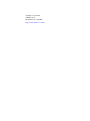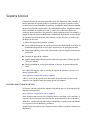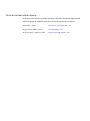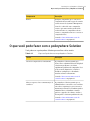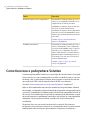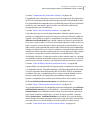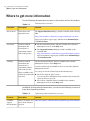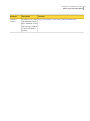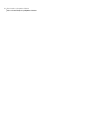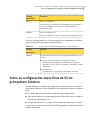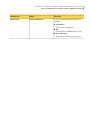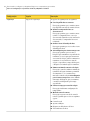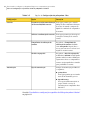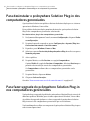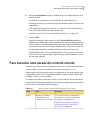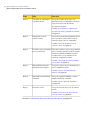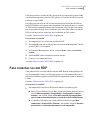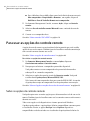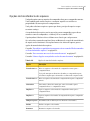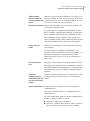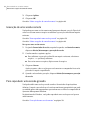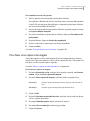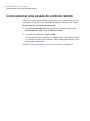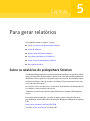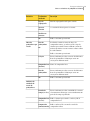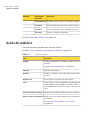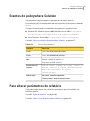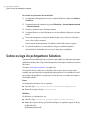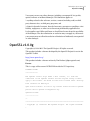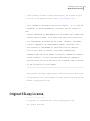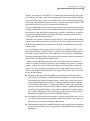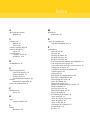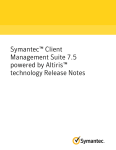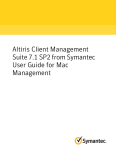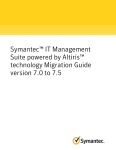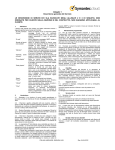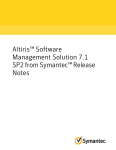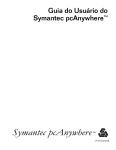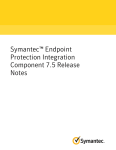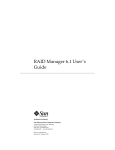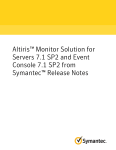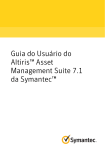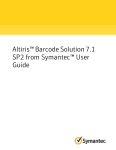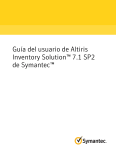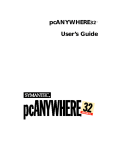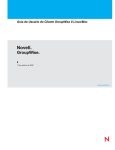Download Guia do Usuário do Symantec pcAnywhere™ Solution 12.6.7
Transcript
Guia do Usuário do Symantec pcAnywhere™ Solution 12.6.7 Guia do Usuário do Symantec pcAnywhere™ Solution 12.6.7 O software descrito neste documento é fornecido sob um contrato de licença e pode ser usado somente de acordo com os termos desse contrato. Documentação versão: 7.1 SP1 Aviso legal Copyright © 2011 Symantec Corporation. Todos os direitos reservados. Symantec e o logotipo da Symantec, Altiris e algumas marcas comerciais da Altiris ou da Symantec são marcas comerciais ou marcas registradas da Symantec Corporation ou de suas filiais nos EUA e em outros países. Outros nomes podem ser marcas comerciais de seus respectivos proprietários. O produto descrito neste documento é distribuído sob licenças que restringem seu uso, cópia, distribuição e descompilação ou engenharia reversa. Nenhuma parte deste documento pode ser reproduzida em nenhuma forma nem por nenhum meio sem a autorização prévia por escrito da Symantec Corporation e seus licenciadores, se houver. A DOCUMENTAÇÃO É FORNECIDA "NO ESTADO EM QUE SE ENCONTRA" E TODAS AS CONDIÇÕES, REPRESENTAÇÕES E GARANTIAS EXPLÍCITAS OU IMPLÍCITAS, INCLUINDO QUALQUER GARANTIA IMPLÍCITA DE COMERCIABILIDADE, ADEQUAÇÃO A UM FIM ESPECÍFICO OU NÃO INFRINGIMENTO, SÃO RENUNCIADAS, EXCETO NA MEDIDA EM QUE TAIS RENÚNCIAS SEJAM CONSIDERADAS INVÁLIDAS NOS TERMOS DA LEI. A SYMANTEC CORPORATION NÃO É RESPONSÁVEL POR DANOS INCIDENTAIS OU RESULTANTES RELACIONADOS AO FORNECIMENTO, DESEMPENHO OU USO DESTA DOCUMENTAÇÃO. AS INFORMAÇÕES CONTIDAS NESTA DOCUMENTAÇÃO ESTÃO SUJEITAS A ALTERAÇÕES SEM AVISO PRÉVIO. O Software Licenciado e a Documentação são considerados software comercial de computador, conforme definido na FAR 12.212, e está sujeito a direitos restritos, conforme definido na FAR Seção 52.227-19 "Commercial Computer Software - Restricted Rights" e na DFARS 227.7202, "Rights in Commercial Computer Software or Commercial Computer Software Documentation", conforme aplicável, e em quaisquer regulamentações que as sucedam. Qualquer uso, modificação, versão de reprodução, desempenho, exibição ou divulgação do Software Licenciado e da Documentação pelo Governo dos Estados Unidos deverá ser feito de acordo com os termos deste Contrato. Symantec Corporation 350 Ellis Street Mountain View, CA 94043 http://www.symantec.com.br Suporte técnico O suporte técnico da Symantec mantém centros de suporte em todo o mundo. A função principal do suporte técnico é responder a perguntas específicas sobre características e funcionalidades de produtos. A equipe de suporte técnico também desenvolve conteúdo para nossa Base de conhecimento online. A equipe de suporte técnico trabalha em colaboração com as outras áreas funcionais dentro da Symantec para responder a suas questões o mais rápido possível. Por exemplo, a equipe de suporte técnico trabalha com a engenharia de produtos e com a equipe do Symantec Security Response para fornecer serviços de alerta e atualizações de definições de vírus. As ofertas de suporte da Symantec incluem: ■ Uma variedade de opções de suporte que oferecem flexibilidade na seleção da quantidade adequada de serviços para organizações de qualquer tamanho ■ Suporte por telefone e/ou na Web, fornecendo respostas rápidas e informações atualizadas ■ Garantia de upgrade de software ■ Suporte global adquirido em horário comercial regional ou 24 horas por dia, 7 dias por semana ■ Ofertas premium de serviço que incluem os Serviços de gerenciamento de conta Para obter informações sobre as ofertas de suporte da Symantec, acesse nosso site no seguinte URL: www.symantec.com/pt/br/business/support/ Todos os serviços de suporte serão oferecidos de acordo com seu contrato de suporte e com a política atual de suporte técnico da empresa. Contato com o Suporte técnico Os clientes com um contrato de suporte atual podem acessar as informações de Suporte técnico no URL: www.symantec.com/pt/br/business/support/ Antes de entrar em contato com o Suporte técnico, certifique-se de satisfazer os requisitos do sistema que estão relacionados na documentação de seu produto. Além disso, você deverá estar em frente ao computador no qual ocorreu o problema, caso seja necessário reproduzir o problema. Quando entrar em contato com o Suporte técnico, tenha as seguintes informações disponíveis: ■ Nível de versão do produto ■ Informações sobre o hardware ■ Memória disponível, espaço em disco e informações sobre a NIC ■ Sistema operacional ■ Nível de versão e de patch ■ Topologia da rede ■ Informações sobre roteador, gateway e endereço IP ■ Descrição do problema: ■ Mensagens de erro e arquivos de log ■ Soluções de problemas que foram executadas antes de entrar em contato com a Symantec ■ Alterações recentes feitas do software e na rede Licenciamento e registro Se seus produtos da Symantec exigirem registro ou uma chave de licença, acesse a página do suporte técnico na Web no seguinte URL: www.symantec.com/pt/br/business/support/ Atendimento ao cliente Informações do atendimento ao cliente estão disponíveis no URL: www.symantec.com/pt/br/business/support/ O atendimento ao cliente está disponível para ajudá-lo em perguntas não técnicas, como os seguintes tipos de problemas: ■ Questões relacionadas ao licenciamento e à serialização do produto ■ Atualizações de registro do produto, como alterações de endereço e de nome ■ Informações gerais sobre o produto (recursos, disponibilidade de idiomas, fornecedores locais) ■ Informações mais recentes sobre atualizações e upgrades de produtos ■ Informações sobre garantia de upgrade e contratos de suporte ■ Informações sobre a compra de produtos da Symantec ■ Aconselhamento sobre opções de suporte técnico da Symantec ■ Questões não técnicas de pré-vendas ■ Questões relacionadas a CD-ROMs ou manuais Recursos de contrato de suporte Se desejar entrar em contato com a Symantec sobre um contrato de suporte atual, contate a equipe de administração de contratos de suporte de sua região: Ásia Pacífico e Japão [email protected] Europa, Oriente Médio e África [email protected] América do Norte e América Latina [email protected] Sumário Suporte técnico ................................................................................................... 4 Capítulo 1 Introdução ao pcAnywhere Solution ................................. 9 Sobre o pcAnywhere Solution .......................................................... 9 O que há de novo no pcAnywhere Solution ........................................ 10 Componentes do pcAnywhere Solution ............................................ 10 O que você pode fazer com o pcAnywhere Solution ............................. 11 Como funciona o pcAnywhere Solution ............................................ 12 Sobre a segurança com base em funções ..................................... 14 Sobre conexões VNC e RDP ...................................................... 14 Sobre como proteger conexões de computadores-host e remotos ........... 14 Where to get more information ....................................................... 16 Capítulo 2 Para instalar o pcAnywhere Solution .............................. 19 Requisitos do sistema para o pcAnywhere Solution ............................ Sobre o licenciamento do pcAnywhere Solution ................................. Sobre a instalação do pcAnywhere Solution ...................................... Sobre a migração do pcAnywhere Solution ........................................ Sobre a desinstalação do pcAnywhere Solution .................................. Capítulo 3 19 20 21 21 21 Para instalar e configurar o pcAnywhere Plug-in nos computadores gerenciados ................................. 23 Para instalar o pcAnywhere Solution Plug-in nos computadores gerenciados ........................................................................... Serviços e processos para a instalação do pcAnywhere Solution Plug-in ................................................................................. Sobre as configurações específicas de SO do pcAnywhere Solution ........................................................................................... Para definir as configurações específicas de SO do pcAnywhere Solution ............................................................................... Para desinstalar o pcAnywhere Solution Plug-in dos computadores gerenciados ........................................................................... Para fazer upgrade do pcAnywhere Solution Plug-in nos computadores gerenciados ........................................................................... 23 24 25 31 32 32 8 Sumário Capítulo 4 Para estabelecer conexões remotas ................................ 35 Como iniciar uma sessão de controle remoto ..................................... Para executar uma sessão de controle remoto .................................... Sobre as Opções avançadas de sessões de controle remoto ................... Caixa de diálogo Adicionar certificado de host ............................ Sobre a lista Certificados confiáveis .......................................... Sobre a Solicitação de conexão remota ...................................... Aprovação da conexão definida pelo usuário ..................................... Para conectar-se com VNC ............................................................. Para conectar-se com RDP ............................................................. Para usar as opções de controle remoto ............................................ Sobre as opções de controle remoto ........................................... Opções de transferência de arquivos .......................................... Como alterar opções on-line ..................................................... Gravação de uma sessão remota ................................................ Para reproduzir uma sessão gravada .......................................... Para fazer uma captura de imagem ............................................ Como iniciar uma sessão de bate-papo ....................................... Para editar as preferências enquanto estiver no modo Fila de comandos ou Transferência de arquivos ............................... Opções da fila de comandos ...................................................... Como encerrar uma sessão de controle remoto .................................. Capítulo 5 57 60 61 61 62 63 Atribuições de terceiros ..................................................... 65 GNU LESSER GENERAL PUBLIC LICENSE ........................................ Microsoft MFC Support Library v8.0.50727.619 ................................ OpenSSL v1.0.0g .......................................................................... Original SSLeay License ................................................................ SetACL v2.1.0.0 ............................................................................ GNU LIBRARY GENERAL PUBLIC LICENSE ...................................... Índice 52 55 56 Para gerar relatórios ........................................................... 57 Sobre os relatórios do pcAnywhere Solution ...................................... Ações de relatório ........................................................................ Eventos do pcAnywhere Solution .................................................... Para alterar parâmetros do relatório ................................................ Sobre os logs do pcAnywhere Solution ............................................. Para exibir relatórios .................................................................... Apêndice A 35 37 39 40 40 41 41 42 43 44 44 47 48 50 50 51 52 65 75 77 79 82 82 ................................................................................................................... 93 Capítulo 1 Introdução ao pcAnywhere Solution Este capítulo contém os tópicos a seguir: ■ Sobre o pcAnywhere Solution ■ O que há de novo no pcAnywhere Solution ■ Componentes do pcAnywhere Solution ■ O que você pode fazer com o pcAnywhere Solution ■ Como funciona o pcAnywhere Solution ■ Sobre como proteger conexões de computadores-host e remotos ■ Where to get more information Sobre o pcAnywhere Solution O Symantec pcAnywhere Solution fornece acesso seguro e remoto a computadores e servidores. Este acesso remoto permite que você resolva rapidamente questões de helpdesk e de suporte ao servidor ou que permaneça produtivo enquanto trabalha remotamente. Você pode usar seu computador Windows™, Linux® e Mac®. Você também pode implementar um host de uso único e recursos limitador a computadores que não tenham um host em execução. O administrador que configura os clientes de controle remoto pode escolher quais privilégios de controle remoto estarão disponíveis para usuários especificados do Active Directory ou outros usuários. Essas escolhas são feitas quando a autenticação do host é configurada. A administração baseada em escopo é controlada através do Symantec Management Console. 10 Introdução ao pcAnywhere Solution O que há de novo no pcAnywhere Solution Consulte “O que você pode fazer com o pcAnywhere Solution” na página 11. Consulte “Como funciona o pcAnywhere Solution” na página 12. O que há de novo no pcAnywhere Solution O pcAnywhere versão 12.6.7 usa um método de criptografia atualizado para proteger os dados e as comunicações remotas e de host. Componentes do pcAnywhere Solution Os componentes da ajuda do pcAnywhere Solution ajudam você a gerenciar o acesso remoto em seu ambiente. Tabela 1-1 Componentes do pcAnywhere Solution Componente Descrição pcAnywhere Plug-in O pcAnywhere Plug-in abrange um agente e um pacote de host. Os pacotes de host são implementados nos computadores gerenciados depois de o pcAnywhere Plug-in ser configurado através do Symantec Management Component. Depois de o pacote de host ser implementado no computador gerenciado, o computador é reconhecido como o host. Os computadores gerenciados exigem que o Symantec Management Agent esteja instalado para a instalação do pcAnywhere Plug-in. Consulte “Para instalar o pcAnywhere Solution Plug-in nos computadores gerenciados” na página 23. Host O computador-host do pcAnywhere é o computador gerenciado no qual o componente do host do pcAnywhere é executado e ao qual pode ser remotamente conectado. Consulte “Sobre o pcAnywhere Solution” na página 9. Introdução ao pcAnywhere Solution O que você pode fazer com o pcAnywhere Solution Componente Descrição Remoto Qualquer computador que se conecta ao computador-host usando a opção de controle remoto através do Symantec Management Console é conhecido como computador remoto. Após uma verificação inicial de credencial entre os computadores-host e remoto, o computador remoto se conecta ao computador-host. Consulte “Como iniciar uma sessão de controle remoto” na página 35. O que você pode fazer com o pcAnywhere Solution Você pode usar o pcAnywhere Solution para realizar várias tarefas. Tabela 1-2 O que você pode fazer com o pcAnywhere Solution Tarefa Descrição Gerenciar computadores remotamente O pcAnywhere Solution permite que fornecedores e administradores do helpdesk solucionem problemas e resolvam rapidamente problemas do computador. Você pode executar diagnósticos, verificar e modificar configurações e distribuir e instalar software remotamente. Consulte “Para executar uma sessão de controle remoto” na página 37. Oferecer suporte e fazer a manutenção de servidores O pcAnywhere Solution permite que os administradores conectem-se aos servidores em todas as organizações para executar a manutenção rotineira. Isso também ajuda os administradores a distribuir e instalar patches e upgrades de software, avaliar o desempenho e solucionar problemas de rede. Consulte “Como iniciar uma sessão de controle remoto” na página 35. 11 12 Introdução ao pcAnywhere Solution Como funciona o pcAnywhere Solution Tarefa Descrição Transferir arquivos entre computadores O pcAnywhere Solution permite que você se conecte a seu computador doméstico ou ao computador do escritório para obter rapidamente os arquivos de que você precisa. Você pode executar transferências automáticas de arquivos de um computador para outro ou trocar as multimídias e outros arquivos que são muito grandes para enviar por e-mail. Consulte “Opções de transferência de arquivos” na página 47. Trabalhar remotamente O pcAnywhere Solution permite que você se conecte remotamente a outro computador. Você pode então trabalhar como se estivesse em frente a esse computador. É possível exibir e editar arquivos, executar softwares, imprimir arquivos em uma impressora, no local em que você está ou no local do host, ou fazer demonstrações. Consulte “Sobre as opções de controle remoto” na página 44. Como funciona o pcAnywhere Solution O Symantec pcAnywhere Solution usa a tecnologia de controle remoto. Você pode então conectar-se a outro computador ou servidor e trabalhar como se estivesse em frente a ele. O pcAnywhere Solution oferece suporte a conexões de rede em uma rede local (LAN), rede de longa distância (WAN) ou na Internet. Consulte “Para executar uma sessão de controle remoto” na página 37. Pode ser útil compreender um pouco da terminologia do pcAnywhere Solution. Por exemplo, o computador-cliente é chamado de computador-host porque hospeda a conexão. O computador do administrador é chamado de computador remoto ou de console. Essa terminologia é originada da computação de mainframe, na qual um usuário remoto é normalmente conectado a um servidor ou a um computador mainframe. No pcAnywhere Solution, o quadro em sessão é chamado de visualizador. Na maioria dos casos, um usuário remoto inicia a conexão. Ele fornece as informações necessárias para conectar-se ao computador-host. O usuário remoto também pode selecionar opções para aumentar a segurança ou otimizar o Introdução ao pcAnywhere Solution Como funciona o pcAnywhere Solution desempenho. Para estabelecer uma conexão, o computador-host deve estar configurado para esperar conexões de entrada do pcAnywhere Solution. O pcAnywhere Solution inclui as Web parts do pcAnywhere Solution para configuração, relatórios do Symantec Management Platform, a interface do Gerenciador do pcAnywhere Solution e o software pcAnywhere Solution. O pcAnywhere Solution fornece a você os seguintes recursos: ■ Segurança com base em funções através de páginas do console Consulte “Sobre a segurança com base em funções” na página 14. ■ Configurações de controle do host gerenciado Consulte “Sobre as configurações específicas de SO do pcAnywhere Solution ” na página 25. ■ Log de auditoria e geração de relatórios Consulte “Sobre os relatórios do pcAnywhere Solution” na página 57. ■ Suporte a mecanismos de segurança e escopo Para obter mais informações, consulte o Guia do Usuário do Symantec Management Platform no seguinte URL: http://www.symantec.com/docs/DOC4730 ■ Integração VNC e RDP Consulte “Sobre conexões VNC e RDP” na página 14. O Notification Server agora é conhecido como Symantec Management Platform. O pcAnywhere Solution abrange o pcAnywhere Solution Plug-in que você pode implementar nos computadores gerenciados do Symantec Management Platform. O plug-in contém o agente e o pacote do host, que pode ser implementado no computador gerenciado que você deseja configurar como um host. A conexão a este host pode ser estabelecida pelo usuário remoto através do Symantec Managment Console usando a opção de gerenciamento remoto do pcAnywhere Solution. Toda a comunicação entre o host e o computador remoto é roteada através do Symantec Management Platform que está equipado para gerar relatórios dos detalhes do pcAnywhere Solution. O pcAnywhere Solution também incorpora os seguintes recursos do Symantec Management Platform : O Symantec Management Platform suporta os seguintes: ■ Servidor de tarefas ■ Hierarquia ■ Políticas com base no usuário 13 14 Introdução ao pcAnywhere Solution Sobre como proteger conexões de computadores-host e remotos Para obter mais informações, consulte os tópicos sobre servidores de tarefas, hierarquia e políticas no Guia do Usuário do Symantec Management Platform no seguinte URL: http://www.symantec.com/docs/DOC4730 Consulte “Sobre os relatórios do pcAnywhere Solution” na página 57. Consulte “Sobre o pcAnywhere Solution” na página 9. Sobre a segurança com base em funções A administração e a segurança com base em funções são fornecidas em dois níveis com o pcAnywhere Solution. O administrador pode decidir que funções têm acesso ao pcAnywhere Solution configurando-as no Symantec Management Console. Você também pode escolher quais funções têm a capacidade de iniciar sessões de controle remoto. O administrador que configura os clientes de controle remoto pode escolher quais privilégios de controle remoto estarão disponíveis para usuários especificados do Active Directory ou outros usuários. Essas escolhas são feitas quando a autenticação do host é configurada. A administração baseada em escopo é controlada através do Symantec Management Console. Consulte “Aprovação da conexão definida pelo usuário” na página 41. Consulte “Para definir as configurações específicas de SO do pcAnywhere Solution” na página 31. Sobre conexões VNC e RDP O pcAnywhere Solution suporta conexões VNC e RDP através de suas páginas da Web de controle remoto. Em computadores remotos que executam Windows ou Linux, é possível optar por conectar-se a computadores host usando uma dessas tecnologias. Consulte “Para conectar-se com VNC” na página 42. Consulte “Para conectar-se com RDP” na página 43. Consulte “Como iniciar uma sessão de controle remoto” na página 35. Sobre como proteger conexões de computadores-host e remotos O pcAnywhere Solution garante a segurança da comunicação entre um computador-host e um remoto. Introdução ao pcAnywhere Solution Sobre como proteger conexões de computadores-host e remotos Consulte “Componentes do pcAnywhere Solution” na página 10. É estabelecida uma comunicação segura através da criptografia da comunicação de TCP e do fornecimento de um mecanismo para garantir a autenticidade do host. Esta autenticidade do computador-host é estabelecida através da lista Certificados confiáveis, que é um arquivo que lista todos os certificados confiáveis do computador-host que você adicionar. Consulte “Sobre a lista Certificados confiáveis ” na página 40. Você pode optar por ser avisado pelo pcAnywhere Solution quando tentar se conectar ao computador-host que não esteja em sua lista Certificados confiáveis. Quando você escolher essa opção, o computador-host exibirá a caixa de diálogo Adicionar certificado de host que contém a impressão digital do certificado do host, para o usuário remoto. O usuário remoto pode optar por confiar no host ou negar a conexão ao host clicando no botão apropriado na caixa de diálogo. Você pode verificar o host entrando em contato com o usuário do host para compartilhar a impressão digital do host. Se o host for autêntico, você poderá optar por confiar sempre na conexão ou confiar somente uma vez. Se você optar por confiar sempre na conexão, o pcAnywhere Solution adicionará o certificado do host à lista Certificados confiáveis. Se optar por confiar no host somente uma vez, o prompt será exibido novamente na próxima vez que você se conectar ao host. Se você não confiar no host e negar a conexão, o pcAnywhere Solution encerrará a conexão. Consulte “Caixa de diálogo Adicionar certificado de host ” na página 40. O pcAnywhere usa criptografia de AES para proteger a comunicação entre o host e o computador remoto. Você pode selecionar o nível de criptografia de AES usado. Os níveis suportados de criptografia de AES são AES256, AES128 ou Nenhum. Certifique-se de que os computadores-host e remoto estejam definidos com as mesmas configurações de criptografia para estabelecer uma conexão. Quando o computador-host receber uma solicitação do usuário remoto, a caixa de diálogo Solicitação de conexão remota será exibida para o host. Consulte “Sobre a Solicitação de conexão remota ” na página 41. Se as propriedades do host do computador estiverem configuradas como Solicitar confirmação de conexão, no host do Windows, a caixa de diálogo Tentativa de conexão remota será exibida mostrando o nome do usuário remoto que tentou fazer logon. Na mesma configuração, nos hosts do Linux e do Mac, a caixa de diálogo pcAnywhere - Confirmação de host será exibida. Essa caixa de diálogo mostra o nome do usuário remoto que tenta fazer logon no host do Linux; porém, no host do Mac, essa caixa de diálogo não exibe o nome do usuário remoto. Consulte “Como iniciar uma sessão de controle remoto” na página 35. 15 16 Introdução ao pcAnywhere Solution Where to get more information Where to get more information Use the following documentation resources to learn about and use this product. Tabela 1-3 Documentation resources Document Description Location Release Notes New features and important issues. The Supported Products A-Z page, which is available at the following URL: http://www.symantec.com/business/support/index?page=products Open your product's support page, and then under Common Topics, click Release Notes. User Guide Detailed technical information and instructions for performing common tasks in the product. ■ The Documentation Library, which is available in the Symantec Management Console on the Help menu. ■ The Supported Products A-Z page, which is available at the following URL: http://www.symantec.com/business/support/index?page=products Open your product's support page, and then under Common Topics, click Documentation. SymHelp Detailed technical information and instructions for performing common tasks in the product. The Documentation Library, which is available in the Symantec Management Console on the Help menu. Context-sensitive help is available for most screens in the Symantec Management Console. You can open context-sensitive help in the following ways: Help is available at the solution level and at the ■ The F1 key when the page is active. You can search for information in the Symantec Help Center that suite level. opens up when you press F1. ■ The Context command, which is available in the Symantec Management Console on the Help menu. In addition to the product documentation, you can use the following resources to learn about Symantec products. Tabela 1-4 Symantec product information resources Resource Description Location SymWISE Support Knowledgebase Articles, incidents, and issues about Symantec products. http://www.symantec.com/business/theme.jsp?themeid=support-knowledgebase Introdução ao pcAnywhere Solution Where to get more information Resource Description Location Symantec Connect An online resource that http://www.symantec.com/connect/endpoint-management contains forums, articles, blogs, downloads, events, videos, groups, and ideas for users of Symantec products. 17 18 Introdução ao pcAnywhere Solution Where to get more information 2 Capítulo Para instalar o pcAnywhere Solution Este capítulo contém os tópicos a seguir: ■ Requisitos do sistema para o pcAnywhere Solution ■ Sobre o licenciamento do pcAnywhere Solution ■ Sobre a instalação do pcAnywhere Solution ■ Sobre a migração do pcAnywhere Solution ■ Sobre a desinstalação do pcAnywhere Solution Requisitos do sistema para o pcAnywhere Solution O pcAnywhere Solution 12.6.7 exige que o seguinte esteja instalado: ■ Symantec Management Platform 7.1 SP2 O Symantec Management Platform será instalado ou atualizado automaticamente quando você usar o Symantec Installation Manager para instalar ou fazer upgrade deste produto. O PcAnywhere Solution inclui os componentes que são suportados em sistemas operacionais diferentes. Tabela 2-1 Matriz de suporte de componentes em relação aos diferentes sistemas operacionais Componente Windows Macintosh Linux Software cliente (host) Suportado Suportado Suportado Software do console (remoto) Suportado - - 20 Para instalar o pcAnywhere Solution Sobre o licenciamento do pcAnywhere Solution Tabela 2-2 Matriz de suporte de sistemas operacionais Componente Sistemas operacionais Requisitos pcAnywhere Solution Windows Server 2008 Requisitos do sistema operacional como definido pela Microsoft Windows Server 2008 R2 pcAnywhere Plug-in (agente/host/remoto) Windows 7 (Home/Professional/Ultimate) Windows Vista (Home/Enterprise/Ultimate) Processador Intel Pentium (ou compatível) de 133 MHz ou superior 64 MB de RAM Windows XP (Home e Professional/Windows XP Tablet e Media Center Edition/Embedded e 20 MB de espaço em disco rígido WEPOS) Unidade de CD-ROM ou DVD-ROM Windows 2000 (Professional/Server/Advanced Monitor com resolução VGA ou Server) superior Windows Server 2003 (Standard/Enterprise) Windows Server 2008 Windows Server 2008 R2 Host do pcAnywhere apenas Red Hat Enterprise Linux 4.0 SUSE Linux Enterprise 10.0 Requisitos do sistema operacional como definido pela Apple Mac OS X 10.5, 10.6, 10.7 Para obter a lista de sistemas operacionais suportados pelo Symantec Management Platform em computadores gerenciados, consulte a matriz de suporte do produto no seguinte URL: http://www.symantec.com/docs/HOWTO9965 Sobre o licenciamento do pcAnywhere Solution Uma licença é fornecida para cada um dos produtos da Symantec. Você pode registrar e obter uma licença de teste pelo site da Symantec no seguinte URL: http://www.symantec.com/business/products/activating Para obter mais informações sobre como aplicar licenças a uma solução, consulte o Guia de Planejamento e Implementação do Altiris™ IT Management Suite 7.1 SP2 da Symantec™ no seguinte URL: http://www.symantec.com/docs/DOC4827 Para instalar o pcAnywhere Solution Sobre a instalação do pcAnywhere Solution Sobre a instalação do pcAnywhere Solution O Symantec Installation Manager permite instalar o pcAnywhere Solution. É possível fazer o download dos arquivos de instalação diretamente em seu servidor ou criar pacotes de instalação off-line. Para obter mais informações, consulte o Guia de Planejamento e Implementação do Altiris™ IT Management Suite 7.1 SP2 da Symantec™ no seguinte URL: http://www.symantec.com/docs/DOC4827 Consulte “ Sobre a migração do pcAnywhere Solution” na página 21. Sobre a migração do pcAnywhere Solution Você pode migrar da versão anterior do pcAnywhere Solution para o pcAnywhere Solution 12.6.7. Para obter mais detalhes sobre a migração, consulte o Notas de versão do Symantec pcAnywhere Solution 12.6.7 no seguinte URL: http://www.symantec.com/docs/DOC5350 Consulte “Sobre o pcAnywhere Solution” na página 9. Sobre a desinstalação do pcAnywhere Solution Você pode desinstalar os produtos do Symantec Management Platform com o Symantec Installation Manager. O Symantec Installation Manager permite desinstalar um produto específico. Você também poderá usar o recurso Adicionar ou remover programas para desinstalar os produtos do Symantec Management Platform. Para obter mais informações, consulte o Guia de Planejamento e Implementação do Altiris™ IT Management Suite 7.1 SP2 da Symantec™ no seguinte URL: http://www.symantec.com/docs/DOC4827 21 22 Para instalar o pcAnywhere Solution Sobre a desinstalação do pcAnywhere Solution Capítulo 3 Para instalar e configurar o pcAnywhere Plug-in nos computadores gerenciados Este capítulo contém os tópicos a seguir: ■ Para instalar o pcAnywhere Solution Plug-in nos computadores gerenciados ■ Serviços e processos para a instalação do pcAnywhere Solution Plug-in ■ Sobre as configurações específicas de SO do pcAnywhere Solution ■ Para definir as configurações específicas de SO do pcAnywhere Solution ■ Para desinstalar o pcAnywhere Solution Plug-in dos computadores gerenciados ■ Para fazer upgrade do pcAnywhere Solution Plug-in nos computadores gerenciados Para instalar o pcAnywhere Solution Plug-in nos computadores gerenciados Diversas políticas de instalação estão definidas para os sistemas operacionais Windows, Linux e Mac. Essas políticas de instalação podem ajudá-lo a instalar o pcAnywhere Solution Plug-in nos computadores gerenciados que você selecionar. Certifique-se de que o Symantec Management Agent esteja instalado nos computadores gerenciados para instalar o pcAnywhere Solution Plug-in. Você também pode escolher usar um pacote do pcAnywhere Solution Plug-in para cada sistema operacional. 24 Para instalar e configurar o pcAnywhere Plug-in nos computadores gerenciados Serviços e processos para a instalação do pcAnywhere Solution Plug-in Consulte “Para executar uma sessão de controle remoto” na página 37. Para instalar o plug-in em computadores gerenciados 1 No Symantec Management Console, no menu Configurações, clique em Todas as configurações. 2 No painel esquerdo, expanda as pastas Configurações > Agentes/Plug-ins > Gerenciamento remoto > Controle remoto. 3 Expanda a pasta Windows, Linux ou Mac. 4 Na lista suspensa Nome do programa, selecione o pacote ou a política para instalar o plug-in no sistema operacional específico. Isso também se aplica aos tópicos Para desinstalar o plug-in e Para fazer upgrade do plug-in. 5 No canto superior direito do painel, clique no menu suspenso próximo ao ícone Desativar para Ativar a política. 6 No painel direito, na lista suspensa Exibir, selecione Destinos ou Computadores. Os Destinos são os computadores gerenciados e os Computadores podem ser computadores gerenciados ou não gerenciados. 7 Clique em Salvar alterações. Serviços e processos para a instalação do pcAnywhere Solution Plug-in Diversos serviços e processos estão em modo de execução depois da instalação do pcAnywhere Solution Plug-in. A seguir, são apresentados os processos executados em computadores Windows, Linux e Mac após a instalação do pcAnywhere Solution Plug-in. Tabela 3-1 Processos para a instalação do pcAnywhere Solution Plug-in Sistema operacional Processos Mac Processo de ThinHost Na instalação do pcAnywhere Solution Plug-in no Mac Agent, os processos de ThinHost e ThinHost Agent são executados no Activity Monitor do computador Mac. Para instalar e configurar o pcAnywhere Plug-in nos computadores gerenciados Sobre as configurações específicas de SO do pcAnywhere Solution Sistema operacional Processos Linux Processo de ThinHost Na instalação do pcAnywhere Solution Plug-in no Linux Agent, o processo de ThinHost é executado no Activity Monitor do computador Linux. Windows Processo Awhost32.exe O processo AWHost32.exe é executado no Gerenciador de tarefas. A seguir, são apresentados os serviços executados nos computadores Windows após a instalação do pcAnywhere Solution Plug-in: Tabela 3-2 Serviços para a instalação do pcAnywhere Solution Plug-in Sistema operacional Serviços Windows O pcAnywhere Solution tem serviços que permitem instalar o serviço do host. Serviço de host do Symantec pcAnywhere Solution Na instalação do pcAnywhere Solution Plug-in no agente Windows, o serviço de host do Symantec pcAnywhere Solution é instalado. ■ pcAEvents.exe O pcAEvents.exe é executado no gerenciador de tarefas. ■ Sobre as configurações específicas de SO do pcAnywhere Solution Existem diferenças no modo como o pcAnywhere Solution opera nos sistemas operacionais Windows, Linux e Macintosh. Estas diferenças incluem os seguintes itens: ■ O sistema operacional Windows usa um driver de espelhamento. ■ Para autenticação nos sistemas operacionais Linux e Mac, você não pode ter mais de um chamador por vez. ■ Nas plataformas Mac OS, a janela do host sempre fica oculta para o usuário. Ao conectar-se a um host por conexão TCP/IP, um prompt será ativado por padrão quando selecionado. 25 26 Para instalar e configurar o pcAnywhere Plug-in nos computadores gerenciados Sobre as configurações específicas de SO do pcAnywhere Solution As configurações do pcAnywhere Solution para o sistema operacional Windows são as seguintes: Tabela 3-3 Opções nas Configurações do pcAnywhere - Windows Configuração Opção Descrição Conexão Perguntar ao receber uma solicitação de conexão TCP/IP de entrada Essa opção permite que a caixa de diálogo do host exiba uma solicitação de sessão de entrada e a impressão digital do certificado do computador do usuário. Solicitar a confirmação de conexão Essa opção permite que o host aprove ou negue a solicitação de controle remoto. Tempo limite da solicitação de conexão Por padrão, o Tempo limite da solicitação de conexão é definido como 30 segundos. Após esse tempo, o usuário remoto que tentar se conectar ao host terá o acesso negado, a menos que ele seja um superusuário. Nota: Os superusuários serão conectados após o tempo limite. Mensagem de aprovação personalizada (máximo de 60 caracteres) Essa opção permite que você crie uma mensagem de aprovação de conexão personalizada de, no máximo, 60 caracteres. Nível de criptografia Por padrão, o Nível de criptografia no Windows é AES256. A criptografia permite estabelecer uma comunicação segura entre o host e os computadores remotos. A criptografia deve coincidir para possibilitar a conexão. Você também pode escolher um nível mais baixo de criptografia, como AES128 ou Nenhum, para obter uma taxa de transferência mais rápida em redes seguras. Personalizar porta de dados do host Essa opção permite personalizar a porta de dados do host ou usar a configuração padrão 5631. Se nenhuma entrada for encontrada no banco de dados para o valor padrão, a leitura será feita através do valor TCPIPDataPort na entrada de registro HKEY_LOCAL_MACHINE\SOFTWARE\Altiris\pcAnywhereSolution. Para instalar e configurar o pcAnywhere Plug-in nos computadores gerenciados Sobre as configurações específicas de SO do pcAnywhere Solution Configuração Opção Descrição Autenticação Tipo de autenticação Os tipos de autenticação para Linux são os seguintes: pcAnywhere Suporta vários chamadores ■ NT Ativa o grupo de administradores locais ■ Active Directory Relaciona os usuários ou grupos ativos. ■ 27 28 Para instalar e configurar o pcAnywhere Plug-in nos computadores gerenciados Sobre as configurações específicas de SO do pcAnywhere Solution Configuração Opção Descrição Segurança Opções de segurança As opções de segurança são as seguintes: ■ ■ ■ ■ ■ ■ ■ Fazer logoff do host ao conectar Essa opção permite que o usuário remoto faça logoff da conexão do usuário do host. Reinicia o computador-host ao desconectar-se Essa opção permite que o usuário remoto reinicie o computador-host, caso seja desconectado. Quando a sessão remota for desconectada, o computador-host será reiniciado. Oculta o ícone da bandeja do host Essa opção permite que você oculte o ícone da bandeja do host. Ativarbloqueioparasistematransgressor Essa opção permite que você ative o bloqueio após um número especificado de tentativas. Se você optar por não marcar esta caixa de seleção, poderá continuar as tentativas. Se você marcar a caixa de seleção e especificar o tempo de bloqueio, o bloqueio será ativado após 3 tentativas. Número máximo de tentativas de login Essa opção controla o número máximo de tentativas de logon. O número permitido de tentativas é 3. Se o usuário tiver marcado a caixa de seleção Ativar bloqueio para sistema transgressor e tiver definido um tempo de bloqueio, após 3 tentativas, o usuário será bloqueado pelo tempo especificado. Limitar o tempo para concluir o login Essa opção inclui uma configuração de tempo limite. Modo de controle remoto Essa opção suporta o modo de controle remoto e permite que você use as seguintes opções: ■ Controle total ■ Apenas exibições ■ Bloquear teclado/mouse do host ■ Tela em branco do host Para instalar e configurar o pcAnywhere Plug-in nos computadores gerenciados Sobre as configurações específicas de SO do pcAnywhere Solution As configurações do pcAnywhere Solution para o sistema operacional Linux são as seguintes: Tabela 3-4 Opções nas Configurações do pcAnywhere - Linux Configuração Opção Descrição Conexão Perguntaraoreceberumasolicitação Essa opção permite que a caixa de de conexão TCP/IP de entrada diálogo do host exiba uma solicitação de sessão de entrada e a impressão digital do certificado do computador do usuário. Solicitar a confirmação de conexão Essa opção permite que o host aprove ou negue a solicitação de controle remoto. Tempo limite da solicitação de conexão Por padrão, o Tempo limite da solicitação de conexão é definido como 30 segundos. Depois disso, o acesso para conectar-se ao host será negado ao usuário remoto. Nível de criptografia Por padrão, o Nível de criptografia no Windows é AES256. A criptografia permite estabelecer uma comunicação segura entre o host e os computadores remotos. A criptografia deve coincidir para possibilitar a conexão. Autenticação Tipo de autenticação Os tipos de autenticação para Linux são os seguintes: pcAnywhere Você poderá ter mais de um chamador por vez, se o tipo de autenticação for pcAnywhere. ■ PAM Você pode fazer login usando credenciais de login locais. ■ As configurações do pcAnywhere Solution para o Mac OS são as seguintes: 29 30 Para instalar e configurar o pcAnywhere Plug-in nos computadores gerenciados Sobre as configurações específicas de SO do pcAnywhere Solution Tabela 3-5 Opções de Configurações do pcAnywhere - Mac Configuração Opção Conexão Perguntaraoreceberumasolicitação Essa opção permite que a caixa de de conexão TCP/IP de entrada diálogo do host exiba uma solicitação de sessão de entrada e a impressão digital do certificado do computador do usuário. Autenticação Descrição Solicitar a confirmação de conexão Essa opção permite que o host aprove ou negue a solicitação de controle remoto. Tempo limite da solicitação de conexão Por padrão, o Tempo limite da solicitação de conexão é definido como 30 segundos. Depois disso, o acesso para conectar-se ao host será negado ao usuário remoto. Nível de criptografia Por padrão, o Nível de criptografia no Windows é AES256. A criptografia permite estabelecer uma comunicação segura entre o host e os computadores remotos. A criptografia deve coincidir para possibilitar a conexão. Tipo de autenticação Os tipos de autenticação para Mac são os seguintes: pcAnywhere Essa opção permite que você tenha mais de um chamador por vez. ■ Open Directory Essa opção valida um usuário ou grupo usando o serviço de autenticação no computador-host Mac OS X. ■ Consulte “Para definir as configurações específicas de SO do pcAnywhere Solution” na página 31. Para instalar e configurar o pcAnywhere Plug-in nos computadores gerenciados Para definir as configurações específicas de SO do pcAnywhere Solution Para definir as configurações específicas de SO do pcAnywhere Solution Você pode usar o Symantec Management Platform para criar políticas de configuração para o pcAnywhere Solution. Se o administrador do computador do Symantec Management Platform enviar novas configurações, elas serão aplicadas sempre que o Symantec Management Agent procurar novas políticas. Consulte “Sobre as configurações específicas de SO do pcAnywhere Solution ” na página 25. Consulte “Para executar uma sessão de controle remoto” na página 37. Para definir opções de configuração específicas do SO 1 No Symantec Management Console, no menu Configurações, clique em Todas as configurações. 2 No painel esquerdo, expanda as pastas Configurações > Agentes\Plug-ins > Gerenciamento remoto > Controle remoto. 3 Expanda a pasta Windows, Linux ou Mac. 4 Clique na política Configurações do pcAnywhere para seu sistema operacional. A página Configurações do pcAnywhere correspondente é exibida no painel direito. 5 No painel direito, escolha uma das seguintes opções, segundo o sistema operacional que você selecionou: Consulte “Sobre as configurações específicas de SO do pcAnywhere Solution ” na página 25. 6 Na barra inferior, clique na seta para baixo ao lado de Aplicar a. 7 Selecione a opção desejada. 8 No canto superior, clique no menu suspenso ao lado do ícone Desativar. 9 Clique em Ativar. 10 Clique em Gravar alterações. 31 32 Para instalar e configurar o pcAnywhere Plug-in nos computadores gerenciados Para desinstalar o pcAnywhere Solution Plug-in dos computadores gerenciados Para desinstalar o pcAnywhere Solution Plug-in dos computadores gerenciados O pcAnywhere Solution tem políticas distintas de desinstalação para os sistemas operacionais Windows, Linux e Mac. Estas políticas de desinstalação permitem desinstalar o pcAnywhere Solution Plug-in dos computadores gerenciados selecionados. Para desinstalar o plug-in dos computadores gerenciados 1 No Symantec Management Console, no menu Configurações, clique em Todas as configurações. 2 No painel esquerdo, expanda as pastas Configurações > Agentes/Plug-ins > Gerenciamento remoto > Controle remoto. 3 Expanda a pasta Windows, Linux ou Mac. 4 Selecione o pacote Desinstalação do pcAnywhere Plug-in na lista suspensa Nome do programa. 5 Ative a política. 6 No painel direito, escolha Destino ou a opção Computadores. O painel Exibir dá a opção de Destino e Computador. Selecione Destino para permitir a desinstalação através dos computadores gerenciados. Os Computadores exibem todos os computadores gerenciados e não gerenciados. 7 No painel direito, clique em Ativar. 8 Clique em Salvar alterações. Consulte “Para executar uma sessão de controle remoto” na página 37. Para fazer upgrade do pcAnywhere Solution Plug-in nos computadores gerenciados Você pode fazer o upgrade da política do pcAnywhere Solution Plug-in através de diferentes políticas definidas para sistemas operacionais Windows, Linux e Mac. As políticas de upgrade ajudam-no a fazer o upgrade do pcAnywhere Solution Plug-in através dos computadores gerenciados que você selecionar. Você também pode escolher usar um pacote do pcAnywhere Solution Plug-in para cada sistema operacional. Para instalar e configurar o pcAnywhere Plug-in nos computadores gerenciados Para fazer upgrade do pcAnywhere Solution Plug-in nos computadores gerenciados Para fazer o upgrade do plug-in nos computadores gerenciados 1 No Symantec Management Console, no menu Configurações, clique em Todas as configurações. 2 No painel esquerdo, expanda as pastas Configurações > Agentes/Plug-ins > Gerenciamento remoto > Controle remoto. 3 Escolha o pacote de upgrade do Windows, Linux ou Mac respectivo do pcAnywhere Plug-in para fazer o upgrade do pcAnywhere Solution Plug-in. 4 Na lista suspensa Nome do programa, selecione o pacote ou a política para fazer upgrade do plug-in no sistema operacional específico. Isso também se aplica aos tópicos Para desinstalar o plug-in e Para fazer upgrade do plug-in. 5 No canto superior direito do painel, clique no menu suspenso próximo ao ícone Desativar para Ativar a política. 6 No painel direito, na lista suspensa Exibir, selecione Destinos ou Computadores. Os Destinos são os computadores gerenciados e os Computadores podem ser computadores gerenciados ou não gerenciados. 7 Clique em Salvar alterações. Consulte “Sobre as opções de controle remoto” na página 44. 33 34 Para instalar e configurar o pcAnywhere Plug-in nos computadores gerenciados Para fazer upgrade do pcAnywhere Solution Plug-in nos computadores gerenciados Capítulo 4 Para estabelecer conexões remotas Este capítulo contém os tópicos a seguir: ■ Como iniciar uma sessão de controle remoto ■ Para executar uma sessão de controle remoto ■ Sobre as Opções avançadas de sessões de controle remoto ■ Aprovação da conexão definida pelo usuário ■ Para conectar-se com VNC ■ Para conectar-se com RDP ■ Para usar as opções de controle remoto ■ Como encerrar uma sessão de controle remoto Como iniciar uma sessão de controle remoto Usando o pcAnywhere Solution, é possível selecionar um computador em sua rede e estabelecer uma conexão de controle remoto com esse computador. O pcAnywhere Solution suporta também conexões VNC e RDP. Consulte “Sobre conexões VNC e RDP” na página 14. O computador host exibe geralmente uma mensagem que solicita ao usuário a aprovação da sessão de controle remoto. Esta funcionalidade pode ser alterada nas políticas de configuração. Depois que a sessão é estabelecida, a cor de segundo plano do computador remoto muda para azul, indicando que ele está sendo controlado. O tema e o segundo plano da área de trabalho no computador host são desativados durante a sessão. 36 Para estabelecer conexões remotas Como iniciar uma sessão de controle remoto Um ícone amarelo, com a figura de um computador, é exibido na bandeja do computador host. O canto inferior esquerdo do ícone da bandeja inclui alguns pontos verdes animados, que piscam continuamente se houver uma sessão de controle remoto ativa. Caso contrário, o ícone da bandeja será um círculo amarelo completo, sem nenhuma animação. Se você passar o mouse sobre o ícone da bandeja durante uma sessão ativa, o ícone exibirá o nome do computador que tem o controle desse computador. Clicando com o botão direito do mouse no ícone da bandeja, o usuário do host pode optar por encerrar a sessão, iniciar uma sessão de bate-papo, acessar a Ajuda e ativar a opção de caneta. Cada uma destas opções pode ser usada durante uma sessão remota ativa. Um usuário remoto pode acessar todas estas funções no painel esquerdo de uma janela de sessão remota. Se o computador remoto não tiver o pcAnywhere Solution instalado, o computador exibirá um prompt. Se você aprovar o prompt, um componente ActiveX instalará o visualizador remoto do pcAnywhere Solution. Consulte “Para executar uma sessão de controle remoto” na página 37. Para controlar remotamente um computador 1 No Symantec Management Console, no menu Ações, clique em Gerenciamento remoto > Controle remoto. 2 Na página Controle remoto, insira o nome do computador ou o endereço IP do computador que você deseja controlar. Você pode clicar em Procurar para encontrar uma lista de computadores disponíveis. Em seguida, selecione os computadores que você deseja controlar. Para obter mais informações, consulte os tópicos sobre a seleção de computadores na Ajuda do Symantec Management Platform no seguinte URL: http://www.symantec.com/docs/DOC4730 3 No menu suspenso Conectar usando, selecione pcAnywhere. Se você escolher um método de conexão que não seja o pcAnywhere Solution, é necessário certificar-se de que o software para esse método está instalado e configurado corretamente. 4 (Opcional) Clique em Avançado para escolher outras opções. Consulte “Sobre as Opções avançadas de sessões de controle remoto” na página 39. 5 Clique em Conectar. Para estabelecer conexões remotas Para executar uma sessão de controle remoto 6 Na página Login do host, digite as credenciais para o computador que você deseja controlar. Se a política de autenticação não foi aplicada ao computador host, a autenticação padrão usa a conta do grupo dos administradores locais de cada computador. Você também pode optar por conectar-se a uma sessão de controle remoto como um usuário padrão ou como superusuário. Consulte “Aprovação da conexão definida pelo usuário” na página 41. 7 Clique em OK. Depois de estabelecer uma conexão, a janela Gerenciador de sessão será exibida em seu computador. A barra de navegação à esquerda da janela permite alternar modos. Você também pode executar as tarefas que estão relacionadas ao modo que você selecionou e exibir detalhes sobre a conexão. Os ícones de seta permitem expandir e recolher cada seção na barra de navegação. O painel direito exibe a tela do computador host. Se você estiver conectado a várias sessões de controle remoto, o painel direito exibirá também as sessões em uma guia separada. Para executar uma sessão de controle remoto Você pode usar o pcAnywhere Solution para iniciar uma sessão de controle remoto e para escolher as opções de exibição e de comunicação para a sessão. Durante uma sessão de controle remoto, você pode mover ou copiar arquivos para o computador remoto. Você também pode decidir a ordem em que os diferentes trabalhos e tarefas serão concluídos. As configurações globais aplicam-se a todas as sessões futuras de controle remoto. O Symantec Management Agent deve ser instalado nos computadores gerenciados para instalar o pcAnywhere Solution Plug-in. Tabela 4-1 Processo para executar uma sessão de controle remoto Etapa Ação Descrição Etapa 1 Instalar o pcAnywhere Solution Plug-in nos computadores gerenciados. Você pode selecionar os computadores gerenciados nos quais deseja instalar o pcAnywhere Solution Plug-in. Consulte “Para instalar o pcAnywhere Solution Plug-in nos computadores gerenciados” na página 23. 37 38 Para estabelecer conexões remotas Para executar uma sessão de controle remoto Etapa Ação Descrição Etapa 2 Selecionar as configurações Você pode escolher quais opções são específicas do SO. aplicadas a todos os computadores-host que estão em execução em um sistema operacional específico. Consulte “Para definir as configurações específicas de SO do pcAnywhere Solution” na página 31. Etapa 3 Iniciar uma sessão de controle remoto. Você pode selecionar um computador em sua rede, conectá-lo e iniciar uma sessão de controle remoto com esse computador. Consulte “Como iniciar uma sessão de controle remoto” na página 35. Etapa 4 Escolher as opções desejadas É possível escolher as opções que permitem para a sessão atual. que você decida como sua sessão de controle remoto será exibida. Também é possível escolher como você se comunica com o usuário do computador remoto. Consulte “Aprovação da conexão definida pelo usuário” na página 41. Etapa 5 (Opcional) Executar uma transferência de arquivos. Você pode copiar ou mover um arquivo de e para o computador remoto. Consulte “Opções de transferência de arquivos” na página 47. Etapa 6 (Opcional) Criar uma fila de comandos. Você pode organizar trabalhos e tarefas criando uma fila de comandos. Consulte “Opções da fila de comandos” na página 55. Etapa 7 Encerrar a sessão. Você pode encerrar sua sessão de controle remoto. Consulte “Como encerrar uma sessão de controle remoto” na página 56. Consulte “Como iniciar uma sessão de controle remoto” na página 35. Para estabelecer conexões remotas Sobre as Opções avançadas de sessões de controle remoto Sobre as Opções avançadas de sessões de controle remoto Você pode escolher as opções que permitem que você selecione as opções de conexão para sua sessão de controle remoto. Consulte “Como iniciar uma sessão de controle remoto” na página 35. Tabela 4-2 Opções avançadas Opção Descrição Controle remoto Selecione esta opção para iniciar a sessão no modo de controle remoto. Consulte “Como iniciar uma sessão de controle remoto” na página 35. Transferência de arquivos Selecione esta opção para iniciar a sessão no modo de transferência de arquivos. Consulte “Opções de transferência de arquivos” na página 47. Porta de dados Não mude a configuração padrão. Para computadores gerenciados com inventários atualizados, a configuração da porta de dados é lida através do CMDB. Se a configuração da porta de dados não for encontrada, a leitura será feita através da entrada do registro. Se a entrada do registro não for encontrada, a configuração terá como padrão 5631. Consulte “Sobre as configurações específicas de SO do pcAnywhere Solution ” na página 25. Nível de criptografia O Nível de criptografia permite selecionar o nível de criptografia. Por padrão, o nível de criptografia é AES256. Você também pode escolher um nível mais baixo de criptografia, como AES128 ou Nenhum em redes seguras para obter uma taxa de transferência mais rápida. Perguntar ao se conectar por Por padrão, essa opção é selecionada para os computadores TCP/IP a hosts que você deseja adicionar a sua lista Certificados desconhecidos/não confiáveis. confiáveis Consulte “Caixa de diálogo Adicionar certificado de host ” na página 40. Consulte “Para executar uma sessão de controle remoto” na página 37. 39 40 Para estabelecer conexões remotas Sobre as Opções avançadas de sessões de controle remoto Caixa de diálogo Adicionar certificado de host A caixa de diálogo Adicionar certificado de host será exibida quando a opção Perguntar ao se conectar por TCP/IP a hosts desconhecidos/não confiáveis estiver selecionada (por padrão) e você tentar se conectar a um host não confiável. Não confiável significa que o computador-host não foi adicionado a sua lista Certificados confiáveis. Tabela 4-3 Opções na caixa de diálogo Adicionar certificado de host Opção Descrição Confiar sempre Adiciona o certificado do computador-host a sua lista Certificados confiáveis e continua a solicitação de conexão. Confiar uma vez Permite que a conexão continue sem adicionar a do computador-host a sua lista Certificados confiáveis. Cancelar Cancela a tentativa de conexão. Consulte “Sobre a lista Certificados confiáveis ” na página 40. Sobre a lista Certificados confiáveis A lista Certificados confiáveis é um arquivo que lista todos os certificados confiáveis do computador-host que você adicionou usando a caixa de diálogo Adicionar certificado de host. Quando se conectar a um host não confiável ou desconhecido e a opção padrão de perguntar sobre hosts não confiáveis estiver selecionada, você será questionado se confia no host antes de a conexão continuar. A caixa de diálogo exibe a impressão digital do certificado do computador-host, que você pode verificar ligando para o usuário do host. Quando você selecionar Confiar sempre, o certificado do computador-host será adicionado à lista Certificados confiáveis. Na próxima conexão, você não será questionado. Se você escolher Confiar uma vez, será questionado na próxima vez que se conectar a este host. Para limpar todos os certificados da lista, você precisará excluir o arquivo ../remotes/trusted_certs.pem. Se você remover os certificados confiáveis do computador remoto ou do computador-host, reinicie os serviços do pcAnywhere para gerar os certificados novamente. Consulte “Caixa de diálogo Adicionar certificado de host ” na página 40. Para estabelecer conexões remotas Aprovação da conexão definida pelo usuário Sobre a Solicitação de conexão remota A caixa de diálogo Solicitação de conexão remota será exibida quando uma conexão remota for solicitada por TCP/IP e o usuário remoto estiver revisando a impressão digital do certificado do computador. A impressão digital do certificado será exibida nesta caixa de diálogo se o usuário remoto chamar para confirmar o ID do computador. Essa caixa de diálogo será fechada automaticamente quando o usuário remoto aceitar o certificado de seu computador ou cancelar a solicitação de conexão. Você pode fechar a caixa de diálogo sem afetar a solicitação de sessão remota. Quando o usuário remoto optar por continuar a sessão, esta caixa de diálogo será fechada. Então, por padrão, um segundo prompt, a caixa de diálogo Conexão remota tentada que exibe o nome do usuário do usuário remoto é exibida para o host e permite que você aceite ou rejeite a conexão remota. A caixa de diálogo Solicitação de conexão remota é fechada automaticamente em qualquer uma das seguintes situações: ■ A opção remota de alertar sobre computadores não confiáveis está Desativada e a conexão continuará. ■ O computador-host está na lista confiável e a conexão continuará. ■ O usuário remoto clica em Confiar sempre ou Confiar uma vez na caixa de diálogo Adicionar certificado de host e a conexão continuará. ■ O usuário do host clica no botão Fechar da caixa de diálogo. ■ O usuário remoto clica em Negar na caixa de diálogo Adicionar certificado de host, a conexão é anulada e a caixa de diálogo é fechada automaticamente. Consulte “Sobre a lista Certificados confiáveis ” na página 40. Aprovação da conexão definida pelo usuário Você pode optar por conectar-se a uma sessão de controle remoto como um usuário padrão ou como superusuário. Quando você conectar-se como um usuário padrão, o computador-host poderá negar a conexão. Quando você conectar-se como superusuário, o computador-host receberá apenas a opção de aprovar a conexão. Se o computador host exibir uma mensagem de login, a conexão de controle remoto será estabelecida após o período de tempo limite. 41 42 Para estabelecer conexões remotas Para conectar-se com VNC Tabela 4-4 Estado do computador Aprovação da conexão definida pelo usuário Usuário padrão Ctrl+Alt+Delete Exibe a caixa de mensagem que oferece ao usuário do host a opção de aceitar ou rejeitar a conexão. Após o tempo limite, a conexão será encerrada. Superusuário Exibe a caixa de mensagem que oferece ao usuário do host apenas a opção de aceitar a conexão. Após o tempo limite, a conexão é estabelecida. Consulte “Sobre as configurações específicas de SO do pcAnywhere Solution ” na página 25. Computador bloqueado Exibe a caixa de mensagem que oferece ao usuário do host a opção de aceitar ou rejeitar a conexão. Após o tempo limite, a conexão será encerrada. Exibe a caixa de mensagem que oferece ao usuário do host apenas a opção de aceitar a conexão. Após o tempo limite, a conexão é estabelecida. Consulte “Sobre as configurações específicas de SO do pcAnywhere Solution ” na página 25. Conectado Exibe a caixa de mensagem que oferece ao usuário do host a opção de aceitar ou rejeitar a conexão. Após o tempo limite, a sessão é encerrada. Exibe a caixa de mensagem que oferece ao usuário do host apenas a opção de aceitar a conexão. Após o tempo limite, a conexão é estabelecida. Consulte “Sobre as configurações específicas de SO do pcAnywhere Solution ” na página 25. Consulte “Como iniciar uma sessão de controle remoto” na página 35. Para conectar-se com VNC Você pode instalar um VNC (Virtual Network Computing) em seu computador remoto e em seguida usá-lo para conectar-se a um computador-host. O pcAnywhere Solution suporta conexões VNC em computadores remotos Windows e Linux. Para estabelecer conexões remotas Para conectar-se com RDP Você deve instalar o servidor de VNC para que ele seja executado na porta 5800. O pcAnywhere suportará conexões VNC apenas se o servidor de VNC estiver em execução na porta 5800. Por padrão, um servidor de VNC escuta conexões de um navegador da Web na porta TCP 5800. Se você apontar um navegador da Web para esta porta, o servidor de VNC fornecerá automaticamente um visualizador Java VNC que é executado em seu navegador da Web. Este visualizador Java troca dados com o servidor de VNC nas mesmas portas usadas por um visualizador de VNC normal. Consulte “Sobre conexões VNC e RDP” na página 14. Para conectar-se com VNC 1 No computador-host, instale um servidor de VNC. 2 No computador em que você deseja acessar o Symantec Management Console, instale o JRE 1.4.2 ou superior. 3 No Symantec Management Console, no menu Ações, clique em Controle remoto. 4 Selecione VNC como o método de controle remoto. 5 Conecte-se ao computador-host. Consulte “Sobre conexões VNC e RDP” na página 14. Para conectar-se com RDP Você pode instalar a área de trabalho remota (RDP, Remote Desktop) Microsoft em seu computador remoto e usá-la para conectar-se a um computador-host. O pcAnywhere Solution suporta conexões RDP de computadores remotos Windows e Linux. Consulte “Sobre conexões VNC e RDP” na página 14. Para conectar-se com RDP 1 No computador host, ative a RDP usando uma das seguintes opções: ■ Para o Vista e Windows Server 2008, clique com o botão direito do mouse na guia Meu computador > Propriedades > Configurações remotas > Remoto e, em seguida, clique em Permitir conexões de computadores que estejam executando qualquer versão da Área de Trabalho Remota. ■ No Windows XP, clique com o botão direito do mouse na guia Meu computador > Propriedades > Remoto e, em seguida, clique em Permitir que usuários se conectem remotamente a este computador. 43 44 Para estabelecer conexões remotas Para usar as opções de controle remoto ■ Para o Windows Server 2003, clique com o botão direito do mouse na guia Meu computador > Propriedades > Remoto e, em seguida, clique em Habilitar a Área de Trabalho Remota neste computador. 2 No Symantec Management Console, no menu Ações, clique em Controle remoto. 3 Selecione Área de trabalho remota Microsoft como o método de controle remoto. 4 Conecte-se ao computador host. Consulte “Sobre conexões VNC e RDP” na página 14. Para usar as opções de controle remoto A opção de controle remoto no pcAnywhere Solution permite que você escolha opções de sua sessão remota. Também é possível escolher o modo de comunicação com o usuário remoto durante sua sessão. Consulte “Sobre as opções de controle remoto” na página 44. Para iniciar as opções de controle remoto 1 No Symantec Management Console, no menu Ações, clique em Gerenciamento remoto > Controle remoto. 2 Navegue para selecionar o computador gerenciado disponível. Você pode conectar-se a um computador não gerenciado fornecendo o endereço IP ou o nome do computador. 3 Selecione as opções de conexão através de Conectar usando. Você pode escolher dentre pcAnywhere, Microsoft RDP, VNC. Não é necessário um computador-host para conexão RDP de VNC. A conexão do pcAnywhere exige um computador-host do pcAnywhere em execução. Consulte “Sobre as Opções avançadas de sessões de controle remoto” na página 39. Sobre as opções de controle remoto Você pode optar entre as muitas opções que o deixam mudar a tela de sua sessão remota. Também é possível escolher como você se comunica com o usuário remoto durante sua sessão. Todas estas opções estão disponíveis no sistema operacional Windows. O produto pcAnywhere e o pcAnywhere Solution compartilham o mesmo agente e visualizador. Porém, as opções Desligar host e Explorar dispositivos compartilhados estão desativadas no visualizador do pcAnywhere Solution. Se Para estabelecer conexões remotas Para usar as opções de controle remoto você precisar desligar, ligar ou reiniciar computadores individuais, use a interface do Real-Time System Manager. Consulte “Para executar uma sessão de controle remoto” na página 37. Tabela 4-5 Opções de controle remoto Opção Plataforma Mac/Linux Descrição Tela inteira Não Exibe totalmente a tela do host na tela do computador remoto. Esta opção está disponível somente se ambos os computadores estiverem configurados na mesma resolução. Ajuste de tela Sim Ajusta o tamanho da tela do host para adequá-lo à área de exibição da janela Gerenciador de sessão. Use esta opção quando o computador host usar uma resolução de tela superior à do computador remoto. Ver/editar opções online Não Muda as configurações de exibição durante uma sessão de controle remoto. Consulte “Como alterar opções on-line” na página 48. Iniciar/Interromper Sim a gravação da sessão Grava a sessão remota em um arquivo para reproduzi-la mais tarde. Consulte “Gravação de uma sessão remota” na página 50. Fazer captura de imagem Sim Salva uma captura de tela da sessão para exibi-la mais tarde. Consulte “Para fazer uma captura de imagem” na página 51. EnviarCtrl+Alt+Del Não Envia o comando Ctrl+Alt+Delete ao computador host. Reiniciar o computador host Reiniciar o computador host. Não 45 46 Para estabelecer conexões remotas Para usar as opções de controle remoto Opção Plataforma Mac/Linux Descrição Ativar caneta Não Permite desenhar em sua tela de modo que ambos os computadores possam ver suas anotações, figuras e texto. Depois que a caneta é ativada, as telas do computador host e do computador remoto exibem uma paleta de cores. Um usuário em qualquer um dos computadores pode então selecionar Desenhar na paleta de cores para iniciar o aplicativo da caneta. Nenhum clique de mouse funcionará no modo de desenho. Desligar computador host Não Desativa o computador host. Bloquear teclado e mouse do host Não Bloqueia o teclado e o mouse do computador host. Bloquear teclado e mouse do host remoto Não Bloqueia o teclado e o mouse do computador remoto. Explorar dispositivos compartilhados Não Permite examinar todos os dispositivos compartilhados pelos dois computadores. Exibir bate-papo Não Esta opção estará disponível apenas quando a sessão remota for estabelecida com o tipo de chamador de superusuário. Esta opção é apenas suportada no produto pcAnywhere fornecido na caixa. Exibe uma janela de bate-papo. Consulte “Como iniciar uma sessão de bate-papo” na página 52. Consulte “Como alterar opções on-line” na página 48. Consulte “Como iniciar uma sessão de bate-papo” na página 52. Consulte “Para fazer uma captura de imagem” na página 51. Consulte “Para executar uma sessão de controle remoto” na página 37. Para estabelecer conexões remotas Para usar as opções de controle remoto Opções de transferência de arquivos Você pode copiar e mover arquivos do computador host para o computador remoto. Você também pode excluir arquivos, renomear arquivos ou verificar as propriedades de um arquivo nos computadores. Você pode selecionar arquivos e pastas por datas, por tipo de arquivo ou por caractere curinga. A transferência de arquivos aceita gravação em um computador e para desse usando o nome do computador, o endereço IP ou o caminho UNC. O pcAnywhere Solution salva os últimos nove locais que você procurou. Se você estiver conectado a um host Linux ou Macintosh, a opção de transferência de arquivos não funcionará. Estas plataformas não oferecem suporte para as opções de transferência de arquivos. Consulte “Para editar as preferências enquanto estiver no modo Fila de comandos ou Transferência de arquivos” na página 52. Consulte “Para executar uma sessão de controle remoto” na página 37. Consulte “Sobre as Opções avançadas de sessões de controle remoto” na página 39. Tabela 4-6 Opções de transferência de arquivos Opção Descrição Transferência => Move os arquivos selecionados do computador remoto para o computador host. Você pode navegar nos diretórios de ambos os computadores para selecionar o arquivo que será movido e escolher onde o arquivo reside. Transferência <= Move os arquivos selecionados do computador host para o computador remoto. Sincronizar Sincroniza os diretórios atuais que estão selecionados para o computador host e o computador remoto. Duplicar => Copia os arquivos selecionados do computador remoto para o computador host. Duplicar <= Copia os arquivos selecionados do computador host para o computador remoto. Comparar pastas Determina todas as diferenças nos diretórios selecionados. Excluir Exclui os arquivos selecionados. Renomear Renomeia o arquivo selecionado. 47 48 Para estabelecer conexões remotas Para usar as opções de controle remoto Opção Descrição Propriedades Permite exibir as propriedades do arquivo selecionado. Consulte “Para executar uma sessão de controle remoto” na página 37. Consulte “Sobre as Opções avançadas de sessões de controle remoto” na página 39. Como alterar opções on-line Você pode mudar as configurações de exibição ou deixar a tela do computador host temporariamente em branco durante uma sessão. As opções de qualidade de vídeo e de escala de cores afetam o desempenho do produto, a definição da imagem e a profundidade da cor. Para conexões de alta largura de banda, você pode ajustar a qualidade de vídeo para aumentar o desempenho. Para conexões de baixa largura de banda, você pode ajustar os níveis de cor para aumentar o desempenho. Se a nitidez da tela for mais importante para você do que a cor, use a configuração de quatro cores. Esta configuração muda a cor para escala de cinza, mas fornece uma definição mais nítida. Estas mudanças afetam somente a sessão atual. Consulte “Para usar as opções de controle remoto” na página 44. Para alterar as configurações de exibição durante uma sessão de controle remoto 1 Na janela Gerenciador de sessão, na barra de navegação esquerda, em Controle remoto, clique em Ver/Editar opções on-line. 2 Na janela de opções Online, selecione dentre as seguintes opções: Reduzir a área de Sincroniza as configurações de resolução no computador trabalho do host para host para corresponder às configurações no computador corresponder ao item remoto. remoto Rastreamento de janela ativa do host Move automaticamente qualquer janela ativa que apareça na tela do computador host para uma parte da tela remota. Por exemplo, uma caixa de diálogo que exija uma ação pode aparecer fora da área de exibição em seu computador. Como não é possível ver a mensagem, você pode pensar que a sessão foi bloqueada. Selecionando esta opção, você assegura-se de que tais mensagens da caixa de diálogo apareçam em uma parte visível de sua tela. Para estabelecer conexões remotas Para usar as opções de controle remoto Exibir os botões Reverter e Encerrar sessão no modo de tela inteira Quando você opera no modo de tela inteira, essa opção coloca ícones de comando no canto superior esquerdo da janela de controle remoto. Os ícones de comando permitem encerrar a sessão ou retornar à janela de painel duplo. Alta largura de banda Otimiza o desempenho de conexões de alta velocidade, como conexões LAN e modens a cabo. Você pode ajustar as configurações de qualidade de vídeo. Mova o regulador à esquerda para aumentar o desempenho. Mova o regulador à direita aumentar a qualidade de vídeo. Uma configuração inferior aumenta o desempenho, mas reduz a qualidade de vídeo. Uma configuração mais elevada aumenta a qualidade de vídeo, mas reduz o desempenho. Baixa largura de banda Otimiza o desempenho para conexões de baixa velocidade, como modems. Você pode ajustar as configurações de Escala de cores. Quando você reduz o número de cores que são exibidas, você aumenta o desempenho. Se a nitidez da tela for mais importante para você do que a cor, use a configuração de quatro cores. Tela em branco do host Impede que outros usuários no site do host exibam a sessão. Esta opção não está disponível para computadores virtuais. Esta opção também não está disponível se o computador não foi reiniciado depois que o pcAnywhere Solution Agent foi instalado. Transferir Transfere automaticamente o texto ou os gráficos que estão automaticamente o na área de transferência entre o host e os computadores conteúdo do host e da remotos. área de transferência remota Com vários monitores Permite selecionar o monitor que você deseja exibir do computador host. Esta opção é ativada somente se o computador host tiver vários monitores. Você pode exibir vários monitores em um computador host usando os seguintes atalhos de teclado: ■ Ctrl+m+0 — exibir todos os monitores. ■ Ctrl+m+ n — exibir um único monitor, onde n é o número que corresponde ao monitor que você deseja exibir. 49 50 Para estabelecer conexões remotas Para usar as opções de controle remoto 3 Clique em Aplicar. 4 Clique em OK. Consulte “Sobre as opções de controle remoto” na página 44. Gravação de uma sessão remota Você pode gravar uma sessão remota em algum ponto durante a sessão. É possível salvar a sessão em um novo arquivo ou adicionar a gravação ao final de um arquivo existente. Consulte “Para reproduzir uma sessão gravada” na página 50. Consulte “Sobre as opções de controle remoto” na página 44. Para gravar uma sessão remota 1 Na janela Gerenciador de sessão, no painel esquerdo, em Controle remoto, clique em Iniciar/Interromper a gravação da sessão. 2 Conclua uma das seguintes opções: 3 ■ Para adicionar a gravação ao final de um arquivo existente, selecione o arquivo .rdc que deseja adicionar. ■ Para criar um novo arquivo, digite o nome do arquivo. Clique em Gravar. Após este ponto, todas as ações que você executar no computador host serão gravadas no arquivo especificado. 4 Quando você concluir a gravação, clique em Iniciar/Interromper a gravação da sessão. Para reproduzir uma sessão gravada Você pode exibir uma sessão gravada usando o Gerenciador do pcAnywhere Solution. O arquivo gravado da sessão está em um formato proprietário que pode ser exibido apenas em computadores que tenham acesso físico ao computador do Symantec Management Platform. Na plataforma do Windows, você pode reproduzir uma sessão que você gravou anteriormente. Consulte “Gravação de uma sessão remota” na página 50. Para estabelecer conexões remotas Para usar as opções de controle remoto Para reproduzir uma sessão gravada 1 Inicie o aplicativo Gerenciador do pcAnywhere Solution. Este aplicativo Windows de 32 bits é instalado com o Symantec Management Console. Ele cria um ícone de atalho para o Symantec pcAnywhere Solution em sua área de trabalho do Windows. 2 No console Gerenciador do pcAnywhere Solution, no painel esquerdo, clique em Ir para exibição avançada. 3 Na seção Gerenciador do pcAnywhere Solution, clique em Ferramentas do pcAnywhere. 4 No painel direito, clique em Sessões de reprodução. 5 Procure e selecione o arquivo que você deseja reproduzir. 6 Clique em Abrir. Consulte “Gravação de uma sessão remota” na página 50. Para fazer uma captura de imagem Você pode capturar e salvar uma imagem da tela do computador host durante uma sessão. É possível capturar e salvar várias capturas de tela. Cada captura de tela deve ser salva em um arquivo separado. Consulte “Sobre as opções de controle remoto” na página 44. Para fazer uma captura de imagem 1 Na janela Gerente da sessão, na barra de navegação esquerda, em Controle remoto, clique em Fazer captura de imagem. 2 Na janela Fazer captura de imagem, selecione um dos seguintes itens: Tela visível Faz uma captura de imagem somente da parte visível da tela do host. Tela inteira Faz uma captura de imagem da tela inteira do host. 3 Clique em OK. 4 Na janela Selecionar arquivo de tela salva, selecione o local onde você deseja salvar a captura de imagem. 5 No campo Nome do arquivo, digite um nome de arquivo. 6 No campo Gravar como tipo, selecione jpg ou bmp. 7 Clique em Gravar. 51 52 Para estabelecer conexões remotas Para usar as opções de controle remoto Consulte “Sobre as opções de controle remoto” na página 44. Como iniciar uma sessão de bate-papo Durante uma sessão de controle remoto, o host e os usuários remotos podem ter uma conversação digitada em uma janela de bate-papo. O host ou o usuário remoto podem iniciar um sessão de bate-papo. Este recurso é útil para enviar breves mensagens ou instruções. Esta opção está localizada nas opções do Gerenciador de sessão, no canto superior esquerdo de sua tela. Para bater papo on-line com o usuário do host 1 Na janela Gerenciador de sessão, na barra de navegação esquerda, em Controle remoto, clique em Mostrar bate-papo. 2 Na janela Bate-papo, no painel inferior, digite sua mensagem. 3 Clique em Enviar. Suas mensagens e as respostas do outro usuário aparecem na parte superior da janela de bate-papo. 4 (Opcional) Selecione a opção Sempre visível para manter a janela de bate-papo na frente de todas as outras atividades da sessão remota. 5 Clique em Gravar para salvar sua sessão de bate-papo. Consulte “Sobre as opções de controle remoto” na página 44. Para editar as preferências enquanto estiver no modo Fila de comandos ou Transferência de arquivos As opções nesta janela controlam as opções de tratamento de arquivos e de final de sessão em sessões de fila de comandos e de transferência de arquivos. Consulte “Opções da fila de comandos” na página 55. Consulte “Opções de transferência de arquivos” na página 47. Você pode optar pelas seguintes opções de controle de arquivos: Tabela 4-7 Opções de controle de arquivos Opção Descrição Usar compactação Compacta os arquivos durante a transferência de arquivos. A seleção desta opção pode acelerar a transferência de arquivos. Convém usar esta opção se você transferir um arquivo grande e não compactado. Para estabelecer conexões remotas Para usar as opções de controle remoto Opção Descrição Confirmar a exclusão de arquivos somente leitura/ocultos/de sistema Solicita que você confirme a ação antes de excluir tipos específicos de arquivos. Selecione esta opção apenas se você estiver presente para responder à solicitação. Usar SpeedSend Compara o conteúdo dos arquivos com os nomes duplicados do arquivo nos diretórios de origem e de destino. Esta opção transfere apenas as partes do arquivo de origem que apresentam diferenças. Suprimirmensagensde Ignora automaticamente um arquivo que não possa ser erro processado. Nenhuma mensagem de erro é gerada; assim, nenhuma intervenção do usuário é necessária. Para encontrar esta guia, clique nas setas para a esquerda e para a direita, na janela Opções do pcAnywhere, para rolar pelas guias. Se o arquivo de destino Lista as seguintes opções de substituição se um arquivo com o existir mesmo nome existir na pasta de destino: ■ Nunca sobrescrever. ■ Sempre sobrescrever. ■ Verificar antes de sobrescrever. ■ Sobrescrever apenas arquivos mais antigos. Selecione Verificar antes de sobrescrever apenas se você estiver presente para responder à solicitação. Você pode optar pelas seguintes opções de final de sessão: 53 54 Para estabelecer conexões remotas Para usar as opções de controle remoto Tabela 4-8 Opções de final de sessão Opção Descrição Após término da fila Lista as seguintes opções para terminar uma sessão: ■ Permanecer conectado ■ Desconectar ■ Desconectar e bloquear o computador host ■ Desconectar e fazer logoff do computador host ■ Reiniciar o computador host ■ Desligar o computador host A opção de bloqueio do computador está disponível apenas no Windows 2000, 2003 Server, XP e Vista. Se o computador host estiver executando o Windows 98/Me, este comando ativará a proteção de tela do Windows caso haja uma proteção de tela configurada no computador host. Para maior segurança, o usuário do host pode proteger a proteção de tela por senha. Gerar relatório Cria automaticamente um relatório que contém os comandos que foram executados durante a sessão e seu status. Você pode salvar o relatório em formato HTML (.html) ou em valores separados por vírgula (.csv). Perguntar ao usuário Notifica o usuário sobre a ação que você está a ponto de executar. Selecione o número de segundos que o usuário tem para responder à solicitação. Se o período de tempo limite expirar, a ação será realizada automaticamente. Permitir que o usuário Envia uma solicitação de confirmação ao usuário do host. Esta cancele opção apenas estará disponível se você selecionar Perguntar ao usuário. Mensagem a exibir Permite digitar uma mensagem para enviar ao usuário do host. Esta opção apenas estará disponível se você selecionar Perguntar ao usuário. Fechar programas abertos sem salvar dados Fecha todos os programas que estiverem em execução. O usuário perde todos os dados não salvos. Consulte “Opções da fila de comandos” na página 55. Consulte “Opções de transferência de arquivos” na página 47. Para estabelecer conexões remotas Para usar as opções de controle remoto Opções da fila de comandos Você pode criar e organizar comandos, como copiar, mover, excluir, criar pasta, renomear, sincronizar e executar usando estas opções. O comando executar é o mesmo que usar a opção Iniciar > Executar no Windows. Usando esse comando, você pode conectar-se a uma unidade, pasta, documento ou site. Você também pode executar comandos genéricos, como o regedit. Consulte “Para editar as preferências enquanto estiver no modo Fila de comandos ou Transferência de arquivos” na página 52. Tabela 4-9 Opções da fila de comandos Opção Descrição Pausar fila Interrompe temporariamente a fila de comandos. Reinicializar fila Reinicializa a fila de comandos. Abrir fila Abre uma fila de comandos. Salvar fila como Permite especificar onde salvar uma fila de comandos. Cancelarcomando Cancela a execução do comando especificado na lista da fila de comandos. Remover comando Exclui o comando especificado na lista da fila de comandos. Mover comando para acima Move para cima o comando especificado na lista da fila de comandos. Os comandos são executados na ordem em que estão listados, de cima para baixo. Mover comando para baixo Move para baixo o comando especificado na lista da fila de comandos. Cancelar todos os Cancela a execução de todos os comandos que estão atualmente na comandos lista da fila de comandos. Remover todos os Exclui todos os comandos que estão atualmente na lista da fila de comandos comandos. Remover comando concluídos Exclui todos os comandos que foram executados na lista da fila de comandos. Gerar relatório Executa um relatório. Consulte “Para executar uma sessão de controle remoto” na página 37. 55 56 Para estabelecer conexões remotas Como encerrar uma sessão de controle remoto Como encerrar uma sessão de controle remoto O host ou o usuário remoto podem encerrar uma sessão. Quando uma sessão é encerrada, você retorna à janela principal do Symantec Management Console. Para encerrar uma sessão de controle remoto 1 Na janela Gerenciador de sessão, na barra de navegação esquerda, em Gerenciador de sessão, clique em Encerrar sessão. 2 Na janela de confirmação, clique em Sim. Se tiver permissão para reiniciar o computador host, você poderá escolher se o host deve aceitar outras conexões. Você também pode cancelar o host, reiniciando o computador. Consulte “Para executar uma sessão de controle remoto” na página 37. Capítulo 5 Para gerar relatórios Este capítulo contém os tópicos a seguir: ■ Sobre os relatórios do pcAnywhere Solution ■ Ações de relatório ■ Eventos do pcAnywhere Solution ■ Para alterar parâmetros do relatório ■ Sobre os logs do pcAnywhere Solution ■ Para exibir relatórios Sobre os relatórios do pcAnywhere Solution O Symantec Management Server gera automaticamente diversos relatórios padrão sobre vários detalhes do pcAnywhere Solution. Estes relatórios contêm informações detalhadas sobre os processos de autenticação e de conexão. Por exemplo, alguns relatórios incluem o nome do usuário e o endereço IP que tentaram iniciar uma sessão de controle remoto. Se você tiver várias sessões ativas, os relatórios do pcAnywhere Solution poderão não refletir o status atual de cada sessão. Também é possível criar relatórios personalizados no Symantec Management Server. Para obter mais informações, consulte os tópicos sobre criação de relatórios personalizados, no Guia do Usuário do Symantec Management Platform no seguinte URL: http://www.symantec.com/docs/DOC4730 Consulte “Ações de relatório” na página 60. 58 Para gerar relatórios Sobre os relatórios do pcAnywhere Solution Consulte “Eventos do pcAnywhere Solution” na página 61. Tabela 5-1 Relatório Relatórios do pcAnywhere Solution Parâmetros mutáveis Descrição Auditoria da atividade da conexão do pcAnywhere Período de Fornece um histórico de todas as conexões a hosts tempo (em dias) gerenciados. Computador-host Fornece informações sobre as configurações de cada computador. Status da conexão Exibe a opção de escolha da conexão. Data\hora A data e a hora fornecem a data e a hora de login. Conexão via O relatório contém os nomes do host e do computador remoto, os endereços IP e o sistema operacional. Fornece também o nome de usuário que iniciou a sessão remota e a data e a hora de cada tentativa. Computador O computador remoto fornece informações sobre o remoto (console) console no qual o aplicativo está sendo executado. Nomedeusuário O nome do usuário exige as credenciais do usuário SO Exibe os sistemas operacionais. Segurança e criptografia do host do pcAnywhere Computador-host Fornece informações sobre as configurações de cada (destino) computador Tipo de autenticação Tipo de autenticação do host Usuário/Grupos Grupo ou usuário remoto que iniciou a conexão de usuários Para gerar relatórios Sobre os relatórios do pcAnywhere Solution Relatório Parâmetros mutáveis Descrição Tipo de criptografia Nível de criptografia usado para conexão Aprovar conexão se o usuário do host aprovou a conexão Notificar ao conectar SO Hosts do Host do pcAnywhere por pcAnywhere versão OS Exibe os sistemas operacionais O relatório contém os nomes do host e do computador remoto, os endereços IP e o tipo de sistema operacional. Fornece também o nome de usuário que iniciou a sessão remota e a data e a hora de cada tentativa. Exibe os sistemas operacionais Coleção Fornece informações sobre a versão dos diferentes hosts do pcAnywhere Solution que estão em execução no ambiente atual Computador-host Nome do computador-host (destino) Host do pcAnywhere Fornece informações sobre a versão dos diferentes hosts do pcAnywhere Solution que estão em execução no ambiente atual SO Exibe os sistemas operacionais Auditoria de atividade da sessão do pcAnywhere Período de Fornece informações sobre a atividade de conexões tempo (em dias) e ferramentas remotas que ocorreram durante um período de tempo especificado Computador-host Exibe o sistema operacional e o endereço IP do (destino) computador-host Computador Exibe o endereço IP e o nome do console do remoto (console) computador remoto 59 60 Para gerar relatórios Ações de relatório Relatório Parâmetros mutáveis Descrição Computador-host O nome do usuário exige as credenciais do usuário Data/hora A hora e a data fornecem a hora e a data de login Categoria Fornece informações sobre a atividade da sessão Descrição Fornece a descrição da atividade Consulte “Para exibir relatórios” na página 63. Ações de relatório Você pode executar ações diferentes em cada relatório. Consulte “Sobre os relatórios do pcAnywhere Solution” na página 57. Tabela 5-2 Ações de relatório Ação Descrição Exibição Verifique as informações detalhadas contidas em cada relatório. Consulte “Para exibir relatórios” na página 63. Imprimir Imprima cada relatório. Atualizar Atualize os relatórios com as informações atuais e mais recentes. Pesquisar em Procure valores específicos em cada relatório. Salvar Salve o relatório como uma Web Part, uma planilha, um arquivo XML, um arquivo HTML ou um filtro estático. Você também pode escolher o local onde o relatório será salvo. Alterar o formato de exibição Mude como os detalhes de cada relatório são agrupados. Alterar os valores de parâmetro Mude os valores de alguns parâmetros que são incluídos no relatório. Consulte “Para alterar parâmetros do relatório” na página 61. Para gerar relatórios Eventos do pcAnywhere Solution Eventos do pcAnywhere Solution O pcAnywhere Solution captura as informações de muitos eventos. Estas informações são armazenadas em um arquivo do log de eventos chamado AW.PL9. O arquivo é armazenado no computador do agente nos seguintes locais: ■ Windows XP, Windows Server 2000, Windows Server 2003: C:\Documents and Settings\All Users\Application Date\Symantec\pcAnywhere\ ■ Vista, Windows Server 2008: C:\ProgramData\Symantec\pcAnywhere\ Consulte “Sobre os relatórios do pcAnywhere Solution” na página 57. Tabela 5-3 Eventos do pcAnywhere Categoria Descrição Sessão Status: Sessão desconectada remota Sessão Status: Sessão finalizada pelo host Host Entrada: caminho do arquivo bhf Dispositivo: [TCP/IP, modem] Transferência de arquivos Nome do arquivo [caminho de origem] [caminho de destino] Operação do arquivo [Enviada/Recebida] Motivo do cancelamento do arquivo [Normal/Anormal] Falha de login PC remoto : Nome do computador Usuário remoto : Nome do usuário remoto Para alterar parâmetros do relatório Você pode mudar alguns dos valores dos parâmetros que são incluídos nos relatórios padrão. Consulte “Ações de relatório” na página 60. Consulte “Sobre os logs do pcAnywhere Solution” na página 62. 61 62 Para gerar relatórios Sobre os logs do pcAnywhere Solution Para alterar os parâmetros de um relatório 1 No Symantec Management Console, no menu Relatórios, clique em Todos os relatórios. 2 No painel esquerdo, expanda as pastas Relatórios > Gerenciamento remoto > Controle remoto. 3 Clique no relatório que você deseja alterar. 4 No painel direito, na seção Parâmetros, no canto direito, clique na seta para baixo. 5 Para cada campo que você quiser mudar, digite o novo valor ou selecione o novo valor na lista suspensa. Um caractere de percentagem (%) indica a inclusão de todas as opções. 6 Na seção Parâmetros, no canto direito, clique no símbolo Atualizar. Seu relatório é atualizado com os novos valores que você digitou. Sobre os logs do pcAnywhere Solution O pcAnywhere usa diferentes logs e relatórios para ajudá-lo a solucionar quaisquer problemas encontrados. O log é uma ferramenta essencial para conhecer o resumo do evento. Consulte “Para exibir relatórios” na página 63. Um relatório de log é uma lista cronológica dos eventos da sessão que estão contidos em um arquivo de log gerado pelo pcAnywhere. Essa informação é útil para solução de problemas e segurança. O local dos logs e os nomes de arquivos são listados abaixo: Linux As informações do Linux são as seguintes: ■ Local dos logs -/Opt/altiris/notification/SymantecpcAplugin/bin ■ Nome dos arquivos de log - thinhostd.log Windows No Windows, as informações são: ■ Local dos logs- C:\Dados do Programa\Symantec pcASolutionLog ■ Nome dos arquivos de log - pcAHostInstall gera os seguintes arquivos de log: pcAHostInstall pcAPluginAgentInstall Para gerar relatórios Para exibir relatórios pcASolInstaller-pcAClientInstallManager-TRACE Mac Para Mac, as informações são: ■ Local do log - /Opt/altiris/notification/SymantecpcAplugin/bin/thinhostd.log ■ Nome do arquivo de log - thinhostd.log Para exibir relatórios Você pode exibir as informações que estão disponíveis nos relatórios padrão. Consulte “Ações de relatório” na página 60. Consulte “Sobre os relatórios do pcAnywhere Solution” na página 57. Para exibir um relatório 1 No Symantec Management Console, no menu Relatórios, clique em Todos os relatórios. 2 No painel esquerdo, expanda as pastas Relatórios > Gerenciamento remoto > Controle remoto. 3 Clique no relatório que você deseja exibir. O relatório é aberto no painel direito. 63 64 Para gerar relatórios Para exibir relatórios Apêndice A Atribuições de terceiros Este Apêndice contém os tópicos a seguir: ■ GNU LESSER GENERAL PUBLIC LICENSE ■ Microsoft MFC Support Library v8.0.50727.619 ■ OpenSSL v1.0.0g ■ Original SSLeay License ■ SetACL v2.1.0.0 ■ GNU LIBRARY GENERAL PUBLIC LICENSE GNU LESSER GENERAL PUBLIC LICENSE Version 2.1, February 1999 Copyright (C) 1991, 1999 Free Software Foundation, Inc. 51 Franklin Street, Fifth Floor, Boston, MA 02110-1301 USA Everyone is permitted to copy and distribute verbatim copies of this license document, but changing it is not allowed. [This is the first released version of the Lesser GPL. It also counts as the successor of the GNU Library Public License, version 2, hence the version number 2.1.] Preamble The licenses for most software are designed to take away your freedom to share and change it. By contrast, the GNU General Public Licenses are intended to guarantee your freedom to share and change free software--to make sure the software is free for all its users. 66 Atribuições de terceiros GNU LESSER GENERAL PUBLIC LICENSE This license, the Lesser General Public License, applies to some specially designated software packages--typically libraries--of the Free Software Foundation and other authors who decide to use it. You can use it too, but we suggest you first think carefully about whether this license or the ordinary General Public License is the better strategy to use in any particular case, based on the explanations below. When we speak of free software, we are referring to freedom of use, not price. Our General Public Licenses are designed to make sure that you have the freedom to distribute copies of free software (and charge for this service if you wish); that you receive source code or can get it if you want it; that you can change the software and use pieces of it in new free programs; and that you are informed that you can do these things. To protect your rights, we need to make restrictions that forbid distributors to deny you these rights or to ask you to surrender these rights. These restrictions translate to certain responsibilities for you if you distribute copies of the library or if you modify it. For example, if you distribute copies of the library, whether gratis or for a fee, you must give the recipients all the rights that we gave you. You must make sure that they, too, receive or can get the source code. If you link other code with the library, you must provide complete object files to the recipients, so that they can relink them with the library after making changes to the library and recompiling it. And you must show them these terms so they know their rights. We protect your rights with a two-step method: (1) we copyright the library, and (2) we offer you this license, which gives you legal permission to copy, distribute and/or modify the library. To protect each distributor, we want to make it very clear that there is no warranty for the free library. Also, if the library is modified by someone else and passed on, the recipients should know that what they have is not the original version, so that the original author's reputation will not be affected by problems that might be introduced by others. Finally, software patents pose a constant threat to the existence of any free program. We wish to make sure that a company cannot effectively restrict the users of a free program by obtaining a restrictive license from a patent holder. Therefore, we insist that any patent license obtained for a version of the library must be consistent with the full freedom of use specified in this license. Most GNU software, including some libraries, is covered by the ordinary GNU General Public License. This license, the GNU Lesser General Public License, applies to certain designated libraries, and is quite different from the ordinary General Public License. We use this license for certain libraries in order to permit linking those libraries into non-free programs. Atribuições de terceiros GNU LESSER GENERAL PUBLIC LICENSE When a program is linked with a library, whether statically or using a shared library, the combination of the two is legally speaking a combined work, a derivative of the original library. The ordinary General Public License therefore permits such linking only if the entire combination fits its criteria of freedom. The Lesser General Public License permits more lax criteria for linking other code with the library. We call this license the "Lesser" General Public License because it does Less to protect the user's freedom than the ordinary General Public License. It also provides other free software developers Less of an advantage over competing non-free programs. These disadvantages are the reason we use the ordinary General Public License for many libraries. However, the Lesser license provides advantages in certain special circumstances. For example, on rare occasions, there may be a special need to encourage the widest possible use of a certain library, so that it becomes a de-facto standard. To achieve this, non-free programs must be allowed to use the library. A more frequent case is that a free library does the same job as widely used non-free libraries. In this case, there is little to gain by limiting the free library to free software only, so we use the Lesser General Public License. In other cases, permission to use a particular library in non-free programs enables a greater number of people to use a large body of free software. For example, permission to use the GNU C Library in non-free programs enables many more people to use the whole GNU operating system, as well as its variant, the GNU/Linux operating system. Although the Lesser General Public License is Less protective of the users' freedom, it does ensure that the user of a program that is linked with the Library has the freedom and the wherewithal to run that program using a modified version of the Library. The precise terms and conditions for copying, distribution and modification follow. Pay close attention to the difference between a "work based on the library" and a "work that uses the library". The former contains code derived from the library, whereas the latter must be combined with the library in order to run. TERMS AND CONDITIONS FOR COPYING, DISTRIBUTION AND MODIFICATION 0. This License Agreement applies to any software library or other program which contains a notice placed by the copyright holder or other authorized party saying it may be distributed under the terms of this Lesser General Public License (also called "this License"). Each licensee is addressed as "you". A "library" means a collection of software functions and/or data prepared so as to be conveniently linked with application programs (which use some of those functions and data) to form executables. 67 68 Atribuições de terceiros GNU LESSER GENERAL PUBLIC LICENSE The "Library", below, refers to any such software library or work which has been distributed under these terms. A "work based on the Library" means either the Library or any derivative work under copyright law: that is to say, a work containing the Library or a portion of it, either verbatim or with modifications and/or translated straightforwardly into another language. (Hereinafter, translation is included without limitation in the term "modification".) "Source code" for a work means the preferred form of the work for making modifications to it. For a library, complete source code means all the source code for all modules it contains, plus any associated interface definition files, plus the scripts used to control compilation and installation of the library. Activities other than copying, distribution and modification are not covered by this License; they are outside its scope. The act of running a program using the Library is not restricted, and output from such a program is covered only if its contents constitute a work based on the Library (independent of the use of the Library in a tool for writing it). Whether that is true depends on what the Library does and what the program that uses the Library does. 1. You may copy and distribute verbatim copies of the Library's complete source code as you receive it, in any medium, provided that you conspicuously and appropriately publish on each copy an appropriate copyright notice and disclaimer of warranty; keep intact all the notices that refer to this License and to the absence of any warranty; and distribute a copy of this License along with the Library. You may charge a fee for the physical act of transferring a copy, and you may at your option offer warranty protection in exchange for a fee. 2. You may modify your copy or copies of the Library or any portion of it, thus forming a work based on the Library, and copy and distribute such modifications or work under the terms of Section 1 above, provided that you also meet all of these conditions: ■ The modified work must itself be a software library. ■ You must cause the files modified to carry prominent notices stating that you changed the files and the date of any change. ■ You must cause the whole of the work to be licensed at no charge to all third parties under the terms of this License. ■ If a facility in the modified Library refers to a function or a table of data to be supplied by an application program that uses the facility, other than as an argument passed when the facility is invoked, then you must make a good faith effort to ensure that, in the event an application does not supply such function or table, the facility still operates, and performs whatever part of its purpose remains meaningful. Atribuições de terceiros GNU LESSER GENERAL PUBLIC LICENSE (For example, a function in a library to compute square roots has a purpose that is entirely well-defined independent of the application. Therefore, Subsection 2d requires that any application-supplied function or table used by this function must be optional: if the application does not supply it, the square root function must still compute square roots.) These requirements apply to the modified work as a whole. If identifiable sections of that work are not derived from the Library, and can be reasonably considered independent and separate works in themselves, then this License, and its terms, do not apply to those sections when you distribute them as separate works. But when you distribute the same sections as part of a whole which is a work based on the Library, the distribution of the whole must be on the terms of this License, whose permissions for other licensees extend to the entire whole, and thus to each and every part regardless of who wrote it. Thus, it is not the intent of this section to claim rights or contest your rights to work written entirely by you; rather, the intent is to exercise the right to control the distribution of derivative or collective works based on the Library. In addition, mere aggregation of another work not based on the Library with the Library (or with a work based on the Library) on a volume of a storage or distribution medium does not bring the other work under the scope of this License. 3. You may opt to apply the terms of the ordinary GNU General Public License instead of this License to a given copy of the Library. To do this, you must alter all the notices that refer to this License, so that they refer to the ordinary GNU General Public License, version 2, instead of to this License. (If a newer version than version 2 of the ordinary GNU General Public License has appeared, then you can specify that version instead if you wish.) Do not make any other change in these notices. Once this change is made in a given copy, it is irreversible for that copy, so the ordinary GNU General Public License applies to all subsequent copies and derivative works made from that copy. This option is useful when you wish to copy part of the code of the Library into a program that is not a library. 4. You may copy and distribute the Library (or a portion or derivative of it, under Section 2) in object code or executable form under the terms of Sections 1 and 2 above provided that you accompany it with the complete corresponding machine-readable source code, which must be distributed under the terms of Sections 1 and 2 above on a medium customarily used for software interchange. If distribution of object code is made by offering access to copy from a designated place, then offering equivalent access to copy the source code from the same place satisfies the requirement to distribute the source code, even though third parties are not compelled to copy the source along with the object code. 69 70 Atribuições de terceiros GNU LESSER GENERAL PUBLIC LICENSE 5. A program that contains no derivative of any portion of the Library, but is designed to work with the Library by being compiled or linked with it, is called a "work that uses the Library". Such a work, in isolation, is not a derivative work of the Library, and therefore falls outside the scope of this License. However, linking a "work that uses the Library" with the Library creates an executable that is a derivative of the Library (because it contains portions of the Library), rather than a "work that uses the library". The executable is therefore covered by this License. Section 6 states terms for distribution of such executables. When a "work that uses the Library" uses material from a header file that is part of the Library, the object code for the work may be a derivative work of the Library even though the source code is not. Whether this is true is especially significant if the work can be linked without the Library, or if the work is itself a library. The threshold for this to be true is not precisely defined by law. If such an object file uses only numerical parameters, data structure layouts and accessors, and small macros and small inline functions (ten lines or less in length), then the use of the object file is unrestricted, regardless of whether it is legally a derivative work. (Executables containing this object code plus portions of the Library will still fall under Section 6.) Otherwise, if the work is a derivative of the Library, you may distribute the object code for the work under the terms of Section 6. Any executables containing that work also fall under Section 6, whether or not they are linked directly with the Library itself. 6. As an exception to the Sections above, you may also combine or link a "work that uses the Library" with the Library to produce a work containing portions of the Library, and distribute that work under terms of your choice, provided that the terms permit modification of the work for the customer's own use and reverse engineering for debugging such modifications. You must give prominent notice with each copy of the work that the Library is used in it and that the Library and its use are covered by this License. You must supply a copy of this License. If the work during execution displays copyright notices, you must include the copyright notice for the Library among them, as well as a reference directing the user to the copy of this License. Also, you must do one of these things: ■ Accompany the work with the complete corresponding machine-readable source code for the Library including whatever changes were used in the work (which must be distributed under Sections 1 and 2 above); and, if the work is an executable linked with the Library, with the complete machine-readable "work that uses the Library", as object code and/or source code, so that the user can modify the Library and then relink to produce a modified executable containing the modified Library. (It is understood that the user who changes Atribuições de terceiros GNU LESSER GENERAL PUBLIC LICENSE the contents of definitions files in the Library will not necessarily be able to recompile the application to use the modified definitions.) ■ Use a suitable shared library mechanism for linking with the Library. A suitable mechanism is one that (1) uses at run time a copy of the library already present on the user's computer system, rather than copying library functions into the executable, and (2) will operate properly with a modified version of the library, if the user installs one, as long as the modified version is interface-compatible with the version that the work was made with. ■ Accompany the work with a written offer, valid for at least three years, to give the same user the materials specified in Subsection 6a, above, for a charge no more than the cost of performing this distribution. ■ If distribution of the work is made by offering access to copy from a designated place, offer equivalent access to copy the above specified materials from the same place. ■ Verify that the user has already received a copy of these materials or that you have already sent this user a copy. For an executable, the required form of the "work that uses the Library" must include any data and utility programs needed for reproducing the executable from it. However, as a special exception, the materials to be distributed need not include anything that is normally distributed (in either source or binary form) with the major components (compiler, kernel, and so on) of the operating system on which the executable runs, unless that component itself accompanies the executable. It may happen that this requirement contradicts the license restrictions of other proprietary libraries that do not normally accompany the operating system. Such a contradiction means you cannot use both them and the Library together in an executable that you distribute. 7. You may place library facilities that are a work based on the Library side-by-side in a single library together with other library facilities not covered by this License, and distribute such a combined library, provided that the separate distribution of the work based on the Library and of the other library facilities is otherwise permitted, and provided that you do these two things: ■ Accompany the combined library with a copy of the same work based on the Library, uncombined with any other library facilities. This must be distributed under the terms of the Sections above. ■ Give prominent notice with the combined library of the fact that part of it is a work based on the Library, and explaining where to find the accompanying uncombined form of the same work. 8. You may not copy, modify, sublicense, link with, or distribute the Library except as expressly provided under this License. Any attempt otherwise to copy, modify, 71 72 Atribuições de terceiros GNU LESSER GENERAL PUBLIC LICENSE sublicense, link with, or distribute the Library is void, and will automatically terminate your rights under this License. However, parties who have received copies, or rights, from you under this License will not have their licenses terminated so long as such parties remain in full compliance. 9. You are not required to accept this License, since you have not signed it. However, nothing else grants you permission to modify or distribute the Library or its derivative works. These actions are prohibited by law if you do not accept this License. Therefore, by modifying or distributing the Library (or any work based on the Library), you indicate your acceptance of this License to do so, and all its terms and conditions for copying, distributing or modifying the Library or works based on it. 10. Each time you redistribute the Library (or any work based on the Library), the recipient automatically receives a license from the original licensor to copy, distribute, link with or modify the Library subject to these terms and conditions. You may not impose any further restrictions on the recipients' exercise of the rights granted herein. You are not responsible for enforcing compliance by third parties with this License. 11. If, as a consequence of a court judgment or allegation of patent infringement or for any other reason (not limited to patent issues), conditions are imposed on you (whether by court order, agreement or otherwise) that contradict the conditions of this License, they do not excuse you from the conditions of this License. If you cannot distribute so as to satisfy simultaneously your obligations under this License and any other pertinent obligations, then as a consequence you may not distribute the Library at all. For example, if a patent license would not permit royalty-free redistribution of the Library by all those who receive copies directly or indirectly through you, then the only way you could satisfy both it and this License would be to refrain entirely from distribution of the Library. If any portion of this section is held invalid or unenforceable under any particular circumstance, the balance of the section is intended to apply, and the section as a whole is intended to apply in other circumstances. It is not the purpose of this section to induce you to infringe any patents or other property right claims or to contest validity of any such claims; this section has the sole purpose of protecting the integrity of the free software distribution system which is implemented by public license practices. Many people have made generous contributions to the wide range of software distributed through that system in reliance on consistent application of that system; it is up to the author/donor to decide if he or she is willing to distribute software through any other system and a licensee cannot impose that choice. This section is intended to make thoroughly clear what is believed to be a consequence of the rest of this License. Atribuições de terceiros GNU LESSER GENERAL PUBLIC LICENSE 12. If the distribution and/or use of the Library is restricted in certain countries either by patents or by copyrighted interfaces, the original copyright holder who places the Library under this License may add an explicit geographical distribution limitation excluding those countries, so that distribution is permitted only in or among countries not thus excluded. In such case, this License incorporates the limitation as if written in the body of this License. 13. The Free Software Foundation may publish revised and/or new versions of the Lesser General Public License from time to time. Such new versions will be similar in spirit to the present version, but may differ in detail to address new problems or concerns. Each version is given a distinguishing version number. If the Library specifies a version number of this License which applies to it and "any later version", you have the option of following the terms and conditions either of that version or of any later version published by the Free Software Foundation. If the Library does not specify a license version number, you may choose any version ever published by the Free Software Foundation. 14. If you wish to incorporate parts of the Library into other free programs whose distribution conditions are incompatible with these, write to the author to ask for permission. For software which is copyrighted by the Free Software Foundation, write to the Free Software Foundation; we sometimes make exceptions for this. Our decision will be guided by the two goals of preserving the free status of all derivatives of our free software and of promoting the sharing and reuse of software generally. NO WARRANTY 15. BECAUSE THE LIBRARY IS LICENSED FREE OF CHARGE, THERE IS NO WARRANTY FOR THE LIBRARY, TO THE EXTENT PERMITTED BY APPLICABLE LAW. EXCEPT WHEN OTHERWISE STATED IN WRITING THE COPYRIGHT HOLDERS AND/OR OTHER PARTIES PROVIDE THE LIBRARY "AS IS" WITHOUT WARRANTY OF ANY KIND, EITHER EXPRESSED OR IMPLIED, INCLUDING, BUT NOT LIMITED TO, THE IMPLIED WARRANTIES OF MERCHANTABILITY AND FITNESS FOR A PARTICULAR PURPOSE. THE ENTIRE RISK AS TO THE QUALITY AND PERFORMANCE OF THE LIBRARY IS WITH YOU. SHOULD THE LIBRARY PROVE DEFECTIVE, YOU ASSUME THE COST OF ALL NECESSARY SERVICING, REPAIR OR CORRECTION. 16. IN NO EVENT UNLESS REQUIRED BY APPLICABLE LAW OR AGREED TO IN WRITING WILL ANY COPYRIGHT HOLDER, OR ANY OTHER PARTY WHO MAY MODIFY AND/OR REDISTRIBUTE THE LIBRARY AS PERMITTED ABOVE, BE LIABLE TO YOU FOR DAMAGES, INCLUDING ANY GENERAL, SPECIAL, INCIDENTAL OR CONSEQUENTIAL DAMAGES ARISING OUT OF THE USE OR INABILITY TO USE THE LIBRARY (INCLUDING BUT NOT LIMITED TO LOSS OF DATA OR DATA BEING RENDERED INACCURATE OR LOSSES SUSTAINED BY 73 74 Atribuições de terceiros GNU LESSER GENERAL PUBLIC LICENSE YOU OR THIRD PARTIES OR A FAILURE OF THE LIBRARY TO OPERATE WITH ANY OTHER SOFTWARE), EVEN IF SUCH HOLDER OR OTHER PARTY HAS BEEN ADVISED OF THE POSSIBILITY OF SUCH DAMAGES. END OF TERMS AND CONDITIONS How to Apply These Terms to Your New Libraries If you develop a new library, and you want it to be of the greatest possible use to the public, we recommend making it free software that everyone can redistribute and change. You can do so by permitting redistribution under these terms (or, alternatively, under the terms of the ordinary General Public License). To apply these terms, attach the following notices to the library. It is safest to attach them to the start of each source file to most effectively convey the exclusion of warranty; and each file should have at least the "copyright" line and a pointer to where the full notice is found. one line to give the library's name and an idea of what it does. Copyright (C) year name of author This library is free software; you can redistribute it and/or modify it under the terms of the GNU Lesser General Public License as published by the Free Software Foundation; either version 2.1 of the License, or (at your option) any later version. This library is distributed in the hope that it will be useful, but WITHOUT ANY WARRANTY; without even the implied warranty of MERCHANTABILITY or FITNESS FOR A PARTICULAR PURPOSE. See the GNU Lesser General Public License for more details. You should have received a copy of the GNU Lesser General Public License along with this library; if not, write to the Free Software Foundation, Inc., 51 Franklin Street, Fifth Floor, Boston, MA 02110-1301 USA Also add information on how to contact you by electronic and paper mail. You should also get your employer (if you work as a programmer) or your school, if any, to sign a "copyright disclaimer" for the library, if necessary. Here is a sample; alter the names: Yoyodyne, Inc., hereby disclaims all copyright interest in the library `Frob' (a library for tweaking knobs) written by James Random Hacker. signature of Ty Coon, 1 April 1990 Ty Coon, President of Vice That's all there is to it! Atribuições de terceiros Microsoft MFC Support Library v8.0.50727.619 Microsoft MFC Support Library v8.0.50727.619 (c) Microsoft Corporation. All Rights Reserved. MICROSOFT SOFTWARE LICENSE TERMS MICROSOFT VISUAL C++ 2005 RUNTIME LIBRARIES These license terms are an agreement between Microsoft Corporation (or based on where you live, one of its affiliates) and you. Please read them. They apply to the software named above, which includes the media on which you received it, if any. The terms also apply to any Microsoft * updates, * supplements, * Internet-based services, and * support services for this software, unless other terms accompany those items. If so, those terms apply. By using the software, you accept these terms. If you do not accept them, do not use the software. If you comply with these license terms, you have the rights below. 1. INSTALLATION AND USE RIGHTS. You may install and use any number of copies of the software on your devices. 2. SCOPE OF LICENSE. The software is licensed, not sold. This agreement only gives you some rights to use the software. Microsoft reserves all other rights. Unless applicable law gives you more rights despite this limitation, you may use the software only as expressly permitted in this agreement. In doing so, you must comply with any technical limitations in the software that only allow you to use it in certain ways. You may not * disclose the results of any benchmark tests of the software to any third party without Microsoft’s prior written approval; * work around any technical limitations in the software; * reverse engineer, decompile or disassemble the software, except and only to the extent that applicable law expressly permits, despite this limitation; * make more copies of the software than specified in this agreement or allowed by applicable law, despite this limitation; * publish the software for others to copy; * rent, lease or lend the software; 75 76 Atribuições de terceiros Microsoft MFC Support Library v8.0.50727.619 * transfer the software or this agreement to any third party; or * use the software for commercial software hosting services. 3. BACKUP COPY. You may make one backup copy of the software. You may use it only to reinstall the software. 4. DOCUMENTATION. Any person that has valid access to your computer or internal network may copy and use the documentation for your internal, reference purposes. 5. EXPORT RESTRICTIONS. The software is subject to United States export laws and regulations. You must comply with all domestic and international export laws and regulations that apply to the software. These laws include restrictions on destinations, end users and end use. For additional information, see www.microsoft.com/exporting. 6. SUPPORT SERVICES. Because this software is “as is,” we may not provide support services for it. 7. ENTIRE AGREEMENT. This agreement, and the terms for supplements, updates, Internet-based services and support services that you use, are the entire agreement for the software and support services. 8. APPLICABLE LAW. a. United States. If you acquired the software in the United States, Washington state law governs the interpretation of this agreement and applies to claims for breach of it, regardless of conflict of laws principles. The laws of the state where you live govern all other claims, including claims under state consumer protection laws, unfair competition laws, and in tort. b. Outside the United States. If you acquired the software in any other country, the laws of that country apply. 9. LEGAL EFFECT. This agreement describes certain legal rights. You may have other rights under the laws of your country. You may also have rights with respect to the party from whom you acquired the software. This agreement does not change your rights under the laws of your country if the laws of your country do not permit it to do so. 10. DISCLAIMER OF WARRANTY. The software is licensed “as-is.” You bear the risk of using it. Microsoft gives no express warranties, guarantees or conditions. You may have additional consumer rights under your local laws which this agreement cannot change. To the extent permitted under your local laws, Microsoft excludes the implied warranties of merchantability, fitness for a particular purpose and non-infringement. 11. LIMITATION ON AND EXCLUSION OF REMEDIES AND DAMAGES. You can recover from Microsoft and its suppliers only direct damages up to U.S. $5.00. Atribuições de terceiros OpenSSL v1.0.0g You cannot recover any other damages, including consequential, lost profits, special, indirect or incidental damages. This limitation applies to * anything related to the software, services, content (including code) on third party Internet sites, or third party programs; and * claims for breach of contract, breach of warranty, guarantee or condition, strict liability, negligence, or other tort to the extent permitted by applicable law. It also applies even if Microsoft knew or should have known about the possibility of the damages. The above limitation or exclusion may not apply to you because your country may not allow the exclusion or limitation of incidental, consequential or other damages. OpenSSL v1.0.0g Copyright (c) 1998-2011 The OpenSSL Project. All rights reserved. This product includes software developed by the OpenSSL Project for use in the OpenSSL Toolkit http://www.openssl.org/ This product includes software written by Tim Hudson ([email protected]) License This is a copy of the current LICENSE file inside the CVS repository. LICENSE ISSUES ============== The OpenSSL toolkit stays under a dual license, i.e. both the conditions of the OpenSSL License and the original SSLeay license apply to the toolkit. See below for the actual license texts. Actually both licenses are BSD-style Open Source licenses. In case of any license issues related to OpenSSL please contact [email protected]. OpenSSL License --------------/* ==================================================================== * Copyright (c) 1998-2011 The OpenSSL Project. All rights reserved. * 77 78 Atribuições de terceiros OpenSSL v1.0.0g * Redistribution and use in source and binary forms, with or without * modification, are permitted provided that the following conditions * are met: * * 1. Redistributions of source code must retain the above copyright * notice, this list of conditions and the following disclaimer. * * 2. Redistributions in binary form must reproduce the above copyright * notice, this list of conditions and the following disclaimer in * the documentation and/or other materials provided with the * distribution. * * 3. All advertising materials mentioning features or use of this * software must display the following acknowledgment: * "This product includes software developed by the OpenSSL Project * for use in the OpenSSL Toolkit.(http://www.openssl.org/)" * * 4. The names "OpenSSL Toolkit" and "OpenSSL Project" must not be used to * endorse or promote products derived from this software without * prior written permission. For written permission, please contact * [email protected]. * * 5. Products derived from this software may not be called "OpenSSL" * nor may "OpenSSL" appear in their names without prior written * permission of the OpenSSL Project. * * 6. Redistributions of any form whatsoever must retain the following * acknowledgment: Atribuições de terceiros Original SSLeay License * "This product includes software developed by the OpenSSL Project * for use in the OpenSSL Toolkit "http://www.openssl.org/" * * THIS SOFTWARE IS PROVIDED BY THE OpenSSL PROJECT ``AS IS'' AND ANY * EXPRESSED OR IMPLIED WARRANTIES, INCLUDING, BUT NOT LIMITED TO, THE * IMPLIED WARRANTIES OF MERCHANTABILITY AND FITNESS FOR A PARTICULAR * PURPOSE ARE DISCLAIMED. IN NO EVENT SHALL THE OpenSSL PROJECT OR * ITS CONTRIBUTORS BE LIABLE FOR ANY DIRECT, INDIRECT, INCIDENTAL, * SPECIAL, EXEMPLARY, OR CONSEQUENTIAL DAMAGES (INCLUDING, BUT * NOT LIMITED TO, PROCUREMENT OF SUBSTITUTE GOODS OR SERVICES; * LOSS OF USE, DATA, OR PROFITS; OR BUSINESS INTERRUPTION) * HOWEVER CAUSED AND ON ANY THEORY OF LIABILITY, WHETHER IN CONTRACT, * STRICT LIABILITY, OR TORT (INCLUDING NEGLIGENCE OR OTHERWISE) * ARISING IN ANY WAY OUT OF THE USE OF THIS SOFTWARE, EVEN IF ADVISED * OF THE POSSIBILITY OF SUCH DAMAGE. * ==================================================================== * * This product includes cryptographic software written by Eric Young * ([email protected]). This product includes software written by Tim * Hudson ([email protected]). * */ Original SSLeay License ----------------------/* Copyright (C) 1995-1998 Eric Young ([email protected]) * All rights reserved. * 79 80 Atribuições de terceiros Original SSLeay License * This package is an SSL implementation written * by Eric Young ([email protected]). * The implementation was written so as to conform with Netscapes SSL. * * This library is free for commercial and non-commercial use as long as * the following conditions are aheared to. The following conditions * apply to all code found in this distribution, be it the RC4, RSA, * lhash, DES, etc., code; not just the SSL code. The SSL documentation * included with this distribution is covered by the same copyright terms * except that the holder is Tim Hudson ([email protected]). * * Copyright remains Eric Young's, and as such any Copyright notices in * the code are not to be removed. * If this package is used in a product, Eric Young should be given attribution * as the author of the parts of the library used. * This can be in the form of a textual message at program startup or * in documentation (online or textual) provided with the package. * * Redistribution and use in source and binary forms, with or without * modification, are permitted provided that the following conditions * are met: * 1. Redistributions of source code must retain the copyright * notice, this list of conditions and the following disclaimer. * 2. Redistributions in binary form must reproduce the above copyright * notice, this list of conditions and the following disclaimer in the Atribuições de terceiros Original SSLeay License * documentation and/or other materials provided with the distribution. * 3. All advertising materials mentioning features or use of this software * must display the following acknowledgement: * "This product includes cryptographic software written by * Eric Young ([email protected])" * The word 'cryptographic' can be left out if the rouines from the library * being used are not cryptographic related :-). * 4. If you include any Windows specific code (or a derivative thereof) from * the apps directory (application code) you must include an acknowledgement: * "This product includes software written by Tim Hudson ([email protected])" * * THIS SOFTWARE IS PROVIDED BY ERIC YOUNG ``AS IS'' AND * ANY EXPRESS OR IMPLIED WARRANTIES, INCLUDING, BUT NOT LIMITED TO, THE * IMPLIED WARRANTIES OF MERCHANTABILITY AND FITNESS FOR A PARTICULAR PURPOSE * ARE DISCLAIMED. IN NO EVENT SHALL THE AUTHOR OR CONTRIBUTORS BE LIABLE * FOR ANY DIRECT, INDIRECT, INCIDENTAL, SPECIAL, EXEMPLARY, OR CONSEQUENTIAL * DAMAGES (INCLUDING, BUT NOT LIMITED TO, PROCUREMENT OF SUBSTITUTE GOODS * OR SERVICES; LOSS OF USE, DATA, OR PROFITS; OR BUSINESS INTERRUPTION) * HOWEVER CAUSED AND ON ANY THEORY OF LIABILITY, WHETHER IN CONTRACT, STRICT 81 82 Atribuições de terceiros SetACL v2.1.0.0 * LIABILITY, OR TORT (INCLUDING NEGLIGENCE OR OTHERWISE) ARISING IN ANY WAY * OUT OF THE USE OF THIS SOFTWARE, EVEN IF ADVISED OF THE POSSIBILITY OF * SUCH DAMAGE. * * The licence and distribution terms for any publically available version or * derivative of this code cannot be changed. i.e. this code cannot simply be * copied and put under another distribution licence * [including the GNU Public Licence.] */ SetACL v2.1.0.0 Copyright: Helge Klein O código fonte deste componente LGPL pode ser obtido através do Suporte Técnico da Symantec mediante solicitação. GNU LIBRARY GENERAL PUBLIC LICENSE Version 2, June 1991 Copyright (C) 1991 Free Software Foundation, Inc. 51 Franklin St, Fifth Floor, Boston, MA 02110-1301, USA Everyone is permitted to copy and distribute verbatim copies of this license document, but changing it is not allowed. [This is the first released version of the library GPL. It is numbered 2 because it goes with version 2 of the ordinary GPL.] Preamble The licenses for most software are designed to take away your freedom to share and change it. By contrast, the GNU General Public Licenses are intended to guarantee your freedom to share and change free software--to make sure the software is free for all its users. Atribuições de terceiros GNU LIBRARY GENERAL PUBLIC LICENSE This license, the Library General Public License, applies to some specially designated Free Software Foundation software, and to any other libraries whose authors decide to use it. You can use it for your libraries, too. When we speak of free software, we are referring to freedom, not price. Our General Public Licenses are designed to make sure that you have the freedom to distribute copies of free software (and charge for this service if you wish), that you receive source code or can get it if you want it, that you can change the software or use pieces of it in new free programs; and that you know you can do these things. To protect your rights, we need to make restrictions that forbid anyone to deny you these rights or to ask you to surrender the rights. These restrictions translate to certain responsibilities for you if you distribute copies of the library, or if you modify it. For example, if you distribute copies of the library, whether gratis or for a fee, you must give the recipients all the rights that we gave you. You must make sure that they, too, receive or can get the source code. If you link a program with the library, you must provide complete object files to the recipients so that they can relink them with the library, after making changes to the library and recompiling it. And you must show them these terms so they know their rights. Our method of protecting your rights has two steps: (1) copyright the library, and (2) offer you this license which gives you legal permission to copy, distribute and/or modify the library. Also, for each distributor's protection, we want to make certain that everyone understands that there is no warranty for this free library. If the library is modified by someone else and passed on, we want its recipients to know that what they have is not the original version, so that any problems introduced by others will not reflect on the original authors' reputations. Finally, any free program is threatened constantly by software patents. We wish to avoid the danger that companies distributing free software will individually obtain patent licenses, thus in effect transforming the program into proprietary software. To prevent this, we have made it clear that any patent must be licensed for everyone's free use or not licensed at all. Most GNU software, including some libraries, is covered by the ordinary GNU General Public License, which was designed for utility programs. This license, the GNU Library General Public License, applies to certain designated libraries. This license is quite different from the ordinary one; be sure to read it in full, and don't assume that anything in it is the same as in the ordinary license. The reason we have a separate public license for some libraries is that they blur the distinction we usually make between modifying or adding to a program and simply using it. Linking a program with a library, without changing the library, is in some sense simply using the library, and is analogous to running a utility 83 84 Atribuições de terceiros GNU LIBRARY GENERAL PUBLIC LICENSE program or application program. However, in a textual and legal sense, the linked executable is a combined work, a derivative of the original library, and the ordinary General Public License treats it as such. Because of this blurred distinction, using the ordinary General Public License for libraries did not effectively promote software sharing, because most developers did not use the libraries. We concluded that weaker conditions might promote sharing better. However, unrestricted linking of non-free programs would deprive the users of those programs of all benefit from the free status of the libraries themselves. This Library General Public License is intended to permit developers of non-free programs to use free libraries, while preserving your freedom as a user of such programs to change the free libraries that are incorporated in them. (We have not seen how to achieve this as regards changes in header files, but we have achieved it as regards changes in the actual functions of the Library.) The hope is that this will lead to faster development of free libraries. The precise terms and conditions for copying, distribution and modification follow. Pay close attention to the difference between a "work based on the library" and a "work that uses the library". The former contains code derived from the library, while the latter only works together with the library. Note that it is possible for a library to be covered by the ordinary General Public License rather than by this special one. TERMS AND CONDITIONS FOR COPYING, DISTRIBUTION AND MODIFICATION 0. This License Agreement applies to any software library which contains a notice placed by the copyright holder or other authorized party saying it may be distributed under the terms of this Library General Public License (also called "this License"). Each licensee is addressed as "you". A "library" means a collection of software functions and/or data prepared so as to be conveniently linked with application programs (which use some of those functions and data) to form executables. The "Library", below, refers to any such software library or work which has been distributed under these terms. A "work based on the Library" means either the Library or any derivative work under copyright law: that is to say, a work containing the Library or a portion of it, either verbatim or with modifications and/or translated straightforwardly into another language. (Hereinafter, translation is included without limitation in the term "modification".) "Source code" for a work means the preferred form of the work for making modifications to it. For a library, complete source code means all the source code Atribuições de terceiros GNU LIBRARY GENERAL PUBLIC LICENSE for all modules it contains, plus any associated interface definition files, plus the scripts used to control compilation and installation of the library. Activities other than copying, distribution and modification are not covered by this License; they are outside its scope. The act of running a program using the Library is not restricted, and output from such a program is covered only if its contents constitute a work based on the Library (independent of the use of the Library in a tool for writing it). Whether that is true depends on what the Library does and what the program that uses the Library does. 1. You may copy and distribute verbatim copies of the Library's complete source code as you receive it, in any medium, provided that you conspicuously and appropriately publish on each copy an appropriate copyright notice and disclaimer of warranty; keep intact all the notices that refer to this License and to the absence of any warranty; and distribute a copy of this License along with the Library. You may charge a fee for the physical act of transferring a copy, and you may at your option offer warranty protection in exchange for a fee. 2. You may modify your copy or copies of the Library or any portion of it, thus forming a work based on the Library, and copy and distribute such modifications or work under the terms of Section 1 above, provided that you also meet all of these conditions: ■ The modified work must itself be a software library. ■ You must cause the files modified to carry prominent notices stating that you changed the files and the date of any change. ■ You must cause the whole of the work to be licensed at no charge to all third parties under the terms of this License. ■ If a facility in the modified Library refers to a function or a table of data to be supplied by an application program that uses the facility, other than as an argument passed when the facility is invoked, then you must make a good faith effort to ensure that, in the event an application does not supply such function or table, the facility still operates, and performs whatever part of its purpose remains meaningful. (For example, a function in a library to compute square roots has a purpose that is entirely well-defined independent of the application. Therefore, Subsection 2d requires that any application-supplied function or table used by this function must be optional: if the application does not supply it, the square root function must still compute square roots.) These requirements apply to the modified work as a whole. If identifiable sections of that work are not derived from the Library, and can be reasonably considered independent and separate works in themselves, then this License, and its terms, do not apply to those sections when you distribute them as separate works. But 85 86 Atribuições de terceiros GNU LIBRARY GENERAL PUBLIC LICENSE when you distribute the same sections as part of a whole which is a work based on the Library, the distribution of the whole must be on the terms of this License, whose permissions for other licensees extend to the entire whole, and thus to each and every part regardless of who wrote it. Thus, it is not the intent of this section to claim rights or contest your rights to work written entirely by you; rather, the intent is to exercise the right to control the distribution of derivative or collective works based on the Library. In addition, mere aggregation of another work not based on the Library with the Library (or with a work based on the Library) on a volume of a storage or distribution medium does not bring the other work under the scope of this License. 3. You may opt to apply the terms of the ordinary GNU General Public License instead of this License to a given copy of the Library. To do this, you must alter all the notices that refer to this License, so that they refer to the ordinary GNU General Public License, version 2, instead of to this License. (If a newer version than version 2 of the ordinary GNU General Public License has appeared, then you can specify that version instead if you wish.) Do not make any other change in these notices. Once this change is made in a given copy, it is irreversible for that copy, so the ordinary GNU General Public License applies to all subsequent copies and derivative works made from that copy. This option is useful when you wish to copy part of the code of the Library into a program that is not a library. 4. You may copy and distribute the Library (or a portion or derivative of it, under Section 2) in object code or executable form under the terms of Sections 1 and 2 above provided that you accompany it with the complete corresponding machine-readable source code, which must be distributed under the terms of Sections 1 and 2 above on a medium customarily used for software interchange. If distribution of object code is made by offering access to copy from a designated place, then offering equivalent access to copy the source code from the same place satisfies the requirement to distribute the source code, even though third parties are not compelled to copy the source along with the object code. 5. A program that contains no derivative of any portion of the Library, but is designed to work with the Library by being compiled or linked with it, is called a "work that uses the Library". Such a work, in isolation, is not a derivative work of the Library, and therefore falls outside the scope of this License. However, linking a "work that uses the Library" with the Library creates an executable that is a derivative of the Library (because it contains portions of the Library), rather than a "work that uses the library". The executable is therefore covered by this License. Section 6 states terms for distribution of such executables. Atribuições de terceiros GNU LIBRARY GENERAL PUBLIC LICENSE When a "work that uses the Library" uses material from a header file that is part of the Library, the object code for the work may be a derivative work of the Library even though the source code is not. Whether this is true is especially significant if the work can be linked without the Library, or if the work is itself a library. The threshold for this to be true is not precisely defined by law. If such an object file uses only numerical parameters, data structure layouts and accessors, and small macros and small inline functions (ten lines or less in length), then the use of the object file is unrestricted, regardless of whether it is legally a derivative work. (Executables containing this object code plus portions of the Library will still fall under Section 6.) Otherwise, if the work is a derivative of the Library, you may distribute the object code for the work under the terms of Section 6. Any executables containing that work also fall under Section 6, whether or not they are linked directly with the Library itself. 6. As an exception to the Sections above, you may also compile or link a "work that uses the Library" with the Library to produce a work containing portions of the Library, and distribute that work under terms of your choice, provided that the terms permit modification of the work for the customer's own use and reverse engineering for debugging such modifications. You must give prominent notice with each copy of the work that the Library is used in it and that the Library and its use are covered by this License. You must supply a copy of this License. If the work during execution displays copyright notices, you must include the copyright notice for the Library among them, as well as a reference directing the user to the copy of this License. Also, you must do one of these things: ■ Accompany the work with the complete corresponding machine-readable source code for the Library including whatever changes were used in the work (which must be distributed under Sections 1 and 2 above); and, if the work is an executable linked with the Library, with the complete machine-readable "work that uses the Library", as object code and/or source code, so that the user can modify the Library and then relink to produce a modified executable containing the modified Library. (It is understood that the user who changes the contents of definitions files in the Library will not necessarily be able to recompile the application to use the modified definitions.) ■ Accompany the work with a written offer, valid for at least three years, to give the same user the materials specified in Subsection 6a, above, for a charge no more than the cost of performing this distribution. ■ If distribution of the work is made by offering access to copy from a designated place, offer equivalent access to copy the above specified materials from the same place. 87 88 Atribuições de terceiros GNU LIBRARY GENERAL PUBLIC LICENSE ■ Verify that the user has already received a copy of these materials or that you have already sent this user a copy. For an executable, the required form of the "work that uses the Library" must include any data and utility programs needed for reproducing the executable from it. However, as a special exception, the source code distributed need not include anything that is normally distributed (in either source or binary form) with the major components (compiler, kernel, and so on) of the operating system on which the executable runs, unless that component itself accompanies the executable. It may happen that this requirement contradicts the license restrictions of other proprietary libraries that do not normally accompany the operating system. Such a contradiction means you cannot use both them and the Library together in an executable that you distribute. 7. You may place library facilities that are a work based on the Library side-by-side in a single library together with other library facilities not covered by this License, and distribute such a combined library, provided that the separate distribution of the work based on the Library and of the other library facilities is otherwise permitted, and provided that you do these two things: ■ Accompany the combined library with a copy of the same work based on the Library, uncombined with any other library facilities. This must be distributed under the terms of the Sections above. ■ Give prominent notice with the combined library of the fact that part of it is a work based on the Library, and explaining where to find the accompanying uncombined form of the same work. 8. You may not copy, modify, sublicense, link with, or distribute the Library except as expressly provided under this License. Any attempt otherwise to copy, modify, sublicense, link with, or distribute the Library is void, and will automatically terminate your rights under this License. However, parties who have received copies, or rights, from you under this License will not have their licenses terminated so long as such parties remain in full compliance. 9. You are not required to accept this License, since you have not signed it. However, nothing else grants you permission to modify or distribute the Library or its derivative works. These actions are prohibited by law if you do not accept this License. Therefore, by modifying or distributing the Library (or any work based on the Library), you indicate your acceptance of this License to do so, and all its terms and conditions for copying, distributing or modifying the Library or works based on it. 10. Each time you redistribute the Library (or any work based on the Library), the recipient automatically receives a license from the original licensor to copy, Atribuições de terceiros GNU LIBRARY GENERAL PUBLIC LICENSE distribute, link with or modify the Library subject to these terms and conditions. You may not impose any further restrictions on the recipients' exercise of the rights granted herein. You are not responsible for enforcing compliance by third parties to this License. 11. If, as a consequence of a court judgment or allegation of patent infringement or for any other reason (not limited to patent issues), conditions are imposed on you (whether by court order, agreement or otherwise) that contradict the conditions of this License, they do not excuse you from the conditions of this License. If you cannot distribute so as to satisfy simultaneously your obligations under this License and any other pertinent obligations, then as a consequence you may not distribute the Library at all. For example, if a patent license would not permit royalty-free redistribution of the Library by all those who receive copies directly or indirectly through you, then the only way you could satisfy both it and this License would be to refrain entirely from distribution of the Library. If any portion of this section is held invalid or unenforceable under any particular circumstance, the balance of the section is intended to apply, and the section as a whole is intended to apply in other circumstances. It is not the purpose of this section to induce you to infringe any patents or other property right claims or to contest validity of any such claims; this section has the sole purpose of protecting the integrity of the free software distribution system which is implemented by public license practices. Many people have made generous contributions to the wide range of software distributed through that system in reliance on consistent application of that system; it is up to the author/donor to decide if he or she is willing to distribute software through any other system and a licensee cannot impose that choice. This section is intended to make thoroughly clear what is believed to be a consequence of the rest of this License. 12. If the distribution and/or use of the Library is restricted in certain countries either by patents or by copyrighted interfaces, the original copyright holder who places the Library under this License may add an explicit geographical distribution limitation excluding those countries, so that distribution is permitted only in or among countries not thus excluded. In such case, this License incorporates the limitation as if written in the body of this License. 13. The Free Software Foundation may publish revised and/or new versions of the Library General Public License from time to time. Such new versions will be similar in spirit to the present version, but may differ in detail to address new problems or concerns. Each version is given a distinguishing version number. If the Library specifies a version number of this License which applies to it and "any later version", you have the option of following the terms and conditions either of that version or of 89 90 Atribuições de terceiros GNU LIBRARY GENERAL PUBLIC LICENSE any later version published by the Free Software Foundation. If the Library does not specify a license version number, you may choose any version ever published by the Free Software Foundation. 14. If you wish to incorporate parts of the Library into other free programs whose distribution conditions are incompatible with these, write to the author to ask for permission. For software which is copyrighted by the Free Software Foundation, write to the Free Software Foundation; we sometimes make exceptions for this. Our decision will be guided by the two goals of preserving the free status of all derivatives of our free software and of promoting the sharing and reuse of software generally. NO WARRANTY 15. BECAUSE THE LIBRARY IS LICENSED FREE OF CHARGE, THERE IS NO WARRANTY FOR THE LIBRARY, TO THE EXTENT PERMITTED BY APPLICABLE LAW. EXCEPT WHEN OTHERWISE STATED IN WRITING THE COPYRIGHT HOLDERS AND/OR OTHER PARTIES PROVIDE THE LIBRARY "AS IS" WITHOUT WARRANTY OF ANY KIND, EITHER EXPRESSED OR IMPLIED, INCLUDING, BUT NOT LIMITED TO, THE IMPLIED WARRANTIES OF MERCHANTABILITY AND FITNESS FOR A PARTICULAR PURPOSE. THE ENTIRE RISK AS TO THE QUALITY AND PERFORMANCE OF THE LIBRARY IS WITH YOU. SHOULD THE LIBRARY PROVE DEFECTIVE, YOU ASSUME THE COST OF ALL NECESSARY SERVICING, REPAIR OR CORRECTION. 16. IN NO EVENT UNLESS REQUIRED BY APPLICABLE LAW OR AGREED TO IN WRITING WILL ANY COPYRIGHT HOLDER, OR ANY OTHER PARTY WHO MAY MODIFY AND/OR REDISTRIBUTE THE LIBRARY AS PERMITTED ABOVE, BE LIABLE TO YOU FOR DAMAGES, INCLUDING ANY GENERAL, SPECIAL, INCIDENTAL OR CONSEQUENTIAL DAMAGES ARISING OUT OF THE USE OR INABILITY TO USE THE LIBRARY (INCLUDING BUT NOT LIMITED TO LOSS OF DATA OR DATA BEING RENDERED INACCURATE OR LOSSES SUSTAINED BY YOU OR THIRD PARTIES OR A FAILURE OF THE LIBRARY TO OPERATE WITH ANY OTHER SOFTWARE), EVEN IF SUCH HOLDER OR OTHER PARTY HAS BEEN ADVISED OF THE POSSIBILITY OF SUCH DAMAGES. END OF TERMS AND CONDITIONS How to Apply These Terms to Your New Libraries If you develop a new library, and you want it to be of the greatest possible use to the public, we recommend making it free software that everyone can redistribute and change. You can do so by permitting redistribution under these terms (or, alternatively, under the terms of the ordinary General Public License). To apply these terms, attach the following notices to the library. It is safest to attach them to the start of each source file to most effectively convey the exclusion Atribuições de terceiros GNU LIBRARY GENERAL PUBLIC LICENSE of warranty; and each file should have at least the "copyright" line and a pointer to where the full notice is found. one line to give the library's name and an idea of what it does. Copyright (C) year name of author This library is free software; you can redistribute it and/or modify it under the terms of the GNU Library General Public License as published by the Free Software Foundation; either version 2 of the License, or (at your option) any later version. This library is distributed in the hope that it will be useful, but WITHOUT ANY WARRANTY; without even the implied warranty of MERCHANTABILITY or FITNESS FOR A PARTICULAR PURPOSE. See the GNU Library General Public License for more details. You should have received a copy of the GNU Library General Public License along with this library; if not, write to the Free Software Foundation, Inc., 51 Franklin St, Fifth Floor, Boston, MA 02110-1301, USA. Also add information on how to contact you by electronic and paper mail. You should also get your employer (if you work as a programmer) or your school, if any, to sign a "copyright disclaimer" for the library, if necessary. Here is a sample; alter the names: Yoyodyne, Inc., hereby disclaims all copyright interest in the library `Frob' (a library for tweaking knobs) written by James Random Hacker. signature of Ty Coon, 1 April 1990 Ty Coon, President of Vice That's all there is to it! 91 92 Atribuições de terceiros GNU LIBRARY GENERAL PUBLIC LICENSE Índice A M aprovação da conexão definida 41 Macintosh plataforma 25 C O conexão com RDP 14, 43 VNC 14, 42 context-sensitive help 16 controle de arquivos opções 52 controle remoto conexões 14, 42–43 privilégios 9, 14 opções de configuração específicas da plataforma 31 D documentation 16 E edição de preferências controle de arquivos 52 fila de comandos 52 final de sessão 52 transferência de arquivos 52 eventos informações capturadas 61 eventos do pcAnywhere 61 F final de sessão opções 52 H help context-sensitive 16 L Linux plataforma 25 P pcAnywhere ajuste de tela 44 anotação 44 ativação da caneta 44 bloqueio do mouse 44 bloqueio do teclado 44 como controlar remotamente um computador 35 como escrever texto na tela 44 como iniciar uma sessão de controle remoto 35 comparação de pastas 47 conteúdo da área de transferência 48 cópia de arquivo 47 criptografia 39 desativação do computador host 44 dispositivo compartilhado 44 encerramento de sessão 56 envio de comando 44 exclusão de arquivo 47 exibição das propriedades do arquivo 47 fila de comandos 55 gravação da sessão 44 janela de bate-papo 44, 52 largura de banda 48 movimentação de arquivo 47 opção avançada 39 opção de controle remoto 44 opção de exibição 44 opção on-line 44, 48 organização de comandos 55 porta de dados 39 processo 37 94 Índice rastreamento de janela ativa 48 reinicialização do computador host 44 relatórios 57, 61, 63 renomeação de arquivo 47 sessão de controle remoto 37 sincronização da configuração de resolução 48 snapshot 44, 51 tela em branco do host 48 tela inteira 44 transferência de arquivo 47 vários monitores 48 pcAnywhere Plug-in instalar 23 pcAnywhere Solution componentes do 12 recursos do 9, 12 sobre 9 plataforma diferenças 25 opções de configuração 31 processo para sessão de controle remoto do pcAnywhere 37 R relatório do pcAnywhere ações 60 atualização 60 busca 60 como alterar o formato de exibição 60 como alterar os valores de parâmetro 60 como salvar 60 exibição 60 impressão 60 relatórios do pcAnywhere alteração de parâmetros de 61 exibição 63 tipos 57 Release Notes 16 S segurança com base em funções 9, 14 sessão de controle remoto encerramento 56 início 35 sessão remota gravação 50 reprodução de gravação 50 visualização 50 superusuário definida 41 U usuários da conexão definida 41 V VNC e RDP conexões 14, 42–43 W Windows plataforma 25