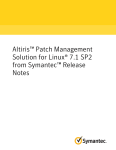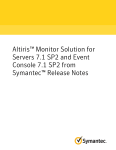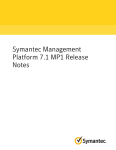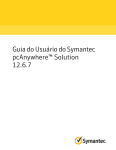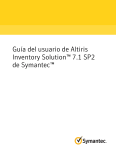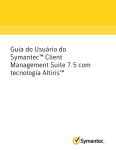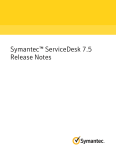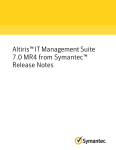Download Altiris™ Software Management Solution 7.1 SP2 from Symantec
Transcript
Altiris™ Software Management Solution 7.1 SP2 from Symantec™ Release Notes Altiris™ Software Management Solution 7.1 SP2 from Symantec™ Release Notes The software described in this book is furnished under a license agreement and may be used only in accordance with the terms of the agreement. Legal Notice Copyright © 2011 Symantec Corporation. All rights reserved. Symantec and the Symantec Logo, Altiris, and any Altiris or Symantec trademarks used in the product are trademarks or registered trademarks of Symantec Corporation or its affiliates in the U.S. and other countries. Other names may be trademarks of their respective owners. The product described in this document is distributed under licenses restricting its use, copying, distribution, and decompilation/reverse engineering. No part of this document may be reproduced in any form by any means without prior written authorization of Symantec Corporation and its licensors, if any. THE DOCUMENTATION IS PROVIDED "AS IS" AND ALL EXPRESS OR IMPLIED CONDITIONS, REPRESENTATIONS AND WARRANTIES, INCLUDING ANY IMPLIED WARRANTY OF MERCHANTABILITY, FITNESS FOR A PARTICULAR PURPOSE OR NON-INFRINGEMENT, ARE DISCLAIMED, EXCEPT TO THE EXTENT THAT SUCH DISCLAIMERS ARE HELD TO BE LEGALLY INVALID. SYMANTEC CORPORATION SHALL NOT BE LIABLE FOR INCIDENTAL OR CONSEQUENTIAL DAMAGES IN CONNECTION WITH THE FURNISHING, PERFORMANCE, OR USE OF THIS DOCUMENTATION. THE INFORMATION CONTAINED IN THIS DOCUMENTATION IS SUBJECT TO CHANGE WITHOUT NOTICE. Symantec Corporation 350 Ellis Street Mountain View, CA 94043 http://www.symantec.com Altiris™ Software Management Solution 7.1 SP2 from Symantec™ Release Notes This document includes the following topics: ■ About Software Management Solution ■ What's new in Software Management Solution 7.1 SP2 ■ General installation and upgrade information ■ System requirements ■ Supported platforms ■ Known issues ■ Fixed issues ■ Other things to know ■ Documentation that is installed ■ Other information About Software Management Solution Altiris Software Management Solution from Symantec provides intelligent and bandwidth-sensitive distribution and management of software from a central 4 Altiris™ Software Management Solution 7.1 SP2 from Symantec™ Release Notes What's new in Software Management Solution 7.1 SP2 Web console. It significantly reduces desktop visits and lets you easily support your mobile work force. Software Management Solution also lets users directly download and install approved software, or request other software. This product is part of the following suites: ■ Altiris Client Management Suite from Symantec ■ Altiris Server Management Suite from Symantec ■ Altiris IT Management Suite from Symantec What's new in Software Management Solution 7.1 SP2 In the 7.1 SP2 release of Software Management Solution, the following new features are introduced: ■ Support of virtualization package format XPF. This enhancement ensures that the software catalog adds support of the default package format of Symantec™ Workspace Virtualization. For more information on XPF see topics on software virtualization in the Software Management Solution User Guide at the following URL: http://www.symantec.com/docs/DOC4661 ■ Added Mac support for certain Run settings in the Managed Software Delivery policy. The Prompt user before running and Allow user to defer up to a total of options in the User run conditons section of the Run setting in the Managed Software Delivery policy now support Mac. For more information on User run conditions for a Managed Software Delivery Policy see topics on Run settings in the Software Management Solution User Guide at the following URL: http://www.symantec.com/docs/DOC4661 ■ Microsoft Internet Explorer 6 support has been added for the Software Portal. General installation and upgrade information You install this product by using the Symantec Installation Manager. You can download the installation files directly to your server or you can create offline installation packages. Altiris™ Software Management Solution 7.1 SP2 from Symantec™ Release Notes General installation and upgrade information For more information, see the Installing IT Management Suite chapter in the IT Management Suite 7.1 SP2 Planning and Implementation Guide at the following URL: http://www.symantec.com/docs/DOC4827 See the product's documentation for information on how to configure and use it. To perform an upgrade from version 7.1 or later, in the Symantec Installation Manager click Install New Products, and then choose to install this product. Do not use the Install Product Updates page to upgrade. Symantec recommends that you upgrade all of the installed products to the latest version. The easiest way to achieve this is to choose to install a suite. If you use hierarchy, you must disable hierarchy replication and upgrade all products to the latest version on each of the Notification Server computers. For additional information about upgrading, see the Upgrading to IT Management Suite 7.1 SP2 - Best Practices article at the following URL: http://www.symantec.com/docs/TECH177513 After you upgrade the product, you must upgrade the Symantec Management Agent and the plug-ins that are installed on the managed computers. Symantec recommends that you do the following: ■ In the Symantec Management Console, click Actions > Agents/Plug-ins > Rollout Agents/Plug-ins. Then, in the left pane, under Symantec Management Agent, locate and turn on the upgrade policies for the Symantec Management Agent. ■ In the Symantec Management Console, click Settings > All Settings. In the left pane, expand Notification Server > Site Server Settings, and then locate and turn on the upgrade policies for various site server plug-ins. ■ In the Symantec Management Console, click Actions > Agents/Plug-ins > Rollout Agents/Plug-ins. Then, in the left pane, locate and turn on the upgrade policies for various plug-ins. Symantec recommends that you configure a schedule for these policies; the default Run once ASAP option may not trigger the policy if this is not the first time you perform an upgrade. Also, to speed up the upgrade process, consider temporarily changing the Download new configuration every setting on the Targeted Agent Settings page to a lower value. For detailed instructions on migrating from 6.x and 7.0 to 7.1 SP2, see the following documentation resources: ■ IT Management Suite Migration Guide version 6.x to 7.1 SP2 at the following URL: 5 6 Altiris™ Software Management Solution 7.1 SP2 from Symantec™ Release Notes System requirements http://www.symantec.com/docs/DOC4742 ■ IT Management Suite Migration Guide version 7.0 to 7.1 SP2 at the following URL: http://www.symantec.com/docs/DOC4743 System requirements Software Management Solution 7.1 SP2 requires the following software: ■ Symantec Management Platform 7.1 SP2. Supported platforms The operating systems that are supported by IT Management Suite are also supported by Software Management Solution. For more information, see the Symantec IT Management Suite Platform Support Matrix in the appendix of the Altiris™ IT Management Suite from Symantec™ Planning and Implementation Guide at the following URL: http://www.symantec.com/docs/DOC4827 In addition, Software Management Solution can manage the following server platforms that are not mentioned in the Symantec IT Management Suite Platform Support Matrix: ■ Novell SUSE Linux Enterprise Server 11 SP1 - x64/x86 ■ Sun Solaris 10u9 For the operating systems that are supported by the Symantec Workspace Virtualization Agent 6.1 SP7 MR1 (6.4.1346) that is included in the product installation see the Endpoint Virtualization Suite 6.1 SP7 MP1 Release Notes at the following URL: http://www.symantec.com/docs/DOC4600 Known issues The following are known issues for this release. If additional information about an issue is available, the issue has a corresponding Article link. For the most up-to-date information, latest workarounds, and other technical support information for this product, see the Technical Support knowledge base. The known issues are separated into the following components: Altiris™ Software Management Solution 7.1 SP2 from Symantec™ Release Notes Known issues ■ Installation and upgrade issues See Table 1-1 on page 7. ■ Known issues See Table 1-2 on page 8. ■ Hierarchy and replication issues See Table 1-3 on page 10. ■ Managed Software Delivery issues See Table 1-4 on page 12. ■ Software Portal issues See Table 1-5 on page 13. ■ Virtualization issues See Table 1-6 on page 14. ■ Non-Windows-specific issues See Table 1-7 on page 14. Table 1-1 Installation and upgrade issues Issue Description Article link Added member accounts in the Software Portal Administrators and Software Portal Managers roles are not migrated from ITMS 7.0 MR4 to 7.1 SP2 Added member accounts in the Software Portal Administrators and Software Portal Managers roles are not migrated from ITMS 7.0 MR4 to 7.1 SP2. N/A Migrated sequential software delivery tasks can fail on clients however task shows exit code 0 A scheduled Managed Software Delivery policy that has been created N/A using the Sequential Software Delivery Task from Software Delivery Solution can fail to run on target clients. However, on the clients where the policy has failed, the exit code 0 indicates that the policy was successful. Workaround: After the migration is completed, you can manually add these member accounts to the Software Portal Administrators and Software Portal Managers roles. The Software Portal The Software Portal company logo settings are reset to default after you N/A company logo settings do not perform migration from 7.0 SP2 to this version. migrate during off-box upgrade from Software Management Solution 7.0 SP2 to 7.1 7 8 Altiris™ Software Management Solution 7.1 SP2 from Symantec™ Release Notes Known issues Table 1-1 Installation and upgrade issues (continued) Issue Description Article link Local users in software availability settings are lost after upgrade When you migrate to 7.1, you install the Symantec Management Platform N/A 7.1 to a new computer. The local users that you specified while configuring Software Resource Availability settings in software packages and managed delivery policies are no longer available after upgrade. The domain users and groups are migrated correctly. Legacy task's WOL feature does not work The Wake-on-LAN task is created for the legacy software delivery policies, N/A but it does not work. Table 1-2 Known issues Issue Description Article link The software delivery Download Status report incorrectly shows a "Success" status for a task which has failed to complete a package download. The software delivery Download Status report incorrectly shows a "Success" status for a task which has failed to complete a package download. N/A The Policies to Include drop-down list in the Software Compliance Summary report does not work. When you select a policy to include from the Policies to Include drop-down list in the Software Complaince Summary report, data from the chosen policy should be shown. Instead no results are returned. A Managed Software Delivery policy to unistall Microsoft Office 2007 fails with exit code 1603. A Managed Software Delivery policy to unistall Microsoft Office 2007 N/A fails with exit code 1603. Despite the exit code Microsoft Office 2007 does correctly uninstall. Running Microsoft Active Directory Import overwrites any changes that are made to the pre-populated user details in the Software Portal. Consider a domain user who changes pre-populated user details from N/A the Active Directory on the User Profile page of the Software Portal. If the Microsoft Active Directory Import is run, these manual changes are overwritten by those from the Active Directory. To find the Download Status report from the Symantec Management Console, on the Reports menu, click All Reports. In the left pane, click Reports > Software > Delivery > Download Status. N/A Note: the Computers to Include down-list list does work correctly. Altiris™ Software Management Solution 7.1 SP2 from Symantec™ Release Notes Known issues Table 1-2 Known issues (continued) Issue Description Article link Installing a policy’s software into a virtual layer is not supported when SVS 2.1 is installed. With a Managed Software Delivery, you can check the Install this N/A policy’s software into a virtual layer option. This option does not work when SVS 2.1 is installed on the client computer. You must have Symantec Workspace Virtualization 6.1 or later installed on the client computer. Quick Delivery task timeouts A Quick Delivery task fails to run if it is scheduled to run immediately, N/A if scheduled to run outside of and the schedule is outside of a maintenance window. This issue occurs maintenance window. if a timeout period does not overlap with the maintenance window period. As a workaround, you can increase the timeout value or change the schedule. Legacy software delivery The legacy software delivery tasks always download their files to drive N/A tasks download their files to C, even if the Symantec Management Agent is installed on another drive C. drive. For example, if the Agent is installed to E:/mydir/, legacy software delivery task's cache is created on C:/mydir/ instead. Compliance reports show If you reconfigure the solution through the Symantec Installation N/A incorrect data after solution Manager, then compliance reports such as Software Compliance Status reconfiguration. may show incorrect data. The configuration of a Quick Delivery task can cause Source Path Update tasks and Windows Installer Repair tasks to fail. When you install software with a Quick Delivery task, the MSI package TECH122112 is downloaded to and run on the client computer. In some cases, the way the Quick Delivery task is configured and installed can cause the Source Path Update task or the Windows Installer Repair task to fail. For more information, see knowledge base article TECH122112. A software delivery task or policy installs the Wise Toolkit only for the user under which the installation runs. When you create a software delivery task or policy to install Wise Toolkit and run it with the default settings, then Wise Toolkit items are not visible in the Add or Remove programs tool or Start menu for any user. Adding an option ALLUSERS=2 to the command line does not solve the problem. The reason is because the Wise Toolkit package is an EXE file and not an MSI file. Workaround: Set the Run as option of the task or policy to Currently logged-on user. Alternatively, set it to Specific user and specify the credentials of the user who use the Wise Toolkit on the computer. N/A 9 10 Altiris™ Software Management Solution 7.1 SP2 from Symantec™ Release Notes Known issues Table 1-2 Issue Known issues (continued) Description Article link The Software Management The Package Delivery, Quick Delivery, Source Path Update, and N/A Solution tasks do not support Windows Installer Repair tasks do not use multicasting. If you select multicasting. the multicasting option in the global Symantec Management Agent settings, the multicasting does not occur. When you assign permissions for a software resource on a parent domain, you cannot search for users and groups on a child domain. When you publish a software resource to the Software Portal on a N/A parent Notification Server computer, you cannot search for and select local users and groups of a child domain. You can assign permissions for the users and groups that are visible on the parent domain only. Workaround: The software publishing in hierarchy works properly when the parent Notification Server computer and its children are in the same domain. Table 1-3 Hierarchy and replication issues Issue Description Article link Replication on a child Notification Server computer of an emergency policy update launched from a Managed Software Delivery policy with a Quick Delivery task does not work. Consider a Managed Software Delivery policy containing a Quick Delivery N/A task on a parent Notification Server computer. Specify targets to clients of the parent and clients of the child. Then launch the emergency policy update from this policy on the parent to the target clients on both the parent and child. The policy gets executed successfully on the clients of the parent Notification Server computer, but does not get replicated on the child Notification Server computer. An exception occurs in the Altiris Log Viewer stating that the policy does not have any package items associated with it. The emergency policy update launched from a task you added in the Managed Delivery policy does not get replicated on child-level Notification Server computers. The emergency policy update launched from a task you added in the Managed N/A Delivery policy does not get replicated on child-level Notification Server computers. An exception occurs in Notification Server logs stating "does not have any package items associated with it". Modified detection rule does Consider a Managed Software Delivery policy that has been replicated to a N/A not replicate when you use child Notification Server. If the detection rule in the policy is modified, then the Replicate Now option. these changes are not replicated to the child using the Replicate Now option. Note that these changes are correctly replicated to the child when you use a differential replication schedule. For more information, see topics on hierarchy configuration in the Symantec Management Platform Help Altiris™ Software Management Solution 7.1 SP2 from Symantec™ Release Notes Known issues Hierarchy and replication issues (continued) Table 1-3 Issue Description Article link Policies with Power on computers if necessary option do not work correctly on child. Consider any Managed software delivery policies that have the Power on computers if necessary (using Wake-on-LAN, Intel AMT, ASF or DASH) option checked. Under such settings, the policies do not turn on the computers when run from the child Notification Server. N/A Workaround: On the child Notification Server, open the replicated policy and click Save changes. This action recreates the power management task. The Software Delivery task or policy execution event data is not replicated up the hierarchy by default. The replication of the Software Delivery task or policy execution event data N/A is disabled by default. As a result, the Software Management Solution reports on a parent Notification Server do not show any information from the child Notification Servers. To view the reports from the child Notification Servers on the parent Notification Server, you must enable the following data classes for replication: ■ AeX SWD Execution ■ AeX SWD Package ■ AeX SWD Status To enable the replication of the data classes: 1 In the Symantec Management Console, on the Settings menu, click Notification Server > Hierarchy. 2 In the right pane, on the Hierarchy Management page, on the Replication tab, under Events, check the Software Package and Delivery Event Replication Rule. Note: In some large environments, the enablement of these data classes can have an affect on the performance of the parent Notification Server. It is recommended you evaluate the effect on performance before the full-scale rollout. 11 12 Altiris™ Software Management Solution 7.1 SP2 from Symantec™ Release Notes Known issues Table 1-3 Hierarchy and replication issues (continued) Issue Description Article link Software Portal requests from a child Notification Server computer cannot be managed from the parent server. Software Portal requests do not replicate up the hierarchy from the clients N/A of a child Notification Server . As a result, those requests cannot be processed from the parent Notification Server in a global hierarchy scenario. Workaround: Software Portal requests on a child Notification Server can be processed in either of the following ways: The administrator of the child Notification Server can process and manage the requests. ■ The administrator of the parent Notification Server can assign users or groups to the Software Portal manager role. Anyone who has the Software Portal manager role can process and manage the requests from the Software Portal Manager page on the child server. ■ Replication of the Software When you specify Software Portal settings on a parent Notification Server N/A Portal company logo settings and want to replicate these settings to its children, not all data is replicated. is not possible. The company logo is not replicated because it is a physical file that is stored on the parent Notification Server. You cannot replicate physical files. Workaround: You can manually replace the SymantecLogo.png image file on the child Notification Server computer, in the C:\Program files\Altiris\Software Management Solution\Software Portal\Web\Images folder. The Software Portal user rights of the local users do not replicate properly from the parent Notification Server computer to its children. The Software Portal user rights of the local users do not replicate properly N/A from the parent Notification Server computer to its children. This problem does not occur for the domain user accounts and user groups. Table 1-4 Managed software delivery issues Issue Description Article link A Managed Software Delivery policy does not start when you add a compliance schedule At user login and a defined End date. A Managed Software Delivery policy does not start when you add a compliance schedule At user login and a defined End date. N/A For more information, see the topics on specifying a policy schedule in the Symantec Management Platform User Guide at the following URL: http://www.symantec.com/docs/DOC4730 Altiris™ Software Management Solution 7.1 SP2 from Symantec™ Release Notes Known issues Table 1-4 Managed software delivery issues (continued) Issue Description Article link A Managed Software Delivery policy containing Power Management task does not deliver to the target computer. A Managed Software Delivery policy containing a Power Management task N/A does not deliver to the target computer. The policy does save successfully, however an information message appears which explains this issue. The message reads as follows: "[X] resources are automatically excluded and not shown in the policy because they are not capable of running one or more tasks selected in the policy (see Altiris log for details about the tasks names). The policy will not be delivered to those resources. Consider removing the tasks that are causing this limitation." Workaround: Remove the Power Management task from the policy to ensure that the affected resources can be delivered. Problems occur when you delete a Managed Software Delivery policy that is published in the Software Portal. When you delete a Managed Software Delivery policy that is published in the Software Portal, the following problems appear: N/A You cannot select and delete multiple Managed Software Delivery policies at once. You must select a single Managed Software Delivery policy, delete its item references, and then delete the policy. ■ When you delete an item reference of a Managed Software Delivery policy, the Item References list is not automatically refreshed. You must refresh the Item References list manually to see which of the items have been deleted. ■ Table 1-5 Software Portal issues Issue Description Article link Software Portal does not work with Safari 4.0.4 for Windows Web browser or later. If you access the Software Portal using Safari 4.0.4 for Windows Web browser or later, some of the functionality does not work. N/A Safari incorrectly processes postbacks from the controls that require server-side handler execution during postbacks. In addition, the Software Portal Shortcut on the desktop does not display a user credentials prompt. Instead the Software Portal opens under the credentials of the user who last logged into the system. User must refresh the desktop for the Software Portal shortcut to appear. If the Software Portal plug-in has been installed, the desktop shortcut does not appear until the desktop is refreshed. N/A 13 14 Altiris™ Software Management Solution 7.1 SP2 from Symantec™ Release Notes Known issues Table 1-5 Issue Software Portal issues (continued) Description Article link Software Portal fails to load If you join the Notification Server computer to a domain, the Software N/A if Notification Server is Portal page becomes inaccessible. moved from workgroup to a Workaround: Configure the Notification Server computer Application domain. Identity account with the domain administrator account. Make sure that this account also has access to the database. Some filters do not work as expected. The Approved Software and Approved Managed Delivery filters in the N/A administrator's portal do not include pre-approved software that did not require an administrator's approval. Use the All Approved filter if you want to view both pre-approved software and the software requests that are approved by an administrator. Table 1-6 Virtualization issues Issue Description To successfully accomplish a Software Virtualization Command task that imports a vsa file, you must specify the same layer name that the vsa file contains. When you want to create a Software Virtualization Command task that N/A imports a vsa file, you must specify a layer name. The problem is that the vsa file already contains a layer name; therefore, specifying it once more should not be necessary. Furthermore, when you specify a different layer name, the Software Virtualization import task fails. When you install software into a virtual software layer with a localized layer name, the localized name does not appear in the SVS Admin on the client computer. In a Managed Delivery policy, if you choose to virtualize the software N/A during installation, you must provide a name for the virtual layer. If you enter a localized string as the layer name, the software appears in the SVS Admin with the default layer name SWD instead of the localized layer name that you provided. Workaround: Find out the layer name that the vsa file contains and type it in the Create new task dialog box, in the Layer name box. Table 1-7 Issue Article link Description Non-Windows-specific issues Article link The Execution Attempts When you run a Quick Delivery task on a UNIX/Linux/Mac computer, N/A report shows two entries for two entries appear in the Execution Attempts report. One entry has one task. the task name and the other has the name of the executed command line. Altiris™ Software Management Solution 7.1 SP2 from Symantec™ Release Notes Known issues Table 1-7 Non-Windows-specific issues (continued) Issue Description Article link Quick Delivery package download incorrectly reported as failed. When a Quick Delivery package is downloaded to the client successfully, N/A but the task failed to run, the package download status is shown as Failed in the Download Status report. You can ignore this error. Some Managed Software The following Managed Software Delivery settings do not apply to UNIX, N/A Delivery settings do not work Linux, or Mac delivery policies: for non-Windows computers. ■ Power on if necessary (using Wake-On-LAN, Intel AMT, ASF, DASH) Appears on the Managed Delivery Settings page, on the Schedule tab, under the Compliance section. ■ Only perform check if… Computer is available at the exact scheduled time Appears on the Managed Delivery Settings page, on the Schedule tab, when you click the Advanced button. ■ Upon success run Appears on the Managed Delivery Settings page, on the Run tab, under the Results-based actions section. You cannot execute Managed Software Delivery policies from the client side on non-Windows computers. The client-side user interface (on the Symantec Management Agent) is N/A not available on UNIX, Linux, or Mac computers. Therefore, you cannot execute Managed Software Delivery policies from those client computers. This issue occurs because those policies do not appear in the utility "aex-swdapm" on UNIX, Linux, or Mac clients. A Managed Software A Managed Software Delivery upgrade of an rpm package does not work N/A Delivery upgrade of a Linux due to limitations of the rpm detection rules. When a policy with the RMP package does not work. rpm command is delivered to the UNIX, Linux, and Mac agent, the detection rules look for software resources with the same version as the software resource in the policy, instead of a previous version of the software resource. Consequently, a previous version of the software resource is not detected and the upgrade does not execute. A workaround is to use a Quick Delivery or a Package Delivery task for the upgrade because they do not use detection rules. You can also edit the detection rule of the software resource on the Rules tab in the Software Catalog. Change the Status field of the rule from the default value of EQUAL to LESS so that the detection rule looks for a previous version of the software resource. 15 16 Altiris™ Software Management Solution 7.1 SP2 from Symantec™ Release Notes Known issues Table 1-7 Non-Windows-specific issues (continued) Issue Description Article link Keys generation for depot files is broken. Only the package name is available that is used as a key during the import process (without any operating system name or architecture). Some UNIX, Linux, and Mac software packages not containing N/A architecture and supported operating system version information may be detected during import as the same package. Workaround: Rename one of the conflicting packages. Managed delivery policy does After software is delivered in archived format, the ULM agent cannot N/A not detect already installed track the installed software but can only track the archived package. software when it is delivered Software is only marked as uninstalled after you generate the uninstall in archived format. type command for the same software package and schedule it to the client. The Allow user to interact with installing software option does not function on Mac operating system. When you set this option as part of a Managed Software Delivery for N/A Mac, the option does not work. The notification pop-up may appear (if you are logged into the shell), but it is non-functional. RTE Command Line Builder When you manually create a software package that contains .rte files TECH46206 generates an incorrect install and use RTE Command Line Builder to generate the appropriate command. installation command line, the package installation may fail. The command line is the command to execute the installation file on client systems. This failure can occur because the generated command line contains the %SIFNAME% token. This token is added as a part of the command and is not replaced on the client system with the software installation file name. This issue results in a failing installation of the software on client systems. For manually created packages containing .rte files, replace the %SIFNAME% token with the appropriate file name. Agent does not load user's environment variables when software delivery jobs are executed under non-root user. Task fails when running software delivery in Mac UI under currently logged-in user. The user was logged as "tester" ( not root ) and "Run Task" button was pressed under Utilities -> Altiris Agent -> Software Delivery. Command line was used as : whoami >> $HOME/task1.log The result was not written in appropriate directory and history showed an error. Running "aex-swdapm" from command-line did not reproduce this error. Command was run successfully and result written to $HOME/task1.log file. This also applies for Run as option in advanced option of software delivery policy. N/A Altiris™ Software Management Solution 7.1 SP2 from Symantec™ Release Notes Known issues Non-Windows-specific issues (continued) Table 1-7 Issue Description Article link Advanced Run Options and User run conditions options for Package Delivery, Quick Delivery , and Managed Software Delivery do not function. Mac/ Tasks/ Advanced Run Options - User run conditions do not function. N/A Steps to Reproduce: Scenario 1: Task can can only when user is logged on 1 Click Manage > Jobs and Tasks > Samples > Remote Management > pcAnywhere Plug-in install task for Mac. 2 Click Advanced > Run Options. 3 Select Symantec Management Agent credential OR specify a user by entering the Domain, User name, Password and Confirm password. 4 In the User run conditions, Task can run: - Only when user is logged on. 5 Click OK > Save changes. 6 In Quick Run, select the desired Mac host and click Run. Keep the Mac host is in logged OFF state. Result: pcA plugin is found to be installed. Scenario 2: Task can run only when user is not logged on 1 Click Manage > Jobs and Tasks > Samples > Remote Management > pcAnywhere Plug-in install task for Mac. 2 Click Advanced > Run Options. 3 Select Symantec Management Agent credential OR specify a user by entering the Domain, User name, Password and Confirm password. 4 In the User run conditions, Task can run: - Only when user is not logged on. 5 Click OK > Save changes. 6 Keep the Mac host in logged on state with the specified user. 7 In Quick Run - select the desired Mac host and click on Run. Result: pcA plugin is installed. The Software Management Agent for Mac does not support asynchronous deferring of software delivery jobs. Currently Mac OS does not support multiple software delivery jobs deferring at the same time from UI. If two or more jobs arrive to the client, a user can defer only the first one. All others need to wait until the first job is executed. N/A 17 18 Altiris™ Software Management Solution 7.1 SP2 from Symantec™ Release Notes Fixed issues Fixed issues The following are the previous issues that were fixed in this release. If additional information about an issue is available, the issue has a corresponding Article link. Table 1-8 Fixed issues Issue Description Article link A lot of deadlocks can appear when several users make a request from the Software Portal. Errors occur while processing software portal page N/A errors and deadlocks appear when several users make requests for Managed Software Delivery policies from the Software Portal. Improved Software Portal stability is required when many users make requests simultaneously. Managed Software Delivery Policy targets created by the Software Portal are not excluded from replication even when HEP is enabled for resource targets. Managed Software Delivery Policy targets created by the Software Portal are not excluded from replication even when HEP is enabled for resource targets. N/A It should be not required to have the HEP option enabled for Managed Software Delivery policies that are published to the Software Portal in a hierarchical environment. A Quick Delivery task can be A delay of up to 4 seconds can occur when you try to load a Quick N/A slow to load. Delivery task in the Symantec Management Console. As a consequence, changes are required to improve the performance of the Quick Delivery task loading time. The Software Portal can open If you open the Software Portal with very large numbers of software N/A slowly if you try to log in published it can take up to 90 seconds for the page to load. with very large numbers of software published. A Managed Software Delivery policy that uses the Restart Computer task can fail to initiate a computer restart. A Managed Software Delivery policy that uses the Restart Computer N/A task can fail to initiate a computer restart. In addition, when the restart is initiated correctly, the Symantec Management Agent can indicate a failure. A Managed Software A Managed Software Delivery policy does not work properly when you N/A Delivery policy does not work use the following scheduling settings: under certain scheduling ■ Computer is available at the exact scheduled time compliance settings. schedule and remediation schedule are both selected. ■ The End date is already passed when the policy is evaluated. Altiris™ Software Management Solution 7.1 SP2 from Symantec™ Release Notes Fixed issues Table 1-8 Fixed issues (continued) Issue Description Article link Registry inventory rules do not support checking HKEY_CURRENT_USER when the Run As option is used in a Managed Software Delivery policy. A Managed Software Delivery policy does not respect the Advanced N/A Options > Run > Run As settings when a software resource uses Applicability or Detection rules. These rules should use the user registry and user-specific known folders when the Currently logged-on user or Specific user options are selected. Sometimes Virtualized Sometimes Virtualized Software Resources reports can show N/A Software Resources reports incomplete data relating to the operations with virtualized software. do not show all the data. Evaluation results for a managed software delivery policy that is installed into a virtual layer are also absent from the Virtualized Software Resources, Compliance, and Delivery reports. The issue can occur on Microsoft Windows Vista, 7 and 2008 operating systems. Keep Resource target property enabled for some policies. If you publish a managed software delivery policy to the Software Portal on the child Notification Server, you must keep the Resource target property checked. N/A Microsoft Internet Explorer Software Portal does not work with Microsoft Internet Explorer version N/A 6 is not supported. 6. Error appears when you If you select a large number of software delivery packages and select N/A assign 6.x software delivery the Action > Assign to Software Resources right-click action, an error packages to software can be displayed. resources. Workaround: select a smaller number of packages. Except for Application Management, Portal and Virtualized Software Resources reports, reports scoping does not work for Software Management Solution reports. Except for Application Management, Portal and Virtualized Software TECH160947 Resources reports, reports scoping does not work for Software Management Solution reports. 19 20 Altiris™ Software Management Solution 7.1 SP2 from Symantec™ Release Notes Fixed issues Fixed issues (continued) Table 1-8 Issue Description Article link During a Managed Software Delivery Policy requesting SqlException: Violation of PRIMARY KEY constraint 'PK_TargetFilterResource'. Cannot insert duplicate key in object 'dbo.TargetFilterResource' is logged to Notification Server log and policy cannot be made in approved state. During a Managed Software Delivery Policy requesting TECH160945 SqlException: Violation of PRIMARY KEY constraint 'PK_TargetFilterResource'. Cannot insert duplicate key in object 'dbo.TargetFilterResource' is logged to Notification Server log and policy cannot be made in approved state. A managed software delivery policy that is targeted for a user to deliver a task does not arrive to the client computer. A managed software delivery policy that is targeted for a user to deliver N/A a task does not get to the client computer. The policy does not get delivered to the client even after a client log-in is performed. In certain conditions, the managed delivery policy compliance status can be incorrect. The compliance status of a managed software delivery policy can be incorrect in the following scenario: This issue is only valid for migrated from 7.x policies which are already requested in the 7.x environment and approved. Consider a scenario when an upgrade is performed and policy targets are deleted for these migrated policies. This issue appears for the clients that have already requested this policy or for those clients that request this policy for the first time. This situation may also happen if Hierarchy is set up and during policy replication HEP controls are disabled. After replication is done, policy targets are deleted and after you try to request it once again this situation appears. In addition, when you save the policy for the first time the number of resources in Applied to tab is correct. However if you reopen the policy or click Save again the Applied To is set to 0 resources even though the target is present. 1 Software resource B follows Task A 2 The Upon failure the Managed Delivery will option for Task A is set to Continue. 3 When the managed software delivery policy runs on the client computer, task A fails, and the software resource B succeeds. The Show link for Software The Show link for Software Portal in Start Menu option on the Portal in Start Menu option Software Portal Plug-in Policy page is non-functional. No link is is non-functional. created on the client computer. Workaround: Create a Symantec subfolder in the Start menu and then reapply the policy. N/A N/A Altiris™ Software Management Solution 7.1 SP2 from Symantec™ Release Notes Other things to know Fixed issues (continued) Table 1-8 Issue Description Article link Software Portal managed users are not replicated to child. Users that are assigned to a Software Portal manager are not replicated N/A to the child Notification Servers. As a result, the software requests go to the Software Portal administrator instead of the manager. To work around this issue do the following: 1 Add users to the Software Portal manager's direct reports list on the child Notification Server manually. 2 Approve the Software Portal requests on the child Notification Server. 3 On the parent Notification Server, publish pre-approved software to the Software Portal. Published managed delivery The managed software delivery policies that are published to the N/A policy cannot be edited and Software Portal and then replicated cannot be edited and executed on executed on child. the child Notification Server. This issue occurs even if the Hierarchy Editable Properties settings allow editing. You can do one of the following to work around this issue: ■ Edit the policy on the parent Notification Server. ■ Clone the policy on the child and edit the cloned policy. Other things to know There are no other things to know in this release. 21 22 Altiris™ Software Management Solution 7.1 SP2 from Symantec™ Release Notes Documentation that is installed Documentation that is installed Table 1-9 Documentation that is included in the product installation Document Description Location Help Information about how to use The Documentation Library, which is available in the Symantec this product. Management Console on the Help menu. Help is available at the Context-sensitive help is available for most screens in the Symantec solution level and at the suite Management Console. To open context-sensitive help, click inside the level. window, pane, dialog box, or other screen element about which you want more information, and then do one of the following: This information is available in HTML help format. ■ Press the F1 key. ■ In the Symantec Management Console, click Help > Context. In the Symantec Help Center window, type your search string to search within the installed documentation. To expand your search to the Symantec Knowledge Base, check Include online search. For more information on how to use the Symantec Help Center, click the Home symbol. User Guide Information about how to use ■ The Documentation Library, which is available in the Symantec this product. Management Console on the Help menu. The Documentation Library provides a link to the PDF User Guide This information is available on the Symantec support Web site. in PDF format. ■ The Supported Products A-Z page, which is available at the following URL: http://www.symantec.com/ business/support/index?page=products Open your product's support page, and then under CommonTopics, click Documentation. Other information Table 1-10 Information resources that you can use to get more information Document Description Location ITMS 7.1 SP2 Planning and Implementation Guide Information about capacity http://www.symantec.com/docs/DOC4827 recommendations, design models, scenarios, test results, and optimization best practices to consider when planning or customizing ITMS. Altiris™ Software Management Solution 7.1 SP2 from Symantec™ Release Notes Other information Table 1-10 Information resources that you can use to get more information (continued) Document Description Location Symantec Management Platform User Guide Information about using the Symantec Management Platform. Symantec Management Platform Documentation page Symantec Management Platform Release Notes Information about new features and important issues in the Symantec Management Platform. Symantec Management Platform Documentation page Symantec Management Platform Installation Guide Information about using Symantec Installation Manager to install the Symantec Management Platform products. http://www.symantec.com/docs/DOC4798 Knowledge base Articles, incidents, and issues about this product. SymWISE support page Symantec Connect An online magazine that contains best practices, tips, tricks, and articles for users of this product. Symantec Connect page 23 24 Altiris™ Software Management Solution 7.1 SP2 from Symantec™ Release Notes Other information