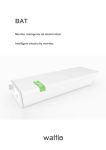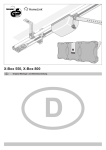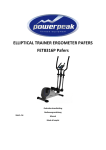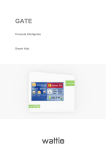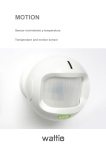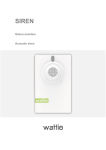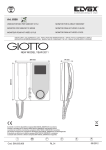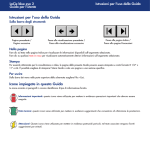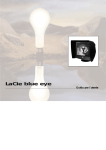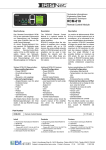Download Manual técnico Pod
Transcript
POD Enchufe inteligente Smart plug Intelligente Steckdose Contenido – Content - Inhalt Manual Técnico POD ................................................................................................................. 3 Descripción ................................................................................................................................ 3 Instalación ................................................................................................................................. 3 Funcionamiento ........................................................................................................................ 4 Calendarios ................................................................................................................................ 5 Características técnicas ............................................................................................................. 8 Normas y estándares................................................................................................................. 8 POD Technical Manual .............................................................................................................. 9 Description ................................................................................................................................ 9 Installation................................................................................................................................. 9 Operation ................................................................................................................................ 10 Calendars ................................................................................................................................. 11 Technical Features .................................................................................................................. 14 Norms and standards .............................................................................................................. 14 Technisches Handbuch POD ................................................................................................... 15 Beschreibung .......................................................................................................................... 15 Installation .............................................................................................................................. 15 Funktion .................................................................................................................................. 16 Kalender .................................................................................................................................. 17 Technische Merkmale ............................................................................................................. 20 Normen und Standards ........................................................................................................... 20 Manual Técnico POD Especificaciones técnicas Descripción Enchufe inteligente que mide el consumo de energía de aparatos enchufables y que permite el encendido y apagado remoto de los mismos desde el smart phone o cualquier otro dispositivo con acceso a internet. Posibilita eliminar el stand by y automatizar el funcionamiento de los aparatos que se le enchufan. El POD es repetidor de señal, por lo que se puede aumentar la cobertura del sistema Wattio añadiendo PODs. Instalación ES IMPORTANTE QUE TOME ALGUNAS PRECAUCIONES: Aunque la instalación es muy sencilla, se aconseja que la realice un profesional. Por favor lea y actúe según la información contenida en las páginas siguientes. Se recomienda desconectar la fuente general de energía para la instalación. Antes de comenzar la instalación, es importante anotar en el manual los dígitos de la pegatina en la parte trasera del POD. Estos dígitos son los que identificarán el dispositivo en el proceso de registro del sistema. PASOS DE INSTALACIÓN: 1º Se recibe un POD y se enchufa. 2º Se registra el POD en la aplicación web, siguiendo el proceso guiado por el asistente. Durante este proceso se pedirá el código identificativo del POD. Funcionamiento Una vez que el POD está instalado y registrado, el usuario tiene visible el estado del POD y el consumo que tiene conectado. El dispositivo guarda históricos de la carga media cada 15 minutos y estas estadísticas estarán visibles en la plataforma web https://myhome.wattio.com o a través de la aplicación móvil. Tanto los consumos instantáneos como los acumulados en W, euros y CO2 se pueden consultar y los distintos PODs se pueden agrupar si se desea. La app Wattio para smart phones se puede encontrar para descargar gratuitamente en las diferentes tiendas que tienen los principales sistemas operativos del mercado. Desde aquí, así como desde la app web, se pueden consultar los consumos en distintos formatos y se pueden encender y apagar los elementos enchufados a los PODs. Esta funcionalidad es especialmente interesante efectuarla remotamente desde el móvil. Un buen ejemplo de uso es la simulación de presencia si estamos de vacaciones, gracias al encendido y apagado de una lámpara o de la televisión de manera remota. Calendarios Este dispositivo puede ser programado para encenderse y apagarse cuando el usuario lo desee, para lo cual el usuario tendrá que, mediante la app web, generar un calendario indicando la hora en la que se quiere el encendido o apagado de la carga. Para la primera vez que se genere un calendario, se puede ver una guía de pautas en la interface correspondiente: Estos son los pasos a seguir: 1. Crear un nuevo calendario. Definir nombre e intervalo de actuación (15 ó 60 minutos) y umbral si se desea. Esta característica se explicará un poco más adelante. 2. Cumplimentar calendario asignando el estado deseado para a cada unidad de tiempo (15 ó 60 mins, dependiendo del intervalo seleccionado). Para hacer esto, se pincha en estado y se asigna ese estado a cada unidad de intervalo bien pinchando el mismo o bien arrastrando sobre los intervalos deseados. 3. Guardar el calendario. 4. Asignar el calendario al dispositivo deseado. Para ello, hay que elegir el dispositivo deseado y pinchar en el símbolo “+” En caso de que el usuario mande un encendido o apagado mientras se esté ejecutando un calendario, la orden del usuario prevalecerá hasta que por el calendario se tenga un cambio de estado. Los calendaRios de automatización del POD ofrecen una funcionalidad para eliminar los consumoS de stand by mediante la opción de “umbral”. El umbral define el consumo por debajo del cual el POD debe cortar la corriente al aparato que tiene enchufado. Para ello, es indispensable conocer el consumo que ese aparato tiene en stand by, de manera que el umbral pueda definirse en unos vatios por encima de ese valor. Es decir, si mi televisión tiene un consumo de 5W en stand by, y defino el umbral en 6W, se podrá establecer un período de tiempo en el cual el POD cortará la corriente al aparato siempre que éste tenga un consumo menor a 6W a través de un calendario y así terminar con los consumos fantasma y ahorrar en la factura de la luz. Los PODs también pueden ser accionados rápidamente desde el GATE de manera muy cómoda incluso si se cae la conexión a internet. NOTA: Wattio evoluciona día a día, por lo que puede que las imágenes tomadas de las distintas aplicaciones no se correspondan con su versión. Características técnicas El POD de Wattio es un Dispositivo de control de montaje independiente para montaje sobre una superficie. Alimentación Tensión de alimentación Frecuencia de la alimentación 230 V ~ 50-60Hz Salidas de control Corriente máxima de salida 16A Vida útil 30.000 ciclos Resolución de ajustes y visualizaciones Precisión Consignas Horas de conmutación Valores reales Hora del día Grado de contaminación Tipo de enchufe Peso Color del frontal de la carcasa 1% 0,1 W 15 min 0,1 W 1 min 2 Tipo F, CEE 7/4, Schuko 0,107 Kg. blanco y verde Normas y estándares Conformidad según Directiva EMC Directiva de bajo voltaje Directiva radio Estándares de producto EMC Bajo voltaje Clase de seguridad Grado de protección de carcasa 2004/108/CE 2006/95/CE 1999/5/CE UNE-EN 60669-2-1:2005 UNE-EN 50428:2006 ETSI EN 301489-1 v1.9.2 ETSI EN 301489-17 v2.2.1 EN 60730-1:2011 EN 60950-1:2006 I según EN 60730 IP20 según EN 60529 Conformidad del producto con la legislación de la UE Conformidad del producto La Directiva de Residuos de Aparatos Eléctricos y Electrónicos Nota Para equipos alimentados por toma de corriente se debe instalar una toma de corriente cerca del equipo y debe ser fácilmente accesible. POD Technical Manual Technical specifications Description The smart plug that measures the power consumption of connected devices and allows to switch on and off the connected appliances remotely from your smart phone or any other device connected to the internet. The POD also makes it possible for you to eliminate the stand by, as well as to automate your appliances’ operation by programming calendars. The POD is also signal repeater, so it can be used to increase the signal network of the Wattio system. Installation IT IS IMPORTANT THAT YOU OBSERVE SOME SIMPLE PRECAUTIONS: Even if the installation is very simple, it is recommended the installation to be done by a professional. Please read and act upon the important information on the following pages. It is recommended to switch off the general energy supply system. Before getting started to the installation, it is important to write down the POD’s identification digits. The Wizard will ask you for them during the registration process on the web platform later on. INSTALLATION STEPS 1. Plug the POD. 2. The POD is registered in the web platform following the process guided by the Wizard. During this process the Wizard will ask for the POD’s identification digits. Operation Once the POD is registered and installed, the user can see the state of the switch and the consumption connected. The device saves the track record of the average load every 15 minutes, and these statistics are visible through the web platform at https://myhome.wattio.com and the mobile app. The real-time consumption and the accumulated one in W, euros and CO2 can be also checked and the different PODs can be grouped if wanted. The mobile app is available to be downloaded for free at the different stores for the main operating systems in the market. From both, the mobile and the web apps the consumption can be checked in different formats and it also allows to switch remotely the PODs so as the plugged appliances. This functionality is especially interesting to be used from the smart phone, for example to simulate presence when you are on holiday switching on and off the TV or a lamp. Calendars This device can be programmed to be turn on and off when the user wants. It will be a must to set up a calendar on the web app indicating the status for different time periods. This calendar will be sent to the wanted POD or POD group so that it starts performing accordingly. For the first time, the web interface will show a short starting guide. For a more detailed explanation, follow the steps below: 1. Create a new calendar and define the name, the time interval (15 or 60 minutes) and the Threshold value if wanted. We will come back to this concept later on. 2. Fulfill the calendar adding a status for each interval box. Click on the wanted status to select it and then click on the interval boxes one by one or drag the mouse over the interval boxes to allocate them the status. 3. Save the calendar. 4. Link the calendar to the wanted POD or POD group by clicking the green cross on the right of the device. In case the user sends an on or off action while running a calendar, the user command will prevail until the calendar finds a status change. The POD automation calendars offer a feature to allow eliminating the stand by consumption by the activation of the “Threshold”. It defines the consumption under what the POD shuts down the energy feeding the plugged appliance. In order to define the Threshold value, it is a must to know the consumption of the appliance in standby, so that the threshold value could be defined some watts over this value. For example, if my TV consumes 5W in standby, I will define a threshold value of 6W. In case we chose the stand by status for a period of time, it means that the consumption of the appliance will be literally 0W, eliminating totally this consumption in order to reduce the electricity bill. The PODs can also be operated very quickly from the GATE very easily, even with no internet connection. NOTICE: Wattio evolves very quickly, so it might happen that the images illustrating the app could have already changed according to your software version. Technical Features The Wattio POD is a device of independent assembly control for mounting on a surface. Supply Supply voltage Supply frequency 230 V ~ 50-60Hz Control outputs Maximum output current 16A Life 30,000 cycles Resolution of settings and views Accuracy Setpoints Switching times Actual values Time of day Pollution Degree Type of plug Weight Color of front shell 1% 0.1 W 15 min 0.1 W 1 min 2 Type F CEE 7/4 Schuko 0.107 Kg white and green Norms and standards Conformity to EMC Directive Low Voltage Directive Radio Directive Product standards EMC Low Voltage Safety class Shell Protection degree 2004/108/CE 2006/95/CE 1999/5/C E UNE-EN 60669-2-1:2005 UNE-EN 50428:2006 ETSI EN 301489-1 v1.9.2 ETSI EN 301489-17 v2.2.1 EN 60730-1:2011 EN 60950-1:2006 I according to EN 60730 IP20 according to EN 60529 Product Compliance with EU legislation Product Compliance Directive on Waste Electrical and Electronic Equipment Note For mains powered equipment an outlet near the equipment should be installed and shall be easily accessible. POD Technisches Handbuch Technische Daten Beschreibung Intelligente Steckdose, die den Stromverbrauch angeschlossener Geräte misst und das ferngesteuerte Ein- oder Ausschalten von Ihrem Smartphone oder einem anderen Gerät aus mit Internetanschluss ermöglicht. Mit ihr wird der Stromverbrauch der angeschlossenen Geräte gemessen. Damit können Sie die Funktion Ihrer elektrischen Geräte steuern. Sie können die Standby-Funktion beseitigen und Sie werden in der Lage sein, die Funktion der Geräte zu automatisieren. Der POD ist der Signalverstärker, mit dem man das Signalnetzwerk vom Wattio-System erhöhen kann, indem man PODs hinzufügt. Installation ES IST WICHTIG, EINIGE VORKEHRUNGEN ZU TREFFEN: Obwohl die Installation sehr einfach ist, wird es empfohlen, sie von einem Spezialisten durchführen zu lassen. Bitte lesen und handeln Sie nach den in den nachfolgenden Seiten enthaltenen Informationen. Es empfiehlt sich, den Hauptstrom für die Installation auszuschalten. Vor der Installation ist es wichtig, sich die Ziffern im Handbuch zu notieren, die sich auf der Rückseite des PODs befinden. Diese Ziffern werden das Gerät beim Prozess der Registrierung des Wattio-Systems identifizieren. Beispiel/ INSTALLATIONSSCHRITTE: 1º Stecken Sie den POD ein. 2º Der POD wird in der Anwendung registriert, indem Sie den Anweisungen des Assistenten folgen. Während diesem Prozess wird Sie der Assistent nach dem Identifizierungscode fragen. Funktion Wenn der POD erst einmal registriert und installiert ist, kann der Benutzer den Zustand und Verbrauch des Gerätes sehen. Das Gerät speichert die Erfolgsbilanz der durchschnittlichen Belastung alle 15 Minuten, und diese Statistiken sind über die Web-Plattform auf https://myhome.wattio.com oder die mobile Anwendung sichtbar. Sowohl der Verbrauch in Echtzeit als auch der kumulierte in W, Euro oder CO2 kann überprüft und die verschiedenen PODs können gruppiert werden, wenn man das möchte. Die Wattio-App für Smartphones finden Sie kostenlos zum Herunterladen in den verschiedenen App Stores, die die wichtigen Betriebssysteme vom Markt haben. Von beiden aus, der Mobilen und der Web-App kann der Konsum in verschiedenen Formaten kontrolliert werden und die an den POD angeschlossenen Elemente können an- und ausgeschaltet werden. Diese Funktionalität ist besonders interessant über das Smartphone zu benutzen, z. B. um Anwesenheit vorzutäuschen, wenn Sie im Urlaub sind und den Fernseher oder die Lampe ferngesteuert anschalten. Kalender Dieses Gerät kann programmiert werden, um es an- oder auszuschalten, wann Sie das möchten. Dafür müssten Sie mittels Web-App einen Kalender erstellen, indem Sie den Status für die Zeit eingeben, in der Sie möchten, dass es an- oder ausgeschaltet ist. Das erste Mal, wenn Sie ein Kalender erstellen, werden Sie eine Kurzanleitung in dem jeweiligen Web-Interface finden: Dies sind die nächsten Schritte: 1. Erstellen Sie einen neuen Kalender. Bestimmen Sie den Namen, den Zeitintervall (15 oder 60 Minuten) und den Schwellwert, wenn Sie das möchten. Diese Charakteristik wird ein wenig später erklärt. 2. Füllen Sie den Kalender aus, indem Sie den gewünschten Status für jeden Zeitraum (15 oder 60 Minuten, vom ausgewählten Intervall abhängig) hinzufügen. Um das zu tun, klicken Sie auf den gewünschten Status und ordnen Sie ihn jeder Einheit des Intervalles zu, indem Sie einfach klicken oder ihn einfach über die gewünschten Intervalle verschieben. 3. Speichern Sie den Kalender. 4. Ordnen Sie dem Kalender den gewünschten POD zu, indem Sie das gewünschte Gerät auswählen und auf das grüne Plus „+“ klicken. Falls Sie einen AN- oder AUS-Befehl senden, während der Kalender läuft, wird Ihr Befehl ausgeführt, bis der Kalender einen Statuswechsel findet. Die Kalender der POD-Automatisierung bieten eine Funktion an, um den Standby-Verbrauch über die Option „Schwelle“ zu beseitigen. Die Schwelle bestimmt den Konsum, unterhalb dessen der POD den Strom vom angeschlossenen Apparat nehmen muss. Dafür ist es unbedingt notwendig, den Konsum dieses Apparates in Standby zu kennen, sodass die Schwelle einige Watt über diesen Wert festgelegt werden kann. Das heiβt, wenn mein Fernseher einen Konsum von 5W in Standby hat und ich eine Schwelle in 6W festlege, ein Zeitraum erstellt wird, in diesem der POD den Strom vom Apparat abschaltet, insofern dieser einen Konsum von weniger als 6W durch einen Kalender hat. So wird der Verbrauch ganz beseitigt, um die Stromrechnung zu verringern. Die PODs können auch schnell und bequem vom GATE aus betätigt werden, sogar wenn die Internetverbindung wegfällt. BEMERKUNG: Wattio entwickelt sich Tag für Tag weiter, so kann es sein, dass die Bilder in den verschiedenen Apps nicht mit Ihrer Version übereinstimmen. Technische Merkmale Der Wattio POD ist eine Vorrichtung der unabhängigen Steueranordnung zur Montage an einer Oberfläche. Versorgung Versorgungsspannung Netzfrequenz 230 V ~ 50-60 Hz Steuerausgänge Maximale Ausgangsstrom Lebensdauer 16A 30.000 Zyklen Auflösung von Einstellungen und Ansichten Genauigkeit Sollwerte Schaltzeiten Ist-Werte Tageszeit Verschmutzungsgrad Steckertyp Gewicht Farbe der Vorderschale 1% 0,1 W 15 min 0,1 W 1 min 2 Typ F CEE 7/4 Schuko 0.107 Kg weiß und grün Normen und Standards Konformität zu EMC-Richtlinie Niederspannungsrichtlinie Radio-Richtlinie Produktnormen EMC Niederspannung Schutzklasse Shell Schutzart 2004/108 / EG 2006/95 / EG 1999/5 / C E UNE-EN 60669-2-1: 2005 UNE-EN 50428: 2006 ETSI EN 301489-1 v1.9.2 ETSI EN 301489-17 V2.2.1 EN 60730-1: 2011 EN 60950-1:2006 I nach EN 60730 IP20 nach EN 60529 Űbereinstimmung des Produktes mit der Gesetzgebung der EU Űbereinstimmung des Produktes der EEAG Richtlinie (Richtlinie über Elektro- und Elektronikaltgeräte) Anmerkung Für netzbetriebene Geräte muss eine Steckdose in der Nähe des Gerätes installiert werden, die leicht zugänglich ist.