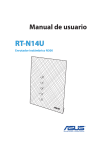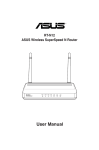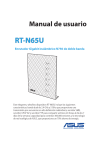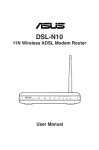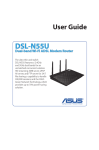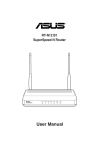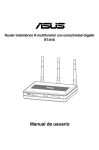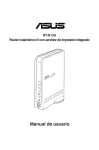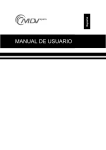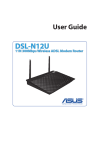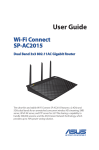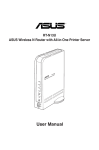Download DSL-N12U
Transcript
Manual de usuario DSL-N12U Router inalámbrico 11N 300Mbps con módem ADSL S7218 Edición Segunda V2 Febrero 2012 Copyright © 2012 ASUSTeK Computer Inc. Todos los derechos reservados. Se prohíbe la reproducción, transmisión, transcripción, almacenamiento en un sistema de recuperación o traducción a cualquier idioma de este manual, íntegra o parcialmente, incluidos los productos y el software que en él se describen, de ninguna forma ni a través de ningún medio, a excepción de que tales actividades sean llevadas a cabo por el comprador con fines de conservación, sin autorización expresa por escrito de ASUSTeK Computer Inc. (“ASUS”). La garantía y los servicios de reparación vinculados al producto no serán de aplicación si: (1) el producto ha sido reparado, modificado o alterado, a excepción de que tal reparación, modificación o alteración haya sido autorizada por escrito por ASUS; o (2) no sea posible determinar el número de serie del producto o aquél no se encuentre presente. ASUS PROPORCIONA ESTE MANUAL “TAL CUAL”, SIN GARANTÍAS DE NINGÚN TIPO, NI EXPRESAS NI IMPLÍCITAS, INCLUIDAS, ENTRE OTRAS, LAS GARANTÍAS IMPLÍCITAS O CONDICIONES DE COMERCIABILIDAD O AJUSTE A UNA FINALIDAD EN PARTICULAR. NI ASUS, NI SUS DIRECTORES, RESPONSABLES, EMPLEADOS O AGENTES SERÁN RESPONSABLES DE NINGÚN DAÑO INDIRECTO, ESPECIAL, ACCIDENTAL O CONSECUENTE (INCLUIDOS AQUÉLLOS DERIVADOS DE PÉRDIDAS DE BENEFICIOS, PÉRDIDAS DE OPORTUNIDADES COMERCIALES, IMPOSIBILIDAD DE USAR EL EQUIPO, PÉRDIDAS DE DATOS, INTERRUPCIONES DE LA ACTIVIDAD COMERCIAL Y OTROS PERJUICIOS DE CARÁCTER SIMILAR), AÚN CUANDO ASUS HAYA SIDO ADVERTIDA DE LA POSIBILIDAD DE QUE TALES DAÑOS TENGAN LUGAR COMO RESULTADO DE ALGÚN DEFECTO O ERROR EN ESTE MANUAL O EN EL PRODUCTO. LAS ESPECIFICACIONES Y LA INFORMACIÓN QUE CONTIENE ESTE MANUAL SE PONEN A DISPOSICIÓN DEL PROPIETARIO CON FINES EXCLUSIVAMENTE INFORMATIVOS; AMBAS SE ENCUENTRAN SUJETAS A CAMBIOS EN CUALQUIER MOMENTO SIN AVISO PREVIO Y NO DEBEN CONSIDERARSE UN COMPROMISO EMPRENDIDO POR ASUS. ASUS NO ASUME RESPONSABILIDAD U OBLIGACIÓN ALGUNA EN RELACIÓN CON AQUELLOS ERRORES O IMPRECISIONES QUE ESTE MANUAL PUDIERA CONTENER, INCLUIDOS LOS PRODUCTOS Y EL SOFTWARE QUE EN ÉL SE DESCRIBEN. Los nombres de productos y empresas que aparecen en este manual podrían ser o no marcas comerciales registradas o estar vinculados a derechos de autor en posesión de sus respectivas empresas propietarias; su uso se lleva a cabo exclusivamente con fines de identificación y explicación y en beneficio del propietario del producto, sin intención alguna de infringir los derechos indicados. Contenidos 1 Un vistazo rápido Contenido del paquete.......................................................5 Router ADSL........................................................................5 Opciones de montaje..........................................................7 2 Creación de la red Ubicar el router...................................................................8 Qué necesita........................................................................9 Conexión de los dispositivos............................................10 Conexión por cable .......................................................10 Antes de continuar...........................................................11 Deshabilite el servidor proxy si se encuentra habilitado...11 Establezca la configuración TCP/IP del equipo para que reciba una dirección IPautomáticamente.........................13 Deshabilite todas las conexiones de acceso telefónico, si hay alguna habilitada.....................................................14 Configuración del router ADSL.......................................15 3 Configuración a través de la interfaz Web Inicio de sesión en la interfaz gráfica del usuario web..18 Utilizar la configuración protegida Wi-Fi ........................20 Uso del mapa de red.........................................................22 Crear varios perfiles de identificador SSID.......................23 Gestionar el ancho de banda con EzQoS........................24 Actualización del firmware..............................................25 Restaurar / Guardar / Enviar configuración....................26 4 Uso de las utilidades Contenidos Instalación de las utilidades.............................................27 Detección de dispositivos.................................................29 Restauración de firmware................................................30 Asistente Asistente para configuración de conexión ADSL...................................................................................31 Configuración de la impresora de red.............................38 5 Resolución de problemas Resolución de problemas.................................................42 Servicio DDNS de ASUS....................................................45 Preguntas más frecuentes (FAQs)....................................45 Apéndices Notas..................................................................................47 Información de contacto con ASUS.................................57 Información telefónica internacional acerca de redes...58 Información telefónica internacional acerca de redes...59 1 Un vistazo rápido Contenido del paquete DSL-N12U Adaptador de alimentación CD de soporte (Manual/software de utilidad) Cable RJ-45 Cable RJ-11 Guía de inicio rápido Tarjeta de garantía NOTAS: • Si cualquiera de los artículos falta o se encuentra dañado, póngase en contacto con ASUS para realizar preguntas técnicas u obtener soporte técnico. Consulte la lista de números de teléfono de soporte técnico de ASUS que se encuentra en la parte posterior de esta guía. • Conserve el material de embalaje original por si necesitara hacer uso de la garantía para realizar reparaciones o sustituciones. Router ADSL 3 2 5 1 4 Reset 6 7 8 Power On/Off USB LAN4 LAN3 LAN2 LAN1 11 9 WPS On Off ADSL 12 13 10 1 LED de encendido y apagado Apagado: no hay alimentación. Encendido: dispositivo preparado. Parpadeo lento: modo de rescate. P arpadeo rápido: WPS se está procesando. 2 ADSL LED Iluminado: Se ha establecido un vínculo ADSL Intermitente: El vínculo ADSL no se ha establecido o no se puede establecer. 3 WAN LED A pagado: no hay alimentación o no hay conexión física. E ncendido: hay conexión física como una red de área extensa (WAN). 4 LAN LED A pagado: no hay alimentación o no hay conexión física. E ncendido: hay conexión física con una red de área local (LAN). 5 Wi-Fi LED Apagado: No hay señal Wi-Fi. Encendido:sistema inalámbrico preparado. I ntermitente: transmisión o recepción de datos a través de la conexión inalámbrica 6 Botón Restablecer Este botón restablece o restaura la configuración predeterminada de fábrica del sistema. 7 Puerto de alimentación (entrada de CC) Inserte el adaptador de CA integrado en este puerto y conecte el router a una toma de corriente. 8 Interruptor de encendido/apagado Pulse este botón para encender/apagar el dispositivo. 9 Puertos USB 2.0 /USB 1.1 Inserte dispositivos USB 2.0 / USB 1.1, como discos duros USB o unidades flash USB, en estos puertos. Inserte el cable USB de su iPad en uno de estos puertos para cargar su iPad. Inserte el cable USB de la impresora en uno de estos puertos para configurar la impresora de red. Para obtener más información, consulte la sección Configuración de la impresora de red. 10 Puertos LAN 1 ~ 4 Conecte los cables de red en estos puertos para establecer una conexión LAN. 11 Botón WPS Este botón ejecuta el proceso de configuración del botón de comando WPS. 12 Interruptor de Wi-Fi Permite activar/desactivar la función Wi-Fi. 13 Puerto de ADSL Conecte este puerto a un divisor o a una toma telefónica a través de un cable RJ-11. NOTAS: • Utilice únicamente el cargador incluido con el paquete. Si usa otros adaptadores, el dispositivo puede resultar dañado. • Especificaciones: Adaptador de alimentación de CC Entrada de CC: +19 V con una corriente máxima de 1,58 A Temperatura de funcionamiento 0~40oC Almacenamiento 0~70oC Humedad de funcionamiento 50~90% Almacenamiento 20~90% Opciones de montaje El router ADSL ASUS ha sido diseñado para ser emplazado sobre una superficie plana, como un archivador o una estantería. El equipo también puede anclarse en una pared o techo. Para montar el router ADSL ASUS: 1. Busque los dos orificios de montaje situados en la parte inferior. 2. Marque los dos orificios superiores en una pared o superficie elevada. 3. Atornille dos ST3.5*40 tornillos hasta que solamente sobresalga 1/4". 4. Introduzca los ST3.5*40 tornillos en los ganchos del router ADSL ASUS. Nota: vuelva a ajustar los ST3.5*40 tornillos si no puede introducirlos en los ganchos del DSL-N12U o si queda demasiado separado de la pared. 2 Creación de la red Ubicar el router Para conseguir la mejor transmisión de señal inalámbrica entre el router ADSL y los dispositivos de red conectados a él, asegúrese de: • Colocar el router ADSL en un área centralizada para conseguir la máxima cobertura inalámbrica para los dispositivos de red. • Mantenga el dispositivo alejado de obstáculos metálicos y de la luz solar directa. • Mantenga el producto alejado de dispositivos WiFi de 802.11g o 20 MHz, equipos periféricos de 2,4 GHz, dispositivos Bluetooth, teléfonos inalámbricos, transformadores, motores de alto rendimiento, luces fluorescentes, hornos microondas, frigoríficos y otros equipos industriales para evitar interferencias o pérdidas de señal. • Actualícese siempre a la versión be firmware más reciente. Visite el sitio Web de ASUS en http://www.asus.com para obtener las actualizaciones de firmware más recientes. • Para conseguir la mejor cobertura horizontal, Oriente la dos antenas tal y como se muestra en el dibujo siguiente. 450 450 Qué necesita Para configurar la red, necesita uno o dos equipos con los siguientes requisitos de sistema: •Puerto Ethernet RJ-45 (LAN) (10Base-T/100Base-TX) • Funcionalidad inalámbrica IEEE 802.11b/g/n • Un servicio TCP/IP instalado •Explorador web, como por ejemplo Internet Explorer, Firefox, Safari o Google Chrome NOTAS: • Si el equipo no cuenta con funcionalidad inalámbrica integrada, podrá conectarse a la red empleando un un adaptador WLAN IEEE 802.11b/g/n . • Los cables Ethernet RJ-45 que se utilizarán para conectar dispositivos de red no deben superar los 100 metros de longitud.. Conexión de los dispositivos IMPORTANTE! • Utilice una conexión por cable para configurar el router ADSL para de este modo evitar posibles problemas de configuración debido a la escasa seguridad de la funcionalidad inalámbrica. • Antes de configurar el DSL-N12U, lleve a cabo las tareas siguientes: •Desconecte los cables de la configuración de módem existente. Si el módem tiene una batería de repuesto, quítela también. • Reinicie el equipo (recomendado). Conexión por cable Toma de suministro eléctrico Wall power outlet ASUS Wireless ADSL Router Reset Power On/Off USB LAN4 LAN3 LAN2 LAN1 WPS On Off ADSL Phone Line Network cable Phone Line Divisor Phone Line Wall telephone Toma telefónica outlet de pared Para configurar el router ADSL a través de una conexión por cable: 1. Inserte el conector de línea del divisor en la toma telefónica y conecte su teléfono al puerto de teléfono. 2. Use el cable de telefónica suministrado para conectar su DSL N12U’s ADSL puerto al puerto DSL del divisor. 3. Con el cable de red incluido, conecte la computadora al puerto LAN del router ADSL. 10 Antes de continuar NOTA: Antes de configurar el DSL-N12U, lleve a cabo los pasos descritos en esta sección para el equipo principal y los clientes de red. Deshabilite el servidor proxy si se encuentra habilitado. Windows® 7 1.������������� Haga clic en Start (Inicio) > Internet Explorer para iniciar el explorador web. 2.������������� Haga clic en Tools (Herramientas) > Internet options (Opciones de Internet) > ficha Connections (Conexiones) > LAN settings (Configuración de LAN). 3.�������������������������� En la pantalla Local Area Network (LAN) Settings (Configuración de la red de área local (LAN)), desactive la opción Use a proxy server for your LAN (Usar un servidor proxy para la LAN). 4.������������� Haga clic en OK (Aceptar) cuando haya terminado. 11 MAC OS 1.En el explorador Safari, haga clic en Safari > Preferences... (Preferencias...) > Advanced (Avanzado) > Change Settings...� (Cambiar ajustes...) 2.En la pantalla Network (Red), ������������������� anule la selección de los elementos FTP Proxy (Proxy de FTP) y Web Proxy (HTTP) (Proxy de web (HTTP). 3. Haga clic en Apply Now (Aplicar ahora) cuando termine. NOTA: Consulte la función de ayuda del explorador para obtener detalles sobre cómo deshabilitar el servidor proxy. 12 Establezca la configuración TCP/IP del equipo para que reciba una dirección IPautomáticamente. Windows® 7 1.������������� Haga clic en Start (Inicio) > Control Panel (Panel de control) > Network and Internet (Red e Internet) > Network and Sharing Center (Centro de redes y de recursos compartidos) > Manage network connections (Administrar conexiones de red). 2.����������� Seleccione Internet Protocol Version 4 (TCP/IPv4) (Protocolo de Internet versión 6 (TCP/IPv6)) y haga clic en Properties (Propiedades). 3.����������������� Active la opción Obtain an IP address automatically (Obtener una dirección IP automáticamente). Para tener la configuración iPv6 IP automáticamente el, active la opción Obtain an IPv6 address automatically (Obtener una dirección IPv6 automáticamente). 4. Haga clic en OK (Aceptar) cuando haya terminado. 13 MAC OS 1. Haga clic en el icono de Apple situado en la esquina superior izquierda de la pantalla. 2.������������� Haga clic en System Preferences (Preferencias del Sistema) > Network (Red)> Configure...� (Configurar ...� ����) 3. En la ficha TCP/IP, seleccione Using DHCP (Usar DHCP) en la lista desplegable Configure IPv4 (Configurar IPv4). 4. Haga clic en Apply Now (Aplicar ahora) cuando termine. NOTA: Consulte el material de ayuda y soporte técnico de su sistema operativo si desea obtener más información acerca de la configuración de los protocolos TCP/IP. Deshabilite todas las conexiones de acceso telefónico, si hay alguna habilitada. Windows® 7 1. Haga clic en Start (Inicio) > Internet Explorer para iniciar el explorador web. 2. Haga clic en Tools (Herramientas) > Internet options (Opciones de Internet) > ficha Connections (Conexiones). 3.������������������ Active la opción Never dial a ����������������� connection (No marcar nunca una conexión). 4. Haga clic en OK (Aceptar) cuando haya terminado. NOTA: Consulte la ayuda del explorador si desea obtener información acerca de cómo deshabilitar las conexiones de acceso telefónico. 14 Configuración del router ADSL 1. Antes de iniciar el procedimiento de configuración de la conexión ADSL, asegúrese de que el indicador ADSL situado en el panel frontal del router DSL-N12U se encuentre encendido. 2. Inicie un explorador web. La página web de la función QIS aparecerá automáticamente y comenzará a detectar el tipo de conexión, el valor de los parámetros VPI/VCI y el modo de encapsulación. Nota: Si la página web de la función QIS no aparece tras abrir el explorador web, deshabilite la configuración del proxy en el explorador web. 15 3. Introduzca su nombre de usuario y su contraseña. Haga clic en Apply (Aplicar). Si la función QIS no es capaz de detectar el tipo de conexión a Internet, haga clic en Manual Setting (Configuración manual) y configure manualmente la conexión a Internet. Notas: •En este ejemplo de configuración, el tipo de conexión a Internet utilizado es PPPoE. La pantalla de configuración podría variar en función de los distintos tipos de conexión a Internet. •Solicite los datos necesarios, como el nombre de usuario y la contraseña, a su proveedor de servicios de Internet (ISP). 16 4. La configuración de la conexión a Internet ha finalizado. • H aga clic en Going to Internet (Acceder a Internet) para navegar por Internet. • H aga clic en Simply Wireless Security Setup (Configuración de seguridad inalámbrica sencilla) para configurar los parámetros básicos de seguridad, entre los que se encuentran el identificador SSID y los métodos de autenticación y cifrado del router ADSL. (Recomendado) • H aga clic en Back to main page (Regresar a la página principal)para regresar a la página principal de la interfaz gráfica de usuario Web. 17 3Configuración a través de la interfaz Web Inicio de sesión en la interfaz gráfica del usuario web El router ADSL de ASUS incluye una intuitiva interfaz gráfica del usuario web (GUI, Graphics User Interface) que permite configurar fácilmente sus distintas funciones mediante un explorador web, como por ejemplo Internet Explorer, Firefox, Safari o Google Chrome. Para iniciar sesión en la interfaz gráfica del usuario web: 1. En su explorador web (Internet Explorer, Firefox, Safari o Google Chrome) inserte manualmente la dirección IP predeterminada del router ADSL: 192.168.1.1 2. En la página de inicio de sesión, introduzca el nombre de usuario (admin) y la contraseña (admin) predeterminados. 18 NOTAS: • Para los clientes de la red, asegúrese de establecer la configuración TCP/IP para obtener automáticamente direcciones IP, deshabilite la configuración del servidor proxy, deshabilite la configuración de acceso telefónico a redes y cancele la conexión de dicho acceso. • Para obtener más detalles, consulte la sección Antes de comenzar de este manual de usuario. 3. La interfaz gráfica del usuario web del router ADSL se iniciará. Utilice dicha interfaz para definir las distintas configuraciones. 19 Utilizar la configuración protegida Wi-Fi WPS (Wi-Fi Protected Setup, es decir, Configuración protegida Wi-Fi) permite configurar una red inalámbrica segura y protegida fácilmente. NOTAS: • Asegúrese de utilizar el adaptador LAN inalámbrico con la función WPS en los clientes de red. • Sistemas operativos Windows® y tarjetas/adaptadores de red LAN inalámbrica compatibles con la función WPS: Sistema operativo compatible 20 Adaptador inalámbrico compatible Windows Vista 32/64 Windows 7 32/64 Windows 2008 ASUS/Tarjeta LAN inalámbrica ASUS/Intel (no admite WL-167g ni WL-160W) Controlador ASUS WL-167g v2 v.3.0.6.0 o r posterior Controlador ASUS WL-160N/WL-130N v.2.0.0.0 o r posterior Windows XP SP2/SP3 Windows 2003 32-bit SP2/SP3 ASUS/Tarjeta LAN inalámbrica ASUS/Intel (no admite WL-167g ni WL-160W) Controlador ASUS WL-167g v2 v.1.2.2.0 o r posterior Controlador ASUS WL-160N/WL-130N v.1.0.4.0 o r posterior Windows XP/2003 64-bit Windows XP 32-bit SP1/ XP 32-bit Windows 2003 32-bit SP1 / 2003 32-bit Windows 2000 SP4 Tarjeta LAN inalámbrica ASUS con Utilidad WLAN de ASUS Controlador ASUS WL-167g v2 v.1.2.2.0 o r posterior Controlador ASUS WL-160N/WL-130N v.1.0.4.0 o r posterior Para utilizar WPS: 1. En el campo WPS, haga clic en el botón rojo para ejecutar la configuración de botón de comando WPS . NOTA: También puede presionar el botón WPS en el router ADSL para ejecutar la configuración de botón de comando WPS. 2. Siga las instrucciones que aparezcan en la pantalla para completar la configuración de la red inalámbrica. IMPORTANTE! Obtenga la información necesaria sobre el tipo de conexión a Internet de su ISP. 21 Uso del mapa de red La función Network Map (Mapa de red) le permite ver el estado y configurar los parámetros de conexión de Internet, el sistema y los clientes de su red. También le permite configurar rápidamente su Red de área amplia (WAN) utilizando la función Quick Internet Setup (QIS). Para consultar el estado o configurar los parámetros, haga clic en cualquiera de los iconos que se muestran en la página principal: Icono Descripción Estado de Internet Haga clic en este icono para ver información acerca del estado de la conexión a Internet, la dirección IP WAN, la dirección del servidor DNS, el tipo de conexión y la dirección de la puerta de enlace. Desde la pantalla Internet status (Estado de Internet), utilice la función Quick Internet Setup (QIS) para configurar rápidamente su red WAN. Estado del sistema Haga clic en este icono para mostrar información sobre el SSID, los métodos de autenticación y cifrado, la dirección IP LAN o la dirección MAC. Abra la utilidad WPS desde la pantalla System status (Estado del sistema). Estado de cliente Haga clic en este icono para ver más información acerca de los clientes o equipos de la red. También le permite bloquear / desbloquear un cliente. Estado de la impresora USB Haga clic en este icono para mostrar información sobre la impresora USB conectada al módem/enrutador. 22 Crear varios perfiles de identificador SSID El router inalámbrico permite crear varios perfiles de identificador SSID adaptados a diferentes escenarios de trabajo. Para crear un perfil de identificador SSID: 1. En el campo SSID, haga clic en Add (Agregar). 2. Configure los parámetros del perfil y haga clic en Add (Agregar). 23 Gestionar el ancho de banda con EzQoS La administración del ancho de banda con EzQoS le permite configurar la prioridad del ancho de banda y administrar el tráfico de red. Para configurar la prioridad del ancho de banda: 1. Haga clic en EzQoS Bandwidth Management (Administración de ancho de manda EzQoS) en el menú de navegación situado en el panel izquierdo de su pantalla. 2. Haga clic en cada una de las cuatro aplicaciones siguientes para definir la prioridad del ancho de banda: Icono Descripción Optimizado para juegos El router otorgará prioridad al tráfico procedente de juegos. Aplicaciones de Internet El router otorgará prioridad al correo electrónico, la exploración Web y otras aplicaciones de Internet. AiDisk El router otorgará prioridad al tráfico de descarga / envío de datos desde / hacia el servidor FTP. Transmisión de Voip/Vídeo El router otorgará prioridad al tráfico de audio/vídeo. 3. Haga clic en Save (Guardar) para guardar la configuración. 24 Actualización del firmware Nota: Descargue la versión más reciente del firmware del sitio Web de ASUS, a través de la dirección http://www.asus.com Para actualizar el firmware: 1. Haga clic en Advanced Setting (Configuración avanzada) > Administration (Administración) en el menú de navegación situado en el panel izquierdo de su pantalla.� 2. Haga clic en la ficha Firmware Upgrade (Actualizar firmware). 3. En el campo New Firmware File (Archivo de nuevo firmware), haga clic en Browse (Examinar) para localizar el firmware nuevo en su equipo. 4. Haga clic en Upload (Enviar). El proceso de envío dura aproximadamente tres minutos. Nota: Si falla el proceso de actualización, use la utilidad Firmware Restoration (Restauración de firmware) para restaurar el sistema. Para más información acerca de esta utilidad, consulte la sección Restauración del firmware en el Capítulo 5 del manual. 25 Restaurar / Guardar / Enviar configuración Para restaurar / guardar / enviar la configuración: 1. Haga clic en Advanced Setting (Configuración avanzada) en el menú de navegación situado en el panel izquierdo de su pantalla. 2. Haga clic en Restore/Save/Upload Setting (Restaurar / Guardar / Enviar configuración). 3. Seleccione las tareas que desee realizar: •Para restaurar la configuración predeterminada de fábrica haga clic en Restore (Restaurar) y después en OK (Aceptar) en el mensaje de confirmación. •Para guardar la configuración actual del sistema, haga clic en Save (Guardar) y después Save (Guardar) en la ventana de descarga para guardar el archivo de sistema en la ruta que prefiera. •Para restaurar la configuración anterior del sistema, haga clic en Browse (Explorar) para localizar el archivo que desee restaurar y haga clic en Upload (Enviar). Si desea obtener más información acerca de los parámetros pertenecientes a la sección Advanced Setting (Configuración avanzada), haga clic en el hipervínculo correspondiente. La información de ayuda que se mostrará en la columna de la derecha le guiará a través del uso de las funciones del router. 26 4 Uso de las utilidades NOTAS: • Instale las utilidades del router ADSL desde el CD de soporte incluido. • Si la función Autorun (Ejecución automática) está deshabilitada, ejecute el archivo setup.exe que encontrará en el directorio raíz del CD de soporte. Instalación de las utilidades Para instalar las utilidades: 1. Haga clic en Install...Utilities. 2. Haga clic en Next (Siguiente). 27 3. Haga clic en Next (Siguiente) para aceptar la carpeta de destino predeterminada o en Browse (Explorar) para especificar otra ruta. 4. Haga clic en Next (Siguiente) para aceptar la carpeta de programa predeterminada o introduzca otro nombre. 5. Haga clic en Finish (Finalizar) una vez finalizada la configuración. 28 Detección de dispositivos Device Discovery (Detección de dispositivos) es una utilidad ASUS WLAN que detecta routers ADSL inalámbricos ASUS y le permite configurar el dispositivo. Para abrir la utilidad Device Discovery (Detección de dispositivos): •Desde el escritorio de su equipo, haga clic en Start (Inicio) > All Programs (Todos los programas) > ASUS Utility (Utilidad ASUS) > DSL-N12U Wireless ADSL Router (Router ADSL inalámbrico DSL-N12U) > Device Discovery (Detección de dispositivos). •Haga clic en Configure (Configurar) para acceder a la interfaz GUI web y configurar el router inalámbrico. •Haga clic en Search (Buscar) para buscar los routers inalámbricos ASUS que se encuentren dentro del entorno de cobertura. • Haga clic en Exit (Salir) para salir de la aplicación. 29 Restauración de firmware La restauración de firmware se utiliza en un router ADSL de ASUS que falló durante su proceso de actualización de firmware. El dispositivo carga el firmware que usted especifique. IMPORTANTE: Inicie el modo de rescate antes de usar la utilidad de restauración de firmware. Para iniciar el modo de rescate y usar la utilidad de restauración de firmware. 1. Desenchufe el router ADSL de la fuente de alimentación. 2. Mantenga presionado el botón Restablecer situado en el panel posterior mientras vuelve a enchufar el router ADSL en la fuente de alimentación. Suelte el botón Restablecer cuando el LED de alimentación situado en el panel frontal parpadee lentamente, lo que indica que el router ADSL se encuentra en el modo de rescate. 3. Utilice la siguiente información para definir la configuración TCP/IP: Dirección IP: 192.168.1.x Máscara de subred: 255.255.255.0 4. En el escritorio del equipo, haga clic en Start (Inicio) > All Programs (Todos los programas) > ASUS Utility DSL-N12U Router (Router ADSL ASUS Utility DSL-N12U) > Firmware Restoration (Restauración del firmware). 30 5. Especifique un archivo de firmware y haga clic en Upload (Cargar). NOTA: Esta no es una utilidad de actualización de firmware y no se puede utilizar en un router ADSL de ASUS de trabajo. Las actualizaciones normales de firmware se deben realizar a través de la interfaz Web. Consulte el Capítulo 3: Configurar usando la interfaz gráfica del usuario Web para obtener más detalles. Asistente Asistente para configuración de conexión ADSL El asistente ADSL Setting Wizard (Asistente para configuración de conexión ADSL) permite configurar los parámetros de una conexión ADSL y crear una red inalámbrica segura. Para utilizar el asistente Asistente para configuración de conexión ADSL: 1. Desde el escritorio de la computadora, haga clic en Inicio > Todos los programas > ASUS Utility > DSL-N12U ADSL router > ADSL Setting Wizard. 2. Siga las instrucciones en pantalla para configurar su hardware. Cuando haya finalizado, haga clic en Next (Siguiente). Nota: Use el asistente ADSL Setting Wizard (Asistente para configuración de conexión ADSL) para configurar un cliente inalámbrico cada vez. Si el cliente inalámbrico no detecta el router inalámbrico en el modo EZSetup, reduzca la distancia entre el cliente y el router inalámbrico. 31 2. Pulse el botón WPS. (Sólo si la tarjeta inalámbrica del equipo cliente cuenta con la función WPS). Wireless ANT Reset Power On/Off USB LAN4 LAN3 LAN2 LAN1 WPS On Off ADSL ANT Botón WPS 3. En el asistente ADSL Setting Wizard (Asistente para configuración de conexión ADSL), haga clic en Next (Siguiente). Notas: •Durante la ejecución de la función WPS, la conexión a Internet se detendrá brevemente y posteriormente volverá a restablecerse. •Si se pulsa el botón WPS sin haber ejecutado previamente el ADSL Setting Wizard (Asistente para configuración de conexión ADSL), el Indicador LED de encendido parpadeará y la conexión a Internet se pausará brevemente, para luego restablecerse de nuevo. 32 4. Introduzca el nombre o SSID (identificador de conjunto de servicios) que desee asignar a la red. Cuando haya finalizado, haga clic en Next (Siguiente). 5. Introduzca una clave de acceso de 8-63 caracteres de longitud o use la generada por defecto y haga clic en Next (Siguiente). Una clave de acceso es una oración, frase o secuencia de caracteres alfanuméricos que se usa para generar una clave de seguridad. 33 6. Cuando haya terminado, haga clic en Save or print settings (Guardar o imprimir configuración) para poder consultar la configuración en el futuro o en Save settings to a USB flash drive (Guardar la configuración en una unidad flash USB) si desea agregar otros dispositivos a la red. Haga clic en Next (Siguiente) para establecer una conexión a Internet. Nota: Para más información acerca de cómo agregar dispositivos a la red utilizando una unidad flash USB, consulte la sección Adding network devices using a USB flash drive (Agregar dispositivos de red utilizando una unidad flash USB). 7. Ha conectado su router inalámbrico. Si desea configurar la conexión a Internet, haga clic en Quick Internet Setup (Configuración rápida de Internet). 34 8. Si desea obtener información acerca de la configuración de una conexión a Internet (WAN), consulte la sección Uso de la función Quick Internet Setup (QIS, Configuración rápida de Internet) en el Capítulo 2 de este manual. Si reside en Rusia, siga las instrucciones que aparecerán en la pantalla para finalizar la configuración de la conexión ADSL a Internet (WAN). 35 Agregar dispositivos de red utilizando una unidad flash USB La función ADSL Setting Wizard (Asistente para configuración de conexión ADSL) le permite agregar dispositivos a su red utilizando una unidad flash USB. Para agregar dispositivos de red utilizando una unidad flash USB: 1. En el asistente ADSL Setting Wizard (Asistente para configuración de conexión ADSL), haga clic en Save settings to a USB flash drive (Guardar configuración en una unidad flash USB). 2. Conecte una unidad flash USB a un puerto USB de su equipo y seleccione la unidad en la lista desplegable. Cuando haya finalizado, haga clic en Next (Siguiente) para continuar. 36 3. Desconecte la unidad flash USB del equipo y conéctela al equipo al que desee agregar la configuración de red inalámbrica. 4. Localice el archivo SetupWireless.exe en la unidad USB y haga doble clic en él para ejecutarlo. Haga clic en Yes (Sí) si desea agregar este equipo a la red inalámbrica. 5. Haga clic en OK (Aceptar) para abandonar la aplicación Wireless Network Setup Wizard (Asistente de configuración de red inalámbrica). 37 Configuración de la impresora de red Mediante la utilidad de configuración de impresora en red podrá configurar una impresora USB en el router inalámbrico y permitir a los clientes de la red que accedan a dicha impresora. Nota: • Si desea saber si su impresora USB es compatible con el router inalámbrico ASUS, consulte la lista de discos soportados en http://event.asus.com/2009/networks/printersupport/ DSL-N12U.htm • La función de servidor de impresión del enrutador ADSL no es compatible con Windows® 2000. Para configurar su impresora USB: 1. Ejecute Utilidades inalámbricas ASUS desde el CD de soporte y haga clic en Run Network Printer Setup Program (Ejecutar programa de configuración de impresora de red). 38 2. Siga las instrucciones en pantalla para configurar el hardware y haga clic en Next (Siguiente). 3. Espere algunos minutos hasta que finalice el proceso de configuración inicial. Haga clic en Next (Siguiente). 39 4. Haga clic en Finish (Finalizar) para completar la instalación. 5. Siga las instrucciones del sistema operativo Windows® para instalar el controlador de la impresora. 40 6. Una vez instalado el controlador de la impresora, los clientes de la red podrán utilizar dicha impresora. 41 5 Resolución de problemas NOTA: Si encuentra problemas que no se mencionan en este capítulo, póngase en contacto con el Departamento de asistencia técnica de ASUS. Resolución de problemas No puedo acceder al explorador Web para configurar el router. • Elimine las cookies y los archivos del explorador Web. Para ello, realice los pasos siguientes: 1.Abra un explorador Web y haga clic en Tools (Herramientas) > Internet Options... (Opciones de Internet...) 2.En Temporary Internet files (Archivos temporales de Internet), haga clic en Delete Cookies... (Eliminar cookies...) y Eliminar archivos... NOTA: Los comandos para eliminar cookies y archivos varían en función del explorador Web. • Deshabilite la configuración del servidor proxy, cancele la conexión de acceso telefónico a redes y establezca la configuración TCP/IP para obtener la dirección IP automáticamente. Para obtener más detalles, consulte la sección Antes de comenzar de este manual de usuario. El cliente no puede establecer una conexión inalámbrica con el router. Se encuentra fuera del alcance de la red: • Coloque el router más cerca del cliente inalámbrico. • Intente cambiar el canal. Autenticación: • Utilice la conexión por cable para conectarse al router. • Consulte la configuración de seguridad inalámbrica. • Presione el botón Restablecer situado en el panel posterior durante más de cinco segundos. 42 No se encuentra el router: • Mantenga pulsado el botón Reset (Restablecer) durante más de cinco segundos. • Consulte la configuración del adaptador inalámbrico, como el identificador SSID y la configuración de cifrado. •Compruebe si el indicador de conectividad inalámbrica del panel frontal está apagado. Pulse el botón Wireless On/Off (Conectividad inalámbrica activada/desactivada) en el panel posterior. No se puede acceder a Internet por medio del adaptador de red LAN inalámbrica •Coloque el router más cerca del cliente inalámbrico. •Compruebe si el adaptador inalámbrico está conectado al router ADSL correcto. • Compruebe si el canal inalámbrico en uso se puede utilizar en su zona/país. • Consulte la configuración de cifrado. • Vuelva a intentarlo utilizando otro cable Ethernet. No es posible acceder a Internet • Compruebe los indicadores luminosos del módem ADSL y el router ADSL. • Compruebe si el indicador LED WAN del router ADSL está ENCENDIDO. Si el LED no está ENCENDIDO, cambie el cable e inténtelo de nuevo. • Compruebe si el indicador de conectividad inalámbrica del panel frontal está apagado. Pulse el botón Wireless On/Off (Conectividad inalámbrica activada/desactivada) en el panel posterior. Si está ENCENDIDO (no parpadeando) el indicador “Link” del Módem ADSL, significa que es posible acceder a Internet. • Reinicie su equipo. • Consulte la Guía de inicio rápido del router ADSL y vuelva a configurar las opciones. • Compruebe si el indicador LED WAN del router ADSL está ENCENDIDO. • Consulte la configuración de cifrado inalámbrico. • Compruebe si el equipo obtiene una dirección IP (tanto a través de la red inalámbrica como a través de la red de cable). • Asegúrese de que el explorador Web esté configurado para utilizar la red local LAN y no para utilizar un servidor proxy. 43 Si el indicador luminoso “LINK” del Módem ADSL permanece iluminado o apagado, significa que no es posible acceder a Internet; el router no puede establecer una conexión con la red ADSL. • Asegúrese de que todos los cables estén conectados correctamente. • Desconecte el cable de alimentación del módem de ADSL o Cable, espere unos minutos y vuelva a conectarlo. • Si el indicador ADSL continúa parpadeando o permanece APAGADO, póngase en contacto con su proveedor de servicios de ADSL. He olvidado el nombre de la red o las claves de cifrado. • Intente establecer una conexión por cable y configure entonces el cifrado inalámbrico. • Presione el botón Restablecer situado en el panel posterior del enrutador ADSL durante más de cinco segundos. ¿Cómo restaurar el sistema a su configuración predeterminada? • Mantenga pulsado el botón Reset (Restablecer) situado en el panel trasero del router ADSL durante más de cinco segundos. • Consulte la sección Restauración de firmware en el Capítulo 5 de este manual. A continuación se indican los valores predeterminados de fábrica del dispositivo: Nombre de usuario: admin Contraseña: admin Habilitar DHCP: Sí (si el cable WAN está conectado) Dirección IP: 192.168.1.1 Nombre de dominio: (Vacío) Máscara de subred: 255. 255. 255.0 Servidor DNS 1: 192.168.1.1 Servidor DNS 2: (Vacío) Identificador SSID(2.4GHz): ASUS Identificador SSID(5GHz): ASUS_5G 44 Servicio DDNS de ASUS El router DSL-N12U admite el servicio DDNS de ASUS. Si cambia su dispositivo en un centro de servicios, es usuario del servicio DDNS de ASUS y desea conservar su nombre de dominio original, deberá realizar una transferencia de datos. Visite su centro de servicios local para más información. NOTAS: • Si no se realiza ninguna actividad relacionada con el dominio (como volver a configurar el router o acceder al nombre de dominio registrado) durante 90 días, el sistema eliminará automáticamente la información registrada. • Si detecta algún problema o dificultad durante el uso del dispositivo, póngase en contacto con el centro de servicios. Preguntas más frecuentes (FAQs) 1. ¿Puede perderse la información registrada o ser registrada por otros usuarios? Si no actualiza la información registrada durante 90 días, el sistema eliminará automáticamente la información registrada y el nombre de dominio podrá ser registrado por otros usuarios. 2. No he registrado el servicio DDNS de ASUS del router, que adquirí hace seis meses. ¿Puedo registrarme aún? Sí, aún puede registrar el servicio DDNS de ASUS para su router. El servicio DDNS se encuentra integrado en su router, por lo que puede registrar el servicio DDNS de ASUS en cualquier momento. Antes de realizar el registro, haga clic en Query (Consultar) para comprobar si el nombre de equipo elegido se encuentra registrado o no. Si no es así, el sistema registrará automáticamente el nombre de equipo. 45 3. He registrado un nombre de dominio con anterioridad y ha funcionado bien hasta ahora. Sin embargo, mis amigos me han dicho que no pueden acceder a mi nombre de dominio. Compruebe los siguientes puntos: 1. Internet funciona correctamente. 2. El servidor DNS funciona correctamente. 3. La última vez que actualizó el nombre de dominio. Si aún experimenta problemas al intentar acceder a su nombre de dominio, póngase en contacto con el centro de servicios. 4. ¿Puedo registrar dos nombres de dominio para acceder de forma independiente a mis servidores http y ftp? R. No, no está permitido. Únicamente podrá registrar un nombre de dominio por cada router. Utilice la función de asignación de puertos para implementar seguridad en la red. 5. ¿Por qué después de reiniciar el router puedo ver direcciones IP WAN diferentes en MS DOS y en la página de configuración de router? Esto es algo normal. El intervalo de tiempo que transcurre entre la asignación del servidor DNS por parte del proveedor de servicios de Internet y la activación del servicio DDNS de ASUS provoca que difieran las direcciones IP WAN en MS DOS y en la página de configuración del router. Los distintos proveedores de servicios de Internet podrían ofrecer diferentes intervalos de actualización de dirección IP. 6. ¿Es gratuito el servicio DDNS de ASUS, o se trata de una versión de prueba? El servicio DDNS de ASUS es gratuito y es un servicio integrado en algunos routers ASUS. Consulte si su router ASUS es compatible con el servicio DDNS de ASUS. 46 Apéndices Notas ASUS Recycling/Takeback Services ASUS recycling and takeback programs come from our commitment to the highest standards for protecting our environment. We believe in providing solutions for you to be able to responsibly recycle our products, batteries, other components, as well as the packaging materials. Please go to http://csr.asus.com/english/Takeback.htm for the detailed recycling information in different regions. REACH Complying with the REACH (Registration, Evaluation, Authorisation, and Restriction of Chemicals) regulatory framework, we published the chemical substances in our products at ASUS REACH website at http://csr.asus.com/english/index.aspx Prohibition of Co-location This device and its antenna(s) must not be co-located or operating in conjunction with any other antenna or transmitter Declaration of Conformity for R&TTE directive 1999/5/EC Essential requirements – Article 3 Protection requirements for health and safety – Article 3.1a Testing for electric safety according to EN 60950-1 has been conducted. These are considered relevant and sufficient. Protection requirements for electromagnetic compatibility – Article 3.1b Testing for electromagnetic compatibility according to EN 301 489-1 and EN 301 489-17 has been conducted. These are considered relevant and sufficient. Effective use of the radio spectrum – Article 3.2 47 Testing for radio test suites according to EN 300 328- 2 has been conducted. These are considered relevant and sufficient. CE Mark Warning This is a Class B product, in a domestic environment, this product may cause radio interference, in which case the user may be required to take adequate measures. GNU General Public License Licensing information This product includes copyrighted third-party software licensed under the terms of the GNU General Public License. Please see The GNU General Public License for the exact terms and conditions of this license. We include a copy of the GPL with every CD shipped with our product. All future firmware updates will also be accompanied with their respective source code. Please visit our web site for updated information. Note that we do not offer direct support for the distribution. GNU GENERAL PUBLIC LICENSE Version 2, June 1991 Copyright (C) 1989, 1991 Free Software Foundation, Inc. 59 Temple Place, Suite 330, Boston, MA 02111-1307 USA Everyone is permitted to copy and distribute verbatim copies of this license document, but changing it is not allowed. Preamble The licenses for most software are designed to take away your freedom to share and change it. By contrast, the GNU General Public License is intended to guarantee your freedom to share and change free software--to make sure the software is free for all its users. This General Public License applies to most of the Free Software Foundation’s software and to any other program whose 48 authors commit to using it. (Some other Free Software Foundation software is covered by the GNU Library General Public License instead.) You can apply it to your programs, too. When we speak of free software, we are referring to freedom, not price. Our General Public Licenses are designed to make sure that you have the freedom to distribute copies of free software (and charge for this service if you wish), that you receive source code or can get it if you want it, that you can change the software or use pieces of it in new free programs; and that you know you can do these things. To protect your rights, we need to make restrictions that forbid anyone to deny you these rights or to ask you to surrender the rights. These restrictions translate to certain responsibilities for you if you distribute copies of the software, or if you modify it. For example, if you distribute copies of such a program, whether gratis or for a fee, you must give the recipients all the rights that you have. You must make sure that they, too, receive or can get the source code. And you must show them these terms so they know their rights. We protect your rights with two steps: (1) copyright the software, and (2) offer you this license which gives you legal permission to copy, distribute and/or modify the software. Also, for each author’s protection and ours, we want to make certain that everyone understands that there is no warranty for this free software. If the software is modified by someone else and passed on, we want its recipients to know that what they have is not the original, so that any problems introduced by others will not reflect on the original authors’ reputations. Finally, any free program is threatened constantly by software patents. We wish to avoid the danger that redistributors of a free program will individually obtain patent licenses, in effect making the program proprietary. To prevent this, we have made it clear that any patent must be licensed for everyone’s free use or not licensed at all. The precise terms and conditions for copying, distribution and 49 modification follow. Terms & conditions for copying, distribution, & modification 0. This License applies to any program or other work which contains a notice placed by the copyright holder saying it may be distributed under the terms of this General Public License. The “Program”, below, refers to any such program or work, and a “work based on the Program” means either the Program or any derivative work under copyright law: that is to say, a work containing the Program or a portion of it, either verbatim or with modifications and/or translated into another language. (Hereinafter, translation is included without limitation in the term “modification”.) Each licensee is addressed as “you”. Activities other than copying, distribution and modification are not covered by this License; they are outside its scope. The act of running the Program is not restricted, and the output from the Program is covered only if its contents constitute a work based on the Program (independent of having been made by running the Program). Whether that is true depends on what the Program does. 1. You may copy and distribute verbatim copies of the Program’s source code as you receive it, in any medium, provided that you conspicuously and appropriately publish on each copy an appropriate copyright notice and disclaimer of warranty; keep intact all the notices that refer to this License and to the absence of any warranty; and give any other recipients of the Program a copy of this License along with the Program. You may charge a fee for the physical act of transferring a copy, and you may at your option offer warranty protection in exchange for a fee. 2. You may modify your copy or copies of the Program or any portion of it, thus forming a work based on the Program, and copy and distribute such modifications or work under the 50 terms of Section 1 above, provided that you also meet all of these conditions: a) You must cause the modified files to carry prominent notices stating that you changed the files and the date of any change. b) You must cause any work that you distribute or publish, that in whole or in part contains or is derived from the Program or any part thereof, to be licensed as a whole at no charge to all third parties under the terms of this License. c) If the modified program normally reads commands interactively when run, you must cause it, when started running for such interactive use in the most ordinary way, to print or display an announcement including an appropriate copyright notice and a notice that there is no warranty (or else, saying that you provide a warranty) and that users may redistribute the program under these conditions, and telling the user how to view a copy of this License. (Exception: if the Program itself is interactive but does not normally print such an announcement, your work based on the Program is not required to print an announcement.) These requirements apply to the modified work as a whole. If identifiable sections of that work are not derived from the Program, and can be reasonably considered independent and separate works in themselves, then this License, and its terms, do not apply to those sections when you distribute them as separate works. But when you distribute the same sections as part of a whole which is a work based on the Program, the distribution of the whole must be on the terms of this License, whose permissions for other licensees extend to the entire whole, and thus to each and every part regardless of who wrote it. Thus, it is not the intent of this section to claim rights or contest your rights to work written entirely by you; rather, the intent is to exercise the right to control the distribution of derivative or collective works based on the Program. In addition, mere aggregation of another work not based on the Program with the Program (or with a work based on the 51 Program) on a volume of a storage or distribution medium does not bring the other work under the scope of this License. 3. You may copy and distribute the Program (or a work based on it, under Section 2) in object code or executable form under the terms of Sections 1 and 2 above provided that you also do one of the following: a) A ccompany it with the complete corresponding machinereadable source code, which must be distributed under the terms of Sections 1 and 2 above on a medium customarily used for software interchange; or, b) A ccompany it with a written offer, valid for at least three years, to give any third party, for a charge no more than your cost of physically performing source distribution, a complete machine-readable copy of the corresponding source code, to be distributed under the terms of Sections 1 and 2 above on a medium customarily used for software interchange; or, c) Accompany it with the information you received as to the offer to distribute corresponding source code. (This alternative is allowed only for noncommercial distribution and only if you received the program in object code or executable form with such an offer, in accord with Subsection b above.) The source code for a work means the preferred form of the work for making modifications to it. For an executable work, complete source code means all the source code for all modules it contains, plus any associated interface definition files, plus the scripts used to control compilation and installation of the executable. However, as a special exception, the source code distributed need not include anything that is normally distributed (in either source or binary form) with the major components (compiler, kernel, and so on) of the operating system on which the executable runs, unless that component itself accompanies the executable. If distribution of executable or object code is made by offering access to copy from a designated place, then offering equivalent access to copy the source code from the same place 52 counts as distribution of the source code, even though third parties are not compelled to copy the source along with the object code. 4. You may not copy, modify, sublicense, or distribute the Program except as expressly provided under this License. Any attempt otherwise to copy, modify, sublicense or distribute the Program is void, and will automatically terminate your rights under this License. However, parties who have received copies, or rights, from you under this License will not have their licenses terminated so long as such parties remain in full compliance. 5. You are not required to accept this License, since you have not signed it. However, nothing else grants you permission to modify or distribute the Program or its derivative works. These actions are prohibited by law if you do not accept this License. Therefore, by modifying or distributing the Program (or any work based on the Program), you indicate your acceptance of this License to do so, and all its terms and conditions for copying, distributing or modifying the Program or works based on it. 6. Each time you redistribute the Program (or any work based on the Program), the recipient automatically receives a license from the original licensor to copy, distribute or modify the Program subject to these terms and conditions. You may not impose any further restrictions on the recipients’ exercise of the rights granted herein. You are not responsible for enforcing compliance by third parties to this License. 7. If, as a consequence of a court judgment or allegation of patent infringement or for any other reason (not limited to patent issues), conditions are imposed on you (whether by court order, agreement or otherwise) that contradict the conditions of this License, they do not excuse you from the conditions of this License. If you cannot distribute so as to satisfy simultaneously your obligations under this License and any other pertinent obligations, then as a consequence you may not distribute 53 the Program at all. For example, if a patent license would not permit royalty-free redistribution of the Program by all those who receive copies directly or indirectly through you, then the only way you could satisfy both it and this License would be to refrain entirely from distribution of the Program. If any portion of this section is held invalid or unenforceable under any particular circumstance, the balance of the section is intended to apply and the section as a whole is intended to apply in other circumstances. It is not the purpose of this section to induce you to infringe any patents or other property right claims or to contest validity of any such claims; this section has the sole purpose of protecting the integrity of the free software distribution system, which is implemented by public license practices. Many people have made generous contributions to the wide range of software distributed through that system in reliance on consistent application of that system; it is up to the author/ donor to decide if he or she is willing to distribute software through any other system and a licensee cannot impose that choice. This section is intended to make thoroughly clear what is believed to be a consequence of the rest of this License. 8. If the distribution and/or use of the Program is restricted in certain countries either by patents or by copyrighted interfaces, the original copyright holder who places the Program under this License may add an explicit geographical distribution limitation excluding those countries, so that distribution is permitted only in or among countries not thus excluded. In such case, this License incorporates the limitation as if written in the body of this License. 9. The Free Software Foundation may publish revised and/or new versions of the General Public License from time to time. Such new versions will be similar in spirit to the present version, but may differ in detail to address new problems or concerns. 54 Each version is given a distinguishing version number. If the Program specifies a version number of this License which applies to it and “any later version”, you have the option of following the terms and conditions either of that version or of any later version published by the Free Software Foundation. If the Program does not specify a version number of this License, you may choose any version ever published by the Free Software Foundation. 10. If you wish to incorporate parts of the Program into other free programs whose distribution conditions are different, write to the author to ask for permission. For software which is copyrighted by the Free Software Foundation, write to the Free Software Foundation; we sometimes make exceptions for this. Our decision will be guided by the two goals of preserving the free status of all derivatives of our free software and of promoting the sharing and reuse of software generally. NO WARRANTY 11BECAUSE THE PROGRAM IS LICENSED FREE OF CHARGE, THERE IS NO WARRANTY FOR THE PROGRAM, TO THE EXTENT PERMITTED BY APPLICABLE LAW. EXCEPT WHEN OTHERWISE STATED IN WRITING THE COPYRIGHT HOLDERS AND/OR OTHER PARTIES PROVIDE THE PROGRAM “AS IS” WITHOUT WARRANTY OF ANY KIND, EITHER EXPRESSED OR IMPLIED, INCLUDING, BUT NOT LIMITED TO, THE IMPLIED WARRANTIES OF MERCHANTABILITY AND FITNESS FOR A PARTICULAR PURPOSE. THE ENTIRE RISK AS TO THE QUALITY AND PERFORMANCE OF THE PROGRAM IS WITH YOU. SHOULD THE PROGRAM PROVE DEFECTIVE, YOU ASSUME THE COST OF ALL NECESSARY SERVICING, REPAIR OR CORRECTION. 12IN NO EVENT UNLESS REQUIRED BY APPLICABLE LAW OR AGREED TO IN WRITING WILL ANY COPYRIGHT HOLDER, OR ANY OTHER PARTY WHO MAY MODIFY AND/OR REDISTRIBUTE THE PROGRAM AS PERMITTED ABOVE, BE LIABLE TO YOU FOR DAMAGES, INCLUDING ANY GENERAL, SPECIAL, INCIDENTAL 55 OR CONSEQUENTIAL DAMAGES ARISING OUT OF THE USE OR INABILITY TO USE THE PROGRAM (INCLUDING BUT NOT LIMITED TO LOSS OF DATA OR DATA BEING RENDERED INACCURATE OR LOSSES SUSTAINED BY YOU OR THIRD PARTIES OR A FAILURE OF THE PROGRAM TO OPERATE WITH ANY OTHER PROGRAMS), EVEN IF SUCH HOLDER OR OTHER PARTY HAS BEEN ADVISED OF THE POSSIBILITY OF SUCH DAMAGES. END OF TERMS AND CONDITIONS 56 Información de contacto con ASUS ASUSTeK COMPUTER INC. (Asia Pacífico) Domicilio de la compañía 15 Li-Te Road, Peitou, Taipei, Taiwan 11259 Dirección web www.asus.com.tw Asistencia técnica General (tel) Asistencia (fax) Asistencia online +886228943447 +886228907698 support.asus.com* ASUS COMPUTER INTERNATIONAL (América) Domicilio de la compañía General (tel) General (fax) Dirección web Asistencia online 800 Corporate Way, Fremont, CA 94539, USA +15107393777 +15106084555 usa.asus.com support.asus.com* ASUS COMPUTER GmbH (Alemania y Austria) Domicilio de la compañía General (tel) General (fax) Dirección web Contacto online Harkort Str. 21-23, D40880 Ratingen, Germany +491805010923* +492102959911 www.asus.de www.asus.de/sales Asistencia técnica Teléfono de componentes Teléfono de sistemas /portátiles/Eee/pantallas LCD Asistencia (fax) Asistencia online +49-1805-010923 +491805010920* +492102959911 support.asus.com* * Aquí encontrará a su disposición un formulario de consultas técnicas que puede rellenar para ponerse en contacto con el departamento de asistencia técnica. 57 Información telefónica internacional acerca de redes Area Hotline Number Support Languages Working Hour Working Day Australia Austria Belgium 1300-2787-88 0043-820240513 0032-78150231 9:00-18:00 9:00-18:00 9:00-17:00 China 400-620-6655 Denmark 0045-3832-2943 9:00-17:00 Mon. to Fri. Mon. to Fri. Mon. to Fri. Mon. to Sun. Mon. to Fri. Finland 00358-9693-7969 10:00-18:00 Mon. to Fri. France 0033-170949400 English German Dutch /French Simplified Chinese Denish/English Finnish/English/ Swedish France Mon. to Fri. Greece 00800-44-14-20-44 Greek 9:00-17:45 9:00-13:00; 14:00-18:00 Hong Kong 3582-4770 Cantonese/ Chinese/ English Ireland 0035-31890719918 English Japan 0800-123-2787 Japanese Malaysia +603 2148 0827 (Check Repair Detail Status Only) +603-6279-5077 Netherlands / Luxembourg 10:00-20:00 Mon. to Fri. Mon. to Fri. 10:00-17:00 9:00-17:00 9:00-18:00 9:00-17:00 Sat. Mon. to Fri. Mon. to Fri. Sat. to Sun. Bahasa Melayu/ English 10:00-19:00 Mon. to Fri. 0031-591-570290 Dutch / English 9:00-17:00 Mon. to Fri. New Zealand 0800-278-788 / 0800-278-778 English 9:00-17:00 Mon. to Fri. Norway 0047-2316-2682 Norwegian /English 9:00-17:00 Mon. to Fri. Philippine +632-636 8504; 180014410573 00225-718-033 00225-718-040 English 9:00-18:00 Mon. to Fri. Polish 9:00-17:00 8:30-17:30 Mon. to Fri. Poland 58 9:00-18:00 Información telefónica internacional acerca de redes Area Hotline Number Support Languages Working Hour Working Day Portugal Portuguese Russian/ English 9:00-17:00 Mon. to Fri. 9:00-18:00 Mon. to Fri. 11:00-19:00 Mon. to Fri. Slovak Spain 707-500-310 +8-800-100-ASUS; +7495-231-1999 +65-6720-3835 (Check Repair Detail Status Only) -66221701 00421-232-162-621 902-88-96-88 8:00-17:00 9:00-18:00 Mon. to Fri. Mon. to Fri. Sweden 0046-8587-6940 Czech Spanish Swedish/ English German/French French Italian Traditional Chinese 9:00-17:00 Mon. to Fri. 9:00-18:00 9:00-17:45 9:00-17:00 9:00-12:00; 13:30-18:00 Mon. to Fri. Mon. to Fri. Mon. to Fri. Thai/English 9:00-18:00 Mon. to Fri. Turkish 09:00-18:00 Mon. to Fri English 9:00-17:00 Mon. to Fri. Mon. to Fri. English 8:30-12:00am EST (5:30am9:00pm PST) 9:00am6:00pm EST (6:00am3:00pm PST) Russia Singapore Switzerland Taiwan Thailand Turkey United Kingdom USA/Canada 0041-848111010 0041-848111014 0041-848111012 0800-093-456; 02-81439000 +662-679-8367 -70; 001 800 852 5201 +90-216-524-3000 0044-870-1208340; 0035-31890719918 1-812-282-2787 English Mon. to Fri. Sat. to Sun. NOTA: Para obtener más información, visite el sitio de soporte de ASUS en: http://support.asus.com 59 Fabricante: ASUSTeK Computer Inc. Teléfono: +886-2-2894-3447 Dirección: Representante autorizado en Europa Distribuidores autorizados en Turquía No. 150, LI-TE RD., PEITOU, TAIPEI 112, TAIWAN ASUS Computer GmbH Dirección: HARKORT STR. 21-23, 40880 RATINGEN, GERMANY BOGAZICI BIL GISAYAR SAN. VE TIC. A.S. Teléfono: Dirección: +90 212 3311000 AYAZAGA MAH. KEMERBURGAZ CAD. NO.10 AYAZAGA/ISTANBUL CIZGI Elektronik San. Tic. Ltd. Sti. Teléfono: +90 212 3567070 Dirección: CEMAL SURURI CD. HALIM MERIC IS MERKEZI No: 15/C D:5-6 34394 MECIDIYEKOY/ ISTANBUL EEE Yönetmeliğine Uygundur. 60