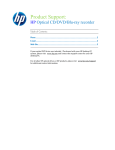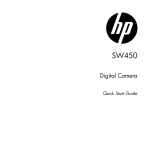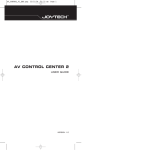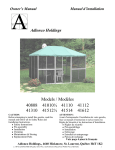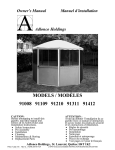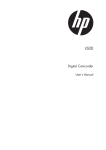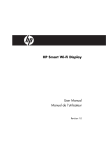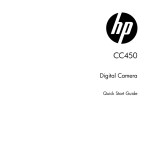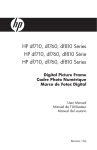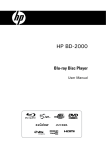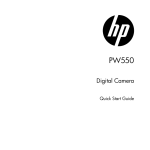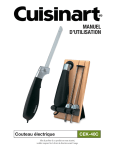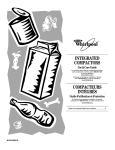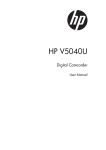Download HP df300 Series HP df300 Série HP df300 Series
Transcript
HP df300 Series HP df300 Série HP df300 Series Digital Picture Frame Cadre Photo Numérique Marco de Fotos Digital User Manual Manuel de l’Utilisateur Manual del usuario Revision 1.0a ENGLISH FCC Compliance Statement Note: This equipment has been tested and found to comply with the limits for a Class B digital device, pursuant to Part 15 of the FCC Rules. These limits are designed to provide reasonable protection against harmful interference in a residential installation. This equipment generates, uses, and can radiate radio frequency energy and, if not installed and used in accordance with the instructions, may cause harmful interference to radio communications. However, there is no guarantee that interference will not occur in a particular installation. If this equipment does cause harmful interference to radio or television reception, which can be determined by turning the equipment off and on, the user is encouraged to try to correct the interference by one of the following measures: - Reorient or relocate the receiving antenna. - Increase the separation between the equipment and receiver. - Connect the equipment into an outlet on a circuit different from that to which the receiver is connected. - Consult the dealer or an experienced radio/TV technician for help. FCC Caution: To assure continued compliance, only use shielded interface cables when connecting to computer or peripheral devices. Any changes or modifications not expressly approved by the party responsible for compliance could void the user’s authority to operate this equipment. This device complies with Part 15 of the FCC Rules. Operation is subject to the following two conditions: (1) this device may not cause harmful interference, and (2) this device must accept any interference received, including interference that may cause undesired operation. Table of Contents 2 What’s in the Box? 4 Getting Started 5 Initial Setup 7 Setup Menu 9 Key Features 11 Picture Options 12 Specifications 16 Frequently Asked Questions 17 Cleaning and Care Tips 18 Getting Help 19 ENGLISH FCC Compliance Statement What’s in the Box? ENGLISH Qty Item 1 3.5” Digital Picture Frame 1 Universal Power Adapter (5V, 0.5A, 100/240 switching) 1 USB 2.0 Cable 1 User Manual 1 Warranty Document Image IMPORTANT: Please keep this document for technical support contact information. 1 Declaration of Conformity 1 Leather Carrying Case Getting Started Power Right/Next Options Left/Previous 2. Unfold the attached stand to its extended position. Attach the USB cable to the AC adapter. Connect the mini connector of the cable to the digital picture frame, and plug the adapter into a wall power outlet as illustrated below. The picture frame will automatically power on and begin charging the internal battery. Please allow 2 to 3 hours for a full internal battery charge. ENGLISH 1. The digital picture frame has basic control buttons on the top of the frame as illustrated below. ENGLISH 3. If the frame did not automatically power on, press and hold the button on the top of the frame for 3 to 5 seconds. The df300 Digital Picture Frame is preloaded with pictures that illustrate the basic features of this product and a slideshow will begin in a few seconds. If you wish to eventually delete these pictures from the internal memory, please reference the PICTURE OPTIONS section of this manual. 4. If you wish to immediately view your own pictures, insert a SD memory card containing desired pictures into the card slot. In a few seconds, a slideshow of your pictures will begin. Note: Memory card must be orientated correctly as illustrated below. Push the memory card into the slot until it is locked into position. 5. To turn the picture frame off, press and hold the button for 3 to 5 seconds. Initial Setup 2. Press and hold the 3. Use the and setting options. button button until the SETUP MENU is displayed as illustrated below. buttons to highlight the desired setting. Press the button to select the ENGLISH 1. Power on the picture frame and allow the picture slideshow to begin. Press the to view the Memory Source Screen as illustrated below. ENGLISH 4. Continue to use the and to select the desired option. buttons to highlight the desired option. Press the button to return to the SETUP MENU. Press the 5. Press the SETUP MENU and return to the Memory Source Screen. button button again to exit the 6. Use the and buttons to highlight the desired memory source. Press the button to select the desired memory source. This will begin a slideshow with pictures from the selected memory source. Setup Menu Option Description Slideshow Transition Choose from 6 options and select the preferred transition. Options are: Normal, Random, Top_Bottom, Curtain, Open_Door, and Cross_Comb. The default option is set to “RANDOM”. Slideshow Speed Select the desired picture display length. Options are: 5 seconds, 10 seconds, 30 seconds. The default option is 5 seconds. Language Choose from 7 On Screen Display languages. Options are: English, German, French, Spanish, Portuguese, Italian, and Dutch. The factory default is English . Connect to PC Select this option when the frame is connected to the PC to switch to file transfer mode. In this mode, you will be able to access the SD/SDHC/ MMC card. ENGLISH Select “ORIGINAL” to display pictures with their original properties. Display picture in full height in normal aspect ratios. Some picture may not fill the screen, and leave space on both sides. Select “OPTIMAL” to Display Image Size allow the frame to display pictures with optimized properties. Picture(s) will enlarge to fit the full width of the screen. The factory default option is “ORIGINAL”. ENGLISH Option Description Power Saving This feature will automatically turn off the LCD on the HP digital picture frame to save valuable energy. You can choose from 4 settings. Options are: 5 minutes, 10 minutes, 30 minutes, or No Power Saving. If you want to turn on the LCD, press any key on the photo frame. The factory default is set to No Power Saving. Factory Default If you wish to restore ALL the settings to the factory default, press the button. 10 Key Features Feature Multiple picture viewing options • View individual pictures in Browse mode (see later section) • Copy pictures from an SD to internal memory without a PC connection • Zoom and rotate individual pictures Brightness, contrast, tint, and color adjustments in photo browse mode. Add pictures from a SD card to the internal memory. Rechargeable internal battery power for portable viewing. • Recharge by AC adapter or PC/Laptop USB connection • Up to 2 hours of battery power between charges. Power saving mode • Choose between 4 different settings. 11 ENGLISH Picture slideshow • Automatic picture transition with 6 different variations. ENGLISH Picture Options Slideshow modes Slideshow mode will begin automatically a few seconds after the frame is powered on or when an external memory card is inserted. Browse mode To exit slideshow mode, press the button once. A pause symbol will be briefly displayed in the upper right of the screen. This allows forward and previous picture viewing by pressing the and arrow buttons. Thumbnail mode To view pictures in a thumbnail mode, press the button twice when in slideshow or once when in browse mode. See illustrated below for thumbnail example. Use the picture. and buttons to navigate to a picture. Press the 12 button to view the selected button until the PICTURE Press the button to rotate the displayed picture. Each press of this button will rotate the picture by 90 degrees in a clockwise motion. Press the button to remove the PICTURE OPTIONS menu. Picture Zoom While in browse mode, press and hold the button until the PICTURE OPTIONS menu is displayed. Pictures can be zoomed to 4X by pressing the button. Each press of this button will increase the zoom by 1X until 4X. At 4X, press this button once to return to the original view. Note: if a picture is zoomed while in slideshow mode, the frame will automatically enter into photo browse mode. Press the button to remove the PICTURE OPTIONS menu. 13 ENGLISH Picture Rotation While in slideshow or browse mode, press and hold the OPTIONS menu is displayed as illustrated below. ENGLISH Copying pictures onto internal memory Pictures can only be copied onto the df300 frame’s internal memory from a Secure Digital (SD or SDHC) or MMC memory card. 1. Insert an SD/SDHC/MMC memory card with the desired pictures into the frame’s memory card slot. 2. Power on the picture frame and a slideshow from the SD/SDHC/MMC memory card will automatically begin in a few seconds. Press the button to switch to browse mode or thumbnail mode. 3. Use the or arrow buttons to navigate to the picture you wish to copy. 4. Press and hold the 5. Use the button until the PICTURE OPTIONS menu is displayed. arrow button to highlight the COPY PHOTO option. 6. Press the button to begin copying the picture to internal memory. Once the picture has been copied, an Ok text box will be briefly displayed. 7. Press the button to remove the PICTURE OPTIONS menu. 8. If you wish to copy more pictures, simply repeat the above steps until finished. 14 1. Power down the picture frame. 2. If applicable, remove the memory card from the slot. This is done by pushing the card further into the slot until the card latch mechanism is released. The card is now in an unlocked position. Remove the memory card. 3. Turn on the frame and allow the slideshow of pictures on the internal memory to begin. Press the button once to stop the slideshow. 4. Use the and arrow buttons to navigate the picture you wish to delete. 5. Press and hold the 6. Use the button until the PICTURE OPTIONS menu is displayed. arrow button to highlight the DELETE PHOTO option. 7. Press the button to delete the picture from the internal memory. Once the picture has been deleted, an Ok text box will be briefly displayed. 8. If you wish to delete the next displayed image, press the this step until finished 9. Press the button again. Repeat button to remove the PICTURE OPTIONS menu. 10. If you wish to delete more pictures, simply repeat the above steps until finished. 15 ENGLISH Deleting pictures from internal memory Pictures can only be deleted from the df300 frame’s internal memory. ENGLISH Adjust LCD Color While in browse mode, press and hold the displayed. 1. Use the 2. Press the button until the PICTURE OPTIONS menu is arrow button to highlight the Adjust LCD Color option. button to display the Adjustment options. 3. The Brightness option will be highlighted. Use the screen brightness. Adjust to the desired level. or arrow buttons to adjust 4. Press and hold the or arrow button until the next option is highlighted (Contrast, Color, and Tint). Again, use the or arrow buttons to adjust the selected option. 5. When finished, press the button to return to the PICTURE OPTIONS menu. Press the button again to return to Browse mode. 16 Specifications Panel Specification 3.5” Frame Dimension 95 x 77 x 13 (mm) Aspect ratio 4:3 Resolution 320x240 pixels Power External AC Power Adapter +5V, 0.5A Connectivity USB Ports 1- Mini USB 2.0 for recharging the internal battery via AC adapter or PC/Laptop USB connection. Storage/Media Internal memory Up to 45 photos Supported Memory cards Memory cards slot Secure Digital (SD 2.0, SDHC) and MMC Media Files Supported Picture file formats JPEG - (Base line only) Supported Languages On-Screen Display English, French, Spanish, Italian, German, Dutch, & Portuguese 17 ENGLISH Screen Size Frequently Asked Questions ENGLISH Question Answer Why can’t I display some of my Pictures? Some picture/image file formats are not supported. Please refer to the specifications. Why is my picture frame not responding to any button selections? Use a small paper clip or other tool to press the RESET button located on the back of the frame under the folding stand. How long does it take to fully charge the Digital Picture Frame’s internal battery? Approximately 3 hours. How long will the internal battery supply power to the frame? Up to 2 hours. Can I overcharge the internal battery? No How long will the internal battery last? Up to 2 years Can I replace the internal battery if it expires? No Can I delete pictures from a SD memory card using the df300 Digital Picture Frame? No. Only pictures on the internal memory can be deleted. Can I delete pictures from internal memory? Yes, refer to the Picture Options section of this document. How can I switch to the internal memory? Remove the external memory card or reference the Initial Setup section of this manual. How can I find the latest information/FAQs about my HP Digital Picture Frame? Visit www.hp.com/support for more details and the latest information. 18 Cleaning and Care Tips √ Please power off the HP Digital Picture Frame before cleaning. √ DO NOT spray or pour liquid cleaning agents directly on the screen or frame. √ DO NOT use ammonia, alcohol, or abrasive detergent cleaning agents. Cleaning the Screen: 1. Wipe screen with a clean, soft, lint-free cloth to remove dust and loose particles. 2. If further cleaning is required, apply an appropriate cleaning agent (approved for LCD displays) to a clean, soft, lint-free cloth and wipe the screen. • NOTE: do not apply too much pressure on the screen to avoid damaging it. Cleaning the Frame and Backing: 1. Use a clean, soft, lint-free cloth to remove dust and loose particles. 2. If desired, apply an appropriate cleaning agent to a clean, soft, lint-free cloth and wipe the appropriate surfaces. 19 ENGLISH √ DO NOT push on the screen too firmly. ENGLISH Getting Help Should you have a technical support question or your HP Digital Picture frame requires service within the warranty period, please contact the original point of purchase or an authorized HP reseller in your country. If service is not available at those locations, please contact an HP Branded Product warranty agent from the support contact list provided below. A service agent will work with you to troubleshoot your issue and if necessary, issue a Return Material Authorization (RMA) number in order to replace your HP Branded Product. For warranty claims, you will be required to provide a copy of your original dated sales receipt as proof of purchase and the issued RMA number. You will be responsible for shipping charges when shipping the product to the service center. The service agent will provide you with an address and you will also be responsible for any shipping charges to the warranty service center. Once your product is received by this service center, a replacement unit will be shipped back to you typically within 5 business days. 20 Email Support Language Email Address Dutch [email protected] Chinese [email protected] [email protected] English [email protected] Français [email protected] Deutsch [email protected] Italiano [email protected] Japanese [email protected] Korean [email protected] Portuguese [email protected] Espanol [email protected] Svenska [email protected] Contact/Phone Support Language Number Europe Region (EMEA) België Dutch and German + 32 2700 1724 FRANCE French + 33 171230454 DEUTSCHLAND German + 49 6950073896 IRELAND English + 353 1850882016 ITALIA Italian + 39 269682189 NETHERLANDS Dutch + 31 202015093 ESPAÑA Spanish + 34 914533458 SWITZERLAND German/French/Italian + 41 18009686 UK English + 44 2073652400 United States English 1.866.694.7633 Canada English & French 1.866.694.7633 North Ameria 21 ENGLISH Country Table des matières 2 Français Déclaration de conformité de la FCC Qu’est-ce qu’il y a dans la boîte ? 22 Pour commencer 23 Configuration initiale 25 Menu Setup (Configuration) 27 Fonctionnalités principales 29 Options des photos 30 Spécifications 35 Questions Fréquemment Posées 36 Astuces pour le nettoyage et la maintenance 38 Obtenir de l’aide 39 22 Qu’est-ce qu’il y a dans la boîte? Qté Élément Cadre Photo Numérique 3.5’’ 1 Adaptateur d’alimentation universel (5V, 0,5A, sélection 100/240) 1 Câble USB 2.0 1 Manuel de l’Utilisateur 1 Document de Garantie Français 1 Image IMPORTANT: Veuillez conserver ce document en cas de besoin si vous contactez le service d’assistance technique. 1 Déclaration de Conformité 1 Boîtier de transport en cuir 23 Pour commencer 1. Le cadre photo numérique a des boutons de contrôle situés sur le dessus du cadre comme illustré ci-dessous. Français Power (Alimentation) Right/Next (Droit/Suivant) Options Left/Previous (Gauche/Précédent) 2. Déployez complètement le support fixé au cadre. Attachez le câble USB à l’adaptateur CA. Connectez le mini connecteur du câble au cadre photo numérique, et branchez l’ adaptateur à la prise de courant électrique comme illustré ci-dessous. Le cadre photo s’ allumera automatiquement et commencera à charger la batterie interne. Veuillez laisser 2 à 3 heures en charge pour que la batterie interne se charge complètement. 24 3. Si le cadre ne s’allume pas automatiquement, appuyez et maintenez le bouton d’ alimentation appuyé sur le dessus du cadre pendant 3 à 5 secondes. Le cadre photo numérique est préchargé avec des photos illustrant les fonctionnalités élémentaires de ce produit et un diaporama commencera dans quelques secondes. Si vous souhaitez finalement supprimer ces photos de la mémoire interne, veuillez consultez la section PICTURE OPTIONS (OPTIONS DES PHOTOS) dans ce manuel. 5. Pour éteindre le cadre photo, appuyez et maintenez le bouton secondes. 25 pendant 3 à 5 Français 4. Si vous souhaitez voir immédiatement vos propres photos, insérez une carte mémoire SD contenant les photos désirées dans le logement de la carte. Quelques secondes plus tard, un diaporama de vos photos commencera. Remarque: La carte mémoire doit être correctement orientée comme illustré ci-dessous. Poussez la carte mémoire dans le logement jusqu’à ce qu’elle soit verrouillée dans la bonne position. Configuration initiale Français 1. Allumez le cadre photo et laissez le diaporama de photos commencer. Appuyez sur le bouton pour voir l’écran Memory Source Screen (Écran de la source mémoire) comme illustré ci-dessous. 2. Appuyez et maintenez le bouton appuyé jusqu’à ce que le MENU SETUP (CONFIGURATION) s’affiche comme illustré ci-dessous. 26 3. Utilisez les boutons fléchés et pour mettre le paramètre souhaité en surbrillance. Appuyez sur le bouton pour sélectionner les options de configuration. 4. Continuez d’utiliser les boutons fléchés surbrillance. Appuyez sur le bouton et pour mettre l’option souhaitée en pour sélectionner l’option souhaitée. pour revenir au MENU SETUP (CONFIGURATION). Appuyez à 5. Appuyez sur le bouton nouveau sur le bouton pour quitter le MENU SETUP (CONFIGURATION) et revenir à l’ écran Memory Source Screen (Écran de la source mémoire). 27 Français 6. Utilisez les boutons fléchés et pour mettre la source mémoire souhaitée en surbrillance. Appuyez sur le bouton pour sélectionner la source mémoire. Ceci fera commencer le diaporama avec des photos provenant de la source mémoire sélectionnée. Menu Setup (Configuration) Option Description Effets de transition Choisissez parmi 6 options et sélectionnez la transition préférée. Les options sont: Normal, Aléatoire, Haut_Bas, Rideau, Ouverture, et Croix. L’option par défaut est “ALEATOIRE”. Durée d'affichage Sélectionnez la durée d’affichage de la photo souhaitée. Les options sont: 5 seconds, 10 seconds, 30 seconds L’option par défaut est Fast (Rapide) (environ 5 secondes). Français Taille d'affichage Sélectionnez “ORIGINAL” pour afficher les photos avec leurs propriétés d’origine. Affichez l’image en pleine hauteur avec des formats d’écran normaux. Beaucoup d’images peuvent ne pas remplir l’écran, et laisser un espace des deux côtés. Sélectionnez “OPTIMAL” pour permettre au cadre d’afficher des images avec des propriétés optimisées. Les photos s’agrandiront pour remplir complètement la largeur de l’écran.L’option d’usine par défaut est “ORIGINAL”. 28 Option Description Reliez le PC Sélectionnez cette option lorsque le cadre est connecté au PC pour passer en mode de transfert de fichier. Dans ce mode, vous pourrez accéder à la carte SD/SDHC/MMC. Economie d’énergie Cette fonction éteindra automatiquement le LCD du cadre photo numérique HP pour économiser de l’énergie précieuse. Vous pouvez choisir parmi 4 paramètres. Les options sont: 5 minutes, 10 minutes, 30 minutes, ou Désactivée. Si vous voulez allumer le LCD, appuyez sur n’importe quelle touche du cadre photo. L’option d’usine par défaut est Désactivée. Réinitialisation Si vous souhaitez restaurer TOUS les paramètres d’usine par défaut, appuyez sur le bouton . 29 Français Langue (Français) Choisissez parmi 7 langues d’affichage à l’écran. Les options sont: Anglais, Allemand, Français, Espagnol, Portugais, Italien, et Néerlandais. Par défaut, la langue est l'anglais. Fonctionnalités principales Fonctionnalités Français Diaporama de photos • Transition de photo automatique avec 6 variations différentes. Options d’affichage de photos multiple • Affichage de photos individuelles en mode Browse (Parcourir) (voir section ultérieure) • Copie de photos depuis une carte SD vers la mémoire interne sans connexion PC • Zoom et rotation individuelle des photos Réglages de la luminosité, du contraste, de la teinte, et des couleurs en mode photo browse (parcourir les photos). Ajout de photos depuis une carte SD vers la mémoire interne. Alimentation de la batterie interne rechargeable pour affichage portable. • Recharger avec l’adaptateur CA ou la connexion USB du PC/Portable. • Jusqu’à 2 heures d’autonomie de la batterie entre deux charges. Mode Power saving (Economie d’énergie) • Choisissez parmi 4 paramètres différents 30 Options des photos Modes Slideshow (Diaporama) Le mode Slideshow (Diaporama) commencera automatiquement quelques secondes après que le cadre ait été allumé ou lorsqu'une carte de mémoire externe/mémoire flash USB est insérée. Mode Browse (Parcourir) Pour quitter le mode slideshow (diaporama), appuyez une fois sur le bouton . Un symbole de pause apparaîtra brièvement dans le coin supérieur droit de l’écran. Ceci permet l’ affichage de la photo précédente et de la photo suivante en appuyant sur les boutons fléchés and Utilisez les boutons fléchés and pour afficher la photo sélectionnée. pour parcourir les photos. Appuyez sur le bouton 31 Français Mode Thumbnail (Vignette) Pour afficher des photos en mode thumbnail (vignette), appuyez deux fois sur le bouton en mode slideshow (diaporama) ou une fois en mode browse (parcourir). Voir l’illustration cidessous pour l’exemple du mode thumbnail (vignette). Français Rotation d’image En mode browse (parcourir), appuyez et maintenez le bouton appuyé jusqu’à ce que le menu PICTURE OPTIONS (OPTIONS DES PHOTOS) s’affiche comme illustré ci-dessous. Appuyez sur le bouton pour faire pivoter la photo affichée. Chaque appui de ce bouton fera pivoter la photo de 90 degrés dans le sens des aiguilles d’une montre. Appuyez sur le bouton pour quitter le menu PICTURE OPTIONS (OPTIONS DES PHOTOS). Zoom d’image En mode browse (parcourir), appuyez et maintenez le bouton OPTIONS appuyé jusqu’à ce que le menu PICTURE OPTIONS (OPTIONS DES PHOTOS) s’affiche. Les photos peuvent être agrandies jusqu’à 4X en appuyant sur le bouton . Chaque appui de ce bouton augmentera le zoom de 1X jusqu’à 4X. Quand 4X est atteint, appuyez une fois sur ce bouton pour revenir à l’affichage d’origine. Remarque: si une photo est zoomée en mode slideshow (diaporama), le cadre passera automatiquement en mode photo browse (parcourir les photos). Appuyez sur le bouton pour quitter le menu PICTURE OPTIONS (OPTIONS DES PHOTOS). 32 Copie des photos dans la mémoire interne Les photos peuvent uniquement être copiées dans la mémoire interne du cadre df300 depuis une carte mémoire Secure Digital (SD ou SDHC) ou MMC. 1. Insérez une carte mémoire SD avec les photos souhaitées dans le logement de la carte mémoire du cadre. 2. Allumez le cadre photo et un diaporama commencera quelques secondes plus tard depuis la carte mémoire SD. Appuyez sur le bouton pour commuter entre le mode browse (parcourir) ou thumbnail (vignette). ou pour trouver la photo que vous voulez copier. 4. Appuyez et maintenez le bouton appuyé jusqu’à ce que le menu PICTURE OPTIONS (OPTIONS DES PHOTOS) s’affiche. 5. Utilisez le bouton fléché surbrillance. pour mettre l’option COPY PHOTO (COPIER PHOTO) en 6. Appuyez sur le bouton pour commencer la copie de l’image vers la mémoire interne. Une fois que la photo a été copiée, une boîte de texte Ok apparaîtra brièvement. 7. Appuyez sur le bouton PHOTOS). pour quitter le menu PICTURE OPTIONS (OPTIONS DES 33 Français 3. Utilisez les boutons fléchés 8. Si vous souhaitez copier plus d’images, répétez simplement les étapes ci-dessus. Suppression des photos de la mémoire interne Les photos peuvent uniquement être supprimées depuis la mémoire interne du cadre df300. 1. Mettez le cadre photo hors tension. Français 2. Si applicable, retirez la carte SD du logement. Pour extraire la carte, appuyez dessus jusqu'à ce que le mécanisme du loquet libère la carte. La carte est maintenant déverrouillée de sa position. Retirez la carte SD. 3. Allumez le cadre et laissez le diaporama de photos de la mémoire interne commencer. Appuyez une fois sur le bouton pour arrêter le diaporama. 4. Utilisez les boutons fléchés supprimer. et pour parcourir la photo que vous souhaitez 5. Appuyez et maintenez le bouton appuyé jusqu’à ce que le menu PICTURE OPTIONS (OPTIONS DES PHOTOS) s’affiche. 6. Utilisez le bouton fléché surbrillance. pour mettre l’option DELETE PHOTO (SUPPRIMER PHOTO) en 7. Appuyez sur le bouton pour supprimer la photo depuis la mémoire interne. Une fois que la photo a été supprimée, une boîte de texte Ok s’affichera brièvement. 34 8. Si vous souhaitez supprimer la photo suivante affichée, appuyez à nouveau sur le bouton . Répétez cette étape jusqu’à ce que vous ayez terminé 9. Appuyez sur le bouton PHOTOS). pour quitter le menu PICTURE OPTIONS (OPTIONS DES 10.Si vous souhaitez supprimer plus de photos, répétez simplement les étapes ci-dessus. Français 35 Français Réglage de la couleur du LCD Lorsque vous êtes en mode browse (parcourir), appuyez et maintenez le bouton jusqu’à ce que le menu PICTURE OPTIONS (OPTIONS DES PHOTOS) soit affiché. appuyé 1. Utilisez le bouton fléché surbrillance. pour mettre l’option Réglage de la couleur du LCD en 2. Appuyez sur le bouton pour afficher les options de réglage. 3. L’option Brightness (Luminosité) sera mise en surbrillance. Utilisez les boutons pour régler la luminosité de l’écran. Réglez au niveau souhaité. et 4. Appuyez et maintenez les boutons fléchés ou appuyé jusqu’à ce que l’option suivante soit mise en surbrillance (Contrast (Contraste), Color (Couleur), et Tint (Teinte)). Utilisez à nouveau les boutons fléchés et pour régler l’option sélectionnée. 5. Une fois terminé, appuyé sur le bouton pour revenir au menu PICTURE OPTIONS (OPTIONS DES PHOTOS). Appuyez à nouveau sur le bouton pour revenir au mode Browse (Parcourir). 36 Spécifications Spécifications du panneau Taille de l’écran 3.5” Dimension de cadre 95 x 77 x 13 (mm) Format de l’écran 4:3 Résolution 320x240 pixels Alimentation Adaptateur d’alimentation CA externe +5V, 0.5A Ports USB 1- Mini USB 2.0 pour recharger la batterie interne à l’aide de l’adaptateur CA ou de la connexion USB du PC/Portable. Stockage/Média Mémoire interne Jusqu’à 45 photos Cartes mémoire prises en charge Logement de carte mémoire Secure Digital (SD 2.0, SDHC) et MMC Fichiers média pris en charge: Formats de fichier image JPEG - (Base line uniquement) Langues disponibles Affichage à l’écran (OSD) English (Anglais), French (Français), Spanish (Espagnol), Italian (Italien), German (Allemand), Dutch (Néerlandais), et Portuguese (Portugais) 37 Français Connectivité Français Questions Fréquemment Posées Question Réponse Pourquoi est-ce que je ne peux pas afficher certaines de mes photos? Certains formats de fichier de photo/image ne sont pas pris en charge. Veuillez consulter les spécifications. Pourquoi est-ce que mon cadre photo ne répond à aucune sélection de bouton? Utilisez un petit trombone ou un autre accessoire pour appuyer sur le bouton RESET (RÉINITIALISER) situé à l’arrière du cadre sous le support pliant. Combien de temps cela prend-til pour charger complètement la batterie interne du Cadre Photo Numérique? Environ 3 heures. Combien de temps la batterie interne va-t-elle fournir de l’énergie au cadre? Jusqu’à 2 heures. Puis-je charger la batterie interne plus longtemps? Non Combien de temps la batterie interne durera-t-elle? Jusqu’à 2 ans 38 Question Réponse Puis-je remplacer la batterie interne Non si elle expire? Puis-je supprimer des photos depuis Non. Seules les photos de la mémoire interne peuvent la carte mémoire SD en utilisant le être supprimées. Cadre Photo Numérique? Oui, consultez la section Picture Options (Options des photos) dans ce document. Comment puis-je sélectionner la mémoire interne? Retirez la carte mémoire externe ou consultez la section Configuration initiale dans ce manuel. Où puis-je trouver les dernières informations/FAQ pour mon Cadre Photo Numérique HP? Visitez le site www.hp.com/support pour plus de détails et pour consulter les dernières informations. 39 Français Puis-je supprimer des photos de la mémoire interne? Astuces pour le nettoyage et la maintenance √ Veuillez éteindre le Cadre Photo Numérique avant de le nettoyer. √ NE PAS appuyer sur l’écran trop fort. √ NE PAS vaporiser ou renverser des agents de nettoyage liquides directement sur l’écran ou sur le cadre. √ NE PAS utiliser d’ammoniac, d’alcool, ou des agents de nettoyage détergents abrasifs. Français Nettoyage de l'écran: 1. Essuyez l’écran avec un chiffon propre, doux, et non pelucheux pour retirer la poussière et les particules. 2. Si un nettoyage supplémentaire est requis, appliquez un agent de nettoyage adéquat (approuvé pour les écrans LCD) sur un chiffon propre, doux, et non pelucheux et nettoyez l'écran. • REMARQUE: n’appuyez pas trop fort sur l’écran pour éviter de l’endommager. Nettoyage du cadre et du support: 1. Utilisez un chiffon propre, doux, non pelucheux pour retirer la poussière et les particules. 2. Si désiré, appliquez un agent de nettoyage adéquate sur un chiffon propre, doux, non pelucheux et essuyez les surfaces appropriées. 40 Obtenir de l’aide 41 Support Email Langue Adresse Email Dutch [email protected] Chinese [email protected] [email protected] English [email protected] Français [email protected] Deutsch [email protected] Italiano [email protected] Japanese [email protected] Korean [email protected] Portuguese [email protected] Espanol [email protected] Svenska [email protected] Français Si vous avez une question d’ordre technique ou si votre Cadre Photo Numérique HP a besoin d’être réparé pendant la période de garantie, veuillez contacter le point de vente d’origine ou un revendeur HP agréé dans votre pays. Si aucun service n’est disponible à ces endroits, veuillez contacter un agent de garantie des produits HP se trouvant dans la liste ci-dessous. Un agent de service travaillera avec vous pour résoudre votre problème et si nécessaire, délivrera un numéro d’Autorisation de Retour du Matériel (RMA) pour que vous puissiez remplacer votre produit HP. Pour des demandes sous garantie, il vous sera demandé de fournir une copie de votre ticket d’achat d’origine comme preuve d’achat et le numéro RMA délivré. Les frais d'envoi seront à votre charge lors de l'envoi du produit au centre de services. L’agent de service vous fournira une adresse et les frais d’envoi au centre de services de garantie seront également à votre charge. Une fois que votre produit est reçu par ce centre de services, un appareil de remplacement vous sera renvoyé généralement en moins de 5 jours ouvrables. Contact/Support téléphonique Pays Langue Numéro Français Région Europe (EMEA) BELGIQUE Néerlandais et Allemand + 32 2700 1724 FRANCE Français + 33 171230454 ALLEMAGNE Allemand + 49 6950073896 IRELAND Anglais + 353 1850882016 ITALIE Italien + 39 269682189 HOLLANDE Néerlandais + 31 202015093 ESPAGNE Espagnol + 34 914533458 SUISSE Allemand/Français/Italien + 41 18009686 ANGLETERRE Anglais + 44 2073652400 États-Unis Anglais 1.866.694.7633 Canada Anglais et Français 1.866.694.7633 Amérique du Nord 42 Tabla de contenidos 2 Comunicado de cumplimiento de la FCC 42 Primeros pasos 43 Configuración inicial 45 Menú Configuración 47 Características principales 49 Opciones de imágenes 50 Especificaciones 54 Preguntas más frecuentes 55 Consejos para la limpieza y cuidados 56 Obtener ayuda 57 43 español ¿Qué hay en la caja? ¿Qué hay en la caja? Ctd Elemento Imagen 1 Marco de fotos digital de 3,5" 1 Adaptador de corriente universal (5V, 0,5A, cambio 100/240) 1 Cable USB 2.0 1 Manual del usuario 1 Documento de garantía español IMPORTANTE: Guarde este documento como información para soporte técnico. 1 Declaración de conformidad 1 Maleta de transporte de piel 44 Primeros pasos 1. El marco de fotos digital tiene botones básicos de control en la parte superior como se ilustra más abajo. Corriente Derecha/Siguiente Opciones Izquierda/Anterior 2. Despliegue el soporte incorporado hasta su posición extendida. Conecte el cable USB en el adaptador AC. Conecte el mini conector del cable en el marco de fotos digital y enchufe el adaptador en una toma de corriente como en la siguiente ilustración. El marco de fotos se encenderá automáticamente y comenzará a cargar la batería interna. Deje que pasen 2 o 3 horas hasta que la batería se cargue. español 45 3. Si el marco no se ha encendido automáticamente, mantenga presionado el botón de encendido en la parte superior del marco de 3 a 5 segundos. El marco de fotos digital df300 contiene fotos ya cargadas que ilustran las características básicas de este producto, comenzando una presentación en unos segundos. Si desea eliminar estas fotos de la memoria interna, consulte la sección OPCIONES DE IMÁGENES en este manual. español 4. Si desea ver inmediatamente sus propias fotos, inserte una tarjeta de memoria SD con las fotos deseadas en la ranura para tarjetas. En unos segundos comenzará la presentación de sus fotos. Nota: La tarjeta de memoria debe estar orientada correctamente como se ilustra a continuación. Presione la tarjeta de memoria en la ranura hasta que quede bloqueada en su posición. 5. Para apagar el marco de fotos, mantenga presionado el botón 46 de 3 a 5 segundos. Configuración inicial 1. Encienda el marco de fotos y deje que comience la presentación de imágenes. Presione el botón para ver la pantalla de fuente de memoria como aparece a continuación. 2. Mantenga presionado el botón se ilustra a continuación. hasta que aparezca el MENÚ CONFIGURACIÓN como español 3. Utilice las flechas y para resaltar la configuración deseada. Presione el botón para seleccionar las opciones de configuración. 47 4. Continúe utilizando las flechas y para resaltar la opción deseada. Presione el botón para seleccionar la opción deseada. para regresar al MENÚ CONFIGURACIÓN. Presione el botón 5. Presione el botón de nuevo para salir del MENÚ CONFIGURACIÓN y regresar a la pantalla de fuente de memoria. español 6. Utilice las flechas y para resaltar la fuente de memoria deseada. Presione el botón para seleccionar la fuente de memoria deseada. Esto iniciará una presentación con las fotos de la fuente de memoria seleccionada. 48 Menú Configuración Opción Descripción Transición de Slideshow Elija entre 6 opciones y seleccione la transición preferida. Las opciones son: Normal, Al azar, Alto_Bajo, Cortina, Abrir_puerta y Cruzar_Comb. La opción predeterminada es Al azar. Velocidad de Slideshow Seleccione la duración deseada de visualización de la imagen. Las opciones son: 5 segundos, 10 segundos, 30 segundos. La opción predeterminada es Fast (Rápida) (aproximadamente 5 segundos). 49 español Tamaño de la imagen de exh... Seleccione “ORIGINAL” para mostrar las imágenes con sus propiedades originales. Muestra la imagen con una altura total a relación de aspecto normal. Muchas imágenes pueden no rellenar la pantalla y dejar espacio a ambos lados. Seleccione Óptimo para que el marco muestre las imágenes con las propiedades optimizadas. Las imágenes se ampliarán para ajustarse al ancho de la pantalla. La opción predeterminada de fábrica es “ORIGINAL”. español Opción Descripción La lengua (Español) Elija entre los 7 idiomas para el menú en pantalla. Las opciones son: Inglés, Deutsch, Francés, Español, Portugal, Italiano y Holandés. El predeterminado de fábrica es English (Inglés). Conecte el PC Seleccione esta opción cuando el marco esté conectado al PC para cambiar al modo transferencia de archivo. En este modo podrá acceder a la tarjeta SD/SDHC/MMC. Salvaguarda de energía Esta característica apagará automáticamente el LCD del marco digital de fotos HP para ahorrar energía. Puede elegir entre 4 configuraciones. Las opciones son: 5 minutos, 10 minutos, 30 minutos o Sin ahorro de energía. Si desea encender el LCD, presione una tecla del marco de fotos. El valor predeterminado de fábrica es No salvaguarda de energía. Reajuste Los Ajustes Si desea restaurar TODA la configuración a sus predeterminados de fábrica, presione el botón . 50 Características principales Características Presentación de fotos • Transición de fotos automática con 6 diferentes variaciones. Varias opciones de visualización de imágenes • Visualización de imágenes individuales en modo Exploración (ver sección más adelante) • Copia de fotos de una tarjeta SD a la memoria interna sin conectar a un PC • Aumento y giro de las imágenes individuales Ajuste del Brillo, Contraste, Tinte y Color en modo exploración de fotos. Añadir fotos de una tarjeta SD a la memoria interna. Modo ahorro de energía • Elija entre 4 configuraciones diferentes. 51 español Batería interna recargable para una visualización portátil. • Recarga con adaptador AC o conexión USB de PC o portátil. • Hasta 2 horas de duración de la batería entre cargas. Opciones de imágenes Modo presentación El modo presentación comenzará automáticamente unos segundos después del encendido o cuando se inserta una tarjeta de memoria externa. Modo exploración Para salir del modo presentación, presione el botón una vez. Aparecerá brevemente un símbolo de pausa en la esquina superior derecha de la pantalla. Esto permite la visualización adelante y atrás presionando las flechas y . español Modo miniaturas Para visualizar las imágenes en modo miniaturas, presione dos veces cuando esté en modo presentación o una vez en modo exploración. A continuación se muestra un ejemplo de miniaturas. Utilice los botones de las flechas foto seleccionada. y para ir a una imagen. Pulse el botón 52 para ver la Giro de imágenes En modo exploración, presione el botón IMÁGENES como a continuación. hasta que aparezca el menú OPCIONES DE Pulse el botón para girar la foto mostrada. Cada pulsación de este botón girará la foto 90 grados en sentido horario. Presione el botón para salir del menú OPCIONES DE IMÁGENES. Presione el botón para salir del menú OPCIONES DE IMÁGENES. 53 español Zoom de la imagen En modo exploración, presione el botón hasta que aparezca el menú OPCIONES DE IMÁGENES. Las imágenes pueden ampliarse a 4X presionando el botón . Cada pulsación del botón aumentará el zoom de 1X hasta 4X. A 4X, presione este botón una vez para regresar a la visualización original. Nota: si una imagen es aumentada estando en el modo presentación, el marco entrará automáticamente en el modo de visualización de fotos. Copiar imágenes en la memoria interna Las fotos sólo pueden copiarse en la memoria interna del marco df300 desde una tarjeta de memoria Secure Digital (SD o SDHC) o MMC. 1. Inserte una tarjeta de memoria SD con las fotos deseadas en la ranura para tarjetas de memoria del marco. 2. Encienda el marco de fotos y en unos segundos comenzará automáticamente una presentación desde la tarjeta SD. Presione el botón para cambiar al modo exploración o al modo miniaturas. 3. Utilice las flechas o para ir a la foto que desea copiar. 4. Mantenga presionado el botón 5. Utilice la flecha hasta que aparezca el MENÚ DE IMÁGENES. para resaltar la opción COPY PHOTO (COPIAR FOTO). español 6. Presione el botón para comenzar a copiar la foto a la memoria interna. Una vez copiada la foto, aparecerá brevemente un cuadro de texto Ok. 7. Presione el botón para salir del menú OPCIONES DE IMÁGENES. 8. Si desea copiar más fotos, simplemente repita los pasos anteriores hasta finalizar. 54 Eliminar fotos de la memoria interna Las fotos sólo pueden eliminarse de la memoria interna del marco df300. 1. Apague el marco de fotos. 2. Si hay una tarjeta SD en la ranura, retírela. Hágalo presionando la tarjeta más hacia la ranura hasta que el mecanismo de cierre quede liberado. La tarjeta ya estará desbloqueada. Saque la tarjeta SD. 3. Encienda el marco y deje que comience la presentación de fotos de la memoria interna. Presione el botón una vez para detener la presentación. 4. Utilice las flechas y para ir a la foto que desea eliminar. 5. Mantenga presionado el botón 6. Utilice la flecha hasta que aparezca el MENÚ DE IMÁGENES. para resaltar la opción DELETE PHOTO (ELIMINAR FOTO). para eliminar la foto de la memoria interna. Una vez eliminada 7. Presione el botón la foto, aparecerá brevemente un cuadro de texto Ok. 9. Presione el botón . Repita este para salir del menú OPCIONES DE IMÁGENES. 10. Si desea eliminar más fotos, simplemente repita los pasos anteriores hasta finalizar. 55 español 8. Si desea eliminar la imagen siguiente, presione de nuevo el botón paso hasta finalizar. Ajustar color del LCD En modo exploración, presione el botón IMÁGENES. 1. Utilice la flecha 2. Presione el botón hasta que aparezca el menú OPCIONES DE para resaltar la opción Adjust LCD Color (Ajustar color del LCD). para mostrar las opciones de Ajuste. 3. La opción Brightness (Brillo) será resaltada. Utilice las flechas brillo. Ajuste al nivel deseado. y para ajustar el 4. Mantenga presionadas las flechas y hasta que la siguiente opción sea resaltada (Contraste, Color y Tinte). Utilice de nuevo las flechas y para ajustar la opción seleccionada. español 5. Cuando haya finalizado, presione el botón para regresar al menú OPCIONES DE IMÁGENES. Presione el botón de nuevo para regresar al modo Exploración. 56 Especificaciones Especificaciones de la pantalla Tamaño de pantalla 3.5” Dimensión del cuardo 95 x 77 x 13 (mm) Relación de aspecto 4:3 Resolución 320 x 240 píxeles Corriente Adaptador de corriente externo AC +5V, 0.5A Conectividad Puertos USB 1- Mini USB 2.0 para recargar la batería interna a través del adaptador AC o una conexión USB de PC o portátil. Almacenamiento/Medio Memoria interna Hasta 45 fotos Tarjetas de memoria soportadas Ranura para tarjetas de memoria Secure Digital (SD 2.0, SDHC) y MMC Formatos de archivos de imágenes JPEG - (sólo línea base) Idiomas soportados Menús en pantalla English (Inglés), French (Francés), Spanish (Español), Italian (Italiano), German (Alemán), Dutch (Holandés) y Portuguese (Portugués) 57 español Archivos de medios soportados: Preguntas más frecuentes español Pregunta Respuesta ¿Por qué no aparecen algunas de mis fotos? Algunos formatos de archivos de fotos/imágenes no son soportados. Consulte las especificaciones. ¿Por qué mi marco de fotos no responde a los botones? Utilice un pequeño clip de papel u otra herramienta para presionar el botón RESET situado en la parte posterior del marco bajo el soporte plegable. ¿Cuánto tarda una carga completa de la batería interna del marco de fotos digital? Aproximadamente 3 horas. ¿Durante cuánto tiempo suministra energía la batería interna del marco? Hasta 2 horas. ¿Puedo sobrecargar la batería interna? No ¿Cuánto tiempo durará la batería interna? Hasta 2 años ¿Puedo cambiar la batería interna si ha caducado? No ¿Puedo eliminar fotos de una tarjeta de memoria SD usando el marco de fotos digital df300? No. Sólo puede eliminar las fotos de la memoria interna. ¿Puedo eliminar fotos de la memoria interna? Sí, consulte la sección Opciones de imágenes en este documento. ¿Cómo puedo cambiar a la memoria interna? Quite la tarjeta de memoria externa o consulte la sección Configuración inicial en este manual. ¿Cómo puedo encontrar la última información y solución de problemas para mi marco de fotos digital HP? Visite www.hp.com/support para más detalles y la última información. 58 Consejos para la limpieza y cuidados √ Apague el marco de fotos digital HP antes de limpiarlo. √ NO ejerza demasiada presión sobre la pantalla. √ NO rocíe ni vierta limpiadores líquidos directamente en la pantalla o en el marco. √ NO utilice amoníaco, alcohol o limpiadores con detergentes abrasivos. Limpieza de la pantalla: 1. Limpie la pantalla con un trapo limpio, suave y sin pelusa para quitar el polvo y partículas sueltas. 2. Si necesita una limpieza más profunda, aplique un limpiador apropiado (aprobado para pantallas LCD) en un trapo limpio, suave y sin pelusa y limpie la pantalla. • NOTA: no aplique demasiada presión sobre la pantalla para evitar dañarla. 1. Utilice un trapo limpio, suave y sin pelusa para quitar el polvo y partículas sueltas. 2. Si lo desea, aplique un limpiador apropiado en un trapo limpio, suave y sin pelusa y limpie la superficie. 59 español Limpiar el marco y la parte posterior: español Obtener ayuda Si tiene una pregunta de soporte técnico o si su marco de fotos digital HP necesita reparación durante el período de garantía, contacte con el punto de venta original o un vendedor HP autorizado en su país. Si esos lugares no ofrecen reparaciones, contacte con un agente de garantía de productos de la marca HP de la lista de contactos para soporte ofrecida más abajo. El agente de servicios trabajará junto con usted para solucionar su problema y si es necesario, emitir un número de autorización de devolución de material (RMA) para cambiar su producto de la marca HP. Para reclamaciones con garantía, necesitará ofrecer una copia de su recibo de compra con la fecha original como prueba de compra y el número RMA originado. Usted será responsable de los gastos de envío cuando envíe el producto al centro de servicios. El agente de servicios le facilitará una dirección y también podrá hacerse responsable de cualquier cargo de envío al centro de servicios de garantía. Una vez recibido su producto en este centro de servicios, se le enviará otra unidad, normalmente en unos 5 días laborables. 60 Correo de soporte: Idioma Dirección de correo electrónico Holandés [email protected] Chino [email protected] [email protected] Inglés [email protected] Français [email protected] Alemán [email protected] Italiano [email protected] Japonés [email protected] Coreano [email protected] Portugal [email protected] Español [email protected] Svenska [email protected] Contacto/soporte telefónico: País Idioma Número BÉLGICA Holandés y alemán + 32 2700 1724 FRANCIA Francés + 33 171230454 ALEMANIA Alemán + 49 6950073896 IRLANDA Inglés + 353 1850882016 ITALIA Italiano + 39 269682189 HOLANDA Holandés + 31 202015093 ESPAÑA Español + 34 914533458 SUIZA Alemán/Francés/Italiano + 41 18009686 Reino Unido Inglés + 44 2073652400 EEUU Inglés 1.866.694.7633 Canada Inglés y francés 1.866.694.7633 Región europea (EMEA) 61 español Norteamérica P/N: 7511C00015B