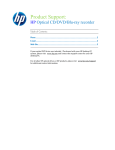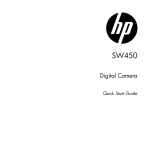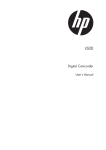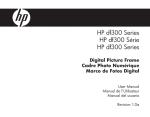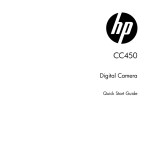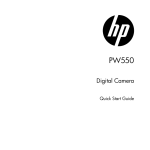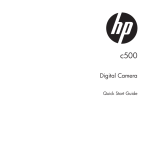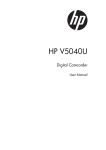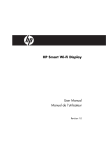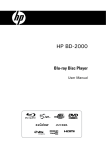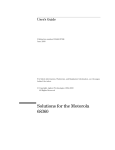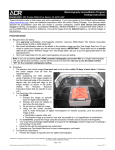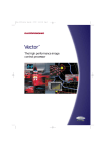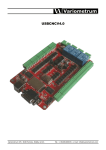Download HP V5061h Quick Start Manual
Transcript
HP V5061u / V5061Au Digital Camcorder Quick Start Guide For more details about the camcorder operation and troubleshooting, please read the User Manual located on the CDROM disc included with your camcorder or visit http://www.hp.com/support and download it for the camcorder support page. 1 Getting Started 1.1 Charging the Battery It is recommended that the NP-40 Lithium Battery be fully charged before use. First, connect the external battery charger to the AC power source (wall outlet or power strip). Next, plug the battery into the external charger as illustrated below. The battery may take up to 2 1/2 hours to charge. When the light on the charger turns green, remove the battery and use when ready. Note: Do not leave the battery in the charger for extended periods of time after it has been fully charged. 3 1.2 Loading the Battery Please use only the battery provided or recommended by the manufacturer or dealer. Note: Incorrectly inserting the batteries could result in non-repairable damage. 1. Open battery cover. 4 2. Insert the battery according to the illustration. The electrode is inside of the camcorder. * DO NOT use NiMH AA batteries. 3. Close the battery cover. 5 1.3 Inserting SD Card 1. Open the Insert an SD card and make sure facing the touching face downward. Note: Please be careful to insert the SD card(s) as illustrated above so that damage to the SD card(s) and camcorder does not occur. To avoid damaging photos and video files, do not remove or insert the SD card while the camcorder is powered on. 6 1.4 Exterior Views Front View Right View Top View Bottom View Left View Rear View Front View Right view 7 1.5 Buttons & Functions Description Button Function Press the power button to turn the Digital Camcorder ON/OFF. Opening and closing the LCD panel will also power ON/OFF as well. Power button Press the button to display the main menu. Menu button There are three operating modes for the Digital Camcorder: Video mode, Photo mode, and Audio mode. Press the Mode switch to cycle through the different modes. MODE button SET button Confirmation for various setting of functions 4-Way Direction button Press the 4-Way Direction Button UP to change the flash options: off, auto, fill-in in Photo mode Press DOWN to delete a photo or video in Playback mode. You can pull in the focusing distance to 10 cm. (Normal focus range: 0.8M ~ infinity) Press RIGHT and LEFT to make adjustments to the Exposure Value (EV) compensation. 8 Description Button Function This Digital Camcorder has 4X Digital zoom (in Video mode of HD1080p resolution only has 2X digital zoom). Zoom toggle Move the Zoom toggle to the right ( ) to zoom in, or move to the left ( ) to zoom out. Shutter button Press the button to capture a photo. Recording button Press the button to record a video in Video mode and activate audio recording in Audio mode. Playback button Press the Playback button to enter Playback mode and playback the last file recorded. The Macro function is used to capture Photos and Videos at very close distances. Rotate the lens ring to select Macro mode ( ) to focus on objects about 20 cm (8 inches) from the camcorder.The icon " " will be displayed on the LCD screen when the Macro mode is Macro mode selector selected.Normal mode ( ) is used to focus on objects more than 1.2 m (4 feet) away. 9 1.6 Adjusting LCD Display To begin capturing photos and videos, open the LCD display panel as illustrated below. 10 1.7 Initial Settings Before Use 1.7.1 Setting Date and Time 1. The initial power up of this camcorder should display the Date and Time setup menu as shown below. 2. Touch the desired field on the LCD panel or press LEFT/RIGHT on the 4-Way Direction button to navigate through the date and time field. 3. Touch the up/down icons on the LCD panel or press the 4-Way Direction Button Up/Down to adjust the value. Press the Set button or touch the Return icon ( ) to store the value you have changed. 11 1.8 Using the Touch Screen 1.8.1 Single Touch Single touch to activate hotkeys on LCD screen. Example, in Video/Photo Mode: 1. Touch the 2. Touch the zoom out. 3. Touch the mode. 1.8.2 icon to enter the Setup menu. icon to zoom in and touch the icon to icon to set the camcorder in playback Slide 41B While in Playback mode, touch and slide right or left to view the previous or next Video/Photo. 12 1.8.3 Rotate 42B While in Playback mode, touch the photo and slide in a half circle motion (as illustrated below) to rotate 90 with each motion. 13 2 Modes 2.1 Video Mode 1. By default, this camcorder will power up to Video mode . If the camcorder is not in Video mode, press the until this mode is selected. button to start or stop video recording. 2. Press the 3. The Digital Camcorder will store the movie clip automatically on the SD card when the recording stopped. Video mode Indicator 14 The following table describes all the icons that are displayed when the Digital Camcorder is in Video mode ( ). 1 Video mode 2 Motion Detection mode 3 Night mode indicator 4 1.0 Exposure Compensation indicator 5 Artistic Effect indicator 6 Metering mode 7 Memory Status indicator : SD card 1 indicator : SD card 2 indicator INT INT : Internal memory indicator (displayed when there is no SD card in camcorder) 15 8 Backlight indicator 9 Macro Focus indicator 10 White Balance indicator 11 Battery status indicator 12 00:00:00 Remaining recording time indicator 13 Histogram indicator 14 Enter Playback mode touch icon 15 Zoom ratio bar indicator 16 Enter Menu touch icon 17 Assist LED light button (On, Off) 18 Resolution indicator 19 Burst mode 16 2.2 Photo Mode 1. Power up the camcorder and press the select Photo mode . 2. Press the Shutter button to capture a photo. Photo Mode Indicator 17 button to The following table describes all the icons that are displayed when the Digital Camcorder is in Photo mode ( ). 1 Photo mode indicator 2 Night mode indicator 3 1.0 EV Compensation indicator 4 Artistic Effect indicator 5 Metering mode 6 Memory Status indicator : SD card 1 indicator : SD card 2 indicator INT : Internal memory indicator (displayed when there is no SD card in camcorder) INT 7 Backlight indicator 8 Macro Focus indicator 18 9 White Balance indicator 10 Battery status indicator 11 0000 Shots remaining, indicates the remaining shots available. 12 Histogram indicator 13 Enter Playback mode touch icon 14 Zoom ratio bar indicator 15 Enter Menu touch icon 16 A Flash mode selection (off, auto, fill-in) 17 Resolution indicator 18 Burst mode 19 2S Self-timer indicator 19 2.3 Audio Mode 1. Power up the camcorder and press the Audio Mode is selected. 2. Press the until the button to start or stop audio recording. Audio Mode 20 The following table describes all the icons that are shown when the Digital Camcorder is in Audio mode ( ). 1 Audio mode 2 Memory Status indicator : SD card 1 indicator : SD card 2 indicator INT : Internal memory indicator (displayed when there is no SD card in camcorder) INT 3 4 Battery status indicator 00:00:00 Remaining recording time indicator 5 Enter Playback mode touch icon 6 Enter Menu touch icon BB2323 23BB23 21 2.4 Video Playback Mode Please refer to the following table regarding the description of each icon and symbol in video playback. 1 2 Playback mode icon 000-0000 Folder and file number 3 File Protect indicator 4 Memory Status indicator : SD card 1 indicator : SD card 2 indicator INT : Internal memory indicator (displayed when there is no SD card in camcorder) INT 5 6 7 Battery status indicator 00:00:00/00:00:00 Playback progress length / file total length Sound volume touch icons 22 8 Return touch icon 9 Fast forward Playback touch icon 10 / Playback/Pause touch icon 11 Fast Rewind Playback touch icon 12 Enter Menu touch icon 13 Resolution indicator 14 S Slow Motion Playback touch icon 23 2.5 Photo Playback Mode Please refer to the following table for descriptions of the icons and symbols in photo playback. 1 2 Playback mode icon S DPOF (Digital Print Order Format) indicator 3 File Protect indicator 4 Memory Status indicator : SD card 1 indicator : SD card 2 indicator INT : Internal memory indicator (displayed when there is no SD card in camcorder) INT 5 White Balance indicator 6 Battery status indicator 7 000-0000 Folder and file number 24 8 Return touch icon 9 Magnification indicator touch icon 10 Minification indicator touch icon 11 Enter Menu touch icon 12 Resolution indicator 25 2.6 Audio Playback Mode Please refer to the following table regarding the description of each icon and symbol in audio playback. 1 Playback mode icon 2 File Protect indicator 3 Battery status indicator 4 INT Memory Status indicator : SD card 1 indicator : SD card 2 indicator INT : Internal memory indicator (displayed when there is no SD card in camcorder) 5 000-0000 6 00:00:00/00:00:00 Folder and file number Playback progress length / file total length 7 Return touch icon 8 Fast forward Playback touch icon 26 9 / Playback/Pause touch icon 10 Fast Rewind Playback touch icon 11 Enter Menu touch icon 12 Sound (Volume adjustment) touch icon 27 3 Getting Help Should you have a technical support question or your HP Digital Camcorder requires service within the warranty period, please contact the original point of purchase if necessary, issue a Return Material Authorization (RMA) number in order to replace your HP Branded Product. For warranty claims, you will be required to provide a copy of your original dated sales receipt as proof of purchase and the issued RMA number. You will be responsible for shipping charges when shipping the product to the service center. The service agent will provide you with an address and you will also be responsible for any shipping charges to the warranty service center. Once your product is received by this service center, a replacement unit will be shipped back to you, typically within 5 business days. E-mail Support: Language Address English [email protected] Deutsch (German) [email protected] Español (Spanish) [email protected] Français (French) [email protected] Italiano (Italian) [email protected] Nederlansk (Dutch) [email protected] Nihongo (Japanese) [email protected] Português (Portuguese) [email protected] 한국어 (Korean) [email protected] 漢語 (Chinese Traditional) [email protected] 28 Phone Support: Country North America United States Canada Europe, Middle East, Africa Belgium (België/Belgique/Belgien) France (France) Germany (Deutschland) Ireland (Éire) Italy (Italia) Spain (España) Asia Pacific Japan (日本国) Hong Kong Phone number Hours of support 1-866-694-7633 1-866-694-7633 M-F 9-6 PST M-F 9-6 PST + 32 2700 1724 9 :00 – 17:00 CET + 33 171230454 + 49 6950073896 + 353 1850882016 + 39 269682189 + 34 914533458 + (81) 3 5816-4111 + (852) 232 98 102 9 :00 – 17:00 CET 9 :00 – 17:00 CET 9 :00 – 17:00 CET 9 :00 – 17:00 CET 9 :00 – 17:00 CET 9:00 - 17:00 (GMT +9) 9:00 - 17:00 (GMT +8) Latin America Argentina Brazil Chile Colombia México (Mexico City) México (Guadalajara) México (Monterrey) Peru Venezuela +54 11 60912399 +55 11 55046633 +56 2 5814977 +57 1 5082325 +52 55 12048185 +52 33 10313872 +52 81 11072639 +51 1 7056232 +58 212 3354574 29 M-F 9:00-18:00 PST M-F 9:00-18:00 PST M-F 9:00-18:00 PST M-F 9:00-18:00 PST M-F 9:00-18:00 PST M-F 9:00-18:00 PST M-F 9:00-18:00 PST M-F 9:00-18:00 PST M-F 9:00-18:00 PST Web Site: Language Available in 31 languages based on country. Address http://www.hp.com/support 30 31 P/N: 7525C00148A