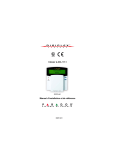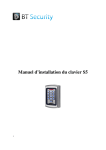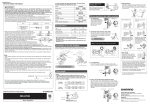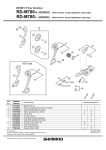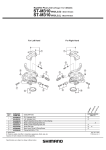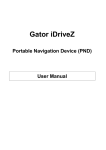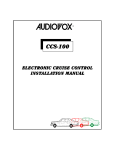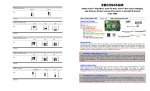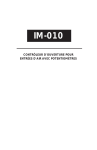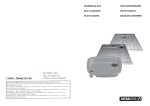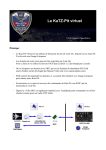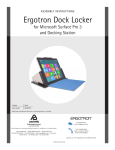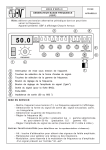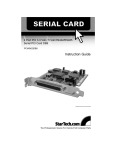Download CK-TRAK-L - Easy Catalogue
Transcript
CK-TRAK-L Tracker LCD Keypad Clavier tracker avec écran LCD Range: Online Access Control / Gamme: Contrôle d’Accès centralisé INSTALLATION MANUAL MANUEL D’INSTALLATION Group Company IN INSTALLATION NS N ST TA TALL TAL AL ALL A LLATIO ATIO TI N MA MAN MANUAL ANUAL NU NU CK-TRAK-L Tracker LCD keypad The Tracker LCD Keypad serves as a display unit for your Tracker Time and Attendance Software. The keypad’s buttons do not perform any actions other than while in programming mode. When an access card is presented to a reader (door) assigned to the Tracker, the keypad will display the card number as well as a confirmation of a valid punch in or punch out.When used with Anti-passback applications, the keypad will also display an error if the card user has already punched in or out. INSTALLATION INSTRUCTIONS: 1. Set the required DIP switch settings as detailed in the figure below. Tracker LCD Keypad (CK-TRAK-L) CK-TRAK-L DIP Switches (1 to 4) Low/High E-Bus Bias: Select the bias of the tracker by setting DIP switches 1 and 3 either ON or OFF (default = OFF) depending on the E-bus network configuration. If the tracker is at the Start Point of the network, set the High/Low bias jumpers to A+ = low and B- = low. Otherwise, set the bias jumpers to A+ = high and B- = high. ON 1234 Not Used OFF = EOL Termination Off ON = EOL Termination ON OFF = B- High E-bus Bias ON = B- Low E-bus Bias OFF = A+ High E-bus Bias ON = A+ Low E-bus Bias EOL termination: Set the tracker’s EOL jumpers by setting DIP switch 2 ON or OFF depending on the configuration. If the tracker is at the start Point or the End Point of the network, set the EOL jumpers to ON. Otherwise, set the EOL to OFF. 2. Connect the Tracker LCD keypad to the CT-V900-A controller’s E-bus terminals as shown in the figure below. The Tracker keypad’s “PGM”, “Z1”, and “Z2” terminals are not used. The keypad can be connected up to 4000ft. (1220m) from the CT-V900-A controller. 3. After connecting the Tracker LCD keypad to the E-bus, the screen will display “Position Tracker” and the time and date to indicate that communication has been established. If “Communication Failure” appears on the LCD screen, reset the CT-V900-A controller to reestablish communication. AC AC BAT+ BAT+24V +12V GND OUT5 OUT6 A2+ B2GND +12VDC GRN YEL BLK RED tracker LCD Keypad (CK-TRAK-L) CT-V900-A Controller A2+ B2GND TMP TMP GND A+ To other E-bus expansion modules SPECIFICATIONS: BPower input: 9-16 VDC, 80mA maximum LCD: Super Twisted Nematic display (STN), wide viewing angle, 2 lines of 16 characters 2 www.cdvi.com www.cdvigroup.com INSTALL INSTALLATION LATION MANUAL AL CK-TRAK-L Tracker LCD keypad PROGRAMMING GUIDE To enter the programming mode: 1. Press and hold the [CLEAR] button for approximately four seconds. 2. Enter the [INSTALLER CODE] (default = 000000). 3. Enter the 3-digit section number to be accessed, or use the [s] and [t] buttons to scroll the sections and press [ENTER] when the desired section appears on the screen. Press the [CLEAR] button at any time during the programming process to revert to the previous step or to cancel. Sections: [000] = Information This section displays the LCD Tracker version number and release date. [001] = Language Selection This section allows you to choose the language in which the LCD keypad will communicate while in programming mode. 1. Use the [s] and [t] buttons to toggle between the available languages. 2. Press [ENTER] when the desired language appears on the screen. Tracker LCD Keypad Lights and Buttons «AC LIGHT» Orange: ON = AC power OFF = Power Failure «STATUS LIGHT» Green: ON = System is communicating OFF = Communication Failure ACTION BUTTONS ARROW BUTTONS [002] = E-bus Address This section allows you to assign a Tracker keypad to a specific door. The controller supports eight doors and each door is assigned to an address between one and eight in Centaur. Please note that only one door can be assigned per keypad. 1. Use the [s] and [t] buttons to scroll between door addresses 1 and 8. 2. Press [ENTER] when the door address you want to assign to the keypad appears on the screen. You must power down by unplugging the keypad from the controller, then power up for this setting to take effect. [003] = Contrast This section allows you to adjust the contrast between the text and the background on the LCD screen. 1. Use the [s] and [t] buttons to scroll the contrast settings between 0 and 4, where 4 is the highest contrast. 2. Press [ENTER] when the number corresponding to the desired contrast appears on the screen. www.cdvi.com www.cdvigroup.com 3 IN INSTALLATION NS N ST TA TALL TAL AL ALL A LLATIO ATIO TI N MA MAN MANUAL ANUAL NU NU CK-TRAK-L Tracker LCD keypad [004] = Backlight This section allows you to adjust the brightness of the keypad buttons and screen. 1. Use the [s] and [t] buttons to scroll the backlight settings between 0 and 7, where 7 is the brightest. 2. Press [ENTER] when the number corresponding to the desired brightness appears on the screen. [005] = Installer Code This section allows you to modify the Installer code. 1. Enter a 6-digit code to replace the existing one. 2. Press [ENTER]. Reset to default settings: This feature allows you to reset all settings, including the Installer code, to their default values. 1. Power down by unplugging the keypad from the controller. 2. Press and hold buttons [1] and [3] while powering up the keypad. When performed correctly, the LCD Tracker will beep as it resets to the default settings. 4 www.cdvi.com www.cdvigroup.com MANUEL L D’INSTALLATI D’INSTALLATION TIO ON CK-TRAK-L Clavier tracker avec écran LCD Le clavier Tracker à ACL sert d’unité d’affichage pour votre logiciel de Temps et Présence Tracker. Les touches du clavier n’exécutent aucune autre fonction à part celles liées à la programmation. Lorsqu’une carte d’accès est présentée à un lecteur assigné au Tracker, le clavier affiche le numéro de la carte ainsi qu’une confirmation du pointage d’arrivée ou du pointage de départ valide. Lorsque utilisé avec des applications d’antiretour, le clavier affiche également un message d’erreur si le détenteur de carte a déjà utilisé sa carte pour pointer son arrivée ou son départ. INSTRUCTIONS POUR L’INSTALLATION : 1. Réglez les propriétés de l’interrupteur DIP tel qu’illustré à la figure ci-dessous. E-bus à basse/haute impétence : Sélectionnez l’impédence du tracker en réglant les interrupteurs DIP 1 et 3 à ON ou à OFF (OFF = par défaut) selon la configuration du réseau E-bus. Si le Tracker est au début du réseau, réglez les cavaliers d’impédence à A+ = basse et B- = basse. Sinon, réglez les cavaliers d’impédence à A+ = haute et B- = haute. Clavier Tracker à ACL (CK-TRAK-L) CK-TRAK-L interrupteurs DIP (1 to 4) ON 1234 Non utilisé OFF = Terminaison sans RFL ON = Terminaison avec RFL OFF = B- E-bus à haute impétence ON = B- E-bus à basse impétence OFF = A+ E-bus à haute impétence ON = A+ E-bus à basse impétence Terminaison RFL : réglez les cavaliers RFL du Tracker en réglant l’interrupteur DIP 2 à ON ou à OFF selon la configuration. Si le Tracker est au début ou à la fin du réseau, réglez les cavaliers RFL à ON. Sinon, réglez les RFL à OFF. 2. Branchez le clavier Tracker à ACL sur les bornes du E-bus du contrôleur CT-V900-A tel qu’indiqué à la figure ci-dessous. Les bornes «PGM», «Z1», et «Z2» du clavier Tracker ne sont pas utilisées. Le clavier peut être installé jusqu’à une distance de 4000 pieds (1220 m) du contrôleur CT-V900-A. 3. Une fois que le clavier Tracker à ACL est branché au E-bus, l’écran du clavier affichera «Position Tracker» ainsi que l’heure et la date, ce qui vous indiquera que la communication a été établie. Si le message «Problème de communication» s’affiche à l’écran ACL, réinitialisez le contrôle CT-V900-A pour qu’il rétablisse la communication. AC AC BAT+ BAT+24V +12V GND OUT5 OUT6 A2+ B2GND +12VDC GRN YEL BLK RED Clavier Tracker à ACL (CK-TRAK-L) Contrôleur CT-V900-A A2+ B2GND TMP TMP SPÉCIFICATIONS : GND A+ Vers les autres modules d'extension du E-bus BTension d’entrée : 9 à16 Vdc, 80 mA maximum. ACL : Affichage nématique super torsadé (NST), grand angle de visionnement, 2 lignes de 16 caractères. www.cdvi.com www.cdvigroup.com 5 MA MAN M MANUEL ANU AN UEL UE E EL L D’INSTAL D’IN D D’INSTALLATION ’INSTAL ALLATI AL LLATI LAT LAT AT ON CK-TRAK-L Clavier tracker avec écran LCD POUR ENTRER EN MODE PROGRAMMATION : 1. Appuyez et maintenez la touche [CLEAR] pendant environ quatre secondes. 2. Entrez le [CODE D’INSTALLATEUR] (000000 = par défaut). 3. Entrez le numéro à trois chiffres du secteur à atteindre ou utilisez les touches [s] et [t] pour faire défiler les sections et appuyez sur la touche [ENTER] lorsque la section désirée apparaît à l’écran. À n’importe quel moment lors de la programmation, vous pouvez appuyer sur la touche [EFFAC.] pour revenir à l’écran précédent ou pour annuler l’opération. APPLICATIONS : [000] = Information Cette application affiche la version et la date de fabrication du Tracker à ACL. [001] = Choix de langue Cette application vous permet de choisir la langue dans laquelle le clavier à ACL communiquera en mode programmation. Touches et voyants du clavier Tracker à ACL «Voyant CA» Orange : ON = Courant CA OFF = Panne de courant «Voyant d’état» Vert: ON = Système en communication OFF = Problème de communication 1. Utilisez les touches [s] et [t] pour faire défiler les langues disponibles. Flèches Touches de commande 2. Appuyez sur la touche [ENTER] de défilement lorsque la langue désirée apparaît à l’écran. [002] = Adresse E-bus Cette application vous permet d’assigner un clavier Tracker à une porte spécifique. Jusqu’à huit portes peuvent être branchées au contrôleur et chacune obtient une adresse entre un et huit dans Centaur. Veuillez noter que seulement une porte peut être assignée par clavier. 1. Utilisez les touches [s] et [t] pour faire défiler les adresses des portes de 1 à 8. 2. Appuyez sur la touche [ENTER] lorsque l’adresse de la porte que vous désirez assigner au clavier apparaît à l’écran. Vous devez débrancher le clavier du contrôleur, puis le rebrancher pour que les changements soient appliqués. [003] = Contraste Cette application vous permet d’ajuster le contraste entre le texte et l’arrière-plan de l’écran ACL. 1. Utilisez les touches [s] et [t] pour faire défiler les options (0 à 4) de contraste, où 4 est le nombre qui présente le contraste le plus intense. 2. Appuyez sur la touche [ENTER] lorsque le chiffre correspondant au contraste désiré apparaît à l’écran. 6 www.cdvi.com www.cdvigroup.com MANUEL L D’INSTALLATI D’INSTALLATION TIO ON CK-TRAK-L Clavier tracker avec écran LCD [004] = Luminosité Cette application vous permet d’ajuster la luminosité des touches du clavier et de l’écran. 1. Utilisez les touches [s] et [t] pour faire défiler les options (0 à 7) de luminosité, où 7 est le nombre qui présente le plus de luminosité. 2. Appuyez sur la touche [ENTREE] lorsque le chiffre correspondant à la luminosité désirée apparaît à l’écran. [005] = Code d’installateur Cette application vous permet de modifier le code d’installateur. 1. Entrez un code à 6 chiffres pour remplacer celui déjà existant. 2. Appuyez sur la touche [ENTREE]. RETOUR AUX PARAMETRES PAR DÉFAUT : Cette manipulation vous permet de réinitialiser tous les paramêtres, y compris le code d’installateur, en valeurs par défaut. 1. Éteignez le clavier en le débranchant du contrôleur. 2. Appuyez et maintenez les touches [1] et [3] lorsque vous remettez le clavier sous tension. Si l’opération est bien effectuée, le Tracker à ACL émettra un «bip» lors de la réinitialisation des paramêtres par défaut. www.cdvi.com www.cdvigroup.com 7 Reference : G0301FR0259V02 Extranet : EXE-CDVI_IM CK-TRAK-L CMYK A4 FR-EN 01 Toutes les indications mentionnées sur le présent document (photos, dessins, caractéristiques et côtes) sont susceptibles de modifications sans notification préalable. All the specifications on this document (photos, drawing, features and dimensions) could be changed without prior notice. Manufacturing Access Control since 1985 CDVI (Headquarters/Siège social) FRANCE Phone: +33 (0)1 48 91 01 02 Fax: +33 (0)1 48 91 21 21 CDVI SWITZERLAND Phone: +41 (0)21 882 18 41 Fax: +41 (0)21 882 18 42 CDVI ITALIA Phone: +39 0331 97 38 08 Fax: +39 0331 97 39 70 CDVI UK Phone: +44 (0)1628 531300 Fax: +44 (0)1628 531003 CDVI AMERICAS Phone: +1 (450) 682 7945 Fax: +1 (450) 682 9590 CDVI CHINA Phone: +86 (0)10 87664065 Fax: +86 (0)10 87664165 CDVI MAROC Phone: +212 (0)22 48 09 40 Fax: +212 (0)22 48 34 69 DIGIT FRANCE Phone: +33 (0)1 41 71 06 85 Fax: +33 (0)1 41 71 06 86 CDVI BENELUX Phone: +32 (0)5 662 02 50 Fax: +32 (0)5 662 02 55 CDVI IBÉRICA Phone: +34 936 916 551 Fax: +34 935 801 278 CDVI SWEDEN Phone: +46 (0)31 760 19 30 Fax: +46 (0)31 748 09 30 TECHNO EM FRANCE Phone: +33 (0)4 42 96 58 73 Fax: +33 (0)4 42 96 45 77 www.cdvigroup.com