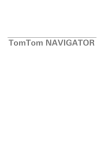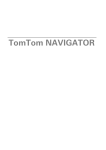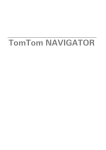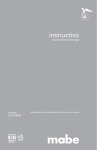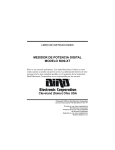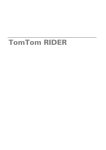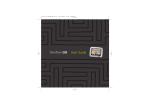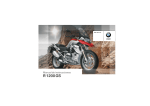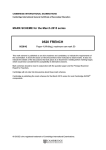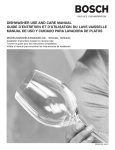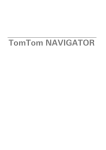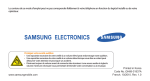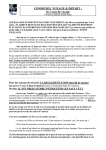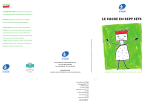Download TomTom NAVIGATOR Quick Start Guide
Transcript
toc_US.fm Page 3 Monday, May 1, 2006 5:11 PM
TomTom NAVIGATOR Quick Start Guide
TomTo
m
NAVIG
ATOR
Quick
Start
Guide
Contents
Before you start...
Making your first journey
Driving View
Menus
Preferences
TomTom limited warranty
4
6
9
10
11
12
Contenido
Antes de comenzar...
El primer viaje
Vista de conducción
Menús
Preferencias
TomTom Garantía Limitada
14
16
19
20
21
22
Sommaire
Avant de commencer...
Calcul d'un premier itinéraire
Mode conduite
Menus
Préférences
TomTom Garantie Limitée
24
26
29
30
31
32
3
Find your way the easy way
NAVIGATOR_QSG.book Page 4 Monday, May 1, 2006 5:02 PM
EN
Before You Start...
Before
You
Start...
questions by tapping the screen or by
using the joystick.
Installation
If you have purchased TomTom
NAVIGATOR on a TomTom memory card,
insert the memory card in your device.
Then go to step 4 below.
Note: TomTom GPS receivers connect
automatically when you start TomTom
NAVIGATOR. If you are using a
different GPS receiver, refer to the
receiver’s user manual for
instructions.
If you are installing TomTom NAVIGATOR
from a DVD do the following:
1. Connect your device to your
computer, or insert the memory card
you are using into a card reader/writer
attached to your computer.
Tap or select buttons
On devices with a touchscreen you tap
buttons. On devices without a
touchscreen you select buttons. This user
guide always refers to tapping buttons.
2. Insert the DVD in your computer.
3. Follow the instructions in the setup
program.
On mobile phones, many buttons are
numbered. You can select those buttons
using the number keys on your phone.
When setup is finished, disconnect
your device from your computer or
insert the memory card into your
device.
Activation
You will be asked how you want to
activate the map that comes with
NAVIGATOR. There are two ways to do
this:
4. Switch on your GPS receiver.
5. Launch TomTom NAVIGATOR by
tapping or selecting the TomTom
button in your device menu.
•
You have to answer a few questions to set
up TomTom NAVIGATOR. Answer the
4
Automatically
To activate automatically, your device
must have an active wireless data
connection (GPRS, EDGE, UMTS or
CDMA).
NAVIGATOR_QSG.book Page 5 Monday, May 1, 2006 5:02 PM
Before You Start...
Tap Automatic, then enter your
product code. The product code is
printed on the product code card that
is included with your product.
TomTom NAVIGATOR will connect to
TomTom using the wireless data
connection and activate the map.
•
shown in full color and shows your
position on the map.
One last thing
Now you are ready to get going. When
you start to use NAVIGATOR, make sure
you always drive safely by using the
Safety preferences in the Preferences
menu.
Manually
To activate a map manually, do the
following:
1. Tap Manual.
2. Go to this website:
www.ttcode.com
3. Follow the instructions on this
page to get an activation code.
4. Enter the activation code on your
device to activate the map.
Note: TomTom NAVIGATOR does not
transmit your position.
Note: Some vehicles have a heat
reflective shield embedded in the
windshield that may prevent TomTom
NAVIGATOR from locating your
current position. If this is a problem in
your vehicle, try placing your GPS
receiver in your rear window.
Once you have answered the questions
and activated your map, NAVIGATOR
displays the Driving View.
Locating your current position
Your GPS receiver must be outdoors to
locate your current position. The first time
you start NAVIGATOR, it can take up to 5
minutes to find your current position. If it
takes longer than 5 minutes, make sure
that you are in an open place without tall
buildings or trees around you.
Once NAVIGATOR has located your
current position, the Driving View is
5
EN
NAVIGATOR_QSG.book Page 6 Monday, May 1, 2006 5:02 PM
EN
Making your first trip
Mak
ing
your
first
trip
Planning a route with TomTom NAVIGATOR is very
simple. To plan your first route, follow the steps below.
Note: You should always plan your journeys before
you start driving. It is dangerous to plan routes when
you are already moving.
1. Tap the screen to bring up the main menu.
2. Tap Navigate to...
For your first journey, we will navigate to an address.
3. Tap Address.
When you enter an address, you can choose from four
options:
•
City center - tap this button to set your destination
as the center of a city or town.
•
Street and house number - tap this button to set an
exact address as your destination.
•
Postcode - tap this button to enter a postcode as
your destination (fully supported only in UK and
the Netherlands).
•
Crossing or intersection - tap this button to set
your destination as the point where two streets
meet.
6
NAVIGATOR_QSG.book Page 7 Monday, May 1, 2006 5:02 PM
Making your first trip
For your first trip, we will enter an exact address.
4. Tap Street and house number.
5. Start to type the name of the town where you want
to go.
As you type, the names of the towns that match what
you have typed are shown.
6. Start to type the name of the street.
As with the name of the town, the names of the
streets that match what you have typed are shown.
7
EN
NAVIGATOR_QSG.book Page 8 Monday, May 1, 2006 5:02 PM
EN
Making your first trip
7. Now enter the house number of your destination and
then tap Done.
8. NAVIGATOR asks you whether you need to arrive at a
particular time.
Tap YES to enter an arrival time. NAVIGATOR shows
you whether you will arrive on time.
9. When the route has been calculated, tap Done.
TomTom NAVIGATOR will immediately start guiding you
to your destination with spoken instructions and visual
instructions on the screen.
Note: Before you can plan a route in this way,
TomTom NAVIGATOR must first locate your current
position.
8
NAVIGATOR_QSG.book Page 9 Monday, May 1, 2006 5:02 PM
Driving View
Driving
View
A Buttons to zoom in and zoom out on your position
(touchscreen devices only).
B Your current position.
C The name of the next major road or road sign
information, if applicable.
D The next instruction.
This area shows you what to do and when you will
have to do it.
Tap this area to repeat the last spoken instruction
and to change the volume.
E The name of the next street to turn onto.
F Information about your trip.
Normally this area shows the remaining trip time,
remaining distance, and arrival time. To set which
information is displayed, tap Status bar preferences
in the Preferences menu.
G Indicator of the strength of the GPS signal.
9
EN
NAVIGATOR_QSG.book Page 10 Monday, May 1, 2006 5:02 PM
EN
Menus
Men
us
Main menu
Tap the screen at any time when TomTom NAVIGATOR
displays the Driving View to open the Main Menu.
•
Navigate to...
Tap this button to start planning a route.
•
Find alternative...
Tap this button if you want to avoid part of your route,
travel via a specific location or calculate an alternative
route.
•
TomTom Traffic
Tap this button to enable or disable traffic information.
•
Add favorite
Tap this button to create a Favorite.
•
Change preferences
This button opens the Preferences menu. You can
change many things about the way TomTom
NAVIGATOR looks and behaves.
10
NAVIGATOR_QSG.book Page 11 Monday, May 1, 2006 5:02 PM
Preferences
Prefere
nces
To change many things about the way
TomTom NAVIGATOR behaves, tap
Change preferences in the Main Menu.
For example, these options are available:
Use Night
colors
Turn off 3D
display
Enable/
disable POIs
Tap this button to
reduce the
brightness and use
darker colors on the
map.
Safety
preferences
Tap this button to
view the map from
above while you
are navigating.
When you turn the
3D display off, you
can choose
whether the map
should show your
direction of travel at
the top, or keep
north at the top.
Change Voice
Tap this button to
set the safety
preferences, for
example, the safety
lock. When you
enable the safety
lock, you are not
able to access all
buttons and
features of
NAVIGATOR while
driving.
Tap this button to
change the voice
that gives you
spoken
instructions.
Tap the arrow to open the next page of
buttons.
Tap this button to
set which
categories of Points
of Interest (POIs)
should be shown
on the map.
11
EN
NAVIGATOR_QSG.book Page 12 Monday, May 1, 2006 5:02 PM
EN
TomTom Limited Warranty
Tom
WARRANTOR
Tom
Limit
ed U.S. and Canadian Purchases: If you have made
Warr
anty your purchase in the United States or Canada, this
Limited Warranty is granted by and this Limitation of
Liability is stipulated for the benefit of TomTom Inc.,
150 Baker Avenue Extension, Concord
Massachusetts 01742 (United States of America).
HOW TO MAKE A WARRANTY CLAIM
3) In order to make a claim of a Defect, you must
contact TomTom during the Warranty Period at: 1978-287-9555 or per email via www.tomtom.com to
explain the Defect and to obtain an RMA number
(Return Materials Authorization) if necessary. You
must return the Hardware during the Warranty
Period, along with an explanation of the Defect, to
the address provided to you by TomTom. If a defect
arises and a valid claim under this Limited Warranty
is received by TomTom after the first one hundred
and eighty (180) days of the Warranty Period,
TomTom is entitled to charge you for any
reasonable shipping and handling costs made in
connection with the repair or replacement of the
Hardware. You must comply with any other return
procedures stipulated by TomTom, if any.
WHAT THIS WARRANTY COVERS
1) TomTom Inc. ("TomTom") warrants to the
original purchaser ("you") of the hardware with
which this Limited Warranty is included
("Hardware") that the Hardware will be free from
defects in workmanship and materials under
normal use ("Defects") for a period of two (2) years
from the date that the Hardware was first
purchased by you ("Warranty Period"). During the
Warranty Period the Hardware will be repaired or
replaced at TomTom's choice ("Limited Warranty")
without charge to you for either parts or labour. This
Limited Warranty covers the replacement of the
Hardware only. If the Hardware is repaired after the
Warranty Period has expired, the Warranty Period
for the repair will expire six (6) months after the date
of repair.
YOUR LEGAL RIGHTS
4) This Limited Warranty gives you specific legal
rights, and you may also have other rights which
vary from state to state and jurisdiction to
jurisdiction.
5) If any part of this Limited Warranty is held to be
invalid or unenforceable, the remainder of the
Limited Warranty shall nonetheless remain in full
force and effect.
WHAT THIS WARRANTY DOES NOT COVER
2) The Limited Warranty does not apply to normal
wear and tear, does not apply when the Hardware
is opened or repaired by someone not authorized
by TomTom and does not cover repair or
replacement of any Hardware or part thereof
damaged by: misuse, moisture, liquids, proximity or
exposure to heat and accident, abuse, noncompliance with the instructions supplied with the
Hardware, neglect or misapplication. The Limited
Warranty does not cover physical damage to the
surface of the Hardware. This Limited Warranty
does not cover any software that may accompany
or be installed on the Hardware.
6) This Limited Warranty is the only express
warranty made to you and is provided in lieu of any
other express warranties or similar obligations (if
any) created by any advertising, documentation,
packaging, or other communications.
7) Except for the Limited Warranty and to the
maximum extent permitted by applicable law,
TomTom and its suppliers provide the Hardware
"AS IS AND WITH ALL FAULTS", and hereby
disclaim all other warranties and conditions,
whether express, implied or statutory, including, but
not limited to, any (if any) implied warranties, duties
12
NAVIGATOR_QSG.book Page 13 Monday, May 1, 2006 5:02 PM
TomTom Limited Warranty
or conditions of: merchantability, non-infringement,
quiet enjoyment, system integration, satisfactory
quality, fitness for a particular purpose, reliability or
availability, accuracy or completeness of
responses, results, workmanlike effort, lack of
viruses, and reasonable care and skill, all with
regard to the Hardware, and the provision of or
failure to provide support or other services,
information, software, and related content through
the Hardware or otherwise arising out of the use of
the Hardware. This exclusion does not apply to (i)
any implied condition as to title and (ii) any implied
warranty as to conformity with description. If
applicable law requires any implied warranties with
respect to the Hardware, all such warranties are
limited in duration to ninety (90) days. Some states
and/or jurisdictions do not allow limitations on how
long an implied warranty lasts, so the above may
not apply to you.
11) Notwithstanding the above, neither party's
liability for death or personal injury resulting from its
own negligence shall be limited.
12) Some states and/or jurisdictions do not allow
the exclusion or limitation of incidental or
consequential damages, so the above limitations or
exclusions may not apply to you.
PURCHASES MADE IN OTHER COUNTRIES
If you bought this product outside of the U.S. and
Canada, the limited warranty on page 35 applies to
this product.
8) This Limited Warranty cannot be transferred to
any other person.
LIMITATION OF LIABILITY
9) Neither TomTom nor its suppliers shall be liable
to you or to any third party for any indirect,
incidental, consequential, special or exemplary
damages (including in each case, but not limited to,
damages for the inability to use the equipment or
access data, loss of data, loss of business, loss of
profits, business interruption or the like) arising out
of the use of or inability to use the Hardware even if
TomTom has been advised of the possibility of
such damages.
10) Notwithstanding any damages that you might
incur for any reason whatsoever (including, without
limitation, all damages referenced herein and all
direct or general damages in contract or anything
else), the entire liability of TomTom and any of its
suppliers shall be limited to the amount actually
paid by you for the Hardware.
13
EN
NAVIGATOR_QSG.book Page 14 Thursday, April 20, 2006 5:35 PM
Antes de comenzar...
Antes
de
comen
zar...
ES
a las preguntas tocando la pantalla o
utilizando el mando.
Instalación
Si ha adquirido TomTom NAVIGATOR en
una tarjeta de memoria TomTom, inserte
la tarjeta en su dispositivo. A continuación
vaya al paso 4 mostrado a continuación.
Nota: Los TomTom receptores GPS se
conectan automáticamente cuando
inicia TomTom NAVIGATOR. Si está
utilizando un receptor GPS distinto,
consulte las instrucciones del manual
del usuario del receptor.
Si está instalando TomTom NAVIGATOR a
partir de un DVD, siga las siguientes
instrucciones:
1. Conecte su dispositivo al ordenador o
bien inserte la tarjeta de memoria que
está utilizando en un lector/grabadora
de tarjetas conectado a su ordenador.
Toque o seleccione los botones
En los dispositivos con pantalla táctil, se
tocarán los botones. En los dispositivos
sin pantalla táctil, se seleccionan los
botones. Esta guía del usuario siempre se
referirá a la opción de tocar los botones.
2. Inserte el DVD en su ordenador.
3. Siga las instrucciones del programa de
instalación.
En los teléfonos móviles, muchos botones
están numerados. Podrá seleccionar estos
botones utilizando las teclas de los
números de su teléfono.
Cuando haya terminado la instalación,
desconecte su dispositivo del
ordenador o inserte la tarjeta de
memoria en su dispositivo.
Activación
4. Conecte su receptor GPS.
Se le preguntará cómo desea activar el
mapa que se proporciona con
NAVIGATOR. Existen dos formas de
realizar este proceso:
5. Inicie TomTom NAVIGATOR tocando
o seleccionando el botón TomTom en
el menú de su dispositivo.
•
Debe contestar algunas preguntas para
instalar TomTom NAVIGATOR. Responda
14
Automáticamente
Para realizar la activación de forma
automática, su dispositivo debe
disponer de una conexión de datos
NAVIGATOR_QSG.book Page 15 Thursday, April 20, 2006 5:35 PM
Antes de comenzar...
inalámbrica (GPRS, EDGE, UMTS o
CDMA) activa.
su posición actual. Si tarda más de 5
minutos, compruebe que se encuentra en
un lugar abierto, sin edificios altos ni
árboles alrededor.
Toque Automática, y a continuación
introduzca su código del producto. El
código del producto viene impreso en
la tarjeta de código del producto que
se incluye con su producto. TomTom
NAVIGATORse conectará a TomTom
utilizando la conexión de datos
inalámbrica y activará el mapa.
•
Una vez que NAVIGATOR haya localizado
su posición actual, se mostrará la Vista de
conducción a todo color y le mostrarña su
posición en el mapa.
Una última cosa
Ahorar está listo para ponerse en marcha.
Cuando comience a utilizar NAVIGATOR,
asegúrese de conducir siempre con
seguridad utilizando el Bloqueo de
seguridad en el menú Preferencias.
Manualmente
Para activar un mapa de forma
manual, siga las siguientes
instrucciones:
1. Toque Manual.
2. Vaya a este sitio Web:
www.ttcode.com
3. Siga las instrucciones mostradas
en esta página para obtener un
código de activacion.
4. Introduzca este código de
activacion en su dispositivo para
activar el mapa.
Nota: TomTom NAVIGATOR no
transmite su posición.
Nota: Algunos vehículos llevan
instalada una pantalla térmica en el
parabrisas, que puede impedir al
TomTom NAVIGATOR localizar su
posición actual. Si esto supone un
problema en su vehículo, intente
colocar su receptor GPS cerca de la
luneta trasera.
Cuando haya respondido a las preguntas y
haya activado su mapa, NAVIGATOR le
mostrará la Vista de conducción.
Localización de su posición actual
Su receptor GPS debe estar en el exterior
para localizar su posición actual. La
primera vez que inicie NAVIGATOR,
puede tardar hasta 5 minutos en encontrar
15
ES
NAVIGATOR_QSG.book Page 16 Thursday, April 20, 2006 5:35 PM
El primer viaje
El
pri
mer
viaje
ES
Planificar una ruta con TomTom NAVIGATOR es muy
simple. Para planificar la primera ruta, siga estos pasos.
Nota: Siempre debería planificar sus viajes antes de
comenzar a conducir. Es peligroso planear las rutas
cuando ya está en marcha.
1. Toque la pantalla para abrir el menú principal.
2. Toque Ir a...
Para su primer viaje, navegaremos hasta una
dirección.
3. Toque Dirección.
Al introducir una dirección, puede elegir entre cuatro
opciones:
•
Centro ciudad - toque este botón para establecer
su destino, como por ejemplo el centro de una
ciudad o un pueblo.
•
Calle y número de casa - toque este botón para
establecer una dirección exacta como destino.
•
Código postal - toque este botón para introducir
un código postal como destino (disponible
totalmente sólo en el Reino Unido y los Países
Bajos).
•
Cruce o intersección - toque este botón para
establecer como destino el punto en el que se
cruzan dos calles.
16
NAVIGATOR_QSG.book Page 17 Thursday, April 20, 2006 5:35 PM
El primer viaje
Para el primer viaje, introduciremos una dirección
exacta.
4. Toque Calle y número de casa.
ES
5. Comience introduciendo el nombre de la población
a la que desea ir.
A medida que escribe, se mostrarán los nombres de
las ciudades que coinciden con lo que ha escrito.
6. Comience a escribir el nombre de la calle.
De la misma manera que con el nombre de la ciudad,
se mostrarán los nombres de las calles que
coincidan con lo que ha escrito.
17
NAVIGATOR_QSG.book Page 18 Thursday, April 20, 2006 5:35 PM
El primer viaje
7. A continuación, introduzca el número de casa de su
destino y luego toque Hecho.
ES
8. NAVIGATOR le pregunta si necesita llegar a una hora
determinada.
Toque SÍ para introducir una hora de llegada.
NAVIGATOR le muestra si llegará a tiempo.
9. Cuando se haya calculado la ruta, toque Hecho.
TomTom NAVIGATOR comenzará a guiarle
inmediatamente hasta su destino utilizando instrucciones
habladas y visuales mostradas en la pantalla.
Nota: Antes de poder planear una ruta, TomTom
NAVIGATOR debe ubicar su posición actual.
18
NAVIGATOR_QSG.book Page 19 Thursday, April 20, 2006 5:35 PM
Vista de conducción
Vista
de
conduc
ción
A Botones para ampliar y reducir la visualización de su
posición (sólo dispositivos con pantalla táctil).
B Su posición actual.
C El nombre de la siguiente carretera principal
importante o información sobre señalización de la
carretera, si fuera aplicable.
D La siguiente instrucción.
Esta zona muestra lo que debe hacer y cuándo
tendrá que hacerlo.
Toque esta zona para repetir la última instrucción
hablada y para cambiar el volumen.
E El nombre de la próxima calle donde debe girar.
F Información sobre su viaje.
Normalmente esta zona muestra la duración restante
del viaje, la distancia restante y la hora de llegada.
Para establecer qué información debe mostrarse,
toque Preferencias de barra de estado en el menú
Preferencias.
G Indicador de la potencia de la señal de GPS.
19
ES
NAVIGATOR_QSG.book Page 20 Thursday, April 20, 2006 5:35 PM
Menús
Men
ús
ES
Menú principal
Toque la pantalla en calquier momento cuando TomTom
NAVIGATOR muestre la Vista de conducción para abrir el
Menú principal.
•
Ir a...
Toque este botón para comenzar a planificar una ruta.
•
Buscar alternativa...
Toque este botón si desea evitar parte de la ruta, pasar
por un lugar concreto o calcular una ruta alternativa.
•
TomTom Traffic
Toque este botón para activar o desactivar la
información de tráfico.
•
Añadir favorito
Toque este botón para crear un Favorito.
•
Cambiar preferencias
Este botón abre el menú Preferencias. Usted puede
modificar muchas cosas en la apariencia y el
rendimiento de su TomTom NAVIGATOR.
20
NAVIGATOR_QSG.book Page 21 Thursday, April 20, 2006 5:35 PM
Preferencias
Prefere
ncias
Para modificar muchas opciones del
comportamiento de su TomTom
NAVIGATOR, toque Cambiar preferencias
en el Menú principal. Por ejemplo, están
disponibles estas opciones:
Mostrar vista
nocturna
Desactivar
visualiz. 3D
Toque este botón
para reducir el
brillo y usar colores
más oscuros en el
mapa.
Activar/
desact. PDI
Toque este botón
para ver el mapa
desde arriba
mientras navega.
Cuando desactiva
la visualización en
3D, puede elegir si
el mapa debería
mostrarle la
dirección de la
marcha en la parte
superior o bien
mantener la
dirección Norte en
la parte superior.
Bloqueo de
seguridad
Cambiar voz
Toque este botón
para establecer qué
categorías de
puntos de interés
(PDI) deben
mostrarse en el
mapa.
Toque este botón
para establecer las
preferencias de
seguridad, como
por ejemplo, el
bloqueo de
seguridad. Cuando
active el bloqueo
de seguridad, no
podrá acceder a
todos los botones y
funciones de su
NAVIGATOR
mientras conduce.
Toque este botón
para cambiar la voz
que le comunica las
instrucciones
habladas.
Toque la flecha para abrir la siguiente
página de botones.
21
ES
NAVIGATOR_QSG.book Page 22 Thursday, April 20, 2006 5:35 PM
TomTom Garantía Limitada
ES
Tom
GARANTE
Tom
Gara
ntía Compras realizadas dentro de los EE.UU y
Limit
ada Canadá: Si ha realizado su compra dentro de los
Estados Unidos o Canadá, TomTom Inc., 150
Baker Avenue Extension, Concord Massachusetts
01742 (Estados Unidos de América) le otorga la
presente Garantía Limitada, quedando la presente
Limitación de Garantía estipulada en favor de la
misma.
instrucciones que se facilitan junto con el
Hardware, negligencia o uso inapropiado. La
Garantía Limitada no cubre daños físicos sufridos
por la superficie del Hardware. La presente
Garantía Limitada no cubre ningún tipo de software
que pudiera acompañar al Hardware o que se
encontrara instalado en el mismo.
QUÉ CUBRE LA PRESENTE GARANTÍA
1) TomTom International B.V. ("TomTom")
garantiza al comprador original ("Usted") del
hardware con el que se incluye la presente
Garantía Limitada ("Hardware") la ausencia de
defectos de fabricación y de materiales del
Hardware ("Defectos") durante un período de dos
(2) años en condiciones de uso normal a partir de
la fecha de compra de dicho Hardware ("Período
de Garantía"). Durante el Período de Garantía el
Hardware podrá ser reparado o sustituido, según
estime conveniente TomTom ("Garantía
Limitada"), sin coste alguno a su cargo en piezas y
mano de obra. La presente Garantía Limitada
cubre tan sólo la sustitución del Hardware. Si se
repara el Hardware una vez finalizado el Período
de Garantía, el Período de Garantía de la
reparación concluirá pasados los seis (6) meses
posteriores a la fecha de reparación.
3) Para realizar una reclamación en relación a un
Defecto, ha de ponerse en contacto con TomTom
durante el Período de Garantía llamando al 1-978287-9555 o por mail a través de www.tomtom.com
para explicar el Defecto y para obtener un número
RMA (Autorización para la Devolución de
Materiales), en caso necesario. Ha de devolver el
Hardware durante el Período de Garantía, junto
con una explicación del Defecto, a la dirección
facilitada por TomTom. Si surge algún defecto y
TomTom recibe alguna reclamación al amparo de
la presente Garantía Limitada una vez
transcurridos los primeros ciento ochenta (180)
días del Período de Garantía, TomTom podrá
cobrarle los gastos razonables de envío y
transporte que surjan de la reparación o sustitución
del Hardware. Usted ha de atenerse a cualquier
otro procedimiento de devolución estipulado por
TomTom, si lo hubiere.
QUÉ NO CUBRE LA PRESENTE GARANTÍA
SUS DERECHOS
2) La Garantía Limitada no cubre el desgaste por
uso normal, no es de aplicación si personal no
autorizado por TomTom abre o repara el Hardware,
y no cubre la reparación ni la sustitución del
Hardware o de cualquier parte del mismo que haya
sufrido daños a causa de: uso inadecuado,
humedad, líquidos, proximidad o exposición a
fuentes de calor y accidente, abuso, manejo
inadecuado según lo dispuesto por las
4) La presente Garantía Limitada le confiere
derechos específicos. Del mismo modo, puede que
usted sea titular de otros derechos que podrán
variar de un estado y de una jurisdicción a otra.
CÓMO REALIZAR UNA RECLAMACIÓN
RESPECTO A LA GARANTÍA
5) Aun cuando alguna de las partes de la presente
Garantía Limitada fuera considerada inválida o de
imposible aplicación, las partes restantes de la
misma continuarán en vigor.
22
NAVIGATOR_QSG.book Page 23 Thursday, April 20, 2006 5:35 PM
TomTom Garantía Limitada
6) La presente Garantía Limitada es la única
garantía expresa realizada a su favor y sustituye a
cualquier otra garantía expresa u obligaciones
similares (si las hubiere) originadas por cualquier
publicidad, documentación, embalaje u otras
comunicaciones.
LIMITACIÓN DE RESPONSABILIDAD
9) Ni TomTom ni sus proveedores asumirán
responsabilidad alguna ante usted o ante terceros
respecto a ningún daño indirecto, incidental,
consecuente, especial o ejemplar (entre los que se
incluyen, en cada caso, sin que suponga límite
alguno, daños por impericia en el uso del equipo o
el acceso a los datos, pérdida de datos, pérdida de
negocio, lucro cesante, interrupción del negocio o
similares) derivado del uso o de la impericia en el
uso del Software y/o el Hardware, incluso cuando
TomTom haya sido avisado de la posibilidad de
que se produzcan tales daños.
7) Salvo en lo dispuesto por la Garantía Limitada y
en la medida en que la ley aplicable lo permita,
TomTom y sus proveedores ofrecen el Hardware
"TAL CUAL Y CON TODOS LOS FALLOS QUE
PUDIERAN CONTENER", y rehúsan mediante la
presente cualquier otra garantía o condición, ya
sea expresa, implícita o legal, incluida, sin que
suponga límite alguno, (si la hubiere) toda garantía
implícita, obligación o condición de:
comerciabilidad, no infracción, disfrute, integración
de sistemas, calidad satisfactoria, adecuación para
un fin concreto, fiabilidad o disponibilidad, precisión
o integridad de respuestas, resultados,
elaboración, ausencia de virus, habilidad y cuidado
necesario, todas ellas en relación con el Hardware,
y la prestación o no prestación de soporte u otros
servicios, información, software y contenido
relacionado a través del Hardware o de otro modo,
que pudieran derivarse del uso del mismo. Esta
salvedad no es de aplicación (i) a ninguna
condición implícita de titularidad ni (ii) a ninguna
garantía implícita de conformidad con la
descripción. Si la ley aplicable requiere garantías
implícitas en relación al Hardware, la duración de
tales garantías estará limitada a noventa (90) días.
Algunos estados y/o jurisdicciones no permiten la
limitación de la duración de una garantía implícita,
por lo que puede que lo mencionado anteriormente
no le resulte de aplicación.
10) Con independencia de los daños de cualquier
naturaleza que haya podido sufrir (incluidos, sin
limitación, todos los daños aquí referidos y todos
los daños directos o generales ya sean por contrato
o de otra naturaleza), la responsabilidad total de
TomTom y cualquiera de sus proveedores estará
limitada al importe abonado por usted por el
Hardware.
11) Sin perjuicio de lo arriba mencionado, la
responsabilidad de las partes en caso de muerte o
daños personales derivados de la propia
negligencia no tendrá carácter limitado.
12) Algunos estados y/o jurisdicciones no permiten
la exclusión o limitación de daños incidentales o
consecuentes, por lo que puede que las
limitaciones o exclusiones arriba indicadas no le
sean de aplicación.
COMPRAS REALIZADAS EN OTROS
PAISES
Si usted compró este producto fuera de los EE.UU.
y Canadá, la garantía limitada en la página 35 se
aplicará a este producto.
8) La presente Garantía Limitada no puede ser
transferida a terceros.
23
ES
NAVIGATOR_QSG.book Page 24 Monday, May 1, 2006 5:15 PM
Avant de commencer...
Avant
de
comme
ncer...
questions en touchant l'écran ou en
utilisant le bouton de navigation.
Installation
Si vous avez acheté TomTom
NAVIGATOR sur une carte mémoire
TomTom, insérez-la dans votre appareil.
Puis, passez à l'étape 4 ci-dessous.
FR
À noter: TomTom Les récepteurs GPS
se connectent automatiquement
lorsque vous lancez TomTom
NAVIGATOR. Si vous utilisez un autre
récepteur GPS, reportez-vous au
manuel d'utilisation du récepteur pour
les instructions.
Si vous installez TomTom NAVIGATOR
depuis un DVD, procédez comme suit :
1. Connectez votre appareil à votre
ordinateur, ou insérez la carte
mémoire que vous utilisez dans un
lecteur/enregistreur de carte connecté
à votre ordinateur.
Toucher ou sélectionner des boutons
3. Suivez les instructions du programme
d'installation.
Sur les appareils équipés d'un écran
tactile, vous touchez les boutons. Sur les
appareils sans écran tactile, vous
sélectionnez les boutons. Ce guide
d'utilisateur utilise toujours l'expression
toucher les boutons.
Lorsque l'installation est terminée,
déconnectez votre appareil de votre
ordinateur ou insérez la carte mémoire
dans votre appareil.
Sur les téléphones portables, beaucoup
de boutons sont numérotés. Vous pouvez
les sélectionner avec les touches de
numérotation de votre télépone.
2. Insérez le DVD dans votre ordinateur.
4. Allumez votre récepteur GPS.
Activation
5. Lancez TomTom NAVIGATOR en
touchant ou en sélectionnant le
bouton TomTom dans le menu de
votre appareil.
Le logiciel vous demandera comment
vous souhaitez activer les cartes qui
accompagnent NAVIGATOR. Pour ce
faire, il y a deux solutions :
Vous devez répondre à quelques
questions pour la mise en route de
TomTom NAVIGATOR. Répondez aux
•
24
Automatiquement
Pour les activer automatiquement,
votre appareil doit disposer d'une
NAVIGATOR_QSG.book Page 25 Monday, May 1, 2006 5:15 PM
Avant de commencer...
connexion de données sans fil (GPRS,
EDGE, UMTS ou CDMA) valide.
assurez-vous que vous êtes à l'extérieur,
sans grands bâtiments ou grands arbres
autour de vous.
Touchez Automatiquement, puis,
entrez votre code produit. Le code
produit figure sur la carte de code
produit qui est incluse dans votre
coffret. TomTom NAVIGATOR se
connectera a TomTom par la
connexion de données sans fil.
•
Dès que NAVIGATOR a localisé votre
position actuelle, le mode conduite
apparaît en couleurs et votre position
s'affiche sur la carte.
Un dernier point
À présent, vous êtes prêt à partir. Lorsque
vous commencer à utiliser NAVIGATOR,
assurez-vous de toujours conduire en
sécurité en activant le Verrouillage de
sécurité dans le menu Préférences.
Manuellement
Pour activer une carte manuellement,
procédez comme suit :
1. Touchez Manuellement.
2. Allez sur le site Internet :
www.ttcode.com
3. Suivez les instructions sur cette
page pour obtenir un code
d'activation.
4. Entrez le code d'activation dans
votre appareil pour activer la carte.
À noter: TomTom NAVIGATOR ne
transmet pas votre position.
À noter: certains véhicules ont un film
réfléchissant la chaleur incorporé
dans le pare-brise, ce qui peut
empêcher le TomTom NAVIGATOR de
trouver votre position actuelle. Si tel
est le cas dans votre véhicule, essayez
de placer le récepteur GPS près de la
vitre arrière.
Une fois que vous avez répondu aux
questions et activé votre carte,
NAVIGATOR affiche le mode conduite.
Localisation de votre position
actuelle
Votre récepteur GPS doit se trouver en
plein air pour localiser votre position
actuelle. La première fois que vous lancez
NAVIGATOR, il peut lui falloir jusqu'à 5
minutes pour trouver votre position
actuelle. S'il prend plus de 5 minutes,
25
FR
NAVIGATOR_QSG.book Page 26 Monday, May 1, 2006 5:15 PM
Calcul d'un premier itinéraire
Calc
ul
d'un
pre
mier
itiné
raire
La plannification d'un itinéraire est extrêmement simple
avec TomTom NAVIGATOR. Pour planifier votre premier
itinéraire, procédez comme indiqué ci-dessous :
À noter: Vous devriez toujours planifier vos
déplacements avant de partir. Il est dangereux de
planifier des itinéraires pendant que vous conduisez.
FR
1. Appuyez sur l’écran pour afficher le menu principal.
2. Touchez Naviguer vers...
Pour votre premier déplacement, nous naviguerons
vers une adresse.
3. Touchez Adresse.
Pour entrer une adresse, vous avez le choix entre
quatre possibilités :
•
Centre-ville - touchez ce bouton pour définir un
centre-ville comme destination.
•
Rue et numéro de rue - touchez ce bouton pour
définir une adresse précise comme destination.
•
Code postal - touchez ce bouton pour définir votre
destination par un code postal (entièrement
disponible uniquement au Royaume-Uni et aux
Pays-Bas).
•
Croisement ou intersection - touchez ce bouton
pour définir un croisement ou une intersection
comme destination.
26
NAVIGATOR_QSG.book Page 27 Monday, May 1, 2006 5:15 PM
Calcul d'un premier itinéraire
Pour votre premier voyage, vous entrerez une
adresse exacte.
4. Touchez Rue et numéro de rue.
5. Tapez le nom de la ville dans laquelle vous désirez
vous rendre.
Au fur et à mesure de votre frappe, les noms des
villes qui correspondent à ce que vous avez déjà
tapé s'affichent.
6. Commencez à taper le nom de la rue.
Les noms de rues qui correspondent à ce que vous
avez tapé s'affichent de la même manière que le nom
de la ville.
27
FR
NAVIGATOR_QSG.book Page 28 Monday, May 1, 2006 5:15 PM
Calcul d'un premier itinéraire
7. Puis saisissez le numéro de rue de votre destination et
touchez Terminé.
8. NAVIGATOR vous demande si vous devez arriver à
une heure précise.
Touchez OUI pour entrer une heure d'arrivée.
NAVIGATOR indique si vous arriverez à l'heure.
FR
9. Lorsque l'itinéraire est calculé, touchez Terminé.
TomTom NAVIGATOR commencera immédiatement à
vous guider vers votre destination grâce aux instructions
vocales et aux instructions visuelles affichées à l'écran.
À noter: Avant de pouvoir planifier un itinéraire de
cette façon, TomTom NAVIGATOR doit d'abord
localiser votre position actuelle.
28
NAVIGATOR_QSG.book Page 29 Monday, May 1, 2006 5:15 PM
Mode conduite
Mode
conduit
e
A Boutons pour zoomer en avant et en arrière sur votre
position (uniquement pour les appareils à écran
tactile).
B Position actuelle
C Le nom de la prochaine route principale ou sur le
prochain panneau de direction, le cas échéant.
D Instruction suivante
Cette zone indique ce qu'il faut faire et quand.
Touchez cette zone pour répéter la dernière
instruction vocale et pour modifier le volume du son.
E Nom de la prochaine rue à prendre
F Informations concernant votre trajet.
Normalement, cette zone indique la durée de trajet
restante, la distance encore à parcourir et l'heure
d'arrivée. Pour définir les informations à afficher,
touchez Préférences de barre d'état dans le menu
Préférences.
G Indicateur de la puissance du signal GPS.
29
FR
NAVIGATOR_QSG.book Page 30 Monday, May 1, 2006 5:15 PM
Menus
Men
us
Menu principal
Lorsqu'il est en mode conduite, vous pouvez à tout
moment toucher l'écran de votre TomTom NAVIGATOR
pour ouvrir le Menu principal.
•
Naviguer vers...
Appuyez sur ce bouton pour commencer à planifier un
itinéraire.
•
Rechercher un itinéraire bis...
Touchez ce bouton pour contourner une partie de
votre itinéraire, passer par un endroit particulier ou
emprunter un itinéraire bis.
•
TomTom Traffic
Appuyez sur ce bouton pour activer ou désactiver les
informations routières.
•
Ajouter aux favoris
Touchez ce bouton pour créer un favori.
•
Modifier les préférences
Ce bouton ouvre le menu Préférences. Vous pouvez
apporter beaucoup de changements à l'aspect et à la
façon de réagir de votre TomTom NAVIGATOR.
FR
30
NAVIGATOR_QSG.book Page 31 Monday, May 1, 2006 5:15 PM
Préférences
Préfére
nces
Pour personnaliser le comportement de
votre TomTom NAVIGATOR, touchez
Modifier les préférences dans le Menu
principal. Les options suivantes sont
notamment disponibles :
Couleurs
nocturnes
Désactiver le
mode 3D
Touchez ce bouton
pour réduire la
luminosité de
l'écran et utiliser
des couleurs plus
foncées pour la
carte.
Activer/
Désactiver les
PI (Points
d'intérêt)
Touchez ce bouton
pour voir la carte
depuis au-dessus
tout en naviguant.
Lorsque vous
désactivez
l'affichage 3D, vous
pouvez choisir si la
carte doit afficher la
direction dans
laquelle vous
conduisez vers le
haut ou garder le
nord.
Verrouillage
de sécurité
Changer de
voix
Touchez ce bouton
pour définir les
catégories de
Points d'Intérêt (PI)
qui doivent
s'afficher sur la
carte.
FR
Touchez ce bouton
pour activer le
verrouillage de
sécurité. Lorsque
vous l'activez, vous
ne pouvez plus
accéder à la totalité
des boutons et
fonctions de votre
NAVIGATOR
pendant que vous
conduisez.
Touchez ce bouton
pour changer la
voix qui vous dicte
les instructions
vocales.
Touchez la flèche pour ouvrir la prochaine
page de boutons.
31
NAVIGATOR_QSG.book Page 32 Monday, May 1, 2006 5:15 PM
TomTom Garantie Limitée
Tom
GARANT
Tom
Gara
ntie Achats aux USA et au Canada : Si vous avez
Limit
ée effectué votre achat aux États-unis ou au Canada,
cette Garantie Limitée est accordée par, et cette
Limitation de Responsabilité stipulée pour,
TomTom Inc., 150 Baker Avenue Extension,
Concord Massachusetts 01742 (États-unis
d'Amérique).
FR
avec le Matériel, la négligence ou l'utilisation
inadéquate. La Garantie Limitée ne couvre pas les
dommages physiques à la surface du Matériel. La
présente Garantie Limitée ne couvre pas le(s)
Logiciel(s) qui est livré avec ou installé sur le
Matériel.
COMMENT ACTIONNER LA GARANTIE
3) Pour introduire une réclamation pour Vice, vous
devez contacter TomTom au cours de la Période
de Garantie au 1-978-287-9555 ou par courriel via
www.tomtom.com afin d'exposer la nature du Vice
et obtenir un numéro RMA d'autorisation de retour
de matériel (Return Materials Authorization) si
nécessaire. Vous devez retourner le Matériel au
cours de la Période de Garantie, accompagné des
détails concernant le Vice, à l'adresse qui vous sera
communiquée par TomTom. Si vous constatez un
Vice et si vous faites parvenir à TomTom une
réclamation valide selon les termes de cette
Garantie Limitée postérieurement aux cent quatrevingt (180) premiers jours de la Période de
Garantie, TomTom peut vous facturer les frais
d'expédition et de manutention liés à la réparation
ou au remplacement du Matériel, dans les limites
raisonnables. Vous devez vous soumettre à toute
autre procédure de renvoi stipulée, le cas échéant,
par TomTom.
CE QUI EST COUVERT PAR CETTE
GARANTIE
1) TomTom Inc. ("TomTom") certifie à l'acheteur
original (" vous ") du matériel qu'accompagne cette
Garantie Limitée (" Matériel ") que le Matériel est
garanti contre tout vice de fabrication ou de
matériau lorsqu'il est utilisé dans des conditions
normales (" Vices ") pendant deux (2) ans à
compter de la date où vous avez acheté le matériel
(" Période de Garantie "). Pendant la durée de la
Période de Garantie, le Matériel sera réparé ou
remplacé, au choix de TomTom (" Garantie Limitée
") sans frais de pièces ou de main d'œuvre. Cette
Garantie Limitée ne couvre que le remplacement
du matériel. Si le Matériel est réparé après
l'expiration de la Période de Garantie, la Période de
Garantie pour la réparation expirera six (6) mois
suivant la date de la réparation.
CE QUI N'EST PAS COUVERT PAR CETTE
GARANTIE
VOS DROITS
4) Cette Garantie Limitée vous donne des droits
spécifiques reconnus par la loi et vous pouvez avoir
d'autres droits qui varient d'état à état ou d'une
juridiction à l'autre.
2) La Garantie Limitée ne couvre pas l'usure
normale et l'usage abusif, ne joue pas lorsque le
Matériel a été ouvert ou réparé par une personne
non agréée par TomTom et ne couvre ni la
réparation ni le remplacement de tout ou partie du
Matériel consécutifs à des dommages résultant de
: la mauvaise utilisation, la présence d'humidité ou
de liquides, la proximité ou l'exposition à une
source de chaleur, un accident, l'usage abusif,
l'utilisation non conforme aux instructions livrées
5) Si une partie de cette Garantie Limitée était
déclarée nulle ou inapplicable, les autres clauses
de cette Garantie Limitée conserveraient
néanmoins toute leur force et leurs effets.
6) La présente Garantie Limitée est l'unique
garantie expresse qui vous est accordée et
32
NAVIGATOR_QSG.book Page 33 Monday, May 1, 2006 5:15 PM
TomTom Garantie Limitée
remplace toute autre garantie expresse ou
obligation similaire éventuelle figurant sur les
publicités, documentation, emballage ou autres
communications.
fortuits, (en ce compris, et de façon non exhaustive,
les dommages ou pertes liées à l'impossibilité
d'utiliser l'équipement ou d'accéder aux données, la
perte de données, la perte de chiffre d'affaires ou
de bénéfices, l'interruption du travail ou de
l'occupation) que vous ou des tiers pourriez subir,
et découlant de l'utilisation ou de l'impossibilité
d'utiliser le Logiciel et/ou le Matériel, y compris
dans les cas où TomTom aura été avisé de la
possibilité de tels dommages ou pertes.
7) Hormis la Garantie Limitée et dans les limites
maximales permises par la loi en vigueur, TomTom
et ses Fournisseurs proposent le Logiciel et le
Matériel EN L'ÉTAT AVEC TOUS LEURS
DÉFAUTS et déclinent par la présente Garantie
Limitée toute autre garantie ou condition expresse,
implicite ou statutaire, notamment et sans aucune
restriction, les garanties implicites (éventuelles), les
obligations ou les conditions de commerciabilité, de
non contrefaçon, de jouissance paisible,
d'intégration au système, de qualité satisfaisante,
d'utilisation dans un but particulier, de fiabilité ou de
disponibilité, d'exactitude ou d'exhaustivité des
réponses, des résultats, des efforts professionnels,
d'absence de virus et d'absence de négligence
pour le Logiciel et/ou le Matériel, et la fourniture ou
l'absence de fourniture de support ou autres
services, informations, logiciels et contenu
associés par le Logiciel et/ou le Matériel, ou
résultant de l'utilisation du Logiciel et/ou du
Matériel. Cette exclusion ne s'applique (i) ni aux
conditions implicites quant au titre, (ii) ni à aucune
garantie implicite de conformité à la description. Si
le droit applicable prévoit des garanties implicites
tenant au Logiciel et/ou au Matériel, lesdites
garanties sont limitées à quatre-vingt-dix (90) jours.
Certains états et/ou juridictions ne tolèrent pas de
limitations de durée des garanties implicites, de
sorte que la limitation précitée peut ne pas vous
concerner.
10) Nonobstant les dommages ou pertes que vous
pouvez avoir subis pour une raison quelconque (y
compris tout dommage décrit ci-dessus et tout
dommage direct ou général contractuel ou autre),
la responsabilité de TomTom et de ses
fournisseurs est limitée au montant que vous avez
payé pour l'acquisition du Logiciel et/ou du Matériel.
11) Nonobstant ce qui précède, la responsabilité de
chacune des parties pour préjudice mortel ou
corporel causé par sa propre négligence ne sera
pas limitée.
12) Certains états et/ou juridictions n'acceptent pas
l'exclusion ou la limitation de responsabilité pour les
préjudices indirects ou accessoires, en
conséquence de quoi les limitations décrites cidessus pourraient ne pas vous concerner.
Achats réalisés dans d’autres pays
Si vous avez acheté ce produit ailleurs qu’aux
Etats-Unis ou au Canada, la garantie limitée
expliquée en page 79 s’applique à ce produit.
8) Cette Garantie Limitée n'est pas transférable.
LIMITATION DE RESPONSABILITE
9) Ni TomTom, ni ses fournisseurs, ne sont tenus
responsables des dommages ou pertes indirects,
accessoires, spéciaux, accidentels, exemplaires ou
33
FR
addendum.fm Page 34 Thursday, April 20, 2006 6:32 PM
Addendum
Adden
dum
Important Safety Notices and Warnings
Note: this section of the California Vehicle Code
applies to anyone driving in California, not just
California residents.
Global Positioning System
The Global Positioning System (GPS) is a satellitebased system that provides location and timing
information around the globe. GPS is operated and
controlled under the sole responsibility of the
Government of the United States of America which is
responsible for its availability and accuracy. Any
changes in GPS availability and accuracy, or in
environmental conditions, may impact the operation of
your TomTom ONE. TomTom International B.V. and
TomTom, Inc. cannot accept any liability for the
availability and accuracy of GPS.
Responsible party in North America
TomTom, Inc., 150 Baker Avenue, Concord, MA
01742
Tel: 866 48-6866 option 1 (1-866-4-TOMTOM)
This Document
Great care was taken in preparing this manual.
Constant product development may mean that some
information is not entirely up-to-date. The information
in this document is subject to change without notice.
Use with Care
TomTom International B.V. shall not be liable for
technical or editorial errors or omissions contained
herein; nor for incidental or consequential damages
resulting from the performance or use of this material.
This document contains information protected by
copyright. No part of this document may be
photocopied or reproduced in any form without prior
written consent from TomTom International B.V.
Use of TomTom ONE for navigation still means that
you need to drive with due care and attention.
SPECIAL NOTE REGARDING DRIVING IN
CALIFORNIA
California Vehicle Code Section 26708 (a) (1)
provides that "No persons shall drive any motor
vehicle with an object or material placed, displayed,
installed, affixed, or applied upon the windshield or
side or rear windows." Drivers in California should not
use a suction mount on their windshield, side or rear
windows. TomTom Inc. bears no responsibility for any
fines, penalties or damage that may be incurred by
disregarding this notice. While driving in California,
TomTom recommends the use of its Alternative
Mounting Kit, which includes options for mounting
TomTom devices on the dashboard and using the air
vents. See www.tomtom.com for more information
about this mounting option.
34
LimitedWarranty_non-US.fm Page 35 Thursday, April 20, 2006 6:35 PM
TomTom limited warranty
TomTo WARRANTOR
m
limited
warrant
Non-U.S. and non-Canadian
y
purchases: If you have made your
purchase outside the United States and Canada, this Limited
Warranty is granted by and this Limitation of Liability is stipulated
for the benefit of TomTom International B.V., Rembrandtplein 35,
1017 CT Amsterdam (The Netherlands).
WHAT THIS WARRANTY COVERS
1) TomTom International B.V. (“TomTom”) warrants to you that
the Hardware will be free from defects in workmanship and
materials under normal use (“Defects”) for a period of two (2)
years from the date that the Hardware was first purchased by you
(“Warranty Period”). During the Warranty Period the Hardware
will be repaired or replaced at TomTom’s choice (“Limited
Warranty”) without charge to you for either parts or labour. This
Limited Warranty covers the replacement of the Hardware only.
If the Hardware is repaired after the Warranty Period has expired,
the Warranty Period for the repair will expire six (6) months after
the date of repair.
WHAT THIS WARRANTY DOES NOT COVER
2) The Limited Warranty does not apply to normal wear and tear,
does not apply when the Hardware is opened or repaired by
someone not authorized by TomTom and does not cover repair
or replacement of any Hardware or part thereof damaged by:
misuse, moisture, liquids, proximity or exposure to heat and
accident, abuse, non-compliance with the instructions supplied
with the Hardware, neglect or misapplication. The Limited
Warranty does not cover physical damage to the surface of the
Hardware. This Limited Warranty does not cover any software
that may accompany or be installed on the Hardware.
HOW TO MAKE A WARRANTY CLAIM
3) In order to make a claim of a Defect, you must contact
TomTom by email during the Warranty Period via
www.tomtom.com to explain the Defect and to obtain an RMA
number (Return Materials Authorization) if necessary. You must
return the Hardware during the Warranty Period, along with an
explanation of the Defect, to the address provided to you by
TomTom. If a defect arises and a valid claim under this Limited
Warranty is received by TomTom after the first one hundred and
eighty (180) days of the Warranty Period, TomTom is entitled to
charge you for any reasonable shipping and handling costs made
in connection with the repair or replacement of the Hardware.
You must comply with any other return procedures stipulated by
TomTom, if any.
YOUR LEGAL RIGHTS
4) Some countries may not allow the exclusion or limitation of
damages. If any part of this Limited Warranty is held to be invalid
or unenforceable, the remainder of the Limited Warranty shall
nonetheless remain in full force and effect.
5) This Limited Warranty is the only express warranty made to
you and is provided in lieu of any other express warranties or
similar obligations (if any) created by any advertising,
documentation, packaging, or other communications.
6) Except for the Limited Warranty and to the maximum extent
permitted by applicable law, TomTom and its suppliers provide
the Hardware “AS IS AND WITH ALL FAULTS”, and hereby
disclaim all other warranties and conditions, whether express,
implied or statutory, including, but not limited to, any (if any)
implied warranties, duties or conditions of satisfactory quality, of
fitness for a particular purpose, of reliability or availability, of
accuracy or completeness of responses, of results, of
workmanlike effort, of lack of viruses, and of reasonable care and
skill, all with regard to the Hardware, and the provision of or
failure to provide support or other services, information, software,
and related content through the Hardware or otherwise arising
out of the use of the Hardware. Also, there is no warranty or
condition of quiet enjoyment, quiet possession, or noninfringement with regard to the Hardware. This exclusion does
not apply to (i) any implied condition as to title and (ii) any implied
warranty as to conformity with description.
7) This Limited Warranty does not affect any legal rights under
applicable national legislation governing the sale of consumer
goods.
8) This Limited Warranty cannot be transferred to any other
person.
LIMITATION OF LIABILITY
9) Neither TomTom nor its suppliers shall be liable to you or to
any third party for any damages either direct, indirect, incidental,
consequential or otherwise (including in each case, but not
limited to, damages for the inability to use the equipment or
access data, loss of data, loss of business, loss of profits,
business interruption or the like) arising out of the use of or
inability to use the Hardware even if TomTom has been advised
of the possibility of such damages.
10) Notwithstanding any damages that you might incur for any
reason whatsoever (including, without limitation, all damages
referenced herein and all direct or general damages in contract
or anything else), the entire liability of TomTom and any of its
suppliers shall be limited to the amount actually paid by you for
the Hardware.
11) TomTom shall not be liable for (i) any fraud on the part of its
employees and/or agents; or (ii) any fraudulent
misrepresentation on the part of its employees and/or agents.
12) Notwithstanding the above, neither party’s liability for death
or personal injury resulting from its own negligence shall be
limited.
35
copyrights.fm Page 2 Thursday, April 20, 2006 6:50 PM
© 2006 TomTom International B.V., The Netherlands.
Patents Pending. All rights reserved.
TomTom and the TomTom logo are registered trademarks of TomTom International B.V., The Netherlands. All other
trademarks are the property of their respective owners.
Our end user license agreement and a limited warranty apply to this product; they are included in this package.
You can also review both at www.tomtom.com/legal
Data Source
© 1984 – 2006 Tele Atlas North America. Inc. All rights reserved.
Canadian data © DMTI Spatial. Portions of Canadian map data are reproduced under license from Her Majesty the
Queen in Right of Canada with permission from Natural Resource Canada. Point of Interest data by Info USA.
Copyright 2006.
2