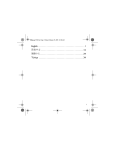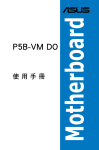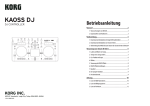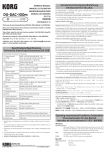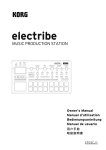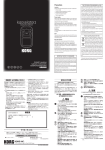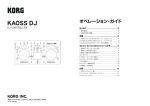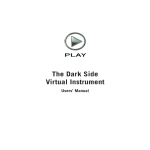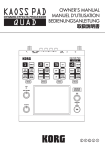Download KAOSS DJ Owner's manual
Transcript
KAOSS DJ
Precautions
Location
Using the unit in the following locations can result in a malfunction.
• In direct sunlight
• Locations of extreme temperature or humidity
• Excessively dusty or dirty locations
• Locations of excessive vibration
• Close to magnetic fields
Power supply
Please connect the designated AC adapter to an AC outlet of the
correct voltage. Do not connect it to an AC outlet of voltage other
than that for which your unit is intended.
Interference with other electrical devices
Radios and televisions placed nearby may experience reception
interference. Operate this unit at a suitable distance from radios
and televisions.
Handling
To avoid breakage, do not apply excessive force to the switches
or controls.
Care
If the exterior becomes dirty, wipe it with a clean, dry cloth. Do
not use liquid cleaners such as benzene or thinner, or cleaning
compounds or flammable polishes.
Keep this manual
After reading this manual, please keep it for later reference.
Keeping foreign matter out of your equipment
Never set any container with liquid in it near this equipment. If
liquid gets into the equipment, it could cause a breakdown, fire,
or electrical shock.
Be careful not to let metal objects get into the equipment. If
something does slip into the equipment, unplug the AC adapter
from the wall outlet. Then contact your nearest Korg dealer or the
store where the equipment was purchased.
DECLARATION OF CONFORMITY (for USA)
Responsible Party : KORG USA INC.
316 SOUTH SERVICE ROAD, MELVILLE, NY
Address :
Telephone :
1-631-390-6500
Equipment Type : DJ CONTROLLER
Model :
KAOSS DJ
This device complies with Part 15 of FCC Rules. Operation is
subject to the following two conditions:
(1) This device may not cause harmful interference,and (2)
this device must accept any interference received, including
interference that may cause undesired operation.
2
THE FCC REGULATION WARNING (for USA)
NOTE: This equipment has been tested and found to comply
with the limits for a Class B digital device, pursuant to Part 15
of the FCC Rules. These limits are designed to provide
reasonable protection against harmful interference in a
residential installation. This equipment generates, uses, and
can radiate radio frequency energy and, if not installed and
used in accordance with the instructions, may cause harmful
interference to radio communications. However, there is no
guarantee that interference will not occur in a particular
installation. If this equipment does cause harmful interference
to radio or television reception, which can be determined by
turning the equipment off and on, the user is encouraged to try
to correct the interference by one or more of the following
measures:
• Reorient or relocate the receiving antenna.
• Increase the separation between the equipment and
receiver.
• Connect the equipment into an outlet on a circuit different
from that to which the receiver is connected.
• Consult the dealer or an experienced radio/TV technician
for help.
If items such as cables are included with this equipment, you
must use those included items.
Unauthorized changes or modification to this system can void
the user’s authority to operate this equipment.
Notice regarding disposal (for EU)
When this “crossed-out wheeled bin” symbol is
displayed on the product, owner’s manual, battery,
or battery package, it signifies that when you wish to
dispose of this product, manual, package or battery
you must do so in an approved manner. Do not
discard this product, manual, package or battery
along with ordinary household waste. Disposing in
the correct manner will prevent harm to human health and
potential damage to the environment. Since the correct
method of disposal will depend on the applicable laws and
regulations in your locality, please contact your local
administrative body for details. If the battery contains heavy
metals in excess of the regulated amount, a chemical symbol
is displayed below the “crossed-out wheeled bin” symbol on
the battery or battery package.
* All product names and company names are the
trademarks or registered trademarks of their
respective owners.
1. Main features
Introduction
• A stylish DJ controller that provides new
performance functions and intuitive operation.
• The KAOSS DJ can function as an audio interface, and can also be used as a standalone
audio mixer.
• Serato DJ Intro DJ software is supported.
• Built-in Kaoss effects provide many stunning
effects inherited from the mini kaoss pad 2,
which allow you to mix synth sounds and
sound effects from the kaossilator 2.
Thank you for purchasing the Korg KAOSS DJ
DJ Controller.
In order to take full advantage of your new
instrument, please read this instruction manual
carefully and use the product as directed.
Keep the instruction manual for future reference.
TIP For details on functions and parameters,
please refer to the operation guide. You can
download the KAOSS DJ operation guide from
the Korg website (http://www.korg.com/).
2. Parts and their functions
1
2
3
13
14
15
4
16
16
12
8
5
17
7
6
9
18
10
19
20
21
22
23
24
25
26
11
3
KAOSS DJ
When in Controller mode
1
Headphone knob
When operated while holding down
the Shift button
---
2
Balance knob
---
Name
3
4
5
6
7
8
9
10
11
12
13
Function
Adjusts the headphone level
Adjusts the balance between the master level and
the headphone monitor level
Master knob
Adjusts the master level
Browse knob
Selects a song from the library
Display
Indicates the effect number or parameter
Switches the touchpad mode
Long-press this button to switch the touchpad to
Touchpad mode button
sampler mode
Program/value knob
Selects an effect
Sets the tempo
Tap button
Long-press this button to execute the auto BPM
function
Hold button
Enables/disables the touchpad’s hold function
Touchpad (when in Controller mode) Controls the effects of the DJ software
Touchpad (when in Kaoss Effect
Controls the Kaoss effect
mode)
Touchpad (when in Sampler mode) Controls the sampler function of the DJ software
Crossfader
Adjusts the mix level balance of decks A and B
Touch slider mode button
Switches the touch slider mode
Left side Nudge (pitch-)
Enables the touch wheel's Scratch
when in Normal mode Center
mode
Right side Nudge (pitch+)
Left side Set Hot Cue 1, and move to Hot Cue 1
Touch slider when in Hot Cue
Center
Set Hot Cue 2, and move to Hot Cue 2
mode
Right side Set Hot Cue 3, and move to Hot Cue 3
when in Loop mode
14 EQ
15
16
17
18
19
20
Gain knob
Load button
Fx button
Headphone cue button
Touch wheel
Pitch fader
21 Level meter
22 Shift button
23
button
Left side Auto Loop ×1/2
Center
Auto Loop ×1, Loop on/off
Right side Auto Loop ×2
Adjusts Hi EQ
Adjusts Mid EQ
Adjusts Lo EQ
Adjusts the gain
Insert the song into the deck
Selects the deck where the effect will be applied
Turns headphone monitor on/off
Scratches or adjusts the pitch
Adjusts the pitch
Indicates the input level to deck A/B or the master
level
You can execute alternate functions by holding
down the Shift button and using another button or
control
Starts/pauses the song
24 Sync button
Synchronizes the tempo of deck A/B
25 Cue button
26 Level fader
Sets the cue point or moves to the cue point
Adjusts the level of deck A/B
* Items 12–26 are provided for each deck A and B.
4
--Moves between levels.
Indicates the key or scale.
--Selects a key, selects a scale.
Key setting mode
Scale setting mode
Adjusts the Beats Multiplier
Fx Depth adjustment of the Kaoss effect
------Moves to the specified position of the
song (slider)
Delete Hot Cue 1
Delete Hot Cue 2
Delete Hot Cue 3
Set Loop In point
Roll mode
Set Loop Out point
------------Switches the level meter indication.
Search function
----Key Lock On/Off
Cancels tempo synchronization of deck
A/B.
Returns to the beginning of the song.
---
When in Standalone mode
Name
1 Headphone knob
2 Balance knob
3
4
5
6
7
Master knob
Browse knob
Display
Touchpad mode button
Program/value knob
8 Tap button
9
10
11
12
13
Hold button
Touchpad
Crossfader
Touch slider mode button
Touch slider
14 EQ
15
16
17
18
19
20
Gain knob
Load button
Fx button
Headphone cue button
Touch wheel
Pitch fader
21 Level meter
22
23
24
25
26
Shift button
button
Sync button
Cue button
Level fader
Function
Adjusts the headphone level
Adjusts the balance between the master level
and the headphone monitor level
Adjusts the master level
Changes the fader curve
Indicates the effect number or parameter
--Selects an effect
Switches the touchpad mode
Long-press this button to switch the touchpad to
sampler mode
Enables/disables the touchpad’s hold function
Controls the Kaoss effect
Adjusts the mix level balance of decks A and B
--Controls the Filter
Adjusts Hi EQ
Adjusts Mid EQ
Adjusts Lo EQ
Adjusts the gain
Mutes the deck
Selects the deck where the effect will be applied
Turns headphone monitor on/off
----Indicates the input level to deck A/B or the
master level
--------Adjusts the level of deck A/B
When operated while holding down the
Shift button
--------Indicates the key or scale.
--Selects a key, selects a scale.
Key setting mode
Scale setting mode
Fx Depth adjustment of the Kaoss effect
----------------Switches the level meter indication.
-----------------
* Items 12–26 are provided for each deck A and B.
5
KAOSS DJ
3. Basic connections
MP3 Player,
CD Player
Headphones
MP3 Player,
CD Player
Mic
Mixer
You must turn off the power before connecting any
devices. Careless operation can damage your speaker
system or cause other unexpected malfunctions.
In L/R jacks (deck A, deck B)
Connect your CD players or MP3 players here.
To select the audio that's input to deck A, use
the Input A Select switch to choose either the
rear panel In L/R jacks or the front panel mic
jack.
TIP The Input A Select switch allows you to choose
either the In L/R jacks or the microphone jack
as the audio source for Input A. They cannot be
used simultaneously.
Out L/R jacks
6
Connect these jacks to the input jacks of your
mixer or powered monitor speakers.
Headphone jack
This jack is where headphones with a 1/4”
plug are connected. Headphones with an 1/8”
plug can be used with a converter.
TIP Even if headphones are connected, the output
of the KAOSS DJ is output to the Out L/R
jacks.
To protect your hearing while using headphones, avoid
listening at high volumes for extended periods of time.
Mic jack
Connect a dynamic mic to this jack . The audio
input from the mic is input to deck A if the Input
A Select switch is set to the Mic position. Use
the rear panel Mic Gain knob to adjust the mic
input level.
If you’re not using the mic, set the Mic Gain knob to
the minimum setting.
4. Turning the power on/off
Before you turn the power on
The KAOSS DJ can be used in one of two
modes: “controller mode” for controlling DJ
software, or “standalone mode” for using the
KAOSS DJ by itself as an audio mixer. Select
the startup mode before you turn the power on.
Selecting the startup mode
Use the startup mode select switch located on
the left side panel to select the startup mode
that you want.
Using the startup mode select switch while the
KAOSS DJ is on does not change the mode. You
must set the startup mode select switch appropriately before you turn on the power.
Startup mode select switch
Computer
Controller mode
When in Standalone mode
Commercially available USB
AC adapter (USB 2.0 compatible)
Standalone mode
Turning the power on
The KAOSS DJ does not have a power switch.
The power turns on when you use the included
USB cable to connect the KAOSS DJ to a
computer or to the USB connector of a USB
AC adapter.
Turning the power off
Disconnect the USB cable that was connecting
the KAOSS DJ to a computer or to your USB
AC adapter; the power turns off.
If you connect the KAOSS DJ via a USB hub, it
might not turn on because of insufficient power. In
this case, you should connect the KAOSS DJ
directly to a USB connector on the computer itself.
You must use the included USB cable.
If connecting a USB AC adapter
By using a commercial USB-compatible USB
AC adapter (DC 5V and 550 mA or more), you
can use the KAOSS DJ on its own without a
computer.
You must use a USB 2.0-compatible AC adapter.
However, some USB AC adapters might not work
correctly with the KAOSS DJ even if they meet the
USB specifications.
If using a USB AC adapter, you cannot use the unit
for controlling DJ software.
Using the KAOSS DJ as a controller
In this mode you can use the KAOSS DJ to
control Serato DJ Intro software.
The Kaoss effects built into the KAOSS DJ
can be applied to the songs you play back in
DJ Intro.
In order to control DJ Intro, you must install the
ASIO driver and DJ Intro.
TIP When you connect the unit to your Windows
computer for the first time, the driver included
in the OS will be installed automatically.
1. Connecting to your computer
Set the startup mode select switch to controller
mode, and then use the included USB cable to
connect the KAOSS DJ to your computer.
2. Preparing the software
About the audio driver and Serato DJ
Intro software
Downloading
Download the KORG 4ch Audio driver and
Serato DJ Intro software from the KAOSS DJ
product page of the Korg website (http://www.
korg.com/).
Installing and setting up
Refer to the KAOSS DJ operation guide.
7
KAOSS DJ
TIP Do not connect the KAOSS DJ to your computer before installing the driver. If you’ve
already connected the KAOSS DJ, disconnect
it; then install the driver and reconnect it.
TIP In order to use DJ Intro, you might need to take
various steps such as loading song data into
the software and specifying tracks. For details,
please refer to the DJ Intro operating manual.
Using the KAOSS DJ as a DJ mixer
Audio Output
Adjust the volume of the power amp that’s
connected to the Out L/R jacks.
Raising the volume excessively will cause loud
sound to be output; use caution.
1. Use the Gain knobs and the level faders
to adjust the audio level that is output from
each deck.
2. Use the crossfader to adjust the mix balance between decks A and B.
You can use the KAOSS DJ on its own as a
DJ mixer without connecting it to a computer.
1. Setting up and connecting your equipment
1. As described in “Basic connections,” connect your equipment to jacks A and B.
2. Set the startup mode select switch to
standalone mode, and then use the included USB cable to connect the KAOSS
DJ to a USB AC adapter. The power turns
on when you connect the USB cable.
TIP The KAOSS DJ does not have a power switch.
Before connecting any devices, you must turn off
the power of the equipment that you’re connecting.
If you connect devices while the power is already
turned on, you risk damaging your equipment or
causing malfunctions. You must also lower the
volume of all devices you’re connecting.
2. Selecting and adjusting
the inputs and outputs
Adjusting the gain
Use the Gain knobs to adjust the input gain of
decks A and B.
Adjusting the level
Use the level faders to adjust the level that is
output from decks A and B.
Muting the input
8
Press the Load button to mute the sound of
each deck.
The audio of deck A is output.
The audio of deck B is output.
The audio of decks A and B is mixed and output.
3. Turn the Master knob to adjust the speaker
audio level.
Adjusting the fader curve of the crossfader
You can use the Browse knob to adjust the
mix proportion of the crossfader.
Amplitude
A
“00”
Amplitude
B
A
“50”
Amplitude
B
A
“99”
B
Monitor output settings
Here’s how to select and adjust the monitor
signal that is output to the headphone jack.
The monitor output of each deck’s audio and
the output audio of the Out L/R jacks (master
out) can be mixed and output to the headphone jack.
1. Use the headphone cue buttons to turn the
monitor output of decks A and B on or off.
2. Use the Balance knob to adjust the
balance between the master out level and
the monitor out level that you hear in the
headphone output.
If you want to use the headphones to
monitor the deck that’s selected by the
headphone cue button, adjust the Balance
knob toward the (monitor) position. If
you want to hear the sound that’s being
output from the Output jack, set the
Balance knob toward the Master side.
3. Use the headphone knob to adjust the
headphone volume.
TIP By pressing the headphone cue button while
holding down the Shift button, you can switch
the level that’s indicated by the level meter.
Input A/B
Master Out L/R
EQ
Turn the EQ knobs to adjust the tonal character. Turning a knob toward the right boosts the
sound of that frequency region; turning it
toward the left cuts the sound.
Filter
Slide your finger across the touch slider to
control the filter. The left side is a low-pass
filter, and the right side is a high-pass filter. In
the center, no filter is applied.
TIP Touching the touch slider while you hold down
the Shift button will also cause no filter to be
applied.
3. Using the Kaoss effects
Turning the Kaoss effects on/off
Selecting the deck where the Kaoss effect is applied
Press the Fx button of the deck where you
want to apply the effect; the button light up and
the effect turns on. If you turn on the effect for
both decks, the effect applies to the master
output after deck A and deck B are mixed. If
you turn off the effect for both decks, the
sound without the effect is output.
Selecting an effect program
Turn the program/value knob to select the
effect program that you want to use.
TIP For details on the effect programs, refer to the
program list.
Using the touchpad to apply an effect
Perform by using your finger to rub or tap the
touchpad.
Do not use any hard or pointed object. Do not use
the touchpad with anything other than a fingertip,
and do not wear gloves.
1. The effect is applied when you touch the
touchpad.
2. The effect disappears when you take your
finger off the touchpad.
TIP If you press the Hold button to turn it on, the
effect that was applied immediately before you
released your finger is maintained.
Adjusting the depth of the effect
To adjust the effect depth (FX DEPTH), hold
down the Shift button and move your finger left
or right on the touchpad.
Setting the BPM (tempo)
Here’s how to specify the tempo that’s used by
some programs such as delay.
1. Press the Tap button to get the BPM indication.
2. You can use the program/value knob to
change the value.
Tap tempo
After pressing the Tap button to make the
display indicate BPM, press the Tap button
several times at the appropriate interval to
specify the BPM.
Auto BPM
You can press an Fx button to select a deck,
and with audio being input, long-press the Tap
button to auto-detect the beat of the song and
assign it as the BPM value.
To exit auto BPM, long-press the Tap button
once again. The BPM value when you exited
is assigned as the setting.
TIP If the BPM cannot be detected, press the Tap
button several times at the beat of the song,
and the BPM is automatically detected with that
beat as a guideline. Due to the characteristics
of auto BPM, the value might be set to 1/2 or
2/3 of the correct BPM, or might be slightly
inaccurate; in such cases you can use the Tap
button to correct the setting manually.
TIP The BPM value cannot be detected for music
that does not have a clear sense of beat. The
range of detection is 80–160.
TIP If BPM cannot be detected, such as when there
9
KAOSS DJ
is no audio input, you will return to the program
select screen before the auto BPM function has
been completed. If you want to display the
BPM again, press the Tap button.
Specifying the scale
You can assign a scale to the touchpad.
TIP The program determines whether this setting
has an effect. Refer to the operation guide.
1. Hold down the Shift button and press the
Hold button; the abbreviated name of the
currently specified scale appears in the display.
2. Turn the program/value knob to change the
scale.
3. After you make the change, the program
indication reappears when a certain length
of time has elapsed.
TIP By pressing the Shift button you can make the
program indication reappear immediately.
Specifying the key (tonic)
Here’s how to specify the key (root note) of the
scale.
TIP The program determines whether this setting
has an effect.
1. Hold down the Shift button and press the
Tap button; the currently specified key appears in the display.
2. Turn the program/value knob to change the
key.
3. After you make the change, the program
indication reappears when a certain length
of time has elapsed.
TIP By pressing the Shift button you can make the
program indication reappear immediately.
For some settings, there might be no sound, or
noise might be output.
Troubleshooting
Power won’t turn on
→ If you connect the KAOSS DJ to your
computer via a USB hub, it might not
power-on because of insufficient power. In
that case, you should connect the KAOSS
DJ directly to a USB connector on the
computer itself, not via a USB hub.
→ There might be a problem with the USB
cable you’re using. Check whether the
power turns on with the included USB
cable.
The KAOSS DJ is not recognized as a USB
device
→ There might be a problem with the USB
cable you’re using. Try using a different
cable.
→ Check whether there might be a problem
with the USB A port of the computer or
other device where the KAOSS DJ is
connected.
→ The KAOSS DJ might not be recognized if
you use a commercially available long
length USB cable. Even if you’re using a
long length USB cable, the KAOSS DJ
might be recognized if you connect via a
self-powered hub; however even in this
case, you should use the included USB
cable between the KAOSS DJ and the
self-powered hub.
Buttons are not operating according to
machine indications
→ The software being used may be incompatible with some functions or have
different operations.
No sound is output
→ Make sure that your power amp or headphones are connected to the correct jacks.
→ Make sure that the connected power amp
or other equipment is turned on and set to
an appropriate volume.
10
No sound is input
→ Make sure that the correct input sources
are connected to the In L/R jacks or mic
jack.
→ Make sure that the Gain knobs or Mic
Gain knob are set to the appropriate level.
→ If you’re using the mic jack, make sure that
the Input A Select switch is set to the Mic
position.
Noise is produced
→ Since noise may be produced due to the
routing of the cable when the KAOSS DJ
is used in Standalone mode, use the
adapter to supply power.
Specifications
Connectors: Out L/R jacks (1/4" mono
phone), In A L/R jacks (RCA
phono), In B L/R jacks (RCA
phono), headphone jack (1/4"
stereo phone), mic (1/4" mono
phone) jack, USB (type B)
connector
Power supply:USB bus power
Current consumption:
500 mA or less
Dimensions (W x D x H):
12.09" x 6.22" x 1.65" / 307 x
158 x 42 mm
Weight:
1.65 lbs. / 750 g
Operating temperature:
0–+40 ˚C (non-condensing)
Included items: USB cable, Owner’s manual
Operating requirements
Windows
■ Supported computers
A computer equipped with a USB port that
meets the operating requirements for Microsoft
Windows 7 (a USB chipset made by Intel
Corporation is recommended)
■ Supported operating systems
Windows 7 SP1 and later (32-bit/64-bit),
or Windows 8.1 and later (32-bit, 64-bit)
Macintosh
■ Supported computers
An Apple Mac equipped with a USB port that
meets the operating requirements of Mac OS X
■ Supported operating systems
Mac OS X 10.6.8 and later
* Specifications and appearance are subject to
change without notice for improvement.
11
KAOSS DJ
Précautions
Emplacement
L’utilisation de cet instrument dans les endroits suivants peut en
entraîner le mauvais fonctionnement.
• En plein soleil
• Endroits très chauds ou très humides
• Endroits sales ou fort poussiéreux
• Endroits soumis à de fortes vibrations
• A proximité de champs magnétiques
Alimentation
Branchez l’adaptateur secteur mentionné à une prise secteur de
tension appropriée. Evitez de brancher l’adaptateur à une prise
de courant dont la tension ne correspond pas à celle pour
laquelle l’appareil est conçu.
Interférences avec d’autres appareils électriques
Les postes de radio et de télévision situés à proximité peuvent
par conséquent souffrir d’interférences à la réception. Veuillez
dès lors faire fonctionner cet appareil à une distance raisonnable
de postes de radio et de télévision.
Maniement
Pour éviter de les endommager, manipulez les commandes et
les boutons de cet instrument avec soin.
Entretien
Lorsque l’instrument se salit, nettoyez-le avec un chiffon propre
et sec. Ne vous servez pas d’agents de nettoyage liquides tels
que du benzène ou du diluant, voire des produits inflammables.
Conservez ce manuel
Après avoir lu ce manuel, veuillez le conserver soigneusement
pour toute référence ultérieure.
Evitez toute intrusion d’objets ou de liquide
Ne placez jamais de récipient contenant du liquide près de
l’instrument. Si le liquide se renverse ou coule, il risque de
provoquer des dommages, un court-circuit ou une électrocution.
Veillez à ne pas laisser tomber des objets métalliques dans le
boîtier (trombones, par ex.). Si cela se produit, débranchez
l’alimentation de la prise de courant et contactez votre revendeur
korg le plus proche ou la surface où vous avez acheté
l’instrument.
12
Note concernant les dispositions (Seulement EU)
Quand un symbole avec une poubelle barrée d’une
croix apparait sur le produit, le mode d’emploi, les
piles ou le pack de piles, cela signifie que ce produit,
manuel ou piles doit être déposé chez un
représentant compétent, et non pas dans une
poubelle ou toute autre déchetterie conventionnelle.
Disposer de cette manière, de prévenir les
dommages pour la santé humaine et les dommages potentiels
pour l’environnement. La bonne méthode d’élimination
dépendra des lois et règlements applicables dans votre
localité, s’il vous plaît, contactez votre organisme administratif
pour plus de détails. Si la pile contient des métaux lourds
au-delà du seuil réglementé, un symbole chimique est affiché
en dessous du symbole de la poubelle barrée d’une croix sur
la pile ou le pack de piles.
REMARQUE IMPORTANTE POUR LES CLIENTS
Ce produit a été fabriqué suivant des spécifications sévères et
des besoins en tension applicables dans le pays où ce produit
doit être utilisé. Si vous avez acheté ce produit via l’internet,
par vente par correspondance ou/et vente par téléphone, vous
devez vérifier que ce produit est bien utilisable dans le pays
où vous résidez.
ATTENTION: L’utilisation de ce produit dans un pays autre
que celui pour lequel il a été conçu peut être dangereuse et
annulera la garantie du fabricant ou du distributeur. Conservez
bien votre récépissé qui est la preuve de votre achat, faute de
quoi votre produit ne risque de ne plus être couvert par la
garantie du fabricant ou du distributeur.
* Tous les noms de produits et de sociétés sont des
marques commerciales ou déposées de leur
détenteur respectif.
1. Caractéristiques principales
Introduction
• Contrôleur DJ au look très branché, offrant de
nouvelles fonctions de jeu et une interface
intuitive.
• Le KAOSS DJ peut faire office d'interface
audio mais aussi de mélangeur audio indépendant.
• Le logiciel "Serato DJ Intro" pour DJ est pris
en charge.
• Les effets Kaoss intégrés proposent une
palette époustouflante inspirée du mini kaoss
pad 2. Vous pouvez ainsi mélanger des sons
de synthé et des effets sonores du kaossilator
2.
Nous vous remercions d'avoir choisi le KAOSS
DJ DJ Controller de Korg.
Afin de profiter pleinement de votre nouvel
instrument, veuillez lire attentivement ce
manuel d'utilisation et suivre toutes ses
consignes d'utilisation. Veuillez conserver ce
manuel pour toute référence ultérieure.
ASTUCE Pour en savoir plus sur les fonctions et
paramètres de l'instrument, voyez le Guide
de l'utilisateur. Vous pouvez télécharger le
Guide de l'utilisateur du KAOSS DJ sur le
site Internet de Korg (http://www.korg.com/).
2. Commandes et leurs fonctions
1
2
3
13
14
15
4
16
16
12
8
5
17
7
6
9
18
10
19
20
21
22
23
24
25
26
11
13
KAOSS DJ
En mode Controller
Nom
Fonction
1
Commande de volume du casque
2
Commande Balance
3
4
5
Commande Master
Commande Browse
Écran
6
Bouton du mode de pavé tactile
7
Commande de programme/valeur
8
Bouton Tap
9
Bouton Hold
Pavé tactile (en mode Controller)
Règle le volume du casque
Règle la balance entre le niveau général et le
niveau d’écoute du casque.
Règle le niveau général (du système).
Permet de choisir un morceau dans la bibliothèque.
Affiche le numéro ou le paramètre de l'effet.
Change le mode du pavé tactile.
Appliquez une pression prolongée à ce bouton
pour activer le mode d'échantillonnage du pavé
tactile.
Sélectionne un effet.
Règle le tempo
Appliquez une pression prolongée à ce bouton
pour exécuter la fonction Auto BPM (calcul automatique du tempo).
Active/coupe la fonction Hold du pavé tactile.
Contrôle les effets du logiciel DJ.
10
11
12
13
14 Égaliseur
Commande Gain
Bouton de chargement
Bouton Fx
Bouton de casque
Platine tactile
20 Curseur de hauteur
--Passe d'un niveau à l'autre.
Affiche la tonique ou la gamme.
--Sélectionne la tonique, définit une gamme.
Mode de réglage de tonique
Gauche
Réglage du point Loop In (début de boucle)
Centre
Auto Loop ×1/2
Auto Loop ×1, activation/coupure de
boucle
Droite
Auto Loop ×2
Règle l'aigu.
Règle le médium.
Règle le grave.
Règle le gain (volume).
Charge le morceau dans la platine.
Sélectionne la platine à laquelle l'effet est appliqué.
Active/coupe la fonction d’écoute au casque.
Pour scratcher ou régler la hauteur
Mode de roulement (Roll)
23 Bouton
24 Bouton Sync
Synchronise le tempo des platines A/B.
25 Bouton Cue
26 Curseur de niveau
Définit le repère ('Cue') ou passe à ce point.
Règle le niveau des platines A/B.
22 Bouton Shift
Réglage du point Loop Out (fin de boucle)
------------Change l'affichage de niveau.
Fonction de recherche
Règle la hauteur.
Indique le niveau d'entrée du signal de la platine
A/B ou le niveau général.
Exécutez les fonctions alternatives en maintenant
le bouton Shift enfoncé et en utilisant les boutons
ou commandes ad hoc.
Lance/pause la lecture du morceau.
21 Affichage de niveau
14
---
Mode de réglage de gamme
Règle le multiplicateur de battements.
Règle le paramètre Fx Depth de l'effet
Pavé tactile (en mode d'effet Kaoss) Contrôle l'effet Kaoss.
Kaoss.
Pavé tactile (en mode Sampler)
Contrôle la fonction échantillonneur du logiciel DJ. --Curseur de mélange
Équilibre le niveau des platines A et B.
--Bouton de mode du ruban tactile
Change le mode du ruban tactile.
--Gauche Décalage (hauteur-)
Déplacement jusqu'à l'emplacement
Centre
Active le mode Scratch de la platine tactile.
En mode normal
souhaité du morceau
Droite
Décalage (hauteur+)
Gauche Définit Hot Cue 1, et passe à Hot Cue 1 Efface Hot Cue 1
Centre
Définit Hot Cue 2, et passe à Hot Cue 2 Efface Hot Cue 2
En mode Hot Cue
Ruban tactile
Droite
Définit Hot Cue 3, et passe à Hot Cue 3 Efface Hot Cue 3
En mode Loop
15
16
17
18
19
Quand la fonction est utilisée avec la
bouton Shift enfoncée
---
----Verrouillage des commandes
Annule la synchronisation de tempo des
platines A/B.
Retourne au début du morceau.
---
* Les commandes 12–26 sont disponibles pour la platine A et la platine B.
Quand le KAOSS DJ est utilisé seul
1
Nom
Fonction
Quand la fonction est utilisée avec la
bouton Shift enfoncée
Commande de volume du
casque
Règle le volume du casque
---
2 Commande Balance
3 Commande Master
4 Commande Browse
5 Écran
Bouton du mode de pavé
6
tactile
Commande de programme/
7
valeur
Règle la balance entre le niveau général et le
niveau d’écoute du casque.
Règle le niveau général (du système).
Change la courbe du curseur.
Affiche le numéro ou le paramètre de l'effet.
------Affiche la tonique ou la gamme.
---
---
Sélectionne un effet.
Sélectionne la tonique, définit une
gamme.
9 Bouton Hold
Change le mode du pavé tactile.
Appliquez une pression prolongée à ce bouton
pour activer le mode d'échantillonnage du pad
tactile.
Active/coupe la fonction Hold du pavé tactile.
10 Pavé tactile
Contrôle l'effet Kaoss.
11 Curseur de mélange
Bouton de mode du ruban
12
tactile
13 Ruban tactile
Équilibre le niveau des platines A et B.
Mode de réglage de gamme
Règle le paramètre Fx Depth de l'effet
Kaoss.
---
---
---
8 Bouton Tap
14 Égaliseur
15 Commande Gain
16 Bouton de chargement
17 Bouton Fx
18 Bouton de casque
19 Platine tactile
20 Curseur de hauteur
21 Affichage de niveau
22
23
24
25
26
Bouton Shift
Bouton
Bouton Sync
Bouton Cue
Curseur de niveau
Contrôle le filtre.
Règle l'aigu.
Règle le médium.
Règle le grave.
Règle le gain (volume).
Coupe le son de la platine.
Sélectionne la platine à laquelle l'effet est
appliqué.
Active/coupe la fonction d’écoute au casque.
----Indique le niveau d'entrée du signal de la platine
A/B ou le niveau général.
--------Règle le niveau des platines A/B.
Mode de réglage de tonalité
------------Change l'affichage de niveau.
-----------------
* Les commandes 12–26 sont disponibles pour la platine A et la platine B.
15
KAOSS DJ
3. Connexions élémentaires
Lecteur MP3,
lecteur CD
Casque
Lecteur MP3,
lecteur CD
Micro
Mélangeur
Mettez tous les appareils hors tension avant d'effectuer la moindre connexion. Soyez prudent car toute
erreur de manipulation ou de connexion pourrait
endommager vos enceintes ou causer d'autres
dysfonctionnements.
Prises d'entrée In L/R (platine A, platine B)
16
Branchez votre lecteur CD ou mp3 à ces
prises.
Définissez le signal reçu par la platine A en
choisissant les prises In L/R en face arrière ou
la prise micro du panneau avant avec le
sélecteur Input A Select.
ASTUCE Le sélecteur Input A Select permet de choisir
le signal reçu aux prises In L/R ou à la prise
pour micro comme source pour l'entrée Input
A. Ces deux entrées ne peuvent pas être
utilisées simultanément.
Prises de sortie Out L/R
Reliez ces prises aux entrées de votre mélangeur ou de vos enceintes actives.
Prise casque
Cette prise permet de relier un casque doté
d'une fiche de 6,35 mm. Vous pouvez relier un
casque avec fiche de 3,5 mm moyennant un
adaptateur.
ASTUCE Quand un casque est branché au KAOSS
DJ, son signal reste transmis aux prises Out
L/R.
Une écoute prolongée à haut volume peut endommager votre ouïe. Soyez donc prudent et appréciez avec
modération.
Prise pour micro
Branchez un micro dynamique à cette prise.
Le signal d'entrée du micro est transmis à la
platine A quand le sélecteur Input A Select est
sur la position Mic. La commande Mic Gain en
face arrière permet de régler le niveau d'entrée du micro.
Si vous n'utilisez pas le micro, réglez la commande
Mic Gain au niveau minimum.
4. Mise sous tension/hors tension
Avant de mettre l'instrument sous
tension
Le KAOSS DJ offre deux modes d'utilisation: le
“mode contrôleur” ('Controller'), qui permet de
piloter le logiciel de DJ, et un “mode indépendant” ('Standalone') permettant d'utiliser le
KAOSS DJ seul comme mélangeur audio.
Choisissez le mode de démarrage avant de
mettre l'instrument sous tension.
Choix du mode de démarrage
Choisissez le mode de démarrage voulu avec
le sélecteur de mode de démarrage sur le
panneau latéral gauche.
L'utilisation du sélecteur de mode de démarrage n'a
pas d'effet quand le KAOSS DJ est sous tension.
Veillez à choisir le réglage approprié avec ce
sélecteur avant de mettre l'instrument sous tension.
Mise sous tension
Le KAOSS DJ ne possède pas d'interrupteur
d'alimentation.
Le KAOSS DJ s’allume quand vous le reliez à
un ordinateur ou à un adaptateur USB secteur
avec le câble USB fourni.
Mise hors tension
Débranchez le câble USB reliant le KAOSS DJ
à l'ordinateur ou à votre adaptateur secteur
USB. L'instrument est alors mis hors tension.
Si vous branchez le KAOSS DJ à un concentrateur
USB, il se pourrait que la tension ne soit pas
suffisante. Dans ce cas, l'instrument ne s'allumera
pas. Si vous rencontrez ce problème, branchez le
KAOSS DJ directement au port USB de l'ordinateur
même.
Vous devez impérativement utiliser le câble USB
fourni.
Utilisation d'un adaptateur USB secteur
Moyennant un adaptateur secteur USB
(fournissant un courant continu (CC) de 5V et
550 mA ou plus) disponible dans le commerce,
le KAOSS DJ peut être utilisé sans ordinateur.
Vous devez impérativement utiliser un adaptateur
secteur compatible USB 2.0. Notez toutefois qu'il se
pourrait que certains adaptateurs secteur USB ne
fonctionnent pas correctement avec le KAOSS DJ
(même si ces adaptateurs répondent aux spécifications USB énoncées ci-dessus).
Notez en outre que dans le cas de l'alimentation via
un adaptateur secteur USB, vous ne pouvez pas
utiliser le KAOSS DJ pour piloter le logiciel de DJ.
Sélecteur de mode de démarrage
Ordinateur
Mode Controller
En mode 'Standalone' (utilisé seul)
Adaptateur USB secteur
disponible dans le commerce
(compatible USB 2.0)
Mode Standalone
17
KAOSS DJ
Utilisation du KAOSS DJ comme contrôleur
Ce mode permet de piloter le logiciel Serato
DJ Intro avec le KAOSS DJ.
Les effets Kaoss inclus dans le KAOSS DJ
peuvent être appliqués aux morceaux que
vous lisez avec DJ Intro.
Pour pouvoir piloter le logiciel DJ Intro, vous
devez installer le pilote ASIO et bien entendu
le logiciel DJ Intro.
ASTUCE Quand vous branchez l'instrument à votre
ordinateur (Windows) pour la première fois,
le pilote inclus dans votre système est
automatiquement installé.
1. Connexion à votre ordinateur
Placez le sélecteur de mode de démarrage sur
la position de contrôleur, puis reliez le KAOSS
DJ à votre ordinateur avec le câble USB
fourni.
2. Préparatifs du logiciel
A propos du pilote audio et du logiciel
Serato DJ Intro
Téléchargement
Vous pouvez télécharger le pilote audio KORG
4ch Audio et le logiciel Serato DJ Intro sur la
page du produit KAOSS DJ du site Internet de
Korg (http://www.korg.com/).
Installation et configuration
Pour en savoir plus, voyez le Guide de l’utilisateur du KAOSS DJ.
ASTUCE Ne branchez pas le KAOSS DJ à votre
ordinateur avant d'avoir installé le pilote. Si
vous avez déjà branché le KAOSS DJ,
débranchez-le, puis installez le pilote avant
de rebrancher l'instrument.
ASTUCE Pour pouvoir utiliser le logiciel DJ Intro, il se
pourrait que vous deviez effectuer certaines
étapes comme par exemple charger les
données de morceau dans le logiciel et
choisir les morceaux. Pour en savoir plus,
voyez le mode d'emploi du logiciel DJ Intro.
18
Utilisation du KAOSS DJ
comme table de mixage DJ
Vous pouvez utiliser le KAOSS DJ seul (sans
le relier à un ordinateur) comme table de mix
DJ.
1. Configuration et connexion de
votre équipement
1. Branchez votre équipement aux prises A et
B comme décrit sous “Connexions élémentaires”.
2. Placez le sélecteur de mode de démarrage
sur la position de mode indépendant ('Standalone'), puis reliez le KAOSS DJ à un
adaptateur secteur USB avec le câble USB
fourni. L'instrument se met sous tension
quand vous branchez le câble USB.
ASTUCE Le KAOSS DJ ne possède pas d'interrupteur
d'alimentation.
Avant d'effectuer toute connexion, vous devez
mettre hors tension tous les dispositifs à relier. Si
vous reliez des dispositifs déjà sous tension, vous
risquez d'endommager votre équipement ou de
causer des dysfonctionnements. Veillez en outre à
baisser le volume au minimum sur tous les
dispositifs que vous comptez relier.
2. Choix et réglage de niveau des
entrées et sorties
Réglage du gain (volume)
Utilisez les commandes Gain pour régler le
niveau d'entrée des platines A et B.
Réglage du niveau
Les curseurs de niveau permettent de régler le
niveau du signal produit par les platines A et B.
Coupure du signal d'entrée
Appuyez sur le bouton de chargement pour
couper le son de la platine correspondante.
Sortie audio
Réglez le volume de l'amplificateur relié aux
prises Out L/R.
Soyez prudent et augmentez progressivement le
volume. Un réglage trop élevé risque de produire un
son assourdissant.
1. Utilisez les commandes Gain et les curseurs de niveau pour régler le niveau du
signal de sortie de chaque platine.
2. Utilisez le curseur de mélange pour régler
la balance des signaux des platines A et B.
bouton de casque, réglez la commande de
balance vers la position (écoute). Pour
écouter le signal produit par la prise
Output, tournez la commande Balance
vers le côté Master.
3. Réglez le volume du casque avec la
commande de volume du casque.
ASTUCE Vous pouvez appuyer sur le bouton de
casque en maintenant enfoncé le bouton
Shift pour changer le niveau sur l'affichage
de niveau.
Niveau d’entrée A/B
Produit le son de la platine A.
Mélange et produit le son des platines A et B.
3. Utilisez la commande Master pour régler le
niveau des enceintes.
Réglage de la courbe du curseur de mélange
La commande Browse permet de régler le
type de mixage produit par le curseur de
mélange.
Amplitude
A
“00”
Amplitude
B
A
Niveau de sortie général G/D
Produit le son de la platine B.
“50”
Amplitude
B
A
“99”
B
Réglages de sortie d'écoute
La procédure suivante explique comment
sélectionner et régler le signal d’écoute
envoyé à la prise casque.
Vous pouvez mélanger et envoyer à la prise
casque le signal d’écoute de chaque platine
ainsi que le signal des prises Out L/R (sortie
générale).
1. Les boutons de casque permettent d'activer/de couper la sortie d'écoute des
platines A et B.
2. Réglez avec la commande Balance la
balance entre le niveau de sortie général
et le niveau de sortie d'écoute du signal
transmis à la sortie casque.
Si vous souhaitez utiliser le casque pour
écouter la platine sélectionnée avec le
Égaliseur
Réglez le timbre comme bon vous semble
avec les commandes de l'égaliseur (EQ). Tournez une commande à droite pour accentuer la
plage de fréquence en question ou vers la
gauche pour atténuer cette plage.
Filtre
Glissez un doigt sur le ruban tactile pour
contrôler le filtre. Le côté gauche du ruban
applique un filtre passe-bas et le côté droit un
filtre passe-haut. Aucun filtre n'est appliqué au
centre du ruban.
ASTUCE De même, quand vous maintenez le bouton
Shift enfoncé et glissez le doigt sur le ruban,
aucun filtre n'est appliqué.
3. Utilisation des effets Kaoss.
Activation et coupure des effets Kaoss
Sélectionne la platine à laquelle l'effet Kaoss est
appliqué.
Appuyez sur le bouton Fx de la platine de
destination pour l'effet; le bouton s'allume et
l'effet est activé. Si vous activez l'effet pour les
deux platines, il est appliqué au signal de
sortie général après le mélange des signaux
des platines A et B. Si vous désactivez l'effet
pour les deux platines, aucun effet n'est
appliqué.
19
KAOSS DJ
Sélection d'un programme d'effet.
Choisissez le programme d'effet voulu avec la
commande de programme/valeur.
ASTUCE Pour en savoir plus sur les programmes
d'effet, voyez la liste des programmes.
Application d'un effet avec le pavé
tactile
Frottez ou tapotez le pavé tactile du doigt.
N'utilisez jamais d'objet dur ni pointu. Manipulez
uniquement le pavé tactile du bout des doigts et ne
portez jamais de gants.
1. L'effet est appliqué quand vous touchez le
pavé tactile.
2. L'effet disparaît dès que vous retirez le
doigt de la surface du pavé tactile.
ASTUCE Vous pouvez appuyer sur le bouton Hold
afin d'activer la fonction de maintien (Hold):
l'effet appliqué juste avant que vous retiriez
le doigt est alors maintenu.
Réglage d'intensité ('Depth') de l'effet
Réglez l'intensité de l'effet (FX DEPTH) en
maintenant le bouton Shift enfoncé tout en
glissant un doigt vers la gauche ou vers la
droite sur le pavé tactile.
Réglage du tempo (BPM)
Voici comment régler le tempo de programmes
d'effet basés sur un tempo (comme le Delay).
1. Appuyez sur le bouton Tap pour afficher la
valeur de tempo (BPM).
2. Vous pouvez changer cette valeur avec la
commande de programme/valeur.
Fonction Tap Tempo
Après avoir appuyé sur le bouton Tap pour
afficher BPM, tapotez plusieurs fois le bouton
Tap au tempo souhaité pour définir le tempo
sur base de vos intervalles.
Auto BPM
20
Sélectionnez une platine avec un bouton Fx
et, en présence d'un signal, appliquez une
longue pression sur le bouton Tap: la fonction
Auto BPM détecte alors le tempo du morceau
et l'assigne comme valeur BPM.
Pour quitter la fonction Auto BPM, appliquez à
nouveau une longue pression sur le bouton
Tap. La valeur de tempo du morceau au
moment où vous quittez la fonction Auto BPM
est assignée.
ASTUCE Si le tempo ne peut pas être détecté,
appuyez plusieurs fois sur le bouton Tap au
tempo du morceau: le tempo est alors
automatiquement détecté sur base de cette
impulsion de guide. En raison des caractéristiques de la fonction Auto BPM, il se
pourrait que la valeur de tempo détectée
corresponde à 1/2 ou 2/3 du tempo correct,
ou soit légèrement imprécise. Dans ce cas,
utilisez le bouton Tap pour imprimer manuellement le tempo voulu.
ASTUCE La valeur de tempo ne peut pas être
détectée si vous lisez de la musique sans
division temporelle claire. Le tempo peut être
détecté sur une plage de 80–160 bpm.
ASTUCE Si la valeur de tempo ne peut pas être
détectée (à cause de l'absence de signal,
par exemple), la fonction est annulée et
l'affichage retourne à l'écran de sélection de
programme. Pour afficher à nouveau la
valeur de tempo, appuyez sur le bouton Tap.
Définir la gamme
Cette fonction permet d'assigner une gamme
au pavé tactile.
ASTUCE Selon le type de programme, il se peut que
cette fonction ne produise aucun effet. Pour
en savoir plus, voyez la Guide de l’utilisateur.
1. Maintenez le bouton Shift enfoncé et appuyez sur le bouton Hold: une abréviation
du nom de la gamme actuelle s'affiche
alors à l'écran.
2. Changez de gamme en tournant la commande de programme/valeur.
3. Quand vous changez de gamme, un bref
délai s'écoule avant que l'indication de
programme réapparaisse à l'écran.
ASTUCE Vous pouvez appuyer sur le bouton Shift de
sorte que l'indication de programme réapparaisse immédiatement.
Définir la tonique (fondamentale)
Voici comment spécifier la tonique (fondamentale) de la gamme.
ASTUCE Selon le type de programme, il se peut que
cette fonction ne produise aucun effet.
1. Maintenez le bouton Shift enfoncé et
appuyez sur le bouton Tap: le nom de la
tonique actuelle s'affiche alors à l'écran.
2. Changez de tonique en tournant la commande de programme/valeur.
3. Quand vous changez de tonique, un bref
délai s'écoule avant que l'indication de
programme réapparaisse à l'écran.
ASTUCE Vous pouvez appuyer sur le bouton Shift de
sorte que l'indication de programme réapparaisse immédiatement.
Selon les réglages, il se pourrait que vous n'obteniez pas de son, voire simplement du bruit.
Dépannage
Impossible de mettre l"instrument sous
tension
→ Si vous branchez le KAOSS DJ à votre
ordinateur via un concentrateur USB, il se
pourrait que la tension ne soit pas suffisante. Dans ce cas, l'instrument ne
s'allumera pas. Si vous rencontrez ce
problème, branchez le KAOSS DJ directement au port USB de l'ordinateur même.
N'utilisez pas de concentrateur USB.
→ Le câble USB utilisé est peut-être défectueux ou endommagé. Vérifiez que l'instrument se met sous tension quand vous
reliez le câble USB fourni.
Le KAOSS DJ n'est pas reconnu comme
un périphérique USB.
→ Le câble USB utilisé est peut-être défectueux ou endommagé. Branchez un autre
câble et faites un nouvel essai.
→ Vérifiez le bon fonctionnement du port
USB A de l'ordinateur ou de tout autre
dispositif auquel le KAOSS DJ est relié.
→ Il se pourrait que le KAOSS DJ ne soit pas
reconnu si vous utilisez un long câble USB
disponible dans le commerce. Même si
vous utilisez un long câble USB, il se peut
que le KAOSS DJ ne soit pas reconnu si
vous effectuez la connexion à un concentrateur auto-alimenté. Veillez donc dans
tous les cas à utiliser le câble USB fourni
pour relier le KAOSS DJ et le concentrateur auto-alimenté.
Le fonctionnement des boutons ne
correspond pas aux indications de
l’instrument.
→ Le logiciel utilisé est peut-être incompatible avec certaines fonctions ou produit
d’autres résultats.
L'instrument ne produit aucun son.
→ Vérifiez que les connexions de votre
amplificateur ou casque sont correctes.
→ Vérifiez que l'amplificateur ou tout autre
dispositif connecté est sous tension et
réglé sur un volume approprié.
L'instrument ne reçoit aucun signal
d'entrée.
→ Vérifiez qu'une source d'entrée appropriée
est connectée aux prises In L/R ou à la
prise pour micro.
→ Vérifiez que les commandes Gain ou la
commande Mic Gain sont réglées sur un
niveau suffisant.
→ Si vous avez branché un micro à la prise
pour micro, vérifiez que le sélecteur Input
A Select est réglé sur la position Mic.
Le signal de sortie comporte du bruit.
→ Le bruit est peut-être causé par le câblage
quand le KAOSS DJ est utilisé en mode
Standalone. Dans ce cas, utilisez un
adaptateur secteur USB pour alimenter le
KAOSS DJ.
21
KAOSS DJ
Fiche technique
Prises:
Out L/R (jack mono de
6,35mm), In A L/R (Cinch/
RCA), In B L/R (Cinch/RCA),
pour casque (jack stéréo de
6,35mm), pour micro (jack
mono de 6,35mm), port USB
(type B)
Alimentation: Via bus USB
Consommation électrique:
500 mA max.
Dimensions (L x P x H):
307 x 158 x 42 mm
Poids:
750g
Température de fonctionnement:
0 ~ +40 ˚C (sans condensation)
Accessoires fournis:
Câble USB, Manuel d'utilisation
Configuration nécessaire
Windows
■ Machines prises en charge
Ordinateur équipé d'un port USB et conforme
aux spécifications système de Microsoft
Windows 7 (chipset USB produit par Intel
Corporation recommandé)
■ Systèmes d'exploitation pris en charge
Windows 7 SP1 et versions ultérieures (32
bits/64 bits),
ou Windows 8.1 et versions ultérieures (32
bits/64 bits)
Macintosh
■ Machines prises en charge
Ordinateur Apple Mac doté d'un port USB
conforme aux spécifications système du Mac
OS X
■ Systèmes d'exploitation pris en charge
Mac OS X 10.6.8 et versions ultérieures
* Les caractéristiques et l’aspect du produit sont
susceptibles d’être modifiés sans avis préalable en
vue d’une amélioration.
22
Vorsichtsmaßnahmen
Aufstellungsort
Vermeiden Sie das Aufstellen des Geräts an Orten, an denen.
• es direkter Sonneneinstrahlung ausgesetzt ist;
• hohe Feuchtigkeit oder Extremtemp eraturen auftreten
können;
• Staub oder Schmutz in großen Mengen vorhanden sind;
• das Gerät Erschütterungen ausgesetzt sein kann.
• in der Nähe eines Magnetfeldes.
Stromversorgung
Schließen Sie das optionale Netzteil nur an eine geeignete
Steckdose an. Verbinden Sie es niemals mit einer Steckdose
einer anderen Spannung.
Störeinflüsse auf andere Elektrogeräte
Dieser kann bei in der Nähe aufgestellten Rund-funkempfängern
oder Fernsehgeräten Empfangsstörungen hervorrufen. Betreiben
Sie solche Geräte nur in einem geeigneten Abstand von diesem
Erzeugnis.
Bedienung
Vermeiden Sie bei der Bedienung von Schaltern und Reglern
unangemessenen Kraftaufwand.
Reinigung
Bei auftretender Verschmutzung können Sie das Gehäuse mit
einem trockenen, sauberen Tuch abwischen. Verwenden Sie
keinerlei Flüssigreiniger wie beispielsweise Reinigungsbenzin,
Verdünnungs- oder Spülmittel. Verwenden Sie niemals
brennbare Reiniger.
Bedienungsanleitung
Bewahren Sie diese Bedienungsanleitung gut auf, falls Sie sie
später noch einmal benötigen.
Flüssigkeiten und Fremdkörper
Stellen Sie niemals Behältnisse mit Flüssigkeiten in der Nähe
des Geräts auf. Wenn Flüssigkeit in das Gerät gelangt, können
Beschädigung des Geräts, Feuer oder ein elek-trischer Schlag
die Folge sein.
Beachten Sie, daß keinerlei Fremdkörper in das Gerät gelangen.
Sollte ein Fremdkörper in das Gerät gelangt sein, so trennen Sie
es sofort vom Netz. Wenden Sie sich dann an Ihren KORGFachhändler.
Hinweis zur Entsorgung (Nur EU)
Wenn Sie das Symbol mit der „durchgekreuzten
Mülltonne“ auf Ihrem Produkt, der dazugehörigen
Bedienungsanleitung, der Batterie oder dem
Batteriefach sehen, müssen Sie das Produkt in der
vorgeschriebenen Art und Weise entsorgen. Dies
bedeutet, dass dieses Produkt mit elektrischen und
elektronischen Komponenten nicht mit dem
normalen Hausmüll entsorgt werden darf. Für
Produkte dieser Art existiert ein separates, gesetzlich
festgelegtes Entsorgungssystem. Gebrauchte elektrische und
elektronische Geräte müssen separat entsorgt werden, um ein
umweltgerechtes Recycling sicherzustellen. Diese Produkte
müssen bei benannten Sammelstellen abgegeben werden.
Die Entsorgung ist für den Endverbraucher kostenfrei! Bitte
erkundigen sie sich bei ihrer zuständigen Behörde, wo sie
diese Produkte zur fachgerechten Entsorgung abgeben
können. Falls ihr Produkt mit Batterien oder Akkumulatoren
ausgerüstet ist, müssen sie diese vor Abgabe des Produktes
entfernen und separat entsorgen (siehe oben). Die Abgabe
dieses Produktes bei einer zuständigen Stelle hilft ihnen, dass
das Produkt umweltgerecht entsorgt wird. Damit leisten sie
persönlich einen nicht unerheblichen Beitrag zum Schutz der
Umwelt und der menschlichen Gesundheit vor möglichen
negativen Effekten durch unsachgemäße Entsorgung von
Müll. Batterien oder Akkus, die Schadstoffe enthalten, sind
auch mit dem Symbol einer durchgekreuzten Mülltonne
gekennzeichnet. In der Nähe zum Mülltonnensymbol befindet
sich die chemische Bezeichnung des Schadstoffes. Cd oder
NiCd steht für Cadmium, Pb für Blei und Hg für Quecksilber.
WICHTIGER HINWEIS FÜR KUNDEN
Dieses Produkt wurde unter strenger Beachtung von
Spezifikationen und Spannungsanforderungen hergestellt, die
im Bestimmungsland gelten. Wenn Sie dieses Produkt über
das Internet, per Postversand und/oder mit telefonischer
Bestellung gekauft haben, müssen Sie bestätigen, dass dieses
Produkt für Ihr Wohngebiet ausgelegt ist.
WARNUNG: Verwendung dieses Produkts in einem anderen
Land als dem, für das es bestimmt ist, verwendet wird, kann
gefährlich sein und die Garantie des Herstellers oder
Importeurs hinfällig lassen werden. Bitte bewahren Sie diese
Quittung als Kaufbeleg auf, da andernfalls das Produkt von
der Garantie des Herstellers oder Importeurs ausgeschlossen
werden kann.
* Alle Produkt- und Firmennamen sind Warenzeichen oder
eingetragene Warenzeichen der betreffenden Eigentümer.
23
KAOSS DJ
1. Wichtigste Eigenschaften
Vorweg
Vielen Dank, dass Sie sich für einen KAOSS
DJ DJ-Controller von Korg entschieden haben.
Lesen Sie bitte aufmerksam diese Bedienungsanleitung, um das beste aus Ihrem
Instrument herauszuholen und eine Fehlbedienung zu vermeiden. Bewahren Sie die Anleitung auf, um auch später darin nachschlagen
zu können.
TIPP Genaueres zu Funktionen und Parametern
erfahren sie im „operation guide“, einer
ausführlichen Bedienungsanleitung, die Sie von
der Korg-Website herunterladen können (http://
www.korg.com).
• Stylisher, intuitiv bedienbarer DJ-Controller mit
neuen, leistungsfähigen Funktionen.
• Der KAOSS DJ kann sowohl als AudioSchnittstelle, als auch als Standalone-Audiomixer verwendet werden.
• Serato DJ Intro DJ Software wird unterstützt.
• Interne, aus dem mini kaoss pad 2 übernommene Kaoss-Effekte bieten Ihnen viele
erstaunliche Effekte sowie das Mixen von
Synthie-Sounds mit Soundeffekten des kaossilator 2.
2. Bedienelemente und deren Funktionen
1
2
3
13
14
15
4
16
16
12
8
5
17
7
6
9
18
10
19
20
21
22
24
23
24
25
26
11
Im Controller-Modus
Name
Funktion
1
Kopfhörer-Regler
2
Balance-Regler
3
4
5
Master-Regler
Browse-Regler
Display
6
Touchpad-Modus-Taste
Zur Einstellung der Kopfhörerlautstärke
Zur Einstellung des Verhältnisses zwischen Master- und
Kopfhörermonitorpegel
Zum Einstellen der Master-Lautstärke
Zur Auswahl eines Songs aus der Bibliothek
Zeigt die Effektnummer oder den Parameter an
Schaltet in den Touchpad-Modus
Halten Sie diese Taste gedrückt, um das Touchpad in den
Sampler-Modus zu schalten.
7
Program/Value-Regler
8
Tap-Taste
9
Hold-Taste
Touchpad (im Controller-Modus)
Zur Auswahl eines Effekts
Zum Einstellen des Tempos
Halten Sie diese Taste gedrückt, um die Auto-BPMFunktion auszuführen.
Zur Aktivierung/Deaktivierung der Hold-Funktion des
Touchpads
Zur Steuerung der Effekte der DJ-Software
10 Touchpad (im Kaoss-Effekt-Modus) Zur Steuerung des Kaoss-Effekts
Touchpad (im Sampler-Modus)
11 Crossfader
12 Touchslider-Modus-Taste
Im Normal-Modus
13 Touchslider im Hot Cue-Modus
Zur Steuerung der Sampler-Funktion der DJ-Software
Zur Einstellung der Mix-Balance der Decks A und B
Zum Aktivieren des Touchslider-Modus
Links
Nudge (Pitch-)
Mitte Aktiviert den Scratch-Modus des Touchwheels
Rechts Nudge (Pitch+)
Links Legt Hot Cue 1 fest und bewegt sich zu Hot Cue 1
Mitte Legt Hot Cue 2 fest und bewegt sich zu Hot Cue 2
19 Touchwheel
20 Pitch-Fader
Zum Regeln der Tonhöhe
14 EQ
15 Gain-Regler
16 Load-Taste
17 Fx-Taste
18 Kopfhörer-Cue-Taste
21 Pegelanzeige
22 Shift-Taste
23
-Taste
24 Sync-Taste
25 Cue-Taste
26 Pegel-Fader
----Zum Bewegen zwischen Ebenen
Zeigt Tonart oder Tonleiter an.
--Zur Auswahl einer Tonart oder
Tonleiter
Tonart-Auswahlmodus
Tonleiter-Auswahlmodus
Regelt den Beats Multiplier
Zur Steuerung der Effekttiefe (Fx
Depth) des Kaoss-Effekts
------Bewegt sich zur angegebenen
Position des Songs (Slider)
Löscht Hot Cue 1
Löscht Hot Cue 2
Rechts Legt Hot Cue 3 fest und bewegt sich zu Hot Cue 3 Löscht Hot Cue 3
Links Auto Loop ×1/2
Mitte Auto Loop ×1, Loop ein/aus
Rechts Auto Loop ×2
Zur Regelung der Höhen
Zur Regelung der Mitten
Zur Regelung der Bässe
Zum Einstellen des Gains
Fügt den Song ins Deck ein
Zur Auswahl des Decks, dem der Effekt zugewiesen wird.
Zum Ein/Ausschalten des Kopfhörermonitors (Vorhörfunktion)
Zum Scratchen oder Regeln der Tonhöhe
Im Loop-Modus
Durch Gedrückthalten der Shift-Taste
aktivierte Alternativfunktion
---
Setzt Anfangspunkt des Loops
Roll-Modus
Setzt Endpunkt des Loops
------------Zum Umschalten der Pegelanzeige
Suchfunktion
Zeigt den Eingangspegel von Deck A/B oder den
--Master-Pegel an.
Sie können alternative Funktionen aufrufen, indem Sie bei
gedrückter Shift-Taste eine Taste drücken oder einen
--Regler bedienen.
Zum Starten/Pausieren eines Songs
Key Lock ein/aus
Hebt die Synchronisation des
Synchronisiert das Tempo von Deck A und B
Tempos von Deck A und B auf.
Setzt einen Cue-Punkt oder bewegt sich zum Cue-Punkt Kehrt zum Anfang des Songs zurück.
Zur Einstellung des Pegels von Decks A/B
---
* Die Bedienelemente 12-26 sind jeweils für Deck A und B vorhanden.
25
KAOSS DJ
Im Standalone-Modus
Name
1 Kopfhörer-Regler
2 Balance-Regler
3
4
5
6
7
Master-Regler
Browse-Regler
Display
Touchpad-Modus-Taste
Program/Value-Regler
8 Tap-Taste
9 Hold-Taste
10 Touchpad
11 Crossfader
12 Touchslider-Modus-Taste
13 Touchslider
14 EQ
15 Gain-Regler
16 Load-Taste
17 Fx-Taste
18 Kopfhörer-Cue-Taste
19 Touchwheel
20 Pitch-Fader
21 Pegelanzeige
22
23
24
25
26
Shift-Taste
-Taste
Sync-Taste
Cue-Taste
Pegel-Fader
Funktion
Zur Einstellung der Kopfhörerlautstärke
Zur Einstellung des Verhältnisses zwischen
Master- und Kopfhörermonitorpegel
Zum Einstellen der Master-Lautstärke
Ändert die Fader-Kurve
Zeigt die Effektnummer oder den Parameter an
--Zur Auswahl eines Effekts
Schaltet in den Touchpad-Modus
Halten Sie diese Taste gedrückt, um das
Touchpad in den Sampler-Modus zu schalten.
Zur Aktivierung/Deaktivierung der Hold-Funktion
des Touchpads
Zur Steuerung des Kaoss-Effekts
Zur Einstellung der Mix-Balance der beiden
Decks A und B
--Zur Steuerung des Filters
Zur Regelung der Höhen
Zur Regelung der Mitten
Zur Regelung der Bässe
Zum Einstellen des Gains
Schaltet das Deck stumm
Zur Auswahl des Decks, dem der Effekt
zugewiesen wird.
Zum Ein/Ausschalten des Kopfhörermonitors
(Vorhörfunktion)
----Zeigt den Eingangspegel von Deck A/B oder den
Master-Pegel an.
--------Zur Einstellung des Pegels von Decks A/B
Durch Gedrückthalten der Shift-Taste
aktivierte Alternativfunktion
--------Zeigt Tonart oder Tonleiter an.
--Zur Auswahl einer Tonart oder Tonleiter
Tonart-Auswahlmodus
Tonleiter-Auswahlmodus
Zur Steuerung der Effekttiefe (Fx Depth)
des Kaoss-Effekts
----------------Zum Umschalten der Pegelanzeige
-----------------
* Die Bedienelemente 12-26 sind jeweils für Deck A und B vorhanden.
26
3. Grundlegende Anschlüsse
MP3-Player,
CD-Player
Kopfhörer
MP3-Player,
CD-Player
Mikrofon
Mischpult
Achten Sie darauf, dass der KAOSS DJ ausgeschaltet
ist, bevor Sie irgendwelche Geräte anschließen.
Unachtsamkeit kann zu Schäden an Ihrer Audioanlage
oder zu unerwünschten Fehlfunktionen führen.
In L/R-Buchsen (Deck A, Deck B)
Zum Anschluss Ihrer CD- oder MP3-Player.
Mit dem Eingangswahlschalter (Input A Select)
auf der Rückseite können Sie als Audioeingang für Deck A entweder die L/R-Buchsen
auf der Rückseite oder die Mikrofonbuchse auf
der Vorderseite auswählen.
TIPP Der Eingangswahlschalter (Input A Select)
schaltet zwischen den L/R-Buchsen und der
Mikrofonbuchse um. Sie können also nicht
beide gleichzeitig als Audioquelle verwenden.
Out L/R-Buchsen
Schließen Sie hier den Eingang Ihres Mischpults oder Ihrer Aktivmonitore an.
Kopfhörerbuchse
Zum Anschluss von Kopfhörern mit 1/4"
Klinkenstecker. Mittels eines Adapters können
Sie auch Kopfhörer mit 1/8" Miniklinkenstecker
anschließen.
TIPP Selbst bei angeschlossenem Kopfhörer liegt
das Ausgangssignal des KAOSS DJ an den
Out L/R-Buchsen an.
Schützen Sie Ihr Gehör! Vermeiden Sie, es beim
Tragen von Kopfhörern über längere Zeit hohen
Lautstärken auszusetzen.
27
KAOSS DJ
Mikrofonbuchse
Zum Anschluss eines dynamischen Mikrofons
Das Mikrofonsignal wird zu Deck A geleitet,
falls der Eingangswahlschalter (Input A Select)
auf Mic gestellt wurde. Mit dem Mic GainRegler auf der Rückseite können Sie den
Eingangspegel des Mikrofons einstellen.
Falls Sie das Mikrofon nicht verwenden, drehen Sie
den Mic Gain-Regler ganz nach links (Minimaleinstellung).
4. Ein- und Ausschalten
Vor dem Einschalten
Sie können den KAOSS DJ in einem von zwei
Modi betreiben: Im „Controller-Modus“ zum
Steuern von DJ-Software oder im „StandaloneModus“, in dem der KAOSS DJ selbst als
Audiomixer dient. Wählen Sie vor dem Einschalten den entsprechenden Betriebsmodus
aus.
Auswahl des Betriebsmodus
Mit dem Betriebsmodus-Wahlschalter auf der
linken Seite können Sie den gewünschten
Betriebsmodus auswählen.
Wenn Sie den Betriebsmodus-Wahlschalter bei
eingeschaltetem KAOSS DJ betätigen, bleibt dies
wirkungslos. Deshalb sollten Sie immer vor dem
Einschalten den Betriebsmodus-Wahlschalter
passend einstellen.
Betriebsmoduswahlschalter
Computer
Controller-Modus
Im Standalone-Modus
Handelsübliches USBNetzteil (USB 2.0 kompatibel)
Standalone-Modus
28
Einschalten
Der KAOSS DJ hat keine Einschalttaste
Er schaltet sich automatisch ein, sobald Sie
den KAOSS DJ mit dem beiliegenden USBKabel an einen Computer oder USB-Anschluss eines USB-Netzteils anschließen.
Ausschalten
Sobald Sie diese USB-Verbindung zwischen
dem KAOSS DJ und Ihrem Computer oder
USB-Netzteil wieder lösen, schaltet sich das
Gerät aus.
Wenn Sie den KAOSS DJ über einen USB-Hub
anschließen, schaltet sich das Gerät aufgrund
mangelnder Leistung womöglich nicht ein. Sollte
dies der Fall sein, schließen Sie den KAOSS DJ
direkt an einen USB-Anschluss des Computers an.
Verwenden Sie dazu stets das beiliegende
USB-Kabel.
Anschluss an USB-Netzteil
Wenn Sie ein handelsübliches USB-Netzteil
verwenden (5 V Gleichstrom und mindestens
550 mA), können Sie den KAOSS DJ als
Standalone-Gerät ohne Computer betreiben.
Verwenden Sie hierzu ein USB 2.0-kompatibles
Netzteil. Es kann allerdings vorkommen, dass
manche USB-Netzteile beim KAOSS DJ nicht richtig
funktionieren, obwohl diese den USB-Spezifikationen entsprechen.
Wenn Sie ein USB-Netzteil verwenden, können Sie
mit dem Gerät keine DJ-Software steuern.
Der KAOSS DJ als Controller
Im Controller-Modus können Sie mit dem
KAOSS DJ die Serato DJ Intro-Software
steuern.
Dabei können Sie die internen Effekte des
KAOSS DJ den Songs zuweisen, die Sie in DJ
Intro abspielen.
Um DJ Intro zu steuern, müssen Sie sowohl
DJ Intro als auch den ASIO-Treiber installieren.
TIPP Wenn Sie Ihr Gerät erstmals an Ihren Windows-Computer anschließen, wird der betriebssystemeigene Treiber automatisch installiert.
1. Anschluss an Ihren Computer
Wählen Sie mit dem Betriebsmoduswahlschalter den Controller-Modus aus und schließen
Sie den KAOSS DJ mit dem beiliegenden
USB-Kabel an Ihren Computer an.
2. Softwarevorbereitung
Der Audiotreiber und die Serato DJ Intro
Software
Download
Laden Sie sich den KORG 4ch Audiotreiber
sowie die Serato DJ Intro Software von der
KAOSS DJ-Produktseite auf der Korg-Website
herunter (http://www.korg.com/).
Installation und Setup
Siehe KAOSS DJ Bedienungsanleitung.
TIP Schließen Sie den KAOSS DJ nicht an Ihren
Computer an, bevor Sie den Treiber installiert
haben. Falls Sie den KAOSS DJ bereits
angeschlossen haben, lösen Sie die Verbindung, installieren Sie den Treiber und schließen Sie ihn erneut an.
TIPP Um DJ Intro nutzen zu können, sind eventuell
weitere Schritte erforderlich wie das Laden von
Songdaten in die Software oder das Festlegen
von Spuren. Hinweise hierzu finden Sie in der
Bedienungsanleitung der DJ Intro-Software.
Der KAOSS DJ als DJ-Mixer
Sie können den KAOSS DJ auch im Standalone-Betrieb als DJ-Mixer verwenden, ohne ihn
an einen Computer anzuschließen.
1. Aufbau und Anschluss
Ihres Equipments
1. Schließen Sie Ihr Equipment wie in Abschnitt „Grundlegende Anschlüsse“ beschrieben an die Buchsen A und B an.
2. Wählen Sie mit dem Betriebsmoduswahlschalter den Standalone-Modus aus und
schließen Sie den KAOSS DJ mit dem beiliegenden USB-Kabel an ein USB-Netzteil
an. Sobald die Verbindung hergestellt ist,
schaltet sich das Gerät ein.
TIPP Der KAOSS DJ hat keine Einschalttaste.
Schalten Sie vor dem Anschluss irgendwelcher
Geräte diese Geräte aus. Wenn Sie eingeschaltete
Geräte anschließen, riskieren Sie Fehlfunktionen
oder Schäden an ihrem Equipment. Regeln Sie
zudem an allen Geräten, die Sie anschließen
möchten, die Lautstärke herunter.
2. Auswahl und Einstellen
der Ein- und Ausgänge
Einstellen des Gains
Stellen Sie mit Gain-Reglern die Eingangsverstärkung für die Decks A und B ein.
Einstellen des Pegels
Stellen Sie mit den Pegel-Fadern den Ausgangspegel der Decks A und B ein.
Eingang stumm schalten
Drücken Sie die Load-Taste, um das jeweilige
Deck stumm zu schalten.
Audio-Wiedergabe
Regeln Sie die Lautstärke am Verstärker, den
Sie an die OUT L/R-Buchsen angeschlossen
haben.
Lassen Sie hierbei Vorsicht walten und stellen Sie
nicht zu hohe Lautstärken ein.
29
KAOSS DJ
1. Stellen Sie mit den Gain-Reglern und den
Pegel-Fadern die vom jeweiligen Deck ausgegebene Lautstärke ein.
2. Stellen Sie mit dem Crossfader die MixBalance zwischen Deck A und Deck B ein.
3. Mit dem Kopfhörer-Regler stellen Sie die
Lautstärke des Kopfhörers ein.
TIPP Drücken Sie bei gedrückter Shift-Taste die
Kopfhörer-Cue-Taste, um die Pegelanzeige
umzuschalten.
Eingang A/B
Audiowiedergabe von Deck A
Gemischte Audiowiedergabe von Deck A und B
3. Stellen Sie mit dem Master-Regler die
Lautstärke der Lautsprecher ein.
Einstellen der Fader-Kurve des Crossfaders
Mit der Browse-Taste können Sie das MixVerhalten des Crossfaders ändern.
Amplitude
A
“00”
Amplitude
B
A
“50”
B
A
“99”
EQ
Mit den EQ-Reglern ändern Sie die Klangcharakteristik. Drehen Sie einen Regler nach
rechts, wird der entsprechende Frequenzbereich angehoben, drehen Sie ihn nach links,
wird er abgesenkt.
Filter
Amplitude
B
Monitorausgang Einstellungen
Hier erfahren Sie, wie Sie das an der Kopfhörerbuchse anliegende Monitorsignal auswählen und einstellen können.
Sie können zum Abhören über den Kopfhörerausgang das Monitorsignal des jeweiligen
Decks mit dem an den Out L/R-Buchsen (Masterausgang) anliegenden Audiosignal mischen.
1. Mit den Kopfhörer-Cue-Tasten aktivieren
und deaktivieren Sie den Monitorausgang
der Decks A und B.
2. Mit dem Balance-Regler stellen Sie das
Pegelverhältnis der Master- und MonitorSignale ein, die am Kopfhörerausgang
anliegen.
Falls Sie mit dem Kopfhörer das mit der
Kopfhörer-Cue-Taste angewählte Deck
abhören wollen, stellen Sie den BalanceRegler in Richtung (Monitor). Wollen Sie
das Signal hören, dass am Ausgang
anliegt, drehen Sie den Balance-Regler in
Richtung Master.
30
Master-Ausgang L/R
Wiedergabe von Deck B
Streichen Sie mit Ihrem Finger über den
Touchslider, um das Filter zu steuern. Der
linke Bereich entspricht einem Low-PassFilter, der rechte einem High-Pass-Filter. Der
Mitte ist kein Filter zugewiesen.
TIPP Wenn Sie bei gedrückter Shift-Taste den
Touchslider berühren, wird kein Filter zugewiesen.
3. Die Kaoss-Effekte
Aktivieren und Deaktivieren der KaossEffekte
Auswahl des Decks, dem der Effekt zugewiesen wird.
Drücken Sie die Fx-Taste des entsprechenden
Decks - die Taste leuchtet und zeigt die
Aktivierung des Effekts an. Wenn Sie den
Effekt für beide Decks aktivieren, wirkt sich der
Effekt auf den Master-Ausgang aus, d.h. nach
dem Mix von Deck A und Deck B. Wenn Sie
den Effekt für beide Decks deaktivieren, wird
der Klang unbearbeitet ausgegeben.
Auswahl eines Effektprogramms
Wählen Sie durch Drehen des Program/
Value-Reglers das gewünschte Effektprogramm aus.
TIPP Details zu den Effektprogrammen finden Sie in
der Programmliste.
Den Effekt mittels des Touchpads zuweisen
Streichen Sie mit Ihrem Finger übers Touchpad oder tippen Sie darauf.
Verwenden Sie dazu keine harten oder spitzen
Gegenstände.. Berühren Sie das Touchpad
ausschließlich mit der Fingerspitze und tragen Sie
dabei keine Handschuhe.
1. Der Effekt wird zugewiesen, wenn Sie das
Touchpad berühren.
2. Der Effekt verschwindet, wenn Sie Ihren
Finger vom Touchpad nehmen.
TIPP Wenn Sie die Hold-Taste drücken, wird der
Effekt beibehalten, der unmittelbar vor dem
Wegnehmen Ihrer Finger zugewiesen wurde.
Effekttiefe einstellen
Zum Einstellen der Effekttiefe (FX DEPTH)
halten Sie die Shift-Taste gedrückt und bewegen Ihren Finger links oder rechts auf dem
Touchpad.
BPM (Tempo) einstellen
Hier können Sie das Tempo mancher Programme einstellen, z.B. des Delays.
1. Drücken Sie die Tap-Taste, um die BPM
angezeigt zu bekommen.
2. Ändern Sie den Wert mit dem Program/
Value-Regler.
Tempo antippen
Drücken Sie erst die Tap-Taste, um die BPM
im Display angezeigt zu bekommen. Nun
können Sie durch rhythmisches Tippen der
Tap-Taste die BPM vorgeben.
Auto BPM-Funktion
Wählen Sie durch Drücken der Fx-Taste ein
Deck aus und halten Sie die Tap-Taste gedrückt, um den Beat des Songs, der am
entsprechenden Eingang anliegt, automatisch
zu ermitteln und als BPM-Wert zuzuweisen.
Durch erneutes langes Drücken der Tap-Taste
verlassen Sie die Auto-BPM-Funktion. Der
zuvor ermittelte BPM-Wert ist zugewiesen.
TIPP Falls die BPM nicht erkannt werden können,
tippen Sie die Tap-Taste mehrmals im Beat des
Songs, damit sich die automatische Tempoerkennung daran orientieren kann. Aufgrund der
Eigenschaften der Auto-BPM-Funktion kann
das ermittelte Tempo 1/2 oder 2/3 der tatsächlichen BPM betragen oder leicht davon abweichen. Korrigieren Sie in diesem Fall die
Einstellung mit der Tap-Taste von Hand.
TIPP Bei Musik ohne eindeutigen Beat kann der
BPM-Wert nicht automatisch erkannt werden.
Der Erkennungsbereich beträgt 80-160.
TIPP Falls die BPM nicht erkannt werden können,
z.B. weil kein Audiosignal am Eingang anliegt,
wird die Auto-BPM Funktion abgebrochen und
Sie kehren zur Programmwahlanzeige zurück.
Drücken Sie die Tap-Taste, um wieder die BPM
angezeigt zu bekommen.
Auswahl einer Tonleiter
Sie können dem Touchpad eine Tonleiter
zuweisen.
TIPP Diese Einstellung wirkt sich nur auf bestimmte
Programme aus. Schauen Sie hierzu in der
Bedienungsanleitung nach.
1. Drücken Sie bei gedrückter Shift-Taste die
Hold-Taste, um die Abkürzung der aktuell
zugewiesenen Tonleiter im Display angezeigt zu bekommen.
2. Wählen Sie mit dem Program/Value-Regler
eine andere Tonleiter aus.
3. Nach erfolgter Änderung schaltet das
Display nach einiger Zeit wieder zur Programmanzeige um.
TIPP Wenn Sie die Shift-Taste drücken, rufen Sie die
Programmanzeige sofort auf.
Tonart festlegen (tonal)
So legen Sie den Grundton der Tonart fest.
TIPP Diese Einstellung wirkt sich nur auf bestimmte
Programme aus.
1. Drücken Sie bei gedrückter Shift-Taste die
Hold-Taste, um die Abkürzung der aktuell
zugewiesenen Tonart im Display angezeigt
zu bekommen.
2. Wählen Sie mit dem Program/Value-Regler
eine andere Tonart aus.
3. Nach erfolgter Änderung schaltet das
Display nach einiger Zeit wieder zur Programmanzeige um.
TIPP Wenn Sie die Shift-Taste drücken, rufen Sie die
Programmanzeige sofort auf.
31
KAOSS DJ
Bei manchen Einstellungen ist eventuell nichts zu
hören oder es kommt zu einem Rauschen.
Fehlersuche
Gerät lässt sich nicht einschalten
→ Wenn Sie den KAOSS DJ über einen
USB-Hub an Ihren Computer anschließen,
schaltet sich das Gerät aufgrund mangelnder Leistung womöglich nicht ein. Sollte
dies der Fall sein, schließen Sie den
KAOSS DJ direkt an einen USB-Anschluss des Computers an.
→ Möglicherweise liegt das Problem an
einem unpassenden USB-Kabel. Überprüfen Sie, ob sich das Gerät einschaltet,
wenn Sie das beigefügte USB-Kabel
verwenden.
Der KAOSS DJ wird nicht als USB-Gerät
erkannt
→ Möglicherweise liegt das Problem an
einem unpassenden USB-Kabel. Versuchen Sie es mit einem anderen Kabel.
→ Prüfen Sie die korrekte Funktion des USB
A-Ports Ihres Computers oder sonstigen
Geräts, an dem Sie den KAOSS DJ
angeschlossen haben.
→ Falls Sie ein handelsübliches langes
USB-Kabel verwenden, kann der KAOSS
DJ möglicherweise nicht erkannt werden.
Dies kann ebenfalls vorkommen, wenn Sie
den KAOSS DJ damit an einen Self-powered-USB-Hub anschließen - In diesem Fall
jedoch sollten Sie erst mal versuchen, das
beiliegende USB-Kabel zwischen den
KAOSS DJ und den Self-powered-Hub
anzuschließen.
32
Die Tasten funktionieren nicht so, wie
auf dem Gerät angezeigt.
→ Möglicherweise ist die verwendete Software mit gewissen Funktionen inkompatibel oder hat andere Arbeitsroutinen.
Es ist nichts zu hören
→ Überprüfen Sie, ob Ihr Verstärker oder
Kopfhörer an die richtigen Buchsen
angeschlossen sind.
→ Überprüfen Sie, ob der Verstärker oder
Ihre Audioanlage eingeschaltet und deren
Lautstärke aufgedreht ist.
Es liegt offenbar kein Signal an
→ Überprüfen Sie, ob die Audioquellen
korrekt an die L/R- oder Mic-Buchsen
angeschlossen sind.
→ Überprüfen Sie, ob die Gain- oder Mic
Gain-Regler hoch gedreht sind.
→ Falls Sie die Mic-Buchse verwenden,
sollte der Eingangswahlschalter (Input A
Select) auf der Position Mic stehen.
Es rauscht
→ Manchmal kann die Kabelverlegung zu
Rauschen führen, wenn der KAOSS DJ
als Standalone-Gerät verwendet wird schließen Sie ihn zur Stromversorgung
ans Netzteil an.
Technische Daten
Anschlüsse: Out L/R-Buchsen (1/4" MonoKlinke), In A L/R-Buchsen
(RCA Phono), In B L/R-Buchsen (RCA Phono), KopfhörerBuchse (1/4" Stereo-Klinke),
mic-Buchse (1/4" Mono-Klinke), USB-Anschluss (Typ B)
Spannungsversorgung
USB-Bus-Speisung
Stromverbrauch
500 mA oder weniger
Abmessungen (B x T x H):
307 x 158 x 42 mm
Gewicht:
750g
Betriebstemperatur:
0 bis +40°C (ohne Kondenswasserbildung)
Lieferumfang: USB-Kabel, Bedienungsanleitung
Voraussetzungen zum Betrieb
Windows
■ Unterstützte Computer
Microsoft Windows 7-fähiger Computer mit
USB-Port (wir empfehlen ein USB-Chipset der
Intel Corporation)
■ Unterstützte Betriebssysteme
Windows 7 SP1 und später (32-Bit/64-Bit),
oder Windows 8.1 und später (32-Bit/64-Bit),
Macintosh
■ Unterstützte Computer
Mac OS X-fähiger Apple Mac mit USB-Port.
■ Unterstützte Betriebssysteme
Mac OS X 10.6.8 und später
* Änderungen der technischen Daten und des
Designs ohne vorherige Ankündigung vorbehalten.
33
KAOSS DJ
Precauciones
Ubicación
El uso de la unidad en las siguientes ubicaciones
puede dar como resultado un mal funcionamiento:
• Expuesto a la luz directa del sol
• Zonas de extremada temperatura o humedad
• Zonas con exceso de suciedad o polvo
• Zonas con excesiva vibración
• Cercano a campos magnéticos
Fuente de alimentación
Por favor, conecte el adaptador de corriente designado a una toma de corriente con el voltaje adecuado.
No lo conecte a una toma de corriente con voltaje
diferente al indicado.
Interferencias con otros aparatos
Las radios y televisores situados cerca pueden experimentar interferencias en la recepción. Opere este dispositivo a
una distancia prudencial de radios y televisores.
Manejo
Para evitar una rotura, no aplique excesiva fuerza a los
conmutadores o controles.
Cuidado
Si exterior se ensucia, límpiese con un trapo seco. No
use líquidos limpiadores como disolvente, ni compuestos inflamables.
Guarde este manual
Después de leer este manual, guárdelo para futuras
consultas.
Mantenga los elementos externos alejados
del equipo
Nunca coloque ningún recipiente con líquido cerca de
este equipo, podría causar un cortocircuito, fuero o
descarga eléctrica. Cuide de que no caiga ningún
objeto metálico dentro del equipo.
Nota respecto a residuos y deshechos
(solo UE)
Cuando aparezca el símbolo del cubo de
basura tachado sobre un producto, su
manual de usuario, la batería, o el embalaje de cualquiera de éstos, significa que
cuando quiere tire dichos artículos a la
basura, ha de hacerlo en acuerdo con la
normativa vigente de la Unión Europea.
No debe verter dichos artículos junto con
la basura de casa. Verter este producto de manera
adecuada ayudará a evitar daños a su salud
pública y posibles daños al medioambiente. Cada
país tiene una normativa específica acerca de
cómo verter productos potencialmente tóxicos, por
tanto le rogamos que se ponga en contacto con su
oficina o ministerio de medioambiente para más
detalles. Si la batería contiene metales pesados
por encima del límite permitido, habrá un símbolo
de un material químico, debajo del símbolo del
cubo de basura tachado.
NOTA IMPORTANTE PARA EL CONSUMIDOR
Este producto ha sido fabricado de acuerdo a
estrictas especificaciones y requerimientos de
voltaje aplicables en el país para el cual está
destinado. Si ha comprado este producto por
internet, a través de correo, y/o venta telefónica,
debe usted verificar que el uso de este producto
está destinado al país en el cual reside.
AVISO: El uso de este producto en un país distinto
al cual está destinado podría resultar peligroso y
podría invalidar la garantía del fabricante o
distribuidor.
Por favor guarde su recibo como prueba de
compra ya que de otro modo el producto puede
verse privado de la garantía del fabricante o
distribuidor.
*Todos los nombres de productos y compañías son marcas
comerciales o marcas registradas de sus respectivos
propietarios.Instalar la baterí.
34
1. Características principales
Introducción
• Le presentamos un controlador para DJ de
diseño que proporciona nuevas funciones de
rendimiento y un funcionamiento intuitivo.
• El KAOSS DJ puede funcionar como una
interfaz de audio, y también se puede utilizar
como un mezclador de audio independiente.
• Es compatible con el software de DJ Serato
DJ Intro.
• Los efectos integrados del Kaoss proporcionan numerosos efectos sorprendentes
heredados del mini kaoss pad 2, que le
permiten mezclar sonidos de sintetizador y
efectos de sonido del kaossilator 2.
Gracias por adquirir el controlador para DJ
Korg KAOSS DJ.
Para sacar todo el provecho de su nuevo
instrumento, lea detenidamente este manual
de instrucciones y utilice el producto de
acuerdo con las indicaciones. Guarde el
manual de instrucciones como referencia
futura.
SUGERENCIA Para ver información detallada sobre
las funciones y parámetros, consulte la guía de
funcionamiento. Puede descargar la guía de
funcionamiento del KAOSS DJ del sitio web de
Korg (http://www.korg.com/).
2. Partes y sus funciones
1
2
3
13
14
15
4
16
16
12
8
5
17
7
6
9
18
10
19
20
21
22
23
24
25
26
11
35
KAOSS DJ
En modo Controller
Nombre
Función
1
Mando de auriculares
2
Mando Balance
3
4
5
Mando Master
Mando Browse
Pantalla
6
Botón de modo de panel táctil
Ajusta el nivel de los auriculares.
Ajusta el equilibrio entre el nivel general y el nivel de
monitor de auriculares.
Ajusta el nivel general.
Selecciona una canción de la biblioteca.
Indica el número de efecto o parámetro.
Cambia el modo de panel táctil.
Realice una pulsación larga en este botón para
cambiar el panel táctil al modo de sampler.
7
Mando de programa/valor
8
Botón Tap
9
Botón Hold
Panel táctil (en modo Controller)
Panel táctil (en modo de efecto del
10
Kaoss)
Panel táctil (en modo de sampler)
11 Crossfader
12
13
14
15
16
17
18
19
36
Botón de modo de barra deslizante
táctil
Selecciona un efecto.
Ajusta el tempo.
Realice una pulsación larga en este botón para
ejecutar la función de BPM automático.
Activa o desactiva la función de retención del panel
táctil.
Controla los efectos del software de DJ.
Controla el efecto del Kaoss.
Funcionamiento manteniendo pulsado
el botón Shift
------Se desplaza entre niveles.
Indica la clave o la escala.
--Selecciona una clave, selecciona una escala.
Modo de ajuste de clave.
Modo de ajuste de escala.
Ajusta el multiplicador de tiempos
Ajuste de la profundidad de Fx del efecto
del Kaoss.
---
Controla la función de sampler del software de DJ.
Ajusta el equilibrio de nivel de mezcla de las pletinas A
--y B.
Cambia el modo de barra deslizante táctil.
Lado izquierAvance (inflexión de tono -)
do
Activa el modo de scratch de la rueda
Centro
En modo normal
táctil.
Lado
Avance (inflexión de tono +)
derecho
Lado izquier- Ajusta la localización rápida 1 y se
do
desplaza a la localización rápida 1.
Barra
En modo de
Ajusta la localización rápida 2 y se
Centro
deslizante táctil localización rápida
desplaza a la localización rápida 2.
Lado
Ajusta la localización rápida 3 y se
derecho
desplaza a la localización rápida 3.
Lado izquierBucle automático ×1/2
do
Bucle automático ×1, activación/
En modo de bucle Centro
desactivación de bucle
Lado
Bucle automático ×2
derecho
Ajusta el EQ Hi.
EQ
Ajusta el EQ Mid.
Ajusta el EQ Lo.
Mando Gain
Ajusta la ganancia.
Botón de carga
Inserta la canción en la pletina
Botón Fx
Selecciona la pletina en la que se aplicará el efecto.
Botón de localización de auriculares Activa o desactiva el monitor de auriculares.
Rueda táctil
Realiza un scratch o ajusta la inflexión de tono.
20 Fader de inflexión de tono
Ajusta la inflexión de tono.
21 Medidor de nivel
Indica el nivel de entrada a la pletina A/B o al nivel
general.
---
Se desplaza a la posición especificada de
la canción (barra deslizante).
Elimina la localización rápida 1.
Elimina la localización rápida 2.
Elimina la localización rápida 3.
Establece el punto de entrada de bucle
Modo de redoble
Establece el punto de salida de bucle
------------Cambia la indicación de medidor de nivel.
Función de búsqueda.
---
Nombre
22 Botón Shift
23 Botón
24 Botón Sync
25 Botón Cue
26 Fader de nivel
Función
Funcionamiento manteniendo pulsado
el botón Shift
Puede ejecutar funciones alternativas manteniendo
--pulsado el botón Shift y utilizando otro botón o control.
Activación o desactivación del bloqueo de
Inicia o pone en pausa la canción.
teclas.
Cancela la sincronización de tempo de las
Sincroniza el tempo de la pletina A/B.
pletina A/B.
Ajusta el punto de localización o se desplaza al punto
Vuelve al principio de la canción.
de localización.
Ajusta el nivel de la pletina A/B.
---
* Los elementos 12–26 se proporcionan para cada pletina A y B.
En modo Standalone
1 Mando de auriculares
Funcionamiento manteniendo pulsado el
botón Shift
---
2
---
Nombre
3
4
5
6
Función
Ajusta el nivel de los auriculares.
Ajusta el equilibrio entre el nivel general y el nivel de
Mando Balance
monitor de auriculares.
Mando Master
Ajusta el nivel general.
Mando Browse
Cambia la curva de fader.
Pantalla
Indica el número de efecto o parámetro.
Botón de modo de panel táctil ---
7 Mando de programa/valor
8 Botón Tap
9 Botón Hold
Selecciona un efecto.
Cambia el modo de panel táctil.
Realice una pulsación larga en este botón para
cambiar el panel táctil al modo de sampler.
Activa o desactiva la función de retención del panel
táctil.
----Indica la clave o la escala.
--Selecciona una clave, selecciona una
escala.
Modo de ajuste de clave.
Modo de ajuste de escala.
Ajuste de la profundidad de Fx del efecto
del Kaoss.
10 Panel táctil
Controla el efecto del Kaoss.
11 Crossfader
Ajusta el equilibrio de nivel de mezcla de las pletinas
--A y B.
Botón de modo de barra
deslizante táctil
13 Barra deslizante táctil
12
14 EQ
15 Mando Gain
16 Botón de carga
17 Botón Fx
Botón de localización de
18
auriculares
19 Rueda táctil
20 Fader de inflexión de tono
21 Medidor de nivel
22
23
24
25
26
Botón Shift
Botón
Botón Sync
Botón Cue
Fader de nivel
---
---
Controla el filtro.
Ajusta el EQ Hi.
Ajusta el EQ Mid.
Ajusta el EQ Lo.
Ajusta la ganancia.
Silencia la pletina.
Selecciona la pletina en la que se aplicará el efecto.
-------------
Activa o desactiva el monitor de auriculares.
Cambia la indicación de medidor de nivel.
----Indica el nivel de entrada a la pletina A/B o al nivel
general.
--------Ajusta el nivel de la pletina A/B.
-----------------
* Los elementos 12–26 se proporcionan para cada pletina A y B.
37
KAOSS DJ
3. Conexiones básicas
Reproductor de MP3,
reproductor de CD
Auriculares
Reproductor de MP3,
reproductor de CD
Micrófono
Mezclador
Debe desactivar el equipo antes de conectar los dispositivos. Un uso poco cuidadoso puede provocar daños
en el sistema de altavoces o causar otros fallos de
funcionamientos inesperados.
Jacks In L/R (pletina A, pletina B)
Conecte los reproductores de CD o de MP3
aquí.
Para seleccionar el audio que se envía a la
pletina A, utilice el conmutador Input A Select
para elegir los jacks In L/R del panel posterior
o el jack para micrófono del panel frontal.
SUGERENCIA El conmutador Input A Select le
permite elegir los jacks In L/R o el jack para
micrófono como la fuente de audio para la
entrada A. No se pueden utilizar simultáneamente.
38
Jacks Out L/R
Conecte estos jacks a los jacks de entrada del
mezclador o a los altavoces de monitor
autoalimentado.
Jack para auriculares
En este jack se conectan los auriculares con
un conector de 1/4”. Los auriculares con un
conector de 1/8” se pueden utilizar con un
convertidor.
SUGERENCIA Aunque los auriculares estén
conectados, la salida del KAOSS DJ se emite
en los jacks Out L/R.
Para proteger sus oídos cuando utilice auriculares,
evite escuchar a un volumen elevado durante largos
periodos.
Jack para micrófono
Conecte un micrófono dinámico a este jack.
La entrada de audio del micrófono se envía a
la pletina A si el conmutador Input A Select se
ajusta en la posición de micrófono. Utilice el
mando Gain de micrófono del panel posterior
para ajustar el nivel de entrada del micrófono.
Si no utiliza el micrófono, ajuste el mando Gain de
micrófono en el ajuste mínimo.
4. Activación/desactivación
del equipo
Antes de activar el equipo
El KAOSS DJ se puede utilizar en uno de
estos dos modos: “modo Controller” para
controlar el software de DJ, o “modo Standalone” para utilizar el KAOSS DJ de forma
independiente como un mezclador de audio.
Seleccione el modo de inicio antes de activar
el equipo.
Selección del modo de inicio
Utilice el conmutador de selección de modo de
inicio situado en el panel lateral izquierdo para
seleccionar el modo de inicio deseado.
El uso del conmutador de selección de modo de
inicio con el KAOSS DJ activado no cambia el
modo. Debe ajustar el conmutador de selección de
modo de inicio según corresponda antes de activar
el equipo.
Activación del equipo
El KAOSS DJ no dispone de un conmutador
de alimentación.
La alimentación se activa al utilizar el cable
USB incluido para conectar el KAOSS DJ a un
ordenador o al conector USB de un adaptador
de CA de USB.
Desactivación del equipo
Desconecte el cable USB que conectaba el
KAOSS DJ a un ordenador o al adaptador de
CA de USB; el equipo se desactiva.
Si conecta el KAOSS DJ mediante un concentrador
USB, puede que no se active debido a una
alimentación insuficiente. En tal caso, debe
conectar el KAOSS DJ directamente a un conector
USB en el propio ordenador.
Debe utilizar cable USB incluido.
Si realiza la conexión con un adaptador de CA de USB
El uso de un adaptador de CA de USB compatible con USB comercial (5 V de CC y 550 mA
o más), puede utilizar el KAOSS DJ de forma
independiente sin un ordenador.
Debe utilizar un adaptador de CA compatible con
USB 2.0. Sin embargo, es posible que algunos
adaptadores de CA de USB no funcionen correctamente con el KAOSS DJ aunque cumplan las
especificaciones de USB.
Si utiliza un adaptador de CA de USB, no puede
utilizar la unidad para controlar el software de DJ.
Conmutador de selección de modo de inicio
Ordenador
Modo Controller
En modo Standalone
USB disponible comercialmente
Adaptador de CA (compatible con
USB 2.0)
Modo Standalone
39
KAOSS DJ
Uso del KAOSS DJ como un
controlador
En este modo puede utilizar el KAOSS DJ
para controlar el software Serato DJ Intro.
Los efectos del Kaoss integrados en el
KAOSS DJ se pueden aplicar a las canciones
que reproduce en DJ Intro.
Para controlar DJ Intro, debe instalar el
controlador de ASIO y DJ Intro.
SUGERENCIA Al conectar la unidad a su ordenador
con Windows por primera vez, el controlador
incluido en el sistema operativo se instalará
automáticamente.
1. Conexión al ordenador
Ajuste el conmutador de selección de modo
de inicio en el modo Controller y, a continuación, utilice el cable USB incluido para conectar el KAOSS DJ al ordenador.
2. Preparación del software
Acerca del controlador de audio y del software Serato DJ Intro
Descarga
Descargue el controlador de audio de 4
canales de KORG y el software Serato DJ
Intro de la página de productos del KAOSS DJ
del sitio web de Korg (http://www.korg.com/).
Instalación y configuración
40
Consulte la guía de funcionamiento del
KAOSS DJ.
SUGERENCIA No conecte el KAOSS DJ al ordenador antes de instalar el controlador. Si ya ha
conectado el KAOSS DJ, desconéctelo; a
continuación, instale el controlador y vuelva a
conectarlo.
SUGERENCIA Para utilizar DJ Intro, puede que
deba realizar una serie de pasos como la carga
de datos de canción en el software y la
especificación de pistas. Para ver información
detallada, consulte el manual de funcionamiento de DJ Intro.
Uso del KAOSS DJ como un
mezclador de DJ
Puede utilizar el KAOSS DJ de forma independiente como un mezclador de DJ sin conectarlo a un ordenador.
1. Configuración y conexión
del equipo
1. Según lo descrito en “Conexiones básicas”,
conecte el equipo a los jacks A y B.
2. Ajuste el conmutador de selección de
modo de inicio en el modo Standalone y, a
continuación, utilice el cable USB incluido
para conectar el KAOSS DJ a un adaptador de CA de USB. El equipo se activa al
conectar el cable USB.
SUGERENCIA El KAOSS DJ no dispone de un
conmutador de alimentación.
Antes de conectar dispositivos, debe desactivar la
alimentación del equipo que va a conectar. Si
conecta dispositivos con la alimentación activada,
se arriesga a dañar el equipo o a provocar fallos de
funcionamiento. También debe bajar el volumen de
todos los dispositivos que va a conectar.
2. Selección y ajuste de las
entradas y salidas
Ajuste de la ganancia
Utilice los mandos Gain para ajustar la ganancia de entrada de las pletinas A y B.
Ajuste del nivel
Utilice los faders de nivel para ajustar el nivel
que se emite desde las pletinas A y B.
Silenciamiento de la entrada
Pulse el botón de carga para silenciar el
sonido de cada pletina.
Salida de audio
Ajuste el volumen del amplificador de potencia
que está conectado a los jacks Out L/R.
Si sube el volumen en exceso provocará la emisión
de un sonido fuerte; tenga cuidado.
1. Utilice los mandos Gain y los faders de
nivel para ajustar el nivel de audio que se
emite desde cada pletina.
2. Utilice el crossfader para ajustar el equilibrio de mezcla entre las pletinas A y B.
hacia el lado general.
3. Utilice el mando de auriculares para
ajustar el volumen de los auriculares.
SUGERENCIA Al pulsar el botón de localización de
auriculares mientras se mantiene pulsado el
botón Shift, puede cambiar el nivel indicado por
el medidor de nivel.
A/B de entrada
Se emite el audio de la pletina A.
Se mezcla y se emite el audio de las pletinas A y B.
EQ
3. Gire el mando Master para ajustar el nivel
de audio de los altavoces.
Ajuste de la curva de fader del crossfader
Puede utilizar el mando Browse para ajustar la
proporción de mezcla del crossfader.
Amplitude
A
“00”
Amplitude
B
A
A/B de entrada
Se emite el audio de la pletina B.
“50”
Amplitude
B
A
“99”
B
Ajustes de salida del monitor
A continuación se explica cómo seleccionar y
ajustar la señal de monitor que se emite al
jack para auriculares.
La salida de monitor del audio de cada pletina
y el audio de salida de los jacks Out L/R
(salida general) se pueden mezclar y emitir al
jack para auriculares.
1. Utilice los botones de localización de
auriculares para activar o desactivar la
salida de monitor de las pletinas A y B.
2. Utilice el mando Balance para ajustar el
equilibrio entre el nivel de salida general y
el nivel de salida de monitor que escucha
en la salida de auriculares.
Si desea utilizar los auriculares para
monitorizar la pletina que se selecciona
mediante el botón de localización de
auriculares, ajuste el mando Balance
hacia la posición (monitor). Si desea
escuchar el sonido que se emite desde el
jack de salida, ajuste el mando Balance
Gire los mandos EQ para ajustar el carácter
tonal. Al girar un mando hacia la derecha se
refuerza el sonido de esa región de frecuencia; si se gira hacia la izquierda el sonido se
corta.
Filtro
Deslice el dedo por la barra deslizante táctil
para controlar el filtro. El lado izquierdo es un
filtro de paso bajo, y el lado derecho es un
filtro de paso alto. En el centro no se aplica
ningún filtro.
SUGERENCIA Tocar la barra deslizante táctil
mientras se mantiene pulsado el botón Shift
también provocará que no se aplique ningún
filtro.
3. Uso de los efectos del Kaoss
Activación/desactivación de los efectos del
Kaoss
Selección de la pletina en la que se aplica el efecto del
Kaoss
Pulse el botón Fx de la pletina en la que
desea aplica el efecto; el botón se ilumina y el
efecto se activa. Si activa el efecto para
ambas pletinas, el efecto se aplica a la salida
general una vez mezcladas las pletinas A y B.
Si desactiva el efecto para ambas pletinas, se
emite el sonido sin el efecto.
Selección de un programa de efectos
Gire el mando de programa/valor para selec-
41
KAOSS DJ
cionar el programa de efectos que desea
utilizar.
SUGERENCIA Para ver información detallada sobre
los programas de efectos, consulte la guía de
funcionamiento.
Uso del panel táctil para aplicar un efecto
Utilice el dedo para frotar o tocar el panel táctil.
No utilice ningún objeto duro o puntiagudo. Utilice el
panel táctil exclusivamente con la punta de un dedo
y sin guantes.
1. El efecto se aplica al tocar el panel táctil.
2. El efecto desaparece al retirar el dedo del
panel táctil.
SUGERENCIA Si pulsa el botón Hold para activarlo,
se mantiene el efecto aplicado inmediatamente
antes de retirar el dedo.
Ajuste de la profundidad del efecto
Para ajustar la profundidad del efecto (FX
DEPTH), mantenga pulsado el botón Shift y
desplace el dedo a izquierda o derecha por el
panel táctil.
Ajuste del BPM (tempo)
A continuación se explica cómo especificar el
tempo que utilizan algunos programas como el
retardo.
1. Pulse el botón Tap para obtener la indicación de BPM.
2. Puede utilizar el mando de programa/valor
para cambiar el valor.
Marcación del tempo
Tras pulsar el botón Tap para que en la
pantalla aparezca BPM, pulse el botón Tap
varias veces en el intervalo correspondiente
para especificar el BPM.
BPM automático
42
Puede pulsar un botón Fx para seleccionar
una pletina y, con el envío de audio, realizar
una pulsación larga en el botón Tap para
detectar automáticamente el tiempo de la
canción y asignarlo como el valor de BPM.
Para salir del BPM automático, vuelva a
realizar una pulsación larga en el botón Tap. El
valor de BPM al salir se asigna como el ajuste.
SUGERENCIA Si el BPM no se puede detectar,
pulse el botón Tap varias veces en el tiempo
de la canción, y el BPM se detectará automáticamente con ese tiempo como pauta. Debido a
las características del BPM automático, es
posible que el valor se ajuste en 1/2 o 2/3 del
BPM correcto, o puede que sea ligeramente
impreciso; en estos casos puede utilizar el
botón Tap para corregir el ajuste manualmente.
SUGERENCIA El valor de BPM no se puede
detectar para música que no tiene un ritmo de
tiempo claro. El rango de detección es 80–160.
SUGERENCIA Si el BPM no se puede detectar,
como por ejemplo cuando no hay ninguna
entrada de audio, volverá a la pantalla de
selección de programa antes de que finalice la
función de BPM automático. Si desea volver a
mostrar el BPM, pulse el botón Tap.
Especificación de la escala
Puede asignar una escala al panel táctil.
SUGERENCIA El programa determina si este ajuste
tiene un efecto. Consulte la Guía de funcionamiento.
1. Mantenga pulsado el botón Shift y pulse el
botón Hold; el nombre abreviado de la escala especificada actualmente aparece en
la pantalla.
2. Gire el mando de programa/valor para
cambiar la escala.
3. Tras realizar el cambio, la indicación de
programa vuelve a aparecer una vez transcurrido un determinado periodo de tiempo.
SUGERENCIA Al pulsar el botón Shift puede hacer
que la indicación de programa vuelva a
aparecer inmediatamente.
Especificación de la tecla (tónica)
A continuación se explica cómo especificar la
clave (nota fundamental) de la escala.
SUGERENCIA El programa determina si este ajuste
tiene un efecto.
1. Mantenga pulsado el botón Shift y pulse
el botón Tap; la clave especificada actualmente aparece en la pantalla.
2. Gire el mando de programa/valor para
cambiar la clave.
3. Tras realizar el cambio, la indicación de
programa vuelve a aparecer una vez transcurrido un determinado periodo de tiempo.
SUGERENCIA Al pulsar el botón Shift puede hacer
que la indicación de programa vuelva a
aparecer inmediatamente.
Para algunos ajustes, puede que no se emita
sonido o que se emita ruido.
Solución de problemas
La alimentación no se activa
→ Si conecta el KAOSS DJ al ordenador
mediante un concentrador USB, puede
que no se active debido a una alimentación insuficiente. En tal caso, debe conectar el KAOSS DJ directamente a un
conector USB en el propio ordenador, en
vez de a través de un concentrador USB.
→ Puede que haya un problema con el cable
USB que utiliza. Compruebe si la alimentación se activa con el cable USB incluido.
El KAOSS DJ no se reconoce como un dispositivo de USB
tenga operaciones distintas.
No se emite sonido
→ Asegúrese de que el amplificador de
potencia o los auriculares están conectados en los jacks correctos.
→ Asegúrese de que el amplificador de
potencia u otro equipo conectado está
activado y ajústelo en un volumen adecuado.
No se envía sonido
→ Asegúrese de que las fuentes de entrada
correctas están conectadas a los jacks In
L/R o al jack para micrófono.
→ Asegúrese de que los mandos Gain o el
mando Gain de micrófono están ajustados
en el nivel adecuado.
→ Si utiliza el jack para micrófono, asegúrese de que el conmutador Input A Select
está ajustado en la posición de micrófono.
Se genera ruido
→ Puede que haya un problema con el cable
USB que utiliza. Intente utilizar un cable
distinto.
→ Compruebe si existe un problema con el
puerto USB A del ordenador o con otro
dispositivo al que se ha conectado el
KAOSS.
→ Es posible que el KAOSS DJ no se
reconozca si utiliza un cable USB de
longitud larga disponible comercialmente.
Aunque utilice un cable USB de longitud
larga, es posible que el KAOSS DJ no se
reconozca si lo conecta a través de un
concentrador con su propia fuente de
alimentación; sin embargo, incluso en tal
caso, debe utilizar el cable USB incluido
entre el KAOSS DJ y el concentrador con
su propia fuente de alimentación.
Los botones no funcionan de acuerdo con las
indicaciones de la máquina
→ Puede que el software utilizado sea
incompatible con algunas funciones o que
43
KAOSS DJ
→ Debido a que se puede generar ruido
debido a la colocación del cable cuando el
KAOSS DJ se utiliza en modo Standalone,
utilice el adaptador para suministrar
alimentación.
Especificaciones
Conectores: Jacks Out L/R (phone mono
de 1/4"), jacks In A L/R (phono
RCA), jacks In B L/R (phono
RCA), jack para auriculares
(phone estéreo de 1/4"), jack
para micrófono (phone mono
de 1/4"), conector USB (tipo
B)
Fuente de alimentación:
Alimentación de bus de USB
Consumo de corriente:
500 mA o menos
Dimensiones (An x Prf x Al):
307 x 158 x 42 mm
Peso:
750g
Temperatura de funcionamiento:
De 0 a +40 ˚C (sin condensación)
Elementos incluidos:
Cable USB, manual del
usuario
Requisitos de funcionamiento
Windows
■ Ordenadores admitidos
Ordenador equipado con un puerto USB que
cumpla los requisitos de funcionamiento para
Microsoft Windows 7 (se recomienda un
conjunto de chips de USB fabricado por Intel
Corporation)
■ Sistemas operativos admitidos
Windows 7 SP1 y posteriores (32 bits/64 bits),
o Windows 8.1 y posteriores (32 bits, 64 bits)
Macintosh
■ Ordenadores admitidos
Mac de Apple equipado con un puerto USB
que cumpla los requisitos de funcionamiento
de Mac OS X
44
■ Sistemas operativos admitidos
Mac OS X 10.6.8 y posteriores
* Las especificaciones y el aspecto est sujetas a
cambios sin previo aviso por mejora.
注意事项
使用场所
在以下地方使用本乐器将导致乐器故障:
• 阳光直接照射下
• 极端温度或湿度条件下
• 有过量灰尘、肮脏的地方
• 经常产生振动的地方
• 接近磁场的地方
电源
请将指定的交流电源适配器连接到电压正确
的交流电插座上。不要将交流电变压器连接到
非本乐器规定使用电压的交流电插座上。
与其他电器设备的干扰
摆放在附近的收音机和电视可能会受到干扰。
使用本乐器时,请保持乐器与收音机和电视的
适当距离。
用户重要提示
本产品严格按照产品使用国家的生产标准和
电压要求制造。
如果您通过网路、邮件或者电话销售购买本
产品,您必须核实本产品是否适于在您所在
的国家使用。
警告:在本产品适用国家之外的其他国家使
用本产品极其危险,同时制造商和经销商将
不再履行质量担保。
请妥善保存您的购买收据作为购买凭证,否
则您的产品将不能享有制造商或经销商的质
量担保。
*本手册内使用的所有产品名称和公司名称均
为所属公司或所有者的注册商标。
操作
为了避免损坏,请不要过度用力操作开关或控
制按钮。
保养
如果乐器表面有灰尘,用清洁的干布擦拭。不
要使用如苯或稀释剂等液体清洗剂或易燃的
上光剂。
保存本手册
通读本手册后,请保管好以便日后参考之用。
将异物远离本乐器
不要在本乐器附近放置盛放液体的容器。如果
液体进入本乐器,将导致乐器损坏、燃烧或触
电。注意不要使金属物体进入本乐器。一旦有
金属物体滑入本乐器,从电源插座拔掉交流电
源适配器,然后联系您最近的Korg经销商或本
乐器购买的商店。
45
KAOSS DJ
1.主要功能
简介
•A 款 DJ 控制器可为您实现新的性能功能和原
生的操作。
• KAOSS DJ 可用作音频接口,也可用作单机音频
调音台。
•支持 Serato DJ Intro DJ 软件。
•内置的 Kaoss 效果器提供众多焕然一新的效
果,传承自 mini kaoss pad 2,允许您混合合
成声音和来自 kaossilator 2 的声音效果。
感谢您购买 Korg KAOSS DJ DJ 控制器。
为了完全发挥新乐器功能,请仔细阅读本手
册,按照说明使用本产品。请保留本说明手册
以备将来使用。
提示:有关功能和参数的详情,请参阅操作指南。
您可以从 Korg 网站(http://www.korg.
com/)下载 KAOSS DJ 操作手册。
2.部件及其功能
1
2
3
13
14
15
4
16
16
12
8
5
17
7
6
9
18
10
19
20
21
22
46
23
24
25
26
11
控制器模式时
1
2
3
4
5
名称
耳机旋钮
Balance 旋钮
Master 旋钮
Browse 旋钮
显示屏
6
触摸板模式按钮
7
程序/值旋钮
8
Tap 按钮
9
Hold 按钮
触摸板(控制器模式中)
触摸板(Kaoss 效果器模式
10
中)
触摸板(取样器模式中)
11 淡入淡出
12 触摸条模式按钮
正常模式时
13 触摸条
Hot Cue 模式
Loop 模式时
14 EQ
15
16
17
18
19
Gain 旋钮
加载按钮
Fx 按钮
耳机监听按钮
触摸轮
20 Pitch 推子
21 音量表
22 Shift 按钮
按钮
23
24 Sync 按钮
25 Cue 按钮
26 音量推子
功能
调整耳机音量
调节主音量和耳机监控音量之间的平衡
调整主音量
从库中选择歌曲
指示音效编号或参数
切换触摸板模式
长按该按钮可将触摸板切换至取样器模式
选择效果器
设置节奏
长按该按钮可执行自动 BPM 功能
启用/禁用触摸板按住功能
控制 DJ 软件的效果
按下 Shift 按钮时
------在层级之间移动
指示键或音阶。
控制 Kaoss 效果器
Kaoss 效果器 FX 深度调整
--选择键,选择音阶。
键设置模式
音阶设置模式
调整 Beats Multiplier
控制 DJ 软件的取样功能
--调整面板 A 和 B 的混合音量平衡
--切换触摸条模式
--左侧
轻推(音调-)
中央
启用触摸轮 Scratch 模式
移动至乐曲的指定位置(滑动条)
右侧
轻推(音调+)
设置 Hot Cue 1 并移动至 Hot
左侧
删除 Hot Cue 1
Cue 1
设置 Hot Cue 2 并移动至 Hot
中央
删除 Hot Cue 2
Cue 2
设置 Hot Cue 3 并移动至 Hot
右侧
删除 Hot Cue 3
Cue 3
左侧
自动循环 ×1/2
设置循环插入点
中央
自动循环 ×1 循环开/关
滚动模式
右侧
自动循环 ×2
设置循环结束点
调整 Hi EQ
--调整 Mid EQ
--调整 Lo EQ
--调整增益
--在此面板中插入曲目
--选择要应用效果器的面板
--打开/关闭耳机监控。
切换音量表指示。
搓碟或调整音调
搜索功能
调整音调
指示输入到面板 A/B 的输入音量或主音
量
您可以通过按下移位按钮执行替换功能,
并使用其他按钮进行控制
播放/暂停歌曲
同步面板 A/B 的节奏
选择监听点,或移动至监听点
调整面板 A/B 的音量
----键锁定开/关
取消同步面板 A/B 的节奏。
返回至音乐的开始。
---
* 12–26 项每个面板 A 和 B 均拥有。
47
KAOSS DJ
单机模式时
1
2
3
4
5
6
7
名称
耳机旋钮
Balance 旋钮
Master 旋钮
Browse 旋钮
显示屏
触摸板模式按钮
程序/值旋钮
8 Tap 按钮
9
10
11
12
13
Hold 按钮
触摸板
淡入淡出
触摸条模式按钮
触摸条
14 EQ
15
16
17
18
19
20
Gain 旋钮
加载按钮
Fx 按钮
耳机监听按钮
触摸轮
Pitch 推子
21 音量表
22
23
24
25
26
Shift 按钮
按钮
Sync 按钮
Cue 按钮
音量推子
功能
调整耳机音量
调节主音量和耳机监控音量之间的平衡
调整主音量
更改淡入淡出曲线
指示音效编号或参数
--选择效果器
切换触摸板模式
长按该按钮可将触摸板切换至取样器模
式
启用/禁用触摸板按住功能
控制 Kaoss 效果器
调整面板 A 和 B 的混合音量平衡
--控制过滤器
调整 Hi EQ
调整 Mid EQ
调整 Lo EQ
调整增益
静音面板
选择要应用效果器的面板
打开/关闭耳机监控
----指示输入到面板 A/B 的输入音量或主音
量
--------调整面板 A/B 的音量
* 12–26 项每个面板 A 和 B 均拥有。
48
按下 Shift 按钮时
--------指示键或音阶。
--选择键,选择音阶。
键设置模式
音阶设置模式
Kaoss 效果器 FX 深度调整
----------------切换音量表指示。
-----------------
3.基本连接
耳机
MP3 播放器 ,
MP3 播放器 ,
CD 播放器
CD 播放器
麦克风
调音台
连接任何设备前必须切断电源。粗心操作会
损坏您的扬声器系统或者导致异常故障。
In L/R 插孔(面板 A,面板 B)
此处连接 CD 播放器或 MP3 播放器。
若要选择输入至面板 A 的音频,可使用Input
A Select 开关选择后面板 In L/R 插孔或前面
板 Mic 插孔。
提示:Input A Select 开关允许您将 In L/R 插孔
或麦克风插孔用作输入 A 的音频源。无法同
时使用它们。
Out L/R 插孔
将这些插孔连接至您调音台或自供电监控扬声
器的输入插孔。
耳机插孔
带有 1/4” 插头的耳机连接至此插孔。带有
1/8” 插头的耳机可使用转换插头。
提示:即使连接了耳机,KAOSS DJ 的输出信号也将
输出至 Out L/R 插孔。
使用耳机时为了保护您的听力,请避免长时
间在过高音量下聆听。
Mic 插孔
将动态 Mic 连接至此插孔。如果Input A
Select 开关切换至 Mic 位置,从此 Mic 输入
的音频将输入至面板 A。使用后面板 Mic Gain
旋钮可调节 Mic 输入音量。
如果您不使用麦克风,请将 Mic Gain 旋
钮旋至最小设置。
49
KAOSS DJ
4.打开/关闭电源
打开电源之前
可在以下两个模式之一中使用 KAOSS DJ:用于
控制 DJ 软件的“控制器模式”,用于将
KAOSS DJ 自身用作音频调音台的“单机模式”
。打开电源前选择启动模式。
选择启动模式
使用位于左侧面板上的启动模式选择开关选择
所需的启动模式。
KAOSS DJ 开机状态时使用启动模式选择开
关不会更改模式。打开电源前您必须适当
地设置启动模式选择开关。
启动模式选择开关
您必须使用兼容 USB 2.0 的 AC 适配器。
但是某些 USB AC 交流适配器即使它们满
足 USB 技术规范仍无法配合 KAOSS DJ 工
作。
如果使用 USB AC 适配器,您将无法使用
控制 DJ 软件的设备。
将 KAOSS DJ 用作控制器
您可以在这种模式中使用 KAOSS DJ 控制
Serato DJ Intro 软件。
KAOSS DJ 中内置的 Kaoss 效果器可以应用至
您在 DJ Intro 中播放的曲目中。
为了控制 DJ Intro,您必须安装 ASIO 驱动程
序和 DJ Intro。
提示:当您首次将本机连接至 Windows 计算机时,
操作系统中包含的驱动程序将由系统自动安
装。
1.连接至计算机
计算机
控制器模式
将启动模式选择开关设置为控制器模式,然后
使用随机附带的 USB 线缆将 KAOSS DJ 连接至
计算机。
单机模式时
2.准备软件
市售可用的 USB
AC 适配器(兼容 USB 2.0)
单机模式
打开电源
KAOSS DJ 没有电源开关。
当您使用随机附带的 USB 线缆将 KAOSS DJ 连
接至计算机或 USB 交流电适配器的 USB 连接
器上时,电源将接通。
下载
关闭电源
安装和设置
断开 KAOSS DJ 与计算机或 USB AC 适配器的
USB 线缆时,电源关闭。
如果您通过 USB 集线器连接 KAOSS DJ,
它可能由于电量不足而无法打开。在这种
情况下,应将 KAOSS DJ 直接连接至计算
机本身的 USB 连接器上。
您必须使用随附的 USB 线缆。
请参阅 KAOSS DJ 操作指南
如果连接至 USB AC 适配器
使用市售兼容 USB 的 USB AC 适配器(DC 5V
和 550 mA 或更高),您可以无需使用计算机
即可使用 KAOSS DJ。
50
关于音频驱动程序和 Serato
DJ Intro 软件
从 Korg 网站(http://www.korg.com/)的
KAOSS DJ 产品页面下载 KORG 4ch Audio 驱动
程序和 Serato DJ Intro 软件
提示:安装驱动程序之前请勿将 KAOSS DJ 连接至
计算机。如果您已经连接至 KAOSS DJ,断开
连接,安装启动程序之后再重新连接。
提示:为了使用 DJ Intro,您可能需要执行各种步
骤,例如将曲目数据载入至软件并指定轨
道。有关详情,请参阅 DJ Intro 操作手
册。
将 KAOSS DJ 用作 DJ 调音台
您可以无需将 KAOSS DJ 连接至计算机将其自
身用作 DJ 调音台。
调整淡入淡出的推子曲线
可以使用“Browse”旋钮调节淡入淡出的混合
比例。
Amplitude
Amplitude
Amplitude
1.设置并连接您的设备
1.如“基本连接”所述,将设备连接至插孔 A
和 B。
2.将启动模式选择开关设置为单机模式,然后
使用随机附带的 USB 线缆将 KAOSS DJ 连
接至 USB AC 适配器。当您连接 USB 线缆
时本机电源接通。
提示:KAOSS DJ 没有电源开关。
连接任何设备之前,必须关闭所连接设备
的电源。如果您在已打开电源的情况下连
接设备,将可能会损坏设备或导致故障。
必须调低所有连接设备的音量。
2.选择并调节输入和输
出
调节增益
使用“增益”旋钮调节面板 A 和 B 的输入增
益。
调节音量
使用音量推子调节面板 A 和 B 输出的音量。
A
“00”
B
A
“50”
B
A
“99”
B
监控输出设置
这里说明了如何选择并调整输入至耳机插孔的
监控信号。可以混合每个面板音频的监控输出
和 Out L/R 插孔(主输出)的输出音频,并将
其输出至耳机插孔。
1. 使用耳机监听按钮打开或关闭监控面板 A
和 B 的输出。
2. 使用“Balance”旋钮调整主输出音量和您
在耳机输出中所听到的监控输出音量之间
的平衡。
如果您希望使用耳机监听使用耳机监听按
钮选定的面板,可向 (监控器)位置调节
Balance 旋钮。如果您希望听到从输出插
孔中正在输出的声音,可将“Balance”旋
钮转向“Master”一侧。
3. 使用耳机旋钮可调整耳机音量。
提示:通过按住 Shift 按钮的同时按下耳机监听按
钮,您可以切换音量表指示的音量。
输入 A/B
静音输出
按“Load”按钮即可静音每个面板的声音。
主输出 L/R
音频输出
调整所连接至 Out L/R 插孔的功放的音量。
过度调高音量会导致输出音量过大,应注
意使用。
1.使用“增益”旋钮和音量推子调节每个面板
上输出的音频音量。
2.使用淡入淡出调节面板 A 和 B 的混合音
量。
面板 A 音频为输出音频。 面板 B 音频为输出音频。
面板 A 和 B 音频为混合输出音频。
EQ
旋转 EQ 旋钮调节音调特征。将旋钮转向右侧
将增强该频率区域的声音,转向左侧将降低声
音。
滤波器
在触摸条上滑动手指可控制滤波器。左侧是低
通滤波器,右侧是高通滤波器。中间位置不使
用滤波器。
提示:按住 Shift 按钮时触摸触摸条不会应用滤波
器。
3.旋转“Master”旋钮调整扬声器音频音量。
51
KAOSS DJ
3.使用 Kaoss 效果器
打开/关闭 Kaoss 效果器
选择要应用 Kaoss 效果器的面板
按您要应用效果的面板上的 Fx 按钮,按钮将
亮起,效果打开。如果打开两个面板的效果
器,效果将应用至面板 A 和面板 B 混合后的
主输出。如果您关闭两个面板的效果器,系统
将输出无效果的声音。
选择效果程序
旋转程序/值旋钮选择要使用的效果器程序。
提示:有关效果程序的详情,请参阅程序列表。
使用触摸板应用效果器
使用手指滑动或敲击触摸板执行操作。
请勿使用任何硬物或尖锐物体。请勿使用
指尖之外的物体操作触摸板,不要戴手套
操作。
1.当您触摸触摸板时将应用效果器。
2.当您将手指拿离触摸板时,效果消失。
提示:如果您按“Hold”按钮打开,当您放开手指
之后效果器立刻应用。
调整效果器的深度
若要调整效果器深度(FX DEPTH),按下
Shift 按钮,在触摸板上左右移动手指。
设置 BPM(节奏)
以下说明了如何指定某些程序(例如延迟)所
用的节奏。
1.按 Tap 按钮获得 BPM 指示。
2.您可以使用程序/值旋钮调整值。
Tap 节奏
按 Tap 按钮使显示屏显示 BPM 之后,按照适
当的间隔按 Tap 按钮若干次以指定 BPM。
自动 BPM
您可以按 Fx 按钮选择面板,输出音频时长按
Tap 按钮自动检测曲目的节奏,并将其分配为
BPM 值。
若要退出自动 BPM,再次长按 Tap 按钮。当您
退出时的 BPM 值将被分配为设定值。
提示:如果无法检测 BPM,跟随曲目的节奏若干次
Tap 按钮,BPM 将自动将该节奏检测为指导
节奏。由于自动 BPM 的特性,值可能被设置
为正确 BPM 的 1/2 或 2/3,或者轻微的不
准确,在这种情况下,请使用 Tap 按钮手动
52
纠正设置。
提示:无法为没有清晰节奏感的音乐检测 BPM 值。
检测范围是 80–160。
提示:如果无法检测到 BPM,没有音频输入时,自
动 BPM 功能完成之前您将返回值节目选择屏
幕。如果您要再次显示 BPM,请按 Tap 按
钮。
指定音阶
您可以将音阶分配至触摸板。
提示:程序将检测该设置是否拥有效果器。请参阅
操作指南。
1.按住 Shift 按钮,按下 Hold 按钮,显示
屏上将显示当前指定音阶的缩写名。
2.旋转节目/值旋钮更改音阶。
3.更改之后,一段时间之后屏幕上将再次显示
节目。
提示:通过按 Shift 按钮,您可以立刻显示节目指
示。
指定音调
以下说明了如何指定音阶的调子(根音符)
提示:程序将检测该设置是否拥有效果器。
1.按住 Shift 按钮,按下 Tap 按钮,显示屏
上将显示当前指定的调子。
2.旋转节目/值旋钮更改调子。
3.更改之后,一段时间之后屏幕上将再次显示
节目。
提示:通过按 Shift 按钮,您可以立刻显示节目指
示。
对于某些设定,可能没有声音,或可能输
出噪音。
故障排除
电源无法打开
→ 如果您通过 USB 集线器将 KAOSS DJ 连接
至计算机,它可能由于电量不足而无法打
开。在这种情况下,应将 KAOSS DJ 直接
连接至计算机本身的 USB 连接器上,而不
是通过 USB 集线器。
→ 可能是您正在使用 USB 线缆有问题。使用
随机附带的 USB 线缆检查是否通电。
KAOSS DJ 未被识别为 USB 设备
→ 可能是您正在使用 USB 线缆有问题。请尝
试使用其他线缆。
→ 检查计算机 USB A 端口是否有问题,或者
KAOSS DJ 所连接的其他设备是否有问题。
→ 如果您使用市售的较长的 USB 线缆,系统
可能无法识别 KAOSS DJ。即使您正在使用
较长的 USB 线缆,如果您使用自供电集线
器,系统仍可能无法识别 KAOSS DJ;在这
种情况下,您应在 KAOSS DJ 和自供电集
线器之间使用随附的 USB 线缆。
根据设备指示无法操作按钮
→ 正在使用的软件可能与某些功能不兼容,
或者有其他操作。
无输出声音
→ 确保已将功放或耳机连接至正确的插孔
中。
→ 确保所连接的功放或其他设备已打开,并
且设置了适当的音量。
技术参数
连接端子:
Out L/R 插孔(1/4" 单声道)
,In A L/R 插孔(RCA 唱机)
,In B L/R 插孔(RCA 唱机)
,耳机插孔(1/4" 立体声),
麦克风(1/4" 单声道)插
孔,USB(B 类)连接端子
电源:
USB 总线供电
功效:
500 mA 或更少
尺寸(宽 x 深 x 高)
307 x 158 x 42 mm
重量:
750g
运行温度:
0~+40度(防止结露)
随机配件:
USB 线缆,用户手册
运行要求
Windows
■ 支持的计算机
配有 USB 端口且满足 Microsoft Windows 7
运行要求(推荐 Intel Corporation 所生产
USB 芯片)的计算机
■ 支持的操作系统
Windows 7 SP1 和后续版本(32 位/64 位),
或 Windows 8.1 和后续版本(32 位/64 位)
Macintosh
■ 支持的计算机
带有 USB 端口且满足 Mac OS X 运行要求的
Apple Mac 计算机
■ 支持的操作系统
Mac OS X 10.6.8 和后续版本
*规格及外观如有更改恕不另行通知。
无输入声音
→ 请确保将正确的输入源连接至 In L/R 插
孔或麦克风插孔。
→ 确保已为 Gain 旋钮或 Mic Gain 旋钮设
置了正确的音量。
→ 如果您正在使用麦克风插孔,请确保将
Input A Select 开关设置为 Mic 位置。
产生噪音
→ 以单机模式使用 KAOSS DJ 时可能由于线
缆的走线而产生噪音,请使用适配器供
电。
53
KAOSS DJ
安全上のご注意
ご使用になる前に必ずお読みください
ここに記載した注意事項は、製品を安全に正しくご使用いただ
き、あなたや他の方々への危害や損害を未然に防ぐためのもの
です。
注意事項は誤った取り扱いで生じる危害や損害の大きさ、または
切迫の程度によって、内容を「警告」
、
「注意」の 2 つに分けてい
ます。これらは、あなたや他の方々の安全や機器の保全に関わる
重要な内容ですので、よく理解した上で必ずお守りください。
火災・感電・人身障害の危険を防止するには
図記号の例
・ 風呂場、シャワー室で使用や保管はしない。
・ 雨天時の野外のように、湿気の多い場所や水滴のかかる場所で、
使用や保管はしない。
・ 本製品の上に、花瓶のような液体が入ったものを置かない。
・ 本製品に液体をこぼさない。
・ 濡れた手で本製品を使用しない。
注意
この注意事項を無視した取り扱いをすると、傷害を負う可能性
または物理的損害が発生する可能性があります
記号は、注意(危険、警告を含む)を示しています。記
号の中には、具体的な注意内容が描かれています。左の
図は「一般的な注意、警告、危険」を表しています。
記号は、禁止(してはいけないこと)を示しています。
記号の中には、具体的な注意内容が描かれることがあり
ます。左の図は「分解禁止」を表しています。
記号は、強制(必ず行うこと)を示しています。記号の
中には、具体的な注意内容が描かれることがあります。左
の図は「守らなければならないこと」を表しています。
以下の指示を守ってください
警告
この注意事項を無視した取り扱いをすると、死亡や重傷を負う可能性
が予想されます
・ AC アダプターのプラグは、必ず AC100V の電源コンセント
に差し込む。
・ AC アダプターのプラグにほこりが付着している場合は、ほ
こりを拭き取る。
感電やショートの恐れがあります。
・ 本製品はコンセントの近くに設置し、AC アダプターのプラ
グへ容易に手が届くようにする。
・ 次のような場合には、直ちに電源を切って AC アダプターのプラ
グをコンセントから抜く。
○AC アダプターが破損したとき
○異物が内部に入ったとき
○製品に異常や故障が生じたとき
修理が必要なときは、コルグお客様相談窓口へ依頼してくだ
さい。
・ 本製品を分解したり改造したりしない。
・ 修理、部品の交換などで、取扱説明書に書かれていること以
外は絶対にしない。
・ AC アダプターのコードを無理に曲げたり、発熱する機器に
近づけない。また、AC アダプターのコードの上に重いもの
をのせない。
コードが破損し、感電や火災の原因になります。
・ 大音量や不快な程度の音量で長時間使用しない。
大音量で長時間使用すると、難聴になる可能性があります。
万一、聴力低下や耳鳴りを感じたら、専門の医師に相談して
ください。
・ 本製品に異物(燃えやすいもの、硬貨、針金など)を入れない。
・ 温度が極端に高い場所(直射日光の当たる場所、暖房機器の
近く、発熱する機器の上など)で使用や保管はしない。
54
・ 振動の多い場所で使用や保管はしない。
・ ホコリの多い場所で使用や保管はしない。
・ 正常な通気が妨げられない所に設置して使用する。
・ ラジオ、テレビ、電子機器などから十分に離して使用する。
ラジオやテレビ等に接近して使用すると、本製品が雑音を受
けて誤動作する場合があります。また、ラジオ、テレビ等に
雑音が入ることがあります。
・ 外装のお手入れは、乾いた柔らかい布を使って軽く拭く。
・ AC アダプターをコンセントから抜き差しするときは、必ずプ
ラグを持つ。
・ 長時間使用しないときは、AC アダプターをコンセントから抜
く。
・ 指定の AC アダプター以外は使用しない。
・ 他の電気機器の電源コードと一緒にタコ足配線をしない。
本製品の定格消費電力に合ったコンセントに接続してくださ
い。
・ スイッチやツマミなどに必要以上の力を加えない。
故障の原因になります。
・ 外装のお手入れに、ベンジンやシンナー系の液体、コンパウ
ンド質、強燃性のポリッシャーは使用しない。
・ 不安定な場所に置かない。
本製品が転倒してお客様がけがをしたり、本製品が故障する
恐れがあります。
・ 本製品の上に乗ったり、重いものをのせたりしない。
本製品が転倒または損傷してお客様がけがをしたり、本製品が故
障する恐れがあります。
・ 本製品の隙間に指などを入れない。
お客様がけがをしたり、本製品が故障する恐れがあります。
※ すべての製品名および会社名は、各社の商標または登録商
標です。
1.おもな特長
はじめに
• 新たなパフォーマンスの可能性と直感的な操作性を持
ち合わせたスタイリッシュ DJ コントローラー
このたびは、コルグ DJ コントローラー KAOSS DJ を
• オーディオ・インターフェイスとして機能し、スタンドア
お買い上げいただき、誠にありがとうございます。
ローン・オーディオ・ミキサーとしても動作可能。
本機を末永くご愛用いただくためにも、取扱説明書をよく
お読みになって正しい方法でご使用ください。また、取扱
• DJ ソフトウェア Serato DJ Intro に対応。
説明書は大切に保管してください。
• mini kaoss pad 2 を継承した魅力多いエフェクトや
kaossilator2 のシンセ音や SE をミックスすることが
TIP 機能の詳細やパラメーターは、オペレーション・ガイド
できるカオス・エフェクトを内蔵。
を参照してください。KAOSS DJ オペレーション・ガ
イドは、コルグ・ホームページ (http://www.korg.
com/) よりダウンロードしてください。
2.各部の名称と機能
1
2
3
13
14
15
4
16
16
12
8
5
17
7
6
9
18
10
19
20
21
22
23
24
25
26
11
55
KAOSS DJ
コントローラー・モード時
名称
1 ヘッドホン・ノブ
2
3
4
5
6
7
8
9
10
11
12
13
機能
Shift ボタンを押しながら操作時
ヘッドホン・レベルを調節します。
--マスター・レベルとヘッドホン・モニター・レベルのバラ
Balanceノブ
--ンスを調整します。
Masterノブ
マスター・レベルを調節します。
--Browseノブ
ライブラリから曲を選択します。
階層の移動
ディスプレイ
エフェクト番号やパラメーターを表示します。
キーの表示、スケールの表示
タッチ・パッド・モードを切り替えます。
タッチ・パッド・モード・ボタン
長押しすると、タッチ・パッドをサンプラー・モードに切 --り替えます。
プログラム / バリュー・ノブ
エフェクトを選択します。
キーの選択、スケールの選択
テンポを設定します。
Tap ボタン
キー設定モード
長押しすると、オート BPM 機能が実行されます。
タッチ・パッドのホールド機能の有効 / 無効を切り替
Hold ボタン
スケール設定モード
えます。
コントローラー・モード時 DJ ソフトウエアのエフェクターを操作します。
ビートマルチプライヤーの設定
タッチ・パッド カオス・エフェクト・モード時 カオス・エフェクトを操作します。
カオス・エフェクトの Fx Depth 調整
サンプラー・モード時 DJ ソフトウエアのサンプラー機能を操作します。 --クロス・フェーダー
A、
Bデッキのミックス・レベル・バランスを調節します。--タッチ・スライダー・モード・ボタン
タッチ・スライダー・モードを切り替えます。
--左側 ナッジ (ピッチ -)
タッチ・ホイールのスクラッチ・モードを有効にし
ノーマル・モード時 中央
曲の指定位置に移動 ( スライダー )
ます。
右側 ナッジ (ピッチ +)
左側 Hot Cue1 設定および Hot Cue1 への移動 Hot Cue1 の削除
タッチ・スライダー
Hot Cue モード時 中央 Hot Cue2 設定および Hot Cue2 への移動 Hot Cue2 の削除
右側 Hot Cue3 設定および Hot Cue3 への移動 Hot Cue3 の削除
Loop モード時
14 EQ
15
16
17
18
19
Gainノブ
ロード・ボタン
Fx ボタン
ヘッドホン・キュー・ボタン
タッチ・ホイール
20 ピッチ・フェーダー
21 レベル・メーター
22 Shift ボタン
23
ボタン
24 Sync ボタン
25 Cue ボタン
26 レベル・フェーダー
左側 Auto Loop ×1/2
Loop の In ポイントを設定
中央 Auto Loop ×1、Loop のオン / オフ
ロール・モードに設定します。
右側 Auto Loop ×2
Loop の Out ポイントを設定
EQ Hiを調節します。
--EQ Midを調節します。
--EQ Loを調節します。
--ゲインを調節します。
--デッキへ曲を挿入します。
--エフェクトをかけるデッキを選択します。
--ヘッドホン・モニターをオン / オフします。
レベル・メーターの表示を切り替えます。
スクラッチやピッチを調節します。
サーチ機能
ピッチを調節します。(Sync On のときはピッチ調
節はできません )
A/B デッキの入力レベルまたはマスター・レベルを
--表示します。
Shift ボタンを押しながら他のボタンなど操作すると
--別の機能を実行できます。
曲の再生をスタート、一時停止します。
Key Lock On / Off
A/B デッキのテンポ同期を解除しま
A/B デッキのテンポを同期させます。
す。
Cue ポイントの設定または Cue ポイントに移動します。曲の先頭に戻る
A/B デッキのレベルを調節します。
---
※ 12 ~ 26 は A、B デッキそれぞれにあります。
56
スタンドアローン・モード時
名称
1 ヘッドホン・ノブ
2 Balanceノブ
3
4
5
6
7
Masterノブ
Browseノブ
ディスプレイ
タッチ・パッド・モード・ボタン
プログラム / バリュー・ノブ
8 Tap ボタン
9 Hold ボタン
10 タッチ・パッド
11 クロス・フェーダー
12 タッチ・スライダー・モード・ボタン
13 タッチ・スライダー
14 EQ
15
16
17
18
19
20
Gainノブ
ロード・ボタン
Fx ボタン
ヘッドホン・キュー・ボタン
タッチ・ホイール
ピッチ・フェーダー
21 レベル・メーター
22
23
24
25
26
Shift ボタン
ボタン
Sync ボタン
Cue ボタン
レベル・フェーダー
機能
Shift ボタン押したときの機能
ヘッドホン・レベルを調節します。
--マスター・レベルとヘッドホン・モニター・レベルの
--- バランスを調整します。
マスター・レベルを調節します。
--フェーダー・カーブを変更します。
--エフェクト番号やパラメーターを表示します。 キーの表示、スケールの表示
----エフェクトを選択します。
キーを選択します。、スケールを選択します。
テンポを設定します。
長押しすると、オート BPM 機能が実行されま キー設定モード
す。
タッチ・パッドのホールド機能の有効 / 無効を切
スケール設定を変更します。
り替えます。
カオス・エフェクトを操作します。
カオス・エフェクトの Fx Depth 調整
A、B デッキのミックス・レベル・バランスを調節
--します。
----フィルターを調節します。
EQ Hiを調節します。
--EQ Midを調節します。
--EQ Loを調節します。
--ゲインを調節します。
--デッキをミュートします。
--エフェクトをかけるデッキを選択します。
--ヘッドホン・モニターをオン / オフします。
レベル・メーターの表示を切り替えます。
--------A/Bデッキの入力レベルまたはマスター・レベル
--を表示します。
----------------A/B デッキのレベルを調節します。
---
※ 12 ~ 26 は A、B デッキそれぞれにあります。
57
KAOSS DJ
3.基本接続
MP3 Player,
CD Player
Headphones
MP3 Player,
CD Player
Mic
Mixer
各接続は、必ず電源を切った状態で行ってください。
標準ステレオ・フォーン・プラグのヘッドホンを接続します。
破損したり、誤動作を起こしたりする原因となります
TIP ヘッドホンを接続した状態でも、本機からの音は Out
ので、十分に注意してください。
In L/R 端子(A デッキ、B デッキ)
CD プレーヤーや mp3 プレーヤーなどを接続します。
A デッキに入力する音声は、リア・パネルの In L/R 端子と
フロント・パネルにあるマイク端子を、Input A Select ス
イッチで選んで入力することができます。
TIP A デッキの In L/R 端子とマイク端子からの入力は
Input A Select スイッチで切り替えて、どちらか片
方しか使用することができません。
Out L/R 端子
ミキサーやパワード・モニターなどの入力端子に接続しま
す。
58
ヘッドホン端子
不注意な操作を行うと、スピーカー・システムなどを
L/R 端子から出力されます。
ヘッドホンを使用する際は、耳の保護のために大きな
音量のまま長い時間聞かないでください。
マイク端子
ダイナミック・マイクを接続します。マイク端子の入
力音は Input A Select スイッチで Mic を選ぶとデッ
キ A に入力することができます。マイクの入力レベ
ルはリア・パネルにある Mic Gain ノブで調節します。
マイクを使用しないときは、Mic Gain ノブを絞って
おいてください。
4.電源を入れる、切る
必ず USB2.0 規格に準拠した USB AC アダプター
を使用してください。ただし、使用する USB AC ア
電源を入れる前に
本機は、DJ ソフトウェアをコントロールするための「コン
トローラー・モード」と、本機だけでオーディオ・ミキサーと
して使用するための「スタンドアローン・モード」がありま
す。電源を入れる前に、起動モードを選択してください。
起動モードの選択
左サイド・パネルにある起動モード・セレクト・スイッチで使用
したいモードを選択します。
動作中に起動モード・セレクト・スイッチを切り替えても
モードは切り替わりません。必ず起動モード・セレクト・
スイッチを切り替えてから電源を入れてください。
ダプターによっては規格に準拠したものでも、正常に
動作しない場合があります。
USB ACアダプターを使用する場合は、DJソフトウェ
アのコントロールには使用できません。
コントローラーとして使う
DJ ソフト Serato DJ Intro を操作するモードです。
DJ Intro で再生した曲に本機内蔵のカオス・エフェクトを
かけることができます。
DJ Intro を操作するには ASIOドライバと DJ Intro のイ
ンストールが必要です。
TIP 初めて Windows コンピューターに接続すると、自
動的に OS 内蔵のドライバーがインストールされま
す。
起動モード・セレクト・スイッチ
1.コンピューターと接続
起動モード・セレクト・スイッチをコントローラー・モード側に
切り替えてから、付属の USB ケーブルで本機とコンピュー
コンピューター
コントローラー・モード
ターを接続します。
2.ソフトウェアの準備
スタンドアローン時
オーディオ・ドライバー、Serato DJ Intro につ
いて
市販 USB AC アダプター
(USB2.0 対応品)
スタンドアローン・モード
電源を入れる
本機には電源スイッチはありません。
付 属の USB ケーブル で本 機とコンピューターまたは
USB AC アダプターの USB 端子を接続することで電源
が入ります。
電源を切る
本機とコンピューターまたは USB AC アダプターを接続
していた USB ケーブルを取り外すと電源が切れます。
USB ハブ経由で接続すると、電力不足のため本機
の電源が入らない場合があります。その場合は、コ
ンピューターの USB 端子に直接本機を接続してくだ
さい。
ダウンロード
コルグ・ホームページ(http://www.korg.com/)KAOSS DJ の製品ページより「KORG 4ch Audio ドライ
バー」、「Serato DJ Intro」をダウンロードしてください。
インストール、設定方法
KAOSS DJ オペレーション・ガイドを参照してください。
TIP ドライバーをインストールする前に本機をコンピュー
ターに接続しないでください。すでに接続してしまっ
た場合は、一旦本機を取り外してドライバーをインス
トールしてからに接続し直してください。
TIP DJ Intro を使うには、事前にソフトウェア上に曲デー
タのロードや、トラックを設定するなどの操作が必要
な場合があります。詳しくは、DJ Intro の取扱説明
書を参照してください。
必ず付属の USB ケーブルを使用してください。
USB AC アダプターを接続する場合
本機は、市販の USB 規格準拠の USB AC アダプター
(DC5V 550mA 以上 ) を使用することで、コンピューター
を使用せずに単体で使用することができます。
59
KAOSS DJ
DJ ミキサーとして使う
コンピューターに接続することなく、本機だけで DJ ミキ
サーとして使用することができます。
クロス・フェーダーのフェーダー・カーブを調整する
Browse ノブでクロス・フェーダーのミックス具合を調整す
ることができます。
Amplitude
Amplitude
Amplitude
1.機器の設定、接続
1. 「基本接続」を参照し A、B それぞれの入力端子に機
器を接続します。
A
2. 起動モード・セレクト・スイッチをスタンドアローン・モー
ド側に切り替えてから、本機と USB AC アダプター
を USB ケーブルで接続します。接続すると電源が入
ります。
TIP 本機には電源スイッチはありません。
接続するときは接続する機器の電源を切った状態で
行ってください。電源を入れたまま接続すると接続し
た機器等を破損したり、誤動作を起こしたりすること
があります。また、接続するすべての機器の音量を
絞ってください。
“00”
B
A
“50”
B
A
“99”
B
モニター出力の設定
ヘッドホン端子に出力するモニター音声の選択と調整を行
います。
ヘッドホン端子には、各デッキの音声のモニター出力と
Out L/R 端子の出力音声(マスター・アウト)をミックスし
て出力することができます。
1. ヘッドホン・キュー・ボタンで A、B デッキそれぞれのモ
ニター出力をオン、オフします。
2. Balance ノブでヘッドホン端子への出力のマスター・ア
2.入出力の選択、調節
ゲインの調整
Gain ノブで A、B デッキの入力ゲインを調節します。
レベルの調整
レベル・フェーダーを動かして A、B デッキから出力される
レベルを調節します。
ウト・レベルとモニター・アウト・レベルのバランスを調整
します。ヘッドホン・キュー・ボタンで選んだデッキのモ
ニター用のヘッドホンとして使用する場合は、Balance ノブで (モニター)側に調節します。Out L/R
端子からの出力音を確認するときは Balance ノブを
Master 側にします。
3. ヘッドホン・ノブでヘッドホンの音量を調節します。
TIP Shift ボタンを押しながら、ヘッドホン・キュー・ボタン
入力をミュートする
を押すと、レベル・メーターに表示するレベルを切り
ロード・ボタンを押すと、各デッキの音をミュートします。
替えることができます。
音声を出力する
: In A/B
Out L/R 端子に接続しているパワー・アンプの音量を適切
: Master Out L/R
に設定してください。
ボリュームを上げすぎると大音量で音声が出力されま
EQ
各 EQ ノブを回して、音質を調整します。右に回すとその
すのでご注意ください。
1. Gain ノブおよびレベル・フェーダーを操作して、各デッ
キから出力される音声レベルを調節します。
2. クロス・フェーダーを操作して、A とB デッキのミックス・
バランスを調整します。
帯域の音がブーストされ、左に回すとカットされます。
Filter
タッチ・スライダーを指でなぞって、フィルターを操作しま
す。左側がローパスフィルター、右側がハイパスフィルター
です。中央ではフィルターのかかっていない状態になりま
す。
TIP Shift ボタンを押しながらタッチ・スライダーに触れた
A デッキの音声を出力します。
B デッキの音声を出力します。
ABデッキの音声をミックスして出力します。
3. Master ノブを回して、スピーカーの音声レベルを調
整します。
60
場合も、フィルターのかかっていない状態になります。
3.カオス・エフェクトの使い方
オート BPM
カオス・エフェクトのオン、オフ
る状態で Tap ボタンを長押しすると、曲のビートを自動
Fx ボタンを押してデッキを選択し、音声が入力されてい
カオス・エフェクトをかけるデッキを選択する
検出し、BPM 値を設定することができます。
エフェクトをかけたいデッキの Fx ボタンを押して点灯さ
オート BPM を終了するときは、再度、Tap ボタンを長押
せ、エフェクトをオンにします。両方のデッキのエフェクト
しします。終了した時点の BPM 値に設定されます。
をオンにすると、A デッキと B デッキのミックス後のマス
TIP BPM が検出できないときは、Tap ボタンを数回曲
ター出力にエフェクトがかかります。また、両方をオフに
のビートに合わせて押すと、そのビートをガイドとし
すると、エフェクトのかかっていない音声を出力します。
て BPM を自動検出します。オート BPM の特性上、
エフェクト・プログラムを選択する
正しい BPM 値の 1/2 や 2/3 といった値や、細かな
プログラム / バリュー・ノブを回して、使用するエフェクト・
プログラムを選択します。
TIP エフェクト・プログラムについては、プログラム・リスト
を参照してください。
タッチ・パッドを使ってエフェクトをかける
指でこすったり、タップ(軽く叩く)して演奏します。
堅いものやとがったものを使用しないでください。ま
た指先以外のものや手袋をしたままでは操作できな
いことがあります。
1. タッチ・パッドに触れるとエフェクトがかかります。
2. タッチ・パッドから指を離すとエフェクトの効果が無くな
ります。
TIP Hold ボタンを押してオンにすると、指を離す直前の
エフェクトの効果が保持されます。
エフェクトのかかり具合を調整する
Shift ボタンを押しながらタッチ・パッドに触れ、指を左右
に動かすと、エフェクトのかかり具合(FX DEPTH)を調
整できます。
BPM(テンポ)を設定する
ディレイなどのプログラムで使用されるテンポを設定しま
す。
1. Tap ボタンを押して、BPM を表示します。
2. プログラム / バリュー・ノブで値を変更することができま
す。
タップ・テンポ
Tap ボタンを押してディスプレイに BPM を表示した状態
で Tap ボタンを数回叩くと、叩いた間隔で BPM 値が設
定されます。
揺れが起こってしまうため、Tap ボタンを使って補助
を行うことができます。
TIP ビート感がはっきりしない音楽の場合は、BPM 値を
検出できません。検出可能なBPM は 80 ~ 160 です。
TIP 音声入力が無いときなど BPM 検出ができない場合、
オート BPM 機能が終了しないままプログラム選択画
面に戻ります。再度、BPM 表示を行いたい場合は、
Tap ボタンを押してください。
スケール(音階)を設定する
タッチ・パッドに割りあてるスケール(音階)を設定します。
TIP 効果の有無はプログラムによります。オペレーション・
ガイドを参照してください。
1. Shift ボタンを押しながら Hold ボタンを押すと、現在
設定しているスケールの略称名がディスプレイに表示
されます。
2. プログラム / バリュー・ノブを回して、スケールを変え
ます。
3. 変更後、一定時間経過するとプログラム表示に戻りま
す。
TIP Shift ボタンを押すことで、すぐにプログラム表示に
戻ることができます。
キー(主音)を設定する
スケールの基準となる音の高さを設定します。
TIP 効果の有無はプログラムによります。
1. Shift ボタンを押しながら Tap ボタンを押すと、現在
設定されているキーがディスプレイに表示されます。
2. プログラム / バリュー・ノブを回して、キーを変えます。
3. 変更後、一定時間経過するとプログラム表示に戻りま
す。
TIP Shift ボタンを押すことで、すぐにプログラム表示に
戻ることができます。
設定によっては、発音しなかったり、ノイズが出る場
合があります。
61
KAOSS DJ
故障とお思いになる前に
仕様
電源が入らない
接続端子
→ 本機とコンピューターを、USB ハブを経由して接続し
ン・ジャック)、In A L/R 端子(RCA ピ
ているとき、電力不足のため電源が入らない場合がありま
ン・ジャック)、In B L/R 端子(RCA ピ
す。その場合は USB ハブを経由せず、コンピューター本
体の USB 端子に直接本機を接続してください。
ン・ジャック)、ヘッドホン端子(標準ス
→ お使いの USB ケーブルに問題がある可能性がありま
テレオ・フォーン・ジャック)、マイク端
す。付属の USB ケーブルで電源が入るか確認してくださ
子(標準モノラル・フォーン・ジャック)、
い。
USB デバイスとして認識されない場合がある
→ お使いの USB ケーブルに問題がある可能性がありま
す。ケーブルを交換して試してみてください。
→ コンピューター等の接続先の USB A 端子に問題が無
いかどうかを確認してください。
→ 市販の長い USB ケーブルを使用すると認識されない
USB(タイプ B)端子
電源
USB バス電源方式
消費電流
500 mA 以下
外形寸法 (W×D×H) 307 x 158 x 42 mm
質量
730g
場合があります。長い USB ケーブルでも、セルフパワー
使用温度条件
0 ~ +40℃(結露させないこと)
対応のハブ経由で接続すると認識される場合があります
付属品
USB ケーブル、取扱説明書
が、その際も本機とセルフパワー対応のハブとの間は、
付属の USB ケーブルを使用して接続してください。
ボタンが本体表示の通りに動作しない
→ ご使用になるソフトウエアが、一部機能に対応していな
い場合や、動作が異なる場合があります。
音が出ない
→ パワード・アンプやヘッドホンは正しく端子に接続されて
いるか確認してください。
→ 接続しているパワード・アンプなどの電源が入り、ボ
リュームが適正な音量になっているか確認してください。
音が入力できない
→ In L/R 端子、またはマイク端子に正しく入力するソー
スが接続されているか確認してください。
→ Gain ノブ、
または Mic Gain ノブが適正なレベルになっ
ているか確認してください。
→ マイク端子を使用するとき、Input A Select スイッチ
が Mic 側になっているか確認してください。
ノイズが出る
→ スタンドアローン・モード時、ケーブルの引き回しによっ
てノイズが出る場合があるので、その場合はアダプターで
電源供給を行ってください。
62
Out L/R 端子(標準モノラル・フォー
動作環境
Windows
■対応コンピューター
Microsoft Windows 7 以降の動作環境を満たす USB
ポート搭載のコンピューター (USB chipset は Intel 社製
を推奨 )
■対応 OS
Windows7 SP1 以降 (32bit/64bit)、
または Windows8.1 以降 (32bit、64bit)
Macintosh
■対応コンピューター
Mac OS X の動作環境を満たす USB ポートを搭載した
Intel プロセッサの Apple Mac
■対応 OS
Mac OS X 10.6.8 以降
• 製品の外観および仕様は、予告無く変更することがあ
ります。
保証規定(必ずお読みください)
本保証書は、保証期間中に本製品を保証するもので、付属品類
(ヘッドホンなど)は保証の対象になりません。保証期間内に本
製品が故障した場合は、保証規定によって無償修理いたします。
1. 本保証書の有効期間はお買い上げ日より 1 か年です。
2. 次の修理等は保証期間内であっても有償となります。
・消耗部品(電池、スピーカー、真空管、フェーダーなど)
の交換。
・お取扱い方法が不適当のために生じた故障。
・天災(火災、浸水等)によって生じた故障。
・故障の原因が本製品以外の他の機器にある場合。
・不当な改造、調整、部品交換などにより生じた故障または
損傷。
・保証書にお買い上げ日、販売店名が未記入の場合、または
字句が書き替えられている場合。
・本保証書の提示がない場合。
尚、当社が修理した部分が再度故障した場合は、保証期間外
であっても、修理した日より 3 か月以内に限り無償修理いた
します。
3. 本保証書は日本国内においてのみ有効です。
This warranty is valid only in Japan.
4. お客様が保証期間中に移転された場合でも、保証は引き続き
お使いいただけます。詳しくは、お客様相談窓口までお問い
合わせください。
5. 修理、運送費用が製品の価格より高くなることがありますの
で、あらかじめお客様相談窓口へご相談ください。発送にか
かる費用は、お客様の負担とさせていただきます。
6. 修理中の代替品、商品の貸し出し等は、いかなる場合におい
ても一切行っておりません。
本製品の故障、または使用上生じたお客様の直接、間接の損害
につきましては、弊社は一切の責任を負いかねますのでご了承
ください。
本保証書は、保証規定により無償修理をお約束するためのもの
で、これよりお客様の法律上の権利を制限するものではありま
せん。
■お願い
1. 保証書に販売年月日等の記入がない場合は無効となります。
記入できないときは、お買い上げ年月日を証明できる領収書
等と一緒に保管してください。
2. 保証書は再発行致しませんので、紛失しないように大切に保
管してください。
保証書
アフターサービス
■ 保証書
本製品には、保証書が添付されています。
お買い求めの際に、販売店が所定事項を記入いたしますので、
「お買い上げ日」
、
「販売店」等の記入をご確認ください。記入
がないものは無効となります。
なお、保証書は再発行致しませんので、紛失しないように大
切に保管してください。
■ 保証期間
お買い上げいただいた日より 1 年間です。
■ 保証期間中の修理
保証規定に基づいて修理いたします。詳しくは保証書をご覧
ください。
本製品と共に保証書を必ずご持参の上、修理を依頼してくだ
さい。
■ 保証期間経過後の修理
修理することによって性能が維持できる場合は、お客様のご
要望により、有料で修理させていただきます。ただし、補修
用性能部品(電子回路などのように機能維持のために必要な
部品)の入手が困難な場合は、修理をお受けすることができ
ませんのでご了承ください。また、外装部品(パネルなど)
の修理、交換は、類似の代替品を使用することもありますので、
あらかじめお客様相談窓口へお問い合わせください。
■ 修理を依頼される前に
故障かな?とお思いになったら、まず取扱説明書をよくお読
みのうえ、もう一度ご確認ください。
それでも異常があるときは、お客様相談窓口へお問い合わせ
ください。
■ 修理時のお願い
修理に出す際は、輸送時の損傷等を防ぐため、ご購入された
ときの箱と梱包材をご使用ください。
■ ご質問、ご相談について
修理または商品のお取り扱いについてのご質問、ご相談は、
お客様相談窓口へお問い合わせください。
WARNING!
この英文は日本国内で購入された外国人のお客様のための注意事項です
This Product is only suitable for sale in Japan. Properly qualified service
is not available for this product if purchased elsewhere. Any unauthorised
modification or removal of original serial number will disqualify this product
from warranty protection.
コルグ KAOSS DJ
本保証書は、上記の保証規定により無償修理をお約束するものです。
お買い上げ日
販売店名
年
月
日
お客様相談窓口
PHS 等一部の電話ではご利用できません。固定電話または携帯電
話からおかけください。
受付時間 月曜~金曜 10:00 ~ 17:00(祝祭日、窓口休業日を除く)
サービス・センター :
〒 168-0073 東京都杉並区下高井戸 1-15-12
本社:〒 206-0812 東京都稲城市矢野口 4015-2
http://www.korg.com
This document in other languages
- français: Korg KAOSS DJ
- español: Korg KAOSS DJ
- Deutsch: Korg KAOSS DJ
- 日本語: Korg KAOSS DJ