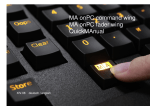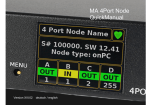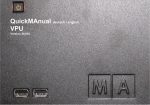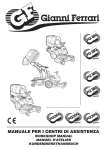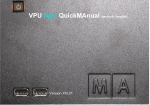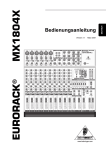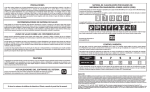Download MA dot2 XL-F QuickMAnual
Transcript
MA dot2 XL-F XL-B core F-wing B-wing QuickMAnual XIV.01 deutsch / english MA dot2 XL-F XL-B core F-wing B-wing QuickMAnual XIV.01 deutsch / english MA LIGHTING dot2 ist eine simple und clevere Lösung – the best of both worlds. MA Lighting Professionalität und ein einfaches, schnelles Bedienkonzept. Das dot2 – System ist speziell für Projekte mittlerer Größe zugeschnitten. Auch mit wenig Erfahrung in der Programmierung und der Installation schnell einsetzbar. dot2 Daten Transport Sicherheit Betriebsgrenzen Quickstart Connect Quickstart ON / OFF Wartung Kostengünstig und einfach zu bedienen – und trotzdem eröffnet das dot2-System fast die gesamte Palette kreativer Lichttechnik. Konformität dot2 ist die Lösung für Projekte mittlerer Größe im Theater, Konzert oder Studio. Ein System das sich schnell erlernen lässt, übersichtlich in der Bedienung und in der Installation. 2 dot2 Bestimmungsgemäßer Gebrauch Die gesamte dot2 Produktpalette ist für die Steuerung aller Arten von Lichttechnik bestimmt. U.a. für konventionelles Licht, bewegte Lampen, LED, Video und ähnliche Medien durch Steuerung mit DMX Signalen. Und darf ohne schriftliche Zustimmung der MA Lighting Technology GmbH nicht zu anderen Zwecken verwendet werden. Transport, Betrieb und Wartung dürfen nur von Personen ausgeführt werden, die für die jeweilige Tätigkeit qualifiziert sind. Die Sicherheitshinweise und die Betriebsgrenzen müssen immer eingehalten werden. Die dot2 Produktpalette besteht aus folgenden Komponenten, die einzeln oder auch innerhalb eines Ethernet -Netzwerks betrieben werden können: Daten Transport Sicherheit Betriebsgrenzen dot2 XL-F Hersteller: dot2 XL-B dot2 core dot2 F-wing dot2 B-wing Quickstart Connect Standardzubehör: Staubschutzhülle Optional: Flightcase (robuster Transportkoffer), Soft Bag, beschreibbare Magnetfolie Quickstart ON / OFF MA Lighting Technology GmbH Dachdeckerstraße 16 D – 97297 Waldbüttelbrunn Wartung Konformität Mehr Informationen und ein detailliertes Manual für die Konsolen unter: www.malighting.com Die häufigsten gestellten Fragen (FAQ) finden sie auf www.malighting.com, oder schicken Sie uns eine E-Mail mit Ihren Kontaktdaten und Ihrer Anfrage an [email protected] Dieser E-Mail-Service ist während der regulären Geschäftszeiten in Deutschland erreichbar. In dringenden Notfällen nehmen Sie bitte Kontakt zu Ihrem nächsten Distributor auf. 3 Spezifikation dot2 Daten Transport Sicherheit Betriebsgrenzen Quickstart Connect dot2 XL-F Gewicht: ca. 9,1 kg / 20 pounds Abmessungen: 427 x 736 x 161 mm / 16.8 x 29.0 x 6.4 inch 4 DMX – OUT (XLR 5 pin) DMX IN (XLR 5 pin) LTC IN (XLR 3 pin) Analog Remote IN 15 pin Midi IN / OUT (Midi Timecode / Midi-Note) 3x 7” Touchscreen mit 800 x 480 Pixel Auflösung. Alle Tasten mit dimmbarer Hintergrundbeleuchtung 4x Encoder Wheels 14x Fader (60mm) + 42 Executor Buttons / 14 Button Executor 2x A/B Fader (100mm) Grandmaster –Fader (60mm) – Quickstart ON / OFF Wartung Konformität 4 dot2 Spezifikation Daten Transport Sicherheit Betriebsgrenzen Quickstart Connect dot2 XL-B Gewicht: ca. 9,1 kg / 20 pounds Abmessungen: 427 x 736 x 161 mm / 16.8 x 29.0 x 6.4 inch 4 DMX – OUT (XLR 5 pin) DMX IN (XLR 5 pin) LTC IN (XLR 3 pin) Analog Remote IN 15 pin Midi IN / OUT (Midi Timecode / Midi-Note) 3x 7” Touchscreen mit 800 x 480 Pixel Auflösung. Alle Tasten mit dimmbarer Hintergrundbeleuchtung 4x Encoder Wheels 6 x Fader (60mm) + 18 Executor Buttons / 54 Button Executor 2x A/B Fader (100mm) Grandmaster –Fader (60mm) Level –Wheel Quickstart ON / OFF Wartung Konformität 5 dot2 Spezifikation Daten Transport Sicherheit Betriebsgrenzen Quickstart Connect dot2 core Gewicht: ca. 7,0 kg / 15.5 pounds Abmessungen: 427 x 546 x 161 mm / 16.8 x 21.5 x 6.4 inch 4 DMX – OUT (XLR 5 pin) DMX IN (XLR 5 pin) LTC IN (XLR 3 pin) Analog Remote IN 15 pin Midi IN / OUT (Midi Timecode / Midi-Note) 2x 7” Touchscreen mit 800 x 480 Pixel Auflösung. 4x Encoder Wheels 6x Executor Fader (60mm) + 18 Executor Buttons / 6 Button Executor Alle Tasten mit dimmbarer Hintergrundbeleuchtung 2x A/B Fader (100mm) Grandmaster –Fader (60mm) Level –Wheel Quickstart ON / OFF Wartung Konformität 6 Spezifikation dot2 Daten Transport dot2 F-wing Gewicht: ca. 3,4 kg / 7.5 pounds Abmessungen: 427 x 263 x 161 mm / 16.8 x 10.4 x 6.4 inch 7” Touchscreen mit 800 x 480 Pixel Auflösung. 8x Executor Fader (60mm) + 24 Executor Buttons / 8 Button Executor Alle Tasten mit dimmbarer Hintergrundbeleuchtung Sicherheit Betriebsgrenzen Quickstart Connect Quickstart ON / OFF Wartung Konformität dot2 B-wing Gewicht: ca. 3,3 kg / 7.3 pounds Abmessungen: 427 x 263 x 161 mm / 16.8 x 10.4 x 6.4 inch 7” Touchscreen mit 800 x 480 Pixel Auflösung. 48 Button Executor Alle Tasten mit dimmbarer Hintergrundbeleuchtung 7 Daten 230 V ~ 50HZ / 120V~ 60Hz (USA, Canada) Weitbereichsnetzteil, schaltet automatisch um! Erforderlicher Kupplungstyp: „Kaltgerätestecker“ C13 (an der Rückseite) Stromkabel: Nur ausreichend isolierte und geschützte Kabel verwenden (min. Ø = 3 x 1,0mm²). Kabel und Stecker sind im Lieferumfang nicht enthalten. Erforderlicher Steckertyp: Abhängig vom technischen Standard des jeweiligen Einsatzortes. (Stromversorgung) Sicherheitshinweis: Die Montage des Steckers darf nur durch Fachpersonal ausgeführt werden! Anschlussleistung: dot2 XL-F max. 100 VA dot2 XL-B max. 100VA dot2 core max. 100 VA dot2 F-wing max. 40 VA dot2 B-wing max. 40 VA Spannung: Erforderlicher Steckertyp (Ethernet): Passend zur RJ 45 -Buchse Erforderliches Kabel (Ethernet): Ethernetkabel der Kategorie CAT-5e oder höher Empfohlene Länge des Kabels: maximal 75m 5-Pol XLR Type nach USITT DMX-512/1990 Erforderlicher Steckertyp (DMX) Erforderliches Kabel (DMX) : DMX 5 Pol Kabel Empfohlene Länge des Kabels: bis zu 350 m (bei idealen Bedingungen) Monitor: 7” Touchscreen mit 800 x 480 Pixel Auflösung. Die Monitore der dot2 Konsolen unterliegen den Bedingungen der Fehlerklasse 2 (ISO 9241307) Folgende Pixelfehler sind als tolerierbar anzusehen. Fehlertyp: Zulässige Fehler (pro 1 Mio Pixel): max 2 (min Abstand zwischen den leuchtenden Pixel ≥ 15mm) Ständig leuchtende Pixel Ständig leuchtende benachbarte Pixel max 1 Ständig schwarze Pixel max 5 (min Abstand zwischen den schwarzen Pixel ≥ 15mm) Ständig schwarze benachbarte Pixel max 1 Gesamt ständig leuchtende und ständig schwarze Pixel max 5 Leichte Kratzer auf den Monitoren sind technisch bedingt und deshalb unvermeidbar. dot2 Daten Transport Sicherheit Betriebsgrenzen Quickstart Connect Quickstart ON / OFF Wartung Konformität 8 dot2 Transport Bitte das Gewicht des Gerätes beachten. Vorsichtig transportieren; bei Nichtbeachten können Personen- oder Sachschäden entstehen. Gewichte: ohne Transportbehälter, Verpackung, Schutztasche oder Koffer dot2 XL-F ca. 9,1kg dot2 XL-B ca. 9,1kg dot2 core ca. 7,0kg dot2 F-wing ca. 3,4kg dot2 B-wing ca. 3,3kg Vor dem Transport alle Kabel / USB -Speichersticks entfernen. Verwenden Sie nur das original MA- flight case für Lagerung und Transport oder eine vergleichbar sichernde und schützende Transportvorrichtung. Stellen Sie sicher, dass während des Transportes oder Lagerung kein Druck auf die Screens ausgeübt wird. Die Screens können brechen – dann darf die Konsole nicht mehr benutzt werden. Stellen Sie die Geräte nicht auf Oberflächen, die aus Stabilitätsgründen dafür nicht geeignet sind. Ein Verwinden des Gehäuses unbedingt vermeiden! Beim Transport Temperaturen und Luftfeuchte beachten! Die zulässigen Werte dem Kapitel „Betriebsgrenzen“ entnehmen. Für den Transport und die Wahl des geeigneten Transportmittels ist ausschließlich der Anwender verantwortlich; bei Nichtbeachten können Personen- oder Sachschäden entstehen. Vorsicht Nach jedem Transport und vor jeder Benutzung das Gerät auf Schäden kontrollieren! Bei Schäden am Gehäuse (Beulen, verbogene oder abgebrochene Teile), Tasten, Steckern oder Screens das Gerät nicht anschließen! Unsere Service-Hotline hilft Ihnen weiter. Daten Transport Sicherheit Betriebsgrenzen Quickstart Connect Quickstart ON / OFF Wartung Konformität 9 dot2 Symbole und Warnzeichen Daten I 0 ~ Transport Sicherheit Vorsicht Warnung Warnung vor einer Gefahrenstelle Warnung vor Gefährlicher elektrischer Spannung Gerät nicht öffnen! Befolgen Sie alle Maßnahmen, die mit dem Gefahrenzeichen gekennzeichnet sind, um Verletzungen zu vermeiden. Hauptschalter AN / AUS Wechselstrom (AC) Hinweis Entsorgung Das Gerät muss separat entsorgt werden. Die örtlichen Vorschriften beachten! Betriebsgrenzen Quickstart Connect Quickstart ON / OFF Wartung Konformität 10 Warnhinweise Die Wartung des Gerätes darf ausschließlich durch geschultes Personal durchgeführt werden, da beim Öffnen und / oder Entfernen von Abdeckungen spannungsführender Teile freigelegt werden. Neben anderen Risiken besteht hierbei die Gefahr eines elektrischen Schlages. dot2 Daten Transport Sicherheit Betriebsgrenzen Quickstart Connect Quickstart ON / OFF Wartung Konformität 11 dot2 Sicherheitsvorschriften Lesen Sie vor dem Gebrauch alle Anweisungen der Bedienungsanleitung. Achten Sie hierbei speziell auf die Sicherheitshinweise. Bewahren Sie die Bedienungsanleitung für den späteren Gebrauch auf. Befolgen Sie alle auf dem Gerät vermerkten Warnhinweise und Anweisungen. Vor dem Reinigen des Gerätes ist der Netzstecker aus der Steckdose zu ziehen. Verwenden Sie keine Flüssig- oder Sprühreiniger. Reinigen Sie die Konsole lediglich mit einem trockenen Tuch. Betreiben Sie das Gerät nicht in unmittelbarer Wassernähe. Setzen Sie es keiner Feuchtigkeit aus. Verschütten Sie keine Flüssigkeit über dem Gerät. Ziehen Sie den Netzstecker vor einem Gewitter oder wenn das Gerät längere Zeit nicht benutzt wird. Im Gehäuse befinden sich Schlitze zur Belüftung. Diese Öffnungen dürfen nicht blockiert oder abgedeckt werden, da sie das Gerät vor Überhitzung schützen und den zuverlässigen Betrieb sicherstellen. Installieren Sie das Gerät nur dann in eine Einbauvorrichtung, wenn eine ausreichende Belüftung sichergestellt ist. Führen Sie keine Gegenstände irgendwelcher Art durch die Gehäuseschlitze in das Gerät ein, da diese spannungsführende Teile berühren oder Kurzschlüsse verursachen können. Dies kann zu Bränden und elektrischen Schlägen führen. Stellen Sie das Gerät nicht auf eine instabile Unterlage. Es könnte herunterfallen und dabei stark beschädigt werden. Das Gerät ist mit einem Schutzkontaktstecker ausgestattet. Dieser Stecker eignet sich nur für Schutzkontaktsteckdosen. Dies ist eine Schutzmaßnahme, die unbedingt eingehalten werden muss. Sollte der Stecker nicht in die Steckdose passen (z.B. bei veralteten Steckdosen), muss die Dose von einem Fachmann ausgetauscht werden. Stellen Sie keine Gegenstände auf das Netzkabel und achten Sie darauf, dass niemand auf das Kabel treten kann. Wird ein Verlängerungskabel benutzt, muss sichergestellt werden, dass die Summe der Nennleistungen der an das Kabel angeschlossenen Geräte die Nennleistung des Verlängerungskabels nicht überschreitet. Ist das Netzkabel oder ein Stecker beschädigt, so sollten Sie diese umgehend durch eine Fachkraft austauschen lassen. Es dürfen nur Netzkabel mit Sicherheitsprüfzeichen verwendet werden. Das Gerät sollte ausschließlich durch geschultes Personal gewartet werden, da beim Öffnen und/oder Entfernen von Abdeckungen spannungsführende Teile freigelegt werden; neben anderen Risiken besteht hierbei die Gefahr eines elektrischen Schlages. Alle Wartungsarbeiten dürfen ausschließlich von qualifizierten Kundendiensttechnikern durchgeführt werden. In unmittelbarer Nähe des Gerätes darf kein Funkgerät mit starker Leistung, Mobiltelefon o.ä. betrieben werden. Tritt eine der nachstehend aufgeführten Bedingungen auf: Stromzuführung abschalten bzw. den Netzstecker ziehen und den Kundendienst rufen! - Netzkabel oder Stecker ist/sind beschädigt oder durchgescheuert. - Flüssigkeit wurde in das Gerät verschüttet. - Das Gerät war Regen (oder Feuchtigkeit in anderer Form) ausgesetzt. - Das Gerät arbeitet bei Einhaltung der Bedienungsanweisungen nicht einwandfrei. Nur die in den Anweisungen erwähnten Steuerelemente einstellen, da eine falsche Einstellung anderer Steuerungen zu Beschädigungen führen kann. - Das Gerät ist zu Boden gefallen oder das Gehäuse wurde beschädigt. Bitte beachten Sie, dass die Basis dieses Lichtmischpultes eine überaus komplexe Software ist. Wie Sie sicherlich aus leidvollen Erfahrungen mit Computersystemen wissen, kann man nicht ausschließen, dass ein solches System einmal abstürzt. Wir versichern Ihnen jedoch, dass wir unser Möglichstes tun, um diese Abstürze zu vermeiden. Daten Transport Sicherheit Betriebsgrenzen Quickstart Connect Quickstart ON / OFF Wartung Konformität 12 dot2 Betriebsgrenzen Temperatur Betrieb: +5°C bis +40°C / 41°F bis 104°F Höhere Temperaturen können das Kühlsystem des Gerätes überfordern und zum Ausfall von elektrischen Komponenten führen. Lagerung / Transport: -10°C bis +50°C / 14°F bis 122°F Luftfeuchte Betrieb: 20% bis 80% relative Luftfeuchtigkeit (keine Betauung) Lagerung / Transport: 10% bis 80% relative Luftfeuchtigkeit (keine Betauung) Daten Transport Sicherheit Betriebsgrenzen Umgebung Bitte alle Sicherheitshinweise beachten. Das Gerät nur innerhalb der Betriebsgrenzen betreiben. Das Gerät nur in geschlossenen Räumen betreiben. Die Umgebungsluft muss staubfrei und frei von gefährlichen und explosiven Stoffen sein. Das Gerät ist nicht gegen Spritzwasser geschützt, deshalb nicht in der Nähe von Wasser betreiben. Das Gerät nicht im Regen oder Nebel betreiben. Quickstart Connect Quickstart ON / OFF Wartung Konformität 13 Connect / Limits..wie viele dot2-wings kann ich an eine Konsole anschließen? Direkt ist 1 Gerät möglich - mit einem Switch können maximal 6 „Module“ zu einer Einheit kombiniert werden. „Modul“ = Screen, also einfach die Screens zählen. HINWEIS: Es können immer nur maximal 2 wings der gleichen Bauart – also immer max 2x F-wings und max 2x B-wings - angeschlossen werden. Die angeschlossenen wings können im Menü SETUP / WINGS identifiziert und in diesem Menü auch editiert werden. dot2 core: 2 F-wings + 2 B-wings dot2 XL-F: 1 F-wings + 2 B-wings dot2 XL-B: 2 F-wings + 1 B-wings dot2 onPC: 2 F-wings + 2 B-wings dot2 Daten Transport Sicherheit Betriebsgrenzen z.B. dot2 XL-F + dot2 B –wing (4 Screens) Quickstart Connect Quickstart ON / OFF Wartung Konformität z.B. dot2 core + 2x dot2 B-wing + 2x dot2 F-wing (6 Screens = Maximum) 14 Connect / Limits..wie viele dot2 Konsolen kann man miteinander verbinden? Maximal lassen sich 5 Einheiten in einem Netzwerk miteinander verbinden. Eine Einheit kann z.B. eine einzelne Konsole (z.B. dot2 XL-F) sein oder eine Kombination aus einer Konsole mit wings (z.B. eine dot2 core, zwei 2 dot2 B-wings und zwei dot2 F-wings). Eine Einheit – in der Grafik unten eingekreist besteht also immer aus einer Konsole sowie allen an dieser Konsole angeschlossenen wings (auch hier die Faustregel: 1 Einheit besteht aus maximal 6 Screens). Als größtes dot2 -Netzwerk ist also eine Kombination aus 5 Konsolen mit 20 wings möglich. Das dot2 –System ist also auch gerüstet für größere Aufgaben. dot2 Daten Transport Sicherheit Betriebsgrenzen Quickstart Connect Quickstart ON / OFF Wartung Konformität 15 Connect / Limits..wie viele dot2-Nodes kann ich an eine Konsole anschließen? Bis zu 10 dot2 Node4 können über einen Switch an eine Konsole angeschlossen werden. So lässt sich die Zahl der DMX-Out Ports vergrößern und es ist vorteilhaft, um längere Strecken mit Ethernetkabel zu überbrücken anstatt mit DMX-Kabeln. HINWEIS: Maximal 5 Nodes können die Universen 1-4 und maximal 5 Nodes die Universen 5-8 ausgeben dot2 Daten Transport Sicherheit Betriebsgrenzen Quickstart Connect + + + + + + + + + Quickstart ON / OFF Wartung Z.B. dot2 core + bis zu 10x dot2 Node4 HINWEISE: Natürlich kann eine dot2 Konsole mit allen Geräten der dot2 –Familie kombiniert werden. Konformität 16 Connect / Limits ….Patchnummer? – Universnummer? – DMX Out? Damit sich die Konsole mit den Leuchten „unterhalten“ kann, braucht jede Leuchte eine individuelle Adresse. Diese besteht aus der Universnummer und der Startnummer. Die Startnummer - der Start Patch - muss im SETUP-Menü in der Konsole jedem Fixture „zugeteilt“ werden. Dieser Startnummer muss auch an jedem Scheinwerfer eingestellt werden. Startnummer –das ist der für diese Leuchte reservierte erste Channel. Im unteren Beispiel hat ein Fixture 31 Channels, dann hat die erste Leuchte den Start Patch 1.001 und die folgende Leuchte den Start Patch1.032. Das zweite Fixture im Beispiel hat nur 15 Channels. Die folgende Leuchte hat dann z.B. im DMX OUT C den Start Patch 3.016. Die erste Ziffer ist die Nummer des jeweiligen Univers, in der sich das Fixture befindet. Die Universen (werden beim Patchen im SETUP-Menü festgelegt) werden immer mit Ziffern gekennzeichnet. Diese Univers-Ziffer muss nicht an der Leuchte eingegeben werden – die Leuchte muss aber am richtigen Port angeschlossen sein – bei Univers 1 also immer am Port A. Hinweis: Die Universen 5,6,7 und 8 können nur verwendet werden, wenn ein oder mehrere zusätzliche Geräte innerhalb eines Netzwerkes installiert sind, z.B. ein MA dot2 Node4. Die dazu notwendigen DMX Out –Ports E, F, G und H werden dann auf die (physikalischen) DMX Out-Ports der anderen Geräte gelegt dot2 Daten Transport Sicherheit Betriebsgrenzen Quickstart Connect DMX Out A Universe 1 DMX Out B Universe 2 DMX Out C Universe 3 DMX Out D Universe 4 Quickstart ON / OFF Wartung Patch 1.001 Am Fixture eingestellt: 001 Patch 2.001 Am Fixture eingestellt: 001 Patch 1.032 Am Fixture eingestellt: 032 Patch 2.032 Am Fixture eingestellt: 032 Patch 3.001 Am Fixture eingestellt: 001 Konformität Patch 3.016 Am Fixture eingestellt: 016 17 ..wie viele Channels kann ich mit dem dot2 –System ausgeben? Die dot2 XL-F, die dot2 XL-B und die dot2 core Konsolen können jeweils maximal 4096 Channels verarbeiten, jeder DMX OUT-Port kann 512 Channels ausgeben. Der dot2 F-wing und der dot2 B-wing können selbst keine Channels ausgeben. Durch die Kombination mehrerer Geräten der dot2 – Familie in einem Netzwerk (nennt sich Session) lässt sich das Maximum der Channels nicht erhöhen. Connect / Limits dot2 Daten Transport dot2 XL-F mit 4x DMX OUT -Port = 4 x 512 (jeder DMX OUTPort kann 512 Channels ausgeben) = möglich sind max 2048 Channels direkt über die DMX OUT -Ports. Zusätzlich max 2048 Channels z.B. mit ….. Sicherheit Betriebsgrenzen … 1x dot2 XL-F + 2x dot2 Node4 mit gesamt 12 DMX OUT -Ports, über Ethernet in einer Session verbunden - bleibt aber bei max. 4096 Channels über die DMX OUT -Ports. Quickstart Connect Quickstart ON / OFF Wartung + + Konformität 18 Connect / Limits …wie viele Leuchten kann ich mit einer dot2 Konsole ansteuern? Antwort: kommt darauf an……Die dot2 Konsolen (dot2 XL-F, dot2 XL-B und dot2 core) können über ihre 4 DMX OutAusgänge jeweils 2048 Channels (Kanäle) ausgegeben – können aber im Verbund mit zusätzlichen Geräten der dot2 Familie maximal 4096 Channels verarbeiten und ausgeben. Die dot2 F-wing und die dot2 B-wing können selbst keine Channels ausgeben. Also einfach die zur Verfügung stehenden Channels durch die maximale Zahl der Channels der Scheinwerfer teilen = die maximale Anzahl der Scheinwerfer, die angeschlossen werden können . dot2 Daten Transport Sicherheit max 23 x Betriebsgrenzen Quickstart Connect max 17 x Wieviele Channels hat ein Scheinwerfer? Das hängt ab von der Bauart des Scheinwerfers. Kurz gesagt: je mehr Funktionen ein Scheinwerfer hat, je mehr Channels braucht er um diese Funktionen anzusteuern. Warum kann der selbe Scheiwerfer unterschiedliche Kanalzahlen (Channels) haben? Bei einigen Scheinwerfern kann die Auflösung (wie fein gestuft ein veränderlicher Wert digital dargestellt werden kann) gewählt werden, und somit kann sich die Zahl der Channels pro Scheinwerfer ändern. Quickstart ON / OFF Wartung Konformität z.B. Dimmer in 8bit Auflösung (256 Stufen - normal) = 1 Channel Dimmer in 16bit Auflösung (65536 Stufen - fein) = 2 Channels 19 Quick-Connect dot2 Daten Transport Sicherheit Betriebsgrenzen 120/230V 50/60Hz Quickstart Connect Quickstart ON / OFF oder oder Wartung Konformität oder 20 Connect „Software“ (über Ethernet / Switch) Hinweis: alle Geräte der dot2 Familie nutzen das IPv6 –System - d.h. es muss in einem Netzwerk nicht für jedes Gerät eine eigene IP-Adresse erstellt werden. Wenn ein PC / Laptop oder ein Switch über ein Netzwerk an ein MA dot2 Gerät angeschlossen wird, muss er ebenfalls das IPv6 - System nutzen können. dot2 Daten Transport Sicherheit + PC (mit IPv6) + dot2 Konsole und PC / Laptop mit dot2 onPC Z.B. zum Übertragen einer Show, die im onPC programmiert wurde, auf die Konsole. Betriebsgrenzen Quickstart Connect Quickstart ON / OFF Wartung + PC (mit IPv6) + Konformität dot2 Konsole und PC / Laptop mit dot2 3D Zur Visualisierung einer Show, die auf der Konsole programmiert wurde. HINWEIS: Bei programmierbaren Switches ist die IPV6 –Funktion im Defaultzustand oft deaktiviert. Diese Funktion muss aktiviert werden. 21 Quick Connect dot2 Daten Transport 1 2 3 4 5 6 7 8 9 10 11 1 Hauptschalter AN/AUS (0) und Kaltgeräteeinbaustecker (C14) 120 V ~, 60 Hz (USA, Canada) – 230 V ~ ,50 Hz Das Netzteil schaltet automatisch um. Ein Kabel mit einer Kaltgerätekupplung (C13) und einem Schutzkontaktstecker entsprechend dem Standard des Einbauortes verwenden. 2 RJ45 Ethernet Anschlussmöglichkeit z.B. für MA dot2 F- wing oder MA dot2 B- wing (kein CrossOver-Kabel verwenden) 3 3x USB Anschlussmöglichkeit für externes Keyboard, Mouse, Speicherstick … 4 DVI –D Anschlussmöglichkeit für einen externen Monitor 5 AUDIO IN (min 200mA) 6 DMX – IN (XLR 5 pin) Sicherheit Betriebsgrenzen Quickstart Connect Quickstart ON / OFF Wartung 7 Midi –Out / Midi –In 8 Anschluss nur für Analog Remote Control HINWEIS: diesen Anschluss nicht für andere externe Geräte verwenden! Konformität 9 LAMP Anschluss für eine Pultleuchte (max 0,2A) 10 LTC – Timecode – IN (XLR 3 pin) 11 4x DMX OUT (XLR 5 pin) 22 Quick Connect dot2 Daten Transport 1 2 3 4 5 6 7 8 9 10 11 1 Hauptschalter AN/AUS (0) und Kaltgeräteeinbaustecker (C14) 120 V ~, 60 Hz (USA, Canada) – 230 V ~ ,50 Hz Das Netzteil schaltet automatisch um. Ein Kabel mit einer Kaltgerätekupplung (C13) und einem Schutzkontaktstecker entsprechend dem Standard des Einbauortes verwenden. 2 RJ45 Ethernet Anschlussmöglichkeit z.B. für MA dot2 F- wing oder MA dot2 B- wing wing (kein CrossOver-Kabel verwenden) 3 3x USB Anschlussmöglichkeit für externes Keyboard, Mouse, Speicherstick … 4 DVI –D Anschlussmöglichkeit für einen externen Monitor 5 AUDIO IN (min 200mA) Sicherheit Betriebsgrenzen Quickstart Connect Quickstart ON / OFF Wartung 6 DMX – IN (XLR 5 pin) 7 Midi –Out / Midi –In Konformität 8 Anschluss für Analog Remote Control. Hinweis: Diesen Anschluss nicht für andere externe Geräte verwenden! 9 LAMP Anschluss für eine Pultleuchte (max. 0,2A) 10 LTC – Timecode – IN (XLR 3 pin) 11 4x DMX OUT (XLR 5 pin) 23 dot2 Quick Connect Daten Transport Sicherheit Betriebsgrenzen Quickstart Connect 1 2 3 1 Hauptschalter AN (I) / AUS (O) 2 Kaltgeräteeinbaubuchse (C14) 120 V ~ , 60 Hz (USA, Canada) – 230 V ~ ,50 Hz – Das Netzteil schaltet automatisch um. Ein Kabel mit einer Kaltgerätekupplung (C13) und einem Schutzkontaktstecker entsprechend dem Standard des Einbauortes verwenden. Quickstart ON / OFF Wartung Konformität 3 Ethernetbuchse RJ 45 10/100 Base T/X Zum Verbinden des Wing mit der MA dot2 Konsole (kein Crossover-Kabel verwenden). 24 EIN / AUS – Schalten Anschließen Das Gerät mit dem Stromnetz verbinden. Das Gerät stellt sich automatisch ein (120 -230V / 50–60Hz). Fixture, Dimmer usw. mit DMX Kabel je nach Bedarf anschließen. LTC / Audio / Midi bei Bedarf anschließen. Externen Monitor bei Bedarf an die DVI-D Buchse anschließen. Ein externer Monitor ist sinnvoll wenn z.B. dot2 F-wings oder dot2 B-wings angeschlossen werden. Optionale Geräte (dot2 F-wing, dot2 B-wing oder ein dot2 node) anschließen. Direkt über ein Ethernet-Kabel (wenn nur ein Gerät angeschlossen wird) oder über einen Switch (wenn mehrere Geräte angeschlossen werden). Einschalten Den Hauptschalter an der Rückseite auf Position „I“ stellen. Die Gerät bootet kurze Zeit und ist danach betriebsbereit. HINWEIS: dot2 F-wing und dot2 B-wing lassen sich nur in Verbindung mit einer dot2 XL-F, dot2 XL-B oder dot2 core bedienen. KEINE IP Adressierung nötig – die IP-Adressierung erfolgt automatisch. Alle verbundenen und eingeschalteten Geräte werden im SETUP –Menü dargestellt. Ausschalten HINWEIS: Speichern der Show nicht vergessen! Wenn der Schalter an der Rückseite auf „0“ gestellt wird, dann wird die Konsole sofort ausgeschaltet. Nicht gespeicherte Daten gehen verloren. Da die Konsolen der dot2 –Familie keine Pufferbatterien besitzen, schalten sich die Geräte auch nach Abziehen eines Stromkabels sofort ab. Nicht gespeicherte Daten gehen ebenfalls verloren. Den Hauptschalter an der Rückseite auf Position „O“ stellen . Wird das Gerät längere Zeit nicht gebraucht, alle Kabel abziehen. dot2 Daten Transport Sicherheit Betriebsgrenzen Quickstart Connect Quickstart ON / OFF Wartung Konformität 25 dot2 Software Update dot2 Alle dot2 Konsolen können mit einem kostenlosen Update auf den neuesten Software-Stand gebracht werden. Das Update findet sich auf unserer Homepage www.malighting.com Mit diesem einen Update können alle Geräte der dot2 Familie, Konsolen und Nodes, aktualisiert werden – der dot2 F- wing und der dot2 B- wing brauchen kein Update. Daten Die MA Lighting Homepage öffnen und im „dot2“ -Bereich die Software für die dot2 Familie auswählen – mit ihr kann man die gesamte dot2 Familie updaten. Die neue Software-Version auf einen USB stick laden Die Konsole starten Den USB stick mit der neuen Software in einen der USB –Ports an der Rückseite einsetzen Das Menü SETUP öffnen Im Untermenü CONSOLE den button UPDATE drücken Im Menü erscheint die aktuelle Software-Version der Konsole sowie die neue Software-Version auf dem USB stick. Den button UPDATE drücken Auswählen, ob die aktuelle Show gespeichert werden soll oder nicht – mit CANCEL den ganzen Vorgang abbrechen, dann wird weder gespeichert noch das Update gestartet. Ein paar Sekunden warten, bis das Update beendet ist. Mit REBOOT NOW die Konsole neu starten, damit ist das Update abgeschlossen. Oder mit CANCEL abrechen – dann bleibt die aktuelle Software-Version auf der Konsol. Beim nächsten Starten wird dann die Konsole auf die neue Version upgedatet. Wenn das Update erfolgreich war, dann erscheint die neue Versionsnummer im SETUP-Menü im Bereich UPDATE z.B. 1.0.148 March 27 2014 13:40:40 Transport Sicherheit Betriebsgrenzen Quickstart Connect Quickstart ON / OFF Wartung Konformität 26 dot2 dot2 Trouble Shooting Wenn das Gerät mal nicht macht was es soll – hier ein paar Tipps… Screens bleiben schwarz Konsole fährt nicht in den Betriebsmodus und/oder bleibt beim Booten „stecken“ Screens reagieren nicht auf Berührung Screens reagieren falsch auf Berührung Fixture reagieren nicht auf die Konsole Fixture reagieren nicht auf angeschlossene Wings Angeschlossene wings verbinden sich nicht Fixture reagieren plötzlich nicht mehr auf Fader, Buttons und CommandLine Stromversorgung in Ordnung? Gerät eingeschaltet? Kühlöffnungen im Gehäuse frei? Stromquelle und Kabel prüfen Hauptschalter auf „I“ stellen Öffnungen reinigen und Kühlung sicherstellen Konsole neu starten – bei wiederholtem Auftreten MA Service kontaktieren Konsole neu starten – bei wiederholtem Auftreten MA Service kontaktieren Schaden in der Hardware MA Service kontaktieren Screens sind nicht korrekt kalibriert Die Screens neu kalibrieren (im SetupMenü). Universen und Patch im „Setup“ prüfen Richtiger DMX OUT –Port? Kabel und Stecker prüfen Kabel und Stecker prüfen Konsole neu starten – bei wiederholtem Auftreten MA Service kontaktieren Richtig gepatched? DMX-Kabel in Ordnung? Verbindung zwischen Wing und Konsole in Ordnung? Im SETUP im Menü „WINGS“ Verbindung herstellen Master-Fader geschlossen? Blind- oder Freeze-Funktion eingeschaltet? Alle Fader „öffnen“ Auf Playback stellen Auf die Symbole rechts neben der Befehlszeile achten – die Symbole geben Hinweise auf eine evtl. Fehlbedienung Daten Transport Sicherheit Betriebsgrenzen Quickstart Connect Quickstart ON / OFF Wartung Konformität ….und sehr viel ausführlicher auf www.ma-dot2.com oder http://forum.ma-dot2.com 27 dot2 Help Die Bedienungsanleitung / Manual unterliegt einer ständigen Anpassung und Verbesserung. Um immer eine aktuelle Version zur Verfügung zu stellen, steht das Manual auch online zur Verfügung. In unserer Homepage befindet sich immer die neueste Variante. Das Manual in der Konsole kann immer nur den Stand der zuletzt upgedateten Software darstellen. dot2 Daten Manual öffnen in der Konsole HELP- Taste gedrückt halten Die Taste oder das Window im Screen drücken zu dessen Funktion man eine Erklärung braucht. Transport Manual öffnen in unserer Homepage Die MA Homepage öffnen - www.www.ma-dot2.com Am Ende der Homepage das dot2 Online Manual öffnen Sicherheit Betriebsgrenzen Im Manual blättern und suchen Das Manual in der Homepage oder in der Konsole (Taste HELP drücken) öffnen. - Die Software -Version der Konsole wählen (nur in der Homepage möglich). Mit dem Symbol oder dem Softkey „Language“ die gewünschte Sprache wählen In der Übersichtsspalte links das gewünschte Thema mit einem Click öffnen. oder Mit dem Symbol oder dem Feld „Search“ die Suchfunktion öffnen. Hier den gesuchten Begriff eingeben und mit ENTER bestätigen. Danach erscheint eine Übersicht aller Seiten mit diesem Begriff. Mit den Tasten und oder den Tasten NEXT / PREVIOUS im Manual blättern. Mit „ < ESC“ das Help-Menü in der Konsole schließen. Quickstart Connect Quickstart ON / OFF Wartung Konformität 28 Reinigung Geräte der dot2 -Familie benötigen nur ein Mindestmaß an Pflege. Vor dem Reinigen das Gerät von der Stromversorgung trennen. Die Oberfläche nur mit einem trockenen, nicht fusselnden Tuch reinigen. Keine flüssigen Reiniger oder Druckluft verwenden. Lediglich die elastische Handauflage darf mit einem milden Reinigungsmittel und einem feuchten Tuch gereinigt werden. Keinerlei Lösungsmittel oder scharfe Reiniger verwenden. Darauf achten, dass die Öffnungen für die Kühlluft frei sind. Je nach Umgebungsbedingung ist es ratsam, das Gerät alle 2 – 5 Jahre durch einen autorisierten Service reinigen zu lassen. dot2 Daten Transport Sicherheit Wartung Das Gerät bedarf keiner regelmäßigen Wartung, deshalb ist es auch nicht notwendig das Gerät zu öffnen. HINWEIS: Vor jeder Reparatur das Gerät stromlos machen. Eine Reparatur des Gerätes darf ausschließlich durch geschultes Personal durchgeführt werden, da beim Öffnen und / oder Entfernen von Abdeckungen spannungsführende Teile freigelegt werden. Neben anderen Risiken besteht hierbei die Gefahr eines elektrischen Schlages. Betriebsgrenzen Quickstart Connect Quickstart ON / OFF Wartung Konformität 29 dot2 Konformitätserklärung Name des Herstellers: MA Lighting Technology GmbH Anschrift des Herstellers: Dachdeckerstraße 16 D-97297 Waldbüttelbrunn Deutschland Erklärt, dass die Produkte Produktkategorie: Kontrollgerät Produktnamen: dot2 XL-F Daten Transport Sicherheit dot2 XL-B Betriebsgrenzen dot2 core dot2 F-wing Quickstart Connect dot2 B-wing den folgenden Richtlinien sowie den harmonisierten Normen entsprechen: Sicherheit: EN60065, EN60950-1 EMV : 2014/30/EG EN 55103-1:2009 sowie EN 55103-2:2009 ROHS (II) : 2011/65/EU Zusätzliche Informationen: DMX512, Ethernet, USB, LTC, Audio IN, Midi und analoge Eingänge müssen geschirmt sein und der Schirm muss mit der Masse bzw. dem Gehäuse des entsprechenden Steckers verbunden sein. Waldbüttelbrunn, 31.07.2014 Dipl. Ing. Michael Adenau Quickstart ON / OFF Wartung Konformität 12 dot2 Die komplette dot2 Familie Daten Transport Sicherheit dot2 XL-F dot2 XL-B dot2 core Betriebsgrenzen Quickstart Connect dot2 F-wing dot2 B-wing dot2 Node4 Quickstart ON / OFF Wartung Die dot2 XL-F und XL-B sowie ihre kleineren Geschwister. Für alle Bereiche in der Beleuchtung – konventionelles Licht, Moving Lights, LEDs, Video usw. Ausgestattet mit zukunftsweisender Technologie und einigen Spezialitäten (z.B. Touch Command Screen) ist die dot2 Serie besonders für kleine und mittlere Projekte in der Licht-Szene gerüstet. Alle Kommandotasten haben innerhalb der dot2 Serie die gleiche Position, das macht das Arbeiten mit den verschiedenen „Familienmitgliedern“ sehr einfach. Und das intuitive und flexible Programmieren mit einer nahezu unendlichen Anzahl von Presets, Cues, Pages und Sequenzen ist Familientradition und braucht eigentlich nicht extra erwähnt zu werden Konformität 31 dot2 onPC Dieses Software – Tool beinhaltet alle Funktionen einer „echten“ dot2 Konsole, ist netzwerkfähig und bietet dem User alle Möglichkeiten zum Üben, Lernen oder OffLine-Programmieren am Laptop oder PC. Eine Show, die mit dot2 onPC erstellt wurde, kann jederzeit auf eine dot2 Konsole übertragen werden. Mit der dot2 3D - Software kann es zum perfekten Designstudio ergänzt werden. dot2 Daten Transport Sicherheit Betriebsgrenzen Quickstart Connect Quickstart ON / OFF Wartung Konformität Die dot2 onPC und dot2 3D Software stehen auf unserer Homepage www.malighting.com kostenfrei zum Download. Dort finden sich auch die Systemvoraussetzungen, die für den Betrieb auf einem Computer oder Laptop notwendig sind. 32 dot2 is a full featured lighting control solution with all the advantages of MA Lighting control solutions. Its full feature set is based on the expertise of the MA developers in creating a multipurpose lighting control board to fulfill nearly all lighting jobs out there in the field. At the same time dot2 creates a much easier access to most needed lighting features. dot2 is the right solution for midsized jobs regardless if it is a theatre style, concert touring style or TV style project. Therefore it is the best investment for rental companies in the midsized markets. Straight forward, easy to use, perfect work horses for most of the jobs. Consoles, that every facility manager or trainee or even a band leader himself could operate after short instructions. dot2 Data Transport Safety Instructions Limitation Quickstart Connect Quickstart ON / OFF Maintenance Conformity dot2 is the simple and clever solution – the best of both worlds. It is lightweight, small but still a full console, it comes with a full feature set and with all connectivity onboard! 33 Intended Use dot2 The complete dot2 family is intended for control of all kinds of lighting genres such as conventionals, moving lights, LEDs, video and other media via DMX signal. And may not be used for any other purpose without the written consent of MA Lighting Technology GmbH. Transport, operation and maintenance must be performed only by persons who are qualified for the respective activity. The safety and operating limitations must always be respected. The 2 dot product range consists of the following components, which can be operated individually or within an Ethernet network: Data Transport Safety Instructions Limitation dot2 XL-F Manufacturer: dot2 XL-B dot2 core dot2 F-wing dot2 B-wing dot2 Node Accessories included: dustcover, desk lamp, magnetic plate for labeling, locking IEC cord with bare ends Quickstart Connect MA Lighting Technology GmbH Dachdeckerstraße 16 Germany D – 97297 Waldbüttelbrunn Quickstart ON / OFF For more information and detailed manuals see: www.ma-dot2.com. Please check our Frequently Asked Questions (FAQ), that you can find online at http://forum.ma-dot2.com/. If there are any questions left, just send us an e-mail with your contact details and subject information to [email protected] . This E-Mail Service is monitored during MA Lightings regular business hours in Germany. For emergency services please contact your local distributor. Maintenance Conformity 34 Specification dot2 Data Transport Safety Instructions Limitation Quickstart Connect dot2 XL-F Weight: approx. 9,1 kg / 20 pounds Dimensions: 427 x 736 x 161 mm / 16.8 x 29.0 x 6.4 inch 4 DMX – OUT (XLR 5 pin) DMX IN (XLR 5 pin) LTC IN (XLR 3 pin) Analog Remote IN 15 pin Midi IN / OUT (Midi Timecode / Midi-Note) 3x 7” Touchscreen, resolution 800 x 480 All keys with dimmable backlight 4x Encoder Wheels 14x Fader (60mm) + 28 Executor Buttons / 28 Button Executor 2x A/B Fader (100mm) Grandmaster –Fader (60mm) – Quickstart ON / OFF Maintenance Conformity 35 Specification dot2 Data Transport Safety Instructions Limitation Quickstart Connect dot2 XL-B Weight: approx. 9,1 kg / 20 pounds Dimensions: 427 x 736 x 161 mm / 16.8 x 29.0 x 6.4 inch 4 DMX – OUT (XLR 5 pin) DMX IN (XLR 5 pin) LTC IN (XLR 3 pin) Analog Remote IN 15 pin Midi IN / OUT (Midi Timecode / Midi-Note) 3x 7” Touchscreen, resolution 800 x 480 All keys with dimmable backlight 4x Encoder Wheels 6 x Fader (60mm) + 12 Executor Buttons / 60 Button Executor 2x A/B Fader (100mm) Grandmaster –Fader (60mm) Level –Wheel Quickstart ON / OFF Maintenance Conformity 36 Specification dot2 Data Transport Safety Instructions Limitation Quickstart Connect MA dot2 core Weight: approx. ca. 7,0 kg / 15.5 pounds Dimensions: 427 x 546 x 161 mm / 16.8 x 21.5 x 6.4 inch 4 DMX – OUT (XLR 5 pin) DMX IN (XLR 5 pin) LTC IN (XLR 3 pin) Analogue Remote IN 15 pin Midi IN / OUT (Midi Timecode / Midi-Note) 2x 7” Touchscreen, resolution 800 x 480 All keys with dimmable backlight 4x Encoder Wheels 6x Executor Faders (60mm) + 12 Executor Buttons / 12 Button Executors 2x A/B Fader (100mm) Grandmaster –Fader (60mm) Level –Wheel Quickstart ON / OFF Maintenance Conformity 37 Specification dot2 Data Transport dot2 F-wing Weight: approx. 3,4 kg / 7.5 pounds Dimensions: 427 x 263 x 161 mm / 16.8 x 10.4 x 6.4 inch 7” Touchscreen, resolution 800 x 480 All keys with dimmable backlight 8x Executor Fader (60mm) + 16 Executor Buttons / 16 Button Executor Safety Instructions Limitation Quickstart Connect Quickstart ON / OFF Maintenance Conformity dot2 B-wing Weight: approx. 3,3 kg / 7.3 pounds Dimensions: 427 x 263 x 161 mm / 16.8 x 10.4 x 6.4 inch. 7” Touchscreen, resolution 800 x 480 All keys with dimmable backlight 48 Button Executor 38 dot2 Data Current: Required plug connector: (at the rear panel) Required plug connector: (Power supply) Power input: 230 V ~ 50Hz / 120V ~ 60Hz (USA, Canada) Automatic operation, no switching necessary! IEC connector C13 Power cable: Only adequately protected cables may be used (min. Ø = 3 x 1,0mm²). Cable and socket are not included in delivery. Must meet the standard in the respective country. The socket should be serviced by qualified personnel only! dot2 XL-F max. 100 VA dot2 XL-B max. 100 VA dot2 core max. 100 VA dot2 F- wing max. 40 VA dot2 B- wing max. 40 VA Required connector type (Ethernet): Suitable for socket RJ 45 Required cable type (Ethernet): Ethernet cable Category CAT-5e or higher Recommended lenght: max 75m 5-Pol XLR Type USITT DMX-512/1990 Required connector type (DMX) Required cable type (DMX) : DMX 5 Pol cable Recommended lenght: up to 350 m (under ideal conditions) Screen(s): 7” Touchscreen with a resolution: 800 x 480 pixel The screens of MA dot2 series are subject to pixel fault class II (ISO 9241-307). Following conditions are considered acceptable and within limits: ITEMS: ACCEPTABLE COUNTS (per 1 000 000 pixels): Permanent bright dots max 2 (minimum distance between bright dots ≥ 15mm) 2 dots adjacent permanent bright max 1 Permanent dark dots max 5 (minimum distance between dark dots ≥ 15mm) 2 dots adjacent permanent dark max 1 Total bright and dark dots max 5 Some slight scratches on the surface of the screens due to technical reasons. Data Transport Safety Instructions Limitation Quickstart Connect Quickstart ON / OFF Maintenance Conformity 39 Transport dot2 Please be aware of the weight of the product. Be careful when moving it; otherwise you may injure your back or other parts of your body. Weight: without cover, packaging, case dot2 XL-F approx. 9,1kg / 20.0 pounds dot2 XL-B approx. 9.1kg / 20.0 pounds dot2 core approx. 7.0kg / 15.5 pounds dot2 F- wing approx. 3.4kg / 7.5 pounds dot2 B- wing approx. 3.3kg / 7.3 pounds Remove all cables or USB -devices prior to transport. Use original MA-Case for transport and storage or a comparable transport device. Make sure that no stress is exerted on the screens during transport or storage. The screen can break - then the console may not be used. Do not place the console on surfaces, vehicles, cabinets or tables that are for reasons of strength or stability unsuitable for this purpose. Do not twist the body. Please be aware of temperature and humidity during transport. Limits see chapter “Safety and Environment”. The user is responsible for securely fastening the products for the means of transport and for observing the safety regulations of the manufacturer when using means of transport. Non-compliance can result in personal injury or material damage. Caution Data Transport Safety Instructions Limitation Quickstart Connect Quickstart ON / OFF Maintenance Conformity Check the apparatus after transport before installation! If body of the apparatus is damaged (bent or broken), or the screen is broken or keys or faders are damaged do not connect the apparatus to power! Call our hotline for technical support. 40 Symbols and warning labels dot2 Data Caution Warning Danger Area Danger of electric shock Follow any instructions that are marked with the danger signs to avoid injury. Do not open the device! I 0 ~ Supply Voltage Alternating current (AC) ON/OFF Transport Reference to orderly disposal Safety Instructions Limitation Dispose of as hazardous waste. Follow the local applicable regulations! Quickstart Connect Quickstart ON / OFF Maintenance Conformity 41 dot2 Electric shock warning The unit should be serviced by qualified personnel only, as live parts may be exposed when opening and /or removing coverings; besides harm to others, you run the risk of suffering an electric shock. Data Transport Safety Instructions Limitation Quickstart Connect Quickstart ON / OFF Maintenance Conformity 42 dot2 Safety Instructions Read all the instructions in the user’s manual, especially the safety requirements. Follow all instructions. Keep the user’s manual for future use. Follow all cautions and warnings indicated on the unit. Disconnect the mains plug before cleaning the unit; do not use any liquid or spray cleanser. Clean with a dry cloth. Do not use the unit near water. Do not expose it to a humid environment. Do not spill any liquid over the unit. Unplug this device during lightning storms or when unused for long periods of time. Do not block or cover any ventilation slots in the housing they are necessary for the essential airflow within the unit and protect it against overheating. Do not install the unit into a frame unless sufficient ventilation is guaranteed. Install in accordance with the manufacturer’s instructions. Do not insert any objects through the slots of the unit, as these could get in contact with live parts or could cause short circuits. This could cause a fire and/or an electric shock. Do not place the unit on unstable surfaces. It may fall and become damaged. Do not place any objects on the power cord. Protect it from being walked on or pinched particularly at the plugs and the point where they exit from the apparatus. If using an extension cord, make sure the rated output of all units connected in aggregate does not exceed the maximum rated output of the extension cord. If the power cord or the mains plug is damaged, let a qualified technician replace it immediately. Only use power cords which are safety-marked for purpose. All service work should be exclusively performed by qualified service technicians. Do not use any high-power walkie-talkies or cellular phones near the unit. The unit is provided with a safety plug. This plug can only be used with safety sockets. These precautions should by all means be followed. If the plug should not fit into a given socket (e.g. the case with old sockets), the socket should be replaced by an electrician. Do not ignore the safety purpose of the grounding-type plug. A grounding type plug has two blades and a third grounding connection. The third connection is provided for your safety. If the provided plug does not fit into your outlet, consult an electrician for replacement with an appropriate outlet. As with all industrially manufactured goods, the use of substances that induce an allergic reaction such as aluminium cannot be generally excluded. If you develop an allergic reaction (such as a skin rash, frequent sneezing, red eyes or respiratory difficulties), consult a physician immediately to determine the cause. Refer all servicing to qualified service personnel. Servicing is required when the apparatus has been damaged in any way, such as power-supply cord or plug is damaged, liquid has been spilled or objects have fallen into the apparatus, the apparatus has been exposed to rain or moisture, does not operate normally, or has been dropped. Besides potential harm to others, you run the risk of suffering an electric shock. If one of the following conditions occurs, please disconnect the mains plug and call your dealer or technical support! - Power cord or mains plug is damaged or worn. - Liquid penetrated the unit. - The device was exposed to rain or high ambient humidity. - The device does not function properly, even when following all the instructions in the manual. Only manipulate the controls as stated in the manual, wrong settings on the controls may damage the device. - The device has fallen and the housing damaged. WARNING: TO REDUCE THE RISK OF FIRE OR ELECTRIC SHOCK, DO NOT EXPOSE THIS APPARATUS TO RAIN OR MOISTURE Data Transport Safety Instructions Limitation Quickstart Connect Quickstart ON / OFF Maintenance Conformity 43 dot2 Operating limits Temperature Operation: +5°C up to + 40°C / 41°F up to + 104°F Higher temperature can over-stress the cooling system of the apparatus and destroy hardware components. Storage / Transport: -10°C up to + 50°C / 14°F up to + 122°F Humidity Operation: 20% up to 80% relative humidity (no condensation) Storage / Transport: 10% up to 80% relative humidity (no condensation) Environment Follow all the IMPORTANT SAFETY INSRUCTIONS. Only use the device within the environment operating limits. Only use the device indoors. Air must be free of dust and any hazardous or explosive substances. Avoid vibrating support and extreme loud environments. This device is not protected against splash water. Do not use this device near water. Do not use the device in rain or moisture. Data Transport Safety Instructions Limitation Quickstart Connect Quickstart ON / OFF Maintenance Conformity 44 Connect / Limits.. how many dot2-wings can I connect to a console? e.g. dot2 core: 2 F-wings + 2 B-wings dot2 XL-F: 1 F-wings + 2 B-wings dot2 XL-B: 2 F-wings + 1 B-wings dot2 onPC: 2 F-wings + 2 B-wings Direct 1 device is possible - with a switch to a maximum of 6 "modules" are combined into a single unit. „Modul“ = Screen, simply count the screens. NOTE: There can only connected ever a maximum of 2 wings of the same type - that is always max 2x F-wings and max 2x B-wings. The connected wings can be identified in the SETUP / WINGS menu and edited in this menu. dot2 Data Transport Safety Instructions Limitation z.B. dot2 XL-F + dot2 B –wing (4 Screens) Quickstart Connect Quickstart ON / OFF Maintenance Conformity z.B. dot2 core + 2x dot2 B-wing + 2x dot2 F-wing (6 Screens = Maximum) 45 Connect / Limits.. how many dot2 consoles can connect with each other? A maximum of 5 units can be interconnected in a network. A unit may e.g. be a single console (e.g. dot 2 XL-F), or a combination of a console with wings (e.g. a dot2 core, two 2 dot2 B-wings and two dot2 F-wings). One unit - circled in the diagram below - is therefore always consists of a console and any wings attached to this console (again, the rule of thumb: 1 unit consists of a maximum of 6 screens). As the largest network dot2 ie a combination of 5 consoles with 20 wings is also possible. The dot2 system is so well equipped for bigger tasks. dot2 Data Transport Safety Instructions Limitation Quickstart Connect Quickstart ON / OFF Maintenance Conformity 46 Connect / Limits.. how many dot2 nodes can I connect to a console? Up to 10 dot2 Node4 can be connected via a switch to a console. This allows to increase the number of DMX Out ports and it is advantageous to bridge long distances with Ethernet cable instead of using DMX cables. NOTE: A maximum of 5 nodes can output universes 1-4 and a maximum of 5 nodes can output the universes 5-8. dot2 Data Transport Safety Instructions Limitation Quickstart Connect + + + + + + + e.g. dot2 core + up to 10x dot2 Node4 + + Quickstart ON / OFF Maintenance Conformity NOTE: Of course, a dot2 console with all appliances dot2 the family can be combined. 47 Connect / Limits ….Patch number? – Unives number? DMX-Out? This means that the console can "talk" with the lights, each light needs a unique address. This consists of the Univers number and the starting number. The starting point - the start Patch - must be "allocated" to the console every fixture in the SETUP menu. This start-number must be set on each fixture. Start – number - this number is reserved for the fixtures first channel. In the example below has a fixture 31 channels, then the first fixture has announced the start patch 1.001 and following fixture the start Patch1.032. The second fixture in the example has only 15 channels. The following fixture then e.g. with DMX OUT C has start Patch 3.016. The first digit is the number of the Univers, in which the fixture is located. The universes (set when patching in the SETUP menu) are always marked with numbers. Univers-digit must not be entered on the fixture - so Univers 1 is always on port A - but the lamp must be connected to the correct port. NOTE: The universes 5,6,7 and 8 can be used only if one or more additional devices are installed in a network, e.g. an dot2 Node4. The required DMX Out ports E, F, G and H are then placed on the (physical) DMX out ports of the other devices. dot2 Data Transport Safety Instructions Limitation Quickstart Connect Quickstart ON / OFF DMX Out A Universe 1 DMX Out B Universe 2 Patch 1.001 Setting at Fixture: 001 Patch 2.001 Setting at Fixture: 001 Patch 1.032 Setting at Fixture: 032 Patch 2.032 Setting at Fixture: 032 DMX Out C Universe 3 DMX Out D Universe 4 Patch 3.001 Setting at Fixture: 001 Maintenance Conformity Patch 3.016 Setting at Fixture: 016 48 .. how many channels I can output with the dot2 system? The dot2 XL-F, the dot2 XL-B and the dot2 core consoles can handle a maximum of 4096 channels, each DMX OUT port can output 512 channels. The dot2 F-wing and dot2 B-wing can not output channels themselves. By combining multiple devices dot2 - Family in a network (called session itself) can not increase the maximum of Channels. Connect / Limits dot2 Data Transport dot2 XL-F with 4x DMX OUT port = 4 x 512 (each DMX OUT port can output 512 Channels) = max 2048 channels are possible directly via the DMX OUT ports. Additionally max 2048 channels such as with ….. Safety Instructions Limitation … 1x dot2 XL F + 2x dot2 Node4 with total 12 DMX OUT ports connected via Ethernet in one session - but stays at max. 4096 channels on the DMX OUT ports. Quickstart Connect Quickstart ON / OFF Maintenance + + Conformity 49 Connect / Limits … how many fixtures can I control with a dot2 console? Answer: depends on …… Each dot2 console (dot2 XL-F, dot2 XL-B and dot2 core) can output (channels) via their 4 DMX Out's 2048 Channels – but together with additional devices of the dot2 family up to 4096 channels can be processed and output. The dot2 F-wing and the dot2 B-wing can not output channels themselves. So just the available channels divided by the maximum number of channels of the fixture = the maximum number of fixtures, which can be connected. dot2 Data Transport Safety Instructions max 23 x Limitation Quickstart Connect max 17 x Quickstart ON / OFF How many channels has a fixture? That depends on the type of the fixture. In short, the more functions a fixture has the more channels it needs to control these functions. Maintenance Why can have the same fixture different channels? In some fixtures resolution (such as finely graded a variable value can be represented digitally) can be selected, and thus the number of channels per fixture may change. Conformity e.g. Dimmer with 8bit resolution (256 steps - normal) = 1 Channel Dimmer with 16bit resolution (65536 steps - fine) = 2 Channels 50 Quick-Connect dot2 Data Transport Safety Instructions Limitation 120/230V 50/60Hz or Quickstart Connect or Quickstart ON / OFF Maintenance or Conformity 51 Connect „Software“ (over Ethernet / Switch) NOTE: all units of the dot2 family use the IPv6 system - ie, it must not create a separate IP address for each device on a network. If a PC / laptop or a switch is connected over a network to a MA dot2 device, it must also IPv6 - use system. dot2 Data Transport + PC (with IPv6) + dot2 Konsole and PC / Laptop with dot2 onPC E.g. for transmitting a show that was programmed in onPC to the console. Safety Instructions Limitation Quickstart Connect Quickstart ON / OFF Maintenance + PC (with IPv6) + dot2 Konsole and PC / Laptop with dot2 3D E.g. to visualize a show that has been programmed on the console. Conformity NOTE: With programmable switches the IPv6 feature is often disabled in the default state. This function must be activated. 52 Quick Connect dot2 XL-F and dot 2 XL-B (rear side) dot2 Data Transport 1 2 3 4 5 6 7 8 9 10 11 1 Mains switch ON / OFF(0) and connector (C14) 230 V ~ 50Hz / 120V ~ 60Hz (USA, Canada) Automatic operation, no switching necessary! Use a cable with an inlet socket (C13) and a safety plug according to the standard of installation location 2 RJ45 Ethernet Connection for e.g.dot2 F- wing or dot2 B- wing (do not use CrossOver-cable) 3 3x USB Connection for extern Keyboard, Mouse, storage device … 4 DVI –D Connection for an external monitor Safety Instructions Limitation Quickstart Connect Quickstart ON / OFF 5 AUDIO IN (min 200mA) 6 DMX – IN (XLR 5 pin) 7 Midi –Out / Midi –In Maintenance Conformity 8 Connector only for Analog Remote Control NOTE: This connector is not used for other external devices! 9 LAMP Connection for a desk lamp (max 0,2A) 10 LTC – Timecode – IN (XLR 3 pin) 11 4x DMX OUT (XLR 5 pin) 53 Quick Connect dot2 core (rearside) dot2 Data Transport 1 2 3 4 5 6 7 8 9 10 11 1 Mains switch ON / OFF(0) and connector (C14) 230 V ~ 50Hz / 120V ~ 60Hz (USA, Canada) Automatic operation, no switching necessary! Use a cable with an inlet socket (C13) and a safety plug according to the standard of installation location 2 RJ45 Ethernet Connection for e.g.dot2 F- wing or dot2 B- wing (do not use CrossOver-cable) 3 3x USB Connection for extern Keyboard, Mouse, storage device … 4 DVI –D Connection for an external monitor Safety Instructions Limitation Quickstart Connect Quickstart ON / OFF 5 AUDIO IN (min 200mA) 6 DMX – IN (XLR 5 pin) 7 Midi –Out / Midi –In Maintenance Conformity 8 Connector for Analog Remote Control NOTE: This connector is not used for other external devices! 9 LAMP Connection for a desk lamp (max 0,2A) 10 LTC – Timecode – IN (XLR 3 pin) 11 4x DMX OUT (XLR 5 pin) 54 Quick Connect dot2 F-wing and dot2 B-wing (rear side) dot2 Data Transport Safety Instructions Limitation Quickstart Connect 1 Mains switch ON (I) / OFF (O) 2 Connector (C14) 120 V ~ , 60 Hz (USA, Canada) – 230 V ~ ,50 Hz – The power supply automatically switches. Use a cable with an inlet socket (C13) and a safety plug according to the standard of installation location. Quickstart ON / OFF Maintenance Conformity 3 Ethernet connector RJ 45 10/100 Base T/X For connecting this wing with dot2 console (do not use Crossover-cable). 55 ON / OFF Connect Connect the device to the mains. The device adjusts itself automatically (120 -230V / 50– 60Hz). Connect fixtures, dimmers and so on with a DMX cable. Connect LTC / Audio / Midi etc. (if required). Connect extern monitor to the DVI-D connector (if required). Connect optional devices (dot2 F-wing and/or dot2 B-wing) via Ethernet cable and – if required switch. Switch ON Set the mains switch on the rear side to „I“ position The device boots short time and is then ready for operation. NOTE: dot2 F-wing and dot2 B-wing can be operated only connected with a dot2 XL-F, dot2 XL-B or dot2 core console. NOTE: NO IP addressing required - IP addressing is done automatically. All connected and powered devices are represented in the SETUP menu. Switch OFF NOTE: Don´t forget to save your show! When the mains switch on the rear side is set to „O”, console will immediately shut down. Any unsaved data will be lost! Since the console of the dot2 family do not have backup batteries, the devices switch off immediately after disconnecting the power cord. Any unsaved data will be lost also. Set the mains switch on the rear side to „O“ position. For longer non-use disconnect all cables. dot2 Data Transport Safety Instructions Limitation Quickstart Connect Quickstart ON / OFF Maintenance Conformity 56 dot2 Software Update dot2 All dot2 consoles can be updated to the latest software version with a free update. The update can be found on our website www.malighting.com With this one can update all units of the dot2 family, consoles and nodes to be updated - the dot2 F wing and the wing dot2 B need an update. Data Open the MA Homepage and select the software for the dot2 family in the "dot2" – area; with this software you can update the entire family dot2. Load the new software version on a USB stick. Start console. Insert the USB stick with the new software into one of the USB ports on the back. Open SETUP menu. In CONSOLE submenu, press the button UPDATE. The menu shows the current software version of the console and the new software version on the USB stick. Press button UPDATE. Select whether the current show should be saved or not - CANCEL will abort the whole process, then will be stored or start the update. Wait a few seconds until the update is complete. Start with REBOOT NOW the new console, so the update is complete. Or abort with CANCEL then the current software version remains on the console. The next time the console is then updated to the new version. If the update was successful, then the new version number in the SETUP menu will appear in the UPDATE eg 1.0.148 March 27 2014 13:40:40 Transport Safety Instructions Limitation Quickstart Connect Quickstart ON / OFF Maintenance Conformity 57 dot2 Trouble Shooting dot2 If the device does not do what it should - here are a few tips ... Screens remain black Console does not move to the operating mode and / or remains stuck at boot mode Screens do not respond to touch Screens respond incorrectly to touch Fixture not respond to the console Fixture not respond to the connected Wings Connected wings do not react Fixture suddenly no longer respond to faders, buttons and Command Line Power supply is OK? Turned on? Cooling holes free in the housing? Check the power source and cables Set the main switch to "I" Clean the holes and ensure cooling Restart the console – if this occurs repeatedly contact MA Service Restart the console – if this occurs repeatedly contact MA Service Data Hardware damage Contact your nearest MA Service Limitation Screens are not calibrated correctly Recalibrate the screen (Setup menu). Properly patched? Check universes and patch in the "Setup" Proper DMX OUT port? Check cables and connectors Check cables and connectors Restart the console – if this occurs repeatedly contact MA Service Connect wings in SETUP in the "WINGS" menu "Open" All faders Set to Playback Note the icons to the right of the command line - the symbols provide clues to a possible faulty operation DMX cable right? Connection between Wing and console right? Master fader closed? Switched Freeze or Blind function? Transport Safety Instructions Quickstart Connect Quickstart ON / OFF Maintenance Conformity …. and in much more detail on: www.ma-dot2.com or http://forum.ma-dot2.com 58 dot2 Help The user guide / manual is subject to continuous adaptation and improvement. In order to provide a more current version available, the manual is also available online. In our home page there is always the latest version. The manual in the console can always represent only the state of the last new updated software. dot2 Data Use the manual in the console Press and hold HELP- button Press button or the window on the screen of the function you need an explanation. Transport Use the manual in our homepage Open MA Homepage - www.malighting.com Open „Support“ area and open the MA dot2 manual. Safety Instructions Searching and browse the manual Open manual in the MA homepage or in the console (press button HELP). - Select Software -Version (only possible in the homepage). Select your desired language with symbol or soft key „Language“. In the overview column to the left select the theme with one click or Open search function with or soft key „Search“. Type in your desired term and confirm with ENTER. Then an overview of all pages appears with this term. Browse the manual with and buttons or “NEXT / PREVIOUS” buttons. To close HELP –menu press soft key „ < ESC“ on the console. Limitation Quickstart Connect Quickstart ON / OFF Maintenance Conformity 59 Cleaning Devices of the dot2 family only requires minor attention. Disconnect electric power supply prior to cleaning. Clean the surface only with dry soft cloth. Do not use any liquid cleaner or compressed air. Do not use any solvent. Only the elastic wrist rest may be cleaned with a mild detergent and a damp cloth. Check ventilation holes are clear. Depending on the environment we recommend to clean the device professionally every 2 – 5 years. dot2 Data Transport Maintenance The unit requires no regular maintenance, so it is not necessary to open the device. NOTE: Before any repair, disconnect the device from the mains. The unit should be serviced by qualified personnel only, as live parts may be exposed when opening and/or removing coverings; besides others, you run the risk of suffering an electric shock. Safety Instructions Limitation Quickstart Connect Quickstart ON / OFF Maintenance Conformity 60 Declaration of Conformity dot2 Manufacturer’s name: MA Lighting Technology GmbH Manufacturer’s address: Dachdeckerstraße 16 D-97297 Waldbüttelbrunn Germany Transport declares that the products Product category: Control unit Name of products: dot2 XL-F dot2 XL-B dot2 core dot2 F-wing dot2 B-wing complies with the following product specifications and harmonized standards : Safety: EN60065, EN60950-1 EMV : Data 2014/30/EG Safety Instructions Limitation Quickstart Connect Quickstart ON / OFF EN 55103-1:2009 as well as EN 55103-2:2009 ROHS (II) : Additional information: Waldbüttelbrunn, July, 5th. 2013 2011/65/EU Maintenance DMX512, Ethernet, USB, LTC, Audio IN, Midi and analogue input must be shielded and the shielding must be connected to the earthing resp. to the housing of the corresponding plug. Conformity Dipl. Ing. Michael Adenau 61 ...and the other members of the dot2 family dot2 XL-F dot2 F-wing dot2 XL-B dot2 dot2 core dot2 B-wing The dot2 XL-F and XL-B as well as their smaller siblings for all aspects of lighting - conventional lighting, moving lights, LEDs, video, etc. Equipped with cutting edge technology and some specialties (e.g. Touch Command Screen) the dot2 series is particularly suitable for small and medium-sized projects in the light scene. All command buttons have within the series dot2 the same position, which makes working with the various "family members" very easy. And the intuitive and flexible programming with an almost infinite number of presets, cues, pages and sequences is a family tradition and really needs not to be specially mentioned. MA dot2 Node4 1k 62 dot2 onPC dot2 This software tool incorporates all functions of a „real“ dot2 console. It communicates with dot2 consoles via MA-Net2 over Ethernet and it can be used for running, programming or offline programming a show. Furthermore it is expandable to a complete design studio by connecting it to dot2 3D. The dot2 onPC and dot2 3D software can be downloaded free of charge at www.malighting.com There you will find the relevant system requirements as well. 63 dot2 Gerätetyp / model:… … dot2 XL-F … dot2 XL-B … dot2 core … dot2 F- wing … dot2 B- wing Optionen / options:……………………………………………. Seriennummer / serial number:……………………………. Baujahr / year of manufacture:…………………………… Distributor: dot2 Notizen/notes:……………………………………………………………………………… ………………………………………………………………………………………………… ………………………………………………………………………………………………… ………………………………………………………………………………………………… ………………………………………………………………………………………………… ………………………………………………………………………………………………… ………………………………………………………………………………………………… ………………………………………………………………………………………………… ………………………………………………………………………………………………… ………………………………………………………………………………………………… ………………………………………………………………………………………………… ………………………………………………………………………………………………… ………………………………………………………………………………………………… Vervielfältigung oder Veröffentlichung dieses Booklets, auch teilweise, in jeglicher Form nur mit schriftlicher Genehmigung durch MA Lighting Technology GmbH. Änderungen ohne vorherige Ankündigungen möglich. Keine Haftung bei Fehlern oder Ungenauigkeiten in diesem Booklet. Without having any written permission from MA Lighting Technology GmbH it is not allowed to copy, reproduce or publish any part of this booklet, neither in printed form nor by photos or electronic media. All technical specifications are subject to change without notification. We do not assume liability for any incorrect information in this booklet. MA Lighting International GmbH An der Talle 24 - 28 33102 Paderborn / Germany [email protected] http://www.malighting.com © 2014 MA Lighting International Vervielfältigung oder Veröffentlichung dieses Booklets, auch teilweise, in jeglicher Form nur mit schriftlicher Genehmigung durch MA Lighting Technology GmbH. Änderungen ohne vorherige Ankündigungen möglich. Keine Haftung bei Fehlern oder Ungenauigkeiten in diesem Booklet. Without having any written permission from MA Lighting Technology GmbH it is not allowed to copy, reproduce or publish any part of this booklet, neither in printed form nor by photos or electronic media. All technical specifications are subject to change without notification. We do not assume liability for any incorrect information in this booklet. MA Lighting International GmbH An der Talle 24 - 28 33102 Paderborn / Germany [email protected] http://www.malighting.com © 2014 MA Lighting International