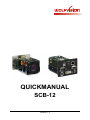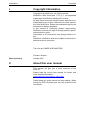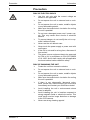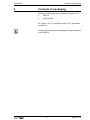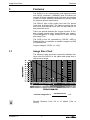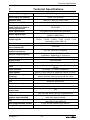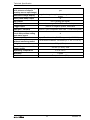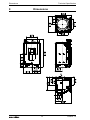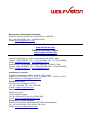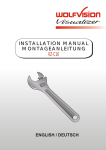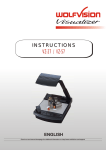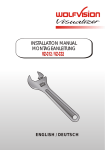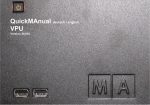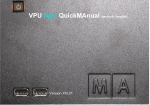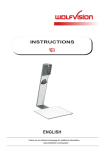Download WolfVision SCB-12 Product specifications
Transcript
QUICKMANUAL SCB-12 Version 1.2 Information I Copyright Copyright Information Copyright © by WolfVision. All rights reserved. WolfVision, Wofu Vision and 沃 福 视 讯 are registered trademarks of WolfVision Holding AG, Austria. No part of this document may be copied, reproduced, or transmitted by any means, without prior written permission from WolfVision. Except documentation kept by the purchaser for backup purposes. In the interest of continuing product improvement, WolfVision reserves the right to change product specifications without notice. Information in this document may change without notice. Disclaimer: WolfVision shall not be liable for technical or editorial errors or omissions. The units are "MADE IN EU/AUSTRIA” Printed in Austria Date of printing October 2011 II About this user manual This manual will give you a quick overview of the SCB-12. Please read the on-line user manual for further and more detailed information www.wolfvision.com/wolf/ma_scb12.pdf Please keep this quick manual for later reading. When selling the SCB-12 please give this user manual to the next owner. Information III Safety Symbols Safety Symbols in this manual Safety information is marked with corresponding pictographs and the instruction sequences are marked with the symbol "". The word Danger indicates possible serious personal injury. The word Warning indicates possible personal injury and/or serious equipment damage. The word Attention indicates possible personal injury and/or equipment damage. High voltage. Risk of electric shock. Hot surface. Risk of get burnt. Risk of possible material damages. Advise for disconnecting the unit from mains. Recycle used components. Additional information. IV Approval marks on the unit As the SCB-12 is a camera module for OEM-customers it has no FCC or CE approvals. The customer is responsible for FCC, CE and other necessary approvals. 3 Version 1.2 Precaution 1 Information Precaution RISK OF ELECTRIC SHOCK Use this unit only with the correct voltage as shown on the type label. Do not expose the unit to extreme heat or moisture. Do not expose the unit to water, metallic objects or any flammable material. Make sure that sufficient air circulation for cooling the unit is possible! Do not use a damaged power cord / power supply. This may cause short circuits or electrical shocks! To prevent danger, do not modify the unit or operate it without a case. Never use the unit without case. Never touch the power supply or power cord with wet fingers. If the unit is not used for a long time, disconnect it from mains! The power source equipment has to be approved by CSA or UL in accordance to CSA 22.2-60950 or UL 1950. And it shall comply with all applicable local and national codes related to safety. RISK OF DAMAGING THE UNIT Version 1.2 Protect the unit from excessive shocks. Do not expose the unit to extreme heat or moisture. Do not expose the unit to water, metallic objects or any flammable material. Make sure that sufficient air circulation for cooling the unit is possible! If there is any abnormality (abnormal noise, smell, smoke etc.) disconnect the unit from mains immediately and contact your WolfVision dealer! Avoid installing the unit in environments where there is radiation. Avoid installing the unit in locations exposed to strong magnetic fields or electrical currents. This could cause monitor image distortion or damage to the CCD camera. Never use strong cleaning agents! 4 Information 2 Content of packaging Contents of packaging Following components are included in the carton box*: • SCB-12 • quick manual all signals will be provided through JST and Molexconnectors. *Please retain the original packaging for later transports of the SCB-12. 5 Version 1.2 Image Size Chart 3 Features Features The SCB-12 is an ultra-compact color-camera-module with SXGA- resolution (1280x960) and 30 frames per second. With the integrated scan converter, the camera is able to output different resolutions and refresh rates for optimum picture reproduction. The SCB-12 has a high quality lens with 12x optical zoom and 4x digital zoom. The camera module has an auto focus and manual focus, auto iris and manual iris and motorized zoom. There are special features like: trigger function, 9 Presets (remain stored when disconnected from power), Positive/Negative, 9 image memories, Freeze function and Image Turn The SCB-12 can be controlled by RS-232, USB or Ethernet/LAN. It is possible to transfer images via USB or Ethernet/LAN. Supply-voltage is 12VDC (+/- 10%). 3.1 Image Size Chart The following chart shows the connection between distance from the SCB-12 to the object and image size in optical zoom range: *vertical image size = horizontal size 4 x3 Regular Distance From 0.5 to 10 Meters [1.64 to 32.81']. Version 1.2 6 Functions 4 Basic FUNCTIONS The SCB-12 can be controlled through a key-matrix, IR-remote control (IR-receiver and IR-remote control will be required), via Ethernet/LAN, USB or RS-232. For details regarding further functions please read the online user manual www.wolfvision.com/wolf/ma_scb12.pdf 4.1 Zoom The SCB-12 uses an 12x zoom lens: f=5.8 to 69.6 mm (F=2.8 to 3.0) 4.1.1 Digital Zoom The digital zoom is automatically switched on at the tele end of 12x optical zoom range, with progressive effect from 1 to 4, giving a total maximum of 48x zoom ratio. Digital zoom increases the picture element size and reduces the resolution. Still pictures in the memory can also be digitally zoomed. 4.2 Auto Iris / Manual Iris The SCB-12 is equipped with an auto iris function. This means that the brightness of the camera image adjusts automatically. When using the IRIS-keys the auto iris function is switched off. In this mode the iris can be adjusted manually. When using the ZOOM-keys the auto iris is switched on again. The auto iris also controls the Auto Gain and Auto Shutter to extend the iris-range. 4.3 Focus / Autofocus The minimum focus distance (MOD) is below 50mm at optical wide end and below 500mm at optical tele end, and is independent of digital zoom. If shorter distances are necessary, a high quality close up lens is available. Please note that objects with very low contrast e.g. a blank sheet of paper) are difficult to focus. If the autofocus does not work just move the object slightly. 7 Version 1.2 Basic 4.4 Functions Preset Function The SCB-12 offers the possibility to store the current settings as a preset and recall them by just pressing the respective PRESET key on the remote control. Pressing the FREEZE key for 2 seconds recalls preset 1. For storing a preset: adjust any function as required and then press any one of the PRESET keys on the remote control for 2 seconds or more. An on-screen message will inform you when the preset is stored. When presets are stored as mentioned above, all current settings such as zoom, focus, iris etc. are stored. The user can also assign specific functions, such as "Negative", "Negative/Blue", "Black/White" etc. to a PRESET key in the on-screen menu of the SCB-12. 4.5 White Balance The correct white balance adjustment is important for exact color reproduction. "Auto Tracking" is the default white balance setting when the SCB-12 is shipped. This means that the white balance is continuously adjusted automatically. For an exact white balance, 10% of the recorded image should be white (measurement area is in the center of the image). For a precisely fixed white balance adjustment use the "One Push" white balance. This can be done by completely zooming in on a white surface and pressing the WHITE key. When the white balance is stored, an onscreen message appears. Setting a "One Push" white balance switches off the "Auto Tracking" mode (when the unit is switched off and on again the "Auto Tracking" mode will be reactivated). When the lighting conditions change (e.g. light box, sunlight or different room light) the white balance should be re-adjusted! For specialists: The SCB-12 can be switched between "Auto Tracking", "One Push" and "Manual" white balance mode in the on-screen menu. If you work with negative transparencies and a light box, use a blank (black in the image) piece of the negative film for white balance adjustment! 8 Version 1.2 Functions 4.6 Image Memory for 9 images The SCB-12 has an image memory from which a stored image can be output as a still image. You can store up to 9 images in the memory. Code Storing an image: Press one of the MEMORY keys for 2 seconds or more Recalling an image: Press one of the MEMORY keys quickly Splitscreen By pressing the ALL key a split image with all 9 pictures of the memory can be displayed. Example of a splitscreen 4.7 Freeze To capture the current image into memory, use the FREEZE-key. The captured image is output. 4.8 Image Turn Mode for higher resolution Picking up a complete vertical (portrait) document or A4 page has always been a critical issue because the image was always picked up in a horizontal (landscape) format. The camera could only use 50% of its pixels to pick up a vertical (portrait) page. WolfVision's "Image turn" mode solves this problem. Just place your document (or other vertical object) on the working surface horizontally. Zoom in on it completely, so that approx. 90% of the pixels of the built-in camera are used to pick up the document. Press the IMAGE TURN key. The SCB-12 turns the picture electronically at an angle at 90º and outputs it correctly with a much higher resolution than in normal mode. The left and right margins are blackened out. 9 Version 1.2 OSD 5 OSD (On-Screen Menu) For experienced users only: For regular use of the SCB-12, it is not necessary to go into the unit's menu and change settings. Inexperienced users should not make any adjustments there. The functions of the on-screen menu are not described in detail in this user manual since the HELP menu is an integrated part of the unit's software (firmware). The information you see on your screen always belongs to the current firmware. 5.1 Quick Setup Guide When the camera will be switched on the first time, the Quick Setup Guide will be started automatically. It will guide you through the most important settings like: Language, Ethernet/LAN, etc. All settings can be changed in the on-screen menu too, just select the respective category and choose the desired setting. 5.2 Reset On-Screen Menu Settings The settings in the on-screen menu can be set to default. “Recall Default Settings” is a separate item in the on-screen menu. Version 1.2 10 Maintenance 6 MAINTENANCE 6.1 Firmware Upgrades The software (firmware) of the SCB-12 (including the on-screen HELP) can easily be upgraded to the latest version. The firmware update can be done via USB, Ethernet (LAN) or RS232. Firmware update files and update tools can be downloaded for free at www.wolfvision.com/support 6.2 Cleaning Disconnect the unit from the mains! 6.2.1 Cabinet WARNING Damaging the unit Strong cleaning agents like acetone, benzene or similar damages the finish! Use cleaning agents like display cleaner only. 6.2.2 Optic / Lens WARNING Damaging the unit Strong cleaning agents like acetone, benzene or similar damages the antireflex coating! Paper tissues can scratch the lens! Use soft lint free cloth with special optical cleaning agent only. 6.3 Transportation WARNING Damaging the unit! Pack the unit always in the original packaging. Ask your WolfVision dealer or WolfVision office to answer any questions. Version 1.2 11 Technical Specification 7 Technical Specifications Camera / Technology Pictures per second (as picked up by the camera) Effective Pixel Total pixels of CCD Pixels processed per second (=effective pixels x frames per second) Color reproduction Native signal output Output signals Resolution (measured) Resolution in Image Turn mode (measured) Image Turn mode (for increased resolution) Vertical image-frequency Horizontal image-frequency 1-CCD 1/3" Progressive Scan 30 fps (=full pictures) 1280 (H) x 960 (V), 2048 x 1536 1,315,648 36,864,000 very good colors (sRGB color precision) SXGA- (1280 x 960), 720p (1280 x 720) and WXGA* (1280 x 800). 1080p / 720p / WSXGA / WXGA+ / WXGA / WXGA* / SXGA+ / SXGA / SXGA- / XGA / SVGA / VGA (switchable), LAN, USB 2.0 820 lines 1050 lines yes / 90, 180 and 270 degrees Progressive Scan: 85, 75, 60 or 50Hz (switchable , depending on resolution) Progressive Scan: 31.5 - 91.1 kHz Signal format Min. Illumination Lens Lens Structure Lens Adaptor MOD (Minimum Optical Distance) Digital Zoom non-interlaced 5 Lux typ. Integrated 12 x Optical Zoom Lens, f = 5.8-69.6 mm, F = 2.8-3:0 10 Groups, 13 Pieces (2 Aspheric.) M46 x 0.75mm Mount for Additional Lenses or Filters Tele: 0.5m, Wide: 50mm until Infinite (for shorter distances standard close-up lenses can be used) 4 x digital Iris White balance adjustment Focus On-screen menu and onscreen help Upgradeable firmware USB software for image capture and controlling Time for still image capturing User programmable presets automatic and manual automatic, manual and One Push White Balance automatic and manual yes yes, via USB, serial (RS232) or Ethernet/LAN included (for Windows and Macintosh, Twain compatible, with video capture driver) 1/2 second approximate capturing time (with fast PC and USB 2.0) 3 (plus 8 fixed presets trough RS232) Image memory Version 1.2 9 pictures, 1 image freeze 12 Technical Specification Show all function (displays all 9 pictures of current memory as one split image) Alternative Image display RGB (=data RGB) output yes negative image / negative-blue image / black and white image 1x DVI output HDMI output Trigger input USB port / standard RS232 port and serial protocol with position setting and status report Ethernet (LAN) port Dimensions (W x H x L) without interfacing board Weight Power Requirements with power supply Operating Temperature DVI-I (analog and digital) when using a DVI-HDMI cable or adapter positive or negative pulses, switchable USB 2.0 (also compatible with USB 1.1 with less speed) 1x yes, IP-addressable (DHCP-supported), 10/100 Mbps 62.47mm x 63.8mm x 110.57mm [2 1/2" x 2 1/2" x 4 3/8"] 0.8kg (1.8lbs) 12V DC (+/-10%), 10W 0°C to +40°C Warranty 5 years Made in European Union (EU) 13 Version 1.2 Dimensions 8 Technical Specification Dimensions 14 Version 1.2 Disposal 9 Disposal of old WolfVision units 9.1 In the European Union Electrical and electronical equipment marked with the symbol on the left, have to be disposed of separately in accordance with the European Union's directive on waste electrical and electronical equipment and local regulations. This also applies to SCB-12 electrical accessories e.g. remote control, power supply and signal cables. Dispose of the SCB-12 in accordance with local government regulations, contact your local WolfVision dealer or, if applicable, in accordance with a WolfVision agreement. 9.2 Outside of the European Union Contact your responsible local authorities for information about the correct disposal of electrical and electronical devices. 15 Version 1.2 Manufacturer / Worldwide Distribution: WolfVision GmbH, Oberes Ried, A-6833 Klaus / AUSTRIA Tel. ++43-5523-52250, Fax. ++43-5523-52249, E-Mail: [email protected] Internet Homepage: www.wolfvision.com E-Mail for technical support: [email protected] Distribution in USA WolfVision USA East Inc., Duluth (near Atlanta), GA 30097 / USA Toll free: (877)-873WOLF, Tel: +1 (770) 931-6802, Fax: +1 (770) 931-6906, E-Mail: [email protected] / [email protected] WolfVision Inc., Burlingame (near San Francisco), CA 94010 / USA Toll free: (800) 356-WOLF, Tel: +1 (650) 648-0002 Fax: +1 (650) 648-0009, E-Mail: [email protected] / [email protected] Distribution in Canada WolfVision Canada Inc., Ottawa, ON K1J 1H7, Canada Tollfree 1-877-513-2002, Tel: +1 (613) 741-9898, , Fax: +1 (613) 741-3747, E-Mail: [email protected] Distribution in Asia WolfVision Asia, Singapore 757718 Tel. +65 - 366 9288, Fax: +65 - 366 9280, E-mail: [email protected] Distribution in Japan WolfVision Co Ltd. Tokyo 160-0023, Japan Tel. (81) 3 3360 3231, Fax: (81) 3 3360 3236, E-mail: [email protected] Distribution in United Kingdom WolfVision UK Limited, Manchester M22 5XB, United Kingdom Tel. +44-161-435-6081, Fax +44-161-435-6100, E-Mail: [email protected]