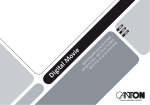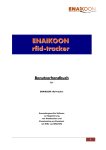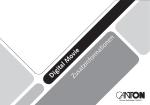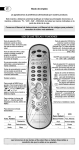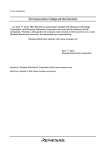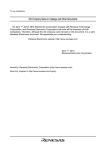Download Bedienungsanleitung herunterladen
Transcript
Bedienungsanleitung Operating Instructions Active Virtual Surround System CTA1-V2 / CTA2-V2 BRA1-V2 / CLA-V2 / VRA1 Artikel-Nr.: AN1023 SICHERHEITSHINWEIS 1. Lesen Sie die Anleitung sorgfältig durch. 2. Bewahren Sie die Anleitung auf. 3. Beachten Sie alle Warn- und Sicherheitshinweise. 4. Befolgen Sie alle Anweisungen. 5. Verwenden Sie das Gerät nicht in der Nähe von Wasser. 6. Verwenden Sie zur Reinigung ein sauberes, trockenes Tuch. 7. Achten Sie darauf, Lüftungsöffnungen frei zu halten. Beachten Sie bezüglich Belüftung die Herstellerhinweise Ihres Geräts. 8. Stellen Sie das Gerät nicht in der Nähe von Wärmequellen wie z. B. Heizkörpern, Wärmespeichern, Öfen oder anderen Geräten (auch Verstärkern) auf, die Wärme erzeugen. 9. Beeinträchtigen Sie in keinem Fall die Schutzfunktion von gepolten oder geerdeten Steckern. Ein gepolter Stecker hat zwei Stifte, wobei einer davon breiter ist. Ein geerdeter Stecker hat zwei Stifte und einen dritten Erdungsstift. Der breite bzw. dritte Stift dient Ihrer Sicherheit. Falls der mitgelieferte Stecker nicht in Ihre Steckdose passt,wenden Sie sich bitte an einen qualifizierten Elektriker, um die veraltete Steckdose auszutauschen. 10. Achten Sie darauf, dass das Netzkabel keine Stolperfalle darstellt und nicht beschädigt wird - insbesondere im Bereich von Stecker, Steckdosen und an Stellen, wo das Kabel aus dem Gerät herausgeführt wird. 11. Verwenden Sie nur Zubehör-/Anbauteile, die vom Hersteller zugelassen sind. 12. Verwenden Sie für das Gerät nur Rollwagen, Ständer, Stative, Träger oder Tische, die vom Hersteller angegeben oder zusammen mit dem Gerät verkauft werden. Wenn Sie einen Rollwagen verwenden, bewegen Sie die Einheit Gerät/Rollwagen nur vorsichtig, um Verletzungen durch Umkippen zu vermeiden. 13. Ziehen Sie bei Gewitter oder wenn das Gerät längere Zeit nicht verwendet wird den Netzstecker. 14. Wenden Sie sich bei allen Reparatur- und Wartungsarbeiten an qualifizierte Fachleute. Dies ist dann erforderlich, wenn das Gerät in irgendeiner Weise beschädigt ist, wie z.B. bei Beschädigungen von Netzkabel oder Stecker, wenn Flüssigkeiten oder Gegenstände in das Gerät gelangt sind, das Gerät Regen oder Feuchtigkeit ausgesetzt wurde, nicht ordnungsgemäß funktioniert oder fallen gelassen wurde. 15. Um einen Brand oder Stromschlag zu vermeiden, darf das Gerät weder Regen noch Feuchtigkeit ausgesetzt werden. 16. Setzen Sie das Gerät keinem Tropf- oder Spritzwasser aus und stellen Sie keine Gegenstände auf das Gerät, die mit Flüssigkeit gefüllt sind. 17. Stellen Sie keine brennenden Kerzen oder Ähnliches auf oder in die Nähe des Geräts. 18. Um das Gerät vollständig von der Stromversorgung zu trennen, muss der Netzstecker gezogen werden. 19. Stellen Sie sicher, dass der Netzstecker jederzeit frei zugänglich ist. 20. Dieses Produkt ist nur für den Innenbereich geeignet. Nicht im Außenbereich oder in Feuchträumen verwenden. 2 21. Achten Sie auf den korrekten Sitz des Steckers, um einen Stromschlag zu vermeiden. 22. Enthält Kleinteile, die verschluckt werden können. Nicht geeignet für Kinder unter drei Jahren. Zur Vermeidung eines Stromschlags, das Gehäuse nicht öffnen. Das Gerät enthält keine Teile, die vom Benutzer gewartet werden müssen. Wartungs- und Reparaturarbeiten nur von qualifiziertem Fachpersonal durchführen lassen. Nehmen Sie keine Veränderungen am System oder am Zubehör vor. Nicht autorisierte Veränderungen können die Sicherheit, die Einhaltung von Richtlinien und die Systemleistung beeinträchtigen. In diesem Fall kann die Garantie ungültig werden. Deutsch VORSICHT: - - Dieses Symbol weist auf nicht isolierte, gefährliche Spannung hin. Es besteht die Gefahr von Bränden oder Stromschlägen. Dieses Symbol weist auf wichtige Bedienungs- und Wartungsanweisungen hin. Gebrauchte Batterien müssen getrennt entsorgt werden und gehören nicht in den Hausmüll. • • • • • • • • • • SPECTRAL kann für Schäden, die aus Nichtbeachtung der Sicherheitshinweise resultieren, nicht haftbar gemacht werden. Wählen Sie für Ihr Lautsprechersystem einen ebenen, trockenen und sauberen Platz, entfernt von Fenstern mit direkter Sonneneinstrahlung, Wärmequellen, Erschütterungen, hoher Feuchtigkeit und extremer Kälte. Um Schäden zu vermeiden, darf Ihr Verstärker-Modul nur mit der auf dem Typenschild spezifizierten Spannung betrieben werden. Um Feuergefahr und die Möglichkeit eines elektrischen Schlages zu vermeiden, darf das Verstärker-Modul weder Regen noch hoher Luftfeuchtigkeit (> 80%) ausgesetzt werden. Das Gerät entspricht den gültigen EMV Vorschriften bei einer Umgebungstemperatur von +10°C bis +40°C. Üben Sie keine Gewalt auf die Bedienungselemente, Anschlüsse und Kabel aus. Zum Aufstellen an einem anderen Ort lösen Sie zuerst das Netzkabel und dann die Verbindungskabel zu anderen Geräten. Immer an den Steckern und nicht an den Kabeln ziehen. Fassen Sie das Netzkabel nie mit nassen Händen an. Stellen Sie nichts vor die Bassreflexöffnung. Schwingungen und Vibrationen können zur Beschädigung von Gegenständen führen. Stecken Sie keine Gegenstände oder Körperteile in die Bassreflexöffnung. Stromführende Teile im Innern des Gehäuses könnten berührt und beschädigt werden. Dies kann zu Kurzschluss, elektrischen Schlägen und Feuerentwicklung führen. Falls bei der Wiedergabe Tonverzerrungen wie z.B. unnatürliches Klopfen, Pochen oder hoch-frequentes Klicken auftreten, ist der Lautstärkepegel umgehend zu reduzieren. Verwenden Sie keine chemischen Lösungen zur Reinigung der Geräte. Bei starken Temperaturschwankungen kann es zu Kondensniederschlag (Wassertropfen) im Innern des Verstärker-Moduls kommen. Warten Sie mit der Inbetriebnahme bis sich die entstandene Feuchtigkeit verflüchtigt hat (mindestens 2 Stunden). Batterien müssen entsprechend dem Polungsaufdruck korrekt eingelegt werden. Verwenden sie ausschließlich die für dieses System spezifizierten Batterien (LR03 AAA 1,5V) oder Akkus. Es handelt sich bei den mitgelieferten Batterien nicht um Akkus, d.h. diese dürfen nicht aufgeladen werden. Die richtige Aufstellung sowie der richtige Anschluss des Verstärker-Moduls fällt in die Verantwortung des Anwenders. SPECTRAL übernimmt keine Verantwortung für Schäden oder Unfälle, die durch unsachgemäße Aufstellung oder falsches Anschließen verursacht wurden. 3 Vermerk der FCC (Federal Communications Commission) Dieses Gerät wurde geprüft und entsprechend Teil 15 der FCC-Regelungen als übereinstimmend mit den Bestimmungen für digitale Geräte der Klasse B befunden. Diese Bestimmungen wurden erlassen, um den bei sachgemäßer Benutzung erreichbaren Schutz gegen schädliche Störungen bei Installation in der Wohnung sicherzustellen. Dieses Gerät erzeugt, verwendet und strahlt Hochfrequenzenergie aus und ist bei nicht der Beschreibung entsprechender Installation und Benutzung in der Lage, gefährliche Störungen des Rundfunks hervorzurufen. Es gibt grundsätzlich keine Garantie dafür, dass in einer bestimmten Installationssituation keine Störungen auftreten werden. Ob dieses Gerät gefährliche Störungen des Radio- oder Fernsehempfangs hervorruft, kann durch Ein- und Ausschalten des Gerätes getestet werden. Wenn dies der Fall ist, wird der Benutzer gebeten, die Störungen abzustellen, indem er eine oder mehrere der folgenden Maßnahmen durchführt: · Richten Sie die Empfangsantenne neu aus oder installieren Sie sie an einem anderen Standort · Vergrößern Sie den Abstand zwischen dem Gerät und dem Empfänger · Schließen Sie das Gerät an eine Steckdose eines Stromkreises an, der nicht derjenige ist, an den das Empfangsgerät angeschlossen ist · Wenden Sie sich an Ihren Händler oder an einen erfahrenen Radio-/Fernsehtechniker Um kontinuierliche Übereinstimmung mit den Bestimmungen zu gewährleisten, nehmen Sie bitte keine Veränderungen an dem Gerät vor, die nicht ausdrücklich von der für die Prüfung [eigentl. Übereinstimmung] verantwortlichen Stelle genehmigt sind. Sollten Sie dies dennoch tun, verlieren Sie die Berechtigung, dieses Gerät zu benutzen. (Ausnahme: Benutzen Sie bitte ausschließlich abgeschirmte Interface-Kabel, wenn Sie das Gerät an einen Computer oder an Computerzubehör anschließen.) Vermerk der FCC zur Strahlenbelastung Dieses Gerät entspricht den Grenzwerten der FCC zur Strahlenbelastung, die für eine unkontrollierte Umgebung ausgelegt sind; es entspricht außerdem Teil 15 der FCC-RF-Regelungen. Es darf nur unter folgenden zwei Bedingungen betrieben werden: 1. Dieses Gerät darf keine Störungen hervorrufen 2. Dieses Gerät muss jegliche Störungen aufnehmen, inklusive solcher, die den ungewünschten Betrieb des Gerätes auslösen können Warnung Der Hersteller ist nicht verantwortlich für jegliche Störungen beim Radio- oder Fernsehempfang, die durch unerlaubte Veränderungen an dem Gerät hervorgerufen werden. Sollten Sie Veränderungen an dem Gerät vornehmen, verlieren Sie die Berechtigung, es zu benutzen. 4 5 Deutsch Sehr geehrter Kunde, willkommen in der SPECTRAL-Familie und vielen Dank für Ihr Vertrauen, das Sie uns mit dem Kauf dieses Systems entgegenbringen. Sie haben sich für ein hochwertiges Lautsprecher-System entschieden und damit Ihren hohen Anspruch an Klang- und Verarbeitungsqualität bewiesen. Bitte lesen Sie vor dem Aufstellen und Anschließen Ihres Sound Systems diese Bedienungsanleitung sorgfältig durch. Sie wird Ihnen bei der optimalen Nutzung Ihrer Systeme helfen. SPECTRAL verfügt über ein Vertriebsnetz in über 40 Ländern. Bei eventuellen Fragen wird Ihnen dieses Team von erfahrenen Distributoren gemeinsam mit dem autorisierten Fachhandel gerne weiterhelfen. Viel Freude und lange Zufriedenheit mit Ihrem Sound System wünscht das SPECTRAL-Team. 6 Packungsinhalt Virtual Surround System CTA2: 1) Ein aktiver Subwoofer (CTA2-Amp) mit integriertem Audio Receiver (einschließl. FM Tuner) 2) Ein passiver Subwoofer (CTA2-Sub) 3) Zwei passive Satellitenlautsprecher (CTA2-Sat) Deutsch Systembeschreibung Die Virtual Surround Systeme CTA1/2 / BRA1 / CLA1 / VRA1 erzeugen ein vollwertiges Klangfeld, wie es sonst nur bei 5.1 Systemen möglich ist. Hierzu werden die einzelnen Kanäle einer Mehrkanalaufnahme in einem speziellen Verfahren frequenzspezifisch aufbereitet und derart auf zwei Kanäle gemischt, dass bei der Wiedergabe ein räumlicher Surround-Eindruck entsteht. Das bedeutet minimaler Installationsaufwand bei großem Klangvergnügen. Die Systeme verfügen über einen integrierten FM-Tuner und eine lernfähige Fernbedienung, über die auch eine zweite Hörzone (Multiroom) gesteuert werden kann. 4) Ein Multi-Signalkabel 5) Zwei optische Kabel 6) Ein Antennenkabel 7) Eine Wurfantenne für UKW-Empfang 8) Ein Satz Lautsprecherkabel zur Verbindung zwischen Verstärker-Modulund Satelliten 9) Ein Netzkabel zur Stromversorgung des Verstärker-Moduls 10) Eine displayunterstützte und einfach zu bedienende Universalfernbedienung 11) Drei Batterien (LR03 AAA 1,5V) für die Fernbedienung Packungsinhalt Virtual Surround System CTA1 / BRA1: 1) Ein Lautsprecher-Modul mit integriertem Audio Receiver (einschl. FM Tuner) Packungsinhalt Virtual Surround System VRA1: 2) Ein Multi-Signalkabel 1) Ein aktives Lautsprecher-Modul (Right/Active) mit integriertem Audio Receiver (einschl. FM Tuner) 3) Zwei optische Kabel 2) Ein passives Lautsprecher-Modul (Left/Passive) 4) Ein Antennenkabel 3) Ein Multi-Signalkabel 5) Eine Wurfantenne für UKW-Empfang 4) Zwei optische Kabel 6) Ein Netzkabel zur Stromversorgung des Verstärker-Moduls 5) Ein Antennenkabel 7) Eine displayunterstützte und einfach zu bedienende Universalfernbedienung 6) Eine Wurfantenne für UKW-Empfang 8) Drei Batterien (LR03 AAA 1,5V) für die Fernbedienung 7) Ein Satz Lautsprecherkabel zur Verbindung zwischen den Lautsprecher-Modulen 8) Ein Netzkabel zur Stromversorgung des Verstärker-Moduls Packungsinhalt Virtual Surround System CLA1: 9) Eine displayunterstützte und einfach zu bedienende Universalfernbedienung 1) Ein zentrales Verstärker-Modul mit integriertem Audio Receiver (einschließl. FM Tuner) 10) Drei Batterien (LR03 AAA 1,5V) für die Fernbedienung 2) Zwei Satellitenlautsprecher 3) Ein Signalkabel Platzierung des Sound Systems 4) Zwei optische Kabel Das Sound System wird in das Möbel bzw. den Soundsockel eingeschoben. Anschließend werden die 5) Ein Antennenkabel Lautsprecherabdeckungen montiert. Das CLA1-System ist im Möbel fertig eingebaut. 6) Ein Satz Lautsprecherkabel zur Verbindung zwischen Verstärker-Modul und Satelliten CTA1 / VRA1: Das Sound System sollte mittig unterhalb des TVs angeordnet sein. 7) Ein Netzkabel zur Stromversorgung des Verstärker-Moduls CTA2:Für einen optimalen Raumklang sollten die Satellitenlautsprecher links und rechts außen im 8) Eine Wurfantenne für UKW-Empfang Möbel platziert werden. Die beiden Subwoofer können beliebig platziert werden, bevor- 9) Eine displayunterstützte und einfach zu bedienende Universalfernbedienung 10) Drei Batterien (LR03 AAA 1,5V) für die Fernbedienung zugt jedoch in der Mitte. BRA1: Das BRA1-System wird in den Soundsockel eingeschoben. CLA1: An der Rückseite der Lautsprecher sind Bassreflexöffnungen, durch die der Lautsprecher nach hinten abstrahlt. Das System sollte mit einem Abstand von min. 5 cm zur Wand aufgestellt werden, um einen optimalen Klang zu erhalten. 7 Rückansicht des BRA1-V2 / CTA1-V2 - Systems Betriebsanzeige (rot = standby, grün = ein) IR-Empfänger PRE OUT 2.1/5.1 Mode Vorverstärker - Ausgang Befestigungsklemme für IR-Sender Netzschalter Schnittstelle nur für Software-Updates ON DIGITAL INPUTS OPT 1 COAX 1 ANALOG INPUTS LINE 1 LINE 2 / PHONO ANALOG OUTPUTS SUB [MONO] PRE ZONE 2 / LINE IR RIGHT OPERATION LEFT OPT 2 COAX 2 FM RADIO ANTENNA FM-Antennenanschluss Digital Eingänge (optisch) für z. B. SAT, BluRay, TV... Digital Eingänge (coaxial) für z. B. SAT, BluRay, TV... 8 100-240V~ 50-60Hz max.200W 2.1 MODE = FRONT L+R 5.1 MODE = SURROUND L+R Zone 2 / Line - Ausgang Subwoofer - Ausgang Analoge Eingänge für VCR, Plattenspieler ... Buchse zum Anschluss des Netzkabels Deutsch Rückansicht des CTA2-V2 / CLA1-V2 - Systems Betriebsanzeige (rot = standby, grün = ein) Anschlüsse für die Satelitten (links und rechts), den Subwoofer und einen optionalen Centerspeaker IR-Empfänger PRE OUT 2.1/5.1 Mode Vorverstärker - Ausgang Befestigungsklemme für IR-Sender Netzschalter Schnittstelle nur für Software-Updates FLFL+ ZONE 2 / LINE SPEAKERS PRE FR+ SUB [MONO] FR- LINE 2 / PHONO C+ LINE 1 C- COAX 1 ANALOG OUTPUTS S+ OPT 1 ANALOG INPUTS S- ON DIGITAL INPUTS IR RIGHT OPERATION LEFT OPT 2 COAX 2 FM RADIO ANTENNA FM-Antennenanschluss Digital Eingänge (optisch) für z. B. SAT, BluRay, TV... Digital Eingänge (coaxial) für z. B. SAT, BluRay, TV... 100-240V~ 50-60Hz max.200W 2.1 MODE = FRONT L+R 5.1 MODE = SURROUND L+R Zone 2 / Line - Ausgang Subwoofer - Ausgang Buchse zum Anschluss des Netzkabels Analoge Eingänge für VCR, Plattenspieler ... 9 Rückansicht des VRA1 - Systems Betriebsanzeige (rot = standby, grün = ein) IR-Empfänger PRE OUT 2.1/5.1 Mode Vorverstärker - Ausgang Befestigungsklemme für IR-Sender Netzschalter Schnittstelle nur für Software-Updates ON DIGITAL INPUTS OPT 1 COAX 1 ANALOG INPUTS LINE 1 LINE 2 / PHONO ANALOG OUTPUTS SUB [MONO] PRE + LF IR OPERATION LEFT OPT 2 COAX 2 FM-Antennenanschluss Digital Eingänge (optisch) für z. B. SAT, BluRay, TV... Digital Eingänge (coaxial) für z. B. SAT, BluRay, TV... 10 HF ZONE 2 / LINE RIGHT FM RADIO ANTENNA Anschlüsse für das passive Lautsprecher-Modul 100-240V~ 50-60Hz max.200W 2.1 MODE = FRONT L+R 5.1 MODE = SURROUND L+R Zone 2 / Line - Ausgang Subwoofer - Ausgang Analoge Eingänge für VCR, Plattenspieler ... Buchse zum Anschluss des Netzkabels Sound System CTA1 / BRA1: Sound System CLA1: Die Lautsprecher sind intern verkabelt, Das CLA1-System ist im Möbel fertig eingebaut, hier müssen nur die Quellgeräte (DVD, etc.) angeschlossen werden. hier müssen nur die Quellgeräte (DVD, etc.) angeschlossen werden. Deutsch Anschluss der Lautsprecher Sound System CTA2 / VRA1: Siehe Anschlussschema unten. Verwenden Sie die im Lieferumfang enthaltenen Lautsprecherkabel zum Anschluss der Lautsprecher an den Schraubklemmen „Front Left“, „Front Right“ und „Sub“ (CTA2) bzw.„HF“ und „LF“ (VRA1) auf der Rückseite des Verstärker-Moduls (Kabelenden ca. 1 cm abisolieren). Bitte beachten Sie die richtige Polung, rot für plus (+) und schwarz für minus (-). Nutzen Sie hierzu die Markierung auf dem mitgelieferten Kabel. Achten Sie darauf, dass das abisolierte VRA1 Kabelende keinen Kontakt zur Gehäuserückseite hat. (Kurzschlussgefahr!) HF + LF CTA2 SAT RIGHT SUB SAT LEFT HF LF Left / Passive Right / Active HF HF + + LF LF SPEAKERS C+ FL- C- S+ FR- S- FL+ AMP FR+ SAT RIGHT SUB SAT LEFT FL- FR- C- S- SPEAKERS FL+ FR+ C+ S+ 11 Anschluss der Quellgeräte Das SPECTRAL Sound System bietet eine Vielzahl von Anschlussmöglichkeiten für fast alle gängigen Quellgeräte, wie zum Beispiel DVD-Player, Videorecorder, Satelliten-Receiver, Multimedia-Konsolen (Playstation®, X-Box®, ...) etc. Hierbei werden die Audioanschlüsse Ihrer Quellgeräte mit den entsprechenden Anschlüssen auf der Rückseite des Sound Systems verbunden. Quellgeräte, die über einen digitalen Ausgang für Dolby Digital und DTS Bitstreams verfügen, sollten auch digital mit dem Sound System verbunden werden. Dies gewährleistet volle Dolby Digital und DTS Klangqualität. Die Videosignal-Verbindungen werden direkt zwischen den Quellgeräten und dem Bildwiedergabegerät hergestellt. Die Auswahl der wiederzugebenden Bildquelle wird direkt im Auswahlmenü des Bildwiedergabegerätes vorgenommen. Damit Sie den integrierten FM-Tuner des Sound Systems nutzen können, müssen Sie die mitgelieferte Wurfantenne an der vorgesehenen Buchse des Systems anschließen. Zum besseren Empfang sollte die Wurfantenne aufgespannt werden. Für einen optimalen Empfang empfehlen wir den Anschluss an ein BreitbandKabelnetz oder eine Dachantenne mittels des mitgelieferten Antennenkabels. Bevor Sie mit der Tonwiedergabe über das Sound System beginnen können, müssen Sie die Erstinstallation durchführen und die Eingänge den Quellgeräten zuweisen. Hierzu werden Sie beim ersten Einschalten automatisch aufgefordert (Seite 14). Im System Menü der Fernbedienung können die Einstellungen der Anschlüsse vorgenommen werden (Seite 21). Wichtig: Verbinden Sie Ihr Verstärker-Modul erst mit dem Stromnetz, nachdem alle Verbindungen zu den anderen Audio-/Video-Komponenten hergestellt sind. Danach können Sie den Netzschalter in die Position „ON“ bringen. 12 Fernbedienung Stumm-Taste (Mute) Deutsch Ein/Standby-Taste Funktionstasten, menüabhängige Funktionen Über Funktionstasten auswählbare Quellen Ausgewählte Quelle Persönliche Einstellungen (<p.Werte>) Dekodier-Modus Eingestellte Lautstärke Wiedergabe-Modus Über Funktionstasten auswählbare Modi und <p.Werte> Funktionstasten, menüabhängige Funktionen OK-Taste Blättern-Taste Lautstärketasten Verlassen-Taste Geräteauswahl-Taste Programmtasten (nur IR-Modus) Menü-Taste Numerische Tasten Numerische Tasten 13 Inbetriebnahme der Fernbedienung Bitte legen Sie die mitgelieferten Batterien in die Fernbedienung ein. Achten Sie darauf, dass diese entsprechend der Polaritätsmarkierungen (+/-) korrekt eingelegt werden. Gebrauch der Fernbedienung Wenn alle Geräte miteinander verbunden sind und der Netzschalter am Verstärker-Modulbra1 eingeschaltet ist, befindet sich das System im Standby-Modus. Durch einmaliges Drücken einer beliebigen Taste wird die Fernbedienung aktiviert. Wird sie länger als 30 Sek. nicht benutzt, geht sie in den Ruhezustand über. Durch DrückenDevice einer belieSelect bigen Taste wird sie wieder aktiviert. dvd sat tv K Verb stand by light Hinweis: Beim ersten Einschalten gelangen Sie automatisch zur Erstinstallation (s. Seite 14). Eingangskonfig Spracheinstellung: Im „System Menü“ (m => System Menü => factory set => Sprache / language) die gewünschte Kein Eingang konfiguriert Zum Konfigurieren bitte Sprache auswählen. mit OK fortfahren bra1 Durch Drücken der Power-Taste wird das System eingeschaltet bzw. in den Standby-Modus gesetzt. stand by Select Device dvd sat tv radio Wird im Display „Keine Verbindung“ angezeigt, besteht dvd keine sat Funkverbindung tv light zwischen der Fernbedienung und p6 dem Sound System. Überprüfen sie bitte, ob das Sound System eingeschaltet ist bzw. mit Strom versorgt wird oder verringern Sie ggf. die Reichweite zwischen der Fernbedienung und dem Sound System. tv Eingangskonfig stereo g Eingangskonfi modus <p.Werte> in opt1 in opt2 in coax1 in coax2 bra1 in line1 in line2 Kein Eingang konfiguriert Zum Konfigurieren bitte mit OK fortfahren nicht aktiv nicht aktiv nicht aktiv aktiv skip nichtskip aktiv nicht nicht aktiv Bedienung des Sound Systems Analog Drücken Sie die Ein/Standby-Taste, um das Sound System zu starten. Wenn Sie das Sound System wieder ausschalten möchten, drücken Sie erneut die Ein/Standby-Taste. Das Sound dvd System wird in den Standby-Modus versetzt. dvd sat tv radio dvd sat tv radio Eingangskonfig in in in in in in opt1 opt2 coax1 coax2 line1 line2 Keine Verbindung dvd p6 sat tv 01 Analog in opt1 in opt2 in coax1 inred coax2 green in line1 in line2 info Wiederanlegen der Netzspannung (z.B. über eine Master-Slave-Steckdosenleiste) automatisch wieder in den Analog stereo Analog stereo Lern Menu aktiven Zustand. modus modus m/st <p.Werte> <p.Werte> Analog IR Lernen RF Lernen 14 skip skip bra1 red green 40 ► yello blue dvd nicht aktiv nicht aktiv aktiv yello nichtblue nicht aktiv nicht aktiv sat p6epg 01 tv 40 stereo pause stop p6play p6 01 es sich nach dem 0 Hinweis: Wird das Sound System in eingeschaltetem Zustand vom Netz getrennt, so schaltet 89.30 0 g Eingangskonfi modus m/st <p.Werte> sat radio 89.30 dvd Eingan nicht aktiv nicht aktiv nicht aktiv nicht aktiv nicht aktiv nicht aktiv tv text 89.30 haupttasten blu ray dvd dvd rec green red sat ► yello opt1 opt2 coax1 coax2 line1 line2 dvd p6 sat 89 01 Analog Einga <p.Werte> in opt1 in opt2 in coax1 inred coax2 gree in line1 in line2 radio dvd sat tv/r media p6 01 tools 40 wide IR Lernen modus <p.Werte> 0 in in in in in in m/st blue virtuell PLII 8 IR L <p.Werte> Lernen Löschen dvd Bevor Sie das Sound System benutzen können, müssen Sie die Eingänge den angeschlossenen bra1 Quellgeräten zuweisen. Hierzu werden Sie beim ersten Einschalten aufgefordert. sat tv tv gskonfi g gangskonfi g EinganEin Achtung: Die Pfeiltasten „auf“ und „ab“ dürfen bei Eingänge nicht yello skip skip green blue red skipder Zuweisung skip bra1 derred verwendet werden. pause Eingangskonfig dvd sat dvd in opt1 dvd nicht aktiv in opt2 aktiv Eingänge, die als „nicht aktiv“ definiert sind,nicht wernicht aktiv in coax1 nicht aktiv nicht aktiv innicht coax2 nicht aktiv den im Hauptmenü angezeigt. stop stop nicht aktiv play in pause /r epg epg info text nicht tv line1 aktiv nicht aktiv Lern sat Menu tv 89.30 en nen dvd gangskonfig ► wide 0 radio 40 in line2 nicht aktiv Lern IR dvd Menu sat Lernen tv 89.30 IR Lernenhaupttasten ► p6 blu ray RF Lernen 01 dvd dvd rec virtuell sat PLII tv1 radio ► 0 0 IR Lernen green yello red green tv radio tv 89.30 radio dvd sel exit 40 p6 dvd sat 01 p6 sat tv radio tv 89.3089.30 opt1 in opt2 in coax1 in coax2 in line1 in line2 in radio dvd 40 40 01 0 gskonfi g gang0skonfi g Eingan Ein m skip bra1 red green skip yello skip blue red green red green yello yello blue radio dvd sat dvd tv radiosel radio dvd sat dvd tv radio 40p6 01 tv text tools p6 ds 01 p6 Einvirg 01 ok haupttasten IR Lernen ► green yello blue red ► 0 40 surround 2 ► blue tv lighting tools m/st modus modus m/st <p.Werte> <p.Werte> IR Lernen IR Lernen m RF Lernenblu ray dvd dvd rec sat tv1 info blue red gr dvd s d sat sat tv tv radiop6 p6 p6 89.3089.30 p6 0 01 0 40 0 40 01 0 40 01 text tv/r virtuell epg virtuell media info tools text info tv/r sourcvirtuell media to ok PLII 1 PLII An surround 1 PLII surroundsurround 2 exit dvd bd pl sat tv/r cd info tv sourc media vcr 89.30 dvdsatsat tv p6 89.3089.30 40 Lern Menu IR Lernen IR Lernen IR dvd sat Lernen tv radio ► m m/st modus modus m/st <p.Werte> <p.Werte> Eingangskonfig sat exit pause stop play virtuell epg info ok Analog PLII wide ► blue yello RF Lernen haupttasten Lernen blu rayp6 Löschen 01 dvd dvd rec virtuell sat PLII tv1 40 surround 1 Lern Menu exit Eing nicht aktivdvd in nicht aktivnicht aktiv in nicht aktivnicht aktiv in nicht aktivnicht aktiv in nicht aktivnicht aktiv in nicht aktivnicht aktiv in sel dvd 89.3089.30 40 in opt1 in opt2 in coax1 in coax2 info in media line1 in line2 opt1 opt2 coax1 coax2 line1 line2 stereo Analog Analog stereodvd Analog Analog wide dvd Analog nicht aktivdvd in opt1 in in opt1 in in opt1 opt1 stereodvd opt1 stereodvd nicht aktivnicht aktiv in opt2 in opt2 nicht aktivnicht aktiv in opt2 in opt2 nicht aktivbd pl in opt2 ok nicht stin<p.Werte> /st sat m/stin m/aktiv maktiv modus modus modus <p.Werte> nicht aktivnicht aktiv in<p.Werte> coax1 in<p.Werte> aktivnicht coax1 in<p.Werte> coax1 <p coax1 modus coax1 modusnicht nicht aktivnicht aktiv in coax2 in coax2 nicht aktivnicht aktiv in coax2 in coax2 nicht aktivcd in coax2 nicht aktivnicht aktiv in line1 in line1 nicht aktivnicht aktiv in line1 in line1 nicht aktivtv in line1 nicht aktivnicht aktiv in line2 in line2 nicht aktivnicht aktiv in line2 in line2 nicht aktivvcr in line2 m/st modus modus m/st <p.Werte> <p.Werte> modus modus <p.Werte> <p.Werte> modus sat tvok 01 0 gskonfi g gangskonfi g Eingan Ein 40 opt1 in opt2 in coax1 in coax2 in line1 in line2 in m dvd sat p6 p6 gskonfi gangskonfi g g EinganEin nicht aktiv in nicht aktiv in nicht aktiv in nicht aktiv in in selnicht aktiv nicht aktiv in Keine in coax2 in line1 Verbindung in line2 radio dvd bra1 skip Zum Verlassen des Menüs „Eingangskonfig“ müssen Sie die Taste „m“ drücken, um alle Eingaben zu dvd sat tv radio dvd sat tv radio sat tv radio dvd sat tv radio dvd sat tv speichern. Danach können Sie mit „exit“ die Erstp6 p6 p6 p6 installation beenden und 01 01 01 in das Hauptmenü 0 0 Keine pause stop play gelangen. Analog Analog stereo stereo Analog Analog stereo wide erbindung stereo > Kein in Eingang opt1 konfiguriert opt2 Zum in Konfigurieren bitte ok in fortfahren coax1 mit OK dvd p6 Ve light exit in coax2 in coax2 nicht aktiv in line1 in line1 nicht aktiv in line2 in line2 nicht aktiv tv 89.30 tv sel Keine Analog Kein in Eingang konfiguriert in opt1 in Eingang konfiguriert opt1 opt1 für die angeschlossenen Geräte auswählennicht undaktiv in opt2 in opt2 opt2 nicht aktiv Zum in Konfigurieren bitte Konfigurieren bitte p.Werte> < in coax1 in coax1 nicht aktiv in coax1 müssen diese jeweils mit <ok> bestätigen. mit OK fortfahren K fortfahren tv sat gskonfi gangskonfi g g EinganEin stand by Verbindung gskonfi gSie Namen g g Mit dengPfeiltastenEin „<“g und „>“ können anEin ngangskonfi angskonfi in coax2 in line1 in line2 light dvd Kein Eingang konfiguriert Zum Konfigurieren bitte mit OK fortfahren sat tv light Um zu gelangen, drücken tv zur Eingangskonfiguration light dvd Sie die OK-Taste. sat tv Eingangskonfig stand by Select Device lect Device sat stand by Verbindung Deutsch Erstinstallation Keine stand by Select Device Select Device m sourc IR Lernen Lernen power haupttasten blu ray Löschen dvd dvd rec sat tv1 lighting rgb haupttasten blu ray dvd sat dvd tv ► radio Lernen dvd ► progrec p6 sat Löschen prog + tv1 00 vol01 vol + stumm Analog stereo IR Lernen IR Lernen 89.30 ► 40 exit m/st <p.Werte> <p IR ► power Lernen Löschen rgb IR Lernen IR Lernen haupttasten Lernen blu ray Löschen dvd Name dvd progrec sat prog + tv1 vol vol + stumm IR Lernen► IR ► Lernen Löschen Name 15 Hauptmenü Die mitgelieferte Fernbedienung verfügt über 8 Funktionstasten, die je nach Betriebsmodus unterschiedlich belegt sein können. Im oberen und unteren Teil des Displays werden die Funktionen der entsprechenden Tasten angezeigt. Die Quellen können mit den direkt darüber liegenden (oberen) Funktionstasten ausgewählt werden. Sollten Sie mehr als 3 Quellen angelegt haben, können Sie mit der Blättern-Taste auf die nächste Seite blättern und wieder zurück. Über Volume (V+/-) kann die Lautstärke des Sound Systems in allen Menüs (auch bei der Steuerung von IR-Geräten) in 100 Stufen von 0..99 eingestellt werden. + V Mute schaltet den Ton aus bzw. an. - Mit <select> können Sie eines der angemeldeten RF-Geräte oder ein erlerntes IR-Gerät auswählen. Sollten mehr als 8 Geräte angemeldet/erlernt worden sein, so können Sie mit der Blättern-Taste zu den nicht angezeigten Geräten wechseln. sel Mit <pWerte> können Sie zwischen 6 persönlichen Einstellungen wählen, die Sie im Lautsprecher Menü festlegen können (Seite 19). ok bra1 dvd exit sat tv light Eingangm skonfig Kein Eingang konfiguriert Zum Konfigurieren bitte mit OK fortfahren 16 stand by Select Device Eingangskonf in in in in in in opt1 opt2 coax1 coax2 line1 line2 n n n n n n bra1 standstand by by KeineKeine Verbindung Verbindung gskonfi ganggskonfig EinganEin gskonfi ganggskonfig EinganEin SelectSelect DeviceDevice dvd sat dvd tv sat light tv light Mit „modus“ wählen Sie aus, ob die Tonwiedergabe im einem der zwei Stereo- oder Surround-Modi erfolgen soll. Zusätzlich zu dem „herkömmlichen“ ganEin gskonfi gmit gskonfig angvirtuell Stereo-Modus bietet das Sound System einenEin Wide-Modus Kein Eingang Kein konfiguriert Eingang konfiguriert erweiterter Stereobasis. in in in in in in Zum Konfigurieren Zum Konfigurieren bitte bitte mit OK fortfahren mit OK fortfahren bra1 Um den verschiedenen Aufnahmephilosophien speziell bei Musikaufnahmen Rechnung zu tragen, haben Keine wir zwei Surround Modi implementiert. Nutzen Sie „surround 2“ vor allem in Fällen schlechter Sprachverständlichkeit (wenn z.B. Verbindung die Stimmenwiedergabe ungewohnt dumpf und erscheint). dvd unverständlich sat dvd tvsat radio tv y stand by Select Device dvd sat tv light p6 p6den entsprechenden Das System stellt je nach Eingangssignal automatisch tv Dekodier-Modus ein. Folgende Dekodiermodi sind möglich: radiodvd tv Analog Analogstereo stereo opt1 opt2 coax1 coax2 line1 line2 p6 01 in in in in in in opt1 opt2 coax1 coax2 line1 line2 nicht aktiv nicht aktiv nicht aktiv nicht aktiv nicht aktiv nicht aktiv nicht aktiv in opt1 nicht aktiv in opt2 nicht aktiv in coax1 nicht aktiv in coax2 nicht aktiv in line1 nicht aktiv in line2 Keine Verbindung sat dvd tvsat radio tv radiodvd 89.30 89.30 p6 p6 01 40 0 Analog Analogstereo stereo 0 40 01 in in in in in in opt1 opt2 coax1 coax2 line1 line2 sat dvd dvd nicht aktiv nicht aktiv nicht aktiv nicht aktiv nicht aktiv tvsat 01 radio tv 40 0 Analog Analogwide gs EinganEi dvd in opt1 nicht aktiv in opt2 nicht aktiv in coax1 nicht aktiv in coax2 nicht aktiv in line1 nicht aktiv in line2 p689.30 89.30 wide radiodvd 0 Deutsch bra1 p6 40 01 in in in in in in opt1 opt2 coax1 coax2 line1 line2 sat dvd 89.3 p6 01 virtuell virtuell PLII PLIIs Ein <pan skonfi Ei Ein an Ein skonfi an skonfi <p.Werte> Ein <pan Ein skonfi an modus skonfi <p.Werte> Ein an mmodus skonfi Ein an mskonfi /st /st m/st<p.Werte> <p.Werte> m/st<p.Werte> <p.Wert modus modus modus modus .Werte> .Werte> Analog StereoAnalog Kein Eingang icht aktiv in opt1 dvdkonfiguriert in opt1 in opt1 dvd nicht aktiv in opt1 in opt1 dvd dvd in opt1 dvd in opt1 Surround virtuell Dolby PLII icht aktiv in opt2 nicht aktiv in opt2 in opt2 nicht aktiv nicht aktiv in opt2 in opt2 bd pl nicht aktiv in opt2 nicht aktiv in opt2 Zum Konfigurieren bitte icht aktiv in coax1 nicht aktiv in coax1 in coax1 nicht aktiv nicht aktiv in coax1 in coax1 sat nicht aktiv in coax1 nicht aktiv in coax1 mit OK fortfahren bra1 green yello nichtblue red green green blue yello nichtblue skip nichtskip (digital) Stereo icht aktiv PCM in coax2 nicht PCM aktiv inbra1 coax2 in coax2 skip nichtskip aktiv aktiv in red coax2 green inred coax2 yello cd blue aktiv inred coax2 yello aktiv in coax2 icht aktiv in line1 nicht aktiv in line1 in line1 nicht aktiv nicht aktiv in line1 in line1 tv nicht aktiv in line1 nicht aktiv in line1 Surround nicht virtuell Dolby PLII in line2 icht aktiv in line2 aktiv in line2 nicht aktiv nicht aktiv in line2 in line2 vcr nicht aktiv in line2 nicht aktiv in line2 Dolby 2.0 Stereo Dolby Digital 2.0 Surround virtuell Dolby Digital 2.0 PLII radio dvd sat dvd tvsat radio tv radio dvd sat dvd tvsat tv radio dvd sat dvd tvsat radio tv radio dvd tv radio dvd dvd sat tvsat radio radio Dolby 5.1 Stereo Dolby Digitalplay pause pause stop /r play stop epg info epg text info tvtext tv/rmedia tools media info tools sourc info sourc p6 p6 p6 p6 p6 p6 p6 p6 p6 Surround 0 virtuell Dolby Digital 0 01 01 01 0 0 01 01 0 0 01 01 00 0 01 virtuell virtuell virtuell virtuell DTS StereoDTS Analog Analogwide stereo PLII Analogsurround 1stereo PLII Analogsurround 2wide Analog PLII stereo surround 1 PLI Surround virtuell DTS Lern Menu Lern Menu IR Lernen IR Lernen IR Lernen IR Lernen IR Ler g g g g g g g g g g g dvd dvd 89.30 m/st blue modus <p.Werte> <p.Werte> red green bra1 yello tv tv/r media tools play /st mmodus blue skip 40 p.Werte> modus <p.Werte> IR Lernen< IR Lernen ► RF Lernen RF Lernen red skip dvd pause sourc stop info IR Lernen ► RF Lernen /st mmodus ► green power yello 40 epg ► info haupttasten blu ray g g blu ray dvd rec blue dvd sat tv1 tv 89.30 89.30 40 g g blu ray dvd dvd rec green red sat tv1 /st mmodus ► yello text rgb ► tv/r IR Lernen IR Lernen media tools haupttastenhaupttasten blu ray blu ray dvd dvd ► dvd rec dvd rec sat sat tv1 tv1 Lernen Löschen info ► IR Lernen ► tv lighti 89.30 89.30 40 40 p.Werte> m/st modus <p.Werte> Lernen < Lernen ► Löschen Löschen /st mmodus ► blue tv IR Lernen IR Lernen prog prog + g sat m/st modus <p.Werte> <phaupttasten .Werte> haupttasten ► lighting sat IR Lernen Lern Menu Lernen Löschen sat 89.30 89.30 tv40 40 g g fig 40 m/st lighting sourc IR Lernen IR Lernen Lernen Löschen Name Lernen Löschen Name ► ► IR Lernen prog prog + <pprog .Wert - prog prog + vol vol + power stumm rgb prog + vol vol + stumm IR Ler power ok menü(m) exit links rechts 17 power ok menü( exit links rechts Tuner bra1 light Keine bra1 Der automatische wird g goder ggaufwärts) g g gSuchlauf gg g durch langes g g Drücken g gg (>2 Sek.) g auf die gPfeil-Tasten g g „<“ ggund „>“g(Suchlaufgabwärts g aktiviert. nfig Ein an Ein skonfi an skonfi Ein an Ein skonfi an skonfi Ein an Ein skonfi an skonfi Ein an Ein skonfi an skonfi Select Device Eingangskonfig stand by Während desKein Suchlaufs wird im Display angezeigt. Systeminstoppt beiinjedem Sender Eingang in opt1 nicht konfiguriert aktiv in opt1 „Seek“ in opt1 dvd Das Sound nichtinaktiv opt1 opt1 automatisch dvd dvd opt1 in opt1 mit ausreichender dvd dvd Signalstärke. in opt1 in opt2 nicht aktiv bitte in opt2 in opt2 nicht aktiv nichtinaktiv opt2 in opt2 nicht aktiv nichtinaktiv opt2 in opt2 bd pl nicht aktiv in opt2 Zum Konfigurieren in coax1 nicht aktiv in coax1 coax1 nicht nichtinaktiv coax1 coax1 nicht aktiv nichtinaktiv coax1 coax1 sat nicht aktiv in coax1 Der manuellemitSuchlauf wird durch kurzesininDrücken aufaktiv die Tasten „<“ undinin„>“ gesteuert. Nutzen Sie dieseininFunktion ggf. zurtvFeinabstimmung OK fortfahren in coax2 nicht aktiv in coax2 coax2 nicht aktiv nichtinaktiv coax2 coax2 nicht aktiv nichtinaktiv coax2 dvd coax2 sat cd nicht aktiv light in coax2 in line1 nicht aktiv in line1 in line1 nicht aktiv nichtinaktiv line1 in line1 nicht aktiv nichtinaktiv line1 in line1 tv nicht aktiv in line1 in line2 Radiosendersnicht aktiv in line2 in line2schwacher nicht aktiv Radiosender. nichtinaktiv line2 in line2 nicht aktiv nichtinaktiv line2 in line2 vcr nicht aktiv in line2 eines oder zur manuellen Suche riert te radio dvd bd pl sat cd tv vcr dvd satdvd tv sat radiotv dvd satdvd tv sat radiotv radio dvd satdvd tv sat radiotv radio dvd satdvd tv sat radiotv radio dvd satdvd tv sat radiotv radio dvd Reduzierung von Rauschen beiradio Stereowiedergabe: g 89.30 gskonfip6g Eingangskonfigp6 89.30 89.30 89.30 89.30 89.30 89.30 89.30 89.30 p6 p6 p6 p6 p6 p6 Ein an p6 p6 tv 40 40 40 40 40 40 40 40 40 Das Sound System stellt abhängig von Stereooder ein. Ihnen eine Wiedergabe 01 0 01 der Signalstärke 01 0 automatisch 0 01 01 Mono-Wiedergabe 0 0 01 Sollte 01 Eingang 0 0 01in Stereo01 00 0 01 Kein konfiguriert in opt1 nicht aktiv virtuell virtuell virtuell virtuellin opt2 nicht aktiv Zum Konfigurieren bitte 1Analog Stereo Mono Analog Analog stereo stereo wide der Funktionstaste stereo PLII Analog surround 1 wide in Mono PLII PLII surround 2 surround stereo surround 2 zu verrauscht erscheinen, könnenAnalog Sie durchAnalog Drücken „m/st“ eine Wiedergabe erzwingen und das Rauschen reduzieren.PLII in coax1 nichtAnalog aktiv p6 o us <p.Werte> red skip modus <p.Werte> st m/modus green bra1 yello blueskip <p.Werte> red skip modus <p.Werte> st m/modus m</pst.Werte> green red yello green blueyello blue modus <p.Werte> red st m/modus greenpower yello m</pst.Werte> mit OK fortfahren st m/modus modus <p.Werte> blue m</pst.Werte> in coax2 st modus <p.Werte> in line1m/modus in line2 sat IR Lernen Lern Menu haupttasten IR Lernen ► blu ray RF Lernen dvd dvd rec sat Hinweis: Damit der tv1 ► IR Lernen IR Lernen Lernen Löschen haupttasten ► blu ray dvd dvd rec sat Sendername tv1 ► IR Lernen IR Lernen prog prog + vol vol + stumm 1, BR 2, Lernen Löschen ► <p.Werte>IR modus Lernen prog prog + vol bra1vol + skip stumm eines abgespeicherten skip IR Lernen IR Lernen IR Lernen IR Lernen dvd IR Lernen IR Lernen power Auswählen Radiosenders: haupttasten eines abgespeichertenLernen haupttasten ► power Lernen ► Tasteplay aufok FB drücken pause stop blu ray blu ray ok Löschen Löschen dvdeinen der menü(m) auswählen. Name Name ► ► „auf“ und „ab“ können Mitdvd den Pfeiltasten Sie Programmplätze Alternativ können Sie menü(m) den Programmplatz über die nuexit exit dvd rec dvd rec links links sat sat merischen Tasten rechts rechts tv1 tv1 direkt eingeben. red green 18 Speicherung erfolgreich IR Lernen IR Lernen IR Lernen IR Lernen Lernen ► IR Lernen IRIR Lernen RF Lernen Lernen Gerät löschen Speicherung fehlgeschlagen Löschen Sind Sie sicher? Name Speicherung fehlgeschlagen Speicherung erfolgreich ja nein Gerät löschen ►Sind Sie sicher? ja 40 modus m/st yello blue sat Taste epgauf FB drücken info text tv/r IR Lernen haupttasten IR Lernen IR blu Lernen ray amp apple tv audio rec beamer blue ray cd nein 0 IR Lernen Lern Menu IR Lernen radio stereo <p.Werte> per RDS übermittelte (z.B. HR SWR 3, ...) nach der Auswahl Radiosenders angezeigt werden kann, muss dieser zum Zeitpunkt des Drückens der OK-Taste (Einleitung des Speichernvorgangs) im Display zu sehen sein. IR Lernen tv 89.30 tv u nicht<paktiv .Werte nicht aktiv nicht aktiv m/st power Abspeichern eines Radiosenders: dvd sat tv radio dvd Zum Abspeichern drücken Sie zunächst beginnt zu sat eines dvdRadiosenders auf einem tv Programmplatz sat lighting tvdie Taste „ok“, die Programmplatz-Anzeige lighting p6 p6 blinken. Mitden Pfeil-Tasten „auf“ und „ab“ können Sie einen von 50 Programmplätzen auswählen. Alternativ können Sie den Programmplatz 01 pausetv/rstop epg infoplay text media toolsepg info info sourctext tv/r media tools rgbinfo sourc rgb über die numerischen Tasten direkt eingeben. Nach 5 Sekunden ohne Tastendruck wird der Radiosender auf dem im Display angezeigten Analog stereo Analog Programmplatz abgespeichert. Die Programmplatz-Anzeige blinkt danach nicht mehr. p Keine stand by Device stand by FM-Tuner (UKW)Verbindung Select Das SPECTRAL Sound System verfügtVerbindung über einen integrierten mit RDS-Funktion. Dieser wird über die Funktionstaste (radio) dvd sat tv light im Hauptmenü der Fernbedienung angewählt. Dort können Sie folgende Einstellungen vornehmen: ice Lernen dvd Löschendvd Name sat tv1 rec ► ► amp apple tv audio re beamer blue ray cd stand by dvd sat tv light Verbindung lighting RF Lernen Optionale Einstellungen des Sound Systems spectral bra1 new device rgb RF Lernen ► RF Lernen RF Gerät einstecken OK drücken RF Lerne R Installation erfolgreich Nachdem Sieg Ihr SoundgSystem erfolgreichEin angeschlossen undgin Betrieb genommen gangskonfi gangkönnen g auf Wunsch verschiedene Eingan skonfi Einhaben, skonfiSie EingangParameter skonfiganpassen. Wenn Einstellungen schalten der p durch Drücken kontrastin Kein Sie Eingang konfiguriert am Sound System in opt1vornehmen wollen, nicht aktiv Sie dieses in opt1bitte ein und wählen dvd Sie in opt1 (länger als 3 Sek.)dvd in opt2 aktiv in opt2 nicht aktiv in opt2 nicht aktiv in Zum<m> Konfigurieren bitteaus. Durch erneutes Taste das Menü Drücken der Tastennicht <m> oder <exit> beenden Sie das Einstell-Menü. in coax1 nicht aktiv in coax1 nicht aktiv in coax1 nicht aktiv in sel s rache mit OK fortfahren dvd in coax2 in line1 in line2 sat tv radio dvd tv p6 p6 Analog stereo <p.Werte> modus power lighting skip skip bra1 sat 01 stereo <p.Werte> modus red green yello in in in lighting radio tv exit 89.30 Analog rgb dvd nicht aktiv ok nicht aktiv nicht aktiv 0 40 coax2 line1 nicht aktiv sel dvd p6 sat tv ok blue 40 wide modus <p.Werte> sprache dvd ►p6 ► System 0 Menü rgb 01 > 3 Sek. Analog m/st Menü radio 89.30Lautsprecher Menü m red exit green sat yello 75 in coax2 in line1 in deutsch line2 aktiv englishnicht nicht aktiv power line2 m/st nicht aktiv nicht aktiv nicht aktiv RF Lernen Ein an skonfi Installation fehlgeschlagen tv radio dvd Lautsprecher Menü sat 89.30persönliche Werte 40 Pegelanpassung 0 LS Abstand Klangregelung 01 virtuell PLII surround 1 Bass expand <p.Werte> modus kontrast blue m 75 Raumanpassung m/st sat We tv 89.30aktuelle ►p6 ► 01 ►virtuell ► PLII aus ► Standa0 Verlass surroun modus <p.Werte> power System Menü tv english in in in Gerät wählen Install cla1 cta1 g cta2g bra1 opt1 dv opt2 bd coax1 sa coax2 cd line1 tv line2 vc Deutsch Select Device Ausgangskonfig Sub Ausgang ► inaktiv Dynamik voll lighting Hinweis: Grundsätzlich können Sie mit der Taste <exit> das Einstell-Menü ausdeutsch nahezu allen Untermenüs direkt verlassen. Mit der Taste <m> springen Sie►jeweils eine Eingangskonfig IR lernen ► Menüebene zurück. lip sync 0 ms play pause stop epg sprache Einstell-Menü info text Menü tv/r Lautsprecher Menü kontrast System Menü 75 IR Lernen media tools Wertergbspeichern p persönliche Werte ► aktuelle Werte ► Pegelanpassung ► Standardwerte ► dvd sat tv► radio LS Abstand Verlassen o. speichern Klangregelung ► aus Seiten finden Sie eine Übersicht der Menüs. p6Bass expand Im Menü können Sie zunächst zwischen dem „Lautsprecher Menü“ und dem „System Menü“ wählen. Auf den nächsten Raumanpassung ► 0prog haupttasten ► Lernen ► IRenglish Lernen ► deutsch 01 prog + blu ray Löschen RF Lernen vol dvd Analog stereo vol + dvd rec stumm sat modus m/st <p.Werte> tv1 Lern Menu Menü Lautsprecher Menü System Menü ► ► ► ► info sourc Lautsprecher Menü Lautsprecher Menü persönliche Werte Pegelanpassung LS Abstand Klangregelung Bass expand Raumanpassung haupttasten blu ray dvd ► dvd rec sat dvd tv1 IR Lernen IR Lernen Werte speichern System Menü ► ► ► ► aus ► sat System Menü p6 Ausgangskonfig Sub Ausgang 01 Eingangskonfig IR lernen Analog lip sync IR Lernen SEEK > aktuelle Werte ► Ausgangskonfig Standardwerte ► Sub Ausgang Verlassen o.Eingangskonfig speichern IR lernen lip sync Dynamik Lernen ► Löschen Name IR Lernen tv SEEK > ► inaktiv 0 ► ► 0 ms stereo radio 40 IR Lernen pers. We pers. We pers. We pers. We pers. We pers. We IR Lernen 40 pers. Werte pers. Werte 1 ► inaktiv pers. Werte 2 pers. Werte 3 ► pers. Werte 4 ► pers. Werte 5 0 ms pers. Werte 6 voll power ok menü(m) exit links rechts IR Lernen IR Lernen standard standard standard standard standard standard IR Lernen Taste auf FB drücken 19 IR Lernen 75 english deutsch Lautsprecher Menü Im Lautsprecher Menü können folgende Parameter zur Anpassung des Sound Systems an den HörraumMenü eingestellt werden: Lautsprecher Menü System Menü ► ► persönliche Werte: Zum Abspeichern aller im Lautsprechermenü vorgenommenen Einstellungen auf bis zu 6 Speicherplätzen (<p.Werte>). Vorgehensweise: Zuerst werden die Werte im Lautsprecher Menü angepasst. (Beschreibung der Parameter: siehe folgende Punkte) Anschliessend (ohne das Menü zu verlassen) auf < persönliche Werte > gehen, dann < aktuelle Werte > wählen und einen per. Wert, der auf „Standard“ steht, auswählen und überschreiben. In der Liste wird dieser mit „manuell“ angezeigt. Vorgang für bis zu sechs Einstellungen wiederholen. Die gespeicherten Werte können im Hauptmenü mit den Funktionstasten <p-werte> aufgerufen werden. Lautsprecher Menü persönliche Werte Pegelanpassung LS Abstand Klangregelung Bass expand Raumanpassung ► ► ► ► aus ► System Menü Ausgangskonfig Sub Ausgang Eingangskonfig IR lernen lip sync Dynamik ► inaktiv ► ► 0 ms voll Pegelanpassung: Zum Anpassen der Lautstärkepegel der einzelnen Kanäle (Front links und rechts, Subwoofer, ...). Zur Lautstärkeanpassung der Sound System-Komponenten untereinander dient der < test tone >. Einstellbereich ist -6dB bis +6dB in 1dB - Schritten. Der Testton ist nicht für die virtuellen Lautsprecher verfügbar. Das heißt, im 2.1 Modus kann dvdder Subwoofer, sat tvFront links radiound Front rechts eingestellt werden. Achtung! Bevor Sie den Testton aktivieren, stellen Sie die Lautstärke des Systems im Hauptmenü auf einen moderaten Wert (40-50). p6 Es kann für jeden Lautsprecher, auch für die virtuellen, der Lautstärkepegel angepasst werden.01Sollten z.B. die Stimmen zu leise sein, können diese mit „Virtual center“ 0 angehoben werden. SEEK > Analog stereo <p.Werte> modus LS Abstand: Zum Ausgleichen unterschiedlicher Abstände zwischen den Lautsprechern und dem Hörplatz. Wählen Sie den einzustellenden Lautsprecher aus. Messen Sie zunächst die Entfernung zwischen dem System und Ihrer bevorzugten Hörposition . Tragen Sie diesen Wert im Menü bei den entsprechenden Lautsprechern (subwoofer, vorne links, vorne rechts) unter LS Abstand ein. Der Lautsprecher Abstand ist nicht für die virtuellen Lautsprecher einstellbar. Das heißt, im 2.1 Modus kann der Subwoofer, Front links und Front rechts eingestellt werden. Wenn z.B. Funklautsprecher für hinten links und rechts angeschlossen sind (siehe Seite 24) und der 4.1 Modus eingestellt ist, sind die Einstellungen auch dafür möglich. 20 40 m/st Sound System Abstand W aktu Sta Ver Deutsch Klangregelung: Zum Anpassen der Höhen und der Bässe an den Hörraum und den persönlichen Geschmack. Einstellbereich für beide Filter ist von -6dB bis +6dB in 1dB Schritten veränderbar. Bass expand: Zur automatischen lautstärkeabhängigen Anpassung des Tiefton-Lautstärkepegels. Die dynamische Basskorrektur des Verstärker-Moduls (bass expand) passt gehörphysiologisch lautstärkeabhängig die Tieftonintensität an. Bei der Wiedergabe von Kinofilmen empfehlen wir, die Einstellungen „wenig“ oder „hoch“ zu nutzen. Bei audiophiler Stereowiedergabe empfehlen wir die Einstellung „aus“. Raumanpassung: Zum Ausgleichen von Raumeinflüssen stehen mehrere parametrische Equilizer zur Verfügung. Nur für fortgeschrittene Benutzer. Es wird empfohlen, die Standardeinstellungen nicht zu verändern. Güte Equalizer: Mit der Güte lässt sich die Bandbreite, also die Größe des Einflussbereichs um die Mittenfrequenz eines Equalizers regulieren. Eine hohe Güte bedeutet, dass das Filter eine geringe Bandbreite besitzt, während eine geringe Güte bedeutet, dass das Filter eine große Bandbreite besitzt. Verstärkung: Hiermit lässt sich bei einem Equalizer die Verstärkung bei der eingestellten Frequenz einstellen. 21 Klangregelung Bass expand Raumanpassung System Menü ► aus ► System Menü Im System Menü können folgende System-Parameter eingestellt werden: Ausgangskonfig Sub Ausgang Eingangskonfig IR lernen lip sync Dynamik Ausgangskonfig: Zur Einstellung der Parameter des Zone 2/Line-Ausgangs. Der Zone 2/Line Ausgang verfügt wahlweise über zwei Ausgangsoptionen: Zone 2: mit separat einstellbarer Lautstärke, zum Anschluss eines aktiven Multiroom- bzw. Wireless Lautsprechersystems Line: mit fest eingestellter Lautstärke, zum Anschluss eines analogen Aufnahmegerätes, dvd satetc. tv radio p6 SEEK > ► inaktiv ► ► 0 ms voll 40 Achtung: Um 5.1 Mehrkanalaufnahmen (Dolby Digital oder DTS) über den ZONE 2/LINE OUT01 ausgeben zu können, muss „Dynamik“ im System Menü auf „komp.“ 0 stehen. Für die normale Wiedergabe wird die Position „voll“ empfohlen. Analog stereo Um Dolby Digital/DTS Signale (Bitstream) auch über Zone 2/LINE OUT wiedergeben zu können, müssen Sie Zone 1 (Haupthörzone) als Eingang gewählt haben. <p.Werte> modus m/st Sub Ausgang: Zum Aktivieren oder Deaktivieren des Subwoofer-Ausgangs. Der Sub Ausgang ermöglicht den Anschluss eines aktiven Subwoofers. Dieser muss im System Menü aktiviert werden. Ist der Sub Ausgang aktiviert, wird der interne Subwoofer des Sound Systems bei 80Hz hochpassgefiltert, der externe Subwoofer wird bei 80Hz tiefpassgefiltert. Die Übernahmefrequenz des externen Subwoofers sollte immer auf max eingestellt sein. Eingangskonfiguration: Zur Aktivierung und Namensvergabe der 6 Signaleingänge (siehe auch Kapitel „Erstinstallation“) Hier können Sie die Eingänge den angeschlossenen Quellgeräten zuweisen. IR lernen: Zum Erlernen diverser IR-Fernbedienungen (DVD-Player, TV-Gerät..., siehe auch Kapitel „Lern Menü“) lip sync: Zur Synchronisation des Tons mit zeitlich verzögerten Fernsehbildern. Mit lip sync kann das Bild mit dem Ton synchronisiert werden, um z.B. Stimmen an zeitlich verzögerte Mundbewegungen anzupassen. Einstellbar ist eine Audio Signal-Verzögerung von 0 bis 380ms. 22 Deutsch Dynamik: Zum Anpassen der Signalkompression bei der Wiedergabe von Mehrkanalsignalen. Es ist theoretisch möglich, dass es bei der Wiedergabe von Mehrkanal-Ton von DVD oder BD durch eine Übersteuerung in der Signalverarbeitung zu Verzerrungen kommt. Ist die Funktion „Dynamik“ auf „komp.“ gestellt, wird automatisch eine Signalkomprimierung vorgenommen. Auf „voll“ wird keine Komprimierung vorgenommen. Diese Funktion wird von Dolby® vorgeschrieben. Um 5.1 Mehrkanalaufnahmen (DolbyDigital oder DTS) über den ZONE 2/LINE OUT ausgeben zu können, muss „Dynamik“ auf „komp.“ stehen. Für die „normale“ Wiedergabe wird die Position „voll“ empfohlen. Anmerkung: nur bei Verwendung von zusätzlichen externen Lautsprechern factory set: Einschaltlautstärke: Zum Begrenzen der maximalen Einschaltlautstärke (Volume). Dieser Wert legt die maximale Lautstärke fest, die beim Einschalten des Systems anliegt. Wird das Gerät bei einer geringeren Lautstärke ausgeschaltet, bleibt diese erhalten. max. Lautstärke: Zum Festlegen der maximal einstellbaren Lautstärke (Volume). Dieser Wert stellt die maximal einstellbare Lautstärke im normalen Betrieb dar, um zu hohe Wiedergabelautstärken zu verhindern (z.B. zum Schutz von Kindern). Einstellbereich ist 0…99, Werkseinstellung ist 99 (Maximum). Gerätenamen: Zum Auswählen der Gerätekonfiguration (2.1 Mode, 5.1. Mode ...). Das SPECTRAL Soundsystem kann durch den Anschluss weiterer Lautsprecher auch im 4.1 oder 5.1 Modus betrieben werden. Hier kann der Modus gewählt werden. Werkseinstellung ist der 2.1 Modus. (siehe auch Punkt „4.1 und 5.1 Modus“) Sprache: Zur Spracheinstellung Deutsch oder Englisch. Werkseinstellung ist Deutsch. line2 Konfig: Zum Auswählen von Line-Level-Input oder Phono-Level-Input. Der Eingang Line 2 / Phono ermöglicht den Anschluss sowohl einer Tonquelle mit Line-Pegel (bis 2V), z.B. CD oder MP3-Player als auch eines Plattenspielers (bis 5mV). Je nach gewählter Einstellung im System Menü kann dieser belegt werden. Die Erdungsleitung des Plattenspielers wird an der Schraube, mit der die Befestigungsklemme für IR-Sender angeschraubt ist, befestigt. Werkseinstellungen: Zum Zurücksetzen des Sound Systems auf den Auslieferungszustand. Hiermit werden ALLE Einstellungen des SPECTRAL Systems auf den Auslieferzustand zurückgesetzt, auch die persönlichen Einstellungen (p1 bis p6). Einzige Ausnahme bildet die Einstellung „Gerätename“, diese bleibt erhalten. Nach dem Wiederherstellen der Werkeinstellungen beginnt das System wieder mit der Zuordnung der Eingänge. firmware: Zum Anzeigen der Software-Versionen. Hier können die Software-Versionsnummern überprüft werden. Es gibt drei Softwares: Fernbedienung, Transceiver und Hauptsystem. Bei Serviceanfragen bitte mit angeben. Kontrast: Zur Kontrasteinstellung des Displays. Hiermit kann man den Kontrast des Displays der FB erhöhen oder verringern. Einstellbereich ist 65 bis 90. Werkeinstellung ist 75. Über die Tastenkombination 0 + 4 kann der Kontrast auch direkt angewählt werden. Einstellbar über die Pfeiltasten „<“ und „>“, Verlassen über „exit“. 23 Analog stereo Analog skip LernLern Menü Menu Lern Menu Lern Menu Lern Menu Analog wide PLII 1 nicht aktiv surround in coax1 Analog in coax2 red green yello IRIR Lernen IR Lernen IR Lernen Lernen dvd blue red sat tv green yello surround 2 in coax1 An nicht aktiv Analog in coax2 m/st in line1 <p. in<pline2 /st maktiv modusnicht .Werte> stereonicht aktiv rgb rgb rgb /st m <p.Werte> nicht aktiv modus inrgb line1 modusnicht aktiv blue IRIR Lernen IR Lernen IR Lernen Lernen bra1 dvd radio PLII stereonicht aktiv in<pline2 .Werte> skip bra1 stereo in coax1 mit OK fortfahren Analog in coax2 /tv r/tv epg info media tools sourc info text text tvtv media tools info info sourc /r r//rst epg info text media tools info sourc p.Werte> m m/st epg info text media tools info sourc modus modus <epg <p.Werte> in line1 pause play pausestop stop pause stop play p.Werte> pause stop play modus <play skip tv sat modus <p.Werte> nicht aktiv in<pline2 .Werte> IRIR Lernen IR Lernen IR Lernen Lernen skip radio power red dvd green sat yello tv blue radio red dvd prog + +++ ray Löschen prog blu ray Löschen prog blu ray Löschen prog blu ray dvd Drücken der blu tv p6Menü“. Hier89.30 lighting p6 Geräte89.30 p6 p6sat Durch gleichzeitiges Tasten und <m> gelangen Löschen Sie in das „Lern können erlernen und weitere Sound volvol - Sie dvd vol dvd <exit> vol dvd - - - infrarotgesteuerte dvd haupttasten haupttasten haupttasten haupttasten ► ►►► dvd rec dvd rec dvd rec dvd rec sat sat sat sat tv1 epg tv1 tv1 tv1 Systeme anmelden. pause stop text Analog tv / r tv IR Lernen IRIR Lernen IR Lernen IR Lernen Lernen haupttasten ► haupttasten haupttasten haupttasten haupttasten bra1 blu ray blu ray blu ray blu ray blu ray dvd dvd ► ►►► dvd dvd dvd dvd rec dvd rec dvd rec dvd rec dvd rec sat sat sat sat sat tv1 tv1 tv1 tv1 tv1 ► ► ►►► 01 stereo modus <p.Werte> Lern Menu IR Lernen RF Lernen info Lernen Lernen Lernen Lernen media tools info sourc Analog prog - -- prog prog prog volvol + +++0 40 vol vol stumm stumm stumm stumm dvd stereo <pplay .Werte>pause IR Lernen IRIR Lernen IR Lernen IR Lernen Lernen Lernen Lernen Lernen Lernen Lernen skipLöschen skip Löschen Löschen Löschen Löschen Name Name Name Name play ► ►►► ► ►►►► red dvd stop modus m/st IR Lernen IRIR Lernen IR Lernen IR Lernen Lernen prog power power power power green okyello prog + blue ok ok ok vol menü(m) menü(m) menü(m) menü(m) Lern Menu vol + exit exit exit exit IR Lernen RF Lernen IRIR Lernen IR Lernen IR Lernen Lernen RF Lernen RF Lernen RF Lernen RF Lernen stumm links links links ►links rechts rechts rechts rechts 01 rgb Analog sat 40 wide <pepg .Werte> info text modus r tv//st m IRIR Lernen IR Lernen IR Lernen Lernen p.Werte>to <media IR Lernen tv IR ► Lernen Löschen Haben Sie das gewünschte Gerät mit derIR zu erlernenden Funktion auswählt,IR erscheint nach der Bestätigung pause stop /Lernen rLernen play epg info text IR tvLernen info sourc IR Lernen IR Lernen IR IR Lernen Lernen IR Lernen Lernen IR Lernen IR Lernen IR Lernen IR Lernen IR Lernen IR Lernen IR Lernen IR Lernen IR IR Lernen IR Lernen IR Lernen mit <ok> die Meldung „Taste auf FB drücken“. haupttasten Lernen ► power Lernen Lernen Lernen Lernen Gerät löschen Gerät löschen Gerät löschen Taste auf FB drücken Gerät löschen Speicherung erfolgreich Speicherung fehlgeschlagen Speicherung erfolgreich Speicherung fehlgeschlagen Speicherung erfolgreich Speicherung fehlgeschlagen Speicherung erfolgreich Speicherung fehlgeschlagen blu ray (z.B. ok Löschen Löschen Löschen Löschen Löschen Positionieren Sie die Original-Fernbedienung Ihres DVD-Players) gegenüber Sind Sie sicher? Sind Sie sicher? Sind Sie sicher? dvd Name der Ihres SPECTRAL Sound menü(m) Sind Sie sicher? Name ► ►►► Name Name ► Name exit rec Systems (ca. 5cm Abstand). Drücken Siedvd an der Original-Fernbedienung kurz die Taste mit der zu erlernenden links sat Lern Menu IR Lernen IR Lernen rechts tv1 ja nein ja nein ja nein ja nein Funktion und warten Sie bis der Vorgang im Display bestätigt wird. haupttasten haupttasten ► Lernen ► IR Lernen ► Die Funktionstasten soft x1 - soft x8 und soft y1 - soft y8 können mit beliebigen Funktionen blu ray bludes ray jeweiligen Löschen RF Lernen dvd ► dvd Geräts belegt werden. Im Menü sind Vorschläge programmiert, um diese zu übernehmen, mit rec dvd <ok> rec bestätiIR Lernen dvd IR Lernen IR Lernen IR Lernen RF Lernen RF Lernen Lernen RF Lernen RF Lernen RF Lernen RF Lernen RF Lernen RF Lernen RF Lernen RF Lernen RF Lernen RF Lernen RF Lernen RF Lernen RF Lernen sat gen. Wenn eine andere Funktion belegt werden soll, kann der Name mit Hilfe der Tasten 0 -sat 9 überschrieben RF tv1 tv1 Lernen spectral bra1 Gerät wählen spectral bra1 Gerät wählen spectral bra1 Gerät wählen spectral bra1 Gerät wählen Gerät löschen Speicherung erfolgreich Speicherung fehlgeschlagen RF Gerät einstecken Installation erfolgreich RF Gerät einstecken Installation erfolgreich RF Gerät einstecken Installation erfolgreich werden. Es können maximal fünf Zeichen vergeben werden. RF Gerät einstecken Installation erfolgreich Löschen new device cla1 ► ►►► new device cla1 new device cla1 new device cla1 Sind Sie sicher? OK drücken OK drücken OK drücken OK drücken ja War die Programmierung erfolgreich, erhalten Sie die Meldung „Speicherung erfolgreich“. IR Lernen Wiederholen Sie diesen Vorgang, bis alle gewünschten Funktionen übertragen sind. Um wieder ins haupttasten vorherige Menü zurückzuspringen, drücken Sie <m>. blu ray RF Lernen spectral bra1 new device ► dvd RF Lernen dvd rec sat RF Gerät einstecken tv1 OK drücken ►RF RF Lernen Lernen RF Lernen RF Lernen RF Lernen Lernen l amp a am amp apple a ap app audio a au aud beam b be bea blue br blu blue cdcd cd cd IR Lernen prog Löschen prog + Name vol vol + stumm ► IR Lernen a a a b b c IR Lernen ► Speicherung erfolgreich Löschen Name RF Lernen power Speicher ok menü(m) exit links rechts Gerät wählen cla1 cta1 cta2 bra1 Installation erfolgreich Installation fehlgeschlagen Installation fehlgeschlagen Installation fehlgeschlagen Installation fehlgeschlagen Sollte die Übertragung der Fernbedienungsdaten missglückt sein, erscheint für ca. 5 Sek. die Meldung IR Lernen „Speicherung fehlgeschlagen “. Danach wird das vorhergehende Menü angezeigt und Sie können power power power power entweder die Programmierung wiederholen oder den Vorgang abbrechen. Speicherung erfolgreichRF lighting lighting lighting lighting nein Name cta1 cta1 cta1 cta1 cta2 cta2 cta2 cta2 bra1 bra1 bra1 bra1 01 virtuell PLII auf FB drücken Taste auf FB drücken Taste auf FB drücken Taste auf FB drücken green Taste yello blue red haupttasten blu ray dvd dvd rec sat tv1 media tools sat 0 grs RF Lernen IR Lernen RF IR spectral bra1 Speicherung new device fehlgeschlagen ► Ger RF G Sind O Installation fehlgeschlagen ja rgb rgb rgb rgb 24 RF Lernen power pprache spsrache kontrast kontrast spectral bra1 RF Lernen RF Gerät einstecken R Instal inlight line1 Lern dvddvddvd sat sat sattv dvd sattv tvlight tvlightlight Menu IR ► IRLernen Lernen Lernen IRIRLernen IR IRLernen Lernen Lernen IRIRLernen IR Ler gan gan ggskonfi ggskonfi g g g gskonfi ggskonfi EinEin Ein an Ein an 89.30 tv gan gan ggskonfi ggskonfi g g g gskonfi gskonfi EinEin Ein an Ein an 89.30 40 IR IRLernen Lernen Lernen IRIRLernen IR IRLernen Lernen IR IRLernen Lernen 89.30 89.30 89.30 89.30 0 40 0 40 0 40 0 40 sat tvtvtvtv dvd 01 01 01 01 40 Lernen IRIRLernen IR IRLernen Lernen 40 IRLernen Lernen IR Le IRIRLer 89.30 89.30 89.30 89.30 89.30 89.30 89.30 89.30 89.30 89.30 89.30 89.30 0 40 0 40 0 40 0 40 0 40 0 40 0 40 0 40 0 40 0 40 01 01 01 01 0 40 01 01 01 01 0 40 tv lighting virtuell virtuell virtuell virtuell virtuell virtuell virtuell virtuell 01 01 01 01 Analog Analog wide Analog wide Analogwide wide IR Lernen RF Lernen Analog Analog stereo Analog stereo Analog stereo Analog stereo Umbenennen der IR Geräte: Analog Analogstereo stereo Analogstereo stereo gan gan g gg g g g gskonfi g gskonfi EinEin skonfi Ein an skonfi Ein an 89.30 gan gan ggskonfi gg g g g gskonfi gskonfi EinEin skonfi Ein an Ein an 89.30 40 Deutsch gan gan ggskonfi ggskonfi g g g gskonfi ggskonfi EinEin Ein an Ein an nicht aktiv nicht aktiv Lernen IRIRLernen in line1 nicht aktiv in line1 nicht aktiv in line1 tv in line2 nicht aktiv in line2 nicht aktiv in line2 vcr haupttasten ► Lernen prog haupttasten Lernen ►► power Taste auf FB ray Löschen blublu ray okprog + Löschen aupttasten ►► ►► prog haupttasten prog vol dvd- dvd menü(m) Name ► prog +rec lu prog + bluray ray sat vol dvd + dvd exit dvd rec dvd tv radio tv radio dvd sat tv radio dvd sat tv radio sat tv radio dvd vol vd vol dvd stumm sat links sat vol vd vol dvdrec rec tv1 + + rechts tv1 stumm at p6 p6 p6 p6 p6 stumm sat KeinKein Eingang Eingang konfiguriert konfiguriert in opt1 in opt1 nicht nicht aktiv aktiv in opt1 in opt1 dvddvd dvd dvd in opt1 in opt1 dvddvd dvd dvd in opt1 in opt1 dvddvd dvd dvd Kein Eingang konfiguriert in opt1 nicht aktivaktiv in opt1 in opt1 in opt1 Kein Eingang konfiguriert in opt1 nicht in opt1 in opt1 in opt1 v1 tv1 0 nicht 0 nicht 0 nicht 0 bd pl 01 in 01 opt2 in opt2 nicht aktiv aktiv in 01 opt2 in opt2 nicht aktiv aktiv in 01 opt2 in opt2 nicht aktiv aktiv in 01 opt2 in opt2 bd plbd plbd pl Löschen von IR Geräten: in opt2 nicht aktivaktiv in opt2 nicht aktivaktiv in opt2 nicht aktivaktiv in opt2 in opt2 nicht in opt2 nicht in opt2 nicht in opt2 ZumZum Konfigurieren Konfigurieren bitte bitte Zum Konfigurieren bittebitte Zum Konfigurieren virtuell virtuell in coax1 in coax1 nicht nicht aktiv aktiv in coax1 in coax1 nicht nicht aktiv aktiv in coax1 in coax1 nicht nicht aktiv aktiv in coax1 in coax1 sat sat sat sat in coax1 nicht aktivaktiv in coax1 nicht aktiv in coax1 nicht aktiv in coax1 in coax1 nicht in coax1 nicht aktiv in coax1 nicht aktiv in coax1 mit mit OK OK fortfahren fortfahren mit OK fortfahren mit OK fortfahren Um ein erlerntes Gerät komplett löschen, verwenden Sie die Funktion „Löschen“. Nach nichtnicht in coax2 inzucoax2 nicht nicht aktiv aktiv in coax2 in coax2 aktiv aktiv inPLII coax2 in coax2 aktiv aktiv inPLII coax2 in coax2 in coax2 nicht aktiv in coax2 nicht aktivaktiv in coax2 nicht aktivaktiv in coax2 nalog stereo Analog stereo Analog wide surround nicht 1 nicht surround cd 2 cd cd cd Analog in coax2 nicht aktiv in coax2 nicht in coax2 nicht in coax2 in line1 in line1 nicht aktiv aktiv in line1 in line1 nicht aktiv aktiv in line1 in line1 nicht nicht aktiv aktiv in line1 in line1 tv tv tv tv in line1 nicht aktivaktiv in line1 nicht aktivaktiv in line1 nicht aktivaktiv in line1 in line1ob das nicht nicht in line1 soll. nicht nicht in line1 nicht in line1 Drücken der Funktion werden Sie gefragt, Gerät wirklich gelöscht werden in line2 in line2 nicht nicht aktiv aktiv in line2 in line2 nicht nicht aktiv aktiv in line2 in line2 nicht nicht aktiv aktiv in line2 in line2 vcr/st vcr vcr vcr <p.Werte in line2 nicht aktiv in line2 nicht aktiv in line2 nicht aktiv in line2 in line2 nicht in line2 nicht in line2 nicht in line2 p.Werte> /st /st /st m modus modus m modus m modus m <p.Werte> <paktiv .Werte> <paktiv .Werte> <paktiv .Werte> haupttasten Lernen ►modus power LernenTaste auf F Gerät löschen Bestätigen Sie dies durch Drücken der Funktionstaste„Ja“. Zum Abbruch drücken Sie „Nein“. Speicherung erfolgreich Speicherung fehlgeschlagen blu ray ok Löschen Löschen aupttasten Lernen ►► power Sind Sie sicher? haupttasten Lernen power dvd menü(m) Name Name ► Taste Tasteauf aufFB FBdrücken drücken Danach kehrt die Fernbedienung lu okok Löschen bluray ray Löschen wieder in das Geräteauswahlmenü exit dvd rec zurück. Mit <exit> vd menü(m) Name ► dvd dvd sat sat tv tv radio radio dvd dvd sat sat tv tv radio radio dvd dvd sat sat tv tv radio radio dvd dvd sat sat tv tv radio radio dvd dvd sat sat tv tv radio radio dvdd ra1 red green yello blue red green yello blue skip skip power dvd sat tv radio dvd sat tv radio dvd sat tv radio dvd sat tv radio dvd sat tv radio dvd sat tv radio dvd sat tv radio dvd sat tv radio dvd sat tv radio dvd sat tv radio dvd Name Zum vollständigen Verlassen menü(m) links sat ► Sie in das „Lern Menü“. gelangen des Programmiermodus exit vd exit dvdrec rec tv1 ja rechts nein links at links sat p6 p6 p6 p6 p6 p6 p6 p6 p6 p6 p6 p6 p6 p6 p6 p6 p6 p6 p6 p6 p6 p6 drücken Sie erneut rechts v1 <exit>. rechts tv1 in line2 IR Lernen RF Lernen Lernen Lernen Löschen Löschen dvd sat IR IRLernen Lernen PLIIPLIIPLIIsurround surround 1 1 1 1 surround surround IRPLII Lernen RF Lernen 0 PLIIPLIIPLII surround surround 2surround 2 2 2IR Analo An surround IR PLII Lernen Le RF Lernen RF Le Wollen Sie einmodus IR modus Gerät umbenennen, können Sie eine Bezeichnung pause stop /m rmodus play epg text tv media tools info sourc rgbmmodus pIR p.Werte> p.Werte> pLernen p.Werte> p /st /st /st /st /Lernen stm/wählen m/stmspectral mmodus m/stm/stm/st m/stm/stmIR mmodus mGerät IR Lernen IR Lernen /st stm/st modus modus modus modus modus modus modus modus modus modus <p.Werte> <IR .Werte> <p.Werte> <IR <pIR .Werte> <pLernen .Werte> <IR <Lernen .Werte> <p.Werte> <Lernen <p.W <p modus modus modus modus <pLernen .Werte> <info .Werte> <p.Werte> <p.Werte> <p.Werte> /st /Gerät st m <p.Werte> <p.Werte> <p.Werte> <p.Werte> <p.Werte> IR Lernen Lernen Lernen IR bra1 löschen Speicherung erfolgreich new device ► Gerätenamen Gerät Gerätlöschen löschen Sind SindSie Siesicher? sicher? Speicherung fehlgeschlagen RF Gerät einstecken Lernen Lernen OK drücken Löschen Löschen ►► Name redred red green green yello yelloyello blueblueName green blue aus einer umfangreichen Liste von vorprogrammierten Speicherung Speicherungfehlgeschlagen fehlgeschlagen auswählen. Gehen Sie hierfür wie zuvor gezeigt vor. bra1 bra1bra1 green green yello yelloyello blue blueblueblue skipskipskip skip skipskipskipredred red green bra1 red green yello skip Lern Menu IR Lernen Speicherung Speicherungerfolgreich erfolgreich IR Lernen RF Lernen ► dvd dvd dvd dvd pectral spectralbra1 bra1 ew newdevice device ►► Lern Lern Menu Menu Lern Menu Lern Menu IR Lernen IR Lernen ► ► IR Lernen IR Lernen RF RF Lernen Lernen RF RF Lernen Lernen ► ► green yello nein ► nein tv tv tv tv blue IR Lernen lighting lighting lighting lighting RF Lernen RF RFLernen Lernen RF RFLernen Lernen RFplay Lernen pause pause stop stopstopstop playplay pause pause play red IR Lernen haupttasten ► Lernen prog prog + blu ray Löschen vol dvd vol + dvd rec stumm sat spectral bra1 /rtv/r tv/rtv/rmedia info infoinfo text texttext tvtext media tools tools info infoinfo sourc sourc tv1epgepgepg media tools sourc epg info media tools info sourc RF Gerät einstecken new device ► Gerät Gerätwählen wählen OK drücken RF Installation RFGerät Geräteinstecken einstecken Installationerfolgreich erfolgreich cla1 cla1 cta1 OK cta1 OKdrücken drücken cta2 cta2 bra1 bra1 satsatsatsat RF Lernen jaja IR Lernen Lernen IR Lernen IRIR Lernen IR Lernen RF Lernen RF RFLernen Lernen IR Lernen Lernen IR Lernen IRIR Lernen IR Lernen haupttasten haupttasten Lernen Lernen haupttasten Lernen haupttasten Lernen haupttasten► ► ► ► Lernen► ► ► blu blu ray ray Löschen Löschen blu ray Löschen blu ray Löschen blu ray Löschen dvddvddvd dvd dvd ►power Name rec dvd rec dvd rec rec dvddvd recdvd sat sat sat sat sat tv1 tv1 tv1 tv1 tv1 ► ► RF RFLernen Lernen lighting Installation erfolgreich amp amp Sind Sie sicher? apple appletvtv audio rec audio rec power power power power beamer beamer ja blue blueray ray cdcd nein RFLernen Lernen RF RF L rgbrgb Installation rgb Installation rgb fehlgeschlagen erfolgreich IR Lernen Lernen IR Lernen IRIR Lernen IR Lernen progprog - prog - prog - power + prog + prog + + ok progprog vol vol - vol - vol - menü(m) + vol + vol + + exit vol vol stumm stumm linksstumm stumm rechts Löschen cla1 Name cta1 cta2 bra1 Gerät wählen cla1 cta1 cta2 bra1 IR Lernen Taste auf FB drücken RF Lernen Installation fehlgeschlagen Installation Installationfehlgeschlagen fehlgeschlagen Programmieren der Haupttasten: rgb IR IR Lernen Lernen IR Lernen Lernen IR Lernen Lernen IR Lernen Lernen IR Lernen IR Lernen IR Lernen IR Lernen IRIR Lernen Lernen Lernen IRIR Lernen Das Sound System verfügt über 5 IR Haupttasten (Programm +/-IR und Stumm/Mute), anderer infrarotgesteuerter Geräte IR Lernen+/-, VolumeIR IR Lernendie mit IR-Codes IR Lernen IR Lernen haupttasten haupttasten Lernen Lernen ► ► ► ► power power haupttasten Lernen power belegt werden können. Hierzu Speicherung gehen Siehaupttasten wie oben aufgeführt vor. Lernen Lernen power Gerät löschen Taste Taste auf auf FB drücken FB Taste auf drücken FB drücken erfolgreich Speicherung fehlgeschlagen blu blu ray ray ok ok ok ok Löschen Löschen blu ray Löschen Löschen blu ray power Löschen Sind Sie sicher? dvddvd dvd dvd ► menü(m) menü(m) Name Name ► menü(m) Name ► ► Name menü(m) Name exitexit exit exit dvddvd rec dvd rec dvd rec rec Achtung: Die Tasten Volume +/-satund Stumm (Mute) nur dann für infrarotgesteuerte Geräte verwendet werden, wenn kein Sound System linkslinkslinks sat sat können links sat rechts rechts tv1 tv1 tv1 tv1 rechts ja nein rechts angemeldet ist. Die Lautstärkesteuerung des Sound Systems hat Priorität vor allen andern IR-Geräten. splighting rache english kontrast 75 rgb deutsch IR Lernen Lernen IR Lernen RFIRLernen IR Lernen Menü Lautsprecher ► spMenü rache System Menü ► IR Lernen Lernen IR Lernen RFIRLernen IR Lernen IR Lernen Lernen IR Lernen RFIR Lernen IR Lernen IR Lernen Lernen IR Lernen RFIRLernen IR Lernen Lernen Lernen Lernen Gerät wählen Lernen Gerät Gerät löschen löschen Gerät löschen Speicherung fehlgeschlagen fehlgeschlagen Speicherung fehlgeschlagen RF Speicherung Gerät einstecken Installation erfolgreich Gerät löschen Speicherung fehlgeschlagen Löschen Löschen cla1Löschen Löschen SindSind SieSind Sie sicher? sicher? Sie sicher? Name Name cta1Name OK drücken Sind Sie sicher? Name ► ► cta2 persönliche Werte ► aktuelle Werte ► pers. Werte 1 standard bra1 pers. Werte 2 standard Pegelanpassung ► Standardwerte ► ja o.jaspeichern nein neinnein ja ja pers. Werte 3 standard LS Abstand Verlassen ► nein pers. Werte 4 standard Klangregelung ► pers. Werte 5 standard Bass expand aus spectralSpeicherung bra1 Speicherung erfolgreich erfolgreich Speicherung erfolgreich new deviceSpeicherung ► erfolgreich kontrast kontrast Taste auf FB drücken ► Lautsprecher Menü kontrast 75 Werte speichern pers. Werte ► ► 25 amp apple t audio r beame blue ra cd am app aud bea blu cd IRIRLernen Lernen haupttasten haupttasten blublu rayray dvd dvd dvd dvd recrec satsat tv1tv1 IRIRLernen Lernen Lernen Lernen Löschen Löschen Name Name ► ► ► ► SPECTRAL Sound System verbinden: Zur Anmeldung der Fernbedienung an ein (weiteres) Sound System starten Sie bitte das Lern-Menü durch gleichzeitiges Drücken von <exit> und <m>,IR wählen „RF Lernen“ IRIRLernen Lernen IRLernen Lernen und bestätigen es mit <ok>. Wählen Sie „new device“ um ein Sound System an der Speicherung Speicherung erfolgreich erfolgreich Speicherung Speicherung fehlgeschlagen fehlgeschlagen Fernbedienung anzumelden. Nach der Bestätigung werden Sie aufgefordert, das zu erlernende Sound System mit dem Netz zu verbinden und den Netzschalter einzuschalten. Warten Sie danach mind. 3 Sek. und bestätigen Sie dann mit <ok>. Bitte achten Sie darauf, dass das Sound System zuvor für mindestens 1 Minute vom RF RFLernen Lernen RF RFLernen Lernen Netz getrennt war. spectral spectral bra1 bra1 Die Fernbedienung versucht nun, sich mit dem gerade aktivierten Sound System zu RFRF Gerät Gerät einstecken einstecken new new device device ► ► verbinden. OKOK drücken drücken Eine erfolgreiche Verbindung wird im Display mit „Installation erfolgreich“ angezeigt, das Scheitern mit „Installation fehlgeschlagen“. Beheben Sie in letzterm Fall die Fehlerursache (Gerät nicht eingeschaltet, Abstand zu groß, Sound System nicht lange genug vom power Netz power getrennt, o.ä.) und starten Sie den Vorgang erneut. Nach der erfolgreichen Installation müssen Sie einen Namen für das Sound System lighting lighting vergeben. Vergeben Sie einen Namen ein weiteres Mal (z.B. BRA1), so wird von der Fernbedienung automatisch eine Indizierung vorgenommen (z.B. BRA1.1, BRA1.2, ...). rgb rgb Danach können Sie das „RF-Lernen“ Menü durch zweimaliges Drücken der Taste <exit> verlassen. Möchten Sie ein bereits existierendes Sound System überschreiben, wählen Sie statt power power „new device“ das zu ersetzende System aus und bestätigen Sie Ihre Auswahl mit <ok>. sspprache rache Wählen Sie die Funktion „Lernen“ um fortzufahren. Bestätigen Sie das Überschreiben mit lighting lighting der Funktionstaste „ja“ oder brechen Sie den Vorgang mit „nein“ ab. Fahren Sie wie zuvor unter „new device“ beschrieben fort. english english deutsch deutsch IRIRLernen Lernen IRIRLernen Lernen Gerä Ge Sind Sin Speicherung Speicherung fehlgeschlagen fehlgeschlagen Taste Taste aufauf FBFB drücken drücken ja ja RF RFLernen Lernen IRIRLernen Lernen RF RFLernen Lernen IRIRLernen Lernen spectral spectral bra1 bra1 new new device device ►► Gerät Gerät löschen löschen Sind Sind SieSie sicher? sicher? ja ja IRIR IRIRLernen Lernen IRIRLernen Lernen Speicherung Speicherung erfolgreich erfolgreich power power okok menü(m) menü(m) exit exit links links rechts rechts RFRF Gerät Gerät einstecken einstecken Lernen Lernen OK drücken drücken Löschen Löschen OK Name Name ► ► nein nein RF RFLernen Lernen Installation Installation erfolgreich erfolgreich RF RFLernen Lernen Gerät Gerät wählen wählen cla1 cla1 cta1 cta1 cta2 cta2 bra1 bra1 vra1 RF R IRIR Installa Insta amp amp apple apple tv tv audio audio recrec beamer beamer blue blue rayray cdcd RF R Installatio Installa RF RFLernen Lernen Installation Installation fehlgeschlagen fehlgeschlagen kontrast kontrast 75 75 rgb rgb SPECTRAL Sound System löschen: Menü Lautsprecher Lautsprecher Menü Menü Werte Werte speichern speichern per pe Zur Abmeldung der Fernbedienung von einem Sound System startenMenü Sie bitte das Lern-Menü durch gleichzeitiges Drücken von <exit> und <m>, wählen „RF Lernen“ Lautsprecher Lautsprecher Menü Menü ► ► persönliche persönliche Werte Werte ► ► aktuelle aktuelle Werte Werte ►► pers. pers. Werte Wer pers. Werte Wer System System Menü Menüund bestätigen ►► Pegelanpassung ► ►Wählen und bestätigen Standardwerte Standardwerte ►► und bestätigen es mit <ok>. Wählen Sie das zu „löschende“ System aus Sie Ihre Pegelanpassung Auswahl mit <ok>. Sie die Funktion „Löschen“pers. pers. pers. Werte Wer LSLS Abstand Abstand Verlassen Verlassen o. o. speichern speichern ►► spsprache rache kontrast kontrast um fortzufahren. Vervollständigen Sie die Abmeldung mit der Funktionstaste „ja“ oder brechen Sie den Vorgang mit pers. pers. Werte Wer Klangregelung Klangregelung ► ►„nein“ ab. 75 75 english english Bass Bass expand expand Raumanpassung Raumanpassung aus aus ►► deutsch deutsch Menü Menü 26 Menü Lautsprecher Lautsprecher Menü ► ► System System Menü Menü ► ► Lautsprecher LautsprecherMenü Menü persönliche persönliche Werte Werte Pegelanpassung Pegelanpassung LSLS Abstand Abstand Klangregelung Klangregelung ► ► ► ► ► ► ► ► Werte Wertespeichern speichern aktuelle aktuelle Werte Werte ► ► Standardwerte Standardwerte ► ► Verlassen Verlassen o. o. speichern speichern System SystemMenü Menü pers. pers.Werte Werte ►► Ausgangskonfig Ausgangskonfig Sub Sub Ausgang Ausgang pers. pers. Werte Werte 1 1 Eingangskonfig Eingangskonfig pers. pers. Werte Werte 2 2 IR IR lernen lernen pers. pers. Werte Werte 3 3 lip lip sync sync pers. pers. Werte Werte 4 4 inaktiv inaktiv standard standard ► standard ► standard ► standard ► standard 0 standard ms 0 standard ms pers. pers. Werte Wer pers. pers. Werte Wer Die Grundfunktionen des SPECTRAL Sound Systems können auch über andere lernfähige Fernbedienungen gesteuert werden. Funktionen, die mit Infrarot Signalen gesteuert werden können: • Power, • Mute • Lautstärke +/• Klangmodus • Eingangssignal • Blättern-Taste • Pfeiltasten Bitte beachten: Für die Bedienung des SPECTRAL Sound Systems mit IR ist das IR-Link System erforderlich. Das Infrarot Auge wird an der Geräterückseite angebracht und mit der Metalllasche gesichert. (siehe Grafik „Rückansicht...“, Seite 8/9) Erlernen der IR-Befehle: Starten Sie bitte das Lern-Menü durch gleichzeitiges Drücken von <exit> und <m>, wählen Sie „IR Lernen“ und hier die letzte Position „sound system“. Bestätigen Sie Ihre Auswahl mit <ok>. Danach können Sie das Menü durch Drücken der Taste <exit> verlassen. Mit der Taste <sel> kann jetzt das Sound System ausgewählt werden. Es können nun die einzelnen Befehle der SPECTRAL Fernbedienung auf eine andere lernfähige Fernbedienung übertragen werden. 4.1 und 5.1 Modus Der Pre (2.1/5.1 Mode) Ausgang ermöglicht den Anschluss zum Beispiel aktiver Funklautsprecher. Je nach gewählter Einstellung im System Menü (Factory Set/ Gerätenamen) werden im 2.1 Mode die Frontkanäle oder im 4.1 bzw. 5.1 Mode die Lautsprecher-Signale für hinten links und hinten rechts ausgegeben. Deutsch SPECTRAL Sound System über eine IR-Fernbedienung steuern Das SPECTRAL Sound System kann durch den Anschluss weiterer Lautsprecher auch im 4.1 oder 5.1 Modus betrieben werden: BRA1, CLA1, CTA1/2, VRA1: 4.1 Modus durch Anschluss zusätzlicher aktiver Laut- sprecher für hinten links und rechts möglich. Option: zusätzlicher aktiver Subwoofer CLA1, CTA2: 5.1 Modus durch Anschluss zusätzlicher aktiver Lautsprecher für hinten links und rechts und einem zusätzlichen passiven Center-Lautsprecher möglich. Option: zusätzlicher aktiver Subwoofer Wenn entsprechende Lautsprecher angeschlossen sind, muss im System Menü „factory set / Gerätenamen“ der passende Modus ausgewählt werden. Im Lautsprecher Menü können für diese Lautsprecher die Klangeinstellungen angepasst werden. (Pegelanpassung, Abstand und Raumanpassung) 27 Bedienung der LED Lichtanlage RF Lernen spectral bra1 new device RF Lernen RF Gerät einstecken OK drücken ► RF Lernen Installation erfolgreich Nur verwendbar in Verbindung mit einer SPECTRAL LED-Beleuchtung. RF Lernen Installation fehlgeschlagen power lighting rgb sprache english kontrast 75 deutsch Menü Lautsprecher Menü System Menü ► ► Lautsprecher Menü persönliche Werte Pegelanpassung LS Abstand Klangregelung Bass expand Raumanpassung ► ► ► ► aus ► System Menü 28 Ausgangskonfig Sub Ausgang Eingangskonfig IR lernen lip sync Dynamik ► inaktiv ► ► 0 ms voll Werte speichern aktuelle Werte ► Standardwerte ► Verlassen o. speichern pers. Werte pers. Werte 1 pers. Werte 2 pers. Werte 3 pers. Werte 4 pers. Werte 5 pers. Werte 6 standard standard standard standard standard standard RF Gerät wähle cla1 cta1 cta2 bra1 Fehlerbeschreibung Mögliche Ursache(n) Fehlerbehebung Das Display der FB zeigt nichts an 1. Die FB befindet sich im Ruhezustand 2. Batterien sind nicht oder falsch eingelegt 3. Batterien sind fast „leer“ 1. Eine beliebige Taste zum Aktivieren drücken 2. Batterien gemäß Polaritätsaufdruck (+/-) korrekt einlegen 3. Neue Batterien gemäß Polaritätsaufdruck (+/-) korrekt einlegen oder Akkus aufladen FB zeigt dauerhaft „Welcome SPECTRAL“, „Good Bye SPECTRAL“ oder “bitte warten“ an 1. Der Prozessor der FB ist „abgestürzt“ 1. Eine Batterie der FB für min. 30s entnehmen und wieder korrekt einlegen 2. Das Sound System am Netzschalter für min. 30s aus- und wieder einschalten Die FB zeigt „Keine Verbindung“ 1. Das Sound System ist nicht betriebsbereit 2. Der Prozessor des Sound Systems ist „abgestürzt“ 2. Der Abstand zwischen den FBen ist zu groß 3. Der Prozessor des Sound Systems oder der FB ist „abgestürzt“ 4. Die FB ist nicht am Sound System angemeldet Anzeige der FB ist schlecht lesbar 1. Ungünstige Kontrasteinstellung 1. Das Sound System mit dem Stromnetz verbinden und / oder den Netzschalter auf „ON“ stellen 2. Den Abstand auf unter 10m verringern 3. Sound System am Netzschalter für min. 30s aus- und wieder einschalten und / oder eine Batterie der FB für min. 30s entnehmen und wieder korrekt einlegen Anmeldung gemäß der Beschreibung „SPECTRAL Sound System verbinden“ durchführen 4. Anmeldung gemäß der Beschreibung „Sound System verbinden“ durchführen. 1. Die Tasten „0“ und „4“ gleichzeitig drücken, bis „kontrast xx“ angezeigt wird und mit „<“ oder „>“ den Kontrast wunschgemäß einstellen. Fenster mit „exit“ verlassen. Die Anzeige erfolgt in der „falschen“ 1. Die Anzeigesprache der FB wurde umgeschaltet Sprache (Deutsch und Englisch sind möglich) 2. Die Sprache im Sound System wurde umgeschaltet 1. Die Tasten „5“ und „9“ gleichzeitig drücken, bis „sprache“ angezeigt wird und mit den Funktionstasten die gewünschte Sprache (Anzeige) auswählen 2. Im „System Menü“ (m => System Menü => factory set => Sprache / language) die gewünschte Sprache auswählen. Die FB springt aus dem IR Modus in den Sound System Modus 1. Neue Batterien gemäß Polaritätsaufdruck (+/-) korrekt einlegen oder Akkus aufladen 1. Batterien sind fast „leer“ Deutsch Problembehebung und Optimierung 29 Im IR Modus werden Befehle 2x ausgeführt 1. Beim lernen des Codes wurde die Taste auf der Original-FB zu lange gedrückt gehalten 2. Die Taste auf der SPECTRAL–FB wurde zu lange gedrückt gehalten IR Gerät lässt sich nicht (korrekt) bedienen 1. Gerät wurde nicht (korrekt) programmiert (erlernt) 2. Der Abstand zwischen den FBen war zur groß / zu klein 3. Der Code der Original-FB kann nicht erlernt werden Keine Eingänge außer „radio“ auswählbar 1. Im Menü „Eingangskonfig“ wurden keine Eingänge angemeldet (z.B. Erstinstallation mit „exit“ verlassen) 2. Während der Konfiguration wurden die Tasten „Pfeil hoch“, „Pfeil runter“ und / oder „exit“ verwendet. Sound System erkennt keinen Dolby Digital bzw. DTS Datenstrom (es wird nur „analog“ oder „pcm“ angezeigt) 1. Die Quelle ist nur analog angeschlossen (Line 1 oder 2) Aus dem Zone2 / Line – Ausgang kommt kein Signal 1. Es soll ein Mehrkanalsignal über Zone2 / Line ausgeben werden 2. An der Quelle sind falsche Einstellungen gewählt 2. Die Lautstärke für Zone2 ist sehr niedrig eingestellt 30 1. Beim lernen der Funktion die Taste auf der OriginalFB nur (sehr) kurz drücken 2. Die Taste auf der SPECTRAL–FB nur sehr kurz drücken. 1. Die SPECTRAL–FB erneut mit der Original-FB des IR Gerätes anlernen (programmieren) 2. Einen Abstand von ca. 5cm zwischen den FBen beim Programmieren sicherstellen 3. Aufgrund der hohen Gerätevielfalt kann es vorkommen, dass Codes nicht erlernt werden können. Hierfür gibt es leider keine Lösung 1. Im Menü „Eingangskonfig“ (m => System Menü => Eingangskonfig) die belegten Eingänge anmelden. Dabei exakt der Beschreibung „Erstinstallation“ folgen! 2. Im Menü „Eingangskonfig“ (m => System Menü => Eingangskonfig) die entsprechenden Eingänge anmelden und nur die gemäß der Beschreibung „Erstinstallation“ erlaubten Tasten verwenden 1. Einen digitalen Ausgang der Quelle an Opt 1 / 2 oder Coax 1 / 2 anschließen 2. An der Quelle „Bitstream“ oder „Raw“ als Datenformat auswählen (hierzu insbes. die Anleitung des Quellgerätes beachten) 1. „Dynamik“ (m => System Setup => Dynamik) auf „komp.“ stellen, unter „Ausgangskonfig“ (m => System Setup => Ausgangskonfig => Eingang) „zone 1“ als Eingang wählen und im Hauptbildschirm als Eingang die wiederzugebende Quelle auswählen 2. Die Lautstärke für den Zone2 – Ausgang unter „Lautstärke“ (m => System Setup => Ausgangskonfig => Lautstärke) erhöhen 1. Das Sound System wurde auf einen 4.1 oder 5.1 Modus gestellt 1. Das System unter „Gerätenamen“ (m => System Setup => factory setup => Gerätenamen) auf einen 2.1 Modus einstellen Gestörter Radioempfang 1. Ungünstige Antennenposition 1. Die aufgespannte(!) Wurfantenne möglichst frei, entfernt von metallischen Flächen, anbringen 2. Eine Dachantenne oder einen BreitbandKabelanschluss verwenden 3. Den Sender manuell abstimmen, gemäß Beschreibung „Tuner“ 2. Ungünstige geographische Lage 3. Der Sender wurde nicht richtig eingestellt Ein eingestellter Radiosender ist nach dem Aus- und Einschalten nicht mehr vorhanden (Anzeige wieder 87.50) 1. Der Sender wurde nicht auf einem Speicherplatz abgelegt 1. Einfach die „ok“ – Taste drücken, um einen Sender auf Programmplatz 01 abzuspeichern. Ton und Fernsehbild sind nicht (lippen)synchron 1. Lange Verarbeitungszeiten im Fernseher verzögern das Bild. 1. Den Ton zeitlich über „lip sync“ (m => System Menü => lip sync) verzögern, so dass Bild und Ton synchron (zeitgleich) wiedergegeben werden Keine (Musik-)Wiedergabe 1. Das Sound System ist ausgeschaltet oder im Standby 1. Das Sound System einschalten, so dass die FB den Hauptbildschirm anzeigt 2. Über Volume + (V+) die Lautstärke erhöhen 3. Den Eingang auswählen, an dem die wiederzugebende Quelle angeschlossen ist. 4. Die Quelle auf ein anderes Datenformat einstellen oder während der Wiedergabe ein anderes Audioformat auswählen (hierzu insbes. die Anleitung des Quellgerätes beachten) 5. Den Line 2 / Phono – Eingang „line2 Konfig“ (m => System Setup => factory set => line2 Konfig) auf „phono“ stellen 2. Die Lautstärke ist niedrig eingestellt oder auf stumm gestellt 3. Es wurde ein falscher Eingang ausgewählt 4. Das Signal (Datenstrom) der Quelle wird vom Sound System nicht erkannt 5. Falsche Einstellung des Line2 / Phono Eingangs bei Verwendung eines Plattenspielers Lautstärke lässt sich nicht über einen bestimmten Wert (< / = 99) einstellen 1. Die „max. Lautstärke“ ist auf diesen max. möglichen Wert eingestellt. Deutsch In der FB wird nur „surround“ statt „surround 1“ und „surround 2“ angezeigt 1. Den Lautstärke-Begrenzer (m => System Setup => factory set => max. Lautstärke) auf den gewünschten Wert (max. 99) einstellen 31 Sound System spielt nach dem Einschalten leiser als vor dem Ausschalten 1. Die „Einschaltlautstärke“ ist auf einen Wert eingestellt, der niedriger ist als die eingestellte Lautstärke vor dem Ausschalten 1. Die „Einschaltlautstärke“ (m => System Setup => factory set => Einschaltlautstärke) auf den gewünschten Wert (max. 99, aber nicht höher als „max. Lautstärke“) einstellen Die Balance ist verschoben (Ortung liegt außerhalb der Mitte) 1. Die Pegeleinstellung der Satelliten ist verstellt oder die Hörposition befindet sich außerhalb der Mitte 1. Im Lautsprecher Menü unter (m => Lautsprecher Menü => Pegelanpassung) die richtigen Pegel und unter (m => Lautsprecher Menü => LS Abstand) die richtigen Abstände einstellen Im Surround – Modus entsteht kein oder nur ein schwacher SurroundEindruck 1. Der Wiedergabe – Modus steht auf „stereo“ oder „wide“ 1. Die Wiedergabe – Modi „surround 1“ oder „surround 2“ einstellen 2. Im Lautsprecher Menü unter (m => Lautsprecher Menü => Pegelanpassung) die richtigen Pegel und unter (m => Lautsprecher Menü => LS Abstand) die richtigen Abstände zum Hörplatz einstellen 3. Um einen optimalen räumlichen Eindruck zu bekommen, benötigt das Sound System einen Mehrkanal – Datenstrom. Die FB zeigt bei diesen „Virtual Dolby Digital“ oder „Virtual DTS“ an. Bei allen anderen Anzeigen (z.B. „Virtual Dolby PLII) handelt es sich nicht um solche Mehrkanal – Datenströme, der Surround-Eindruck ist folglich geringer 4. Das System unter „Gerätenamen“ (m => System Setup => factory setup => Gerätenamen) auf einen 2.1 Modus mit Virtual Surround – Modus einstellen 2. Hörposition zu weit außerhalb der Mitte 3. Die Quelle liefert nur ein 2-Kanal Signal 4. Das Sound System ist auf einen 4.1 / 5.1 Modus gestellt. Im Surround – Modus sind Stimmen schlecht verständlich 32 1. Bei der Aufnahme (BD oder DVD) wurden die Stimmen auf die rechten und linken Kanäle gemischt. 2. Das Sound System steht im 5.1 Modus 1. „surround 2“ als Wiedergabe – Modus auswählen 2. Das System unter „Gerätenamen“ (m => System Setup => factory setup => Gerätenamen) auf einen 2.1 oder 4.1 Modus einstellen. 1. Hören mit (sehr) geringer Lautstärke 2. Der Ausgang für einen ext. Subwoofer ist aktiviert, aber kein Subwoofer ist angeschlossen oder betriebsbereit 3. Das Sound System ist akustisch ungünstig positioniert 4. Im Menü „Raumanpassung“ sind Equalizer eingestellt. (Pegelanhebung) Das Sound System hat zu viel Tiefbass 1. Hören mit hoher Lautstärke und zusätzlich aktiviertem „Bass expand“ 2. Verwendung eines ext. Subwoofer mit zu viel Pegel 3. Das Sound System ist akustisch ungünstig positioniert 4. Im Menü „Raumanpassung“ sind Equalizer eingestellt. (Pegelabsenkung) 1. „Bass expand“ (m => Lautsprecher Setup => Bass expand) auf „wenig“ oder „hoch“ einstellen 2. Den Ausgang für einen externen Subwoofer unter „Sub Ausgang“ (m => System Menü => Sub Ausgang) deaktivieren oder einen funktionsfähigen externen Subwoofer an den Sub–Out anschließen 3. Das System (wenn möglich) an einer anderen Position (z.B. näher an der Wand) aufstellen 4. Die Einstellungen für die Raumanpassung (m => Lautsprecher Menü => Raumanpassung => subwoofer) korrigieren oder löschen 1. „Bass expand“ (m => Lautsprecher Setup => Bass expand) auf „wenig“ oder „aus“ stellen 2. Den externen Subwoofer korrekt einstellen (mit weniger Pegel) 3. Das System (wenn möglich) an einer anderen Position (z.B. weiter von der Wand entfernt) aufstellen 4. Die Einstellungen für die Raumanpassung (m => Lautsprecher Menü => Raumanpassung => subwoofer) korrigieren oder löschen 1. Das System (wenn möglich) an einer anderen Position (z.B. näher an der Wand) aufstellen 2. Die Einstellungen für die Raumanpassung (m => Lautsprecher Menü => Raumanpassung => subwoofer) korrigieren oder löschen 3. Der Bass-Pegel im Menü „Klangregelung“ ist neutral oder 3. Den Bass – Pegel im Menü „Klangregelung“ (m => abgesenkt eingestellt Lautsprecher Menü => Klangregelung => Bass) anheben 4. Verwendung eines externen Subwoofer mit falscher 4. Am externen Subwoofer die Phasenlage zur Anpassung Phasenlage (Phasenanpassung) zw. internem und an den systeminternen Subwoofer korrigieren oder die externem Subwoofer Position des ext. Subwoofers verändern Das Sound System hat zu wenig oberen 1. Das Sound System ist akustisch ungünstig positioniert Bass 2. Im Menü „Raumanpassung“ sind Equalizer eingestellt (Pegelabsenkung) Das Sound System hat zu viel oberen Bass 1. Das Sound System ist akustisch ungünstig positioniert 2. Im Menü „Raumanpassung“ sind Equalizer eingestellt. 1. Das System (wenn möglich) an einer anderen Position (z.B. entfernter von der Wand) aufstellen 2. Die Einstellungen für die Raumanpassung (m => Lautsprecher Menü => Raumanpassung => subwoofer) korrigieren oder löschen 33 Deutsch Das Sound System hat zu wenig oder keinen Tiefbass 3. Der Bass-Pegel im Menü „Klangregelung“ ist neutral oder angehoben eingestellt 3. Den Bass – Pegel im Menü „Klangregelung“ (m => Lautsprecher Menü => Klangregelung => Bass) absenken Das Sound System hat im gesamten Bassbereich zu wenig oder zu viel Pegel 1. Die „Pegelanpassung“ für den Subwoofer ist „falsch“ eingestellt 1. Im Lautsprecher Menü (m => Lautsprecher Menü => Pegelanpassung => subwoofer) den gewünschten Pegel für den Subwoofer einstellen Das Sound System klingt „dumpf“ (zu wenig Höhen) 1. Der Hörraum ist akustisch stark bedämpft oder die Klang- 1. Die Höhen im Menü „Klangregelung“ (m => Lautsprecher Menü => Klangregelung => Höhen) anheben Regelung „Höhen“ ist abgesenkt. 2. Ein reines Stereo-Signal wird in einem der Surround-Modi 2. Das Sound System auf einen Stereo – Wiedergabe – Modus einstellen wiedergegeben 3. Die Einstellungen für die Raumanpassung (m => 3. Im Menü „Raumanpassung“ sind Equalizer eingestellt. Lautsprecher Menü => Raumanpassung => vorne) korrigieren oder löschen Das Sound System klingt „scharf“ / „aggressiv“ (zu viele Höhen) 1. Der Hörraum ist akustisch „hart“ (wenig bedämpft) oder die Klangregelung „Höhen“ ist angehoben 2. Im Menü „Raumanpassung“ sind Equalizer eingestellt. 1. Die Höhen im Menü „Klangregelung“ (m => Lautsprecher Menü => Klangregelung => Höhen) absenken 2. Die Einstellungen für die Raumanpassung (m =>Lautsprecher Menü => Raumanpassung => vorne) korrigieren oder löschen Das Tonsignal klingt (stark) verzerrt 1. Hören mit sehr hoher Lautstärke, was zu einer Übersteuerung des Sound Systems führt 2. Verwenden eines analogen Eingangs mit zu hohem Signalpegel (Pegel der Quelle ist höher als 2Veff ) 3. Verwendung des Line2 / Phono Eingangs mit einer LinePegel-Quellen und der Einstellung „Phono“ 1. Umgehend die Lautstärke reduzieren (auch um Schäden am Gerät zu vermeiden) 2. Den Pegel der Quelle absenken, sofern diese über einen Pegelsteller (Volume) verfügt. 3. Den Line 2 / Phono – Eingang unter „line2 Konfig“ (m => System Setup => factory set => line2 Konfig) auf „line“ stellen 4. Die Lautstärke für den Zone2 – Ausgang unter „Lautstärke“ (m => System Setup => Ausgangskonfig => Lautstärke) reduzieren 5. „Dynamik“ (m => System Setup => Dynamik) auf „komp.“ Stellen 4. Verwendung des Zone2 – Ausgang zur Ansteuerung eines externen Geräts mit zu hoch eingestelltem Pegel 5. Bei Mehrkanalaufnahmen ist es theoretisch möglich, dass der Signalprozessor des Sound System übersteuert wird 34 Deutsch Manufactured under license from Dolby Laboratories. Dolby and the double-D symbol are registered trademarks of Dolby Laboratories. For DTS patents, see http://patents.dts.com. Manufactured under license from DTS Licensing Limited. DTS, the Symbol, & DTS and the Symbol together are registered trademarks, and DTS TruSurround is a trademark of DTS, Inc. © DTS, Inc. All Rights Reserved. Einspielphase Um seine maximale Leistungsfähigkeit zu entwickeln, benötigt ein Lautsprecher eine Einlaufzeit von ca. 15-20 Betriebsstunden. In dieser Zeit verändern sich die Eigenschaften aller mechanischen Bauteile bis sie die bei der Entwicklung des Lautsprechers festgelegten Werte erreichen, d. h. die Aufhängung der Chassis wird beweglicher und die Wiedergabequalität positiv beeinflusst. 35 IMPORTANT SAFETY INSTRUCTION 1. Read these instructions. 2. Keep these instructions. 3. Heed all warnings. 4. Follow all instructions. 5. Do not use this apparatus near water. 6. Clean only with a dry cloth. 7. Do not block any ventilation openings. Install in accordance with the manufacturer’s instructions. 8. Do not install near any heat sources such as radiators, heat registers, stoves, or other apparatus (including amplifiers) that produce heat. 9. Do not defeat the safety purpose of the polarized or ground plug: A polarized plug has two blades with one wider than the other. The wide blade is provided for your safety. When the provided plug does not fit into your outlet, consult an electrician for replacement of the obsolete outlet. 10. Protect the power cord from being walked on or pinched particularly at plug, convenience receptacles, and the point where they exit from the apparatus. 11. Only use attachments/accessories specified by the manufacturer. 12. Use only with a cart, stand, tripod, bracket, or table specified by the manufacturer, or sold with the apparatus. When a cart is used, use caution when moving the cart/apparatus combination to avoid injury from tip-over. 13. Unplug this apparatus during lighting storms or when unused for long periods of time. 14. Refer all servicing to qualified service personnel. Servicing is required when the apparatus has been damaged in any way, such as power-supply cord or plug is damaged, liquid has been spilled or objects have fallen into the apparatus, the apparatus has been exposed to rain or moisture, does not operate normally, or has been dropped. 15. 16. 17. 18. 19. 20. 21. 22. 36 To reduce the risk of fire or electric shock, do not expose this apparatus to rain or moisture. Apparatus shall not be exposed to dripping or splashing, and objects filled with liquids shall not be placed on the apparatus. No naked flame sources, such as lighted candles, should be placed on the apparatus. To completely disconnect this equipment from the mains, disconnect the power supply cord plug form the receptacle. The mains plug of the power supply cord (or appliance coupler) shall be remain readily operable. Use indoors. Do not use outdorrs or in humid rooms. Please make sure to insert the plug correctly in order to avoid the risk of an electric shock. Contains small parts that may be a choking hazard. Not suitable for children under age 3. To reduce the risk of electric shock, do not remove the unit‘s front cover or back cover. There are no serviceable parts inside. Refer servicing to qualified personnel only. Do not make any modification to the system or to accessoiries. Unauthorized alterations may affect safety, regulatory compliance and system performance. In this case, the warranty can get invalid. CAUTION! RISK OF ELECTRICAL SHOCK DO NOT OPEN CAUTION! TO REDUCE THE RISK OF ELECTRIC SHOCK, DO NOT REMOVE THE UNIT‘S FRONT COVER OR BACK COVER. THERE ARE NO SERVICEABLE PARTS INSIDE. REFER SERVICING TO QUALIFIED PERSONNEL ONLY. • • • • • • • • • • • This symbol is intended to alert the user to the presence of un-insulated dangerous voltage within the product‘s enclosure that may be of sufficient magnitude to constitute risk of fire or electric shock. This symbol is intended to alert the user to the presence of important operating and maintenance instructions in the literature accompanying this product. English CAUTION - - Please dispose used batteries properly, following local regulations. SPECTRAL does not accept liability for any damages resulting from the non-observance of the following points. Select a base that is as level as possible for your sound system. Make sure the location is dry and clean and away from windows with direct sunlight, heat sources, vibrations, moisture and extreme cold. In order to avoid damaging your sound system it should only be used with the voltage specified on the nameplate. In order to avoid the risk of fire or electric shocks the sound system should not be subjected to rain or high humidity (>80%). The equipment complies with the current EMV regulations at an ambient temperature of + 10°C …+40°C. Do not apply force to the operating elements, connections or cables. To move the sound system to another location first unplug the mains cable and then disconnect it from other devices. Always pull on the plugs rather than the cable. Never touch the mains cable with wet hands. Do not put anything on top of the cabinet of the sound system or in front of the bass reflex opening, in particular no containers filled with liquids. Movement and vibration can lead to objects being damaged. Do not insert any objects or parts of the body into the opening of the cabinet as live components inside the cabinet may be touched and damaged. This could lead to short circuits, electric shock or fire. If the sound reproduction is marred by distortions such as unnatural knocking, throbbing or high frequency clicking the volume should be turned down immediately. Do not use any chemical solutions to clean the device. Use a dry, clean cloth. Extreme changes in temperature can cause condensation to form inside the sound system. Do not use the device until the moisture has evaporated (at least 2 hours). The remote control batteries must be disposed of at a proper battery recycling centre. Batteries should be kept out of reach of children. Batteries must be inserted the right way up. Only use the batteries specified for use with this system (LR03 AAA 1.5V) or rechargeable batteries. The batteries supplied are not rechargeable and may therefore not be recharged. The user is responsible for making sure that the device is correctly set up and correctly connected to the mains. SPECTRAL does not accept any liability for damages or accidents caused by improper set up or connection. 37 FCC Statement: This equipment has been tested and found to comply with the limits for a Class B Digital Device, pursuant to Part 15 of the FCC Rules. These limits are designed to provide reasonable protection against harmful interference in a residential installation. This equipment generates, uses and can radiate radio frequency energy and, if not installed and used in accordance with the instructions, may cause harmful interference to radio communications. However, there is no guarantee that interference will not occur in a particular installation. If this equipment does cause harmful interference to radio or television reception, which can be determined by turning the equipment off and on, the user is encouraged to try to correct the interference by one or more of the following measures: • Reorient or relocate the receiving antenna. • Increase the separation between the equipment and the receiver. • Connect the equipment into an outlet on a circuit different from that to which the receiver is connected. • Consult the dealer or an experienced radio/TV technician for help. To assure continued compliance, any changes or modifications not expressly approved by the party responsible for compliance could void the user’s authority to operate this equipment. (Example: Use only shielded interface cables when connecting to computer or peripheral devices.) FCC Radiation Exposure Statement: This equipment complies with FCC radiation exposure limits set forth for an uncontrolled environment and it also complies with Part 15 of FCC RF Rules. Operation is subject to the following two conditions: 1. This device may not cause interference and 2. this device must accept any interference, including interference that may cause undesired operation of the device. Caution! The manufacturer is not responsible for any radio or TV interference caused by unauthorised modifications to this equipment. Such modification could void the user authority to operate the equipment. 38 39 English Dear customer, Welcome to the SPECTRAL family and many thanks for the trust you have shown us by purchasing this system. You have chosen a top-quality loudspeaker system, thus demonstrating the high demands you place on sound and finishing quality. Please read these instructions carefully before setting up and connecting your sound system. They will help you to get optimum benefits from your systems. SPECTRAL operates a distribution network in more than 40 countries. Should you have any questions, this team of experienced distributors will be pleased to assist you, along with our authorized dealers. The SPECTRAL Team wishes you lots of pleasure and many years of satisfaction with your sound system. 40 Pack contents virtual surround system CTA2: 1) One active subwoofer (CTA2-Amp) with integrated audio receiver (including an FM tuner) 2) One passive subwoofer (CTA2-Sub) 3) Two satellite speakers (CTA2-Sat) 4) One multi signal cable 5) Two optical cable 6) One set loudspeaker cable for connecting the Amplifier-Modul with the satellites and subwoofer 7) One mains cable for the power supply of the Amplifier-Modul 8) One throw-out antenna for FM reception 9) One aerial for VHF reception English System description The virtual surround systems CTA1/2 / BRA1 / CLA1 / VRA1 creates a rich and full sound field that is normally only possible with 5.1 Systems.To achieve this sound quality the individual channels of a multi-channel recording are put through a special frequency-specific process and mixed onto two channels, which then creates the impression of surround sound in the room. The result is outstanding listening pleasure for minimum installation costs. The systems have an integrated, RDS-enabled FM Tuner and adaptive remote control, which can be used to control a second listening zone (Multiroom). 10) One display-supported and easy to operate universal remote control 11) Three batteries (LR03 AAA 1,5V) for the remote control Pack contents virtual surround system CTA1 / BRA1: 1) One Speaker-Amplifier-Modul with integrated audio receiver (including FM tuner) 2) One multi signal cable 3) Two optical cable 4) One aerial for VHF reception 5) One throw-out antenna for FM reception 6) One mains cable for the power supply of the Amplifier-Modul 7) One display-supported and easy to operate universal remote control 8) Three batteries (LR03 AAA 1,5V) for the remote control Package Contents for VRA1 Virtual Surround System: 1) 1 active speaker module (right/active) with integrated audio receiver (including FM tuner) 2) 1 passive speaker module (left/passive) 3) 1 multi-line signal cable 4) 2 optical cables 5) 1 antenna cable 6) 1 aerial antenna for FM reception 7) 1 set of speaker cables for connecting between loudspeaker modules 8) 1 lead to power amplifier module 9) 1 display supported and easy-to-use universal remote control Pack contents virtual surround system CLA1: 10) 3 batteries (LR03 AAA 1.5 V) for the remote control 1) One Amplifier-Modul with integrated audio receiver (including a FM tuner) 2) Two satellit speakers Positioning the system 3) One signal cable The sound system is inserted into the furniture unit or sound base. The loudspeaker covers are then 4) Two optical cable attached. The CLA1 system is delivered already built in the furniture unit. 5) One set loudspeaker cable for connecting the Amplifier-Modul CTA1/VRA1: The sound system should be centrally located below the TV. with the satellites 6) One mains cable for the power supply of the Amplifier-Modul The CLA1 system is already inserted in the furniture. CTA2:For perfect surround sound the satellite speakers should be placed left and right at the 7) One throw-out antenna for FM reception furniture. The subwoofer should be placed below or in the middle of the furniture. 8) One aerial for VHF reception BRA1: 9) One display-supported and easy to operate universal remote control CLA1: At the backside of the loudspeakers are bass reflex holes that emit rearwards. For 10) Three batteries (LR03 AAA 1,5V) for the remote control. The BRA1 system should be placed into the BRICK sound base. achieving a perfect sound the system should be placed with a minimum distance of 5 cm to the wall. 41 Rear view of the BRA1-V2 / CTA1-V2 system Operation indicator (red = standby, green = on) IR receiver Pre Out 2.1 / 5.1 Mode preamplifier output Fixing clip for IR transmitters Power switch Port only for software updates ON DIGITAL INPUTS OPT 1 COAX 1 ANALOG INPUTS LINE 1 LINE 2 / PHONO ANALOG OUTPUTS SUB [MONO] PRE ZONE 2 / LINE IR RIGHT OPERATION LEFT OPT 2 COAX 2 FM RADIO ANTENNA FM aerial connection Digital inputs (optical) for SAT / BluRay / TV / ... Digital inputs (coaxial) for SAT / BluRay / TV / ... 42 100-240V~ 50-60Hz max.200W 2.1 MODE = FRONT L+R 5.1 MODE = SURROUND L+R Zone 2 / Line - output Subwoofer - output Analog inputs for VCR / record player ... Power cable socket Rear view of the CTA2-V2 / CLA1-V2 system Operation indicator (red = standby, green = on) Pre Out 2.1 / 5.1 Mode preamplifier output Fixing clip for IR transmitters Power switch Port only for software updates FLFL+ ZONE 2 / LINE SPEAKERS PRE FR+ SUB [MONO] FR- LINE 2 / PHONO C+ LINE 1 C- COAX 1 ANALOG OUTPUTS S+ OPT 1 ANALOG INPUTS S- ON DIGITAL INPUTS IR RIGHT English Ports for the satellites (left and right), the subwoofer and one optional center speaker IR receiver OPERATION LEFT OPT 2 COAX 2 FM RADIO ANTENNA FM aerial connection Digital inputs (optical) for SAT / BluRay / TV / ... Digital inputs (coaxial) for SAT / BluRay / TV / ... 100-240V~ 50-60Hz max.200W 2.1 MODE = FRONT L+R 5.1 MODE = SURROUND L+R Zone 2 / Line - output Subwoofer - output Power cable socket Analog inputs for VCR / record player ... 43 Rückansicht des VRA1 - Systems Operation indicator (red = standby, green = on) IR receiver Pre Out 2.1 / 5.1 Mode preamplifier output Fixing clip for IR transmitters Power switch Port only for software updates ON DIGITAL INPUTS OPT 1 COAX 1 ANALOG INPUTS LINE 1 LINE 2 / PHONO ANALOG OUTPUTS SUB [MONO] PRE + LF IR OPERATION LEFT OPT 2 COAX 2 FM aerial connection Digital inputs (optical) for SAT / BluRay / TV / ... Digital inputs (coaxial) for SAT / BluRay / TV / ... 44 HF ZONE 2 / LINE RIGHT FM RADIO ANTENNA Ports for passive loudspeaker module 100-240V~ 50-60Hz max.200W 2.1 MODE = FRONT L+R 5.1 MODE = SURROUND L+R Zone 2 / Line - output Subwoofer - output Analog inputs for VCR / record player ... Power cable socket Connecting the loudspeakers Sound system CTA1 / BRA1: Sound system CLA1: The speaker system is internal connected. Only the source devices like DVD must be The CLA1 system is already inserted in the furniture. Only the source devices like DVD, connected with the system. etc. must be connected with the system. CTA2 / VRA1 Sound System: English Please refer to the connection diagram below. Use only the speaker cables included in the delivery to connect the speakers to the screw terminals „Front Left“, „Front Right“ and „Sub“ (CTA2) or „HF“ and „LF“ (VRA1) on the back of the amplifier module (strip cable ends by about 1 cm). Please note the correct polarity, red for plus (+) and black for minus (-). Simply use the marking on the supplied cable. Make sure the stripped cable end does not come into contact with the rear panel. VRA1 (Risk of short circuit!) HF + LF CTA2 SAT RIGHT SUB SAT LEFT HF LF Left / Passive Right / Active HF HF + + LF LF SPEAKERS C+ FL- C- S+ FR- S- FL+ AMP FR+ SAT RIGHT SUB SAT LEFT FL- FR- C- S- SPEAKERS FL+ FR+ C+ S+ 45 Connecting source devices The SPECTRAL sound system offers a variety of connection options for all standard source devices, such as DVD players, video recorders, satellite receivers, multimedia consoles (Playstation®, X-Box®, ...) etc. To do so, the audio connections of your source devices are connected to the corresponding terminals on the back of the AmplifierModul. Source devices with a digital output for Dolby Digital and DTS Bitstreams should also be connected digitally to the sound system. This guarantees full Dolby Digital and DTS sound quality. The video signal connections are made directly between the source devices and the image display device. The image source to be used is selected directly from the menu of the image display device. In order to use the integrated FM Tuner of the sound system you need to connect the aerial supplied to the appropriate socket on the sound system. Better reception will be achieved if the aerial is extended. For optimal reception we recommend connection to a broadband cable network or a roof-mounted aerial using the coaxial cable supplied. Before you can start using the sound system for sound reproduction you need to go through the initial installation process and assign the inputs to the source devices. You will be asked to do this automatically when you first switch on the device (refer to page 46). To adjust the parameters of the conncetions please use the system menu of the remote control (refer to page 53). Important: 46 Only connect your active Amplifier-Modul to the mains once all connections to the other audio/video components have been made. You can then turn the power switch to the „ON“ position. Remote Control On/Standby key Mute key Function keys, menu-depending functions Sources selected using the function keys Decoder mode English Selected source Personal settings (<preset>) Selected volume Playback mode Modes and <preset> selected using the function keys Function keys, menu-dependent functions OK key Scroll key Volume keys Exit key Device selection key Program key (only IR mode) Menu key Number keys Number keys 47 Setting up the remote control Insert the batteries supplied into the remote control. Be careful to insert them the correct way up according to the polarity markings (+/-). Using the remote control When all devices are connected to each other and the power has been switched on the bra1 SPECTRAL sound system goes into Standby mode. Press any key to activate the remote control. If the remote control is not used for longer than 30 seconds it goes into idle mode. Press any key to reactivate it. dvd sat tv K Verb stand by Select Device light Note: When the device is turned on for the first time it starts the initial installation process automatically (refer to page 46). Eingangskonfig Language setting: In the “System Menu” (m = > System Menu => factory set => language) select the desired Kein Eingang konfiguriert language. Zum Konfigurieren bitte mit OK fortfahren bra1 The sound system is switched on and/or put into standby mode by pressing the Power key. Select Device stand by dvd control satand the tv sound radio If the display shows “no connection” then there is no radio connection between the remote dvd sat tv light p6 system. Check that the sound system is switched on and connected to the mains power supply or reduce the distance between the remote control and the sound system. tv Analog input config Operating the sound system stereo input config modus <p.Werte> in opt1 not active in opt2 not active in coax1 not active Press the Power key to start the sound system. in coax2 bra1 skip not active skip in line1 not active If you want to turn the sound system off again press the Power key again. The sound system will go back into Standby in line2 not active no configuration done all inputs not active to configure press ok mode. dvd tv dvd dvd sat tv tuner Note: If the sound system is disconnected from the mains power supply when it is still switchedon it will auto- dvd p6 no connection sat tv 89.30 01 Analog in opt1 in opt2 in coax1 inred coax2 green in line1 in line2 multiple socket lead). Analog Analog stereo Analog < preset > mode < preset > skip skip Lern Menu modus IR Lernen RF Lernen 48 bra1 stereo red green ► yello m/st blue 40 tv text 89.30 haupttasten blu ray dvd dvd rec green red sat m/st ► yello opt1 opt2 coax1 coax2 line1 line2 dvd p6 sat 89 01 inpu <p.Werte> in opt1 in opt2 in coax1 inred coax2 gree in line1 in line2 tuner dvd sat tv/r media p6 01 tools 40 wide IR Lernen modus < preset > 0 in in in in in in Analog dvd not active not active yello not active blue not active not active sat info 40 radio stereo p6epg 01 40 0 input config modus <p.Werte> pause stop p6play matically go back into an active state when it is reconnected to the mains power supply (e.g. 01 via a master or slave 0 89.30 Eingan nicht aktiv nicht aktiv nicht aktiv nicht aktiv nicht aktiv nicht aktiv sat tv tuner opt1 opt2 coax1 coax2 line1 line2 dvd p6 sat Eingangskonfig in in in in in in m/st blue virtuell PLII 8 IR L < preset > Lernen Löschen Before you can use the sound system you need to assign the inputs to the connected source bra1 devices. You will be asked to do this when you first switch the device on. in opt2not active all inputs in coax1 press ok to configure in coax2 in line1 input config menu press „m“ in line2 exit not activein not activein not activein activein tonot save not activein To exit the all the entries. Then press „exit“ to end the initial installation and return to the main menu. dvd sat tv tuner tv tuner dvd sat < preset >< preset >mode mode pause dvd not active not active not active stop not active play not active earn sat Menu tv n rn dvd 89.30► wide 0 tuner nput config input config tv input config input config stop info dvd not active not active not active text not active tv/r epg not active Learn IR dvd Menu sat Learn tv tuner dvd rec virtuell sat PLII tv1 tv sat pause surround 1 sat tv1 tuner dvd 40p6 01tv 400 input config input config sel exit m tuner tv tuner dvd sat dvd 0 stop 0 stereo wide green yello IR Learngreen red blue ► yello RF Learn sat text tools tv green skip exit inp opt1 in opt2 in coax1in coax2in line1 in line2 in o o c c l l dvd sat 01 sat tv tv tuner 89.3089.30 p6 01 0 400 input config input config tuner dvd 40p6 01 dv s p6 inp vir tv sat yello skip blue red red green green yello yello blue blue red gr tuner tv sel tuner dvd sat dvd tv sat tuner tv tuner dvd ds m sat dvd 89.30 89.30 40 40p6 01 p6 01 tv sat 89.30 p6 p6 p6 89.30 p6 40 0 01 0 40 0 40 01 0 01 virtuell virtuell text tv/r virtuell media tools info sourc epg info text tv/r ok media to PLII 1 PLII An surround 1 PLII surround surround 2 epg info pause stop play virtuell ok Analog PLII wide ok m/st m/st < preset >< preset >modus modus IR Learn Learn Menu exit main key yello blue red IR Learngreen ► RF Learnblu ray dvd dvd rec sat tv1 dvd bd pl sat tv/r cd info tv sourc media vcr Learn IR sat Learn tv virtuell PLII tv tuner 89.30 p6 red tuner main key Learn ► IR Learn main key ► ► 89.30 p6 blu ray 89.30 ► rayp6 Clear 40 RF Learn 40 blu 40 01 dvd dvd01 dvd rec 0 ok sat tv dvd sat skip bra1 Learn Menu IR dvd not activedvd in not activenot activein not activenot activein not activenot activein not activenot activein not activenot activein m skip dvd 89.3089.30 40 exit opt1 opt2 coax1 coax2 line1 line2 sel in opt1 in opt2 in coax1 in coax2 info inmedia line1 in line2 input config input config opt1 in opt2 in coax1in coax2in line1 in line2 in stereo Analog stereo dvd Analog wide dvd not activedvd in opt1 in in opt1 in in opt1 Analog Analog Analog opt1 stereodvd opt1 stereodvd not activenot activein opt2 in opt2 not activenot activein opt2 in opt2 not activebd pl in opt2 ok not notmode activenot activein coax1 in activenotm coax1 in active coax1 <> p /st in coax1 >mode active coax1 >modusnotmodus modus <> preset <> preset /st satm/st in m < preset < preset < preset not activenot activein coax2 in coax2 not activenot activein coax2 in coax2 not activecd in coax2 not activenot activein line1 in line1 not activenot activein line1 in line1 not activetv in line1 not activenot activein line2 in line2 not activenot activein line2 in line2 not activevcr in line2 bra1 sat dvd 40p6 input config dvd sat in opt1 in opt2 in coax1 in coax2 epg inpause line1 in line2 tuner dvd m/st m/st < preset >< preset >modus modus modus tv Analog opt1 in opt1 opt2 in opt2 coax1 in coax1 > < preset coax2 in coax2 line1 in line1 line2 in line2 tuner dvd tv sat p6 Inputs that are defined as “not active” are not shown in the main bra1 skip skip red green yello blue red skip skipmenu. not activein not activein not activein not activein sel not activein not activein no connection no 89.3040 p6 p6 p6 p6 tv Please note: 40The arrow keys „up“ and „down“ may 01 01 01tv 0 40 no play not be used when assigning inputs. Analog stereo Analog Analog onnection stereo Analog the stereo opt1 no in configuration done in opt2not active ok all inputs in coax1 to configure in coax2 press ok in line1 in line2 stand by connection co light sel nputs not active onfigure press ok tv input config input config no configuration done all inputs not active to configure press ok dvd > sat dvd configuration sat tvpress „ok“. light Totv get tolight the input Use the “<” and “>” arrow keys to choose names for the connected devices. Youconfig must confirm input nput config input configthese configuration done opt1 not activein onfiguration bydone pressing “ok”. no in sat light dvd sat tv input config stand by Select Device lect Device sat stand by connection English Initial installation dvd no stand by Select Device Select Device 0 surround 2 m/st m/st < preset >< preset >modus modus blue ► tools info blu ray dvd dvd rec sat tv1 sourc rgb IR Learn main key blu ray sat dvd dvd Learn dvd ► progrec Clear p6 sat prog + tv1 vol01vol + mute Analog IR Learn IR Learn tv ► 89.30 stereo ► power ► lighting power main key Learn tv lighting m IR Learn IR Learn m tuner 00 Clear exit m/st < preset >< p I Learn Clear rgb IR Learn IR Learn ► main key Learn ClearLearn blu ray IR Name dvd ► progrec dvd prog + sat 40 tv1 vol vol + mute p p v v m I Learn Clear Name 49 p o m e l r Main menu The remote control supplied has 8 function keys that can be used in different ways for different operating modes. The upper and lower sections of the display show the functions of each key. The sources can be selected using the (upper) function keys lying directly above them. If you have more than 3 sources you can use the scroll key to scroll on to the next page and back. The Volume (V+/-) can be used to adjust the volume of the sound system in all menus (even when controlling IR devices) over 100 levels from 0 to 99. + Mute turns the volume off or on. V With <select> you can select one of the registered RF devices or a programmed IR device. If more than 8 devices have been registered/programmed you can use the scroll key to scroll to the devices that are not currently displayed. - With <preset> you can select your personal settings (6 memory cells) set in the loudspeaker menu (refer to page 51). sel ok bra1 dvd exit sat tv light m input config no configuration done all inputs not active to configure press ok 50 stand by Select Device input config in in in in in in opt1 opt2 coax1 coax2 line1 line2 n n n n n n SelectSelect DeviceDevice sat dvd tv sat light tv input input config With „mode“ you select whether the playback should be inconfig one of the two no configuration no configuration done done stereo or surround modes. In addition to the “conventional” Stereo all inputs not all inputs active not active mode the sound system also offers a Wide mode with virtually extended to configure to press configure ok press ok stereo base. bra1 no Select Device stand by In order to allow for the different recording philosophies that are present in connection music recordings we have implemented two dvd surroundsat modes. tv Use dvd sat tuner tv “surround 2”, above (e.g. if the voice reproducdvdall in cases sat of poor tv intelligibility light p6 tion is unusually flat and incomprehensible).p6 tv m/st blue in opt2 in coax1 in coax2 Analog in line1 in line2 all inputsnot notactive active not active to configure press ok not active StereoAnalog not active not active 89.30 tv40 media in opt2 in coax1 inbra1 coax2 in line1 in line2 tools play 40 p6 40 01 opt1 opt2 coax1 coax2 line1 line2 not active not active not active not active not active not active not active in opt1 not active in opt2 not active in coax1 not active in coax2 not active in line1 not active in line2 no connection sat dvd tvsat tuner tv tunerdvd 89.30 89.30 p6 p6 01 in opt2 not active in coax1 not active bra1 skip skip in coax2 skip not active in line1 not active in line2 not active 0 40 not active in opt2 in opt2 bd pl not active in coax1 in coax1 sat green yello skip not active inred coax2 yello in red coax2 green cd blue not active in line1 in line1 tv not active in line2 in line2 vcr dvd 89.30 89.30 40 sat pause sourc stop info epg ► info 0 40 01 not active not active red not blue active not active not active 40 main key blu ray dvd dvd rec sat tv1 tv1 tuner dvd tv/rmedia p6 01 40 Analog in in in in in in opt1 opt2 coax1 coax2 line1 line2 sat dvd dvd not active not active not active not active not active tvsat 01 input coi dvd in opt1 not active in opt2 not active in coax1 not active in coax2 not active in line1 not active in line2 tuner tv tunerdvd p689.30 89.30 40 0 text rgb tv/r IR Learn IR Learn main key blu ray dvd dvd rec sat tv1 ► media tools main key blu ray dvd ► dvd rec sat tv1 Learn Clear info ► IR Learn ► IR Learn IR Learn in opt2 in coax1 green green inred coax2 yello in line1 in line2 tv 0 p6 40 in in in in in in opt1 opt2 coax1 coax2 line1 line2 sat dvd 01 virtuell sat dvd Clear not active not active 89.3 p6 01 virtuell tvsat not active not active tuner tv 89.30 89.30 tools media info tools sourc info p6 01 00 virtuell PLII stereo 40 tuner dvd sourc 0 /st mmodus ► blue 40 p6 sourc Learn Clear Name Learn Clear Name ► ► IR Lea m/st IR Learn prog prog + vol vol + mute IR Learn IR Learn < preset prog - prog prog + vol vol + power mute rgb 01 virtuell PLII lighting IR Learn IR Learn opt2 coax1 coax2 line1 line2 lightin surround 1 IR Learn IR Learn Clear in in in in in blue yello not blue active tv preset > m/st < preset Learn > < Learnmodus ► tv IR Learn IR Learn prog prog + vol vol + mute sat 89.30 89.30 40 lighting sat IR Learn ► RF Learn dvd dvd tv1 IR Learn Learn Menu Learn Clear input config input config in in in in in in Surround Virtual Dolby PLII PCM (digital) Stereo PCM dvd sat dvd tvsat tuner tv tuner dvd dvd tvsat tv tuner dvd sat dvd tvsat tuner tv Surround Virtual Dolby PLII sat tuner pause pause stop /r play play stop epg info epg text info tvtext p6 2.0 p6 2.0 p6 p6 p6 p6 Stereo Dolby Dolby Digital 01 0 01 01 0 0 01 01 0 0 Surround Virtual Dolby Digital 2.0 PLII virtuell virtuell Analog Analog wide stereo PLII Analogsurround 2wide Dolby 5.1 Stereo Dolby Digital PLII Analogsurround 1stereo Learn Menu Learn Menu IR Learn IR Learn Surround Dolby Digital /Virtual st /st /st mmode mmodus m/st modus modus < preset > < preset > < preset > < preset >► < preset > < preset > ► mmodus main key main modus key ► IR Learn IR Learn ► blu ray blu ray RF Learn RF Learn DTS StereoDTS dvd dvd rec red dvd rec green Surround Virtual red green bra1 yello blue red green power yello blue dvd yello skip DTS skip sat sat tv tv/r tunerdvd 40 input config input config opt1 opt2 coax1 coax2 line1 line2 Analog decoder Analogstereo stereo Analog Analogstereo stereo Analog Analogwide wide PLII PLIIs The system automatically adjusts to the appropriate input config input config < presetinput config input config config input config input config i mode according to the input signal. /st /st m m/st< preset > < presetmodus m m/st< preset > < presetm mode mode modus modus modus > < preset > < presetinput > < preset > > The following decoder modes in opt1 dvdare possible: in opt1 dvd not active in opt1 dvd in opt1 dvd in opt1 dvd in opt1 no configuration done in opt1 tuner tv40 in in in in in in t active t active t active t active t active t active connection connection light English dvd standstand by by prog + vol vol + mute IR Lea power ok menu(m) exit left right 51 power ok menu(m exit left right IR Lea Tuner bra1 light no bra1 The automatic search is activated by pressing and holding (>2 sec.) the “<” or “>” arrow keys (to search backwards or forwards). During the search ig input config input config input config input config input config input config input config input config Select Device process the word “Seek” willdone appear in theindisplay. The system at every with strong signal. in opt1 in opt1 not active in opt1 opt1 dvd soundnot active in opt1stops in automatically opt1 dvd dvd in station in opt1a sufficiently dvd opt1 dvd no configuration in opt2 notnot active in opt2 in opt2 not active not active in opt2 in opt2 not active not active in opt2 not active in opt2 bd pl in opt2 all inputs active in coax1 not active in coax1 not active not active inThis coax1 in coax1 notused active to not active in coax1 not active in coax1 a radio sator to search coax1 The manual search is controlled bycoax1 pressing on the “<” or “>” keys. function can be fine-tune station manuallyin for to configure press ok in in coax2 not active in coax2 in coax2 not active not active in coax2 in coax2 not active not active in coax2 sat in coax2 dvd cd tvnot activelight in coax2 in line1 not active in line1 in line1 not active not active in line1 in line1 not active not active in line1 not active in line1 tv in line1 in line2 not active in line2 not active not active in line2 in line2 not active not active in line2 not active in line2 vcr in line2 stations with a weaker signal. in line2 one e ok tuner input config stand by dvd bd pl sat cd tv vcr dvd satdvd tv sat tunertv tuner dvd satdvd tv sat tunertv tuner dvd satdvd tv sat tunertv tuner dvd satdvd tv sat tunertv tuner dvd satdvd tv sat tunertv tuner dvd Reduction of hissing in stereo reproduction: input configp6 input config p6 89.30 89.30 89.30 89.30 89.30 89.30 89.30 89.30 89.30 p6 p6 p6 p6 p6 p6 p6 p6 tv 40 40 40 40 40 40 40 40 40 40 The 01 sound system automatically uses depending strength If01you find a stereo 0 01 stereo or 01mono 0 reproduction 0 01 01 on the 0 0 of the 01 signal.no 0 0 reproduction 01 01 00 0 in opt1 not active01 configuration done virtuell virtuell virtuell virtuellin opt2 not active all inputs not active 1Analog Stereo Mono Analog Analog stereo stereo Analog Analog wide stereo PLII Analog surround 1 wide and reduce PLII PLII surround 2 surround PLII stereo surround 2 Analog has too much hissing you can use the „m/st“ function key to change it to mono reproduction the hissing. in coax1 not active 40 p6 o e < preset > red skip modus < preset > st m/mode green bra1 yello blueskip < preset > red skip modus < preset > st m/modus preset > m</st green red yello green blueyello modus < preset > blue red st m/modus greenpower yello preset > m</st to configure press ok modus < preset > st m/modus blue in >coax2 st modus < preset in line1m/modus preset > m</st in line2 tv Analog stereo IRstation Learn Learn IR Learn IR Learn IR Learn IR station if the name Note: The name,Menu transmitted via RDS, (e.g. IR HR Learn 1, BR 2, SWR 3, …) will only appear upon selecting a saved radio main key Learn main key► ► prog Learn ► prog IR Learn► ► prog + prog + blu ray Clear blu ray Clear RF Learn appeared on the display at the point of pressing the ok key (the starting point of the saving process). vol vol dvd dvd < preset > dvd rec sat tv1 bra1vol vol + mute dvd rec sat tv1 mute mode Learn skip + IR Learn 52 Clear Name ► Programming successful blu ray dvd dvd rec sat tv1 ► ok menu(m) exit left right press remote pause play ok button menu(m) exit left right Clear Name Clear Device Programming failed Are you sure ? Programming Programming failed successful yes no Learn Clear Name Clear Device Are you sure ? ► yes 40 modus m/st yello blue red green IR Learn sat press button epgremote info Learn ► IRIR RFLearn LearnIR Learn 0 stereo Learn Menu IR LearnIR Learn IR LearnIR Learn stop tuner < preset > dvd tv 89.30 Analog skip Selecting a saved radio station: Use the arrow keys „up“ and „down“ to select a programme slot. Alternatively you can use the number keys to enter the programme slot number IR Learn IR LearnIR Learn IR LearnIR Learn IR LearnIR Learn power directly. main key Learn main key► power Learn ► blu ray dvd dvd rec sat tv1 sat 40 nu not active < preset > not active not active m/st power Saving a radio station: dvd sat tv tuner dvd To save a radio in a programme slot press slot number will „up“ and „down“ to select satstationdvd tv „ok“ and satthe programme lighting tv start to flash. Use arrow keys lighting p6 p6 from among50 programme slots. Alternatively you can use the number keys to enter the programme slot number directly. After 5 seconds with no 01 pausetv/rstop epg infoplay text media toolsepg info info sourctext tv/r media tools rgbinfo sourc rgb keys pressed the radio station will be saved in the programme slot shown on the display and the programme slot number will stop flashing. p no stand by system stand Select Device connection connection The SPECTRAL sound has an integrated FM Tuner by (VHF) with RDS function. This can be selected using the function keys (radio) in the dvd sat tv light main menu of the remote control. There you can make the following adjustments: ice text tv/r IR Learn key IR Learnmain IR ray Learn blu amp apple tv audio rec beamer blue ray cd no Learn Clear Name dvd dvd rec ► sat tv1 ► amp apple tv audio re beamer blue ray cd stand by dvd sat tv light connection lighting RF Learn Optional settings of the sound system spectral bra1 new device rgb RF Learn ► Plug in RF Device press OK RF Learn RF LearR Installation successful Once your sound system is successfully connected operational you have the option of setting various parameters. If youinput want toconfig make any adjustments input config inputand config input config to the settings of the sound system just turn it on and press and hold <m> (longer <exit> . in g g Menu contrast in opt1 not active in opt1 than 3 sec.). To exit dvdthe Settings in opt1press <m> again or dvduse no configuration done in in in in in all inputs not active to configure press ok dvd sat tv tuner tv p6 stereo < preset > mode p6 power lighting skip skip bra1 sat 01 stereo < preset > modus red green yello in in in in in 40 0 lan ua e opt2 coax1 coax2 line1 power line2 not active not active not active active englishnot not active dvd p6 sat m/st red exit tuner dvd 40 ►p6 ► system0 setup rgb 01 ok wide modus < preset > language setup tv 89.30speaker setup m > 3 Sek. Analog blue in opt2 in coax1 in coax2 in line1 in deutsch line2 sel lighting tuner tv exit 89.30 Analog rgb dvd not active not active not active ok not active not active dvd 40 Analog opt2 coax1 coax2 line1 line2 sel green sat yello 01 75 RF Learn sat pause stop epg guage Settingslan Menu info text setup tv/r contrast 75 IR Learn < preset > modus room comp contrast blue m 75 setup speaker setup system setup ► ► ► ► tools m/st speaker set preset level trim speaker distance tone control bass expand main room key comp blu ray dvd ► dvd rec sat dvd tv1 IR Learn output config sub lineout lip sync dynamic speaker set tv IR Learn SEEK > preset save system set current value ► output config default valuesub lineout► exit without input save config ir learn lip sync dynamic Learn ► Clear Name sat tv tuner SEEK > ► 0 disabled ► ► stereo 0 ms IR Learn 40 IR Learn p 89.30current default0 exit wit surroun modus < preset > ► disabled ► ► 0 ms full rgb preset save sourc ► ► ► ► bypass ► system set p6 output config 01 sub lineout input config ir learn Analog lip sync IR Learn dv bd sa cd tv vc power system set input config lighting ir learn info sat ►p6 ► 01 ►virtuell ► PLII bypass ► preset ► current value ► level trim sat ► default value ► dvd tuner speaker distance tv► exit without save tone control ► p6bass expand bypass In the Settings Menu you can choose between the “Loudspeaker Menu” and the “System Menu”. A more detailed description can be found on the following pages. room ► 0prog main key ► Learn ► comp IRenglish Learn ► 01 deutsch prog + blu ray Clear RF Learn dvd Analog stereo vol vol + dvd rec mute sat modus m/st < preset > tv1 Learn Menu speaker setup system setup media 40 level trim 0 speaker distance tone control deutsch Note: Basically you can use <exit> to exit the Settings Menu from almost all sub-menus. <m> will just take you back one menu level. play opt1 opt2 coax1 coax2 line1 line2 tuner speaker setdvd tv 89.30preset surround 1 bass expand m/st in in in in in In input config Installation failed virtuell PLII tv english not active not active not active not active not active Select Device cla1 cta1 cta2 bra1 English Select Device 40 preset p1 preset p2 preset p3 preset p4 preset p5 preset p6 IR Learn preset p1 ► disabled preset p2 preset p3 ► preset p4 ► preset p5 0 ms preset p6 full power ok menu(m) exit left right preset IR Learn default default default default default default IR Learn press remote button IR Learn 53 IR Learn 75 english deutsch Loudspeaker Menu In the Loudspeaker Menu the following parameters can be set to adjust the sound system to the room: setup speaker setup system setup speaker set ► ► preset: To save all settings set in the loudspeaker menu up to 6 memory cells (<preset>). Procedure: First adjust the values in the loudspeaker menu (Description of the parameters: see the following points). Select <preset> (without leaving the menu) => <current value>, then select a default preset and overwrite the values. In the list your preset is shown as „manual“. This procedure is repeatable up to 6 times. Use the functional keys <preset> to select your personal settings in the main menu. preset level trim speaker distance tone control bass expand room comp system set output config sub lineout input config ir learn lip sync dynamic level trim: To adjust the volume level of the individual channels (front left and right, subwoofer, …). Select <test tone> to adjust the volume of the sound system components among one another. Setting range: from -6dB to +6dB in 1dB steps. The testtone is not available for the virtual loudspeakers. This means, in the 2.1 mode youdvd can adjust front left and front right. satthe subwoofer, tv tuner Warning! Set the volume of the system to a moderate value (40-50) in the main menu before activating the test tone. p6 The volume is adjustable for every loudspeaker, also for the virtual speakers. 01 0 Example: If the voices are too quiet you can increase the volume with „virtual center“. SEEK > Analog stereo < preset > modus speaker distance: To balance out different distances between the loudspeakers and the listening spot. Select the loudspeaker to be adjusted. First measure the the distance between the sound system and your preferred listening position. Enter this value in the menu at/to the corresponding speaker (subwoofer, front left and front right) under ‘speaker distance’. The distance is not adjustable for the virtual speakers. This means, in the 2.1 mode you can adjust the subwoofer, front left and front right. Example: If wireless loudspeakers (Rear left and right) are connected and the 4.1 mode is selected these speakers are also adjustable. 54 ► ► ► ► bypass ► 40 m/st Sound System Distance ► disabled ► ► 0 ms full curr defa exit tone control: For the automatic volume-dependent adjustment of the bass volume level. Setting range for both filters: from -6dB to +6dB in 1dB steps. English bass expand: For the automatic volume-dependent adjustment of the bass volume level. The dynamic bass regulator of the Amplifier-Modul (bass expand) adjusts the intensity of the bass tones to the physiological properties of human hearing depending on the volume. When playing movies, we recommend the „low“ or „high“ settings. When playing audiophile stereo recordings, we recommend the „bypass“ setting. room comp: Various parametric equalisers are available to balance out ambient factors. Only for advanced users. It is recommanded not to change the default settings. Form equalizer: With the form you can regulate the bandwith (area of influence around the medium frequency of an equalizer). High form means low filter bandwith, low form means high filter bandwith. Gain: Here you can adjust the gain of the selected frequency. 55 tone control bass expand room comp System Menu system set In the System Menu the following parameters can be set: Output config: To set the parameters for the Zone 2 /Line output. The output Zone 2/Line provides two output options: Zone 2: with individually adjustable volume, to connect an active multiroom and/or wireless loudspeaker system sat tv tuner Line: with firmly adjusted volume, to connect an analog recording device, etc.dvd p6 SEEK > output config sub lineout input config ir learn lip sync dynamic 40 Please note: 01 0 To play 5.1 multi-channel recordings (DolbyDigital or DTS) through ZONE 2/LINE OUT, „dynamic“ must be set at „comp“ in the system menu. Analog stereo The „full“ position is recommended for „normal“ play back. /stinput. modus < presetZONE1 > To play DolbyDigital/DTS signals (Bitstream) also through ZONE 2/LINE OUT, you have to choose (main zone)mas Sub output: To activate or deactivate the subwoofer output. The Sub output enables the connection of an active subwoofer, which needs to be activated in the system menu. With an active sub output the internal subwoofer of the sound system is high-pass filtered at 80Hz, the external subwoofer is low-pass filtered at 80Hz. The crossover frequency of the external subwoofer should always be set on max. Input config: To activate and name the 6 signal inputs (see the chapter “Initial installation”). Here you can assign the inputs to the source devices. IR programming: To programme various remote operations (DVD player, TV, …, see the chapter “Learn Menu”). Lip sync: To synchronise the sound with time-delayed TV images. With lip sync you can synchronise the sound and the image, for example to adjust retarded mouth movements. Setting range of audio signal delay: 0 - 380ms 56 ► bypass ► ► disabled ► ► 0 ms full Dynamics: To adjust the signal compression in the playback of multi-channel signals. Due to an over-regulation in the signal processing, distortions are possible when recording a multi-channel tone of DVD or BD. Signals are compressed automatically if the function „dynamic“ is set to „comp“. No compression if „full“ is selected. This function is prescribed by Dolby®. To play 5.1 multi-channel recordings (DolbyDigital or DTS) through ZONE 2/LINE OUT, „dynamic“ must be set at „comp“. The „full“ position is recommended for „normal“ play back. Note: only when using additional external loudspeakers English factory set: Switch-on volume: To limit the maximum switch-on volume. This value specifies the max. volume when starting the system. If you switch off the system with a lower volume, this value remains. Max. volume: To establish the maximum volume possible. This value specifies the max. volume for a normal play mode, to avoid a volume that‘s too high (for example to protect children). Setting range: 0 - 99. Factory setting is 99 (maximum). Device name: To select the device configuration (2.1 Mode or 5.1 Mode …). Connecting additional loudspeakers you can use the SPECTRAL sound system in 4.1 or 5.1 mode. Here you can select the mode. Factory setting is 2.1 mode (refer to „4.1 and 5.1 mode“) Language to select: German or English. Factory setting is German. Line 2 config: To select Line Level Input or Phono Level Input. The input Line 2 / Phono enables the connection of either a sound source with line level (up to 2V, e.g. CD or MP3 player) or a record player (up to 5mV). Depending on the setting selected in the system menu you can use this input. Use the screw of the fixing clip for IR transmitter to fasten the grounding cable of the record player. Factory setting: To return the sound system to the factory setting it was supplied with. Except the selection „system preset“, ALL adjustments, also the personal presets (p1 - p6), will be reset. After resetting, the system starts again with assigning the inputs. Firmware: To display the software versions. To check the numbers of the software versions. There are three softwares: Remote control, transceiver and main system. Please quote this reference in case of service requests. Contrast: To adjust the contrast settings of the display. To increase or reduce the contrast of the display. Setting range: 65 - 90. Factory setting is 75. By pressing <0> and <4> simultaneously you can select the contrast directly. Adjustable with the arrow keys „<“ and „>“, press „exit“ to quit. 57 to configure press ok pause stop play pause stop pause stop play preset pause stop play mode <play > /tv r/tv epg info text tvtv /r r//rst epg info text preset m epg info text modus <epg >info text bra1 skip Learn Menu Learn Menu Learn Menu Learn Menu Learn Menu skip red green yello IRIR Learn IR Learn IR Learn Learn dvd in coax1 Analog in coax2 stereonot active not active in< preset line2 > mode not active media tools sourc media info sourc media tools info sourc m/st media tools info sourc modus < preset >tools info in line1 blue red sat tv green yello blue IRIR Learn IR Learn IR Learn Learn bra1 dvd tuner in coax1 Analog in coax2 skip tv sat not active stereonot active rgb rgb rgb /st m modus inrgb line1 < preset not>active modus < preset > not active in< preset line2 > IRIR Learn IR Learn IR Learn Learn skip tuner active /st modusnot m dvd rec dvd rec dvd rec dvd rec sat sat sat sat tv1 epg tv1 tv1 tv1 stop text Analog tv / r tv IR Learn IRIR Learn IR Learn IR Learn Learn main key main key main key main key main key blu ray blu ray blu ray blu ray blu ray dvd dvd dvd dvd dvd dvd rec dvd rec dvd rec dvdrec rec dvd sat sat sat sat sat tv1 tv1 tv1 tv1 tv1 ► bra1 stereo ► media tools ► ►►► 01 info Analog volvol + +++0 40 vol vol mute mute mute mute dvd stereo IR Learn IRIR Learn IR Learn IR Learn Learn Learn Learn Learn Learn Learn ► ►►►► m/st IR Learn IRIR Learn IR Learn IR Learn Learn green okyello prog + blue ok ok ok green sat mute left left left ►left right right right right sat 01 rgb Analog yello tv sat blue tuner 0 40 wide preset > info < epg red vol menu(m) menu(m) menu(m) menu(m) Learn Menu vol + exit exit exit exit IR Learn RF Learn dvd stop modus prog power power power power red Name Name Name Name sourc prog - -- prog prog prog preset >pause < play skipClear skip Clear Clear Clear Clear ► ►►► 40 mode < preset > Learn Menu IR Learn RF Learn info Learn Learn Learn Learn pause ► ►►► play main key main key main key main key ► ►►► text modus r tv//st m IRIR Learn IR Learn IR Learn Learn green main key blu ray dvd dvd rec sat tv1 media tools Are you sure ? If the programming has been successful you will see the message “Programming successful”. IR Repeat the process until all desired functions have been transferred. Press <m> to return to the main key previous menu. blu ray RF Learn spectral bra1 new device ► yes Learn dvd RF Learn sat Plug in RF Device tv1 press OK dvd rec Installation successful Installation failed Installation failed Installation failed Installation failed If the transfer of the remote control data is unsuccessful the message “Programming failed” will appear for approx. 5 seconds. After that the previous menu will be displayed and you can either repeat IR Learn the programming or abort the process. power power power power no ► RF RF Learn Learn RF Learn RF Learn RF Learn Programming successfulRF lighting lighting lighting lighting Learn red dvd p6 grs 01 virtuell PLII preset > to <media press remote button press remote button press remote button press remote button yello blue IR Learn tv ► Name cta1 cta1 cta1 cta1 cta2 cta2 cta2 cta2 bra1 bra1 bra1 bra1 IR Learn Clear Once you have selected the source withIR the function be programmed and confirmed pause stop /Learn rLearn play to epgyour selection info text IR tv info sourc IR Learn IR Learn IR Learn IR Learn Learn IR Learn Learn IR Learn IR IR Learn IR Learn IR Learn IR IR Learn IR Learn IR Learn IR Learn IR Learn IR Learn IR Learn using <ok> you will see the message “press remote button”. main key Learn ► power Learn Learn Learn Learn Clear Device Clear Device Clear Device Clear Device Programming successful Programming failed Programming successful Programming failed Programming successful Programming failed Programming successful Programming blu ray Clear Clear press remote button Clear Clear Position the original remote control (e.g. player) opposite Clear the one fromfailed your sound system ok Are you sure ? ??? Are you sure Are you sure dvdfrom your DVD menu(m) Name Are you sure Name ► ►►► Name Name ► Name exit dvdremote rec (approx. 5 cm distance). On the original control briefly press the key with the function to be proleft sat Learn Menu IR Learn IR Learn right tv1 yes no yes no yes no yes no grammed and wait until the process has been confirmed on the display. main main key ► Learnkey ► IR Learn ► The functional keys soft x1 - soft x8 and soft y1 -RF soft y8 can be assigned with arbitrary blu functions of the blu ray ray Clear Learn dvd ► dvd respective device. In the menu suggestions are programmed, confirm with <ok> to accept. Ifrec you want to rec IR Learn dvd IR Learn IR Learnby using the keys 0RF IR Learndvd RF Learn Learn RF Learn RF Learn RF Learn Learn RF Learn RF Learn RF Learn RF Learn RF Learn RF Learn RF Learn RF Learn RF Learn sat sat of five marks assign another function, the name can be overwritten -RF 9.RF ALearn maximum tv1 tv1 Learn spectral bra1 Select Device spectral bra1 Select Device spectral bra1 Select Device spectral bra1 Select Device Clear Device Programming successful Programming failed Plug in RF Device Installation successful Plug in RF Device Installation successful Plug in RF Device Installation successful can be assigned. Plug in RF Device Installation successful Clear new device cla1 ► ►►► new device cla1 new device cla1 new device cla1 press OK press OK press OK press OK <p in< preset line2 > power red dvd prog + +++ blu ray Clear prog blu ray Clear prog blu ray Clear prog blu ray Clear dvd tv p6can lern infrared-controlled lighting 89.30 89.30 p6sat Pressing <exit> and <m> at the same time brings you to the “Learn Menu”, where you devices andp6register other sound systems. volvol - -- dvd vol dvd vol dvd dvd IRIR Learn IR Learn IR Learn Learn RF Learn RF Learn RF Learn RF Learn in coax1 Analog in coax2 m/st in line1 amp a am amp apple a ap app audio a au aud beam b be bea blue br blu blue cdcd cd cd Learn prog Clear prog + Name vol vol + mute ► IR Learn Learn ► Programming successful Clear Name RF Learn Select Device cla1 cta1 cta2 bra1 l IR I a a a b b c IR I powerProg ok menu(m) exit left right RF Learn IR Learn RI spectral bra1 Programming failed new device ► Clea Plu Are Installation failed yes rgb rgb rgb rgb 58 RF Learn power ggua ggeggee ggua lan lan ua lan contrast contrast contrast spectral bra1 RF Learn Plug in RF Device R Instal ray Clear RF Learn blublu ray okprog + Clear main ►► Learn ►► prog mainkey key Learn prog vol dvd- dvd menu(m) Name ► prog +rec lu Clear prog + bluray ray sat Clear vol dvd + dvd exit dvd rec dvd tv tuner dvd sat tv tuner dvd sat tv tuner dvd sat tv tuner sat tv tuner dvd vol vd vol dvd leftmute satsat vol + vd rec vol dvd rec tv1 + right tv1 mute at p6 p6 p6 p6 p6 mute sat in opt1 in opt1 not not active active in opt1 in opt1 dvddvd dvd dvd in opt1 in opt1 dvddvd dvd dvd in opt1 in opt1 dvddvd dvd dvd in opt1 not active in opt1 in opt1 in opt1 no configuration no configuration done done in opt1 not active in opt1 in opt1 in opt1 no configuration no configuration done v1 done tv1 0 not not 0 not not 0 not not 0 bd pl 01 in 01 opt2 in opt2 active active in 01 opt2 in opt2 active active in 01 opt2 in opt2 active active in 01 opt2 in opt2 bd plbd plbd pl Deleting source devices: in opt2 not active in opt2 not active in opt2 not active in opt2 in opt2 not active in opt2 not active in opt2 not active in opt2 all inputs all inputs active active all not inputs not active all not inputs not active in coax1 in coax1 not not active active in coax1 in coax1 not not active active in coax1 in coax1 not not active active in coax1 in coax1 sat sat sat sat in coax1 not active in coax1 not active in coax1 not active in coax1 in coax1 not active in coax1 not virtuell active in coax1 notvirtuell active in coax1 to configure to configure press press ok ok to configure press ok to configure press ok In order to totally delete a programmed device use the “Clear” function. in coax2 in coax2 active active in coax2 in coax2 not not active active inPLII coax2 in coax2 active active inPLII coax2 in coax2 in coax2 not active in coax2 not active in coax2 not active in coax2 nalog stereo Analog stereo not not wide surround not 1 not surround cd 2 cd cd cd Analog in coax2 not Analog active in coax2 not active in coax2 not active in coax2 in line1 in line1 not not active active in line1 in line1 not active active in line1 in line1 not not active active in line1 in line1 tv tv tv tv in line1 not active in line1 not active in line1 not active in line1 in line1 not active inthe line1 not active in line1 not active in line1 After mode pressing this function you be asked if you really want device. not in line2 in will not not active active intoline2 indelete line2 not not active active in line2 in >line2 not not active active in line2 in >line2 vcr vcr vcr vcr < preset in line2 not active in line2 not active in line2 not active in line2 in line2 not active in line2 not <active in line2 not <active in line2 preset > preset preset /st /st /st /st m modus m modus m modus m < preset >line2 < preset main key > Learn ►modus power Learn press rem Confirm this by pressing the “yes” function key. To abort the process press “no”.successful The remote Programming Programming failed blu ray ok Clear Device Clear Clear main Learn ►► power mainkey key Learn power Are you sure ? dvd to enter menu(m) Name Name press pressremote remotebutton button control will then return toClear the Device Selection Menu. Use <exit> the►“Learn lu okok bluray ray Clear exit dvd rec vd menu(m) Name ► dvddvddvd sat sat tv tv tuner tuner dvd dvd sat sat tv tv tuner tuner dvd dvd sat sat tv tv tuner tuner dvd dvd sat sat tv tv tuner tuner dvd dvd sat sat tv tv tuner tuner dvdd a1 red green yello blue red green yello blue skip skip power sat tv tuner dvd sat tv tuner dvd sat tv tuner dvd sat tv tuner dvd sat tv tuner dvd sat tv tuner dvd sat tv tuner dvd sat tv tuner dvd sat tv tuner dvd sat tv tuner dvd menu(m) Name ► left sat To leave programming mode press <exit> again. Menu”. exit vd rec exit dvd rec tv1 yes right no left at left p6 p6 p6 p6 sat p6 p6 p6 p6 p6 p6 p6 p6 p6 p6 p6 p6 p6 p6 p6 p6 p6 p6 right v1 right tv1 01 01 01 0 0 0 01 01 01 0 0 0 01 01 01 0 0 0 01 01 01 0 0 0 0 input input config config input config input config tv input input config config input config input config 89.30 40 input input config config input config input config 89.30 40 IR IRLearn Learn Learn IRIRLearn IR IRLearn Learn IR IRLearn Learn tvtvtvtv40404040 input input config config input config input config 89.30 40 89.30 89.30 89.30 89.30 4040 4040 Learn IRIRLearn IR IRLearn Learn 89.30 89.30 89.30 89.30 4040 input input config config input config input config 89.30 40 4040 40 Learn IRIRLearn 89.30 89.30 89.30 89.30 4040 L IRIRLe 89.30 89.30 89.30 89.30 4040 4040 4040 Programming successful Programming failed Plug in RF Device new device ► Learn Learn press OK Clear ClearDevice Device Clear Clear Are ?? ►► Areyou yousure sure Name green green yello yelloyello blue blueblueblue red red green green yello yelloyello blue blueName skipskipskip skip skipskipskipredred red green red green blue red green yello red green yello blue skip Programming Programmingsuccessful successful bra1 bra1bra1 bra1 Programming Programmingfailed failed Learn Menu ► dvd dvd dvd dvd ►► Learn Learn Menu Menu Learn Menu Learn Menu ► ► IR Learn tv tv tv tv lighting lighting lighting lighting RF Learn RF RFLearn Learn RF RFLearn Learn RF Learn pause pause stop stopstopstop playplay pause play pause play IR Learn IR Learn IR Learn IR Learn► ► RF RF Learn Learn RF RF Learn Learn IR Learn yes nono yes Learn main key ► ► prog prog + blu ray Clear vol dvd vol + dvd rec mute sat bra1media /rtv/r tv/spectral info infoinfo text texttext tvtext media tools tools info infoinfo sourc sourc tv1epgepgepg rtv/rmedia tools sourc epg info media tools info sourc Plug in RF Device new device ► Select SelectDevice Device press OK Plug Installation PlugininRF RFDevice Device Installationsuccessful successful cla1 cla1 cta1 press cta1 pressOK OK cta2 cta2 bra1 bra1 satsatsatsat RF Learn pectral spectralbra1 bra1 ew newdevice device IR Learn IR Learn RF Learn IR Learn Learn IR Learn IRIR Learn IR Learn RF Learn RF RFLearn Learn IR Learn Learn IR Learn IRIR Learn IR Learn main main key key Learn Learn main key key ► ► ► ► Learn main key Learn main Learn ► ► ► blu blu ray ray Clear Clear blu ray Clear blu ray Clear blu ray Clear dvddvddvd dvd dvd ►power Name rec dvd rec dvd rec rec dvddvd recdvd sat sat sat sat sat tv1 tv1 tv1 tv1 tv1 ► ► RF RFLearn Learn lighting Clear Device Installation successful amp amp Are you sure ? apple appletvtv audio rec audio rec power power power power beamer beamer yes blue blueray ray cdcd Clear cla1 Name cta1 cta2 bra1 no RFLearn Learn RF RF L rgbrgb rgb Installation rgb Installationsuccessful failed IR Learn Learn IR Learn IRIR Learn IR Learn progprog - prog - prog - power + prog + prog + + ok progprog vol vol - vol - vol - menu(m) + vol + vol + + exit vol vol mute mute mutemute left right Select Device cla1 cta1 cta2 bra1 IR Learn press remote button RF Learn Installation failed Installation Installationfailed failed Programming the main keys: rgb IR IR Learn Learn IR Learn Learn IR Learn Learn IR Learn Learn IR Learn IR Learn IR Learn IR Learn IRIR Learn IRIR Learn Learn IRIR Learn The sound system has 5 main keys IR (Programme +/-,Learn Volume +/- and Mute), which can beLearn allocated to the IR codes of other infrared-controlled devices. Follow the steps IR IR IR Learn IR Learn main main key key Learn Learn ► ► ► ► power power main key key Learn power shown above. Learn main Learn power Clear Device press press remote remote button button press remote button Programming successful Programming failed blu blu ray ray Clear Clear blu ray Clear blu ray power Clear dvddvd dvd dvd ► Name Name ► Name ► ► Name dvddvd rec dvd rec dvd rec rec Mute be used for infrared-controlled sat sat keys sat satcanonly tv1 tv1 tv1 tv1 Warning: The Volume +/- and language lighting system will take priority over all other IR devices. english contrast 75 rgb deutsch IR Learn Learn IR Learn RFIRLearn IR Learn setup speaker setup languag►► e system setup english deutsch RFRF Learn Learn RF Learn RF Learn devices if no IR Learn Learn IR Learn RFIRLearn IR Learn ok ok ok ok Clear Are you sure ? menu(m) menu(m) menu(m) Name menu(m) exitexit exit exit sound system has left left left leftbeen registered. The volume yes rightrightrightright no IR Learn Learn IR Learn RFIRLearn IR Learn ► press remote button control of the sound IR Learn Learn IR Learn RFIRLearn IR Learn Learn Learn Learn Select Device Learn Clear Clear Device Device Clear Device Programming failed failed failed Plug inProgramming RFProgramming Device Installation successful Clear Device Programming failed Clear ClearClear cla1Clear AreAre youAre you sure sure ? you ? sure you sure ? ? Name Name cta1Name press OK Are Name ► ► cta2 preset ► current value ► preset p1 default preset p2bra1 default level trim ► default value ► yesyes nopreset no no p3 no default speaker distance exit without saveyes yes ► preset p4 default tone control ► preset p5 default bass expand bypass preset p6 default room comp ► spectral bra1 Programming Programming successful Programming successful Programming successful new device ► successful contrast contrast 75 75 English 0 0 01 0 01 0 Renaming dvd the source devices: sat01 tv 01 lighting virtuell virtuell virtuell virtuell virtuell virtuell virtuell virtuell Analog Analog stereo stereo Analog stereo Analog Analog wide wide PLII PLII surround surround 1 1 PLII PLII surround surround 2 2 Analo An Analog stereo Analog stereo Analog wide PLII surround 1 PLII surround 2 IfAnalog you want to rename a sourceAnalog device you canstereo select a description from a comprehensive stereo Analog stereo Analog wide PLII surround 1 PLII surround 2 IR IRLearn Learn L IRLearn Learn IRLearn Learn RF RF RF RF Le pre-programmed names. steps described pause /m rmodus play epg tv media tools sourc rgbmmodus preset preset preset preset preset preset preset preset preset /st /st /st /st /Learn stm/st m/stmspectral mmodus m/stm/stm/st m/stm/stm/IR mmodus mSelect IR Learn Learn IR Learn Learn /st modus modus modus < preset < preset >list >of stop < preset <IR >Learn >preset <above. <IR > < >preset <IR < Learn > < >preset <IR < Learn > <>preset < pres <p mode modus modus modus modus < preset > mode >text <Learn >info < preset > modus < preset > modus preset /st st m m/st mode device <Learn > mode <Follow >the > modus > modus > modus IR Learn IR IR<info bra1 Device speaker set contrast 75 RFRF Learn Learn RF Learn RF Learn preset save RF Learn Learn RF Learn RFRF Learn RF Learn preset ► ► 59 RFRF Learn Learn RF Learn RF Learn amp apple t audio r beame blue ra cd am app aud bea blue cd main main key key blublu rayray dvd dvd dvd dvd recrec satsat tv1tv1 Learn Learn Clear Clear Name Name ► ► ► ► Connecting SPECTRAL sound system: To register the remote control on a (further) sound system open the Programme Menu by pressing <exit> and <m> simultaneously. IRIRLearn Learn Select “RF Learn” IRIRLearn Learn and confirm this with <ok> . Select “new device” to register a sound system on the Programming Programming successful successful Programming Programming failed failed remote control. After confirmation you will be asked to connect the sound system to be programmed to the mains power supply and to switch it on. Wait at least 3 sec., then confirm with <ok>. Before doing this you should ensure that the sound system had been RF RFLearn Learnfor at least 1 minute. RF RFLearn Learn disconnected from the mains power supply spectral spectral The remote control will now trybra1 tobra1 connect with the newly activated sound system. Plug Plug in in RFRF Device Device new new device device ► ► A successful connection will be shown in the display as “Installationpress successful”, while press OKOK failure will bring the message “Installation failed”. If the connection has failed you should identify the problem (device not switched on, distance too great, sound system not disconnected from the mains power supply power power for long enough, etc) and start the process again. After successful installation you must enter a name for the sound system. If you enter lighting lighting a name (e.g. BRA1) more than once the remote control will automatically allocate it a subscript (e.g. BRA1.1, BRA1.2 …). You can then exit the “RF-Learn” menu by rgb rgb pressing <exit> twice. If you wish to overwrite an existing sound system, instead of selecting “new device” you should select the system you wish to replace and confirm your power power selection with <ok> . Select the “Learn” function to proceed. Confirm the overwriting lan langgua uaggee with the “yes” function key or abort the process with “no”. lighting lighting Continue as previously described under “new device”. english english rgb rgb power power okok menu(m) menu(m) exit exit leftleft right right yes yes RF RFLearn Learn IRIRLearn Learn RF RFLearn Learn IRIRLearn Learn spectral spectral bra1 bra1 new new device device ►► Clear Clear Device Device Are Are you you sure sure? ? yes yes Plug Plug in in RFRF Device Device Learn Learn press press OK OK Clear Clear Name Name ► ► nono RF RFLearn Learn Installation Installation successful successful RF RFLearn Learn Select Select Device Device cla1 cla1 cta1 cta1 cta2 cta2 bra1 bra1 vra1 RF RFLearn Learn contrast contrast 75 75 bass bass expand expand room room comp comp bypass bypass ►► deutsch deutsch speaker speaker setup setup system system setup setup 60 ► ► ► ► speaker speakerset set preset preset level level trim trim speaker speaker distance distance tone tone control control bass bass expand expand room room comp comp ► ► ► ► ► ► ► ► bypass bypass ► ► preset presetsave save current current value value default default value value exit exit without without save save RF R Insta Ins deutsch deutsch 75 75 setup setup RF R IRI Installa Insta amp amp apple apple tv tv audio audio recrec beamer beamer blue blue rayray cdcd Installation Installation failed failed Delete SPECTRAL sound system: setup setup Menu by pressing <exit> speaker speaker set set preset save save To de-register your remote control from a sound system open the Programme and <m> simultaneously, selectpreset “RF Learn” speaker speaker setup setup ►► preset preset ►► current current value value ►► system setup setup your ► ►selection with <ok>. level level trim trim ►► default default value value ►► confirm with <ok>. Select the system you wish to “delete”system and confirm Select and confirm the “Clear” function to speaker speaker distance distance ► ► exit exit without without save save g g g lan langand ua ua e e contrast contrast continue. Complete the de-registration process by pressing the “yes” function key or abort the process with “no”. ► ► tone tone control control english english Are Are y press press remote remote button button ► ► ► ► system systemset set preset preset► ► output output config config sub sub lineout lineout preset preset p1 p1 input input config config preset preset p2 p2 irpreset learn irpreset learn p3p3 lip lip sync sync preset preset p4 p4 dynamic dynamic preset preset p5p5 preset preset p6p6 disabled disabled ►default ►default ►default ►default default 0default ms 0 ms default default full full default default default default p preset preset p1p1 preset preset p2p2 preset preset p3p3 preset preset p4p4 preset preset p5p5 preset preset p6p6 The main functions of the SPECTRAL sound system can also be controlled by other universal remote controls. The following functions can be controlled by IR signals: • Power • Mute • Volume +/• mode • input signal • scroll key • arrow keys Please note: The IR link system is required to use a universal remote control for a SPECTRAL sound system. Fix the IR transmitter at the back of the device with the fixing clip (please refer to picture „Rear view...“, page 40/41). Learning IR commands: Start the „Learn Menu“ by pressing <exit> and <m> at the same time, select „IR Learn“ and take the last position „sound system“. Confirm you selection by pressing <ok>. Press „exit“ to leave the menu. Use <sel> to select the sound system. Now you can assign the single functions of your SPECTRAL sound sytem to another universal remote control. 4.1 and 5.1 mode The Pre (2.1/5.1 Mode) output enables the connection of active wireless loudspeakers, for example. Depending on the selected setting in the system menu (Factory Set/system preset), the front channels are put out in the 2.1 mode or the surround loudspeakers in the 4.1/5.1 mode. Connecting additional loudspeakers you can use the SPECTRAL sound system also in 4.1 or 5.1 mode: English Using a universal remote control for a SPECTRAL sound system BRA1, CLA1, CTA1/2, VRA1:Connecting additional active loudspeakers for rear right and left enables 4.1 mode. Option: additional active subwoofer CLA1, CTA2: Connecting additional active loudspeakers for rear right and left and an additional passive center speaker enables 5.1 mode. Option: additional active subwoofer If additional speakers are connected you have to select the corresponding mode in the system menu (factory set => system preset). The sound parameters of these speakers are adjustable in the speaker setup (level trim, speaker distance and room comp). 61 Controlling of the lighting system RF Lernen spectral bra1 new device RF Lernen RF Gerät einstecken OK drücken ► RF Lernen Installation erfolgreich Can only be used in connection with a Spectral LED lighting. RF Lernen Installation fehlgeschlagen power lighting rgb sprache english kontrast 75 deutsch Menü Lautsprecher Menü System Menü ► ► Lautsprecher Menü persönliche Werte Pegelanpassung LS Abstand Klangregelung Bass expand Raumanpassung ► ► ► ► aus ► System Menü 62 Ausgangskonfig Sub Ausgang Eingangskonfig IR lernen lip sync Dynamik ► inaktiv ► ► 0 ms voll Werte speichern aktuelle Werte ► Standardwerte ► Verlassen o. speichern pers. Werte pers. Werte 1 pers. Werte 2 pers. Werte 3 pers. Werte 4 pers. Werte 5 pers. Werte 6 standard standard standard standard standard standard RF Gerät wähle cla1 cta1 cta2 bra1 Fehlerbeschreibung Possible cause(s) Solution The RC display is blank 1. The RC is in idle mode 2. The batteries are missing or wrongly inserted 3. The batteries are “empty” 1. Press any key to activate the RC 2. Insert the batteries correctly (+/-) 3. Insert new batteries correctly (+/-) or charge rechargeable The RC keeps showing “Welcome SPECTRAL”, “Good bye SPECTRAL” or “please wait” 1. The RC processor has crashed 1. Remove a battery from the RC for min. 30 minutes then reinsert correctly 2. Switch the sound system off at the mains for min. 30 minutes then switch it back on The RC shows “no connection” 1. The sound system is not ready 2. The sound system processor has crashed 2. The distance between the sound system and the RC is too great 3. The sound system processor or the RC processor has crashed 4. The RC is not registered with the sound system 1. Connect the sound system to the mains power supply and / or switch it “ON” 2. Reduce the distance to less than 10 m 3. Turn the sound system off at the mains for min. 30 minutes then turn it back on and / or remove a battery from the RC for min. 30 minutes then re-insert correctly 4. Register the sound system following the instructions of chapter „Connecting SPECTRAL sound system“ Display on the RC is hard to read 1. Poor contrast setting 1. Press the “0” and “4” keys simultaneously until “contrast xx” is displayed and use “<” or “>” to adjust the contrast. Press “exit” to close the window The display is in the “wrong” language (German and English are the 2 options) 1. The display language of the RC has been switched 1. Press the “5” and “9” keys simultaneously until “language” (German and English are the 2 options) is displayed and use the function keys to select the desired language (display) 2. In the “System Menu” (m = > System Menu => factory set => language) select the desired language 2. The language of the sound system has been switched The RC jumps from IR mode into sound system mode 1. The batteries are almost “empty” English Troubleshooting and Optimisation 1. Insert new batteries correctly (+/-) or charge rechargeable batteries 63 In IR mode commands are carried out 2x 1. When programming the code the key on the original RC was pressed for too long 2. The key on the SPECTRAL – RC was pressed for too long 1. When programming the function only press the key on the original RC for a (very) short time 2. Only press the key on the SPECTRAL – RC for a very short time IR device is not operating (correctly) 1. The device has not been correctly programmed 1. Repeat the programming process for the SPECTRAL RC with the original RC of the IR device 2. Ensure a distance of approx. 5 cm between the RCs when programming 3. Due to the wide range of devices on the market it can happen that codes cannot be programmed. Unfortunately this problem has no solution 2. The distance between the RCs was too great / too short 3. The code of the original RC cannot be programmed No inputs except “radio” can be selected 1. No inputs have been registered in the “input config” menu (e.g. initial installation was terminated with “exit”) 2. During the configuration process the “up” or “down” arrow keys and / or the “exit” key were used The sound system does not 1. The source is only connected to the analog port (Line 1 or 2) recognise Dolby Digital or DTS data stream (only „analog“ or „pcm“ are 2. The wrong settings have been selected on the source device displayed) 1. Connect a digital output from the source device to Opt 1 / 2 or Coax 1 /2 2. Select “Bitstream” or “Raw” as the data format on the source device (referring to the instructions given for the source device) No signal from Zone2 / Line Output 1. Set “dynamic” (m => System Setup => Dynamic) to „comp“, under “Output Config” (m => System Setup => Output Config => Input) select “zone 1” as the input and on the main screen select the desired source as input 2. Increase the volume for Zone2 – output under “Volume” (m => System Setup => Output Config => Volume) 1. There should be a multi-channel signal from Zone2 / Line 2. The volume for Zone2 is set too low RC only displays “surround” instead of “surround 1” and “surround 2” 64 1. Register the relevant inputs in the “input config” menu (m => System Setup => input config). Follow the exact instructions of chapter „Initial Installation“ 2. Register the relevant inputs in the “input config” menu (m => System Setup => input config) and only use the correct keys (chapter „Initial Installation“) 1. The sound system has been set to 4.1 or 5.1 mode 1. Set the system to 2.1 mode under “system preset” (m => “surround 2” , System Setup => factory setup => System Preset) 1. Poor aerial position 2. Poor geographical location 3. The station has not been properly set 1. Arrange the extended (!) aerial as openly as possibly, well away from metal surfaces 2. Use a roof-mounted aerial or a broadband cable connection 3. Tune the station manually, following the instructions of chapter „Tuner“ A set radio station is no longer available once the system has been switched off and on again (display back on 87.50) 1. The station was not allocated a programme slot 1. Simply press the “ok” key to save a station in Programme Slot 1 Sound and image are not (lip) synched 1. Long processing times in the TV delay the image 1. Delay the sound in “lip sync” (m => System Menu => lip sync) so that the image and sound are synchronised (simultaneous) No (music) playback 1. The sound system is switched off or in Standby mode 1. Switch the sound system on so that the RC displays the main screen 2. Use Volume + (V+) to increase the volume 3. Select the input that is connected to the relevant source 4. Set the source to a different data format or select another recognised by the sound system audio format during playback (referring to the instructions of the source device) 5. Set Line 2 / Phono – Input “line2 config” to “phono” (m=>System Setup => factory set => line2 config) 2. The volume is set low or on mute 3. The wrong input has been selected 4. The signal (data stream) from the source has not been recognised by the sound system 5. Wrong setting of Line2 / Phono input when using a record player Volume will not go above a certain value (</=99) 1. The “max volume” is set to the maximum possible value 1. Set the volume limiter (m => System Setup => factory set =>max volume) to the desired value (max. 99) The sound system is quieter when switched on than when switched off 1. The “start volume” is set to a value that is lower than the volume set before switching off 1. Set the “start volume” (m => System Setup => factory set => start volume) to the desired value (max. 99 but not higher than “max volume”) English Distorted radio reception 65 The balance is wrong (location is not central) 1. The volume adjustment of the satellite speakers is wrongly set or the listening spot is not central 1. In the Loudspeaker Menu use (m => Speaker Setup => Level Trim) to set the correct volume levels and (m => Speaker Setup => Speaker Distance) to set the correct distances In Surround mode there is little or no surround sound 1. The Play mode is set on “stereo” or “wide” 2. The listening spot is not central enough 1. Set Play modes to “surround 1” or “surround 2” 2. In the Loudspeaker Menu use (m => Speaker Setup => Level Trim) to set the correct volume levels and (m => Speaker Setup => Speaker Distance) to set the correct distances to the listening spot 3. To achieve optimal sound in the room the sound system requires a multi-channel data stream. In this case the RC displays “Virtual Dolby Digital” or “Virtual DTS”. All other displays (e.g. “Virtual Dolby PLII) mean that it is not a multi-channel data stream, which leads to less of a surround sound impression 4. Set the system to a 2.1 mode with Virtual surroundmode at “System Preset” (m => System Setup => factory setup => System Preset) 3. The source only supplies a 2-channel signal 4. The sound system is set to 4.1/5.1 mode In Surround mode the voices are hard to understand The sound system has little or no low bass 1. During recording (BD or DVD) the voices were mixed between the right and left channels 2. The sound system is in 5.1 mode 1. Select “surround 2“ as Play mode 1. Listening at a (very) low volume 1. Set “Bass expand” (m => Speaker Setup => Bass expand) to “low” or “high” 2. Deactivate the output for an external subwoofer at “Sub Output” (m => System Menu => Sub Output) or connect it to an operational external subwoofer using Sub-Out 3. Where possible, set up the system in a different position (e.g. closer to the wall) 4. Correct or delete the settings for the room adjustment (m => Speaker Menu => Room Comp => subwoofer) 2. The output for an external subwoofer is activated but no subwoofer has been connected or is operating 3. The sound system is in a poor acoustic location 4. Equalisers have been set in the “Room Comp” menu (volume level increase) 66 2. Set the system to a 2.1 or 4.1 mode at “System Preset” (m => System Setup => factory setup => System Preset) 1. Listening at a high volume and activating the “Bass expand” 2. Using an external subwoofer with too high a level 3. The sound system is in a poor acoustic location 4. Equalisers have been set in the “Room Comp” menu (volume level increase) The sound system has too little top bass 1. The sound system is in a poor acoustic location 2. Equalisers have been set in the “Room Comp” menu (volume level increase) 3. The bass level in the “Tone Control” menu is set to neutral or reduced 4. Use of an external subwoofer with the wrong phasing (phase adjustment) between internal and external subwoofers The sound system has too much upper bass 1. The sound system is in a poor acoustic location 2. Equalisers have been set in the “Room Comp” menu (volume level increase) 3. The bass level in the “Tone Control” menu is neutral or too high 1. Set “Bass expand” (m => Speaker Setup => Bass expand) to “low” or “off” 2. Adjust the external subwoofer (to a lower level) 3. Where possible, set up the system in a different position (e.g. closer to the wall) 4. Correct or delete the settings for the room adjustment (m =>Speaker Menu => Room Comp => subwoofer) 1. Where possible, set up the system in a different position (e.g. closer to the wall) 2. Correct or delete the settings for the room adjustment (m => Speaker Menu => Room Comp => subwoofer) 3. Increase the bass level in the Sound Regulation menu (m => Speaker Menu => Tone Control => Bass) 4. Correct the phasing on the external subwoofer to suit the system internal subwoofer or change the position of the external subwoofer English The sound system has too much low bass 1. Where possible, set up the system in a different position (e.g. closer to the wall) 2. Correct or delete the settings for the room adjustment (m => Speaker Menu => Room Comp => subwoofer) 3. Decrease the bass – level in the Sound Regulation menu (m => Speaker Menu => Tone Control => Bass) The sound system has too little or too much level in the whole bass range 1. The volume level adjustment for the subwoofer is set wrong 1. In the Speaker Menu (m => Speaker Menu => Level Trim => subwoofer) set the desired volume level for the subwoofer The sound system sounds “flat” (too little treble) 1. The listening area has severely dampened acoustics or the treble sound setting is set very low 2. A pure stereo signal is being played in one of the surround modes 3. Equalisers have been set in the “Room Comp” menu (volume level increase) 1. Increase the treble setting in the sound settings menu (m => Speaker Menu => Tone Control => treble ) 2. Set the sound system to stereo play mode 3. Correct or delete the settings for the room adjustment (m => Speaker Menu => Room Comp => front) 67 68 The sound system sounds sharp or aggressive (too much treble) 1. The listening area is acoustically hard (less dampened) or the treble sound setting is too high 2. Equalisers have been set in the “Room Comp” menu (volume level increase) 1. Decrease the treble setting in the sound settings menu (m => Speaker Menu => Tone Control => treble) 2. Correct or delete the settings for the room adjustment (m => Speaker Menu => Room Comp => front) The sound signal sounds (very) distorted 1. Listening at very high volume, which leads to overmodulation of the sound system 2. Use of an analog input with a signal level that is too high (level of the source is higher than 2Veff ) 3. Use of Line2 / Phono input with a Line-level source and the “Phono” setting 4. Use of Zone2 – Output to operate an external device with a level that is set too high 5. With multi-channel recordings it is theoretically possible that the signal processor of the sound system will be overmodulated 1. Immediately reduce the volume (also to avoid damaging the device) 2. Decrease the level of the source if this has a volume control 3. Set the Line 2 /Phono – Input to “line” at “line2 config” (m => System Setup => factory set => line2 config) 4. Reduce the volume for the Zone2 – Output using the Volume menu (m => System Setup => Output Config => zone2 vol) 5. Set the “dynamic” to “comp” (m => System Setup => dynamic) English Manufactured under license from Dolby Laboratories. Dolby and the double-D symbol are registered trademarks of Dolby Laboratories. For DTS patents, see http://patents.dts.com. Manufactured under license from DTS Licensing Limited. DTS, the Symbol, & DTS and the Symbol together are registered trademarks, and DTS TruSurround is a trademark of DTS, Inc. © DTS, Inc. All Rights Reserved. Play-In Phase To develop its maximum performance, a loudspeaker requires a running-in period of approx. 15-20 operating hours. During this period, the properties of all mechanical components change until they achieve the values determined during the development of the speaker, i.e. the chassis suspension becomes more flexible, which has a positive influence on sound reproduction. 69 70 71 English Garantie-Urkunde | Warranty-Card Certificat de garantie | Certificato di garanzia GARANTIE Seriennummer | Serial number | Numéro de série | Numero di serie Über die gesetzlich vorgeschriebene Gewährleistung hinaus übernimmt SPECTRAL für alle Passiv-Lautsprecher eine Garantie von 5 Jahren. Für die Aktivsubwoofer und teilaktiven Boxen werden 2 Jahre Garantie gewährt. Die Garantiezeit beginnt mit dem Kauf und gilt nur für den Erstkäufer. Ein Garantieanspruch besteht nur bei Verwendung der Originalverpackung. Ausgeschlossen sind Transportschäden und Schäden, die durch unsachgemäßen Gebrauch verursacht wurden. Der Anspruch verlängert sich nicht durch den Austausch von Bauteilen innerhalb der Garantiezeit. Dies gilt für alle Lautsprecher, die bei einem autorisierten SPECTRAL Fachhändler gekauft wurden. Wenden Sie sich im Schadensfall bitte an ihn oder direkt an den SPECTRAL Service. WARRANTY Name d. Käufers | Buyer’s name | Nom de l’acheteur | Nome dell‘acquirente SPECTRAL provides a 5 year warranty against factory defects for all passive loudspeakers. There is a 2 year warranty against factory defects for active subwoofers and semi-active speakers. The warranty period starts with the purchase and applies only to the first purchaser. Warranty can only be granted when using the original packaging. Transport damage and damage caused by improper use are excluded from the warranty. Warranty cannot be extended by exchanging components during the guarantee period. This applies to all loudspeaker systems purchased from an authorised SPECTRAL specialist trader. In the case of a claim, please contact your SPECTRAL dealer or the SPECTRAL Service department directly. GARANTIE Outre la garantie prescrite légale, SPECTRAL garantit tous les haut-parleurs passifs faisant pendant 5 ans. Les caissons de basse actifs et les appareils partiellement actifs sont garantis 2 ans. La durée de garantie prend effet à la date d’achat et ne vaut que pour le premier acheteur. Sont exclus de la garantie les dommages causés par le transport et ceux provoqués par un usage inapproprié de l’appareil. Le droit à garantie ne se prolonge pas par le remplacement de composants effectué pendant la durée de garantie. Ceci est valable pour tous les haut-parleurs vendus par un commerçant spécialisé et homologué par SPECTRAL. En cas de dommage, s’adresser à ce commerçant ou directement au service SPECTRAL. Adresse | Address | Adresse | Indirizzo GARANZIA Oltre alla garanzia prevista per legge, SPECTRAL offre una copertura di 5 anni per tutti gli altoparlanti passivi. Mentre i subwoofer attivi e le casse parzialmente attive sono garantite per 2 anni. Il periodo di garanzia comincia con l‘acquisto ed è valido solo per il primo acquirente. Il diritto di garanzia è valido solo con l‘uso della confezione originale. La garanzia esclude i danni causati dal trasporto e quelli provocati da un uso non conforme. Il diritto di garanzia non si estende in caso di sostituzione di componenti nel periodo di garanzia. Ciò si applica a tutti gli altoparlanti che sono stati acquistati presso un rivenditore SPECTRAL autorizzato. In caso di guasto coperto da garanzia, rivolgersi al proprio rivenditore oppure direttamente all‘assistenza clienti di SPECTRAL. SPECTRAL Audio Möbel GmbH Robert-Bosch-Str.1, 74385 Pleidelsheim (Germany) Tel.: +49 7144 88418-80, Fax: +49 7144 88418-40 E-Mail: [email protected], Internet: www.SPECTRAL.eu Händlerstempel | Dealer’s Stamp | Tampon du commerçant | Timbro del rivenditore