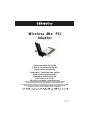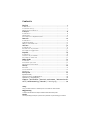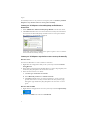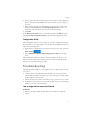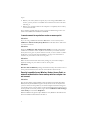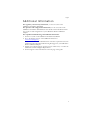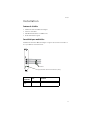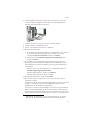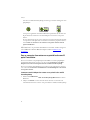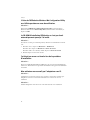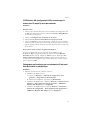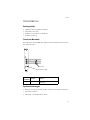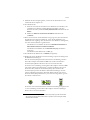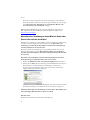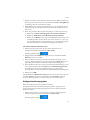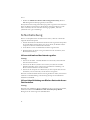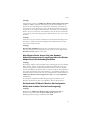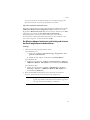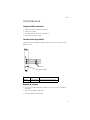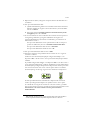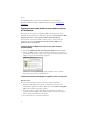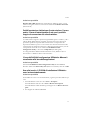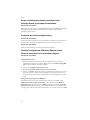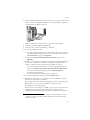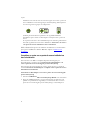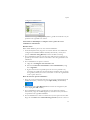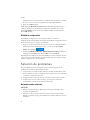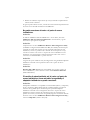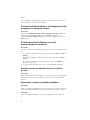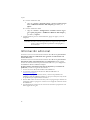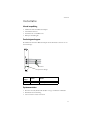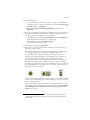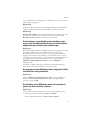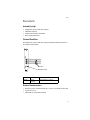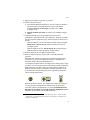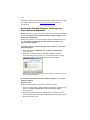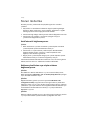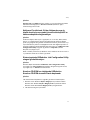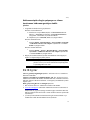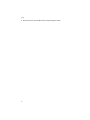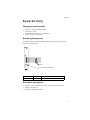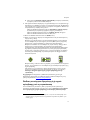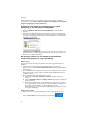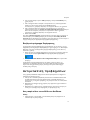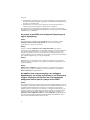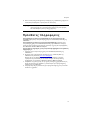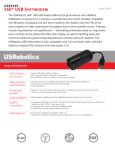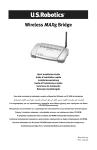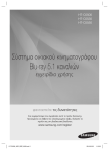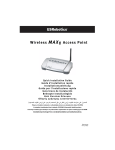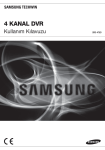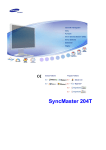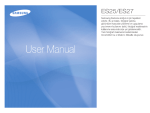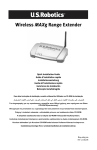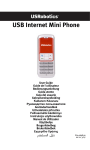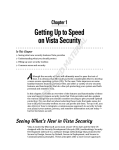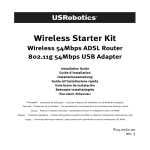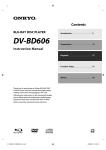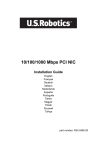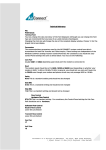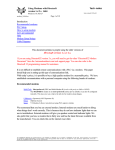Download Wireless Ndx PCI Adapter
Transcript
Wire les s Nd x P C I Adapter Quick Installation Guide Gu id e d'inst allat ion rapide I n s ta l l a ti o n s a n le i t u n g Guida per l'installazione rapida Guía breve de instalación Beknopte installatiegids Hõzlõ Kurulum Kõlavuzu Ο δ η γ ό ς γ ρή γ ο ρη ς ε γ κα τά σ τα σ η ς Pokyny k instalaci naleznete v uživatelské prírucce na instalacním disku CD-ROM. A telepítési utasításokat lásd a telepíto CD-ROM Felhasználói kézikönyvében. Instrukcja instalacji jest dostepna w podreczniku uzytkownika na dysku instalacyjnym CD-ROM. Para obter instruções de instalação, consulte o Manual do Utilizador no CD-ROM de Instalação. Installationsanvisningar finns i användarhandboken på installationsskivan. R24.0690.00 rev 4 03/07 2 Contents English . . . . . . . . . . . . . . . . . . . . . . . . . . . . . . . . . . . . . . 1 I n s t a l l a t i on . . .. . . . . . .. . . . . .. . . . . . .. . . . . .. . . . . . .. . . . . .. . . . . . .. . . . . .. . . . . . .. . . . . .. . . . . .. . 1 T r ou b l e s h oo t i n g . . . .. . . . . .. . . . . . .. . . . . .. . . . . . .. . . . . .. . . . . . .. . . . . .. . . . . . .. . . . . .. . . . . .. 5 A d d i t i o n a l I n f o r m a t i o n .. . . . . . .. . . . . .. . . . . . .. . . . . .. . . . . . .. . . . . .. . . . . . .. . . . . .. . . . . .. 9 F r a n ç a i s . . . . . . . . . . . . . . . . . . . . . . . . . . . . . . . . . . . . . 11 I n s t a l l a t i on . . .. . . . . . .. . . . . .. . . . . . .. . . . . .. . . . . . .. . . . . .. . . . . . .. . . . . .. . . . . . .. . . . . .. . . . . . 11 D é p a n n a ge . . . .. . . . . . .. . . . . .. . . . . . .. . . . . .. . . . . . .. . . . . .. . . . . . .. . . . . .. . . . . . .. . . . . .. . . . . . 16 I n f or m a t i on s c o mp l é m e n t a i r e s . . .. . . . . . .. . . . . .. . . . . . .. . . . . .. . . . . . .. . . . . .. . . . . 20 D e u t s c h . . . . . . . . . . . . . . . . . . . . . . . . . . . . . . . . . . . . . 21 I n s t a l l a t i on . . .. . . . . . .. . . . . .. . . . . . .. . . . . .. . . . . . .. . . . . .. . . . . . .. . . . . .. . . . . . .. . . . . .. . . . . . 21 F e h l e r b e heb u n g . . . .. . . . . .. . . . . . .. . . . . .. . . . . . .. . . . . .. . . . . . .. . . . . .. . . . . . .. . . . . .. . . . . 26 Wei t e r e I n f o r m a t i o n e n .. . . . . . .. . . . . .. . . . . . .. . . . . .. . . . . . .. . . . . .. . . . . . .. . . . . .. . . . . 30 I t a l i a n o . . . . . . . . . . . . . . . . . . . . . . . . . . . . . . . . . . . . . 31 I n s t a l l a z i on e .. . . . . . .. . . . . .. . . . . . .. . . . . .. . . . . . .. . . . . .. . . . . . .. . . . . .. . . . . . .. . . . . .. . . . . . 31 R i s o l u z i on e d i p r ob l e m i . . . . . .. . . . . .. . . . . . .. . . . . .. . . . . . .. . . . . .. . . . . . .. . . . . .. . . . . 36 I n f or m a z i on i a gg i u n t i v e . . . . . .. . . . . .. . . . . . .. . . . . .. . . . . . .. . . . . .. . . . . . .. . . . . .. . . . . 39 E s p a ñ o l . . . . . . . . . . . . . . . . . . . . . . . . . . . . . . . . . . . . . 41 I n s t a l a c i ó n . . . .. . . . . . .. . . . . .. . . . . . .. . . . . .. . . . . . .. . . . . .. . . . . . .. . . . . .. . . . . . .. . . . . .. . . . . . 41 S o l u c i ó n de p r o bl e m a s .. . . . . . .. . . . . .. . . . . . .. . . . . .. . . . . . .. . . . . .. . . . . . .. . . . . .. . . . . 46 I n f or m a c i ó n a d i c i o n a l . .. . . . . . .. . . . . .. . . . . . .. . . . . .. . . . . . .. . . . . .. . . . . . .. . . . . .. . . . . 50 N e d e r l a n d s . . . . . . . . . . . . . . . . . . . . . . . . . . . . . . . . . . 51 I n s t a l l a t i e . . . . .. . . . . . .. . . . . .. . . . . . .. . . . . .. . . . . . .. . . . . .. . . . . . .. . . . . .. . . . . . .. . . . . .. . . . . . 51 P r o b l e m en op l o s s en . . . .. . . . . . .. . . . . .. . . . . . .. . . . . .. . . . . . .. . . . . .. . . . . . .. . . . . .. . . . . 56 A a n v u l l e n d e i n f o r m a t i e . . . . . . .. . . . . .. . . . . . .. . . . . .. . . . . . .. . . . . .. . . . . . .. . . . . .. . . . . 60 T ü r k ç e . . . . . . . . . . . . . . . . . . . . . . . . . . . . . . . . . . . . . . 61 K u r u l um . .. . . . . .. . . . . . .. . . . . .. . . . . . .. . . . . .. . . . . . .. . . . . .. . . . . . .. . . . . .. . . . . . .. . . . . .. . . . . . 61 S o r u n G i der m e . . . . . .. . . . . .. . . . . . .. . . . . .. . . . . . .. . . . . .. . . . . . .. . . . . .. . . . . . .. . . . . .. . . . . 66 E k B i l gi l e r . . . . .. . . . . . .. . . . . .. . . . . . .. . . . . .. . . . . . .. . . . . .. . . . . . .. . . . . .. . . . . . .. . . . . .. . . . . 69 Ε λ λ η ν ι κ ά . . . . . . . . . . . . . . . . . . . . . . . . . . . . . . . . 71 Εγκα τάσταση . .. . .. .. . .. . .. . .. . .. .. . .. . .. . .. . .. .. . .. . .. . .. . .. .. . .. . .. . .. . .. .. . .. . 71 Αντιμετώπ ιση π ροβλ ημ άτων . . .. . .. . .. . .. .. . .. . .. . .. . .. .. . .. . .. . .. . .. .. . .. . 75 Πρόσθετες πληρ οφορί ε ς .. . .. .. . .. . .. . .. . .. .. . .. . .. . .. . .. .. . .. . .. . .. . .. .. . .. . 79 S u p p o r t / A s s i s t a n c e / S e r v i z i o a s s i s te n z a / A s i s t e n c i a t é c n i c a / On d e r s t eu n i n g / D es t e k / Υ π ο σ τή ρ ι ξ η . . . . . . . . . . . . . . . . 81 Cesky Pokyny k instalaci naleznete v uživatelské prírucce na instalacním disku CD-ROM. Magyarország A telepítési utasításokat lásd a telepíto CD-ROM Felhasználói kézikönyvében. Polska Instrukcja instalacji jest dostepna w podreczniku uzytkownika na dysku instalacyjnym CD-ROM. Português Para obter instruções de instalação, consulte o Manual do Utilizador no CD-ROM de Instalação. Svenska Installationsanvisningar finns i användarhandboken på installationsskivan. English English Installation Package Contents ! ! ! ! USRobotics Wireless Ndx PCI Adapter Detachable Antennas USRobotics Installation CD-ROM Quick Installation Guide Physical Features The USRobotics Wireless Ndx PCI Adapter has detachable antennas and an activity LED. Antennas ACT Activity LED LED Name State Condition Activity Flashing Sending and receiving data System Requirements ! Windows Vista™, Windows® XP SP1 and later or Windows 2000 SP4 ! Available PCI slot ! CD-ROM or DVD-ROM drive 1 English Install your USRobotics Wireless Ndx PCI Adapter 1. Insert the USRobotics Installation CD-ROM into your computer’s CD or DVD ROM drive. If the CD does not start automatically, start it manually as follows: A. Windows Vista: Click Windows Start > Computer. Windows XP: Click Windows Start > My Computer. Windows 2000: On the desktop, double-click My Computer. B. Double-click the CD drive. 2. Click Wireless Ndx PCI Adapter, click Install, and follow the on-screen instructions. 3. If a window appears warning that the software has not passed Windows testing, continue with the installation. USRobotics has thoroughly tested the operation of the software with Windows to ensure its safe operation. Windows Vista only: Click Install driver software anyway. Windows XP only: Click Continue Anyway. Windows 2000 only: Click Yes. 4. When you are prompted to Power Off your computer, click Power Off (with Windows 2000 you must also manually power off the computer), and unplug your computer. 5. Open your computer’s case and remove the screw and metal filler bracket for an available PCI slot. 6. Hold the wireless adapter by its edges. Do not touch the contacts on the connector. Insert the wireless adapter into the available PCI slot and press it firmly to seat it in the connector. 7. Use the screw removed in Step 5. to secure the PCI Adapter. 8. Attach the antennas to the wireless adapter. 9. Close your computer, plug it in, and turn it on. 10. Windows XP only: A. If the Found New Hardware Wizard asks to connect to the Windows update Web site to search for software, select No, not this time and click Next. 2 English B. With Install the software automatically selected, click Next. 11. If a window appears warning that the software has not passed Windows testing, continue with the installation. USRobotics has thoroughly tested the operation of the software with Windows to ensure its safe operation. Windows Vista only: Click Install driver software anyway. Windows XP only: Click Continue Anyway. Windows 2000 only: Click Yes. 12. Windows XP only: Click Finish. 13. Select the option that matches your wireless network and follow the onscreen instructions. You can use the SecureEasySetup™ button to connect your PCI Adapter to installed Ndx or other certified SecureEasySetup wireless routers or access points. You can connect your PCI Adapter to an Ndx or other SecureEasySetup1 certified router or access point using the SecureEasySetup button. SecureEasySetup configures the wireless security settings to creates a secure connection. If your wireless router or access point is SecureEasySetup certified, one of the following logos should appear on the device: You can also manually enter the wireless security settings to connect your PCI Adapter to any router or access point. If you choose not to connect to a wireless network at this time, you can connect later by following the instructions under To Connect to a Wireless Router or Access Point After Installation. C o n g ra t u l a t i o n s . You have successfully completed the installation procedure. Please register your USRobotics Wireless Ndx PCI Adapter at www.usr.com/productreg/. To Connect to a Wireless Router or Access Point After Installation To connect to an Ndx or other SecureEasySetup certified network device, refer to Connect your PCI Adapter to a SecureEasySetup certified Router or Access Point. 1BROADCOM, SecureEasySetup, and the SecureEasySetup logo are trademarks or registered trademarks of Broadcom Corporation in the United States and/or other countries. 3 English To manually connect to any router or access point, refer to Connect your PCI Adapter to any wireless router or access point manually. Connect your PCI Adapter to a SecureEasySetup certified Router or Access Point 1. Select USRobotics Ndx SecureEasySetup Wizard from the Start menu. 2. Click Next and follow the on-screen instructions. Security and communication between the SecureEasySetup certified router or access point and the PCI Adapter are automatically configured. At the end of the setup you will have the option to print or save to a file the network name and security settings. Connect your PCI Adapter to any wireless router or access point manually Windows Vista You must use Windows to create a wireless connection. 1. Right-click the configuration utility in the system tray and select Connect Using Wizard. 2. If the wireless network is listed, double-click it to connect. If prompted, enter the Security Key/Passphrase for the wireless network. 3. If the wireless network is not listed: A. Click Set up a connection or network. B. Select Manually connect to a wireless network. C. Click Next and follow the on-screen instructions to create a network profiles and connect. You may need the Network name, Security type, Encryption type and Security Key/Passphrase for the router or access point. Windows XP and 2000 1. Right click the configuration icon in the system tray and select Open Utility. 2. Pull down the Add menu and select Use Wizard. 4 English 3. If the wireless network is broadcasting its network name, it will be displayed. Select it from the list, click Next, and enter the wireless security settings, if necessary. 4. If the wireless network is not broadcasting its network name, it will not be displayed. Click Connect to a nonbroadcasting network, enter the network name and, if necessary, enter the wireless security settings. 5. Click OK. In the Wireless Networks screen, you can also pull down the Add menu and select Use Utility (advanced network) to open the full configuration utility. Configuration Utility The Configuration Utility is used to change or verify the configuration information that relates to your PCI Adapter. You can open the Configuration Utility by either of the following ways: ! Right click the configuration icon in the system tray, by your clock, and select Open Utility. ! Select USRobotics Wireless Ndx Configuration Utility from the Start menu. The Configuration Utility icon will be coloured to indicate the status of your wireless network: red for disconnected, yellow for connected with fair quality, and green for connected with good quality. Tr oubleshooting This basic procedure addresses some symptoms that you might experience with your router: 1. Verify the power cord and all the Ethernet cables are connected correctly. This includes the cables connecting your router, access point, modem, and all of the computers in the network. 2. Ensure that the power outlet to which the router is connected is a live outlet. 3. Confirm that your router is receiving power and that its ports are functioning (refer to your router’s documentation). I am no longer able to access the Internet. Solution: 1. Reboot your Cable or DSL modem. Wait for the modem to completely reboot. 5 English 2. Reboot your router (and access point). If you are using a DSL PPPoE connection, you may need to re-establish that connection from the router after rebooting it. 3. Reboot your computer. Wait for the computer to completely reboot and try to access the Internet. If you still have trouble using the router, see the Troubleshooting section User Guide on the USRobotics Installation CD-ROM. I cannot connect to my wireless router or access point. Solution: If you are using a USRobotics Wireless Ndx Router or Access Point, select USRobotics Ndx SecureEasySetup Wizard from the Start menu. Follow the on-screen instructions. Solution: Check the USRobotics Ndx Configuration Utility icon in the system tray to confirm the connection status. If you are connected to your wireless network device, the icon is green or yellow. If the icon is red, see “To Connect to a Wireless Router or Access Point After Installation” on page 3 for instructions to reconnect to your wireless router or access point. Solution: Make sure the network name and security settings on your wireless adapter match the settings on your wireless router or access point. Solution: Windows XP and 2000 only: Change the channel used by the wireless router or access point and check for the network on the Wireless Networks tab. Security is enabled on my Wireless Router, Access Point, or network authentication server and my wireless adapter cannot connect. Solution: The wireless adapter supports WEP (open and shared, 64 and 128 bit), WPA, WPA2, 802.1X, and CCKM encryption. Verify that all of the security features you have entered for the profile of your wireless adapter match the settings for your wireless router or access point. For more information about setting up connection profiles and security features, right click the USRobotics Ndx Configuration Utility icon and select Help Files. WPA and WPA2 encryption require Windows Vista, Windows XP with Service Pack 2 or Windows 2000 with Service Pack 4. 6 English The USRobotics Ndx Configuration Utility icon is not displayed in my system tray. Solution: Select the USRobotics Ndx Configuration Utility from the Windows Start menu. Select Show Utility Icon and click OK. The USRobotics Installation CD-ROM did not automatically start when I inserted the Installation CD-ROM. Solution: If the CD does not start automatically, start it manually as follows: 1. Windows Vista: Click Windows Start > Computer. Windows XP: Click Windows Start > My Computer. Windows 2000: On the desktop, double-click My Computer. 2. Double-click the CD drive. I accidentally clicked Cancel during the installation procedure. Solution: Remove and re-insert the USRobotics Installation CD-ROM into your CDROM drive. Repeat the installation procedure of the software before you install any hardware. My computer does not recognise the wireless adapter. Solution: The wireless adapter may not be properly connected. Make sure the wireless adapter is fully seated into the connector on your computer. Solution: Install the wireless adapter in another PCI slot on your computer. The USRobotics Ndx Configuration Utility does not find the wireless network that I want to connect to. Solution: Windows Vista: 1. Right-click the configuration utility in the system tray and select Connect Using Wizard. 7 English 2. Click Set up a connection or network. 3. Select Manually connect to a wireless network and click Next. 4. Follow the on-screen instructions to create a network profile and connect. You may need the Network name, Security type, Encryption type and Security Key/Passphrase for the router or access point. All other Windows operating systems: The network may not be broadcasting a Network Name (SSID). Open the USRobotics Ndx Configuration Utility, and click the Wireless Networks tab. Click Add and select Use Utility (advanced network). Enter the network name and security configuration being used by the router or access point. Click OK. The wireless adapter does not work properly, and I may need to uninstall the device. Solution: 1. Do one of the following: Windows Vista Users: A. Click Windows Start > Control Panel > Programs > Programs and Features. B. Select the PC card or PCI adapter, then click Uninstall. Windows XP Users: o Click Windows Start > Control Panel > Add or Remove Programs > USRobotics Wireless Ndx Adapter and then Remove. Windows 2000 Users: o Click Windows Start > Settings > Control Panel > Add/Remove Programs > USRobotics Wireless Ndx Adapter and then Remove. 2. When the computer completes the uninstallation, turn off the computer and physically remove the modem from the computer. C a u ti o n : To avoid the risk of electric shock, make sure your computer and all peripheral devices are turned off and unplugged. 8 English Additional Information For regulatory and warranty information, see the User Guide on the USRobotics Installation CD-ROM. For operation and configuration information, see the User Guide on the USRobotics Installation CD-ROM. The User Guide contains detailed information on the use and configuration of your USRobotics Wireless Ndx PCI Adapter. For expanded troubleshooting and additional information: 1. See the User Guide on the USRobotics Installation CD-ROM. 2. Go to the Support section of the USRobotics Web site at www.usr.com/support/. Many of the most common difficulties that customers experience have been addressed in the FAQ and Troubleshooting Web pages for your USRobotics Wireless Ndx PCI Adapter. 3. Submit your technical support question using an online form, or contact the USRobotics Technical Support Department. 4. See the Support contact information on the last page of this guide. 9 English 10 Français Français Installation Contenu de la boîte ! ! ! ! USRobotics Wireless Ndx PCI Adapter Antennes amovibles CD-ROM d'installation USRobotics Guide d'installation rapide Caractéristiques matérielles L'USRobotics Wireless Ndx PCI Adapter comporte des antennes amovibles et un voyant DEL de fonctionnement. Antennes ACT Voyant DEL de fonctionnement (ACT) Nom du voyant DEL Voyant de fonctionnement Etat Condition Clignotant Envoi et réception de données 11 Français Configuration requise ! Windows Vista™, Windows® XP SP1 et versions ultérieures, ou Windows 2000 SP4 ! Fente PCI disponible ! Lecteur CD-ROM ou DVD-ROM Installez votre USRobotics Wireless Ndx PCI Adapter 1. Insérez le CD-ROM d'installation USRobotics dans le lecteur CD-ROM ou DVD-ROM de votre ordinateur. Si le CD ne se lance pas automatiquement, démarrez-le manuellement comme suit : A. Windows Vista : cliquez sur Démarrer > Ordinateur. Windows XP : cliquez sur Démarrer > Poste de travail. Windows 2000 : sur le bureau, double-cliquez sur Poste de travail. B. Double-cliquez sur le lecteur de CD. 2. Cliquez sur Wireless Ndx PCI Adapter, cliquez sur Install (Installer), et suivez les instructions à l'écran. 3. Si une fenêtre s'ouvre pour indiquer que le logiciel n'a pas réussi le test Windows, poursuivez l'installation. USRobotics a minutieusement testé le fonctionnement du logiciel sous Windows pour en garantir l'utilisation en toute sécurité. Windows Vista : si la sécurité Windows vous le demande, cliquez sur Installer le pilote logiciel quand même. Windows XP uniquement : cliquez sur Continuer. Windows 2000 uniquement : cliquez sur Oui. 4. Lorsque vous êtes invité à éteindre votre ordinateur, cliquez sur Eteindre (avec Windows 2000, vous devrez également éteindre manuellement l'ordinateur), puis débranchez votre ordinateur. 5. Ouvrez le boîtier de votre ordinateur, puis retirez la vis et le support métallique pour pouvoir utiliser une fente PCI disponible. 12 Français 6. Tenez l'adaptateur sans fil par les bords. Ne touchez pas les contacts du connecteur. Insérez l'adaptateur sans fil dans la fente PCI disponible en l'enfonçant fermement dans le connecteur. 7. Utilisez la vis retirée à l' étape 5. pour fixer votre PCI Adapter. 8. Fixez les antennes à l'adaptateur sans fil. 9. Fermez votre ordinateur, branchez-le et allumez-le. 10. Windows XP uniquement : A. Si l'Assistant Nouveau matériel détecté vous demande de vous connecter au site Internet de Windows Update pour rechercher un logiciel, sélectionnez Non pas maintenant et cliquez sur Suivant. B. Sélectionnez l'option Installer le logiciel automatiquement, puis cliquez sur Suivant. 11. Si une fenêtre s'ouvre pour indiquer que le logiciel n'a pas réussi le test Windows, poursuivez l'installation. USRobotics a minutieusement testé le fonctionnement du logiciel sous Windows pour en garantir l'utilisation en toute sécurité. Windows Vista : si la sécurité Windows vous le demande, cliquez sur Installer le pilote logiciel quand même. Windows XP uniquement : cliquez sur Continuer. Windows 2000 uniquement : cliquez sur Oui. 12. Windows XP uniquement : cliquez sur Terminer. 13. Sélectionnez l'option correspondant à votre réseau sans fil et suivez les instructions à l'écran. Vous pouvez utiliser le bouton SecureEasySetup™ pour connecter votre PCI Adapter à des routeurs ou points d'accès Ndx déjà installés ou autres périphériques sans fil certifiés SecureEasySetup. Vous pouvez connecter votre PCI Adapter à un routeur ou un point d'accès Ndx ou un autre périphérique certifié SecureEasySetup1 à l'aide du bouton SecureEasySetup. SecureEasySetup configure les paramètres de sécurité sans fil pour créer une connexion sécurisée. Si votre routeur ou votre point d'accès 1BROADCOM, SecureEasySetup et le logo SecureEasySetup sont des marques, déposées ou non, de Broadcom Corporation aux Etat-Unis et/ou dans d'autres pays. 13 Français sans fil est certifié SecureEasySetup, l'un des logos suivants doit figurer sur le périphérique : Vous pouvez également saisir manuellement les paramètres de sécurité sans fil permettant de connecter votre PCI Adapter à un routeur ou un point d'accès. Si vous choisissez de ne pas vous connecter à un réseau sans fil pour l'instant, vous pourrez le faire plus tard en suivant les instructions proposées dans la section Pour se connecter à un routeur ou un point d'accès sans fil après l'installation. F é l i c i t a t i o n s ! La procédure d'installation est terminée. Veuillez enregistrer votre USRobotics Wireless Ndx PCI Adapter à l'adresse www.usr.com/ productreg/. Pour se connecter à un routeur ou un point d'accès sans fil après l'installation Pour vous connecter à un périphérique réseau Ndx ou un autre périphérique certifié SecureEasySetup, reportez-vous à la section Connectez votre PCI Adapter à un routeur ou un point d'accès certifié SecureEasySetup. Pour vous connecter manuellement à un routeur ou un point d'accès, reportezvous à la section Connectez manuellement votre PCI Adapter à un routeur ou un point d'accès. Connectez votre PCI Adapter à un routeur ou un point d'accès certifié SecureEasySetup 1. Sélectionnez USRobotics Ndx SecureEasySetup Wizard dans le menu Démarrer. 2. Cliquez sur Suivant et suivez les instructions à l'écran. La sécurité et la communication entre le routeur ou le point d'accès certifié SecureEasySetup 14 Français et votre PCI Adapter sont configurées automatiquement. A la fin de la configuration, vous aurez la possibilité d'imprimer ou d'enregistrer dans un fichier le nom du réseau et les paramètres de sécurité. Connectez manuellement votre PCI Adapter à un routeur ou un point d'accès Windows Vista Windows est nécessaire pour créer une connexion sans fil. 1. Cliquez avec le bouton droit de la souris sur l'utilitaire de configuration sans fil Ndx de la barre d'état système et sélectionnez Connect Using Wizard (Connexion avec l'assistant) 2. Si le réseau sans fil figure dans la liste, double-cliquez sur son nom pour vous connecter. Si le programme vous le demande, saisissez la clé de sécurité ou le mot de passe pour le réseau sans fil. 3. Si le réseau sans fil ne figure pas dans la liste : A. Cliquez sur Configurer une connexion ou un réseau. B. Sélectionnez Se connecter manuellement à un réseau sans fil. C. Cliquez sur Suivant et suivez les instructions à l'écran pour vous connecter. Vous aurez peut-être besoin de saisir le nom du réseau, le type de sécurité, le type de cryptage et la clé de sécurité ou le mot de passe pour le routeur ou le point d'accès. Windows XP ou 2000 1. Cliquez avec le bouton droit sur l'icône de configuration de la zone de notification et sélectionnez Open Utility (Ouvrir l'utilitaire). 2. Déroulez le menu Add (Ajouter) et sélectionnez Use Wizard (Utiliser l'Assistant). 3. Si le réseau sans fil diffuse son nom de réseau, celui-ci s'affiche. Sélectionnezle dans la liste, cliquez sur Next (Suivant), puis saisissez les paramètres de sécurité sans fil, le cas échéant. 4. Si le réseau sans fil ne diffuse pas son nom de réseau, celui-ci ne s'affiche pas. Cliquez sur Connect to a nonbroadcasting network (Se connecter à un 15 Français réseau invisible), puis saisissez le nom du réseau et les paramètres de sécurité sans fil, le cas échéant. 5. Cliquez sur OK. A l’écran Wireless Networks (Réseaux sans fil), vous pouvez également dérouler le menu Add (Ajouter) et sélectionner Use Utility (advanced network) (Utiliser l’utilitaire (réseau avancé)) pour ouvrir l’utilitaire de configuration complet. Utilitaire de configuration L'utilitaire de configuration sert à modifier ou à vérifier les informations relatives à la configuration de votre PCI Adapter. Vous pouvez ouvrir l'utilitaire de configuration de deux manières différentes : ! Cliquez avec le bouton droit sur l'icône de configuration de la zone de notification, et sélectionnez Open Utility (Ouvrir l'utilitaire). ! Sélectionnez USRobotics Wireless Ndx Configuration Utility dans le menu Démarrer. La couleur de l'icône de l'utilitaire de configuration indique l'état de votre réseau sans fil : rouge pour déconnecté, jaune pour une connexion limitée et vert pour une connexion de qualité. Dépannage Cette procédure de base permet de résoudre certains problèmes que vous êtes susceptible de rencontrer avec votre routeur : 1. Assurez-vous que le cordon d'alimentation et les câbles Ethernet sont bien connectés. Il s'agit notamment des câbles connectant votre routeur, le point d'accès et le modem et tous les ordinateurs du réseau. 2. Vérifiez que la prise de courant à laquelle la station de base est branchée est active. 3. Assurez-vous que votre routeur est sous tension et que ses ports fonctionnent (reportez-vous à la documentation de votre routeur). Je n'arrive plus à me connecter à Internet. Solution : 1. Redémarrez votre modem câble ou DSL. Attendez que le modem ait entièrement redémarré. 2. Redémarrez votre routeur (et point d'accès). Si vous utilisez une connexion PPPoE DSL, vous devrez peut-être la rétablir à partir du routeur après avoir redémarré celui-ci. 16 Français 3. Redémarrez votre ordinateur. Attendez que l'ordinateur ait entièrement redémarré et tentez d'accéder à Internet. Si vos problèmes d'utilisation du routeur persistent, consultez la section Dépannage du Guide de l'utilisateur sur le CD-ROM d'installation USRobotics. Je n'arrive pas à me connecter à mon point d'accès ou mon routeur sans fil. Solution : Si vous utilisez un USRobotics Wireless Ndx Router ou Access Point, sélectionnez USRobotics Ndx SecureEasySetup Wizard dans le menu Démarrer. Suivez les instructions à l'écran. Solution : Vérifiez l'icône de l'USRobotics Ndx Configuration Utility dans la zone de notification pour connaître l'état de la connexion. Si vous êtes connecté à votre routeur sans fil, l'icône sera verte ou jaune. Si l'icône est rouge, reportez-vous à « Pour se connecter à un routeur ou un point d'accès sans fil après l'installation », page 14, pour savoir comment vous reconnecter à un routeur ou un point d'accès sans fil. Solution : Assurez-vous que les paramètres de sécurité et le nom du réseau de votre adaptateur sans fil correspondent aux paramètres de votre point d'accès ou routeur sans fil. Solution : Windows XP ou 2000: Modifiez le canal utilisé par le routeur ou le point d'accès sans fil sur l'onglet Wireless Networks (Réseaux sans fil). La sécurité est activée sur mon routeur sans fil, point d'accès ou serveur d'authentification du réseau et mon adaptateur sans fil ne peut pas se connecter. Solution : L'adaptateur sans fil prend en charge le cryptage WEP (ouvert et partagé, 64 et 128 bits), WPA, WPA2, 802.1X et CCKM. Vérifiez que toutes les fonctions de sécurité saisies pour le profil de votre adaptateur sans fil correspondent aux paramètres de votre point d'accès ou routeur sans fil. Pour plus de détails sur la configuration des profils de connexion et de fonctions de sécurité, cliquez avec le bouton droit sur l'icône de l'USRobotics Ndx Configuration Utility et sélectionnez Help Files (Fichiers d'aide). Le cryptage WPA et WPA2 nécessite Windows Vista, Windows XP accompagné du Service Pack 2 ou Windows 2000 accompagné du Service Pack 4. 17 Français L'icône de l'USRobotics Wireless Ndx Configuration Utility ne s'affiche pas dans ma zone de notification. Solution : Sélectionnez USRobotics Ndx Configuration Utility à partir du menu Démarrer. Sélectionnez Show Utility Icon (Afficher l'icône de l'utilitaire) et cliquez sur OK. Le CD-ROM d'installation USRobotics ne s'est pas lancé automatiquement quand je l'ai inséré. Solution : Si le CD ne se lance pas automatiquement, démarrez-le manuellement comme suit : 1. Windows Vista : cliquez sur Démarrer > Ordinateur. Windows XP : cliquez sur Démarrer > Poste de travail. Windows 2000 : sur le bureau, double-cliquez sur Poste de travail. 2. Double-cliquez sur le lecteur de CD. J'ai cliqué par erreur sur Annuler lors de la procédure d'installation. Solution : Ejectez le CD-ROM d'installation USRobotics de votre lecteur CD-ROM, puis réinsérez-le. Recommencez la procédure d'installation du logiciel avant d'installer le matériel. Mon ordinateur ne reconnaît pas l'adaptateur sans fil. Solution : L'adaptateur sans fil n'est peut-être pas connecté correctement. Vérifiez que l'adaptateur sans fil est correctement installé sur le connecteur de votre ordinateur. Solution : Installez l'adaptateur sans fil sur une autre fente PCI de votre ordinateur. 18 Français L'USRobotics Ndx Configuration Utility ne trouve pas le réseau sans fil auquel je veux me connecter. Solution : Windows Vista : 1. Cliquez avec le bouton droit de la souris sur l'utilitaire de configuration sans fil Ndx de la barre d'état système et sélectionnez Connect Using Wizard (Connexion avec l'assistant) 2. Cliquez sur Configurer une connexion ou un réseau. 3. Sélectionnez Se connecter manuellement à un réseau sans fil. 4. Cliquez sur Suivant et suivez les instructions à l'écran pour vous connecter. Vous aurez peut-être besoin de saisir le nom du réseau, le type de sécurité, le type de cryptage et la clé de sécurité ou le mot de passe pour le routeur ou le point d'accès. Pour tous les autres systèmes d’exploitation Windows : Le réseau ne diffuse peut-être pas un nom de réseau (SSID). Ouvrez l'USRobotics Ndx Configuration Utility, puis cliquez sur l'onglet Wireless Networks (Réseaux sans fil). Cliquez sur Add (Ajouter) et sélectionnez Use Utility (advanced network) (Utiliser l'utilitaire (réseau avancé)). Saisissez le nom du réseau et la configuration de la sécurité utilisés par le routeur ou point d'accès. Cliquez sur OK. L'adaptateur ne fonctionne pas correctement et il faut peutêtre désinstaller le périphérique. Solution : 1. Effectuez ensuite l'une des opérations suivantes : " Utilisateurs de Windows Vista : A. Cliquez sur Démarrer > Panneau de configuration > Programmes > Programmes et fonctionnalités. B. Sélectionnez l'adaptateur, puis cliquez sur Désinstaller. " Utilisateurs de Windows XP : cliquez sur Démarrer > Panneau de configuration > Ajout/Suppression de programmes > USRobotics Wireless Ndx Adapter, puis sur Supprimer. " Utilisateurs de Windows 2000 : cliquez sur Démarrer > Paramètres > Panneau de configuration > Ajout/Suppression de programmes > USRobotics Wireless Ndx Adapter, puis sur Supprimer. 19 Français 2. Une fois la désintallation effectuée, éteignez l'ordinateur et retirez l'adaptateur de ce dernier. A t t e n t i o n : pour éviter tout risque de choc électrique, assurez-vous que votre ordinateur et tous ses périphériques sont éteints et débranchés. Informations complémentaires Pour obtenir plus d'informations sur les mentions légales et la garantie, reportez-vous au Guide de l'utilisateur sur le CD-ROM d'installation USRobotics. Pour obtenir plus d'informations sur le fonctionnement et la configuration, reportez-vous au Guide de l'utilisateur sur le CD-ROM d'installation USRobotics. Le Guide de l'utilisateur contient des informations détaillées sur l'utilisation et la configuration de votre USRobotics Wireless Ndx PCI Adapter. Pour obtenir des informations complètes sur le dépannage et des précisions supplémentaires : 1. Reportez-vous au Guide de l'utilisateur sur le CD-ROM d'installation USRobotics. 2. Accédez à la section Support du site Web USRobotics à l'adresse : www.usr.com/support/. Vous trouverez des réponses à la plupart des problèmes rencontrés par les clients dans les pages Web FAQ et Dépannage consacrées à votre USRobotics Wireless Ndx PCI Adapter. 3. Posez votre question à l'assistance technique à l'aide du formulaire en ligne ou contactez le service d'assistance technique d'USRobotics. 4. Consultez les coordonnées de l'assistance technique, indiquées en dernière page de ce guide. 20 Deutsch Deutsch Installation Packungsinhalt ! ! ! ! USRobotics Wireless Ndx PCI Adapter Abnehmbare Antennen USRobotics Installations-CD-ROM Installationsanleitung Technische Merkmale Der USRobotics Wireless Ndx PCI Adapter besitzt abnehmbare Antennen und eine Aktivitäts-LED. Antennen ACT Aktivitäts-LED LEDZustand Bezeichnung Aktivität Blinkt Funktion Daten werden gesendet oder empfangen Systemanforderungen ! Windows Vista™, Windows® XP SP1 und höher oder Windows 2000 SP4 ! Freier PCI-Steckplatz ! CD-ROM- oder DVD-ROM-Laufwerk 21 Deutsch Installation Ihrer USRobotics Wireless Ndx PCI Adapter 1. Legen Sie die USRobotics Installations-CD-ROM in das CD-ROM- oder DVD-ROM-Laufwerk Ihres Computers ein. Wenn die CD nicht automatisch gestartet wird, können Sie sie manuell starten: A. Windows Vista: Klicken Sie unter Windows auf Start > Computer. Windows XP: Klicken Sie unter Windows auf Start > Arbeitsplatz. Windows 2000: Doppelklicken Sie auf dem Desktop auf Arbeitsplatz. B. Doppelklicken Sie auf das CD-Laufwerk. 2. Klicken Sie auf Wireless Ndx PCI Adapter, klicken Sie auf Install (Installieren) und befolgen Sie die Bildschirmanweisungen. 3. Wenn ein Fenster mit einem Warnhinweis angezeigt wird, dass die Software den Windows-Test nicht bestanden hat, setzen Sie die Installation fort. USRobotics hat sorgfältige Tests der Software unter Windows durchgeführt, um einen sicheren Betrieb zu gewährleisten. Nur Windows Vista: Klicken Sie im Fenster Windows-Sicherheit auf Diese Treibersoftware trotzdem installieren. Nur Windows XP: Klicken Sie auf Continue Anyway (Installation fortsetzen). Nur Windows 2000: Klicken Sie auf Yes (Ja). 4. Wenn Sie aufgefordert werden, Ihren Computer auszuschalten, klicken Sie auf Power Off (Ausschalten) (unter Windows 2000 müssen Sie darüber hinaus auch den Computer manuell ausschalten) und ziehen das Netzkabel des Computers aus der Steckdose. 5. Öffnen Sie das Computergehäuse und entfernen Sie die Schraube und die Metallplatte, um Zugang zu einem freien PCI-Steckplatz zu bekommen. 6. Halten Sie den Wireless Adapter am Rand fest. Berühren Sie nicht die Kontakte an der Steckverbindung. Stecken Sie den Wireless Adapter in den freien PCI-Steckplatz ein und drücken Sie ihn fest in den Steckplatz hinein. 7. Sichern Sie mit der in Schritt 5. gelösten Schraube den PCI Adapter. 8. Bringen Sie die Antennen am Wireless Adapter an. 22 Deutsch 9. Schließen Sie das Computergehäuse, stecken Sie das Netzkabel ein und schalten Sie den Computer ein. 10. Nur Windows XP: A. Wenn der Assistent für das Suchen neuer Hardware Sie auffordert, eine Verbindung zur Windows-Update-Website herzustellen, um nach Software zu suchen, wählen Sie Nein, diesmal nicht und klicken Sie auf Weiter. B. Wählen Sie Software automatisch installieren und klicken Sie auf Weiter. 11. Wenn ein Fenster mit einem Warnhinweis angezeigt wird, dass die Software den Windows-Test nicht bestanden hat, setzen Sie die Installation fort. USRobotics hat sorgfältige Tests der Software unter Windows durchgeführt, um einen sicheren Betrieb zu gewährleisten. Nur Windows Vista: Klicken Sie im Fenster Windows-Sicherheit auf Diese Treibersoftware trotzdem installieren. Nur Windows XP: Klicken Sie auf Continue Anyway (Installation fortsetzen). Nur Windows 2000: Klicken Sie auf Yes (Ja). 12. Nur Windows XP: Klicken Sie auf Finish (Fertigstellen). 13. Wählen Sie die für Ihr Wireless-Netzwerk richtige Option und befolgen Sie die Bildschirmanweisungen. Mit der SecureEasySetup™-Taste können Sie eine Verbindung zwischen Ihrem PCI Adapter und installierten Ndx oder anderen zertifizierten SecureEasySetup Wireless Routern oder Access Points herstellen. Sie können eine Verbindung zwischen Ihrem PCI Adapter und einem Ndx oder einem anderen SecureEasySetup1-zertifizierten Router oder Access Point herstellen, indem Sie die SecureEasySetup-Taste drücken. Mit SecureEasySetup werden die Wireless-Sicherheitseinstellungen für eine sichere Verbindung konfiguriert. Wenn Ihr Wireless Router oder Access Point SecureEasySetup-zertifiziert ist, muss eines der folgenden Logos auf dem Gerät vorhanden sein: Sie können auch manuell die Wireless-Sicherheitseinstellungen eingeben und so eine Verbindung zwischen Ihrem PCI Adapter und einem beliebigen Router oder Access Point herstellen. 1BROADCOM, SecureEasySetup und das SecureEasySetup-Logo sind Warenzeichen oder registrierte Warenzeichen der Broadcom Corporation in den Vereinigten Staaten und/oder anderen Ländern. 23 Deutsch Wenn Sie zu diesem Zeitpunkt noch keine Verbindung zu einem WirelessNetzwerk herstellen wollen, können Sie das später anhand der Anweisungen unter Herstellen einer Verbindung zu einem Wireless Router oder Access Point nach der Installation erledigen. H e r z l i c h e n G l ü c k w u n s ch ! Sie haben die Installation abgeschlossen. Bitte registrieren Sie Ihren USRobotics Wireless Ndx PCI Adapter unter www.usr.com/productreg/. Herstellen einer Verbindung zu einem Wireless Router oder Access Point nach der Installation Wenn Sie eine Verbindung zu einem Ndx oder einem anderen SecureEasySetupzertifizierten Netzwerkgerät herstellen wollen, lesen Sie Herstellen einer Verbindung zwischen Ihrem PCI Adapter und einem SecureEasySetupzertifizierten Router oder Access Point. Wenn Sie manuell eine Verbindung zu einem beliebigen Router oder Access Point herstellen wollen, lesen Sie Manuelles Herstellen einer Verbindung zwischen Ihrem PCI Adapter und einem beliebigen Wireless Router oder Access Point. Herstellen einer Verbindung zwischen Ihrem PCI Adapter und einem SecureEasySetup-zertifizierten Router oder Access Point 1. Wählen Sie USRobotics Ndx SecureEasySetup Wizard im Startmenü. 2. Klicken Sie auf Next (Weiter) und befolgen Sie die Bildschirmanweisungen. Die Sicherheits- und Kommunikationseinstellungen zwischen dem SecureEasySetup-zertifizierten Router oder Access Point und dem PCI Adapter werden automatisch konfiguriert. Am Ende des Setup haben Sie die Möglichkeit, den Netzwerknamen und die Sicherheitseinstellungen auszudrucken oder in einer Datei zu speichern. Manuelles Herstellen einer Verbindung zwischen Ihrem PCI Adapter und einem beliebigen Wireless Router oder Access Point Windows Vista Stellen Sie unter Windows eine WLAN-Verbindung her. 24 Deutsch 1. Klicken Sie mit der rechten Maustaste auf das Wireless Ndx-Konfigurationsdienstprogramm in der Task-Leiste und wählen Sie Connect Using Wizard (Verbindung über den Assistenten herstellen). 2. Doppelklicken Sie auf das gewünschte WLAN, um eine Verbindung herzustellen. Geben Sie den Sicherheitsschlüssel und/oder die Passphrase für das WLAN ein. 3. Wenn das gewünschte WLAN nicht aufgeführt ist, verfahren Sie wie folgt: A. Klicken Sie auf Eine Verbindung oder ein Netzwerk einrichten. B. Wählen Sie Manuell mit einem Drahtlosnetzwerk verbinden. C. Klicken Sie auf Weiter und befolgen Sie die Bildschirmanweisungen zum Verbindungsaufbau. Für den Router oder Access Point ist u. U. die Angabe des Netzwerknamens, des Sicherheitstyps, des Verschlüsselungstyps, des Sicherheitsschlüssels und/oder der Passphrase erforderlich. Alle anderen Windows-Betriebssysteme 1. Klicken Sie in der Task-Leiste mit der rechten Maustaste auf das Konfigurationssymbol und wählen Sie Open Utility (Dienstprogramm öffnen). 2. Klappen Sie das Menü Add (Hinzufügen) herunter und wählen Sie Use Wizard (Assistent verwenden). 3. Wenn das Wireless-Netzwerk seinen Netzwerknamen überträgt, wird er angezeigt. Markieren Sie ihn in der Liste, klicken Sie auf Next (Weiter) und geben Sie, falls erforderlich, die Wireless-Sicherheitseinstellungen ein. 4. Wenn das Wireless-Netzwerk seinen Netzwerknamen nicht überträgt, wird er nicht angezeigt. Klicken Sie auf Connect to a nonbroadcasting network (Verbindung mit einem nicht sendenden Netzwerk), geben Sie den Netzwerknamen und, falls erforderlich, die Wireless-Sicherheitseinstellungen ein. 5. Klicken Sie auf OK. Auf dem Bildschirm Wireless Networks (Wireless-Netzwerke) können Sie auch das Menü Add (Hinzufügen) herunterklappen und Use Utility (advanced network) (Dienstprogramm verwenden (erweitertes Netzwerk)) wählen. Konfigurationsdienstprogramm Mit dem Konfigurationsdienstprogramm werden die Konfigurationsinformationen des PCI Adapter geändert oder geprüft. Sie können das Konfigurationsdienstprogramm mit einer der beiden folgenden Methoden öffnen: ! Klicken Sie in der Task-Leiste neben der Uhr mit der rechten Maustaste auf das Konfigurationssymbol und wählen Sie Open Utility (Dienstprogramm öffnen). 25 Deutsch ! Wählen Sie USRobotics Wireless Ndx Configuration Utility (Wireless Ndx Konfigurationsdienstprogramm) im Startmenü. Das Symbol für das Konfigurationsdienstprogramm zeigt durch seine Farbe den Status des Wireless-Netzwerks an: Rot bedeutet "nicht angeschlossen", Gelb heißt "verbunden, aber mit schlechter Übertragungsqualität", und Grün symbolisiert eine "gute Verbindung". Fehlerbehebung Wenn es zu Komplikationen mit dem Router kommt, sollten Sie zunächst die folgenden Punkte überprüfen: 1. Sind das Netzkabel und alle Ethernet-Kabel korrekt eingesteckt? Überprüfen Sie auch die Kabel, die den Router, den Access Point, das Modem und die Computer im Netzwerk miteinander verbinden. 2. Ist der Router an eine stromführende Steckdose angeschlossen? 3. Wird der Router mit Strom versorgt? Funktionieren die Anschlüsse (siehe Routerdokumentation)? Ich kann nicht mehr auf das Internet zugreifen. Lösung: 1. Starten Sie das Kabel- oder DSL-Modem neu. Warten Sie, bis das Modem den Neustart beendet hat. 2. Starten Sie den Router (und den Access Point) neu. Falls Sie eine DSL PPPoE-Verbindung nutzen, müssen Sie eventuell diese Verbindung vom Router nach dem Neustart wieder herstellen. 3. Starten Sie den Computer neu. Warten Sie, bis der Computer den Neustart beendet hat, und versuchen Sie, auf das Internet zuzugreifen. Wenn Sie weiterhin Probleme mit der Nutzung des Routers haben, lesen Sie den Abschnitt zur Fehlerbehebung in der Bedienungsanleitung auf der USRobotics Installations-CD-ROM. Ich kann keine Verbindung zum Wireless Router oder Access Point herstellen. Lösung: Wenn Sie einen USRobotics Wireless Ndx Router oder Access Point verwenden, wählen Sie im Startmenü USRobotics Ndx SecureEasySetup Wizard. Befolgen Sie die Anweisungen auf dem Bildschirm. 26 Deutsch Lösung: Überprüfen Sie anhand des USRobotics Wireless Ndx Configuration Utility (USRobotics Ndx Konfigurationsdienstprogramm-Symbols)-Symbols in der Task-Leiste den Verbindungsstatus. Besteht eine Verbindung zum drahtlosen Netzwerkgerät, ist das Symbol grün oder gelb. Wenn das Symbol rot angezeigt wird, lesen Sie den Abschnitt "Herstellen einer Verbindung zu einem Wireless Router oder Access Point nach der Installation" auf Seite 24. Dort erfahren Sie, wie Sie eine erneute Verbindung über Ihren Wireless Router oder Access Point herstellen. Lösung: Stellen Sie sicher, dass der Netzwerkname und die Sicherheitseinstellungen für den Wireless Adapter mit den Einstellungen für den drahtlosen Router oder Access Point übereinstimmen. Lösung: Windows XP und 2000:Wechseln Sie den vom Wireless Router oder Access Point genutzten Kanal und überprüfen Sie das Netzwerk auf der Registerkarte Wireless Networks (Wireless-Netzwerk). Mein Wireless Router, Access Point oder NetzwerkAuthentifizierungsserver ist zugriffsgeschützt. Der Wireless Adapter kann keine Verbindung herstellen. Lösung: Der Wireless Adapter unterstützt WEP (offen und freigegeben, 64 und 128 Bit), WPA-, WPA2-, 802.1X- und CCKM-Verschlüsselung. Stellen Sie sicher, dass sämtliche eingegebenen Profil-Sicherheitsfunktionen Ihres Wireless Adapters mit den Einstellungen des Wireless Routers oder Access Points übereinstimmen. Für weitere Informationen über die Einrichtung von Verbindungsprofilen und Sicherheitsfunktionen klicken Sie mit der rechten Maustaste auf das Symbol des USRobotics Wireless Ndx Configuration Utilitys und wählen Help Files (Hilfedateien). Für die WPA- and WPA2-Verschlüsselung benötigen Sie Windows Vista, Windows XP mit Service Pack 2 oder Windows 2000 mit Service Pack 4. Das Symbol des USRobotics Wireless Ndx Configuration Utilitys wird in meiner Task-Leiste nicht angezeigt. Lösung: Wählen Sie das USRobotics Wireless Ndx Configuration Utility im Windows-Startmenü. Wählen Sie Show Utility Icon (Symbol des Dienstprogramms anzeigen) und klicken Sie auf OK. 27 Deutsch Die USRobotics Installations-CD-ROM wurde nach dem Einlegen nicht automatisch gestartet. Lösung: Wenn die CD nicht automatisch gestartet wird, können Sie sie manuell starten: 1. Windows Vista: Klicken Sie unter Windows auf Start > Computer. Windows XP: Klicken Sie unter Windows auf Start > Arbeitsplatz. Windows 2000: Doppelklicken Sie auf dem Desktop auf Arbeitsplatz. 2. Doppelklicken Sie auf das CD-Laufwerk. Ich habe während der Installation aus Versehen auf "Abbrechen" geklickt. Lösung: Nehmen Sie die USRobotics Installations-CD-ROM aus dem CD-ROMLaufwerk und legen Sie sie erneut ein. Wiederholen Sie den Installationsvorgang für die Software, bevor Sie irgendwelche Hardwarekomponenten installieren. Der Wireless Adapter wird nicht von meinem Computer erkannt. Lösung: Der Wireless Adapter ist möglicherweise nicht ordnungsgemäß eingesteckt. Vergewissern Sie sich, dass der Wireless Adapter fest in den Steckplatz des Computers eingesteckt ist. Lösung: Stecken Sie den Wireless Adapter in einen anderen PCI-Steckplatz am Computer. Das USRobotics Wireless Ndx Configuration Utility findet das Wireless-Netzwerk nicht, zu dem ich eine Verbindung herstellen möchte. Lösung: Windows Vista: 1. Klicken Sie mit der rechten Maustaste auf das Wireless Ndx-Konfigurationsdienstprogramm in der Task-Leiste und wählen Sie Connect Using Wizard (Verbindung über den Assistenten herstellen). 2. Klicken Sie auf Eine Verbindung oder ein Netzwerk einrichten. 3. Wählen Sie Manuell mit einem Drahtlosnetzwerk verbinden. 4. Klicken Sie auf Weiter und befolgen Sie die Bildschirmanweisungen zum Verbindungsaufbau. Für den Router oder Access Point ist u. U. die Angabe 28 Deutsch des Netzwerknamens, des Sicherheitstyps, des Verschlüsselungstyps, des Sicherheitsschlüssels und/oder der Passphrase erforderlich. Alle anderen Windows-Betriebssysteme Eventuell sendet das Netzwerk keinen Netzwerknamen (SSID). Öffnen Sie das USRobotics Wireless Ndx Configuration Utility und klicken Sie auf die Registerkarte Wireless Networks (Wireless-Netzwerke). Klicken Sie auf Add (Hinzufügen) und wählen Sie Use Utility (advanced network) (Dienstprogramm verwenden (erweitertes Netzwerk). Geben Sie den Netzwerknamen und die Sicherheitskonfiguration ein, die vom Router oder Access Point eingesetzt werden. Klicken Sie auf OK. Der Wireless Adapter funktioniert nicht richtig und ich muss das Gerät möglicherweise deinstallieren. Lösung: 1. Führen Sie einen der folgenden Schritte durch: Unter Windows Vista: A. Klicken Sie auf Start > Systemsteuerung > Programme > Programme und Funktionen. B. Wählen Sie den Adapter und klicken Sie auf Deinstallieren. Unter Windows XP: " Klicken Sie unter Windows auf Start > Systemsteuerung > Software > USRobotics Wireless Ndx Adapter und anschließend auf Entfernen. Unter Windows 2000: " Klicken Sie unter Windows auf Start > Einstellungen > Systemsteuerung > Software > USRobotics Wireless Ndx Adapter und anschließend auf Entfernen. 2. Wenn die Deinstallation abgeschlossen ist, fahren Sie den Computer herunter, schalten Sie ihn aus und bauen Sie den Adapter aus. : Vo rs i c h t: Vergewissern Sie sich, dass Ihr Computer und alle Peripheriegeräte ausgeschaltet und nicht an das Stromnetz angeschlossen sind, um einen Stromschlag zu vermeiden. 29 Deutsch Weitere Informationen Hinweise zu Vorschriften und Garantie finden Sie in der Bedienungsanleitung auf der USRobotics Installations-CD-ROM. Informationen zum Betrieb und zur Konfiguration finden Sie in der Bedienungsanleitung auf der USRobotics Installations-CD-ROM. Die Bedienungsanleitung enthält ausführliche Informationen über die Verwendung und Konfiguration Ihres USRobotics Wireless Ndx PCI Adapters. Ausführlichere Informationen zur Fehlerbehebung und zu weiteren Themen finden Sie in folgenden Quellen: 1. Siehe Bedienungsanleitung auf der USRobotics Installations-CD-ROM. 2. Rufen Sie den Support-Bereich auf der Website von USRobotics unter www.usr.com/support/ auf. Viele der häufigsten Probleme, denen Kunden begegnen können, werden in den FAQ (Häufig gestellte Fragen) und auf den Webseiten zur Fehlerbehebung für Ihren USRobotics Wireless Ndx PCI Adapter angesprochen. Auf diesen Seiten finden Sie außerdem Informationen zur neuesten Firmware und evtl. Updates zu Dokumentationen. 3. Senden Sie Ihre Fragen technischer Natur bitte über das entsprechende Online-Formular ein oder wenden Sie sich persönlich an die Mitarbeiter des Technischen Supports von USRobotics. 4. Die Adresse für den Technischen Support finden Sie auf der letzten Seite dieser Anleitung. 30 Italiano Italiano Installazione Contenuto della confezione ! ! ! ! USRobotics Wireless Ndx PCI Adapter Antenne rimovibili CD-ROM di installazione USRobotics Guida all'installazione rapida Caratteristiche del prodotto USRobotics Wireless Ndx PCI Adapter dispone di antenne rimovibili e di un LED di attività. Antenne ACT LED di attività Nome LED Stato Condizione Attività Lampeggiante Invio e ricezione di dati in corso Requisiti di sistema ! Windows Vista™, Windows® XP SP1 e versione successiva o Windows 2000 SP4 ! Slot per PCI Adapter disponibile ! Unità CD-ROM o DVD-ROM 31 Italiano Installazione di USRobotics Wireless Ndx PCI Adapter 1. Inserire il CD-ROM di installazione USRobotics nell'unità CD o DVD ROM del computer. Se l'installazione non si avvia automaticamente, seguire la procedura indicata qui sotto. A. Utenti di Windows Vista: fare clic su Start > Computer. Utenti di Windows XP: fare clic su Start > Risorse del computer. Utenti di Windows 2000: dal desktop, fare doppio clic su Risorse del computer. B. Fare doppio clic sull'unità CD-ROM. 2. Fare clic su Wireless Ndx PCI Adapter, Install (Installa), quindi seguire le istruzioni a schermo. 3. Se viene visualizzato un avviso indicante che il software non ha superato il testing del logo Windows, proseguire. USRobotics ha eseguito test approfonditi sull'impiego del software con Windows, per assicurarne un funzionamento sicuro. Solo per utenti di Windows Vista: quando richiesto dal servizio per la protezione di Windows, fare clic su Installa il software del driver. Solo per utenti di Windows XP: fare clic su Continua. Solo per utenti di Windows 2000: fare clic su Sì. 4. Quando viene richiesto di spegnere il computer, fare clic su Spegni (in Windows 2000 questa operazione deve essere eseguita anche manualmente), quindi scollegare il PC dalla fonte di alimentazione. 5. Aprire il cabinet del computer e rimuovere la vite che fissa la staffa di metallo dello slot PCI disponibile. 6. Tenere la scheda wireless per le estremità. Non toccare i contatti del connettore. Inserire la scheda wireless nello slot PCI disponibile e premerla con decisione per inserirla nel connettore. 7. Utilizzare la vite rimossa nel passo 5. per fissare PCI Adapter. 8. Collegare le antenne alla scheda wireless. 32 Italiano 9. Riposizionare il cabinet, collegare il computer alla fonte di alimentazione e accenderlo. 10. Solo per utenti di Windows XP: A. Quando l'Installazione guidata nuovo hardware richiede di connettersi a Windows Update per eseguire la ricerca del software, selezionare No e fare clic su Avanti. B. Selezionare l'opzione Installa il software automaticamente (scelta consigliata) e fare clic su Avanti. 11. Se viene visualizzato un avviso indicante che il software non ha superato il testing del logo Windows, proseguire. USRobotics ha eseguito test approfonditi sull'impiego del software con Windows, per assicurarne un funzionamento sicuro. Solo per utenti di Windows Vista: quando richiesto dal servizio per la protezione di Windows, fare clic su Installa il software del driver. Solo per utenti di Windows XP: fare clic su Continua. Solo per utenti di Windows 2000: fare clic su Sì. 12. Solo per utenti di Windows XP: fare clic su Fine. 13. Selezionare l'opzione corrispondente alla rete wireless in uso e seguire le istruzioni a schermo. Utilizzare il tasto SecureEasySetup™ per collegare PCI Adapter a un dispositivo Ndx o ad altri router o access point SecureEasySetup certificati installati. È possibile collegare PCI Adapter a un dispositivo Ndx o a un altro router o access point SecureEasySetup1 certificato mediante il tasto SecureEasySetup. SecureEasySetup configura le impostazioni di protezione wireless per creare una connessione sicura. Se il router o l'access point wireless è certificato SecureEasySetup, uno dei logo seguenti verrà visualizzato sul dispositivo: È anche possibile immettere manualmente le impostazioni di sicurezza wireless per collegare PCI Adapter a un qualsiasi router o access point. Se si decide di non eseguire la connessione a una rete wireless, è possibile farlo in un momento successivo seguendo le istruzioni riportate nella sezione Connessione a un router wireless o access point successiva all'installazione. 1BROADCOM, SecureEasySetup e il logo SecureEasySetup sono marchi di fabbrica o marchi registrati di Broadcom Corporation negli Stati Uniti e/o in altri Paesi. 33 Italiano C o n g ra t u l a z i o n i ! La procedura di installazione è stata completata. Registrare USRobotics Wireless Ndx PCI Adapter alla pagina www.usr.com/ productreg/. Connessione a un router wireless o access point successiva all'installazione Per eseguire la connessione a un dispositivo Ndx o altro dispositivo di rete certificato SecureEasySetup, fare riferimento alla sezione Connessione tra PCI Adapter e un router o access point certificato SecureEasySetup Per eseguire la connessione manuale a qualsiasi router o access point, fare riferimento alla sezione Connessione manuale tra PCI Adapter e un qualsiasi router o access point. Connessione tra PCI Adapter e un router o access point certificato SecureEasySetup 1. Selezionare USRobotics Ndx SecureEasySetup Wizard dal menu Start. 2. Fare clic su Next (Avanti) e seguire le istruzioni visualizzate. La sicurezza e la comunicazione tra il router o access point certificato SecureEasySetup e PCI Adapter vengono automaticamente configurate. Al termine della configurazione, è possibile stampare o salvare su file le impostazioni di sicurezza e il nome della rete. Connessione manuale tra PCI Adapter e un qualsiasi router o access point Windows Vista Per creare una connessione wireless, è necessario utilizzare Windows. 1. Dalla barra delle applicazioni fare clic con il pulsante destro del mouse sull'utilità di configurazione wireless Ndx e selezionare Connect Using Wizard (Connetti usando la procedura guidata). 1. Se la rete wireless è compresa nell'elenco, per effettuare la connessione, selezionarla facendo doppio clic. Quando richiesto, inserire la chiave di protezione o password relativa alla rete wireless. 2. Se la rete wireless non è compresa nell'elenco: 34 Italiano A. Fare clic su Configura connessione o rete. B. Selezionare Connetti manualmente a una rete wireless. Fare clic su Avanti e seguire le istruzioni visualizzate per effettuare la connessione. Per il router o l'access point, potrebbero essere necessari il nome di rete, il tipo di sicurezza, il tipo di crittografia e la chiave di protezione o password. Tutti gli altri sistemi operativi Windows 1. Fare clic con il pulsante destro del mouse sull'icona di configurazione sulla barra delle applicazioni e selezionare Open Utility (Apri utilità). 2. Dal menu Add (Aggiungi), selezionare Use Wizard (Usa procedura guidata). 3. Se la rete wireless trasmette il nome di rete, questo sarà visualizzato. Selezionarlo dall'elenco, fare clic su Next (Avanti) e accedere alle impostazioni di sicurezza wireless, se necessario. 4. Se la rete wireless non trasmette il nome della rete, quest'ultimo non sarà visualizzato. Fare clic su Connect to a nonbroadcasting network (Connetti a una rete che non trasmette il proprio nome), immettere il nome di rete quindi, se necessario, le impostazioni di sicurezza wireless. 5. Fare clic su OK. Nella schermata Wireless Networks (Reti senza fili), è inoltre possibile selezionare dal menu Add (Aggiungi), Use Utility (advanced network) (Usa utilità - rete avanzata). Utilità di configurazione L'utilità di configurazione viene utilizzata per modificare o verificare le informazioni di configurazione relative a PCI Adapter. È possibile accedere all'utilità di configurazione seguendo una delle seguenti procedure: ! Fare clic con il pulsante destro del mouse sull'icona di configurazione sulla barra delle applicazioni, accanto all'orologio, e selezionare Open Utility (Apri utilità). ! Selezionare l'USRobotics Ndx Configuration Utility dal menu Start. L'icona dell'utilità di configurazione assumerà un colore diverso a seconda dello stato della rete wireless: rosso indica che la rete è scollegata, giallo rileva una scarsa qualità di collegamento e verde indica che la qualità di connessione è ottimale. 35 Italiano Risoluzione di problemi Questa procedura di base può risolvere alcuni problemi che potrebbero verificarsi con il router. 1. Verificare che tutti i cavi Ethernet e il cavo di alimentazione siano collegati correttamente, inclusi i cavi che collegano il router, l'access point, il modem e tutti i computer in rete. 2. Assicurarsi che la presa di corrente a cui è collegato il router sia funzionante. 3. Accertarsi che il router sia alimentato e le porte funzionino (consultare la documentazione del router). Impossibile accedere nuovamente a Internet. S o l u z i o ne p os s i b i l e 1. Riavviare il modem via cavo o DSL. Attendere che il modem abbia completato il riavvio. 2. Riavviare il router (e l'access point). Se si fa uso di una connessione DSL PPPoE, potrebbe essere necessario ristabilire la connessione a partire dal router una volta che questo è stato riavviato. 3. Riavviare il computer. Attendere che il computer abbia completato il riavvio e accedere a Internet. Se si continuano a riscontrare problemi con il router, fare riferimento alla sezione Risoluzione di problemi della Guida utente sul CD-ROM di installazione USRobotics. Impossibile connettersi all'access point o router wireless. S o l u z i o ne p os s i b i l e Se si sta utilizzando un USRobotics Wireless Ndx Router o Access Point, selezionare USRobotics Ndx SecureEasySetup Wizard dal menu Start. Seguire le istruzioni visualizzate. S o l u z i o ne p os s i b i l e Controllare l'icona dell'USRobotics Ndx Configuration Utility sulla barra delle applicazioni, per verificare lo stato della connessione. Se si è collegati al dispositivo di rete wireless, l'icona visualizzata è di colore verde o giallo. “Connessione a un router wireless o access point successiva all'installazione” a pagina 34 S o l u z i o ne p os s i b i l e Assicurarsi che il nome della rete e le impostazioni di sicurezza della scheda wireless coincidano con le impostazioni dell'access point o router wireless. 36 Italiano S o l u z i o n e p os s i b i l e Windows XP e 2000: Modificare il canale utilizzato dall'access point o router wireless ed eseguire di nuovo la ricerca di rete dalla scheda Wireless Networks (Reti senza fili). Poiché la protezione è attivata per il router wireless, l'access point o il server di autenticazione di rete, non è possibile eseguire la connessione alla scheda wireless. S o l u z i o n e p os s i b i l e La scheda wireless supporta i tipi di crittografia WEP (aperta e condivisa, a 64 e 128 bit), WPA, WPA2, 802.1X e CCKM. Assicurarsi che tutte le funzioni di protezione specificate nel profilo della scheda wireless corrispondano alle impostazioni dell'access point o router wireless. Per ulteriori informazioni sulla configurazione dei profili di connessione e delle funzioni di protezione, fare clic con il pulsante destro del mouse sull'icona dell'USRobotics Ndx Configuration Utility e selezionare la Help Files (File della guida). Le crittografie WPA e WPA2 richiedono Windows Vista, Windows XP con Service Pack 2 o Windows 2000 con Service Pack 4. L'icona dell'utilità di configurazione USRobotics Ndx non è visualizzata nella barra delle applicazioni. S o l u z i o n e p os s i b i l e Selezionare l'USRobotics Ndx Configuration Utility dal menu Start di Windows. Selezionare Show Utility Icon (Mostra icona utilità) e fare clic su OK. Una volta inserito, il CD-ROM di installazione USRobotics non si avvia automaticamente. S o l u z i o n e p os s i b i l e Se l'installazione non si avvia automaticamente, seguire la procedura indicata qui sotto. 1. Utenti di Windows Vista: fare clic su Start > Computer. Utenti di Windows XP: fare clic su Start > Risorse del computer. Utenti di Windows 2000: dal desktop, fare doppio clic su Risorse del computer. 2. Fare doppio clic sull'unità CD-ROM. 37 Italiano È stato accidentalmente premuto il pulsante Cancel (Annulla) durante la procedura di installazione. S o l u z i o ne p os s i b i l e Rimuovere e inserire di nuovo il CD-ROM di installazione USRobotics nell'unità CD-ROM. Prima di installare qualsiasi hardware, ripetere la procedura di installazione del software. Il computer non rileva la scheda wireless. S o l u z i o ne p os s i b i l e La scheda wireless potrebbe non essere collegata correttamente. Accertarsi che la scheda wireless sia inserita completamente nel connettore del computer. S o l u z i o ne p os s i b i l e Inserire la scheda wireless in un altro slot PCI del computer. L'utilità di configurazione USRobotics Ndx non riesce a rilevare la rete wireless a cui si desidera collegarsi. S o l u z i o ne p os s i b i l e Utenti Windows Vista: 1. Dalla barra delle applicazioni fare clic con il pulsante destro del mouse sull'utilità di configurazione wireless Ndx e selezionare Connect Using Wizard (Connetti usando la procedura guidata). 2. Fare clic su Configura connessione o rete. 3. Selezionare Connetti manualmente a una rete wireless. 4. Fare clic su Avanti e seguire le istruzioni visualizzate per effettuare la connessione. Per il router o l'access point, potrebbero essere necessari il nome di rete, il tipo di sicurezza, il tipo di crittografia e la chiave di protezione o password. Tutti gli altri sistemi operativi Windows: È possibile che la rete non stia trasmettendo il nome di rete (SSID). Aprire l'USRobotics Ndx Configuration Utility e fare clic sulla scheda Wireless Networks (Reti senza fili). Fare clic su Add (Aggiungi) e selezionare Use Utility (advanced network) (Usa utilità - rete avanzata). Immettere il nome della rete e la configurazione di sicurezza utilizzata dal router o access point. Fare clic su OK. 38 Italiano La scheda wireless non funziona correttamente e potrebbe essere necessaria la disinstallazione. S o l u z i o n e p os s i b i l e 1. Eseguire una delle seguenti operazioni: Utenti di Windows Vista: A. Fare clic su Start > Panello di controllo > Programs > Programmi e funzionalità. B. Selezionare l'adattatore, quindi fare clic su Disinstalla. Utenti di Windows XP: " Fare clic su Start > Pannello di controllo > Installazione applicazioni > USRobotics Wireless Ndx Adapter, quindi Rimuovi. Utenti di Windows 2000: " Fare clic su Start > Impostazioni > Pannello di controllo > Installazione applicazioni > USRobotics Wireless Ndx Adapter, quindi Rimuovi. 2. Una volta ultimata la procedura di disinstallazione, spegnere il computer e scollegare l'adattatore dal computer. A v v e r t e n z a : per evitare il rischio di scosse elettriche, assicurarsi che il computer e tutte le periferiche siano spenti e scollegati. Informazioni aggiuntive Per informazioni su conformità e garanzia, consultare la Guida utente sul CDROM di installazione USRobotics. Per informazioni su funzionamento e configurazione, consultare la Guida utente sul CD-ROM di installazione USRobotics. La Guida utente contiene informazioni dettagliate sull'uso e la configurazione di USRobotics Wireless Ndx PCI Adapter. Per informazioni dettagliate sulla soluzione dei problemi: 1. Consultare la Guida utente sul CD-ROM di installazione USRobotics. 2. Visitare la sezione relativa al supporto tecnico del sito Web di USRobotics all'indirizzo www.usr.com/support/. La maggior parte dei problemi riscontrati dai clienti è trattata nelle pagine del sito Web che riportano le domande frequenti (FAQ) e la risoluzione di problemi per USRobotics Wireless Ndx PCI Adapter. 3. Inviare domande utilizzando il modulo online o contattare direttamente il reparto di supporto tecnico USRobotics. 4. Consultare l'ultima pagina di questa guida contenente le informazioni sul servizio di assistenza. 39 Italiano 40 Español Español Instalación Contenido de la caja ! ! ! ! USRobotics Wireless Ndx PCI Adapter Antenas extraíbles CD de instalación de USRobotics Guía breve de instalación Características físicas: El USRobotics Wireless Ndx PCI Adapter tiene antenas extraíbles y un LED de actividad. Antenas ACT LED de actividad Nombre del LED Estado Condición Actividad Intermitente Enviando y recibiendo datos 41 Español Requisitos del sistema ! Windows Vista™, Windows® XP con SP1 y versiones posteriores o Windows 2000 con SP4 ! Ranura PCI libre ! Unidad de CD-ROM o de DVD Instalación de su USRobotics Wireless Ndx PCI Adapter 1. Introduzca el CD de instalación de USRobotics en la unidad de CD-ROM o de DVD del equipo. Si el CD no arranca automáticamente, puede iniciar la instalación de forma manual: A. Si es usuario de Windows Vista: Haga clic en el botón de Windows Inicio > Equipo. Si es usuario de Windows XP: Haga clic en el botón de Windows Inicio > Mi PC. Si es usuario de Windows 2000: Haga doble clic en el icono Mi PC que aparece en el escritorio. B. A continuación, haga doble clic en el icono de la unidad de CD-ROM. 2. Haga clic en Wireless Ndx PCI Adapter y, a continuación, en Install (Instalar) y siga las instrucciones que aparecen en pantalla. 3. Si aparece un aviso de que el software no ha superado la prueba de Windows, continúe con la instalación. USRobotics ha probado exhaustivamente el software en Windows para garantizar un funcionamiento óptimo. Si es usuario de Windows Vista: si se lo solicita Seguridad de Windows, haga clic en Instalar este software de controlador de todas formas. Si es usuario de Windows XP: Haga clic en Continue Anyway (Continuar de todas formas). Si es usuario de Windows 2000: Haga clic en Yes (Sí). 4. Cuando se le pida que apague el ordenador, haga clic en Power Off (Apagar) y desenchufe el ordenador (si es usuario de Windows 2000, también tendrá que apagar el ordenador manualmente). 5. Abra la carcasa de su equipo y retire el tornillo y la placa de metal de una ranura PCI disponible. 42 Español 6. Sujete el adaptador inalámbrico por los extremos. No toque los contactos del conector. Inserte el adaptador inalámbrico en la ranura PCI libre y presione con firmeza para acoplarlo al conector. 7. Utilice el tornillo que extrajo en el paso 5. para fijar el PCI Adapter. 8. Conecte las antenas al adaptador inalámbrico. 9. Cierre la carcasa, conecte el ordenador y enciéndalo. 10. Si es usuario de Windows XP: A. Si el Asistente para hardware nuevo encontrado le pide que se conecte al sitio Web de Windows Update para buscar el software, seleccione No por el momento y haga clic en Siguiente. B. Seleccione Instalar automáticamente el software y haga clic en Siguiente. 11. Si aparece un aviso de que el software no ha superado la prueba de Windows, continúe con la instalación. USRobotics ha probado exhaustivamente el software en Windows para garantizar un funcionamiento óptimo. Si es usuario de Windows Vista:si se lo solicita Seguridad de Windows, haga clic en Instalar este software de controlador de todas formas. Si es usuario de Windows XP: Haga clic en Continue Anyway (Continuar de todas formas). Si es usuario de Windows 2000: Haga clic en Yes (Sí). 12. Si es usuario de Windows XP: Haga clic en Finish (Finalizar). 13. Seleccione la opción que se corresponda con su red inalámbrica y siga las instrucciones que aparecen en pantalla. Podrá utilizar el botón SecureEasySetup™ para conectar su PCI Adapter al Ndx instalado o a otros routers inalámbricos o puntos de acceso homologados por SecureEasySetup. Podrá conectar su PCI Adapter a un Ndx o a otro router o punto de acceso inalámbricos homologado por SecureEasySetup1 mediante el botón SecureEasySetup. SecureEasySetup configura los parámetros de seguridad 1BROADCOM, SecureEasySetup y el logotipo de SecureEasySetup son marcas comerciales o marcas comerciales registradas de Broadcom Corporation en Estados Unidos y otros países. 43 Español inalámbrica con el fin de crear una conexión segura. Si su router o punto de acceso inalámbrico está homologado por SecureEasySetup, deberá aparecer uno de los siguientes logotipos en el dispositivo: También puede introducir los parámetros de seguridad inalámbrica manualmente para conectar su PCI Adapter a cualquier router o punto de acceso. Si no piensa conectarse a una red inalámbrica por el momento, podrá hacerlo más tarde siguiendo las instrucciones detalladas en Conexión a un router o a un punto de acceso inalámbricos tras la instalación. ¡ E n h o ra b u e n a ! El proceso de instalación ha finalizado. Le recomendamos que registre su USRobotics Wireless Ndx PCI Adapter en www.usr.com/ productreg/. Conexión a un router o a un punto de acceso inalámbricos tras la instalación Para conectarse a un Ndx o a cualquier dispositivo homologado por SecureEasySetup, consulte la sección Conexión de su PCI Adapter a un router o punto de acceso homologado por SecureEasySetup. Para conectarse de forma manual a un router o punto de acceso, consulte la sección Conexión de su PCI Adapter a cualquier router o punto de acceso inalámbricos manualmente. Conexión de su PCI Adapter a un router o punto de acceso homologado por SecureEasySetup 1. Seleccione USRobotics Ndx SecureEasySetup Wizard en el menú Inicio. 2. Haga clic en Next (Siguiente) y siga las instrucciones que aparecen en la pantalla. Los parámetros de seguridad y la comunicación entre el router o punto de acceso homologado por SecureEasySetup y su PCI Adapter se 44 Español configuran automáticamente. Al finalizar la configuración, podrá imprimir o guardar el nombre de red y los parámetros de seguridad en un archivo. Conexión de su PCI Adapter a cualquier router o punto de acceso inalámbricos manualmente Windows Vista: Debe utilizar Windows para crear una conexión inalámbrica. 1. En la bandeja del sistema, haga clic con el botón derecho en la utilidad de configuración inalámbrica Ndx de la bandeja del sistema y seleccione la opción de Connect Using Wizard (conexión mediante asistente). 2. Si la red inalámbrica aparece en la lista, haga doble clic para conectarse. Es posible que el sistema le solicite la contraseña o clave de seguridad de la red inalámbrica. 3. Si la red inalámbrica no aparece en la lista: A. Haga clic en Configurar una conexión o red. B. Seleccione Conectarse manualmente a una red inalámbrica y haga clic en Siguiente. C. Siga las instrucciones en pantalla para crear un nuevo perfil de red y conectarse. Es posible que necesite introducir el nombre de la red, el tipo de seguridad y cifrado, así como la contraseña o la clave de seguridad del router o punto de acceso. Resto de sistemas operativos Windows: 1. Haga clic con el botón derecho del ratón en el icono de configuración de la bandeja del sistema y seleccione la opción Open Utility (Abrir utilidad). 2. Seleccione la opción Use Wizard (Utilizar asistente de configuración) del menú desplegable Add (Añadir). 3. Si la red inalámbrica emite su nombre de red, este aparecerá en la lista. Selecciónelo y haga clic en Next (Siguiente). Si fuera necesario, introduzca los parámetros de seguridad inalámbrica. 4. Si la red inalámbrica no emite su nombre de red, este no aparecerá en la lista. Haga clic en Connect to a nonbroadcasting network (Conectar a una red 45 Español inalámbrica que no está emitiendo su nombre de red), introduzca el nombre de red y, en caso necesario, los parámetros de seguridad inalámbrica. 5. Haga clic en OK (Aceptar). Desde la pantalla Wireless Networks (Redes inalámbricas), podrá acceder a todos los parámetros de la utilidad de configuración. Para ello, seleccione la opción Use Utility (advanced network) (Utilizar utilidad, red avanzada) del menú Add (Añadir). Utilidad de configuración La utilidad de configuración es necesaria para cambiar o verificar la configuración de su PCI Adapter. Podrá abrir la utilidad de configuración de una de las dos formas que se recogen a continuación: ! Haga clic con el botón derecho del ratón en el icono de configuración de la bandeja del sistema, situada junto al reloj, y seleccione la opción Open Utility (Abrir utilidad). ! Seleccione USRobotics Wireless Ndx Configuration Utility (Utilidad de configuración del USRobotics Wireless Ndx) en el menú Inicio. Dependiendo del estado de su conexión inalámbrica, el icono adoptará un color u otro: rojo para cuando esté desconectada, amarillo para una conexión de baja calidad y verde para una conexión óptima. Solución de problemas Este procedimiento básico puede aplicarse para solucionar algunos de los problemas que pueden surgir al utilizar el router. 1. Asegúrese de que todos los cables Ethernet y el cable de alimentación están bien conectados, así como los cables al router, al punto de acceso, al módem y a todos los ordenadores de la red. 2. Compruebe que la toma a la que está conectado el router recibe corriente. 3. Confirme que el router recibe corriente y que sus puertos funcionan correctamente (consulte las instrucciones del router). No puedo acceder a Internet. Solución: 1. Reinicie el módem de cable o DSL. Espere hasta que el módem se haya reiniciado completamente. 2. Reinicie el router (y el punto de acceso). En el caso de conexiones DSL PPPoE, es posible que tenga que restablecer la conexión desde el router tras reiniciarlo. 46 Español 3. Reinicie el ordenador. Espere hasta que se haya reiniciado completamente e intente acceder a Internet. Si sigue sin poder utilizar el router, consulte la sección Solución de problemas de la Guía del usuario del CD de instalación de USRobotics. No puedo conectarme al router o al punto de acceso inalámbricos. Solución: Si utiliza un USRobotics Wireless Ndx Router o Access Point, seleccione USRobotics Ndx SecureEasySetup Wizard en el menú Inicio y siga las instrucciones que aparecen en pantalla. Solución: Compruebe el icono de la USRobotics Wireless Ndx Configuration Utility (Utilidad de configuración del USRobotics Ndx) de la bandeja del sistema para confirmar el estado de la conexión. Si está conectado al dispositivo de red inalámbrico, el icono se pondrá verde o amarillo. Si el icono aparece en rojo, consulte “Conexión a un router o a un punto de acceso inalámbricos tras la instalación” en la página 44 para obtener información sobre cómo volver a conectarse al router inalámbrico o punto de acceso. Solución: Asegúrese de que el nombre de red y la configuración de seguridad del adaptador inalámbrico coinciden con los parámetros del router o punto de acceso inalámbricos. Solución: Windows XP y 2000: Modifique el canal utilizado por el router o punto de acceso inalámbricos y vuelva a buscar la red en la ficha Wireless Networks (Redes inalámbricas). El servidor de autenticación de red, el router o el punto de acceso inalámbricos tienen activados la seguridad y el adaptador inalámbrico no puede conectarse. Solución: El adaptador inalámbrico es compatible con cifrado WEP (abierto y compartido, de 64 y de 128 bits), WPA, WPA2, 802.1X y CCKM. Verifique que todas las funciones de seguridad que ha introducido para el perfil del adaptador inalámbrico coinciden con la configuración del router o el punto de acceso inalámbricos. Si desea obtener más información sobre la configuración de perfiles de conexión y las funciones de seguridad, haga clic con el botón derecho del ratón en el icono de la USRobotics Wireless Ndx Configuration Utility y seleccione Help Files (Archivos de ayuda). 47 Español El cifrado WPA y el WPA2 precisan Windows Vista, Windows XP con Service Pack 2 o Windows 2000 con Service Pack 4. El icono de la USRobotics Wireless Ndx Configuration Utility no aparece en la bandeja del sistema. Solución: Seleccione la USRobotics Wireless Ndx Configuration Utility (Utilidad de configuración del USRobotics Ndx) del menú Inicio de Windows y, a continuación, Show Utility Icon (Mostrar icono de la utilidad) y haga clic en OK (Aceptar). El CD de instalación de USRobotics no se inició automáticamente tras introducirlo. Solución: Si el CD no arranca automáticamente, puede iniciar la instalación de forma manual: 1. Si es usuario de Windows Vista: Haga clic en el botón de Windows Inicio > Equipo. Si es usuario de Windows XP: Haga clic en el botón de Windows Inicio > Mi PC. Si es usuario de Windows 2000: Haga doble clic en el icono Mi PC que aparece en el escritorio. 2. A continuación, haga doble clic en el icono de la unidad de CD-ROM. Durante el proceso de instalación, hice clic en Cancelar por error. Solución: Retire el CD de instalación de USRobotics y vuelva a introducirlo en la unidad de CD-ROM. Antes de instalar el hardware, repita el proceso de instalación del software. Mi ordenador no detecta el adaptador inalámbrico. Solución: Puede que el adaptador inalámbrico no esté conectado correctamente. Asegúrese de que el adaptador inalámbrico está bien acoplado al conector de su equipo. Solución: Instale el adaptador inalámbrico en una ranura PCI diferente del ordenador. 48 Español La USRobotics Wireless Ndx Configuration Utility no localiza la red inalámbrica a la que deseo conectarme. Solución: Windows Vista: Debe utilizar Windows para crear una conexión inalámbrica. 1. En la bandeja del sistema, haga clic con el botón derecho en la utilidad de configuración inalámbrica Ndx de la bandeja del sistema y seleccione la opción de Connect Using Wizard (conexión mediante asistente). 2. Haga clic en Configurar una conexión o red. 3. Seleccione Conectarse manualmente a una red inalámbrica y haga clic en Siguiente. 4. Siga las instrucciones en pantalla para crear un nuevo perfil de red y conectarse. Es posible que necesite introducir el nombre de la red, el tipo de seguridad y cifrado, así como la contraseña o la clave de seguridad del router o punto de acceso. Resto de sistemas operativos Windows: Es posible que esta red no esté emitiendo su nombre de red (SSID). Abra la USRobotics Wireless Ndx Configuration Utility (Utilidad de configuración del USRobotics Ndx) y haga clic en la ficha Wireless Networks (Redes inalámbricas). A continuación, haga clic en Add (Añadir) y seleccione la opción Use Utility (advanced network) (Utilizar utilidad, red avanzada). Introduzca el nombre de red y la configuración de seguridad del router o punto de acceso. Haga clic en OK (Aceptar). El adaptador de la inalámbrica no funciona correctamente y puede que tenga que desinstalar el dispositivo. Solución: 1. Siga uno de los pasos siguientes: Si es usuario de Windows Vista: A. Haga clic en el botón de Windows Inicio > Panel de control > Programas > Programas y características. B. Seleccione el adaptador y haga clic en Desinstalar. 49 Español Si es usuario de Windows XP: o Haga clic en Inicio > Panel de control > Agregar o quitar programas > USRobotics Wireless Ndx Adapter y, por último, en Quitar. Si es usuario de Windows 2000: o Haga clic en Inicio > Configuración > Panel de control > Agregar o quitar programas > USRobotics Wireless Ndx Adapter y, por último, en Quitar. 2. Cuando finalice el proceso de desinstalación, apague el equipo y retire el adaptador. Pre c a u c i ó n : Para evitar descargas eléctricas, asegúrese de que el ordenador y todos los dispositivos periféricos están apagados y desenchufados. Información adicional Consulte la Guía del usuario del CD de instalación de USRobotics para obtener información sobre las condiciones de la garantía o la adecuación a las normas del sector. Consulte la Guía del usuario del CD de instalación de USRobotics para obtener información sobre el funcionamiento y la configuración. En la guía del usuario encontrará información pormenorizada sobre el uso y la configuración del USRobotics Wireless Ndx PCI Adapter. Si desea obtener más información sobre el dispositivo y la solución de problemas, consulte los siguientes documentos: 1. La Guía del usuario del CD de instalación de USRobotics. 2. La sección de asistencia técnica del sitio Web de USRobotics en www.usr.com/support/. Las páginas de preguntas más frecuentes y solución de problemas del USRobotics Wireless Ndx PCI Adapter, en las que se incluyen la mayoría de los problemas que experimentan los usuarios. 3. Si tiene dudas sobre cuestiones técnicas, envíe sus preguntas por medio de un formulario en línea o póngase en contacto con el equipo de asistencia técnica de USRobotics. 4. La información de contacto de los servicios de asistencia que aparecen en la última página de esta guía. 50 Nederlands Nederlands Installatie Inhoud verpakking ! ! ! ! USRobotics Wireless Ndx PCI Adapter Afneembare antennes Installatie-cd van USRobotics Beknopte installatiegids Producteigenschappen De USRobotics Wireless Ndx PCI Adapter heeft afneembare antennes en een activiteit-lampje. Antennes ACT Activiteit-lampje Naam lampje Status Situatie Activiteit Knippert Er worden gegevens verzonden of ontvangen Systeemvereisten ! Windows Vista™, Windows® XP SP1 en hoger of Windows 2000 SP4 ! Beschikbare PCI-aansluiting ! Cd-rom-station of dvd-rom-station 51 Nederlands De USRobotics Wireless Ndx PCI Adapter installeren 1. Plaats de installatie-cd van USRobotics in het cd- of dvd-rom-station van uw computer. Als de cd niet automatisch begint, kunt u deze als volgt handmatig starten: A. Windows Vista: klik in Windows op Start > Computer. Windows XP: klik in Windows op Start > Deze computer. Windows 2000: dubbelklik op Deze computer op het bureaublad. B. Dubbelklik op het cd-rom-station. 2. Klik op Wireless Ndx PCI Adapter. Klik vervolgens op Install (Installeren) en volg de instructies op het scherm op. 3. Ga als er een testbericht verschijnt met het Windows-logo gewoon door met de installatie. USRobotics heeft de werking van de software met Windows uitvoerig getest om de veiligheid ervan te garanderen. Alleen Windows Vista: klik op Stuurprogramma's toch installeren als hier door Windows-beveiliging om wordt gevraagd. Alleen Windows XP: klik op Toch doorgaan. Alleen Windows 2000: klik op Ja. 4. Als u wordt gevraagd uw computer uit te schakelen, klikt u op Uitschakelen (in Windows 2000 dient u de computer ook handmatig uit te schakelen) en haalt u de stekker van de computer uit het stopcontact. 5. Open de behuizing van de computer en verwijder het schroefje en het metalen afdekplaatje van een beschikbare PCI-aansluiting. 6. Houd de draadloze adapter aan de rand vast. Raak de contacten van de connector niet aan. Steek de draadloze adapter in de beschikbare PCIaansluiting en druk deze stevig in de connector. 7. Zet met de schroef die u in stap 5. hebt verwijderd de PCI Adapter vast. 8. Sluit de antennes aan op de draadloze adapter. 9. Sluit de behuizing van uw computer en steek de stekker in het stopcontact. Schakel vervolgens de computer in. 52 Nederlands 10. Alleen Windows XP: A. Als de wizard Nieuwe hardware gevonden u vraagt of u verbinding met de Windows-site voor updates wilt maken, selecteert u Nee, niet op dit moment en klikt u op Volgende. B. Klik als De software automatisch installeren is geselecteerd op Volgende. 11. Ga als er een testbericht verschijnt met het Windows-logo gewoon door met de installatie. USRobotics heeft de werking van de software met Windows uitvoerig getest om de veiligheid ervan te garanderen. Alleen Windows Vista: klik op Stuurprogramma's toch installeren als hier door Windows-beveiliging om wordt gevraagd. Alleen Windows XP: klik op Toch doorgaan. Alleen Windows 2000: klik op Ja. 12. Alleen Windows XP: klik op Voltooien. 13. Selecteer de optie die met uw draadloze netwerk overeenkomt en volg de instructies op het scherm op. Met de knop SecureEasySetup™ kunt u een verbinding tot stand brengen tussen de PCI Adapter en een geïnstalleerde Ndx of andere door SecureEasySetup gecertificeerde draadloze routers of access points. Met de knop SecureEasySetup kunt u een verbinding tot stand brengen tussen uw PCI Adapter en Ndx of andere door SecureEasySetup1 gecertificeerde routers of access points. SecureEasySetup configureert de beveiligingsinstellingen voor het draadloze netwerk, zodat er een veilige verbinding tot stand wordt gebracht. Als uw draadloze router of access point door SecureEasySetup is gecertificeerd, zou een van de volgende logo's op het apparaat moeten verschijnen: U kunt de beveiligingsinstellingen voor het draadloze netwerk ook handmatig invoeren om een verbinding tussen de PCI Adapter en een router of access point tot stand te brengen. Als u op dit moment geen verbinding met een draadloos netwerk tot stand wilt brengen, kunt u dat later doen door de instructies onder Na installatie een verbinding met een draadloze router of access point tot stand brengen op te volgen. 1BROADCOM, SecureEasySetup en het SecureEasySetup-logo zijn handelsmerken of gedeponeerde handelsmerken van Broadcom Corporation in de Verenigde Staten en/of andere landen. 53 Nederlands G e f e l i c i t e e rd . U hebt de installatieprocedure met succes voltooid. Registreer de USRobotics Wireless Ndx PCI Adapter op www.usr.com/productreg/. Na installatie een verbinding met een draadloze router of access point tot stand brengen Raadpleeg voor het tot stand brengen van een verbinding met een Ndx of een ander door SecureEasySetup gecertificeerd netwerkapparaat Uw PCI Adapter op een door SecureEasySetup gecertificeerde router of gecertificeerd access point aansluiten. Raadpleeg voor het handmatig tot stand brengen van een verbinding met een willekeurige router of willekeurig access point Uw PCI Adapter handmatig op een draadloze router of access point aansluiten. Uw PCI Adapter op een door SecureEasySetup gecertificeerde router of gecertificeerd access point aansluiten 1. Selecteer USRobotics Ndx SecureEasySetup Wizard in het menu Start. 2. Klik op Next (Volgende) en volg de aanwijzingen op het scherm op. De beveiliging en de communicatie tussen de door SecureEasySetup gecertificeerde router of access point en de PCI Adapter worden automatisch geconfigureerd. Aan het einde van de installatieprocedure hebt u de mogelijkheid de naam van het netwerk en de beveiligingsinstellingen af te drukken of in een bestand op te slaan. Uw PCI Adapter handmatig op een draadloze router of access point aansluiten Windows Vista: U dient Windows te gebruiken om een draadloze verbinding tot stand te brengen. 1. Klik met de rechtermuisknop op het configuratiehulpprogramma voor de Wireless Ndx in de systeembalk en selecteer Connect Using Wizard (Verbinden met gebruik van wizard). 54 Nederlands 2. Dubbelklik als dit wordt vermeld op het draadloze netwerk om een verbinding tot stand te brengen. Voer als daar om wordt gevraagd de beveiligingssleutel/sleutelcode van het draadloze netwerk in. 3. Ga als volgt te werk als het draadloze netwerk niet wordt vermeld: A. Klik op Verbinding of netwerk instellen. B. Selecteer Handmatig verbinding met een draadloos netwerk maken en klik op Volgende. C. Volg de aanwijzingen op het scherm op om een netwerkprofiel aan te maken en een verbinding tot stand te brengen. Wellicht hebt u de netwerknaam, het beveiligings- en coderingstype en de beveiligingssleutel/sleutelcode voor de router of het access point nodig. Alle andere Windows-besturingssystemen: 1. Klik met de rechtermuisknop op het configuratiepictogram in de systeembalk en selecteer Open Utility (Hulpprogramma openen). 2. Open het menu Add (Toevoegen) en selecteer Use Wizard (Wizard gebruiken). 3. Als het draadloze netwerk de netwerknaam uitzendt, wordt deze weergegeven. Selecteer deze naam in de lijst. Klik vervolgens op Next (Volgende) en voer indien nodig de beveiligingsinstellingen voor het draadloze netwerk in. 4. Als het draadloze netwerk de netwerknaam niet uitzendt, wordt deze niet weergegeven. Klik op Connect to a nonbroadcasting network (Verbinding tot stand brengen met een netwerk dat de netwerknaam niet uitzendt) en voer de naam van het netwerk en indien nodig de beveiligingsinstellingen voor het draadloze netwerk in. 5. Klik op OK. In het scherm Wireless Networks (Draadloze netwerken) kunt u ook het menu Add (Toevoegen) openen en Use Utility (advanced network) (Hulpprogramma gebruiken (geavanceerd netwerk)) selecteren om het volledige configuratiehulpprogramma te openen. Configuratiehulpprogramma Met het configuratiehulpprogramma kunt u de configuratiegegevens voor uw PCI Adapter wijzigen of controleren. Open het configuratiehulpprogramma op een van de volgende manieren: ! Klik met de rechtermuisknop op het configuratiepictogram in de systeembalk naast de klok en selecteer Open Utility (Hulpprogramma openen). ! Selecteer USRobotics Ndx Configuration Utility (USRobotics Wireless Ndx-configuratiehulpprogramma) in het menu Start. 55 Nederlands De kleur van het pictogram van het configuratiehulpprogramma geeft de status van uw draadloze netwerk aan: rood als de verbinding is verbroken, geel als de verbinding van redelijke kwaliteit is en groen als de verbinding van goede kwaliteit is. Pro b l e m e n o p l o s s e n In deze basisprocedure komen een aantal problemen met de router aan bod: 1. Controleer of het netsnoer en alle Ethernet-kabels goed zijn aangesloten. Hiertoe behoren de kabels waarmee uw router, access point, modem en alle computers op het netwerk zijn aangesloten. 2. Controleer het stopcontact waarop de router is aangesloten. 3. Controleer of uw router stroom ontvangt en of de poorten functioneren (raadpleeg de documentatie bij uw router). Ik kan geen verbinding meer maken met het internet. Oplossing: 1. Start uw kabel- of DSL-modem opnieuw op. Wacht tot de modem volledig is opgestart. 2. Start uw router (en access point) opnieuw op. Als u een DSL PPPoEverbinding gebruikt, dient u die verbinding mogelijk opnieuw tot stand te brengen via de router nadat u deze opnieuw hebt opgestart. 3. Start uw computer opnieuw op. Wacht tot uw computer volledig is opgestart en probeer vervolgens verbinding met internet te maken. Raadpleeg als u nog steeds problemen met de router ondervindt het gedeelte Problemen oplossen op de gebruikershandleiding op de installatie-cd van USRobotics. Ik kan geen verbinding met mijn draadloze router of access point maken. Oplossing: Selecteer als u een USRobotics Wireless Ndx Router of Access Point gebruikt USRobotics Ndx SecureEasySetup Wizard in het menu Start. Volg de aanwijzingen op het scherm op. Oplossing: Controleer het pictogram van het USRobotics Ndx Configuration Utility in de systeembalk om de status van de verbinding te controleren. Het pictogram is groen of geel als u verbinding met uw draadloze netwerkapparaat hebt. Ga voor informatie over hoe u uw draadloze router of uw access point opnieuw verbindt 56 Nederlands naar 'Na installatie een verbinding met een draadloze router of access point tot stand brengen' op pagina 54 Op los s in g : Controleer of de netwerknaam en de beveiligingsinstellingen van de draadloze adapter overeenkomen met die van uw draadloze router of access point. Op los s in g : Windows XP of 2000: Verander het kanaal dat door de draadloze router of het access point wordt gebruikt en controleer of het netwerk op het tabblad Wireless Networks (Draadloze netwerken) wordt vermeld. De beveiliging is ingeschakeld op mijn draadloze router, access point of netwerkverificatieserver en mijn draadloze adapter kan geen verbinding tot stand brengen. Op los s in g : De draadloze adapter ondersteunt WEP-codering (open en gedeeld, 64- en 128bits), WPA-, WPA2-, 802.1X- en CCKM-codering. Controleer of alle beveiligingsfuncties die u hebt ingevoerd voor het profiel van de draadloze adapter overeenkomen met de instellingen van uw draadloze router of access point. Klik voor meer informatie over het instellen van verbindingsprofielen en beveiligingsfuncties met de rechtermuisknop op het pictogram van het USRobotics Ndx Configuration Utility en selecteer Help files (Helpbestanden). Voor WPA- en WPA2-codering hebt u Windows Vista, Windows XP met Service Pack 2 of Windows 2000 met Service Pack 4 nodig. Het pictogram van het USRobotics Ndx Configuration Utility verschijnt niet in de systeembalk. Op los s in g : Selecteer USRobotics Ndx Configuration Utility in het menu Start van Windows. Selecteer Show Utility Icon (Pictogram van hulpprogramma weergeven) en klik op OK. De installatie-cd van USRobotics wordt niet automatisch gestart als ik de installatie-cd plaats. Op los s in g : Als de cd niet automatisch begint, kunt u deze als volgt handmatig starten: 1. Windows Vista: klik in Windows op Start > Computer. Windows XP: klik in Windows op Start > Deze computer. 57 Nederlands Windows 2000: dubbelklik op Deze computer op het bureaublad. 2. Dubbelklik op het cd-rom-station. Ik heb tijdens de installatie per ongeluk op de knop Cancel (Annuleren) geklikt. Oplossing: Haal de installatie-cd van USRobotics uit uw cd-rom-station en plaats deze er meteen weer in. Herhaal de installatieprocedure van de software voordat u hardware installeert. Mijn computer herkent de draadloze adapter niet. Oplossing: De draadloze adapter is mogelijk niet goed aangesloten. Controleer of de draadloze adapter stevig op de connector van uw computer is aangesloten. Oplossing: Steek de draadloze adapter in een andere PCI-aansluiting van uw computer. Het USRobotics Ndx Configuration Utility kan het draadloze netwerk waarmee ik een verbinding tot stand wil brengen niet vinden. Oplossing: Windows Vista: U dient Windows te gebruiken om een draadloze verbinding tot stand te brengen. 1. Klik met de rechtermuisknop op het configuratiehulpprogramma voor de Wireless Ndx in de systeembalk en selecteer Connect Using Wizard (Verbinden met gebruik van wizard). 2. Klik op Verbinding of netwerk instellen. 3. Selecteer Handmatig verbinding met een draadloos netwerk maken en klik op Volgende. 4. Volg de aanwijzingen op het scherm op om een netwerkprofiel aan te maken en een verbinding tot stand te brengen. Wellicht hebt u de netwerknaam, het beveiligings- en coderingstype en de beveiligingssleutel/sleutelcode voor de router of het access point nodig. Alle andere Windows-besturingssystemen: Mogelijk zendt het netwerk geen netwerknaam (SSID) uit. Open het USRobotics Ndx Configuration Utility en klik op het tabblad Wireless Networks (Draadloze netwerken). Klik op Add (Toevoegen) en selecteer Use 58 Nederlands Utility (advanced network) (Hulpprogramma gebruiken (geavanceerd netwerk)). Voer de naam van het netwerk en de beveiligingsconfiguratie in die door de router of het access point worden gebruikt. Klik op OK. De draadloze adapter functioneert niet goed en ik moet de installatie van het apparaat wellicht ongedaan maken. Op los s in g : 1. Voer een van de volgende stappen uit: Gebruikers van Windows Vista: A. Klik in Windows op Start > Configuratiescherm > Programma's > Programma's en onderdelen. B. Selecteer de adapter en klik op Installatie ongedaan maken. Gebruikers van Windows XP: o Klik in Windows op Start > Configuratiescherm > Software > USRobotics Wireless Ndx Adapter en vervolgens op Verwijderen. Gebruikers van Windows 2000: o Klik in Windows op Start > Instellingen > Configuratiescherm > Software > USRobotics Wireless Ndx Adapter en vervolgens op Verwijderen. 2. Zet nadat de computer klaar is met het ongedaan maken van de installatie de computer uit en haal de adapter uit de computer. Wa a r s c h u w i n g : zorg ervoor dat de computer en alle randapparatuur is uitgeschakeld en dat de stekkers uit het stopcontact zijn gehaald om het risico van elektrische schokken te vermijden. 59 Nederlands Aanvullende informatie Raadpleeg voor informatie over reglementen en garantie de Gebruikershandleiding op de installatie-cd van USRobotics. Raadpleeg voor informatie over de werking en de configuratie de Gebruikershandleiding op de installatie-cd van USRobotics. In de gebruikershandleiding vindt u meer informatie over het gebruik en de configuratie van uw USRobotics Wireless Ndx PCI Adapter. Raadpleeg voor meer informatie over het oplossen van problemen en overige informatie: 1. Raadpleeg de Gebruikershandleiding op de installatie-cd van USRobotics. 2. Ga naar het gedeelte Ondersteuning op de website van USRobotics op www.usr.com/support/. De meest voorkomende problemen waar gebruikers mee te maken krijgen, worden besproken in de gedeelten FAQ (Veelgestelde vragen) en Troubleshooting (Problemen oplossen) voor de USRobotics Wireless Ndx PCI Adapter. 3. Gebruik een online formulier om ons uw technische vraag toe te sturen of neem contact op met de afdeling Technische ondersteuning van USRobotics. 4. Raadpleeg de contactgegevens voor ondersteuning op de laatste pagina van deze handleiding. 60 Türkçe Kurulum Türkçe Ambalaj İçeriği ! ! ! ! USRobotics Wireless Ndx PCI Adapter Sökülebilir Antenler USRobotics Kurulum CD-ROM'u Hõzlõ Kurulum Kõlavuzu Fiziksel Özellikler Bu USRobotics Wireless Ndx PCI Adapter ürününde sökülebilir antenler ve bir etkinlik LED'i bulunur. Antenler ACT Etkinlik LED'i LED Adõ Durum Koşul Etkinlik Yanõp sönüyor Veri gönderiyor ve alõyor Sistem Gereksinimleri ! Windows Vista™, Windows® XP SP1 ve üzeri veya Windows 2000 SP4 ! Uygun PCI yuvasõ ! CD-ROM veya DVD-ROM sürücü 61 Türkçe Ürününüzü kurun: USRobotics Wireless Ndx PCI Adapter 1. USRobotics Kurulum CD-ROM'unu bilgisayarõnõzõn CD veya DVD-ROM sürücüsüne takõn. CD otomatik olarak başlamazsa, aşağõdaki gibi manuel olarak başlatõn: A. Windows Vista: Windows Başlat > Bilgisayar seçeneklerini tõklatõn. Windows XP: Windows Başlat > Bilgisayarõm seçeneklerini tõklatõn. Windows 2000: Masaüstünde Bilgisayarõm seçeneğini tõklatõn. B. CD sürücüsü simgesini çift tõklatõn. 2. Wireless Ndx PCI Adapter seçeneğini ve Kur seçeneğini tõklatõn, ardõndan ekrandaki talimatlarõ uygulayõn. 3. Yazõlõmõn Windows testini geçemediğini belirten bir pencere görüntülenirse, kuruluma devam edin. USRobotics, Windows ile birlikte güvenli çalõşmasõnõ sağlamak için bu yazõlõmõ kapsamlõ bir biçimde test etmiştir. Yalnõzca Windows Vista için: Windows Güvenlik sizden istediğinde, Install driver software anyway (Sürücü yazõlõmõnõ yine de kur) seçeneğini tõklatõn. Yalnõzca Windows XP için: Yine de Devam Et seçeneğini tõklatõn. Yalnõzca Windows 2000 için: Evet seçeneğini tõklatõn. 4. Bilgisayarõnõzõ Kapatmanõz istendiğinde, Bilgisayarõ Kapat seçeneğini (Windows 2000 işletim sisteminde bilgisayarõ ayrõca manuel olarak da kapatmalõsõnõz) tõklatõn ve bilgisayarõnõzõn fişini çekin. 5. Bilgisayarõnõzõn kasasõnõ açõn ve uygun bir PCI yuvasõndan vidayõ ve metal braketi çõkarõn. 6. Kablosuz adaptör cihazõnõ her iki ucundan tutun. Konnektör kontaklarõna dokunmayõn. Kablosuz adaptör cihazõnõ uygun PCI yuvasõna takõn ve hafifçe bastõrarak konnektöre oturtun. 7. PCI Adapter'õ sabitlemek için Step 5. bölümünde çõkardõğõnõz vidayõ kullanõn. 8. Antenleri kablosuz adaptör'e bağlayõn. 62 Türkçe 9. Bilgisayarõnõzõ kapatõn, fişini takõn ve çalõştõrõn. 10. Yalnõzca Windows XP için: A. Yeni Donanõm Bulundu Sihirbazõnõn, yazõlõmõ aramak için Windows güncelleme Web sitesine bağlanamasõnõ isteyip istemediğiniz sorulduğunda Hayõr, bu defa değil seçeneğini seçin ve İleri seçeneğini seçin. B. Yazõlõmõ otomatik olarak kur seçeneğini seçin ve İleri seçeneğini tõklatõn. 11. Yazõlõmõn Windows testini geçemediğini belirten bir pencere görüntülenirse, kuruluma devam edin. USRobotics, Windows ile birlikte güvenli çalõşmasõnõ sağlamak için bu yazõlõmõ kapsamlõ bir biçimde test etmiştir. Yalnõzca Windows Vista için: Windows Güvenlik sizden istediğinde, Install driver software anyway (Sürücü yazõlõmõnõ yine de kur) seçeneğini tõklatõn. Yalnõzca Windows XP için: Yine de Devam Et seçeneğini tõklatõn. Yalnõzca Windows 2000 için: Evet seçeneğini tõklatõn. 12. Yalnõzca Windows XP için: Son seçeneğini tõklatõn. 13. Kablosuz ağõnõzla eşleşen seçeneği seçin ve ekrandaki talimatlarõ uygulayõn. Kurulmuş Ndx cihazõna veya diğer onaylõ SecureEasySetup kablosuz yönelticilere ya da erişim noktalarõna PCI Adapter 'õ bağlamak için SecureEasySetup™ butonunu kullanabilirsiniz. PCI Adapter'õnõzõ Ndx cihazõna ya da diğer bir SecureEasySetup1 onaylõ yönelticiye veya erişim noktasõna SecureEasySetup butonunu kullanarak bağlayabilirsiniz. SecureEasySetup, güvenli bir bağlantõ sağlamak için kablosuz güvenlik ayarlarõnõ yapõlandõrõr. Kablosuz yönelticiniz ya da erişim noktanõz SecureEasySetup onaylõysa, aşağõdaki logolardan biri cihazõn üzerinde görülmelidir: Kablosuz güvenlik ayarlarõnõ, PCI Adapter'õnõzõ herhangi bir yönelticiye veya erişim noktasõna bağlamak için manuel olarak da girebilirsiniz. Şu anda bir kablosuz ağ bağlamamayõ seçerseniz, Kurulumdan Sonra Bir Kablosuz Yönelticiye veya Erişim Noktasõna Bağlanmak altõndaki talimatlarõ izleyerek daha sonra da bağlayabilirsiniz. 1BROADCOM, SecureEasySetup ve SecureEasySetup logosu, Amerika Birleşik Devletleri'nde ve/veya diğer ülkelerde, Broadcom Corporation'õn ticari markalarõ veya tescilli ticari markalarõdõr. 63 Türkçe Te b r i k le r. Kurulum prosedürünü tamamladõnõz. USRobotics Wireless Ndx PCI Adapter cihazõnõzõn kaydõnõ www.usr.com/productreg/ adresinde gerçekleştirin. Kurulumdan Sonra Bir Kablosuz Yönelticiye veya Erişim Noktasõna Bağlanmak Bir Ndx cihazõna veya diğer SecureEasySetup onaylõ ağ cihazlarõna bağlamak için bkz. PCI Adapter'õnõzõ SecureEasySetup onaylõ bir Yönelticiye veya Erişim Noktasõna bağlayõn. Herhangi bir yöneltici veya erişim noktasõna manuel olarak bağlanmak için bkz. PCI Adapter'õnõzõ manuel olarak bir kablosuz yönelticiye veya erişim noktasõna bağlayõn. PCI Adapter'õnõzõ SecureEasySetup onaylõ bir Yönelticiye veya Erişim Noktasõna bağlayõn 1. Başlat menüsünden USRobotics Ndx SecureEasySetup Wizard seçeneğini seçin. 2. Next (İleri) seçeneğini tõklatõn ve ekrandaki talimatlarõ uygulayõn. SecureEasySetup onaylõ yöneltici veya erişim noktasõyla PCI Adapter arasõndaki güvenlik ve iletişim otomatik olarak yapõlandõrõlõr. Kurulumun sonunda, ağ adõnõ ve güvenlik ayarlarõnõ yazdõrabilir veya bir dosyaya kaydedebilirsiniz. PCI Adapter'õnõzõ manuel olarak bir kablosuz yönelticiye veya erişim noktasõna bağlayõn Windows Vista: Kablosuz bağlantõ kurmak için Windows kullanmanõz gerekir. 1. Sistem tepsisinde Wireless Ndx Konfigürasyon Yardõmcõ Programõ'nõ sağ tõklatõn ve Connect Using Wizard (Sihirbaz Kullanarak Bağlan) seçeneğini seçin. 2. Kablosuz ağ listede görünüyorsa, bağlanmak için çift tõklatõn. Sizden istenirse, kablosuz ağ için Güvenlik Anahtarõ/Parola Tümce bilgisini girin. 3. Kablosuz ağ listede yoksa: 64 Türkçe A. Set up a connection or network (Bir bağlantõ veya ağ kur) seçeneğini tõklatõn. B. Önce Manually connect to a wireless network (Bir kablosuz ağa manuel olarak bağlan) seçeneğini seçin ve Next (İleri) düğmesini tõklatõn. C. Bir ağ profili oluşturmak ve bağlanmak için ekranda verilen talimatlarõ izleyin. Yöneltici veya erişim noktasõ için Ağ adõ, Güvenlik türü, Şifreleme türü ve Güvenlik Anahtarõ/Parola Tümce bilgileri gerekebilir. Diğer tüm Windows işletim sistemleri: 1. Sistem tepsisindeki yapõlandõrma simgesini sağ tõklatõn ve Yardõmcõ Open Utility (Yardõmcõ Programõ Aç) seçeneğini seçin. 2. Add (Ekle) menüsünü açõn ve Use Wizard (Sihirbaz Kullan) seçeneğini seçin. 3. Kablosuz ağ kendi ağ adõyla yayõn yapõyorsa, bu ad görüntülenecektir. Ağõ listeden seçin, Next (İleri) seçeneğini tõklatõn ve gerekiyorsa kablosuz güvenlik ayarlarõna girin. 4. Kablosuz ağ kendi ağ adõyla yayõn yapmõyorsa, bu ad görüntülenmeyecektir. Connect to a nonbroadcasting network (Yayõn yapmayan bir ağa bağlan) seçeneğini tõklatõn, ağ adõnõ ve gerekiyorsa kablosuz güvenlik ayarlarõnõ girin. 5. OK (Tamam) seçeneğini tõklatõn. Kablosuz Ağlar ekranõnda, ayrõca Add (Ekle) menüsünü açabilir ve konfigürasyon yardõmcõ programõnõ tüm özellikleriyle açmak için Use Utility (advanced network) (Yardõmcõ Program Kullan) (gelişmiş ağ) seçeneğini seçebilirsiniz. Konfigürasyon Yardõmcõ Programõ Konfigürasyon Yardõmcõ Programõ, PCI Adapter ile ilgili yapõlandõrma bilgilerini değiştirmek veya doğrulamak amacõyla kullanõlõr. Konfigürasyon Yardõmcõ Programõnõ aşağõdaki iki yöntemden biriyle açabilirsiniz: ! Sistem tepsisinde, saatin yanõndaki yapõlandõrma simgesini sağ tõklatõn ve Open Utility (Yardõmcõ Programõ Aç) seçeneğini seçin. ! Başlat menüsünden USRobotics Ndx Configuration Utility (USRobotics Kablosuz Ndx Konfigürasyon Yardõmcõ Programõ) seçeneğini seçin. Konfigürasyon Yardõmcõ Program simgesi, kablosuz bağlantõnõzõn durumunu çeşitli renklerde göstermek için renklendirilecektir: kesik bağlantõ için kõrmõzõ, orta kalite bağlantõ için sarõ ve iyi kalitede bağlantõ için yeşil. 65 Türkçe Sorun Giderme Bu temel prosedür, yönelticinizde karşõlaşabileceğiniz bazõ sorunlara yöneliktir: 1. Güç kablosu ve tüm Ethernet kablolarõnõn doğru biçimde bağlandõğõnõ doğrulayõn. Buna yönelticinizi, erişim noktanõzõ, modeminizi ve ağdaki tüm bilgisayarlarõ birbirine bağlayan kablolar dahildir. 2. Yönelticinin bağlõ olduğu elektrik prizinde elektrik olduğundan emin olun. 3. Yönelticinize güç geldiğini ve portlarõnõn çalõştõğõnõ onaylayõn (yönelticinizin belgelerine başvurun). Artõk İnternet'e bağlanamõyorum. Çözüm: 1. Kablo modeminizi veya DSL modeminizi yeniden başlatõn. Modemin yeniden başlatma işlemini tamamlamasõnõ bekleyin. 2. Yönelticinizi ve erişim noktasõnõ yeniden başlatõn. Bir DSL PPPoE bağlantõsõ kullanõyorsanõz, yönelticiyi yeniden başlattõktan sonra bağlantõyõ tekrar kurmanõz gerekebilir. 3. Bilgisayarõnõzõ yeniden başlatõn. Bilgisayarõn yeniden başlatma işlemini tamamlamasõnõ bekleyin ve Internet'e bağlanmayõ deneyin. Yönelticinin kullanõmõ hakkõnda hala sorunlarõnõz varsa, bkz. Sorun giderme bölümü, Kullanõm Kõlavuzu USRobotics Kurulum CD-ROM'u. Kablosuz yönelticime veya erişim noktama bağlanamõyorum. Çözüm: Bir USRobotics Wireless Ndx Router veya Access Point kullanõyosanõz, Başlat menüsünden USRobotics Ndx SecureEasySetup Wizard seçeneğini seçin. Ekrandaki talimatlarõ izleyin. Çözüm: Bağlantõ durumunu görmek için sistem tepsisinde USRobotics Ndx Configuration Utility simgesini kontrol edin. Eğer kablosuz yönelticinize bağlõysanõz simge yeşil veya sarõ olacaktõr. Simge kõrmõzõ renkteyse, kablosuz yönlendirici veya erişim noktasõna tekrar bağlanmak hakkõnda talimatlar için “Kurulumdan Sonra Bir Kablosuz Yönelticiye veya Erişim Noktasõna Bağlanmak” sayfa 64. Çözüm: Kablosuz adaptör üzerindeki ağ adõ ve güvenlik ayarlarõyla kablosuz yöneltici veya erişim noktasõndaki ayarlarõn birbirine uyduğundan emin olun. 66 Türkçe Çö z ü m : Windows XP veya 2000: Kablosuz yöneltici veya erişim noktasõ tarafõndan kullanõlan kanalõ değiştirin ve Wireless Networks (Kablosuz Ağlar) sekmesinde ağõ kontrol edin. Kablosuz Yönelticimde, Erişim Noktamda veya ağ kimlik denetimi sunucumda güvenlik etkinleştirildi ve kablosuz adaptörüm bağlanamõyor. Çö z ü m : Kablosuz adaptör, WEP (açõk ve paylaşõmlõ, 64 ve 128 bit), WPA, WPA2, 802.1X ve CCKM şifreleme tiplerini desteklemektedir. Kablosuz adaptör profili için girdiğiniz tüm güvenlik özelliklerinin kablosuz yönelticinizin veya erişim noktanõzõn ayarlarõ ile örtüştüğünden emin olun. Bağlantõ profilleri ve güvenlik özelliklerini kurma hakkõnda daha fazla bilgi için, USRobotics Ndx Configuration Utility simgesini sağ tõklatõn ve Help Files (Yardõm Dosyalarõ) seçeneğini seçin. WPA ve WPA2 şifrelemesi için Windows Vista, Windows XP Service Pack 2 veya Windows 2000 Service Pack 4 gereklidir. Sistem tepsimde USRobotics Ndx Configuration Utility simgesi görüntülenmiyor. Çö z ü m : Windows Başlat menüsünden USRobotics Ndx Configuration Utility seçeneğini seçin. Show Utility Icon (Yardõmcõ Program Simgesini Göster) seçeneğini seçin ve Tamam butonunu tõklatõn. Kurulum CD-ROM'unu taktõğõmda USRobotics Kurulum CD-ROM otomatik olarak başlamadõ. Çö z ü m : CD otomatik olarak başlamazsa, aşağõdaki gibi manuel olarak başlatõn: 1. Windows Vista: Windows Başlat > Bilgisayar seçeneklerini tõklatõn. Windows XP: Windows Başlat > Bilgisayarõm seçeneklerini tõklatõn. Windows 2000: Masaüstünde Bilgisayarõm seçeneğini tõklatõn. 2. CD sürücüsü simgesini çift tõklatõn. 67 Türkçe Kurulum prosedürü sõrasõnda yanlõşlõkla Cancel'õ (İptal et) tõkladõm. Çözüm: USRobotics Kurulum CD-ROM'unu çõkartõn ve CD-ROM sürücünüze tekrar takõn. Herhangi bir donanõmõ kurmadan önce yazõlõm kurulum prosedürünü tekrarlayõn. Bilgisayarõm kablosuz adaptörü tanõmõyor. Çözüm: Kablosuz adaptör, düzgün bağlanmamõş olabilir. Kablosuz adaptör cihazõnõn bilgisayarõnõza tam olarak oturduğundan emin olun. Çözüm: Kablosuz adaptör cihazõnõ bilgisayarõnõzõn başka bir PCI yuvasõna takõn. USRobotics Ndx Configuration Utility, bağlanmak istediğim kablosuz ağõ bulamõyor. Çözüm: Windows Vista: Kablosuz bağlantõ kurmak için Windows kullanmanõz gerekir. 1. Sistem tepsisinde Wireless Ndx Konfigürasyon Yardõmcõ Programõ'nõ sağ tõklatõn ve Connect Using Wizard (Sihirbaz Kullanarak Bağlan) seçeneğini seçin. 2. Set up a connection or network (Bir bağlantõ veya ağ kur) seçeneğini tõklatõn. 3. Önce Manually connect to a wireless network (Bir kablosuz ağa manuel olarak bağlan) seçeneğini seçin ve Next (İleri) düğmesini tõklatõn. 4. Bir ağ profili oluşturmak ve bağlanmak için ekranda verilen talimatlarõ izleyin. Yöneltici veya erişim noktasõ için Ağ adõ, Güvenlik türü, Şifreleme türü ve Güvenlik Anahtarõ/Parola Tümce bilgileri gerekebilir. Diğer tüm Windows işletim sistemleri: Ağ, bir Ağ Adõ (SSID) yayõnlamõyor olabilir. USRobotics Ndx Configuration Utility'nõ açõn ve Wireless Networks (Kablosuz Ağlar) sekmesini tõklatõn. Add (Ekle) seçeneğini tõklatõn ve Use Utility (advanced network) (Yardõmcõ Program Kullan) (gelişmiş ağ) seçeneğini seçin. Yöneltici veya erişim noktasõ tarafõndan kullanõlan ağ adõnõ ve güvenlik konfigürasyonunu girin. OK (Tamam) seçeneğini tõklatõn. 68 Türkçe Kablosuz adaptör düzgün çalõşmõyor ve cihazõn kurulumunu kaldõrmam gerekiyor olabilir. Çö z ü m : 1. Asagidaki islemlerden birini gerçeklestirin: Windows Vista Kullanõcõlarõ: A. Windows'ta sõrasõyla Start (Başlat) > Control Panel (Denetim Masasõ) > Programs (Programlar) > Programs and Features (Programlar ve Özellikler) seçeneklerini tõklatõn. B. Adaptörü seçin ve Uninstall (Kaldõr) seçeneğini tõklatõn. Windows XP Kullanõcõlarõ: o Windows Başlat > Denetim Masasõ > Program Ekle veya Kaldõr > USRobotics Wireless Ndx Adapter seçeneklerini ve ardõndan Kaldõr seçeneğini tõklatõn. Windows 2000 Kullanõcõlarõ: o Windows Başlat > Ayarlar > Denetim Masasõ > Program Ekle veya Kaldõr > USRobotics Wireless Ndx Adapter seçeneklerini ve ardõndan Kaldõr seçeneğini tõklatõn. 2. Bilgisayar kurulum kaldõrma işlemini tamamladõktan sonra bilgisayarõ kapatõn ve adaptörü bilgisayardan çõkartõn. D ik k a t : Elektrik çarpmasõ tehlikesiyle karşõlaşmamak için, bilgisayarõnõzõn ve tüm çevre birimi cihazlarõnõzõn kapatõldõğõndan ve çõkartõldõğõndan emin olun. Ek Bilgiler Yasal ve garantiyle ilgili bilgiler için bkz. Kullanõm Kõlavuzu USRobotics Kurulum CD-ROM'u. Çalõşma ve konfigürasyon hakkõnda bilgiler için, bkz. Kullanõm Kõlavuzu USRobotics Kurulum CD-ROM'u. Kullanõm Kõlavuzu, USRobotics Wireless Ndx PCI Adapter cihazõnõzõn kullanõmõ ve konfigürasyonu hakkõnda ayrõntõlõ bilgiler içerir. Daha geniş sorun giderme ve ek bilgiler için, bkz.: 1. Bkz. Kullanõm Kõlavuzu USRobotics Kurulum CD-ROM'u. 2. www.usr.com/support/ adresindeki USRobotics Internet sitesinin Destek bölümüne gidin. Müşterilerin en yaygõn karşõlaştõğõ sorunlarõn çoğu, USRobotics Wireless Ndx PCI Adapter cihazõnõzõn SSS ve Sorun Giderme Internet sayfalarõnda açõklanmõştõr. 3. Çevrimiçi form kullanarak teknik destekle ilgili sorunuzu bildirin veya USRobotics Teknik Destek Bölümü ile iletişim kurun. 69 Türkçe 4. Bu kõlavuzun son sayfasõndaki Destek iletişim bilgilerine bakõn. 70 Ελληνικά Εγκατά σταση Ελληνικά Περιεχόμενο συσκευασίας ! ! ! ! USRobotics Wireless Ndx PCI Adapter Αποσπώμενες κεραίες CD-ROM Εγκατάστασης της USRobotics Οδηγός γρήγορης εγκατάστασης Φυσικά χαρακτηριστικά Ο USRobotics Wireless Ndx PCI Adapter διαθέτει αποσπώμενες κεραίες και μια λυχνία LED δραστηριότητας. ACT Κεραίες Λυχνία LED δραστηριότητας Όνομα LED Kατάσταση Συνθήκες Δραστηριότητα Αναβοσβήνει Γίνεται αποστολή και λήψη δεδομένων Απαιτήσεις συστήματος ! Windows Vista™, Windows® XP SP1 και νεότερα ή Windows 2000 SP4 ! Διαθέσιμη υποδοχή PCI ! Μονάδα CD-ROM ή DVD-ROM 71 Ελληνικά Εγκατάσταση του USRobotics Wireless Ndx PCI Adapter 1. Τοποθετήστε το CD-ROM Εγκατάστασης της USRobotics στη μονάδα CD ή DVD ROM του υπολογιστή σας. Εάν ο δίσκος CD δεν εκκινήσει αυτόματα, εκκινήστε τον εσείς ως εξής: A. Σε Windows Vista: Κάντε κλικ στο μενού των Windows Start (Έναρξη) > Computer (Υπολογιστής). Σε Windows XP: Κάντε κλικ στο μενού των Windows Start (Έναρξη) > My Computer (Ο Υπολογιστής μου). Σε Windows 2000: Στην επιφάνεια εργασίας, κάντε διπλό κλικ στο εικονίδιο My Computer (Ο Υπολογιστής μου). B. Κάντε διπλό κλικ στο εικονίδιο της μονάδας CD. 2. Κάντε κλικ στο Wireless Ndx PCI Adapter, κάντε κλικ στο Install (Εγκατάσταση) και ακολουθήστε τις οδηγίες επί της οθόνης. 3. Εάν εμφανιστεί κάποιο παράθυρο με την προειδοποίηση ότι το λογισμικό δεν έχει δοκιμαστεί για τα Windows, συνεχίστε την εγκατάσταση κανονικά. Η USRobotics έχει εκτελέσει εκτενείς δοκιμές αυτού του λογισμικού σε περιβάλλον Windows για να εξασφαλίσει την ασφαλή λειτουργία του. Μόνο στα Windows Vista: Κάντε κλικ στο Install driver software anyway (Εγκατάσταση λογισμικού προγράμματος οδήγησης οπωσδήποτε). Μόνο στα Windows XP: Κάντε κλικ στο Continue Anyway (Συνέχεια). Μόνο στα Windows 2000: Κάντε κλικ στο Yes (Ναι). 4. Όταν εμφανιστεί μήνυμα προτροπής Power Off (Απενεργοποίηση) για να σβήσετε τον υπολογιστή σας, κάντε κλικ στο Power Off (εάν έχετε Windows 2000 θα πρέπει επίσης να σβήσετε οι ίδιοι τον υπολογιστή σας από το διακόπτη) και αποσυνδέστε τον υπολογιστή σας από την πρίζα του ρεύματος. 5. Ανοίξτε το περίβλημα του υπολογιστή σας και αφαιρέστε τη βίδα και το μεταλλικό προστατευτικό έλασμα μιας ελεύθερης υποδοχής τύπου PCI. 6. Κρατήστε τον προσαρμογέα ασύρματου δικτύου από τα άκρα του. Μην αγγίζετε τις επαφές της υποδοχής. Τοποθετήστε τον προσαρμογέα ασύρματου δικτύου στη διαθέσιμη υποδοχή PCI και πιέστε τον ώστε να εφαρμόσει στέρεα στην υποδοχή. 7. Χρησιμοποιήστε τη βίδα που αφαιρέσατε στο Βήμα 5. για να στερεώσετε τον PCI Adapter. 8. Συνδέστε τις κεραίες στον προσαρμογέα ασύρματου δικτύου. 9. Κλείστε το κάλυμμα του υπολογιστή σας, συνδέστε τον στην πρίζα και ανάψτε τον. 10. Μόνο στα Windows XP: A. Εάν ο οδηγός εγκατάστασης νέου υλικού που εντοπίστηκε σας ζητήσει να συνδεθεί στην τοποθεσία web Windows Update για να αναζητήσει νέο λογισμικό, επιλέξτε No, not this time (Όχι επί του παρόντος) και, κατόπιν, κάντε κλικ στο Next (Επόμενο). 72 Ελληνικά B. Αφού επιλέξετε Install the software automatically (Αυτόματη εγκατάσταση λογισμικού), κάντε κλικ στο Next (Επόμενο). 11. Εάν εμφανιστεί κάποιο παράθυρο με την προειδοποίηση ότι το λογισμικό δεν έχει δοκιμαστεί για τα Windows, συνεχίστε την εγκατάσταση κανονικά. Η USRobotics έχει εκτελέσει εκτενείς δοκιμές αυτού του λογισμικού σε περιβάλλον Windows για να εξασφαλίσει την ασφαλή λειτουργία του. Μόνο στα Windows Vista: Κάντε κλικ στο Install driver software anyway (Εγκατάσταση λογισμικού προγράμματος οδήγησης οπωσδήποτε). Μόνο στα Windows XP: Κάντε κλικ στο Continue Anyway (Συνέχεια). Μόνο στα Windows 2000: Κάντε κλικ στο Yes (Ναι). 12. Μόνο στα Windows XP: Κάντε κλικ στο Finish (Τέλος). 13. Κάντε την επιλογή που ταιριάζει στο ασύρματο δίκτυό σας και ακολουθήστε τις οδηγίες επί της οθόνης. Μπορείτε να χρησιμοποιήσετε το κουμπί SecureEasySetup™ για να συνδέσετε τον PCI Adapter σας σε εγκατεστημένες συσκευές Ndx ή άλλους ασύρματους δρομολογητές ή σημεία πρόσβασης με πιστοποίηση SecureEasySetup. Μπορείτε να συνδέσετε τον PCI Adapter σας σε μια συσκευή Ndx ή σε άλλο δρομολογητή ή σημείο πρόσβασης με πιστοποίηση SecureEasySetup1 χρησιμοποιώντας το κουμπί SecureEasySetup.Το SecureEasySetup διαμορφώνει τις ρυθμίσεις ασφαλείας ασύρματου δικτύου για να δημιουργήσει μια ασφαλή σύνδεση. Εάν ο ασύρματος δρομολογητής ή το σημείο πρόσβασής σας διαθέτει πιστοποίηση SecureEasySetup, στη συσκευή θα πρέπει να υπάρχει ένα από τα ακόλουθα λογότυπα: Μπορείτε επίσης να κάνετε οι ίδιοι τις ρυθμίσεις για την ασφάλεια του ασύρματου δικτύου, για να συνδέσετε τον PCI Adapter σας με οποιονδήποτε δρομολογητή ή σημείο πρόσβασης. Εάν επιλέξετε να μη συνδεθείτε σε κάποιο ασύρματο δίκτυο αυτή τη στιγμή, μπορείτε να συνδεθείτε αργότερα, ακολουθώντας τις οδηγίες της ενότητας Σύνδεση σε ασύρματο δρομολογητή ή σημείο πρόσβασης μετά την εγκατάσταση. Συγχαρητήρια. Ολοκληρώσατε τη διαδικασία εγκατάστασης με επιτυχία. Παρακαλούμε καταχωρίστε το USRobotics Wireless Ndx PCI Adapter σας, στην ηλεκτρονική διεύθυνση www.usr.com/productreg/. Σύνδεση σε ασύρματο δρομολογητή ή σημείο πρόσβασης μετά την εγκατάσταση Για να συνδεθείτε σε μια συσκευή Ndx ή σε μια άλλη συσκευή δικτύου με πιστοποίηση SecureEasySetup, ανατρέξτε στην ενότητα Σύνδεση του PCI Adapter σε ένα δρομολογητή ή σημείο πρόσβασης με πιστοποίηση SecureEasySetup. 1 Το BROADCOM, το SecureEasySetup και το λογότυπο SecureEasySetup είναι εμπορικά σήματα ή σήματα κατατεθέντα της Broadcom Corporation στις Η.Π.Α. ή/και σε άλλες χώρες. 73 Ελληνικά Για μη αυτόματη σύνδεση σε οποιονδήποτε δρομολογητή ή σημείο πρόσβασης, ανατρέξτε στην ενότητα Μη αυτόματη σύνδεση του PCI Adapter σε οποιονδήποτε ασύρματο δρομολογητή ή σημείο πρόσβασης. Σύνδεση του PCI Adapter σε ένα δρομολογητή ή σημείο πρόσβασης με πιστοποίηση SecureEasySetup 1. Επιλέξτε USRobotics Ndx SecureEasySetup Wizard από το μενού Start (Έναρξη). 2. Κάντε κλικ στο Next (Επόμενο) και ακολουθήστε τις οδηγίες που εμφανίζονται στην οθόνη. Οι ρυθμίσεις ασφαλείας και επικοινωνίας μεταξύ του δρομολογητή ή του σημείου πρόσβασης με πιστοποίηση SecureEasySetup και του PCI Adapter διαμορφώνονται αυτόματα. Στο τέλος της διαδικασίας ρύθμισης, θα έχετε τη δυνατότητα να εκτυπώσετε ή να αποθηκεύσετε σε ένα αρχείο στοιχεία που αφορούν το όνομα της συσκευής στο δίκτυο και τις ρυθμίσεις ασφαλείας. Μη αυτόματη σύνδεση του PCI Adapter σε οποιονδήποτε ασύρματο δρομολογητή ή σημείο πρόσβασης Windows Vista Για να δημιουργήσετε μια ασύρματη σύνδεση, θα πρέπει να χρησιμοποιήσετε τα Windows. 1. Κάντε δεξί κλικ στο βοηθητικό πρόγραμμα διαμόρφωσης στην περιοχή ενημέρωσης και επιλέξτε Connect Using Wizard (Σύνδεση με χρήση βοηθητικού προγράμματος). 2. Εάν το ασύρματο δίκτυο εμφανίζεται στη λίστα, κάντε διπλό κλικ σε αυτό για να συνδεθείτε. Εάν σας ζητηθεί, εισάγετε το Κλειδί ασφαλείας/Κωδική φράση του ασύρματου δικτύου. 3. Εάν το ασύρματο δίκτυο δεν εμφανίζεται στη λίστα: A. Κάντε κλικ στο Set up a connection or network (Ρύθμιση σύνδεσης ή δικτύου). B. Επιλέξτε Manually connect to a wireless network (Μη αυτόματη σύνδεση σε ασύρματο δίκτυο). C. Κάντε κλικ στο Next (Επόμενο) και ακολουθήστε τις οδηγίες επί της οθόνης για να δημιουργήσετε ένα προφίλ δικτύου και να συνδεθείτε. Ενδέχεται να χρειαστείτε το Όνομα δικτύου, τον Τύπο ασφαλείας, τον Τύπο κρυπτογράφησης και το Κλειδί ασφαλείας/Κωδική φράση του δρομολογητή ή του σημείου πρόσβασης. Windows XP και 2000 1. Κάντε δεξί κλικ στο εικονίδιο διαμόρφωσης στην περιοχή ενημέρωσης και επιλέξτε Open Utility (Άνοιγμα βοηθητικού προγράμματος). 74 Ελληνικά 2. Από το αναπτυσσόμενο μενού Add (Προσθήκη), επιλέξτε Use Wizard (με τη χρήση οδηγού). 3. Εάν το ασύρματο δίκτυο εκπέμπει το όνομα δικτύου του, αυτό θα εμφανιστεί. Επιλέξτε το από τη λίστα, κάντε κλικ στο Next (Επόμενο) και εισαγάγετε τις ρυθμίσεις ασφαλείας του ασύρματου δικτύου, εάν χρειαστεί. 4. Εάν το ασύρματο δίκτυο δεν εκπέμπει το όνομα δικτύου του, αυτό δεν θα εμφανιστεί. Κάντε κλικ στο Connect to a nonbroadcasting network (Σύνδεση σε δίκτυο που δεν εκπέμπει), εισαγάγετε το όνομα δικτύου και, αν χρειαστεί, εισαγάγετε τις ρυθμίσεις ασφαλείας του ασύρματου δικτύου. 5. Κάντε κλικ στο OK. Στην οθόνη Wireless Networks (Ασύρματα δίκτυα), μπορείτε επίσης να ανοίξετε το αναπτυσσόμενο μενού Add (Προσθήκη) και να επιλέξετε Use Utility (advanced network) [Χρήση βοηθητικού προγράμματος (προηγμένο δίκτυο)] για να ανοίξουν οι πλήρεις λειτουργίες του βοηθητικού προγράμματος διαμόρφωσης. Bοηθητικό πρόγραμμα διαμόρφωσης Το βοηθητικό πρόγραμμα διαμόρφωσης χρησιμοποιείται για την αλλαγή ή για την επιβεβαίωση των πληροφοριών διαμόρφωσης που έχουν σχέση με τον PCI Adapter. Μπορείτε να ανοίξετε το Bοηθητικό πρόγραμμα διαμόρφωσης με έναν από τους ακόλουθους τρόπους: ! Κάντε δεξί κλικ στο εικονίδιο διαμόρφωσης στην περιοχή ενημέρωσης πλάι στο ρολόι σας και επιλέξτε Open Utility (Άνοιγμα βοηθητικού προγράμματος). ! Επιλέξτε USRobotics Wireless Ndx Configuration Utility από το μενού Start (Έναρξη). Το Bοηθητικό πρόγραμμα διαμόρφωσης θα αλλάζει χρώμα ως ένδειξη της κατάστασης του ασύρματου δικτύου σας: κόκκινο όταν δεν υπάρχει σύνδεση, κίτρινο όταν υπάρχει σύνδεση μέτριας ποιότητας και πράσινο όταν υπάρχει σύνδεση καλής ποιότητας. Αν τι με τώπ ιση προβλημάτω ν Αυτή η βασική διαδικασία αναφέρεται σε κάποια συμπτώματα που ενδέχεται να εμφανίσει ο δρομολογητής σας: 1. Ελέγξτε ότι το καλώδιο τροφοδοσίας αλλά και όλα τα καλώδια Ethernet είναι συνδεδεμένα σωστά. Σε αυτά συγκαταλέγονται τα καλώδια σύνδεσης του δρομολογητή, του σημείου πρόσβασης, του μόντεμ και όλων των υπολογιστών στο δίκτυο. 2. Βεβαιωθείτε ότι υπάρχει παροχή ρεύματος στην πρίζα όπου έχετε συνδέσει το δρομολογητή. 3. Βεβαιωθείτε ότι ο δρομολογητής τροφοδοτείται με ρεύμα και ότι οι θύρες του λειτουργούν (ανατρέξτε στην τεκμηρίωση του δρομολογητή σας). Δεν μπορώ πλέον να συνδεθώ στο Διαδίκτυο. Λύ σ η: 1. Επανεκκινήστε το μόντεμ DSL ή το καλωδιακό μόντεμ σας. Περιμένετε να επανεκκινήσει το μόντεμ πλήρως. 75 Ελληνικά 2. Επανεκκινήστε το δρομολογητή (και το σημείο πρόσβασης). Εάν χρησιμοποιείτε σύνδεση DSL PPPoE, ενδέχεται να χρειαστεί να επανασυνδεθεί στο δρομολογητή σας αφού τον επανεκκινήσετε. 3. Επανεκκινήστε τον υπολογιστή σας. Περιμένετε να επανεκκινήσει πλήρως ο υπολογιστής σας και επιχειρήστε να προσπελάσετε το Διαδίκτυο. Εάν εξακολουθείτε να αντιμετωπίζετε προβλήματα με τη χρήση του δρομολογητή, ανατρέξτε στην ενότητα Αντιμετώπιση προβλημάτων του Οδηγό χρήσης στο CD-ROM Εγκατάστασης της USRobotics. Δε μπορώ να συνδεθώ στον ασύρματο δρομολογητή ή σημείο πρόσβασης. Λ ύ ση : Εάν χρησιμοποιείτε USRobotics Wireless Ndx Router ή Access Point, επιλέξτε USRobotics Ndx SecureEasySetup Wizard από το μενού Start (Έναρξη). Ακολουθήστε τις οδηγίες επί της οθόνης. Λ ύ ση : Ελέγξτε το εικονίδιο USRobotics Ndx Configuration Utility στην περιοχή ενημέρωσης για να επιβεβαιώσετε την κατάσταση σύνδεσης. Εάν είστε συνδεδεμένος με τη συσκευή ασύρματου δικτύου, το εικονίδιο είναι πράσινο ή κίτρινο. Εάν το εικονίδιο είναι κόκκινο, δείτε την ενότητα “Σύνδεση σε ασύρματο δρομολογητή ή σημείο πρόσβασης μετά την εγκατάσταση” στη σελίδα 73 για οδηγίες επανασύνδεσης στον ασύρματο δρομολογητή ή στο σημείο πρόσβασης. Λ ύ ση : Βεβαιωθείτε ότι το όνομα δικτύου και οι ρυθμίσεις ασφαλείας του προσαρμογέα ασύρματου δικτύου αντιστοιχούν στις ρυθμίσεις του ασύρματου δρομολογητή ή του σημείου πρόσβασης. Λ ύ ση : Windows XP και 2000 μόνο: Αλλάξτε το κανάλι που χρησιμοποιεί ο ασύρματος δρομολογητής ή το σημείο πρόσβασης και ελέγξτε για το δίκτυο στην καρτέλα Wireless Networks (Ασύρματα δίκτυα). Η ασφάλεια είναι ενεργοποιημένη στον ασύρματο δρομολογητή, στο σημείο πρόσβασης ή στο διακομιστή ελέγχου ταυτότητας του δικτύου και ο προσαρμογέα ασύρματου δικτύου μου δεν μπορεί να συνδεθεί. Λ ύ ση : Ο προσαρμογέα ασύρματου δικτύου υποστηρίζει κρυπτογράφηση WEP (ανοικτή και κοινόχρηστη, 64 και 128 bit), WPA, WPA2, 802.1X, και CCKM. Βεβαιωθείτε ότι όλα τα χαρακτηριστικά ασφαλείας που εισαγάγατε για το προφίλ του προσαρμογέα ασύρματου δικτύου αντιστοιχούν στις ρυθμίσεις του ασύρματου δρομολογητή ή του σημείου πρόσβασης. Για περισσότερες πληροφορίες σχετικά με τη ρύθμιση προφίλ συνδέσεων και χαρακτηριστικών ασφαλείας, κάντε δεξί κλικ στο εικονίδιο του USRobotics Ndx Configuration Utility και επιλέξτε Help Files (Αρχεία βοήθειας). Η κρυπτογράφηση WPA και η WPA2 απαιτούν Windows Vista, Windows XP με Service Pack 2 ή Windows 2000 με Service Pack 4. 76 Ελληνικά Το εικονίδιο του Βοηθητικού προγράμματος διαμόρφωσης USRobotics Ndx δεν εμφανίζεται στην περιοχή ενημέρωσης. Λύ σ η: Επιλέξτε το USRobotics Ndx Configuration Utility από το μενού Start (Έναρξη) των Windows. Επιλέξτε Show Utility Icon (Προβολή εικονιδίου βοηθητικού προγράμματος) και κάντε κλικ στο OK. Ο CD-ROM Εγκατάστασης της USRobotics δεν εκκίνησε αυτόματα με την εισαγωγή του CD-ROM εγκατάστασης. Λύ σ η: Εάν ο δίσκος CD δεν εκκινήσει αυτόματα, εκκινήστε τον εσείς ως εξής: 1. Σε Windows Vista: Κάντε κλικ στο μενού των Windows Start (Έναρξη) > Computer (Υπολογιστής). Σε Windows XP: Κάντε κλικ στο μενού των Windows Start (Έναρξη) > My Computer (Ο Υπολογιστής μου). Σε Windows 2000: Στην επιφάνεια εργασίας, κάντε διπλό κλικ στο εικονίδιο My Computer (Ο Υπολογιστής μου). 2. Κάντε διπλό κλικ στο εικονίδιο της μονάδας CD. Κατά τη διάρκεια της διαδικασίας εγκατάστασης έκανα κατά λάθος κλικ στην επιλογή Cancel (Ακύρωση). Λύ σ η: Αφαιρέστε και επανατοποθετήστε το CD-ROM Εγκατάστασης της USRobotics στη μονάδα CD-ROM. Επαναλάβετε τη διαδικασία εγκατάστασης του λογισμικού πριν την εγκατάσταση της συσκευής. Ο υπολογιστής μου δεν αναγνωρίζει τον προσαρμογέα ασύρματου δικτύου. Λύ σ η: Ο προσαρμογέα ασύρματου δικτύου ενδέχεται να μην έχει συνδεθεί σωστά. Βεβαιωθείτε ότι ο προσαρμογέα ασύρματου δικτύου έχει εφαρμόσει σωστά στην υποδοχή του υπολογιστή σας. Λύ σ η: Τοποθετήστε τον προσαρμογέα ασύρματου δικτύου σε μια άλλη υποδοχή PCI του υπολογιστή σας. 77 Ελληνικά Το Βοηθητικό πρόγραμμα διαμόρφωσης USRobotics Ndx δεν βρίσκει το ασύρματο δίκτυο στο οποίο θέλω να συνδεθώ. Λ ύ ση : Windows Vista: 1. Κάντε δεξί κλικ στο βοηθητικό πρόγραμμα διαμόρφωσης στην περιοχή ενημέρωσης και επιλέξτε Connect Using Wizard (Σύνδεση με χρήση βοηθητικού προγράμματος). 2. Κάντε κλικ στο Set up a connection or network (Ρύθμιση σύνδεσης ή δικτύου). 3. Επιλέξτε Manually connect to a wireless network (Μη αυτόματη σύνδεση σε ασύρματο δίκτυο) και κάντε κλικ στο Next (Επόμενο). 4. Ακολουθήστε τις οδηγίες επί της οθόνης για να δημιουργήσετε ένα προφίλ δικτύου και να συνδεθείτε. Ενδέχεται να χρειαστείτε το Όνομα δικτύου, τον Τύπο ασφαλείας, τον Τύπο κρυπτογράφησης και το Κλειδί ασφαλείας/Κωδική φράση του δρομολογητή ή του σημείου πρόσβασης. Σε όλα τα άλλα λειτουργικά συστήματα Windows: Το δίκτυο ενδέχεται να μη μεταδίδει δικτυακή επωνυμία Network Name (SSID). Ανοίξτε το USRobotics Ndx Configuration Utility και κάντε κλικ στην καρτέλα Wireless Networks (Ασύρματα δίκτυα). Κάντε κλικ στο Add (Προσθήκη) και επιλέξτε Use Utility (advanced network) (με τη χρήση Βοηθητικού προγράμματος [προχωρημένο δίκτυο]). Πληκτρολογήστε το όνομα δικτύου και τις ρυθμίσεις ασφαλείας που χρησιμοποιεί ο δρομολογητής ή το σημείο πρόσβασης. Κάντε κλικ στο OK. Ο προσαρμογέας ασύρματου δικτύου δεν λειτουργεί σωστά και ίσως χρειαστεί να καταργήσω την εγκατάσταση της συσκευής. Λ ύ ση : 1. Έχετε τις παρακάτω επιλογές: Χρήστες Windows Vista: A. Κάντε κλικ στο μενού των Windows Start (Έναρξη) > Control Panel (Πίνακας ελέγχου) > Programs (Προγράμματα)> Programs and Features (Προγράμματα και Δυνατότητες). B. Επιλέξτε την κάρτα PC ή τον προσαρμογέα PCI και, στη συνέχεια, κάντε κλικ στο Uninstall (Κατάργηση εγκατάστασης). Χρήστες Windows XP: o Κάντε κλικ στο μενού των Windows Start (Έναρξη) > Control Panel (Πίνακας ελέγχου) > Add or Remove Programs (Προσθαφαίρεση προγραμμάτων) > USRobotics Wireless Ndx Adapter και, στη συνέχεια, στο Remove (Κατάργηση). Χρήστες Windows 2000: o Κάντε κλικ στο μενού των Windows Start (Έναρξη) > Settings (Ρυθμίσεις) > Control Panel (Πίνακας ελέγχου) > Add/Remove Programs (Προσθήκη/Αφαίρεση προγραμμάτων) > USRobotics Wireless Ndx Adapter και, στη συνέχεια, στο Remove (Κατάργηση). 78 Ελληνικά 2. Όταν ο υπολογιστής ολοκληρώσει την κατάργηση της εγκατάστασης, σβήστε τον υπολογιστή και αφαιρέστε το μόντεμ από τον υπολογιστή. Προσοχή: Για να αποφύγετε τον κίνδυνο ηλεκτροπληξίας, βεβαιωθείτε ότι ο υπολογιστής και όλες οι περιφερειακές συσκευές σας είναι σβηστές και αποσυνδεδεμένες από την παροχή ρεύματος. Πρόσθετες πληροφορίες Για πληροφορίες σχετικά με τη συμμόρφωση με τους κανονισμούς και την εγγύηση, ανατρέξτε στην ενότητα Οδηγό χρήσης στο CD-ROM Εγκατάστασης της USRobotics. Για πληροφορίες σχετικά με τη λειτουργία και διαμόρφωση, ανατρέξτε στην ενότητα Οδηγό χρήσης στο CD-ROM Εγκατάστασης της USRobotics. Ο Οδηγός χρήσης περιέχει λεπτομερείς πληροφορίες σχετικά με τη χρήση και τη διαμόρφωση του USRobotics Wireless Ndx PCI Adapter. Για εκτεταμένες πληροφορίες για την αντιμετώπιση προβλημάτων και πρόσθετες πληροφορίες, βλ.: 1. Ανατρέξτε στην ενότητα Οδηγό χρήσης στο CD-ROM Εγκατάστασης της USRobotics. 2. Πηγαίνετε στην ενότητα Support (Υποστήριξη) της τοποθεσίας Web της USRobotics στη διεύθυνση www.usr.com/support/. Πολλές από τις συνηθέστερες δυσκολίες που αντιμετωπίζουν οι πελάτες εξετάζονται στις ιστοσελίδες των πιο κοινών αποριών και αντιμετώπισης προβλημάτων για το δικό σας USRobotics Wireless Ndx PCI Adapter. 3. Υποβάλλετε την ερώτηση σας για την τεχνική υποστήριξη χρησιμοποιώντας τη φόρμα που θα βρείτε στο Διαδίκτυο, ή επικοινωνήστε με το Τμήμα Τεχνικής Υποστήριξης της USRobotics. 4. Ανατρέξτε στις οδηγίες επικοινωνίας με το Τμήμα υποστήριξης, στην τελευταία σελίδα του εγχειριδίου. 79 Ελληνικά 80 S u p p o r t / A s s i s t a n c e / Ser v i z i o assistenza / Asistencia técnica / O n d e r s t e u n i n g / D e s t e k / Υποστήριξη 1. www.usr.com/support/ 2. United States Canada Austria / Österreich / Ausztria Belgium / België Belgium/ Belgique Czech Republic / Česká republika Denmark Finland France Germany / Deutschland Greece / Ελλάδα Hungary / Magyarország Ireland Italy / Italia Luxembourg / Luxemburg Middle East/Africa Netherlands / Nederland Norway Poland / Polska Portugal Russia / Россия Spain / España Sweden / Sverige Switzerland / Schweiz / Suisse / Svizzera Turkey / Türkiye United Arab Emirates Model Number 5419 www.usr.com/emailsupport www.usr.com/emailsupport www.usr.com/emailsupport/de www.usr.com/emailsupport/bn www.usr.com/emailsupport/be www.usr.com/emailsupport/cz (888) 216-2850 (888) 216-2850 07110 900 116 070 23 35 45 070 23 35 46 www.usr.com/emailsupport/ea www.usr.com/emailsupport/ea www.usr.com/emailsupport/fr www.usr.com/emailsupport/de www.usr.com/emailsupport/gr www.usr.com/emailsupport/hu 38323011 08 0091 3100 0825 070 693 0180 567 1548 www.usr.com/emailsupport/uk www.usr.com/emailsupport/it www.usr.com/emailsupport/be 1890 252 130 39 02 69 43 03 39 342 080 8318 www.usr.com/emailsupport/me www.usr.com/emailsupport/bn + 44 870 844 4546 0900 202 5857 www.usr.com/emailsupport/ea www.usr.com/emailsupport/pl www.usr.com/emailsupport/pt www.usr.com/emailsupport/ru www.usr.com/emailsupport/es www.usr.com/emailsupport/se www.usr.com/emailsupport/de 23 16 22 37 www.usr.com/emailsupport/tk www.usr.com/emailsupport/me 0212 444 4 877 0800 877 63 Serial Number 0180 567 1548 21 415 4034 8 800 200 20 01 902 117964 08 5016 3205 0848 840 200 83 Pr i n te d i n Xx x x 84