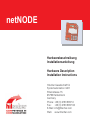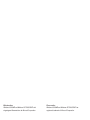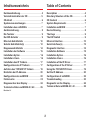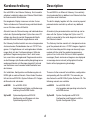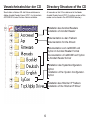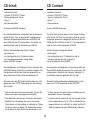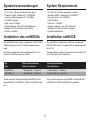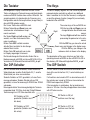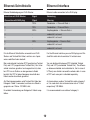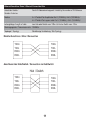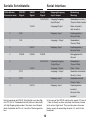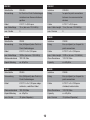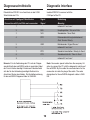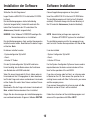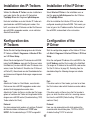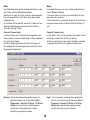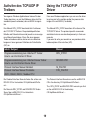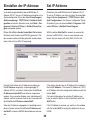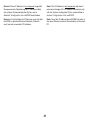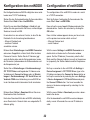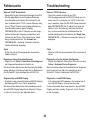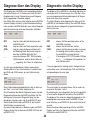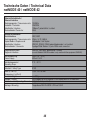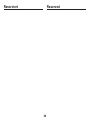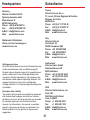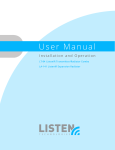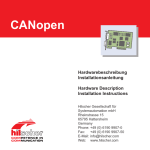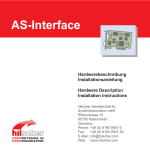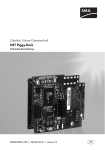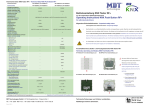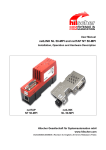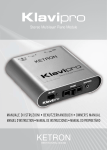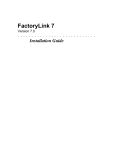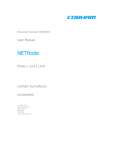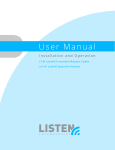Download netNODE-Booklet 06
Transcript
netNODE Hardwarebeschreibung Installationsanleitung Hardware Description Installation Instructions Hilscher Gesellschaft für Systemautomation mbH Rheinstrasse 15 65795 Hattersheim Germany Phone: +49 (0) 6190 9907-0 Fax: +49 (0) 6190 9907-50 E-Mail: [email protected] Web: www.hilscher.com Bitte beachten: Windows 95/98/ME und Windows NT/2000/CE/XP sind eingetragene Warenzeichen der Microsoft Corporation. Please notice: Windows 95/98/ME and Windows NT/2000/CE/XP are registered trademarks of Microsoft Corporation. Inhaltsverzeichnis Table of Contents Kurzbeschreibung. . . . . . . . . . . . . . . . . . . . . 4 Verzeichnisstruktur der CD . . . . . . . . . . . . . 5 CD-Inhalt . . . . . . . . . . . . . . . . . . . . . . . . . . . . 6 Systemvoraussetzungen . . . . . . . . . . . . . . . 7 Installation des netNODEs . . . . . . . . . . . . . 7 Gerätezeichnung . . . . . . . . . . . . . . . . . . . . . . 8 Die Tastatur . . . . . . . . . . . . . . . . . . . . . . . . . . 9 Der DIP-Schalter . . . . . . . . . . . . . . . . . . . . . . 9 Ethernet-Schnittstelle . . . . . . . . . . . . . . . . 10 Serielle Schnittstelle(n) . . . . . . . . . . . . . . . 12 Diagnoseschnittstelle . . . . . . . . . . . . . . . . 14 Installation der Software . . . . . . . . . . . . . . 15 Installation SyCon . . . . . . . . . . . . . . . . . . . . 16 Installation iCon-L . . . . . . . . . . . . . . . . . . . 16 Installation des IP Treibers. . . . . . . . . . . . . 17 Konfiguration des IP Treibers . . . . . . . . . . 17 Aufrufen des TCP/UDP IP Treibers . . . . . . 19 Einstellen der IP-Adresse . . . . . . . . . . . . . . 20 Konfiguration des netNODE . . . . . . . . . . . 22 Fehlersuche . . . . . . . . . . . . . . . . . . . . . . . . 23 Diagnose über das Display . . . . . . . . . . . . 24 Technische Daten netNODE 40 / 42 . . . . . . 25 Description . . . . . . . . . . . . . . . . . . . . . . . . . . 4 Directory Structure of the CD. . . . . . . . . . . . 5 CD Content . . . . . . . . . . . . . . . . . . . . . . . . . . 6 System Requirements . . . . . . . . . . . . . . . . . 7 Installation netNODE . . . . . . . . . . . . . . . . . . 7 Device Drawing . . . . . . . . . . . . . . . . . . . . . . . 8 The Keys . . . . . . . . . . . . . . . . . . . . . . . . . . . . 9 The DIP Switch . . . . . . . . . . . . . . . . . . . . . . . 9 Ethernet Interface . . . . . . . . . . . . . . . . . . . . 10 Serial Interface(s) . . . . . . . . . . . . . . . . . . . . 12 Diagnostic Interface . . . . . . . . . . . . . . . . . . 14 Installation Software . . . . . . . . . . . . . . . . . 15 Installation SyCon . . . . . . . . . . . . . . . . . . . . 16 Installation iCon-L . . . . . . . . . . . . . . . . . . . . 16 Installation of the IP Driver. . . . . . . . . . . . . 17 Configuration of the IP Driver . . . . . . . . . . 17 Using the TCP/UDP IP Driver . . . . . . . . . . . 19 Set the IP Address. . . . . . . . . . . . . . . . . . . . 20 Configuration of netNODE . . . . . . . . . . . . . 22 Troubleshooting . . . . . . . . . . . . . . . . . . . . . 23 Diagnostic via the Display . . . . . . . . . . . . . 24 Technical Data netNODE 40 / 42 . . . . . . . . 25 Revision 2.1 3 Kurzbeschreibung Description Der netNODE ist ein Ethernet Gateway. Es ist modular aufgebaut und bietet neben einer Ethernet Schnittstelle bis zu drei serielle Schnittstellen. The netNODE is an Ethernet Gateway. It is modularly structured and offers in addition to an Ethernet interface up to three serial interfaces. Das eingebaute Display zusammen mit den CursorTasten erlauben eine Parametrierung und Inbetriebnahme vor Ort ohne weitere Hilfsmittel. The built-in display together with the cursor keys permit parameterisation and start-up without any additional tools. Alternativ kann die Parametrierung und Inbetriebnahme mittels des Systemkonfigurators SyCon über einen PC erfolgen, der über die serielle Diagnoseschnittstelle oder das Ethernet-Netzwerk angeschlossen wird. Alternatively the parameterisation and start-up can be done with the System Configurator SyCon via a PC, which is connected by the serial diagnostic interface or the Ethernet network. Die Gateway-Funktion besteht aus einem transparenten Austauschen der Protokolldaten über ein TCP/IP-Telegramm. Für Applikationen mit weitergehenden Anforderungen lässt sich der Funktionsumfang mit Hilfe des grafischen Programmiersystems iCon-L leicht erweitern, womit ohne weitergehende Programmierkenntnisse die Messages (die Sende-und Empfangstelegramme werden geräteintern als Message dargestellt) anhand von Bausteinen vom Anwender selbst bearbeitet werden können. The Gateway function consists of a transparent exchange of the protocol data via a TCP/IP telegram. Applications that extend beyond this range can be easily impemented with the aid of the graphical programming system iCon-L with which the user is able to process messages (Send- and receive telegrams are displayed as message device internal) with graphical function blocks without programming knowledge. Zur Installation, Konfiguration und Bedienung des netNODE gibt es weitere Manuals. Diese finden Sie ebenfalls auf der netDEVICEs System Software CD. Folgende Manuals sind vorhanden: There are further manuals for installation, configuration and operating with the netNODE. This manuals you also find on the netDEVICEs System Software CD. The following manuals are available: netNODE für netNODE 40/42 Inbetriebnahmeleitfaden und Bedienungsanleitung für netNODE Geräte netNODE for netNODE 40/42 start-up guide and operating instruction for netNODE devices SyConND Systemkonfigurator netDEVICE Konfiguration und Diagnose mit dem Systemkonfigurator SyCon SyConND System Configurator netDEVICE Configuration and Diagnostic with the System Configurator SyCon 4 Verzeichnisstruktur der CD Directory Structure of the CD Sie erhalten auf dieser CD alle Dokumentationen im Adobe-Acrobat-Reader-Format (PDF). Im Verzeichnis ACROREAD ist eine Runtime-Version enthalten. All manuals on this CD are delivered in the Adobe Acrobat Reader format (PDF). A runtime version of this reader can be found in the ACROREAD directory. Installation des Acrobat Readers Installation of Acrobat Reader Dokumentation zu den Treibern Dokumentation for the Drivers Dokumentation zum netNODE und SyCon im Acrobat Reader Format Documentation of netNODE and SyCon in Acrobat Reader format Installation des Systemkonfigurators SyCon Installation of the System ConfiguratorSyCon Installation des Hilscher IP Treibers Installation of the Hilscher IP Driver 5 CD-Inhalt CD Content • ladbare Firmware* • Hilscher TCP/UDP IP Treiber • Systemkonfigurator SyCon • iCon-L** • die Dokumentation • loadable Firmware* • Hilscher TCP/UDP IP Driver • System Configurator SyCon • iCon-L** • Documentation für unsere netNODE Gateways. for our netNODE Gateways. Die Erstinbetriebnahme erfolgt durch den Systemkonfigurator SyCon. Dazu ist eine serielle Verbindung zwischen der Diagnoseschnittstelle des netNODEs und dem COM-Port des PCs herzustellen. Das hierfür verwendetet Kabel trägt die Bezeichnung CAB-NN. The initial start-up takes place via the System Configurator SyCon. For this it is necessary to built up a serial connection between the diagnostic interface of the netNODE and the COM-Port of the PC. The cable which is used for this has the designation CAB-NN. Mit dem Systemkonfigurator SyCon ist dann • die Firmware • die Konfiguration (incl. IP-Adresse) sowie • die Grundgatewayfunktion (Image Datei) in den netNODE zu laden. With the System Configurator SyCon • the firmware • the configuration (incl. IP Address) as well as • the basic gateway function (Image file) has to be loaded in the netNODE. Eine Konfiguration und Diagnose ist nun auch über das netNODE Display mittels der Cursortasten möglich. Die Konfiguration wird auf dem Gateway gespeichert, so dass dieses beim Starten sofort betriebsbereit ist. A configuration and diagnostic is now also possible via the netNODE display by means of the cursor keys. The configuration is stored on the Gateway, therefore it is immediately ready for operation after the start. Alternativ kann vom SyCon die Konfiguration bzw. Diagnose über eine TCP/IP Verbindung zum net durchgeführt werden. Alternatively the configuration and diagnostic can be done via a TCP/IP connection to the netNODE. * Falls es eine neue Firmwareversion gibt, können Sie diese von unserer Homepage herunterladen. * If there are new firmware versions available you can download it from our homepage. ** Zum Betrieb der lizensierten Version der Bausteinbibliothek iCon-L benötigen Sie einen Lizenzcode. Wenn dieser im Lieferumfang mit enthalten ist, finden Sie ihn als Label auf dieser CD. Andernfalls wenden Sie sich bitte an Ihren Distributor oder direkt an uns. ** A license code is required to use the licensed version of the module library iCon-L. If this is included in the scope of delivery you will find it on a label on this CD. Otherwise please call your distributor or us directly. 6 Systemvoraussetzungen System Requirements • PC mit 586-, Pentium-Prozessor oder höher • Windows 98/ME, Windows NT 4.0/2000/XP • Freien Festplattenspeicher: 30 - 80 MByte • CD-ROM-Laufwerk • RAM: mind. 16 MByte • Grafikauflösung: mind. 800 x 600 Bildpunkte • Windows NT: Service Pack 3 oder höher • Tastatur und Maus • PC with 586-, Pentium processor or higher • Windows 98/ME, Windows NT 4.0/2000/XP • Free disk space: 30 - 80 MByte • CD ROM drive • RAM: min. 16 MByte • Graphic resolution: min. 800 x 600 pixel • Windows NT: Service Pack 3 or higher • Keyboard and Mouse Installation des netNODEs Installation netNODE Das netNODE wird auf eine Tragschiene nach DIN EN 50022 befestigt und mit 24 V Betriebsspannung versorgt. The netNODE is mounted on a DIN rail according to DIN EN 50022 and it is supplied with an operating voltage of 24 V. Die Erdung erfolgt über den Erdungskontakt zur Hutschiene an der Rückseite des Geräts. The grounding is made by the earth terminal to the DIN rail at the back side of the device. Typ Ethernet Schnittstelle Serielle Schnittstelle Type Ethernet Interface Serial Interface netNODE 40 1 Schnittstelle / 1 Interface 1 Schnittstelle / 1 Interface netNODE 42 1 Schnittstelle / 1 Interface 3 Schnittstellen / 3 Interfaces An den seriellen Schnittstellen des netNODE 40 und des netNODE 42 ist RS232C, RS422 und RS485 möglich. On the serial interfaces of netNODE 40 and netNODE 42 RS232Cs, RS422 and RS485 are possible. 7 Gerätezeichnung Device Drawing Anschlüsse Betriebsspannung X5 1. serielle Schnittstelle / 1. serial Interface COM 1 Connections power supply X4 2. serielle Schnittstelle / 2. serial Interface COM 2 Ground X3 3. serielle Schnittstelle / 3. serial Interface COM 3 24 V Hinweis: Die seriellen Schnittstellen X3 und X4 sind nur bei netNODE 42 Geräten vorhanden. Bei netNODE 40 gibt es nur die serielle Schnittstelle X5. Die Schnittstelle X2 ist für zukünftige Erweiterungen vorgesehen und ist derzeit nicht vorhanden. Note: The serial interfaces X3 and X4 are only available for netNODE 42 devices. For netNODE 40 just the serial interface X5 exists. The interface X2 is reserved for future use. 8 Die Tastatur The Keys Das eingebaute Display zusammen mit den Cursor Tasten erlauben eine Parametrierung und Inbetriebnahme des netNODE Gerätes ohne weitere Hilfsmittel. Voraussetzung dazu ist, dass bereits die Firmware, eine Konfiguration und die Gatewayfunktion (Image Datei) in das netNODE geladen wurde. Die Cursor Tasten des netNODEs sind: Mit den Tasten Up und Down kann man zwischen den verschiedenen Hauptmenüs wechseln. Left Die Tasten Right und Left werden verwendet, um in den Untermenüs Parameter zu editieren. Mit der Taste ESC verlässt man das aktuelle Menü und kehrt in das übergeordnete Menü zurück. Mit der Taste OK wechselt man in das im Display angezeigte Untermenü. Die Beschreibung der Menüstruktur finden Sie im Bedienermanual netNODE auf der netDEVICEs CD im Verzeichnis CD:\Manuals\Deutsch\netNODE_de.pdf. The built-in display together with the cursor keys permit parameterisation and start-up without any additional aids. A condition for it is that the firmware, a configuration and the gateway function (image file) were already loaded into the netNODE. Up The cursor keys of the netNODE are: With the keys Up and Down you can change between the different main Right menus. The keys Right and Left are used for processing the parameter in the submenus. With the ESC key you leave the actual Down menu and change in the higher menu. With the OK key you change in the submenu which is shown in the display. The description of the menu structure you find in the operating manual netNODE on the netDEVICEs CD in the directory CD:\Manuals\English\netNODE_en.pdf. Der DIP-Schalter The DIP Switch Der DIP-Schalter wird verwendet, um die AbschlussWiderstände der seriellen Schnittstelle X5 (1. serielle Schnittstelle) ein- bzw. auszuschalten. Sind alle Schalter auf OFF geschaltet, ist keine Terminierung vorhanden. Sind die Schalter alle auf ON geschaltet, ist eine Terminierung für RS422 bzw. RS485 vorhanden. Bei eingeschalteter Terminierung beträgt der Terminierungswiderstand 120 Ohm. Auch die Pullup/Pulldown Terminierung ist mit 470 Ohm ebenfalls aktiv. The DIP Switch is used to switch the termination resistors of the serial interface X5 (1. serial interface) on and off. If all switches are turned to OFF no termination exists. If the switches are turned to ON there is termination for RS422 and respectively RS485. If the termination is switched on, the termination resistance is 120 ohm. Also the pullup/pulldown termination with 470 ohm is active. DIP-Schalter auf ON geschaltet (Schalter sind alle oben) DIP Switch is ON (all switches are at the top) DIP-Schalter auf OFF geschaltet (Schalter sind alle unten) DIP Switch is OFF (all switches are at the bottom) 9 Ethernet-Schnittstelle Ethernet Interface Ethernet Kabelbelegung am RJ45-Stecker. Ethernet cable connection to the RJ45 plug. Anschluss mit RJ45 Stecker Signal Connection with RJ45 plug Signal Bedeutung Meaning 1 TXD+ Sendetaten + / Transmitt Data + 2 TXD- Sendedaten - / Transmitt Data - 3 RXD+ Empfangsdaten + / Receive Data + 4 - unbenutzt / not used 5 - unbenutzt / not used 6 RXD- Empfangsdaten - / Receive Data - 7 - unbenutzt / not used 8 - unbenutzt / not used Für die Ethernet Schnittstelle verwendet man RJ45 Stecker und Twisted Pair Kabel, welches aus 4 paarweise verdrillten Adern besteht. For the Ethernet interface you use RJ45 plugs and Twisted Pair cable which consists of 4 twisted cores. Man unterscheidet zwischen STP (geschirmtes Twisted Pair) und UTP (ungeschirmtes Twisted Pair). Der Unterschied zwischen geschirmt und ungeschirmt ist, dass bei UTP nur ein Schirm um das gesammte Kabel besteht. Bei STP ist jedes Adernpaar innerhalb des Kabels nochmals einzeln geschirmt. You can distinguish between STP (shielded Twisted Pair) and UTP (unschielded Twisted Pair). The difference between shielded and unshielded is, that in case of UTP only one shield is around the whole cable. In case of STP each core pair is shielded separately. Als Übertragungsmedium wird Twisted Pair Kabel der Kategorie 3 oder 5 verwendet, welches eine Übertragungsrate von 10 bzw. 100 MBit/s hat. As transmission medium Twisted Pair cable category 3 or 5 is used which has a transmission rate of 10 and respectively 100 MBit/s. Es wird die Verwendung von Kategorie 5 Kabeln empfohlen. It is recommended to use cable of category 5. 10 Ethernet Anschluss Daten / Ethernet Connection Data Anzahl der Geräte / Durch IP-Adressraum begrenzt / limited by the number of IP Addresses Number of devices Medium 4 x 2 Twisted Pair Kupferkabel Kat 3 (10 MBit/s), Kat 5 (100 MBit/s) / Leitungslänge / Length of cable zum Hub oder Switch max. 100m / to Hub or Switch max. 100m 4 x 2 Twisted Pair copper cable Cat 3 (10 MBit/s), Cat 5 (100 MBit/s) Übertragungsrate / Transmission rate 10 MBit/s Topologie / Topology Sternförmige Verkabelung / Star Topology Direkter Anschluss / Direct Connection TXD+ TXDRXD+ RXD- TXD+ TXDRXD+ RXD- Anschluss über Hub/Switch / Connection via Hub/Switch Hub / Switch TXD+ TXDRXD+ RXD- TXD+ TXDRXD+ RXD- 11 Serielle Schnittstelle Serial Interface DSub-Stecker RS232C RS422 RS485 Eingang/Ausgang Connector male Signal Signal Signal Input /output Meaning 1 - - RxD/TxD-N Eingang/Ausgang Sendedaten invertiert Input/Output Transmit data inverted TxD-N Ausgang/Output Bedeutung Daten invertiert / data inverted 2 RxD - - Eingang / Input Empfangsdaten / 3 TxD - - Ausgang / Output Sendedaten / 4 - RxD-P - Eingang / Input Empfangsdaten / 5 RGND RGND RGND 6 - - Receive Data Transmit Data Receive Data Bezugspotential / Ground RxD/TxD-P TxD-P Eingang/Ausgang Sendedaten / Output/Input Transmit Data Ausgang / Output Daten / Data 7 RTS - - Ausgang / Output Sendeteil einschalten 8 CTS - - Eingang / Input Sendebereitschaft 9 - RxD-N - Eingang / Input Ready to Send Clear to Send Empfangsdaten invertiert Receive Data inverted Bei Verwendung der RS232 Schnittstelle muss das Signal CTS (Pin 8 - Sendebereitschaft) aktiviert, dass heißt auf High-Pegel gelegt werden. Dies kann zum Beispiel durch Verbinden der Pins 4, 6 und 8 im Stecker geschehen. In the case of the RS232 interface the signal CTS (pin 8 - Clear to Send) must be activated, that means it need to be set on High Level. This can take place for example by means of connecting the pins 4, 6 and 8 in the connector. 12 RS232C RS232C Schnittstelle RS232C Interface RS232C Verwendung für Punkt-zu-Punkt-Verbindungen Using for point to point connections zwischen zwei Kommunikations- between two communication geräten devices Kabel LIYCY 3 x 0,25 qmm Cable LIYCY 3 x 0,25 qmm max. Kabellänge 15 m (bei max. 19,2 kBit/s) max. Cable Length 15 m (for max. 19.2 kBit/s) max. Geräte 2 max. Devices 2 RS422 RS422 Schnittstelle RS422 Interface RS422 Verwendung Bus (Multipunkt) oder Punkt-zu- Using Bus (multipoint) or for point to Kabel LIYCY 2 x 2 x 0,25 qmm Cable LIYCY 2 x 2 x 0,25 qmm max. Kabellänge 1200 m (bei max. 19,2 kBit/s) max. Cable Length 1200 m (at max. 19.2 kBit/s) Wellenwiderstand 100-150 Ohm Wave Resistance 100-150 Ohm Kapazitätsbelag ca. 60 pF/m Capacity ca. 60 pF/m Punkt-Verbindungen point connections RS485 RS485 Schnittstelle RS485 Interface RS485 Verwendung Bus (Multipunkt) oder Punkt-zu- Using Bus (multipoint) or for point to Kabel LIYCY 2 x 2 x 0,25 qmm abge- Cable LIYCY 2 x 2 x 0.25 qmm Wellenwiderstand 100-120 Ohm Wave Resistance 100-120 Ohm Kapazitätsbelag ca. 60 pF/m Capacity ca. 60 pF/m max. Geräte 32 (ohne Repeater) max. Devices 32 (without Repeater) Punkt-Verbindungen point connections schirmtes, verdrilltes Kabel shielded, twisted cable 13 Diagnoseschnittstelle Diagnostic Interface Potentialfreie RS232C zum Anschluss an die COMSchnittstelle des PCs. Isolated RS232C to connect with the COM port of the PC. Anschluss mit 9 poligem DSub-Stecker Signal Connection with 9 pin DSub male connector Signal Bedeutung Meaning 1 - unbenutzt / not used 2 RxD 3 TxD Sendedaten / Send Data 4 DTR Datenendeinrichtung betriebsbereit 5 GND Betriebserde / Signal Ground Empfangsdaten / Receive Data Data Terminal Ready 6 - 7 RTS unbenutzt / not used Sendeteil einschalten / Ready to Send 8 CTS Sendebereitschaft / Clear to Send 9 - unbenutzt / not used Hinweis: Für die Verbindung des PCs mit der Diagnoseschnittstelle des netNODEs wird ein spezielles Kabel der Firma Hilscher benötigt. Bei diesem Kabel befindet sich die für die Verbindung benötigte Elektronik im Anschluss-Stecker des Kabels. Die Bestellbezeichnung für das netNODE Diagnose-Kabel ist CAB-NN. Note: You need a special cable from the company Hilscher to connect the PC with the diagnostic interface of the netNODE. By this cable the used electronic for the connection is inside the plug of the cable. The order designation for the netNODE diagnostic cable is CABNN. 14 Installation der Software Software Installation Schließen Sie alle Programme! Close all application programs on the system! Legen Sie die netDEVICE CD in das lokale CD-ROMLaufwerk. Das Installationsprogramm startet selbständig (Autostart eingeschaltet). Andernfalls wechseln Sie in das Root Verzeichnis der CD und starten Sie Autorun.exe (Autostart ausgeschaltet). Insert the netDEVICE CD in the local CD ROM drive. The installation program will start by itself (Autostart enabled). Otherwise change into the root directory of the CD and start Autorun.exe (Autostart disabled). HINWEIS Unter Windows NT/2000/XP benötigen Sie Administratorrechte zur Installation! NOTE Administrator privileges are required on Windows NT/2000/XP systems for installation! Das Installationsprogramm fragt, welche Komponenten installiert werden sollen. Beantworten Sie diese Fragen mit Ja bzw. Nein. The installation program ask for the components you want to install. Answer these questions with Yes or No. Es können installiert werden It can be installed • Systemkonfigurator SyConND • iCon-L • Hilscher IP Treiber. • System Configurator SyConND • iCon-L • Hilscher IP Driver. Für den Systemkonfigurator SyConND wird keine Lizenz benötigt, da die Basisversion alle Funktionen zum Betrieb des netNODE beinhaltet. For the System Configurator SyCon no license code is required because the basic version includes all functions for the operation of the netNODE. Wenn Sie einen Lizenzcode für iCon-L haben oder ein Lizenzcode auf der CD angegeben ist, dann beantworten Sie die Frage nach einem vorhandenen Lizenzcode mit Ja. Geben Sie weiter Ihren Namen und den Firmennamen ein. Beantworten Sie die Frage nach einem Lizenzcode mit Nein, wird die Basisversion des iCon-L installiert. If you have a license code for iCon-L or a license code is labeled on the CD, then answer the question for an existing license code with Yes. Further enter your name and the company name. If you answer the question for a license code with No, the basic version of iCon-L will be installed. Folgen Sie den Anweisungen des Installationsprogrammes und beantworten die Fragen mit JA oder WEITER. Follow the instructions of the installation program and answer all the questions with OK or NEXT. 15 Installation SyCon Installation of SyCon Bei der Frage nach dem Lizenzcode wählen Sie bitte das Feld Nein an, da keine Lizenz benötigt wird. Es wird die Basisversion des Systemkonfigurators installiert, die alle Funktionen zum Betrieb des netNODE enthält. With the question about the license code please select the field No, because no license is needed. The basic version of the System Configurator is installed, which contains all functions for operating the netNODE. Installation iCon-L Installation iCon-L Bei der Installation der lizensierten Version von iCon-L müssen Sie Ihren Namen und den Firmennamen eingeben. Wenn Sie einen Lizenzcode haben oder dieser auf der CD angegeben ist, dann geben Sie diesen bitte jetzt ein. Wenn Sie keinen Lizenzcode haben, arbeitet die Bausteinbibliothek iCon-L nur als Basisversion. During the installation of the licensed version of iCon-L you have to type in the user and the company name. If you have a license code or it is labled on the CD, it must also be entered now. If you have no license code, the module library iCon-L will work as a basic version. Sie haben auch die Möglichkeit einen Lizenzcode für iCon-L nachträglich zu bestellen. Unter dem Menüpunkt Hilfe > Lizensierung im Systemkonfigurator können Sie ein Bestellformular für Ihre Lizenz ausfüllen und an Ihren Distributor oder direkt an uns faxen. You also have to possibility to order a license code for iCon-L subsequently. With the menu item Help > Licensing in the System Configurator you can fill out an order form and send it to your distributor or directly to us. Die Basisversion des iCon-L hat folgenden Funktionsumfang: • Vorhandene Projekte öffnen, Parameter von Bausteinen ändern und in den netNODE laden • Diagnosefunktionen für vorhandene Projekte • Bausteine können nicht entfernt bzw. hinzugefügt werden! The basic version of iCon-L has the following scope of functions: • Open extisting projects, change parameter of modules and load it into the netNODE • Diagnostic functions for exsting projects • Modules can not be deleted or added! Die lizensierte Version des iCon-L hat folgenden Funktionsumfang • Projekte mit bis zu 100 Bausteinen erzeugen • Projekte neu anlegen und vorhandenen öffnen, Parameter von Bausteinen ändern und in den netNODE laden • Diagnosefunktionen • Bausteine können entfernt und hinzugefügt werden The licensed version of iCon-L has the following scope of functions: • Produce projects with up to 100 modules • Create new projects and open existing projects, change parameter of the modules and load it into the netNODE • Diagnostic functions • Modules can be deleted or added 16 Installation des IP-Treibers Installation of the IP Driver Wählen Sie Hilscher IP Treiber aus dem Installationsmenü oder starten Sie aus dem CD Verzeichnis \TcpUdpIp Driver das Programm IpDrvSetup.exe. Select Hilscher IP Driver in the installation menu or start the program IpDrvSetup.exe from the CD directory \TcpUdpIp Driver. Nach der Installation muss der Hilscher IP Treiber entsprechend dem netNODE konfiguriert werden. Das heißt, es müssen die IP Adresse und die Port Nummer des netNODEs angegeben werden, wie im nächsten Abschnitt beschrieben. After the installation the Hilscher IP Driver has to be configured according to the netNODE. That means you have to type in the IP address and the Port number of the netNODE, as described in the next section. Konfiguration des IP-Treibers Configuration of the IP Driver Starten Sie das Konfigurationsprogramm des Hilscher IP Treibers mit Start > Programme > Hilscher IP Driver > IP Driver Setup. Start the configuration program of the Hilscher IP Driver with Start > Programs > Hilscher IP Driver > IP Driver Setup. Geben Sie die konfigurierte IP-Adresse des netNODE in das Feld IP-Address sowie die Port Nummer in das Feld Port ein (Um den netNODE eine IP-Adresse zuzuweisen, lesen Sie Abschnitt ‘Einstellen der IP-Adresse’ auf Seite 20). Abweichend von den Standardeinstellungen können noch folgende Änderungen vorgenommen werden: Enter the configured IP Address of the netNODE in the field IP Address and the Port number in the field Port (To assign an IP Address to the netNODE, read section ‘Set the IP Address’ at page 20). Deviating from the standard settings the following changes can also be made: Port: Arbeitet der Treiber im Client Modus, muss hier die Portnummer des netNODE angegeben werden unter der das Gerät angesprochen werden kann. Arbeitet der Treiber als Server, wird hier der Port angegeben auf welchem der Treiber auf eingehende Verbindungen vom netNODE wartet (Grundeinstellung: 1099, Treiber arbeitet als Client). Port: If the driver works in Client mode, you have to set here the Port number under which the device can be addressed. If the driver works as Server, here the Port number is given, on which the driver waits for a receiving connection from the netNODE (Default setting: 1099, driver works as Client). Protocol: Hier kann parameteriert werden, mit welchem Protokoll die Kommunikation stattfinden soll, TCP/IP oder UDP/IP. Als Grundeinstellung ist TCP/IP ausgewählt. Protocol: Here you can parameterize with which protocol the communication should take place, TCP/IP or UDP/IP. As default setting TCP/IP is selected. 17 Mode: Das Feld Mode dient zur Einstellung des Modus in dem der Treiber arbeitet (Client oder Server). Arbeitet der Treiber als Client, wird der Verbindungsaufbau zum eingestellten Gerät aktiv durch den Treiber vorgenommen. Ist als Mode Server gewählt, wartet der Treiber auf eingehende Verbindungen des eingestellten Gerätes (Grundeinstellung: Client). Mode: In the field Mode you can set in which mode the driver works (Client or Server). If the driver works as Client, the connection built up is done active by the driver. If the mode Server is selected, the driver waits for receiving connections of the set device (Default setting: Client). Connect Timeout (ms): In diesem Feld wird im Client Modus angegeben, wie lange versucht wird eine Verbindung mit dem eingestellten Gerät herzustellen. Im Server Modus gibt dieses Feld an, wie lange auf eine eingehende Verbindung des parametrierten Gerätes gewartet werden soll. Connect Timeout (ms): In this field is set in the Client mode, how long it is tried to built up a connection with the set device. In Server mode it gives how long it should be waited for a received connection of the paramerized device. Hinweis: Wenn diese Einstellung später nochmals geändert werden soll, ist das Menü Start > Programme > Hilscher IP Driver > IP Driver Setup erneut aufzurufen und Programme, welche den Treiber benutzen, müssen ebenfalls neu gestartet werden. Note: If it is necessary to change the configuration later on, you have to restart the menu Start > Programs > Hilscher IP Driver > IP Driver Setup again and also the programs which use the driver have to be restarted. 18 Aufrufen des TCP/UDP IP Treibers Using the TCP/UDP IP Driver Von eigenen Windows Applikationen können Sie den Treiber benutzen, um auf die Mailboxen bzw. das Prozesabbild (soweit vorhanden) des netNODE zuzugreifen. From own Windows applications you can use the driver to get access to the mailbox and/or the process data image of the netNODE (if available). Das Manual DRV_IP.PDF beschreibt alle Funktionen des TCP/UDP IP Treibers. Die protokollspezifischen Befehle und Datenstrukturen sind jeweils in einem eigenem Manual beschrieben. Wenn Sie einen eigenen Treiber schreiben möchten, bieten wir eine Beschreibungen mit einer genauen Definition der Schnittstelle (API) an. The Manual DRV_IP.PDF describes all functions of the TCP/UDP IP driver. The protocol specific commands and data structures are described presenty in their own manuals. If you want to write your own driver, we provide a detailed description of the interface (API). Inhalt / Subject Programmieranleitung zum Hilscher IP Treiber How to use the Hilscher IP Driver Programmieranleitung zum Hilscher Device Treiber How to use the Hilscher Device Driver Protocol Interface Manual NetIdent Protocol Interface Manual Protokolle ASCII, 3946R, RK512, Modbus RTU Die Protokoll Interface Manuals finden Sie auf der netDEVICE CD im Verzeichnis CD:\Api\Manuals\Pintface\... Manual DRV_IP.PDF DEVDRV.PDF NI_PIE.PDF STD_PIE.PDF The Protocol Interface Manuals are on the netDEVICE CD in the directory CD:\Api\Manuals\Pintface\... The DRV_IP.PDF and DEVDRV.PDF manuals you find on the netDEVICE CD in the directory CD:\Api\Manuals\Driver\.... Die Manuals DRV_IP.PDF und DEVDRV.PDF finden Sie auf der netDEVICE CD im Verzeichnis CD:\Api\Manuals\Driver\.... 19 Einstellen der IP-Adresse Set IP Address Im Auslieferungszustand hat der netNODE die IPAdresse 0.0.0.0. Um eine IP-Adresse einzustellen ist im Systemkonfigurator SyCon das Menü Einstellungen > Gerätezuordnung > TCP/IP Driver > NetIdent Konfiguration aufzurufen. Alternativ kann auch Start > Programme > Hilscher IP Driver > NetIdent Demo Program verwendet werden. On delivery the netNODE has the IP address 0.0.0.0. To set an IP Address, you have to select the menu Settings > Device Assignment > TCP/IP Driver > NetIdent Configuration in the System Configurator SyCon. Alternatively you can also use Start > Programs > Hilscher IP Driver > NetIdent Demo Program. Mit der Schaltfläche Geräte finden/Start Poll wird das Netzwerk nach Geräten (netDEVICEs) gescannt. Werden ein oder mehrere Geräte gefunden, werden diese in der Liste mit ihrer MAC-ID angezeigt. With the button Start Poll the network is scanned for devices (netDEVICEs). If one or more devices were found, they are shown with their MAC-ID in the list. Hat das Gerät schon eine IP-Adresse wird diese im Feld IP-Adresse angezeigt. Ist die angezeigte IPAdresse 0.0.0.0, muss dem Gerät mit der Schaltfläche IP-Adresse setzen/SetIP eine Adresse zugewiesen werden. Zum manuellen Ändern einer vorhandenen IPAdresse markiert man das Gerät in der Liste und wählt die Schaltfläche IP-Adresse setzen/SetIP. If the device already has an IP Address this is shown in the field IP Address. If the shown IP Address is 0.0.0.0, an IP Address has to be assigned to the device with the button SetIP. For manual changing of an existing IP address you have to mark the device in the list and then select the SetIP button. Wenn die IP-Adresse eingegeben ist, bestätigt man in diesem Fenster mit der Schaltfläche IP-Adresse setzen/SetIP, um dem netNODE diese Adresse zuzuweisen. If the IP Address is entered, you confirm in this window with the button SetIP to assign this address to the netNODE. 20 Hinweis: Diese IP Adresse ist nur temporär eingestellt. Eine permanente Speicherung der IP-Adresse erfolgt erst mit dem Systemkonfigurator SyCon, wie im Abschnitt ‘Konfiguration des netNODE’ beschrieben. Note: This IP Address is only temporarly adjusted. A permanent storage of the IP Address takes place only with the System Configurator SyCon, as described in section ‘Configuration of the netNODE’. Hinweis: Zum Einstellen der IP-Adresse muss sich das netNODE im gleichen Ethernet Netzwerk (Subnetzwerk) wie der verwendete PC befinden. Note: To set the IP Address the netNODE has to be in the same Ethernet network (Sub network) as the used PC. 21 Konfiguration des netNODE Configuration of netNODE Die Konfiguration des netNODE erfolgt über eine serielle oder eine TCP/IP Verbindung. The configuration of the netNODE is made via a serial or a TCP/IP connection. Starten Sie den Systemkonfigurator SyCon und wählen Sie das Menü Datei > Neu > netDEVICEs. Start the System Configurator SyCon and select the menu File > New > netDEVICEs. Rufen Sie nun das Menü Einfügen > Gerät auf und wählen Sie das gewünschte Gerät aus, und bestätigen Sie diese Auswahl mit OK. Now call up the menu Insert > Device and select the desired device. Confirm this selection by clicking the OK button. Es erscheint nun ein weiteres Fenster, in dem Sie die Protokolle für die Umsetzung bestehend aus • Ethernet Protokoll und • seriellem Protokoll auswählen müssen. Now a further window appears where you have to select the protocol conversion which exists of • Ethernet Protocol and • serial Protocol. Mit dem Menü Einstellungen > netNODE Parameter oder einem Doppelklick auf das Gerät öffnet sich das Parameter Fenster. Stellen Sie die IP-Adresse (ggf. auch die Netzmaske und die Gatewayadresse) sowie die Parameter (insbesondere die Stationsadresse und die Busparameter) ein. With the menu Settings > netNODE Parameter or a double click on the device the Parameter window opens. Set the IP Address (if necessary also the Net Mask and the Gateway Address) as well as the parameter (especially the Station Address and the Busparameter). Stellen Sie mit Einstellungen > Gerätezuordnung > CIF TCP/IP Driver und Angabe der IP-Adresse eine Verbindung mit Connect to Server oder mit Einstellungen > Gerätezuordnung > CIF Serial Driver und Verbinde COMx eine Verbindung zum netNODE her. In der Geräteauswahl ist dann das Gerät anzuhaken. Built up a connetion to the netNODE with Settings > Device Assignment > CIF TPC/IP Driver, type in the IP Address and press the Connect to Server button or built up the connection by selecting the menu Settings > Device Assignment > CIF Serial Driver and press the Connect COMx button. You have to enable the device in the device assignment by selecting it in the check box. Mit dem Menü Online > Download führen Sie einen Download auf das Gerät durch. With the menu Online > Download you make a download to the device. Nach dem Download führt das netNODE selbständig einen Reset durch. Danach ist die neu eingestellte IPAdresse gültig. After the download the netNODE executes independently a reset. Afterwards the new set IP Address is valid. 22 Fehlersuche Troubleshooting Ethernet TCP/IP Schnittstelle • Überprüfen Sie die Netzwerkeinstellungen Ihres PCs. • Mit dem ping Befehl in der Eingabeaufforderung Ihres Betriebssystem können Sie leicht prüfen, ob eine Verbindung über TCP/IP zu dem Gateway möglich ist. Öffnen Sie dazu eine Eingabeaufforderung Ihres Betriebssystems, tippen Sie ping 192.168.10.215 ein (die IP-Adresse muß der eingestellten Adresse des Gateways entsprechen) und drücken Sie die Return-Taste. Besteht eine Verbindung, wird dies durch den Text Antwort von 192.168.10.215 ... bestätigt. Ansonsten wird eine Zeitüberschreitung angezeigt. Ethernet TCP/IP Interface • Check the network settings of your PCs. • With the ping command in MS-DOS Prompt you can easily check if a connection via TCP/IP to the Gateway is possible. Open the MS-DOS Prompt and enter ping 192.168.10.215 (the IP address has to be the same as set in the gateway) and press the Return key. Could a connection be established then the answer is displayed by the following text Reply from 192.168.10.215 ... Otherwise a connection timeout is displayed. Kabel • Prüfen Sie, ob die Pinbelegung des verwendeten Kabels richtig ist. Cable • Make sure that the pin occupation of the used cable is correct Diagnose mit dem Systemkonfigurator • Zeigen Sie mit Online > Erweiterte Gerätediagnose die Diagnoseinformation des Gerätes an. Genauere Informationen über die Erweiterte Gerätediagnose und deren Funktionen finden Sie im Bedienermanual SyConND / Systemkonfigurator netDEVICEs. Diagnostic using the System Configurator • Display the diagnostic information of the device using Online > Extended Device Diagnostic. More information about the Extended Device Diagnostic and its functions you find in the operating manual SyConND / System Configurator netDEVICEs. Diagnose über netNODE Display • Erscheint in der unteren Zeile des netNODE Displays die Meldung ERR, ist ein Fehler aufgetreten. Genauere Informationen über Fehlermeldungen durch das netNODE Display finden Sie im Abschnitt ‘Diagnose über das Display’ auf der folgenden Seite. Diagnostic via netNODE Display • If the information ERR appears in the belower line of the netNODE Display, an error has occurred. Further information about error reports in the netNODE Display you find in section ‘Diagnostic via the Display’ on the next page. 23 Diagnose über das Display Diagnostic via the Display Das Display des netNODE ist ein zweizeiliges alphanumerisches Display mit 16 Zeichen pro Zeile. Mit den 6 Eingabetasten ist eine Parametrierung und Diagnose der zu koppelnden Protokolle möglich. Das Online Bild, welches nach Anlaufen des netNODEs auf dem Display erscheint, ist die Standardeinstellung, in der sich der netNODE befindet, wenn keine Diagnose oder Parametrierung durch den Anwender stattfindet. The display of the netNODE is a two-lined alphanumericall display with 16 characters per line. With the 6 keys you can do parameterization and diagnostic of the protocol which have to be coupled. The Online Display which appears after start-up of the netNODE is the standard setting. The netNODE always shows this when no diagnistic or parameterization is done by the user. RDY RDY RUN COM / ___ zeigt an, dass das Betriebssystem des netNODEs läuft zeigt an, dass alle Tasks angelaufen sind zeigt an, dass die Kommunikation läuft der Rotating Slash (dreht sich) zeigt an, dass der netNODE fehlerfrei läuft wenn die Anzeigen RDY, RUN und/oder COM erlöschen, wird an dieser Stelle ein ___ angezeigt. Ein Fehler ist aufgetreten. RUN COM / ___ shows, that the operating system of the netNODE is running shows, that all tasks are started shows, that the communication is running the rotating slash (rotates) shows, that the netNODE is running faultless if the display of RDY, RUN and/or COM go out, a ___ is displayed at this position. An error has occurred. Im Falle eines aufgetretenen Fehlers wechselt der Rotating Slash / in ein Ausrufezeichen ! und die Anzeigen RUN und COM können, je nach Fehlerart erlöschen. If an error appears the rotating slash / changes into an exclamation mark ! and the display RUN and COM go out depending on the error type. Diese Fehlermeldung beispielsweise zeigt an, dass an den Task 1 und 3 ein Fehler aufgetreten ist. Durch Anwählen des Menüs Diagnostic lassen sich die Diagnosefunktionen des netNODEs aufrufen. Die Darstellung des Untermenüs Diagnostic hängt von der geladenen Umsetzung ab, und ob netNODE 40 (eine serielle Schnittstelle) oder netNODE 42 (drei serielle Schnittstellen) verwendet wird. Genauere Informationen zur Bedienung des netNODE Displays finden Sie im Manual netNODE 40/42 auf der netDEVICE CD. This error report for example shows, that an error has occured at the tasks 1 and 3. By selecting the menu diagnostic you have the possibility to call up the diagnostic functions of the netNODE. The display of the submenu diagnostic depends on the loaded protocol conversion and if netNODE 40 (one serial interface) or netNODE 42 (three serial interfaces) is used. More information about operating with the netNODE Display you find in the Operating Instruction netNODE 40/42 on the netDEVICE CD. 24 Technische Daten / Technical Data netNODE 40 / netNODE 42 Ethernet Schnittstelle / Ethernet Interface Übertragungsrate / Transmission rate Controller / Controller Schnittstelle / Interface Steckverbinder/ Connector 10 MBit/s CS8900A 10Base-T, potentialfrei / isolated RJ45 Serielle Schnittstelle / Serial Interface Übertragungsrate / Transmission rate Duplex Modus / Duplex mode Schnittstelle / Interface Steckverbinder / Connector NRZ, NRZI 50 bis / to 19,2 kBit/s Halbduplex / Half duplex RS232C, RS422, RS485 potentialgebunden / not isolated 9-polige DSub Stecker / 9-pole DSub male connector Diagnoseschnittstelle Diagnostic Interface RS232C, 9600 Bit/s, potentialfrei / isolated Betriebsspannung Power Supply +24 V (18 .. 30 V) 200 mA / 24 V Betriebstemperatur / Operating Temp. 0 °C - 50 °C Schutzart / Safety Type IP 20 Maße (L x B x H) Dimensions (L x W x H) Gewicht / Weight Anzeige / Display Bedienelement / Operating Element 130 x 110 x 80 mm ca. 500 g LCD Display mit 2x16 Zeichen / LCD Display with 2x16 characters 6 Tipptasten / 6 push buttons Montage / Mounting Tragschiene DIN EN 50022 / DIN rail 50022 (nur mit Zubehör CAB-NN nutzbar / only usable with the equipment CAB-NN) 25 Reserviert Reserved 26 Headquarters Subsidiaries Germany Hilscher Gesellschaft für Systemautomation mbH Rheinstrasse 15 65795 Hattersheim Phone: +49 (0) 6190 9907-0 Fax: +49 (0) 6190 9907-50 E-Mail: [email protected] Web: www.hilscher.com France Hilscher France S.a.r.l. 12, rue du 35 ième Régiment d`Aviation Miniparc du Chêne 69500 Bron Phone: +33 (0) 4 72 37 98 40 Fax: +33 (0) 4 78 26 83 27 E-Mail: [email protected] Web: www.hilscher.com World-wide: Distributors Please visit our homepage on www.hilscher.com Haftungsausschluss Der Inhalt dieses Manuals wurde auf Übereinstimmung mit der beschriebenen Hard- und Software geprüft. Dennoch können Abweichungen nicht ausgeschlossen werden, sodass wir für die vollständige Übereinstimmung keine Gewähr übernehmen. Die Angaben in diesem Manual werden jedoch regelmäßig überprüft. Notwendige Korrekturen sind in den nachfolgenden Auflagen enthalten. Für Verbesserungsvorschläge sind wir dankbar. Exemption from Liability The contents of this manual were checked for agreement with the described hardware and software. However, deviations may occur so that no guarantee can be made for complete agreement with the documentation. However, the information in this manual is controlled regularly. Necessary corrections are contained in the following editions. We are grateful for improvement suggestions. Italy Hilscher Italia srl Via Grandi, 25 20090 Vimodrone (MI) Phone: +39 02 25007068 Fax: +39 02 25029973 E-Mail: [email protected] Web: www.hilscher.com Switzerland Hilscher Swiss GmbH Hubelmattstrasse 29 4500 Solothurn Phone: +41 (0) 32 623 6633 Fax: +41 (0) 32 623 6632 E-Mail: [email protected] Web: www.hilscher.com USA Hilscher North America, Inc. Suite 100 2443 Warrenville Road Lisle, IL 60532 Phone: +1 630-505-5301 Fax: +1 630-505-7532 E-Mail: [email protected] Web: www.hilscher.com 27 netNODE Bei weiteren Fragen wenden Sie sich bitte an eine unserer Geschäftsstellen, Ihren lokalen Distributor oder an unseren technischen Support: If you have any question please contact our subsidiary, your local distributor or our technical support: Phone: +49 (0) 61 90 99 07- 99 E-Mail: [email protected]