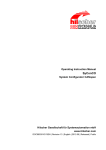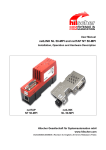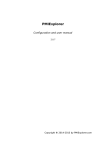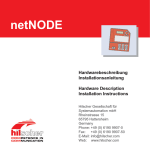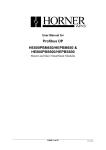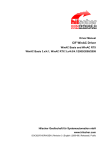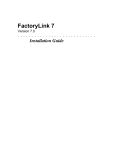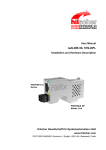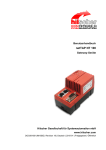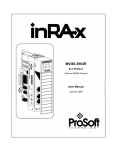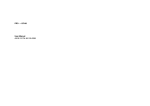Download SyCon - System Configurator for Ethernet and serial
Transcript
Operating Instruction Manual
SyCon
System Configurator for Ethernet and serial Protocols
Ethernet (TCP, UDP, ALI, SMTP, FTP), Open Modbus/TCP
ASCII, 3964R, RK512, Modbus RTU, Modbus Plus, Modnet 1/N, Modnet 1/SFB
Hilscher Gesellschaft für Systemautomation mbH
www.hilscher.com
DOC040601OI04EN | Revision 4 | English | 2012-06 | Released | Public
Overview SyCon
2/132
List of Revisions
Index
Date
Version
Chapter Revision
1
18.06.04 Protocol.dll 2.704
SyCon.exe 2.653
all
2
19.11.09 Protocol.dll 2.80x
SyCon.exe 2.71x
2.1
System Requirements: Windows® 2000 / Windows® XP /
Windows® Vista / Windows® 7
3
10.01.11 Protocol.dll 2.80x
SyCon.exe 2.71x
8.6
Error number 235 added
4
13.06.12 Protocol.dll 2.80x
SyCon.exe 2.71x
2.1
System Requirements: Windows® 2000 removed
created
- Ethernet (TCP, UDP, SMTP, FTP),
- Open Modbus/TCP
- ASCII,
- 3964R,
- RK512,
- Modbus RTU,
- Modbus Plus,
- Modnet 1/N,
- Modnet 1/SFB
SyCon | System Configurator for Ethernet and serial Protocols
DOC040601OI04EN | Revision 4 | English | 2012-06 | Released | Public
© Hilscher, 2004-2012
Overview SyCon
3/132
Table of Contents
1
OVERVIEW SYCON ...................................................................................................6
1.1
Main Functions ...........................................................................................................6
1.2
Properties ...................................................................................................................7
1.3
Legal Notes.................................................................................................................8
1.3.1
1.3.2
1.3.3
1.3.4
1.3.5
2
3
INSTALLATION AND LICENSING ............................................................................11
2.1
System Requirements ..............................................................................................11
2.2
Software Installation .................................................................................................12
2.3
Scope of functions of the basic version and unlicensed Fieldbus Modules ..............13
GETTING STARTED - CONFIGURATION STEPS...................................................14
3.1
Overview Communication Types ..............................................................................14
3.1.1
3.1.2
3.2
3.3
Configuration Ethernet (TCP, UDP, ALI, SMTP, FTP).......................................15
Configuration Open Modbus / TCP Protocol......................................................15
Serial Protocols.........................................................................................................16
3.3.1
3.3.2
3.3.3
3.3.4
3.3.5
3.3.6
3.3.7
Configuration ASCII Protocol .............................................................................16
Configuration 3946R Protocol ............................................................................17
Configuration RK512 Protocol............................................................................17
Configuration Modbus RTU Protocol..................................................................18
Configuration Modbus Plus Protocol ..................................................................18
Configuration Modnet 1/N Protocol ....................................................................19
Configuration Modnet 1/SFB Protocol................................................................19
CONFIGURATION OF ETHERNET/SERIAL PROTOCOL WITH SYCON ...............20
4.1
Setting up the Ethernet/Serial Protocol Configuration ..............................................20
4.2
Devices .....................................................................................................................21
4.2.1
4.2.2
4.2.3
5
Ethernet Protocols ..............................................................................................14
Serial Protocols ..................................................................................................14
Configuration Ethernet..............................................................................................15
3.2.1
3.2.2
4
Copyright ..............................................................................................................8
Important Notes ....................................................................................................8
Exclusion of Liability .............................................................................................9
Warranty ...............................................................................................................9
Export Regulations .............................................................................................10
Insert Device.......................................................................................................21
Device Settings...................................................................................................23
Replace Device ..................................................................................................24
SETTINGS ................................................................................................................25
5.1
Device Assignment ...................................................................................................25
5.1.1
Driver Selection ..................................................................................................25
SyCon | System Configurator for Ethernet and serial Protocols
DOC040601OI04EN | Revision 4 | English | 2012-06 | Released | Public
© Hilscher, 2004-2012
Overview SyCon
4/132
5.1.2
5.1.3
5.1.4
5.2
Parameter .................................................................................................................35
5.2.1
5.2.2
5.2.3
5.2.4
5.2.5
5.2.6
5.2.7
5.2.8
5.2.9
5.2.10
5.2.11
6
Ethernet Parameter ............................................................................................35
Protocol Parameter.............................................................................................35
Setting of the Ethernet Parameter......................................................................36
Setting of the Open Modbus / TCP Parameter ..................................................42
Setting of the ASCII Parameter ..........................................................................44
Setting of the 3964R Parameter.........................................................................49
Setting of the RK512 Parameter ........................................................................51
Setting of the Modbus RTU Parameter ..............................................................53
Setting of the Modbus Plus Parameter...............................................................55
Setting of the Modnet 1/N Parameter.................................................................59
Setting of the Modnet 1/SFB Parameter ............................................................61
5.3
Device Settings.........................................................................................................63
5.4
Project Information....................................................................................................65
5.5
Language..................................................................................................................65
5.6
Start Options.............................................................................................................66
ONLINE FUNCTIONS ...............................................................................................68
6.1
Introduction ...............................................................................................................68
6.2
Online to the CIF.......................................................................................................68
6.2.1
6.2.2
6.2.3
6.2.4
Downloading the Configuration ..........................................................................68
Firmware Download............................................................................................69
Firmware / Reset ................................................................................................70
Device Info..........................................................................................................70
6.3
Start/Stop Communication........................................................................................71
6.4
Diagnostic Functions ................................................................................................72
6.4.1
6.5
7
CIF Device Driver ...............................................................................................27
CIF Serial Driver .................................................................................................29
CIF TCP/IP Driver...............................................................................................31
Extended Device Diagnostic ..............................................................................72
Message Monitor ......................................................................................................79
FILE, PRINT, EXPORT, EDIT AND VIEW.................................................................81
7.1
File ............................................................................................................................81
7.1.1
7.1.2
7.1.3
Open...................................................................................................................81
Save and Save As ..............................................................................................81
Close ..................................................................................................................81
7.2
Print ..........................................................................................................................82
7.3
Export Functions.......................................................................................................82
7.3.1
7.4
Edit............................................................................................................................82
7.4.1
7.5
DBM Export ........................................................................................................82
Delete .................................................................................................................82
View ..........................................................................................................................83
7.5.1
7.5.2
Logical Network View .........................................................................................83
Toolbars..............................................................................................................83
SyCon | System Configurator for Ethernet and serial Protocols
DOC040601OI04EN | Revision 4 | English | 2012-06 | Released | Public
© Hilscher, 2004-2012
Overview SyCon
5/132
7.5.3
8
ERROR NUMBERS ..................................................................................................84
8.1
CIF Device Driver (Dual-port memory) Error Numbers (-1 .. -49) .............................84
8.2
CIF Serial Driver Error Numbers (-20 .. -71) .............................................................88
8.3
CIF TCP/IP Driver Error Numbers ............................................................................90
8.3.1
8.3.2
RCS Error Numbers (4 .. 93) ....................................................................................91
8.5
Database Access Error Numbers (100 .. 130)..........................................................93
8.6
SyCon Error Number (235).......................................................................................94
8.7
Online Data Manager Error Numbers .......................................................................95
Online Data Manager Error Numbers (1000 .. 1018) .........................................95
Message Handler Error Numbers (2010 .. 2027) ...............................................95
Driver Functions Error Numbers (2501 .. 2512) .................................................96
Online Data Manager Subfunctions Error Numbers (8001 .. 8035) ...................96
8.8
Data Base Functions Error Numbers (4000 .. 4199) ................................................97
8.9
Converting Functions Error Numbers (5001 .. 5008) ..............................................101
APPENDIX ..............................................................................................................102
9.1
Extended Device Diagnostic...................................................................................102
9.1.1
9.1.2
9.1.3
9.1.4
9.1.5
9.1.6
9.1.7
9.1.8
9.1.9
10
Standard Win32 Socket API Errors ....................................................................90
Specific NetIdent Errors .....................................................................................90
8.4
8.7.1
8.7.2
8.7.3
8.7.4
9
Status Bar...........................................................................................................83
Extended Device Diagnostic Ethernet..............................................................103
Extended Device Diagnostic Open Modbus / TCP ..........................................110
Extended Device Diagnostic ASCII ..................................................................116
Extended Device Diagnostic 3964R.................................................................117
Extended Device Diagnostic RK512 ................................................................118
Extended Device Diagnostic Modbus RTU ......................................................119
Extended Device Diagnostic Modbus Plus ......................................................120
Extended Device Diagnostic Modnet 1/N.........................................................124
Extended Device Diagnostic Modnet 1/SFB ....................................................125
9.2
Full Duplex and Half Duplex ...................................................................................126
9.3
Twisted Pair and AUI ..............................................................................................126
9.4
MAC Address..........................................................................................................126
LISTS ......................................................................................................................127
10.1
List of Figures .........................................................................................................127
10.2
List of Tables ..........................................................................................................129
11
GLOSSARY.............................................................................................................131
12
CONTACTS.............................................................................................................132
SyCon | System Configurator for Ethernet and serial Protocols
DOC040601OI04EN | Revision 4 | English | 2012-06 | Released | Public
© Hilscher, 2004-2012
Overview SyCon
1
1.1
6/132
Overview SyCon
Main Functions
The main functions of the Ethernet/Protocol System Configurator are:
Function
Section
Short Description
Configuration
Overview Communication Types
Overview communication types and
description of the configuration steps
Diagnostic
Diagnostic Functions
Extended Device Diagnostic,
Message Monitor,
Documentation
Project Information
Set the project information
Print
Print out the configuration
Table 1: SyCon Main Functions
SyCon | System Configurator for Ethernet and serial Protocols
DOC040601OI04EN | Revision 4 | English | 2012-06 | Released | Public
© Hilscher, 2004-2012
Overview SyCon
1.2
7/132
Properties
SyCon is a universal Fieldbus Configurator
This means you can configure the most important fieldbus systems like
PROFIBUS, InterBus, CANopen, DeviceNet, AS-Interface etc. with the
same tool.
SyCon is a global Fieldbus Configurator
You configure all devices with one tool. SyCon checks the dependencies
between the devices. SyCon only allows configurations that make sense. In
case of doubt SyCon will give you a warning.
To Hilscher devices you can make downloads of the configuration data. For
other devices, export functions or documentation possibilities are available.
SyCon documents your Fieldbus system
After the configuration you can print out a detailed documentation of your
fieldbus network. The details can be switched on/off. You can print
documentation with details between the bus topology and the detail of one
device.
SyCon uses standardized configuration files
Some protocols support standardized files containing information about all
features and limitations of the Slave device. SyCon uses these files for the
configuration.
SyCon is a diagnostic tool
After the configuration you can switch SyCon into the diagnostic mode. You
can watch all status information of Hilscher devices, see protocol
dependent diagnostic information. In this case a Slave is not operating
correctly will be displayed in a different colour.
SyCon can be extended
SyCon consists of a universal EXE file and several protocol specific DLLs.
Most customers demand SyCon only for one bus system.
SyCon can be enlarged later by adding one or more DLLs for any other
available protocol. The configuration of the different protocols will be as
similar as possible.
SyCon | System Configurator for Ethernet and serial Protocols
DOC040601OI04EN | Revision 4 | English | 2012-06 | Released | Public
© Hilscher, 2004-2012
Overview SyCon
1.3
1.3.1
8/132
Legal Notes
Copyright
© 2004-2012 Hilscher Gesellschaft für Systemautomation mbH
All rights reserved.
The images, photographs and texts in the accompanying material (user
manual, accompanying texts, documentation, etc.) are protected by
German and international copyright law as well as international trade and
protection provisions. You are not authorized to duplicate these in whole or
in part using technical or mechanical methods (printing, photocopying or
other methods), to manipulate or transfer using electronic systems without
prior written consent. You are not permitted to make changes to copyright
notices, markings, trademarks or ownership declarations. The included
diagrams do not take the patent situation into account. The company
names and product descriptions included in this document may be
trademarks or brands of the respective owners and may be trademarked or
patented. Any form of further use requires the explicit consent of the
respective rights owner.
1.3.2
Important Notes
The user manual, accompanying texts and the documentation were created
for the use of the products by qualified experts, however, errors cannot be
ruled out. For this reason, no guarantee can be made and neither juristic
responsibility for erroneous information nor any liability can be assumed.
Descriptions, accompanying texts and documentation included in the user
manual do not present a guarantee nor any information about proper use
as stipulated in the contract or a warranted feature. It cannot be ruled out
that the user manual, the accompanying texts and the documentation do
not correspond exactly to the described features, standards or other data of
the delivered product. No warranty or guarantee regarding the correctness
or accuracy of the information is assumed.
We reserve the right to change our products and their specification as well
as related user manuals, accompanying texts and documentation at all
times and without advance notice, without obligation to report the change.
Changes will be included in future manuals and do not constitute any
obligations. There is no entitlement to revisions of delivered documents.
The manual delivered with the product applies.
Hilscher Gesellschaft für Systemautomation mbH is not liable under any
circumstances for direct, indirect, incidental or follow-on damage or loss of
earnings resulting from the use of the information contained in this
publication.
SyCon | System Configurator for Ethernet and serial Protocols
DOC040601OI04EN | Revision 4 | English | 2012-06 | Released | Public
© Hilscher, 2004-2012
Overview SyCon
1.3.3
9/132
Exclusion of Liability
The software was produced and tested with utmost care by Hilscher
Gesellschaft für Systemautomation mbH and is made available as is. No
warranty can be assumed for the performance and flawlessness of the
software for all usage conditions and cases and for the results produced
when utilized by the user. Liability for any damages that may result from the
use of the hardware or software or related documents, is limited to cases of
intent or grossly negligent violation of significant contractual obligations.
Indemnity claims for the violation of significant contractual obligations are
limited to damages that are foreseeable and typical for this type of contract.
It is strictly prohibited to use the software in the following areas:
•
for military purposes or in weapon systems;
•
for the design, construction, maintenance or operation of nuclear
facilities;
•
in air traffic control systems, air traffic or air traffic communication
systems;
•
in life support systems;
•
in systems in which failures in the software could lead to personal
injury or injuries leading to death.
We inform you that the software was not developed for use in dangerous
environments requiring fail-proof control mechanisms. Use of the software
in such an environment occurs at your own risk. No liability is assumed for
damages or losses due to unauthorized use.
1.3.4
Warranty
Although the hardware and software was developed with utmost care and
tested intensively, Hilscher Gesellschaft für Systemautomation mbH does
not guarantee its suitability for any purpose not confirmed in writing. It
cannot be guaranteed that the hardware and software will meet your
requirements, that the use of the software operates without interruption and
that the software is free of errors. No guarantee is made regarding
infringements, violations of patents, rights of ownership or the freedom from
interference by third parties. No additional guarantees or assurances are
made regarding marketability, freedom of defect of title, integration or
usability for certain purposes unless they are required in accordance with
the law and cannot be limited. Warranty claims are limited to the right to
claim rectification.
SyCon | System Configurator for Ethernet and serial Protocols
DOC040601OI04EN | Revision 4 | English | 2012-06 | Released | Public
© Hilscher, 2004-2012
Overview SyCon
1.3.5
10/132
Export Regulations
The delivered product (including the technical data) is subject to export or
import laws as well as the associated regulations of different counters, in
particular those of Germany and the USA. The software may not be
exported to countries where this is prohibited by the United States Export
Administration Act and its additional provisions. You are obligated to
comply with the regulations at your personal responsibility. We wish to
inform you that you may require permission from state authorities to export,
re-export or import the product.
SyCon | System Configurator for Ethernet and serial Protocols
DOC040601OI04EN | Revision 4 | English | 2012-06 | Released | Public
© Hilscher, 2004-2012
Installation and Licensing
2
2.1
11/132
Installation and Licensing
System Requirements
•
PC with Pentium processor or higher
•
Windows® XP SP3 / Windows® Vista SP2 (32-bit) / Windows® 7
SP1 (32/64-bit)
•
Free disk space: 30 - 80 MByte
•
DVD ROM drive
•
RAM: min. 256 MByte
•
Graphic resolution: min. 800 x 600 pixel, recommended 1024 x 768
•
Keyboard and Mouse
SyCon | System Configurator for Ethernet and serial Protocols
DOC040601OI04EN | Revision 4 | English | 2012-06 | Released | Public
© Hilscher, 2004-2012
Installation and Licensing
2.2
12/132
Software Installation
Close all application programs on the system!
Insert the DVD in the local DVD ROM drive. The installation program will
start by itself (Autostart enabled). Otherwise change into the root directory
on the DVD and start Autorun.exe (Autostart disabled).
Note: Administrator privileges are required on Windows® XP/Vista/7
systems for installation!
The installation program asks for the components you want to install.
Answer these questions with Yes or No.
Figure 1: Selection for the Installation of the System Configurator in basic version (sufficient
for Ethernet/Protocol)
Note: In the case of the installation of the System Configurator SyCon for
Ethernet/Protocol no license code is necessary.
It can be installed:
•
System Configurator SyCon (Configuration and diagnostic tool)
•
OPC-Server (For OPC communication)
•
CIF Device Driver (Device Driver for access to the CIF)
Note: The OPC-Server is designed to be used with PROFIBUS, InterBus,
CANopen, DeviceNet, ControlNet and AS-interface. The OPC-Server is not
designed to be used for Ethernet and is not designed to be used for serial
protocols.
SyCon | System Configurator for Ethernet and serial Protocols
DOC040601OI04EN | Revision 4 | English | 2012-06 | Released | Public
© Hilscher, 2004-2012
Installation and Licensing
2.3
13/132
Scope of functions of the basic version and unlicensed
Fieldbus Modules
For the System Configurator SyCon no license is required because the
basic version includes all functions for operating the Hilscher devices. This
is valid for the protocols
•
Ethernet (TCP, UDP, SMTP, FTP),
•
Open Modbus/TCP
•
ASCII
•
3964R
•
RK512
•
Modbus RTU
•
Modbus Plus
•
Modnet 1/N
•
Modnet 1/SFB
SyCon | System Configurator for Ethernet and serial Protocols
DOC040601OI04EN | Revision 4 | English | 2012-06 | Released | Public
© Hilscher, 2004-2012
Getting Started - Configuration Steps
3
14/132
Getting Started - Configuration Steps
3.1
Overview Communication Types
Select the protocol that you want to use from the following table for
Ethernet or from the table for serial protocols. The configuration steps are
described in the given section.
Note: The booklet with the DVD ROM contains information for the
hardware installation and information to the cable. At this point it is
presupposed that the hardware installation was done.
3.1.1
Ethernet Protocols
Communication
Described in section
Page
Ethernet (TCP, UDP,
SMTP, FTP)
Configuration Ethernet (TCP, UDP, ALI, SMTP, FTP)
15
Open Modbus / TCP
Configuration Open Modbus / TCP Protocol
15
Table 2: Overview Communication Types Ethernet Protocols
3.1.2
Serial Protocols
Communication
Described in section
Page
ASCII
Configuration ASCII Protocol
16
3946R
Configuration 3946R Protocol
17
RK512
Configuration RK512 Protocol
17
Modbus RTU
Configuration Modbus RTU Protocol
18
Modbus Plus
Configuration Modbus Plus Protocol
18
Modnet 1/N
Configuration Modnet 1/N Protocol
19
Modnet 1/SFB
Configuration Modnet 1/SFB Protocol
19
Table 3: Overview Communication Types serial Protocols
SyCon | System Configurator for Ethernet and serial Protocols
DOC040601OI04EN | Revision 4 | English | 2012-06 | Released | Public
© Hilscher, 2004-2012
Getting Started - Configuration Steps
3.2
15/132
Configuration Ethernet
3.2.1
Configuration Ethernet (TCP, UDP, ALI, SMTP, FTP)
The following table describes the steps to configure a Hilscher Ethernet
(TCP, UDP, ALI, SMTP, FTP) device as it is typical for many cases.
#
Action
Menu in the System Configurator
Detail information in section
Page
1
Create a new project
File > New > Ethernet/Protocol
Setting up the Ethernet/Serial
Protocol Configuration
20
2
Choose Hilscher Ethernet
device
Insert > Device
Insert Device
21
3
Set Device Assignment
Settings > Device Assignment
Device Assignment
25
4
Set Parameter
Settings > Ethernet Parameter
Setting of the Ethernet Parameter
36
5
Set Device Settings
Settings > Device Settings
Device Settings
63
6
Save project
File > Save
Save and Save As
81
7
Download
Online > Download
Downloading the Configuration
68
8
Transfer user data
Online > Message Monitor
Message Monitor
79
Table 4: Steps for Configuration of an Ethernet Device
3.2.2
Configuration Open Modbus / TCP Protocol
The following table describes the steps to configure a Hilscher Ethernet
device with the Open Modbus / TCP protocol as it is typical for many cases.
#
Action
Menu in the System Configurator
Detail information in section
Page
1
Create a new project
File > New > Ethernet/Protocol
Setting up the Ethernet/Serial
Protocol Configuration
20
2
Choose Hilscher Open
Modbus/TCP device
Insert > Device
Insert Device
21
3
Set Device Assignment
Settings > Device Assignment
Device Assignment
25
4
Set Parameter
Settings > Open Modbus / TCP
Parameter
Setting of the Open Modbus / TCP
Parameter
42
5
Set Device Settings
Settings > Device Settings
Device Settings
63
6
Save project
File > Save
Save and Save As
81
7
Download
Online > Download
Downloading the Configuration
68
8
Transfer user data
Online > Message Monitor
Message Monitor
79
Table 5: Steps for Configuration of the Open Modbus / TCP Protocol
SyCon | System Configurator for Ethernet and serial Protocols
DOC040601OI04EN | Revision 4 | English | 2012-06 | Released | Public
© Hilscher, 2004-2012
Getting Started - Configuration Steps
3.3
16/132
Serial Protocols
3.3.1
Configuration ASCII Protocol
The following table describes the steps to configure a Hilscher device with
the ASCII protocol as it is typical for many cases.
#
Action
Menu in the System Configurator
Detail information in section
Page
1
Create a new project
File > New > Ethernet/Protocol
Setting up the Ethernet/Serial
Protocol Configuration
20
2
Choose Hilscher ASCII
device
Insert > Device
Insert Device
21
3
Set Device Assignment
Settings > Device Assignment
Device Assignment
25
4
Set Parameter
Settings > ASCII Parameter
Setting of the ASCII Parameter
44
5
Set Device Settings
Settings > Device Settings
Device Settings
63
6
Save project
File > Save
Save and Save As
81
7
Download
Online > Download
Downloading the Configuration
68
8
Transfer user data
Online > Message Monitor
Message Monitor
79
Table 6: Steps for Configuration of the ASCII Protocol
SyCon | System Configurator for Ethernet and serial Protocols
DOC040601OI04EN | Revision 4 | English | 2012-06 | Released | Public
© Hilscher, 2004-2012
Getting Started - Configuration Steps
3.3.2
17/132
Configuration 3946R Protocol
The following table describes the steps to configure a Hilscher device with
the 3946R protocol as it is typical for many cases.
#
Action
Menu in the System Configurator
Detail information in section
Page
1
Create a new project
File > New > Ethernet/Protocol
Setting up the Ethernet/Serial
Protocol Configuration
20
2
Choose Hilscher 3964R
device
Insert > Device
Insert Device
21
3
Set Device Assignment
Settings > Device Assignment
Device Assignment
25
4
Set Parameter
Settings > 3946R Parameter
Setting of the 3964R Parameter
49
5
Set Device Settings
Settings > Device Settings
Device Settings
63
6
Save project
File > Save
Save and Save As
81
7
Download
Online > Download
Downloading the Configuration
68
8
Transfer user data
Online > Message Monitor
Message Monitor
79
Table 7: Steps for Configuration of the 3946R Protocol
3.3.3
Configuration RK512 Protocol
The following table describes the steps to configure a Hilscher device with
the RK512 protocol as it is typical for many cases.
#
Action
Menu in the System Configurator
Detail information in section
Page
1
Create a new project
File > New > Ethernet/Protocol
Setting up the Ethernet/Serial
Protocol Configuration
20
2
Choose Hilscher RK512
device
Insert > Device
Insert Device
21
3
Set Device Assignment
Settings > Device Assignment
Device Assignment
25
4
Set Parameter
Settings > RK512 Parameter
Setting of the RK512 Parameter
51
5
Set Device Settings
Settings > Device Settings
Device Settings
63
6
Save project
File > Save
Save and Save As
81
7
Download
Online > Download
Downloading the Configuration
68
8
Transfer user data
Online > Message Monitor
Message Monitor
79
Table 8: Steps for Configuration of the RK512 Protocol
SyCon | System Configurator for Ethernet and serial Protocols
DOC040601OI04EN | Revision 4 | English | 2012-06 | Released | Public
© Hilscher, 2004-2012
Getting Started - Configuration Steps
3.3.4
18/132
Configuration Modbus RTU Protocol
The following table describes the steps to configure a Hilscher device with
the Modbus RTU protocol as it is typical for many cases.
#
Action
Menu in the System Configurator
Detail information in section
Page
1
Create a new project
File > New > Ethernet/Protocol
Setting up the Ethernet/Serial
Protocol Configuration
20
2
Choose Hilscher Modbus
RTU device
Insert > Device
Insert Device
21
3
Set Device Assignment
Settings > Device Assignment
Device Assignment
25
4
Set Parameter
Settings > Modbus RTU Parameter
Setting of the Modbus RTU
Parameter
53
5
Set Device Settings
Settings > Device Settings
Device Settings
63
6
Save project
File > Save
Save and Save As
81
7
Download
Online > Download
Downloading the Configuration
68
8
Transfer user data
Online > Message Monitor
Message Monitor
79
Table 9: Steps for Configuration of the Modbus RTU Protocol
3.3.5
Configuration Modbus Plus Protocol
The following table describes the steps to configure a Hilscher device with
the Modbus Plus as it is typical for many cases.
#
Action
Menu in the System Configurator
Detail information in section
Page
1
Create a new project
File > New > Ethernet/Protocol
Setting up the Ethernet/Serial
Protocol Configuration
20
2
Choose Hilscher Modbus
Plus device
Insert > Device
Insert Device
21
3
Set Device Assignment
Settings > Device Assignment
Device Assignment
25
4
Set Parameter
Settings > Modbus Plus Parameter Setting of the Modbus Plus
Parameter
55
5
Set Device Settings
Settings > Device Settings
Device Settings
63
6
Save project
File > Save
Save and Save As
81
7
Download
Online > Download
Downloading the Configuration
68
8
Transfer user data
Online > Message Monitor
Message Monitor
79
Table 10: Steps for Configuration of the Modbus Plus Protocol
SyCon | System Configurator for Ethernet and serial Protocols
DOC040601OI04EN | Revision 4 | English | 2012-06 | Released | Public
© Hilscher, 2004-2012
Getting Started - Configuration Steps
3.3.6
19/132
Configuration Modnet 1/N Protocol
The following table describes the steps to configure a Hilscher device with
the Modnet 1/N protocol as it is typical for many cases.
#
Action
Menu in the System Configurator
Detail information in section
Page
1
Create a new project
File > New > Ethernet/Protocol
Setting up the Ethernet/Serial
Protocol Configuration
20
2
Choose Hilscher Modnet
1/N device
Insert > Device
Insert Device
21
3
Set Device Assignment
Settings > Device Assignment
Device Assignment
25
4
Set Parameter
Settings > Modnet 1/N Parameter
Setting of the Modnet 1/N
Parameter
59
5
Set Device Settings
Settings > Device Settings
Device Settings
63
6
Save project
File > Save
Save and Save As
81
7
Download
Online > Download
Downloading the Configuration
68
8
Transfer user data
Online > Message Monitor
Message Monitor
79
Table 11: Steps for Configuration of the Modnet 1/N Protocol
3.3.7
Configuration Modnet 1/SFB Protocol
The following table describes the steps to configure a Hilscher device with
the Modnet 1/SFB protocol as it is typical for many cases.
#
Action
Menu in the System Configurator
Detail information in section
Page
1
Create a new project
File > New > Ethernet/Protocol
Setting up the Ethernet/Serial
Protocol Configuration
20
2
Choose Hilscher Modnet
1/SFB device
Insert > Device
Insert Device
21
3
Set Device Assignment
Settings > Device Assignment
Device Assignment
25
4
Set Parameter
Settings > Modnet 1/SFB Parameter
Setting of the Modnet 1/SFB
Parameter
61
5
Set Device Settings
Settings > Device Settings
Device Settings
63
6
Save project
File > Save
Save and Save As
81
7
Download
Online > Download
Downloading the Configuration
68
8
Transfer user data
Online > Message Monitor
Message Monitor
79
Table 12: Steps for Configuration of the Modnet 1/SFB Protocol
SyCon | System Configurator for Ethernet and serial Protocols
DOC040601OI04EN | Revision 4 | English | 2012-06 | Released | Public
© Hilscher, 2004-2012
Configuration of Ethernet/Serial Protocol with SyCon
4
4.1
20/132
Configuration of Ethernet/Serial Protocol with SyCon
Setting up the Ethernet/Serial Protocol Configuration
To create a new configuration, choose the File > New menu. This will offer
a selection list of fieldbus systems and Ethernet/Protocol. Choose
Ethernet/Protocol. If only the Ethernet/Protocol software component is
installed, the configuration window will open directly.
The name of the configuration file can be assigned when the configuration
is finished or with File > Save As.
SyCon | System Configurator for Ethernet and serial Protocols
DOC040601OI04EN | Revision 4 | English | 2012-06 | Released | Public
© Hilscher, 2004-2012
Configuration of Ethernet/Serial Protocol with SyCon
4.2
4.2.1
21/132
Devices
Insert Device
In order to insert a (Hilscher) Device into the configuration, choose the
Insert > Device menu or click on the symbol:
Symbol Insert > Device
Figure 2: Symbol Insert > Device
The following devices can be selected:
4.2.1.1
List of Device Types for Ethernet
Device
Ethernet
Open Modbus / TCP
CIF 50-EN
X
X
CIF 104-EN
X
X
COM-EN
X
X
COM-C-EN
X
-
EC1-DEB-EN
X
-
PKV40-EN/RFC
X
-
Table 13: List of Device Types for Ethernet
Meaning: X means available. - means not available or not possible.
The dialog box opens, from which exactly one device can be chosen in the
list Available devices. By clicking at the Add the chosen device appears in
the right dialog Selected Devices.
Figure 3: Insert > Device (Ethernet)
This example shows a CIF 104-EN. It gets the standard description
Ethernet. This description is changeable in the field.
SyCon | System Configurator for Ethernet and serial Protocols
DOC040601OI04EN | Revision 4 | English | 2012-06 | Released | Public
© Hilscher, 2004-2012
Configuration of Ethernet/Serial Protocol with SyCon
4.2.1.2
22/132
List of Device Types for Serial Protocols
Device
ASCII
3946R
RK512
Modbus Modbus Modnet
RTU
Plus
1/N
Modnet
1/SFB
CIF 104
X
X
X
X
-
X
-
CIF 104-MBP
-
-
-
-
X
-
-
CIF 20
X
X
-
-
-
-
-
CIF 30
X
X
X
X
-
X
-
CIF 30-MBP
-
-
-
-
X
-
-
CIF 50
X
X
X
X
-
X
-
CIF 50-MBP
-
-
-
-
X
-
-
CIF 50-SFB
-
-
-
-
-
-
X
COM 10/11
(X)
(X)
(X)
X
-
-
-
PKV 40-MBP
-
-
-
-
X
-
-
PKV 50-MBP
-
-
-
-
X
-
-
Table 14: Possible Device Types for Serial Protocols
Meaning: X means available. (X) means device available, no firmware
available. - means not available or not possible.
The dialog box opens, from which exactly one device can be chosen in the
list Available devices. By clicking at the Add the chosen device appears in
the right dialog Selected Devices.
Figure 4: Insert > Device (Serial Protocol)
This example shows a CIF 50 for Modbus RTU. It gets the standard
description ModbusRTU. This description is changeable in the field.
SyCon | System Configurator for Ethernet and serial Protocols
DOC040601OI04EN | Revision 4 | English | 2012-06 | Released | Public
© Hilscher, 2004-2012
Configuration of Ethernet/Serial Protocol with SyCon
4.2.1.3
23/132
Hardware Assignment
If you have configured the CIF Device Driver Setup for your hardware and
you insert the correct device in the SyCon it detects this hardware and
displays at which board and which driver was detected and ask if the
hardware should be assigned.
Figure 5: Assign hardware
If you answer with Yes the hardware is assigned. If you answer with No
you have to assign this hardware with Settings > Device Assignment
(look in section Device Assignment at page 25).
4.2.2
Device Settings
See section Device Settings at page 63.
SyCon | System Configurator for Ethernet and serial Protocols
DOC040601OI04EN | Revision 4 | English | 2012-06 | Released | Public
© Hilscher, 2004-2012
Configuration of Ethernet/Serial Protocol with SyCon
4.2.3
24/132
Replace Device
If a device already exists in the configuration and should be replaced
against another device select the menu Insert > Device or click on the
"Insert device" symbol. A security question appears, if the device should be
replaced.
Figure 6: Security Question Replace Device
If you click the Yes button a new window opens, where you can replace the
existing device against another one.
In this window you select the device from the list Available devices by
clicking on it and by clicking the Add button this device is shown in the first
position in the list Selected devices. With OK you confirm the selection
and the device will be replaced.
Figure 7: Replace Device
SyCon | System Configurator for Ethernet and serial Protocols
DOC040601OI04EN | Revision 4 | English | 2012-06 | Released | Public
© Hilscher, 2004-2012
Settings
5
25/132
Settings
5.1
Device Assignment
The Device Assignment setting determines how the System Configurator
communicates with the device. This is selected in the device arrangement
via the menu Settings > Device Assignment.
5.1.1
Driver Selection
Calling up the Device Assignment, firstly a dialog window opens, where a
driver has to be selected.
Figure 8: Driver Selection
With the selection of the driver, it is determined, how the System
Configurator communicates with the device. The following drivers are
available:
•
CIF Device Driver
The System Configurator communicates with the Hilscher device via
the Dual-port memory of the device.
This communication is utilized when the System Configurator is used
on the same PC on which the Hilscher device is installed.
Note: The CIF Device Driver has to be installed and it must have access to
the Hilscher device.
•
CIF Serial Driver
The System Configurator communicates with the Hilscher device via
a serial connection. In this case a COM port of the PC must be
connected with the diagnostic interface of the Hilscher device via a
diagnostic cable.
Note: The pin assignment of the diagnostic cable is described in the
hardware documentation of the device manufacturer.
This communication is utilized when the System Configurator has to
access the device via the diagnostic interface of the Hilscher device.
The following two application cases are possible:
Application case 1: The System Configurator is installed on another
PC (e.g. a notebook) than the Hilscher device.
Application case 2: The System Configurator is installed on the same
PC on which the Hilscher device is situated. Then the application can
use the Dual-port memory to access the Hilscher device and the
diagnostic interface can be used at the same time to communicate
with the device (diagnostic data).
SyCon | System Configurator for Ethernet and serial Protocols
DOC040601OI04EN | Revision 4 | English | 2012-06 | Released | Public
© Hilscher, 2004-2012
Settings
26/132
•
CIF TCP/IP Driver
The System Configurator communicates with the Hilscher device via
an Ethernet TCP/IP connection.
This communication is utilized when the System Configurator is
installed on a PC and the PC and the Hilscher device is connected
via Ethernet.
It has to be distinguished:
1. The Hilscher device is installed in a PC and the TCP/IP connection
is built up to the PC, which means the IP address of the PC is used
as IP address.
2. The Hilscher device has an own Ethernet connection and the
TCP/IP connection is built up to the Hilscher device, that means the
IP address of the Hilscher device is used as IP address.
Select the favored driver for the communication between the System
Configurator and the used device from the lower table.
You find a detailed instruction about the selection of the several drivers in
the denoted section:
Driver
Described in section
Page
CIF Device Driver
CIF Device Driver
27
CIF Serial Driver
CIF Serial Driver
29
CIF TCP/IP Driver
CIF TCP/IP Driver
31
Table 15: Driver Selection
To select a driver, mark the favored driver by clicking on it in the dialog
window Driver Select and confirm your selection with OK.
The configuration window of the favored driver opens.
SyCon | System Configurator for Ethernet and serial Protocols
DOC040601OI04EN | Revision 4 | English | 2012-06 | Released | Public
© Hilscher, 2004-2012
Settings
5.1.2
27/132
CIF Device Driver
The CIF Device Driver supports up to four Hilscher devices in one PC, and
they are accessed via the Dual-port memory.
Driver Description
Figure 9: CIF Device Driver - Driver Description
In the upper part of the CIF Device Driver dialog the actual used CIF
Device Driver and its version number are displayed.
This display is only for information purposes and is not editable by the user.
Board Selection
Figure 10: CIF Device Driver - Board Selection
If an assignable device is found by the CIF Device Driver, the checkbox
next to the board number is selectable. To select the device, you have to
enable it by clicking in the checkbox located left of the desired board and
confirm this selection with OK.
Checkbox
Description
Device is still not assigned and it can be selected.
Device is assigned. The Assignment can be abrogated by deselecting.
The assignment of the device is not possible.
The device is still assigned in another open configuration and can not be
selected here.
Table 16: Device Assignment - Checkboxes of the CIF Device Driver
SyCon | System Configurator for Ethernet and serial Protocols
DOC040601OI04EN | Revision 4 | English | 2012-06 | Released | Public
© Hilscher, 2004-2012
Settings
28/132
Now the device is connected with the System Configurator via the CIF
Device Driver and the Device Assignment dialog is closed.
By clicking the Cancel button, the Device Assignment is closed without an
assignment has been completed or respectively changed.
More Details of the CIF Device Driver
Next to the field Board Selection there is a button with the name more>>.
Selecting this button, a dialog opens which displays further information
about the CIF Device Driver.
Figure 11: CIF Device Driver - More Details
In this dialog the used Dual-port memory base address, the Dual-port
memory size and the Interrupt number of the selected board are
displayed. Interrupt number 0 means polling mode.
This display is only for information purposes and is not editable by the user.
SyCon | System Configurator for Ethernet and serial Protocols
DOC040601OI04EN | Revision 4 | English | 2012-06 | Released | Public
© Hilscher, 2004-2012
Settings
5.1.3
29/132
CIF Serial Driver
The CIF Serial Driver supports the interfaces COM1 to COM 4 of the PC, in
order to get the configuration or to do diagnostic serially via the diagnostic
interface of the Hilscher device.
Driver Description
Figure 12: CIF Serial Driver - Driver Description
In the upper part of the CIF Serial Driver dialog the actual used driver is
displayed.
This display is only for information purposes and is not editable by the user.
Board Selection
Figure 13: CIF Serial Driver - Board Selection
First the connection must be established by clicking on the button Connect
COM1 or Connect COM2 or Connect COM3 or Connect COM4.
They can be used depending on which COM interfaces are installed and
free on the PC.
The System Configurator sends a request to the corresponding COM Port
and polls the Firmware of the device. If the device is connected, the
Firmware of the device is displayed and the checkbox of the corresponding
COM interface is selectable.
SyCon | System Configurator for Ethernet and serial Protocols
DOC040601OI04EN | Revision 4 | English | 2012-06 | Released | Public
© Hilscher, 2004-2012
Settings
30/132
Checkbox
Description
Device is still not assigned and it can be selected.
Device is assigned. The Assignment can be abrogated by deselecting.
The assignment of the device is not possible.
The device is still assigned in another open configuration and can not be
selected here.
Table 17: Device Assignment - Checkboxes of the CIF Serial Driver
This selection has to be confirmed by clicking the OK button. Now the
device is connected with the System Configurator via the serial driver and
the Device Assignment dialog is closed. If the assignment is not possible or
if the assignment has failed, this is displayed by an error number in the
Error column.
If the error number (-51) appears after activating one of the buttons, a
timeout error has occurred. That means no device is connected to this
COM port.
The error number (-20) indicates that this COM port is not available or not
free (already in use).
By clicking the Cancel button, the Device Assignment is closed without an
assignment has been completed or respectively changed.
SyCon | System Configurator for Ethernet and serial Protocols
DOC040601OI04EN | Revision 4 | English | 2012-06 | Released | Public
© Hilscher, 2004-2012
Settings
5.1.4
31/132
CIF TCP/IP Driver
The CIF TCP/IP Driver builds up a connection to the Hilscher device via
Ethernet TCP/IP.
This communication is utilized when the System Configurator is installed on
a PC and the PC and the Hilscher device are connected via Ethernet.
It is distinguished between two application possibilities:
1. The Hilscher device is installed in a PC and the TCP/IP connection is
built up to the PC, which means the IP address of the PC is used as IP
address.
This PC is called Remote PC in the following. The following two
requirements have to be accomplished to get access to the Hilscher device
via Ethernet TCP/IP:
Note: The CIF Device Driver has to be installed and it must have access to
the Hilscher device. Additionally the TCP/IP Server has to be started on the
Remote PC.
2. The Hilscher device has an own Ethernet connection and the TCP/IP
connection is built up to the Hilscher device, that means the IP address of
the Hilscher device is used as IP address.
Driver Description
Figure 14: CIF TCP/IP Driver - Driver Description
In the upper part of the CIF TCP/IP Driver dialog the actual used driver and
its version number are displayed.
This display is only for information purposes and is not editable by the user.
SyCon | System Configurator for Ethernet and serial Protocols
DOC040601OI04EN | Revision 4 | English | 2012-06 | Released | Public
© Hilscher, 2004-2012
Settings
32/132
Build up TCP/IP Connection
There are two possibilities to enter the IP address to build up a TCP/IP
connection between the Hilscher device and the PC.
•
Scan network for devices
Clicking on the NetIdent Rescan button, the local Ethernet network is
scanned for Hilscher devices. This devices need to support the
identification by the Hilscher NetIdent Protocol.
Devices found during the network scan and which are connectable to
the PC are displayed in the table Board Selection.
•
Type in IP Address manually
If the device to be connected is not located in the local Ethernet
network, it is necessary to type in the IP address of the device
manually.
Also some devices do not support the identification by the Hilscher
NetIdent Protocol. In this case the IP address of the device has to be
typed in manually, too.
Figure 15: CIF TCP/IP Driver - Type in IP Address manually
The IP address of the device to be connected need to be typed in the field
Add IP Address. Clicking the Add button, it is tried to build up a CIF
TCP/IP connection between the PC and the device.
If a device with the typed in IP address was found, it is displayed in the
table Board Selection.
SyCon | System Configurator for Ethernet and serial Protocols
DOC040601OI04EN | Revision 4 | English | 2012-06 | Released | Public
© Hilscher, 2004-2012
Settings
33/132
Board Selection
In the table Board Selection the devices are displayed, which were found
via inserting the IP address or via the Hilscher NetIdent Protocol and which
can be connected to the PC.
Figure 16: CIF TCP/IP Driver - Board Selection - Found Device
When the device already has an IP address, this is shown in the field IP
Address.
If the shown IP address is 0.0.0.0, an IP address has to be assigned to the
device with the button Set IP Address. Further information for changing the
IP address you find in section Change IP Address on page 34.
Connect Device
To connect a device to the PC, the checkbox of the favored device has to
be selected in front of the IP Address field.
Checkbox
Description
Device is still not assigned and it can be selected.
Device is assigned. The Assignment can be abrogated by deselecting.
Table 18: Device Assignment - Checkboxes of the CIF TCP/IP Driver
Note: A connection can be build up to exactly one device.
The following picture shows an assigned device:
Figure 17: CIF TCP/IP Driver - Board Selection - Assigned Device
This selection has to be confirmed by clicking the OK button. Now the
device is connected with the System Configurator via the CIF TCP/IP Driver
and the Device Assignment dialog is closed.
By clicking the Cancel button, the Device Assignment is closed without an
assignment has been accomplished or respectively changed.
SyCon | System Configurator for Ethernet and serial Protocols
DOC040601OI04EN | Revision 4 | English | 2012-06 | Released | Public
© Hilscher, 2004-2012
Settings
34/132
Filtered Devices
Figure 18: CIF TCP/IP Driver - Filtered Devices
Devices listed in the table Filtered Device(s) were found during the
network scan in the local Ethernet network, but they can not be assigned,
because they belong to another device family.
5.1.4.1
Change IP Address
A new IP address is assigned to a device or respectively an existing IP
address of a device is changed via the button Change IP Address.
Note: The IP address can only be changed in case of Hilscher devices
which are connected directly to the Ethernet and which support the function
'Change IP Address'. These are for example: NL-MPI, NN40, NN42, CIF
104-EN, COM-C-EN, COM-EN.
Therefore the device has to be selected in the table Board Selection by
activating the checkbox. Via the Change IP Address button the following
dialog opens:
Figure 19: Set IP Address
Type in the IP address for the device and confirm the entry by clicking on
the Set IP button.
Note: The IP address set by clicking the Set IP button is only temporarily
adjusted. A permanent storage of the IP address takes place with a
download of the configuration from the framework.
SyCon | System Configurator for Ethernet and serial Protocols
DOC040601OI04EN | Revision 4 | English | 2012-06 | Released | Public
© Hilscher, 2004-2012
Settings
5.2
35/132
Parameter
The Ethernet/Protocol Parameter are the basis for the working data
exchange. This section contains information for setting the Ethernet and
Protocol Parameter and a description for the individual parameter.
Select in the following table the protocol, which you inserted in the
configuration together with the device. In the given section the settings of
the parameters are described.
5.2.1
Ethernet Parameter
Protocol
Described in section
Page
Ethernet
Setting of the Ethernet Parameter
36
Open Modbus / TCP
Setting of the Open Modbus / TCP Parameter
42
Table 19: Setting of the Ethernet Parameter
The range of parameter depends on the loaded firmware and its scope of
functions. The following table shows the parameters in dependence on the
used firmware.
Parameter
Ethernet
Device
Open
Modbus
TCP
Device
Described in section
Page
IP Address
Yes
Yes
IP Address
36
Ethernet
Yes
Yes
Ethernet
37
SMTP Setup
Yes
No
SMTP Setup
38
FTP Server
Setup
Yes
No
FTP Server Setup
39
TCP
Yes
No
TCP
41
Open
Modbus/TCP
No
Yes
Open Modbus / TCP Setup
42
Table 20: Setting of the Ethernet / Open Modbus/TCP Parameter
5.2.2
Protocol Parameter
Protocol
Described in section
Page
ASCII
Setting of the ASCII Parameter
44
3946R
Setting of the 3964R Parameter
49
RK512
Setting of the RK512 Parameter
51
Modbus RTU
Setting of the Modbus RTU Parameter
53
Modbus Plus
Setting of the Modbus Plus Parameter
55
Modnet 1/N
Setting of the Modnet 1/N Parameter
59
Modnet 1/SFB
Setting of the Modnet 1/SFB Parameter
61
Table 21: Setting of the Protocol Parameter
SyCon | System Configurator for Ethernet and serial Protocols
DOC040601OI04EN | Revision 4 | English | 2012-06 | Released | Public
© Hilscher, 2004-2012
Settings
5.2.3
36/132
Setting of the Ethernet Parameter
Via the menu Settings > Ethernet Parameter the Ethernet Parameter can
be set, if an Ethernet configuration is loaded.
5.2.3.1
IP Address
Figure 20: Settings > Ethernet Parameter > IP Address
Description:
The description of the device is shown in SyCon as the name of the device.
The description is changeable in this field.
The handing over of the IP parameters (IP address, Net mask, Gateway)
can result in three ways.
DHCP:
The device gets the IP parameters from a DHCP server.
BOOTP:
The device gets the IP parameters from a BOOTP server.
IP address, Net mask and Gateway:
The IP parameters can be entered in these fields.
If more than one configuration way is activated (for example DHCP and
manually entered IP parameters), the device tries to process the different
configuration ways one after the other. As soon as it got an IP configuration
in one of this ways, the device starts with these parameters.
SyCon | System Configurator for Ethernet and serial Protocols
DOC040601OI04EN | Revision 4 | English | 2012-06 | Released | Public
© Hilscher, 2004-2012
Settings
5.2.3.2
37/132
Ethernet
Figure 21: Settings > Ethernet Parameter > Ethernet
Description:
The description of the device is shown in SyCon as the name of the device.
The description is changeable in this field.
Auto detect:
An automatic detection of the Ethernet interface results if this option is
selected.
Interface:
Here the manually setting of the Ethernet interface can be done. The user
has the possibility to select Twisted Pair or AUI but at the moment just
Twisted Pair is supported. The description of this you find in section
Twisted Pair and AUI at page 126.
Duplex mode:
Duplex mode of the Ethernet interface. You can select between Full Duplex
and Half Duplex but only Half Duplex is supported at the moment. The
description of this you find in section Full Duplex and Half Duplex at page
126.
Speed:
Transmission speed of the data.
Set MAC address:
If this option is selected you activate the manual MAC address
configuration. If this option is not selected the card has the default address
which was set by the manufacturer.
MAC address (hex):
Here you can enter the manual settings of the MAC address of the device.
The address format is 6 byte in the Hex Code.
SyCon | System Configurator for Ethernet and serial Protocols
DOC040601OI04EN | Revision 4 | English | 2012-06 | Released | Public
© Hilscher, 2004-2012
Settings
5.2.3.3
38/132
SMTP Setup
Figure 22: Settings > Ethernet Parameter > SMTP Setup
Deliver Timeout (sec.):
The setting field states the time in seconds, after the command message at
the latest will be answered to the user. The message will be answered
earlier, if either the message was successfully delivered or the SMTP
server rejected the mail, or the TCP connection was closed, for any reason.
Retry Count:
The setting states how often the device retries to deliver the mail. This
parameter comes only to the validity, if the SMTP server temporally refused
the mail. If there is a try left and the remaining deliver timeout is greater
than 30 minutes, the device waits 30 minutes and tries again to deliver the
mail.
Server Port Number:
The port number on which the device tries to connect to the SMTP server is
set. Although the specification reserves port number 25 for SMTP services,
the device allows using another port. If this parameter is 0, a default value
of 25 will be used.
Server IP Address:
In this field the IP Address of the Server has to be entered.
SyCon | System Configurator for Ethernet and serial Protocols
DOC040601OI04EN | Revision 4 | English | 2012-06 | Released | Public
© Hilscher, 2004-2012
Settings
5.2.3.4
39/132
FTP Server Setup
Figure 23: Settings > Ethernet Parameter > FTP Server Setup
Control Port:
The Control Port defines the port number for FTP control connections.
Although the specification reserves port 21 for FTP control connections, the
value is adjustable. If this parameter is 0, a default value of 21 will be used.
Data Port:
The Data Port defines the port number for FTP data connections. Although
the specification reserves port 20 for FTP data connections, the value is
adjustable. FTP clients may also change the data port number during a
session. If this parameter is 0, a default value of 20 will be used.
Server:
The Server field can be used to turn the FTP server on or off. If the server
is turned off, no connections will be opened.
DEVICE:
If the field Password required is activated, the login for the device has to
be typed in the field Login and a password has to be entered in the field
Password.
USER:
If the field Password required is activated, the login for the user has to be
typed in the field Login and a password has to be entered in the field
Password.
SyCon | System Configurator for Ethernet and serial Protocols
DOC040601OI04EN | Revision 4 | English | 2012-06 | Released | Public
© Hilscher, 2004-2012
Settings
40/132
Application Answer Timeout (ms):
An application must answer a command from the FTP task within a preset
time. The Answer Timeout is a timeout for the application in milliseconds. If
the application fails to answer an FTP command within time, the device will
answer the FTP client with an error. If this value is 0, a default value of 10
seconds will be used.
Reset Timeout (ms):
The Reset Timeout will be used if the device has to perform a reset. The
device has to make a COLDSTART after a database is deleted or a
database is stored in the device. The device will wait the preset time (in
milliseconds), close all TCP sockets and will make a COLDSTART. If Reset
Timeout is 0, the device will wait until all FTP clients are disconnected,
before closing the remaining TCP connections and reset.
SyCon | System Configurator for Ethernet and serial Protocols
DOC040601OI04EN | Revision 4 | English | 2012-06 | Released | Public
© Hilscher, 2004-2012
Settings
5.2.3.5
41/132
TCP
Figure 24: Settings > Ethernet Parameter > TCP
Description:
The description of the device is shown in SyCon as the name of the device.
The description is changeable in this field.
With the different Communication references 0, 1, 2 and 3 you are able to
set different communication kinds which are independent form each other.
By selecting a communication kind the settings for this communication are
loaded and the communication is done this way.
In the field Connection type you can select between unused, Server and
Client. Depending on the selected Connection type the under settings (IP
address, Connect timeout and so on) are grey.
If the Connection type unused is selected all other field are grey because
no connection is selected.
If Server is selected as Connection type the field Port number, Send
timeout and Close timeout are adjustable.
If Client is selected as Connection type all field are adjustable. In the field
IP Address you have to type in the IP of the wanted Client. The field Send
timeout, Connect timeout, Close timeout and Connect retry time are
adjustable in multiple of 100 milliseconds.
SyCon | System Configurator for Ethernet and serial Protocols
DOC040601OI04EN | Revision 4 | English | 2012-06 | Released | Public
© Hilscher, 2004-2012
Settings
5.2.4
42/132
Setting of the Open Modbus / TCP Parameter
Via the menu Settings > Open Modbus / TCP Parameter the Open
Modbus / TCP Parameter can be set, if an Open Modbus / TCP
configuration is loaded.
5.2.4.1
IP Address
See section IP Address at page 36 in the chapter about Ethernet
parameters.
5.2.4.2
Ethernet
See section Ethernet at page 37 in the chapter about Ethernet parameters.
5.2.4.3
Open Modbus / TCP Setup
Figure 25: Settings > Open Modbus / TCP Parameter > Open Modbus / TCP Setup
Description:
The description of the device is shown in SyCon as the name of the device.
The description is changeable in this field.
Server connections:
You can set up max. 4 Server connections simultaneously.
Telegram timeout:
Only valid for Client orders in the message mode. The order is stopped by
the application when no answer results from the couple partner depending
on the set time in this field.
SyCon | System Configurator for Ethernet and serial Protocols
DOC040601OI04EN | Revision 4 | English | 2012-06 | Released | Public
© Hilscher, 2004-2012
Settings
43/132
Connect. remain open time:
Only valid for Client orders in the message mode. The connection to the
Server is maintained depending on the set time and after expiration of this
time it is stopped, if no new order was sent by the application.
Mode:
If the card works in the Message Mode, it means the it works in Client and
Server mode. The application sends messages to the CIF to transmit data.
If the card works in the I/O Mode, it means that it works only in the Server
mode. The application exchanges data with the CIF via the data image in
the DPM.
Send timeout:
This is the Send timeout for the TCP connection. It is only used internally.
In this field you type in the timeout, how long it is tried to take off the orders
via TCP/IP.
Connect timeout:
This is the connect timeout for the TCP connection. It is only used
internally. Here you give the timeout, how long the TCP Task tries to build
up a connection to the Server.
Close timeout:
This is the close timeout for the TCP connection built up. This is only used
internally. In this field you type in the timeout, how long the TCP Task tries
to build up a connection.
Swap:
Data format, filling of the I/O data in the DPM. Motorola / Intel Format.
SyCon | System Configurator for Ethernet and serial Protocols
DOC040601OI04EN | Revision 4 | English | 2012-06 | Released | Public
© Hilscher, 2004-2012
Settings
5.2.5
44/132
Setting of the ASCII Parameter
Via the menu Settings > ASCII Parameter the ASCII Parameter can be
set, if an ASCII configuration is loaded.
Figure 26: Settings > ASCII Parameter > Connection 1
Description:
The description of the device is shown in SyCon as the name of the device.
The description is changeable in this field.
Interface:
Interface of the device which is served by the protocol. This option can be
activated or deactivated by the user.
RTS control:
The RTS control must be activated (selected) if you use a RS485 interface.
If you use a RS422 or RS232 interface you need not to select this option.
Baud rate:
Determination of the transmission rate. You have the possibility the select a
Baud rate between 50 Baud and 38400 Baud. As default setting 9600 Baud
is selected this is used mostly.
Data bits:
Number of data bits. You can select 7 data bits or 8 data bits.
SyCon | System Configurator for Ethernet and serial Protocols
DOC040601OI04EN | Revision 4 | English | 2012-06 | Released | Public
© Hilscher, 2004-2012
Settings
45/132
Stop bits:
Number of stop bits. You can select 1 stop bit or 2 stop bits.
Parity:
Determination of the Parity bit. You can select no, even and odd.
Mode:
The protocol works in two different modes: Master and Slave mode.
Master mode: The data transmission is introduced by the ASCII protocol.
Data is sent to the remote partner and the answers are read in and transmit
to the device internal processing.
Slave mode: The remote partner sends a telegram which is received and
passed on by the ASCII protocol. Depending on the application related
design it is already answered at the protocol layer with a positive
acknowledgement and in case of a transmission error with a negative
acknowledgement. After the processing of the telegram an answer
telegram can be hand out to the remote partner.
These modes are selected to avoid initialization conflicts by simultaneous
sending. This has to be controlled at the protocol layer by the user.
In the Master mode the remote partner is only allowed to answer, if it has
received a telegram before. Just then the ASCII protocol is ready to
receive.
In the Slave mode the ASCII protocol is always ready for send and
receives. As a rule the telegram transfer is started by the Master, which
waits for an answer afterwards before it sends the next telegram. In case of
simultaneous receiving of the receive telegram and the transmit job the
receive telegram has priority. The data transmission in this mode can be
realized only from one transmission direction.
During the ASCII protocol sends data it is not ready to receive. Continuous
receiving of data suppresses the send mode. The Master device and the
user respectively are responsible for the synchronization.
SyCon | System Configurator for Ethernet and serial Protocols
DOC040601OI04EN | Revision 4 | English | 2012-06 | Released | Public
© Hilscher, 2004-2012
Settings
46/132
End mode:
The receive direction of the telegram is fixed over the end mode. At the
moment the following end criterions are configurable:
only time control: As long as the set time control allows this additional
characters can be received. The ending of the time control is not viewed as
an error but as the end of the telegram.
end identifier: The end of a telegram is recognized at the character
'telegram end'. The time control is active corresponding to the set time.
acknowledge telegram: For the sent telegram only the configured
acknowledge telegrams 'ACK telegram' and 'NACK telegram' are expected.
The time control is active corresponding to the set time. Because in the
Slave mode no acknowledge telegrams are defined in the receive direction,
this mode is not allowed here.
end identifier / acknowledge telegram: This setting is the combination of the
both last modes. That means the received data is controlled for a valid
acknowledge telegram and for the telegram end. The control time is active
according to the set time. Because in the Slave mode no acknowledge is
defined, this mode is not allowed.
fixed data count: The end of the receive telegram is fixed by the 'telegram
length device'. The time control is active according to the set time.
pass data count forward: The end of the receive telegram is defined by a
passed forward data count in the send task. This is only possible in the
Master mode.
Checksum mode:
The ASCII protocol is able to calculate the checksum for the telegrams
which have to be send and it can insert the user data by itself. It also can
check the checksum of the received telegrams. For these different
processes of checksum mode and telegram possibilities for the calculation
are configurable:
none: No checksum is determined and the send- and receive telegram get
no checksum.
binary 7 bit: The checksum is formed by a byte fashioned addition of all
data without overflow. The upper bit (D7) is firmed at 0.
binary 8 bit: The checksum is formed by a byte fashioned addition of all
data without overflow.
CRC: The checksum is formed by 'exclusive or' of all data.
CRC in ASCII: The checksum is formed by 'exclusive or' of all data and
afterwards converted into ASCII.
SyCon | System Configurator for Ethernet and serial Protocols
DOC040601OI04EN | Revision 4 | English | 2012-06 | Released | Public
© Hilscher, 2004-2012
Settings
47/132
Checksum area:
Defines the telegram part by which the checksum is formed. You can select
the following settings: only user data, with start identifier, with end
identifier or complete telegram.
Character filter:
Some protocol use defined characters to mark the telegram end. If these
characters are allowed inside the user data a distinction to the end
character can be made by doubling the character. If the character appears
inside the user data it is sent two times.
By receiving the character two times directly one after the other it is reject
one time. If it was received just one time it is the telegram end.
This function can be activated in the parameter 'character filter'. Additional
the character which has to be filtered must be set.
You have to take care that the ASCII protocol leads the filter function only
inside the user data. The telegram start or the telegram end and the
acknowledge telegram have to be provided with a doubled character and
respectively as end mode with simple characters. The doubled characters
are included for the ascertaining of the checksum. The checksum is
unlessed from the filter function.
Character (Hex):
Gives the character for the active filter. The input is always hexadecimal.
Telegram timeout:
The telegram timeout is activated by switching on the receive mode and
controls the receive of the hole telegram. It has priority over the 'Start
timeout' and the 'character delay time'.
Start timeout:
The start timeout is activated with the switching on of the receive mode and
controls the time until the receiving of the first character. Requirement for
this is that the 'telegram control time' is configured with 0.
Character delay time:
Controls the time between the receiving of the single characters.
Requirement is that the 'telegram control time' is configured with 0.
Retries:
Number of telegram retries in the case of errors.
Error LED:
Operating mode of the error LED. It can be set: set/delete or only set.
SyCon | System Configurator for Ethernet and serial Protocols
DOC040601OI04EN | Revision 4 | English | 2012-06 | Released | Public
© Hilscher, 2004-2012
Settings
48/132
Length of telegram start:
Length of the telegram start. In case of length = 0 no start designation is
sent. In case of negative length the belonging text is interpreted as text as
hex characters of 0...F. Otherwise it is used as ASCII text.
Telegram start and Telegram end:
Some transmission protocols expect defined characters at the beginning
and at the end of the telegram. These characters are no user data but
serve for the identification of the telegram start respectively the telegram
end. This data can be independently add or delete by the ASCII protocol.
For this a telegram start and a telegram end can be configured. These can
be max. 8 characters long.
Length of telegram end:
Length of the telegram end identification. In case of length = 0 no end
identification is sent. In case of negative length the belonging text is
interpreted as hex character of 0...F. Otherwise it is used as ASCII text.
Length of ACK-telegram:
Length of the acknowledge telegram. In case of length = 0 no acknowledge
telegram is sent. In case of negative length the belonging text is interpreted
as hex character of 0...F. Otherwise it is used as ASCII text.
ACK-telegram:
Acknowledge telegram exists of 0-8 characters.
Length of NACK-telegram:
Length of the not acknowledge telegram. In case of length = 0 no not
acknowledge telegram is sent. In case of negative length the belonging text
is interpreted as hex character of 0...F. Otherwise it is used as ASCII text.
NACK-telegram:
Not acknowledge telegram exists of 0-8 characters.
Telegram length device:
Defines the telegram length of the remote partner when it is valid as ended.
Just in the end mode the 'fixed data number' of importance.
Telegram sequence time:
With the parameter 'telegram sequence time' it is possible to definite a
minimum time between the sending. In case the parameter is higher than 0
the ASCII telegram waits the defined time until it sends the next telegram. It
counts the time from telegram start to telegram start. If more telegrams are
sent one after the other these are hand out buffered and in the time of the
'telegram sequence time'.
SyCon | System Configurator for Ethernet and serial Protocols
DOC040601OI04EN | Revision 4 | English | 2012-06 | Released | Public
© Hilscher, 2004-2012
Settings
5.2.6
49/132
Setting of the 3964R Parameter
Via the menu Settings > 3964R Parameter the 3964R Parameter can be
set, if a 3964R configuration is loaded.
Figure 27: Settings > 3964R Parameter > Connection 1
Description:
The description of the device is shown in SyCon as the name of the device.
The description is changeable in this field.
Interface:
Interface of the device which is served by the protocol. This option can be
activated or deactivated by the user.
Baud rate:
Determination of the transmission rate. You have the possibility the select a
Baud rate between 50 Baud and 38400 Baud. As default setting 9600 Baud
is selected this is used mostly.
Data bits:
Number of data bits. You can select 7 data bits or 8 data bits.
Stop bits:
Number of stop bits. You can select 1 stop bit or 2 stop bits.
SyCon | System Configurator for Ethernet and serial Protocols
DOC040601OI04EN | Revision 4 | English | 2012-06 | Released | Public
© Hilscher, 2004-2012
Settings
50/132
Parity:
Determination of the Parity bit. You can select no, even and odd.
RTS control:
The RTS control must be activated (selected) if you use a RS485 interface.
If you use a RS422 or RS232 interface you need not to select this option.
Priority:
Fixes which device is put back the send telegram in case of an initialization
conflict. The priority can be set to low or high.
Idle time:
Idle time in milliseconds before the start of a telegram repeat. The range of
value is between 0 and 10000.
Receive mode:
Defines the type of the receive data. The following settings can be selected:
word telegram MSB/LSB, word telegram LSB/MSB, byte telegram or
transparent.
Send mode:
Defines how the word telegrams are sent of the line. Either word telegram
MSB/LSB or word telegram LSB/MSB.
Error LED:
Operating mode of the error LED. It can be set: set/delete or only set.
SyCon | System Configurator for Ethernet and serial Protocols
DOC040601OI04EN | Revision 4 | English | 2012-06 | Released | Public
© Hilscher, 2004-2012
Settings
5.2.7
51/132
Setting of the RK512 Parameter
Via the menu Settings > RK512 Parameter the 3964R Parameter can be
set, if an RK512 configuration is loaded.
Figure 28: Settings > RK512 Parameter > Connection 1
Description:
The description of the device is shown in SyCon as the name of the device.
The description is changeable in this field.
Interface:
Interface of the device which is served by the protocol. This option can be
activated or deactivated by the user.
Baud rate:
Determination of the transmission rate. You have the possibility the select a
Baud rate between 50 Baud and 38400 Baud. As default setting 9600 Baud
is selected this is used mostly.
Data bits:
Number of data bits. You can select 7 data bits or 8 data bits.
Stop bits:
Number of stop bits. You can select 1 stop bit or 2 stop bits.
SyCon | System Configurator for Ethernet and serial Protocols
DOC040601OI04EN | Revision 4 | English | 2012-06 | Released | Public
© Hilscher, 2004-2012
Settings
52/132
Parity:
Determination of the Parity bit. You can select no, even and odd.
RTS control:
The RTS control must be activated (selected) if you use a RS485 interface.
If you use a RS422 or RS232 interface you need not to select this option.
Priority:
Fixes which device is put back the send telegram in case of an initialization
conflict. The priority can be set to low or high.
Idle time:
Idle time in milliseconds before the start of a telegram repeat. The range of
value is between 0 and 10000.
Receive mode:
Defines the type of the receive data. The following settings can be selected:
word telegram MSB/LSB, word telegram LSB/MSB, byte telegram or
transparent.
Send mode:
Defines how the word telegrams are sent of the line. Either word telegram
MSB/LSB or word telegram LSB/MSB.
Error LED:
Operating mode of the error LED. It can be set: set/delete or only set.
SyCon | System Configurator for Ethernet and serial Protocols
DOC040601OI04EN | Revision 4 | English | 2012-06 | Released | Public
© Hilscher, 2004-2012
Settings
5.2.8
53/132
Setting of the Modbus RTU Parameter
Via the menu Settings > Modbus RTU Parameter the Modbus RTU
Parameter can be set, if a Modbus RTU configuration is loaded.
Figure 29: Settings > Modbus RTU Parameter > Connection 1
Description:
The description of the device is shown in SyCon as the name of the device.
The description is changeable in this field.
Interface:
Interface of the device which is served by the protocol. This option can be
activated or deactivated by the user.
RTS control:
The RTS control must be activated (selected) if you use a RS485 interface.
If you use a RS422 or RS232 interface you need not to select this option.
Baud rate:
Determination of the transmission rate. You have the possibility the select a
Baud rate between 50 Baud and 38400 Baud. As default setting 9600 Baud
is selected this is used mostly.
Stop bits:
Number of stop bits. You can select 1 stop bit or 2 stop bits.
SyCon | System Configurator for Ethernet and serial Protocols
DOC040601OI04EN | Revision 4 | English | 2012-06 | Released | Public
© Hilscher, 2004-2012
Settings
54/132
Parity:
Determination of the Parity bit. You can select no, even and odd.
Mode:
Defines the operation mode. It makes a difference between Slave- and
Master mode. Defines additionally the valid address sector of the data.
Slave / Address:
40001-49999
Master / Address:
40001-49999 (Default setting)
Slave / Address:
1-65535
Master / Address:
1-65535
Slave / Address:
0-65535
Master / Address:
0-65535
Modbus address:
Gives the state of the address at the Modbus. The range of value is
1..2..247. 2 is the default setting.
Timeout:
Master mode: Gives the maximum time in milliseconds how long the Master
waits for an answer telegram of the Slave.
Slave mode: Gives the maximum time in milliseconds how long the Master
waits for an answer telegram of the remote partner.
The range of value is 1 to 10000 and 1000 is the default setting.
Retries:
Defines the number of telegram retries in the case of errors. Only of
importance for the Master mode. The range of value is 1 to 10 and 3 is the
default setting.
Error LED:
Operating mode of the Error LED. You can set set/delete or only set.
SyCon | System Configurator for Ethernet and serial Protocols
DOC040601OI04EN | Revision 4 | English | 2012-06 | Released | Public
© Hilscher, 2004-2012
Settings
5.2.9
55/132
Setting of the Modbus Plus Parameter
Via the menu Settings > Modbus Plus Parameter the Modbus Plus
Parameter can be set, if a Modbus Plus Configuration is loaded.
Figure 30: Settings > Modbus Plus Parameter
Description:
The description of the device is shown in SyCon as the name of the device.
The description is changeable in this field.
Node address:
Stipulates the Node address in the Modbus Plus network.
Master Timeout:
Fixes the Timeout for Master orders (Client orders are from the 'user'). In
this time the Modbus Plus couple partner must have answered. Otherwise
the Client order is stopped and the user gets a Timeout error.
Slave Timeout:
Gives the Timeout for Slave orders ('user' is Server). In this time the 'user'
must have answered a Server order. Otherwise the Server order is stopped
and the Modbus Plus couple partner (Client) gets an Exception.
SyCon | System Configurator for Ethernet and serial Protocols
DOC040601OI04EN | Revision 4 | English | 2012-06 | Released | Public
© Hilscher, 2004-2012
Settings
56/132
User mode:
Gives the User mode.
If the mode Single user is selected, exactly one 'user' exists, who
communicates with the Modbus Plus Task via the user interface. There
eight Modbus Plus paths are assigned to this 'user'.
If the mode Multi user is selected, more 'users' exist, who communicate
with the Modbus Plus Task via the user interface. There each 'user' gets
exactly one Modbus Plus path. See also section User Table on page 57 for
more information about this.
Further information you find in the Protocol Manual Modbus Plus Coupling,
chapter Parameter 'User-Mode'.
Routing mode:
Gives the routing mode.
If you select the routing Table an index is given to the Modbus Plus Task.
For this index (logical address) 5 routing bytes are put in the routing table.
In section Routing Table on page 57 you find more information about this.
If you select the routing Implicit only the first or the first and second routing
byte are given to the Modbus Plus Task. The other routing bytes are zero.
Further information you find in the Protocol Manual Modbus Plus Coupling,
chapter Parameter Routing Mode'.
Error LED:
Operating mode of the Error LED. You can set set/delete or only set.
SyCon | System Configurator for Ethernet and serial Protocols
DOC040601OI04EN | Revision 4 | English | 2012-06 | Released | Public
© Hilscher, 2004-2012
Settings
5.2.9.1
57/132
User Table
The User Table determines in the User mode 'Multi user' how the paths
are used. Per path can be set Client, Server or unused. The combination
Client and Server is not possible.
Figure 31: Modbus Plus Parameter - User Table
5.2.9.2
Routing Table
The five routing bytes for the Routing mode 'Table' can be determinded to
a logical address (Log Adr.) in the Routing Table.
Figure 32: Modbus Plus Parameter - Routing Table
Via the button Rout. Cnf... (Routing Configuration) a routing entry can be
edited. The entry which should be edit need to be selected. See also
section Routing Configuration on page 58 for this.
Via the Add button a new entry can be created in the routing table.
With the button Delete a entry which was selected before can be removed
from the routing table.
SyCon | System Configurator for Ethernet and serial Protocols
DOC040601OI04EN | Revision 4 | English | 2012-06 | Released | Public
© Hilscher, 2004-2012
Settings
5.2.9.3
58/132
Routing Configuration
In this dialog it is possible to edit a routing entry. In addition to the logical
address the five routing bytes and a description can be entered.
Figure 33: Modbus Plus Parameter - Routing Table - Routing Configuration
SyCon | System Configurator for Ethernet and serial Protocols
DOC040601OI04EN | Revision 4 | English | 2012-06 | Released | Public
© Hilscher, 2004-2012
Settings
5.2.10
59/132
Setting of the Modnet 1/N Parameter
Via the menu Settings > Modnet 1/N Parameter the Modnet 1/N
Parameter can be set, if a Modnet 1/N Configuration is loaded.
Figure 34: Settings > Modnet 1/N Parameter > Connection 1
Description:
The description of the device is shown in SyCon as the name of the device.
The description is changeable in this field.
Interface:
Interface of the device which is served by the protocol. This option can be
activated or deactivated by the user.
Procedure:
The procedure information defines how the protocol behaves. Doing this
you have to make a distinction between Master and Slave and star- and
bus mode.
Baud rate:
Determination of the transmission rate. You have the possibility the select a
Baud rate between 50 Baud and 38400 Baud. As default setting 9600 Baud
is selected this is used mostly.
SyCon | System Configurator for Ethernet and serial Protocols
DOC040601OI04EN | Revision 4 | English | 2012-06 | Released | Public
© Hilscher, 2004-2012
Settings
60/132
Own Dev. Address:
In this parameter the own device address (A-Byte) is taken. This is used in
the case of a Slave device to identify a call and to enter it in the telegram
header. The value 0 is only permissible in case of a Master device. For
Slaves the range of value is 1 to 126.
Remote Dev. Addr.:
In this parameter the device address of the remote device (A-Byte) is
entered. For a bus Master without any meaning: look parameter 'active
Slaves'. The range of value is 0..2..126.
ZKA suppression:
This parameter fixes the suppression of the cyclic short scan (ZKA) for the
Slave. With this you give the Slave time to lead its internal processing’s. If
the ZKA suppression is set to 0, after every answer of the Slave a question
telegram is sent. The value is given in 5 milliseconds units. This
corresponds to the AEG-configuration. The ZKA time has to be set same
for both devices at the data transmission section! It is not allowed to set the
value to 0 for the Master. The range of value is 0..2..250.
Retries:
With this specification the telegram retries in the case of errors can be
activated. For the bus Master the poll telegrams are retried to the same
Slave with this number and than to the next Slave.
Error LED:
Operating mode of the error LED. You can select set/delete or only set.
SyCon | System Configurator for Ethernet and serial Protocols
DOC040601OI04EN | Revision 4 | English | 2012-06 | Released | Public
© Hilscher, 2004-2012
Settings
5.2.11
61/132
Setting of the Modnet 1/SFB Parameter
Via the menu Settings > Modnet 1/SFB Parameter the Modnet 1/SFB
Parameter can be set, if a Modnet 1/SFB Configuration is loaded.
Figure 35: Settings > Modnet 1/SFB Parameter
Description:
The description of the device is shown in SyCon as the name of the device.
The description is changeable in this field.
Interface:
Interface of the device which is served by the protocol. This option can be
activated or deactivated by the user.
Mode:
Defines the operation mode. It makes a difference between Slave- and
Master mode.
Baud rate:
Determination of the transmission rate. You have the possibility the select a
Baud rate between 62,5 kBaud and 375 kBaud.
Own bus address:
In this field the own device address is laid down. The range of value is
between 0 and 126.
Cycle time:
With this time the protocol asks itself for the projected Slave stations in the
Master mode. The range of value is between 1 and 1000 milliseconds,
whereby 10 milliseconds is the standard value.
SyCon | System Configurator for Ethernet and serial Protocols
DOC040601OI04EN | Revision 4 | English | 2012-06 | Released | Public
© Hilscher, 2004-2012
Settings
62/132
Retries:
Defines the number of telegram retries in case of errors. This is only of
importance for the Master mode. The range of value is 1 to 10 and 3 is the
default setting.
Idle time:
Idle time in milliseconds before the start of a telegram repeat. The range of
value is between 0 and 10000.
Error LED:
Operating mode of the error LED. You can select set/delete or only set.
Number of Slaves:
Here is set how much of the following Slaves should be scanned cyclically
in the Master mode. 1 to 32 Slaves can be scanned, whereby 1 is the
default setting.
5.2.11.1
Slave Addresses
The addresses of the Slave devices in the 'Master' Mode are set in this
dialog.
Figure 36: Modnet 1/SFB Parameter - Slave Addresses
SyCon | System Configurator for Ethernet and serial Protocols
DOC040601OI04EN | Revision 4 | English | 2012-06 | Released | Public
© Hilscher, 2004-2012
Settings
5.3
63/132
Device Settings
To enter the Device Settings, choose the Settings > Device Settings or
click with the right mouse button on the corresponding device symbol and
select from the list that opens up.
The Device Settings contain parameters that determine the behaviour of
the device as well as the user interface. These settings are only valid for
Hilscher devices and are included in the download of the configuration.
Figure 37: Settings > Device Settings
•
Handshake of the process data
These various types are used for setting the handshake of the
process data for the device. The choice of used type is important for
the correct data exchange between the application program and the
device.
The used handshake of the process data needs to be supported by
the application program. Mostly the buffered, host controlled
handshake is supported. The setting no consistence, uncontrolled
works without handshake and the processes run free.
•
Configuration mode
If the device is to use the parameters of the configuration that is
downloaded from SyCon then the Configuration by SyCon mode
must be selected for the configuration mode. If the configuration is
written online from an application into the Dual-port memory, then the
Configuration by Application mode must be selected.
SyCon | System Configurator for Ethernet and serial Protocols
DOC040601OI04EN | Revision 4 | English | 2012-06 | Released | Public
© Hilscher, 2004-2012
Settings
64/132
•
User program monitoring
The Watchdog time determines how long the device waits for a
triggering of the software watchdog by the application program until it
sets the outputs of the Slave devices to zero. This behaviour must be
activated by the user program and does not start automatically.
•
Startup behaviour after system initialization
When Automatic release of the communication by the device has
been set, the Master device starts with the data exchange at the bus
after the initializing has been ended. When Controlled release of
communication by the application program has been set, the
application program must activate the data exchange at the bus.
Note: This is not a special Ethernet/Protocol function. But the possibility of
choosing in this window depends on the used protocol.
SyCon | System Configurator for Ethernet and serial Protocols
DOC040601OI04EN | Revision 4 | English | 2012-06 | Released | Public
© Hilscher, 2004-2012
Settings
5.4
65/132
Project Information
If the user creates a project, the project information can be typed in into the
Settings > Project Information menu. Anybody can then read this entry
when this menu is called up.
Figure 38: Settings > Project Information
By clicking the OK button the Project Information is saved.
5.5
Language
Choose the Settings > Language menu and the following window opens:
Figure 39: Settings > Language
Here you have the possibility of setting the language of the System
Configurator. Select the desired language and confirm the entry with the
OK button.
A message appears that the System Configurator must be started again in
order to activate the selected language. Please carry this out.
After restarting the System Configurator, the language will have changed to
the one selected.
Note: Up to now not all languages are available for all SyCon modules!
SyCon | System Configurator for Ethernet and serial Protocols
DOC040601OI04EN | Revision 4 | English | 2012-06 | Released | Public
© Hilscher, 2004-2012
Settings
5.6
66/132
Start Options
Starting from the window Network View (menu Window > Network View)
the menu Settings > Start... opens the window Start Options. The
different start options or modes can be set. Some of these settings are only
for the OPC server.
Note: This menu option Start Options is only displayed in the selection
Settings, if a project is loaded.
Figure 40: Settings > Start Options
•
Simulation mode ON/OFF
Only valid for the OPC Server.
•
Start SyCon hidden if started via OPC
Only valid for the OPC Server.
•
Start SyCon next time with last Configuration
When this is marked the last saved configuration in the SyCon is
automatically loaded when the SyCon is started again.
SyCon | System Configurator for Ethernet and serial Protocols
DOC040601OI04EN | Revision 4 | English | 2012-06 | Released | Public
© Hilscher, 2004-2012
Settings
67/132
•
Logic Network View visible
When this is marked, there is the possibility of diverting to the network
mode without having to install the SyCon with OPC. It is also possible
to use the Watch List from the network mode.
•
Fast start ON/OFF
Only valid for the OPC Server.
•
TAG tracing ON/OFF
Only valid for the OPC Server.
•
OPC tracing ON/OFF
Only valid for the OPC Server.
•
Auto connect ON/OFF
If this is marked, when opening a configuration automatically a
connection to that Hilscher devices is manufactured without the
device assignment additionally have to be executed.
•
Start with multiple configurations
If this option is selected you have the possibility to start SyCon with
up to four configurations simultaneously. The paths are shown in the
window and they are changeable there.
SyCon | System Configurator for Ethernet and serial Protocols
DOC040601OI04EN | Revision 4 | English | 2012-06 | Released | Public
© Hilscher, 2004-2012
Online Functions
6
68/132
Online Functions
6.1
Introduction
In this section all the functions that directly influence Hilscher
Ethernet/Protocol devices, e.g. CIF 104-EN, CIF 30-EN are presented.
Note: Please note that this also permits an interruption of the running
communication or that input and output can be switched On or Off.
6.2
6.2.1
Online to the CIF
Downloading the Configuration
First, the requested device must be chosen for downloading by a left
mouse click on the symbol of the device.
In order to release the configuration and network access, a transfer
(Download) to the CIF and COM devices must be carried out on the Online
> Download menu. A warning will appear that the device will interrupt the
communication. This warning must be confirmed with Yes.
Figure 41: Security question before download
Attention: The download overwrites the configuration in the device and the
communication with the connected devices is interrupted.
Figure 42: Online > Download
Before the Download is executed, the configuration is checked by the
Configurator.
SyCon | System Configurator for Ethernet and serial Protocols
DOC040601OI04EN | Revision 4 | English | 2012-06 | Released | Public
© Hilscher, 2004-2012
Online Functions
69/132
The configuration is transferred into the selected device and is stored there
in FLASH memory in a zero voltage manner so that the configuration is
available when the power supply is switched off and on again.
After the download, the device carries out an internal restart.
6.2.2
Firmware Download
If you want to carry out a Firmware download, act as follow: Call up the
Online > Firmware Download menu.
A warning appears that the communication will be interrupted. This warning
must be confirmed by clicking at the Yes button.
Figure 43: Security question before Firmware Download
Select the new Firmware and retrieve it with Download into the device. The
Firmware is now retrieved.
Figure 44: Online > Firmware Download
SyCon | System Configurator for Ethernet and serial Protocols
DOC040601OI04EN | Revision 4 | English | 2012-06 | Released | Public
© Hilscher, 2004-2012
Online Functions
6.2.3
70/132
Firmware / Reset
First the requested device must be chosen with a left mouse click on the
symbol of the device. Then the Online > Firmware / Reset menu must be
called up and the name and version of the Firmware are displayed.
Figure 45: Online > Firmware / Reset
The device can be resetted with the Reset button.
6.2.4
Device Info
First the requested device must be chosen with a left mouse click on the
symbol of the device. Then select the Online > Device Info menu in order
to obtain further information on the selected device.
The Manufacturer date, device number, available driver activations and
serial number of the device is retrieved and shown.
Figure 46: Online > Device Info
SyCon | System Configurator for Ethernet and serial Protocols
DOC040601OI04EN | Revision 4 | English | 2012-06 | Released | Public
© Hilscher, 2004-2012
Online Functions
6.3
71/132
Start/Stop Communication
First the requested device must be chosen with a left mouse click on the
symbol of the device. The communication can be manually started or
stopped. In order to do this select the Online > Communication start or
Online > Communication stop menu.
Note: The function Start/Stop Communication is firmware depending and is
not supported by all firmwares.
SyCon | System Configurator for Ethernet and serial Protocols
DOC040601OI04EN | Revision 4 | English | 2012-06 | Released | Public
© Hilscher, 2004-2012
Online Functions
6.4
72/132
Diagnostic Functions
The following table shows Diagnostic Functions and their usability for
Ethernet/Protocol devices.
Diagnostic Function
Using
Extended Device Diagnostic Statistic information and State information of the Hilscher
Ethernet/Protocol device
Message Monitor
Access to mailbox of the device
Table 22: Overview Diagnostic Functions
6.4.1
Extended Device Diagnostic
The extended device diagnostic assists in finding communication and
configuration errors. Select the Online > Extended Device Diagnostic
menu. This menu opens a list of diagnostic structures. These contain online
counters, states and parameters.
The counter is resetted after a cold start.
Select the protocol which is used in your configuration in the following table.
In the given section you find the Extended Device Diagnostic for the
corresponding protocol.
Protocol
Page
Extended Device Diagnostic Ethernet
73
Extended Device Diagnostic Open Modbus / TCP
74
Extended Device Diagnostic ASCII
75
Extended Device Diagnostic 3964R
75
Extended Device Diagnostic RK512
76
Extended Device Diagnostic Modbus RTU
76
Extended Device Diagnostic Modbus Plus
77
Extended Device Diagnostic Modnet 1/N
77
Extended Device Diagnostic Modnet 1/SFB
78
Table 23: Selection of the Protocol for the Extended Device Diagnostic
SyCon | System Configurator for Ethernet and serial Protocols
DOC040601OI04EN | Revision 4 | English | 2012-06 | Released | Public
© Hilscher, 2004-2012
Online Functions
6.4.1.1
73/132
Extended Device Diagnostic Ethernet
If an Ethernet configuration is loaded and the menu Online > Extended
Device Diagnostic is selected the following window with the diagnostic
structures of the Ethernet configuration appears.
Figure 47: Online > Extended Device Diagnostic Ethernet
Task / Task State
Page
TCP_UDP_TASK Task Information
103
TCP_UDP_TASK Code Diag
104
IP_TASK Task Information
105
IP_TASK Ethernet Status
115
IP_TASK Ethernet Count
107
IP_TASK Packet Count
108
IP_TASK Code Count
109
Table 24: Ethernet Task States
SyCon | System Configurator for Ethernet and serial Protocols
DOC040601OI04EN | Revision 4 | English | 2012-06 | Released | Public
© Hilscher, 2004-2012
Online Functions
6.4.1.2
74/132
Extended Device Diagnostic Open Modbus / TCP
If an Open Modbus / TCP configuration is loaded and the menu Online >
Extended Device Diagnostic is selected the following window with the
diagnostic structures of the Open Modbus / TCP configuration appears.
Figure 48: Online > Extended Device Diagnostic Open Modbus / TCP
Task / Task State
Page
Open Modbus / TCP PLC_TASK Variables
110
OMB_TASK Task Information
111
OMB_TASK Client
112
OMB_TASK Server
113
OMB_TASK I/O
114
TCP_UDP_TASK Task Information
115
TCP_UDP_TASK Code Diag
115
IP_TASK Task-Information
115
IP_TASK Ethernet Status
115
IP_TASK Ethernet Count
115
IP_TASK Packet Count
115
IP_TASK Code Diag
115
Table 25: Open Modbus / TCP Task States
SyCon | System Configurator for Ethernet and serial Protocols
DOC040601OI04EN | Revision 4 | English | 2012-06 | Released | Public
© Hilscher, 2004-2012
Online Functions
6.4.1.3
75/132
Extended Device Diagnostic ASCII
If an ASCII configuration is loaded and the menu Online > Extended
Device Diagnostic is selected the following window with the diagnostic
structures of the ASCII configuration appears.
Figure 49: Online > Extended Device Diagnostic ASCII
Task / Task State
Page
ASCII Protocol
116
Table 26: ASCII Task states
6.4.1.4
Extended Device Diagnostic 3964R
If a 3964R configuration is loaded and the menu Online > Extended
Device Diagnostic is selected the following window with the diagnostic
structures of the 3964R configuration appears.
Figure 50: Online > Extended Device Diagnostic 3964R
Task / Task State
Page
3964R Protocol
117
Table 27: 3964R Task states
SyCon | System Configurator for Ethernet and serial Protocols
DOC040601OI04EN | Revision 4 | English | 2012-06 | Released | Public
© Hilscher, 2004-2012
Online Functions
6.4.1.5
76/132
Extended Device Diagnostic RK512
If a RK512 configuration is loaded and the menu Online > Extended
Device Diagnostic is selected the following window with the diagnostic
structures of the RK512 configuration appears.
Figure 51: Online > Extended Device Diagnostic RK512
Task / Task State
Page
RK512 Protocol
118
Table 28: RK512 Task states
6.4.1.6
Extended Device Diagnostic Modbus RTU
If a Modbus RTU configuration is loaded and the menu Online > Extended
Device Diagnostic is selected the following window with the diagnostic
structures of the Modbus RTU configuration appears.
Figure 52: Online > Extended Device Diagnostic Modbus RTU
Task / Task State
Page
Modbus RTU Protocol
119
Table 29: Modbus RTU Task states
SyCon | System Configurator for Ethernet and serial Protocols
DOC040601OI04EN | Revision 4 | English | 2012-06 | Released | Public
© Hilscher, 2004-2012
Online Functions
6.4.1.7
77/132
Extended Device Diagnostic Modbus Plus
If a Modbus Plus configuration is loaded and the menu Online > Extended
Device Diagnostic is selected the following window with the diagnostic
structures of the Modbus Plus configuration appears.
Figure 53: Online > Extended Device Diagnostic Modbus Plus
Task / Task State
Page
Modbus Plus Parameter
120
Modbus Plus Interface Status
121
Modbus Plus Master Status
122
Modbus Plus Slave Status
123
Table 30: Modbus Plus Task states
6.4.1.8
Extended Device Diagnostic Modnet 1/N
If a Modnet 1/N configuration is loaded and the menu Online > Extended
Device Diagnostic is selected the following window with the diagnostic
structures of the Modnet 1/N configuration appears.
Figure 54: Online > Extended Device Diagnostic Modnet 1/N
Task / Task State
Page
Modnet 1/N Protocol
124
Table 31: Modnet 1/N Task states
SyCon | System Configurator for Ethernet and serial Protocols
DOC040601OI04EN | Revision 4 | English | 2012-06 | Released | Public
© Hilscher, 2004-2012
Online Functions
6.4.1.9
78/132
Extended Device Diagnostic Modnet 1/SFB
If a Modnet 1/SFB configuration is loaded and the menu Online >
Extended Device Diagnostic is selected the following window with the
diagnostic structures of the Modnet 1/SFB configuration appears.
Figure 55: Online > Extended Device Diagnostic Modnet 1/SFB
Task / Task State
Page
Modnet 1/SFB
125
Table 32: Modnet 1/SFB Task states
SyCon | System Configurator for Ethernet and serial Protocols
DOC040601OI04EN | Revision 4 | English | 2012-06 | Released | Public
© Hilscher, 2004-2012
Online Functions
6.5
79/132
Message Monitor
The Message Monitor permits access to the Mailbox of the device. The
usage of the Message Monitor assumes advanced knowledge on the part
of the user.
Select the Online > Message Monitor menu.
Figure 56: Online > Message Monitor
A Message can be saved and retrieved and has the file suffix *.MSG.
File > New: closes the window
File > Open: opens a Message (Message can be retrieved)
File > Save or File > Save As: saves a Message
File > Exit: ends the Message Monitor and returns to the SyCon
Edit > Create answer: creates an answer Message
Edit > Reset counter: resets the Message counter
SyCon | System Configurator for Ethernet and serial Protocols
DOC040601OI04EN | Revision 4 | English | 2012-06 | Released | Public
© Hilscher, 2004-2012
Online Functions
80/132
View > Receive Data Overview: all received data are shown
View > Send Data Overview: all the send data are shown
View > Receive Error Count: the numbers of the received errors are
shown
View > Decimal/Hexadecimal: switch the display format
It is recommend to create a sub-directory Msg and to store the messages in
it.
Figure 57: Save a Message
SyCon | System Configurator for Ethernet and serial Protocols
DOC040601OI04EN | Revision 4 | English | 2012-06 | Released | Public
© Hilscher, 2004-2012
File, Print, Export, Edit and View
7
81/132
File, Print, Export, Edit and View
7.1
7.1.1
File
Open
An existing project can be opened with File > open.
7.1.2
Save and Save As
When the file name is known, the configuration can be saved under the File
> Save menu, otherwise the File > Save As menu must be selected.
7.1.3
Close
The current project can be closed with File > Close.
SyCon | System Configurator for Ethernet and serial Protocols
DOC040601OI04EN | Revision 4 | English | 2012-06 | Released | Public
© Hilscher, 2004-2012
File, Print, Export, Edit and View
7.2
82/132
Print
After the current printer has been selected in the File > Printer Setup
menu, the configuration can be printed out under the File > Print menu. For
a page view, select the File > Page View menu.
7.3
7.3.1
Export Functions
DBM Export
Select the File > Export > DBM menu in order to save the previously
saved project file (*.IB Microsoft Access Format) in a DBM file (Hilscher
binary format). This DBM file can be retrieved in the DOS Compro program.
The configuration is stored in the Project directory in the path of the SyCon
Installation with the extension *.DBM.
Attention: The file name may be long max. 8 characters.
7.4
7.4.1
Edit
Delete
To delete a device you have to have to select the menu Edit > Delete.
Before SyCon deletes the device a security question appears. If you really
want to delete this device you have to confirm this question with Yes, and
the device will be deleted.
Figure 58: Security question delete device
Note: When you delete a device the settings and the configuration of this
device get lost.
SyCon | System Configurator for Ethernet and serial Protocols
DOC040601OI04EN | Revision 4 | English | 2012-06 | Released | Public
© Hilscher, 2004-2012
File, Print, Export, Edit and View
7.5
7.5.1
83/132
View
Logical Network View
In the menu View > Logical Network View the user can activate or
deactivate the network view by selecting its (with hook) or by not selecting it
(without hook).
The network view is used for example for the Start Options.
7.5.2
Toolbars
In the menu View > Toolbars the user has the possibility to activate or
deactivate the Toolbars Standard and Fieldbus. If this function is
deactivated the toolbars are not shown.
7.5.3
Status Bar
In the menu View > Status Bar this bar can be activated (with hook) or
deactivated (without hook).
SyCon | System Configurator for Ethernet and serial Protocols
DOC040601OI04EN | Revision 4 | English | 2012-06 | Released | Public
© Hilscher, 2004-2012
Error Numbers
8
8.1
84/132
Error Numbers
CIF Device Driver (Dual-port memory) Error Numbers (-1
.. -49)
This is the list of error numbers of dual-port memory access using the CIF
Device Driver.
Error Number
Description
-1
Driver: Board not initialized
The communication board is not initialized by the driver.
No or wrong configuration found for the given board, check the driver
configuration.
Driver function used without calling DevOpenDriver() first.
-2
Driver: Error in internal ‘Init state‘
-3
Driver: Error in internal ‘Read state‘
-4
Driver: Command on this channel is active
-5
Driver: Unknown parameter in function occurred
-6
Driver: Version is incompatible
The device driver version does not correspond to the driver DLL version.
From version V1.200 the internal command structure between DLL and
driver has changed. Make sure to use the same version of the device
driver and the driver DLL.
-10
Device: Dual port memory RAM not accessible (board not found)
Dual-ported RAM (DPM) not accessible / no hardware found.
This error occurs, when the driver is not able to read or write to the Dualport memory.
Check the BIOS setting of the PC Memory address conflict with other PC
components.
Try another memory address, check the driver configuration for this
board, and check the jumper setting of the board.
-11
Device: Not ready (RDY flag=Ready flag failed)
Board is not ready. This could be a hardware malfunction or another
program writes inadmissible to the dual-port memory.
-12
Device: Not running (RUN flag=Running flag failed)
The board is ready but not all tasks are running, because of an
initialization error. No data base is loaded into the device or a wrong
parameter can causes that a task can't initialize.
-13
-14
Device: Watch dog test failed
Device: Signals wrong Operating System version
No license code found on the communication board. Device has no
license for the used operating system or customer software. No firmware
or no data base on the device is loaded.
Table 33: CIF Device Driver Error Numbers (-1..-14)
SyCon | System Configurator for Ethernet and serial Protocols
DOC040601OI04EN | Revision 4 | English | 2012-06 | Released | Public
© Hilscher, 2004-2012
Error Numbers
85/132
Error Number
Description
-15
Device: Error in dual port memory flags
-16
Device: Send mailbox is full
-17
Device: Function PutMessage timeout
No message could be send during the timeout period given in the
DevPutMessage() function.
If you use an interrupt, then check the interrupt on the device and in
driver setup. These settings have to be the same! Is an interrupt on the
board set? Is the right interrupt set? The interrupt could already be used
by another PC component, also if the operating system reports it as
unused.
If you use polling mode, then make sure that no interrupt is set on the
board and that polling is set in the driver setup. These settings have to
be the same!
Device internal segment buffer full and therefore PutMessage() function
is not possible, because all segments on the device are in use. This
error occurs, when only PutMessage() is used but not GetMessage().
HOST flag is not set for the device. No messages are taken by the
device. Use DevSetHostState() to signal a board an application is
available.
-18
Device: Function GetMessage timeout
No message received during the timeout period given in the
DevGetMessage() function.
If you use an interrupt, then check the interrupt on the device and in
driver setup. These settings have to be the same! Is an interrupt on the
board set? Is the right interrupt set? The interrupt could already be used
by another PC component, also if the operating system reports it as
unused.
If you use polling mode, then make sure that no interrupt is set on the
board and that polling is set in the driver setup. These settings have to
be the same!
The used protocol on the device needs longer than the timeout period
given in the DevGetMessage() function.
-19
Device: No message available
Table 34: CIF Device Driver Error Numbers (-15..-19)
SyCon | System Configurator for Ethernet and serial Protocols
DOC040601OI04EN | Revision 4 | English | 2012-06 | Released | Public
© Hilscher, 2004-2012
Error Numbers
86/132
Error Number
-20
Description
Device: Reset command timeout
The board is ready but not all tasks are running, because of an
initialization error. No data base is loaded into the device or a wrong
parameter can causes that a task can't initialize.
The device needs longer than the timeout period given in the DevReset()
function. Using device interrupts. The timeout period can differ between
fieldbus protocols.
If you use an interrupt, then check the interrupt on the device and in
driver setup. These settings have to be the same! Is an interrupt on the
board set? Is the right interrupt set? The interrupt could already be used
by another PC component, also if the operating system reports it as
unused.
If you use polling mode, then make sure that no interrupt is set on the
board and that polling is set in the driver setup. These settings have to
be the same!
-21
Device: COM flag not set
The device can not reach communication state. Device not connected to
the fieldbus. No station found on the fieldbus. Wrong configuration on
the device.
-22
Device: IO data exchange failed
-23
Device: IO data exchange timeout
The device needs longer than the timeout period given in the
DevExchangeIO() function.
If you use an interrupt, then check the interrupt on the device and in
driver setup. These settings have to be the same! Is an interrupt on the
board set? Is the right interrupt set? The interrupt could already be used
by another PC component, also if the operating system reports it as
unused.
If you use polling mode, then make sure that no interrupt is set on the
board and that polling is set in the driver setup. These settings have to
be the same!
-24
Device: IO data mode unknown
-25
Device: Function call failed
-26
Device: Dual-port memory size differs from configuration
-27
Device: State mode unknown
Table 35: CIF Device Driver Error Numbers (-20..-27)
SyCon | System Configurator for Ethernet and serial Protocols
DOC040601OI04EN | Revision 4 | English | 2012-06 | Released | Public
© Hilscher, 2004-2012
Error Numbers
87/132
Error Number
-30
Description
User: Driver not opened (device driver not loaded)
The device driver could not be opened. Device driver not installed.
Wrong parameters in the driver configuration. If the driver finds invalid
parameters for a communication board and no other boards with valid
parameters are available, the driver will not be loaded.
-31
User: Can’t connect with device board
-32
User: Board not initialized (DevInitBoard not called)
-33
User: IOCTRL function failed
A driver function could not be called. This is an internal error between
the device driver and the DLL. Make sure to use a device driver and a
DLL with the same version. An incompatible old driver DLL is used.
-34
User: Parameter DeviceNumber invalid
-35
User: Parameter InfoArea unknown
-36
User: Parameter Number invalid
-37
User: Parameter Mode invalid
-38
User: NULL pointer assignment
-39
User: Messagebuffer too short
-40
User: Size parameter invalid
-42
User: Size parameter with zero length
-43
User: Size parameter too long
-44
User: Device address null pointer
-45
User: Pointer to buffer is a null pointer
-46
User: SendSize parameter too long
-47
User: ReceiveSize parameter too long
-48
User: Pointer to send buffer is a null pointer
-49
User: Pointer to receive buffer is a null pointer
Table 36:CIF Device Driver Error Numbers (-30..-49)
Error Number
Description
1000
If the operating system of the device reports an initialization error, then a
value of 1000 will be add to the error number and shown to the user
Table 37: CIF Device Driver Error Numbers (1000)
SyCon | System Configurator for Ethernet and serial Protocols
DOC040601OI04EN | Revision 4 | English | 2012-06 | Released | Public
© Hilscher, 2004-2012
Error Numbers
8.2
88/132
CIF Serial Driver Error Numbers (-20 .. -71)
This is the list of error numbers using the serial driver.
Error Number
Description
-20
Driver: No COM port found or COM port already in use.
-21
Driver: COM port already opened
-22
Driver: Function call into driver has failed
-23
Driver: Internal driver error
-24
Driver: Could not create read thread
-25
Driver: Could not create read event
-26
Driver: Could not create write event
-27
Driver: Could not create timer event
-28
Driver: Error by writing data
-29
Driver: Wrong COM state
-30
Driver: COM state error is set
-31
Driver: COM buffer setup failed
-32
Driver: COM set timeout failed
-33
Driver: Receive buffer overrun
-34
Driver: Receive buffer full
-35
Driver: Send busy
-36
Driver: Error during close driver
-40
User: COM port not opened
-41
User: Invalid handle value
-42
User: Invalid COM number
-43
User: Size parameter invalid
-44
User: Size parameter zero
-45
User: Buffer pointer is NULL
-46
User: Buffer too short
-47
User: Setup error
Table 38: CIF Serial Driver Error Numbers (-20..-47)
SyCon | System Configurator for Ethernet and serial Protocols
DOC040601OI04EN | Revision 4 | English | 2012-06 | Released | Public
© Hilscher, 2004-2012
Error Numbers
89/132
Error Number
Description
-50
User: Send message, timeout error
-51
User: Could not send a message
Cable not connected.
Wrong cable.
Device does not respond.
-52
User: Send message, no device connected
-53
User: Error by send message, message receiving
-54
User: Telegram collision
-55
User: Telegram, no acknowledgement received
-56
User: Telegram, noise
-57
User: Telegram, data overrun
-58
User: Telegram, parity error
-59
User: Telegram, framing error
-60
User: Telegram, unknown error
-70
User: Timeout by receive a message
-71
User: No message received
Table 39: CIF Serial Driver Error Numbers (-20..-47)
SyCon | System Configurator for Ethernet and serial Protocols
DOC040601OI04EN | Revision 4 | English | 2012-06 | Released | Public
© Hilscher, 2004-2012
Error Numbers
8.3
90/132
CIF TCP/IP Driver Error Numbers
This is the list of error numbers using the CIF TCP/IP Driver.
8.3.1
Standard Win32 Socket API Errors
Error Number
Description
10013
Permission denied
10024
Too many open sockets.
10048
Address already in use
10049
Cannot assign requested address.
10050
Network is down
10051
Network is unreachable
10052
Network dropped connection on reset
10053
Software caused connection abort. An established connection was
aborted by the software in your host machine, possibly due to a data
transmission time-out or protocol error.
10054
Connection reset by peer
10055
No buffer space available
10056
Socket is already connected
10057
Socket is not connected.
10058
Cannot send after socket shutdown
10060
Connection timed out
10061
Connection refused
10065
No route to host
10092
Winsock.dll version out of range
Table 40: CIF TCP/IP Driver Error Numbers - Standard Win32 Socket API errors
8.3.2
Specific NetIdent Errors
Error Number
Description
0x8004c701
Unknown Device Error
0x8004c702
Request Pending
0x8004c703
Set IP time exceeded
0x8004c704
IP address invalid
0x8004c705
Returned IP address invalid
0x8004c706
Answer from wrong device
0x8004c707
Wrong OP code received
0x8004c708
NetIdent Timeout
Table 41: CIF TCP/IP Driver Error Numbers - Specific NetIdent Errors
SyCon | System Configurator for Ethernet and serial Protocols
DOC040601OI04EN | Revision 4 | English | 2012-06 | Released | Public
© Hilscher, 2004-2012
Error Numbers
8.4
91/132
RCS Error Numbers (4 .. 93)
This is the list of error numbers returned by the RCS (Realtime
Communication System), that is the operating system of Hilscher devices.
The error number is returned in an answer message. Command messages
and answer messages are used to communicate between the application
(e.g. the System Configurator) and the Hilscher device. An example of this
communication is the download of a configuration.
Error Number
Description
4
Task does not exist
5
Task is not initialized
6
The MCL is locked
7
The MCL rejects a send command because of an error
20
The user will download a database into the device that is not valid for
this device type.
21
Data base segment not configured or not existent
22
Number for message wrong during download
23
Received number of data during download does not match to that in the
command message
24
Sequence identifier wrong during download
25
Checksum after download and checksum in command message do not
match
26
Write/Read access of data base segment
27
Download/Upload or erase of configured data base type is not allowed
28
The state of the data base segment indicated an error. Upload not
possible
29
The access to the data base segment needs the bootstraploader. The
bootstraploader is not present
30
Trace buffer overflow
31
Entry into trace buffer too long
37
No or wrong license. The OEM license of the System Configurator
allows only communication to devices that have the same license inside
38
The data base created by the System Configurator and the data base
expected by the firmware is not compatible
39
DBM module missing
Table 42: RCS error numbers (answer message) (4..39)
SyCon | System Configurator for Ethernet and serial Protocols
DOC040601OI04EN | Revision 4 | English | 2012-06 | Released | Public
© Hilscher, 2004-2012
Error Numbers
92/132
Error Number
Description
40
No command free
41
Command unknown
42
Command mode unknown
43
Wrong parameter in the command
44
Message length does not match to the parameters of the command
45
Only a MCL does use this command to the RCS
50
FLASH occupied at the moment
51
Error deleting the FLASH
52
Error writing the FLASH
53
FLASH not configured
54
FLASH timeout error
55
Access protection error while deleting the FLASH
56
FLASH size does not match or not enough FLASH memory
60
Wrong structure type
61
Wrong length of structure
62
Structure does not exist
70
No clock on the device
80
Wrong handle for the table (table does not exist)
81
Data length does not match the structure of this table
82
The data set of this number does not exist
83
This table name does not exist
84
Table full. No more entries allowed
85
Other error from DBM
90
The device info (serial number, device number and date) does already
exist
91
License code invalid
92
License code does already exist
93
All memory locations for license codes already in use
Table 43: RCS error numbers (answer message) (40..93)
SyCon | System Configurator for Ethernet and serial Protocols
DOC040601OI04EN | Revision 4 | English | 2012-06 | Released | Public
© Hilscher, 2004-2012
Error Numbers
8.5
93/132
Database Access Error Numbers (100 .. 130)
The following table lists the error numbers of the database access errors
Error Number
Description
100
Database already opened
101
Dataset could not be opened
103
Error while opening database occurred
104
No valid path name
105
No connection to data base. Call function DbOpen().
106
Error in parameter
107
Error during opening a table
108
Null pointer occurred
109
Table not opened. Call function OpenTable() first.
110
The first record is reached
111
The last record is reached
112
Unknown type in the record found
113
Data has to be truncated
114
No access driver installed on the system
115
Exception received
116
This table is set to read only
117
There is no data set in the table
118
The requested table could not be edit
119
An operation could not be completed
120
User gives an unexpected length in WritsDs().
121
An assertion failed
122
DLL not found
123
DLL couldn't be freed
124
Specified function not found in the DLL
125
ODBC Function returns an error
126
Count of data bytes in the record exceeds 1938
127
DBM32 DLL is not loaded
128
Field with the given index was not found
129
This table contains no records
130
Invalid character (' ') found in a Table or Column
Table 44: Database Access Error Numbers (100..130)
SyCon | System Configurator for Ethernet and serial Protocols
DOC040601OI04EN | Revision 4 | English | 2012-06 | Released | Public
© Hilscher, 2004-2012
Error Numbers
8.6
94/132
SyCon Error Number (235)
Error Number
Description
235
Project file with the same name already opened. Two project files with
the same name can't be opended at the same time.
Table 45: SyCon Error Number (235)
SyCon | System Configurator for Ethernet and serial Protocols
DOC040601OI04EN | Revision 4 | English | 2012-06 | Released | Public
© Hilscher, 2004-2012
Error Numbers
8.7
8.7.1
95/132
Online Data Manager Error Numbers
Online Data Manager Error Numbers (1000 .. 1018)
The following table lists the error numbers of the Online Data Manager.
Error Number
Description
1000
Driver OnlineDataManager not opened
1001
Initialization of the OnlineDataManager has failed
1002
No DriverObject found. OnlineDataManager Sub DLL not found.
1003
No DeviceObject found. Device not found.
1004
Application not found
1010
Application has requested an unknown event
1011
Application has requested an unknown function mode, operating mode.
Known function modes, operating modes are Reset, Download, Register
Server, Unregister Server.
1012
Application has requested an unknown command
1013
Message Server already exists
1014
Message Server not registered
1015
Device already in use
1016
Device not assigned
1017
Device has changed
1018
Command active
Table 46: Online Data Manager Error numbers (1000..1018)
8.7.2
Message Handler Error Numbers (2010 .. 2027)
The following table lists the error numbers of the Message handler of the
Online Data Manager.
Error Number
Description
2010
Message handler: Messagebuffer empty
2011
Message handler: Messagebuffer full
2021
Message handler: Invalid Message ID (msg.nr)
2022
Message handler: No entry
2023
Message handler: Message already active
2024
Message handler: Wrong Application
2025
Message handler: Message Timeout
2026
Message handler: Wait for Delete
2027
Message handler: No cyclic Message
Table 47: Error Numbers of the Message Handler of the Online Data Manager (2010..2027)
SyCon | System Configurator for Ethernet and serial Protocols
DOC040601OI04EN | Revision 4 | English | 2012-06 | Released | Public
© Hilscher, 2004-2012
Error Numbers
8.7.3
96/132
Driver Functions Error Numbers (2501 .. 2512)
The following table lists the error numbers of the Driver Functions of the
Online Data Manager.
Error Number
Description
2501
OnlineDataManager Sub DLL not found
2502
Function missing
2503
'Read Thread' not created
2504
'Write Thread' not created
2505
'IO Thread' not created
2510
Function failed
2512
Assign reports error. Return neither OK or cancel
Table 48: Error Numbers of the Driver Functions of the Online Data Manager (2501..2512)
8.7.4
Online Data Manager Subfunctions Error Numbers (8001 ..
8035)
The following table lists the error numbers of the Subfunctions of the Online
Data Manager.
Error Number
Description
8001
Driver not opened. E.g. CIF Device Driver
8002
Application has requested an unknown event
8003
Application has requested an unknown command
8004
Command has failed
8005
Command active
8006
Device invalid
8010
No device was assigned
8011
Device was already assigned
8020
Driver not connected
8021
Driver already connected
8030
Faulty 'GetState'
8031
Send error (PutMessage returns error)
8032
Send active (PutMessage active)
8033
Receive error (GetMessage returns error)
8034
Receive active (GetMessage active)
8035
IO Error (ExchangeIO returns error)
Table 49: Sub function Error Numbers of the Driver Functions of the Online Data Manager
(8001..8035)
SyCon | System Configurator for Ethernet and serial Protocols
DOC040601OI04EN | Revision 4 | English | 2012-06 | Released | Public
© Hilscher, 2004-2012
Error Numbers
8.8
97/132
Data Base Functions Error Numbers (4000 .. 4199)
The following table lists the error numbers of data base errors.
Error Number
Description
4000
File does not exist
4001
Success in compromising
4002
Dataset does not exist
4003
Last respectively first entry reached
4004
Not enough memory
4005
File directory full
4006
Max number of entries reached
4007
No writing to this table possible, because the table is located in the
FLASH
4008
Table name does already exist
4009
File name does not exist
4010
Free RAM length from RCS_CNF.P86 is smaller than E_F_INDEX * 2
4011
Parameter ‘next’ wrong
4012
Not enough free space to copy data set
4013
Set is deleted
4014
Value for Index is wrong
4015
Access not allowed
4016
open_file used before init_file
4017
Drive is not ready
4018
Not enough drive memory
4019
File name or path does not exist
4020
Cannot create path
4021
Wrong path
4022
Wrong flag
4023
The delete path is the root path
4024
Path file exists
4025
Write error during write a file
4026
Error during create a file
4027
Error during close a file
4028
No DBM file
4029
Length of the read data is unequal of the file length
Table 50: Error numbers of converting functions (4000..4029)
SyCon | System Configurator for Ethernet and serial Protocols
DOC040601OI04EN | Revision 4 | English | 2012-06 | Released | Public
© Hilscher, 2004-2012
Error Numbers
98/132
Error Number
Description
4030
Path too long
4031
Directory changed
4032
Directory created
4034
Length of converting stream is 0
4035
Non equal data set found
4036
Non equal data set found
4037
Non equal data set found
4038
Data set has length 0
4039
The function DbmInit has assigned a Zero pointer during RCS
initialization
4040
Printer not ready
4041
The data base is used from an other function
4042
New length of data base is smaller than used
4043
Unknown access mode
4044
Old data base has to be converted
4045
Error while converting. Function not known
4046
Unknown type in set 0 found
4047
No float function available
4048
Function not in RCS module
4049
Check failed
4050
Checksum check failed
4051
More segments are existing in file, than in the structure FILE_INFO_T in
wMaxEintraege
4052
SegLen in structure FILE_INFO_T is smaller then the length in the file.
Return of function dbm_restore_data
4053
The header file holds an other information for a length than in the
segment itself
4054
Not enough memory for allocation on the PC
4055
No index for file handle in structure FLASH_DIR of RCS found
4056
4057
File type 2 can not be printed because of too many definitions
4058
The definitions need too many lines to display them, than in the program
available
4059
An unknown format for the parameter. Valid is U, H, or S
4060
Unknown parameter type
Table 51: Error numbers of converting functions (4030..4060)
SyCon | System Configurator for Ethernet and serial Protocols
DOC040601OI04EN | Revision 4 | English | 2012-06 | Released | Public
© Hilscher, 2004-2012
Error Numbers
99/132
Error Number
Description
4061
The data base was transmitted into the FLASH
4062
Set 0 contains no structure definition
4063
Set 0 can not be deleted
4064
Error during execution of a ODBC data base access
4065
Initializing of DBM through RCS had no success
4066
Passed data length incorrect
4067
Sorting function not linked
4068
Error in function parameter
4069
Error from ODBC table
4070
No free handle available. Too many data base links are already opened
4071
Unknown data type found in the table
4072
Structure of table GLOBAL not correct or no such table existing
4073
No name of an ACCESS data base
4074
Download window can’t be created
4075
Download not fully performable
Table 52: Error numbers of converting functions (4061..4075)
SyCon | System Configurator for Ethernet and serial Protocols
DOC040601OI04EN | Revision 4 | English | 2012-06 | Released | Public
© Hilscher, 2004-2012
Error Numbers
100/132
Error Number
Description
4082
More than 32 tables should be created
4083
No entry in element szSourceFile
4084
ODBC connection initialization not possible. This could happen when in
file ODBCINST.INI in section [Microsoft Access Driver (*.mdb)] is no
valid path to ODBCJT16/32.DLL.
4085
Error in structure in the ACCESS data base that is in DBM format
4086
Error in structure in the ACCESS data base that is in DBM format
4087
No data in a ODBC table
4088
No entry
4089
ODBC set length not valid
4090
Not enough data sets in ODBC table
4091
Table CreateTab not found
4092
Error in structure of table CreateTab
4093
No entry in element szSourceTable
4094
No entry in element szDestTable
4095
Entry in iSourceType of table CreateTab is wrong
4096
Entry in iTranslate of table CreateTab is wrong
4097
Function SQLAllocStmt reports an error
4098
ODBC source table not found
4099
ODBC data truncated
4100
Download timeout
4101
Library load error
4102
Library function error
4103
Error in description 'toggle'
4104
Error in description 'KB'
4105
Column does not exists
4106
ODBC structure different
4107
ODBC address error
4108
No CRC sum exists (table GLOBAL exists or old)
4109
Table GLOBAL is old
4110
Calculated CRC different to CRC in table GLOBAL
4199
Programming error
Table 53: Error numbers of converting functions (4082..4199)
SyCon | System Configurator for Ethernet and serial Protocols
DOC040601OI04EN | Revision 4 | English | 2012-06 | Released | Public
© Hilscher, 2004-2012
Error Numbers
8.9
101/132
Converting Functions Error Numbers (5001 .. 5008)
The following table lists the error numbers of converting functions.
Error Number
Description
5000
Function PackLongToByteShort: Not enough space in pvD (Number of
elements greater than reserved memory)
5001
Function PackLongToByteShort: Not enough space in pvD. Detected
during converting of pvS
5002
Function PackLongToByteShort: Not enough space in pvD
5003
Function StringToByte: Not enough space in pvD
5004
Function IntToByte: Not enough space in pvD
5005
Function LongToShort: Not enough space in pvD
5006
Function PackStringDumpToByteArray: Not enough space in pvD
5007
Function PackStringBumpToByteArray: A character was found, which is
not convertible into a HEX value
5008
Function PackStringDumpToByteArray: Number of character odd
5009
Function PackStringDumpToByteArray: Not enough space in pvD
5010
Function PackStringDumpToByteArray: The current data set needs to be
appended the previous one
5011
Function PackStringDumpToByteArray: No corresponding function to the
given number exist
5012
Converting error
Table 54: Error Numbers of data base functions (5000 .. 5012)
SyCon | System Configurator for Ethernet and serial Protocols
DOC040601OI04EN | Revision 4 | English | 2012-06 | Released | Public
© Hilscher, 2004-2012
Appendix
9
9.1
102/132
Appendix
Extended Device Diagnostic
The extended device diagnostic assists in finding communication and
configuration errors. Select the Online > Extended Device Diagnostic
menu. This menu opens a list of diagnostic structures. These contain online
counters, states and parameters.
Select the protocol which is used in your configuration in the following table.
In the given section you find the Extended Device Diagnostic for the
corresponding protocol.
Protocol
Page
Extended Device Diagnostic Ethernet
103
Extended Device Diagnostic Open Modbus / TCP
110
Extended Device Diagnostic ASCII
116
Extended Device Diagnostic 3964R
117
Extended Device Diagnostic RK512
118
Extended Device Diagnostic Modbus RTU
119
Extended Device Diagnostic Modbus Plus
120
Extended Device Diagnostic Modnet 1/N
124
Extended Device Diagnostic Modnet 1/SFB
125
Table 55: Selection of the protocol for the Extended Device Diagnostic
SyCon | System Configurator for Ethernet and serial Protocols
DOC040601OI04EN | Revision 4 | English | 2012-06 | Released | Public
© Hilscher, 2004-2012
Appendix
9.1.1
103/132
Extended Device Diagnostic Ethernet
In this section the task states for Ethernet devices are described.
9.1.1.1
TCP_UDP_TASK Task Information
Figure 59: TCP_UDP_TASK Task Information
Variable
Task state
Meaning
State of the Task:
0 = Task not initialized
1 = Task is running
2 = Task initialized
3 = reports an error by initialization
Error count
Number of appeared errors
Last error
Last appeared error (Description see belonging manual)
Table 56: TCP_UDP_TASK Task Information
SyCon | System Configurator for Ethernet and serial Protocols
DOC040601OI04EN | Revision 4 | English | 2012-06 | Released | Public
© Hilscher, 2004-2012
Appendix
9.1.1.2
104/132
TCP_UDP_TASK Code Diag
Figure 60: TCP_UDP_TASK Code Diag
Variable
Meaning
Info count
Counter for information reports
Warning count
Counter for warning reports
Error count
Counter for errors
Severity level
Level of the last appeared error
Code
Code of the last appeared error
Parameter
Additional information to the error
Module
Software-module
Line number
Line number inside the software-module
Table 57: TCP_UDP_TASK Code Diag
SyCon | System Configurator for Ethernet and serial Protocols
DOC040601OI04EN | Revision 4 | English | 2012-06 | Released | Public
© Hilscher, 2004-2012
Appendix
9.1.1.3
105/132
IP_TASK Task Information
Figure 61: IP_TASK Task Information
Variable
Meaning
Task state
State of the Task:
1 = Task is running
2 = initialization is running
3 = initialization has failed
Error count
Counter for appeared errors
Last error
Last appeared error
IP address
IP-Address of the device
Net mask
Net mask of the device
Gateway
Gateway of the device
Table 58: IP_TASK Task Information
SyCon | System Configurator for Ethernet and serial Protocols
DOC040601OI04EN | Revision 4 | English | 2012-06 | Released | Public
© Hilscher, 2004-2012
Appendix
9.1.1.4
106/132
IP_TASK Ethernet Status
Figure 62: IP_TASK Ethernet Status
Variable
Meaning
MAC address (hex)
MAC address of the device
Interface
Actual known Ethernet interface
Speed
Transmission rate
Duplex mode
Shows the actual Duplex mode: Half-/Full duplex
Twisted pair link
State of the Twisted Pair connection
Table 59: IP_TASK Ethernet Status
SyCon | System Configurator for Ethernet and serial Protocols
DOC040601OI04EN | Revision 4 | English | 2012-06 | Released | Public
© Hilscher, 2004-2012
Appendix
9.1.1.5
107/132
IP_TASK Ethernet Count
Figure 63: IP_TASK Ethernet Count
Variable
Meaning
IRQ count
Counter for interrupts of the Ethernet controller
Last event (hex)
Last appeared interrupt type
Events OK
Counter for known interrupt types
Events unknown
Counter for unknown interrupt types
Frame recv OK
Counter for received Ethernet frames
Frame recv missed
Counter for missed Ethernet frames
Frame recv bad CRC
Counter for Ethernet frames with CRC errors
Frame sent OK
Counter for sent Ethernet frames
Frame sent errors
Counter for send errors
Frame sent collisions
Counter for sending collisions
Frame sent late collision
errors
Counter for late sending collisions
Table 60: IP_TASK Ethernet Count
SyCon | System Configurator for Ethernet and serial Protocols
DOC040601OI04EN | Revision 4 | English | 2012-06 | Released | Public
© Hilscher, 2004-2012
Appendix
9.1.1.6
108/132
IP_TASK Packet Count
Figure 64: IP_TASK Packet Count
Variable
Meaning
Packet recv TCP
Counter for received TCP packets
Packet recv UDP
Counter for received UDP packets
Packet recv ICMP
Counter for received ICMP packets
Packet recv IP header err
Counter for received IP packets with errors
Packet recv ARP
Counter for received ARP packets
Packet recv unknown
Counter for received packets of an unknown type
Table 61: IP_TASK Packet Count
SyCon | System Configurator for Ethernet and serial Protocols
DOC040601OI04EN | Revision 4 | English | 2012-06 | Released | Public
© Hilscher, 2004-2012
Appendix
9.1.1.7
109/132
IP_TASK Code Count
Figure 65: IP_TASK Code Count
Variable
Meaning
Info count
Counter for information reports
Warning count
Counter for warning reports
Error count
Counter for errors
Severity level
Level of the last appeared error
Code
Code of the last appeared error
Parameter
Additional information to the error
Module
Software-module
Line number
Line number inside the software-module
Table 62: IP_TASK Code Count
SyCon | System Configurator for Ethernet and serial Protocols
DOC040601OI04EN | Revision 4 | English | 2012-06 | Released | Public
© Hilscher, 2004-2012
Appendix
9.1.2
110/132
Extended Device Diagnostic Open Modbus / TCP
In this section the task states for Open Modbus / TCP devices are
described.
9.1.2.1
Open Modbus / TCP PLC_TASK Variables
Figure 66: Open Modbus / TCP PLC_TASK Variables
Variable
Meaning
PLC task version
Version of the PLC task
Task state
State of the Task:
0 = The task is not initialized
1 = The task is initialized and running
2 = The task is actually initializing
3 = Initialization error
4 = Task is initialized and waits for TCP Task
Watchdog time
Watchdog time in milliseconds
Handshake mode
The following PCL modes are supported by the device:
1 = buffered / device controlled
2 = inconsistent / uncontrolled
3 = buffered / host controlled
Event counter
Counter for received events
Handshake counter
Counter for Handshakes
Not ready event
Number of Not ready events
Table 63: Open Modbus / TCP PLC_TASK Variables
SyCon | System Configurator for Ethernet and serial Protocols
DOC040601OI04EN | Revision 4 | English | 2012-06 | Released | Public
© Hilscher, 2004-2012
Appendix
9.1.2.2
111/132
OMB_TASK Task Information
Figure 67: OMB_TASK Task Information
Variable
Meaning
Task state
State of the Task:
0 = The task is not initialized
1 = The task is initialized and running
2 = The task is actually initializing
3 = Initialization error
4 = Task is initialized and waits for TCP Task
Error count
Number of occurred errors
Last error
Last occurred error
Socket status
Information about the actual used TCP socket:
1 = Socket 0 (Connection 0 Close/Open, Bit 0)
2 = Socket 1 (Connection 1 Close/Open, Bit 1)
4 = Socket 2 (Connection 2 Close/Open, Bit 4)
8 = Socket 3 (Connection 3 Close/Open, Bit 8)
16 = Socket 4 (Connection 4 Close/Open, Bit 16)
Cyclic event count
Counter for cyclic events
Idle count
Idle count
Table 64: OMB_TASK Task Information
SyCon | System Configurator for Ethernet and serial Protocols
DOC040601OI04EN | Revision 4 | English | 2012-06 | Released | Public
© Hilscher, 2004-2012
Appendix
9.1.2.3
112/132
OMB_TASK Client
Figure 68: OMB_TASK Client
Variable
Meaning
Messages sent to user
Number of messages sent to the user
Messages received from
user
Number of messages received from the user
FC1 count
Number of Function Calls for function code 1
FC2 count
Number of Function Calls for function code 2
...
...
FC16 count
Number of Function Calls for function code 16
Table 65: OMB_TASK Client
SyCon | System Configurator for Ethernet and serial Protocols
DOC040601OI04EN | Revision 4 | English | 2012-06 | Released | Public
© Hilscher, 2004-2012
Appendix
9.1.2.4
113/132
OMB_TASK Server
Figure 69: OMB_TASK Server
Variable
Meaning
Messages sent to TCP
task
Number of messages which were sent to the TCP task
Messages recv. from TCP Number of messages which were received from the TCP task
task
FC1 count
Number of Function Calls for function code 1
FC2 count
Number of Function Calls for function code 2
...
...
FC16 count
Number of Function Calls for function code 16
Table 66: OMB_TASK Server
SyCon | System Configurator for Ethernet and serial Protocols
DOC040601OI04EN | Revision 4 | English | 2012-06 | Released | Public
© Hilscher, 2004-2012
Appendix
9.1.2.5
114/132
OMB_TASK I/O
Figure 70: OMB_TASK I/O
Variable
Meaning
FC1 count
Number of Function Calls for function code 1
FC2 count
Number of Function Calls for function code 2
...
...
FC16 count
Number of Function Calls for function code 16
Table 67: OMB_TASK I/O
SyCon | System Configurator for Ethernet and serial Protocols
DOC040601OI04EN | Revision 4 | English | 2012-06 | Released | Public
© Hilscher, 2004-2012
Appendix
9.1.2.6
115/132
TCP_UDP_TASK Task Information
See section TCP_UDP_TASK Task Information at page 103 in the chapter
about the extended device diagnostic Ethernet.
9.1.2.7
TCP_UDP_TASK Code Diag
See section TCP_UDP_TASK Code Diag at page 104 in the chapter about
the extended device diagnostic Ethernet.
9.1.2.8
IP_TASK Task-Information
See section IP_TASK Task Information at page 105 in the chapter about
the extended device diagnostic Ethernet.
9.1.2.9
IP_TASK Ethernet Status
See section IP_TASK Ethernet Status at page 106 in the chapter about the
extended device diagnostic Ethernet.
9.1.2.10
IP_TASK Ethernet Count
See section IP_TASK Ethernet Count at page 107 in the chapter about the
extended device diagnostic Ethernet.
9.1.2.11
IP_TASK Packet Count
See section IP_TASK Packet Count at page 108 in the chapter about the
extended device diagnostic Ethernet.
9.1.2.12
IP_TASK Code Diag
See section IP_TASK Code Count at page 109 in the chapter about the
extended device diagnostic Ethernet.
SyCon | System Configurator for Ethernet and serial Protocols
DOC040601OI04EN | Revision 4 | English | 2012-06 | Released | Public
© Hilscher, 2004-2012
Appendix
9.1.3
116/132
Extended Device Diagnostic ASCII
In this section the task states for ASCII devices are described.
9.1.3.1
ASCII Protocol
Figure 71: ASCII Protocol
Variable
Task state
Meaning
Actual state of the protocol process:
0 = not initialized
1 = basic state
2 = telegram sequence time expires
3 = sending mode
4 = receiving mode
Send telegrams
Number of faultless transmitted telegrams
Receive telegrams
Number of faultless received telegrams
Send errors
Number of send tasks which got lost because of Syntax or
transmission errors
Receive errors
Number of errors which have occurred by receiving data
Error bits (hex)
Assigns every reported error to an error class and shows this
by setting a bit. It is only displayed, if the error has executed
in spite of repeat a telegram loss
Last error
Number of the last reported error. It is only displayed, if the
error has occurred in spite of repeat a telegram loss
The description of the error numbers see on the DVD in the
manual asc_pre.pdf
Table 68: ASCII Protocol
SyCon | System Configurator for Ethernet and serial Protocols
DOC040601OI04EN | Revision 4 | English | 2012-06 | Released | Public
© Hilscher, 2004-2012
Appendix
9.1.4
117/132
Extended Device Diagnostic 3964R
In this section the task states for 3964R devices are described.
9.1.4.1
3964R Protocol
Figure 72: 3964R Protocol
Variable
Task state
Meaning
Actual state of the protocol process:
0 = not initialized
1 = basic state
2 = telegram sequence time expires
3 = sending mode
4 = receiving mode
Send telegrams
Number of faultless transmitted telegrams
Receive telegrams
Number of faultless received telegrams
Send repetitions
Number of send repetitions
Receive repetitions
Number of receive repetitions
Send errors
Number of send tasks which got lost because of Syntax or
transmission errors
Receive errors
Number of errors which have occurred by receiving data
Error bits (hex)
Assigns every reported error to an error class and shows this
by setting a bit. It is only displayed, if the error has executed
in spite of repeat a telegram loss
Last error
Number of the last reported error. It is only displayed, if the
error has occurred in spite of repeat a telegram loss
The description of the error numbers see on the DVD in the
manual Nvr_pre.pdf
Table 69: 3964R Protocol
SyCon | System Configurator for Ethernet and serial Protocols
DOC040601OI04EN | Revision 4 | English | 2012-06 | Released | Public
© Hilscher, 2004-2012
Appendix
9.1.5
118/132
Extended Device Diagnostic RK512
In this section the task states for RK512 devices are described.
9.1.5.1
RK512 Protocol
Figure 73: RK512 Protocol
Variable
Task state
Meaning
Actual state of the protocol process:
0 = not initialized
1 = basic state
2 = telegram sequence time expires
3 = sending mode
4 = receiving mode
Send telegrams
Number of faultless transmitted telegrams
Receive telegrams
Number of faultless received telegrams
Send repetitions
Number of send repetitions
Receive repetitions
Number of receive repetitions
Send errors
Number of send tasks which got lost because of Syntax or
transmission errors
Receive errors
Number of errors which have occurred by receiving data
Error bits (hex)
Assigns every reported error to an error class and shows this
by setting a bit. It is only displayed, if the error has executed
in spite of repeat a telegram loss
Last error
Number of the last reported error. It is only displayed, if the
error has occurred in spite of repeat a telegram loss
The description of the error numbers see on the DVD in the
manual Rk_prd.pdf
Table 70: RK512 Protocol
SyCon | System Configurator for Ethernet and serial Protocols
DOC040601OI04EN | Revision 4 | English | 2012-06 | Released | Public
© Hilscher, 2004-2012
Appendix
9.1.6
119/132
Extended Device Diagnostic Modbus RTU
In this section the task states for Modbus RTU devices are described.
9.1.6.1
Modbus RTU Protocol
Figure 74: Modbus RTU Protocol
Variable
Meaning
Task state
Actual state of the protocol process
Send telegrams
Number of faultless transmitted telegrams
Receive telegrams
Number of faultless received telegrams
Send repetitions
Gives the number of repetitions of the send telegram before it
was transmitted faultless or the maximum number of
repetitions was reached
Transmit errors
Gives the number how much send task got lost in case of
Syntax- or transmission errors
Error bits (hex)
Assigns every reported error to an error class and shows this
by setting a bit. Assigns every reported error to an error class
and shows this by setting a bit. It is only displayed, if the error
has executed in spite of repeat a telegram loss
Last error
Gives the number of the last detected error. It is only
displayed, if the error has executed in spite of repeat a
telegram loss
The description of the error numbers see on the DVD in the
manual Mbr_pre.pdf
Table 71: Modbus RTU Protocol
SyCon | System Configurator for Ethernet and serial Protocols
DOC040601OI04EN | Revision 4 | English | 2012-06 | Released | Public
© Hilscher, 2004-2012
Appendix
9.1.7
120/132
Extended Device Diagnostic Modbus Plus
In this section the task states for Modbus Plus devices are described.
9.1.7.1
Modbus Plus Parameter
Figure 75: Modbus Plus Parameter
Variable
Meaning
Node address
Node address of the device [1..64]
User mode
User mode [0=Single-User, 1=Multi-User]
Routing mode
Routing mode [0=implicit, 1=Table]
Master time out
Task control time for Master tasks [ms]
Slave time out
Task control time for Slave tasks [ms]
Error LED
Mode of the error LED [0=set/delete, 1=set]
User 1
Use of path 1, [0=not used, 1=Client, 2=Server]
User 2
Use of path 2, [0=not used, 1=Client, 2=Server]
User 3
Use of path 3, [0=not used, 1=Client, 2=Server]
User 4
Use of path 4, [0=not used, 1=Client, 2=Server]
User 5
Use of path 5, [0=not used, 1=Client, 2=Server]
User 6
Use of path 6, [0=not used, 1=Client, 2=Server]
User 7
Use of path 7, [0=not used, 1=Client, 2=Server]
User 8
Use of path 8, [0=not used, 1=Client, 2=Server]
Table 72: Modbus Plus Parameter
SyCon | System Configurator for Ethernet and serial Protocols
DOC040601OI04EN | Revision 4 | English | 2012-06 | Released | Public
© Hilscher, 2004-2012
Appendix
9.1.7.2
121/132
Modbus Plus Interface Status
Figure 76: Modbus Plus Interface Status
Variable
Meaning
Last init. command
Identification of the last command to the interface
Initialization commands
Number of initialization commands to the interface
Faulty commands
Number of faulty commands of the interface
Watchdog commands
Number of watchdog commands to the interface
Faulty watchdog
commands
Number of faulty watchdog commands
Receive telegrams
Number of received telegrams
Faulty receive telegrams
Number of faulty received telegrams
Table 73: Modbus Plus Interface Status
SyCon | System Configurator for Ethernet and serial Protocols
DOC040601OI04EN | Revision 4 | English | 2012-06 | Released | Public
© Hilscher, 2004-2012
Appendix
9.1.7.3
122/132
Modbus Plus Master Status
Figure 77: Modbus Plus Master Status
Variable
Meaning
Instructions
Number of instructions to the Modbus Plus Master
Responds
Number of answers to the transmitter of the command
Rejected responds
Number of rejected task because of faulty telegram data or
taken interface
Taken paths
Bit string of the actual taken Master paths
Current path
Number of Master path which is actually processed
Commands
Number of commands at the Modbus Plus interface
Faulty commands
Number of receipted commands by the interface
Running commands
Number of outstanding task in the service administration
Watchdog time errors
Number of tasks which were interrupted by a timeout
Assign errors
Number of task which can not be assigned or entered in the
service queue
Table 74: Modbus Plus Master Status
SyCon | System Configurator for Ethernet and serial Protocols
DOC040601OI04EN | Revision 4 | English | 2012-06 | Released | Public
© Hilscher, 2004-2012
Appendix
9.1.7.4
123/132
Modbus Plus Slave Status
Figure 78: Modbus Plus Slave Status
Variable
Meaning
Instructions
Number of instructions to the Modbus Plus Slave
Responds
Number of answers to the transmitter of the command
Rejected responds
Number of rejected task
Taken paths
Bit string of the actual taken Slave paths
Current path
Number of the Slave path, which is actually processed
Commands
Number of commands at the Modbus Plus interface
Faulty commands
Number of receipted commands by the interface
Running commands
Number of outstanding task in the service administration
Watchdog time errors
Number of tasks which were interrupted by a timeout
Assign errors
Number of task which can not be assigned or entered in the
service queue
Table 75: Modbus Plus Slave Status
SyCon | System Configurator for Ethernet and serial Protocols
DOC040601OI04EN | Revision 4 | English | 2012-06 | Released | Public
© Hilscher, 2004-2012
Appendix
9.1.8
124/132
Extended Device Diagnostic Modnet 1/N
In this section the task states for Modnet 1/N devices are described.
9.1.8.1
Modnet 1/N Protocol
Figure 79: Modnet 1/N Protocol
Variable
Task state
Meaning
Actual state of the task process:
1 waiting for data
10 process data
11 send data
20 receive data (not for BUS-1-MA)
Send telegrams
Number of send telegrams
Receive telegrams
Number of received telegrams
Telegram errors
Number of telegrams which were not transmitted. It counts
faulty telegrams in the receive and in the send direction
Error bits (hex)
Bit 0 received invalid telegram
Bit 1 BCC error in the telegram
Bit 2 receive buffer overflow
Bit 4 Parity error
Bit 5 Overrun
Bit 6 Framingerror
Bit 8 the Slave is not longer polled
Bit 9 send telegram of the Slave was not receipted by the
Master
Bit 10 no message segment available
Bit 11 no message segment available
Bit 13 initialization not possible
Bit 14 timeout of the Slave
Bit 15 timeout of the Slave by the ZKA
Last error
Last occurred error
The description of the error numbers see on the DVD in the
manual m1n_prd.pdf
Table 76: Modnet 1/N Protocol
SyCon | System Configurator for Ethernet and serial Protocols
DOC040601OI04EN | Revision 4 | English | 2012-06 | Released | Public
© Hilscher, 2004-2012
Appendix
9.1.9
125/132
Extended Device Diagnostic Modnet 1/SFB
In this section the task states for Modnet 1/SFB devices are described.
9.1.9.1
Modnet 1/SFB Protocol
Figure 80: Mod1/SFB
Variable
Meaning
Task state
Actual state of the protocol process
Task state description
Further description of the state of the protocol process
Send telegrams
Number of faultless transmitted telegrams
Receive telegrams
Number of faultless received telegrams
Telegram errors
Gives the number how much send task got lost in case of
Syntax- or transmission errors
Error bits (hex)
Assigns every reported error to an error class and shows this
by setting a bit. It is only displayed, if the error has executed
in spite of repeat a telegram loss
Slave watchdog
Is set, if a valid telegram arrives in the Slave mode
Slave states
State of the in the list entered Slaves
Table 77: Mod1/SFB
SyCon | System Configurator for Ethernet and serial Protocols
DOC040601OI04EN | Revision 4 | English | 2012-06 | Released | Public
© Hilscher, 2004-2012
Appendix
9.2
126/132
Full Duplex and Half Duplex
Full Duplex:
Full Duplex is the designation for a process of data transmission which
allows a simultaneously transmission of the data in both directions. That
means both devices can send and receive simultaneously.
Half Duplex:
In contrast to Full Duplex where two wires can be used to transmit data
(one for send and one for receive) the Half Duplex works mutually with one
channel. That means one the device can send and the other device can
receive.
9.3
Twisted Pair and AUI
Twisted Pair:
Twisted Pair cable are used for point to point connections and they need
four cores therefore two pairs of cores for separate towards and back
transmission. Partly this cable has to be crossed, for example by using two
repeaters. In view of faster network constellations everywhere four double
wires (eight wires) with Cat 5 cable should be used.
Twisted Pair is exclusively connected with RJ45 connectors.
AUI:
The interface between an Ethernet-A Transceiver and an Ethernet-Interface
are connected by a direct connection between the Transceiver and the
Interface or via an AUI cable.
9.4
MAC Address
(Media Access Control-Address) This is the hardware address of a
component in the network which can generate the data packet on its own.
The MAC Address is given by the manufacturer who has a reserved
memory location. The manufacturers guarantee that the address is unique.
SyCon | System Configurator for Ethernet and serial Protocols
DOC040601OI04EN | Revision 4 | English | 2012-06 | Released | Public
© Hilscher, 2004-2012
Lists
127/132
10 Lists
10.1 List of Figures
Figure 1: Selection for the Installation of the System Configurator in basic version (sufficient for
Ethernet/Protocol)
Figure 2: Symbol Insert > Device
Figure 3: Insert > Device (Ethernet)
Figure 4: Insert > Device (Serial Protocol)
Figure 5: Assign hardware
Figure 6: Security Question Replace Device
Figure 7: Replace Device
Figure 8: Driver Selection
Figure 9: CIF Device Driver - Driver Description
Figure 10: CIF Device Driver - Board Selection
Figure 11: CIF Device Driver - More Details
Figure 12: CIF Serial Driver - Driver Description
Figure 13: CIF Serial Driver - Board Selection
Figure 14: CIF TCP/IP Driver - Driver Description
Figure 15: CIF TCP/IP Driver - Type in IP Address manually
Figure 16: CIF TCP/IP Driver - Board Selection - Found Device
Figure 17: CIF TCP/IP Driver - Board Selection - Assigned Device
Figure 18: CIF TCP/IP Driver - Filtered Devices
Figure 19: Set IP Address
Figure 20: Settings > Ethernet Parameter > IP Address
Figure 21: Settings > Ethernet Parameter > Ethernet
Figure 22: Settings > Ethernet Parameter > SMTP Setup
Figure 23: Settings > Ethernet Parameter > FTP Server Setup
Figure 24: Settings > Ethernet Parameter > TCP
Figure 25: Settings > Open Modbus / TCP Parameter > Open Modbus / TCP Setup
Figure 26: Settings > ASCII Parameter > Connection 1
Figure 27: Settings > 3964R Parameter > Connection 1
Figure 28: Settings > RK512 Parameter > Connection 1
Figure 29: Settings > Modbus RTU Parameter > Connection 1
Figure 30: Settings > Modbus Plus Parameter
Figure 31: Modbus Plus Parameter - User Table
Figure 32: Modbus Plus Parameter - Routing Table
Figure 33: Modbus Plus Parameter - Routing Table - Routing Configuration
Figure 34: Settings > Modnet 1/N Parameter > Connection 1
Figure 35: Settings > Modnet 1/SFB Parameter
Figure 36: Modnet 1/SFB Parameter - Slave Addresses
Figure 37: Settings > Device Settings
Figure 38: Settings > Project Information
Figure 39: Settings > Language
Figure 40: Settings > Start Options
Figure 41: Security question before download
Figure 42: Online > Download
Figure 43: Security question before Firmware Download
Figure 44: Online > Firmware Download
Figure 45: Online > Firmware / Reset
Figure 46: Online > Device Info
Figure 47: Online > Extended Device Diagnostic Ethernet
Figure 48: Online > Extended Device Diagnostic Open Modbus / TCP
SyCon | System Configurator for Ethernet and serial Protocols
DOC040601OI04EN | Revision 4 | English | 2012-06 | Released | Public
12
21
21
22
23
24
24
25
27
27
28
29
29
31
32
33
33
34
34
36
37
38
39
41
42
44
49
51
53
55
57
57
58
59
61
62
63
65
65
66
68
68
69
69
70
70
73
74
© Hilscher, 2004-2012
Lists
Figure 49: Online > Extended Device Diagnostic ASCII
Figure 50: Online > Extended Device Diagnostic 3964R
Figure 51: Online > Extended Device Diagnostic RK512
Figure 52: Online > Extended Device Diagnostic Modbus RTU
Figure 53: Online > Extended Device Diagnostic Modbus Plus
Figure 54: Online > Extended Device Diagnostic Modnet 1/N
Figure 55: Online > Extended Device Diagnostic Modnet 1/SFB
Figure 56: Online > Message Monitor
Figure 57: Save a Message
Figure 58: Security question delete device
Figure 59: TCP_UDP_TASK Task Information
Figure 60: TCP_UDP_TASK Code Diag
Figure 61: IP_TASK Task Information
Figure 62: IP_TASK Ethernet Status
Figure 63: IP_TASK Ethernet Count
Figure 64: IP_TASK Packet Count
Figure 65: IP_TASK Code Count
Figure 66: Open Modbus / TCP PLC_TASK Variables
Figure 67: OMB_TASK Task Information
Figure 68: OMB_TASK Client
Figure 69: OMB_TASK Server
Figure 70: OMB_TASK I/O
Figure 71: ASCII Protocol
Figure 72: 3964R Protocol
Figure 73: RK512 Protocol
Figure 74: Modbus RTU Protocol
Figure 75: Modbus Plus Parameter
Figure 76: Modbus Plus Interface Status
Figure 77: Modbus Plus Master Status
Figure 78: Modbus Plus Slave Status
Figure 79: Modnet 1/N Protocol
Figure 80: Mod1/SFB
SyCon | System Configurator for Ethernet and serial Protocols
DOC040601OI04EN | Revision 4 | English | 2012-06 | Released | Public
128/132
75
75
76
76
77
77
78
79
80
82
103
104
105
106
107
108
109
110
111
112
113
114
116
117
118
119
120
121
122
123
124
125
© Hilscher, 2004-2012
Lists
129/132
10.2 List of Tables
Table 1: SyCon Main Functions
Table 2: Overview Communication Types Ethernet Protocols
Table 3: Overview Communication Types serial Protocols
Table 4: Steps for Configuration of an Ethernet Device
Table 5: Steps for Configuration of the Open Modbus / TCP Protocol
Table 6: Steps for Configuration of the ASCII Protocol
Table 7: Steps for Configuration of the 3946R Protocol
Table 8: Steps for Configuration of the RK512 Protocol
Table 9: Steps for Configuration of the Modbus RTU Protocol
Table 10: Steps for Configuration of the Modbus Plus Protocol
Table 11: Steps for Configuration of the Modnet 1/N Protocol
Table 12: Steps for Configuration of the Modnet 1/SFB Protocol
Table 13: List of Device Types for Ethernet
Table 14: Possible Device Types for Serial Protocols
Table 15: Driver Selection
Table 16: Device Assignment - Checkboxes of the CIF Device Driver
Table 17: Device Assignment - Checkboxes of the CIF Serial Driver
Table 18: Device Assignment - Checkboxes of the CIF TCP/IP Driver
Table 19: Setting of the Ethernet Parameter
Table 20: Setting of the Ethernet / Open Modbus/TCP Parameter
Table 21: Setting of the Protocol Parameter
Table 22: Overview Diagnostic Functions
Table 23: Selection of the Protocol for the Extended Device Diagnostic
Table 24: Ethernet Task States
Table 25: Open Modbus / TCP Task States
Table 26: ASCII Task states
Table 27: 3964R Task states
Table 28: RK512 Task states
Table 29: Modbus RTU Task states
Table 30: Modbus Plus Task states
Table 31: Modnet 1/N Task states
Table 32: Modnet 1/SFB Task states
Table 33: CIF Device Driver Error Numbers (-1..-14)
Table 34: CIF Device Driver Error Numbers (-15..-19)
Table 35: CIF Device Driver Error Numbers (-20..-27)
Table 36:CIF Device Driver Error Numbers (-30..-49)
Table 37: CIF Device Driver Error Numbers (1000)
Table 38: CIF Serial Driver Error Numbers (-20..-47)
Table 39: CIF Serial Driver Error Numbers (-20..-47)
Table 40: CIF TCP/IP Driver Error Numbers - Standard Win32 Socket API errors
Table 41: CIF TCP/IP Driver Error Numbers - Specific NetIdent Errors
Table 42: RCS error numbers (answer message) (4..39)
Table 43: RCS error numbers (answer message) (40..93)
Table 44: Database Access Error Numbers (100..130)
Table 45: SyCon Error Number (235)
Table 46: Online Data Manager Error numbers (1000..1018)
Table 47: Error Numbers of the Message Handler of the Online Data Manager (2010..2027)
Table 48: Error Numbers of the Driver Functions of the Online Data Manager (2501..2512)
Table 49: Sub function Error Numbers of the Driver Functions of the Online Data Manager (8001..8035)
Table 50: Error numbers of converting functions (4000..4029)
Table 51: Error numbers of converting functions (4030..4060)
SyCon | System Configurator for Ethernet and serial Protocols
DOC040601OI04EN | Revision 4 | English | 2012-06 | Released | Public
6
14
14
15
15
16
17
17
18
18
19
19
21
22
26
27
30
33
35
35
35
72
72
73
74
75
75
76
76
77
77
78
84
85
86
87
87
88
89
90
90
91
92
93
94
95
95
96
96
97
98
© Hilscher, 2004-2012
Lists
Table 52: Error numbers of converting functions (4061..4075)
Table 53: Error numbers of converting functions (4082..4199)
Table 54: Error Numbers of data base functions (5000 .. 5012)
Table 55: Selection of the protocol for the Extended Device Diagnostic
Table 56: TCP_UDP_TASK Task Information
Table 57: TCP_UDP_TASK Code Diag
Table 58: IP_TASK Task Information
Table 59: IP_TASK Ethernet Status
Table 60: IP_TASK Ethernet Count
Table 61: IP_TASK Packet Count
Table 62: IP_TASK Code Count
Table 63: Open Modbus / TCP PLC_TASK Variables
Table 64: OMB_TASK Task Information
Table 65: OMB_TASK Client
Table 66: OMB_TASK Server
Table 67: OMB_TASK I/O
Table 68: ASCII Protocol
Table 69: 3964R Protocol
Table 70: RK512 Protocol
Table 71: Modbus RTU Protocol
Table 72: Modbus Plus Parameter
Table 73: Modbus Plus Interface Status
Table 74: Modbus Plus Master Status
Table 75: Modbus Plus Slave Status
Table 76: Modnet 1/N Protocol
Table 77: Mod1/SFB
SyCon | System Configurator for Ethernet and serial Protocols
DOC040601OI04EN | Revision 4 | English | 2012-06 | Released | Public
130/132
99
100
101
102
103
104
105
106
107
108
109
110
111
112
113
114
116
117
118
119
120
121
122
123
124
125
© Hilscher, 2004-2012
Glossary
131/132
11 Glossary
SyCon
System Configurator.
Configurations- und Diagnostic tool.
SyCon | System Configurator for Ethernet and serial Protocols
DOC040601OI04EN | Revision 4 | English | 2012-06 | Released | Public
© Hilscher, 2004-2012
Contacts
132/132
12 Contacts
Headquarters
Germany
Hilscher Gesellschaft für
Systemautomation mbH
Rheinstrasse 15
65795 Hattersheim
Phone: +49 (0) 6190 9907-0
Fax: +49 (0) 6190 9907-50
E-Mail: [email protected]
Support
Phone: +49 (0) 6190 9907-99
E-Mail: [email protected]
Subsidiaries
China
Japan
Hilscher Systemautomation (Shanghai) Co. Ltd.
200010 Shanghai
Phone: +86 (0) 21-6355-5161
E-Mail: [email protected]
Hilscher Japan KK
Tokyo, 160-0022
Phone: +81 (0) 3-5362-0521
E-Mail: [email protected]
Support
Support
Phone: +86 (0) 21-6355-5161
E-Mail: [email protected]
Phone: +81 (0) 3-5362-0521
E-Mail: [email protected]
France
Korea
Hilscher France S.a.r.l.
69500 Bron
Phone: +33 (0) 4 72 37 98 40
E-Mail: [email protected]
Hilscher Korea Inc.
Suwon, Gyeonggi, 443-734
Phone: +82 (0) 31-695-5515
E-Mail: [email protected]
Support
Phone: +33 (0) 4 72 37 98 40
E-Mail: [email protected]
India
Hilscher India Pvt. Ltd.
New Delhi - 110 065
Phone: +91 11 43055431
E-Mail: [email protected]
Switzerland
Hilscher Swiss GmbH
4500 Solothurn
Phone: +41 (0) 32 623 6633
E-Mail: [email protected]
Support
Phone: +49 (0) 6190 9907-99
E-Mail: [email protected]
Italy
USA
Hilscher Italia S.r.l.
20090 Vimodrone (MI)
Phone: +39 02 25007068
E-Mail: [email protected]
Hilscher North America, Inc.
Lisle, IL 60532
Phone: +1 630-505-5301
E-Mail: [email protected]
Support
Support
Phone: +39 02 25007068
E-Mail: [email protected]
Phone: +1 630-505-5301
E-Mail: [email protected]
SyCon | System Configurator for Ethernet and serial Protocols
DOC040601OI04EN | Revision 4 | English | 2012-06 | Released | Public
© Hilscher, 2004-2012