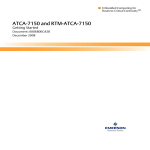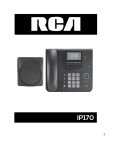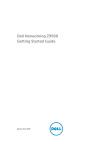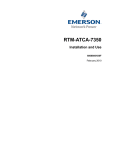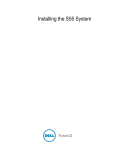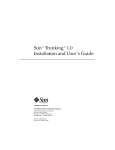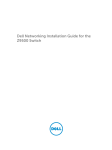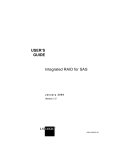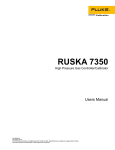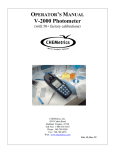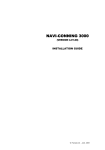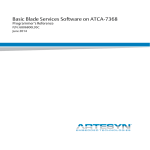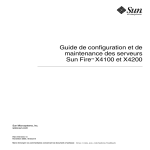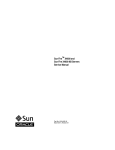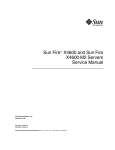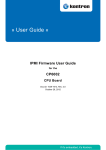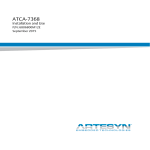Download ATCA-7350 Installation and Use - Artesyn Embedded Technologies
Transcript
ATCA-7350 Installation and Use P/N: 6806800G59G September 2014 © Copyright 2014 Artesyn Embedded Technologies, Inc. All rights reserved. Trademarks Artesyn Embedded Technologies, Artesyn and the Artesyn Embedded Technologies logo are trademarks and service marks of Artesyn Embedded Technologies, Inc.© 2014 Artesyn Embedded Technologies, Inc. All other product or service names are the property of their respective owners. Intel® is a trademark or registered trademark of Intel Corporation or its subsidiaries in the United States and other countries. Java™ and all other Java-based marks are trademarks or registered trademarks of Oracle America, Inc. in the U.S. and other countries. Microsoft®, Windows® and Windows Me® are registered trademarks of Microsoft Corporation; and Windows XP™ is a trademark of Microsoft Corporation. PICMG®, CompactPCI®, AdvancedTCA™ and the PICMG, CompactPCI and AdvancedTCA logos are registered trademarks of the PCI Industrial Computer Manufacturers Group. UNIX® is a registered trademark of The Open Group in the United States and other countries. Notice While reasonable efforts have been made to assure the accuracy of this document, Artesyn assumes no liability resulting from any omissions in this document, or from the use of the information obtained therein. Artesyn reserves the right to revise this document and to make changes from time to time in the content hereof without obligation of Artesyn to notify any person of such revision or changes. Electronic versions of this material may be read online, downloaded for personal use, or referenced in another document as a URL to an Artesyn website. The text itself may not be published commercially in print or electronic form, edited, translated, or otherwise altered without the permission of Artesyn. It is possible that this publication may contain reference to or information about Artesyn products (machines and programs), programming, or services that are not available in your country. Such references or information must not be construed to mean that Artesyn intends to announce such Artesyn products, programming, or services in your country. Limited and Restricted Rights Legend If the documentation contained herein is supplied, directly or indirectly, to the U.S. Government, the following notice shall apply unless otherwise agreed to in writing by Artesyn. Use, duplication, or disclosure by the Government is subject to restrictions as set forth in subparagraph (b)(3) of the Rights in Technical Data clause at DFARS 252.227-7013 (Nov. 1995) and of the Rights in Noncommercial Computer Software and Documentation clause at DFARS 252.227-7014 (Jun. 1995). Contact Address Artesyn Embedded Technologies Artesyn Embedded Technologies Marketing Communications Lilienthalstr. 17-19 2900 S. Diablo Way, Suite 190 85579 Neubiberg/Munich Tempe, Arizona 85282 Germany Contents About this Manual . . . . . . . . . . . . . . . . . . . . . . . . . . . . . . . . . . . . . . . . . . . . . . . . . . . . . . . . . . . . . . . . . . . . . . . 15 1 Introduction . . . . . . . . . . . . . . . . . . . . . . . . . . . . . . . . . . . . . . . . . . . . . . . . . . . . . . . . . . . . . . . . . . . . . . . . . 21 1.1 1.2 1.3 2 Features . . . . . . . . . . . . . . . . . . . . . . . . . . . . . . . . . . . . . . . . . . . . . . . . . . . . . . . . . . . . . . . . . . . . . . . . . . . 21 Standard Compliances . . . . . . . . . . . . . . . . . . . . . . . . . . . . . . . . . . . . . . . . . . . . . . . . . . . . . . . . . . . . . . 24 Ordering Information . . . . . . . . . . . . . . . . . . . . . . . . . . . . . . . . . . . . . . . . . . . . . . . . . . . . . . . . . . . . . . . 25 1.3.1 Supported Board Models . . . . . . . . . . . . . . . . . . . . . . . . . . . . . . . . . . . . . . . . . . . . . . . . . . . . . . 25 1.3.2 Board Accessories . . . . . . . . . . . . . . . . . . . . . . . . . . . . . . . . . . . . . . . . . . . . . . . . . . . . . . . . . . . . 26 Hardware Preparation and Installation . . . . . . . . . . . . . . . . . . . . . . . . . . . . . . . . . . . . . . . . . . . . . . . . . 27 2.1 2.2 2.3 2.4 2.5 2.6 2.7 Overview . . . . . . . . . . . . . . . . . . . . . . . . . . . . . . . . . . . . . . . . . . . . . . . . . . . . . . . . . . . . . . . . . . . . . . . . . . 27 Unpacking and Inspecting the Blade . . . . . . . . . . . . . . . . . . . . . . . . . . . . . . . . . . . . . . . . . . . . . . . . . . 27 Environmental and Power Requirements . . . . . . . . . . . . . . . . . . . . . . . . . . . . . . . . . . . . . . . . . . . . . . 30 2.3.1 Environmental Requirements. . . . . . . . . . . . . . . . . . . . . . . . . . . . . . . . . . . . . . . . . . . . . . . . . . 30 2.3.2 Power Requirements . . . . . . . . . . . . . . . . . . . . . . . . . . . . . . . . . . . . . . . . . . . . . . . . . . . . . . . . . 31 Precautions . . . . . . . . . . . . . . . . . . . . . . . . . . . . . . . . . . . . . . . . . . . . . . . . . . . . . . . . . . . . . . . . . . . . . . . . 32 2.4.1 ESD Prevention . . . . . . . . . . . . . . . . . . . . . . . . . . . . . . . . . . . . . . . . . . . . . . . . . . . . . . . . . . . . . . 33 Checking the Installation Environment . . . . . . . . . . . . . . . . . . . . . . . . . . . . . . . . . . . . . . . . . . . . . . . . 34 2.5.1 Wearing the ESD-Preventive Wrist Strap . . . . . . . . . . . . . . . . . . . . . . . . . . . . . . . . . . . . . . . . 34 2.5.2 Removing Blank Filler Blades . . . . . . . . . . . . . . . . . . . . . . . . . . . . . . . . . . . . . . . . . . . . . . . . . . 36 Installing Blade Accessories . . . . . . . . . . . . . . . . . . . . . . . . . . . . . . . . . . . . . . . . . . . . . . . . . . . . . . . . . . 38 2.6.1 Precautions . . . . . . . . . . . . . . . . . . . . . . . . . . . . . . . . . . . . . . . . . . . . . . . . . . . . . . . . . . . . . . . . . 38 2.6.2 Optional Components Supported by the ATCA-7350 . . . . . . . . . . . . . . . . . . . . . . . . . . . . . 39 2.6.3 Preparations. . . . . . . . . . . . . . . . . . . . . . . . . . . . . . . . . . . . . . . . . . . . . . . . . . . . . . . . . . . . . . . . . 40 2.6.4 DIMM. . . . . . . . . . . . . . . . . . . . . . . . . . . . . . . . . . . . . . . . . . . . . . . . . . . . . . . . . . . . . . . . . . . . . . . 41 2.6.4.1 Installing the DIMM . . . . . . . . . . . . . . . . . . . . . . . . . . . . . . . . . . . . . . . . . . . . . . . . . 42 2.6.4.2 Replacing the DIMM . . . . . . . . . . . . . . . . . . . . . . . . . . . . . . . . . . . . . . . . . . . . . . . . . 44 2.6.5 Hard Disk . . . . . . . . . . . . . . . . . . . . . . . . . . . . . . . . . . . . . . . . . . . . . . . . . . . . . . . . . . . . . . . . . . . 46 2.6.5.1 Installing the Hard Disk . . . . . . . . . . . . . . . . . . . . . . . . . . . . . . . . . . . . . . . . . . . . . . 46 2.6.5.2 Replacing the Hard Disk . . . . . . . . . . . . . . . . . . . . . . . . . . . . . . . . . . . . . . . . . . . . . 49 Installing and Removing the Blade . . . . . . . . . . . . . . . . . . . . . . . . . . . . . . . . . . . . . . . . . . . . . . . . . . . . 51 2.7.1 Installation . . . . . . . . . . . . . . . . . . . . . . . . . . . . . . . . . . . . . . . . . . . . . . . . . . . . . . . . . . . . . . . . . . 51 2.7.1.1 Installing the ATCA-7350 in a Powered Shelf . . . . . . . . . . . . . . . . . . . . . . . . . . . 51 2.7.1.2 Checking the Installation . . . . . . . . . . . . . . . . . . . . . . . . . . . . . . . . . . . . . . . . . . . . 52 ATCA-7350 Installation and Use (6806800G59G) 3 2.7.2 3 3.5 Overview . . . . . . . . . . . . . . . . . . . . . . . . . . . . . . . . . . . . . . . . . . . . . . . . . . . . . . . . . . . . . . . . . . . . . . . . . . 59 Blade Layout . . . . . . . . . . . . . . . . . . . . . . . . . . . . . . . . . . . . . . . . . . . . . . . . . . . . . . . . . . . . . . . . . . . . . . . 59 Face Plate . . . . . . . . . . . . . . . . . . . . . . . . . . . . . . . . . . . . . . . . . . . . . . . . . . . . . . . . . . . . . . . . . . . . . . . . . 61 Connectors . . . . . . . . . . . . . . . . . . . . . . . . . . . . . . . . . . . . . . . . . . . . . . . . . . . . . . . . . . . . . . . . . . . . . . . . 61 3.4.1 Backplane Connectors . . . . . . . . . . . . . . . . . . . . . . . . . . . . . . . . . . . . . . . . . . . . . . . . . . . . . . . . 64 3.4.1.1 Zone1 (P10) Power connector . . . . . . . . . . . . . . . . . . . . . . . . . . . . . . . . . . . . . . . . 64 3.4.1.2 Zone2 Data Transport ZD connector . . . . . . . . . . . . . . . . . . . . . . . . . . . . . . . . . . 64 3.4.1.3 Zone 3 Connectors . . . . . . . . . . . . . . . . . . . . . . . . . . . . . . . . . . . . . . . . . . . . . . . . . . 67 3.4.2 Face Plate (ATCA-7350) Connectors . . . . . . . . . . . . . . . . . . . . . . . . . . . . . . . . . . . . . . . . . . . . 70 3.4.2.1 SAS HDDs . . . . . . . . . . . . . . . . . . . . . . . . . . . . . . . . . . . . . . . . . . . . . . . . . . . . . . . . . . 70 3.4.2.2 SAS Ports . . . . . . . . . . . . . . . . . . . . . . . . . . . . . . . . . . . . . . . . . . . . . . . . . . . . . . . . . . 73 3.4.2.3 USB Ports . . . . . . . . . . . . . . . . . . . . . . . . . . . . . . . . . . . . . . . . . . . . . . . . . . . . . . . . . . 74 3.4.2.4 Serial Port . . . . . . . . . . . . . . . . . . . . . . . . . . . . . . . . . . . . . . . . . . . . . . . . . . . . . . . . . . 75 3.4.3 Onboard Jumpers . . . . . . . . . . . . . . . . . . . . . . . . . . . . . . . . . . . . . . . . . . . . . . . . . . . . . . . . . . . . 76 LEDs . . . . . . . . . . . . . . . . . . . . . . . . . . . . . . . . . . . . . . . . . . . . . . . . . . . . . . . . . . . . . . . . . . . . . . . . . . . . . . 76 Functional Description . . . . . . . . . . . . . . . . . . . . . . . . . . . . . . . . . . . . . . . . . . . . . . . . . . . . . . . . . . . . . . . . 79 4.1 4 Blade Power-On . . . . . . . . . . . . . . . . . . . . . . . . . . . . . . . . . . . . . . . . . . . . . . . . . . . . 53 . . . . . . . . . . . . . . . . . . . . . . . . . . . . . . . . . . . . . . . . . . . . . . . . . . . . . . . . . . . . . . . . . . . . 54 Power Off . . . . . . . . . . . . . . . . . . . . . . . . . . . . . . . . . . . . . . . . . . . . . . . . . . . . . . . . . . 54 Removing the ATCA-7350 . . . . . . . . . . . . . . . . . . . . . . . . . . . . . . . . . . . . . . . . . . . 55 Removing the RTM-ATCA-7x50 . . . . . . . . . . . . . . . . . . . . . . . . . . . . . . . . . . . . . . . 56 Controls, LEDs and Connectors. . . . . . . . . . . . . . . . . . . . . . . . . . . . . . . . . . . . . . . . . . . . . . . . . . . . . . . . . 59 3.1 3.2 3.3 3.4 4 2.7.1.3 Removal 2.7.2.1 2.7.2.2 2.7.2.3 Overview . . . . . . . . . . . . . . . . . . . . . . . . . . . . . . . . . . . . . . . . . . . . . . . . . . . . . . . . . . . . . . . . . . . . . . . . . . 79 4.1.1 Processor . . . . . . . . . . . . . . . . . . . . . . . . . . . . . . . . . . . . . . . . . . . . . . . . . . . . . . . . . . . . . . . . . . . 79 4.1.2 Chipset . . . . . . . . . . . . . . . . . . . . . . . . . . . . . . . . . . . . . . . . . . . . . . . . . . . . . . . . . . . . . . . . . . . . . 79 4.1.3 Memory . . . . . . . . . . . . . . . . . . . . . . . . . . . . . . . . . . . . . . . . . . . . . . . . . . . . . . . . . . . . . . . . . . . . 79 4.1.4 I/O Features (with RTM-ATCA-7350). . . . . . . . . . . . . . . . . . . . . . . . . . . . . . . . . . . . . . . . . . . . 79 4.1.5 I/O Features (with RTM-ATCA-7150). . . . . . . . . . . . . . . . . . . . . . . . . . . . . . . . . . . . . . . . . . . . 79 4.1.6 Front Panel . . . . . . . . . . . . . . . . . . . . . . . . . . . . . . . . . . . . . . . . . . . . . . . . . . . . . . . . . . . . . . . . . . 80 4.1.7 Onboard Storage. . . . . . . . . . . . . . . . . . . . . . . . . . . . . . . . . . . . . . . . . . . . . . . . . . . . . . . . . . . . . 80 4.1.8 Management . . . . . . . . . . . . . . . . . . . . . . . . . . . . . . . . . . . . . . . . . . . . . . . . . . . . . . . . . . . . . . . . 80 4.1.9 Form Factor . . . . . . . . . . . . . . . . . . . . . . . . . . . . . . . . . . . . . . . . . . . . . . . . . . . . . . . . . . . . . . . . . 80 ATCA-7350 Installation and Use (6806800G59G) 4.2 4.3 4.4 4.5 4.6 4.7 4.8 4.9 4.10 4.11 4.12 4.13 4.14 4.1.10 Power . . . . . . . . . . . . . . . . . . . . . . . . . . . . . . . . . . . . . . . . . . . . . . . . . . . . . . . . . . . . . . . . . . . . . . 80 4.1.11 Environment . . . . . . . . . . . . . . . . . . . . . . . . . . . . . . . . . . . . . . . . . . . . . . . . . . . . . . . . . . . . . . . . 81 4.1.12 Target Certifications. . . . . . . . . . . . . . . . . . . . . . . . . . . . . . . . . . . . . . . . . . . . . . . . . . . . . . . . . . 81 4.1.13 Design Standard . . . . . . . . . . . . . . . . . . . . . . . . . . . . . . . . . . . . . . . . . . . . . . . . . . . . . . . . . . . . . 81 Block Diagram . . . . . . . . . . . . . . . . . . . . . . . . . . . . . . . . . . . . . . . . . . . . . . . . . . . . . . . . . . . . . . . . . . . . . 82 Processors . . . . . . . . . . . . . . . . . . . . . . . . . . . . . . . . . . . . . . . . . . . . . . . . . . . . . . . . . . . . . . . . . . . . . . . . . 83 4.3.1 Features . . . . . . . . . . . . . . . . . . . . . . . . . . . . . . . . . . . . . . . . . . . . . . . . . . . . . . . . . . . . . . . . . . . . 83 4.3.2 Processor Locations . . . . . . . . . . . . . . . . . . . . . . . . . . . . . . . . . . . . . . . . . . . . . . . . . . . . . . . . . . 84 Chipset . . . . . . . . . . . . . . . . . . . . . . . . . . . . . . . . . . . . . . . . . . . . . . . . . . . . . . . . . . . . . . . . . . . . . . . . . . . . 84 4.4.1 Memory Controller Hub. . . . . . . . . . . . . . . . . . . . . . . . . . . . . . . . . . . . . . . . . . . . . . . . . . . . . . . 84 4.4.2 Enterprise South Bridge . . . . . . . . . . . . . . . . . . . . . . . . . . . . . . . . . . . . . . . . . . . . . . . . . . . . . . . 85 Memory . . . . . . . . . . . . . . . . . . . . . . . . . . . . . . . . . . . . . . . . . . . . . . . . . . . . . . . . . . . . . . . . . . . . . . . . . . . 86 I/O . . . . . . . . . . . . . . . . . . . . . . . . . . . . . . . . . . . . . . . . . . . . . . . . . . . . . . . . . . . . . . . . . . . . . . . . . . . . . . . . 86 4.6.1 Keyboard and Mouse . . . . . . . . . . . . . . . . . . . . . . . . . . . . . . . . . . . . . . . . . . . . . . . . . . . . . . . . . 86 4.6.2 Serial Port . . . . . . . . . . . . . . . . . . . . . . . . . . . . . . . . . . . . . . . . . . . . . . . . . . . . . . . . . . . . . . . . . . . 87 4.6.3 Real-Time Clock. . . . . . . . . . . . . . . . . . . . . . . . . . . . . . . . . . . . . . . . . . . . . . . . . . . . . . . . . . . . . . 87 4.6.4 Gigabit Ethernet (ATCA-7350 with RTM-ATCA-7350) . . . . . . . . . . . . . . . . . . . . . . . . . . . . . 88 4.6.5 Gigabit Ethernet (ATCA-7350 with RTM-ATCA-7150) . . . . . . . . . . . . . . . . . . . . . . . . . . . . . 88 4.6.6 Fiber Channel (ATCA-7350 with RTM-ATCA-7350) . . . . . . . . . . . . . . . . . . . . . . . . . . . . . . . 89 4.6.7 Fiber Channel (ATCA-7350 with RTM-ATCA-7150) . . . . . . . . . . . . . . . . . . . . . . . . . . . . . . . 89 4.6.8 SAS HDD . . . . . . . . . . . . . . . . . . . . . . . . . . . . . . . . . . . . . . . . . . . . . . . . . . . . . . . . . . . . . . . . . . . . 89 4.6.9 SAS Port . . . . . . . . . . . . . . . . . . . . . . . . . . . . . . . . . . . . . . . . . . . . . . . . . . . . . . . . . . . . . . . . . . . . 89 4.6.10 USB Port . . . . . . . . . . . . . . . . . . . . . . . . . . . . . . . . . . . . . . . . . . . . . . . . . . . . . . . . . . . . . . . . . . . . 90 BIOS BOOT Banks . . . . . . . . . . . . . . . . . . . . . . . . . . . . . . . . . . . . . . . . . . . . . . . . . . . . . . . . . . . . . . . . . . . 90 4.7.1 Redundant BIOS . . . . . . . . . . . . . . . . . . . . . . . . . . . . . . . . . . . . . . . . . . . . . . . . . . . . . . . . . . . . . 90 Intelligent Platform Management Controller . . . . . . . . . . . . . . . . . . . . . . . . . . . . . . . . . . . . . . . . . . . 90 4.8.1 Functions . . . . . . . . . . . . . . . . . . . . . . . . . . . . . . . . . . . . . . . . . . . . . . . . . . . . . . . . . . . . . . . . . . . 90 Reset Methods . . . . . . . . . . . . . . . . . . . . . . . . . . . . . . . . . . . . . . . . . . . . . . . . . . . . . . . . . . . . . . . . . . . . . 91 WDTs . . . . . . . . . . . . . . . . . . . . . . . . . . . . . . . . . . . . . . . . . . . . . . . . . . . . . . . . . . . . . . . . . . . . . . . . . . . . . 92 4.10.1 WDT#1 . . . . . . . . . . . . . . . . . . . . . . . . . . . . . . . . . . . . . . . . . . . . . . . . . . . . . . . . . . . . . . . . . . . . . 93 4.10.2 WDT#2 . . . . . . . . . . . . . . . . . . . . . . . . . . . . . . . . . . . . . . . . . . . . . . . . . . . . . . . . . . . . . . . . . . . . . 94 Power Supplies . . . . . . . . . . . . . . . . . . . . . . . . . . . . . . . . . . . . . . . . . . . . . . . . . . . . . . . . . . . . . . . . . . . . . 94 ACPI . . . . . . . . . . . . . . . . . . . . . . . . . . . . . . . . . . . . . . . . . . . . . . . . . . . . . . . . . . . . . . . . . . . . . . . . . . . . . . 96 On-Board USB Flash . . . . . . . . . . . . . . . . . . . . . . . . . . . . . . . . . . . . . . . . . . . . . . . . . . . . . . . . . . . . . . . . . 96 SOL Daughter Card . . . . . . . . . . . . . . . . . . . . . . . . . . . . . . . . . . . . . . . . . . . . . . . . . . . . . . . . . . . . . . . . . 96 ATCA-7350 Installation and Use (6806800G59G) 5 5 System Management . . . . . . . . . . . . . . . . . . . . . . . . . . . . . . . . . . . . . . . . . . . . . . . . . . . . . . . . . . . . . . . . . 99 5.1 5.2 5.3 5.4 6 BIOS . . . . . . . . . . . . . . . . . . . . . . . . . . . . . . . . . . . . . . . . . . . . . . . . . . . . . . . . . . . . . . . . . . . . . . . . . . . . . . . 117 6.1 6.2 6.3 6.4 6.5 6.6 6.7 6.8 6.9 6 Overview . . . . . . . . . . . . . . . . . . . . . . . . . . . . . . . . . . . . . . . . . . . . . . . . . . . . . . . . . . . . . . . . . . . . . . . . . . 99 Sensor Information . . . . . . . . . . . . . . . . . . . . . . . . . . . . . . . . . . . . . . . . . . . . . . . . . . . . . . . . . . . . . . . . . 99 5.2.1 Temperature Sensor Location . . . . . . . . . . . . . . . . . . . . . . . . . . . . . . . . . . . . . . . . . . . . . . . . 101 5.2.2 Critical Temperature Limits. . . . . . . . . . . . . . . . . . . . . . . . . . . . . . . . . . . . . . . . . . . . . . . . . . . 102 Flash ROM Recovery Mechanism . . . . . . . . . . . . . . . . . . . . . . . . . . . . . . . . . . . . . . . . . . . . . . . . . . . . 103 Setting Up a Serial Over LAN Session . . . . . . . . . . . . . . . . . . . . . . . . . . . . . . . . . . . . . . . . . . . . . . . . . 104 5.4.1 Remote Blade Setup . . . . . . . . . . . . . . . . . . . . . . . . . . . . . . . . . . . . . . . . . . . . . . . . . . . . . . . . . 104 5.4.2 Client Setup . . . . . . . . . . . . . . . . . . . . . . . . . . . . . . . . . . . . . . . . . . . . . . . . . . . . . . . . . . . . . . . . 111 Overview . . . . . . . . . . . . . . . . . . . . . . . . . . . . . . . . . . . . . . . . . . . . . . . . . . . . . . . . . . . . . . . . . . . . . . . . . 117 Introduction . . . . . . . . . . . . . . . . . . . . . . . . . . . . . . . . . . . . . . . . . . . . . . . . . . . . . . . . . . . . . . . . . . . . . . 117 BIOS Flash Memory Organization . . . . . . . . . . . . . . . . . . . . . . . . . . . . . . . . . . . . . . . . . . . . . . . . . . . . 118 System Management BIOS . . . . . . . . . . . . . . . . . . . . . . . . . . . . . . . . . . . . . . . . . . . . . . . . . . . . . . . . . 118 Legacy USB Support . . . . . . . . . . . . . . . . . . . . . . . . . . . . . . . . . . . . . . . . . . . . . . . . . . . . . . . . . . . . . . . 118 Boot Options . . . . . . . . . . . . . . . . . . . . . . . . . . . . . . . . . . . . . . . . . . . . . . . . . . . . . . . . . . . . . . . . . . . . . . 119 6.6.1 CD-ROM and Network Boot . . . . . . . . . . . . . . . . . . . . . . . . . . . . . . . . . . . . . . . . . . . . . . . . . . 120 6.6.2 Booting Without Attached Devices . . . . . . . . . . . . . . . . . . . . . . . . . . . . . . . . . . . . . . . . . . . . 120 6.6.3 Boot Option Configuration via IPMI. . . . . . . . . . . . . . . . . . . . . . . . . . . . . . . . . . . . . . . . . . . . 120 Fast Booting Systems . . . . . . . . . . . . . . . . . . . . . . . . . . . . . . . . . . . . . . . . . . . . . . . . . . . . . . . . . . . . . . 120 6.7.1 Quick Boot . . . . . . . . . . . . . . . . . . . . . . . . . . . . . . . . . . . . . . . . . . . . . . . . . . . . . . . . . . . . . . . . . 120 BIOS Security Features . . . . . . . . . . . . . . . . . . . . . . . . . . . . . . . . . . . . . . . . . . . . . . . . . . . . . . . . . . . . . 121 BIOS Setup . . . . . . . . . . . . . . . . . . . . . . . . . . . . . . . . . . . . . . . . . . . . . . . . . . . . . . . . . . . . . . . . . . . . . . . 123 6.9.1 Main Menu . . . . . . . . . . . . . . . . . . . . . . . . . . . . . . . . . . . . . . . . . . . . . . . . . . . . . . . . . . . . . . . . . 124 6.9.2 Advanced Menu . . . . . . . . . . . . . . . . . . . . . . . . . . . . . . . . . . . . . . . . . . . . . . . . . . . . . . . . . . . . 124 6.9.2.1 CPU Configuration Submenu . . . . . . . . . . . . . . . . . . . . . . . . . . . . . . . . . . . . . . . . 125 6.9.2.2 Memory Configuration Submenu . . . . . . . . . . . . . . . . . . . . . . . . . . . . . . . . . . . . 126 6.9.2.3 Event Log Configuration Submenu . . . . . . . . . . . . . . . . . . . . . . . . . . . . . . . . . . . 126 6.9.2.4 USB Configuration Submenu . . . . . . . . . . . . . . . . . . . . . . . . . . . . . . . . . . . . . . . . 127 6.9.2.5 IPMI 2.0 Configuration Submenu . . . . . . . . . . . . . . . . . . . . . . . . . . . . . . . . . . . . 127 6.9.2.6 MPS Configuration Submenu . . . . . . . . . . . . . . . . . . . . . . . . . . . . . . . . . . . . . . . . 128 6.9.2.7 Remote Access Configuration Submenu . . . . . . . . . . . . . . . . . . . . . . . . . . . . . . 129 6.9.2.8 PXE Function Configuration Submenu . . . . . . . . . . . . . . . . . . . . . . . . . . . . . . . . 130 6.9.2.9 MCFG Table Support item . . . . . . . . . . . . . . . . . . . . . . . . . . . . . . . . . . . . . . . . . . . 130 ATCA-7350 Installation and Use (6806800G59G) 6.9.3 6.9.4 6.9.5 7 RAID 1 Operations . . . . . . . . . . . . . . . . . . . . . . . . . . . . . . . . . . . . . . . . . . . . . . . . . . . . . . . . . . . . . . . . . . . 135 7.1 7.2 7.3 7.4 7.5 7.6 8 Overview . . . . . . . . . . . . . . . . . . . . . . . . . . . . . . . . . . . . . . . . . . . . . . . . . . . . . . . . . . . . . . . . . . . . . . . . . 135 Checking RAID 1 . . . . . . . . . . . . . . . . . . . . . . . . . . . . . . . . . . . . . . . . . . . . . . . . . . . . . . . . . . . . . . . . . . 135 Setting and Synchronizing RAID 1 . . . . . . . . . . . . . . . . . . . . . . . . . . . . . . . . . . . . . . . . . . . . . . . . . . . 136 Activating RAID 1 . . . . . . . . . . . . . . . . . . . . . . . . . . . . . . . . . . . . . . . . . . . . . . . . . . . . . . . . . . . . . . . . . . 145 Deleting RAID 1 . . . . . . . . . . . . . . . . . . . . . . . . . . . . . . . . . . . . . . . . . . . . . . . . . . . . . . . . . . . . . . . . . . . 151 Distinguishing Hard Disks . . . . . . . . . . . . . . . . . . . . . . . . . . . . . . . . . . . . . . . . . . . . . . . . . . . . . . . . . . 156 Software Upgrade . . . . . . . . . . . . . . . . . . . . . . . . . . . . . . . . . . . . . . . . . . . . . . . . . . . . . . . . . . . . . . . . . . . 159 8.1 8.2 8.3 8.4 8.5 9 Boot Menu . . . . . . . . . . . . . . . . . . . . . . . . . . . . . . . . . . . . . . . . . . . . . . . . . . . . . . . . . . . . . . . . . 131 6.9.3.1 Boot Settings Configuration Submenu . . . . . . . . . . . . . . . . . . . . . . . . . . . . . . . . 131 6.9.3.2 Boot Device Priority Submenu . . . . . . . . . . . . . . . . . . . . . . . . . . . . . . . . . . . . . . . 132 Security Menu . . . . . . . . . . . . . . . . . . . . . . . . . . . . . . . . . . . . . . . . . . . . . . . . . . . . . . . . . . . . . . 133 Exit Menu . . . . . . . . . . . . . . . . . . . . . . . . . . . . . . . . . . . . . . . . . . . . . . . . . . . . . . . . . . . . . . . . . . 134 Overview . . . . . . . . . . . . . . . . . . . . . . . . . . . . . . . . . . . . . . . . . . . . . . . . . . . . . . . . . . . . . . . . . . . . . . . . . 159 BIOS Upgrade . . . . . . . . . . . . . . . . . . . . . . . . . . . . . . . . . . . . . . . . . . . . . . . . . . . . . . . . . . . . . . . . . . . . . 159 Firmware Upgrade . . . . . . . . . . . . . . . . . . . . . . . . . . . . . . . . . . . . . . . . . . . . . . . . . . . . . . . . . . . . . . . . . 160 8.3.1 FPGA Upgrade . . . . . . . . . . . . . . . . . . . . . . . . . . . . . . . . . . . . . . . . . . . . . . . . . . . . . . . . . . . . . . 161 8.3.2 IPMC FirmwareUpgrade. . . . . . . . . . . . . . . . . . . . . . . . . . . . . . . . . . . . . . . . . . . . . . . . . . . . . . 162 8.3.3 SDR Information Upgrade . . . . . . . . . . . . . . . . . . . . . . . . . . . . . . . . . . . . . . . . . . . . . . . . . . . . 162 8.3.4 SOL Firmware Upgrade . . . . . . . . . . . . . . . . . . . . . . . . . . . . . . . . . . . . . . . . . . . . . . . . . . . . . . 163 EEPROM Upgrade . . . . . . . . . . . . . . . . . . . . . . . . . . . . . . . . . . . . . . . . . . . . . . . . . . . . . . . . . . . . . . . . . 164 Automated Firmware Upgrade . . . . . . . . . . . . . . . . . . . . . . . . . . . . . . . . . . . . . . . . . . . . . . . . . . . . . . 165 Addressing . . . . . . . . . . . . . . . . . . . . . . . . . . . . . . . . . . . . . . . . . . . . . . . . . . . . . . . . . . . . . . . . . . . . . . . . . 167 9.1 9.2 9.3 9.4 PCI Configuration Map . . . . . . . . . . . . . . . . . . . . . . . . . . . . . . . . . . . . . . . . . . . . . . . . . . . . . . . . . . . . . 167 Configuration Registers . . . . . . . . . . . . . . . . . . . . . . . . . . . . . . . . . . . . . . . . . . . . . . . . . . . . . . . . . . . . 169 9.2.1 Configuration Address Register MCH CONFIG_ADDRESS. . . . . . . . . . . . . . . . . . . . . . . . . 169 9.2.2 Configuration Data Register MCH CONFIG_ADDRESS. . . . . . . . . . . . . . . . . . . . . . . . . . . . 170 I/O Address Assignments . . . . . . . . . . . . . . . . . . . . . . . . . . . . . . . . . . . . . . . . . . . . . . . . . . . . . . . . . . . 170 Memory Map . . . . . . . . . . . . . . . . . . . . . . . . . . . . . . . . . . . . . . . . . . . . . . . . . . . . . . . . . . . . . . . . . . . . . 171 ATCA-7350 Installation and Use (6806800G59G) 7 A Troubleshooting . . . . . . . . . . . . . . . . . . . . . . . . . . . . . . . . . . . . . . . . . . . . . . . . . . . . . . . . . . . . . . . . . . . . 173 A.1 A.2 A.3 A.4 A.5 A.6 A.7 A.8 A.9 A.10 A.11 A.12 A.13 A.14 A.15 B Related Documentation . . . . . . . . . . . . . . . . . . . . . . . . . . . . . . . . . . . . . . . . . . . . . . . . . . . . . . . . . . . . . . 193 B.1 B.2 8 Overview . . . . . . . . . . . . . . . . . . . . . . . . . . . . . . . . . . . . . . . . . . . . . . . . . . . . . . . . . . . . . . . . . . . . . . . . . 173 Precautions . . . . . . . . . . . . . . . . . . . . . . . . . . . . . . . . . . . . . . . . . . . . . . . . . . . . . . . . . . . . . . . . . . . . . . . 173 Principles . . . . . . . . . . . . . . . . . . . . . . . . . . . . . . . . . . . . . . . . . . . . . . . . . . . . . . . . . . . . . . . . . . . . . . . . . 173 Resources . . . . . . . . . . . . . . . . . . . . . . . . . . . . . . . . . . . . . . . . . . . . . . . . . . . . . . . . . . . . . . . . . . . . . . . . 174 Contacting Artesyn Embedded Technologies for Technical Support . . . . . . . . . . . . . . . . . . . . . 175 LED Display Exceptions . . . . . . . . . . . . . . . . . . . . . . . . . . . . . . . . . . . . . . . . . . . . . . . . . . . . . . . . . . . . . 175 A.6.1 LEDs Are Off . . . . . . . . . . . . . . . . . . . . . . . . . . . . . . . . . . . . . . . . . . . . . . . . . . . . . . . . . . . . . . . . 175 Power-On Startup Exceptions . . . . . . . . . . . . . . . . . . . . . . . . . . . . . . . . . . . . . . . . . . . . . . . . . . . . . . . 176 Component Exceptions . . . . . . . . . . . . . . . . . . . . . . . . . . . . . . . . . . . . . . . . . . . . . . . . . . . . . . . . . . . . 176 A.8.1 Component Is Unavailable . . . . . . . . . . . . . . . . . . . . . . . . . . . . . . . . . . . . . . . . . . . . . . . . . . . 176 A.8.2 Number of DIMMs Is Inconsistent . . . . . . . . . . . . . . . . . . . . . . . . . . . . . . . . . . . . . . . . . . . . . 177 Power Exceptions . . . . . . . . . . . . . . . . . . . . . . . . . . . . . . . . . . . . . . . . . . . . . . . . . . . . . . . . . . . . . . . . . . 178 A.9.1 ATCA-7350 Cannot Be Started . . . . . . . . . . . . . . . . . . . . . . . . . . . . . . . . . . . . . . . . . . . . . . . . 178 A.9.2 ATCA-7350 Automatically Shuts Down . . . . . . . . . . . . . . . . . . . . . . . . . . . . . . . . . . . . . . . . 178 Peripheral Exceptions . . . . . . . . . . . . . . . . . . . . . . . . . . . . . . . . . . . . . . . . . . . . . . . . . . . . . . . . . . . . . . 179 A.10.1 Keyboard Cannot Be Used. . . . . . . . . . . . . . . . . . . . . . . . . . . . . . . . . . . . . . . . . . . . . . . . . . . . 179 A.10.2 Mouse Cannot Be Used . . . . . . . . . . . . . . . . . . . . . . . . . . . . . . . . . . . . . . . . . . . . . . . . . . . . . . 179 A.10.3 Monitor Remains Dark . . . . . . . . . . . . . . . . . . . . . . . . . . . . . . . . . . . . . . . . . . . . . . . . . . . . . . . 180 A.10.4 Monitor Display Is Abnormal. . . . . . . . . . . . . . . . . . . . . . . . . . . . . . . . . . . . . . . . . . . . . . . . . . 180 A.10.5 No Information Is Displayed on the Monitor . . . . . . . . . . . . . . . . . . . . . . . . . . . . . . . . . . . . 181 Other Exceptions . . . . . . . . . . . . . . . . . . . . . . . . . . . . . . . . . . . . . . . . . . . . . . . . . . . . . . . . . . . . . . . . . . 182 A.11.1 USB Interface Cannot Be Used . . . . . . . . . . . . . . . . . . . . . . . . . . . . . . . . . . . . . . . . . . . . . . . . 182 A.11.2 Network Connection Is Faulty. . . . . . . . . . . . . . . . . . . . . . . . . . . . . . . . . . . . . . . . . . . . . . . . . 182 A.11.3 A Fault Occurs in Software. . . . . . . . . . . . . . . . . . . . . . . . . . . . . . . . . . . . . . . . . . . . . . . . . . . . 182 Uncertain Exceptions . . . . . . . . . . . . . . . . . . . . . . . . . . . . . . . . . . . . . . . . . . . . . . . . . . . . . . . . . . . . . . 183 POST Code Checkpoints . . . . . . . . . . . . . . . . . . . . . . . . . . . . . . . . . . . . . . . . . . . . . . . . . . . . . . . . . . . . 184 DIM Code Checkpoints . . . . . . . . . . . . . . . . . . . . . . . . . . . . . . . . . . . . . . . . . . . . . . . . . . . . . . . . . . . . . 189 ACPI Code Checkpoints . . . . . . . . . . . . . . . . . . . . . . . . . . . . . . . . . . . . . . . . . . . . . . . . . . . . . . . . . . . . 190 Artesyn Embedded Technologies - Embedded Computing Documentation . . . . . . . . . . . . . . . 193 Related Specifications . . . . . . . . . . . . . . . . . . . . . . . . . . . . . . . . . . . . . . . . . . . . . . . . . . . . . . . . . . . . . . 194 ATCA-7350 Installation and Use (6806800G59G) Safety Notes . . . . . . . . . . . . . . . . . . . . . . . . . . . . . . . . . . . . . . . . . . . . . . . . . . . . . . . . . . . . . . . . . . . . . . . . . . . . 195 Sicherheitshinweise . . . . . . . . . . . . . . . . . . . . . . . . . . . . . . . . . . . . . . . . . . . . . . . . . . . . . . . . . . . . . . . . . . . . . 201 ATCA-7350 Installation and Use (6806800G59G) 9 10 ATCA-7350 Installation and Use (6806800G59G) List of Tables Table 1-1 Table 1-2 Table 1-3 Table 1-4 Table 2-1 Table 2-2 Table 2-3 Table 2-4 Table 2-5 Table 2-6 Table 3-1 Table 3-2 Table 3-3 Table 3-4 Table 3-5 Table 3-6 Table 3-7 Table 3-8 Table 3-9 Table 3-10 Table 3-11 Table 3-12 Table 4-1 Table 5-1 Table 6-1 Table 6-2 Table 6-3 Table 6-4 Table 6-5 Table 6-6 Table 6-7 Table 6-8 Table 6-9 Table 6-10 Table 6-11 Table 6-12 Functions of the ATCA-7350 . . . . . . . . . . . . . . . . . . . . . . . . . . . . . . . . . . . . . . . . . . . . . . . . . . . . . 23 Standard Compliances . . . . . . . . . . . . . . . . . . . . . . . . . . . . . . . . . . . . . . . . . . . . . . . . . . . . . . . . . . 24 Product Nomenclature . . . . . . . . . . . . . . . . . . . . . . . . . . . . . . . . . . . . . . . . . . . . . . . . . . . . . . . . . 25 Available Board Accessories . . . . . . . . . . . . . . . . . . . . . . . . . . . . . . . . . . . . . . . . . . . . . . . . . . . . . 26 List of Packing Items . . . . . . . . . . . . . . . . . . . . . . . . . . . . . . . . . . . . . . . . . . . . . . . . . . . . . . . . . . . . 28 Environmental Requirements . . . . . . . . . . . . . . . . . . . . . . . . . . . . . . . . . . . . . . . . . . . . . . . . . . . . 30 Power Requirements . . . . . . . . . . . . . . . . . . . . . . . . . . . . . . . . . . . . . . . . . . . . . . . . . . . . . . . . . . . 31 Environment for Installing the ATCA-7350 Suite . . . . . . . . . . . . . . . . . . . . . . . . . . . . . . . . . . . . 34 Optional Components Supported by the ATCA-7350 Suite . . . . . . . . . . . . . . . . . . . . . . . . . . 39 DIMM Configuration on the ATCA-7350 . . . . . . . . . . . . . . . . . . . . . . . . . . . . . . . . . . . . . . . . . . . 42 Components of the ATCA-7350 . . . . . . . . . . . . . . . . . . . . . . . . . . . . . . . . . . . . . . . . . . . . . . . . . . 60 Positions and Description of the Connectors of the ATCA-7350 . . . . . . . . . . . . . . . . . . . . . . 63 J20/P20 Connector Pin Assignments for ATCA-7350 . . . . . . . . . . . . . . . . . . . . . . . . . . . . . . . . 65 J23/P23 Connector Pin Assignments for ATCA-7350 . . . . . . . . . . . . . . . . . . . . . . . . . . . . . . . . 66 J15 Pinout . . . . . . . . . . . . . . . . . . . . . . . . . . . . . . . . . . . . . . . . . . . . . . . . . . . . . . . . . . . . . . . . . . . . . 68 J29 Pinout . . . . . . . . . . . . . . . . . . . . . . . . . . . . . . . . . . . . . . . . . . . . . . . . . . . . . . . . . . . . . . . . . . . . . 68 J31 Pinout . . . . . . . . . . . . . . . . . . . . . . . . . . . . . . . . . . . . . . . . . . . . . . . . . . . . . . . . . . . . . . . . . . . . . 69 SAS Connector Pin Assignments . . . . . . . . . . . . . . . . . . . . . . . . . . . . . . . . . . . . . . . . . . . . . . . . . 71 SAS Connector Pin Assignments . . . . . . . . . . . . . . . . . . . . . . . . . . . . . . . . . . . . . . . . . . . . . . . . . 74 USB Connector Pin Assignments . . . . . . . . . . . . . . . . . . . . . . . . . . . . . . . . . . . . . . . . . . . . . . . . . 74 Serial Port Connector Pin Assignments . . . . . . . . . . . . . . . . . . . . . . . . . . . . . . . . . . . . . . . . . . . . 75 LEDs on the ATCA-7350 Face Plate . . . . . . . . . . . . . . . . . . . . . . . . . . . . . . . . . . . . . . . . . . . . . . . 76 Power states and targeted system power . . . . . . . . . . . . . . . . . . . . . . . . . . . . . . . . . . . . . . . . . 96 Sensors Overview . . . . . . . . . . . . . . . . . . . . . . . . . . . . . . . . . . . . . . . . . . . . . . . . . . . . . . . . . . . . . . 99 Supervisor and User Password Functions . . . . . . . . . . . . . . . . . . . . . . . . . . . . . . . . . . . . . . . . . 122 BIOS Setup Program Menu Bar . . . . . . . . . . . . . . . . . . . . . . . . . . . . . . . . . . . . . . . . . . . . . . . . . . 123 BIOS Setup Program Function Keys . . . . . . . . . . . . . . . . . . . . . . . . . . . . . . . . . . . . . . . . . . . . . . 123 Main Menu . . . . . . . . . . . . . . . . . . . . . . . . . . . . . . . . . . . . . . . . . . . . . . . . . . . . . . . . . . . . . . . . . . . 124 Advanced Menu . . . . . . . . . . . . . . . . . . . . . . . . . . . . . . . . . . . . . . . . . . . . . . . . . . . . . . . . . . . . . . 124 CPU Configuration Submenu . . . . . . . . . . . . . . . . . . . . . . . . . . . . . . . . . . . . . . . . . . . . . . . . . . . 125 Memory Configuration Submenu . . . . . . . . . . . . . . . . . . . . . . . . . . . . . . . . . . . . . . . . . . . . . . . 126 Event Log Configuration Submenu . . . . . . . . . . . . . . . . . . . . . . . . . . . . . . . . . . . . . . . . . . . . . . 126 USB Configuration Submenu . . . . . . . . . . . . . . . . . . . . . . . . . . . . . . . . . . . . . . . . . . . . . . . . . . . 127 IPMI 2.0 Configuration Submenu . . . . . . . . . . . . . . . . . . . . . . . . . . . . . . . . . . . . . . . . . . . . . . . . 128 MPS Configuration Submenu . . . . . . . . . . . . . . . . . . . . . . . . . . . . . . . . . . . . . . . . . . . . . . . . . . . 129 Remote Access Configuration Submenu . . . . . . . . . . . . . . . . . . . . . . . . . . . . . . . . . . . . . . . . . 129 ATCA-7350 Installation and Use (6806800G59G) 11 List of Tables Table 6-13 Table 6-14 Table 6-15 Table 6-16 Table 6-17 Table 6-18 Table 6-19 Table 8-1 Table 9-1 Table 9-2 Table 9-3 Table 9-4 Table 9-5 Table A-1 Table A-2 Table A-3 Table B-1 Table B-2 12 PXE Function Configuration Submenu . . . . . . . . . . . . . . . . . . . . . . . . . . . . . . . . . . . . . . . . . . .130 MCFG Table Support Item . . . . . . . . . . . . . . . . . . . . . . . . . . . . . . . . . . . . . . . . . . . . . . . . . . . . . .130 Boot Menu . . . . . . . . . . . . . . . . . . . . . . . . . . . . . . . . . . . . . . . . . . . . . . . . . . . . . . . . . . . . . . . . . . .131 Boot Settings Configuration Submenu . . . . . . . . . . . . . . . . . . . . . . . . . . . . . . . . . . . . . . . . . . .131 Boot Device Priority Submenu . . . . . . . . . . . . . . . . . . . . . . . . . . . . . . . . . . . . . . . . . . . . . . . . . .132 Security Menu . . . . . . . . . . . . . . . . . . . . . . . . . . . . . . . . . . . . . . . . . . . . . . . . . . . . . . . . . . . . . . . .133 Exit Menu . . . . . . . . . . . . . . . . . . . . . . . . . . . . . . . . . . . . . . . . . . . . . . . . . . . . . . . . . . . . . . . . . . . .134 Software Upgrade Overview . . . . . . . . . . . . . . . . . . . . . . . . . . . . . . . . . . . . . . . . . . . . . . . . . . . .159 PCI configuration map . . . . . . . . . . . . . . . . . . . . . . . . . . . . . . . . . . . . . . . . . . . . . . . . . . . . . . . . .167 I/O Address: 0x0CF8 Accessed as a Dword . . . . . . . . . . . . . . . . . . . . . . . . . . . . . . . . . . . . . . . .169 Configuration address register bit assignments . . . . . . . . . . . . . . . . . . . . . . . . . . . . . . . . . . .169 Configuration data register bit assignments . . . . . . . . . . . . . . . . . . . . . . . . . . . . . . . . . . . . . .170 I/O address cross-references . . . . . . . . . . . . . . . . . . . . . . . . . . . . . . . . . . . . . . . . . . . . . . . . . . . .170 POST code checkpoints . . . . . . . . . . . . . . . . . . . . . . . . . . . . . . . . . . . . . . . . . . . . . . . . . . . . . . . .185 DIM code checkpoints . . . . . . . . . . . . . . . . . . . . . . . . . . . . . . . . . . . . . . . . . . . . . . . . . . . . . . . . .190 ACPI code checkpoints . . . . . . . . . . . . . . . . . . . . . . . . . . . . . . . . . . . . . . . . . . . . . . . . . . . . . . . . .191 Artesyn Embedded Technologies - Embedded Computing Publications . . . . . . . . . . . . . .193 Related Specifications . . . . . . . . . . . . . . . . . . . . . . . . . . . . . . . . . . . . . . . . . . . . . . . . . . . . . . . . .194 ATCA-7350 Installation and Use (6806800G59G) List of Figures Figure 1-1 Figure 2-1 Figure 2-2 Figure 2-3 Figure 2-4 Figure 2-5 Figure 2-6 Figure 2-7 Figure 2-8 Figure 2-9 Figure 2-10 Figure 3-1 Figure 3-2 Figure 3-3 Figure 3-4 Figure 3-5 Figure 3-6 Figure 4-1 Figure 4-2 Figure 4-3 Figure 4-4 Figure 4-5 Figure 4-6 Figure 4-7 Figure 5-1 Figure 5-2 Figure 5-3 Figure 5-4 Figure 5-5 Figure 7-1 Figure 7-2 Figure 7-3 Figure 7-4 Figure 7-5 Figure 7-6 Figure 7-7 Connection Between the ATCA-7350 and RTM-ATCA-7x50 . . . . . . . . . . . . . . . . . . . 22 Wearing the ESD-Preventive Wrist Strap . . . . . . . . . . . . . . . . . . . . . . . . . . . . . . . . . . . 35 Removing the Blank filler blade . . . . . . . . . . . . . . . . . . . . . . . . . . . . . . . . . . . . . . . . . . . 37 Positions of the DIMM Interfaces . . . . . . . . . . . . . . . . . . . . . . . . . . . . . . . . . . . . . . . . . . 42 Installing the DIMM . . . . . . . . . . . . . . . . . . . . . . . . . . . . . . . . . . . . . . . . . . . . . . . . . . . . . 44 Removing the DIMM . . . . . . . . . . . . . . . . . . . . . . . . . . . . . . . . . . . . . . . . . . . . . . . . . . . . . 46 Installing the Hard Disk . . . . . . . . . . . . . . . . . . . . . . . . . . . . . . . . . . . . . . . . . . . . . . . . . . 48 Removing the Hard Disk . . . . . . . . . . . . . . . . . . . . . . . . . . . . . . . . . . . . . . . . . . . . . . . . . 50 Installing the ATCA-7350 . . . . . . . . . . . . . . . . . . . . . . . . . . . . . . . . . . . . . . . . . . . . . . . . . 52 Removing the ATCA-7350 . . . . . . . . . . . . . . . . . . . . . . . . . . . . . . . . . . . . . . . . . . . . . . . . 56 Removing RTM-ATCA-7x50 . . . . . . . . . . . . . . . . . . . . . . . . . . . . . . . . . . . . . . . . . . . . . . . 57 Components of the ATCA-7350 . . . . . . . . . . . . . . . . . . . . . . . . . . . . . . . . . . . . . . . . . . . 59 Face Plate of the ATCA-7350 . . . . . . . . . . . . . . . . . . . . . . . . . . . . . . . . . . . . . . . . . . . . . . 61 On-Board Connectors . . . . . . . . . . . . . . . . . . . . . . . . . . . . . . . . . . . . . . . . . . . . . . . . . . . 62 Face Plate Connectors . . . . . . . . . . . . . . . . . . . . . . . . . . . . . . . . . . . . . . . . . . . . . . . . . . . 63 PINOUT of SAS Connector . . . . . . . . . . . . . . . . . . . . . . . . . . . . . . . . . . . . . . . . . . . . . . . . 71 Pinout of SAS Connector . . . . . . . . . . . . . . . . . . . . . . . . . . . . . . . . . . . . . . . . . . . . . . . . . 73 Block Diagram of ATCA-7350 . . . . . . . . . . . . . . . . . . . . . . . . . . . . . . . . . . . . . . . . . . . . . 82 Processor Locations . . . . . . . . . . . . . . . . . . . . . . . . . . . . . . . . . . . . . . . . . . . . . . . . . . . . . 84 Reset Diagram . . . . . . . . . . . . . . . . . . . . . . . . . . . . . . . . . . . . . . . . . . . . . . . . . . . . . . . . . . 92 Relationship between the two WDTs . . . . . . . . . . . . . . . . . . . . . . . . . . . . . . . . . . . . . . . 93 WDT operating status . . . . . . . . . . . . . . . . . . . . . . . . . . . . . . . . . . . . . . . . . . . . . . . . . . . 93 Power supply topology . . . . . . . . . . . . . . . . . . . . . . . . . . . . . . . . . . . . . . . . . . . . . . . . . . 95 SOL Daughter Card Location (J41) . . . . . . . . . . . . . . . . . . . . . . . . . . . . . . . . . . . . . . . . . 97 On-Board Temperature Sensors . . . . . . . . . . . . . . . . . . . . . . . . . . . . . . . . . . . . . . . . . . 101 Components of ATCA-7350 . . . . . . . . . . . . . . . . . . . . . . . . . . . . . . . . . . . . . . . . . . . . . 102 Flash ROM Recovery Mechanism . . . . . . . . . . . . . . . . . . . . . . . . . . . . . . . . . . . . . . . . . 104 BIOS Configuration of ATCA-7350 . . . . . . . . . . . . . . . . . . . . . . . . . . . . . . . . . . . . . . . . 108 Configuration for RHEL . . . . . . . . . . . . . . . . . . . . . . . . . . . . . . . . . . . . . . . . . . . . . . . . . 110 Array View Window . . . . . . . . . . . . . . . . . . . . . . . . . . . . . . . . . . . . . . . . . . . . . . . . . . . . 136 Positions of the two SAS Hard Disks of the ATCA-7350 . . . . . . . . . . . . . . . . . . . . . . 137 LSI BIOS Window . . . . . . . . . . . . . . . . . . . . . . . . . . . . . . . . . . . . . . . . . . . . . . . . . . . . . . . 138 Adapter Property Window . . . . . . . . . . . . . . . . . . . . . . . . . . . . . . . . . . . . . . . . . . . . . . . 138 Window for Selecting the Array Type . . . . . . . . . . . . . . . . . . . . . . . . . . . . . . . . . . . . . 139 Window for Selecting the Source Disk and the Target Disk . . . . . . . . . . . . . . . . . . . 140 Window for Selecting the RAID 1 Creation Mode . . . . . . . . . . . . . . . . . . . . . . . . . . . 141 ATCA-7350 Installation and Use (6806800G59G) 13 List of Figures Figure 7-8 Figure 7-9 Figure 7-10 Figure 7-11 Figure 7-12 Figure 7-13 Figure 7-14 Figure 7-15 Figure 7-16 Figure 7-17 Figure 7-18 Figure 7-19 Figure 7-20 Figure 7-21 Figure 7-22 Figure 7-23 Figure 7-24 Figure 7-25 Figure 7-26 Figure 7-27 Figure 7-28 Figure 7-29 Figure 7-30 Figure 7-31 14 Window for Selecting the Source Disk and Target Disk . . . . . . . . . . . . . . . . . . . . . . Warning Window . . . . . . . . . . . . . . . . . . . . . . . . . . . . . . . . . . . . . . . . . . . . . . . . . . . . . . Window for Selecting the Source Disk and the Target Disk . . . . . . . . . . . . . . . . . . Window for Saving the Settings . . . . . . . . . . . . . . . . . . . . . . . . . . . . . . . . . . . . . . . . . . Array View Window . . . . . . . . . . . . . . . . . . . . . . . . . . . . . . . . . . . . . . . . . . . . . . . . . . . . Array View Window . . . . . . . . . . . . . . . . . . . . . . . . . . . . . . . . . . . . . . . . . . . . . . . . . . . . Window for Saving the Settings . . . . . . . . . . . . . . . . . . . . . . . . . . . . . . . . . . . . . . . . . . LSI BIOS Window . . . . . . . . . . . . . . . . . . . . . . . . . . . . . . . . . . . . . . . . . . . . . . . . . . . . . . . Adapter Property Window . . . . . . . . . . . . . . . . . . . . . . . . . . . . . . . . . . . . . . . . . . . . . . Array View Window . . . . . . . . . . . . . . . . . . . . . . . . . . . . . . . . . . . . . . . . . . . . . . . . . . . . Window for Selecting Operations . . . . . . . . . . . . . . . . . . . . . . . . . . . . . . . . . . . . . . . . Window for Confirming Whether to Activate the Array . . . . . . . . . . . . . . . . . . . . . Adapter Property Window . . . . . . . . . . . . . . . . . . . . . . . . . . . . . . . . . . . . . . . . . . . . . . Array View Window . . . . . . . . . . . . . . . . . . . . . . . . . . . . . . . . . . . . . . . . . . . . . . . . . . . . Window for Saving the Settings . . . . . . . . . . . . . . . . . . . . . . . . . . . . . . . . . . . . . . . . . . LSI BIOS Window . . . . . . . . . . . . . . . . . . . . . . . . . . . . . . . . . . . . . . . . . . . . . . . . . . . . . . . Adapter Property Window . . . . . . . . . . . . . . . . . . . . . . . . . . . . . . . . . . . . . . . . . . . . . . Array View Window . . . . . . . . . . . . . . . . . . . . . . . . . . . . . . . . . . . . . . . . . . . . . . . . . . . . Window for Selecting Operations . . . . . . . . . . . . . . . . . . . . . . . . . . . . . . . . . . . . . . . . Window for Confirming Whether to Delete Array . . . . . . . . . . . . . . . . . . . . . . . . . . Progress Window . . . . . . . . . . . . . . . . . . . . . . . . . . . . . . . . . . . . . . . . . . . . . . . . . . . . . . Window for Saving the Settings . . . . . . . . . . . . . . . . . . . . . . . . . . . . . . . . . . . . . . . . . . Boot Settings Window . . . . . . . . . . . . . . . . . . . . . . . . . . . . . . . . . . . . . . . . . . . . . . . . . . Boot Device Priority Window . . . . . . . . . . . . . . . . . . . . . . . . . . . . . . . . . . . . . . . . . . . . 141 142 142 143 143 144 145 146 147 147 148 149 150 151 151 152 153 153 154 154 155 155 156 157 ATCA-7350 Installation and Use (6806800G59G) About this Manual Overview of Contents This document describes the ATCA-7350 server suite (hereinafter referred to as the ATCA-7350 suite) in the following aspects: Functions, features, and appearance of the ATCA-7350 How to install, deploy, and maintain the ATCA-7350 The user must be a professional engineer, who has been trained and is able to identify danger levels when operating the device. This manual is divided into the following chapters and appendices. Chapter 1, Introduction, on page 21 describes the main features of the ATCA-7350. Chapter 2, Hardware Preparation and Installation, on page 27 describes installation prerequisites including the blade installation itself. Chapter 3, Controls, LEDs and Connectors, on page 59 describes external interfaces of the blade. This includes connectors and LEDs. Chapter 4, Functional Description, on page 79 describes in more detail functional blocks of the blade. This includes a block diagram, description of the main components used and so on. Chapter 5, System Management, on page 99 describes the main features of the IPMI firmware and how to work with it. Chapter 6, BIOS, on page 117 describes the features and setup of BIOS. Chapter 7, RAID 1 Operations, on page 135 describes the operations on RAID1. Chapter 8, Software Upgrade, on page 159 describes how to upgrade software on the ATCA7350 blade. Chapter 9, Addressing, on page 167 describes about the PCI configuration map and the memory map. Appendix A, Troubleshooting, on page 173 provides troubleshooting information. Appendix B, Related Documentation, on page 193 provides links to further ATCA-7350related documentation. ATCA-7350 Installation and Use (6806800G59G) 15 About this Manual About this Manual Safety Notes on page 195 lists safety notes applicable to the blade. Sicherheitshinweise on page 201 is the German translation of the previous English safety notes. Abbreviations This document uses the following abbreviations: 16 Abbreviation Definition ACA Australian Communications Authority ATN Attention BIOS Basic Input/Output System BMC Baseboard Management Controller CMOS Complementary Metal Oxide Semiconductor DIMM Dual Inline Memory Module ECC Error Checking and Correcting EIA Electronics Industries Association EMC Electromagnetic Compatibility ESD Electro-Static Discharge FBD Fully Buffer DIMM FC Fiber Channel FCC Federal Communications Commission FRU Field Replaceable Unit GE Gigabit Ethernet IEC International Electrotechnical Commission IPMB Intelligent Platform Management BUS IPMC Intelligent Platform Management Interface Controller IPMI Intelligent Platform Management Interface IS In Service ATCA-7350 Installation and Use (6806800G59G) About this Manual Abbreviation Definition KVM Keyboard, Video, and Mouse OOS Out of Service PCI Peripheral Component Interconnect PEM Power Entry Module POST Power-On Self Test RAID Redundant Arrays of Independent Disks RTM Rear Transition Module SAS Serial Attached Small Computer System Interface SCSI Small Computer System Interface SDR Sensor Data Record SEL System Event Log ShMC Shelf Management Controller SOL Serial Over LAN Conventions The following table describes the conventions used throughout this manual. Notation Description 0x00000000 Typical notation for hexadecimal numbers (digits are 0 through F), for example used for addresses and offsets 0b0000 Same for binary numbers (digits are 0 and 1) bold Used to emphasize a word Screen Used for on-screen output and code related elements or commands in body text Courier + Bold Used to characterize user input and to separate it from system output Reference Used for references and for table and figure descriptions ATCA-7350 Installation and Use (6806800G59G) 17 About this Manual About this Manual Notation Description File > Exit Notation for selecting a submenu <text> Notation for variables and keys [text] Notation for software buttons to click on the screen and parameter description ... Repeated item for example node 1, node 2, ..., node 12 . Omission of information from example/command that is not necessary at the time being . . .. Ranges, for example: 0..4 means one of the integers 0,1,2,3, and 4 (used in registers) | Logical OR Indicates a hazardous situation which, if not avoided, could result in death or serious injury Indicates a hazardous situation which, if not avoided, may result in minor or moderate injury Indicates a property damage message No danger encountered. Pay attention to important information 18 ATCA-7350 Installation and Use (6806800G59G) About this Manual Summary of Changes This manual has been revised and replaces all prior editions. Part Number Publication Date Description 6806800G59A September 2008 First edition 6806800G59B November 2008 Second edition 6806800G59C January 2009 Added Chapter 9, Addressing, on page 167 6806800G59D January 2009 Fourth edition 6806800G59E February 2009 Fifth edition 6806800G59F February 2010 Updated section Standard Compliances on page 24. 6806800G59G September 2014 Re-branded to Artesyn template. ATCA-7350 Installation and Use (6806800G59G) 19 About this Manual 20 About this Manual ATCA-7350 Installation and Use (6806800G59G) Chapter 1 Introduction 1.1 Features The ATCA-7350 server blade suite (hereinafter referred to as the ATCA-7350 suite) features the capabilities of high speed calculation and mass data processing. The ATCA-7350 suite consists of: ATCA-7350 The ATCA-7350 is the short form for the ATCA-7350 server blade. RTM-ATCA-7150 The RTM-ATCA-7150 is the short form for the RTM-ATCA-7150 rear transition module (RTM) of the server blade. RTM-ATCA-7350 The RTM-ATCA-7350 is the short form for the RTM-ATCA-7350 rear transition module (RTM) of the server blade. This RTM enables 10Gb/sec Ethernet on the ATCA fabric interface. You can install the ATCA-7350 in any node slot of your shelf. The RTM-ATCA-7x50 is installed in the slot that is paired with the ATCA-7350 slot. ATCA-7350 Installation and Use (6806800G59G) 21 Introduction Figure 1-1 shows the connection between the ATCA-7350 and the RTM-ATCA-7x50. Figure 1-1 Connection Between the ATCA-7350 and RTM-ATCA-7x50 The RTM-ATCA-7x50 is an accessory option that can be used for tailoring the ATCA-7350 to specific applications. The backplane is one part of the shelf. For details on the backplane and shelf, refer to the respective system documentation. 22 ATCA-7350 Installation and Use (6806800G59G) Introduction Table 1-1 lists the functions of the ATCA-7350. Table 1-1 Functions of the ATCA-7350 Function Description Processing functions Supports two quad-core LV Intel Xeon 5408 (2.13 GHz) processors Supports 12 MB L2 cache Supports up to four FB-DIMMs Supports DIMM capacities of 512 MB, 1 GB, 2 GB, 4 GB, or 8 GB. The maximum installed board memory capacity is 32 GB Provides 1GB onboard flash storage Provides two SAS ports on the front panel Provides two Ethernet Base interfaces (10/100/1000Base-T) Provides two Ethernet Fabric interfaces (1000Base-BX, 10GBASEBX if RTM-ATCA7350 installed) Provides one Ethernet Update Channel interface (1000Base-BX) Provides two USB 2.0 interfaces (compatible with USB 1.1) Provides serial port to access CPU and IPMC serial console Provides two SAS on-board hard disks The RTM-ATCA-7x50 that works with the ATCA-7350 provides a monitor interface and a USB 1.1 interface. Through optional daughter cards, the RTM can provide, 2 or 4 GE interfaces or 2 FC interfaces. Only with RTM ATCA-7350 the system provides 10G Ethernet on its fabric interfaces. Interface functions Management functions The ATCA-7350 provides the IPMC that is powered by system management power. The IPMC is connected to the ShMC through the redundant IPMB. The IPMC provides the following functions: Environmental sensors temperature, voltage System Event Logs Watchdog timer Power-on, power-off, cold reset SOL (Serial Over LAN) FRU Hot-swap management E-Keying control ATCA-7350 Installation and Use (6806800G59G) 23 Introduction Table 1-1 Functions of the ATCA-7350 (continued) 1.2 Function Description Integrated functions Gbit Ethernet controllers IPMI SAS storage controller Video controller Standard Compliances The product is designed to meet the following standards. Table 1-2 Standard Compliances Standard Description UL 60950-1 Legal safety requirements EN 60950-1 IEC 60950-1 CAN/CSA C22.2 No 60950-1 CISPR 22 CISPR 24 EMC requirements (legal) on system level (predefined Artesyn Embedded Computing System) EN 55022 EN 55024 FCC Part 15 Industry Canada ICES-003 VCCI Japan AS/NZS CISPR 22 EN 300 386 NEBS Standard GR-10891 CORE NEBS Standard GR-63-CORE Environmental requirements ETSI EN 300019 series PICMG2 3.0 PICMG 3.1 Defines mechanics, blade dimensions, power distribution, power and data connectors, and system management IPMI 1.5 24 ATCA-7350 Installation and Use (6806800G59G) Introduction 1. The blade does not fulfill the "Unpacked Equipment Shock Criteria" as defined in NEBS GR63 4.3.2. During tests which consisted of dropping the blade from 100 mm height, we observed that on some blades the AdvancedTCA zone 2 and 3 connectors got damaged. Although it was possible to manually repair the connectors and the blade was fully functional again afterwards, the criteria imposed by the NEBS standard were not fulfilled. 2. Some PICMG requirements are not fully met. Refer ATCA-7350/RTM-ATCA-7350 Release Notes for more information. 1.3 Ordering Information When ordering board variants or board accessories, use the order numbers given on the following pages. 1.3.1 Supported Board Models The following table explains the product nomenclature used for the available board variants. Table 1-3 Product Nomenclature Order Number Description ATCA-7350-0GB ATCA-7350-0GB-CK 1 ATCA PROCESSOR BLADE, DUAL HARPERTOWN, QUAD CORE (2.13 GHZ), 0GB, 10G SUPPORT, 2 HDD/SSD SLOTS (ROHS 5/6) RTM-ATCA-7350 RTM FOR THE ATCA-7350 BLADE WITH 10G FABRIC SUPPORT (ROHS 5/6) RTM-ATCA-7350-GE RTM FOR THE ATCA-7350 BLADE WITH 2 GE INTERFACES (ROHS 5/6) RTM-ATCA-7350-2GE RTM FOR THE ATCA-7350 BLADE WITH 4 GE INTERFACES (ROHS 5/6) RTM-ATCA-7350-FC RTM FOR THE ATCA-7350 BLADE WITH 2 FC INTERFACES (ROHS 5/6) RTM-ATCA-7150-GE RTM FOR THE ATCA-7150 BLADE WITH 2 GE INTERFACES (ROHS 5/6) RTM-ATCA-7150-GE-FC RTM FOR THE ATCA-7150 BLADE WITH 2 GE AND 2 FC INTERFACES (ROHS 5/6) MEZC-RTM-7150-GE MEZZANINE CARD WITH 2 GE INTERFACES (ROHS 5/6) MEZC-RTM-7150-FC MEZZANINE CARD WITH 2 FC INTERFACES (ROHS 5/6) ATCA-7x50-MEM-2G 2 GB FBD MEMORY MODULE FOR ATCA-7X50 (ROHS 6/6) ATCA-7x50-MEM-2G-F 1 ATCA-7x50-MEM-4G 4 GB FBD MEMORY MODULE FOR ATCA-7X50 (ROHS 6/6) ATCA-7x50-MEM-4G-F 1 ATCA-7350 Installation and Use (6806800G59G) 25 Introduction Table 1-3 Product Nomenclature (continued) Order Number Description ATCA-7350-MEM-8G 8 GB DUAL RANK FBD MEMORY MODULE FOR ATCA-7350 (ROHS 6/6) ATCA-7350-MEM-8G-F 1 ATCA7x50-HDD1-SAS 72 GB SAS HDD FOR THE ATCA-7X50 (ROHS 6/6) ATCA7x50-HDD1-SAS-F 1 ATCA7x50-HDD2-SAS 146 GB SAS HDD FOR THE ATCA-7X50 (ROHS 6/6) ATCA7x50-HDD2-SAS-F 1 ATCA7x50-HDD3-SATA 80GB SATA HDD (EXT. TEMP.) FOR THE ATCA-7X50 (ROHS 6/6) ATCA7x50-HDD3-SATA-F 1 ATCA7x50-SSD2-SATA 32 GB SATA SSD FOR THE ATCA-7X50 (ROHS 6/6) ATCA7x50-SSD2-SATA-F 1 1.3.2 Board Accessories As of the printing date of this manual, the following board accessories were available: Table 1-4 Available Board Accessories Board Accessories Order Number Gigabit Ethernet (GE) daughter card MEZC-RTM-7150-GE Fiber Channel (FC) daughter card MEZC-RTM-7150-FC Hard disk options ATCA7X50-HDD1-SAS ATCA7X50-HDD1-SAS-F 1 ATCA7X50-HDD2-SAS ATCA7X50-HDD2-SAS-F 1 ATCA7X50-HDD3-SATA ATCA7X50-HDD3-SATA-F 1 Solid state disk ATCA7X50-SSD2-SATA ATCA7X50-SSD2-SATA-F 1 Note: Board accessories are part of pre configured blade. 26 ATCA-7350 Installation and Use (6806800G59G) Chapter 2 Hardware Preparation and Installation 2.1 Overview This chapter describes: 2.2 Unpacking and inspecting the blade Environmental and power requirements Precautions during the operation Checking the installation environment Installing accessories Installation and removal procedures Ejector handles Unpacking and Inspecting the Blade Damage of Circuits Electrostatic discharge and incorrect installation and removal of the blade can damage circuits or shorten their life. Before touching the blade or electronic components, make sure that you are working in an ESD-safe environment. Shipment Inspection To inspect the shipment, perform the following steps. 1. Verify that you have received all items of your shipment: Printed Quick Start Guide ATCA-7350 blade Any optional items ordered 2. Check for damage and report any damage or differences to the customer service. ATCA-7350 Installation and Use (6806800G59G) 27 Hardware Preparation and Installation 3. Remove the desiccant bag shipped together with the blade and dispose of it according to your country’s legislation. The blade is thoroughly inspected before shipment. If any damage occurred during transportation or any items are missing, please contact our customer's service immediately. Unpacking the Blade To unpack and check the ATCA-7350 suite, proceed as follows: 1. Wear the ESD-preventive wrist strap. For more details, see Wearing the ESD-Preventive Wrist Strap on page 34. 2. Lay the packing carton according to the arrow direction on the cover. 3. Cut the tape to open the packing carton. 4. According to Table 2-1, check that the components are complete and in good condition, without defects such as oxidation, chemical corrosion, missing component, or transportation damage. Table 2-1 List of Packing Items SN Description 1 Packing materials, such as packing carton, plastic package, and foam 2 Documentation bag, containing documents shipped with the product 3 ATCA-7350, which can be used with an RTM-ATCA-7150 or RTM-ATCA-7350 But 10G Ethernet support is only available with RTM-ATCA-7350. 28 4 RTM-ATCA-7150 or RTM-ATCA-7350, which must be used with an ATCA-7350 5 Desiccant bag ATCA-7350 Installation and Use (6806800G59G) Hardware Preparation and Installation The actual items in the packing carton are decided by the contract. If you do not order an RTM-ATCA-7x50, all functions provided by the RTM are not available. ATCA-7350 Installation and Use (6806800G59G) 29 Hardware Preparation and Installation 2.3 Environmental and Power Requirements The following environmental and power requirements are applicable to the blade. 2.3.1 Environmental Requirements Table 2-2 Environmental Requirements Requirement Operating Non-Operating Temperature +5ºC (41ºF) to +40ºC (105ºF) (normal operation) according to NEBS Standard GR-63-CORE -40ºC (-40ºF) to +70ºC (158ºF).2 -5ºC to +55ºC (exceptional operation) according to NEBS Standard GR-63-CORE1 Temp. Change +/- 0.25ºC/min according to NEBS Standard GR63-CORE +/- 0.25ºC/min Rel. Humidity 5% to 85% non-condensing according to Artesyn-internal environmental requirements 5% to 95% non-condensing according to Artesyn-internal environmental requirements Altitude <=3000 m Maximum weight 4.0 kg Length x width x height 322.3 mm × 280 mm × 29 mm Vibration (tested in target platform) 1g from 5 to 100 Hz and back to 5 Hz at a rate of 0.25 octave/minute3 5-20 Hz at 0.01 g2/Hz 20-200 Hz at -3.0 dB/octave Random 5-20 Hz at 1 m2/Sec3 Random 20-200 Hz at -3 m/Sec2 Shock Half-sine, 11 m/Sec, 30mSec/sec2 Blade level packaging Half-sine, 6 mSec at 180 m/Sec2 30 ATCA-7350 Installation and Use (6806800G59G) Hardware Preparation and Installation Table 2-2 Environmental Requirements (continued) Requirement Operating Non-Operating Free Fall 1,200 mm (Packaged) /all edges and corners 1.0m (Packaged) per ETSI 300 019-2-2 (Blade level packaging) 25 mm (unpackaged) per GR63-CORE 1. When operated in 55C ambient temperature and depending on the shelf's cooling capabilities the board is plugged into, the SAS hard disk surface temperature exceeds the specified maximum limit of 60C. 2. The SAS drives can meet this max temperature range of non-operating. 3. The vibration tolerance can be further limited due to the hard disk you are installing on the blade. Please refer to the respective datasheet for further information. 2.3.2 Power Requirements Make sure that the blade is used in an AdvancedTCA shelf connected to -48VDC up to -60VDC, according to Telecommunication Network Voltage (TNV-2). A TNV-2 circuit is a circuit whose normal operating voltages exceed the limits for a safety-extra-low-voltage (SELV) under normal operating conditions, and which is not subject to overvoltages from telecommunication networks. Table 2-3 lists the power requirements for the ATCA-7350. Table 2-3 Power Requirements Requirement Operating Rated Voltage -48VDC to -60VDC US and Canada: -48VDC Operating Voltage -39.0VDC to -72VDC US and Canada: -39.0 to -60VDC Input Current 3.75A at 48V Power Dissipation 200W (max) 150W (typical) ATCA-7350 Installation and Use (6806800G59G) 31 Hardware Preparation and Installation The blade provides two independent power inputs according to the AdvancedTCA specification. 2.4 Precautions Electric Shock There is current in the power cords and communication cables. Touching the connectors of the power cords and communication cables may cause electric shock. Do not touch the connectors of power cords and communication cables. Electrostatic Discharge Do not touch the circuit board with bare hands. The static electricity of the human body may damage the electrostatic sensitive devices (ESSDs) on the circuit board. Make sure that you wear an electrostatic discharge (ESD)-preventive wrist strap or antistatic glove to prevent the static electricity from hurting you or damaging the device. Keep your personal objects such as your clothes away from the ATCA-7350 suite. To prevent the static electricity from damaging the device, it is recommended to wear antistatic clothes. Pin Damage If the blade is not fully aligned with the interface in the backplane, too much force may twist the pins on the blade or backplane. Do not exert too much force when you insert the blade. 32 ATCA-7350 Installation and Use (6806800G59G) Hardware Preparation and Installation Note the following points at the time of installing RTM-ATCA-7x50: 2.4.1 If an RTM is planned to be used, you must install the RTM in the slot before installing the ATCA-7350 in the paired slot. If the ATCA-7350 is installed first and shelf power is turned on the RTM must not be installed in the paired slot. To take the ATCA-7350 suite, hold the captive screw on the top of the face plate with one hand and the lower edge of the blade with the other hand. Do not touch the components of the blade. ESD Prevention Static electricity may hurt you or damage the device. To minimize the damage, pay attention to the following points: Before you operate the device, wear the ESD-preventive wrist strap. Both terminals of the ESD-preventive wrist strap must contact well. One terminal touches your bare skin, and the other is inserted in the jack at the front or back side of the shelf. For details on how to wear the ESD-preventive wrist strap, see Wearing the ESD-Preventive Wrist Strap on page 34. Avoid moving as much as possible. Movement gathers static electricity around you. Do not touch the solder point, pin, or bare circuit. Do not leave the device in the place where others can operate it. Install the device at once after you take it out of the antistatic package. If you need to lay down the device, place it back in the antistatic package. Do not lay the device on the shelf or cabinet. Monitor the temperature and humidity of the equipment room. Warm air decreases the humidity but increases the static electricity in the room. Damage of Circuits Electrostatic discharge and incorrect module installation and removal can damage circuits or shorten their life. Before touching the module or electronic components, make sure that you are working in an ESD-safe environment. ATCA-7350 Installation and Use (6806800G59G) 33 Hardware Preparation and Installation 2.5 Checking the Installation Environment Table 2-4 lists the environment for installing the ATCA-7350 suite. Table 2-4 Environment for Installing the ATCA-7350 Suite Item Description Cabinet Cabinet that complies with the IEC297 standard Note: Leave enough space around the cabinet. Prevent air blocking of fans and provide controlled ambient air at shelf air-inlet to ensure sufficient airflow and appropriate heat exchange in the shelf. Shelf Shelf of the system Note: Consider heat dissipation when you choose slots to install blades. If the shelf is not fully configured, install the blades in scattered slots. Unoccupied slots must be protected with appropriate blank filler blades to prevent air leaks. 2.5.1 Wearing the ESD-Preventive Wrist Strap Product Damage Electrostatic discharge can damage circuits or shorten their life. The ESD-preventive wrist strap prevents only the static electricity on your body from damaging the blade. To prevent the static electricity on your clothes, it is recommended to wear the antistatic clothes. Additionally, you have to make sure that the cabinet and shelf are properly grounded - for details, refer to the respective system documentation. The cable of an ESD-preventive wrist strap is limited. In this case, before you wear the ESDpreventive wrist strap, place the device within 0.5 m away from the shelf. 34 ATCA-7350 Installation and Use (6806800G59G) Hardware Preparation and Installation To wear the ESD-preventive wrist strap, proceed as follows: 1. Wrap the ESD-preventive wrist strap around your wrist, as shown in Figure 2-1. 2. Fasten the latch. Make sure that the ESD-preventive wrist strap well touches your bare wrist. 3. Insert the grounding terminal of the ESD-preventive wrist strap in the jack of the cabinet or shelf. Figure 2-1 Wearing the ESD-Preventive Wrist Strap ATCA-7350 Installation and Use (6806800G59G) 35 Hardware Preparation and Installation 2.5.2 36 Removing Blank Filler Blades After you remove a blank filler blade, store it in the equipment room or a damp-proof and dust-proof place. After you remove a blade from the shelf, install a blank filler blade in vacant slot. Otherwise, the functions such as ventilation, heat dissipation, electromagnetic shield, and dust proof may be affected. For a newly-delivered shelf, you can remove all blank filler blades and then install blades in all slots when the shelf is not powered on. If a shelf is powered on, you can remove a blank filler blade and then install a blade. In this way, install multiple blades one by one. ATCA-7350 Installation and Use (6806800G59G) Hardware Preparation and Installation Before you install the ATCA-7350 suite, remove blank filler blades from installation slots as follows: 1. Use a screwdriver anticlockwise to loosen the two captive screws on a blank filler blade, as shown in Figure 2-2. 2. Pull the blank filler blade out of the slot, as shown in Figure 2-2. Figure 2-2 Removing the Blank filler blade ATCA-7350 Installation and Use (6806800G59G) 37 Hardware Preparation and Installation 2.6 Installing Blade Accessories 2.6.1 Precautions Electric Shock There is current in the power cords and communication cables. Touching the connectors of the power cords and communication cables may cause electric shock. Do not touch the connectors of power cords and communication cables. When you install or replace components, pay attention to the following points: 38 Wear the ESD-preventive wrist strap to prevent the static electricity from damaging the device. Keep the area where the components reside clean and keep the components away from the heat generating devices, such as radiator. Ensure that your sleeves are tightened or rolled up above the elbow. For safety purpose, it is not recommended to wear jewelry, watch, glasses with metal frame, or clothes with metal buttons. Do not exert too much force, or insert or remove the components forcibly. Avoid damage to the components or plug-ins. ATCA-7350 Installation and Use (6806800G59G) Hardware Preparation and Installation 2.6.2 Optional Components Supported by the ATCA-7350 Only those who are certificated or authorized by Artesyn can replace or change the components. Table 2-5 lists the optional components supported by the ATCA-7350. Table 2-5 Optional Components Supported by the ATCA-7350 Suite Blade Supported Component ATCA-7350 DIMM Hard disk Daughter cards on the RTM For more information on the daughter cards, refer to RTM-ATCA-7x50 Installation and Use Manual, MESC-RTM-7150-FC Installation Information, and MESC-RTM-7150-GE Installation Information. ATCA-7350 Installation and Use (6806800G59G) 39 Hardware Preparation and Installation 2.6.3 Preparations Before you install or replace the component, make the following preparations: 40 Confirming the feasibility of the operation – There are available spare parts of the component to be installed or replaced in the equipment warehouse. When the available spare parts are lacking, contact Artesyn Embedded Technologies for help in time. – Make sure that the new component is in good condition, without defects such as oxidation, chemical corrosion, missing component, or transportation damage. – By reading this document, you are familiar with how to install and replace the component and master the skills required by the operation. Checking the environment Make sure that the shelf, power supply, temperature, and humidity meet the operating requirement for the blades and components. For details, refer to the respective system documentation. Preparing spare parts and tools – Prepare the component to be installed or replaced. When you hold or transport the component, use the special antistatic package. Also, you need to tidy, record, and repair the component during routine maintenance. – Prepare the cross screwdriver, screws, plastic supports, cooling gel, and ESDpreventive wrist strap. The supplier provides a list of tools and negotiates with to decide the tool provider. Confirming installation or changing position Confirm the positions of the cabinet, the shelf, and the slot where the ATCA-7350 is installed. Then, stick a label on the face plate of the ATCA-7350 to avoid wrong operation. Others If a serious problem occurs and cannot be solved when you install or replace the component, contact Artesyn for technical support. ATCA-7350 Installation and Use (6806800G59G) Hardware Preparation and Installation 2.6.4 DIMM When you install or replace the DIMM, pay attention to the following points: The ATCA-7350 provides four DIMM interfaces and supports the DIMM with a capacity of 512 MB, 1 GB, 2 GB, 4 GB, or 8 GB. The DIMMs must have the same size, frequency, type, and technology, physical design and manufacturer. DIMMs must be of single or dual rank type. Quad rank types are not supported. If the selected memory configuration does not require population of all available DIMM slots, install the required DIMMs as follows: – If one DIMM is configured, install it in DIMM slot 0. – If two DIMMs are configured, install them in DIMM slots 0 and 1. – Configuring three DIMMs is not supported. ATCA-7350 Installation and Use (6806800G59G) 41 Hardware Preparation and Installation Figure 2-3 shows the positions of the DIMM interfaces on the ATCA-7350. Figure 2-3 Positions of the DIMM Interfaces Table 2-6 DIMM Configuration on the ATCA-7350 Installation Positions 2.6.4.1 Number of DIMMs DIMM Slot0 DIMM Slot1 1 x 2 x x 4 x x DIMM Slot2 DIMM Slot3 x x Installing the DIMM To install the DIMM, proceed as follows: 1. Wear the ESD-preventive wrist strap. For details, see Wearing the ESD-Preventive Wrist Strap on page 34. 42 ATCA-7350 Installation and Use (6806800G59G) Hardware Preparation and Installation 2. Lay the ATCA-7350 where the DIMM is to be installed on the antistatic desktop. 3. Take the DIMM out of the antistatic package. 4. Make sure that the two interface fixing clips of the DIMM socket are fully open. Adjust the DIMM to align it with the DIMM socket. Product Damage Operate the fixing clips slightly to avoid breaking them or damaging the DIMM socket. 5. Insert the DIMM in the socket along the guide rails, as shown in Figure 2-4. If there is a gap between the DIMM and the fixing clips, the DIMM is not installed properly. In this case, open the fixing clips and remove the DIMM. Then, insert the DIMM again. 6. Make sure that the fixing clips are fastened or closed firmly as shown in Figure 2-4. ATCA-7350 Installation and Use (6806800G59G) 43 Hardware Preparation and Installation 7. Insert the ATCA-7350 with the DIMM installed in the shelf. For details, see Installing the ATCA-7350 in a Powered Shelf on page 51. Figure 2-4 Installing the DIMM You can install the DIMMs in all DIMM sockets in the same way. After installation, insert the ATCA-7350 in the shelf and power on the ATCA-7350. Check whether the OS can be loaded properly. If it can be, in the OS, check whether the displayed memory capacity is consistent with the actual one. 2.6.4.2 Replacing the DIMM To replace the DIMM, proceed as follows: 1. Wear the ESD-preventive wrist strap. For details, see Wearing the ESD-Preventive Wrist Strap on page 34. 44 ATCA-7350 Installation and Use (6806800G59G) Hardware Preparation and Installation 2. Remove the ATCA-7350 whose DIMM is to be replaced. For details, see Removing the ATCA-7350 on page 55. Product Damage To avoid breaking them or damaging the DIMM sockets, do not exert too much force to operate the fixing clips. If you open the two fixing clips of the DIMM at the same time, the DIMM bounces from the interface. Operate the fixing clips carefully to avoid damaging the DIMM. 3. Open one fixing clip of the DIMM carefully until the DIMM rises from the interface. Hold the top edge of the DIMM and open the other fixing clip carefully until the DIMM is removed from the interface, as shown in Figure 2-5. 4. Take the DIMM out of the socket carefully, as shown in Figure 2-5. 5. Place the extracted DIMM in the antistatic package. 6. Take the new DIMM out of the antistatic package. 7. Install the new DIMM. For details, see Installing the DIMM on page 42. ATCA-7350 Installation and Use (6806800G59G) 45 Hardware Preparation and Installation 8. Install the ATCA-7350 with the DIMM replaced. For details, see Installing the ATCA-7350 in a Powered Shelf on page 51. Figure 2-5 Removing the DIMM After replacement, check whether the OS can be loaded properly. If it can be, in the OS, check whether the displayed memory capacity is consistent with the actual one. 2.6.5 Hard Disk This section describes how to install and replace the hard disk on the ATCA-7350. 2.6.5.1 Installing the Hard Disk For more information on the installation of the hard disk, refer to the HDD Installation Sheet. To install the hard disk, proceed as follows: 1. Wear the ESD-preventive wrist strap. For details, see Wearing the ESD-Preventive Wrist Strap on page 34. 2. Take the hard disk to be installed out of the antistatic package. 46 ATCA-7350 Installation and Use (6806800G59G) Hardware Preparation and Installation 3. Exert even force to push the hard disk smoothly in the hard disk holder. Align the screw holes at the sides of the hard disk with those at the sides of the holder, as shown in Figure 2-6. 4. Use the screwdriver to fasten the four screws clockwise to fix the hard disk, as shown in Figure 2-6. 5. Exert even force to push the hard disk in the fixing bracket on the ATCA-7350, as shown in Figure 2-6. 6. Insert the ATCA-7350 with the hard disk installed in the shelf if not already installed in the system. For details, see Installing the ATCA-7350 in a Powered Shelf on page 51. You can install the other hard disk in the same way. ATCA-7350 Installation and Use (6806800G59G) 47 Hardware Preparation and Installation After installation, check whether the ATCA-7350 can be powered on and work normally or continuous to operate normally after the drive hot-swap. Check whether the data in the hard disk can be read and written normally. See section RAID Operations and Disk Hot-swap for further required steps. Figure 2-6 48 Installing the Hard Disk ATCA-7350 Installation and Use (6806800G59G) Hardware Preparation and Installation 2.6.5.2 Replacing the Hard Disk To replace the hard disk, proceed as follows: 1. Wear the ESD-preventive wrist strap. For details, see Wearing the ESD-Preventive Wrist Strap on page 34. 2. Remove the ATCA-7350 whose hard disk is to be replaced if the blade is powered down. Keep the ATCA-7350 in the occupied slot and keep the ATCA handles closed if the hard disk shall be replaced by hot-swap. See Chapter 7, RAID 1 Operations, on page 135 for required steps to perform the disk hot-swap. For details, see Removing the ATCA-7350 on page 55. 3. Remove the finger on the hard disk holder in a direction as shown in Figure 2-7 to unlock the hard disk. 4. Exert even force to pull the hard disk holder from the fixing bracket, as shown in Figure 2-7. 5. Unfasten the four screws used to fasten the hard disk anticlockwise, as shown in Figure 2-7. 6. Exert even force to pull the hard disk from the holder, as shown in Figure 2-7. 7. Place the extracted hard disk in the antistatic package. 8. Take the new hard disk out of the antistatic package. 9. Install the new hard disk. For details, see Installing the Hard Disk on page 46. 10. Install the ATCA-7350 with the hard disk replaced if not already installed in the system. For details, see Installing the ATCA-7350 in a Powered Shelf on page 51. ATCA-7350 Installation and Use (6806800G59G) 49 Hardware Preparation and Installation After replacement, check whether the ATCA-7350 can be powered on and work normally or continuous to operate normally after the drive hot-swap. Check whether the data in the hard disk can be read and written normally. See Chapter 7, RAID 1 Operations, on page 135 for further required steps. Figure 2-7 50 Removing the Hard Disk ATCA-7350 Installation and Use (6806800G59G) Hardware Preparation and Installation 2.7 Installing and Removing the Blade 2.7.1 Installation RTM-ATCA-7x50 must be installed before the ATCA-7350 to avoid product damage. For more information on RTM-ATCA-7x50, refer to RTM-ATCA-7150 Installation and Use manual and RTMATCA-7350 Installation and Use manual. 2.7.1.1 Installing the ATCA-7350 in a Powered Shelf The following procedure describes the installation of the blade. It assumes that your system is powered. If your system is unpowered, you can disregard the blue LED and thus skip the respective step. In this case it is a purely mechanical installation. 1. Wear the ESD-preventive wrist strap. For details, see Wearing the ESD-Preventive Wrist Strap on page 34 2. Take the ATCA-7350 out of the antistatic package. 3. Fully open the upper and lower ejector handles. 4. Slide the ATCA-7350 along the guide rails until the positioning pins of the ATCA-7350 are inserted in the positioning holes in the shelf, as shown in Figure 2-8. 5. Make sure that the upper and lower ejector handles are attached to the beam properly. Close the upper and lower ejector handles until the inner sides of the ejector handles are attached to the face plate, as shown in Figure 2-8. After closing the handles, the blue LED, OOS and IS LEDs blink. When payload is powered on, the blue LED is continuously illuminated, and the OOS and IS LEDs are out. 6. User the screwdriver to clockwise fasten the screws to fix the ATCA-7350, as shown in Figure 2-8. ATCA-7350 Installation and Use (6806800G59G) 51 Hardware Preparation and Installation 7. Fully open the ejector handles and the ATCA-7350 is ready for power-on. Before you power on the ATCA-7350, connect the required external cables and check that the ATCA-7350 is installed properly. For the details on how to power on the ATCA-7350, see Blade Power-On on page 53. Figure 2-8 2.7.1.2 Installing the ATCA-7350 Checking the Installation After you install the RTM-ATCA-7x50 and ATCA-7350, and connect and bind cables, check whether: 52 The ATCA-7350 and RTM are installed in the paired slots. The upper and lower ejector handles of the RTM are fully closed. The cables are properly connected. The cables are well bound. ATCA-7350 Installation and Use (6806800G59G) Hardware Preparation and Installation 2.7.1.3 Blade Power-On The RTM-ATCA-7x50 is powered by the ATCA-7350 in the slot paired with the RTM slot. The RTM-ATCA-7x50 does not support hot swap. Therefore, the RTM must be installed in the slot before the ATCA-7350 is powered or shelf power is turned on. 2.7.1.3.1 Checks Before Blade Power-On Before power-on, you need to confirm that: The RTM-ATCA-7x50 and SMM are installed properly. The shelf and SMM are powered on properly. The required external cables are connected. The upper and lower ejector handles of the ATCA-7350 are opened. 2.7.1.3.2 Procedure To power on the ATCA-7350, proceed as follows: 1. Wear the ESD-preventive wrist strap. For details, see Wearing the ESD-Preventive Wrist Strap on page 34. 2. Close the upper and lower ejector handles. The HOTSWAP LED blinks at the short blink rate. The OOS and IS LEDs blink for 10 times at the same time. When the OOS is on (red) and the HOTSWAP LED is off, the ATCA-7350 is powered on properly. Payload Management software is responsible for controlling the OOS and IS LED. ATCA-7350 Installation and Use (6806800G59G) 53 Hardware Preparation and Installation 2.7.2 2.7.2.1 Removal Before you remove an ATCA-7350 or RTM-ATCA-7x50, prepare packing materials, such as an antistatic package. Before you remove an ATCA-7350 or RTM-ATCA-7x50, power off the ATCA-7350. For details on how to power off the ATCA-7350, see Power Off on page 54. Power Off The RTM-ATCA-7x50 is powered by the ATCA-7350 in the slot paired with the RTM slot. The RTM-ATCA-7x50 does not support hot swap. You can remove the RTM only when the ATCA7350 is powered off or if the shelf power is off. 2.7.2.1.1 Checks Before Power-Off Before power-off, you need to confirm that: Data has been saved on the ATCA-7350. No application runs on the ATCA-7350. The ATCA-7350 has quitted the operating system (OS). 2.7.2.1.2 Procedure To power off the ATCA-7350, proceed as follows: 1. Wear the ESD-preventive wrist strap. For details, see Wearing the ESD-Preventive Wrist Strap on page 34. 54 ATCA-7350 Installation and Use (6806800G59G) Hardware Preparation and Installation 2. Open the upper and lower ejector handles. The ATCA-7350 is powered off properly when: 2.7.2.2 The HOTSWAP LED blinks at the short blink rate and then is on (blue). The OOS LED is on (red) if it is in local control state. The IS LED is off if it is in local control state. Removing the ATCA-7350 To remove the ATCA-7350, proceed as follows: 1. Wear the ESD-preventive wrist strap. For details, see Wearing the ESD-Preventive Wrist Strap on page 34. 2. Open the upper and lower ejector handles to power off the ATCA-7350, as shown in Figure 2-9. For details, see Power Off on page 54. 3. Use the screwdriver to unfasten the captive screws anticlockwise, as shown in Figure 2-9. ATCA-7350 Installation and Use (6806800G59G) 55 Hardware Preparation and Installation 4. Remove the ATCA-7350 along the guide rails, as shown in Figure 2-9. 5. Place the ATCA-7350 in the antistatic package. Figure 2-9 2.7.2.3 Removing the ATCA-7350 Removing the RTM-ATCA-7x50 Product Damage You should power off the front blade before removing RTM-ATCA-7x50. For details on how to power off the front blade, refer to the respective system documentation. 56 ATCA-7350 Installation and Use (6806800G59G) Hardware Preparation and Installation To remove RTM-ATCA-7x50, proceed as follows: 1. Wear the ESD-preventive wrist strap. For details, see Wearing the ESD-Preventive Wrist Strap on page 34. 2. Use the screwdriver to unfasten the captive screws anticlockwise, as shown in Figure 2-10. 3. Fully open the upper and lower ejector handles, as shown in Figure 2-10. 4. Remove RTM-ATCA-7x50 along the guide rails, as shown in Figure 2-10. 5. Place RTM-ATCA-7x50 in the antistatic package. Figure 2-10 Removing RTM-ATCA-7x50 For more information refer to the RTM-ATCA-7150 Installation and Use manual and RTM-ATCA7350 Installation and Use manual. ATCA-7350 Installation and Use (6806800G59G) 57 Hardware Preparation and Installation 58 ATCA-7350 Installation and Use (6806800G59G) Chapter 3 Controls, LEDs and Connectors 3.1 Overview This chapter describes: 3.2 Blade layout Face plate Connectors LEDs Blade Layout Figure 3-1 shows the components of the ATCA-7350. Figure 3-1 Components of the ATCA-7350 ATCA-7350 Installation and Use (6806800G59G) 59 Controls, LEDs and Connectors Table 3-1 lists the components of the ATCA-7350. Table 3-1 Components of the ATCA-7350 Location Component Description 1, 2 Processor The ATCA-7350 uses the Intel quad-core LV Xeon processor, with low power consumption. 3 I/O Controller Hub Intel 631xESB/632xESB. 4 MCH Intel 5000 Series Chipset Memory Controller Hub 60 5 DIMM's 6 power converter 48V12V 7 DC/DC converter 12V3.3V 8 Voltage Regulator of cpu 9 Voltage Regulator of cpu Up to 4 DIMM's are supported. ATCA-7350 Installation and Use (6806800G59G) Controls, LEDs and Connectors 3.3 Face Plate Figure 3-2 shows the face plate of the ATCA-7350. Figure 3-2 3.4 Face Plate of the ATCA-7350 Connectors Connectors along the rear edge of ATCA server blades are divided into three distinct zones, as described in Section 2.3 of the PICMG 3.0 Specification: Zone 1 for system management and power distribution Zone 2 for data transport Zone 3 for the rear transition module On the ATCA-7350, Zone 2 is composed of two connectors P20 and P23. In addition, the ATCA7350 uses update channel interfaces defined in P20, as well as Base interfaces and Fabric interfaces defined in P23. ATCA-7350 Installation and Use (6806800G59G) 61 Controls, LEDs and Connectors The face plate of the ATCA-7350 provides: Two USB interfaces Two 2.5 inch SAS hard disk drive bays One RJ-45 serial port One SAS Connector Figure 3-3 62 On-Board Connectors ATCA-7350 Installation and Use (6806800G59G) Controls, LEDs and Connectors Figure 3-4 Face Plate Connectors Table 3-2 lists the locations and description of all connectors on the ATCA-7350. Table 3-2 Positions and Description of the Connectors of the ATCA-7350 Location REFDES Description Details Back plane Connectors J13 Zone1 (P10) 34-Pin, dual redundant -48 VDC power, metallic test, ringing generator, Shelf management system connections, and Hardware Addressing J42 Zone2 (P20) 8*10-Pin, Update channel GE interface J30 Zone2 (P23) 8*10-Pin, Base & Fabric Interfaces J15 Zone3 5*11-Pin, RTM Power supply, KVM, IPMC RTM management J29 Zone3 4*10-Pin, PCI-E 4X channel, Fabric Port 1 J31 Zone3 8*10-Pin, 3 PCI-E 4X channels, Fabric Port 3 ATCA-7350 Installation and Use (6806800G59G) 63 Controls, LEDs and Connectors Table 3-2 Positions and Description of the Connectors of the ATCA-7350 (continued) Location REFDES Description Details Face Plate Connectors J19/J40 Drive Bay 1/0 29-Pin, SAS Connector J14 USB 8-Pin, Dual USB port connector J22 COM 8-Pin, RJ45 Serial port connector J44 SAS Connector 16-Pin, InfiniBand receptacle J25/J39/J2 7/J28 FBD Connectors 240-Pin, Fully buffered DIMM slots On-Board Memory Module Connectors 3.4.1 Backplane Connectors 3.4.1.1 Zone1 (P10) Power connector The definition of the Zone 1 (P10) connector complies with PIGMIG 3.0. 3.4.1.2 Zone2 Data Transport ZD connector The definition of the Zone 2 connector is a subset of that defined in PIGMIG3.0. The ATCA-7350 supports the update channel interface on P20, as well as the Base interface and Fabric interface on P23 only. The ATCA-7350 supports one Update channel connecting to the redundant slot. This channel is on the P20 connector, which is Port 0 defined in PICMIG3.0. PICMIG3.0 defines five Update ports in total. The other four ports are reserved. Reserved ports are terminated. 64 ATCA-7350 Installation and Use (6806800G59G) Controls, LEDs and Connectors The connector pin assignments are described in the table as below with signals having the following naming convention: UP(m)Tx/ Rx p, where: Tx/Rx = transmit/receive m = Channel designator (1-4) p = polarity (+,-) Table 3-3 J20/P20 Connector Pin Assignments for ATCA-7350 Pin Interface Designation A B C D E F G H 1 CLKs NC. NC. NC. NC. NC. NC. NC. NC. 2 Update Channel NC. NC. Term. UP(4)R x+ Term. UP(4)R x- NC. NC. NC. NC. 3 NC. NC. Term. UP(2)R x+ Term. UP(2)R x- NC. NC. Term. UP(3)R x+ Term.U P(3)Rx- 4 UP(0)T x+ UP(0)T x- UP(0)R x+ UP(0)R x- NC. NC. Term. UP(1)R x+ Term.U P(1)Rx- NC. NC. NC. NC. NC. NC. NC. NC. NC. NC. NC. NC. NC. NC. NC. NC. NC. NC. NC. NC. NC. NC. NC. NC. 8 NC. NC. NC. NC. NC. NC. NC. NC. 9 NC. NC. NC. NC. NC. NC. NC. NC. 10 NC. NC. NC. NC. NC. NC. NC. NC. 5 6 7 Fabric Channels 1513 (Unused.) All the tx/rx signals are as seen from ATCA-7350 side. The two Fabric interface channels and two Base interface channels supported by the ATCA7350 are on the P23 of Zone 2. Table 3-4 shows the positions of Fabric Channel 1 and Channel 2, Base Channel 1 and Channel 2 on the P23. ATCA-7350 Installation and Use (6806800G59G) 65 Controls, LEDs and Connectors The 10/100/1000 BASE-T data signals used in the Base Interface have the following conventions: BI(m)_D[x]p where: x = differential pair (A-D) m = Logical Slot number (1-2) p = polarity (+, -) The data signals used in the Fabric Interface have the following conventions: F(m)Tx/Rx[n]p where: Tx/Rx = transmit/receive m = Channel designator (1-2) n = Port number (0-3) p = polarity (+, -) Table 3-4 J23/P23 Connector Pin Assignments for ATCA-7350 Pin 1 2 3 4 5 6 66 Interface Designation Fabric Channel 2 Fabric Channel 1 Base Channel 1 Base Channel 2 A B C D E F G H F(2)Tx2+ F(2)Tx2- F(2)Rx2+ F(2)Rx2- F(2)Tx3+ F(2)Tx3- F(2)Rx3+ F(2)Rx3- F(2)Tx0+ F(2)Tx0- F(2)Rx0+ F(2)Rx0- F(2)Tx1+ F(2)Tx1- F(2)Rx1+ F(2)Rx1- F(1)Tx2+ F(1)Tx2- F(1)Rx2+ F(1)Rx2- F(1)Tx3+ F(1)Tx3- F(1)Rx3+ F(1)Rx3- F(1)Tx0+ F(1)Tx0- F(1)Rx0+ F(1)Rx0- F(1)Tx1+ F(1)Tx1- F(1)Rx1+ F(1)Rx1- BI(1)_DA + BI(1)_DA - BI(1)_DB + BI(1)_DB - BI(1)_DC + BI(1)_DC- BI(1)_DD + BI(1)_DD - (Tx1+) (Tx1-) (Rx1+) (Rx1-) BI(2)_DA + BI(2)_DA - BI(12_DB + BI(2)_DB - BI(2)_DC + BI(2)_DC- BI(2)_DD + BI(2)_DD - (Tx2+) (Tx2-) (Rx2+) (Rx2-) ATCA-7350 Installation and Use (6806800G59G) Controls, LEDs and Connectors Table 3-4 J23/P23 Connector Pin Assignments for ATCA-7350 (continued) Pin Interface Designation A B C D E F G H 7 Unused Reserved Reserved Reserved Reserved Reserved Reserved Reserved Reserved 8 Reserved Reserved Reserved Reserved Reserved Reserved Reserved Reserved 9 Reserved Reserved Reserved Reserved Reserved Reserved Reserved Reserved 10 Reserved Reserved Reserved Reserved Reserved Reserved Reserved Reserved All the tx/rx signals are defined from ATCA-7350 side. 3.4.1.3 Zone 3 Connectors Zone 3 is composed of three connectors, J15, J29, and J31. The three connectors are used to connect RTMs with ATCA-7350s. Zone 3 defines the following signals: USB (USB) VGA IPMC SMBus Power (VCC 12VDC, VSBY 5V5) PCI-E Channels General control signals (RTM PRESENT, RTM RST, LEDs) ATCA-7350 works with RTM-ATCA-7150 Fabric Channel Ports Reserved ATCA-7350 works with RTM-ATCA-7350 Fabric Channel Port 0, Port 1, Port 2, Port 3 (XAUI) J15 uses a common 2mm HM connector. J29 uses a half-height ZD connector. J31 uses a ZD connector. The following table shows the J15 pinout. PinA1 on the server blade side is on the top of the connector while the server blade is placed top side upwards and the face plate is left. ATCA-7350 Installation and Use (6806800G59G) 67 Controls, LEDs and Connectors RTM_EN0_ and RTM_EN_ are signals that indicate the RTM is firmly inserted. Table 3-5 J15 Pinout HM A B C D E 1 VSB5V RTM_EN0 GND RTM_OOSR_ RTM_HEALTHY_G_ 2 VSB5V RTM_HOTSPWAP_ GND RTM_HEALTHY_R RTM_OOSY_ 3 +12V RTM_TOP_EJECTOR_ GND RTM_SDA RTM_SCL 4 +12V RT;_EPROM_WE GND VGA_RED CPLD_RTM_TDI 5 +12V RTM_BOT_EJECTOR_ GND VGA_BLUE RTM_JTAG_TDO 6 +12V RTM_KBCLK GND VGA_GREEN CPLD_RTM_TCK 7 +12V RTM_MSDAT GND VGA_HS CPLD_RTM_TMS 8 +12V RTM_MSCLK GND VGA_VS CPLD_RTM_TRST 9 +12V RTM_KBDAT GND VGA_DDCCLK RTM_PWR_GOOD 10 +12V RTM_USB_P GND VGA_DDCDAT RTM_LM80_INT_ 11 +12V RTM_USB_N GND RTM_SBY_RST RTM_EN_ J29 is used for port1 and port2 signals of the Fabric interface, and the PCIE signals from MCH. Table 3-6 J29 Pinout ZD1 A B C D 1 RTM_SYSLED_G_ RESERVED GND RTM_SYSLED_R_ RESERVED GND 2 RTM_FC2_TX2_H RTM_FC2_TX2_L GND RTM_FC1_TX2_H RTM_FC1_TX2_L GND 3 RTM_FC2_RX2_H RTM_FC2_RX2_L GND RTM_FC1_RX2_H RTM_FC1_RX2_L GND 4 RTM_FC2_TX1_H RTM_FC2_TX1_L GND RTM_FC1_TX1_H RTM_FC1_TX1_L GND 5 RTM_FC2_RX1_H RTM_FC2_RX1_L GND RTM_FC1_RX1_H RTM_FC1_RX1_L GND 6 RTM_PE7_PRSNT_R_ RTM_PE7_RST_ GND MCH_EXP7_RXP3 MCH_EXP7_RXN3 GND 7 RTM_EXP7_RXP3 RTM_EXP7_RXN3 GND MCH_EXP7_RXP2 MCH_EXP7_RXN2 GND 8 RTM_EXP7_RXP2 RTM_EXP7_RXN2 GND MCH_EXP7_RXP1 MCH_EXP7_RXN1 GND 9 RTM_EXP7_RXP1 RTM_EXP7_RXN1 GND MCH_EXP7_RXP0 MCH_EXP7_RXN0 GND 68 ATCA-7350 Installation and Use (6806800G59G) Controls, LEDs and Connectors Table 3-6 J29 Pinout (continued) ZD1 A B 10 RTM_EXP7_RXP0 RTM_EXP7_RXN0 GND C D RTM_PCIE7_CLK_P RTM_PCIE7_CLK_N GND Table 3-7 J31 Pinout ZD2 A B C D E F G H 1 RTM_ PE_SD A RTM_PE _SCL GN D MCH_E XP6_R XP1 MCH_E XP6_RX N1 GN D RTM_E XP6_RX P3 RTM_ EXP6_ RXN3 GN D MCH_E XP6_RX P3 MCH_E XP6_RX N3 GND 2 RTM_ EXP6_ RXP1 RTM_EX P6_RXN 1 GN D MCH_E XP6_R XP0 MCH_E XP6_RX N0 GN D RTM_E XP6_RX P2 RTM_ EXP6_ RXN2 GN D MCH_E XP6_RX P2 MCH_E XP6_RX N2 GND 3 RTM_ EXP6_ RXP0 RTM_EX P6_RXN 0 GN D RTM_P CIE6_C LK_P RTM_P CIE6_C LK_N GN D RTM_E XP5_RX P3 RTM_ EXP5_ RXN3 GN D MCH_E XP5_RX P3 MCH_E XP5_RX N3 GND 4 RTM_ EXP5_ RXP1 RTM_EX P5_RXN 1 GN D MCH_E XP5_R XP1 MCH_E XP5_RX N1 GN D RTM_E XP5_RX P2 RTM_ EXP5_ RXN2 GN D MCH_E XP5_RX P2 MCH_E XP5_RX N2 GND 5 RTM_ EXP5_ RXP0 RTM_EX P5_RXN 0 GN D MCH_E XP5_R XP0 MCH_E XP5_RX N0 GN D RTM_P CIE4_CL K_P RTM_ PCIE4 _CLK_ N GN D RTM_P CIE5_C LK_P RTM_P CIE5_C LK_N GND 6 RTM_ EXP4_ RXP1 RTM_EX P4_RXN 1 GN D MCH_E XP4_R XP1 MCH_E XP4_RX N1 GN D RTM_E XP4_RX P3 RTM_ EXP4_ RXN3 GN D MCH_E XP4_RX P3 MCH_E XP4_RX N3 GND 7 RTM_ EXP4_ RXP0 RTM_EX P4_RXN 0 GN D MCH_E XP4_R XP0 MCH_E XP4_RX N0 GN D RTM_E XP4_RX P2 RTM_ EXP4_ RXN2 GN D MCH_E XP4_RX P2 MCH_E XP4_RX N2 GND 8 RTM_ PE6_P RSNT_ R_ RTM_PE 5_PRSN T_R_ GN D RTM_P E4_PRS NT_ RTM_P E5_WA KE_ GN D RTM_PE 6_RST_ RTM_ PE5_R ST_ GN D RTM_P E4_RST _ RTM_P E4_WA KE_ GND 9 RTM_ FC2_T X3_H RTM_FC 2_TX3_ L GN D RTM_F C1_TX 3_H RTM_F C1_TX3 _L GN D RTM_F C2_TX0 _H RTM_ FC2_T X0_L GN D RTM_F C1_TX0 _H RTM_F C1_TX0 _L GND ATCA-7350 Installation and Use (6806800G59G) 69 Controls, LEDs and Connectors Table 3-7 J31 Pinout (continued) ZD2 A B 10 RTM_ FC2_R X3_H RTM_FC 2_RX3_ L GN D C D RTM_F C1_RX 3_H RTM_F C1_RX3 _L GN D E F RTM_F C2_RX0 _H RTM_ FC2_R X0_L 3.4.2 Face Plate (ATCA-7350) Connectors 3.4.2.1 SAS HDDs GN D G H RTM_F C1_RX0 _H RTM_F C1_RX0 _L GND The ATCA-7350 supports two hot-swappable 2.5-inch SFF SAS/SATA HDD and supports hardware RAID 0/1. For details on how to install, remove, and install a hard disk, refer to the ATCA-7X50-HDDxSAS/SATA Installation Information and section RAID Operations and Disk Hot-Swap. The SAS Controller of the ATCA-7350 supports the Serial Attached SCSI Standard, Version1.0/Version 1.1. The hardware design of the ATCA-7350 supports the Serial ATA Specification Version 1.0a and the SATA II. 70 ATCA-7350 Installation and Use (6806800G59G) Controls, LEDs and Connectors The ATCA-7350 utilizes two SAS internal cable receptacle connectors. The connector provides contact for the power pins and only the primary physical link. The pinout and pin assignment information are as follow: Figure 3-5 PINOUT of SAS Connector Table 3-8 SAS Connector Pin Assignments Segment PIN Name Description Primary Signals S1 GROUND Connected to the logic Ground of ATCA-7350 S2 TP+ S3 TP- Primary Transmitting Pair. Driven by SAS controller of ATCA-7350. S4 GROUND Connected to the logic Ground of ATCA-7350 S5 RP- Primary Receiving Pair. Driven by the target device. S6 RP+ S7 GROUND ATCA-7350 Installation and Use (6806800G59G) Connected to the logic Ground of ATCA-7350 71 Controls, LEDs and Connectors Table 3-8 SAS Connector Pin Assignments (continued) 72 Segment PIN Name Description Secondary Signals S8 GROUND Connected to the logic Ground of ATCA-7350 S9 TS+ S10 TS- Secondary Transmitting Pair. Not connected on ATCA7350. S11 GROUND Connected to the logic Ground of ATCA-7350 S12 RS- S13 RS+ Secondary Receiving Pair. Not connected on ATCA7350. S14 GROUND Connected to the logic Ground of ATCA-7350 P1 V33 P2 V33 3.3V Power Supply. Connected to ATCA-7350 3.3V power plane. P3 V33, precharge P4 GROUND P5 GROUND P6 GROUND P7 V5, precharge P8 V5 P9 V5 P10 GROUND Connected to the logic Ground of ATCA-7350 P11 READY LED Not used on ATCA-7350, No connection. P12 GROUND Connected to the logic Ground of ATCA-7350 P13 V12, precharge P14 V12 12V Power Supply. Connected to ATCA-7350's 12V power plane through the slow start control circuit. P15 V12 Connected to the logic Ground of ATCA-7350 5V Power Supply. Connected to ATCA-7350's 5V power plane through the slow start control circuit. ATCA-7350 Installation and Use (6806800G59G) Controls, LEDs and Connectors 3.4.2.2 SAS Ports The front panel of ATCA-7350 provides two 3.0 Gbit/s SAS connectors. The pinout and pin assignment information are as follows: Figure 3-6 Pinout of SAS Connector ATCA-7350 Installation and Use (6806800G59G) 73 Controls, LEDs and Connectors Table 3-9 SAS Connector Pin Assignments 3.4.2.3 Segment PIN Name Description Signals S1 RX2+ Receive Positive differential data of sas1064 port 2 S2 RX2- Receive Negative differential data of sas1064 port 2 S3 RX3+ Receive Positive differential data of sas1064 port 3 S4 RX3- Receive Negative differential data of sas1064 port 3 S5 NC NO CONNECT S6 NC NO CONNECT S7 NC NO CONNECT S8 NC NO CONNECT S9 NC NO CONNECT S10 NC NO CONNECT S11 NC NO CONNECT S12 NC NO CONNECT S13 TX3- Transmit Negative differential data of sas1064 port 3 S14 TX3+ Transmit Positive differential data of sas1064 port 3 S15 TX2- Transmit Negative differential data of sas1064 port 2 S16 TX2+ Transmit Positive differential data of sas1064 port 2 USB Ports ATCA-7350 has a dual port USB Connector on the face plate. USB ports on the front port are compliant to the USB 2.0 Specification and can run at High speed mode. See the USB Port Pin Assignment table for the pinout information. Table 3-10 USB Connector Pin Assignments 74 Pin Pin Name Description 1 +5V +5V Power Supply, Max 500mA each port. 2 Data- Differential Data transmitting pair. 3 Data+ ATCA-7350 Installation and Use (6806800G59G) Controls, LEDs and Connectors Table 3-10 USB Connector Pin Assignments (continued) 3.4.2.4 Pin Pin Name Description 4 GROUND Ground, connected to the logic GND of ATCA-7350. Serial Port ATCA-7350 provides a signal serial port using a RJ-45 style shielded connector. The serial port can be switched to system (host processor) serial port or IPMC control console serial port via IPMI command. See ATCA-7350: Control via IPMI Programmer’s Reference for details. Table 3-11 Serial Port Connector Pin Assignments Pin Pin Name Description 1 NC. Not connected. 2 NC. Not connected. 3 TXD Data transmitting signal. 4 GROUND Ground, connected to the logic GND of ATCA-7350. 5 GROUND Ground, connected to the logic GND of ATCA-7350. 6 RXD Data receiving signal. 7 NC. Not connected. 8 NC. Not connected. Pay Attention to Important Information By default the payload console is selected (9600 baud). However as long as the payload is not powered, the IPMC console is visible (115200 baud) always. With powering the payload the IPMC automatically selects the payload serial console if the serial port selection is not modified. The serial port selection can be modified by executing the OEM IPMI command "Set Serial Output" In case of the IPMC is selected with such command, the IPMC serial console is selected also when the payload is powered. Be aware that this selection is persistent. ATCA-7350 Installation and Use (6806800G59G) 75 Controls, LEDs and Connectors 3.4.3 Onboard Jumpers All the jumpers are only for debugging and manufacturing only. They should not be changed by the customers. 3.5 LEDs The ATCA-7350 face plate provides the following LEDs: Out of service (OOS) LED In Service (IS) LED Attention (ATN) LED H/S LED HD LED You can monitor the LEDs to diagnose the current status of the ATCA-7350. Table 3-12 lists the LEDs on the ATCA-7350 face plate. Table 3-12 LEDs on the ATCA-7350 Face Plate LED Color Meaning Description Out Of Service (OOS) Red or amber Service status LED The OOS LED is set to on (red) when the payload processor starts running. In Service (IS) Red, green or amber Payload Management software is responsible for controlling the OOS LED. Health LED The IS LED is off when the payload processor starts running. Payload Management software is responsible for controlling the IS LED. 76 ATCA-7350 Installation and Use (6806800G59G) Controls, LEDs and Connectors Table 3-12 LEDs on the ATCA-7350 Face Plate (continued) LED Color Meaning Description Attention (ATN) Amber User LED The ATN LED is set to off when the payload processor starts running. Payload Management software is responsible for controlling the ATN LED. HOTSWAP HD Blue Green Hot swap LED Hard disk running LED Off: The ATCA-7350 is in activated state. On: The ATCA-7350 is inserted, but in deactivated state or not powered on. Blinking at the long blink rate1: The ATCA-7350 is requesting for activation. Blinking at the short blink rate2: The ATCA-7350 is requesting for deactivation. Blinking: The hard disk reads or writes data. Off: The HD LED is off in other situations. 1. Blinking at the long blink rate means that the LED is on for 900 ms and then off for 100 ms alternatively 2. Blinking at the short blink rate means that the LED is on for 100 ms and then off for 900 ms alternatively. ATCA-7350 Installation and Use (6806800G59G) 77 Controls, LEDs and Connectors 78 ATCA-7350 Installation and Use (6806800G59G) Chapter 4 Functional Description 4.1 Overview The ATCA-7350 is designed for High Availability, Switched Network Computing. Bulk storage for the system is connected through optional dual Fiber Channel (FC) or via external SAS connection. The specifications and functions of the ATCA-7350 are listed below. 4.1.1 Processor One or two Intel® Quad-Core LV Xeon™ 5408 (2.13 GHz) with 12MB L2 cache per processor 4.1.2 4.1.3 Chipset Intel® 5000P/6321 ESB 1066MHz FSB Memory Up to 32 GB FB-DIMM DDR2-533/667 via four DIMM sockets 4.1.4 4.1.5 I/O Features (with RTM-ATCA-7350) Dual 10/100/1000 Mbps Ethernet (Base interface, with PXE function supporting) Dual 1000 Mbps Ethernet (Fabric interface) One 1000 Mbps Ethernet (Update channel interface) E-keying on Fabric channel and Update channel PICMG 3.1 Option 9 Fabric Interface Support Two RTM IO module slots for GE daughter cards or FC daughter card I/O Features (with RTM-ATCA-7150) Dual 10/100/1000 Mbps Ethernet (Base interface, with PXE function supporting) Dual 1000 Mbps Ethernet (Fabric interface) ATCA-7350 Installation and Use (6806800G59G) 79 Functional Description 4.1.6 4.1.7 4.1.8 4.1.9 One 1000 Mbps Ethernet (Update channel interface) E-keying on Fabric channel and Update channel Four RTM IO module slots for GE daughter cards or FC daughter cards Front Panel 2 x USB2.0 One serial port (RJ-45) Two SAS ports (SAS 4x receptacle connector) One reset button Onboard Storage Two onboard hot-swappable 2.5-inch SFF SAS/SATA HDDs, Supporting hardware RAID 0/1 On-board USB flash chips, 1GB capacity Management IPMC, dual firmware image, Dual IPMBs SOL Form Factor 8 U x 280 mm x 1.2 inch pitch Single slot 4.1.10 Power 80 Type: 150 W Max: 200 W ATCA-7350 Installation and Use (6806800G59G) Functional Description 4.1.11 Environment Long term ambient temperature: 5ºC to +40ºC Short term ambient temperature: -5ºC to +55ºC Long term ambient humidity: 5%RH to 85%RH Short term ambient humidity: 5%RH to 90%RH 4.1.12 Target Certifications UL / CSA, CB, TUV-Mark 4.1.13 Design Standard PICMG 3.0 R2.0 IPMI 2.0 ATCA-7350 Installation and Use (6806800G59G) 81 Functional Description 4.2 Block Diagram Figure 4-1 82 Block Diagram of ATCA-7350 ATCA-7350 Installation and Use (6806800G59G) Functional Description 4.3 Processors The ATCA-7350 supports two Low Voltage Intel® Quad-Core LV Xeon™ 5408 processors. Each processor runs at 2.13 GHz clock frequency and features a 12MB L2 cache. The processors with quad cores each provide exceptional performance for applications running on advanced operating systems such as Windows, Linux and UNIX. The Quad-Core Intel® Xeon® processors are 64-bit server processors utilizing four Intel Core™ micro architecture cores. They support Intel® 64 architecture as an enhancement to Intel's IA32 architecture. This enhancement allows the two processors to execute operating systems and applications written to take advantage of the 64-bit extension technology. 4.3.1 Features The processors provide the following features. Quad-Core processing with Intel® Core™ microarchitecture Performance optimized version available 32-KB Level 1 instruction and 32-KB Level 1 data cache per core 12MB L2 Cache Intel® Advanced Smart Cache 1066MHz system bus with Dual Independent Bus architecture Intel® Extended Memory 64 Technology (Intel® EM64T) Intel® Wide Dynamic Execution Intel® Advanced Digital Media Boost Intel® Smart Memory Access Thermal Monitor 1 (TM1) Thermal Monitor 2 (TM2) Platform Environment Control Interface (PECI) to monitor Digital Thermal Sensors ATCA-7350 Installation and Use (6806800G59G) 83 Functional Description 4.3.2 Processor Locations The ATCA-7350 can be configured with two central processing units (CPUs) or a single CPU. When only one CPU is configured, the CPU must be installed in CPU socket 0. The positions of CPU socket 0 and CPU socket 1 are shown inFigure 4-2. Figure 4-2 Processor Locations 4.4 Chipset 4.4.1 Memory Controller Hub The Memory Controller Hub connects the processors to the main memory and the payload I/O of the ATCA-7350. It features: 84 Quad-pumped 1066 MHz FSB Point to point DIB processor system bus interface Peak address generation rate of 533 Million Addresses/second ATCA-7350 Installation and Use (6806800G59G) Functional Description 4.4.2 64-bit data buses with peak bandwidths of 8.5 GB/s (1066MT/s) 36-bit host addressing, decoding up to 64 GB of the processor's memory address space Four channels of Fully Buffered DIMM (FB-DIMM) memory 4.25 GB/s read bandwidth each FB-DIMM channel for DDR2 533 FB-DIMM memory and 5.3GB/s for DDR2 667FB-DIMM memory 8.5 GB/s write memory bandwidth for four FB-DIMM channels and 10.7 GB/s for DDR2 667FB-DIMM memory 6 x4 standard PCI Express ports and an additional x4 ESI port for Intel® 631xESB/632xESB I/O Controller Hub ESI chip-to-chip connection to the Intel 6321ESB I/O Controller Hub Enterprise South Bridge The Intel® 631xESB/632xESB I/O Controller Hub provides extensive I/O support. Functions and capabilities include: Enterprise South Bridge Interface (ESI) and PCI Express X8 upstream ports to Memory Controller Hub (MCH) PCI Express Specification, Revision 1.0a-compliant PCI Protocol Addendum and PCI Electrical and Mechanical Addendum to the PCI Local Bus Specification, Revision 2.0a-compliant PCI Local Bus Specification, Revision 2.3-compliant with support for 33 MHz PCI operations (supports up to seven Req/Gnt pairs) ACPI power management logic support Enhanced DMA controller, interrupt controller, and timer functions USB host interface supporting UHCI and EHCI 2.0 host controller PICMG-compliant Serdes backplane Gigabit Ethernet support System Management Bus (SMBus) Specification, Version 2.0-compliant with additional support for I2C devices ATCA-7350 Installation and Use (6806800G59G) 85 Functional Description 4.5 Low Pin Count (LPC) interface Firmware Hub (FWH) interface support Memory The ATCA-7350 supports four DDR2 533/677 Fully Buffered DIMMs (FBD). The ATCA-7350 memory controller hub complies with the FB-DIMM specification definition of a host. The ATCA-7350 has four FBD slots (J25, J39, J27, and J28) for up to four FBDs. Slots J25, J39, J27, and J28 correspond to Channel 0, Channel 1, Channel 2, and Channel 3 of the memory controller hub (MCH) respectively. The FBD channels of the MCH reside on two branches. FBD Channel 0 and Channel 1 reside on branch 0, while FBD Channel 2 and Channel 3 reside on branch 1. The ATCA-7350 can be configured with one, two, or four DIMMs. The positions for installing the DIMMs are shown in Table 2-6. Figure 2-3 shows the DIMM slots positions. Limited by the physical dimensions of the blade, FBDs installed on ATCA-7350 must not be higher than 30.5mm and must not be thicker than 6.6mm. FB-DIMMs with quad rank architecture are not supported by the memory controller and can not be installed on the ATCA-7350. 4.6 I/O 4.6.1 Keyboard and Mouse The ATCA-7350 supports USB keyboard and mouse and also PS2 keyboard and mouse via a converter cable. The USB port connector for the keyboard and mouse is on the front panel of the RTM. 86 ATCA-7350 Installation and Use (6806800G59G) Functional Description 4.6.2 Serial Port The ATCA-7350 uses a FPGA to implement system (host processor) serial port controller. The serial port on the front panel of ATCA-7350 can be switched to system (host processor) serial port or IPMC console serial port by IPMI command (see command "Set Serial Output" in the ATCA-7350: Control via IPMI Programmer’s Reference). The system serial port is selected by default, and can be switched to IPMC serial port by IPMI command. The serial port parameter can be set via BIOS SETUP UTILITY, proceed as follows: 1. To set the Serial Port Mode The Bits per second can be set to 115200, 57600, 38400, 19200 and 09600. The default baud rate setting of the system serial port is 09600bps, also set Data bits to 8, Parity to None, Stop bits to 1. 2. Set Flow Control to None 3. Set Terminal Type to ANSI 4.6.3 Flow Control must be set to None and Terminal Type must be set to ANSI in BIOS Setup Utility. The default baud rate setting of the IPMC serial port is 115200bps, if the serial port on the front panel of ATCA-7350 is switched to IPMC serial port, pay attention to the baud rate. Real-Time Clock The Real Time Clock (RTC) of the ATCA-7350 is generated by the circuit powered by the battery in the ESB. The clock source is a 32.768 KHz crystal resonator. If there is no battery, the RTC is powered by the SMM through the IPMB. The parameters of the crystal resonator are as follows: Frequency tolerance @ 25 ºC: ±20ppm Frequency stability: maximum of -0.04ppm/_ ºC)2 Aging (1st year @ 25 ºC): ±3ppm ATCA-7350 Installation and Use (6806800G59G) 87 Functional Description 4.6.4 Gigabit Ethernet (ATCA-7350 with RTM-ATCA-7350) The ATCA-7350 with RTM-ATCA-7350 provide the following 1/10 Gigabit Ethernet (GE) interfaces: Two Base interface GE (10/100/1000 BASE-T) on ATCA-7350. The two GE Base interfaces support PXE function. PXE function can be enabled or disabled through the BIOS SETUP UTILITY (Disabled by default), more details see section 6.3.8 PXE Function Configuration Submenu, The MAC address needed during the PXE network booting process are shown in this BIOS menu. Two Fabric interface 10GE on ATCA-7350 (requires RTM-ATCA-7350 to be installed). One Update Channel interface GE (1000Base-SX/LX) on ATCA-7350. Two customized 4 Lane PCI-E buses in RTM-ATCA-7350, providing 2, 4 external GE ports with 1, 2 external GE daughter cards configured. Please refer to RTM-ATCA-7350 Installation and Use manual. 4.6.5 Gigabit Ethernet (ATCA-7350 with RTM-ATCA-7150) The ATCA-7350 with RTM-ATCA-7150 provide the following Gigabit Ethernet (GE) interfaces: Two Base interface GE (10/100/1000 BASE-T) on ATCA-7350. The two GE Base interfaces support PXE function. PXE function can be enabled or disabled through the BIOS SETUP UTILITY (Disabled by default), more details see section 6.3.8 PXE Function Configuration Submenu, The MAC address needed during the PXE network booting process are shown in this BIOS menu. Two Fabric interface 1 GE on ATCA-7350. One Update Channel interface GE (1000Base-SX/LX) on ATCA-7350. Four customized 4 Lane PCI-E buses in RTM-ATCA-7150, providing 2, 4, 6, 8 external GE ports with 1, 2, 3, 4 external GE daughter card configured. Please refer to RTM-ATCA-7150 Installation and Use manual. 88 ATCA-7350 Installation and Use (6806800G59G) Functional Description 4.6.6 Fiber Channel (ATCA-7350 with RTM-ATCA-7350) The ATCA-7350 with RTM-ATCA-7350 can provide two external Fiber channel ports through the RTM, with one external FC daughter card configured (installed on connectors J1 of RTMATCA-7350). Please refer to RTM-ATCA-7350 Installation and Use manual. 4.6.7 Fiber Channel (ATCA-7350 with RTM-ATCA-7150) The ATCA-7350 with RTM-ATCA-7150 can provide two or four external Fiber channel ports through the RTM, with one or two external FC daughter cards configured (installed on connectors J2, J4 of RTM-ATCA-7150). Please refer to RTM-ATCA-7150 Installation and Use manual. 4.6.8 SAS HDD The ATCA-7350 supports two hot-swappable RAID1 2.5 inch SAS/SATA HDD. The SAS controller is SAS1064 chip of LSI for providing 3.0 G SAS interfaces. 4.6.9 SAS Port The panel of the ATCA-7350 provides two external SAS port (3.0 Gbit/s) for connecting to JBOD. Provides two fully independent phys. Support 3.0 Gbit/s and 1.5 Gbit/s SAS data transfers for each phy. Support SSP to enable communication with other SAS devices. Support SMP to communicate topology management information. Provides a serial, point-to-point, enterprise-level storage interface. Simplifies cabling interface that supports up to 128 devices through multiple expanders (if available in external storage array). Supports wide ports consisting of two phys. Transfers data using SCSI information units. ATCA-7350 Installation and Use (6806800G59G) 89 Functional Description 4.6.10 USB Port The ATCA-7350 provides three external USB interfaces. The two USB interface on the ATCA7350 panel complies with USB2.0 and can work in the High Speed mode. The other one on the panel of the RTM complies with USB1.1 and can be used to connect such devices as mouse and keyboard. 4.7 BIOS BOOT Banks The ATCA-7350 supports two 8 Mbit (1 MByte) BIOS flash ROMs, i.e. BIOS bank A and BIOS bank B. The blade supports redundant BIOS mechanism and the IPMC controls active and standby modes to improve system reliability. The ATCA-7350 boots up from BIOS bank A i.e. flash ROM by default. 4.7.1 Redundant BIOS The ATCA-7350 supports the dual-BIOS backup function. If the current BIOS fails to boot, the current BIOS is switched over to the backup BIOS automatically. When you upgrade the BIOS through the IPMC or with an Artesyn upgrade tool, you can upgrade the currently selected BIOS bank only. To switch over the BIOS and query the current BIOS, run the commands "Set/Get System Boot Options" together with the OEM boot parameter #96 mentioned in ATCA-7350 IPMI Users manual. 4.8 Intelligent Platform Management Controller 4.8.1 Functions The Intelligent Platform Management Controller (IPMC) is based on a High-speed central processing unit with an internal 16-bit architecture. The IPMC module provides the following functions: 90 IPMI 2.0 compatible PICMG 3.0 R2.0 compatible ATCA-7350 Installation and Use (6806800G59G) Functional Description 4.9 65000 SEL entries Two managed FRU (including RTM) and five unmanaged FRU at best SDR support KCS interface support HPM.1 support Serial over LAN Dual image support Dual handle switch support Online firmware upgrade Provides two redundant IPMB (I2C) bus connection to backplane (Zone1). Reset Methods The ATCA-7350 supports the following reset methods: System software reset System reset signals asserted by the IPMC software Reset through the front panel reset button ATCA-7350 Installation and Use (6806800G59G) 91 Functional Description Figure 4-3 shows the detailed ATCA-7350 reset information. Figure 4-3 4.10 Reset Diagram WDTs The ATCA-7350 provides two watchdog timers (WDTs) for the host processor and IPMC of the system. 92 ATCA-7350 Installation and Use (6806800G59G) Functional Description Figure 4-4 shows the relationship between the two WDTs. Figure 4-4 Relationship between the two WDTs 4.10.1 WDT#1 System software and host BIOS communicate with the IPMC through the keyboard controller style (KCS) interface. The host processor sends a "Reset WDT message" to the IPMC through the KCS interface. The timeout threshold of WDT#1 varies with system running status. Here, in the below figure SMS means System Management Software. Figure 4-5 WDT operating status The WDT#1 takes different actions in different phases, see as follows: 1. Before BIOS POST: Before moment as shown in Figure 4-5, the host processor does not run. The IPMC software records the time period from system reset completion to the arrival time of the first "Reset WDT message". If the "Reset WDT message" does not arrive within 40 s, the WDT times out. In this case, the IPMC sends a system reset message. 2. BIOS POST phase: the time period from to as shown in Figure 4-5. In the BIOS POST phase, the "Reset WDT message" is sent by the BIOS software of the host processor. ATCA-7350 Installation and Use (6806800G59G) 93 Functional Description Note: Here, BMC means IPMC. BMC WDT Action For POST in the Advanced setting pane in the BIOS SETUP UTILITY interface is used to enable/disable WDT in the BIOS POST phase and perform the action after the WDT times out. BMC WDT for POST phase is enabled by default setting. BMC WDT Time Out For POST is used to set the timeout threshold of the WDT in the BIOS POST phase. This threshold can be set to 2, 3, 5, 8, or 15 minutes. This threshold has a default value of 8 minutes. 3. OS LOAD phase: the time period from to and after , as shown in Figure 4-5. In the OS LOAD phase, the "Reset WDT message" is sent by the software running in the OS of the host processor. BMC WDT Action For OS Loader in the Advanced setting pane the BIOS SETUP UTILITY interface is used to enable/disable WDT in the OS LOAD phase and perform the action after the WDT times out. BMC WDT for OS LOAD phase is disabled by default setting. BMC WDT Time Out For OS Loader is used to set the timeout threshold of the WDT in the OS LOAD phase. This threshold can be set to 2, 3, 5, 8, or 15 minutes. 4.10.2 WDT#2 The IPMC WDT (implemented in hardware) must be strobed by the IPMC firmware. If IPMC WDT expires, it isolates the blade from the backplane IPMB buses and resets the IPMC. The watchdog timer is set to trigger the reset of IPMC if the WDT has not be cleared for 1.6 seconds and the IPMC strobes it once 100 milliseconds. 4.11 Power Supplies The shelf provides blades with two redundant -48 V power inputs through the Zone1 connector; If one power input is faulty, the blades can work normally. This improves system reliability. The IPMC monitors whether the two -48 V power inputs are present. At the same time, the IPMC monitors the two shortest pins on the Zone1 connector to check that if the blade is properly inserted. The -48 V DC power inputs supplied through the Zone1 connector are converted to the +12 V DC voltage. Then the +12 V DC voltage can be converted to the voltages required by each device on the ATCA-7350. 94 ATCA-7350 Installation and Use (6806800G59G) Functional Description The power supplies of such modules as the IPMC are independent and generated through the -48 V DC to +5 V DC converter. The IPMC controls power-on and power-off of the ATCA-7350. Figure 4-6 Power supply topology ATCA-7350 Installation and Use (6806800G59G) 95 Functional Description 4.12 ACPI Table 1-9 lists the power supply states supported by the ATCA-7350 and the power supply states of key devices. The ATCA-7350 supports three sleeping states defined in ACPI, S0, S4, and S5. Table 4-1 Power states and targeted system power Global States Sleeping States Processor States Device States G0 - working state S0 - working C0 - working D0 - working state G1 - sleeping S4 - Suspend to disk. Context saved to disk No power state D3 - no power except for wake up logic. G2/S5 S5 - Soft off. No power D3 - no power except for wake up logic. No power D3 - no power for Context not saved. Cold boot is required. G3 -mechanical off DC power is disconnected No power to the system. from the chassis. wake up logic, except when provided by battery or external source. 4.13 On-Board USB Flash The 1 GB USB flash memory is designed on the ATCA-7350, which is used to store OS programs or applications. 4.14 SOL Daughter Card SOL daughter card provides the function of transmitting serial port data based on IPMI over LAN. The IPMC of the ATCA-7350 redirects the OS serial port data to the network through the RMCP+ protocol. You can access the system serial port of the ATCA-7350 safely. 96 ATCA-7350 Installation and Use (6806800G59G) Functional Description To set and use SOL, refer to Setting Up a Serial Over LAN Session on page 104. The serial port redirected by the SOL function is the system serial port of the ATCA-7350. Figure 4-7 SOL Daughter Card Location (J41) ATCA-7350 Installation and Use (6806800G59G) 97 Functional Description 98 ATCA-7350 Installation and Use (6806800G59G) Chapter 5 System Management 5.1 Overview This chapter describes the feature set of the IPMI v.2.0 compliant Intelligent Platform Management Interface Controller firmware. Furthermore Sensors implemented are described. For more details about the IPMC and its command set, please see the ATCA-7350 IPMI Users manual. 5.2 Sensor Information The ATCA-7350 provides different sensors to monitor various board voltages, temperatures, board states and events. The sensors available on the blade/RTM are shown in the table below: Table 5-1 Sensors Overview Sensor Name Sensor Type CPU Inlet Temp Temperature FBD Inlet Temp Temperature HD Env Temp Temperature CPU0 Core Rem Temperature CPU1 Core Rem Temperature +3.3V_BAT Voltage +3.3VCC Voltage +5VSB Voltage +12VCC Voltage +5VCC Voltage +3.3VSB Voltage FRU Hot Swap Hot Swap State IPMB Link State IPMB Link State -48V Power1 -48V Power1 State -48V Power2 -48V Power2 State CPU0 Status CPU0 Status CPU1 Status CPU1 Status ATCA-7350 Installation and Use (6806800G59G) 99 System Management Table 5-1 Sensors Overview (continued) Sensor Name Sensor Type Watchdog Watchdog State FW Progress Firmware Progress State BIOS Bank BIOS Bank State Log Disabled Is the SEL(System Event Log) disabled ACPI State ACPI State For a detailed description please refer to ATCA-7350: Control via IPMI Programmer’s Reference. 100 ATCA-7350 Installation and Use (6806800G59G) System Management 5.2.1 Temperature Sensor Location Figure 5-1 illustrates the locations of the onboard temperature sensors. Figure 5-1 On-Board Temperature Sensors ATCA-7350 Installation and Use (6806800G59G) 101 System Management The table below provides additional information about the name of the sensors illustrated in Figure 5-1. 5.2.2 Location Sensor Name Description U4 FBD inlet temp Fully buffered DIMM inlet temperature sensor U5 CPU inlet temp CPU inlet temperature sensor U116 HD env temp HD inlet temperature sensor CPU CPU0 Core Rem CPU0 die temperature sensor CPU CPU1 Core Rem CPU1 die temperature sensor Critical Temperature Limits Figure 5-2 102 Components of ATCA-7350 ATCA-7350 Installation and Use (6806800G59G) System Management The following table gives the temperature limits for single components as shown in the Figure 5-2. Location Component Temperature Limit 1 Intel Xeon Processor LV 5 to +85.9ºC 2 Intel Xeon Processor LV 5 to +85.9ºC 3 Intel 631xESB/632xESB I/O 5 to +105ºC Controller Hub 4 Intel 5000 Series Chipset Memory 5 to +105ºC Controller Hub(MCH) 5.3 5 Memory modules SDRAM 0 to +95ºC AMB 0 to +110ºC 6 power converter 48V12V -40 to +105ºC 7 DC/DC converter 12V3.3V -40 to +85ºC 8 Voltage Regulator of cpu 0 to +125ºC 9 Voltage Regulator of cpu 0 to +125ºC Flash ROM Recovery Mechanism The IPMC provides a Flash ROM recovery mechanism that supports booting IPMC FW from a fail-safe location in case the content of the firmware flash inside the IPMC (Image A) is corrupted. The IPMC controller chip has a Boot Loader that resides on the on-chip flash. The Boot Loader can determine the validity of FW Image A. The Boot Loader is programmed in manufacture and will not be changed by design. The ATCA-7350 provides an external Flash chip for the IPMC, which stores the FW Image B and FW Image C. ATCA-7350 Installation and Use (6806800G59G) 103 System Management During upgrade, the IPMC automatically identifies the oldest FW image such as Image C. The respective section of the external Flash will be taken to store the new FW image. If the upgrade succeeds, the IPMC will restart automatically. The Boot Loader automatically chooses to load Image C into Flash A and boot from this new image. If the upgrade fails, Image C will be set to be invalid. In this case the Boot Loader loads Image B into Flash A and reboots the FW. Figure 5-3 Flash ROM Recovery Mechanism 5.4 Setting Up a Serial Over LAN Session 5.4.1 Remote Blade Setup The ATCA-7350 is the managed blade with the SOL function, which sends the serial data to the client. Ensure that the ATCA-7350 has Linux OS such as RHEL4.0/5.0 loaded. 104 ATCA-7350 Installation and Use (6806800G59G) System Management Configuring SOL Parameters The shelf manager sends the command of SOL parameter configuration. The SOL parameter configuration complies with the IPMI2.0 specification. The configuration process is as follows: All SOL parameters must be configured when the ATCA-7350 is in the M4 state. 1. Configure the user name. Use the command Set User Name of IPMI2.0. For example, on Artesyn shelf manager, set the user name to solusername. ipmicmd -k "0 90 0 06 45 02 73 6f 6c 75 73 65 72 6e 61 6d 65" smi 0 2. Configure the password. Use the command Set User Password of IPMI2.0. For example, on Artesyn shelf manager, set the password to soluserpassword. ipmicmd -k "0 90 0 06 47 82 02 73 6f 6c 75 73 65 72 70 61 73 73 77 6f 72 64" smi 0 3. Set user rights. Use the command Set User Access Command of IPMI2.0. For example, on Artesyn shelf manager, set the right of user 2 to Administrator (4). ipmicmd -k "0 90 0 06 43 f1 02 04 00" smi 0 4. Activate the user. Use the command Set User Password Command of IPMI2.0. For example, on Artesyn shelf manager, enable user 2. ipmicmd -k "0 90 0 06 47 82 01" smi 0 5. Set the IP address of the channel. Use the command Set LAN Configuration Parameters of IPMI2.0 with Parameter selector of 3. For example, on Artesyn shelf manager, set the IP address of channel 1 to 172.17.10.78 and that of channel 2 to 172.18.10.78. ipmicmd -k "0 90 0 0c 01 01 03 ac 11 0a 4e" smi 0 ATCA-7350 Installation and Use (6806800G59G) 105 System Management ipmicmd -k "0 90 0 0c 01 02 03 ac 12 0a 4e" smi 0 Here,"90" is the IPMB address of the blade. The IP addresses of the two channels cannot be set to be in the same network segment. Otherwise, the settings fail. 6. Set the subnet mask of the two channels. Use the command Set LAN Configuration Parameters of IPMI2.0 with Parameter selector of 6. For example, on Artesyn shelf manager, set the subnet masks of both channel 1 and channel 2 to 255.255.0.0. ipmicmd -k "0 90 0 0c 01 01 06 ff ff 00 00" smi 0 ipmicmd -k "0 90 0 0c 01 02 06 ff ff 00 00" smi 0 Here, "90" is the IPMB address of the blade. 7. Enable the SOL load of the required channel. Use the command Set SOL Configuration Parameters of IPMI2.0. The value of Parameter selector is 1. On Artesyn shelf manager, enable the SOL of channel 1. ipmicmd -k "0 90 0 0c 21 01 01 01" smi 0 After the previous seven steps, you can set up a session or an SOL connection to the IPMC through IPMITOOL. You can use the commands provided by IPMITOOL to directly configure the SOL for the IPMC. If a shelf manager supports automatic configuration through the script, you can use the script to configure the SOL directly. For example, in the command line of Artesyn shelf manager, run the commands sv_stop and sv_start to restart the script and configure the SOL automatically. After that, you can use the SOL directly instead of configuring and modifying it. The commands in the previous steps are applied to Artesyn shelf manager. If you want to send IPMI commands through KCS channels to the IPMC through the standard IPMI protocol software, you need to modify the command syntax. 106 ATCA-7350 Installation and Use (6806800G59G) System Management For example, to set the IP address of channel 1, do as follows: On Artesyn shelf manager, run the following command: ipmicmd -k "0 90 0 0c 01 01 03 ac 11 0a 4e" smi 0 In the Linux OS, run the following command: ipmicmd -k "f 0 0c 01 01 03 ac 11 0a 4e" smi 0 The data except the identity bytes is the same. The identity byte "f" is the KCS address and "0" is the logical unit number. BIOS Configuration (Optional) Access the BIOS of the ATCA-7350 and set the system serial baud rate to 9600-115200. By default, remote access to the BIOS is enabled and the baud rate is set to 9600. The following BIOS configurations are optional. Configure the BIOS of the ATCA-7350 as follows: 1. When the blade starts booting, press <F4>from HyperTerminal (or an equivalent terminal program) to enter the BIOS setup menu. 2. Choose the Advanced menu. 3. Choose Configure Remote Access menu. 1. Change the Remote Access to "Enabled". 2. Change the Flow Control parameter to "None". 3. Change Serial Port Mode to the 9600-115200 baud rate if it is not already set to that speed. ATCA-7350 Installation and Use (6806800G59G) 107 System Management 4. Press <Esc>. 5. Choose Save and Exit. Figure 5-4 BIOS Configuration of ATCA-7350 When client uses IPMITOOL in the Linux character interface, the ATCA-7350 BIOS setting interface cannot be displayed when you press <F4> (When you press < F4> in the Linux character interface, the terminal sends non standard ANSI data). 108 ATCA-7350 Installation and Use (6806800G59G) System Management Operating System Configuration Log in to the OS of the ATCA-7350 and configure the system serial baud rate. At present, the baud rate of 115200 and below 115200 is supported. For RedHat configuration: 1. Edit the /boot/grub/grub.conf file. Type vi /boot/grub/grub.confcommand. 2. Change the serial parameter to read serial --unit=0 --speed=9600 --word=8 --parity=no --stop=1 3. Change the kernel line to read kernel /vmlinuz-2.6.9-34.ELsmp ro root=LABEL=/ console=ttyS0,9600n8 rhgb quiet Here you are adding console=ttyS0,9600n8 rhgb quiet to the end of your kernel line if it does not already exist. ATCA-7350 Installation and Use (6806800G59G) 109 System Management 4. Type : wq! to save the changes. Figure 5-5 Configuration for RHEL 5. Ensure that at least one agetty process is running on the serial port. To do this, modify the file /etc/inittab. vi /etc/inittab Change the system console by adding/modifying the "co" service. For RHEL: co:2345:respawn:/sbin/agetty ttyS0 9600 vt100-nav 6. Reboot the blade. Change HyperTerminal to 9600, 8, n, 1, n to make sure the BIOS, bootloader, and OS come up at 9600 baud. 110 ATCA-7350 Installation and Use (6806800G59G) System Management 5.4.2 Client Setup The client receives serial data from the ATCA-7350 with the SOL function. The data is displayed on the client console (IPMITOOL). Ensure that the ATCA-7350 has the following firmware/OS versions loaded: RedHat RHEL 4.0 RedHat RHEL 5.1 or higher ipmitool needs to be installed on a Linux computer located anywhere in the network. In this example, ipmitool is running on another blade in the same chassis. Configure the Ethernet Port For RedHat RHEL: 1. Configure IP address of the Ethernet port: vi /etc/sysconfig/network-scripts/ifcfg-eth0 ifcfg-eth0 BOOTPROTO=static IPADDR=10.90.90.113 NETMASK=255.0.0.0 ONBOOT=yes TYPE=Ethernet DHCP_HOSTNAME=rhel4u3 2. Execute this command to restart the network: service network restart ATCA-7350 Installation and Use (6806800G59G) 111 System Management Installing ipmitool For RedHat RHEL: 1. Download 1.8.9 or newer version of ipmitool from http://ipmitool.sourceforge.net/ 2. Install ipmitool 1.8.9 on the Client. ipmitool provides the SOL client interface. 3. Type: tar zxvf ipmitool-1.8.9.tar.gz 4. Change directory to the ipmitool directory created after tar, cd ipmitool-1.8.9 5. Type: ./configure 6. Type: make install 7. For RedHat RHEL only: Before using ipmitool, start the IPMI drivers. Start the IPMI drivers: # /etc/init.d/ipmi start (This will start IPMI drivers for this particular session only.) # chkconfig ipmi on (This starts IPMI drivers by default onthe next reboot.) If the computer that ipmitool was just installed on has a local IPMC, the ipmitool installation can be tested by typing: ipmitool raw 6 1 If ipmitool is running correctly, the response should be in a format similar to: 20 81 01 03 02 3f 57 01 00 0c 08 01 05 01 00. Start an SOL Session After the SOL function is activated, the payload serial port cannot be output from the panel. If you set the system serial port to be output to the panel through IPMI command at this time, you can use the serial port through the panel only after the SOL is disconnected. 112 ATCA-7350 Installation and Use (6806800G59G) System Management Before starting an SOL session, first make sure you can ping the ATCA-7350. On the client, execute this command: # ipmitool -I lanplus -L operator -H <SOL Target IP addr> -U solusername - P soluserpassword sol activate If the SOL session is activated successfully, you get the following message: [SOL Session operational. Use ~? for help] Press <Enter> and the target output should be displayed on your console. If the SOL session does not activate, run this command and check how ipmitool is configured: # ipmitool -I lanplus -L operator -H <SOL Target IP Addr> -U solusername -P soluserpassword sol info Checking SOL Configuration On the client, there are two commands that can be issued to check the SOL configuration on the Ethernet channels. On the client, use "ipmitool lan print 1" to display the configuration for the first Ethernet channel.(This Ethernet port is connected to the Ethernet switch located in Slot #7 on the chassis) On the client, use "ipmitool lan print 2" to display the configuration for the second Ethernet channel.(This Ethernet port is connected to the Ethernet switch located in Slot #8 on the chassis) root@DRBlade14:/usr/bin# ipmitool lan print 1 Set in Progress : Set Complete Auth Type Support : NONE MD2 MD5 PASSWORD Auth Type Enable : Callback : : User : : Operator : : Admin : ATCA-7350 Installation and Use (6806800G59G) 113 System Management : OEM : IP Address Source : Unspecified IP Address : 10.90.90.14 Subnet Mask : 255.255.255.0 MAC Address : 00:0e:0c:98:55:6e SNMP Community String : IP Header : TTL=0x40 Flags=0x40 Precedence=0x00 TOS=0x10 BMC ARP Control : ARP Responses Disabled, Gratuitous ARP Disabled Gratituous ARP Intrvl : 2.0 seconds Default Gateway IP : 0.0.0.0 Default Gateway MAC : 00:00:00:00:00:00 Backup Gateway IP : 0.0.0.0 Backup Gateway MAC : 00:00:00:00:00:00 RMCP+ Cipher Suites : None Cipher Suite Priv Max : XXXXXXXXXXXXXXX : X=Cipher Suite Unused : c=CALLBACK : u=USER : o=OPERATOR : a=ADMIN 114 ATCA-7350 Installation and Use (6806800G59G) System Management Ending an SOL Session To end an SOL session: 1. Type: <~>. After pressing <~> just once, this symbol will not appear on the console screen. This is done at the login prompt. 2. After typing <~>. the SOL session will deactivate on the ATCA-7350. To make sure the ATCA-7350 SOL session is deactivated, type the following command: # ipmitool -I lanplus -L operator -H <SOL Target IP Addr> U solusername - P soluserpassword sol deactivate SOL is stopped completely and the serial console port is now redirected to the front panel of the ATCA-7350. ATCA-7350 Installation and Use (6806800G59G) 115 System Management 116 ATCA-7350 Installation and Use (6806800G59G) Chapter 6 BIOS 6.1 Overview This chapter describes: 6.2 BIOS flash memory organization Resource configuration System management BIOS Legacy USB support BIOS updates Boot options Fast booting systems BIOS security features BIOS setup Main menu Advanced menu Boot menu Security menu Exit menu Introduction The ATCA-7350 uses an AMI BIOS, which can be updated either by using a firmgrade upgrade tool running under Linux or via IPMI using HPM.1 compliant firmware upgrade utilities. For an example on how to upgrade with Red Hat RHEL5.x refer to Chapter 8, Software Upgrade, on page 159. In addition to the BIOS and BIOS setup program, the flash memory contains POST and Plug and Play support. The ATCA-7350 supports system BIOS shadowing, allowing the BIOS to execute from 64-bit onboard write-protected system memory. The BIOS displays a message during POST identifying the type of BIOS and a revision code. English is the only supported language in the BIOS setup menu and boot-up text output. ATCA-7350 Installation and Use (6806800G59G) 117 BIOS 6.3 BIOS Flash Memory Organization The ATCA-7350 supports two 8 Mbit (1 MByte) BIOS flash ROMs defined as BIOS bank A and BIOS bank B. The IPMC controls the active and backup boot bank. By default the ATCA-7350 boots up from BIOS bank A. If the CPU fails to boot from the active BIOS bank, the active BIOS bank is switched over to the backup BIOS automatically and the CPU tries to boot from the backup bank. A firmware upgrade to the BIOS flash always affects the active BIOS bank. To upgrade the backup BIOS this bank needs to become the active BIOS bank first. This can be achieved via IPMI OEM command. 6.4 System Management BIOS System Management BIOS (SMBIOS) is a Desktop Management Interface compliant method for managing computers in a managed network. The main component of SMBIOS is the management information format database, which contains information about the computing system and its components. Using SMBIOS, a system administrator can obtain the system types, capabilities, operational status, and installation dates for system components. The management information format database defines the data and provides the method for accessing this information. The BIOS enables applications such as third-party management software to use SMBIOS. The BIOS stores and reports the following SMBIOS information: 6.5 BIOS data, such as the BIOS revision level Fixed-system data, such as peripherals, serial numbers, and asset tags Resource data, such as memory size, cache size, and processor speed Legacy USB Support Legacy USB support enables USB devices such as keyboards, mice, and hubs to be used even when the operating system's USB drivers are not yet available. Legacy USB support is used to access the BIOS Setup program, and to install an operating system that supports USB. By default, Legacy USB support is set to Enabled. 118 ATCA-7350 Installation and Use (6806800G59G) BIOS Legacy USB support operates as follows: 1. When you apply power to the computer, legacy support is disabled. 2. POST begins. 3. Legacy USB support is enabled by the BIOS allowing you to use a USB keyboard to enter and configure the BIOS Setup program and the maintenance menu. 4. POST completes. 5. The operating system loads. While the operating system is loading, USB keyboards and mice are recognized and may be used to configure the operating system. (Keyboards and mice are not recognized during this period if Legacy USB support was set to Disabled in the BIOS Setup program.) 6. After the operating system loads the USB drivers, all legacy and non-legacy USB devices are recognized by the operating system, and Legacy USB support from the BIOS is no longer used. To install an operating system that supports USB, verify that Legacy USB support in the BIOS Setup program is set to Enabled and follow the operating system's installation instructions. Legacy USB support is for keyboards, mice, and hubs only. Other USB devices are not supported in legacy mode. 6.6 Boot Options In the BIOS Setup program, the user can choose to boot from available Boot Devices including hard disks, network boot and USB devices. In every POST, the BIOS will detect all available boot devices then display them on the boot order screen, with the exception of the PXE Boot Agent which displays even if the LAN cable is not connected after the PXE Option is enabled in BIOS setup menu. The default setting is: 1st Boot Device (USB), 2nd Boot Device (Hard Disk), 3rd Boot Device (LAN). ATCA-7350 Installation and Use (6806800G59G) 119 BIOS 6.6.1 CD-ROM and Network Boot Under the Boot menu in the BIOS Setup program, USB CD-ROM is listed as a boot device (removable media). Boot devices are defined in priority order. Accordingly, if there is not a bootable CD in the CD-ROM drive, the system will attempt to boot from the next defined drive. The base network can be selected as a boot device. User may check/modify enable/disable selection of PXE network boot in the BIOS Setup Menu. 6.6.2 Booting Without Attached Devices For use in embedded applications, the BIOS has been designed so that after passing the POST, the operating system loader is invoked even if the keyboard and mouse are not present. 6.6.3 Boot Option Configuration via IPMI The ATCA-7350 supports remote configuration of the BIOS boot options via IPMI Set/Get System Boot Option command. For more details refer to ATCA-7350 Control via IPMI Programmer’s Reference. 6.7 Fast Booting Systems 6.7.1 Quick Boot Use of the following BIOS Setup program settings reduces the POST execution time. 120 ATCA-7350 Installation and Use (6806800G59G) BIOS In the BIOS Setup Menu: Disable PXE Boot option if customer configuration does not use PXE boot. Disable Quiet Boot, which eliminates display of the logo splash screen. This could save several seconds of painting complex graphic images and changing video modes. Enable Quick Boot. This feature bypasses memory count and the search for a removable drive. In the Peripheral Configuration submenu, disable the LAN device if it will not be used. This can reduce up to four seconds of option ROM boot time. It is possible to optimize the boot process to the point where the system boots so quickly that the Intel logo screen (or a custom logo splash screen, if implemented) will not be seen. Monitors and hard disk drives with minimum initialization times can also contribute to a boot time that might be so fast that necessary logo screens and POST messages cannot be seen. 6.8 BIOS Security Features The BIOS includes security features that restrict access to the BIOS Setup program and which can boot the computer. A supervisor password and a user password can be set for the BIOS Setup program and for booting the computer, with the following restrictions: The supervisor password gives unrestricted access to view and change all the Setup options in the BIOS Setup program. This is the supervisor mode. The user password gives restricted access to view and change Setup options in the BIOS Setup program. This is the user mode. If only the supervisor password is set, pressing the <Enter> key at the password prompt of the BIOS Setup program allows the user restricted access to Setup. If both the supervisor and user passwords are set, users can enter either the supervisor password or the user password to access Setup. Users have access to Setup respective to which password is entered. ATCA-7350 Installation and Use (6806800G59G) 121 BIOS Setting the use password together with the "Password Check" option allows user restriction for setup only or both setup and boot. A password prompt will be displayed accordingly. Table 6-1 shows the effects of setting the supervisor password and user password. This table is for reference only and is not displayed on the screen. Table 6-1 Supervisor and User Password Functions Supervisor Mode User Mode Password to Enter Setup Password During Boot None Can change all options Can change all options1 None None Supervisor and User Can change all options Based on user access level: No Access, View Only, Limited, Full Access Supervisor or user If password check option is set to Setup then no password required. Otherwise requires either supervisor or user password. Supervisor only Can change all options Based on user access level: No Access, View Only, Limited, Full Access. Supervisor (for supervisor mode) or enter only (for user mode) If password check option is set to Setup then no password required. Otherwise requires either supervisor password or enter only. User only Cannot get into supervisor mode until user password is cleared. Can change all options User If password check option is set to Setup then no password required. Otherwise requires user password. Password Set 1. If no password is set, any user can change all Setup options 122 ATCA-7350 Installation and Use (6806800G59G) BIOS 6.9 BIOS Setup The BIOS Setup program can be used to view and change the BIOS settings for the computer. The BIOS Setup program is accessed by pressing the <DEL> key after the Power-On Self-Test (POST) memory test begins and before the operating system boot begins. Table 6-2 lists the BIOS Setup program menu features. Table 6-2 BIOS Setup Program Menu Bar Main Advanced Boot Security Exit Indicates the BIOS information, processor and memory information and setting the system date and time. Configures advanced features available through the chipset Selects boot options and power supply controls Sets passwords and security features Saves or discards changes to Setup program options Table 6-3 lists the function keys available for menu screens. Table 6-3 BIOS Setup Program Function Keys BIOS Setup Program Function Key Description <¨> or <Æ> Selects a different menu screen (Moves the cursor left or right). <¦> or <Ø> Selects an item or sub-screen (Moves the cursor up or down). <+> or <–> Change the field value of a particular setup item. <Tab> Selects a setup fields. <Enter> Executes command or selects the submenu. <F1> Display the general help screen. <F8> Load the fail-safe configuration values of the BIOS. <F9> Load the optional defaults values of the BIOS. <F10> Save the current values and exits the BIOS Setup program. <Esc> Exits the menu. ATCA-7350 Installation and Use (6806800G59G) 123 BIOS 6.9.1 Main Menu To access this menu, select Main on the menu bar at the top of the screen. The following table describes the Main menu. This menu reports processor and memory information and is for configuring the system date and system time. Table 6-4 Main Menu 6.9.2 Feature Options Description BIOS ID BIOS Version, Build Date Displays the BIOS Information. Processor Type, Speed, Count Reports processor type, speed and physical processor count. System Memory Size Size: Depends on the number and size of installed memory DIMMs Displays system memory size. System Time Hour, minute, and Second Specifies the current time. System Date Day of week Month/day/year Specifies the current date. Advanced Menu To access this menu, select Advanced on the menu bar at the top of the screen. The following table describes the Advanced menu. This menu is used for setting advanced features that are available through the chipset. Table 6-5 Advanced Menu 124 Feature Options Description CPU Configuration Select to display submenu Display processor detail information. Memory Configuration Select to display submenu Set the MCH branch mode. Event Log Configuration Select to display submenu Enable/Disable error logging. ATCA-7350 Installation and Use (6806800G59G) BIOS Table 6-5 Advanced Menu (continued) 6.9.2.1 Feature Options Description USB Configuration Select to display submenu Enable/Disable USB devices. IPMI 2.0 Configuration Select to display submenu Enable/Disable Watch Dog function and indicate BMC status. MPS Configuration Select to display submenu Select MPS revision. Remote Access Configuration Select to display submenu Enable/Disable serial re-direction function. PXE Function Configuration Select to display submenu Enable/Disable PXE boot function. MCFG Table Support Select to set Enable/Disable MCFG table support. CPU Configuration Submenu To access this submenu, select Advanced on the menu bar, then CPU Configuration. The submenu represented in the following table is used for configuring the CPU. Table 6-6 CPU Configuration Submenu Feature Options Description Manufacturer Display CPU Manufacturer. Brand String Display CPU Brand String. Frequency Display CPU Frequency. FSB Speed Display CPU FSB speed. Cache L1 Display CPU Cache L1 size. Cache L2 Display CPU Cache L2 size. Ratio Actual Value Display CPU ratio value. Execute Disabled Bit Hardware Prefetcher Enabled Disabled When disabled, force the XD feature flag to always return 0. Enabled Enable/disable hardware prefetching ATCA-7350 Installation and Use (6806800G59G) 125 BIOS Table 6-6 CPU Configuration Submenu (continued) Feature Options Description Adjacent Cache Line Prefetch Enabled Enable/disable adjacent cache line prefetching Intel(R) SpeedStep(tm) tech Enabled Enable/disable SpeedStep NOTE: Bold text indicates default setting. 6.9.2.2 Memory Configuration Submenu To access this submenu, select Advanced on the menu bar, and then Memory Configuration. The menu represented in the following table is used to configure memory options. Table 6-7 Memory Configuration Submenu Feature Options Description MCH Branch Mode Branch Sequencing Selecting the mode for memory addressing between branch 0 and branch 1. Branch Interleave Branch Mirroring Single Channel 0 NOTE: Bold text indicates default setting. 6.9.2.3 Event Log Configuration Submenu To access this submenu, select Advanced on the menu bar, and then Event Log Configuration. The menu represented in the following table is used to configure Event Log options. Table 6-8 Event Log Configuration Submenu Feature 126 Options Description View Event Log View all unread events on the event log. Mark all events as read Mark all unread events as read. ATCA-7350 Installation and Use (6806800G59G) BIOS Table 6-8 Event Log Configuration Submenu (continued) Feature Options Clear Event Log ECC Event Logging Description Discard all events in the event log. Disabled Enable/Disable ECC event logging. Enabled 6.9.2.4 USB Configuration Submenu To access this submenu, select Advanced on the menu bar, and then USB Configuration. The menu represented in the following table is used to configure USB device options. Table 6-9 USB Configuration Submenu Feature Options USB Device Enabled USB Functions Description Indicate the USB device attached to the system. Disabled Select USB ports used in system. 2 USB Ports 4 USB Ports 6 USB Ports 8 USB Ports USB 2.0 Controller Enabled Enable/Disable USB 2.0 function. Disabled USB 2.0 Controller Mode FullSpeed Select USB2.0 Mode. HiSpeed NOTE: Bold text indicates default setting. 6.9.2.5 IPMI 2.0 Configuration Submenu To access this submenu, select Advanced on the menu bar, and then IPMI 2.0 Configuration. ATCA-7350 Installation and Use (6806800G59G) 127 BIOS The menu represented in the following table is used to configure IPMI 2.0 Configuration options. Table 6-10 IPMI 2.0 Configuration Submenu Feature Options Description Status of BMC Working/Not Working Indicate the status of KCS channel between BIOS and BMC. BMC WDT Action For POST Disabled Allows the BMC to reset or power down the system if the system crashes or hangs at POST. Reset System Power Down Power Cycle BMC WDT Time Out For POST 2 Min 3 Min 5 Min Amount of time for BMC to wait before assuming the system has crashed and needs to be reset at POST. 8 Min 15 Min BMC WDT Action For OS Loader Disabled Reset System Power Down Allows the BMC to reset or power down the system if the system crashes or hangs at OS Loader. Power Cycle BMC WDT Time Out For OS Loader 2 Min 3 Min 5 Min Amount of time for BMC to wait before assuming the system has crashed and needs to be reset at OS Loader. 8 Min 15 Min NOTE: Bold text indicates default setting. NOTE: BMC means IPMC functionality. 6.9.2.6 MPS Configuration Submenu To access this submenu, select Advanced on the menu bar, and then MPS Configuration. 128 ATCA-7350 Installation and Use (6806800G59G) BIOS The menu represented in the following table is used to configure MPS Configuration options. Table 6-11 MPS Configuration Submenu Feature Options Description MPS Revision 1.1 Select MPS Revision. 1.4 NOTE: Bold text indicates default setting. 6.9.2.7 Remote Access Configuration Submenu To access this submenu, select Advanced on the menu bar, and then Remote Access Configuration. The menu represented in the following table is used to configure Remote Access Configuration options. Table 6-12 Remote Access Configuration Submenu Feature Options Description Remote Access Disabled Enable/Disable Remote access function. Enabled Serial port number COM1 Select COM Port for remote access function. Serial Port Mode 115200 8, n, 1 Select Serial Port settings. 57600 8, n, 1 38400 8, n, 1 19200 8, n, 1 9600 8, n, 1 Flow Control None Select Flow Control for console redirection. Hardware Software Terminal Type ANSI Select the target terminal type. VT100 VT-UTF8 ATCA-7350 Installation and Use (6806800G59G) 129 BIOS NOTE: Bold text indicates default setting. 6.9.2.8 PXE Function Configuration Submenu To access this submenu, select Advanced on the menu bar, and then PXE Function Configuration. The menu represented in the following table is used to configure PXE Function options. Table 6-13 PXE Function Configuration Submenu Feaature Options Description Base1 PXE Function Disabled Disable/Enable Base1 PXE Function. Enabled MAC Address Show the MAC Address of Base1. Base2 PXE Function Disabled Disable/Enable Base2 PXE Function. Enabled MAC Address Show the MAC Address of Base2. Fabric1 MAC Address Show the MAC Address of Fabric1. Fabric2 MAC Address Show the MAC Address of Fabric2. Update MAC Address Show the MAC Address of Update. NOTE: Bold text indicates default setting. 6.9.2.9 MCFG Table Support item To access this submenu, select Advanced on the menu bar, and then MCFG Table Support Item. The item represented in the following table is used to configure MCFG Table support options. Table 6-14 MCFG Table Support Item Feature Options Description MCFG Table Support Disabled Disable this item for Linux installation. If Linux kernel version is 2.6.16 or later, Choose Enable. Default is Disabled. Enabled 130 ATCA-7350 Installation and Use (6806800G59G) BIOS NOTE: Bold text indicates default setting. 6.9.3 Boot Menu To access this menu, select Boot from the menu bar at the top of the screen. The menu represented in the following table is used to set the boot features and the boot sequence. Table 6-15 Boot Menu 6.9.3.1 Feature Options Description Boot Settings Configuration Select to display submenu Set boot options. Boot Device Priority Select to display submenu Set first, second and last boot device. Network Drives Select to display submenu Set first and second network drives. Boot Settings Configuration Submenu To access this submenu, select Boot on the menu bar, and then Boot Settings Configuration. The menu represented in the following table is used to configure Boot Settings. Table 6-16 Boot Settings Configuration Submenu Feature Options Description Quick Boot Disabled Enabled Disable/Enable the BIOS to skip certain tests while booting, to decrease the time needed to boot the system. Disabled Display normal POST messaged/OEM logo. Quiet Boot Enabled Bootup Num-Lock Off Set power-on state for num-lock. On Wait For 'F1' If Error Disabled Enabled ATCA-7350 Installation and Use (6806800G59G) Disable/enable waiting for <F1> key to be pressed if error occurs. 131 BIOS Table 6-16 Boot Settings Configuration Submenu (continued) Feature Options Description Hit 'DEL' Message Display Disabled Display "Press DEL to run Setup" in POST. Enabled BOOT via IPMI Parameter Enabled Enable/disable system boot via IPMI parameter Disabled NOTE: Bold text indicates default setting. 6.9.3.2 Boot Device Priority Submenu To access this submenu, select Boot on the menu bar, and then Boot Device Priority.. The menu represented in the following table is used to configure boot device priority. The options depend on what IPL devices attached to the system. Table 6-17 Boot Device Priority Submenu Feature Options Description 1st Boot Device On-board USB Flash Disk Set the 1st boot device. Hard Drive Network 2nd Boot Device On-board USB Flash Disk Set the 2nd boot device. Hard Drive Network Last Boot Device On-board USB Flash Disk Set the last boot device. Hard Drive Network NOTE: Devices will show as an option only if the device is installed and it is detected by the BIOS during boot. NOTE: Bold text indicates default setting. 132 ATCA-7350 Installation and Use (6806800G59G) BIOS 6.9.4 Security Menu To access this menu, select Security from the menu bar at the top of the screen. The menu represented by the following table is for setting passwords and security features. Table 6-18 Security Menu Feature Options Description Supervisor Password Display the Supervisor Password status. Installed/Not Installed User Password Display the Supervisor Password status. Installed/Not Installed Change Supervisor Password Set the supervisor password. User Access Level No Access Sets the user access level for Setup. View Only Limited Full Access Change User Password Set the user password. Clear User Password Clear the user password. Password Check Setup Set when passwords get checked. Always Supervisor Password Display the Supervisor Password status. Installed/Not Installed NOTE: Bold text indicates default setting. NOTE: By default the Supervisor Password and User Password are not installed. ATCA-7350 Installation and Use (6806800G59G) 133 BIOS 6.9.5 Exit Menu To access this menu, select Exit from the menu bar at the top of the screen.The menu represented in the following table is for exiting the BIOS Setup program, saving changes, and loading and saving defaults. Table 6-19 Exit Menu Feature 134 Options Description Save Changes and Exit Exit system setup after saving the changes. Discard Changes and Exit Exit system setup without saving any changes. Discard Changes Discards changes done so far to any of the setup questions. Load Optimal Defaults Load optimal default values for all the setup questions. Load FailSafe Defaults Load failsafe default values for all the setup questions. ATCA-7350 Installation and Use (6806800G59G) Chapter 7 RAID 1 Operations 7.1 Overview This chapter describes: 7.2 RAID 1 checking RAID 1 setup and synchronization RAID 1 activation RAID 1 deletion Locating hard disks Checking RAID 1 To check whether RAID 1 is setup between the two SAS hard disks of the ATCA-7350, proceed as follows: When the ATCA-7350 is started, the following information is displayed on the terminal: LSI Logic Corp. MPT SAS BIOS MPTBIOS-6.12.00.00(2006.10.31) Copyright 2000-2006 LSI Logic Corp. Press <Ctrl>+<C> to start LSI Logic Configuration Utility... Press <Ctrl>+<C>. The array view window of the LSI BIOS configuration program is displayed as shown in Figure 7-1. ATCA-7350 Installation and Use (6806800G59G) 135 RAID 1 Operations If Status is displayed as Optimal, RAID 1 is setup between the two SAS hard disks. Figure 7-1 7.3 Array View Window Setting and Synchronizing RAID 1 If the ATCA-7350 is configured with two SAS hard disks, you must create RAID 1 between these two SAS hard disks before you install the operating system (OS). This ensures synchronization of the data on the two hard disks. You must define source disk and target disk before you create RAID 1. Source disk: used to back up data Target disk: used to store the backup data HD 0 and HD 1 can be the source disk (or the target disk). That means, if you specify one disk as the source disk, the other is the target disk. 136 ATCA-7350 Installation and Use (6806800G59G) RAID 1 Operations Figure 7-2 shows the positions of the two SAS hard disks of the ATCA-7350. Figure 7-2 Positions of the two SAS Hard Disks of the ATCA-7350 Setting and Synchronizing RAID 1 To set and synchronize RAID 1, proceed as follows: 1. Start the system. When the ATCA-7350 is started, the following information is displayed on the terminal: LSI Logic Corp. MPT SAS BIOS MPTBIOS-6.12.00.00(2006.10.31) Copyright 2000-2006 LSI Logic Corp. Press <Ctrl>+<C> to start LSI Logic Configuration Utility... ATCA-7350 Installation and Use (6806800G59G) 137 RAID 1 Operations Press <Ctrl>+<C>. The LSI BIOS window is displayed as shown in Figure 7-3. Figure 7-3 LSI BIOS Window 2. Select the currently used SAS controller (SAS1064). Press <Enter>. The Adapter property window is displayed as shown in Figure 7-4. Figure 7-4 138 Adapter Property Window ATCA-7350 Installation and Use (6806800G59G) RAID 1 Operations 3. Select RAID Properties. Press <Enter>. The window for selecting the array type is displayed as shown in Figure 7-5. Figure 7-5 Window for Selecting the Array Type ATCA-7350 Installation and Use (6806800G59G) 139 RAID 1 Operations 4. Select Create IM Volume. Press <Enter>. The window for selecting the source disk and the target disk is displayed as shown in Figure 7-6. Figure 7-6 Window for Selecting the Source Disk and the Target Disk Be cautious to select the source disk and target disk. If you select a wrong disk, the data on the source disk may be lost. 140 ATCA-7350 Installation and Use (6806800G59G) RAID 1 Operations 5. Select the hard disk that is set to the source disk. Enter Space for confirmation. The window for selecting the RAID 1 creation mode is displayed as shown in Figure 7-7. Figure 7-7 Window for Selecting the RAID 1 Creation Mode If you press <M>, the system saves the data in the current source disk. The target disk copies the data in the source disk. If you press <D>, the system deletes the data from the current source disk and creates a new RAID 1 array. In the window for selecting source disk and target disk, Slot Num 0 corresponds to HD0 as shown in Figure 7-2, and Slot Num 1 to HD1. 6. Press <M> to specify the source disk. The window is displayed as shown in Figure 7-8. For the source disk, Yes is displayed in RAID Disk and Primary Drive Status. Figure 7-8 Window for Selecting the Source Disk and Target Disk ATCA-7350 Installation and Use (6806800G59G) 141 RAID 1 Operations 7. Select the other disk. Enter Space for confirmation. The warning window is displayed as shown in Figure 7-9. Figure 7-9 Warning Window 8. Press <C>. The window for selecting the source disk and the target disk is displayed as shown in Figure 7-10. Figure 7-10 142 Window for Selecting the Source Disk and the Target Disk ATCA-7350 Installation and Use (6806800G59G) RAID 1 Operations 9. Press <C>. The window for saving the settings is displayed as shown in Figure 7-11. Figure 7-11 Window for Saving the Settings 10.Select Save changes then exit this menu and press <Enter>. RAID 1 is created successfully and synchronized automatically. As shown in Figure 7-12, the information in Status shows the RAID 1 synchronization progress. Figure 7-12 Array View Window If the system is restarted during RAID 1 synchronization, RAID 1 is synchronized again and the previous progress cannot be reserved. ATCA-7350 Installation and Use (6806800G59G) 143 RAID 1 Operations 11.After RAID 1 synchronization is complete, Optimal is displayed in Status in the array view window. See Figure 7-13. Figure 7-13 Array View Window Through Manage Array, you can synchronize, activate, or remove the created RAID 1. 144 ATCA-7350 Installation and Use (6806800G59G) RAID 1 Operations 12.Enter <Esc>. Select Exit the Configuration Utility and Reboot. See Figure 7-14. Press <Enter>. The system is restarted. Figure 7-14 Window for Saving the Settings After setting RAID 1 is complete and the system is restarted, RAID 1 is automatically synchronized. It takes not less than 15 minutes to synchronize RAID 1. Do not power off or restart the system in this process. 7.4 Activating RAID 1 When the SAS hard disk configured with RAID 1 properties is moved from a blade to another blade, this hard disk is identified as in Inactive state. In this case, you need to activate the hard disk or remove RAID 1 in the LSI BIOS configuration program. Otherwise, the hard disk cannot be used. Activating RAID 1 To activate RAID 1, proceed as follows: 1. In the POST stage of the system, the status of the moved hard disk is displayed as "INACTIVE/OPTIMAL" when the following information is displayed: LSI Logic Corp. MPT SAS BIOS MPTBIOS-6.12.00.00(2006.10.31) ATCA-7350 Installation and Use (6806800G59G) 145 RAID 1 Operations Copyright 2000-2006 LSI Logic Corp. Integrated RAID exception detected: Volume (00.130) is currently in state INACTIVE/OPTIMAL Enter the LSI Logic Configuration Utility to investigate! Press <Ctrl>+<C> to start LSI Logic Configuration Utility... Press <Ctrl>+<C>. The LSI BIOS window is displayed as shown in Figure 7-15. Figure 7-15 146 LSI BIOS Window ATCA-7350 Installation and Use (6806800G59G) RAID 1 Operations 2. Select the currently used SAS controller. Press <Enter>. The Adapterproperty window is displayed as shown in Figure 7-16. Figure 7-16 Adapter Property Window 3. Select RAID Properties. Press <Enter>. The array view window is displayed as shown in Figure 7-17. Figure 7-17 Array View Window ATCA-7350 Installation and Use (6806800G59G) 147 RAID 1 Operations 4. Select Manage Array. Press <Enter>. The window for selecting operations is displayed as shown in Figure 7-18. Figure 7-18 148 Window for Selecting Operations ATCA-7350 Installation and Use (6806800G59G) RAID 1 Operations 5. Select Activate Array. Press <Enter>. The window for confirming whether to activate the array is displayed as shown in Figure 7-19. Figure 7-19 Window for Confirming Whether to Activate the Array Press <Y > to activate the array and exit. Press <N > to abandon activation and exit. ATCA-7350 Installation and Use (6806800G59G) 149 RAID 1 Operations 6. Press <Y> to activate the array. The Adapter property window is displayed as shown in Figure 7-20. Figure 7-20 150 Adapter Property Window ATCA-7350 Installation and Use (6806800G59G) RAID 1 Operations 7. Select RAID Properties. Press <Enter>. The array view window is displayed as shown in Figure 7-21. RAID 1 is activated successfully and synchronized automatically. The RAID 1 synchronization progress is displayed in Status. Figure 7-21 Array View Window 8. Enter <Esc.> Return to the window as shown in Figure 7-22. Select Exit the Configuration Utility and Reboot. Press <Enter>. The system is restarted. Figure 7-22 7.5 Window for Saving the Settings Deleting RAID 1 If the two SAS hard disks fail to synchronize because a hard disk is moved, you need to delete all RAID 1 properties and then set and synchronize RAID 1 again. ATCA-7350 Installation and Use (6806800G59G) 151 RAID 1 Operations Deleting RAID 1 To delete RAID 1, proceed as follows: 1. In the POST stage of the system, the status of the moved hard disk is displayed as "INACTIVE/OPTIMAL" when the following information is displayed: LSI Logic Corp. MPT SAS BIOS MPTBIOS-6.12.00.00(2006.10.31) Copyright 2000-2006 LSI Logic Corp. Integrated RAID exception detected: Volume (00.130) is currently in state INACTIVE/OPTIMAL Enter the LSI Logic Configuration Utility to investigate Press <Ctrl>+<C> to start LSI Logic Configuration Utility... Press <Ctrl>+<C>. The LSI BIOS window is displayed as shown in Figure 7-23. Figure 7-23 152 LSI BIOS Window ATCA-7350 Installation and Use (6806800G59G) RAID 1 Operations 2. Select the currently used SAS controller. Press <Enter>. The Adapter property window is shown in Figure 7-24. Figure 7-24 Adapter Property Window 3. Select RAID Properties. Press <Enter>. The array view window is displayed. Inactive is displayed in Status. See Figure 7-25. Figure 7-25 Array View Window ATCA-7350 Installation and Use (6806800G59G) 153 RAID 1 Operations 4. Select Manage Array. Press <Enter>. The window for selecting operations is displayed as shown in Figure 7-26. Figure 7-26 Window for Selecting Operations 5. Select Delete Array. Press <Enter>. The window for confirming whether to delete the array is displayed as shown in Figure 7-27. Figure 7-27 154 Window for Confirming Whether to Delete Array Press <Y> to delete the array and exit. Press <N> to abandon array deletion and exit. ATCA-7350 Installation and Use (6806800G59G) RAID 1 Operations 6. Press <Y> to delete the array. The progress window is displayed as shown in Figure 7-28. Figure 7-28 Progress Window 7. Enter <Esc>. Return to the window as shown in Figure 7-29. Select Exit the Configuration Utility and Reboot. Press <Enter>. The system is restarted. Figure 7-29 Window for Saving the Settings ATCA-7350 Installation and Use (6806800G59G) 155 RAID 1 Operations 7.6 Distinguishing Hard Disks Distinguishing Hard Disks When two hard disks are inserted in the ATCA-7350 and RAID 1 is not set between them, to distinguish them in the BIOS, proceed as follows: 1. Enter <Delete > when the ATCA-7350 is started. The BIOS Settings window is displayed. Select Boot. The Boot Settings window is displayed as shown in Figure 7-30. Figure 7-30 Boot Settings Window 2. Select Boot Device Priority. Press <Enter>. The Boot Device Priority window is 156 ATCA-7350 Installation and Use (6806800G59G) RAID 1 Operations displayed as shown in Figure 7-31. Figure 7-31 Boot Device Priority Window ID00 corresponds to HD0 as shown in Figure 7-2. Therefore, 1st Boot Device indicates HD0, and 2nd Boot Device indicates HD1. ATCA-7350 Installation and Use (6806800G59G) 157 RAID 1 Operations 158 ATCA-7350 Installation and Use (6806800G59G) Chapter 8 Software Upgrade 8.1 Overview This chapter describes how to upgrade software on the ATCA-7350 blade under Red Hat Enterprise Linux 5.x. The following components can be upgraded using the scripts which are part of the software packages: Table 8-1 Software Upgrade Overview 8.2 Component Upgrade Script All firmware upd.sh BIOS flash_upd.sh EEPROM eeprom_upd.sh FPGA fw_upd.sh IPMC firmware fw_upd.sh SDR information fw_upd.sh SOL firmware fw_upd.sh BIOS Upgrade The "Flash_upd.sh" is a shell script to be used in a Linux environment for BIOS upgrade. It is part of the cross-atca-7350-bios-x.y.z-r rpm package. Please ask your local sales representative for obtaining this package. It enables the user to re-program and upgrade the "BOOT" and "USER" flash devices of the ATCA-7350 blade. Please do not attempt this procedure unless you really want to re-program the device.The BIOS binary image is part of the distribution. Example: ATCAVxxx.ROM This binary file must be used to to program the boot flash device. ATCA-7350 Installation and Use (6806800G59G) 159 Software Upgrade For safety reasons the flash_up.sh script calculates an md5 checksum of the image and compare it with the factory-calculated md5 value in the <bios_image_file_name>.md5. If this file is not available, the user is prompted to skip the test. If the checksums do not match, the user is prompted to continue with or without regard to the result of this test. Upgrade the BIOS The ATCA-7350 comprises two flashes: BIOS boot flash BIOS backup flash This procedure describes how to use the upgrade script. 1. Boot Linux on the ATCA-7350 blade to get a Linux shell prompt. 2. Upgrade the BIOS using the upgrade script to flash the device. $ flash_upd.sh -p <flash partition> For example: $ flash_upd.sh -p 1 -b whereas: - e clearing CMOS - b erase/update boot block - n erase/update NVRAM - v print version information - s interactive mode off 8.3 Firmware Upgrade The "fw_upd.sh" file is a shell script to be used in Linux environment. It enables the user to reprogram and upgrade the essential firmware of ATCA-7350 blades. Please do not attempt this unless you are sure you want to re-program the device. 160 ATCA-7350 Installation and Use (6806800G59G) Software Upgrade For safety reasons the fw_upd.sh script calculates an md5 check sum of the image and compare it with the factory-calculated md5 value in <fw_image_file_name>.md5. If this file is not available, the user is prompted to skip the test. If the checksums do not match the user is prompted to continue without regard to the result of this test or not. 8.3.1 FPGA Upgrade This section describes the upgrade of the FPGAvia fw_upd.sh. It is part of the atca-7350fw-x.y.z-r rpm package. Please ask your local sales representative for obtaining this package. FPGA Upgrade Follow the steps below. 1. Boot Linux on the ATCA-7350 blade or on a host blade with network access to a 'rmcp' capable shelf manager hosting the target ATCA-7350 to get a Linux shell prompt. 2. Update the firmware using the update script: $ ./fw_upd.sh [-U <user>] [-P <pssword>] [-n <slot number>] [-s] [-t <rmcp-server>] -i <image_tag> Example: update method via ’rmcp’ server $ ./fw_upd.sh -i fpga -t 172.17.0.8 default update method using onboard IPMI KCS interface $ ./fw_upd.sh -i fpga -t 172.17.0.8 ATCA-7350 Installation and Use (6806800G59G) 161 Software Upgrade 8.3.2 IPMC FirmwareUpgrade This section describes the upgrade of the IPMC Firmware via fw_upd.sh. It is part of the atca-7350-fw-x.y.z-r rpm package. Please ask your local sales representative for obtaining this package. The following sections describes the firmware image only. IPMC Upgrade Follow the steps below. 1. Boot Linux on the ATCA-7350 blade or on a host blade with network access to a 'rmcp' capable shelf manager hosting the target ATCA-7350 to get a Linux shell prompt. 2. Upgrade the firmware using the upgrade script: $ ./fw_upd.sh [-U <user>] [-P <password>] [-n <slot number>] [-s] [-t <rmcp-server>] -i <image_tag> Example: update method via ’rmcp’ server $ ./fw_upd.sh -i ipmc_fw -t 172.17.0.8 default update method using onboard IPMI KCS interface $ ./fw_upd.sh -i ipmc_fw 8.3.3 SDR Information Upgrade This section describes the upgrade of SDR and FRU information via fw_upd.sh. It is part of the atca-7350-fw-x.y.z-r rpm package. Please ask your local sales representative for obtaining this package. 162 ATCA-7350 Installation and Use (6806800G59G) Software Upgrade SDR and FRU Upgrade Follow the steps below. 1. Boot Linux on the ATCA-7350 blade or on a host blade with network access to a 'rmcp' capable shelf manager hosting the target ATCA-7350 to get a Linux shell prompt. 2. Upgrade the firmware using the update script: $ ./fw_upd.sh [-U <user>] [-P <password>] [-n <slot number>] [-s] [-t <rmcp-server>] -i <image_tag> Example: update method via ’rmcp’ server $ ./fw_upd.sh -i fru_sdr -t 172.17.0.8 default update method using onboard IPMI KCS interface $ ./fw_upd.sh -i fru_sdr 8.3.4 SOL Firmware Upgrade This section describes the SOL firmware upgrade via fw_upd.sh. It is part of the atca7350-fw-x.y.z-r rpm package. Please ask your local sales representative for obtaining this package. SOL Firmware Upgrade Follow the steps below. 1. Boot Linux on the ATCA-7350 blade or on a host blade with network access to a 'rmcp' capable shelf manager hosting the target ATCA-7350 to get a Linux shell prompt. 2. Upgrade the firmware using the update script: $ ./fw_upd.sh [-U <user>] [-P <password>] [-n <slotnumber>] [-s] [-t <rmcp-server>] -i <image_tag> Example: update method via ’rmcp’ server $ ./fw_upd.sh -i sol_fw -t 172.17.0.8 ATCA-7350 Installation and Use (6806800G59G) 163 Software Upgrade default update method using onboard IPMI KCS interface $ ./fw_upd.sh -i sol_fw 8.4 EEPROM Upgrade The "eeprom_upd.sh" file is a shell script to be used in Linux environment for EEPROM upgrade. It is part of the atca-7350-eeprom-x.y.z-r rpm package. Please ask your local sales representative for obtaining this package. It enables the user to re-program and upgrade the essential EEPROM images of ATCA-7350 blades. Please do not attempt this unless you are sure you want to re-program the device. The EEPROM image files are part of the distribution. For safety reasons the eeprom_upd.sh script calculates an md5 check sum of the image and compare it with the factory-calculated md5 value in <eeprom_image_file_name>.md5. If this file is not available, the user is prompted to skip the test. If the checksums do not match the user is prompted to continue without regard to the result of this test or not. EEPROM Upgrade Follow the steps below. 1. Boot Linux on ATCA-7350 so that you will get a Linux shell prompt. 2. Update the EEPROM using the upgrade script: $ ./eeprom_upd.sh [-s] [-d] -i <image_tag> for displaying "update channel" differences only: $ ./fw_upd.sh -d -i upch 164 ATCA-7350 Installation and Use (6806800G59G) Software Upgrade for "update channel" upgrade: $ ./fw_upd.sh -i upch Base Channel The base channel cannot be upgraded. It is only readable. 8.5 Automated Firmware Upgrade The "upd.sh" file is a shell script to be used in Linux environment for automated firmware upgrade. It is part of the atca-7350-upgrade-x.y.z-r rpm package. Please ask your local sales representative for obtaining this package. It enables the user to re-program and upgrade all essential firmware parts of ATCA-7350 blades automatically according to a certain software version. Please do not attempt this unless you are sure you want to re-program the device. The upgrade package depends on several individual firmware image packages. This script updates the payload of the ATCA-7350 blade. Active SOL sessions to the upgraded ATCA-7350 blade are terminated after the upgrade. Automated Firmware Upgrade Follow these steps to automatically upgrade firmware. 1. Boot Linux on the ATCA-7350 blade to get a Linux shell prompt. 2. Perform the upgrade. $ ./upd.sh [-U <user>] [-P <password>] [-n <slot-number>] [-s] [-t <rmcp-server>] Example: update method using ’rmcp’ server for upgrading parts of the FW ATCA-7350 Installation and Use (6806800G59G) 165 Software Upgrade $ ./upd.sh -t 172.17.0.8 default update method (using onboard IPMI KCS interface for upgrading parts of the FW) $ ./upd.sh 166 ATCA-7350 Installation and Use (6806800G59G) Chapter 9 Addressing 9.1 PCI Configuration Map The following PCI Configuration Map lists all PCI devices and the bus on which they reside. Note the bus numbers that appear in the table are offset if additional devices are installed in the mezzanine card connector. The bus numbers in parentheses indicate the bus number when no additional mezzanine cards are installed. Table 9-1 PCI configuration map Device PCI Bus # PCI Device # PCI Function # PCI Device ID Function Description MCH 0 0 0 8086/25D8 ESI (PCI Express Port 0) MCH 0 2 0 8086/25E2 PCI Express Port 2 MCH 0 3 0 8086/25E3 PCI Express Port 3 MCH 0 4 0 8086/25E4 PCI Express Port 4 MCH 0 5 0 8086/25E5 PCI Express Port 5 MCH 0 6 0 8086/25E6 PCI Express Port 6 MCH 0 7 0 8086/25E7 PCI Express Port 7 MCH 0 16 0 8086/25F0 Processor Bus, Boot, Interrupt, System Address MCH 0 16 1 8086/25F0 Address Mapping, Memory Control, Error Logs MCH 0 16 2 8086/25F0 FSB Error Registers MCH 0 21 0 8086/25F5 Memory Map, Error Flag/Mask, RAS, Channel Control for FB-DIMM Branch 0 MCH 0 22 0 8086/25F6 Memory Map, Error Flag/Mask, RAS, Channel Control for FB-DIMM Branch 1 ESB2 0 28 0 8086/2690 PCI-to-PCI Bridge ESB2 0 29 0 8086/2688 USB UHCI Controller #1 ESB2 0 29 1 8086/2689 USB UHCI Controller #2 ESB2 0 29 2 8086/268A USB UHCI Controller #3 ATCA-7350 Installation and Use (6806800G59G) 167 Addressing Table 9-1 PCI configuration map (continued) 168 Device PCI Bus # PCI Device # PCI Function # PCI Device ID Function Description ESB2 0 29 3 8086/268B USB UHCI Controller #4 ESB2 0 29 7 8086/268c USB EHCI Controller ESB2 0 30 0 8086/244E PCI-to-PCI Bridge ESB2 0 31 0 8086/2670 LPC Controller ESB2 0 31 3 8086/269B SMBUS Controller ESB2 1 0 0 8086/3500 PCI Express Upstream port ESB2 1 0 3 8086/350C PCI Express-to-PCI-X Bridge ESB2 2 0 0 8086/3510 PCI Express downstream port 1 ESB2 2 1 0 8086/3514 PCI Express downstream port 2 Chipset 3 0 0 8086/1060 82571 LAN0 Controller Chipset 5 1 0 1000/0050 SAS 1064 Controller ESB2 6 0 0 8086/1098 LAN0 Controller ESB2 6 0 1 8086/1098 LAN1 Controller Chipset 11 0 0 1166/0103 Broadcom LAN Controller Bridge Chipset 12 4 0 14E4/1678 Broadcom LAN0 Controller Chipset 12 4 1 14E4/1678 Broadcom LAN1 Controller Chipset 13 0 0 18CA/0020 XGI Z9 VGA Controller ATCA-7350 Installation and Use (6806800G59G) Addressing 9.2 Configuration Registers 9.2.1 Configuration Address Register MCH CONFIG_ADDRESS Table 9-2 I/O Address: 0x0CF8 Accessed as a Dword Bit Description 31 Configuration Enable (CFGE): When this bit is set to 1, accesses to PCI configuration space are enabled. When this bit is reset to 0, accesses to PCI configuration space are disabled. 30:24 Reserved (These bits are read only and have a value of 0). 23:16 Bus Number: Contains the bus number being targeted by the configuration cycle. 15:11 Device Number: Selects one of the 32 possible devices per bus. 10:8 Function Number: Selects one of eight possible functions within a device. 7:2 Register Number: This field selects one register within a particular Bus, Device, and Function as specified by the other fields in the Configuration Address Register. This field is mapped to A[7:2] during HI_A-D Configuration cycles. Default Value: 0x00000000 Access: Read/Write Size: 32 bits CONFIG_ADDRESS is a 32-bit I/O register that can only be accessed as a Dword. A byte or word reference passes through the Configuration Address Register and hub link interface HI_A onto the PCI_A bus as an I/O cycle. The CONFIG_ADDRESS register contains the Bus Number, Device Number, Function Number, and Register Number for which a subsequent PCI configuration access is intended. This register is defined by the PCI Bus specification. Table 9-3 Configuration address register bit assignments Bit 31 30 0 R 24 23 0 ATCA-7350 Installation and Use (6806800G59G) 16 15 0 11 10 0 8 7 0 2 1 R 0 Default 169 Addressing 9.2.2 Configuration Data Register MCH CONFIG_ADDRESS I/O Address: 0x0CFC Default Value: 0x0000000 Access: Read/Write Size: 32 bits CONFIG_DATA is a 32-bit read/write window into the PCI configuration space. The portion of configuration space that is referenced by CONFIG_DATA is determined by the contents of CONFIG_ADDRESS. Table 9-4 Configuration data register bit assignments 9.3 Bit Description 31:0 Configuration Data Window (CDW): If bit 31 of CONFIG_ADDRESS is set to 1, any I/O access to the CONFIG_DATA register is mapped to configuration space pointed to by the contents of CONFIG_ADDRESS. I/O Address Assignments I/O port addresses are divided among the on-board devices. Please refer to the respective device specifications for specific I/O address usage. These devices include the ESB2, MCH, 82571 Ethernet controller, XGI Z9 VGA controller, Broadcom 5715 Ethernet controller, LSI 1064 SAS controller. The MCH uses only I/O ports 0xCF8 and 0xCFC for PCI configuration cycle generation. These registers are shown in "Configuration Address Register MCH CONFIG_ADDRESS" on section 3.2.1 and "Configuration Data Register MCH CONFIG_ADDRESS" on section 3.2.2. The ESB2 forwards applicable I/O transactions to its attached PCI buses. The "I/O Address Crossreferences" table lists document references to I/O descriptions. Table 9-5 I/O address cross-references 170 Device Document Title/Number Section/Page/Table ESB2 ESB2 EDS Section 11.4, Table 11-4 MCH Intel® 5000 Chipset MCH EDS Section 3.5 Table 3-5, 3-6 and Section 3.6 Table 3-7 ATCA-7350 Installation and Use (6806800G59G) Addressing 9.4 Memory Map The Intel® 5000P chipset supports 36 bits of memory address space. Internally Intel® 5000P chipset carries 40 bits of address into various memory controller components. The processors designed for Intel® 5000P chipset, support only 36 bits of memory addressing and 16 bits of addressable I/O space. However internally the MCH supports 40 bits and several of the MCH memory configuration registers require 40 bit address programming. Refer to the Intel 5000P Data Sheet. The MCH provides the capability to re-claim the physical memory overlapped by memorymapped I/O devices, BIOS, and I/O APICs that reside just below 4 GByte. This memory may be re-mapped to physical memory at the address defined by the TOLM register. The detailed memory system address map, please refer to Intel® 5000P/5000V/5000Z Chipset Memory Controller Hub (MCH) Datasheet. ATCA-7350 Installation and Use (6806800G59G) 171 Addressing 172 ATCA-7350 Installation and Use (6806800G59G) Appendix A A Troubleshooting A.1 Overview This chapter describes: A.2 Precautions Principles Resources LED Display Exceptions Power-On Startup Exceptions OS Exceptions Precautions Before you remove faulty ATCA-7350 suite, be familiar with the Server System Safety Information shipped with the shelf. For details on the precautions taken when you operate the ATCA-7350 suite, see Precautions on page 32. A.3 Principles During troubleshooting, follow the principles: Diagnose the outside and then the inside. In troubleshooting, remove the outside faults, such as power interruption and the faults of the peer device. Diagnose the network and then the NEs (network Elements). According to the network topology, analyze whether the network environment is normal and the interconnected device is faulty. Locate the NE to which the fault occurs. ATCA-7350 Installation and Use (6806800G59G) 173 Troubleshooting A.4 Diagnose the high speed part and then the low speed part. From the alarm signal stream, the alarm of the high speed signal often causes the alarm of the low speed signal. Therefore, remove the fault of the high speed part first. Analyze the alarm of high level and then that of low level. Analyze the alarm of high level, such as critical alarm or major alarm. Then, analyze the alarm of low level, such as minor alarm or warning alarm. Resources You can use the following resources for troubleshooting: LEDs The ATCA-7350 suite provides the following LEDs: – Out of Service (OOS) LED – In Service (IS) LED – Attention (ATN) LED – Hotswap (H/S) LED – Hard Disk (HDD) LED In addition, the external GE daughter card provides network port LEDs (for two Ethernet interfaces). The external FC daughter card provides FC status LEDs (for two FC interfaces). You can monitor the LEDs to diagnose the current status of the ATCA-7350 suite. For details on the LEDs of the ATCA-7350 suite, see LEDs on page 76. 174 Generating error codes and alarm signals Error codes and alarm signals help you to further locate and remove the faults. ATCA-7350 Installation and Use (6806800G59G) Troubleshooting A.5 Contacting Artesyn Embedded Technologies for Technical Support If a problem persists after you handle it under the guidance of this document, contact the local office or Customer Service Center of Artesyn Embedded Technologies to obtain timely technical support. Before you report the problem to Artesyn engineer, collect the following information: Detailed name and address of the customer Contact person and telephone number Time when the fault occurred Detailed description on the fault Device type and software version Measures taken after the fault occurred and related results Problem level and required solution time Contact your designated sales/service contact. A.6 LED Display Exceptions A.6.1 LEDs Are Off Description All LEDs on the ATCA-7350 face plate are off, including the OOS, IS, ATN, H/S, and HDD LEDs. In addition the ATCA-7350 displays no information on the video screen if attached via the RTM. Solution To solve the problem, proceed as follows: 1. Check that the ATCA-7350 is properly inserted in the shelf. 2. Check whether the -48 V DC inputs to the shelf are normal. ATCA-7350 Installation and Use (6806800G59G) 175 Troubleshooting 3. If the PEM of the ATCA-7350 is damaged, replace the ATCA-7350. 4. Contact Artesyn technical support engineer to load the BMC software again. A.7 Power-On Startup Exceptions Description After you close the upper and lower ejector handles of the ATCA-7350, the HOTSWAP LED blinks (blue) and no information is displayed on the console or monitor. Solution To solve the problem, proceed as follows: 1. Check that the ATCA-7350 is properly inserted in the shelf and that its ejector handles are fully closed. 2. Check that the pointers of the ATCA-7350 rear part that is connected to the backplane are not damaged or deformed. 3. Check the power supply of the shelf. If the power is low, the ATCA-7350 cannot be powered on through the shelf manager. 4. Check whether the shelf manager is firmly inserted in the proper position and works well. Make sure that at least one shelf manager is present in the shelf and works well. 5. Contact Artesyn technical support engineer to check the IPMC software. A.8 Component Exceptions A.8.1 Component Is Unavailable Description The optional component that is newly installed cannot be used. 176 ATCA-7350 Installation and Use (6806800G59G) Troubleshooting Solution To solve the problem, proceed as follows: 1. Make sure that this optional component is suitable for the ATCA-7350 suite. For details, see Optional Components Supported by the ATCA-7350 on page 39. 2. Make sure that the optional component is installed properly. 3. Make sure that any installed device or cable is not loose. 4. Re-install the optional component that is installed just now. 5. Replace the optional component that is installed just now. For details, see Installing Blade Accessories on page 38. A.8.2 Number of DIMMs Is Inconsistent Description The number of the displayed system DIMMs is less than that of the installed physical DIMMs. Solution To solve the problem, proceed as follows: 1. Make sure that all DIMMs of correct type are installed in the slots properly. 2. Check for consistency of the size, rank and frequency of the installed DIMMs. 3. Re-install the DIMMs. For details, see Installing the DIMM on page 42. 4. Replace the DIMM. For details, see Replacing the DIMM on page 44. 5. If the problem persists, replace the ATCA-7350. For details, see Installing and Removing the Blade on page 51. ATCA-7350 Installation and Use (6806800G59G) 177 Troubleshooting A.9 Power Exceptions A.9.1 ATCA-7350 Cannot Be Started Description The ATCA-7350 cannot be started. Solution To solve the problem, proceed as follows: 1. Make sure that the shelf is powered on properly. For details, refer to the respective system documentation. 2. If you install an optional component on the ATCA-7350, remove the optional component and then restart the ATCA-7350. 3. Start another ATCA-7350 in the shelf. If it can be started normally, replace the faulty ATCA7350. 4. If the problem persists, see Uncertain Exceptions on page 183. A.9.2 ATCA-7350 Automatically Shuts Down Description The ATCA-7350 automatically shuts down without any explicit reason. Solution To solve the problem, proceed as follows: 1. Make sure that each component of the shelf is installed properly. For details, refer to the respective system documentation. If some components are not installed or are installed improperly, the ATCA-7350 may automatically shut down. 2. Replace the ATCA-7350. 178 ATCA-7350 Installation and Use (6806800G59G) Troubleshooting A.10 Peripheral Exceptions A.10.1 Keyboard Cannot Be Used Description All keys or part keys on the keyboard cannot be used. Solution To solve the problem, proceed as follows: 1. Make sure that the cable of the keyboard is connected properly and firmly and that the cable of the keyboard and that of the mouse are not connected reversely. 2. Make sure that the ATCA-7350 is powered on. For details, see Blade Power-On on page 53. 3. Replace the keyboard. For details, refer to the document shipped with the keyboard that you use. 4. Replace the RTM-ATCA-7x50 that works with the ATCA-7350. For details, see Removing the RTM-ATCA-7x50 on page 56. A.10.2 Mouse Cannot Be Used Description The mouse cannot be used. Solution To solve the problem, proceed as follows: 1. Make sure that the cable of the mouse is connected properly and firmly and that the cable of the mouse and that of the keyboard are not connected reversely. 2. Make sure that the mouse works well on other ATCA-7350s. 3. Make sure that the mouse has been properly installed with drivers. 4. Make sure that the ATCA-7350 is powered on and started normally. ATCA-7350 Installation and Use (6806800G59G) 179 Troubleshooting 5. Replace the mouse. For details, refer to the document shipped with the mouse that you use. A.10.3 Monitor Remains Dark Description When you connect the monitor to the running ATCA-7350 or start some applications of the ATCA-7350, the monitor remains dark. Solution To solve the problem, proceed as follows: 1. Make sure that the power cable of the monitor is connected properly. 2. Make sure that the monitor is connected to the RTM-ATCA-7x50 properly and firmly. 3. Make sure that you have turned on the monitor and properly adjusted the luminance and contrast control. 4. Power off the ATCA-7350 and then power it on again. 5. Replace the monitor or ATCA-7350. For details on how to replace the monitor, refer to the document shipped with the monitor that you use. For details on how to replace the ATCA-7350, see Installing and Removing the Blade on page 51. A.10.4 Monitor Display Is Abnormal Description Jittering, unreadable, rolling or twisted image is displayed on the monitor screen. 180 ATCA-7350 Installation and Use (6806800G59G) Troubleshooting Solution To solve the problem, proceed as follows: 1. If monitor self-test indicates that the monitor works normally, consider the position of the monitor apart. The magnetic field around other devices (such as transformers, electronic devices, fluorescent lights, and other monitors) may cause screen jitters, image fluctuation, or unreadable, rolling or twisted image. 2. When you move a color monitor, the color of the screen may be distorted. Move the device and monitor. Make sure that the distance between them is at least 305 mm. 3. Turn on the monitor. If the problem persists, replace the monitor or ATCA-7350. For details on how to replace the monitor, refer to the document shipped with the monitor that you use. For details on how to replace the ATCA-7350, see Installing and Removing the Blade on page 51. A.10.5 No Information Is Displayed on the Monitor Description The ATCA-7350 LEDs indicate normal operation and no alarm is generated. However, no information is displayed on the monitor. Solution To solve the problem, proceed as follows: 1. Make sure that: The RTM-ATCA-7x50 is inserted properly. The upper and lower ejector handles are fully closed. The LEDs are in normal state. 2. Make sure that the cable connectors of the monitor contact well. 3. Check whether the DIMM is inserted. 4. If the DIMM is inserted, check whether it is inserted in the memory slot firmly. 5. If the problem persists, replace the DIMM with a new one. For details, see Replacing the DIMM on page 44. ATCA-7350 Installation and Use (6806800G59G) 181 Troubleshooting A.11 Other Exceptions A.11.1 USB Interface Cannot Be Used Description The USB interface cannot be used. Solution To solve the problem, proceed as follows: 1. Make sure that the USB device drivers are installed properly. 2. Make sure that the OS that you use supports the USB device. A.11.2 Network Connection Is Faulty Description One or more ATCA-7350 cannot communicate with the external network. Solution To solve the problem, proceed as follows: 1. Make sure that the network module that you use is installed in the server system and works normally. For details, refer to the respective system documentation. 2. The setting in the network module is suitable for the ATCA-7350. For details, refer to the respective system documentation. 3. If the problem persists, see Uncertain Exceptions on page 183. A.11.3 A Fault Occurs in Software Description A fault may occur in software. 182 ATCA-7350 Installation and Use (6806800G59G) Troubleshooting Solution To solve the problem, proceed as follows: 1. Check whether the problem is caused by software fault. 2. Check whether the ATCA-7350 has the minimum memory required by the software. 3. Check whether the design of the software is applied to the server. 4. Check whether other software can run on the ATCA-7350. 5. Check whether this software can run on other ATCA-7350s. 6. If an error message is generated when you use the software, refer to the document shipped with the software to get the details on the message and solution. 7. Contact Artesyn Embedded Technologies technical support engineer to handle the problem. A.12 Uncertain Exceptions When you diagnose the faulty ATCA-7350, check whether the ATCA-7350 or the shelf has a fault. If all ATCA-7350s have the same symptom, it is very likely that a fault occurs in the shelf. For details, refer to the respective system documentation. If the shelf has multiple ATCA-7350s and one ATCA-7350 is faulty, troubleshoot the faulty ATCA-7350. If you think that the fault is caused by software, see A Fault Occurs in Software on page 182. Damaged CMOS data or BIOS codes may cause some uncertain problems. To reset the CMOS data, contact Artesyn Embedded Technologies for technical support. For detailed contact methods, see Contacting Artesyn Embedded Technologies for Technical Support on page 175. Check whether the PEM of the shelf works well. If the PEM works well but the problem persists after you install the ATCA-7350 again, proceed as follows: 1. Make sure that the ATCA-7350 is inserted in the proper slot of the shelf. The ATCA-7350 is installed in one of the slots 1-6 or 9-14 at the front side of the shelf. 2. Make sure that the external cables that the ATCA-7350 and its RTM use are properly connected. ATCA-7350 Installation and Use (6806800G59G) 183 Troubleshooting 3. Power off the ATCA-7350 and remove it from the shelf. 4. Remove or disconnect the following devices (one at a time) until you find the fault. Reinstall and power on the ATCA-7350. a. Hard disk drive b. DIMM The hardware configurations required at least to start the ATCA-7350 include: Main board One CPU One 512 MB DIMM One hard disk Available shelf When the ATCA-7350 is configured with only one DIMM, the DIMM can be installed in DIMM interface 0 only. For the position of the DIMM interface, see Figure 2-3. 5. Install and power on the ATCA-7350. If the problem persists, replace the following components in order: a. Hard disk b. DIMM c. CPU d. Main board 6. If the ATCA-7350 passes all system tests, a fault may occurs in the external network connection. A.13 POST Code Checkpoints POST code checkpoints are the largest set of checkpoints during the BIOS pre-boot process. 184 ATCA-7350 Installation and Use (6806800G59G) Troubleshooting Table A-1 lists the types of checkpoints that may occur during the POST stage of the BIOS and related solutions. To clear the CMOS RAM or upgrade the BIOS, contact Artesyn for technical support. Table A-1 POST code checkpoints Checkpoint Description Solution 03 Disable NMI, parity, video for EGA, and DMA controllers. 1. Restart the ATCA-7350. 2. Replace the ATCA-7350. Check the CMOS diagnostic byte to determine whether battery power is proper and whether the CMOS checksum is proper. Verify the CMOS checksum by reading the storage area. If the CMOS checksum is wrong, update CMOS with power-on default values and clear passwords. Initialize data variables that are based on CMOS setup questions. 1. Restart the ATCA-7350. 2. Clear CMOS and then restart the ATCA-7350. 3. Replace the ATCA-7350. 05 Initialize the interrupt controlling hardware and interrupt vector table. 1. Restart the ATCA-7350. 2. Replace the ATCA-7350. 06 Initialize the system timer. Initialize the handler for system timer interrupt. Initialize: 04 BIOS, POST, and runtime data area BIOS modules on POST entry and GPNV area CMOS ATCA-7350 Installation and Use (6806800G59G) 185 Troubleshooting Table A-1 POST code checkpoints (continued) Checkpoint Description Solution 08 Initialize the keyboard controller (KBC). 1. Restart the ATCA-7350 C0 Early CPU initialization starts. 2. Replace the ATCA-7350. C1 Set the boot processor initialization information. C2 Set the boot processor initialization for POST. C5 List and set application processors. C6 Re-enable cache for the boot processor. C7 Exit the early CPU initialization. 0A Initialize the 8042 compatible KBC. 1. Restart the ATCA-7350. 2. Replace the ATCA-7350. 0B Detect the presence of PS/2 mouse. 1. Restart the ATCA-7350 0C Detect the presence of the keyboard in KBC port. 2. Replace the PS/2 mouse and restart the ATCA-7350. 3. Replace the ATCA-7350. Test and initialize different input devices. Also, update kernel variables. Disable handler for IRQ1 installation. Uncompress all available languages, BIOS logo, and silent logo modules. 1. Restart the ATCA-7350. 2. Upgrade the BIOS and restart the ATCA-7350. 3. Replace the ATCA-7350. Initialize early POST chipset registers. 1. Restart the ATCA-7350. 2. Replace the ATCA-7350. 1. Restart the ATCA-7350. 2. Upgrade the BIOS and restart the ATCA-7350. 3. Replace the ATCA-7350. 0E 13 24 186 Uncompress and initialize the specific BIOS modules of any platform. 30 Initialize system management interrupt. 1. Restart the ATCA-7350. 2C Initialize different devices. Detect and initialize the video adapter that is installed in the system and has optional ROMs. 2. Replace the ATCA-7350. 2E Initialize all output devices. ATCA-7350 Installation and Use (6806800G59G) Troubleshooting Table A-1 POST code checkpoints (continued) Checkpoint Description Solution 31 Allocate memory for the ADM module and uncompress it. Control the ADM module for initialization. Initialize the language and font modules for ADM. Activate the ADM module. 1. Restart the ATCA-7350. 2. Upgrade the BIOS and restart the ATCA-7350. 3. Replace the ATCA-7350. 33 Initialize the silent boot module. Set the window for displaying text information. 1. Restart the ATCA-7350. 2. Replace the ATCA-7350. 37 Display the sign-on message, CPU information, setup key message, and any OEM specific information. 39 Initializes DMA controller 1 and DMA controller 2. 3A Initialize RTC date and time. 1. Restart the ATCA-7350. 2. Clear CMOS RAM and then restart the ATCA-7350. 3. Replace the ATCA-7350. ATCA-7350 Installation and Use (6806800G59G) 187 Troubleshooting Table A-1 POST code checkpoints (continued) Checkpoint Description Solution 3B Test for total memory installed in the system. Also, Check for the Delete or ESC key to limit memory test. Display total memory in the system. 1. Restart the ATCA-7350. 2. Replace the ATCA-7350. 3C Initialize Mid POST chipset registers. 40 Detect different devices (such as parallel ports, serial ports, and coprocessor in CPU) successfully installed in the system and update the BDA, EBDA, and so on. 50 Program the memory hole or any kind of implementation that needs an adjustment in system RAM size if needed. 52 Update CMOS RAM memory size from the memory found in memory test. Allocate memory for the extended BIOS data area from base memory. 60 Initialize NumLock status and program the keyboard typematic rate. 75 Initialize Int-13 and prepare for IPL detection. 78 Initialize IPL devices controlled by BIOS and optional ROMs. 7A Initialize remaining optional ROMs. 7C 84 188 Generate and write contents of ESCD in NVRam. Record errors encountered during POST. 1. Restart the ATCA-7350. 2. Upgrade the BIOS and restart the ATCA-7350. 3. Replace the ATCA-7350. 1. Restart the ATCA-7350. 2. Check whether the BIOS write protection is enabled. If it is enabled, disable it and restart the ATCA-7350. 3. Replace the ATCA-7350. 1. Restart the ATCA-7350. 2. Replace the ATCA-7350. ATCA-7350 Installation and Use (6806800G59G) Troubleshooting Table A-1 POST code checkpoints (continued) Checkpoint Description Solution 85 Display errors to the user and get the user response for errors. Handle the fault according to the prompts displayed on the terminal. 8C Initialize late POST chipset registers. 1. Restart the ATCA-7350. 8D Build ACPI tables (if ACPI is supported). 2. Replace the ATCA-7350. 8E Program peripheral parameters. Enable or disable NMI as selected. 90 Initialize late POST of system management terminal. A1 Perform clean-up work needed before booting to the OS. A2 Take care of runtime image preparation for different BIOS modules. Initialize the IRQ routing table. Prepare the runtime language module. Disable the system configuration display if needed. A4 Prepare the runtime language module. A7 Display the system configuration screen if enabled. Initialize the CPU's system configuration screen before booting, which includes the programming of the MTRR's. A8 Prepare CPU for OS booting, including final MTRR values. AC End POST initialization of chipset registers. 1. Restart the ATCA-7350. 2. Replace the ATCA-7350. 1. Restart the ATCA-7350. 2. Replace the CPU. 3. Replace the ATCA-7350. 1. Restart the ATCA-7350. 2. Replace the ATCA-7350. A.14 DIM Code Checkpoints The device initialization manager (DIM) gets control at various time during BIOS POST to initialize different system buses. ATCA-7350 Installation and Use (6806800G59G) 189 Troubleshooting Table A-2 lists the checkpoints where the DIM module is accessed and solutions. Table A-2 DIM code checkpoints Checkpoint Description Solution 2A Initialize different buses and perform the following functions: 1. Restart the ATCA-7350. 2. Replace the ATCA-7350. Reset, Detect, and Disable (function 0) Static Device Initialization (function 1) Boot Output Device Initialization (function 2) Function 0 disables all device nodes, PCI devices, and PnP ISA cards. It also assigns PCI bus numbers. Function 1 initializes all static devices that include manually configured onboard peripherals, memory and I/O decode windows in PCI-PCI bridges, and noncompliant PCI devices. Static resources are also reserved. Function 2 searches for and initializes any PnP, PCI, or AGP video devices. 38 Initialize different buses and perform the following functions: Boot Input Device Initialization (function 3) IPL Device Initialization (function 4) General Device Initialization (function 5) Function 3 searches for and configures PCI input devices and detects whether the system has the standard keyboard controller. Function 4 searches for and configures all PnP and PCI boot devices. Function 5 configures all onboard peripherals that are set to an automatic configuration and configures all remaining PnP and PCI devices. A.15 ACPI Code Checkpoints ACPI checkpoints are displayed when an ACPI capable OS either enters or leaves a sleep state. 190 ATCA-7350 Installation and Use (6806800G59G) Troubleshooting Table A-3 lists the types of checkpoints that may occur during ACPI sleep or wake states and solutions. Table A-3 ACPI code checkpoints Checkpoint Description Solution AC First ASL check point. Indicate that the system is running in ACPI mode. 1. Restart the ATCA-7350. 2. Install the OS and drivers. AA Indicate that the system is running in ACPI mode. 01, 02, 03, 04, 05 Enter sleep state S1, S2, S3, S4, or S5. 1. Restart the ATCA-7350. 10, 20, 30, 40, 50 Wake from sleep state S1, S2, S3, S4, or S5. 2. Install the OS and drivers again. 3. Upgrade the BIOS and restart the ATCA-7350. ATCA-7350 Installation and Use (6806800G59G) 191 Troubleshooting 192 ATCA-7350 Installation and Use (6806800G59G) Appendix B B Related Documentation B.1 Artesyn Embedded Technologies - Embedded Computing Documentation The publications listed below are referenced in this manual. You can obtain electronic copies of Artesyn Embedded Technologies - Embedded Computing publications by contacting your local Artesyn sales office. For released products, you can also visit our Web site for the latest copies of our product documentation. 1. Go to www.artesyn.com/computing/support/product/technical-documentation.php. 2. Under FILTER OPTIONS, click the Document types drop-down list box to select the type of document you are looking for. 3. In the Search text box, type the product name and click GO. Table B-1 Artesyn Embedded Technologies - Embedded Computing Publications Document Title and Source Publication Number RTM-ATCA-7150 Installation and Use Manual 6806800E87 RTM-ATCA-7350 Installation and Use manual 6806800H30 ATCA-7350: Control via IPMI, Programmer's Reference 6806800H29 MESC-RTM-7150-FC Installation Information 6806800F90 MESC-RTM-7150-GE Installation Information 6806800F89 ATCA-7X50-HDDx-SAS/SATA Installation Information 6806800E28 ATCA-7x50-MEM Installation Information 6806800E27 ATCA-7350/RTM-ATCA-7350 Release Notes 6806800H69 ATCA-7350 Installation and Use (6806800G59G) 193 Related Documentation B.2 Related Specifications For additional information, refer to the following table for related specifications. As an additional help, a source for the listed document is provided. Please note that, while these sources have been verified, the information is subject to change without notice. Table B-2 Related Specifications Organization Document Title Intel developer.intel.com/design/servers/ipmi Platform Management FRU Information Storage Definition v1.0 Intel IPMI Specification V2.0 developer.intel.com/design/servers/ipmi 194 PICMG PICMG 3.0 Revision 2.0 Advanced TCA Base Specification picmg.org/specifications.stm PICMG 3.1 Revision 1.0 Specification Ethernet/Fiber Channel ATCA-7350 Installation and Use (6806800G59G) Safety Notes This section provides warnings that precede potentially dangerous procedures throughout this manual. Instructions contained in the warnings must be followed during all phases of operation, service, and repair of this equipment. You should also employ all other safety precautions necessary for the operation of the equipment in your operating environment. Failure to comply with these precautions or with specific warnings elsewhere in this manual could result in personal injury or damage to the equipment. Artesyn Embedded Technologies intends to provide all necessary information to install and handle the product in this manual. Because of the complexity of this product and its various uses, we do not guarantee that the given information is complete. If you need additional information, ask your Artesyn Embedded Technologies representative. The product has been designed to meet the standard industrial safety requirements. It must not be used except in its specific area of office telecommunication industry and industrial control. Only personnel trained by Artesyn Embedded Technologies or persons qualified in electronics or electrical engineering are authorized to install, remove or maintain the product. The information given in this manual is meant to complete the knowledge of a specialist and must not be used as replacement for qualified personnel. Keep away from live circuits inside the equipment. Operating personnel must not remove equipment covers. Only Factory Authorized Service Personnel or other qualified service personnel may remove equipment covers for internal subassembly or component replacement or any internal adjustment. Do not install substitute parts or perform any unauthorized modification of the equipment or the warranty may be voided. Contact your local Artesyn Embedded Technologies representative for service and repair to make sure that all safety features are maintained. EMC This equipment has been tested and found to comply with the limits for a Class A digital device, pursuant to Part 15 of the FCC Rules. These limits are designed to provide reasonable protection against harmful interference when the equipment is operated in a commercial environment. This equipment generates, uses, and can radiate radio frequency energy and, if not installed and used in accordance with the instruction manual, may cause harmful interference to radio communications. ATCA-7350 Installation and Use (6806800G59G) 195 Safety Notes Operation of this equipment in a residential area is likely to cause harmful interference in which case the user will be required to correct the interference at his own expense. Changes or modifications not expressly approved by Artesyn Embedded Technologies Embedded Computing could void the user's authority to operate the equipment. Board products are tested in a representative system to show compliance with the above mentioned requirements. A proper installation in a compliant system will maintain the required performance. Use only shielded cables when connecting peripherals to assure that appropriate radio frequency emissions compliance is maintained. Operation Damage of the Product Surface of the Product High humidity and condensation on the product surface causes short circuits. Do not operate the product outside the specified environmental limits. Make sure the product is completely dry and there is no moisture on any surface before applying power. Do not operate the product below -5×C. Overheating and Damage of the Product Operating the product without forced air cooling may lead to overheating and thus damage of the product. When operating the product, make sure that forced air cooling is available in the shelf. Configuration Jumpers Malfunction of the Product Reserved jumpers might carry production-related functions and can cause the product to malfunction if their setting is changed. Therefore, do not change settings of jumpers marked as "Reserved". 196 ATCA-7350 Installation and Use (6806800G59G) Safety Notes Installation Damage of the Product and Additional Devices and Modules Incorrect installation or removal of additional devices or modules may damage the product or the additional devices or modules. Before installing or removing additional devices or modules, read the respective documentation. Damage of Circuits Electrostatic discharge and incorrect installation and removal of the product can damage circuits or shorten their life. Before touching the product or electronic components, make sure that your are working in an ESD-safe environment. Damage of the Product Incorrect installation of the product can cause damage of the product. Only use handles when installing/removing the product to avoid damage/deformation to the face plate and/or PCB. Damage to the Product/Backplane or System Components Bent pins or loose components can cause damage to the product, the backplane, or other system components. Therefore, carefully inspect the product and the backplane for both pin and component integrity before installation. ATCA-7350 Installation and Use (6806800G59G) 197 Safety Notes Artesyn Embedded Technologies Embedded Computing (ENPEC) and our suppliers take significant steps to ensure there are no bent pins on the backplane or connector damage to the boards prior to leaving the factory. Bent pins caused by improper installation or by inserting boards with damaged connectors could void the ECC warranty for the backplane or boards. Incorrect installation of the product can cause blade damage. Only use handles for when installing/removing the product to avoid damage/deformation to the face plate and/or PCB Cabling and Connectors Damage of the Product The RJ-45 connector(s) on the face plate are either twisted-pair Ethernet (TPE) or E1/T1/J1 interfaces. Connecting an E1/T1/J1 line to an Ethernet connector may damage the product. Make sure that TPE connectors near your working area are clearly marked as network connectors. Verify that the length of an electric cable connected to a TPE bushing does not exceed 100 meters. Make sure the TPE bushing of the product is connected only to safety extra low voltage circuits (SELV circuits). If in doubt, ask your system administrator. Laser This product is a Class 1 laser product. The use of controls or adjustments or performance of procedures other than those specified herein may result in hazardous radiation exposure. Environment Always dispose of used blades, system components and RTMs according to your country’s legislation and manufacturer’s instructions. 198 ATCA-7350 Installation and Use (6806800G59G) Safety Notes Battery Board/System damage Incorrect exchange of lithium batteries can result in a hazardous explosion. When exchanging the on-board lithium battery, make sure that the new and the old battery are exactly the same battery models. If the respective battery model is not available, contact your local Artesyn Embedded Technologies sales representative for the availablity of alternative officially approved battery models. ATCA-7350 Installation and Use (6806800G59G) 199 Safety Notes 200 ATCA-7350 Installation and Use (6806800G59G) Sicherheitshinweise Dieses Kapitel enthält Hinweise, die potentiell gefährlichen Prozeduren innerhalb dieses Handbuchs vorrangestellt sind. Beachten Sie unbedingt in allen Phasen des Betriebs, der Wartung und der Reparatur des Systems die Anweisungen, die diesen Hinweisen enthalten sind. Sie sollten außerdem alle anderen Vorsichtsmaßnahmen treffen, die für den Betrieb des Produktes innerhalb Ihrer Betriebsumgebung notwendig sind. Wenn Sie diese Vorsichtsmaßnahmen oder Sicherheitshinweise, die an anderer Stelle diese Handbuchs enthalten sind, nicht beachten, kann das Verletzungen oder Schäden am Produkt zur Folge haben. Artesyn Embedded Technologies ist darauf bedacht, alle notwendigen Informationen zum Einbau und zum Umgang mit dem Produkt in diesem Handbuch bereit zu stellen. Da es sich jedoch um ein komplexes Produkt mit vielfältigen Einsatzmöglichkeiten handelt, können wir die Vollständigkeit der im Handbuch enthaltenen Informationen nicht garantieren. Falls Sie weitere Informationen benötigen sollten, wenden Sie sich bitte an die für Sie zuständige Geschäftsstelle von Artesyn Embedded Technologies. Das System erfüllt die für die Industrie geforderten Sicherheitsvorschriften und darf ausschließlich für Anwendungen in der Telekommunikationsindustrie und im Zusammenhang mit Industriesteuerungen verwendet werden. Einbau, Wartung und Betrieb dürfen nur von durch Artesyn Embedded Technologies ausgebildetem oder im Bereich Elektronik oder Elektrotechnik qualifiziertem Personal durchgeführt werden. Die in diesem Handbuch enthaltenen Informationen dienen ausschließlich dazu, das Wissen von Fachpersonal zu ergänzen, können dieses jedoch nicht ersetzen. Halten Sie sich von stromführenden Leitungen innerhalb des Produktes fern. Entfernen Sie auf keinen Fall Abdeckungen am Produkt. Nur werksseitig zugelassenes Wartungspersonal oder anderweitig qualifiziertes Wartungspersonal darf Abdeckungen entfernen, um Komponenten zu ersetzen oder andere Anpassungen vorzunehmen. Installieren Sie keine Ersatzteile oder führen Sie keine unerlaubten Veränderungen am Produkt durch, sonst verfällt die Garantie. Wenden Sie sich für Wartung oder Reparatur bitte an die für Sie zuständige Geschäftsstelle von Artesyn Embedded Technologies. So stellen Sie sicher, dass alle sicherheitsrelevanten Aspekte beachtet werden. ATCA-7350 Installation and Use (6806800G59G) 201 Sicherheitshinweise EMV Das Produkt wurde in einem Artesyn Embedded Technologies Standardsystem getestet. Es erfüllt die für digitale Geräte der Klasse A gültigen Grenzwerte in einem solchen System gemäß den FCC-Richtlinien Abschnitt 15 bzw. EN 55022 Klasse A. Diese Grenzwerte sollen einen angemessenen Schutz vor Störstrahlung beim Betrieb des Produktes in Gewerbe- sowie Industriegebieten gewährleisten. Das Produkt arbeitet im Hochfrequenzbereich und erzeugt Störstrahlung. Bei unsachgemäßem Einbau und anderem als in diesem Handbuch beschriebenen Betrieb können Störungen im Hochfrequenzbereich auftreten. Wird das Produkt in einem Wohngebiet betrieben, so kann dies mit grosser Wahrscheinlichkeit zu starken Störungen führen, welche dann auf Kosten des Produktanwenders beseitigt werden müssen. Änderungen oder Modifikationen am Produkt, welche ohne ausdrückliche Genehmigung von Artesyn Embedded Technologies EC durchgeführt werden, können dazu führen, dass der Anwender die Genehmigung zum Betrieb des Produktes verliert. Boardprodukte werden in einem repräsentativen System getestet, um zu zeigen, dass das Board den oben aufgeführten EMV-Richtlinien entspricht. Eine ordnungsgemässe Installation in einem System, welches die EMV-Richtlinien erfüllt, stellt sicher, dass das Produkt gemäss den EMV-Richtlinien betrieben wird. Verwenden Sie nur abgeschirmte Kabel zum Anschluss von Zusatzmodulen. So ist sichergestellt, dass sich die Aussendung von Hochfrequenzstrahlung im Rahmen der erlaubten Grenzwerte bewegt. Warnung! Dies ist eine Einrichtung der Klasse A. Diese Einrichtung kann im Wohnbereich Funkstörungen verursachen. In diesem Fall kann vom Betreiber verlangt werden, angemessene Maßnahmen durchzuführen. Operation Beschädigung des Produktes Hohe Luftfeuchtigkeit und Kondensat auf der Oberfläche des Produktes können zu Kurzschlüssen führen. Betreiben Sie das Produkt nur innerhalb der angegebenen Grenzwerte für die relative Luftfeuchtigkeit und Temperatur. Stellen Sie vor dem Einschalten des Stroms sicher, dass sich auf dem Produkt kein Kondensat befindet und betreiben Sie das Produkt nicht unter [insert temperature here]. 202 ATCA-7350 Installation and Use (6806800G59G) Sicherheitshinweise Überhitzung und Beschädigung des Produktes Betreiben Sie das Produkt ohne Zwangsbelüftung, kann das Produkt überhitzt und schließlich beschädigt werden. Bevor Sie das Produkt betreiben, müssen Sie sicher stellen, dass das Shelf über eine Zwangskühlung verfügt. Jumper Fehlfunktion des Produktes Schalter, die mit 'Reserved' sind, können mit produktionsrelevanten Funktionen belegt sein. Das Ändern dieser Schalter kann im normalen Betrieb Störungen auslösen. Installation Beschädigung des Produktes und von Zusatzmodulen Fehlerhafte Installation von Zusatzmodulen, kann zur Beschädigung des Produktes und der Zusatzmodule führen. Lesen Sie daher vor der Installation von Zusatzmodulen die zugehörige Dokumentation. Beschädigung von Schaltkreisen Elektrostatische Entladung und unsachgemäßer Ein- und Ausbau des Produktes kann Schaltkreise beschädigen oder ihre Lebensdauer verkürzen. Bevor Sie das Produkt oder elektronische Komponenten berühren, vergewissern Sie sich, daß Sie in einem ESD-geschützten Bereich arbeiten. Beschädigung des Produktes Fehlerhafte Installation des Produktes kann zu einer Beschädigung des Produktes führen. Verwenden Sie die Handles, um das Produkt zu installieren/deinstallieren. Auf diese Weise vermeiden Sie, dass das Face Plate oder die Platine deformiert oder zerstört wird. ATCA-7350 Installation and Use (6806800G59G) 203 Sicherheitshinweise Beschädigung des Produktes, der Backplane oder von System Komponenten Verbogene Pins oder lose Komponenten können zu einer Beschädigung des Produktes, der Backplane oder von Systemkomponenten führen. Überprüfen Sie daher das Produkt sowie die Backplane vor der Installation sorgältig und stellen Sie sicher, dass sich beide in einwandfreien Zustand befinden und keine Pins verbogen sind. Artesyn Embedded Technologies Embedded Computing (ENPEC) und unsere Zulieferer unternehmen größte Anstrengungen um sicherzustellen, dass sich Pins und Stecker von Boards vor dem Verlassung der Produktionsstätte in einwandfreiem Zustand befinden. Verbogene Pins, verursacht durch fehlerhafte Installation oder durch Installation von Boards mit beschädigten Steckern kann die durch ECC gewährte Garantie für Boards und Backplanes erlöschen lassen. Kabel und Stecker Beschädigung des Produktes Bei den RJ-45-Steckern, die sich an dem Produkt befinden, handelt es sich entweder um Twisted-Pair-Ethernet (TPE) oder um E1/T1/J1-Stecker. Beachten Sie, dass ein versehentliches Anschließen einer E1/T1/J1-Leitung an einen TPE-Stecker das Produkt zerstören kann. Kennzeichnen Sie deshalb TPE-Anschlüsse in der Nähe Ihres Arbeitsplatzes deutlich als Netzwerkanschlüsse. Stellen Sie sicher, dass die Länge eines mit Ihrem Produkt verbundenen TPE-Kabels 100 m nicht überschreitet. Das Produkt darf über die TPE-Stecker nur mit einem Sicherheits-KleinspannungsStromkreis (SELV) verbunden werden. Bei Fragen wenden Sie sich an Ihren Systemverwalter. Laser Einige Varianten des Produktes sind Laserprodukte der Klasse 1. Um nicht schädlicher Laserstrahlung ausgesetzt zu werden, beachten Sie die folgenden Hinweise: Anpassungen am Produkt, die Bedienung von Steuerelementen sowie die Durchführung von Prozeduren dürfen nur gemäß den Anweisungen in diesem Dokument erfolgen. 204 ATCA-7350 Installation and Use (6806800G59G) Sicherheitshinweise Umweltschutz Entsorgen Sie alte Batterien und Blades/RTMs stets gemäß der in Ihrem Land gültigen Gesetzgebung und den Empfehlungen des Herstellers. Batterie Beschädigung des Produktes Ein unsachgemäßer Einbau der Batterie kann gefährliche Explosionen und Beschädigungen des Produktes zur Folge haben. Verwenden Sie deshalb nur den Batterietyp, der auch bereits eingesetzt wurde und befolgen Sie die Installationsanleitung. Falls der entsprechende Batterietyp nicht verfügbar ist, kontaktieren Sie Ihren lokalen Artesyn Embedded Technologies-Ansprechpartner und erfragen Sie die Verfügbarkeit von alternativen, offiziell zugelassenen Batteriemodellen. ATCA-7350 Installation and Use (6806800G59G) 205 Sicherheitshinweise 206 ATCA-7350 Installation and Use (6806800G59G) Artesyn Embedded Technologies, Artesyn and the Artesyn Embedded Technologies logo are trademarks and service marks of Artesyn Embedded Technologies, Inc. All other product or service names are the property of their respective owners. © 2014 Artesyn Embedded Technologies, Inc.