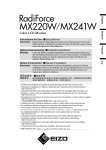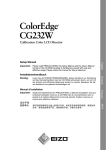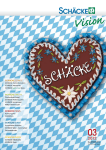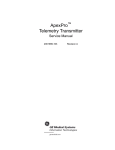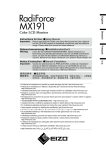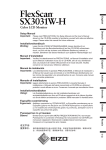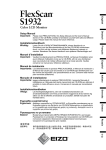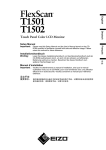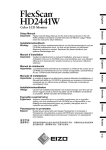Download RadiForce MX210 SetupManual
Transcript
English Deutsch Instructions for Use: ■Setup Manual Important: Please read this Setup Manual and the User’s Manual stored on the Gebrauchsanweisung: ■Installationshandbuch Français Notice d’instruction: ■Manuel d’installation 中文 CDROM carefully to familiarize yourself with safe and effective usage. Please retain this manual for future reference. Wichtig: Lesen Sie dieses Installationshandbuch und das Benutzerhandbuch (auf der CD-ROM) aufmerksam durch, um sich mit der sicheren und effizienten Bedienung vertraut zu machen. Bewahren Sie dieses Handbuch zum späteren Nachschlagen auf. Important : Veuillez lire attentivement ce manuel d’installation, ainsi que le manuel d’utilisation inclus sur le CD-ROM, afin de vous familiariser avec ce produit et de l’utiliser efficacement et en toute sécurité. Veuillez conserver ce manuel pour référence ultérieure. 使用说明书: ■设定手册 重要事项: 请仔细阅读储存在光盘片中的设定手册和用户手册,以便熟悉安全有效使用 本显示器的信息。请保留本手册、以便今后参考。 •El Manual de instalación en español se puede descargar del sitio: http://www.eizo.com •Il Manuale di installazione in Italiano è disponibile per il download nel sito Web all’indirizzo: http://www.eizo.com •Installationshandboken på svenska går att ladda ned från vår webbplats: http://www.eizo.com •Μπορείτε να κάνετε λήψη του Εγχειριδίου εγκατάστασης στα Ελληνικά από τον ιστότοπό μας: http://www.eizo.com •Руководство по установке на русском языке доступно для загрузки с нашего сайта по адресу: http://www.eizo.com •中文的設定操作手冊可以從我們的網站下載:http://www.eizo.com •Instalační příručka v češtině je dostupná ke stažení z našich stránek: http://www.eizo.com •En installationsvejledning på dansk kan hentes fra vores websted: http://www.eizo.com •Asennusopas suomeksi on ladattavissa osoitteesta: http://www.eizo.com •한국어로 된 설치 설명서를 당사 웹 사이트에서 다운로드할 수 있습니다: http://www.eizo.com •De installatiehandleiding in het Nederlands kan worden gedownload van onze site: http://www.eizo.com •Installasjonsveiledning på norsk kan lastes ned fra vårt område: http://www.eizo.com •Podręcznik instalacji w języku polskim można pobrać z naszej witryny internetowej: http://www.eizo.com •O Manual de instalação (em português) está disponível para download no nosso website: http://www.eizo.com •Türkçe Kurulum Kılavuzu sitemizden indirilebilir: http://www.eizo.com •http://www.eizo.com: Compatible Resolutions/Frequencies Kompatible Auflösungen/Bildwiederholfrequenzen Résolutions/Fréquences compatibles 兼容的分辨率/频率 The monitor supports the following resolutions Der Monitor unterstützt die nachfolgend aufgeführten Auflösungen Le moniteur est compatible avec les résolutions suivantes. 本显示器支持下列分辨率。 Analog Input Resolution Display Mode Frequency 640 × 400 640 × 400 640 × 480 640 × 480 720 × 400 800 × 600 832 × 624 1024 × 768 1152 × 864 1152 × 870 1280 × 960 1280 × 960 1280 × 1024 *1600 × 1200 NEC PC-9801 NEC PC-9821 Apple Macintosh VGA, VESA VGA TEXT VESA Apple Macintosh VESA VESA Apple Macintosh VESA Apple Macintosh VESA VESA 56 Hz 70 Hz 67 Hz ~ 75 Hz 70 Hz ~ 75 Hz 75 Hz ~ 75 Hz 75 Hz 75 Hz 60 Hz 75 Hz ~ 75 Hz 60 Hz Resolution Display Mode Frequency 640 × 480 720 × 400 720 × 480 800 × 600 1024 × 768 1280 × 960 1280 × 1024 *1600 × 1200 VGA VGA TEXT VESA Safe Mode VESA VESA VESA VESA VESA 60 Hz 70 Hz 60 Hz 60 Hz 60 Hz 60 Hz 60 Hz 60 Hz Dot Clock 162 MHz (Max.) Digital Input Dot Clock 162 MHz * Recommended resolution (Set this resolution) * Empfohlene Auflösung (diese Auflösung festlegen) * Résolution recommandée (Réglez votre appareil sur cette résolution) * 推荐的分辨率 ( 设定此分辨率 ) Symbol / Symbol / Symbole / 符号 This symbol indicates / Bedeutung des Symbols / Signification / 此符号表示 Power Button / Press to turn the monitor’s power on or off. Netzschalter / Drücken, um den Monitor ein- und auszuschalten. Bouton d’alimentation / Appuyez pour allumer ou éteindre le moniteur. 电源按钮 / 按此键打开 / 关闭显示器的主电源。 Alternating current Wechselstrom Courant alternatif 交流电 Alerting electrical hazard Warnung vor elektrischem Schlag Avertissement de danger électrique 警告存在触电危险 Caution Refer to SAFETY SYMBOLS section in this manual. Vorsicht Siehe in diesem Handbuch unter SICHERHEITSSYMBOLE. Attention Reportez-vous à la section SYMBOLES DE SECURITE de ce manuel. 注意 请参阅本手册中的安全符号章节。 (Max.) English SAFETY SYMBOLS This manual uses the safety symbols below. They denote critical information. Please read them carefully. WARNING CAUTION Failure to abide by the information in a WARNING may result in serious injury and can be life threatening. Failure to abide by the information in a CAUTION may result in moderate injury and/or property or product damage. Indicates a prohibited action. Indicates a mandatory action that must be followed. For example, the symbol general prohibition such as “Grounding the unit”. illustrates the notification of PRECAUTIONS WARNING If the unit begins to emit smoke, smells like something is burning, or makes strange noises, disconnect all power connections immediately and contact your dealer for advice. Attempting to use a malfunctioning unit may result in fire, electric shock, or equipment damage. Use the enclosed power cord and connect to the standard power outlet of your country. Be sure to remain within the rated voltage of the power cord. Not doing so may result in fire or electric shock. "Power Supply: 100-120/200-240 Vac 50/60Hz" Keep small objects or liquids away from the unit. Small objects accidentally falling through the ventilation slots into the cabinet or spillage into the cabinet may result in fire, electric shock, or equipment damage. If an object or liquid falls/spills into the cabinet, unplug the unit immediately. Have the unit checked by a qualified service engineer before using it again. Use the unit in an appropriate location. Not doing so may result in fire, electric shock, or equipment damage. The equipment must be connected to a grounded main outlet. Not doing so may result in fire or electric shock. Fluorescent backlight lamps contain mercury (the products that have LED backlight lamps contain no mercury), dispose according to local, state or federal laws. Exposure to elemental mercury can result in effects on the nervous system, including tremor, memory loss, and headache. •Do not place outdoors. •Do not place in the transportation system (ship, aircraft, trains, automobiles, etc.). •Do not place in a dusty or humid environment. •Do not place in a location where water is splashed on the screen (bathroom, kitchen, etc.) •Do not place in a location where the steam comes directly on the screen. •Do not place near heat generating devices or a humidifier. •Do not place in a location where the product is subject to direct sunlight. •Do not place in an inflammable gas environment. CAUTION Do not block the ventilation slots on the cabinet. •Do not place any objects on the ventilation slots. •Do not install the unit in a closed space. •Do not use the unit laid down or upside down. Blocking the ventilation slots prevents proper airflow and may result in fire, electric shock, or equipment damage. Use an easily accessible power outlet. This will ensure that you can disconnect the power quickly in case of a problem. Package Contents Check that all the following items are included in the packaging box. If any items are missing or damaged, contact your local dealer. NOTE Please keep the packaging box and materials for future movement or transport of the monitor. • Monitor • Power cord • Digital signal cable : FD-C39 • EIZO USB cable : MD-C93 • EIZO LCD Utility Disk (CD-ROM) - RadiCS LE (for Windows) - ScreenManager Pro for Medical (for Windows) - User’s Manual • Setup Manual (this manual) • Recycling Information Controls and Functions Adjustment menu (ScreenManager ® *) Power connector 1 Sensor 2 Input Signal Selection button Mode button Auto button Enter button 3 4 5 6 7 8 Control buttons (Left, Down, Up, Right) Power button Power indicator 9 10 11 12 Security lock slot Height adjustable stand Input signal connectors USB port (Up) 13 14 Cable holder USB port (Down) Hold the projection to open/close the holder. Detects ambient brightness. BrightRegulator function. Refer to the User’s Manual on the CD-ROM. Switches input signals for display when two PCs are connected to the monitor. Displays the CAL Switch menu (page 5). Performs the function to adjust the screen automatically. (analog input only) Displays the Adjustment menu, determines an item on the menu screen, and saves values adjusted. Displays the Adjustment menu, determines an item on the menu screen, and saves values adjusted. Turns the power on or off. Indicates monitor’s operation status. Blue: Operating Orange: Power saving Off: Power off Complies with Kensington’s MicroSaver security system. Used to adjust the height and angle of the monitor screen. Left: DVI-I connector/Right: D-sub mini 15-pin connector. Connects the USB cable to use the software that needs USB connection, or to use USB Hub function. Covers the monitor cables. Connects the monitor to a USB peripheral device. * ScreenManager ® is an EIZO’s nickname of the Adjustment menu. (For how to use ScreenManager, refer to the User’s Manual on the CD-ROM.) Connecting Cables Note Tips •When connecting two PCs to the monitor, refer to the User’ s Manual on the CD-ROM. Power cord USB cable Digital/Analog signal cable 1 Connect the monitor to the PC with a signal cable that matches the connectors. After connecting the cable connectors, tighten the screws of the connectors to secure the coupling. Digital Input Connectors on the PC cable Connectors on the monitor Signal cable FD-C39 Analog Input Connectors on the PC cable Connectors on the monitor Signal cable MD-C87 (option) 2 Connect the USB cable when using RadiCS LE or ScreenManager Pro for Medical. Connecting to the Monitor 3 4 Connecting to a Computer Plug the power cord into a power outlet and the power connector on the monitor. Press to turn on the monitor. The monitor’s Power indicator lights up blue. 5 Turn on the PC. The screen image appears. If an image does not appear, refer to "No-Picture Problem" for additional advice. 6 When using analog input signals, perform the Auto Adjustment function. (Refer to "Performing Auto Adjustment function" below.) The Auto Adjustment function is not necessary when digital signals are input because images are displayed correctly based on the preset data of the monitor. English •Check that the monitor and the PC are powered off. •When replacing the current monitor with a MX210 monitor, be sure to change the PC settings for resolution and vertical frequency to those which are available for the MX210 monitor referring to the resolution table (back of cover page) before connecting the PC. Note •Turn off the monitor and PC after using them. •For the maximum power saving, it is recommended that the Power button be turned off. Unplugging the power cord completely shuts off power supply to the monitor. Adjusting the Screen Height and Angle Hold left and right edge of the monitor with both hands, and adjust the screen height, tilt and swivel of the screen to the best condition for working. Note •Be sure that the cables are correctly connected. Installing RadiCS LE The quality control software "RadiCS LE" (for Windows) is included with MX series monitors. To calibrate the monitor and manage the calibration history, install RadiCS LE with reference to the RadiCS LE User's Manual on the CD-ROM. Note •Connect the monitor to the PC with a USB cable when using RadiCS LE. Tips •To perform advanced quality control that conforms to medical standards, use the optional monitor quality control software kit "RadiCS UX1". Performing Auto Adjustment Function (Analog input only) When analog signals are input, the Auto Adjustment function enables the automatic adjustment of clock, phase, screen position, and resolution. For details of the Auto Adjustment function, refer to the User’s Manual on the CD-ROM. 1 Message window Press . A message window appears. 2 Press again while the message is displayed. The Auto Adjustment function is activated and clock, phase, and screen position are adjusted automatically. Note •The Auto Adjustment function works correctly when an image is fully displayed over the display area of a Macintosh or Windows PC screen. It does not work properly when an image is displayed only on a part of the screen (DOS prompt window, for example) or when a black background (wallpaper, etc.) is in use. •The Auto Adjustment function may not work properly with some graphics boards. Selecting Display Mode English CAL Switch function allows you to select the best display mode easily according to monitor’s application. For details of CAL Switch function, refer to the User’s Manual on the CD-ROM. CAL Switch Mode DICOM-CL Available for setting tailored to X-ray film color (clear base). Text Suitable for displaying texts for word processing or spreadsheets. Custom Available for making desired setting. CAL Used for monitor calibration. 1 Press . The CAL Switch menu appears. 2 Press again while the CAL Switch menu is displayed. CAL Switch menu Displays the current mode. Each time the button is pressed, the mode on the screen switches. (Refer to the CAL Switch Mode table.) 3 Press at the desired mode. The selected mode is set. The basic settings and adjustments are completed. For advanced settings/adjustments, refer to the User’s Manual on the CD-ROM. No-Picture Problem If no picture is displayed on the monitor even after the following remedial action is taken, contact your local dealer. 1. Check the Power indicator. Symptom No picture Status Possible cause and remedy Power indicator does not light up. •Check whether the power cord is connected correctly. If the problem persists, turn off the monitor, and then turn it on again a few minutes later. . •Press Power indicator lights blue. •Set each RGB adjusting value in <Gain> to higher level. Power indicator lights orange. . •Switch the input signal with •Press a key on the keyboard or click the mouse. •Turn on the PC. 2. Check the error message that remains on the screen. These messages appear when the input signal is incorrect even if the monitor is functioning. Symptom Status Possible cause and remedy The input signal is not received. •Check whether the PC is turned on. The signal frequency is outside the specification. Incorrect signal frequency is shown in red. •Reboot the PC. •Check whether the signal cable is properly connected to the PC. . •Switch the input signal with •Change the mode to an appropriate mode using the graphics board’s utility software. Refer to the manual of the graphics board for details. SICHERHEITSSYMBOLE In diesem Handbuch werden die unten dargestellten Sicherheitssymbole verwendet. Sie geben Hinweise auf äußerst wichtige Informationen. Bitte lesen Sie diese Informationen sorgfältig durch. ACHTUNG Die Nichbeachtung unter ACHTUNG angegebener Informationen kann mittelschwere Verletzungen und/oder Schäden oder Veränderungen des Produkts zur Folge haben. Weist auf eine unerlaubte Vorgehensweise hin. Weist auf eine zwingend zu befolgende Vorgehensweise hin. Beispiel: Das Symbol Hinweis z. B. „Erden des Geräts“. steht für einen allgemeinen VORSICHTSMASSNAHMEN VORSICHT IWenn das Gerät Rauch entwickelt, verbrannt riecht oder merkwürdige Geräusche produziert, ziehen Sie sofort alle Netzkabel ab, und bitten Sie Ihren Fachhändler um Rat. Der Versuch, mit einem fehlerhaften Gerät zu arbeiten, kann Feuer, einen elektrischen Schlag oder eine Beschädigung des Geräts verursachen. Halten Sie Flüssigkeiten und kleine Gegenstände vom Gerät fern. Flüssigkeiten oder kleine Gegenstände können aus Versehen durch die Lüftungsschlitze in das Gehäuse gelangen und somit Feuer, einen elektrischen Schlag oder eine Beschädigung des Geräts verursachen. Sollte ein Gegenstand oder eine Flüssigkeit in das Gehäuse gelangt sein, ist sofort das Netzkabel des Geräts abzuziehen. Lassen Sie das Gerät in diesem Fall von einem qualifizierten Servicetechniker überprüfen, bevor Sie wieder damit arbeiten. Das Gerät muss an eine ordnungsgemäß geerdete Steckdose angeschlossen werden. Andernfalls besteht Brand- und Stromschlaggefahr. Verwenden Sie zum Anschließen an die landesspezifische Standard-Netzspannung das beiliegende Netzkabel. Stellen Sie sicher, dass die Nennspannung des Netzkabels nicht überschritten wird. Andernfalls besteht Brand- und Stromschlaggefahr. „Stromversorgung: 100-120/200-240 Vac 50/60Hz“ Verwenden Sie das Gerät an einem geeigneten Platz. Andernfalls könnte das Gerät beschädigt werden, und es besteht Brand- und Stromschlaggefahr. • Verwenden Sie das Gerät nicht im Freien. • Geben Sie das Gerät nicht als Transportgut auf (Schiff, Flugzeug, Zug, Auto etc.) • Installieren Sie es nicht in staubiger oder feuchter Umgebung. • Stellen Sie das Gerät nicht an einem Ort ab, an dem Wasser auf den Bildschirm spritzen könnte (Bad, Küche usw.). • Stellen Sie es nicht an einen Platz, wo das Licht direkt auf den Bildschirm scheint. • Stellen Sie es nicht in die Nähe eines wärmeerzeugenden Gerätes oder eines Luftbefeuchters. • Stellen Sie ihn nicht an einem Platz auf, wo das Produkt direkter Sonneneinstrahlung ausgesetzt ist. • Vermeiden Sie Standorte, an denen das Gerät entflammbaren Gasen ausgesetzt ist. Fluoreszierende Hintergrundlichtlampen enthalten Quecksilber (die Produkte mit LEDHintergrundlampen enthalten kein Quecksilber). Entsorgen Sie sie gemäß regionalen oder bundesweiten Verordnungen. Kontakt mit Quecksilber kann Auswirkungen auf das Nervensystem haben, mit Symptomen wie Zittern, Gedächtnisverlust und Kopfschmerzen. ACHTUNG Blockieren Sie die Lüftungsschlitze am Gehäuse nicht. •Legen Sie keine Objekte auf die Lüftungsschlitze. •Installieren Sie das Gerät nicht in einem engen Raum. •Setzen Sie das Gerät nur in der korrekten Orientierung ein. Das Blockieren der Lüftungsschlitze führt dazu, dass die Luft nicht mehr zirkulieren und somit Feuer, ein elektrischer Schlag oder eine Beschädigung des Geräts verursacht werden kann. Schließen Sie das Netzkabel an eine leicht zugängliche Steckdose an. Damit stellen Sie sicher, dass Sie das Netzkabel im Notfall schnell abziehen können. Deutsch VORSICHT Die Nichtbefolgung von unter VORSICHT angegebenen Anweisungen kann schwere Verletzungen oder sogar lebensbedrohende Situationen zur Folge haben. Lieferumfang Prüfen Sie, ob sich alle der folgenden Gegenstände in der Verpackung befinden. Sollte einer der Gegenstände fehlen oder beschädigt sein, wenden Sie sich an Ihren Fachhändler. Hinweis Heben Sie die Verpackung sowie die Verpackungsmaterialien für evtl. Transporte des Monitors gut auf. • Monitor • Netzkabel • Digitales Signalkabel (FD-C39) • EIZO USB-Kabel (MD-C93) • CD-ROM mit EIZOs LCD Utility Disk) - RadiCS LE (Für Windows) - ScreenManager Pro for Medical (Für Windows) - Benutzerhandbuch • Installationshandbuch (das vorliegende Handbuch) • Informationen zum Thema Recycling Bedienelemente und Funktionen Justierungsmenü (*ScreenManager ®) Netzstecker 1 Sensor 2 Taste zur Auswahl des Eingangssignals Taste zur Modusauswahl Taste zur automatischen Einstellung Eingabetaste 3 4 5 6 7 8 Steuertasten (Links, Unten, Oben, Rechts) Netzschalter Betriebsanzeige 9 10 11 12 Öffnung für Diebstahlsicherung Höhenverstellbarer Fuß Signaleingänge USB-Anschluss (hinten) 13 14 Fuß USB-Anschluss (seitlich) Halten Sie beim Öffnen/Schließen der Abdeckung den Projektor fest. Der Sensor erkennt die Umgebungshelligkeit. Funktion zur BrightRegulator. Sie dem Benutzerhandbuch auf der CD-ROM. Schaltet zwischen den Signalen zweier angeschlossener Computer um. Zeigt das Menü „CAL Switch“ an (Seite 5). Führt eine automatische Justierung des Bildschirms durch. (nur Analogeingang) Zeigt das Justierungsmenü an, wählt ein Element im Menübildschirm und speichert geänderte Werte. Wählt ein Einstellungselement oder erhöht/reduziert justierte Werte erweiterter Einstellungen mithilfe des Justierungsmenüs (Seite 6). Zum Ein- und Ausschalten. Zeigt den Betriebsstatus des Monitors an. Blau: In Betrieb Orange: Energiesparmodus Aus: Hauptstromversorgung getrennt Kompatibel mit dem Kensington MicroSaver-Sicherheitssystem. Zum Einstellen der Höhe und Neigung des Bildschirms. Links: DVI-I-Verbinder /Rechts: 15-poliger Mini-D-Sub-Verbinder. Schließen Sie das USB-Kabel an, um die Software zu verwenden, für die die USBVerbindung erforderlich ist, oder um die USB-Hub-Funktion zu verwenden Verdeckt die Anschlusskabel. Verbindet den Monitor mit einem Peripheriegerät mit USB-Anschluss. * ScreenManager ® ist der Name des Justierungsmenüs von EIZO. (Informationen zur Verwendung von ScreenManager entnehmen Sie dem Benutzerhandbuch auf der CD-ROM.) Kabel anschließen Hinweis •Stellen Sie sicher, dass Computer und Monitor ausgeschaltet sind. •Um einen bereits vorhandenen Monitor durch einen Monitor des Typs MX210 zu ersetzen, stellen Sie die PC-Einstellungen für Auflösung und vertikale Bildwiederholfrequenz auf die für MX210-Monitore verfügbaren Werte ein. Diese entnehmen Sie bitte der Auflösungstabelle (Rückseite der ersten Seite), bevor Sie den Monitor anschließen. Hinweis Deutsch •Lesen Sie im Benutzerhandbuch auf der CD-ROM nach, wenn Sie zwei PCs an den Monitor anschließen möchten. Netzkabel USB-Kabel Digitales/Analoges Signalkabel 1 Verbinden Sie Monitor und Computer mithilfe eines passenden Signalkabels. Ziehen Sie nach dem Anschließen der Kabel die Schrauben der Verbinder an, um ein versehentliches Ausstecken zu verhindern. Digitaler Eingang Anschlüsse am PC kabel Anschlüsse am Monitor Signalkabel FD-C39 Analoger Eingang Anschlüsse am PC kabel Anschlüsse am Monitor Signalkabel MD-C87 (option) 2 Bei Verwendung der Software RadiCS LE oder ScreenManager Pro for Medical schließen Sie das USB-Kabel an. Anschließen an den Monitor 3 4 Anschließen an einen Computer Verbinden sie mithilfe des Netzkabels den Netzanschluss des Monitors mit einerSteckdose. Drücken Sie , um den Monitor einzuschalten. Die Betriebsanzeige des Monitors leuchtet auf (blau). 5 Schalten Sie den Computer ein. Wenn kein Bild erscheint, ermitteln Sie mit Hilfe des Kapitels „Problem: Kein Bild” die Ursache dieses Problems. 6 Falls Sie den analogen Eingang verwenden, führen Sie die „automatische Einstellung“ durch. (Siehe „Automatische Einstellung durchführen“.) Falls Sie den digitalen Eingang verwenden, ist diese Funktion nicht erforderlich, da das Bild durch die voreingestellten Werte des Monitors automatisch korrekt angezeigt wird. Hinweis •Schalten Sie Computer und Monitor aus, wenn Sie sie nicht mehr benötigen. •Um möglichst viel Energie zu sparen, empfiehlt es sich, auch den Netzschalter auszuschalten. Wenn Sie das Netzkabel abziehen, wird die Stromzufuhr zum Monitor vollständig unterbrochen. Höhe und Neigung des Bildschirms einstellen Stellen Sie die für Ihren Arbeitsplatz optimale Höhe, Neigung und Drehung des Bildschirms ein. Hinweis •Vergewissern Sie sich, dass die Kabel richtig angeschlossen sind. Installation von RadiCS LE Die Qualitätssicherungssoftware „RadiCS LE“(für Windows) gehört zum Lieferumfang von Monitoren der Modellreihe MX.Um den Monitor zu kalibrieren und das Kalibrierungsprotokoll zu verwalten, installieren Sie RadiCS LE. Einzelheiten hierzu finden Sie im Benutzerhandbuch von RadiCS LE auf derCD-ROM. Hinweis •Bei Verwendung der Software RadiCS LE verbinden Sie den Monitor über ein USB-Kabel mit dem PC. Hinweis •Um eine weiterführende Qualitätssicherung auszuführen, die medizinisch-technischen Normen entspricht, erwerben Sie bitte den als Sonderzubehör erhältlichen MonitorQualitätssicherungssoftware-Satz „RadiCS UX1“. Automatische Einstellung durchführen (nur analoger Eingang) Falls Sie den analogen Eingang verwenden, können Sie Takt, Phase, Bildlage und Auflösung mithilfe der Automatikfunktion automatisch einstellen lassen. Weitere Einzelheiten zur automatischen Einstellung entnehmen Sie dem Benutzerhandbuch auf der CD-ROM. 1 Drücken Sie . Meldungsfenster Ein Fenster mit einer Meldung wird angezeigt. 2 Während die Meldung angezeigt wird, drücken Sie erneut . Daraufhin wird die automatische Einstellung für Takt, Phase und Bildlage durchgeführt. Hinweis •Die automatische Einstellung funktioniert korrekt, wenn das Bild größtmöglich auf einem Macintoshoder Windows-PC-Bildschirm angezeigt wird. Die Einstellung funktioniert möglicherweise nicht korrekt, wenn das Bild nur auf einem Teilbereich des Bildschirms angezeigt wird, z. B. wenn Sie ein DOS-Befehlsfenster verwenden oder falls Sie Schwarz als Desktop-Hintergrundfarbe gewählt haben. •Die automatische Einstellung funktioniert möglicherweise nicht mit bestimmten Grafikkarten. Anzeigemodus auswählen Modus CAL Switch DICOM-CL Verfügbar für die auf Röntgenfilm zugeschnittene Einstellung (weißer Hintergrund). Text Einstellung für Textverarbeitungen und Tabellenkalkulationen. Custom Zum wunschgemäßen Einstellen der Farben. CAL Zur Monitorkalibrierung. 1 Drücken Sie . Der Name des CAL Switch-Menü wird angezeigt. 2 CAL Switch-Menü Zeigt den aktuellen Modus an. Drücken Sie erneut die Taste , während der Name des CAL Switch-Menü angezeigt wird. Wenn Sie die Taste drücken, wird zwischen den Anzeigemodi gewechselt. (siehe Tabelle CAL Switch-Menü ) 3 Ist der gewünschte Modus eingestellt, drücken Sie . Dadurch wird die Einstellung gespeichert. Die grundlegenden Einstellungen und Justierungen sind damit beendet. WeitereEinzelheiten zu erweiterten Einstellungen/Justierungen entnehmen Sie dem Benutzerhandbuch auf der CD-ROM Deutsch Mithilfe der CAL Switch-Funktion können Sie den optimalen Anzeigemodus schnell und einfach wählen. Weitere Einzelheiten zur CAL Switch-Funktion entnehmen Sie der Benutzerhandbuch auf der CD-ROM. Problem: Kein Bild Wird auch nach dem Durchführen der nachfolgend vorgeschlagenen Lösungen kein Bild angezeigt, wenden Sie sich an Ihren Fachhändler. 1. Prüfen Sie den Status der Betriebsanzeige. Symptom Kein Bild Status Mögl. Ursache und Lösung Anzeigenstatus: Aus •Prüfen Sie, ob das Netzkabel richtig eingesteckt ist. Besteht das Problem weiterhin, schalten Sie den Monitor aus und nach wenigen Minuten wieder ein. •Drücken Sie . Anzeigenstatus: Blau •Erhöhen Sie alle RGB-Justierungswerte unter <Gain-Einstellung>. Betriebsanzeigenstatus: Orange •Wechseln Sie durch Drücken der Taste den Signaleingang. •Drücken Sie eine Taste auf der Tastatur, oder klicken Sie mit der Maus. •Schalten Sie den Computer ein. 2. Überprüfen Sie die Fehlermeldung auf dem Bildschirm. Diese Meldungen werden angezeigt, wenn das Eingangssignal nicht ordnungsgemäß übertragen wird, der Monitor jedoch korrekt funktioniert. Symptom Status Das Eingangsignal wird nicht empfangen. Die Signalfrequenz liegt nicht im zulässigen Bereich. Die falsche Signalfrequenz wir rot angezeigt. Mögl. Ursache und Lösung •Prüfen Sie, ob der Computer eingeschaltet ist. •Prüfen Sie, ob das Signalkabel ordnungsgemäß am Computer angeschlossen ist. •Wechseln Sie durch Drücken der Taste den Signaleingang. •Starten Sie den PC neu. •Wechseln Sie mithilfe des zur Grafikkarte gehörenden Dienstprogramms in einen kompatiblen Modus. Weitere Informationen hierzu entnehmen Sie dem Handbuch der Grafikkarte. SYMBOLES DE SECURITE Ce manuel utilise les symboles de sécurité présentés ci-dessous. Ils signalent des informations critiques. Veuillez les lire attentivement. AVERTISSEMENT Le non respect des consignes données dans un message AVERTISSEMENT peut entraîner des blessures sérieuses ou même la mort. ATTENTION Le non respect des consignes données dans un message ATTENTION peut entraîner des blessures et/ou des dommages au matériel ou au produit. Indique une action interdite. Indique une action obligatoireà suivre. Par exemple, le symbole Relier l’appareil à la terre ». indique une interdiction générale telle que « PRECAUTIONS Si le moniteur fume, sent le brûlé ou émet des bruits anormaux, débranchez immédiatement tous les cordons secteur et prenez contact avec votre revendeur. Il peut être dangereux d’utiliser un moniteur au fonctionnement défectueux. Utilisez le cordon secteur fourni pour le branchement sur la prise secteur standard dans votre pays. Vérifiez la tension d’épreuve du cordon secteur. Tout autre branchement peut présenter des risques d’incendie ou de choc électrique. « Alimentation : 100-120/200-240 Vca 50/60 Hz » Eloignez les petits objets ou les liquides de l’appareil. L’introduction accidentelle de petits objets ou de liquide dans les fentes de ventilation de la carrosserie peut entraîner un choc électrique, un incendie ou des dégâts à l’appareil. Si un objet tombe dans la carrosserie ou si du liquide se répand sur ou à l’ intérieur de l’appareil, débranchez immédiatement le cordon secteur. Faites contrôler l’appareil par un technicien qualifié avant de l’utiliser à nouveau. Utilisez l’appareil dans un endroit approprié. Il y a des risques de dégâts à l’appareil, d’incendie ou de choc électrique. • Ne pas utiliser à l’extérieur. • Ne pas utiliser dans des moyens de transport (bateau, avion, trains, automobiles, etc). • Ne pas installer l’appareil dans un environnement poussiéreux ou humide. • Ne pas placer dans un lieu où de l'eau peut être projetée sur l'écran (salle de bains, cuisine, etc.). • Ne pas installer l’appareil à un endroit exposé directement à la vapeur d’eau. • Ne pas placer l’appareil prés des appareils de chauffage ou d’humidification. • Ne pas placer à un endroit où le produit est soumis à la lumière directe du soleil. • Ne pas placer l’appareil à un endroit pouvant contenir des gaz inflammables. Les voyants de rétroéclairage fluorescent contiennent du mercure (les produits équipés de voyants de rétroéclairage avec DEL ne contiennent pas de mercure). Jetezles conformément aux réglementations locales ou nationales en vigueur. Une exposition au mercure peut avoir des effets sur le système nerveux, incluant des tremblements, des pertes de mémoire et des maux de tête. L’appareil doit être relié à une prise avec terre. Tout autre branchement peut présenter des risques d’ incendie ou de choc électrique. ATTENTION N’obstruez pas les fentes de ventilation de la carrosserie. •Ne placez jamais d’objets sur les fentes de ventilation. •N’installez pas le moniteur dans un espace confiné. •N’utilisez pas le moniteur couché sur le côté ni à l’envers. Toutes ces utilisations risquent d’obstruer les fentes de ventilation et d’empêcher une circulation d’ air normale, et d’entraîner un incendie ou d’autres dégâts. Utilisez une prise électrique facilement accessible. Ceci vous permettra de débrancher rapidement l’appareil en cas de problème. Français AVERTISSEMENT Contenu de l’emballage Vérifiez que tous les éléments indiqués ci-dessous sont inclus dans le carton d’emballage. Contactez votre revendeur local si l’un des éléments est manquant ou abîmé. Note Veuillez conserver le carton et les matériaux d’emballage pour les réutiliser lors d’un déplacement ultérieur du moniteur. • Moniteur • Cordon d’alimentation • Câble de signal numérique (FD-C39) • Câble EIZO USB (MD-C93) • EIZO LCD Utility Disk (CD-ROM) - RadiCS LE (pour Windows) - ScreenManager Pro for Medical (pour Windows) - Manuel d’utilisation • Manuel d’installation (ce manuel) • Informations sur le recyclage Commandes et fonctions Menu Ajustage (ScreenManager ® *) Connecteur d’alimentation 1 Capteur 2 Touche de sélection du signal d’entrée Touche Mode Touche de réglage automatique Touche de validation 3 4 5 6 7 8 9 Touches de commande (Gauche, Bas, Haut, Droite) Touche d’alimentation Voyant d’alimentation 12 Fente pour le verrouillage de sécurité Pied ajustable pour la hauteur Connecteurs de signal d’ entrée Port USB (amount) 13 14 Enveloppe de câbles Port USB (aval) 10 11 Maintenez les parties en saillie lors de l’ouverture ou de la fermeture de l’enveloppe de câbles. Détecte la luminosité ambiante. Fonction BrightRegulator. Consultez le manuel d’utilisation inclus sur le CD-ROM. Pour commuter les signaux d’entrée de l’affichage lors de la connexion de 2 PC au moniteur. Permet d’afficher le menu CAL Switch (page 5). Pour ajuster automatiquement l’écran. (entrée analogique uniquement) Pour afficher le menu Ajustage, pour sélectionner un élément de l’écran de menu et sauvegarder les valeurs ajustées. Pour sélectionner un élément d’ajustage ou augmenter/diminuer les valeurs ajustées pour des ajustages avancés à l’aide du menu Ajustage (page 6). Pour mettre sous/hors tension. Pour indiquer l’état de fonctionnement du moniteur. Bleu : En fonctionnement Orange : Economie d’énergie Eteint : Hors tension Compatible avec le système de sécurité MicroSaver de Kensington. Pour ajuster la hauteur et l’angle de l’écran du moniteur. Gauche : Connecteur DVI-I /Droite : Connecteur à 15 tiges D-sub mini. Permet de raccorder un câble USB lors de l’utilisation du logiciel nécessitant une connexion USB ou lors de l’utilisation de la fonction de concentrateur USB. Protège les câbles du moniteur. Permet de raccorder le moniteur à un périphérique USB. * ScreenManager ® est un alias choisi par EIZO pour le menu Ajustage. (Consultez le manuel d’utilisation sur le CD-ROM si vous désirez de plus amples détails sur l’utilisation de ScreenManager.) Connexion des câbles Note •Vérifiez que le moniteur et le PC sont hors tension. •Lors du remplacement du moniteur actuel par un moniteur MX210, veillez à modifier la résolution et la fréquence verticale du PC conformément aux réglages du MX210 indiqués dans le tableau des résolutions (verso de la couverture) avant de connecter le PC. Remarque •Pour connecter deux PC au moniteur, consultez le Manuel d’utilisateur inclus sur le CD-ROM. Français Cordon d’alimentation Câble USB Câble de signal numérique/analogique 1 Connectez le moniteur au PC à l’aide d’un câble de signal correspondant aux connecteurs. Une fois que les connecteurs de câble sont connectés, serrez les vis des connecteurs pour assurer le couplage. Entrée numérique Connecteurs de l’ordinateur Câble Connecteurs du moniteur Câble de signal FD-C39 Entrée analogique Connecteurs de l’ordinateur Câble Connecteurs du moniteur Câble de signal MD-C87 (en option) 2 Connectez le câble USB lorsque RadiCS LE ou ScreenManager Pro for Medical est utilisé. Connexion au moniteur 3 4 Connexion à un ordinateur Branchez le cordon d’alimentation dans une prise secteur et dans le connecteur d’alimentation du moniteur. Appuyez sur pour mettre le moniteur sous tension. Le voyant d’alimentation du moniteur s’éclaire en bleu. 5 Mettez le PC sous tension. L’image affichée apparaît. Si une image n’apparaît pas, consultez la sectio « Problème de non-affichage d’images » fpour savoir commentprocéder. 6 Lorsqu’un signal d’entrée analogique est utilisé, activez la fonction Ajustage automatique. (Consultez « Activation de la fonction Ajustage automatique » ci-dessous.) La fonction Ajustage automatique n’est pas nécessaire à l’entrée de signaux numériques étant donné que les images s’affichent correctement en fonction des données prédéfinies du moniteur. Note •Mettez le moniteur et le PC hors tension lorsque vous ne les utilisez plus. •Pour une économie d’énergie maximale, il est recommandé que le voyant d’alimentation soit éteint. L’alimentation du moniteur est coupée en débranchant le cordon d’alimentation. Ajustage de la hauteur et de l’angle de l’écran Pour permettre d’ajuster la hauteur, l’inclinaison et l’orientation de l’écran à une position agréable pour le travail. Note •Vérifiez que les câbles sont correctement branchés. Installer RadiCS LE Le logiciel de contrôle de qualité « RadiCS LE » (pour Windows) est inclus avec les moniteurs de modèle MX. Pour calibrer le moniteur et gérer l'historique de calibrage, installez RadiCS LE en vous reportant au Manuel d’utilisation de RadiCS LE sur le CD-ROM. Note •Connectez le moniteur à l’ordinateur à l’aide d’un câble USB lorsque RadiCS LE est utilisé. Remarque •Pour effectuer un contrôle de qualité avancé conforme aux normes médicales, utilisez le kit logiciel de contrôle de qualité de moniteur en option « RadiCS UX1 ». Activation de la fonction Ajustage automatique (entrée analogique uniquement) Lorsque des signaux analogiques sont entrés, la fonction Ajustage automatique permet d’ajuster automatiquement l’horloge, la phase, la position de l’écran et la résolution. Consultez le manuel d’utilisation inclus sur le CD-ROM si vous désirez de plus amples détails sur la fonction Ajustage automatique. Message 1 Appuyez sur . Un message s’affiche. 2 Alors que le message est affiché, appuyez à nouveau sur . La fonction de réglage automatique est activée et les réglages d’horloge, de phase et de position de l’écran sont effectués automatiquement. Note •La fonction Ajustage automatique fonctionne lorsqu’une image s’affiche complètement sur la zone d’affichage d’un écran d’un ordinateur Macintosh ou Windows. Elle ne fonctionne pas correctement lorsqu’une image ne s’affiche que sur une partie de l’écran (fenêtre de commande DOS, par exemple) ou lorsqu’un arrière-plan noir (papier peint, etc.) est utilisé. •La fonction Ajustage automatique peut ne pas fonctionner correctement avec certaines cartes vidéo. Sélection du mode d’écran La fonction CAL Switch vous aide à sélectionner facilement le meilleur mode d’affichage en fonction de l’application du moniteur. Consultez le manuel d’utilisation inclus sur le CD-ROM pour plus d’informations sur la fonction CAL Switch Mode CAL Switch Permet d’effectuer un réglage adapté à la couleur des films Rayons-X (Base Claire). Text Adapté à l’affichage de textes sur traitement de texte ou feuille de calcul. Custom Pour ajuster les réglages selon vos préférences. CAL Pour l’étalonnage du moniteur. 1 Appuyez sur Menu CAL Switch . Le nom du Menu CAL Switch apparaît. 2 Français DICOM-CL Affiche le mode courant. Alors que le nom du menu CAL Switch est affiché, appuyez de nouveau sur . A chaque pression sur le bouton, le mode passe au mode suivant. (Consultez le tableau des modes CAL Switch.) 3 Appuyez sur le bouton une fois le mode souhaité ajusté. Le mode sélectionné est défini. Les réglages et ajustages de base sont terminés. Consultez le manuel d’utilisation sur le CD-ROM si vous désirez de plus amples détails sur les Réglages/Ajustages avancés. Problème de non-affichage d’images Si aucune image ne s’affiche sur le moniteur même après avoir utilisé les solutions suivantes, contactez votre revendeur local. 1. Vérifiez le voyant d’alimentation. Symptôme Aucune image Etat Cause possible et solution Le voyant ne s’allume pas. •Vérifiez que le cordon d’alimentation est correctement branché. Si le problème persiste, mettez le moniteur hors tension pendant quelques minutes, puis remettez-le sous tension. •Appuyez sur . Le voyant s’allume en bleu. •Augmentez le niveau de la valeur de réglage RGB pour le réglage <Gain>. Le voyant d’alimentation s’ allume en orange. •Changez le signal d’entrée en appuyant sur . •Appuyez sur une touche du clavier ou cliquez avec la souris. •Mettez le PC sous tension. 2. Vérifiez le message d’erreur qui apparaît à l’écran. Ces messages s’affichent lorsque le signal d’entrée est incorrect même si le moniteur fonctionne correctement. Symptôme Etat Le signal d’entrée n’est pas reçu. Cause possible et solution •Vérifiez si le PC est sous tension. •Vérifiez si le câble de signal est correctement •connecté au PC. •Changez le signal d’entrée en appuyant sur La fréquence du signal est en dehors de la spécification. La fréquence de signal incorrecte est indiquée en rouge. . •Redémarrez l’ordinateur. •Passez en un mode approprié à l’aide du logiciel utilitaire de la carte vidéo. Consultez le manuel de la carte vidéo pour de plus amples détails. 彩色液晶显示器 安全符号 本手册使用的安全符号如下。它们表示重要信息。请仔细阅读。 警告 若不遵守“警告”中的信息,可能会造成严重伤害 或威胁到生命安全。 注意 若不遵守“注意”中的信息,可能会造成中度伤害 并/或使财产或产品受损。 表示禁止的动作。 表示必须遵照执行的命令动作。例如,图示符号 表示“接地装置”等一般禁止的告知事项。 预防措施 警告 若机器出现烟雾,闻起来像是东西着火,或者有奇 怪声音,请立刻断开所有电源,并联络经销商以寻 求建议。 尝试使用功能异常的机器可能会造成火灾、电击或 设备受损。 使用内附电源线,并连接当地的标准电源插座。 确保电源电压在电源线的额定电压范围内。否则可 能会造成火灾或电击。 “电源:100-120/200-240 V AC 50/60Hz” 请在适宜的场所使用本设备。 如果小东西通过通风孔意外掉入设备或液体意外流 入设备,则可能导致火灾、触电或设备损坏。如果 物体或液体掉入 / 流入设备,请立即拔出设备插头。 重新使用设备以前,请委托合格的维修工程师对其 进行检查。 否则可能会导致火灾、触电或设备损坏。 设备必须连接到接地的电源插座。 否则可能引起火灾或触电。 •切勿放在室外。 •切勿放置在运输工具中(船、飞机、火车、汽车 等)。 •切勿放置在多尘或潮湿的场所。 •禁止将设备放置在水滴可溅到屏幕的位置(浴 室、厨房等)。 •切勿放置在蒸汽会直接接触屏幕的场所。 •切勿放置在供暖设备或增湿器附近。 •禁止将设备放置在阳光可直射本产品的位置上。 •请勿放于有易燃气体的环境中。 荧光背光灯中包含汞(采用 LED 背光灯的产品中不 含汞),请依照当地法规进行废弃处理。 接触汞元素会对神经系统产生影响,包括颤抖、失 忆以及头痛。 注意 请勿阻塞机壳上的通风槽。 使用可轻易连接的电源插座。 •请勿将任何物品放于通风槽上。 •请勿将机器安装在封闭空间中。 •请勿在机器放下或颠倒时使用。 这可确保问题发生时快速断开电源。 阻塞通风槽会阻碍适当气流进出,并造成火灾、电 击或设备受损。 中文 请将小东西或液体放置在远离设备的地方。 包装内容 请检查包装盒中是否包含下列物品。如果缺少物品,或物品存在损坏现象,请与您所在地的经销商联系。 注意 请保留好包装盒和包装材料,以便将来显示器移动或搬运时使用。 • 显示器 • 电源线 • 数字信号电缆 (FD-C39) • EIZO LCD Utility Disk(光盘) - RadiCS LE (Windows) - ScreenManager Pro for Medical (Windows) - 用户手册 • 设定手册(本手册) • EIZO USB电缆 (MD-C93) 控制和功能 调整菜单 (ScreenManager ® *) 握住突出部分打开 / 关闭固定器。 电源连接器 1 传感器 探测周围亮度。BrightRegulator 功能。 请参考光盘上的用户手册。 2 输入信号选择按钮 当两个个人计算机连接在显示器上时,可用此按钮切换显示的输入信号。 3 模式按钮 显示 CAL Switch 菜单(第 5 页)。 4 自动调整按钮 执行自动调整屏幕的功能。(仅限模拟输入) 5 回车按钮 显示调整菜单,确定菜单屏幕上的某个项目,并保存已调整的值。 6 控制按钮(左、下、上、右) 选择调整项目,或增加/降低利用调整菜单(第 6 页)进行高级调整时的已调 整值。 7 电源按钮 打开或关闭电源。 8 电源指示器 指出显示器的操作状态。 蓝色:运行中 橙色:省电状态 熄灭:电源关闭 9 安全锁插槽 符合 Kensington 的防盗锁安全系统。 10 高度可调整的底座 调整显示器屏幕的高度和角度。 11 输入信号连接器 左:DVI-I 连接器/右:D-sub mini 15 针连接器。 12 USB 端口(上) 连接 USB 电缆以使用需要 USB 连接的软件或使用 USB 集线器功能。 13 电缆固定器 固定显示器电缆。 14 USB 端口(下) 将显示器连接至 USB 外围设备。 * ScreenManager® 是调整菜单的 EIZO 别称。(关于如何使用 ScreenManager,请参考光盘中的用户手册。) 连接电缆 注意 • 确保显示器和个人计算机的电源关闭 •将当前的显示器换成 MX210 显示器时,请务必参照封面背后的分辨率表将个人计算机的分辨率和垂直 频率设定更改为 MX210 显示器可使用的设定值,然后再连接个人计算机。 注意 •将两台个人计算机连接到显示器上时,请参阅光盘上的用户手册。 电源线 USB 电缆 数字信号电缆/模拟信号电缆 用一根与连接器匹配的信号电缆连接显示器和个人计算机。 中文 1 连接到电缆连接器后,请拧紧连接器的螺钉,使配合紧密。 数字输入 个人计算机上的连接器 电缆 显示器上的连接器 信号电缆 FD-C39 模拟输入 个人计算机上的连接器 电缆 显示器上的连接器 信号电缆 MD-C87 ( 选购件 ) 2 当使用 RadiCS LE 或 ScreenManager Pro for Medical 时,请连接 USB 电缆。 接续到显示器 3 4 接续到计算机 将电源线插头插入电源插座和显示器上的电源连接器。 按 打开显示器。 显示器电源指示器亮起蓝色。 5 将个人计算机开机。 屏幕图像出现。 如果无法出现图像,请参考“无图片的问题”以获得帮助。 6 使用模拟输入信号时,请执行“自动调整功能”。(请参考下文的“执行自动调整 功能”。) 输入数字信号时不必进行自动调整功能,因为图像会根据先前设定的数据来正确显示。 注意 •使用后关闭显示器和个人计算机。 •为了最大限度地省电,建议您关闭电源按钮。拔下电源插头可完全关闭显示器的电源。 调整屏幕高度和角度 调整屏幕高度,并将屏幕倾斜和旋转到最佳工作位置。 注意 •请确认各接线是否正确。 RadiCS LE 的安装 对于 MX 系列的显示器,附带品质管理软件“RadiCS LE”(用于 Windows)。 要校准显示器和管理校准历史,请参考光盘中的 RadiCS LE 用户手册安装 RadiCS LE。 注意 •使用 RadiCS LE 时,请用 USB 电缆连接显示器到电脑。 注意 •要进行符合医学标准的高级品质管理,请使用选购的显示器品质管理软件“RadiCS UX1”。 执行自动调整功能(仅限模拟输入) 输入模拟信号时,自动调整功能可以让显示器自动完成时钟、相位、显示位置和分辨率的调整。 若需要自动调整功能的详细信息,请参考光盘中的用户手册。 信息窗口 1 按 。 出现信息窗口。 2 显示信息时,再按一下 。 自动调整功能启动,时钟、相位和显示位置被自动调整。 注意 •在全屏幕的 Macintosh 或 Windows 个人计算机屏幕上显示图像时,自动调整功能会正确执行。 在部分屏幕上显示图像时(例如在使用 DOS 方式窗口时),或在桌面背景(墙纸等)色彩为黑色时,该 功能可能无法正常运作。 • 部分图形卡可能无法正确执行自动调整功能。 选择显示模式 CAL Switch 功能可使您按照显示器的具体应用情况方便地选择最佳的显示模式。 CAL Switch 功能的详细信息,请参考光盘中的用户手册。 CAL Switch 模式 DICOM-CL 适用于 X 光胶片颜色(透明)的专用设定。 Text(文本) 适合字处理器或电子表格软件的文本。 Custom(自定义) 用来执行需要的设定。 CAL 用于显示器校准。 最佳对比度 (CAL Switch) 菜单 1 按 。 出现最佳对比度 (CAL Switch) 菜单。 2 显示当前模式。 显示最佳对比度 (CAL Switch) 菜单时,再按一 下 。 3 调整到所需模式后按 中文 每按一次此按钮,屏幕上的模式便会切换。 (请参考 CAL Switch 模式表。) 。 所选的模式被设定。 基本设定和调整已经完成。若需要高级设定/调整的详细信息,请参考光盘中的用户手册。 无图片的问题 若已使用建议的修正方法后仍然无画面显示,请与您所在地的经销商联系。 1. 检查电源指示器。 症状 无图片 状态 原因和补救措施 电源指示器不亮。 •检查电源线连接是否正确。如果问题仍未被解 决,请关闭显示器,几分钟后再打开。 •按 。 电源指示器点亮(蓝色)。 •在 <Gain> 中将每个 RGB 调整值调高。 电源指示器点亮(橙色)。 •用 切换输入信号。 •键盘上的某个键,或单击鼠标。 •个人计算机开机。 2. 查看屏幕上的出错信息。 即使显示器功能正常,当输入信号不正确时,这些信息仍会出现。 症状 状态 输入信号未收到。 原因和补救措施 •查个人计算机是否已开机。 •查信号线是否已正确连接到个人计算机。 •用 信号频率超出规定范围。错误的 信号频率会以红色显示。 切换输入信号。 •新启动个人计算机。 •用图形卡的实用程序软件将模式改变到某个适 当的模式。详情请参考图形卡的使用说明。 No part of this manual may be reproduced, stored in a retrieval system, or transmitted, in any form or by any means, electronic, mechanical, or otherwise, without the prior written permission of EIZO Corporation. EIZO Corporation is under no obligation to hold any submitted material or information confidential unless prior arrangements are made pursuant to EIZO Corporation’s receipt of said information. Although every effort has been made to ensure that this manual provides up-to-date information, please note that EIZO monitor specifications are subject to change without notice. 153 Shimokashiwano, Hakusan, Ishikawa 924-8566 Japan Phone: +81 76 277 6792 Fax: +81 76 277 6793 中国苏州市苏州工业园区展业路8号中新科技工业坊5B Phone: +86 512 6252 0100 Fax: +86 512 6252 1508 Siemensallee 84, 76187 Karlsruhe, Germany Phone: +49 721 20321 0 Fax: +49 721 20321 471 http://www.eizo.com Copyright © 2009-2014 EIZO Corporation All rights reserved. 7th Edition-January, 2014 Printed in Japan. 00N0L504G1 (U.M-SURMX210-4)