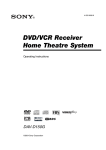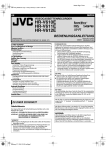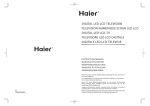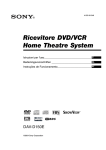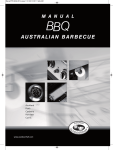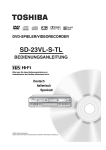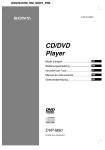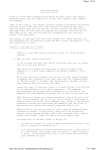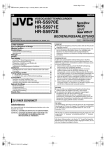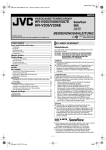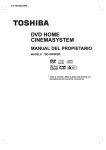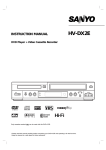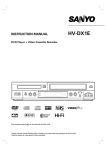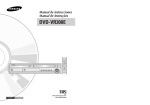Download DAV-D150E
Transcript
4-255-615-31 DVD/VCR-Receiver Heimkinosystem Bedienungsanleitung_______________________________DE Instrucciones de manejo____________________________ ES Operating Instructions_______________________________GB PA L DAV-D150E ©2004 Sony Corporation Sicherheitsvorkehrungen ACHTUNG Vorkehrungen Um Brand und Stromschläge zu vermeiden, setzen Sie das Gerät niemals Regen oder Feuchtigkeit aus. Um Stromschläge zu vermeiden, öffnen Sie nicht das Gehäuse. Lassen Sie Reparaturen nur von qualifiziertem Personal durchführen. Das Netzkabel darf nur von einem qualizierten Servicepartner ersetzt werden. Zur Vermeidung von Bränden die Belüftungsöffnungen des Gerätes nicht mit Zeitungen, Tischdecken, Gardinen usw. verdecken. Keine brennenden Kerzen auf das Gerät stellen. Sicherheit • Dieses Gerät wird mit 230 V AC, 50/60 Hz Netzspannung betrieben. Vergewissern Sie sich, dass die Bertriebsspannung des Geräts mit Ihrer örtlichen Spannungsversorgung übereinstimmt. • Um Stromschläge zu vermeiden, stellen Sie keine mit Flüssigkeit gefüllten Gegenstände wie z. B. Vasen auf das Gerät. • Der DVD/VCR receiver ist auch im ausgeschalteten Zustand nicht von der AC-Stromquelle (Netz) getrennt, so lange er an die Netzsteckdose angeschlossen ist. Das Netzkabel darf nur von einem quali-fizierten Servicehändler ersetzt werden. Inbetriebnahme Die Batterie nicht mit dem normalen Hausmüll wegwerfen, sondern ordnungsgemäß als chemischen Abfall entsorgen Dieses Gerät ist eingestuft als LASERPRODUKT KLASSE 1. Die LASERPRODUKT-KLASSE 1KENNZEICHNUNG befindet sich auf der Rückseite des Geräts. Dieses Gerät entspricht den Anforderungen der EURICHTLINIEN 89/336/EWG, 93/68/EWG und 73/23/EWG. • Dieses Gerät nicht in einem geschlossenen Raum, wie in ein Bücherregal oder Einbauschrank installieren. • Stellen Sie das Gerät nicht auf eine schräge Oberfläche. Es sollte nur in einer horizontalen oder vertikalen Position benutzt werden. • Gerät, Kassetten und Disketten von Einrichtungen mit starken Magneten, wie z.B. Mikrowellenherd oder großen Lautsprechern, fern halten. • Stellen Sie keine schweren Gegenstände auf das Gerät. • Stellen Sie das Gerät nicht auf Oberflächen (Teppiche, Decken etc.) oder in die Nähe von Stoffen (Gardinen, Vorhänge), die die Lüftungsschlitze versperren können. Zur Benutzung des DVDPlayers Dieses Produkt enthält eine Technologie zum Schutz von Urherberrechten, die durch Verfahrensansprüche bestimmter US-Patente und andere Rechte zum Schutz geistigen Eigentums geschützt ist, welche Eigentum der Macrovision Corporation und anderer Rechtsinhaber sind. Die Verwendung dieser Technologie zum Schutz von Urherberrechten unterliegt der Genehmigung durch die Macrovision Corporation, und ist lediglich für den Privatgebrauch und andere begrenzte Verwendungszwecke vorgesehen, es sei denn, ein weiterreichender Einsatz wurde durch die Macrovision Corporation ausdrücklich genehmigt. Willkommen! Vielen Dank für den Kauf des Sony Heimkinosystems. Vor Bedienung dieses Systems lesen Sie bitte die Anleitung gründlich durch und bewahren Sie diese als Verweismaterial auf. VORSICHT Zur Benutzung des Videorekorders Fernsehprogramme, Filme, Videokassetten und ähnliche Dinge können urheberrechtlich geschützt sein. Unerlaubtes Aufzeichnen von derlei Material könnte gegen das Urheberrecht verstoßen. Zudem könnte zur Benutzung dieses Videorekorders in Verbindung mit Kabelfernsehen eine Genehmigung des Kabelfernsehsenders und/oder des Programmeigentümers erforderlich sein. 2DE SHOWVIEW ist ein eingetragenes Warenzeichen der Gemstar Development Corporation. Das SHOWVIEW System ist unter Lizenz der Gemstar Development Corporation hergestellt. Inhalt Sicherheitsvorkehrungen . . . . . . . . . . . . . . . . . . . . 2 Inhalt . . . . . . . . . . . . . . . . . . . . . . . . . . . . . . . . . . . . 3 Vorbereitungen . . . . . . . . . . . . . . . . . . . . . . . . . . . 4-5 Unterstützte Discformate . . . . . . . . . . . . . . . . . . . 4 Vorkehrungen . . . . . . . . . . . . . . . . . . . . . . . . . . . 5 Umgang mit Discs . . . . . . . . . . . . . . . . . . . . . . . . 5 Die Symbole . . . . . . . . . . . . . . . . . . . . . . . . . . . . 5 Auswahl der Anzeigequelle . . . . . . . . . . . . . . . . . 5 Bedienungselemente an der Gerätevorderseite. . . 6 Bildfensteranzeigen . . . . . . . . . . . . . . . . . . . . . . . . 7 Fernbedienungstasten . . . . . . . . . . . . . . . . . . . . . . 8 Die Rückseite des Gerätes . . . . . . . . . . . . . . . . . . . 9 VORBEREITUNG Anschlüsse . . . . . . . . . . . . . . . . . . . . . . . . . . . . 10-12 Anschließen an Fernseher und Decoder (oder Set-Top-Box) . . . . . . . . . . . . 10 Radioantennen-Anschlüsse . . . . . . . . . . . . . . . . 11 Audio/Video- (A/V-)Anschlüsse an den DVD/VCR-Receiver . . . . . . . . . . . . . . . . . . . 11 Anschlüsse für digitale Geräte . . . . . . . . . . . . . . 11 Systemeinbindung der Lautsprecher . . . . . . . . . 12 Positionierung der Lautsprecher . . . . . . . . . . . . . 12 Auswahl der Ein- /Ausgangsquelle. . . . . . . . . . . . 13 Miniglossar . . . . . . . . . . . . . . . . . . . . . . . . . . . . . . 14 Mini-Glossar für Audio-Stream & Surround-Modus . . . . . . . . . . . . . . . . . . . . . . . 14 Klangmodus. . . . . . . . . . . . . . . . . . . . . . . . . . . . 14 Lautstärkeregelung . . . . . . . . . . . . . . . . . . . . . . 14 Stummschaltung . . . . . . . . . . . . . . . . . . . . . . . . 14 Einrichtung des VIDEO-Betriebs . . . . . . . . . . . 15-19 Videokanal-Einstellung . . . . . . . . . . . . . . . . . . . . 15 Verwendung des Hauptmenüs . . . . . . . . . . . . . . 15 Automatische Abstimmung von Fernsehsendern 16 Manuelle Abstimmung von Fernsehsendern . 16-17 Ändern der Fernsehsender-Reihenfolge . . . . . . . 17 Löschen von Fernsehsendern . . . . . . . . . . . . . . 18 Manuelles Einstellen der Uhr . . . . . . . . . . . . . . . 18 Einstellen des Farbsystems . . . . . . . . . . . . . . . . 19 Einrichtung des DVD-Betriebs . . . . . . . . . . . . . 20-23 Allgemeine Erläuterung . . . . . . . . . . . . . . . . . . . 20 Bildschirmmenü . . . . . . . . . . . . . . . . . . . . . . . . . 20 Grundeinstellungen . . . . . . . . . . . . . . . . . . . . 21-23 Grundeinstellungen für den allgemeinen Betrieb . . . . . . . . . . . . . . . 21 Sprache. . . . . . . . . . . . . . . . . . . . . . . . . . . . 21 Bild . . . . . . . . . . . . . . . . . . . . . . . . . . . . . . . 21 Kindersicherung. . . . . . . . . . . . . . . . . . . . . . 22 Setup für Lautsprecher . . . . . . . . . . . . . . . . 23 Andere (DRC/PBC) . . . . . . . . . . . . . . . . . . . 23 WIEDERGABE VIDEO-Betrieb. . . . . . . . . . . . . . . . . . . . . . . . . . 24-29 Abspielen einer Kassette . . . . . . . . . . . . . . . . . . 24 CM (Werbung “Commercial Message”) Überspringen: . . . . . . . . . . . . . . . . . . . . . . . 24 OPR (Optimum Picture Response): . . . . . . . 24 Instant Timer Recording (ITR) . . . . . . . . . . . . . . 25 Aufnahme mit SHOWVIEW® System . . . . . . . . . . . 26 Zeitschaltuhraufnahme mit On-Screen-Display Anzeige . . . . . . . . . . . . . . . . 27 Hi-Fi-Stereo-Tonanlage . . . . . . . . . . . . . . . . . . . 28 Breitbild-Kompatibilität 16:9 . . . . . . . . . . . . . . . . 28 Einstellen des Decoders. . . . . . . . . . . . . . . . . . . 28 Überspielen von DVD auf Videokassette . . . . . . 29 Aufnehmen von einem anderen Videorekorder . . 29 Zusätzliche Informationen . . . . . . . . . . . . . . . . . . 30 Bildschirmanzeige . . . . . . . . . . . . . . . . . . . . . . . 30 DVD- und Video-CD-Betrieb . . . . . . . . . . . . . . 31-32 Eine DVD und eine Video-CD abspielen. . . . . . . 31 Grundfunktionen . . . . . . . . . . . . . . . . . . . . . . . . 31 Wiedergabe fortsetzen . . . . . . . . . . . . . . . . . 31 Anderen TITEL auswählen . . . . . . . . . . . . . . 31 Anderes/anderen KAPITEL/TRACK auswählen . . . . . . . . . . . . . . . . . . . . . . . . . . 31 Spulen . . . . . . . . . . . . . . . . . . . . . . . . . . . . . 31 Standbild . . . . . . . . . . . . . . . . . . . . . . . . . . 31 Zeitlupe . . . . . . . . . . . . . . . . . . . . . . . . . . . . 32 Shuffle . . . . . . . . . . . . . . . . . . . . . . . . . . . . . 32 Wiederholen . . . . . . . . . . . . . . . . . . . . . . . . 32 A-B-Passage wiederholen . . . . . . . . . . . . . . 32 Zeitsuche . . . . . . . . . . . . . . . . . . . . . . . . . . . 32 3D-Raumklangeffekt. . . . . . . . . . . . . . . . . . . 32 Besondere DVD-Inhalte . . . . . . . . . . . . . . . . . . 33 Abfragen des Inhalts einer DVD: Menüs . . . . 33 Titelmenü . . . . . . . . . . . . . . . . . . . . . . . . . . . 33 Discmenü . . . . . . . . . . . . . . . . . . . . . . . . . . 33 Kamerawinkel . . . . . . . . . . . . . . . . . . . . . . . 33 Tonspurwechsel . . . . . . . . . . . . . . . . . . . . . . 33 Ändern des Tonkanals . . . . . . . . . . . . . . . . . 33 Untertitel . . . . . . . . . . . . . . . . . . . . . . . . . . . 33 Bildschirmschoner . . . . . . . . . . . . . . . . . . . . 33 Audio-CD- und MP3-Disc-Betrieb . . . . . . . . . . 34-35 Wiedergabe von Audio-CDs und MP3-Discs . . . . 34 Hinweise zu MP3-Aufzeichnungen . . . . . . . . . . . 34 Pause . . . . . . . . . . . . . . . . . . . . . . . . . . . . . 35 Anderen Track auswählen . . . . . . . . . . . . . . 35 Search. . . . . . . . . . . . . . . . . . . . . . . . . . . . . 35 Shuffle. . . . . . . . . . . . . . . . . . . . . . . . . . . . . 35 Wiederholen . . . . . . . . . . . . . . . . . . . . . . . . 35 A-B-Passage wiederholen . . . . . . . . . . . . . . 35 3D-Raumklangeffekt . . . . . . . . . . . . . . . . . . 35 Audiokanal wechseln . . . . . . . . . . . . . . . . . . 35 JPEG-Datei-Betrieb . . . . . . . . . . . . . . . . . . . . . . . . 36 JPEG-Dateien einer Disc anzeigen . . . . . . . . . . 36 Andere Dateien auswählen . . . . . . . . . . . . . 36 Einzelbild. . . . . . . . . . . . . . . . . . . . . . . . . . . 36 Bild spiegeln . . . . . . . . . . . . . . . . . . . . . . . . 36 Bild drehen . . . . . . . . . . . . . . . . . . . . . . . . . 36 Bild-Slideshow aufzeichnen . . . . . . . . . . . . . 36 Hinweise zu JPEG-Aufzeichnungen . . . . . . . . . . 36 Programmierte Wiedergabe . . . . . . . . . . . . . . . . . 37 Programmierte Wiedergabe mit Audio-CD und MP3-Disc . . . . . . . . . . . . . . . . . . 37 Programmierte Wiedergabe mit Video-CD . . . . . 37 Programmierte Tracks wiederholen . . . . . . . 37 Titel aus der Programmliste löschen. . . . . . . 37 Löschen der gesamten Programmliste . . . . . 37 Setup für Lautsprecher . . . . . . . . . . . . . . . . . . . . . 38 Radiobetrieb . . . . . . . . . . . . . . . . . . . . . . . . . . . 39-40 Speichern von Radiosendern . . . . . . . . . . . . . . . 39 Radiohören . . . . . . . . . . . . . . . . . . . . . . . . . . . . 39 Löschen von gespeicherten Sendern . . . . . . . . . 39 Manuelles Abstimmen eines Senders . . . . . . . . . 40 RDS-Betrieb . . . . . . . . . . . . . . . . . . . . . . . . . . . 40 ANHANG Steuerung des Fernsehers mit beiliegender Fernbedienung . . . . . . . . . . . . . . . . . 41 Sprachencodes . . . . . . . . . . . . . . . . . . . . . . . . . . . 42 Liste der Ländercodes . . . . . . . . . . . . . . . . . . . . . 43 Störungssuche . . . . . . . . . . . . . . . . . . . . . . . . . 44-45 Technische Daten . . . . . . . . . . . . . . . . . . . . . . . 46-47 Hinweise zu den verwendeten Symbolen Zeigt an, dass die Gefahr eines Geräteschadens oder anderweitigen Sachschadens besteht. Hinweise Weist auf besondere Betriebsmerkmale des Geräts hin. Tips Weist auf Tipps und Tricks hin, die die Bedienung dieses Gerätes vereinfachen. 3DE EINFÜHRUNG EINFÜHRUNG Vorbereitungen Fachbegriffe im Zusammenhang mit Discs Unterstützte Discformate Titel (nur DVD) Die größte Einheit eines Bildes oder eines Musikstücks auf einer DVD, eines Films auf Videosoftware oder eines Albums auf Audiosoftware. Jedem Titel wird eine Titelnummer zugeordnet, mit der Sie den gewünschten Titel ansteuern können. DVD (8-cm- / 12-cm-Disc) Video-CD (VCD) (8-cm- / 12-cm-Disc) Audio CD (8-cm- / 12-cm-Disc) Darüber hinaus kann dieses Gerät DVD-R/±RW, SVCD und CD-R oder CD-RW mit Audio-Titeln, MP3- oder JPEG-Dateien wiedergeben. Hinweise Je nach Aufnahmegerät oder der CD-R/RW(oder DVD-R, DVD±RW)-Disc selbst können einige CDR/RW (oder DVD-R, DVD±RW)-Discs mit diesem Gerät nicht wiedergegeben werden. Bringen Sie auf keiner der beiden Seiten (weder der beschrifteten noch der bespielten Seite) einer Disc Aufkleber an. Verwenden Sie keine ungewöhnlich geformten CDs (z.B. herzförmige oder achteckige). Anderenfalls kann es zu Fehlfunktionen kommen. Hinweise zu DVDs und Video CDs Einige Wiedergabefunktionen von DVDs sind von den Softwareherstellern möglicherweise absichtlich festgelegt. Da dieses Gerät DVDs so wiedergibt, wie es von den Softwareherstellern vorgegeben ist, stehen einige Wiedergabefunktionen des Geräts u.U. nicht bzw. einige zusätzliche Funktionen stehen zur Verfügung. Lesen Sie dazu bitte auch die Anweisungen, die den DVDs beiliegen. Bestimmte, für geschäftliche Zwecke hergestellte DVDs können mit diesem Gerät möglicherweise nicht wiedergegeben werden. Regionalcode beim DVD/VCR Receivers und den DVDs Der Regionalcode auf den Etiketten einiger DVDDiscs gibt an, welche Art von DVD/VCR Receivers diese Discs wiedergeben kann. Dieses Gerät kann nur DVD-Discs mit dem Etikett “2” oder “ALL” wiedergeben. Wenn Sie versuchen, andere Discs wiederzugeben, erscheint die Anzeige “Region code überprüfen” auf dem Fernsehbildschirm. Bei einigen DVDs fehlt eine Regionalcodekennzeichnung, obwohl ihre Wiedergabe in bestimmten Regionen nicht möglich ist. 2 Kapitel (nur DVD) Einheiten eines Bildes oder eines Musikstücks, die kleiner sind als Titel. Ein Titel besteht aus mehreren Kapiteln. Jedem Kapitel wird eine Kapitelnummer zugeordnet, mit der Sie das gewünschte Kapitel ansteuern können. Je nach Disc sind möglicherweise keine Kapitel aufgezeichnet. Titel (nur Video CD und Audio CD) Abschnitte eines Films oder eines Musikstücks auf einer Video oder Audio CD. Jeder Titel besitzt eine Titelnummer, mit der Sie jeden Titel den Sie möchten finden können. Szene Auf einer Video CD mit PBC (Playback control, bzw. Wiedergabesteuerung) Funktionen sind die bewegten Bilder und die Standbilder in Abschnitte aufgeteilt, die “Szenen” genannt werden. Jede Szene wird in der Menüanzeige dargestellt, und besitzt eine Szenennummer, mit der Sie die Szene, die Sie möchten, finden können. Eine Szene besteht aus einem oder mehreren Titeln. Arten von Video CDs Es gibt 2 Arten von Video CDs: Video CDs mit PBC (Version 2.0) Die PBC Funktion (Playback Control) erlaubt es Ihnen, mit dem System über Menüs, Suchfunktionen und anderen Computer-typischen Aktionen zu interagieren. Des Weiteren können hoch aufgelöste Standbilder dargestellt werden, sofern sie auf der Disc vorhanden sind. Video CDs ohne PBC (Version 1.1) Diese Medien werden auf die gleiche Weise wie Audio CDs bedient, und ermöglichen das Abspielen von Videobilder sowie Ton, sind aber nicht mit PBC ausgestattet. Hinweise “Musik-Discs mit Copyright-Schutzsystem” Dieses Gerät wurde zur Wiedergabe von Discs entwickelt, die mit dem Compact Disc-Stan-dard (CD) konform sind. Einige Plattenfirmen vertreiben verschiedene Musik-Discs mit Copyrightschutzsystemen. Bitte beachten Sie, dass einige dieser Discs dem CD-Standard nicht entsprechen und mit diesem Gerät nicht wiedergegeben werden können. 4DE Vorbereitungen (Fortsetzung) Umgang mit dem Gerät Transportieren des Geräts Bewahren Sie den Originalkarton und die Verpackungsmaterialien gut auf. Das Gerät ist am besten geschützt, wenn Sie es wieder so verpacken, wie es ursprünglich vom Werk ausgeliefert wurde. Aufstellen des Geräts Bild und Ton eines Fernsehgeräts, Videorecorders oder Radios in der Nähe können während der Wiedergabe verzerrt werden. Stellen Sie dieses Gerät in diesem Fall weiter vom Fernsehgerät, Videorecorder oder Radio entfernt auf oder schalten Sie dieses Gerät nach Herausnehmen der Disc aus. Reinigung der Oberflächen Verwenden Sie keine flüchtigen Lösungsmittel wie Insektensprays in der Nähe des Gerätes. Sorgen Sie dafür, dass das Gerät nicht für längere Zeit in mit Gummi- oder Kunststoffprodukten in Kontakt gerät. Diese können Spuren auf dem Gehäuse hinterlassen. So reinigen Sie das Gerät Reinigung des Gehäuses Benutzen Sie ein weiches und trockenes Tuch. Bei extremen Verschmutzungen können Sie das Tuch leicht mit einer milden Reinigungslösung anfeuchten. Benutzen Sie keine aggressiven Lösungsmittel wie beispielsweise Alkohol, Benzin oder Verdünner, da diese die Oberflächen des Gerätes angreifen und beschädigen. So erzielen Sie ein scharfes Bild Dieser DVD/VCR Receivers ist ein High-Tech-Präzisionsgerät. Wenn die optische Abtastlinse und Teile des Laufwerks verschmutzt oder abgenutzt sind, verschlechtert sich die Bildqualität. Eine regelmäßige Wartung und Inspektion empfiehlt sich jeweils nach etwa 1.000 Betriebsstunden (dies hängt von der Betriebsumgebung ab). Näheres hierzu erfahren Sie bei Ihrem Händler. Reinigen von Discs Fingerabdrücke und Staub auf der Disc können die Bildund Tonqualität verringern. Reinigen Sie die Disc vor dem Abspielen mit einem sauberen Tuch. Wischen Sie die Disc von der Mitte nach außen ab. Ja Nein Verwenden Sie keine scharfen Reinigungsmittel wie Alkohol, Benzin oder Verdünner und auch keine handelsüblichen Reinigungsmittel oder Antistatik-Sprays für Schallplatten. Die Symbole Hinweise zur Symbolanzeige . “ ”kann während des Betriebs auf dem Fernsehbildschirm erscheinen. Dieses Symbol zeigt an, dass die im Benutzerhandbuch beschriebene Funktion derzeit bzw. auf dieser DVD nicht verfügbar ist. Hinweise zu den Disc-Anleitungssymbolen Der jeweilige zu einem der folgenden Symbole gehörende Abschnitt gilt nur für die Disc, für die das entsprechende Symbol angezeigt wird. DVD DVD VCD2.0 Video-CDs mit PBC (Wiedergabesteuerungsfunktion). VCD1.1 Video-CDs ohne PBC (Wiedergabesteuerungsfunktion). CD Audio CDs. MP3 MP3-Disc. JPEG JPEG-Dateien. Umgang mit Discs Auswahl der Anzeigequelle Discs richtig anfassen Für die Wiedergabe auf dem Fernsehbildschirm müssen Sie die Ausgangsquelle (DVD oder VIDEO) wählen. Berühren Sie nicht die Wiedergabeseite der Disc. Fassen Sie die Disc an den Außenkanten an, damit keine Fingerabdrücke auf die Oberfläche gelangen. Kleben Sie weder Papier noch Klebeband auf die Disc. Aufbewahren von Discs Bewahren Sie die Discs nach der Wiedergabe stets in ihrer Hülle auf. Setzen Sie die Disc weder direktem Sonnenlicht noch Wärmequellen aus und lassen Sie sie auch nicht in einem in der Sonne geparkten Auto liegen, da die Temperatur im Inneren des Fahrzeugs erheblich ansteigen kann. • Falls Sie das DVD-Deck als Ausgangsquelle wählen möchten: Drücken Sie DVD auf der Fernbedienung oder DVD/VIDEO auf dem Bedienungsfeld, bis die DVD-Anzeige im Anzeigefenster und die Ausgabequelle des DVD-Decks auf dem Bildschirm erscheint. • Falls Sie den Videorekorder als Ausgangsquelle wählen möchten: Drücken Sie VIDEO auf der Fernbedienung oder DVD/VIDEO auf dem Bedienungsfeld, bis die VIDEOAnzeige imAnzeigefenster und die Ausgabequelle des VIDEO-Decks auf dem Bildschirm erscheint. Hinweis Beim Einlegen einer Videokassette ohne intakte Schreib-schutzlasche im DVD-Modus des DVD/VCRReceivers schaltet der DVD/VCR-Receiver automatisch in den VIDEO-Betriebsmodus um. 5DE EINFÜHRUNG Vorkehrungen Bedienungselemente an der Gerätevorderseite @/1 Zeigt an, ob der DVD/VCR-Receiver ein- oder ausgeschaltet ist. AV 3 IN (VIDEO/AUDIO (Links/Rechts)) Schließen Sie den Audio-/ Videoausgang einer externen Signalquelle (Tonanlage, TV/ Bildschirm, anderer Videorekorder) hier an. A VIDEO Wirft das Band im Videorekorder-Deck aus. VOLUME Stellt Klangpegel der Lautsprecher ein. x (STOP) Hält die Wiedergabe bzw. Aufnahme an. X (PAUSE) Unterbricht vorübergehend die Wiedergabe bzw. Aufnahme. Disc-Fach (DVD-Deck) Insérez un disque ici. INPUT SELECT Wählt die Eingangsquelle für den Videorekorder(Tuner, AV1, AV2, AV3 OPT, oder AV3). H (PLAY) Dient zur Wiedergabe einer bespielten Videokassette oder Disc. Kassettenfach (Videorekorder-Deck) Legen Sie hier eine Videokassette ein. TUNER FM/AM Wählt Radio-Betrieb aus. CH/PRESET (+/–) Suchlauf nach oben/unten durch gespeicherte Kanäle oder Radiofrequenzen (Sender). Fernbedienungssensor Richten Sie die Fernbedienung des DVD/VCR Receivers auf diesen Sensor. Anzeigefenster Zeigt den aktuellen Betriebsmodus des DVD/VCR-Receivers. A DVD Dient zum Öffnen/Schließen des Disc-Faches. DVD/VIDEO Wechselt zwischen DVDDeck und VIDEO-Deck. lm DVD: Um an den Anfang des gegenwärtigen Kapitels/Titels oder auf ein vorheriges Kapitel bzw. einen vorherigen Titel zurückzuspringen. Halten Sie diese Taste zum schnellen Suchlauf zurück gedrückt. VIDEO: Spult das Band im STOP-Modus zurück bzw. dient zum Schnellsuchlauf in Rückwärtsrichtung. ML DVD: Um an den Anfang des nächsten Kapitels/Titels vorzuspringen. Halten Sie diese Taste zum schnellen Suchlauf vor gedrückt. VIDEO: Vorspulen des Bandes im STOP-Modus bzw. schneller Bildsuchlauf vor. z REC/ITR Drücken Sie diese Taste für die normale Aufnahme bzw. zur Aktivierung der Timer-Sofortaufnahme. 6DE Bildfensteranzeigen SHUFFLE Zufallswiedergabe aktiv SP LP Zeigt die Aufnahme- und die Wiedergabegeschwindigkeit an. Zeigt den Wiederholungsmodus an EINFÜHRUNG Eine Kassette ist im VIDEO-Laufwerk eingelegt. PGM Programmierte Wiedergabe aktiv. BIL Zeigt an, dass eine ZWEISPRACHIGE Sendung empfangen wird. STEREO Zeigt an, dass eine Stereosendung empfangen wird. HI-FI Zeigt an, dass das Gerät eine Kassette wiedergibt, die in Hi-Fi aufgenommen wurde. ANGLE KAMERAWINKEL eingeschaltet OPT Zeigt an, dass die Quelle des DVD/VCR Receiver DIGITAL AUDIO IN ist. RDS Leuchtet auf, wenn der eingestellte UKW-Sender RDS-Daten sendet. Zeigt das Codierformat der aktuellen Disk an. Zeigt an, dass der Klangmodus DOLBX PROLOGIC II ist. SHUFFLE PGM REPEAT 1 A B BIL STEREO CHAP TRK PCM D PL VIDEO TIMER RDS ANGLE HI-FI REC OPT SP LP MP3 DVD VCDPBC REC Der DVD/VCR-Receiver nimmt auf. TIMER Der DVD/VCR-Receiver befindet sich bei einer Timeraufnahme oder eine Timeraufnahme wurde programmiert. VIDEO DVD/VCR-Receiver Funktionen sind verfügbar und am DVD/VCR-Receiver wurden Sender ausgewählt. Zeigt die Uhr, Gesamtwiedergabedauer, Abspieldauer, Kapitelnummer, Tracknummer, Kanal, Radiofrequenz, Lautstärke, Kanal oder den derzeitigen Status des Wiedergabegeräts (Wiedergabe, Pause, usw.) an. Zeigt den Wiedergabe- oder Pausemodus an. PBC Zeigt den PBC Ein Modus an DVD DVD eingelegt. CD Audio CD eingelegt. VCD Video CD eingelegt MP3 MP3 Disk eingelegt 7DE Fernbedienungstasten VIDEO Einstellen der Ausgabequelle auf VIDEO. DVD Einstellen der Ausgabequelle auf DVD. INPUT SELECT Wählt die Eingangsquelle für den Videorekorder (AV1, AV2, AV3 OPT, AV3, oder Tuner). TUNER FM/AM Dient zur Wahl des Wellenbereichs des DVD/ VCR-Receivers (FM (UKW) und AM (MW)). 0-9 Zifferntasten Diese Tasten dienen zur Einstellung der Zahlenwerte in einem Menü. TUNING (+/–) Zum Abstimmen des gewünschten Radiosenders. MEMORY Zum Eingeben der Radiosenderfrequenz in den Tuner. RDS Beginnt die Suche nach einen bestimmten PS-Typ. SHUFFLE Spielt die Tracks in einer zufälligen Reihenfolge. PROGRAM Greift auf den Programm-Editiermodus zu, oder verlässt diesen. z REC/ITR Für normale Aufnahme oder zur Aktivierung der Timer-Sofortaufnahme. TV/VIDEO Zur Wiedergabe der Kanäle, die mit dem VIDEO-Tuner oder TV-Tuner gewählt wurden. SP/LP Wählt die Aufnahmegeschwindigkeit. CM SKIP Schnellsuche durch 30 Sekunden Aufzeichnung in Vorwärtsrichtung. SHOWVIEW Dient zum Aufrufen des Programm-Menüs für das SHOWVIEW-System. DVD TOP MENU Zeigt das Titelmenü der Disc an, falls vorhanden. DVD MENU Zum Aufrufen des Menüs einer DVD-Disc. B/b/V/v (links/rechts/aufwärts/abwärts) Zur Wahl der Optionen in einem Menü. CH/PRESET(+/–): Zur Wahl des Videorekorder- oder Tuner-Programms. Zur manuellen Einstellung des Videokassettenbildes auf dem Bildschirm. ENTER/OK Bestätigt die Menü-Wahl. DVD DISPLAY, CLK/CNT Dient zum Aufrufen der Bildschirmanzeige. Schaltet zwischen Uhr, Bandzähler. RETURN Zum Schließen des Einstellungs-Menüs. Hinweis Diese Fernbedienung verwendet dieselben Tasten für die Funktionen des Videorekorders und des DVD-Decks (z. B. PLAY (Wiedergabe)). Um den Videorekorder zu verwenden, drücken Sie zuerst die Taste VIDEO. Um das DVD-Deck zu verwenden, drücken Sie zuerst die Taste DVD. 8DE TV @ / 1 Schaltet den Fernseher EIN und AUS. @/1 Schalter den Der DVD/VCR-Receiver EIN und AUS. Tasten Fernseher Fernbedienung (Siehe Seite 41) • VOL +/–: Stellt die Lautstärke des Fernsehers ein. • CH +/–: Stellt den Sender des Fernsehers ein. • TV/VIDEO: Stellt die Eingangsquelle des Fernsehers ein. CLEAR Löscht eine Titelnummer im Programm-Menü. Drücken Sie diese Taste, um einen gespeicherten Sender aus dem Tuner-Speicher zu löschen. Playback Control Buttons • H (PLAY) Startet die Wiedergabe. • x (STOP) Stoppt die Wiedergabe. • . (PREV) (nur DVD-Modus) Zum Anfang des aktuellen Kapitels oder Tracks oder zurück zum vorherigen Kapitel oder Track. • > (NEXT) (nur DVD-Modus) Weiter zum nächsten Kapitel oder Track. • m/M (SLOW t/T) DVD: Für Bildsuche oder langsame Wiedergabe rückwärts oder vorwärts. VIDEO: Rücklauf oder Vorlauf des Bands im STOP-Modus oder für Bildsuche. • X (PAUSE) Hält vorübergehend die Wiedergabe oder Aufnahme an. ANGLE Dient zur Wahl des DVD-Kamerawinkels, falls mehrere Winkel aufgezeichnet sind. SUBTITLE Dient zur Wahl der Untertitelsprache. AUDIO Dient zur Wahl einer Wiedergabesprache (DVD) bzw. einer Tonspur (CD). REPEAT Wiederholt Kapitel, Audiotitel, Videotitel, alles. A-B Wiederholt einen Abschnitt. SETUP/MENU (i) Zugriff auf das/Bestätigung im DVD-SetupMenü und VIDEO-Setup-Menü. SOUND FIELD Wählt zwischen den Tonwiedergabe-Modi BYPASS, PRO LOGIC, PRO LOGIC II (MOVIE, MUSIC, MATRIX) und 3D SURROUND. VOL (+/-) Dient zum Einstellen der LautsprecherLautstärke. MUTING Dient zum Stummschalten der Tonwiedergabe vom DVD/VCR-Receiver. Die Rückseite des Gerätes FM ANTENNENANSCHLUSS Schließen Sie die UKW-Antenne an diese Klemme an. EINFÜHRUNG LAUTSPRECHERKLEMMEN Schließen Sie die mitgelieferten sechs Lautsprecher en diesen Klemmen an. EURO AV2 DECODER/EXTERNAL (VIDEO IN) Anschließen an einen Pay-TV-Dekoder, Set Top Box oder an einen anderen Videorecorder. Netzkabel Schließen Sie das Netzkabel an eine Steckdose an. ANTENNA IN Anschluss einer VHF-/UHF-/CATVAntenne. AV3 (OPTICAL IN) (DIGITAL AUDIO IN) Anschluss für digitalen Audioausgang an einem digitalem Gerät. ANTENNA OUT (DVD/VIDEO OUT) Anschluss an ein TV-Gerät mit RF-Koaxialeingängen. AM ANTENNENANSCHLÜSSE Schließen Sie die MW-Antenne an diese Klemme an. EURO AV1 (TO TV) (VIDEO IN+OUT/DVD OUT) Verbinden Sie diese Buchse mit Ihrem Fernsehgerät oder einem anderen Videorekorder. AA Einlegen der Batterien in die Fernbedienung AA Staubschutzkappe Entfernen Sie die Staubschutzkappe von der OPTICAL IN-Buchse und schließen Sie ein optisches Digitalkabel (nicht enthalten) an, so dass Kabel und Anschluss miteinander übereinstimmen. Bewahren Sie die Schutzkappe auf und bringen Sie sie immer an, wenn der Anschluss nicht verwendet wird, um Verunreinigungen zu vermeiden. Nehmen Sie die Batterieklappe von der Rückseite der Fernbedienung ab und legen Sie zwei R6-Batterien (Größe AA) mit richtiger Polung und ein. Richten Sie die Fernbedienung auf den Fernbedienungs-Sensor des Gerätes. Vorsicht Verwenden Sie keine neuen und alten Batterien zusammen. Verwenden Sie keine unterschiedlichen Batteriearten (Standard, Alkaline, usw.) zusammen. Berühren Sie keinesfalls die innenliegenden Stifte der Anschlussbuchsen auf der Geräterückseite. Eventuell auftretende elektrostatische Entladungen könnten das Gerät dauerhaft beschädigen. 9DE Anschlüsse Anschließen an Fernseher und Decoder (oder Set-Top-Box) Nehmen Sie je nach Ihrer Ausstattung einen der folgenden Anschlüsse vor. SCART INPUT AERIAL Tipps Je nach dem Fernsehgerät und anderen Geräten, die Sie anschließen möchten, gibt es mehrere Methoden zum Anschließen des DVD/VCR-Receivers. Verwenden Sie eine der unten beschriebenen Anschlussweisen. Sehen Sie bitte in den Bedienungsanleitungen Ihres Fernsehgerätes, Videorekorders, Ihrer Stereoanlage und der anderen anzuschließenden Geräte nach, wie die Anschlüsse am besten durchzuführen sind. Vorsicht – Vergewissern Sie sich, dass der DVD/VCR-Receiver direkt an das Fernsehgerät angeschlossen ist. Wählen Sie den korrekten AV-Anschluss auf Ihrem Fernsehgerät. – Schließen Sie Ihren DVD/VCR-Receiver nicht über den Videorekorder an das Fernsehgerät an. Anderenfalls könnte das DVD-Bild durch das Kopierschutzsystem verzerrt werden. Allgemeiner Anschluss (AV) 1 Verbinden Sie die Buchse EURO AV1 (TO TV) auf der Rückseite des DVD/VCR-Receivers mit der Scart-Eingangsbuchse am Fernsehgerät mit Hilfe eines SCART-Kabels (E). 10DE Fernsehsender strahlen codierte 2 Einige Fernsehsignale aus, die Sie nur mit einem entsprechenden Decoder (gekauft oder geliehen) sehen können. Sie können einen solchen Decoder (Descrambler) an den DVD/VCR-Receiver (D) anschließen. Allgemeiner Anschluss (RF) 1 Schließen Sie das Antennenkabel (A) von Ihrer Innen-/Außenantenne an die Buchse ANTENA IN auf der Rückseite des DVD/VCR-Receivers an. Sie das RF-Kabel (R) von der Buchse 2 Schließen ANTENA OUT auf der Rückseite des DVD/VCRReceivers an den Antenneneingang Ihres Fernsehgeräts an. Hinweise Stellen Sie sicher, dass beide Geräte ausgeschaltet und ausgesteckt sind, wenn Sie den DVD/VCR-Receivers mit Ihrem Fernseher verbinden möchten und Anschlüsse herstellen möchten. Radioantennen-Anschlüsse Anschlüsse für digitale Geräte Schließen Sie die mitgelieferten FM/AM-Antennen an, um Radio zu hören. Schließen Sie die AM-Loop-Antenne an den Antennen-Anschluss an. Schließen Sie die OPTICAL IN Buchsen des DVD/VCRReceivers mit einem als Zubehör erhältlichem optischen Audiokabel an die digitalen Audioausgänge (optisch) Ihres digitalen Geräts (Spielkonsole, Digital Set Top Box, usw.) an. Um die Quelle für den DVD/VCR-Receiver auf OPTICAL IN einzustellen, drücken Sie mehrmals INPUT SELECT auf der Fernbedienung, bis “AV3 OPT” im Anzeigefenster erscheint. 1 Sie die FM-Drahtantenne an den FMAntennenstecker an. 2 Schließen Anmerkungen Um Interferenzen zu vermeiden, halten Sie die Antenne fern von dem DVD/VCR-Receivers und anderen Bestandteilen. Achten Sie darauf, die FM-Drahtantenne ganz auszuziehen. Nachdem Sie die FM-Drahtantenne angeschlossen haben, stellen Sie sie so horizontal wie möglich. AM-Loop-Antenne (mitgeliefert) FM-Drahtantenne (mitgeliefert) Hinweise Wenn das Audioformat des Digitalausgangs nicht mit den Fähigkeiten Ihres DVD/VCR-Receivers übereinstimmt, erzeugt der DVD/VCR-Receiver ein starkes, verzerrtes Tonsignal oder gibt überhaupt keinen Ton aus. Die optische Eingangsfunktion ist nur verfügbar, wenn die Sampling-Frequenz des anderen Geräts 32-48 kHz beträgt. Spielkonsole Audio/Video- (A/V-)Anschlüsse an den DVD/VCR-Receiver ODER Verbinden Sie die Buchsen AV3 IN am DVD/VCRReceiver mit den Audio-/Video-Ausgangsbuchsen der anzuschließenden Komponente, indem Sie die optionalen Audio-/Videokabel verwenden. 11DE VORBEREITUNG Anschlüsse (Fortsetzung) Anschlüsse (Fortsetzung) Systemeinbindung der Lautsprecher Positionierung der Lautsprecher Schließen Sie die Lautsprecher über die enthaltenen Laut-sprecherkabel an, indem Sie die farbigen Kabel an die entsprechenden Buchsen anschließen. Stellen Sie die Lautsprecher-parameter für einen optimalen Surround-Sound ein (Entfernung, Pegel usw.) Normalerweise werden 6 Lautsprecher verwendet (2 vordere Lautsprecher, Mittel-Lautsprecher, 2 hintere Lautsprecher und Subwoofer). Hinweise Das Lautsprecherkabel muss mit den richtigen Geräteanschlüssen verbunden werden: 3 an 3 und # an #. Falls die Kabel vertauscht werden, erscheint der Klang verzerrt und die Bässe werden verringert. Erhöhen Sie die Lautstärke bei Front-Lautsprechern mit geringer Nenn-Eingangsleistung nur langsam, um eine zu laute Ausgabe über die Lautsprecher zu vermeiden. Die Vorderabdeckungen der Lautsprecher niemals entfernen. Centre-Lautsprecher Front-Lautsprecher Front-Lautsprecher (rechts) (links) • Vordere Lautsprecher Stellen Sie die Lautsprecher je nach Zuhörerposition im gleichen Abstand auf. Stellen Sie je nach Hörrichtung einen Intervall von 45 Grad zwischen den Lautsprechern ein. • Mittel-Lautsprecher Im Idealfall befinden sich die mittleren und vorderen Lautsprecher auf gleicher Höhe. Meistens befinden sie sich jedoch ober- oder unterhalb des Fernsehers (s. Abb.) • Hintere Lautsprecher Stellen Sie die hinteren Surround-Lautsprecher links und rechts hinter den Haupt-Klangbereich. Diese Lautsprecher erzeugen bewegten sowie räumlichen Klang zur Surround-Wiedergabe. Die hinteren Lautsprecher sollten optimalerweise nicht zu weit hinten platziert werden, sondern in Höhe der Ohren des Zuhörers. Die hinteren Lautsprecher können auch auf eine Wand oder Decke gerichtet werden, um den Klang weiter zu streuen. Wenn sich der Zuhörer in kleineren Räumen nahe der Rückwand befindet, platzieren Sie die hinteren Lautsprecher gegenüberliegend und 60-90 cm oberhalb der Ohren des Zuhörers. • Subwoofer Kann an einem beliebigen Ort vorne aufgestellt werden. Subwoofer Centre-Lautsprecher FrontLautsprecher (links) RearLautsprec her (links) Rear-Lautsprecher (rechts Surround) Wichtiger Hinweis über Ferritkern Vergewissern Sie sich, dass Sie den mitgelieferten Ferritkern mit den Lautsprecherkabeln verbinden (für den Anschluss an dieses Gerät). Der Ferritkern kann Rauschen vermindern. 2 Anbringen des Ferritkerns. 3 1 2 3 12 DE RearLautsprech er (rechts) Rear-Lautsprecher (links Surround) Subwoofer 1 FrontLautsprecher (rechts) Drücken Sie die Lasche [a] des Ferritkerns, um diesen zu öffnen. Wickeln Sie die Lautsprecherkabel des Center- und des SubwooferLautsprechers einmal um den Ferritkern. Führen Sie die anderen Kabel direkt durch den Ferritkern. Schließen Sie den Ferritkern bis er einrastet. Beispiel für die Lautsprecheraufstellung Hinweis Ein Lautsprecher-Standfuß kann zusätzlich erworben werden. Befestigung der Lautsprecherfüße Befestigen Sie zur Vermeidung von Vibrationen der Lautsprecher bei der Klangausgabe die mitgelieferten Füße an den Lautsprechern (s. Abb.) Befestigung der Farbetiketten Befestigen Sie vor dem Anschluss die Farbetiketten auf der Rückseite der Lautsprecher. Lautsprecherfüße FRONT L Farbetiketten DVD TUNER FM/AM INPUT SELECT VIDEO Beachten Sie die Anweisungen um die verschiedenen Ein- und Ausgänge des DVD/VCR-Receivers auszuwählen und zwischen diesen hin und her zu schalten.: • DVD Zur Anzeige der Ausgabe des DVD-Spielers: Drücken Sie DVD auf der Fernbedienung oder DVD/VIDEO auf der Frontblende, bis die DVD Leuchte auf der Frontblende aufleuchtet, und die Ausgangsquelle DVD-Spieler auf dem Bildschirm angezeigt wird. • VIDEO Zur Anzeige der Ausgabe des VIDEO-Spielers: Drücken Sie VIDEO auf der Fernbedienung oder DVD/VIDEO auf der Frontblende, bis die VIDEO Leuchte auf der Frontblende aufleuchtet, und die Ausgangsquelle VIDEO-Spieler auf dem Bildschirm angezeigt wird. • TUNER FM/AM Empfang von MW-/UKW-Radiosendungen: Drücken Sie TUNER FM/AM, um zwischen MW- und UKW- Empfang zu wechseln. Die gewählte Frequenz erscheint im Anzeigefenster. • INPUT SELECT Ausgabe und Anzeige einer Audioquelle am Anschluss EURO AV1: Drücken Sie einmal INPUT SELECT auf der Fernbedienung. “AV1” erscheint im Anzeigefenster und auf dem Bild-schirm. Bild und Ton werden über eine externe Quelle am Anschluss EURO AV1 (Rückseite) ausgegeben. Ausgabe und Anzeige einer Audioquelle am Anschluss EURO AV2: Drücken Sie ein weiteres Mal INPUT SELECT auf der Fernbedienung. “AV2” erscheint im Anzeigefenster und auf dem Bildschirm. Bild und Ton werden über eine externe Quelle am Anschluss EURO AV2 (Rückseite) ausgegeben. Ausgabe einer Audioquelle am Anschluss OPTICAL IN: Drücken Sie ein drittes Mal INPUT SELECT auf der Fernbedienung. “AV3 OPT” erscheint im Anzeigefenster. Der Ton wird über eine externe Quelle am Anschluss OPTICAL IN (Rückseite) ausgegeben. Ausgabe und Anzeige einer Audioquelle am AUDIO-Anschluss von AV3 IN mit Video über AV3: Drücken Sie ein viertes Mal INPUT SELECT auf der Fernbedienung. “AV3” erscheint im Anzeigefenster und auf dem Bildschirm. Bild und Ton werden über eine externe Quelle am AUDIO/VIDEO-Anschluss von AV3 IN (Vorderseite) ausgegeben. 13DE VORBEREITUNG Auswahl der Ein- /Ausgangsquelle Miniglossar Mini-Glossar für Audio-Stream & Surround-Modus Erlaubt Ihnen 5.1 (oder 6) getrennte Kanäle mit hoher digitaler Klangqualität von DTS Klangquellen zu genießen, die das Warenzeichen tragen, wie Disks, DVD und Compact Disks, usw. DTS Digitalklang bietet transparentes Audio auf bis zu 6 Kanälen (was identisch zu dem Originalmaster bedeutet) und resultiert in außergewöhnlicher Klarheit über ein echtes 360° Klangfeld hinweg. Der Begriff DTS ist eine Handelsmarke der DTS Technology, LLC. Hergestellt unter Lizenz der DTS Technology, LLC. (Dolby Digital) Mit dem Dolby Digital Surround Format können Sie bis zu 5.1 Kanäle digitalen Surroundklang von einer digitalen Dolby Programmquelle genießen. Wenn Sie DVDs mit dem “ ”Zeichen abspielen, können Sie noch bessere Klangqualität, größere räumliche Genauigkeit und verbesserten Dynamikumfang genießen. (Dolby Pro Logic) Benutzen Sie diesen Modus, wenn Sie einen Film oder einen Kanal mit Dolby Digital 2 abspielen, der das Symbol “ ”aufweist. Dieser Modus vermittelt den Effekt, sich in einem Kino-oder Konzertsaal zu befinden, und zwar so echt, wie es nur mit DOLBY PROLOGIC SURROUND möglich ist. Der Effekt der vorderen/hinteren/linken/rechten Bewegungen im Klangbild und das Gefühl der Festposition im Klangbild sind weit-aus dynamischer als vorher. (Dolby Pro Logic II) Dolby Pro Logic II kreiert fünf Ausgangskanäle mit gesamter Bandbreite aus Zweikanal Quellen. Dies wird durch Verwendung eines fortschrittlichen hochreinem MatrixSurrounddecoders erreicht, der die räumlichen Eigenschaften der Originalaufnahme extrahiert, ohne neue Klänge und tonliche Verfärbungen hinzu zu fügen. MOVIE Modus: Der Movie-Modus ist für die Verwendung mit StereoFernsehshows und alle Aufnahmen die mit Dolby Surround codiert sind. MUSIC Modus: Der Music-Modus ist für die Verwendung mit allen StereoMusikaufnahmen, und bietet ein breites und tiefes Klangfeld. Der Music-Modus enthält Regler, die die Anpassung des Klangs an den persönlichen Musikgeschmack zulassen. MATRIX Modus: Der Matrix-Modus ist der gleiche wie der Music-Modus, außer dass die Richtungsverbesserungslogik ausgeschaltet ist. Er kann verwendet werden, um Monosignale zu verbessern, indem sie so verändert werden, dass sie “größer” erscheinen. Der MatrixModus kann auch bei Automobil-Systemen Verwendung finden, wo die Schwankungen bei schlechten UKW Stereoempfang andernfalls störende Surroundsignale von einem Logic-Decoder verursachen können. Die letzte Hilfsmaßnahme für schlechten UKW Stereoempfang kann es sein, den Klang auf Mono zu zwingen. 3D SURROUND Dieses Gerät kann einen 3D-Surround-Effekt mithilfe der 3DSurround-Soundtechnology erzeugen, die ein Multi-ChannelAudio-Play-back von zwei konventionellen Stereolautsprecher simuliert, anstelle der fünf oder mehr Lautsprecher, die normalerweise nötig sind, um Multi-Kanal-Audio in einer Heimanlage zu hören. Dieses Feature funktioniert bei DVDs, die mit Tonspuren in Dolby Pro Logic und Dolby Digital bespielt sind. 14DE BYPASS Software mit Mehrkanal-Surround-Audiosignalen wird gemäß der Aufnahme wiedergegeben. Klangmodus Sie können Surroundklang genießen, indem Sie einfach eines der vorprogrammierten Klangfelder entsprechend des Programms, dass Sie sich anhören möchten, auswählen. Drücken Sie mehrfach auf SOUND FIELD , bis der gewünschte Sound-Modus wie unten im DisplayFenster erscheint. Jedes Mal wenn Sie die SOUND FIELD Taste drücken, wird der Klangmodus in der folgenden Reihenfolge gewechselt; PRO LOGIC → PL2 MOVIE → PL2 MUSIC → PL2 MATRIX → 3D SURROUND → BYPASS Bei eingelegter DVD. Sie können den Klangmodus der DVD (Dolby Digital, DTS, PRO LOGIC, usw.) ändern, indem Sie während der Wiedergabe die AUDIO Taste auf der Fernbedienung drücken. Obwohl der Inhalt der DVDs je nach Disk unterschiedlich sind, erklärt der folgende Abschnitt die grundsätzliche Vorgehensweise, wenn diese Funktion verwendet wird. Jedes Mal wenn Sie die AUDIO Taste drücken, wird der Klangmodus der DVD in der folgenden Reihenfolge gewechselt; → → → Zu Ihrer Hilfe • Der DVD/VCR-Receivers speichert den zuletzt ausgewählten Modus für jede Quelle getrennt. • Der DVD/VCR-Receivers speichert den zuletzt ausgewählten Klangmodus für jede Programmquelle. - Dolby Digital Disks haben das Logo auf dem Etikette. - Programme, die mit Dolby Surround codiert sind haben das Logo auf dem Etikette. - DTS Digital Surround Disks sind mit DTS gekennzeichnet. Anmerkungen Wenn Sie Musikdateien mit 96 kHz Abtastrate wiedergeben, wird das Ausgabesignal auf eine Abtastrate von 48 kHz umgewandelt. Lautstärkeregelung Die Lautstärke kann über den VOLUME-Regler auf dem Bedienungsfeld bzw. durch mehrfaches Drücken von VOL (+/–) auf der Fernbedienung eingestellt werden. Stummschaltung Drücken Sie MUTING, um das Gerät stumm zu schalten. Das Gerät kann stumm geschaltet werden, falls z. B. das Telefon klingelt. Die “MUTING”-Anzeige leuchtet im Anzeige-fenster. Drücken Sie zum Beenden erneut auf MUTING. Einrichtung des VIDEO-Betriebs Verwendung des Hauptmenüs Der Videokanal (RF-Ausgangskanal) ist der Kanal, auf dem Ihr Fernsehgerät die Bild- und Tonsignale vom DVD/VCR-Receiver über das RF-Kabel empfängt. Falls Sie ein SCART-Kabel verwendet haben, brauchen Sie Ihr Fernsehgerät nicht abzustimmen. Wählen Sie in diesem Fall einfach den AV-Kanal. Der AV-Kanal ist bereits für die optimale Bildwiedergabe auf Ihrem Fernsehgerät voreingestellt. Führen Sie die folgenden Schritte nur durch, falls Bildstörungen auftreten, nachdem Sie in ein anderes Gebiet umgezogen sind, ein neuer Sender in Ihrem Gebiet das Programm aufgenommen hat, oder falls Sie den Anschluss von AV auf RF, und umgekehrt, umstellen. 1 2 3 Schalten Sie den DVD/VCR-Receiver und das Fernsehgerät ein. Stellen Sie die leere Position 36 auf Ihrem Fernsehgerät ein. Drücken Sie die Taste @ / 1 auf der Fernbedienung, um auf den Bereitschaftsbetrieb umzuschalten (die Uhr-Anzeige wird matt). und halten Sie die Taste CH/PRESET + 4 Drücken oder – am DVD/VCR-Receiver länger als 4 Sekunden. RF 36 wird auf dem Display des DVD/VCR-Receivers angezeigt. RF CHANNEL P R SET 36 i Das folgende Bild wird auf dem Fernsehbildschirm angezeigt. Falls Bildschirmrauschen auftritt, gehen Sie zu Schritt 5 weiter. Falls das Bild klar ist, drücken Sie die Taste @ / 1 auf dem DVD/VCR-Receiver, um den Vorgang abzuschließen. 5 Drücken Sie die Taste CH/PRESET + oder – am DVD/VCR-Receiver, um den Videokanal auf eine leere Position zwischen 22 und 68 einzustellen, die von keinem Kanal in Ihrem Gebiet belegt ist. Sind Störungen vorhanden, wenn der Fernseher an den DVD/VCR-Empfänger angeschlossen ist, so kann dieser auch ausgestellt werden (“OFF”). Hinweis Der RF-Kanal ändert sich nicht, bis Sie Schritt 6 durchgeführt haben. 6 @ / 1 drücken, um den neuen RF-Kanal im DVD/VCR-Empfänger zu speichern. 7 @ / 1 1 drücken, um den DVD/VCR-Empfänger von der Bereitschaftsstellung einzuschalten und entsprechend der Bedienungsanleitung des Fernsehherstellers einen neuen Kanal auf den DVD/VCR-Empfänger abstimmen. Dieser DVD/VCR-Receiver kann einfach programmiert werden, indem Sie die auf dem Bildschirm angezeigten Menüs verwenden. Die Menüs werden mit der Fernbedienung gesteuert. Sie Fernsehgerät und DVD/VCR1 Schalten Receiver durch Drücken der Taste @ / 1 ein. Sie die Taste MENU (i). 2 Drücken Das Hauptmenü wird auf dem Fernsehbildschirm eingeblendet. 1 2 Pr-12 REC P RSET f OSD ON OFF 16:9 DECO4:3 DER ACMS + TIME DATE SYSTEM NIC - OPR AB C OSD REC OK i Zeigt das aktuell ausgewählte Symbol an. REC Timeraufnahme-Einstellung (siehe S. 27). PR SET Einstellung der manuellen Abstimmung (siehe S. 16-17). ACMS ACMS (Automatisches Kanalspeichersystem) (siehe S. 16). TIME DATE Einstellung von Datum und Uhrzeit (siehe S. 18). O SYSTEM Zum Einstellen Ihres Farbfernsehsystems (siehe S. 19). O ABC OSD Zum Ändern der Sprache für die Bildschirmanzeigen. Sie können unter den folgenden Sprachen wählen: Englisch, Deutsch, Französisch, Italienisch, Spaniseh, niederländisch und Portugiesisch. O fOSD ON/OFF Zum Anzeigen des Betriebsmodus Ihres DVD/VCRReceivers (siehe S. 30). O 16:9/4:3 Zur Wahl des Bildseitenverhältnisses Ihres Fernsehgerätes (siehe S. 28). O DECODER Um einen Pay-TV-Decoder mit Ihrem DVD/VCRReceiver zu verwenden (siehe S. 28). O OPR Um die Wiedergabe-Bildqualität zu verbessern (siehe S. 24). O NIC Um die NICAM-Digitaltonwiedergabe zu aktivieren bzw. deaktivieren (siehe S. 28). Drücken Sie die Taste B oder b, um das gewün3 schte Menü zu wählen. Sie die Taste ENTER/OK und dann die 4 Drücken Taste V oder v, um zu wählen. Sie die Taste MENU (i), um auf das 5 Drücken Fernsehbild zurückzukehren. Hinweis Das VIDEO Hauptmenü kann falsch angezeigt werden, wenn eine NTSC Videoquelle als Eingang für den DVD/VCR-Receiver verwendet wird. 15DE VORBEREITUNG Videokanal-Einstellung Einrichtung des VIDEO-Betriebs (Fortsetzung) Automatische Abstimmung von Fernsehsendern Falls Sie das automatische Kanalspeichersystem (ACMS) erneut verwenden möchten, befolgen Sie die auf dieser Seite gegebenen Anleitungen. Sie können bis zu 88 Sender in Ihrem DVD/VCR-Receiver abstimmen. Drücken Sie die Taste @ / 1, um den DVD/VCR1 Receiver einzuschalten. Drücken Sie die Taste MENU (i). 2 Das Hauptmenü wird auf dem Fernsehbildschirm eingeblendet. 3 Drücken Sie die Taste B oder b, um die Funktion ACMS zu wählen, und drücken Sie die Taste ENTER/OK. Manuelle Abstimmung von Fernsehsendern In gewissen Gegenden sind die Sendersignale zu schwach für den DVD/VCR-Receiver, um die automatische Suche und Abstimmung von Sendern korrekt durchzuführen. Um diese schwächeren Sender in Ihrem DVD/VCR-Receiver zu speichern, müssen Sie sie manuell abstimmen. 1 Drücken Sie die Taste MENU (i). Das Hauptmenü wird auf dem Fernsehbildschirm eingeblendet. Sie die Taste B oder b, um die 2 Drücken Einstellung PR SET zu wählen, und drücken Sie die Taste ENTER/OK. ABCHDDKEFI NNL PS SFANDERE Pr-12 OK i ACMS Sie die Taste B oder b, um das 4 Drücken gewünschte Land zu wählen. (A: Österreich, B: Belgien, CH: Schweiz, D: Deutschland, DK: Dänemark, E: Spanien, F: Frankreich, I: Italien, N: Norwegen, NL: Niederlande, P: Portugal, S: Schweden, SF: Finnland, Andere.) Sie die Taste ENTER/OK erneut, um 5 Drücken den automatischen Abstimmungsvorgang zu beginnen. 01 02 03 C02 C03 C04 S Pr-12 ACMS 6 7 16DE 00 00 00 ARD ZDF WDR 3 E Sie die Taste MENU (i) und dann die 3 Drücken Taste V oder v, um die Programmnummer zu wählen, die Sie abstimmen möchten (zum Beispiel PR 07). Drücken Sie die Taste ENTER/OK. 01 02 03 04 05 06 07 08 C02 C03 C04 C05 C06 S07 --- UMSTELLEN: LÖSCHEN: P RSET PR 07 P RSET 00 00 00 00 00 00 --- KANAL C-- FEIN -- ARD ZDF WDR 3 BR3 N3 SWF3 --------, OK i SENDER ----- i i Während die automatische Abstimmung stattfindet, werden Uhrzeit und Datum automatisch eingestellt. Falls - - : - - auf dem Display des DVD/VCRReceivers angezeigt wird, bedeutet dies, dass das Sendersignal schwach ist und die Uhr nicht eingestellt wurde. Lesen Sie bitte den Abschnitt TIME DATE (EINSTELLEN DER UHR) auf Seite 18 dieser Bedienungsanleitung. Drücken Sie die Taste MENU (i), um die Menüs auf dem Fernsehbildschirm zu löschen. Sie die Taste INPUT SELECT, um C zu 4 Drücken wählen (normale Sender) oder S (Kabelsender): C02 - C70, S01 - S41. Geben Sie die Kanalnummer des abzustimmenden Senders mit den Zifferntasten ein. Einrichtung des VIDEO-Betriebs (Fortsetzung) der Sendername automatisch hinzugefügt. Sie können eine Feinabstimmung durchführen, indem Sie die Taste V oder v drücken. PR 07 KANAL C 02 FEIN +04 SENDER OK i Sie die Taste b, um die Einstellung 6 Drücken STATION zu wählen, und druucken Sie die Taste ENTER/OK. Ändern der FernsehsenderReihenfolge Sie die Fernsehsender in Ihren DVD/VCR-Receiver abgestimmt haben, können Sie, falls erwünscht, die Reihenfolge, in der die Sender gespeichert wurden, ändern, ohne die Sendern erneut abzustimmen. Die auf dieser Seite angeführten Anleitungen zeigen Ihnen, wie Sie die Sender einfach in der gewünschten Reihefolge verschieben können. 1 Drücken Sie die Taste B oder b, um die Einstellung PR SET zu wählen, und drücken Sie die Taste ENTER/OK. Der Name des Fernsehsenders wird angezeigt. Drücken Sie die Taste V oder v , um einen Sendernamen aus der Liste zu wählen, und drücken Sie die Taste ENTER/OK,um den Namen einzustellen. Falls der gewünschte Sendername nicht aufgelistet ist, drücken Sie die Taste ENTER/OK,und gehen Sie dann zu Schritt 7 weiter. PR 07 KANAL C02 Drücken Sie die Taste MENU (i). Das Hauptmenü wird auf dem Fernsehbildschirm eingeblendet. PR 01 KANAL C 02 FEIN 00 SENDER ARD KANAL/S-KANAL : AV P RSET i Sie die Taste MENU (i). 2 Drücken Drücken Sie die Taste V oder v, um die Nummer des zu verschiebenden Programms zu FEIN +04 wählen (zum Beispiel PR 03). Drücken Sie die Taste b. OK i 7 Sie können den Namen des Fernsehsenders manuell abändern, anstatt einen “vorgegebenen” Namen zu verwenden. Drücken Sie die Taste b und dann die Taste V oder v, um Buchstaben und Zahlen für den neuen Sendernamen zu wählen. Drücken Sie die Taste B oder b, um zwischen den Buchstaben vorwärts und rückwärts zu gehen. Drücken Sie die Taste ENTER/OK. PR 07 KANAL C02 FEIN +04 01 02 03 04 05 06 07 08 C02 C03 C04 C05 C06 S07 C02 -- 00 00 00 00 00 00 +04 -UMSTELLEN: LÖSCHEN: 01 02 03 04 05 06 07 08 TV2 9 C02 C03 C05 C06 C04 C07 C08 C09 00 00 00 00 00 00 00 00 ARD ZDF BR3 N3 WDR 3 SWF3 MDR 3 RTL OK i Sie die Taste ENTER/OK. 4 Drücken Das gewählte Programm wird auf die neue Programmnummer verschoben. 01 02 03 04 05 06 07 08 OK i Drücken Sie die Taste MENU (i), um die Menüs auf dem Fernsehbildschirm zu löschen. Der neue Fernsehsender wurde in Ihrem DVD/VCR-Receiver abgestimmt. Falls Sie weitere Sender manuell abstimmen möchten, wiederholen Sie die Schritte 1 - 9. OK i P RSET ARD ZDF WDR 3 BR3 N3 SWF3 TV2 ----, ARD ZDF WDR 3 BR3 N3 SWF3 MDR 3 RTL Sie die Taste V oder v, um die 3 Drücken Nummer zu wählen, auf die Programm verschoben werden soll (zum Beispiel PR 05). OK i 01 02 03 04 05 06 07 08 00 00 00 00 00 00 00 00 P RSET SENDER Sie die Taste MENU (i), um den 8 Drücken Senderort zu bestätigen. C02 C03 C04 C05 C06 C07 C08 C09 C02 C03 C05 C06 C04 C07 C08 C09 00 00 00 00 00 00 00 00 UMSTELLEN: LÖSCHEN: 5 ARD ZDF BR3 N3 WDR 3 SWF3 MDR 3 RTL , OK i Drücken Sie die Taste MENU (i), um die Menüs auf dem Fernsehbildschirm zu löschen. Falls Sie weitere Fernsehsender verschieben möchten, wiederholen Sie die Schritte 1 - 4. 17DE VORBEREITUNG Suchlauf stoppt, sobald ein Sender 5 Der abgestimmt wird. Falls ein Sender VPS/PDC-Signale ausstrahlt, wird Einrichtung des VIDEO-Betriebs (Fortsetzung) Löschen von Fernsehsendern Manuelles Einstellen der Uhr Nachdem Sie die Fernsehsender in Ihren DVD/VCRReceiver abgestimmt haben, können Sie, falls erwünscht, einen Sender löschen. Die auf dieser Seite angeführten Anleitungen zeigen Ihnen, wie Sie unerwünschte Sender einfach löschen können. Die Uhr in Ihrem DVD/VCR-Receiver kontrolliert die Uhrzeit-, Wochentag- und Datumseinstellung für Ihren DVD/VCR-Receiver. Für eine korrekte Funktion des SHOWVIEW Systems muss die korrekte Uhrzeit und Datum eingestellt sein. Die Uhr wird während des ACMS (Automatic Channel Memory System) automatisch eingestellt, wenn der DVD/VCR-Receiver einen Sender erfasst, der ein Teletextsignal sendet. Falls das Sendesignal zu schwach ist, wird die Uhr nicht gestellt, und muss von Hand eingestellt werden. 1 Drücken Sie die Taste MENU (i). Das Hauptmenü wird auf dem Fernsehbildschirm eingeblendet. Drücken Sie die Taste B oder b, um die Einstellung PR SET zu wählen, und drücken Sie die Taste ENTER/OK. PR 01 KANAL C 02 FEIN 00 SENDER ARD KANAL/S-KANAL : AV P RSET 1 Drücken Sie MENU (i) Drücken Sie B oder b um TIME DATE auszuwählen, und dann ENTER/OK. Die automatische Korrektur kann durch Drücken von V oder v auf “AUS” gestellt werden, falls Sie die Zeit von Hand einstellen möchten. i Sie die Taste MENU (i). 2 Drücken Drücken Sie die Taste V oder v, um die Nummer des zu löschenden Programms zu wählen (zum Beispiel PR 03). OK i 01 02 03 04 05 06 07 08 C02 C03 C04 C05 C06 C07 C08 C09 00 00 00 00 00 00 00 00 ARD ZDF WDR 3 BR3 N3 SWF3 MDR 3 RTL Sie ENTER/OK. 2 Drücken Verwenden Sie die numerischen Tasten oder UMSTELLEN: , OK i Sie die Taste B. 3 Drücken Nach einer kurzen Zeit wird der gewählte Sender gelöscht. 01 02 03 04 05 06 07 08 C02 C03 C06 C04 C07 C08 C09 -- 00 00 00 00 00 00 00 -- drücken Sie V/v oder B/b auf der Fernbedienung, um die HOURS, MINUTES, DAY, MONTH und YEAR zu verstellen. Beachten sie bitte, das Ihr DVD/VCR-Receiver eine 24- Stunden Uhr verwendet, d.h. 1 Uhr Nachmittags wird als 13:00 angezeigt. Der Wochentag erscheint automatisch, wenn Sie die Jahreszahl eingeben. ARD ZDF BR3 N3 SWF3 MDR 3 RTL ----- UMSTELLEN: , 4 OK i Drücken Sie die Taste MENU (i), um die Menüs auf dem Fernsehbildschirm zu löschen. Falls Sie weitere Fernsehsender löschen möchten, wiederholen Sie die Schritte 2 - 3. HH MM -- : - - TT MM JJ -- . -- . -- --- 1 2 TIME DATE i Drücken Sie B oder b falls Sie eine falsche 3 Eingabe machen, und geben Sie dann die richtigen Werte ein. Wahl von gespeicherten Fernsehsendern: Gespeicherte Fernsehsender können auf zwei Arten gewählt werden. Drücken Sie die Taste CH+ oder CH–, um die verschiedenen Sender zu wählen, die in Ihrem DVD/VCR-Receiver abgestimmt sind. Sie können die Sender auch direkt mit den Zifferntasten auf der Fernbedienung wählen. 18DE HH MM 11 : 45 TT MM JJ 1 . 01 . 04 DO 1 2 TIME DATE i Sie MENU (i) um die Menüs 4 Drücken auszublenden. Ihre neue Uhreinstellung wurden gespeichert, und erscheinen auf der Anzeige Ihres DVD/VCRReceivers. Einrichtung des VIDEO-Betriebs (Fortsetzung) Einstellen des Farbsystems VORBEREITUNG Ihr DVD/VCR-Receiver ist mit einem dualen Farbsystem ausgestattet, d.h. Sie können PAL und SECAMKassetten wiedergeben. Ihr DVD/VCR-Receiver erkennt das Farbsystem während der Wiedergabe automatisch. Wählen Sie bitte bei Farbproblemen das Farbsystem von Hand aus. Sie MENU (i). 1 Drücken Das Hauptmenü erscheint auf dem Bildschirm. Sie B oder b um das SYSTEM 2 Drücken auszuwählen. 1 2 Pr-12 P SET R REC ACMS f OSD ON OFF + TIME DATE 16:9 DECO4:3 DER SYSTEM AB C OSD NIC - SYSTEM OK i OPR D E Drücken Sie ENTER/OK und oder um die 3 Auswahl entsprechend des verwendeten COLOUR Systems zu treffen. 1 2 REC f OSD ON OFF Pr-12 AUTO TIME PALACMS DATE MESECAM P SET R + - 16:9 DECO4:3 DER OPR SYSTEM NIC AB C OSD SYSTEM OK i AUTO: Erlaubt die automatische Erkennung von PAL oder MESECAM Signalen. PAL: Verwendung beim Empfang von PAL Signalen oder bei der Wiedergabe einer Kassette die mit dem PAL System aufgenommen wurde. MESECAM: Verwendung beim Empfang von MESECAM Signalen oder bei der Wiedergabe einer Kassette die mit dem MESECAM System aufgenommen wurde. Sie MENU (i) um die Menüs 4 Drücken auszublenden. 19DE Einrichtung des DVD-Betriebs Allgemeine Erläuterung Diese Bedienungsanleitung enthält grundlegende Anweisungen zur Bedienung Ihres DVD/VCR-Receiver. Einige DVDs benötigen spezielle Funktionen und/oder lassen bei der Wiedergabe nur bestimmte Funktionen zu. Sollte dies der Fall sein, erscheint jeweils auf dem Fernsehbildschirm das Symbol für das Funktionsmerkmal, das auf der eingelegten DVD/VCR oder bei Ihrem DVD/VCR-Receiver nicht verfügbar ist. Wählen Sie mit B/b die gewünschte Einstellung 3 aus. Sie können für die Eingabe von Zahlen (z.B. der Titelnummer) auch die Zahlentasten verwenden. Bei einigen Funktionen müssen Sie ENTER/OK drücken, um die getroffene Einstellung zu übernehmen. Vorübergehend eingeblendete Symbole TITLE Bildschirmmenü Der allgemeine Wiedergabestatus kann am Fersehbildschirm angezeigt werden. Einige Optionen des Menüs können geändert werden. A–B Kapitel wiederholen TRACK Titel wiederholen (nur Video-CDs ohne PBC) ALL Alle Titel wiederholen (nur Video-CDs ohne PBC) A B A-B-Passage wiederholen OFF Wiederholen Aus RESUME Die Bedienung des Bildschirmmenüs 1 Drücken Sie während der Wiedergabe DISPLAY. Wählen Sie mit V/v die gewünschte Option aus. 2 Die aktuell gewählte Option wird farblich hinterlegt. Titel wiederholen CHAPT Wiedergabe an dieser Stelle fortsetzen Aktion nicht zulässig oder nicht verfügbar Hinweise Bei einigen Discs stehen Ihnen möglicherweise nicht alle der oben genannten Bildschirmmenüs zur Verfügung. Wenn 10 Sekunden lang keine Taste gedrückt wird, wird das Bildschirmmenü ausgeblendet. DVD Funktion (Drücken Sie V/v zum Auswählen der gewünschten Option) Auswahlverfahren 1 /3 Zeigt die aktuelle Titelnummer an sowie die Gesamtanzahl der Titel und ermöglicht das Auswählen der gewünschten Titelnummer. Zahlentasten , ENTER/OK 1 /12 Zeigt die aktuelle Kapitelnummer an sowie die Gesamtanzahl der Kapitel und ermöglicht das Auswählen der gewünschten Kapitelnummer. Zahlentasten , ENTER/OK 0:20:09 Zeigt die verstrichene Spieldauer an und ermöglicht die direkte Zeitsuche nach einem bestimmten Punkt auf der Disc. Optionen Titelnummer Kapitelnummer Zeitsuche Tonspur und Digitaler AudioAusgabemodus Untertitelsprache Kamerawinkel Klang VCD2.0 OFF Zeigt die aktuell gewählte Untertitelsprache an und ermöglicht das Ändern der Einstellung. B / b, oder SUBTITLE 1 /1 Zeigt die aktuell gewählte Nummer des Kamerawinkels an sowie die Gesamtanzahl der Kamerawinkel und ermöglicht eine Änderung dieser Nummer. B / b, oder ANGLE BYPASS Zeigt den aktuell ausgewählten Tonmodus an und ermöglicht das Ändern dieser Einstellung. B / b, oder SOUND FIELD VCD1.1 Funktion (zur Auswahl der gewünschten Position auf V/v drücken) 1 /3 0:20:09 Tonkanal ST 20DE Zahlentasten , ENTER/OK B / b, oder AUDIO Titelnummer Klang B / b, . / > oder Zeigt die aktuell gewählte Tonspur, Codemethode und Kanalnummer an und ermöglicht das Ändern der Einstellung. 1 ENG D 5.1 CH Optionen Zeitsuche B / b, oder BYPASS Anzeige der aktuellen Titelnummer, Gesamtzahl aller Titel und des Modus “PBC Ein” und Wechsel zur gewünschten Titelnummer. Anzeige der bereits verstrichenen Wiedergabedauer (nur Anzeige) Anzeige des Tonkanals und Änderung des Tonkanals. Anzeige des aktuellen Tonmodus und Änderung der Einstellung. Auswahlverfahren B / b, oder Zahlentasten , ENTER/OK – B / b, oder AUDIO B / b, oder SOUND FIELD Grundeinstellungen Menüsprache Im DVD-Modus können Sie Ihre eigenen Voreinstellungen vornehmen. Ermöglicht die Auswahl einer Sprache für das Konfigurationsmenü. Dieses Menü wird immer dann geöffnet, wenn Sie SETUP/MENU drücken. Englisch Grundeinstellungen für den allgemeinen Betrieb 1 VORBEREITUNG Einrichtung des DVD-Betriebs (Fortsetzung) Spanisch Deautsch Italienisch Drücken Sie SETUP/MENU. Das Konfigurationsmenü öffnet sich. Portugiesisch Bild Das Bildformat des Fernsehers Drücken Sie V/v zum Auswählen der 2 gewünschten Option. Das Menü zeigt die aktuelle Einstellung für die gewählte Option an sowie ggf. weitere Einstellungen. die gewünschte Option markiert ist, 3 Während drücken Sie b und anschließend V/v zum DVD 4:3 Letterbox: Wählen Sie diese Einstellung, wenn ein herkömmliches Fernsehgerät angeschlossen ist. Das angezeigte Bild besitzt schwarze Balken oberhalb und unterhalb des Bildes. 4:3 Panscan: Beim Anschluss an ein Standard 4:3-TVGerät. Das Bild wird verkleinert, um den Bildschirm zu füllen. Beide Seiten des Bildes werden abgeschnitten. 16:9 Wide (Breitformat): Beim Anschluss an ein 16:9TV-Gerät. Auswählen der gewünschten Einstellung. 4:3 Letterbox 4 Drücken Sie ENTER/OK, um Ihre Auswahl zu bestätigen. Bei einigen Menüpunkten sind weitere Bedienschritte erforderlich. 4:3 Panscan 16:9 Wide Schließen des Konfigurationsmenüs drück5 Zum en Sie SETUP/MENU, RETURN oder H (PLAY). Sprache Disc Sprache DVD Wählen Sie für die Menüs, die Tonausgabe und die Untertitel der Disc eine Sprache aus. Voreinstellung: Die für die eingelegte Disc gültige Originalsprache wurde ausgewählt. Andere: Um eine andere Sprache auszuwählen, geben Sie mit den Zahlentasten die entsprechende 4-stellige Zahl entsprechend der Sprachencodes auf Seite 42 ein. Wenn sie einen falschen Sprachencode eingegeben haben, drücken Sie CLEAR. Hinweis Die Sprachauswahl funktioniert bei einigen DVDs u. U. nicht. 21DE Einrichtung des DVD-Betriebs (Fortsetzung) Kindersicherung Einstufung Gebietscode DVD Einige DVD-Filme enthalten Szenen, die nicht für Kinder geeignet sind. Daher enthalten einige Discs zusätzliche Sicherungsoptionen, mit denen Sie entweder die gesamte Disc oder bestimmte Szenen einstufen können. Die jeweiligen Sicherheitsstufeen sind länderabhängig. Die Kindersicherungsfunktion ermöglicht das Einrichten einer Wiedergabesperre für eine Disc, damit Kinder diese nicht abspielen können oder ggf. anstelle der ungeeigneten Szenen die dafür geeignete Ersatzszenen sehen. DVD Geben Sie den Code des Landes/Bereichs entsprechend der Liste (Siehe “Liste der Ländercodes”, Seite 43) ein, dessen Standards verwendet werden, um die DVD VideoDisk zu bewerten.. D E 8 7 6 5 4 3 2 1 1 2 3 Wählen Sie mit den Tasten V/v die Option Rating im Setup-Menü aus. Drücken Sie die Taste b, während “Einstufung” markiert ist. Falls noch kein Kennwort eingegeben wurde; Geben Sie mit den Zahlentasten ein beliebiges 4-stelliges Sicherheitspasswort ein und drücken Sie anschließend ENTER/OK. Geben Sie das soeben erstellte 4-stellige Passwort noch einmal ein und drücken Sie anschließend zur Bestätigung nochmals auf ENTER/OK. 1 2 3 4 5 6 Wählen Sie im Setup-Menü mit den Tasten V/v einen Ländercode aus. Drücken Sie bei gewähltem Ländercode auf b. Befolgen Sie Schritt 3 wie im Abschnitt “Einstufung” beschrieben (siehe links). Wählen Sie mit den Tasten V/v den Anfangsbuchstaben aus. Drücken Sie Ë, um zum zweiten Zeichen zu gelangen und wählen Sie dieses Zeichen mit den Tasten V/v aus. Drücken Sie zur Bestätigung der Auswahl auf ENTER/OK und dann auf SETUP/MENU, um das Menü zu verlassen. Falls bereits ein Kennwort eingegeben wurde; Geben Sie mit den Zahlentasten das vorhandene 4-stellige Sicherheitspasswort ein und drücken Sie anschließend auf ENTER/OK. Wenn Sie eine falsche Zahl eingegeben haben, drücken Sie nicht auf ENTER/OK, sondern auf CLEAR und geben anschließend Ihr 4-stelliges Sicherheitspasswort richtig ein. 4 4 eine Wählen Sie mit den Tasten 3/4 Sicherheitsstufe zwischen 1 und 8. Stufe Eins (1) bedeutet niedrigste Wiedergabeeinschränkungen. Stufe Acht (8) bedeutet höchste Wiedergabeeinschränkungen. Geöffnet: Wenn Sie die Option Entsperren auswählen, wird die Kindersicherung deaktiviert. Die Disc lässt sich anschließend ohne Einschränkungen vollständig wiedergegeben. Einstufung 1 bis 8: Einige Discs enthalten Szenen, die nicht für Kinder geeignet sind. Wenn Sie dem DVD-Spieler eine Sicherheitsstufe zuweisen, werden nur die Szenen der eingelegten Disc wiedergegeben, die der zugewiesenen Sicherheitsstufe entsprechen oder deren Stufenwert darunterliegt. Auf der DVD höher eingestufte Szenen werden nur dann abgespielt, wenn entsprechende Ersatzszenen auf der Disc verfügbar sind und ansonsten nicht. Eine entsprechende Ersatzszene muss auf der DVD dieselbe oder eine niedrigere Sicherheitsstufe haben. Wird keine geeignete Ersatzszene gefunden, wird die Wiedergabe beendet. Um eine solche Disc weiter oder überhaupt abspielen zu können, müssen Sie das 4-stellige Sicherheitspasswort eingeben oder die Sicherheitsstufe des DVD/CD-Receiver ändern. 5 Drücken Sie ENTER/OK, um die von Ihnen gewählte Sicherheitsstufe zu aktivieren und anschließend SETUP/MENU, um das Menü zu schließen. 22DE Hinweis Beim Ändern des Codes ist auch eine Bestätigung des 4stelligen Passworts erforderlich (siehe auch nachfolgend im Abschnitt “So ändern Sie Ihren 4-stelligen Sicherheitscode”) So ändern Sie Ihren 4-stelligen Sicherheitscode 1 Befolgen Sie die Schritte 1-2 (siehe links, Einstufung). 2 Geben Sie den bisherigen 4-stelligen Code ein und drücken Sie ENTER/OK. 3 Wählen Sie mit den Tasten V/v die Option Ändern aus und drücken Sie ENTER/OK. 4 Geben Sie den neuen 4-stelligen Code ein und drücken Sie ENTER/OK. 5 Geben Sie den selben Code zur Bestätigung noch einmal ein und drücken Sie anschließend noch einmal auf ENTER/OK. 6 Drücken Sie SETUP/MENU, um das Menü zu schließen. Wenn Sie Ihren 4-stelligen Code vergessen haben Wenn Sie Ihren 4-stelligen Sicherheitscode vergessen haben, können Sie ihn mit der nachfolgend beschriebenen Methode löschen. 1 Drücken Sie SETUP/MENU, um das Setup-Menü aufzurufen. 2 Geben Sie die 6-stellige Nummer “210499” ein. Ihr 4-stelliger Code wird dadurch gelöscht. 3 Geben Sie einen neuen Code ein (siehe links im Abschnitt “Einstufung”). Einrichtung des DVD-Betriebs (Fortsetzung) Setup für Lautsprecher DVD VORBEREITUNG 5.1 Lautsprechereinstellung Konfigurieren Sie die Lautsprecher, einschl. LautstärkeBalance und Entfernung, oder testen Sie die Einstellungen. Die Lautsprechereinstellungen sind nur mit dem analogen Multi-Channelausgang aktiviert. Siehe (“Setup für Lautsprecher” Seite 38.) R R Front L Entfernung 0.3m Andere (DRC/PBC) Die Einstellungen für DRC, und PBC können angepasst werden. Wiedergabe können angepasst werden. Drücken Sie zum Auswählen der gewünschten Option V/v und anschließend ENTER/OK. Die ausgewählte Option kann entweder auf den Zustand Ein oder Aus gesetzt werden. DRC Ein PBC Ein Dynamische Reichweitensteuerung (DRC) Dank der digitalen Klangtechnologie können Sie den Soundtrack einer DVD jedes Mal in bestmöglicher Präzision und Wirklichkeitsnähe erleben. Manchmal möchten Sie aber die dynamische Reichweite der Audioausgabe unterdrücken (das heißt den Unterschied zwischen den lautesten und den leisesten Tönen). Auf diese Weise können Sie sich einen Film auch bei geringer Lautstärke ansehen, ohne dass die Tonqualität dabei an Brillanz verliert. Um diese Option auszuwählen, wechseln Sie zur Einstellung DRC Ein. Wiedergabesteuerung (PBC) Ein:Video-CDs mit PBC werden gemäß der Wiedergabesteuerung wiedergebeben. Aus: Video-CDs mit PBC werden wie Audio-CDs wiedergebeben. 23DE VIDEO-Betrieb Abspielen einer Kassette Sie können nur dann Videokassetten einlegen und auswerfen lassen, wenn Ihr DVD/VCR-Receiver mit der Steckdose verbunden ist. Ihr DVD/VCR-Receiver kann auch Aufnahmen von NTSC Kassetten wiedergeben (auf PAL Fernsehern). Um ein besseres Bild zu erhalten Wenn Sie eine Kassette einlegen und die Wiedergabe starten, sorgt die ATR(automatic tracking)-Funktion dafür, dass automatisch das bestmögliche Bild eingestellt wird (im Displayfenster wird ATR angezeigt). Drücken Sie bei schlechter Aufnahme-qualität mehrfach auf CH/PRESET (+/–), um die Spurlage manuell einzustellen, bis sich die Bildqualität verbessert. 1 2 Stellen Sie sicher, dass Sie Ihren DVD/VCRReceiver richtig angeschlossen haben, wie vorgehend in dieser Anleitung beschrieben wurde. Schalten Sie Ihren Fernseher ein. Drücken Sie @ / 1, um Ihren DVD/VCR-Receiver einzuschalten. Legen Sie eine Videokassette in Ihren DVD/VCRReceiver ein. Die Videokassette muss immer so eingelegt werden, dass das Sichtfenster nach oben zeigt, und der Pfeil von Ihnen weg zeigt. Drücken Sie H (PLAY), um die Wiedergabe der Kassette zu starten. Die Wiedergabe der Kassette startet automatisch, falls Sie eine Kassette einlegen, deren Kopierschutzlasche entfernt wurde. AUTO TRACKING Ihr DVD/VCR-Receiver stellt die Spurlage automatisch für die beste Bildqualität ein. Sie X (PAUSE) um das Standbild 3 Drücken anzuzeigen. Drücken Sie mehrfach X (PAUSE) um die Kassette Bild bei Bild vorwärts laufen zu lassen. Wenn Sie SLOW (M , T) drücken wird die Wiedergabe auf etwa 1/19 der normalen Wiedergabegeschwindigkeit verlangsamt. Die Wiedergabe kann für bis zu 5 Minuten angehalten werden. Nach 5 Minuten stoppt Ihr DVD/VCRReceiver das Band, um Beschädigungen am Band und am DVD/VCR-Receiver zu verhindern. Die Qualität des Standbilds kann durch Drücken der Tasten CH/PRESET (+/–) auf der Fernbedienung etwas verbessert werden. 4 Drücken Sie H (PLAY), um mit der Wiedergabe Ihrer Kassette fortzufahren. Bildsuchlauf Drücken Sie während der Wiedergabe entweder SLOW (m/t oder M/T). Hierdurch können Sie das Band schnell spulen (7-fache Wiedergabegeschwindigkeit) während Sie sehen wo Sie sich auf dem Band befinden. Logiksuchlauf: Drücken und halten Sie während der schnellen Vor- oder Zurückspulens entweder SLOW (m/t oder M/T) gedrückt. Der Film wird dann mit 7facher Wiedergabegeschwindigkeit abgespielt. 24DE Sie während der Wiedergabe entweder 5 Drücken B oder b. Sie können folgende Wiedergabe geschwindigkeiten erreichen. (-7xWiedergabe, -3xWiedergabe, -Wiedergabe, Standbild, 1/19 langsam, Wiedergabe, 2xWiedergabe, 7xWiedergabe) Drücken Sie zum Ausschalten der Zeitlupe und des Zeitraffers die gewünschte Funktion. Während Zeitlupe und Zeitraffer können Störstreifen je nach Zustands des Bands auf dem Bildschirm erscheinen. Falls Verzerrungen im Bild sichtbar sind können diese durch Drücken der Tasten CH/PRESET (+/–) auf der Fernbedienung verringert werden. Drücken Sie x (STOP) um die Wiedergabe zu 6 beenden. Drücken Sie A VIDEO. Wenn das Ende der Kassette erreicht ist, stoppt der DVD/VCR-Receiver automatisch die Wiedergabe, spult zurück, wirft die Kassette aus und schaltet sich ab. CM (Werbung “Commercial Message”) Überspringen: Diese Funktion erlaubt Ihnen bei der Wiedergabe von Kassetten Werbepausen durch schnellen Vorlauf zu überspringen, und dann mit der normale Wiedergabe fortzusetzen. Drücken Sie bei der Wiedergabe CM SKIP auf der Fernbedienung, um Werbung (oder anderes Filmmaterial) zu überspringen. Drücken Sie wiederholt CM SKIP um Bandabschnitte zu überspringen: Schneller Bildsuchlauf vorwärts durch 30 Sekunden Aufnahme bei jedem Drücken der Taste. 1-mal Drücken 30 Sekunden 2-mal Drücken 60 Sekunden 3-mal Drücken 90 Sekunden 4-mal Drücken 120 Sekunden 5-mal Drücken 150 Sekunden 6-mal Drücken 180 Sekunden OPR (Optimum Picture Response): Diese Funktion verbessert automatisch die wiedergegebene Bildqualität, indem die Einstellung Ihres DVD/VCR-Receivers an den Bandzustand angepasst wird. 1 2 Drücken Sie MENU (i). Drücken Sie B oder b um OPR auszuwählen, und dann ENTER/OK. 1 2 AUS Pr-12 P REC WEICH RSET ACMS f OSD ON OFF SCHARF + TIME DATE SYSTEM NIC - 16:9 DECO4:3 DER OPR AB C OSD OPR i Sie wiederholt V oder v um folgendes 3 Drücken auszuwählen: AUS, WEICH, oder SCHARF. Beachten Sie bitte, dass OPR nur eingestellt werden kann, während eine Kassette wiedergegeben wird. 4 Drücken Sie MENU (i) um die Menüs auszublenden. VIDEO-Betrieb (Fortsetzung) Der DVD/VCR-Receiver besitzt die Long Play Funktion (LP), welche es Ihnen ermöglicht, die doppelte Zeit auf einer Videokassette aufzunehmen. Zum Beispiel haben auf einer E-180 Kassette mit Standard Play (SP) 180 Minuten Platz; mit LP können Sie bis zu 360 Minuten aufnehmen. Beachten Sie bitte, dass bei der Aufnahme mit LP immer geringe Verluste bei der Bild- und Tonqualität auftreten. Instant Timer Recording (ITR) 1 Stellen Sie sicher, dass Sie Ihren DVD/VCRReceiver richtig angeschlossen haben, wie vorgehend in dieser Anleitung beschrieben wurde. Drücken Sie @ / 1, um Ihren DVD/VCR-Receiver einzuschalten. Sie eine Videokassette mit 2 Legen Kopierschutzlasche in Ihren DVD/VCR-Receiver ein. Die Videokassette muss immer so eingelegt werden, dass das Sichtfenster nach oben zeigt, und der Pfeil von Ihnen weg zeigt. Sie CH (+/–) um die Programmnummer 3 Drücken auszuwählen, die sie aufnehmen möchten. Sie können Programm auch direkt mit der numerischen Tastatur der Fernbedienung auszuwählen. Sie wiederholt INPUT SELECT falls Sie 4 Drücken direkt von einer der SCART Buchsen oder den AV3 Buchsen aufnehmen möchten, bis die z) um die Aufnahme zu Sie REC/ITR (z 6 Drücken starten. RECORD erscheint auf dem Bildschirm. z). Jedes Drücken Sie mehrere Male REC/ITR (z zusätzliche Drücken verlängert die Aufnahmezeit um 30 Minuten bis zu einer maximalen Aufnahmezeit von 9 Stunden. 7 Drücken Sie X (PAUSE) um die Aufnahme von unerwünschten Szenen zu vermeiden. Drücken Sie X (PAUSE) um mit der Aufnahme fort zu fahren. Falls Sie während ITR X (PAUSE) drücken geht der DVD/VCR-Receiver auf Aufnahmepause, und das ITR wird gelöscht. Die Aufnahme kann für bis zu 5 Minuten unterbrochen werden, es wird RECP angezeigt, wenn das Band angehalten wurde. Nach 5 Minuten stoppt Ihr DVD/VCR-Receiver das Band, um Beschädigungen am Band und am DVD/VCRReceiver zu verhindern. Drücken Sie auf die x (STOP)-Taste, um die 8 Aufzeichnung zu beenden. Drücken Sie A VIDEO. EJECT erscheint für einige Sekunden auf dem Bildschirm. Hinweise Falls Sie nicht auf einer Kassette aufnehmen möchten (dies passiert sehr leicht aus Versehen!) können Sie die Kopierschutzlasche auf der hinteren Kante der Kassette entfernen. Man kann auf einer Videokassette, deren Kopierschutzlasche entfernt wurde aufnehmen, indem die Öffnung mit Klebeband verschlossen wird. Sie können eine Sendung aufzeichnen und gleichzeitig eine andere Sendung ansehen, indem Sie die sofortige Aufnahme starten. Drücken Sie auf die TV/VIDEO-Taste, so dass die Anzeige VIDEO im Displayfenster erlischt, und wählen Sie anschließend einen anderen Sender auf Ihrem Fernsehgerät aus. Buchse von der Sie aufnehmen möchten, angezeigt wird. AV 1 für Aufnahmen von der EURO AV1 Buchse auf der Rückseite Ihres DVD/VCR-Receivers. AV 2 für Aufnahmen von der EURO AV2 Buchse auf der Rückseite Ihres DVD/VCR-Receivers. AV 3 zur Aufnahme von Buchsen AV3 (Analogton) vorne am DVD/VCR-Empfänger. Sie SP/LP falls Sie mit Long Play oder 5 Drücken Standard Play aufnehmen möchten. SP sorgt für bessere Bild- und Tonqualität, LP bietet Ihnen jedoch doppelt so viel Aufnahmezeit wie SP. 25DE WIEDERGABE Sie können mit dem DVD/VCR-Receiver auf verschiedene einfache Arten Aufnahmen durchführen: Instant Timer Recording (ITR): Startet sofort die Aufnahme für die eingestellte Dauer, oder bis die Kassette zu Ende ist. Die Aufnahme mit SHOWVIEW System vereinfacht wesentlich die Eingabe des Datums, Senders, Anfangsund Endzeiten einer Timeraufnahme. Timeraufnahme: Sie können zu einem späteren Punkt aufnehmen (bis zu einen Monat in die Zukunft). Es können maximal 7 dieser automatischen Aufnahmen programmiert werden. VIDEO-Betrieb (Fortsetzung) Aufnahme mit SHOWVIEW® System Das SHOWVIEW System vereinfacht wesentlich die Eingabe des Datums, Senders, Anfangs- und Endzeiten einer Timeraufnahme, durch die einfache Eingabe des SHOWVIEW Programmcodes. Der SHOWVIEW Programmcode wird in den meisten Fernsehprogrammzeitschriften veröffentlicht; Sie variieren in der Länge von 1 bis 9 Ziffern. Stellen Sie sicher, dass die Fernsehsender programmiert und gespeichert wurden. Legen Sie eine Videokassette mit Kopierschutzlasche in Ihren DVD/VCR Receivers ein. Die Videokassette muss immer so eingelegt werden, dass das Sichtfenster nach oben zeigt, und der Pfeil von Ihnen weg zeigt. Drücken Sie SHOWVIEW. 6 Drücken Sie wiederholt INPUT SELECT falls Sie entweder von einer der SCART Buchsen oder den AV3 Buchsen auf der Vorderseite aufnehmen möchten, bis die richtige Anzeige erscheint (AV1, AV2 oder AV3). Drücken Sie b und dann V oder v um VPS/PDC ein- oder aus zu schalten. Schalten Sie das VPS/PDC aus, wenn sie von einem Sender aufnehmen, der kein VPS/PDC überträgt! (* Symbol verschwindet von der Bildschirmanzeige). Denken Sie daran, dass nur bestimmte Sender VPS/PDC übertragen. 1 2 7 Drücken Sie b um die Aufnahmegeschwindigkeit auszuwählen und V oder v wenn Sie mit SP, IP oder LP aufnehmen möchten. SP sorgt für bessere Bild- und Tonqualität, LP bietet Ihnen jedoch doppelt so viel Aufnahmezeit wie SP. 3 Drücken Sie V oder v um die Aufnahmeart auszuwählen. EINMAL: Für einmalige Aufnahme. WöCHENTLICH: Für wöchentlichen Aufnahme zur gleichen Zeit. TÄGLICH: Für tägliche (außer Samstag und Sonntag) Aufnahme zur gleichen Zeit. 4 Drücken Sie die numerischen Tasten, um den SHOWVIEW Programmcode der Fernsehsendung einzugeben, die Sie aufnehmen möchten. Drücken Sie B falls Sie eine falsche Eingabe machen, und geben Sie dann die richtige Nummer ein. 5 Drücken Sie ENTER/OK. Die Aufnahmedetails Ihrer Sendung werden angezeigt. Falls BITTE PRÜFEN angezeigt wird bedeutet dies, dass Sie einen verkehrten SHOWVIEW Programmcode eingegeben haben, oder dass Sie den SHOWVIEW Programmcode verkehrt eingegeben haben, oder dass der SHOWVIEW Programmcode falsch in der Fernsehprogrammzeitschrift abgedruckt wurde. Falls “- -” angezeigt wird, müssen Sie die Programmnummer des Senders eingeben, von dem Sie aufnehmen möchten. 26DE 8 Überprüfen Sie, ob die Timerdetails korrekt sind. Drücken Sie MENU (i) um Ihre Einstellungen zu speichern. Falls BITTE PRÜFEN angezeigt wird, haben Sie verkehrte Werte eingegeben, und müssen die Daten erneut eingeben. Drücken Sie MENU (i), um die Menüs 9 auszublenden. Wiederholen Sie die Schritte 2 -8, falls Sie andere 10 Aufnahmen mit dem SHOWVIEW System ausführen möchten. Drücken Sie @ / 1 um Ihr Gerät auf Stand-By zu schalten. TIMER erscheint im Display des DVD/VCR Receivers während Ihr DVD/VCR Receivers darauf wartet, mit der Aufnahme zu beginnen. Wenn sich der DVD/VCR Receivers im DVD-Modus befindet nimmt er auch bei eingeschaltetem DVD/VCR Receivers jedes Timer-Programm auf. Sie können die einprogrammierte Aufzeichnung unterbrechen, indem Sie auf die STOP-Taste drücken. Intelligente LP Aufnahme Wenn Sie die Bandgeschwindigkeit auf “IP” stellen schaltet der DVD/VCR Receivers automatisch auf den LP Modus, um eine Aufnahme zu beenden falls nicht genug Platz auf der Kassette ist, während die Timer-Aufnahme auf SP steht. Es ist nicht möglich die Bandgeschwindigkeit auf “IP” zu stellen, während “VPS/PDC” auf “EIN” steht. VIDEO-Betrieb (Fortsetzung) Sie können die Timer Einstellungen von Hand ausführen, falls Sie keine Aufnahme mit dem SHOWVIEW System ausführen möchten. Sie können bis zu sieben Timerereignisse innerhalb eines Monats ab dem aktuellen Datum programmieren. BITTE BEACHTEN! Stellen Sie sicher, dass die Uhr des DVD/VCR-Receivers richtig eingestellt wurde, und dass Sie wissen welche Fernsehsehsender Sie in Ihrem DVD/VCR-Receiver auf welche Programmplätze programmiert haben. Drücken Sie in einem 4. Schritt INPUT SELECT falls Sie entweder von einer der SCART oder den AV3 Buchsen auf der Vorderseite aufnehmen möchten. Legen Sie eine Videokassette mit Kopierschutzlasche in Ihren DVD/VCR-Receiver ein. Die Videokassette muss immer so eingelegt werden, dass das Sichtfenster nach oben zeigt, und der Pfeil von Ihnen weg zeigt. Drücken Sie MENU (i). Drücken Sie B oder b um REC auszuwählen, und dann ENTER/OK. Drücken Sie V oder v, falls alle Timer Programmierplätze belegt sind, um das Ereignis auszuwählen, das Sie löschen und ersetzen möchten. Drücken Sie B, um das Ereignis zu löschen. 6 Drücken Sie die numerischen Tasten, um die Anfangs- und Endzeit der Sendung einzugeben, die Sie aufnehmen möchten. Beachten sie bitte, das Ihr DVD/VCR-Receiver eine 24Stunden Uhr verwendet, d.h. 1 Uhr Nachmittags wird als 13:00 angezeigt. Sie können auch die Anfangs- und Endzeiten eingeben, indem Sie V oder v drücken. 7 Drücken Sie b und dann V oder v um VPS/PDC einoder aus zu schalten. Schalten Sie das VPS/PDC aus, wenn sie von einem Sender aufnehmen, der kein VPS/PDC überträgt! (* Symbol verschwindet von der Bildschirmanzeige). Denken Sie daran, dass nur bestimmte Sender VPS/PDC übertragen. Drücken Sie b um die Aufnahmegeschwindigkeit auszuwählen und V oder v wenn Sie mit IP oder LP aufnehmen möchten. 1 2 3 Drücken Sie ENTER/OK,um mit der Einstellung des Timeraufnahme zu beginnen. 8 • IP (Intelligente LP Aufnahme) auf Seite 26. 9 4 Überprüfen Sie, ob die Timerdetails korrekt sind. Sie MENU (i) um Ihre Einstellungen zu speichern. Falls BITTE PRÜFEN angezeigt wird, haben Sie verkehrte Werte eingegeben, und müssen die Daten erneut eingeben. Drücken Sie die numerischen Tasten, um das Programm einzugeben, das Sie aufnehmen möchten. Geben Sie beim Auswählen der Programme 1-9 zuerst 0 ein und dann die Kanalnummer, z.B Programm 3 - 03. Sie können auch Programme auswählen, indem Sie V oder v drücken. Drücken Sie wiederholt AV3 IN falls Sie entweder von einer der SCART Buchsen oder den INPUT SELECT Buchsen auf der Vorderseite aufnehmen möchten, bis die richtige Anzeige erscheint (AV1, AV2, oder AV3). Drücken Sie nach der Auswahl b. Drücken Sie MENU (i), um die Menüs auszublenden. 10 Aufnahmen Wiederholen Sie die Schritte 2 - 9, falls Sie andere Timerausführen möchten. Drücken Sie @ / 1, um Ihren DVD/VCR-Receiver auf 11 Standby zu schalten. TIMER erscheint im Display des DVD/VCR-Receivers während Ihr DVD/VCR-Receiver darauf wartet, mit der Aufnahme zu beginnen. 5 Drücken Sie die numerischen Tasten, um das Datum der Sendung einzugeben. Wenn Sie ENTER/OK drücken, bevor Sie das Datum eingeben können Sie eine der folgenden automatisierten Aufnahmefunktionen auswählen. Drücken Sie zur Auswahl B oder b und dann ENTER/OK zur Bestätigung. Wenn sich der DVD/VCR-Receiver im DVD-Modus befindet nimmt er auch bei eingeschaltetem DVD/VCR-Receiver jedes Timer-Programm auf. Sie können die einprogrammierte Aufzeichnung unterbrechen, indem Sie auf die STOPTaste drücken. 27DE WIEDERGABE TGL Zur täglichen (außer Samstag und Sonntag) Aufnahme zur gleichen Zeit. SO - SA Zur wöchentlichen Aufnahme zur gleichen Zeit. Zeitschaltuhraufnahme mit On-ScreenDisplay Anzeige VIDEO-Betrieb (Fortsetzung) Hi-Fi-Stereo-Tonanlage Breitbild-Kompatibilität 16:9 Ihr DVD/VCR zeichnet Hi-Fi-Stereoton auf und gibt ihn auch wieder. In addition it has a Außerdem ist er auch mit einem digitalen NICAM-Stereo tondecoder ausgestattet. Dadurch kann Tonaufzeichnung und –wiedergabe auf verschiedene Weise erfolgen. Videokassetten, die auf Ihrem DVD/VCR aufgezeichnet wurden, haben eine normale Mono-Tonspur und zwei VHS Hi-FiStereotonspuren. Diese Stereotonspuren ermöglichen Ihnen Tonaufnahmen von Fernsehsendungen, StereoTonanlagen oder einem anderen Hi-Fi-Videorekorder in Hi-Fi-Stereo oder im Zweisprachenmodus. Der digitale NICAM-Klangdecoder Ihres DVD/VCR-Empfängers bringt Sie in den Genuss von Sendungen mit NICAM-Ton, zusätzlich zu Standard-Stereo-NICAM, zweisprachigem sowie Mono-Ton. Der empfangene oder aufgezeichnete Tontyp wird einige Sekunden lang auf dem Fernsehbildschirm angezeigt: STEREO Der Ton wird automatisch auf den Hi-Fi-Stereo- und Mono-Tonspuren der Videokassette aufgenommen. BIL NICAM Beide Tonkanäle werden auf den Hi-Fi-StereoTonspuren aufgenommen. Der Hauptsprachenkanal (links) wird auf der Mono-Tonspur der Videokassette aufgezeichnet. MONO Der Ton wird ohne Trennung auf den Hi-FiTonspuren und der Mono-Tonspur der Videokassette aufgezeichnet. Ihr DVD/VCR kann Breitbild-Programme (Bildseitenverhältnis 16:9) aufzeichnen und wiedergeben. Um Programme im Breitbildformat erfolgreich aufzuzeichnen, muss das korrekte Breitbildsignal vom Fernsehsender ausgestrahlt werden. Drücken Sie die Taste MENU (i) und dann die Taste B oder b um das Bildseitenverhältnis 16:9/4:3 zu wählen. Drücken Sie die Taste ENTER/OK. 1 1 STEREO 1 2 Pr-12 REC P RSET ACMS 16:9 4:3 DECODER + f OSD ON OFF 2 TIME DATE AB C SYSOSD TEM AUTO NIC 4:3 - OPR 16:9 16:9 4:3 OK i Drücken Sie die Taste V oder v wiederholt, um eine der folgenden Einstellungen zu wählen: AUTO, 4:3 oder 16:9. AUTO: Breitbild-Programme werden automatisch im Breitbildformat wiedergegeben, und normale Programme im normalen Format. 4:3: Nur für die Wiedergabe und Aufzeichnung im normalen Bildformat (4:3). 16:9: Nur für die Wiedergabe und Aufzeichnung im Breitbildformat (16:9). 3 Drücken Sie die Taste MENU (i), um die Menüs zu löschen. Hinweis Im Breitbild-Programme wiederzugeben, müssen Sie den DVD/VCR mit einem SCART-Kabel an das Fernsehgerät anschließen. 2 Drücken Sie die Taste AUDIO wiederholt, bis der gewünschte Tonmodus angezeigt wird. Die folgenden Einstellungen stehen zur Auswahl: STEREO, LEFT (linker Kanal), RIGHT (rechter Kanal) und MONO. Bei der Wiedergabe mit der Einstellung BIL NICAM wird die Primärsprache über den linken Kanal wiedergegeben, während die Sekundärsprache gleichzeitig über den rechten Kanal wiedergegeben wird, wenn der Tonausgang auf STEREO eingestellt ist. Wenn die Toneinstellung MONO gewählt wurde, wird die Primärsprache über beide Kanäle wiedergegeben. Beachten Sie bitte, dass der Hi-Fi-Stereoton erneut auf MONO zurückschalten kann, wenn die Spurregelung eingestellt wird. Hinweis Falls die Qualität des empfangenen Stereotons schlecht ist, wird die Sendung automatisch in Mono empfangen, sodass die Tonqualität verbessert wird. Wenn die Tonqualität schlecht ist, stellen Sie NIC im Hauptmenü auf AUS (siehe Seite 15). NICAM-Übertragungen werden erkannt. Einstellen des Decoders Wir haben bereits auf Seite 10 beschrieben, wie ein Decoder für Pay-TV-Sender, wie etwa DECODER, anzuschließen sind. Für die Aufzeichnung eines codierten Senders brauchen Sie keine besonderen Bedienungsvorgänge durchzuführen. Wählen Sie einfach den Sender und warten Sie kurz, bis die Decodierung beginnt. Drücken Sie die Taste MENU (i). Das Hauptmenü wird auf dem Fernsehbildschirm eingeblendet. Drücken Sie die Taste B oder b, um den DECODER zu wählen. Drücken Sie die Taste ENTER/OK. 1 1 2 REC f OSD ON OFF 2 P SET R Pr-12 ACMS + TIME DATE EIN ACB SYSAUS TEM OSD NIC - 16:9 DECODER 4:3 OPR + - DECODER i Drücken Sie die Taste V oder v, um die Einstellung EIN zu wählen, wenn Sie eine codierte Sendung empfangen. Der angeschlossene Decoder wird aktiviert. Sie die Taste MENU (i), um die Menüs 3 Drücken auf dem Fernsehbildschirm zu löschen. 28DE Überspielen von DVD auf Videokassette Aufnehmen von einem anderen Videorekorder Dieses Gerät ermöglicht Ihnen die Überspielung der auf einer DVD aufgezeichneten Inhalte auf eine Videokassette. Mit dem DVD/VCR -Receiver können Sie Aufnahmen von einer externen Signalquelle durchführen, beispielsweise von einem anderen Videorekorder oder einem Camcorder. Hinweis Falls die DVD, die Sie überspielen möchten, schreibgeschützt ist, können Sie die auf der Disc aufgezeichneten Inhalte nicht überspielen. DVDs, die mit Macrovision codiert sind, können nicht überspielt werden. “COPY LOCK” und “COPY PROTECTED DISC” erscheinen im Anzeigefenster sowie auf dem Bildschirm. 1 Legen Sie eine Disc ein. Legen Sie die zu überspielende Disc in das DVDDeck ein, und schließen Sie das Disc-Fach. 2 Legen Sie eine Videokassette ein. Legen Sie eine unbespielte VHS-Videokassette in den Videorekorder ein. 3 Drücken Sie die Taste H (PLAY) auf dem DVDDeck. Das DVD-Deck schaltet auf den Wiedergabemodus um. Falls das DVD-Disc-Menü angezeigt wird, müssen Sie möglicherweise die Taste H (PLAY) manuell drücken, um mit dem Überspielvorgang zu beginnen. z). Sie die Taste REC/ITR (z 4 Drücken Der DVD/VCR schaltet auf den Aufnahmemodus um. 5 Hinweis In der folgenden Beschreibung wird dieser DVD/VCR Receiver für die Aufnahme und der angeschlossene Videorekorder für die Wiedergabe verwendet. 1 Schließen Sie den Videorekorder an eine der SCART-Buchsen auf der Rückseite Ihres DVD/VCR-Receivers oder an die AV3-Buchsen an der Vorderseite Ihres DVD/VCR-Receivers an. Sie die Taste INPUT SELECT, bis die 2 Drücken Buchse, über die die Aufzeichnung erfolgen soll, angezeigt wird. AV1 Die Aufzeichnung von Ton und Bild erfolgt über die untere Buchse EURO AV1 Ihres DVD/VCRReceivers. AV2 Die Aufzeichnung von Ton und Bild erfolgt über die untere Buchse EURO AV2 Ihres DVD/VCRReceivers. AV3 Ton- und Bildaufzeichnung von Buchsen AV3 IN (Analogton) vorne auf dem DVD/VCR-Empfänger. Stoppen Sie den Überspielvorgang. Wenn die DVD vollständig abgespielt wurde, drücken Sie auf die x (STOP)-Taste, um die Aufzeichnung zu beenden. eine bespielte Videokassette in den 3 Sie Videorekorder und eine leere Videokassette in den DVD/VCR-Receiver ein. Sie müssen den Kopiervorgang manuell abschließen, wenn der Film auf der DVD zu Ende ist, da das Gerät die Wiedergabe und Aufzeichnung anderenfalls immer wieder fortsetzt. mit der Aufzeichnung zu beginnen, drücken 4 Um z) am DVD/VCRSie die Taste REC/ITR (z Receiver und dann die Taste H (PLAY) am Videorekorder. Anmerkung Wenn Sie versuchen, eine Aufzeichnung mit einer NTSC-Disk durchzuführen, wird die Aufzeichnung nicht gelingen, da dieser DVD/VCR-Receiver das PALFarbsystem verwendet. die Aufzeichnung abzuschließen, drücken 5 Um Sie die Taste x (STOP) auf beiden Geräten. Drücken Sie auf die x (STOP)-Taste des DVD/VCR-Receivers. 29DE WIEDERGABE VIDEO-Betrieb (Fortsetzung) Zusätzliche Informationen Falls Timeraufnahmen sich überschneiden... Bildschirmanzeige Sendungen nicht überschneiden, da überschneidende Teile der betroffenen Sendungen nicht aufgenommen werden. Frühere Aufnahmezeiten haben Vorrang über spätere Aufnahmezeiten, wie im Diagramm dargestellt. Die folgenden Informationen können einfach auf dem Fernsehbildschirm angezeigt werden: Uhrzeit, Bandzähler, Bandrestzeit, Tag, Monat, Jahr, Wochentag, Programmkanal, Bandgeschwindigkeit und Videorekorder-Funktion. Falls eine Aufnahme durchgeführt wird, werden diese Informationen nicht mit aufgezeichnet. 16:00 17:00 18:00 Anwendungsbeispiel A: Programm 1 Programm 2 Anwendungsbeispiel B: Programm 1 Sie die Taste DVD DISPLAY (CLK/CNT), 1 Drücken damit die Bildschirmanzeige erscheint. Sie die Taste DVD DISPLAY (CLK/CNT) 2 Drücken wiederholt, damit der Bandzähler angezeigt wird. Programm 2 Anwendungsbeispiel C: Programm 1 Programm 2 VideorekorderFunktion/Bandlaufgeschwindigkeit Tag/Monat/Jahr /Wochentag STOP SP STEREO 1. 01. 04 DO TF1 STEREO NICAM 12:00 Programmkanal Uhreit/Bandzähler & Bandrestzeit : Dieser Teil wird nicht aufgezeichnet. Ändern (Löschen) der Timersendungen Falls Sie zu einem späteren Zeitpunkt eine Einstellung aus dem Timerspeicher löschen oder ändern möchten, können Sie dies tun, ohne erneut alle Timerinformationen eingeben zu müssen. Lassen Sie sich einfach die Anzeige der Timerereignisse anzeigen. Drücken Sie V oder v um das Ereignis auszuwählen, dass Sie löschen oder ändern möchten. Drücken Sie B, um das Ereignis zu löschen ...oder Drücken Sie ENTER/OK zum Ändern, und dann B oder b zur Auswahl von Sender, Datum Anfangs- und Endzeiten, VPS/PDC und LP. Drücken Sie V oder v um die richtigen Daten einzugeben. Video-Programmsystem (VPS) Das Video-Programmsystem garantiert, dass Fernsehprogramme, die anhand der programmierbaren Zeiteinstellung aufgezeichnet werden, auch ganz genau von Anfang bis Ende aufgenommen werden, selbst wenn sich die eigentliche Übertragung der Sendung von den eingestellten Zeiten aufgrund von Verzögerungen oder Verlängerungen der geplanten Programmdauer unterscheidet. Auch wenn eine Sendung z.B. unterbrochen wird, indem z.B. eine wichtige Nachricht eingeblendet wird, wird die Aufzeichnung automatisch unterbrochen und die Sendung bei Fortführung dieser wieder aufgenommen. Das VPS-Signal wird von der Fernsehstation ausgestrahlt und steuert den Zeitgeber im Videorekorder. VPS muss für alle programmierten Aufnahmen von Fernsehstationen, die dieses Signal ausstrahlen, eingeschaltet werden, d.h. auf EIN stehen. Für Fernsehstationen, die dieses Signal nicht ausstrahlen, muss dieses ausgeschaltet werden, d.h. auf AUS stehen. *** Das ähnliche System PDC, das derzeitig in den Niederlanden im Einsatz ist, kann ebenfalls mit Ihrem neuen Videogerät genutzt werden. 30DE Während der Wiedergabe oder Aufnahme wird die Bandrestzeit zusammen mit dem Bandzähler angezeigt. 3 Sekunden erlischt die Anzeige auf dem 3 Nach Fernsehbildschirm, und nur noch Uhrzeit bzw. Bandzähler und Bandrestzeit werden auf dem Fernsehbildschirm angezeigt. Drücken Sie die Taste DVD DISPLAY (CLK/CNT) erneut, damit alle Anzeigen auf dem Fernsehbildschirm erlöschen. Die Bandrestzeit wird nur für Videokassetten vom Typ E-180 und E-240 korrekt angezeigt. Die Bandrestzeit wird möglicherweise nicht korrekt angezeigt, das Sie von der Art und dem Zustand der verwendeten Videokassette abhängt. Außerdem wird die Bandrestzeit auch nicht unmittelbar nach dem Einsetzen einer Videokassette angezeigt , sowie wenn die Wiedergabe oder Aufnahme begonnen hat. DVD- und Video-CD-Betrieb Eine DVD und eine Video-CD abspielen Wiedergabe fortsetzen Vorbereitungen für die Wiedergabe Beim Anhalten der Disc merkt sich der Player die Stelle, an der x (STOP) gedrückt wurde und “RESUME x” er-scheint auf dem Bildschirm. Drücken Sie H (PLAY), umdie Wiedergabe von diesem Punkt aus fortzusetzen. Tipp Um die Wiedergabe vom Anfang der Disc zu starten, drücken Sie zweimal x und dann H. Hinweise Abhängig vom Anhaltepunkt der Disc setzt der Rekorder die Wiedergabe u. U. nicht genau von diesem Punkt aus fort. Dieser Punkt wird dann gelöscht, wenn: - Sie im Stop-Modus auf x drücken. VCD2.0 VCD1.1 Schalten Sie das Fernsehgerät ein und stellen Sie als Videoquelle den Eingang ein, an den der DVD/VCR Receivers angeschlossen wurde. Schalten Sie das Audiogerät ein, das an das Gerät angeschlossen ist. Stellen Sie dort als Eingangsquelle den Eingangskanal ein, an den der DVD/VCR Receivers angeschlossen ist. Stellen Sie DVD als Ausgabequelle ein, wie unterAuswahl der Ein- /Ausgangsquelle auf Seite 13 beschrieben. Drücken Sie auf A DVD, um das Discfach zu öffnen. Legen Sie eine Disc mit dem Etikett nach oben ein. Legen Sie eine doppelseitige DVD mit der Seite nach unten ein, die wiedergegeben werden soll. Drücken Sie A DVD, um das Fach zu schließen. Im Anzeigefenster wird “READING” angezeigt und die Wiedergabe beginnt automatisch. Falls die Wiedergabe nicht startet, drücken Sie H (PLAY). In manchen Fällen wird hier das Disc-Menü angezeigt. 1 2 3 Falls der Menübildschirm erscheint Nach dem Einlegen einer DVD wird u. U. automatisch ein Menübildschirm eingeblendet. DVD Benutzen Sie die Tasten B/b/V/v um den gewünschten Titel/das gewünschte Kapitel auszuwählen und drücken Sie zum Starten der Wiedergabe die Taste ENTER/OK. Mit DVD TOP MENU oder DVD MENU schalten Sie auf den Menübildschirm zurück. VCD2.0 Verwenden Sie die Ziffertasten, um den Titel auszuwählen, den Sie sich ansehen möchten. Drücken Sie RETURN, um zum Bildschirmmenü zu gelangen. Die Menüeinstellung und die genaue Bedienung des Menüs können je nach Disc variieren.Folgen Sie den Anweisungen des jeweiligen Bildschirmmenüs. Sie können im Setup die PBC auch auf Aus stellen. Siehe Seite 23. Hinweise Wenn die Kindersicherung aktiviert ist und die Sicherheitsstufe der Disc höher ist als die Sicherheitsstufe des DVD/VCRReceiver (Disc wird nicht zugelassen), muss der 4-stellige Sicherheitscode eingegeben und/oder eine andere Sicherheitsstufe für die eingelegte Disc ausgewählt werden (siehe Abschnitt “Kindersicherung” auf Seite 22). DVDs können Regionalcodes enthalten. Ihr DVD/VCR-Receiver spielt keine Discs ab, deren Regionalcode sich von dem im Gerät gespeicherten Regionalcode unterscheidet. Der Regionalcode für diesen DVD/VCR-Receiver lautet 2 (zwei). Ein Standbild darf nicht für eine längere Zeit auf dem Bildschirm angezeigt werden. Grundfunktionen Hinweis Falls nicht ausdrücklich angemerkt, beziehen sich die nachfolgend beschriebenen Funktionen auf Funktionen, die Sie mit der Fernbedienung steuern können.Einige Funktionen können auch über das Konfigurationsmenü gesteuert werden. Anderen TITEL auswählen DVD CD 1 /3 Bei mehreren Titeln auf einer Disc können Sie andere Titel wie folgt auswählen: Drücken Sie bei angehaltener Wiedergabe die Taste DVD DISPLAY und dann die entsprechende Zahlentaste (0-9), um die gewünschte Titelnummer auszuwählen Drücken Sie DVD DISPLAY, wählen Sie mit Á/Ë eine Titelnummer aus und drücken Sie ENTER/OK. Anderes/anderen KAPITEL/TRACK auswählen DVD VCD2.0 1 /12 VCD1.1 1 /3 Wenn ein Titel auf der Disc mehr als ein Kapitel oder eine Disc mehr als einen Track enthält, können Sie wie folgt andere Kapitel/Tracks auswählen: Drücken Sie kurz bei der Wiedergabe .oder > um zum Anfang des aktuellen Kapitels/Lied zurückzukehren oder das nächste Kapitel/Lied anzusteuern. Drücken Sie kurz zweimal auf die Taste ., um zum Anfang des vorhergehenden Kapitels zurückzuspringen. Um während der Wiedergabe direkt zu einem Kapitel zu wechseln, drücken Sie DVD DISPLAY. Wählen Sie mit V/v ein Kapitel-/Tracksymbol aus. Geben Sie dann über die Tasten (09) eine Kapitel-/Tracknummer ein oder wählen Sie mit B/b ein Kapitel aus und drücken Sie ENTER/OK. Hinweis Zum Eingeben zweistelliger Nummern drücken Sie die entsprechenden Zahlentasten kurz nacheinander. Bei Video-CD´s mit PBC (Wiedergabekontrolle) müssen Sie PBC im Setup-Menü deaktivieren, um diese Funktion nutzen zu können. Siehe Seite 23. Spulen DVD VCD2.0 VCD1.1 1 Drücken Sie während der Wiedergabe auf m oder M. Das Wiedergabegerät wird in den Modus SEARCH versetzt. 2 Drücken Sie mehrfach die Taste m oder M um die gewünschte Geschwindigkeit auszuwählen: X2 b, 1 m, 2 m, 3 m (rückwärts) oder X2 B, 1 M, 2 M, 3 M (vorwärts). Bei Video-CDs ändert sich die Suchgeschwindigkeit folgendermaßen: 1 m, 2 m, 3 m, (rückwärts) oder 1 M, 2 M, 3 M (vorwärts). 3 Drücken Sie H (PLAY) zum Fortsetzen. Standbild DVD VCD2.0 VCD1.1 1 Drücken Sie während der Wiedergabe auf X (PAUSE). Der DVD/VCR Receivers geht dadurch in den WiedergabePausenmodus. 2 Drücken Sie zum Fortsetzen der normalen Wiedergabe erneut X (PAUSE) oder H (PLAY). 31DE WIEDERGABE DVD VCD2.0 VCD1.1 DVD DVD- und Video-CD-Betrieb (Fortsetzung) Grundfunktionen (Fortsetzung) Zeitlupe VCD2.0 DVD VCD1.1 1 Drücken Sie X (PAUSE) während der Wiedergabe. Der DVD/VCR Receivers schaltet nun in den PAUSE Modus um. 2 Drücken Sie während des Pausemodus entweder SLOW t oder T. Der DVD/VCR Receivers geht nun in den SLOW Modus. 3 Verwenden Sie SLOW t oder T um die gewünschte Geschwindigkeit auszuwählen: 4 t, 3 t, 2 t oder 1 t (rückwärts), oder 4 T, 3 T, 2 T oder 1 T (vorwärts). 4 Drücken Sie H (PLAY), um zur Wiedergabe zurückzukehren. Hinweis Rückwärtszeitlupe ist mit Video CD nicht anwendbar. Shuffle Karaoke DVD VCD2.0 VCD1.1 1 1 Drücken Sie während der Wiedergabe bzw. im Stop- Modus auf SHUFFLE. Das Gerät startet die Shuffle-Wiedergabe automatisch und “SHUFFLE” erscheint auf dem Bildschirm. 2 Drücken Sie zur normalen Wiedergabe auf SHUFFLE, bis “NORMAL” auf dem Bildschirm erscheint. Tipp Durch Drücken auf > während der ShuffleWiedergabe wählt das Gerät einen anderen Titel (Track) aus und setzt die Shuffle-Wiedergabe fort. Hinweis Diese Funktion kann nur bei DVD-Karaoke-Disks und Video-CD’s ohne PBC angewendet werden. Bei Video-CD’s mit PBC (Wiedergabekontrolle) müssen Sie PBC im Setup-Menü deaktivieren, um diese Funktion nutzen zu können. Siehe Seite 23. Nach der Shuffle-Wiedergabe wird der ShuffleWiedergabemodus beendet. Wiederholen DVD VCD2.0 VCD1.1 DVD-Video-Discs - Kapitel/Titel/Keine wiederholen 1 Drücken Sie während der Wiedergabe auf REPEAT. Das Wiederholen-Symbol erscheint auf dem Bildschirm. 2 Drücken Sie REPEAT für den gewünschten Wiederholungsmodus. CHAPT TITLE OFF Hinweis Bei einer Video-CD mit PBC muss PBC im SetupMenü für die Wiederholungsfunktion ausgeschaltet werden. Siehe Seite 23. Durch Drücken auf > während der ZufallsWiedergabe wählt das Gerät einen anderen Titel aus. Durch zweimaliges Drücken auf . oder auf > während der Wiederholung, um zum vorherigen/nächsten Track zu wechseln, wird der Wiederholungsmodus beendet. A-B-Passage wiederholen DVD VCD2.0 VCD1.1 A–B A * A–B A B Wiederholen einer Titel-/Track-Sequenz: 1 Drücken Sie während der Disc-Wiedergabe am gewünschten Startpunkt auf A-B. “A * ”- erscheint kurz auf Ihrem Fernsehbildschirm. 2 Drücken Sie am gewünschten Endpunkt nochmals A-B. “A B” erscheint kurz auf Ihrem Fernsehbildschirm, und die AB-Passage wird nun wiederholt 3 Drücken Sie auf A-B, um die Sequenz zu beenden und die normale Wiedergabe fortzusetzen. Anmerkung Die A-B-Wiederholung könnte bei einigen Szenen der DVD nicht funktionieren. Zeitsuche DVD 0:20:09 -:--:-- Mit der Zeitsuchfunktion können Sie anhand einer Zeitangabe nach einer bestimmten Stelle auf der eingelegten DVD suchen. 1 Drücken Sie während der Wiedergabe auf DVD DISPLAY. Das Bildschirmmenü erscheint auf dem Fernsehbildschirm. Das Zeitsuchefenster zeigt die verstrichene Spielzeit der aktuellen Disc an. 2 Drücken Sie innerhalb von 10 Sekunden auf V/v, um das Zeitsuchesymbol innerhalb der Bildschirmmenüs zu markieren. Die Meldung “-:--:--” erscheint im Zeitsuchefenster. 3 Geben Sie nun mit den Zahlentasten innerhalb von 10 Sekunden die gewünschte Startzeit ein. Geben Sie dabei von links nach rechts die Stunden, Minuten und Sekunden ein. Wenn Sie falsche Zahlen eingegeben haben, drücken Sie entsprechend oft die Taste CLEAR, um die falsch eingegebenen Zahlen wieder zu löschen. Geben Sie anschließend die richtigen Zahlen ein. 4 Drücken Sie innerhalb von 10 Sekunden ENTER/OK. • CHAPT: wiederholt das aktuelle Kapitel. • TITLE: wiederholt den aktuellen Titel einer Disc. • OFF: keine Wiederholung. Video-CDs - Track/Alle/Keine wiederholen 1 Drücken Sie während der Wiedergabe auf REPEAT. Das Wiederholen-Symbol erscheint auf dem Bildschirm. 2 Drücken Sie REPEAT für den gewünschten Wiederholungsmodus. TRACK ALL OFF • TRACK: wiederholt den aktuellen Track • ALL: wiederholt alle Tracks einer Disc. • OFF: keine Wiederholung. 32DE Die Wiedergabe beginnt nun an der von Ihnen eingegebenen Stelle. Wenn Sie eine ungültige Zeit eingegeben haben, beginnt die Wiedergabe am aktuellen Punkt. 3D-Raumklangeffekt DVD VCD2.0 VCD1.1 BYPASS 3D SUR Dieses Gerät kann einen 3D-Raumklangeffekt erzeugen, der eine Mehrkanal-Audiowiedergabe anstatt mit fünf oder mehr Lautsprechern, die normalerweise für Mehrkanalaudio bei einem Heimkinosystem erforderlich sind, mit zwei herkömmlichen Stereolautsprechern simuliert. 1 Drücken Sie während der Wiedergabe SOUND FIELD, um die Option “3D SUR” auszuwählen. 2 Um den 3D-Raumklangeffekt auszuschalten, drücken Sie noch einmal auf SOUND FIELD und wählen “BYPASS” aus. Anmerkung Bei DVD-Betrieb können Sie “3D SUR” nur bei Wiedergabe im 2-Kanal-Ton auswählen. DVD- und Video-CD-Betrieb (Fortsetzung) DVD Abfragen des Inhalts einer DVD: Menüs Bildschirmschoner Wenn Sie Ihren DVD-Spieler für länger als 5 Minuten in der Betriebsart “Stop” stehen lassen, erscheint ein Bildschirmschoner. DVDs können mit Menüs ausgestattet sein, welche den Zugriff auf spezielle Funktionen ermöglichen. Drücken Sie auf DVD DISPLAY, um das Menü der Disc zu verwenden. Drücken Sie anschließend auf die entsprechende Zifferntaste, um eine Option auszuwählen. Alternativ können Sie mit den Tasten B/b/V/v die gewünschte Option markieren und anschließend auf ENTER/OK drücken. Titelmenü DVD 1 Drücken Sie auf DVD TOP MENU. Wenn der aktuelle Titel ein Menü enthält, erscheint dieses auf dem Fernsehbildschirm. Anderenfalls kann sich stattdessen auch das Disc Menü öffnen. 2 Das Menü kann eine Auflistung von Kamerawinkeln, Tonspuren, Untertiteloptionen und der zu einem Titel gehörenden Kapitel enthalten. 3 Um das Titelmenü zu entfernen, drücken Sie nochmals auf DVD TOP MENU. Discmenü DVD 1 Drücken Sie auf DVD MENU. Das Disc Menü wird angezeigt. 2 Um das Disc Menü zu schließen, drücken Sie nochmals auf DVD MENU. Kamerawinkel DVD 1 /1 Falls die Disc Sequenzen enthält, die in verschiedenen Kameraperspektiven aufgenommen wurden, erscheint das Winkel-Symbol auf dem Bildschirm. Die Kameraperspektive kann dann beliebig geändert werden. Drücken Sie während der Wiedergabe mehrmals auf ANGLE, um den gewünschten Kamerawinkel auszuwählen. Die Nummer des aktuellen Kamerawinkels erscheint auf dem Display. 1 ENG D 5.1 CH Tonspurwechsel DVD Drücken Sie während der Wiedergabe mehrmals auf AUDIO, um eine andere Sprache oder Tonspur auszuwählen. Ändern des Tonkanals ST LEFT VCD2.0 VCD1.1 RIGHT Drücken Sie während der Wiedergabe wiederholt auf AUDIO, um einen anderen Tonkanal anzusteuern (ST, LEFT oder RIGHT). Untertitel DVD 1 ENG Drücken Sie während der Wiedergabe mehrmals auf SUBTITLE, um die Untertitelsprache zu ändern. Hinweis Falls das Symbol erscheint, ist diese Funktion derzeit bzw. auf dieser DVD nicht verfügbar. 33DE WIEDERGABE Besondere DVD-Inhalte Audio-CD- und MP3-Disc-Betrieb Wiedergabe von Audio-CDs und MP3-Discs CD MP3 Hinweise zu MP3-Aufzeichnungen Der DVD/VCR-Receiver kann auf CD-ROM, CD-R oder CD-RW vorliegende Aufzeichnungen in den Formaten MP3 wiedergeben. Lesen Sie vor dem Abspielen von MP3-Discs die Hinweise zu MP3-Aufnahmen rechts. Legen Sie eine Disc ein und schließen Sie das Plattenfach. Audio CD; auf dem Fernsehschirm wird das Menü der Audio-CD eingeblendet; fahren Sie mit Schritt 4 fort. MP3 Disc; Das Auswahlmenü “MP3/JPEG” wird auf dem Fernsehschirm eingeblendet. Fahren Sie mit Schritt 2 fort. 1 JPEG Programmieren MP3 Folder1 Folder2 Folder3 Folder4 Folder5 Folder6 Folder7 Folder8 00:00 OFF Wählen Sie mit V/v einen Ordner und drücken Sie ENTER/OK. Eine Liste der in dem Ordner enthaltenen Dateien wird eingeblendet. Falls eine Dateiliste weitere Ordner enthält, wiederholen Sie Schritt 3. Tipps Wenn Sie sich in einer Dateiliste befinden und in die Ordnerliste zurückkehren möchten, markieren Sie V/v mit der Taste und drücken Sie auf ENTER/OK, um zum vorangehenden Menübildschirm zurückzukehren. Wählen Sie mit V/v einen Track aus und drücken Sie H (PLAY) bzw. ENTER/OK. Die Wiedergabe wird gestartet. Während der Wiedergabe wird im Anzeigefenster und im Menü die bereits verstrichene Wiedergabedauer für den aktuellen Titel angezeigt. Die Wiedergabe wird am Ende der Disc beendet. Drücken Sie auf DVD TOP MENU, um auf die nächste Seite zu gelangen. Drücken Sie auf DVD MENU, um zur vorangehenden Seite zurückzukehren. 3 4 Programmieren CD Programmieren MP3 TRACK01 TRACK TRACK TRACK TRACK TRACK TRACK TRACK TRACK TRACK02 TRACK03 TRACK04 TRACK05 TRACK06 TRACK07 TRACK08 0: 56: 18 5 ST BYPASS 1.mp3 2.mp3 3.mp3 4.mp3 5.mp3 6.mp3 7.mp3 8.mp3 00:00 1 OFF Menü Audio CD Menü MP3 Drücken Sie x (STOP) zum Anhalten der Wiedergabe. 34DE MP3-Dateien sind mit dem Code MPEG1 Audio Layer-2 komprimierte Klangdaten. In diesem Dokument werden Dateien mit der Dateinamenerweiterung “.mp3” als “MP3-Dateien” bezeichnet. Das Wiedergabegerät kann keine MP3-Dateien mit anderen Dateinamenerweiterungen als “.mp3” lesen. Die Kompatibilität von MP3 -Discs mit diesem Wiedergabegerät unterliegt den folgenden Einschränkungen: MP3 Wählen Sie mit V/v eine MP3-Datei aus und drücken Sie ENTER/OK. Auf dem Fernsehschirm wird das Menü “MP3” eingeblendet. Drücken Sie auf RETURN, um zum Auswahlmenü “MP3/JPEG” zurückzukehren. 2 Informationen über MP3 Abtastfrequenz : nur 44,1 kHz Übertragungsgeschwindigkeit : 32-320 kbps Das physikalische Format der CD-R sollte der Norm “ISO 9660” entsprechen Falls MP3-Dateien mit einer Software ohne DATEISYSTEM erzeugt werden, z. B. “UDF” usw., können keine MP3-Dateien abgespielt werden. Es wird das ISO9660-Dateisystem empfohlen. Für das Beschreiben einer Disc in einem Durchgang (Single Session) muss der erste Titel eine MP3Datei sein. Ist der erste Titel keine MP3-Datei, so können keine MP3-Dateien wiedergegeben werden. Damit alle MP3-Dateien wiedergegeben werden können, müssen alle Daten auf der Disc formatiert sein oder es muss eine neue Disc verwendet werden. Dateinamen dürfen maximal 8 Zeichen enthalten und müssen die Erweiterung “.mp3” haben, z.B. “********.MP3”. Sonderzeichen wie “/ : * ? “ < > ” u.Ä. dürfen nicht verwendet werden. Die Gesamtzahl aller auf der Disc enthaltenen Dateien sollte 650 nicht überschreiten. Um eine optimale Wiedergabequalität zu erreichen, müssen die auf diesem DVD/VCR-Receiver abgespielten Discs/Aufzeichnungen bestimmte technische Normen erfüllen. Für bereits bespielte DVDs werden diese Normen automatisch eingestellt. Beschreibbare Discs können viele unterschiedliche Formate aufweisen (darunter CD-R mit MP3-Dateien), die bestimmte Voraussetzungen erfüllen müssen (siehe oben), damit die Kompatibilität bei der Wiedergabe gewährleistet ist. Außerdem ist zu beachten, dass für das Herunterladen von MP3-Dateien aus dem Internet eine Genehmigung erforderlich ist. Unser Unternehmen ist nicht zur Erteilung solcher Genehmigungen berechtigt. Die erforderlichen Genehmigungen sind bei den jeweiligen Urheberrechtsinhabern einzuholen. Audio-CD- und MP3-Disc-Betrieb (Fortsetzung) CD Wiederholen MP3 1 Drücken Sie während der Wiedergabe auf X (PAUSE). 2 Um zur Wiedergabe zurückzukehren, drücken Sie wieder X (PAUSE) oder H (PLAY). Anderen Track auswählen CD MP3 Bei mehreren Tracks auf einer Disc können Sie wie folgt einen anderen Track auswählen: Drücken Sie während der Wiedergabe kurz auf . oder >, um zum nächsten Track/zum Anfang des aktuellen Tracks zu wechseln. Drücken Sie zweimal kurz auf ., um zum vorherigen Track zu wechseln. Um bei Audio-CDs direkt zu einem Track zu wechseln, geben Sie die Track-Nummer während der Wiedergabe über das Nummernfeld (0-9) ein. Hinweis Drücken Sie bei zweistelligen Nummern die Tasten (09) schnell hintereinander. Search CD MP3 1 Drücken Sie während der Wiedergabe ca. zwei Sekunden lang m oder M. Das Wiedergabegerät wird in den Modus SEARCH versetzt. 2 Drücken Sie die Taste m oder M mehrmals, um die gewünschte Geschwindigkeit festzulegen: 1 m, 2 m, 3 m (rückwärts) oder 1 M, 2 M, 3 M (vorwärts). Suchgeschwindigkeit und Suchrichtung werden auf dem Menübildschirm angezeigt. 3 Um zur Wiedergabe zurückzukehrend drücken Sie H (PLAY). Shuffle CD MP3 1 Drücken Sie während der Wiedergabe bzw. im StopModus auf SHUFFLE. Das Gerät startet die ShuffleWiedergabe. “SHUFFLE” und “SHUF” erscheinen im Anzeigefenster sowie auf dem Menübildschirm. 2 Drücken Sie zur normalen Wiedergabe mehrmals auf SHUFFLE, bis “SHUFFLE” und “SHUF” im Anzeigefenster sowie auf dem Menübildschirm erlischen. Tipp Durch Drücken auf > während der ShuffleWiedergabe wählt das Gerät einen anderen Track aus. Hinweis Nach der Shuffle-Wiedergabe wird der ShuffleWiedergabemodus beendet. CD MP3 1 Drücken Sie während der Wiedergabe auf REPEAT. Das Wiederholen-Symbol erscheint auf dem Bildschirm. 2 Drücken Sie REPEAT für den gewünschten Wiederholungsmodus. TRACK ALL OFF • TRACK: wiederholt den aktuellen Track • ALL: wiederholt alle Tracks einer Disc. • OFF: keine Wiederholung. Hinweis Durch zweimaliges Drücken auf . oder auf > während der Wiederholung, um zum vorherigen/nächsten Track zu wechseln, wird der Wiederholungsmodus beendet. A-B-Passage wiederholen CD Wiederholen einer Track-Sequenz. 1 Drücken Sie während der Wiedergabe am gewünschten Anfangspunkt auf A-B. Auf dem Menübildschirm werden das Symbol Repeat und “A * ” eingeblendet. 2 Drücken Sie am gewünschten Endpunkt nochmals A-B. Das Symbol Wiederholen “A B” erscheint auf dem Bildschirmmenü, und die markierte A B-Passage wird nun wiederholt wiedergegeben. 3 Um die Wiederholung der A-B-Passage zu beenden und zur normalen Wiedergabe zurückzukehren, drücken Sie wieder auf die Taste A-B. Das Symbol Wiederholen “OFF” erscheint auf dem Bildschirmmenü. 3D-Raumklangeffekt CD Dieses Gerät kann einen 3D-Raumklangeffekt erzeugen, der eine Mehrkanal-Audiowiedergabe anstatt mit fünf oder mehr Lautsprechern, die normalerweise für Mehrkanalaudio bei einem Heimkinosystem erforderlich sind, mit zwei herkömmlichen Stereolautsprechern simuliert. 1 Drücken Sie während der Wiedergabe SOUND FIELD, um die Option “3D SUR” auszuwählen. 2 Um den 3D-Raumklangeffekt auszuschalten, drücken Sie noch einmal auf SOUND FIELD und wählen “BYPASS” aus. Audiokanal wechseln CD Drücken Sie während der Wiedergabe wiederholt auf AUDIO, um einen anderen Tonkanal anzusteuern (ST, LEFT oder RIGHT). 35DE WIEDERGABE Pause JPEG-Datei-Betrieb JPEG-Dateien einer Disc anzeigen JPEG Auf diesem DVD/VCR-Receiver können Discs mit JPEG-Dateien abgespielt werden. Lesen Sie zuvor die Hinweise zu JPEG-Dateien rechts. Legen Sie eine Disc ein und schließen Sie das Plattenfach. Auf dem Fernsehschirm wird das Auswahlmenü “MP3/JPEG” eingeblendet. 1 MP3 JPEG Drücken Sie auf V/v um JPEG auszuwählen, 2 und drücken Sie dann auf ENTER/OK. Auf dem Fernsehschirm wird das Menü “JPEG” eingeblendet. Sie x (STOP) zum Anhalten. Das Menü “JPEG” wird eingeblendet. 5 Drücken Andere Dateien auswählen Drücken Sie während der Anzeige eines Bildes einmal auf . oder > um zur nächsten oder vorherigen Datei zu wechseln. Einzelbild 1 Drücken Sie während der Diashow auf X (PAUSE). Das Wiedergabegerät wird in den Modus PAUSE versetzt. 2 Drücken Sie auf H (PLAY) oder erneut auf X (PAUSE), um zur Diashow zurückzukehren. Bild spiegeln JPEG Drücken Sie während der Bildvorführung auf V/v um das Bild horizontal oder vertikal zu kippen. Folder1 Folder2 Folder3 Folder4 Folder5 Bild drehen Folder6 Folder7 Folder8 Dia-Schau Aus Sie auf V/v um einen Ordner 3 Drücken auszuwählen, und drücken Sie dann auf ENTER/OK. Eine Liste der in dem Ordner enthaltenen Dateien wird eingeblendet. Drücken Sie auf RETURN, um zum Auswahlmenü “MP3/JPEG” zurückzukehren. Tipp Wenn Sie sich in einer Dateiliste befinden und in die Ordnerliste zurückkehren möchten, markieren “ ” Sie V/v mit den Tasten auf der Fernbedienung und drücken Sie auf ENTER/OK, um zum vorangehenden Menübildschirm zurückzukehren. Wählen Sie mit V/v eine Datei aus und drücken Sie ENTER/OK bzw. H (PLAY). Die Anzeige beginnt. Drücken Sie in der Bildanzeige auf RETURN, um zum vorherigen Menü (JPEG-Menü) zu wechseln. Drücken Sie während der Bildvorführung auf B/b um das Bild im Uhrzeigersinn oder im entgegengesetzten Uhrzeigersinn zu drehen. Bild-Slideshow aufzeichnen Drücken Sie zur Aufnahme auf z REC/ITR. Hinweise zu JPEG-Aufzeichnungen 4 Drücken Sie auf DVD TOP MENU, um auf die nächste Seite zu gelangen. Drücken Sie auf DVD MENU, um zur vorangehenden Seite zurückzukehren. JPEG Folder1 Picture2.jpg Picture3.jpg Picture4.jpg Picture5.jpg Picture6.jpg Picture7.jpg 800X600 Dia-Schau Aus 5/32 800X600 Picture5.jpg Tipps Für die Anzeige können drei Geschwindigkeiten eingestellt werden: Fast, Normal, Slow und Off. Drücken Sie auf B/b um die Anzeigegeschwindigkeit zu markieren und drücken Sie zum Auswählen der gewünschten Option auf V/v und anschließend auf ENTER/OK. 36DE Picture1.jpg 5/32 Je nach Größe und Anzahl der JPEG-Dateien kann das Lesen der auf der DVD befindlichen Daten durch den DVD/VCR-Receiver sehr lange dauern. Wenn Sie nach mehreren Minuten keine Bildschirmanzeige sehen, sind einige der Dateien zu umfangreich. Verringern Sie in diesem Fall die Auflösung der JPEG-Dateien auf unter 2 Megapixel und brennen Sie eine neue Disc. Die Gesamtzahl aller auf der Disc enthaltenen Dateien und Ordner sollte 650 nicht überschreiten. Manche Discs sind aufgrund ihres Zustandes oder abweichender Aufzeichnungsformate nicht kompatibel. Dateien mit den Erweiterungen “.jpe” oder “.jpeg” müssen zu “.jpg” umbenannt werden. Dateien ohne die Dateinamenerweiterung “.jpg” können von diesem DVD/VCR-Receiver nicht gelesen werden, auch wenn sie in Windows Explorer als JPEG-Bilddateien angezeigt werden. CD Programmierte Wiedergabe mit Audio-CD und MP3-Disc Mit der Programmierfunktion ist es möglich, Lieblingstitel von verschiedenen Discs auf dem Wiedergabegerät zu speichern. Es können bis zu 30 Titel programmiert werden. Drücken Sie während der Wiedergabe oder im Modus “Stopp” auf PROGRAM, um in den Programmbearbeitungsmodus zu gelangen. 1 Die Markierung wird rechts neben dem Wort “Program” auf der rechten Seite des Menü-Bildschirms eingeblendet. Hinweis Drücken Sie auf PROGRAM, um den Programmbearbeitungsmodus zu verlassen; die Markierung verschwindet dann. Wählen Sie einen Titel aus und drücken Sie dann auf ENTER/OK, um den ausgewählten Titel in die Programmliste aufzunehmen. Wiederholen Sie Schritt 2, um weitere Titel in die Programmliste aufzunehmen. VCD2.0 VCD1.1 MP3 Sie eine Video-CD ein und schließen Sie 1 Legen das Plattenfach. Sie auf PROGRAM, während keine 2 Drücken Wiedergabe stattfindet. Das Menü “VCD-Program” wird eingeblendet. Hinweis Drücken Sie RETURN, PROGRAM oder H (PLAY), um das Programmmenü zu verlassen. Befolgen Sie die Schritte 2-6 unter “Programmierte Wiedergabe mit Audio-CD und MP3-Disc” links. 3 “PGM” und “PROGRAM” erscheinen im Anzeigefenster sowie auf dem Bildschirm. TRACK 1 TRACK 2 TRACK 3 TRACK 4 2 3 Programmieren CD TRACK 1 TRACK 12 TRACK 2 TRACK 8 TRACK 3 TRACK 10 TRACK 4 TRACK 3 TRACK 5 TRACK 6 TRACK 7 TRACK 8 0: 56: 18 ST BYPASS Programmieren MP3 TRACK 8.mp3 TRACK TRACK TRACK TRACK TRACK TRACK TRACK TRACK 1.mp3 2.mp3 3.mp3 4.mp3 5.mp3 6.mp3 7.mp3 8.mp3 00:00 Programmieren VCD TRACK 5 TRACK 6 TRACK 7 TRACK 8 Sie auf PROGRAM, um von der pro4 Drücken grammierten Wiedergabe in die normale Wiedergabe zurückzukehren. Die Anzeige “ PGM” auf dem Bildschirm erlischt. TRACK 2.mp3 TRACK 4.mp3 TRACK 3.mp3 Programmierte Tracks wiederholen 3 OFF 1 Drücken Sie während der Wiedergabe auf REPEAT. Das Wiederholen-Symbol erscheint auf dem Bildschirm. 4 Menü Audio-CD Drücken Sie auf b. Menü MP3 2 Drücken Sie REPEAT für den gewünschten Wiederholungsmodus. Der zuletzt von Ihnen programmierte Titel wird in der Programmliste markiert. TRACK Drücken Sie auf V/v , um den Titel auszuwählen, 5 der zuerst wiedergegeben werden soll. Drücken Sie auf DVD MENU, um zur vorangehenden Seite zu gehen. Die Wiedergabe erfolgt in der Reihenfolge der Titelprogrammierung und auf dem Menübildschirm wird “PGM.” eingeblendet. Die Wiedergabe wird beendet, nachdem alle Titel in der Programmliste einmal abgespielt worden sind. 7 Um von der programmierten zur normalen Wiedergabe zu wechseln, drücken Sie PROGRAM, um den Modus Programm bearb. zu beenden. Wählen Sie einen Track der CD- (bzw. MP3-) Liste und drücken Sie auf ENTER/OK bzw. H (PLAY). Die Anzeige “PGM” im Display-Fenster erlischt. Programmierte Wiedergabe mit Video-CD Hinweis Bei Video-CDs mit PBC muss im Menü “Setup” PBC ausgeschaltet werden, damit die Programmierfunktion genutzt werden kann. Siehe Seite 23. OFF • TRACK: wiederholt den aktuellen Track • ALL: wiederholt alle Tracks der Programmliste. • OFF: keine Wiederholung. Drücken Sie auf DVD TOP MENU, um auf die nächste Seite zu gehen. Sie zum Start auf H (PLAY) oder 6 Drücken ENTER/OK. ALL Titel aus der Programmliste löschen 1 Drücken Sie während der Wiedergabe oder im Stopp-Modus auf PROGRAM (nur bei Audio-CDs und MP3-Discs), um in den Programmbearbeitungsmodus zu gelangen. Die Markierung wird eingeblendet. 2 Drücken Sie auf b um in die Programmliste zu wechseln. 3 Wählen Sie mit V/v den Titel aus, der aus der Programmliste gelöscht werden soll. 4 Drücken Sie auf CLEAR. Der Titel wird aus der Programmliste gelöscht. Löschen der gesamten Programmliste 1 Befolgen Sie die Schritte 1-2 unter “Titel aus der Programmliste löschen” wie zuvor. 2 Markieren Sie mit V/v “Alle Löschen” und drücken Sie dann auf ENTER/OK. Das gesamte Programm für die Disc wird gelöscht. Hinweise Die Programmierung wird beim Auswerfen der Disc gelöscht. Die Programmierung wird beim Auswählen eines anderen Modus (VIDEO, Radio usw.) gelöscht. 37DE WIEDERGABE Programmierte Wiedergabe Setup für Lautsprecher Im DVD-Modus können Sie ihre eigenen Voreinstellungen vornehmen. Nehmen Sie die folgenden Einstellungen für den eingebauten 5.1 Kanal-Surround-Decoder vor. 1 Drücken Sie SETUP/MENU. Das Konfigurationsmenü öffnet sich. R R Distanz Beim Anschluss der Lautsprecher an den DVD/VCRReceiver wird über die Einstellung festgelegt, wie viel Weg- strecke der Ton zum Hörpunkt zurücklegen muss (gilt nicht für den Subwoofer).So kann der Ton von jedem Lautsprecher den Hörer gleichzeitig erreichen (0.3 - 6.0 m, 0.3m=1ft). Hinweis Sie können die Entfernung des Subwoofer nicht einstellen. Front L Test Entfernung 0.3m Wählen Sie mithilfe der Tasten V/v “Lautspr.2 Setup” im Setup-Menü aus. “Lautspr.- Setup” ausgewählt ist, drücken 3 Wenn Sie die Taste b. Sie die Taste b, um den gewünschten 4 Drücken Lautsprecher auszuwählen. Sie die Optionen mit den Tasten 5 Stellen V/v/B/b ein. Speaker selection Wählen Sie einen Lautsprecher aus, den Sie einstellen wollen. ((Front-LS (links), Front-LS (rechts), Center-LS, Rear-LS (links), Rear-LS (rechts), Subwoofer)) Anmerkung Bestimmte Lautsprechereinstellungen sind aufgrund von Lizenzvereinbarungen von Dolby Digital verboten. Volume Drücken Sie B / b, um den Ausgangspegel des ausgewählten Lautsprechers einzustellen. (-6dB ~ +6dB) Größe Da die Lautsprechereinstellungen eingebaut sind, können Sie die Einstellungen nicht ändern. Die Subwoofergröße ist auf “Gross” und die weiteren Lautsprechergrößen auf “klein” gesetzt. 38DE Drücken Sie ENTER/OK, um die Signale jedes Lautsprechers zu prüfen. Stellen Sie die Lautstärke so ein, dass sie zur Lautstärke des Testsignals passt, das im System gespeichert ist. Vorne links (L) → Mitte → Vorne rechts (R) → Hinten rechts (R) → Hinten links (L) → Subwoofer Der Test kann mit V/v angehalten werden. Rückkehr Drücken Sie ENTER/OK, um in das vorangegangene Menü zurückzukehren. Speichern von Radiosendern Radiohören Sie können bis zu 30 Sender für UKW und MW speichern. Achten Sie vor der Abstimmung darauf, die Lautstärke niedriger zu stellen. Speichern Sie zuerst Radiosender im DVD/VCRVideorekorder (siehe “Speichern von Radiosendern” links). Anmerkungen 1 Das On-Screen-Display für Radio wird nicht eingeblendet, wenn: • TIMER im Display angezeigt wird • sich der DVD/VCR-Receiver im Aufnahmemodus befindet. 1 Drücken Sie die Taste TUNER FM/AM auf der Fernbedienung oder an der Gerätevorderseite, bis der Wellenbereich auf dem Display und dem Fernsehbildschirm angezeigt wird. Drücken Sie die Taste TUNER FM/AM auf der Fernbedienung oder an der Gerätevorderseite, bis der Wellenbereich auf dem Display und dem Fernsehbildschirm angezeigt wird. Der zuletzt empfangene Sender wird abgestimmt. Sie die Taste PRESET (+/–) auf der 2 Drücken Fernbedienung wiederholt, um den gewünschten gespeicherten Sender zu wählen. Mit jedem Drücken der Taste stimmt der DVD/VCRVideorekorder die gespeicherten Sender nacheinander ab. Sie die Lautstärke ein, indem Sie den 3 Stellen Regler VOLUME an der Gerätevorderseite drehen bzw. indem Sie die Taste VOL + oder – auf der Fernbedienung wiederholt drücken. FM TUNER 03 87. 55MHZ MEMORY, CLEAR Sie die Taste PRESET (+/–) auf der 2 Drücken Fernbedienung, um den gewünschten Radiokanal zu wählen. FM 1 Drücken Sie die Taste TUNER FM/AM auf der Fernbedienung oder an der Gerätevorderseite, bis der Wellenbereich auf dem Display und dem Fernsehbildschirm angezeigt wird. TUNER 06 108. 00MHZ MEMORY, CLEAR Sie die Taste TUNER FM/AM auf der 3 Drücken Fernbedienung oder an der Gerätevorderseite, um den gewünschten Wellenbereich zu wählen. 4 Löschen von gespeicherten Sendern Halten Sie TUNING (+/–) auf der Fernbedienung ca. 1 bis 2 Sekunden gedrückt, um automatisch einen Sender zu suchen. FM TUNER 06 108. 00MHZ MEMORY, CLEAR Sie die Taste PRESET (+/–) auf der 2 Drücken Fernbedienung, um den gewünschten Sender zu wählen. FM TUNER 05 103. 00MHZ MEMORY, CLEAR FM TUNER 07 87. 50MHZ MEMORY, CLEAR 5 Sie die Taste CLEAR auf der 3 Drücken Fernbedienung, um den gespeicherten Radiosender zu löschen. Drücken Sie die Taste MEMORY auf der Fernbedienung. FM Sie die Schritte 2 bis 5, um 6 Wiederholen weitere Sender zu speichern. TUNER 04 87.50MHZ MEMORY, CLEAR 39DE WIEDERGABE Radiobetrieb Radiobetrieb (Fortsetzung) Manuelles Abstimmen eines Senders 1 Drücken Sie die Taste TUNER FM/AM auf der Fernbedienung oder an der Gerätevorderseite, bis der Wellenbereich auf dem Display und dem Fernsehbildschirm angezeigt wird. Sie die Taste TUNER FM/AM auf der 2 Drücken Fernbedienung oder an der Gerätevorderseite, um den gewünschten Wellenbereich zu wählen. Sie TUNING (+/–) auf der 3 Drücken Fernbedienung, um den gewünschten Sender einzustellen. Hinweise Schwache FM-Sender Wenn die “STEREO”-Anzeige blinkt, wird nur ein schwaches FM-Stereo-Signal empfangen. Wählen Sie einen anderen Sender aus. Ausschalten des Radios Drücken Sie auf @ / 1 , um den DVD/VCR-Receiver auszuschalten oder einen anderen Funktionsmodus auszuwählen (DVD oder VIDEO). Automatisches Abstimmen eines Senders Halten Sie TUNING (+/–) auf der Fernbedienung ca. 1 bis 2 Sekunden gedrückt, um automatisch einen Sender zu suchen. Hinweis Wenn das Signal vom Sender sehr schwach ist, stoppt der Suchlauf möglicherweise nicht. Stummschalten Drücken Sie auf MUTING, um das Gerät stummzuschalten. Wenn Sie das Gerät stummschalten, um beispielsweise ans Telefon zu gehen, wird MUTING im Display angezeigt. 40DE RDS-Betrieb Dieses Gerät ist mit einer RDS-Funktion (Radiodatensystem) ausgestattet, die Ihnen zusätzlich zum UKW-Programm noch zahlreiche weitere Informationen anbietet. Das RDS-System, das jetzt in vielen Ländern angeboten wird, strahlt Senderrufzeichen oder Netzwerkinformationen aus, eine Beschreibung der Senderprogrammarten im Textformat , sowie Informationen zur Musikwahl und die genaue Uhrzeit. RDS-Abstimmung Wenn ein UKW-Sender abgestimmt ist und dieser Sender RDS-Daten ausstrahlt, zeigt das Gerät das Senderrufzeichen automatisch auf dem Display an. Außerdem leuchtet die RDS-Anzeige im Anzeigefenster sowie die Anzeigen für die RDS-Programmdienste (PS), falls diese vom Sender ausgestrahlt werden. RDS-Anzeige Das RDS-System kann viele verschiedene Informationen ausstrahlen, zusätzlich zum Ausgangsrufsignal, das beim ersten Abstimmen des Senders angezeigt wird. Im normalen RDS-Betrieb wird auf dem Display der Sendername angezeigt. Wenn Sie die Taste RDS auf der Fernbedienung drücken, wird der Sendername angezeigt. Hinweis Falls kein RDS-Programmangebot(PS) ausgestrahlt wird, erscheint im Anzeigefester die Anzeige PS NONE. Steuerung des Fernsehers mit beiliegender Fernbedienung Anmerkungen Wenn Sie eine neue Code-Nummer eingeben, wird die zuvor eingegebene Code-Nummer gelöscht. Nach dem Austauschen der Batterien der Fernbedienung könnte die Code-Nummer auf die Werkseinstellung zurückgesetzt werden (SONY). Stellen Sie vorherige Code-Nummer wieder ein. Code-Nummern bedienbarer Fernsehgeräte Wenn für den Hersteller Ihres Fernsehgeräts mehrere Codes angegeben sind, probieren Sie jeden einzeln aus, bis Sie den Code gefunden haben, mit dem die Bedienung des Fernsehgeräts funktioniert. Hersteller Code-Nummer SONY 501 AIWA 553, 501 Bedienung des Fernsehgeräts mit der Fernbedienung DAEWOO 504, 505, 506, 507, 515, 544 FISHER 508 GOLDSTAR/LG 503, 511, 512, 515, 534, 544 Drücken Sie auf TV @ / 1 und halten Sie die Taste gedrückt, während Sie mithilfe der Nummerntasten den Hersteller-Code Ihres Fernsehgeräts eingeben (siehe Tabelle) und dann auf ENTER/OK drücken. Lassen Sie nun die Taste TV @ / 1 los. GRUNDIG 517, 534 HITACHI 513, 514, 515, 544 JVC 516 MAGNAVOX 503, 518, 544 TV @ / 1 TV VOL +/– TV CH +/– TV/VIDEO Zifferntasten MITSUBISHI/MGA 503, 519, 544 NEC 503, 520, 544 PANASONIC 509, 524 PHILIPS 515, 518 PIONEER 509, 525, 526, 540 RCA/PROSCAN 510, 527, 528, 529, 544 SAMSUNG 503, 515, 531, 532, 533, 534, 544 SANYO 508, 545, 546, 547 SHARP 535 TELEFUNKEN 523, 536, 537, 538 THOMSON 537, 539 TOSHIBA 535, 540, 541 ZENITH 542, 543 Bedienung des Fernsehgeräts ENTER/OK Sie können Ihr Fernsehgerät mithilfe der unten angegebenen Tasten bedienen. Taste Funktion TV @ / 1 Ein- und Ausschalten des Fernsehgeräts. TV/VIDEO Auswählen der Eingabequelle zwischen Fernsehen und anderen Eingabequellen Anmerkungen Bei bestimmten Fernsehgeräten könnten die Fernbedienung oder einige der oben genannten Tasten nicht funktionieren. 41DE ANHANG Wenn das Fernbedienungssignal richtig eingestellt ist, können Sie den Fernseher mit der mitgelieferten Fernbedienung bedienen. Sprachencodes Geben Sie die passende Codenummer für die Grundeinstellungen “Disc Audio”, “Disc Untertitel” und/oder “Disc Menü” ein (Siehe Seite 21). Code Sprache Code Sprache Code Sprache 6565 Afar 7079 Färöisch 7678 Lingala 8375 Slowakisch 6566 Abchasisch 7082 Französisch 7679 Laotisch 8376 Slowenisch 6570 Afrikaans 7089 Friesisch 7684 Litauisch 8377 Samoanisch 6577 Amharisch 7165 Irisch 7686 Lettisch 8378 Shona 6582 Arabisch 7168 Schottisches Gälisch 7771 Malagassi 8379 Somalisch 6583 Assamesisch 7176 Galicisch 7773 Maori 8381 Albanisch 6588 Aymara 7178 Guarani 7775 Mazedonisch 8382 Serbisch 6590 Aserbaidschanisch 7185 Gujarati 7776 Malajalam 8385 Sudanesisch 6665 Baschkirisch 7265 Haussa 7778 Mongolisch 8386 Schwedisch 6669 Weißrussisch 7273 Hindi 7779 Moldawisch 8387 Suaheli 6671 Bulgarisch 7282 Kroatisch 7782 Marathi 8465 Tamilisch 6672 Bihari 7285 Ungarisch 7783 Malaiisch 8469 Telugu 6678 Bengalisch; Bangla 7289 Armenisch 7784 Maltesisch 8471 Tadschikisch 6679 Tibetisch 7365 Interlingua 7789 Burmesisch 8472 Thai 6682 Bretonisch 7378 Indonesisch 7865 Nauruisch 8473 Tigrinya 6765 Katalanisch 7383 Isländisch 7869 Nepalesisch 8475 Turkmenisch 6779 Korsisch 7384 Italienisch 7876 Niederländisch 8476 Tagalog 6783 Tschechisch 7387 Hebräisch 7879 Norwegisch 8479 Tongaisch 6789 Walisisch 7465 Japanisch 7982 Oriya 8482 Türkisch 6865 Dänisch 7473 Jiddisch 8065 Pandschabi 8484 Tatarisch 6869 Deutsch 7487 Javanisch 8076 Polnisch 8487 Twi 6890 Bhutanisch 7565 Georgisch 8083 Paschtu 8575 Ukrainisch 6976 Griechisch 7575 Kasachisch 8084 Portugiesisch 8582 Urdu 6978 Englisch 7576 Grönländisch 8185 Quechua 8590 Usbekisch 6979 Esperanto 7577 Kambodschanisch 8277 Rätoromanisch 8673 Vietnamesisch 6983 Spanisch 7578 Kanadisch 8279 Rumänisch 8679 Volapük 6984 Estnisch 7579 Koreanisch 8285 Russisch 8779 Wolof 6985 Baskisch 7583 Kaschmir 8365 Sanskrit 8872 Xhosa 7065 Persisch 7585 Kurdisch 8368 Sindhi 8979 Yoruba 7073 Finnisch 7589 Kirgisisch 8372 Serbokroatisch 9072 Chinesisch 7074 Fidschi 7665 Lateinisch 8373 Singhalesisch 9085 Zulu 42DE Code Sprache Liste der Ländercodes Code AD AE AF AG AI AL AM AN AO AQ AR AS AT AU AW AZ BA BB BD BE BF BG BH BI BJ BM BN BO BR BS BT BV BW BY BZ CA CC CF CG CH CI CK CL CM CN CO CR cs CU CV CX CY CZ DE DJ DK DM DO DZ EC EE EG EH Ländercode Andorra Vereinigte Arabische Emirate Afghanistan Antigua und Barbuda Anguilla Albania Armenien Niederländische Antillen Angola Antarktik Argentinen Amerikanisch Samoa Österreich Australien Aruba Aserbaidschan Bosnien-Herzegovina Barbados Bangladesch Belgien Burkina Faso Bulgarien Bahrain Burundi Benin Bermuda Brunei Darussalam Bolivien Brasilien Bahamas Bhutan Bouvetinsel Botswana Weißrussland Belize Kanada Kokos (Keeling) Inseln Zentralafrikanische Republik Kongo Schweiz Elfenbeinküste Cook Inseln Chile Kamerun China Kolumbien Costa Rica Ehemalige Tschechoslowakei Kuba Kap Verde Weihnachtsinseln Zypern Tschechische Republik Deutschland Dschibuti Dänemark Dominica Dominikanische Republik Algerien Ekuador Estland Ägypten Westsahara Code ER ES ET FI FJ FK FM FO FR FX GA GB GD GE GF GH GI GL GM GN GP GQ GR GS GT GU GW GY HK HM HN HR HT HU ID IE IL IN IO IQ IR IS IT JM JO JP KE KG KH KI KM KN KP KR KW KY KZ LA LB Ländercode Eritrea Spanien Äthiopien Finnland Fidschi Falkland Inseln Mikronesien Farö Inseln Frankreich Frankreich (Europäisches Territorium) Gabun Großbritannien Grenada Georgien Französisch Guyana Ghana Gibraltar Grönland Gambia Guinea Guadeloupe (Französisch) Äquatorialguinea Griechenland S. Georgia & S. Sandwich Inseln Guatemala Guam (USA) Guinea Bissau Guyana Hong Kong Heard und McDonald Inseln Honduras Kroatien Haiti Ungarn Indonesien Irland Israel Indien Britisches Territorium im Indischen Ozean Irak Iran Island Italien Jamaika Jordanien Japan Kenia Kirgisien Kambodscha Kiribati Komoren Saint Kitts und Nevis Anguilla Nordkorea Südkorea Kuwait Cayman Inseln Kasachstan Laos Libanon Code LC LI LK LR LS LT LU LV LY MA MC MD MG MH MK ML MM MN MO MP MQ MR MS MT MU MV MW MX MY MZ NA NC NE NF NG NI NL NO NP NR NU NZ OM PA PE PF PG PH PK PL PM PN PR PT PW PY QA RE RO RU RW SA Ländercode Santa Lucia Liechtenstein Sri Lanka Liberia Lesotho Litauen Luxembourg Lettland Libyen Marokko Monacco Moldavien Madagaskar Marschall-Inseln Mazedonien Mali Myanmar Mongolei Macao Nördlichen Marianeninseln Martinique (French) Mauretanien Montserrat Malta Mauritius Malediven Malawi Mexiko Malaysia Mosambik Namibia Neukaledonien (Französisch) Niger Norfolkinsel Nigeria Nikaragua Niederlande Norwegen Nepal Nauru Niue Neuseeland Oman Panama Peru Polynesien (Französisch) Papua und Neuguinea Philippinen Pakistan Poland Saint Pierre und Miquelon Pitcairninsel Puerto Rico Portugal Palau Paraguay Katar Reunion (Französisch) Rumänien Russische Föderation Ruanda Saudiarabien Code SB SC SD SE SG SH SI SJ SK SL SM SN SO SR ST SU SV SY SZ TC TD TF TG TH TJ TK TM TN TO TP TR TT TV TW TZ UA UG UK UM US UY UZ VA VC VE VG VI VN VU WF WS YE YT YU ZA ZM ZR ZW Ländercode Solomoninseln Seychellen Sudan Schweden Singapur Saint Helena Slowenien Svalbard und Jan Mayen Inseln Slowakische Republik Sierra Leone San Marino Senegal Somalia Suriname Saint Tome und Principe ehemalige UdSSR El Salvador Syrien Swasiland Turks- und Caicosinseln Tschad Französische Südgebiete Togo Thailand Tadschikistan Tokelau Turkmenistan Tunesien Tonga Osttimor Türkei Trinidad und Tobago Tuvalu Taiwan Tansania Ukraine Uganda Vereinigtes Königreich USA Minor Outlying Inseln Vereinigte Staaten Uruguay Usbekistan Vatikan Stadtstaat Saint Vincent und die Grenadinen Venezuela Jungferninseln (Britisch) Jungferninseln (USA) Vietnam Vanuatu Wallis und Futuna Inseln Samoa Jemen Mayotte Jugoslawien Südafrika Sambia Zaire Simbabwe 43DE ANHANG Geben Sie die passenden Codenummer für die Grundeinstellung “Gebietscode” ein (siehe Seite 22). Störungssuche Check the following guide for the possible cause of a problem before contacting service. Ursache Symptom Abhilfe Kein Strom. Das Netzkabel ist abgetrennt. Der DVD/VCR-Receiver ist eingeschaltet, funktioniert aber nicht. Es ist keine Disc eingelegt. Es ist keine Videokassette eingelegt. Kein Bild. Das Fernsehgerät ist nicht auf den Empfang des Signalausgangs vom DVD/VCR-Receiver eingestellt. Der TV/VIDEO-Modus des DVD/VCRReceivers ist auf TV eingestellt. Das Videokabel ist nicht richtig angeschlossen. Das angeschlossene Fernsehgerät ist ausgeschaltet. Das mit dem Audiokabel angeschlossene Gerät ist nicht auf den Empfang des Signalausgangs vom DVD/VCR-Receiver eingestellt. Die Audiokabel sind nicht richtig angeschlossen. Das mit dem Audiokabel angeschlossene Gerät ist ausgeschaltet. Die Disc ist verschmutzt. Die Kassettenbandköpfe sind verschmutzt. Die eingelegte Videokassette ist aus der Videothek bzw. sie wurde auf einem anderen Videorekorder aufgezeichnet. Stecken Sie das Netzkabel sicher in die Wandsteckdose ein. Legen Sie eine Disc oder Videokassette ein. (Vergewissern Sie sich, dass die Disc- oder Videokassetten-Anzeige im Anzeigefenster leuchtet.) Wählen Sie den geeigneten Bildeingangsmodus am Fernsehgerät, so dass das Bild vom DVD/VCRReceiver auf dem Fernsehbildschirm angezeigt wird. Drücken Sie die Taste TV/VIDEO auf der Fernbedienung wiederholt, um den Videorekorder-Modus zu wählen. Die Anzeige TV erlischt im Anzeigefenster. Schließen Sie das Videokabel sicher an. Schalten Sie das Fernsehgerät ein. Wählen Sie den korrekten Eingangsmodus am Audio-Receiver, damit die Tonwiedergabe vom DVD/VCR-Receiver erfolgen kann. Schließen Sie die Audiokabel sicher an. Es ist keine Disc eingelegt. Es ist keine Videokassette eingelegt. Es ist eine Disc eingelegt, die nicht wiedergegeben werden kann. Die Disc ist verkehrt herum eingelegt. Die Disc ist nicht richtig auf die DiscFührung gelegt. Die Disc ist verschmutzt. Die Kinderschutzstufe ist eingestellt. Das aktuelle Kapitel ist das letzte des aktuellen Titels. Die Fernbedienung ist nicht auf den Fernbedienungssensor des DVD/VCRReceivers gerichtet. Die Fernbedienung ist zu weit vom DVD/VCR-Receiver. Es gibt ein Hindernis auf dem Übertragungsweg zwischen der Fernbedienung und dem DVD/VCR-Receiver. Die Batterien der Fernbedienung sind erschöpft. Diese Fernbedienung verwendet dieselben Tasten für die Funktionen des Videorekorders und des DVD-Decks (z. B. PLAY (Wiedergabe)). Kein Ton. Schlechtes Wiedergabebild. Der DVD/VCR-Receiver beginnt nicht mit der Wiedergabe. Vorwärtsspringen steht während der DVD-Wiedergabe nicht zur Verfügung. Die Fernbedienung funktioniert nicht richtig. 44DE Schalten Sie das mit dem Audiokabel angeschlossene Gerät ein. Reinigen Sie die Disc. Reinigen Sie die Videoköpfe. Verwenden Sie die Taste CH/PRESET (+/-), um die Spurregelung während der Kassettenwiedergabe manuell einzustellen. Legen Sie eine Disc oder Videokassette ein. (Vergewissern Sie sich, dass die Disc- oder Videokassetten-Anzeige im Anzeigefenster leuchtet.) Legen Sie eine Disc ein, die wiedergegeben werden kann. (Überprüfen Sie Disc-Art, Farbsystem und Regionalcode.) Legen Sie die Disc richtig ein. Legen Sie die Disc korrekt auf die DiscFührung. Reinigen Sie die Disc. Schalten Sie die Kinderschutz-Funktion aus oder ändern Sie die Kinderschutzstufe. Wechseln Sie mit dem DVD On-Screen Display zum nächsten Titel (siehe Seite 20). Richten Sie die Fernbedienung auf den Fernbedienungssensor des DVD/VCRReceivers. Der Betriebsabstand der Fernbedienung beträgt 7 m (23ft). Entfernen Sie das Hindernis. Ersetzen Sie die erschöpften Batterien durch neue. Um den Videorekorder zu bedienen, drücken Sie zuerst die Taste VIDEO. Um das DVD-Deck zu bedienen, drücken Sie zuerst die Taste DVD. Störungssuche (Fortsetzung) Während der Bildsuche tritt Rauschen auf. Während der normalen Wiedergabe tritt Rauschen auf. Während der Hi-Fi-Wiedergabe gibt es hörbare Pausen. Die Aufnahme kann nicht begonnen werden. Ursache Der DVD/VCR-Receiver ist auf den Aufnahmepause-Modus geschaltet. Die Videokassette wurde bereits vollständig zurück- bzw. vorgespult. Falls zur Verbindung nur das RF-Kabel verwendet wird. Stellen Sie das TV-Gerät auf den Videokanal ein (s. S. 15). Schalten Sie den Camcorder ein und bedienen Sie ihn auf normale Weise. Versuchen Sie die Spurregelung manuell durchzuführen (siehe S. 24). Versuchen Sie die Spurregelung manuell durchzuführen (siehe S. 24). Setzen Sie eine Videokassette ein bzw. verwenden Sie ein Stück Klebestreifen, um das Loch, an dem die Aufnahmeschutz-Lamelle herausgebrochen ist, zu überkleben. Den Funktionsmodus auf VIDEO stellen, indem DVD/VCR vorne auf dem Gerät oder VIDEO auf der Fernbedienung gedrückt wird. x (STOP) drücken, um diesen Modus auszuschalten und nun REC drücken. Dies ist normal. Der automatische Spurregelungsmodus ist aktiviert. Der automatische Spurregelungsmodus ist aktiviert. Es ist keine Videokassette eingelegt bzw. Aufnahmeschutz-Lamelle der eingelegten Videokassette wurde herausgebrochen. DVD und Videorekorder funktionieren gleichzeitig. Die Bearbeitung von Videokassette zu Videokassette ist unmöglich. Die Timer-Aufnahme funktioniert nicht. Abhilfe Drücken Sie die Taste X (PAUSE), um die Aufnahme fortzusetzen. Überprüfen Sie die Videokassette. Die Signalquelle (anderer Videorekorder, Camcorder) ist nicht richtig angeschlossen. Vergewissern Sie sich, dass der Camcorder richtig angeschlossen ist. Uhrzeit und/oder Timer sind nicht richtig eingestellt. Der Timer ist nicht aktiviert. Stellen Sie Uhrzeit und/oder Timer erneut ein. Drücken Sie die Taste @ / 1 und bestätigen Sie, dass die Timer-Anzeige auf dem Display des DVD/VCR-Receivers angezeigt wird. Setzen Sie eine Videokassette ein, an der das Loch, an dem die Aufnahmeschutz-Lamelle herausgebrochen wurde, mit Klebestreifen überklebt wurde, bzw. eine Videokassette, deren Aufnahmeschutz-Lamelle intakt ist. Geben Sie die SHOWVIEWProgrammierungsnummer erneut ein. Die Aufnahmeschutz-Lamelle der eingelegten Videokassette wurde herausgebrochen. BITTE PRÜFEN wird angezeigt, wenn Sie die SHOWVIEWProgrammierungsnummer eingeben. Kein Hi-Fi-Ton. Falsche SHOWVIEW-Programmierungsnummer. Der Audio-Modus ist nicht richtig eingestellt. Wählen Sie die Einstellung “STEREO”, indem Sie die Taste AUDIO auf der Fernbedienung wiederholt drücken. Keine NICAM-TonAufzeichnung. Der NICAM-Modus ist nicht ordnungsgemäß eingestellt. Vergewissern Sie sich, dass NIC im Menü auf “AUTO” gestellt ist, um den Sender aufzuzeichnen. Kondensation Kondensation kann in den folgenden Fällen auftreten: An Orten, an denen Kondensation leicht auftreten kann: • Wenn der DVD/VCR-Receiver von einem kalten Ort an einen warmen Ort gebracht wird. • Lassen Sie das Netzkabel des DVD/VCR-Receivers in der Steckdose und die Stromversorgung eingeschaltet. Auf diese Weise kann die Kondensation verhindert werden. • Unter extrem feuchten Bedingungen. • Falls Kondensation aufgetreten ist, warten Sie einige Stunden lang, damit der DVD/VCR-Receiver trocknen kann, bevor Sie ihn in Betrieb nehmen. Reinigen des Videokopfes Der langfristig angesammelter Schmutz auf dem Videokopf kann dazu führen, dass das Wiedergabebild verwaschen oder bruchstückhaft wird. Qualitativ hochwertige Videokassetten verursachen normalerweise keine Ablagerungen auf dem Videokopf, dies kann jedoch bei alten und beschädigten Kassetten passieren. 45DE ANHANG Symptom Während der Aufnahme läuft die Videokassette nicht. Die Videokassette kann nicht zurück- oder vorgespult werden. Das Wiedergabebild wird während des Bandlaufs nicht angezeigt Technische Daten Allgemein (AVD-K150E) Leistungsanforderungen Leistungsaufnahme Abmessungen (ca.) Gewicht (ca.) Netzstrom 230 V , 50/60 Hz 74W 430 x 98 x 386 mm (17 x 3 7/8 x 15 1/4 Zoll) (B x D x T) 6,5 kg (14 lb 6 oz) Betriebstemperatur 5˚C bis 35˚C (41˚F bis 95˚F) Betriebsfeuchtigkeit 5 % bis 90 % DVD-Teil Laser Signalsystem Frequenzgang Rauschabstand Klirrfaktor Halbleiterlaser (Wellenlänge DVD: 650 nm, CD: 780 nm) PAL DVD (PCM 48 kHz): 10 Hz bis 22 kHz CD: 10 Hz bis 20 kHz Mehr als 80 dB (nur für die Buchsen Analog out) Weniger als 0,05% Videorekorder-Teil Kopfsystem Fernsehsystem Aufnahmeformat RF OUT RF Modulator Bandgeschwindigkeit Maximame Aufnahmezeit Rückspulzeit Eingangspegel 4 Köpfe Schrägspur-Azimutsystem PAL B/G-Farbsystem PAL G UHF 22-68 (einstellbar) PAL/MESECAM; 23,39 mm/s (SP), 16,69 mm/s (LP) SP: 4 hour (E-240-Kassette), LP: 8 hour (E-240-Kassette) Ca. 180 seconds (E-180-Kassette) VIDEO: 1,0 V(p-p), 75 Ohm, unausgewogen AUDIO: -6,0 dBm, mehr als 10 kOhm (SCART) -6,0 dBm, mehr als 47 kOhm (RCA) DIGITAL-AUDIO-Eingang: Optischer Steckverbinder x 1 Ausgangspegel VIDEO: 1,0 V(p-p), 75 Ohm, unausgewogen UKW-Empfänger Empfangsbereich Zwischenfrequenz 87,5-108,0 MHz 10,7 MHz MW-Empfänger Empfangsbereich Zwischenfrequenz 46DE 522-1611 kHz 450 kHz Technische Daten (Fortsetzung) Verstärker-Teil Stereo-Modus Surround-Modus 70W + 70W (6 Ohm bei 1 kHz, Gesamtklirrfaktor 10%) Vorne: 70W/ch (6 Ohm bei 1 kHz, Gesamtklirrfaktor 10%) Mitte*: 70W (6 Ohm bei 1 kHz, Gesamtklirrfaktor 10%) ANHANG Surround*: 70W/ch (6 Ohm bei 1 kHz, Gesamtklirrfaktor 10%) Subwoofer*: 100W (4 Ohm bei 30 Hz, Gesamtklirrfaktor 10%) * Abhängig von den Einstellungen für Klangmodus und Quelle erfolgt u. U. keine Tonausgabe. Eingänge AV 2, AV 3, OPTICAL IN (AV3 OPT) Lautsprecher-Teil Vordere/Mittlere/Surround-Lautsprecher (SS-MSP661) Lautsprechersystem Lautsprecher Gehäusetyp Nenn-Impedanz Abmessungen (B/H/T) (Ca.) Gewicht (Ca.) Mehr-Wege-System, Magnetisch abgeschirmt 80 mm Konuslautsprecher Bassreflex 6 Ohm 120 x 122 x 100 mm (46/8 x 47/8 x 4 Zoll) 0,8 kg (1 lb 13 oz) Subwoofer (SS-WMSP700) Lautsprechersystem Lautsprecher Gehäusetyp Nenn-Impedanz Abmessungen (B/H/T) (Ca.) Gewicht (Ca.) Magnetisch abgeschirmt 200 mm Konuslautsprecher Aktiv-Bassreflex 4 Ohm 270 x 325 x 333 mm (10 6/8 x 12 7/8 x 13 1/8 Zoll) einschl. Bedienungsfeld 6,5 kg (14 lb 6 oz) Zubehörteile Scart-Kabel . . . . . . . . . Lautsprecher . . . . . . . . Lautsprecher-Farbetikett MW-Bogenantenne . . . . Fernbedienung . . . . . . . Ferritkern . . . . . . . . . . . . . . . . . . . . . . . . . . . . . . . . . . . . . . . . . . . . . . . . . . . . .1 . . . . . . . . . . . . . . . . . .6 . . . . . . . . . . . . . . . . . .1 . . . . . . . . . . . . . . . . . .1 . . . . . . . . . . . . . . . . . .1 . . . . . . . . . . . . . . . . . .1 RF 75-Ohm-Koaxialkabel . . . . . . . . . . . . . . . . . . . . .1 Lautsprecherkabel . . . . . . . . . . . . . . . . . . . . . . . . .6 Lautsprecherfuß (für Satelliten-Lautsprecher) . . . . .20 UKW-Antenne . . . . . . . . . . . . . . . . . . . . . . . . . . . . .1 Batterien . . . . . . . . . . . . . . . . . . . . . . . . . . . . . . . . .2 Änderungen des Designs und der technischen Daten ohne vorherige Ankündigung vorbehalten. “Dolby” und das Doppel-D-Symbol sind Warenzeichen der Dolby Laboratories. Vertrauliche, unveröffentlichte Schriften. © 1992– 1997 Dolby Laboratories. Alle Rechte vorbehalten. “ DTS” und “ DTS Digital Surround” sind Warenzeichen der Digital Theater Systems, Inc. 47DE 4-255-615-31 Receptor DVD/VCR Sistema cine en casa Instrucciones de manejo_____________________________ES PA L DAV-D150E ©2004 Sony Corporation Precauciones de seguridad ADVERTENCIA Precauciones Para utilizar el reproductor de DVD Para evitar el peligro de incendio o descarga, no exponga la unidad a la lluvia o humedad. Para evitar una descarga eléctrica, no abra la caja. Remita las reparaciones a personal técnico cualificado. El cable de la red de suministro sólo se cambiará en una tienda especializada y autorizada. Para evitar un incendio, no cubra la ventilación del aparato con periódicos, manteles, cortinas, etc. Tampoco coloque velas encendidas sobre el aparato. Seguridad • Esta unidad funciona con CA 230 V, 50/60 Hz. Compruebe que la tensión de funcionamiento de la unidad corresponde al suministro eléctrico local. • Para evitar el peligro de incendio o descarga, no coloque objetos con líquidos sobre el aparato, por ejmplo, jarrones. • El receptor de DVD/VCR no se desconecta de la fuente de CA (red de suministro) hasta que no se desconecte de la salida de pared, incluso si el propio reproductor está apagado. El cable de alimentación de CA debe cambiarse únicamente en un establecimiento cualificado. Este producto cuenta con un sistema de protección de copyright basado en el método de solicitud de algunas patentes de los EE.UU., aparte de los derechos de propiedad intelectual de Macrovision Corporation, y otros propietarios de derechos. El uso de este sistema de protección de copyright debe contar con la autorización de Macrovision Corporation, y está dirigido a usos caseros y otros usos limitados, a menos que Macrovision Corporation autorice cualquier otro uso. Queda totalmente prohibida la ingeniería inversa o el desmontaje del producto. Instalación No tire las pilas en la basura normal de la casa, tírelas en un depósito para basura química. Este aparato ha sido clasificado como un producto de LÁSER DE CLASE 1. La etiqueta que indica PRODUCTO LÁSER DE CLASE 1 se encuentra situada en la parte externa trasera. La siguiente etiqueta de aviso se encuentra en el interior del aparato. Este producto ha sido fabricado respetando los requisitos sobre interferencia de radio exigidos por las DIRECTIVAS 89/336/CEE, 93/68/CEE y 73/23/CEE. 2ES • No instale el aparato en un espacio cerrado, como puede ser una librería o un armario empotrado. • No instale la unidad en posición inclinada. Ésta ha sido diseñada para funcionar sólo en posición horizontal o vertical. • Mantenga la unidad, cintas y discos alejados de equipos con imanes potentes como hornos microondas o altavoces grandes. • No coloque objetos pesados sobre la unidad. • No coloque la unidad sobre superficies (alfombras, mantas, etc.) o materiales similares (cortinas, ropas) que puedan obstruir las ranuras de ventilación. ¡Bienvenido! Le agradecemos su compra de este sistema de cine en casa Sony. Antes de utilizar la unidad, lea el manual por completo y guárdelo para realizar consultas posteriores. PRECAUCIÓN Para utilizar el VIDEO Los programas de televisión, películas, cintas de vídeo u otros materiales pueden estar protegidos por copyright. La grabación sin autorización de dicho material puede suponer el incumplimiento de las leyes sobre derechos de propiedad . Asimismo, el uso de este grabador con transmisión de televisión por cable puede requerir la autorización de la empresa de transmisión de televisión por cable o propietario del programa. SHOWVIEW is a registered trademarks of Gemstar Development Corporation. The SHOWVIEW System is manufactured under license from Gemstar Development Corporation. Contenidos Precauciones de seguridad . . . . . . . . . . . . . . . . . . 2 Contenidos . . . . . . . . . . . . . . . . . . . . . . . . . . . . . . . 3 Antes de usar . . . . . . . . . . . . . . . . . . . . . . . . . . . . 4-5 Discos reproducibles . . . . . . . . . . . . . . . . . . . . . . 4 Precauciones . . . . . . . . . . . . . . . . . . . . . . . . . . . . 5 Notas sobre discos . . . . . . . . . . . . . . . . . . . . . . . 5 Acerca de los símbolos . . . . . . . . . . . . . . . . . . . . 5 Selección de la fuente de visionado . . . . . . . . . . . 5 Controles del panel delantero. . . . . . . . . . . . . . . . . 6 Indicadores de la ventana del visualizador . . . . . . 7 Botones del mando a distancial . . . . . . . . . . . . . . 8 Conexiones del panel trasero . . . . . . . . . . . . . . . . 9 PREPARACIÓN Conexiones. . . . . . . . . . . . . . . . . . . . . . . . . . . . 10-12 Conexiones del televisor y el decodificador (o aparato con decodificador y convertidor) . . . . 10 Conexiones de la antena de radio . . . . . . . . . . . 11 Conexiones de Audio / Vídeo (A/V) auxiliares al receptor de DVD/VCR. . . . . . . . . . . 11 Conexiones del dispositivo digital . . . . . . . . . . . . 11 Conexión del sistema de altavoces . . . . . . . . . . 12 Disposición de los altavoces . . . . . . . . . . . . . . . 12 Selección de la fuente de Entrada/Salida . . . . . . . 13 Miniglosario . . . . . . . . . . . . . . . . . . . . . . . . . . . . . . 14 Miniglosario del Flujo de Sonido & del Modo Surround . . . . . . . . . . . . . . . . . . . . . 14 Modo Sound . . . . . . . . . . . . . . . . . . . . . . . . . . . 14 Control del volumen . . . . . . . . . . . . . . . . . . . . . . 14 Silencio . . . . . . . . . . . . . . . . . . . . . . . . . . . . . . . 14 Configuración de la operación VIDEO . . . . . . 15-19 Configuración de los canales del vídeo . . . . . . . 15 Cómo utilizar el menú principal . . . . . . . . . . . . . 15 Sintonización automática de canales de TV . . . . 16 Sintonización manual de los canales de TV. . 16-17 Cambio del orden de los canales . . . . . . . . . . . . 17 Eliminación de canales de TV . . . . . . . . . . . . . . 18 Configuración manual del reloj . . . . . . . . . . . . . . 18 Para configurar el sistema de color . . . . . . . . . . 19 Configuración de la operación DVD . . . . . . . . 20-23 Explicaciones generales. . . . . . . . . . . . . . . . . . . 20 Visualización en pantalla . . . . . . . . . . . . . . . . . . 20 Configuración inicial . . . . . . . . . . . . . . . . . . . 21-23 Funcionamiento general de las configuraciones iniciales . . . . . . . . . . 21 Idioma . . . . . . . . . . . . . . . . . . . . . . . . . . . . . 21 Imagen . . . . . . . . . . . . . . . . . . . . . . . . . . . . 21 Control parental . . . . . . . . . . . . . . . . . . . . . . 22 Sonfiguraciones del altavoz . . . . . . . . . . . . . 23 Otros . . . . . . . . . . . . . . . . . . . . . . . . . . . . . . 23 FUNCIONAMIENTO Operación del VIDEO . . . . . . . . . . . . . . . . . . . 24-29 Reproducción de una cinta. . . . . . . . . . . . . . . . . 24 CM (Mensaje comercial) Skip: . . . . . . . . . . . 24 OPR (Respuesta de imagen óptima): . . . . . . 24 Grabación con temporizador instantáneo (ITR). . 25 Grabación con el sistema SHOWVIEW® . . . . . . . . 26 Grabación con temporizador utilizando el visualizador en pantalla . . . . . . . . . . . . . . . . . 27 Sistema de sonido estéreo Hi-Fi. . . . . . . . . . . . . 28 Compatibilidad con pantalla ancha 16:9 . . . . . . . 28 Para configurar el decodificador . . . . . . . . . . . . . 28 Copiado de DVD a VIDEO . . . . . . . . . . . . . . . . . 29 Grabación de otro aparato de vídeo . . . . . . . . . . 29 Información Adicional . . . . . . . . . . . . . . . . . . . . . 30 Visualizador en pantalla . . . . . . . . . . . . . . . . . . . 30 Operación del DVD y del Video CD . . . . . . . . . 31-32 Reproducción de un CD de DVD y de Video . . . 31 Características generales . . . . . . . . . . . . . . . . . 31 Reanudación de la reproducción . . . . . . . . . 31 Seleccionar otro TITLE (TÍTULO) . . . . . . . . . 31 Seleccionar otro CAPÍTULO/PISTA . . . . . . . 31 Búsqueda . . . . . . . . . . . . . . . . . . . . . . . . . . 31 Imagen congelada . . . . . . . . . . . . . . . . . . . 31 Reproducción lenta . . . . . . . . . . . . . . . . . . . 32 Shuffle (Reproducción aleatoria) . . . . . . . . . 32 Repetir. . . . . . . . . . . . . . . . . . . . . . . . . . . . . 32 Repetir A-B . . . . . . . . . . . . . . . . . . . . . . . . . 32 Búsqueda por tiempo . . . . . . . . . . . . . . . . . . 32 3D Envolvente . . . . . . . . . . . . . . . . . . . . . . 32 Funciones especiales del DVD . . . . . . . . . . . . . 33 Comprobación de los contenidos de los discos de vídeo de DVD: Menús . . . . 33 Menú del título . . . . . . . . . . . . . . . . . . . . . . . 33 Menú del disco . . . . . . . . . . . . . . . . . . . . . . 33 Ángulo de cámara . . . . . . . . . . . . . . . . . . . . 33 Cambio del dioma del audio . . . . . . . . . . . . . 33 Cómo cambiar el canal de audio . . . . . . . . . 33 Subtítulos . . . . . . . . . . . . . . . . . . . . . . . . . . 33 Salvapantallas . . . . . . . . . . . . . . . . . . . . . . . 33 Operación con CD de audio y discos MP3 . . . 34-35 Reproducción de un CD de Audio y de Discos en formato MP3 . . . . . . . . . . . . . . . . . 34 Notas acerca de grabaciones en MP3 . . . . . . . . 34 Pausa . . . . . . . . . . . . . . . . . . . . . . . . . . . . . 35 Seleccionar otra pista . . . . . . . . . . . . . . . . . 35 Búsqueda . . . . . . . . . . . . . . . . . . . . . . . . . . 35 Shuffle (Reproducción aleatoria) . . . . . . . . . 35 Repetir . . . . . . . . . . . . . . . . . . . . . . . . . . . . 35 Repetir A-B . . . . . . . . . . . . . . . . . . . . . . . . . 35 3D Envolvente . . . . . . . . . . . . . . . . . . . . . . 35 Cambio del Canal del audio . . . . . . . . . . . . . 35 Operación de un fichero JPEG . . . . . . . . . . . . . . . 36 Visionar ficheros JPEG de un disco . . . . . . . . . . 36 Selección de otros archivos . . . . . . . . . . . . 36 Imagen estática . . . . . . . . . . . . . . . . . . . . . 36 Para disponer la imagen en otra posición. . . 36 Para girar la imagen . . . . . . . . . . . . . . . . . . 36 Grabación de una presentación de diapositivas. . 36 Notas acerca de las grabaciones en formato JPEG. 36 Reproducción programada . . . . . . . . . . . . . . . . . 37 Reproducción programada con CD de audio Y disco de MP3 . . . . . . . . . . . 37 Reproducción programada con un CD de Video 37 Repetición de pistas programadas . . . . . . . . 37 Cómo borrar una pista de la lista de programación . . . . . . . . . . . . . . . . . . . . . 37 Cómo borrar toda la lista de programación. . 37 Configuraciones del altavoz . . . . . . . . . . . . . . . . . 38 Funcionamiento de la radio . . . . . . . . . . . . . . . 39-40 Configuración previa de emisoras de radio . . . . . 39 Uso de la radio . . . . . . . . . . . . . . . . . . . . . . . . . 39 Para eliminar emisoras de radio memorizadas . . 39 Sintonización manual de una emisora . . . . . . . . 40 Funcionamiento del sistema RDS. . . . . . . . . . . . 40 REFERENCIA Utilización del mando a distancia. . . . . . . . . . . . . 41 Lista de código de idioma. . . . . . . . . . . . . . . . . . . 42 Lista de códigos de área. . . . . . . . . . . . . . . . . . . . 43 Localización de fallos. . . . . . . . . . . . . . . . . . . . 44-45 Especificaciones . . . . . . . . . . . . . . . . . . . . . . . 46-47 Acerca de los símbolos de las instrucciones Indica peligros que probablemente pueden causar daños a la unidad misma u otros daños materiales. Nota Indica las características especiales de funcionamiento de esta unidad. Tip Indica consejos para facilitar la tarea. 3ES INTRODUCCIÓN INTRODUCCIÓN Antes de usar Términos relacionados con discos Discos reproducibles Título (sólo DVD) Contenido de la película principal, contenido de las características que le acompañan, contenido adicional o álbum de música. Cada título tiene asignado un número de referencia de título que le permite localizarlo con facilidad. DVD (discos de 8 cm / 12 cm) Video CD (VCD) (discos de 8 cm / 12 cm) Audio CD (discos de 8 cm / 12 cm) Además de esto esta unidad puede reproducir DVDR/±RW, SVCD y CD-R o CD-RW que contenga títulos de audio, MP3 o archivos JPEG. Notas Dependiendo de las condiciones del equipo de grabación o del disco CD-R/RW (o DVD-R, DVD±RW) mismo, no podrán reproducirse algunos discos CD-R/RW (o DVD-R, DVD±RW) en la unidad. No pegue ningún sello ni etiqueta a ninguno de los lados del disco (el lado grabado o el que tiene la etiqueta). No use CDs con forma irregular (es decir, en forma de corazón u octagonales). Esto puede tener como consecuencia el mal funcionamiento del reproductor. Notas sobre DVD y CD de vídeo Los fabricantes de software pueden fijar intencionadamente el funcionamiento de reproducción de DVD y CD. Como esta unidad reproduce DVD y CD de vídeo atendiendo al contenido de disco diseñado por el fabricante de software, puede que algunas funciones de reproducción de la unidad no estén disponibles o que se hayan añadido otras funciones. Consulte también las instrucciones proporcionadas junto con los DVD y CD de vídeo. Puede que algunos DVD que tengan fines comerciales no se reproduzcan en la unidad. Códigos regionales para el receptor de DVD/VCR y los DVDs Este receptor de DVD/VCR está fabricado para la reproducción de programas de DVD codificados “2” . El código de región en las etiquetas de algunos DVD indica qué tipo de reproductor puede reproducir dichos discos. Esta unidad sólo puede reproducir DVDs con la etiqueta “2” o “ALL”. Si intenta reproducir cualquier otro disco, aparecerá en su pantalla de TV el mensaje “Chequee Codigo Regional”. Algunos discos DVD pueden no tener una etiqueta con código de la región, aunque su reproducción está prohibida por límites de área. 2 Capítulo (sólo DVD) Secciones de una película o pieza musical más pequeñas que los títulos. Un título se compone de uno o varios capítulos. A cada capítulo se le asigna un número de capítulo, que le permite localizar el capítulo que desee. Dependiendo del disco, puede no haber ningún capítulo grabado. Pista (sólo CD de vídeo y de audio) Secciones de una película o de una pieza musical en un CD de vídeo o de audio. A cada pista se le asigna un número para facilitar la localización de la pista que desee. Escena En un CD de vídeo con funciones PBC (Control de reproducción), las imágenes y las imágenes congeladas se dividen en secciones denominadas "Escenas". Cada escena aparece en la pantalla del menú y se le asigna un número para que pueda localizar la escena que desee. Una escena está compuesta de una o varias pistas. Tipos de CD de vídeo Hay dos tipos de CD de vídeo: CD de vídeo equipado con PBC (Versión 2.0) Las funciones PBC (Control de reproducción) le permiten interactuar con el sistema a través de los menús, funciones de búsqueda u otras funciones como las del ordenador. Además, las imágenes congeladas de alta resolución pueden reproducirse si están incluidas en el disco. CD de vídeo sin PBC (Versión 1.1) Funciona igual que los CD de audio. Estos discos permiten la reproducción de imágenes de vídeo y sonido, pero no están equipados con PBC. Notas “Discos de música codificados con tecnologías de protección de los derechos de autor” Este producto está diseñado para reproducir discos que cumplan con la norma Compact Disc (CD). Recientemente, algunas compañías de discos están comercializando discos de música codificados con tecnologías de protección de derechos de autor. Tenga en cuenta que entre algunos de estos discos encontrará algunos que no cumplen la normativa de CD y es posible que no se reproduzcan en este producto. 4ES Antes de usar (Continuación) Manejo de la unidad Al enviar la unidad Resultan muy útiles la caja de envío original y el embalaje. Para máxima protección, vuelva a embalar la unidad según lo hicieron originalmente en la fábrica. Al configurar la unidad La imagen y el sonido de una TV, vídeo o radio cercanos pueden quedar distorsionados durante la reproducción. En este caso, coloque la unidad lejos de la TV, el vídeo o la radio, o apague la unidad después de extraer el disco. Para mantener limpia la superficie No utilice líquidos volátiles, tales como insecticida en spray, cerca de la unidad. No deje productos de caucho o plástico en contacto con la unidad durante períodos largos de tiempo. Dejarán marcas sobre la superficie. Limpieza de la unidad Para limpiar la carcasa Use un paño suave y seco. Si las superficies están extremadamente sucias, utilice un paño suave ligeramente humedecido en una solución jabonosa suave. No utilice solventes fuertes, tales como alcohol, benceno o disolvente, puesto que éstos podrían dañar la superficie de la unidad. Para obtener una imagen clara El receptor de DVD/VCR es un dispositivo de gran precisión y de alta tecnología. Si la lente óptica de recepción y parte de la unidad de disco están sucias o gastadas, la cualidad de imagen será pobre. Se recomiendan revisión y mantenimiento regulares cada 1,000 horas de uso. (Esto depende del entorno de funcionamiento). Para más detalles, contacte por favor con su distribuidor más cercano. Notas sobre discos. Manejo de discos No toque la parte de reproducción del disco. Sujete el disco por los bordes de modo que no queden huellas dactilares en la superficie. No pegue papel ni cinta adhesiva en el disco. Cleaning discs La existencia de huellas dactilares y polvo en el disco puede causar mala calidad de imagen y distorsión del sonido. Antes de la reproducción, limpie el disco con un paño limpio. Frote el disco desde el centro hacia afuera. Sí No No utilice solventes fuertes tales como alcohol, benceno, disolvente, limpiadores comerciales o spray antiestático que están destinados para vinilo más antiguo. Acerca de los símbolos Sobre la pantalla de símbolos “ “ puede aparecer en la pantalla de TV durante el funcionamiento. Este icono significa que la función que se explica en este manual del usuario no está disponible en ese momento o con ese DVD específico. Cerca de los símbolos de discos para las instrucciones. Una sección cuyo título tiene uno de los símbolos siguientes es aplicable sólo al disco representado por el símbolo. DVD DVDs VCD2.0 CD de vídeo con funciones PBC (Control de reproducción). VCD1.1 CD de vídeo sin funciones PBC (Control de reproducción). CD Audio CDs. MP3 MP3 disc. JPEG JPEG disc. Selección de la fuente de visionado Debe elegir una de sus fuentes de salida (DVD o VIDEO) para verla en la pantalla del televisor. • Si desea ver la fuente de salida del lector de DVD: Pulse DVD en el mando a distancia o DVD/VIDEO en el panel frontal hasta que el indicador DVD de la ventana de presentación se ilumine y la salida de la pletina de DVD aparezca en la pantalla de TV. • Si desea ver la fuente de salida del lector de VCR: Pulse VIDEO en el mando a distancia o DVD/VIDEO en el panel frontal hasta que el indicador VIDEO de la ventana de presentación se ilumine y la salida de la platina de VIDEO aparezca en la pantalla de TV. Almacenamiento de discos Después de reproducirlos, guarde el disco en su caja. No exponga el disco a la luz solar directa ni a fuentes de calor, ni lo deje en un coche aparcado expuesto a luz solar directa, puesto que podría haber un aumento de temperatura considerable en el interior del coche. Nota Si inserta un casete sin la lengüeta de protección contra grabación mientras el Receptor DVD/VCR está en modo DVD, éste cambiará a la función VIDEO automáticamente. 5ES INTRODUCCIÓN Precauciones Controles del panel delantero A VIDEO Expulsa la cinta del lector de VIDEO. @/1 Enciende y apaga el receptor de DVD/VCR. AV3 IN (VIDEO/AUDIO (Izquierdo / derecho)) Conecte la salida de audio/vídeo de una fuente externa (sistema de audio, TV/Monitor, otro VCR). Bandeja del disco (lector de DVD) Introduzca aquí el disco. INPUT SELECT Elige la fuente del lector de VIDEO (Sintonizador, AV1, AV2, AV3 OPT o AV3). VOLUME Ajusta el nivel de sonido de los altavoces. x (STOP) Detiene la reproducción o grabación. X (PAUSE) Hace un pausa temporalmente en la reproducción o en la grabación. H (PLAY) Reproduce una cinta o disco grabado. Compartimento para la cinta (Pletina de vídeo) Introduzca aquí una cinta de vídeo. TUNER FM/AM Selecciona el modo Radio. CH/PRESET (+/–) Realiza un barrido hacia arriba o hacia abajo por los canales memorizados o las frecuencias de radio (emisoras). Sensor remoto Dirija el mando a distancia del receptor de DVD/VCR hacia este punto. Ventana de presentación Muestra el estado actual del Receptor DVD/VCR. A DVD Abre o cierra la bandeja del disco. DVD/VIDEO Cambia el control entre el DVD y el VIDEO. lm DVD: Va al principio del capítulo / pista actual o al capítulo / pista anterior. Manténgalo pulsado para una búsqueda rápida en retroceso. VIDEO: Rebobina la cinta en el modo de parada o realiza una búsqueda de imagen rápida hacia atrás. ML DVD: Va al capítulo / pista siguiente. Manténgalo pulsado para una búsqueda rápida en avance. VIDEO: Avanza en la cinta desde el modo STOP o para una búsqueda rápida en avance de una imagen. z REC/ITR Para grabar normalmente o activar la grabación con temporizador instantáneo. 6ES Indicadores de la ventana del visualizador SHUFFLE Reproducción ALEATORIA activada SP LP Muestra la velocidad de grabación y de reproducción. Indica el modo de repetición Hay una cinta en la pletina de VÍDEO. PGM Reproducción programada activada. BIL Indica la recepción de una emisión BILINGUE. STEREO Indica la recepción de una emisión en estéreo. HI-FI Indica que la unidad está reproduciendo una cinta grabada en Hi-Fi. ANGLE ÁNGULO activo OPT Indica que la fuente del receptor de DVD/Vídeo es una ENTRADA DE AUDIO DIGITAL. INTRODUCCIÓN RDS Se ilumina cuando la emisora de FM sintonizada transmite datos en RDS. Indica el formato de codificación del disco en reproducción. Indica que el modo de sonido es DOLBY PROLOGIC II. SHUFFLE PGM REPEAT 1 A B BIL STEREO CHAP TRK PCM D PL VIDEO TIMER RDS ANGLE HI-FI REC OPT SP LP MP3 DVD VCDPBC REC El receptor de DVD/VCR está grabando. TIMER El receptor de DVD/VCR se encuentra grabando con el temporizador o hay una grabación con temporizador programada. VÍDEO Las funciones de DVD/VCR están disponibles y los canales elegidos en el receptor de DVD/VCR. Muestra el reloj e indica el tiempo total de reproducción, tiempo transcurrido, número de capítulo, número de pista, canal, frecuencia de radio, volumen, canal o estado actual de la pletina (reproducción, pausa, etc.). Indica el modo de reproducción o la pausa. PBC Indica que el modo PBC está activado DVD DVD dentro. CD CD de audio dentro. VCD CD de vídeo CD dentro MP3 Disco de MP3 dentro 7ES Botones del mando a distancia VIDEO Elija la fuente de salida al VÍDEO. DVD Configure la fuente de salida al DVD. INPUT SELECT Elige la fuente del lector de VCR (AV1, AV2, AV3 OPT, AV3 o Sintonizador). TUNER FM/AM Selecciona el sintonizador del receptor de DVD/VCR como opción de escucha. (Bandas FM y AM) Teclado numérico 0-9 Selecciona las opciones numeradas en un menú. TUNING (+/–) Sintoniza la emisora de radio deseada. MEMORY Introduzca una frecuencia de emisoras de radio en el sintonizador. RDS Inicia una búsqueda de un tipo de PS específico. SHUFFLE Reproduce las pistas en orden aleatorio. PROGRAM Entra en el modo de edición de programa o sale de éste. z REC/ITR Graba normalmente o activa la grabación con temporizador instantáneo. TV/VIDEO Para ver los canales seleccionados por el sintonizador de VIDEO o el del televisor. SP/LP Selecciona la velocidad de grabación. CM SKIP Avance rápido de la imagen durante 30 segundos de grabación. SHOWVIEW Muestra el menú de programas para la programación del sistema SHOWVIEW. DVD TOP MENU Visualiza el menú del título del disco, si hay uno disponible. DVD MENU Accede al menú de un disco DVD. B/b/V/v (izquierda/derecha/ arriba/abajo) Selecciona una opción en el menú. CH/PRESET(+/–): Accede al visualizador en pantalla. Alterna entre el reloj, el contador de cinta y el tiempo de cinta restante. ENTER/OK Reconoce la selección de menús. DVD DISPLAY, CLK/CNT TV @ / 1 Enciende y apaga el televisor. @/1 Enciende y apaga el receptor de DVD/VCR. Botones de control del televisor (véase la página 41) • VOL +/–: Ajusta el volumen del televisor. • CH +/–: Elige el canal de TV. • TV/VIDEO: Elija la fuente del televisor. CLEAR Elimina un número de pista del menú de programas. Pulse este botón para quitar las emisoras ya configuradas de la memoria del sintonizador. Playback Control Buttons • H (REPRODUCCIÓN) Inicia la reproducción. • x (PARADA) Detiene la reproducción. • . (PREV) (sólo modo DVD) Volver al comienzo del capítulo o pista actual o ir al capítulo o pista anterior. • > (NEXT) (sólo modo DVD) Ir al siguiente capítulo o pista. • m/M (SLOW t/T) DVD: Para buscar imágenes o reproducir lentamente hacia adelante o hacia atrás. VÍDEO: Rebobina o adelanta la cinta en el modo STOP o efectúa la búsqueda de imagen. • X (PAUSE) Detiene la reproducción o grabación de forma temporal / pulse repetidas veces para reproducir fotograma a fotograma. ANGLE Selecciona un ángulo de la cámara de un DVD cuando exista esta opción. SUBTITLE Elige un idioma de subtitulado. AUDIO Elige un idioma de audio (DVD) o un canal de audio (CD). REPEAT Repetición de un capítulo, pista, tema o todo. A-B Repetición de secuencias. SETUP/MENU (i) Accede o regresa al menú de configuración del DVD y al menú de configuración VIDEO. SOUND FIELD Selecciona el modo de sonido entre BYPASS, PRO LOGIC, PRO LOGICII (MOVIE, MUSIC, MATRIX) y 3D SURROUND. Accede al visualizador en pantalla. Alterna entre el reloj, el contador de cinta. VOL (+/-) RETURN MUTING Elimina el menú de configuración. Nota Este mando a distancia utiliza los mismos botones para las funciones de VIDEO y de DVD (por ejemplo, PLAY). Para utilizar el VIDEO, pulse primero el botón VIDEO. Para utilizar el DVD, pulse primero el botón DVD. 8ES Ajusta el volumen del altavoz. Elimina temporalmente el sonido del altavoz del receptor de DVD/VCR. Conexiones del panel trasero CONECTOR DE ANTENA DE FM Conecte la antena de FM a este terminal. CONECTORES DE LOS ALTAVOCES Conecte los seis altavoces a estos terminales. EURO AV2 DECODER/EXTERNAL (ENTRADA VIDEO) Conecte a un decodificador de televisión de pago, aparato con convertidor y decodificador o a otro aparato de vídeo. ANTENNA IN Conecte la antena VHF/UHF/CATV a este terminal. INTRODUCCIÓN Cable de alimentación de CA Enchúfelo a la fuente de alimentación. AV3 (OPT) (ENTRADA DE AUDIO DIGITAL) Conecte a una salida de audio digital de un dispositivo digital. ANTENNA OUT (DVD/VIDEO OUT) Conecte a un TV con entradas coaxiales RF. CONECTORES DE ANTENA DE AM Conecte la antena de AM a este terminal. EURO AV1 (TO TV) (ENTRADA + SALIDA DE VIDEO / SALIDA DE DVD) Conéctelo a su equipo de televisión o a otro aparato de vídeo. AA Instalación de las pilas del mando a distancia AA Caperuza de protección contra el polvo Quite la caperuza de protección contra polvo de la toma OPTICAL IN y conecte el cable óptico digital (no suministrado) con total seguridad de modo que las configuraciones tanto del cable como del conector coincidan. Deje la caperuza siempre puesta y vuélvala a poner cuando no utilice el conector para proteger contra posibles entradas de polvo. Quite la tapa del portapilas de la parte posterior del mando a distancia e inserte dos pilas R6 (tamaño AA) asegurándose de alinear las polaridades correctamente. Cuando use el mando a distancia, apunte con él al sensor remoto de la unidad. PRECAUCIÓN No mezcle pilas nuevas y usadas. No mezcle nunca tipos diferentes de pilas (estándar, alcalinas, etc.). No toque las clavijas interiores de los conectores del panel posterior. La descarga electrostática puede causar daños permanentes a la unidad. 9ES Conexiones Conexiones del televisor y el decodificador (o aparato con decodificador y convertidor) Efectúe una de las conexiones siguientes en función de la capacidad de su equipo actual. SCART INPUT AERIAL Consejos En función de su televisor y del resto de los equipos que desee conectar, existen varias formas de conectar el receptor de DVD/VCR. Utilice una de las conexiones descritas a continuación. Si es necesario, consulte los manuales de su televisor, VIDEO, sistema estéreo u otros dispositivos para realizar las conexiones adecuadas. Precaución – Asegúrese de que el receptor de DVD/VCR se encuentra conectado directamente al televisor. Elija la entrada de AV correcta en su televisor. – No conecte su receptor de DVD/VCR al televisor a través de su VIDEO. La imagen del disco DVD podría verse distorsionada por el sistema de protección de copias. Conexión básica (AV) 1 Conecte el cable EURO AV1 (TO TV) del panel trasero del receptor de DVD/VCR a la entrada del euroconector situada en el televisor utilizando el cable EUROCONECTOR (E). cadenas de TV emiten señales de televisión 2 Algunas codificadas que sólo pueden verse comprando o alquilando un decodificador. Puede conectar dicho decodificador al receptor de DVD/VCR (D). 10ES Conexión básica (RF) 1 Conecte el cable de antena (A) de su antena interior / exterior a la toma hembra de la ANTENA IN situada en el panel trasero del receptor de DVD/VCR. Conecte el cable de RF (R) de la toma de ANTENA 2 DVD/VCR OUT situada en el panel trasero del receptor de a la entrada de antena de su televisor. Notas Cuando conecte el Receptor DVD/VCR a su TV, asegúrese de apagar la unidad y de desenchufar los equipos de la red eléctrica antes de realizar ninguna conexión. Conexiones (continuación) Conexiones de la antena de radio Conexiones del dispositivo digital Conecte las antenas FM/AM incluidas para escuchar la radio. Conecte la antena aro AM al conector de antena AM. Conecte las tomas de OPTICAL IN del receptor de DVD/VCR a toma de salida de audio digital (óptica) de su dispositivo digital (Dispositivo de juego, Digital Set Top Box, etc.), utilizando un cable de audio óptico opcional. Para seleccionar una fuente del Receptor DVD/VCR a OPTICAL IN, pulse repetidamente INPUT SELECT en el mando a distancia hasta que aparezca “AV3 OPT” en la ventana de presentación. 1 la antena de cable para FM al conector de antena FM. 2 Conecte Notas Para evitar ruidos en la pickup, mantenga la antena de aro AM lejos del receptor DVD/VCR y otros componentes. Asegurese de extender totalmente la Antena FM del cable. Luego de conectar la antena FM de cable, mantengala tan horizontal como sea posible. Notas PREPARACIÓN Si el formato de audio de la salida digital no coincide con las características de su receptor de DVD/VCR, el receptor de DVD/VCR producirá un sonido fuerte y distorsionado o no producirá sonido alguno. La función de entrada óptica únicamente está disponible cuando la frecuencia de muestreo de la otra unidad es de 32 - 48kHz. Conexiones de Audio / Vídeo (A/V) auxiliares al receptor de DVD/VCR Conecte las tomas de AV3 IN del receptor DVD/VCR a las tomas de salida de audio/vídeo de su componente auxiliar, utilizando los cables de audio/vídeo auxiliares. 11ES Conexiones (continuación) Conexión del sistema de altavoces Disposición de los altavoces Conecte los altavoces usando los cables de los altavoces que se suministran. Recuerde que los colores de los terminales y los de los cables deben coincidir. Para lograr el mejor sonido surround posible, ajuste los parámetros de los altavoces (distancia, nivel, etc.). En el caso de una configuración normal, use 6 altavoces (2 altavoces frontales, altavoz central, 2 altavoces posteriores y realzador de graves/subwoofer). Notas Recuerde hacer coincidir el cable del altavoz al terminal apropiado de los componentes: 3 a 3 y # a #. Si se invierten los cables, se distorsionará el sonido y faltarán los bajos. Si usa los altavoces frontales con un rango de entrada máxima baja, ajuste el volumen con cuidado para evitar una salida excesiva de los altavoces. No desmonte las cubiertas frontales de los altavoces suministrados. Altavoz frontal (derecho) Altavoz central Altavoz frontal (izquierdo) • Altavoces frontales De acuerdo con su posición de audición, configure los altavoces a igual distancia. De acuerdo también con la posición en la que va a escuchar, ajuste un intervalo entre los altavoces de 45 grados. • Altavoces centrales Es ideal que los altavoces centrales y los altavoces frontales tenan la misma altura. Le recomendamos que normalmente los coloque por encima o por debajo de su televisor como se muestra en la ilustración. • Altavoces posteriores Coloque los altavoces surround posteriores a la derecha y a la izquierda detrás del área primaria de audición. Estos altavoces recrean un movimiento acústico y una atmósfera necesarias para la reproducción surround. Para obtener el mejor resultado, no instale los altavoces posteriores demasiado alejados hacia atrás de la posición de audición. Instálelos al nivel o sobre el nivel de los oídos del oyente. También le dará resultado dirigir los altavoces posteriores hacia una pared o techo para dispersar más el sonido. En el caso de una sala de pequeño tamaño, si la audiencia está demasiado cerca de la pared psterior, ponga los altavoces uno mirando contra el otro y coloque los altavoces posteriores a 60 - 90 cm sobre los oídos del oyente. • Realzador de graves (subwoofer) Puede colocarse en cualquier posición frontal. Altavoz de graves Altavoz central Negro Rejo Altavoz frontal (izquierdo) Altavoz posterior (izquierdo) Altavoz posterior (Sonido envolvente derecho) Altavoz frontal (derecho) Altavoz posterior (derecho) Altavoz posterior (Sonido envolvente izquierdo) Altavoz de graves Ejemplo de disposición de los altavoces Nota importante sobre el núcleo de ferrita 1 2 3 Asegúrese de acoplar el núcleo de ferrita provisto a los cables de los altavoces (para su conexión a esta unidad). Este núcleo de ferrita puede disminuir los ruidos. Modo de acoplar el núcleo de ferrita. 1 Empuje el tapón [a] del núcleo de ferrita para abrirlo. 2 Enrolle los cables del altavoz central y el subwoofer una vez dentro del núcleo de ferrita. Pase los otros por el núcleo de ferrita. 3 Cierre el núcleo de ferrita hasta que haga clic. 12ES Note La base del altavoz es opcional. Acoplar de las almohadillas de la base Para evitar vibraciones en los altavoces o movimientos al escuchar, acople al altavoz las almohadillas suministradas, como puede apreciar en la ilustración. Almohadillas Acoplar etiquetas de colores Acole las etiquetas de colores al panel posterior de los altavoces antes de conectarlos. FRONT L Etiquetas identificativas de color DVD TUNER FM/AM INPUT SELECT VIDEO Siga estas indicaciones para seleccionar y cambiar las distintas fuentes de entrada y salida del receptor de DVD/VCR: • DVD Para ver la salida de la pletina del DVD: Pulse DVD en el mando a distancia o DVD/VCR en el panel delantero hasta que se ilumine el indicador DVD en el panel delantero y vea la salida de la pletina del DVD en la pantalla del televisor. • VIDEO Para ver la salida de la pletina del VÍDEO: Pulse VIDEO en el mando a distancia o DVD/VCR en el panel delantero hasta que se ilumine el indicador de VÍDEO en el panel delantero y vea la salida de la pletina del VÍDEO en la pantalla del televisor. • TUNER FM/AM Para escuchar emisiones radiofónicas AM/FM: Pulse TUNER FM/AM para cambiar entre AM y FM. La frecuencia seleccionada aparece en la ventana de presentación. • INPUT SELECT Para escuchar y visionar una fuente de audio conectada al EURO AV1: Pulse INPUT SELECT en el mando a distancia una vez. “AV1” aparece en la ventana de presentación y la pantalla de TV. El audio y el video se emitirán de una fuente externa conectada al EURO AV1 (panel posterior). Escuchar y visionar una fuente de audio conectada al EURO AV2: Pulse INPUT SELECT en el mando a distancia por segunda vez. “AV2” aparecerá en la ventana de presentación y la pantalla de TV. El audio y el video se emitirán de una fuente externa conectada al EURO AV2 (panel posterior). Escuchar una fuente de audio conectada a la toma OPTICAL IN: Pulse INPUT SELECT en el mando a distancia por tercera vez. “AV3 OPT” aparecerá en la pantalla de presentación. El audio se emitirá desde una fuente externa conectada a la toma OPTICAL IN (panel posterior). Escuchar y visionar una fuente de audio conectada a la toma AUDIO del AV3 IN con video desde el AV3: Pulse INPUT SELECT en el mando a distancia por cuarta vez. “AV3” aparece en la ventana de presentación y la pantalla de TV. El audio y el video se emitirán de una fuente externa conectada a las tomas AUDIO/VIDEO del AV3 IN (panel frontal). 13ES PREPARACIÓN Selección de la fuente de Entrada/Salida Miniglosario Miniglosario del Flujo de Sonido & del Modo Surround Le permitirá disfrutar de 5.1 (o 6) canales discretos de audio digital de alta calidad desde las fuentes del programa DTS que dispongan de esta marca registrada, como discos, DVD y discos compactos, etc. DTS Digital Surround ofrece hasta 6 canales de audio transparente (que significa idéntico a los masters originales) y que da como resultado una claridad excepcional a través de su campo de sonido de 360 grados. El término DTS es una marca registrada de DTS Technology, LLC. Fabricada bajo licencia de DTS Technology, LLC. (Dolby Digital) El formato Dolby Digital Surround le permite disfrutar de hasta 5.1 canales de sonido digital surround desde una fuente de programa Dolby Digital. Si reproduce DVDs con la marca “ ”, podrá disfrutar de un sonido aún mejor, de una mayor precisión espacial y de un rango dinámico mejorado. (Dolby Pro Logic) Utilice este modo cuando reproduzca una película o un canal Dolby Digital 2 que lleva la marca “ ”. Este modo proporciona el efecto que se percibe cuando el oyente esté en un cine o presencie un concierto en directo, la intensidad de este efecto puede obtenerse sólo por medio de DOLBY PRO LOGIC SURROUND. El efecto del movimiento de la imagen de sonido hacia adelante, atrás, a la izquierda y a la derecha así como la sensación de la posición fija de la imagen de sonido es mucho más clara y más dinámica de lo que fue antes. (Dolby Pro Logic II) Dolby Pro Logic II crea cinco canales de salida de ancho de banda completo a partir de fuentes de dos canales. Esto se consigue utilizando un avanzado descodificador surround de matriz de alta pureza, capaz de extraer las propiedades espaciales de la grabación original sin añadir nuevos sonidos ni coloraciones tonales. Modo MOVIE: El modo Movie se utiliza para programas de televisión en estéreo y para cualquier otro programa codificado en Dolby Surround. El resultado es una direccionalidad mejorada del campo de sonido, lo cual acerca la calidad de sonido del canal 5.1. Modo MUSIC: El modo Music se utiliza para cualquier tipo de grabación musical y proporciona un espacio de sonido amplio y profundo. El modo Music incluye controles que permiten personalizar el sonido de acuerdo con los gustos de cada uno. Modo MATRIX: El modo Matrix es similar al modo Music, excepto en que el proceso lógico de mejora direccional está desactivado. Puede utilizarse para mejorar señales en mono haciendo que parezcan más “amplias". El modo Matrix puede utilizarse también en equipos de audio de vehículos, donde las fluctuaciones desde una recepción pobre de estéreo FM pueden causar señales de surround molestas desde un descodificador lógico. La solución definitiva para una recepción pobre de estéreo FM puede ser, simplemente, forzar la salida de audio a mono. BYPASS Los programas con señales de sonido envolvente de múltiples canales se reproducen en función del modo en que se grabaron. Modo Sound Puede disfrutar de sonido surround sólo con seleccionar uno de los campos de sonido preprogramados de acuerdo con el programa que desee escuchar. Presione SOUND FIELD repetidamente hasta que el modo de sonido que desea, aparezca en la pantalla como lo ve abajo. Cada vez que pulse el botón SOUND FIELD, el modo de sonido cambiará en el siguiente orden; PRO LOGIC → PL2 MOVIE → PL2 MUSIC → PL2 MATRIX → 3D SURROUND → BYPASS Cuando se inserta un DVD. Puede cambiar el modo de sonido del DVD (Dolby Digital, DTS, PRO LOGIC, etc.) pulsando el botón AUDIO en el mando a distancia durante la reproducción. Aunque los contenidos DVD cambian de disco a disco, la siguiente información explica el funcionamiento básico cuando se utiliza esta opción. Cada vez que pulsa el botón AUDIO, el modo de sonido del DVD cambiará en el siguiente orden; → → → Para su referencia • El Receptor de DVD/VCR memoriza las configuraciones del último modo para cada fuente. • Puede identificar el formato de codificación del software de programa mirando su embalaje. - Los discos Dolby Digital están etiquetados con el logotipo . - Los programas codificados como Dolby Surround están etiquetados con el logotipo . - Los discos DTS Digital Surround están marcados con DTS. Nota Cuando se reproducen pistas de sonido con una frecuencia de muestreo de 96 kHz, las señales de salida se convertirán a 48 kHz (frecuencia de muestreo). Control del volumen Puede ajustar el volumen girando VOLUME en el panel frontal o pulsando VOL (+/–) en el mando a distancia repetidamente. 3D SURROUND Esta unidad es capaz de producir un efecto de sonido tridimensional 3D Surround al utilizar la tecnología de sonido 3D Surround que simula una reproducción de audio multicanal a partir de dos columnas estéreo convencionales en vez de cinco o más normalmente necesarias para escuchar un audio multicanal en un sistema de cine en casa. Esta característica funciona con discos de DVD codificados con pistas de audio Dolby Pro Logic y Dolby Digital. 14ES Silencio Pulse MUTING para poner su unidad en silencio. Puede silenciar su unidad para responder al teléfono, por ejemplo. Verá aparecer el indicador “MUTING” en la ventana de presentación. Para salir del modo de silencio, pulse MUTING de nuevo. Configuración de la operación VIDEO Configuración de los canales del vídeo Cómo utilizar el menú principal El canal del vídeo (canal de salida de RF) es por el que su televisor recibe las señales de imagen y de sonido del receptor de DVD/VCR a través del cable de RF. Este receptor de DVD/VCR puede programarse fácilmente usando los menús desplegados en la pantalla. Los menús se controlan desde el mando a distancia. Si ha utilizado un EUROCONECTOR, no tendrá que sintonizar su televisor, bastará con elegir el canal de AV. El canal de AV ha sido sintonizado previamente para una reproducción óptima del vídeo en su televisor. 1 2 Encienda su aparato de televisión y el receptor de DVD/VCR pulsando el botón de encendido/apagado @ / 1. Pulse MENU (i). En la pantalla del televisor aparecerá el menú principal. Siga los pasos siguientes sólo si existen interferencias en la imagen del televisor tras cambiar de área, cuando comienza una nueva emisión en su área o cambia la conexión de RF a AV, o viceversa. 1 2 el botón @ / 1 de encendido/apagado del 3 Pulse mando a distancia para activar el modo de espera (la luminosidad del indicador del reloj disminuirá). pulsado el botón de programación 4 Mantenga CH/PRESET + o – en el receptor de DVD/VCR durante más de 4 segundos. En el visualizador del receptor de DVD/VCR aparecerá RF 36. RF CHANNEL P R SET 36 i En la pantalla del televisor aparecerá la imagen siguiente. Si la imagen es borrosa, continúe con el paso 5. Si la imagen es limpia, pulse el botón de encendido/ apagado @ / 1 del receptor de DVD/VCR para concluir la operación. 5 Pulse el botón de programación CH/PRESET + o – del receptor de DVD/VCR para configurar el canal de video en una posición entre la 22 y la 68 que no esté ocupada por ninguna emisora local de su zona. También puede ajustarlo en “OFF” si se producen interferencias cuando conecte la TV al receptor de DVD/VCR. Nota El canal de RF no cambiará hasta que no ejecute el paso 6. 6 7 Pulse @ / 1 para almacenar el nuevo canal RF en el receptor de DVD/VCR. Pulse @ / 1 para cambiar el modo del receptor de DVD/VCR de modo standby a modo de encendido y siga el manual de instrucciones del fabricante para sintonizar un nuevo canal en el receptor de DVD/VCR. 1 2 Pr-12 REC P RSET f OSD ON OFF 16:9 DECO4:3 DER ACMS + TIME DATE SYSTEM NIC - OPR AB C OSD REC OK i Indica el icono seleccionado. REC Configuración de la grabación con temporizador (véase la página 27). PR SET Configuración de sintonización manual (véase la página 16-17). ACMS ACMS (Sistema de memorización automática de canales) (véase la página 16). TIME DATE Configuración de la fecha y la hora (véase la página 18). O SYSTEM Para configurar el sistema de TV en color (véase la página 19). O ABC OSD Para cambiar el idioma configurado para OSD. Puede elegir entre Inglés, Alemán, Francés, Italiano, Español holandés y Portugues. O fOSD ON/OFF Para mostrar el modo de funcionamiento de su receptor de DVD/VCR (véase la página 30). O 16:9/4:3 Para elegir la forma de mostrar las proporciones de su televisor (véase la página 28). O DECODER Para utilizar un decodificador de TV de pago con su receptor de DVD/VCR (véase la página 28). O OPR Para mejorar la imagen en reproducción (véase la página 24). O NIC Para activar o desactivar el sonido digital NICAM (véase la página 28). 3 Pulse B o b para elegir el menú deseado. 4 Pulse ENTER/OK y V o v para seleccionarlo. Pulse MENU (i) para volver a la imagen del televisor. 5 Nota El menú principal de VÍDEO aparecerá de forma incorrecta cuando la fuente de vídeo NTSC se encuentre conectada al receptor de DVD/VCR. 15ES PREPARACIÓN Encienda el receptor de DVD/VCR y el televisor. Configure la posición 36 vacía de su televisor. Configuración de la operación VIDEO (continuación) Sintonización automática de canales de TV Si desea poner en marcha de nuevo el sistema de memorización automática de canales (ACMS), siga las instrucciones indicadas en esta página. Puede sintonizar en su receptor de DVD/VCR hasta 88 canales de TV. Sintonización manual de los canales de TV En algunas áreas del país, las señales de emisión pueden ser demasiado débiles para que su receptor de DVD/VCR sintonice de forma automática y correcta los canales de TV. Debe sintonizar manualmente estos canales de emisión débil para que su receptor de DVD/VCR los guarde. el botón de encendido/apagado @ / 1 para 1 Pulse encender su receptor de DVD/VCR. Pulse MENU (i). Pulse MENU (i). 1 En la pantalla del televisor aparecerá el menú 2 Encipal.la pantalla del televisor aparecerá el menú prinprincipal. Pulse B or b para elegir la opción PR SET y a Pulse B o b para elegir ACMS y a continuación, 2 continuación, pulse ENTER/OK. 3 ENTER/OK. PR 01 CANAL C 02 ABCHDDKEFI NNL PS SFOTHERS MFT 00 EMISORA TVE CANAL/CABLE : AV P RSET Pr-12 i OK i ACMS Pulse B o b para seleccionar el país deseado. Pulse MENU (i) y pulse V o v para seleccionar 4 (A: Austria, B: Bélgica,CH: Suiza, D: Alemania, 3 el número de programa que desea sintonizar DK: Dinamarca, E: España, F: Francia, I: Italia, N: (por ejemplo, PR 07). Pulse ENTER/OK. Noruega, NL: Países Bajos, P: Portugal, S: Suecia, SF: Finlandia, Otros.) 5 Pulse de nuevo ENTER/OK para iniciar el proceso de sintonización automática. 01 02 03 C02 C03 C04 00 00 00 TVE ZDF WDR 3 S E Pr-12 i ACMS 6 Mientras tiene lugar la sintonización automática, la hora y la fecha se configurarán de forma automática. Cuando el visualizador del receptor de DVD/VCR muestre - - : - -, esto indicará que la señal de emisión es débil y que el reloj no pudo configurarse. Vuelva al apartado de configuración TIME DATE que se encuentra en la página 18 de este manual. 01 02 03 04 05 06 07 08 P RSET C02 C03 C04 C05 C06 C07 C08 C09 00 00 00 00 00 00 00 00 MOVER : BORRAR : TVE ZDF WDR 3 BR3 N3 SWF3 MDR 3 RTL , 01 02 03 04 05 06 07 08 PR 07 16ES CANAL C-- MFT -- TVE ZDF WDR 3 BR3 N3 SWF3 --------, OK i EMISORA ----- CANAL/CABLE : AV P RSET i INPUT SELECT para seleccionar C 4 Pulse (canales normales) o S (canales de cable): C02 - C70, S01 - S41. Introduzca el número de canal que desea sintonizar con el teclado numérico. OK i CANAL C 02 MFT 00 EMISORA CANAL/CABLE : AV P RSET 7 00 00 00 00 00 00 --MOVER : BORRAR : P RSET PR 07 Pulse MENU (i) para quitar los menús de la pantalla del televisor. C02 C03 C04 C05 C06 S07 --- i Configuración de la operación VIDEO (continuación) se añadirá de forma automática. Puede controlar la sintonización perfecta del canal utilizando los botones V o v. CANAL C 02 PR 07 MFT +04 EMISORA Cambio del orden de los canales Una vez sintonizados los canales de TV en su receptor de DVD/VCR, puede cambiar si lo desea el orden en el que están guardados sin necesidad de sintonizarlos de nuevo. Las instrucciones dadas en esta página le indicarán cómo colocarlos en el orden que desee de forma sencilla. 1 CANAL/CABLE : AV P RSET OK i b para seleccionar el canal y a contin6 Pulse uación, pulse ENTER/OK. Aparecerá la lista de canales de TV. Pulse V o v para elegir un canal de la lista y pulse ENTER/OK para seleccionarlo. Si el nombre del canal que desea no se encuentra en la lista, no pulse ENTER/OK, continúe con el paso 7. PR 07 CANAL C02 ARD ZDF WDR 3 BR3 HR3 N3 NDR3 SWF3 MFT +04 P RSET 7 Pulse B o b para moverse entre los caracteres. Pulse ENTER/OK. PR 07 PR 01 CANAL C02 MFT +04 P RSET 00 00 00 00 00 00 +04 -MOVER : BORRAR : 01 02 03 04 05 06 07 08 01 02 03 04 05 06 07 08 TVE ZDF WDR 3 BR3 N3 SWF3 MDR 3 RTL OK i C02 C03 C05 C06 C04 C07 C08 C09 00 00 00 00 00 00 00 00 TVE ZDF BR3 N3 WDR 3 SWF3 MDR 3 RTL P RSET OK i receptor de DVD/VCR. 00 00 00 00 00 00 00 00 Pulse V o v para seleccionar el número de 3 programa en el que desea colocarlo (por ejemplo, PR 05). P RSET 5 OK i Pulse ENTER/OK. El programa elegido se moverá al nuevo número de programa. 01 02 03 04 05 06 07 08 MENU (i) para quitar los menús de la 9 Pulse pantalla del televisor. Su nuevo canal de TV ya está sintonizado en su C02 C03 C04 C05 C06 C07 C08 C09 P RSET TVE ZDF WDR 3 BR3 N3 SWF3 CNN ----, i programa que desea mover (por ejemplo, PR 03). Pulse b. OK i C02 C03 C04 C05 C06 S07 C02 -- EMISORA TVE MENU (i). 2 Pulse Pulse V o v para seleccionar el número de 8 Pulse MENU (i), confirme la ubicación del canal. 4 01 02 03 04 05 06 07 08 MFT 00 CANAL/CABLE : AV EMISORA TV2 P RSET CANAL C 02 P RSET OK i En lugar de utilizar los nombres habituales de un canal, puede cambiarlos manualmente. Pulse b y V o v para elegir las letras y los números del nombre que desea dar al nuevo canal. Pulse MENU (i). En la pantalla del televisor aparecerá el menú principal. Pulse B o b para elegir la opción PR SET y a continuación, pulse ENTER/OK. PREPARACIÓN búsqueda se detendrá cuando localice un 5 Lacanal. Si el canal transmite VPS/PDC, el nombre de éste C02 C03 C05 C06 C04 C07 C08 C09 00 00 00 00 00 00 00 00 MOVER : BORRAR : TVE ZDF BR3 N3 WDR 3 SWF3 MDR 3 RTL , OK i Pulse MENU (i) para quitar los menús de la pantalla del televisor. Si desea mover otros canales de TV, repita los pasos 1 - 4. Si desea sintonizar otros canales de forma manual, repita los pasos 1 - 9. 17ES Configuración de la operación VIDEO (continuación) Eliminación de canales de TV Configuración manual del reloj Una vez sintonizados los canales de TV en su receptor de DVD/VCR, puede suprimir un canal si lo desea. Las instrucciones dadas en esta página le indicarán cómo eliminar de forma sencilla aquellos canales que no desee. El reloj de su receptor de DVD/VCR controla las configuraciones de hora y fecha de su receptor de DVD/VCR. Para que el sistema ShowView funcione correctamente, la hora y la fecha deben ser exactas. El reloj se configura de forma automática cuando está conectado el sistema ACMS (sistema de memorización automática de canales) si su receptor de DVD/VCR detecta un canal que emite una señal de Teletexto. Si la señal de emisión es débil, el reloj no se configurará y habrá de hacerlo de forma manual. 1 Pulse MENU (i). En la pantalla del televisor aparecerá el menú principal. Pulse B o b para elegir la opción PR SET y a continuación, pulse ENTER/OK. 1 PR 01 CANAL C 02 MFT 00 EMISORA TVE CANAL/CABLE : AV P RSET i Pulse MENU (i). Pulse B o b para seleccionar TIME DATE y a continuación, pulse ENTER/OK. El modo de ajuste automático puede desactivarse en “OFF” pulsando V o v, si desea configurarlo de forma manual. MENU (i). 2 Pulse Pulse V o v para seleccionar el número del programa que desee eliminar (por ejemplo, PR 03). 01 02 03 04 05 06 07 08 C02 C03 C05 C06 C04 C07 C08 C09 00 00 00 00 00 00 00 00 MOVER: BORRAR : P RSET 1 2 TVE ZDF WDR 3 BR3 N3 SWF3 MDR 3 RTL , TIME DATE P RSET 4 C02 C03 C06 C04 C07 C08 C09 -- 00 00 00 00 00 00 00 -MOVER: BORRAR : OK i el mando a distancia para modificar la HORA, los MINUTOS, el DÍA, MES y AÑO. No olvide que su receptor de DVD/VCR utiliza un reloj de 24 horas. Por ejemplo, la una del mediodía se mostrará como 13:00. El día de la semana aparecerá de forma automática cuando introduzca el año. TVE ZDF BR3 N3 SWF3 MDR 3 RTL ----, OK i ENTER/OK. 2 Pulse Utilice el teclado numérico o pulse V/v o B/b en B. 3 Pulse Transcurridos unos segundos, se eliminará el canal seleccionado. 01 02 03 04 05 06 07 08 AJUSTE AUTO : CON. -- OK i Pulse MENU (i) para quitar los menús de la pantalla del televisor. Si desea eliminar otros canales de TV, repita los pasos 2 - 3. Cómo seleccionar canales de TV memorizados: Los canales de TV memorizados pueden seleccionarse de dos formas. H -- : M - - DI ME -- . -- . -- --- 1 2 TIME DATE i Si comete algún error, pulse B o b e introduzca 3 los datos correctos. H M 0 : 46 DI ME 1 . 01 . 04 i Pulse CH+ o CH– para seleccionar canales diferentes sintonizados en su receptor de DVD/VCR. También puede seleccionar los canales directamente utilizando el teclado numérico del mando a distancia. 18ES MENU (i) para quitar los menús de la 4 Pulse pantalla del televisor. La nueva configuración del reloj se memorizan y aparecerá en el visualizador de su receptor de DVD/VCR. Configuración de la operación VIDEO (continuación) Para configurar el sistema de color Su receptor de DVD/VCR se encuentra equipado con un sistema normalizado de color dual, puede reproducir una cinta en PAL y en MESECAM. Durante la reproducción, su receptor de DVD/VCR detecta el sistema de color de forma automática. Si existe algún problema con el color, elija el sistema de color manualmente. 1 Pulse MENU (i). En la pantalla del televisor aparecerá el menú principal. 2 Pulse B o b para seleccionar el SISTEMA. f OSD ON OFF P SET R Pr-12 ACMS + TIME DATE SYSTEM AB C OSD NIC - 16:9 DECO4:3 DER SYSTEM PREPARACIÓN 1 2 REC OK i OPR Pulse ENTER/OK y V o v para seleccionar ele3 gir aquél que concuerde con el sistema de COLOR utilizado. REC f OSD ON OFF 1 2 AUTO Pr-12 TIME PALACMS DATE MESECAM P SET R + - 16:9 DECO4:3 DER OPR SYSTEM NIC AB C OSD SYSTEM OK i AUTOMÁTICO: Permite la distinción automática de las señales del sistema PAL o del MESECAM. PAL: Use este sistema cuando reciba señales PAL o cuando utilice una cinta grabada en el sistema PAL. MESECAM: Use este sistema cuando reciba señales MESECAM o cuando utilice una cinta grabada en el sistema MESECAM. Pulse MENU (i) para quitar los menús de la 4 pantalla del televisor. 19ES Configuración de la operación DVD Explicaciones generales Este manual da las instrucciones básicas para operar el receptor de DVD/VCR. Algunos DVD requieren operaciones específicas o permiten solamente un funcionamiento limitado durante la reproducción. Cuando esto ocurre, el símbolo aparece en la pantalla de TV, para indicar que el receptor de DVD/VCR no permite la operación o que no está disponible en el disco. Oprimir B/b para cambiar la configuración de 3 una opción. Los botones de números también pueden utilizarse para configurar los números (por ejemplo, el número de título). Para algunas funciones, oprima ENTER/OK para ejecutar la configuración. Retroalimentación temporal Iconos de campo TITLE Repetir título TITLE Repetir capítulo Visualización en pantalla TITLE El estatus general de reproducción puede mostrarse en la pantalla de TV. Pueden cambiarse algunas opciones en el menú. TITLE Funcionamiento de la visualización en pantalla Repetir todas las pistas (sólo CD de vídeo que no sea PBC) TITLE Repetir A-B TITLE Apagar repetir RESUME Oprimir DISPLAY durante la reproducción 1 Oprimir V/v para seleccionar una opción. 2 Se resaltará la opción seleccionada. Repetir pista (sólo CD de vídeo que no sea PBC) Continuar la reproducción desde este punto Acción prohibida o no disponible Notas Algunos discos pueden no ofrecer todas las visualizaciones en pantalla listadas abajo. Si no se oprime ningún botón durante más de 10 segundos, desaparece la visualización en pantalla. DVD Función (Oprima V/v para seleccionar la opción Opciones deseada) 1 /3 Muestra el número del título actual y el número total detítulos, y pasa al número de título deseado. B / b, o Numérico, ENTER/OK 1 /12 Muestra el número del capítulo actual y el número total de capítulos y pasa al número de capítulo deseado. B / b, . / > o Numérico, ENTER/OK 0:20:09 Muestra el tiempo de reproducción transcurrido y busca el punto directamente por el tiempo transcurrido. Numérico, ENTER/OK Número de título Número de capítulo Búsqueda por tiempo Idioma del audio y modo de salida de audio digital Idioma de subtítulos Ángulo VCD2.0 1 ENG D 5.1 CH OFF 1 /1 Sonido BYPASS Muestra el número de ángulo actual y el número total de ángulo y cambia el número de ángulos. Muestra el modo de sonido actual y cambia la configuración. Función (Oprima V/v para seleccionar la opción deseada) Número de pista 1 /3 Tiempo 0:20:09 Canal de audio ST 20ES Muestra el idioma de sonido actual, método de codificación, número de canal y cambia la configuración. Muestra el idioma de subtitulado actual y cambia la configuración. B / b, o AUDIO B / b, o SUBTITLE B / b, o ANGLE B / b, o SOUND FIELD VCD1.1 Opciones Sonido Método de Selección BYPASS Muestra la pista actual, el número total de pistas y la función de PBC, además de saltar al número de pista deseado. Muestra el tiempo de reproducción transcurrido (Sólo visualización) Muestra el canal de audio, y cambia de canal de audio. Muestra la función actual de sonido y modifica la configuración. Método de Selección B / b, o Numérico, ENTER/OK – B / b, o AUDIO B / b, o SOUND FIELD Configuración de la operación DVD (continuación) Configuración inicial Puede ajustar sus preferencias personales en el modo de función del DVD. dioma del menú Seleccione un idioma para el menú de configuración. Este es el menú que ve cuando oprime SETUP/MENU. Funcionamiento general de las configuraciones iniciales 1 Audio Del Disco Ingles Subtitulo Del Disco Espanol Menu Del Disco Indice Frances Aleman Aspecto TV Portugues Italiano Oprima SETUP/MENU. El menú de configuración aparece. Idioma Del Menu Audio Del Disco Original 5.1 Altavoces Setup Subtitulo Del Disco Ingles Otros Menu Del Disco Frances Indice Aleman Aspecto TV Italiano Espanol Idioma Del Menu Polaco Imagen Hungaro Otros – – – – Otros Oprima V/v para seleccionar la opción deseada. 2 Laopción pantalla mostrará la configuración actual para la seleccionada, así como configuraciones alternativas. está seleccionada la opción deseada, 3 Mientras oprima b, luego V/v para seleccionar la configuración deseada. ENTER/OK para confirmar su selección. 4 Oprima Algunas opciones requieren pasos adicionales. SETUP/MENU, RETURN o H (PLAY) 5 Oprima para salir del menú de configuración. Aspecto de TV DVD 4:3 Letterbox: Seleccionar cuando está conectada una TV estándar. 4:3. Muestra la imagen con barras en la parte superior e inferior. 4:3 Panscan: : Selecciónelo cuando esté conectado un televisor estándar de 4:3. Muestra la imagen recortada para ajustarse a la pantalla de su televisor. Ambos lados de la imagen están recortados. 16:9 Wide: Selecciónelo cuando esté conectado un televisor de 16:9. Audio Del Disco 4:3 Letterbox Subtitulo Del Disco 4:3 Panscan Menu Del Disco 16:9 Wide Indice Aspecto TV Idioma Del Menu Idioma Idioma del disco 5.1 Altavoces Setup DVD Otros Seleccione un idioma para el menú, audio y subtítulos del disco. Original : Se selecciona el idioma original para el disco. Otros : Para seleccionar otro idioma, oprima los botones numéricos para introducir el número de 4 dígitos correspondiente, según la lista de código de idiomas en la página 42. Si introduce el código de idioma equivocado, oprima CLEAR. Audio Del Disco Original Subtitulo Del Disco Ingles Menu Del Disco Frances Indice Aleman Aspecto TV Italiano Espanol Idioma Del Menu Polaco Hungaro 5.1 Altavoces Setup Otros – – – – Otros Nota La selección de idioma del disco puede no ser operativa con ciertos discos DVD. 21ES PREPARACIÓN 5.1 Altavoces Setup Configuración de la operación DVD (continuación) Control parental Código Del País Indice Introduzca el código del país/zona cuyos estándares se utilizaran para clasificar el disco de vídeo de DVD. Consulte la lista “Lista de códigos de área” de la página 43. DVD Las películas en DVD pueden contener escenas que no sean apropiadas para los niños. Por consiguiente, los discos pueden contener información de control parental aplicadas a todo el disco o a determinadas escenas del disco. Estas escenas se clasfican de 1 a 8 y, de forma alternativa, las escenas más apropiadas pueden seleccionarse en algunos discos. Las clasificaciones dependen del país. La función de Control parental permite evitar que los niños reproduzcan los discos o tener determinados discos que reproduzcan escenas alternativas. DVD Audio Del Disco Subtitulo Del Disco E S Menu Del Disco Indice Aspecto TV Idioma Del Menu Audio Del Disco 8 Subtitulo Del Disco 7 Menu Del Disco 6 5.1 Altavoces Setup Indice 5 Otros 4 Aspecto TV 3 Idioma Del Menu 2 1 1 Desbloqueo 5.1 Altavoces Setup Cambiar Otros 1 Seleccione Rating (clasifiación) en el menú de configuración usando los botones V/v del menú de configuración. 2 Mientras selecciona “Indice”, pulse b. 3 Si todavía no haya introducido una contraseña; Introduzca la contraseña de cuatro dígitos utilizando los botones numéricos para crear una contraseña de seguridad de cuatro dígitos personal, pulse ENTER/OK e introduzca de nuevo la contraseña de cuatro dígitos y pulse ENTER/OK para verificarla. Si ya ha introducido una contraseña; Introduzca la contraseña de cuatro dígitos utilizando los botones numéricos para confirmar la contraseña de seguridad de cuatro dígitos personal y, a continuación, pulse ENTER/OK. Si comete algún error antes de pulsar ENTER/OK, pulse CLEAR (Borrar) y vuelva a introducir la contraseña de seguridad de cuatro dígitos. 4 5 Seleccione una clasificación de 1 a 8 utilizando los botones V/v. Uno (1) contine las restricciones menores de reproducción. Ocho (8) contine las restricciones mayores de reproducción. Desbloquear: Si selecciona Unlock (Desbloquear), el Control parental no está activado. El disco se reproducirá por completo. Clasificación de 1 a 8: Algunos discos continen escenas que no son apropiadas para los niños. Si establece una clasificación para el reproductor, se reproducirán todas las escenas del disco con la misma clasificación o menor. Las escenas con una clasificación mayor no se reproducirán a menos que haya una escena alternativa en el disco. La escena alternativa debe tener la misma clasifcación o una menor. Si no hay una escena alternativa apropiada, la reproducción se parará. Debe introducir la contraseña de cuatro dígtos o debe cambiar el nivel de clasificación para que el disco se reproduzca. Pulse ENTER/OK para confirmar la clasificación y código de selección, a continuación pulse SETUP/MENU salir del menú. 22ES Seleccione la opción Area Code (código de área) usando los botones V/v del menú de configuración. 2 Con Area Code seleccionado, pulse b. 3 4 Siga el paso 3 de “Indice” a la izquierda. Seleccione el primer caracter utilizando los botones V/v. b para cambiar el segundo carácter y 5 Pulse selecciónelo usando los V/v. ENTER/OK para confirmar el código de 6 Pulse área seleccionado y, a continuación, pulse SETUP/MENU para salir del menú. Nota Al cambiar el código es necesario confirmar la contraseña de cuatro dígitos (consulte la sección “Cambio del código de cuatro dígitos”). Cambio del código de cuatro dígitos 1 Siga los pasos 1 y 2 (Indice). 2 Introduzca el código antiguo y pulse ENTER/OK. 3 Seleccione Cambiar utilizando los botones V/v y pulse ENTER/OK. 4 Introduzca el nuevo código y pulse ENTER/OK. 5 Introduzca el mismo código por segunda vez y compruébelo pulsando ENTER/OK. 6 Pulse SETUP/MENU para salir del menú. Si olvida el código de cuatro dígitos Si olvida la contraseña y para borrar la contraseña actual, siga el siguiente procedimiento. 1 Pulse SETUP/MENU para visualizar el menú de configuración. 2 Introduzca el número de 6 dígitos “210499”. La contraseña de cuatro dígitos queda admitida. 3 Introduzca un nuevo código, tal y como se muestra arriba a la izquierda (Indice). Configuración de la operación DVD (continuación) Sonfiguraciones del altavoz DVD 5.1 Configuraciones del altavoz Seleccione los ajustes del altavoz, incluyendo el equilibrio del volumen y la distancia, o realice una prueba de los ajustes del altavoz. Las configuraciones del altavoz sólo están activas en la salida de multicanal analógica (Analog Multi-Channel Output). (Consulte “Configuraciones del altavoz” en la página 38.) Audio Del Disco Subtitulo Del Disco Menu Del Disco Indice R R Frontal I Aspecto TV Idioma Del Menu Distancia 0.3M 5.1 Altavoces Setup PREPARACIÓN Otros Otros Las configuraciones DRC, y PBC pueden cambiarse. Pulse V/v para seleccionar el elemento deseado y pulse ENTER/OK. La configuración del elemento seleccionado cambia a On y Off. Audio Del Disco Subtitulo Del Disco DRC PBC On On Menu Del Disco Indice Aspecto TV Idioma Del Menu 5.1 Altavoces Setup Otros Dynamic Range Control (DRC) (Control de margen dinámico) Con este formato de DVD, se puede escuchar una pista de sonido del programa con la presentación más realista y precisa posible gracias a la tecnología de audio digital. Sin embargo, si comprime el margen dinámico de la salida de audio (diferencia entre los sonidos más altos y los más bajos), podrá escuchar una película en el volumen más bajo sin perder claridad de sonido. Establezca DRC en On para lograr este efecto. Control de la reproducción (PBC) Ponga el control de Playback (PBC) en On u Off. On: Los CDs de Video con función PBC se reproducen según la misma. Off: Los CDs de Video con función PBC se reproducen del mismo modo que CDs de Audio. 23ES Operación del VIDEO Reproducción de una cinta Sólo podrá cargar y expulsar cintas de vídeo cuando su receptor de DVD/VCR se encuentre conectado al suministro eléctrico. Su receptor de DVD/VCR puede reproducir además grabaciones de cintas NTSC (en TV PAL). Durante la reproducción o la congelación de 5 Puede imagen pulse B o b. alcanzar las velocidades de reproducción siguientes. (-7xreproducción, -3xreproducción, -reproducción, congelación, 1/19 lento, reproducción, 2xreproducción, 7xreproducción) Para desactivar el movimiento lento y la alternancia, pulse la función deseada. Durante el movimiento lento y la alternancia puede aparecer la barra de sonidos en la imagen según el estado de la cinta. Si existe alguna deformación en la imagen, elimínela con el botón CH/PRESET (+/–) en el mando a distancia. Obtención de una imagen mejor Cuando introduzca una cinta e inicie la reproducción, la función de autoajuste (ATR) se activa para obtener de forma automática la mejor imagen posible (aparece ATR en la pantalla del visualizador) Si la calidad de la grabación no es demasiado buena, pulse CH/PRESET (+/–) para ajustar manualmente el tracking hasta que desaparezcan las distorsiones. 1 2 Asegúrese de que ha conectado correctamente su receptor de DVD/VCR siguiendo las instrucciones ya indicadas en este manual. Encienda su televisor. Pulse el botón de encendido/apagado @ / 1 para encender su receptor de DVD/VCR. Introduzca la cinta de vídeo en su receptor de DVD/VCR. La cinta de vídeo deberá estar situada con el lado de la ventana hacia arriba y la flecha mirando hacia adelante. Pulse H (PLAY) para iniciar la reproducción de su cinta. Si introduce una cinta de vídeo sin su lengüeta protectora de grabación, la reproducción de la cinta se iniciará de forma automática. Ajuste automático AUTO TRACKING Su receptor de DVD/VCR ajustará de forma automática la precisión para ofrecerle una calidad de imagen óptima. x (STOP) para detener la reproducción. 6 Pulse Pulse A VIDEO para expulsar la cinta. Si la cinta llega a su fin, su receptor de DVD/VCR detendrá la reproducción, rebobinará, se detendrá, expulsará la cinta y se apagará de forma automática. CM (Mensaje comercial) Skip: Durante la reproducción de cintas, esta función le permite saltarse las interrupciones de publicidad con el avance rápido y retomar de nuevo la reproducción normal. Mientras la cinta se encuentra en reproducción, pulse CM SKIP en el mando a distancia para saltarse la publicidad (u otro material del programa). Pulse repetidas veces CM SKIP para saltar: La cinta avanzará la imagen rápidamente durante 30 segundos de grabación, cada vez que pulse este botón. 1 2 3 4 5 6 Pulse X (PAUSE) para congelar una 3 imagen. Pulse repetidas veces X (PAUSE) para que la cinta avance fotograma a fotograma. Si pulsa SLOW (M, T), la imagen se ralentizará aproximadamente 1/19 veces con respecto a la reproducción normal. Las cintas pueden detenerse en pausa hasta un máximo de 5 minutos. Transcurridos 5 minutos su receptor parará la cinta para evitar que ésta o su receptor se dañen. La calidad de la imagen congelada puede mejorarse ligeramente pulsando CH/PRESET (+/–) en el mando a distancia. 4 vez veces veces veces veces veces 30 segundos| 60 segundos 90 segundos 120 segundos 150 segundos 180 segundos OPR (Respuesta de imagen óptima): Esta función mejora de forma automática la calidad de reproducción de la imagen ajustando su receptor de DVD/VCR al estado de la cinta. 1 Pulse MENU (i). Pulse H (PLAY) para continuar la reproducción de su cinta. Búsqueda de imagen: Durante la reproducción pulse SLOW (m/t o M/T). Esto le permitirá girar la cinta rápidamente (7 veces la reproducción normal) mientras ve en qué lugar de la misma se encuentra. Búsqueda lógica: Durante el avance o retroceso rápido, mantenga pulsado SLOW (m/t o M/T). La imagen se situará de nuevo a una velocidad 7 veces superior a la velocidad normal de reproducción. 24ES 1 2 OFF REC f OSD ON OFF Pr-12 PSET ACMS RSOFT SHARP + TIME DATE SYSTEM NIC - 16:9 DECO4:3 DER OPR AB C OSD OPR i B o b para seleccionar la función OPR y 2 aPulse continuación, pulse ENTER/OK. Pulse V o v repetidas veces para seleccionar: 3 DES., SOFT o NITIDO. No olvide que sólo puede configurar la función OPR cuando reproduzca una cinta. MENU (i) para quitar los menús de la pan4 Pulse talla del televisor. Operación del VIDEO (continuación) El receptor de DVD/VCR incorpora la reproducción prolongada o Long Play (LP) que le permite grabar hasta el doble de la duración de una cinta de vídeo. Por ejemplo, una cinta E-180 grabará hasta 180 minutos utilizando la reproducción normal o Standard Play (SP); usando LP podrá grabar hasta 360 minutos. No olvide que la calidad de la imagen y del sonido disminuirá ligeramente cuando utilice LP. z) para iniciar la grabación. REC/ITR (z 6 Pulse En la pantalla del televisor aparecerá RECORD. z) varias veces. Cada vez que Pulse REC/ITR (z pulse este botón, el tiempo de grabación aumentará 30 minutos hasta alcanzar un máximo de 9 horas. 7 x (STOP) para terminar la grabación. 8 Pulse Pulse A VIDEO. Durante algunos segundos, la pantalla del televisor mostrará la palabra EJECT. Grabación con temporizador instantáneo (ITR) 1 Asegúrese de que ha conectado correctamente su receptor de DVD/VCR siguiendo las instrucciones ya indicadas en este manual. Pulse el botón de encendido/apagado @ / 1 para encender su receptor de DVD/VCR. una cinta de vídeo con lengüeta 2 Introduzca protectora en su receptor de DVD/VCR. La cinta de vídeo deberá estar situada con el lado de la ventana hacia arriba y la flecha mirando hacia adelante. CH (+/–) para seleccionar el número de 3 Pulse programa que desea grabar. Asimismo, puede seleccionar los números del Pulse X (PAUSE) para evitar que se graben escenas no deseadas. Pulse X (PAUSE) para continuar grabando. Si pulsa X (PAUSE) durante la grabación ITR, el receptor de DVD/VCR establecerá el modo de pausa de grabación y cancelará la grabación ITR. Las cintas pueden detenerse en pausa durante un máximo de 5 minutos; aparecerá el mensaje RECP cuando una cinta se encuentre en pausa. Transcurridos 5 minutos, su receptor de DVD/VCR detendrá la grabación para evitar que se dañe la cinta o su receptor de DVD/VCR. Notas Si no desea que una cinta se grabe, lo cual puede ocurrir fácilmente por accidente, retire la lengüeta protectora de grabación situada en el extremo trasero de la cinta de vídeo. Es posible grabar una cinta sin lengüeta protectora cubriendo el hueco con cinta adhesiva. Recuerde que puede grabar un programa mientras ve otro, iniciando la opción de grabación instantánea, pulsando TV/VIDEO para quitar el indicador de VÍDEO de la pantalla del visualizador y eligiendo un canal distinto en su televisor. programa directamente utilizando el teclado numérico del mando a distancia. desea grabar directamente de alguno de los 4 SiEUROCONECTORES AV3, pulse repetidas veces INPUT SELECT hasta que se muestre el conector del que desea grabar. AV 1 para grabación desde el conector EURO AV1 situado en la parte trasera de su receptor de DVD/VCR. AV 2 para grabación desde el conector EURO AV2 situado en la parte trasera de su receptor de DVD/VCR. AV 3 for recording from AV3 sockets (analog audio) on the front of your DVD/VCR receiver. SP/LP para elegir la velocidad de 5 Pulse grabación entre reproducción prolongada (LP) o reproducción normal (SP). SP creará una imagen y un sonido de mayor calidad, sin embargo, LP facilitará el doble de tiempo de grabación. 25ES FUNCIONAMIENTO El receptor de DVD/VCR le permite efectuar grabaciones utilizando varios métodos sencillos: Grabación con temporizador instantáneo (ITR): Comienza a grabar inmediatamente durante el periodo de tiempo establecido o hasta que la cinta se acabe. La grabación con el sistema SHOWVIEW simplifica enormemente la introducción de la fecha, canal, hora de inicio y de terminación de una grabación con temporizador. Grabación con temporizador: Puede grabar con posterioridad (hasta un mes por adelantado). Puede configurar un número máximo de 7 de estas grabaciones automáticas. Operación del VIDEO (continuación) Grabación con el sistema SHOWVIEW® PR ARD ------- El sistema SHOWVIEW simplifica enormemente la introducción de la fecha, el canal, la hora de inicio y la de parada de la grabación con temporizador con tan solo introducir un número de programación de SHOWVIEW. El número de programación de SHOWVIEW se publica en la mayoría de las revistas de TV y su extensión puede variar entre uno y nueve números. 1 Asegúrese de que los canales de TV han sido sintonizados y memorizados. Introduzca en su DVD/VCR una cinta de vídeo con lengüeta protectora. La cinta de vídeo deberá estar situada con el lado de la ventana hacia arriba y la flecha mirando hacia adelante. DIA 12 ------- HORA 10 : 11 ~ 11 : 55 - - : - - ~ - -: - - - : - -~- - : - - - : - -~- - : - - - : - -~- - : - - - : - -~- - : - - - : - -~- - : - - SP SP SP SP SP SP SP i Si desea grabar de alguno de los EUROCONECTORES o de la entrada de AV3 del panel delantero, pulse repetidas veces INPUT SELECT para mostrar la opción deseada (AV1, AV2 o AV3). Pulse b y V o v para activar o desactivar el 6 sistema VPS/PDC. Si está grabando de canales que no emiten en VPS/PDC, desactive el VPS/PDC ( el símbolo * desaparecerá de la pantalla del televisor). Recuerde que sólo algunos canales emiten en VPS/PDC. 2 Pulse SHOWVIEW. PR DIA ARD 12 ------------VPS/PDC : H O R A 10 : 11 ~ 11 : 55 * SP SP - - : - - ~ - -: - SP - - : - -~- - : - SP - - : - -~- - : - SP - - : - -~- - : - SP - - : - -~- - : - SP - - : - -~- - : - CON. i --------DIARIO 0~9, REC SHOWVIEW OK i Pulse V o v para seleccionar el tipo de 3 grabación. UNA VEZ: Graba una vez. SEMANAL: Graba a la misma hora cada semana. DIARIO: Graba cada día (excepto sábados y domingos) a la misma hora. 7 Pulse b para elegir la velocidad de grabación y V o v si desea grabar en SP, IP o LP. SP creará una imagen y un sonido de mayor calidad, sin embargo, LP facilitará el doble de tiempo de grabación. Compruebe que los datos del temporizador son 8 parámetros. correctos. Pulse MENU (i) para guardar sus Si aparece en la pantalla el mensaje POR FAVOR COMPRUEBE, la información indicada es incorrecta y debe introducir los datos de nuevo. PR ARD ------- --------DIARIO 0~9, REC SHOWVIEW 4 OK i Pulse los botones numéricos para introducir el número de programación de SHOWVIEW del programa de TV que desee grabar. Si se equivoca, pulse B y a continuación, el número correcto. DIA 12 ------- HORA 10 : 11 ~ 11 : 55 - - : - - ~ - -: - - - : - -~- - : - - - : - -~- - : - - - : - -~- - : - - - : - -~- - : - - - : - -~- - : - - SP SP SP SP SP SP SP i MENU (i) para quitar los menús. 9 Pulse Si desea realizar otras grabaciones con el sistema S V , repita los pasos 2 - 8. HOW IEW @ / 1 para colocar su unidad en modo de 10 Pulse espera. TIMER aparecerá en el visualizador de DVD/VCR 123456789 DIARIO REC SHOWVIEW 0~9, OK i ENTER/OK. 5 Pulse Se mostrarán los detalles de la grabación del programa que elija. Si aparece el mensaje POR FAVOR COMPRUEBE, compruebe si ha introducido un número de programación SHOWVIEW equivocado, si lo ha hecho de forma incorrecta o si el número que aparece en la guía de TV es incorrecto. Si la pantalla muestra "- -", debe introducir el número de programa del canal del que desea grabar. 26ES mientras su DVD/VCR espera para efectuar la grabación. Si el DVD/VCR se encuentra en el modo DVD, incluso con el DVD/VCR encendido, realizará cualquier grabación programada con el temporizador. Puede borrar la grabación pulsando STOP durante la grabación programada. Grabación LP inteligente Cuando configura la velocidad de la cinta en “IP”, el DVD/VCR se cambia automáticamente al modo LP para permitir la grabación completa cuando no haya cinta suficiente para grabar el programa completo mientras la grabación con temporizador se encuentra en el modo SP. No es posible configurar la velocidad de la cinta en “IP” con el “VPS/PDC” activado. Operación del VIDEO (continuación) 5 Si opta por no utilizar la grabación con el sistema SHOWVIEW, puede configurar manualmente las grabaciones con temporizador. Puede configurar hasta siete grabaciones en un mes. ¡TOME NOTA! Antes de configurar el temporizador, asegúrese de que ha programado correctamente el reloj del receptor de DVD/VCR y de que sabe cuáles son los canales de TV que ha sintonizado en su receptor de DVD/VCR. En el paso 4, si desea grabar tanto de EUROCONECTORES como de conectores AV3, pulse INPUT SELECT. 1 Introduzca la cinta de vídeo con lengüeta protectora en su receptor de DVD/VCR. La cinta de vídeo deberá estar situada con el lado de la ventana hacia arriba y la flecha mirando hacia adelante. DIA HORA PR 12 - - : - - ~ - -: - ARD --- - : - - ~ - -: - --- - : - -~- - : - --- - : - -~- - : - --- - : - -~- - : - --- - : - -~- - : - --- - : - -~- - : - DÍA DO LU MA MI JU VI reloj de 24 horas. Por ejemplo, la una del mediodía se mostrará como 13:00. Asimismo, puede elegir la hora de inicio y de fin pulsando los botones V o v. REC y a continuación, pulse ENTER/OK. Si están completas todas las grabaciones con temporizador, pulse V o v para seleccionar la grabación que desea eliminar o sustituir. Pulse B para eliminar la grabación. DIA -------- - HORA - : - - ~ - -: - : - - ~ - -: - : - -~- - : - : - -~- - : - : - -~- - : - : - -~- - : - : - -~- - : - BORRAR: 3 - SP SP SP SP SP SP SP PR ARD ------- Pulse ENTER/OK para iniciar la configuración de la grabación con temporizador. DIA 12 ------- HORA 10 : 11 ~ 11: 55 - - : - - ~ - -: - - - : - -~- - : - - - : - -~- - : - - - : - -~- - : - - - : - -~- - : - - - : - -~- - : - - SP SP SP SP SP SP SP i 7 Pulse b y V o v para activar o desactivar el sistema VPS/PDC. Si está grabando de canales que no emiten en VPS, desactive el VPS/PDC ( el símbolo * desaparecerá de la pantalla del televisor). Recuerde que sólo algunos canales emiten en VPS/PDC. OK i , SP SP SP SP SP SP SP SA OK i los botones numéricos para introducir la hora 6 Pulse de inicio y de fin del programa que desea grabar. No olvide que su receptor de DVD/VCR utiliza un MENU (i). 2 Pulse Pulse B o b para elegir la opción de grabación PR -------- Pulse los botones numéricos para introducir la fecha del programa. Si pulsa ENTER/OK antes de introducir la fecha, puede elegir una de las siguientes opciones de grabación automática. Pulse B o b para elegirla y a continuación, pulse ENTER/OK para confirmarla. DÍA Graba cada día (excepto sábados y domingos) a la misma hora. DO - SA Graba a la misma hora todas las semanas. 8 Pulse b para seleccionar la velocidad de grabación y V o v si desea grabar en SP, IP o LP. • IP (Grabación en LP inteligente), página 26. PR -------- DIA -------- - HORA - : - - ~ - -: - : - - ~ - -: - : - -~- - : - : - -~- - : - : - -~- - : - : - -~- - : - : - -~- - : - - SP SP SP SP SP SP SP i 4 Pulse los botones numéricos para introducir el canal que desea grabar. Cuando elija canales entre 1 - 9, pulse primero 0 y a continuación el número del canal. Por ejemplo, canales 3 - 03. Asimismo, puede elegir los canales con los botones V o v. Si desea grabar de alguno de los EUROCONECTORES o de la entrada de AV3 IN del panel delantero, pulse repetidas veces INPUT SELECT para mostrar la opción deseada (AV1, AV2 o AV3). Una vez seleccionado, pulse b. PR ARD ------- DIA -------- - HORA - : - - ~ - -: - : - - ~ - -: - : - -~- - : - : - -~- - : - : - -~- - : - : - -~- - : - : - -~- - : - - SP SP SP SP SP SP SP i Compruebe que los datos del temporizador son 9 parámetros. correctos. Pulse MENU (i) para guardar sus Si aparece el mensaje POR FAVOR COMPRUEBE, la información indicada es incorrecta y debe introducir los datos de nuevo. PR ARD ------- DIA 12 ------- HORA 10 : 11 ~ 11 : 55 - - : - - ~ - -: - - - : - -~- - : - - - : - -~- - : - - - : - -~- - : - - - : - -~- - : - - - : - -~- - : - - SP SP SP SP SP SP SP i MENU (i) para quitar los menús. 10 Pulse Si desea realizar otras grabaciones con temporizador, repita los pasos 2 - 9. el botón @ / 1 para colocar su receptor de 11 Pulse DVD/VCR en modo de espera. TIMER aparecerá en el receptor de DVD/VCR mientras su receptor de DVD/VCR espera para efectuar la grabación. Si el receptor de DVD/VCR se encuentra en modo DVD, aunque el receptor de DVD/VCR se encuentre encendido, éste grabará cualquier programa con temporizador. Puede borrar la grabación pulsando STOP durante la grabación programada. 27ES FUNCIONAMIENTO Grabación con temporizador utilizando el visualizador en pantalla Operación del VIDEO (continuación) Sistema de sonido estéreo Hi-Fi Compatibilidad con pantalla ancha 16:9 Su DVD/VCR grabará y reproducirá en sonido estéreo Hi-Fi. Asimismo, cuenta con un decodificador de sonido estéreo digital NICAM. Éste le permite grabar y reproducir el sonido de formas diferentes y variadas. Las cintas de vídeo grabadas en su DVD/VCR tendrán una pista de audio mono normal y dos pistas de audio estéreo VHS Hi-Fi. Estas pistas de estéreo le permitirán realizar grabaciones en estéreo Hi- Fi o modo bilingüe de una emisión de TV, sistema de audio estéreo, disco de vídeo u otro VCR Hi-Fi. Su DVD/VCR puede grabar y reproducir programas con aspecto de pantalla ancha (16:9). Para grabar con éxito un programa en formato de pantalla ancha, el tipo de señal de pantalla ancha correcto debe ser emitido por el canal de TV. Pulse MENU (i) y B o b para seleccionar 16:9/4:3. Pulse ENTER/OK. 1 El decodificador de sonido digital NICAM del decodificador de DVD/VCR permite disfrutar de las emisiones con sonido NICAM, así como de sonido estéreo mono y bilingüe y NICAM estéreo estándar. El tipo particular de sonido recibido o grabado aparecerá un par de segundos en la pantalla de TV: STEREO El sonido se graba automáticamente en las pistas de estéreo Hi-Fi y de mono de la cinta de vídeo. BIL NICAM Los dos canales de audio serán grabados en las pistas de estéreo Hi-Fi. El canal de idioma primario (izquierdo) se grabará en la pista de mono de la cinta de vídeo. MONO El sonido se graba en las pistas de Hi-Fi y en la pista de mono de la cinta de vídeo sin separación alguna. STEREO 1 1 2 Pr-12 REC P RSET ON OFF ACMS + f OSD 16:9 4:3 TIME DATE AB C SYSOSD TEM AUTO NIC 4:3 - DECODER OPR 16:9 16:9 4:3 OK i Pulse V o v repetidas veces para elegir entre: 2 AUTO, 4:3 o 16:9. AUTO: Reproduce automática y normalmente programas en pantalla ancha como programas en pantalla ancha y programas normales. 4:3: Sólo reproduce y graba en formato normal (4:3). 16:9: Sólo reproduce y graba en formato de pantalla ancha (16:9). 3 Pulse MENU (i) para quitar los menús. Nota Para disfrutar de la reproducción en pantalla ancha, conecte su DVD/VCR al televisor utilizando un cable euroconector. Para configurar el decodificador 2 Pulse repetidas veces AUDIO hasta que aparezca el modo de audio que desee. Las opciones son STEREO, LEFT (canal izquierdo), RIGHT (canal derecho) y MONO. En la reproducción BIL NICAM el idioma primario se emite en el canal izquierdo y el secundario se emite simultáneamente del canal derecho cuando la salida de audio se encuentra en STEREO. El idioma primario se emitirá por ambos canales cuando la configuración de audio sea MONO. Recuerde que cuando se ajusta el control de precisión, el sonido estéreo Hi-Fi puede volver a MONO. Nota Si la calidad del sonido estéreo recibido es insuficiente, la emisión se recibe automáticamente en monoaural con una calidad mejor. No obstante, si la calidad de sonido es pobre, desactive el sistema NIC en el menú principal (véase la página 15). Se localizarán emisiones en NICAM. 28ES Ya hemos descrito cómo conectar un decodificador de un canal de TV de pago al principio de la página 10. Para grabar de un canal codificado no necesita hacer nada especial, tan sólo elija el canal y espere un poco hasta que comience la decodificación. 1 Pulse MENU (i). En la pantalla del televisor aparecerá el menú principal. Pulse B o b para seleccionar el DECODER. Pulse ENTER/OK. 1 2 REC f OSD ON OFF P SET R Pr-12 ACMS + TIME DATE 16:9 DECODER 4:3 CON.ACB SYSDES. TEM OSD NIC - OPR + - DECODER i Pulse V o v para seleccionar CON. cuando se 2 reciba una emisión codificada. El codificador conectado se activará. 3 Pulse MENU (i) para quitar los menús de la pantalla del televisor. Operación del VIDEO (continuación) Esta unidad le permite copiar el contenido de un DVD a una cinta VHS. Nota Si el DVD que pretende copiar está protegido, no podrá copiarlo. No está permitido copiar discos DVD codificados de Macrovision. “COPY LOCK” y “COPY PROTECTED DISC” aparecerán en la pantalla de presentación y la pantalla de televisión. 1 Introduzca el disco. Introduzca el disco que desea copiar en el lector de DVD y cierre la bandeja de carga. la cinta VHS. 2 Introduzca Introduzca una cinta de vídeo VHS virgen en el lector del aparato de vídeo. H (PLAY) en el lector de DVD. 3 ElPulse DVD comenzará la reproducción Si aparece el menú del disco DVD, puede que tenga que pulsar H (PLAY) manualmente para comenzar a copiar. z). Pulse REC/ITR (z 4 Elgrabación. receptor DVD/VCR pasará al modo de Detenga el proceso de copiado. Cuando la reproducción del DVD concluya, pulse x (STOP) para terminar la copia. Debe detener el proceso de copiado manualmente cuando la película de DVD termine, de lo contrario la unidad reproducirá y grabará de nuevo una y otra vez. Nota Si intenta copiar un disco con discos NTSC, la grabación no se efectuará correctamente dado que el sistema de color de este receptor de DVD/VCR es PAL. 5 Grabación de otro aparato de vídeo Con el receptor de DVD/VCR puede efectuar grabaciones de una fuente externa, por ejemplo, efectuar copias de otro vídeo o de una videocámara. Nota En las siguientes instrucciones, este receptor de DVD/VCR será utilizado para grabar y otro VIDEO será utilizado para reproducir. 1 Deberá conectar el VIDEO a uno de los EUROCONECTORES del panel trasero de su receptor de DVD/VCR o conectores AV3 del panel delantero de su receptor de DVD/VCR. INPUT SELECT hasta mostrar el conector 2 Pulse del que desea grabar. AV1 Grabación de sonido e imagen utilizando el conector inferior EURO AV1 de la parte trasera de su receptor de DVD/VCR. AV2 Grabación de sonido e imagen utilizando el conector superior EURO AV2 de la parte trasera de su receptor de DVD/VCR. AV3 Grabación de sonido e imagen desde las conexiones AV3 IN (audio analógico) situadas en la parta delantera del receptor de DVD/VCR. la cinta grabada en el VIDEO y una 3 Introduzca cinta virgen en el receptor de DVD/VCR. z) comenzar la grabación, pulse REC/ITR (z 4 Para en el receptor de DVD/VCR y H (PLAY) en el VIDEO. desee detener la copia, pulse x (STOP) 5 Cuando en ambos aparatos. Pulse x (STOP) en el receptor de DVD/VCR 29ES FUNCIONAMIENTO Copiado de DVD a VIDEO Información Adicional Si las grabaciones con temporizador se superponen... No superponga programas pues las partes de los programas que coincidan no se grabarán. Las horas de grabación anteriores tienen prioridad sobre las posteriores según muestra el diagrama. Visualizador en pantalla Puede mostrar de forma sencilla en la pantalla del televisor el reloj o el contador de la cinta y la cinta restante, el día, mes, año, día de la semana, canal, la velocidad de la cinta y la función del VIDEO. Si se está efectuando una grabación, esta información no será grabada en la cinta. 1 Pulse DVD DISPLAY (CLK/CNT) para mostrar. DVD DISPLAY (CLK/CNT) repetidas veces 2 Pulse para mostrar el contador de la cinta. 1. 01. 04 JUE Cambio (eliminación) del programa del temporizador Si más adelante desea eliminar o cambiar cualquiera de los parámetros de la memoria de grabación del temporizador, puede hacerlo sin necesidad de introducir de nuevo toda la información. Muestre simplemente la pantalla de la grabación con temporizador. Pulse V o v para elegir la grabación que desea eliminar o cambiar. Pulse B para eliminar la grabación...o pulse ENTER/OK para cambiar; a continuación, pulse B o b para elegir el canal, la fecha, la hora de inicio y la de fin, VPS/PDC y LP. Pulse V o v para introducir la información correcta. Sistema de programas de vídeo (VPS) El sistema de programas de vídeo (VPS) garantiza que los programas de TV que ha programado con la función de programación con el temporizador, se grabarán desde el principio hasta el final, incluso si la hora de emisión real es distinta a la hora programada debido a un retraso en el comienzo o si el programa sobrepasa la hora programada. Además, si el programa se interrumpe, por ejemplo, si se introduce un avance de las noticias, la grabación también se interrumpirá de forma automática y se reanudará cuando el programa continúe. La señal VPS se emite a través de la emisora de TV y de esta forma se controla el temporizador del grabador de vídeo. VPS se debe definir en ON para todas las grabaciones con el temporizador para las emisoras que emitan estas señales. VPS se debe definir en OFF para todas las grabaciones con el temporizador para las emisoras que no emitan estas señales. *** También se puede utilizar el sistema PDC similar con el nuevo grabador de vídeo, que se utiliza actualmente en los Países Bajos. 30ES 3 Durante la reproducción o la grabación, la cinta restante se muestra con el contador de la cinta. Transcurridos 3 segundos, la información desaparecerá de la pantalla del televisor, dejando sólo el reloj o el contador de la cinta y el tiempo de cinta restante. Pulse de nuevo DVD DISPLAY (CLK/CNT) para quitar todos los visualizadores de la pantalla del televisor. El tiempo de cinta restante sólo será exacto para las cintas E-180 y E-240. El indicador del tiempo de cinta restante puede no ser exacto pues depende del tipo y el estado de la cinta utilizada. Asimismo, el indicador del tiempo de cinta restante sólo se muestra una vez introducida la cinta o cuando ha comenzado la reproducción o grabación. Operación del DVD y del Video CD Puesta en marcha de la función de reproducción DVD VCD2.0 VCD1.1 Encienda el televisor y seleccione la toma de video conectada al receptor de DVD/VCR. Sistema de Audio: encienda el sistema de audio y seleccione la toma conectada al receptor de DVD/VCR. Seleccione la fuente de salida a DVD como puede apreciar en la Selección de la fuente de entrada/salida de la página 13. Pulse A DVD si desea abrir la bandeja. 1 2 3 Cargue un disco en la bandeja, con la cara de la etiqueta mirando hacia arriba. Si carga un DVD de doble cara, asegúrese de que la cara que desea reproducir está mirando hacia abajo. Pulse A DVD para cerrar la bandeja. “READING” aparecerá en la ventana de presentación y la reproducción comenzará automáticamente. Si la reproducción no se inicia, pulse H (PLAY). En algunos casos es posible que aparezca en su lugar el menú del disco. Si aparece la pantalla de menú Puede aparecer automáticamente una pantalla de menú después de cargar un DVD. DVD Utilice los botones B/b/V/v para seleccionar el título/capítulo que desea visualizar y pulse luego ENTER/OK para iniciar la reproducción. Pulse DVD TOP MENU o para volver a la pantalla de DVD MENU. VCD2.0 Utilice las teclas numéricas para seleccionar la pista que desea visualizar Pulse RETURN para volver a la pantalla de menú. La configuración del menú y los procedimientos exactos de funcionamiento para el uso del mismo pueden diferir según el disco. Siga las instrucciones de cada pantalla de menú. También puede poner la función PBC en Off bajo Inicio. Véase página 23. Notas Si se ha elegido la opción de Control de adultos y el disco no está entre las configuraciones establecidas (no autorizadas), deberá introducir el código de cuatro dígitos y / o el disco deberá recibir la autorización (véase página 22, Control parental). Los DVD deben disponer de un código regional. Su aparato no reproducirá discos que tengan un código regional distinto. El código regional de este reproductor es 2 (dos). No deje una imagen fija en pantalla por un período de tiempo prolongado. Características generales Nota A menos que se indique lo contrario, todas las funciones descritas se realizan con el mando a distancia. Algunas de las funciones pueden estar disponibles también usando el menú de inicio. Reanudación de la reproducción DVD VCD2.0 VCD1.1 CD El reproductor recordará el punto en el cual pulsó x (STOP) cuando detenga el disco y verá “RESUME x” aparecer en la pantalla del televisor. Pulse H (PLAY) y la reproducción se reanudará desde ese punto. Consejo Para reproducir desde el principio del disco, pulse x dos veces y, a continuación, pulse H. Notas Dependiendo del punto en el que detuvo el disco, la grabadora tal vez no reinicie la reproducción exactamente desde el mismo lugar. El punto en el que ha detenido la reproducción se borra al: - Pulse x en modo STOP. Seleccionar otro TITLE (TÍTULO) DVD 1 /3 Cuando un disco tiene más de un título, puede seleccionar otro título de la siguiente manera: Pulse DVDDISPLAY, y después la tecla numérica adecuada (0-9) para seleccionar el número correspondiente a un título. Pulse DVD DISPLAY y, a continuación, use B/b para seleccionar un número de título. Seguidamente, pulse ENTER/OK. Seleccionar otro CAPÍTULO/PISTA DVD VCD2.0 1 /3 1 /12 VCD1.1 Cuando un título de un disco tiene más de un capítulo o más de una pista, puede moverse hasta otro capítulo/pista de la siguiente manera: Presione . o > brevemente durante la reproducción para volver al inicio del capítulo/pista actual o para seleccionar el capítulo/pista siguiente. Pulse . dos veces brevemente para volver al capítulo o la pista precedente. Para ir directamente a cualquier capítulo durante la reproducción, pulse DVD DISPLAY. Use V/v para seleccionar el icono capítulo/pista. A continuación, introduzca un número de capítulo/pista utilizando los botones numerados (0-9) o use B/b para seleccionar el capítulo. A continuación, pulse ENTER/OK. Notas Para los números de dos dígitos, pulse las teclas numéricas (0-9) de forma rápida y sucesiva. En un CD de vídeo con PBC, debe desactivar PBC en el menú de configuración para utilizar esta función. Véase la página 23. Búsqueda DVD VCD2.0 VCD1.1 1 Pulse m o M durante unos 2 segundos durante la reproducción. EL reproductor iniciará la función de BÚSQUEDA. 2 Pulse y mantenga el botón m o M repetidamente para seleccionar la velocidad deseada: X2 n, 1 m, 2 m, 3 m (hacia atrás) o X2 N,1 M, 2 M, 3 M (hacia delante). Con un CD de video, la velocidad de búsqueda cambiará: 1 m, 2 m, 3 m (hacia atrás) o 1 M, 2 M, 3 M (hacia delante). 3 Para volver a la reproducción, pulse H (PLAY). Imagen congelada DVD VCD2.0 VCD1.1 1 Pulse X (PAUSE) durante la reproducción. El reproductor se encuentra ahora en modo PAUSA. 2 Para volver a la reproducción, pulse X (PAUSE) de nuevo o H (PLAY). 31ES FUNCIONAMIENTO Reproducción de un CD de DVD y de Video Operación del DVD y del Video CD (continuación) Características generales (continuación) Reproducción lenta DVD VCD2.0 VCD1.1 1 Pulse X (PAUSE) durante la reproducción. El DVD/VCR se encuentra ahora en modo de pausa. 2 Pulse SLOW t o T durante el modo de pausa. El DVD/VCR introducirá el modo de movimiento lento. 3 Utilice SLOW t o T para seleccionar la velocidad deseada: 4 t, 3 t, 2 t or 1 t (hacia atrás), o 4 T, 3 T, 2 T or 1 T (hacia delante). 4 Pulse H (PLAY) para volver al modo de reproducción. Nota La función de reproducción lenta hacia atrás no está disponible para CDs de video. Shuffle (Reproducción aleatoria) Karaoke DVD VCD2.0 VCD1.1 1 Pulse SHUFFLE durante la reproducción o en modo de parada. La unidad iniciará automáticamente la reproducción aleatoria y “SHUFFLE” aparecerá en la pantalla del televisor. 2 Para regresar a la reproducción normal, pulse SHUFFLE hasta que “NORMAL” aparezca en la pantalla del televisor. Consejo Al pulsar > durante la reproducción aleatoria, la unidad selecciona otro título (pista) y reanuda la reproducción aleatoria. Notas Esta función sólo está habilitada para discos de DVD de karaoke y CDs de video sin función PBC. Para CDs de video con función PBC, deberá establecer dicha función en Off en el menú de inicio para usar la función de reproducción normal. Véase página 23. Una vez haya terminado con el modo de reproducción aleatoria, la función de reproducción aleatoria se cancelará. Repetir DVD VCD2.0 VCD1.1 Discos de vídeo DVD – Repetir Capítulo/ Título/ Desactivar 1 Pulse REPEAT mientras se reproduce un disco. Aparecerá el icono de repetición en la pantalla del televisor. 2 Pulse REPEAT para seleccionar un modo de repetición deseado. CHAPT TITLE OFF • CHAPT: repite el capítulo actual. • TITLE: repite el título actual del disco. • OFF: no reproduce repetidamente. Notes En un CD de vídeo con PBC, deberá ajustar PBC a Off en el menú de configuración para usar la función de repetición. Consulte la página 23. Al pulsar > durante la reproducción aleatoria, la unidad selecciona otro título y reanuda la reproducción aleatoria. Cuando pulse . dos veces o > en el modo de repetición para ir a la pista anterior o a la siguiente, el modo de repetición se cancelará. Repetir A-B A–B A * Aparecerá el icono en la pantalla del televisor. 2 Pulse REPEAT para seleccionar el modo de repetición deseado. TRACK ALL OFF • TRACK: repite la pista actual. • ALL: repite todas las pistas del disco. • OFF: no reproduce repetidamente. 32ES VCD2.0 VCD1.1 A B Para repetir una secuencia en un título (pista): 1 Pulse A-B en el punto de comienzo que haya elegido durante la reproducción del disco. “ A * ” aparecerá brevemente en la pantalla del televisor. 2 Pulse A-B de nuevo en el punto de finalización elegido. “A B” aparecerá brevemente en la pantalla del televisor y la secuencia a repetir dará comienzo 3 Para cancelar la secuencia y regresar a la reproducción normal, pulse A-B. Nota La reproducción de repetición A-B puede no funcionar con algunas escenas del DVD. Búsqueda por tiempo 0:20:09 DVD -:--:-- La función Time Search permite comenzar la reproducción en el tiempo elegido en el disco. 1 Pulse DISPLAY durante la reproducción. El visor de pantalla aparece en la pantalla. La caja de Time Search muestra el tiempo de reproducción transcurrido del disco actual. 2 Antes de que pasen 10 segundos, pulse V/v para seleccionar el icono de Time Search en el visor de pantalla. “-:--:--” aparece en la caja de Time Search. 3 Antes de que pasen 10 segundos, utilice los botones numéricos para introducir el tiempo de comienzo requerido. Introduzca la hora, mintos y segundos de izquierda a derecha en la caja. Si introduce números erróneos, pulse CLEAR para borrar los números que ha introducido. A continuación, introduzca los números correctos. 4 Presione ENTER/OK durante 10 segundos. La reproducción comienza a partir del tiempo seleccionado en el disco. Si introduce un tiempo no válido, la reproducción continuará desde el punto actual. 3D Envolvente BYPASS CDs de vídeo - Repetir pista/ Todo/ Desactivar 1 Pulse REPEAT mientras se reproduce un disco. A–B DVD DVD VCD2.0 VCD1.1 3D SUR Esta unidad puede producir un efecto de 3D Envolvente, que simula una reproducción de audio multicanal en dos altavoces estéreo convencionales en vez de en los cinco o más altavoces que normalmente se necesitan para escuchar un audio multicanal en un sistema de cine en casa. 1 Pulse SOUND FIELD para seleccionar “3D SUR” durante la reproducción. 2 Para desactivar el efecto 3D Surround, pulse SOUND FIELD de nuevo y seleccione “BYPASS”. Nota En el modo DVD, puede elegir “3D SUR” sólo durante la reproducción en dos canales de audio. Operación del DVD y del Video CD (continuación) Funciones especiales del DVD DVD Subtítulos DVD 1 ENG Comprobación de los contenidos de los discos de vídeo de DVD: Menús Pulse varias veces SUBTITLE durante la reproducción para ver los distintos idiomas de los subtítulos. Los CDs de DVD pueden ofrecer menús que le permitan el acceso a funciones especiales. Para usar este menú del disco, pulse DISC MENU. Después, pulse la tecla numérica apropiada para seleccionar una opción. O utilice los botones B/b/V/v para marcar su selección y luego pulse ENTER/OK. Note Si lo ve aparecer , esa función estará disponible en ese momento o con ese DVD específico. Menú del título Una imagen salvapantallas aparece cuando se deja el reproductor de DVD en modo parado durante cinco minutos. DVD 1 Pulse DVD TOP MENU. Si el título actual tiene un menú, éste aparecerá en la pantalla. De lo contrario aparecerá el menú del disco. Salvapantallas FUNCIONAMIENTO 2 En la lista del menú puede aparecer los ángulos de cámara, idiomas hablados, opciones de subtítulo y capítulos para el título. 3 Para que el menú del título desapareza, pulse de nuevo DVD TOP MENU. Menú del disco DVD 1 Pulse DVD MENU. El menú del disco se muestra. 2 Para que el menú del disco desapareza, pulse de nuevo DVD MENU. Ángulo de cámara DVD 1 /1 Si el disco contiene secuencias grabadas desde ángulos de cámara distintos, el icono del ángulo verá aparecer en la pantalla de la televisión. Puede cambiar el ángulo de la cámara si lo desea. Pulse ANGLE varias veces durante la reproducción para seleccionar el ángulo deseado. El número del ángulo actual aparece en la pantalla. Cambio del dioma del audio DVD 1 ENG D 5.1 CH Pulse varias veces AUDIO durante la reproducción para escuchar los distintos idiomas del audio o de la pista de audio. Cómo cambiar el canal de audio ST LEFT VCD2.0 VCD1.1 RIGHT Pulse AUDIO repetidamente durante la reproducción para escuchar un canal de audio distinto (ST, LEFT o RIGHT). 33ES Operación con CD de audio y discos MP3 Reproducción de un CD de Audio y de Discos en formato MP3 CD MP3 Notas acerca de grabaciones en MP3 El receptor de DVD/VCR puede reproducir grabaciones en formato MP3 en soporte CD-ROM, CD-R o CD-RW. Antes de reproducir un disco MP3, lea las notas de la derecha sobre los archivos MP3. Introduzca un disco y cierre la bandeja. CD de Audio; El menú de CD de Audio aparece en la pantalla del televisor. Podrá entonces continuar con el paso 4. Disco de MP3; El menú de selección de MP3/JPEG aparecerá en la pantalla del televisor. Podrá entonces continuar con el paso 2. 1 2 Acerca del formato MP3 La compatibilidad de los discos en MP3 con este reproductor se reduce a las funciones que se indican a continuación: MP3 JPEG Use V/v para seleccionar el MP3 y, a continuación, pulse ENTER/OK. El menú de MP3 aparecerá en la pantalla del televisor. Pulse RETURN para cambiar al menú de selección de MP3/JPEG Programa MP3 Folder1 Folder2 Folder3 Folder4 Folder5 Folder6 Folder7 Folder8 Borrar Todo 00:00 OFF Use V/v para seleccionar una carpeta, y ENTER/OK.. Aparecerá entonces una lista de ficheros en la carpeta. Si una lista de ficheros contiene otra carpeta, repita el paso 3 una vez más. Sugerencia Si se encuentra en la lista de archivos y desea regresar a la lista de ficheros, use las teclas V/v para marcar la opción y pulse ENTER/OK para volver a la pantalla del menú anterior. 3 4 Use V/v para seleccionar una pista y, a continuación, pulse H (PLAY) o ENTER/OK. La reproducción dará comienzo. Durante la reproducción, se mostrará el tiempo transcurrido tanto en el visor como en el menú. La reproducción finalizará cuando acabe el disco. Pulse DVD TOP MENU para pasar a la siguiente página y DVD MENU para pasar a la anterior. Programa CD Programa MP3 TRACK01 TRACK02 TRACK03 TRACK04 TRACK05 TRACK06 TRACK07 Borrar Todo TRACK08 0: 56: 18 ST BYPASS Menú de CD de Audio TRACK TRACK TRACK TRACK TRACK TRACK TRACK TRACK 1.mp3 2.mp3 3.mp3 4.mp3 5.mp3 6.mp3 7.mp3 8.mp3 00:00 Borrar Todo 1 OFF Menú de MP3 5 Pulse x (STOP) para detener la reproducción. 34ES Un MP3 es un fichero con información de audio comprimida mediante el esquema de codificación de archivos de audio en 3 estadios MPEG1. A los ficheros con extensión “.mp3”, se los conoce habitualmente con el nombre de ficheros MP3. El reproductor no puede leer un fichero MP3 con otra extensión “.MP3”. Frecuencia de prueba / sólo a 44,1 kHz Media de bites / entre 32-320 kbps El formato físico del CD-R debe ser tipo “ISO 9660” Si graba ficheros MP3 utilizando software que no puede crear un SISTEMA DE FICHEROS, por ejemplo “UDF” etc., será imposible reproducir ficheros MP3. Le recomendamos que use un sistema de ficheros que cumpla con la norma ISO9660. La primera introducción de un disco precisa de ficheros MP3 en la primera pista. De no haberlos, no se podrán reproducir los ficheros MP3. Si desea hacerlo, deberá formatear los datos del disco o usar uno nuevo. Los ficheros deberán nombrarse con un máximo de 8 letras e incorporar al nombre la extensión “mp3”/“wma” por ejemplo: “********.MP3”. No use caracteres especiales como “/ : * ? “ < > ” etc. El total de ficheros incluidos en el disco no deberá sobrepasar los 650. Este receptor de DVD/VCR exige que los discos o grabaciones cumplan ciertos estándares a fin de obtener una calidad de reproducción óptima. Los discos de DVD pregrabados se identifican automáticamente con estos estándares. Hay muchos tipos de formatos de discos gravables (incluidos CD-R que contienen archivos MP3). Esto requiere un cierto número de condiciones preexistentes (véase más arriba) a fin de garantizar la compatibilidad de la reproducción. El cliente debe tener presente que se requiere un permiso para descargar archivos MP3 y música de Internet. Nuestra compañía no tiene derecho a garantizar la adquisición de dicho permiso, sino que deberá solicitarse siempre del propietario del copyright. Operación con CD de audio y discos MP3 (continuación) Pausa CD Repetir MP3 1 Pulse X (PAUSE) durante la reproducción. 2 Para volver a la reproducción, pulse de nuevo , X (PAUSE) o H (PLAY). Seleccionar otra pista CD MP3 CD MP3 1 Pulse REPEAT mientras se reproduce un disco. Aparecerá el icono de repetición en la pantalla del televisor. 2 Pulse REPEAT para seleccionar un modo de repetición deseado. TRACK ALL OFF Cuando un disco tiene más de una pista, puede moverse hasta otra de la siguiente manera: Pulse . o > brevemente durante la reproducción para ir a la siguiente pista o para regresar al comienzo de la pista actual. Pulse . dos veces brevemente para regresar a la pista anterior. En CDs de audio, para ir directamente a cualquier pista, introduzca el número de pista con los botones numerados (0-9) durante la reproducción. Nota Para números de dos dígitos, pulse los botones numerados (0-9) en rápida sucesión. Búsqueda CD MP3 1 Pulse m o M durante unos 2 segundos durante la reproducción. EL reproductor iniciará la función de BÚSQUEDA. 2 Mantenga pulsado m o M repetidamente para selec- cionar la velocidad requerida: 1 m, 2 m, 3 m (hacia atrás) o 1 M, 2 M, 3 M (hacia delante). La velocidad de búsqueda y el sentido vienen indicados en la pantalla del menú. 3 Para volver a la reproducción, pulse H (PLAY). Shuffle (Reproducción aleatoria) CD MP3 1 Pulse SHUFFLE durante la reproducción o en modo de parada. La unidad iniciará automáticamente la reproducción aleatoria y “SHUFFLE” y “SHUF” aparecerán en la pantalla de presentación y en la pantalla del menú. 2 Para regresar a la reproducción normal, pulse SHUFFLE repetidamente hasta que SHUFFLE y SHUF desaparezcan de la pantalla de presentación y de la pantalla del menú. Consejo Pulsando > durante la reproducción aleatoria, la unidad seleccionará otra pista y continuará la reproducción aleatoria. • TRACK: repite la pista actual. • ALL: repite todas las pistas del disco. • OFF no reproduce repetidamente. Nota Cuando pulse . dos veces o > en el modo de repetición para ir a la pista anterior o a la siguiente, el modo de repetición se cancelará. Repetir A-B CD Para repetir una secuencia de una pista: 1 Durante la reproducción de un disco, pulse A-B en el punto de inicio elegido. El icono de Repetir y el texto “A * ” aparecerán en la pantalla del menú. 2 Pulse A-B de nuevo en el punto de finalización que elija. El icono de Repeat y “A B” aparece en la pantalla del menú y la secuencia comienza a reproducirse repetidamente. 3 Para salir de la secuencia y volver a la reproducción normal, pulse de nuevo A-B. El icono de Repeat y “OFF” aparece en la pantalla del menú. 3D Envolvente CD Esta unidad puede producir un efecto de 3D Envolvente, que simula una reproducción de audio multicanal en dos altavoces estéreo convencionales en vez de en los cinco o más altavoces que normalmente se necesitan para escuchar un audio multicanal en un sistema de cine en casa. 1 Pulse SOUND FIELD para seleccionar “3D SUR” durante la reproducción. 2 Para desactivar el efecto 3D Surround, pulse SOUND FIELD de nuevo y seleccione “BYPASS”. Cambio del Canal del audio CD Pulse AUDIO repetidamente durante la reproducción para escuchar un canal de audio distinto (ST, LEFT o RIGHT). Nota Una vez terminado el modo de reproducción aleatoria, se cancelará la función Shuffle. 35ES FUNCIONAMIENTO Operación de un fichero JPEG Visionar ficheros JPEG de un disco JPEG Este Receptor de DVD/VCR puede reproducir discos con ficheros JPEG.Antes de reproducir los archivos JPEG, lea las notas de la derecha sobre los archivos JPEG de la derecha. Introduzca un disco y cierre la bandeja. El menú de elección de MP3/JPEG aparecerá en la pantalla del televisor. 1 MP3 Selección de otros archivos Pulse . o > una vez durante la visualización de una imagen para avanzar al fichero siguiente o al anterior. Imagen estática 1 Pulse X (PAUSE) durante la visualización de una diapositiva. El receptor de DVD/VCR entrará en la función de PAUSE. 2 Para volver a la visualización de diapositivas, pulse H (PLAY) o pulse de nuevo X (PAUSE). JPEG 2 Pulse V/v para seleccionar JPEG y pulse después ENTER/OK. El menú JPEG aparecerá en la pantalla del televisor. JPEG Para disponer la imagen en otra posición Pulse V/v durante la visualización para girar la imagen hasta la posición horizontal o vertical. Folder1 Folder2 Para girar la imagen Folder3 Folder4 Folder5 Pulse B/b durante la visualización para girar la imagen en el sentido de las agujas del reloj, o en sentido contrario. Folder6 Folder7 Folder8 Exposicion Apagado Pulse V/v para seleccionar una carpeta, y luego 3 pulse ENTER/OK. Aparecerá una lista de los ficheros incluidos en la carpeta. Pulse RETURN para cambiar al menú de selección de MP3/JPEG. Sugerencia Si está en una lista de ficheros y desea volver a la lista de Carpetas, puede usar los botones V/v del mando a distancia para marcar “ ” y pulsar luego ENTER/OK para volver a la pantalla del menú anterior. 4 Use V/v para seleccionar un fichero y, a continuación, pulse ENTER/OK o H (PLAY). Comienza la función de fichero. Mientras visiona un fichero, pulse RETURN para ir al menú anterior (menú JPEG). Pulse DVD TOP MENU para cambiar a la página siguiente. Pulse DVD MENU para cambiar a la página anterior. JPEG Folder1 Grabación de una presentación de diapositivas Pulse z REC/ITR para grabar. Notas acerca de las grabaciones en formato JPEG Picture1.jpg Picture2.jpg Picture3.jpg Picture4.jpg Picture5.jpg Picture6.jpg Picture7.jpg 5/32 1024X768 Exposicion Apagado 5/32 1024X768 Picture5.jpg Sugerencia Existen tres opciones de velocidad de visualización de diapositivas: Rápida, Normal, Lento y Apagado. Pulse B/b para marcar la velocidad de diapositiva y luego pulse V/v para elegir la opción que desea usar. Pulse entonces ENTER/OK. x (STOP) para detener el visionado. Aparecerá el menú de formato JPEG. 5 Pulse 36ES Según el tamaño y el número de los ficheros JPEG, el receptor de DVD/VCR puede tardar un tiempo más o menos prolongado en leer el contenido del disco. Si no ve un menú desplegado en la pantalla transcurridos varios minutos, es posible que se deba a que algunos de los ficheros sean demasiado grandes: reduzca la resolución de los ficheros JPEG a menos de 2 mega píxeles y queme otro disco. El número total de ficheros y de carpetas que haya en el disco deberá ser inferior a 650. Algunos discos pueden ser incompatibles si tienen un formato de grabación o unas condiciones diferentes. Si los ficheros tienen la extensión “.jpe” o “.jpeg”, cámbieles el nombre con la extensión correcta. Los ficheros cuyo nombre no contenga la extensión “.jpg” no podrán leerse en este receptor de DVD/VCR. A pesar de ello, los ficheros aparecerán como archivos de imagen de JPEG en el explorador de Windows. CD Reproducción programada con CD de audio Y disco de MP3 L a función de programación le permitirá guardar sus pistas favoritas de cualquier disco en la memoria del receptor, que tiene capacidad para 30 pistas. Pulse PROGRAM durante la reproducción o ponga el aparato en el modo Stop, para introducir el modo Program Edit (Edición de Programa). 1 Aparecerá una marca a la derecha del programa, situado a la derecha de la pantalla del menú. VCD2.0 1 2 VCD1.1 MP3 Introduzca el CD de Video y cierre la bandeja. Pulse PROGRAM mientras no se esté reproduciendo el disco. El menú de programación de VCD aparecerá en pantalla. Nota Presione RETURN, PROGRAM o H (PLAY) para salir del menú del Programa. Siga los pasos 2-6 del menú “Reproducción programada con CD de audio y disco de MP3” que verá a su izquierda. 3 Nota Pulse PROGRAM para salir del modo Program Edit; la marca desaparecerá. “PGM” y “PROGRAM” aparecerán en la pantalla de presentación y la pantalla de televisión. Programa VCD 2 3 Seleccione una pista, a continuación pulse ENTER/OK para colocar la pista elegida en la lista del Programa. Repita el paso 2 para añadir otras pistas a la lista del Programa. Programa CD Programa CD TRACK 1 TRACK 12 TRACK 1 TRACK 12 TRACK 2 TRACK 8 TRACK 2 TRACK 8 TRACK 3 TRACK 10 TRACK 3 TRACK 10 TRACK 4 TRACK 3 TRACK 4 TRACK 3 TRACK 5 TRACK 5 TRACK 6 TRACK 6 TRACK 2 TRACK 3 TRACK 4 TRACK 5 TRACK 6 TRACK 7 TRACK 8 4 Borrar Todo TRACK 8 ST BYPASS Menú de CD de Audio Borrar Todo TRACK 8 0: 56: 18 ST BYPASS Menú de MP3 4 Pulse b. 5 Pulse V/v para seleccionar la pista con la que iniciar la reproducción. La pista programada que seleccionó la última vez queda marcada en la lista del programa. 7 Si desea volver a la reproducción normal desde la función de reproducción programada, pulse PROGRAM. Repetición de pistas programadas 1 Pulse REPEAT al reproducir las pistas programadas. Aparecerá el icono de repetición en la pantalla del televisor. 2 Pulse REPEAT para seleccionar el modo de repetición deseado. TRACK Pulse DVD TOP MENU para pasar a la página siguiente. Pulse DVD MENU para volver a la página anterior. 6 Borrar Todo El indicador “PGM” desaparecerá del visor. TRACK 7 TRACK 7 0: 56: 18 TRACK 1 ALL OFF • TRACK: repite la pista actual. • ALL: repite todas las pistas de la lista programada. • OFF no reproduce repetidamente. Presione H (PLAY) o ENTER/OK para comenzar. La reproducción se hará en el orden que usted haya programado las pistas y el texto “PGM” Aparecerá en la pantalla del menú. La reproducción se detendrá una vez que se hayan reproducido todas las pistas programadas de la lista. Cómo borrar una pista de la lista de programación Para regresar a ka reproducción normal desde la reproducción programada, pulse PROGRAM para salir del modo de edición de programas. Seleccione una pista de la lista de CD (o MP3) y, a continuación, pulse ENTER/OK o H (PLAY). 2 Pulse b para cambiar a la lista de programación. 3 Use V/v para seleccionar la pista que desea borrar de la lista de programación. 4 Pulse CLEAR. El indicador “PGM” desaparece del visor. Cómo borrar toda la lista de programación Reproducción programada con un CD de Video Nota Para un CD de Video con PBC, deberá poner la función PBC en Off en el menú de inicio para usar la función de programación. Véase página 23. 1 Pulse PROGRAM durante la reproducción (para CDs de Audio y discos de MP3), o el modo stop para introducir el modo Edición de programa (Program Edit). Aparecerá la indicación correspondiente. La pista quedará borrada de la lista. 1 Siga los pasos 1-2 del apartado “Cómo borrar una pista de la lista de programación” que aparece anteriormente. 2 Use V/v para seleccionar “Borrar Todo”, luego pulse ENTER/OK. La programación completa del disco quedará borrada. Notas Se borran los programas al extraer el disco. Se borran los programas al seleccionarse otro modo de función (VIDEO, radio etc.). 37ES FUNCIONAMIENTO Reproducción programada Configuraciones del altavoz Puede ajustar sus preferencias personales en el modo DVD. Efectúe las siguientes configuraciones del decodificador surround del canal 5.1 incorporado. 1 Oprima SETUP/MENU. El menú de configuración aparece. Audio Del Disco Subtitulo Del Disco Menu Del Disco Indice R R Distancia 0.3M 5.1 Altavoces Setup Otros Seleccionar “5.1 Altavoces Setup” usando los botones V/v del menú de los ajustes. 2 “5.1 Altavoces Setup” esté 3 Mientras seleccionado, pulse el botón b. Pulse los botones b para seleccionar el altavoz 4 deseado. las opciones, usando los botones 5 Ajuste V/v/B/b. Selección del altavoz Seleccione el altavoz que desea ajustar. ((Altavoces frontales (Izquierdo), Altavoces frontales (Derecho), Altavoz Central, Altavoces Posteriores (Izquierdo), Altavoces Posteriores (Derecho), Altavoz Inferior de Graves)) Nota Ciertos ajustes de los altavoces son prohibidos por el contrato de licencia de la Dolby Digital. Volumen Pulse B / b para ajustar el nivel de salida del altavoz seleccionado. (-6dB ~ +6dB) Dimensión Una vez fijados los ajustes no podrá cambiarlos más. El tamaño del realzador de graves (subwoofer) está seleccionado como “Grande” y el tamaño del otro altavoz está seleccionado como “Pequeño”. 38ES Si ha conectado altavoces a su Receptor DVD/VCR, ajustar la distancia le permitirá saber a los altavoces (excepto al subwoofer) cuánto ha de viajar el sonido hasta alcanzar el punto de audición que haya determinado. Eso permite a los sonidos de todos los altavoces llegar al oyente al mismo tiempo. (1 ft = 0.30 m.) Nota No se puede seleccionar la distancia del altavoz subwoofer. Prueba Frontal I Aspecto TV Idioma Del Menu Distancia Presione ENTER/OK para ensayar las señales de cada altavoz. Ajuste el volumen para medir el volumen de las señales de la prueba, memorizadas en el sistema. Frontal Izquierdo (L) → Central → Frontal Derecho (R) → Posterior Derecho (R) → Posterior Izquierdo (L) → Subwoofer Puede parar la prueba usando V/v. Volver Pulse ENTER/OK para volver al menú anterior. Funcionamiento de la radio Configuración previa de emisoras de radio Puede configurar 30 emisoras de FM y AM. Antes de sintonizarlas, asegúrese de que ha bajado el volumen. Notas El visualizador en pantalla para radio no aparece cuando: • Aparece el TIMER en la pantalla. • El receptor de DVD/VCR se encuentra en modo de grabación. Pulse TUNER FM/AM en el mando a distancia o en el panel delantero hasta que la banda de frecuencia aparezca en el visualizador y en la pantalla del televisor. 1 Uso de la radio Configure antes las emisoras en la memoria del DVD/VCR (consulte el apartado sobre “Configuración previa de emisoras de radio”). 1 Pulse TUNER FM/AM en el mando a distancia o en el panel delantero hasta que aparezca la banda de frecuencia en el visualizador y en la pantalla del televisor. Se sintoniza la última emisora recibida. 2 Pulse repetidas veces PRESET (+/–) en el mando a distancia para seleccionar la emisora de radio configurada que desee. Cada vez que pulsa el botón, el DVD/VCR sintoniza una a una las emisoras configuradas. FM TUNER 03 87. 55MHZ MEMORY, CLEAR 2 Pulse PRESET (+/–) en el mando a distancia para seleccionar la emisora de radio que desee. FM Para eliminar emisoras de radio memorizadas 1 Pulse TUNER FM/AM en el mando a distancia o en el panel delantero hasta que aparezca la banda de frecuencia en el visualizador y en la pantalla del televisor. TUNER 06 108. 00MHZ MEMORY, CLEAR 3 Pulse TURNE FM/AM en el mando a distancia o en el panel delantero para seleccionar la banda de frecuencia que desee. 4 Mantenga pulsado TUNING (+/–) en el mando a distancia 1 ó 2 segundos y se buscará una emisora automáticamente. FM MEMORY, CLEAR PRESET (+/–) en el mando a distancia 2 Pulse para seleccionar la emisora que desee eliminar. FM FM TUNER 07 87. 50MHZ TUNER 06 108. 00MHZ TUNER 05 103. 00MHZ MEMORY, CLEAR MEMORY, CLEAR 5 Pulse MEMORY en el mando a distancia para memorizarla. 6 Repita los pasos del 2 al 5 para memorizar otras emisoras. CLEAR en el mando a distancia para 3 Pulse eliminar la emisora de radio memorizada. FM TUNER 04 87.50MHZ MEMORY, CLEAR 39ES FUNCIONAMIENTO el volumen girando el mando de VOLU3 Ajuste MEN del panel delantero o pulsando repetidas veces VOL + o - en el mando a distancia. Funcionamiento de la radio (Continuación) Sintonización manual de una emisora 1 Pulse TUNER FM/AM en el mando a distancia o en el panel delantero hasta que la banda de frecuencia aparezca en el visualizador y en la pantalla del televisor. TUNER FM/AM en el mando a distancia o 2 Pulse en el panel delantero para seleccionar la banda que desee. TUNING (+/–)en el mando a distancia para 3 Pulse sintoinizar la emisora deseada. Para su información Emisoras de FM débiles Puede que “STEREO” parpadee cuando se recibe una señal de estéreo FM débil, elija otra emisora. Funcionamiento del sistema RDS Esta unidad se encuentra equipada con un sistema de datos de radio (RDS) que proporciona una amplia gama de información a la radio FM. Utilizado en la actualidad en muchos países, el RDS es un sistema de transmisión de señales de emisoras o información en cadena, una especie de programa de emisoras con mensaje de texto sobre la emisora o sobre características de una selección musical y la hora correcta. Sintonización del sistema RDS Cuando sintoniza una emisora de FM y ésta contiene datos del sistema RDS, la unidad muestra de forma automática la señal de la emisora y se iluminará el indicador del RDS en la pantalla del visualizador, así como los indicadores del programa de servicios (PS) del RDS si la emisora lo transmite. Visualizador del sistema RDS Para apagar la radio Pulse @ / 1 para apagar el receptor de DVD/VCR o elija otro modo de función (DVD o VÍDEO). Sintonización automática de una emisora Mantenga pulsado TUNING (+/–) en el mando a distancia 1 ó 2 segundos y se buscará una emisora automáticamente. Nota Puede que la búsqueda no se detenga cuando se localice una emisora con una señal débil. Muting Pulse MUTING para quitar el sonido de su unidad. Puede quitar el sonido de su unidad, por ejemplo, para responder al teléfono, en la patalla aparecerá MUTING. 40ES El sistema RDS puede transmitir una amplia variedad de información además de la señal inicial de llamada que aparece cuando la emisora se sintoniza por primera vez. Durante el funcionamiento normal del sistema RDS, el visualizador indicará el nombre de la emisora. Si pulsa RDS en el mando a distancia, podrá ver el nombre de la emisora. Nota Si el programa de servicios (PS) del sistema RDS (PS) no está siendo emitido, la ventana del visualizador indicará PS NONE o ningún mensaje de PS. Utilización del mando a distancia Ajustando la señal remota podrá controlar su televisor con el mando suministrado. Códigos de televisores que funcionan con mando Notas Si introduce un nuevo código, el código previamente introducido se borrará. Cuando cambie las pilas del mando a distancia, el número de código volverá de nuevo al número por defecto de la configuración (SONY). Introduzca de nuevo el código apropiado. Si se enumera más de un código, intente introducirlos uno a uno hasta que encuentre el que funcione con su televisor. Fabricante Código SONY 501 AIWA 553, 501 Control del televisor con el mando a distancia DAEWOO 504, 505, 506, 507, 515, 544 FISHER 508 GOLDSTAR/LG 503, 511, 512, 515, 534, 544 Mantenga pulsado TV @ / 1 mientras introduce el código del fabricante de su televisor (véase la tabla) utilizando los botones numéricos y pulse ENTER/OK. A continuación, deje de pulsar TV @ / 1. GRUNDIG 517, 534 HITACHI 513, 514, 515, 544 JVC 516 MAGNAVOX 503, 518, 544 TV VOL +/– TV CH +/– TV/VIDEO Teclado numérico NEC 503, 520, 544 PANASONIC 509, 524 PHILIPS 515, 518 PIONEER 509, 525, 526, 540 RCA/PROSCAN 510, 527, 528, 529, 544 SAMSUNG 503, 515, 531, 532, 533, 534, 544 SANYO 508, 545, 546, 547 SHARP 535 TELEFUNKEN 523, 536, 537, 538 THOMSON 537, 539 TOSHIBA 535, 540, 541 ZENITH 542, 543 Control del televisor ENTER/OK Puede controlar su televisor utilizando los botones siguientes. Pulsando usted podrá TV @ / 1 TV/VIDEO Encender o apagar el televisor. Cambiar la fuente de entrada del televisor entre la de TV y otras fuentes. Nota En función del televisor, podrá o no utilizar el mando a distancia o algunos de los botones anteriores. 41ES REFERENCIA MITSUBISHI/MGA 503, 519, 544 TV @ / 1 Lista de código de idioma Introduzca el número de código adecuado para las configuraciones iniciales “Disc Audio” (Audio Del Disco), “Disc Subtitle” (Subtítulo Del Disco) y “Disc Menu” (Menú Del Disco) (Consulte la página 21). Código Idioma Código Idioma Código Idioma Código Idioma 6565 Afar 7079 Faraoés 7678 Lingala 8375 Eslovaco 6566 Abjasio 7082 Francés 7679 Laosiano 8376 Esloveno 6570 Africaans 7089 Frisio 7684 Lituano 8377 Samoano 6577 Amhárico 7165 Irlandés 7686 Latvio, letón 8378 Shona 6582 Árabe 7168 Gaélico escocés 7771 Madagascarí 8379 Somalí 6583 Assamés 7176 Gallego 7773 Maorí 8381 Albano 6588 Aimará 7178 Guaraní 7775 Macedonio 8382 Servio 6590 Azerbayaní 7185 Gujarati 7776 Malayalam 8385 Sudanés 6665 Bashkir 7265 Hausa 7778 Mongol 8386 Sueco 6669 Bielorruso 7273 Hindi 7779 Moldavo 8387 Suahili 6671 Búlgaro 7282 Croata 7782 Marathi 8465 Tamil 6672 Biharí 7285 Húngaro 7783 Malayo 8469 Telugu 6678 Bengalí 7289 Armenio 7784 Maltés 8471 Tajik 6679 Tibetano 7365 Interlengua 7789 Birmano 8472 Tailandés 6682 Bretón 7378 Indonesio 7865 Nauru 8473 Tigriña 6765 Catalán 7383 Islandés 7869 Nepalí 8475 Turcomano 6779 Corso 7384 Italiano 7876 Neerlandés 8476 Tagalo 6783 Checo 7387 Hebreo 7879 Noruego 8479 Tongano 6789 Galés 7465 Japonés 7982 Oriya 8482 Turco 6865 Danés 7473 Judío 8065 Punjabi 8484 Tártaro 6869 Alemán 7487 Javanés 8076 Polaco 8487 Twi 6890 Bhutaní 7565 Georgiano 8083 Pashto, Pushto 8575 Ucraniano 6976 Griego 7575 Kazaco 8084 Portugués 8582 Urdu 6978 Inglés 7576 Groenlándico 8185 Quechua 8590 Uzbeko 6979 Esperanto 7577 Camboyano 8277 Retorromano 8673 Vietnamita 6983 Español 7578 Kannada 8279 Rumano 8679 Volapük 6984 Estonio 7579 Coreano 8285 Ruso 8779 Uolof 6985 Vasco 7583 Kashmiri 8365 Sánscrito 8872 Xhosa 7065 Persa 7585 Kurdo 8368 Sindhi 8979 Yoruba 7073 Finés 7589 Kirguís 8372 Servocroata 9072 Chino 7074 Fijiano 7665 Latín 8373 Singhalés 9085 Zulú 42ES Lista de códigos de área Código AD AE AF AG AI AL AM AN AO AQ AR AS AT AU AW AZ BA BB BD BE BF BG BH BI BJ BM BN BO BR BS BT BV BW BY BZ CA CC CF CG CH CI CK CL CM CN CO CR CS CU CV CX CY CZ DE DJ DK DM DO DZ EC EE EG EH País Andorra Emiratos Árabes Unidos Afganistán Antigua y Barbuda Anguila Albania Armenia Antillas Holandesas Angola Antártida Argentina Samoa Americana Austria Australia Aruba Azerbaiján Bosnia-Herzegovina Barbados Bangladesh Bélgica Burkina Faso Bulgaria Bahrain Burundi Benin Islas Brunei Darussalam Bolivia Brasil Bahamas Bután Isla Bouvet Botswana Bielorrusia Belice Canadá Islas Cocos (Keeling) República Africana Central Congo Suiza Costa de Marfil Islas Cook Chile Camerún China Colombia Costa Rica Antigua Checoslovaquia Cuba Cabo Verde Islas Christmas (Islas Navidad) Chipre República Checa Alemania Djibouti Dinamarca Dominica República Dominicana Algeria Ecuador Estonia Egipto Sahara Oriental Código ER ES ET FI FJ FK FM FO FR FX GA GB GD GE GF GH GI GL GM GN GP GQ GR GS GT GU GW GY HK HM HN HR HT HU ID IE IL IN IO IQ IR IS IT JM JO JP KE KG KH KI KM KN KP KR KW KY KZ LA LB País Eritrea España Etiopía Finlandia Islas Fidji Islas Malvinas Micronesia Islas Feroe Francia Francia (Territorio Europeo) Gabón Gran Bretaña Granada Georgia Guayana Francesa Ghana Gibraltar Groenlandia Gambia Guinea Guadalupe (French) Guinea Ecuatorial Grecia S. Georgia y S. Sandwich Bermuda Guatemala Guam (EEUU) Guinea Bissau Guyana Hong Kong Islas Heard y McDonald Honduras Croacia Haití Hungría Indonesia Irlanda Israel India Territorio del Océano Hindú Británico Iraq Irán Islandia Italia Jamaica Jordán Japón Kenia Kirguizistán Cambodia Kiribati Comoros San Kitss y Nevis Angula Corea del Norte Corea del Sur Kuwait Islas Caimán Kazakistán Laos Líbano Código LC LI LK LR LS LT LU LV LY MA MC MD MG MH MK ML MM MN MO MP MQ MR MS MT MU MV MW MX MY MZ NA NC NE NF NG NI NL NO NP NR NU NZ OM PA PE PF PG PH PK PL PM PN PR PT PW PY QA RE RO RU RW SA País Santa Lucía Liechtenstein Sri Lanka Liberia Lesotho Lituania Luxemburgo Latvia Libia Marruecos Mónaco Moldavia Madagascar Islas Marshall Macedonia Mali Myanmar Mongolia Macau Islas Mariana del Norte Martinique (French) Mauritania Montserrat Malta Mauricio Maldiva Malawi México Malasia Mozambique Namibia Nueva Caledonia (Francesa) Nigeria Islas Norkfolk Nigeria Nicaragua Países Bajos Noruega Nepal Nauru Niue Nueva Zelanda Omán Panamá Perú Polinesia (French) Papua Nueva Guinea Filipinas Paquistán Polonia San Pedro y Miguelón Isla Pitcaim Puerto Rico Portugal Palau Paraguay Qatar Reunión (Francesa) Rumanía Federación Rusa Ruanda Arabia Saudí Código SB SC SD SE SG SH SI SJ SK SL SM SN SO SR ST SU SV SY SZ TC TD TF TG TH TJ TK TM TN TO TP TR TT TV TW TZ UA UG UK UM US UY UZ VA VC VE VG VI VN VU WF WS YE YT YU ZA ZM ZR ZW País Islas Salomón Seychelles Sudán Suecia Singapur Santa Helena Eslovenia Islas Svalbard y Jan Mayen República de Eslovaquia Sierra Leona San Marino Senegal Somalia Suriname Santo Tomé y Príncipe Antigua URSS El Salvador Siria Swazilandia Islas Caicos y Turcos Chad Territorios del Sur Francés Togo Tailandia Tadjikistán Tokelau Turkmenistán Tunez Tonga Timor del Este Turquía Trinidad y Tobago Tuvalu Taiwán Tanzania Ucrania Uganda Reino Unido Islas periféricas de EEUU menor Estados Unidos Uruguay Uzbekistán Estado de la Ciudad del Vaticano San Vicente y Granadinas Venezuela Islas Virgin (Británicas) Islas Virgin (EEUU) Vietnám Vanuatu Islas Wallis y Fortuna Samoa Yemen Mayotte Yugoslavia Sudáfrica Zambia Zaire Zimbabwe 43ES REFERENCIA Introduzca el número de código adecuado para las configuraciones iniciales “Código de país” (Consulte página 22). Localización de fallos Compruebe la guía siguiente para conocer las posibles causas de un problema antes de ponerse en contacto con el servicio de reparaciones. Corrección Causa Síntoma No hay corriente. El cable de corriente está desconectado. Enchufe correctamente el cable en la toma de la pared. El botón de encendido/ apagado está en encendido pero el receptor de DVD/VCR no funciona. No hay imagen. No hay ningún disco dentro. No hay ninguna cinta dentro. (Compruebe que el indicador de disco o cinta está encendido en el visualizador.) El televisor no está configurado para recibir la salida de señal del receptor de DVD/VCR. Elija el modo de entrada de vídeo apropiado en el televisor para que la imagen del receptor de DVD/VCR aparezca en la pantalla del televisor. El modo TV/VIDEO del receptor de DVD/VCR se encuentra en TV. Pulse el botón TV/VIDEO del mando a distancia repetidas veces para elegir el modo VIDEO. El indicador TV desaparecerá del visualizador. El cable del vídeo no está bien conectado. Conecte correctamente el cable del vídeo. El televisor conectado está apagado. Encienda el televisor. El equipo conectado con el cable de audio no está configurado para recibir la salida de señal del receptor de DVD/VCR. Seleccione el modo de entrada correcto en el receptor de audio para que pueda escuchar el sonido del receptor de DVD/VCR. Los cables de audio no están bien conectados. Conecte correctamente los cables de audio. El equipo conectado con los cables de audio está apagado. Encienda el equipo conectado con los cables de audio. Disco sucio. Limpie el disco. Cabezales de la cinta sucios. Limpie los cabezales del vídeo. La cinta es de alquiler o se grabó en otro VIDEO. Use CH/PRESET (+/–) para el ajuste de precisión manual mientras se reproduce la cinta. No hay ningún disco dentro. No hay ninguna cinta dentro. Ha introducido un disco no reproducible. Introduzca un disco o cinta. (Compruebe que el indicador de disco o cinta está encendido en el visualizador.) Introduzca un disco reproducible. (Compruebe el tipo de disco, el sistema de color y el código regional.) El disco está colocado al revés. Coloque el disco con la cara grabada hacia abajo. El disco no está colocado en su ubicación. Disco sucio. Coloque el disco correctamente en la bandeja de carga y en la ubicación adecuada. Limpie el disco. El índice de audiencia está activado. Este capítulo es el último del título actual. El mando a distancia no está siendo dirigido hacia sensor remoto del receptor de DVD/VCR. El mando a distancia se encuentra demasiado lejos del receptor de DVD/VCR. Hay algún obstáculo entre el mando a distancia y el receptor de DVD/VCR. Las pilas del mando a distancia se han acabado. El mando a distancia utiliza los mismos botones para las funciones de VIDEO y las de DVD (por ejemplo, PLAY). Dirija el mando a distancia hacia el sensor remoto del receptor de DVD/VCR. Utilice el mando en una distancia de 7 m (23 pies). Retire cualquier obstáculo. Sustituya las pilas por unas nuevas. Cuando utilice un VIDEO, pulse primero el botón VIDEO. Cuando utilice un DVD, pulse primero el botón DVD. No hay sonido. Imagen distorsionada. El receptor de DVD/VCR no inicia la reproducción. Forward Skip no está disponible durante la reproducción de DVD. El mando a distancia no funciona correctamente. 44ES Anule la función de audiencia o cambie el índice de audiencia. Pase al título siguiente utilizando la pantalla OSD del DVD (véase página 20). Localización de fallos (Continuación) La cinta no gira durante la grabación. El receptor de DVD/VCR se encuentra en el modo de pausa de grabación. Pulse X (PAUSE) para reiniciar la grabación. La cinta no avanza o no se rebobina. La cinta ya ha sido rebobinada o avanzada completamente. Compruebe la cinta. La imagen reproducida no aparece aunque la cinta está girando. Ocurre si sólo utiliza el cable de RF para la conexión. Configure el canal de vídeo en su televisor (véase la página 15). Durante la búsqueda visual se oye un ruido. Es normal. Encienda la videocámara y utilícela correctamente. Durante la reproducción normal se oye un ruido. El modo de precisión automática está activado. Intente el ajuste de precisión manual (véase la página 24). Se perciben cortes en la pista de sonido Hi-Fi. El modo de precisión automática está activado. Intente el ajuste de precisión manual (véase la página 24). No puede iniciarse la grabación. No ha introducido ninguna cinta o la cinta colocada no tiene la lengüeta protectora de grabación. Introduzca una cinta, o utilice cinta adhesiva para cubrir el hueco de la lengüeta protectora. El DVD y VIDEO funcionan de forma simultánea. Establezca el modo de función en el modo VIDEO. pulsando DVD/VCR en el panel delantero o VIDEO en el mando a distancia. Pulse el botón de interrupción x (STOP) para interrumpir la función y, a continuación, pulse el botón de grabación REC. No es posible la edición de cinta a cinta. La fuente (otro VIDEO, videocámara) no ha sido conectada correctamente. Compruebe que la videocámara está conectada correctamente. La grabación con temporizador no funciona. El reloj o el temporizador han sido configurados incorrectamente. Configure de nuevo el reloj y el temporizador. El temporizador no está activado. Pulse @ / 1 y compruebe que el indicador del temporizador se muestra en el visualizador del receptor de DVD/VCR. La cinta cargada no tiene la lengüeta protectora de grabación. \Introduzca una cinta con cinta adhesiva o con la lengüeta protectora. Número de programación de SHOWVIEW incorrecto. Introduzca de nuevo el número de programación de SHOWVIEW. El modo de audio no está configurado correctamente. Seleccione “STEREO” pulsando repetidas veces AUDIO en el mando a distancia. El modo NICAM no está correctamente configurado. Asegúrese de que ha marcado la opción “AUTO” en el menú NIC para la emisora que desea grabar. Aparece el mensaje POR FAVOR COMPRUEBE cuando introduce el número de programación de SHOWVIEW. No hay sonido Hi-Fi. No se graba sonido NICAM. Condensación de humedad Puede ocurrir una condensación de humedad: • Cuando el receptor de DVD/VCR se traslada de un lugar frío a uno cálido. • o Bajo condiciones de humedad extrema. En lugares en los que puede producirse una condensación de humedad: • Mantenga el receptor de DVD/VCR enchufado a la toma de corriente con el botón POWER en posición de encendido. Esto evitará la condensación. • Cuando se produzca una condensación, antes de usar el receptor de DVD/VCR, espere algunas horas a que se seque. Limpieza del cabezal del vídeo La suciedad acumulada en el cabezal tras un largo periodo puede hacer que la imagen se emita borrosa o dividida. Por lo general, las cintas de vídeo de alta calidad no ensuciarán el cabezal del vídeo, sin embargo, pueden hacerlo las cintas viejas o defectuosas. 45ES REFERENCIA Corrección Causa Síntoma Especificaciones General (AVD-K150E) Requisitos de corriente CA 230 V~, 50/60 Hz Consumo de energía 74W Dimensiones (aprox.) 430 x 98 x 386 mm (17 x 3 7/8 x 15 1/4 pulgadas) (anchura x altura x profundidad) Peso (aprox.) Temperatura de funcionamiento Humedad de funcionamiento 6.5 kg (14 lb 6 oz) de 5°C a 35°C (de 41˚F a 95˚F) de 5 % a 90 % DVD Láser Sistema de señal Respuesta de frecuencia Índice de señal de ruido Distorsión harmónica Semiconductor láser (Onda del DVD: 650nm, CD: 780nm) PAL DVD (PCM 48 kHz): de 10 Hz a 22 kHz CD: de 10 Hz a 20 kHz Más de 80 dB (Sólo conectores de SALIDA ANÁLOGA) Inferior a 0,05% VIDEO Sistema de cabezales Sistema de televisión Formato de grabación SALIDA DE RF Modulador de RF Velocidad de la cinta Tiempo máximo de grabación Tiempo de rebobinado Nivel de entrada Sistema de 4 cabezales acimut de exploración helicoidal PAL B/G sistema color PAL G UHF 22-68 (Ajustable) PAL/MESECAM; 23,39 mm/s (SP), 16,69 mm/s (LP) SP: 4 hour (Cinta E-240), LP: 8 hour (Cinta E-240) Aprox. 180 seconds (Cinta E-180) VÍDEO: 1,0 V(p-p), 75 ohms, desequilibrado AUDIO: -6,0 dBm, más de 10 kohms (EUROCONECTOR) -6,0 dBm, más de 47 kohms (RCA) DIGITAL AUDIO IN: Conector óptico x 1 Nivel de salida VIDEO: 1,0 V(p-p), 75 ohms, desequilibrado Sintonizador de FM Gama de sintonización Frecuencia intermedia 87,5 - 108,0 MHz 10,7 MHz Sintonizador de AM Gama de sintonización Frecuencia intermedia 46ES 522 - 1611 kHz 450 kHz Especificaciones (continuación) Amplificador Modo estéreo Modo envolvente 70W + 70W (6 ohm a 1 kHz, THD 10 %) Delantero: 70W/ch (6 ohm a 1 kHz, THD 10 %) Centro*: 70W (6 ohm a 1 kHz, THD 10 %) Envolvente*: 70W/ch (6 ohm a 1 kHz, THD 10 %) Subwoofer*: 100W (4 ohm a 30 Hz, THD 10 %) *Dependiendo de los ajustes del modo de sonido y de la fuente, posiblemente no haya emisión de sonido. Entradas AV 2, AV 3, OPTICAL IN (AV3 OPT) Altavoces Altavoces frontales/centrales/surround (SS-MSP661) Tipo de caja Impedancia nominal Dimensiones (an/al/lg) (Aprox.) Peso (Aprox). Gama completa, protección magnética tipo cónico 80 mm Reflejo de bajos 6 ohmios 120 x 122 x 100 mm (4 6/8 x 4 7/8 x 4 pulgadas) 0,8 kg (1 Iibra 13 onzas) REFERENCIA Sistema de altavoces Unidades de altavoces Subwoofer (SS-WMSP700) Sistema de altavoces Unidades de altavoces Tipo de caja Impedancia nominal Dimensiones (an/al/lg) (Aprox.) Peso (Aprox). Protección magnética tipo cónico 200 mm Reflejo de bajos con carga acústica 4 ohmios 270 x 325 x 333 mm (10 6/8 x 12 7/8 x 13 1/8 pulgadas) incluyendo el panel frontal 6.5 kg (14 Iibra 6 onzas) Accesorios Cable scart . . . . . . . . . . . . . . . . . Altavoces . . . . . . . . . . . . . . . . . . Etiqueta coloreada para altavoces Antena de cuadro AM . . . . . . . . . Mando a distancia . . . . . . . . . . . . Núcleo de ferrita . . . . . . . . . . . . . . . . . . . . . . . . . . . .1 . . . . . . . . . . . . . . .6 . . . . . . . . . . . . . .1 . . . . . . . . . . . . . . .1 . . . . . . . . . . . . . . .1 . . . . . . . . . . . . . . .1 Cable coaxial RF 75-ohmios . . . . . . . . . . . . . . . . . .1 Cables para altavoces . . . . . . . . . . . . . . . . . . . . . . .6 Base del altavoz (para el altavoz satélite) . . . . . . . .20 Antena de FM . . . . . . . . . . . . . . . . . . . . . . . . . . . . .1 Pilas . . . . . . . . . . . . . . . . . . . . . . . . . . . . . . . . . . . .2 Los diseños y especificaciones están sujetos a cambios sin previo aviso. Fabricado bajo licencia de Dolby Laboratories. “Dolby” y el símbolo de doble D son marcas comerciales de Dolby Laboratories. Trabajos no publicados confidenciales. Copyright 1992-1997 Dolby Laboratories. Todos los derechos reservados. “DTS” y “DTS Digital Surround” son marcas comerciales de Digital Theater Systems, Inc. 47ES 4-255-615-31 DVD/VCR Receiver Home Theatre System GB Operating Instructions_______________________________ PA L DAV-D150E ©2004 Sony Corporation Safety Precautions WARNING Precautions For use of the DVD player To prevent fire or shock hazard, do not expose the unit to rain or moisture. To avoid electrical shock, do not open the cabinet. Refer servicing to qualified personnel only. The mains lead must only be changed at a qualified service shop. To prevent fire, do not Cover the ventilation of the apparatus with news papers, table-cloths, curtains, etc. And don’t place lighted candles on the apparatus. Safety • This unit operates on 230 V AC, 50/60 Hz. Check that the unit’s operating voltage is identical with your local power supply. • To prevent fire or shock hazard, do not place objects filled with liquids, such as vases, on the apparatus. • The DVD/VCR Receiver is not disconnected from the AC power source (mains) as log as it is connected to the wall outlet, even if the player itself has been turned off. This product incorporates copyright protection technology that is protected by method claims of certain U.S. patents, other intellectual property rights owned by Macrovision Corporation, and other rights owners. Use of this copyright protection technology must be authorized by Macrovision Corporation, and is intended for home and other limited viewing uses only unless otherwise otherwise authorized by Macrovision Corporation. Reverse engineering or disassembly is prohibited. AC power cord must be changed only at the qualified service shop. Don’t throw away the battery with general house waste, dispose of it correctly as chemical waste. This appliance is classified as a CLASS 1 LASER product. The CLASS 1 LASER PRODUCT MARKING is located on the rear exterior. This product is manufactured to comply with the radio interference requirements of EEC DIRECTIVE 89/336/EEC, 93/68/EEC and 73/23/EEC. Installing • Do not install the appliance in a confined space, such as a bookcase or built-in cabinet. • Do not install the unit in an inclined position. It is designed to be operated in a horizontal or vertical position only. • Keep the unit, cassettes and discs away from equipment with strong magnets, such as microwave ovens, or large loudspeakers. • Do not place heavy objects on the unit. • Do not place the unit on surfaces (rug, blanket, etc.) or near materials (curtains, draperies) that may block the ventilation slots. Welcome! Thank you for purchasing Sony Home Theatre System. Before operating this system, please read this manual thoroughly and retain it for future reference. CAUTION For use of the VIDEO Television programmes, films, video tapes and other materials may be copyrighted. Unauthorized recording of such material may be contrary to the provisions of the copyright laws. Also, use of this recorder with cable television transmission may require authorization from the cable television transmitter and/or program owner. 2GB SHOWVIEW is a registered trademarks of Gemstar Development Corporation. The SHOWVIEW System is manufactured under license from Gemstar Development Corporation. Table of Contents Safety Precautions . . . . . . . . . . . . . . . . . . . . . . . . . 2 Table of Contents . . . . . . . . . . . . . . . . . . . . . . . . . . 3 Before Use . . . . . . . . . . . . . . . . . . . . . . . . . . . . . . 4-5 Playable Discs . . . . . . . . . . . . . . . . . . . . . . . . . . . 4 Precautions . . . . . . . . . . . . . . . . . . . . . . . . . . . . . 5 Notes on Discs . . . . . . . . . . . . . . . . . . . . . . . . . . 5 About Symbols . . . . . . . . . . . . . . . . . . . . . . . . . . 5 Selecting the Viewing Source. . . . . . . . . . . . . . . . 5 Front Panel . . . . . . . . . . . . . . . . . . . . . . . . . . . . . . . 6 Display Window . . . . . . . . . . . . . . . . . . . . . . . . . . . 7 Remote Control . . . . . . . . . . . . . . . . . . . . . . . . . . . 8 Rear Panel . . . . . . . . . . . . . . . . . . . . . . . . . . . . . . . 9 PREPARATION Connections . . . . . . . . . . . . . . . . . . . . . . . . . . . 10-12 TV and Decoder (or Set Top Box) Connections . 10 Radio Aerial Connections . . . . . . . . . . . . . . . . . . 11 Accessory Audio/Video (A/V) Connections to DVD/VCR Receiver . . . . . . . . . . 11 Digital Device Connections. . . . . . . . . . . . . . . . . 11 Speaker System Connections . . . . . . . . . . . . . . 12 Speaker Positioning . . . . . . . . . . . . . . . . . . . . . . 12 Selecting the Input/Output Source . . . . . . . . . . . . 13 Mini Glossary. . . . . . . . . . . . . . . . . . . . . . . . . . . . . 14 Mini Glossary for Audio Stream and Surround mode . . . . . . . . . . . . . . . . . . . . . . 14 Sound Mode . . . . . . . . . . . . . . . . . . . . . . . . . . . 14 Volume Control . . . . . . . . . . . . . . . . . . . . . . . . . 14 Muting . . . . . . . . . . . . . . . . . . . . . . . . . . . . . . . . 14 VIDEO Operation Setup . . . . . . . . . . . . . . . . . . 15-19 Video Channel Set . . . . . . . . . . . . . . . . . . . . . . . 15 How to use the main menu . . . . . . . . . . . . . . . . 15 Tuning in TV Stations Automatically . . . . . . . . . . 16 Tuning in TV Stations Manually . . . . . . . . . . . 16-17 Changing the order of TV Stations . . . . . . . . . . . 17 Deleting TV Stations . . . . . . . . . . . . . . . . . . . . . 18 Setting the Clock Manually . . . . . . . . . . . . . . . . . 18 To set the colour system . . . . . . . . . . . . . . . . . . 19 DVD Operation Setup . . . . . . . . . . . . . . . . . . . . 20-23 General Explanation. . . . . . . . . . . . . . . . . . . . . . 20 On-Screen Display . . . . . . . . . . . . . . . . . . . . . . . 20 Initial Settings . . . . . . . . . . . . . . . . . . . . . . . . 21-23 General Operation . . . . . . . . . . . . . . . . . . . . 21 Language . . . . . . . . . . . . . . . . . . . . . . . . . . 21 Picture. . . . . . . . . . . . . . . . . . . . . . . . . . . . . 21 Parental Control. . . . . . . . . . . . . . . . . . . . . . 22 Speaker Setup. . . . . . . . . . . . . . . . . . . . . . . 23 Others (DRC/PBC) . . . . . . . . . . . . . . . . . . . 23 OPERATION VIDEO Operation . . . . . . . . . . . . . . . . . . . . . . . 24-29 Playing a tape . . . . . . . . . . . . . . . . . . . . . . . . . . 24 CM (Commercial Message) Skip . . . . . . . . . 24 OPR (Optimum Picture Response). . . . . . . . 24 Instant Timer Recording (ITR) . . . . . . . . . . . . . . 25 SHOWVIEW® System recording . . . . . . . . . . . . . . . 26 Timer recording using On Screen Display. . . . . . 27 Hi-Fi Stereo Sound System . . . . . . . . . . . . . . . . 28 Widescreen Compatibility 16:9 . . . . . . . . . . . . . . 28 To set the decoder . . . . . . . . . . . . . . . . . . . . . . . 28 Copying from DVD to VIDEO . . . . . . . . . . . . . . . 29 Recording from another video recorder . . . . . . . 29 Additional Information . . . . . . . . . . . . . . . . . . . . . 30 On Screen Display . . . . . . . . . . . . . . . . . . . . . . . 30 DVD and Video CD Operation . . . . . . . . . . . . . 31-32 Playing a DVD and Video CD. . . . . . . . . . . . . . . 31 General Features . . . . . . . . . . . . . . . . . . . . . . . . 31 Resuming Playback . . . . . . . . . . . . . . . . . . . 31 Selecting Another TITLE . . . . . . . . . . . . . . . 31 Selecting Another CHAPTER/TRACK. . . . . . 31 Search . . . . . . . . . . . . . . . . . . . . . . . . . . . . . 31 Still Picture . . . . . . . . . . . . . . . . . . . . . . . . . 31 Slow Motion . . . . . . . . . . . . . . . . . . . . . . . . . 32 Shuffle . . . . . . . . . . . . . . . . . . . . . . . . . . . . . 32 Repeat. . . . . . . . . . . . . . . . . . . . . . . . . . . . . 32 Repeat A-B . . . . . . . . . . . . . . . . . . . . . . . . . 32 Time Search . . . . . . . . . . . . . . . . . . . . . . . . 32 3D Surround . . . . . . . . . . . . . . . . . . . . . . . . 32 Special DVD Features . . . . . . . . . . . . . . . . . . . . 33 Checking the contents of DVD Video discs: Menus . . . . . . . . . . . . . . . 33 Title Menu . . . . . . . . . . . . . . . . . . . . . . . . . . 33 DVD Menu . . . . . . . . . . . . . . . . . . . . . . . . . . 33 Camera Angle . . . . . . . . . . . . . . . . . . . . . . . 33 Changing the Audio Language . . . . . . . . . . . 33 Changing the Audio Channel . . . . . . . . . . . . 33 Subtitle . . . . . . . . . . . . . . . . . . . . . . . . . . . . 33 Screen Saver . . . . . . . . . . . . . . . . . . . . . . . . 33 Audio CD and MP3 Disc Operation . . . . . . . . . 34-35 Playing an Audio CD and MP3 Disc . . . . . . . . . . 34 Notes on MP3 Files . . . . . . . . . . . . . . . . . . . . . . 34 Pause . . . . . . . . . . . . . . . . . . . . . . . . . . . . . 35 Selecting Another Track . . . . . . . . . . . . . . . . 35 Search. . . . . . . . . . . . . . . . . . . . . . . . . . . . . 35 Shuffle. . . . . . . . . . . . . . . . . . . . . . . . . . . . . 35 Repeat . . . . . . . . . . . . . . . . . . . . . . . . . . . . 35 Repeat A-B . . . . . . . . . . . . . . . . . . . . . . . . . 35 3D Surround . . . . . . . . . . . . . . . . . . . . . . . . 35 Changing the Audio Channel . . . . . . . . . . . . 35 JPEG File Operation . . . . . . . . . . . . . . . . . . . . . . . 36 Viewing JPEG Files on a Disc . . . . . . . . . . . . . . 36 Selecting another Files . . . . . . . . . . . . . . . . 36 Still Picture . . . . . . . . . . . . . . . . . . . . . . . . . 36 To flip the picture . . . . . . . . . . . . . . . . . . . . . 36 To rotate picture. . . . . . . . . . . . . . . . . . . . . . 36 To record the picture slide show. . . . . . . . . . 36 Notes on JPEG Files . . . . . . . . . . . . . . . . . . . . . 36 Programmed Playback . . . . . . . . . . . . . . . . . . . . . 37 Programmed Playback with Audio CD and MP3 Disc . . . . . . . . . . . . . . . . . . . . . . . . . . 37 Programmed Playback with Video CD . . . . . . . . 37 Repeat Programmed Tracks . . . . . . . . . . . . 37 Erasing a Track from Program List . . . . . . . . 37 Erasing the whole Program List . . . . . . . . . . 37 Speaker Setup . . . . . . . . . . . . . . . . . . . . . . . . . . . . 38 Radio Operation . . . . . . . . . . . . . . . . . . . . . . . . 39-40 Presetting the Radio Stations . . . . . . . . . . . . . . . 39 Listening to the Radio . . . . . . . . . . . . . . . . . . . . 39 To Clear the Stored Radio Stations . . . . . . . . . . 39 Tuning into a Station Manually . . . . . . . . . . . . . . 40 RDS Operation . . . . . . . . . . . . . . . . . . . . . . . . . 40 REFERENCE Controlling the TV with the Supplied Remote . . . 41 Language Code List . . . . . . . . . . . . . . . . . . . . . . . 42 Area Code List. . . . . . . . . . . . . . . . . . . . . . . . . . . . 43 Troubleshooting . . . . . . . . . . . . . . . . . . . . . . . . 44-45 Specifications . . . . . . . . . . . . . . . . . . . . . . . . . . 46-47 About the symbols for instructions Indicates hazards likely to cause harm to the unit itself or other material damage. Note Indicates special operating features of this unit. Tip Indicates tips and hints for making the task easier. 3GB INTRODUCTION INTRODUCTION Before Use Disc-related terms Playable Discs Title (DVD only) The main film content or accompanying feature content or additional feature content, or music album. Each title is assigned a title reference number enabling you to locate it easily. DVD (8 cm / 12 cm disc) Video CD (VCD) (8 cm / 12 cm disc) Audio CD (8 cm / 12 cm disc) In addition, this unit can play a DVD-R/±RW, SVCD and CD-R or CD-RW that contains audio titles, MP3 or JPEG files. Notes Depending on the conditions of the recording equipment or the CD-R/RW (or DVD-R, DVD±RW) disc itself, some CD-R/RW (or DVD-R, DVD±RW) discs cannot be played on the unit. Do not attach any seal or label to either side (the labeled side or the recorded side) of a disc. Do not use irregularly shaped CDs (e.g., heartshaped or octagonal). It may result in malfunctions. Notes on DVDs and Video CDs Some playback operations of DVDs and Video CDs may be intentionally fixed by software manufacturers. As this unit plays DVDs and Video CDs according to disc content designed by the software manufacturer, some playback features of the unit may not be available or other functions may be added. Make sure to also refer to the instructions supplied with the DVDs and Video CDs. Some DVDs made for business purposes may not be able to be played on the unit. Regional code of the DVD/VCR Receiver and DVDs This DVD/VCR Receiver is designed and manufactured for playback of region “2” encoded DVD software. The region code on the labels of some DVDs indicates which type of player can play those discs. This unit can only play DVDs labeled “2” or “ALL”. If you try to play any other discs, the message “Check Regional Code” will appear on the TV screen. Some DVDs that have no region code label may still be subject to area restrictions and therefore not playable. 2 4GB Chapter (DVD only) Sections of a picture or a musical piece that are smaller than titles. A title is composed of one or several chapters. Each chapter is assigned a chapter number, enabling you to locate the chapter you want. Depending on the disc, chapters may not be recorded. Track (Video CD and Audio CD only) Sections of a picture or a musical piece on a video CD or an audio CD. Each track is assigned a track number, enabling you to locate the track you want. Scene On a video CD with PBC (Playback control) functions, moving pictures and still pictures are divided into sections called “Scenes”. Each scene is displayed in the menu screen and assigned a scene number, enabling you to locate the scene you want. A scene is composed of one or several tracks. Types of video CDs There are two types of video CDs: Video CDs equipped with PBC (Version 2.0) PBC (Playback control) functions allow you to interact with the system via menus, search functions, or other typical computer-like operations. Moreover, still pictures of high resolution can be played if they are included in the disc. Video CDs not equipped with PBC (Version 1.1) Operated in the same way as audio CDs, these discs allow playback of video pictures as well as sound, but they are not equipped with PBC. Notes “Music discs encoded with copyright protection technologies” This product is designed to playback discs that conform to the Compact Disc (CD) standard. Recently, various music discs encoded with copyright protection technologies are marketed by some record companies. Please be aware that among those discs, there are some that do not conform to the CD standard and may not be playable by this product. Before Use (Continued) Precautions Cleaning discs Handling the unit Fingerprints and dust on the disc can cause poor picture quality and sound distortion. Before playing, clean the disc with a clean cloth. Wipe the disc from the center out. When shipping the unit The original shipping carton and packing materials come in handy. For maximum protection, re-pack the unit as it was originally packaged at the factory. When setting up the unit The picture and sound of a nearby TV, VCR, or radio may be distorted during playback. In this case, position the unit away from the TV, VCR, or radio, or turn off the unit after removing the disc. To keep the surface clean Do not use volatile liquids, such as insecticide spray, near the unit. Do not leave rubber or plastic products in contact with the unit for a long period of time. They will leave marks on the surface. Cleaning the unit To clean the cabinet Use a soft, dry cloth. If the surfaces are extremely dirty, use a soft cloth lightly moistened with a mild detergent solution. Do not use strong solvents such as alcohol, benzine, or thinner, as these might damage the surface of the unit. To obtain a clear picture The DVD/VCR Receiver is a high-tech, precision device. If the optical pick-up lens and disc drive parts are dirty or worn, the picture quality will be poor. Regular inspection and maintenance are recommended after every 1,000 hours of use. (This depends on the operating environment.) For details, please contact your nearest dealer. No Yes Do not use strong solvents such as alcohol, benzine, thinner, commercially available cleaners, or anti-static spray intended for older vinyl records. About Symbols About the symbol display “ ” may appear on the TV screen during operation. This icon means the function explained in this owner’s manual is not available at that moment or with that specific DVD. About the disc symbols for instructions A section whose title has one of the following symbols are applicable only to those discs represented by the symbol. DVD DVD VCD2.0 Video CDs with the PBC (playback control) function. VCD1.1 Video CDs without the PBC (playback control) function. CD Audio CDs. MP3 MP3 Discs. JPEG JPEG Files. You must select one of your output sources (DVD or VIDEO) to view on the TV screen. Handling discs • If you want to view DVD deck output source: Press DVD on the remote or DVD/VIDEO on the front panel until DVD indicator in the display window lights and output source of DVD deck is viewed on the TV screen. • If you want to view VIDEO deck output source: Press VIDEO on the remote or DVD/VIDEO on the front panel until VIDEO indicator in the display window lights and output source of VIDEO deck is viewed on the TV screen. Do not touch the playback side of the disc. Hold the disc by the edges so that fingerprints will not get on the surface. Do not stick paper or tape on the disc. Storing discs Note If you insert a cassette tape without an erasure prevention tab intact while the DVD/VCR Receiver is in the DVD mode, the DVD/VCR Receiver will switch to VIDEO function mode automatically. After playing, store the disc in its case. Do not expose the disc to direct sunlight or sources of heat, or leave it in a parked car exposed to direct sunlight, as there may be a considerable temperature increase inside the car. 5GB INTRODUCTION Selecting the Viewing Source Notes on Discs Front Panel A VIDEO Ejects the tape in the VIDEO deck. @/1 Switches the DVD/VCR Receiver ON and OFF. VOLUME Adjusts sound level of speakers. AV 3 IN (VIDEO/AUDIO (Left/Right)) Connect the audio/video output of an external source (Audio system, TV/ Monitor, another VCR). Disc Tray (DVD deck) Insert a disc here. INPUT SELECT Selects the VIDEO deck’s source (Tuner, AV1, AV2, AV3 OPT or AV3). x (STOP) Stops playback or recording. X (PAUSE) Pause playback or recording temporarily. H (PLAY) To play back a disc or a recorded tape. Video Cassette Compartment (VIDEO deck) Insert a video cassette here. TUNER FM/AM Selects Radio operation mode. CH/PRESET (+/–) Scans up or down through memorized channels or radio frequencies (stations). Remote Sensor Point the DVD/VCR Receiver remote control here. Display window Shows the current status of the DVD/VCR Receiver. A DVD Opens or closes the disc tray. DVD/VIDEO Toggles control between the DVD deck and the VIDEO deck. lm DVD: Go to beginning of current chapter/track or to previous chapter/track. Press and hold for a fast reverse search. VIDEO: Rewinds the tape from STOP mode or for fast reverse picture search. ML DVD: Go to NEXT chapter/track. Press and hold for a fast forward search. VIDEO: Advances the tape from STOP mode or for fast forward picture search. z REC/ITR To record normally or to activate Instant Timer Recording. 6GB Display Window SHUFFLE RANDOM playback active SP LP Displays the recording and playback speed. Indicates repeat mode A cassette is in the VIDEO deck. PGM Programmed playback active. BIL Indicates when a BILINGUAL broadcast is being received. STEREO Indicates a stereo broadcast is being received. HI-FI Indicates the unit is playing back a tape recorded in Hi-Fi. ANGLE active OPT Indicates source of DVD/VCR Receiver is DIGITAL AUDIO IN. RDS Lights up when the FM station tuned is transmitting RDS data. Indicates encoding format of the current disc. Indicates sound mode is DOLBY PROLOGIC II. SHUFFLE PGM REPEAT 1 A B BIL STEREO CHAP TRK PCM D PL VIDEO TIMER RDS ANGLE HI-FI REC OPT SP LP REC DVD/VCR Receiver is Recording. TIMER DVD/VCR Receiver is in timer recording or a timer recording is programmed. VIDEO DVD/VCR Receiver functions are available and channels are selected at DVD/VCR Receiver. Indicates clock, total playing time, elapsed time, chapter number, track number, channel, radio frequency, volume, channel or current deck status (Playback, Pause, etc). Indicates playback or pause mode. PBC Indicates PBC On mode DVD DVD inserted. CD Audio CD inserted. VCD Video CD inserted MP3 MP3 disc inserted 7GB INTRODUCTION MP3 DVD VCDPBC Remote Control VIDEO Select the output source to VIDEO. DVD Sets the output source to DVD. INPUT SELECT Selects the VIDEO deck’s source (AV1, AV2, AV3 OPT, AV3, or Tuner). TUNER FM/AM Selects the DVD/VCR Receiver’s tuner as the listening choice. (FM and AM bands) 0-9 numerical buttons Selects numbered options in a menu. TUNING (+/–) To tune in the desired station. MEMORY Memorize a radio station frequency into the tuner. RDS Start a search for a specific PS type. SHUFFLE Plays tracks in random order. PROGRAM Enters to the program edit mode or exits from that. z REC/ITR Records normally or activates Instant Timer Recording. TV/VIDEO To view channels selected by the VIDEO tuner or by the TV tuner. SP/LP Selects recording speed. CM SKIP Fast forwards picture search through 30 seconds of recording. SHOWVIEW To display the programme menu for SHOWVIEW System programming. TV @ / 1 Switches TV ON and OFF. @/1 Switches DVD/VCR Receiver ON and OFF. TV Control Buttons (see page 41) • VOL +/–: Adjusts TV’s volume. • CH +/–: Selects TV’s channel. • TV/VIDEO: Selects the TV’s source. CLEAR Removes a track number on the program menu. To clear preset stations from the tuner memory. Playback Control Buttons • H (PLAY) Starts playback. • x (STOP) Stops playback. • . (PREV) (DVD mode only) Go to beginning of current chapter or track or go to previous chapter or track. • > (NEXT) (DVD mode only) Go to next chapter or track. • m/M (SLOW t/T) DVD: For picture search or slow playback backward or forward. VIDEO: Rewinds or advances the tape in STOP mode or for picture search. • X (PAUSE) Pause playback or recording temporarily. ANGLE Selects a DVD camera angle if available. SUBTITLE Selects a subtitle language. AUDIO Selects an audio language (DVD) or an audio channel (CD). REPEAT Repeat chapter, track, title, all. A-B DVD TOP MENU Repeats sequence. Displays the disc’s Title menu, if available. SETUP/MENU (i) DVD MENU Accesses menu on a DVD disc. B/b/V/v (left/right/up/down) Selects an option in the menu. CH/PRESET(+/–): Selects a program of VIDEO or Tuner. Adjusts manually the tape’s picture onscreen. ENTER/OK Acknowledges menu selection. DVD DISPLAY, CLK/CNT Accesses On-Screen display. Switches among the clock and tape counter. Accesses or returns DVD setup menu and VIDEO setup menu. SOUND FIELD Selects sound mode between BYPASS, PRO LOGIC, PRO LOGIC II (MOVIE, MUSIC, MATRIX) and 3D SURROUND. VOL (+/-) Adjusts speaker volume. MUTING Momentarily silence the speaker of the DVD/VCR Receiver. RETURN Returns the setup menu. Note This remote control uses the same buttons for VIDEO and DVD functions (ex. PLAY). To use the VIDEO, first press the VIDEO button. To use the DVD, first press the DVD button. 8GB Rear Panel FM ANTENNA Connectors Connect the FM antenna to this terminal. SPEAKERS Connectors Connect the six supplied speakers to these terminals. EURO AV2 DECODER/EXTERNAL (VIDEO IN) Connect to Pay-TV decoder, Set Top Box or another video recorder. AC Power Cord Plug into the power source. ANTENNA IN Connect the VHF/UHF/CATV antenna to this terminal. AV3 (OPTICAL IN) (DIGITAL AUDIO IN) Connect to a digital audio output on a digital device. ANTENNA OUT (DVD/VIDEO OUT) Connect to a TV with RF coaxial inputs. AM ANTENNA Connectors Connect the AM antenna to this terminal. AA Remote control battery installation AA Dust Protection Cap Remove the dust protection cap from the OPTICAL IN jack and connect the optical digital cable (not supplied) securely so that the configurations of both the cable and the connector match. Keep the dust protection cap and always reattach the cap when not using the connector to protect against dust intrusion. Detach the battery cover on the rear of the remote control, and insert two R6 (size AA) batteries with and aligned correctly. When using the remote control, point it at the remote sensor on the unit. Caution Do not mix old and new batteries. Never mix different types of batteries (standard, alkaline, etc.). Do not touch the inner pins of the jacks on the rear panel. Electrostatic discharge may cause permanent damage to the unit. 9GB INTRODUCTION EURO AV1 (TO TV) (VIDEO IN+OUT/DVD OUT) Connect to your TV set or another video recorder. Connections TV and Decoder (or Set Top Box) Connections Make one of the following connections, depending on the capabilities of your existing equipment. SCART INPUT AERIAL Rear of TV Tips Depending on your TV and other equipment you wish to connect, there are various ways you could connect the DVD/VCR Receiver. Use one of the connections described below. Please refer to the manuals of your TV, VIDEO, Stereo System or other devices as necessary to make the best connections. Caution – Make sure the DVD/VCR Receiver is connected directly to the TV. Select the correct AV input on your TV. – Do not connect your DVD/VCR Receiver to TV via your VIDEO. The DVD image could be distorted by the copy protection system. Basic connections (AV) 1 Connect the EURO AV1 (TO TV) on the rear panel of the DVD/VCR Receiver to the scart input socket on the TV using a SCART lead (E). TV broadcasters transmit encoded television 2 Some signals which you can only see with a purchased or rented decoder.You can connect such a decoder (descrambler) to the DVD/VCR Receiver (D). 10GB Basic connection (RF) 1 Connect the aerial cable (A) from your indoor/ outdoor aerial to ANTENA IN jack on the rear panel of DVD/VCR Receiver. the supplied RF cable (R) from the 2 Connect ANTENA OUT jack on the rear panel of DVD/VCR Receiver to your television’s Aerial Input. Notes When you connect the DVD/VCR Receiver to your TV, be sure to turn off the power and unplug both units from the wall outlet before making any connections. Connections (Continued) Radio Aerial Connections Digital Device Connections Connect the supplied FM/AM antennas for radio listening. the AM loop antenna to the AM antenna connectors. 1 Connect the FM wire antenna to the FM antenna 2 Connect connectors. Connect the OPTICAL IN jacks on the DVD/VCR Receiver to the digital audio out (optical) jacks on your digital device (Game device, Digital Set Top Box, etc.), using optional optical audio cable. To select source of DVD/VCR Receiver to OPTICAL IN, press INPUT SELECT repeatedly on the remote control until “AV3 OPT” appears in the display window. Notes To prevent noise pickup, keep the AM loop antenna away from the DVD/VCR Receiver and other components. Be sure to fully extend the FM wire antenna. After connecting the FM wire antenna, keep it as horizontal as possible. Notes If the audio format of the digital output does not match the capabilities of your DVD/VCR Receiver, the DVD/VCR Receiver will produce a strong, distorted sound or no sound at all. The Optical input function is available only when the other unit’s Sampling Frequency is 32 - 48kHz. Accessory Audio/Video (A/V) Connections to DVD/VCR Receiver PREPARATION Connect the AV3 IN jacks on the DVD/VCR Receiver to the audio/video out jacks on your accessory component, using optional audio/video cables. 11GB Connections (Continued) Speaker System Connections Speaker Positioning Connect the speakers using the supplied speaker cords by matching the colors of the terminals and those of the cords. To obtain the best possible surround sound, adjust the speaker parameters (distance, level, etc.). For a normal setup use 6 speakers (2 front speakers, center speaker, 2 rear speakers and subwoofer). Notes Be sure to match the speaker cord to the appropriate terminal on the components: 3 to 3 and # to #. If the cords are reversed, the sound will be distorted and lack bass. If you use front speakers with low maximum input rating, adjust the volume carefully to avoid excessive volume output to the speakers. Do not disassemble the front covers of supplied speakers. Front Speaker (Right) Center Speaker Front Speaker (Left) • Front Speakers Based on your listening position, set up the speakers at equal distance. And by hearing position, set up an interval between speakers of 45 degree. • Center Speaker It is ideal that the center speakers and front speakers are same height. But normally place it above or below the television as shown below. • Rear Speakers Place the rear surround speakers to the left and right behind the primary listening area. These speakers recreate sound motion and atmosphere required for surround playback. For best results, do not install the rear speakers too far behind the listening position, install them at or above the level of the listener’s ears. It is also effective to direct the rear speakers towards a wall or ceiling to further disperse the sound. In the case of a smaller room size, if the audience is near to the rear wall set the rear speakers opposite each other, and set the rear speakers 60 - 90 cm above the listener’s ears. • Subwoofer This can be placed in any front position. Subwoofer Center Speaker Front Speaker (Left) Front Speaker (Right) Rear Speaker (Left) Rear speaker (Right surround) Subwoofer Rear speaker (Left surround) About Ferrite Core 1 2 Be sure to attach the ferrite core to the speaker cables (for connecting to this unit). This ferrite core can reduce noises. How to attach the ferrite core. 1 Push the stopper [a] of the ferrite core 3 Speaker Positioning Example Note Speaker stand is optional. Attaching the foot pads To prevent speaker vibration or movement while listening, attach the supplied foot pads to the speaker, as shown. Foot pads to open. 2 Wind the Center and Subwoofer 3 12GB Rear Speaker (Right) Speaker cables once on the ferrite core. Pass the others straight on the ferrite core. Close the ferrite core until it clicks. Attaching the color labels Attach the color labels onto the rear panel of the speakers before connecting the speakers. FRONT L Color labels Selecting the Input/Output Source TUNER FM/AM INPUT SELECT VIDEO Follow these guidelines to select and switch among the various DVD/VCR Receiver input and output sources: • DVD To view output from the DVD deck: Press DVD on the remote or DVD/VIDEO on the on the front panel until the DVD indicator on the front panel lights and output from the DVD deck is viewed on the TV screen. • VIDEO To view output from the VIDEO deck: Press VIDEO on the remote or DVD/VIDEO on the front panel until the VIDEO indicator on the front panel lights and output from the VIDEO deck is viewed on the TV screen. • TUNER FM/AM To listen to AM/FM radio broadcasts: Press TUNER FM/AM to toggle between AM and FM radio. The selected frequency appears in the display window. • INPUT SELECT To listen and view to an audio source connected to the EURO AV1: Press INPUT SELECT on the remote control once. The “AV1” appears in the display window and TV screen. Audio and Video will come from an external source connected to the EURO AV1 (for rear panel). To listen and view to an audio source connected to the EURO AV2: Press INPUT SELECT on the remote control a second time. The “AV2” appears in the display window and TV screen. Audio and Video will come from an external source connected to the EURO AV2 (for rear panel). To listen to an audio source connected to the OPTICAL IN jack : Press INPUT SELECT on the remote control a third time. The “AV3 OPT” appears in the display window. Audio will come from an external source connected to the OPTICAL IN jack (for rear panel). To listen and view to an audio source connected to the AUDIO jack of AV3 IN with video from AV3: Press INPUT SELECT on the remote control a fourth time. The “AV3” appears in the display window and TV screen. Audio and Video will come from an external source connected to the AUDIO/VIDEO jacks of AV3 IN (for front panel). 13GB PREPARATION DVD Mini Glossary Mini Glossary for Audio Stream and Surround mode Allows you to enjoy 5.1(or 6) discrete channels of high quality digital audio from DTS programme sources such as discs, DVD and compact discs, etc.bearing the trademark. DTS Digital Surround delivers up to 6 channels of transparent audio(which means identical to the original masters) and results in exceptional clarity throughout a true 360 degree sound field. The term DTS is a trademark of DTS Technology, LLC. Manufactured under license from DTS Technology, LLC. (Dolby Digital) The Dolby Digital surround format lets you enjoy up to 5.1 channels of digital surround sound from a Dolby Digital programme source. If you play DVDs with “ ” mark, you can enjoy even better sound quality, greater spatial accuracy, and improved dynamic range. (Dolby Pro Logic) Use this mode when playing movie or Dolby Digital 2 channel which carries the “ ” mark. This mode provides the effect of being in a movie theatre or live concert house-an effect with an intensity which can only be obtained through DOLBY PRO LOGIC SURROUND. The effect of the front/back/left/right movement of the sound image, as well as the sense of fixed position in the sound image, is much clearer and more dynamic than before. (Dolby Pro Logic II) Dolby Pro Logic II creates five full-bandwidth output channels from two-channel sources. This is done using an advanced, high-purity matrix surround decoder that extracts the spatial properties of the original recording without adding any new sounds or tonal colorations. MOVIE mode: The Movie mode is for use with stereo television shows and all programs encoded in Dolby Surround. The result is enhanced soundfield directionality that approaches the quality of discrete 5.1-channel sound. MUSIC mode: The Music mode is for use with any stereo music recordings, and provides a wide and deep sound space. The Music mode includes controls that allow the sound to be tailored to individual listening tastes. MATRIX mode: The Matrix mode is the same as the Music mode except that the directional enhancement logic is turned off. It may be used to enhance mono signals by making them seem “larger.” The Matrix mode may also find use in auto systems, where the fluctuations from poor FM stereo reception can otherwise cause disturbing surround signals from a logic decoder. The ultimate “cure” for poor FM stereo reception may be simply to force the audio to mono. 3D SURROUND This unit can produce a 3D Surround effect, using 3D Surround Sound technology, which simulates multi-channel audio playback from two conventional stereo speakers instead of the five or more speakers normally required to listen to multi-channel audio from a home theatre. This feature works with DVD discs encoded with Dolby Pro Logic and Dolby Digital audio tracks. 14GB BYPASS Software with multichannel surround audio signals is played according to the way it was recorded. Sound Mode You can enjoy surround sound simply by selecting one of the pre-programmed sound fields according to the programme you want to listen to. Press SOUND FIELD repeatedly until the sound mode you want appears in the display window as below. Each time you press SOUND FIELD button, the sound mode is changed in the following order; PRO LOGIC → PL2 MOVIE → PL2 MUSIC → PL2 MATRIX → 3D SURROUND → BYPASS When DVD is inserted. You can change the sound mode of DVD (Dolby Digital, DTS, PRO LOGIC, etc) by pressing the AUDIO button on the remote during playback. Although the DVD contents differ from disc to disc, the following explains the basic operation when this feature is used. Each time you press AUDIO button, the sound mode of DVD is changed as the following order; → → → For your reference • The DVD/VCR Receiver memorizes the last mode settings for each source individually. • You can identify the encoding format of programme software by looking at its packaging. - Dolby Digital discs are labeled with the logo. - Dolby Surround encoded programs are labeled with the logo. - DTS Digital Surround discs are marked with DTS. Note When you play sound tracks with 96kHz sampling frequency, the output signals will be converted to 48kHz (sampling frequency). Volume Control You can adjust the volume by rotating VOLUME on the front panel or by pressing VOL (+/–) on the remote control repeatedly. Muting Press MUTING to mute your unit. You can mute your unit in order, for example, to answer the telephone, “MUTING” indicator in the display window. To exit mute mode, press MUTING again. VIDEO Operation Setup Video channel set How to use the main menu Video channel (RF output channel) is the channel on which your TV receives picture and sound signals from the DVD/VCR Receiver through the RF cable. This DVD/VCR Receiver can easily be programmed by using the menus displayed on screen. The menus are controlled from the Remote Control Handset. Perform the following steps only if interference appears in the TV picture after you have moved to a different area or a new station has started broadcasting in your area, or if you change the connection from RF connection to AV connection, or vise versa. on your TV set and DVD/VCR Receiver 1 Switch by pressing @ / 1. MENU (i). 2 Press The main menu will appear on the TV screen. 1 2 Turn on DVD/VCR Receiver and TV. 1 2 Set the vacant position 36 on your TV. @ / 1 on the remote control to enter the 3 Press standby mode. and hold CH/PRESET + or – on the 4 Press DVD/VCR Receiver for more than 4 seconds. RF 36 will appear in the DVD/VCR Receiver display. P RSET 16:9 DECO4:3 DER RF CHANNEL 5 Press CH/PRESET + or – on the DVD/VCR Receiver to set the video channel to a vacant position between 22 and 68 which is not occupied by any local station in your area. You can also set it to “OFF” if there is any interference when your TV is connected to the DVD/VCR Receiver. Note The RF channel will not change until step 6 has been executed. 6 7 Press @ / 1 to store the new RF channel into the DVD/VCR Receiver. Press @ / 1 to bring the DVD/VCR Receiver from standby to on and follow your TV manufacturers tuning instruction manual to tune a new channel to the DVD/VCR Receiver. TIME DATE SYSTEM NIC - OPR AB C OSD REC OK i Indicates current selected icon. REC Timer recording setting (see pages 27). PR SET Manual tuning setting (see page 16-17). ACMS ACMS (Automatic Channel Memory System) (see page 16). TIME DATE Date and clock setting (see page 18). O SYSTEM To set the Colour TV System (see page 19). ABC OSD To change the language setting for OSD. You can select the language from English, German, French, Italian, Spanish, Dutch, and Portuguese. fOSD ON/OFF To display the operational mode of your DVD/VCR Receiver (see page 30). 16:9/4:3 To select the aspect ratio of your TV (see page 28). 36 i The following picture will be displayed on the TV screen. If the picture is snowy, move to step 5. If the picture is clean, press @ / 1 on the DVD/VCR Receiver to store the RF channel. The video channel is now set. ACMS + O P R SET Pr-12 REC f OSD ON OFF O O O DECODER To use a pay-TV decoder with your DVD/VCR Receiver (see page 28). O OPR To improve the playback picture (see page 24). O NIC To activate or deactivate the NICAM digital sound (see page 28). 3 Press B or b to select the desired menu. 4 Press ENTER/OK and press V or v to select. Press MENU (i) to return to a TV picture. 5 Note The VIDEO main menu will appear incorrectly when NTSC video source is inputted to the DVD/VCR Receiver. 15GB PREPARATION If you have used a SCART lead you will not have to tune your TV, simply select the AV channel. The AV channel is already pre-tuned for optimum video playback on your TV. VIDEO Operation Setup (Continued) Tuning in TV Stations Automatically Should you wish to perform the Automatic Channel Memory System (ACMS) again please follow the guidance given on this page. You may tune up to 88 TV stations into your DVD/VCR Receiver. 1 Press @ / 1 to turn on your DVD/VCR Receiver. MENU (i). 2 Press The main menu will appear on the TV screen. Press B or b to select ACMS and press 3 ENTER/OK Tuning in TV Stations Manually In certain areas of the country broadcast signals may be too weak for your DVD/VCR Receiver’s automatic tuning process to find or assign TV stations correctly. You must tune in these weaker broadcast stations manually in order for your DVD/VCR Receiver to store them. MENU (i). 1 Press The main menu will appear on the TV screen. B or b to select PR SET and press 2 Press ENTER/OK. PR 01 STATION ARD MFT 00 CHANNEL/CABLE : AV ABCHDDKEFI NNL PS SFOTHERS P RSET Pr-12 i OK i ACMS 4 CH C 02 Press B or b to select the desired country. (A: Austria, B: Belgium,CH: Switzerland, D: Germany, DK: Denmark, E: Spain, F: France, I: Italy, N: Norway, NL: Netherlands, P: Portugal, S: Sweden, SF: Finland, AUTRES: Others.) ENTER/OK again to start the automatic 5 Press tuning process. Press MENU (i) and press V or v to select the 3 programme number that you want to tune (for example, PR 07). Press ENTER/OK 01 02 03 04 05 06 07 08 C02 C03 C04 C05 C06 S07 --- C02 C03 C04 00 00 00 ARD ZDF WDR 3 BR3 N3 SWF3 --------- MOVE : DELETE : P RSET 01 02 03 00 00 00 00 00 00 --- , OK i ARD ZDF WDR 3 PR 07 S CH C-- MFT -- STATION ----- E Pr-12 i ACMS CHANNEL/CABLE : AV P RSET 6 While automatic tuning is taking place the time and date will set automatically. If - - : - - appears in the DVD/VCR Receiver display it means that the broadcast signal is weak and the clock was not set. Please turn to TIME DATE section of this book on page 18. 01 02 03 04 05 06 07 08 P RSET 7 C02 C03 C04 C05 C06 C07 C08 C09 00 00 00 00 00 00 00 00 MOVE : DELETE : ARD ZDF WDR 3 BR3 N3 SWF3 MDR 3 RTL , INPUT SELECT to select C (Standard sta4 Press tions) or S (Cable stations): C02-C70, S01-S41. Enter the channel number of station that you want to tune with the numerical buttons. PR 07 CH C02 MFT 00 STATION CHANNEL/CABLE : AV P RSET OK i Press MENU (i) to remove the menus from the TV screen. 16GB i i VIDEO Operation Setup (Continued) Control the fine tuning of the station by pressing V or v. PR 07 CH C 02 After tuning TV stations into your DVD/VCR Receiver you may wish to change the order in which they are stored without having to retune them. The instructions given on this page will show you how you can simply move them into your desired order. 1 STATION MFT +04 Changing the order of TV Stations CHANNEL/CABLE : AV P RSET Press B or b to select PR SET and press ENTER/OK i OK b to select STATION and press 6 Press ENTER/OK The TV station name list will appear. Press V or v to select a station name from the list and press ENTER/OK to select it. If your station name isn’t on the list do not press ENTER/OK, but go to stage 7. PR 07 CH C02 ARD ZDF WDR 3 BR3 HR3 N3 NDR3 SWF3 MFT +04 P RSET 7 PR 01 CH C02 MFT +04 OK i 8 Press MENU (i), confirm the station placement. 01 02 03 04 05 06 07 08 P RSET 9 C02 C03 C04 C05 C06 S07 C02 -- 00 00 00 00 00 00 +04 -MOVE : DELETE : i you want to move (for example, PR 03). Press b. 01 02 03 04 05 06 07 08 C02 C03 C04 C05 C06 C07 C08 C09 00 00 00 00 00 00 00 00 ARD ZDF WDR 3 BR3 N3 SWF3 MDR 3 RTL P RSET OK i Press V or v to select the programme number 3 you want to move to (for example, PR 05). 01 02 03 04 05 06 07 08 C02 C03 C05 C06 C04 C07 C08 C09 00 00 00 00 00 00 00 00 ARD ZDF BR3 N3 WDR 3 SWF3 MDR 3 RTL P RSET OK i Press ENTER/OK. 4 programme The selected programme will be moved to the new number. 01 02 03 04 05 06 07 08 ARD ZDF WDR 3 BR3 N3 SWF3 TV2 ----, STATION ARD MENU (i). 2 Press Press V or v to select the programme number STATION TV2 P RSET MFT 00 CHANNEL/CABLE : AV Press B or b to move back and forth between characters. Press ENTER/OK. PR 07 CH C 02 P RSET OK i You can change a TV station name manually rather than using the “standard” names. Press b and press V or v to select letters and numbers for the new station name. Press MENU (i). The main menu will appear on the TV screen. P RSET C02 C03 C05 C06 C04 C07 C08 C09 00 00 00 00 00 00 00 00 MOVE : DELETE : ARD ZDF BR3 N3 WDR 3 SWF3 MDR 3 RTL , OK i OK i Press MENU (i) to remove the menus from the TV screen. Your new TV station has now been tuned into your DVD/VCR Receiver. If you wish to manually tune other stations repeat stages 1 - 9. 5 Press MENU (i) to remove the menus from the TV screen. If you wish to move other TV stations repeat stages 1 - 4. 17GB PREPARATION will stop when it locates a station. 5 Searching If the station transmits VPS/PDC, the station name will be added automatically. VIDEO Operation Setup (Continued) Deleting TV Stations Setting the Clock Manually After tuning TV stations into your DVD/VCR Receiver you may wish to delete a station. The instructions given on this page will show you how to easily delete any unwanted TV stations. The clock in your DVD/VCR Receiver controls time, day and date settings for your DVD/VCR Receiver. For SHOWVIEW system to work correctly the correct time and date must be set. The clock is set automatically during ACMS (Automatic Channel Memory System) when your DVD/VCR Receiver detects a channel that broadcasts a Teletext signal. If the broadcast signal is weak the clock will not be set and will require setting manually. 1 Press MENU (i). The main menu will appear on the TV screen. Press B or b to select PR SET and press ENTER/OK 1 PR 01 CH C 02 MFT 00 STATION ARD CHANNEL/CABLE : AV P RSET i Press MENU (i). Press B or b to select TIME DATE and press ENTER/OK. The auto adjust mode can be set to “OFF” by pressing V or v if you want to set the time manually. MENU (i). 2 Press Press V or v to select the programme number you want to delete (for example, PR 03). AUTO ADJUST : ON -- 01 02 03 04 05 06 07 08 C02 C03 C05 C06 C04 C07 C08 C09 ARD ZDF WDR 3 BR3 N3 SWF3 MDR 3 RTL MOVE: DELETE : P RSET 3 00 00 00 00 00 00 00 00 , 1 2 TIME DATE OK i Press B. After a short while, the selected station will be deleted. 01 02 03 04 05 06 07 08 P RSET C02 C03 C06 C04 C07 C08 C09 -- 00 00 00 00 00 00 00 -MOVE: DELETE : ENTER/OK. 2 Press Use the numerical buttons or press V/v or B/b on the remote control to alter the HOURS, MINUTES, DAY, MONTH and YEAR. Please note your DVD/VCR Receiver uses a 24-hour clock. e.g. 1pm will be displayed as 13:00. The day of the week will appear automatically when you enter the year. ARD ZDF BR3 N3 SWF3 MDR 3 RTL ----, OK i OK i HH MM -- : - - DD MM YY -- . -- . -- --- 1 2 4 Press MENU (i) to remove the menus from the TV screen. If you wish to delete other TV stations repeat stages 2 - 3. TIME DATE i make a mistake, press B or b and enter 3 Iftheyoucorrect details. How to select Stored TV stations: Stored TV stations can be selected in either of two ways. HH MM 12 : 00 DD 7. MM 12 . YY 04 TUE 1 2 Press CH+ or CH– to select different stations that are tuned into your DVD/VCR Receiver. You may also directly select stations using the numerical buttons on the remote control. TIME DATE i MENU (i) to remove the menus from the 4 Press TV screen. Your new clock settings are stored and will appear on your DVD/VCR Receiver’s Display. 18GB VIDEO Operation Setup (Continued) To set the colour system Your DVD/VCR Receiver is equipped with dual colour standard, you can play back a tape in PAL and MESECAM. During playback your DVD/VCR receiver detects the colour system automatically. If there is any colour problem please select the colour system manually. MENU (i). 1 Press The main menu will appear on the TV screen. 2 Press B or b to select the SYSTEM. 1 2 REC P SET R f OSD ON OFF Pr-12 ACMS + TIME DATE 16:9 DECO4:3 DER SYSTEM AB C OSD NIC - SYSTEM OK i OPR Press ENTER/OK and press V or v to select 3 according to the COLOUR system used. REC f OSD ON OFF 1 2 AUTO Pr-12 TIME PALACMS DATE MESECAM P SET R + - 16:9 DECO4:3 DER OPR SYSTEM NIC AB C OSD SYSTEM OK i AUTO: Allows PAL or MESECAM signals to be distinguished automatically. PREPARATION PAL: Use when receiving PAL signals or use when playing back a tape recorded in PAL system. MESECAM: Use when receiving MESECAM signals or use when playing back a tape recorded in MESECAM system MENU (i) to remove the menus from the 4 Press TV screen. 19GB DVD Operation Setup Temporary Feedback Field Icons General Explanation This manual gives basic instructions for operating the DVD/VCR Receiver. Some DVDs require specific operation or allow only limited operation during playback. When this occurs, the symbol appears on the TV screen, indicating that the operation is not permitted by the DVD/VCR Receiver or is not available on the disc. TITLE A–B On-Screen Display Repeat Chapter TRACK Repeat Track (non-PBC Video CDs only) ALL Repeat All Tracks (non-PBC Video CDs only) A B Repeat A-B OFF Repeat Off RESUME General playback status can be displayed on the TV screen. Some items can be changed on the menu. On-screen display operation 1 Press DVD DISPLAY during playback. Press V/v to select an item. 2 The selected item will be highlighted. Press B/b to change the setting of an item. 3 The number buttons can be also be used for setting numbers (e.g., title number). For some functions, Repeat Title CHAPT Resume play from this point Action prohibited or not available Notes Some discs may not provide all of the features on the on-screen display example shown below. If no button is pressed for 10 seconds, the on-screen display disappears. press ENTER/OK to execute the setting. DVD Items Function (Press V/v to select desired item) 1 /3 Shows the current title number and total number of titles, and skips to the desired title number. B / b, or Numbers, ENTER/OK 1 /12 Shows the current chapter number and total number of chapters, and skips to the desired chapter number. B / b, . / > or Numbers, ENTER/OK Shows the elapsed playing time, and searches the point directly from the elapsed time. Numbers, ENTER/OK Title Number Chapter Number Time search Audio language and Digital Audio Output mode Subtitle language Angle VCD2.0 0:20:09 1 ENG D 5.1 CH OFF 1 /1 Sound BYPASS Shows the current angle number and total number of angles, and changes the angle number. Shows the current sound mode, and changes the setting. Function (Press V/v to select desired item) Track Number 1 /3 Time 0:20:09 Audio Channel ST 20GB Shows the current audio soundtrack language, encoding method, and channel number, and changes the setting. Shows the current subtitles language, and changes the setting. B / b, or AUDIO B / b, or SUBTITLE B / b, or ANGLE B / b, or SOUND FIELD VCD1.1 Items Sound Selection Method BYPASS Shows the current track number, total number of tracks and PBC On mode, and skips to the desired track number. Shows the elapsed playing time (Display only) Shows the audio channel, and changes the audio channel. Shows the current sound mode, and changes the setting. Selection Method B / b, or Numbers, ENTER/OK – B / b, or AUDIO B / b, or SOUND FIELD DVD Operation Setup (Continued) Menu Language Initial Settings You can set your personal preferences on the DVD function mode. Select a language for the Setup menu. This is the menu you see when you press SETUP/MENU. General Operation 1 Press SETUP/MENU. The Setup menu appears. Disc Audio English Disc Subtitle Spanish Disc Menu French Rating German Area Code Italian TV Aspect Portuguese Menu Language Dutch Disc Audio Original Disc Subtitle English 5.1 Speaker Setup Disc Menu French Others Rating German Area Code Spanish TV Aspect Italian Menu Language Dutch Polish Hungarian 5.1 Speaker Setup Picture Other – – – – TV Aspect Others V/v to select the desired option. 2 Use The screen will show the current setting for the selected option, as well as alternate setting(s). the desired option is selected, press b, 3 While then V/v to select the desired setting. ENTER/OK to confirm your selection. 4 Press Some options require additional steps. Press SETUP/MENU, RETURN, or H (PLAY) to 5 exit the setup menu. DVD 4:3 Letterbox: Select when a standard 4:3 TV is connected. Displays pictures with masking bars above and below the picture. 4:3 Panscan: Select when a standard 4:3 TV is connected. Displays pictures cropped to fill your TV screen. Both sides of the picture are cut off. 16:9 Wide: Select when a 16:9 wide TV is connected. Disc Audio 4:3 Letterbox Disc Subtitle 4:3 Panscan Disc Menu 16:9 Wide Rating Area Code TV Aspect Menu Language Language Disc Language DVD 5.1 Speaker Setup Others PREPARATION Select a language for the disc’s Menu, Audio, and Subtitle features. Original : The original language set for the disc is selected. Other : To select another language, use number buttons to enter the corresponding 4-digit number according to the language code list on page 42. If you enter the wrong language code, press CLEAR. Disc Audio Original Disc Subtitle English Disc Menu French Rating German Area Code Spanish TV Aspect Italian Menu Language Dutch Polish Hungarian 5.1 Speaker Setup Other – – – – Others Note Disc Language selection may not work for some DVDs. 21GB DVD Operation Setup (Continued) Parental Control Area Code Rating Enter the code of an area whose standards were used to rate the DVD video disc, referring to the list (See “Area Code List”, page 43.). DVD Movies on DVDs may contain scenes not suitable for children. Therefore, discs may contain Parental Control information that applies to the complete disc or to certain scenes on the disc. These scenes are rated from 1 to 8, and alternatively, more suitable scenes are available for selection on some discs. Ratings are country dependent. The Parental Control feature allows you to prevent discs from being played by your children or to have certain discs played with alternative scenes. Disc Audio Rating Area Code TV Aspect Menu Language 8 5.1 Speaker Setup 7 Others Disc Menu 6 Rating 5 Area Code 4 TV Aspect 3 Menu Language 2 Unlock Change Others Select Rating on the Setup menu using V/v 1 buttons on the setup menu. 2 While Rating is selected, press b. you have not entered a password yet; 3 When Enter a 4-digit password using the number buttons to create a personal 4-digit security password, then press ENTER/OK. Enter the 4-digit password again and press ENTER/OK to verify. When you have already entered a password; Enter a 4-digit password using the numerical buttons to confirm the personal 4-digit security password, then press ENTER/OK. If you make a mistake before pressing ENTER/OK, press CLEAR and enter 4-digit security password again. Select a rating from 1 to 8 using V/v buttons. 4 One (1) has the least playback restrictions. Eight (8) has the most playback restrictions. Unlock: If you select Unlock, Parental Control is not active. The disc will play in full. Ratings 1 to 8: Some discs contain scenes not suitable for children. If you set a rating for the DVD, all disc scenes with the same rating or lower will be played. Higher rated scenes will not be played unless an alternative scene is available on the disc. The alternative must have the same rating or a lower one. If no suitable alternative is found, playback will stop. You must enter the 4-digit password or change the rating level in order to play the disc. ENTER/OK to confirm your rating selec5 Press tion, then press SETUP/MENU to exit the menu. U S Disc Menu Disc Subtitle 5.1 Speaker Setup Code Set Disc Subtitle Disc Audio 1 22GB DVD Select the Area Code option using the V/v but1 tons on the setup menu. While Area Code is selected, press b. 2 3 Follow step 3 of “Rating” on left. 4 Select the first character using the V/v buttons. Press b to shift to second character and select 5 the second character using V/v buttons. Press ENTER/OK to confirm your Area Code 6 selection, then press SETUP/MENU to exit the menu. Note Confirmation of the 4-digit password is necessary when the password is changed (see Changing the 4-digit password below ). Changing the 4-digit password 1 Follow Steps 1-2 as shown above to the left (Rating). 2 Enter the old password, then press ENTER/OK. 3 Select Change using V/v buttons then press ENTER/OK. 4 Enter the new 4-digit password, then press ENTER/OK. 5 Enter exactly the same password a second time and verify by pressing ENTER/OK. 6 Press SETUP/MENU to exit the menu. If you forget your 4-digit password If you forget your password, to clear the current password follow the procedure below. 1 Press SETUP/MENU to display the setup menu. 2 Enter the 6-digit number “210499”. The 4-digit password is cleared. 3 Enter a new password as shown above to the left (Rating). DVD Operation Setup (Continued) Speaker Setup 5.1 Speaker settings DVD Select speaker settings, including volume balance and distance, or test the speaker settings. Speaker settings are only active on the Analog MultiChannel Output. (See “Speaker Setup”, page 38.) Disc Audio Disc Subtitle Disc Menu R Rating Front L Area Code Volume TV Aspect Size Menu Language Distance R 0 dB Small 0.3m Test Return 5.1 Speaker Setup Others Others (DRC/PBC) The DRC and PBC settings can be changed. Press V/v to select the desired item and press ENTER/OK. The setting of the selected item is changed between On and Off. Disc Audio DRC On Disc Subtitle PBC On Disc Menu Rating Area Code TV Aspect Menu Language 5.1 Speaker Setup Others Dynamic Range Control (DRC) PREPARATION With the DVD format, you can hear a program’s soundtrack in the most accurate and realistic presentation possible, thanks to digital audio technology. However, you may wish to compress the dynamic range of the audio output (the difference between the loudest sounds and the quietest ones). Then, you may listen to a movie at a lower volume without losing clarity of sound. Set DRC to On for this effect. Playback Control (PBC) On: Video CDs with PBC are played according to the PBC. Off: Video CDs with PBC are played the same way as Audio CDs. 23GB VIDEO Operation Playing a tape You will only be able to load and eject video cassettes when your DVD/VCR Receiver is plugged into the mains. Your DVD/VCR Receiver may also play back recordings from NTSC tapes (on PAL TV). Getting a better picture When a cassette is inserted and playback started, the ATR (automatic tracking) function works to get the best possible picture automatically (ATR appears in the display window). If the quality of the recording is poor, repeatedly press CH/PRESET (+/–) to manually adjust the tracking until any distortions have been removed. 1 Make sure that you have correctly connected your DVD/VCR Receiver as described earlier in this book. Turn on your TV. Press @ / 1 to turn on your DVD/VCR Receiver. Insert the video cassette into your DVD/VCR Receiver. The video cassette should have the window side facing up and the arrow facing away from you. H (PLAY) to start playing your tape. 2 Press If you load a video cassette which has had its record protection tab removed, playback of the cassette will start automatically. AUTO TRACKING Your DVD/VCR Receiver will automatically adjust the tracking to give the best picture quality. Press X (PAUSE) to still a picture. 3 Press X (PAUSE) repeatedly to advance the tape frame by frame. If you press SLOW (M, T), the picture will be slowed down at about 1/19 times the normal playback. Tapes can be paused for up to 5 minutes. After 5 minutes your DVD/VCR Receiver will stop the tape to prevent from damage to the tape or your DVD/VCR Receiver. Still picture quality can be improved slightly by pressing CH/PRESET (+/–) on the remote control. 4 Press H (PLAY) to continue playing your tape. Picture search: During playback press either SLOW (m/t or M/T) buttons. This will enable you to rapidly wind the tape (7 times normal playback) while seeing where you are on the tape. Logic search: During fast forward or rewind press and hold SLOW (m/t or M/T) button. The picture will be played back at 7 times normal playback speed. playback or still picture press B or b. 5 During You can reach the following playback speeds. (-7xplay, -3xplay, -play, still, 1/19 slow, play, 2xplay, 7xplay) To switch off the slow motion and shuttle, press the desired function. During slow motion and shuttle, the noise bars may appear on the picture according to the status of tape. If distortions can be seen in the picture, reduce them with CH/PRESET (+/–) on the remote control. x (STOP) to end playback. 6 Press Press A VIDEO. If the end of the tape is reached, your DVD/VCR Receiver will stop playback automatically, rewind, stop at the top of the tape, eject the tape, and it will turn itself off. CM (Commercial Message) Skip: When playing back tapes, this feature lets you skip through commercial breaks by fast-forwarding, and then resume normal playback. While tape is playing press CM SKIP on the remote control to skip commercial (or other programme material). Repeatedly press CM SKIP to skip: The tape will fast forward picture search through 30 seconds of recording for each press of the button. 1 2 3 4 5 6 Press Presses Presses Presses Presses Presses 30 seconds 60 seconds 90 seconds 120 seconds 150 seconds 180 seconds OPR (Optimum Picture Response): This feature automatically improves playback picture quality by adjusting your DVD/VCR Receiver to the condition of the tape. 1 Press MENU (i). B or b to select OPR and press 2 Press ENTER/OK. 1 2 OFF REC f OSD ON OFF Pr-12 PSET ACMS RSOFT SHARP + TIME DATE SYSTEM NIC - 16:9 DECO4:3 DER OPR AB C OSD OPR i Press V or v repeatedly to select: OFF, SOFT or 3 SHARP. Please note you may set OPR only when playing back a tape. Press MENU (i) to remove the menus from the 4 TV screen. 24GB VIDEO Operation (Continued) The DVD/VCR Receiver allows you to make recordings using a variety of simple methods: Instant Timer Recording (ITR): Starts recording immediately for a set period of time or until the video cassette runs out. SHOWVIEW System Recording greatly simplifies entering the date, channel, start and end times of a Timer Recording. Timer Recording: You may record at a later time (up to 1 month from the present). Up to 7 of these automatic recordings may be set. The DVD/VCR Receiver incorporates Long Play (LP) which enables you to record up to twice the amount of time on a video cassette. For example an E-180 will record up to 180 minutes using Standard Play (SP); using LP you will be able to record up to 360 minutes. Please note there will be a slight loss in picture and sound quality when using LP. Instant Timer Recording (ITR) 1 Make sure that you have correctly connected your DVD/VCR Receiver as described earlier in this book. Press @ / 1 to turn on your DVD/VCR Receiver. a video cassette with protection tab into 2 Insert your DVD/VCR Receiver. The video cassette should have the window side facing up and the arrow facing away from you. CH (+/–) to select the programme number 3 Press you wish to record. You may also directly select programme numbers REC/ITR (z) to start recording. 6 Press RECORD will appear on the TV screen. Press REC/ITR (z) several times. Each successive press will increase the record time by 30 minutes until you reach a maximum of 9 hours. 7 Press X (PAUSE) to avoid recording unwanted scenes. Press X (PAUSE) to continue recording. If you press X (PAUSE) during ITR, the DVD/VCR Receiver will enter the record pause mode and ITR is cancelled. Tapes can be paused for up to 5 minutes; RECP will be displayed when a tape is paused. After 5 minutes your DVD/VCR Receiver will stop recording to prevent damaging the tape or your DVD/VCR Receiver. x (STOP) to end recording. 8 Press Press A VIDEO. EJECT will appear on the TV screen for a few seconds. Notes If you do not wish to record on a tape (this can happen quite easily by accident!) remove the protection tab on the back edge of the video cassette. It is possible to record on a video cassette with the record protection tab removed by covering the hole with self adhesive tape. Remember you can record one programme while watching another by starting your instant recording, pressing TV/VIDEO to disappear VIDEO indicator in the display window and then selecting a different channel on your TV. using the numerical buttons on the remote control. OPERATION you wish to record directly from either of the 4 IfSCART sockets or AV3 sockets, repeatedly press INPUT SELECT until the socket you wish to record from is displayed. AV 1 for recording from EURO AV1 socket on the rear of your DVD/VCR Receiver. AV 2 for recording from EURO AV2 socket on the rear of your DVD/VCR Receiver. AV 3 for recording from AV3 sockets (analog audio) on the front of your DVD/VCR Receiver. SP/LP if you wish to record in Long Play 5 Press or Standard Play. SP will produce improved picture and sound quality, however LP will provide twice as much recording time as SP. 25GB VIDEO Operation (Continued) SHOWVIEW® System recording SHOWVIEW System greatly simplifies entering the date, channel, start and end times of a Timer recording by simply entering a SHOWVIEW programming number. The SHOWVIEW programming numbers are published in most TV guide magazines; they can vary from one to nine numbers in length. 1 Make sure that TV channels have been tuned and stored. Insert a video cassette with protection tab into your DVD/VCR Receiver. The video cassette should have the window side facing up and the arrow facing away from you. If you want to record from either of the SCART sockets or AV3 on the front, repeatedly press INPUT SELECT for the correct display (AV1, AV2 or AV3). b and press V or v to switch VPS/PDC 6 onPressor off. If you are recording from stations that do not broadcast VPS/PDC switch VPS/PDC off! ( * symbol will disappear on the TV screen). Remember only certain stations transmit VPS/PDC. 2 Press SHOWVIEW. PR DATE ARD 12 ------------VPS/PDC : T I M E 10 : 11 ~ 11 : 55 * SP SP - - : - - ~ - -: - SP - - : - -~- - : - SP - - : - -~- - : - SP - - : - -~- - : - SP - - : - -~- - : - SP - - : - -~- - : - ON i --------ONCE 0~9, REC SHOWVIEW OK i Press V or v to select the recording type. 3 ONCE: To record once. WEEKLY: To record at the same time every week. DAILY: To record every day (except Saturday and Sunday) at the same time. 7 Press b to select the recording speed and press V or v if you wish to record in SP, IP or LP. SP will produce improved picture and sound quality, however LP will provide twice as much recording time as SP. that the timer event details are correct. 8 Check Press MENU (i) to save your settings. If PLEASE CHECK is displayed, you have entered incorrect information and will need to re-enter the data. --------DAILY REC SHOWVIEW 0~9, OK i Press the numerical buttons to enter the 4 programme V programming number of the TV S that you wish to record. HOW IEW If you make a mistake press B then enter the revised number. 123456789 DAILY REC SHOWVIEW 0~9, OK i ENTER/OK 5 Press The recording details of your programme will be displayed. If PLEASE CHECK is displayed it means that you have entered the wrong SHOWVIEW programming number, entered the SHOWVIEW programming number incorrectly or the SHOWVIEW programming number has been printed incorrectly in the TV guide. If “- -” is displayed in “PR”, you have to enter the programme number of the station you want to record from. 9 Press MENU (i) to remove the menus. If you want to make other SHOWVIEW system recordings repeat stages 2 - 8. 10 Press @ / 1 to switch your unit to Standby. TIMER will appear in the DVD/VCR Receiver’s display while your DVD/VCR Receiver waits to make the recording. If the DVD/VCR Receiver is DVD mode, even with the DVD/VCR Receiver is power on, it will record any timer programme. You can clear the recording by pressing STOP during programmed recording. Intelligent LP Recording When you set the tape speed to “IP”, the DVD/VCR Receiver automatically switches to LP mode to allow complete recording if there is not enough tape to record the entire programme while timer- recording in SP mode. It is not possible to set the tape speed to “IP” with “VPS/PDC” set to “ON”. 26GB VIDEO Operation (Continued) Timer recording using On Screen Display the numerical buttons to enter the date of 5 Press the programme. If you press ENTER/OK before entering the date you may select one of the following automated recording features. Press B or b to select, then press ENTER/OK to confirm. DLY To record every day (except Saturday and Sunday) at the same time. SU - SA To record at the same time every week. If you choose not to use SHOWVIEW System Recording, you can set timer recordings manually. You may set up to seven timer record events within one month of the current date. PLEASE NOTE! before setting the timer make sure that you have set the DVD/VCR Receiver clock correctly and you know which channels on your DVD/VCR Receiver you have tuned to TV stations. In a stage 4, if you want to record from either of the SCART sockets or AV3 on the front, press INPUT SELECT. 1 Insert a video cassette with protection tab into your DVD/VCR Receiver. The video cassette should have the window side facing up and the arrow facing away from you. PR DATE T I M E - - : - - ~ - -: - -PR01 --- - : - - ~ - -: - - - : - -~- - : - --- - : - -~- - : - ----- - : - -~- - : - - - : - -~- - : - --- - : - -~- - : - --DLY SU MO TU WE TH FR SP SP SP SP SP SP SP SA OK i the numerical buttons to enter the record6 Press ing start and end times of the programme that you wish to record. Please note your DVD/VCR Receiver uses a 24hour clock. e.g. 1pm will be displayed as 13:00. You may also select the start and end times by pressing V or v. MENU (i). 2 Press Press B or b to select REC and press ENTER/OK If all timer record events are full press V or v to select the event that you wish to remove and replace. Press B to delete the event. PR PR01 ------- DATE T I M E 16 19 : 00 ~ 20: 00 -- - : - - ~ - -: - -- - : - -~- - : - -- - : - -~- - : - -- - : - -~- - : - -- - : - -~- - : - -- - : - -~- - : - - SP SP SP SP SP SP SP i PR -------- DATE -------- - T I M E - : - - ~ - -: - : - - ~ - -: - : - -~- - : - : - -~- - : - : - -~- - : - : - -~- - : - : - -~- - : - DELETE: - SP SP SP SP SP SP SP OK i , ENTER/OK to start setting the timer 3 Press record event. 7 Press b and press V or v to switch VPS/PDC on or off. If you are recording from stations that do not broadcast VPS/PDC switch VPS/PDC off! ( * symbol will disappear on the TV screen). Remember only certain stations transmit VPS/PDC. b to select the recording speed and press 8 Press V or v if you wish to record in SP, IP or LP. that the timer event details are correct. 9 Check Press MENU (i) to save your settings. If PLEASE CHECK is displayed, you have entered data incorrectly and will need to re-enter the data. 4 Press the numerical buttons to enter the station that you wish to record. When selecting stations 1 - 9, press 0 first, then the channel number; for example Stations 3 - 03. You may also select Channels by pressing V or v. If you want to record from either of the SCART sockets or AV3 IN on the front, repeatedly press INPUT SELECT for the correct display (AV1, AV2 or AV3). Once selected press b. PR PR01 ------- DATE -------- - T I M E - : - - ~ - -: - : - - ~ - -: - : - -~- - : - : - -~- - : - : - -~- - : - : - -~- - : - : - -~- - : - - SP SP SP SP SP SP SP i PR DATE T I M E PR01 16 19 : 00 ~ 20 : 00 --- - : - - ~ - -: - --- - : - -~- - : - --- - : - -~- - : - --- - : - -~- - : - --- - : - -~- - : - --- - : - -~- - : - - SP SP SP SP SP SP SP i Press MENU (i) to remove the menus. 10 Ifstages you want to make other timer recordings repeat 2 - 9. @ / 1 to switch your DVD/VCR Receiver to 11 Press Standby. TIMER will appear in the DVD/VCR Receiver’s display while your DVD/VCR Receiver waits to make the recording. If the DVD/VCR Receiver is DVD mode, even with the DVD/VCR Receiver is power on, it will record any timer programme. You can clear the recording by pressing STOP during programmed recording. 27GB OPERATION • IP (Intelligent LP recording) on page 26. VIDEO Operation (Continued) Hi-Fi Stereo Sound System Widescreen Compatibility 16:9 Your DVD/VCR Receiver will record and play back Hi-Fi stereo sound. In addition it has a NICAM digital stereo sound decoder. This allows you to record and play back the sound in several different ways. Video cassettes recorded on your DVD/VCR Receiver will have a normal mono audio track and two VHS Hi-Fi stereo audio tracks. These stereo tracks allow you to make audio recordings in Hi-Fi stereo or bilingual mode from a TV broadcast, stereo audio system, video disc or another Hi-Fi VIDEO. Your DVD/VCR Receiver can record and play back widescreen aspect ratio programmes (16:9). To record a wide screen format programme successfully the correct type of widescreen signal must be broadcast by the TV station. 1 Your DVD/VCR Receiver’s NICAM digital sound decoder allows you to enjoy broadcasts with NICAM sound, as well as standard stereo NICAM, bilingual and mono sound. The particular type of sound received or that recorded will be briefly displayed on the TV screen for a couple of seconds: STEREO Sound is automatically recorded on the Hi-Fi stereo and mono tracks of the video tape. BIL NICAM Both audio channels will be recorded on the Hi-Fi stereo tracks. The primary language channel (left) will be recorded on the mono track of the video tape. 1 1 2 Pr-12 REC STEREO 2 Press AUDIO repeatedly until the desired audio mode appears. The choice is STEREO, LEFT (left channel), RIGHT (right channel) and MONO. In BIL NICAM playback the primary language is output on the left channel and the secondary language is output simultaneously from the right channel when audio output is set to STEREO. The primary language will be output from both channels when the audio setting is MONO. Please note that when adjusting the tracking control Hi-Fi stereo sound may revert to MONO. Note If the quality of stereo sound being received is poor, the broadcast is automatically received in monaural with better quality. Still, if the quality of the sound is poor, set NIC in the main menu to OFF (see page 15). NICAM broadcasts will be detected. ON OFF + 16:9 4:3 TIME DATE ACMS AB C SYSOSD TEM AUTO NIC 4:3 - DECODER OPR 16:9 16:9 4:3 OK i V or v repeatedly to select : AUTO, 4:3 2 orPress 16:9. AUTO: Automatically plays back Widescreen programmes as Widescreen and Normal programmes as normal. 4:3: Only for playing back and recording Normal format recordings (4:3). 16:9: Only for playing back and recording Widescreen format recordings (16:9). 3 Press MENU (i) to remove the menus. Note To enjoy Widescreen playback you must connect your DVD/VCR Receiver to the TV using a SCART lead. To set the decoder We have already described, how to connect a decoder for pay-TV station as DECODER on page 10. For the recording of an encoded station you do not have to control anything. You just select the station and wait shortly until the decoding will start. 1 Press MENU (i). The main menu will appear on the TV screen. Press B or b to select the DECODER. Press ENTER/OK 1 2 REC f OSD ON OFF P SET R Pr-12 ACMS + TIME DATE ON ACB SYSOFF TEM OSD NIC - 16:9 DECODER 4:3 OPR + - DECODER i V or v to select ON when the receiving 2 Press encoded broadcast. The connected decoder will be activated. 3 28GB P RSET f OSD MONO The sound is recorded on the Hi-Fi tracks and the mono track of the video tape without any separation. Press MENU (i) and press B or b to select 16:9/4:3. Press ENTER/OK. Press MENU (i) to remove the menus from the TV screen. VIDEO Operation (Continued) Copying from DVD to VIDEO This unit allows you to copy the contents of a DVD to a VHS tape. Note If the DVD you are attempting to copy is copy protected, you will not be able to copy the disc. It is not permitted to copy Macrovision encoded DVDs. “COPY LOCK” and “COPY PROTECTED DISC” appears in the display window and TV screen. 1 Insert Disc. Insert the disc you wish to copy in the DVD deck and close the disc tray. Recording from another video recorder With the DVD/VCR Receiver you can make recordings from an external source, such as copying from another VIDEO or a camcorder. Note In the following description, this DVD/VCR Receiver will be one used for recording and other VIDEO will be used for playback. 1 VIDEO should be connected to the one of the SCART sockets on the rear panel of your DVD/VCR Receiver or the AV3 sockets on the front panel of your DVD/VCR Receiver. VHS Tape. Press INPUT SELECT until the socket you wish 2 Insert Insert a blank VHS video tape into the VIDEO deck. 2 to record from is displayed. Press H (PLAY) on the DVD deck. AV1 Sound and Picture recording using the lower 3 The DVD will go into play mode EURO AV1 socket on the back of your DVD/VCR If the DVD disc menu appears, you may need to press the H (PLAY) manually to begin copying. Press REC/ITR (z). 4 The DVD/VCR Receiver will go into Record mode. the Copy Process. 5 Stop When the DVD is finished playing, press x (STOP) to end the copy. You must stop the Copy process manually when the DVD movie ends, or the unit may replay and record over and over again. Note If you try to copy a disc with NTSC disc, the recording will not be recorded correctly because this DVD/VCR Receiver’s color system is PAL. Receiver. AV2 Sound and Picture recording using the upper EURO AV2 socket on the back of your DVD/VCR Receiver. AV3 Sound and Picture recording from AV3 IN sockets (analog audio) on the front of your DVD/VCR Receiver. the recorded tape into VIDEO and a blank 3 Insert tape into DVD/VCR Receiver. start recording, press REC/ITR (z) on 4 ToDVD/VCR Receiver and press H (PLAY) on VIDEO. you want to finish copying, 5 When press the x (STOP) on both appliances. Press x (STOP) at DVD/VCR Receiver. OPERATION 29GB Additional Information If Timer record events Overlap... On Screen Display (OSD) Do not overlap programmes, since overlapping portions of the conflicting programmes will not be recorded. Earlier recording times have priority over later recording times as shown in the diagram. You may easily display the clock or tape counter and tape remaining, day, month, year, day of week, programme channel, tape speed and VIDEO function on the TV screen. If a recording is taking place these On Screen Displays will not be recorded onto the tape. 16:00 17:00 18:00 Case A: Program 1 Program 2 Case B: Program 1 1 Press DVD DISPLAY (CLK/CNT) to display. DVD DISPLAY (CLK/CNT) repeatedly to 2 Press display the tape counter. Program 2 Case C: Program 1 Program 2 : This potion will not be recorded. Change (Deleting) the Timer Programme If at a later date you wish to delete or change any of the settings in timer event memory you may do so without having to enter all the timer event information again. Simply display the timer event screen. Press V or v to select the event that you wish to delete or change. Press B to delete the event...or Press ENTER/OK to change; then press B or b to select; Station, Date, Start and End times, VPS/PDC and LP. Press V or v to enter the correct information. Video Programme System (VPS) The Video Programme System (VPS) ensures that the TV programmes that you have programmed for timer recording will be recorded exactly from their beginning to end, even if the actual broadcasting time differs from the scheduled time due to delayed start, or if the programme is extended beyond its scheduled time. Also, if a programme is interrupted, for example, if a news flash is inserted, the recording will also be interrupted automatically and resumed when the programme continues. The VPS signal is broadcast by the TV station and this controls the timer in the video recorder. VPS should be set ON for all timer recordings from TV stations broadcasting these signals. It should be set OFF for all timer recordings from TV stations that are not broadcasting these signals. *** The similar system PDC, which is used in the time being in the Netherlands, can also be used with your new video recorder. 30GB During playback or recording, the tape remaining is displayed with the tape counter. 3 seconds the display will clear from the 3 After TV screen, leaving only the clock or tape counter and tape remaining on the TV screen. Press DVD DISPLAY (CLK/CNT) again to remove all displays from the TV screen. The tape remaining will only be accurate for E-180 and E-240 tapes. The tape remaining indicator may not be accurate, since it depends on the type or condition of tape used. Also, the tape remaining indicator is not displayed just after a cassette has been inserted, or after playback or recording has begun. DVD and Video CD Operation Tip To play from the beginning of the disc, press x twice, then press H. Playback Setup DVD VCD2.0 VCD1.1 Turn on the TV and select the video input source connected to the DVD/VCR Receiver. Audio system: Turn on the audio system and select the input source connected to the DVD/VCR Receiver. Set the Output Source to DVD as shown in Selecting the Input/Output Source on page 13. A DVD to open the disc tray. 1 Press a disc on the tray, with the label facing up. When a double-sided DVD is inserted, make sure the 2 Place side you want to play is facing down. A DVD to close the tray. 3 Press “READING” appears in the display window, and playback starts automatically. If playback does not start, press H (PLAY). In some cases, the disc menu might appear instead. If a menu screen is displayed DVD Use B/b/V/v buttons to select the title/chapter you want to view, then press ENTER/OK to start playback. Press DVD TOP MENU or DVD MENU to return to the menu screen. VCD2.0 Use the number buttons to select the track you want to view. Press RETURN to return to the menu screen. Menu setting and the exact operating procedures for using the menu may differ depending on the disc. Follow the instructions on the each menu screen. You also may set PBC to Off under setup. See page 23. Notes If Parental Control is set and the disc is not within the Rating settings (not authorized), the 4-digit password must be entered and/or the disc must be authorized (see Parental Control, on page 22). DVDs may have a Region Code. Your DVD/VCR Receiver will not play discs that have a Region Code different from your DVD/VCR Receiver. The Region Code for this DVD/VCR Receiver is 2 (two). Do not keep a fixed image displayed on the screen for a long time. General Features Note Unless stated otherwise, all operations described use the remote control. Some features may also be available on the Setup menu. Resuming Playback DVD Selecting Another TITLE VCD2.0 VCD1.1 CD DVD 1 /3 If a disc has more than one title, you can select another title as follows: Press DVD DISPLAY, then press the appropriate number buttons (0-9), to select a title number. Press DVD DISPLAY, then use B/b to select a title number, then press ENTER/OK. Selecting Another CHAPTER/TRACK DVD A menu screen may appear automatically after loading a DVD. Notes Depending on where you stopped the disc, the recorder may not resume playback from exactly the same point. The point where you stopped playing is cleared when: - Press x in the STOP mode. VCD2.0 VCD1.1 1 /3 1 /12 If a title on a disc has more than one chapter or a disc has more than one track, you can move to another chapter/track as follows: Press . or > briefly during playback to return to the beginning of the current chapter/track or to select the next chapter/track. Press . twice briefly to step back to the previous chapter/track. To go directly to any chapter during playback, press DVD DISPLAY. Use V/v to select chapter/track icon. Then, enter the chapter/track number with the number buttons (0-9) or use B/b to select chapter, then press ENTER/OK. Notes For two-digit numbers, press the number buttons (0-9) in rapid succession. On a Video CD with PBC, you must set PBC to Off on the setup menu to use this function. See page 23. Search DVD VCD2.0 VCD1.1 1 Press m or M during playback. The DVD/VCR Receiver will now go into SEARCH mode. 2 Press m or M repeatedly to select the required speed: X2 b, 1 m, 2 m, 3 m (backward) or X2 B, 1 M, 2 M, 3 M (forward). With a Video CD, the Search speed changes: 1 m, 2 m, 3 m (backward) or 1 M, 2 M, 3 M (forward). 3 To return to playback, press H (PLAY). Still Picture DVD VCD2.0 VCD1.1 1 Press X (PAUSE) during playback. The DVD/VCR Receiver will go into PAUSE mode. 2 To return to playback, press or X (PAUSE) again or H (PLAY). When you stop the disc. the player remembers the point where you pressed x (STOP) and “RESUME x” appears on the TV screen. Press H (PLAY) and play will resume from this point. 31GB OPERATION Playing a DVD and Video CD DVD and Video CD Operation (Continued) General Features (Continued) Slow Motion DVD VCD2.0 VCD1.1 1 Press X (PAUSE) during playback. The DVD/VCR Receiver will now go into PAUSE mode. 2 Press SLOW t or T during pause mode. The DVD/VCR Receiver will enter SLOW mode. 3 Use SLOW t or T to select the required speed: 4 t, 3 t, 2 t or 1 t (backward), or 4 T, 3 T, 2 T or 1 T (forward). 4 To return to playback, press H (PLAY). Notes On a Video CD with PBC, you must set PBC to Off on the setup menu to use the Repeat function. See page 23. By pressing > during Random playback, the unit selects another title and resumes Random playback. When you press . twice or > during Repeat mode to go to previous track or next track, repeat mode is canceled. Repeat A-B A–B A * A–B DVD VCD2.0 VCD1.1 A B Note Slow motion playback in reverse is not applicable for Video CD. To repeat a sequence in a title(track): Shuffle 2 Press A-B again at your chosen end point. 1 During disc playback, Press A-B at your chosen start point. “A * ” appears briefly on the TV screen. Karaoke DVD VCD2.0 VCD1.1 1 Press SHUFFLE during playback or in Stop mode. The unit automatically begins Shuffle Playback and “SHUFFLE” appears on the TV screen. 2 To return to normal playback, press SHUFFLE until “NORMAL” appears on the TV screen. Tip By pressing > during Shuffle playback, the unit selects another title (track) and resumes Shuffle playback. Notes This function only works with DVD Karaoke discs and Video CD without PBC. On a Video CD with PBC, you must set PBC to Off on the setup menu to use the Shuffle function. See page 23. After finishing the Shuffle playback mode, Shuffle function is canceled. Repeat DVD VCD2.0 VCD1.1 DVD Video Discs - Repeat Chapter/Title/Off 1 Press REPEAT when playing a disc. The Repeat icon appears on the TV screen. 2 Press REPEAT to select a desired repeat mode. CHAPT TITLE OFF “A B” appears briefly on the TV screen, and the repeat sequence begins. 3 To cancel the sequence and return to normal play, press A-B. Note Repeat A-B play may not work with some scene of the DVD. Time Search Video CDs - Repeat Track/All/Off 1 Press REPEAT when playing a disc. The Repeat icon appears on the TV screen. 2 Press REPEAT to select a desired repeat mode. TRACK ALL OFF • TRACK: repeats the current track • ALL: repeats all the tracks on a disc. • OFF: does not play repeatedly. 32GB 0:20:09 -:--:-- The Time Search function allows you to start playing at any chosen time on the disc. 1 Press DVD DISPLAY during playback. The on-screen display appears on the screen. The Time Search box shows the elapsed playing time of the current disc. 2 Within 10 seconds, use V/v to select the Time Search icon in the on-screen display. The “-:--:--” appears in the Time Search box. 3 Within 10 seconds, use the number buttons to enter the required start time. Enter hours, minutes and seconds from left to right in the box. If you enter the wrong numbers, press CLEAR to remove the numbers you entered. Then enter the correct numbers. 4 Within 10 seconds, press ENTER/OK. Playback starts from the selected time on the disc. If you enter an invalid time, playback will continue from the current point. 3D Surround BYPASS • CHAPT: repeats the current chapter. • TITLE: repeats the current title on a disc. • OFF: does not play repeatedly. DVD DVD VCD2.0 VCD1.1 3D SUR This unit can produce a 3D Surround effect, which simulates multi-channel audio playback from two conventional stereo speakers, instead of the five or more speakers normally required to listen to multichannel audio from a home theatre system. 1 Press SOUND FIELD to select “3D SUR” during playback. 2 To turn off the 3D Surround effect, press SOUND FIELD again to select “BYPASS”. Note On DVD, you can select “3D SUR” only during playing 2 channel audio. DVD and Video CD Operation (Continued) Screen Saver Special DVD Features Checking the contents of DVD Video discs: Menus The screen saver picture appears when you leave the DVD/VCR Receiver in Stop mode for about 5 minutes. DVDs may contain menus that allow you to access special features. To use the disc menu, press DVD DISPLAY. Then, press the appropriate number button to select an option. Or, use B/b/V/v buttons to highlight your selection, then press ENTER/OK. Title Menu DVD 1 Press DVD TOP MENU. If the current title has a menu, the menu will appear on the screen. Otherwise, the disc menu may appear. 2 The menu can list camera angles, spoken language and subtitle options, and chapters for the title. 3 To remove the title menu, press DVD TOP MENU again. DVD Menu DVD 1 Press DVD MENU. The disc menu is displayed. 2 To remove the disc menu, press DVD MENU again. Camera Angle DVD 1 /1 If the disc contains sequences recorded from different camera angles, the angle icon appears on the TV screen. You can then change the camera angle if you wish. Press ANGLE repeatedly during playback to select a desired angle. The number of the current angle appears on the display. DVD OPERATION Changing the Audio Language 1 ENG D 5.1 CH Press AUDIO repeatedly during playback to hear a different audio language or audio track. Changing the Audio Channel ST LEFT VCD2.0 VCD1.1 RIGHT Press AUDIO repeatedly during playback to hear a different audio channel (ST, LEFT or RIGHT). Subtitle DVD 1 ENG Press SUBTITLE repeatedly during playback to see the different subtitle languages. Note If appears, the feature at that moment or with that specific DVD. 33GB Audio CD and MP3 Disc Operation Playing an Audio CD and MP3 Disc CD MP3 Notes on MP3 Files The DVD/VCR Receiver can play MP3 formatted recordings on CD-ROM, CD-R or CD-RW discs. Before playing MP3 disc, read the notes on MP3 files on right. Insert a disc and close the tray. Audio CD: Audio CD menu appears on the TV screen go to step 4. MP3 disc: The MP3/JPEG select menu appears on the TV screen. Go to step 2 1 2 About MP3 MP3 Disc compatibility with this DVD/VCR Receiver is limited as follows: MP3 JPEG Use V/v to select the MP3 then press ENTER/OK. The MP3 disc Menu appears on the TV screen. Press RETURN to move to the MP3/JPEG select menu. Program MP3 Folder1 Folder2 Folder3 Folder4 Folder5 Folder6 Folder7 Folder8 00:00 Clear All OFF V/v to select a folder, and ENTER/OK. A list of files in the folder appears. 3 Use If a list of files contains another folder, repeat step 3 once more. Tip If you are in a file list and want to return to the Folder list, use the V/v to highlight and press ENTER/OK to return to the previous menu screen. 4 Use V/v to select a track then press H (PLAY) or ENTER/OK. Playback starts. During playback, the current track’s elapsed playing time will appear in the display window and menu. Playback will stop at the end of the disc. Press DVD TOP MENU to move to the next page. Press DVD MENU to move to the previous page. Program CD Program MP3 TRACK01 TRACK02 TRACK03 TRACK04 TRACK05 TRACK06 TRACK07 Clear All TRACK08 0: 56: 18 ST BYPASS Audio CD Menu FILE FILE FILE FILE FILE FILE FILE FILE 1 2 3 4 5 6 7 8 00:00 OFF MP3 disc Menu 5 press x (STOP) to stop playback. 34GB Clear All 1 An MP3 file is audio data compressed by using the MPEG1 audio layer-3 file-coding scheme. We call files that have the “.mp3” file extension “MP3 files”. The DVD/VCR Receiver can not read an MP3 file that has a file extension other than “.mp3”. Sampling Frequency : only at 44.1kHz Bit rate : within 32 - 320kbps CD-R physical format should be “ISO 9660” If you record MP3 files using the software which cannot create a FILE SYSTEM, for example “UDF” etc., it is impossible to playback MP3 files. We recommend that you use an ISO9660 file system. A single session disc requires MP3 files in the first track. If there is no MP3 file in the 1st track, it cannot playback MP3 files. If you wish to playback MP3 files, format all the data in the disc or use a new one. File names should be named using 8 letters or less and must incorporate “.mp3” extension e.g. “********.mp3”. Do not use special letters such as “/ : * ? “ < > ” etc. Total number of files on the disc should be less than 650. This DVD/VCR Receiver requires discs/recordings to meet certain technical standards in order to achieve optimal playback quality. Pre-recorded DVDs are automatically set to these standards. There are many different types of recordable disc formats (including CD-R containing MP3 files). That require certain pre-existing conditions (see above) to insure compatible playback. Customers should also note that permission is required in order to download MP3 files and music from the Internet. Our company has no right to grant such permission. Permission should always be sought from the copyright owner. Audio CD and MP3 Disc Operation (Continued) Pause CD Repeat MP3 CD MP3 1 Press X (PAUSE) during playback. 1 Press REPEAT when playing a disc. 2 To return to playback, press X (PAUSE) again or press H (PLAY). 2 Press REPEAT to select a desired repeat mode. The Repeat icon appears on the TV screen. TRACK Selecting Another Track CD ALL OFF MP3 If a disc has more than one track, you can move to another track as follows: Press . or > briefly during playback to go to the next track or to return to the beginning of the current track. Press . twice briefly to step back to the previous track. On Audio CDs, to go directly to any track, enter the track number using the number buttons (0-9) during playback. Note For two-digit numbers, press the number buttons (0-9) in rapid succession. • TRACK: repeats the current track • ALL: repeats all the tracks on a disc. • OFF: does not play repeatedly. Note When you press . twice or > during Repeat mode to go to previous track or next track, repeat mode is canceled. Repeat A-B CD To repeat a sequence in a track. 1 During disc playback, press A-B at your chosen starting point. The Repeat icon and “A * ” appears on the menu screen. CD MP3 1 Press m or M for about two seconds during playback. The DVD/VCR Receiver will now go into SEARCH mode. 2 Press m or M repeatedly to select the required speed: 1 m, 2 m, 3 m (backward) or 1 M, 2 M, 3 M (forward). Search speed and direction are indicated on the menu screen. 3 To return to playback, press H (PLAY). Shuffle CD MP3 1 Press SHUFFLE during playback or in Stop mode. The unit automatically begins Shuffle Playback and “SHUFFLE” and “SHUF” appears in the display window and menu screen. 2 To return to normal playback, press SHUFFLE repeatedly until “SHUFFLE” and “SHUF” disappears from the display window and menu screen. 2 Press A-B again at your chosen end point. “A B” appears on the menu screen, and the repeat sequence begins. 3 To cancel the sequence and return to normal play, press A-B again. The Repeat icon and “OFF” appears on the menu screen. 3D Surround CD This unit can produce a 3D Surround effect, which simulates multi-channel audio playback from two conventional stereo speakers, instead of the five or more speakers normally required to listen to multichannel audio from a home theatre system. 1 Press SOUND FIELD to select “3D SUR” during playback. 2 To turn off the 3D Surround effect, press SOUND FIELD again to select “BYPASS”. Changing the Audio Channel CD Press AUDIO repeatedly during playback to hear a different audio channel (ST, LEFT, or RIGHT). Tip By pressing > during Shuffle playback, the unit selects another track and resumes Shuffle playback. Note After finishing the Shuffle playback mode, Shuffle function is canceled. 35GB OPERATION Search JPEG File Operation Viewing JPEG Files on a Disc JPEG This DVD/VCR Receiver can play discs with JPEG files. Before playing JPEG files, read the notes on JPEG Files on right. 1 Insert a disc and close the tray. The MP3/JPEG select menu appears on the TV screen. MP3 JPEG V/v to select the JPEG then press 2 Use ENTER/OK. The JPEG menu appears on the TV screen. Selecting another Files Press . or > once while viewing a picture to advance to the next file or to the previous file. Still Picture 1 Press X (PAUSE) during slide show. The DVD/VCR Receiver will now go into PAUSE mode. 2 To return to the slide show, press H (PLAY) or X (PAUSE) again. To flip the picture Press V/v while showing a picture to flip the picture horizontally or a vertically. JPEG Folder1 To rotate picture Folder2 Folder3 Folder4 Folder5 Press B/b while showing a picture to rotate the picture clockwise or counter clockwise. Folder6 Folder7 Folder8 Slide Speed 3 Off Use V/v to select a folder, and ENTER/OK. A list of files in the folder appears. Press RETURN to move to the MP3/JPEG select menu. Tip If you are in a file list and want to return to the Folder list, use the V/v buttons on the remote to highlight “ ” and press ENTER/OK to return to the previous menu screen. To record the picture slide show Press z REC/ITR to record. Notes on JPEG Files V/v to select a file then press ENTER/OK or 4 Use H (PLAY). Viewing the file function starts. Depending upon the size and number of the JPEG files, it could take a long time for the DVD/VCR Receiver to read the disc’s contents. If you don’t see an on-screen display after several minutes, some of the files are too big — reduce the resolution of the JPEG files to less than 2 mega pixels and burn another disc. While viewing a file, press RETURN to move to the previous menu (JPEG menu). Total number of files and folders on the disc should be less than 650. Some disc may be incompatible due to different recording format or condition of disc. If the files have “.jpe” or “.jpeg” extensions, please rename them as “.jpg” files. File names without “.jpg” extension will not be able to be read by this DVD/VCR Receiver, even though the files are shown as JPEG image files in windows explorer. Press DVD TOP MENU to move to the next page. Press DVD MENU to move to the previous page. JPEG Folder1 Picture1.jpg Picture2.jpg Picture3.jpg Picture4.jpg Picture5.jpg Picture6.jpg Picture7.jpg 5/32 1024X768 Slide Speed Off 5/32 1024X768 Picture5.jpg Tip There are three viewing Slide Speed options: Fast, Normal, Slow, and Off. Use B/b to highlight the Slide Speed then use V/v to select the option you want to use, and press ENTER/OK. x (STOP) to stop viewing. 5 Press The JPEG menu appears. 36GB Programmed Playback VCD2.0 CD Programmed Playback with Audio CD and MP3 Disc The Program function enables you to store your favorite tracks from any disc in the DVD/VCR Receiver memory. Program can contain 30 tracks. Press PROGRAM during playback or in the stop mode to enter the Program Edit mode. 1 The mark will appear to the right of the word Program on the right side of the menu screen. Note Press PROGRAM to exit the Program Edit mode; the mark will disappear. VCD1.1 MP3 Programmed Playback with Video CD Note On a Video CD with PBC, you must set PBC to Off on the setup menu to use the Program function. See page 23. 1 Insert Video CD and close the tray. 2 Press PROGRAM while playback is stopped. The VCD Program menu will appear. Note Press RETURN, PROGRAM or H (PLAY) to exit the Program menu. steps 2-6 of “Programmed Playback with Audio CD and MP3 disc” on left. 3 Follow “PGM” and “PROGRAM” appears in the display window and TV screen. a track, then press ENTER/OK to place 2 Select the selected track on the Program list. step 2 to place additional tracks on the 3 Repeat Program list. Program VCD TRACK 1 TRACK 2 TRACK 3 TRACK 4 TRACK 5 TRACK 6 TRACK 7 CD TRACK 1 TRACK 12 TRACK 2 TRACK 8 TRACK 3 TRACK 10 TRACK 4 TRACK 3 TRACK 5 TRACK 6 TRACK 7 Clear All TRACK 8 0: 56: 18 ST BYPASS Audio CD menu TRACK 8 Program MP3 FILE FILE FILE FILE FILE FILE FILE FILE 1 2 3 4 5 6 7 8 00:00 FILE 2 FILE 4 FILE 3 return normal playback from programmed 4 Toplayback, press PROGRAM. “PGM” indicator disappears in the display window. Clear All 3 OFF MP3 disc Menu 4 Press b. 5 Press V/v to select the track you want to start playing. The programmed track you selected last is highlighted on the program list. Repeat Programmed Tracks 1 Press REPEAT when playing the programmed tracks. The Repeat icon appears on the TV screen. 2 Press REPEAT to select a desired repeat mode. TRACK Press DVD TOP MENU to move to the next page. Press DVD MENU to move to the previous page. 6 Press H (PLAY) or ENTER/OK to start. Playback begins in the order in which you programmed the tracks and “PGM” appears on the menu screen. Playback stops after all of the tracks on the Program list have played once. 7 Clear All FILE 8 To return normal playback from programmed playback, press PROGRAM to exit the Program Edit mode. Select a track of CD (or MP3) list and then press ENTER/OK or H (PLAY). “PGM” indicator disappears in the display window. ALL OFF • TRACK: repeats the current track • ALL: repeats all tracks on the program list. • OFF: does not play repeatedly. Erasing a Track from Program List 1 Press PROGRAM during playback (Audio CD and MP3 disc only) or stop to enter the Program Edit mode. The mark will appear. 2 Press b to move to the Program list. 3 Use V/v to select the track that you wish to erase from the Program list. 4 Press CLEAR. The track will be erased from the Program list. Erasing the whole Program List 1 Follow steps 1-2 of “Erasing a Track from Program List” as above. 2 Use V/v to select “Clear All”, then press ENTER/OK. The complete Program for the disc will be erased Notes The programs are cleared when the disc is removed. The programs are cleared when another function mode (VIDEO, radio etc.) is selected. 37GB OPERATION Program Speaker Setup You can set your personal preferences on the DVD function mode. Adjust the following settings for the built-in 5.1 channel surround decoder. 1 Press SETUP/MENU. The Setup menu appears. Disc Audio Disc Subtitle Disc Menu R Rating Front L Area Code Volume TV Aspect Size Menu Language Distance R 0.3m Return 5.1 Speaker Setup Others “5.1 Speaker Setup” using the V/v buttons on the setup menu. 2 Select “5.1 Speaker Setup” is selected, 3 While press b button. 4 Press b buttons to select the desired speaker. 5 Adjust options by using V/v/B/b buttons. Speaker selection Select a speaker that you want to adjust. ((Front speaker (Left), Front speaker (Right), Center Speaker, Rear speaker (Left), Rear speaker (Right), or Subwoofer)) Note Certain speaker settings are prohibited by the Dolby Digital licensing agreement. Volume Press B / b to adjust the output level of the selected speaker. (-6dB ~ 6dB) Size Since the speaker settings are fixed, you cannot change the settings. Subwoofer’s size is fixed “Large” and the other speaker’s size are fixed “small”. 38GB If you connected speakers to your DVD/VCR Receiver, setting the Distance lets the speakers (except subwoofer) know how far the sound has to travel to reach your set listening point. This allows the sound from each speaker to reach the listener at the same time (0.3 - 6.0 m, 0.3m=1ft). Note You can not set the distance of subwoofer speaker. 0 dB Small Test Distance Test Press ENTER/OK to test the signals of each speaker. Adjust the volume to match the volume of test signals memorized in the system. Front Left (L) → Center → Front Right (R) → Rear Right (R) → Rear Left (L) → Subwoofer You can stop the test using V/v. Return Press ENTER/OK to return to the previous menu. Radio Operation Presetting the Radio Stations Listening to the Radio You can preset 30 stations for FM and AM. Before tuning, make sure that you have turned down the volume. Preset radio stations in the DVD/VCR Receiver memory first (see “Presetting radio stations” on the left). Notes The On Screen Display for radio is not appeared when: • the TIMER appears in the display window. • the DVD/VCR Receiver in recording mode. 1 1 Press TUNER FM/AM on the remote control until the frequency band appears on the display and TV screen. Press TUNER FM/AM on the remote control until the frequency band appears on the display and TV screen. The last received station is tuned in. PRESET (+/–) on the remote control 2 Press repeatedly to select the preset station you want. Each time you press the button, the DVD/VCR Receiver tunes in one preset station at a time. the volume by rotating VOLUME on the 3 Adjust front panel or by pressing VOL + or - on the remote control repeatedly. FM TUNER 03 87. 55MHZ MEMORY, CLEAR PRESET (+/–) on the remote control to 2 Press select your desired radio channel. FM To Clear the Stored Radio Stations 1 Press TUNER FM/AM on the remote control until the frequency band appears on the display and TV screen. TUNER 06 108. 00MHZ MEMORY, CLEAR FM TUNER 06 108. 00MHZ MEMORY, CLEAR Press TUNER FM/AM on the remote control to select the desired band. FM FM TUNER 07 87. 50MHZ TUNER 05 103. 00MHZ MEMORY, CLEAR MEMORY, CLEAR 5 Press MEMORY on the remote control. 6 Repeat steps 2 to 5 to store other stations. CLEAR the remote control to clear the 3 Press stored radio station. FM TUNER 04 87.50MHZ MEMORY, CLEAR 39GB OPERATION 3 PRESET (+/–) on the remote control to 2 Press select your desired station. Hold down TUNING (+/–) on the remote control 4 for 1 or 2 seconds, and a station is searched for automatically. Radio Operation (Continued) Tuning into a Station Manually 1 Press TUNER FM/AM on the remote control until the frequency band appears on the display and TV screen. TUNER FM/AM on the remote control to 2 Press select the desired band. TUNING (+/–) on the remote control to 3 Press tune in the desired station. For your reference Weak FM stations “STEREO” may flash when the weak FM stereo signal is received, select another station. To turn off the radio Press @ / 1 to turn the DVD/VCR Receiver off or select another function mode (DVD or VIDEO). Tuning into a Station Automatically Hold down TUNING (+/–) on the remote control for 1 or 2 seconds, and a station is searched for automatically. Note The search may not stop at a station with a very weak signal. Muting Press MUTING to mute your unit. You can mute your unit in order, for example, to answer the telephone, MUTING appear in the display. 40GB RDS Operation This unit is equipped with RDS (Radio Data System), which brings a wide range of information to FM radio. Now in use in many countries, RDS is a system for transmitting station call signs or network information, a description of station programme type text message about the station or specifics of musical selection and the correct time. RDS Tuning When a FM station is tuned in and it contains RDS data, the unit will automatically display the station’s call sign and the RDS indicator will light in the Display Window as well as indicators for the RDS services programme (PS) if transmitted by the station. RDS Display The RDS system is capable of transmitting a wide variety of information in addition to the initial call sign that appears when a station is first tuned. In normal RDS operation the display will indicate the station name. Pressing RDS on the remote control enables you to show the station name. Note If the RDS services programme (PS) is not being transmitted, the Display Window will show a PS NONE message. Controlling the TV with the Supplied Remote By adjusting the remote signal, you can control your TV with the supplied remote. Notes If you enter a new code number, the code number previously entered will be erased. When you replace the batteries of the remote, the code number may be reset to the default (SONY) setting. Reset the appropriate code number. Controlling TVs with the remote Press and hold TV @ / 1 while entering your TV’s manufacturer’s code (see the table) using the number buttons and press ENTER/OK. Then release TV @ / 1. TV @ / 1 Code numbers of controllable TVs If more than one code number is listed, try entering them one at a time until you find the one that works with your TV. Manufacturer Code Number SONY 501 AIWA 553, 501 DAEWOO 504, 505, 506, 507, 515, 544 FISHER 508 GOLDSTAR/LG 503, 511, 512, 515, 534, 544 GRUNDIG 517, 534 HITACHI 513, 514, 515, 544 JVC 516 MAGNAVOX 503, 518, 544 MITSUBISHI/MGA 503, 519, 544 TV CH +/– TV/VIDEO Number Buttons ENTER/OK 503, 520, 544 PANASONIC 509, 524 PHILIPS 515, 518 PIONEER 509, 525, 526, 540 RCA/PROSCAN 510, 527, 528, 529, 544 SAMSUNG 503, 515, 531, 532, 533, 534, 544 SANYO 508, 545, 546, 547 SHARP 535 TELEFUNKEN 523, 536, 537, 538 THOMSON 537, 539 TOSHIBA 535, 540, 541 ZENITH 542, 543 Controlling the TV REFERENCE TV VOL +/– NEC You can control your TV using the buttons below. By pressing You can TV @ / 1 TV/VIDEO Turn the TV on or off. Switch the TV’s input source between the TV and other input sources. Note Depending on the TV, you may not be able to control your TV or to use some of the buttons above. 41GB Language Code List Enter the appropriate code number for the initial settings “Disc Audio”, “Disc Subtitle” and/or “Disc Menu” (See page 21). Code Language Code Language Code Language Code Language 6566 Abkhazian 7074 Fiji 7678 Lingala 8373 Singhalese 6565 Afar 7073 Finnish 7684 Lithuanian 8375 Slovak 6570 Afrikaans 7082 French 7775 Macedonian 8376 Slovenian 8381 Albanian 7089 Frisian 7771 Malagasy 8379 Somali 6577 Ameharic 7176 Galician 7783 Malay 6983 Spanish 6582 Arabic 7565 Georgian 7776 Malayalam 8385 Sudanese 7289 Armenian 6869 German 7784 Maltese 8387 Swahili 6583 Assamese 6976 Greek 7773 Maori 8386 Swedish 6588 Aymara 7576 Greenlandic 7782 Marathi 8476 Tagalog 6590 Azerbaijani 7178 Guarani 7779 Moldavian 8471 Tajik 6665 Bashkir 7185 Gujarati 7778 Mongolian 8465 Tamil 6985 Basque 7265 Hausa 7865 Nauru 8484 Tatar 6678 Bengali; Bangla 7387 Hebrew 7869 Nepali 8469 Telugu 6890 Bhutani 7273 Hindi 7879 Norwegian 8472 Thai 6672 Bihari 7285 Hungarian 7982 Oriya 6679 Tibetan 6682 Breton 7383 Icelandic 8065 Panjabi 8473 Tigrinya 6671 Bulgarian 7378 Indonesian 8083 Pashto, Pushto 8479 Tonga 7789 Burmese 7365 Interlingua 7065 Persian 8482 Turkish 6669 Byelorussian 7165 Irish 8076 Polish 8475 Turkmen 7577 Cambodian 7384 Italian 8084 Portuguese 8487 Twi 6765 Catalan 7465 Japanese 8185 Quechua 8575 Ukrainian 9072 Chinese 7487 Javanese 8277 Rhaeto-Romance 8582 Urdu 6779 Corsican 7578 Kannada 8279 Rumanian 8590 Uzbek 7282 Croatian 7583 Kashmiri 8285 Russian 8673 Vietnamese 6783 Czech 7575 Kazakh 8377 Samoan 8679 Volapük 6865 Danish 7589 Kirghiz 8365 Sanskrit 6789 Welsh 7876 Dutch 7579 Korean 7168 Scots Gaelic 8779 Wolof 6978 English 7585 Kurdish 8382 Serbian 8872 Xhosa 6979 Esperanto 7679 Laothian 8372 Serbo-Croatian 7473 Yiddish 6984 Estonian 7665 Latin 8378 Shona 8979 Yoruba 7079 Faroese 7686 Latvian, Lettish 8368 Sindhi 9085 Zulu 42GB Area Code List Code AD AE AF AG AI AL AM AN AO AQ AR AS AT AU AW AZ BA BB BD BE BF BG BH BI BJ BM BN BO BR BS BT BV BW BY BZ CA CC CF CG CH CI CK CL CM CN CO CR CS CU CV CX CY CZ DE DJ DK DM DO DZ EC EE EG EH Country Andorra United Arab Emirates Afghanistan Antigua and Barbuda Anguilla Albania Armenia Netherlands Antilles Angola Antarctica Argentina American Samoa Austria Australia Aruba Azerbaidjan Bosnia-Herzegovina Barbados Bangladesh Belgium Burkina Faso Bulgaria Bahrain Burundi Benin Bermuda Brunei Darussalam Bolivia Brazil Bahamas Bhutan Bouvet Island Botswana Belarus Belize Canada Cocos (Keeling) Islands Central African Republic Congo Switzerland Ivory Coast Cook Islands Chile Cameroon China Colombia Costa Rica Former Czechoslovakia Cuba Cape Verde Christmas Island Cyprus Czech Republic Germany Djibouti Denmark Dominica Dominican Republic Algeria Ecuador Estonia Egypt Western Sahara Code ER ES ET FI FJ FK FM FO FR FX GA GB GD GE GF GH GI GL GM GN GP GQ GR GS GT GU GW GY HK HM HN HR HT HU ID IE IL IN IO IQ IR IS IT JM JO JP KE KG KH KI KM KN KP KR KW KY KZ LA LB Country Eritrea Spain Ethiopia Finland Fiji Falkland Islands Micronesia Faroe Islands France France (European Territory) Gabon Great Britain Grenada Georgia French Guyana Ghana Gibraltar Greenland Gambia Guinea Guadeloupe (French) Equatorial Guinea Greece S. Georgia & S. Sandwich Isls. Guatemala Guam (USA) Guinea Bissau Guyana Hong Kong Heard and McDonald Islands Honduras Croatia Haiti Hungary Indonesia Ireland Israel India British Indian Ocean Territory Iraq Iran Iceland Italy Jamaica Jordan Japan Kenya Kyrgyzstan Cambodia6 Kiribati Comoros Saint Kitts & Nevis Anguilla North Korea South Korea Kuwait Cayman Islands Kazakhstan Laos Lebanon Code LC LI LK LR LS LT LU LV LY MA MC MD MG MH MK ML MM MN MO MP MQ MR MS MT MU MV MW MX MY MZ NA NC NE NF NG NI NL NO NP NR NU NZ OM PA PE PF PG PH PK PL PM PN PR PT PW PY QA RE RO RU RW SA SB Country Saint Lucia Liechtenstein Sri Lanka Liberia Lesotho Lithuania Luxembourg Latvia Libya Morocco Monaco Moldavia Madagascar Marshall Islands Macedonia Mali Myanmar Mongolia Macau Northern Mariana Islands Martinique (French) Mauritania Montserrat Malta Mauritius Maldives Malawi Mexico Malaysia Mozambique Namibia New Caledonia (French) Niger Norfolk Island Nigeria Nicaragua Netherlands Norway Nepal Nauru Niue New Zealand Oman Panama Peru Polynesia (French) Papua New Guinea Philippines Pakistan Poland Saint Pierre and Miquelon Pitcairn Island Puerto Rico Portugal Palau Paraguay Qatar Reunion (French) Romania Russian Federation Rwanda Saudi Arabia Solomon Islands Code SC SD SE SG SH SI SJ SK SL SM SN SO SR ST SU SV SY SZ TC TD TF TG TH TJ TK TM TN TO TP TR TT TV TW TZ UA UG UK UM US UY UZ VA VC VE VG VI VN VU WF WS YE YT YU ZA ZM ZR ZW Country Seychelles Sudan Sweden Singapore Saint Helena Slovenia Svalbard and Jan Mayen Islands Slovak Republic Sierra Leone San Marino Senegal Somalia Suriname Saint Tome and Principe Former USSR El Salvador Syria Swaziland Turks and Caicos Islands Chad French Southern Territories Togo Thailand Tadjikistan Tokelau Turkmenistan Tunisia Tonga East Timor Turkey Trinidad and Tobago Tuvalu Taiwan Tanzania Ukraine Uganda United Kingdom USA Minor Outlying Islands United States Uruguay Uzbekistan Vatican City State Saint Vincent & Grenadines Venezuela Virgin Islands (British) Virgin Islands (USA) Vietnam Vanuatu Wallis and Futuna Islands Samoa Yemen Mayotte Yugoslavia South Africa Zambia Zaire Zimbabwe 43GB REFERENCE Enter the appropriate code number for the initial setting “Area Code” (See page 22). Troubleshooting Check the following guide for the possible cause of a problem before contacting service. Cause Symptom Correction No power. The power cord is disconnected. Plug the power cord into the wall outlet securely. The power is on, but the DVD/VCR Receiver does not work. No disc is inserted. No tape is inserted. Insert a disc or tape. (Check that the disc or tape indicator in the display window is lit.) No picture. The TV is not set to receive DVD/VCR Receiver signal output. Select the appropriate video input mode on the TV so the picture from the DVD/VCR Receiver appears on the TV screen. TV/VIDEO mode for DVD/VCR Receiver is set to TV. Press the TV/VIDEO button on the remote control repeatedly to choose VIDEO mode. TV indicator disappears in the display window. The video cable is not connected securely. Connect the video cable securely. The connected TV power is turned off. Turn on the TV. The equipment connected with the audio cable is not set to receive DVD/VCR Receiver signal output. Select the correct input mode on the audio receiver so you can listen to the sound from the DVD/VCR receiver. The audio cables are not connected securely. Connect the audio cables securely. The power of the equipment connected with the audio cables is turned off. Turn on the equipment connected with the audio cables. The disc is dirty. Clean the disc. Tape heads are dirty. Clean video heads. Tape is a rental or was recorded on another VIDEO. Use CH/PRESET (+/–) for manual tracking adjustment while tape is playing. No disc is inserted. No tape is inserted. Insert a disc or tape. (Check that the disc or tape indicator in the display window is lit.) An unplayable disc is inserted. Insert a playable disc. (Check the disc type, color system, and Regional code.) The disc is placed upside down. Place the disc with the playback side down. The disc is not placed within the guide. Place the disc on the disc tray correctly inside the guide. The disc is dirty. Clean the disc. The Rating level is set. Cancel the Rating function or change the rating level. Forward Skip is not available during DVD playback. The current chapter is last of the current title. Move to next title using DVD on-screen display (See page 20). The remote control does not work properly. The remote control is not pointed at the remote sensor of the DVD/VCR Receiver. Point the remote control at the remote sensor of the DVD/VCR Receiver. The remote control is too far from the DVD/VCR Receiver. Operate the remote control within 7 m (23 ft). There is an obstacle in the path of the remote control and the DVD/VCR Receiver. Remove the obstacle. The batteries in the remote control are exhausted. Replace the batteries with new ones. This remote control uses the same buttons for VIDEO and DVD functions (ex. PLAY). When using a VIDEO, first press the VIDEO button. When using a DVD, first press the DVD button. No sound. The playback picture is poor. The DVD/VCR Receiver does not start playback. 44GB Troubleshooting (Continued) Cause Correction The tape does not run during recording. The DVD/VCR Receiver is in the RECORD PAUSE MODE. Press X (PAUSE) to resume recording. The tape will not rewind or fast-forward. The tape is already fully rewound or fast-forwarded. Check the tape. The playback picture does not appear while the tape is running. If you’re using only the RF cable for connection. Set the TV to the Video channel (see page 15). Noise appears during visual search. This is normal. Turn camcorder on and operate properly. Noise appears during normal playback. The automatic tracking mode is engaged. Try manual tracking (see page 24). Breaks are noticeable in Hi-Fi soundtrack. The automatic tracking mode is engaged. Try manual tracking (see page 24). Recording cannot be started. There is no tape loaded, or the tape loaded has had its record safety tab removed. Insert a tape, or using adhesive tape, cover the hole where the tab was removed. DVD and VIDEO is working simultaneously. Set the function mode to VIDEO mode by pressing DVD/VCR on the front panel or VIDEO on the remote control. Press x (STOP) to stop the working then press REC. Tape-to-tape editing is not possible. The source (another VIDEO, camcorder) has not been properly connected. Confirm that the camcorder is properly connected. Timer recording won’t work. The clock/or the timer have been set incorrectly. Re-perform the clock and/or timer settings. The timer is not engaged. Press @ / 1 and confirm that the timer indicator is displayed on the DVD/VCR Receiver’s Display. The loaded tape has had its record safety tab removed. Insert a pate with adhesive tape, or insert a tape with the record safety tab intact. PLEASE CHECK appears when entering SHOWVIEW programming number. Incorrect the SHOWVIEW programming number. Re-enter the SHOWVIEW programming number. No Hi-Fi sound. Audio mode is not set properly. Select “STEREO” by repeatedly pressing AUDIO on the remote control. No NICAM sound recording. NICAM mode is not set properly. Make sure NIC in the menu is set to “AUTO” for the station to be recorded. Moisture Condensation Moisture condensation can occur: In locations where moisture condensation may occur: • When the DVD/VCR Receiver is moved from a cold place to a warm place. • Keep the DVD/VCR Receiver plugged into an AC power outlet with POWER On. This will help prevent condensation. • Under extremely humid conditions. • When condensation has occurred, wait a few hours for the DVD/VCR Receiver to dry before using it. Video Head Cleaning The dirt accumulating on the head after a long period of time can cause the playback picture to become blurred or broken up. High quality video cassette tapes will not normally deposit dirt onto the video head, but old or damaged tapes might. 45GB REFERENCE Symptom Specifications General (AVD-K150E) Power requirements AC 230 V , 50/60 Hz Power consumption 74W Dimensions (approx.) Mass (approx.) Operating temperature Operating humidity 430 x 98 x 386 mm (17 x 3 7/8 x 15 1/4 inches) (W x H x D) 6.5 kg (14 lb 6 oz) 5˚C to 35˚C (41˚F to 95˚F) 5 % to 90 % DVD Section Laser Signal system Semiconductor laser (Wavelength DVD: 650nm, CD: 780nm) PAL Frequency response DVD (PCM 48 kHz): 10 Hz to 22 kHz CD: 10 Hz to 20 kHz Signal-to-noise ratio More than 80 dB (ANALOG OUT connectors only) Harmonic distortion Less than 0.05% VIDEO Section Head system 4 heads helical scan azimuth system Television system PAL B/G colour system Recording format PAL RF OUT RF Modulator Tape speed Maximum recording time Rewind time Input level G UHF 22-68 (Adjustable) PAL/MESECAM; 23.39 mm/s (SP), 16.69 mm/s (LP) SP: 4 hour (E-240 tape), LP: 8 hour (E-240 tape) About 180 seconds (E-180 tape) VIDEO: 1.0 V(p-p), 75 ohms, unbalanced AUDIO: -6.0 dBm, more than 10 kohms (SCART) -6.0 dBm, more than 47 kohms (RCA) DIGITAL AUDIO IN: Optical connector x 1 Output level VIDEO: 1.0 V(p-p), 75 ohms, unbalanced FM Tuner Tuning Range Intermediate Frequency 87.5 - 108.0 MHz 10.7 MHz AM Tuner Tuning Range Intermediate Frequency 46GB 522 - 1,611 kHz 450 kHz Specifications (Continued) Amplifier Section Stereo mode Surround mode 70W + 70W (6Ω at 1 kHz, THD 10 %) Front: 70W/ch (6Ω at 1 kHz, THD 10 %) Center*: 70W (6Ω at 1 kHz, THD 10 %) Surround*: 70W/ch (6Ω at 1 kHz, THD 10 %) Subwoofer*: 100W (4Ω at 30 Hz, THD 10 %) * Depending on the sound mode settings and the source, there may be no sound output. Inputs AV 2, AV 3, OPTICAL IN (AV3 OPT) Speaker Section Front/Center/Surround speakers (SS-MSP661) Speaker system Speaker units Enclosure type Rated Impedance Dimensions (w/h/d) (Approx.) Mass (Approx.) Full range, Magnetically shielded 80 mm cone type Bass reflex 6 ohms 120 x 122 x 100 mm (4 6/8 x 4 7/8 x 4 inches) 0.8 kg (1 lb 13 oz) Subwoofer (SS-WMSP700) Speaker system Speaker units Enclosure type Rated Impedance Dimensions (w/h/d) (Approx.) Mass (Approx.) Magnetically shielded 200 mm cone type Acoustically loaded bass reflex 4 ohms 270 x 325 x 333 mm (10 6/8 x 12 7/8 x 13 1/8 inches) including front panel 6.5 kg (14 lb 6 oz) Scart cable . . . . . . Speakers . . . . . . . . Speaker color label AM loop antenna . . Remote control . . . Ferrite Core . . . . . . . . . . . . . . . . . . . . . . . . . . . . . . . . . . . . . . . . . . . . . . . . . . . . . . . . . . . . . . . . . . . . . . . . . . . . .1 . . . . . . . . . . . . . . . . .6 . . . . . . . . . . . . . . . . .1 . . . . . . . . . . . . . . . . .1 . . . . . . . . . . . . . . . . .1 . . . . . . . . . . . . . . . . .1 RF 75-ohm Coaxial Cable . . . . . . . . . . . . . . . . . . . .1 Speaker cables . . . . . . . . . . . . . . . . . . . . . . . . . . . .6 Speaker foot (for satellite speaker) . . . . . . . . . . . . .20 FM antenna . . . . . . . . . . . . . . . . . . . . . . . . . . . . . . .1 Batteries . . . . . . . . . . . . . . . . . . . . . . . . . . . . . . . . .2 Design and specifications are subject to change without notice. Manufactured under license from Dolby Laboratories. “Dolby”, “Pro Logic”, and the double-D symbol are trademarks of Dolby Laboratories. Confidential unpublished works. Copyright 1992-1997 Dolby Laboratories. All rights reserved. DTS and DTS Digital Surround are registered trademarks of Digital Theatre Systems, Inc. 47GB REFERENCE Accessories Sony Corporation Printed in Indonesia http://www.sony.net