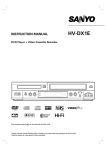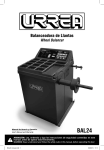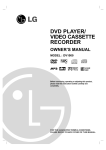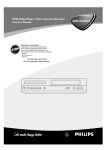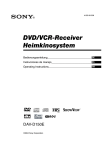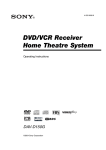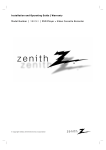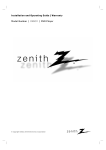Download Sanyo HV-DX2E DVD Player/VCR
Transcript
HV-DX2E INSTRUCTION MANUAL DVD Player + Video Cassette Recorder PAL Only cassettes marked can be used with this DVD+VCR. PA L Please read this manual carefully before connecting your DVD+VCR and operating it for the first time. Keep the manual in a safe place for future reference. Safety Precautions WARNING RISK OF ELECTRIC SHOCK DO NOT OPEN WARNING: TO REDUCE THE RISK OF ELECTRIC SHOCK DO NOT REMOVE COVER (OR BACK) NO USER-SERVICEABLE PARTS INSIDE REFER SERVICING TO QUALIFIED SERVICE PERSONNEL. This lightning flash with arrowhead symbol within an equilateral triangle is intended to alert the user to the presence of uninsulated dangerous voltage within the product’s enclosure that may be of sufficient magnitude to constitute a risk of electric shock to persons. Beware of moisture condensation Moisture in the air will condense on the DVD+VCR when you move it from a cold place to a warm place, or under extremely humid conditions — just as water droplets form on the surface of a glass filled with cold liquid. Moisture condensation on the head drum will cause damage to the tape. In conditions where condensation may occur, keep the DVD+VCR’s power turned on for a few hours to let the moisture dry. The unit is not completely disconnected from the mains when the button is set to the position. The exclamation mark within an equilateral triangle is intended to alert the user to the presence of important operating and maintenance (servicing) instructions in the literature accompanying the product. WARNING: TO REDUCE THE RISK OF FIRE OR ELECTRIC SHOCK, DO NOT EXPOSE THIS PRODUCT TO RAIN OR MOISTURE. CLASS 1 LASER PRODUCT KLASSE 1 LASER PRODUKT LUOKAN 1 LASER LAITE KLASS 1 LASER APPARAT CLASSE 1 PRODUIT LASER CAUTION: This DVD+VCR employs a Laser System. To ensure proper use of this product, please read this instruction manual carefully and retain it for future reference. Should the unit require maintenance, contact an authorized service location-see service procedure. Use of controls, adjustments or the performance of procedures other than those specified herein may result in hazardous radiation exposure. To prevent direct exposure to laser beam, do not try to open the enclosure. Visible laser radiation when open. DO NOT STARE INTO BEAM. CAUTION: The apparatus shall not be exposed to water, dripping or splashing, and no objects filled with liquids, such as vases, shall be placed on the apparatus. CAUTION: Do not put your hand or other objects in the cassette compartment because of the risk of injury or an accident. Keep small children away from the DVD+VCR. Used batteries: The batteries in the remote control of your DVD+VCR do not contain mercury. However, SANYO recommends that you do not dispose of used batteries with domestic refuse. Please, contact your dealer or your local authorities for information regarding the disposal of used batteries or take them to your nearest collection point. 2 Notes on copyrights: It is forbidden by law to copy, broadcast, show, broadcast via cable, play in public, or rent copyright material without permission. This product features the copy protection function developed by Macrovision. Copy protection signals are recorded on some discs. This product incorporates copyright protection technology that is protected by method claims of certain U.S. patents and other intellectual property rights owned by Macrovision Corporation and other rights owners. Use of this copyright protection technology must be authorized by Macrovision Corporation, and is intended for home and other limited viewing uses only unless otherwise authorized by Macrovision Corporation. Reverse engineering or disassembly is prohibited. SERIAL NUMBER: The serial number is found on the back of this unit. This number is unique to this unit and not available to others. You should record requested information here and retain this guide as a permanent record of your purchase. Model No. ___________________________________ Serial No. ___________________________________ Introduction Safety Precautions . . . . . . . . . . . . . . . . . . . . . . . . . 2 Table of Contents . . . . . . . . . . . . . . . . . . . . . . . . . . 3 Before Use . . . . . . . . . . . . . . . . . . . . . . . . . . . . . . 4-5 Playable Discs . . . . . . . . . . . . . . . . . . . . . . . . . . . 4 Precautions . . . . . . . . . . . . . . . . . . . . . . . . . . . . . 5 Notes on Discs . . . . . . . . . . . . . . . . . . . . . . . . . . 5 About Symbols . . . . . . . . . . . . . . . . . . . . . . . . . . 5 Front Panel . . . . . . . . . . . . . . . . . . . . . . . . . . . . . . . 6 Display Window. . . . . . . . . . . . . . . . . . . . . . . . . . . . 7 Remote Control . . . . . . . . . . . . . . . . . . . . . . . . . . . . 8 Rear Panel . . . . . . . . . . . . . . . . . . . . . . . . . . . . . . . . 9 Preparation Connections . . . . . . . . . . . . . . . . . . . . . . . . . . . 10-11 Connecting to a TV & Satellite Receiver . . . . . . . 10 Connecting to Optional Equipment . . . . . . . . . . . 11 Before Operation - VCR part . . . . . . . . . . . . . . 12-16 Video channel Set . . . . . . . . . . . . . . . . . . . . . . . 12 Using your DVD+VCR for the very first time . . . . 12 How to use the main menu . . . . . . . . . . . . . . . . 13 Tuning in TV stations Automatically . . . . . . . . . . 13 Tuning in TV stations Manually. . . . . . . . . . . . . . 14 Changing the order of TV stations . . . . . . . . . . . 15 Deleting TV stations . . . . . . . . . . . . . . . . . . . . . . 15 Setting the clock Manually . . . . . . . . . . . . . . . . . 16 To set the colour system . . . . . . . . . . . . . . . . . . 16 Before Operation - DVD part . . . . . . . . . . . . . . 17-20 General Explanation. . . . . . . . . . . . . . . . . . . . . . 17 On-Screen Display . . . . . . . . . . . . . . . . . . . . . . . 17 Initial Settings . . . . . . . . . . . . . . . . . . . . . . . . 18-19 General Operation . . . . . . . . . . . . . . . . . . . . 18 Language . . . . . . . . . . . . . . . . . . . . . . . . . . 18 Picture. . . . . . . . . . . . . . . . . . . . . . . . . . . . . 18 Sound . . . . . . . . . . . . . . . . . . . . . . . . . . . . . 19 Others (DRC/Vocal/PBC) . . . . . . . . . . . . . . . 19 Parental Control. . . . . . . . . . . . . . . . . . . . . . 20 Operation Operation with Tape . . . . . . . . . . . . . . . . . . . . . 21-25 Playing a tape . . . . . . . . . . . . . . . . . . . . . . . . . . 21 CM (Commercial Message) CUT . . . . . . . . . 21 DPC (Digital Picture Control) . . . . . . . . . . . . 21 Quick Set Recording (QSR) . . . . . . . . . . . . . . . . 22 VIDEO Plus+® System recording. . . . . . . . . . . . . 23 Timer recording using On Screen Display . . . 24-25 Operation with DVD and Video CD . . . . . . . . . . 26-28 Playing DVD and Video CD . . . . . . . . . . . . . . . . 26 General Features . . . . . . . . . . . . . . . . . . . . . . . . 26 Moving to another TITLE . . . . . . . . . . . . . . . 26 Moving to another CHAPTER/TRACK . . . . . 26 Slow Motion. . . . . . . . . . . . . . . . . . . . . . . . . 26 Still Picture and Frame-by-Frame Playback . 27 Search. . . . . . . . . . . . . . . . . . . . . . . . . . . . . 27 Random . . . . . . . . . . . . . . . . . . . . . . . . . . . 27 Repeat . . . . . . . . . . . . . . . . . . . . . . . . . . . . 27 Repeat A-B . . . . . . . . . . . . . . . . . . . . . . . . . 27 Time Search . . . . . . . . . . . . . . . . . . . . . . . . 27 3D Surround . . . . . . . . . . . . . . . . . . . . . . . . 27 Zoom. . . . . . . . . . . . . . . . . . . . . . . . . . . . . . 28 Marker Search . . . . . . . . . . . . . . . . . . . . . . . 28 Special DVD Features . . . . . . . . . . . . . . . . . . . . 28 Title Menu . . . . . . . . . . . . . . . . . . . . . . . . . . 28 Disc Menu . . . . . . . . . . . . . . . . . . . . . . . . . . 28 Camera Angle . . . . . . . . . . . . . . . . . . . . . . . 28 Changing the Audio Language . . . . . . . . . . . 28 Subtitles . . . . . . . . . . . . . . . . . . . . . . . . . . . 28 Operation with Audio CD and MP3 Discs . . . . . . . 29 Playing Audio CD and MP3 Discs . . . . . . . . . . . . . . 29 Pause . . . . . . . . . . . . . . . . . . . . . . . . . . . . . 29 Moving to another Track . . . . . . . . . . . . . . . 29 Repeat Track/All/Off. . . . . . . . . . . . . . . . . . . 29 Search. . . . . . . . . . . . . . . . . . . . . . . . . . . . . 29 Random . . . . . . . . . . . . . . . . . . . . . . . . . . . 29 Repeat A-B . . . . . . . . . . . . . . . . . . . . . . . . . 29 3D Surround . . . . . . . . . . . . . . . . . . . . . . . . 29 Changing the Audio Channel . . . . . . . . . . . . 29 Programmed Playback . . . . . . . . . . . . . . . . . . . . . 30 Programmed Playback with Audio CD and MP3 Discs . . . . . . . . . . . . . . . . . . . . . . . . . . . . 30 Programmed Playback with Video CD . . . . . . . . . . 30 Repeat Programmed Tracks . . . . . . . . . . . . 30 Erasing a Track from Programme list . . . . . . 30 Erasing the Complete Programme list . . . . . 30 Additional Operation - VCR part . . . . . . . . . . . 31-32 On Screen Display . . . . . . . . . . . . . . . . . . . . . . . 31 Tape Counter Memory Stop . . . . . . . . . . . . . . . . 31 Child Lock . . . . . . . . . . . . . . . . . . . . . . . . . . . . . 31 Friendly User Guide (Video Doctor) . . . . . . . . . . 31 Hi-Fi Stereo Sound System . . . . . . . . . . . . . . . . 32 Widescreen Compatibility 16:9 . . . . . . . . . . . . . . 32 Additional Operation - DVD part . . . . . . . . . . . . . . 33 Screen Saver . . . . . . . . . . . . . . . . . . . . . . . . . . . 33 Video Mode Setting . . . . . . . . . . . . . . . . . . . . . . 33 Notes on MP3 Discs . . . . . . . . . . . . . . . . . . . . . 33 Special Recording . . . . . . . . . . . . . . . . . . . . . . . . . 34 Copying from DVD to VCR. . . . . . . . . . . . . . . . . 34 Recording from another video recorder . . . . . . . 34 Reference Troubleshooting . . . . . . . . . . . . . . . . . . . . . . . . 35-36 Language Code List . . . . . . . . . . . . . . . . . . . . . . . 37 Country Code list . . . . . . . . . . . . . . . . . . . . . . . . . 38 Specification . . . . . . . . . . . . . . . . . . . . . . . . . . . . . 39 About the symbols for instructions Indicates hazards likely to cause harm to the unit itself or other material damage. Indicates special operating features of this unit. Indicates tips and hints for making the task easier. VIDEO Plus+ and PlusCode are registered trademarks of Gemstar Development Corporation. The VIDEO Plus+ System is manufactured under licence from Gemstar Development Corporation. 3 INTRODUCTION Contents Before Use Disc-related terms Playable Discs Title (DVD only) The main film content or accompanying feature content or additional feature content, or music album. Each title is assigned a title reference number enabling you to locate it easily. DVD (8 cm / 12 cm disc) Audio CD (8 cm / 12 cm disc) In addition, this unit can play a CD-R or CD-RW that contains audio titles or MP3 files and Video CD also. Notes – Depending on the conditions of the recording equipment or the CD-R/RW disc itself, some CD-R/RW discs cannot be played on the unit. – The unit cannot play the CD-R/RW discs that contain no data, or contain different kinds of formatted data other than MP3 and CD-DA data. – Do not attach any seal or label to either side (the labeled side or the recorded side) of a disc. – Do not use irregular shaped CDs (e.g., heart-shaped or octagonal). It may result in malfunctions. Notes on DVDs and Video CDs Some playback operations of DVDs and Video CDs may be intentionally fixed by software manufacturers. As this unit plays DVDs and Video CDs according to disc content designed by the software manufacturer, some playback features of the unit may not be available, or other functions may be added. Refer also to the instructions supplied with the DVDs and Video CDs. Some DVDs made for business purposes may not be played on the unit. Regional code of the DVD+VCR and DVDs This DVD+VCR is designed and manufactured for playback of region “2” encoded DVD software. The region code on the labels of some DVD discs indicates which type of player can play those discs. This unit can play only DVD discs labeled “2” or “ALL”. If you try to play any other discs, the message “Check Regional Code” will appear on the TV screen. Some DVD discs may not have a region code label even though their playback is prohibited by area limits. 2 Note on DTS-encoded CDs To avoid possible damage to the audio system, turn down the volume before playing back such discs, adjust the volume gradually, and keep the volume level low. To enjoy DTS Digital SurroundTM playback, an external 5.1 channel DTS Digital SurroundTM decoder system must be connected to the digital output of the unit. 4 Chapter (DVD only) Sections of a picture or a musical piece that are smaller than titles. A title is composed of one or several chapters. Each chapter is assigned a chapter number, enabling you to locate the chapter you want. Depending on the disc, no chapters may be recorded. Track (Video CD and audio CD only) Sections of a picture or a musical piece on a video CD or an audio CD. Each track is assigned a track number, enabling you to locate the track you want. Scene On a video CD with PBC (Playback control) functions, moving pictures and still pictures are divided into sections called “Scenes”. Each scene is displayed in the menu screen and assigned a scene number, enabling you to locate the scene you want. A scene is composed of one or several tracks. Types of video CDs There are two types of video CDs: Video CDs equipped with PBC (Version 2.0) PBC (Playback control) functions allow you to interact with the system via menus, search functions, or other typical computer-like operations. Moreover, still pictures of high resolution can be played if they are included in the disc. Video CDs not equipped with PBC (Version 1.1) Operated in the same way as audio CDs, these discs allow playback of video pictures as well as sound, but they are not equipped with PBC. Before Use (Cont’d) Handling the unit When shipping the unit The original shipping carton and packing materials come in handy. For maximum protection, re-pack the unit as it was originally packed at the factory. When setting the unit The picture and sound of a nearby TV or radio may be distorted during playback. In this case, position the unit away from the TV or radio, or turn off the unit after removing the disc. Do not install this equipment in a confined space, such as a book case or built in cabinet. To keep the surface clean Do not use volatile liquids, such as insecticide spray, near the unit. Do not leave rubber of plastic products in contact with the unit for a long period of time. They will leave marks on the surface. Cleaning the unit To clean the cabinet Use a soft, dry cloth. If the surfaces are extremely dirty, use a soft cloth lightly moistened with a mild detergent solution. Do not use strong solvents, such as alcohol, benzine, or thinner, as these might damage the surface of the unit. To obtain a clear picture The DVD+VCR is a high-tech, precision device. If the optical pick-up lens and disc drive parts are dirty or worn down, the picture quality will be poor. Regular inspection and maintenance are recommended after every 1,000 hours of use. (This depends on the operating environment.) For details, please contact your nearest dealer. Cleaning discs Fingerprints and dust on the disc can cause poor picture quality and sound distortion. Before playing, clean the disc with a clean cloth. Wipe the disc from the center out. Do not use strong solvents such as alcohol, benzine, thinner, commercially available cleaners, or anti-static spray intended for older vinyl records. About Symbols About the symbol display “ ” may appear on the TV screen during operation. This icon means the function explained in this instruction manual is not available on that specific DVD video disc. About the disc symbols for instructions A section whose title has one of the following symbols is applicable only to those discs represented by the symbol. DVD DVDs VCD2.0 Video CDs with the PBC (playback control) function VCD1.1 Video CDs without the PBC (playback control) function CD Audio CDs MP3 MP3 discs Setting the Output Source Notes on Discs Handling discs Do not touch the playback side of the disc. Hold the disc by the edges so that fingerprints will not get on the surface. Do not stick paper or tape on the disc. You must select one of your output sources (DVD or VCR) to view on the TV screen. • If you want to view output source of DVD deck: Press DVD on the remote or DVD/VCR on the front panel until DVD indicator on the front panel lights and output source of DVD deck is viewed on the TV screen. • If you want to view output source of VCR deck: Press VCR on the remote or DVD/VCR on the front panel until VCR indicator on the front panel lights and output source of VCR deck is viewed on the TV screen. Storing discs After playing, store the disc in its case. Do not expose the disc to direct sunlight or sources of heat, or leave it in a parked car exposed to direct sunlight, as there may be a considerable temperature increase inside the car. 5 INTRODUCTION Precautions Front Panel Disc Tray (DVD deck) Insert a disc here. Z) EJECT(Z Ejects the tape in the VCR deck. CHANNEL (+/-) To scan up or down through memorized channels. Cassette Compartment (VCR deck) Insert a video cassette here. Remote Sensor Point the DVD+VCR remote control here. Display window Shows the current status of the DVD+VCR. Z) OPEN/CLOSE (Z Opens or closes the disc tray. B) PLAY (B Starts playback of a tape in the VCR deck. DVD/VCR indicator Indicates the active deck. x) STOP (x Stops playback of disc. B) PLAY (B Starts playback of a disc in the DVD deck. X) PAUSE/STILL(X Pause playback of a disc in the DVD deck temporarily/ press repeatedly for frame-by-frame playback. DVD/VCR Select the output source (DVD or VCR) to view on the TV screen. Switches the DVD+VCR ON and OFF. 6 x) STOP (x Stops playback of tape. z) REC (z To record normally or to activate Instant Timer Recording. AV INPUT (VIDEO IN/AUDIO IN (Left/Right)) Connect the audio/video output of an external source (Audio system, TV/Monitor, Another VCR). Display Window DVD deck is selected. INTRODUCTION A disc is loaded in the DVD deck. (Lights when a disc is loaded in the DVD deck and flashes when no disc is loaded.) Indicates repeat mode. DVD to VCR copy is in progress. DVD+VCR is in timer recording or a timer recording is programmed. A cassette is in the VCR deck. VCR deck is selected. DVD COPY VCR REC TV Indicates TV mode. (See Notes on page 22.) DVD+VCR is Recording. Indicates total playing time/elapsed time/current time. 7 Remote Control DVD/VCR select button Select the output source (DVD or VCR) to view on the TV screen. Z) OPEN/CLOSE, EJECT (Z - Opens and closes the disc tray. - Ejects the tape in the VCR deck. SELECT/OK Switches DVD+VCR ON and OFF. TV/VCR To view channels selected by the VCR tuner or by the TV tuner. DISPLAY, CLK/CNT Accesses On-Screen display. Switches among the clock, tape counter and tape remaining modes on the display. b/B/v/V (left/right/up/down) - Selects an option in the menu - CH/TRK (v/V): Selects channel of VCR. Adjusts manually the tape’s picture on screen. SETUP/i Accesses or removes DVD setup menu and VCR menu. TITLE Displays the disc’s Title menu, if available. X) PAUSE/STEP (X Pause playback or recording temporarily / press repeatedly for frameby-frame playback. x) STOP (x Stops playback. z) REC (z Records normally or activates Instant Timer Recording. 0-9 numerical buttons Selects numbered options in a menu. AUDIO Selects an audio language (DVD) or an audio channel (CD). SUBTITLE Selects a subtitle language. MARKER Marks any point during playback. SEARCH Displays MARKER SEARCH menu. REPEAT - Acknowledges menu selection. - Displays functions on the TV screen. This button is not available. DISC MENU Accesses menu on a DVD disc. AV To select the VCR deck’s source (Tuner, AV1, AV2 or AV3). >) FORWARD (> DVD; Search forward*/ go to next chapter or track. VCR; Advances the tape during the STOP mode or for fast forward picture search. H) PLAY (H Starts playback. .) BACKWARD (. DVD; Search backward*/ go to beginning of current chapter or track or go to previous chapter or track. VCR; Rewinds the tape during the STOP mode or for fast reverse picture search. * Press and hold button for about two seconds. PROGRAM Accesses or removes Programme menu. CLEAR Removes a track number on the programme menu or a mark on the MARKER SEARCH menu. SAFE Switch the Lock function on and off. ANGLE Selects a DVD camera angle if available. RETURN Removes the setup menu. ZOOM Enlarges DVD video image. Repeat chapter, track, title, all. RANDOM, Ad JUMP - Plays tracks in random order. - Fast forwards picture search through 30 seconds of recording. VIDEO Plus+ To display the programme menu for VIDEO Plus+ System programming A-B, SP/LP - Repeats sequence. - Selects recording speed 8 Note This remote control uses the same buttons for VCR and DVD functions (ex. PLAY). When using a VCR, first press the VCR button. When using a DVD, first press the DVD button. Rear Panel AERIAL Connect the aerial using this jack. INTRODUCTION EURO AV2 Connect to another video recorder. DVD/VCR AUDIO OUT Connect to an amplifier, receiver or stereo system. AUDIO OUT (Left/Right) (DVD OUT) Connect to an amplifier, receiver or stereo system. VCR IN+OUT/DVD OUT AERIAL DVD/VCR AUDIO OUT EURO AV2 DECODER DVD EXCLUSIVE OUT AUDIO OUT R R RF OUT EURO AV1 AUDIO/ VIDEO L L DVD/VCR OUT COAXIAL COAXIAL (Digital audio out jack) (DVD OUT) Connect to digital (coaxial) audio equipment. EURO AV1 AUDIO/VIDEO (VCR IN+OUT/DVD OUT) Connect to your TV set or another video recorder. RF OUT (DVD/VCR OUT) Connect to your TV using this jack. Mains lead Connect to a power source. Caution Do not touch the inner pins of the jacks on the rear panel. Electrostatic discharge may cause permanent damage to the DVD+VCR. Note The EURO AV2 socket is used for signal input/output only. DECODER is shown but this DVD+VCR does not have it. AAA Point the remote control at the remote sensor and press the buttons. Distance: About 6m (20ft) from the front of the remote sensor Angle: About 30° in each direction of the front of the remote sensor Remote control battery installation AAA Remote Control Operation Range Detach the battery cover on the rear of the remote control, and insert two R03 (size AAA) batteries with and aligned correctly. Caution Do not mix old and new batteries. Never mix different types of batteries (standard, alkaline, etc.). 9 Connections Tips Depending on your TV and other equipment you wish to connect, there are various ways you could connect the DVD+VCR. Please refer to the manuals of your TV, Stereo System or other devices as necessary to make the best connections. For better sound reproduction, connect this DVD+VCR’s AUDIO OUT jacks to the audio in jacks of your amplifier, receiver, stereo or audio/video equipment. See “Connecting to Optional Equipment” on page 11. Caution – Make sure the DVD+VCR is connected directly to the TV. Set the TV to the correct video input channel. – Do not connect the DVD+VCR’s AUDIO OUT jack to the phono in jack (record deck) of your audio system. Connecting to a TV & Satellite Receiver Make one of the following connections, depending on the capabilities of your existing equipment. Basic connection (AV) 1 Connect the EURO AV1 AUDIO/VIDEO on the rear panel of the DVD+VCR to the scart input socket on the TV using a SCART lead (S). POWER: This DVD+VCR operates on a mains supply of 200-240V~, 50Hz. This appliance is supplied with BS 1363 approved 13 Amp fused mains plug. When replacing the fuse always use a 5 Amp BS 1362 approved type. Never use this plug with the fuse cover omitted. To obtain a replacement fuse cover contact your supplying dealer. If the mains sockets in your home differ, or are not suitable for the type of plug supplied, then the plug should be removed and a suitable type fitted. If the mains plug becomes severed from the mains lead it must be destroyed. A mains plug with bared wires is hazardous if engaged in a mains output line socket. If a 13 Amp BS 1363 plug is not suitable or any other type of plug used, then this appliance must be protected by a 5 Amp fuse. Should you need to change the plug The wires in this mains lead are coloured in accordance with the following codes BLUE ~ Neutral BROWN ~ Live As the colours of the wires in the mains lead of this appliance may not correspond with the coloured markings identifying the terminals in your plug proceed as follows : The wire which is coloured BLUE must be connected to the terminal which is marked with the letter N or coloured BLUE or BLACK. The wire which is coloured BROWN must be connected to the terminal which is marked with the letter L or coloured BROWN or RED. DO NOT connect either wire to the EARTH terminal. can connect such a Satellite, Cable or Digital 2 You set top box to the DVD+VCR (D). Basic connection (RF) 1 Connect the aerial cable (A) from your indoor/ outdoor aerial to AERIAL jack on the rear panel of DVD+VCR. the supplied RF cable (R) from the 2 Connect RF OUT jack on the rear panel of DVD+VCR to your television’s Aerial Input. VCR IN+OUT/DVD OUT AERIAL DVD/VCR AUDIO OUT EURO AV2 DECODER DVD EXCLUSIVE OUT AUDIO OUT R R RF OUT EURO AV1 AUDIO/ VIDEO L L DVD/VCR OUT COAXIAL 10 Connecting to Optional Equipment Connecting to an amplifier equipped with two channel analog stereo or Dolby Surround Connect the Left and Right AUDIO OUT jacks on the DVD+VCR to the audio left and right in jacks on your amplifier, receiver or stereo system, using the supplied audio cables (A2). Connecting to an amplifier equipped with two channel digital stereo (PCM) or to an Audio/ Video receiver equipped with a multi-channel decoder (Dolby Digital™, MPEG 2 or DTS) 1 Notes – If the audio format of the digital output does not match the capabilities of your receiver, the receiver will produce a strong, distorted sound or no sound at all. – To see the audio format of the current DVD in the OnScreen Display, press AUDIO. Accessory Audio/Video (A/V) Connections to DVD+VCR Connect the AV INPUT jacks on the DVD+VCR to the audio/video out jacks on your accessory component, using the optional audio/video cables. Connect the DVD+VCR’s DIGITAL AUDIO OUT jack (COAXIAL X) to the corresponding in jack on your amplifier. Use an optional digital (coaxial X) audio cable. will need to activate the DVD+VCR’s digital 2 You output. (See “Digital Audio Output” on page 19). Digital Multi-channel sound A digital multi-channel connection provides the best sound quality. For this you need a multi-channel Audio/Video receiver that supports one or more of the audio formats supported by your DVD+VCR (MPEG 2, Dolby Digital and DTS). Check the receiver manual and the logos on the front of the receiver. Warning: Due to the DTS Licensing agreement, the digital output will be in DTS digital out when DTS audio stream is selected. VCR IN+OUT/DVD OUT AERIAL DVD/VCR AUDIO OUT EURO AV2 DECODER DVD EXCLUSIVE OUT AUDIO OUT R R RF OUT EURO AV1 AUDIO/ VIDEO L L DVD/VCR OUT COAXIAL 11 PREPARATION Connections (Cont’d) Before Operation - VCR part Video channel Set Using your DVD+VCR for the very first time Video channel (RF output channel) is the channel on which your TV receives picture and sound signals from the DVD+VCR through the RF cable. For the following steps we assume that you have just connected your DVD+VCR for the very first time. To make tuning TV stations an easy task your DVD+VCR incorporates the Automatic Channel Memory System (ACMS). This system will automatically tune and store TV channels in your DVD+VCR. While this is happening the clock (date & time) in the DVD+VCR will be set automatically. If you have used a SCART lead you will not have to tune your TV, simply select the AV channel. The AV channel is already pre-tuned for optimum video playback on your TV. Perform the following steps only if interference appears in the TV picture after you have moved to a different area or a new station has started broadcasting in your area, or if you change the connection from RF connection to AV connection, or vise versa. 1 Turn on DVD+VCR and TV. 2 Set the vacant position 22 on your TV. on the remote control to enter the 3 Press standby mode (the clock indicator will be sure that you have correctly installed your 1 Make DVD+VCR. 2 Press to turn on your DVD+VCR. If the initial Menu Screen doesn’t appear on screen, make sure that you have tuned your TV to a video channel. Or if this is correct it may mean that your DVD+VCR is already tuned. dimmed). 4 D ACMS Press and hold CHANNEL + or - on the DVD+VCR for more than 4 secs. RF 22 will appear in the DVD+VCR display. The following picture will be displayed on the TV screen. Pr-12 OK i ACMS 3 Press OK to start the automatic tuning process. 01 02 03 C23 C26 C30 00 00 00 BBC1 BBC2 ITV S E Pr-12 RF CHANNEL P R SET 22 i i ACMS Programme number TV Station If the picture is snowy, move to step 5. If the picture is clean, press on the DVD+VCR to store the RF channel. The video channel is now set. 5 Press CHANNEL + or - on the DVD+VCR to set the video channel to a vacant position between 22 and 68 which is not occupied by any local station in your area. Note The RF channel will not change until step 6 has been executed. 6 7 Press to store the new RF channel into the DVD+VCR. Press to bring the DVD+VCR from standby to on and follow your TV manufacturers tuning instruction manual to tune a new channel to the DVD+VCR. 12 PR01 PR02 PR03 PR04 PR05 PR06 BBC1 BBC2 ITV CH4(S4C) CH5 Satellite The TV station shown above may vary according to the area you live in. Press i to remove the menus from the TV 4 screen. Before Operation - VCR part This DVD+VCR can easily be programmed by using the menus displayed on screen. The menus are controlled from the Remote Control Handset. Tuning in TV Stations Automatically Should you wish to perform the Automatic Channel Memory System (ACMS) again please follow the guidance given on this page. You may tune up to 88 TV stations into your DVD+VCR. on your TV set and DVD+VCR by pressPress to turn on your DVD+VCR. 1 Switch ing . 1 Press i. i. 2 The main menu will appear on the TV screen. 2 Press The main menu will appear on the TV screen. 3 Press F or G to select ACMS and press OK. 1 2 REC PSET R f OSD ON OFF 16:9 4:3 Pr-12 ACMS TIME DATE NIC DPC VCR SYSTEM Dr. REC OK i D ACMS O O O O O O 3 4 5 REC Timer recording setting (see p. 24-25). PR SET Manual tuning setting (see p. 14). ACMS ACMS (Automatic Channel Memory System) (see right column). TIME DATE Date & clock setting (see p. 16). SYSTEM To set the Colour TV System (see p. 16). Dr. To check a problem with your DVD+VCR (see p. 31). fOSD ON/OFF To display the operational mode of your DVD+VCR (see p. 31). 16:9/4:3 To select the aspect ratio of your TV (see p. 32). DPC To improve the playback picture (see p. 21). NIC To activate or deactivate the NICAM digital sound (see p. 32). Press 1 or 2 to select the desired menu. Pr-12 OK i ACMS OK again to start the automatic tuning 4 Press process. 01 02 03 C23 C26 C30 00 00 00 BBC1 BBC2 ITV S E Pr-12 i ACMS 5 While automatic tuning is taking place the time and date will set automatically. If - - : - - appears in the DVD+VCR display it means that the broadcast signal is weak and the clock was not set. Please turn to CLOCK SET section of this book on page 16. 01 02 03 04 05 06 07 08 P SET R 6 C23 C26 C30 C33 C35 ---- 00 00 00 00 00 ---MOVE : DELETE : BBC1 BBC2 ITV CH4 CH5 ------------, OK i Press i to remove the menus from the TV screen. Press OK and press 3 or 4 to select. Press i to return to a TV picture. 13 PREPARATION How to use the main menu Before Operation - VCR part Tuning in TV Stations Manually In certain areas of the country broadcast signals may be too weak for your DVD+VCR’s automatic tuning process to find or assign TV stations correctly. You must tune in these weaker broadcast stations manually in order for your DVD+VCR to store them. will stop when it locates a station. 5 Searching If the station transmits PDC, the station name will be added automatically. Control the fine tuning of the station by pressing or E. Press i. 1 The main menu will appear on the TV screen. 2 Press or to select PR SET and press OK. F PR 06 G CH C40 MFT 00 D STATION P SET R i to select STATION and press OK. 6 Press The TV station name list will appear. G PR 01 CH C23 MFT 00 STATION BBC1 P SET R Press D or E to select a station name from the list and press OK to select it. If your station name isn’t on the list do not press OK, but go to stage 7. i i and press or to select the pro3 Press gramme number that you want to tune (for example, PR 06). Press OK. D 01 02 03 04 05 06 07 08 C23 C26 C30 C33 C35 ---- 00 00 00 00 00 ---- BBC1 BBC2 ITV CH4 CH5 ------------- MOVE : DELETE : P SET R PR 06 E CH C- - MFT -- , PR 06 MFT 00 P SET R OK i 7 OK i You can change a TV station name manually rather than using the “standard” names. Press G and press D or E to select letters and numbers for the new station name. Press F or G to move back and forth between characters. Press OK. STATION - - - - - P SET R i PR 06 Press or to find out the station that you 4 want to tune and press . D CH C40 BBC1 BBC2 ITV ANGLI BORDE CH TV WEST GRANA CH C40 MFT 00 STATION CH TV E G If the frequency number is known, enter the channel number of station that you want to tune with the numerical buttons. PR 06 CH C40 MFT 00 P SET R 8 Press i, confirm the station placement. 01 02 03 04 05 06 07 08 STATION OK i P SET R C23 C26 C30 C33 C35 C40 --- 00 00 00 00 00 00 --MOVE : DELETE : BBC1 BBC2 ITV CH4 CH5 CH TV --------, OK i CHANNEL/CABLE : AV P RSET i Press i to remove the menus from the TV 9 screen. Your new TV station has now been tuned into your DVD+VCR. If you wish to manually tune other stations repeat stages 1 - 8. 14 Changing the order of TV Stations Deleting TV Stations After tuning TV stations into your DVD+VCR you may wish to change the order in which they are stored without having to retune them. The instructions given on this page will show you how you can simply move them into your desired order. After tuning TV stations into your DVD+VCR you may wish to delete a station. The instructions given on this page will show you how to easily delete any unwanted TV stations. 1 Press i. The main menu will appear on the TV screen. Press F or G to select PR SET and press OK. PR 01 CH C23 MFT 00 D C23 C26 C30 C33 C35 C40 --- 00 00 00 00 00 00 --- or G to select PR SET and press OK. CH C23 MFT 00 STATION BBC1 P RSET i i. 2 Press Press or D E to select the programme number you want to delete (for example, PR 03). 01 02 03 04 05 06 07 08 BBC1 BBC2 ITV CH4 CH5 CH TV --------- P RSET C23 C26 C30 C33 C35 C40 --- 00 00 00 00 00 00 --- BBC1 BBC2 ITV CH4 CH5 CH TV - - - - - - - MOVE : DELETE : P RSET , OK i OK i Press D or E to select the programme number you want to move to (for example, PR 05). 01 02 03 04 05 06 07 08 F i to select the programme number you want to move (for example, PR 03). Press G. 3 Press PR 01 E 01 02 03 04 05 06 07 08 Press i. The main menu will appear on the TV screen. STATION BBC1 P RSET i. 2 Press Press or 1 C23 C26 C33 C35 C30 C40 --- 00 00 00 00 00 00 --- BBC1 BBC2 CH4 CH5 ITV CH TV --------- P RSET OK i 4 The selected programme will be moved to the new Press . 3 After a short while, the selected station will be deleted. F 01 02 03 04 05 06 07 08 P RSET C23 C26 C33 C35 C40 ---- 00 00 00 00 00 ---MOVE : DELETE : BBC1 BBC2 CH4 CH5 CH TV ------------, OK i Press OK. programme number. 01 02 03 04 05 06 07 08 P RSET 5 C23 C26 C33 C35 C30 C40 --- 00 00 00 00 00 00 --MOVE : DELETE : If you wish to delete other TV stations repeat stages 1 - 3. BBC1 BBC2 CH4 CH5 ITV CH TV --------, Press i to remove the menus from the TV 4 screen. How to select Stored TV stations: OK i Press i to remove the menus from the TV screen. If you wish to move other TV stations repeat stages 1 - 4. Stored TV stations can be selected in either of two ways. Press D or E to select different stations that are tuned into your DVD+VCR. You may also directly select stations using the numerical buttons on the remote control. 15 PREPARATION Before Operation - VCR part Before Operation - VCR part Setting the clock Manually To set the colour system The clock in your DVD+VCR controls time, day and date settings for your DVD+VCR. For VIDEO Plus+ system to work correctly the correct time and date must be set. The clock is set automatically during ACMS (Automatic Channel Memory System) when your DVD+VCR detects a channel that broadcasts a Teletext signal. If the broadcast signal is weak the clock will not be set and will require setting manually. Your DVD+VCR is equipped with dual colour standard, you can play back a tape in PAL and MESECAM. During playback your DVD+VCR detects the colour system automatically. If there is any colour problem please select the colour system manually. 1 Press i. Press F or OK. G 1 Press i. The main menu will appear on the TV screen. to select TIME DATE and press The auto adjust mode can be set to “OFF” by pressing D or E if you want to set the time manually. 1 2 Pr-12 ACMS F G TIME DATE VCR SYSTEM Dr. NIC ON OFF Press or 2 Press OK. AUTO -- PSET R REC f OSD 16:9 4:3 REC OK i DPC to select the SYSTEM. ADJUST : ON 1 2 TIME DATE OK i OK. 2 Press Use the numerical buttons or press ▲/▼ or 1 2 F/G on the remote control to alter the HOURS, MINUTES, DAY, MONTH and YEAR. PR f OSD ON OFF 16:9 4:3 ACMS TIME DATE VCR SYSTEM Dr. NIC SYSTEM OK i DPC Press or to select according to the 3 COLOUR system used. D Please note your DVD+VCR uses a 24-hour clock. e.g. 1pm will be displayed as 13:00. Pr-12 REC E The day of the week will appear automatically when you enter the year. REC f OSD HH MM -- : - - DD MM YY -- . -- . -- ON OFF 1 2 i HH MM 11 : 45 DD MM YY 1 . 01 . 03 F or G and enter WED i i to remove the menus from the TV 4 Press screen. Your new clock settings are stored and will appear on your DVD+VCR’s Display. 16 DPC Dr. SYSTEM OK i AUTO: Allows PAL or MESECAM signals to be distinguished automatically. PAL: Use when receiving PAL signals or use when playing back a tape recorded in PAL system. MESECAM: Use when receiving MESECAM signals or use when playing back a tape recorded in MESECAM system 1 2 TIME DATE 16:9 4:3 VCR SYSTEM --- TIME DATE make a mistake, press 3 Iftheyoucorrect details. 1 2 AUTO Pr-12 TIME PALACMS DATE MESECAM NIC PR Press i to remove the menus from the TV 4 screen. Before Operation - DVD part Temporary Feedback Field Icons This manual gives the basic instructions for operating the DVD+VCR. Some DVDs require specific operation or allow only limited operation during playback. When this occurs, the symbol appears on the TV screen, indicating that the operation is not permitted by the DVD+VCR or is not available on the disc. On-Screen Display TITLE Repeat Chapter TRACK Repeat Track (non-PBC Video CDs only) ALL A B OFF 1 3/4 4 to select an item. 2 Press The selected item will be highlighted. 1/2 2 to change the setting of an item. 3 Press The numerical buttons can be also be used for setting numbers (e.g., title number). For some funcPress DISPLAY during playback. Repeat All Tracks (non-PBC Video CDs only) Repeat A-B Repeat Off Resume play from this point The general playback status can be displayed on the TV screen. Some items can be changed on the menu. On-screen display operation Repeat Title CHAPT Action prohibited or not available Notes Some discs may not provide all of the below OnScreen Display. If no button is pressed for 10 seconds, the On-Screen Display disappears. tions, press SELECT/OK to execute the setting. DVD Items 4 to select desired item) Function (Press 3/4 Title Number 1/3 Chapter Number Time search Audio language and Digital Audio Output mode Subtitle language Angle 0:16:57 1 ENG D 5.1 CH OFF 1/1 Sound VCD2.0 1/12 NORM. Shows the current title number and total number of titles, and skips to the desired title number. 1 / 2, or Numeric, SELECT/OK Shows the current chapter number and total number of chapters, and skips to the desired chapter number. 1 / 2, or Numeric, SELECT/OK Shows the elapsed playing time, and searches the point by the elapsed time directly. Numeric, SELECT/OK Shows the current audio soundtrack language, encoding method, and channel number, and changes the setting. Shows the current subtitles language, and changes the setting. Shows the current angle number and total number of angles, and changes the angle number. 1 /2 AUDIO, SUBTITLE, 1 / 2 ANGLE, Shows the current sound mode, and changes the setting. 1 /2 1 /2 VCD1.1 Items 4 to select desired item) Function (Press 3/4 Track Number 1/4 Time Audio Channel Sound Selection Method 0:16:57 Shows the current track number, total number of tracks and PBC On mode, and skip to the desired track number. Shows the elapsed playing time (Display only) STER. Shows the audio channel, and changes the audio channel. NORM. Shows the current sound mode, and changes the setting. Selection Method 1 / 2, or Numeric, SELECT/OK – AUDIO, 1 / 2 1 /2 17 PREPARATION General Explanation Before Operation (Continued) - DVD part Initial Settings Menu Language You can set your own Personal Preferences on the DVD+VCR. Select a language for the setup menu. This is the menu you see when you press SETUP. General Operation 1 Press SETUP. The setup menu appears. Disc Audio English Disc Subtitle Spanish Disc Menu French Rating German Country Code Italian TV Aspect Disc Audio Original Disc Subtitle English Disc Menu French Rating German Country Code Spanish TV Aspect Italian Menu Language Chinese Menu Language Progressive Scan Digital Audio Output Others Polish Digital Audio Output Hungarian Russian Others 2 3 4 5 Press 3/4 to select the desired item. The screen will show the current setting for the selected item, as well as alternate setting(s). While the desired item is selected, press 2, then 3/4 to select the desired setting. Press SELECT/OK to confirm your selection. Some items require additional steps. H) to exit the Press SETUP, RETURN or PLAY (H setup menu. Language Disc Language Picture Other – – – – TV Aspect DVD 4:3 Letterbox: Select when a standard 4:3 TV is connected. Displays theatrical images with masking bars above and below the picture. 4:3 Panscan: Select when a standard 4:3 TV is connected. Displays pictures cropped to fill your TV screen. Both sides of the picture are cut off. 16:9 Wide: Select when a 16:9 wide TV is connected. Disc Audio 4:3 Letterbox Disc Subtitle 4:3 Panscan Disc Menu 16:9 Wide Rating Country Code TV Aspect DVD Menu Language Select a language for the disc’s Menu, Audio, and Subtitle. Progressive Scan Original : The original language set for the disc is selected. Other : To select another language, press numerical buttons to enter the corresponding 4-digit number according to the language code list on page 37. If you enter the wrong language code, press CLEAR. Others Disc Audio Original Disc Subtitle English Disc Menu French Rating German Country Code Spanish TV Aspect Italian Menu Language Chinese Polish Digital Audio Output Hungarian Russian Others 18 Other – – – – Digital Audio Output 5.1 Speaker Setup Sound Others Digital Audio Output The DRC, Vocal and PBC settings can be changed. 4 to select the desired item and press Press 3/4 SELECT/OK. The setting of the selected item is changed between On and Off. Each DVD disc has a variety of audio output options. Set the DVD+VCR’s Digital Audio Output according to the type of audio system you use. DOLBY DIGITAL/PCM: Select “DOLBY DIGITAL/PCM” if you connected the DVD+VCR’s DIGITAL AUDIO OUT jack to a Dolby Digital decoder (or an amplifier or other equipment with a Dolby Digital decoder). Stream/PCM: Select “Stream/PCM” if you connected the DVD+VCR’s DIGITAL AUDIO OUT jack to an amplifier or other equipment with a DTS decoder, Dolby Digital decoder or MPEG decoder. PCM: Select when connected to a 2-channel digital stereo amplifier. The DVD+VCR output sounds in the PCM 2ch format when you play a DVD video disc recorded with a Dolby Digital, MPEG1, or MPEG2 recording system. Disc Audio DOLBY DIGITAL Disc Subtitle Stream/PCM Disc Menu PCM /PCM Rating Country Code Sample Freq. TV Aspect 48KHz Menu Language 96KHz Disc Audio Disc Subtitle Disc Menu DRC On Vocal On PBC On Rating Country Code TV Aspect Menu Language Digital Audio Output Others Dynamic Range Control (DRC) With the DVD format, you can hear a programme’s soundtrack in the most accurate and realistic presentation possible, thanks to digital audio technology. However, you may wish to compress the dynamic range of the audio output (the difference between the loudest sounds and the quietest ones). Then, you may listen to a movie at a lower volume without losing clarity of sound. Set DRC to On for this effect. Progressive Scan Digital Audio Output Vocal Others Sample Frequency To change the Sample Frequency setting, first select the desired Digital Audio Output as indicated as above. If your receiver or amplifier is NOT capable of handling 96KHz signals, select 48KHz. When this choice is made, this unit will automatically convert any 96KHz signals to 48KHz so your system can decode them. If your receiver or amplifier is capable of handling 96KHz signals, select 96KHz. When this choice is made, this unit will pass each type of signal through without any further processing. Set Vocal to On only when a multi-channel karaoke DVD is playing. The karaoke channels on the disc will mix into a normal stereo sound. PBC Set Playback Control (PBC) to On or Off. On: Video CDs with PBC are played according to the PBC. Off: Video CDs with PBC are played the same way as Audio CDs. 19 PREPARATION Before Operation (Continued) - DVD part Before Operation (Continued) - DVD part Parental Control Country Code Rating Enter the code of a country/area whose standards were used to rate the DVD video disc, referring to the list (See “Country Code List”, page 38). DVD Movies on DVDs may contain scenes not suitable for children. Therefore, discs may contain Parental Control information that applies to the complete disc or to certain scenes on the disc. These scenes are rated from 1 to 8, and alternatively, more suitable scenes are available for selection on some discs. Ratings are country-dependent. The Parental Control feature allows you to prevent discs from being played by your children or to have certain discs played with alternative scenes. 4. Select “Rating” on the Setup menu using 3/4 1 2 While “Rating” is selected, press 2. Disc Audio 8 Disc Subtitle 7 Disc Menu 6 Rating 5 Country Code 4 TV Aspect 3 Menu Language 2 Progressive Scan 1 Digital Audio Output Unlock Change Others you have not entered a password yet. 3 When Enter a 4-digit password using the numerical buttons to create a personal 4-digit security password, then press SELECT/OK. Enter the 4-digit password again and press SELECT/OK to verify. When you have already entered a password; Enter a 4-digit password using the numerical buttons to confirm the personal 4-digit security password, then press SELECT/OK. If you make a mistake before pressing SELECT/OK, press CLEAR and enter 4-digit security password again. 4. One (1) a rating from 1 to 8 using 3/4 4 Select has the least playback restrictions. Eight (8) has the most playback restrictions. Unlock: If you select Unlock, Parental Control is not active. The disc will play in full. Ratings 1 to 8: Some discs contain scenes not suitable for children. If you set a rating for the DVD+VCR, all disc scenes with the same rating or lower will be played. Higher rated scenes will not be played unless an alternative scene is available on the disc. The alternative must have the same rating or a lower one. If no suitable alternative is found, playback will stop. You must enter the 4-digit password or change the rating level in order to play the disc. SELECT/OK to confirm your rating selec5 Press tion, then press SETUP to exit the menu. 20 DVD Disc Audio Code Set Disc Subtitle U K Disc Menu Rating Country Code TV Aspect Menu Language Digital Audio Output Others 4 on the setup Country Code using 3/4 1 Select menu. 2 While Country Code is selected, press 2. 3 Follow step 3 of “Rating” on left. 4 Select the first character using 3/44. the cursor using 1/2 and select the second 5 Shift 4. character using 3/4 Press SELECT/OK to confirm your country code 6 selection, then press SETUP to exit the menu. Note Confirmation of the 4-digit password is necessary when the code is changed (see “Changing the 4-digit code” below ). Changing the 4-digit code 1 Follow Steps 1-2 as shown above to the left (Rating). 2 Enter the old code, then press SELECT/OK. 4 buttons then press 3 Select “Change” using the 3/4 SELECT/OK. 4 Enter the new 4-digit code, then press SELECT/OK. 5 Enter exactly the same code a second time and verify by pressing SELECT/OK. 6 Press SETUP to exit the menu. If you forget your 4-digit code If you forget your password, to clear the current password, follow the procedure below. 1 Press SETUP to display the setup menu. 2 Use the numerical buttons to enter the 6-digit number “210499”. The 4-digit password is cleared. 3 Enter a new code as shown above to the left (Rating).