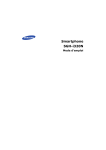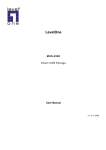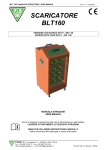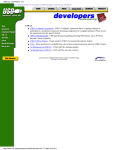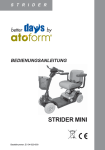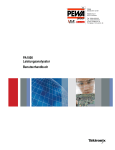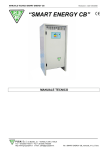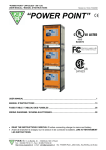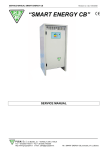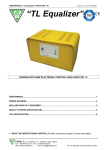Download FR - DEU - Manual 2.929 kb
Transcript
MANUALE DI ISTRUZIONI "Software BLTView” Rev. n° 2 del 20/10/2009 File:BLTView_IT_GB_F_D_rev2_221009.doc SOFTWARE BLTView Rev 2.2 MANUALE UTENTE USER MANUAL MANUEL UTILISATEUR BENUTZERHANDBUCH ITALIANO……………………………………………………………………………2 ENGLISH…………………………………………………………………………...34 FRANÇAIS…………………………………………………………………………67 DEUTSCH……………………………………………………………………….....99 -1- P.B.M. S.r.l. ALFA PROGETTI S.r.l. Via Barella Z.I. VIGNOLA (MO) ITALIA Tel. +39 059 77 05 311 Fax +39 059 77 05 300 http://www.gruppopbm.it e-mail: [email protected] Via Dei Fabbri 42. SPILAMBERTO (MO) ITALIA Tel. +39 059 78 57 26 Fax +39 059 78 57 37 http://www.alfaprogetti.com e-mail: [email protected] MANUALE DI ISTRUZIONI "Software BLTView” Rev. n° 2 del 20/10/2009 File:BLTView_IT_GB_F_D_rev2_221009.doc ITALIANO Indice 1 – Introduzione ............................................................................................................................ 3 2 – Installazione ............................................................................................................................ 3 3 – Impostazioni ............................................................................................................................ 4 3.1 – Lingua impostata............................................................................................................. 4 3.2 – Porta seriale..................................................................................................................... 5 3.3 – Configurazione................................................................................................................ 5 3.4 – Inserimento password...................................................................................................... 6 4 – BLT160 connesso .................................................................................................................... 7 4.1 – Preparazione.................................................................................................................... 7 4.2 – Consultazione dati istantanei ........................................................................................... 7 4.2.1 – TAB Programmazione.................................................................................................. 8 4.2.1.1 - Impostazione orologio....................................................................................... 9 4.2.1.2 – Scrittura parametri generali ............................................................................. 9 4.2.2 – TAB Monitor.............................................................................................................. 10 4.2.3 – TAB Info.................................................................................................................... 11 4.2.3.1 Elenco anomalie ................................................................................................ 12 4.2.5 – TAB Grafico .............................................................................................................. 13 4.2.6 – TAB Recorder ............................................................................................................ 14 4.2.7 – Download................................................................................................................... 15 5 – Consultazione dati OLD ....................................................................................................... 16 5.1 – BLT160 Explorer .......................................................................................................... 16 5.1.1 – TAB Dati OLD........................................................................................................... 16 5.1.2 – TAB Info OLD........................................................................................................... 17 5.1.3 – TAB Grafico OLD...................................................................................................... 18 5.1.4 – TAB Medie ................................................................................................................ 19 5.1.4.1 – TAB Medie – grafico............................................................................................... 20 5.1.5 – TAB Programmazione................................................................................................ 21 5.1.6 – TAB Archivia............................................................................................................. 22 5.2 – Anagrafica Clienti/Operatori ......................................................................................... 23 5.3 – Modifica associazioni.................................................................................................... 24 5.4 –Seleziona database ......................................................................................................... 25 5.5 – Recorder OLD............................................................................................................... 26 APPENDICE A ........................................................................................................................... 27 Utilizzo del programma DFU ..................................................................................................... 27 APPENDICE B ........................................................................................................................... 28 Installazione driver USB............................................................................................................. 28 B1 – Installazione del DRIVER comunicazione USB su Windows XP................................... 28 B2 – Installazione del DRIVER comunicazione USB su Windows VISTA ............................ 31 -2- P.B.M. S.r.l. ALFA PROGETTI S.r.l. Via Barella Z.I. VIGNOLA (MO) ITALIA Tel. +39 059 77 05 311 Fax +39 059 77 05 300 http://www.gruppopbm.it e-mail: [email protected] Via Dei Fabbri 42. SPILAMBERTO (MO) ITALIA Tel. +39 059 78 57 26 Fax +39 059 78 57 37 http://www.alfaprogetti.com e-mail: [email protected] MANUALE DI ISTRUZIONI "Software BLTView” Rev. n° 2 del 20/10/2009 File:BLTView_IT_GB_F_D_rev2_221009.doc 1 – Introduzione BLTVIEW è un’applicazione per Windows98 o versioni successive, realizzata per dialogare con il dispositivo di scarica e test di batterie denominato BLT160. Il BLT160 comunica con il PC tramite cavo USB. È così possibile personalizzare il funzionamento del dispositivo, fornendogli i dati relativi alla batteria collegata e alle modalità di lavoro desiderate. È inoltre possibile monitorare tutti i parametri di funzionamento in tempo reale e scaricare i dati memorizzati (in forma di cicli di lavoro ed in forma grafica) sul database locale presente sul PC. Una volta scaricati i dati sul PC è possibile visualizzarli in ogni momento senza bisogno di essere collegati tramite cavo USB. Il programma BLTVIEW è in grado di gestire i dati di un numero illimitato di dispositivi BLT160: tramite un semplice sistema di ricerca si individuano e visualizzano i dati dei soli dispositivi di interesse. I dati visualizzati tramite BLTVIEW sono stampabili mediante un tasto dedicato. Assieme al programma BLTVIEW viene fornito un altro programma denominato DFU che permette di eseguire l’aggiornamento del firmware presente sul BLT160. 2 – Installazione Il pacchetto di installazione del BLTVIEW viene fornito con il dispositivo BLT160 su CD. Prima Installazione Per installare il pacchetto la prima volta operare come segue: - Accedere alla cartella dove risiede il pacchetto ed entrare nella sottocartella “Disk1” Lanciare il programma Setup.exe e seguire le istruzioni dell’installatore Al termine sarà presente sulla barra dei programmi la cartella BLTVIEW da cui accedere ai diversi elementi del pacchetto. Sarà inoltre presente sul desktop un link al programma BLT160View. Manutenzione Per installare versioni più recenti del pacchetto è necessario rimuovere preventivamente la versione precedentemente installata tramite gli strumenti messi a disposizione da Windows. -3- P.B.M. S.r.l. ALFA PROGETTI S.r.l. Via Barella Z.I. VIGNOLA (MO) ITALIA Tel. +39 059 77 05 311 Fax +39 059 77 05 300 http://www.gruppopbm.it e-mail: [email protected] Via Dei Fabbri 42. SPILAMBERTO (MO) ITALIA Tel. +39 059 78 57 26 Fax +39 059 78 57 37 http://www.alfaprogetti.com e-mail: [email protected] MANUALE DI ISTRUZIONI "Software BLTView” Rev. n° 2 del 20/10/2009 File:BLTView_IT_GB_F_D_rev2_221009.doc Una volta lanciato il programma BLTVIEW presenta una pagina principale da dove è possibile attivare tutte le funzioni. 3 – Impostazioni Accedendo al menù “Impostazioni” si possono modificare - livello di accesso alle funzioni permesse in base alla password inserita - Configurazione delle password per i vari livelli di utente - Porta di comunicazione seriale - Lingua del software 3.1 – Lingua impostata Dal menù “Impostazioni” selezionare la voce “Lingua Impostata” e scegliere la lingua desiderata. Sarà necessario riavviare il programma per rendere effettiva la selezione della lingua. -4- P.B.M. S.r.l. ALFA PROGETTI S.r.l. Via Barella Z.I. VIGNOLA (MO) ITALIA Tel. +39 059 77 05 311 Fax +39 059 77 05 300 http://www.gruppopbm.it e-mail: [email protected] Via Dei Fabbri 42. SPILAMBERTO (MO) ITALIA Tel. +39 059 78 57 26 Fax +39 059 78 57 37 http://www.alfaprogetti.com e-mail: [email protected] MANUALE DI ISTRUZIONI "Software BLTView” Rev. n° 2 del 20/10/2009 File:BLTView_IT_GB_F_D_rev2_221009.doc 3.2 – Porta seriale Dal menù “Impostazioni” selezionare la voce “Porta seriale” e accedere alla maschera di configurazione: selezionare “Auto” per la ricerca automatica della porta seriale alla connessione, oppure selezionare la porta utilizzata se già nota in partenza. NOTE: - - la ricerca automatica può richiedere alcuni istanti ad ogni connessione, in funzione della modalità con cui il sistema operativo assegna il numero della porta seriale. Si consiglia in questi casi di individuare il numero della porta (esplorare Pannello di controllo di Windows -> Gestione periferiche -> Porte (COM e LPT)) e selezionare quindi la porta individuata. Nel caso in cui si utilizzi la stessa porta seriale, è possibile settare il numero di porta. In questo modo si evitano perdite di tempo per la ricerca automatica. 3.3 – Configurazione Il programma BLTVIEW ha 3 diversi livelli di accesso mediante password: - nessuna password: § accesso parziale ai dati in lettura § nessun accesso alla scrittura dei parametri relativi alle associazioni possibilità di memorizzare cicli e grafici su PC § nessun accesso alla scrittura dei parametri di programmazione § nessun accesso ai parametri di taratura - password di livello 1 (livello utente): § accesso parziale ai dati in lettura § nessun accesso alla scrittura dei parametri relativi alle associazioni possibilità di memorizzare cicli e grafici su PC § accesso parziale alla scrittura dei parametri di programmazione § nessun accesso ai parametri di taratura - password di livello 2 (livello supporto tecnico PBM o autorizzati): § accesso completo ai dati in lettura § possibilità di memorizzare cicli e grafici su PC § accesso completo alla scrittura dei parametri di programmazione § accesso completo ai parametri di taratura -5- P.B.M. S.r.l. ALFA PROGETTI S.r.l. Via Barella Z.I. VIGNOLA (MO) ITALIA Tel. +39 059 77 05 311 Fax +39 059 77 05 300 http://www.gruppopbm.it e-mail: [email protected] Via Dei Fabbri 42. SPILAMBERTO (MO) ITALIA Tel. +39 059 78 57 26 Fax +39 059 78 57 37 http://www.alfaprogetti.com e-mail: [email protected] MANUALE DI ISTRUZIONI "Software BLTView” Rev. n° 2 del 20/10/2009 File:BLTView_IT_GB_F_D_rev2_221009.doc 3.4 – Inserimento password Con il menù di “Impostazioni” selezionare la voce “Inserimento password” per cambiare la password di accesso. - Selezionare la voce “Inserimento password” dal menù “Impostazioni” oppure premere il pulsante “Password” ed inserire la propria password Selezionare la voce Configurazione e accedere alla maschera di configurazione Cambiare la password del proprio livello o di livello inferiore NOTE: - Le password di default alla prima installazione sono: § livello 1: “ALFA” § livello 2: “***” (collaudo e tarature) Le password non sono “case sensitive”, ovvero i caratteri possono essere utilizzati indifferentemente maiuscoli o minuscoli. -6- P.B.M. S.r.l. ALFA PROGETTI S.r.l. Via Barella Z.I. VIGNOLA (MO) ITALIA Tel. +39 059 77 05 311 Fax +39 059 77 05 300 http://www.gruppopbm.it e-mail: [email protected] Via Dei Fabbri 42. SPILAMBERTO (MO) ITALIA Tel. +39 059 78 57 26 Fax +39 059 78 57 37 http://www.alfaprogetti.com e-mail: [email protected] MANUALE DI ISTRUZIONI "Software BLTView” Rev. n° 2 del 20/10/2009 File:BLTView_IT_GB_F_D_rev2_221009.doc 4 – BLT160 connesso Di seguito si illustrano le funzioni disponibili quando ci si collega tramite USB o cavo seriale al dispositivo BLT160. Si suppone che il programma BLTVIEW sia già configurato come descritto in precedenza. 4.1 – Preparazione - Collegare il cavo USB (o il cavo seriale) al PC e al BLT160 (durante il primo collegamento, verrà richiesto di installare i driver per la comunicazione tramite porta USB1) Lanciare il programma BLTView Inserire la Password se necessario per le operazioni che si desidera svolgere Premere il pulsante di connessione “Collega BLT160” NOTA: La presenza di connessione seriale è segnalata dall’icona in basso a sinistra in ogni TAB. 4.2 – Consultazione dati istantanei In questa sezione si descrivono tutti le funzioni disponibili quando si è connessi tramite cavo USB o seriale. Se viene perso il collegamento seriale, compare un messaggio di avvertimento e le registrazioni automatiche si bloccano. Per ripristinare le funzioni di online occorre - scollegare il cavo seriale o USB - confermare con OK il messaggio di avvertimento - ricollegare il cavo seriale o USB - Premere il pulsante di connessione “Collega BLT160” Vi sono 5 tab selezionabili in alto e 5 pulsanti in basso, che possono svolgere funzioni diverse a seconda del tab selezionato. In particolare i 2 tasti “BLT160 explorer” e “Download dati” sono sempre attivi. 1 La comunicazione tramite porta USB richiede una installazione preventiva dei driver per Windows (APPENDICE B) -7- P.B.M. S.r.l. ALFA PROGETTI S.r.l. Via Barella Z.I. VIGNOLA (MO) ITALIA Tel. +39 059 77 05 311 Fax +39 059 77 05 300 http://www.gruppopbm.it e-mail: [email protected] Via Dei Fabbri 42. SPILAMBERTO (MO) ITALIA Tel. +39 059 78 57 26 Fax +39 059 78 57 37 http://www.alfaprogetti.com e-mail: [email protected] MANUALE DI ISTRUZIONI "Software BLTView” Rev. n° 2 del 20/10/2009 File:BLTView_IT_GB_F_D_rev2_221009.doc 4.2.1 – TAB Programmazione I parametri accessibili da questo TAB sono quelli che caratterizzano il funzionamento del dispositivo BLT160 e le modalità di raccogliere i dati. In base al livello della password inserita è possibile leggere e/o scrivere questi parametri. -8- P.B.M. S.r.l. ALFA PROGETTI S.r.l. Via Barella Z.I. VIGNOLA (MO) ITALIA Tel. +39 059 77 05 311 Fax +39 059 77 05 300 http://www.gruppopbm.it e-mail: [email protected] Via Dei Fabbri 42. SPILAMBERTO (MO) ITALIA Tel. +39 059 78 57 26 Fax +39 059 78 57 37 http://www.alfaprogetti.com e-mail: [email protected] MANUALE DI ISTRUZIONI "Software BLTView” Rev. n° 2 del 20/10/2009 File:BLTView_IT_GB_F_D_rev2_221009.doc Nella seguente tabella si descrivono i singoli campi. La password richiesta per la scrittura è almeno quella di livello utente. NOME CAMPO Parametri Nominali Tensione Nominale (V) Ah Batteria (Ah) Modo di lavoro N. Cicli ID Batteria Note Scarica Corrente di scarica (A) Tempo di scarica (hh:mm) Tensione di stop scarica (V/el) Tempo di pausa dopo scarica (hh:mm) Carica % Magg. Ricarica (%) Tensione di soglia (V/el) Tempo di carica minimo (hh:mm) Tempo di carica massimo (hh:mm) Tempo di pausa dopo scarica (hh:mm) Altri Parametri Tempo campionamento grafico Lingua DESCRIZIONE Valore nominale tensione di batteria Valore nominale capacità di batteria Modalità di test (consultare il Manuale Tecnico) Numero cicli di carica e scarica Matricola batteria Note Corrente di scarica durante il test Durata fase di scarica Tensione alla quale viene terminata la fase di scarica Tempo di pausa al termine della fase di scarica Maggiorazione di ricarica Tensione di batteria a cui si passa dalla 1° alla 2° fase Durata minima della fase di carica Durata massima della fase di carica Tempo di pausa al termine della fase di carica Tempo di campionamento per i grafici di tensione e corrente memorizzati Selezione lingua Quando viene programmato il modo di lavoro = VCOST, vi sono due parametri che cambiano significato in tutte le situazioni in cui vengono richiamati (sia online che offline): Tensione di stop scarica (V/el): Tensione di regolazione (V) Tensione di riferimento costante Corrente di scarica (A): Corrente massima di scarica (A) Corrente di scarica limite durante il test 4.2.1.1 - Impostazione orologio Per impostare il datario del dispositivo BLT160 è sufficiente premere il pulsante “Imposta Orologio”. Poiché l’operazione trasferisce sul BLT160 la data e l’ora del PC è bene verificare che il datario del PC sia regolato correttamente 4.2.1.2 – Scrittura parametri generali Verificare di avere inserito la password almeno del livello utente (Livello 1) Premere il tasto “Modifica programmazione”. Una volta modificati i parametri, per trasferirli è necessario premere il pulsante “Invia dati al BLT160”. Premendo il tasto “Annulla”, i campi verranno bloccati e ne verrà riletto il valore precedente dal BLT160. -9- P.B.M. S.r.l. ALFA PROGETTI S.r.l. Via Barella Z.I. VIGNOLA (MO) ITALIA Tel. +39 059 77 05 311 Fax +39 059 77 05 300 http://www.gruppopbm.it e-mail: [email protected] Via Dei Fabbri 42. SPILAMBERTO (MO) ITALIA Tel. +39 059 78 57 26 Fax +39 059 78 57 37 http://www.alfaprogetti.com e-mail: [email protected] MANUALE DI ISTRUZIONI "Software BLTView” Rev. n° 2 del 20/10/2009 File:BLTView_IT_GB_F_D_rev2_221009.doc 4.2.2 – TAB Monitor Dal TAB Monitor si accede in tempo reale ai principali parametri di stato e di funzionamento della batteria. Si individuano le seguenti sezioni: - A: livello capacità in batteria - B: Indicazioni fase di Scarica/Carica - C: parametri nominali programmati sul dispositivo - D: numero test e numero ciclo attuale - E: tensione di batteria - F: temperatura del BLT160 B C A D E F Ø Il tasto “BLT160 Explorer” permette di analizzare i dati off-line (vedi cap.5), quindi andare a viusalizzare i dati salvati sul Database. Ø Il tasto “Download dati” permette di leggere i dati presenti nella memoria del BLT160 e andarli a salvare nel Database sul PC (vedi § 4.2.7). Ø Il tasto “Chiudi” riporta alla pagina principale e chiude la sessione online. - 10 - P.B.M. S.r.l. ALFA PROGETTI S.r.l. Via Barella Z.I. VIGNOLA (MO) ITALIA Tel. +39 059 77 05 311 Fax +39 059 77 05 300 http://www.gruppopbm.it e-mail: [email protected] Via Dei Fabbri 42. SPILAMBERTO (MO) ITALIA Tel. +39 059 78 57 26 Fax +39 059 78 57 37 http://www.alfaprogetti.com e-mail: [email protected] MANUALE DI ISTRUZIONI "Software BLTView” Rev. n° 2 del 20/10/2009 File:BLTView_IT_GB_F_D_rev2_221009.doc 4.2.3 – TAB Info Dal TAB Info si accede in tempo reale ai parametri di stato e di funzionamento dettagliati del test. Si individuano le seguenti sezioni: - A: numero test - B: numero ciclo del test - C: parametri nominali - D: dati di scarica - E: dati di carica - F: elenco anomalie attive C A E B D F Ø Il tasto di stampa invia al dispositivo di stampa predefinito i dati presentati a monitor. Ø Il tasto “BLT160 Explorer” permette di analizzare i dati off-line (vedi cap.5). Ø Il tasto “Download dati” permette di leggere i dati presenti nella memoria del BLT160(vedi § 4.2.7). Ø Il tasto “Chiudi” riporta alla pagina principale e chiude la sessione online. - 11 - P.B.M. S.r.l. ALFA PROGETTI S.r.l. Via Barella Z.I. VIGNOLA (MO) ITALIA Tel. +39 059 77 05 311 Fax +39 059 77 05 300 http://www.gruppopbm.it e-mail: [email protected] Via Dei Fabbri 42. SPILAMBERTO (MO) ITALIA Tel. +39 059 78 57 26 Fax +39 059 78 57 37 http://www.alfaprogetti.com e-mail: [email protected] MANUALE DI ISTRUZIONI "Software BLTView” Rev. n° 2 del 20/10/2009 File:BLTView_IT_GB_F_D_rev2_221009.doc In tabella si descrive il significato dei singoli campi. NOME CAMPO Numero test Numero ciclo Valori programmati Note ID BAT Tensione Nominale (V) Capacità Nominale (Ah) Corrente di scarica (A) Tempo di scarica (hh:mm) Tensione di stop scarica (V/el) Modo di lavoro Versione Firmware Dati di Scarica Inizio Scarica Tempo di Scarica (hh:mm) Tempo di Pausa dopo Scarica (hh:mm) Capacità Inizio Ciclo (Ah) Capacità Scaricata (Ah) Capacità a Fine Scarica (Ah) Efficienza (%) Tensione Minima (V/el) Temperatura interna max (°C) Dati di Carica Inizio Carica Durata fasi (1^) (hh:mm) Durata fasi (2^) (hh:mm) Tempo totale della Carica (hh:mm) Tempo di Pausa dopo Carica (hh:mm) Capacità Inizio Carica (Ah) Capacità Caricata 1^ Fase (Ah) Capacità Caricata 2^ Fase (Ah) Capacità Totale Caricata (Ah) Maggiorazione di Ricarica (%) Capacità a Fine Carica (Ah) Tensione Massima (V/el) Corrente Massima (A) Corrente di Fine Carica (A) DESCRIZIONE Numero test attuale Numero ciclo attuale Note programmate nella pagina di Programmazione Matricola batteria programmata nella pagina di Programmazione Valore nominale tensione batteria Valore nominale capacità batteria Corrente di scarica di riferimento Durata massima della scarica Tensione sotto la quale viene fermata la fase di scarica Modalità con cui viene eseguito il test (consultare il Manuale Tecnico del BLT) Versione firmware BLT160 Data e ora inizio scarica Tempo complessivo della fase di scarica Tempo complessivo di pausa dopo la scarica Capacità di batteria all’inizio della scarica Capacità scaricata Capacità residua in batteria al termine della fase di scarica Efficienza batteria calcolata (Capacità Scaricata/Capacità Nominale*100) Tensione minima durante la fase di scarica Temperatura massima dell’elettronica durante la fase di scarica Data e ora inizio carica Tempo complessivo della prima fase di carica Tempo complessivo della seconda fase di carica Tempo complessivo della fase di carica Tempo complessivo di pausa durante la carica Capacità in batteria all’inizio della ricarica Capacità complessiva integrata nella prima fase di carica Capacità complessiva integrata nella seconda fase di carica Capacità complessiva integrata nelle fasi di carica Maggiorazione percentuale tra capacità scaricata e capacità reintegrata Capacità in batteria al termine della fase di ricarica Tensione massima durante la fase di ricarica Corrente di carica massima Corrente di carica rilevata un secondo prima di bloccare la ricarica 4.2.3.1 Elenco anomalie Fare riferimento al Manuale Tecnico del BLT160 - 12 - P.B.M. S.r.l. ALFA PROGETTI S.r.l. Via Barella Z.I. VIGNOLA (MO) ITALIA Tel. +39 059 77 05 311 Fax +39 059 77 05 300 http://www.gruppopbm.it e-mail: [email protected] Via Dei Fabbri 42. SPILAMBERTO (MO) ITALIA Tel. +39 059 78 57 26 Fax +39 059 78 57 37 http://www.alfaprogetti.com e-mail: [email protected] MANUALE DI ISTRUZIONI "Software BLTView” Rev. n° 2 del 20/10/2009 File:BLTView_IT_GB_F_D_rev2_221009.doc 4.2.5 – TAB Grafico Dal TAB Grafico, è possibile visualizzare l’andamento della corrente e della tensione, del ciclo in corso. Il grafico viene letto dal pc in modo automatico. Viene aggiornato ad ogni tempo di campionamento impostato in programmazione con un ritardo massimo di dieci secondi. La capacità massima del grafico è quella permessa dal dispositivo collegato. Consultare quindi il manuale tecnico del BLT160. Si individuano le seguenti sezioni: - A: grafico corrente del ciclo selezionato - B: grafico tensione del ciclo selezionato A B Ø In ognuno dei due grafici vi sono tre tasti dedicati: - lente di ingrandimento : permette di selezionare un’area del grafico che verrà ingrandita - foglio bianco con lente : visualizza l’anteprima di stampa di quanto visualizzato - stampante : invia al dispositivo predefinito la stampa di quanto visualizzato Ø Il tasto “CSV” permette di esportare i campioni rilevati sia di tensione che di corrente sottoforma di file di testo con campi delimitati (*.csv). Viene assegnato un nome predefinito, che può essere cambiato a piacere. Ø Il tasto “BLT160 Explorer” permette di analizzare i dati off-line (vedi cap.5). Ø Il tasto “Download dati” permette di leggere i dati presenti nella memoria del BLT160 (vedi § 4.2.7). Ø Il tasto “Chiudi” riporta alla pagina principale e chiude la sessione online. - 13 - P.B.M. S.r.l. ALFA PROGETTI S.r.l. Via Barella Z.I. VIGNOLA (MO) ITALIA Tel. +39 059 77 05 311 Fax +39 059 77 05 300 http://www.gruppopbm.it e-mail: [email protected] Via Dei Fabbri 42. SPILAMBERTO (MO) ITALIA Tel. +39 059 78 57 26 Fax +39 059 78 57 37 http://www.alfaprogetti.com e-mail: [email protected] MANUALE DI ISTRUZIONI "Software BLTView” Rev. n° 2 del 20/10/2009 File:BLTView_IT_GB_F_D_rev2_221009.doc 4.2.6 – TAB Recorder Con questa finestra è possibile visualizzare l’andamento di correnti e di tensioni, dopo che si è entrati nella modalità online, indipendentemente dal numero di test e di ciclo. Le grandezze rilevate sono: - Corrente di carica (+) o di scarica (-) - Corrente di scarica nominale programmata (-) - Tensione di batteria - Tensione nominale di batteria programmata - Tensione di soglia in carica programmata - Tensione di stop in scarica programmata Viene effettuata mediamente una registrazione ogni sei secondi. La capacità del grafico è di 54000 campioni, pari a 90 ore. Il campione N.54001 và a sovrascrivere il campione N.1) Se si abbandona una sessione e la si riprende dopo qualche tempo, i nuovi dati verranno aggiunti a quelli già presenti. Per far ripartire il grafico da “zero” occorre resettarlo manualmente mediante il tasto “Reset Recorder” posizionato in basso. Questa operazione non cancella i dati rilevati in precedenza, ma li registra su di un file con nome predefinito, in modo da poterli consultare in tempi successivi mediante il tasto “Recorder Old” o il menù “Archivi-Recorder Old” dalla finestra principale (vedi § 5.5). Si individuano le seguenti sezioni: - A: grafico delle correnti - B: grafico delle tensioni A B - 14 - P.B.M. S.r.l. ALFA PROGETTI S.r.l. Via Barella Z.I. VIGNOLA (MO) ITALIA Tel. +39 059 77 05 311 Fax +39 059 77 05 300 http://www.gruppopbm.it e-mail: [email protected] Via Dei Fabbri 42. SPILAMBERTO (MO) ITALIA Tel. +39 059 78 57 26 Fax +39 059 78 57 37 http://www.alfaprogetti.com e-mail: [email protected] MANUALE DI ISTRUZIONI "Software BLTView” Rev. n° 2 del 20/10/2009 File:BLTView_IT_GB_F_D_rev2_221009.doc Ø In ognuno dei due grafici vi sono tre tasti dedicati: - lente di ingrandimento : permette di selezionare un’area del grafico che verrà ingrandita - foglio bianco con lente : visualizza l’anteprima di stampa di quanto visualizzato - stampante : invia al dispositivo predefinito la stampa di quanto visualizzato Ø Il tasto “CSV” permette di esportare i campioni rilevati sia di tensione che di corrente sottoforma di file di testo con campi delimitato (*.csv). Viene assegnato un nome predefinito, che può essere cambiato a piacere. Ø Il tasto “Recorder Old” permette di rileggere i dati memorizzati in files dedicati (vedi § 5.5). Ø Il tasto “Reset Recorder” inizializza la registrazione di un nuovo recorder e memorizza in un file dedicato di quanto registrato. Ø Il tasto “BLT160 Explorer” permette di analizzare i dati off-line (vedi § 5.1). Ø Il tasto “Download dati” permette di leggere i dati presenti nella memoria del BLT160(vedi § 4.2.7). Ø Il tasto “Chiudi” riporta alla pagina principale e chiude la sessione online. 4.2.7 – Download Premendo il tasto “DOWNLOAD DATI”, viene presentata la finestra di selezione del CLIENTE presso il quale viene eseguito il test e dell’OPERATORE che lo ha eseguito. I campi richiesti sono obbligatori, in quanto serviranno per la ricerca dei dati storicizzati. Dopo la selezione verificare i campi selezionati e premere il tasto “Download dati” Se vengono letti e quindi storicizzati dati la cui associazione non è esatta, si può effettuare la correzione mediante lo strumento disponibile offline di “modifica associazioni” (vedi §5.3). Ø Il tasto “Nuovo” permette di inserire un nuovo cliente / operatore. Ø Il tasto “Modifica” permette di cambiare il nome ad un cliente / operatore (se non ancora utilizzato nei database). Ø Il tasto “Elimina” permette di togliere un nome di cliente / operatore (se non ancora utilizzato nei database). Ø Il tasto “Chiudi” riporta alla pagina online. - 15 - P.B.M. S.r.l. ALFA PROGETTI S.r.l. Via Barella Z.I. VIGNOLA (MO) ITALIA Tel. +39 059 77 05 311 Fax +39 059 77 05 300 http://www.gruppopbm.it e-mail: [email protected] Via Dei Fabbri 42. SPILAMBERTO (MO) ITALIA Tel. +39 059 78 57 26 Fax +39 059 78 57 37 http://www.alfaprogetti.com e-mail: [email protected] MANUALE DI ISTRUZIONI "Software BLTView” Rev. n° 2 del 20/10/2009 File:BLTView_IT_GB_F_D_rev2_221009.doc 5 – Consultazione dati OLD Dopo avere memorizzato i dati di lavoro, si possono consultare off-line. Mediante il menù “Archivi” si possono attivare le funzioni di consultazione e gestione. - Consultazione Modifica anagrafica clienti ed operatori Modifica associazioni Lettura di dati relativi ai cicli di test salvati su altri files Lettura di dati relativi ai diagrammi “recorder” storicizzati 5.1 – BLT160 Explorer Dal menù “Archivi” o con il tasto dedicato nella pagina principale o nelle pagine online, selezionare la voce “BLT 160 Explorer” per accedere alla consultazione dei dati storicizzati. 5.1.1 – TAB Dati OLD La finestra Dati Old visualizza i principali dati del ciclo di lavoro selezionato. A B C D E F - 16 - P.B.M. S.r.l. ALFA PROGETTI S.r.l. Via Barella Z.I. VIGNOLA (MO) ITALIA Tel. +39 059 77 05 311 Fax +39 059 77 05 300 http://www.gruppopbm.it e-mail: [email protected] Via Dei Fabbri 42. SPILAMBERTO (MO) ITALIA Tel. +39 059 78 57 26 Fax +39 059 78 57 37 http://www.alfaprogetti.com e-mail: [email protected] MANUALE DI ISTRUZIONI "Software BLTView” Rev. n° 2 del 20/10/2009 File:BLTView_IT_GB_F_D_rev2_221009.doc Si individuano le seguenti sezioni: - A: selezione dati : Cliente, Operatore, Matricola BLT 160, Idnetificarore Batteria, Numero di Test, Data di inizio del Test - B: Numero ciclo selezionato - C: dati di targa - D: dati di carica - E: dati di scarica - F: strumenti di selezione ciclo La fase di scarica è visibile: a) quando la fase di scarica del ciclo è partita (data di inizio scarica registrata correttamente) b) quando il parametro N CICLI è uguale a 0 c) quando il parametro N CICLI è maggiore di 0 ed il ciclo selezionato è maggiore di 0. La fase di carica è visibile: a) quando la fase di carica del ciclo è partita (data di inizio carica registrata correttamente) b) quando il parametro N CICLI è maggiore di 0 5.1.2 – TAB Info OLD La finestra Info Old visualizza i dettagli dei dati del ciclo di lavoro selezionato. A B C D E F G Si individuano le seguenti sezioni: - A: selezione dati : Cliente, Operatore, Matricola BLT 160, Idnetificarore Batteria, Numero di Test, Data di inizio del Test - B: Numero ciclo selezionato - C: dati di targa - D: dati riassuntivi di carica - E: dati riassuntivi di scarica - 17 - P.B.M. S.r.l. ALFA PROGETTI S.r.l. Via Barella Z.I. VIGNOLA (MO) ITALIA Tel. +39 059 77 05 311 Fax +39 059 77 05 300 http://www.gruppopbm.it e-mail: [email protected] Via Dei Fabbri 42. SPILAMBERTO (MO) ITALIA Tel. +39 059 78 57 26 Fax +39 059 78 57 37 http://www.alfaprogetti.com e-mail: [email protected] MANUALE DI ISTRUZIONI "Software BLTView” - Rev. n° 2 del 20/10/2009 File:BLTView_IT_GB_F_D_rev2_221009.doc F: elenco anomalie rilevate G: strumenti di selezione ciclo La fase di scarica è visibile: a) quando la fase di scarica del ciclo è partita (data di inizio scarica registrata correttamente) b) quando il parametro N CICLI è uguale a 0 c) quando il parametro N CICLI è maggiore di 0 ed il ciclo selezionato è maggiore di 0. La fase di carica è visibile: a) quando la fase di carica del ciclo è partita (data di inizio carica registrata correttamente) b) quando il parametro N CICLI è maggiore di 0 Ø Il tasto di stampa invia al dispositivo predefinito i dati presentati Ø Il tasto “Chiudi” chiude la sessione offline. 5.1.3 – TAB Grafico OLD Dal TAB Grafico, è possibile visualizzare l’andamento della corrente e della tensione, del ciclo selezionato. La capacità massima del grafico è quella permessa dal dispositivo collegato. Consultare quindi il manuale tecnico del BLT160. Il tempo con cui sono stati campionati i dati può essere rilevato consultando il campo “Tempo Campionamento Grafico” del tab “programmazione” (non può essere variato durante il ciclo). Si individuano le seguenti sezioni: - A: grafico tensione del ciclo selezionato - B: grafico corrente del ciclo selezionato - C: strumenti di selezione ciclo A B C - 18 - P.B.M. S.r.l. ALFA PROGETTI S.r.l. Via Barella Z.I. VIGNOLA (MO) ITALIA Tel. +39 059 77 05 311 Fax +39 059 77 05 300 http://www.gruppopbm.it e-mail: [email protected] Via Dei Fabbri 42. SPILAMBERTO (MO) ITALIA Tel. +39 059 78 57 26 Fax +39 059 78 57 37 http://www.alfaprogetti.com e-mail: [email protected] MANUALE DI ISTRUZIONI "Software BLTView” Rev. n° 2 del 20/10/2009 File:BLTView_IT_GB_F_D_rev2_221009.doc Ø Il tasto “CSV” permette di esportare i campioni rilevati sia di tensione che di corrente sottoforma di file di testo con campi delimitato (*.csv). Viene assegnato un nome predefinito, che può essere cambiato a piacere. Ø Il tasto “Chiudi” chiude la sessione offline. 5.1.4 – TAB Medie In questa sezione è possibile analizzare l’andamento dell’efficienza, della tensione massima e minima di una batteria in base ai cicli selezionati. A B C D E Si individuano le seguenti sezioni: - A: selezione dati : Cliente, Operatore, Matricola BLT 160, Idnetificarore Batteria, Numero di Test, Data di inizio del Test - B: Tabella dei dati di riferimento dei cicli selezionati - C: pulsanti per selezione cicli da analizzare - D: dati medi relativi ai cicli selezionati - E: strumenti di selezione ciclo Ø Ø Ø Ø Ø Ø Ø Ø Il tasto “+++” seleziona tutti i cicli di una batteria Il tasto “++” seleziona tutti i cicli di un test Il tasto “+” seleziona un ciclo Il tasto “-” deseleziona un ciclo Il tasto “cestino” deseleziona tutto Il tasto “grafico” presenta i dati selezionati sotto forma grafica. Vedi §5.1.4.1 Il tasto di stampa invia al dispositivo predefinito i dati presentati Il tasto “Chiudi” chiude la sessione offline. - 19 - P.B.M. S.r.l. ALFA PROGETTI S.r.l. Via Barella Z.I. VIGNOLA (MO) ITALIA Tel. +39 059 77 05 311 Fax +39 059 77 05 300 http://www.gruppopbm.it e-mail: [email protected] Via Dei Fabbri 42. SPILAMBERTO (MO) ITALIA Tel. +39 059 78 57 26 Fax +39 059 78 57 37 http://www.alfaprogetti.com e-mail: [email protected] MANUALE DI ISTRUZIONI "Software BLTView” Rev. n° 2 del 20/10/2009 File:BLTView_IT_GB_F_D_rev2_221009.doc 5.1.4.1 – TAB Medie – grafico Dal TAB Medie, mediante il tasto “grafico” è possibile visualizzare l’andamento dell’efficienza, della tensione massima e minima di una batteria in funzione dei cicli selezionati. Ø In ognuno dei due grafici vi sono tre tasti dedicati: - lente di ingrandimento : permette di selezionare un’area del grafico che verrà ingrandita - foglio bianco con lente : visualizza l’anteprima di stampa di quanto visualizzato - stampante : invia al dispositivo predefinito la stampa di quanto visualizzato Ø Il tasto “Chiudi” riporta al TAB Medie. - 20 - P.B.M. S.r.l. ALFA PROGETTI S.r.l. Via Barella Z.I. VIGNOLA (MO) ITALIA Tel. +39 059 77 05 311 Fax +39 059 77 05 300 http://www.gruppopbm.it e-mail: [email protected] Via Dei Fabbri 42. SPILAMBERTO (MO) ITALIA Tel. +39 059 78 57 26 Fax +39 059 78 57 37 http://www.alfaprogetti.com e-mail: [email protected] MANUALE DI ISTRUZIONI "Software BLTView” Rev. n° 2 del 20/10/2009 File:BLTView_IT_GB_F_D_rev2_221009.doc 5.1.5 – TAB Programmazione Dal TAB Programmazione si accede ai parametri di programmazione relativi al ciclo selezionato. Per il significato dei campi si rimanda al §4.2.1 della programmazione online. Ø Il tasto di stampa invia al dispositivo predefinito i dati presentati Ø Il tasto “Chiudi” chiude la sessione offline. - 21 - P.B.M. S.r.l. ALFA PROGETTI S.r.l. Via Barella Z.I. VIGNOLA (MO) ITALIA Tel. +39 059 77 05 311 Fax +39 059 77 05 300 http://www.gruppopbm.it e-mail: [email protected] Via Dei Fabbri 42. SPILAMBERTO (MO) ITALIA Tel. +39 059 78 57 26 Fax +39 059 78 57 37 http://www.alfaprogetti.com e-mail: [email protected] MANUALE DI ISTRUZIONI "Software BLTView” Rev. n° 2 del 20/10/2009 File:BLTView_IT_GB_F_D_rev2_221009.doc 5.1.6 – TAB Archivia In questa sezione è possibile archiviare i dati presenti nel database di riferimento in altre posizioni. Questo può essere utile per questi motivi principali: - riduzione delle dimensioni del database di riferimento per velocizzare le operazioni ad esso collegate. - backup dei soli dati che interessano per analisi di terzi. - spostamento dei soli dati che non interessano più per eventuale cancellazione definitiva. A B C D Si individuano le seguenti sezioni: - A: selezione dati - B: pulsanti per selezione cicli da archiviare - C: tabella dei dati selezionati per l’archiviazione - D: numero di elementi che vengono archiviati Ø Ø Ø Ø Ø Ø Il tasto “+++” seleziona tutti i cicli di una batteria Il tasto “++” seleziona tutti i cicli di un test Il tasto “+” seleziona un ciclo Il tasto “-” deseleziona un ciclo Il tasto “cestino” deseleziona tutto Il tasto “Archivia” apre una finestra per la scelta del nome del file in cui archiviare i dati selezionati. Per facilitare la scelta, viene predefinito una posizione ed un nome in base alla data dell’operazione. Ø Il tasto “Chiudi” chiude la sessione offline. - 22 - P.B.M. S.r.l. ALFA PROGETTI S.r.l. Via Barella Z.I. VIGNOLA (MO) ITALIA Tel. +39 059 77 05 311 Fax +39 059 77 05 300 http://www.gruppopbm.it e-mail: [email protected] Via Dei Fabbri 42. SPILAMBERTO (MO) ITALIA Tel. +39 059 78 57 26 Fax +39 059 78 57 37 http://www.alfaprogetti.com e-mail: [email protected] MANUALE DI ISTRUZIONI "Software BLTView” Rev. n° 2 del 20/10/2009 File:BLTView_IT_GB_F_D_rev2_221009.doc 5.2 – Anagrafica Clienti/Operatori Dal menù “Archivi” o con il tasto dedicato selezionare la voce “Anagrafica Clienti/Operatori” per accedere alle anagrafiche dei Clienti e degli Operatori a cui associare i dati memorizzati dal dispositivo BLT160. Ø Il tasto “Nuovo” permette di inserire un nuovo cliente / operatore. Ø Il tasto “Modifica” permette di cambiare il nome ad un cliente / operatore (se non ancora utilizzato nei database). Ø Il tasto “Elimina” permette di togliere un nome di cliente / operatore (se non ancora utilizzato nei database). Ø Il tasto “Chiudi” riporta alla pagina principale. - 23 - P.B.M. S.r.l. ALFA PROGETTI S.r.l. Via Barella Z.I. VIGNOLA (MO) ITALIA Tel. +39 059 77 05 311 Fax +39 059 77 05 300 http://www.gruppopbm.it e-mail: [email protected] Via Dei Fabbri 42. SPILAMBERTO (MO) ITALIA Tel. +39 059 78 57 26 Fax +39 059 78 57 37 http://www.alfaprogetti.com e-mail: [email protected] MANUALE DI ISTRUZIONI "Software BLTView” Rev. n° 2 del 20/10/2009 File:BLTView_IT_GB_F_D_rev2_221009.doc 5.3 – Modifica associazioni Con il menù di “Archivi” o con il tasto dedicato selezionare la voce “Modifica Associazioni” per accedere alla sezione di modifica associazioni dei dati scaricati da BLT160. A B C D Prima della modifica associazioni Dopo la modifica associazioni Si individuano le seguenti sezioni: - A: menù di selezione dei test nelle associazioni attuali - B: tasto di selezione impostazione anagrafica Clienti/Operatori (vedi §5.2) - C: menù di selezione della nuova associazione - D: tasto di esecuzione delle associazioni come selezionate PROCEDURA PER LA MODIFICA: - Nella sezione “ASSOCIAZIONI ATTUALI”, selezionare i TEST di cui si vuole modificare le associazioni. E’ possibile selezionare un TEST alla volta, oppure eseguire la multiselezione, tenendo premuto il tasto SHIFT - Nella sezione “ASSOCIAZIONI NUOVE”, selezionare e/o inserire le nuove associazioni a cui verranno associati i TEST - Premere il tasto “MODIFICA ASSOCIAZIONI” - Nella sezione “NUOVE ASSOCIAZIONI”, verranno visualizzati i TEST spostati - 24 - P.B.M. S.r.l. ALFA PROGETTI S.r.l. Via Barella Z.I. VIGNOLA (MO) ITALIA Tel. +39 059 77 05 311 Fax +39 059 77 05 300 http://www.gruppopbm.it e-mail: [email protected] Via Dei Fabbri 42. SPILAMBERTO (MO) ITALIA Tel. +39 059 78 57 26 Fax +39 059 78 57 37 http://www.alfaprogetti.com e-mail: [email protected] MANUALE DI ISTRUZIONI "Software BLTView” Rev. n° 2 del 20/10/2009 File:BLTView_IT_GB_F_D_rev2_221009.doc 5.4 –Seleziona database Con il menù di “Archivi” o con il tasto dedicato selezionare selezionare la voce “Seleziona database” per accedere ai database storicizzati. A B C - A: percorso database selezionato B: tasto per selezionare il database storicizzato C: precarica il database di default Dopo la selezione del database storicizzato, sono abilitate le sole funzioni di esplorazione offline, fino al ripristino del database di default. - 25 - P.B.M. S.r.l. ALFA PROGETTI S.r.l. Via Barella Z.I. VIGNOLA (MO) ITALIA Tel. +39 059 77 05 311 Fax +39 059 77 05 300 http://www.gruppopbm.it e-mail: [email protected] Via Dei Fabbri 42. SPILAMBERTO (MO) ITALIA Tel. +39 059 78 57 26 Fax +39 059 78 57 37 http://www.alfaprogetti.com e-mail: [email protected] MANUALE DI ISTRUZIONI "Software BLTView” Rev. n° 2 del 20/10/2009 File:BLTView_IT_GB_F_D_rev2_221009.doc 5.5 – Recorder OLD Con il menù di “Archivi” selezionare la voce “Recorder OLD” per accedere ai database dei recorder storicizzati. B A C D Si individuano le seguenti sezioni: - A: percorso database selezionato B: tasto per riselezionare un “recorder” storicizzato C: grafico delle correnti (carica/scarica rilevata, scarica programmata) D: grafico delle tensioni (rilevata, nominale programmata, soglia gas programmata, soglia di stop programmata) - 26 - P.B.M. S.r.l. ALFA PROGETTI S.r.l. Via Barella Z.I. VIGNOLA (MO) ITALIA Tel. +39 059 77 05 311 Fax +39 059 77 05 300 http://www.gruppopbm.it e-mail: [email protected] Via Dei Fabbri 42. SPILAMBERTO (MO) ITALIA Tel. +39 059 78 57 26 Fax +39 059 78 57 37 http://www.alfaprogetti.com e-mail: [email protected] MANUALE DI ISTRUZIONI "Software BLTView” Rev. n° 2 del 20/10/2009 File:BLTView_IT_GB_F_D_rev2_221009.doc APPENDICE A Utilizzo del programma DFU Il programma DFU serve per eseguire l’aggiornamento del firmware del BLT160. Per eseguire l’aggiornamento occorre disporre di una copia del file di aggiornamento (.hex) sul PC. - Collegare il BLT160 al PC mediante il cavo di connessione seriale - Lanciare il programma DFU - Selezionare la porta seriale associata al BLT160. Nel caso di connessione mediante linea USB individuare il numero della porta assegnata da Windows: Pannello di controllo di Windows -> Gestione periferiche -> Porte (COM e LPT) - Premere il pulsante “Open ‘HEX’” e selezionare il file di aggiornamento - Spegnere il BLT160 e scollegare il cavo USB - Collegare il cavo USB al BLT160 tenendo premuto il tasto STAR/STOP del BLT160 - Dopo 2 sec. rilasciare il pulsante STAR/STOP - Dal software DFU premere il pulsante “Upload” entro 8 sec. per eseguire l’aggiornamento. La barra di avanzamento indica lo stato dell’aggiornamento. Al termine dell’aggiornamento il dispositivo BLT160 riavvia automaticamente le proprie funzioni. In figura sono evidenziate le seguenti parti: - A: pulsante “Open ‘HEX’” - B: Pulsante Upload/Interrompi - C: selezione porta seriale A B C - 27 - P.B.M. S.r.l. ALFA PROGETTI S.r.l. Via Barella Z.I. VIGNOLA (MO) ITALIA Tel. +39 059 77 05 311 Fax +39 059 77 05 300 http://www.gruppopbm.it e-mail: [email protected] Via Dei Fabbri 42. SPILAMBERTO (MO) ITALIA Tel. +39 059 78 57 26 Fax +39 059 78 57 37 http://www.alfaprogetti.com e-mail: [email protected] MANUALE DI ISTRUZIONI "Software BLTView” Rev. n° 2 del 20/10/2009 File:BLTView_IT_GB_F_D_rev2_221009.doc APPENDICE B Installazione driver USB B1 – Installazione del DRIVER comunicazione USB su Windows XP 1) Inserire il cavo USB nella porta USB del computer e nel BLT160. Verrà rilevato il nuovo hardware 2) Seguire i passi dell’ installazione guidata di Windows, selezionando: “Installa da un elenco o percorso specifico (per utenti esperti)” Premere “Avanti” 3) Selezionare: “Ricerca il miglior driver disponibile in questi percorsi” Porre il segno di spunta su: “Includi il seguente percorso nella ricerca” Premere il tasto “Sfoglia” e selezionare il percorso in cui si trova il driver. “C:\Programmi\BLTView\Drivers” (percorso creato durante l’installazione di BLTView). Premere “Avanti” - 28 - P.B.M. S.r.l. ALFA PROGETTI S.r.l. Via Barella Z.I. VIGNOLA (MO) ITALIA Tel. +39 059 77 05 311 Fax +39 059 77 05 300 http://www.gruppopbm.it e-mail: [email protected] Via Dei Fabbri 42. SPILAMBERTO (MO) ITALIA Tel. +39 059 78 57 26 Fax +39 059 78 57 37 http://www.alfaprogetti.com e-mail: [email protected] MANUALE DI ISTRUZIONI "Software BLTView” Rev. n° 2 del 20/10/2009 File:BLTView_IT_GB_F_D_rev2_221009.doc 4) Attendere l’avvio dell’installazione 5) Premere sul tasto “Continua” 6) Attendere la fine dell’ installazione Premere sul tasto “Fine” 7) Premere col tasto destro sull’ icona “Risorse Del Computer”. Premere sulla voce di menù: “Proprietà”. - 29 - P.B.M. S.r.l. ALFA PROGETTI S.r.l. Via Barella Z.I. VIGNOLA (MO) ITALIA Tel. +39 059 77 05 311 Fax +39 059 77 05 300 http://www.gruppopbm.it e-mail: [email protected] Via Dei Fabbri 42. SPILAMBERTO (MO) ITALIA Tel. +39 059 78 57 26 Fax +39 059 78 57 37 http://www.alfaprogetti.com e-mail: [email protected] MANUALE DI ISTRUZIONI "Software BLTView” Rev. n° 2 del 20/10/2009 File:BLTView_IT_GB_F_D_rev2_221009.doc 8) Spostarsi nella pagina “Hardware” Premere su “Gestione periferiche”. 9) Dall’ elenco aprire la voce: “Porte (LPT e COM)” Verificare che la porta SmartIR USB-IRDA sia correttamente installata. E’ indicato il numero di porta. Nel caso in figura, il numero di porta è la COM7. Chiudere tutte le finestre 10) Aprire BLTView Dal menù principale scegliere “Impostazione” e poi “Porta Seriale” 11) Selezionare la porta seriale desiderata e premere il tasto “Ok”. - 30 - P.B.M. S.r.l. ALFA PROGETTI S.r.l. Via Barella Z.I. VIGNOLA (MO) ITALIA Tel. +39 059 77 05 311 Fax +39 059 77 05 300 http://www.gruppopbm.it e-mail: [email protected] Via Dei Fabbri 42. SPILAMBERTO (MO) ITALIA Tel. +39 059 78 57 26 Fax +39 059 78 57 37 http://www.alfaprogetti.com e-mail: [email protected] MANUALE DI ISTRUZIONI "Software BLTView” Rev. n° 2 del 20/10/2009 File:BLTView_IT_GB_F_D_rev2_221009.doc B2 – Installazione del DRIVER comunicazione USB su Windows VISTA 1) Inserire il cavo USB nella porta USB del computer. Verrà rilevato il nuovo hardware 2) Seguire i passi dell’ installazione guidata di Windows, selezionando: “Individuare e installare il driver (scelta consigliata)” 3) Premere su: “Cerca il software del driver nel computer” 4) Premere il tasto “Sfoglia” e selezionare il percorso in cui si trova il driver. “C:\Programmi\BLTView\Drivers” (percorso creato durante l’installazione di BLTView). Porre il segno di spunta su: “Includi sottocartelle” Premere “Avanti” - 31 - P.B.M. S.r.l. ALFA PROGETTI S.r.l. Via Barella Z.I. VIGNOLA (MO) ITALIA Tel. +39 059 77 05 311 Fax +39 059 77 05 300 http://www.gruppopbm.it e-mail: [email protected] Via Dei Fabbri 42. SPILAMBERTO (MO) ITALIA Tel. +39 059 78 57 26 Fax +39 059 78 57 37 http://www.alfaprogetti.com e-mail: [email protected] MANUALE DI ISTRUZIONI "Software BLTView” Rev. n° 2 del 20/10/2009 File:BLTView_IT_GB_F_D_rev2_221009.doc 5) Attendere l’avvio dell’installazione 6) Premere sul tasto “Installa il software del driver”. 7) Attendere la fine dell’ installazione Premere sul tasto “Chiudi” 8) Premere col tasto destro sull’ icona “Risorse Del Computer”. Premere sulla voce di menù: “Proprietà”. - 32 - P.B.M. S.r.l. ALFA PROGETTI S.r.l. Via Barella Z.I. VIGNOLA (MO) ITALIA Tel. +39 059 77 05 311 Fax +39 059 77 05 300 http://www.gruppopbm.it e-mail: [email protected] Via Dei Fabbri 42. SPILAMBERTO (MO) ITALIA Tel. +39 059 78 57 26 Fax +39 059 78 57 37 http://www.alfaprogetti.com e-mail: [email protected] MANUALE DI ISTRUZIONI "Software BLTView” Rev. n° 2 del 20/10/2009 File:BLTView_IT_GB_F_D_rev2_221009.doc 9) Premere sulla voce “Gestione dispositivi” Premere su “Gestione periferiche”. 10) Dall’ elenco aprire la voce: “Porte (LPT e COM)” Verificare che la porta SmartUSB sia correttamente installata. E’ indicato il numero di porta. Nel caso in figura, il numero di porta è la COM11. Chiudere tutte le finestre 11) Aprire BLTView Dal menù principale scegliere “Impostazione” e poi “Porta Seriale” 12) Selezionare la porta seriale desiderata e premere il tasto “Ok”. - 33 - P.B.M. S.r.l. ALFA PROGETTI S.r.l. Via Barella Z.I. VIGNOLA (MO) ITALIA Tel. +39 059 77 05 311 Fax +39 059 77 05 300 http://www.gruppopbm.it e-mail: [email protected] Via Dei Fabbri 42. SPILAMBERTO (MO) ITALIA Tel. +39 059 78 57 26 Fax +39 059 78 57 37 http://www.alfaprogetti.com e-mail: [email protected] MANUALE DI ISTRUZIONI "Software BLTView” Rev. n° 2 del 20/10/2009 File:BLTView_IT_GB_F_D_rev2_221009.doc ENGLISH Index 1 – Introduction ........................................................................................................................ 355 2 – Installation........................................................................................................................... 355 3 – Configuration ...................................................................................................................... 366 3.1 – Language .................................................................................................................... 366 3.2 – Serial port.................................................................................................................... 377 3.3 – Configuration .............................................................................................................. 377 3.4 – Password access .......................................................................................................... 388 4 – BLT160 connected............................................................................................................... 399 4.1 – Preparation.................................................................................................................. 399 4.2 – Instant data consultation .............................................................................................. 399 4.2.1 – Programming tab........................................................................................................ 40 4.2.1.1 - Time configuration........................................................................................... 41 4.2.1.2 – Programming the main parameters .............................................................. 41 4.2.2 – TAB Monitor.............................................................................................................. 42 4.2.3 – TAB Info.................................................................................................................. 443 4.2.3.1 List of faults ........................................................................................................ 45 4.2.5 – Graph TAB................................................................................................................. 45 4.2.6 – Recorder TAB ............................................................................................................ 46 4.2.7 – Download................................................................................................................... 47 5 – OLD Data consultation ......................................................................................................... 48 5.1 – BLT 160 Explorer ......................................................................................................... 48 5.1.1 – TAB Data OLD .......................................................................................................... 48 5.1.2 – TAB Info OLD........................................................................................................... 49 5.1.3 – OLD Graph TAB........................................................................................................ 50 5.1.4 – “Medie” TAB............................................................................................................. 51 5.1.4.1 – “Grafico Medie” TAB................................................................................ 52 5.1.6 – Archive TAB.............................................................................................................. 53 5.2 – Customer/Operator data................................................................................................. 55 5.3 – Modify the Associations................................................................................................ 56 5.4 –Database selection.......................................................................................................... 57 5.5 – Recorder OLD............................................................................................................... 58 APPENDIX A.............................................................................................................................. 59 DFU program use ....................................................................................................................... 59 APPENDIX B.............................................................................................................................. 60 USB driver installation ............................................................................................................... 60 B1 - Installation of the USB DRIVER on Windows XP ......................................................... 60 B2 - Installation of the USB DRIVER on Windows VISTA................................................... 64 - 34 - P.B.M. S.r.l. ALFA PROGETTI S.r.l. Via Barella Z.I. VIGNOLA (MO) ITALIA Tel. +39 059 77 05 311 Fax +39 059 77 05 300 http://www.gruppopbm.it e-mail: [email protected] Via Dei Fabbri 42. SPILAMBERTO (MO) ITALIA Tel. +39 059 78 57 26 Fax +39 059 78 57 37 http://www.alfaprogetti.com e-mail: [email protected] MANUALE DI ISTRUZIONI "Software BLTView” Rev. n° 2 del 20/10/2009 File:BLTView_IT_GB_F_D_rev2_221009.doc 1 – Introduction BLTVIEW is an application for Windows 98 or above. It communicates with the BLT160 battery testing and discharging device. The BLT160 communicates with the PC via a USB or serial cable. This allows you to customize operation of the device by configuring the battery data and required operation. You can also view all the operating parameters in real time and download recorded data (work cycles and graphics) to the local database on the PC. Once downloaded onto the PC, the data can be viewed at any time without need for connection via the USB adaptor. The BLTVIEW program can control the data of an unlimited number of BLT160 devices: a simple search system allows you to find and view the data of any required device. There is a Print button that allows you to print any data displayed using the BLTVIEW program. The BLTVIEW program also comes with a DFU program for updating the BLT160 firmware. 2 – Installation The BLT160 device comes with a BLTVIEW installation package CD. Initial installation Upon initial installation: - Open the installation folder. Open the “Disk1” sub-folder. Start up the Setup.exe program. Follow the on-screen instructions. When installation is complete, the BLTVIEW folder will appear on the program bar. The folder enables access to the content of the package. A link to the BLT160View program appears on the desktop. Maintenance To install an updated version of the package you first need to remove the one that you had previously installed, using the tools provided by Windows. - 35 - P.B.M. S.r.l. ALFA PROGETTI S.r.l. Via Barella Z.I. VIGNOLA (MO) ITALIA Tel. +39 059 77 05 311 Fax +39 059 77 05 300 http://www.gruppopbm.it e-mail: [email protected] Via Dei Fabbri 42. SPILAMBERTO (MO) ITALIA Tel. +39 059 78 57 26 Fax +39 059 78 57 37 http://www.alfaprogetti.com e-mail: [email protected] MANUALE DI ISTRUZIONI "Software BLTView” Rev. n° 2 del 20/10/2009 File:BLTView_IT_GB_F_D_rev2_221009.doc Once launched the program BLTVIEW has a main page where you can activate all functions. 3 – Settings You can click on the “Settings” menu to configure: - Password access to the functions - Passwords for the various user levels - The serial communication port - The software language 3.1 – Language On the “Settings menu”, select “Set language” and select the required language You need to restart the program to save this change - 36 - P.B.M. S.r.l. ALFA PROGETTI S.r.l. Via Barella Z.I. VIGNOLA (MO) ITALIA Tel. +39 059 77 05 311 Fax +39 059 77 05 300 http://www.gruppopbm.it e-mail: [email protected] Via Dei Fabbri 42. SPILAMBERTO (MO) ITALIA Tel. +39 059 78 57 26 Fax +39 059 78 57 37 http://www.alfaprogetti.com e-mail: [email protected] MANUALE DI ISTRUZIONI "Software BLTView” Rev. n° 2 del 20/10/2009 File:BLTView_IT_GB_F_D_rev2_221009.doc 3.2 – Serial port On the “Setup menu, select “Serial port” and open the configuration window. Select “Auto” to automatically find the serial port, or select the port yourself if already known. NOTES: - - The automatic search may take a few seconds at each connection due to the manner the operating system assigns the serial port number. You are advised in this case to find the port number (open the Windows Control Panel -> Device manager -> Ports (COM and LPT)) and select it. In the event the same serial port is used, it is possible to set the port number. This saves time with the automatic search. 3.3 – Configuration The BLTVIEW program features 3 password-protected access levels: - No password: § § § § § partial access to read-only data no access to configuration of the association parameters possibility for recording cycles and graphs on the PC no access to configuration of the programming parameters no access to the calibration parameters - Level 1 password (user level ): § partial access to read-only data § no access to configuration of the association parameters § possibility for recording cycles and graphs on the PC § partial access to configuration of the programming parameters § no access to the calibration parameters - Level 2 password (level for the PBM technician or other authorized person): § complete access to read-only data § possibility for recording cycles and graphs on the PC § full access to configuration of the programming parameters § full access to the calibration parameters - 37 - P.B.M. S.r.l. ALFA PROGETTI S.r.l. Via Barella Z.I. VIGNOLA (MO) ITALIA Tel. +39 059 77 05 311 Fax +39 059 77 05 300 http://www.gruppopbm.it e-mail: [email protected] Via Dei Fabbri 42. SPILAMBERTO (MO) ITALIA Tel. +39 059 78 57 26 Fax +39 059 78 57 37 http://www.alfaprogetti.com e-mail: [email protected] MANUALE DI ISTRUZIONI "Software BLTView” Rev. n° 2 del 20/10/2009 File:BLTView_IT_GB_F_D_rev2_221009.doc 3.4 – Password access Select “Add password” on the “Settings” menu to change the access password. - Select “Add password” on the “Settings” menu or press the “Password” button and enter your password. Select “Configuration” and open the configuration window. Change the password of your level or the one below NOTES: - The default passwords upon initial installation are: § Level 1: “ALFA” § Level 2: “***” (test and calibration) - The passwords are not “case sensitive”, so it does not matter whether the characters are upper or lower case. - 38 - P.B.M. S.r.l. ALFA PROGETTI S.r.l. Via Barella Z.I. VIGNOLA (MO) ITALIA Tel. +39 059 77 05 311 Fax +39 059 77 05 300 http://www.gruppopbm.it e-mail: [email protected] Via Dei Fabbri 42. SPILAMBERTO (MO) ITALIA Tel. +39 059 78 57 26 Fax +39 059 78 57 37 http://www.alfaprogetti.com e-mail: [email protected] MANUALE DI ISTRUZIONI "Software BLTView” Rev. n° 2 del 20/10/2009 File:BLTView_IT_GB_F_D_rev2_221009.doc 4 – BLT160 connected Pictured below are the functions made available upon USB o serial cable connection to the BLT160 device. The BLTVIEW must already have been configured as instructed above. 4.1 – Preparation - Connect the USB ( or serial ) cable to the PC and BLT160 (when you connect for the first time, you are requested to install the drivers required for USB communication1. Start the BLT160View program. Enter the password, if necessary, to proceed. Press the connection button. NOTE: Serial connection is indicated by the icon in the bottom left-hand corner of each TAB. 4.2 – Instant data consultation This chapter describes all the functions made available when you connect a USB or serial cable. If the serial connection is lost, a warning message appears and the automatic services are blocked. To reset the online functions: - Disconnect the serial or USB cable - Press OK when the message appears - Reconnect the serial or USB cable - Press the “Connect the BLT160” button to connect There are 5 tabs at the top and 5 buttons at the bottom which differ according to the tab selected. The “BLT160 explorer” and “Download Data” buttons are available on each tab. 1 The Windows drivers must already have been installed to enable communication via the USB port (APPENDIX B) - 39 - P.B.M. S.r.l. ALFA PROGETTI S.r.l. Via Barella Z.I. VIGNOLA (MO) ITALIA Tel. +39 059 77 05 311 Fax +39 059 77 05 300 http://www.gruppopbm.it e-mail: [email protected] Via Dei Fabbri 42. SPILAMBERTO (MO) ITALIA Tel. +39 059 78 57 26 Fax +39 059 78 57 37 http://www.alfaprogetti.com e-mail: [email protected] MANUALE DI ISTRUZIONI "Software BLTView” Rev. n° 2 del 20/10/2009 File:BLTView_IT_GB_F_D_rev2_221009.doc 4.2.1 – Programming tab This TAB enables access to the BLT160 operating parameters and to the data collection mode. The data is read-only or configurable depending on the password level. - 40 - P.B.M. S.r.l. ALFA PROGETTI S.r.l. Via Barella Z.I. VIGNOLA (MO) ITALIA Tel. +39 059 77 05 311 Fax +39 059 77 05 300 http://www.gruppopbm.it e-mail: [email protected] Via Dei Fabbri 42. SPILAMBERTO (MO) ITALIA Tel. +39 059 78 57 26 Fax +39 059 78 57 37 http://www.alfaprogetti.com e-mail: [email protected] MANUALE DI ISTRUZIONI "Software BLTView” Rev. n° 2 del 20/10/2009 File:BLTView_IT_GB_F_D_rev2_221009.doc The table lists all the fields, the devices and password required for reading and configuration. FIELD NAME Nominal parameters Battery voltage Battery Ah Operating mode Nr of cycles (NC) Battery ID Notes Discharging Discharge current Discharge time End of discharge voltage End of discharge delay time Charging % recharging increase Threshold voltage Minimum charging time Maximum charging time Delay after charging Other parameters Graph sampling time Languages DESCRIPTION Nominal battery voltage Nominal battery capacity Test mode (cf Technical Manual) Number of download and upload cycles Battery serial number Notes Discharge current during the test Duration of the discharge process Voltage at which the discharge process is ended Delay time after the discharge process Recharging increase Battery voltage at which the 1° process moves on to the 2° process Minimum duration of the charging process Maximum duration of the charging process Delay after the charging process Time for sampling the recorded voltage and current graphs Language selection When you program the VCOST work mode, two parameters differ according to the situation in which they are used (both online and offline): End of charge voltage (V/el): Voltage control (V) Constant voltage of reference Discharge current (A): Max discharge current (A) Limit discharge current during the test 4.2.1.1 - Time configuration To configure the BLT160C device’s date clock, simply press the “Set clock” button. Check the time and date on the PC are correct beforehand 4.2.1.2 – Programming the main parameters Make sure you enter the password for at least the Level 1 user. Press “Re-programming”. To transfer the re-programmed parameters, simply press “Transfer data to BLT160”. Pressing “Cancel” freezes the fields and resets the previous data on the BLT160. - 41 - P.B.M. S.r.l. ALFA PROGETTI S.r.l. Via Barella Z.I. VIGNOLA (MO) ITALIA Tel. +39 059 77 05 311 Fax +39 059 77 05 300 http://www.gruppopbm.it e-mail: [email protected] Via Dei Fabbri 42. SPILAMBERTO (MO) ITALIA Tel. +39 059 78 57 26 Fax +39 059 78 57 37 http://www.alfaprogetti.com e-mail: [email protected] MANUALE DI ISTRUZIONI "Software BLTView” Rev. n° 2 del 20/10/2009 File:BLTView_IT_GB_F_D_rev2_221009.doc 4.2.2 – TAB Monitor The TAB Monitor indicates the battery’s main status and operating parameters in real time. These are the sections: - A: Battery capacity level - B: Discharging/charging information - C: Nominal parameters programmed on the device - D: Number of the test and cycle in progress - E: Battery voltage - F: Temperature of the BLT160 The meaning of the various fields is self-explanatory. B C A D E F Ø The “BLT160 Explorer” button allows you to valuate data offline (see chap.5) and therefore read the data saved in the database. Ø The “Data download” button allows you to read the data recorded on the BLT160 and save it in the database on the PC (see § 4.2.7). Ø The “Close” button takes you back to the main page and closes the online session. - 42 - P.B.M. S.r.l. ALFA PROGETTI S.r.l. Via Barella Z.I. VIGNOLA (MO) ITALIA Tel. +39 059 77 05 311 Fax +39 059 77 05 300 http://www.gruppopbm.it e-mail: [email protected] Via Dei Fabbri 42. SPILAMBERTO (MO) ITALIA Tel. +39 059 78 57 26 Fax +39 059 78 57 37 http://www.alfaprogetti.com e-mail: [email protected] MANUALE DI ISTRUZIONI "Software BLTView” Rev. n° 2 del 20/10/2009 File:BLTView_IT_GB_F_D_rev2_221009.doc 4.2.3 – TAB Info TAB Info indicates the test’s detailed status and operating parameters in real time. These are the sections: - A: Test number - B: Test cycle number - C: Nominal parameters - D: Discharging data - E: Charging data - F: List of current faults C A E B D F Ø Ø Ø Ø The Print button allows you to print the data displayed on the screen. The “BLT160 Explorer” button allows you to valuate data offline (see chap.5). The “Data download” button allows you to read the data recorded on the BLT160 (see § 4.2.7). The “Close” button takes you back to the main page and closes the online session. - 43 - P.B.M. S.r.l. ALFA PROGETTI S.r.l. Via Barella Z.I. VIGNOLA (MO) ITALIA Tel. +39 059 77 05 311 Fax +39 059 77 05 300 http://www.gruppopbm.it e-mail: [email protected] Via Dei Fabbri 42. SPILAMBERTO (MO) ITALIA Tel. +39 059 78 57 26 Fax +39 059 78 57 37 http://www.alfaprogetti.com e-mail: [email protected] MANUALE DI ISTRUZIONI "Software BLTView” Rev. n° 2 del 20/10/2009 File:BLTView_IT_GB_F_D_rev2_221009.doc The various fields are listed in the table. FIELD NAME Test number Cycle number Programmed values Notes BAT ID Nominal voltage Nominal capacity Discharge current Discharge time End of discharge time (V/el) Operating mode Firmware version Discharge data Discharge start Discharge time End of discharge delay time Start of cycle capacity Overall discharged capacity End of discharge capacity Efficiency Minimum voltage (discharge) Max internal temperature of the electronics Charging data Charge start Process duration (1^) Process duration (2^) Overall charge time End of charge delay time Start of cycle capacity Charge capacity 1st Process Charge capacity 2st Process Overall charged capacity Recharging increase End of charge capacity Max voltage (charge) Max current (charge) End of charge current DESCRIPTION Number of the test in progress Number of the cycle in progress Notes entered on the Programming page Battery serial number as configured on the Programming page Nominal battery voltage Nominal battery capacity Discharge current Time required for discharge Time at the end of which the discharge process is ended Test mode (cf Technical Manual) Version of the BLT160 firmware Time and date discharge is started Overall time for all the discharge processes (discharge current > 0 ) Overall delay time after discharge Battery capacity at start of the discharge process Overall battery capacity discharged Residual battery capacity in the battery after the discharge process Battery efficiency given as a percentage Minimum voltage during the discharge process Temperature of the electronics Time and date charge is started Overall time of the charge processes (charge current > 0 ) with battery voltage < “Threshold voltage” (cf programming) Overall time of the charge processes (charge current > 0 ) with battery voltage ≥ “Threshold voltage” (cf programming) Overall time of all the charge processes (charge current > 0 ) Overall delay time after charge Battery capacity at start of the recharge process Overall capacity charged during the charge processes (charge current > 0 ) with battery voltage < “Threshold voltage” (cf programming) Overall capacity charged during the charge processes (charge current > 0 ) with battery voltage ≥ “Threshold voltage” (cf programming) Overall capacity charged during the charge processes (charge current > 0 ) Increase in percentage between charged capacity and reintegrated capacity Battery capacity at the end of the recharging process Max voltage during the recharging process Max charge current Charge current a moment before ending the recharging process - 44 - P.B.M. S.r.l. ALFA PROGETTI S.r.l. Via Barella Z.I. VIGNOLA (MO) ITALIA Tel. +39 059 77 05 311 Fax +39 059 77 05 300 http://www.gruppopbm.it e-mail: [email protected] Via Dei Fabbri 42. SPILAMBERTO (MO) ITALIA Tel. +39 059 78 57 26 Fax +39 059 78 57 37 http://www.alfaprogetti.com e-mail: [email protected] MANUALE DI ISTRUZIONI "Software BLTView” Rev. n° 2 del 20/10/2009 File:BLTView_IT_GB_F_D_rev2_221009.doc 4.2.3.1 List of faults Refer to the BLT160 Technical Manual 4.2.5 – Graph TAB The Graph TAB allows you to view current and voltage progress graphs for the cycle in progress. The PC reads the graphs automatically. The graphs are updated with new data every ten seconds at the most. The max capacity of the graphs depends on the device connected. Consult the BLT160 technical manual. There are these sections: - A: Current graph for the selected cycle. - B: Voltage graph for the selected cycle. A B Ø There are three specific buttons for each of the two graphs: - Magnifying glass: allows you to select and enlarge an area of the graph. - Blank sheet with magnifying glass: for a print preview of the information on the screen. - Printer: to print out the information on the screen. Ø The “CSV” button allows you to download current and voltage data in the form of a text file with defined fields (*.csv). The file is given a set name which you can change. Ø The “BLT160 Explorer” button allows you to valuate data offline (see chap.5.1). Ø The “Data download” button allows you to read the data recorded on the BLT160 (see § 4.2.7). Ø The “Close” button takes you back to the main page and closes the online session. - 45 - P.B.M. S.r.l. ALFA PROGETTI S.r.l. Via Barella Z.I. VIGNOLA (MO) ITALIA Tel. +39 059 77 05 311 Fax +39 059 77 05 300 http://www.gruppopbm.it e-mail: [email protected] Via Dei Fabbri 42. SPILAMBERTO (MO) ITALIA Tel. +39 059 78 57 26 Fax +39 059 78 57 37 http://www.alfaprogetti.com e-mail: [email protected] MANUALE DI ISTRUZIONI "Software BLTView” Rev. n° 2 del 20/10/2009 File:BLTView_IT_GB_F_D_rev2_221009.doc 4.2.6 –Recorder TAB This window allows you to view current and voltage progress graphs when online, regardless of test and cycle number. The measurements are: - Charge (+) or discharge (-) current - Programmed nominal discharge current (-) - Battery voltage - Programmed nominal discharge voltage - Programmed charge threshold voltage - Programmed discharge stop voltage The records are updated, on average, every six seconds. The graph can represent up to 54000 samples, the equivalent of 90 hours. The N.54001 sample overwrites sample N.1. If you leave a session and then return to it some time later, you will notice new data has been added. To re-start the graph from “zero”, reset it manually by pressing the “Reset Recorder” button at the bottom. The previous data is not cancelled but is registered in a file with a predetermined name which you will then be able to consult by pressing the “Recorder Old” button or the “ArchiviRecorder Old” menu in the main window (see § 5.5). There are these sections: - A: Current graph - B: Voltage graph A B - 46 - P.B.M. S.r.l. ALFA PROGETTI S.r.l. Via Barella Z.I. VIGNOLA (MO) ITALIA Tel. +39 059 77 05 311 Fax +39 059 77 05 300 http://www.gruppopbm.it e-mail: [email protected] Via Dei Fabbri 42. SPILAMBERTO (MO) ITALIA Tel. +39 059 78 57 26 Fax +39 059 78 57 37 http://www.alfaprogetti.com e-mail: [email protected] MANUALE DI ISTRUZIONI "Software BLTView” Ø Ø Ø Ø Ø Ø Rev. n° 2 del 20/10/2009 File:BLTView_IT_GB_F_D_rev2_221009.doc - There are three specific buttons for each of the two graphs: - Magnifying glass: allows you to select and enlarge an area of the graph. - Blank sheet with magnifying glass: for print preview of the information on the screen. - Printer: to print out the information on the screen. The “CSV” button allows you to download current and voltage data in the form of a text file with defined fields (*.csv). The file is given a set name which you can change. The “Recorder Old” button allows you to re-read the registered data in dedicated files (see § 5.5). The “Reset Recorder” button allows you to register a new recorder and store the data in a dedicated file. The “BLT160 Explorer” button allows you to valuate data offline (see chap.5.1). The “Data download” button allows you to read the data recorded on the BLT160 (see § 4.2.7). The “Close” button takes you back to the main page and closes the online session. 4.2.7 – Download Pressing the “DATA DOWNLOAD” button opens the window for selecting the CLIENT for whom the test was run and the OPERATOR who executed the same test. These fields are mandatory for purposes of searching previous records. After selecting check selected fields and press "Download Data If the association for any data that has been read and registered is incorrect, it can be corrected using the offline “modify association” tool (see §5.3). Ø The “New” button allows you to enter a new customer/operator. Ø The “Modify” button allows you to change the name of a customer/operator (if not already used in the databases). Ø The “Cancel” button allows you to wipe the name of a customer/operator (if not already used in the database). Ø The “Close” button takes you back to the online page. - 47 - P.B.M. S.r.l. ALFA PROGETTI S.r.l. Via Barella Z.I. VIGNOLA (MO) ITALIA Tel. +39 059 77 05 311 Fax +39 059 77 05 300 http://www.gruppopbm.it e-mail: [email protected] Via Dei Fabbri 42. SPILAMBERTO (MO) ITALIA Tel. +39 059 78 57 26 Fax +39 059 78 57 37 http://www.alfaprogetti.com e-mail: [email protected] MANUALE DI ISTRUZIONI "Software BLTView” Rev. n° 2 del 20/10/2009 File:BLTView_IT_GB_F_D_rev2_221009.doc 5 – OLD data consultation Registered work data can be viewed off-line. The “Archive” menu allows you to consult and manage this data. - Consult Modify customer and operator data Modify associations Read test cycle data saved in other files Read archived “recorder” diagram data. 5.1 – BLT160 Explorer To consult the archived data, select “BLT 160 Explorer” from the “Archive” menu or press the respective button on the main page or online pages. 5.1.1 – TAB Data OLD The “Data Old” window shows the main data of the selected work cycle. A B C D E F - 48 - P.B.M. S.r.l. ALFA PROGETTI S.r.l. Via Barella Z.I. VIGNOLA (MO) ITALIA Tel. +39 059 77 05 311 Fax +39 059 77 05 300 http://www.gruppopbm.it e-mail: [email protected] Via Dei Fabbri 42. SPILAMBERTO (MO) ITALIA Tel. +39 059 78 57 26 Fax +39 059 78 57 37 http://www.alfaprogetti.com e-mail: [email protected] MANUALE DI ISTRUZIONI "Software BLTView” Rev. n° 2 del 20/10/2009 File:BLTView_IT_GB_F_D_rev2_221009.doc There are these sections: - A: data selection: Customer, Operator, BLT 160 serial number, Battery Identification, Test Number, Test start date - B: Number of the selected cycle - C: Plate data - D: Charge data - E: Discharge data - F: Cycle selection tools La fase di scarica è visibile: a) When the cycle’s discharge process has started (correctly registered discharge start date) b) The Cycle Nr = 0 c) The Cycle Nr is above 0 and the selected cycle is above 0. La fase di carica è visibile: a) When the cycle’s discharge process has started (correctly registered discharge start date) b) The Cycle Nr is above 0 5.1.2 – TAB Info OLD The Info Old window presents the data for the selected work cycle. A B C D E F G There are the following sections: - A: Data selection: Customer, Operator, BLT 160 serial number, Battery Identification, Test Number, Test start date - B: Number of the selected cycle - C: Plate data - D: Charge summary data - E: Discharge summary data - 49 - P.B.M. S.r.l. ALFA PROGETTI S.r.l. Via Barella Z.I. VIGNOLA (MO) ITALIA Tel. +39 059 77 05 311 Fax +39 059 77 05 300 http://www.gruppopbm.it e-mail: [email protected] Via Dei Fabbri 42. SPILAMBERTO (MO) ITALIA Tel. +39 059 78 57 26 Fax +39 059 78 57 37 http://www.alfaprogetti.com e-mail: [email protected] MANUALE DI ISTRUZIONI "Software BLTView” - Rev. n° 2 del 20/10/2009 File:BLTView_IT_GB_F_D_rev2_221009.doc F: Fault Log G: Cycle selection tools The discharge phase can be viewed: d) when the cycle’s discharge process has started (correctly registered discharge start date) e) when the N CICLI (No. of CYCLES) parameter is at 0 f) when the N CICLI (No. of CYCLES) parameter is more than 0 and the selected cycle is greater than 0. The charge phase can be viewed: c) when the cycle’s charge process has started (correctly registered charge start date) d) when the N CICLI (No. of CYCLES) parameter is more than 0 Ø The Print button allows you to print the data on the screen Ø The “Close” button ends the offline session. 5.1.3 – OLD Graph TAB The Graph TAB allows you to view current and voltage progress graphs for the selected cycle. The max capacity of the graphs depends on the device connected. Consult the BLT160 technical manual. You can check the data sampling time in the “Graph Sampling Time” field on the “programming tab (it cannot be modified during the cycle). There are these sections: - A: Voltage graph for the selected cycle - B: Current graph for the selected cycle - C: Cycle selection tools A B C - 50 - P.B.M. S.r.l. ALFA PROGETTI S.r.l. Via Barella Z.I. VIGNOLA (MO) ITALIA Tel. +39 059 77 05 311 Fax +39 059 77 05 300 http://www.gruppopbm.it e-mail: [email protected] Via Dei Fabbri 42. SPILAMBERTO (MO) ITALIA Tel. +39 059 78 57 26 Fax +39 059 78 57 37 http://www.alfaprogetti.com e-mail: [email protected] MANUALE DI ISTRUZIONI "Software BLTView” Rev. n° 2 del 20/10/2009 File:BLTView_IT_GB_F_D_rev2_221009.doc Ø The “CSV” button allows you to download current and voltage data in the form of a text file with defined fields (*.csv). The file is given a set name which you can change. Ø The “Close” button ends the offline session. 5.1.4 – “Medie” TAB This section allows you to valuate the progress of a battery’s efficiency and max and minimum voltage according to cycle. A B C D E There are the following sections: - A: Data selection: Customer, Operator, BLT 160 serial number, Battery Identification, Test Number, Test start date - B: Table of data for the selected cycles - C: Buttons for selecting cycles to be valuated - D: Mean data of the selected cycles - E: Cycle selection tools Ø Ø Ø Ø Ø Ø Ø Ø The “+++” button allows you to select all of a battery’s cycles The “++” button allows you to select all of a test’s cycles The “+” button allows you to select a cycle The “-” button allows you to deselect a cycle The “wastebasket” button allows you to deselect everything The “graph” button allows you to view the data in graphical form. See §5.1.4.1 The Print button allows you to print the data on a selected device. The “Close” button allows you to end the offline session. - 51 - P.B.M. S.r.l. ALFA PROGETTI S.r.l. Via Barella Z.I. VIGNOLA (MO) ITALIA Tel. +39 059 77 05 311 Fax +39 059 77 05 300 http://www.gruppopbm.it e-mail: [email protected] Via Dei Fabbri 42. SPILAMBERTO (MO) ITALIA Tel. +39 059 78 57 26 Fax +39 059 78 57 37 http://www.alfaprogetti.com e-mail: [email protected] MANUALE DI ISTRUZIONI "Software BLTView” Rev. n° 2 del 20/10/2009 File:BLTView_IT_GB_F_D_rev2_221009.doc 5.1.4.1 – “Grafico Medie” TAB The “graph” button on the “Medie” TAB allows you to valuate the progress of a battery’s efficiency and max and minimum voltage according to cycle. Ø There are three specific buttons for each of the two graphs: - Magnifying glass: allows you to select and enlarge an area of the graph. - Blank sheet with magnifying glass: for a print preview of the information on the screen. - Printer: to print out the information on the screen. Ø The “Close” button takes you back to the “Medie” TAB. - 52 - P.B.M. S.r.l. ALFA PROGETTI S.r.l. Via Barella Z.I. VIGNOLA (MO) ITALIA Tel. +39 059 77 05 311 Fax +39 059 77 05 300 http://www.gruppopbm.it e-mail: [email protected] Via Dei Fabbri 42. SPILAMBERTO (MO) ITALIA Tel. +39 059 78 57 26 Fax +39 059 78 57 37 http://www.alfaprogetti.com e-mail: [email protected] MANUALE DI ISTRUZIONI "Software BLTView” Rev. n° 2 del 20/10/2009 File:BLTView_IT_GB_F_D_rev2_221009.doc 5.1.5 – Programming TAB The Programming TAB allows you to view the programming parameters of a selected cycle. The fields are described in section §4.2.1 on online programming. Ø The Print button allows you to print the data on the screen Ø The “Close” button allows you to end the offline session. - 53 - P.B.M. S.r.l. ALFA PROGETTI S.r.l. Via Barella Z.I. VIGNOLA (MO) ITALIA Tel. +39 059 77 05 311 Fax +39 059 77 05 300 http://www.gruppopbm.it e-mail: [email protected] Via Dei Fabbri 42. SPILAMBERTO (MO) ITALIA Tel. +39 059 78 57 26 Fax +39 059 78 57 37 http://www.alfaprogetti.com e-mail: [email protected] MANUALE DI ISTRUZIONI "Software BLTView” Rev. n° 2 del 20/10/2009 File:BLTView_IT_GB_F_D_rev2_221009.doc 5.1.6 – Archive TAB This section allows you to archive other data in the database. There are several main uses: - To reduce the size of the database and speed up associated operations. - To backup only the data required for valuation. - To move and possibly wipe any data no longer of interest. A B C D There are the following sections: - A: Data selection - B: Buttons for selecting cycles to be archived - C: Table of the data to be archived - D: Number of components to be archived Ø The “+++” button allows you to select all of a battery’s cycles Ø The “++” button allows you to select all of a test’s cycles Ø The “+” button allows you to select a cycle Ø The “-” button allows you to deselect a cycle Ø The “wastebasket” button allows you to deselect everything Ø The “Archive” button opens a window where you can select the name of the file in which to archive the selected data. To make this process easier, a position and name are pre-selected according to the date of the operation. Ø The “Close” button allows you to end the offline session. - 54 - P.B.M. S.r.l. ALFA PROGETTI S.r.l. Via Barella Z.I. VIGNOLA (MO) ITALIA Tel. +39 059 77 05 311 Fax +39 059 77 05 300 http://www.gruppopbm.it e-mail: [email protected] Via Dei Fabbri 42. SPILAMBERTO (MO) ITALIA Tel. +39 059 78 57 26 Fax +39 059 78 57 37 http://www.alfaprogetti.com e-mail: [email protected] MANUALE DI ISTRUZIONI "Software BLTView” Rev. n° 2 del 20/10/2009 File:BLTView_IT_GB_F_D_rev2_221009.doc 5.2 – Customer/Operator data Select “Customer/Operator data” from the “Archive” menu or press the respective button to access the data on the Customers and Operators to be associated with the data on the BLT160 device. Ø The “New” button allows you to enter a new customer/operator. Ø The “Modify” button allows you to change the name of a customer/operator (if not already used in the databases). Ø The “Cancel” button allows you to wipe the name of a customer/operator (if not already used in the database). Ø The “Close” button takes you back to the main page. - 55 - P.B.M. S.r.l. ALFA PROGETTI S.r.l. Via Barella Z.I. VIGNOLA (MO) ITALIA Tel. +39 059 77 05 311 Fax +39 059 77 05 300 http://www.gruppopbm.it e-mail: [email protected] Via Dei Fabbri 42. SPILAMBERTO (MO) ITALIA Tel. +39 059 78 57 26 Fax +39 059 78 57 37 http://www.alfaprogetti.com e-mail: [email protected] MANUALE DI ISTRUZIONI "Software BLTView” Rev. n° 2 del 20/10/2009 File:BLTView_IT_GB_F_D_rev2_221009.doc 5.3 – Modify the Associations Select “Modify the associations” from the “Archive” menu or press the respective button to access the section for changing the associations of data downloaded from the BLT160. A B C D Before changing the associations After changing the associations There are the following sections: - A: Test menu for the current associations - B: Customer/Operator data configuration button (see §5.2) - C: New association menu - D: Association execution button INSTRUCTIONS ON HOW TO MAKE A CHANGE: - In the “CURRENT ASSOCIATIONS” section select the TESTS the associations of which you wish to change. It is possible select more than one at a time by pressing and holding the SHIFT button. - In the “NEW ASSOCIATIONS” section select and/or add new associations for TESTS. - Press the “MODIFY ASSOCIATIONS” button. - The moved TESTS are listed in the “NEW ASSOCIATIONS” section. - 56 - P.B.M. S.r.l. ALFA PROGETTI S.r.l. Via Barella Z.I. VIGNOLA (MO) ITALIA Tel. +39 059 77 05 311 Fax +39 059 77 05 300 http://www.gruppopbm.it e-mail: [email protected] Via Dei Fabbri 42. SPILAMBERTO (MO) ITALIA Tel. +39 059 78 57 26 Fax +39 059 78 57 37 http://www.alfaprogetti.com e-mail: [email protected] MANUALE DI ISTRUZIONI "Software BLTView” Rev. n° 2 del 20/10/2009 File:BLTView_IT_GB_F_D_rev2_221009.doc 5.4 –Database selection Select “Select Database” from the “Archive” menu or press the respective button to access the archived databases. A B C - A: directory of the selected database B: button for selecting the archived database C: pre-download the default database After selecting the archived database you can only work offline until the default database is restored. - 57 - P.B.M. S.r.l. ALFA PROGETTI S.r.l. Via Barella Z.I. VIGNOLA (MO) ITALIA Tel. +39 059 77 05 311 Fax +39 059 77 05 300 http://www.gruppopbm.it e-mail: [email protected] Via Dei Fabbri 42. SPILAMBERTO (MO) ITALIA Tel. +39 059 78 57 26 Fax +39 059 78 57 37 http://www.alfaprogetti.com e-mail: [email protected] MANUALE DI ISTRUZIONI "Software BLTView” Rev. n° 2 del 20/10/2009 File:BLTView_IT_GB_F_D_rev2_221009.doc 5.5 – Recorder OLD Select “Recorder OLD” from the “Archive” menu to access the databases of the archived recorders. B A C D There are the following sections: - A: directory of the selected database B: button for re-selecting an archived “recorder” C: Current graph (charge/discharge current, programmed discharge current) D: Voltage graph (current voltage, programmed nominal voltage, programmed gas threshold voltage, programmed stop threshold voltage) - 58 - P.B.M. S.r.l. ALFA PROGETTI S.r.l. Via Barella Z.I. VIGNOLA (MO) ITALIA Tel. +39 059 77 05 311 Fax +39 059 77 05 300 http://www.gruppopbm.it e-mail: [email protected] Via Dei Fabbri 42. SPILAMBERTO (MO) ITALIA Tel. +39 059 78 57 26 Fax +39 059 78 57 37 http://www.alfaprogetti.com e-mail: [email protected] MANUALE DI ISTRUZIONI "Software BLTView” Rev. n° 2 del 20/10/2009 File:BLTView_IT_GB_F_D_rev2_221009.doc APPENDIX A DFU program use The DFU program is used to update the BLT160’s firmware. The update process requires a copy of the update file (with the .hex extension) on the PC. - Connect the BLT160 to the PC using a serial connection cable - Start up the DFU program - Select the serial port associated with the BLT160. If you have a USB connection, select the port number assigned by Windows: Windows Control Panel -> Device Manager -> Ports (COM and LPT) - Press the “Open ‘HEX’” button and select the update file - Switch off the BLT160 and disconnect the USB cable - Connect the USB cable to the BLT160 by pressing and holding the BLT160’s START/STOP button - Release the START/STOP button after 2 seconds - Press the “Upload” button in the DFU software within 8 seconds to run the update. The progress bar shows you the update status. The BLT160 device restarts automatically at the end of the update process. Legend for the picture: - A: “Open ‘HEX’” button B: Upload/Pause button C: Upload progress bar D: Serial port selection A B C - 59 - P.B.M. S.r.l. ALFA PROGETTI S.r.l. Via Barella Z.I. VIGNOLA (MO) ITALIA Tel. +39 059 77 05 311 Fax +39 059 77 05 300 http://www.gruppopbm.it e-mail: [email protected] Via Dei Fabbri 42. SPILAMBERTO (MO) ITALIA Tel. +39 059 78 57 26 Fax +39 059 78 57 37 http://www.alfaprogetti.com e-mail: [email protected] MANUALE DI ISTRUZIONI "Software BLTView” Rev. n° 2 del 20/10/2009 File:BLTView_IT_GB_F_D_rev2_221009.doc APPENDIX B USB driver installation B1 - Installation of the USB DRIVER on Windows XP 1) Connect the USB cable to the computer’s USB port and the BLT160. The new hardware is found. 2) Follow the guided installation procedure. Select: “Installa da un elenco o percorso specifico (per utenti esperti)” (Install from a list of specific location (advanced) Click “Avanti” (Next) 3) Select: “Ricerca il miglior driver disponibile in questi percorsi” (Search for the best driver in these locations) Select: “Includi il seguente percorso nella ricerca” (include this location in the search) Press “Sfoglia” (Browse) and select the driver location. “C:\Programmi\BLTView\Drivers” (location created during BLTView installation). Click “Avanti” (Next) - 60 - P.B.M. S.r.l. ALFA PROGETTI S.r.l. Via Barella Z.I. VIGNOLA (MO) ITALIA Tel. +39 059 77 05 311 Fax +39 059 77 05 300 http://www.gruppopbm.it e-mail: [email protected] Via Dei Fabbri 42. SPILAMBERTO (MO) ITALIA Tel. +39 059 78 57 26 Fax +39 059 78 57 37 http://www.alfaprogetti.com e-mail: [email protected] MANUALE DI ISTRUZIONI "Software BLTView” Rev. n° 2 del 20/10/2009 File:BLTView_IT_GB_F_D_rev2_221009.doc 4) Wait for installation to start 5) Click “Continua” (Continue) 6) Wait for installation to end Click “Fine” (Finish) 7) Right-click “Risorse Del Computer” (My Computer). Click: “Proprietà” (Properties) - 61 - P.B.M. S.r.l. ALFA PROGETTI S.r.l. Via Barella Z.I. VIGNOLA (MO) ITALIA Tel. +39 059 77 05 311 Fax +39 059 77 05 300 http://www.gruppopbm.it e-mail: [email protected] Via Dei Fabbri 42. SPILAMBERTO (MO) ITALIA Tel. +39 059 78 57 26 Fax +39 059 78 57 37 http://www.alfaprogetti.com e-mail: [email protected] MANUALE DI ISTRUZIONI "Software BLTView” Rev. n° 2 del 20/10/2009 File:BLTView_IT_GB_F_D_rev2_221009.doc 8) Select the “Hardware” tab. Click “Gestione periferiche” (Device manager) 9) In the list, select: “Porte (LPT e COM)” (USB Serial Ports (LPT and COM) Make sure the SmartIR USB-IRDA port is correctly installed. The port number is given. In the picture, the port number is COM7. Close all the windows. 10) Open BLTView From the main menu select “Impostazione” (Settings) and then “Porta Seriale” (Serial Port) 11) Select the required serial port and press OK. - 62 - P.B.M. S.r.l. ALFA PROGETTI S.r.l. Via Barella Z.I. VIGNOLA (MO) ITALIA Tel. +39 059 77 05 311 Fax +39 059 77 05 300 http://www.gruppopbm.it e-mail: [email protected] Via Dei Fabbri 42. SPILAMBERTO (MO) ITALIA Tel. +39 059 78 57 26 Fax +39 059 78 57 37 http://www.alfaprogetti.com e-mail: [email protected] MANUALE DI ISTRUZIONI "Software BLTView” Rev. n° 2 del 20/10/2009 File:BLTView_IT_GB_F_D_rev2_221009.doc B2 - Installation of the USB DRIVER on Windows VISTA 1) Connect the USB cable to the computer’s and BLT160 USB port. The new hardware is found. 2) Follow the guided installation procedure. Select: “Individuare e installare il driver (scelta consigliata)” (Locate and install driver software recommended) 3) Select: “Cerca il software del driver nel computer” (Browse my computer for driver software) 4) Click “Sfoglia” (Browse) and browse to the folder where the driver has been stored. “C:\Programmi\BLTView\Drivers” (location created during BLTView installation). Select: “Includi sottocartelle” (include subfolders) Click “Avanti” (Next) - 63 - P.B.M. S.r.l. ALFA PROGETTI S.r.l. Via Barella Z.I. VIGNOLA (MO) ITALIA Tel. +39 059 77 05 311 Fax +39 059 77 05 300 http://www.gruppopbm.it e-mail: [email protected] Via Dei Fabbri 42. SPILAMBERTO (MO) ITALIA Tel. +39 059 78 57 26 Fax +39 059 78 57 37 http://www.alfaprogetti.com e-mail: [email protected] MANUALE DI ISTRUZIONI "Software BLTView” Rev. n° 2 del 20/10/2009 File:BLTView_IT_GB_F_D_rev2_221009.doc 5) Wait for installation to start 6) Click “Installa il software del driver” (Install driver software) 7) Wait for installation to end Click “Chiudi” (Close) 8) Right-click on “Risorse Del Computer” (My Computer) Select: “Proprietà” (Properties) - 64 - P.B.M. S.r.l. ALFA PROGETTI S.r.l. Via Barella Z.I. VIGNOLA (MO) ITALIA Tel. +39 059 77 05 311 Fax +39 059 77 05 300 http://www.gruppopbm.it e-mail: [email protected] Via Dei Fabbri 42. SPILAMBERTO (MO) ITALIA Tel. +39 059 78 57 26 Fax +39 059 78 57 37 http://www.alfaprogetti.com e-mail: [email protected] MANUALE DI ISTRUZIONI "Software BLTView” Rev. n° 2 del 20/10/2009 File:BLTView_IT_GB_F_D_rev2_221009.doc 9) Select “Gestione dispositivi” (Hardware) Click “Gestione periferiche” (Device Manager) 10) In the list, select: “Porte (LPT e COM) ” (USB Serial Ports LPT and COM) Make sure the SmartUSB port is correctly installed. The port number is given. In the picture, the port number is COM11. Close all the windows 11) Open BLTView From the main menu select “Impostazione” (Settings) and then “Porta Seriale” (Serial Port) 12) Select the required serial port and press OK. - 65 - P.B.M. S.r.l. ALFA PROGETTI S.r.l. Via Barella Z.I. VIGNOLA (MO) ITALIA Tel. +39 059 77 05 311 Fax +39 059 77 05 300 http://www.gruppopbm.it e-mail: [email protected] Via Dei Fabbri 42. SPILAMBERTO (MO) ITALIA Tel. +39 059 78 57 26 Fax +39 059 78 57 37 http://www.alfaprogetti.com e-mail: [email protected] MANUALE DI ISTRUZIONI "Software BLTView” Rev. n° 2 del 20/10/2009 File:BLTView_IT_GB_F_D_rev2_221009.doc FRANÇAIS Table des matières 1 – Introduction .......................................................................................................................... 67 2 – Installation............................................................................................................................. 67 3 – Réglages................................................................................................................................. 68 3.1 – Langue sélectionnée ...................................................................................................... 68 3.2 – Port série ....................................................................................................................... 69 3.3 – Configuration ................................................................................................................ 69 3.4 – Introduction du mot de passe ......................................................................................... 70 4 – BLT160 connecté................................................................................................................... 71 4.1 – Préparation.................................................................................................................... 72 4.2 – Consultation des données instantanées........................................................................... 72 4.2.1 – TAB Programmation (TAB Program)......................................................................... 72 4.2.1.1 - Réglage horloge .................................................................................................. 73 4.2.1.2 – Écriture paramètres généraux............................................................................. 73 4.2.2 – TAB Monitor.............................................................................................................. 74 4.2.3 – TAB Info.................................................................................................................... 75 4.2.3.1 Liste des anomalies............................................................................................... 76 4.2.5 – TAB Graphique .......................................................................................................... 77 4.2.6 – TAB Recorder ............................................................................................................ 78 4.2.7 – Download................................................................................................................... 79 5 – Consultation données ............................................................................................................ 80 5.1 – BLT160 Explorer .......................................................................................................... 80 5.1.1 – TAB Données OLD.................................................................................................... 80 5.1.2 – TAB Info OLD........................................................................................................... 81 5.1.3 – TAB Graphique OLD ................................................................................................. 82 5.1.4 – TAB Moyennes .......................................................................................................... 83 5.1.4.1 – TAB Moyennes – graphique ............................................................................... 84 5.1.5 – TAB Programmation .................................................................................................. 85 5.1.6 – TAB Archives ............................................................................................................ 86 5.2 – Données Clients/Opérateurs .......................................................................................... 87 5.3 – Modifications des associations ...................................................................................... 88 5.4 –Sélectionner la base de donnée ....................................................................................... 89 5.5 – Recorder OLD............................................................................................................... 90 ANNEXE A ................................................................................................................................. 91 Utilisation du programme DFU.................................................................................................. 91 ANNEXE B ................................................................................................................................. 92 Installation driver USB............................................................................................................... 92 B1 - Installation DRIVER communication USB sur Windows XP ......................................... 92 B2 - Installation DRIVER communication USB sur Windows VISTA ................................... 95 - 66 - P.B.M. S.r.l. ALFA PROGETTI S.r.l. Via Barella Z.I. VIGNOLA (MO) ITALIA Tel. +39 059 77 05 311 Fax +39 059 77 05 300 http://www.gruppopbm.it e-mail: [email protected] Via Dei Fabbri 42. SPILAMBERTO (MO) ITALIA Tel. +39 059 78 57 26 Fax +39 059 78 57 37 http://www.alfaprogetti.com e-mail: [email protected] MANUALE DI ISTRUZIONI "Software BLTView” Rev. n° 2 del 20/10/2009 File:BLTView_IT_GB_F_D_rev2_221009.doc 1 – Introduction BLTVIEW est une application pour Windows98 ou pour les versions successives, réalisée pour communiquer avec le dispositif de décharge et test de batteries appelé BLT160. Le BLT160 communique avec le PC via câble USB ou serial. Ceci permet de personnaliser le fonctionnement du dispositif, en lui fournissant les données concernant la batterie utilisée et les modes de fonctionnement souhaités. Il est aussi possible d’afficher tous les paramètres de fonctionnement en temps réel et de télécharger les données mémorisées (sous forme de cycles de travail et de graphiques) sur la base de données locale se trouvant dans le PC. Après avoir téléchargé les données sur le PC, il est possible de les visualiser en tout moment sans besoin d’être connecté via câble USB ou serial. Le programme BLTVIEW est en mesure de gérer les données d’un nombre illimité de dispositifs BLT160: un simple système de recherche permet d’identifier et de visualiser les données des dispositifs souhaités uniquement. Les données affichées via BLTVIEW peuvent être imprimées à l’aide d’une touche réservée. La fourniture du programme BLTVIEW comprend un autre programme dénommée DFU qui permet d’effectuer la mise à jour du firmware présent sur le BLT160. 2 – Installation La fourniture du paquet d’installation du BLTVIEW comprend le dispositif BLT160 sur CD. Première Installation Pour installer le paquet pour la première fois, procéder de la façon suivante: - Accéder au dossier où se trouve le paquet et entrer dans le sous-dossier “Disk1” Lancer le programme Setup.exe et suivre les instructions de l’installateur À la fin, sur la barre des programmes apparaîtra le dossier BLTVIEW d’où il est possible d’accéder aux différents éléments du paquet. Un lien vers le programme BLT160View sera aussi présent sur le bureau. Maintenance Pour installer des versions plus récentes du paquet, il faut d’abord retirer la version précédemment installée à l’aide des instruments mis à disposition par Windows. - 67 - P.B.M. S.r.l. ALFA PROGETTI S.r.l. Via Barella Z.I. VIGNOLA (MO) ITALIA Tel. +39 059 77 05 311 Fax +39 059 77 05 300 http://www.gruppopbm.it e-mail: [email protected] Via Dei Fabbri 42. SPILAMBERTO (MO) ITALIA Tel. +39 059 78 57 26 Fax +39 059 78 57 37 http://www.alfaprogetti.com e-mail: [email protected] MANUALE DI ISTRUZIONI "Software BLTView” Rev. n° 2 del 20/10/2009 File:BLTView_IT_GB_F_D_rev2_221009.doc Une fois lancé le programme BLTVIEW a une page principale, où vous pouvez activer toutes les fonctions. 3 – Réglages Après avoir accédé au menu “Settings” ("Configurations") on peut modifier - le niveau d'accès aux fonctions autorisées en fonction du mot de passe introduit - La configuration des mots de passe pour les différents niveaux d'utilisateur - Le port utilisateur sériel - La langue du logiciel 3.1 – Langue sélectionnée Dans le menu “Setup” (Réglages), sélectionner l’entrée “Set language” (Langue sélectionnée) et choisir la langue souhaitée. Il faudra redémarrer le programme pour rendre effectives les modifications apportées à la langue - 68 - P.B.M. S.r.l. ALFA PROGETTI S.r.l. Via Barella Z.I. VIGNOLA (MO) ITALIA Tel. +39 059 77 05 311 Fax +39 059 77 05 300 http://www.gruppopbm.it e-mail: [email protected] Via Dei Fabbri 42. SPILAMBERTO (MO) ITALIA Tel. +39 059 78 57 26 Fax +39 059 78 57 37 http://www.alfaprogetti.com e-mail: [email protected] MANUALE DI ISTRUZIONI "Software BLTView” Rev. n° 2 del 20/10/2009 File:BLTView_IT_GB_F_D_rev2_221009.doc 3.2 – Port série Dans le menu “Setup” (Configurations), sélectionner l’entrée “Serial Port” (Port série) et accéder au masque de configuration: sélectionner “Auto” pour la recherche automatique du port série connecté, ou sélectionner le port utilisé si déjà connu. REMARQUES: - la recherche automatique peut demander quelques instants à chaque connexion, en raison de la façon du système opératif d’assigner le numéro du port série. Dans ces cas, nous conseillons d’identifier le numéro du port (explorer Panneau de contrôle de Windows -> Gestion périphériques -> Ports (COM et LPT)) et le sélectionner. - Dans le cas où on utiliserait le même port série, il est possible de paramétrer le numéro de port. Ceci permet d’éviter des pertes de temps dues à la recherche automatique. 3.3 – Configurazione Le programme BLTVIEW présente 3 niveaux d’accès différents à travers des mots de passe: - Aucun mot de passe: § Accès partiel aux données en mode lecture § Aucun accès à l'écriture des paramètres relatifs aux associations § Possibilité de mémoriser des cycles et des graphiques sur PC § Aucun accès à l'écriture des paramètres de programmation § Aucun accès aux paramètres d'étalonnage - Mot de passe de niveau 1 (niveau utilisateur): § Accès partiel aux données en mode lecture § Aucun accès à l'écriture des paramètres relatifs aux associations § Possibilité de mémoriser des cycles et des graphiques sur PC § Accès partiel au mode écriture des paramètres de programmation § Aucun accès aux paramètres d'étalonnage - Mot de passe de niveau 2 (niveau support technique PBM ou autorisés): § Accès total aux données en mode lecture § Possibilité de mémoriser des cycles et des graphiques sur PC § Accès complet à l'écriture des paramètres de programmation § Accès complet aux paramètres d'étalonnage - 69 - P.B.M. S.r.l. ALFA PROGETTI S.r.l. Via Barella Z.I. VIGNOLA (MO) ITALIA Tel. +39 059 77 05 311 Fax +39 059 77 05 300 http://www.gruppopbm.it e-mail: [email protected] Via Dei Fabbri 42. SPILAMBERTO (MO) ITALIA Tel. +39 059 78 57 26 Fax +39 059 78 57 37 http://www.alfaprogetti.com e-mail: [email protected] MANUALE DI ISTRUZIONI "Software BLTView” Rev. n° 2 del 20/10/2009 File:BLTView_IT_GB_F_D_rev2_221009.doc 3.4 – Introduction du mot de passe Avec le menu “Settings” ("Configurations") sélectionner l'option “Add password” ("Introduire le mot de passe") pour changer le mot de passe d'accès. - - Sélectionner l’entrée “Add password” (Introduction mot de passe) dans le menu “Setup” (Réglages) ou appuyer sur le bouton “Password” (Mot de Passe) et introduire son mot de passe Sélectionner l’entrée “Settings” (Configuration) et accéder au masque de configuration Modifier le mot de passe de son niveau ou du niveau inférieur REMARQUES: - Les mots de passe par défaut, à la première installation, sont: § niveau 1: “ALFA” § niveau 2: “***” (test et étalonnages) - Les mots de passe ne sont pas “case sensitive”, c’est-à-dire qu’il est possible d’utiliser indifféremment des caractères majuscules ou minuscules. - 70 - P.B.M. S.r.l. ALFA PROGETTI S.r.l. Via Barella Z.I. VIGNOLA (MO) ITALIA Tel. +39 059 77 05 311 Fax +39 059 77 05 300 http://www.gruppopbm.it e-mail: [email protected] Via Dei Fabbri 42. SPILAMBERTO (MO) ITALIA Tel. +39 059 78 57 26 Fax +39 059 78 57 37 http://www.alfaprogetti.com e-mail: [email protected] MANUALE DI ISTRUZIONI "Software BLTView” Rev. n° 2 del 20/10/2009 File:BLTView_IT_GB_F_D_rev2_221009.doc 4 – BLT160 connecté Ci-dessous nous illustrons les fonctions disponibles au moment de se connecter via USB ou serial au dispositif BLT160. Nous supposons que le programme BLTVIEW est déjà configuré comme nous l’avons expliqué auparavant. 4.1 – Préparation - Raccorder le câble USB ou serial au PC et au BLT160 (au cours de la première connexion, il sera demandé d’installer les drivers pour la communication via port USB1) Lancer le programme BLT160View Insérer, le cas échéant, le Mot de passe nécessaire aux opérations que l’on souhaite réaliser Appuyer sur le bouton de connexion REMARQUE: La présence de connexion série est signalée par l’icône en bas à gauche sur chaque TAB. 4.2 – Consultation des données instantanées Cette section décrit toutes les fonctions disponibles par connexion USB ou sérielle. Si l'on perd la connexion sérielle, un message d'avertissement s'affiche et les enregistrements automatiques se bloquent. Pour rétablir les fonctions d’on-line il faut: - débrancher le cordon sériel ou USB - confirmer le message d'avertissement en appuyant sur OK - rebrancher le cordon sériel ou USB - Appuyer sur le bouton de connexion “Connect the BLT160” ("Brancher BLT160”) 5 tab sélectionnables se trouvent en haut et 5 boutons sont placés en bas, ceux-ci peuvent exercer des fonctions différentes en fonctions du tab sélectionné. En particulier les 2 touches “BLT160 explorer” et “Download data” (“Download données”) sont toujours actives. 1 La communication via porta USB requiert l’installation préalable des drivers pour Windows (ANNEXE B) - 71 - P.B.M. S.r.l. ALFA PROGETTI S.r.l. Via Barella Z.I. VIGNOLA (MO) ITALIA Tel. +39 059 77 05 311 Fax +39 059 77 05 300 http://www.gruppopbm.it e-mail: [email protected] Via Dei Fabbri 42. SPILAMBERTO (MO) ITALIA Tel. +39 059 78 57 26 Fax +39 059 78 57 37 http://www.alfaprogetti.com e-mail: [email protected] MANUALE DI ISTRUZIONI "Software BLTView” Rev. n° 2 del 20/10/2009 File:BLTView_IT_GB_F_D_rev2_221009.doc 4.2.1 – TAB Programmation (TAB Program) Les paramètres accessibles à partir de ce TAB sont ceux qui caractérisent le fonctionnement du dispositif BLT160 et les modes d’obtention des données. En fonction du niveau du mot de passe introduit, il est possible de lire et/ou d’écrire ces paramètres. Le tableau suivant décrit les champs individuels. Le mot de passe nécessaire pour écrire est la méme du niveau utilisateur. NOM CHAMPS Paramètres Nominaux Tension Batterie Ah Batterie Mode de travail N. Cycles (NC) ID Batterie Remarques Décharge Courant de décharge Temps de décharge Tension de stop décharge Temps de pause après décharge DESCRIPTION Valeur nominale tension batterie Valeur nominale capacité batterie Mode de test (consulter le Manuel Technique) Nombre de cycles de charge et décharge Numéro de série batterie Remarques Courant de décharge pendant le test Durée phase de décharge Tension à laquelle se termine la phase de décharge Temps de pause à la fin de la phase de décharge - 72 - P.B.M. S.r.l. ALFA PROGETTI S.r.l. Via Barella Z.I. VIGNOLA (MO) ITALIA Tel. +39 059 77 05 311 Fax +39 059 77 05 300 http://www.gruppopbm.it e-mail: [email protected] Via Dei Fabbri 42. SPILAMBERTO (MO) ITALIA Tel. +39 059 78 57 26 Fax +39 059 78 57 37 http://www.alfaprogetti.com e-mail: [email protected] MANUALE DI ISTRUZIONI "Software BLTView” Charge % Major. Recharge Tension de seuil Temps minimum de charge Temps maximum de charge Temps de pause après charge Autres Paramètres Temps échantillonnage graphique Langue Rev. n° 2 del 20/10/2009 File:BLTView_IT_GB_F_D_rev2_221009.doc Majoration de recharge Tension à laquelle on passe de la 1° à la 2° phase Durée minimale de la phase de charge Durée maximale de la phase de charge Temps de pause à la fin de la phase de charge Temps d’échantillonnage pour les graphiques de tension et de courant mémorisés Sélection langue Lorsque le mode de travail VCOST est programmé, il existe deux paramètres qui changent de signification dans toutes les situations dans lesquelles ils sont rappelés (aussi bien on-line qu’offline): Tension de stop décharge (V/el): Tension de réglage (V) Tension de référence constante Courant de décharge (A): Courant maximum de décharge (A) Courant de décharge limite durant le test 4.2.1.1 - Réglage horloge Pour régler le dateur du dispositif BLT160C, il suffit d’appuyer sur le bouton “Set clock” (Réglage Horloge). Étant donné que l’opération transfère sur le dispositif la date et l’heure du PC, nous conseillons de vérifier que le dateur du PC soit correctement réglé. 4.2.1.2 – Écriture paramètres généraux Vérifier d'avoir introduit au moins le mot de passe du niveau utilisateur (Niveau 1) Appuyer sur la touche “Re-programming” ("Modifier Programmation"). Après avoir modifié les paramètres, il faut, pour pouvoir les transférer, appuyer sur le bouton “Transfer data to BLT160” ("Envoi des données au BLT160”). En appuyant sur la touche “Cancel” ("Annuler"), les champs seront bloqués et la valeur précédente sera relue par le dispositif BLT160. - 73 - P.B.M. S.r.l. ALFA PROGETTI S.r.l. Via Barella Z.I. VIGNOLA (MO) ITALIA Tel. +39 059 77 05 311 Fax +39 059 77 05 300 http://www.gruppopbm.it e-mail: [email protected] Via Dei Fabbri 42. SPILAMBERTO (MO) ITALIA Tel. +39 059 78 57 26 Fax +39 059 78 57 37 http://www.alfaprogetti.com e-mail: [email protected] MANUALE DI ISTRUZIONI "Software BLTView” Rev. n° 2 del 20/10/2009 File:BLTView_IT_GB_F_D_rev2_221009.doc 4.2.2 – TAB Monitor Le TAB Monitor permet d’accéder en temps réel aux principaux paramètres d’état et de fonctionnement de la batterie. Les sections suivantes sont présentes: - A: niveau capacité en batterie - B: indications phase de Décharge/Charge - C: paramètres nominaux programmés sur le dispositif - D: numéro du test et numéro du cycle actuel - E: tension de batterie - F: température du BLT160 B C A D E F Ø La touche “BLT160 Explorer” permet d'analyser les données d’off-line (voir chap. 5), et de visualiser les données sauvegardées sur la Base de données. Ø La touche “Data download” (“Download données”) permet de lire les données présentes dans la mémoire du BLT160 et de les sauvegarder dans la Base de données du PC (voir § 4.2.7). Ø La touche “Close” ("Fermer") renvoie à la page principale et ferme la section on-line. - 74 - P.B.M. S.r.l. ALFA PROGETTI S.r.l. Via Barella Z.I. VIGNOLA (MO) ITALIA Tel. +39 059 77 05 311 Fax +39 059 77 05 300 http://www.gruppopbm.it e-mail: [email protected] Via Dei Fabbri 42. SPILAMBERTO (MO) ITALIA Tel. +39 059 78 57 26 Fax +39 059 78 57 37 http://www.alfaprogetti.com e-mail: [email protected] MANUALE DI ISTRUZIONI "Software BLTView” Rev. n° 2 del 20/10/2009 File:BLTView_IT_GB_F_D_rev2_221009.doc 4.2.3 – TAB Info Le TAB Info permet d’accéder en temps réel aux paramètres d’état et de fonctionnement détaillés du test. Les sections suivantes sont présentes: - A: numéro test - B: numéro cycle du test - C: paramètres nominaux - D: données de décharge - E: données de charge - F: liste des anomalies activées C A E B D F Ø La touche d'impression envoie les données affichées à l'écran au dispositif d'impression prédéfini. Ø La touche “BLT160 Explorer” permet d'analyser les données d’off-line (voir chap. 5). Ø La touche “Data download” (“Download données”) permet de lire les données présentes dans la mémoire du BLT160 (voir § 4.2.7). Ø La touche “Close” ("Fermer") renvoie à la page principale et ferme la section on-line. Le tableau décrit les champs individuels. NOM CHAMP Numéro test Numéro cycle Valeurs programmées Remarques ID BAT DESCRIPTION Numéro test actuel Numéro cycle actuel Remarques programmées dans la page Programmation Numéro de série batterie programmée dans la page Programmation - 75 - P.B.M. S.r.l. ALFA PROGETTI S.r.l. Via Barella Z.I. VIGNOLA (MO) ITALIA Tel. +39 059 77 05 311 Fax +39 059 77 05 300 http://www.gruppopbm.it e-mail: [email protected] Via Dei Fabbri 42. SPILAMBERTO (MO) ITALIA Tel. +39 059 78 57 26 Fax +39 059 78 57 37 http://www.alfaprogetti.com e-mail: [email protected] MANUALE DI ISTRUZIONI "Software BLTView” Tension Nominale Capacité Nominale Courant de décharge Temps de décharge Temps de stop décharge (V/el) Mode de travail Version Firmware Données de Décharge Début Décharge Temps de Décharge Temps de pause après Décharge Capacité en Début de Cycle Capacité Déchargée Capacité en Fin de Décharge Efficacité Tension Minimale (décharge) Température interne max électronique Données de Charge Début Charge Durée phases (1^) Durée phases (2^) Temps total de la Charge Temps de Pause après Charge Capacité Début Charge Capacité Chargée 1^ Phase Capacité Chargées 2^ Phase Capacité Totale Chargée Majoration de Recharge Capacité en Fin de Charge Tension Maximale (charge) Courant Maximum (charge) Courant de Fin de Charge Rev. n° 2 del 20/10/2009 File:BLTView_IT_GB_F_D_rev2_221009.doc Valeur nominale tension batterie Valeur nominale capacité batterie Courant de décharge Durée de la décharge Temps après lequel la phase de décharge se termine Modalité de test (consulter le Manuel Technique) Version firmware BLT160 Date et heure de début décharge Temps total de toutes les phases de décharge (courant de décharge > 0) Temps total de pause pendant la décharge Capacitè en batterie au début de la décharge Capacitè totale déchargée Capacitè résiduelle en batterie à la fin de la phase de décharge Efficacité batterie exprimée en pourcentage Tension minimale pendant la phase de décharge Température de l’électronique Date et heure de début charge Temps total des phases de charge (courant de charge > 0) avec tension de batterie < “Tension de seuil” (voir programmation) Temps total des phases de charge (courant de charge > 0) avec tension de batterie ≥ “Tension de seuil” (voir programmation) Temps total de toutes les phases de charge (courant de charge > 0) Temps total de pause pendant la charge Capacitè en batterie au début de la recharge Capacitè totale des phases de charge (courant de charge > 0) avec tension de batterie < “Tension de seuil” (voir programmation) Capacitè totale chargée des phases de charge (courant de charge > 0) avec tension de batterie ≥ “Tension de seuil” (voir programmation) Capacitè totale des phases de charge (courant de charge > 0) Majoration en pourcentage entre capacité chargée et capacité complétée Capacitè en batterie à la fin de la phase de recharge Tension maximale pendant la phase de recharge Courant de charge maximale Courant de charge un instant avant de bloquer la recharge 4.2.3.1 Liste des anomalies Consulter le Manuel Technique du BLT160 - 76 - P.B.M. S.r.l. ALFA PROGETTI S.r.l. Via Barella Z.I. VIGNOLA (MO) ITALIA Tel. +39 059 77 05 311 Fax +39 059 77 05 300 http://www.gruppopbm.it e-mail: [email protected] Via Dei Fabbri 42. SPILAMBERTO (MO) ITALIA Tel. +39 059 78 57 26 Fax +39 059 78 57 37 http://www.alfaprogetti.com e-mail: [email protected] MANUALE DI ISTRUZIONI "Software BLTView” Rev. n° 2 del 20/10/2009 File:BLTView_IT_GB_F_D_rev2_221009.doc 4.2.5 – TAB Graphique Depuis le TAB Graphique on peut visualiser la stabilité du courant et de la tension, du cycle en cours. Le graphique est lu automatiquement par le pc. Il est mis à jour à chaque échantillonnage configuré en programmation avec un retard maximum de dix secondes. La capacité maximum du graphique est celle autorisée par le dispositif branché. Consulter donc le manuel technique du BLT160. On localise les sections suivantes: - A: graphique courant du cycle sélectionné - B: graphique tension du cycle sélectionné A B Ø Dans chacun des deux graphiques il y a trois touches: - la loupe: permet de sélectionner une zone du graphique qui sera agrandie - la feuille blanche avec loupe: permet de visualiser l'avant-première d'impression - l’imprimante: envoie au dispositif prédéfini l'impression de la visualisation Ø La touche "CSV" permet d'exporter les échantillons relevés, aussi bien de tension que de courant, sous forme de fichier de texte avec des délimités (*.csv). On lui donne un nom prédéfini, qui peut être changé au plaisir. Ø La touche “BLT160 Explorer” permet d'analyser les données d'off-line (voir chap. 5). Ø La touche “Data download” (“Download données”) permet de lire les données présentes dans la mémoire du BLT160 (voir § 4.2.7). Ø La touche “Close” ("Fermer") renvoie à la page principale et ferme la section on-line. - 77 - P.B.M. S.r.l. ALFA PROGETTI S.r.l. Via Barella Z.I. VIGNOLA (MO) ITALIA Tel. +39 059 77 05 311 Fax +39 059 77 05 300 http://www.gruppopbm.it e-mail: [email protected] Via Dei Fabbri 42. SPILAMBERTO (MO) ITALIA Tel. +39 059 78 57 26 Fax +39 059 78 57 37 http://www.alfaprogetti.com e-mail: [email protected] MANUALE DI ISTRUZIONI "Software BLTView” Rev. n° 2 del 20/10/2009 File:BLTView_IT_GB_F_D_rev2_221009.doc 4.2.6 – TAB Recorder Cette fenêtre permet de visualiser la stabilité des courants et des tensions après être entré en modalité on-line, indépendamment du nombre de tests et de cycles. Les grandeurs relevées sont: - Courant de charge (+) ou de décharge (-) - Courant de décharge nominale programmée (-) - Tension de batterie - Tension nominale de batterie programmée - Tension de seuil en charge programmée - Tension de stop en décharge programmée Un enregistrement toutes les six secondes est en moyenne effectué. La capacité du graphique est de 54000 échantillons, égal à 90 heures. L'échantillon Nº 54001 écrase l'échantillon Nº 1) Si l'on abandonne une section puis on la reprend après quelques temps, les nouvelles données seront ajoutées à celles déjà présentes. Pour faire repartir de "zéro" le graphique il faut le remettre à zéro manuellement en appuyant sur la touche “Reset Recorder” placée en bas. Cette opération n'efface pas les données relevées précédemment, mais elle les enregistre sur un fichier avec un nom prédéfini, de façon à pouvoir les consulter successivement grâce à la touche “Recorder Old” ou grâce au menu “ArchiviRecorder Old” (“Archives-Recorder Old”) depuis la fenêtre principale (voir § 5.5). On localise les sections suivantes: - A: graphique des courants - B: graphique des tensions A B - 78 - P.B.M. S.r.l. ALFA PROGETTI S.r.l. Via Barella Z.I. VIGNOLA (MO) ITALIA Tel. +39 059 77 05 311 Fax +39 059 77 05 300 http://www.gruppopbm.it e-mail: [email protected] Via Dei Fabbri 42. SPILAMBERTO (MO) ITALIA Tel. +39 059 78 57 26 Fax +39 059 78 57 37 http://www.alfaprogetti.com e-mail: [email protected] MANUALE DI ISTRUZIONI "Software BLTView” Rev. n° 2 del 20/10/2009 File:BLTView_IT_GB_F_D_rev2_221009.doc Ø Dans chacun des deux graphiques il y a trois touches: - la loupe: permet de sélectionner une zone du graphique qui sera agrandie - la feuille blanche avec loupe: permet de visualiser l'avant-première d'impression - l’imprimante: envoie au dispositif prédéfini l'impression de la visualisation Ø La touche "CSV" permet d'exporter les échantillons relevés, aussi bien de tension que de courant, sous forme de fichier de texte avec des délimités (*.csv). On lui donne un nom prédéfini, qui peut être changé au plaisir. Ø La touche “Recorder Old” permet de relire les donnée mémorisées en fichiers spécifiques (voir § 5.5). Ø La touche “Reset Recorder” initialise l'enregistrement d'un nouveau recorder et le mémorise dans un fichier spécifique. Ø La touche “BLT160 Explorer” permet d'analyser les données d'off-line (voir chap. 5.1). Ø La touche “Data download” (“Download données”) permet de lire les données présentes dans la mémoire du BLT160 (voir § 4.2.7). Ø La touche “Close” ("Fermer") renvoie à la page principale et ferme la section on-line. 4.2.7 – Download En appuyant sur la touche “DATA OWNLOAD” (“DOWNLOAD DONNEES”) on obtient la présentation de la fenêtre de sélection du CLIENT auprès duquel est effectué le test et de l'OPERATEUR qui en est chargé. I campi richiesti sono obbligatori, in quanto serviranno per la ricerca dei dati storicizzati. Dopo la selezione verificare i campi selezionati e premere il tasto “Data download” Si l'on lit et par conséquent on historicise des données dont l'association est erronée, on peut en effectuer la correction en utilisant l'instrument off-line de “modify association” (“modification des associations” (voir §5.3). Ø La touche “New” (“Nouveau”) permet d'introduire un nouveau client/opérateur. Ø La touche “Modify” (“Modifier”) permet de changer le nom d'un client/opérateur (si celui-ci n'a pas encore été utilisé dans la base de données). Ø La touche “Cancel” (“Eliminer”) permet d'enlever le nom d'un client/opérateur (si celui-ci n'a pas encore été utilisé dans la base de données). Ø La toucher “Cancel” (“Fermer”) renvoie à la page on-line. - 79 - P.B.M. S.r.l. ALFA PROGETTI S.r.l. Via Barella Z.I. VIGNOLA (MO) ITALIA Tel. +39 059 77 05 311 Fax +39 059 77 05 300 http://www.gruppopbm.it e-mail: [email protected] Via Dei Fabbri 42. SPILAMBERTO (MO) ITALIA Tel. +39 059 78 57 26 Fax +39 059 78 57 37 http://www.alfaprogetti.com e-mail: [email protected] MANUALE DI ISTRUZIONI "Software BLTView” Rev. n° 2 del 20/10/2009 File:BLTView_IT_GB_F_D_rev2_221009.doc 5 – Consultazione dati OLD Après avoir mémorisé les données de travail, on peut consulter l'off-line. Grâce au menu “Archive” (“Archives”) on peut activer les fonctions de consultations et de gestion. Consultation Modification des données des clients et des opérateurs Modifications des associations Lecture des données relatives aux cycles de tests sauvegardées sur les autres fichiers Lecture des données relatives aux diagrammes “recorder” historicisés - 5.1 – BLT160 Explorer A partir du menu “Archive” (“Archives”) ou avec la touche de la page principale ou des pages online, sélectionner l'option “BLT 160 Explorer” pour accéder à la consultation des données historicisées. 5.1.1 – TAB Dati OLD La fenêtre des Data Old (Données Old) affiche les données principales du cycle de travail sélectionné. A B C D E F Les sections suivantes sont présentes: - 80 - P.B.M. S.r.l. ALFA PROGETTI S.r.l. Via Barella Z.I. VIGNOLA (MO) ITALIA Tel. +39 059 77 05 311 Fax +39 059 77 05 300 http://www.gruppopbm.it e-mail: [email protected] Via Dei Fabbri 42. SPILAMBERTO (MO) ITALIA Tel. +39 059 78 57 26 Fax +39 059 78 57 37 http://www.alfaprogetti.com e-mail: [email protected] MANUALE DI ISTRUZIONI "Software BLTView” - Rev. n° 2 del 20/10/2009 File:BLTView_IT_GB_F_D_rev2_221009.doc A: sélection des données: Client, Opérateur, Numéro de matricule BLT 160, Indentificateur de Batterie, Nombre de Tests, Donnée de démarrage du Test B: Numéro du cycle sélectionné C: données de la plaquette D: données de charge E: données de décharge F: instruments de sélection cycle La phase de décharge est visible: a) quand la phase de décharge du cycle a commencé (donnée de démarrage décharge correctement enregistrée) b) quand le paramètre N CICLI (N CYCLES) est égale à 0 c) quand le paramètre N CICLI (N CYCLES) est supérieur à 0 et le cycle sélectionné est supérieur à 0. La phase de charge est visible: a) quand la phase de charge du cycle a commencé (donnée de démarrage charge correctement enregistrée) b) quand le paramètre N CICLI (N CYCLES) est supérieur à 0 5.1.2 – TAB Info OLD La fenêtre Info Old affiche les détails des données du cycle de travail sélectionné. A B C D E F G On localise les sections suivantes: - A: sélection des données: Client, Opérateur, Numéro de matricule BLT 160, Indentificateur de Batterie, Nombre de Tests, Donnée de démarrage du Test - B: Numéro du cycle sélectionné - C: données de la plaquette - D: données récapitulatives - 81 - P.B.M. S.r.l. ALFA PROGETTI S.r.l. Via Barella Z.I. VIGNOLA (MO) ITALIA Tel. +39 059 77 05 311 Fax +39 059 77 05 300 http://www.gruppopbm.it e-mail: [email protected] Via Dei Fabbri 42. SPILAMBERTO (MO) ITALIA Tel. +39 059 78 57 26 Fax +39 059 78 57 37 http://www.alfaprogetti.com e-mail: [email protected] MANUALE DI ISTRUZIONI "Software BLTView” - Rev. n° 2 del 20/10/2009 File:BLTView_IT_GB_F_D_rev2_221009.doc E: données récapitulatives de décharge F: liste des anomalies relevées G: instruments de sélection cycle La phase de décharge est visible: a) quand la phase de décharge du cycle a commencé (donnée de démarrage décharge correctement enregistrée) b) quand le paramètre N CICLI (N CYCLES) est égale à 0 c) quand le paramètre N CICLI (N CYCLES) est supérieur à 0 et le cycle sélectionné est supérieur à 0. La phase de charge est visible: a) quand la phase de charge du cycle a commencé (donnée de démarrage charge correctement enregistrée) b) quand le paramètre N CICLI (N CYCLES) est supérieur à 0 Ø La touche d'impression envoie les données affichées au dispositif prédéfini Ø La toucher “Close” (“Fermer”) ferme la section off-line. 5.1.3 – TAB Graphique OLD Depuis le TAB Graphique on peut visualiser la stabilité du courant et de la tension, du cycle sélectionné. La capacité maximum du graphique est celle autorisée par le dispositif branché. Consulter donc le manuel technique du BLT160. Le temps avec lequel les données ont été échantillonnées peut être relevé en consultant le champ “Graph sampling time” (“Temps Echantillonnage Graphique”) du tab “programming” (“programmation”) (qui ne peut être modifié durant le cycle). On localise les sections suivantes: - A: graphique tension du cycle sélectionné - B: graphique courant du cycle sélectionné - C: instruments de sélection cycle A B C - 82 - P.B.M. S.r.l. ALFA PROGETTI S.r.l. Via Barella Z.I. VIGNOLA (MO) ITALIA Tel. +39 059 77 05 311 Fax +39 059 77 05 300 http://www.gruppopbm.it e-mail: [email protected] Via Dei Fabbri 42. SPILAMBERTO (MO) ITALIA Tel. +39 059 78 57 26 Fax +39 059 78 57 37 http://www.alfaprogetti.com e-mail: [email protected] MANUALE DI ISTRUZIONI "Software BLTView” Rev. n° 2 del 20/10/2009 File:BLTView_IT_GB_F_D_rev2_221009.doc Ø La touche "CSV" permet d'exporter les échantillons relevés, aussi bien de tension que de courant, sous forme de fichier de texte avec des délimités (*.csv). On lui donne un nom prédéfini, qui peut être changé au plaisir. Ø La toucher “Close” (“Fermer”) ferme la section off-line. 5.1.4 – TAB Moyennes Cette section permet d'analyser la bonne charge de la tension maximum et minimum d'une batterie en fonction des cycles sélectionnés. A B C D E On localise les sections suivantes: - A: sélection des données: Client, Opérateur, Numéro de matricule BLT 160, Indentificateur de Batterie, Nombre de Tests, Donnée de démarrage du Test - B: Tableau des données de référence des cycles sélectionnés - C: boutons de sélection des cycles à analyser - D: données moyennes relatives aux cycles sélectionnés - E: instruments de sélection cycle Ø Ø Ø Ø Ø Ø La touche “+++” permet de sélectionner tous les cycles d'une batterie La touche “++” permet de sélectionner tous les cycles d'un test La touche “+” permet de sélectionner un cycle La touche “-” permet de désélectionner un cycle La touche “wastebasket” (“poubelle”) permet de tout désélectionner La touche “grafico” (“graph”) présente les données sélectionnées sous forme de graphique. Voir § 5.1.4.1 Ø La touche d'impression envoie les données affichées au dispositif prédéfini Ø La toucher “Close” (“Fermer”) ferme la section off-line. - 83 - P.B.M. S.r.l. ALFA PROGETTI S.r.l. Via Barella Z.I. VIGNOLA (MO) ITALIA Tel. +39 059 77 05 311 Fax +39 059 77 05 300 http://www.gruppopbm.it e-mail: [email protected] Via Dei Fabbri 42. SPILAMBERTO (MO) ITALIA Tel. +39 059 78 57 26 Fax +39 059 78 57 37 http://www.alfaprogetti.com e-mail: [email protected] MANUALE DI ISTRUZIONI "Software BLTView” Rev. n° 2 del 20/10/2009 File:BLTView_IT_GB_F_D_rev2_221009.doc 5.1.4.1 – TAB Moyennes – graphique A partir de TAB moyennes, par l'intermédiaire de la touche “graph” (“graphique”) on peut visualiser la bonne charge de la tension maximum et minimum d'une batterie en fonction des cycles sélectionnés. Ø Dans chacun des deux graphiques il y a trois touches: - loupe: permet de sélectionner une zone du graphique qui sera agrandie - feuille blanche avec loupe: permet de visualiser l'avant-première d'impression - imprimante: envoie au dispositif prédéfini l'impression de la visualisation Ø La touche “Close” (“Fermer”) renvoie à TAB Moyennes. - 84 - P.B.M. S.r.l. ALFA PROGETTI S.r.l. Via Barella Z.I. VIGNOLA (MO) ITALIA Tel. +39 059 77 05 311 Fax +39 059 77 05 300 http://www.gruppopbm.it e-mail: [email protected] Via Dei Fabbri 42. SPILAMBERTO (MO) ITALIA Tel. +39 059 78 57 26 Fax +39 059 78 57 37 http://www.alfaprogetti.com e-mail: [email protected] MANUALE DI ISTRUZIONI "Software BLTView” Rev. n° 2 del 20/10/2009 File:BLTView_IT_GB_F_D_rev2_221009.doc 5.1.5 – TAB Programmation A partir de TAB Programming (TAB Programmation) on accède aux paramètres de programmation relatifs au cycle sélectionné. En ce qui concerne la signification des champs, consulter le § 4.2.1de la programmation on-line. Ø La touche d'impression envoie les données affichées au dispositif prédéfini Ø La toucher “Close” (“Fermer”) ferme la section off-line. - 85 - P.B.M. S.r.l. ALFA PROGETTI S.r.l. Via Barella Z.I. VIGNOLA (MO) ITALIA Tel. +39 059 77 05 311 Fax +39 059 77 05 300 http://www.gruppopbm.it e-mail: [email protected] Via Dei Fabbri 42. SPILAMBERTO (MO) ITALIA Tel. +39 059 78 57 26 Fax +39 059 78 57 37 http://www.alfaprogetti.com e-mail: [email protected] MANUALE DI ISTRUZIONI "Software BLTView” Rev. n° 2 del 20/10/2009 File:BLTView_IT_GB_F_D_rev2_221009.doc 5.1.6 – TAB Archives Cette section permet d'archiver les données présentes dans la base de données de référence dans d'autres positions. Ceci peut être utile pour les raisons principales suivantes: - réduction des dimensions de la base de données de référence pour accélérer les opérations de celle-ci. - back-up uniquement des données qui concernent les analyses de tiers. - déplacement uniquement des données qui n'intéressent plus pour une éventuelle élimination définitive. A B C D On localise les sections suivantes: - A: sélection des données - B: boutons de sélection des cycles à archiver - C: tableau des données sélectionnées pour la mise aux archives - D: nombre d'éléments archivés Ø Ø Ø Ø Ø La touche “+++” permet de sélectionner tous les cycles d'une batterie La touche “++” permet de sélectionner tous les cycles d'un test La touche “+” permet de sélectionner un cycle La touche “-” permet de désélectionner un cycle La touche “wastebasket” (“poubelle”) permet de tout désélectionner Ø La touche “Archive” (“Archiver”) permet d'ouvrir une fenêtre pour choisir le nom du fichier à l'intérieur duquel archiver les Ø données sélectionnées. - 86 - P.B.M. S.r.l. ALFA PROGETTI S.r.l. Via Barella Z.I. VIGNOLA (MO) ITALIA Tel. +39 059 77 05 311 Fax +39 059 77 05 300 http://www.gruppopbm.it e-mail: [email protected] Via Dei Fabbri 42. SPILAMBERTO (MO) ITALIA Tel. +39 059 78 57 26 Fax +39 059 78 57 37 http://www.alfaprogetti.com e-mail: [email protected] MANUALE DI ISTRUZIONI "Software BLTView” Rev. n° 2 del 20/10/2009 File:BLTView_IT_GB_F_D_rev2_221009.doc Pour faciliter le choix, une position et un nom est prédéfini en fonction de la date de l'opération. Ø La toucher “Close” (“Fermer”) ferme la section off-line. 5.2 – Données Clients/Opérateurs A partir du menu “Archive” (“Archives”) ou en appuyant sur la touche spécifique, sélectionner l'option “Customer/Operator data” pour accéder aux données des clients et des opérateurs auxquels associer les données mémorisées par le dispositif BLT160. Ø La touche “New” (“Nouveau”) permet d'introduire un nouveau client/opérateur. Ø La touche “Modify” (“Modifier”) permet de changer le nom d'un client/opérateur (si celui-ci n'a pas encore été utilisé dans la base de données). Ø La touche “Cancel” (“Eliminer”) permet d'enlever le nom d'un client/opérateur (si celui-ci n'a pas encore été utilisé dans la base de données). Ø La touche “Close” (“Fermer”) renvoie à la page principale. - 87 - P.B.M. S.r.l. ALFA PROGETTI S.r.l. Via Barella Z.I. VIGNOLA (MO) ITALIA Tel. +39 059 77 05 311 Fax +39 059 77 05 300 http://www.gruppopbm.it e-mail: [email protected] Via Dei Fabbri 42. SPILAMBERTO (MO) ITALIA Tel. +39 059 78 57 26 Fax +39 059 78 57 37 http://www.alfaprogetti.com e-mail: [email protected] MANUALE DI ISTRUZIONI "Software BLTView” Rev. n° 2 del 20/10/2009 File:BLTView_IT_GB_F_D_rev2_221009.doc 5.3 – Modifications des associations A partir du menu “Archive” (“Archives”) ou avec la touche spécifique, sélectionner l'option “Associations modify” (“Modification des Associations”) pour accéder à la section de modification des associations des données téléchargées par le BLT160. A B C D Avant la modification des associations Après la modification des associations On localise les sections suivantes: - A: menu de sélection des tests dans le associations actuelles - B: touche de sélection configuration donnée Clients/Opérateurs (voir § 5.2) - C: menu de sélection de la nouvelle association - D: touche d'exécution des associations comme sélectionnées PROCEDURE POUR LA MODIFICATION: - A partir de la sélection “CURRENT ASSOCIATIONS” (“ASSOCIATIONS ACTUELLES”), sélectionner les TESTS dont on souhaite modifier les associations. On peut sélectionner un TEST à la fois, ou bien on peut effectuer la sélection multiple en maintenant la touche SHIFT appuyée - La section “NEW ASSOCIATIONS” (“NOUVELLES ASSOCIATIONS”) permet de sélectionner et/ou d'introduire de nouvelles associations auxquelles seront associés les TESTS - Appuyer sur la touche “MODIFY ASSOCIATIONS” ("MODIFIER ASSOCIATIONS"). - Dans la section “NEW ASSOCIATIONS” (“NOUVELLES ASSOCIATIONS”) seront visualisées les TESTS déplacés - 88 - P.B.M. S.r.l. ALFA PROGETTI S.r.l. Via Barella Z.I. VIGNOLA (MO) ITALIA Tel. +39 059 77 05 311 Fax +39 059 77 05 300 http://www.gruppopbm.it e-mail: [email protected] Via Dei Fabbri 42. SPILAMBERTO (MO) ITALIA Tel. +39 059 78 57 26 Fax +39 059 78 57 37 http://www.alfaprogetti.com e-mail: [email protected] MANUALE DI ISTRUZIONI "Software BLTView” Rev. n° 2 del 20/10/2009 File:BLTView_IT_GB_F_D_rev2_221009.doc 5.4 –Sélectionner la base de donnée A partir du menu “Archive” (“Archives”) ou en appuyant sur la touche spécifique, sélectionner l'option “Select Database“ ( Sélectionner la base de donnée) pour accéder aux bases de données historicisées. A B C - A: parcours base de données sélectionné B: touche pour sélectionner la base de donnée historicisée C: précharge la base de donnée de défaut Après avoir sélectionné la base de donnée historicisée, seulement les fonctions d'exploration offline sont activées, jusqu'au rétablissement de la base de donnée de défaut. - 89 - P.B.M. S.r.l. ALFA PROGETTI S.r.l. Via Barella Z.I. VIGNOLA (MO) ITALIA Tel. +39 059 77 05 311 Fax +39 059 77 05 300 http://www.gruppopbm.it e-mail: [email protected] Via Dei Fabbri 42. SPILAMBERTO (MO) ITALIA Tel. +39 059 78 57 26 Fax +39 059 78 57 37 http://www.alfaprogetti.com e-mail: [email protected] MANUALE DI ISTRUZIONI "Software BLTView” Rev. n° 2 del 20/10/2009 File:BLTView_IT_GB_F_D_rev2_221009.doc 5.5 – Recorder OLD A partir du menu “Archive” (“Archives”), sélectionner l'option “Recorder OLD” pour accéder aux bases de données des recorders historicisés. B A C D On localise les sections suivantes: - A: parcours base de données sélectionné B: touche pour sélectionner de nouveau un “recorder” historicisé C: graphique des courants (charge/décharge relevée, décharge programmée) D: graphique des tensions (relevée, nominale programmée, seuil gaz programmé, seuil de stop programmé) - 90 - P.B.M. S.r.l. ALFA PROGETTI S.r.l. Via Barella Z.I. VIGNOLA (MO) ITALIA Tel. +39 059 77 05 311 Fax +39 059 77 05 300 http://www.gruppopbm.it e-mail: [email protected] Via Dei Fabbri 42. SPILAMBERTO (MO) ITALIA Tel. +39 059 78 57 26 Fax +39 059 78 57 37 http://www.alfaprogetti.com e-mail: [email protected] MANUALE DI ISTRUZIONI "Software BLTView” Rev. n° 2 del 20/10/2009 File:BLTView_IT_GB_F_D_rev2_221009.doc ANNEXE A Utilisation du programme DFU Le programme DFU a pour fonction d’exécuter la mise à jour du firmware du BLT160. Pour effectuer la mise à jour, il faut disposer d’une copie du fichier de mise à jour (.hex) sur le PC. - - Brancher le BLT160 au PC en utilisant le cordon de connexion sériel Lancer le programme DFU Sélectionner le port sériel associé au BLT160. Dans le cas d'une connexion par ligne USB, localiser le numéro du port attribué par Windows: Panneau de configuration de Windows -> Gestionnaire des périphériques -> Ports (COM et LPT) Appuyer sur le bouton “Open ‘HEX’” et sélectionner le fichier de mise à jour Eteindre le BLT160 et débrancher le câble USB Brancher câble USB au BLT160 en le maintenant la touche STAR/STOP du BLT160 appuyée Après 2 secondes relâcher le bouton STAR/STOP A partir du logiciel DFU appuyer sur le bouton “Upload” dans les 8 sec. qui suivent la mise à jour. La barre d'avancement indique l'état de la mise à jour. À la fin de la mise à jour, le dispositif BLT160 relance automatiquement ses propres fonctions. La figure met en évidence les parties suivantes: - A: Bouton “Ouvrir ‘HEX’” B: Bouton Transférer/Interrompre C: Sélection port série A B C - 91 - P.B.M. S.r.l. ALFA PROGETTI S.r.l. Via Barella Z.I. VIGNOLA (MO) ITALIA Tel. +39 059 77 05 311 Fax +39 059 77 05 300 http://www.gruppopbm.it e-mail: [email protected] Via Dei Fabbri 42. SPILAMBERTO (MO) ITALIA Tel. +39 059 78 57 26 Fax +39 059 78 57 37 http://www.alfaprogetti.com e-mail: [email protected] MANUALE DI ISTRUZIONI "Software BLTView” Rev. n° 2 del 20/10/2009 File:BLTView_IT_GB_F_D_rev2_221009.doc ANNEXE B Installation driver USB B1 - Installation DRIVER communication USB sur Windows XP 1) Insérer le câble USB dans le port USB de l’ordinateur et dans le BLT160. Le nouvel hardware sera détecté 2) Suivre les pas de l’installation guidée de Windows, en sélectionnant: “Installa da un elenco o percorso specifico (per utenti esperti)” (Installer depuis une liste ou un parcours spécifique - pour utilisateurs experts) Appuyer sur “Avanti” (Continuer) 3) Sélectionner: “Ricerca il miglior driver disponibile in questi percorsi” (Rechercher le meilleur driver disponible dans ces parcours) Cocher la case: “Includi il seguente percorso nella ricerca” (Inclure le parcours suivant dans la recherche) Appuyer sur la touche “Sfoglia” (Effeuiller) et sélectionner le parcours où se trouve le driver. “C:\Programmi\BLTView\Drivers” (parcours créé pendant l’installation de BLTView). Appuyer sur ““Avanti” (Continuer). - 92 - P.B.M. S.r.l. ALFA PROGETTI S.r.l. Via Barella Z.I. VIGNOLA (MO) ITALIA Tel. +39 059 77 05 311 Fax +39 059 77 05 300 http://www.gruppopbm.it e-mail: [email protected] Via Dei Fabbri 42. SPILAMBERTO (MO) ITALIA Tel. +39 059 78 57 26 Fax +39 059 78 57 37 http://www.alfaprogetti.com e-mail: [email protected] MANUALE DI ISTRUZIONI "Software BLTView” Rev. n° 2 del 20/10/2009 File:BLTView_IT_GB_F_D_rev2_221009.doc 4) Attendre le démarrage de l’installation 5) Appuyer sur la touche “Continua” (Continuer) 6) Attendre la fin de l’installation Appuyer sur la touche ““Fine” (Fin). 7) Appuyer avec la touche droite sur l’icône “Risorse Del Computer” (Ressources de l’Ordinateur”. Appuyer sur l’entrée de menu: “Proprietà” (Propriété). - 93 - P.B.M. S.r.l. ALFA PROGETTI S.r.l. Via Barella Z.I. VIGNOLA (MO) ITALIA Tel. +39 059 77 05 311 Fax +39 059 77 05 300 http://www.gruppopbm.it e-mail: [email protected] Via Dei Fabbri 42. SPILAMBERTO (MO) ITALIA Tel. +39 059 78 57 26 Fax +39 059 78 57 37 http://www.alfaprogetti.com e-mail: [email protected] MANUALE DI ISTRUZIONI "Software BLTView” Rev. n° 2 del 20/10/2009 File:BLTView_IT_GB_F_D_rev2_221009.doc 8) Se déplacer dans la page “Hardware” Appuyer sur “Gestione periferiche” (Gestion périphériques). 9) Dans la liste, ouvrir l’entrée: “Porte (LPT e COM)” (Ports (LPT et COM)) Vérifier que le port SmartIR USB-IRDA soit correctement installé. Le numéro de port est indiqué. Dans le cas en figure, le numéro de port est COM7. Fermer toutes les fenêtres 10) Ouvrir BLTView Dans le menu principal, choisir “Impostazione” (Réglage) et ensuite “Porta Seriale” (Port Série). 11) Sélectionner le port série souhaité et appuyer sur la touche “Ok”. - 94 - P.B.M. S.r.l. ALFA PROGETTI S.r.l. Via Barella Z.I. VIGNOLA (MO) ITALIA Tel. +39 059 77 05 311 Fax +39 059 77 05 300 http://www.gruppopbm.it e-mail: [email protected] Via Dei Fabbri 42. SPILAMBERTO (MO) ITALIA Tel. +39 059 78 57 26 Fax +39 059 78 57 37 http://www.alfaprogetti.com e-mail: [email protected] MANUALE DI ISTRUZIONI "Software BLTView” Rev. n° 2 del 20/10/2009 File:BLTView_IT_GB_F_D_rev2_221009.doc B2 - Installation DRIVER communication USB sur Windows VISTA 1) Insérer le câble USB dans le port USB de l’ordinateur et du BLT160. Le nouvel hardware sera détecté. 2) Choisir les pas de l’installation guidée de Windows, en sélectionnant: “Individuare e installare il driver (scelta consigliata)” (Identifier et installer le driver - sélection conseillée) 3) Appuyer sur: “Cerca il software del driver nel computer” (Rechercher le logiciel du driver dans l’ordinateur) 4) Appuyer sur la touche “Sfoglia” (Effeuiller) et sélectionner le parcours où se trouve le driver. “C:\Programmi\BLTView\Drivers” (parcours créé pendant l’installation de BLTView). Cocher la case: “Includi sottocartelle” (Inclure sous-dossiers) Appuyer sur “Avanti“(Continuer) - 95 - P.B.M. S.r.l. ALFA PROGETTI S.r.l. Via Barella Z.I. VIGNOLA (MO) ITALIA Tel. +39 059 77 05 311 Fax +39 059 77 05 300 http://www.gruppopbm.it e-mail: [email protected] Via Dei Fabbri 42. SPILAMBERTO (MO) ITALIA Tel. +39 059 78 57 26 Fax +39 059 78 57 37 http://www.alfaprogetti.com e-mail: [email protected] MANUALE DI ISTRUZIONI "Software BLTView” Rev. n° 2 del 20/10/2009 File:BLTView_IT_GB_F_D_rev2_221009.doc 5) Attendre le démarrage de l’installation 6) Appuyer sur la touche “Installa il software del driver” (Installer le logiciel du driver). 7) Attendre la fin de l’installation Appuyer sur la touche “Chiudi” (Fermer). 8) Appuyer avec la touche droite sur l’icône “Risorse Del Computer” (Ressources de l’Ordinateur). Appuyer sur l’entrée de menu: “Proprietà” (Propriété). - 96 - P.B.M. S.r.l. ALFA PROGETTI S.r.l. Via Barella Z.I. VIGNOLA (MO) ITALIA Tel. +39 059 77 05 311 Fax +39 059 77 05 300 http://www.gruppopbm.it e-mail: [email protected] Via Dei Fabbri 42. SPILAMBERTO (MO) ITALIA Tel. +39 059 78 57 26 Fax +39 059 78 57 37 http://www.alfaprogetti.com e-mail: [email protected] MANUALE DI ISTRUZIONI "Software BLTView” Rev. n° 2 del 20/10/2009 File:BLTView_IT_GB_F_D_rev2_221009.doc 9) Appuyer sur l’entrée Gestione dispositivi” (Gestion dispositifs). Appuyer sur “Gestione periferiche”. (Gestion périphériques). 10) Dans la liste, ouvrir l’entrée: “Porte (LPT e COM)” (Ports LPT et COM). Vérifier que le port SmartUSB soit correctement installé. Le numéro de port est indiqué. Dans le cas en figure, le numéro de port est COM11. Fermer toutes les fenêtres 11) Ouvrir BLTView Dans le menu principal, choisir “Impostazione” (Réglage) et ensuite “Porta Seriale” (Port Série). 12) Sélectionner le port série souhaité et appuyer sur la touche “Ok”. - 97 - P.B.M. S.r.l. ALFA PROGETTI S.r.l. Via Barella Z.I. VIGNOLA (MO) ITALIA Tel. +39 059 77 05 311 Fax +39 059 77 05 300 http://www.gruppopbm.it e-mail: [email protected] Via Dei Fabbri 42. SPILAMBERTO (MO) ITALIA Tel. +39 059 78 57 26 Fax +39 059 78 57 37 http://www.alfaprogetti.com e-mail: [email protected] MANUALE DI ISTRUZIONI "Software BLTView” Rev. n° 2 del 20/10/2009 File:BLTView_IT_GB_F_D_rev2_221009.doc DEUTSCH Inhalt 1 – Einführung .......................................................................................................................10099 2 – Installation........................................................................................................................10099 3 – Einstellungen ....................................................................................................................... 100 3.1 – Einstellung der Sprache ............................................................................................... 100 3.2 – Serieller Anschluss...................................................................................................... 101 3.3 – Konfiguration.............................................................................................................. 101 3.4 – Passwort-Eingabe ........................................................................................................ 102 4 – BLT160 in Verbindung....................................................................................................... 103 4.1 – Vorbereitung ............................................................................................................... 103 4.2 – Abfrage der Augenblicksdaten .................................................................................... 103 4.2.1 – Registerkarte Program .............................................................................................. 104 4.2.1.1 - Uhr-Einstellung .............................................................................................. 105 4.2.1.2 – Schreiben der allgemeinen Parameter....................................................... 105 4.2.2 – Registerkarte Monitor............................................................................................... 106 4.2.3 – Registerkarte Info ..................................................................................................... 107 4.2.3.1 Störungsliste..................................................................................................... 108 4.2.5 – Registerkarte Diagramm........................................................................................... 109 4.2.6 – Registerkarte Recorder ............................................................................................. 110 4.2.7 – Download................................................................................................................. 111 5 – OLD Datenabfrage.............................................................................................................. 112 5.1 – BLT 160 Explorer ....................................................................................................... 112 5.1.1 – Registerkarte Daten OLD ......................................................................................... 112 5.1.2 – Registerkarte Info OLD ............................................................................................ 113 5.1.3 – Registerkarte Diagramm OLD .................................................................................. 114 5.1.4 – Registerkarte Medien................................................................................................ 115 5.1.4.1 – Registerkarte Medien - Diagramm .................................................................... 116 5.1.5 – Registerkarte Program .............................................................................................. 117 5.1.6 – Registerkarte Averages............................................................................................. 118 5.2 – Die Meldedaten des Kunde/Benutzer........................................................................... 119 5.3 – Zuordnungen verändern............................................................................................... 120 5.4 –Wahl Datenbank........................................................................................................... 121 5.5 – Recorder OLD............................................................................................................. 122 ANHANG A .............................................................................................................................. 123 Benutzung des Programms DFU.............................................................................................. 123 ANHANG B............................................................................................................................... 124 Installation der USB-Treiber.................................................................................................... 124 B1 - Installation der USB-Kommunikationstreiber in Windows XP ..................................... 124 B2 - Installation der USB-Kommunikationstreiber in Windows VISTA ............................... 127 - 98 - P.B.M. S.r.l. ALFA PROGETTI S.r.l. Via Barella Z.I. VIGNOLA (MO) ITALIA Tel. +39 059 77 05 311 Fax +39 059 77 05 300 http://www.gruppopbm.it e-mail: [email protected] Via Dei Fabbri 42. SPILAMBERTO (MO) ITALIA Tel. +39 059 78 57 26 Fax +39 059 78 57 37 http://www.alfaprogetti.com e-mail: [email protected] MANUALE DI ISTRUZIONI "Software BLTView” Rev. n° 2 del 20/10/2009 File:BLTView_IT_GB_F_D_rev2_221009.doc 1 – Einführung BLTVIEW ist ein Anwendungsprogramm für Windows 98 oder spätere Versionen, das für die Kommunikation mit dem als BLT160 bezeichneten Batterietest- und Entladegerät realisiert wurde. Das BLT160 kommuniziert mit dem PC über USB-Kabel. So kann die Funktionsweise des Geräts individuell angepasst werden, indem die Daten der verwendeten Batterie und der gewünschten Betriebsarten eingegeben werden. Außerdem können alle Betriebsparameter in Echtzeit angezeigt und die in der lokalen Datenbank gespeicherten Daten (in Form von Arbeitszyklen und in grafischer Form) auf den PC heruntergeladen werden. Danach können sie jederzeit eingesehen werden, ohne dass eine Verbindung über den USB-Adapter erforderlich ist. Das Programm BLTVIEW kann die Daten einer unbegrenzten Zahl von BLT160-Geräten verwalten: Über ein einfaches Suchsystem können nur die Daten der interessierenden Geräte gewählt und angezeigt werden. Die mit BLTVIEW angezeigten Daten können mittels einer speziellen Taste gedruckt werden. Mit dem Programm BLTVIEW wird ein Programm namens DFU geliefert, mit dem das Update der Firmware auf dem BLT160 ausgeführt werden kann. 2 – Installation Das Installationspaket von BLTVIEW wird mit dem Gerät BLT160 auf CD geliefert. Erst-Installation Zum erstmaligen Installieren des Pakets gehen Sie wie folgt vor: - Öffnen Sie den Ordner, in dem das Paket gespeichert ist, und öffnen Sie den Unterordner „Disk1”. Starten Sie das Programm Setup.exe und folgenden Sie den Anweisungen des Installationsprogramms. Am Ende finden Sie in der Programmleiste den Ordner BLTVIEW, von dem aus Sie die einzelnen Elemente des Pakets aufrufen können. Außerdem wird auf dem Desktop ein Link zum Programm BLT160View angelegt. Wartung Vor der Installation neuerer Versionen des Pakets muss die vorher installierte Version mithilfe der von Windows zur Verfügung gestellten Mittel entfernt werden. - 99 - P.B.M. S.r.l. ALFA PROGETTI S.r.l. Via Barella Z.I. VIGNOLA (MO) ITALIA Tel. +39 059 77 05 311 Fax +39 059 77 05 300 http://www.gruppopbm.it e-mail: [email protected] Via Dei Fabbri 42. SPILAMBERTO (MO) ITALIA Tel. +39 059 78 57 26 Fax +39 059 78 57 37 http://www.alfaprogetti.com e-mail: [email protected] MANUALE DI ISTRUZIONI "Software BLTView” Rev. n° 2 del 20/10/2009 File:BLTView_IT_GB_F_D_rev2_221009.doc Nach dem Start des Programms BLTVIEW verfügt über ein Haupt-Seite, wo können Sie alle Funktionen zu aktivieren. 3 – Einstellungen Nach Aufruf des Menüs "Setup" können geändert werden - Stufe für den Zugriff auf die Funktionen je nach eingegebenem Passwort - Konfiguration der Passwörter für die verschiedenen Benutzerzugriffsstufen - Serieller Kommunikationsanschluss - Sprache der Software 3.1 – Einstellung der Sprache Wählen Sie aus dem Menü „Setup“ den Eintrag „Set language“ und wählen Sie die gewünschte Sprache. Damit die Änderung der Sprache wirksam wird, muss das Programm neu gestartet werden. - 100 - P.B.M. S.r.l. ALFA PROGETTI S.r.l. Via Barella Z.I. VIGNOLA (MO) ITALIA Tel. +39 059 77 05 311 Fax +39 059 77 05 300 http://www.gruppopbm.it e-mail: [email protected] Via Dei Fabbri 42. SPILAMBERTO (MO) ITALIA Tel. +39 059 78 57 26 Fax +39 059 78 57 37 http://www.alfaprogetti.com e-mail: [email protected] MANUALE DI ISTRUZIONI "Software BLTView” Rev. n° 2 del 20/10/2009 File:BLTView_IT_GB_F_D_rev2_221009.doc 3.2 – Serieller Anschluss Wählen Sie aus dem Menü „Setup“ den Eintrag „Serial Port“ und rufen Sie die Konfigurationsmaske auf: Wählen Sie „Auto“ für die automatische Suche des seriellen Anschlusses der Verbindung, oder wählen Sie den verwendeten Anschluss, wenn dieser bereits bekannt ist. HINWEISE: - Je nachdem, wie das Betriebssystem die Nummern der seriellen Anschlüsse vergibt, kann die automatische Suche bei jeder Verbindung einige Augenblicke dauern. In diesen Fällen wird empfohlen, die Nummer des Anschlusses zu ermitteln (WindowsSystemsteuerung -> Geräte-Manager -> Anschlüsse (COM und LPT)) und zu wählen. - Falls derselbe serielle Anschluss verwendet wird, kann die Anschluss-Nummer festgelegt werden. So können Zeitverluste durch die automatische Suche vermieden werden. 3.3 – Konfiguration Das Programm BLTVIEW hat 3 verschiedene Passwort-Zugriffsstufen: - Kein Passwort: § Teilweiser Lesezugriff auf die Daten § Kein Schreibzugriff auf die Parameter der Zuordnungen § Möglichkeit zum Speichern von Zyklen und Diagrammen auf PC § Kein Schreibzugriff auf die Programmierparameter § Kein Zugriff auf die Eichparameter - Passwort-Ebene 1(Zugriffsstufe Benutzer): § Teilweiser Lesezugriff auf die Daten § Kein Schreibzugriff auf die Parameter der Zuordnungen § Möglichkeit zum Speichern von Zyklen und Diagrammen auf PC § Teilweiser Schreibzugriff auf die Programmierparameter § Kein Zugriff auf die Eichparameter - Passwort-Ebene 2 (Zugriffsstufe Technischer Support von PBM oder autorisierten): § Vollständiger Lesezugriff auf die Daten § Möglichkeit zum Speichern von Zyklen und Diagrammen auf PC § Vollständiger Schreibzugriff auf die Programmierparameter § Vollständiger Zugriff auf die Eichparameter - 101 - P.B.M. S.r.l. ALFA PROGETTI S.r.l. Via Barella Z.I. VIGNOLA (MO) ITALIA Tel. +39 059 77 05 311 Fax +39 059 77 05 300 http://www.gruppopbm.it e-mail: [email protected] Via Dei Fabbri 42. SPILAMBERTO (MO) ITALIA Tel. +39 059 78 57 26 Fax +39 059 78 57 37 http://www.alfaprogetti.com e-mail: [email protected] MANUALE DI ISTRUZIONI "Software BLTView” Rev. n° 2 del 20/10/2009 File:BLTView_IT_GB_F_D_rev2_221009.doc 3.4 – Passwort-Eingabe Wählen Sie im Menü "Setup" den Eintrag "Password input", um das Zugriffspasswort zu ändern. - Wählen Sie den Eintrag „Add password“ aus dem Menü „Setup“ oder drücken Sie die Schaltfläche „Password“ und geben Sie Ihr Passwort ein. Wählen Sie den Eintrag „Configuration“ und öffnen Sie die Konfigurationsmaske. Ändern Sie das Password Ihrer Ebene oder einer niedrigeren Ebene. HINWEISE: - Die standardmäßig bei der Erst-Installation eingestellten Passwörter sind: § Ebene 1: “ALFA” § Ebene 2: “***” (Abnahmeprüfung und Kalibrierungen) - Die Passwörter sind nicht „case sensitive“, d. h. sie können sowohl in Klein- als auch in Großbuchstaben eingegeben werden. - 102 - P.B.M. S.r.l. ALFA PROGETTI S.r.l. Via Barella Z.I. VIGNOLA (MO) ITALIA Tel. +39 059 77 05 311 Fax +39 059 77 05 300 http://www.gruppopbm.it e-mail: [email protected] Via Dei Fabbri 42. SPILAMBERTO (MO) ITALIA Tel. +39 059 78 57 26 Fax +39 059 78 57 37 http://www.alfaprogetti.com e-mail: [email protected] MANUALE DI ISTRUZIONI "Software BLTView” Rev. n° 2 del 20/10/2009 File:BLTView_IT_GB_F_D_rev2_221009.doc 4 – BLT160 in Verbindung Im Folgenden werden die Funktionen illustriert, die zur Verfügung stehen, wenn man sich über USB / Serieller mit dem BLT160-Gerät verbindet. Es wird davon ausgegangen, dass das Programm BLTVIEW bereits wie vorher erläutert konfiguriert ist. 4.1 – Vorbereitung - - Schließen Sie das USB / Serieller-Kabel an den PC und an das BLT160 an (bei der erstmaligen Verbindung wird zur Installation der Treiber für die Kommunikation über den USB-Anschluss1 aufgefordert). Starten Sie das Programm BLT160View. Geben Sie das Passwort ein, wenn dies für die gewünschten Operationen erforderlich ist. Drücken Sie die Schaltfläche zum Verbinden. HINWEIS: Die bestehende serielle Verbindung wird durch das Icon unten links auf jeder Registerkarte angezeigt. 4.2 – Abfrage der Augenblicksdaten In diesem Abschnitt werden alle Funktionen beschrieben, die zur Verfügung stehen, wenn man über das USB- oder serielle Kabel verbunden ist. Wird die serielle Verbindung unterbrochen, erscheint eine Warnmeldung und die automatischen Aufzeichnungen werden gesperrt. Um die Online-Funktionen wiederherzustellen, muss man - das serielle bzw. USB-Kabel abtrennen - die Warnmeldung mit OK bestätigen - das serielle bzw. USB-Kabel wieder anschließen - die Verbindungstaste "Collega BLT160" drücken Oben erscheinen 5 anwählbare Registerkarten und unten 5 Tasten, die je nach gewählter Registerkarte unterschiedliche Funktionen haben können. Die 2 Tasten "BLT160-Explorer" und "Data-Download" sind immer aktiv. 1 Für die Kommunikation über den USB-Anschluss müssen vorher die Treiber für Windows installiert werden (ANHANG B) - 103 - P.B.M. S.r.l. ALFA PROGETTI S.r.l. Via Barella Z.I. VIGNOLA (MO) ITALIA Tel. +39 059 77 05 311 Fax +39 059 77 05 300 http://www.gruppopbm.it e-mail: [email protected] Via Dei Fabbri 42. SPILAMBERTO (MO) ITALIA Tel. +39 059 78 57 26 Fax +39 059 78 57 37 http://www.alfaprogetti.com e-mail: [email protected] MANUALE DI ISTRUZIONI "Software BLTView” Rev. n° 2 del 20/10/2009 File:BLTView_IT_GB_F_D_rev2_221009.doc 4.2.1 – Registerkarte Program Über diese Registerkarte kann auf die Parameter zugegriffen werden, die die Funktionsweise des Geräts BLT160 und die Art der Datenerfassung bestimmen. Je nach eingegebenem Password können diese Parameter gelesen und/oder geschrieben werden. In der Tabelle werden die einzelnen Felder, die Geräte, die darauf zugreifen, und das für das Lesen/Schreiben erforderliche Passwort angegeben. FELDNAME Nominal Parameters Battery Voltage Battery Ah Modes of Operation N.Cicli (NC) Batterie ID Notes Discharge (Entladung) Discharge Current Discharge Time Discharge Stop Voltage Pause Time After Discharge Charge (Aufladung) BESCHREIBUNG Nennspannung der Batterie Nennkapazität der Batterie Art des Tests (siehe Technisches Handbuch) Anzahl der Auf- und Entladezyklen Seriennummer der Batterie Hinweise Entladestrom während des Tests Dauer der Entladephase Spannung, bei der die Entladephase beendet wird Pausenzeit nach dem Ende der Entladephase - 104 - P.B.M. S.r.l. ALFA PROGETTI S.r.l. Via Barella Z.I. VIGNOLA (MO) ITALIA Tel. +39 059 77 05 311 Fax +39 059 77 05 300 http://www.gruppopbm.it e-mail: [email protected] Via Dei Fabbri 42. SPILAMBERTO (MO) ITALIA Tel. +39 059 78 57 26 Fax +39 059 78 57 37 http://www.alfaprogetti.com e-mail: [email protected] MANUALE DI ISTRUZIONI "Software BLTView” Recharging Incr. % Voltage Threshold Min. Time of Charge Max. Time of Charge Pause Time After Charging Other Parameters Diagram Sampling Time Language Rev. n° 2 del 20/10/2009 File:BLTView_IT_GB_F_D_rev2_221009.doc Zuschlag zur Aufladung Spannung, bei der der Übergang von der 1. in die 2. Phase erfolgt Mindestdauer der Aufladephase Höchstdauer der Aufladephase Pausenzeit nach dem Ende der Aufladephase Zeit der Abtastung für die gespeicherten Spannungs- und Strom-Diagramme Wahl der Sprache Wenn als Art des Tests VCOST gewählt wird, gibt es zwei Parameter, die ihre Bedeutung in allen Situationen ändern, in denen sie aufgerufen werden (sowohl online als auch offline): Discharge Stop Voltage (V/el): Regelungsspannung (V) Konstante Referenzspannung Discharge Current (A): Maximum Discharge Current (A) Grenzentladestrom während des Tests 4.2.1.1 - Uhr-Einstellung Zum Einstellen der Uhr des Geräts BLT160C genügt es, auf die Schaltfläche „Set Clock“ zu klicken. Da hierdurch das Datum und die Uhrzeit des PCs übertragen werden, sollte vorher geprüft werden, ob die Uhr des PCs richtig eingestellt ist. 4.2.1.2 – Schreiben der allgemeinen Parameter Kontrollieren, ob mindestens das Passwort der Zugriffsstufe Benutzer (Stufe 1) eingegeben wurde Die Taste Programming Modify" betätigen. Nachdem die Parameter verändert wurden, muss für die Datenübertragung die Taste "Send Data to BLT160" gedrückt werden. Drückt man die Taste "Cancel", werden die Felder blockiert und das BTL160 liest erneut den vorherigen Wert. - 105 - P.B.M. S.r.l. ALFA PROGETTI S.r.l. Via Barella Z.I. VIGNOLA (MO) ITALIA Tel. +39 059 77 05 311 Fax +39 059 77 05 300 http://www.gruppopbm.it e-mail: [email protected] Via Dei Fabbri 42. SPILAMBERTO (MO) ITALIA Tel. +39 059 78 57 26 Fax +39 059 78 57 37 http://www.alfaprogetti.com e-mail: [email protected] MANUALE DI ISTRUZIONI "Software BLTView” Rev. n° 2 del 20/10/2009 File:BLTView_IT_GB_F_D_rev2_221009.doc 4.2.2 – Registerkarte Monitor Über die Registerkarte Monitor kann in Echtzeit auf die wichtigsten Zustands- und Betriebsparameter der Batterie zugegriffen werden. Zu finden sind die folgenden Abschnitte: - A: Zugriffsstufe Batteriekapazität - B: Anweisungen Entlade-/Aufladephase - C: auf dem Gerät programmierte Nennparameter - D: aktuelle Test- und Zyklusnummer - E: Battery Voltage - F: Temperatur des BLT160 B C A D E F Ø Über die Taste “BLT160 Explorer” können die Daten Off-Line analysiert werden (siehe Kap. 5), dann die in der Datenbank gespeicherten Daten visualisieren. Ø Die Taste "Data Download" ermöglicht es, die im Speicher des BLT160 vorhandenen Daten zu lesen und sie in der Datenbank am PLC zu speichern (siehe § 4.2.7). Ø Über die Taste "Close" kehrt man auf die Hauptseite zurück und schließt die Online-Sitzung. - 106 - P.B.M. S.r.l. ALFA PROGETTI S.r.l. Via Barella Z.I. VIGNOLA (MO) ITALIA Tel. +39 059 77 05 311 Fax +39 059 77 05 300 http://www.gruppopbm.it e-mail: [email protected] Via Dei Fabbri 42. SPILAMBERTO (MO) ITALIA Tel. +39 059 78 57 26 Fax +39 059 78 57 37 http://www.alfaprogetti.com e-mail: [email protected] MANUALE DI ISTRUZIONI "Software BLTView” Rev. n° 2 del 20/10/2009 File:BLTView_IT_GB_F_D_rev2_221009.doc 4.2.3 – Registerkarte Info Über die Registerkarte Info kann in Echtzeit auf die detaillierten Zustands- und Betriebsparameter des Tests zugegriffen werden. Zu finden sind die folgenden Abschnitte: - A: Testnummer - B: Zyklusnummer des Tests - C: programmierte Nennparameter - D: Entladungsdaten - E: Aufladungsdaten - F: Liste aktiver Störungen C A E B D F Ø Die Taste Druck übersendet an das vorgegebene Druckgerät die auf dem Monitor dargestellten Daten. Ø Die Taste “BLT160 Explorer” ermöglicht es, die Daten Off-Line zu analysieren (siehe Kap.5). Ø Die Taste "Data Download" ermöglicht es, die im Speicher des BLT160 vorhandenen Daten zu lesen (siehe § 4.2.7). Ø Über die Taste "Close" kehrt man auf die Hauptseite zurück und schließt die Online-Sitzung. In der Tabelle werden die einzelnen Felder beschrieben. FELDNAME Test Number Cycle Number Programmierte Werte Notes ID BAT Rated Voltage BESCHREIBUNG Nummer des laufenden Tests Nummer des laufenden Zyklus’ Auf der Seite Programmierung eingegebene Hinweise Auf der Seite Programmierung eingegebene Seriennummer der Batterie Nennwert der Batteriespannung - 107 - P.B.M. S.r.l. ALFA PROGETTI S.r.l. Via Barella Z.I. VIGNOLA (MO) ITALIA Tel. +39 059 77 05 311 Fax +39 059 77 05 300 http://www.gruppopbm.it e-mail: [email protected] Via Dei Fabbri 42. SPILAMBERTO (MO) ITALIA Tel. +39 059 78 57 26 Fax +39 059 78 57 37 http://www.alfaprogetti.com e-mail: [email protected] MANUALE DI ISTRUZIONI "Software BLTView” Rated Capacity Discharge Current Discharge Time Tensione di stop carica (V/el) Modes of Operation Firmware Version Discharge Data (Entladungsdaten) Discharge Start Discharge Time Pause Time After Discharge Capacity al Cycle Start Discharge Capacity Capacity at Discharge End Efficienza Minimum Voltage Max. Temp. on Electronic Card Charge Data (Aufladungsdaten) Start of Charging Stages Time (1st) Stages Time (2nd) Total Charging Time Pause Time After Charging Capacity at the Start of Charging Capacity Charged in 1st Phase Capacity Charged in 2nd Phase Total Input Capacity Recharging Incr. % Capacity at End of Charging Maximum Voltage Maximum Current Current at the End of Charging Rev. n° 2 del 20/10/2009 File:BLTView_IT_GB_F_D_rev2_221009.doc Nennwert der Batteriekapazität Entladestrom Dauer der Entladung Zeit, nach der die Entladephase beendet wird Art des Tests (siehe Technisches Handbuch) Firmware-Version des BLT160 Datum und Uhrzeit des Beginns der Entladung Gesamtzeit aller Entladungsphasen (Entladestrom > 0 ) Gesamtpausenzeit während der Entladung Ladung in der Batterie zu Beginn der Entladung Insgesamt entladene Ladung Restladung in der Batterie am Ende der Entladephase Batterie-Wirkungsgrad in Prozent Mindestspannung während der Entladephase Temperatur der Elektronik Datum und Uhrzeit des Beginns der Aufladung Gesamtzeit der Aufladungsphasen (Ladestrom > 0) mit Batteriespannung < “Schwellenspannung” (siehe Programmierung) Gesamtzeit der Aufladungsphasen (Ladestrom > 0) mit Batteriespannung ≥ “Schwellenspannung” (siehe Programmierung) Gesamtzeit aller Aufladungsphasen (Ladestrom > 0) Gesamtpausenzeit während der Aufladung Ladung in der Batterie zu Beginn der Wiederaufladung Insgesamt in den Aufladungsphasen (Ladestrom > 0) mit Batteriespannung < “Schwellenspannung” (siehe Programmierung) geladene Ladung Insgesamt in den Aufladungsphasen (Ladestrom > 0) mit Batteriespannung ≥ “Schwellenspannung” (siehe Programmierung) geladene Ladung Gesamtladung der Aufladungsphasen (Ladestrom > 0) Prozentuale Erhöhung zwischen geladener Kapazität und wieder hergestellter Kapazität Ladung in der Batterie am Ende der Wiederaufladungsphasen Höchstspannung während der Wiederaufladungsphase Maximaler Ladestrom Ladestrom kurz vor der Sperrung der Wiederaufladung 4.2.3.1 Störungsliste Siehe Technisches Handbuch des BLT160 - 108 - P.B.M. S.r.l. ALFA PROGETTI S.r.l. Via Barella Z.I. VIGNOLA (MO) ITALIA Tel. +39 059 77 05 311 Fax +39 059 77 05 300 http://www.gruppopbm.it e-mail: [email protected] Via Dei Fabbri 42. SPILAMBERTO (MO) ITALIA Tel. +39 059 78 57 26 Fax +39 059 78 57 37 http://www.alfaprogetti.com e-mail: [email protected] MANUALE DI ISTRUZIONI "Software BLTView” Rev. n° 2 del 20/10/2009 File:BLTView_IT_GB_F_D_rev2_221009.doc 4.2.5 – REGISTERKARTE Diagramm Über die REGISTERKARTE Diagramm kann der Verlauf der Spannung und der Stromstärke des laufenden Zyklus visualisiert werden. Das Diagramm wird vom PC in Modus Automatik gelesen . Es wird bei jeder Diagramm Sampling Time, die in der Programmierung eingestellt ist, mit einer maximalen Verzögerung von 10 Sekunden aktualisiert. Die maximale Kapazität des Diagramms entspricht der des angeschlossenen Geräts. Siehe daher technisches Handbuch des BLT160. Zu finden sind die folgenden Abschnitte: - A: Stromstärkediagramm des gewählten Programms - B: Spannungsdiagramm des gewählten Zyklus A B Ø Jedem der beiden Diagramme sind drei Tasten zugeordnet: - Vergrößerungsglas: damit ein Bereich des Diagramms ausgewählt und vergrößert werden - Weißes Blatt mit Vergrößerungsglas: visualisiert die Druckvorschau dessen, was visualisiert wurde - Drucker: übersendet an das vorgegebene Gerät den Druck dessen, was visualisiert wurde. Ø Über die Taste “CSV” können die ermittelten Abtastungen für die Spannungs- und Stromwerte in Form von Textdatei mit begrenzten Feldern exportiert werden (*.csv). Es wird ein vorgegebener Name zugeordnet, der nach Belieben geändert werden kann. Ø Die Taste “BLT160 Explorer” ermöglicht es, die Daten Off-Line zu analysieren (siehe Kap.5). Ø Die Taste "Data Download" ermöglicht es, die im Speicher des BLT160 vorhandenen Daten zu lesen (siehe § 4.2.7). Ø Über die Taste "Close" kehrt man auf die Hauptseite zurück und schließt die Online-Sitzung. - 109 - P.B.M. S.r.l. ALFA PROGETTI S.r.l. Via Barella Z.I. VIGNOLA (MO) ITALIA Tel. +39 059 77 05 311 Fax +39 059 77 05 300 http://www.gruppopbm.it e-mail: [email protected] Via Dei Fabbri 42. SPILAMBERTO (MO) ITALIA Tel. +39 059 78 57 26 Fax +39 059 78 57 37 http://www.alfaprogetti.com e-mail: [email protected] MANUALE DI ISTRUZIONI "Software BLTView” Rev. n° 2 del 20/10/2009 File:BLTView_IT_GB_F_D_rev2_221009.doc 4.2.6 – TAB Recorder Über dieses Fenster kann der Verlauf von Spannung und Stromstärke visualisiert werden, nachdem man in Modalität Online eingetreten ist, unabhängig von der Zyklen- und Testanzahl. Die ermittelten Größen sind: - Auflade- (+) oder Entladestrom (-) - Programmierter Entladenennstrom (-) - Battery Voltage - Programmierte Nennspannung der Batterie - Programmierte Schwellenspannung in der Aufladungsphase - Spannung bei der die programmierte Entladephase beendet wird Wird durch eine Aufzeichnung alle 6 Sekunden ausgeführt. Die Kapazität des Diagramms umfasst 54000 Abtastungen, gleich 90 Stunden. Die Abtastung Nr. 54001 überschreibt die Abtastung Nr.1 Verlässt man eine Sitzung und nimmt sie nach einiger Zeit wieder auf, werden die neuen Daten den bereits vorhandenen hinzugefügt. Um das Diagramm erneut mit "Null" zu starten, muss es manuell über die Taste “Reset Recorder” , unten positioniert, rückgestellt werden. Diese Operation löscht die zuvor ermittelten Daten nicht, sondern registriert sie auf eine Datei mit vorgegebenem Namen, um sie in Zukunft über die Taste “Recorder Old” oder das Menü "Archiv - Recorder Old” über das Hauptfenster abrufen zu können (siehe § 5.5). Zu finden sind die folgenden Abschnitte: - A: Diagramm der Stromwerte - B: Diagramm der Spannungswerte A B - 110 - P.B.M. S.r.l. ALFA PROGETTI S.r.l. Via Barella Z.I. VIGNOLA (MO) ITALIA Tel. +39 059 77 05 311 Fax +39 059 77 05 300 http://www.gruppopbm.it e-mail: [email protected] Via Dei Fabbri 42. SPILAMBERTO (MO) ITALIA Tel. +39 059 78 57 26 Fax +39 059 78 57 37 http://www.alfaprogetti.com e-mail: [email protected] MANUALE DI ISTRUZIONI "Software BLTView” Rev. n° 2 del 20/10/2009 File:BLTView_IT_GB_F_D_rev2_221009.doc Ø Jedem der beiden Diagramme sind drei Tasten zugeordnet: - Vergrößerungsglas: damit ein Bereich des Diagramms ausgewählt und vergrößert werden - Weißes Blatt mit Vergrößerungsglas: visualisiert die Druckvorschau dessen, was visualisiert wurde - Drucker: übersendet an das vorgegebene Gerät den Druck dessen, was visualisiert wurde. Ø Über die Taste “CSV” können die ermittelten Abtastungen für die Spannungs- und Stromwerte in Form von Textdatei mit begrenzten Feldern exportiert werden (*.csv). Es wird ein vorgegebener Name zugeordnet, der nach Belieben geändert werden kann. Ø Über die Taste “Recorder Old” kann man die in entsprechnedn Dateien gespeicherten Daten wieder lesen (siehe § 5.5). Ø Über die Taste “Reset Recorder” beginnt die Aufzeichnung eines neuen Recorders und die Speicherung der Aufzeichnung in einer entsprechenden Datei. Ø Die Taste “BLT160 Explorer” ermöglicht es, die Daten Off-Line zu analisieren (siehe § 5.1). Ø Die Taste "Data Download" ermöglicht es, die im Speicher des BLT160 vorhandenen Daten zu lesen (siehe § 4.2.7). Ø Über die Taste "Close" kehrt man auf die Hauptseite zurück und schließt die Online-Sitzung. 4.2.7 – Download Drückt man die Taste "Data Download" , erscheint das Fenster CUSTOMER bei dem der Test ausgeführt wird und das Fenster des USER, der ihn ausgeführt hat. Prüfen Sie nach der Auswahl die gewählten Felder und drücken Sie die Taste „Data Download“ Wenn Daten gelesen und daher Daten protokolliert werden, deren Zuordnung nicht korrekt ist, kann man mit dem offline zur Verfügung stehendem Instrument "Zuordnungen verändern" eine Korrektur vornehmen (siehe §5.3). Ø Die Taste "Neu" ermöglicht die Eingabe eines neuen Costumer/User. Ø Die Taste "Modify" ermöglicht es, den Namen eines Custumer/User zu verändern ( wenn er noch nicht in der Datenbank benutz wurde). Ø Die Taste "Delete" ermöglicht es, den Namen eines Custumer/User zu löschen ( wenn er noch nicht in den Datenbanken benutzt wurde). Ø Die Taste "Close" führt erneut auf die Seite Online. - 111 - P.B.M. S.r.l. ALFA PROGETTI S.r.l. Via Barella Z.I. VIGNOLA (MO) ITALIA Tel. +39 059 77 05 311 Fax +39 059 77 05 300 http://www.gruppopbm.it e-mail: [email protected] Via Dei Fabbri 42. SPILAMBERTO (MO) ITALIA Tel. +39 059 78 57 26 Fax +39 059 78 57 37 http://www.alfaprogetti.com e-mail: [email protected] MANUALE DI ISTRUZIONI "Software BLTView” Rev. n° 2 del 20/10/2009 File:BLTView_IT_GB_F_D_rev2_221009.doc 5 – Consultazione dati OLD Nachdem die Arbeitsdaten gespeichert wurden, können sie Offline konsultiert werden. Über das Menü "Archive" können die Konsultations- und Steuerungsfunktionen aktiviert werden. - Konsultation Die Meldedaten des Customer oder User verändern. Zuordnungen verändern Lesung der Daten von gespeicherten Testzyklen auf anderen Dateien Lesung der Daten von protokollierten "Recorder" - Diagrammen 5.1 – BLT160 Explorer Über das Menü "Archive" oder der entsprechenden Taste auf der Hauptseite oder auf der Online Seite, wählt man den Menüpunkt “BLT 160 Explorer”, um die protokollierten Daten konsultieren zu können. 5.1.1 – TAB Dati OLD Das Fenster Daten Old visualisiert die Hauptdaten des gewählten Arbeitszyklus. A B C D E F Zu finden sind die folgenden Abschnitte: - 112 - P.B.M. S.r.l. ALFA PROGETTI S.r.l. Via Barella Z.I. VIGNOLA (MO) ITALIA Tel. +39 059 77 05 311 Fax +39 059 77 05 300 http://www.gruppopbm.it e-mail: [email protected] Via Dei Fabbri 42. SPILAMBERTO (MO) ITALIA Tel. +39 059 78 57 26 Fax +39 059 78 57 37 http://www.alfaprogetti.com e-mail: [email protected] MANUALE DI ISTRUZIONI "Software BLTView” - Rev. n° 2 del 20/10/2009 File:BLTView_IT_GB_F_D_rev2_221009.doc A: Datenwahl: Kunde, Benutzer, Seriennummer BLT 160, Identifizierer Batterie, Testanzahl, Datum Testbeginn B: Nummer des gewählten Zyklus’ C: Kenndaten D: Aufladedaten E: Entladedaten F: Wahlinstrumente Zyklus Die Entladungsphase wird angezeigt: a) Wenn die Entladephase des Zyklus gestartet ist (Datum Entladebeginn korrekt aufgezeichnet) b) Wenn Parameter N CICLI gleich 0 ist c) Wenn Parameter N CICLI und der gewählte Zyklus größer als 0 sind. Die Aufladungsphase wird angezeigt: a) Wenn die Aufladephase des Zyklus gestartet ist (Datum Aufladebeginn korrekt aufgezeichnet) b) Wenn Parameter N CICLI größer als 0 ist. 5.1.2 – Registerkarte Info OLD Das Fenster Info Old visualisiert die Details der Daten des gewählten Arbeitszyklus. A B C D E F G Es werden die folgenden Abschnitte bestimmt: - A: Datenwahl: Kunde, Benutzer, Seriennummer BLT 160, Identifizierer Batterie, Testanzahl, Datum Testbeginn - B: Nummer des gewählten Zyklus - C: Betriebsdaten - D: zusammenfassende Aufladedaten - E: zusammenfassende Entladedaten - 113 - P.B.M. S.r.l. ALFA PROGETTI S.r.l. Via Barella Z.I. VIGNOLA (MO) ITALIA Tel. +39 059 77 05 311 Fax +39 059 77 05 300 http://www.gruppopbm.it e-mail: [email protected] Via Dei Fabbri 42. SPILAMBERTO (MO) ITALIA Tel. +39 059 78 57 26 Fax +39 059 78 57 37 http://www.alfaprogetti.com e-mail: [email protected] MANUALE DI ISTRUZIONI "Software BLTView” - Rev. n° 2 del 20/10/2009 File:BLTView_IT_GB_F_D_rev2_221009.doc F: Verzeichnis der ermittelten Störungen G: Instrumente für die Zykluswahl Die Entladephase ist sichtbar: a) Wenn die Entladephase des Zyklus gestartet ist (Datum Entladebeginn korrekt aufgezeichnet) b) wenn der Parameter N. ZYKLEN gleich 0 ist c) wenn der Parameter N. ZYKLEN größer als 0 ist und der gewählte Zyklus größer als 0 ist. Die Aufladephase ist sichtbar: a) Wenn die Aufladephase des Zyklus gestartet ist (Datum Aufladebeginn korrekt aufgezeichnet) b) wenn der Parameter N. ZYKLEN größer als 0 ist Ø Die Taste Druck übersendet an das vorgegebene Druckgerät die dargestellten Daten. Ø Die Taste "Close" schließt die Sitzung Offline. 5.1.3 – Registerkarte Diagramm OLD Über die REGISTERKARTE Diagramm kann der Verlauf der Spannung und der Stromstärke des gewählten Zyklus visualisiert werden. Die maximale Kapazität des Diagramms entspricht der des angeschlossenen Geräts. Siehe daher technisches Handbuch des BLT160. Die Zeit, in der die Daten abgetastet wurden, kann ermittelt werden, indem man das Feld "Diagram Sampling Time" der Registerkarte "Programmierung" konsultiert (kann während des Zyklus nicht verändert werden). Zu finden sind die folgenden Abschnitte: - A: Spannungsdiagramm des gewählten Zyklus - B: Stromstärkediagramm des gewählten Zyklus - C: Instrumente für die Zykluswahl A B C - 114 - P.B.M. S.r.l. ALFA PROGETTI S.r.l. Via Barella Z.I. VIGNOLA (MO) ITALIA Tel. +39 059 77 05 311 Fax +39 059 77 05 300 http://www.gruppopbm.it e-mail: [email protected] Via Dei Fabbri 42. SPILAMBERTO (MO) ITALIA Tel. +39 059 78 57 26 Fax +39 059 78 57 37 http://www.alfaprogetti.com e-mail: [email protected] MANUALE DI ISTRUZIONI "Software BLTView” Rev. n° 2 del 20/10/2009 File:BLTView_IT_GB_F_D_rev2_221009.doc Ø Über die Taste “CSV” können die ermittelten Abtastungen für die Spannungs- und Stromwerte in Form von Textdatei mit begrenzten Feldern exportiert werden (*.csv). Es wird ein vorgegebener Name zugeordnet, der nach Belieben geändert werden kann. Ø Die Taste "Close" schließt die Sitzung Offline. 5.1.4 – Registerkarte Medien In diesem Abschnitt kann der Verlauf der Wirksamkeit, der maximalen und minimalen Spannung einer Batterie im Verhältnis zu den gewählten Zyklen analisiert werden. A B C D E Es werden die folgenden Abschnitte bestimmt: - A: Datenwahl: Kunde, Benutzer, Seriennummer BLT 160, Identifizierer Batterie, Testanzahl, Datum Testbeginn - B: Tabelle der Bezugsdaten der gewählten Zyklen - C: Taste für die Wahl der zu analysierenden Zyklen - D: Durchschnittsdaten bezüglich der gewählten Zyklen - E: Instrumente für die Zykluswahl Ø Ø Ø Ø Ø Ø Ø Ø Die Taste “+++” wählt alle Zyklen einer Batterie Die Taste “++” wählt alle Zyklen eines Tests Die Taste “+” wählt einen Zyklus Die Taste “-” wählt einen Zyklus ab Die Taste "Papierkorb" wählt alles ab Die Taste "Diagram" visualisiert die gewählten Daten in Form eines Diagramms. Siehe §5.1.4.1 Die Taste Druck übersendet an das vorgegebene Druckgerät die dargestellten Daten. Die Taste "Close" schließt die Sitzung Offline. - 115 - P.B.M. S.r.l. ALFA PROGETTI S.r.l. Via Barella Z.I. VIGNOLA (MO) ITALIA Tel. +39 059 77 05 311 Fax +39 059 77 05 300 http://www.gruppopbm.it e-mail: [email protected] Via Dei Fabbri 42. SPILAMBERTO (MO) ITALIA Tel. +39 059 78 57 26 Fax +39 059 78 57 37 http://www.alfaprogetti.com e-mail: [email protected] MANUALE DI ISTRUZIONI "Software BLTView” Rev. n° 2 del 20/10/2009 File:BLTView_IT_GB_F_D_rev2_221009.doc 5.1.4.1 – Registerkarte Medien - Diagramm Über die registerkarte Medien kann man über die Taste "Diagram" den Verlauf der Wirksamkeit, der maximalen und minimalen Spannung einer Batterie im Verhältnis zu den gewählten Zyklen visualisiert werden. Ø Jedem der beiden Diagramme sind drei Tasten zugeordnet: - Vergrößerungsglas: damit ein Bereich des Diagramms ausgewählt und vergrößert werden - Weißes Blatt mit Vergrößerungsglas: visualisiert die Druckvorschau dessen, was visualisiert wurde - Drucker: übersendet an das vorgegebene Gerät den Druck dessen, was visualisiert wurde. Ø Die Taste "Close" führt erneut zu registerkarte Medien. - 116 - P.B.M. S.r.l. ALFA PROGETTI S.r.l. Via Barella Z.I. VIGNOLA (MO) ITALIA Tel. +39 059 77 05 311 Fax +39 059 77 05 300 http://www.gruppopbm.it e-mail: [email protected] Via Dei Fabbri 42. SPILAMBERTO (MO) ITALIA Tel. +39 059 78 57 26 Fax +39 059 78 57 37 http://www.alfaprogetti.com e-mail: [email protected] MANUALE DI ISTRUZIONI "Software BLTView” Rev. n° 2 del 20/10/2009 File:BLTView_IT_GB_F_D_rev2_221009.doc 5.1.5 – Registerkarte Programm Über die registerkarte Programm kann man auf die Programmierungsparameter des gewählten Programms zugehen. Bezüglich der Bedeutung der Felder verweisen wir auf den Paragraphen §4.2.1 Programmierung online. Ø Die Taste Druck übersendet an das vorgegebene Druckgerät die dargestellten Daten. Ø Die Taste "Close" schließt die Sitzung Offline. - 117 - P.B.M. S.r.l. ALFA PROGETTI S.r.l. Via Barella Z.I. VIGNOLA (MO) ITALIA Tel. +39 059 77 05 311 Fax +39 059 77 05 300 http://www.gruppopbm.it e-mail: [email protected] Via Dei Fabbri 42. SPILAMBERTO (MO) ITALIA Tel. +39 059 78 57 26 Fax +39 059 78 57 37 http://www.alfaprogetti.com e-mail: [email protected] MANUALE DI ISTRUZIONI "Software BLTView” Rev. n° 2 del 20/10/2009 File:BLTView_IT_GB_F_D_rev2_221009.doc 5.1.6 – Registrierkarte Averages In diesem Abschnitt können die in der Datenbank vorhandenen Bezugsdaten in anderen Positionen archiviert werden. Das kann aus den folgenden Hauptgründen nützlich sein: - Verringerung der Dimensionen der Bezugsdatenbank, um die mit ihr zusammenhängenden Operationen zu beschleunigen. - Nur Backup der Daten, die für die Analyse von Dritten nützlich sind. - Nur Verstellung der Daten, die nicht mehr von Interesse sind wegen einer eventuellen endgültigen Löschung. A B C D Es werden die folgenden Abschnitte bestimmt: - A: Datenwahl - B: Tasten für die Wahl der zu archivierenden Zyklen - C: Tabelle der gewählten Daten zur Archivierung - D: Anzahl der Elemente, die archiviert werden Ø Ø Ø Ø Ø Ø Die Taste “+++” wählt alle Zyklen einer Batterie Die Taste “++” wählt alle Zyklen eines Tests Die Taste “+” wählt einen Zyklus Die Taste “-” wählt einen Zyklus ab Die Taste "Papierkorb" wählt alles ab Die Taste "Averages" öffnet ein Fenster für die Wahl des Namens der Datei, in der die gewählten Daten archiviert werden sollen. Um die Wahl zu erleichtern, wird eine Position und ein Name im Verhältnis zum Datum der Operation Ø Die Taste "Close" schließt die Sitzung Offline. - 118 - P.B.M. S.r.l. ALFA PROGETTI S.r.l. Via Barella Z.I. VIGNOLA (MO) ITALIA Tel. +39 059 77 05 311 Fax +39 059 77 05 300 http://www.gruppopbm.it e-mail: [email protected] Via Dei Fabbri 42. SPILAMBERTO (MO) ITALIA Tel. +39 059 78 57 26 Fax +39 059 78 57 37 http://www.alfaprogetti.com e-mail: [email protected] MANUALE DI ISTRUZIONI "Software BLTView” Rev. n° 2 del 20/10/2009 File:BLTView_IT_GB_F_D_rev2_221009.doc 5.2 – Die Meldedaten des Customer/User Über das Menü "Archive" oder über die entsprechende Taste wählt man den Menüpunkt "Meldedaten Customer/User", um auf die Meldedaten des Customer oder User zuzugehen, denen die vom Gerät BLT160 gespeicherten Daten zugeordnet werden können. Ø Die Taste "Neu" ermöglicht die Eingabe eines neuen Costumer/User. Ø Die Taste "Modify" ermöglicht es, den Namen eines Custumer/User zu verändern ( wenn er noch nicht in der Datenbank benutz wurde). Ø Die Taste "Delete" ermöglicht es, den Namen eines Custumer/User zu löschen ( wenn er noch nicht in den Datenbanken benutzt wurde). Ø Die Taste "Close" führt erneut auf die Hauptseite. - 119 - P.B.M. S.r.l. ALFA PROGETTI S.r.l. Via Barella Z.I. VIGNOLA (MO) ITALIA Tel. +39 059 77 05 311 Fax +39 059 77 05 300 http://www.gruppopbm.it e-mail: [email protected] Via Dei Fabbri 42. SPILAMBERTO (MO) ITALIA Tel. +39 059 78 57 26 Fax +39 059 78 57 37 http://www.alfaprogetti.com e-mail: [email protected] MANUALE DI ISTRUZIONI "Software BLTView” Rev. n° 2 del 20/10/2009 File:BLTView_IT_GB_F_D_rev2_221009.doc 5.3 – Zuordnungen verändern Über das Menü "Archive" oder über die entsprechenden Taste wählt man den Menüpunkt "Zuordnungen verändern", um auf den Abschnitt für die Veränderung der Zuordnungen der vom BLT160 abgeladenen Daten zugehen zu können. A B C D Vor der Veränderung der Zuordnungen Nach der Veränderung der Zuordnungen Es werden die folgenden Abschnitte bestimmt: - A: Menü Wahl der Tests in den aktuellen Zuordnungen - B: Wahltaste für die Einstellung der Meldedaten User/Customer (siehe §5.2) - C: Menü Wahl der neuen Zuordnung - D: Taste für die Ausführung der gewählten Zuordnung PROZEDUR FÜR DIE VERÄNDERUNG: - Im Abschnitt "AKTUELLE ZUORDNUNGEN" wählt man die Tests, deren Zuordnungen man verändern will. Man kann je einen TEST auswählen oder eine Vielfachwahl ausführen, indem man die Taste SHIFT gedrückt hält - Im Abschnitt "NEUE ZUORDNUNGEN" führt man die Wahl bzw. die Eingebe der neuen Zuordnungen, denen die TESTs zugeordnet werden, aus. - Die Taste "VERÄNDERUNG ZUORDNUNGEN" betätigen. - Im Abschnitt "NEUE ZUORDNUNGEN" werden die verstellten Tests visualisiert - 120 - P.B.M. S.r.l. ALFA PROGETTI S.r.l. Via Barella Z.I. VIGNOLA (MO) ITALIA Tel. +39 059 77 05 311 Fax +39 059 77 05 300 http://www.gruppopbm.it e-mail: [email protected] Via Dei Fabbri 42. SPILAMBERTO (MO) ITALIA Tel. +39 059 78 57 26 Fax +39 059 78 57 37 http://www.alfaprogetti.com e-mail: [email protected] MANUALE DI ISTRUZIONI "Software BLTView” Rev. n° 2 del 20/10/2009 File:BLTView_IT_GB_F_D_rev2_221009.doc 5.4 –Wahl Datenbank Über das Menü "Archive" oder über die entsprechende Taste wählt man den Menüpunkt "Wahl Datenbank", um auf die protokollierten Datenbanken zuzugehen. A B C - A: Leitweg gewählte Datenbank B: Taste zur Wahl der protokollierten Datenbank C: die Default-Datenbank vorladen Nach Wahl der protokollierten Datenbank sind bis zur Rückstellung der Default-Datenbank nur die Offline-Abtastfunktionen aktiviert. - 121 - P.B.M. S.r.l. ALFA PROGETTI S.r.l. Via Barella Z.I. VIGNOLA (MO) ITALIA Tel. +39 059 77 05 311 Fax +39 059 77 05 300 http://www.gruppopbm.it e-mail: [email protected] Via Dei Fabbri 42. SPILAMBERTO (MO) ITALIA Tel. +39 059 78 57 26 Fax +39 059 78 57 37 http://www.alfaprogetti.com e-mail: [email protected] MANUALE DI ISTRUZIONI "Software BLTView” Rev. n° 2 del 20/10/2009 File:BLTView_IT_GB_F_D_rev2_221009.doc 5.5 – Recorder OLD Über das Menü "Archive" wählt man den Menüpunkt “Recorder OLD”, um auf die Datenbanken der protokollierten Recorder zugehen zu können. B A C D Es werden die folgenden Abschnitte bestimmt: - A: Leitweg gewählte Datenbank B: Taste, um erneut einen protokollierten "Recorder" zu wählen C: Diagramm der Stromwerte (ermitteltes Auf-/Entladen, programmiertes Entladen) D: Diagramm der Spannungen (ermittelt, programmierter Nennwert, programmierte Gasschwelle, programmierte Stopp-Schwelle) - 122 - P.B.M. S.r.l. ALFA PROGETTI S.r.l. Via Barella Z.I. VIGNOLA (MO) ITALIA Tel. +39 059 77 05 311 Fax +39 059 77 05 300 http://www.gruppopbm.it e-mail: [email protected] Via Dei Fabbri 42. SPILAMBERTO (MO) ITALIA Tel. +39 059 78 57 26 Fax +39 059 78 57 37 http://www.alfaprogetti.com e-mail: [email protected] MANUALE DI ISTRUZIONI "Software BLTView” Rev. n° 2 del 20/10/2009 File:BLTView_IT_GB_F_D_rev2_221009.doc ANHANG A Benutzung des Programms DFU Das Programm DFU dient zur Ausführung des Updates der Firmware des BLT160. Um das Update ausführen zu können, ist eine Kopie der Update-Datei (.hex) auf dem PC erforderlich. - - Das BLT160 mit dem PC über ein serielles Anschlusskabel verbinden. Start des Programms DFU Wahl der dem BLT160 zugeordneten seriellen Port. Im Falle eines Anschlusses mittels einer USB-Linie, muss die Nummer der von Windows zugeordneten Port ermittelt werden: Bedienungspult von Windows -> Steuerung der Peripheriegeräte -> Porte (COM und LPT) Betätigen der Taste “Open ‘HEX’” und Wahl der Aktualisierungsdatei Ausschalten des BLT160 und Anschluss des USB-Kabels Das USB-Kabel an das BLT160 anschließen, wobei die Taste START/STOP des BLT160 gedrückt gehalten werden muss. Nach 2 Sekunden die Taste START/STOP loslassen Über das Software DFU die Taste “Upload” innerhalb von 8 Sekunden drücken, um die Aktualisierung durchzuführen. Die Fortschrittliste zeigt den Zustand der Aktualisierung an. Am Ende des Updates startet das BLT160 automatisch seine Funktionen neu. In der Abbildung sind die folgenden Teile gekennzeichnet: - A: Schaltfläche “Open ‘HEX’” B: Schaltfläche Upload/Stop (Unterbrechen) C: Ausgewählter serieller Anschluss A B C - 123 - P.B.M. S.r.l. ALFA PROGETTI S.r.l. Via Barella Z.I. VIGNOLA (MO) ITALIA Tel. +39 059 77 05 311 Fax +39 059 77 05 300 http://www.gruppopbm.it e-mail: [email protected] Via Dei Fabbri 42. SPILAMBERTO (MO) ITALIA Tel. +39 059 78 57 26 Fax +39 059 78 57 37 http://www.alfaprogetti.com e-mail: [email protected] MANUALE DI ISTRUZIONI "Software BLTView” Rev. n° 2 del 20/10/2009 File:BLTView_IT_GB_F_D_rev2_221009.doc ANHANG B Installation der USB-Treiber B1 - Installation der USB-Kommunikationstreiber in Windows XP 1) Schließen Sie das USB-Kabel an den USBAnschluss des Computers und an das BLT160 an. Die neue Hardware wird erkannt. 2) Folgen Sie den Anweisungen des WindowsInstallationsassistenten und wählen Sie): “Installa da un elenco o percorso specifico (per utenti esperti)” (Software von einer Liste oder bestimmten Quelle installieren - für fortgeschrittene Benutzer) Klicken Sie auf „Avanti“ (Weiter). 3) Wählen Sie: “Ricerca il miglior driver disponibile in questi percorsi” (Den besten in diesen Quellen verfügbaren Treiber suchen) Setzen Sie das Häkchen auf: “Includi il seguente percorso nella ricerca” („Folgenden Pfad in die Suche einschließen“) Klicken Sie auf „Sfoglia“ (Durchsuchen) und wählen sie den Pfad, an dem sich der Treiber befindet). “C:\Programmi\BLTView\Drivers” (während der Installation von BLTView angelegter Pfad). Klicken Sie auf „Avanti“ (Weiter). - 124 - P.B.M. S.r.l. ALFA PROGETTI S.r.l. Via Barella Z.I. VIGNOLA (MO) ITALIA Tel. +39 059 77 05 311 Fax +39 059 77 05 300 http://www.gruppopbm.it e-mail: [email protected] Via Dei Fabbri 42. SPILAMBERTO (MO) ITALIA Tel. +39 059 78 57 26 Fax +39 059 78 57 37 http://www.alfaprogetti.com e-mail: [email protected] MANUALE DI ISTRUZIONI "Software BLTView” Rev. n° 2 del 20/10/2009 File:BLTView_IT_GB_F_D_rev2_221009.doc 4) Warten Sie den Start der Installation ab. 5) Klicken Sie auf die Schaltfläche „Continua“ (Fortfahren). 6) Warten Sie das Ende der Installation ab. Klicken Sie auf „Fine“ (Beenden). 7) Klicken Sie mit der rechten Maustaste auf das Icon „Risorse del computer“ (Windows-Explorer). Klicken Sie auf den Menü-Eintrag „Proprietà“ (Eigenschaften). - 125 - P.B.M. S.r.l. ALFA PROGETTI S.r.l. Via Barella Z.I. VIGNOLA (MO) ITALIA Tel. +39 059 77 05 311 Fax +39 059 77 05 300 http://www.gruppopbm.it e-mail: [email protected] Via Dei Fabbri 42. SPILAMBERTO (MO) ITALIA Tel. +39 059 78 57 26 Fax +39 059 78 57 37 http://www.alfaprogetti.com e-mail: [email protected] MANUALE DI ISTRUZIONI "Software BLTView” Rev. n° 2 del 20/10/2009 File:BLTView_IT_GB_F_D_rev2_221009.doc 8) Gehen Sie auf die Seite „Hardware“. Klicken Sie auf „Gestione periferiche“ (Geräte-Manager). 9) Öffnen Sie den Listeneintrag „Porte COM e LPT“ (Anschlüsse COM und LPT). Vergewissern Sie sich, dass der Anschluss SmartIR USBIRDA ordnungsgemäß installiert ist. Es ist die Anschluss-Nummer angegeben. In der Abbildung ist die Anschluss-Nummer COM7. Schließen Sie alle Fenster . 10) Öffnen Sie BLTView. Wählen Sie im Hauptmenü „Impostazione“ (Setup) und dann „Porta Seriale“ (Serial Port). 11) Wählen Sie den gewünschten seriellen Anschluss und klicken Sie auf „OK“. - 126 - P.B.M. S.r.l. ALFA PROGETTI S.r.l. Via Barella Z.I. VIGNOLA (MO) ITALIA Tel. +39 059 77 05 311 Fax +39 059 77 05 300 http://www.gruppopbm.it e-mail: [email protected] Via Dei Fabbri 42. SPILAMBERTO (MO) ITALIA Tel. +39 059 78 57 26 Fax +39 059 78 57 37 http://www.alfaprogetti.com e-mail: [email protected] MANUALE DI ISTRUZIONI "Software BLTView” Rev. n° 2 del 20/10/2009 File:BLTView_IT_GB_F_D_rev2_221009.doc B2 - Installation der USB-Kommunikationstreiber in Windows VISTA 1) Schließen Sie das Kabel USB an den USBAnschluss des Computers / BLT160 an. Die neue Hardware wird erkannt. 2) Folgen Sie dem Windows-Installationsassistenten und wählen Sie): “Individuare e installare il driver (scelta consigliata)” („Treiber ermitteln und installieren Empfohlen“). 3) Klicken Sie auf: “Cerca il software del driver nel computer” („Treibersoftware auf dem Computer suchen“). 4) Klicken Sie auf „Sfoglia“ (Durchsuchen) und wählen Sie den Pfad, an dem sich der Treiber befindet. “C:\Programmi\BLTView\Drivers” (während der Installation von BLTView angelegter Pfad). Setzen den Haken bei: “Includi sottocartelle” (“Unterordner einbeziehen”). Klicken Sie auf „Avanti“ (Weiter). - 127 - P.B.M. S.r.l. ALFA PROGETTI S.r.l. Via Barella Z.I. VIGNOLA (MO) ITALIA Tel. +39 059 77 05 311 Fax +39 059 77 05 300 http://www.gruppopbm.it e-mail: [email protected] Via Dei Fabbri 42. SPILAMBERTO (MO) ITALIA Tel. +39 059 78 57 26 Fax +39 059 78 57 37 http://www.alfaprogetti.com e-mail: [email protected] MANUALE DI ISTRUZIONI "Software BLTView” Rev. n° 2 del 20/10/2009 File:BLTView_IT_GB_F_D_rev2_221009.doc 5) Warten Sie den Start der Installation ab. 6) Klicken Sie auf „Installa il software del driver“ (Treibersoftware installieren). 7) Warten Sie das Ende der Installation ab. Klicken Sie auf „Chiudi“ (Schließen). 8) Klicken Sie mit der rechten Maustaste auf das Icon „Risorse del computer“ (WindowsExplorer“. Klicken Sie auf den Menü-Eintrag „Proprietà“ (Eigenschaften). - 128 - P.B.M. S.r.l. ALFA PROGETTI S.r.l. Via Barella Z.I. VIGNOLA (MO) ITALIA Tel. +39 059 77 05 311 Fax +39 059 77 05 300 http://www.gruppopbm.it e-mail: [email protected] Via Dei Fabbri 42. SPILAMBERTO (MO) ITALIA Tel. +39 059 78 57 26 Fax +39 059 78 57 37 http://www.alfaprogetti.com e-mail: [email protected] MANUALE DI ISTRUZIONI "Software BLTView” Rev. n° 2 del 20/10/2009 File:BLTView_IT_GB_F_D_rev2_221009.doc 9) Klicken Sie auf den Eintrag „Gestione dispositivi“ (Geräte-Verwaltung). Klicken Sie auf „Gestione periferiche“ (GeräteManager). 10) Öffnen Sie den Listeneintrag „Porte COM e LPT“ (Anschlüsse COM und LPT). Vergewissern Sie sich, dass der Anschluss SmartUSB ordnungsgemäß installiert ist. Es ist die Anschluss-Nummer angegeben. In der Abbildung ist die Anschluss-Nummer COM11. Schließen Sie alle Fenster. 11) Öffnen Sie SmartView Wählen Sie im Hauptmenü „Impostazione“ (Setup) und dann „Porta Seriale“ (Serial Port). 12) Wählen Sie den gewünschten seriellen Anschluss und klicken Sie auf „OK“. - 129 - P.B.M. S.r.l. ALFA PROGETTI S.r.l. Via Barella Z.I. VIGNOLA (MO) ITALIA Tel. +39 059 77 05 311 Fax +39 059 77 05 300 http://www.gruppopbm.it e-mail: [email protected] Via Dei Fabbri 42. SPILAMBERTO (MO) ITALIA Tel. +39 059 78 57 26 Fax +39 059 78 57 37 http://www.alfaprogetti.com e-mail: [email protected]