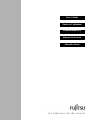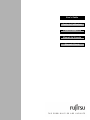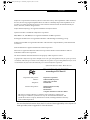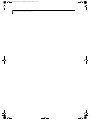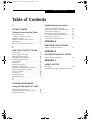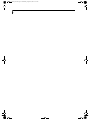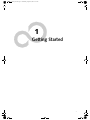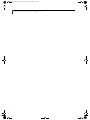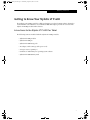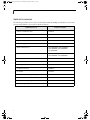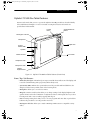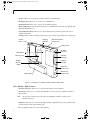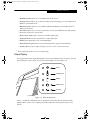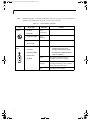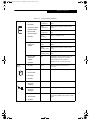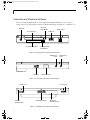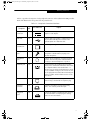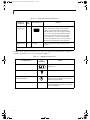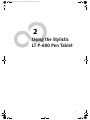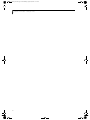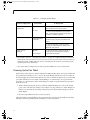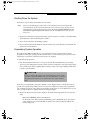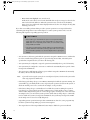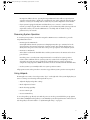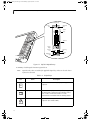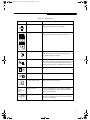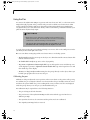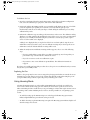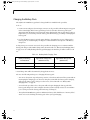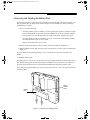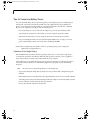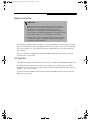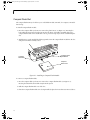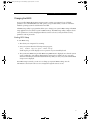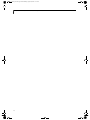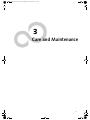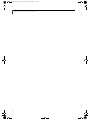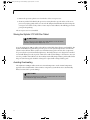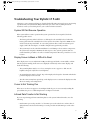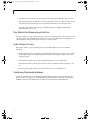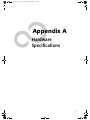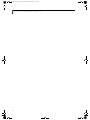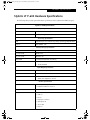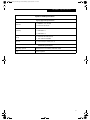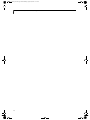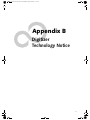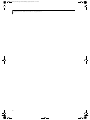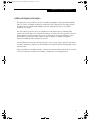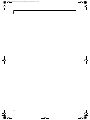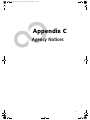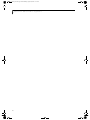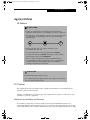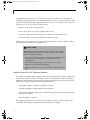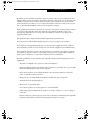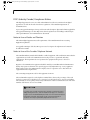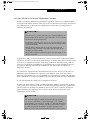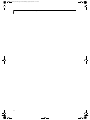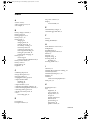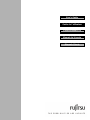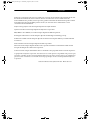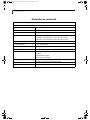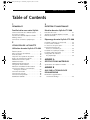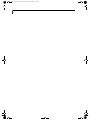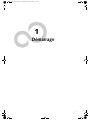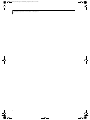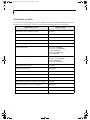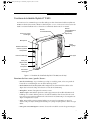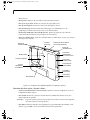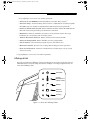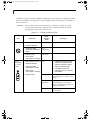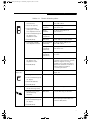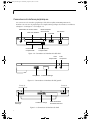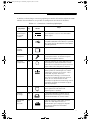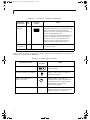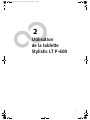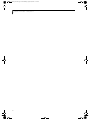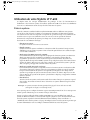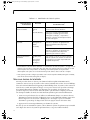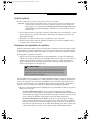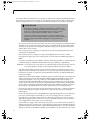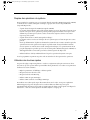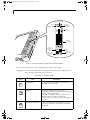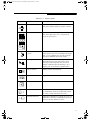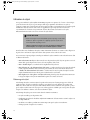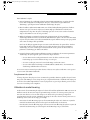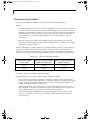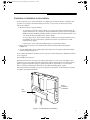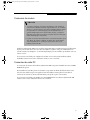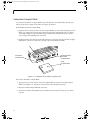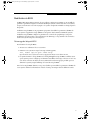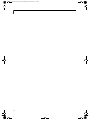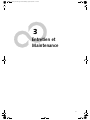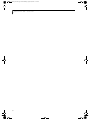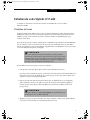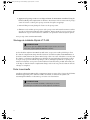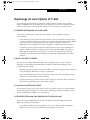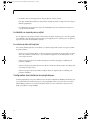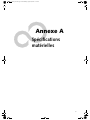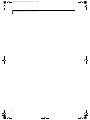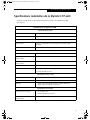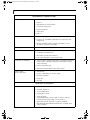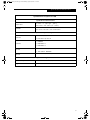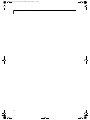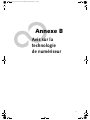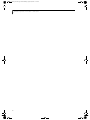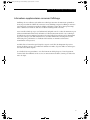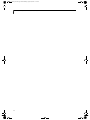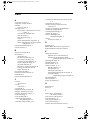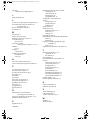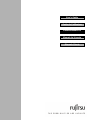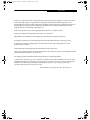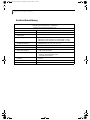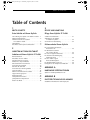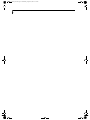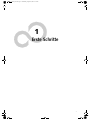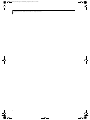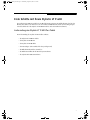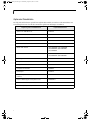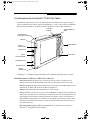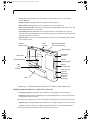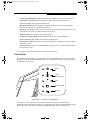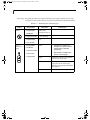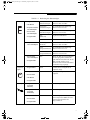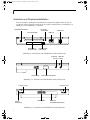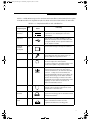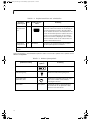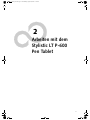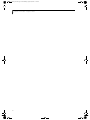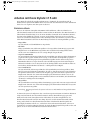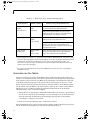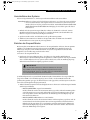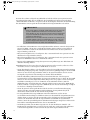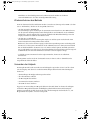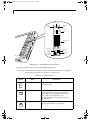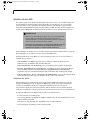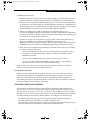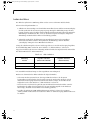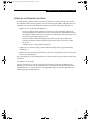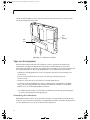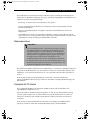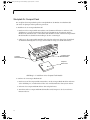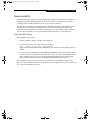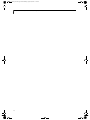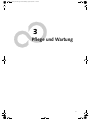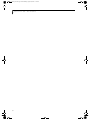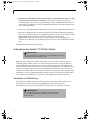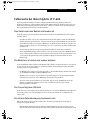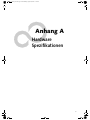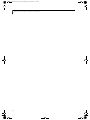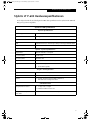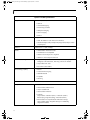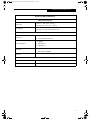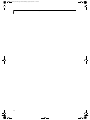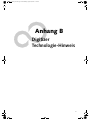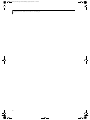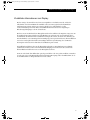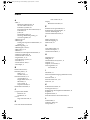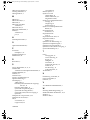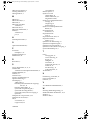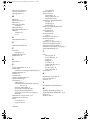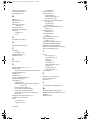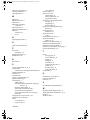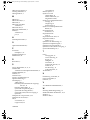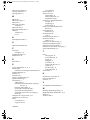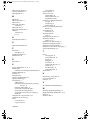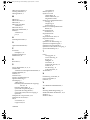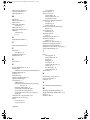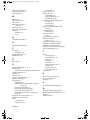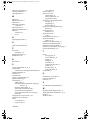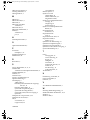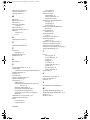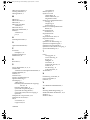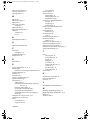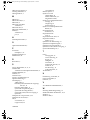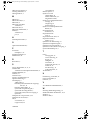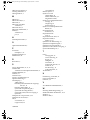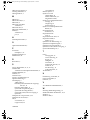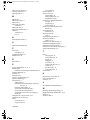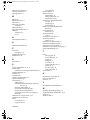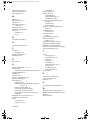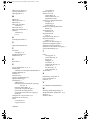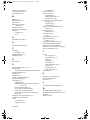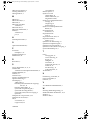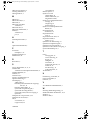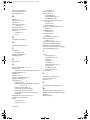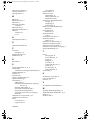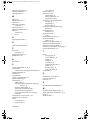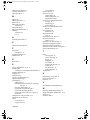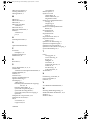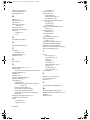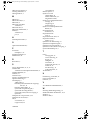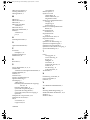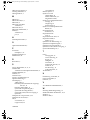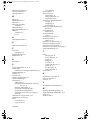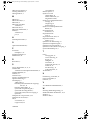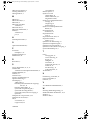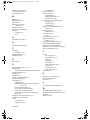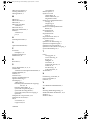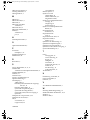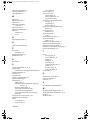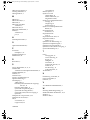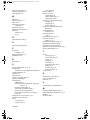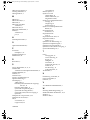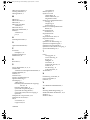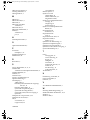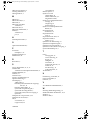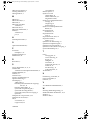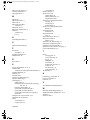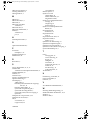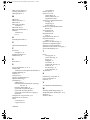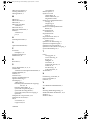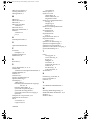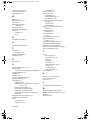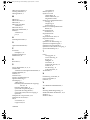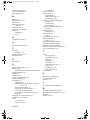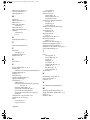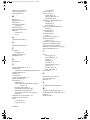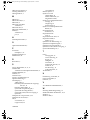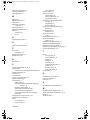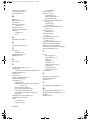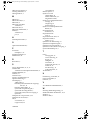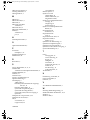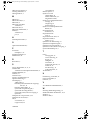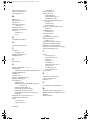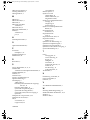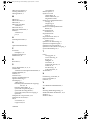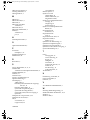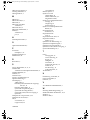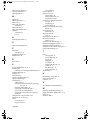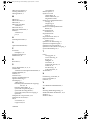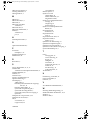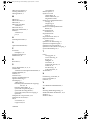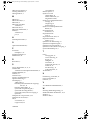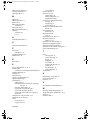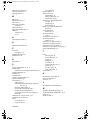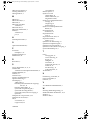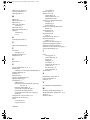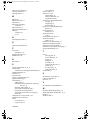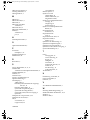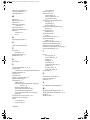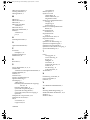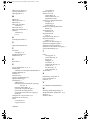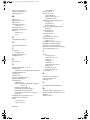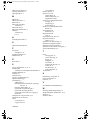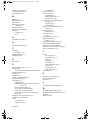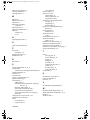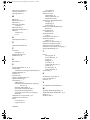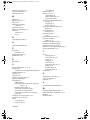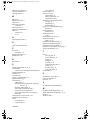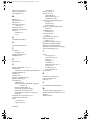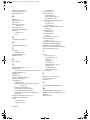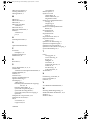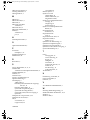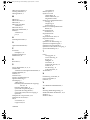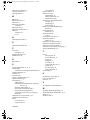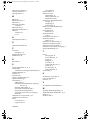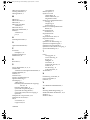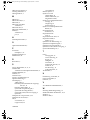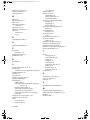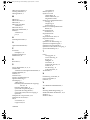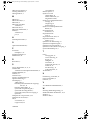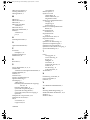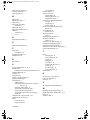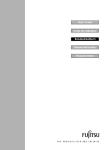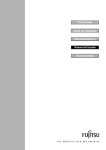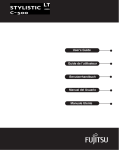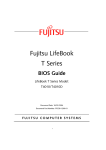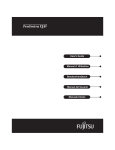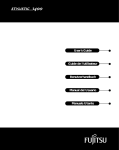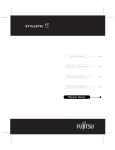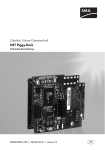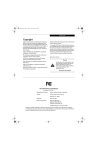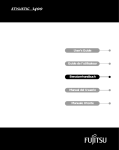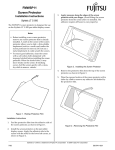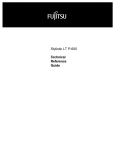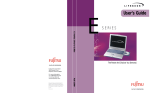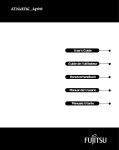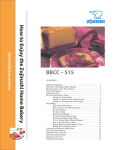Download Using Your Stylistic LT P-600
Transcript
User’s Guide Guide de I’utilisateur Benutzerhandbuch Manual del Usuario Manuale Utente User’s Guide Guide de I’utilisateur Benutzerhandbuch Manual del Usuario Manuale Utente 58_0536_00.book Page 1 Wednesday, August 22, 2001 9:07 AM Copyright Fujitsu PC Corporation has made every effort to ensure the accuracy and completeness of this document; however, because ongoing development efforts are made to continually improve the capabilities of our products, we cannot guarantee the accuracy of the contents of this document. We disclaim liability for errors, omissions, or future changes herein. Fujitsu and the Fujitsu logo are registered trademarks of Fujitsu Limited. Stylistic LT P-600 is a trademark of Fujitsu PC Corporation. IBM, IBM PC AT, and IBM PS/2 are registered trademarks of IBM Corporation. Kensington and MicroSaver are registered trademarks of the Kensington Technology Group. PCMCIA and CardBus are registered trademarks of the Personal Computer Memory Card International Association. Intel and Pentium are registered trademarks of Intel Corporation. Microsoft is a registered trademark of Microsoft Corporation. Windows 98 and Windows 2000 are trademarks of Microsoft Corporation. All other trademarks mentioned herein are the property of their respective owners. Copyright 2001 - Fujitsu PC Corporation. All rights reserved. No part of this publication may be copied, reproduced, or translated, without the prior written consent of Fujitsu PC Corporation. No part of this publication may be stored or transmitted in any electronic form without the prior consent of Fujitsu PC Corporation. Stylistic LT P-600 User’s Guide - FPC58-0536-01 DECLARATION OF CONFORMITY according to FCC Part 15 Responsible Party Name: Address: Telephone: Declares that product: Fujitsu PC Corporation 5200 Patrick Henry Drive Santa Clara, CA 95054 408-982-9500 Model: Stylistic LT P-600, FPC1701ATS FPC1701AVS Complies with Part 15 of the FCC Rules This device complies with Part 15 of the FCC rules. Operation is subject to the following two conditions: (1) This device may not cause harmful interference, and (2) This device must accept any interference received, including interference that may cause undesired operation. For more detailed information about the FCC rules and their applicability to the Stylistic LT P-600 pen tablet, refer to Appendix C of this document. 58_0536_00.book Page 2 Wednesday, August 22, 2001 9:07 AM Stylistic LT P-600 Pen Tablet 58_0536_00.book Page 1 Wednesday, August 22, 2001 9:07 AM Ta b l e o f C o n t e n t s Table of Contents 1 GETTING STARTED Getting to Know Your Pen Tablet In-box Items for the Stylistic LT P-600 Pen Tablet . . . . . . . . . . . . . . 1 Optional Accessories . . . . . . . . . . . . . . . . . . . . . . 2 Stylistic LT P-600 Pen Tablet Features . . . . . . . . . 3 Status Display . . . . . . . . . . . . . . . . . . . . . . . . . . . 5 Connectors and Peripheral Interfaces . . . . . . . . . 8 2 USING THE STYLISTIC LT P-600 System States . . . . . . . . . . . . . . . . . . . . . . . . . . 13 Powering Up the Pen Tablet . . . . . . . . . . . . . . . 14 Shutting Down the System . . . . . . . . . . . . . . . . 15 Suspending System Operation . . . . . . . . . . . . . . 15 Resuming System Operation . . . . . . . . . . . . . . . 17 Using Hotpads . . . . . . . . . . . . . . . . . . . . . . . . . 17 Using the Pen . . . . . . . . . . . . . . . . . . . . . . . . . . 20 Using Hovering Mode . . . . . . . . . . . . . . . . . . . . 21 Charging the Battery Pack . . . . . . . . . . . . . . . . . 22 Removing and Installing the Battery Pack . . . . . 23 Tips for Conserving Battery Power . . . . . . . . . . 24 Modem Connection . . . . . . . . . . . . . . . . . . . . . 25 PC Card Slot . . . . . . . . . . . . . . . . . . . . . . . . . . . 25 Compact Flash Slot . . . . . . . . . . . . . . . . . . . . . . 26 Changing the BIOS . . . . . . . . . . . . . . . . . . . . . . 27 3 CARE AND MAINTENANCE Caring for Your Stylistic LT P-600 Protecting the Display Screen . . . . . . . . . . . . . . 31 Storing the Stylistic LT P-600 Pen Tablet . . . . . . 32 Avoiding Overheating . . . . . . . . . . . . . . . . . . . . 32 Troubleshooting Your Stylistic System Will Not Resume Operation . . . . . . . . . 33 Display Screen Is Blank or Difficult to Read . . . . 33 Cursor Is Not Tracking Pen . . . . . . . . . . . . . . . . 33 Infrared Data Transfer Is Not Working . . . . . . . 33 Pen Tablet Is Not Responding to the Pen . . . . . 34 Audio Volume Too Low . . . . . . . . . . . . . . . . . . 34 Configuring Peripherals Interfaces . . . . . . . . . . . 34 APPENDIX A HARDWARE SPECIFICATIONS Stylistic LT P-600 Specifications . . . . . . . . . . . . 37 APPENDIX B DIGITIZER TECHNOLOGY NOTICE Additional Display Information . . . . . . . . . . . . . 43 APPENDIX C AGENCY NOTICES FCC Notices . . . . . . . . . . . . . . . . . . . . . . . . . . . 47 DOC (Industry Canada) Compliance Notices 50 58_0536_00.book Page 2 Wednesday, August 22, 2001 9:07 AM Stylistic LT P-600 Pen Tablet - Table of Contents 58_0536_00.book Page 1 Wednesday, August 22, 2001 9:07 AM 1 Getting Started 1 58_0536_00.book Page 2 Wednesday, August 22, 2001 9:07 AM Stylistic LT P-600 Pen Tablet - Chapter One 2 58_0536_00.book Page 1 Wednesday, August 22, 2001 9:07 AM Getting Started Getting to Know Your Stylistic LT P-600 The Stylistic™ LT P-600 pen tablet is a high-performance, pen-based computer that is designed to work with Microsoft® Windows® 98 or Windows 2000. This chapter provides an overview of the Stylistic LT P-600 pen tablet and its features. In-box Items for the Stylistic LT P-600 Pen Tablet 0 The following items are included with the Stylistic LT P-600 pen tablet: • Stylistic LT P-600 pen tablet • Stylistic LT P-600 pen • Stylistic LT P-600 battery pack • AC adapter (with country-specific power cord) • Screen protectors (quantity: 2) • Certificate of Authenticity for operating system software • Stylistic LT P-600 Warranty Card 1 58_0536_00.book Page 2 Wednesday, August 22, 2001 9:07 AM Stylistic LT P-600 Pen Tablet - Chapter One Optional Accessories 0 The following optional accessories can be used with the Stylistic LT P-600 pen tablet. Refer to the instructions provided with these accessories for details on their use. Peripheral/Accessory 2 Fujitsu Part Number Stylistic LT P-600 mini-dock FPCPR25 Stylistic LT P-600 portfolio case FMWCC45 Stylistic LT Series slipcase FPCCC14 Stylistic LT Series holster FMWCC34 External floppy disk drive FPCFDD02 Mobile USB keyboard (US) FMWKB5A, (UK) FMWKB5B, (FR) FMWKB5F, (GR) FMWKB5D, (IT) FMWKB5E Infrared keyboard (US) FMWKB4A, (UK) FMWKB4B, (FR) FMWKB4F, (GR) FMWKB4D Auto adapter FPCAA03 VGA Out Adapter FMW43VA1 Serial Adapter FMW43SA1 Compact Desk Stand FMWDS4 AC adapter FPCAC23 Stylistic LT Series battery pack (spare, 6-cell) FPCBP48 Stylistic LT Series external battery charger FMW51BC1 Screen protectors (package of 12) FMWSP11 Stylistic pens (package of 5) FMW29PN1 58_0536_00.book Page 3 Wednesday, August 22, 2001 9:07 AM Getting Started Stylistic LT P-600 Pen Tablet Features 0 Features and controls that you use to operate the Stylistic LT P-600 pen tablet are described briefly below and illustrated in Figures 1-1 and 1-2. Details on using these features and controls are provided later in this manual. Cooling Vents Suspend/Resume Button Kensington Lock Slot Microphone Hotpad Area System Status LEDs Speaker Infrared I/O Port Pen Holder Headphone Jack Microphone Jack Infrared Keyboard Port Figure 1-1 Stylistic LT P-600 Pen Tablet Features (Front View) Front / Top / Left Features: • Infrared keyboard port: The infrared port wraps around the front and bottom of the display, and is used for communicating with a proprietary infrared keyboard.† • System status LEDs: Indicate the operational status of the pen tablet and hard disk drive, the charge level of the battery, and the status of the hovering mode. • Microphone: Allows you to record voice memos. • Hotpads: Contains several keys that allow you to change settings for the display brightness and speaker volume, and to allow emulation of a right mouse button. The hotpads also let you select hovering mode and to Save-to-Disk by tapping with the pen. • Pen: The main pointing device that you use to execute programs and enter data. A pen holder is built into the pen tablet to store the pen when not in use. • Kensington™ lock slot: Allows you to attach a Kensington MicroSaverTM-compatible security cable.† 3 58_0536_00.book Page 4 Wednesday, August 22, 2001 9:07 AM Stylistic LT P-600 Pen Tablet - Chapter One • Speaker: Allows you to play back audio files without external hardware. • Headphone Jack: Allows you to connect a set of headphones. • Microphone Jack: Allows you to connect an external microphone. • Infrared I/O port: Provides an infrared interface for communication with devices compliant with IrDA Standard Revision 1.1. • Suspend/Resume button: Allows you to suspend and resume pen tablet operation in order to optimize battery life. • Cooling vents: Provides secondary cooling for processor. (These vents should not be obstructed.) Charging Contacts Cooling Vents Mini-dock Interface (under cover) Cooling Vents DC Input Connector Reset Button Memory Cover Compact Flash Slot PCMCIA Card Slot Battery Release Switch USB Port A (under cover) Battery Pack Modem Port (under cover) Figure 1-2 Stylistic LT P-600 Pen Tablet Features (Rear View) Rear / Bottom / Right Features: • DC input connector: Allows you to connect the AC adapter or auto adapter.† • Modem port: Allows you to connect a standard RJ-11 connector to the pen tablet’s internal 56 Kbps modem. Note: The port for the LAN element of the internal LAN/Modem module is available on the optional mini-dock.† • USB port A: Allows you to connect Universal Serial Bus-compliant devices to the pen tablet. USB port B is located on the optional mini-dock.† † 4 These peripherals and accessories are sold separately. 58_0536_00.book Page 5 Wednesday, August 22, 2001 9:07 AM Getting Started • PCMCIA Card Slot: Allows you to install PC Cards in the system.† • Charging contacts: Allows you to charge the battery pack and supply power to the Stylistic LT P600 in an optional mini-dock.† • Mini-dock interface: Allows you to install the Stylistic LT P-600 in an optional mini-dock† for enhanced connectivity • Reset button: Allows you to reset the system in the event of system difficulty. Note that pressing this button results in loss of active data. • Battery release switch: Used to release the removable battery pack. • Compact flash slot: Used to accommodate a compact flash card. • Memory cover: Removable cover over the RAM chips. • Removable battery pack: Can be removed and charged in an optional external charger.† • Cooling vents: Provide secondary cooling for processor. (Do not obstruct the vents.) † These peripherals and accessories are sold separately. Status Display 1 Icons appear in the Status display indicating the status of system functions such as system power and battery charge level. The location of icons in the Status display is shown in Figure 1-3. Power Charge/DC In Battery HDD Access Hovering Figure 1-3 Status Display Icons Table 1-1 explains how individual icons are displayed, and describes what the variations of that display indicate. (If an icon is not displayed, it indicates that the related system function is off or inactive. 5 58_0536_00.book Page 6 Wednesday, August 22, 2001 9:07 AM Stylistic LT P-600 Pen Tablet - Chapter One Note: In the following table, a “blinking” LED flashes at the rate of once per second; an LED that is “blinking, slow” flashes at the rate of one second on, five seconds off. Table 1-1 System Status Indicators Icon Power Mode/State • On State • Idle Mode LED State Remarks Green (continuous) • Suspend-to-RAM Green (blinking) • Off State Off • Save-to-Disk Charge/DC Input • On State Green • Idle Mode • Suspend-to-RAM • AC adapter is available but battery pack is not present. • Save-to-Disk • Off State 6 • AC adapter and battery pack are available and system is not charging (battery fully charged). Amber AC adapter and battery pack are available and system is charging. Amber (blinking) AC adapter and battery pack are available and waiting to charge (battery pack is out of thermal range). Off AC adapter is not available. 58_0536_00.book Page 7 Wednesday, August 22, 2001 9:07 AM Getting Started Table 1-1 System Status Indicators Battery Green (continuous) Battery pack charge is between 100%50% Amber (continuous) Battery pack charge is between 49%13% Red (continuous) Battery pack charge is between 12%0% Red (blinking) There is a battery error. Off Battery pack is not installed. Green (blinking slow) Battery pack charge is between 100%50%. Amber (blinking slow) Battery pack charge is between 49%13%. Red (blinking slow) Battery pack charge is between 12%0%. Off If battery is inserted during power off, LED blinks amber for 4 seconds to detect battery. Battery status is displayed for 5 seconds after that. • On State Green Displayed when hard disk drive is accessed. • Suspend-to-RAM Off Hard disk drive is not being accessed. • On State (Hovering enabled) Green Hovering mode is enabled • On State (Hovering disabled) Off Hovering mode is disabled. • Suspend-to-RAM Off Not available when system is in Suspend-to-RAM, Save-to-Disk, or Off state. • On State • Idle Mode • Suspend-to-RAM with AC adapter • Save-to-Disk, with AC adapter • Off State • Suspend-to-RAM, without AC adapter • Save-to-Disk, without AC adapter • Off State HDD Access • Save-to-Disk • Idle Mode • Off State Hovering • Save-to-Disk • Off State 7 58_0536_00.book Page 8 Wednesday, August 22, 2001 9:07 AM Stylistic LT P-600 Pen Tablet - Chapter One Connectors and Peripheral Interfaces 1 Connectors and peripheral interfaces on the Stylistic LT P-600 pen tablet allow you to connect a variety of devices. Specific interface locations are illustrated in Figure 1-4, Figure 1-5, and Figure 1-6. PC Card Eject Button DC Input PC Card Door Compact Flash Slot Modem Port USB Port Compact Flash Eject Button Figure 1-4 Right-Side Connectors and Interfaces Headphone Jack Speaker Microphone Jack Infrared I/O Port Figure 1-5 Left-Side Connectors and Interfaces Cooling Vents Infrared Keyboard Port Cooling Vents Charging Contacts Mini-dock Interface Cover Figure 1-6 Bottom Connectors and Interfaces 8 58_0536_00.book Page 9 Wednesday, August 22, 2001 9:07 AM Getting Started Table 1-2 provides a description of each peripheral connector on the Stylistic LT P-600 pen tablet. Each of the illustrated icons is printed on the pen tablet case. Table 1-2 Peripheral Connectors/Interfaces Connector/ Peripheral Fig. Ref. Pen Tablet Icon Purpose DC input connector 1-4 Connect an external power source such as the AC adapter or auto adapter. USB Port 1-4 Connect Universal Serial Bus-compliant devices to the pen tablet. USB (B) port is located on the optional Stylistic LT P-600 mini-dock. PCMCIA CardBus slot 1-4 Install a Type I or Type II PC Card. Microphone jack 1-5 Connect an external microphone. The internal microphone is disabled when you plug in an external microphone. Headphone jack 1-5 Connect stereo headphones or powered external speakers. The internal speaker is disabled when you plug in external headphones or speakers. IrDA/FIR port 1-5 An infrared transceiver built into the pen tablet allows you to communicate with other devices that are compliant with the IrDA Standard Rev. 1.1. Effective range for infrared communication is about 3 feet, and within 15 degrees off of center. A clear line-of-sight path must exist between the IrDA port on the pen tablet and the IrDA transceiver on the other device. Modem 1-4 Connect a telephone line to the optional internal modem using a standard RJ-11 telephone plug. Charging Contacts 1-6 Install the pen tablet in an approved docking device. The contacts provide DC input. Mini-dock port† 1-6 Connect the Stylistic LT P-600 mini-dock. Refer to the documentation accompanying the docking device for more information. 9 58_0536_00.book Page 10 Wednesday, August 22, 2001 9:07 AM Stylistic LT P-600 Pen Tablet - Chapter One Table 1-2 Peripheral Connectors/Interfaces Connector/ Peripheral Fig. Ref. Infrared keyboard port 1-6 Compact Flash Slot 1-4 Pen Tablet Icon Purpose An infrared receiver built into the pen tablet allows you to communicate with a wireless infrared keyboard. The keyboard infrared port works optimally between 10 to 30 cm (approximately 4 in. to 12 in.) from the keyboard infrared port, located on the bottom edge of the pen tablet. Ensure that there is a clear line-of-sight path between the infrared receiver on the pen tablet and the infrared transmitter on the keyboard. CF CARD Install a compact flash card to expand system memory. † Remove the mini-dock interface cover to access this port. In addition to the connector and interface icons, there are a number of icons that illustrate component orientation and buttons. These icons are illustrated in Table 1-3. Table 1-3 Additional System Icons Icon Description Purpose Battery Indicates the location of the removable battery cover. Battery Release Switch Indicates the battery release button. Suspend/Resume (Power On) Button Indicates the Suspend/Resume button. This button can be reconfigured as a Power On button through the BIOS. Shut Off Button 10 Icon Illustration No icon Powers down the system in the event of system difficulty. Use the tip of your stylus to press this button. 58_0536_00.book Page 11 Wednesday, August 22, 2001 9:07 AM 2 Using the Stylistic LT P-600 Pen Tablet 11 58_0536_00.book Page 12 Wednesday, August 22, 2001 9:07 AM Stylistic LT P-600 – Chapter Two 12 58_0536_00.book Page 13 Wednesday, August 22, 2001 9:07 AM U s i n g t h e S t y l i s t i c LT P - 6 0 0 Using Your Stylistic LT P-600 This chapter covers the fundamental concepts, basic system operation and use, and system functions of the Stylistic LT P-600 pen tablet. You should familiarize yourself with this information before you attempt to operate the system. System States 1 Before you begin using the Stylistic LT P-600 pen tablet, review the different system states (or modes) that the pen tablet can use. Being familiar with these system states will help you to determine whether it is appropriate to turn on, resume, suspend, or shut down the system when you begin a new session or end your current session. System behavior for each system state is described briefly in the following, with each system state listed in decreasing order of power usage: • On state The system is running and the display screen is on. • Idle state Some system functions are regulated or turned off to conserve power. The display screen may be turned off. The system returns to the On state when pen activity or other input is detected. • Suspend-to-RAM mode System operation is suspended. Most system functions are turned off to conserve power. Power to memory is on, maintaining data in programs that were running before system operation was suspended. The system does not respond to the pen or other input when in Suspend-to-RAM mode. Refer to the “Resuming System Operation” section later in this chapter for information on returning the system to the On state. • Save-to-Disk mode System operation is suspended. All system functions are turned off to conserve power. Active data in programs that were running before suspending system operation is stored on the hard disk drive. The system does not respond to the pen or other input. Refer to the “Resuming System Operation” section later in this chapter for information on returning the system to the On state. • Off state All system functions are turned off to conserve power. The system does not respond to the pen or other input. The system boots at the next system power-on. Note: The system consumes the same amount of power whether it is in Save-to-Disk mode or the Off state. Your system may be configured to enter some of these states automatically after a period of inactivity to conserve battery power. When you use the Stylistic LT P-600 pen tablet, you can change the current system state in a number of ways, depending on which state the system is in. To determine the current system state, observe the Power icon in the Status display. Table 2-1, “Changing System States,” on page 14 gives the different system states represented by the Power icon and describes how you can change the system state from the current state. 13 58_0536_00.book Page 14 Wednesday, August 22, 2001 9:07 AM Stylistic LT P-600 Pen Tablet - Chapter Two Table 2-1 Changing System States Power Icon Appearance Power icon displayed continuously Power icon blinking To Change State* Current State On State or Idle State Suspend-to-RAM† or Standby To enter the Off state, shut down the system using the Start menu on your system. To enter Suspend-to-RAM or Save-to-Disk† state, suspend system operation using either a hardware or software suspend. To enter the On state, resume system operation by pressing the Suspend/Resume button. To enter the Off state, resume system by pressing the Suspend/Resume button, then shut down your system. Power icon not displayed Off State or Save-to-Disk† To enter the On state, start your system, or resume system operation by pressing the Suspend/Resume button. * Information in Table 2-1, “Changing System States,” on page 14 is supplied to help you understand which system states your system can enter from the current system state. Refer to the procedures on starting the system, shutting down the system, suspending system operation, and resuming system operation given later in this chapter. † Your system may be configured to use either Suspend-to-RAM mode or Save-to-Disk mode. Powering Up the Pen Tablet 1 Follow the procedure below to start the Stylistic LT P-600 pen tablet. Before you begin, confirm that the system is in the Off state. To do so, observe the Status display. If the Power icon is not visible in the Status display, the system is in the Off state or in Save-to-Disk mode and it is safe to perform this procedure. If the Power icon is visible (either blinking or on continuously), do not perform this procedure. See “System States” earlier in this chapter for details on operational modes represented by the Power icon. 1. Ensure that the battery pack in your pen tablet is sufficiently charged, or connect an external power source such as the AC adapter or auto adapter to your pen tablet. See “Status Display” in Chapter 1 to determine the percentage of charge represented by the Battery Gauge icon in the Status display. 2. Press the Suspend/Resume button to start the system. After performing system initialization, the system starts the operating system installed on the hard disk drive. Once the operating system is running, you can use the system. 14 58_0536_00.book Page 15 Wednesday, August 22, 2001 9:07 AM U s i n g t h e S t y l i s t i c LT P - 6 0 0 Shutting Down the System 1 Follow these steps to shut down and turn off your system: Note: Always use the following procedure unless your system has frozen up and will not allow normal shutdown. If you need to shut down after your system freezes up, click the recessed Shut Off button located on the back of the system. Do not use the Shut Off button as your normal means of powering down the system; when the Shut Off button is used, all active data is lost. 1. If system operation has been suspended, resume system operation. (See Table 2-1 and “Resuming System Operation” later in this chapter for details.) 2. Save your work and close all running programs. 3. Choose Shut Down from the Windows Start menu and carry out the Shut Down command. The system is now in the Off state. Suspending System Operation 1 The Stylistic LT P-600 pen tablet allows you to suspend the system operation without closing programs or exiting the operating system. Use this feature to conserve battery power when a system shutdown is not practical or when the battery needs to be changed. To suspend system operation: 1. Press the Suspend/Resume button, or carry out the Standby command from your operating system or power management program. (If your system is configured to suspend operation using Save-to-Disk mode, which is explained later in this procedure, a message is displayed while data is saved to your hard disk.) CAUTION If you are replacing the battery pack, wait until system is off or system operation is suspended and the power icon is flashing before you remove the battery pack. Failure to do so could result in loss of your unsaved data. The Power icon either flashes (Suspend-to-RAM) or is not displayed (Save-to-Disk) when system operation is suspended, depending on how your system is configured. At this point, programs that were running are stopped, active data is saved, and the system enters one of two different low-power states, or suspend modes, as explained in the following paragraphs. 2. Observe the Power icon in the Status display to determine which suspend mode your system is using. • Power icon is blinking: Suspend-to-RAM mode In this mode, active data is saved by maintaining power to RAM while most other system components are powered off. The Battery Gauge icon in the Status display indicates the battery charge level. 15 58_0536_00.book Page 16 Wednesday, August 22, 2001 9:07 AM Stylistic LT P-600 Pen Tablet - Chapter Two • Power icon is not displayed: Save-to-Disk mode In this mode, active data is stored on the hard disk drive and power usage is reduced to the same level used in the Off state. When the system is in Save-to-Disk mode, the Battery Gauge icon is not visible in the Status display. In this mode, there is no danger of losing data if battery power is lost. If you have successfully performed this procedure, system operation is now suspended. Refer to “Resuming System Operation” later in this chapter to resume system operation. Also, note the following with regard to suspending system operation: CAUTIONS • If the battery goes dead while the system is in Suspend-to-RAM mode, data loss could occur. If the system will be in Suspend-toRAM mode for an extended period of time, be sure to have a fully charged battery installed. • The system is supported by a bridge battery for approximately five minutes while the main battery is being replaced. Be sure to replace the main battery quickly or use the AC Adapter when replacing the battery. • You can remove the battery pack while the system is in Suspend-to-RAM or Save-to-Disk modes in order to install a charged battery pack. To prevent losing unsaved data, wait until system operation has suspended before you remove the battery pack. • Your system may be configured to suspend operation automatically after a period of inactivity. • Your system may be configured to enter Save-to-Disk mode automatically after a period of time in Suspend-to-RAM mode. • The system uses a small amount of battery power when in Suspend-to-RAM mode. Eventually, the battery will become fully discharged. Note: If you will not be using the system for an extended period of time, shut down the system rather than using Suspend-to-RAM mode. • If the battery pack charge drops to a Low-Battery Warning level while the system is running, the system will beep periodically. If this occurs, suspend system operation, shut down the system, or attach an external power source, such as the AC adapter, to the pen tablet. • If the battery charge drops to a Critically Low level while the system is running, the system is forced into a pre-selected mode (Suspend-to-RAM or Save-to-Disk). If this occurs, you must either install a charged battery pack, or connect an appropriate external power source such as the AC adapter before you can resume system operation. (If the battery charge drops to a Critically Low level while the system is in Suspend-to-RAM mode, the system stays in Suspend-to-RAM mode until power is restored or totally dissipated.) • Suspending system operation interrupts data communications; therefore, some programs may block the system from suspending to prevent an interruption. • The suspend action of the Suspend/Resume button may be disabled to prevent accidental 16 58_0536_00.book Page 17 Wednesday, August 22, 2001 9:07 AM U s i n g t h e S t y l i s t i c LT P - 6 0 0 interruption. If this is the case, pressing the Suspend/Resume button will not suspend system operation as described here. (In this case, suspend mode can only be achieved using the system software). Contact your local help desk or reseller if your system configuration is not suitable. • If your system is equipped with a PC Card that allows you to connect to a wired or wireless network, you may be logged off the network after a period of inactivity while system operation is suspended. Contact your network administrator or local help desk for details on log-off parameters for your network. Resuming System Operation 1 To resume system operation, (from either Suspend-to-RAM or Save-to-Disk modes), press the Suspend/Resume button. • From Suspend-to-RAM mode Status lights indicate that the system state is changing. It may take up to a minute before the system returns to the On state and system operation resumes. Note that the display turns on shortly before the pen becomes active due to the power-up sequences observed by the system. • From Save-to-Disk mode Active data is read from the hard disk drive, and the system returns to the On state after a short period of time. Note that power to several system components must be restored before system operation resumes. Allow sufficient time for system operation to resume before attempting to use the system. If your system uses Save-to-Disk mode, it will take longer to resume operation as compared to using Suspend-to-RAM mode. Time is needed to read data from the hard disk drive. • Use the system as you normally would once system operation resumes. All programs resume at the point where execution stopped when system operation was suspended. Using Hotpads 1 The Hotpad area consists of several pen-active “keys” on the right side of the system display that you can use to change several settings. The hotpads allow you to: • Adjust the display and speaker settings • Invoke right mouse button • Invoke hovering capability • Use as a numeric pad • Use as a NumLock key To use a hotpad key, tap directly on it with the pen. You can also press and hold the pen tip against the Volume and Brightness hotpad keys to automatically repeat the hotpad function. The location of each hotpad key is shown in Table 2-1, “Stylistic Hotpad Arrays,” on page 18. 17 58_0536_00.book Page 18 Wednesday, August 22, 2001 9:07 AM Stylistic LT P-600 Pen Tablet - Chapter Two Display Key Escape Key ESC 1 NumLock Key Cursor Keys TAB BS + / X 7 8 9 4 5 6 Numeric Keys 1 2 3 0 Mouse Right Button Key SPACE Hovering Key Speaker Keys Brightness Keys Figure 2-1 Stylistic Hotpad Arrays A summary of each hotpad’s function is given below. Note: Equivalent key codes are included for applicable hotpad keys. These can be used when a keyboard is connected. Table 2-2 Hotpad Keys Icon Name Escape Functions the same as the [Esc] key on a typical keyboard. Display Each time the Display Device hotpad key is tapped, the display unit is switched (in the following order): LCD -> CRT -> both LCD and CRT -> LCD... External video is available from the docking station. NumLock Acts in the same way as the NumLock key on the keyboard. (The default is Off). ESC 1 18 Description 58_0536_00.book Page 19 Wednesday, August 22, 2001 9:07 AM U s i n g t h e S t y l i s t i c LT P - 6 0 0 Table 2-2 Hotpad Keys Icon TAB Name Description Cursor Control Acts in the same way as the cursor keys on a keyboard. (Up, Down, Left, and Right). Numeric Keypad Acts in the same way as the numeric keypad on a keyboard. (Note that "BS" signifies "Backspace") Right Mouse Button Switches the pen function from left mouse button to right mouse button emulation for a single mouse event after tapping the hotpad. Pen Hovering Switches the hovering mode on or off. Throughout the hovering mode, the hovering status indicator is lit green. Refer to the section of this chapter entitled “Using Hovering Mode” for additional information. Speaker Volume Down Decreases the speaker volume. Speaker Volume Up Increases the speaker volume. Speaker Volume Mute Toggles the speaker off and on. Brightness Down Decreases the luminance of the display backlight. (Changes in brightness level can be monitored with the on-screen indicator) Brightness Up Increases the luminance of the display backlight. (Changes in brightness level can be monitored with the on-screen indicator) BS 7 8 9 4 5 6 1 2 3 0 SPACE 19 58_0536_00.book Page 20 Wednesday, August 22, 2001 9:07 AM Stylistic LT P-600 Pen Tablet - Chapter Two Using the Pen 1 You can use the Stylistic LT P-600 pen to generate and create electronic “ink”, to select items, and to navigate through programs on the pen tablet. The pen can be used like a two button mouse when used in conjunction with the right-mouse button hotpad. Programs which support handwriting recognition allow you to write characters directly on the screen with the pen and then translate your printed text into keyboard-style input. CAUTIONS • Ensure that a screen protector is installed on the pen tablet screen before you use the pen. The warranty does not cover a screen that is scratched as a result of not using a screen protector. • Use only the pen stylus provided with your pen tablet. Do not use substitutes that were not designed for the Stylistic LT P-600. To toggle between using the pen for inking and using it as a mouse, click on the small pen icon in the system tray at the bottom right of the screen. Here are some hints on using the pen like a two-button mouse on a desktop system: • To select an object, tap the mouse tip on the object once. This functions like a mouse button click with the left mouse button. • To “double-click” an object, tap twice on the object quickly. • To generate a “right mouse button single-click”, tap on the hotpad icon once and then tap once on the display. To generate a “right mouse button double click”, tap on the hotpad icon once and then double tap on the display. • To move, or “drag”, an object on the screen, place the pen tip directly over the object, then as you hold the pen tip against the screen, move the pen. Calibrating the pen 1 Calibration of the pen adjusts the cursor position on the screen relative to the position of the pen tip. You calibrate the pen to adjust the distance error between where the pen actually touches the screen and where the system “thinks” the pen is touching. If the event you wish to invoke is not displayed under the pen tip when you use the pen, you should calibrate the pen. Pen calibration may be required due to the following situations: • The pen is being used for the first time. • The previous user of the Stylistic LT P-600 pen tablet writes with the opposite hand or at a different pen angle. • The system has been in use for some time and the pen has not been recalibrated. • The original system image has been restored. 20 58_0536_00.book Page 21 Wednesday, August 22, 2001 9:07 AM U s i n g t h e S t y l i s t i c LT P - 6 0 0 To Calibrate the Pen 1 1. Open the Control Panel from the Start|Settings menu, and double-tap the Pen Configuration icon. Select the Calibration property sheet, then click on Pen Calibration. 2. Position the Stylistic LT P-600 pen tablet as you normally would during use. Be sure to hold the pen at the angle that you regularly use. Touch the screen only with the pen tip; if you inadvertently touch the screen with your finger or hand during the calibration process, faulty calibration may result. 3. Perform the calibration steps according to the instructions on the screen. The calibration utility displays a cross-hair symbol in the middle and corners of the screen, one corner at a time. Hold the pen as you normally would while using the system and, as accurately as possible, tap the center of each crosshair as it is displayed. A dialog box is displayed after you tap the last of the four cross-hair symbols. Tap the screen within 20 seconds if you wish to save your new calibration settings. If you don’t tap the screen within 20 seconds, the default calibration settings will be used. 4. When the Verify New Pen Calibration Settings window appears, choose one of the following steps. • If you are satisfied that you tapped the cross-hairs accurately, tap Yes. The taps that you performed in step 3 are then used to calibrate the screen. • If you do not want to use the new calibration, tap No. • If you want to enter a new calibration, tap Recalibrate. The calibration instructions reappear. If you have successfully performed the procedure above, the pen is now recalibrated, and you can use the system as you normally would. Replacing the Pen 1 With use, the pen tip may become worn or may pick up foreign particles that can scratch the screen. A damaged or worn tip may not move freely, causing unpredictable results when using the pen. If your pen exhibits these problems, replace the pen by contacting your reseller. Using Hovering Mode 1 Selecting the Pen Hovering icon on the Stylistic LT P-600 keypad provides the user with better cursor control. When the hovering option is enabled, the cursor can be positioned over an icon without activating it. This is useful when you are performing procedures that require accurate cursor positioning, such as when simulating mouse rollover, selecting a small icon, or beginning a paint session. • To enable hovering, tap the Pen Hovering icon on the keypad. The Hovering system status indicator light illuminates green when hovering is selected. • To disable hovering, tap the Pen Hovering icon again. The Hovering system indicator light is off when hovering is not selected. 21 58_0536_00.book Page 22 Wednesday, August 22, 2001 9:07 AM Stylistic LT P-600 Pen Tablet - Chapter Two Charging the Battery Pack 1 The Stylistic LT P-600 battery pack can be charged while it is installed in the pen tablet. To do so: 1. Connect an AC adapter to the DC input connector on the pen tablet. The DC Input icon appears in the Status display. If the battery pack charge level is below 90%, the battery pack begins charging and the Charging icon appears in the Status display. If the battery pack charge is 90% or higher when you connect DC power, the battery pack will not charge, preventing overcharging the battery pack. 2. Look at the Battery Gauge icon in the Status display to determine the percent of charge in the battery pack. See “Status Display” in Chapter 1 of this manual for a description of the Battery Gauge icon. As long as DC power remains connected to the pen tablet, the charging process continues until the battery pack charge reaches 100%. Charge times shown in Table 2-3, “Battery Pack Charging Time,” on page 22 are for a fully discharged battery pack charging both while the pen tablet is and is not in use. Table 2-3 Battery Pack Charging Time Battery Pack Charge Level Reached Approximate Charge Time (tablet not in use) Approximate Charge Time (tablet in use) 90% 3 hours 6 hours* 100% 4 hours 8 hours* * Actual charge time will be determined by the applications in use. Also note the following with respect to charging the battery pack: • You can use the system, suspend system operation, or shut down and turn off the system without interrupting the charging process; however, using the system while the battery pack is charging will cause the battery pack to charge at a slower rate, as noted in Table 2-3, “Battery Pack Charging Time,” on page 22. • As noted in the procedure above, the system will not begin charging the battery pack if the battery pack charge level is 90% or higher when the system is initially connected to external DC power. (This prevents the battery pack from being overcharged.) • The Stylistic LT P-600 battery pack uses Lithium ion battery cells which have no “memory effect.” You do not need to discharge the battery pack before you begin charging. 22 58_0536_00.book Page 23 Wednesday, August 22, 2001 9:07 AM U s i n g t h e S t y l i s t i c LT P - 6 0 0 Removing and Installing the Battery Pack 1 The battery pack can be removed from the pen tablet and swapped with a charged battery pack. The battery pack can then be charged in an external charger if one is available. To remove the battery pack from the pen tablet: 1. Choose one of the following: • If a charged battery pack is available, you can suspend system operation. A built-in “bridge” battery will maintain the system in Suspend-to-RAM mode for about 5 minutes while the battery pack is removed; this allows time for replacement with a charged battery pack. • If a charged battery pack is not available, save your work and close all running programs, then shut down the system or Save-to-Disk. • Plug in an external AC/DC power source. 2. Slide the spring-loaded battery release switch in the direction indicated in Figure 2-2. 3. While holding the switch, slide the battery pack away from the top of the system, as indicated in Figure 2-2. If you are using an external battery charger, refer to the instructions provided with the battery charger. To install the battery pack: Orient the battery so the grooves on the sides of the battery align with the slides inside of the battery tray. Slide the battery pack into the tray and press it firmly into the tray until it is seated. When it is properly seated, the battery release switch will automatically latch the battery pack into place. Once the battery pack is installed, you can resume system operation or start your system and use the system normally. Battery Release Switch Battery Pack Figure 2-2 Removing the Battery Pack 23 58_0536_00.book Page 24 Wednesday, August 22, 2001 9:07 AM Stylistic LT P-600 Pen Tablet - Chapter Two Tips for Conserving Battery Power 1 You can extend the charge life of your battery pack by conserving battery power. A fully charged battery pack can run the system under normal use in most applications for approximately 2.5 hours*. Your results may vary depending on your application and how the system is configured. Here are some suggestions to help you conserve battery power: • Use an external power source such as the AC adapter to power the system when possible. • Suspend system operation if you know that you won’t be using the system for a while. • Shut down the system if you won’t be using the system for an extended period of time. • Use power management timeouts (accessible through the BIOS setup) to help you conserve power automatically. Contact your reseller before modifying the BIOS. * Battery life is dependent upon a number of factors: operating system, power settings, and applications or peripherals in use. Operation of the Bridge Battery 1 When installed in the pen tablet, the battery pack provides power to some system components— even when the system is in the Off state. When the battery pack is removed, power is supplied to these components by a “bridge” battery that is built into the pen tablet. The bridge battery is not designed for long-term operation (it will support a suspended system for between five and ten minutes). To maintain the bridge battery properly, observe the following measures: Note: The system arrives with the bridge battery in a discharged state. • To prevent draining the bridge battery, always store the pen tablet with a charged battery pack installed. • If the bridge battery becomes drained, it takes approximately 11 hours for it to be fully recharged. • The bridge battery charges from the AC Adapter when the adapter is connected and the system is in On or Off states or Suspend mode. It charges from the battery only when the system is in the On state. 24 58_0536_00.book Page 25 Wednesday, August 22, 2001 9:07 AM U s i n g t h e S t y l i s t i c LT P - 6 0 0 Modem Connection 1 POINTS • Actual speeds over U.S. telephone lines vary, and are less than 56Kbp due to the current FCC regulations and line conditions. The internal modems on all Fujitsu pen tablets from Fujitsu PC Corporation are only qualified for use with telephone systems in selected countries, including the United States and Canada. For a full list of certified countries, check www.fujitsupc.com/modems. • The LAN portion of the internal LAN/modem module can only be used when the system is used with the optional mini-dock; there is no LAN port on the system itself. The Stylistic LT P-600 pen tablet is designed to accept a standard RJ-11 telephone plug. Connect the plug to the modem jack located on the right-hand side of the pen tablet, to the left of the DC Input jack (reference Figure 1-1). The telephone plug can be installed whether or not the pen tablet has power applied. If you need assistance configuring the Stylistic LT P-600 pen tablet modem or LAN, contact your local help desk or your reseller. PC Card Slot 1 The Stylistic LT P-600 pen tablet PC Card slot allows you to install a Type II PCMCIA CardBus card. To install a PC card, position the side with the arrow facing up (i.e., when looking at the tablet’s display side, the arrow on the card should be visible.) Slide the card into the PC Card slot, and press it firmly to ensure proper seating. If you need assistance installing a PC Card in the Stylistic LT P-600 pen tablet, contact your local help desk or your reseller. 25 58_0536_00.book Page 26 Wednesday, August 22, 2001 9:07 AM Stylistic LT P-600 Pen Tablet - Chapter Two Compact Flash Slot 1 The compact flash memory slot allows you to add a flash module (CF Card) for compact, removable data storage. To install a compact flash module, 1. Press the compact flash eject button to remove the plastic insert (see Figure 2-3). Pressing the button lifts the insert away from the system. Save the insert; it should be installed whenever a compact flash module is not installed in order to prevent foreign objects from contaminating the slot. 2. With the arrow on the module label facing upwards, insert the compact flash module into the slot and push it in until it is firmly seated. Compact Flash Eject Button Compact Flash Slot Compact Flash Card Figure 2-3 Installing a Compact Flash Module To remove a compact flash module, 1. Press the compact flash eject button to remove the compact flash module (see Figure 2-3). Pressing the button lifts the module away from the system. 2. Pull the compact flash module out of the slot. 3. If another compact flash module is not being installed, replace the insert that was removed above. 26 58_0536_00.book Page 27 Wednesday, August 22, 2001 9:07 AM U s i n g t h e S t y l i s t i c LT P - 6 0 0 Changing the BIOS 1 Your pen tablet’s BIOS (Basic Input-Output System) contains a program and a set of default parameters stored in ROM which tests and operates your pen tablet when you turn it on until the installed operating system is loaded from the hard disk. The BIOS Setup utility is a program that allows you to change your system’s BIOS settings. The BIOS Setup application is stored in the system’s CMOS memory. The BIOS Setup utility configures device control parameters (such as changing I/O addresses and boot devices) and system data security parameters such as passwords. Starting BIOS Setup 1 To start BIOS Setup, 1. Shut down your computer if it is running. 2. Start your system. When the following message appears, <F2>, Double tap the pen+: BIOS Setup double tap the pen on the display screen or press F2 on your external keyboard. 3. The system starts BIOS Setup and the BIOS Setup Main menu is displayed. Note that the system can be configured to start without displaying the message above. If this is the case, you must attach an external keyboard and hold down the F2 key while you start your system until the BIOS Setup screen is displayed. Once BIOS Setup is started, you can use it to change your system’s BIOS settings. Use the information at the bottom of the screen to navigate through the various screens. 27 58_0536_00.book Page 28 Wednesday, August 22, 2001 9:07 AM Stylistic LT P-600 Pen Tablet - Chapter Two 28 58_0536_00.book Page 29 Wednesday, August 22, 2001 9:07 AM 3 Care and Maintenance 29 58_0536_00.book Page 30 Wednesday, August 22, 2001 9:07 AM Stylistic LT P-600 – Section Three 30 58_0536_00.book Page 31 Wednesday, August 22, 2001 9:07 AM Care and Maintenance Caring for Your Stylistic LT P-600 This chapter gives you pointers on how to care for and maintain your Stylistic LT P-600 pen tablet. Protecting the Display Screen 1 The Stylistic LT P-600 pen tablet is designed to provide you with years of service. Using a screen protector will help ensure that the screen remains as clear as possible. When installed, the screen protector becomes a durable, replaceable writing surface that protects the display screen from abrasion. To obtain additional screen protectors use Fujitsu part number FMWSP11 (12-pack) when ordering. (These and other accessories can be ordered from the FPC web site at www.fujitsupc.com.) Additional information about installation is included with the screen protectors. CAUTION During normal use of the pen tablet, small particles from the environment can become embedded in the pen tip and scratch the screen. To prevent scratching the screen, ensure that a screen protector is installed before using your pen tablet. The warranty does not cover a screen that is scratched as a result of not using a screen protector. To install a new screen protector on your pen tablet: 1. If a screen protector is already installed on the display screen, remove it before installing the new screen protector. The screen protector is held onto the display screen surface by a thin strip of adhesive around the edges. A notch in one corner of the screen protector allows you to slide your fingernail under the screen protector for easy removal. 2. Clean the display by wiping the screen surface gently using a soft cotton cloth dampened with denatured alcohol. Ensure that all residue has been removed from the screen before applying a new screen protector. Remove the protective coating from the adhesive side of the screen protector first. CAUTION The Stylistic LT P-600 pen tablet is not waterproof. Do not pour liquids on the system or wash it with a heavily soaked cloth. 3. Apply the screen protector to the display screen surface. When doing so, orient the screen protector with the adhesive side of the screen protector facing the display screen and the notched corner of the screen protector toward the lower left corner of the display screen. 4. Apply pressure to the screen protector with your finger using a continuous wiping motion along the edges. The adhesive sets completely within 48 hours. To ensure a good seal between the screen protector and the display, do not lift the screen protector from the display once it has been applied. 31 58_0536_00.book Page 32 Wednesday, August 22, 2001 9:07 AM Stylistic LT P-600 Pen Tablet - Chapter Three 5. Remove the protective plastic cover from the face of the screen protector. 6. Clean any residue left behind by the protective coating from the exposed surface of the screen protector by wiping gently with a soft cotton cloth dampened with denatured alcohol. Wipe the screen protector with a soft dry cloth to remove any low-tack adhesive; this will help prevent the pen tip from squeaking. The screen protector is now installed. Storing the Stylistic LT P-600 Pen Tablet 1 CAUTION Be sure not to store your Stylistic LT P-600 with the screen side down, otherwise damage to the display may occur. Store the Stylistic LT P-600 pen tablet in the Off state with a fully charged battery pack installed. The Stylistic LT P-600 battery pack always provides power to some system components, even when the system is in the Off state. If the system is stored with the battery pack removed, these components are powered by the system’s internal bridge battery. The bridge battery is not designed for extended use and will discharge in a short period of time; this could result in damage to the batteries. You can store the pen tablet in the Off state for about 30 days with a fully charged battery pack installed. After this period, the battery pack should be recharged or replaced with a charged battery pack. Avoiding Overheating The Stylistic LT P-600 pen tablet monitors its internal temperature. As the internal temperature approaches the tolerable limits of heat-sensitive components, system functions are automatically limited or turned off to prevent damage. CAUTION To avoid overheating the pen tablet, do not obstruct the air vents on the top and bottom edges of the pen tablet. 32 1 58_0536_00.book Page 33 Wednesday, August 22, 2001 9:07 AM Tr o u b le s h o o t i n g Troubleshooting Your Stylistic LT P-600 Solutions to some common problems are described in the following sections. If you are experiencing a problem with your Stylistic LT P-600 pen tablet that you cannot solve by taking the actions described, contact your local help desk or your reseller for further assistance. System Will Not Resume Operation 1 If the system will not resume operation after system operation has been suspended, check the following possible causes: • The battery pack may either be defective, or discharged to the critically low level. When the battery pack reaches the critically low level, the system is forced into Suspend-to-RAM mode to avoid a total system power failure. To correct this problem, either connect an external power supply (such as the AC adapter), or install a charged battery pack in the pen tablet. • The system may be at the critical thermal limit. To avoid damage to heat-sensitive components, the system enters Suspend-to-RAM mode when it gets too hot. System operation cannot be resumed until the pen tablet cools off to a tolerable temperature. Move the pen tablet to a cooler location. Display Screen Is Blank or Difficult to Read 1 If the display screen on your Stylistic LT P-600 pen tablet appears blank or is unreadable, confirm that the system is running (the Power icon is displayed continuously on the Status display), and check the following: • The system brightness may be set too low, causing the screen to appear too dark. Use the brightness hotpad to adjust the screen brightness. • An external monitor may be selected. Tap on the Display Select hotpad to determine whether the pen tablet display screen is selected. • The video timeout may have expired. Tap on the display screen to reactivate the display. Note that this is a normal, power-saving feature. Cursor Is Not Tracking Pen 1 If the cursor on the screen appears to be misaligned with the pen or is not accurately tracking the pen, calibrate the pen. See “Calibrating the Pen” in Chapter 2 for details. Infrared Data Transfer Is Not Working 1 If you are experiencing problems transferring data over the system’s infrared interface, note the following: • Can the IrDA port on the pen tablet “see” the IrDA port on the other device? A direct line-ofsight path must exist between the IrDA port on the pen tablet and the IrDA port on the other device. 33 58_0536_00.book Page 34 Wednesday, August 22, 2001 9:07 AM Stylistic LT P-600 Pen Tablet - Chapter Four • The distance between the two devices must not be more than approximately 3 feet or 1 meter. • The viewing angle from the IrDA port on the pen tablet must not be more than 15 degrees from a center line between the IrDA port on the pen tablet and the IrDA port on the other device. • The device with which you are trying to communicate must be compliant with the IrDA Standard Revision 1.1 (or 1.0). Pen Tablet Is Not Responding to the Pen 1 If your pen tablet is not responding to the pen, connect an external keyboard to the system to see if it responds to keyboard commands. If the system doesn’t respond to the keyboard, the application or system may have crashed, and it may be necessary to reset the system. Audio Volume Too Low 1 If the audio volume on your pen tablet speaker or external headphones is too low, check the following: • Ensure that the speaker (or headphone output if using headphones) is enabled. To do so, tap the Speaker Mute hotpad. The system beeps when the speaker or headphone output is turned on using the hotpad. • Ensure that the volume level set with the Volume hotpads is set to an audible level. • Ensure that the mute box in the system volume control (accessible from the system tray) is not set. • Ensure that any volume control in your audio software is set to an audible level. Configuring Peripherals Interfaces Certain peripheral devices can be disabled during the BIOS Setup. If the peripheral interface you want to use does not appear to be working with your peripheral device, ensure that it is enabled in the BIOS. Contact your local help desk or reseller if you need assistance using BIOS Setup. 34 1 58_0536_00.book Page 35 Wednesday, August 22, 2001 9:07 AM Appendix A Hardware Specifications 35 58_0536_00.book Page 36 Wednesday, August 22, 2001 9:07 AM Stylistic LT P-600 Pen Tablet - Appendix A 36 58_0536_00.book Page 37 Wednesday, August 22, 2001 9:07 AM Hardware Specifications Stylistic LT P-600 Hardware Specifications The following table provides general hardware specifications of the Stylistic LT P-600 by category. Stylistic LT P-600 Specifications 1 Physical Specifications Dimensions 9.6” w x 6.3” d x 1.1” h (244mm x 160mm x 28mm) Weight 2.70 lb. (1.22 kg) with 6 cell battery Processing Specifications CPU Pentium III processor with Intel SpeedStep technology 600/300 MHz Chip set Intel 440MX - 100 Memory/Storage Specifications Main RAM Maximum 256MB, single slot L1 cache (CPU) 32 KB on die L2 cache (CPU) 256 KB on die BIOS ROM 512 KB (flash ROM with boot block) Hard disk drive • 2.5” HDD • 15 GB IDE HDD Input/Output Specifications Digitizer • Resistive, with palm rejection VRAM • 4 MB VRAM (Mobility-M) Display • 8.4” TFT/VE-TFT Color SVGA (800 x 600 dot) 256K colors. Brightness: 8 levels Interface Specifications PC Card Slot • One Type-I or Type-II • PCMCIA CardBus version 3.0 Compact Flash Card Slot • Standard 50-pin compact flash card connector Integrated Interfaces • RJ-11 (modem) • USB 1.0 • DC-In • Expansion connector • Microphone In • Stereo Out • IrDA 1.1 37 58_0536_00.book Page 38 Wednesday, August 22, 2001 9:07 AM Stylistic LT P-600 Pen Tablet - Appendix A Stylistic LT P-600 Specifications Modem/LAN 1 Internal combination Modem/LAN module • LAN: 10/100BaseT (use with dock only) • Modem: 56 Kbps (V.90), 53 Kbps receive/33.6 Kbps send/14.4 Kbps fax Infrared Audio IrDA version 1.1 (FIR, 4Mbps) • Sound Function + AC’97 codec • Sound Blaster Pro-compatible • Internal microphone and speaker • Microphone and headphone jacks User Controls • Hotpads: escape, volume, NumLk, arrow keys, display, brightness, right button, hovering, numeric keypad • Suspend/Resume button • Reset button (Power Off switch) Status Indicators (LEDs) • Power • Charge/DC-In • Battery level • HDD • Hovering Power Specifications Main Battery • 6-cell • Removable, Lithium ion • 10.8 V @ 3400 mAh • Warm-swappable • Recharge Time: Suspend/Off: 3 hours (90%), 4 hours (100%) Operating (slow charge): 8 hours (100%) • Suspend Life: Minimum 5 days Off State: Approximately 30 days from full charge Environmental Specifications 38 Temperature Operating: 0o - 40o C (32o - 104o F) Non-operational: -20o - 60o C (-4o - 140o F) Humidity Operating: 20 - 80% non-condensing Non-operating: 20 - 80% non-condensing 58_0536_00.book Page 39 Wednesday, August 22, 2001 9:07 AM Hardware Specifications Stylistic LT P-600 Specifications 1 Agency Approval Specifications Emissions • EN55022, Class B:1998 • FCC Part 15, Class B • EN55024 Immunity • EN61000-3-2 • EN61000-3-3 Safety Modem • USL/CNL: UL1950, 3rd Ed. • TUV T-Mark: EN60950 • FCC Part 68, IC CS03, Issue 8 Additional Specifications Operating systems Windows 98 Second Edition, Windows 2000 Logo PC99-compliant 39 58_0536_00.book Page 40 Wednesday, August 22, 2001 9:07 AM Stylistic LT P-600 Pen Tablet - Appendix A 40 58_0536_00.book Page 41 Wednesday, August 22, 2001 9:07 AM Appendix B Digitizer Technology Notice 41 58_0536_00.book Page 42 Wednesday, August 22, 2001 9:07 AM Stylistic LT P-600 Pen Tablet – Appendix B 42 58_0536_00.book Page 43 Wednesday, August 22, 2001 9:07 AM D i g i t i z e r Te c h n o l o g y N o t ic e Additional Display Information 1 The display for your pen tablet incorporates a breakthrough digitizer technology that dramatically improves outdoor viewability. Compared to traditional outdoor displays, the new display excels in providing superior visibility in full sunlight, and a clear, bright picture indoors, in low light conditions, or at night. This new technology involves the use of a liquid between the digitizer layers to minimize light refraction and reduce glare. As a result of this technology, users may notice the appearance of tiny air bubbles which are caused by changes in pressure (such as that experienced in an airplane). These tiny bubbles are temporary and do not affect system performance or usability. The digitizer functions normally when the air bubbles are present. The air bubbles are formed when the liquid vaporizes due to pressure change. When the pen tablet is returned to normal use conditions, the tiny air bubbles are absorbed back into the liquid after a short amount of time. If these air bubbles are visually distracting, or if they form a larger bubble, gently rub the screen with a soft cotton cloth in a circular motion, similar to cleaning the screen of fingerprint oil. 43 58_0536_00.book Page 44 Wednesday, August 22, 2001 9:07 AM Stylistic LT P-600 Pen Tablet - Appendix B 44 58_0536_00.book Page 45 Wednesday, August 22, 2001 9:07 AM Appendix C Agency Notices 45 58_0536_00.book Page 46 Wednesday, August 22, 2001 9:07 AM Stylistic LT P-600 Pen Tablet – Appendix C 46 58_0536_00.book Page 47 Wednesday, August 22, 2001 9:07 AM Agency Notices Agency Notices UL Notices CAUTIONS • Changes or modifications not expressly approved by Fujitsu PC Corporation could void this user’s authority to operate the equipment. • This unit requires an AC Adapter to operate. Use only UL Listed “Class 2” adapters with an output rating of 16 Vdc, 3.75 A. AC Adapter output polarity: + • To reduce the risk of fire, use only No. 26 AWG or larger telecommunication line cord. • For a spare battery pack, order only Fujitsu Model FPCBP48. • To charge the battery pack FPCBP48 externally, use only a Stylistic external battery charger model FMW51BC1. • There is a danger of explosion if the Lithium (CMOS) battery is incorrectly replaced. Replace only with the same or equivalent type recommended by the manufacturer. Dispose of used batteries according to manufacturer's instruction. 1 WARNING (For Authorized Repair Technicians only:) • For continued protection against the risk of fire, replace fuse only with the same type and rating of fuse. FCC Notices 1 This equipment has been tested and found to comply with the limits for a Class B digital device, pursuant to Part 15 of the FCC rules. Changes or modifications not expressly approved by Fujitsu PC Corporation, could void the user’s authority to operate the equipment. Notice to Users of Radios and Television 1 These limits are designed to provide reasonable protection against harmful interference in a residential installation. This equipment generates, uses, and can radiate radio frequency energy and, if not installed and used in accordance with the instructions, may cause harmful interference to radio 47 58_0536_00.book Page 48 Wednesday, August 22, 2001 9:07 AM Stylistic LT P-600 Pen Tablet - Appendix C communications. However, there is no guarantee that interference will not occur in a particular installation. If the equipment does cause harmful interference to radio or television reception, which can be determined by turning the equipment off and on, the user is encouraged to try to correct the interference by one or more of the following measures: • Reorient or relocate the receiving antenna. • Increase the separation between the equipment and receiver. • Connect the equipment into an outlet that is on a different circuit than the receiver. • Consult the dealer or an experienced radio/TV technician for help. Shielded interconnect cables must be employed with this equipment to ensure compliance with the pertinent RF emissions limits governing this device. CAUTIONS When using your modem equipment, basic safety precautions should always be followed to reduce the risk of fire, electric shock, and injury to persons, including the following: • Do not use this product near water (for example, near a bath tub, wash bowl, kitchen sink or laundry tub, in a wet basement or near a swimming pool. • Avoid using a modem during an electrical storm. There may be a remote risk of electric shock from lightning. • Do not use the modem to report a gas leak while in the vicinity of the leak. Notice to Users of the US Telephone Network 1 The Stylistic LT P-600 pen tablet is supplied with an internal modem which complies with Part 68 of the FCC rules. On the pen tablet is a label that contains the FCC Registration Number and Ringer Equivalence Number (REN) of this system, along with other information. If requested, users must provide their telephone company with the following information: • The telephone number to which the pen tablet is connected • The Ringer Equivalence Number (REN) for this equipment • The information that the system requires a standard modular jack type USOC RJ-11C which is FCC Part 68-compliant • The FCC Registration Number This equipment is designed to be connected to the telephone network or premises wiring using a standard modular jack type USOC RJ-11C which is FCC Part 68-compliant. 48 58_0536_00.book Page 49 Wednesday, August 22, 2001 9:07 AM Agency Notices The REN is used to determine the number of devices you may connect to your telephone line and still have all those devices ring when your number is called.Too many devices on one line may result in failure to ring in response to an incoming call. In most, but not all, areas, the sum of all of the devices should not exceed five (5). To be certain of the number of devices you may connect to your line, as determined by the RENs, contact your local telephone company. If this equipment causes harm to the telephone network, your telephone company may discontinue your service temporarily. If possible, they will notify you in advance. If advance notice is not practical, they will notify you as soon as possible. You will also be advised of your right to file a complaint with the FCC. This fax modem also complies with fax branding requirements per FCC Part 68. If you experience trouble with this equipment, please contact your support representative. Your telephone company will probably ask you to disconnect this equipment from the telephone network until the problem is corrected and you are sure that the equipment is not malfunctioning. This equipment may not be used on coin service telephones provided by your telephone company. Connection to party lines is subject to state tariffs. Contact your state’s public utility commission, public services commission, or corporation commission for more information. FCC rules prohibit the use of non-hearing aid compatible telephones in the following locations or applications: • All public or semipublic coin-operated or credit card telephones. • Elevators, highways, tunnels, (automobile, subway, railroad, or pedestrian) where a person with impaired hearing might be isolated in an emergency. • Places where telephones are specifically installed to alert emergency authorities such as fire, police, or medical assistance personnel. • Hospital rooms, residential health care facilities, convalescent homes, and prisons. • Workstations for the hearing impaired. • Hotel, motel, or apartment lobbies. • Stores where telephones are used by patrons to order merchandise. • Public transportation terminals where telephones are used to call taxis or to reserve lodging or rental cars. • In hotel and motel rooms at least ten percent of the rooms must contain hearing aid compatible telephones which will be provided to hearing impaired customers on request. 49 58_0536_00.book Page 50 Wednesday, August 22, 2001 9:07 AM Stylistic LT P-600 Pen Tablet - Appendix C DOC (Industry Canada) Compliance Notices 1 This digital apparatus does not exceed the Class B limits for radio noise emissions from digital apparatus as set forth in the radio interference regulations of the Canadian Department of Communications. Le présent appareil numérique n’émet pas de bruits radioélectriques dépassant les limites applicables aux appareils numériques de classe B prescrites dans le règlement sur le brouillage radioélectrique édicté par le Ministère des Communications du Canada. Notice to Users of Radios and Television 1 This Class B digital apparatus meets all requirements of the Canadian Interference-Causing Equipment regulations. Cet appareil numérique de la classe B respecte toutes les exigences du règlement sur le matériel brouilleur du Canada. Notice to Users of the Canadian Telephone Network 1 The Canadian Industry Canada label identifies certified equipment. This certification means that the equipment meets certain telecommunications network protective, operational, and safety requirements. The Department does not guarantee the equipment will operate to the user’s satisfaction. Repairs to telecommunication equipment should be made by a Canadian authorized maintenance facility. Any repairs or alterations not expressly approved by Fujitsu PC Corp. or any equipment failures may give the telecommunications company cause to request the user to disconnect the equipment from the telephone line. The connecting arrangement code for this equipment is CA11A. The Load Number assigned to each telephone terminal device denotes the percentage of the total load to be connected to a telephone loop or circuit to be used by the device to prevent overloading. The termination on a loop may consist of any combination of devices such that the total of the load numbers of all devices does not exceed 100. CAUTION For safety, users should ensure that the electrical ground of the power utility, the telephone lines, and the metallic water pipes are connected together. Users should not attempt to make such connections themselves but should contact the appropriate electric inspection authority or electrician. This may be particularly important in rural areas. 50 58_0536_00.book Page 51 Wednesday, August 22, 2001 9:07 AM Agency Notices Avis Aux Utilisateurs Du Réseau Téléphonique Canadien 1 L’étiquette canadienne Industrie Canada identifie l’équipement certifié. Cette certification signifie que l’équipement satisfait certaines normes de protection, d’exploitation et de sécurité des réseaux de télécommunications. Le département ne garantit pas le fonctionnement de l’équipement à la satisfaction de l’utilisateur. CAUTIONS Certaines mesures se sécurité doivent être prises pendant l’utilisation de matérial modem afin de réduire les risques d’incendie, de choc électrique et de blessures. En voici quelquesunes: • Ne pas utiliser l’appareil près de l’eau, p.ex., près d’une baignoire, d’un lavabo, d’un évier de cuisine, d’un bac à laver, dans un sous-sol humide ou près d’une piscine. • Éviter d’utiliser le modem (sauf s’il s’a’agit d’un appareil sans fil) pendant un orage électrique, Ceci peut présenter un risque de choc électrique causé par la foudre. • Ne pas utiliser l’appareil modem pour signaler une fuite de gaz s’il est situé près de la fuite. Le Stylistic LT P-600 possede un modem interne conforme aux normes de certification d’Industrie Canada pour protéger les réseaux de télécommunications et satisfaire aux normes de sécurité. Avant de connecter cet équipement à une ligne téléphonique, l’utilisateur doit vérifier s’il est permis de connecter cet équipement aux installations de télécommunications locales. L’utilisateur est averti que même la conformité aux normes de certification ne peut dans certains cas empêcher la dégradation du service. Les réparations de l’équipement de télécommunications doivent être effectuées par un service de maintenance agréé au Canada. Toute réparation ou modification, qui n’est pas expressement approuvée par Fujitsu PC Corp., ou toute défaillance de l’équipement peut entrainer la compagnie de télécommunications à exiger que l’utlilisateur déconnecte l‘équipement de la ligne téléphonique. Le code d’arrangement de connexion de cet équipement est CA11A. Le numéro de charge assigné à chaque terminal téléphonique indique le pourcentage de la charge totale pouvant être connecté à une boucle ou à un circuit téléphonique, utilisé par ce périphérique afin de prévenir toute surcharge. La terminaison d’une boucle peut être constituée de n’importe quelle combinaison de périphériques de sorte que le total de numéros de charge de tous les périphériques n’excède pas 100. CAUTION Pour assurer la sécurité, les utilisateurs doivent vérifier que la prise de terre du service d’électricité, les lignes téléphoniques et les conduites d’eau métalliques sont connectées ensemble. Les utilisateurs NE doivent PAS tenter d’établir ces connexions eux-mêmes, mais doivent contacter les services d’inspection d’installations électriques appropriés ou un électricien. Ceci peut être particulièrement important en régions rurales. 51 58_0536_00.book Page 52 Wednesday, August 22, 2001 9:07 AM Stylistic LT P-600 Pen Tablet - Appendix C 52 58_0536_00.book Page 53 Wednesday, August 22, 2001 9:07 AM Index A air flow vents, 4 audio volume too low, 34 auto adapter, 2 B battery charger, external, 2 battery gauge, 22 battery gauge icon, 16 battery icon, 7, 10 battery pack, 2 charging, 22 charging times, 22 critically low level, 16 low-battery warning, 16 no memory effect, 22 overcharge protection, 22 removing and installing, 23 storing in system unit, 32 will not begin charging, 22 battery power conserving, 24 used in suspend-to-RAM mode, 16 battery release switch, 10 battery switch, 5 bridge battery, 24 brightness, 17 C calibrating the pen, 20 Charge/DC input icon, 6 Charging contacts, 5 charging the battery pack, 22 compact flash module installing, 26 removing, 26 compact flash slot, 5, 26 configuring peripherals interface, 34 connectors and peripheral interfaces, 8 conserving battery power, 24 critically low battery level, 16 cursor not tracking pen, 33 D DC adapter, 2 DC input connector, 9 DC power connector, 4 display screen is blank, 33 E external battery charger, 2 external floppy disk drive, 2 F FCC, 47 folding deskstand, 2 H hard disk drive access icon, 7 headphone, 4 headphone jack, 9 high-usage metal contacts, 9 holsters, 2 hotpads, 3, 17 hotpads, using, 17 hovering mode, 21 disabling, 21 hovering mode icon, 7 I idle state, 13 infrared data transfer not working, 33 infrared keyboard, 2 infrared keyboard port, 3, 10 Interface, 37 interfaces connectors and peripherals, 8 IrDA port, 4, 9 K Kensington lock, 3 keys brightness, 19 cursor control, 18 display device, 18 escape, 18 numeric keypad, 18 NumLock, 18 pen hovering, 19 right mouse, 18 speaker volume, 19 Index-53 58_0536_00.book Page 54 Wednesday, August 22, 2001 9:07 AM L low-battery warning, 16 M memory cover, 5 microphone, 3 microphone jack, 4, 9 mini-dock, 2 mini-dock connector connector, 9 Mini-dock interface, 5 mini-dock port, 9 mobile USB keyboard, 2 Modem connection, 25 port, 4 modem, 9 O Off state, 13, 15 optional accessories, 2 overheating, avoiding, 32 P PC Card slot, 5, 25 PC Card slot, 9 pen, 3 not responding, 34 replacing, 21 using, 20 peripheral connectors, 9 portfolio case, 2 power icon, 6, 14 blinking, 14, 15 not displayed, 14 power usage, 13 problems, solving, 33 Protecting, 31 R removable battery pack, 5 Reset button, 5 resuming system operation, 17, 33 S Save-to-Disk mode, 13, 15, 16, 17 screen protectors, 2 shutdown button, 10 shutting down the system, 15 Index-54 slip case, 2 solving problems, 33 speaker, 4 status display, 5 battery icon, 7 Charge/DC input icon, 6 hard disk drive access icon, 7 hovering mode icon, 7 icons, 6 power icon, blinking, 14 power icon, system states indicated by, 6, 14 storing the system unit, 32 Stylistic LT P-600 features, 3, 4 items included with, 1 storing, 32 Stylistic LT P-600 Specifications additional, 39 agency approval, 39 environmental, 38 power, 38 Stylistic Pen, 2 suspend mode, determining, 15 Suspend/Resume button, 4 disabled, 16 suspend/resume button, 10 suspending system operation, 15 Suspend-to-RAM, 13 mode, 15, 17 system interface port, 9 system states, 13, 14 Idle state, 13 Off state, 13 On state, 13 Save-to-Disk, 13 Suspend-to-RAM, 13 system status LEDs, 3 system will not resume operation, 33 T troubleshooting, 33 turning off the system, 15 U Universal Serial Bus, 4 USB Port, 4, 9 using the pen, 20 W Windows, 1 Windows 2000, 1 User’s Guide Guide de I’utilisateur Benutzerhandbuch Manual del Usuario Manuale Utente 58_0536_00.book Page 1 Wednesday, August 22, 2001 9:23 AM Copyright Fujitsu PC Corporation a fait tout son possible pour s’assurer de l’exactitude et de l’exhaustivité de cette documentation. Néanmoins, dans la mesure où nous travaillons sans cesse à l’amélioration des fonctionnalités de nos produits, nous ne pouvons garantir l’exactitude des informations qu’elle contient. Nous déclinons toute responsabilité pour les erreurs, les omissions ou les modifications à venir concernant cette documentation. Fujitsu et le logo Fujitsu sont des marques déposées de Fujitsu Limited. Stylistic LT P-600 est une marque déposée de Fujitsu PC Corporation. IBM, IBM PC AT et IBM PS/2 sont des marques déposées de IBM Corporation. Kensington et MicroSaver sont des marques déposées du Kensington Technology Group. PCMCIA et CardBus sont des marques déposées de la Personal Computer Memory Card International Association. Intel et Pentium sont des marques déposées d’Intel Corporation. Microsoft est une marque déposée de Microsoft Corporation. Windows 98 et Windows 2000 sont des marques de fabrique de la Microsoft Corporation. Toutes les autres marques mentionnées dans ce document sont la propriété de leurs sociétés respectives. Copyright 2001 - Fujitsu PC Corporation. Tous droits réservés. Aucune partie de cette publication ne peut être copiée, reproduite ou traduite sans l’accord écrit préalable de Fujitsu PC Corporation. Aucune partie de cette publication ne peut être stockée ou transmise sous une forme électronique quelconque sans l’accord écrit préalable de Fujitsu PC Corporation. Guide de l’utilisateur de la Stylistic LT P-600 - FPC58-0536-01 58_0536_00.book Page 2 Wednesday, August 22, 2001 9:23 AM Tablette Stylistic LT P-600 Déclaration de conformité Application de la / des directive(s) du Conseil Européen: 89/336/EEC Normes en fonction desquelles est réalisée cette déclaration de conformité Norme générique d'émission EN50081-1:1992 Norme(s) de test EN55022 (Classe B):1998 Norme générique d'immunité EN55024:1998 Norme(s) de test EN61000-3-2:1998, EN61000-3-3:1995, EN61000-4-2:1996, EN61000-4-3:1996, EN61000-4-4:1996, EN61000-4-5:1996 EN61000-4-6:1997, EN61000-4-8:1994, EN61000-4-11:1995 Norme de sécurité produit EN60950:1992 + A1 + A2 + A3 + A4 + A11 Nom du fabricant Fujitsu PC Corporation Adresse du fabricant 5200 Patrick Henry Drive, Santa Clara, Californie. 95054 Nom de l'importateur Fujitsu Personal Systems Adresse de l'importateur c/o DHL Express Logistics Ctr Building 2 Brussels National Airport B-1930 Zaventem, Belgique Type de l'appareil Ardoise PC Numéro du modèle Stylistic LT P-600: FPC1701ATS, FPC1701AVS Année de fabrication 2001 58_0536_00.book Page 1 Wednesday, August 22, 2001 9:23 AM Ta b l e o f C o n t e n t s Table of Contents 1 3 DÉMARRAGE ENTRETIEN ET MAINTENANCE Familiarisation avec votre Stylistic Entretien de votre Stylistic LT P-600 Contenu de la boîte de la tablette Stylistic . . . . . . 1 Accessoires en option . . . . . . . . . . . . . . . . . . . . . 2 Fonctions de la tablette Stylistic LT P-600 . . . . . . 3 Affichage d’état . . . . . . . . . . . . . . . . . . . . . . . . . 5 Connecteurs et interfaces périphériques . . . . . . . 8 Protection de l’écran . . . . . . . . . . . . . . . . . . . . . 31 Stockage de la tablette Stylistic LT P-600 . . . . . 32 Éviter la surchauffe . . . . . . . . . . . . . . . . . . . . . . 32 2 La tablette est bloquée en mode veille . . . . . . . 33 L’écran est vide ou illisible . . . . . . . . . . . . . . . . . 33 Le curseur ne suit pas le stylet . . . . . . . . . . . . . . 33 Le transfert infrarouge des données ne fonctionne pas . . . . . . . . . . . . . . 33 La tablette ne répond pas au stylet . . . . . . . . . . 34 Le volume audio est trop bas . . . . . . . . . . . . . . 34 Configuration des interfaces des périphériques . . . . . . . . . . . . . . . . . . . . . 34 UTILISATION DE LA TABLETTE Utilisation de votre Stylistic LT P-600 États du système . . . . . . . . . . . . . . . . . . . . . . . . 13 Mise sous tension de la tablette . . . . . . . . . . . . . 14 Arrêt du système . . . . . . . . . . . . . . . . . . . . . . . . 15 Suspension des opérations du système . . . . . . . 15 Reprise des opérations du système . . . . . . . . . . 17 Utilisation des touches rapides . . . . . . . . . . . . . . 17 Utilisation du stylet . . . . . . . . . . . . . . . . . . . . . . 20 Utilisation du mode Hovering . . . . . . . . . . . . . . 21 Chargement du bloc batterie . . . . . . . . . . . . . . . 22 Extraction et installation du bloc batterie . . . . . . 23 Conseils pour réduire la consommation d’énergie de la batterie . . . . . . . . . . . . . . . . . 24 Connexion du modem . . . . . . . . . . . . . . . . . . . 25 Connecteur de carte PC . . . . . . . . . . . . . . . . . . 25 Connecteur Compact Flash . . . . . . . . . . . . . . . . 26 Modification du BIOS . . . . . . . . . . . . . . . . . . . . 27 Dépannage de votre Stylistic LT P-600 ANNEXE A SPÉCIFICATIONS MATÉRIELLES Spécifications de la Stylistic LT P-600 . . . . . . . . 37 ANNEXE B AVIS SUR LA TECHNOLOGIE DE NUMÉRISEUR Informations supplémentaires concernant l’affichage . . . . . . . . . . . . . . . . . . 43 58_0536_00.book Page 2 Wednesday, August 22, 2001 9:23 AM Stylistic LT P-600 Pen Tablet - Table of Contents 58_0536_00.book Page 1 Wednesday, August 22, 2001 9:23 AM 1 Démarrage 1 58_0536_00.book Page 2 Wednesday, August 22, 2001 9:23 AM Tablette Stylistic LT P-600 - Chapitre I 2 58_0536_00.book Page 1 Wednesday, August 22, 2001 9:23 AM Demarrage Familiarisation avec votre Stylistic LT P-600 La tablette Stylistic™ LT P-600 est un micro-ordinateur à hautes performances, associé à un stylet et conçu pour fonctionner sous Windows® 98 ou Windows 2000 de Microsoft®. Le présent chapitre donne une vue générale de la tablette Stylistic LT P-600 et de ses caractéristiques. Contenu de la boîte de la tablette Stylistic LT P-600 0 Les éléments suivants sont inclus avec la tablette Stylistic LT P-600 : • Tablette Stylistic LT P-600 • Stylet Stylistic LT P-600 • Bloc batterie Stylistic LT P-600 • Adaptateur secteur (avec cordon spécifique du pays) • Protège-écrans (quantité : 2) • Certificat d’authenticité du système d’exploitation • Carte de garantie Stylistic LT P-600 1 58_0536_00.book Page 2 Wednesday, August 22, 2001 9:23 AM Tablette Stylistic LT P-600 - Chapitre I Accessoires en option 0 Les accessoires en option suivants peuvent être utilisés avec la tablette Stylistic LT P-600. Reportez-vous aux instructions fournies avec ces accessoires pour obtenir des informations sur leur utilisation. Périphérique/accessoire 2 Référence Fujitsu Mini station d’accueil Stylistic LT P-600 FPCPR25 Étui portefeuille Stylistic LT P-600 FMWCC45 Housse série Stylistic LT FPCCC14 Étui de ceinture série Stylistic LT FMWCC34 Lecteur de disquette externe FPCFDD02 Clavier mobile USB (États-Unis) FMWKB5A, (Royaume-Uni) FMWKB5B, (France) FMWKB5F, (Allemagne) FMWKB5D, (Italie) FMWKB5E Clavier infrarouge (États-Unis) FMWKB4A, (Royaume-Uni) FMWKB4B, (France) FMWKB4F, (Allemagne) FMWKB4D, Alimentation allume-cigares FPCAA03 Adaptateur sortie VGA FMW43VA1 Adaptateur série FMW43SA1 Support bureau compact FMWDS4 Adaptateur secteur FPCAC23 Bloc batterie de rechange à 6 cellules série Stylistic LT FPCBP48 Chargeur de batteries externe série Stylistic LT FMW51BC1 Protège-écrans (lot de 12) FMWSP11 Stylets Stylistic (lot de 5) FMW29PN1 58_0536_00.book Page 3 Wednesday, August 22, 2001 9:23 AM Demarrage Fonctions de la tablette Stylistic LT P-600 0 Les fonctions et les commandes que vous allez utiliser pour faire fonctionner la tablette Stylistic LT P-600 sont décrites brièvement et illustrées dans les figures 1-1 et 1-2 ci-dessous. Vous trouverez des détails concernant l’utilisation de ces fonctions et commandes dans la suite de ce manuel. Évents de refroidissement Fente pour verrou Kensington Bouton Suspend/Resume (Suspendre/ Reprendre) Microphone Diodes lumineuses d’état du système Pavés de réglage Haut-parleur Port E/S infrarouge Porte-stylet Prise pour casque audio Prise pour microphone Port clavier infrarouge Figure 1-1 Fonctions de la tablette Stylistic LT P-600 (vue de face) Fonctions des faces avant / gauche / dessus : • Port clavier infrarouge : Le port infrarouge est disposé sur la face avant, en bas et à gauche de l’écran. Il sert à communiquer avec un clavier infrarouge dédié.† • Diodes lumineuses d’état du système : Elles indiquent l’état fonctionnel de la tablette et du disque dur, le niveau de charge de la batterie et l’état du mode Hovering. • Microphone : Permet d’enregistrer des mémos vocaux. • Touches rapides : Ensemble de plusieurs touches qui permettent de modifier la luminosité de l’affichage et le volume du haut-parleur et de réaliser l’émulation d’un bouton droit de souris. Les touches vous permettent également de sélectionner le mode Hovering et de sauvegarder sur disque en cliquant avec le stylet. • Stylet : Dispositif de pointage principal utilisé pour exécuter les programmes et entrer les données. Un porte-stylet est intégré à la tablette pour y ranger le stylet quand ce dernier n’est pas utilisé. • Fente pour verrou Kensington™ : Permet de raccorder un câble de sécurité de type Kensington 3 58_0536_00.book Page 4 Wednesday, August 22, 2001 9:23 AM Tablette Stylistic LT P-600 - Chapitre I MicroSaverTM.† • Haut-parleur : Permet de lire des fichiers audio sans matériel externe. • Prise pour casque audio : Permet de connecter un casque audio stéréo. • Prise pour microphone : Permet de connecter un microphone externe. • Port E/S infrarouge : Fournit une interface infrarouge pour communiquer avec des périphériques conformes à la version révisée 1.1 de la norme IrDA. • Bouton Suspend/Resume (Suspendre/Reprendre) : Permet de suspendre et de relancer le fonctionnement de la tablette pour prolonger la vie de la batterie. • Évents de refroidissement : Assurent le refroidissement secondaire du processeur. (Ces évents ne doivent pas être obstrués.) Évents de refroidissement Contacts de charge Interface de la mini station d’accueil (volet fermé) Évents de refroidissement Bouton Reset Volet de la mémoire Connecteur d’alimentation en courant continu Connecteur Compact Flash Connecteur de carte PCMCIA Touche de libération de la batterie Port USB A (volet fermé) Bloc batterie Port modem (volet fermé) Figure 1-2 Fonctions de la tablette Stylistic LT P-600 (vue arrière) Fonctions des faces arrière / dessous / droite : • Connecteur d’alimentation en courant continu : Permet de connecter l’adaptateur secteur ou l’alimentation allume-cigares.† • Port modem : Permet de connecter le modem interne à 56 Kbit/s de la tablette à une prise téléphonique RJ-11 standard. Remarque : Le port de l’élément réseau local du module interne modem / réseau local est disponible sur la mini station d’accueil optionnelle.† • Port USB A : Permet de brancher des périphériques de type USB (Universal Serial Bus) sur la tablette. Le port USB B se trouve sur la mini station d’accueil optionnelle.† 4 58_0536_00.book Page 5 Wednesday, August 22, 2001 9:23 AM Demarrage † Ces périphériques et accessoires sont vendus séparément. • Connecteur de carte PCMCIA : Permet d’installer des cartes PC dans le système.† • Contacts de charge : Assurent la charge du bloc batterie et l’alimentation de la tablette Stylistic LT P-600 lorsque cette dernière est installée dans la mini station d’accueil optionnelle.† • Interface de la mini station d’accueil : Permet d’installer la tablette Stylistic LT P-600 dans une mini station d’accueil optionnelle† pour améliorer la connectivité. • Bouton Reset : Permet de réinitialiser le système en cas de problème système. Notez que l’utilisation de ce bouton fait perdre les données actives. • Touche de libération de la batterie : Permet de libérer le bloc batterie amovible. • Connecteur Compact Flash : Permet d’installer une carte Compact Flash. • Volet de mémoire : Volet amovible protégeant les puces de la mémoire vive. • Bloc batterie amovible : Peut être retiré et chargé dans un chargeur externe optionnel.† • Évents de refroidissement : Assurent le refroidissement secondaire du processeur. (Ne pas obstruer les évents). † Ces périphériques et accessoires sont vendus séparément. Affichage d’état 1 Des icônes apparaissent à l’affichage d’état pour indiquer l’état des fonctions systèmes telles que l’alimentation ou le niveau de charge de la batterie. La Figure 1-3 indique l’emplacement de ces icônes dans l’affichage d’état. Alimentation Charge/ alimentation en courant continu Batterie Accès au disque dur Hovering Figure 1-3 Icônes de l’affichage d’état 5 58_0536_00.book Page 6 Wednesday, August 22, 2001 9:23 AM Tablette Stylistic LT P-600 - Chapitre I Le Tableau 1-1 montre comment s’affichent les différentes icônes et décrit ce que signifient les divers aspects de cet affichage. (Lorsqu’une icône n’est pas affichée, la fonction système correspondante est arrêtée ou inactive). Remarque : Dans le tableau suivant, une diode lumineuse « clignotante » clignote une fois par seconde tandis qu’une diode « clignotante lente » est allumée pendant une seconde, éteinte pendant cinq secondes et ainsi de suite. Tableau 1-1 Témoins d’état du système Icône Mode/état Alimentatio n • État On (Sous tension) Diode lumineuse d’état Remarques Vert (continu) • Mode Idle (Attente) • Suspend-to-RAM (Suspendre-passage sur RAM) Vert (clignotant) • État Off (Arrêt) Off (Arrêt) • Save-to-Disk (Sauvegarde sur disque) Charge/ alimentation en courant continu • État On (Sous tension) Vert • Mode Idle (Attente) • Suspend-to-RAM (Sauvegarde en RAM) • L’adaptateur secteur est disponible, mais il n’y a pas de bloc batterie. • Save-to-Disk (Sauvegarde sur disque) • État Off (Arrêt) 6 • L’adaptateur secteur et le bloc batterie sont disponibles et le système n’est pas en charge (batterie à pleine charge). Orange L’adaptateur secteur et le bloc batterie sont disponibles et le système est en charge. Orange (clignotant) L’adaptateur secteur et le bloc batterie sont disponibles et en attente de charge (le bloc batterie a dépassé la limite de température). Off (Arrêt) L’adaptateur secteur n’est pas disponible. 58_0536_00.book Page 7 Wednesday, August 22, 2001 9:23 AM Demarrage Tableau 1-1 Témoins d’état du système Batterie • État On (Sous tension) Vert (continu) La charge de la batterie est entre 100 et 50 % • Mode Idle (Attente) Orange (continu) La charge de la batterie est entre 49 et 13 % Rouge (continu) La charge de la batterie est entre 12 et 0 % • Save-to-Disk (Sauvegarde sur disque), avec adaptateur secteur Rouge (clignotant) Une erreur de batterie s’est produite. • État Off (Arrêt) Off (Arrêt) Le bloc batterie n’est pas installé. • Sauvegarde en RAM, sans adaptateur secteur Vert (clignotant lentement) La charge du bloc batterie est entre 100 et 50 %. Orange (clignotant lentement) La charge du bloc batterie est entre 49 et 13 %. Rouge (clignotant lentement) La charge du bloc batterie est entre 12 et 0 %. Off (Arrêt) Si un bloc batterie est inséré alors que le système est horst tension, la diode lumineuse clignote en orange pendant les 4 secondes que dure la détection de la batterie. L’état de la batterie s’affiche pendant les 5 secondes qui suivent. • État On (Sous tension) Vert S’affiche lors d’un accès au disque dur. • Sauvegarde en RAM Off (Arrêt) Le disque dur est inactif. • État On (Sous tension) (mode Hovering activé) Vert Le mode Hovering est activé • État On (Sous tension) (mode Hovering désactivé) Off (Arrêt) Le mode Hovering est désactivé. • Sauvegarde en RAM Off (Arrêt) Non disponible lorsque le système est dans l’état Suspend-to-RAM, Saveto-Disk ou Off (éteint). • Suspend-to-RAM (Sauvegarde en RAM) avec adaptateur secteur • Save-to-Disk (Sauvegarde sur disque), sans adaptateur secteur • État Off (Arrêt) Accès au disque dur • Save-to-Disk (Sauvegarde sur disque) • Mode Idle (Attente) • État Off (Arrêt) Hovering • Save-to-Disk (Sauvegarde sur disque) • État Off (Arrêt) 7 58_0536_00.book Page 8 Wednesday, August 22, 2001 9:23 AM Tablette Stylistic LT P-600 - Chapitre I Connecteurs et interfaces périphériques 1 Les connecteurs et les interfaces périphériques de la tablette Stylistic LT P-600 permettent de brancher toute une série de périphériques. Les emplacements spécifiques des interfaces sont illustrés à la Figure 1-4, à la Figure 1-5 et à la Figure 1-6. Bouton d’éjection de la carte PC Alimentation en courant continu Volet carte PCMCIA Connecteur Compact Flash Port modem Port USB Bouton d’éjection Compact Flash Figure 1-4 Connecteurs et interfaces du côté droit Prise casque audio Haut-parleur Prise microphone Port E/S infrarouge Figure 1-5 Connecteurs et interfaces du côté gauche Évents de refroidissement Port clavier infrarouge Évents de refroidissement Contacts de charge Volet de l’interface mini station d’accueil Figure 1-6 Connecteurs et interfaces du fond 8 58_0536_00.book Page 9 Wednesday, August 22, 2001 9:23 AM Demarrage Le Tableau 1-2 décrit chaque connecteur périphérique et interface de la tablette Stylistic LT P-600. Chacune des icônes illustrées est reproduite en surimpression sur la housse de la tablette. Tableau 1-2 Connecteurs / interfaces périphériques Connecteur/ périphérique Réf. fig. Icône de la tablette Objet Connecteur d’alimentation en courant continu 1-4 Connecte une source de courant extérieure telle qu’un adaptateur secteur ou une alimentation allume-cigares. Port USB 1-4 Connecte à la tablette des périphériques compatibles USB (Universal Serial Bus). Le port USB (B) se trouve dans la mini station d’accueil Stylistic LT P-600 optionnelle. Connecteur CardBus PCMCIA 1-4 Reçoit une carte PC de type I ou II. Prise pour microphone 1-5 Permet de connecter un microphone externe. Le microphone interne est désactivé lorsqu’on branche un microphone extérieur. Prise pour casque audio 1-5 Permet de connecter un casque audio stéréo ou des haut-parleurs extérieurs alimentés. Le hautparleur interne est désactivé lorsqu’on branche un casque audio ou des haut-parleurs extérieurs. Port IrDA/FIR 1-5 Un émetteur-récepteur infrarouge intégré à la tablette permet de communiquer avec d’autres périphériques conformes à la version 1.1 de la norme IrDA. La portée efficace des communications infrarouges est d’environ un mètre dans un éventail de 15 degrés de part et d’autre de l’axe. Aucun obstacle ne doit interrompre le trajet du faisceau infrarouge entre le port IrDA de la tablette et l’émetteur-récepteur IrDA du périphérique. Modem 1-4 Connecte une ligne téléphonique au modem interne optionnel à l’aide d’une fiche téléphonique RJ-11 standard. Contacts de charge 1-6 Ils permettent d’installer la tablette dans un dispositif d’accueil homologué. Les contacts assurent l’alimentation en courant continu. Port de mini station d’accueil† 1-6 Permet de connecter la mini station d’accueil Stylistic LT P-600. Reportez-vous à la documentation qui accompagne le dispositif d’accueil pour obtenir des informations supplémentaires. 9 58_0536_00.book Page 10 Wednesday, August 22, 2001 9:23 AM Tablette Stylistic LT P-600 - Chapitre I Tableau 1-2 Connecteurs / interfaces périphériques Connecteur/ périphérique Réf. fig. Port clavier infrarouge 1-6 Connecteur Compact Flash 1-4 Icône de la tablette Objet Un récepteur infrarouge intégré à la tablette permet de communiquer avec un clavier infrarouge sans fil. Le fonctionnement optimal du port infrarouge du clavier est obtenu à une distance de 10 à 30 cm (approximativement 4 à 12 pouces) du port infrarouge situé sur le bord inférieur de la tablette. Assurez-vous qu’aucun obstacle ne se trouve sur le trajet du faisceau infrarouge entre le récepteur infrarouge de la tablette et l’émetteur infrarouge du clavier. CF CARD Installez une carte Compact Flash pour augmenter la mémoire système. † Enlevez le volet de l’interface de la mini station d’accueil pour accéder à ce port. Outre les icônes de connecteurs et d’interface, d’autres icônes illustrent l’orientation des composants et les boutons. Elles sont illustrées au Tableau 1-3. Tableau 1-3 Autres icônes de système Description de l’icône Objet Batterie Indique l’emplacement du volet de la batterie amovible. Touche de libération de la batterie Indique l’emplacement de la touche de libération de la batterie. Bouton Suspend/Resume (Mise sous tension) Indique l’emplacement du bouton Suspend/Resume (Suspendre/Reprendre). Ce bouton peut être reconfiguré comme bouton de mise sous tension par l’intermédiaire du BIOS. Bouton de mise hors tension 10 Illustration de l’icône Pas d’icône Met la tablette hors tension en cas de problème du système. Utilisez la pointe du stylet pour appuyer sur ce bouton. 58_0536_00.book Page 11 Wednesday, August 22, 2001 9:23 AM 2 Utilisation de la tablette Stylistic LT P-600 11 58_0536_00.book Page 12 Wednesday, August 22, 2001 9:23 AM Stylistic LT P-600 – Chapitre II 12 58_0536_00.book Page 13 Wednesday, August 22, 2001 9:23 AM U t i l i s a t i o n d e l a S t y l i s t i c LT P - 6 0 0 Utilisation de votre Stylistic LT P-600 Ce chapitre traite des concepts fondamentaux, des principes de base de fonctionnement et d’utilisation et des fonctions système de la tablette Stylistic LT P-600. Vous devez vous familiariser avec toutes ces informations avant d’essayer de faire fonctionner le système. États du système 1 Avant de commencer à utiliser la tablette Stylistic LT P-600, étudiez ses différents états système (ou modes). Le fait de bien les connaître vous permettra de déterminer s’il faut mettre la tablette sous tension ou hors tension et suspendre ou reprendre les opérations lorsque vous commencez une nouvelle session ou que vous terminez la session en cours. Les sections qui suivent décrivent brièvement le comportement du système pour chaque état, les états étant classés par ordre décroissant de consommation d’énergie : • État On (Sous tension) Le système fonctionne et l’écran est sous tension. • État Idle (Attente) Certaines fonctions système sont limitées ou désactivées afin d’économiser l’énergie. L’écran d’affichage peut être éteint. Le système revient à l’état On quand il détecte une activité du stylet ou toute autre sollicitation. • Mode Suspend-to-RAM (Sauvegarde en RAM) Le fonctionnement du système est suspendu. La plupart des fonctions système sont désactivées afin d’économiser l’énergie. La mémoire est alimentée, conservant les données dans les programmes qui étaient en cours d’exécution lorsque le fonctionnement du système a été suspendu. En mode Suspend-to-RAM, le système ne répond plus au stylet, ni aux autres formes d’entrée de données. Reportez-vous à la section « Reprise des opérations du système » plus bas dans ce chapitre pour apprendre comment relancer le système. • Mode Save-to-Disk (Sauvegarde sur disque) Le fonctionnement du système est suspendu. Toutes les fonctions système sont désactivées afin d’économiser l’énergie. Les données actives des programmes qui étaient en cours d’exécution lorsque le fonctionnement du système a été suspendu sont enregistrées sur le disque dur. Le système ne répond plus au stylet, ni aux autres formes d’entrée de données. Reportez-vous à la section « Reprise des opérations du système » plus bas dans ce chapitre pour apprendre comment relancer le système. • État Off (Arrêt) Toutes les fonctions système sont désactivées afin d’économiser l’énergie. Le système ne répond plus au stylet, ni aux autres formes d’entrée de données. Le système démarre lorsqu’il est remis sous tension. Remarque : Le système consomme la même quantité d’énergie qu’il soit en mode Save-to-Disk (Sauvegarde sur disque) ou à l’état Off (Arrêt). Votre système peut être configuré de manière à passer automatiquement à l’un de ces états après une certaine période d’inactivité pour économiser l’énergie de la batterie. Lorsque vous devez utiliser la tablette Stylistic LT P-600, vous pouvez modifier l’état actuel du système de différentes manières, selon l’état dans lequel le système se trouve. Pour déterminer l’état actuel du système, regardez le témoin d’alimentation dans l’affichage d’état. Le Tableau 2-1, « Modification des états du système », à la page 14 indique les divers états du système représentés par le témoin d’alimentation et il vous indique comment modifier l’état actuel du système. 13 58_0536_00.book Page 14 Wednesday, August 22, 2001 9:23 AM Tablette Stylistic LT P-600 - Chapitre II Tableau 2-1 Modification des états du système Aspect du témoin d’alimentation Témoin d’alimentation affiché en continu Témoin d’alimentation clignotant État actuel Pour modifier l’état* État On (Sous tension) ou État Idle (Attente) Pour éteindre le système, mettez-le hors tension à l’aide du menu Démarrer. Suspend-to-RAM (Sauvegarde en RAM)† ou Standby Pour remettre en marche le système (état On), relancez les opérations en appuyant sur le bouton Suspend/Resume (Suspendre/ Reprendre). Pour passer en mode Suspend-to-RAM (Sauvegarde en RAM) ou Save-to-Disk (Sauvegarde sur disque)†, suspendez les opérations à l’aide d’un interrupteur matériel ou d’un arrêt logiciel. Pour mettre le système hors tension (état Off), relancez les opérations en appuyant sur le bouton Suspend/Resume (Suspendre/ Reprendre) puis arrêtez le système. Témoin d’alimentation non affiché État Off (Arrêt) ou Save-to-Disk (Sauvegarde sur disque)† Pour remettre en marche le système (état On), mettez le système sous tension ou relancez-le en appuyant sur le bouton Suspend/Resume (Suspendre/Reprendre). * Les informations contenues dans le Tableau 2-1, « Modification des états du système », à la page 14 sont données pour vous aider à comprendre dans quels états votre système peut passer à partir de son état actuel. Reportez-vous aux procédures de démarrage et d’arrêt du système et aux procédures d’interruption et de reprise de son fonctionnement qui sont données dans la suite de ce chapitre. † Votre système peut être configuré pour utiliser soit le mode Suspend-to-RAM (Sauvegarde en RAM), soit le mode Save-to-Disk (Sauvegarde sur disque). Mise sous tension de la tablette 1 Suivez la procédure décrite ci-dessous pour démarrer la tablette Stylistic LT P-600. Avant de commencer, assurez-vous que le système est hors tension (état Off). Pour ce faire, observez l’affichage d’état. Si le témoin d’alimentation n’apparaît pas dans l’affichage d’état, le système est hors tension ou en mode Save-to-Disk (Sauvegarde sur disque) et vous pouvez exécuter cette procédure sans risque. Si le témoin d’alimentation est allumé (soit clignotant, soit en continu), n’exécutez pas cette procédure. Reportez-vous à la section « États du système » plus haut dans ce chapitre pour obtenir une description détaillée des modes de fonctionnement symbolisés par le témoin d’alimentation. 1. Assurez-vous que la batterie de votre tablette est suffisamment chargée ou connectez-la à une alimentation extérieure à l’aide de l’adaptateur secteur ou de l’alimentation allume-cigares de la tablette. Reportez-vous à la section « Affichage d’état » du chapitre 1 pour voir comment déterminer le pourcentage de charge à l’aide de l’icône jauge de batterie de la barre d’état. 2. Appuyez sur le bouton Suspend/Resume pour démarrer le système. Une fois que vous avez initialisé le système, celui-ci démarre le système d’exploitation qui est installé sur le disque dur. Une fois le système d’exploitation lancé, vous pouvez utiliser la tablette. 14 58_0536_00.book Page 15 Wednesday, August 22, 2001 9:23 AM U t i l i s a t i o n d e l a S t y l i s t i c LT P - 6 0 0 Arrêt du système 1 Procédez comme suit pour arrêter et mettre hors tension votre tablette : Remarque : Utilisez toujours la procédure suivante, à moins que votre système ne soit bloqué et qu’il n’autorise pas l’arrêt normal. Si vous devez mettre le système hors tension lorsqu’il est bloqué, appuyez sur le bouton Shut Off. N’utilisez pas le bouton Shut Off comme moyen normal de mise hors tension du système ; l’utilisation de ce bouton fait perdre toutes les données actives. 1. Si les opérations avaient été suspendues, relancez le système. Reportez-vous au Tableau 2-1 et à la section « Reprendre les opérations du système » dans la suite de ce chapitre pour obtenir des détails supplémentaires. 2. Enregistrez votre travail et fermez tous les programmes en cours d’exécution. 3. Choisissez Arrêter dans le menu de démarrage de Windows et exécutez la commande d’arrêt. Le système est alors à l’état Off (Arrêt). Suspension des opérations du système 1 La tablette Stylistic LT P-600 vous permet de suspendre les opérations système sans fermer les applications ni quitter le système d’exploitation. Servez-vous de cette fonction pour économiser la batterie quand il n’est pas pratique d’arrêter le système ou lorsqu’il est nécessaire de remplacer la batterie. Pour suspendre les opérations du système : 1. Appuyez sur le bouton Suspend/Resume (Suspendre/Reprendre) ou activez la commande de veille de votre système d’exploitation ou programme d’économie d’énergie. (Si votre système est configuré pour suspendre les opérations en passant en mode Save-to-Disk (Sauvegarde sur disque), expliqué plus loin dans la présente procédure, un message s’affiche pendant que vos données sont enregistrées sur le disque dur). ATTENTION Pour remplacer le bloc batterie, attendez que le système soit hors tension ou que les opérations du système soient suspendues et que le témoin d’alimentation clignote avant d’enlever le bloc. Sinon, vous risquez de perdre les données non enregistrées. Selon la configuration de votre système, le témoin d’alimentation clignote (Suspend-to-RAM (Sauvegarde en RAM)) ou n’est pas affiché (Save-to-Disk (Sauvegarde sur disque)) lorsque les opérations du système sont suspendues. À ce moment, les programmes en cours d’exécution sont arrêtés, les données actives sont sauvegardées et le système passe dans l’un des deux modes à faible consommation d’énergie, ou modes de suspension, comme il est expliqué dans les paragraphes qui suivent. 2. Observez le témoin d’alimentation de l’affichage d’état pour déterminer le mode de suspension utilisé par votre système. • Le témoin d’alimentation clignote : mode Suspend-to-RAM (Sauvegarde en RAM) Dans ce mode, les données actives sont sauvegardées en maintenant la mémoire RAM sous tension tandis que la plupart des autres éléments du système sont mis hors tension. L’icône jauge de batterie de l’affichage d’état indique le niveau de charge de la batterie. • Le témoin d’alimentation n’est pas affiché : mode Save-to-Disk (Sauvegarde sur disque) Dans ce mode, les données actives sont enregistrées sur le disque dur et la consommation d’énergie est la même qu’à l’état Arrêt. Lorsque le système est en mode de sauvegarde sur disque, l’icône jauge de batterie n’est pas visible dans l’affichage d’état. Dans ce mode, il n’y a aucun risque de perte de données en cas d’interruption de l’alimentation batterie. 15 58_0536_00.book Page 16 Wednesday, August 22, 2001 9:23 AM Tablette Stylistic LT P-600 - Chapitre II Si vous avez effectué correctement cette procédure, les opérations du système sont maintenant suspendues. Reportez-vous à la section « Reprise des opérations du système » plus bas dans ce chapitre pour relancer le système. En outre, notez ce qui suit concernant la suspension des opérations du système : ATTENTION • Si la batterie se décharge complètement pendant que le système est en mode Suspend-to-RAM, des données peuvent être perdues. Si le système doit rester en mode Suspend-to-RAM pendant une durée prolongée, assurez-vous qu’une batterie totalement chargée est installée. • Le système est alimenté par une batterie de sauvegarde pendant cinq minutes environ lors du remplacement de la batterie principale. Remplacez la batterie rapidement ou utilisez l’adaptateur secteur pendant cette opération. • Vous pouvez retirer le bloc batterie lorsque le système est en mode Suspend-to-RAM (Sauvegarde en RAM) ou Save-to-Disk (Sauvegarde sur disque) pour installer un bloc batterie chargé. Pour éviter la perte de données non sauvegardées, attendez la suspension des opérations du système avant d’enlever le bloc batterie. • Votre système peut être configuré pour suspendre les opérations automatiquement après une certaine période d’inactivité. • Votre système peut être configuré pour passer automatiquement en mode Save-to-Disk (Sauvegarde sur disque) après une certaine période en mode Suspend-to-RAM (Sauvegarde en RAM). • Le système consomme une petite quantité d’énergie de la batterie quand il est en mode Suspendto-RAM (Sauvegarde en RAM). La batterie finira donc par se décharger complètement. Remarque : Si vous prévoyez de ne pas utiliser votre tablette pendant une période prolongée, mettez-la hors tension plutôt que d’utiliser le mode Suspend-to-RAM (Sauvegarde en RAM). • Si la charge du bloc batterie atteint le niveau bas d’alerte alors que le système fonctionne, des signaux sonores intermittents se produisent. Si ceci se produit, suspendez les opérations, mettez la tablette hors tension ou connectez-la à une alimentation extérieure, en utilisant l’adaptateur secteur par exemple. • Si la batterie atteint le niveau critique de charge alors que le système fonctionne, ce dernier bascule d’office en un mode présélectionné (Suspend-to-RAM (Sauvegarde en RAM) ou Save-to-Disk (Sauvegarde sur disque)). Si ceci se produit, vous devez installer un bloc batterie chargé ou connecter la tablette à une alimentation extérieure appropriée, l’adaptateur secteur par exemple, avant de pouvoir reprendre les opérations. Si la batterie atteint le niveau critique de charge alors que le système est déjà en mode Suspend-to-RAM (Sauvegarde en RAM), le système reste dans ce mode jusqu’à ce que l’alimentation soit restaurée ou que la charge soit totalement dissipée. • Le fait de suspendre les opérations suspend les transmissions de données ; certains programmes peuvent donc empêcher le système de suspendre ses opérations afin de prévenir un tel type d’interruption. • L’action de suspension du bouton Suspend/Resume (Suspendre/Reprendre) peut être désactivée pour éviter une interruption accidentelle. Si c’est le cas, le fait d’appuyer sur ce bouton ne suspendra pas les opérations comme décrit ici. Le mode suspension ne peut alors être obtenu qu’à l’aide du logiciel système. Contactez votre service d’assistance clients ou votre revendeur si cette configuration de votre tablette ne vous convient pas. • Si votre tablette est équipée d’une carte PC qui vous permet de vous connecter à un réseau fixe ou sans fil, vous pouvez être déconnecté de ce réseau après une certaine période d’inactivité lorsque les opérations du système sont suspendues. Contactez l’administrateur réseau ou le service d’assistance clients pour obtenir des informations détaillées sur les paramètres de déconnexion de votre réseau. 16 58_0536_00.book Page 17 Wednesday, August 22, 2001 9:23 AM U t i l i s a t i o n d e l a S t y l i s t i c LT P - 6 0 0 Reprise des opérations du système 1 Pour reprendre les opérations, que ce soit à partir du mode Suspend-to-RAM (Sauvegarde en RAM) ou du mode Save-to-Disk (Sauvegarde sur disque), appuyez sur le bouton Suspend/Resume (Suspendre/Reprendre). • À partir du mode Suspend-to-RAM (Sauvegarde en RAM) Les voyants d’état indiquent que l’état du système change. Le retour du système à l’état On (Sous tension) et la reprise de ses opérations peuvent prendre jusqu’à une minute. Notez que l’écran s’allume un peu avant que le stylet ne s’active en raison des séquences de mise sous tension respectées par le système. • À partir du mode Save-to-Disk (Sauvegarde sur disque) Les données actives sont lues sur le disque dur et le système repasse à l’état On après une courte période. Notez que l’alimentation de plusieurs éléments du système doit être restaurée avant la reprise des opérations. Laissez aux opérations le temps de reprendre avant d’essayer d’utiliser la tablette. Si votre système est en mode Save-to-Disk (Sauvegarde sur disque), les opérations mettront un peu plus longtemps à reprendre que s’il est en mode Suspend-to-RAM (Sauvegarde en RAM). Ce délai supplémentaire est nécessaire pour lire les données à partir du disque dur. • Utilisez la tablette de la façon habituelle une fois que les opérations du système ont repris. Tous les programmes reprennent au point où ils en étaient lors de la suspension des opérations. Utilisation des touches rapides 1 Les pavés de réglage comportent plusieurs « touches » réagissant au stylet qui sont situées à droite de l’écran et que vous pouvez utiliser pour modifier divers paramètres. Ces touches vous permettent d’effectuer les actions suivantes : • Régler les paramètres de l’affichage et du haut-parleur • Invoquer un bouton droit de souris • Invoquer la fonction de Hovering • Utiliser comme un pavé numérique • Utiliser comme touche de verrouillage numérique Pour utiliser une touche rapide, tapez directement dessus avec le stylet. Vous pouvez également maintenir appuyée la pointe du stylet sur les touches Volume et Luminosité pour répéter automatiquement la fonction de la touche. L’emplacement de chaque touche rapide est indiqué à la Tableau 2-1, « Zone de touches rapides de la tablette Stylistic », à la page 18. 17 58_0536_00.book Page 18 Wednesday, August 22, 2001 9:23 AM Tablette Stylistic LT P-600 - Chapitre II Touche d’affichage Touche d’échappement ESC 1 Touche de verrouillage numérique Touches du curseur TAB BS + / X 7 8 9 4 5 6 Touches numériques 1 2 3 0 SPACE Touche du bouton droit de souris Touches de luminosité Touche Hovering Touches du haut-parleur Figure 2-1 Zone de touches rapides de la tablette Stylistic Vous trouverez ci-dessous un résumé de la fonction de chaque touche rapide. Remarque : Les codes clavier équivalents sont inclus pour les fonctions qui en comportent. Vous pouvez les utiliser quand un clavier est connecté. Tableau 2-2 Touches rapides Icône Nom Échappement Se comporte de la même manière que la touche [Echap] d’un clavier ordinaire. Affichage Chaque fois que vous tapez sur la touche Périphérique d’affichage, un périphérique d’affichage est allumé dans l’ordre suivant : Écran LCD -> Affichage externe -> Écran LCD et affichage externe ensemble -> Écran LCD... La vidéo externe est accessible à partir de la station d’accueil. Verrouillage numérique Agit de la même manière que la touche Verr. num. d’un clavier ordinaire (Le verrouillage est désactivé par défaut). ESC 1 18 Description 58_0536_00.book Page 19 Wednesday, August 22, 2001 9:23 AM U t i l i s a t i o n d e l a S t y l i s t i c LT P - 6 0 0 Tableau 2-2 Touches rapides Icône TAB Nom Description Commande curseur Agit de la même manière que les touches curseur d’un clavier ordinaire (haut, bas, gauche et droite). Pavé numérique Agit de la même manière que le pavé numérique d’un clavier. (Notez que « BS » correspond à la touche de retour arrière) Bouton droit de la souris Change la fonction du stylet de l’émulation du bouton gauche de la souris à l’émulation du bouton droit ; ceci ne s’applique qu’à une seule action du stylet après l’utilisation de la touche rapide. Hovering du stylet Active et désactive le mode Hovering. Le témoin d’état Hovering reste au vert tant que le mode Hovering est activé. Reportez-vous à la section intitulée « Utilisation du mode Hovering » de ce chapitre pour des informations supplémentaires. Baisser le volume Réduit le volume du haut-parleur. Augmenter le volume Augmente le volume du haut-parleur. Silence Active et désactive le haut-parleur. Luminosité plus faible Diminue la luminosité de l’éclairage de l’écran. Les modifications du niveau de luminosité peuvent être suivies à l’aide d’un témoin sur l’écran. Luminosité plus forte Augmente la luminosité de l’éclairage de l’écran. Les modifications du niveau de luminosité peuvent être suivies à l’aide d’un témoin sur l’écran. BS 7 8 9 4 5 6 1 2 3 0 SPACE 19 58_0536_00.book Page 20 Wednesday, August 22, 2001 9:23 AM Tablette Stylistic LT P-600 - Chapitre II Utilisation du stylet 1 Vous pouvez utiliser le stylet Stylistic LT P-600 pour générer et capturer de « l’encre » électronique, pour sélectionner des objets et pour naviguer dans les programmes de la tablette. Le stylet se comporte comme une souris à deux boutons lorsqu’il est utilisé conjointement avec la touche rapide d’émulation du bouton droit de la souris. Les applications qui comportent des fonctions de reconnaissance de l’écriture vous permettent d’écrire directement sur l’écran avec le stylet. Elles transforment ensuite votre texte en entrée de style clavier. ATTENTION • Assurez-vous que l’écran de la tablette porte un protège-écran avant d’utiliser le stylet. La garantie ne s’applique pas aux rayures d’un écran dépourvu de protège-écran. • Utilisez uniquement le stylet fourni avec la tablette. N’utilisez jamais d’autres stylets, non conçus pour la tablette Stylistic LT P-600. Pour basculer entre l’utilisation du stylet comme instrument d’écriture et comme souris, cliquez sur la petite icône en forme de stylet sur la barre d’état système en bas à droite de l’écran. Vous trouverez ci-après quelques conseils pour utiliser le stylet comme la souris à deux boutons d’un ordinateur de bureau. • Pour sélectionner un objet, touchez une fois avec la pointe du stylet l’objet en question. Ceci a le même effet que de cliquer une fois avec le bouton gauche de la souris. • Pour « double-cliquer », touchez deux fois rapidement l’objet choisi. • Pour effectuer un « clic du bouton droit de la souris », touchez une fois avec la pointe du stylet la touche rapide d’émulation du bouton droit, puis touchez une fois l’écran. Pour effectuer un « double-clic du bouton droit de la souris », touchez une fois avec la pointe du stylet la touche rapide d’émulation du bouton droit, puis touchez deux fois sur l’écran. • Pour déplacer ou « faire glisser » un objet sur l’écran, placez la pointe du stylet directement sur l’objet puis déplacez le stylet en maintenant la pointe au contact de l’écran. Étalonnage du stylet 1 L’étalonnage du stylet consiste à ajuster la position du curseur sur l’écran par rapport à celle de la pointe du stylet. Vous devez étalonner le stylet pour réduire l’erreur de distance provenant de la différence entre l’endroit où le stylet touche effectivement l’écran et l’endroit où le système « pense » que le stylet touche l’écran. Si l’objet que vous voulez appeler ne s’affiche pas sous la pointe du stylet lorsque vous utilisez ce dernier, vous devez étalonner le stylet. L’étalonnage du stylet peut être nécessaire dans les situations suivantes : • Le stylet est utilisé pour la première fois. • L’utilisateur précédent de la tablette Stylistic LT P-600 écrit de l’autre main ou tient le stylet sous un angle différent. • La tablette a été utilisée pendant un certain temps sans que le stylet soit réétalonné. • L’image système d’origine a été restaurée. 20 58_0536_00.book Page 21 Wednesday, August 22, 2001 9:23 AM U t i l i s a t i o n d e l a S t y l i s t i c LT P - 6 0 0 Pour étalonner le stylet 1 1. Ouvrez le Panneau de configuration dans le menu Démarrer/Paramètres et touchez deux fois l’icône Pen Configuration (Configuration du stylet). Sélectionnez l’onglet Calibration (Étalonnage), puis cliquez sur Pen Calibration (Étalonnage du stylet). 2. Placez la tablette Stylistic LT P-600 comme vous le faites habituellement quand vous l’utilisez. Assurez-vous que vous tenez le stylet avec le même angle que d’habitude. Touchez l’écran uniquement avec la pointe du stylet ; l’étalonnage peut être erroné si vous touchez l’écran du doigt ou de la main au cours de cette procédure. 3. Réalisez l’étalonnage en suivant les instructions qui apparaissent à l’écran. L’utilitaire d’étalonnage affiche une cible successivement dans chacun des quatre coins de l’écran. En tenant toujours le stylet comme vous le faites normalement, tapez de manière aussi précise que possible sur le centre de chaque cible qui s’affiche. Une boîte de dialogue apparaît lorsque vous avez touché la dernière des quatre cibles. Touchez l’écran dans les 20 secondes qui suivent si vous voulez enregistrer les nouveaux paramètres d’étalonnage. Si vous ne touchez pas l’écran avant la fin de cette période de 20 secondes, les paramètres d’étalonnage par défaut sont utilisés. 4. Lorsque la fenêtre Verify New Pen Calibration Settings (Vérification des nouveaux paramètres d’étalonnage du stylet) apparaît, passez à l’une des étapes suivantes : • Si vous estimez avoir touché précisément le centre des cibles, touchez Yes (Oui). L’étalonnage que vous avez effectué à l’étape 3 est accepté. • Si vous ne voulez pas conserver le nouvel étalonnage, touchez No (Non). • Si vous voulez refaire l’étalonnage, touchez Recalibrate (Réétalonner). Les instructions d’étalonnage s’affichent alors à nouveau. Si vous avez réussi à exécuter la procédure décrite ci-dessus, votre stylet est étalonné et vous pouvez vous en servir de la manière habituelle. Remplacement du stylet 1 À l’usage, la pointe du stylet peut s’user ou amasser des particules abrasives capables de rayer l’écran. Une pointe endommagée ou usée risque de ne pas se déplacer librement et l’utilisation du stylet peut avoir alors des résultats imprévisibles. Si votre stylet présente ce genre de problèmes, prenez contact avec votre revendeur pour le remplacer. Utilisation du mode Hovering 1 La sélection de l’icône Hovering du stylet sur le clavier de la tablette Stylistic LT P-600 vous assure un meilleur contrôle du curseur. Lorsque l’option Hovering est activée, le curseur peut être placé sur une icône sans l’activer. C’est très utile lorsque vous effectuez des procédures qui exigent un positionnement exact du curseur, simulation de passage de la souris, sélection d’une petite icône ou démarrage d’une session de coloriage, par exemple. • Pour activer le mode Hovering, tapez sur l’icône Hovering du stylet sur le clavier. Le voyant du témoin d’état de Hovering devient vert lorsque le mode Hovering est sélectionné. • Pour désactiver le mode Hovering, tapez de nouveau sur l’icône Hovering du stylet. Le voyant du témoin d’état de Hovering est éteint lorsque le mode Hovering n’est pas sélectionné. 21 58_0536_00.book Page 22 Wednesday, August 22, 2001 9:23 AM Tablette Stylistic LT P-600 - Chapitre II Chargement du bloc batterie 1 Le bloc batterie Stylistic LT P-600 peut être chargé quand il est installé dans la tablette. Pour cela : 1. Connectez un adaptateur secteur au connecteur d’alimentation en courant continu de la tablette. L’icône alimentation en courant continu apparaît dans l’affichage d’état. Si le niveau de charge de la batterie est inférieur à 90 %, la batterie se met en charge et l’icône de chargement apparaît dans l’affichage d’état. Si le niveau de charge est supérieur ou égal à 90 % lorsque vous connectez la source d’alimentation en courant continu, la batterie ne se met pas en charge, ce qui évite les surcharges. 2. Observez l’icône jauge de batterie dans l’affichage d’état pour déterminer le pourcentage de charge du bloc batterie. Reportez-vous à la section « Affichage d’état » du chapitre 1 de ce manuel qui décrit l’icône jauge de batterie. Tant que l’alimentation en courant continu reste connectée à la tablette, la charge se poursuit jusqu’à ce que le niveau de charge du bloc batterie atteigne 100 %. Les temps de charge qui sont indiqués au Tableau 2-3, « Temps de charge de la batterie », à la page 22 correspondent à la charge d’une batterie complètement vide qui se recharge soit quand la tablette fonctionne, soit quand elle ne fonctionne pas. Tableau 2-3 Temps de charge de la batterie Charge du bloc batterie Niveau atteint Temps de charge approximatif (tablette ne fonctionne pas) Temps de charge approximatif (tablette fonctionne) 90 % 3 heures 6 heures* 100 % 4 heures 8 heures* * Le temps de charge réel dépend des applications utilisées. Veuillez également noter les points suivants lorsque vous chargez la batterie : • Vous pouvez utiliser le système, suspendre les opérations ou arrêter et mettre la tablette hors tension sans suspendre la charge de la batterie. Cependant, l’utilisation de la tablette alors que la batterie est en charge ralentit le rythme de la charge, comme le fait apparaître le Tableau 2-3, « Temps de charge de la batterie », à la page 22. • Comme indiqué dans la procédure ci-dessus, le système ne met pas la batterie en charge si le niveau de charge est supérieur ou égal à 90 % au moment où la tablette est connectée à une source externe d’alimentation en courant continu (ceci afin d’éviter les surcharges). • Le bloc batterie Stylistic LT P-600 utilise des éléments au lithium-ion qui n’ont pas « d’effet mémoire ». Vous n’avez donc pas besoin de décharger complètement la batterie avant de la mettre en charge. 22 58_0536_00.book Page 23 Wednesday, August 22, 2001 9:23 AM U t i l i s a t i o n d e l a S t y l i s t i c LT P - 6 0 0 Extraction et installation du bloc batterie 1 Le bloc batterie peut être retiré de la tablette et remplacé par une batterie chargée. La batterie vide peut alors être rechargée à l’aide d’un chargeur externe, si vous en avec un. Pour retirer le bloc batterie de la tablette : 1. Choisissez l’une des options suivantes : • Si vous disposez d’un bloc batterie chargé, vous pouvez suspendre le fonctionnement du système. Une batterie de « sauvegarde » intégrée maintient le système en mode Suspend-toRAM (Sauvegarde en RAM) pendant 5 minutes environ lors du retrait du bloc batterie. Ceci vous donne le temps d’installer un bloc batterie chargé. • Si vous ne disposez pas de bloc batterie chargé, enregistrez votre travail et fermez tous les programmes en cours, puis mettez le système hors tension ou en mode Save-to-Disk (Sauvegarde sur disque). • Connectez une source extérieure d’alimentation secteur/courant continu. 2. Faites glisser le bouton à ressort de libération de la batterie dans la direction indiquée à la Figure 2-2. 3. Tout en maintenant le bouton, faites glisser le bloc batterie en le retirant du haut de la tablette comme indiqué à la Figure 2-2. Si vous utilisez un chargeur de batterie externe, reportez-vous aux instructions d’utilisation fournies avec cet appareil. Pour installer le bloc batterie : Orientez le bloc batterie de sorte que les rainures qu’il comporte sur les côtés soient alignées avec les glissières qui se trouvent à l’intérieur du plateau de batterie. Faites glisser le bloc batterie dans le plateau et appuyez fermement jusqu’à ce qu’il soit bien calé. Lorsque le bloc est correctement disposé, le loquet de libération de la batterie le verrouille automatiquement en place. Une fois le bloc batterie installé, vous pouvez reprendre les opérations ou faire démarrer le système et l’utiliser de la manière habituelle. Bouton de libération de la batterie Bloc batterie Figure 2-2 Extraction du bloc batterie 23 58_0536_00.book Page 24 Wednesday, August 22, 2001 9:23 AM Tablette Stylistic LT P-600 - Chapitre II Conseils pour réduire la consommation d’énergie de la batterie 1 Vous pouvez prolonger l’autonomie de votre batterie en réduisant la consommation d’énergie. En utilisation normale avec la plupart des applications, un bloc batterie entièrement chargé peut faire fonctionner le système pendant 2,5 heures environ*. Cette durée peut varier en fonction des applications que vous faites tourner et de la configuration du système. Voici quelques suggestions qui vous permettront d’économiser l’énergie de votre batterie : • Dans la mesure du possible, utilisez une source d’alimentation extérieure telle que l’adaptateur secteur pour alimenter le système. • Suspendez les opérations si vous envisagez de ne pas utiliser votre système pendant un certain temps. • Arrêtez le système si vous ne devez pas l’utiliser pendant une période prolongée. • Utilisez des délais de gestion d’énergie (accessibles à partir de la configuration BIOS) qui vous aideront à économiser l’énergie de façon automatique. Prenez contact avec votre revendeur avant de modifier le BIOS. * La durée de vie de la batterie dépend d’un certain nombre de facteurs : le système d’exploitation, le type d’alimentation et les applications ou les périphériques utilisés. Fonctionnement de la batterie de sauvegarde 1 Lorsqu’il est installé dans la tablette, le bloc batterie alimente en électricité certains éléments du système, même lorsque celui-ci est éteint. Lorsque le bloc batterie est retiré, ces éléments sont alimentés par une batterie de « sauvegarde » intégrée à la tablette. La batterie de sauvegarde n’est pas conçue pour une utilisation prolongée (elle n’entretient le système suspendu que pendant cinq à dix minutes). Pour entretenir correctement la batterie de sauvegarde, vous devez respecter les points suivants : Remarque : La tablette est livrée avec une batterie de sauvegarde déchargée. • Pour éviter de décharger totalement la batterie de sauvegarde, stockez toujours la tablette avec un bloc batterie chargé. • Si la batterie de sauvegarde se décharge totalement, il lui faut environ 11 heures pour se recharger complètement. • 24 La batterie de sauvegarde se recharge à partir de l’adaptateur secteur lorsque celui-ci est connecté, que le système soit allumé ou éteint (états On ou Off) ou qu’il soit en mode Suspend. Elle ne se charge à partir du bloc batterie que lorsque le système est à l’état On (Sous tension). 58_0536_00.book Page 25 Wednesday, August 22, 2001 9:23 AM U t i l i s a t i o n d e l a S t y l i s t i c LT P - 6 0 0 Connexion du modem 1 POINTS • Les vitesses effectives sur les lignes de téléphones sont variables et sont inférieures 56Kbit/s du fait des réglementations et des conditions de ligne. Les modems internes sur toutes les tablettes Fujitsu de Fujitsu PC Corporation ne sont homologués pour une utilisation avec les systèmes téléphoniques d’un certain nombre de pays, y compris les États-Unis et le Canada. Pour une liste complète des pays homologués, visitez www.fujitsupc.com/modems. • La partie réseau local du module interne réseau local/modem ne peut être utilisée que lorsque la tablette est utilisée dans la mini station d’accueil optionnelle : il n’existe pas de port réseau local sur la tablette proprement dite. La tablette Stylistic LT P-600 accepte une fiche téléphonique RJ-11 standard. Connectez la fiche dans la prise pour modem située sur le côté droit de la tablette, à gauche de la prise d’alimentation en courant continu (voir la Figure 1-1). La fiche téléphonique peut être installée que la tablette soit sous tension ou non. Si vous avez besoin d’aide pour configurer le modem ou le réseau local de la tablette Stylistic LT P-600, contactez votre service d’assistance clients ou votre revendeur. Connecteur de carte PC 1 Le connecteur de carte PC de la tablette Stylistic LT P-600 vous permet d’installer une carte CardBus PCMCIA de type II. Pour installer une carte PC, placez vers le haut le côté portant une flèche (la flèche dessinée sur la carte doit être visible lorsque vous regardez l’écran de la tablette). Faites glisser la carte dans le connecteur de carte PC et enfoncez-la fermement pour qu’elle se place correctement. Si vous avez besoin d’aide pour installer une carte PCMCIA dans votre tablette Stylistic LT P-600, contactez votre service d’assistance clients ou le revendeur. 25 58_0536_00.book Page 26 Wednesday, August 22, 2001 9:23 AM Tablette Stylistic LT P-600 - Chapitre II Connecteur Compact Flash 1 Le connecteur de mémoire Compact Flash vous permet d’ajouter un module flash (carte CF) pour disposer d’un moyen compact et amovible de stockage des données. Pour installer un module Compact Flash, 1. Appuyez sur le bouton d’éjection de la carte Compact Flash pour retirer l’insert plastique (voir la Figure 2-3). L’appui sur le bouton fait sortir l’insert du système. Mettez l’insert de côté. Il doit être installé à chaque fois qu’un module Compact Flash n’est pas installé afin d’éviter que des corps étrangers n’endommagent le connecteur. 2. La flèche dessinée sur l’étiquette du module étant placée vers le haut, insérez le module Compact Flash dans le connecteur et enfoncez-le jusqu’à ce qu’il soit fermement installé. Bouton d’éjection de la carte Compact Flash Connecteur Compact Flash Carte Compact Flash Figure 2-3 Installation d’un module Compact Flash Pour retirer un module Compact Flash, 1. Appuyez sur le bouton d’éjection de la carte Compact Flash pour retirer le module Compact Flash (voir la Figure 2-3). L’appui sur le bouton fait sortir le module du système. 2. Retirez le module Compact Flash du connecteur. 3. Si un autre module Compact Flash n’est pas installé, remettez en place l’insert qui a été enlevé ci-dessus. 26 58_0536_00.book Page 27 Wednesday, August 22, 2001 9:23 AM U t i l i s a t i o n d e l a S t y l i s t i c LT P - 6 0 0 Modification du BIOS 1 Le BIOS (Basic Input-Output System) de votre tablette contient un programme et un ensemble de paramètres par défaut enregistrés en mémoire ROM qui vérifient et font fonctionner votre tablette lorsque vous la mettez sous tension jusqu’à ce le système d’exploitation installé soit chargé depuis le disque dur. L’utilitaire Setup du BIOS est un programme qui permet de modifier les paramètres du BIOS de votre système. L’application Setup du BIOS est enregistrée dans la mémoire CMOS du système. L’utilitaire Setup du BIOS configure les paramètres de contrôles des périphériques (tels que la modification des adresses E/S et des périphériques de démarrage) et les paramètres de sécurité des données du système tels que les mots de passe. Démarrage du Setup du BIOS 1 Pour démarrer le Setup du BIOS, 1. Arrêtez votre ordinateur s’il est sous tension. 2. Démarrez votre système. Lorsque le message suivant apparaît, <F2>, Double tap the pen+: BIOS Setup tapez deux fois avec le stylet sur l’écran ou appuyez sur F2 sur votre clavier externe. 3. Le système démarre le Setup du BIOS et le menu principal du Setup du BIOS est affiché. Notez que le système peut être configuré pour démarrer sans afficher le message ci-dessus. Si c’est le cas, vous devez connecter un clavier externe et maintenir la touche F2 appuyée pendant que vous démarrez le système jusqu’à l’affichage de l’écran du Setup du BIOS. Une fois le Setup du BIOS démarré, vous pouvez l’utiliser pour modifier les paramètres du BIOS de votre système. Utilisez les informations en bas de l’écran pour naviguer dans les différents écrans. 27 58_0536_00.book Page 28 Wednesday, August 22, 2001 9:23 AM Tablette Stylistic LT P-600 - Chapitre II 28 58_0536_00.book Page 29 Wednesday, August 22, 2001 9:23 AM 3 Entretien et Maintenance 29 58_0536_00.book Page 30 Wednesday, August 22, 2001 9:23 AM Stylistic LT P-600 – Section III 30 58_0536_00.book Page 31 Wednesday, August 22, 2001 9:23 AM Entretien et Maintenance Entretien de votre Stylistic LT P-600 Ce chapitre vous donne des conseils sur l’entretien et la maintenance de votre tablette Stylistic LT P-600. Protection de l’écran 1 La tablette Stylistic LT P-600 est conçue pour vous donner satisfaction pendant de longues années. L’utilisation d’un protège-écran va vous aider à garder un écran aussi clair que possible. Une fois installé, le protège-écran constitue une surface d’écriture durable et remplaçable qui protège l’écran de toute rayure. Pour obtenir des protège-écrans de remplacement, commandez la pièce Fujitsu référence FMWSP6 (lot de 12 unités). Ceux-ci et d’autres accessoires peuvent être commandés sur le site Web FPC à l’adresse www.fujitsupc.com. Des informations supplémentaires sur l’installation des protège-écrans se trouvent dans la notice qui les accompagne. ATTENTION Au cours de l’utilisation normale de la tablette, de petites particules provenant de l’environnement extérieur peuvent se loger dans la pointe du stylet et rayer l’écran. Pour l’éviter, assurez-vous qu’un protège-écran est installé avant d’utiliser votre tablette. La garantie ne s’applique pas aux rayures d’un écran dépourvu de protège-écran. Pour installer un nouveau protège-écran sur votre tablette : 1. Si un protège-écran était déjà en place, retirez-le avant d’installer le nouveau. Le protège-écran est maintenu en place sur la surface de l’écran par une mince bande adhésive le long des bords. Une encoche dans l’un des coins du protège-écran vous permet de glisser votre ongle dessous pour le retirer plus facilement. 2. Nettoyez l’écran en frottant doucement sa surface avec un chiffon doux en coton imprégné d’alcool dénaturé. Assurez-vous qu’il ne reste pas de résidu sur l’écran avant d’appliquer le nouveau protège-écran. Retirez d’abord le film protecteur de la face adhésive du nouveau protège-écran. ATTENTION La tablette Stylistic LT P-600 n’est pas étanche. Ne la mouillez pas et ne la nettoyez pas avec un chiffon détrempé. 3. Appliquez le protège-écran sur la surface de l’écran. Ce faisant, orientez-le avec la face adhésive vers l’écran et l’encoche dans le coin inférieur gauche de l’écran. 31 58_0536_00.book Page 32 Wednesday, August 22, 2001 9:23 AM Tablette Stylistic LT P-600 - Chapitre III 4. Appuyez sur le protège-écran avec vos doigts en faisant des mouvements circulaires le long des bords. L’adhésif prend complètement en 48 heures. Pour assurer un bon contact entre le protègeécran et l’écran, ne soulevez pas le protège-écran une fois qu’il a été appliqué. 5. Retirez le film protecteur plastique de l’autre côté du protège-écran. 6. Éliminez tous les résidus qui ont pu rester sur le protège-écran en frottant doucement sa surface avec du coton légèrement imprégné d’alcool dénaturé. Essuyez ensuite le protège-écran avec un chiffon doux sec pour retirer toute trace d’adhésif : cette précaution évitera au stylet de grincer. Votre protège-écran est maintenant installé. Stockage de la tablette Stylistic LT P-600 1 ATTENTION Assurez-vous que votre Stylistic LT P-600 n’est pas stockée avec l’écran vers le bas, ce qui risquerait de détériorer ce dernier. Stockez la tablette Stylistic LT P-600 à l’état Off (éteint) et après avoir vérifié qu’elle dispose d’un bloc batterie complètement chargé. En effet, la batterie de la tablette Stylistic LT P-600 alimente en électricité certains éléments du système même lorsque celui-ci est éteint. Si la tablette est stockée sans bloc batterie, ces éléments sont alimentés par la batterie de sauvegarde interne du système. Celle-ci n’est pas conçue pour une utilisation prolongée et elle se déchargera rapidement, ce qui risque de détériorer les batteries. Vous pouvez stocker la tablette à l’état Off (Arrêt) pendant environ 30 jours si elle dispose d’un bloc batterie complètement chargé. Au bout de cette période, la batterie doit être rechargée ou remplacée. Éviter la surchauffe 1 La tablette Stylistic LT P-600 surveille sa température interne. Lorsque celle-ci s’approche de la limite maximale supportable par les éléments sensibles à la chaleur, les fonctions du système sont automatiquement limitées ou désactivées pour éviter toute détérioration. ATTENTION Pour éviter de surchauffer la tablette, n’obstruez pas les évents d’aération qui se trouvent sur ses bords supérieurs et inférieurs. 32 58_0536_00.book Page 33 Wednesday, August 22, 2001 9:23 AM Dépannage Dépannage de votre Stylistic LT P-600 Les sections qui suivent décrivent les solutions à certains problèmes courants. Si votre tablette Stylistic LT P-600 présente un problème que vous n’arrivez pas à résoudre en exécutant les actions décrites, contacter votre service d’assistance clients ou votre revendeur pour obtenir de l’aide. La tablette est bloquée en mode veille 1 Si la tablette ne reprend pas les opérations une fois qu’elles ont été suspendues, vérifiez les causes suivantes : • Le bloc batterie peut être défectueux ou avoir atteint son niveau bas de charge critique. Lorsque ce niveau est atteint, la tablette se met d’office en mode Suspend-to-RAM (Sauvegarde en RAM) pour éviter une perte totale d’alimentation. Pour corriger ce problème, connectez une alimentation externe (l’adaptateur secteur par exemple) ou installez un bloc batterie chargé. • Le système peut avoir atteint sa température critique. Pour éviter que soient endommagés les éléments sensibles à la chaleur, le système se met en mode Suspend-to-RAM (Sauvegarde en RAM) quand la température est trop élevée. Les opérations ne reprendront que lorsque la température sera redescendue dans des limites acceptables. Placez la tablette dans un endroit plus frais. L’écran est vide ou illisible 1 Si l’écran de votre tablette Stylistic LT P-600 est vide ou illisible, assurez-vous que le système fonctionne (le témoin lumineux d’alimentation est affiché en continu dans l’affichage d’état) et vérifiez les points suivants : • La luminosité peut être réglée à un niveau trop faible, ce qui rend l’écran presque noir. Utilisez la touche de réglage de luminosité pour ajuster ce paramètre. • Il se peut qu’un moniteur externe ait été sélectionné. Touchez la touche Sélection d’écran pour vérifier si l’écran de la tablette est bien sélectionné. • La temporisation vidéo peut avoir expiré. Touchez l’écran pour le réactiver. Notez qu’il s’agit ici d’une fonction normale qui permet d’économiser l’énergie. Le curseur ne suit pas le stylet 1 Si le curseur à l’écran ne suit pas exactement le stylet ou s’il semble ne pas être correctement aligné avec lui, étalonnez le stylet. Reportez-vous à la section « Étalonnage du stylet » du chapitre 2 pour obtenir des informations détaillées sur cette opération. Le transfert infrarouge des données ne fonctionne pas 1 Si vous rencontrez des difficultés pour transférer des données par l’intermédiaire de l’interface infrarouge, vérifiez les points suivants : • Le port IrDA de la tablette doit être capable de « voir » le port IrDA de l’autre périphérique. La ligne de vue entre ces deux ports IrDA doit être dégagée de tout obstacle. 33 58_0536_00.book Page 34 Wednesday, August 22, 2001 9:23 AM Tablette Stylistic LT P-600 - Chapitre IV • La distance entre les deux appareils ne doit pas dépasser 1 mètre environ. • L’axe du port IrDA de la tablette ne doit pas faire un angle de plus de 15 degrés avec l’axe du port IrDA du périphérique • Le périphérique avec lequel vous essayez de communiquer doit être conforme à la révision 1.1 (ou 1.0) de la norme IrDA. La tablette ne répond pas au stylet 1 Si votre tablette ne répond pas au stylet, connectez-la à un clavier extérieur pour voir si elle répond à ses commandes. Si le système ne répond toujours pas, l’application ou le système peut s’être planté et il peut être nécessaire de réinitialiser le système. Le volume audio est trop bas 1 Si le volume du haut-parleur de votre tablette ou celui du casque audio externe est trop bas, vérifiez les points suivants : • Assurez-vous que le haut-parleur (ou la sortie casque si vous utilisez un casque audio) est activé. Pour cela, touchez la touche silence : vous entendrez un signal sonore si le haut-parleur ou la sortie casque est activé. • Assurez-vous que le niveau de volume choisi grâce aux touches de réglage est suffisant pour permettre l’audition. • Assurez-vous que la case Muet qui se trouve dans le contrôle du volume système (accessible par la zone d’état) n’est pas activée. • Assurez-vous que le niveau du volume configuré dans votre logiciel audio est suffisant pour permettre l’audition. Configuration des interfaces des périphériques 1 Certains périphériques ont pu être désactivés au cours de la configuration du BIOS. Si l’interface que vous voulez utiliser ne fonctionne pas avec votre périphérique, assurez-vous que celui-ci est activé dans le BIOS. Contactez votre service d’assistance clients ou votre revendeur si vous avez besoin d’aide pour utiliser le Setup du BIOS. 34 58_0536_00.book Page 35 Wednesday, August 22, 2001 9:23 AM Annexe A Spécifications matérielles 35 58_0536_00.book Page 36 Wednesday, August 22, 2001 9:23 AM Tablette Stylistic LT P-600 - Annexe A 36 58_0536_00.book Page 37 Wednesday, August 22, 2001 9:23 AM Spécifications matérielles Spécifications matérielles de la Stylistic LT P-600 Le tableau suivant donne les spécifications matérielles générales de la Stylistic LT P-600, par catégorie. Spécifications de la Stylistic LT P-600 1 Spécifications physiques Dimensions 244 mm x 160 mm x 28 mm Poids 2,75 livres (1,22 kg) avec un bloc batterie à 6 éléments Spécifications du traitement Unité centrale Processeur Pentium III avec technologie Intel SpeedStep 600/ 300 MHz Puce Intel 440MX - 100 Spécifications mémoire / stockage Mémoire vive principale 256 Mo au maximum, un seul connecteur Cache de niveau 1 (unité centrale) 32 Ko sur puce Cache de niveau 2 (unité centrale) 256 Ko sur puce ROM BIOS 512 Ko (mémoire morte flash avec bloc de programme amorce) Disque dur • 2,5 pouces • Disque dur IDE de 15 Go Spécifications entrée / sortie Numériseur • Résistif, sans effet paume de la main Mémoire vive vidéo • Mémoire vive vidéo de 4 Mo (Mobility-M) Affichage • SVGA couleur TFT/VE-TFT 8,4 pouces (800 x 600 points) 256K couleurs. Luminosité : 8 niveaux Spécifications de l’interface Connecteur pour carte PC • Un, de type I ou II • PCMCIA CardBus version 3.0 Connecteur de carte Compact Flash • Connecteur de carte flash compacte standard à 50 broches 37 58_0536_00.book Page 38 Wednesday, August 22, 2001 9:23 AM Tablette Stylistic LT P-600 - Annexe A Spécifications de la Stylistic LT P-600 Interfaces intégrées 1 • RJ-11 (modem) • USB 1.0 • Alimentation en courant continu • Connecteur d’expansion • Entrée microphone • Sortie stéréo • IrDA 1.1 Modem / réseau local Module interne modem / réseau local combinés • Réseau local : 10/100BaseT (utilisation avec station d’accueil uniquement) • Modem : 56 Kbit/s (V.90) ; réception à 53 Kbit/s ; envoi à 33,6 Kbit/s ; télécopie à 14,4 Kbit/s Infrarouge Audio IrDA version 1.1 (FIR, 4 Mbit/s) • Fonction son + codec AC’97 • Compatible Sound Blaster Pro • Microphone et haut-parleur internes • Prises pour microphone et pour casque audio Commandes de l’utilisateur • Touches rapides : échappement, volume, verrouillage numérique, touches flèches, affichage, luminosité, bouton droit, hovering, clavier numérique • Bouton Suspend/Resume • Bouton Reset (interrupteur de mise hors tension) Témoins d’état (diodes lumineuses) • Alimentation • Charge / alimentation en courant continu • Niveau de la batterie • Disque dur • Hovering Spécifications de l’alimentation Batterie principale • 6 éléments • Amovible, lithium-ion • 10,8 V à 3400 mA/h • Remplaçable à chaud • Temps de charge : Suspend/Off (éteint) : 3 heures (90 %), 4 heures (100 %) Fonctionnement (charge lente) : 8 heures (100 %) • Autonomie en mode Suspendre : 5 jours au minimum État Off (Arrêt) Approximativement 30 jours en partant d’une charge complète 38 58_0536_00.book Page 39 Wednesday, August 22, 2001 9:23 AM Spécifications matérielles Spécifications de la Stylistic LT P-600 1 Spécifications d’environnement Température En service : 0o à 40o C (32o - 104o F) Hors service : -20o à 60o C (-4o - 140o F) Humidité En service : 20 à 80 % sans condensation Hors service : 20 à 80 % sans condensation Spécifications pour homologation Émissions • EN55022, classe B : 1998 • FCC alinéa 15, classe B • EN55024 Immunité • EN61000-3-2 • EN61000-3-3 Sécurité Modem • USL/CNL : UL1950, 3ème éd. • TUV T-Mark : EN60950 • FCC alinéa 68, IC CS03, numéro 8 Spécifications supplémentaires Systèmes d’exploitation Windows 98 Seconde Édition, Windows 2000 Logo Conforme à PC99 39 58_0536_00.book Page 40 Wednesday, August 22, 2001 9:23 AM Tablette Stylistic LT P-600 - Annexe A 40 58_0536_00.book Page 41 Wednesday, August 22, 2001 9:23 AM Annexe B Avis sur la technologie de numériseur 41 58_0536_00.book Page 42 Wednesday, August 22, 2001 9:23 AM Tablette Stylistic LT P-600 – Annexe B 42 58_0536_00.book Page 43 Wednesday, August 22, 2001 9:23 AM Avis sur la technologie de numériseur Informations supplémentaires concernant l’affichage 1 L’affichage de votre tablette à stylet utilise une technologie innovante de numériseur qui améliore de façon spectaculaire la visibilité à l’extérieur. Le nouvel affichage surpasse les affichages extérieurs conventionnels en assurant une meilleure visibilité à la lumière solaire directe ainsi qu’une image claire et lumineuse à l’intérieur, dans des conditions d’éclairage faible ou la nuit. Cette nouvelle technologie repose sur l’utilisation d’un liquide entre les couches du numériseur pour réduire au minimum la réfraction de la lumière et l’éblouissement. En raison de cette technologie, les utilisateurs peuvent remarquer l’apparition de petites bulles d’air produites par les changements de pression (tels que ceux subits dans un avion). Ces bulles minuscules sont temporaires et elles n’affectent pas les performances ou l’utilisation de la tablette. Le numériseur fonctionne normalement en leur présence. Les bulles d’air se forment lorsque le liquide se vaporise sous l’effet du changement de pression. Lorsque la tablette retrouve des conditions d’utilisation normales, les petites bulles ne tardent pas à être réabsorbées dans le liquide. Si ces bulles d’air sont perturbantes, ou si elles forment une bulle plus grosse, frottez légèrement l’écran à l’aide d’un chiffon doux en coton et en un mouvement circulaire, comme pour effacer des traces de doigts. 43 58_0536_00.book Page 44 Wednesday, August 22, 2001 9:23 AM Tablette Stylistic LT P-600 - Annexe B 44 58_0536_00.book Page 45 Wednesday, August 22, 2001 9:23 AM Index A accessoires en option, 2 adaptateur courant continu, 2 affichage l’écran est vide, 33 affichage d’état, 5 Icône charge / alimentation en courant continu, 6 icône d’accès au disque dur, 7 icône de batterie, 7 icône mode Hovering, 7 icônes, 6 témoin d’alimentation, clignotant, 14 témoin d’alimentation, états du système indiqués par, 6, 14 alimentation allume-cigares, 2 arrêt du système, 15 B batterie de sauvegarde, 24 bloc batterie, 2 chargement, 22 extraction et installation, 23 ne se met pas en charge, 22 niveau bas d’alerte (batterie), 16 niveau critique de charge, 16 pas d’effet mémoire, 22 protection contre les surcharges, 22 stockage en unité système, 32 temps de charge, 22 bloc batterie amovible, 5 bouton de mise hors tension, 10 bouton Reset, 5 bouton Suspend/Resume, 10 C Carte PC connecteur, 25 carte PC connecteur, 5 casque audio, 4 chargement du bloc batterie, 22 chargeur de batteries externe, 2 chargeur de batteries, externe, 2 clavier infrarouge, 2 clavier mobile USB, 2 configuration des interfaces des périphériques, 34 connecteur Compact Flash, 5, 26 connecteur d’alimentation en courant continu, 4, 9 Connecteur de carte PC, 9 connecteur de mini station d’accueil connecteur, 9 connecteurs et interfaces périphériques, 8 connecteurs périphériques, 9 consommation d’énergie, 13 Contacts de charge, 5 contacts métalliques pour utilisation fréquente, 9 curseur ne suit pas le stylet, 33 D dépannage, 33 détermination du mode de suspension, 15 diodes lumineuses d’état du système, 3 E énergie de la batterie réduction de la consommation, 24 utilisée en mode Suspend-to-RAM (Suspendre-passage sur RAM), 16 étalonnage du stylet, 20 état Idle (Attente), 13 état Off (Arrêt), 13, 15 états du système, 13, 14 État Idle (Attente), 13 état Off (Arrêt), 13 état On (Sous tension), 13 Save-to-Disk (Sauvegarde sur disque), 13 Suspend-to-RAM (Suspendre-passage sur RAM), 13 étui portefeuille, 2 étuis de ceinture, 2 évents de ventilation, 4 H haut-parleur, 4 housse, 2 I Icône charge / alimentation en courant continu, 6 icône d’accès au disque dur, 7 icône de batterie, 7, 10 icône jauge de batterie, 15 icône mode Hovering, 7 interface de la mini station d’accueil, 5 Index-45 58_0536_00.book Page 46 Wednesday, August 22, 2001 9:23 AM interfaces connecteurs et périphériques, 8 J jauge de batterie, 22 L le système ne reprend pas les opérations, 33 le transfert infrarouge des données ne fonctionne pas, 33 lecteur de disquette externe, 2 luminosité, 17 M microphone, 3 mini station d’accueil, 2 mise hors tension du système, 15 mode Hovering, 21 désactiver, 21 mode Save-to-Disk (Sauvegarde sur disque), 13, 15, 17 Modem port, 4 modem, 9 connexion, 25 module Compact Flash installation, 26 retrait, 26 N niveau bas d’alerte (batterie), 16 niveau critique de charge de la batterie, 16 P port clavier infrarouge, 3, 10 port d’interface système, 9 port de mini station d’accueil, 9 port IrDA, 4, 9 Port USB, 9 port USB, 4 prise pour casque audio, 9 prise pour microphone, 4, 9 problèmes, résolution, 33 Protection, 31 protège-écrans, 2 pupitre pliant, 2 R réduction de la consommation de l’énergie de la batterie, 24 reprise des opérations du système, 17, 33 résolution des problèmes, 33 S Spécifications, 37 Index-46 Spécifications de la Stylistic LT P-600 alimentation, 38 environnement, 39 homologation, 39 supplémentaires, 39 stockage de l’unité système, 32 stylet, 3 ne répond pas, 34 remplacement, 21 utilisation, 20 Stylet Stylistic, 2 Stylistic LT P-600 éléments fournis avec, 1 fonctions, 3, 4 stockage, 32 surchauffe, éviter, 32 Suspend/Resume (Suspendre/Reprendre) bouton, 4 désactivé, 16 Suspend-to-RAM (Suspendre-passage sur RAM), 13 mode, 15, 17 suspension des opérations du système, 15 T témoin d’alimentation, 6, 14 clignotant, 14, 15 non affiché, 14 touche batterie, 5 touche de libération de la batterie, 10 touches bouton droit de souris, 18 commande curseur, 18 échappement, 18 Hovering du stylet, 19 luminosité, 19 pavé numérique, 18 périphérique d’affichage, 18 Verrouillage numérique, 18 volume du haut-parleur, 19 touches rapides, 3, 17 touches rapides, utilisation, 17 U Universal Serial Bus, 4 utilisation du stylet, 20 V verrou Kensington, 3 volet de mémoire, 5 volume audio trop bas, 34 W Windows, 1 Windows 2000, 1 User’s Guide Guide de I’utilisateur Benutzerhandbuch Manual del Usuario Manuale Utente 58_0536_00.book Page 1 Wednesday, August 22, 2001 9:34 AM Copyright Fujitsu PC Corporation hat bei der Erstellung dieses Dokuments größte Sorgfalt verwendet, um genaue und vollständige Angaben zu gewährleisten. Aufgrund ständiger Weiterentwicklungen, die einer kontinuierlichen Leistungsverbesserung unserer Produkte dienen, können wir jedoch keine Garantie für die Richtigkeit des Inhalts in diesem Dokument übernehmen. Wir schließen die Haftung für Fehler, fehlende Angaben oder künftige Änderungen aus. Fujitsu und das Fujitsu-Logo sind eingetragene Warenzeichen von Fujitsu Limited. Stylistic LT P-600 ist ein Warenzeichen der Fujitsu PC Corporation. IBM, IBM PC AT und IBM PS/2 sind eingetragene Warenzeichen der IBM Corporation. Kensington und MicroSaver sind eingetragene Warenzeichen der Kensington Technology Group. PCMCIA und CardBus sind eingetragene Warenzeichen der Personal Computer Memory Card International Association. Intel und Pentium sind eingetragene Warenzeichen der Intel Corporation. Microsoft ist ein eingetragenes Warenzeichen der Microsoft Corporation. Windows 98 und Windows 2000 sind Warenzeichen der Microsoft Corporation. Alle übrigen genannten Marken sind das Eigentum ihrer jeweiligen Eigentümer. Copyright 2001 - Fujitsu PC Corporation. Alle Rechte vorbehalten. Kein Teil dieser Publikation darf ohne vorherige schriftliche Genehmigung der Fujitsu PC Corporation kopiert, reproduziert oder übersetzt werden. Kein Teil dieser Publikation darf ohne vorherige schriftliche Genehmigung der Fujitsu PC Corporation gespeichert oder in irgendeiner elektronischen Form übertragen werden. Benutzerhandbuch des Stylistic LT P-600 - FPC58-0536-01 58_0536_00.book Page 2 Wednesday, August 22, 2001 9:34 AM Stylistic LT P-600 Pen Tablet Konformitätserklärung Anwendung der EU-Richtlinie(n) 89/336/EWG Normen, deren Einhaltung bescheinigt wird: Elektromechanische Emissionen EN50081-1:1992 Prüfnorm(en) EN55022 (Class B):1998 Störfestigkeit EN55024:1998 Prüfnorm(en) EN61000-3-2:1998, EN61000-3-3:1995, EN61000-4-2:1996, EN61000-4-3:1996, EN61000-4-4:1996, EN61000-4-5:1996 EN61000-4-6:1997, EN61000-4-8:1994, EN61000-4-11:1995 Produktsicherheitsnorm EN60950:1992 + A1 + A2 + A3 + A4 + A11 Name des Herstellers Fujitsu PC Corporation Adresse des Hersteller 5200 Patrick Henry Drive, Santa Clara, CA. 95054, USA Name des Importeurs Fujitsu Personal Systems Adresse des Importeurs c/o DHL Express Logistics Ctr Building 2 - Brussels National Airport B-1930 Zaventem, Belgien Gerätetyp Pen PC Modellnummer Stylistic LT P-600: FPC1701ATS, FPC1701AVS Herstellungsjahr 2001 58_0536_00.book Page 1 Wednesday, August 22, 2001 9:34 AM Ta b l e o f C o n t e n t s Table of Contents 1 3 ERSTE SCHRITTE PFLEGE UND WARTUNG Erste Schritte mit Ihrem Stylistic Pflege Ihres Stylistic LT P-600 Lieferumfang des Stylistic LT P-600 Pen Tablet . . 1 Optionale Zubehörteile . . . . . . . . . . . . . . . . . . . . 2 Funktionselemente des Stylistic LT P-600 Pen Tablet . . . . . . . . . . . . . . . . . . . . 3 Statusdisplay . . . . . . . . . . . . . . . . . . . . . . . . . . . . 5 Anschlüsse und Peripherieschnittstellen . . . . . . . . 8 Schützen des Bildschirms . . . . . . . . . . . . . . . . . . 31 Aufbewahren des Stylistic LT P-600 Pen Tablets . . . . . . . . . . . . . . . . . . 32 Vermeiden von Überhitzung . . . . . . . . . . . . . . . 32 2 ARBEITEN MIT DEM PEN TABLET Arbeiten mit Ihrem Stylistic LT P-600 Betriebszustände . . . . . . . . . . . . . . . . . . . . . . . . 13 Einschalten des Pen Tablets . . . . . . . . . . . . . . . . 14 Herunterfahren des Systems . . . . . . . . . . . . . . . 15 Einleiten des Suspend-Modus . . . . . . . . . . . . . . 15 Wiederaufnehmen des Betriebs . . . . . . . . . . . . . 17 Verwenden der Hotpads . . . . . . . . . . . . . . . . . . 17 Arbeiten mit dem Stift . . . . . . . . . . . . . . . . . . . . 20 Verwenden des Hovering-Modus . . . . . . . . . . . 21 Laden des Akkus . . . . . . . . . . . . . . . . . . . . . . . . 22 Entfernen und Einsetzen des Akkus . . . . . . . . . . 23 Tipps zum Energiesparen . . . . . . . . . . . . . . . . . . 24 Modemanschluss . . . . . . . . . . . . . . . . . . . . . . . . 25 Steckplatz für PC-Karten . . . . . . . . . . . . . . . . . . 25 Steckplatz für Compact Flash . . . . . . . . . . . . . . 26 Ändern des BIOS . . . . . . . . . . . . . . . . . . . . . . . . 27 Fehlersuche bei Ihrem Stylistic Das Gerät nimmt den Betrieb nicht wieder auf . . . . . . . . . . . . . . . . . . . . . . 33 Der Bildschirm ist dunkel oder schwer ablesbar . . . . . . . . . . . . . . . . . . 33 Der Cursor folgt dem Stift nicht . . . . . . . . . . . . 33 Die Infrarot-Datenübertragung funktioniert nicht . . . . . . . . . . . . . . . . . . . . . 33 Das Pen Tablet reagiert nicht auf Stifteingaben . . . . . . . . . . . . . . . . . 34 Die Audiolautstärke ist zu leise . . . . . . . . . . . . . 34 Konfigurieren der Peripherieschnittstellen . . . . . 34 ANHANG A HARDWARE SPEZIFIKATIONEN Stylistic LT P-600 Spezifikationen 37 ANHANG B DIGITIZER TECHNOLOGIE-HINWEIS Zusätzliche Informationen zum Display 43 58_0536_00.book Page 2 Wednesday, August 22, 2001 9:34 AM Stylistic LT P-600 Pen Tablet - Table of Contents 58_0536_00.book Page 1 Wednesday, August 22, 2001 9:34 AM 1 Erste Schritte 1 58_0536_00.book Page 2 Wednesday, August 22, 2001 9:34 AM Stylistic LT P-600 Pen Tablet – Kapitel Eins 2 58_0536_00.book Page 1 Wednesday, August 22, 2001 9:34 AM Erste Schritte Erste Schritte mit Ihrem Stylistic LT P-600 Der Stylistic LT P-600™ Pen Tablet ist ein Hochleistungscomputer mit Stiftbedienung, der für den Betrieb unter Microsoft® Windows® 98 oder Windows 2000 entwickelt wurde. Dieses Kapitel gibt einen Überblick über das Stylistic LT P-600 Pen Tablet und seine Funktionselemente. Lieferumfang des Stylistic LT P-600 Pen Tablet 0 Der Lieferumfang des Stylistic LT Pen Tablet umfasst: • das Stylistic LT P-600 Pen Tablet • den Stylistic LT P-600 Pen • den Stylistic LT P-600 Akku • den Netzadapter (mit Netzkabel für das jeweilige Land) • die Bildschirmschutzfolien (Anzahl: 2) • das Echtheitszertifikat für die Betriebssystemsoftware • die Stylistic LT P-600 Garantiekarte 1 58_0536_00.book Page 2 Wednesday, August 22, 2001 9:34 AM Stylistic LT P-600 Pen Tablet – Kapitel Eins Optionale Zubehörteile 0 Das folgende Zubehör kann optional beim Stylistic LT Pen Tablet verwendet werden. Einzelheiten zur Verwendung können Sie den mit diesem Zubehör gelieferten Anleitungen entnehmen. Peripheriegeräte und Zubehörteile 2 Fujitsu-Artikelnummer Stylistic LT P-600 Mini-Dock FPCPR25 Stylistic LT P-600 Bereitschaftstasche FMWCC45 Schutztasche für Stylistic LT-Serie FPCCC14 Gürteltasche für die Stylistic LT Serie FMWCC34 Externes Diskettenlaufwerk FPCFDD02 Mobile USB-Tastatur (US) FMWKB5A, (UK) FMWKB5B, (FR) FMWKB5F, (GR) FMWKB5D, (IT) FMWKB5E Infrarottastatur (US) FMWKB4A, (UK) FMWKB4B, (FR) FMWKB4F, (GR) FMWKB4D Autoadapter FPCAA03 Adapter für VGA-Anschluß FMW43VA1 Adapter für seriellen Anschluss FMW43SA1 Kompakter Tischständer FMWDS4 Netzadapter FPCAC23 Akku für Stylistic LT-Serie (Ersatzakku mit 6 Zellen) FPCBP48 Externes Akkuladegerät für Stylistic LT Serie FMW51BC1 Bildschirmschutzfolien (12er-Pack) FMWSP11 Stifte für Stylistic (5er-Pack) FMW29PN1 58_0536_00.book Page 3 Wednesday, August 22, 2001 9:34 AM Erste Schritte Funktionselemente des Stylistic LT P-600 Pen Tablet 0 Die Funktions- und Bedienelemente, die Sie zum Arbeiten mit dem Stylistic LT Pen Tablet benötigen, werden nachfolgend kurz beschrieben und in den Abbildungen 1-1 und 1-2 dargestellt. Eine ausführliche Beschreibung dieser Funktions- und Bedienelemente folgt an späterer Stelle in diesem Handbuch. LüftungsSchlitze Suspend/ResumeTaste Befestigung für Kensington-Schloss Mikrofon SystemStatus-LEDs Hotpad-Bereich Lautsprecher InfrarotE/A-Schnittstelle Stiftschacht Kopfhörerbuchse Mikrofonbuchse InfrarotTastatur-Port Abbildung 1-1 Funktionselemente des Stylistic LT P-600 Pen Tablet (Ansicht von vorne) Funktionselemente Vorderseite / linke Seite / Oberseite • Infrarottastatur-Port: Der Infrarotport erstreckt sich über die Vorder- und Unterseite des Displays und wird für die Kommunikation mit einer speziellen Infrarottastatur verwendet.† • LEDs für Systemstatus: Zeigen den Betriebszustand von Pen Tablet und Festplattenlaufwerk, den Ladezustand des Akkus und den Status des Hovering-Modus an. • Mikrofon: Ermöglicht Ihnen die Aufzeichnung von Audio-Memos. • Hotpads: Enthält verschiedene Tasten, mit denen Sie die Helligkeit des Displays und die Lautstärke des Lautsprechers einstellen und eine rechte Maustaste emulieren können. Über die Hotpads können Sie durch Antippen mit dem Stift auch die Funktionen Hovering-Modus und Save-to-Disk aktivieren. • Stift: Wichtigstes Zeigegerät für das Ausführen von Programmen und die Dateneingabe. In das Pen Tablet ist ein Stift-Schacht integriert, in dem Sie den Stift aufbewahren können, wenn Sie nicht mit ihm arbeiten. • Befestigung für Kensington™-Schloss: Ermöglicht Ihnen den Anschluss eines Kensington MicroSaverTM-kompatiblen Sicherheitskabels.† 3 58_0536_00.book Page 4 Wednesday, August 22, 2001 9:34 AM Stylistic LT P-600 Pen Tablet – Kapitel Eins • Lautsprecher: Ermöglicht Ihnen die Wiedergabe von Audiodateien ohne die Verwendung externer Hardware. • Kopfhörerbuchse: Ermöglicht Ihnen den Anschluss eines Kopfhörers. • Mikrofonbuchse: Ermöglicht Ihnen den Anschluss eines externen Mikrofons. • Infrarot E/A-Schnittstelle: Eine Infrarot-Schnittstelle zur Kommunikation mit Geräten, die dem IrDA-Standard Revision 1.1 entsprechen. • Suspend/Resume-Taste: Hiermit können Sie das Pen Tablet in den Schlafmodus (Suspend) versetzen und den Normalbetrieb wieder aufnehmen (Resume), um Akkuenergie zu sparen und die Laufzeit des Akkus zu erhöhen. • Lüftungsschlitze: Sie dienen der Sekundärkühlung des Prozessors. (Die Lüftungsschlitze dürfen nicht verdeckt werden.) Ladekontakte Lüftungsschlitze Mini-Dock-Schnittstelle: (unter der Abdeckung) Lüftungsschlitze: Netzadapteranschluss Reset-Taste Speicherabdeckung Compact Flash-Steckplatz PCMCIA Card-Steckplatz AkkuEntriegelung USB-Port Typ A: (unter der Abdeckung) Akku Modemport (unter der Abdeckung) Abbildung 1-2 Funktionselemente des Stylistic LT P-600 Pen Tablet (Rückansicht) Funktionselemente Rückseite / rechte Seite / Unterseite: • Netzadapteranschluss: Ermöglicht das Anschließen von Netzadapter oder Autoadapter.† • Modemport: Ermöglicht das Anschließen eines standardmäßigen RJ-11-Steckers an das interne 56-Kbps-Modem des Pen Tablets. Anmerkung: Der Anschlussport des internen LAN-/Modemmoduls befindet sich am optionalen Mini-Dock.† • USB-Port Typ A: Ermöglicht Ihnen das Anschließen von USB-kompatiblen Geräten (Universal Serial Bus) an das Pen Tablet. Der USB-Port Typ B befindet sich am optionalen Mini-Dock.† † 4 Diese Peripheriegeräte und Zubehörteile werden getrennt angeboten. 58_0536_00.book Page 5 Wednesday, August 22, 2001 9:34 AM Erste Schritte • Steckplatz für PCMCIA-Karten: Ermöglicht Ihnen die Installation von PC-Karten im Gerät.† • Ladekontakte: Ermöglicht Ihnen die Ladung des Akkus und die Stromversorgung des Stylistic LT P-600 in einem optionalen Mini-Dock.† • Mini-Dock-Schnittstelle: Erlaubt Ihnen den Einbau des Stylistic LT in ein optionales MiniDock† zur Erweiterung der Anschlussmöglichkeiten. • Reset-Taste: Erlaubt Ihnen das Neustarten des Systems bei Systemproblemen. Beachten Sie, dass bei Betätigung dieser Taste die aktiven Daten verloren gehen. • Akkuentriegelung: Entriegelt den austauschbaren Akku. • Steckplatz für Compact Flash: Ermöglicht das Benutzen einer Compact Flash-Karte. • Speicherabdeckung: Abnehmbare Abdeckung für die RAM-Chips. • Austauschbarer Akku: Kann entfernt und in einem als Zubehör erhältlichen externen Ladegerät aufgeladen werden. † • Lüftungsschlitze: Sie dienen der Sekundärkühlung des Prozessors. (Die Lüftungsschlitze dürfen nicht verdeckt werden.) † Diese Peripheriegeräte und Zubehörteile werden getrennt angeboten. Statusdisplay 1 Die Symbole im Statusdisplay kennzeichnen den Status der Systemfunktionen, beispielsweise den Betriebszustand oder den Ladezustand des Akkus. Die Anordnung der Symbole des Statusdisplays ist in Abbildung 1-3 dargestellt. Betrieb Laden/ Stromversorgung Akku Festplattenzugriff Hovering Abbildung 1-3 Symbole im Statusdisplay In Tabelle 1-1 wird beschrieben, wie die einzelnen Symbole angezeigt werden und welche Bedeutungen die verschiedenen Anzeigearten des Displays haben. (Wenn ein Symbol nicht angezeigt wird, bedeutet dies, dass die betreffende Systemfunktion ausgeschaltet oder nicht aktiv ist.) 5 58_0536_00.book Page 6 Wednesday, August 22, 2001 9:34 AM Stylistic LT P-600 Pen Tablet – Kapitel Eins Anmerkung: Eine „blinkende“ LED in der folgenden Tabelle leuchtet einmal pro Sekunde auf, eine „langsam blinkende“ LED leuchtet jeweils für eine Sekunde und bleibt dann fünf Sekunden dunkel. Tabelle 1-1 Bedeutung der Statusanzeigen Symbol Betrieb Modus/Status • Eingeschaltet • Idle-Modus LED-Status Bemerkungen Grün (ohne Unterbrechungen) • Suspend-to-RAM Grün (blinkend) • Ausgeschaltet Aus • Save-to-Disk Laden/ Stromversor gung • Eingeschaltet Grün • Idle-Modus • Suspend-to-RAM • Das Netzteil ist verfügbar, der Akku ist nicht eingelegt. • Save-to-Disk • Ausgeschaltet 6 • Netzadapter und Akku sind verfügbar, das Gerät wird nicht geladen (Akku vollständig aufgeladen). Gelb Netzadapter und Akku sind verfügbar, und das Gerät wird geladen. Gelb (blinkend) Netzadapter und Akku sind verfügbar und warten auf den Ladevorgang (zulässiger Temperaturbereich für Akku überschritten). Aus Netzadapter ist nicht verfügbar. 58_0536_00.book Page 7 Wednesday, August 22, 2001 9:34 AM Erste Schritte Tabelle 1-1 Bedeutung der Statusanzeigen Akku Grün (ohne Unterbrechungen) Der Ladezustand des Akkus liegt zwischen 100% und 50%. Gelb (ohne Unterbrechungen) Der Ladezustand des Akkus liegt zwischen 49% und 13%. Rot (ohne Unterbrechungen) Der Ladezustand des Akkus liegt zwischen 12% und 0%. Rot (blinkend) Es gibt einen Akkufehler. Aus Der Akku ist nicht eingelegt. Grün (langsam blinkend) Der Ladezustand des Akkus liegt zwischen 100% und 50%. Gelb (langsam blinkend) Der Ladezustand des Akkus liegt zwischen 49% und 13 %. Rot (langsam blinkend) Der Ladezustand des Akkus liegt zwischen 12% und 12%. Aus Wenn der Akku bei ausgeschaltetem Gerät eingelegt wird, leuchtet die gelbe LED für 4 Sekunden auf, bis der Akku erkannt worden ist. Im Anschluss daran wird der Akkustatus 4 Sekunden lang angezeigt. • Eingeschaltet Grün Leuchtet, wenn ein Zugriff auf die Festplatte erfolgt. • Suspend-to-RAM Aus Es erfolgt kein Zugriff auf die Festplatte. • Eingeschaltet (Hovering aktiviert) Grün Der Hovering-Modus ist aktiviert. • Eingeschaltet (Hovering deaktiviert) Aus Der Hovering-Modus ist deaktiviert. • Suspend-to-RAM Aus Nicht verfügbar, wenn das System sich im Suspend-to-RAM oder Saveto-Disk-Status befindet oder ausgeschaltet ist. • Eingeschaltet • Idle-Modus • Suspend-to-RAM mit Netzadapter • Save-to-Disk, mit Netzadapter • Ausgeschaltet • Suspend-to-RAM ohne Netzadapter • Save-to-Disk, ohne Netzadapter • Ausgeschaltet Festplatten zugriff • Save-to-Disk • Idle-Modus • Ausgeschaltet Hovering • Save-to-Disk • Ausgeschaltet 7 58_0536_00.book Page 8 Wednesday, August 22, 2001 9:34 AM Stylistic LT P-600 Pen Tablet – Kapitel Eins Anschlüsse und Peripherieschnittstellen 1 Über die Anschlüsse und Peripherieschnittstellen des Stylistic LT P-600 Pen Tablet können Sie verschiedene Geräte anschließen. Die Position der einzelnen Schnittstellen ist aus Abbildung 1-4, Abbildung 1-5 und Abbildung 1-6 ersichtlich. PC-KartenAuswurftaste Netzadapteranschluss PC-Kartenklappe Steckplatz für Compact Flash Modemport USB-Port Compact Flash Auswurftaste Abbildung 1-4 Anschlüsse und Schnittstellen auf der rechten Seite Kopfhörer- Mikrofon buchse buchse Lautsprecher Infrarot-E/A-Schnittstelle Abbildung 1-5 Anschlüsse und Schnittstellen auf der linken Seite Lüftungsschlitze InfrarotTastaturport Lüftungsschlitze Ladekontakte Mini-Dock Schnittstellenabdeckung Abbildung 1-6 Anschlüsse und Schnittstellen auf der Unterseite 8 58_0536_00.book Page 9 Wednesday, August 22, 2001 9:34 AM Erste Schritte Tabelle 1-2 enthält Erläuterungen zu den einzelnen Zubehöranschlüssen und Schnittstellen des Stylistic LT P-600 Pen Tablet. Die abgebildeten Symbole befinden sich auch auf dem Gehäuse des Pen Tablet. Tabelle 1-2 Peripherieanschlüsse und -schnittstellen Anschluss/ Peripheriegerät Abb. Symbol am Pen Tablet Bedeutung Netzadapteranschluss 1-4 Zum Anschluss einer externen Stromquelle, beispielsweise eines Netzadapters oder eines Autoadapters. USB-Port 1-4 Zum Anschluss von USB-kompatiblen Geräten (Universal Serial Bus) an das Pen Tablet. Der USBPort Typ B befindet sich am optionalen Mini-Dock für den Stylistic LT P-600. PCMCIA CardBusSteckplatz 1-4 Eine PC Card vom Typ I oder Type II installieren. Mikrofonbuchse 1-5 Zum Anschluss eines externen Mikrofons. Das interne Mikrofon wird abgeschaltet, wenn ein externes Mikrofon angeschlossen wird. Kopfhörerbuchse 1-5 Zum Anschluss eines Stereokopfhörers oder eines externen Lautsprechers mit Verstärker. Der interne Lautsprecher wird abgeschaltet, wenn ein externer Kopfhörer angeschlossen wird. IrDA-/FIR-Port 1-5 Mit Hilfe eines in das Pen Tablet integrierten Infrarot-Transceivers können Sie mit anderen Geräten kommunizieren, die dem IrDA-Standard Revision 1.1 entsprechen. Die Reichweite der Infrarotkommunikation liegt bei einem Meter, die zulässige Abweichung von der Mitte darf dabei maximal 15 Grad betragen. Zwischen der IrDASchnittstelle am Pen Tablet und dem IrDA-SenderEmpfänger an dem anderen Gerät muss ein direkter Sichtkontakt bestehen. Modem 1-4 Zum Anschließen der Telefonleitung an das optionale interne Modem verwenden Sie einen normalen RJ-11-Telefonstecker. Ladekontakte 1-6 Installieren Sie das Pen Tablet in einem zugelassenen Dockinggerät. Die Kontakte besitzen Gleichstromanschlüsse. Mini-DockPort† 1-6 Schließen Sie das Stylistic LT P-600 Mini-Dock an. Weitere Informationen finden Sie in der Begleitdokumentation des Dockinggeräts. 9 58_0536_00.book Page 10 Wednesday, August 22, 2001 9:34 AM Stylistic LT P-600 Pen Tablet – Kapitel Eins Tabelle 1-2 Peripherieanschlüsse und -schnittstellen Anschluss/ Peripheriegerät Symbol am Pen Tablet Abb. 1-6 Mit Hilfe des eingebauten Infrarotempfängers können Sie mit dem Pen Tablet eine Verbindung zu einer Infrarottastatur herstellen. Der Infrarotport für die Tastatur arbeitet bei einem Abstand von 10 bis 30 cm zum Infrarotport der Tastatur am besten (gemessen von der Hinterkante des Pen Tablets). Zwischen dem Infrarot-Empfänger am Pen Tablet und dem Infrarot-Sender an der Tastatur muss ein direkter Sichtkontakt bestehen. InfrarottastaturPort Steckplatz für Compact Flash 1-4 Bedeutung CF-KARTE Sie können eine Compact Flash-Karte einbauen, um den Systemspeicher zu erweitern. † Sie müssen die Abdeckung der Mini-Dock-Schnittstelle abnehmen, um diesen Port verwenden zu können. Neben den Anschluss- und Schnittstellensymbolen existieren noch weitere Symbole. Diese Symbole sind in Tabelle 1-3 abgebildet. Tabelle 1-3 Weitere Systemsymbole Symbolbeschreibung Bedeutung Akku Markiert die abnehmbare Akkuabdeckung. Akkuentriegelung Markiert die Akku-Entriegelungstaste. Suspend/Resume (Einschalt-) Taste Markiert die Suspend/Resume-Taste. Diese Taste kann im BIOS als Einschalttaste rekonfiguriert werden. Ausschalter 10 Abbildung des Symbols Kein Symbol Schaltet das Gerät bei Systemproblemen ab. Verwenden Sie die Spitze Ihrer Stifts, um diese Taste zu bedienen. 58_0536_00.book Page 11 Wednesday, August 22, 2001 9:34 AM 2 Arbeiten mit dem Stylistic LT P-600 Pen Tablet 11 58_0536_00.book Page 12 Wednesday, August 22, 2001 9:34 AM Stylistic LT P-600 – Kapitel Zwei 12 58_0536_00.book Page 13 Wednesday, August 22, 2001 9:34 AM A r b e i t e n m i t d e m S t y l i s t i c LT P - 6 0 0 Arbeiten mit Ihrem Stylistic LT P-600 Dieses Kapitel beschreibt die grundlegenden Konzepte, den Betrieb, die Anwendung und die Funktionen des Stylistic LT P-600 Pen Tablet. Lesen Sie sich diese Informationen zuerst aufmerksam durch, bevor Sie beginnen, mit dem System zu arbeiten. Betriebszustände 1 Bevor Sie die Arbeit mit dem Stylistic LT P-600 Pen Tablet aufnehmen, sollten Sie sich mit den verschiedenen Betriebszuständen des Pen Tablets vertraut machen. Die Kenntnisse dieser Betriebszustände erleichtern Ihnen die Entscheidung, ob Sie das Gerät einschalten, den Betrieb wieder aufnehmen (Resume), das Gerät in den Schlafmodus (Suspend) versetzen oder abschalten sollen, wenn Sie eine neue Sitzung starten oder eine aktuelle Sitzung beenden wollen. Nachfolgend wird das Verhalten des Systems in den einzelnen Betriebszuständen beschrieben. Die Beschreibungen sind nach der Leistungsaufnahme geordnet: • Eingeschaltet Das System läuft, und der Bildschirm ist eingeschaltet. • Idle-Mode Einige Systemfunktionen sind heruntergefahren oder ausgeschaltet, damit Energie gespart wird. Möglicherweise ist der Bildschirm ausgeschaltet. Das Gerät kehrt in den Eingeschaltet-Status zurück, wenn eine Stiftaktivität oder eine sonstige Eingabe festgestellt wird. • Suspend-to-RAM-Modus Das System befindet sich im Suspend-Modus. Alle Systemfunktionen sind ausgeschaltet, damit Energie gespart wird. Der Speicher wird mit Strom versorgt, so dass die Daten der Programme gespeichert bleiben, die vor dem Übergang in den Suspend-Modus ausgeführt wurden. Wenn der Suspend-toRAM-Modus aktiviert ist, reagiert das Gerät weder auf Stiftbewegungen noch auf andere Eingaben. Informationen darüber, wie Sie das System wieder in den Eingeschaltet-Status umschalten, finden Sie im Abschnitt „ Wiederaufnehmen des Betriebs“ nachfolgend in diesem Kapitel. • Save-to-Disk-Modus Das System befindet sich im Suspend-Modus. Alle Systemfunktionen sind ausgeschaltet, damit Energie gespart wird. Aktive Programmdaten, die sich vor dem Übergang in den Suspend-Modus im Speicher befunden haben, werden auf der Festplatte gespeichert. Das Gerät reagiert nicht auf Eingaben mit dem Stift oder einem anderen Eingabegerät. Informationen darüber, wie Sie das System wieder in den Eingeschaltet-Status umschalten, finden Sie im Abschnitt „ Wiederaufnehmen des Betriebs“ nachfolgend in diesem Kapitel. • Ausgeschaltet Alle Systemfunktionen sind ausgeschaltet, damit Energie gespart wird. Das Gerät reagiert nicht auf Eingaben mit dem Stift oder einem anderen Eingabegerät. Beim nächsten Einschalten des Systems wird ein Systemstart ausgeführt. Anmerkung: Der Energieverbrauch des Systems ist bei Save-to-Disk-Modus und Ausgeschaltet-Status gleich. Sie können das System so konfigurieren, dass es nach einem gewissen Zeitraum, in dem keine Aktivitäten erfolgt sind, automatisch einen dieser Betriebszustände einleitet, damit Akkuenergie gespart wird. Während der Arbeit mit dem Stylistic LT Pen Tablet haben Sie mehrere Möglichkeiten, den aktuellen Betriebszustand zu ändern. Dies hängt davon ab, in welchem Betriebszustand sich das Gerät gerade befindet. Der aktuelle Betriebszustand lässt sich anhand des Betriebssymbols im Statusdisplay bestimmen. Tabelle 2-1, „ Wechseln in einen anderen Betriebszustand“, auf Seite 14 beschreibt die verschiedenen Betriebszustände, die durch das Betriebssymbol dargestellt werden, und gibt an, wie Sie in einen anderen Betriebszustand wechseln können. 13 58_0536_00.book Page 14 Wednesday, August 22, 2001 9:34 AM Stylistic LT P-600 Pen Tablet - Kapitel Zwei Tabelle 2-1 Wechseln in einen anderen Betriebszustand Betriebssymbol Aktueller Zustand Zustand, in den gewechselt werden soll* Betriebssymbol leuchtet ununterbrochen Eingeschaltet oder Idle-Mode Betriebssymbol blinkt Suspend-toRAM† oder Standby Um in den Eingeschaltet-Status zu gelangen, drücken Sie die Suspend/Resume-Taste. Ausgeschaltet oder Save-to-Disk† Um in den Eingeschaltet-Status zu gelangen, starten Sie Ihr System, oder drücken Sie die Suspend/ResumeTaste, um den Betrieb wieder aufzunehmen. Betriebssymbol leuchtet nicht Um in den Ausgeschaltet-Status zu gelangen, fahren Sie das System über das Startmenü herunter. Um in den Suspend-to-RAM- oder Save-to-Disk†Modus zu wechseln, stoppen Sie den Systembetrieb mittels Hardware- oder Software-Suspend. Um in den Ausgeschaltet-Status zu gelangen, aktivieren Sie das System durch Betätigen der Suspend/Resume-Taste, und fahren Sie das System anschließend herunter. * Die Informationen in Tabelle 2-1, „ Wechseln in einen anderen Betriebszustand“, auf Seite 14 geben Ihnen eine Übersicht darüber, welche Betriebszustände das Gerät vom aktuellen Betriebszustand aus einleiten kann. Einzelheiten zum Wechseln in einen anderen Betriebszustand, zum Ein- und Ausschalten des Systems sowie zum Einleiten der Suspend- und Resumefunktionen finden Sie an späterer Stelle in diesem Kapitel. † Ihr System kann entweder für den Suspend-to-RAM-Modus oder für den Save-to-Disk-Modus konfiguriert werden. Einschalten des Pen Tablets 1 Gehen Sie zum Starten des Stylistic LT P-600 Pen Tablet gemäß den nachfolgend beschriebenen Schritten vor. Zunächst müssen Sie sich jedoch vergewissern, dass sich das System im AusgeschaltetStatus befindet. Werfen Sie hierzu einen Blick auf das Statusdisplay. Wenn das Betriebssymbol im Statusdisplay nicht angezeigt wird, ist das System entweder Ausgeschaltet oder im Save-to-DiskModus, und Sie können die beschriebenen Schritte problemlos ausführen. Ist das Betriebssymbol jedoch sichtbar (entweder Blinken oder Dauerleuchten), dürfen Sie diese Schritte nicht ausführen. Einzelheiten zu den vom Betriebssymbol angezeigten Betriebsmodi finden Sie im Abschnitt „ Betriebszustände“ weiter vorn in diesem Kapitel. 1. Überprüfen Sie, ob die Ladung des Akkus in Ihrem Pen Tablet noch ausreicht, oder schließen Sie eine externe Stromquelle wie den Netzadapter oder den Autoadapter an. Wie der Ladezustand durch das Symbol für die Akkuanzeige im Statusdisplay angezeigt wird, ist im Abschnitt „ Statusdisplay“ von Kapitel 1 beschrieben. 2. Drücken Sie die Suspend/Resume-Taste, um das Gerät zu starten. Nach der Initialisierung des Systems wird das auf der Festplatte installierte Betriebssystem gestartet. Sobald das Betriebssystem geladen ist, können Sie mit dem System arbeiten. 14 58_0536_00.book Page 15 Wednesday, August 22, 2001 9:34 AM A r b e i t e n m i t d e m S t y l i s t i c LT P - 6 0 0 Herunterfahren des Systems 1 Gehen Sie folgendermaßen vor, um das System herunterzufahren und auszuschalten: Anmerkung: Halten Sie sich stets an die beschriebene Vorgehensweise, es sei denn, Ihr System ist blockiert und ein normales Beenden nicht möglich. Wenn Sie ein blockiertes System herunterfahren möchten, klicken Sie auf den geschützten Ausschalter. Verwenden Sie den Ausschalter nicht ständig dazu, das Gerät abzuschalten. Bei Betätigung des Ausschalters gehen alle aktiven Daten verloren. 1. Befindet sich das System im Suspend-Modus, nehmen Sie den Betrieb wieder auf. (Weitere Einzelheiten hierzu können Sie der Tabelle 2-1 und dem Abschnitt „ Wiederaufnehmen des Betriebs“ an späterer Stelle in diesem Kapitel entnehmen.) 2. Speichern Sie Ihre Arbeit, und schließen Sie alle geöffneten Programme. 3. Wählen Sie im Startmenü von Windows die Option Beenden, und führen Sie den Befehl Herunterfahren aus. Das System ist jetzt ausgeschaltet. Einleiten des Suspend-Modus 1 Bei dem Stylistic LT P-600 Pen Tablet können Sie den Suspend Modus einleiten, ohne Programme schließen oder das Betriebssystem beenden zu müssen. Mit Hilfe dieser Funktion können Sie Akkuenergie einsparen, wenn ein Herunterfahren des Systems aus praktischen Gründen nicht möglich ist oder der Akku ausgewechselt werden muss. So leiten Sie den Suspend-Modus ein: 1. Drücken Sie die Suspend/Resume-Taste, oder führen Sie den Standby-Befehl in Ihrem Betriebssystem oder Power Management-Programm aus. (Ist Ihr System für den Suspend-Modus Save-to-Disk konfiguriert, der an späterer Stelle beschrieben ist, wird eine Meldung angezeigt, während die Daten auf der Festplatte gespeichert werden.) VOR S IC H T Wenn Sie den Akku austauschen, sollten Sie abwarten, bis das Gerät abgeschaltet ist oder der Suspend-Modus eingeleitet wurde und das Betriebssymbol blinkt, bevor Sie den Akku entfernen. Andernfalls kann es zu einem Verlust nicht gespeicherter Daten kommen. Je nach Konfiguration des Systems blinkt das Betriebssymbol beim Einleiten des Suspend-Modus (Suspend-to-RAM) oder wird nicht angezeigt (Save-to-Disk). An diesem Punkt werden alle geöffneten Programme gestoppt, die aktiven Daten werden gespeichert, und das System wechselt in einen der beiden möglichen Energiesparzustände. 2. Anhand des Betriebssymbols im Statusdisplay können Sie erkennen, in welchem Suspend-Modus sich das System befindet. • Betriebssymbol blinkt: Suspend-to-RAM-Modus Bei diesem Modus werden die momentanen Daten gespeichert, indem der RAM-Speicher weiterhin mit Strom versorgt wird, während die meisten anderen Komponenten des Systems ausgeschaltet werden. Das Symbol für die Akkuanzeige im Statusdisplay zeigt den Ladezustand des Akkus an. • Betriebssymbol leuchtet nicht: Save-to-Disk-Modus Bei diesem Modus werden die momentanen Daten auf der Festplatte gespeichert, und der Stromverbrauch wird auf den gleichen Wert wie im ausgeschalteten Zustand reduziert. Befindet sich das System im Save-to-Disk-Modus, wird das Symbol für die Akkuanzeige nicht im Statusdisplay angezeigt. In diesem Modus besteht keine Gefahr, dass Daten bei fehlender Akkuladung verloren gehen. 15 58_0536_00.book Page 16 Wednesday, August 22, 2001 9:34 AM Stylistic LT P-600 Pen Tablet - Kapitel Zwei Wenn Sie diese Schritte erfolgreich ausgeführt haben, befindet sich das System jetzt in einem der Suspend-Betriebszustände. Wie Sie den Betrieb wieder aufnehmen, können Sie dem Abschnitt „ Wiederaufnehmen des Betriebs“ an späterer Stelle in diesem Kapitel entnehmen. Im Zusammenhang mit dem Einleiten eines Suspend-Modus sind außerdem die folgenden Punkte zu beachten: VOR S I CH T • Wenn sich die Batterie vollständig entlädt, während sich das System im System-to-RAM-Modus befindet, kann ein Datenverlust auftreten. Wenn absehbar ist, dass sich das System für einen längeren Zeitraum im Suspend-to-RAM-Modus befinden wird, sollten Sie einen vollständig aufgeladenen Akku einlegen. • Beim Auswechseln des Akkus wird das Gerät für einen Zeitraum von ungefähr 5 Minuten durch eine Pufferbatterie versorgt. Sorgen Sie für einen umgehenden Austausch des Hauptakkus, oder schließen Sie beim Austauschen des Akkus den Netzadapter an. • Der Akku lässt sich zum Einsetzen eines aufgeladenen Akkus entfernen, wenn sich das System im Suspend-to-RAM- oder im Save-to-Disk-Modus befindet. Um den Verlust von ungesicherten Daten zu verhindern, sollten Sie mit dem Entfernen des Akkus warten, bis das System in den Suspend-Modus gewechselt ist. • Ihr System ist möglicherweise so konfiguriert, dass es automatisch nach einer gewissen Zeit ohne Aktivitäten den Suspend-Modus einleitet. • Ihr System ist möglicherweise so konfiguriert, dass es automatisch nach einer gewissen Zeit im Suspend-to-RAM-Modus den Save-to-Disk-Modus einleitet. • Im Suspend-to-RAM Modus benötigt das System nur wenig Akkuenergie. Der Akku kann sich dadurch vollständig entladen. Anmerkung:Wenn Sie das System über einen längeren Zeitraum nicht verwenden, sollten Sie es lieber ausschalten, anstatt es in den Suspend-to-RAM-Modus zu versetzen. • Wenn die Ladung des Akkus so weit abgesunken ist, dass bei eingeschaltetem System die Warnung Akkuladung niedrig angezeigt wird, erzeugt das System einen regelmäßigen Piepton. In diesem Fall müssen Sie entweder den Suspend-Modus einleiten, das System ausschalten oder eine externe Stromquelle, beispielsweise den Netzadapter, an das Pen Tablet anschließen. • Sinkt die Akkuladung während des Betriebs auf einen kritischen Wert, leitet das System automatisch den voreingestellten Modus ein (Suspend-to-RAM oder Save-to-Disk). In diesem Fall müssen Sie entweder einen aufgeladenen Akku einlegen oder eine geeignete externe Stromquelle anschließen (Netzadapter), bevor Sie den Betrieb wieder aufnehmen können. (Sinkt die Akkuladung unter einen kritischen Wert, während sich das System im Suspend-to-RAM-Modus befindet, verbleibt es solange im Suspend-to-RAM Modus, bis entweder wieder Energie verfügbar ist oder diese vollständig verbraucht wurde.) • Wenn das System in den Suspend-Modus wechselt, wird eine eventuelle Datenübertragung unterbrochen. Bei einigen Programmen wird die Einleitung des Suspend-Modus jedoch unterbunden, damit es nicht zu einer Unterbrechung kommt. • Die Suspend-Funktion der Suspend/Resume-Taste kann deaktiviert werden, um eine versehentliche Unterbrechung zu verhindern. Wenn Sie in diesem Fall die Suspend/Resume-Taste drücken, kann es passieren, dass das System nicht wie hier beschrieben in den Suspend-Modus wechselt. (In diesem Falle lässt sich der Suspend-Modus nur mit Hilfe der Systemsoftware einleiten.) Wenn die Systemkonfiguration nicht Ihren Anforderungen entspricht, wenden Sie sich bitte an Ihren zuständigen Kundenberater oder an einen Händler. • Wenn Ihr System mit einer PC-Karte ausgestattet ist, die den Anschluss an ein Kabel- oder Funknetzwerk ermöglicht, kann es passieren, dass Sie nach einer gewissen Zeit ohne Aktivitäten vom Netzwerk abgemeldet werden, wenn sich das System im Suspend-Modus befindet. 16 58_0536_00.book Page 17 Wednesday, August 22, 2001 9:34 AM A r b e i t e n m i t d e m S t y l i s t i c LT P - 6 0 0 Einzelheiten zu den Abmeldeparametern bei Ihrem Netzwerk erfahren Sie bei Ihrem Netzwerkadministrator oder ihrer zuständigen Kundenberatung. Wiederaufnehmen des Betriebs 1 Wenn Sie den Betrieb wieder aufnehmen möchten (entweder aus dem Suspend-to-RAM- oder dem Save-to-Disk-Modus), drücken Sie die Suspend/Resume-Taste. • Aus dem Suspend-to-RAM-Modus Die Statusanzeigen geben Änderungen des Systemstatus an. Es kann bis zu einer Minute dauern, bis das System in den Eingeschaltet-Status zurückgekehrt ist und den Betrieb wieder aufnimmt. Beachten Sie, dass sich aufgrund der vom Gerät einzuhaltenden Einschaltreihenfolge zuerst das Display einschaltet und dann der Stift aktiviert wird. • Aus dem Save-to-Disk Modus Die aktiven Daten werden von der Festplatte eingelesen, und das System wechselt nach einem kurzen Zeitraum in den Eingeschaltet-Status zurück. Beachten Sie, dass erst die Stromversorgung verschiedener Systemkomponenten wiederhergestellt sein muss, bevor das System seinen Betrieb wieder aufnimmt. Lassen Sie dem System ausreichend Zeit zur Wiederaufnahme des Betriebs, bevor Sie mit der Arbeit beginnen. Wenn Ihr System den Save-to-Disk-Modus verwendet, dauert die Wiederaufnahme des Betriebs länger als beim Suspendto-RAM-Modus. Die Zeit wird zum Einlesen der Daten von der Festplatte benötigt. • Sobald das System seinen Betrieb wieder aufgenommen hat, können Sie wie üblich mit ihm arbeiten. Alle Programme werden wieder in den Zustand versetzt, in dem sie sich vor dem Einleiten des Suspend-Modus befunden haben. Verwenden der Hotpads 1 Der Hotpad-Bereich besteht aus mehreren auf Stifteingabe reagierenden „ Tasten“ auf der rechten Seite des Displays, mit denen Sie verschiedene Einstellungen ändern können. Mit den Hotpads können Sie: • die Einstellungen für Display und Lautsprecher ändern • die rechte Maustaste aufrufen • den Hovering Modus aufrufen • eine numerische Tastatur emulieren • die NumLock-Taste emulieren Tippen Sie zur Verwendung eines Hotpads direkt mit dem Stift darauf. Sie können die Stiftspitze auch auf den Hotpads für Lautstärke und Helligkeit gedrückt halten. Dann wird die HotpadFunktion automatisch wiederholt. Die Position der einzelnen Hotpads wird in Tabelle 2-1, „ Die Hotpad-Felder des Stylistic“, auf Seite 18 dargestellt. 17 58_0536_00.book Page 18 Wednesday, August 22, 2001 9:34 AM Stylistic LT P-600 Pen Tablet - Kapitel Zwei Display-Taste EscapeTaste ESC 1 NumLock Taste Cursortasten TAB BS + / X 7 8 9 4 5 6 Numerische Tasten 1 2 3 0 SPACE Maustaste Rechte Taste Hovering Taste Lautsprecher tasten Helligkeit tasten Abbildung 2-1 Die Hotpad-Felder des Stylistic Es folgt eine Zusammenfassung der einzelnen Hotpad-Funktionen. Anmerkung: Zu den Hotpad-Tasten sind die entsprechenden Tastenkombinationen aufgeführt. Diese können bei angeschlossener Tastatur verwendet werden. Tabelle 2-2 Hotpad-Tasten Symbol Name Escape Gleiche Funktionen wie die [Esc]-Taste bei einer normalen Tastatur. Display Bei jeder Betätigung einer der Hotpad-Tasten auf dem Display wird das Display folgendermaßen umgeschaltet (in der angegebenen Reihenfolge): LCD -> CRT -> LCD und CRT -> LCD... Ein externer Videoanschluss befindet sich an der Docking-Station. NumLock Gleiche Funktion wie die NumLock-Taste einer Tastatur (standardmäßig ausgeschaltet). ESC 1 18 Beschreibung 58_0536_00.book Page 19 Wednesday, August 22, 2001 9:34 AM A r b e i t e n m i t d e m S t y l i s t i c LT P - 6 0 0 Tabelle 2-2 Hotpad-Tasten Symbol TAB Name Beschreibung Cursorsteuerung Gleiche Funktionen wie die Cursor-Tasten einer Tastatur (Auf, Ab, Links und Rechts). Numerische Tastatur Gleiche Funktionen wie das numerische Tastenfeld einer Tastatur. (Bitte beachten Sie, dass „ BS“ „ Rücktaste“ bedeutet) Rechte Maustaste Schaltet bei Betätigen des Hotpads die Stiftfunktion für ein einziges Mausereignis von der Emulation der linken auf die Emulation der rechten Maustaste um. Pen-Hovering- Schaltet den Hovering-Modus ein oder aus. Im Hovering-Modus leuchtet die HoveringStatusanzeige grün. Weitere Informationen finden Sie im Abschnitt „ Verwenden des Hovering-Modus“. Lautstärke geringer Vermindert die Lautstärke des Lautsprechers. Lautstärke größer Vergrößert die Lautstärke des Lautsprechers. Lautsprecher stumm schalten Schaltet den Lautsprecher aus und ein. Helligkeit geringer Verringert die Helligkeit der DisplayHintergrundbeleuchtung (Änderungen der Helligkeit können mit Hilfe der Bildschirmanzeige überwacht werden). Helligkeit größer Vergrößert die Helligkeit der DisplayHintergrundbeleuchtung (Änderungen der Helligkeit können mit Hilfe der Bildschirmanzeige überwacht werden). BS 7 8 9 4 5 6 1 2 3 0 SPACE 19 58_0536_00.book Page 20 Wednesday, August 22, 2001 9:34 AM Stylistic LT P-600 Pen Tablet - Kapitel Zwei Arbeiten mit dem Stift 1 Der Stift des Stylistic LT C-500 dient der Erzeugung elektronischer „ Tinte“, der Auswahl von Optionen und der Navigation durch Programme auf dem Pen Tablet. Der Stift kann wie eine 2-Tasten-Maus verwendet werden, wenn er zusammen mit dem Hotpad für die rechte Maustaste eingesetzt wird. Programme mit Handschrifterkennung ermöglichen Ihnen mit Hilfe des Stifts die direkte Eingabe von Zeichen auf dem Bildschirm. Anschließend wird das Geschriebene in eine Tastatureingabe übersetzt. VOR S IC H T • Stellen Sie vor der Benutzung des Stiftes sicher, dass auf dem Bildschirm des Pen Tablets eine Bildschirmschutzfolie angebracht wurde. Für verkratzte Bildschirme, bei denen keine Bildschirmschutzfolie angebracht wurde, werden keine Garantieleistungen gewährt. • Verwenden Sie ausschließlich die mitgelieferten Stiftspitzen für das Pen Tablet. Verwenden Sie als Ersatz keine Spitzen, die nicht speziell für den Stylistic LT P-600 entwickelt worden sind. Zum Umschalten der Funktionsweise des Stiftes zwischen Schreibstift und Maus klicken Sie auf das kleine Stiftsymbol in der Taskleiste unten rechts auf dem Bildschirm. Nachfolgend finden Sie einige Hinweise zur Verwendung des Stiftes wie eine 2-Tasten-Maus bei einem Desktop-Computer: • Zum Auswählen eines Objekts tippen Sie mit der Stiftspitze einmal auf das Objekt. Dies funktioniert wie das Anklicken mit der linken Maustaste. • Zum „ Doppelklicken“ auf ein Objekt tippen Sie zweimal kurz hintereinander auf das Objekt. • Um einen „ Einfachklick mit der rechten Maustaste“ auszuführen, tippen Sie einmal auf das HotpadSymbol und klicken dann auf das Display. Um einen „ Doppelklick mit der rechten Maustaste“ auszuführen, tippen Sie einmal auf das Hotpad-Symbol und klicken dann zweimal auf das Display. • Zum Verschieben oder „ Ziehen“ eines Objekts auf dem Bildschirm setzen Sie die Stiftspitze direkt auf das Objekt, halten diese gegen das Display gedrückt, und bewegen den Stift. Kalibrieren des Stiftes 1 Bei der Kalibrierung des Stifts wird die Cursorposition auf dem Bildschirm mit der Position der Stiftspitze in Einklang gebracht. Sie führen eine Kalibrierung durch, um den Abweichungsfehler zwischen der tatsächlichen Position des Stiftes auf dem Bildschirm und der vom System angenommenen Position des Stiftes auszugleichen. Falls die Funktion, die Sie aufrufen möchten, nicht unter der Stiftspitze erscheint, wenn Sie mit dem Stift arbeiten, müssen Sie den Stift kalibrieren. In folgenden Fällen kann eine Kalibrierung des Stiftes erforderlich werden: • Der Stift wird zum ersten Mal benutzt. • Der vorherige Benutzer des Stylistic LT P-600 Pen Tablet hat mit der anderen Hand oder in einem anderen Winkel geschrieben. • Das Gerät war einige Zeit lang ohne Nachkalibrierung des Stiftes in Betrieb. • Das ursprüngliche Systemimage wurde wiederhergestellt. 20 58_0536_00.book Page 21 Wednesday, August 22, 2001 9:34 AM A r b e i t e n m i t d e m S t y l i s t i c LT P - 6 0 0 So kalibrieren Sie den Stift 1 1. Öffnen Sie im Startmenü die Systemsteuerung, und doppeltippen Sie auf das Symbol Pen Configuration. Wählen Sie die Registerkarte Pen Calibration, und klicken Sie dann auf Calibrate. 2. Positionieren Sie das Stylistic LT P-600 Pen Tablet genauso wie bei normaler Anwendung. Achten Sie darauf, dass Sie den Stift im üblichen Schreibwinkel halten. Berühren Sie den Bildschirm nur mit der Stiftspitze. Ein versehentliches Berühren des Bildschirms mit dem Finger oder der Hand während des Kalibriervorgangs kann zu einer fehlerhaften Kalibrierung führen. 3. Führen Sie die Kalibrierung gemäß den Anweisungen auf dem Bildschirm aus. Das Dienstprogramm Kalibrierung zeigt nacheinander in jeder Ecke des Bildschirms ein Fadenkreuz an. Halten Sie den Stift wie üblich bei der Benutzung des Geräts und tippen Sie möglichst genau in die Mitte des jeweils angezeigten Fadenkreuzes. Nachdem Sie das letzte der vier Fadenkreuze angetippt haben, wird ein Dialogfeld angezeigt. Tippen Sie innerhalb von 20 Sekunden auf den Bildschirm, wenn Sie die neuen Kalibrierungseinstellungen speichern möchten. Wenn Sie nicht innerhalb von 20 Sekunden auf den Bildschirm tippen, werden die standardmäßigen Kalibrierungseinstellungen verwendet. 4. Wenn das Fenster Neue Kalibrierungseinstellungen für Stift überprüfen angezeigt wird, führen Sie einen der folgenden Schritte aus: • Wenn Sie der Meinung sind, dass Sie korrekt auf die Fadenkreuze getippt haben, tippen Sie auf Yes. Die in Schritt 3 ausgeführten Eingaben werden jetzt zur Kalibrierung des Bildschirms verwendet. • Wenn Sie die neue Kalibrierung nicht verwenden möchten, tippen Sie auf No. • Wenn Sie eine neue Kalibrierung durchführen möchten, tippen Sie auf Recalibrate. Es erscheinen dann wieder die Anweisungen zur Kalibrierung. Wenn Sie den oben beschriebenen Vorgang erfolgreich abgeschlossen haben, ist der Stift neu kalibriert, und Sie können das Gerät wie üblich verwenden. Auswechseln des Stiftes 1 Während des Gebrauchs kann sich die Stiftspitze abnutzen oder es können sich dort Staub oder Schmutzpartikel ansammeln, die den Bildschirm verkratzen. Eine beschädigte oder abgenutzte Spitze lässt sich möglicherweise nicht mehr richtig über den Bildschirm führen und kann bei Verwendung des Stifts unvorhersehbare Probleme verursachen. Sollte dies der Fall sein, wenden Sie sich an Ihren Händler, und wechseln Sie den Stift aus. Verwenden des Hovering-Modus 1 Die Auswahl des Symbols Pen-Hovering im Tastenfeld des Stylistic LT P-600 ermöglicht dem Benutzer eine bessere Cursorsteuerung. Wenn die Hovering-Option aktiviert ist, kann der Cursor auf einem Symbol positioniert werden, ohne es zu aktivieren. Dies ist hilfreich, wenn Sie Vorgänge durchführen, die eine genaue Positionierung des Cursors erfordern, wie zum Beispiel die Simulation einer Mausdrehung, die Auswahl eines kleinen Symbols oder bei Beginn einer Zeichensitzung. • Zur Aktivierung des Hovering tippen Sie auf das Symbol Pen-Hovering im Tastenfeld. Die Hovering-Statusanzeige leuchtet grün, wenn das Hovering aktiviert ist. • Zum Ausschalten des Hovering tippen Sie einfach noch einmal auf das Symbol Pen-Hovering. Die Hovering-Statusanzeige leuchtet nicht, wenn das Hovering nicht aktiviert ist. 21 58_0536_00.book Page 22 Wednesday, August 22, 2001 9:34 AM Stylistic LT P-600 Pen Tablet - Kapitel Zwei Laden des Akkus 1 Der Akku des Stylistic LT C-500 kann geladen werden, wenn er sich im Pen Tablet befindet. Gehen Sie dazu folgendermaßen vor: 1. Schließen Sie den Netzadapter an den Gleichstromanschluss des Pen Tablets an. Im Statusdisplay wird das Symbol für die Stromversorgung angezeigt. Beträgt die Akkuladung weniger als 90%, beginnt der Ladevorgang des Akkus. Im Statusdisplay wird das Ladesymbol angezeigt. Beträgt die Akkuladung noch mindestens 90%, wenn Sie die Gleichstromquelle anschließen, erfolgt keine Akkuladung. Dadurch wird der Akku vor Überladung geschützt. 2. Anhand des Symbols für die Akkuanzeige im Statusdisplay können Sie den ungefähren Ladezustand des Akkus erkennen. Das Symbol für die Akkuanzeige wird im Abschnitt „ Statusdisplay“ in Kapitel 1 dieses Handbuchs beschrieben. Solange die Gleichstromquelle an das Pen Tablet angeschlossen ist, wird der Ladevorgang fortgeführt, bis die Akkuladung 100% erreicht hat. Die in Tabelle 2-3, „ Akku-Ladedauer“, auf Seite 22 angegebene Ladedauer gilt für einen vollständig entladenen Akku, der aufgeladen wird, während das Pen Tablet in Betrieb bzw. nicht in Betrieb ist. Tabelle 2-3 Akku-Ladedauer Akkuladung beendet Ungefähre Ladedauer (Tablet nicht in Betrieb) Ungefähre Ladedauer (Tablet in Betrieb) 90% 3 Stunden 6 Stunden* 100% 4 Stunden 8 Stunden* * Die tatsächliche Ladedauer hängt von den ausgeführten Anwendungen ab. Beachten Sie beim Laden des Akkus außerdem die folgenden Punkte: • Sie können mit dem System arbeiten, den Suspend-Modus einleiten oder das System herunterfahren und ausschalten, ohne den Ladevorgang zu unterbrechen. Wenn Sie jedoch während des Ladevorgangs mit dem System arbeiten, dauert es länger, bis der Akku wieder aufgeladen ist, siehe dazu Tabelle 2-3, „ Akku-Ladedauer“, auf Seite 22. • Wie bereits zuvor beschrieben, beginnt das System nicht mit dem Laden des Akkus, wenn die Restkapazität des Akkus beim Anschließen der externen Gleichstromquelle noch mindestens 90% beträgt. (Dadurch wird der Akku vor Überladung geschützt.) • Der Akku des Stylistic LT P-600 enthält Lithium-Ionen-Zellen, bei denen der sogenannte „ Memory-Effekt“ nicht auftritt. Sie brauchen den Akku vor dem Ladevorgang deshalb nicht zuerst zu entladen. 22 58_0536_00.book Page 23 Wednesday, August 22, 2001 9:34 AM A r b e i t e n m i t d e m S t y l i s t i c LT P - 6 0 0 Entfernen und Einsetzen des Akkus 1 Der Akku kann aus dem Pen Tablet entnommen und durch einen geladenen Akku ersetzt werden. Den entladenen Akku können Sie dann in einem externen Ladegerät aufladen, falls Ihnen dieses zur Verfügung steht. Gehen Sie zum Entfernen des Akkus aus dem Pen Tablet folgendermaßen vor: 1. Wählen Sie eine der folgenden Möglichkeiten: • Wenn ein geladener Akku verfügbar ist, können Sie den Suspend-Modus einleiten. Die eingebaute Pufferbatterie kann ein System, das sich im Suspend-to-RAM-Modus befindet, für ungefähr 5 Minuten mit Strom versorgen, bis der Akku ausgewechselt ist. In dieser Zeit kann ein geladener Akku eingelegt werden. • Wenn kein geladener Akku zur Verfügung steht, speichern Sie Ihre Arbeit, schließen alle laufenden Programme und fahren dann das System herunter bzw. leiten den Save-to-DiskModus ein. • Schließen Sie eine externe Gleichstromquelle an. 2. Schieben Sie die durch eine Feder gesicherte Akkuverriegelung in die angegebene Richtung Abbildung 2-2. 3. Während Sie die Verriegelung gedrückt halten, schieben Sie den Akku nach unten aus dem Gerät heraus (siehe Abbildung 2-2). Die Verwendung eines externen Akkuladegeräts wird in der mit diesem System gelieferten Anleitung beschrieben. So installieren Sie den Akku: Legen Sie den Akku so ein, dass die Vorsprünge auf den Seiten des Akkus in die Führungen des Akkufachs passen. Schieben Sie den Akku in das Fach, und drücken Sie ihn mit leichtem Druck in das Fach hinein, bis er einrastet. Wenn er ordnungsgemäß eingelegt ist, wird der Akku durch die Akkuverriegelung automatisch fixiert. 23 58_0536_00.book Page 24 Wednesday, August 22, 2001 9:34 AM Stylistic LT P-600 Pen Tablet - Kapitel Zwei Sobald der Akku installiert ist, können Sie die Arbeit mit dem System fortsetzen oder Ihr System starten und normal weiterverwenden. Akku Verriegelung Akku Pack Abbildung 2-2 Entfernen des Akkus Tipps zum Energiesparen 1 Die Betriebsdauer Ihres Akkus lässt sich verlängern, wenn Sie sparsam mit der Akkuenergie umgehen. Bei voll geladenem Akku läuft das Gerät unter normalem Einsatz bei den meisten Anwendungen ungefähr 2,5 Stunden*. Die tatsächlichen Zeiten hängen von den Anwendungen und der Systemkonfiguration ab. Hier einige Empfehlungen, wie Sie Akkuenergie sparen können: • Schließen Sie nach Möglichkeit eine externe Stromquelle, beispielsweise den Netzadapter, an das System an. • Leiten Sie den Suspend-Modus ein, wenn Sie eine Zeit lang nicht mit dem System arbeiten werden. • Schalten Sie das System aus, wenn Sie längere Zeit nicht damit arbeiten. • Verwenden Sie die Abschaltfunktionen des Power-Managements (zugänglich über das BIOSSetup), um die Energiesparfunktionen automatisch zu aktivieren. Wenden Sie sich an Ihren Händler, bevor Sie Änderungen am BIOS vornehmen. * Die Akkulebensdauer hängt von vielen Faktoren ab: Betriebsystem, Energiespareinstellungen, verwendete Anwendungen und Peripheriegeräte Verwendung der Pufferbatterie 1 Bei Installation im Pen Tablet versorgt der Akku eine Reihe von Systemkomponenten mit Energie – auch dann, wenn das System ausgeschaltet ist. Bei Entnahme des Akkus werden diese Komponenten von einer Pufferbatterie versorgt, die in das Pen Tablet eingebaut ist. 24 58_0536_00.book Page 25 Wednesday, August 22, 2001 9:34 AM A r b e i t e n m i t d e m S t y l i s t i c LT P - 6 0 0 Diese Pufferbatterie ist nicht für einen längeren Betrieb geeignet (sie kann ein Gerät im SuspendModus für 5 bis 10 Minuten mit Energie versorgen). Um die Leistungsfähigkeit der Pufferbatterie zu erhalten, beachten Sie die folgenden Regeln: Anmerkung: Im Lieferzustand ist die Pufferbatterie nicht geladen. • Um eine Tiefentladung der Pufferbatterie zu verhindern, sollten Sie das Pen Tablet stets mit geladenem Akku lagern. • Nach einer Tiefentladung dauert es ungefähr 11 Stunden, bis die Pufferbatterie wieder voll aufgeladen ist. • Die Pufferbatterie wird über den Netzadapter aufgeladen, wenn dieser angeschlossen und das Gerät entweder ein- oder ausgeschaltet ist bzw. sich im Suspend-Modus befindet. Wenn das Gerät eingeschaltet ist, erfolgt die Ladung ausschließlich über den Akku. Modemanschluss 1 PUNKTE • Die Geschwindigkeiten über .-Telefonleitungen variieren und liegen unter 56Kbps aufgrund der derzeitigen FCC-Bestimmungen und Leitungsbedingungen. Die internen Modems auf allen Fujitsu Pen Tablets der Fujitsu PC Corporation sind nur für die Verwendung mit Telefonsystemen in ausgewählten Ländern geeignet, darunter die Vereinigten Staaten und Kanada. Die vollständige Liste der zertifizierten Länder finden Sie unter www.fujitsupc.com/modems. • Die LAN-Komponente des internen LAN-/Modemmoduls kann nur in Verbindung mit dem optionalen Mini-Dock verwendet werden. Das Gerät selbst verfügt über keinen LAN-Port. Das Stylistic LT P-600 Pen Tablet kann einen Standard-RJ-11-Telefonstecker aufnehmen. Führen Sie den Stecker in die Modembuchse ein, die sich auf der rechten Seite des Pen Tablets befindet (siehe Abbildung 1-1) Der Telefonstecker kann bei ein- oder ausgeschaltetem Pen Tablet angeschlossen werden. Wenn Sie Unterstützung bei der Konfiguration von Modem- oder LAN-Anschluss des Stylistic LT P-600 Pen Tablet benötigen, wenden Sie sich an Ihre zuständige Kundenberatung oder Ihren Händler. Steckplatz für PC-Karten 1 Der Steckplatz für PC-Karten des Stylistic LT P-600 Pen Tablets sieht die Installation von Typ II PCMCIA CardBus-Karten vor. Um eine PC-Karte zu installieren, halten Sie die Karte so, dass die Seite mit dem Pfeil oben liegt (wenn Sie auf die Display-Seite des Tablets blicken, muss der Pfeil auf der Karte zu sehen sein). Schieben Sie die Karte in den Steckplatz für PC-Karten. Drücken Sie die Karte fest hinein, bis sie einrastet. Wenn Sie Unterstützung beim Einbau einer PC-Karte in das Stylistic LT P-600 Pen Tablet benötigen, wenden Sie sich an Ihre zuständige Kundenberatung oder Ihren Händler. 25 58_0536_00.book Page 26 Wednesday, August 22, 2001 9:34 AM Stylistic LT P-600 Pen Tablet - Kapitel Zwei Steckplatz für Compact Flash 1 Der Steckplatz für Compact Flash-Speicher ermöglicht Ihnen den Einbau eines Flash-Moduls (CF-Card) zur platzsparenden Speicherung von Daten. So installieren Sie ein Compact Flash-Modul 1. Drücken Sie die Compact-Flash-Auswurftaste, um den Kunststoffeinsatz zu entfernen (siehe Abbildung 2-3). Durch den Druck auf die Taste wird der Einsatz aus dem System entfernt. Bewahren Sie den Einsatz auf; er sollte immer dann installiert werden, wenn kein Compact FlashModul installiert ist, damit keine Fremdkörper den Slot verunreinigen. 2. Schieben Sie das Compact Flash-Modul in den Steckplatz. Achten Sie darauf, dass der Pfeil auf der Modulbeschriftung nach oben zeigt, und drücken Sie solange, bis das Modul einrastet. Compact Flash Auswurftaste Compact Flash-Steckplatz Compact Flash Card Abbildung 2-3 Installieren eines Compact Flash-Moduls So entfernen Sie ein Compact Flash-Modul 1. Drücken Sie auf die Compact-Flash-Auswurftaste, um das Compact-Flash-Modul zu entfernen (siehe Abbildung 2-3). Durch Druck auf diese taste wird das Modul aus dem System entfernt. 2. Ziehen Sie das Compact Flash-Modul aus dem Steckplatz heraus. 3. Wenn kein anderes Compact-Flash-Modul installiert wird, bringen Sie den oben entfernten Einsatz wieder an. 26 58_0536_00.book Page 27 Wednesday, August 22, 2001 9:34 AM A r b e i t e n m i t d e m S t y l i s t i c LT P - 6 0 0 Ändern des BIOS 1 Das BIOS (Basic Input-Output System) Ihres Pen Tablets enthält ein Programm und eine Reihe von im ROM gespeicherten Standardparametern, die Ihr Pen Tablet testen und betreiben, wenn Sie es einschalten, bis das installierte Betriebssystem von der Festplatte geladen ist. Mit dem BIOS Setup-Utility-Programm können Sie die BIOS-Einstellungen Ihres Systems ändern. Die BIOS Setup-Anwendung ist im CMOS-Speicher des Systems gespeichert. Das BIOS-SetupUtility-Programm konfiguriert die Gerätekontrollparameter (wie die Änderung der E/A-Adressen und die Startvorrichtungen) sowie die Systemdatensicherheitsparameter wie z. B. Passwörter. Starten des BIOS-Setup 1 Um das BIOS-Setup zu starten, 1. schalten Sie Ihren Computer aus, falls er eingeschaltet ist. 2. Starten Sie Ihr System. Wenn folgende Meldung erscheint, <F2>, Double tap the pen+: BIOS Setup tippen Sie zweimal mit dem Pen auf den Bildschirm oder drücken Sie auf F2 auf Ihrer externen Tastatur. 3. Das System startet das BIOS Setup, und das BIOS Setup Main menü wird angezeigt. Bitte beachten Sie, dass das System so konfiguriert werden kann, dass es ohne die Anzeige obiger Meldung startet. Ist dies der Fall, müssen Sie eine externe Tastatur anschließen und die F2-Taste niedergedrückt halten, während Sie Ihr System starten, bis der BIOS-Setup-Bildschirm angezeigt wird. Wenn das BIOS-Setup gestartet ist, können Sie es verwenden, um die BIOS-Einstellungen Ihres Systems zu ändern. Mit den Informationen an der Unterseite des Bildschirms können Sie sich durch die verschiedenen Bildschirme bewegen. 27 58_0536_00.book Page 28 Wednesday, August 22, 2001 9:34 AM Stylistic LT P-600 Pen Tablet - Kapitel Zwei 28 58_0536_00.book Page 29 Wednesday, August 22, 2001 9:34 AM 3 Pflege und Wartung 29 58_0536_00.book Page 30 Wednesday, August 22, 2001 9:34 AM Stylistic LT P-600 – Abschnitt Drei 30 58_0536_00.book Page 31 Wednesday, August 22, 2001 9:34 AM Pflege und Wartung Pflege Ihres Stylistic LT P-600 Dieses Kapitel enthält Hinweise zur Pflege und Wartung des Stylistic LT C-500 Pen Tablets. Schützen des Bildschirms 1 Das Stylistic LT Pen Tablet ist für eine lange Betriebsdauer ausgelegt. Die Verwendung einer Bildschirmschutzfolie trägt dazu bei, dass der Bildschirm so klar wie möglich bleibt. Eine Bildschirmschutzfolie bietet eine haltbare und austauschbare Schreibfläche, die den Bildschirm vor schädigenden Einflüssen schützt. Bildschirmschutzfolien können Sie unter der Fujitsu-Artikelnummer FMWSP11 (12er-Pack) bestellen.Weitere Informationen zur Installation liegen den Bildschirmschutzfolien bei. VOR S IC H T Bei normaler Verwendung des Pen Tablet können sich kleine Schmutzoder Staubpartikel auf der Stiftspitze ansammeln und den Bildschirm verkratzen. Um dies zu verhindern, achten Sie darauf, dass eine Bildschirmschutzfolie angebracht wird, bevor Sie mit dem Pen Tablet arbeiten. Für verkratzte Bildschirme, bei denen keine Bildschirmschutzfolie angebracht wurde, werden keine Garantieleistungen gewährt. So bringen Sie eine neue Bildschirmschutzfolie an Ihrem Pen Tablet an: 1. Ist an Ihrem Bildschirm bereits eine Bildschirmschutzfolie angebracht, entfernen Sie diese, bevor Sie eine neue anbringen. Die Bildschirmschutzfolie ist mit einem dünnen Klebestreifen an den Kanten des Bildschirms befestigt. In einer Ecke der Bildschirmschutzfolie befindet sich eine Kerbe. An dieser Stelle können Sie die Bildschirmschutzfolie ganz leicht mit dem Fingernagel anheben und abziehen. 2. Reinigen Sie das Display, indem Sie die Bildschirmoberfläche sanft mit einem weichen Baumwolltuch abwischen, das mit denaturiertem Alkohol (Spiritus) angefeuchtet ist. Stellen Sie sicher, dass alle Folienreste vom Bildschirm entfernt wurden, bevor Sie eine neue Bildschirmschutzfolie anbringen. Ziehen Sie zunächst die Schutzbeschichtung von der klebenden Seite der Bildschirmschutzfolie ab. VOR S IC H T Das Stylistic LT P-600 Pen Tablet ist nicht wasserdicht. Schütten Sie keine Flüssigkeiten auf das Gerät, und waschen Sie es nicht mit einem nassen Lappen. 3. Setzen Sie die Bildschirmschutzfolie auf die Bildschirmoberfläche. Richten Sie dabei die Bildschirmschutzfolie mit der klebenden Seite zum Bildschirm hin aus. Die eingekerbte Ecke muss zur linken unteren Ecke des Bildschirms zeigen. 31 58_0536_00.book Page 32 Wednesday, August 22, 2001 9:34 AM Stylistic LT P-600 Pen Tablet – Kapitel Drei 4. Drücken Sie die Bildschirmschutzfolie mit Ihren Fingern auf den Bildschirm. Führen Sie dabei Streichbewegungen nach außen zu den Rändern aus. Nach 48 Stunden ist der Klebstoff vollständig ausgetrocknet. Um eine gute Abdichtung zwischen der Bildschirmschutzfolie und dem Display zu gewährleisten, dürfen Sie die Bildschirmschutzfolie nach dem Anbringen nicht mehr vom Display abheben. 5. Ziehen Sie jetzt die Plastikschutzbeschichtung von der Vorderseite der Bildschirmschutzfolie ab. 6. Entfernen Sie alle Rückstände, die sich eventuell hinter der Schutzbeschichtung angesammelt haben, von der offen liegenden Seite der Bildschirmschutzfolie. Verwenden Sie dazu ein weiches Baumwolltuch, das mit denaturiertem Alkohol befeuchtet ist. Wischen Sie die Bildschirmschutzfolie mit einem weichen, trockenen Tuch ab, um alle Klebstoffreste zu entfernen. Dies verhindert, dass die Stiftspitze quietscht, wenn sie über den Bildschirm geführt wird. Die Bildschirmschutzfolie ist jetzt angebracht. Aufbewahren des Stylistic LT P-600 Pen Tablets 1 VOR S I CH T Lagern Sie den Stylistic LT P-600 niemals mit dem Bildschirm nach unten – das Display könnte beschädigt werden. Bewahren Sie den Stylistic LT C-500 im Ausgeschaltet-Status auf. Achten Sie darauf, dass ein vollständig geladener Akku eingesetzt ist. Auch im Ausgeschaltet-Status versorgt der Akku des Stylistic LT P-600 einige Gerätekomponenten mit Strom. Wenn das System ohne Akku gelagert wird, erhalten diese Komponenten Strom aus der eingebauten Pufferbatterie. Die Pufferbatterie ist nicht für einen längeren Einsatz geeignet und entlädt sich bereits nach kurzer Zeit. Dies kann zu Schäden an den Akkus führen. Sie können das Pen Tablet im Ausgeschaltet-Status ungefähr 30 Tage aufbewahren, wenn ein vollständig aufgeladener Akku eingelegt ist. Nach diesem Zeitraum sollten Sie den Akku entweder aufladen oder gegen einen vollständig geladenen Akku austauschen. Vermeiden von Überhitzung Das Stylistic LT P-600 Pen Tablet überwacht seine interne Temperatur. Nähert sich diese den tolerierbaren Grenzwerten für die wärmeempfindlichen Komponenten, werden die Gerätefunktionen automatisch eingeschränkt oder ausgeschaltet, um Schäden zu vermeiden. VORSICHT Um eine Überhitzung des Pen Tablet zu vermeiden, dürfen Sie die Luftschlitze auf der Ober- und Unterseite des Pen Tablet nicht verdecken. 32 1 58_0536_00.book Page 33 Wednesday, August 22, 2001 9:34 AM Fehlersuche Fehlersuche bei Ihrem Stylistic LT P-600 In den folgenden Abschnitten werden Lösungsmöglichkeiten für einige häufiger auftretende Probleme beschrieben. Sollte bei Ihrem Stylistic LT P-600 Pen Tablet ein Problem auftreten, das Sie anhand dieser Beschreibung nicht beheben können, wenden Sie sich für weitere Unterstützung an Ihre zuständige Kundenberatung oder Ihren Händler. Das Gerät nimmt den Betrieb nicht wieder auf 1 Wenn das Gerät aus dem Suspend-Modus den Betrieb nicht wieder aufnimmt, kann dies folgende Ursachen haben: • Der Akku ist defekt oder bis unter den kritischen Ladezustand entladen. Wenn die Akkuladung den kritischen Zustand erreicht hat, leitet das Gerät den Suspend-to-RAM-Modus ein, um einen totalen Betriebsausfall zu vermeiden. Schließen Sie zur Behebung dieses Problems entweder eine externe Stromversorgung (wie den Netzadapter) an, oder setzen Sie einen geladenen Akku in das Pen Tablet ein. • Das Gerät hat die kritischen Temperaturgrenzen überschritten. Damit keine Schäden an wärmeempfindlichen Komponenten auftreten, leitet das Gerät den Suspend-to-RAM Modus ein, wenn es sich zu stark erwärmt hat. Das Gerät kann seinen Betrieb erst wieder aufnehmen, wenn es sich auf eine akzeptable Temperatur abgekühlt hat. Bringen Sie das Pen Tablet an einen kühleren Ort. Der Bildschirm ist dunkel oder schwer ablesbar 1 Wenn der Bildschirm Ihres Stylistic LT P-600 Pen Tablet dunkel oder nicht ablesbar ist, vergewissern Sie sich, dass das Gerät eingeschaltet ist (das Betriebssymbol im Statusdisplay leuchtet dauerhaft), und überprüfen Sie folgende Punkte: • Die Helligkeit des Geräts ist zu niedrig eingestellt, so dass der Bildschirm zu dunkel wirkt. Stellen Sie die Helligkeit mit Hilfe des Hotpads Helligkeit ein. • Möglicherweise wurde ein externer Monitor ausgewählt. Tippen Sie auf den Hotpad Display Auswahl, um festzustellen, ob der Bildschirm des Pen Tablet ausgewählt ist. • Der Video-Timeout ist möglicherweise abgelaufen. Tippen Sie auf den Bildschirm, um das Display zu reaktivieren. Beachten Sie bitte, dass es sich hierbei um eine ganz normale Energiesparfunktion handelt. Der Cursor folgt dem Stift nicht 1 Wenn der Cursor nicht richtig auf den Stift ausgerichtet ist oder auf dem Bildschirm dem Stift nicht korrekt folgt, müssen Sie den Stift kalibrieren. Lesen Sie hierzu im Abschnitt 2 „ Kalibrieren des Stiftes“ nach. Die Infrarot-Datenübertragung funktioniert nicht 1 Falls Sie Probleme bei der Datenübertragung über die Infrarotschnittstelle des Geräts haben, beachten Sie folgende Punkte: • Kann die IrDA-Schnittstelle am Pen Tablet die IrDA-Schnittstelle am anderen Gerät „ sehen“? Zwischen der IrDA-Schnittstelle am Pen Tablet und der IrDA-Schnittstelle an dem anderen Gerät 33 58_0536_00.book Page 34 Wednesday, August 22, 2001 9:34 AM Stylistic LT P-600 Pen Tablet – Kapitel Vier muss direkter Sichtkontakt bestehen. • Der Abstand zwischen den beiden Geräten darf nicht größer als 1 Meter sein. • Der Betrachtungswinkel der IrDA-Schnittstelle am Pen Tablet darf um nicht mehr als 15 Grad von der Sichtlinie zwischen der IrDA-Schnittstelle des Pen Tablet und der IrDA-Schnittstelle des anderen Geräts abweichen. • Das Gerät, mit dem Sie kommunizieren möchten, muss dem IrDA-Standard Revision 1.1 oder 1.0 entsprechen. Das Pen Tablet reagiert nicht auf Stifteingaben 1 Wenn Ihr Pen Tablet nicht auf den Stift reagiert, schließen Sie eine externe Tastatur an das Gerät an, um festzustellen, ob es auf Tastatureingaben reagiert. Reagiert das Gerät nicht auf die Tastatur, ist möglicherweise die Anwendung oder das System abgestürzt. In diesem Fall muss ein Reset durchgeführt werden. Die Audiolautstärke ist zu leise 1 Wenn die Audiolautstärke beim Lautsprecher Ihres Pen Tablet oder beim externen Kopfhörer zu leise ist, müssen Sie folgende Punkte überprüfen: • Vergewissern Sie sich, dass der Lautsprecher (oder Kopfhörerausgang bei Verwendung eines Kopfhörers) aktiviert ist. Tippen Sie dazu auf den Hotpad Lautsprecher stumm schalten. Das Gerät gibt einen Piepton ab, wenn Lautsprecher oder Kopfhörerausgang über den Hotpad eingeschaltet worden sind. • Vergewissern Sie sich, dass der mit dem Hotpad Lautstärke eingestellte Lautstärkepegel groß genug ist. • Vergewissern Sie sich, dass das Kästchen Ton aus der Lautstärkeregelung des Betriebssystems (über die Taskleiste aufzurufen) aktiviert ist. • Vergewissern Sie sich, dass die Lautstärke in Ihrer Audiosoftware groß genug eingestellt ist. Konfigurieren der Peripherieschnittstellen Bestimmte Peripheriegeräte lassen sich im BIOS-Setup deaktivieren. Wenn die Schnittstelle, die Sie verwenden wollen, bei Ihrem Zubehörgerät nicht zu funktionieren scheint, müssen Sie überprüfen, ob sie im BIOS aktiviert ist. Wenn Sie Unterstützung bei der Konfiguration des BIOS-Setup benötigen, wenden Sie sich an Ihre zuständige Kundenberatung oder Ihren Händler. 34 1 58_0536_00.book Page 35 Wednesday, August 22, 2001 9:34 AM Anhang A Hardware Spezifikationen 35 58_0536_00.book Page 36 Wednesday, August 22, 2001 9:34 AM Stylistic LT P-600 Pen Tablet - Anhang A 36 58_0536_00.book Page 37 Wednesday, August 22, 2001 9:34 AM Hardwarespezifikationen Stylistic LT P-600 Hardwarespezifikationen In der folgenden Tabelle sind die allgemeinen Hardwarespezifikationen des Stylistic LT P-600 nach Kategorien geordnet aufgeführt. Stylistic LT P-600 Spezifikationen 1 Physische Spezifikationen Abmessungen 244 mm x 160 mm x 28 mm Gewicht 1,22 kg (inklusive Akku mit 6 Zellen) Prozessordaten CPU Pentium III Prozessor mit Intel SpeedStep-Technologie 600/300 MHz Chipset Intel 440MX - 100 Speicher / Speicherspezifikationen Haupt-RAM Maximal 256 MB, 1 Steckplatz L1-Cache (CPU) 32 KB on Die L2-Cache (CPU) 256 KB on Die BIOS-ROM 512 KB (Flash-ROM mit Boot-Block) Festplattenlaufwerk • 2,5-Zoll-Festplatte • 15-GB-IDE-Festplatte Eingabe- und Ausgabedaten Digitizer • Resistiv (mit Palm Rejection) VRAM • 4 MB VRAM (Mobility-M) Display • 8,4-Zoll-TFT/VE Farb-SVGA (800 x 600 Pixel) 256.000 Farben Helligkeit 8 Stufen Schnittstellendaten Steckplatz für PC-Karten • 1 x Typ I oder 1 x Typ II • PCMCIA CardBus Version 3.0 Steckplatz für Compact Flash-Karte • Normaler 50-Pin-Anschluss für Compact Flash-Karten 37 58_0536_00.book Page 38 Wednesday, August 22, 2001 9:34 AM Stylistic LT P-600 Pen Tablet - Anhang A Stylistic LT P-600 Spezifikationen Eingebaute Schnittstellen 1 • RJ-11 (Modem) • USB 1.0 • Gleichstromeingang • Erweiterungsanschluss • Mikrophon-Eingang • Stereo-Ausgang • IrDA 1.1 Modem/LAN Integriertes Modem-/LAN-Kombinationsmodul • LAN: 10/100 BaseT (nur mit Dock verwenden) • Modem 56 Kbps (V.90), 53 Kbps Empfangen/33,6 Kbps Senden/ 14,4 Kbps Fax Infrarot Audio IrDA Version 1.1 (FIR, 4 Mbps) • Audiofunktion mit AC’97-Codec • Sound Blaster Pro kompatibel • Mikrofon und Lautsprecher eingebaut • Mikrofon- und Lautsprecherbuchsen Bedienersteuerung • Hotpads: Escape, Lautstärke, Numlock, Pfeiltasten, Display, Helligkeit, rechte Maustaste, Hovering, numerische Tastatur • Suspend/Resume-Taste • Reset-Taste (Ausschalter) Statusanzeigen (LEDs) • Betrieb • Laden/Stromversorgung • Akkuladezustand • Festplatte • Hovering Batteriedaten Hauptakku • 6 Zellen • Austauschbar, Lithium-Ionen • 10,8 V @ 3400 mAh • Austauschbar im Betrieb • Ladezeit: Suspend/Aus: 3 Stunden (90%) / 4 Stunden (100%) Betrieb (bei geringer Belastung): 8 Stunden (100%) • Betriebsdauer im Suspend-Modus: Mindestens 5 Tage Ausgeschaltet-Status: Ungefähr 30 Tage bei vollständig aufgeladenem Akku 38 58_0536_00.book Page 39 Wednesday, August 22, 2001 9:34 AM Hardwarespezifikationen Stylistic LT P-600 Spezifikationen 1 Umgebungsbedingungen Temperatur Betrieb: 0o - 40o C (32o - 104o F) Lagerung: -20o - 60o C (-4o - 140o F) Feuchtigkeit Betrieb: 20 - 80% nicht kondensierend Lagerung: 20 - 80% nicht kondensierend Amtliche Zulassungen: Emissionen • EN55022, Class B:1998 • FCC Abschnitt 15, Klasse B • EN55024 Einstrahlfestigkeit • EN61000-3-2 • EN61000-3-3 Sicherheit Modem • USL/CNL: UL1950, 3. Edition. • TÜV T-Mark: EN60950 • FCC Abschnitt 68, IC CS03, Ausgabe 8 Sonstige Betriebssysteme Windows 98 Zweite Ausgabe, Windows 2000 Logo PC99-kompatibel 39 58_0536_00.book Page 40 Wednesday, August 22, 2001 9:34 AM Stylistic LT P-600 Pen Tablet - Anhang A 40 58_0536_00.book Page 41 Wednesday, August 22, 2001 9:34 AM Anhang B Digitizer Technologie-Hinweis 41 58_0536_00.book Page 42 Wednesday, August 22, 2001 9:34 AM Stylistic LT P-600 Pen Tablet – Anhang B 42 58_0536_00.book Page 43 Wednesday, August 22, 2001 9:34 AM H i n w e i s z u r D i g i t i z e r- Te c h n o l o g i e Zusätzliche Informationen zum Display 1 Bei der Anzeige des Pen Tablets wird eine neue Digitalisierer-Technik verwendet, welche die Ablesbarkeit unter freiem Himmel beträchtlich verbessert. Im Vergleich zu herkömmlichen Außenanzeigen zeichnet sich die neue Anzeige durch bessere Ablesbarkeit bei voller Sonneneinstrahlung und einem klaren, hellen Bild in Innenbereichen, unter ungünstigen Beleuchtungsbedingungen oder in der Nacht aus. Bei dieser neuen Technik wird eine Flüssigkeit zwischen den Schichten des Digitizers eingesetzt, um die Lichtbrechung gering zu halten und die Blendung zu verringern. Als eine Auswirkung dieser Technik kann das Auftreten kleiner Luftbläschen festgestellt werden, das durch eine Änderung der Druckverhältnisse (wie zum Beispiel in einem Flugzeug) hervorgerufen wird. Diese kleinen Bläschen treten nur vorübergehend auf und beeinträchtigen nicht die Systemleistung oder den Betrieb. Der Digitizer arbeitet beim Vorhandensein der Bläschen ganz normal. Die Luftbläschen bilden sich, wenn die Flüssigkeit aufgrund von Druckänderungen verdampft. Sobald das Pen Tablet wieder in normale Einsatzbedingungen zurückversetzt wird, werden die kleinen Bläschen nach kurzer Zeit von der Flüssigkeit absorbiert. Wenn Sie sich durch die Luftbläschen optisch gestört fühlen oder eine größere Luftblase entstanden ist, reiben Sie ein weiches Baumwolltuch in kreisförmigen Bewegungen über den Bildschirm, als ob Sie den Bildschirm von Fingerabdrücken befreien wollten. 43 58_0536_00.book Page 44 Wednesday, August 22, 2001 9:34 AM Stylistic LT P-600 Pen Tablet - Anhang B 44 58_0536_00.book Page 45 Wednesday, August 22, 2001 9:34 AM Index A Akku, 2 Entfernen und Einsetzen, 23 im Gerät aufbewahren, 32 kein Memory-Effekt, 22 kritischer Wert für den Ladezustand, 16 Ladedauer, 22 Laden, 22 Überladungsschutz, 22 Warnung Akkuladung niedrig, 16 wird nicht geladen, 22 Akkuanzeige, 22 Akkuenergie benötigt im Suspend-to-RAM-Modus, 16 Sparen, 24 Akkuentriegelung, 10 Akkuladegerät, extern, 2 Akkusymbol, 7, 10 Akkutaste, 5 Anschlüsse und Peripherieschnittstellen, 8 Arbeiten mit dem Stift, 20 Audiolautstärke zu leise, 34 Ausgeschaltet, 13, 15 Ausschalten des Systems, 15 Ausschalter, 10 Austauschbarer Akku, 5 Autoadapter, 2 B Bereitschaftstasche, 2 Betriebssymbol, 6, 14 blinkt, 14, 15 leuchtet nicht, 14 Betriebszustände, 13, 14 Ausgeschaltet, 13 Eingeschaltet-Status, 13 Idle-Mode, 13 Save-to-Disk, 13 Suspend-to-RAM, 13 Bildschirmschutzfolien, 2 C Compact Flash-Modul Entfernen, 26 Installieren, 26 Cursor folgt nicht dem Stift, 33 D Das Gerät nimmt den Betrieb nicht wieder auf, 33 Display Bildschirm ist dunkel, 33 E Einleiten des Suspend-Modus, 15 Ermitteln des Suspend-Modus, 15 externes Akkuladegerät, 2 externes Diskettenlaufwerk, 2 F Fehler, beseitigen, 33 Fehlerbeseitigung, 33 Fehlersuche, 33 G Gerät aufbewahren, 32 Gleichstromadapter, 2 Gleichstromanschluss, 4 H Halterungen, 2 Helligkeit, 17 Herunterfahren des Systems, 15 Hotpads, 3, 17 Hotpads, verwenden, 17 Hovering-Modus, 21 Ausschalten, 21 I Idle-Mode, 13 Infrarot-Datenübertragung funktioniert nicht, 33 Infrarottastatur, 2 Infrarottastatur-Port, 3, 10 IrDA-Port, 4, 9 K Kalibrieren des Stiftes, 20 Kensington-Schloss, 3 Konfigurieren der Peripherieschnittstellen, 34 Kopfhörer, 4 Kopfhörerbuchse, 9 kritischer Wert für den Ladezustand, 16 L Ladekontakte:, 5 Laden des Akkus, 22 Lautsprecher, 4 Index-45 58_0536_00.book Page 46 Wednesday, August 22, 2001 9:34 AM LEDs für Systemstatus, 3 Leistungsaufnahme, 13 Lüftungsschlitze, 4 M Mikrofon, 3 Mikrofonbuchse, 4, 9 Mini-Dock, 2 Mini-Dock-Anschluss Anschluss, 9 Mini-Dock-Port, 9 Mini-Dock-Schnittstelle:, 5 Modem, 9 Anschluss, 25 port, 4 N Netzadapteranschluss, 9 O Optionale Zubehörteile, 2 P PC-KartenSteckplatz, 5, 25 Peripherieanschlüsse, 9 Pufferbatterie, 25 R Reset-Taste, 5 S Save-to-Disk-Modus, 13, 15, 17 Schnittstellen Anschlüsse und Peripherieschnittstellen, 8 Schnittstellendaten, 37 Schützen, 31 Schutztasche, 2 Sparen von Akkuenergie, 24 Speicherabdeckung, 5 Statusdisplay, 5 Akkusymbol, 7 Betriebssymbol, Betriebsstatus angezeigt durch, 6, 14 Betriebssymbol, blinkt, 14 Symbol für Festplattenzugriff, 7 Symbol für Hovering-Modus, 7 Symbol für Laden/Stromversorgung, 6 Symbole, 6 Steckplatz für Compact Flash, 5, 26 Steckplatz für PC-Karten, 9 Stift, 3 auswechseln, 21 reagiert nicht, 34 Index-46 verwenden, 20 Stift für Stylistic, 2 Stylistic LT P-600 aufbewahren, 32 Funktionselemente, 3, 4 mitgelieferte Teile, 1 Stylistic LT P-600 Spezifikationen Sonstige, 39 Umgebung, 39 Zulassungen, 39 Stylistic LT P-600-Spezifikationen Betrieb, 38 Suspend/Resume deaktiviert, 16 Suspend/ResumeTaste, 4 Suspend/Resume-Taste, 10 Suspend-to-RAM, 13 Modus, 15, 17 Symbol für die Akkuanzeige, 15 Symbol für Festplattenzugriff, 7 Symbol für Hovering-Modus, 7 Symbol für Laden/Stromversorgung, 6 Systemschnittstellenport, 9 T tasten Anzeigegerät, 18 Cursorsteuerung, 18 Escape, 18 Helligkeit, 19 Lautstärke-, 19 Numerische Tastatur, 18 NumLock, 18 Pen-Hovering-, 19 rechte Maustaste, 18 Tischständer, 2 U Überhitzung, vermeiden, 32 Universal Serial Bus, 4 USB-Port, 4, 9 V Verschleißarme Metallkontakte, 9 W Warnung Akkuladung niedrig, 16 Wiederaufnehmen des Betriebs, 17, 33 Windows, 1 Windows 2000, 1