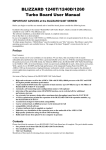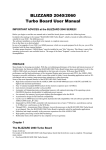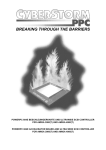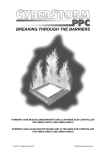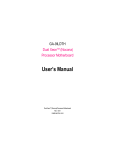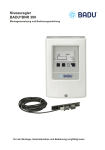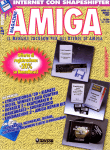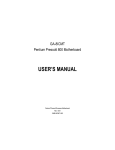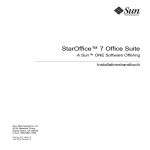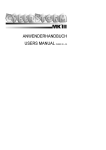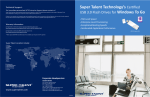Download CYBERSTORM - DiscreetFX
Transcript
CYBERSTORM High Performance 68040/68060 Accelerator System for the AMIGA 4000 UsersManual 68040/68060 Beschleunigersystem für den AMIGA 4000 Benutzerhandbuch CYBERSTORM Modulares 68040/68060-Beschleunigersystem für den Amiga 4000 Anwenderhandbuch 3. Auflage Februar 1995 Copyright 1994/1995 phase 5 digital products Homburger Landstraße 412 60433 Frankfurt/Main Konzeptionelles Design Hardware-Design: Software (für 68060-Version): Platinen-Layout Dokumentation Gerald Carda, Wolf Dietrich Thomas Rudloff, Gerald Carda Ralph Schmidt Gerald Carda, Uwe Trebbien Michael-W. Hohmann, Uwe Trebbien, Wolf Dietrich Warenzeichen: Workbench ™, Intuition ™, AMIGA™, AmigaDOS ™ sind eingetragene Warenzeichen von Commodore Amiga Inc., West Chester, USA. Verwendete Produktnamen sind Gebrauchsmuster und/oder Warenzeichen der jeweiligen Hersteller. Text, Abbildungen, Programme und Hardware wurden mit größter Sorgfalt erarbeitet. Alle Rechte sowie Änderungen in Technik und Lieferumfang vorbehalten. Die phase 5 digital products kann jedoch für eventuell verbliebene fehlerhafte Angaben und deren Folgen weder eine juristische Verantwortung noch irgendeine Haftung übernehmen. Die vorliegende Publikation ist urheberrechtlich geschützt. Alle Rechte vorbehalten. Kein Teil dieses Buches darf ohne schriftliche Genehmigung der phase 5 digital products in irgendeiner Form durch Fotokopie, Mikrofilm, Text-Datei oder andere Verfahren reproduziert oder in eine für Maschinen, insbesondere Datenverarbeitungsanlagen, verwendbare Sprache übertragen werden. Eine Übersetzung dieses Handbuches in andere Sprachen, insbesondere ins Englische oder Französische bedarf ebenfalls der schriftlichen Genehmigung der phase 5 digital products. 1 1. Einleitung An dieser Stelle möchten wir uns zuerst bedanken, daß Sie sich für unser Produkt entschieden haben. Sie haben mit dem CYBERSTORM-System für den AMIGA 4000 ein hochqualitatives und ausgereiftes Produkt erworben, das nicht nur in umfangreichen Versuchsserien vor seiner Markteinführung getestet und erprobt wurde, sondern in dem sich auch langjährige Erfahrung in der Entwicklung von Peripherie, im speziellen von Beschleunigersystemen, für den Amiga widerspiegelt. Darüberhinaus wurden mit dem CYBERSTORM-System aufwendige Konzepte realisiert, die diese Beschleunigerkarte von auf den ersten Blick vergleichbaren Produkten abheben. Der hohe Aufwand, der bei der Entwicklung und Feinabstimmung dieser Prozessorkarte betrieben wurde, ist auch Maßstab bei der Produktion der Geräte gewesen. Dieser Aufwand gewährleistet, daß das CYBERSTORM-System höchsten Ansprüchen an Qualität, Sicherheit, Kompatibilität und Leistung gerecht wird. Wir hoffen, daß Sie mit diesem Produkt lange viel Freude haben werden. Wir möchten Sie an dieser Stelle darum bitten, die diesem Produkt beigefügte Registrationskarte auszufüllen und an uns einzusenden. Zum einen können wir Sie so über mögliche zukünftige Erweiterungen oder Updates des CYBERSTORM-Systemes, sowie auch über andere Entwicklungen rund um den Amiga informieren, zum anderen helfen Sie uns mit Ihrer Meinung, auch in Zukunft die Produkte für den Amiga zu entwickeln und auf den Markt zu bringen, die Sie sich als Anwender wünschen. Lassen Sie sich aber ruhig einige Tage Zeit mit dem Ausfüllen der Bewertungen, bis Sie erste Erfahrungen beim Arbeiten mit dem CYBERSTORM-System in Ihrem AMIGA gemacht haben — Ihre Meinung über die Leistung in der Praxis ist uns wichtig. phase 5 digital products, im August 1994 2 2. Lieferumfang Das System CYBERSTORM 040/40 besteht aus mehreren Platinen, einigen kleinen Zubehörteilen, sowie einer Dokumentation. An dieser Stelle sollten Sie prüfen, ob folgende Teile vorhanden sind: Die Träger-Platine (CYBERSTORM Carrier) Das CYBERSTORM CPU-Modul Das CYBERSTORM RAM-Modul Ein Isolator aus fester Pappe Vier Abstandshalter Eine Registrationskarte Dieses Handbuch Sollte eines dieser Teile fehlen wenden Sie sich bitte an den technischen Support unter der Rufnummer 069 / 548 18 44. Dieser wird Ihnen dann umgehend Ersatz zukommen lassen. 3. Installations-Checkliste Anhand dieser Liste können Sie feststellen, welche Kapitel Sie lesen sollten um bestimmte Konfigurationen des CYBERSTORM-Systemes zu installieren. Komplettinstallation der CYBERSTORM-Beschleunigerkarte ohne Speicher Kapitel 6 Softwareinstallation (Nur CYBERSTORM 68060) Kapitel 4 Einbau der CYBERSTORM-Beschleuingerkarte Komplettinstallation der CYBERSTORM-Beschleunigerkarte mit Speicher Kapitel 6 Softwareinstallation (Nur CYBERSTORM 68060) Kapitel 4 Einbau der CYBERSTORM-Beschleuingerkarte Kapitel 5 Speicherausbau Nachträgliche Installation von Speicher in ein bestehendes System Kapitel 5 Speicherausbau Analyse eventuell auftretender Probleme oder Fehlfunktionen Kapitel 6 Fehlersuche 3 4. Installation Das CYBERSTORM-System wird in den Prozessorsteckplatz des Amiga 4000 eingesetzt. Dieser befindet sich zwischen der Slot-Platine und dem vorderen Laufwerksschacht. Die Installation der Karte ist nicht sehr schwierig. Falls Sie jedoch keine Erfahrung beim Einbau von Erweiterungskarten haben, Ihnen nach dem Durchlesen der Anleitung noch einiges unklar ist, oder wenn Sie es generell bevorzugen, kann auch Ihr Fachhändler, u.U. gegen eine geringe Gebühr, die Installation vornehmen. Bitte beachten Sie, daß der Einbau in jedem Fall unter Beachtung der gängigen Maßnahmen gegen Antistatik-Beschädigungen vorgenommen werden muß. ACHTUNG! nur 68060 Bei Installation einer CYBERSTORM 68060 muß die Software vor Einbau der Karte installiert werden. Lesen Sie hierzu bitte erst Kapitel 6 Softwareinstallation ACHTUNG! Sie sollten auf alle Fälle vor der Installation des CYBERSTORM-Systems dieses Handbuch durchgelesen haben, da sonst die Karte oder der Rechner zu Schaden kommen kann! Wenn Sie im System, in dem das CYBERSTORM eingebaut werden soll, Festplatten installiert haben, auf denen sich nicht gesicherte Daten befinden, raten wir dringend, VOR Einbau des CYBERSTORMSystems ein Sicherungs-Backup der Festplatte(n) zu erstellen. Jede Neuinstallation von HardwareZubehör birgt das - wenn auch noch so geringe - Risiko einer Beschädigung empfindlicher Komponenten oder Fehlfunktionen aufgrund unsachgemäßen Einbaus oder Vorgehens in sich; als Folge einer solchen Beschädigung oder Fehlfunktion können Datenverluste auf bestehenden Festplatten durch Fehlfunktionen bei der folgenden Inbetriebnahme auftreten. Sollte ggfs. ein Backup auf Diskette wegen großer Datenmenge zu langwierig erscheinen, so fragen Sie Ihren Fachhändler, ob er für Sie die Sicherung (z.B. auf einen Streamer) und Neuinstallation vornehmen kann, oder ob Sie einen Streamer, evtl. gegen eine geringe Gebühr, ausleihen können. Wir weisen ausdrücklich darauf hin, daß wir keinerlei Gewährleistung für Datenverluste übernehmen, die evtl. im Falle einer Fehlfunktion des Systems in Folge des Einbaus der CYBERSTORM-Systems entstehen. Falls das Speicher-Modul mit RAM bestückt werden sollte, konfigurieren und bestücken Sie bitte das Modul anhand der Daten in dem Kapitel Speicherausbau. Hinweis Bitte beachten Sie, falls Sie die CYBERSTORM-Karte ohne Prozessor (CPU) erworben haben, daß Sie zum Ausbau des Prozessors von der A3640 spezielles Werkzeug benötigen. Falls Sie dieses nicht haben, sollten Sie den Umbau des Prozessors von einer Fachwerkstatt vornehmen lassen. 4.1 Einbau der CYBERSTORM-Beschleunigerkarte 1. Schalten Sie Ihren Computer aus. 2. Lösen Sie alle Kabel vom Rechner (Monitor, Maus, Tastatur, sonstige Schnittstellen). 3. Lösen Sie die zwei Schrauben die den Gehäusedeckel halten. Diese befinden sich auf der Rückseite links und rechts oben. 4. Entfernen Sie vorsichtig den Gehäusedeckel durch Hochklappen. Falls Ihnen dies nicht gelingt, oder falls Sie weitere Informationen benötigen, lesen Sie bitte in Ihrem Amiga-Benutzerhandbuch nach. 4 5. Um die Prozessorplatine auszutauschen ist es nötig, auch die Festplatte im hinteren Laufwerksschacht auszubauen. Abbildung 4.1: Durch leichtes seitliches Kippen läßt sich die CPU-Platine nach dem Lösen vom Steckverbinder aus dem Gehäuse nehmen. Zum Ausbau der Festplatte in dem hinteren Laufwerksschacht müssen nur die vier Befestigungsschrauben gelöst und die Platte samt Halterung angehoben werden. Die Anschlußkabel sind lang genug, um die Festplatte auf dem Netzteil abzulegen, ohne die Kabel lösen zu müssen. Abbildung 4.2: Auf diesen Abstandshaltern muß die Trägerplatine aufgesetzt werden. 6. Danach wird die Prozessorplatine wie in Abbildung 4.1 aus dem Rechner genommen. Falls die Platine sehr fest sitzt, sollte darauf geachtet werden, daß auch alle vier Abstandshalter lose sind. Die Platine kann nun durch leichtes Kippen aus dem Rechner herausgenommen werden. Falls die Abstandshalter nicht in der Hauptplatine sondern auf der Prozessorplatine sitzen, stecken Sie diese bitte in die dafür vorgesehenen Bohrungen auf der Hauptplatine zurück, wie in Abbildung 4.2 zu sehen. Dies ist nötig, um einen möglichst einfachen Einbau des CYBERSTORM-Systems zu ermöglichen. Für Besitzer eines A4000/030 liegen zusätzliche Abstandshalter bei. 7. Vor Einbau der Trägerplatine müssen die zwei Clock-Jumper, die auf dem Mainboard unter der CPU-Platine mit INT und EXT beschriftet sind (siehe Abbildung 4.3), auf die richtige Position gesetzt werden. Für den Betrieb der CYBERSTORM müssen diese auf die Position a) bei einer synchronen CYBERSTORM 68040/25MHz und einer CYBERSTORM 68060 auf EXT und b) bei einer asynchronen CYBERSTORM 68040/40MHz auf INT gesetzt werden. Je nachdem, ob Sie das CYBERSTORM in einem AMIGA 4000/030 oder AMIGA 4000/040 einbauen, sind diese Jumper auf die Position EXT oder auf die Position INT gesetzt. Bitte beachten Sie, daß ein Betrieb der CYBERSTORM in der falschen Position nicht möglich ist, und der Rechner bei einer solchen falschen Position nicht mehr bootet. 5 Abbildung 4.3: Position der Clock-Jumper, die in jedem Fall korrekt gesetzt werden müssen. Abbildung 4.4: Einbau des Cyberstorm-Carriers. Die Kreise markieren die Position der Bohrungen, in die die Abstandshalter einrasten müssen. 8. Die Trägerplatine wird in den Rechner eingebaut, indem sie zuerst auf den Abstandshaltern aufgesetzt und dann festgedrückt wird (siehe Abbildung 4.4). Dabei ist zu beachten, daß die Platine sowohl von den Abstandshaltern gehalten wird, als auch vollständig im Prozessorstecker sitzt. Vorher sollten noch, sofern nötig, die Jumper auf der Trägerplatine anhand untenstehender Tabelle gesetzt bzw. überprüft werden. IPEND CBR DIAG Enable ROM Size ROM Cnt Gesteckt, falls kein Prozessor auf der Hauptplatine Gesteckt, falls Prozessor auf der Hauptplatine 1 und 2 verbunden um das DiagROM einzuschalten; 2 und 3 verbunden, falls das DiagROM nicht vorhanden oder nicht verwendet werden soll 1 und 2 verbunden für 16 Bit ROM’s; 2 und 3 verbunden für 8 Bit ROM (Rom 0) 1 und 2 verbunden falls zwei ROM’s installiert sind; 2 und 3 verbinden, falls ein ROM installiert ist Bitte verändern Sie die Jumper ausschließlich in den oben genannten Fällen. Die Jumper sind vom Werk aus optimal gesetzt, so daß in der Regel keine Änderung nötig ist. 6 ACHTUNG! Bitte beachten Sie, daß die Jumper auf dem CYBERSTORM-System niemals bei eingeschaltetem Rechner umgesteckt werden dürfen. Dadurch können Beschädigungen an der Hardware des CYBERSTORM verursacht werden. Schalten Sie vor dem Umstecken eines Jumpers in jedem Fall das Gerät ab. 9. Das CPU-Modul wird auf der Trägerplatine aufgesetzt. Dazu werden zuerst zwei der mitgelieferten Abstandshalter in die Bohrungen auf der Trägerplatine gesteckt, wie in Abbildung 4.5 zu sehen. Abbildung 4.5: Position der Abstandhalter für das CPU-Modul auf dem CYBERSTORM Carrier-Board. Dann wird das CPU-Modul zuerst auf die Abstandshalter aufgesetzt und anschließend in den Stecker gedrückt (siehe Abbildung 4.6). Auch hierbei ist zu beachten, daß das CPU-Modul sowohl von den Abstandshaltern gehalten wird, als auch komplett in dem Stecker sitzt. Abbildung 4.6: Einbau des CPU-Moduls. Die weißen Kreise markieren die Position der Bohrungen für die Abstandshalter. 7 Der CPU-Lüfter muß noch mit Strom versorgt werden. Dazu wird ein breiter Stromanschluß (wie er normalerweise für Festplatten verwendet wird) mit der Buchse am Ende des Kabels vom Lüfter verbunden, wie in der untenstehenden Abbildung 4.7. Hinweis Bitte beachten Sie, daß aufgrund der höheren Wärmeentwicklung der schnelleren CPUs des CYBERSTORM-Systems die korrekte Funktion des Lüfters absolut erforderlich ist. Ggfs. sollten Sie daher, vorausgesetzt Sie sind mit technischen Geräten erfahren, durch kurzes Einschalten des Rechners überprüfen, ob der sich Lüfter ordnungsgemäß dreht, bevor Sie das Gehäuse schließen. Sollte dies nicht der Fall sein, überprüfen Sie bitte den korrekten Sitz des Anschlußkabels. Vermeiden Sie aber in jedem Fall, irgendein Teil im Innern des Rechners zu berühren, solange dieser offen ist, da das Gerät unter Strom steht und durch jegliche Berührung beschädigt werden kann. Wenn Sie keine Erfahrung mit elektrischen bzw. technischen Geräten haben, lassen Sie Einbau und Überprüfung durch Ihren Fachhändler vornehmen! Abbildung 4.7: Der korrekt angeschlossene Lüfter. 10. Als letztes wird dann das RAM-Modul in den Stecker auf der Trägerplatine gesteckt (siehe Abbildung 4.8). Hierzu sollte erst die Speicherbestückung des RAM-Moduls (wie in Kapitel 5 beschrieben) vorgenommen werden. Die Bestückungsseite des RAM-Modules muß beim Einbau in Richtung Laufwerksträger zeigen. Danach stecken Sie bitte die Isolator-Pappe zur Isolierung zwischen das RAM-Modul und die Backplane (Zorro-Slot-Platine) des AMIGA 4000. Abbildung 4.8: Einsetzen des RAM-Moduls. 8 20 Hierzu verwenden Sie bitte die beiliegende Isolator-Pappe mit der Aufschrift „RAM-Modul-Isolation“. Wenn die Pappe entlang der Markierungen gefaltet wird, kann sie auf die Trägerschiene über der Backplane gelegt und ggf. mit einem Klebestreifen fixiert werden. Diese Isolation vermeidet, daß das RAM-Modul die Backplane berührt, wenn z.B. der Rechner im eingeschaltetem Zustand versehentlich einen Stoß abgekommt. Falls das RAM-Modul nicht mit Speicher bestückt wurde, braucht es nicht unbedingt eingebaut zu werden. Das CYBERSTORM-System macht in dem Falle keinen Unterschied. So sollte es aussehen, wenn die Beschleunigerkarte eingebaut ist: Abbildung 4.9: Das fertig installierte CYBERSTORM-System 11. Die Festplatte wird samt Halterung wieder in umgekehrter Reihenfolge eingebaut, wie sie ausgebaut wurde. 12. Zuletzt schließen Sie das Gehäuse wieder, schrauben es zu, und verbinden alle Kabel wieder wie zuvor mit dem Rechner. Damit ist der Einbau abgeschlossen. Zum Betrieb des CYBERSTORM 040 wird auch keine Veränderung in der Software-Installation oder zusätzliche Software benötigt. Besitzer eines A4000/030 sollten allerdings überprüfen, daß die 68040.library im libs:-Verzeichnis Ihrer Systemfestplatte vorhanden ist. 5. Speicherausbau Das RAM-Modul wird mit ganz normalen SIMMs (Single Inline Memory Modules) in 32-bit oder 36-bit Datenbreite wie sie auch für den Speicher auf der Hauptplatine des A4000 verwendet werden - bestückt. Es können SIMMs mit Kapazitäten von 4, 8, 16 oder 32 MByte pro Modul verwendet werden. Die 36-bit Module sind SIMMs mit sogenannter Parität, diese wird bei Einsatz auf dem RAM-Modul ignoriert. Zur Zeit (August 1994) sind beide Modul-Typen erhältlich, jedoch sind die Module ohne Parität meist erheblich billiger. Bei der Speicheraufrüstung können die Speicherbänke einzeln bestückt werden. Und auch verschiedene ModulKapazitäten können gemischt werden. Hierbei ist allerdings zu beachten, daß die Module mit der größten Kapazität immer zuerst in Bank 0 gesteckt werden (siehe auch Tabelle Speicherkonfiguration Teil 1 und 2). 5.1 Einsetzbare SIMM-Typen Auf der Folgeseite befindet sich eine Tabelle die beschreibt, wie die Bänke mit welchen Modulen bestückt werden müssen, um einen bestimmten Speicherausbau zu realisieren. Die SIMMs sollten Zugriffszeit von längstens 70 ns haben. So Ihr AMIGA mit 4 MByte-Modulen ausgestattet ist und diese eine Zugriffzeit von 70 ns oder besser haben, sollten Sie diese von der Hauptplatine des A4000s auf das RAM-Modul umstecken, da der Amiga keinen Burst-Zugriff in den Speicher auf der Hauptplatine erlaubt. 9 Zur Konfiguration des RAM-Moduls sollte es ausgebaut werden, da Sie dann die Jumper am besten erreichen können. Die Darstellung der folgenden Tabelle zeigt die Jumper-Positionen bei Sicht von oben auf die Jumper. Speicher insgesamt: -------------------------Bank-Bestückung auf------------------------Bank0 Bank1 Bank2 Bank3 4 / 8 / 12 / 16 MB 8 / 12 / 16 / 20 MB 16 / 20 / 24 / 28 MB 32 / 36 / 40 / 44 MB 16 / 20 / 24 MB 24 / 28 / 32 MB 40 / 44 / 48 MB 32 / 36 / 40 MB 48 / 52 / 56 MB 64 / 68 / 72 MB 24 / 28 MB 32 / 36 MB 48 / 52 MB 40 / 44 MB 56 / 60 MB 72 / 76 MB 48 / 52 MB 64 / 68 MB 80 / 84 MB 96 / 100 MB 32 MB 40 MB 56 MB 48 MB 64 MB 80 MB 56 MB 72 MB 88 MB 104 MB 64 MB 80 MB 96 MB 112 MB 128 MB 4 / 0 MB 8 MB 16 MB 32 MB 8 MB 16 MB 32 MB 16 MB 32 MB 32 MB 8 MB 16 MB 32 MB 16 MB 32 MB 32 MB 16 MB 32 MB 32 MB 32 MB 8 MB 16 MB 32 MB 16 MB 32 MB 32 MB 16 MB 32 MB 32 MB 32 MB 16 MB 32 MB 32 MB 32 MB 32 MB 4 / 0 MB 4 / 0 MB 4 / 0 MB 4 / 0 MB 8 MB 8 MB 8 MB 16 MB 16 MB 32 MB 8 MB 8 MB 8 MB 16 MB 16 MB 32 MB 16 MB 16 MB 32 MB 32 MB 8 MB 8 MB 8 MB 16 MB 16 MB 32 MB 16 MB 16 MB 32 MB 32 MB 16 MB 16 MB 32 MB 32 MB 32 MB 4 / 0 MB 4 / 0 MB 4 / 0 MB 4 / 0 MB 4 / 0 MB 4 / 0 MB 4 / 0 MB 4 / 0 MB 4 / 0 MB 4 / 0 MB 8 MB 8 MB 8 MB 8 MB 8 MB 8 MB 16 MB 16 MB 16 MB 32 MB 8 MB 8 MB 8 MB 8 MB 8 MB 8 MB 16 MB 16 MB 16 MB 32 MB 16 MB 16 MB 16 MB 32 MB 32 MB RAM-JumperEinstellung 4 / 0 MB 4 / 0 MB 4 / 0 MB 4 / 0 MB 4 / 0 MB 4 / 0 MB 4 / 0 MB 4 / 0 MB 4 / 0 MB 4 / 0 MB 4 / 0 MB 4 / 0 MB 4 / 0 MB 4 / 0 MB 4 / 0 MB 4 / 0 MB 4 / 0 MB 4 / 0 MB 4 / 0 MB 4 / 0 MB 8 MB 8 MB 8 MB 8 MB 8 MB 8 MB 8 MB 8 MB 8 MB 8 MB 16 MB 16 MB 16 MB 16 MB 32 MB Tabelle: Speicherkonfiguration 5.2 Die Speicherbänke Auf dem RAM-Modul entspricht eine Speicherbank einem SIMM-Steckplatz. Die Bank 0 befindet sich unten (also am nähesten zu dem Platinenstecker) und die Bank 3 am oberen Ende der Platine. Wie aus der Tabelle Speicherkonfiguration zu ersehen ist, muß immer das SIMM mit der größten Kapazität in die niedrigste freie Bank gesteckt werden. 5.3 Einsetzen von SIM-Modulen Bei einseitig bestückten SIMMs muß beim Einsetzen nur darauf geachtet werden, daß die bestückte Seite nach oben zeigt (von der Platine weg). Beim Einsetzen von zweiseitig bestückten SIMMs muß darauf geachtet werden, daß die Einkerbung des SIMMs auf der linken Seite (der Platinenstecker des RAM-Moduls zeigt nach unten) ist. Das Einsetzen ist generell sehr einfach, da auf dem RAM-Modul hochwertige SIMM-Sockel verwendet wurden. 10 Abbildung 5.1: Einsetzen eines SIM-Moduls Am einfachsten lassen sich die SIMMs dann einsetzen, wenn das RAM-Modul noch nicht eingebaut ist. Erfahrene Anwender können die SIMMs auch bei eingebautem RAM-Modul einsetzen. Legen Sie das RAM-Modul mit dem Platinenstecker nach unten (also auf Sie zu) vor sich auf eine ebene und stabile Unterlage. Nehmen Sie das SIM-Modul mit der größten Kapazität und halten Sie es in einem 45 Grad Winkel so, daß die Kontaktleiste auf Sie gerichtet ist und die Einkerbung auf der Platine des SIMMs auf der linken Seite ist. In dieser Haltung läßt sich das SIMM am besten einsetzen. Beginnen Sie mit dem Bestücken bei der RAM-Bank 0. Wenn das SIMM wie oben beschrieben in den Sockel gesetzt wurde, muß es noch mit sanftem Druck nach hinten unten in die korrekte Lage von ca. 30 Grad gebracht werden. Dazu drücken Sie am besten mit den beiden Zeigefingern auf die linke und die rechte obere Ecke des lockeren SIMMs. Falls es nicht gleich einrastet, können Sie auch mit den Zeigefingern daran wackeln, so daß es leichter einrastet. Der Sockel hat links und rechts neben den beiden Löchern im SIM-Modul je ein Häkchen. Diese müssen korrekt über dem SIMM eingeschappt sein. Verfahren Sie genauso weiter mit dem SIMM mit der nächstkleineren Kapazität. 11 6. Softwareinstallation (nur 68060) Die mitgelieferte Software umfaßt die notwendigen Libraries zum Betrieb der 68060 CPU, den Befehl CPU060, ein Äquivalent zum CPU Befehl des Betriebssystems sowie einige Tools für den Betrieb der 68060 CPU. Durch die Installation wird die 68040.library umbenannt und die Libraries 68040.library und 68060.library in das LIBS: Verzeichnis kopiert. Desweiteren wird der CPU060 Befehl nach C: kopiert und eine Schublade mit der Bezeichnung SOFT060, die die Tools für den Betrieb der 68060 CPU enthält, in der Systempartition erzeugt. ACHTUNG! Die Installation sollte entweder noch mit der alten CPU-Karte erfolgen, oder falls dies nicht möglich ist, unter Verwendung der Option „Booten ohne Startup-Sequence“ aus dem Bootmenu. Bei Verwendung dieser Option geben Sie nach dem Systemstart in dem CLI Fenster den Befehl loadwb ein. Sollte der Betrieb einer 68030 oder 68040 CPU nötig sein, brauchen Sie keine Veränderung der installierten Software vorzunehmen. Die aktuelle Version der bei der CYBERSTORM mitgelieferten 68040.library erkennt automatisch den eingesetzten Prozessor und lädt die benötigte Library nach. Die Installation der Software wird durch ein Installationsskript vorgenommen. Legen Sie die mitgelieferte Diskette ein und öffnen Sie durch Doppelklicken mit der Maus die Disktte. Sie sollten vor der endgültigen Installation die auf der Diskette vorhandene LiesMich Datei durch Doppelklicken aufrufen. In diesem Text sind die aktuellen Informationen zur Software enthalten. Die Software wird dann durch Doppelklicken auf das INSTALL Icon installiert. Die Programme im SOFT060 Verzeichnis haben eine eigene Dokumentation auf der Diskette, der Befehl CPU060 hat zusätzlich zu den Argumenten des CPU Befehls folgende Argumente: (NO)SUPERSCALAR (de)aktiviert den Superscalar Modus des Prozessors (NO)BRANCHCACHE (de)aktiviert den Branchcache 12 7. Fehlersuche Treten nach dem Einbau eines Cyberstorm-Systems Probleme auf, so können diese folgende Ursachen haben: 1. Bei manchen Amiga 4000/040 Rechnern (speziell Revision D, mit 68030-Prozessor geliefert) wurde auf der Hauptplatine kein Quarz eingesetzt. Für einen Betrieb der CYBERSTORM in diesen Rechnern ist eine Nachrüstung des Quarzes unbedingt erforderlich. 2. Bei einer Übertaktung des AMIGA 4000-Mainboards (Aufrüstung von 25MHz auf höhere Geschwindigkeit) arbeitet das CYBERSTORM-System entweder fehlerhaft oder garnicht. In einem solchen Fall muß das A4000-Mainboard wieder auf die originale Taktfrequenz von 25 MHz zurückgerüstet werden. 3. Falls Probleme mit dem Speicher auftreten (z.B. dadurch zu erkennen, daß vorher einwandfreie, mit Programmen wie LHarc o.ä. gepackte Archives nun Fehler enthalten), sollte der Jumper JPA auf dem Cyberstorm Carrier-Board umgesteckt werden. Dies erhöht die Toleranz gegenüber Speichermodulen, die zu hohe kapazitive Last aufweisen (solche sind nur vereinzelt im Handel, aber nicht von anderen Typen zu unterscheiden). Falls danach immer noch Probleme auftreten, so setzten Sie sich bitte mit unserem technischen Support in Verbindung. 4. Eine andere Ursache, warum die CYBERSTORM nicht funktioniert, kann darin begründet sein, daß Sie entweder einen Fastlane mit der falschen Device-Version verwenden (-> bitte mitgeliefertes Device-Ugrade einsetzen), oder Sie verwenden einen Fastlane mit der Platinen Revision 2.1 (-> bitte setzten Sie sich mit dem Support in Verbindung). Dies ist daran zu erkennen, das Schreib-/Lesefehler auf der Festplatte auftreten, oder der Rechner gar nicht bootet (HD-Led leuchtet dabei ständig). 5. Falls die CYBERSTORM überhaupt nicht funktioniert, kann es daran liegen, daß bei manchen Amiga 4000 Hauptplatinen der Bestückungsdruck falsch ist. Bitte überprüfen Sie das anhand des Schaubildes in Kapitel 4. 6. Bei 68060 Systemen deutet ein sich immer wiederholendes Booten auf eine fehlende Installation der benötigten Software hin. In diesem Falle müssen Sie gemäß Kapitel 6 Softwareinstallation die Software nachträglich installieren. Der Rechner muß hierzu durch Drücken beider Maustasten beim Systemstart und anschließender Auswahl des Menupunktes „Booten ohne Startup-Sequence“ gestartet werden. Sollten hierbei Probleme mit der Bildschirmdarstellung auftreten (z. B. weil der Monitor die PAL Frequenz nicht synchronisieren kann), so müssen Sie das original CPU Board wieder einbauen. Im Falle anderer Probleme wenden Sie sich bitte an unsere technische Hotline (siehe Kapitel 9). 13 8. Garantiebestimmungen Auf diese CYBERSTORM-Beschleunigerkarte gewährt die phase 5 digital products eine Garantie von 12 Monaten auf Bauteile und Verarbeitung. Die Garantiezeit beginnt mit dem Verkaufsdatum an den registrierten Benutzer. Innerhalb dieser Gewährleistungsfrist beseitigen wir nach unserer Wahl durch Umtausch oder Reparatur alle Mängel, die auf Material- oder Herstellungsfehlern beruhen. Durch die Ausführung von Garantieleistungen wird die Garantiefrist in keiner Weise berührt. Ausgeschlossen werden Garantieleistungen für Beschädigungen oder Funktionsstörungen, die aufgrund äußerer Einwirkungen oder unsachgemäßer Benutzung (speziell auch unautorisierter Reparatur) verursacht wurden. Veränderungen an der Hardware, gleich welcher Art, führen automatisch zum Erlöschen des Garantieanspruchs. Ausgeschlossen werden ebenso Garantieleistungen für Fehlfunktionen oder Funktionsstörungen am CYBERSTORMSystem, an anderen im/am AMIGA angeschlossenen Geräten oder am AMIGA selbst, die nach dem Einbau der CYBERSTORM oder späterer Veränderungen des Systems (wie z.B. Einbau neuer Erweiterungen) auftreten, sofern nicht zweifelsfrei nachgewiesen werden kann, daß ein technischer Defekt des CYBERSTORM-Systems Ursache der Fehlfunktion oder Funktionsstörung ist. Ausdrücklich werden hierbei auch Veränderungen an der Hardware und/oder Software des AMIGA eingeschlossen, die durch die Firma Commodore in Form von Reparaturen, Nachbesserungen oder System-Updates vorgenommen werden. phase 5 digital products übernimmt keinerlei Gewährleistung dafür, daß dieses Produkt für eine bestimmte Anwendung geeignet ist. Weiterhin übernehmen wir keinerlei Haftung für Defekte oder Schäden an anderen Geräten als dem CYBERSTORM-System, sowie ausdrücklich auch Verluste von Daten, die in mittelbarem oder unmittelbarem Zusammenhang mit dem Einsatz der CYBERSTORM-Beschleunigerkarte stehen oder zu stehen scheinen, selbst wenn wir vorher auf die Möglichkeit eines solchen Zusammenhangs hingewiesen worden sind. Für mitgelieferte Speichermodule oder anderes Zubehör gelten ausschließlich die Garantiebestimmungen des jeweiligen Herstellers. Desweiteren finden die Gewährleistungsbestimmungen unserer Allgemeinen Geschäftsbedingungen Anwendung. Bitte senden Sie in jedem Fall Ihre Registrationskarte unter Angabe von Kaufdatum und Seriennummer des CYBERSTORM-Systems ein, damit im Falle von Problemen oder Garantieabwicklungen diese ohne weitere Anforderungen oder Verzögerungen bearbeitet werden können. 14 9. Garantieabwicklung, Rücksendungen Die Abwicklung von Garantiefällen, wie auch sonstige technische Beratung oder Service, erfolgt innerhalb Deutschlands direkt über unseren Support-Service. Bitte wenden Sie sich an: phase 5 digital products Homburger Landstraße 412 D - 60433 Frankfurt Telefon Technische Hotline: (069) 548 18 44, Fax (069) 5481845 Support-Mailbox (ab Mai 95): (069) 54 24 61 Die technische Hotline ist Mo.-Do. von 1330 bis 1730, Fr. von 1300 bis 1500 Uhr (CET) besetzt. In allen anderen Ländern wenden Sie sich zur Garantieabwicklung bitte direkt an unsere Distributoren oder Ihren Fachhändler. Bitte beachten Sie, daß Rücksendungen nur nach vorheriger Absprache mit und Autorisation von unserem Support angenommen werden können. Dieser erteilt Ihnen eine RMA-Nummer, die gut sichtbar auf der Einsendung vermerkt sein muß. Bitte beachten Sie, daß wir bei Einsendungen ohne RMA-Nummer eine Bearbeitungspauschale von DM 25,- berechnen müssen. Unfreie Einsendungen können nicht angenommen werden. Sofern bei autorisierten Rücksendungen kein Defekt feststellbar ist, wird eine Bearbeitungspauschale von DM 50,(Stand: August 1994) erhoben. Wird ein Defekt festgestellt, der nicht unter die Garantieabwicklung fällt, so werden die Bearbeitungspauschale und bei Reparatur zusätzlich eine vom Defekt anhängige Reparaturgebühr berechnet. Für Versandschäden, die auf mangelhafte Verpackung bei der Einsendung von Geräten zurückzuführen sind, kann keine Haftung übernommen werden. Verwenden Sie bei der Einsendung einer CYBERSTORM-Beschleunigerkarte immer die Originalverpackung und zusätzlich eine stabile Umverpackung (z.B. Postpaket) und ggfs. Füllmaterial (z.B. Zeitungspapier). 15 Anhang A Jumperpositionen Pos 2-3 JPC nur für Tests nicht ändern JPD Pos 2-3 nur für Tests nicht ändern Pos 2-3 JPB nur für Tests nicht ändern CBR Siehe Text Pos 1-2 CCLK nur für Tests nicht ändern ROM SIZE Siehe Text IPEND siehe Text DIAG ENABLE Siehe Text JPA Siehe Text MB BURSTSiehe Text ROM CNT Siehe Text MB BURSTSiehe Text Pin 1 ist bei allen Jumpern im Schaubild der quadratisch dargestellte Kontakt. IPEND CBR DIAG Enable ROM Size ROM Cnt JPA MB Burst CLK offen nur für Tests nicht ändern Gesteckt, falls kein Prozessor auf der Hauptplatine Gesteckt, falls Prozessor auf der Hauptplatine 1 und 2 verbunden um das DiagROM einzuschalten; 2 und 3 verbunden, falls das DiagROM nicht vorhanden oder nicht verwendet werden soll 1 und 2 verbunden für 16 Bit ROM’s; 2 und 3 verbunden für 8 Bit ROM (Rom 0) 1 und 2 verbunden falls zwei ROM’s installiert sind; 2 und 3 verbunden, falls ein ROM installiert ist 1 und 2 verbunden für normale RAM Zugriffe 2 und 3 verbunden für schnelle RAM Zugriffe offen für langsame RAM Zugriffe beide Jumper 1 und 2 verbunden für Burstzugriffe zum Mainboard möglich beide Jumper 2 und 3 verbunden für Burstzugriffe zum Mainboard nicht möglich Bei Betrieb einer 68060 CPU ist ein entsprechendes ROM für die Installation der Systempatches notwendig. Das ROM wird in den mit ROM 0 bezeichneten Sockel bündig zur Unterseite mit der Kerbe nach oben (wie im Sockel) gesteckt. Dies ist nur beim Upgrade von einem 68040 System zum 68060 System durch den Benutzer durchzuführen. Bei 68060 Vollsystemen ist das ROM bereits ab Werk installiert. CYBERSTORM A modular 68040/68060 accelerator system for the Amiga 4000 User Manual 3rd Edition February 1995 Copyright 1994/1995 phase 5 digital products Homburger Landstraße 412 60433 Frankfurt/Main Conceptual Design: Hardware Design: Software (for 68060 version): Board Layout: Documentation: Gerald Carda, Wolf Dietrich Thomas Rudloff, Gerald Carda Ralph Schmidt Gerald Carda, Uwe Trebbien Michael-W. Hohmann, Uwe Trebbien, Wolf Dietrich Copyright 1994 by phase 5 digital products. All rights reserved. Specifications are subject to change without notice. Workbench™, Intuition™, AMIGA™, AmigaDOS™ are registered trade names of Commodore-Amiga Inc. Product names used are registered designs and/or trademarks of the relevant manufacturer. The text, illustrations, programs and hardware have been produced with the utmost care. All rights and changes to the technology and scope of supply are reserved. Phase 5 digital products accepts neither legal responsibility nor liability for any errors remaining in the data or the consequences thereof. This publication is protected by copyright. All rights are reserved. No part of this manual may be reproduced by photocopying, microfilm, text file or other process or be transferred into a language used for machines, in particular data processing equipment, without the express written authorisation of phase 5 digital products. Translation of this manual into other languages, especially English or French, must also be authorised by phase 5 digital products. 1 1. Introduction We would first like to thank you for choosing the CYBERSTORM system for the AMIGA 4000. You are now the owner of a high quality, mature product, which has not only been tested in extensive trials prior to being brought onto the market, but which also reflects many years of experience in the development of peripherals for the Amiga, especially accelerator systems. Much time and money has been invested in the CYBERSTORM system concept which makes it clearly stand out from other similar products. A lot of money has been spent not only in developing and refining this processor card but also in the production of the devices. This level of expenditure guarantees that the CYBERSTORM system will meet the highest requirements of quality, security, compatibility and performance. We hope that this product will provide you with countless hours of trouble-free operation. We would ask you to complete and return the registration card accompanying this product. This will enable us to keep you informed of any future expansions or updates to the CYBERSTORM system and of other developments for the Amiga. It will also provide us with important feedback allowing us to develop products for the Amiga which you as a user actually want. Please take a few days to complete your assessment and to establish your first impressions of the function of CYBERSTORM system in your AMIGA. Your opinion as to its performance in practice is very important to us. phase 5 digital products, August 1994 2 2. Scope of Supply The CYBERSTORM 040/40 consists of several boards, some small accessories and the documentation. At this point you should check that you have the following parts: • • • • • • • The carrier board (CYBERSTORM Carrier) The CYBERSTORM CPU module The CYBERSTORM RAM module An isolator made of firm cardboard Four spacers A registration card This manual If you are missing any of these items please contact our technical support centre on Tel: 069/548 18 44. We will arrange for a replacement item to be despatched. 3. Installation Checklist This list should enable you to decide which chapters you will need to read to install a specific configuration of the CYBERSTORM system. Complete installation of the CYBERSTORM accelerator card without memory Chapter 6 Software Installation (Only CYBERSTORM 68060) Chapter 4 Installing the CYBERSTORM Accelerator Card Complete installation of the CYBERSTORM accelerator card with memory Chapter 6 Software Installation (Only CYBERSTORM 68060) Chapter 4 Installing the CYBERSTORM Accelerator Card Chapter 5 Memory Configuration Subsequent installation of memory in an existing system Chapter 5 Memory Configuration Analysis of any problems or function faults Chapter 6 Fault Finding 3 4. Installation The CYBERSTORM system is to be installed in the processor slot of the Amiga 4000. This is located between the slot board and the front drive slot. It is not very difficult to install the card, but if you prefer because you have had little experience of installing expansion cards or something is unclear after reading through the instructions, your dealer can undertake the installation for a small fee. Please note that the installation should always be performed using the common methods to prevent anti-static damage. Attention 68060 only If you install a CYBERSTORM 68060 the software installation has to be done prior to the hardware installation. Please refer to Chapter 6 Software Installation before proceeding! ATTENTION! You must read this manual before installing the CYBERSTORM system, otherwise you could damage the card or the computer. If you have disk drives installed on the system in which you wish to install the CYBERSTORM which contain data that has not been backed-up, then for security reasons, we strongly advise backing-up the hard drive BEFORE installing the CYBERSTORM system. Each new installation of hardware accessories involves a risk (even if it is very small) of damage to sensitive components or malfunctions due to unsuitable installations or procedures. The consequence of such damage or malfunctions could be data loss on existing disk drives caused by malfunctions during the subsequent commissioning. If it would take too long to back-up the data onto diskettes because of the large amount of data, then ask your dealer whether he can carry out the back-ups (e.g. on a streamer) and new installation for you, or whether you can hire a streamer, at a small charge. We accept absolutely no liability for loss of data that may arise in the case of a system malfunction as a result of the installation of the CYBERSTORM system. If the memory module is to be fitted with RAM, then configure and fit the module using the data in the Memory Configuration Chapter. Advice If you have bought a CYBERSTORM card without a processor (CPU) please note that you will require a special tool to remove the processor from the A3640. If you do not have this you should have the processor conversion performed by a specialist workshop. 4.1 Installing the CYBERSTORM Accelerator Card 1. Switch your computer off. 2. Disconnect all cables from your computer (monitor, mouse, keyboard, other interfaces). 3. Remove the two screws that secure the casing cover. These are located on the back at the top left and right. 4. Remove the casing cover by carefully lifting it up. If you cannot do this, or if you require further information, please consult your Amiga User Manual. 4 5. To exchange the processor board it is also necessary to remove the hard drive from the rear drive slot. To remove the hard drive from the rear drive slot remove the four fixing screws and lift out both the disk and its holder. The cable set is long enough to allow the disk to fee placed on the power supply unit without having to disconnect the cables. Picture 4.1: After having removed the CPU board from the connector, tilt it slightly side to side to remove it from the casing. 6. Next remove the processor board from the computer, as shown in Picture 4.1. If the board is installed firmly ensure that all four spacers are loose. The board can then be taken out of the computer using a gentle rocking motion. Picture 4.2: The carrier board must be positioned on these spacers. If the spacers are on the processor board instead of on the main board, then replace them in the holes provided on the main board, as shown in Picture 4.2. This will make it easier to install the CYBERSTORM system. Extra spacers are provided for owners of a A4000/030. 7. Before installing the carrier board, the two clock jumpers labelled INT and EXT on the main board under the CPU board (see Picture 4.3) must be set to the correct position. They should be set to position a) for a synchronous CYBERSTORM 68040/25 MHz or CYBERSTORM 68060/50 MHz on EXT and to b) for an asynchronous CYBERSTORM 68040/40 MHz on INT. Depending on whether you are installing the CYBERSTORM in an AMIGA 4000/030 or AMIGA 4000/040, these jumpers must be set to the INT or EXT position. Please note that it is not possible to operate the CYBERSTORM with these jumpers set in the incorrect position and the computer will not boot up. 5 Picture 4.3: Position of the clock jumper which must always be set correctly. Picture 4.4: Installing the CYBERSTORM carrier board. The circles mark the position of the holes in which the spacers should be engaged. 8. Install the carrier board in the computer by first placing it on the spacers and then pressing down firmly (see Picture 4.4). When doing this ensure that the board is both held by the spacers and also sitting correctly in the processor slot. If necessary, you should have previously set the jumpers on the carrier board to the positions shown in the table below. IPEND CBR DIAG Enable ROM size ROM Cnt enabled, if no processor on the main board enabled, if processor on the main board 1 and 2 connected to switch on the DiagROM; 2 and 3 connected if the DiagROM is not available or will not be used 1 and 2 connected for 16 bit ROMs; 2 and 3 connected for 8 bit ROMs (ROM 0) 1 and 2 connected if two ROMs are installed; 2 and 3 connected if one ROM is installed Please only change the jumpers for the conditions stated above. As a rule it is not necessary to change them as they are set to the optimal settings in the factory. 6 ATTENTION! Please note that the jumpers on the CYBERSTORM system must never be adjusted whilst the computer is switched on. This can cause damage to the CYBERSTORM hardware. Always switch the computer off before changing the position of a jumper. 9. Place the CPU module onto the carrier board by first placing two of the spacers provided in the holes on the carrier board, as in Picture 4.5. Picture 4.5: Position of the spacers for the CPU module on the CYBERSTORM carrier board. Then place the CPU module on the spacers and press it into the slot (see Picture 4.6). Take care to ensure that the CPU module is both held by the spacers and sitting correctly in the slot. Picture 4.6: Installing the CPU module. The white circles mark the positions of the holes for the spacers. 7 The CPU fan must be re-connected to the power by connecting a wide power connector (as normally used for the hard drives) to the socket at the end of the cable from the fan, as shown in Picture 4.7 below. Advice Please note that because of the amount of heat generated by the fast CPU’s on the CYBERSTORM system it is absolutely necessary for the fan to function correctly. If you have experience of technical devices then, before closing the casing, you should check whether the fan is revolving correctly by switching the computer on briefly. If it is not working correctly, check that the cable is connected properly. Avoid touching any other part of the inside of the computer whilst doing this as the device can be damaged by any contact whilst under power. If you have no experience with electrical or technical devices, get your dealer to carry out the installation and checks. Picture 4.7: The correctly connected fan. 10. Finally, place the RAM module into the socket on the carrier board (see Picture 4.8). The RAM module must first have been fitted with memory (as described in Chapter 5). The installation side of the RAM module must point towards the drive holder when installed. Place the isolation cardboard between the RAM module and the backplane (Zorro slot board) of the AMIGA 4000. Picture 4.8: Installing the RAM module. 8 Please use the enclosed isolation cardboard labelled „RAM Module Isolation“. When the cardboard is folded along the marking it can be placed on the mounting rail over the backplane and, if necessary, fixed with adhesive tape. This isolation prevents the RAM module from coming into contact with the backplane if, for example, the computer is inadvertently knocked whilst it is switched on. If the RAM module is not fitted with memory it does not necessarily have to be installed. The CYBERSTORM system does not differentiate in this case. The installed accelerator card should then look like this: Picture 4.9: The fully installed CYBERSTORM system. 11. Reinstall the hard disk along with its holder in the same way as it was removed. 12. Finally, close the casing, fasten the screws and reconnect all cables with the computer. This completes the installation. To operate the CYBERSTORM you do not need to make any changes to the software installation or to use any extra software. Owners of an A4000/030 should check, however, that the 68040.library is available in the libs: directory on their system disk. 5. Memory Configuration The RAM module is fitted with standard SIMMs (Single Inline Memory Modules) in 32 or 36 bit data widths - as is also used for the memory on the main board of the A4000. 4, 8, 16 or 32 MByte SIMMs can be used. The 36 bit modules are SIMMs with parity, which will be ignored when they are installed on the RAM module. At present (August 1994), both types of modules are available, but the modules without parity are considerably cheaper. When configuring the memory, the memory banks can be fitted individually and different module capacities can be mixed. Please note that the modules with the largest capacities should always be fitted in bank 0 (see also Memory Configuration Table Parts 1 and 2). 5.1 SIMM Types The following table shows which upgrade stages can be achieved with which bank configurations. The SIMMs should have an access time of 70 ns at the longest. To ensure that your AMIGA is fitted with 4 MByte modules with at most 70 ns access time, you should transfer them from the main board of the A4000 to the RAM module, as the AMIGA does not allow burst access to the memory on the main board. 9 It is advisable to configure the RAM module when it is not installed, as the jumpers can then be easily reached. The following table shows the jumper positions, looking down onto the jumpers while the connector is pointing downwards. Total Memory ----------------------- Bank Configuration on ----------------------Bank0 Bank1 Bank2 Bank3 4 / 8 / 12 / 16 MB 8 / 12 / 16 / 20 MB 16 / 20 / 24 / 28 MB 32 / 36 / 40 / 44 MB 16 / 20 / 24 MB 24 / 28 / 32 MB 40 / 44 / 48 MB 32 / 36 / 40 MB 48 / 52 / 56 MB 64 / 68 / 72 MB 24 / 28 MB 32 / 36 MB 48 / 52 MB 40 / 44 MB 56 / 60 MB 72 / 76 MB 48 / 52 MB 64 / 68 MB 80 / 84 MB 96 / 100 MB 32 MB 40 MB 56 MB 48 MB 64 MB 80 MB 56 MB 72 MB 88 MB 104 MB 64 MB 80 MB 96 MB 112 MB 128 MB 4 / 0 MB 8 MB 16 MB 32 MB 8 MB 16 MB 32 MB 16 MB 32 MB 32 MB 8 MB 16 MB 32 MB 16 MB 32 MB 32 MB 16 MB 32 MB 32 MB 32 MB 8 MB 16 MB 32 MB 16 MB 32 MB 32 MB 16 MB 32 MB 32 MB 32 MB 16 MB 32 MB 32 MB 32 MB 32 MB 4 / 0 MB 4 / 0 MB 4 / 0 MB 4 / 0 MB 8 MB 8 MB 8 MB 16 MB 16 MB 32 MB 8 MB 8 MB 8 MB 16 MB 16 MB 32 MB 16 MB 16 MB 32 MB 32 MB 8 MB 8 MB 8 MB 16 MB 16 MB 32 MB 16 MB 16 MB 32 MB 32 MB 16 MB 16 MB 32 MB 32 MB 32 MB 4 / 0 MB 4 / 0 MB 4 / 0 MB 4 / 0 MB 4 / 0 MB 4 / 0 MB 4 / 0 MB 4 / 0 MB 4 / 0 MB 4 / 0 MB 8 MB 8 MB 8 MB 8 MB 8 MB 8 MB 16 MB 16 MB 16 MB 32 MB 8 MB 8 MB 8 MB 8 MB 8 MB 8 MB 16 MB 16 MB 16 MB 32 MB 16 MB 16 MB 16 MB 32 MB 32 MB RAM-JumperSetting 4 / 0 MB 4 / 0 MB 4 / 0 MB 4 / 0 MB 4 / 0 MB 4 / 0 MB 4 / 0 MB 4 / 0 MB 4 / 0 MB 4 / 0 MB 4 / 0 MB 4 / 0 MB 4 / 0 MB 4 / 0 MB 4 / 0 MB 4 / 0 MB 4 / 0 MB 4 / 0 MB 4 / 0 MB 4 / 0 MB 8 MB 8 MB 8 MB 8 MB 8 MB 8 MB 8 MB 8 MB 8 MB 8 MB 16 MB 16 MB 16 MB 16 MB 32 MB Table: Memory Configuration 5.2 The Memory Banks On the RAM module, a memory bank corresponds to a SIMM slot. Bank 0 is located at the bottom (i.e. closest to the board slot) and bank 3 is at the upper end of the board. As can be seen from the Memory Configuration Table, the SIMM with the largest capacity must always be placed in the lowest available bank. 5.3 Installing SIM Modules When installing single sided SIMMs you must always ensure that the component side points upwards (away from the board). When installing double sided SIMMs, ensure that the indent on the SIMM is on the left hand side (the board connector of the RAM module pointing downwards). Installation is generally very simple as high quality SIMM sockets are used on the RAM module. 10 Picture 5.1: Installing a SIM Module We recommend installing the SIMMs before the RAM module is installed but experienced users may be able to install the SIMMs on an installed RAM module. Lay the RAM module on a flat and stable base with the board connector underneath (i.e. towards you). Take the SIM module with the largest capacity and hold it at a 45 degree angle so that the contact strip on it is directed towards you and the indent on the SIMM board is on the left hand side. This is the best position for inserting the SIMM. Begin by configuring bank 0. Once the SIMM is placed in the socket as described it must then be engaged in the correct position by pressing lightly back and down to an angle of approx. 30 degrees. Press with both index fingers on the left and right upper corners of the SIMM which is sitting loosely in the slot. If it does not engage properly, wiggle it slightly with you index fingers until it engages with a click. The two small clips either side of the SIMM socket, next to the two holes in the SIM module, must be properly clicked over the SIMM. Install all other SIMMs in the same way, starting with the next largest capacity. 11 6. Software Installation (68060 only) The software of this package includes the neccessary libraries for the 68060 CPU, the CPU060 command that substitutes the CPU command from the standard system and some tools for the 68060 CPU. The installation procedure renames the original 68040.library and copies the required 68040.library and 68060.library to the LIBS: drawer. It also copies the CPU060 command to the C: drawer and creates a SOFT060 drawer including the software tools for the 68060 CPU in the SYS: partition. Advice Installation should be done either with the old CPU board installed, or if this is not possible by using the boot menu’s „Boot without Startup-Sequence“ option, in this case enter loadwb into the CLI window after the system is up. If you need to downgrade to 68030 or 68040 CPU, no change to the installed software is neccessary. The 68040.library supplied with the CYBERSTORM automatically recognizes the type of the installed processor and loads the correct support library. Software installation is done by using an installation script. Insert the provided floppy disk into the drive and open it by double klicking its icon. Please read the ReadMe file on the disk by double clicking it. The ReadMe contains latest informations about the software. After that install the Software by double clicking on the INSTALL icon. The tools included in the SOFT060 drawer have their documentation on the disk. The CPU060 command knows in addition to the standard CPU command the follwing arguments: (NO)SUPERSCALAR (de)aktivates the superscalar mode (NO)BRANCHCACHE (de)aktivates the branchcache 12 7. Fault Finding If problems occur after installing a CYBERSTORM system, likely causes are as follows: 1. Many Amiga 4000/040 computers (special revision D, supplied with a 68030 processor) did not have a quartz on the main board. To operate the CYBERSTORM on these computers it is absolutely necessary to fit a quartz. 2. If the AMIGA 4000 main board runs at too high a clock speed (changing from 25 MHz to a higher speed) the CYBERSTORM system either malfunctions or does not function at all. In this case the A4000 main board must be changed back to the original clock frequency of 25 MHz. 3. If problems arise with the memory (e.g. it becomes obvious that previously perfect programs such as Lharc or other packed archives now contain faults), the JPA jumper on the CYBERSTORM carrier board must be changed. This increases the tolerance to memory modules with too high a capacitive load (these are only occasionally on the market, but cannot be differentiated from other types). If problems still occur after this then please contact our technical support centre. 4. Another reason why the CYBERSTORM does not function could be either that you are using a Fastlane with the wrong device version (-> please use the supplied device upgrade) or that you are using a Fastlane with board version 2.1 (-> please contact the support centre). This can be identified if reading/writing errors occur on the hard drive or the computer does not boot up at all (HD LED lights up continually). 5. If the CYBERSTORM does not function at all it may be that the component pressure is incorrect on many AMIGA 4000 main boards. Please check this using the diagram in Chapter 4. 6. If the system continously reboots the needed software for the 68060 support might not be installed properly. In this case refer to Chapter 6 Software Installation for further information. You have to reboot the computer while pressing both mouse buttons. Select „Boot with no Startup“ in the boot menu. If the computer still does not start up correctly you need to reinstall your old CPU board for the software installation procedure If you should experience any other problems please contact our Hotline (see Chapter 9). 13 8. Guarantee phase 5 digital products provides the registered user of this CYBERSTORM Accelerator with a 12 months parts and labour guarantee, commencing on the date of purchase. During the period of this guarantee we will remedy all defects either by exchange or repair, at our discretion, which are due to material or manufacturer’s defects. Execution of the rights under this guarantee in no way affects the period of the guarantee. The guarantee specifically excludes claims for damage caused by external influences or improper use, and in particular unauthorised repairs. Modifications to the hardware, of any type, automatically invalidates any rights to claim under this guarantee. The guarantee also specifically excludes claims for operational defects of the CYBERSTORM Accelerator or other devices connected in / to the AMIGA after the system has been altered (such as fitting new expansion cards), if it cannot be proved beyond doubt that a technical defect of the CYBERSTORM Accelerator is causing the fault. This also expressly includes any changes to the AMIGA hardware which have been carried out by the Commodore company by way of repairs, subsequent improvements or system updates. Furthermore we accept no liability for defects or damage to devices other than the CYBERSTORM Accelerator, nor for losses of data, which were or seem to have been directly or indirectly linked with the installation of the CYBERSTORM Accelerator. For hard disks, other SCSI devices and memory modules supplied, the guarantee of the respective manufacturer applies exclusively. Additionally, our general warranty conditions according to our General terms of Business apply to all warranty cases. phase 5 digital products does not warrant for merchantability or fitness of this product for any particular purpose. 9. Guarantee Claims, Returns Guarantee claims and other technical inquiries, in Germany, should be made direct to our Support Service. Please contact: phase 5 digital products Homburger Landstraße 412 60433 Frankfurt, Germany Phone: +49 (0)69 5481844 Fax: +49(0)69 5481845 BBS +49(0)69 542461 Service hours are Monday to Thursday from 13:30 to 17:30 CET, Friday from 13:00 to 15:00 CET. In all other countries please contact our distributors or your dealer concerning guarantee claims or technical inquiries. Goods may only be returned after prior consultation with and authorisation by our Support Department. You will be given a Return Material Authorisation (RMA) number which must be clearly marked on the goods returned. Returns cannot be accepted for which postage has not been paid. If no defect is found on an authorised return a processing fee of DM 50,— will be charged. If a defect is found which is not covered by the guarantee then the processing fee will be charged as well as an additional repair fee, dependant on the defect. No liability can be accepted for damage during transit due to unsatisfactory packaging when returning devices. Always use the original packaging when returning a CYBERSTORM Accelerator and also a sturdy outer packing (e.g. post office parcel) and if necessary padding (e.g. newspaper). 14 Appendix A Jumperpositions Pos 2-3 JPC factory use only do not change JPD Pos 2-3 factory use only do not change Pos 2-3 JPB factory use only do not change CBR explained in the text Pos 1-2 CCLK factory use only do not change ROM SIZE explained in the text IPEND explained in the text DIAG ENABLE explained in the text JPA explained in the text MB BURST explained in the text MB BURST explained in the text ROM CNT explained in the text Pin 1 is the marked as a square for all jumpers in the picture IPEND CBR DIAG Enable set set Pos 1-2 Pos 2-3 ROM Size Pos 1-2 Pos 2-3 ROM Cnt Pos 1-2 Pos 2-3 JPA Pos 1-2 Pos 2-3 open MB Burst (both) Pos 1-2 Pos 2-3 CLK open factory use only do not change if no mainboard CPU if CPU on mainboard enable DIAGROM disable DIAGROM 16 Bit ROM’s; 8 Bit ROM (Rom 0) two ROM’s installed one ROM installed normal RAM access fast RAM access slow RAM access enable mainboard burst access disable mainboard burst access For 68060 CPUs a ROM for installation of system patches is required. The ROM has to be fitted into the socket labelled ROM 0. The chip has to be aligned to the sockets lower side and the notch has to point upwards into the same direction as the socket’s notch. The user is only required to do that for upgrade systems from 68040 to 68060. Full Versions of the CyberStorm 68060 have a factory preinstalled ROM. Amiga Hardware World Everything about Amiga hardware... ~ http://amiga.resource.cx