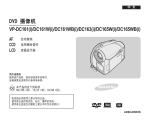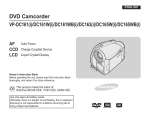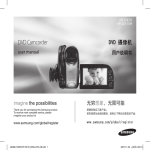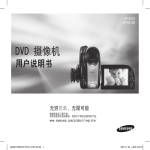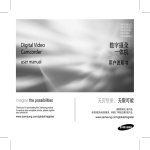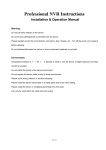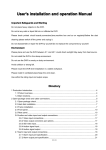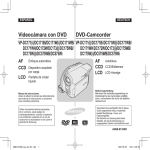Download Samsung VP-DC165WI 用戶手冊
Transcript
ENGLISH DVD Camcorder 中 文 DVD 摄像机 VP-DC161(i)/DC161W(i)/DC161WB(i)/ VP-DC161(i)/DC161W(i)/DC161WB(i)/ DC163(i)/DC165W(i)/DC165WB(i) DC163(i)/DC165W(i)/DC165WB(i) AF CCD LCD AF CCD LCD Auto Focus Charge Coupled Device Liquid Crystal Display Owner’s Instruction Book Before operating the unit, please read this Instruction Book thoroughly, and retain it for future reference. 电荷耦合器件 液晶显示器 用户说明书 使用该产品前,请仔细阅读本说明书, 妥善保管此说明书以备将来参阅。 This product meets the intent of Directive 89/336 CEE, 73/23 CEE, 93/68 CEE. Use only approved battery packs. Otherwise, there is a danger of overheating, fire or explosion. Samsung is not responsible for problems occurring due to using unapproved batteries. 自动聚焦 本产品符合下列标准 89/336 CEE、 73/23 CEE、93/68 CEE。 电池组必须使用三星认可的正品。 使用非正品时有过热,起火,爆炸的危险。 使用非正品发生问题时三星公司不负任何责任! DVD+ReWritable DVD+R DL AD68-00993T ENGLISH Contents 中 文 目录 Notes and Safety Instructions ................................................................ 6 注意和安全说明 ................................................ 6 Getting to Know Your DVD Camcorder ................................................. 9 Features ....................................................................................................... 9 Usable Discs .............................................................................................. 10 Disc Type Description ................................................................................. 11 How to use the DVD Camcorder easily ...................................................... 12 Accessories Supplied with the DVD Camcorder ........................................ 13 Front & Left View ........................................................................................ 14 Left Side View............................................................................................. 15 Right & Top View ........................................................................................ 16 Rear & Bottom View ................................................................................... 17 Remote Control (VP-DC163(i)/DC165W(i)/DC165WB(i) only) ................... 18 了解您的DVD摄像机 ............................................. 9 特点 ........................................................... 9 关于光盘 ..................................................... 10 光盘类型说明 .................................................. 11 如何轻松使用DVD摄像机 ......................................... 12 DVD摄像机提供的附件 ........................................... 13 正视图和左视图 ................................................ 14 左视图 ........................................................ 15 右视图和下视图 ................................................ 16 后视图和底视图 ................................................ 17 遥控器(仅限VP-DC163(i)/DC165W(i)/DC165WB(i)) .................. 18 Preparation ............................................................................................. 19 Using the Hand Strap & Lens Cover .......................................................... 19 Lithium Battery Installation ......................................................................... 20 Using the Lithium Ion Battery Pack ............................................................ 21 Connecting a Power Source ....................................................................... 25 About the Operating Modes ....................................................................... 26 Using the Joystick ...................................................................................... 26 Using the QUICK MENU ............................................................................ 27 OSD (On Screen Display) in Camera Mode/Player Mode ......................... 28 OSD (On Screen Display) in M.Cam Mode/M.Player Mode (VP-DC163(i)/DC165W(i)/DC165WB(i) only) ............................................. 29 Turning the OSD (On Screen Display) On/Off ............................................ 29 准备 ......................................................... 使用手带和镜头盖 .............................................. 锂电池的安装 .................................................. 使用锂离子电池组 .............................................. 连接电源 ..................................................... 关于操作的模式 ................................................ 使用操纵杆 ................................................... 使用快捷菜单 .................................................. 摄像模式/放像模式下的OSD(屏幕显示) .......................... OSD(On Screen Display)照片摄制模式/照片播放模式 下的屏幕显示(仅限VP-DC163(i)/DC165W(i)/DC165WB(i)) ............. 转换OSD(On Screen Display)屏幕显示开/关 ..................... 19 19 20 21 25 26 26 27 28 Initial Setting: System Menu Setting.................................................... 30 Setting the Clock (Clock Set) ..................................................................... 30 Setting the Wireless Remote Control Acceptance (Remote) (VP-DC163(i)/DC165W(i)/DC165WB(i) only) ............................. 31 Setting the Beep Sound (Beep Sound) ...................................................... 32 Setting the Shutter Sound (Shutter Sound) (VP-DC163(i)/DC165W(i)/DC165WB(i) only) ............................................. 33 Selecting the OSD Language (Language) ................................................. 34 Viewing the Demonstration (Demonstration) .............................................. 35 初始设置:系统菜单设置 ........................................ 设置时钟(时钟设置) .......................................... 设置无线遥控(遥控) (仅限VP-DC163(i)/DC165W(i)/DC165WB(i)) ........................ 设置蜂鸣音(蜂鸣音) .......................................... 设置快门音(快门音) (仅限VP-DC163(i)/DC165W(i)/DC165WB(i)) ....................... 选择菜单语言(Language) ...................................... 观看演示(演示) .............................................. 30 30 Initial Setting: Display Menu Setting.................................................... 36 Adjusting the LCD Screen (LCD Bright/LCD Colour) ................................. 36 Displaying the Date/Time (Date/Time)........................................................ 37 初始化设置:显示菜单设置 ...................................... 36 调节LCD显示屏亮度和色度(LCD 亮度调整/LCD 颜色调整) .......... 36 显示日期和时间(日期/时间) ................................... 37 2 29 29 31 32 33 34 35 ENGLISH 中 文 Contents 目录 DVD Camcorder: Before Recording ..................................................... 38 Using the Viewfinder................................................................................... 38 Various Recording Techniques ................................................................... 39 Inserting and Removing a Disc .................................................................. 40 Selecting the Record Mode (Rec Mode) .................................................... 42 DVD摄像机:录像前 ............................................. 使用取景器 .................................................... 各种录制技巧 .................................................. 插入和取出光盘 ................................................ 设置刻录模式(录像模式) ...................................... 38 38 39 40 42 DVD Camcorder: Basic Recording....................................................... 43 Making your First Recording ...................................................................... 43 Recording with Ease for Beginners (EASY.Q Mode) .................................. 44 Using External Microphone ........................................................................ 45 Zooming In and Out .................................................................................... 45 Using the Fade In and Out (FADE) ............................................................ 46 Using Back Light Compensation Mode (BLC) ............................................ 47 Using the Color Nite ................................................................................... 48 Using the LED LIGHT (VP-DC165W(i)/DC165WB(i) only) ......................... 49 DVD摄像机:基本录像 ........................................... 第一次录制 .................................................... 初学者轻松录制(EASY.Q模式) .................................. 使用外置麦克 ................................................. 调节焦距 ...................................................... 使用淡入和淡出(淡变) ........................................ 使用背光补偿模式(BLC) ....................................... 使用夜拍功能 .................................................. 使用LED照明灯(仅限VP-DC165W(i)/DC165WB(i)) .................... 43 43 44 45 45 46 47 48 49 DVD Camcorder: Advanced Recording ............................................... 50 Cutting Off Wind Noise (Wind Cut) ............................................................. 50 Setting the Shutter Speed & Exposure (Shutter/Exposure) ......................... 51 Auto Focus / Manual Focus ........................................................................ 52 Programmed Automatic Exposure Modes (Program AE) ........................... 53 Setting the White Balance (White Balance) ............................................... 55 Applying Digital Effects (Digital Effect) ....................................................... 57 Setting the 16:9 Wide mode (16:9 Wide) ................................................... 59 Setting the Digital Image Stabilizer (DIS) ................................................... 60 Zooming In and Out with Digital Zoom (Digital Zoom) ............................... 61 DVD摄像机:高级录像 ........................................... 去除风声噪音(风声消除) ...................................... 设定快门和曝光(快门/曝光) ................................... 自动聚焦/手动聚焦 ............................................. 自动程序曝光模式(程序自动曝光) .............................. 设定白平衡(白平衡) .......................................... 应用数字特效(数字效果) ....................................... 设定16:9 宽屏模式(16:9 宽屏幕) .............................. 设置数字图像稳定器(手抖动补偿) .............................. 使用数码变焦进行拉近和推远(数字变焦) ........................ 50 50 51 52 53 55 57 59 60 61 DVD Camcorder: Thumbnail index and Playlist ................................. 62 What is the Thumbnail Index? .................................................................... 62 What’s a Playlist? ...................................................................................... 62 DVD摄像机:缩略图索引和播放列表 ............................... 62 什么是缩略图索引? ............................................ 62 什么是播放列表? .............................................. 62 DVD Camcorder ..................................................................................... 63 Playing Title Scenes ................................................................................... 63 Adjusting the Volume ................................................................................. 63 Various Functions while in Player Mode .................................................... 64 Zooming during Playback (PB ZOOM) ...................................................... 66 Deleting a Title Scene (Delete) .................................................................. 67 Deleting a Section of a Title Scene (Partial Delete) .................................. 68 DVD摄像机 .................................................... 播放标题场景 .................................................. 调节音量 ...................................................... 放像模式下的各种功能 .......................................... 重放画面放大(回放变焦) ...................................... 删除片段(删除) .............................................. 删除片段中的一部分(部分删除) ................................ 63 63 63 64 66 67 68 3 ENGLISH 中 文 Contents 目录 DVD Camcorder: Playlist ...................................................................... 69 Creating a New Playlist (New Playlist) ...................................................... 69 Playing the Playlist .................................................................................... 70 Deleting a Playlist (Delete) ........................................................................ 71 Adding Scenes to Playlist (Edit Playlist-Add) ............................................ 72 Changing the Order of Scene Playing within a Playlist (Edit Playlist-Move) ... 74 Deleting Scenes from Playlist (Edit Playlist-Delete) .................................. 76 Deleting a Section of a Playlist (Edit Playlist-Partial Delete) ..................... 77 DVD摄像机:播放列表 ........................................... 创建新的播放列表(新建播放列表) .............................. 播放 ......................................................... 删除播放列表(删除) .......................................... 播放列表加入场景(编辑播放列表-添加) ......................... 改变播放列表中片段的显示顺序(编辑播放列表-移动) .............. 从播放列表中删除场景(编辑播放列表-删除) ..................... 播放清单中删除片断(编辑播放列表-部分删除) ................... 69 69 70 71 72 74 76 77 DVD Camcorder: Disc Manager............................................................ 79 Disc Information (Disc Info) ....................................................................... 79 Editing the Disc Name (Disc Info-Rename) ............................................... 80 Formatting a Disc (Disc Format) ................................................................ 81 Finalising a Disc (Disc Finalize) ................................................................ 82 Playing Back on a PC with DVD drive ........................................................ 83 Playing back a finalised disc on a DVD Player/Recorder .......................... 83 Unfinalising a Disc (Disc Unfinalize) .......................................................... 84 DVD摄像机:光盘管理器 ......................................... 光盘信息(光盘信息) .......................................... 编辑光盘名称(光盘信息-重命名) ............................... 格式化光盘(光盘格式化) ...................................... 光盘烧结(光盘终结) .......................................... 使用电脑DVD光驱播放 ......................................... 在DVD播放机/刻录器上播放已终结的光盘 .......................... 解烧结光盘(光盘取消终结) .................................... 79 79 80 81 82 83 83 84 DVD Camcorder: Connection ............................................................... 85 Setting the AV In/Out (VP-DC161i/DC161Wi/DC161WBi/DC163i/DC165Wi/DC165WBi only) .... 85 Viewing Recordings on TV ......................................................................... 86 Copying a Disc onto a Tape........................................................................ 88 Recording (Copying) a TV Programme or Video Tape onto a Disc (VP-DC161i/DC161Wi/DC161WBi/DC163i/DC165Wi/DC165WBi only) .... 89 DVD刻录机:连接 ............................................... 设置视频/音频 输入输出 (仅限VP-DC161i/DC161Wi/DC161WBi/DC163i/DC165Wi/DC165WBi) ...... 在电视上观看记录内容 .......................................... 复制光盘上的内容到磁带上 ...................................... 将电视节目或视频磁带内容刻录到光盘上 (仅限VP-DC161i/DC161Wi/DC161WBi/DC163i/DC165Wi/DC165WBi) ...... 85 Digital Still Camera Mode (VP-DC163(i)/DC165W(i)/DC165WB(i) only) . 90 Using a Memory Card (Usable Memory Card) (not supplied) .................... 90 Memory Card Functions ...................................................................... 90 Inserting a Memory Card ..................................................................... 90 Ejecting a Memory Card ...................................................................... 90 Structure of Folders and Files on the Memory Card .................................. 91 Selecting the Photo Quality (Photo Quality) ............................................... 92 Setting the File Number (File No.) .............................................................. 93 Taking a Photo Image (JPEG) on a Memory Card ..................................... 94 Viewing Photo Images (JPEG) ................................................................... 95 Protection from accidental Erasure (Protect) ............................................. 97 Deleting Photo Images and Moving Images (Delete) ................................. 98 Formatting the Memory Card (Format) ..................................................... 100 Recording Moving Images (MPEG) on a Memory Card ........................... 101 数码相机模式(仅限VP-DC163(i)/DC165W(i)/DC165WB(i)) .................... 90 使用记忆卡(Usable Memory Card)(没有提供) .................. 90 记忆棒的功能 ............................................. 90 插入记忆棒 ............................................... 90 取出记忆卡 ............................................... 90 记忆卡上文件夹和文件的结构 .................................... 91 选择图像质量(照片质量) ...................................... 92 设置文件编号(文件号) ........................................ 93 在记忆卡上拍摄(JPEG)的静止图像 .............................. 94 观看静止图像(JPEG) .......................................... 95 防止意外删除(保护) .......................................... 97 删除静止图像和动态图像(删除) ................................ 98 格式化记忆卡(格式化) ....................................... 100 在记忆卡上录制动态图像(MPEG) ............................... 101 4 85 86 88 89 ENGLISH 中 文 Contents 目录 Playing the Moving Images (MPEG) on a Memory Card ......................... 102 Recording Still images onto a Memory Card during DVD playback ........ 103 Marking Images for Printing (Print Mark) .................................................. 104 播放动态图像(MPEG) ......................................... 102 在DVD播放期间将静态图像录制到存储卡上 ........................ 103 给图像做打印标记(打印标识) ................................. 104 PictBridge™ (VP-DC163(i)/DC165W(i)/DC165WB(i) only) ................ 106 Printing Your Pictures-Using the PictBridge™ .......................................... 106 Connecting To a Printer (USB Connect) ............................................ 106 Setting the Number of Prints ............................................................. 107 Setting the Date/Time Imprint Option ................................................ 107 Printing Images.................................................................................. 107 Canceling the Printing ....................................................................... 107 PictBridgeTM(仅限VP-DC163(i)/DC165W(i)/DC165WB(i)) .................... 打印您的照片-使用PictBridgeTM功能 ............................ 与打印机连接(USB连接) ................................. 设定打印数量 ............................................ 设定打印日期/时间功能 ................................... 开始打印 ................................................ 取消打印 ................................................ 106 106 106 107 107 107 107 USB Interface (VP-DC163(i)/DC165W(i)/DC165WB(i) only) .............. 108 Using USB Interface ................................................................................. 108 Selecting the USB Device (USB Connect) ............................................... 110 Installing DV Media PRO Program ............................................................111 Connecting to a PC .................................................................................. 113 Disconnecting the USB Cable ........................................................... 113 Using the PC Camera Function ......................................................... 114 Using the USB Streaming Function ................................................... 115 Using the removable Disk Function ................................................... 115 USB接口(仅限VP-DC163(i)/DC165W(i)/DC165WB(i)) ................... 使用USB接口 .................................................. 选择USB设备(USB 连接) ...................................... 安装DV Media PRO Program ..................................... 连接至PC机 .................................................. 断开USB连线 ............................................. 使用PC摄像头功能 ........................................ 使用USB播放功能 ......................................... 使用移动硬盘功能 ........................................ 108 108 110 111 113 113 114 115 115 Maintenance ......................................................................................... 116 Using Your DVD Camcorder Abroad ........................................................ 116 维护 ........................................................ 116 在国外使用您的DVD摄像机 ...................................... 116 Troubleshooting................................................................................... 117 Troubleshooting ........................................................................................ 117 Setting menu items ................................................................................... 122 故障排除 .................................................... 117 故障排除 ..................................................... 117 菜单设定目录 ................................................. 122 Specifications ...................................................................................... 124 技术规格 .................................................... 124 Index .....................................................................................................125 索引 ........................................................ 125 5 ENGLISH Notes and Safety Instructions Notes regarding the Rotation of the LCD Screen Please rotate the LCD Screen carefully as illustrated. Over-rotation may cause damage to the inside of the hinge that connects the LCD Screen to the DVD Camcorder. 1. Open the LCD Screen 90 degrees with your finger. 2. Rotate it to the best angle to record or play. If you rotate the LCD Screen 180 degrees to the lens side, you can close the LCD Screen with it facing out. This is convenient during playback operations. Note Refer to page 36 to adjust brightness and colour of the LCD Screen. Notes regarding the LCD Screen, Viewfinder, Lens 1. Direct sunlight can damage the LCD Screen, the inside of the Viewfinder or the Lens. Take pictures of the sun only in low light conditions, such as at dusk. 2. The LCD Screen has been manufactured using high precision technology. However, there may be tiny dots (red, blue or green in colour) that appear on the LCD Screen. These dots are normal and do not affect the recorded picture in any way. 3. Do not pick up the DVD Camcorder by holding the Viewfinder, LCD Screen or Battery Pack. 4. Applying excessive force to the Viewfinder may damage it. 6 中 文 注意和安全说明 注意旋转液晶屏的角度 请如图所示小心旋转液晶屏幕。 过度旋转可能会导致用来将LCD屏 幕连接至DVD摄像机的铰链内部损 坏。 1. 用手指将液晶屏旋转至与摄象 机呈90度角。 2. 旋转到最佳角度进行摄像和观 看。 如果您将显示屏旋转到与 镜头方向一直向前翻转180 度,您可以将液晶显示屏面 朝外的关闭。 这样重放起来观看会比较方便。 注释 请参照第36页调节液晶显示屏的亮度和色度。 液晶显示屏、取景器和镜头在使用时要小心 1. 阳光直摄会损坏液晶显示屏, 取景器内部或镜头。拍摄阳光 时应选择光线比较暗的条件, 例如黄昏时分。 2. 液晶显示器是通过精密技术制 作的,尽管如此,其工作时也 可能有小的斑点(红的、绿 的、蓝的等)。这些斑点是正 常的,一点也不会影响摄录的 画质。 3. 切勿握住取景器、LCD屏幕或电 池组来拿取DVD摄像机。 4. 用力拔取景器会损坏它。 ENGLISH 中 文 Notes and Safety Instructions 注意和安全说明 Notes regarding Disc Cleaning and Handling 注意光盘的清洁和取放 Take care not to touch the recording side (the rainbow coloured side) of the disc with your fingers. Discs contaminated by fingerprints or foreign substances may not play properly. Use a soft cloth to clean the disc. Clean lightly from the centre of a disc to the outside edge. Circling or cleaning too hard may create scratches on the disc and further cause the disc to play abnormally. Do not use benzene, thinner, detergent, alcohol or anti-static spray when cleaning the disc. It may cause a malfunction. Press the supporting holder in the centre of the disc case for easy removal of the disc. Handle discs by the edges and the centre hole to avoid finger marks on the recording side. Do not bend or apply heat to the disc. Always store discs vertically in their plastic cases when not in use. Store discs away from direct sunlight, heating elements, moisture or dust. 小心不要用手指接触光盘的记录面(可以看到彩 色镀层的一面)。盘面上有脏东西或者指印会影 响正常播放。 使用软布清洁磁盘。 由内向外清洁磁盘。清洁的过于猛烈给光盘造成 划伤,甚至影响播放效果。 清洁磁盘时,不要用苯、稀料、清洁剂或酒精等 不稳定的喷物剂,这会引起磁盘失效。 用力按下光盘中间的支架会很容易的取下光盘。 如右图方式握住光盘可以防止将指印留在光盘的 记录面上。 不要撅或给光盘加热。 不使用光盘时,请将存放光盘的塑料盒垂直放 置。 光盘存储时应防止:阳光直射,靠近热源,潮湿或 尘土多的地方。 7 ENGLISH Notes and Safety Instructions Notes regarding DVD Camcorder Do not leave the DVD Camcorder exposed to high temperatures (above 60 °C or 140 °F). For example, in a parked car in the sun or exposed to direct sunlight. Do not let the DVD Camcorder get wet. Keep the DVD Camcorder away from rain, sea water, and any other form of moisture. The DVD Camcorder may get damaged if it gets wet. Sometimes a malfunction due to exposure to liquids cannot be repaired. A sudden rise in atmospheric temperature may cause condensation to form inside the DVD Camcorder. - When you move the DVD Camcorder from a cold location to a warm location (e.g. from outside to inside during the winter.) - When you move the DVD Camcorder from a cool location to a hot location (e.g. from inside to outside during the summer.) To disconnect the apparatus from the mains, the plug must be pulled out from the mains socket, therefore the mains plug shall be readily operable. Notices regarding Copyright (VP-DC161i/DC161Wi/ DC161WBi/DC163i/DC165Wi/DC165WBi only) Television programmes, video tapes, DVD titles, films, and other programme materials may be copyrighted. Unauthorized copying of copyrighted material may be against the law. All the trade names and registered trademarks mentioned in this manual or other documentation provided with your Samsung product are trademarks or registered trademarks of their respective holders. Servicing & Replacement Parts Do not attempt to service this DVD Camcorder yourself. Opening or removing covers may expose you to dangerous voltage or other hazards. Refer all servicing to qualified service personnel. When replacement parts are required, be sure the service technician has used replacement parts specified by the manufacturer that have the same characteristics as the original parts. Unauthorized substitutions may result in fire, electric shock or other hazards. 8 中 文 注意和安全说明 有关DVD摄像机的注意事项 请勿将DVD摄像机暴露于高温环境中(高于60°C或140°F)。 例如,受到阳光照射车里或直裸露在阳光下。 请勿让DVD摄像机弄湿。将DVD摄像机远离雨水、海水,和任何其它 的潮湿环境。 如果DVD摄像机弄湿了,可能会损坏。由于暴露于液体中而导致的故 障有时是无法修复的。 有时,因为受潮而导致的功能失效是不能被修复的。 突然上升的气温可能会导致DVD摄像机内形成凝结。 - 当您将DVD摄像机从冷的地方移到暖和的地方时(例如,冬天的 时候从屋外移到屋内。) - 当您将DVD摄像机从凉爽的地方移到热的地方时(例如,夏天的 时候从屋内移到屋外。) 要断开设备的电源连接,必须从电源插座拔出插头,使电源插头可 随时准备好操作。 注意版权(仅限VP-DC161i/DC161Wi/DC161WBi/DC163i/ DC165Wi/DC165WBi) 电视节目,视频磁带,DVD节目,电影,和其他节目资料可能有版权。 未经授权的拷贝有版权的节目是违法的。 所有的此手册和随您三星产品提供的文件中的商标名和注册商标是它们 持有人的商标和注册商标。 服务和更换部件 请勿尝试自行维修DVD摄像机。 打开或移去外壳会使您有触电或受到其他伤害的可能。 所有的维修请向有资格的人员咨询。 当需要更换部件时,请确认维修人员使用的是制造商指定更换元 件,并和原来的部件具有同样的性能。 未经授权的替代会导致火灾,电击或其他危害。 ENGLISH 中 文 Getting to Know Your DVD Camcorder 了解您的DVD摄像机 Features DVD Disc Camcorder DVD-VIDEO recording with 8cm DVD-RW/+RW/DVD-R/+R DL(Dual Layer) discs. High Power Zoom Lens Offers you High Power Zoom Lens with 33x Zoom Lens. USB Interface for Digital Image Data Transfer (VP-DC163(i)/DC165W(i)/DC165WB(i) only) You can transfer images to a PC using the USB interface without an add-on card. Photo Capture (VP-DC163(i)/DC165W(i)/DC165WB(i) only) The Photo Capture function lets you capture the scene you want while the disc is in play, and save as a still image on the Memory Card. 1200x Digital Zoom Allows you to magnify an image up to 1200 times its original size. Colour TFT LCD A high-resolution colour TFT LCD gives you clean, sharp images as well as the ability to review your recordings immediately. Also 2.7 inches Wide LCD. (VP-DC161W(i)/DC161WB(i)/DC165W(i)/DC165WB(i) only). Digital Image Stabilizer (DIS) The DIS compensates for any handshake, reducing unstable images particularly at high magnification. Various Digital Effects The Digital Effects allow you to give your recordings a special look. Back Light Compensation (BLC) The BLC function compensates for the bright background behind a subject you’re recording. Program AE The Program AE enables you to alter the shutter speed and aperture to suit the type of scene/action to be recorded. Digital Still Camera Function (VP-DC163(i)/DC165W(i)/DC165WB(i) only) - Using a Memory Card, you can easily record and playback standard photo images. - You can transfer standard photo images on a Memory Card to your PC using the USB interface. Moving Image Recording (VP-DC163(i)/DC165W(i)/DC165WB(i) only) Moving image recording makes it possible to record video onto a Memory Card. Multi Memory Card Slot (VP-DC163(i)/DC165W(i)/DC165WB(i) only) Multi Memory Card slot that is compatible with Memory Stick (Duo), Memory Stick PRO, MMC and SD. Multi OSD Language You can select the desired OSD language from OSD list. 特点 DVD光盘摄录机 制作3½英寸(8厘米)DVD-RW/+RW/DVD-R/+R DL(双层)光盘的DVD视频标题。 高倍变焦的光学镜头 为您提供了高倍数变焦的光学镜头(33倍)。 用于数码图像传输的USB接口 (仅限VP-DC163(i)/DC165W(i)/DC165WB(i)) 不需要另外的卡,您就可以将图像通过USB传输到电脑内。 照片拍摄 (仅限VP-DC163(i)/DC165W(i)/DC165WB(i)) 照片拍摄功能可以让您在光盘播放的同时拍摄照片,并将照片存储在记忆卡 上。 1200x 数字变焦 可以让您将照片放大到原尺寸的1200倍。 彩色TFT液晶显示器 高分辨率的彩色TFT液晶显示器为您提供清晰锐丽的摄录/重放画面。包括 2.7英寸的宽屏液晶显示器(仅限VP-DC161W(i)/DC161WB(i)/DC165W(i)/ DC165WB(i))。 数字图像稳定器(DIS) 手抖动补偿功能可以补偿由于手抖而产生的图像抖动。特别在高倍放大时, 减小图像的不稳定性。 各种数字效果 数字效果通过增加各种特殊效果,可以给您的影片一种特殊的外观。 背光补偿(BLC) BLC 功能在您拍摄一个背景亮的物体时进行补偿。 程序自动曝光 程序自动曝光使您能通过改变快门速度和光圈来获得合适的场景/速度以利于纪 录。 数码照相机功能 (仅限VP-DC163(i)/DC165W(i)/DC165WB(i)) - 通过使用记忆卡,您可以方便地记录和重放标准的静态影像。 - 通过使用USB您可以将记忆卡上的照片传输到您的电脑上。 动影像记录 (仅限VP-DC163(i)/DC165W(i)/DC165WB(i)) 运动影像记录能够将视频记录到记忆卡上。 多功能记忆卡插槽 (仅限VP-DC163(i)/DC165W(i)/DC165WB(i)) 与Memory Stick Duo记忆棒、Memory Stick PRO记忆棒、MMC卡和SD卡兼容的 多存储卡插槽。 多种语言 从OSD列表上,您可以选择您想要的语言。 9 ENGLISH 中 文 Getting to Know Your DVD Camcorder 了解您的DVD摄像机 Usable Discs 可以播放的光盘 Usable discs and logos 可以使用的光盘和徽标 DVD-R / DVD-RW (8cm) DVD-R/DVD-RW(3½英寸(8厘米)) DVD+RW (8cm) DVD+RW(3½英寸(8厘米)) DVD+ReWritable DVD+R DL (Dual Layer) (8cm) DVD+ReWritable DVD+R DL(双层)(3½英寸(8厘米)) DVD+R DL DVD+R DL Unplayable Discs You may not use 12cm CD/DVD discs. Unusable 3 1/2inch (8cm) discs. - CD - CD-R - CD-RW - DVD-ROM - DVD+R (Single Layer) - DVD-RAM - DVD-R(Dual Layer) Floppy Disk, MO, MD, iD, LD 不能使用的光盘 您不可以使用5英寸(12厘米)CD/DVD光盘。 无法播放的3.5英寸(8厘米)光盘。 - CD - CD-R - CD-RW - DVD-ROM - DVD+R(单层) - DVD-RAM - DVD-R(双层) 软盘,MO,MD,iD,LD Notes We are not responsible for data loss on a disc. You may not be able to play discs recorded from a PC or DVD recorder. When such a case occurs, the message, Bad Disc! may be displayed. We do not warranty any damage or loss incurred due to recording and playback failure caused by disc or card malfunction. We take no responsibility and offer no compensation for any recording failure, loss of recorded or edited material and/or damage to the recorder arising from the misuse of discs. 注意 我们对光盘上的数据丢失不负任何责任。 您可能无法播放从计算机或DVD刻录器刻录的光盘。发生此情形时, 将会显示光盘损坏!信息。 我们不担保由于光盘或卡故障而导致录像和播放失效所造成的任何 损坏或损失。 我们不对任何录像失败、遗失已录制的内容或已编辑的材料和/或由 于误用光盘所导致的刻录器损坏负责以及不提供任何赔偿。 10 ENGLISH 中 文 Getting to Know Your DVD Camcorder 了解您的DVD摄像机 Disc Type Description Disc Type Mode Capacity DVD-R (8cm) 光盘类型说明 DVD+R DL (8cm) DVD-RW (8cm) – – VR (Video Recording) 1.4G 2.6G 1.4G DVD+RW (8cm) Video – 1.4G 1.4G 光盘类型 DVD-R DVD+R DL (3½英寸 (3½英寸 (8厘米)) (8厘米)) DVD-RW (3½英寸(8厘米)) DVD+RW (3½英寸 (8厘米)) 模式 - - VR (视频录制) 视频 - 容量 1.4G 2.6G 1.4G 1.4G 1.4G 自动 自动 Formatting a new disc page 41 Auto Auto Recording page 43 O O O O O 格式化新的光盘 第 41 页 Rewrite X X O O O 录像 第 43 页 O O O O O 重写 X X O O O 在其他DVD播放机上播放 (终结)第 82 页 O O X O O 在其他DVD刻录器上播放 第 83 页 O O O O O 终结后附加录像(取消终 结)第 84 页 X X O O - 编辑 第 72 页 X X O X X 通过格式化重新使用光盘 (格式化)第 81 页 X X O O O O O Playback on other DVD Players (Finalize) page 82 O Playback on other DVD Recorders page 83 O O O O O Additional recording after finalisation (Unfinalize) page 84 X X O O – Editing page 72 X X O X X Reusing a disc by formatting (Format) page 81 X X O O O O X O O O O O: possible / X: not possible / -: not needed O: 可能 / X: 不可能 / -: 不需要 You must format a new disc before recording on it. When loading a DVD-RW disc you must format it in Video or VR mode. When loading a DVD+RW disc you must format it. We cannot guarantee that you will be able to play back in all other manufacturer’s DVD Camcorders, DVD Players/Recorders, or PC’s. For compatibility information, please refer to the manual of the device you wish to play back on. Discs must be finalised before they can be played on standard DVD Players/Recorders. Refer to the page 12 for Finalised disc compatibility. You can play back DVD+RW discs on DVD Players/Recorders without finalising them. DVD+RW discs do not need to be Finalised/Unfinalised. When formatting a recorded disc, the data recorded on the disc is deleted and disc capacity is restored, enabling you to re-use the disc. 您必须格式化新的光盘才能进行录像。 载入DVD-RW光盘时,您必须在“视频”或“VR”模式中对它进行格 式化。 载入DVD+RW光盘时,您必须对它进行格式化。 我们无法担保您将可以在所有其他厂商的DVD摄像机、DVD播放机/刻 录器,或计算机上播放。有关兼容性信息,请参阅您要用来播放的 设备的手册。 光盘必须已终结才能在标准的DVD播放机/刻录器上播放。 有关已终结光盘的兼容性信息,请参阅第12页。 您可以在DVD播放机/刻录器上播放DVD+RW光盘而无须对它们进行终 结处理。 DVD+RW光盘不需要终结/取消终结功能。 格式化已录制的光盘时,光盘上录制的数据将会被删除而光盘容量 将会恢复,让您可以重新使用光盘。 11 ENGLISH 中 文 Getting to Know Your DVD Camcorder 了解您的DVD摄像机 How to use the DVD Camcorder easily You can record any desired image and edit and playback the disc on a DVD Camcorder, most DVD players, and PCs after finalising the disc. Step 1 Inserting and Formatting a Disc 如何轻松使用DVD摄像机 您可以录制任何所需的图像,并在终结光盘后在DVD摄像机、多数的DVD 播放机和计算机上编辑和播放该光盘。 步骤一 插入和格式化光盘 选择所需的光盘和光盘格式化 41页 Selecting the desired disc and disc formatting page 41 Step 2 Recording the Desired Image 步骤二 录制所需的图像 Step 3 Editing Recorded Images 步骤三 编辑录制的图像 您只可以在DVD-RW(VR 模式)中编辑。72页 You may edit only in DVD-RW (VR Mode). page 72 Step 4 Finalising a Disc - Playback on a DVD Camcorder, DVD Player/Recorder, or PC - 步骤五 Mode Player/Recorder 光盘类型 DVD-R/+R DL - DVD Player, DVD Recorder DVD-R/+R DL Video DVD Player, DVD Recorder VR DVD Recorder that supports DVD-RW VR mode. Playback is not guaranteed in all DVD Players/Recorders. For compatibility details, refer to your DVD Players/Recorder’s owner’s manual. You can play back DVD+RW discs on other DVD Players/Recorders without finalising them. 12 在 DVD 摄像机、DVD播放机/刻录器,或计算机上播放 播放已终结的光盘 Disc Type DVD-RW 光盘必须已终结才能在标准的DVD播放机/刻录器上 播放。 您可以在其他设备上播放DVD+RW光盘而无须对它们 进行终结处理。 DVD-RW(VR 模式):您只可以在支持DVD-RW VR 模式的 DVD刻录器上播放。 83页 DVD-RW(VR mode) : You may play back only on DVD Recorders that support DVD-RW VR mode. page 83 Playing the finalised disc 终结光盘 - Discs must be finalised before they can be played on standard DVD Players/Recorders. You may play back DVD+RW discs on other devices without finalising them. Step 5 步骤四 DVD-RW 模式 播放机/刻录器 - DVD播放机、DVD刻录器 视频 DVD播放机、DVD刻录器 VR 支持DVD-RW VR 模式的DVD播放机。 不保证在所有的DVD播放机/刻录器上都能播放。有关兼容性的详情,请参阅您的DVD播放机/刻录 器的使用手册。 您可以在其他DVD播放机/刻录器上播放DVD+RW光盘而无须对它们进行终结处理。 ENGLISH 中 文 Getting to Know Your DVD Camcorder 了解您的DVD摄像机 Accessories Supplied with the DVD Camcorder Make sure that the following basic accessories are supplied with your DVD Camcorder. Basic Accessories 1. Lithium Ion Battery Pack (SB-LSM80) 2. AC Power Adapter (AA-E9 TYPE) 3. Multi-AV Cable 4. Instruction Book 5. Lithium Batteries for Remote Control (VPDC163(i)/DC165W(i)/ DC165WB(i) only) and Clock. (TYPE: CR2025) 6. Remote Control (VP-DC163(i)/DC165W(i)/ DC165WB(i) only) 7. USB Cable (VP-DC163(i)/DC165W(i)/ DC165WB(i) only) 8. Software CD (VP-DC163(i)/DC165W(i)/ DC165WB(i) only) (DV Media PRO) 9. Lens Cover 10. Lens Cover Strap 11. 8cm DVD-RW Disc (VP-DC165W(i)/ DC165WB(i) only) Optional Accessory DVD摄像机提供的附件 请确定您的DVD摄像机提供下列基本附件。 1. Lithium Ion Battery Pack (SB-LSM80) 2. AC Power Adapter (AA-E9 TYPE) 3. Multi-AV Cable 4. Instruction Book 5. Lithium Batteries (CR2025) 6. Remote Control 7. USB Cable 8. Software CD 9. Lens Cover 10. Lens Cover Strap 11. 8cm DVD-RW Disc 12. Carrying Case 12. Carrying Case 选用附件 Note Parts and accessories are available at your local Samsung dealer. 12. 摄包 基本附件 1. 锂电池组(SB-LSM80) 2. 交流电源适配器 (AA-E9 TYPE) 3. 多功能AV线 4. 说明书 5. 遥控器(仅限VP-DC163(i)/ DC165W(i)/DC165WB(i)) 和时钟的锂电池。(类型: CR2025) 6. 遥控器(仅限VP-DC163(i)/ DC165W(i)/DC165WB(i)) 7. USB线(仅限VP-DC163(i)/ DC165W(i)/DC165WB(i)) 8. 软件光盘(仅限VPDC163(i)/DC165W(i)/ DC165WB(i)) (DV Media PRO) 9. 镜头盖 10. 镜头盖带 11. 3½英寸(8厘米)DVD-RW 光盘(仅限VP-DC165W(i)/ DC165WB(i)) 注意 可在当地的 Samsung 经销商处购买零部件。 13 ENGLISH 中 文 Getting to Know Your DVD Camcorder 了解您的DVD摄像机 Front & Left View 正视图和左视图 7. QUICK MENU Button 1. ACCESS Indicator 8. Joystick (Up/Down/Left/Right/OK) 2. OPEN Switch 9. EASY.Q Button 3. Lens 10. TFT LCD Screen 4. LED LIGHT (VP-DC165W(i)/DC165WB(i) only) 5. Remote Sensor (VP-DC163(i)/DC165W(i)/DC165WB(i) only) 6. Internal MIC 1. 2. 3. 4. 5. 6. 7. 8. 9. 10. ACCESS Indicator page 40 OPEN Switch page 40 Lens LED LIGHT (VP-DC165W(i)/DC165WB(i) only) page 49 Remote Sensor (VP-DC163(i)/DC165W(i)/DC165WB(i) only) Internal MIC QUICK MENU Button page 27 Joystick (Up/Down/Left/Right/OK) page 26 EASY.Q Button page 44 TFT LCD Screen 14 1. 2. 3. 4. 5. 6. 7. 8. 9. 10. ACCESS(数据)指示灯40页 开仓开关 40页 镜头 LED灯(仅限VP-DC165W(i)/DC165WB(i)) 49页 遥控接收窗(仅限VP-DC163(i)/DC165W(i)/DC165WB(i)) 内置话筒 快捷菜单按键27页 摇杆(Joystick)(上/下/左/右/OK)26页 EASY.Q(简易模式)按键44页 TFT LCD显示屏 ENGLISH 中 文 Getting to Know Your DVD Camcorder 了解您的DVD摄像机 Left Side View 左视图 1. MENU Button 2. DISPLAY Button 7. Charging Indicator 3. Mode Switch (DISC/CARD) (VP-DC163(i)/DC165W(i)/DC165WB(i) only) 8. Jack Cover 4. Built-In Speaker 9. USB Jack (VP-DC163(i)/DC165W(i)/DC165WB(i) only) 5. MF/AF/MULTI DISP. Button 10. Multi cable Jack 11. DC IN Jack 6. C.NITE/LED LIGHT (VP-DC165W(i)/DC165WB(i) only) 12. VOL (-/+) Button 6. COLOR NITE (VP-DC161(i)/DC161W(i)/DC161WB(i)/DC163(i) only) 1. 2. 3. 4. 5. 6. 6. 7. 8. MENU Button DISPLAY Button page 29 Mode Switch (DISC/CARD) (VP-DC163(i)/DC165W(i)/ DC165WB(i) only) Built-In Speaker MF/AF/MULTI DISP. Button page 52/95 C.NITE/LED LIGHT (VPDC165W(i)/DC165WB(i) only) page 49 COLOR NITE (VP-DC161(i)/DC161W(i)/ DC161WB(i)/DC163(i) only) page 48 Charging Indicator Jack Cover 9. 10. 11. 12. 13. USB Jack (VP-DC163(i)/ DC165W(i)/DC165WB(i) only) Multi cable Jack DC IN Jack VOL (-/+) Button Function Buttons Mode 13. Function Buttons (below) 1. 2. 3. 4. MENU(菜单)按键 5. DISPLAY(显示)按键29页 6. Mode开关(DISC/CARD)(仅 限VP-DC163(i)/DC165W(i)/ DC165WB(i)) 6. 内置扬声器 M.Player Mode : Memory Player Mode <Player Mode> <Camera Mode> Backward Search/Skip - Forward Search/Skip Play/Still FADE Stop BLC Button <M.Player Mode> (VP-DC163(i)/DC165W(i)/DC165WB(i) only) Photo image Moving image Backward Backward Skip Search Forward Skip Forward Search Slide Show Play/Still - Stop 7. 8. 9. 10. 11. 12. 13. MF/AF/MULTI DISP.手动聚焦/自 动聚焦/多重显示按键 52/95页 彩色夜摄/LED灯(仅限VPDC165W(i)/DC165WB(i)) 49页 彩色夜摄(仅限VP-DC161(i)/ DC161W(i)/DC161WB(i)/ DC163(i)) 48页 电量指示器 接口盖 USB插孔(仅限VP-DC163(i)/ DC165W(i)/DC165WB(i)) 多用电缆插孔 DC IN插孔 VOL(-/+)按键 功能按钮 15 ENGLISH 中 文 Getting to Know Your DVD Camcorder 了解您的DVD摄像机 Right & Top View 右视图和下视图 1. PHOTO Button (VP-DC163(i)/DC165W(i)/DC165WB(i) only) 7. Zoom Lever 2. Focus Adjustment Knob 3. Viewfinder 8. Disc Cover 4. External MIC Jack 5. Power Switch 9. Hand Strap 6. Start/Stop Button 1. 1. 2. 3. 4. PHOTO Button (VP-DC163(i)/DC165W(i)/DC165WB(i) only) page 103 Focus Adjustment Knob page 38 Viewfinder External MIC Jack 2. 3. 4. PHOTO(照相)键 (仅限VP-DC163(i)/DC165W(i)/DC165WB(i))103页 聚焦调整旋钮38页 取景器 外部话筒接口 5. 6. 7. 8. 9. Power Switch (ON/OFF/ Start/Stop Button Zoom Lever Disc Cover Hand Strap 5. 6. 7. 8. 9. Power(电源)键(ON/OFF/ (Camera)/ Start/Stop(开始/停止)按键 变焦拨杆 光盘仓盖 手带 16 (Camera)/ (Player)) (Player)) ENGLISH 中 文 Getting to Know Your DVD Camcorder 了解您的DVD摄像机 Rear & Bottom View 后视图和底视图 3. MULTI CARD SLOT (VP-DC163(i)/DC165W(i)/DC165WB(i) only) 2. Tripod Receptacle 4. Battery Release switch 1. Lithium Battery Cover 5. Hand Strap Hook 1. 2. 3. 4. 5. Lithium Battery Cover Tripod Receptacle MULTI CARD SLOT (VP-DC163(i)/DC165W(i)/ DC165WB(i) only) Battery Release switch Hand Strap Hook Usable Memory Cards (VP-DC163(i) DC165W(i)/DC165WB(i) only) SD MMC Memory Stick Memory Stick PRO 1. 2. 3. 4. 5. 锂电池盖 三角架接口 多卡插槽 (仅限VP-DC163(i)/ DC165W(i)/DC165WB(i)) 电池取出键 手带扣 17 ENGLISH 中 文 Getting to Know Your DVD Camcorder 了解您的DVD摄像机 Remote Control (VP-DC163(i)/DC165W(i)/DC165WB(i) only) 遥控器(仅限VP-DC163(i)/DC165W(i)/DC165WB(i)) 8. PHOTO 1. START/STOP 2. DISPLAY 9. W/T (Zoom) 3. /(Skip) 10. /(Search) 4. (Stop) 11. | (Slow) 5. (Play/Still) 12. Q-MENU 6. MENU 7. Up( )/Down( )/Left( )/Right( )/OK 1. 2. 3. 4. 5. 6. 7. 8. 9. 10. 11. 12. START/STOP DISPLAY page 29 /(Skip) (Stop) (Play/Still) MENU Up( )/Down( )/Left( )/Right( )/OK PHOTO page 94 W/T (Zoom) page 45 /(Search) | (Slow) Q-MENU 18 1. 2. 3. 4. 5. 6. 7. 8. 9. 10. 11. 12. 开始/停止 按键 DISPLAY(显示)按键 29页 /(跳读) (停止) (播放/暂停) MENU(菜单)键 上( )/下( )/左( )/右( )/OK PHOTO(照相)键 94页 W/T(变焦)45页 /(搜索) |(慢放) Q-MENU(快捷)菜单 ENGLISH 中 文 Preparation 准备 Using the Hand Strap & Lens Cover 使用手带和镜头盖 It is very important to ensure that the Hand Strap has been correctly adjusted before you begin your recording. The Hand Strap enables you to: - Hold the DVD Camcorder in a stable, comfortable position. - Press the [Zoom] lever and [Start/Stop] button without having to change the position of your hand. 开始使用摄像机之前,正确调整手带的位置,这样可以确保: - 以稳定、舒适的姿势握住DVD摄像机。 - 不需要改变手的位置,便可以按下[Zoom]变焦,[Start/Stop] 按钮。 Hand Strap 手带 1. Pull and open the Hand Strap and release the Hand Strap. Insert the Hand Strap into the Hand Strap Hook. 2. Insert your hand into the Hand Strap and adjust its length. 3. Close the Hand Strap. Lens Cover 1. 拉开并松开手带,把手带穿入手带扣。 2. 把手插入手带并调整手带长度。 3. 将手带粘牢。 1 2 1 2 3 4 镜头盖 1. Hook up the Lens Cover with the Lens Cover Strap as illustrated. 2. Pull and open the Hand Strap and release the Hand Strap. 3. Hook up the Lens Cover Strap to the Hand Strap and adjust it following the steps as described for the Hand Strap. 4. Close the Hand Strap. 1. 用镜头盖线连接镜头盖。 2. 拉开并松开手带。 3. 把镜头盖线套在手带上,如上方法调整 手带。 4. 将手带粘牢。 Installing the Lens Cover after Operation 操作后安装镜头盖 Press buttons on both sides of the Lens Cover, then insert it so it covers the DVD Camcorder Lens. 按下镜头盖两侧的按钮,然后将它插入, 使它覆盖DVD摄像机的镜头。 19 ENGLISH 中 文 Preparation 准备 Lithium Battery Installation 锂电池的安装 Lithium Battery Installation for the Internal Clock 为内部时钟安装锂电池 1. Remove the Battery Pack from the rear of the DVD Camcorder. 2. Open the Lithium Battery Cover on the rear of the DVD Camcorder. 3. Position the Lithium Battery in the Lithium Battery Holder, with the positive (+) terminal face up. Be careful not to reverse the polarity of the Battery. 4. Close the Lithium Battery Cover. 1. 从DVD摄像机的背面取下电池组。 2. 打开DVD摄像机背面的锂电池盖。 3. 把锂电池放在锂电池的支架上,电池的正 极(+)朝上安装。 注意请不要将电池的极性装反。 4. 关闭锂电池的盖子。 Installing the Lithium Battery in the Remote Control (VP-DC163(i)/DC165W(i)/DC165WB(i) only) 1. Turn the battery holder counterclockwise (as indicated with [ ] mark), using your fingernail or a coin to open it. The battery 1 holder opens. 2. Insert the battery while the positive (+) terminal faces down and press it firmly until you hear locking sound. 3. Place the battery holder to match its [ ] mark with the [] mark on the remote control, and turn the battery holder clockwise to fix it. 2 在遥控器中安装锂电池 (仅限VP-DC163(i)/DC165W(i)/DC165WB(i)) 3 Battery Holder 1. 使用您的指甲盖或一枚硬币,以反时针方向 (以[ ]标记表示)转动电池座,将电池 支架打开。 2. 正极(+)向上地插入锂电池,然后用力向 下压电池,听见喀哒一声。 3. 将电池支架的[ ]标记与遥控器上的 []标记对好,顺时钟转动电池支架将其 装好。 Precautions regarding the Lithium Battery 有关锂电池的注意事项 1. The Lithium Battery maintains the clock function and preset contents of the memory; even if the Battery Pack or AC Power adapter is removed. 2. The Lithium Battery for the DVD Camcorder lasts about 6 months under normal operation from time of installation. 3. When the Lithium Battery becomes weak or dead, the date/time indicator will display 12:00 01.JAN.2006 when you set the Date/Time to On. When this occurs, replace the Lithium Battery with a new one (type CR2025). 4. There is a danger of explosion if Lithium Battery is incorrectly replaced. Replace only with the same or equivalent type. 1. 锂电池可维持时钟功能和内存设置内容,即使锂电池组或者交流适配器 被拆下。 2. DVD摄像机的锂电池在正常操作下从安装的时间算起可维持6个月。 3. 在锂离子电池电量不足或没电时,在您将日期/时间显示设置为打开时, 日期/时间指示将显示12:00 01.JAN.2006。出现这种情况时,请换成新 的锂离子电池(CR2025型)。 4. 如果使用不同型号的锂电池会产生爆炸起火的危险,所以建议使用相同 型号的锂电池。 Warning: Keep the Lithium Battery out of reach of children. Should a battery be swallowed, consult a doctor immediately. 警告:将锂离子电池放在小孩触摸不到的地方。 如果吞下了电池,请立即就医。 20 ENGLISH 中 文 Preparation 准备 Using the Lithium Ion Battery Pack 使用锂离子电池组 Use SB-LSM80 or SB-LSM160 (not supplied) Battery Pack only. The Battery Pack may be charged a little at the time of purchase. 仅使用SB-LSM80或SB-LSM160(不提供)锂离子电池组。 电池组在购买时可能只有一点电能。 Charging the Lithium Ion Battery Pack 给锂离子电池组充电 1. Turn the [Power] switch to [Off]. 2. Attach the Battery Pack to the DVD Camcorder. 3. Connect the AC Power adapter (AA-E9 TYPE) to a wall socket. 4. Open the LCD Screen and Jack Cover. 5. Connect the DC cable to the DC IN jack on the DVD Camcorder. The charging indicator will start to blink, showing that the Battery is charging. 6. When the Battery is fully charged, disconnect the Battery Pack and the AC Power Adapter from the DVD Camcorder. Even with the Power switched off, the Battery Pack will still discharge. Blinking time 1. 旋转[Power]开关到[Off]状态。 2. 把锂离子电池组安装在摄录机上。 3. 连接AC Power适配器(AA-E9型)到电 源插座。 4. 打开LCD屏幕和插孔盖。 5. 将DC电缆连接至DVD摄像机上的DC IN 插孔。 充电指示灯器开始闪烁,锂电池组开始 充电。 6. 当电池已完全充电,可从DVD摄像机断 开电池组与交流电源适配器的连接。在 机器上时,即使电源状态开关拨到off 位置,电池组也会放电。 Power Switch 5 充电率 闪烁时间 Charging rate Once per second Less than 50% 一秒闪烁一次 小于50% Twice per second 50% ~ 75% 一秒闪烁二次 50% ~ 75% Three times per second 75% ~ 90% 一秒闪烁三次 75% ~ 90% Blinking stops and stays on 90% ~ 100% 闪烁停止充电灯常亮 90% ~ 100% 充电灯亮一秒灭一秒 错误-重新安装锂电池组和重新插入直流电 源线 On for a second and off for a Error - Reset the Battery Pack and the DC second Cable <Charging indicator> 21 ENGLISH 中 文 Preparation 准备 Charging, Recording Times based on Battery Type 基于电池类型的充电、录像时间 If you close the LCD Screen, it switches off and the Viewfinder switches on automatically. The continuous recording times given in the table below are approximations. Actual recording time depends on usage. The continuous recording times in the operating instructions are measured using a fully charged Battery Pack at 77 °F (25 °C). Even when the power is switched off, the Battery Pack will still discharge if it is left attached to the device. 假如您关闭了LCD屏幕,它将断电。同时电子取景器将自动点亮。 下表中提供的连续录制时间是近似值。 实际的使用时间取决于使用方法。 说明书所指的连续录制时间是电池充满后在77°F(25°C)环境下测 试的结果。 即使电源开关置于off位置,如果将电池放在机器上,电池也会 放电。 Battery Type SB-LSM80 SB-LSM160 (not supplied) 电池类型 SB-LSM80 Charging time Approx.1hr 20min Approx. 3hr 充电时间 约 1 小时 20 分钟 Mode LCD ON Viewfinder LCD ON Viewfinder LCD ON Viewfinder Continuous recording time Playback time Mode Continuous recording time Playback time XP Approx. 55min Approx. 1hr 10min XP Approx. 1hr 45min Approx. 2hr 15min SP Approx. 1hr Approx. 1hr 15min SP Approx. 1hr 55min Approx. 2hr 25min LP Approx. 1hr 5min Approx. 1hr 20min LP Approx. 2hr 5min Approx. 2hr 35min Measured times shown above are based on model VP-DC161. The amount of continuous recording time available depends on; - The type and capacity of the Battery Pack you are using. - Ambient temperature. - How often the Zoom function is used. - Type of use (DVD Camcorder/Camera/With LCD Screen etc.). It is recommended that you have several batteries available. 22 约 3 小时 模式 连续录像时间 播放时间 模式 连续录像时间 播放时间 XP 约 55 分钟 约 1 小时 10 分钟 XP 约 1 小时 45 分钟 约 2 小时 15 分钟 SP 约 1 小时 约 1 小时 15 分钟 SP 约 1 小时 55 分钟 约 2 小时 25 分钟 LP 约 1 小时 5 分钟 约 1 小时 20 分钟 LP 约 2 小时 5 分钟 约 2 小时 35 分钟 打开LCD 取景器 打开LCD 取景器 打开LCD 取景器 SB-LSM160(不提供) 以上数字根据型号VP-DC161测得。 连续录制时间的长短取决于: - 您使用电池组的类型和电池的容量。 - 周围环境的温度。 - 变焦功能使用的频率。 - 使用方式(摄像/照相/是否使用液晶显示屏等等。)。 推荐您多准备几快电池。 ENGLISH 中 文 Preparation 准备 Battery Level Display 电池电量显示 The battery level display indicates the amount of power remaining in the Battery Pack. a. Fully charged b. 20~40% used c. 40~80% used d. 80~95% used (red) e. Completely used (Blinking) (The DVD Camcorder will turn off soon, change the battery as soon as possible.) 右图显示了电池组剩余电量的状态。 a. 充满状态 b. 20~40%已使用 c. 40~80%已使用 d. 80~95%已使用(红色) e. 已用完(闪烁) (DVD摄像机将会很快关闭,请尽快更换电池。) The Finalize/Format functions are not available at battery level ‘d’ and ‘e’. At battery level ‘e’ > indicator The battery becomes low in capacity and the < blinks on the display. The screen will turn blue when the battery is almost completely discharged. 终结/格式化功能在电池电量级别为“d”和“e”时不可使用。 在电池电量级别为“e”时 电池电量不足而< >指示器将会在画面上闪烁。 当电池几乎完全放电时,屏幕将会变成蓝色。 Battery Pack Management 电池组的管理 The Battery Pack should be recharged in an environment between 32 °F (0 °C) and 104 °F (40 °C). The Battery Pack should never be charged in a room with a temperature that is below 32 °F (0 °C). The life and capacity of the Battery Pack will be reduced if it is used in temperatures below 32 °F (0 °C) or left in temperatures above 104 °F (40 °C) for a long period of time, even when it is fully recharged. Do not put the Battery Pack near any heat source (i.e. fire or a heater). Do not disassemble, apply pressure to, or heat the Battery Pack. Do not allow the + and – terminals of the Battery Pack to be short-circuited. It may cause leakage, heat generation, induce overheating or fire. 电池组应该在32°F(0°C)和104°F(40°C)环境下充电。 请勿将电池组在低于32°F(0°C)以下的环境中充电。 如果在温度低于32°F(0°C)或者高于104°F(40°C)的条件下长期 使用,即使完全充电,电池组的容量和寿命也会降低。 不能将电池组放置在任何发热物体周围(例如火或者热源)。 不要拆卸分解,挤压,或者给电池组加热。 不要将电池组+极和-极短路,因为这样有可能发生泄露,发热,导 致过热或者起火。 23 ENGLISH 中 文 Preparation 准备 Maintaining the Battery Pack 维护电池组 Please refer to the Table on page 22 for approximate continuous recording time. The recording time is affected by temperature and environmental conditions. The recording time shortens dramatically in a cold environment. The continuous recording times in the operating instructions are measured using a fully charged Battery Pack at 77 °F (25 ° C). The remaining battery time may differ from the approximate continuous recording times given in the instructions. When replacing the battery pack, only use the same type as is supplied with this camcorder and is available from your SAMSUNG retailer. When the Battery reaches the end of its life, please contact your local dealer. The batteries have to be dealt with as chemical waste. Make sure that the Battery Pack is fully charged before starting to record. A brand new Battery Pack is not charged. Before using the Battery Pack, you need to charge it completely. Fully discharging a Lithium Ion Battery damages the internal cells. The Battery Pack may be prone to leakage when fully discharged. To preserve battery power, keep your DVD Camcorder turned off when you are not operating it. If your DVD Camcorder is in Camera Mode, and it is left in STBY mode without being operated for more than 5 minutes with a disc inserted, it will automatically turn itself off to protect against unnecessary battery discharge. Make sure that the Battery Pack is fitted firmly into place. Do not drop the Battery Pack. Dropping the Battery Pack may damage it. 24 关于连续的摄录时间,请查阅第22页上的图表。 锂电池组大约的记录时间,取决于周围环境的温度。 在寒冷环境中,录制时间会显著缩短。操作说明中的持续录制时间 是在温度为25°C(77°F)时使用完全充满电的电池测量的。由于您 在使用摄录一体机拍摄时,实际的环境温度和条件有可能不相同。 因此实际连续拍摄时间也会不同于表中给出的近似时间。 更换电池时,使用的电池类型必须与本摄像机配套的电池类型相 同,您可以从SAMSUNG零售商购买所需电池。 当你的摄录机锂电池组达到它的使用寿命,请联系当地的售后 服务。 废旧电池组统一集中后进行处理。 请在开始拍摄前,确认电池组已充满电。 全新的锂电池组并没有完全充满电。使用前必须对电池组进行完全 充电。 完全放电会损害锂离子电池组内部的电池单元。 完全放电可能会使锂离子电池组产生泄露 。 为了节省电池电量,请在不操作DVD摄像机时将它关闭。 若您的DVD摄像机设置为“摄像模式”模式,且在插入光盘后处于 “待机”模式和超过5分钟没有操作,它将会自动关闭以防止不必要 的电池放电。 确定锂电池组在稳定的条件下工作。 不要掉落电池组。因为将电池组掉落会损伤电池组。 ENGLISH 中 文 Preparation 准备 Connecting a Power Source 连接电源 There are two types of power source that can be connected to your 有两种电源可连接至您的DVD摄像机。 DVD Camcorder. - 交流电源适配器:在室内录像的时候使用。 - The AC Power adapter: used for indoor recording. - 使用锂电池组:适合于室外拍摄。 - The Battery Pack: used for outdoor recording. Using a Household Power Source 使用家庭的电源 Connect to a household power source to use the DVD Camcorder without having to worry about the battery power. You can keep the Battery Pack attached; the battery power will not be consumed. 连接至家用电源来使用DVD摄像机可省缺电池电量的担忧。您可以连接 电池组,但不会消耗电池电量。 1. Connect the AC Power adapter (AA-E9 TYPE) to a wall socket. The plug and wall socket type may differ according to your resident country. 2. Open the LCD Screen and Jack Cover. 1. 连接AC Power适配器(AA-E9 型)到电源插座。 插头和墙上电源插座类型可 能会有所不同。 Power Switch 3. Connect the DC cable to the DC IN jack of the DVD Camcorder. 4. Set the DVD Camcorder to each mode by holding down the Green Tab on the [Power] switch and turning it to [On] or [Off]. 2. 打开LCD(液晶显示屏)和插 孔盖子。 3. 将DC电缆连接至DVD摄像机上 的DC IN插孔。 4. 将DVD摄像机设置为每个模 式,按住[Power]开关上 的绿色舌片可将它[On]或 [Off]。 25 ENGLISH 中 文 Preparation 准备 About the Operating Modes 关于操作的模式 The operating modes are determined by the position of the [Power] 操作模式是根据电源[Power]开关和模式[Mode]开关(仅限VP-DC163(i)/ and [Mode] (VP-DC163(i)/DC165W(i)/DC165WB(i) only) switches. DC165W(i)/DC165WB(i))的位置确定的。 Set the Operation Mode by adjusting the [Power] and [Mode] (VP- 在操作某种功能前,请先调整好电源[Power]开关和模式[Mode] DC163(i)/DC165W(i)/DC165WB(i) only) switches before operating (仅限VP-DC163(i)/DC165W(i)/DC165WB(i))开关。 any functions. 每次您向下拨动电源[Power]开关,摄录机将在摄录 Each time you move the [Power] switch downward, it toggles (Player)]模式间切换。 (Camera)]和播放[ [ (Player)] mode. (Camera)] and [ between [ Mode Name <Camera Mode> <Player Mode> <M.Cam Mode> (VP-DC163(i)/DC165W(i)/ DC165WB(i) only) <M.Player Mode> (VP-DC163(i)/DC165W(i)/ DC165WB(i) only) [Power] Switch [Mode] Switch (VP-DC163(i)/DC165W(i)/ DC165WB(i) only) M.Cam Mode : Memory Camera Mode / M.Player Mode : Memory Player Mode Using the Joystick 使用操纵杆 The Joystick is used to make a selection and to move the cursor left, right, up and down. Using the Joystick, you can easily 1 make your selection and navigate the menu. 1. Move to a previous menu item / Adjust the selected item (to the left). 2. Move to a sub menu item / Adjust the selected item (to the right). 3. Move to a lower menu item. 3 4. Move to an upper menu item. 5. Press to select the chosen item. 26 4 为了光标可以进行左右上下的确移动选择运行您可以利用操纵杆,这样 您能很轻松的进行菜单项目的控制和 2 选择。 5 1. 移动到一个主菜单项目/调整已经选 择的菜单项目(向左)。 2. 移动到一个副菜单项目/调整已经选 择的菜单项目(向右)。 3. 移动到下面的菜单项目。 4. 移动到上面的菜单项目。 5. 按住确认已经选择的菜单项目。 ENGLISH 中 文 Preparation 准备 Using the QUICK MENU 使用快捷菜单 QUICK MENU is used to access DVD Camcorder functions by using the [QUICK MENU] button. QUICK MENU provides easier access to frequently used menus without using the [MENU] button. Functions available using the QUICK MENU are as below: 1 您可以通过[QUICK MENU]按钮,使用快速菜单来访问DVD摄像机 功能。 快速菜单比经常使用的[MENU]功能菜单更方便您操作频繁使用的 功能。 STBY SP DIS Program AE White Balance Digital Effect Shutter Exposure page 60 page 53 page 55 page 57 page 51 page 51 DIS Off Program AE White Balance Digital Effect Shutter Exposure Delete Partial Delete page 67 page 68 Q.MENU Exit New Playlist Delete Edit Playlist page 69 page 71 pages 72~77 <M.Cam Mode> (VP-DC163(i)/ DC165W(i)/DC165WB(i) only) White Balance Photo Quality Exposure page 55 page 92 page 51 <M.Player Mode> (VP-DC163(i)/ DC165W(i)/DC165WB(i) only) Delete Delete All Protect Print Mark Format page 98 page 99 page 97 page 104 page 100 <Camera Mode> <Player Mode> For example: Setting the White Balance 1. Press the [QUICK MENU] button. The quick menu list will appear. 2. Move the [Joystick] up or down to select <White Balance>, then press the [Joystick(OK)]. 3. Move the [Joystick] up or down to select desired mode (Auto, Indoor, Outdoor, or Custom WB), then press the [Joystick(OK)]. 4. To exit, press the [QUICK MENU] button. 3 0:00:00 -RW 30 min VR <Camera Mode> (摄像模式) <Player Mode> (放像模式) STBY SP 0:00:00 -RW 30 min VR DIS Program AE White Balance Outdoor Digital Effect Shutter Exposure Q.MENU Exit 4 进行QUICK MENU功能的使用如下表: STBY SP 0:00:00 -RW 30 min VR <When the White Balance option in Camera mode was selected.> DIS (手抖动补偿) Program AE (程序自动曝光) White Balance (白平衡) Digital Effect (数字效果) Shutter (快门) Exposure (曝光) 60页 53页 55页 57页 51页 51页 Delete (删除) Partial Delete (部分删除) 67页 68页 New Playlist (新建播放列表) 69页 Delete (删除) 71页 Edit Playlist (编辑播放列表) 72~77页 <M.Cam Mode> White Balance (白平衡) (照片摄制模式) Photo Quality (照片质量) (仅限VP-DC163(i)/ Exposure (曝光) DC165W(i)/DC165WB(i)) 55页 92页 51页 Delete (删除) <M.Player Mode> Delete All (全部删除) (照片播放模式) Protect (保护) (仅限VP-DC163(i)/ Print Mark (打印标识) DC165W(i)/DC165WB(i)) Format (格式化) 98页 99页 97页 104页 100页 例如:设置白平衡 1. 按住[QUICK MENU]快速菜单按键。 这个快速菜单目录就显示出来了。 2. 移动[Joystick]向上或者向下选择<White Balance> (白平衡),并按住[Joystick(OK)]。 3. 移动[Joystick]向上或者向下选择想要的模式(Auto (自动)、Indoor (室内)、Outdoor (室外)、Custom WB (自定义白平衡)),并按住[Joystick(OK)]。 4. 到退出,并按住[QUICK MENU]按键推出模式。 27 ENGLISH 中 文 Preparation 准备 OSD (On Screen Display) in Camera Mode/Player Mode 1. 2. 3. 4. 5. 6. 7. 8. 9. 10. 11. 12. 13. 14. 15. 16. 17. 18. 19. 20. 21. 22. 23. 24. 25. 26. 27. 28. Battery Level page 23 Manual focus page 52 EASY.Q page 44 DIS page 60 Program AE page 53 White Balance Mode page 55 Digital Effects Mode page 57 16:9 Wide page 59 Shutter Speed page 51 Exposure page 51 Date/Time page 37 Color Nite pages 48~49 USB page 110 (VP-DC163(i)/DC165W(i)/DC165WB(i) only) Remote page 31 (VP-DC163(i)/DC165W(i)/DC165WB(i) only) Wind Cut page 50 BLC (Back Light Compensation) page 47 LED LIGHT page 49 (VP-DC165W(i)/DC165WB(i) only) Title scene number Disc Format page 81 Disc Type Counter Remaining Time Record Mode page 42 Operating Mode Zoom Position page 45 Digital Zoom Position page 61 PB Zoom page 66 Message Line page 117 Volume Control page 63 AV IN page 85 (VP-DC161i/DC161Wi/DC161WBi/DC163i/ DC165Wi/DC165WBi only) Playback Speed page 64 摄像模式/放像模式下的OSD(屏幕显示) OSD in Camera Mode 23 1 2 3 4 5 6 7 8 2 6 23 22 21 20 19 STBY SP W T 001 No disc! Sepia S.1/50 20 12:00 01.JAN.2006 16:9 Wide W 18 17 16 15 14 13 12 11 Color N. 1/25 9 10 T OSD in Player Mode 28 24 ►► SP 0:00:00 PB ZOOM 2.0x 1 -RW VR 001 AV IN No disc! 25 26 10 12:00 01.JAN.2006 Notes Functions not marked with will be retained when the DVD Camcorder is powered on after turning it off. OSD (On Screen Display) items shown here are based on model VP-DC163. 28 0:00:00 -RW 30 min VR 27 1. 电池电量 23页 2. 手动聚焦 52页 简易模式(EASY.Q)44页 3. 数字图象稳定器 60页 4. 自动曝光程序 53页 5. 白平衡 55页 6. 数字特效 57页 16:9 宽屏幕 59页 7. 快门速度 51页 8. 曝光 51页 9. 日期/时间 37页 10. 彩色夜视 48~49页 11. USB使用 110页 (仅限VP-DC163(i)/DC165W(i)/DC165WB(i)) 12. 遥控 31页 (仅限VP-DC163(i)/DC165W(i)/DC165WB(i)) 13. 风声消除 50页 14. 背光补偿(照明灯) 47页 15. LED照明灯 49页 (仅限VP-DC165W(i)/ DC165WB(i)) 16. 标题场景编号 17. 磁盘格式化 81页 18. 磁盘类型 19. 计算器 20. 剩余时间 21. 记录模式 42页 22. 操作模式 23. 变焦位置 45页 数字变焦位置 61页 24. 重放画面变焦 66页 25. 通知条目 117页 26. 扬声器控制 63页 27. 音频视频入 85页 (仅限VP-DC161i/ DC161Wi/DC161WBi/DC163i/DC165Wi/DC165WBi) 28. 重放速度 64页 注意 未标有的功能将会在关闭DVD摄像机后再打开时保留。 此处显示的OSD(屏幕显示)项目基于VP-DC163型号。 ENGLISH 中 文 Preparation 准备 OSD (On Screen Display) in M.Cam Mode/M.Player Mode (VP-DC163(i)/DC165W(i)/DC165WB(i) only) 1. 2. 3. 4. 5. 6. 7. 8. OSD in M.Cam Mode Photo Quality page 92 CARD (Memory 600 Card) Indicator W T 8 min Image Counter (Total number of recordable photo No memory card! images) 1 Slide Show 20 page 96 12:00 01.JAN.2006 Erase Protection Indicator page 97 Print Mark page 104 Folder Number-File Number page 91 File number of the moving image Image Counter (Current Image/Total number of recorded images) Turning the OSD (On Screen Display) On/Off OSD(On Screen Display)照片摄制模式/照片播放模式 下的屏幕显示(仅限VP-DC163(i)/DC165W(i)/DC165WB(i)) OSD in M.Player Mode 1. 照片质量 92页 3 8 5/10 2 4 Slide 3. 照片计算 (照片可以记录的 数量的显示) No memory card! 5 6 4. 放映幻灯 96页 5 12:00 01.JAN.2006 2. 卡(记忆卡) 指示器 100-0005 7 SMOV001.AVI 7 7. 文件夹号码-文件号码 91页 动态图像的文件编号 8. 图像计数器(当前图像/录制的图像总数) 5. 去掉保护显示器 97页 6. 打印标记 104页 转换OSD(On Screen Display)屏幕显示开/关 Turning OSD On/Off 转换屏幕显示开/关 Press the [DISPLAY] button on the left side control panel. Each press of the button toggles the OSD function on and off. 按下左边面板上的[DISPLAY]显示按健。 每按下一次,屏幕显示会在开/关之间切换。 Turning the Date/Time On/Off 转换日期/时间开/关 To turn the Date/Time on or off, access the menu and change the Date/Time mode. page 37 转换时间/日期选择开或者关,就可以进入菜单变更日期/时间模式了。 37页 29 ENGLISH Initial Setting: System Menu Setting Setting the Clock (Clock Set) 中 文 初始设置:系统菜单设置 设置时钟(时钟设置) Clock setup works in Camera Mode/Player Mode/M.Cam Mode/ 可进入摄像模式/放像模式/照片摄制模式/照片播放模式进行时钟设 M.Player Mode. page 26 置。26页 The date/time is automatically recorded onto a disc. 设置将会被记录在光盘上。在拍摄之前请先记录日期/时间。 Before recording, please set the date/time. 1. Set the [Mode] switch to [DISC] or [CARD]. 1. 拨动模式[Mode]开关到光盘[DISC]或卡[CARD]。 4 (VP-DC163(i)/DC165W(i)/DC165WB(i) only) Camera Mode (仅限VP-DC163(i)/DC165W(i)/DC165WB(i)) ►System 2. Set the [Power] switch to [ (Camera)] or 2. 调整电源[Power]开关到[ (Camera)]或者 Clock Set [ (Player)]. [ (Player)]。 Remote ►On 3. Press the [MENU] button. 3. 按住[MENU]按键。 Beep Sound ►On The menu list will appear. 菜单目录如表格示。 Language ►English 4. Move the [Joystick] up or down to select Demonstration ►On 4. 转动[Joystick]上或者下选择<System> <System>, then press the [Joystick(OK)]. (系统),然后按下[Joystick(OK)]。 5. Move the [Joystick] up or down to select 5. 上下移动[Joystick]选择<Clock Set> Move OK Select MENU Exit <Clock Set>, then press the [Joystick(OK)]. (时钟设置),然后按[Joystick(OK)]。 The day will be highlight first. 日期将首先高亮显示。 5 Camera Mode 6. Move the [Joystick] up or down to set current 6. 上下移动[Joystick]设置当前日期,然后按 ►System day, then press the [Joystick(OK)]. [Joystick(OK)]。 Clock Set The month will be highlighted. 01 JAN 2006 月份将高亮显示。 Remote To adjust the clock, select the Year, 要调整时钟,按[Joystick(OK)],然后上下 12 : 00 Beep Sound Month, Day, Hour, or Min by pressing the 移动[Joystick]设置相应的值,通过这种方 Language [Joystick(OK)], then move the [Joystick] Demonstration 法选择年份、月份、日期、小时或分钟。 up or down to set respective values. 7. 在设置日期之后,您可以按照同样的步骤设置 7. You can set the month, year, hour, and minute Adjust OK Select MENU Exit 月份、年份、小时和分钟。 following the same procedure after setting the day. 8. 在设置分钟之后,按[Joystick(OK)]。 8. Press the [Joystick(OK)] after setting minute. 显示消息<Complete!> (完成!)。 8 A message <Complete!> is displayed. Camera Mode 9. 如退出请按下[MENU]按键。 ►System 9. To exit, press the [MENU] button. Clock Set 01 JAN 2006 注意 Notes Remote 12 : 00 Beep Sound 超过使用期限的锂电池使用(使用寿命为6个 After the Lithium Battery loses its charge (after Language 月),显示屏就会有这样的时间显示出来 Complete! about 6 months), the date/time appears on the Demonstration 12:00 01.JAN.2006。 screen as 12:00 01.JAN.2006. 您能调整的年份可以向上到2040。 You can set the year up to 2040. OK Select MENU Exit Move 如果您的锂电池设置错误或者电量不足,那您 If the Lithium Battery is not installed, data 设置时间将不能被保留。 inputted will not be backed up. 30 ENGLISH 中 文 Initial Setting: System Menu Setting Setting the Wireless Remote Control Acceptance (Remote) (VP-DC163(i)/DC165W(i)/DC165WB(i) only) 初始设置:系统菜单设置 设置无线遥控(遥控) (仅限VP-DC163(i)/DC165W(i)/DC165WB(i)) The Remote function works in Camera Mode/Player Mode/M.Cam 遥控功能在摄像模式/放像模式/照片摄制模式/照片播放模式下工 Mode/M.Player Mode. page 26 作。26页 The Remote function allows you to enable or disable the remote 遥控功能可以让您在操作DVD摄像机时启用或禁用遥控器。 control for use with the DVD Camcorder. 1. Set the [Mode] switch to [DISC] or [CARD]. (VP-DC163(i)/DC165W(i)/DC165WB(i) only) 2. Set the [Power] switch to [ [ (Player)]. 4 (Camera)] or 3. Press the [MENU] button. The menu list will appear. 4. Move the [Joystick] up or down to select <System>, then press the [Joystick(OK)]. 5. Move the [Joystick] up or down to select <Remote>, then press the [Joystick(OK)]. 6. Move the [Joystick] up or down to select <On> or <Off>, then press the [Joystick(OK)]. 7. To exit, press the [MENU] button. Camera Mode ►System Clock Set Remote Beep Sound Language Demonstration 1. 设置模式[Mode]开关到光盘[DISC]或者记忆 卡[CARD]。(仅限VP-DC163(i)/DC165W(i)/ DC165WB(i)) ►On ►On ►English ►On Move OK Select 6 Camera Mode ►System Clock Set Remote Beep Sound Language Demonstration Move MENU Exit 2. 设置电源[Power]开关到摄录[ 或者播放[ (Player)]。 (Camera)] 3. 按下菜单[MENU]键。 菜单目录会显示出来。 4. 上下移动摇杆[Joystick]选择系统<System> (系统),然后按[Joystick(OK)]。 5. 上下移动摇杆[Joystick]选择遥控<Remote> (遥控),然后按[Joystick(OK)]。 Off On OK Select MENU Exit 6. 上下移动摇杆[Joystick]选择开<On> (打开)或者关<Off> (关闭),然后按 [Joystick(OK)]。 7. 想退出菜单,请按菜单[MENU]键。 Note If you set the Remote to Off in the menu and try to use it, the remote control icon ( ) will blink for 3 seconds on the LCD Screen and then disappear. 注意 如果在菜单中设置遥控为关闭状态,却想使用它,遥控图标 ( )会在LCD屏幕上闪烁三秒钟后才消失。 31 ENGLISH 中 文 Initial Setting: System Menu Setting Setting the Beep Sound (Beep Sound) 设置蜂鸣音(蜂鸣音) The Beep Sound function works in Camera Mode/Player Mode/ M.Cam Mode/M.Player Mode. page 26 You can turn the Beep Sound on or off, when on, each press of a button sounds a beep. 1. Set the [Mode] switch to [DISC] or [CARD]. (VP-DC163(i)/DC165W(i)/DC165WB(i) only) 2. Set the [Power] switch to [ [ (Player)]. 4 (Camera)] or 3. Press the [MENU] button. The menu list will appear. 4. Move the [Joystick] up or down to select <System>, then press the [Joystick(OK)]. 蜂鸣音功能在摄像模式/放像模式/照片摄制模式/照片播放模式下工 作。26页 可以设置蜂鸣音的开和关。当设置为开(on)状态时,每按一下按 钮都会发出一声蜂鸣声。 Camera Mode ►System Clock Set Remote Beep Sound Language Demonstration 1. 设置模式[Mode]开关到光盘[DISC]或者记忆 卡[CARD]。(仅限VP-DC163(i)/DC165W(i)/ DC165WB(i)) ►On ►On ►English ►On Move OK Select 6 5. Move the [Joystick] up or down to select <Beep Sound>, then press the [Joystick(OK)]. 6. Move the [Joystick] up or down to select <On> or <Off>, then press the [Joystick(OK)]. 7. To exit, press the [MENU] button. 初始设置:系统菜单设置 Camera Mode ►System Clock Set Remote Beep Sound Language Demonstration Move MENU Exit 2. 设置电源[Power]开关到摄录[ 者播放[ (Player)]。 (Camera)]或 3. 按下菜单[MENU]键。 菜单目录会显示出来。 4. 上下移动摇杆[Joystick]选择<System> (系统),然后按[Joystick(OK)]。 5. 上下移动摇杆[Joystick]选择<Beep Sound> (蜂鸣音),然后按[Joystick(OK)]。 Off On OK Select MENU Exit 6. 上下移动摇杆[Joystick]选择开<On> (打开)或者关<Off> (关闭),然后按 [Joystick(OK)]。 7. 想退出菜单,请按菜单[MENU]键。 32 ENGLISH 中 文 Initial Setting: System Menu Setting Setting the Shutter Sound (Shutter Sound) (VP-DC163(i)/DC165W(i)/DC165WB(i) only) 设置快门音(快门音) (仅限VP-DC163(i)/DC165W(i)/DC165WB(i)) The Shutter Sound function works only in M.Cam Mode. page 26 You can turn the Shutter Sound on or off, when on, with each press of the [PHOTO] button the Shutter will sound. 1. Set the [Mode] switch to [CARD]. (VP-DC163(i)/DC165W(i)/DC165WB(i) only) 2. Set the [Power] switch to [ 4 (Camera)]. 3. Press the [MENU] button. The menu list will appear. 4. Move the [Joystick] up or down to select <System>, then press the [Joystick(OK)]. 5. Move the [Joystick] up or down to select <Shutter Sound>, then press the [Joystick(OK)]. 6. Move the [Joystick] up or down to select <On> or <Off>, then press the [Joystick(OK)]. 7. To exit, press the [MENU] button. 快门音功能在照片摄制模式下工作。26页 您可以将快门音设置为开或关。当设置为开(on)状态时,按一下 拍照[PHOTO]键,机器会发出一声快门音。 M.Cam Mode ►System Clock Set Remote Beep Sound Shutter Sound Language Move 6 初始设置:系统菜单设置 Note If Beep Sound is set to Off, you will not hear the shutter sound even if it is set to On. ►On ►On ►On ►English OK Select M.Cam Mode ►System Clock Set Remote Beep Sound Shutter Sound Language Move 1. 设置模式[Mode]开关为记忆卡[CARD]。 (仅限VP-DC163(i)/DC165W(i)/DC165WB(i)) MENU Exit 2. 设置电源[Power]开关到摄录[ (Camera)]。 3. 按下菜单[MENU]键。 菜单目录会显示出来。 4. 上下移动摇杆[Joystick],选择系统<System> (系统),然后按[Joystick(OK)]。 5. 上下移动摇杆[Joystick],选择快门音 <Shutter Sound> (快门音),然后按 [Joystick(OK)]。 6. 上下移动摇杆[Joystick],选择开 <On> (打开)或者<Off> (关闭),然后按 [Joystick(OK)]。 Off On OK Select MENU Exit 7. 想退出菜单,请按菜单[MENU]键。 注意 若将蜂鸣音设置为关闭,您将不会听到快门的声音,即使您将它设置为 打开。 33 ENGLISH 中 文 Initial Setting: System Menu Setting Selecting the OSD Language (Language) 选择菜单语言(Language) The Language function works in Camera Mode/Player Mode/ M.Cam Mode/M.Player Mode. page 26 You can select the desired language to display the menu screen and the messages. 1. Set the [Mode] switch to [DISC] or [CARD]. (VP-DC163(i)/DC165W(i)/DC165WB(i) only) 2. Set the [Power] switch to [ [ (Player)]. (Camera)] or 3. Press the [MENU] button. The menu list will appear. 4 初始设置:系统菜单设置 Language选择功能可以在:摄像模式/放像模式/照片摄制模式/照片 播放模式下工作。26页 选择适当的语言来使用菜单和信息显示。 Camera Mode ►System Clock Set Remote Beep Sound Language Demonstration 4. Move the [Joystick] up or down to select <System>, then press the [Joystick(OK)]. 1. 设置模式[Mode]开关到光盘[DISC]或记忆 卡[CARD]。(仅限VP-DC163(i)/DC165W(i)/ DC165WB(i)) ►On ►On ►English ►On Move OK Select MENU Exit 2. 设置电源[Power]开关到摄录[ (Camera)] 模式或者播放[ (Player)]模式。 3. 按下菜单[MENU]键。 菜单目录会显示出来。 4. 上下移动摇杆[Joystick],选择系统<System> (系统),然后按[Joystick(OK)]。 5. Move the [Joystick] up or down to select <Language>, then press 5. 上下移动摇杆[Joystick],选择语言<Language>,然后按摇杆的 the [Joystick(OK)]. [Joystick(OK)]位置,会显示可用的语言选项。 The available language options are listed. 能使用的语言选项会列出来。 6. Move the [Joystick] up or down to select the desired OSD language, then press the [Joystick(OK)]. The OSD language is refreshed in the selected language. 6. 上下移动摇杆[Joystick],选择想要的屏幕显示(OSD)语言,然后 按[Joystick(OK)]。 屏幕显示(OSD)语言会刷新为已选语言。 7. To exit, press the [MENU] button. 7. 想退出菜单,请按菜单[MENU]键。 Note The word Language in the menu is always indicated in English. 注意 在语言菜单下,“Language”这个词总是显示为英语。 34 ENGLISH 中 文 Initial Setting: System Menu Setting 初始设置:系统菜单设置 Viewing the Demonstration (Demonstration) 观看演示(演示) The Demonstration function may only be used in the Camera Mode with no disc inserted in the unit. page 26 Before you begin: Make sure that there is no disc inserted in the DVD Camcorder. page 40 Demonstration automatically shows you the major functions that are included with your DVD Camcorder so that you 4 may use them more easily. Camera Mode The Demonstration operates repeatedly until it is ►System switched off. Clock Set 1. Set the [Mode] switch to [DISC]. (VP-DC163(i)/DC165W(i)/DC165WB(i) only) 2. Set the [Power] switch to [ (Camera)]. 3. Press the [MENU] button. The menu list will appear. 4. Move the [Joystick] up or down to select 6 <System>, then press the [Joystick(OK)]. 5. Move the [Joystick] up or down to select <Demonstration>, then press the [Joystick(OK)]. 6. Move the [Joystick] up or down to select <On>, then press the [Joystick(OK)]. 7. Press the [MENU] button. The Demonstration will begin. 8. To quit the Demonstration, press the [MENU] button. 7 Note When you press FADE, BLC, EASY.Q, MF/AF, or COLOR NITE button during the Demonstration operation, the Demonstration function will be deactivated and the function of the button pressed will be activated. Remote Beep Sound Language Demonstration 演示只能在摄像模式下并且没有光盘放入摄像机的情况下工作。 26页 开始操作前:确定DVD摄像机中没有插入光盘。40页 演示画面将会自动向您显示DVD摄像机所包含的主要功能,以便让您 可以轻松地使用这些功能。 演示功能会重复显示直到关闭演示功能。 ►On ►On ►English ►On Move OK Select Camera Mode ►System Clock Set Remote Beep Sound Language Demonstration Move MENU Exit Off On OK Select MENU Exit SAMSUNG Camcorder is ... [Digital Camcorder] 1. 设置模式[Mode]开关到光盘[DISC]位置。 (仅限VP-DC163(i)/DC165W(i)/DC165WB(i)) 2. 设置电源[Power]开关到摄录[ (Camera)] 模式。 3. 按下菜单[MENU]键。 菜单目录会显示出来。 4. 上下移动摇杆[Joystick],选择系统<System> (系统),然后按[Joystick(OK)]。 5. 上下移动摇杆[Joystick],选择演示 <Demonstration> (演示),然后按 [Joystick(OK)]。 6. 上下移动摇杆[Joystick],选择开<On> (打开),然后按[Joystick(OK)]。 7. 按下菜单[MENU]键。 演示开始。 8. 想退出演示模式,按菜单[MENU]键。 注意 在演示期间如果您按下 FADE、BLC、EASY.Q、 MF/AF或COLOR NITE按钮,将停止演示功能,并且 激活按下的按钮对应的功能。 Demonstration 35 ENGLISH 中 文 Initial Setting: Display Menu Setting 初始化设置:显示菜单设置 Adjusting the LCD Screen (LCD Bright/LCD Colour) 调节LCD显示屏亮度和色度(LCD 亮度调整/LCD 颜色调整) Adjusting the LCD Screen works in Camera Mode/Player Mode/ M.Cam Mode/M.Player Mode. page 26 Your DVD Camcorder is equipped with a 2.5 inches (VP-DC161(i)/ DC163(i) only) / 2.7 inches wide (VP-DC161W(i)/DC161WB(i)/ DC165W(i)/DC165WB(i) only) colour Liquid Crystal Display (LCD) Screen, which enables you to view what you are recording or playing back directly. Depending on the conditions under which you are using the DVD Camcorder (indoors or outdoors for example), you can adjust; - LCD Bright - LCD Colour 在摄像模式/放像模式/照片摄制模式/照片播放模式下,调节LCD显 示屏。26页 您的DVD摄像机配备一个2.5英寸(仅限VP-DC161(i)/DC163(i))/2.7 英寸宽的(仅限VP-DC161W(i)/DC161WB(i)/DC165W(i)/DC165WB(i)) 彩色液晶显示器(LCD)的屏幕,它可以让您直接查看您正在录像或播 放的内容。 根据您使用DVD摄像机时的环境(例如,室内或室外),您可以调整: - LCD 亮度调整 - LCD 颜色调整 1. Set the [Mode] switch to [DISC] or [CARD]. (VP-DC163(i)/DC165W(i)/DC165WB(i) only) 2. Set the [Power] switch to [ [ (Player)]. 4 (Camera)] or 3. Press the [MENU] button. The menu list will appear. 6. Move the [Joystick] left or right to adjust the value of the selected item (LCD Bright or LCD Colour), then press the [Joystick(OK)]. You can set values for <LCD Bright> and <LCD Colour> between <00> ~ <35>. Camera Mode ►Display LCD Bright LCD Colour Date/Time (Camera)] 3. 按下菜单[MENU]键。 菜单目录会显示出来。 ►Off Move OK Select 6 Camera Mode ►Display LCD Bright LCD Colour Date/Time Move OK Select 7. To exit, press the [MENU] button. Adjusting the LCD Screen does not affect the Brightness and colour of the image to be recorded. 36 2. 设置电源[Power]开关到摄录[ 或播放[ (Player)]。 4. 上下移动摇杆[Joystick]选择显示<Display> (画面),然后按[Joystick(OK)]。 4. Move the [Joystick] up or down to select <Display>, then press the [Joystick(OK)]. 5. Move the [Joystick] up or down to select the item you want to adjust (LCD Bright or LCD Colour), then press the [Joystick(OK)]. 1. 设置模式[Mode]开关到光盘[DISC]或记忆卡[CARD]。 (仅限VP-DC163(i)/DC165W(i)/DC165WB(i)) MENU Exit 15 MENU Exit 5. 上下移动摇杆[Joystick],选择您想调 节的项(LCD Bright (LCD 亮度调整)或 LCD Colour (LCD 颜色调整)),然后按 [Joystick(OK)]。 6. 左右移动摇杆[Joystick],调节所选项的值 (LCD Bright (LCD 亮度调整)或LCD Colour (LCD 颜色调整)), 然后按[Joystick(OK)]。 <LCD Bright> (LCD 亮度调整)或<LCD Colour> (LCD 颜色调整)的值可以设置为 从<00>~<35>。 7. 想退出菜单,请按菜单[MENU]键。 调节LCD屏幕的亮度和色度不会影响被记录图像的亮度和色度。 ENGLISH 中 文 Initial Setting: Display Menu Setting Displaying the Date/Time (Date/Time) 显示日期和时间(日期/时间) The Date/Time function works in Camera Mode/Player Mode/ M.Cam Mode/M.Player Mode. page 26 The date and time are automatically recorded on a special data area of the disc. 1. Set the [Mode] switch to [DISC] or [CARD]. (VP-DC163(i)/DC165W(i)/DC165WB(i) only) 2. Set the [Power] switch to [ [ (Player)]. 4 (Camera)] or 3. Press the [MENU] button. The menu list will appear. 4. Move the [Joystick] up or down to select <Display>, then press the [Joystick(OK)]. 5. Move the [Joystick] up or down to select <Date/Time>, then press the [Joystick(OK)]. 6. Move the [Joystick] up or down to select the display type of the Date/Time, then press the [Joystick(OK)]. Display type of the Date/Time: <Off>, <Date>, <Time>, <Date&Time>. 7. To exit, press the [MENU] button. 初始化设置:显示菜单设置 日期/时间功能,工作在摄像模式/放像模式/照片摄制模式/照片播 放模式下。26页 日期和时间自动录制在光盘一段特殊的数据区。 Camera Mode ►Display LCD Bright LCD Colour Date/Time 1. 设置模式[Mode]开关到光盘[DISC]或者记忆 卡[CARD]。(仅限VP-DC163(i)/DC165W(i)/ DC165WB(i)) Move OK Select 6 Camera Mode ►Display LCD Bright LCD Colour Date/Time Move Notes The Date/Time will read 12:00 01.JAN.2006 in the following conditions. - During playback of a blank section of a disc. - If the disc was recorded before setting the Date/Time in the DVD Camcorder. - When the Lithium Battery becomes weak or dead. Before you use the Date/Time function, you must set the clock. page 30 2. 设置电源[Power]开关到摄录[ (Camera)] 模式或者播放[ (Player)]模式。 ►Off 3. 按下菜单[MENU]键。 菜单目录会显示出来。 MENU Exit 4. 上下移动摇杆[Joystick],选择显示 <Display> (画面),然后按[Joystick(OK)]。 5. 上下移动摇杆[Joystick],选择日期 /时间<Date/Time> (日期/时间),按 [Joystick(OK)]。 Off Date Time Date&Time OK Select MENU Exit 6. 上下移动摇杆[Joystick],选择显示日期 和时间日期/时间的显示形式,然后按下 [Joystick(OK)]。 显示日期和时间的形式有:<Off> (关闭),<Date> (日期),<Time> (时间),<Date&Time> (日期和时间)。 7. 想退出菜单,请按菜单[MENU]键。 注意 日期和时间将在以下几种情况下重置为12:00 01.JAN.2006。 - 回放光盘上的一段空白区时; - 若在DVD摄像机内设置日期/时间前录制光盘。 - 当锂电池快没电或者不能再用时。 使用日期/时间功能前,您必须设置时钟。30页 37 ENGLISH 中 文 DVD Camcorder: Before Recording DVD摄像机:录像前 Using the Viewfinder 使用取景器 In the [ (Camera)] or [ (Player)] mode, the Viewfinder will work when the LCD Screen is closed. 在[ (Camera)]或[ 器将会操作。 Adjusting the Focus 调节焦距 (Player)]模式中,在关闭LCD屏幕时取景 The focus adjustment knob of the Viewfinder enables individuals with vision problems to see clearer images. 眼睛不好的人可以通过调整取景器的焦距调节旋钮使 被摄物体变得清晰。 1. Close the LCD Screen and pull out the Viewfinder. 2. Use the Focus Adjustment Knob of the Viewfinder to focus the picture. 1. 关闭LCD屏,然后拉出取景器。 2. 使用取景器的焦距调节旋钮将图像的焦距调节好。 Note Viewing the sun or any strong light source through the Viewfinder for a prolonged period may be harmful, or cause temporary impairment. 38 注意 通过取景器注视太阳或者其他强光源时间过长,会有危害发生,或导致 损伤。 ENGLISH 中 文 DVD Camcorder: Before Recording DVD摄像机:录像前 Various Recording Techniques In some situations, different recording techniques may be required for more dramatic results. 1. General recording. 2. Downward recording. Making a recording with a top view of the LCD Screen. 1 各种录制技巧 在某些情况下为了得到更生动的效果,会需要一些不同的拍摄技巧。 2 2. 向下摄录。 向上反转LCD屏,可以向下 摄录。 3. Upward recording. Making a recording viewing the LCD Screen from below. 4. Self recording. Making a recording viewing the LCD Screen from the front. 5. Recording with the Viewfinder. In circumstances where it is difficult to use the LCD Screen, the Viewfinder can be used as a convenient alternative. Note Please rotate the LCD Screen carefully as excessive rotation may cause damage to the inside of the hinge that connects the LCD Screen to the DVD Camcorder. 1. 普通摄录。 3. 向上拍摄。 向下反转LCD屏,可以向上 摄录。 3 4 4. 自拍。 将LCD屏反转向前可以进行 拍摄。 5. 用取景器拍摄。 在很难使用LCD屏拍摄的情况 下,可以选择使用取景器。 5 注意 请小心旋转LCD屏幕,因为过度旋 转可能会导致用来将LCD屏幕连接 至DVD摄像机的铰链内部损坏。 39 ENGLISH 中 文 DVD Camcorder: Before Recording DVD摄像机:录像前 Inserting and Removing a Disc When inserting a disc or closing the disc cover, do not apply excessive force. It may cause a malfunction. You cannot open the disc cover while loading. Set the [Mode] switch to [DISC] (VP-DC163(i)/ DC165W(i)/DC165WB(i) only) and the [Power] switch to [ (Camera)] to view menus and messages displayed on the LCD Screen. Inserting a Disc 1. Push the [OPEN] switch in the direction of the arrow. The disc cover will partially open. 2. Gently open the cover the rest of the way by hand. 3. Push the disc into the disc compartment until a click is heard. The recording side of the disc must face the inside of the DVD camcorder. Do not touch the pickup lens. 4. Gently push the section marked [PUSH CLOSE] on the disc cover to close it. Once inserted, the disc is recognised and the [ACCESS] indicator blinks. Do not cut off the power supply during this time. Do not shake nor apply impact. It may cause a malfunction. Notes Move the Hand Strap so it does not interfere with inserting or ejecting the disc. The disc cover can be opened when the device is connected to an AC power adapter or the battery pack, even if the power is off. Caution This product utilizes a laser. Use of controls or adjustments or performance of procedures other than those specified herein may result in hazardous radiation exposure. Do not open covers and do not look inside the product if interlock mechanism is damaged. Warning Be careful not to damage the interlock mechanism. 40 插入和取出光盘 当插入光盘和关闭光盘仓盖时,不要过分用力。 否则会造成故障。 加载时不能打开光盘仓盖。 设置模式[Mode]开关到光盘[DISC](仅限VPDC163(i)/DC165W(i)/DC165WB(i)),然后选择 电源[Power]开关到摄录[ (Camera)]模式, 查看显示在LCD屏上的菜单和信息。 1 插入光盘 1. 按照箭头方向推动打开[OPEN]开关。 光盘盒盖随即部分打开。 2. 用手轻轻地将盒盖完全打开。 3. 将光盘推入光盘舱直至听到“咔哒”一声。 光盘的录像面必须朝向DVD摄像机的内部。 请不要触摸摄像镜头。 4. 轻推光盘盒盖上标有[PUSH CLOSE]的位置,关闭 盒盖。 机器识别到光盘后,数据指示灯[ACCESS]会 闪烁。这时不要切断电源,不要使机器震动 受到外力冲击,否则会发生故障。 3 4 注意 移动手带,使它不会妨碍光盘的插入或弹出。 将设备连接至交流电源适配器或电池组时,即使 电源已关闭,也可以打开光盘盖。 注意 本产品使用激光。如果您未按本文的规定使用控 制、调节或执行操作,则可能会遭受危险的激光辐 射。若连锁机制已经损坏,请不要打开机盖或直视 产品内部。 pickup lens 警告 请务必小心不要损坏连锁机制。 ENGLISH 中 文 DVD Camcorder: Before Recording DVD摄像机:录像前 When using a New Disc: Formatting a new Disc 当放入一张新光盘:格式化新光盘 当放入一张新光盘的时候也许需要格式化。 碟片将被重新识别。 对于DVD-R/+R DL光盘:格式化将会自动开始。 对于DVD-RW光盘:系统将会显示<光盘未格式化. 要格式化?>信息来提示您。 Formatting may be required if a new disc is inserted. Recognition of the disc will start. For a DVD-R/+R DL disc: Formatting will automatically begin. For a DVD-RW disc: You are prompted with the <Disc is not formatted. Format?> message. Differences between Video and VR mode Video(Video 模式): 若光盘已经终结,您将可以在多数 视频和VR 的DVD播放机/刻录器上播放该光盘。 模式之间 VR(VR 模式): 您可以在DVD摄录机上编辑光盘,但是只 的不同 有在支持VR 模式的DVD录像机上才有可能播放该光盘。 Video (Video Mode) : If the disc has been finalised, you will be able to play the disc on most DVD Players/Recorders. VR (VR Mode) : You can edit the disc on a DVD Camcorder, but playback is only possible on a DVD Recorder that supports VR mode. Refer to page 12 for Finalised disc compatibility. 有关已终结光盘的兼容性信息,请参阅第12页。 Move the [Joystick] left or right to select <Video> or <VR>, 向左或向右移动[Joystick]选择<Video>或<VR>, SP then press [Joystick(OK)]. 然后按下[Joystick(OK)]。 Please refer to page 11 for disc type descriptions and 有关基于模式的应用信息,请参阅第11页。 usage. 完成时,<完成!>信息将会显示。 Disc is not formatted. Upon completion, the <Complete!> message will 若您选择<取消>,<未格式化!>警告信息将会显 Format? appear. Cancel VR Video 示。 您需要格式化新的光盘才能进行录像。若要在 If you select <Cancel>, the <Not formatted!> warning 稍后格式化,请使用<光盘管理器>菜单。81页 message will appear. Formatting a new disc is required to record on it. To format later, use the <Disc Manager> 对于DVD+RW光盘:系统将会显示<光盘格式化?所有文 menu. page 81 件将被删除!>信息来提示您。 For a DVD+RW disc: You are prompted with the <When a DVD-RW disc is formatted.> 向左或向右移动[Joystick]以选择<是>,然后按下 <Disc format? All files will be deleted!> message. [Joystick(OK)]。 Move the [Joystick] left or right to select <Yes>, then press [Joystick(OK)]. 完成时,<完成!>信息将会显示。 Upon completion the <Complete!> message will appear. 若您选择<否>,<未格式化!>警告信息将会显示。 If you select <No>, the <Not formatted!> warning message will appear. 您需要格式化新的光盘才能进行录像。若要在稍后格式化,请使用 Formatting a new disc is required to record on it. To format later, use the <光盘管理器>菜单。81页 <Disc Manager> menu. page 81 Removing a Disc 1. 2. 3. 4. Push the [OPEN] switch in the direction of the arrow. The disc cover will partially open. Gently open the cover the rest of the way by hand. Remove the disc. While pushing down the centre portion of the disc spindle, pick up the disc by the edges to remove. Gently push the section marked [PUSH CLOSE] on the disc cover to close it. Note The Finalize/Format functions are not available at battery level and . 取出光盘 1. 按照箭头指示方向推动[OPEN]开关。 光盘盒盖随即部分打开。 2. 用手轻轻地将盒盖完全打开。 3. 取出光盘。 当按下转盘的中间部分时,从边缘取出光盘。 4. 轻推光盘盒盖上标有[PUSH CLOSE]的位置,关闭盒盖。 注意 电量处于 或 时不可使用格式化/终结功能。 41 ENGLISH 中 文 DVD Camcorder: Before Recording DVD摄像机:录像前 Selecting the Record Mode (Rec Mode) 设置刻录模式(录像模式) The Record Mode function works in both Camera Mode and Player Mode. page 26 This DVD Camcorder can film in the XP (extra play), the SP (standard play) and the LP (long play) modes. The SP mode is set as the factory default. 1. Set the [Mode] switch to [DISC]. (VP-DC163(i)/DC165W(i)/DC165WB(i) only) 2. Set the [Power] switch to [ (Camera)] or [ (Player)]. 3. Press the [MENU] button. The menu list will appear. 4. Move the [Joystick] up or down to select <Record>, then press the [Joystick(OK)]. 5. Move the [Joystick] up or down to select <Rec Mode>, then press the [Joystick(OK)]. 6. Move the [Joystick] up or down to select the desired record mode (XP, SP or LP), then press the [Joystick(OK)]. 7. To exit, press the [MENU] button. The icon of the selected mode is displayed. 4 刻录模式功能可以在摄像模式和放像模式下使用。26页 本DVD摄像机可以在XP(特长播放)、SP(标准播放)和LP(超长播 放)模式中摄制。 SP模式的设置是出厂默认的。 Camera Mode ►Record Rec Mode Wind Cut Move 6 ►SP ►Off OK Select Camera Mode ►Record Rec Mode Wind Cut MENU Exit XP SP LP Recording Times based on Disc Type XP *SP *LP DVD-RW/+RW/-R (1.4G) Approx. 20min Approx. 30min Approx. 60min DVD+R DL (2.6G) Approx. 35min Approx. 53min Approx.106min * Recorded files are encoded with Variable Bit Rate (VBR). The recording times shown above are approximate and depend on the recording environment (i.e. lighting conditions). VBR is an encoding system that automatically adjusts the bit rate according to the recording image. 42 1. 设置模式[Mode]开关到光盘[DISC]。 (仅限VP-DC163(i)/DC165W(i)/DC165WB(i)) 2. 设置电源[Power]开关到摄录[ (Camera)] 或者[ (Player)]。 3. 按下[MENU]键。 将会出现菜单。 4. 上下拨动[Joystick]来选择<Record> (录像),然后按下[Joystick(OK)]。 5. 上下拨动[Joystick]来选择<Rec Mode> (录像模式),然后按下[Joystick(OK)]。 6. 上下拨动[Joystick]来选择可路模式(XP,SP 或LP),然后按下[Joystick(OK)]。 7. 想退出菜单,请按菜单[MENU]键。 选择了的模式的图标将会出现。 基于光盘类型的录像时间 Move 7 OK Select STBY XP MENU Exit XP * SP * LP 0:00:00 -RW 20 min VR * DVD-RW/+RW/-R(1.4G) 约 20 分钟 约 30 分钟 约 60 分钟 DVD+R DL(2.6G) 约 35 分钟 约 53 分钟 约 106 分钟 录制的文件使用可变比特率(VBR)进行编码。 如上所示的录制时间为粗略值,具体情况取决 于录制环境(例如照明情况)。 VBR 是一个编码系统,它可根据录制图像自动 调节比特率。 ENGLISH 中 文 DVD Camcorder: Basic Recording Making your First Recording 1. 2. 3. 4. 5. Connect a power source to the DVD 1 Camcorder. pages 21, 25 (A Battery Pack or a AC Power adapter) Insert a disc. page 40 Remove the Lens Cover. Open the LCD Screen. Set the [Mode] switch to [DISC]. (VP-DC163(i)/DC165W(i)/ DC165WB(i) only) Set the [Power] switch to [ (Camera)]. Make sure that 4 5 <STBY> is displayed. Make sure the image you want to record appears on the LCD Screen or Viewfinder. Make sure the Battery Level indicates that there is enough remaining power for your expected recording time. To start recording, press the [Start/Stop] button. <REC> is displayed on the LCD Screen. The record mode, recording time, the disc type, the format mode, and the title scene number are displayed on the LCD Screen. To stop recording, press the [Start/Stop] button again. <STBY> is displayed on the LCD screen after blinking. If you press the [Start/Stop] button to record again, a new title scene will be created. The title scene number will not appear in the STBY mode but in the REC mode. 第一次录制 1. 将电源连接至DVD摄像机。 21,25页 (电池组或者是交流电源适配器) 插入碟片。40页 2. 取下镜头盖。 3. 打开LCD屏幕。 设置模式[Mode]开关到光盘 [DISC]。(仅限VP-DC163(i)/ DC165W(i)/DC165WB(i)) 设置电源[Power]开关到 [ (Camera)]。确定显示出 3 <待机>。 确定你想拍摄的图象出现在LCD 屏幕或者 取景器上。 确定电池电量水平指示足够使用 到你想要录制的时间。 4. 开始录制,按下[Start/Stop]键。 LCD上会出现<录像>。 录制模式、录制时间、光盘类型、格式化模式和 标题编号显示在LCD屏幕上。 5. 想停止录制,再次按下[Start/Stop]。 <待机>将会在闪烁后在LCD屏幕上显示。 如果想继续录制再次按下[Start/Stop]。将会建 立一个新的标题清单标题清单数字将不会在待机 模式下显示没有。 2 REC SP 0:00:20 -RW 30 min VR Notes Playing title scenes page 63 Up to 253 title scenes can be created on DVD-R/+RW/+R DL/-RW (Video Mode) discs, and up to 999 on DVD-RW (VR Mode). Detach the Battery Pack when you have finished recording to prevent unnecessary battery power consumption. If the power cable/batteries are disconnected, or recording is disabled during recording an error message will appear and the system is switched to the data recovery mode. While data is being recovered, no other function is enabled. After data recovery, the system will be switched to the STBY mode. DVD摄像机:基本录像 001 注意 播放标题场景 63页 在DVD-R/+RW/+R DL/-RW(视频模式)光盘上可创建多达253个标题场 景,在DVD-RW(VR 模式)上可创建999个标题场景。 停止录制之后取下电池,以避免不必要的电量消费。 若电源线/电池断开连接,或在录像期间停止录像,将会显示一则错误信息, 而系统将会转换至数据恢复模式。在进行数据恢复的时候,任何功能都不能 使用。数据恢复之后系统将转换到待机模式。 43 ENGLISH DVD Camcorder: Basic Recording Recording with Ease for Beginners (EASY.Q Mode) The EASY.Q function works only in Camera Mode. page 26 The EASY.Q function allows a beginner to easily make good recordings. 中 文 DVD摄像机:基本录像 初学者轻松录制(EASY.Q模式) EASY.Q功能只能在摄像模式下使用。26页 EASY.Q功能可以使初学者轻松录制好。 1. Set the [Mode] switch to [DISC]. 3 (VP-DC163(i)/DC165W(i)/DC165WB(i) only) 2. Set the [Power] switch to [ (Camera)]. 3. By pressing the [EASY.Q] button, all functions on the DVD Camcorder will be set to off and the recording settings will be set to the following basic modes (DIS, AF(Auto Focus), AWB(Auto White Balance), AE(Auto Exposure)) ON: ) appear The word <EASY.Q> and DIS ( on the display at the same time. 3 4. Press the [Start/Stop] button to start recording. STBY Recording will begin using the basic automatic settings. 5. Press the [EASY.Q] button again in the STBY mode to turn the EASY.Q mode off. The EASY.Q function will not turn off while you are recording. The DVD Camcorder will return to the settings that were set prior to activating EASY.Q mode. Notes 4 In EASY.Q mode, certain functions are not available, such as Menu, BLC, Manual focus, Color Nite. If you want to use these functions, you must first turn the EASY.Q mode off. The EASY.Q mode settings are released when the Battery Pack is removed from the DVD Camcorder and must be reset when the Battery Pack is replaced. 16:9 Wide is not available in the EASY.Q mode. (VP-DC161(i)/DC163(i) only) Digital Effect and Digital Zoom is not available in the EASY.Q mode. 44 SP 0:00:00 -RW 30 min VR 1. 设置模式[Mode]开关到光盘[DISC]。 (仅限VP-DC163(i)/DC165W(i)/DC165WB(i)) 2. 设置电源[Power]开关到摄录[ (Camera)]。 3. 通过按下[EASY.Q]按钮,DVD摄像机上的所有 功能将设置为关,而录像设置将会设置为下列 基本模式(手抖动补偿、AF(自动对焦)、AWB (自动白平衡)、AE(自动曝光))开: ) <EASY.Q>这个字将会和手抖动补偿( 同时在画面上显示。 4. 按开始/停止[Start/Stop]键开始记录。 录制开始时将使用基本自动设置。 5. 在待机模式下再次按下[EASY.Q]就会关闭 EASY.Q模式。 录制的时候EASY.Q将不会关闭。 DVD摄像机将会返回启动EASY.Q模式前设置 的设置值。 注意 在EASY.Q模式下,例如Menu,BLC,Manual focus,Color Nite等功能将不能使用。 如果想使用这些功能必须先退出EASY.Q模式。 在从DVD摄录机中取出电池时,简易模式设置将 会丢失,并且在更换电池之后,必须重新设置 简易模式。 在EASY.Q模式下不能使用16:9 宽屏幕。 (仅限VP-DC161(i)/DC163(i)) 在EASY.Q模式下不能使用数字效果和数字变焦。 ENGLISH 中 文 DVD Camcorder: Basic Recording DVD摄像机:基本录像 Using External Microphone 使用外置麦克 Connect external microphone (not supplied) to the external microphone jack of this DVD Camcorder. Clearer sound can be recorded. 将外部麦克风(未提供)连接至DVD摄像机上的外部 麦克风插孔。将可以录制更清晰的声音。 Zooming In and Out 调节焦距 The Zoom function works in both Camera Mode and M.Cam Mode. page 26 Zooming is a recording technique that lets you change the size of the subject in a scene. You can zoom using variable zoom speeds. Use these features for different shots. Please note that over-use of the Zoom feature can lead to unprofessional looking results and a reduction of battery usage time. 1. Move the [Zoom] lever slightly for a gradual zoom, move it further for a high-speed zoom. Your zooming is monitored on the OSD. 2. [T] (Telephoto) side: Subject appears closer. 3. [W] (Wide angle) side: Subject appears farther away. You can record a subject that is about 10mm (about 0.5 inch) away from the lens surface in the Wide position. TELE WIDE 调焦功能能在摄像模式和照片摄制模式下使用。26页 调焦是一种可以调节场景中物体的大小的拍摄技术。 可以使用不同的调焦速度调节焦距。 使用这些部件可以进行不同距离的拍摄,请注意非专业地过度使用 这些部件会缩短电池的使用寿命。 1. 轻微拨动[Zoom]操纵杆会逐渐 变焦。更远得拨动它会快速变 焦。 变焦会被OSD监控。 2. [T](远距摄影)端:物体会显 得近。 3. [W](广角)端:物体会显 得远。 使用广角可以拍摄离镜头大约10mm(大约 0.5英寸)的物体。 45 ENGLISH 中 文 DVD Camcorder: Basic Recording Using the Fade In and Out (FADE) The Fade function works only in Camera Mode. page 26 You can give your recording a professional look by using special effects such as fade in at the beginning of a sequence or fade out at the end of a sequence. To Start Recording 1. Set the [Mode] switch to [DISC]. (VP-DC163(i)/DC165W(i)/ DC165WB(i) only) 2. Set the [Power] switch to [ (Camera)]. 3. Before recording, hold down the [FADE] button. The picture and sound gradually disappear (fade out). 4. Press the [Start/Stop] button and at the same time release the [FADE] button. Recording starts and the picture and sound gradually appear (fade in). DVD摄像机:基本录像 使用淡入和淡出(淡变) 3 STBY SP 0:00:00 -RW 30 min VR REC SP 0:00:20 -RW 30 min VR 001 REC SP 0:00:30 -RW 30 min VR 淡变功能仅工作在摄像模式。26页 通过在一段节目开始的时候使用淡入 和结束的时候使用淡出,可以使您摄 录的效果看起来更专业。 开始记录时: 4 5 停止摄录 6 STBY SP To Stop Recording 5. When you wish to stop recording, hold down the [FADE] button. The picture and sound gradually disappear Hold down the [FADE] button (fade out). 6. When the picture has disappeared, press the [Start/Stop] button to stop recording. 001 1. 设置模式[Mode]开关到光盘[DISC]。 (VP-DC163(i)/DC165W(i)/ DC165WB(i)) 2. 设置电源[Power]开关到摄录 [ (Camera)]模式。 3. 在录制之前,按住[FADE]按钮。 图像和声音会逐渐消失(淡出)。 4. 按开始/停止[Start/Stop]键,同时 放开淡变[FADE]键。 机器开始摄录,同时图像和声音 开始出现(淡入)。 0:00:40 -RW 30 min VR 5. 当您希望停止摄录时,按住淡变 [FADE]键。 画面和声音逐渐消失(淡出)。 6. 当画面消失后,按开始/停止 [Start/stop]键停止记录。 a. Fade Out Gradual disappearance b. Fade In Release the [FADE] button a. 淡出(大约 4 秒钟) a. Fade Out (Approx. 4 seconds) b. Fade In (Approx. 4 seconds) 46 Gradual appearance b. 淡入(大约 4 秒钟) ENGLISH 中 文 DVD Camcorder: Basic Recording Using Back Light Compensation Mode (BLC) DVD摄像机:基本录像 使用背光补偿模式(BLC) BLC works in both Camera Mode and M.Cam Mode. page 26 Back lighting exists when the subject is darker than the background: - The subject is in front of a window. - The person to be recorded is wearing white or shiny clothes and is placed against a bright <BLC Off> background; the person’s face is too dark to distinguish his/her features. - The subject is outdoors and the background is overcast. - The light sources are too bright. - The subject is against a snowy background. 1. Set the [Mode] switch to [DISC] or [CARD]. (VP-DC163(i)/DC165W(i)/DC165WB(i) only) 2. Set the [Power] switch to [ <BLC On> - 光源太过明亮。 - 物体在逆光的雪地背景上。 1. 设置模式[Mode]开关到光盘[DISC]或者卡 [CARD]。 (仅限VP-DC163(i)/DC165W(i)/DC165WB(i)) 3 (Camera)]. 2. 设置电源[Power]开关到摄录[ 3. Press the [BLC] button. ) is displayed. BLC icon ( 4. To exit BLC mode, press the [BLC] button again. Each press of the [BLC] button toggles: Normal BLC Normal. Note The BLC function will not operate in EASY.Q mode. BLC在摄像模式和照片摄制模式都能使 用。26页 当物体比背景暗的时候会存在背光: - 物体在窗户前。 - 被拍摄的人,穿着白衣服或者是发 亮的衣服处于逆光的位置的时候, 他/她的脸就会太暗以致于不能分 辨他/她的面貌。 - 物体在阴天的户外。 3. 按下[BLC]键。 BLC图标( STBY SP 0:00:00 -RW 30 min VR (Camera)]。 )会出现。 4. 想退出BLC模式,再次按下[BLC]键。 每按一下[BLC]键都会按: NormalBLCNormal循环。 注意 BLC功能在EASY.Q模式下将不能运行。 47 ENGLISH 中 文 DVD Camcorder: Basic Recording Using the Color Nite Color Nite function works only in Camera Mode. page 26 You can make the subject recorded appear to be in slow motion by controlling the shutter speed, or a brighter image in dark places without a compromise in colours. Please disable 16:9 Wide mode to use the Color Nite function. page 59 1. Set the [Mode] switch to [DISC]. (VP-DC163(i)/DC165W(i)/DC165WB(i) only) 2. Set the [Power] switch to [ (Camera)]. 3. Press the [COLOR NITE] (VP-DC161(i)/ DC161W(i)/DC161WB(i)/DC163(i) only) or [C.NITE/LED LIGHT] (VP-DC165W(i)/ DC165WB(i) only) button. 4. Each time you press the [COLOR NITE] (VPDC161(i)/DC161W(i)/DC161WB(i)/DC163(i) only) or [C.NITE/LED LIGHT] (VP-DC165W(i)/ DC165WB(i) only) button, shutter speed is changed to; <Color N. 1/25>, <Color N. 1/13> and off. (VP-DC161(i)/DC161W(i)/DC161WB(i)/ DC163(i) only) <Color N. 1/25>, <Color N. 1/13>, <Color N. 1/13( )> and off. (VP-DC165W(i)/DC165WB(i) only) Notes When using Color Nite, the image takes on a slow motion like effect. When using Color Nite, the focus adjusts slowly and white dots may appear on the screen, this is not a defect. Program AE, Digital Zoom, Shutter, Exposure, Mosaic, Mirror, Emboss2, Pastel2 or 16:9 Wide is not available in the Color Nite mode. If DIS or EASY.Q is set, Color Nite mode will be released. 48 DVD摄像机:基本录像 使用夜拍功能 3 (VP-DC161(i)/DC161W(i)/DC161WB(i)/ DC163(i) only) 3 (VP-DC165W(i)/DC165WB(i) only) 4 STBY SP 0:00:00 -RW 30 min VR Color N.1/25 夜拍功能只能在摄像模式下使用。26页 可以通过控制快门速度来慢速拍摄一个物体, 或者是在黑暗环境下得到比较亮的图象而没有 色彩损失。 请禁用16:9 宽屏幕模式以使用彩色夜拍功能。 59页 1. 设置模式[Mode]开关到光盘[DISC]。 (仅限VP-DC163(i)/DC165W(i)/DC165WB(i)) 2. 设置电源[Power]开关到摄录[ (Camera)]。 3. 按下[COLOR NITE](仅限VP-DC161(i)/ DC161W(i)/DC161WB(i)/DC163(i))或者 [C.NITE/LED LIGHT](仅限VP-DC165W(i)/ DC165WB(i))键。 4. 每按一次[COLOR NITE](仅限VP-DC161(i)/ DC161W(i)/DC161WB(i)/DC163(i))或者 [C.NITE/LED LIGHT](仅限VP-DC165W(i)/ DC165WB(i))键,快门速度转换如下; <Color N. 1/25>,<Color N. 1/13>, 关闭。(仅限VP-DC161(i)/DC161W(i)/ DC161WB(i)/DC163(i)) <Color N. 1/25>,<Color N. 1/13>, <Color N. 1/13( )>,关闭。 (仅限VP-DC165W(i)/DC165WB(i)) 注意 当使用夜拍模式时,图象会像特效一样慢速 播放。 当使用夜拍模式时,光圈调整会变慢,白色躁 点将会出现在屏幕上。这是正常现象。 程序自动曝光、数字变焦、快门、曝光、 马赛克、镜像、浮雕2、柔和2或16:9 宽屏幕在 Color Nite模式中不可用。 如果设置了手抖动补偿或者EASY.Q,夜拍模式 将关闭。 ENGLISH 中 文 DVD Camcorder: Basic Recording DVD摄像机:基本录像 Using the LED LIGHT (VP-DC165W(i)/DC165WB(i) only) 使用LED照明灯(仅限VP-DC165W(i)/DC165WB(i)) The LED LIGHT function works only in Camera Mode. page 26 The LED LIGHT enables you to record a subject in dark places. The LED LIGHT can be used with Color Nite function only. 1. Set the [Mode] switch to [DISC]. (VP-DC163(i)/DC165W(i)/DC165WB(i) only) 2. Set the [Power] switch to [ LED LIGHT功能只能在摄像模式下使用。26页 LED LIGHT可以让您录制阴暗地方的物件。 LED LIGHT只能跟夜拍一起使用。 1. 设置模式[Mode]开关到光盘[DISC]。 (仅限VP-DC163(i)/DC165W(i)/DC165WB(i)) 3 (Camera)]. 2. 设置电源[Power]开关到摄录[ (Camera)]。 3. Press the [C.NITE/LED LIGHT] button until <Color N. 1/13( )> appears. 3. 按下[C.NITE/LED LIGHT]键直到 <Color N. 1/13( )>出现。 Danger The LED LIGHT can become extremely hot. Do not touch it while in operation or soon after turning it off, otherwise serious injury may result. Do not place the DVD Camcorder into the carrying case immediately after using the LED LIGHT, since it remains extremely hot for some time. Do not use near flammable or explosive materials. 危险 LED灯会变得非常热。 在使用中或者是刚刚关闭的时候不要触摸它,否 则可能会引起比较 严重的伤害。 请不要在用完LED LIGHT后立即将DVD摄像机放入 便携袋中,因为它的热会持续一段时间。 在靠近易燃易爆材料的地方不要使用。 Note The range of the LED LIGHT is limited. (up to 6.6ft (2m)) STBY SP 0:00:00 -RW 30 min VR Color N.1/13 注意 LED灯的照射范围是受限制的。(最多6.6ft(2m)) 49 ENGLISH 中 文 DVD Camcorder: Advanced Recording DVD摄像机:高级录像 Cutting Off Wind Noise (Wind Cut) 去除风声噪音(风声消除) The Wind Cut function works only in Camera Mode. page 26 Use the Wind Cut when recording in windy places such as the beach or near buildings. The Wind Cut function minimizes wind noise or other noise while recording. - When the Wind Cut is on, some low pitched 4 tones are eliminated along with the sound Camera Mode of the wind. ►Record Rec Mode Wind Cut 1. Set the [Mode] switch to [DISC]. (VP-DC163(i)/DC165W(i)/DC165WB(i) only) 2. Set the [Power] switch to [ ►SP ►Off 1. 设置模式[Mode]开关到光盘[DISC]位置。 (仅限VP-DC163(i)/DC165W(i)/DC165WB(i)) (Camera)]. Move 3. Press the [MENU] button. 4. Move the [Joystick] up or down to select <Record>, then press the [Joystick(OK)]. 6 5. Move the [Joystick] up or down to select <Wind Cut>, then press the [Joystick(OK)]. 6. To activate the Wind Cut function, move the [Joystick] up or down to select <On>, then press the [Joystick(OK)]. 7. To exit, press the [MENU] button. ) is displayed. Wind Cut icon ( Note Make sure Wind Cut is set to Off when you want the microphone to be as sensitive as possible. 50 风声消除功能仅在摄像模式下工作。26页 在多风的地方如海滨或建筑附近拍照时,请使用风声消除。 风声消除功能可以把录制时的风声或其他噪音最小化。 - 当风声消除功能开启时,一些低音也会连同风声被一起消除。 MENU Exit 2. 设置电源[Power]开关到摄录[ 位置。 (Camera)] 3. 按下[MENU]键。 Camera Mode ►Record Rec Mode Wind Cut Move 7 OK Select Off On OK Select STBY SP 4. 向上或向下推动摇杆[Joystick] 选择<Record> (录像),然后按下 [Joystick(OK)]。 5. 向上或向下推动摇杆[Joystick]选择 <Wind Cut> (风声消除),然后按下 [Joystick(OK)]。 MENU Exit 0:00:00 -RW 30 min VR 6. 要激活风声消除功能,上下移动[Joystick] 选择<On> (打开),然后按[Joystick(OK)]。 7. 想退出菜单,请按菜单[MENU]键。 )。 显示风声消除( 注意 要使话筒尽可能灵敏,请确定风声消除设置为关闭。 ENGLISH DVD Camcorder: Advanced Recording Setting the Shutter Speed & Exposure (Shutter/Exposure) 中 文 DVD摄像机:高级录像 设定快门和曝光(快门/曝光) The Shutter Speed function works only in Camera Mode. page 26 只有在摄像模式下,才能设置快门速度。26页 The Exposure function works in both Camera Mode and M.Cam Mode. 只有在摄像模式和照片摄制模式下,能使用曝光量调整。26页 page 26 可以使用快捷菜单选择快门速度和曝光功能。 The Shutter Speed and Exposure functions can be set in 1. 设置模式[Mode]开关到光盘[DISC]或卡[CARD]位 the QUICK MENU. 3 置。(仅限VP-DC163(i)/DC165W(i)/DC165WB(i)) STBY SP 0:00:00 -RW 1. Set the [Mode] switch to [DISC] or [CARD]. 2. 设置电源[Power]开关到摄录[ (Camera)]位置。 30 min VR (VP-DC163(i)/DC165W(i)/DC165WB(i) only) 3. 按下[QUICK MENU]键。 (Camera)]. 2. Set the [Power] switch to [ DIS Off 显示快捷菜单列表。 3. Press the [QUICK MENU] button. Program AE White Balance QUICK MENU list will appear. 4. 向上或向下推动摇杆[Joystick]选择<Shutter> (快 Digital Effect 4. Move the [Joystick] up or down to select <Shutter> or 门)或<Exposure>(曝光),然后按下[Joystick(OK)]。 Shutter <Exposure>, then press the [Joystick(OK)]. 5. 向上或向下推动摇杆[Joystick]选择<Manual> Exposure 5. Move the [Joystick] up or down to select <Manual>, (手动),然后按下[Joystick(OK)]。 then press the [Joystick(OK)]. Q.MENU Exit 6. 左右移动[Joystick]选择所需的快门速度或曝光 6. Move the [Joystick] left or right to select the desired 值,然后按[Joystick(OK)]。 shutter speed or exposure value, then press the 5 快门速度可设定为<1/50>,<1/120>, [Joystick(OK)]. STBY SP 0:00:00 -RW Shutter speed can be set to <1/50>, <1/120>, <1/250>,<1/500>,<1/1000>,<1/2000>, 30 min VR <1/250>, <1/500>, <1/1000>, <1/2000>, <1/4000> <1/4000>或<1/10000>。 DIS or <1/10000>. 曝光量可设定为<00>到<29>。 Program AE Exposure value can be set between <00> and <29>. White Balance 7. 如欲退出,按下[QUICK MENU]键。 7. To exit, press the [QUICK MENU] button. Digital Effect 显示所选的设置 Selected settings are displayed. Shutter Manual 在摄像时推荐使用的快门设置 Recommended Shutter Speeds When Recording Exposure Outdoor sports such as golf or tennis: 1/2000 or 1/4000 户外运动例如高尔夫或网球:1/2000或1/4000 Q.MENU Exit Moving cars or trains or other rapidly moving vehicles 移动的汽车或火车及运动的过山车:1/1000,1/500 such as roller coasters: 1/1000, 1/500 or 1/250 或1/250 Indoor sports such as basketball: 1/120 室内运动例如篮球:1/120 6 Adjusting the Exposure When Recording S.1/50 录制时调节曝光 If you set Exposure to Manual, the default setting 如果将曝光设置为手动,默认设置将显示为根据环 appears as the value adjusted automatically for changes according to the environmental light conditions. You can 境照明情况的变化而自动调节的值。也可以使用操 also adjust the brightness using the Joystick. 纵杆调节亮度。 Notes 注意 20 If you manually change the Shutter Speed and the 如果选定了程序自动曝光选项时,手动改变快门速 Exposure value when Program AE option is selected, 度和曝光值,那么手动改变值将首先生效。 manual changes are applied first. 当设置成高速快门时,图像可能不连续。 The image may not seem as smooth when a high Shutter Speed is set. DVD摄像机会在您更改为EASY.Q模式时,返回自动快门和自动曝光设置值。 The DVD Camcorder returns to the auto shutter and auto exposure settings when you change to the EASY.Q mode. 使用1/1000或更高的快门速度进行摄像时,确认镜头没有阳光直射。 When recording with a Shutter Speed of 1/1000 or higher, make sure the sun is not shining into the lens. 51 ENGLISH 中 文 DVD Camcorder: Advanced Recording DVD摄像机:高级录像 Auto Focus / Manual Focus The Auto Focus/Manual Focus function a works in both Camera Mode and M.Cam Mode. page 26 In most situations, it is better to use the automatic focus feature, as it enables you to concentrate on the creative side of your recording. Manual focusing may be necessary under certain conditions that make c automatic focusing difficult or unreliable. Auto Focus If you are inexperienced in the use of DVD Camcorders, we recommend that you use Auto Focus. Manual Focus In the following situations, you may obtain better results by adjusting the focus manually. a. A picture containing several objects, some close to the DVD Camcorder, others further away. b. A person enveloped in fog or surrounded by snow. c. Very shiny or glossy surfaces like a car. d. People or objects moving constantly or quickly like an athlete or a crowd. 1. Set the [Mode] switch to [DISC] or [CARD]. (VP-DC163(i)/DC165W(i)/DC165WB(i) only) 2. Set the [Power] switch to [ (Camera)]. 3. Press the [MF/AF] button. The manual focus icon ( ) will blink. 4. Focus with the [VOL-] and [VOL+] buttons. Pressing the [VOL-] button will focus on the foreground image while pressing the [VOL+] button will focus on the background image. 5. To exit, press the [MF/AF] button. Note Manual Focus is not available in the EASY.Q mode. 52 自动聚焦/手动聚焦 只有在摄像模式和照片摄制模式下才能使 用自动聚焦/手动聚焦功能。26页 在大部分情况下,最好使用自动聚焦功 能,因为它能够帮助您将精力集中在拍摄 的创意上。 在自动聚焦很 难或不可靠的条件下,须使 用手动聚焦可在快捷菜单中设置手动聚焦。 b 自动聚焦 d 如果您对于使用DVD摄像机的经验不够, 我们建议您使用“自动对焦”。 手动聚焦 在下列情况下拍摄时,手动聚焦会获得更 好的效果 a. 图片中包含数个物件,有些靠近DVD摄 像机,其他的则远离摄像机。 b. 人被雾气笼罩或周围有雪。 c. 光亮的表面例如汽车。 d. 始终在移动或快速移动的人或被摄物 体,例如运动员或人群。 3 4 STBY SP Near 0:00:00 -RW 30 min VR Far 1. 设置模式[Mode]开关到光盘[DISC]或卡[CARD] 的位置。(仅限VP-DC163(i)/DC165W(i)/ DC165WB(i)) 2. 设置电源[Power]开关到摄录[ (Camera)]位 置。 3. 按下手动聚焦/自动聚焦[MF/AF]键。 手动聚焦图标( ) 会闪动。 4. 使用[VOL-]和[VOL+]键进行聚焦。 按下[VOL-]按钮将对焦前景图像,而按下 [VOL+]按钮则使对焦背景图像。 5. 要退出,按[MF/AF]按钮。 注意 手动聚焦不能在EASY.Q模式下使用。 ENGLISH 中 文 DVD Camcorder: Advanced Recording DVD摄像机:高级录像 Programmed Automatic Exposure Modes (Program AE) 自动程序曝光模式(程序自动曝光) The Program AE function works only in Camera Mode. page 26 The Program AE mode allows you to adjust shutter speeds and apertures to suit different recording conditions. They give you creative control over the depth of field. )> mode <Auto ( - Auto balance between the subject and the background. - To be used in normal conditions. - The shutter speed automatically varies from 1/50 to 1/250 per second, depending on the scene. )> mode <Sports ( For recording people or objects moving quickly. 程序自动曝光功能只能在摄像模式下使用。26页 程序自动曝光功能允许您按照不同的拍摄条件调整快门速度和 光圈。 这样,您可以对景深按自己的创意调控。 STBY SP 0:00:00 -RW 30 min VR )>模式 <自动( - 使被摄物与背景之间自动平衡。 - 可以在正常条件下。 - 根据被拍摄的场景,快门速度可在每秒1/50 到1/250之间自动改变。 )>模式 <运动( 拍摄快速移动的人或物体。 )>模式 <肖像( - 在背景没有聚焦时,聚焦于被摄物体的背景。 - 在室外拍摄时使用最有效。 - 快门速度可在每秒1/50到1/1000之间自动改变。 )> mode <Spotlight ( For recording correctly when there is only light on the subject and not the rest of the picture. )>模式 <聚光( 在只有被摄物体有光面图像或其余部分没有光的情况下,采用该模 式可以正确地拍摄。 )> mode <Sand/Snow ( For recording when people or objects are darker than the background because of reflected light from sand or snow. )>模式 <沙滩/雪地( 在由于存在沙地或积雪反射的光而使被摄的人或物比背景暗的情况 下,使用该模式拍摄。 )> (High Shutter Speed) mode <High Speed ( For recording fast-moving subjects such as players in golf or tennis games. )>(快门速度快)模式 <高速( 用于拍摄快速一定的物体,例如高尔夫或网球运动员的比赛姿势。 )> mode <Portrait ( - For focusing on the background of the subject, when the background is out of focus. - The Portrait mode is most effective when used outdoors. - The shutter speed automatically varies from 1/50 to 1/1000 per second. 53 ENGLISH 中 文 DVD Camcorder: Advanced Recording DVD摄像机:高级录像 Setting the Program AE 设定自动程序曝光 1. Set the [Mode] switch to [DISC]. (VP-DC163(i)/DC165W(i)/DC165WB(i) only) 2. Set the [Power] switch to [ 4 (Camera)]. 3. Press the [MENU] button. The menu list will appear. 4. Move the [Joystick] up or down to select <Camera>, then press the [Joystick(OK)]. 5. Move the [Joystick] up or down to select <Program AE>, then press the [Joystick(OK)]. The available options are listed. Move 6 6. Move the [Joystick] up or down to select desired program AE option, then press the [Joystick(OK)]. 7. To exit, press the [MENU] button. The icon of the selected mode is displayed. When the <Auto> mode is selected, no icon is displayed. Notes You can directly access the Program AE function by using the [QUICK MENU] button. page 27 The Program AE function will not operate in EASY.Q mode 54 Camera Mode ►Camera Program AE White Balance Digital Effect 16:9 Wide DIS Digital Zoom ►Auto ►Auto ►Off ►Off ►Off ►Off OK Select Camera Mode ►Camera Program AE White Balance Digital Effect 16:9 Wide DIS Digital Zoom Move 7 1. 设置模式[Mode]开关到光盘[DISC]位置。 (仅限VP-DC163(i)/DC165W(i)/DC165WB(i)) (Camera)] 3. 按下[MENU]键。 显示菜单。 4. 向上或向下推动摇杆[Joystick]选择<Camera> (摄像),然后按下[Joystick(OK)]。 A Auto Sports Portrait Spotlight Sand/Snow High Speed OK Select STBY SP MENU Exit 2. 设置电源[Power]开关到摄录[ 位置。 MENU Exit 0:00:00 -RW 30 min VR 5. 向上或向下推动摇杆[Joystick]选择 <Program AE> (程序自动曝光),然后按下 [Joystick(OK)]。 显示选项菜单。 6. 上下移动[Joystick]选择所需的程序自动曝光 选项,然后按[Joystick (OK)]。 7. 想退出菜单,请按菜单[MENU]键。 显示所选择模式的图标。 选择<Auto> (自动)模式时,没有图标显示。 注意 您可以直接使用[QUICK MENU]来选择程序自动 曝光功能。27页 程序自动曝光功能不能在EASY.Q模式下使用。 ENGLISH DVD Camcorder: Advanced Recording Setting the White Balance (White Balance) 中 文 DVD摄像机:高级录像 设定白平衡(白平衡) 白平衡在摄像模式和照片摄制模式下工作。26页 The White Balance function works in both Camera Mode and M.Cam Mode. page 26 白平衡功能是一种可以在任何条件下保持被摄物体的独特图像色彩的拍 The White Balance is a recording function that preserves the unique 摄功能。 image colour of the subject in any recording condition. 您可以选择适当的白平衡模式以获得好的图像颜色。 You may select the appropriate White Balance mode to obtain 自动( ):该模式一般在自动控制白平衡时使用。 good quality image colour. 室内( ):该模式可以按照室内的环境控制 to used generally is mode This ): ( Auto 4 白平衡。 Camera Mode control the White Balance automatically. - 在卤素灯或摄影棚视频条件下 ►Camera Indoor ( ): This controls the White - 物体有明显的颜色 Program AE ►Auto Balance according to indoor ambience. - 密集 White Balance ►Auto - Under halogen or studio/video lighting Digital Effect ►Off 室外( )(室外模式):该模式可以按照室外 - Subject is of one dominant colour 16:9 Wide ►Off 的环境控制白平衡。 - Close up DIS ►Off - 在日光下,特别是对于近距和物体位于一种主 Digital Zoom ►Off Outdoor ( ): This controls the White 颜色的环境中。 Balance according to the outdoor ambience. Move OK Select MENU Exit 自定义白平衡( ):此功能根据录像环境控制 - In daylight, especially for close up and where 白平衡。 the subject is of one dominant colour. 6 Camera Mode Custom WB ( ): This controls the 1. 设置模式[Mode]开关到光盘[DISC]或卡[CARD]位 ►Camera White Balance according to the recording 置。(仅限VP-DC163(i)/DC165W(i)/DC165WB(i)) Program AE environment. (Camera)]位置。 2. 设置电源[Power]开关到摄录[ A Auto White Balance Indoor Digital Effect 1. Set the [Mode] switch to [DISC] or [CARD]. 3. 按下[MENU]键。 Outdoor 16:9 Wide (VP-DC163(i)/DC165W(i)/DC165WB(i) only) 显示菜单。 Custom WB DIS 2. Set the [Power] switch to [ (Camera)]. 4. 向上或向下推动摇杆[Joystick]选择<Camera> Digital Zoom 3. Press the [MENU] button. (摄像),然后按下[Joystick(OK)]。 Move OK Select MENU Exit The menu list will appear. 5. 向上或向下推动摇杆[Joystick]选择 4. Move the [Joystick] up or down to select <White Balance> (白平衡),然后按下 7 <Camera>, then press the [Joystick(OK)]. STBY SP 0:00:00 -RW [Joystick(OK)]。 5. Move the [Joystick] up or down to 30 min VR 6. 上下移动[Joystick]选择所需的模式(Auto select <White Balance>, then press the (自动)、Indoor (室内)、Outdoor (室外) [Joystick(OK)]. 或Custom WB (自定义白平衡)),然后按 6. Move the [Joystick] up or down to select [Joystick(OK)]。 desired mode (Auto, Indoor, Outdoor or 参照56页详细设定自定义白平衡。 Custom WB), then press the [Joystick(OK)]. 7. 想退出菜单,请按菜单[MENU]键。 Refer to page 56 for details on setting Custom WB. 显示所选择的图标。 7. To exit, press the [MENU] button. 选择<Auto> (自动)模式时,没有图标显示。 The icon of the selected mode is displayed. When the <Auto> mode is selected, no icon is displayed. 55 ENGLISH 中 文 DVD Camcorder: Advanced Recording DVD摄像机:高级录像 Setting the Custom White Balance 设定自定义白平衡 您可以按照您的需要根据录像环境调节白平衡。 You can adjust the white balance as you wish based on the recording environment. 1. 设置模式[Mode]开关到光盘[DISC]或卡 1. Set the [Mode] switch to [DISC] or [CARD]. 6 [CARD]位置。(仅限VP-DC163(i)/DC165W(i)/ (VP-DC163(i)/DC165W(i)/DC165WB(i) only) Camera Mode DC165WB(i)) 2. Set the [Power] switch to [ (Camera)]. ►Camera Program AE 2. 设置电源[Power]开关到摄录[ (Camera)] 3. Press the [MENU] button. A Auto White Balance The menu list will appear. 位置。 Indoor Digital Effect 4. Move the [Joystick] up or down to select 3. 按下[MENU]键。 Outdoor 16:9 Wide <Camera>, then press the [Joystick(OK)]. Custom WB DIS 显示菜单。 Digital Zoom 5. Move the [Joystick] up or down to 4. 向上或向下推动摇杆[Joystick]选择<Camera> select <White Balance>, then press the Move OK Select MENU Exit (摄像),然后按下[Joystick(OK)]。 [Joystick(OK)]. 5. 向上或向下推动摇杆[Joystick]选择 6. Move the [Joystick] up or down to <White Balance> (白平衡),然后按下 select <Custom WB>, then press the [Joystick(OK)]。 [Joystick(OK)]. 6. 向上或向下移动[Joystick]以选择 The <Set White Balance> will blink. <Custom WB> (自定义白平衡),然后按下 7. Place the subject under the desired lighting, Set White Balance [Joystick(OK)]。 then press the [Joystick(OK)] button. <Set White Balance> (设置白平衡) The <Set White Balance> will disappear 将会闪烁。 and the white balance setting will 7. 将白色物件放在所需的照明下,然后按下 commence. MENU Exit OK Select [Joystick(OK)]按钮。 8. To exit, press the [MENU] button. Custom WB icon ( ) is displayed. <Set White Balance> (设置白平衡) 8 STBY SP 0:00:00 -RW 将会消失,而白平衡设置将会开始。 Notes 30 min VR 8. 想退出菜单,请按菜单[MENU]键。 You can directly access the White Balance 显示自定义白平衡图标( )。 function by using the [QUICK MENU] button. page 27 注意 The White Balance function will not operate in 您可以使用[QUICK MENU]按钮直接访问白平衡 EASY.Q mode. 功能。27页 Turn the Digital Zoom off (if necessary) to set 白平衡功能不能在EASY.Q模式下使用。 a more accurate white balance. 关闭数字变焦(如有必要)以设置更精确的白 Reset the white balance if lighting conditions 平衡。 change. 光源条件改变后重新设定白平衡。 During normal outdoor recording, setting to Auto may provide 通常的户外拍摄,使用自动白平衡可能效果更好。 better results. 56 ENGLISH 中 文 DVD Camcorder: Advanced Recording Applying Digital Effects (Digital Effect) The Digital Effect function works only in Camera Mode. page 26 The Digital Effects enable you to give a creative look to your recording. Select the appropriate Digital Effect for the type of picture that you wish to record and the effect you wish to create. There are 10 Digital Effect modes. 1. <Art> mode This mode gives the images a coarse effect. 2. <Mosaic> mode This mode gives the images a mosaic effect. 3. <Sepia> mode This mode gives the images a reddishbrown pigment. 4. <Negative> mode This mode reverses the colours, creating a negative image. 5. <Mirror> mode This mode cuts the picture in half, using a mirror effect. 6. <BLK & WHT> mode This mode changes the images to black and white. 7. <Emboss1> mode This mode creates a 3D effect (embossing). 8. <Emboss2> mode This mode creates a 3D effect (embossing) on the surrounding area of an image. 9. <Pastel1> mode This mode applies a pale pastel drawing effect to an image. 10. <Pastel2> mode This mode applies a pale pastel drawing effect to surrounding area of an image. 1 DVD摄像机:高级录像 应用数字特效(数字效果) 2 数字效果模式仅在摄像模式下工作。26页 数字特效可使您拍摄的影像更具创意。 依照您的创意,选择合适的数字特效类型。 有10种特殊效果模式。 1. <艺术>模式 该模式将赋予图像一种粗糙的效果。 2. <马赛克>模式 该模式将赋予图像马赛克效果。 3 4 3. <仿旧>模式 该模式将为图像赋上一层红褐色。 4. <负像>模式 该模式将翻转色彩,创建一个负片图像。 5 6 5. <镜像>模式 该模式将会把图像对半剪切,以产生镜像 效果。 6. <黑白>模式 该模式将会把图像转为黑白图像。 7 8 7. <浮雕1>模式 该模式将创建一个三维效果(浮雕)。 8. <浮雕2>模式 该模式将在图像的周围区域创建一个三维 效果(浮雕)。 9 10 9. <柔和1>模式 本模式赋予图像浅淡色素描效果。 10. <柔和2>模式 本模式将在图像周围区域创赋予浅淡色素描 效果。 57 ENGLISH 中 文 DVD Camcorder: Advanced Recording DVD摄像机:高级录像 Selecting the Digital Effects 选择数字特效 1. Set the [Mode] switch to [DISC]. (VP-DC163(i)/DC165W(i)/DC165WB(i) only) 2. Set the [Power] switch to [ (Camera)]. 3. Press the [MENU] button. The menu list will appear. 4. Move the [Joystick] up or down to select <Camera>, then press the [Joystick(OK)]. 5. Move the [Joystick] up or down to select <Digital Effect>, then press the [Joystick(OK)]. 6. Move the [Joystick] up or down to select the desired Digital Effect option, then press the [Joystick(OK)]. The display mode is set to the selected mode. 7. To exit, press the [MENU] button. 4 Camera Mode ►Camera Program AE White Balance Digital Effect 16:9 Wide DIS Digital Zoom Move 6 OK Select Camera Mode ►Camera Program AE White Balance Digital Effect 16:9 Wide DIS Digital Zoom Notes Move You can directly access the Digital Effect 7 function by using the [QUICK MENU] button. page 27 The Mosaic, Mirror, Emboss2, or Pastel2 mode is not available while DIS or Color Nite is in use. Digital Effect modes are not available while Art EASY.Q is in use. Once DIS, EASY.Q, Color Nite is set, Mosaic, Mirror, Emboss2, or Pastel2 mode will be released. Digital Zoom is not available in the Mosaic, Mirror, Emboss2, or Pastel2 mode. Mirror mode is not available in the 16:9 Wide mode. (VP-DC161W(i)/DC161WB(i)/DC165W(i)/DC165WB(i) only) Digital Effect modes other than Emboss2, Pastel2, Mirror or Mosaic mode is available while DIS is in use. 58 ►Auto ►Auto ►Off ►Off ►Off ►Off Off Art Mosaic Sepia Negative Mirror OK Select STBY SP MENU Exit 1. 设置模式[Mode]开关到光盘[DISC]位置。 (仅限VP-DC163(i)/DC165W(i)/DC165WB(i)) 2. 设置电源[Power]开关到摄录[ (Camera)] 位置。 3. 按下[MENU]键。 显示菜单。 4. 向上或向下推动摇杆[Joystick]选择<Camera> (摄像),然后按下[Joystick(OK)]。 5. 向上或向下推动摇杆[Joystick]选择 <Digital Effect> (数字效果),然后按下 [Joystick(OK)]。 6. 上下移动[Joystick]选择所需的数字效果选 项,然后按[Joystick (OK)]。 显示模式为所选择模式。 7. 想退出菜单,请按菜单[MENU]键。 MENU Exit 注意 您可以使用[QUICK MENU]按钮直接访问数字效 果功能。27页 马赛克,镜像,浮雕2,或柔和2模式不能在 手抖动补偿或Color Nite生效时使用 数字效果模式不能在EASY.Q生效时使用。 一旦设置了手抖动补偿、EASY.Q和Color Nite,将退出马赛克、镜像、浮雕2或柔和2 模式。 数字变焦不能在马赛克,镜像,浮雕2,或柔和2模式下使用。 在16:9 宽屏幕模式下不能使用镜像模式。 (仅限VP-DC161W(i)/DC161WB(i)/DC165W(i)/DC165WB(i)) 在使用手抖动补偿时,可以使用除了浮雕2、柔和2、镜像或马赛克 模式之外的其它数字效果。 0:00:00 -RW 30 min VR ENGLISH 中 文 DVD Camcorder: Advanced Recording Setting the 16:9 Wide mode (16:9 Wide) 设定16:9 宽屏模式(16:9 宽屏幕) The 16:9 Wide function works only in Camera Mode. page 26 Select to record a picture to be played back on a 16:9 Wide TV. 16:9 Wide is the default setting for models VP-DC161W(i)/ DC161WB(i)/DC165W(i)/DC165WB(i) models. 6 1. Set the [Mode] switch to [DISC]. (VP-DC163(i)/DC165W(i)/DC165WB(i) only) 2. Set the [Power] switch to [ (Camera)]. 3. Press the [MENU] button. The menu list will appear. 4. Move the [Joystick] up or down to select <Camera>, then press the [Joystick(OK)]. 5 Move the [Joystick] up or down to select <16:9 Wide>, then press the [Joystick(OK)]. 6. To activate the 16:9 Wide function, move the [Joystick] up or down to select <On>, then press the [Joystick(OK)]. If you do not want to use the 16:9 Wide function, set the <16:9 Wide> menu to <Off>. 7. To exit, press the [MENU] button. The display mode is set to the selected mode. DVD摄像机:高级录像 16:9 宽屏幕模式仅在摄像模式下工作。26页 在16:9 宽屏模式下记录的图片在支持16:9模式的TV上可以正常回放 16:9 宽屏幕是VP-DC161W(i)/DC161WB(i)/ DC165W(i)/DC165WB(i)型号的默认设置。 Camera Mode ►Camera Program AE White Balance Digital Effect 16:9 Wide DIS Digital Zoom 7 1. 设置模式[Mode]开关到光盘[DISC]位置。 (仅限VP-DC163(i)/DC165W(i)/DC165WB(i)) 2. 设置电源[Power]开关到摄录[ (Camera)] 位置。 Off On 3. 按下[MENU]键。 显示菜单。 Move OK Select MENU Exit 4. 向上或向下推动摇杆[Joystick] 选择<Camera> (摄像),然后按下 [Joystick(OK)]。 STBY SP 0:00:00 -RW 5 向上或向下推动摇杆[Joystick]选择 30 min VR <16:9 Wide> (16:9 宽屏幕),然后按下 [Joystick(OK)]。 6. 要激活16:9 宽屏幕功能,上下移动 16:9 Wide [Joystick]选择<On> (打开),然后按 [Joystick(OK)]。 如果不再使用16:9 宽屏模式功能,设 定<16:9 Wide> (16:9 宽屏幕)菜单为 <Off> (关闭)。 7. 想退出菜单,请按菜单[MENU]键。 显示模式为所选择模式。 Notes The 16:9 Wide mode is not available while DIS, EASY.Q or Digital Effect is in use. (VP-DC161(i)/DC163(i) only) Once Color Nite is set, 16:9 Wide mode will be released. (VP-DC161(i)/DC163(i) only) Digital Zoom is not available in the 16:9 Wide mode. 注意 16:9 宽屏幕模式不能在手抖动补偿,EASY.Q或数字效果功能生效时 使用。(仅限VP-DC161(i)/DC163(i)) 一旦设置了Color Nite,将退出16:9 宽屏幕模式。 (仅限VP-DC161(i)/DC163(i)) 数字变焦不能在16:9 宽屏幕模式下使用。 59 ENGLISH DVD Camcorder: Advanced Recording Setting the Digital Image Stabilizer (DIS) 中 文 DVD摄像机:高级录像 设置数字图像稳定器(手抖动补偿) The DIS function works only in Camera Mode. page 26 手抖动补偿功能仅工作于摄像模式。26页 DIS (Digital Image Stabilizer) is a function that compensates for any shaking or 手抖动补偿是一个可以补偿在握住DVD摄像机时手部震动或其他动作的功 hand movement while holding the DVD Camcorder (within reasonable limits). 能(合理限制内)。 It provides more stable pictures when: 它在下列情况可以提供更稳定的图象。 - Recording with the zoom (If the DIS is set, Digital Zoom mode will be - 录像时使用缩放(若已设置手抖动补偿,数字变焦模式将会释放。) released.) - 进距拍摄一个小物体时 - Recording a small object close-up - 一边走一边拍摄时 4 - Recording and walking at the same time - 通过交通工具的车窗拍摄时 Camera Mode - Recording through the window of a vehicle ►Camera 1. Set the [Mode] switch to [DISC]. 1. 设置模式[Mode]开关到光盘[DISC]位置。 Program AE ►Auto (VP-DC163(i)/DC165W(i)/DC165WB(i) only) (仅限VP-DC163(i)/DC165W(i)/DC165WB(i)) White Balance ►Auto (Camera)]. 2. Set the [Power] switch to [ 2. 设置电源[Power]开关到[ (Camera)]位置。 Digital Effect ►Off 3. Press the [MENU] button. 3. 按下[MENU]键。 16:9 Wide ►Off The menu list will appear. DIS ►Off 会出现菜单。 4. Move the [Joystick] up or down to select <Camera>, Digital Zoom ►Off 4. 向上或向下推动[Joystick]选择<Camera> then press the [Joystick(OK)]. (摄像),然后按下[Joystick(OK)]。 Move OK Select MENU Exit 5 Move the [Joystick] up or down to select <DIS>, 5 向上或向下推动[Joystick]选择<DIS> then press the [Joystick(OK)]. (手抖动补偿),然后按下[Joystick(OK)]。 6 6. To activate the DIS function, move the [Joystick] 6. 为了启动手抖动补偿功能,向上或向下推 Camera Mode up or down to select <On>, then press the 动[Joystick]选择<On> (打开),然后按下 ►Camera [Joystick(OK)]. [Joystick(OK)]。 Program AE If you do not want to use the DIS function, set the White Balance 如果您不想使用手抖动补偿功能,将<DIS> <DIS> menu to <Off>. Digital Effect (手抖动补偿)菜单设置为<Off> (关闭)。 7. To exit, press the [MENU] button. 16:9 Wide 7. 想退出菜单,请按菜单[MENU]键。 ) is displayed. DIS icon ( DIS Off 手抖动补偿标志( )会显示出来。 Notes Digital Zoom On You can directly access the DIS function by using the 注意 OK MENU Move Select Exit [QUICK MENU] button. page 27 您可以使用[QUICK MENU]按钮直接访问手抖动补 Digital Zoom, Color Nite, Mosaic, Mirror, Emboss2, or 偿功能。27页 Pastel2 is not available in the DIS mode. 7 数字变焦,Color Nite,马赛克,镜像,浮雕2或 STBY SP 0:00:00 -RW It is recommended that you deactivate the DIS 柔和2功能在手抖动补偿模式不能实现。 30 min VR function when using a tripod. 在使用三脚架时,建议您取消手抖动补偿功能。 If you use the DIS function, the picture quality may 如果您使用手抖动补偿功能,画面质量可能会下 deteriorate. 降。 EASY.Q mode automatically sets the DIS to On. EASY.Q自动将手抖动补偿功能设置为打开。 16:9 Wide mode is not available in the DIS mode. 在手抖动补偿模式下不能使用16:9 宽屏幕模式。 (VP-DC161(i)/DC163(i) only) (仅限VP-DC161(i)/DC163(i)) DIS function in 16:9 Wide mode may produce 在16:9 宽屏幕模式下,手抖动补偿功能产生 lower quality than in normal mode. (VP-DC161W(i)/ 的质量要比标准模式差。(仅限VP-DC161W(i)/ DC161WB(i)/DC165W(i)/DC165WB(i) only) DC161WB(i)/DC165W(i)/DC165WB(i)) 60 ENGLISH 中 文 DVD Camcorder: Advanced Recording DVD摄像机:高级录像 Zooming In and Out with Digital Zoom (Digital Zoom) 使用数码变焦进行拉近和推远(数字变焦) The Digital Zoom works only in Camera Mode. page 26 Zooming more than 33x is achieved digitally, up to 1200x when combined with optical zoom. The picture quality may deteriorate depending on how much you zoom in on the subject. Selecting the Digital Zoom 1. Set the [Mode] switch to [DISC]. 2. Set the [Power] switch to [ (Camera)]. (VP-DC163(i)/DC165W(i)/DC165WB(i) only) 3. Press the [MENU] button. The menu list will appear. 4. Move the [Joystick] up or down to select <Camera>, then press the [Joystick(OK)]. 5. Move the [Joystick] up or down to select <Digital Zoom>, then press the [Joystick(OK)]. 6. Move the [Joystick] up or down to select desired zoom value (Off, 100x, 200x, 400x or 1200x), then press the [Joystick(OK)]. 7. To exit, press the [MENU] button. When using the zoom lever, an digital zoom indicator appears on the screen. Notes Maximum zooming may result in lower picture quality. Digital Zoom is not available while DIS, EASY.Q, Color Nite, 16:9 Wide, Mosaic, Mirror, Emboss2, or Pastel2 is in use. Once Color Nite, EASY.Q, 16:9 Wide, Mosaic, Mirror, Emboss2, or Pastel2 is selected, Digital Zoom mode will be released. (The Digital Zoom mode will be backed up.) Once DIS is selected, Digital Zoom mode will be released. 4 数字变焦仅工作于摄像模式。26页 在光学变焦结束后,可以得到大于33x直到1200x倍的数码变焦。 画质可能会劣化,这取决于您对物体变焦程度。 选择数字变焦 Camera Mode ►Camera Program AE White Balance Digital Effect 16:9 Wide DIS Digital Zoom Move 6 ►Auto ►Auto ►Off ►Off ►Off ►Off OK Select Camera Mode ►Camera Program AE White Balance Digital Effect 16:9 Wide DIS Digital Zoom Move 7 Off 100x 200x 400x 1200x OK Select STBY SP W MENU Exit T MENU Exit 0:00:00 -RW 30 min VR 1. 将模式[Mode]开关设置为光盘[DISC]。 (仅限VP-DC163(i)/DC165W(i)/DC165WB(i)) 2. 将电源[Power]开关设置为摄录 [ (Camera)]。 3. 按下[MENU]键。 菜单会显示出来。 4. 向上或向下推动摇杆[Joystick]选择<Camera> (摄像),然后按下[Joystick(OK)]。 5. 向上或向下推动摇杆[Joystick]选择 <Digital Zoom> (数字变焦),然后按下 [Joystick(OK)]。 6. 向上或向下推动摇杆[Joystick]以选择合适的 变焦值(Off (关闭),100x,200x,400x或 1200x),然后按下[Joystick(OK)]。 7. 想退出时,按[MENU]键。 在使用变焦控制杆时,屏幕上将出现数字 变焦指示。 注意 最大限度的变焦会导致画质下降。 当使用手抖动补偿,EASY.Q,Color Nite, 16:9 宽屏幕,马赛克,镜像,浮雕2,或 柔和2功能时,不能使用数字变焦功能。 Color Nite,EASY.Q,16:9 宽屏幕,马赛克, 镜像,浮雕2,或柔和2一但被设置,数字变焦 将被取消。(数字变焦模式将被后备保存。) 手抖动补偿一旦被设置,数字变焦模式将被 释放。 61 ENGLISH 中 文 DVD Camcorder: Thumbnail index and Playlist DVD摄像机:缩略图索引和播放列表 What is the Thumbnail Index? 什么是缩略图索引? The thumbnail index displays multiple titles scenes that have been recorded. A title scene is created between the points where you start and stop a recording. Once deleted, you cannot recover the title scene again. 缩略图索引显示多个已录制的标题场景。 标题在您开始录像和停止录像的位置之间创建。 标题一旦删除,您将无法再将它恢复。 [1/9] Previous Page Next Page Current Title scene/Total Title scenes What’s a Playlist? DVD-RW(VR mode) 什么是播放列表? You can create a Playlist on the same disc by gathering your favorite scene from the recorded title scenes. You can edit the Playlist without changing the original recordings. Even if the Playlist is deleted, the original title scenes remain undeleted. Up to 999 title scenes (chapters) can be registered on a Playlist. Example: You have recorded a few scenes on a DVDRW in VR mode. You want to save the original recording, but you also want to create a digest by putting your favorite scenes together. In this case, you can create a Playlist by selecting your favorite scenes, leaving the original recording as it is. 12.JAN.2006 Title scene 1 Title scene 2 A title scene is created between the points where you start and stop a recording. Once deleted you cannot recover 10:00 10:30 the title scene again. Playlist 1 62 您可以从所录制的标题(标题列表),集合您特 别喜爱的场景,在同个光盘上创建播放列表。 您可以编辑播放清单而不改变原始的记录。 即使播放清单被删除,原始的清单也不会被 删除。 一个播放列表中可登记多达999个标题场景 (章节)。 Playlist [1/7] Previous Page DVD-RW(VR mode) 例如:在VR 模式下在DVD-RW中,您已经记录了一些场 景。您想保存原始的记录,但您同时还想将喜欢的场 景放在一起作成一个文摘。在这种情况下,您可以通 过选择您喜欢的场景制作一个播放清单,而将原始记 录保持不变。 Next Page Current Playlist/Total Playlists 30.JAN.2006 Title scene 3 Title scene 4 Title scene 5 Title scene 6 Title scene 7 11:30 14:00 14:10 14:20 14:30 在您开始和终止一段记录的 点间会产生一个标题。 一旦删除您将不能恢复。 ENGLISH 中 文 DVD Camcorder Playing Title Scenes DVD摄像机 DVD-RW/+RW/-R/+R DL 播放标题场景 DVD-RW/+RW/-R/+R DL The recorded title scenes are displayed as a thumbnail 4 录制的标题列表场景将会在LCD屏幕上显示为缩略 index (multiple images) on the LCD Screen. 图索引(多个图像)。 [1/9] You can find the desired scene quickly using this 如果关闭了LCD,您可以通过取景器进行摄像。 convenient index. If the TFT LCD screen is closed, 使用DVD摄像机或遥控器上与播放有关的按钮。(仅 you can view the recording through the viewfinder. 限VP-DC163(i)/DC165W(i)/DC165WB(i)) 64页 Use the Playback related buttons on the DVD Camcorder or on the remote control. (VP-DC163(i)/ DC165W(i)/DC165WB(i) only) page 64 1. 插入您想看的光盘。 Previous Page Next Page 1. Insert the disc you want to view. 2. 打开LCD屏幕。 2. Open the LCD Screen. 3. 设置模式[Mode]开关为光盘[DISC]。 5 3. Set the [Mode] switch to [DISC]. ► SP 0:00:01 -RW (仅限VP-DC163(i)/DC165W(i)/DC165WB(i)) VR (VP-DC163(i)/DC165W(i)/DC165WB(i) only) 4. 设置电源[Power]开关为重放[ (Player)]。 4. Set the [Power] switch to [ (Player)]. 001 随即出现缩略图索引屏幕。 The thumbnail index screen appears. 使用[MENU]键调节LCD屏幕的颜色和亮度。 Use the [MENU] button to adjust brightness 36页 or colour of the LCD Screen. page 36 5. [Joystick]选择一个想播放的标题清单场景, 5. Use the [Joystick] to select a title scene to be 然后按[Joystick(OK)]或[]键。 played, then press the [Joystick(OK)] or [] 若要停止播放,请按下[(Stop)]按钮。 button. To stop playback, press the [(Stop)] button. 注意 Note During playback, a displayed image may be paused for a while 在回放时,显示的图像可能静止一阵,直到显示下一幅图像。 until the next image to be shown. Adjusting the Volume DVD-RW/+RW/-R/+R DL When you use the LCD Screen for playback, you can hear recorded sound from the built-in speaker. When you hear sound once the disc is in play, use the [VOL -,+] buttons to adjust the volume. A volume level display will appear on the LCD Screen. Levels may be adjusted from anywhere between 00 to 19. If you close the LCD Screen while playing, you will not hear sound from the speaker. 调节音量 ► SP 0:00:01 -RW VR 001 DVD-RW/+RW/-R/+R DL 当您使用LCD屏幕进行播放时,内置扬声器会将记 录的声音播放出来。 您可以通过[VOL -,+]键来调节音量。 音量电平会显示在LCD屏幕上。 电平的调节范围可以是00到19的任何位置。 播放时如果您关闭LCD屏幕,您可能听不到从 内置扬声器发出的声音。 10 63 ENGLISH 中 文 DVD Camcorder Various Functions while in Player Mode DVD摄像机 DVD-RW/+RW/-R/+R DL 放像模式下的各种功能 DVD-RW/+RW/-R/+R DL These functions work only in Player Mode. page 26 这些功能仅可在放像模式下操作。26页 Play, Still, Stop, Fast Forward, Rewind, Forward Skip, and Reverse Skip functions 播放、静止、停止、快进、后退、向前跳过和反向跳过功能可使用遥控 are accessible using the remote control. (VP-DC163(i)/DC165W(i)/DC165WB(i) only) 器访问。(仅限VP-DC163(i)/DC165W(i)/DC165WB(i)) Slow function is accessible only using the remote control. 慢速功能则仅可使用遥控器访问。 (VP-DC163(i)/DC165W(i)/DC165WB(i) only) (仅限VP-DC163(i)/DC165W(i)/DC165WB(i)) Playback/Still 重放/静像 Press the [] button to pause during playback. 按下[]按钮可以在播放期间暂停。 To resume playback, press the [] button. 想恢复重放,按[]键。 Picture Search (Forward/Reverse) 图像搜索(向前/向后) Pressing the []/[] button once while a 光盘正在回放时按[]/[]按钮一次将使播放速 disc is playing back will increase the play speed 度大约增加至2倍,按两次则会以16倍的速度播放。 to approximately X2, and pressing twice plays at approx x16. OSD上显示数字1时,表示X2速度。 When the number 1 appears on the OSD, it means 想恢复正常方向,按[]键。 X2 speed. Number 2 = X16. 使用遥控器上的[]/[]键也可以实现同样的功 To resume normal playback, press the [] button. 能。(仅限VP-DC163(i)/DC165W(i)/DC165WB(i)) Same as []/[] buttons on the remote control. (VP-DC163(i)/DC165W(i)/DC165WB(i) only) 跳跃重放(向前/向后) Skip Playback (Forward/Reverse) 重放时按住[]/[]键。 Press and hold the []/[] buttons during playback. 重放光盘时,如果您按住[]键,图像会移动到下 When playing a disc, if you press and hold the [] 一场景。如果您按住[]键,画面会移动到画面开 button, it moves to the next scene. If you press and 始的地方。多按下一次然后按住,可使它移到上一 hold the [] button, it moves to the beginning of 个场景的起始处。若您在场景开始后的3秒部分按住 the scene. One more press and hold makes it move []按钮,可使它移到上一个场景的起始处。 to the beginning of the previous scene. If you press and hold the [] button at a portion 3 seconds from the start of scene, it moves to the beginning of the previous scene. 正在播放的部分 Portion being played back Press and hold the button one more time. Press and hold Press and hold thebutton. thebutton. Press and hold the button one more time. Scene 1 Scene 2 Scene 3 Portion being played back 64 Press and hold thebutton. Press and hold thebutton. Press and hold the button one more time. Scene 1 Scene 2 Scene 3 再次按按钮 并按住。 按按钮 按按钮 一次并按住。 一次并按住。 再次按按钮 并按住。 场景1 场景2 场景3 按按钮一次 并按住。 再次按按钮 并按住。 场景2 场景3 正在播放的部分 按按钮一次 并按住。 场景1 ENGLISH 中 文 DVD Camcorder DVD摄像机 Slow Playback (Forward/Reverse) (VP-DC163(i)/DC165W(i)/DC165WB(i) only) 慢放(向前/向后) (仅限VP-DC163(i)/DC165W(i)/DC165WB(i)) Forward Slow Playback Press the [|] button on the remote control during playback. - To resume normal playback, press the [] button. 向前慢放 重放期间按遥控器上的[|]键。 - 恢复正常放像再按[]键。 65 ENGLISH 中 文 DVD Camcorder Zooming during Playback (PB ZOOM) DVD摄像机 DVD-RW/+RW/-R/+R DL The PB ZOOM function works only in Player Mode. page 26 The PB ZOOM function enables you to magnify the playback scene. 1. Set the [Mode] switch to [DISC]. (VP-DC163(i)/DC165W(i)/DC165WB(i) only) 重放画面放大(回放变焦) DVD-RW/+RW/-R/+R DL 回放变焦功能仅工作于放像模式。26页 回放变焦功能可以让您放大播放的图像。 1. 设置模式[Mode]开关为光盘[DISC]。 (仅限VP-DC163(i)/DC165W(i)/DC165WB(i)) 3 2. Set the [Power] switch to [ (Player)]. The thumbnail index screen appears. 2. 将电源[Power]开关设置为重放 [ (Player)]。 随即出现缩略图索引屏幕。 3. Use the [Joystick] to select a title scene to be played, then press the [Joystick(OK)] or [] button. 4. Move the [Zoom] lever toward [T(Tele)] to activate the PB Zoom during playback. The image is magnified starting from the centre of image. 3. 使用[Joystick]选择要播放的标题列表场景, 然后按[Joystick(OK)]或[]按钮。 4 ► SP 0:00:00 PB ZOOM 2.0x VR 001 5. You can zoom in from 2.0x to 8.0x by moving the [Zoom] lever. It zooms 2.0x 4.0x 8.0x progressively. Zoom ratio is displayed. 6. Use the [Joystick] to move the screen up, down, right or left. 7. To cancel the PB Zoom function, move the [Zoom] lever toward [W(Wide)]. Notes You cannot apply the PB ZOOM function to pictures which are being input from an external video source. The PB ZOOM images cannot be exported to a PC. 66 -RW 4. 重放时向[T(Tele)]端移动变焦[Zoom]杆, 启动回放变焦功能。 图像将开始从中心进行放大。 5. 通过移动变焦[Zoom]杆,您可以从2.0x到8.0x 倍放大。 放大倍数分为2.0x4.0x8.0x几挡 变焦倍数会显示出来。 6. 使用摇杆[Joystick]向上,向下,向右或向左移动屏幕。 7. 为了取消回放变焦功能,将变焦[Zoom]杆推向[W(Wide)]端。 注意 您不能使用回放变焦功能放大从外部视频源输入的画面。 回放变焦画面不能输入到PC。 ENGLISH 中 文 DVD Camcorder Deleting a Title Scene (Delete) DVD摄像机 删除片段(删除) DVD-RW/+RW DVD-RW/+RW Delete function works only in Player Mode. page 26 Individual or all title scenes can be deleted. 1. Set the [Mode] switch to [DISC]. (VP-DC163(i)/DC165W(i)/DC165WB(i) only) 2. Set the [Power] switch to [ (Player)]. The thumbnail index screen appears. 3. Press the [QUICK MENU] button. 4. Move the [Joystick] up or down to select <Delete>, then press the [Joystick(OK)]. 5. Move the [Joystick] up or down to select <Select> or <Select All>, then press the [Joystick(OK)]. Select: Deletes individual title scenes. To delete individual title scenes, use the [Joystick] to select title scenes to delete, then press the [Joystick(OK)]. The selected title scenes will be marked < >. Select All: Deletes all title scenes. To delete all title scenes, simply press the [Joystick(OK)] after <Select All> is selected. All title scenes will be marked with < >. 6. Move the [Joystick] up to select <Execute>, then press the [Joystick(OK)]. The <Delete?> message will appear. 7. Move the [Joystick] left or right to select <Yes>, then press the [Joystick(OK)]. All selected title scenes will be deleted. Related scenes in Playlist will be deleted. (DVD-RW(VR mode only)) Note A deleted title scenes can not be recovered. 删除功能只工作在放像模式下。26页 可单独删除一幅场景也可将全部场景删除。 4 [1/9] Delete Partial Delete Select Q.MENU Exit 5 Delete [1/9] Back Execute Move 7 OK Select Delete Execute Back Delete? Yes Move No OK Select 1. 设置模式[Mode]选择光盘[DISC]。 (仅限VP-DC163(i)/DC165W(i)/DC165WB(i)) 2. 设置电源[Power]键,选择播放 [ (Player)]。 随即出现缩略图索引屏幕。 3. 按下[QUICK MENU]键。 4. 上下移动摇杆[Joystick]选择<Delete> (删除),然后按摇杆[Joystick(OK)]。 5. 向上或向下移动[Joystick]选择<Select> (选择)或<Select All> (全选),然后按下 [Joystick(OK)]。 Select (选择):删除个别文件 若要删除个别文件,请使用[Joystick]选择 要删除的文件,然后按下[Joystick(OK)]。 选定的文件将标有< >。 Select All (全选):删除所有文件 若要删除所有文件,只需在选择 <Select All> (全选)后按下 [Joystick(OK)]即可。 所有文件将标有< >。 6. 向上移动[Joystick]以选择<Execute> (执行), 然后按下[Joystick(OK)]。 <Delete?> (删除?)信息将会显示。 7. 向左或向右移动[Joystick]以选择<Yes> (是),然后按下[Joystick(OK)]。 所有选定的标题将会删除。 播放列表中的相关文件将会被删除。 (DVD-RW(仅限于VR 模式)) 注意 已删除的标题无法恢复。 67 ENGLISH 中 文 DVD Camcorder Deleting a Section of a Title Scene (Partial Delete) Partial Delete function works only in Player Mode. page 26 A Title scene can be partially deleted. The editing function only works on a DVD-RW (VR Mode). You should format the DVD-RW to VR Mode before recording. page 41 1. Set the [Mode] switch to [DISC]. (VP-DC163(i)/ DC165W(i)/DC165WB(i) only) (Player)]. 2. Set the [Power] switch to [ 3. Press the [QUICK MENU] button. 4. Move the [Joystick] up or down to select <Partial Delete>, then press the [Joystick(OK)]. 5. Move the [Joystick] to select a title scene you want to delete partially from the thumbnail index screen, then press the [Joystick(OK)]. The selected title scene will be paused, then <Start> will be highlighted. 6. Search the start point of deletion by pressing the [/] or [] button. 7. Press the [] button at the start point to pause the screen, then press the [Joystick(OK)]. <End> will be highlighted. 8. Press the [/] or [] button to search the end point of deletion. 9. Press the [] button at the end point to pause the screen, then press [Joystick(OK)]. <Execute> will be highlighted. 10. Press the [Joystick(OK)]. The <Delete selected part ? Please confirm.> message will appear. 11. Move the [Joystick] left or right to select <Yes>, then press the [Joystick(OK)]. The selected part of the title scene will be deleted. Use the [Joystick] to select <Back>, then press the [Joystick(OK)] to return to the thumbnail index screen. Note A deleted part of the title scene can not be recovered. 68 DVD摄像机 DVD-RW(VR mode) 删除片段中的一部分(部分删除) DVD-RW(VR mode) 4 [1/9] Delete Partial Delete Q.MENU Exit 5 Partial Delete 001 SP 00:00:00 -RW Start End Execute Play Pause 9 Partial Delete 001 SP 00:00:12 -RW Start End Execute Pause Play 11 Partial Delete 001 00:00:15 Back Search 00:00:15 Back Search SP 00:00:12 -RW Delete selected part ? Please confirm. Yes No 00:00:15 Start End Execute Back Search Pause Play 部分删除功能在工作在放像模式下。26页 场景片段可被部分删除。 编辑功能只在DVD-RW(VR 模式)模式下有效。您应 当先将DVD-RW光盘格式化为VR 模式。41页 1. 设置模式[Mode]选择光盘[DISC]。 (仅限VP-DC163(i)/DC165W(i)/DC165WB(i)) (Player)]。 2. 设置电源[Power]键,选择播放[ 3. 按下[QUICK MENU]键。 4. 上下移动摇杆[Joystick]选择<Partial Delete> (部分删除),然后按摇杆[Joystick(OK)]。 5. 移动[Joystick],从缩略图索引屏幕中选择要部分 删除的标题场景,然后按[Joystick(OK)]。 所选择的片段暂停播放,然后<Start> (开始) 会变为高亮。 6. 按[/]或[]按钮,搜索删除的起点 位置。 7. 在起点位置按[]按钮暂停屏幕,然后按 [Joystick(OK)]。 <End> (结束)会变为高亮。 8. 按[/]或[]按钮,搜索删除的终点 位置。 9. 在结束点按下[]键停止播放,然后按下摇杆的 [Joystick(OK)]。 <Execute> (执行)变为高亮。 10.按下摇杆的[Joystick(OK)]。 屏幕上显示<Delete selected part ? Please confirm.> (删除选定部分?请确认.)的信息?。 11. 左右移动摇杆[Joystick]选择<Yes> (是),然后按 [Joystick(OK)]。 所选择部分会被删除。 使用[Joystick]选择<Back> (返回),然后按下 [Joystick(OK)]返回标题列表。 注意 已删除的标题部分无法恢复。 ENGLISH 中 文 DVD Camcorder: Playlist Creating a New Playlist (New Playlist) DVD摄像机:播放列表 DVD-RW(VR mode) This function works only in Player Mode. page 26 The editing function only works on a DVD-RW (VR Mode). You should format the DVD-RW to VR Mode before recording. page 41 3 1. Set the [Mode] switch to [DISC]. (VP-DC163(i)/DC165W(i)/DC165WB(i) only) 5 2. Set the [Power] switch to [ (Player)]. The thumbnail index screen appears. 3. Move the [Joystick] up to highlight the thumbnail index screen icon ( ), then move the [Joystick] right to highlight the playlist icon ( ). The Playlist scenes will be displayed in the form of a thumbnail index. No thumbnail index is provided before creating a Playlist. 7 4. Press the [QUICK MENU] button. 5. Move the [Joystick] up or down to select <New Playlist>, then press the [Joystick(OK)]. The thumbnail index screen appears. 6. Use the [Joystick] to select a scene to create, then press the [Joystick(OK)]. Keep selecting in the order of your preference. The selected scene will be marked with <>. 7. Move the [Joystick] up to <Add>, then press the [Joystick(OK)]. A new Playlist will be created. Notes Up to 99 playlist can be created. Up to 999 title scenes (chapters) can be registered on a Playlist. 创建新的播放列表(新建播放列表) DVD-RW(VR mode) 该功能只工作在放像模式下。26页 编辑功能只在DVD-RW(VR 模式)模式下有效。 您应当先将DVD-RW光盘格式化为VR 模式。 41页 Playlist Previous Page Next Page Playlist New Playlist Delete Edit Playlist Q.MENU Exit New Playlist Add Previous Page Back Next Page Playlist [1/1 ] Previous Page Next Page 1. 设置模式[Mode]选择光盘[DISC]。 (仅限VP-DC163(i)/DC165W(i)/DC165WB(i)) 2. 设置电源[Power]键,选择播放 [ (Player)]。 随即出现缩略图索引屏幕。 3. 向上移动[Joystick],突出显示缩略图索引屏幕 图标( ),然后向右移动[Joystick],突出显示 播放列表图标( )。 播放清单的场景将以缩略图的方式显示。 在创建播放清单之前没有缩略图。 4. 按下[QUICK MENU]键。 5. 上下移动摇杆[Joystick]选择 <New Playlist> (新建播放列表),然后按摇杆 [Joystick(OK)]。 随即出现缩略图索引屏幕。 6. 使用[Joystick]选择要创建的场景,然后按下 [Joystick(OK)]。 按照您的偏爱顺序进行选择。 选定的场景将标有<>。 7. 上移动摇杆[Joystick]选择<Add> (添加), 然后按摇杆[Joystick(OK)]。 这样新清单就创建好了。 注意 可创建多达99个播放列表。 一个播放列表中可登记多达999个标题场景 (章节)。 69 ENGLISH 中 文 DVD Camcorder: Playlist Playing the Playlist DVD摄像机:播放列表 DVD-RW(VR mode) 播放 This function works only in Player Mode. page 26 The Playlist scenes are displayed in the form of a thumbnail index on the LCD Screen. If the LCD Screen is closed, you can view the recording through the viewfinder. Use the Playback related buttons on the DVD 3 Camcorder or on the remote control. (VP-DC163(i)/DC165W(i)/DC165WB(i) only) page 64 The editing function only works on a DVD-RW (VR Mode). You should format the DVD-RW to VR Mode before recording. page 41 1. Insert the disc you want to view. 2. Set the [Mode] switch to [DISC]. (VP-DC163(i)/DC165W(i)/DC165WB(i) only) 该功能只工作在放像模式下。26页 在LCD屏幕上播放清单的片段以缩略图方式显示。 关闭LCD,可通过取景器察看录制的场景。 使用DVD摄像机或遥控器上与播放有关的按钮。(仅限VP-DC163(i)/ DC165W(i)/DC165WB(i)) 64页 编辑功能只在DVD-RW(VR 模式)模式下有 效。您应当先将DVD-RW光盘格式化为VR 模 [1/9] 式。41页 Previous Page 4 DVD-RW(VR mode) Next Page Playlist [1/7] 3. Set the [Power] switch to [ (Player)]. The thumbnail index screen appears. 4. Move the [Joystick] up to highlight the thumbnail index screen icon ( ), then move the [Joystick] right to highlight the playlist icon ( ). The Playlist scenes will be displayed in the form of a thumbnail index. 70 2. 设置模式[Mode]选择光盘[DISC]。 (仅限VP-DC163(i)/DC165W(i)/DC165WB(i)) 3. 设置电源[Power]键,选择播放 [ (Player)]。 随即出现缩略图索引屏幕。 Previous Page 6 Next Page ► 5. Use the [Joystick] to select a Playlist to be played, then press the [] button. 6. Press the [VOL -,+] buttons to adjust volume. The sound will be heard through the built-In speaker. 1. 插入要播放的光盘。 0:00:01 -RW VR 4. 向上移动[Joystick],突出显示缩略图索引屏 幕图标( ),然后向右移动[Joystick],突出 显示播放列表图标( )。 播放清单的片段以缩略图方式显示。 5. 使用[Joystick]选择要播放的播放列表, 然后按下[]按钮。 10 6. 按下音量键[VOL -,+]调节音量。 从内至扬声器可以听到声音。 ENGLISH 中 文 DVD Camcorder: Playlist Deleting a Playlist (Delete) DVD-RW(VR mode) DVD摄像机:播放列表 删除播放列表(删除) DVD-RW(VR mode) Delete function works only in Player Mode. page 26 删除功能只工作在放像模式。26页 You can delete undesired playlists. 可删除不需要的播放列表。 The editing function only works on a DVD-RW (VR Mode). You 编辑功能只在DVD-RW(VR 模式)模式下有效。您应当先将DVD-RW光 should format the DVD-RW to VR Mode before recording. page 41 盘格式化为VR 模式。41页 1. Set the [Mode] switch to [DISC]. 1. 设置模式[Mode]选择光盘[DISC]。 5 Playlist (VP-DC163(i)/DC165W(i)/DC165WB(i) only) (仅限VP-DC163(i)/DC165W(i)/DC165WB(i)) [1/7] 2. Set the [Power] switch to [ (Player)]. 2. 设置电源[Power]键,选择播放 The thumbnail index screen appears. [ (Player)]。 3. Move the [Joystick] up to highlight the thumbnail 随即出现缩略图索引屏幕。 index screen icon ( ), then move the [Joystick] New Playlist 3. 向上移动[Joystick],突出显示缩略图索引屏 right to highlight the playlist icon ( ). Delete Select 幕图标( ),然后向右移动[Joystick],突出 Edit Playlist The Playlist scenes will be displayed in the 显示播放列表图标( )。 form of a thumbnail index. Q.MENU Exit 播放清单的片段以缩略图方式显示。 4. Press the [QUICK MENU] button. 5. Move the [Joystick] up or down to select 4. 按下[QUICK MENU]键。 6 Delete Playlist <Delete>, then press the [Joystick(OK)]. 5. 向上或向下移动[Joystick]选择<Delete> [1/7] 6. Move the [Joystick] up or down to select (删除),然后按下[Joystick(OK)]。 Execute Back <Select> or <Select All>, then press the 6. 向上或向下移动[Joystick]选择<Select> [Joystick(OK)]. (选择)或<Select All> (全选),然后按下 Select: Deletes an individual playlist. [Joystick(OK)]。 To delete a playlist, use the [Joystick] to Select (选择):删除个别播放列表。 select a playlist to delete, then press the 要删除播放列表,请使用[Joystick]选择要 [Joystick(OK)]. Move OK Select 删除的播放列表,然后按[Joystick(OK)]。 The selected playlist will be marked with < >. 所选播放列表将标有< >。 Select All: Deletes all playlists. 7 Delete Playlist Select All (全选):删除所有播放列表。 To delete all playlists, simply press the 要删除所有播放列表,只需在选择<Select [Joystick(OK)] after <Select All> is Execute Back All> (全选)之后按[Joystick(OK)]。 selected. Delete? 所有选定的播放列表均将标有< >。 All the selected playlists will be marked with Yes No 7. 向上移动[Joystick]以选择<Execute> < >. 7. Move the [Joystick] up to select <Execute>, (执行),然后按下[Joystick(OK)]。 then press the [Joystick(OK)]. <Delete?> (删除?)信息将会显示。 OK Move Select <Delete?> message will appear. 8. 向左或向右移动[Joystick]以选择<Yes> 8. Move the [Joystick] left or right to select (是),然后按下[Joystick(OK)]。 <Yes>, then press the [Joystick(OK)]. 所有选定的标题将会删除。 All selected playlists will be deleted. 71 ENGLISH 中 文 DVD Camcorder: Playlist DVD摄像机:播放列表 Adding Scenes to Playlist (Edit Playlist-Add) DVD-RW(VR mode) This function works only in Player Mode. page 26 You can add more scenes in an existing Playlist. The editing function only works on a DVD-RW (VR Mode). You should format the DVD-RW to VR Mode before recording. page 41 1. Set the [Mode] switch to [DISC]. (VP-DC163(i)/DC165W(i)/DC165WB(i) only) 播放列表加入场景(编辑播放列表-添加) DVD-RW(VR mode) 该功能只工作于放像模式下。26页 可以在已有清单中加入更多场景。 编辑功能只在DVD-RW(VR 模式)模式下有效。您应当先将DVD-RW光 盘格式化为VR 模式。41页 2 2. Set the [Power] switch to [ (Player)]. The thumbnail index screen appears. 3. Move the [Joystick] up to highlight the thumbnail index screen icon ( ), then move the [Joystick] right to highlight the playlist icon ( ). The Playlist scenes will be displayed in the form of a thumbnail index. Previous Page 5 72 2. 设置电源[Power]键,选择播放[ 随即出现缩略图索引屏幕。 3. 向上移动[Joystick],突出显示缩略图索引屏幕 图标( ),然后向右移动[Joystick],突出显示 播放列表图标( )。 播放清单的片段以缩略图方式显示。 4. 按下[QUICK MENU]键。 5. 上下移动摇杆[Joystick]选择<Edit Playlist> (编辑播放列表),然后按摇杆[Joystick(OK)]。 屏幕切换到编辑播放清单模式。 6. 使用[Joystick],选择要在其中添加场景的播放 列表,然后按[Joystick(OK)]。 清单中片段显示在屏幕上。 Next Page [1/7] New Playlist Delete Edit Playlist Q.MENU Exit 6. Use the [Joystick] to select the Playlist to which you wish to add scenes, then press the [Joystick(OK)]. The scenes inside the Playlist will appear. 7. Press the [QUICK MENU] button. 设置模式[Mode]选择光盘[DISC]。 (仅限VP-DC163(i)/DC165W(i)/DC165WB(i)) Playlist 4. Press the [QUICK MENU] button. 5. Move the [Joystick] up or down to select <Edit Playlist>, then press the [Joystick(OK)]. The screen will be switched to the Edit Playlist mode. 1. [1/9] 7. 按下[QUICK MENU]键。 (Player)]。 ENGLISH 中 文 DVD Camcorder: Playlist 8. Move the [Joystick] up or down to select <Add>, then press the [Joystick(OK)]. The title scenes to be added to the Playlist will appear. 9. Use the [Joystick] to select the title scenes to be added to the Playlist, then press the [Joystick(OK)]. The selected scenes will be marked with <>. DVD摄像机:播放列表 8 Note While the Quick Menu is displayed on the screen, pressing the [] button plays back, and pressing the [(Stop)] button while in play goes back to the thumbnail, and the Quick Menu disappears. Playlist [1/7] Back Add Delete Partial Delete Move 9 Edit > Add [4/9] Back Execute Previous Page 11 8. 上下移动摇杆[Joystick]选择<Add> (添加), 然后按摇杆[Joystick(OK)]。 显示要被添加的片断。 9. 使用[Joystick],选择要添加到播放列表中的标 题列表场景,然后按[Joystick(OK)]。 被选定的片断被标记上<>的记号。 Q.MENU Exit 10. Move the [Joystick] up to select <Execute>, then press the [Joystick(OK)]. <Want to add?> message will appear. 11. Move the [Joystick] left or right to select <Yes>, then press the [Joystick(OK)]. The <Now adding...> message will appear. The selected scenes will be added to the Playlist. The new scene will be added as the last scene. Scene Next Page Edit > Add 10. 上移动摇杆[Joystick]选择<Execute> (执行), 然后按摇杆[Joystick(OK)]。 屏幕上显示<Want to add?> (要添加吗?) 的信息。 11. 左右移动摇杆[Joystick]选择<Yes> (是),然后 按[Joystick(OK)]。 显示<Now adding...> (现在正在添加...) 的信息。 播放清单中添加了选定的片断,作为清单中最 后一个片段添加在清单中。 Back Execute Want to add? Yes Previous Page No Next Page 注意 当快速菜单在屏幕上显示时,按下[]按钮可以播 放,而在播放时按下[(Stop)]按钮将返回缩略图, 而快速菜单将会消失。 73 ENGLISH 中 文 DVD Camcorder: Playlist DVD摄像机:播放列表 Changing the Order of Scene Playing within a Playlist (Edit Playlist-Move) DVD-RW(VR mode) 改变播放列表中片段的显示顺序 (编辑播放列表-移动) DVD-RW(VR mode) This function works only in Player Mode. page 26 You can change the order of scene playing within a Playlist. The editing function only works on a DVD-RW (VR Mode). You should format the DVD-RW to VR Mode before recording. page 41 1. Set the [Mode] switch to [DISC]. (VP-DC163(i)/DC165W(i)/DC165WB(i) only) 该功能只工作于放像模式。26页 你可以改变清单中片断的显示顺序。 编辑功能只在DVD-RW(VR 模式)模式下有效。您应当先将DVD-RW光 盘格式化为VR 模式。41页 2 [1/9] 2. Set the [Power] switch to [ (Player)]. The thumbnail index screen appears. 3. Move the [Joystick] up to highlight the thumbnail index screen icon ( ), then move the [Joystick] right to highlight the playlist icon ( ). The Playlist scenes will be displayed in the 5 form of a thumbnail index. 2. 设置电源[Power]键,选择播放[ 随即出现缩略图索引屏幕。 Previous Page [1/7] New Playlist Delete Edit Playlist Q.MENU Exit 6. Use the [Joystick] to select the Playlist which contains the scenes whose order you want to change, then press the [Joystick(OK)]. The scenes inside the Playlist will appear. 7. Press the [QUICK MENU] button. 74 (Player)]。 3. 向上移动[Joystick],突出显示缩略图索引屏幕 图标( ),然后向右移动[Joystick],突出显示 播放列表图标( )。 播放清单的片段以缩略图方式显示。 Next Page Playlist 4. Press the [QUICK MENU] button. 5. Move the [Joystick] up or down to select <Edit Playlist>, then press the [Joystick(OK)]. The screen will be switched to the Edit Playlist mode. 1. 设置模式[Mode]选择光盘[DISC]。 (仅限VP-DC163(i)/DC165W(i)/DC165WB(i)) 4. 按下[QUICK MENU]键。 5. 上下移动摇杆[Joystick]选择<Edit Playlist> (编辑播放列表),然后按摇杆[Joystick(OK)]。 屏幕切换到编辑播放清单模式。 6. 使用[Joystick],选择播放列表,它包含了顺序 要变化的场景,然后按[Joystick(OK)]。 清单中片断显示在屏幕上。 7. 按下[QUICK MENU]键。 ENGLISH 中 文 DVD Camcorder: Playlist 8. Move the [Joystick] up or down to select <Move>, then press the [Joystick(OK)]. DVD摄像机:播放列表 8 Playlist [1/9] Back 9. Use the [Joystick] to select the scene to be moved, then press the [Joystick(OK)]. The selected scene will be marked with <>. Also a bar next to the scene will appear. 10. Use the [Joystick] to move the bar to the position of your choice, then press the [Joystick(OK)]. The selected scene will be moved to the new position. Scene Add Delete Partial Delete Move Q.MENU Exit 9 11. Move the [Joystick] up to select <Execute>, then press the [Joystick(OK)]. The <Want to move?> message will appear. 12. Move the [Joystick] left or right to select <Yes>, 12 then press the [Joystick(OK)]. The <Now moving...> message will appear. You can move the scenes as many times as you wish. Edit > Move Playlist [1/9] Back Execute 8. 上下移动摇杆[Joystick]选择<Move> (移动), 然后按摇杆[Joystick(OK)]。 9. 使用[Joystick]选择要移动的场景,然后按 [Joystick(OK)]。 选定的的场景标有<>。 同时显示片断后面的状态条。 10. 使用[Joystick]将竖条移至选择的位置,然后按 [Joystick(OK)]。 所选定场景被移动到新位置上。 11.上移动摇杆[Joystick]选择<Execute> (执行), 然后按摇杆[Joystick(OK)]。 显示<Want to move?> (要移动吗?)的信息。 Previous Page Next Page Edit > Move Playlist Back Execute Want to move? Yes Previous Page 12. 左右移动摇杆[Joystick]选择<Yes> (是), 然后按[Joystick(OK)]。 显示<Now moving...> (正在移动...) 的信息。 您想移动多少次场景,就可以移动多少次 场景。 No Next Page 75 ENGLISH 中 文 DVD Camcorder: Playlist DVD摄像机:播放列表 Deleting Scenes from Playlist (Edit Playlist-Delete) DVD-RW(VR mode) This function works only in Player Mode. page 26 You can delete the title scenes inside the Playlist. The editing function only works on a DVD-RW (VR Mode). You should format the DVD-RW to VR Mode before recording. page 41 从播放列表中删除场景 (编辑播放列表-删除) DVD-RW(VR mode) 5 1. Set the [Mode] switch to [DISC]. (VP-DC163(i)/DC165W(i)/DC165WB(i) only) (Player)]. 2. Set the [Power] switch to [ The thumbnail index screen appears. 8 3. Move the [Joystick] up to highlight the thumbnail index screen icon ( ), then move the [Joystick] right to highlight the playlist icon ( ). The Playlist scenes will be displayed in the form of a thumbnail index. 4. Press the [QUICK MENU] button. 5. Move the [Joystick] up or down to select <Edit Playlist>, then press the [Joystick(OK)]. The screen will be switched to the Edit Playlist mode. 9 6. Use the [Joystick] to select the Playlist which contains the scenes to be deleted, then press the [Joystick(OK)]. The scenes inside the Playlist will appear. 7. Press the [QUICK MENU] button. 8. Move the [Joystick] up or down to select <Delete>, then press the [Joystick(OK)]. 9. Use the [Joystick] to select the scenes to be deleted, then press the [Joystick(OK)]. The selected scenes will be marked with <>. 11 10. Move the [Joystick] up to select <Execute>, then press the [Joystick(OK)]. The <Delete?> message will appear. 11. Move the [Joystick] left or right to select <Yes>, then press the [Joystick(OK)]. The <Now deleting...> message will appear. The selected scenes will be deleted. 76 Playlist [1/7] New Playlist Delete Edit Playlist Q.MENU Exit Scene Playlist [1/9] Back Add Delete Partial Delete Move Q.MENU Exit Edit > Delete Playlist [1/9] Back Execute Previous Page Edit > Delete Next Page Playlist Back Execute Delete? Yes Previous Page No Next Page 该功能只工作于放像模式。26页 可删除播放列表中的标题场景。 编辑功能只在DVD-RW(VR 模式)模式下有效。 您应当先将DVD-RW光盘格式化为VR 模式。 41页 1. 设置模式[Mode]选择光盘[DISC]。 (仅限VP-DC163(i)/DC165W(i)/DC165WB(i)) 2. 设置电源[Power]键,选择播放[ (Player)]。 随即出现缩略图索引屏幕。 3. 向上移动[Joystick],突出显示缩略图索引屏幕 图标( ),然后向右移动[Joystick],突出显示 播放列表图标( )。 播放清单的片段以缩略图方式显示。 4. 按下[QUICK MENU]键。 5. 上下移动摇杆[Joystick]选择<Edit Playlist> (编辑播放列表),然后按摇杆[Joystick(OK)]。 屏幕切换到编辑播放列表模式。 6. 使用[Joystick],选择包含要删除的场景的播放 列表,然后按[Joystick(OK)]。 清单中场景显示在屏幕上。 7. 按下[QUICK MENU]键。 8. 上下移动摇杆[Joystick]选择<Delete> (删除),然后按摇杆[Joystick(OK)]。 9. 使用[Joystick]选择要删除的场景,然后按 [Joystick(OK)]。 所选定场景被标记为<>的记号。 10.上移动摇杆[Joystick]选择<Execute> (执行), 然后按摇杆[Joystick(OK)]。 显示<Delete?> (删除?)的信息。 11. 左右移动摇杆[Joystick]选择<Yes> (是), 然后按[Joystick(OK)]。 显示<Now deleting...> (正在删除...) 的信息。 所选场景被删除。 ENGLISH 中 文 DVD Camcorder: Playlist DVD摄像机:播放列表 Deleting a Section of a Playlist (Edit Playlist - Partial Delete) DVD-RW(VR mode) 播放清单中删除片断 (编辑播放列表-部分删除) DVD-RW(VR mode) This function works only in Player Mode. page 26 A Playlist scene can be partially deleted. The editing function only works on a DVD-RW (VR Mode). You should format the DVD-RW to VR Mode before recording. page 41 1. Set the [Mode] switch to [DISC]. 5 (VP-DC163(i)/DC165W(i)/DC165WB(i) only) 2. Set the [Power] switch to [ (Player)]. The thumbnail index screen appears. 3. Move the [Joystick] up to highlight the thumbnail index screen icon ( ), then move the [Joystick] right to highlight the playlist icon ( ). The Playlist scenes will be displayed in the form of a thumbnail index. 8 4. Press the [QUICK MENU] button. 5. Move the [Joystick] up or down to select <Edit Playlist>, then press the [Joystick(OK)]. The screen will be switched to the Edit Playlist mode. 6. Use the [Joystick] to select the Playlist which contains the scenes to be partially deleted, then press the [Joystick(OK)]. The scenes inside the Playlist will appear. 9 7. Press the [QUICK MENU] button. 8. Move the [Joystick] up or down to select <Partial Delete>, then press the [Joystick(OK)]. 9. Use the [Joystick] to select the scene to be partially deleted, then press the [Joystick(OK)]. The Partial Delete screen will appear. The scene will be paused and <Start> will be highlighted. 此功能只适用放像模式。26页 可以部分删除播放列表场景。 编辑功能只能在DVD-RW(VR 模式)进行。在录像之前您应该在VR 模式下对DVD-RW进行格式化。41页 Playlist [1/7] Q.MENU Exit Playlist [1/9] Back Add Delete Partial Delete Move (Player)]。 4. 按下快捷菜单[QUICK MENU]键。 5. 上下移动摇杆[Joystick]选择<Edit Playlist> (编辑播放列表),然后按摇杆[Joystick(OK)]。 屏幕显示就会进入编辑播放列表模式。 6. 使用摇杆[Joystick]选择内部包含要删除内容的 播放列表,然后按摇杆[Joystick(OK)]。 播放清单内场景就会显示出来。 Q.MENU Exit Partial Delete 001 2. 设置电源[Power]键,选择播放[ 随即出现缩略图索引屏幕。 3. 向上移动[Joystick],突出显示缩略图索引屏幕 图标( ),然后向右移动[Joystick],突出显示 播放列表图标( )。 播放列表就会以缩略图显示出来。 New Playlist Delete Edit Playlist Scene 1. 设置模式[Mode]选择光盘[DISC]。 (仅限VP-DC163(i)/DC165W(i)/DC165WB(i)) SP 00:00:00 -RW 00:00:13 Execute Back End Start Play Pause Search 7. 按快捷菜单[QUICK MENU]键。 8. 上下移动摇杆[Joystick]选择<Partial Delete> (部分删除),然后按摇杆[Joystick(OK)]。 9. 使用摇杆[Joystick]选择部分删除,然后按下摇 杆[Joystick(OK)]。 部分删除就会显示出来。画面暂停播放并且 <Start> (开始)显示为高亮。 77 ENGLISH 中 文 DVD Camcorder: Playlist 10. Press the [/] or [] to search the starting point of deletion. DVD摄像机:播放列表 13 11. Press the [] button to pause the screen at the starting point of deletion, then press the [Joystick(OK)]. <End> will be highlighted. 12. Press the [/] or [] to search the end point of deletion. 13. Press the [] button to pause the screen at the end point of deletion, then press the [Joystick(OK)]. <Execute> will be highlighted. 14. Press the [Joystick(OK)]. The <Delete selected part ? Please confirm.> message will appear. Partial Delete 001 Execute End Start Pause Play 15 Partial Delete 001 00:00:13 Back Search SP 00:00:10 -RW Delete selected part ? Please confirm. Yes No Execute End Start Play Pause 15. Move the [Joystick] left or right to select <Yes>, then press the [Joystick(OK)]. The <Now deleting...> message will appear. 78 SP 00:00:10 -RW 00:00:13 Back Search 10. 按[/]和[]键,寻找删除的 开始点。 11. 按[]键在想删除部分的开始点将画面暂 停,然后按摇杆[Joystick(OK)]。 <End> (结束)将高亮显示。 12. 按[/]和[]寻找删除部分的 中止点。 13. 按[]键在想删除部分的结束点处暂停, 然后按摇杆[Joystick(OK)]。 <Execute> (执行)被高亮显示。 14. 按摇杆[Joystick(OK)]。 将显示<Delete selected part ? Please confirm.> (删除选定部分?请确认.)信息。 15. 上下移动摇杆[Joystick]选择<Yes> (是),然 后按摇杆[Joystick(OK)]。 <Now deleting...> (正在删除...)将被显示。 ENGLISH 中 文 DVD Camcorder: Disc Manager Disc Information (Disc Info) DVD摄像机:光盘管理器 DVD-RW/+RW/-R/+R DL 光盘信息(光盘信息) DVD-RW/+RW/-R/+R DL This function works in both Camera Mode and Player Mode. page 26 1. Set the [Mode] switch to [DISC]. (VP-DC163(i)/DC165W(i)/DC165WB(i) only) 2. Set the [Power] switch to [ [ (Player)]. 4 (Camera)] or 3. Press the [MENU] button. The menu list will appear. 4. Move the [Joystick] up or down to select <Disc Manager>, then press the [Joystick(OK)]. 5. Move the [Joystick] up or down to select <Disc Info>, then press the [Joystick(OK)]. <Disc Name>, <Disc Type>, <Disc Format>, <Used Space> and <Free Space> will be displayed. 6. To exit, press the [MENU] button or [Joystick(OK)]. 这项功能可以同时在摄像模式和放像模式下进行。26页 Move 5 1. 设置模式[Mode]选择光盘[DISC]。 (仅限VP-DC163(i)/DC165W(i)/DC165WB(i)) Camera Mode ►Disc Manager Disc Finalize Disc Unfinalize Disc Format Disc Info 2. 设置电源[Power]选择摄录[ 放[ (Player)]。 OK Select MENU Exit Disc Name: DVD-RW Rename Back Disc Type DVD-RW (Unfinalized) Disc Format VR Mode Used Space 00:02:20 Move 00:16:08 (SP) OK Select 3. 按菜单[MENU]键。 菜单清单将会显示出来。 4. 上下移动摇杆[Joystick]选择 <Disc Manager> (光盘管理器),然后按下摇 杆[Joystick(OK)]。 Disc lnfo Free Space (Camera)]或播 MENU Exit 5. 上下移动摇杆[Joystick]选择<Disc Info> (光盘信息),然后按下摇杆[Joystick(OK)]。 <Disc Name>,<Disc Type> (光盘类型), <Disc Format> (光盘格式化), <Used Space> (已用空间)和<Free Space> (可用空间)将被显示出来。 6. 要退出,请按[MENU]按钮或[Joystick(OK)]。 79 ENGLISH 中 文 DVD Camcorder: Disc Manager Editing the Disc Name (Disc Info-Rename) DVD摄像机:光盘管理器 DVD-RW/+RW/-R/+R DL This function works in both Camera Mode and Player Mode. page 26 You can specify a disc name. 4 (Camera)] or 3. Press the [MENU] button. The menu list will appear. 5 8. Use the [Joystick] to move the cursor to <Delete>, then press the [Joystick(OK)] to delete the existing disc name. 9. Use the [Joystick] to select the desired characters 10 and items, then press the [Joystick(OK)]. 10. Use the [Joystick] to select <Done>, then press the [Joystick(OK)]. The Disc Name will be changed. Use the [Joystick] to select <Back>, then press the [Joystick(OK)] to return to Disc Manager menu. 80 MENU Exit Disc Name : DVD-RW Rename Back DVD-RW (Unfinalized) Disc Format VR Mode Used Space 00:02:20 7. 使用摇杆[Joystick]移动光标到光盘标题的第 一个字母处。 8. 使用摇杆[Joystick]移动光标到<Delete>,然 后按[Joystick(OK)]删除现在的光盘标题。 00:16:08 (SP) MENU Exit OK Select 9. 使用摇杆[Joystick]选择想要的字母和项目, 然后按下摇杆[Joystick(OK)]。 Disc Name Disc Name : Science_ Done Space Delete A F K P U Z B G L Q V C H M R W D I N S X E J O T Y a f k p u z Move b g l q v c h m r w d i n s x e j o t y 1 6 + ! : @ 5. 上下移动摇杆[Joystick]选择<Disc Info> (光盘信息),然后按[Joystick(OK)]。 6. 左右移动摇杆[Joystick]选择<Rename> (重命名),然后按[Joystick(OK)]。 出现光盘名称屏幕。 Disc Type Move (Camera)]或 4. 上下移动摇杆[Joystick]选择<Disc Manager> (光盘管理器),然后按[Joystick(OK)]。 Disc lnfo Free Space 2. 设置电源[Power]键选择摄录[ 播放[ (Player)]。 3. 按菜单[MENU]键。 菜单清单将会显示出来。 OK Select Move 7. Use the [Joystick] to move the cursor to the first character of the current disc name. MENU Exit Camera Mode ►Disc Manager Disc Finalize Disc Unfinalize Disc Format Disc Info 5. Move the [Joystick] up or down to select <Disc Info>, then press the [Joystick(OK)]. 6 1. 设置模式[Mode]选择光盘[DISC]。 (仅限VP-DC163(i)/DC165W(i)/DC165WB(i)) OK Select Move 4. Move the [Joystick] up or down to select <Disc Manager>, then press the [Joystick(OK)]. 6. Move the [Joystick] left or right to select <Rename>, then press the [Joystick(OK)]. Disc Name screen will appear. 这项功能可以同时在摄像模式和放像模式下进 行。26页 您可以指定光盘名称。 Camera Mode ►Disc Manager Disc Finalize Disc Unfinalize Disc Format Disc Info 1. Set the [Mode] switch to [DISC]. (VP-DC163(i)/DC165W(i)/DC165WB(i) only) 2. Set the [Power] switch to [ [ (Player)]. 编辑光盘名称(光盘信息-重命名) DVD-RW/+RW/-R/+R DL Back 2 7 ? ; # OK Select 3 8 * ~ “ $ 4 9 / , ( % 5 0 ^ . ) & 10. 使用摇杆[Joystick]选择<Done>,然后按 [Joystick(OK)]。 光盘名称将会更改。 使用[Joystick]选择<Back>,然后按下 [Joystick(OK)]返回光盘管理器菜单。 ENGLISH 中 文 DVD Camcorder: Disc Manager Formatting a Disc (Disc Format) This function works only in Camera Mode. page 26 You can format a recorded disc to be used again. By formatting, all existing data will be deleted. 1. Set the [Mode] switch to [DISC]. 4 (VP-DC163(i)/DC165W(i)/DC165WB(i) only) 2. Set the [Power] switch to [ (Camera)]. 3. Press the [MENU] button. The menu list will appear. 4. Move the [Joystick] up or down to select <Disc Manager>, then press the [Joystick(OK)]. 5. Move the [Joystick] up or down to select <Disc Format>, then press the [Joystick(OK)]. 6. Move the [Joystick] up or down to select <Video Mode> or <VR Mode>, then press the [Joystick(OK)].(DVD-RW only) Set the mode 5 depending on the application. If you insert DVD-RW disc, the <Disc format? (Video or VR) All files will be deleted!> message will appear. Video (Video Mode) VR (VR Mode) DVD摄像机:光盘管理器 DVD-RW/+RW If the disc has been finalised, it enables the disc to be played back on other DVD Players/ Recorders. You can edit the disc on a DVD Camcorder, but playback is only possible on a DVD Recorder that supports VR mode. Refer to page 12 for Finalised disc compatibility. If you insert DVD+RW disc <Disc format? All files will be deleted!> message will appear. 7. Move the [Joystick] left or right to select <Yes>, then press the [Joystick(OK)]. When formatting is complete, the <Complete!> message will appear. 格式化光盘(光盘格式化) DVD-RW/+RW 此功能只适用于摄像模式。26页 您可以格式化已录制光盘以便再次使用。通过格式化,所有现有的数据 将会被删除。 1. 设置模式[Mode]选择光盘[DISC]。 (仅限VP-DC163(i)/DC165W(i)/DC165WB(i)) Camera Mode 2. 设置电源[Power]键,选择摄录模式 ►Disc Manager [ (Camera)]。 Disc Finalize 3. 按菜单[MENU]键。 Disc Unfinalize 菜单清单将会显示。 Disc Format 4. 上下移动摇杆[Joystick]选择<Disc Manager> Disc Info (光盘管理器),然后按[Joystick(OK)]。 5. 上下移动摇杆[Joystick]选择<Disc Format> (光盘格式化),然后按[Joystick(OK)]。 Move OK Select MENU Exit 6. 向上或向下移动[Joystick]选择<Video Mode> (Video 模式)或<VR Mode> (VR 模式),然后按下 [Joystick(OK)]。(仅限于DVD-RW)根据应用设置 Camera Mode 模式。 ►Disc Manager 若您插入DVD-RW光盘,<Disc format? (Video Disc Finalize or VR) All files will be deleted!> (光盘 Disc Unfinalize 格式化?(Video或VR)所有文件将被删除!)信 Disc Format Video Mode Disc Info VR Mode 息将会显示。 Move 6 OK Select STBY MENU Exit SP 00:00:00 -RW 30 min VR Disc format? (Video) All files will be deleted! Yes No Cannot edit in camcorder. Notes The Finalize/Format functions are not available at battery level and . Formatting will delete all the recorded contents on a disc. Be careful not to delete data by mistake. Do not turn the power off in the middle of the formatting. The data recorded in disc may be damaged. Video 若光盘已经终结,它将可以使光盘 (Video 模式) 能够在其他DVD播放机/刻录器上播 放。 VR 您可以在DVD摄录机上编辑光盘,但 是只有在支持VR 模式的DVD录像机上 (VR 模式) 才有可能播放该光盘。 有关已终结光盘的兼容性信息,请参阅第12页。 若您插入DVD+RW光盘,<Disc format? All files will be deleted!> (光盘格式化?所 有文件将被删除!)信息将会显示。 7. 左右移动摇杆[Joystick]选择<Yes> (是),然后 按摇杆[Joystick(OK)]。 当格式化完成,<Complete!> (完成!)字样将 显示。 注意 电量处于 或 时不可使用格式化/终结功能。 格式化将删除光盘上所有录制的内容,小心不要误删数据。 请勿在格式化的过程中关闭电源。这可能会损坏光盘录制的数据。 81 ENGLISH 中 文 DVD Camcorder: Disc Manager Finalising a Disc (Disc Finalize) DVD-RW/-R/+R DL DVD摄像机:光盘管理器 光盘烧结(光盘终结) DVD-RW/-R/+R DL This function works only in Camera Mode. page 26 此功能只适用于摄像模式。26页 To play the contents of a DVD-RW/-R/+R DL on other DVD Players/ 要在其它DVD播放机/录像机上播放DVD-RW/-R/+R DL的内容,必须终结光 Recorders, you must finalise the disc. When finalising, there should be 盘。如果使用适配器必须确认插头完全的连接。在烧结的过程中掉电会 enough power in the batteries. If an the AC Power adapter is to be used, 因为重新开始而破坏光盘。 make sure that the jack is properly connected. A power cut during finalising 1. 设置模式[Mode]选择光盘[DISC]。 may disrupt the disc from replaying. (仅限VP-DC163(i)/DC165W(i)/DC165WB(i)) 1. Set the [Mode] switch to [DISC]. 2. 设置电源[Power]键选择摄录[ (Camera)]。 (VP-DC163(i)/DC165W(i)/DC165WB(i) only) 3. 按菜单[MENU]键。 4 2. Set the [Power] switch to [ (Camera)]. 菜单清单就会显示出来。 Camera Mode 3. Press the [MENU] button. 4. 上下移动摇杆[Joystick]选择<Disc Manager> ►Disc Manager The menu list will appear. (光盘管理器),然后按[Joystick(OK)]。 Disc Finalize 4. Move the [Joystick] up or down to select <Disc Disc Unfinalize 5. 上下移动摇杆[Joystick]选择 Manager>, then press the [Joystick(OK)]. Disc Format <Disc Finalize> (光盘终结),然后按 5. Move the [Joystick] up or down to select <Disc Disc Info [Joystick(OK)]。 Finalize>, then press the [Joystick(OK)]. 6. 左右移动摇杆[Joystick]选择<Finalize> 6. Move the [Joystick] left or right to select <Finalize>, (终结),然后按[Joystick(OK)]。 then press the [Joystick(OK)]. Move OK Select MENU Exit <Finalizing, please wait...> The <Finalizing, please wait...> message (正在终结,请稍候...)字样显示。当烧结完 will appear. When finalising is complete the 成,则显示<Complete!> (完成!)字样。 5 <Complete!> message will appear. Camera Mode 警告 Warning! ►Disc Manager 在终结期间,不要使DVD摄录机受到碰撞或震动。 During finalising, do not cause impact or vibration to your Disc Finalize 这可能会造成故障。 DVD camcorder. This could cause a malfunction. Disc Unfinalize 注意 Disc Format Notes Disc Info 或 时不可使用格式化/终 电量处于 The Finalize/Format functions are not available at 结功能。 battery level and . 一旦烧结完成,标题清单和光盘播放清单将不能删 Once finalised, the title scenes or Playlists in the disc 除或编辑。 cannot be deleted or edited. Move OK Select MENU Exit Time required for finalising may differ by disc type. 烧结所需要的时间由光盘类型决定。 Refer to page 12 for finalised disc compatibility. 有关已终结光盘的兼容性信息,请参阅第12页。 6 Disc Finalize Playback is not guaranteed in all DVD Players/ 不保证在所有的DVD播放机/刻录器上都能播放。有 Disc Name : Science Recorders. For compatibility details, refer to your 关兼容性的详情,请参阅您的DVD播放机/刻录器的 Finalize Rename Back DVD Players/Recorders owner’s manual. 使用手册。 Once the DVD-R/+R DL disc is finalised, you cannot Protect Off DVD-R/+R DL光盘一旦终结,您不能在DVD摄像机内 re-record it in the DVD Camcorder. 对它重新录像。 Disc Format VR Mode You may play back DVD+RW discs on other devices 您可以在其他设备上播放DVD+RW光盘而无须对它们 Used Space 00:02:20 without finalising them. 进行终结处理。 Free Space 00:16:08 (SP) You can not make an additional recording on a DVD 若DVD-RW光盘已经终结,您必须在对它进行取消终 RW disc without unfinalising it after it is finalised. Move OK Select MENU Exit 结处理后,才能进行附加录像。 The finalised disc will not be supported in a Macintosh. 终结的光盘在Macintosh中不受支持。 82 ENGLISH DVD Camcorder: Disc Manager 中 文 DVD摄像机:光盘管理器 Playing Back on a PC with DVD drive The DVD disc can be played on a PC with a DVD running media (DVD drive). 1. Turn on your PC. 2. Insert a finalised disc into the DVD drive of the PC. Starts DVD playback application software PC and the disc will play. If DVD playback application does not start automatically, run the application by navigating through the Start menu. Notes Use a DVD drive compatible to 8cm discs. page 10 A DVD playback application software should have been installed before playing back a disc. Video and audio may be paused or skipped when you play back from a DVD disc directly. In this case, copy the data into your hard disk drive. The finalised disc will not be supported in a Macintosh. A DVD-RW disc recorded in VR mode can not play back on your PC. Playing back a finalised disc on a DVD Player/Recorder To Playback a disc You can playback finalised DVD-R/-RW (Video mode)/+R DL discs on DVD Players/Recorders. Playback is not guaranteed in all DVD Players/Recorders. For compatibility details, refer to your DVD Player/Recorder owner’ s manual. DVD Most DVD Players/Recorders can play back a DVD+RW disc that has not been finalised. Refer to the page 12 for finalised disc compatibility. 1. Turn on the DVD Player/Recorder. 2. Insert the finalised DVD disc into the tray of a DVD Player/Recorder. It may start playing automatically or press the PLAY button to start. For further details on playing back DVD discs, refer to the DVD Player/Recorder user’s manual. To Playback DVD-RW discs recorded in VR mode: A finalised DVD-RW in VR mode can be played back using a DVD Recorder which is capable of playing VR mode DVD-RW discs in VR mode. 使用电脑DVD光驱播放 DVD光盘可以在具备DVD运行媒体(DVD驱动器)的计 算机上播放。 1. 开启您的电脑。 2. 将烧结完的光盘插入到您电脑的DVD光驱内。 打开DVD播放软件电影就会播放。 若DVD播放应用程序未自动启动,请在“开始”菜 单中浏览以运行该应用程序。 注意 使用和3½英寸(8厘米)兼容的DVD光驱。10页 在播放之前请先安装DVD播放软件。 如果使用DVD光盘直接播放,视频和音频会有暂停和跳跃的现象。如果有此情 况,可以复制光盘中的数据到您的硬盘驱动器上。 终结的光盘在Macintosh中不受支持。 在PC上不能播放在VR 模式下录制的DVD-RW光盘。 在DVD播放机/刻录器上播放已终结的光盘 若要播放光盘 您可以在DVD播放机/刻录器上播放已终结的DVD-R/-RW(Video 模式)/+R DL光盘。 不保证在所有的DVD播放机/刻录器上都能播放。有关兼容性的详情,请参阅您的DVD 播放机/刻录器的使用手册。 多数的DVD播放机/刻录器可以播放取消终结的DVD+RW 光盘。 有关已终结光盘的兼容性信息,请参阅第12页。 1. 打开DVD播放机/刻录机。 2. 插入烧结的DVD光盘到DVD播放机/记录机。 它会自动播放或按PLAY键播放。 有关播放DVD光盘的进一步详情,请参阅DVD播放 机/刻录器的使用手册。 若要播放在VR 模式下录像的DVD-RW光盘: VR 模式下终结的DVD-RW可以使用能够播放VR 模式DVD-RW光盘的DVD刻录器播放。 83 ENGLISH 中 文 DVD Camcorder: Disc Manager Unfinalising a Disc (Disc Unfinalize) DVD摄像机:光盘管理器 DVD-RW 解烧结光盘(光盘取消终结) DVD-RW This function works only in Camera Mode. page 26 If a DVD-RW disc had been finalised in the VR mode or Video mode, you can unfinalise the disc for further recording. 1. Set the [Mode] switch to [DISC]. (VP-DC163(i)/DC165W(i)/DC165WB(i) only) 2. Set the [Power] switch to [ 4 (Camera)]. 3. Press the [MENU] button. The menu list will appear. 4. Move the [Joystick] up or down to select <Disc Manager>, then press the [Joystick(OK)]. 5 Notes The Finalize/Format functions are not available at battery level and . During unfinalising, do not cause impact or vibration to your DVD camcorder. This could cause a malfunction. 84 2. 设置电源[Power]键选择摄录模式 [ (Camera)]。 OK Select MENU Exit 5. 上下移动摇杆[Joystick]选择 <Disc Unfinalize> (光盘取消终结),然后按 [Joystick(OK)]。 OK Select MENU Exit Disc Unfinalize Disc Name : Science Unfinalize Rename Back Protect Off Disc Format VR Mode Used Space 00:02:20 Free Space Move 00:16:08 (SP) OK Select 3. 按菜单[MENU]键。 菜单清单就会显示。 4. 上下移动摇杆[Joystick]选择<Disc Manager> (光盘管理器),然后按[Joystick(OK)]。 Camera Mode ►Disc Manager Disc Finalize Disc Unfinalize Disc Format Disc Info Move 6 1. 设置模式[Mode]选择光盘[DISC]。 (仅限VP-DC163(i)/DC165W(i)/DC165WB(i)) Camera Mode ►Disc Manager Disc Finalize Disc Unfinalize Disc Format Disc Info Move 5. Move the [Joystick] up or down to select <Disc Unfinalize>, then press the [Joystick(OK)]. 6. Move the [Joystick] left or right to select <Unfinalize>, then press the [Joystick(OK)]. The <Unfinalizing, please wait...> message will appear. When unfinalising is complete, the <Complete!> message will appear. 此功能只适用于摄像模式。26页 若DVD-RW光盘已在VR 模式或Video 模式下终结,您可以对光盘进行 取消终结处理以便进一步录像。 MENU Exit 6. 左右移动摇杆[Joystick]选择<Unfinalize> (取消终结),然后按[Joystick(OK)]。 <Unfinalizing, please wait...> (正在取消终结,请稍候...)字样显示。 当解烧结完成,<Complete!> (完成!)有字 样显示。 注意 或 时不可使用格式化 电量处于 /终结功能。 在取消终结期间,不要使DVD摄录机受到碰撞或 震动。这可能会造成故障。 ENGLISH 中 文 DVD Camcorder: Connection DVD刻录机:连接 Setting the AV In/Out (VP-DC161i/DC161Wi/ DC161WBi/DC163i/DC165Wi/DC165WBi only) 设置视频/音频 输入输出(仅限VP-DC161i/DC161Wi/ DC161WBi/DC163i/DC165Wi/DC165WBi) AV In/Out function works only in Player Mode. page 26 AV In/Out setting enables you to record signals from external sources. Also you can send your videos to external devices to record or playback. 1. Set the [Mode] switch to [DISC]. (VP-DC163(i)/DC165W(i)/DC165WB(i) only) 2. Set the [Power] switch to [ 4 (Player)]. AV 输入/输出功能仅工作于放像模式。26页 AV 输入/输出设置支持录制来自外部源的信号。 此外,您还可以将视频发送至外部设备以便录制或播放。 Player Mode ►Record Rec Mode AV In/out 1. 设置模式[Mode]开关到光盘[DISC]位置。 (仅限VP-DC163(i)/DC165W(i)/DC165WB(i)) ►SP ►Out 2. 设置电源[Power]开关到播放模式 [ (Player)]。 3. Press the [MENU] button. The menu list will appear. 4. Move the [Joystick] up or down to select <Record>, then press the [Joystick(OK)]. 5. Move the [Joystick] up or down to select <AV In/Out>, then press the [Joystick(OK)]. 6. Move the [Joystick] up or down to select <Out>, <AV In>, or <S-Video In>, then press the [Joystick(OK)]. If you want to see the DVD Camcorder videos on a TV, set <AV In/Out> menu to <Out>. To exit, press the [MENU] button. Move 6 OK Select Player Mode ►Record Rec Mode AV In/out Move 3. 按菜单[MENU]键。 菜单会出现。 4. 移动摇杆[Joystick]向上或向下选择<Record> (录像),然后按摇杆的[Joystick(OK)]位置。 5. 移动摇杆[Joystick]向上或向下选择 <AV In/Out> (AV 输入/输出),然后按摇杆的 [Joystick(OK)] 位置。 Out AV In S-Video In OK Select STBY SP MENU Exit MENU Exit 0:00:10 -RW VR AV In 6. 移动摇杆[Joystick]向上或向下选择 <Out> (输出),<AV In> (AV 输入)或 <S-Video In> (S-视频输入),然后按下摇杆 的[Joystick(OK)]位置。 如果您要通过电视观看DVD摄录机视频,将 <AV In/Out> (AV 输入/输出)菜单设置为 <Out> (输出)。 如果想退出,请按菜单[MENU]键。 85 ENGLISH DVD Camcorder: Connection Viewing Recordings on TV 中 文 DVD刻录机:连接 在电视上观看记录内容 The Playback function works only in Player Mode. page 26 播放功能仅工作于放像模式。26页 Playing back on a TV Monitor 在电视上播放 To play back a disc, the television must be PAL compatible. page 116 We recommend that you use the AC Power adapter as the power source for the DVD Camcorder. Connecting to a TV which has Audio/Video Input Jacks 1. Connect the DVD Camcorder to your TV with the Multi-AV cable. The yellow jack: Video TV The white jack: Audio(L)-mono The red jack: Audio(R) If you connect to a monaural TV, connect the yellow jack (Video) to the video input of the TV and the white jack Signal flow (Audio L) to the audio input of the TV. Multi-AV Cable 2. Set the [Mode] switch to [DISC]. (VP-DC163(i)/DC165W(i)/DC165WB(i) only) 3. Set the [Power] switch to [ (Player)]. 4. Turn on the TV and set the TV/VIDEO selector on the TV to Video. Refer to the TV user’s manual. 5. Play the disc. page 63 Notes You may use an S-Video connector on the cable to obtain better quality pictures if you have a S-Video connector on your TV. Even if you use an S-Video connector, you need to connect an audio cable. If you connect the cable to the AV/S jack, you will hear sound from the DVD Camcorder’s speakers. If only a mono audio input is available on the TV set, use the audio cable with the white jack (Audio L). 86 为了播放光盘,电视必须能兼容PAL制式。116页 我们建议您将交流电源适配器作为DVD摄像机的电源。 连接到有视频和音频输入端子的电视 1. 使用Multi-AV电缆将DVD摄 像机连接至电视机。 黄色:视频端子 白色:音频端子(左) -单声道 红色:音频端子(右) 如果您连接的是单声道 电视,将黄头线连接到 电视的视频输入端,将 白头线连接到电视的音 频输入端。 设置模式[Mode]开关到光盘[DISC]。(仅限VP-DC163(i)/ DC165W(i)/DC165WB(i)) 设置电源开关[Power]到[ (Player)]位置。 打开电视,将电视上的电视/视频TV/VIDEO选择器设置为视频。 参照电视的使用说明书。 播放光盘。63页 DVD Camcorder 2. 3. 4. 5. 注意 您可以使用导线上的S端子(S-Video)连接器获得更好的视频画 质,这需要您的电视带有S端子。 即使您使用S端子连接器,您也需要连接音频电缆。 若您将电缆连接至AV/S插孔,您将无法听到从DVD摄像机的扬声器发 出的声音。 如果电视机上只有单声道音频输入,连接时请使用白色(Audio L) 的音频线。 ENGLISH 中 文 DVD Camcorder: Connection DVD刻录机:连接 Connecting to a TV which has no Audio/Video Input Jacks 连接到不带音频和视频输入插口的电视上 You can connect your DVD Camcorder to a TV through a VCR. 您可以通过VCR将您的DVD摄像机连接至电视机。 1. Connect the DVD Camcorder to your VCR with the Multi-AV cable. The yellow jack: Video VCR The white jack: Audio(L) - Mono The red jack: Audio(R) 1. 使用Multi-AV电缆将DVD摄像机连接至VCR。 黄色:视频端子 白色:音频端子(左) -单声道 红色:音频端子(右) DVD Camcorder 2. Connect a TV to the VCR. 2. 连接电视到录像机。 3. Set the [Mode] switch to [DISC]. (VP-DC163(i)/DC165W(i)/ DC165WB(i) only) 4. Set the [Power] switch to [ (Player)]. 3. 设置模式[Mode]键到光盘 [DISC]。(仅限VP-DC163(i)/ DC165W(i)/DC165WB(i)) TV Signal flow 4. 设置电源[Power]键到播放[ (Player)]模式。 Multi-AV Cable Antenna 5. Turn on both the TV and VCR. Set the input selector on the VCR to Line. Select the channel reserved for your VCR on the TV set. 6. Play the disc. page 63 Notes If the VCR has an S-Video input terminal, you may use S-Video for better quality. Even if you use an S-Video connector, you need to connect an audio cable. If only a mono audio input is available on the VCR set, use the audio cable with the white jack (Audio L). 5. 打开电视和录像机。 将录像机上的输入选择开 关置于线路。 在电视上为录像机选择预留的频道。 6. 播放光盘。63页 注意 如果录像机有S-Video输入端,可以使用S-Video以便得到更佳的 画质质量。 S-Video端只传输视频,连接音频线以传输声音。 如果录像机上只有单声道输入端,使用白色音频端子(Audio L) 的音频线。 87 ENGLISH 中 文 DVD Camcorder: Connection DVD刻录机:连接 Copying a Disc onto a Tape 复制光盘上的内容到磁带上 The copying function works only in Player Mode. page 26 复制的功能只能在放像模式下使用。26页 Connect your DVD Camcorder to a VCR using the AV/S jack to dub 使用AV/S插孔将您的DVD摄像机连接至VCR,可以将光盘上的录像内 the recording from a disc onto a VCR tape. 容转录到录像带上。 1. Set the [Mode] switch to [DISC]. (VP-DC163(i)/ DC165W(i)/DC165WB(i) only) VCR DVD Camcorder 2. 设置电源[Power]开关到播放 模式[ (Player)]。 2. Set the [Power] switch to [ (Player)]. 3. 将您要复制的光盘插入您的 DVD摄像机。 3. Insert the disc you want to copy in your DVD Camcorder. 4. Insert a new tape in your VCR. 4. 在VCR中放入新的录像带。 Signal flow 5. 使用Multi-AV电缆将DVD摄像 机连接至VCR。 将Multi-AV线连接到录像 机的输入端子。 Multi-AV Cable 5. Connect the DVD Camcorder to your VCR with Multi-AV cable. Connect the Multi-AV cable to the input jack on your VCR. The yellow jack: Video The white jack: Audio(L)-mono The red jack: Audio(R) 6. Press the Record button on your VCR to start recording. 7. Play the disc on your DVD Camcorder. Please refer to Page 63 for Playing. Press the [DISPLAY] button so as not to display OSD. When Copying is Complete: Stop recording on your VCR, then press the [(Stop)] button on your DVD Camcorder. 88 1. 设置模式[Mode]开关到光盘 [DISC]。(仅限VP-DC163(i)/ DC165W(i)/DC165WB(i)) 黄色端子:视频 白色端子:音频(左)-单声道 红色端子:音频(右) 6. 按下录像机上的录像键开始记录。 7. 在您的DVD摄像机上播放光盘。有关播放的信息,请参阅第63页。 按下显示[DISPLAY]键以便关闭OSD显示。 当复制完成后: 停止VCR上的录像,然后按下DVD摄像机上的[(Stop)]按钮。 ENGLISH 中 文 DVD Camcorder: Connection DVD刻录机:连接 Recording (Copying) a TV Programme or Video Tape onto a Disc (VP-DC161i/DC161Wi/DC161WBi/DC163i/DC165Wi/DC165WBi only) 将电视节目或视频磁带内容刻录到光盘上 (仅限VP-DC161i/DC161Wi/DC161WBi/DC163i/DC165Wi/DC165WBi) The Recording (Copying) function works only in Player Mode. page 26 Connect your DVD Camcorder to a VCR or a TV using the AV/S jack to record a TV programme or copy a video tape to a disc. Set the AV In/Out before Recording (Copying). page 85 刻录(拷贝)功能只工作在放像模式下。26页 使用AV/S插孔将您的DVD摄像机连接至VCR或电视机,可以录制电视节目 或将录像带复制到光盘。刻录之前设置AV 输入/输出。85页 Recording (Copying) onto a Disc 刻录(拷贝)到光盘 1. Get your TV or VCR ready. 2. Connect the DVD Camcorder to your VCR or TV with MultiAV cable. Connect the Multi-AV cable to the output jack on your VCR or TV The yellow jack: Video The white jack: Audio (L) – Mono The red jack: Audio (R) 3. Insert an empty disc in your DVD Camcorder. Please refer to page 11 for selecting and formatting discs. TV DVD Camcorder or VCR Signal flow Multi-AV Cable To record from a VCR 4. Insert the tape to be played in your VCR. Pause at the starting point of playing. 5. Start copying by pressing the [Start/Stop] button on your DVD Camcorder. 6. Press the PLAY button on your VCR to play the tape. To record from a TV 4. Select a TV channel to be recorded. 5. Start recording by pressing the [Start/Stop] button on your DVD Camcorder. When Recording (Copying) is Complete: Press the [Start/Stop] button on your DVD Camcorder to stop recording(copying). 1. 准备好电视或录像机。 2. 使用Multi-AV电缆将DVD摄像机 连接至VCR或电视机。 连接Multi-AV线到录像机或 电视机的输出端子 黄色端子:视频 白色端子:音频(左) -单声道 红色端子:音频(右) 3. 在您的DVD摄像机上插入空的 光盘。 关于选择和格式化参 见11页。 若要从VCR录像 4. 在录像机里插入要播放的磁带。 在播放的开始点按暂停键。 5. 按下DVD摄像机上的[Start/Stop]按钮以开始复制。 6. 按录像机上的放像键播放磁带。 若要从电视机录像 4. 选择要记录的电视频道。 5. 按下DVD摄像机上的[Start/Stop]按钮以开始录像。 当刻录(复制)完成后: 按下DVD摄像机上的[Start/Stop]按钮以停止录像(复制)。 89 ENGLISH 中 文 Digital Still Camera Mode (VP-DC163(i)/DC165W(i)/DC165WB(i) only) 数码相机模式(仅限VP-DC163(i)/DC165W(i)/DC165WB(i)) Using a Memory Card (Usable Memory Card) (not supplied) The Memory Card stores and manages Photo/Moving images recorded by the DVD Camcorder. Before inserting or ejecting the Memory Card, set the [Power] switch to [Off] and open the LCD Screen. Memory Card Functions Terminals 使用记忆卡(Usable Memory Card)(没有提供) Terminals Protection Tab Protection Tab 记忆卡可以存储和管理DVD摄像机 所录制的照片/活动图像。 插入或弹出记忆卡前,请将 [Power]开关设置为[Off]并打开 LCD屏幕。 Label <MMC/SD> Recording/Viewing Photo/ Protection Tab Moving Images Protecting Images from Adapter accidental erasure (except Memory Stick Duo/MMC) Adapter The Memory Stick Duo/MMC does not have a Protection Tab. When using the Memory Stick <RS MMC/Mini SD> Duo/MMC, be careful not to edit Memory Stick Duo, RS MMC or Mini SD or delete data by mistake. should be inserted by using an Adapter (not Deleting Photo/Moving Images supplied). stored in Memory Card. Marking Photo Images with Print Information Formatting Memory Cards Inserting a Memory Card <Memory Stick/Memory Stick PRO> Terminals Adapter <Memory Stick Duo> 使用转接卡(不提供)来插入Memory Stick Duo,或RS MMC或Mini SD。 记忆卡的功能 录像/查看照片/活动图像 防止图像意外擦除(除去Memory Stick Duo/MMC) 诸如Memory Stick Duo/MMC的记 忆卡没有保护片因此当使用他们 的时候,注意不要误删除或误编 辑其上的数据。 删除存储在存储卡中的照片/动态 图像。 给静止图像作打印信息标记 格式化记忆卡 插入记忆卡 1. Open the LCD Screen. 2. Open the Memory Card Cover. 3. Insert the Memory Card. Please insert the Memory Card with its terminals facing upward. 4. Insert the Memory Card into the slot until it softly clicks. 5. Close the Memory Card Cover. 1. 打开LCD屏幕。 2. 打开记忆卡插槽盖。 3. 插入记忆卡。 按照图中方向插入记忆卡。 4. 将记忆卡慢慢插入插槽。 5. 关闭记忆卡插槽盖。 Ejecting a Memory Card 取出记忆卡 1. 2. 3. 4. Open the LCD Screen. Open the Memory Card Cover. Slightly push the Memory Card inwards to pop it out. Pull the Memory Card out of the slot and close the Memory Card Cover. 90 1. 2. 3. 4. 打开LCD屏幕。 打开记忆卡盖。 轻轻的向内推动记忆卡,使其弹出。 取出记忆卡关闭插槽盖。 ENGLISH 中 文 Digital Still Camera Mode (VP-DC163(i)/DC165W(i)/DC165WB(i) only) 数码相机模式(仅限VP-DC163(i)/DC165W(i)/DC165WB(i)) Notes Do not apply excessive force when you insert/eject the Memory Card. Do not turn the power off while recording, loading, erasing photo images or formatting the Memory Card. Do not place the Memory Card near a strong electro-magnetic device. Do not allow metal substances to come in contact with the terminals on the Memory Card. Do not bend, drop or apply strong shock to Memory Card. After removing the Memory Card from the DVD Camcorder, keep it in a soft case to prevent static shock. The data stored on the Memory Card may be changed or lost as a result of misuse, static electricity, electric noise or repair. Save important images separately. Samsung is not responsible for data loss due to misuse. The DVD Camcorder supports 2GB SD/MMC and lower. SD/MMC above 2GB may not record or play properly. 16:9 Wide mode is not avaliable in M.Cam Mode and M.Player Mode. Because wide LCD supports only 4:3 mode. (VP-DC161W(i)/DC161WB(i)/DC165W(i)/DC165WB(i) only) Structure of Folders and Files on the Memory Card 注意 插入或拔出记忆卡时不要用力过大。 当刻录,加载,擦除静止图片或对记忆卡格式化时,不要关闭电源。 不要把卡放在强磁场物质附近。 不要让金属物质与记忆卡的端子接触。 不要将记忆卡弯曲 摔落或用力打击。 从DVD摄像机取出记忆卡后,将记忆卡存放在柔软的盒子中以防止静电 电击。 由于错误使用,静电,电噪声或修理,存贮内容可能改变或丢失,单独 保存重要图像。三星对于错误使用而造成的数据丢失不负任何责任。 DVD摄像机支持2GB SD/MMC及以下的记忆卡。超过2GB的SD/MMC将无法正 常录像或播放。 在照片摄制模式和照片播放模式下不能使用16:9 宽屏幕模式。 原因是宽屏幕LCD只支持4:3模式。(仅限VP-DC161W(i)/DC161WB(i)/ DC165W(i)/DC165WB(i)) 记忆卡上文件夹和文件的结构 The photo images that you recorded are saved in JPEG file format on the Memory Card. The moving images that you recorded are saved in MPEG4 file format on the Memory Card. DCIM Each file has a file number and all files 100 SSDVC are assigned to a folder. DCAM 0001 - A file number from DCAM0001 DCAM 0002 is sequentially assigned to each .. recorded image. .. - Each folder is numbered from 101SSDVC 100SSDVC and recorded on the Memory Card. <Photo Image> A file name is stipulated by DCF(Design rule for Camera File system). DCF is an integrated image file format for digital cameras:Image files can be used on all digital devices conforming to DCF. 录制的静止图像会以JPEG文件格式保存在记忆卡上。 录制的动态图像会以MPEG4文件格式 保存在记忆卡上。 每个文件都有一个文件编号且全部 文件都被分配到一个文件夹。 - 从DCAM0001起,按顺序对每个录 制的图像分配文件编号。 - 从100SSDVC起,给每个文件夹编 号,并且在记忆卡上保存每个文 件夹。 文件名由DCF(相机文件系统的设计 <Moving Image> 规则)规定。 DCF是一种适用于数码相机的集成图像文件格式;可在所有符合DCF的数 码设备上使用图像文件。 Image Format Photo Image Images are compressed in JPEG (Joint Photographic Experts Group) format. The picture size is 800x600. Moving Image Images are compressed in MPEG4 (Moving Picture Experts Group) format. The picture size is 720X576. 图像格式 000-0000 File number Folder number <M.Player Mode> 静止图像 图像以JPEG(联合图像专家组)格式压缩。 图像大小800x600。 动态图像 图像以MPEG4(运动图像专家组)格式压缩。 图像大小720x576。 91 ENGLISH 中 文 Digital Still Camera Mode (VP-DC163(i)/DC165W(i)/DC165WB(i) only) 数码相机模式(仅限VP-DC163(i)/DC165W(i)/DC165WB(i)) Selecting the Photo Quality (Photo Quality) Photo Quality function works in both Player Mode and M.Cam Mode. page 26 You can select the quality of a photo image to be recorded. 4 Select the Photo Quality 1. 2. 3. 4. 5. 6. 7. Set the [Mode] switch to [DISC] or [CARD]. If the [Mode] switch is set to [DISC], set the [Power] switch to [ (Player)]. If the [Mode] switch is set to [CARD], set the [Power] switch to [ (Camera)]. Press the [MENU] button. The menu list will appear. 6 Move the [Joystick] up or down to select <Memory>, then press the [Joystick(OK)]. Move the [Joystick] up or down to select <Photo Quality>, then press the [Joystick(OK)]. Move the [Joystick] up or down to select the desired photo quality (Super Fine, Fine or Normal), then press the [Joystick(OK)]. To exit, press the [MENU] button. The icon of the selected option is displayed. Number of Images that can be stored on a Memory Card Quality 128MB 256MB 512MB 1GB 2GB <Super Fine> Approx. 600 Approx. 1200 Approx. 2400 Approx. 4960 Approx. 9740 <Fine> Approx. 790 Approx. 1580 Approx. 3150 Approx. 6520 Approx. 12800 <Normal> Approx. 1270 Approx. 2540 Approx. 5070 Approx. 10490 Approx. 20000 选择图像质量(照片质量) M.Cam Mode ►Memory Photo Quality File No. Move 7 The number of images above are based on 800X600 Photo Size. Notes You can directly access the Photo Quality function by using the [QUICK MENU] button. page 27 The above approximate figures are based on number of images under normal recording conditions. The number of images shown above are based on normal recording conditions. Up to 20,000 Photo images (JPEG) can be stored in a memory card. 92 ►Super Fine ►Series OK Select M.Cam Mode ►Memory Photo Quality File No. Move 照片质量功能可在放像模式和照片摄制模式下操 作。26页 您可以选择要录象的照片图像的质量。 MENU Exit Super Fine Fine Normal OK Select MENU Exit 790 8 min 选择照片质量 1. 将[Mode]转换器设置为[DISC]或[CARD]。 2. 若将[Mode]转换器设置为[DISC],请将[Power] 开关设置为[ (Player)]。 若将[Mode]转换器设置为[CARD],请将[Power] 开关设置为[ (Camera)]。 3. 按下菜单[MENU]键。 显示菜单列表。 4. 向上或向下移动[Joystick]选择<Memory> (存储器),然后按下摇杆[Joystick(OK)]确认。 5. 向上或向下移动[Joystick]选择<Photo Quality> (照片质量),然后按下摇杆[Joystick(OK)] 确认。 6. 向上或向下移动[Joystick]选择所需的图像质 量(Super Fine (高清晰),Fine (清晰)或 Normal(标准)),然后按下摇杆[Joystick(OK)] 确认。 7. 如需退出按下菜单[MENU]键。 显示选定的图标。 存储卡上可以存储的图像数量 质量 <Super Fine> (高清晰) 128MB 256MB 512MB 1GB 约 600 约 1200 约 2400 约 4960 2GB 约 9740 <Fine> (清晰) 约 790 约 1580 约 3150 约 6520 约 12800 <Normal> (标准) 约 1270 约 2540 约 5070 约 10490 约 20000 上面的图像数量以大小为800X600的照片为基础。 注意 您可以使用[QUICK MENU]按钮直接访问照片质量功能。27页 以上的大约数字以正常录像条件下的图像数量为根据。 如上所示的图像数量以正常的录制情况为基础。 存储卡中可存储多达20,000张照片(JPEG)。 ENGLISH 中 文 Digital Still Camera Mode (VP-DC163(i)/DC165W(i)/DC165WB(i) only) 数码相机模式(仅限VP-DC163(i)/DC165W(i)/DC165WB(i)) Setting the File Number (File No.) 设置文件编号(文件号) File Number setting works only in M.Cam Mode. page 26 File Numbers are given to images in the order they were recorded when they are stored on the Memory Card. File numbers may be set as follows: - <Series>: When there are existing files, the new image will be named as the next number in the sequence. - <Reset>: When there are no files stored on the Memory Card, the file numbering starts from 0001. 1. Set the [Mode] switch to [CARD]. 2. Set the [Power] switch to [ 4 (Camera)]. 3. Press the [MENU] button. The menu list will appear. 4. Move the [Joystick] up or down to select <Memory>, then press the [Joystick(OK)]. 5. Move the [Joystick] up or down to select <File No.>, then press the [Joystick(OK)]. 6. Move the [Joystick] up or down to select the desired option (Series or Reset), then press the [Joystick(OK)]. The selected option is applied. 7. To exit, press the [MENU] button. M.Cam Mode ►Memory Photo Quality File No. Move 6 只有在照片摄制模式下才能使用文件编号功能。26页 当在记忆卡上存储静止图像时,为了保存而给图像加上了文件 编号。 存储文件编号可设定如下。 - <连续>:当已有文件时,则按顺序以下一个编号为新图像命名。 - <重置>:当记忆卡上没有存储文件时从0001开始给文件编号。 ►Super Fine ►Series OK Select M.Cam Mode ►Memory Photo Quality File No. Move 1. 设置模式[Mode]键到[CARD]。 MENU Exit 2. 设置电源[Power]键到摄录模式 [ (Camera)]。 3. 按下菜单[MENU]键。 显示菜单列表。 4. 向上或向下移动[Joystick]选择<Memory> (存储器),然后按下摇杆[Joystick(OK)] 确认。 5. 向上或向下移动[Joystick]选择<File No.> (文件号),然后按下摇杆[Joystick(OK)] 确认。 Series Reset OK Select MENU Exit 6. 向上或向下移动[Joystick]选择所需选项 (Series(连续)或Reset(重置)),然后按下 摇杆[Joystick(OK)]确认。 显示所选项。 7. 如欲退出,按下[MENU]键。 93 ENGLISH 中 文 Digital Still Camera Mode (VP-DC163(i)/DC165W(i)/DC165WB(i) only) 数码相机模式(仅限VP-DC163(i)/DC165W(i)/DC165WB(i)) Taking a Photo Image (JPEG) on a Memory Card You may take photo images while in M.Cam Mode and store the images on the Memory Card. page 26 You can take photo images using the remote control. (VP-DC163(i)/DC165W(i)/DC165WB(i) only) Audio will not be recorded with a photo image on to the Memory Card. Please check the protection tab setting on your memory card before recording. You may not be able to record when it is set to lock. 1. Insert the Memory Card. 在记忆卡上拍摄(JPEG)的静止图像 可以在照片摄制模式下拍摄静止图像并将图像存储在记忆卡上。 26页 可以使用遥控器拍照。(仅限VP-DC163(i)/DC165W(i)/DC165WB(i)) 声音将不随静止图像保存在记忆卡上。 录像前请检查记忆卡上的保护锁定设置。您可能无法在此锁定键设 置为锁定时进行录像。 4 1. 插入记忆卡。 2. Set the [Mode] switch to [CARD]. 2. 设置模式[Mode]键到[CARD]。 3. Set the [Power] switch to [ 3. 设置电源[Power]键到摄录模式[ (Camera)]. 4. After framing your subject, fully press the [PHOTO] button to take the picture. The picture is taken and saved into the Memory Card within a few seconds. Taking another picture within this interval is not possible. The <Photo capture> indicator appears during the time it takes to save the image. 4. 对被摄物体取景后,完全按下拍照[PHOTO] 键拍照。 拍摄并在数秒内将照片存入记忆卡。 在这段间隔时间内不能拍另一张照片。 在保存图像所需的时间内,液晶显示屏上显示 <Photo capture> (照片拍摄)图标。 Photo capture Notes Saved photo images will appear slightly larger than what is shown on the LCD screen when the photos are taken. Photo images are saved in the Memory Card in an 800x600 format. The number of photo images that can be stored depends on the quality of the image. 94 (Camera)]。 注意 已保存的照片看起来要比拍照时显示在LCD屏幕上 的照片稍大一点。 可按800x600格式在记忆卡中存储静止图像。 可存储静止图像的数量取决于图像质量。 ENGLISH 中 文 Digital Still Camera Mode (VP-DC163(i)/DC165W(i)/DC165WB(i) only) 数码相机模式(仅限VP-DC163(i)/DC165W(i)/DC165WB(i)) Viewing Photo Images (JPEG) 观看静止图像(JPEG) This function works only in M.Player Mode. page 26 You can playback and view photo images recorded on the Memory Card. 1. Set the [Mode] switch to [CARD]. 2. Set the [Power] switch to [ (Player)]. The thumbnail index of photo images appears. If there are no recorded images on the Memory Card, <No file!> is displayed. 3. Use the [Joystick] to select a desired photo images, then press the [Joystick(OK)]. To display the previous six images, press and hold the [] button. To display the next six images, press the [] button. 只有在照片播放模式下才能使用本功能。26页 可以播放和观看在记忆卡上录制的静止图像。 Photo 1. 设置模式[Mode]键到[CARD]。 100-0001 Previous Page [1/10] Next Page To view a Single Image 1. Use the [Joystick] to select a desired photo image, then press the [Joystick(OK)]. 2. Use the [/] buttons to search for the desired photo image. To view the next image: press the [] button. To view the previous image: press the [] button. Keep pressing [] or [] to search for an image quickly. Holding the [] or [] buttons will not change the displayed image, but the file number will change until the button is released. When the button is released, the selected file will be displayed. 3. 3. To return to thumbnail index, press the [ (MULTI DISP.)] button. Notes Loading time may vary depending on the image size. Any large sized image taken with another device will be displayed as a thumbnail image. 2. 设置电源[Power]键到播放模式[ (Player)]。 显示缩略图。如果在记忆卡上没有录制图像 显示<No file!> (无文件!)。 3. 使用[Joystick]选择所需的照片图像,然后按下 [Joystick(OK)]。 要显示前面6张图像按[]键。 要显示后面6张图像按[]键。 观看单副图像 1. 使用[Joystick]选择所需的照片图像,然后按下 [Joystick(OK)]。 2. 按下[/]键搜索所需的静止图像。 要观看下一副图像按[]键。 要观看上一副图片按[]键。 按住[]或[]快速查找图像。 按住[]或[]按钮不会改变显示的图像,但在释放按钮之 前文件编号会改变。在松开按钮时,将显示选定的文件。 要回到缩略图状态,再次按下[ (MULTI DISP.)]键。 注意 载入时间可能会根据图像大小而有所不同。 使用其他设备拍摄的任何大型图像将会显示为缩略图。 95 ENGLISH 中 文 Digital Still Camera Mode (VP-DC163(i)/DC165W(i)/DC165WB(i) only) 数码相机模式(仅限VP-DC163(i)/DC165W(i)/DC165WB(i)) To view a Slide Show 1. Use the [Joystick] to select a desired photo image, then press the [Joystick(OK)]. 观看顺序播放 1. 使用[Joystick]选择所需的照片图像,然后按下 [Joystick(OK)]。 2. Press the [(S.SHOW)] button in the single image display mode. All images will be played back consecutively for 2~3 seconds each. The <Slide> is displayed. The Slide Show will start from the current picture. To stop the slide show, press the [(S.SHOW)] button again. 2. 在单副图像显示时按下[(S.SHOW)]键。 全部图像会一个接一个重放2-3秒。 液晶显示屏上显示<Slide> (幻灯片)。顺序播 放从显示屏上显示的图片开始。 要想停止顺序播放再次按下[(S.SHOW)] 键。 5/10 Slide 100-0005 96 ENGLISH 中 文 Digital Still Camera Mode (VP-DC163(i)/DC165W(i)/DC165WB(i) only) 数码相机模式(仅限VP-DC163(i)/DC165W(i)/DC165WB(i)) Protection from accidental Erasure (Protect) 防止意外删除(保护) The Protect function works only in M.Player Mode. page 26 保护功能仅在照片播放模式下工作。26页 You can protect important images from accidental erasure. 你可以保护重要图像以防止误删除。 If you execute format, all images including protected images will be 如果使用格式化功能,所有图像包括被保护的图像都将被消除。 erased. 1. Set the [Mode] switch to [CARD]. 3 2. Set the [Power] switch to [ (Player)]. The thumbnail index of photo images appears. If there are no recorded images on the Memory Card, <No file!> is displayed. 1. 将模式[Mode]开关切换到记忆卡[CARD]。 Photo 100-0001 [1/10] 3. Use the [Joystick] to select images to be protected. 4. Press the [MENU] button. The menu list will appear. 5. Move the [Joystick] up or down to select <Memory>, then press the [Joystick(OK)]. 6. Move the [Joystick] up or down to select <Protect>, then press the [Joystick(OK)]. 7. Move the [Joystick] up or down to select <On>, then press the [Joystick(OK)]. The protection icon ( ) is displayed. To exit, press the [MENU] button. Notes You can directly access the Protect function by using the [QUICK MENU]. page 27 Protected images will show the ( ) mark when they are displayed. If the write protection tab on the Memory Card is set to LOCK, you cannot set image protection. 2. 将电源[Power]开关切换到播放模式 [ (Player)]。 将显示静止图像的缩略图。当记忆卡上没 有图像时将会显示<No file!> (无文件!) 信息。 3. 移动摇杆[Joystick]选择要保护的图像。 Previous Page 7 M.Player Mode ►Memory Delete Delete All Protect Print Mark Format Move Next Page 4. 按下菜单[MENU]按键。 显示菜单列表。 5. 向上或向下移动摇杆[Joystick]选择<Memory> (存储器),按下[Joystick(OK)]。 6. 向上或向下移动摇杆[Joystick]选择 <Protect> (保护),按下[Joystick(OK)]。 Off On OK Select MENU Exit Photo 100-0001 Previous Page [1/10] Next Page 7. 向上或向下移动摇杆[Joystick]选择<On> (打开),按下[Joystick(OK)]。 将会显示保护图标( )。 如欲退出,按下[MENU]键。 注意 您可以使用[QUICK MENU]按钮直接访问保护功 能。27页 当被保护的图像显示时将会出现( ) 标记。 如果记忆卡上的写保护键被设置为保护状态, 就不能设置保护功能。 97 ENGLISH 中 文 Digital Still Camera Mode (VP-DC163(i)/DC165W(i)/DC165WB(i) only) 数码相机模式(仅限VP-DC163(i)/DC165W(i)/DC165WB(i)) Deleting Photo Images and Moving Images (Delete) The Delete function works only in M.Player Mode. page 26 You can erase the photo images and moving images recorded on the Memory Card. If you want to delete protected images, you must first deactivate the image protection. An image which has been deleted cannot be recovered. 1. Set the [Mode] switch to [CARD]. 2. Set the [Power] switch to [ (Player)]. The thumbnail index of photo images appears. If there are no recorded images on the Memory Card, <No file!> is displayed. 3 删除静止图像和动态图像(删除) 只有在照片播放模式下才能使用删除功能。26页 你可擦除和移动录制在记忆卡上的静止图像和动态图像。 如果你想删除保护的图像,首先取消图像保护。 删除的图像不能恢复。 1. 将模式[Mode]开关切换到记忆卡[CARD]。 Photo 100-0001 [1/10] 3. Use the [Joystick] to select an image to be deleted. 3. 移动[Joystick]选择要删除的图像。 4. Press the [MENU] button. The menu list will appear. 5. Move the [Joystick] up or down to select <Memory>, then press the [Joystick(OK)]. 6. Move the [Joystick] up or down to select <Delete>, then press the [Joystick(OK)]. The <Delete?> message will appear. Previous Page 6 7. Move the [Joystick] left or right to select <Yes>, then press the [Joystick(OK)]. The selected image will be deleted. Press the [MENU] button to finish setting. Notes You can directly access the Delete function by using the [QUICK MENU].page 27 If an erroneous image file is found on the Memory Card, the message Memory card read error will be displayed. It may be caused by copying images from different digital devices. Formatting the Memory Card will delete all the stored images. page 100 To protect important pictures from accidental deletion, activate the image protection. page 97 Protected image cannot be deleted. 98 2. 将电源[Power]开关切换到播放模式 [ (Player)]。 将显示静止图像的图标。当记忆卡上没有图像 时将会显示<No file!> (无文件!)信息。 M.Player Mode ►Memory Delete Delete All Protect Print Mark Format Move 7 Next Page MENU Exit Photo 100-0001 [1/10] Delete? Previous Page 5. 向上或向下移动摇杆[Joystick]选择<Memory> (存储器),然后按下[Joystick(OK)]。 6. 向上或向下移动摇杆[Joystick]选择<Delete> (删除),然后按下[Joystick(OK)]。 将会出现<Delete?> (删除?)信息。 OK Select Yes 4. 按下[MENU]按键。 显示菜单清单。 No Next Page 7. 向左或向右移动摇杆[Joystick]选择<Yes> (是),然后按下[Joystick(OK)]。 被选择的图像就被删除了。 按下[MENU]按钮以完成设置。 注意 您可以使用[QUICK MENU]按钮直接访问删除功能。 27页 如果在记忆卡上发现错误图像文件,则显示存储卡 读取错误,从不同的数字设备复制图像时可能会出 现这种情况。 格式化记忆卡,会删除所有存储的图像。100页 如欲保护图片以防止意外删除则启用图像保护功 能。97页 无法删除受保护的图像。 ENGLISH 中 文 Digital Still Camera Mode (VP-DC163(i)/DC165W(i)/DC165WB(i) only) 数码相机模式(仅限VP-DC163(i)/DC165W(i)/DC165WB(i)) Deleting All Images at Once 删除所有的图像 Steps from 1 to 5 are the same as described in p.98. 6. Move the [Joystick] up or down to select <Delete All>, then press the [Joystick(OK)]. A message <Delete all?> is displayed. 6 7. Move the [Joystick] left or right to select <Yes> or <No>, then press the [Joystick(OK)]. 步骤1至5和第98页中说明的一样。 8. To exit, press the [MENU] button. Notes You can directly access the Delete All function by using the [QUICK MENU]. page 27 Deleting all files using the Delete All menu may take a while. To delete all files much faster, format the Memory Card after backing up the files onto other storage device. page 100 Move 7 6. 向上或向下移动摇杆[Joystick]选择 <Delete All> (全部删除),然后按下 [Joystick(OK)]。 显示<Delete all?> (全部删除?)。 M.Player Mode ►Memory Delete Delete All Protect Print Mark Format 7. 向左或向右移动摇杆[Joystick]选择 <Yes> (是)或<No> (否),然后按下 [Joystick(OK)]。 OK Select MENU Exit Photo 100-0001 [1/10] Delete all? Yes Previous Page No 8. 如欲退出,按下菜单[MENU]键。 注意 您可以使用[QUICK MENU]按钮直接访问全部删 除功能。27页 使用全部删除菜单删除文件,可能需要一段时 间。如欲以更快的速度删除所有文件,在其他 存储设备中备份文件后格式化记忆卡。100页 Next Page 99 ENGLISH 中 文 Digital Still Camera Mode (VP-DC163(i)/DC165W(i)/DC165WB(i) only) 数码相机模式(仅限VP-DC163(i)/DC165W(i)/DC165WB(i)) Formatting the Memory Card (Format) 格式化记忆卡(格式化) The Format function works only in M.Player Mode. page 26 You can use the Format functions to completely delete all images and options on the Memory Card, including protected images. The Format function restores the Memory Card to its initial state. Attention If you execute the Format function, all images will be erased completely and erased images cannot be recovered. 1. Set the [Mode] switch to [CARD]. (Player)]. 2. Set the [Power] switch to [ The thumbnail index of photo images appears. If there are no recorded images on the Memory Card, <No file!> is displayed. 3. Press the [MENU] button. The menu list will appear. 4. Move the [Joystick] up or down to select <Memory>, then press the [Joystick(OK)]. 5. Move the [Joystick] up or down to select <Format>, then press the [Joystick(OK)]. The <Format? All files will be deleted!> message will appear. 6. Move the [Joystick] to the left or right to select <Yes>, then press the [Joystick(OK)]. The <Complete!> message will appear when the formatting is completed. 7. To exit, press the [MENU] button. 4 M.Player Mode ►Memory Delete Delete All Protect ►Off Print Mark ►All Off Format Move 5 只有在照片播放模式下,才能使用格式化。26页 你可使用格式化功能完全删除记忆卡上的全部图像和选项,包括保护图像。 格式化功能将记忆卡恢复到初始状态。 OK Select MENU Exit M.Player Mode ►Memory Delete Delete All Protect Print Mark Format Move OK Select MENU Exit Notes 6 You can directly access the Format function by using Photo the [QUICK MENU].page 27 100-0001 [1/10] If you execute the Format function, all photo/moving images will be erased completely and erased photo/ moving images cannot be recovered. Format? Formatting the Memory Card using a different device All files will be deleted! will cause Memory Card read errors. Yes No Do not turn the power off in the middle of the formatting. A Memory Card with the protection tab set to save will Previous Page Next Page not be formatted. page 90 Do not format the Memory Card on a PC. Not formatted! message may appear if a Memory Card formatted on a PC is inserted. 100 注意 如果你执行格式化功能,所有图像会被完全擦除且 擦除的图像不能恢复。 1. 将模式[Mode]开关切换到卡[CARD]。 2. 将电源[Power]开关切换到[ (Player)]。 将显示静止图像的缩略图。当记忆卡上没有图 像时将会显示<No file!> (无文件!)信息。 3. 按下菜单[MENU]键。 显示菜单清单。 4. 向上或向下移动摇杆[Joystick]选择<Memory> (存储器),然后按下[Joystick(OK)]。 5. 向上或向下移动摇杆[Joystick]选择<Format> (格式化),然后按下[Joystick(OK)]。 会显示<Format? All files will be deleted!> (格式化?所有文件将被删除!)。 6. 向左或向右移动摇杆[Joystick]选择<Yes> (是),然后按下[Joystick(OK)]。 格式化完成时显示<Complete!> (完成!)。 7. 如欲退出,按下菜单[MENU]键。 注意 您可以使用[QUICK MENU]按钮直接访问格式化功 能。27页 如果执行格式化功能,所有静止图像/动态图像会 被完全删除,且被删除的静止图像/动态图像将不 能恢复。 使用不同的设备格式化记忆卡,会造成记忆卡读取 错误。 格式化过程中不要断电。 写保护标签设置为保存的记忆卡不能被格式化。 90页 不要在PC机上格式记忆卡。如果插入在PC机上格式 化记忆卡,可能出现未格式化!信息。 ENGLISH 中 文 Digital Still Camera Mode (VP-DC163(i)/DC165W(i)/DC165WB(i) only) 数码相机模式(仅限VP-DC163(i)/DC165W(i)/DC165WB(i)) Recording Moving Images (MPEG) on a Memory Card 在记忆卡上录制动态图像(MPEG) You can record moving images while in M.Cam Mode. page 26 你可以在照片摄制模式下在记忆卡上录制动态图像。26页 You can record moving images with audio on the Memory Card. 将动态图像和声音录制在记忆卡上。 The screen format of the moving image to be recorded is 720X576. 录制的动态图像的屏幕格式为720x576。 Saving Moving Images onto a Memory Card 1. 2. 3. 4. Insert the Memory Card. Set the [Mode] switch to [CARD]. Set the [Power] switch to [ (Camera)]. Press the [Start/Stop] button, the moving images are recorded on the Memory Card in MPEG4. You can record a photo image on a Memory Card by pressing the [PHOTO] button instead of the [Start/Stop] button. page 94 5. Press the [Start/Stop] button to stop the recording. 在记忆卡上存储动态图像 1. 插入记忆卡。 2. 将模式[Mode]开关切换到记忆卡[CARD]。 3. 将电源[Power]开关切换到摄录模式 [ (Camera)]。 4. 按下开始/停止[Start/Stop]键,动态图像则在记 忆卡上以MPEG4的格式存储。 不按下[Start/Stop]按键,而按下[PHOTO]按 键也可以在记忆卡上保存静止图像。94页 5. 按下[Start/Stop]按键停止录制。 4 Recording time available on a Memory Card Moving Image 128MB 256MB 512MB 1GB 2GB Approx. 8min Approx. 16min Approx. 32min Approx. 64min Approx. 120min Notes The DVD Camcorder supports memory cards ranging up to 2GB. Recording time is limited to one minute if 16MB memory card (or less) is used. Moving images that you recorded are saved in *.avi (avi 1.0) file format on the Memory Card. The moving images on a Memory Card are a smaller size and lower definition than images on Disc. The sound is recorded in stereo. The following functions are not allowed in M.Cam Mode: DIS, Digital Zoom, Fade, Program AE, Digital Effect, Color Nite. While recording on a Memory Card, don’t insert or eject the disc as it may record noise. While recording on a Memory Card, don’t eject the Memory Card or it may break the data on the Memory Card or Memory Card itself. Turning the power off while accessing the Memory Card may damage the data stored on the Memory Card. REC 0:00:30 16 min 存储卡上可用的录像时间 动态图像 128MB 256MB 512MB 1GB 2GB 约 8 分钟 约 16 分钟 约 32 分钟 约 64 分钟 约 120 分钟 注意 DVD摄像机最高支持2G的记忆卡。 若使用16MB(或以下)的记忆卡,录像时间将只 限于1分钟。 动态图像可以按*.avi(avi 1.0)文件格式存储在记忆卡上。 在记忆卡上存储的动态图像比在光盘上存储的图像尺寸更小,清晰 度更低。 声音以立体声类型记录。 下列功能不允许在照片摄制模式中使用:手抖动补偿、数字变焦、 淡入淡出、程序自动曝光、数字效果、Color Nite。 用记忆卡录制时,不要插入或取出光盘,否则可能会录下噪音。 用记忆卡录制时,不要取出记忆卡,否则可能会破坏记忆卡上的数 据或记忆卡本身。 在访问记忆卡时关闭电源,可能损坏记忆卡上存储的数据。 101 ENGLISH 中 文 Digital Still Camera Mode (VP-DC163(i)/DC165W(i)/DC165WB(i) only) 数码相机模式(仅限VP-DC163(i)/DC165W(i)/DC165WB(i)) Playing the Moving Images (MPEG) on a Memory Card 播放动态图像(MPEG) The Moving images playback function works only in M.Player Mode. 只有在照片播放模式下,才能使用MPEG播放功能。26页 page 26 你可以在记忆卡上播放动态图像。同时播放立体声。 You can play the moving images stored on a Memory Card. Stereo 动态图像在计算机上播放时会效果更好。 audio is played back at the same time. 1. 将模式[Mode]开关切换到记忆卡[CARD]。 The moving images will look better when played back on a PC. 2. 将电源[Power]开关切换到播放模式 1. Set the [Mode] switch to [CARD]. [ (Player)]。 2. Set the [Power] switch to [ (Player)]. 3 Movie 将显示静止图像的缩略图。当记忆卡上没 The thumbnail index of photo images appears. 100-0001 [1/10] 有图像时将会显示<No file!> (无文件!) If there are no recorded images on the Memory 信息。 Card, the <No file!> message will appear. 3. Move the [Joystick] up to highlight the photo 3. 向上移动[Joystick]以便突出显示图像图标 image icon ( ), then move it right to highlight the ( ),然后向右移动,突出显示影像图标 moving image icon ( ). ( )。 4. Use the [Joystick] to select the moving image that 4. 使用[Joystick]选择您要播放的动态图像, you want to play, then press the [Joystick(OK)]. 然后按下[Joystick(OK)]。 To display the previous six images, press the Previous Page Next Page 持续按下[]按键播放最先录制的 [] button. 6个图像。 To display the next six images, press the [] 持续按下[]按键播放接下来录制的 button. 6个图像。 You can control playback using the [], [/] and [(Stop)] buttons. 你可以通过使用[],[/]和 [(Stop)]按键来控制播放的图像。 Notes [MENU] and [QUICK MENU] buttons are not 注意 available during moving image playback. 在播放动态图像时[MENU]和[QUICK MENU]按键 There may be broken or mosaic pictures while 是不能使用的。 playing the moving images, but it is not malfunction. 在播放动态图像时可能有破碎或马赛克图像, The moving images that you recorded on the 但这不是问题。 Memory Card in this Camcorder may not play on 记忆卡上保存的动态图像可能无法在其他制造 other manufacturer’s devices. 商的设备上播放。 The moving images recorded by another DVD Camcorder may not play on this DVD Camcorder. 使用其他DVD摄像机录像的动态图像可能无法在本DVD摄像机上播放。 To playback moving images on a PC, the Video Codec (in the CD 若要在计算机上播放动态图像,必须先安装Video Codec(视频编码 provided with the DVD Camcorder) should be installed. 解码器)(包含在DVD摄像机随附的CD中)。 - You need Microsoft Windows Media Player Version 9 or higher version in - 如欲在 PC上播放记忆卡上的动态图像,需要Microsoft Windows order to play moving images on the Memory Card on your PC. Media Player Version 9或更高版本。 - You can download the Microsoft Windows Media Player applied each - 可以在Microsoft网站上下载网站提供的Microsoft Windows languages on Microsoft Website, “http://www.microsoft.com/windows/ Media Player提供的软件,“http://www.microsoft.com/ windowsmedia/download/default.asp”. windows/windowsmedia/download/default.asp”。 Moving images recorded on memory card can not be played back on Macintosh. 102 录制在存储卡上的移动影像不能在Macintosh电脑上回放。 ENGLISH 中 文 Digital Still Camera Mode (VP-DC163(i)/DC165W(i)/DC165WB(i) only) 数码相机模式(仅限VP-DC163(i)/DC165W(i)/DC165WB(i)) Recording Still images onto a Memory Card during DVD playback DVD-RW/+RW/-R/+R DL This function works only in Player Mode. page 26 If you press the [PHOTO] button during DVD disc playback, the disc stops and the image on the DVD is saved on the Memory Card. 3 Title List 1. Set the [Mode] switch to [DISC]. 在DVD播放期间将静态图像录制到存储卡上 只有在播放模式下,才能使用此功能。26页 若您在播放DVD光盘期间按下[PHOTO]按钮,光盘将会停止而DVD上的 图像将会保存到存储卡上。 2006/01/01 [1/9] 2. Set the [Power] switch to [ (Player)]. The thumbnail index screen appears. 3. Use the [Joystick] to select a title scene to be played, then press the [Joystick(OK)] or [] button. The selected scene will be played continuously. 1. 将模式[Mode]开关切换到光盘[DISC]。 2. 将电源[Power]开关切换到播放模式 [ (Player)]。 随即出现缩略图索引屏幕。 Previous Page 3. 使用摇杆[Joystick]选择播放的片断,然后按 下[Joystick(OK)]或[]。 所选场景将持续播放。 Next Page 4 4. Press the [PHOTO] button. The still image is recorded on the Memory Card. During the time it takes to save an image, the playback screen is paused and the OSD is displayed. Notes Still images copied from the DVD disc to the Memory Card are saved in 640x480 format. The number of images you can save varies depending on the image resolution. DVD-RW/+RW/-R/+R DL 4. 按下拍照[PHOTO]键。 静止图像将保存到记忆卡上。 在保存图像的时候,放像屏幕显示是停止状 态。(请见右侧的图例) SP 0:00:01 -RW VR 001 Photo capture 注意 从DVD保存到记忆卡上的静态图像格式为 640x480。 可保存的图像数量根据图像分辨率不同而 不同。 103 ENGLISH 中 文 Digital Still Camera Mode (VP-DC163(i)/DC165W(i)/DC165WB(i) only) 数码相机模式(仅限VP-DC163(i)/DC165W(i)/DC165WB(i)) Marking Images for Printing (Print Mark) 给图像做打印标记(打印标识) The Print Mark function works only in M.Player Mode. page 26 只有在照片播放模式下才能使用打印标识功能。26页 This DVD Camcorder supports the DPOF (Digital Print Order DVD摄像机支持DPOF(数字顺序打印格式)打印格式。 Format) print format. 可以通过使用有DPOF支持的打印机自动打印保存在记忆卡上的图像。 You can automatically print images recorded on a Memory Card 只有在使用存储卡时可设置打印标识。 with a printer supporting DPOF. 有两种方法作打印标记。 Setting the Print Mark is only available when using - <当前文件>:可以给在LCD显示器上显示的 a memory card. 当前照片设置打印标记。可以设置到999。 3 Photo There are 2 ways to make a Print Mark. - <所有文件>:打印所有保存的图像。 100-0001 [1/10] - <This File>: You can set a print mark on the photo image displayed on the LCD 1. 将模式[Mode]开关切换到记忆卡[CARD]。 Screen. It can be set up to 999. 2. 将电源[Power]开关切换到播放模式 - <All Files>: To print 1 copy each of all of [ (Player)]。 the stored images. 将显示静止图像的缩略图。当记忆卡上没 1. Set the [Mode] switch to [CARD]. 有图像时将会显示<No file!> (无文件!) Previous Page Next Page 2. Set the [Power] switch to [ (Player)]. 信息。 The thumbnail index of photo images 3. 使用摇杆[Joystick]选择您想做标记的静态图 appears. If there are no recorded images on 8 M.Player Mode 像。 the Memory Card, the <No file!> message ►Memory 4. 按下菜单[MENU]按键。 will appear. Delete 显示菜单清单。 Delete All 3. Use the [Joystick] to search for the photo 5. 向上或向下移动摇杆[Joystick]选择<Memory> Protect image that you want to mark. Print Mark All Off (存储器),然后按下[Joystick(OK)]。 4. Press the [MENU] button. Format All Files 6. 向上或向下移动摇杆[Joystick]选择 The menu list will appear. This File 005 <Print Mark> (打印标识),然后按下 5. Move the [Joystick] up or down to select Move OK Select MENU Exit [Joystick(OK)]。 <Memory>, then press the [Joystick(OK)]. 7. 向上或向下移动[Joystick]选择你想进行的操 6. Move the [Joystick] up or down to select 9 Photo <Print Mark>, then press the [Joystick(OK)]. 作(All Off (全部关闭),All Files 100-0001 [1/10] 7. Move the [Joystick] up or down to select (所有文件)或This File (当前文件)), desired option (All Off, All Files or This File), 然后按下摇杆[Joystick(OK)]。 then press the [Joystick(OK)]. 8. 如果选择<This File> (当前文件),向上或 8. If you select <This File>, move the [Joystick] 5 向下移动摇杆[Joystick]选择数量,然后按下 up or down to select the quantity, then press [Joystick(OK)]。 the [Joystick(OK)]. 9. 如欲退出,按下[MENU]按键。 9. To exit, press the [MENU] button. )和打印数量将会显示 打印标记( Previous Page Next Page ) and number of prints Print Mark icon( 出来。 are displayed. 104 ENGLISH 中 文 Digital Still Camera Mode (VP-DC163(i)/DC165W(i)/DC165WB(i) only) 数码相机模式(仅限VP-DC163(i)/DC165W(i)/DC165WB(i)) Removing the Print Mark 删除打印标记 To remove all Print Marks, select <All Off>. To remove an individual file’s Print Mark, select the file and set <This File> to <000>. 删除所有的打印标记,选择<全部关闭>。 删除单个文件的打印标记,选择此文件然后设置<当前文件>为<000>。 Notes You can directly access the Print Mark function by using the [QUICK MENU] button. page 27 If the Print Mark is set to This File, you can set the number of copies from 000 to 999. If the Print Mark is set to All Files, you can set the number of copies to 1. The All Files option may require extended operation time depending on the number of stored images. DPOF supporting printers are commercially available. Use the USB cable provided with the DVD Camcorder. 注意 您可以使用[QUICK MENU]按钮直接访问打印标识功能。27页 如果打印标识被设置为当前文件,你可以设置打印份数为000到999 之间。 如果打印标识被设置为所有文件,你可以设置打印分数为1。 根据所保存的图像的数量所有文件操作可能需要相对更长一些的操 作时间。 支持DPOF的打印机可以从商店买到。 使用DVD摄像机随附的USB电缆。 105 ENGLISH 中 文 PictBridge™ (VP-DC163(i)/DC165W(i)/DC165WB(i) only) Printing Your Pictures-Using the PictBridge™ PictBridgeTM(仅限VP-DC163(i)/DC165W(i)/DC165WB(i)) 打印您的照片-使用PictBridgeTM功能 PictBridge function works only in M.Player Mode. page 26 By connecting the DVD Camcorder to printers with PictBridge support (sold separately), you can send images from the Memory Card directly to the printer with a few simple operations. With the PictBridge Support, you can control the printer directly through your DVD Camcorder in order to print out stored pictures. For direct printing of your stored 4 M.Player Mode pictures using the PictBridge function, you must ►System connect your DVD Camcorder to a PictBridge Clock Set printer using a USB cable. Remote Connecting To a Printer (USB Connect) 1. Turn your printer power off. Turn your DVD Camcorder on by setting the [Mode] switch to [CARD]. 2. Set the [Power] switch to [ (Player)]. 5 Move the [Joystick] to select an image to print. 3. Press the [MENU] button. The menu list will appear. 4. Move the [Joystick] up or down to select <System>, then press the [Joystick(OK)]. 5. Move the [Joystick] up or down to select <USB Connect>, then press the [Joystick(OK)]. 6. Move the [Joystick] up or down to select <Printer>, then press the [Joystick(OK)]. 8 <Computer>: Connect to a computer. <Printer>: Connect to a printer. (To use the <Pict Bridge> function, select this.) 7. Connect your DVD Camcorder to the printer using the provided USB cable. 8. Turn your printer power on. The <Pict Bridge> menu screen appears automatically after a short period. The cursor highlights <Print>. 106 Beep Sound USB Connect Language Move MENU Exit Computer Printer OK Select M.Player Mode ►Pict Bridge Print Copies Date/Time Previous 与打印机连接(USB连接) ►On ►On ►Computer ►English OK Select M.Player Mode ►System Clock Set Remote Beep Sound USB Connect Language Move 只有在照片播放模式下才能使用Pict Bridge功能。26页 将DVD摄像机连接到具有PictBridge支持的打印机(个别售卖),您 可以执行几个简单的操作即可将图像从存储卡直接发送到打印机。 使用PictBridge支持,您可以通过DVD摄像机直接控制打印机,以 便打印存储的照片。若要使用PictBridge功能直接打印您存储的 照片,您必须使用USB电缆将DVD摄像机连接至 PictBridge打印机。 MENU Exit 5/10 Next 1. 关闭打印机电源。 将[Mode]转换器设置为[CARD]打开您的 DVD 摄像机。 2. 将电源[Power]开关切换到播放模式 [ (Player)]。 移动 [操纵杆] 以选择要打印的图像。 3. 按下[MENU]按键。 菜单列表显示。 4. 向上或向下移动摇杆[Joystick]选择<System> (系统),然后按下[Joystick(OK)]。 5. 向上或向下移动摇杆[Joystick]选择 <USB Connect> (USB 连接),然后按下 [Joystick(OK)]。 6. 向上或向下移动摇杆[Joystick]选 择<Printer> (打印机),然后按下 [Joystick(OK)]。 <Computer> (计算机):与计算机连接。 <Printer> (打印机):与打印机连接。(若要 使用<Pict Bridge>功能,请选择此选项。) 7. 使用USB电缆将DVD摄像机连接至打印机。 8. 打开打印机。 过一段时间<Pict Bridge>菜单屏幕将会自 动出现。 光标将高亮显示<Print> (打印)。 ENGLISH 中 文 PictBridge™ (VP-DC163(i)/DC165W(i)/DC165WB(i) only) PictBridgeTM(仅限VP-DC163(i)/DC165W(i)/DC165WB(i)) Setting the Number of Prints 设定打印数量 1. Move the [Joystick] up or down to select 2 <Copies>, then press the [Joystick(OK)]. 2. Move the [Joystick] up or down to set the number of prints, then press the [Joystick(OK)]. Setting the Date/Time Imprint Option 3. Move the [Joystick] up or down to select <Date/Time>, then press the [Joystick(OK)]. 4. Move the [Joystick] up or down to select the Date/Time display type, then press the [Joystick(OK)]. Date/Time display type: <Off>, <Date>, <Time>, <Date&Time> Printing Images Move the [Joystick] up or down to select <Print>, then press the [Joystick(OK)], and selected image files will be printed. Canceling the Printing M.Player Mode ►Pict Bridge Print Copies Date/Time Previous 4 To cancel the image printing, press [Joystick(OK)] button again. The message <Cancel> appears and the image printing will be cancelled. Notes The Date/Time Option may not be supported by all printers. Check with your printer manufacturer. The Date/Time menu cannot be setup if the printer does not support this option. The PictBridge™ is a registered trademark of CIPA(Camera & Imaging Products Association), an image transfer standard developed by Canon, Fuji, HP, Olympus, Seiko Epson, and Sony. PictBridge supporting printers are commercially available. Use the USB cable provided with the DVD Camcorder. Use the AC power adapter for your DVD Camcorder during PictBridge Direct Printing. Turning your DVD Camcorder off during printing might damage data on the Memory Card. Printing photo images is supported. Moving images are not available for printing. You can set various printing options depending on the printer. Please refer to the user’s manual of the printer for details. 001 1. 上下移动摇杆[Joystick]选择<Copies> (张数),然后按下摇杆[Joystick(OK)]。 2. 上下移动摇杆[Joystick]设定打印数量,然后 按下摇杆[Joystick(OK)]。 设定打印日期/时间功能 Next M.Player Mode ►Pict Bridge Print Copies Date/Time Previous 5/10 5/10 Off Date Time Date&Time Next 3. 上下移动摇杆[Joystick]选择<Date/Time> (日期/时间),然后按下摇杆[Joystick(OK)]。 4. 上下移动摇杆[Joystick]选择日期/时间的显 示形态,然后按下摇杆[Joystick(OK)]。 日期/时间的显示状态:<Off> (关闭), <Date> (日期),<Time> (时间), <Date&Time> (日期和时间) 开始打印 上下移动摇杆[Joystick]来选择<Print> (打印), 然后按下摇杆[Joystick(OK)],就会开始打印。 取消打印 若要停止图像打印,请再次按下[Joystick(OK)]按钮 。<Cancel> (取消)信息将会显示,图像打印将会取消。 注意 并非所有的打印机都支持日期/时间打印功能,请查看您的打印机的说 明。如果不支持打印日期/时间功能时,就不能设定打印日期/时间。 TM PictBridge 是CIPA(Camera & Imaging Products Association),公司的注册商标,照片传输之标准是由Canon, Fuji,HP,Olympus,Seiko Epson和Sony.所发展的。 支持PictBridge的打印机已经在一般市场上销售。 使用DVD摄像机随附的USB电缆。 在PictBridge直接打印期间,在您的DVD摄像机上使用交流电源适配 器。打印期间关闭DVD摄像机电源可能会损坏存储卡上的数据。 仅能支持打印照片,无法打印影片。 依照打印机的不同,您可以有其他的打印功能。 请参考打印机的操作说明。 107 ENGLISH 中 文 USB Interface (VP-DC163(i)/DC165W(i)/DC165WB(i) only) USB接口(仅限VP-DC163(i)/DC165W(i)/DC165WB(i)) Using USB Interface 使用USB接口 Transferring a Digital Image through a USB Connection 通过USB的连接传输数字影像 The DVD Camcorder supports both USB 1.1 and 2.0 standards. DVD摄像机支持USB 1.1和2.0标准。(根据计算机规格而定) (Depends on the PC specification) 可以通过USB连接将记忆卡中录制的文件传输到PC机上。 You can transfer a recorded file in memory Card to a PC via a USB 若您要将数据传输至计算机,您需要安装DVD摄像机随附的软件(DV connection. Driver、Video Codec、DirectX 9.0)。 If you transfer data to a PC, you need to install the software (DV Driver, Video Codec, DirectX 9.0) supplied with the DVD Camcorder. USB Connection Speed depending on the System USB传输速度取决于PC的系统 High speed USB connection is supported by Microsoft (Windows) device drivers only. Windows 98SE/ME - Full Speed USB Windows 2000 - High speed USB on a system with Service Pack 4 or later installed. Windows XP- High speed USB on a system with Service Pack 1 or later installed. Microsoft(Windows)设备驱动程序只支持高速 USB连接。 Windows 98SE/ME-全速USB Windows 2000-高速USB,在安装了Service Pack 4或以后版本的系统上。 Windows XP-高速USB,在安装了Service Pack 1或以后版本的系统上。 System Requirements 系统要求 Windows System Windows 系统 Minimum Recommended 最低 CPU Intel® Intel® CPU Intel® Pentium OS(Operating System) Windows® 操作系统 Windows® 98SE/ME Windows® 2000/XP Memory 128MB 512MB 存储器 128MB 512MB HDD capacity 1GB or more 2GB or more 磁盘容量 1GB或更多 2GB或更多 Resolution 1024 x 768 dots 24bit Colour 1024 x 768 dots 24bit Colour 分辨率 1024x768点24位颜色 1024x768点24位颜色 USB USB1.1 USB2.0 High Speed USB USB1.1 USB2.0高速 Pentium III™, 600MHz 98SE/ME Pentium 4™ , 2GHz Windows® 2000/XP USB interface between the DVD Camcorder and a Mac is not possible. Operations is not guaranteed for all of the recommended computer environments mentioned above. 108 推荐 III ,600MHz TM Intel® Pentium 4TM,2GHz 不能使用DVD摄像机与苹果机操作系统之间的USB接口。 无法普及及所有计算机的操作系统。 ENGLISH 中 文 USB Interface (VP-DC163(i)/DC165W(i)/DC165WB(i) only) USB接口(仅限VP-DC163(i)/DC165W(i)/DC165WB(i)) Notes On a slower PC than recommended, movie playback may not be smooth or video editing may take a long time. On a slower PC than recommended, movie playback may skip frames or operate unexpectedly. Intel® Pentium III™ or Pentium 4™ is a trademark of the Intel Corporation. Windows® is a registered trademark of the Microsoft® Corporation. All other brands and names are property of their respective owners. In M.Cam Mode or M.Player Mode, be sure that the Memory Card is inserted into the DVD Camcorder before connecting USB cable. If no Memory Card or an unformatted Memory Card is inserted, PC will not recognise your DVD Camcorder as a removable disk. USB Streaming requires Video Codec, DV Driver and DirectX 9.0. If you disconnect the USB cable from the PC or the DVD Camcorder during the data transfer, the data transfer will stop and the data may be damaged. If you connect the USB cable to a PC using a USB HUB or with other devices at the same time, it may cause conflict and may not work properly. If this occurs, remove all other USB devices and try the connection again. 注意 在运行速度比推荐速度慢的PC机上,播放电影可能不顺畅,或者视 频编辑可能需要较长时间。 在运行速度比推荐速度慢的PC机上,播放电影时可能造成帧进或画 面异常现象出现。 Intel® Pentium IIITM 或Pentium 4TM是Intel公司的商标。 Windows® 是Microsoft® 公司的注册商标。 其他品牌和名称都属于各自的所有者。 在照片摄制模式或照片播放模式中,请确定在连接USB电缆前,先将 存储卡插入DVD摄像机。若没有插入存储卡或插入未格式化的存储 卡,计算机将无法识别您的DVD摄像机为可移动磁盘。 USB数据流需要Video Codec,DV Driver和DirectX 9.0。 如果您在数据传输期间从计算机或DVD摄像机拔下USB电缆,数据传 输将会停止且数据可能会损坏。 如果使用USB HUB把USB线接到PC机上,或者同时与其他设备相连, 则可能会造成冲突,并可能工作异常。如果出现这种情况,取下所 有其他USB设备,并再连接试一试。 109 ENGLISH 中 文 USB Interface (VP-DC163(i)/DC165W(i)/DC165WB(i) only) USB接口(仅限VP-DC163(i)/DC165W(i)/DC165WB(i)) Selecting the USB Device (USB Connect) 选择USB设备(USB 连接) The USB Connect function works only in M.Player Mode. page 26 Using the USB cable, you can connect your DVD Camcorder to a computer to copy your moving images and photo images from the Memory Card, or to a printer to print your images. 1. Set the [Mode] switch to [CARD]. 2. Set the [Power] switch to [ 4 (Player)]. 3. Press the [MENU] button. The menu list will appear. 4. Move the [Joystick] up or down to select <System>, then press the [Joystick(OK)]. 5. Move the [Joystick] up or down to select <USB Connect>, then press the [Joystick(OK)]. 5 6. Move the [Joystick] up or down to select <Computer> or <Printer>, then press the [Joystick(OK)]. You can select <Computer> to use the DVD Camcorder as a PC Camera, USB Stream or removable disk. You can select <Printer> to use the PictBridge feature. page 106 7. To exit, press the [MENU] button. 只有在照片播放模式下,才能使用USB 连接功能。26页 使用USB电缆,您可以将您的DVD摄像机连接至计算机以复制存储卡 中的动态图像和照片图像,或连接至打印机以打印您的图像。 1. 将模式[Mode]开关切换到记忆卡[CARD]。 M.Player Mode ►System Clock Set Remote Beep Sound USB Connect Language Move OK Select M.Player Mode ►System Clock Set Remote Beep Sound USB Connect Language Move ►On ►On ►Computer ►English MENU Exit 2. 将电源[Power]开关切换到播放模式 [ (Player)]。 3. 按下菜单[MENU]按钮。 显示菜单列表。 4. 上下移动摇杆[Joystick]选择<System> (系统),然后按下摇杆[Joystick(OK)]。 5. 上下移动摇杆[Joystick]选择<USB Connect> (USB 连接),然后按下摇杆[Joystick(OK)]。 Computer Printer OK Select MENU Exit 6. 上下移动摇杆[Joystick]选择<Computer> (计算机)或<Printer> (打印机),然后按下摇 杆[Joystick(OK)]。 您可以选择<Computer> (计算机)将DVD摄 像机用作PC摄像头、USB传输或者可移动磁 盘。 可以选择<Printer> (打印机)来使用 PictBridge。106页 7. 如欲退出,按下菜单[MENU]按钮。 110 ENGLISH 中 文 USB Interface (VP-DC163(i)/DC165W(i)/DC165WB(i) only) USB接口(仅限VP-DC163(i)/DC165W(i)/DC165WB(i)) Installing DV Media PRO Program 安装DV Media PRO Program You need to install DV Media PRO Program to play back movie files recorded by the DVD Camcorder on your PC. 您需要安装DV Media PRO Program才能在计算机上播放 DVD 摄像 机所摄制的影片文件。 Before your start! Turn on your PC. Exit all other running applications. Insert the provided CD into the CD-ROM drive. The setup screen appears automatically soon after the CD is inserted. If the setup screen does not appear, click on “Start” on the bottom left corner and select “Run” to display a dialog. Type “D:\autorun.exe” and then press ENTER, if your CD-ROM drive is mapped to “D:Drive”. 开始之前! 启动你的 PC。退出所有其他运行的程序。 将提供的CD插入到CD-ROM驱动器。 插入CD后,自动出现安装界面。如果在插入CD后安装程序不运行, 请单击左下角的“Start”后选择“Run”来弹出对话框,当CD-ROM 驱动器被设置为“D:Drive”,键入“D:\autorun.exe”然后按下 ENTER。 Installing Driver - DV Driver and DirectX 9.0 DV Driver is a software driver that is required to support establishing connection to a PC. (If it is not installed, some functions will not be supported.) 1. Click on <DV Driver> on the Setup screen. Driver software is installed automatically. Following drivers will be installed: - USB Removable disk driver (Windows 98 SE only) - USB PC-CAMERA driver 2. Click on <Confirm> to finish driver installation. Windows 98 SE users need to restart Windows. 3. If the <DirectX 9.0> is not installed, it is installed automatically after setting <DV Driver>. After installing <DirectX 9.0>, please restart your PC. If <DirectX 9.0> is installed already, there is no need to restart the PC. 安装驱动-DV Driver和DirectX 9.0 DV Driver是需要连接到PC后的一个驱动软件。 (如果没有被安装,一些功能会没有。) Application Installation - Video Codec Click on <Video Codec> on the Setup screen. <Video Codec> is required to play movie files recorded by this DVD Camcorder on a PC. 1. 单击安装界面上<DV Driver>。 驱动软件会自动安装,以下驱动会被安装: - USB移动硬盘驱动程序。(仅限Windows 98 SE) - USB PC照相机驱动程序。 2. 单击<Confirm>来完成驱动程序的安装。 Windows 98 SE用户需要重新启动计算机。 3. 如果<DirectX 9.0>没有安装,设置完<DV Driver>后会自动安装。 安装<DirectX 9.0>后,请重新启动PC。 如果<DirectX 9.0>已经安装了,就不需要重新启动PC了。 安装软件-Video Codec 单击安装界面上的<Video Codec>。 需要安装<Video Codec>以在计算机上播放本DVD摄像机所摄制的影 片文件。 111 ENGLISH 中 文 USB Interface (VP-DC163(i)/DC165W(i)/DC165WB(i) only) USB接口(仅限VP-DC163(i)/DC165W(i)/DC165WB(i)) Application Installation – Photo Express 1. Click <Photo Express> on the Setup screen. It is a photo editing tool that allows users to edit images. Application Installation – Quick Time 1. Click <Quick Time> on the Setup screen. QuickTime is Apple’s technology for handling movie, sound, animation, graphics, text, music, and even 360-degree virtual reality (VR) scenes. Notes Please install by using the Software CD that came with this DVD Camcorder. We do not guarantee compatibility for different CD versions. For photo editing, use Photo Express. For movie playback on a PC, install software in this order: DV Driver - DirectX 9.0 - Video Codec For PC Cam use, DV Driver installation is required. You have to install DV Driver, Video Codec and DirectX 9.0 to run DV Media Pro properly. If a message saying “Digital Signature not found” or something similar appears, ignore the message and continue with the installation. 112 安装软件-Photo Express 1. 在安装界面上点击<Photo Express>。 这是一个可以让用户编辑照片的工具。 安装软件-Quick Time 1. 在安装界面上点击<Quick Time>。 QuickTime 是苹果公司处理电影,声音,动画,图表,文本, 音乐甚至360度立体影像的工具。 注意 请使用DVD摄像机随附的软件光盘来进行安装。 我们不保证不同CD版本之间的兼容性。 若要编辑照片,请使用Photo Express。 若要在计算机上播放影片,请按照下列顺序安装软件: DV Driver - DirectX 9.0 - Video Codec 若要作为 PC 摄像机使用,需要安装DV Driver。 您必须安装DV Driver、Video Codec和DirectX 9.0才能正确运行 DV Media Pro。 若出现说明“找不到数字签名”或类似内容的信息,请忽略该信息 并继续安装。 ENGLISH 中 文 USB Interface (VP-DC163(i)/DC165W(i)/DC165WB(i) only) USB接口(仅限VP-DC163(i)/DC165W(i)/DC165WB(i)) Connecting to a PC 连接至PC机 1. Connect a USB cable to the USB jack on the PC. 2. Connect the other end of the USB cable into the USB jack on the DVD Camcorder. (USB jack) If a PC is connected to the DVD Camcorder with a USB cable, only [Power] switch, [Mode] switch, [Zoom] lever can be operated. 1. 将USB线接到PC机上的USB接口 上。 2. 将USB电缆的另一端连接至DVD 摄像机上的USB插孔。 若使用USB电缆将计算机 连接至DVD摄像机,只有 [Power]转换器、[Mode]转 换器、[Zoom]杆可以操作。 Disconnecting the USB Cable 断开USB连线 After completing the data transmission, you must disconnect the cable in the following way: 数据传输完成后,您必须按照下列步骤断开连线: 1. 选择移动硬盘图标并点击鼠标右键选择“弹仓”。 1. Select the removable disc icon and click the right mouse button to 2. 当屏幕显示视窗窗口时,选择“确认”,并断开USB连线。 select “Eject”. 2. Select “Confirm” and disconnect the USB cable when the Windows Splash screen appears. Notes If you disconnect the USB cable from the PC or the DVD Camcorder while transferring, the data transmission will stop and the data may be damaged. If you connect the USB cable to a PC via a USB HUB or simultaneously connect the USB cable along with other USB devices, the DVD Camcorder may not work properly. If this occurs, remove all USB devices from the PC and reconnect the DVD Camcorder. You should set the USB Connect to Computer to connect to a PC via USB cable. page 110 注意 若在数据传输期间从计算机或DVD摄像机拔下USB电缆,数据传输将 会停止且数据可能会损坏。 若通过USB集线器将USB电缆连接至计算机,或同时将USB电缆连接其 他设备,DVD摄像机可能无法正确操作。若发生此情形,请从计算机 卸下所有USB设备然后重新连接DVD摄像机。 应该将USB 连接设置为计算机以便通过 USB 电缆连接至 PC。 110页 113 ENGLISH 中 文 USB Interface (VP-DC163(i)/DC165W(i)/DC165WB(i) only) USB接口(仅限VP-DC163(i)/DC165W(i)/DC165WB(i)) Using the PC Camera Function 使用PC摄像头功能 This function works only in Camera Mode. page 26 To use the PC Camera function, the DV Driver, Video Codec and DirectX 9.0 programs must be installed in the PC. You can use this DVD Camcorder as a PC Camera. When you connect to a Web site that provides video chatting functions, you can use your DVD Camcorder for such functions. When using this DVD Camcorder for video conferencing (such as NetMeeting), voice communication may not be supported depending on the video conferencing software. In this case, connect an external microphone to the soundcard of the PC to enable voice communication. Using the DVD Camcorder with PC Net-meeting program installed, you can participate in a video conference. The PC Camera’s screen size (Transferred video frame rate for the PC Camera function is max 12.5 fps.) - 640X480(VGA) pixels for USB 2.0 1 connection. If PC is connected with the USB to the DVD Camcorder, only the [Power] switch, [Mode] switch, [Zoom] lever can be operated. 此功能仅用于摄像模式下。26页 要想使用PC摄像头功能,必须在PC机上安装DV Driver,Video Codec和DirectX 9.0程序。 您可以将本DVD摄像机作为PC摄像使用。 当您连接到提供视频聊天功能的网站时,您可以使用您的DVD摄像机 来实现此功能。 在视频会议(例如 NetMeeting)中使用本DVD摄像机时,根据视频 会议软件而定,可能不支持语音通信。在此情形下,您可以将外部 麦克风连接至计算机的声卡来启用语音通信。 将DVD摄像机和已安装PC Net-meeting程序的计算机配合使用,您可 以参加视频会议。 PC摄像头的屏幕尺寸(PC摄像头功能的视频传输帧速最大为 12.5帧/秒)。 - USB 2.0连接为640X480(VGA)像素。 若使用USB电缆将计算机连接至 DVD 摄像机, 只有[Power]转换器、[Mode]转换器、[Zoom] 杆可以操作。 1. Set the [Mode] switch to [DISC]. 2. Set the [Power] switch to [ (Camera)]. 3. Connect one end of the USB cable to the USB jack on the DVD Camcorder and the other end to the USB connector on your computer. 114 2 1. 将模式[Mode]开关切换到光盘[DISC]。 2. 将电源[Power]开关切换到摄录模式 [ (Camera)]。 3. 将USB电缆的一端连接至DVD摄像机上的USB插 孔,将USB电缆的另一端连接至计算机上的USB 连接器。 ENGLISH 中 文 USB Interface (VP-DC163(i)/DC165W(i)/DC165WB(i) only) USB接口(仅限VP-DC163(i)/DC165W(i)/DC165WB(i)) Using the USB Streaming Function 使用USB播放功能 This function works in both Camera Mode and Player Mode. page 26 To use USB streaming, the DV Driver, Video Codec and DirectX 9.0 programs must be installed in the PC. You can view DVD Camcorder video on your PC using USB streaming. You can also store it as a moving image in the “avi” file format on a PC. 此功能只能在摄像模式和放像模式下使用。26页 要想使用USB播放功能,必须在PC机上安装DV Driver,Video Codec 和DirectX 9.0程序。 您可以使用USB串流,在计算机上查看您的DVD摄像机视频。 还可以采用“avi”文件格式将它作为移动影像存储在PC上。 1. Connect one end of the USB cable to the USB jack on the DVD Camcorder and the other end to the USB jack on your computer. 2. Setup and execute Windows Movie Maker. Windows Movie Maker is used for Windows ME and XP users. (C:\program files\Movie maker\moviemk.exe) 1. 将USB电缆的一端连接至DVD摄像机上的USB插孔,将USB电缆的另一 端连接至计算机上的USB插孔。 2. 安装和执行 Windows Movie Maker。 Windows Movie Maker用于Windows ME和XP用户。 (C:\program files\Movie maker\moviemk.exe) Using the removable Disk Function 使用移动硬盘功能 You can easily transfer data from a Memory Card to a PC without additional cards via a USB connection. 通过USB接口,您可以不需要任何外接卡即可将记忆卡中的数据传送 给PC机。 1. Set the [Mode] switch to [CARD], set the [Power] switch to [ (Camera)] or [ (Player)]. 1. 将模式[Mode]开关切换到记忆卡[CARD],将电源[Power]开关切换 到[ (Camera)]或[ (Player)]。 2. Connect one end of the USB cable to the USB jack on the DVD Camcorder and the other end to the USB jack on your computer. 2. 将USB电缆的一端连接至DVD摄像机上的USB插孔,将USB电缆的另一 端连接至计算机上的USB插孔。 3. To verify whether the removable disk has been properly recognised, 3. 要想验证是否顺利识别出移动硬盘,打开Windows Explorer(资源 open Windows Explorer and locate the removable disk. 管理器)并查找移动硬盘。 115 ENGLISH Maintenance Using Your DVD Camcorder Abroad 中 文 维护 在国外使用您的DVD摄像机 Each country or region has its own electric and colour systems. 每个国家或地区都有自己的彩色制式。 Before using your DVD Camcorder abroad, check the following items. 在国外使用您的DVD摄像机前,请检查以下事项: Power sources You can use your DVD Camcorder in any country or area with the supplied AC Power adapter within 100V to 240V, 50/60 Hz. Use a commercially available AC jack adapter, if necessary, depending on the design of the local wall outlet. Color system You can view your recordings using the built-in LCD screen and viewfinder. However, to view your recordings on a television set or to copy it to an external device as a video cassette recorder (VCR)/ DVD Recorder/ Player, the television set or an external device must be PAL-compatible and have the appropriate Audio/Video jacks. Otherwise, you may need to use a separate Video Format Transcoder (PAL-NTSC format Converter). 电源 您可以在具备电源输入范围为100V至240V50/60 Hz的任何国家或地 区,通过随附的交流电源适配器使用您的DVD摄像机。 如有必要,根据当地墙上插座的设计,使用市场上销售的交流插座 适配器。 彩色制式 您可以从LCD显示屏或取景器中观看录制的图像。 但是,要在电视机上观看录像或将录像复制到诸如录像机 (VCR)/DVD录 像机/播放机这样的外部设备,电视机或外部设备就必须 兼容PAL且配备了适当的音频/视频插口。否则,您需要单独配备一台彩 色变码器(PAL-NTSC制式转换器)。 PAL-compatible Countries/Regions Australia, Austria, Belgium, Bulgaria, China, CIS, Czech Republic, Denmark, Egypt, Finland, France, Germany, Greece, Great Britain, Holland, Hong Kong, Hungary, India, Iran, Iraq, Kuwait, Libya, Malaysia, Mauritius, Norway, Romania, Saudi Arabia, Singapore, Slovak Republic, Spain, Sweden, Switzerland, Syria, Thailand, Tunisia, etc. 与PAL制式兼容的国家/地区 澳大利亚,奥地利,比利时,保加利亚,中国,独联体各国, 捷克共和国,丹麦,埃及,芬兰,法国,德国,希腊,英国, 荷兰,香港,匈牙利,印度,伊朗,伊拉克,科威特,利比亚, 马来西亚,毛里求斯,挪威,罗马尼亚,沙特阿拉伯, 新加坡,斯洛伐克共和国,西班牙,瑞典,瑞士,叙利亚,泰国, 突尼斯等等。 NTSC-compatible Countries/Regions Bahamas, Canada, Central America, Japan, Korea, Mexico, Philippines, Taiwan, United States of America, etc. 与NTSC制式兼容的国家/地区 巴哈马,加拿大,中美洲,日本,墨西哥,菲律宾,韩国,台湾, 美国等等。 Note You can make recordings with your DVD Camcorder and view pictures on the LCD Screen from anywhere in the world. 注意 您可以从世界上的任何地方,使用您的DVD摄像机录像和在LCD屏幕 上查看图片。 116 ENGLISH 中 文 Troubleshooting 故障排除 Troubleshooting 故障排除 Before contacting a Samsung authorized service centre, perform the following simple checks. They may save you the time and expense of an unnecessary call. Self Diagnosis Display in <Camera/Player> Modes Display ? error Blinking Informs that... Action Slow The Battery Pack is almost Change to a charged one. discharged. No disc! Slow There is no disc in DVD Camcorder. Insert a disc. Disc full! Slow There is not enough memory to record. Change to a new disc. Erase recorded image. Bad Disc! Slow Inserted disc is not recognised by the DVD Camcorder. Eject and re-insert the disc. Try another disc. Format the disc. (DVD-RW/+RW) Slow The disc is finalised. To record on a DVD-RW disc, unfinalise it. Slow Cover is opened. Close the cover. Finalized disc! Cover is opened! Caution When there is dew condensation, put aside for a while before using 如果您的摄象机有故障的问题,请在与客服中心联系前,完成以下简单 的检查。这会节省您的时间。 在<摄像/放像>模式下自动诊断显示 显示 闪烁 信息含义. 措施 慢 电池组的电力几乎完全耗 尽。 换上已充满电的电池组。 无光盘! 慢 DVD摄像机内没有光盘。 插入一张盘。 光盘已满! 慢 没有足够的空间记录。 更换一张新盘。 删除记录的图像。 光盘损坏! 慢 DVD摄像机无法识别插入的 出仓再重新放入盘。 光盘。 尝试另外一张盘。格式化 光盘 (DVD-RW/+RW)。 已终结光盘! 慢 光盘被烧结。 若要在DVD-RW光盘上录 像,请将它解除终结。 慢 机盖已打开。 请合上机盖。 ? error 机盖已打开! 注意 出现露水凝结时,请在使用前先将它放在一边。 什么是露水凝结? 露水凝结会在将摄像机从一个地方移到另一个温度差别很大的地方时发生。 也就是说,空气中的水蒸气因为温度差异而变成露水,然后在摄像机的外部 和内部镜头,以及映像镜头和光盘的表面上凝结成像露水的东西,这些地方 都与播放有关。发生此现象时,您可能暂时无法使用摄像机的录像和播放 功能。 此外,它也可能会导致在出现露水凝结的情形下,打开摄像机来使用设备时 发生故障或损坏。 应该怎么办? 关闭电源并取出电池组,将它放置在干燥的地方1至2小时然后再使用。 露水凝结在什么时候发生? 当设备重新定位到具有比先前地点更高温度的地方,或突然在很热的地 方使用它,这将导致凝结。 1) 在冬天的寒冷气候中进行室外录像,然后在室内使用设备。 2) 在处于运行交流电源的室内或汽车内火候,在气候热的室外进行录像。 What is Dew Condensation? Dew condensation happens when a DVD Camcorder is moved to a place where there is a significant temperature difference from the previous place. In other words, the water vapor in the air turns into dew because of the temperature difference, and it condensates like dew on the external or internal lenses of the DVD Camcorder and on the reflection lens and the surface of the disc which are related to playback. When this happens, you temporarily may not use the record or play functions of the DVD Camcorder. Also, it may cause a malfunction or damage to the DVD Camcorder when using the device with the power on while there is dew condensation. What can I do? Turn the power off and detach the battery pack, and leave it in a dry area for 1~2 hours before using it. When does the dew condensation occur? When the device is relocated to a place with a higher temperature than the previous location, or when using it in a hot area suddenly, it will cause condensation. 1) When recording outside in cold weather during the winter and then using it in indoors. 2) When recording outside in hot weather after being indoors or inside a car where the AC was running. 117 ENGLISH 中 文 Troubleshooting 故障排除 Self Diagnosis Display in <M.Cam/M.Player> Modes (VP-DC163(i)/DC165W(i)/DC165WB(i) only) 在<摄像/放像>模式下自动诊断显示 (仅限VP-DC163(i)/DC165W(i)/DC165WB(i)) Display Blinking Informs that... No memory Slow (M.Cam) There is no card! - (M.Player) Memory Card in the DVD Camcorder. Memory Slow There is not card full enough memory to record. 显示 Memory card read error Memory card write error Not formatted! No file! 118 Slow Slow Slow - Action Insert a Memory Card. Change to a new Memory Card. Erase recorded image. The DVD Format a Memory Camcorder can not Card or insert playback. Memory Card recorded on this DVD Camcorder. The DVD Format a Memory Camcorder can not Card or change to a record. new Memory Card. The Memory Card Format a Memory needs to format. Card. page 100 There are no Record new images. images recorded on the Memory Card. 闪烁 信息含义. 措施 无存储卡! 慢(照片录制) DVD摄像机内没 插入记忆卡。 - (照片播放) 有存储卡。 存储卡已 满 慢 记忆卡已满。 更换新卡或删除一些照 片。 存储卡读 取错误 慢 DVD摄像机无法 格式化存储卡或插入在本 播放。 DVD摄像机上录制的存储 卡。 存储卡写 入错误 慢 DVD摄像机无法 格式化记忆卡或插入新的 录像。 记忆卡。 未格式化! 慢 没有格式化! 格式化记忆卡。100页 无文件! 没有照片 (影像)! 记录新的图片。 - ENGLISH 中 文 Troubleshooting 故障排除 If these instructions do not solve your problem, contact your nearest Samsung authorized service certre. 如果故障没有解决,请与三星授权的当地客服中心联系。 Symptom Explanation/Solution You cannot switch the Check the Battery Pack or the AC Power DVD Camcorder on. adapter. You have left the DVD Camcorder set to STBY for more than 5 minutes without The DVD Camcorder using it. To turn on the DVD Camcorder, press the [Start/Stop] button. shuts off automatically. The Battery Pack is fully exhausted. Replace it with a fully charged charged battery pack. The atmospheric temperature is too low. The Battery Pack has not been charged fully. Charge runs out The Battery Pack is completely dead, quickly. and cannot be recharged, use another Battery Pack. The contrast between the subject and A vertical strip appears the background is too great for the DVD on the screen when Camcorder to operate normally. Make recording a dark the background bright to reduce the background. contrast or use the BLC function while you are recording in bright Surroundings. The Viewfinder lens has not been adjusted. The image in the Adjust the Viewfinder control lever Viewfinder is blurred. until the indicators displayed on the Viewfinder come into sharp focus. Check the Manual Focus menu. Auto focus does not Auto focus does not work in the Manual work. Focus mode. When the power is If the DC Adapter is connected, remove the cord, turn on the Power switch, and turned off and then turned on, a blue then connect it again. If the battery is connected, disconnect it, turn the Power screen appears instead of the normal screen. switch to on, and then connect it again. 现象 您无法打开DVD摄像机的 电源。 原因/排除方法 检查电池组或交流适配器。 您将DVD摄像机设置为超过5分钟不使用 它。若要打开DVD摄像机的电源,请按 下[Start/Stop]按钮。 电池组已完全耗尽电量。请换上完全充 电的电池组。 环境温度太低。 电池组未完全充满电。 电池组已损坏而且不能再充电,请更换 新的电池。 物件与背景之间的对比太大,使DVD摄 像机无法正常操作。被摄体与背景的对 比过大,使本机无法正常操作,提高背 景亮度,减少反差或者使用BLC(背光 补偿)功能。 取景器的镜头尚未调节。 调节取景器的控制杆,直至取景器上显 示的指示符位于强聚焦的范围内。 检查手动聚焦菜单。 手动聚焦模式下,自动聚焦不起作用。 若连接的是交流电源适配器,请拔下电 线,打开电源开关,然后再次连接。若 连接的是电池,请断开连接,将电源开 关转到开位置,然后再次连接。 DVD摄像机自动关闭。 电量很快耗尽。 在拍摄时暗部背景出现垂 直条纹。 取景器中的影象不清楚。 自动聚焦功能失灵。 关闭电源然后重新打开 时,将出现蓝屏,而不是 正常的屏幕。 119 ENGLISH 中 文 Troubleshooting 故障排除 Symptom 现象 Explanation/Solution Check the [Power] switch is set to [ (Camera)]. There is not enough free space in the disc. Replace the disc with a new one or Pressing the format the disc. [Start/Stop] button does Disc was finalised. not start recording. Make the disc writable to record additional pictures. DVD Camcorder is too hot. Turn off the power and cool it down a while. Disc is not recognised The disc is a damaged one. Replace and the disc cover with a new disc. opens. Check the [Power] switch is set to [ (Player)]. Check the disc compatibility. Pressing the [] Check the disc was inserted properly button does not start to face its writable side toward the DVD Camcorder. playing. A disc with data that had been recorded using other devices may not properly work with this DVD Camcorder. 120 原因/排除方法 按[Start/Stop]键 不能开始录像。 不能识别光盘, 光盘盖打开。 检查[Power]开关是否设置在摄录模式 [ (Camera)]。 光盘没有足够的空间。更换一张新的光盘或者 格式化现有光盘。 光盘已终结。 取消终结使光盘可写入,以记录另外的图片。 DVD摄像机过热。关闭电源并让它冷却一下。 这是一张已损坏的光盘。更换一张新的光盘。 检查电源[Power]开关是否设定在播放模式 [ (Player)]。 检查光盘的兼容性。 检查光盘是否正确插入,可写入面是否朝向 DVD摄像机。 具有使用其他设备录制的数据的光盘,可能无 法与本DVD摄像机正常配合使用。 按[]键不能开 始放像。 ENGLISH 中 文 Troubleshooting Symptom Explanation/Solution Playback screen interrupted unexpectedly. Check the Power supply (Battery Pack or AC Power Adapter) is properly connected and stable. A disc with data that had been recorded using other devices may not properly work with this DVD Camcorder. A DVD-RW disc recorded in VR mode cannot be played back using a recorder that does not support VR mode. Refer to the user’s manual of playback device to check compatibility. Cannot play back a recorded DVD-RW/ +RW/-R/+R DL disc. Cannot play back a recorded DVD-RW/ +RW/-R/+R DL disc on a PC. Pushing the [OPEN] switch does not open the Disc Cover. Cannot close the Disc Cover. Clean the disc using a cleaning cloth. Finalise the disc (except DVD+RW). Check the Power supply (Battery Pack or AC Power Adapter) is properly connected and stable. Detach the Battery Pack from the DVD Camcorder and install it again. Make sure the Battery Pack is charged. Disc finalisation was interrupted by turning the DVD Camcorder off. Turn the DVD Camcorder on, and take out the disc after finalising the disc. 故障排除 现象 原因/排除方法 回放画面预料之外 的中断。 请检查电源(电池组或者AC电源适配器)正确 稳定的连接。 具有使用其他设备录制的数据的光盘,可能无 法与本DVD摄像机正常配合使用。 在VR 模式下录制的 DVD-RW 光盘在不支持VR 模式的录像机上无法回放。 请参阅回放设备 的用户手册以检查设备是否兼容。 不能播放录制的 DVD-RW/+RW/ -R/+R DL光盘。 无法在计算机上播 放已录制的 DVD-RW/+RW/-R/+R DL光盘。 按[OPEN]开关不能 打开光盘盖。 不能关闭光盘盖。 使用清洁布清洁光盘。 终结光盘(除了DVD+RW)。 请检查电源(电池组或者AC电源适配器)是否 正确稳定的连接。 从DVD摄像机取出电池组然后再次安装。 确保电池已充电。 光盘终结处理被关闭DVD摄像机电源打断。 打开DVD摄像机,在终结光盘后将它取出。 确保手带没有纠结。 确保光盘已正确插入。 Make sure the hand strap is not entangled. Make sure the disc was inserted properly. 121 ENGLISH 中 文 Troubleshooting 故障排除 Setting menu items Main Menu Sub Menu Program AE Camera Record Memory* Functions Camera Player M.Cam* M.Player* Page Mode Mode Mode Mode Selecting the Program AE Function 功能 可选功能 摄像 放像 照片摄制* 照片播放* 页码 模式 模式 模式 模式 Program AE (程序自动曝光) 选择自动曝光程序 White Balance (白平衡) Digital Effect Setting the Digital special effect 57 16:9 Wide Setting the 16:9 Wide mode DIS 选择白平衡 53 55 Digital Effect (数字效果) 选择数字特效 57 16:9 Wide (16:9 宽屏幕) 选择16:9 宽屏 59 59 DIS (手抖动补偿) 选择防手抖功能 60 Selecting the Digital Image Stabilizing 60 Digital Zoom (数字变焦) 选择数字变焦功能 Digital Zoom Selecting Digital Zoom 61 Rec Mode (录像模式) 选择录制模式 Rec Mode Selecting the recording speed AV In/Out (AV 输入/输出) 选择AV 输入/输出 Wind Cut (风声消除) 消除风声噪音 AV In/Out Selecting the AV input/ output 42 Camera (摄像) Record (录像) 85 Wind Cut Minimizing wind noise Photo Quality Selecting Image Quality Delete Deleting Files 98 Delete All Deleting all Files 99 Protect Preventing Accidental Erasure in Memory Card 97 Print Mark Marking images recorded on a Memory Card for Printing 104 Format Formatting the Memory Card 100 File No. File Numbering Options Disc Finalize Finalising a Disc 85 50 92 Delete (删除) 删除文件 98 92 Delete All (全部删除) 删除所有文件 99 Protect (保护) 保护记忆卡意外删除 97 Print Mark (打印标识) 标记存储卡上录制的 图像以进行打印 104 Format (格式化) 格式化记忆卡 100 File No. (文件号) 文件编号选项 82 42 50 93 61 Photo Quality (照片质量) 选择图象质量 84 81 Disc Info Providing a Disc Information 79 LCD Bright Setting the Brightness tone of the LCD Screen 36 LCD Colour Setting the Colour tones of the LCD Screen 36 Date/Time Setting the Date and Time Display 37 : VP-DC161i/DC161Wi/DC161WBi/DC163i/DC165Wi/DC165WBi only * : VP-DC163(i)/DC165W(i)/DC165WB(i) only 122 下级菜单 55 主菜单 53 White Balance Setting White Balance Disc Unfinalize Unfinalising a Disc Disc Manager Disc Format Formatting Disc Display 菜单设定目录 Available Mode Memory* (存储器) Disc Finalize (光盘终结) 光盘烧结 Disc Unfinalize 解烧结光盘 Disc (光盘取消终结) Manager (光盘管理器) Disc Format (光盘格式化) 光盘格式化 93 82 84 81 光盘信息属性 LCD Bright (LCD 亮度调整) 液晶显示亮度 36 LCD Colour (LCD 颜色调整) 液晶显示色彩 36 设置日期和时间显示 37 Disc Info (光盘信息) Display (画面) Date/Time (日期/时间) 79 :仅限VP-DC161i/DC161Wi/DC161WBi/DC163i/DC165Wi/DC165WBi *:仅限VP-DC163(i)/DC165W(i)/DC165WB(i) ENGLISH 中 文 Troubleshooting Main Menu Sub Menu Functions 故障排除 Available Mode 可选功能 Camera Player M.Cam* M.Player* Page Mode Mode Mode Mode 主菜单 下级菜单 功能 摄像 放像 照片摄制* 照片播放* 页码 模式 模式 模式 模式 设置日期/时间 Clock Set Setting the date/time 30 Clock Set (时钟设置) 30 Remote Using the remote control 31 Remote (遥控) 设定遥控器 31 设定蜂鸣音 32 Setting the Beep sound 32 Beep Sound (蜂鸣音) System Shutter Sound* (快门音) (系统) USB Connect* (USB 连接) Beep Sound System Shutter Sound* Setting the Shutter sound Selecting the OSD language Demonstration Demonstration 33 USB Connect* Selecting the USB device Language 110 34 设定快门音 选择USB设备 Language 选择操作系统语言 Demonstration (演示) 设定演示 33 110 34 35 :仅限VP-DC163(i)/DC165W(i)/DC165WB(i) *:仅限VP-DC163(i)/DC165W(i)/DC165WB(i) 35 : VP-DC163(i)/DC165W(i)/DC165WB(i) only * : VP-DC163(i)/DC165W(i)/DC165WB(i) only “Memory Stick” and “ ” are trademarks of Sony Corporation. All other product names mentioned herein may be the trademarks or registered trademarks of their respective companies. Furthermore, “™” and “ ® ” are not mentioned in each instance in this manual. Manufactured under license from Dolby Laboratories. “Dolby” and the double-D symbol are trademarks of Dolby Laboratories. ”商标为索尼公司所有。 “Memory Stick”和“ 这里所有说明和未说明的商标分别为各自所属公司。 另外,在本手册中“™”和“®”并未在每一部份都被 提到。 由 Dolby Laboratories 授权制造。 “杜比”、“Dolby”和双 D 标志是 Dolby Laboratories 的商标。 123 ENGLISH 中 文 Specifications 技术规格 Model Name: VP-DC161(i)/DC161W(i)/DC161WB(i)/ DC163(i)/DC165W(i)/DC165WB(i) 型号:VP-DC161(i)/DC161W(i)/DC161WB(i)/DC163(i)/ DC165W(i)/DC165WB(i) System Video signal Picture Compression format Audio Compression format Recording Quality Image device Lens Filter diameter LCD Screen/Viewfinder Size/dot number 系统 视频信号 图象压缩格式 音频压缩格式 录像质量 影像设备 镜头 LCD Screen Method Viewfinder Connectors Video output S-video output Audio output USB output External Mic PAL MPEG-2 D O L B Y ® D I G I TA L S T E R E O C R E ATO R XP (about 9Mbps), SP (about 6Mbps), LP (about 3Mbps) CCD (Charge Coupled Device) (800k pixels) F1.6 33x(Optical), 1200x(Digital) Electronic zoom lens Ø30 VP-DC161(i)/DC163(i): 2.5inches 112k VP-DC161W(i)/DC161WB(i)/DC165W(i)/DC165WB(i): 2.7inches 230k TFT LCD Colour LCD 1Vp-p (75Ω terminated) Y: 1Vp-p, 75Ω, C: 0. 286Vp-p, 75Ω -7.5dBs (600Ω terminated) Mini-B type connector Ø3.5 stereo General Power source Power source type Power consumption (Recording) DC 8.4V, Lithium Ion Battery Pack 7.4V Lithium Ion Battery Pack, Power supply (100V~240V) 50/60Hz 5.2W (VP-DC161(i)/DC163(i), LCD/Viewfinder), 5.4W (VP-DC161W(i)/DC161WB(i)/DC165W(i)/DC165WB(i), LCD/ Viewfinder) Operating temperature 0˚~40˚C (32˚F~104˚F) Storage temperature -20˚C ~ 60˚C (-4˚F ~ 140˚F) External dimension Height 51.5 mm (2.02 inches), Length 87.5 mm (3.44 inches), Width 121.5 mm (4.78 inches) Weight 425g (0.936 lb, 15.17 oz) (Except for Lithium Ion Battery Pack) Internal MIC Omni-directional stereo microphone Remote control (VP-DC163(i)/ Indoors: greater than 15 m (49 ft) (straight line), DC165W(i)/DC165WB(i) only) Outdoors: about 5 m (16.4 ft) (straight line) - These technical specifications and design may be changed without notice. 124 滤光镜直径 液晶屏幕/取景器 尺寸/点数 液晶屏幕方式 取景器 输入输出连接 视频输出 S-video 输出 音频输出 USB 输出 外接麦克 概述 电源 电源种类 功耗(拍摄) PAL MPEG-2 D O L B Y ® D I G I TA L S T E R E O C R E ATO R XP(约 9Mbps),SP(约 6Mbps),LP(约 3Mbps) CCD(电荷耦合器)(800k像素) F1.6 33x(光学),1200x(数码)电子变焦镜头 Ø30 VP-DC161(i)/DC163(i):2.5英寸 112k / VP-DC161W(i)/DC161WB(i)/DC165W(i)/DC165WB(i):2.7英寸 230k TFT LCD 彩色 LCD 1Vp-p(75Ω端口) Y:1Vp-p,75Ω,C:0. 286Vp-p,75Ω -7.5dBs(600Ω端口) 微型-B型连接器 Ø3.5 立体声 DC 8.4V,锂离子电池组 7.4V 重量 锂离子电池组,交流电 (100V~240V)50/60Hz 5.2W(VP-DC161(i)/DC163(i),LCD/取景器)、 5.4W(VP-DC161W(i)/DC161WB(i)/DC165W(i)/DC165WB(i),LCD/取景器) 0˚~40˚C(32˚F~104˚F) -20˚C~60˚C(-4˚F~140˚F) 高 51.5mm(2.02 英寸),长 87.5mm(3.44 英寸), 宽 121.5mm(4.78英寸) 425g(0.936 lb,15.17 oz)(不含锂离子电池组) 内置麦克 遥控(仅限VP-DC163(i)/ DC165W(i)/DC165WB(i)) 全向性立体声电容式麦克风 室内:大约 15m(49 ft)(直线距离), 室外:大约 5m(16.4 ft)(直线距离) 操作温度 储存温度 外观尺寸 - 本产品的规格和设计可能会修改,恕不另行通知。 ENGLISH 中 文 Index 索引 -A- Accessories ..................................................13 Add ...............................................................72 AF/MF ...........................................................52 AV In/Out ......................................................85 -BBeep Sound ..................................................32 BLC ..............................................................47 -CClock Set ......................................................30 Color Nite .....................................................48 Connection ...................................................85 Copying ...................................................88,89 -DDate/Time .....................................................37 Delete ...........................................................76 Deleting ..............................................67,71,98 Demonstration ..............................................35 Digital Effect .................................................57 Digital Zoom .................................................61 DIS................................................................60 Disc Cleaning .................................................7 Discs .............................................................10 -EEASY.Q Mode...............................................44 Exposure ......................................................51 -FFade .............................................................46 File No. .........................................................93 Finalize .........................................................82 Format ...................................................81,100 Function buttons ..........................................15 -HHand Strap ...................................................19 -IInformation ...................................................79 -JJoystick .........................................................26 -LLCD ..............................................................36 LED Light ......................................................49 Lithium Ion Battery Pack ..............................21 -MMemory Card ................................................90 Memory Stick ................................................90 Microphone ...................................................45 Move .............................................................74 Moving Image .............................................101 -N- - A 附件 ................................. 添加 ................................. AF/MF................................ AV IN/OUT(AV 输入/输出) ............ 13 72 52 85 麦克风 ............................... 45 Move(移动) ......................... 74 动态影像 ............................ 101 - N 名称 ................................. 80 Name ............................................................80 - B - -O- - O - Beep Sound(蜂鸣音) ................. 32 BLC.................................. 47 操作模式 ............................. 26 屏幕显示 .......................... 28,29 屏幕显示语言 ......................... 34 Operating Modes ..........................................26 OSD .........................................................28,29 OSD Language .............................................34 -PPartial Delete ...........................................68,77 PB ZOOM .....................................................66 Photo images ...............................................95 Photo Quality ................................................92 PictBridge ...................................................106 Playlist ..........................................................62 Power Source ...............................................25 Print Mark ...................................................104 Program AE ..................................................53 Protection .....................................................97 -QQuick Menu ..................................................27 -R- - C Clock Set(时钟设置) ................ 30 彩色夜拍 ............................. 48 连接 ................................. 85 正在复制 .......................... 88,89 - D Date/Time(日期/时间) ............... 37 Delete(删除) ....................... 76 正在删除 ....................... 67,71,98 Demonstration(演示) ................ 35 Digital Effect(数字效果) ........... 57 Digital Zoom(数字变焦) ............. 61 DIS(手抖动补偿) .................... 60 正在清洁光盘 .......................... 7 光盘 ................................. 10 - E - - P Partial Delete(部分删除) ........ 68,77 PB ZOOM(回放变焦) .................. 66 影像 ................................. 95 Photo Quality(照片质量) ............ 92 PictBridge.......................... 106 Playlist(播放列表) ................. 62 电源 ................................. 25 Print Mark(打印标识) .............. 104 Program AE(程序自动曝光) ........... 53 保护 ................................. 97 - Q 快捷菜单 ............................. 27 - R 摄像模式 ............................. 42 Remote(遥控) ....................... 31 Remote control(遥控) ............... 18 Record Mode ................................................42 Remote .........................................................31 Remote control .............................................18 简易模式 ............................. 44 Exposure(曝光) ..................... 51 - F - -S- - S Shutter Sound(快门音) .............. 33 快门速度 ............................. 51 -T- Fade (淡入淡出) ..................... 46 File No.(文件号) ................... 93 Finalize(终结) ..................... 82 Format(格式化) ................. 81,100 功能按钮 ............................. 15 Thumbnail index ...........................................62 - H - -U- - U - 腕带 ................................. 19 Unfinalize ......................................................84 USB Interface ..................................... 108~115 - I - Unfinalize(取消终结) ............... 84 USB接口 ......................... 108~115 Shutter Sound ..............................................33 Shutter Speed ..............................................51 -VViewfinder .....................................................38 -WWhite Balance ..............................................55 Wind Cut .......................................................50 - T 缩略图索引 ........................... 62 信息 ................................. 79 - V - - J - 取景器 ............................... 38 操纵杆 ............................... 26 - W - - L - White Balance(白平衡) .............. 55 Wind Cut(风声消除) ................. 50 -Z- LCD.................................. 36 LED 指示灯 ........................... 49 锂离子电池 ........................... 21 Zoom ............................................................45 - M - - Z 变焦 ................................. 45 记忆卡 ............................... 90 125 ENGLISH 中 文 Contact SAMSUNG WORLD WIDE If you have any questions or comments relating to Samsung products, please contact the SAMSUNG customer care certre. 三星全球服务网 如果您对三星产品有任何咨询或建议, 请联系三星客服中心 Region Country Region Country Customer CANADA North America MEXICO U.S.A ARGENTINE BRAZIL CHILE COSTA RICA ECUADOR EL SALVADOR Latin America GUATEMALA JAMAICA PANAMA PUERTO RICO REP. DOMINICA TRINIDAD & TOBAGO VENEZUELA BELGIUM CZECH REPUBLIC DENMARK FINLAND FRANCE GERMANY HUNGARY ITALIA Europe LUXEMBURG NETHERLANDS NORWAY POLAND PORTUGAL SLOVAKIA SPAIN SWEDEN U.K RUSSIA CIS UKRAINE AUSTRALIA CHINA HONG KONG INDIA Asia Pacific INDONESIA JAPAN MALAYSIA PHILIPPINES SINGAPORE THAILAND TAIWAN Middle East & VIETNAM Africa SOUTH AFRICA U.A.E Care Certre 1-800-SAMSUNG (726-7864) 01-800-SAMSUNG (726-7864) 1-800-SAMSUNG (726-7864) 0800-333-3733 0800-124-421 800-726-7864(SAMSUNG) 0-800-507-7267 1-800-10-7267 800-6225 1-800-299-0013 1-800-234-7267 800-7267 1-800-682-3180 1-800-751-2676 1-800-7267-864 1-800-100-5303 02 201 2418 844 000 844 38 322 887 09 693 79 554 08 25 08 65 65 (0,15€/Min) 01805 - 121213 (€ 0,12/Min) 06 40 985 985 199 153 153 02 261 03 710 0900 20 200 88 (€ 0.10/Min) 231 627 22 0 801 801 881 80 8 200 128 0850 123 989 902 10 11 30 08 585 367 87 0870 242 0303 8-800-200-0400 8-800-502-0000 1300 362 603 800-810-5858, 010- 6475 1880 2862 6001 3030 8282 1800 1100 11 0800-112-8888 0120-327-527 1800-88-9999 1800-10-SAMSUNG (7267864) 1800-SAMSUNG (7267864) 1800-29-3232 02-689-3232 0800-329-999 1 800 588 889 0860 7267864 (SAMSUNG) 800SAMSUNG (7267864) Web Site www.samsung.com/ca www.samsung.com/mx www.samsung.com www.samsung.com/ar www.samsung.com/br www.samsung.com/cl www.samsung.com/latin www.samsung.com/latin www.samsung.com/latin www.samsung.com/latin www.samsung.com/latin www.samsung.com/latin www.samsung.com/latin www.samsung.com/latin www.samsung.com/latin www.samsung.com/latin www.samsung.com/be www.samsung.com/cz www.samsung.com/dk www.samsung.com/fi www.samsung.com/fr www.samsung.de www.samsung.com/hu www.samsung.com/it www.samsung.lu www.samsung.com/nl www.samsung.com/no www.samsung.com/pl www.samsung.com/pt www.samsung.com/sk www.samsung.com/es www.samsung.com/se www.samsung.com/uk www.samsung.ru www.samsung.com/ur www.samsung.com/au www.samsung.com.cn www.samsung.com/hk Customer CANADA North America MEXICO U.S.A ARGENTINE BRAZIL CHILE COSTA RICA ECUADOR EL SALVADOR Latin America GUATEMALA JAMAICA PANAMA PUERTO RICO REP. DOMINICA TRINIDAD & TOBAGO VENEZUELA BELGIUM CZECH REPUBLIC DENMARK FINLAND FRANCE GERMANY HUNGARY ITALIA Europe LUXEMBURG NETHERLANDS NORWAY POLAND PORTUGAL SLOVAKIA SPAIN SWEDEN U.K RUSSIA CIS UKRAINE AUSTRALIA CHINA HONG KONG www.samsung.com/in www.samsung.com/id www.samsung.com/jp www.samsung.com/my www.samsung.com/ph www.samsung.com/sg www.samsung.com/th www.samsung.com/tw www.samsung.com/vn www.samsung.com/za www.samsung.com/mea INDIA Asia Pacific INDONESIA JAPAN MALAYSIA PHILIPPINES SINGAPORE THAILAND TAIWAN Middle East & VIETNAM Africa SOUTH AFRICA U.A.E Care Certre 1-800-SAMSUNG (726-7864) 01-800-SAMSUNG (726-7864) 1-800-SAMSUNG (726-7864) 0800-333-3733 0800-124-421 800-726-7864(SAMSUNG) 0-800-507-7267 1-800-10-7267 800-6225 1-800-299-0013 1-800-234-7267 800-7267 1-800-682-3180 1-800-751-2676 1-800-7267-864 1-800-100-5303 02 201 2418 844 000 844 38 322 887 09 693 79 554 08 25 08 65 65 (0,15€/Min) 01805 - 121213 (€ 0,12/Min) 06 40 985 985 199 153 153 02 261 03 710 0900 20 200 88 (€ 0.10/Min) 231 627 22 0 801 801 881 80 8 200 128 0850 123 989 902 10 11 30 08 585 367 87 0870 242 0303 8-800-200-0400 8-800-502-0000 1300 362 603 800-810-5858, 010- 6475 1880 2862 6001 3030 8282 1800 1100 11 0800-112-8888 0120-327-527 1800-88-9999 1800-10-SAMSUNG (7267864) 1800-SAMSUNG (7267864) 1800-29-3232 02-689-3232 0800-329-999 1 800 588 889 0860 7267864 (SAMSUNG) 800SAMSUNG (7267864) Web Site www.samsung.com/ca www.samsung.com/mx www.samsung.com www.samsung.com/ar www.samsung.com/br www.samsung.com/cl www.samsung.com/latin www.samsung.com/latin www.samsung.com/latin www.samsung.com/latin www.samsung.com/latin www.samsung.com/latin www.samsung.com/latin www.samsung.com/latin www.samsung.com/latin www.samsung.com/latin www.samsung.com/be www.samsung.com/cz www.samsung.com/dk www.samsung.com/fi www.samsung.com/fr www.samsung.de www.samsung.com/hu www.samsung.com/it www.samsung.lu www.samsung.com/nl www.samsung.com/no www.samsung.com/pl www.samsung.com/pt www.samsung.com/sk www.samsung.com/es www.samsung.com/se www.samsung.com/uk www.samsung.ru www.samsung.com/ur www.samsung.com/au www.samsung.com.cn www.samsung.com/hk www.samsung.com/in www.samsung.com/id www.samsung.com/jp www.samsung.com/my www.samsung.com/ph www.samsung.com/sg www.samsung.com/th www.samsung.com/tw www.samsung.com/vn www.samsung.com/za www.samsung.com/mea ENGLISH THIS DVD CAMCORDER IS MANUFACTURED BY: RoHS compliant Our product complies with “The Restriction Of the use of certain Hazardous Substances in electrical and electronic equipment”, and we do not use the 6 hazardous materials- Cadmium(Cd), Lead (Pb), Mercury (Hg), Hexavalent Chromium (Cr+6), Poly Brominated Biphenyls (PBBs), Poly Brominated Diphenyl Ethers(PBDEs)- in our products. 中 文 本款 DVD 摄像机的生产厂商: 符合 RoHS 标准 我们的产品符合“在电子电气设备禁用某些有害物质”指令规定, 产品中不含 6 种有害物质,即镉 (Cd)、铅 (Pb)、汞 (Hg)、六价铬 (Cr+6)、聚合溴化联苯 (PBBs)、聚合溴化联苯乙醚 (PBDEs)。