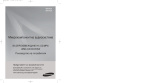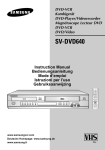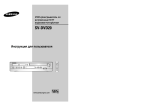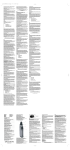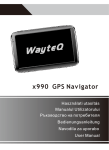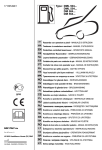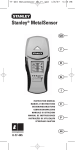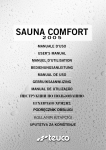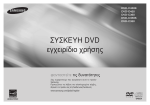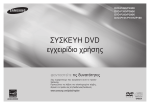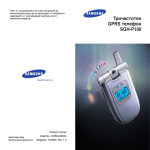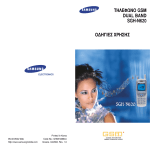Download Samsung DVD-P370 Manual de Usuario
Transcript
DVD Player ™Y™KEYH DVD DVD ÔÎÂÈ˙ DVD-P370 DVD-P375 PRECAUTIONS 1. Setting up - Refer to the identification label located on the rear of your player for its proper operating voltage. - Install your player in a cabinet with adequate ventilation holes. (7~10cm) Do not block ventilation holes on any of the components for air circulation. - Do not push the disc tray in by hand. - Do not stack components. - Be sure to turn all components off before moving the player. - Before connecting other components to this player, be sure to turn them off. - Be sure to remove the disc and turn off the player after use, especially if you are not going to use it for a long time. - The mains plug is used as a disconnect device and shall stay readily operable at any time. 2. For your safety - This product utilizes a laser. Use of controls or adjustments or performance of procedures other than those specified herein may result in hazardous radiation exposure. - Do not open covers and do not repair yourself. Refer servicing to qualified personal. 3. Caution - Your player is not intended for industrial use but for domestic purposes. Use of this product is for personal use only. - Apparatus shall not be exposed to dripping or splashing ang no objects filled with liquids, such as vases, shall be placed on the apparatus. - Exterior influences such as lightning and static electricity can affect normal operation of this player. If this occurs, turn the player off and on again with the POWER button, or disconnect and then reconnect the AC power cord to the AC power outlet. The player will operate normally. - When condensation forms inside the player 2 due to sharp changes in temperature, the player may not operate correctly. If this occurs, leave the player at room temperature until the inside of the player becomes dry and operational. 4. Disc - Do not clean disc using record-cleaning sprays, benzene, thinner, or other volatile solvents that may cause damage to the disc surface. - Do not touch the disc’s signal surface. Hold by the edges or by one edge and the hole in the center. - Wipe the dirt away gently; never wipe a cloth back and forth over the disc. 5. Environmental info - The battery used in this product contains chemicals that are harmful to the environ ment. - So, dispose of batteries in the proper man ner, according to federal, state, and local regulations. The product unit accompanying this user manual is licensed under certain intellectual property rights of certain third parties. This license is limited to private non-commercial use by end-user consumers for licensed contents. No rights are granted for commercial use. The license does not cover any product unit other than this product unit and the license does not extend to any unlicensed product unit or process conforming to ISO/OUR 11172-3 or ISO/OUR 13818-3 used or sold in combination with this product unit. The license only covers the use of this product unit to encode and/or decode audio files conforming to the ISO/OUR 11172-3 or ISO/OUR 13818-3. No rights are granted under this license for product features or functions that do not conform to the ISO/OUR 11172-3 or ISO/OUR 13818-3. CAUTION: USE OF ANY CONTROLS, ADJUSTMENTS, OR PROCEDURES OTHER THAN SPECIFIED HEREIN MAY RESULT IN HAZARDOUS RADIATION EXPOSURE. BEFORE YOU STAR T - User’s Manual Batteries for Remote Control (AAA Size) Video/Audio Cable Install Batteries in the Remote control 1. Open the battery cover on the back of the remote control. 2. Insert two AAA batteries. Make sure that the polarities (+ and -) are aligned correctly. 3. Replace the battery cover. If remote control doesn’t operate properly: - Check the polarity + - of the batteries (Dry-Cell) - Check if the batteries are drained. - Check if remote control sensor is blocked by obstacles. - Check if there is any fluorescent lighting nearby. Setup General Features . . . . . . . . . . . . . . . . . . . . . . . . . . 4 Disc Type and Characteristics . . . . . . . . . . . . . . . . 5 Description . . . . . . . . . . . . . . . . . . . . . . . . . . . . . . . 6 Tour of the Remote Control . . . . . . . . . . . . . . . . . . 8 Connections Choosing a Connection . . . . . . . . . . . . . . . . . . . . . 9 Basic Functions Playing a Disc . . . . . . . . . . . . . . . . . . . . . . . . . . . 15 Using the Search and Skip Functions . . . . . . . . . 16 Using the Display Function . . . . . . . . . . . . . . . . . 16 Using the Disc and Title Menu . . . . . . . . . . . . . . 17 Repeat Play . . . . . . . . . . . . . . . . . . . . . . . . . . . . . 17 Slow Play . . . . . . . . . . . . . . . . . . . . . . . . . . . . . . . 18 Advanced Functions Adjusting the Aspect Ratio (EZ View) . . . . . . . . . 18 Selecting the Audio Language . . . . . . . . . . . . . . . 19 Selecting the Subtitle Language. . . . . . . . . . . . . . 19 Changing the Camera Angle . . . . . . . . . . . . . . . . 20 Using the Instant Replay/Skip Function . . . . . . . . 20 Using the Bookmark Function . . . . . . . . . . . . . . . 20 Using the Zoom Function . . . . . . . . . . . . . . . . . . . 21 Clips Menu for MP3/WMA/JPEG/MPEG4/ CD Audio . . . . . . . . . . . . . . . . . . . . . . . . . . . . . . . 21 Folder Selection . . . . . . . . . . . . . . . . . . . . . . . . . . 21 MP3/WMA/CD Audio Playback. . . . . . . . . . . . . . . 22 MPEG4 Playback . . . . . . . . . . . . . . . . . . . . . . . . . 22 Picture CD Playback. . . . . . . . . . . . . . . . . . . . . . . 23 Changing Setup Menu Using the Setup Menu . . . . . . . . . . . . . . . . . . . . . 24 Setting Up the Language Features . . . . . . . . . . . 25 Setting Up the Audio Options . . . . . . . . . . . . . . . . 26 Setting Up the Display Options . . . . . . . . . . . . . . 27 Setting Up the Parental Control . . . . . . . . . . . . . . 28 Reference Firmware upgrade . . . . . . . . . . . . . . . . . . . . . . . . 29 Troubleshooting . . . . . . . . . . . . . . . . . . . . . . . . . . 30 Specifications . . . . . . . . . . . . . . . . . . . . . . . . . . . . 31 3 English Precautions. . . . . . . . . . . . . . . . . . . . . . . . . . . . . . . 2 Before you start . . . . . . . . . . . . . . . . . . . . . . . . . . . 3 Accessories Remote Control TABLE OF CONTENTS SETUP General Features Excellent Sound Dolby Digital, a technology developed by Dolby Laboratories, provides crystal clear sound reproduction. Screen Both regular and widescreen(16:9) pictures can be viewed. Slow Motion An important scene can be viewed in slow motion. Parental Control (DVD) The parental control allows users to set the level necessary to prohibit children from viewing harmful movies such as those with violence, adult subject matter, etc. Various On-Screen Menu Functions You can select various languages (Audio/Subtitle) and screen angles while enjoying movies. Progressive Scan Progressive scanning creates an improved picture with double the scan lines of a conventional interlaced picture. EZ VIEW (DVD) Easy View enables picture adjustment to match your TV's screen size (16:9 or 4:3). Digital Photo Viewer (JPEG) You can view Digital Photos on your TV. Repeat You can repeat a song or movie simply by pressing the REPEAT button. MP3/WMA This unit can play discs created from MP3/WMA files. Instant Replay (DVD) This function is used to replay the previous 10 seconds of a movie from the current position. Instant Skip (DVD) This function skips playback ahead 10 seconds MPEG4 This unit can play MPEG4 formats within an avi file. 4 Note - Discs which cannot be played with this player. • DVD-ROM • DVD-RAM • CD-ROM • CDV • CDI • CVD • CDGs play audio only, not graphics. - Ability to play back may depend on recording conditions. • DVD-R, +R • CD-RW • DVD+RW, -RW (V mode) - The unit may not play certain CD-R, CD-RW and DVD-R due to the disc type or recording conditions. COPY PROTECTION Many DVD discs are encoded with copy protection. Because of this, you should only connect your DVD player directly to your TV, not to a VCR. Connecting to a VCR results in a distorted picture from copyprotected DVD discs. This product incorporates copyright protection technology that is protected by methods claims of certain U.S. patents and other intellectual property rights owned by Macrovision Corporation and other rights owners. Use of this copyright protection technology must be auzthorized by Macrovision Corporation, and is intended for home and other limited viewing uses only unless otherwise authorized by Macrovision Corporation. Reverse engineering or disassembly is prohibited. PROGRESSIVE SCAN OUTPUTS (525p) “CONSUMERS SHOULD NOTE THAT NOT ALL HIGH DEFINITION TELEVISION SETS ARE FULLY COMPATIBLE WITH THIS PRODUCT AND MAY CAUSE ARTIFACTS TO BE DISPLAYED IN THE PICTURE, IN CASE OF 525 PROGRESSIVE SCAN PICTURE PROBLEMS, IT IS RECOMMENDED THAT THE USER SWITCH THE CONNECTION TO THE ‘STANDARD DEFINITION’ OUTPUT. IF THERE ARE QUESTIONS REGARDING YOUR TV SET COMPATIBILITY WITH THIS MODEL 525p DVD PLAYER, PLEASE CONTACT SAMSUNG'S CUSTOMER SERVICE CENTER.” Disc Type and Characteristics This DVD player is capable of playing the following types of discs with the corresponding logos: Recording Types DVD Audio + Video AUDIO-CD Disc Size Max. Playing Time 12 Cm Single-sided 240 min. Double-sided 480 min. - DVD contains excellent sound and video due to Dolby Digital and MPEG2 system. 8 Cm Single-sided 80 min. Double-sided 160 min. - Various screen and audio functions can be easily selected through the onscreen menu. 12 Cm 74 min. 8 Cm 20 min. Audio Characteristics - CD is recorded as a Digital Signal with better audio quality, less distortion and less deterioration of audio quality over time. Disc Markings Region Number ~ PAL Play Region Number PAL broadcast system in U.K, France, Germany, etc. Dolby Digital disc STEREO DIGITAL SOUND Stereo disc Digital Audio disc Both the DVD player and the discs are coded by region. These regional codes must match in order for the disc to play. If the codes do not match, the disc will not play. The Region Number for this player is described on the rear panel of the player. DTS disc MP3 disc You must only insert one DVD disc at a time. Inserting two or more discs will not allow to play them back and it may cause damage to the DVD player. DivX Certification DivX, DivX Certified, and associated logos are trademarks of DivXNetworks, Inc and are used under license 5 English Disc Types (Logos) Description Front Panel Controls 5 DVD-P370 1 2 6 7 4 3 8 6 8 6 5 DVD-P375 1 2 1. STANDBY/ON ( 4 3 ) 5. 2. 6. STANDBY indicator OPEN/CLOSE ( ) SEARCH STOP ( ) Stops disc play. Place the disc here. 4. / a disc. Use to skip the title, chapter or track. 7. DISC TRAY SKIP ( Allow you to search forward/backward through When the unit is first plugged in, this indicator lights. 3. DISPLAY Operation indicators are displayed here. When STANDBY/ON is pressed on, the indicator goes out and the player is turned on. 6 7 ) Press to open and close the disc tray. 8. PLAY/PAUSE ( ) Begin or pause disc play. Front Panel Display Total playing time/Displays various messages concerning operations such as PLAY, STOP, LOAD ... nodSC: No disc loaded. OPEn: The disc tray is open. LOAd: Player is loading disc information. 6 Rear Panel 2 English 3 2 1 1. 2. 3. SCART JACK - Connect to a TV scart input jack. DIGITAL AUDIO OUT JACKS - Use either an optical or coaxial digital cable to connect to a compatible Dolby Digital receiver. - Use either an optical or coaxial digital cable to connect to an A/V Amplifier that contains a Dolby Digital, MPEG2 or DTS decoder. COMPONENT VIDEO OUT JACKS - Use these jacks if you have a TV with Component Video in jacks. These jacks provide PR, PB and Y video. - If P-SCAN Video Output is selected in Setup Menu, progressive scan mode will work. - If I-SCAN Video Output is selected in Setup Menu, interlaced scan mode will work. 4. 5. 6. 4 5 6 AUDIO OUT JACKS - Connect to the Audio input jacks of your television or audio/video receiver. VIDEO OUT JACK - Use a video cable to connect to the Video input jack on your television. - The Video Output in Setup Menu must be set to S-Video. S-VIDEO OUT JACK - Use the S-Video cable to connect this jack to the S-Video jack on your television for higher picture quality. - The Video Output in Setup Menu must be set to S-Video. Note - Consult your TV User’s Manual to find out if your TV supports Progressive Scan. If Progressive Scan is supported, follow the TV User’s Manual regarding Progressive Scan settings in the TV’s menu system. - If P-SCAN Video Output is selected in Setup Menu, S-Video will not work. - See pages 27 to get more information on how to use the setup menu. 7 Tour of the Remote Control 14 15 1 2 16 3 4 5 6 7 8 17 18 19 5. INSTANT REPLAY Button This function is used to replay the previous 10 seconds of a movie from the current position. 6. SKIP Buttons ( ) / Use to skip the title, chapter or track. 7. STOP Button ( 8. MENU Button Brings up the DVD player’s menu. 9. /,¥/ Buttons ENTER/ This button functions as a toggle switch. ) 10. EZ VIEW Button The aspect ratio of a picture can easily be adjusted according to the screen size of your TV (16:9 or 4:3). 11. DISC MENU Button Brings up the Disc menu. 12. SUBTITLE Button 13. AUDIO Button Use this button to access various audio functions on a disc. 9 14. ZOOM Button Enlarge DVD Picture 10 11 20 21 12 13 22 23 15. OPEN/CLOSE ( ) Button To open and close the disc tray. 16. STEP Button Advances play one frame at a time. 17. INSTANT SKIP Button This function skips playback ahead 10 seconds. 18. PLAY/PAUSE Button ( Begin/Pause disc play. 19. RETURN Button Returns to a previous menu. ) 20. INFO Button Displays the current disc mode. 1. DVD POWER Button Turns the power on or off. 2. NUMBER Buttons 21. CANCEL Button Use to remove menus or status displays from the screen. 22. REPEAT A-B Button Allows you to repeat A-B disc. 3. VIDEO SEL. Button Selects video output formats 23. REPEAT Button Allows you to repeat play a title, chapter, track, or disc. 4. SEARCH Buttos ( ) / Allow you to search forward/backward through a disc. 8 CONNECTIONS The following shows examples of connections commonly used to connect the DVD player with a TV and other components. Before Connecting the DVD Player - Always turn off the DVD player, TV, and other components before you connect or disconnect any cables. - Refer to the user’s manual of the additional components you are connecting for more information on those particular components. Connecting to a TV (SCART) - Using the SCART, connect the SCART (EXT) terminal on the rear of the DVD Player to the SCART (IN) terminal of your TV. - If your TV is not equipped with a SCART you can select one of the following alternative connections: Connecting to a TV (VIDEO CVBS) 1 Using video/audio cables, connect the VIDEO (yellow)/AUDIO (red and white) OUT terminals on the rear of the DVD player to the VIDEO (yellow)/AUDIO (red and white) IN terminals of TV. 2 Turn on the DVD player and TV. RED OR SCART Cable WHITE YELLOW Audio Cable Video Cable RED WHITE YELLOW 3 Press the input selector on your TV remote control until the Video signal from the DVD player appears on the TV screen. Note - Noise may be generated if the audio cable is too close to the power cable. - If you want to connect to an Amplifier, please refer to the Amplifier connection page. (See pages 13 to 14) - The number and position of terminals can vary depending on your TV set. Please refer to the user's manual of the TV. - If there is one audio input terminal on the TV, connect it to the [AUDIO OUT][left] (white) terminal of the DVD player. - Please do not connect Scart and Component Video (Y, Pb, Pr) output simultaneously, as they may interfere and degrade both video output quality. 9 English Choosing a Connection Connection to a TV (S-Video) - Connecting to your TV using an S-Video cable. - You will enjoy high quality images. S-Video separates the picture element into black and white(Y) and color(C) signals to present clearer images than regular video input mode. (Audio signals aredelivered through the audio output.) 1 Using an S-Video cable (not included), connect the SVIDEO OUT terminal on the rear of the DVD player to the S-VIDEO IN terminal of TV. 2 Using the audio cables, connect the AUDIO (red and white) OUT terminals on the rear of the DVD player to the AUDIO (red and white) IN terminals of TV. Turn on the DVD player and TV. RED 3 Press the input selector on your TV remote control until the S-Video signal from the DVD player appears on your TV screen. WHITE Audio Cable RED S-Video Cable (not included) WHITE 4 Set the Video Output to S-Video in the Display Setup menu. (See pages 27) Note - If you want to connect to an Amplifier, please refer to the Amplifier connection page. (See pages 13 to 14) - The number and position of terminals can vary depending on the TV set. Please refer to the user's manual of the TV. - Please do not connect S-Video and Component Video (Y, Pb, Pr) output simultaneously, as they may interfere and degrade both video output quality. 10 Connection to a TV (Interlace) - Connecting to your TV using Component video cables. English - You will enjoy high quality and accurate color reproduction images. Component video separates the picture element into black and white(Y), blue(PB), red(PR) signals to present clear and clean images. (Audio signals are delivered through the audio output.) 1 Using component video cables (not included), connect the COMPONENT VIDEO OUT terminal on the rear of the DVD player to the COMPONENT IN terminal of TV. 2 Using the audio cables, connect the AUDIO (red and white) OUT terminals on the rear of the DVD player to the AUDIO (red and white) IN terminals of TV. Turn on the DVD player and TV. RED BLUE GREEN 3 Press the input selector on your TV remote control until the Component signal from the DVD player appears on the TV screen. RED WHITE Audio Cable RED WHITE RED BLUE GREEN Component cable (not included) 4 Set the Video Output to I-SCAN in the Display Setup menu. (See pages 27) Note - If Video output is incorrectly set to S-Video, with the Component cables connected, the screen will turn red. - If you want to connect to an Amplifier, please refer to the Amplifier connection page. (See pages 13 to 14) - The component terminal of TV can be marked by “R-Y, B-Y, Y” or “Cr, Cb, Y” instead of “PR, PB, Y” depending on the manufacturer. The number and position of terminals can vary depending on the TV set. Please refer to the user's manual of the TV. 11 Connection to a TV (Progressive) 1 Using component video cables (not included), connect the COMPONENT VIDEO OUT terminal on the rear of the DVD player to the COMPONENT IN terminal of TV. 2 Using the audio cables, connect the AUDIO (red and white) OUT terminals on the rear of the DVD player to the AUDIO (red and white) IN terminals of TV. Turn on the DVD player and TV. RED 3 Press the input selector on your TV remote control until the Component signal from the DVD player appears on the TV screen. BLUE GREEN WHITE RED Audio Cable Component cable (not included) RED WHITE RED BLUE GREEN 4 Set the Video Output to P-SCAN in the Display Setup menu. (See pages 27) To see the progressive video output, -You Consult TVsupporting User’s Manual to find out need ayour TV set the progressive scanif your TV supports Progressive Scan. If Progressive Scan isfunction. supported, follow TV up User’s Manual regarding Progressive Scan settings in the TV’s input And you havethe to set the TV menu system. - Depending on your TV, the connection method may differ from the illustration above. Note - What is "Progressive Scan"? Progressive scan has twice as many scanning lines as the interlace output method has. Progressive scanning method can provide better and clearer picture quality. 12 Connection to an Audio System (2 Channel Amplifier) 1 English Using the audio cables, connect the AUDIO (red and white) OUT terminals on the rear of the DVD player to the AUDIO (red and white) IN terminals of the Amplifier. 2 Using the video signal cable(s), connect the VIDEO, SVIDEO or COMPONENT OUT terminals on the rear of the DVD player to the VIDEO, S-VIDEO or COMPONENT IN terminal of your TV as described on pages 9 to 12. 3 RED Turn on the DVD player, TV, and Amplifier. WHITE Audio Cable RED WHITE 4 Press the input select button of the Amplifier to select external input in order to hear sound from the DVD player. Refer to your Amplifier's user manual to set the Amplifier's audio input. Note - Please turn the volume down when you turn on the Amplifier. Sudden loud sound may cause damage to the speakers and your ears. - Please set the audio in the menu screen according to the Amplifier. (See pages 26) - The position of terminals can vary depending on the Amplifier. Please refer to the user's manual of the Amplifier. 13 Connection to an Audio System (Dolby digital, MPEG2 or DTS Amplifier) 1 If using an optical cable (not included), connect the DIGITAL AUDIO OUT (OPTICAL) terminal on the rear of the DVD player to the DIGITAL AUDIO IN (OPTICAL) terminal of the Amplifier. If using a coaxial cable (not included), connect the DIGITAL AUDIO OUT (COAXIAL) terminal on the rear of the DVD player to the DIGITAL AUDIO IN (COAXIAL) terminal of the Amplifier. 2 Using the video signal cable(s), connect the VIDEO, SVIDEO or COMPONENT OUT terminals on the rear of the DVD player to the VIDEO, S-VIDEO or COMPONENT IN terminal of your TV as described on pages 9 to 12 or Coaxial Cable (not included) Optical Cable (not included) 3 Turn on the DVD player, TV, and Amplifier. Dolby digital or DTS amp 4 Press the input select button of the Amplifier to select external input in order to hear sound from the DVD player. Refer to your Amplifier's user manual to set the Amplifier's audio input. Note - When you connect the DVD player to DTS Amplifier and play a DTS disc, set the DTS to On in Audio Setup menu. If it is set to Off, sound doesn't come out or there will be a big noise. - Please turn the volume down when you turn on the Amplifier. Sudden loud sound may cause damage to the speakers and your ears. - Please set the audio in the menu screen according to the Amplifier. (See pages 26) - The position of terminals can vary depending on the Amplifier. Please refer to the user's manual of the Amplifier. - Please remove the dust cover before using the optical cable (not included) and put the cover on the cable again when it's not used. 14 BASIC FUNCTIONS Before Play - Turn on your TV and set it to the correct Video Input by pressing TV/VIDEO button on the TV remote control. - If you connected an external Audio System, turn on your Audio System and set it to the correct Audio Input. After plugging in the player, the first time you press the DVD POWER button, this screen comes up: If you want to select a language, press a NUMBER button. (This screen will only appear when you plug in the player for the first time.) If the language for the startup screen is not set, the settings may change whenever you turn the power on or off. Therefore, make sure that you select the language you want to use. Once you select a menu language, you can change it by pressing the button on the front panel of the unit for more than 5 seconds with no disc in the unit. Then the SELECT MENU LANGUAGE window appears again where you can reset your preferred language. Press 1 for English Touche 2 pour Français Drücken Sie 3 für Deutsch Pulsar 4 para Español Premere 5 per Italiano Druk op 6 voor Nederlands Playback 1. Press the OPEN/CLOSE ( ) button. The STANDBY indicator light goes out and the tray opens. 2. Place a disc gently into the tray with the disc’s label facing up. 3. Press the PLAY/PAUSE ( ) button or OPEN/ CLOSE ( ) button to close the disc tray. - When you stop disc play, the player remembers where you stopped, so when you press PLAY/PAUSE ( ) button again, it will pick up where you left off. ) button during play. 5. Removing Disc Press the OPEN/CLOSE ( English 4. Stopping Play Press the STOP ( Playing a Disc ) button. 6. Pausing Play Press the PLAY/PAUSE ( ) or STEP button on the remote control during play. - Screen stops, no sound. To resume, press the PLAY/PAUSE ( ) button once again. 7. Step Motion Play (Except CD) Press the STEP button on the remote control during play. - Each time the button is pressed, a new frame will appear. - No sound is heard during STEP mode. - Press the PLAY/PAUSE ( ) button to resume normal play. - You can only perform step motion play in the forward direction. 8. Slow Motion Play Press the SEARCH ( / ) button to choose the play speed between 1/8, 1/4 and 1/2 of normal during PAUSE or STEP mode. - No sound is heard during slow mode. - Press the PLAY/PAUSE ( ) button to resume normal play. Note - If the player is left in the stop mode for more than one minute without any user interaction, a screen saver will be activated. Press the PLAY/PAUSE ( ) button to resume normal play. - If the player is left in the stop mode for more than about 30 minutes, the power will automatically shut off. (Automatic Power-Off Function) - If the player is left for about 5 minutes in pause mode, it will stop. - This ( ) icon indicates an invalid button press. 15 Using the Search and Skip Functions During play, you can search quickly through a chapter or track, and use the skip function to jump to the next selection. Using the Display Function When Playing a DVD/MPEG4 1. During play, press the INFO button on the remote control. 2. Press the /buttons to select the desired item. Searching through a Chapter or Track During play, press the SEARCH ( or remote control for more than 1 second. DVD 2X, 4X, 64X, 128X CD 2X, 4X, 8X 3. Press the ¦/ buttons to make the desired setup and then press the ENTER button. - You may use the number buttons of the remote control to directly access a title, chapter or to start the play back from a desired time. ) button on the 4. To make the screen disappear, press the CANCEL button. Note Note - The speed marked in this function may be different from the actual playback speed. - No sound is hearing during search mode (Except CD). Title Chapter Most DVD discs are recorded in chapters so that you can quickly find a specific passage. Time Allows playback of the film from a desired time. You must enter the starting time as a reference.The time search function does not operate on some disc. Skipping Tracks During play, press the SKIP ( or ) button. - When playing a DVD, if you press the SKIP ( ) button, it moves to the next chapter. If you press the SKIP ( ) button, it moves to the beginning of the chapter. One more press makes it move to the beginning of the previous Audio chapter. - When playing a CD, if you press the SKIP ( ) button, it moves to the next track. If you press the SKIP ( ) but ton, it moves to the beginning of the track. One more Subtitle press makes it move to the beginning of the previous track. Shortcut 16 To access the desired title when there is more than one in the disc. For example, if there is more than one movie on a DVD, each movie will be identified. Refers to the language of the film soundtrack. In the example, the soundtrack is played in English 5.1CH. A DVD disc can have up to eight different soundtracks. Refers to the subtitle languages available in the disc. You will be able to choose the subtitle languages or, if you prefer, turn them off from the screen. A DVD disc can have up to 32 different subtitles. To access the desired Bookmark or Angle function. Some DVD dics are have more angle function from any picture. Bookmark function make you easily and quickly to find a track or chapter from DVD. Using the Disc Menu 1. During stop mode of a DVD disc, press the MENU button on the remote control. 2. Press the / buttons to select Disc Menu, then press the or ENTER button. Press ENTER key for Disc Menu Note - Depending on a disc, the Disc Menu may not work. - You can also use the Disc Menu, using the DISC MENU button on the remote control. Repeat Play Repeat the current track, chapter, title, a chosen section (A-B), or all of the disc. When playing a DVD 1. Press the REPEAT button on the remote control. Repeat screen appears. 2. Press the ¦/ buttons to select Chapter, Title or A-B, then press the ENTER button. - DVD repeats play by chapter or title. - Chapter ( ): repeats the chapter that is playing. - Title ( ): repeats the title that is playing. - A-B: repeats a segment of the disc that you select. T DVD Off 01 T 01 A - B ENTER REPEAT Using the A-B Repeat function Using the Title Menu 1. Press the REPEAT A-B button at the point where you 1. During the playback of a DVD disc, press the MENU button on the remote control. 2. Press the REPEAT A-B button at the point where you 2. Press the / buttons to select Title Menu, then press the or ENTER button. - To return to normal play, press the CANCEL button. Press ENTER key for Title Menu want repeat play to start (A). B is automatically highlighted. want the repeat play to stop (B). 3. To return to normal play, press REPEAT button again, then press the ¦/ buttons to select Off and press ENTER button. DVD Off Note - Depending on a disc, the Title Menu may not work. - Title Menu will only be displayed if there are at least two titles in the disc. 01 T 01 A - B ENTER REPEAT Note - A-B REPEAT allows you to set point (B) until at least 5 seconds of play back time has elapsed after point(A) has been set. - Depending on a disc, the Repeat function may not work. 17 English Using the Disc and Title Menu Slow Play This feature allows you slowly to repeat scenes containing sports, dancing, musical instruments being played etc., so you can study them more closely. ADVANCED FUNCTIONS When playing a DVD 1. During play, press the PLAY/PAUSE ( ) button. 2. Press the SEARCH ( ) button to choose the play / speed between 1/8, 1/4 and 1/2 of normal during PAUSE or STEP mode. Adjusting the Aspect Ratio (EZ View) To play back using aspect ratio (DVD) Press the EZ VIEW button. - The screen size changes when the button is pressed repeatedly. - The screen zoom mode operates differently depending on the screen setting in the Display Setup menu. - To ensure correct operation of the EZ VIEW button, you should set the correct aspect ratio in the Display Setup menu. (See pages 27). WIDE SCREEN EZ VIEW If you are using a 16:9 TV For 16:9 aspect ratio discs - WIDE SCREEN Displays the content of the DVD title in 16:9 aspect ratio. - SCREEN FIT The top and bottom portions of the screen are cut off. When playing a 2.35:1 aspect ratio disc, the black bars at the top and bottom of the screen will disappear. The picture will look vertically stretched. (Depending on a type of disc, the black bars may not disappear completely.) - ZOOM FIT The top, bottom, left and right of the screen are cut off and the central portion of the screen is enlarge For 4:3 aspect ratio discs - Normal Wide Displays the content of the DVD title in 16:9 aspect ratio. The picture will look horizontally stretched. - SCREEN FIT The top and bottom portions of the screen are cut off and the full screen appears. The picture will look vertically stretched. - ZOOM FIT The top, bottom, left and right portions of the screen are cut off and the central portion of the screen is enlarged. - Vertical Fit When a 4:3 DVD is viewed on a 16:9 TV, black bars will appear at the left and right of the screen in order to prevent the picture from looking horizontally stretched. 18 If you are using a 4:3 TV For 4:3 aspect ratio discs - Normal Screen Displays the content of the DVD title in 4:3 aspect ratio. - SCREEN FIT The top and bottom portions of the screen are cut off and the full screen appears. The picture will look vertically stretched. - ZOOM FIT The top, bottom, left and right portions of the screen are cut off and the central portion of the screen is enlarged. 2. To remove the AUDIO icon, press the CANCEL or RETURN button. Note - This function depends on audio languages are encoded on the disc and may not work. - A DVD disc can contain up to 8 audio languages. - To have the same audio language come up whenever you play a DVD; Refer to “Using the Audio Language” on page 25. Selecting the Subtitle Language You can select a desired subtitle quickly and easily with the SUBTITLE button. Using the SUBTITLE button (DVD/MPEG4) 1. Press the SUBTITLE button. The subtitle languages are represented by abbreviations. The subtitle changes when DVD the button is pressed Off repeatedly. SUBTITLE Note This function may behave differently depending on the type of disc. MPEG4 Subtitle Selection Selecting the Audio Language External Subtitle Off readme.TXT External Subtitle option will appear, depends on the DivX disc. Non-standard fonts are not supported You can select a desired audio language quickly and easily with the AUDIO button. Using the AUDIO button (DVD/MPEG4) 1. Press the AUDIO button. The Audio changes when the button is pressed repeatedly. The audio languages are DVD represented by ENG DOLBY DIGITAL 5.1CH abbreviations. AUDIO Press Audio button at remocon repeatedly to select the desired Audio on MPEG4 then press the ENTER . MPEG4 PCM 1/2 AUDIO Enter Press SUBTITLE button at remocon repeatedly to select the desired subtitle language on a MPEG4 then press the ENTER . Return Menu MPEG4 Off SUBTITLE 2. To remove the SUBTITLE icon, press the CANCEL or RETURN button. Note - You have to change the desired subtitle in the Disc Menu, according to discs. Press the DISC MENU button. - This function depends on what subtitles are encoded on the disc and may not work on all DVDs. - A DVD disc can contain up to 32 subtitle languages. - To have the same subtitle language come up whenever you play a DVD; Refer to “Using the Subtitle Language” on page 25. 19 English For 16:9 aspect ratio discs - 4:3 Letter Box Displays the content of the DVD title in 16:9 aspect ratio. The black bars will appear at the top and bottom of the screen. - 4:3 Pan Scan The left and right portions of the screen are cut off and the central portion of the 16:9 screen is displayed. - SCREEN FIT The top and bottom portions of the screen are cut off and a full screen appears. The picture will look vertically stretched. - ZOOM FIT The top, bottom, left and right of the screen are cut off and the central portion of the screen is enlarged. Changing the Camera Angle Using the Bookmark Function When a DVD contains multiple angles of a particular scene, you can use the ANGLE function. Using the ANGLE button (DVD) If the disc contains multiple angles, the ANGLE appears on the screen. This feature lets you bookmark sections of a DVD so you can quickly find them at a later time. 1. During play, press the INFO button on the remote control. 2. Press the / buttons to select Shortcut. 3. Press the ¦/ buttons to select Angle, then press the ENTER button. 1. During play, press the INFO button on the remote control. 2. Press the / buttons to select Shortcut, then press the ENTER button. DVD Using the Bookmark Function (DVD) 3. Press the ¦/ buttons to select Bookmark, then press the ENTER button. 4. Press the ¦/ buttons or you can use the number buttons on the remote control to select the desired angle. 4. When you reach the scene you want to mark, press the ENTER button. Up to three scenes may be marked at a time. 1 - - 4/6 Note - If the disc has only one angle, this feature won’t work. Currently, very few discs have this feature. - Depending on the disc, these functions may not work. Using the Instant Replay/Skip Function Using the Instant Replay function (DVD) If you miss a scene, you can see it again using this function. If you press the INSTANT REPLAY button, the current scene moves backward about 10 seconds, and plays back. Using the Instant Skip function (DVD) Use this function to skip playback about 10 seconds ahead of the current scene. Press the INSTANT SKIP button. - Playback will skip ahead 10 seconds. Note Depending on the disc, these functions may not work. 20 Note - Depending on a disc, the Bookmark function may not work. Recalling a Marked Scene 1~3. The first 1~3 steps are the same as those for “Using the Bookmark Function” on page 20. 4. Press the ¦/ buttons to select a marked scene. 1 2 3 5. Press the PLAY/PAUSE ( scene. ) button to skip to the marked Clearing a Bookmark 1~3. The first 1~3 steps are the same as those for “Using the Bookmark Function” on page 20. 4. Press the ¦/ buttons to select the bookmark number you want to delete. 5. Press the CANCEL button to delete a bookmark number. 1 2 3 - : Name of currently playing file. - : Current Playback Time. - : Current Playback Mode : There are four Using the Zoom Function modes. They can be selected in order by pressing the REPEAT button. Using the Zoom Function (DVD) - During DVD play, press ENTER to zoom in 2X/4X/2X/Normal in order. English - Off: Normal Playback - Track: Repeats the current track. 1. During play or pause mode, press the ZOOM button on the remote control, Press the ENTER button 2. Press the / or ¦/ buttons to select the part of the screen you want to zoom in on. - Folder: Repeats the current folder - Random: Files in the disc will be played in random order. - : MP3 file icon. - : CD Audio file icon. - : WMA file icon. - : Folder icon. - : JPEG file icon - : Current Folder icon. - : AVI file icon. Folder Selection The folder can be selected in Stop or Play mode. Clips Menu for MP3/WMA/ JPEG/ MPEG4/CD Audio CD Audio or discs with MP3/WMA/JPEG contain individual songs and/or pictures that can be organized into folders as shown below. They are similar to how you use your computer to put files into different folders. Open the disc tray. Place the disc on the tray. Close the tray. The tray closes and this screen displays. - To select the Parent Folder Press the RETURN button to go to parent folder, or press the / buttons to select “..” and press ENTER to go to the parent folder. - To select the Peer Folder buttons to select the desired folder, then Press the / press ENTER. - To select the Sub-Folder buttons to select the desired folder, Press the / then press ENTER. Off R oot W MA JPEG P arent Fol der MP 3 MU S IC C urrent Fol der 1s t S ub-Fol ders 2nd S ON G FILE 1 P eer Fol ders S ON G FILE 2 S ON G FILE 3 MP E G4 FILE S 21 MP3/WMA/CD Audio Playback 1. Open the disc tray. Place the disc on the tray. Close the tray. - Only one kind of file is played back when a disc or a folder contains both MP3 and WMA files. or ¦/ buttons to select a song file. 2. Press the / Press ENTER to begin playback of the song file. Off Play 00:00:23 B e c a u s e Yo u ... B e c a u s e Yo u Cactus Sad Dayu Wonderful Enter Return REPEAT Repeat Repeat/Random playback Press the REPEAT button to change the playback mode. There are four modes, such as Off, Track, Folder and Random. - Off: Normal Playback - Track: Repeats the current song file. - Folder: Repeats the song files which have the same extension in the current folder. - Random: Song files which have the same extension will be played in random order. To resume normal play, press the CANCEL button. CD-R MP3/WMA file When you record MP3 or WMA files on CD-R, please refer to the following. - Your MP3 or WMA files should be ISO 9660 or JOLIET format. ISO 9660 format and Joliet MP3 or WMA files are compatible with Microsoft's DOS and Windows, and with Apple's Mac. This format is the most widely used. - When naming your MP3 or WMA files, do not exceed 8 characters, and enter “.mp3, .wma” as the file extension. General name format : Title.mp3. or Title.wma. When composing your title, make sure that you use 8 characters or less, have no spaces in the name, and avoid the use of special characters including: (.,/,\,=,+). - Use a decompression transfer rate of at least 128 Kbps when recording MP3 files. Sound quality with MP3 files basically depends on the rate of compression/decompression you choose. Getting CD audio sound requires an analog/digital sampling rate, that is conversion to MP3 format, of at least 128 Kbps and up to 160 Kbps. However, choosing higher rates, like 192 Kbps or more, only rarely give better sound quality. Conversely, files with decompression rates below 128 Kbps will not be played properly. 22 - Use a decompression transfer rate of at least 64Kbps when recording WMA files. Sound quality with WMA files basically depends on the rate of compression/decompression you choose. Getting CD audio sound requires an analog/digital sampling rate, that is conversion to WMA format, of at least 64Kbps and up to 192Kbps. Conversely, files with decompression rates below 64Kbps or over 192Kbps will not be played properly. - Do not try recording copyright protected MP3 files. Certain "secured" files are encrypted and code protected to prevent illegal copying. These files are of the following types: TM Windows Media (registered trade mark of Microsoft Inc) and TM SDMI (registered trade mark of The SDMI Foundation). You cannot copy such files. - Important: The above recommendations cannot be taken as a guarantee that the DVD player will play MP3 recordings, or as an assurance of sound quality. You should note that certain technologies and methods for MP3 file recording on CD-Rs prevent optimal playback of these files on your DVD player (degraded sound quality and in some cases, inability of the player to read the files). - This unit can play a maximum of 500 files and 500 folders per disc. MPEG4 Playback MPEG4 Play Function AVI files are used to contain the audio and video data. Only AVI format files with the “.avi” extensions can be played. 1. Open the disc tray. Place the disc on the tray. Close the tray. or ¦/ buttons to select an avi file 2. Press the / (DivX/XviD) and then press ENTER button. Off Stop /MPEG4 T 00:00:00 ... a01_divx51b-8 a02_divx505b-8 a03_divx502sp-8 a04_divx412-8 Enter Return Menu Repeat playback Press the REPEAT button to change playback mode. There are 3 modes, such as Off, Folder, Title an A-B (a distance between two points appointed by user) - Folder : repeats the AVI files which have the same extension in the current folder. - Title : repeats the title that is playing. MPEG4 Function Description Picture CD Playback Description Reference page During play, press the or button, it moves forward or backward 5 minutes. During play, press the SEARCH ( or ) button and press Search again to search at a faster ( or ) speed. Allows you to search at a faster speed in an AVI file. (2X, 4X, 8X) Allows you to search at a Slow Motion slower speed in an AVI file. Play (1/8X, 1/4X, 1/2X) Each time the STEP button Step Motion is pressed, a new frame will Play appear. ( Skip or ZOOM ) 2X/4X/2X/Normal in order - 1. Select the desired folder. buttons to select a Picture file in the clips 2. Press the / menu and then press the ENTER button. 3. Press the INFO button on the remote control to select the menu you want to view and then press the ENTER button. - English Function ENTER RETURN P 15 Note - Press the STOP button to return to the clips menu. - When playing a Kodak Picture CD, the unit displays the Photo directly, not the clips menu. P 15 P 21 - These functions may not work depending on MPEG4 file. Rotation CD-R AVI file Zoom This unit can play the following video compression formats within the AVI file format: - DivX 3.11 contents - DivX 4 contents (Based on MPEG-4 Simple Profile) - DivX 5 contents (MPEG-4 simple profile plus additional features such as bi-directional frames. Qpel and GMC are also supported.) - XviD MPEG-4 compliant Contents. buttons to select the part of the : Press the / screen you want to zoom in on. Press the ENTER button. Each time the ENTER button is pressed, the picture is enlarged up to 2X. Slide Show : Each time the ENTER button is pressed, the picture rotates 90 degrees clockwise. • : The unit enters slide show mode. • Before beginning the Slide Show, the picture interval must be set. This unit supports all resolutions up to maximum below. DivX3.11 & DivX4 & XviD DivX5 Bitrate may fluctuate: Device may skip decoding the high bitrate portions and begin decoding again when Bitrate returns to normal. 720 x 480 @30fps 720 x 576 @25fps : Maximum bitrate : 4Mbps Note • Some MPEG-4 files created on a personal computer may not be play back. That is why Codec Type, Version and Higher resolution over specification is not supported. • This unit supports CD-R/RW written in MPEG4 in accordance with the “ISO9660 format”. • : When this icon is selected and ENTER is pressed, the pictures change automatically with about a 6 second interval. • : The pictures change automatically with about a 12 second interval. • : The pictures change automatically with about a 18 second interval. Timer : ENTER RETURN Note - Depending on a file size, the amount of time between each picture may be different from the manual. - If you don’t press any button, the slide show will start automatically in about 10 seconds by default. 23 CD-R JPEG Disc - Only files with the “.jpg” and “.JPG” extensions can be played. - If the disc is not closed, it will take longer to start playing and not all of the recorded files may be played. - Only CD-R discs with JPEG files in ISO 9660 or Joliet format can be played. - The name of the JPEG file may not be longer than 8 characters and should contain no blank spaces or special characters (. / = +). - Only a consecutively written multi-session disc can be played. If there is a blank segment in the multi-session disc, the disc can be played only up to the blank segment. - A maximum of 3000 images can be stored on a single CD. - Kodak Picture CDs are recommended. - When playing a Kodak Picture CD, only the JPEG files in the pictures folder can be played. - Kodak Picture CD: The JPEG files in the pictures folder can be played automatically. - Konica Picture CD: If you want to see the Picture, select the JPEG files in the clips menu. - Fuji Picture CD: If you want to see the Picture, select the JPEG files in the clips menu. - QSS Picture CD: The unit may not play QSS Picture CD. - If the number of files in 1 Disc is over 500, only 500 JPEG files can be played. - If the number of folders in 1 Disc is over 500, only JPEG files in 500 folders can be played CHANGING SETUP MENU Using the Setup Menu The Setup menu lets you customize your DVD player by allowing you to select various language preferences, set up a parental level, even adjust the player to the type of television screen you have. 1. With the unit in Stop mode, press the MENU button on the buttons to select Setup, then remote control. Use the / press the or ENTER button. Language Setup Audio Setup Display Setup Parental Setup : DivX(R) Registration ❶ Language Setup: Setup of the Language. ❷ Audio Setup : Setup of the Audio Options. ❸ Display Setup : Setup of the Display Options. Use to select which type of screen you want to watch and several display options. ❹ Parental Setup : Setup of the Parental Level. Allows users to set the level necessary to prevent children from viewing unsuitable movies such as those with violence, adult subject matter, etc. ❺ Divx(R) Registration : Please use the Registration code to register this player with the DivX(R) Video On Demand format. To learn more go to www.divx.com/vod. buttons to access the different features. 2. Press the / Press the or ENTER button to access the sub features. 3. To make the setup screen disappear after setting up, press the MENU button again. Note Depending on the disc, some Setup Menu selections may not work. 24 If you set the player menu, disc menu, audio and subtitle language in advance, they will come up automatically every time you watch a movie. Using the Player Menu Language 1. With the unit in Stop mode, press the MENU button. buttons to select Setup, then press the 2. Press the / or ENTER button. buttons to select Language Setup, then 3. Press the / press the or ENTER button. buttons to select Player Menu, then press 4. Press the / the or ENTER button. buttons to select the desired language, 5. Press the / then press the or ENTER button. - The language is selected and the screen returns to Language Setup menu. - To make the setup menu disappear, press the MENU button. Using the Audio Language 1. With the unit in Stop mode, press the MENU button. buttons to select Setup, then press the 2. Press the / or ENTER button. buttons to select Language Setup, then 3. Press the / press the or ENTER button. buttons to select Audio, then press the 4. Press the / or ENTER button. buttons to select the desired language, then 5. Press the / press the or ENTER button. - Select “Original” if you want the default soundtrack language to be the original language the disc is recorded in. - If the selected language is not recorded on the disc, the original pre-recorded language is selected. - The language is selected and the screen returns to Language Setup menu. - To make the setup menu disappear, press the MENU button. LANGUAGE SETUP LANGUAGE SETUP Using the Subtitle Language Using the Disc Menu Language This function changes the text language only on the disc menu screens. 1. With the unit in Stop mode, press the MENU button. buttons to select Setup, then press the 2. Press the / or ENTER button. buttons to select Language Setup, then 3. Press the / press the or ENTER button. buttons to select Disc Menu, then press 4. Press the / the or ENTER button. buttons to select the desired language, 5. Press the / then press the or ENTER button. - If the selected language is not recorded on the disc, the original pre-recorded language is selected. - The language is selected and the screen returns to Language Setup menu. - To make the setup menu disappear, press the MENU button. 1. With the unit in Stop mode, press the MENU button. buttons to select Setup, then press the 2. Press the / or ENTER button. buttons to select Language Setup, then 3. Press the / press the or ENTER button. buttons to select Subtitle, then press the 4. Press the / or ENTER button. buttons to select the desired language, 5. Press the / then press the or ENTER button. - Select “Automatic” if you want the subtitle language to be the same as the language selected as the audio language. - Some discs may not contain the language you select as your initial language; in that case the disc will use its original language setting. - The language is selected and the screen returns to setup menu. - To make the setup menu disappear, press the MENU button. LANGUAGE SETUP LANGUAGE SETUP 25 English Setting Up the Language Features Using the DivX Subtitle Language ❶ Dolby Digital Out - PCM : Converts to PCM(2CH) audio. 1. With the unit in Stop mode, press the MENU button. - Bitstream : Outputs Dolby Digital or DTS via the digital buttons to select Setup, then press the 2. Press the / output. Select Bitstream when connecting to a Dolby Digital or DTS Decoder. or ENTER button. buttons to select Language Setup, then 3. Press the / Note press the or ENTER button. • There is no analog audio output when you play a DTS buttons to select DivX Subtitle, then press 4. Press the / sound disc. ❷ MPEG-2 Digital Out the or ENTER button. buttons to select the desired language, 5. Press the / - PCM : Converts to PCM(2CH) audio. then press the or ENTER button. - Bitstream : Converts to MPEG-2 Digital Bitstream (5.1CH or 8CH). Select Bitstream when using the - The language is selected and the screen returns to Digital Audio Output. Language Setup menu. ❸ DTS - To make the setup menu disappear, press the Select On when connecting to a DTS Decoder. MENU button. - Off : Doesn’t output digital signal. LANGUAGE SETUP - On : Outputs DTS Bitstream via digital output. Player Menu : English Disc Menu : English Audio : English ❹ Dynamic Compression - On : To select dynamic compression. √ Unicode Cyrillic Greek Subtitle DivX Subtitle - Off : To select the standard range. ❺ PCM Down Sampling - On : Select this when the Amplifier connected to the player Setting Up the Audio Options is not 96KHz compatible. In this case, the 96KHz signals will be down converted to 48KHZ. - Off : Select this when the Amplifier connected to the player Audio Options allows you to setup the audio device and sound status settings depending on the audio system in use. 1. With the unit in Stop mode, press the MENU button. buttons to select Setup, then press the 2. Press the / or ENTER button. buttons to select Audio Setup, then press 3. Press the / the or ENTER button. output without any changes. Note : Even when PCM Down sampling is Off • Some discs will only output down sampled audio through the digital outputs. buttons to select the desired item, then 4. Press the / • To make the Setup menu disappear, press the MENU button. press the or ENTER button. Language Setup Audio Setup Display Setup Parental Setup : DivX(R) Registration AUDIO SETUP Dolby Digital Out : PCM MPEG-2 Digital Out : PCM DTS : Off Dynamic Compression : On PCM Down Sampling 26 is 96KHz compatible. In this case, all signals will be : On Manufactured under license from Dolby Laboratories. “Dolby” and the double-D symbol are trademarks of Dolby Laboratories. “DTS” and “DTS Digital Out” are trademarks of Digital Theater Systems, Inc. ❺ TV System - NTSC : In case of using NTSC disc Display options enable you to set various video functions of the player. 1. With the unit in Stop mode, press the MENU button. buttons to select Setup, then press the 2. Press the / or ENTER button. buttons to select Display Setup, then press 3. Press the / the or ENTER button. buttons to select the desired item, then 4. Press the / press the or ENTER button. • If your TV system only has PAL-Video input, you must choose “PAL”. When you choose “PAL”, Interlace output format is PAL 60 Hz output. • If your TV system only has NTSC, input you must choose “NTSC ”. - PAL : In case of using PAL disc • If your TV system only has NTSC-Video input, you must choose “NTSC”. • If your TV system only has PAL input, you must choose “PAL ”. DISPLAY SETUP Language Setup Audio Setup TV Aspect Display Setup Still Mode : Auto Screen Messages : On Parental Setup : DivX(R) Registration : Wide Black Level : Off TV System NTSC √ PAL Video Output ❶ TV Aspect Depending on a type of television you have, you may want to adjust the screen setting (aspect ratio). - 4:3 Letter Box : Select when you want to see the total 16:9 ratio screen DVD supplies, even though you have a TV with a 4:3 ratio screen. Black bars will appear at the top and bottom of the screen. - 4:3 Pan&Scan : Select this for conventional size TVs when you want to see the central portion of the 16:9 screen. (Extreme left and right side of movie picture will be cut off.) ➏ Video Output Select Video Output. - S-Video : Select when you want to use Video and S-Video Out. - I-SCAN : Select when you want to use Component Interlace (525i) Out. - P-SCAN : Select when you want to use Component Progressive (525p) Out. - SCART-RGB Output : Select when you want to use Scart Out. • If the Yes/No selection in the Display Setup sub Menu is not made within 10 seconds, the screen returns to the previous menu. - 16:9 Wide : You can view the full 16:9 picture on your wide screen TV. DISPLAY SETUP DISPLAY SETUP TV Aspect 4:3 Letter Box 4:3 Pan&Scan Screen Message √ 16:9 Wide Still Mode Black Level : Off TV System : PAL Video Output : SCART-RGB TV Aspect Still Mode Screen Messages Black Level TV System Video Output ❷ Still Mode These options will help prevent picture shake in still mode and display small text clearer. - Auto : When selecting Auto, Field/Frame mode will be automatically converted. - Field : Select this feature when the screen shakes in the Auto mode. - Frame : Select this feature when you want to see small letters more clearly in the Auto mode. : Wide : Auto : On S-Video I-SCAN P-SCAN √ SCART-RGB • Consult your TV User’s Manual to find out if your TV supports Progressive Scan. If Progressive Scan is supported, follow the TV User’s Manual regarding Progressive Scan settings in the TV’s menu system. • If Video Output is set incorrectly, the screen may be blocked. ❸ Screen Messages Use to turn on-screen messages On or Off. ❹ Black Level Adjusts the brightness of the screen.(On or Off) It does not function in Progressive mode. 27 English Setting Up the Display Options Setting Up the Parental Control To make the setup menu disappear, press the MENU button. For example, if you select up to Level 6, discs that contain Level 7,8 will not play. The Parental Control function works in conjunction with DVDs that have been assigned a rating, which helps you control the types of DVDs that your family watches. There are up to 8 rating levels on a disc. Setting Up the Rating Level 1. With the unit in Stop mode, press the MENU button. buttons to select Setup, then press the 2. Press the / or ENTER button. Changing the Password 1. With the unit in Stop mode, press the MENU button. buttons to select Setup, then press the 2. Press the / or ENTER button. Language Setup Audio Setup Language Setup Display Setup Audio Setup Parental Setup : Display Setup DivX(R) Registration Parental Setup : DivX(R) Registration buttons to select Parental Setup, then 3. Press the / press the or ENTER button. Language Setup Audio Setup Display Setup Parental Setup : DivX(R) Registration buttons to select Rating Level, then press 4. Press the / the or ENTER button. buttons to select Parental Setup, then 3. Press the / press the or ENTER button. The Enter Password screen appears. Enter your password. Language Setup Audio Setup Display Setup Parental Setup : DivX(R) Registration button to select Change Password, then 4. Press the / press the or ENTER button. Enter your new password again. PARENTAL SETUP Rating Level PARENTAL SETUP : Kids Safe Rating Level Change Password :Kids Safe Change Password 5. Enter your password. - By default, password is set to 0000. PARENTAL SETUP Rating Level :Kids Safe PARENTAL SETUP Rating Level Change Password : Kids Safe Change Password Enter Password Enter Password Setup Enter Setup Enter Return Return Menu Menu PARENTAL SETUP buttons to select the Rating Level you want, 6. Press the / then press the or ENTER button. e.g) Setting up in Kids Safe. Rating Level :Kids Safe Change Password Enter New Password PARENTAL SETUP Setup Rating Level √ Kids Safe Change Passwor Level 2 Level Level Level Level 28 3 4 5 6 Enter Return Menu Note If you have forgotten your password, see “Forgot Password” in the Troubleshooting Guide. REFERENCE Firmware upgrade 2. Press the ¦/ buttons to select Total, then press the ENTER button. English Introduction Samsung will often support the software upgrade to improve the performance of this unit to the latest status, through Samsung Internet Site (www.samsung.com). Because the specially new mpeg4 codec continues and it is appearing. What improvements are made depends on the upgrade software you are using as well as the software that your DVD-player contained before the upgrade. How to make an upgrade disc Write the downloaded file onto a blank CD-R or CDRW disc, using the following settings: Firmware upgrade starts - In the middle of the writing, the tray will open automatically. After taking out the disc, please wait for about 2 minutes. - If the unit was succesfully updated, the unit will turn off and on after closing the tray automatically. When the unit turns on, this screen will display. 3. Press the number buttons to select the desired language 1. You have to download a new file through Download Center of Samsung Internet Site (www.samsung.com). 2. Write the file to Disc using CD-RW of your computer. Note - File System CD-ROM ISO Level - Character set ISO 9660 - Finalized, single session - Write speed low Upgrade procedure 1. Open the disc tray. Place the disc on the tray. Close the tray. The Firmware upgrade screen appears. Press Touche Drücken Sie Pulsar Premere Druk op 1 2 3 4 5 6 for English pour Français für Deutsch para Español per Italiano voor Nederlands Note - If the “Select Menu Language” doesn’t appear, please contact to “Samsung Service Center”. - Do not press any button and unplug the power cord during upgrade. - The upgrade procedure may change, refer to the web site (www.samsung.com). Firmware upgrade appears on the display 29 Troubleshooting Before requesting service (troubleshooting), please check the following. Action Problem Page No operations can be performed with the remote control. • Check the batteries in the remote control. They may need replacing. • Operate the remote control at a distance of no more than 20 feet. • Remove batteries and hold down one or more buttons for several minutes to drain the microprocessor inside the remote control to reset it. Reinstall batteries and try to operate the remote control again. P3 Disc does not play. • Ensure that the disc is installed with the label side facing up. • Check the region number of the DVD. P5 5.1 channel sound is not being reproduced. The icon appears on screen. • 5.1 channel sound is reproduced only when the following conditions are met. : 1) The DVD player is connected with the proper Amplifier 2) The disc is recorded with 5.1 channel sound. • Check whether the disc being played has the “5.1 ch” mark on the outside. • Check if your audio system is connected and working properly. • In a SETUP Menu, is the Audio Output set to Bitstream? • The features or action cannot be completed at this time because: 1. The DVD’s software restricts it. 2. The DVD’s software doesn’t support the feature (e.g., angles). 3. The feature is not available at the moment. 4. You’ve requested a title or chapter number or search time that is out of range. P13-14 P26 Disc Menu doesn’t appear. • Check if the disc has a Menu. Play mode differs from the Setup Menu selection. • Some of the functions selected in the Setup Menu may not work properly if the disc is not encoded with the corresponding function. The screen ratio cannot be changed. • The Screen Ratio is fixed on your DVDs. No audio. • Make sure you have selected the correct Digital Output in the Audio Options Menu. The screen is blocked Forgot password • Press the button (in front panel) for more than 5 seconds under no disc inside. All settings will revert to the factory settings. • Press the button (in front panel ) for more than 5 seconds under no disc inside. All settings including the password will revert to the factory settings. Don't use this unless absolutely necessary. If you experience other problems. • Go to the contents and find the section of the instruction book that contains the explanations regarding the current problem, and follow the procedure once again. • If the problem still cannot be solved, please contact your nearest authorized service center. The picture is noisy or distorted • Make sure that the disc is not dirty or scratched. • Clean the disc. 30 P24~28 P27 P26 P15 P28 P2 Specifications AC 110-240 V ~ 50/60 Hz Power Consumption 9W Weight Dimensions 1.7 Kg 430mm (W) X 207mm (D) X 37mm (H) Operating Temperature Range +5°C to +35°C Operating Humidity Range 10 % to 75 % DVD (DIGITAL VERSATILE DISC) English General Power Requirements Reading Speed : 3.49 ~ 4.06 m/sec. Approx. Play Time (Single Sided, Single Layer Disc) : 135 min. Disc CD : 12Cm (COMPACT DISC) CD : 8Cm (COMPACT DISC) Composite Video Reading Speed : 4.8 ~ 5.6 m/sec. Maximum Play Time : 74 min. Reading Speed : 4.8 ~ 5.6 m/sec. Maximum Play Time : 20 min. 1 channel : 1.0 Vp-p (75 Ω load) R(Red) : 0.7 Vp-p (75 Ω load) SCART Jack G(Green) : 0.7 Vp-p (75 Ω load) B(Blue) : 0.7 Vp-p (75 Ω load) Composite Video : 1.0 Vp-p (75 Ω load) Luminance Signal : 1.0 Vp-p (75 Ω load) Video Color Signal : 0.3 Vp-p (75 Ω load) Output Y : 1.0 Vp-p (75 Ω load) Component Video Pr : 0.70 Vp-p (75 Ω load) Pb : 0.70 Vp-p (75 Ω load) S-Video SCART Jack 2 Channel Audio Output Luminance Signal : 1.0 Vp-p (75 Ω load) Chrominance Signal : 0.3 Vp-p (75 Ω load) 2 Channel : L(1/L), R(2/R) L(1/L), R(2/R) 48 kHz Sampling : 4 Hz to 22 kHz *Frequency Response 96 kHz Sampling : 4 Hz to 44 kHz *S/N Ratio 110 dB *Dynamic Range 100 dB *Total Harmonic Distortion 0.004 % *: Nominal specification - Samsung Electronics Co., Ltd reserves the right to change the specifications with out notice. - Weight and dimensions are approximate. 31 Contact SAMSUNG WORLD WIDE If you have any questions or comments relating to Samsung products, please contact the SAMSUNG customer care centre. Region North America Country CANADA MEXICO U.S.A ARGENTINE BRAZIL Latin America CHILE COSTA RICA ECUADOR EL SALVADOR GUATEMALA JAMAICA PANAMA PUERTO RICO REP. DOMINICA TRINIDAD & TOBAGO VENEZUELA COLOMBIA BELGIUM CZECH REPUBLIC DENMARK FINLAND FRANCE Europe CIS GERMANY HUNGARY ITALIA LUXEMBURG NETHERLANDS NORWAY POLAND PORTUGAL SLOVAKIA SPAIN SWEDEN U.K Republic of Ireland Switzerland RUSSIA KAZAHSTAN UZBEKISTAN UKRAINE LITHUANIA LATVIA ESTONIA AUSTRALIA CHINA HONG KONG INDIA Asia Pacific INDONESIA JAPAN MALAYSIA PHILIPPINES SINGAPORE THAILAND TAIWAN VIETNAM SOUTH AFRICA Middle East & Africa U.A.E Customer Care Center 1-800-SAMSUNG (7267864) 01-800-SAMSUNG (7267864) 1-800-SAMSUNG (7267864) 0800-333-3733 0800-124-421 4004-0000 800-726-7864 (SAMSUNG) 0-800-507-7267 1-800-10-7267 800-6225 1-800-299-0013 1-800-234-7267 800-7267 1-800-682-3180 1-800-751-2676 1-800-7267-864 0-800-100-5303 01-8000112112 02 201 2418 844 000 844 Distributor pro Českou republiku : Samsung Zrt., česka organizační složka Vyskočilova 4, 14000 Praha 4 38 322 887 09 693 79 554 3260 SAMSUNG or 08 25 08 65 65 (€ 0,15/Min) 01805 - 121213 (€ 0,14/Min) 06-80-SAMSUNG (7267864) 800-SAMSUNG (7267864) 0032 (0)2 201 24 18 0900 20 200 88 (€ 0,10/Min) 231 627 22 0 801 801 881 80 8 200 128 0800-SAMSUNG (726786) 902 10 11 30 08 585 367 87 0870 SAMSUNG (7267864) 0818 717 100 0800-7267864 8-800-200-0400 8-800-080-1188 8-800-120-0400 8-800-502-0000 8-800-77777 800-7267 800-7267 1300 362 603 800-810-5858, 010-6475 1880 3698 - 4698 3030 8282 1800 110011 0800-112-8888 0120-327-527 1800-88-9999 1800-10-SAMSUNG (7267864) 1800-SAMSUNG (7267864) 1800-29-3232 02-689-3232 0800-329-999 1 800 588 889 0860 7267864 (SAMSUNG) 800SAMSUNG (7267864) 8000-4726 Web Site www.samsung.com/ca www.samsung.com/mx www.samsung.com www.samsung.com/ar www.samsung.com/br www.samsung.com/cl www.samsung.com/latin www.samsung.com/latin www.samsung.com/latin www.samsung.com/latin www.samsung.com/latin www.samsung.com/latin www.samsung.com/latin www.samsung.com/latin www.samsung.com/latin www.samsung.com/latin www.samsung.com.co www.samsung.com/be www.samsung.com/cz www.samsung.com/dk www.samsung.com/fi www.samsung.com/fr www.samsung.de www.samsung.com/hu www.samsung.com/it www.samsung.lu www.samsung.com/nl www.samsung.com/no www.samsung.com/pl www.samsung.com/pt www.samsung.com/sk www.samsung.com/es www.samsung.com/se www.samsung.com/uk www.samsung.com/uk www.samsung.com/ch www.samsung.ru www.samsung.kz www.samsung.uz www.samsung.com/ur www.samsung.lt www.samsung.com/lv/index.htm www.samsung.ee www.samsung.com/au www.samsung.com.cn www.samsung.com/hk www.samsung.com/in www.samsung.com/id www.samsung.com/jp www.samsung.com/my www.samsung.com/ph www.samsung.com/sg www.samsung.com/th www.samsung.com/tw www.samsung.com/vn www.samsung.com/za www.samsung.com/mea Correct Disposal of This Product (Waste Electrical & Electronic Equipment) Household users should contact either the retailer where they purchased this product, or their local government office, for details of where and how they can take this item for environmentally safe recycling. Business users should contact their supplier and check the terms and conditions of the purchase contract. This product should not be mixed with other commercial wastes for disposal. English (Applicable in the European Union and other European countries with separate collection systems) This marking shown on the product or its literature, indicates that it should not be disposed with other household wastes at the end of its working life. To prevent possible harm to the environment or human health from uncontrolled waste disposal, please separate this from other types of wastes and recycle it responsibly to promote the sustainable reuse of material resources. ¶ÚÔÊ˘Ï¿ÍÂȘ 1. ∂ÁηٿÛÙ·ÛË -∞Ó·ÙÚ¤ÍÙ ÛÙËÓ ÂÙÈΤٷ Ù·˘ÙfiÙËÙ·˜ ÛÙÔ ›Ûˆ ̤ÚÔ˜ Ù˘ Û˘Û΢‹˜ ÁÈ· Ó· ‰Â›Ù ÙË ÛˆÛÙ‹ Ù¿ÛË ÏÂÈÙÔ˘ÚÁ›·˜. -ΔÔÔıÂÙ‹ÛÙ ÙË Û˘Û΢‹ Û ÓÙÔ˘Ï¿È Ô˘ Ó· ‰È·ı¤ÙÂÈ Â·ÚΛ˜ Ùڇ˜ ÂÍ·ÂÚÈÛÌÔ‡ (7~10cm). ªËÓ ÎÏ›ÛÂÙ ÙȘ Ùڇ˜ ÂÍ·ÂÚÈÛÌÔ‡ Ì οÔÈÔ ·fi Ù· ÂÍ·ÚÙ‹Ì·Ù·, ÁÈ· Ó· ΢ÎÏÔÊÔÚ› Ô ·¤Ú·˜. -ªË ÛÚÒ¯ÓÂÙ ÙË ı‹ÎË ÙÔ˘ ‰›ÛÎÔ˘ Ì ÙÔ ¯¤ÚÈ. -ªËÓ ÛÙÔÈ‚¿˙ÂÙ ٷ ÂÍ·ÚÙ‹Ì·Ù·. -μ‚·Èˆı›Ù fiÙÈ fiÏ· Ù· ÂÍ·ÚÙ‹Ì·Ù· Â›Ó·È ÂÎÙfi˜ ÏÂÈÙÔ˘ÚÁ›·˜ ÚÈÓ ÌÂÙ·ÎÈÓ‹ÛÂÙ ÙË Û˘Û΢‹. -¶ÚÈÓ Û˘Ó‰¤ÛÂÙ ¿ÏÏ· ÂÍ·ÚÙ‹Ì·Ù· ÛÙËÓ Û˘Û΢‹ ‚‚·Èˆı›Ù fiÙÈ Â›Ó·È ÂÎÙfi˜ ÏÂÈÙÔ˘ÚÁ›·˜. -μ‚·Èˆı›Ù ˆ˜ ÌÂÙ¿ ÙË ¯Ú‹ÛË, ·Ê·ÈÚ¤Û·Ù ÙÔ ‰›ÛÎÔ Î·È Û‚‹Û·Ù ÙË Û˘Û΢‹ ÂÎÙfi˜, ÂȉÈο ·Ó ‰ÂÓ ÛÎÔ‡ÂÙ ӷ ÙËÓ ¯ÚËÛÈÌÔÔÈ‹ÛÂÙ ÁÈ· ·ÚÎÂÙfi ‰È¿ÛÙËÌ·. -ΔÔ ÊȘ Ú‡̷ÙÔ˜ ¯ÚËÛÈÌÔÔÈÂ›Ù·È ˆ˜ Û˘Û΢‹ ·ÔÛ˘Ó‰ÂÛ˘ Î·È ı· Ú¤ÂÈ Ó· Â›Ó·È ¤ÙÔÈÌÔ ÁÈ· ¯Ú‹ÛË, ·Ó¿ ¿Û· ÛÙÈÁÌ‹. 2. °È· ÙËÓ ·ÛÊ¿ÏÂÈ¿ Û·˜ -ΔÔ ÚÔ˚fiÓ ·˘Ùfi ¯ÚËÛÈÌÔÔÈ› laser. ∏ ¯Ú‹ÛË ¿ÏÏˆÓ ‰È·‰ÈηÛÈÒÓ ÂϤÁ¯Ô˘, Ú˘ıÌ›ÛÂˆÓ ‹ ÏÂÈÙÔ˘ÚÁÈÒÓ, ÂÎÙfi˜ ·fi ·˘Ù¤˜ Ô˘ ÂÚÈÁÚ¿ÊÔÓÙ·È ÛÙÔ ·ÚfiÓ ÂÁ¯ÂÈÚ›‰ÈÔ, ÌÔÚ› Ó· ÚÔηϤÛÂÈ ÙËÓ ¤ÎÏ˘ÛË ÂÈ‚Ï·‚Ô‡˜ ·ÎÙÈÓÔ‚ÔÏ›·˜. -ªËÓ ·ÓÔ›ÁÂÙ ٷ ÚÔÛٷ٢ÙÈο ηχÌÌ·Ù· Î·È ÌËÓ Î¿ÓÂÙ ÂÈÛ΢¤˜ ÌfiÓÔ˜ Û·˜. ∞Ó·ı¤ÛÙ ÙȘ ˘ËÚÂۛ˜ ÂÈÛ΢‹˜ Û ÂÍÂȉÈÎÂ˘Ì¤ÓÔ ÚÔÛˆÈÎfi. 3. ¶ÚÔÛÔ¯‹ -∏ Û˘Û΢‹ ÚÔÔÚ›˙ÂÙ·È ÁÈ· ÔÈÎȷ΋ ¯Ú‹ÛË Î·È fi¯È ÁÈ· ÂÌÔÚÈ΋. ÃÚËÛÈÌÔÔÈ‹ÛÙ ÙÔ ÚÔ˚fiÓ ÌfiÓÔ ÁÈ· ÚÔÛˆÈ΋ ¯Ú‹ÛË. -ªËÓ ‚Ú¤¯ÂÙÂ Î·È ÌËÓ ÈÙÛÈÏ¿Ù ÙË Û˘Û΢‹ Ì ˘ÁÚ¿! ∂›Û˘, ÌËÓ ÙÔÔıÂÙ›Ù ‰Ô¯Â›· Ì ˘ÁÚ¿, fiˆ˜ .¯. ‚¿˙, ¿ӈ ÛÙË Û˘Û΢‹ . -∂͈ÙÂÚÈÎÔ› ·Ú¿ÁÔÓÙ˜ fiˆ˜ ÔÈ ÎÂÚ·˘ÓÔ› Î·È Ô ÛÙ·ÙÈÎfi˜ ËÏÂÎÙÚÈÛÌfi˜, Èı·ÓfiÓ Ó· ÂËÚ¿ÛÔ˘Ó ÙËÓ Î·ÓÔÓÈ΋ ÏÂÈÙÔ˘ÚÁ›· Ù˘ Û˘Û΢‹˜. ∂¿Ó οÙÈ Ù¤ÙÔÈÔ Û˘Ì‚Â›, Û‚‹ÛÙÂ Î·È ·Ó¿„Ù ͷӿ ÙË Û˘Û΢‹ ·fi ÙÔ ÎÔ˘Ì› ÏÂÈÙÔ˘ÚÁ›·˜ ‹ ·ÔÛ˘Ó‰¤ÛÙÂ Î·È Í·Ó·Û˘Ó‰¤ÛÙ ÙÔ Î·ÏÒ‰ÈÔ Ú‡̷ÙÔ˜ Ù˘ Û˘Û΢‹˜ ÛÙËÓ Ú›˙·. ∏ Û˘Û΢‹ ı· ÏÂÈÙÔ˘ÚÁ‹ÛÂÈ Î·ÓÔÓÈο. -∏ Û˘Û΢‹ Èı·ÓfiÓ Ó· ÌËÓ ÏÂÈÙÔ˘ÚÁ‹ÛÂÈ ÛˆÛÙ¿ fiÙ·Ó, ÌÂÙ¿ ·fi ·fiÙÔ̘ ·ÏÏ·Á¤˜ ÛÙËÓ ıÂÚÌÔÎÚ·Û›·, ÚÔ·„ÂÈ Û˘ÁΤÓÙÚˆÛË ˘‰Ú·ÙÌÒÓ 2 ÛÙÔ ÂÛˆÙÂÚÈÎfi Ù˘. ∂¿Ó Û˘Ì‚Â› οÙÈ Ù¤ÙÔÈÔ, ·Ê‹ÛÙ ÙË Û˘Û΢‹ Û ıÂÚÌÔÎÚ·Û›· ‰ˆÌ·Ù›Ô˘ ̤¯ÚÈ Ó· ÛÙÂÁÓÒÛÂÈ ÙÔ ÂÛˆÙÂÚÈÎfi Ù˘ Î·È Ó· ÏÂÈÙÔ˘ÚÁ‹ÛÂÈ Í·Ó¿. 4. ¢›ÛÎÔ˜ -ªËÓ ¯ÚËÛÈÌÔÔț٠ÛÚ¤È Î·ı·ÚÈÛÌÔ‡ ‰›ÛΈÓ, ‚ÂÓ˙›ÓË, ‰È·Ï˘ÙÈÎfi ‹ ¿ÏÏÔ˘˜ ÙËÙÈÎÔ‡˜ ‰È·Ï‡Ù˜ Ô˘ ÌÔÚ› Ó· ÚÔηϤÛÔ˘Ó ˙ËÌÈ¿ ÛÙËÓ ÂÈÊ¿ÓÂÈ· ÙÔ˘ ‰›ÛÎÔ˘. -ªËÓ ·ÁÁ›˙ÂÙ ÙËÓ ÂÈÊ¿ÓÂÈ· ÙÔ˘ ‰›ÛÎÔ˘. ∫Ú·Ù‹ÛÙ ÙÔÓ ·fi ÙȘ ¿ÎÚ˜ ‹ ·fi ÙË Ì›· ¿ÎÚË Î·È ÙËÓ ÙÚ‡· ÛÙÔ Î¤ÓÙÚÔ. -™ÎÔ˘›ÛÙ ÙË ÛÎfiÓË ÚÔÛÂÎÙÈο. ¶ÔÙ¤ ÌËÓ ÛÎÔ˘›˙ÂÙ ÙËÓ ÂÈÊ¿ÓÂÈ· ÙÔ˘ ‰›ÛÎÔ˘, ÙÚ›‚ÔÓÙ·˜ Ì ¤Ó· ·Ó› ÌÚÔ˜ ›Ûˆ. 5. ¶ÏËÚÔÊÔڛ˜ ÁÈ· ÙÔ ÂÚÈ‚¿ÏÏÔÓ -ΔÔ ÚÔ˚fiÓ ¯ÚËÛÈÌÔÔÈ› ̷ٷڛ˜ ÔÈ Ôԛ˜ ÂÚȤ¯Ô˘Ó ¯ËÌÈο ÂÈΛӉ˘Ó· ÁÈ· ÙÔ ÂÚÈ‚¿ÏÏÔÓ. -°È· ÙÔ ÏfiÁÔ ·˘ÙfiÓ, Ó· ·ÔÚÚ›ÙÂÙ ÙȘ ̷ٷڛ˜ Û‡Ìʈӷ Ì ÙÔ˘˜ ÙÔÈÎÔ‡˜ ‹ ÂıÓÈÎÔ‡˜ ηÓÔÓÈÛÌÔ‡˜. ΔÔ ÚÔ˚fiÓ ÙÔ ÔÔ›Ô Û˘Óԉ‡ÂÈ ·˘Ùfi ÙÔ ÂÁ¯ÂÈÚ›‰ÈÔ ¯Ú‹Û˘ ·Ú¤¯ÂÙ·È Ì ÔÚÈṲ̂ӷ ‰ÈηÈÒÌ·Ù· ÓÂ˘Ì·ÙÈ΋˜ ȉÈÔÎÙËÛ›·˜ ÙÚ›ÙˆÓ. ∏ ·ÚÔ‡Û· ¿‰ÂÈ· ¯Ú‹Û˘ ÂÚÈÔÚ›˙ÂÙ·È ÛÙËÓ È‰ÈˆÙÈ΋, ÌË ÂÌÔÚÈ΋ ¯Ú‹ÛË ·fi ÙÂÏÈÎÔ‡˜ ¯Ú‹ÛÙ˜, ÁÈ· ÙÔ˘ ÂÚȯÔ̤ÓÔ˘ ÁÈ· ÙÔ ÔÔ›Ô ·Ú¤¯ÂÙ·È ¿‰ÂÈ· ¯Ú‹Û˘. ¢ÂÓ ·Ú¤¯ÔÓÙ·È ‰ÈηÈÒÌ·Ù· ÂÌÔÚÈ΋˜ ¯Ú‹Û˘. ∏ ¿‰ÂÈ· ¯Ú‹Û˘ ‰ÂÓ Î·Ï‡ÙÂÈ Î·Ó¤Ó· ¿ÏÏÔ ÚÔ˚fiÓ ÂÎÙfi˜ ·fi ÙÔ Û˘ÁÎÂÎÚÈ̤ÓÔ Î·È ‰ÂÓ ÂÂÎÙ›ÓÂÙ·È ÒÛÙ ӷ ηχ„ÂÈ ÔÔÈÔ‰‹ÔÙ ÚÔ˚fiÓ ¯ˆÚ›˜ ¿‰ÂÈ· ¯Ú‹Û˘ ‹ ‰È·‰Èηۛ· Û‡ÌʈÓË Ì ÙÔ ÚfiÙ˘Ô ISO/OUR 111723 ‹ ISO/OUR 13818-3, ÙÔ ÔÔ›Ô ¯ÚËÛÈÌÔÔÈÂ›Ù·È ‹ ˆÏÂ›Ù·È ÛÂ Û˘Ó‰˘·ÛÌfi Ì ÙÔ Û˘ÁÎÂÎÚÈ̤ÓÔ ÚÔ˚fiÓ. ∏ ¿‰ÂÈ· ¯Ú‹Û˘ ηχÙÂÈ ÙË ¯Ú‹ÛË ÙÔ˘ ÚÔ˚fiÓÙÔ˜ ÌfiÓÔ ÁÈ· ÙËÓ Îˆ‰ÈÎÔÔ›ËÛË/·ÔΈ‰ÈÎÔÔ›ËÛË ·Ú¯Â›ˆÓ ‹¯Ô˘, Û‡Ìʈӷ Ì ÙÔ ÚfiÙ˘Ô ISO/OUR 11172-3 ‹ ISO/OUR 13818-3. ∏ ·ÚÔ‡Û· ¿‰ÂÈ· ¯Ú‹Û˘ ‰ÂÓ ÂίˆÚ› ηӤӷ ‰Èη›ˆÌ· ÁÈ· ÏÂÈÙÔ˘ÚÁ›Â˜ ‹ ¯·Ú·ÎÙËÚÈÛÙÈο ÙÔ˘ ÚÔ˚fiÓÙÔ˜ Ô˘ ‰ÂÓ Â›Ó·È Û‡Ìʈӷ Ì ÙÔ ÚfiÙ˘Ô ISO/OUR 11172-3 ‹ ISO/OUR 13818-3. ¶ƒ√™√Ã∏: ∏ Ã∏™∏ ∞§§ø¡ ¢π∞¢π∫∞™πø¡, ∂§∂°Ãø¡ ◊ ƒÀ£ªπ™∂ø¡ ∞¶√ ∞ÀΔ∂™ ¶√À ¶∂ƒπ°ƒ∞º√¡Δ∞π ™Δ√ ∂°Ã∂πƒπ¢π√ ∞ÀΔ√ ª¶√ƒ∂π ¡∞ ¶ƒ√∫∞§∂™∂π Δ∏¡ ∂∫§À™∏ ∂¶πμ§∞μ√À™ ∞∫Δπ¡√μ√§π∞™. ¶ÚÔÊ˘Ï¿ÍÂȘ 1. ∂ÁηٿÛÙ·ÛË -∞Ó·ÙÚ¤ÍÙ ÛÙËÓ ÂÙÈΤٷ Ù·˘ÙfiÙËÙ·˜ ÛÙÔ ›Ûˆ ̤ÚÔ˜ Ù˘ Û˘Û΢‹˜ ÁÈ· Ó· ‰Â›Ù ÙË ÛˆÛÙ‹ Ù¿ÛË ÏÂÈÙÔ˘ÚÁ›·˜. -ΔÔÔıÂÙ‹ÛÙ ÙË Û˘Û΢‹ Û ÓÙÔ˘Ï¿È Ô˘ Ó· ‰È·ı¤ÙÂÈ Â·ÚΛ˜ Ùڇ˜ ÂÍ·ÂÚÈÛÌÔ‡ (7~10cm). ªËÓ ÎÏ›ÛÂÙ ÙȘ Ùڇ˜ ÂÍ·ÂÚÈÛÌÔ‡ Ì οÔÈÔ ·fi Ù· ÂÍ·ÚÙ‹Ì·Ù·, ÁÈ· Ó· ΢ÎÏÔÊÔÚ› Ô ·¤Ú·˜. -ªË ÛÚÒ¯ÓÂÙ ÙË ı‹ÎË ÙÔ˘ ‰›ÛÎÔ˘ Ì ÙÔ ¯¤ÚÈ. -ªËÓ ÛÙÔÈ‚¿˙ÂÙ ٷ ÂÍ·ÚÙ‹Ì·Ù·. -μ‚·Èˆı›Ù fiÙÈ fiÏ· Ù· ÂÍ·ÚÙ‹Ì·Ù· Â›Ó·È ÂÎÙfi˜ ÏÂÈÙÔ˘ÚÁ›·˜ ÚÈÓ ÌÂÙ·ÎÈÓ‹ÛÂÙ ÙË Û˘Û΢‹. -¶ÚÈÓ Û˘Ó‰¤ÛÂÙ ¿ÏÏ· ÂÍ·ÚÙ‹Ì·Ù· ÛÙËÓ Û˘Û΢‹ ‚‚·Èˆı›Ù fiÙÈ Â›Ó·È ÂÎÙfi˜ ÏÂÈÙÔ˘ÚÁ›·˜. -μ‚·Èˆı›Ù ˆ˜ ÌÂÙ¿ ÙË ¯Ú‹ÛË, ·Ê·ÈÚ¤Û·Ù ÙÔ ‰›ÛÎÔ Î·È Û‚‹Û·Ù ÙË Û˘Û΢‹ ÂÎÙfi˜, ÂȉÈο ·Ó ‰ÂÓ ÛÎÔ‡ÂÙ ӷ ÙËÓ ¯ÚËÛÈÌÔÔÈ‹ÛÂÙ ÁÈ· ·ÚÎÂÙfi ‰È¿ÛÙËÌ·. -ΔÔ ÊȘ Ú‡̷ÙÔ˜ ¯ÚËÛÈÌÔÔÈÂ›Ù·È ˆ˜ Û˘Û΢‹ ·ÔÛ˘Ó‰ÂÛ˘ Î·È ı· Ú¤ÂÈ Ó· Â›Ó·È ¤ÙÔÈÌÔ ÁÈ· ¯Ú‹ÛË, ·Ó¿ ¿Û· ÛÙÈÁÌ‹. 2. °È· ÙËÓ ·ÛÊ¿ÏÂÈ¿ Û·˜ -ΔÔ ÚÔ˚fiÓ ·˘Ùfi ¯ÚËÛÈÌÔÔÈ› laser. ∏ ¯Ú‹ÛË ¿ÏÏˆÓ ‰È·‰ÈηÛÈÒÓ ÂϤÁ¯Ô˘, Ú˘ıÌ›ÛÂˆÓ ‹ ÏÂÈÙÔ˘ÚÁÈÒÓ, ÂÎÙfi˜ ·fi ·˘Ù¤˜ Ô˘ ÂÚÈÁÚ¿ÊÔÓÙ·È ÛÙÔ ·ÚfiÓ ÂÁ¯ÂÈÚ›‰ÈÔ, ÌÔÚ› Ó· ÚÔηϤÛÂÈ ÙËÓ ¤ÎÏ˘ÛË ÂÈ‚Ï·‚Ô‡˜ ·ÎÙÈÓÔ‚ÔÏ›·˜. -ªËÓ ·ÓÔ›ÁÂÙ ٷ ÚÔÛٷ٢ÙÈο ηχÌÌ·Ù· Î·È ÌËÓ Î¿ÓÂÙ ÂÈÛ΢¤˜ ÌfiÓÔ˜ Û·˜. ∞Ó·ı¤ÛÙ ÙȘ ˘ËÚÂۛ˜ ÂÈÛ΢‹˜ Û ÂÍÂȉÈÎÂ˘Ì¤ÓÔ ÚÔÛˆÈÎfi. 3. ¶ÚÔÛÔ¯‹ -∏ Û˘Û΢‹ ÚÔÔÚ›˙ÂÙ·È ÁÈ· ÔÈÎȷ΋ ¯Ú‹ÛË Î·È fi¯È ÁÈ· ÂÌÔÚÈ΋. ÃÚËÛÈÌÔÔÈ‹ÛÙ ÙÔ ÚÔ˚fiÓ ÌfiÓÔ ÁÈ· ÚÔÛˆÈ΋ ¯Ú‹ÛË. -ªËÓ ‚Ú¤¯ÂÙÂ Î·È ÌËÓ ÈÙÛÈÏ¿Ù ÙË Û˘Û΢‹ Ì ˘ÁÚ¿! ∂›Û˘, ÌËÓ ÙÔÔıÂÙ›Ù ‰Ô¯Â›· Ì ˘ÁÚ¿, fiˆ˜ .¯. ‚¿˙, ¿ӈ ÛÙË Û˘Û΢‹ . -∂͈ÙÂÚÈÎÔ› ·Ú¿ÁÔÓÙ˜ fiˆ˜ ÔÈ ÎÂÚ·˘ÓÔ› Î·È Ô ÛÙ·ÙÈÎfi˜ ËÏÂÎÙÚÈÛÌfi˜, Èı·ÓfiÓ Ó· ÂËÚ¿ÛÔ˘Ó ÙËÓ Î·ÓÔÓÈ΋ ÏÂÈÙÔ˘ÚÁ›· Ù˘ Û˘Û΢‹˜. ∂¿Ó οÙÈ Ù¤ÙÔÈÔ Û˘Ì‚Â›, Û‚‹ÛÙÂ Î·È ·Ó¿„Ù ͷӿ ÙË Û˘Û΢‹ ·fi ÙÔ ÎÔ˘Ì› ÏÂÈÙÔ˘ÚÁ›·˜ ‹ ·ÔÛ˘Ó‰¤ÛÙÂ Î·È Í·Ó·Û˘Ó‰¤ÛÙ ÙÔ Î·ÏÒ‰ÈÔ Ú‡̷ÙÔ˜ Ù˘ Û˘Û΢‹˜ ÛÙËÓ Ú›˙·. ∏ Û˘Û΢‹ ı· ÏÂÈÙÔ˘ÚÁ‹ÛÂÈ Î·ÓÔÓÈο. -∏ Û˘Û΢‹ Èı·ÓfiÓ Ó· ÌËÓ ÏÂÈÙÔ˘ÚÁ‹ÛÂÈ ÛˆÛÙ¿ fiÙ·Ó, ÌÂÙ¿ ·fi ·fiÙÔ̘ ·ÏÏ·Á¤˜ ÛÙËÓ ıÂÚÌÔÎÚ·Û›·, ÚÔ·„ÂÈ Û˘ÁΤÓÙÚˆÛË ˘‰Ú·ÙÌÒÓ 2 ÛÙÔ ÂÛˆÙÂÚÈÎfi Ù˘. ∂¿Ó Û˘Ì‚Â› οÙÈ Ù¤ÙÔÈÔ, ·Ê‹ÛÙ ÙË Û˘Û΢‹ Û ıÂÚÌÔÎÚ·Û›· ‰ˆÌ·Ù›Ô˘ ̤¯ÚÈ Ó· ÛÙÂÁÓÒÛÂÈ ÙÔ ÂÛˆÙÂÚÈÎfi Ù˘ Î·È Ó· ÏÂÈÙÔ˘ÚÁ‹ÛÂÈ Í·Ó¿. 4. ¢›ÛÎÔ˜ -ªËÓ ¯ÚËÛÈÌÔÔț٠ÛÚ¤È Î·ı·ÚÈÛÌÔ‡ ‰›ÛΈÓ, ‚ÂÓ˙›ÓË, ‰È·Ï˘ÙÈÎfi ‹ ¿ÏÏÔ˘˜ ÙËÙÈÎÔ‡˜ ‰È·Ï‡Ù˜ Ô˘ ÌÔÚ› Ó· ÚÔηϤÛÔ˘Ó ˙ËÌÈ¿ ÛÙËÓ ÂÈÊ¿ÓÂÈ· ÙÔ˘ ‰›ÛÎÔ˘. -ªËÓ ·ÁÁ›˙ÂÙ ÙËÓ ÂÈÊ¿ÓÂÈ· ÙÔ˘ ‰›ÛÎÔ˘. ∫Ú·Ù‹ÛÙ ÙÔÓ ·fi ÙȘ ¿ÎÚ˜ ‹ ·fi ÙË Ì›· ¿ÎÚË Î·È ÙËÓ ÙÚ‡· ÛÙÔ Î¤ÓÙÚÔ. -™ÎÔ˘›ÛÙ ÙË ÛÎfiÓË ÚÔÛÂÎÙÈο. ¶ÔÙ¤ ÌËÓ ÛÎÔ˘›˙ÂÙ ÙËÓ ÂÈÊ¿ÓÂÈ· ÙÔ˘ ‰›ÛÎÔ˘, ÙÚ›‚ÔÓÙ·˜ Ì ¤Ó· ·Ó› ÌÚÔ˜ ›Ûˆ. 5. ¶ÏËÚÔÊÔڛ˜ ÁÈ· ÙÔ ÂÚÈ‚¿ÏÏÔÓ -ΔÔ ÚÔ˚fiÓ ¯ÚËÛÈÌÔÔÈ› ̷ٷڛ˜ ÔÈ Ôԛ˜ ÂÚȤ¯Ô˘Ó ¯ËÌÈο ÂÈΛӉ˘Ó· ÁÈ· ÙÔ ÂÚÈ‚¿ÏÏÔÓ. -°È· ÙÔ ÏfiÁÔ ·˘ÙfiÓ, Ó· ·ÔÚÚ›ÙÂÙ ÙȘ ̷ٷڛ˜ Û‡Ìʈӷ Ì ÙÔ˘˜ ÙÔÈÎÔ‡˜ ‹ ÂıÓÈÎÔ‡˜ ηÓÔÓÈÛÌÔ‡˜. ΔÔ ÚÔ˚fiÓ ÙÔ ÔÔ›Ô Û˘Óԉ‡ÂÈ ·˘Ùfi ÙÔ ÂÁ¯ÂÈÚ›‰ÈÔ ¯Ú‹Û˘ ·Ú¤¯ÂÙ·È Ì ÔÚÈṲ̂ӷ ‰ÈηÈÒÌ·Ù· ÓÂ˘Ì·ÙÈ΋˜ ȉÈÔÎÙËÛ›·˜ ÙÚ›ÙˆÓ. ∏ ·ÚÔ‡Û· ¿‰ÂÈ· ¯Ú‹Û˘ ÂÚÈÔÚ›˙ÂÙ·È ÛÙËÓ È‰ÈˆÙÈ΋, ÌË ÂÌÔÚÈ΋ ¯Ú‹ÛË ·fi ÙÂÏÈÎÔ‡˜ ¯Ú‹ÛÙ˜, ÁÈ· ÙÔ˘ ÂÚȯÔ̤ÓÔ˘ ÁÈ· ÙÔ ÔÔ›Ô ·Ú¤¯ÂÙ·È ¿‰ÂÈ· ¯Ú‹Û˘. ¢ÂÓ ·Ú¤¯ÔÓÙ·È ‰ÈηÈÒÌ·Ù· ÂÌÔÚÈ΋˜ ¯Ú‹Û˘. ∏ ¿‰ÂÈ· ¯Ú‹Û˘ ‰ÂÓ Î·Ï‡ÙÂÈ Î·Ó¤Ó· ¿ÏÏÔ ÚÔ˚fiÓ ÂÎÙfi˜ ·fi ÙÔ Û˘ÁÎÂÎÚÈ̤ÓÔ Î·È ‰ÂÓ ÂÂÎÙ›ÓÂÙ·È ÒÛÙ ӷ ηχ„ÂÈ ÔÔÈÔ‰‹ÔÙ ÚÔ˚fiÓ ¯ˆÚ›˜ ¿‰ÂÈ· ¯Ú‹Û˘ ‹ ‰È·‰Èηۛ· Û‡ÌʈÓË Ì ÙÔ ÚfiÙ˘Ô ISO/OUR 111723 ‹ ISO/OUR 13818-3, ÙÔ ÔÔ›Ô ¯ÚËÛÈÌÔÔÈÂ›Ù·È ‹ ˆÏÂ›Ù·È ÛÂ Û˘Ó‰˘·ÛÌfi Ì ÙÔ Û˘ÁÎÂÎÚÈ̤ÓÔ ÚÔ˚fiÓ. ∏ ¿‰ÂÈ· ¯Ú‹Û˘ ηχÙÂÈ ÙË ¯Ú‹ÛË ÙÔ˘ ÚÔ˚fiÓÙÔ˜ ÌfiÓÔ ÁÈ· ÙËÓ Îˆ‰ÈÎÔÔ›ËÛË/·ÔΈ‰ÈÎÔÔ›ËÛË ·Ú¯Â›ˆÓ ‹¯Ô˘, Û‡Ìʈӷ Ì ÙÔ ÚfiÙ˘Ô ISO/OUR 11172-3 ‹ ISO/OUR 13818-3. ∏ ·ÚÔ‡Û· ¿‰ÂÈ· ¯Ú‹Û˘ ‰ÂÓ ÂίˆÚ› ηӤӷ ‰Èη›ˆÌ· ÁÈ· ÏÂÈÙÔ˘ÚÁ›Â˜ ‹ ¯·Ú·ÎÙËÚÈÛÙÈο ÙÔ˘ ÚÔ˚fiÓÙÔ˜ Ô˘ ‰ÂÓ Â›Ó·È Û‡Ìʈӷ Ì ÙÔ ÚfiÙ˘Ô ISO/OUR 11172-3 ‹ ISO/OUR 13818-3. ¶ƒ√™√Ã∏: ∏ Ã∏™∏ ∞§§ø¡ ¢π∞¢π∫∞™πø¡, ∂§∂°Ãø¡ ◊ ƒÀ£ªπ™∂ø¡ ∞¶√ ∞ÀΔ∂™ ¶√À ¶∂ƒπ°ƒ∞º√¡Δ∞π ™Δ√ ∂°Ã∂πƒπ¢π√ ∞ÀΔ√ ª¶√ƒ∂π ¡∞ ¶ƒ√∫∞§∂™∂π Δ∏¡ ∂∫§À™∏ ∂¶πμ§∞μ√À™ ∞∫Δπ¡√μ√§π∞™. Accessories ¶ÚÔÊ˘Ï¿ÍÂȘ . . . . . . . . . . . . . . . . . . . . . . . . . . . . .2 ¶ÚÈÓ ÍÂÎÈÓ‹ÛÂÙ . . . . . . . . . . . . . . . . . . . . . . . . . .3 ƒ‡ıÌÈÛË °ÂÓÈο ÷ڷÎÙËÚÈÛÙÈο . . . . . . . . . . . . . . . . . . . .4 Δ‡Ô˜ Î·È ¯·Ú·ÎÙËÚÈÛÙÈο ‰›ÛÎÔ˘ . . . . . . . . . . . .5 ¶ÂÚÈÁÚ·Ê‹ . . . . . . . . . . . . . . . . . . . . . . . . . . . . . .6 ¶ÂÚÈÁÚ·Ê‹ ÙÔ˘ ÙËϯÂÈÚÈÛÙËÚ›Ô˘ . . . . . . . . . . . .8 - ΔËϯÂÈÚÈÛÙ‹ÚÈÔ ∂Á¯ÂÈÚ›‰ÈÔ ¯Ú‹Û˘ ¶π¡∞∫∞™ ¶∂ƒπ∂Ã√ª∂¡ø¡ ª·Ù·Ú›Â˜ ÁÈ· ÙÔ ÙËϯÂÈÚÈÛÙ‹ÚÈÔ (ª¤ÁÂıÔ˜ AAA) ∫·ÏÒ‰ÈÔ μ›ÓÙÂÔ/◊¯Ô˘ ΔÔÔı¤ÙËÛË ÙˆÓ Ì·Ù·ÚÈÒÓ ÛÙÔ ÙËϯÂÈÚÈÛÙ‹ÚÈÔ 1. ∞ÓÔ›ÍÙ ÙÔ Î¿Ï˘ÌÌ· ÙˆÓ Ì·Ù·ÚÈÒÓ ÛÙÔ ›Ûˆ ̤ÚÔ˜ ÙÔ˘ ÙËϯÂÈÚÈÛÙËÚ›Ô˘. 2. ΔÔÔıÂÙ‹ÛÙ ‰‡Ô ̷ٷڛ˜ AAA. ºÚÔÓÙ›ÛÙ ӷ ¢ı˘ÁÚ·ÌÌ›ÛÂÙ ÙÔ˘˜ fiÏÔ˘˜ (+ Î·È -). 3. ∫Ï›ÛÙ ÙÔ Î¿Ï˘ÌÌ· ÙˆÓ Ì·Ù·ÚÈÒÓ. ∂¿Ó ÙÔ ÙËϯÂÈÚÈÛÙ‹ÚÈÔ ‰ÂÓ ÏÂÈÙÔ˘ÚÁ› ηÓÔÓÈο - ∂ϤÁÍÙ ÙËÓ ÔÏÈÎfiÙËÙ· + - ÙˆÓ Ì·Ù·ÚÈÒÓ (ÍËÚÔ‡ ÎÂÏÈÔ‡) - ∂ϤÁÍÙ ̋ˆ˜ ÔÈ Ì·Ù·Ú›Â˜ ¤¯Ô˘Ó ÂÍ·ÓÙÏËı›. - ∂ϤÁÍÙ ̋ˆ˜ ˘¿Ú¯Ô˘Ó ÂÌfi‰È· ÌÚÔÛÙ¿ ÛÙÔÓ ·ÈÛıËÙ‹Ú· ÙÔ˘ ÙËϯÂÈÚÈÛÙËÚ›Ô˘. ™˘Ó‰¤ÛÂȘ ∂ÈÏÔÁ‹ ÌÈ·˜ Û‡Ó‰ÂÛ˘ . . . . . . . . . . . . . . . . . . .9 μ·ÛÈΤ˜ ÏÂÈÙÔ˘ÚÁ›Â˜ ∞Ó··Ú·ÁˆÁ‹ ‰›ÛÎÔ˘ . . . . . . . . . . . . . . . . . . . . . .15 ÃÚ‹ÛË ÙˆÓ ÏÂÈÙÔ˘ÚÁÈÒÓ ∞Ó·˙‹ÙËÛË Î·È SKIP . . .16 ÃÚ‹ÛË Ù˘ ÏÂÈÙÔ˘ÚÁ›·˜ Display . . . . . . . . . . . . . .16 ÃÚ‹ÛË ÙˆÓ ÌÂÓÔ‡ Disc Î·È Title . . . . . . . . . . . . . .17 ∂·Ó¿ÏË„Ë ·Ó··Ú·ÁˆÁ‹˜ . . . . . . . . . . . . . . . . .17 ∞ÚÁ‹ ·Ó··Ú·ÁˆÁ‹˜ . . . . . . . . . . . . . . . . . . . . . .18 ∂ÍÂÏÈÁ̤Ó˜ ÏÂÈÙÔ˘ÚÁ›Â˜ ƒ‡ıÌÈÛË ÙÔ˘ ÏfiÁÔ˘ Ï¢ÚÒÓ (EZ VIEW) . . . . . . .18 ∂ÈÏÔÁ‹ Ù˘ ÁÏÒÛÛ·˜ ·Ó··Ú·ÁˆÁ‹˜ ‹¯Ô˘ . . . .19 ∂ÈÏÔÁ‹ Ù˘ ÁÏÒÛÛ·˜ ÙˆÓ ˘fiÙÈÙÏˆÓ . . . . . . . . .19 ∞ÏÏ·Á‹ Ù˘ ÁˆÓ›·˜ Ï‹„˘ Ù˘ οÌÂÚ·˜ . . . . . . .20 ÃÚ‹ÛË Ù˘ ÏÂÈÙÔ˘ÚÁ›·˜ ÕÌÂÛ˘ ·ӿÏ˄˘ ·Ó··Ú·ÁˆÁ‹˜/SKIP . . . . . . . . . . . . . . . . . . . . . .20 ÃÚ‹ÛË Ù˘ ÏÂÈÙÔ˘ÚÁ›·˜ Bookmark . . . . . . . . . . . .20 ÃÚ‹ÛË Ù˘ ÏÂÈÙÔ˘ÚÁ›·˜ Zoom . . . . . . . . . . . . . . .21 ªÂÓÔ‡ ÎÏÈ ÁÈ· MP3/WMA/JPEG/MPEG4/ CD Audio . . . . . . . . . . . . . . . . . . . . . . . . . . . . . . . .21 ∂ÈÏÔÁ‹ ʷΤÏÔ˘ . . . . . . . . . . . . . . . . . . . . . . . . .21 ∞Ó··Ú·ÁˆÁ‹ MP3/WMA/CD Audio . . . . . . . . . .22 ∞Ó··Ú·ÁˆÁ‹ MPEG4 . . . . . . . . . . . . . . . . . . . . .22 ∞Ó··Ú·ÁˆÁ‹ ‰›ÛÎÔ˘ CD Ì ÂÈÎfiÓ˜ . . . . . . . . .23 ∞ÏÏ·Á‹ ÙÔ˘ ªÂÓÔ‡ ÂÁηٿÛÙ·Û˘ ÃÚ‹ÛË ÙÔ˘ ÌÂÓÔ‡ ƒ˘ıÌ›ÛÂˆÓ . . . . . . . . . . . . . . . .24 ƒ‡ıÌÈÛË ÙˆÓ ¯·Ú·ÎÙËÚÈÛÙÈÎÒÓ Ù˘ ÁÏÒÛÛ·˜ . . .25 ƒ‡ıÌÈÛË ÙˆÓ ÂÈÏÔÁÒÓ ‹¯Ô˘ . . . . . . . . . . . . . . . .26 ƒ‡ıÌÈÛË ÙˆÓ ÂÈÏÔÁÒÓ ÚÔ‚ÔÏ‹˜ . . . . . . . . . . . .27 ƒ‡ıÌÈÛË ÙÔ˘ ÁÔÓÈÎÔ‡ ÂϤÁ¯Ô˘ . . . . . . . . . . . . . . .28 ¶·Ú·Ô̤˜ ∞Ó·‚¿ıÌÈÛË ˘ÏÈÎÔÏÔÁÈÛÌÈÎÔ‡ . . . . . . . . . . . . . . . .29 ∞ÓÙÈÌÂÙÒÈÛË ÚÔ‚ÏËÌ¿ÙˆÓ . . . . . . . . . . . . . . . .30 Δ¯ÓÈΤ˜ ÚԉȷÁڷʤ˜ . . . . . . . . . . . . . . . . . . . .31 ∂ÁÁ‡ËÛËWarranty . . . . . . . . . . . . . . . . . . . . . . . . .32 - ∂ϤÁÍÙÂ Â¿Ó ˘¿Ú¯ÂÈ ÎÔÓÙ¿ ʈÙÈÛÌfi˜ ÊıÔÚ›Ô˘. 3 Greek ¶ÚÈÓ ÍÂÎÈÓ‹ÛÂÙ ƒ‡ıÌÈÛË °ÂÓÈο ¯·Ú·ÎÙËÚÈÛÙÈο ÕÚÈÛÙÔ˜ ‹¯Ô˜ ∏ Ù¯ÓÔÏÔÁ›· Dolby Digital, Ô˘ ·Ó·Ù‡¯ıËΠ·fi ÙËÓ ÂÙ·ÈÚ›· Dolby Laboratories, ÚÔÛʤÚÂÈ ÎÚ˘ÛÙ¿ÏÏÈÓË ·Ó··Ú·ÁˆÁ‹ ‹¯Ô˘. √ıfiÓË ªÔÚ›Ù ӷ ‰Â›Ù ÙfiÛÔ ÙȘ ηÓÔÓÈΤ˜ ÂÈÎfiÓ˜, fiÛÔ Î·È ÙȘ ÂÈÎfiÓ˜ ¢Ú›·˜ ÔıfiÓ˘ (16:9). ∞ÚÁ‹ ΛÓËÛË ªÔÚ›Ù ӷ ‰Â›Ù ÌÈ· ÛËÌ·ÓÙÈ΋ ÛÎËÓ‹ Û ·ÚÁ‹ ΛÓËÛË. ∞Ó··Ú·ÁˆÁ‹ Ì ÚfiÁÚ·ÌÌ· (CD) ªÔÚ›Ù ӷ ÚÔÁÚ·ÌÌ·Ù›ÛÂÙ ÙËÓ ·Ó··Ú·ÁˆÁ‹ ÎÔÌÌ·ÙÈÒÓ Ì ÙË ÛÂÈÚ¿ Ô˘ ÂÈı˘Ì›ÙÂ. °ÔÓÈÎfi˜ ¤ÏÂÁ¯Ô˜ (DVD) √ ÁÔÓÈÎfi˜ ¤ÏÂÁ¯Ô˜ ÂÈÙÚ¤ÂÈ ÛÙÔ˘˜ ¯Ú‹ÛÙ˜ Ó· Ú˘ıÌ›ÛÔ˘Ó ÙÔ ··Ú·›ÙËÙÔ Â›Â‰Ô ÚÔÛÙ·Û›·˜ ÙˆÓ ·È‰ÈÒÓ ·fi ÙËÓ ·Ú·ÎÔÏÔ‡ıËÛË ÂÈΛӉ˘ÓˆÓ Ù·ÈÓÈÒÓ fiˆ˜ ·˘ÙÒÓ Ô˘ ÂÚȤ¯Ô˘Ó ‚›·, ¿ÛÂÌÓ˜ ÛÎËÓ¤˜ Î.Ï. ¢È¿ÊÔÚ˜ ÏÂÈÙÔ˘ÚÁ›Â˜ ÌÂÓÔ‡ › Ù˘ ÔıfiÓ˘ ªÔÚ›Ù ӷ ÂÈϤÍÂÙ ‰È¿ÊÔÚ˜ ÁÏÒÛÛ˜ (‹¯Ô˘/˘ÔÙ›ÙψÓ) ηıÒ˜ Î·È ÁˆÓ›Â˜ Ï‹„˘ ηٿ ÙË ‰È¿ÚÎÂÈ· Ù˘ ·Ú·ÎÔÏÔ‡ıËÛ˘ Ù·ÈÓÈÒÓ. ¶ÚÔԉ¢ÙÈ΋ ·Ó›¯Ó¢ÛË ∏ ÚÔԉ¢ÙÈ΋ ·Ó›¯Ó¢ÛË ‚ÂÏÙÈÒÓÂÈ ÙËÓ ÂÈÎfiÓ·, ηıÒ˜ ‰ÈÏ·ÛÈ¿˙ÂÈ ÙȘ ÁÚ·Ì̤˜ Û¿ÚˆÛ˘ ÌÈ·˜ Û˘Ì‚·ÙÈ΋˜ ÂÈÎfiÓ·˜. EZ VIEW (DVD) ∏ ÏÂÈÙÔ˘ÚÁ›· Easy View (∂‡ÎÔÏË ı¤·ÛË) ÂÈÙÚ¤ÂÈ ÙËÓ Ú‡ıÌÈÛË Ù˘ ÂÈÎfiÓ·˜ Û‡Ìʈӷ Ì ÙÔ Ì¤ÁÂıÔ˜ ̤ÁÂıÔ˜ Ù˘ ÔıfiÓ˘ Ù˘ ÙËÏÂfiÚ·Û˘ (16:9 ‹ 4:3). ¶ÚfiÁÚ·ÌÌ· ÚÔ‚ÔÏ‹˜ „ËÊÈ·ÎÒÓ ÊˆÙÔÁÚ·ÊÈÒÓ (JPEG) ªÔÚ›Ù ӷ ÚÔ‚¿ÏÏÂÙ „ËÊȷΤ˜ ʈÙÔÁڷʛ˜ ÛÙËÓ ÙËÏÂfiÚ·ÛË Û·˜. ∂·Ó¿ÏË„Ë ªÔÚ›Ù ӷ ·ӷϿ‚ÂÙ ¤Ó· ÙÚ·ÁÔ‡‰È ‹ ÌÈ· Ù·ÈÓ›· ·Ï¿ ·ÙÒÓÙ·˜ ÙÔ ÎÔ˘Ì› REPEAT. MP3/WMA ∏ ÌÔÓ¿‰· ·˘Ù‹ ÌÔÚ› Ó· ·Ó··Ú¿ÁÂÈ ‰›ÛÎÔ˘˜ Ô˘ ÂÚȤ¯Ô˘Ó ·Ú¯Â›· Ù‡Ô˘ MP3/WMA. ÕÌÂÛË Â·Ó¿ÏË„Ë ·Ó··Ú·ÁˆÁ‹˜ (DVD) ∏ ÏÂÈÙÔ˘ÚÁ›· ·˘Ù‹ ¯ÚËÛÈÌÔÔÈÂ›Ù·È ÁÈ· ÙËÓ Â·Ó¿ÏË„Ë ·Ó··Ú·ÁˆÁ‹˜ ÙˆÓ ÙÂÏÂ˘Ù·›ˆÓ 10 ‰Â˘ÙÂÚÔÏ¤ÙˆÓ ÌÈ·˜ Ù·ÈÓ›·˜ ·fi ÙÔ ÛËÌÂ›Ô fiÔ˘ ‚Ú›ÛÎÂÙ·È. ÕÌÂÛË SKIP (DVD) ∏ ÏÂÈÙÔ˘ÚÁ›· ·˘Ù‹ ÌÂٷʤÚÂÈ ÙËÓ ‰È·‰Èηۛ· ·Ó··Ú·ÁˆÁ‹˜ 10 ‰Â˘ÙÂÚfiÏÂÙ· ÌÚÔÛÙ¿ ·fi ÙËÓ ÙÚ¤¯Ô˘Û· ı¤ÛË. MPEG4 ∏ ÌÔÓ¿‰· ·˘Ù‹ ÌÔÚ› Ó· ·Ó··Ú¿ÁÂÈ ÊÔÚÌ¿ MPEG4 Û ¤Ó· ·Ú¯Â›Ô avi. 4 ™ËÌ›ˆÛË - ¢›ÛÎÔÈ Ô˘ ‰ÂÓ ÏÂÈÙÔ˘ÚÁÔ‡Ó Û ·˘Ù‹ ÙË Û˘Û΢‹. ñ DVD-ROM ñ DVD-RAM ñ CD-ROM ñ CDV ñ CDI ñ CVD ñ Super Audio CD (ÂÎÙfi˜ ·fi ÙË ÛÙÚÒÛË CD) ñ √È ‰›ÛÎÔÈ CDG ·Ó··Ú¿ÁÔ˘Ó ÌfiÓÔ ‹¯Ô Î·È fi¯È ÁÚ·ÊÈο. - ∏ ‰˘Ó·ÙfiÙËÙ· ·ÓÙ›ÛÙÚÔÊ˘ ·Ó··Ú·ÁˆÁ‹˜ ÂÍ·ÚÙ¿Ù·È ·fi ÙȘ Û˘Óı‹Î˜ ÂÁÁÚ·Ê‹˜. ñ DVD-R, +R ñ CD-RW ñ DVD+RW, -RW (ÏÂÈÙÔ˘ÚÁ›· V) - ∏ Û˘Û΢‹ Èı·ÓfiÓ Ó· ÌËÓ ÌÔÚ› Ó· ·Ó··Ú¿ÁÂÈ Û˘ÁÎÂÎÚÈ̤ÓÔ˘˜ ‰›ÛÎÔ˘˜ CD-R, CD-RW Î·È DVD-R, ÂÍ·ÈÙ›·˜ ÙÔ˘ Ù‡Ô˘ ÙÔ˘ ‰›ÛÎÔ˘ Î·È ÙˆÓ Û˘ÓıËÎÒÓ ÂÁÁÚ·Ê‹˜. ¶ƒ√™Δ∞™π∞ ∞¶√ ∞¡Δπ°ƒ∞º∏ ¶ÔÏÏÔ› ‰›ÛÎÔÈ DVD ¤¯Ô˘Ó Έ‰ÈÎÔÔ›ËÛË ÁÈ· ÚÔÛÙ·Û›· ·fi ·ÓÙÈÁÚ·Ê‹. °È’ ·˘Ùfi ÙÔ ÏfiÁÔ, ı· Ú¤ÂÈ Ó· Û˘Ó‰¤ÂÙ ÙË Û˘Û΢‹ ·Ó··Ú·ÁˆÁ‹˜ DVD ηÙ¢ı›·Ó ÛÙËÓ ÙËÏÂfiÚ·ÛË Î·È fi¯È ÛÙÔ ‚›ÓÙÂÔ. ∏ Û‡Ó‰ÂÛË Ì ÙÔ ‚›ÓÙÂÔ ¤¯ÂÈ ˆ˜ ·ÔÙ¤ÏÂÛÌ· ÙËÓ ·Ú·ÌfiÚʈÛË Ù˘ ÂÈÎfiÓ·˜ Ô˘ ·Ó··Ú¿ÁÂÙ·È ·fi ¤Ó·Ó ‰›ÛÎÔ DVD Ì ÚÔÛÙ·Û›· ·fi ÙËÓ ·ÓÙÈÁÚ·Ê‹. ΔÔ Û˘ÁÎÂÎÚÈ̤ÓÔ ÚÔ˚fiÓ ¯ÚËÛÈÌÔÔÈ› Ù¯ÓÔÏÔÁ›· ÚÔÛÙ·Û›·˜ ÓÂ˘Ì·ÙÈÎÒÓ ‰ÈÎ·ÈˆÌ¿ÙˆÓ Î·È ÂÚÈÏ·Ì‚¿ÓÂÈ ·ÍÈÒÛÂȘ Ô˘ ·ÔÚÚ¤Ô˘Ó ·fi Û˘ÁÎÂÎÚÈ̤Ó˜ ·Ù¤ÓÙ˜ Î·È ¿ÏÏ· ÓÂ˘Ì·ÙÈο ‰ÈηÈÒÌ·Ù· ȉÈÔÎÙËÛ›·˜ Ù˘ Macrovision Corporation Î·È ¿ÏÏˆÓ Î·Ùfi¯ˆÓ ‰ÈηȈ̿وÓ. ∏ ¯Ú‹ÛË ·˘Ù‹˜ Ù˘ Ù¯ÓÔÏÔÁ›·˜ ÚÔÛÙ·Û›·˜ ÓÂ˘Ì·ÙÈÎÒÓ ‰ÈÎ·ÈˆÌ¿ÙˆÓ ¯ÚËÛÈÌÔÔÈÂ›Ù·È Î·ÙfiÈÓ ¯ÔÚ‹ÁËÛ˘ ¿‰ÂÈ·˜ ¯Ú‹Û˘ ·fi ÙËÓ ÂÙ·ÈÚ›· Macrovision Corporation Î·È ÚÔÔÚ›˙ÂÙ·È ÁÈ· ÔÈÎȷΤ˜ ÚÔ‚ÔϤ˜ Î·È ¿ÏϘ ¯Ú‹ÛÂȘ ÂÚÈÔÚÈṲ̂Ó˘ ¤ÎÙ·Û˘, ÂÎÙfi˜ Â¿Ó Ë Macrovision Corporation ¤¯ÂÈ ·Ú·¯ˆÚ‹ÛÂÈ ¿‰ÂÈ· ÁÈ· οÙÈ ‰È·ÊÔÚÂÙÈÎfi. ∏ ·ÓÙ›ÛÙÚÔÊË ÂÂÍÂÚÁ·Û›· Î·È Ë ·ÔÛ˘Ì›ÏËÛË ··ÁÔÚ‡ÂÙ·È. ∞¶√Δ∂§∂™ª∞Δ∞ ¶ƒ√√¢∂ÀΔπ∫∏™ ™∞ƒø™∏™ (525p) “√π ∫∞Δ∞¡∞§øΔ∂™ £∞ ¶ƒ∂¶∂π ¡∞ °¡øƒπ∑√À¡ √Δπ √§∂™ √π Δ∏§∂√ƒ∞™∂π™ Àæ∏§∏™ ∞¡∞§À™∏™ ¢∂¡ ∂π¡∞π ™Àªμ∞Δ∂™ ª∂ Δ√ ™À°∫∂∫ƒπª∂¡√ ¶ƒ√´√¡ ∫∞π ™Δ∏¡ ¶∂ƒπ¶Δø™∏ ¶√À À¶∞ƒ•√À¡ ¶ƒ√μ§∏ª∞Δ∞ ™Δ∏¡ ∂π∫√¡∞ ∞¶√ Δ∏¡ ¶ƒ√√¢∂ÀΔπ∫∏ ™∞ƒø™∏ ∂π∫√¡∞™ 525, ™À¡π™Δ∞Δ∞π √ Ã∏™Δ∏™ ¡∞ ª∂Δ∞º∂ƒ∂π Δ∏ ™À¡¢∂™∏ ™Δ∏¡ ∂•√¢√ ‘STANDARD DEFINITION’ °π∞ ΔÀÃ√¡ ∞¶√ƒπ∂™ ™Ã∂Δπ∫∞ ª∂ Δ∏ ™Àªμ∞Δ√Δ∏Δ∞ Δ∏™ Δ∏§∂√ƒ∞™∏™ ™∞™ ª∂ Δ√ ª√¡Δ∂§√ Δ∏™ ™À™∫∂À∏™ ∞¡∞¶∞ƒ∞°ø°∏™ ¢π™∫ø¡ DVD 525p DVD, ∂¶π∫√π¡ø¡∏™Δ∂ Δ√ Δª∏ª∞ ∂•À¶∏ƒ∂Δ∏™∏™ ¶∂§∞Δø¡ Δ∏™ SAMSUNG.” Δ‡Ô˜ Î·È ¯·Ú·ÎÙËÚÈÛÙÈο ‰›ÛÎÔ˘ Δ‡ÔÈ ‰›ÛÎˆÓ (§ÔÁfiÙ˘·) Δ‡ÔÈ ÂÁÁÚ·Ê‹˜ DVD ◊¯Ô˜ + ∂ÈÎfiÓ· AUDIO-CD ª¤ÁÂıÔ˜ ‰›ÛÎÔ˘ ª¤ÁÈÛÙÔ˜ ¯ÚfiÓÔ˜ ·Ó··Ú·ÁˆÁ‹˜ ÷ڷÎÙËÚÈÛÙÈο 12 Cm ªÈ·˜ fi„˘ 240 ÏÂÙÒÓ ¢ÈÏ‹˜ fi„˘ 480 ÏÂÙÒÓ - √ ‰›ÛÎÔ˜ DVD ÂÚȤ¯ÂÈ ¿ÚÈÛÙÔ ‹¯Ô Î·È ÂÈÎfiÓ· ÏfiÁˆ ÙˆÓ Û˘ÛÙËÌ¿ÙˆÓ Dolby Digital Î·È MPEG-2. 8 Cm ªÈ·˜ fi„˘ 80 ÏÂÙÒÓ ¢ÈÏ‹˜ fi„˘ 160 ÏÂÙÒÓ - ªÔÚ›Ù ӷ ÂÈϤÍÂÙ ‡ÎÔÏ· ‰È¿ÊÔÚ˜ ÏÂÈÙÔ˘ÚÁ›Â˜ ÔıfiÓ˘ Î·È ‹¯Ô˘, ̤ۈ ÙˆÓ ÌÂÓÔ‡ › Ù˘ ÔıfiÓ˘. 12 Cm 74 min. 8 Cm 20 min. ◊¯Ô˜ - √ ‰›ÛÎÔ˜ CD Â›Ó·È ÂÁÁÂÁÚ·Ì̤ÓÔ˜ ˆ˜ „ËÊÈ·Îfi Û‹Ì· Ì ηχÙÂÚË ÔÈfiÙËÙ· ‹¯Ô˘, ÌÈÎÚfiÙÂÚË ·Ú·ÌfiÚʈÛË Î·È ÌÈÎÚfiÙÂÚË Ì›ˆÛË Ù˘ ÔÈfiÙËÙ·˜ ÙÔ˘ ‹¯Ô˘ Ì ÙÔ ¯ÚfiÓÔ. ™ËÌ¿ÓÛÂȘ ‰›ÛÎÔ˘ ∞ÚÈıÌfi˜ ÂÚÈÔ¯‹˜ ~ PAL ∞ÚÈıÌfi˜ ÂÚÈÔ¯‹˜ ·Ó··Ú·ÁˆÁ‹˜ ™‡ÛÙËÌ· ÂÎÔÌ‹˜ PAL ÁÈ· ÙÔ ∏ӈ̤ÓÔ μ·Û›ÏÂÈÔ, ÙË °·ÏÏ›·, ÙË °ÂÚÌ·Ó›· Î.Ï. ¢›ÛÎÔ˜ Dolby Digital STEREO ™ÙÂÚÂÔʈÓÈÎfi˜ ‰›ÛÎÔ˜ DIGITAL SOUND ¢›ÛÎÔ˜ „ËÊÈ·ÎÔ‡ ‹¯Ô˘ ¢›ÛÎÔ˜ DTS ¢›ÛÎÔ˜ MP £· Ú¤ÂÈ Ó· ÂÈÛ¿ÁÂÙ ÌfiÓÔ ¤Ó· ‰›ÛÎÔ DVD ÙË ÊÔÚ¿. ∂¿Ó ÂÈÛ·¯ıÔ‡Ó ‰‡Ô ‹ ÂÚÈÛÛfiÙÂÚÔÈ ‰›ÛÎÔÈ, Ë ·Ó··Ú·ÁˆÁ‹ ı· Â›Ó·È ·‰‡Ó·ÙË Î·È ı· ÚÔÍÂÓËıÔ‡Ó ˙ËÌȤ˜ ÛÙË Û˘Û΢‹ ·Ó··Ú·ÁˆÁ‹˜ DVD . ΔfiÛÔ Ë Û˘Û΢‹ ·Ó··Ú·ÁˆÁ‹˜ ‰›ÛÎˆÓ DVD fiÛÔ Î·È ÔÈ ‰›ÛÎÔÈ Â›Ó·È Îˆ‰ÈÎÔÔÈË̤ÓÔÈ Î·Ù¿ ÂÚÈÔ¯‹. ∞˘ÙÔ› ÔÈ Îˆ‰ÈÎÔ› ÂÚÈÔ¯ÒÓ ı· Ú¤ÂÈ Ó· Û˘ÌʈÓÔ‡Ó, ÚÔÎÂÈ̤ÓÔ˘ Ó· ÌÔÚ› Ó· ·Ó··Ú·¯ı› Ô ‰›ÛÎÔ˜. ∂¿Ó ÔÈ Îˆ‰ÈÎÔ› ‰ÂÓ Û˘ÌʈÓÔ‡Ó, Ô ‰›ÛÎÔ˜ ‰ÂÓ ı· ·Ó··Ú·¯ı›. √ ·ÚÈıÌfi˜ ÂÚÈÔ¯‹˜ ÁÈ· ÙË Û˘ÁÎÂÎÚÈ̤ÓË Û˘Û΢‹ ·Ó·ÁÚ¿ÊÂÙ·È ÛÙÔ ›Ûˆ ̤ÚÔ˜ Ù˘ Û˘Û΢‹˜. ¶ÈÛÙÔÔ›ËÛË DivX ΔÔ DivX, ÙÔ DivX Certified Î·È Ù· Û¯ÂÙÈο ÏÔÁfiÙ˘· Â›Ó·È ÂÌÔÚÈο Û‹Ì·Ù· Ù˘ DivXNetworks Î·È ··ÈÙÂ›Ù·È ¿‰ÂÈ· ¯Ú‹Û˘. 5 Greek ∏ Û˘Û΢‹ ·Ó··Ú·ÁˆÁ‹˜ ‰›ÛÎˆÓ DVD ÌÔÚ› Ó· ·Ó··Ú¿ÁÂÈ ÙÔ˘˜ ·Ú·Î¿Ùˆ Ù‡Ô˘˜ ‰›ÛÎˆÓ Ì ٷ ·ÓÙ›ÛÙÔȯ· ÏÔÁfiÙ˘· ¶ÂÚÈÁÚ·Ê‹ ∫Ô˘ÌÈ¿ ÂϤÁ¯Ô˘ ÛÙËÓ ÚfiÛÔ„Ë 5 DVD-P370 1 2 6 7 4 3 8 6 8 6 5 DVD-P375 1 2 1. STANDBY/ON ( 4 3 ) 5. ¤Ó‰ÂÈÍË Û‚‹ÓÂÈ Î·È Ë Û˘Û΢‹ Â›Ó·È Û ÏÂÈÙÔ˘ÚÁ›·. 3. 6. SKIP ( / ) SEARCH (∞Ó·˙‹ÙËÛË) ∂ÈÙÚ¤ÂÈ ÙËÓ ·Ó·˙‹ÙËÛË Û ¤Ó· ‰›ÛÎÔ ÚÔ˜ Ù· ÂÌÚfi˜ ŒÓ‰ÂÈÍË STANDBY ∏ ¤Ó‰ÂÈÍË ·˘Ù‹ ·Ó¿‚ÂÈ, fiÙ·Ó Ë Û˘Û΢‹ Û˘Ó‰Âı› ÁÈ· ‹ ÚÔ˜ Ù· ›Ûˆ. ÃÚËÛÈÌÔÔÈÂ›Ù·È ÁÈ· ÙËÓ SKIP ÚÒÙË ÊÔÚ¿. (¶·Ú¿ÏÂÈ„Ë) Ù›ÙÏÔ˘, ÎÂÊ·Ï·›Ô˘ ‹ ÎÔÌÌ·ÙÈÔ‡. DISC TRAY (£‹ÎË ‰›ÛÎÔ˘) 7. OPEN/CLOSE ( ) ÕÓÔÈÁÌ· Î·È ÎÏ›ÛÈÌÔ Ù˘ ı‹Î˘ ‰›ÛÎÔ˘ ¢π∞∫√¶∏ ( ) ¢È·ÎfiÙÂÈ ÙËÓ ·Ó··Ú·ÁˆÁ‹ ÙÔ˘ ‰›ÛÎÔ˘. ∂‰Ò ÙÔÔıÂÙÂ›Ù·È Ô ‰›ÛÎÔ˜. 4. DISPLAY (√ıfiÓË) ∂‰Ò ÂÌÊ·Ó›˙ÔÓÙ·È ÔÈ ÂӉ›ÍÂȘ ÏÂÈÙÔ˘ÚÁ›·˜. ŸÙ·Ó ÙÔ ÎÔ˘Ì› STANDBY/ON Â›Ó·È ·ÙË̤ÓÔ, Ë 2. 6 7 8. ∞¡∞¶∞ƒ∞°ø°∏/¶∞À™∏ ( ) •ÂÎÈÓ¿ ‹ ÛÙ·Ì·Ù¿ ÙËÓ ·Ó··Ú·ÁˆÁ‹ ÙÔ˘ ‰›ÛÎÔ˘. √ıfiÓË ÛÙËÓ ÚfiÛÔ„Ë ™˘ÓÔÏÈÎfi˜ ¯ÚfiÓÔ˜ ·Ó··Ú·ÁˆÁ‹˜ / ∂ÌÊ·Ó›˙ÂÈ ‰È¿ÊÔÚ· ÌËӇ̷ٷ Û¯ÂÙÈο Ì ÏÂÈÙÔ˘ÚÁ›Â˜ fiˆ˜ PLAY, STOP, LOAD ... nodSC: ¢ÂÓ ˘¿Ú¯ÂÈ ÙÔÔıÂÙË̤ÓÔ˜ ‰›ÛÎÔ˜. OPEN: ∏ ı‹ÎË ‰›ÛÎÔ˘ Â›Ó·È ·ÓÔÈÎÙ‹. LOAD: ∏ Û˘Û΢‹ ‰È·‚¿˙ÂÈ ÙȘ ÏËÚÔÊÔڛ˜ ÙÔ˘ ‰›ÛÎÔ˘. 6 ¶›Ûˆ fi„Ë 2 Greek 3 2 1 1. 2. 3. μÀ™ª∞ SCART - ™˘Ó‰¤ÂÙ·È Û ÌÈ· ˘Ô‰Ô¯‹ SCART Ù˘ ÙËÏÂfiÚ·Û˘. μÀ™ª∞Δ∞ ∂•√¢√À æ∏ºπ∞∫√À ∏Ã√À (DIGITAL AUDIO OUT) - ÃÚËÛÈÌÔÔÈ‹ÛÙ ¤Ó· ÔÙÈÎfi ‹ ÔÌÔ·ÍÔÓÈÎfi „ËÊÈ·Îfi ηÏÒ‰ÈÔ ÁÈ· Û‡Ó‰ÂÛË Ì ¤Ó· Û˘Ì‚·Ùfi ‰¤ÎÙË Dolby Digital. - ÃÚËÛÈÌÔÔÈ‹ÛÙ ¤Ó· ÔÙÈÎfi ‹ ÔÌÔ·ÍÔÓÈÎfi „ËÊÈ·Îfi ηÏÒ‰ÈÔ ÁÈ· Û‡Ó‰ÂÛË Ì ¤Ó·Ó ·Ó·ÏÔÁÈÎfi ÂÓÈÛ¯˘Ù‹ Ô˘ Ó· ÂÚȤ¯ÂÈ ·ÔΈ‰ÈÎÔÔÈËÙ‹ Dolby Digital, MPEG2 ‹ DTS. μÀ™ª∞Δ∞ ∂•√¢√À ™∏ª∞Δ√™ μπ¡Δ∂√ ™À¡π™Δø™ø¡ (COMPONENT VIDEO OUT) - ÃÚËÛÈÌÔÔÈ‹ÛÙ ·˘Ù¿ Ù· ‚‡ÛÌ·Ù· Â¿Ó ¤¯ÂÙ ÙËÏÂfiÚ·ÛË Ì ˘Ô‰Ô¯¤˜ Component Video. √È ˘Ô‰Ô¯¤˜ ·˘Ù¤˜ ·Ú¤¯Ô˘Ó ‚›ÓÙÂÔ PR, PB Î·È Y. - ∏ ÏÂÈÙÔ˘ÚÁ›· ÚÔԉ¢ÙÈ΋˜ Û¿ÚˆÛ˘ ı· ÏÂÈÙÔ˘ÚÁ‹ÛÂÈ Â¿Ó ÂÈϤÍÂÙ ·fi ÙÔ ÌÂÓÔ‡ Ú˘ıÌ›ÛÂˆÓ ÙËÓ ¤ÍÔ‰Ô Component (P-SCAN) Video. 4 5 6 - ∏ ÏÂÈÙÔ˘ÚÁ›· ‰ÈÂÌÏÂÎfiÌÂÓ˘ Û¿ÚˆÛ˘ ı· ÏÂÈÙÔ˘ÚÁ‹ÛÂÈ Â¿Ó ÂÈϤÍÂÙ ·fi ÙÔ ÌÂÓÔ‡ Ú˘ıÌ›ÛÂˆÓ ÙËÓ ¤ÍÔ‰Ô Component (I-SCAN) Video. 4. μÀ™ª∞Δ∞ ∂•√¢√À ∏Ã√À (AUDIO OUT) ™˘Ó‰¤ÔÓÙ·È ÛÙȘ ˘Ô‰Ô¯¤˜ ‹¯Ô˘ Ù˘ ÙËÏÂfiÚ·Û˘ Û·˜ ‹ ÙÔ˘ ‰¤ÎÙË ‹¯Ô˘/‚›ÓÙÂÔ. 5. μÀ™ª∞ ∂•√¢√À μπ¡Δ∂√ (VIDEO OUT) - ÃÚËÛÈÌÔÔÈ‹ÛÙ ¤Ó· ηÏÒ‰ÈÔ ‚›ÓÙÂÔ Î·È Û˘Ó‰¤ÛÙ ÙÔ ÛÙËÓ ˘Ô‰Ô¯‹ ‚›ÓÙÂÔ Ù˘ ÙËÏÂfiÚ·Û˘ Û·˜. - ™ÙÔ ÌÂÓÔ‡ Ú˘ıÌ›ÛÂˆÓ Ë Â›ÛÔ‰Ô˜ ‚›ÓÙÂÔ ı· Ú¤ÂÈ Ó· Â›Ó·È Ú˘ıÌÈṲ̂ÓË ÛÙÔ COMPOSITE/S-VIDEO. 6. μÀ™ª∞ ∂•√¢√À S-VIDEO - °È· ηχÙÂÚË ÔÈfiÙËÙ· ÂÈÎfiÓ·˜, ¯ÚËÛÈÌÔÔÈ‹ÛÙ ÙÔ Î·ÏÒ‰ÈÔ S-Video ÁÈ· Ó· Û˘Ó‰¤ÛÂÙ ÙÔ ‚‡ÛÌ· ÛÙËÓ ˘Ô‰Ô¯‹ S-Video Ù˘ ÙËÏÂfiÚ·Û˘ Û·˜ . - ™ÙÔ ÌÂÓÔ‡ Ú˘ıÌ›ÛÂˆÓ Ë Â›ÛÔ‰Ô˜ ‚›ÓÙÂÔ ı· Ú¤ÂÈ Ó· Â›Ó·È Ú˘ıÌÈṲ̂ÓË ÛÙÔ COMPOSITE/S-VIDEO. ™ËÌ›ˆÛË - ™˘Ì‚Ô˘Ï¢Ù›Ù ÙÔ ÂÁ¯ÂÈÚ›‰ÈÔ ¯Ú‹Û˘ Ù˘ ÙËÏÂfiÚ·Û˘ Û·˜ ÁÈ· Ó· ‰È·ÈÛÙÒÛÂÙ ·Ó ˘ÔÛÙËÚ›˙ÂÈ ÚÔԉ¢ÙÈ΋ ·Ó›¯Ó¢ÛË (P-SCAN). ∂¿Ó ˘ÔÛÙËÚ›˙ÂÈ ÚÔԉ¢ÙÈ΋ Û¿ÚˆÛË, ·ÎÔÏÔ˘ı‹ÛÙ ÙȘ Ô‰ËÁ›Â˜ ÙÔ˘ ÂÁ¯ÂÈÚȉ›Ô˘ ÁÈ· Ó· οÓÂÙ ÙȘ ·ÓÙ›ÛÙÔȯ˜ Ú˘ıÌ›ÛÂȘ ÛÙÔ Û‡ÛÙËÌ· ÌÂÓÔ‡ Ù˘ ÙËÏÂfiÚ·Û‹˜ Û·˜. - ∂¿Ó ÛÙÔ ÌÂÓÔ‡ Ú˘ıÌ›ÛÂˆÓ Â›Ó·È ÂÈÏÂÁ̤ÓË Ë ¤ÍÔ‰Ô˜ Component (P-SCAN) Video, ÙfiÙ ÔÈ ¤ÍÔ‰ÔÈ Video Î·È S-video ‰ÂÓ ÏÂÈÙÔ˘ÚÁÔ‡Ó. - °È· ÂÚÈÛÛfiÙÂÚ˜ ÏËÚÔÊÔڛ˜ Û¯ÂÙÈο Ì ÙË ¯Ú‹ÛË ÙÔ˘ ÌÂÓÔ‡ Ú˘ı̛ۈÓ, ‰Â›Ù ÙȘ ÛÂÏ›‰Â˜ 27. 7 ¶ÂÚÈÁÚ·Ê‹ ÙÔ˘ ÙËϯÂÈÚÈÛÙËÚ›Ô˘ 14 15 1 6. 7. 8. 2 16 3 9. 10. 4 5 6 7 8 17 18 19 11. 12. 13. 9 10 11 20 21 12 13 22 23 14. 15. 16. 17. 18. 19. 20. 21. 1. 2. 3. 4. 5. 8 ∫Ô˘Ì› DVD POWER ŒÓ·ÚÍË ‹ ÙÂÚÌ·ÙÈÛÌfi˜ ÏÂÈÙÔ˘ÚÁ›·˜. ∞ÚÈıÌËÙÈο ÎÔ˘ÌÈ¿ ∫Ô˘Ì› VIDEO SEL. ∫Ô˘ÌÈ¿ SEARCH ( ) / ∂ÈÙÚ¤ÂÈ ÙËÓ ÚÔ˜ Ù· ÂÌÚfi˜ ‹ ÚÔ˜ Ù· ›Ûˆ ·Ó·˙‹ÙËÛË Û ¤Ó· ‰›ÛÎÔ. ∫Ô˘Ì› INSTANT REPLAY 22. 23. ∏ ÏÂÈÙÔ˘ÚÁ›· ·˘Ù‹ ¯ÚËÛÈÌÔÔÈÂ›Ù·È ÁÈ· ÙËÓ Â·Ó¿ÏË„Ë ·Ó··Ú·ÁˆÁ‹˜ ÙˆÓ ÙÂÏÂ˘Ù·›ˆÓ 10 ‰Â˘ÙÂÚÔÏ¤ÙˆÓ ÌÈ·˜ Ù·ÈÓ›·˜ ·fi ÙËÓ ÙÚ¤¯Ô˘Û· ı¤ÛË. ∫Ô˘ÌÈ¿ SKIP ( ) / ÃÚËÛÈÌÔÔÈÂ›Ù·È ÁÈ· ÏÂÈÙÔ˘ÚÁ›· SKIP (¶·Ú¿ÏÂÈ„Ë) ÙÔ˘ Ù›ÙÏÔ˘, ÙÔ˘ ÎÂÊ·Ï·›Ô˘ ‹ ÙÔ˘ ÌÔ˘ÛÈÎÔ‡ ÎÔÌÌ·ÙÈÔ‡ ∫Ô˘Ì› STOP ( ) ∫Ô˘Ì› MENU ∂ÌÊ·Ó›˙ÂÈ ÙÔ ÌÂÓÔ‡ Ù˘ Û˘Û΢‹˜ ·Ó··Ú·ÁˆÁ‹˜ DVD. /,¥/ ∫Ô˘ÌÈ¿ ENTER/ ΔÔ ÎÔ˘Ì› ·˘Ùfi ÏÂÈÙÔ˘ÚÁ› ˆ˜ ‰È·ÎfiÙ˘. ∫Ô˘Ì› EZ VIEW √ ÏfiÁÔ˜ ÙˆÓ Ï¢ÚÒÓ ÌÈ·˜ ÂÈÎfiÓ·˜ ÌÔÚ› ‡ÎÔÏ· Ó· Ú˘ıÌÈÛÙ› ÁÈ· ÙȘ ‰È·ÛÙ¿ÛÂȘ Ù˘ ÔıfiÓ˘ Ù˘ ÙËÏÂfiÚ·Û˘ Û·˜ (16:9 ‹ 4:3). ∫Ô˘Ì› DISC MENU ∂ÌÊ·Ó›˙ÂÈ ÙÔ ÌÂÓÔ‡ ‰›ÛÎÔ˘. ∫Ô˘Ì› SUBTITLE ∫Ô˘Ì› AUDIO ÃÚËÛÈÌÔÔÈÂ›Ù·È ÁÈ· ÙËÓ ÂÈÏÔÁ‹ ‰È·ÊfiÚˆÓ ÏÂÈÙÔ˘ÚÁÈÒÓ ‹¯Ô˘ Û ¤Ó· ‰›ÛÎÔ. ∫Ô˘Ì› ZOOM ∫Ô˘Ì› OPEN/CLOSE ( ) ∞ÓÔ›ÁÂÈ Î·È ÎÏ›ÓÂÈ ÙË ı‹ÎË ‰›ÛÎÔ˘ ∫Ô˘Ì› STEP ¶ÚÔˆı› ÙËÓ Ù·ÈÓ›· ¤Ó· ηڤ ÙË ÊÔÚ¿. ∫Ô˘Ì› INSTANT SKIP ∏ ÏÂÈÙÔ˘ÚÁ›· ·˘Ù‹ ÌÂٷʤÚÂÈ ÙËÓ ‰È·‰Èηۛ· ·Ó··Ú·ÁˆÁ‹˜ 10 ‰Â˘ÙÂÚfiÏÂÙ· ÌÚÔÛÙ¿ ·fi ÙÔ ÛËÌÂ›Ô fiÔ˘ ‚Ú›ÛÎÂÙ·È. ∫Ô˘Ì› PLAY/PAUSE ( ) •ÂÎÈÓ¿ÂÈ ‹ ÛÙ·Ì·Ù¿ÂÈ ÙËÓ ·Ó··Ú·ÁˆÁ‹ ÙÔ˘ ‰›ÛÎÔ˘. ∫Ô˘Ì› RETURN ∂ÈÛÙÚ¤ÊÂÈ Û ÚÔËÁÔ‡ÌÂÓÔ ÌÂÓÔ‡. ∫Ô˘Ì› INFO ∂ÌÊ·Ó›˙ÂÈ ÙËÓ ÙÚ¤¯Ô˘Û· ÏÂÈÙÔ˘ÚÁ›· ÙÔ˘ ‰›ÛÎÔ˘. ∫Ô˘Ì› CANCEL ∫Ú‡‚ÂÈ Ù· ÌÂÓÔ‡ Î·È ÙȘ ÂӉ›ÍÂȘ ηٿÛÙ·Û˘ ·fi ÙËÓ ÔıfiÓË. ∫Ô˘Ì› REPEAT A-B ∂ÈÙÚ¤ÂÈ ÙËÓ Â·Ó¿ÏË„Ë ·Ó··Ú·ÁˆÁ‹˜ ‰›ÛÎÔ˘ A-B. ∫Ô˘Ì› REPEAT ∂ÈÙÚ¤ÂÈ ÙËÓ Â·Ó¿ÏË„Ë ÂÓfi˜ Ù›ÙÏÔ˘, ÎÂÊ·Ï·›Ô˘, ÎÔÌÌ·ÙÈÔ‡ ‹ ‰›ÛÎÔ˘. ™˘Ó‰¤ÛÂȘ Δ· ·Ú·Î¿Ùˆ ·Ú·‰Â›ÁÌ·Ù· ·ÚÔ˘ÛÈ¿˙Ô˘Ó ÙȘ Û˘Ó‰¤ÛÂȘ Ô˘ ¯ÚËÛÈÌÔÔÈÔ‡ÓÙ·È Û˘Ó‹ıˆ˜ ÁÈ· ÙË Û‡Ó‰ÂÛË ÌÈ·˜ Û˘Û΢‹˜ ·Ó··Ú·ÁˆÁ‹˜ DVD Û ÌÈ· ÙËÏÂfiÚ·ÛË ‹ ¿ÏϘ Û˘Û΢¤˜. ¶ÚÈÓ Û˘Ó‰¤ÛÂÙ ÙË Û˘Û΢‹ ·Ó··Ú·ÁˆÁ‹˜ DVD - ∏ Û˘Û΢‹ ·Ó··Ú·ÁˆÁ‹˜ DVD, Ë ÙËÏÂfiÚ·ÛË ‹ ÔÔÈ·‰‹ÔÙ ¿ÏÏË Û˘Û΢‹, ı· Ú¤ÂÈ ¿ÓÙ· Ó· Â›Ó·È ÂÎÙfi˜ ÏÂÈÙÔ˘ÚÁ›·˜ ÚÈÓ ·fi ÙËÓ Û‡Ó‰ÂÛË ‹ ÙËÓ ·ÔÛ‡Ó‰ÂÛË Î·Ïˆ‰›ˆÓ. - ∞Ó·ÙÚ¤ÍÙ ÛÙÔ ÂÁ¯ÂÈÚ›‰È· ¯Ú‹Û˘ ÙˆÓ ¿ÏÏˆÓ Û˘Û΢ÒÓ (fiˆ˜ Ë ÙËÏÂfiÚ·ÛË) Ô˘ ı¤ÏÂÙ ӷ Û˘Ó‰¤ÛÂÙÂ, ÁÈ· ÂÚÈÛÛfiÙÂÚ˜ ÏÂÙÔ̤ÚÂȘ Û¯ÂÙÈο Ì ·˘Ù¤˜. ™‡Ó‰ÂÛË Ì ÙËÏÂfiÚ·ÛË (SCART) - ™˘Ó‰¤ÛÙ ÙÔ ¤Ó· ¿ÎÚÔ ÙÔ˘ ηψ‰›Ô˘ SCART ÛÙËÓ ˘Ô‰Ô¯‹ SCART (EXT) ÛÙÔ ›Ûˆ ̤ÚÔ˜ Ù˘ Û˘Û΢‹˜ ·Ó··Ú·ÁˆÁ‹˜ DVD Î·È ÙÔ ¿ÏÏÔ ÛÙËÓ ˘Ô‰Ô¯‹ SCART(IN) Ù˘ ÙËÏÂfiÚ·Û˘. - ∂¿Ó Ë ÙËÏÂfiÚ·Û‹ Û·˜ ‰ÂÓ ‰È·ı¤ÙÂÈ SCART, ÌÔÚ›Ù ӷ ÂÈϤÍÂÙ ÌÈ· ·fi ÙȘ ·Ú·Î¿Ùˆ ÂÓ·ÏÏ·ÎÙÈΤ˜ Û˘Ó‰¤ÛÂȘ: ™‡Ó‰ÂÛË Ì ΔËÏÂfiÚ·ÛË (Video CVBS) 1 ™˘Ó‰¤ÛÙ ٷ ¿ÎÚ· ÙˆÓ Î·Ïˆ‰›ˆÓ ‚›ÓÙÂÔ/‹¯Ô˘, ·fi ÙË ÌÈ· ÏÂ˘Ú¿ ÛÙËÓ ¤ÍÔ‰Ô VIDEO (ΛÙÚÈÓÔ)/AUDIO (ÎfiÎÎÈÓÔ Î·È ¿ÛÚÔ) ÛÙË ›Ûˆ ÏÂ˘Ú¿ Ù˘ Û˘Û΢‹˜ ·Ó··Ú·ÁˆÁ‹˜ DVD Î·È ·fi ÙËÓ ¿ÏÏË ÛÙËÓ Â›ÛÔ‰Ô VIDEO (ΛÙÚÈÓÔ)/AUDIO (ÎfiÎÎÈÓÔ Î·È ¿ÛÚÔ) Ù˘ ÙËÏÂfiÚ·Û˘. 2 ∞Ó¿„Ù ÙË Û˘Û΢‹ ·Ó··Ú·ÁˆÁ‹˜ DVD Î·È ÙËÓ ÙËÏÂfiÚ·ÛË. ∫√∫∫π¡√ §∂À∫√ ∫πΔƒπ¡√ ∫·ÏÒ‰ÈÔ ‹¯Ô˘ ∫√∫∫π¡√ ∫·ÏÒ‰ÈÔ Û‹Ì·ÙÔ˜ ‚›ÓÙÂÔ §∂À∫√ ∫πΔƒπ¡√ 3 ¶·Ù‹ÛÙ ÙÔÓ ÂÈÏÔÁ¤· ËÁ‹˜ ÂÈÛfi‰Ô˘ ÛÙÔ ÙËϯÂÈÚÈÛÙ‹ÚÈÔ Ì¤¯ÚÈ Ó· ÂÌÊ·ÓÈÛÙ› ÛÙËÓ ÔıfiÓË Ù˘ ÙËÏÂfiÚ·Û˘ ÙÔ Û‹Ì· ‚›ÓÙÂÔ Ù˘ Û˘Û΢‹˜ ·Ó··Ú·ÁˆÁ‹˜. ™ËÌ›ˆÛË - ∞Ó ÙÔ Î·ÏÒ‰ÈÔ ‹¯Ô˘ Â›Ó·È Ôχ ÎÔÓÙ¿ ÛÙÔ Î·ÏÒ‰ÈÔ ·ÚÔ¯‹˜ Ú‡̷ÙÔ˜, ÌÔÚ› Ó· ‰ËÌÈÔ˘ÚÁËı› ıfiÚ˘‚Ô˜. - ∂¿Ó ı¤ÏÂÙ ӷ Û˘Ó‰¤ÛÂÙ ¤Ó·Ó ÂÓÈÛ¯˘Ù‹, ·Ó·ÙÚ¤ÍÙ ÛÙËÓ ÂÓfiÙËÙ· “™‡Ó‰ÂÛË ÂÓÈÛ¯˘Ù‹” (‚Ï. ÛÂÏ›‰Â˜ 13 Î·È 14). - √ ·ÚÈıÌfi˜ Î·È Ë ı¤ÛË ÙˆÓ ˘Ô‰Ô¯ÒÓ ÌÔÚ› Ó· ‰È·Ê¤ÚÔ˘Ó, ·Ó¿ÏÔÁ· Ì ÙÔÓ Ù‡Ô Ù˘ ÙËÏÂfiÚ·Û˘. ∞Ó·ÙÚ¤ÍÙ ÛÙÔ ÂÁ¯ÂÈÚ›‰ÈÔ ¯Ú‹Û˘ Ù˘ ÙËÏÂfiÚ·Û‹˜ Û·˜. - ∂¿Ó ˘¿Ú¯ÂÈ Ì›· ÌfiÓÔ ˘Ô‰Ô¯‹ ‹¯Ô˘ ÛÙËÓ ÙËÏÂfiÚ·ÛË Û·˜, Û˘Ó‰¤ÛÙ ÙËÓ ÛÙËÓ ˘Ô‰Ô¯‹ [AUDIO OUT][·ÚÈÛÙÂÚ‹] (Ï¢΋) Ù˘ Û˘Û΢‹˜ ·Ó··Ú·ÁˆÁ‹˜ DVD. 9 Greek ∂ÈÏÔÁ‹ ÌÈ·˜ Û‡Ó‰ÂÛ˘ ™‡Ó‰ÂÛË Ì ÙËÏÂfiÚ·ÛË (S-Video) - ™‡Ó‰ÂÛË Ì ÙËÏÂfiÚ·ÛË Ì ÙË ¯Ú‹ÛË Î·Ïˆ‰›Ô˘ S-Video. - £· ·ÔÏ·‡ÛÂÙ ÂÈÎfiÓ˜ ˘„ËÏ‹˜ ÔÈfiÙËÙ·˜. ∏ ÏÂÈÙÔ˘ÚÁ›· S-Video ·Ô‰›‰ÂÈ Î·ı·ÚfiÙÂÚ˜ ÂÈÎfiÓ˜ ·fi ÙÔ Û˘ÓËıÈṲ̂ÓÔ ‚›ÓÙÂÔ, ηıÒ˜ ‰È·¯ˆÚ›˙ÂÈ Ù· ÛÙÔȯ›· Ù˘ ÂÈÎfiÓ·˜ Û ·ÛÚfiÌ·˘ÚÔ (Y) Î·È Û ¤Á¯ÚˆÌÔ (C) Û‹Ì·. (Δ· Û‹Ì·Ù· ‹¯Ô˘ ·Ú¤¯ÔÓÙ·È Ì¤Ûˆ Ù˘ ÂÍfi‰Ô˘ ‹¯Ô˘.) 1 ÃÚËÛÈÌÔÔÈÒÓÙ·˜ ¤Ó· ηÏÒ‰ÈÔ S-Video (‰ÂÓ ÂÚÈÏ·Ì‚¿ÓÂÙ·È), Û˘Ó‰¤ÛÙ ÙËÓ ¤ÍÔ‰Ô S-VIDEO OUT ÛÙÔ ›Ûˆ ̤ÚÔ˜ Ù˘ Û˘Û΢‹˜ ·Ó··Ú·ÁˆÁ‹˜ Ì ÙËÓ Â›ÛÔ‰Ô S-VIDEO IN Ù˘ ÙËÏÂfiÚ·Û‹˜ Û·˜. 2 ÃÚËÛÈÌÔÔÈÒÓÙ·˜ Ù· ηÏ҉ȷ ‹¯Ô˘, Û˘Ó‰¤ÛÙ ÙËÓ ¤ÍÔ‰Ô AUDIO (ÎfiÎÎÈÓË Î·È Ï¢΋) OUT ÛÙÔ ›Ûˆ ̤ÚÔ˜ Ù˘ Û˘Û΢‹˜ ·Ó··Ú·ÁˆÁ‹˜ DVD Ì ÙËÓ Â›ÛÔ‰Ô AUDIO (ÎfiÎÎÈÓË Î·È Ï¢΋) IN Ù˘ ÙËÏÂfiÚ·Û˘. ∞Ó¿„Ù ÙË Û˘Û΢‹ ·Ó··Ú·ÁˆÁ‹˜ DVD Î·È ÙËÓ ÙËÏÂfiÚ·ÛË. ∫√∫∫π¡√ 3 ¶·Ù‹ÛÙ ÙÔÓ ÂÈÏÔÁ¤· ËÁ‹˜ ÂÈÛfi‰Ô˘ ÛÙÔ ÙËϯÂÈÚÈÛÙ‹ÚÈÔ, ̤¯ÚÈ Ó· ÂÌÊ·ÓÈÛÙ› ÛÙËÓ ÔıfiÓË Ù˘ ÙËÏÂfiÚ·Û˘ ÙÔ Û‹Ì· S-Video Ù˘ Û˘Û΢‹˜ ·Ó··Ú·ÁˆÁ‹˜. §∂À∫√ ∫·ÏÒ‰ÈÔ ‹¯Ô˘ ∫√∫∫π¡√ ∫·ÏÒ‰ÈÔ S-Video (‰ÂÓ ÂÚÈÏ·Ì‚¿ÓÂÙ·È) §∂À∫√ 4 ™ÙÔ ÌÂÓÔ‡ ÂÌÊ¿ÓÈÛ˘ ÙˆÓ Ú˘ı̛ۈÓ, Ú˘ıÌ›ÛÙ ÙËÓ ¤ÍÔ‰Ô ÙÔ˘ ‚›ÓÙÂÔ Û COMPOSITE/S-VIDEO (‚Ï. ÛÂÏ›‰Â˜ 27). ™ËÌ›ˆÛË - ∂¿Ó ı¤ÏÂÙ ӷ Û˘Ó‰¤ÛÂÙ ¤Ó·Ó ÂÓÈÛ¯˘Ù‹, ·Ó·ÙÚ¤ÍÙ ÛÙËÓ ÂÓfiÙËÙ· “™‡Ó‰ÂÛË ÂÓÈÛ¯˘Ù‹” (‚Ï. ÛÂÏ›‰Â˜ 13 Î·È 14). - √ ·ÚÈıÌfi˜ Î·È Ë ÙÔÔıÂÛ›· ÙˆÓ ˘Ô‰Ô¯ÒÓ ÌÔÚ› Ó· ‰È·Ê¤ÚÔ˘Ó, ·Ó¿ÏÔÁ· Ì ÙÔÓ Ù‡Ô Ù˘ ÙËÏÂfiÚ·Û˘. ∞Ó·ÙÚ¤ÍÙ ÛÙÔ ÂÁ¯ÂÈÚ›‰ÈÔ ¯Ú‹Û˘ Ù˘ ÙËÏÂfiÚ·Û‹˜ Û·˜. 10 ™‡Ó‰ÂÛË Û ÙËÏÂfiÚ·ÛË (¢ÈÂÌÏÂÎfiÌÂÓË) - ™‡Ó‰ÂÛË Ì ÙËÏÂfiÚ·ÛË Ì ÙË ¯Ú‹ÛË Î·Ïˆ‰›ˆÓ Component. Greek - £· ·ÔÏ·‡ÛÂÙ ÂÈÎfiÓ˜ ˘„ËÏ‹˜ ÔÈfiÙËÙ·˜ Î·È ÈÛÙfiÙËÙ·˜ ¯ÚÒÌ·ÙÔ˜. ΔÔ Û‹Ì· ‚›ÓÙÂÔ Component (Û˘ÓÈÛÙˆÛÒÓ) ‰È·¯ˆÚ›˙ÂÈ Ù· ÛÙÔȯ›· Ù˘ ÂÈÎfiÓ·˜ Û ·ÛÚfiÌ·˘ÚÔ (Y), ÌÏ (PB), Î·È ÎfiÎÎÈÓÔ (PR) Û‹Ì·, ÁÈ· ÙËÓ ·ÂÈÎfiÓÈÛË Î·ı·ÚfiÙÂÚˆÓ ÂÈÎfiÓˆÓ. (Δ· Û‹Ì·Ù· ‹¯Ô˘ ·Ú¤¯ÔÓÙ·È Ì¤Ûˆ Ù˘ ÂÍfi‰Ô˘ ‹¯Ô˘.) 1 ÃÚËÛÈÌÔÔÈÒÓÙ·˜ ηÏ҉ȷ component video (‰ÂÓ ÂÚÈÏ·Ì‚¿ÓÔÓÙ·È), Û˘Ó‰¤ÛÙ ÙËÓ ¤ÍÔ‰Ô COMPONENT VIDEO OUT ÛÙÔ ›Ûˆ ̤ÚÔ˜ Ù˘ Û˘Û΢‹˜ ·Ó··Ú·ÁˆÁ‹˜ Ì ÙËÓ Â›ÛÔ‰Ô COMPONENT IN Ù˘ ÙËÏÂfiÚ·Û‹˜ Û·˜. 2 ÃÚËÛÈÌÔÔÈÒÓÙ·˜ Ù· ηÏ҉ȷ ‹¯Ô˘, Û˘Ó‰¤ÛÙ ÙȘ ÂÍfi‰Ô˘˜ AUDIO (ÎfiÎÎÈÓË Î·È Ï¢΋) OUT ÛÙÔ ›Ûˆ ̤ÚÔ˜ Ù˘ Û˘Û΢‹˜ ·Ó··Ú·ÁˆÁ‹˜ DVD ÛÙȘ ÂÈÛfi‰Ô˘˜ AUDIO (ÎfiÎÎÈÓË Î·È Ï¢΋) IN Ù˘ ÙËÏÂfiÚ·Û˘. ∞ÓÔ›ÍÙ ÙË Û˘Û΢‹ ·Ó··Ú·ÁˆÁ‹˜ DVD Î·È ÙËÓ ÙËÏÂfiÚ·ÛË. ∫√∫∫π¡√ ª¶§∂ ¶ƒ∞™π¡√ 3 ¶·Ù‹ÛÙ ÙÔÓ ÂÈÏÔÁ¤· ËÁ‹˜ ÂÈÛfi‰Ô˘ ÛÙÔ ÙËϯÂÈÚÈÛÙ‹ÚÈÔ Ì¤¯ÚÈ Ó· ÂÌÊ·ÓÈÛÙ› ÛÙËÓ ÔıfiÓË Ù˘ ÙËÏÂfiÚ·Û˘ ÙÔ Û‹Ì· Component Ù˘ Û˘Û΢‹˜ ·Ó··Ú·ÁˆÁ‹˜. ∫√∫∫π¡√ §∂À∫√ ∫·ÏÒ‰ÈÔ ‹¯Ô˘ ∫√∫∫π¡√ §∂À∫√ ∫√∫∫π¡√ ª¶§∂ ¶ƒ∞™π¡√ ∫·Ï҉ȷ Û‹Ì·ÙÔ˜ Û˘ÓÈÛÙˆÛÒÓ (‰ÂÓ ÂÚÈÏ·Ì‚¿ÓÂÙ·È) 4 ™ÙÔ ÌÂÓÔ‡ Ú‡ıÌÈÛ˘ Ù˘ ÚÔ‚ÔÏ‹˜, Ú˘ıÌ›ÛÙ ÙËÓ ¤ÍÔ‰Ô ÙÔ˘ ‚›ÓÙÂÔ Û Component (I-SCAN) (‚Ï. ÛÂÏ›‰Â˜ 27). ™ËÌ›ˆÛË - ∂¿Ó Ë ¤ÍÔ‰Ô˜ ‚›ÓÙÂÔ Â›Ó·È Ï·Óı·Ṳ̂ӷ Ú˘ıÌÈṲ̂ÓË Û COMPOSITE/S-VIDEO ÂÓÒ Â›Ó·È Û˘Ó‰Â‰Â̤ӷ ηÏ҉ȷ Component, Ë ÔıfiÓË ı· Á›ÓÂÈ ÎfiÎÎÈÓË. - ∂¿Ó ı¤ÏÂÙ ӷ Û˘Ó‰¤ÛÂÙ ¤Ó·Ó ÂÓÈÛ¯˘Ù‹, ·Ó·ÙÚ¤ÍÙ ÛÙËÓ ÂÓfiÙËÙ· “™‡Ó‰ÂÛË ÂÓÈÛ¯˘Ù‹” (‚Ï. ÛÂÏ›‰Â˜ 13 Î·È 14). - ∏ ˘Ô‰Ô¯‹ component Ù˘ ÙËÏÂfiÚ·Û˘ Û·˜, ·Ó¿ÏÔÁ· ÙÔÓ Î·Ù·Û΢·ÛÙ‹, Èı·ÓfiÓ Ó· ·Ó·ÁÚ¿ÊÂÈ “R-Y, B-Y, Y” ‹ “Cr, Cb, Y” ·ÓÙ› ÁÈ· “PR, PB, Y”. √ ·ÚÈıÌfi˜ Î·È Ë ı¤ÛË ÙˆÓ ˘Ô‰Ô¯ÒÓ ÌÔÚ› Ó· ‰È·Ê¤ÚÔ˘Ó, ·Ó¿ÏÔÁ· Ì ÙÔÓ Ù‡Ô Ù˘ ÙËÏÂfiÚ·Û˘. ∞Ó·ÙÚ¤ÍÙ ÛÙÔ ÂÁ¯ÂÈÚ›‰ÈÔ ¯Ú‹Û˘ Ù˘ ÙËÏÂfiÚ·Û‹˜ Û·˜. 11 ™‡Ó‰ÂÛË Û ÙËÏÂfiÚ·ÛË (¶ÚÔԉ¢ÙÈ΋) 1 ÃÚËÛÈÌÔÔÈÒÓÙ·˜ ηÏ҉ȷ component video (‰ÂÓ ÂÚÈÏ·Ì‚¿ÓÔÓÙ·È), Û˘Ó‰¤ÛÙ ÙËÓ ¤ÍÔ‰Ô COMPONENT VIDEO OUT ÛÙÔ ›Ûˆ ̤ÚÔ˜ Ù˘ Û˘Û΢‹˜ ·Ó··Ú·ÁˆÁ‹˜ Ì ÙËÓ Â›ÛÔ‰Ô COMPONENT IN Ù˘ ÙËÏÂfiÚ·Û‹˜ Û·˜. 2 ÃÚËÛÈÌÔÔÈÒÓÙ·˜ Ù· ηÏ҉ȷ ‹¯Ô˘, Û˘Ó‰¤ÛÙ ÙȘ ÂÍfi‰Ô˘˜ AUDIO (ÎfiÎÎÈÓË Î·È Ï¢΋) OUT ÛÙÔ ›Ûˆ ̤ÚÔ˜ Ù˘ Û˘Û΢‹˜ ·Ó··Ú·ÁˆÁ‹˜ DVD ÛÙȘ ÂÈÛfi‰Ô˘˜ AUDIO (ÎfiÎÎÈÓË Î·È Ï¢΋) IN Ù˘ ÙËÏÂfiÚ·Û˘. ∞Ó¿„Ù ÙË Û˘Û΢‹ ·Ó··Ú·ÁˆÁ‹˜ DVD Î·È ÙËÓ ÙËÏÂfiÚ·ÛË. ∫√∫∫π¡√ 3 ¶·Ù‹ÛÙ ÙÔÓ ÂÈÏÔÁ¤· ËÁ‹˜ ÂÈÛfi‰Ô˘ ÛÙÔ ÙËϯÂÈÚÈÛÙ‹ÚÈÔ Ì¤¯ÚÈ Ó· ÂÌÊ·ÓÈÛÙ› ÛÙËÓ ÔıfiÓË Ù˘ ÙËÏÂfiÚ·Û˘ ÙÔ Û‹Ì· Component Ù˘ Û˘Û΢‹˜ ·Ó··Ú·ÁˆÁ‹˜. ∫√∫∫π¡√ ª¶§∂ ¶ƒ∞™π¡√ §∂À∫√ ∫·ÏÒ‰ÈÔ ‹¯Ô˘ ∫√∫∫π¡√ §∂À∫√ ∫√∫∫π¡√ ª¶§∂ ¶ƒ∞™π¡√ ∫·Ï҉ȷ Û‹Ì·ÙÔ˜ Û˘ÓÈÛÙˆÛÒÓ (‰ÂÓ ÂÚÈÏ·Ì‚¿ÓÂÙ·È) 4 ™ÙÔ ÌÂÓÔ‡ ÂÌÊ¿ÓÈÛ˘ ÙˆÓ Ú˘ı̛ۈÓ, Ú˘ıÌ›ÛÙ ÙËÓ ¤ÍÔ‰Ô ÙÔ˘ ‚›ÓÙÂÔ Û Component (P-SCAN) (‚Ï. ÛÂÏ›‰Â˜ 27). °È· Ó· ‚Ú›Ù ÙËÓ ¤ÍÔ‰Ô ‚›ÓÙÂÔ progressive, - ™˘Ì‚Ô˘Ï¢Ù›Ù ÂÁ¯ÂÈÚ›‰ÈÔ Ù˘ ÙËÏÂfiÚ·Û˘ Û·˜ ÁÈ· Ó· ‰È·ÈÛÙÒÛÂÙ ·Ó ˘ÔÛÙËÚ›˙ÂÈ You need a TV setÙÔsupporting the¯Ú‹Û˘ progressive scan ÚÔԉ¢ÙÈ΋ Û¿ÚˆÛË (P-SCAN). input function. And you have to set up the TV ∂¿Ó ˘ÔÛÙËÚ›˙ÂÈ ÚÔԉ¢ÙÈ΋ Û¿ÚˆÛË ·ÎÔÏÔ˘ı‹ÛÙ ÙȘ Ô‰ËÁ›Â˜ ÙÔ˘ ÂÁ¯ÂÈÚȉ›Ô˘ ÁÈ· Ó· Ú˘ıÌ›ÛÂÙ ÙȘ ·ÓÙ›ÛÙÔȯ˜ Ú˘ıÌ›ÛÂȘ ÛÙÔ Û‡ÛÙËÌ· ÌÂÓÔ‡ Ù˘ ÙËÏÂfiÚ·Û˘ Û·˜. - ∏ ‰È·‰Èηۛ· Û‡Ó‰ÂÛ˘ ÛÙËÓ ·Ú·¿Óˆ ·ÂÈÎfiÓÈÛË ÌÔÚ› Ó· ‰È·Ê¤ÚÂÈ ·Ó¿ÏÔÁ· Ì ÙËÓ ÙËÏÂfiÚ·ÛË Û·˜. ™ËÌ›ˆÛË - ΔÈ Â›Ó·È Ë “¶ÚÔԉ¢ÙÈ΋ Û¿ÚˆÛË”; ∏ ̤ıÔ‰Ô˜ ÚÔԉ¢ÙÈ΋˜ Û¿ÚˆÛ˘ ‰È·ı¤ÙÂÈ ÙȘ ‰ÈÏ¿ÛȘ ÁÚ·Ì̤˜ Û¿ÚˆÛ˘ ·fi ÙËÓ Ì¤ıÔ‰Ô Ù˘ ‰ÈÂÌÏÂÎfiÌÂÓ˘ ·ÂÈÎfiÓÈÛ˘. ∏ ̤ıÔ‰Ô˜ ·ÂÈÎfiÓÈÛ˘ ÚÔԉ¢ÙÈ΋˜ Û¿ÚˆÛ˘ ·Ô‰›‰ÂÈ Î·Ï‡ÙÂÚ˘ Î·È Î·ı·ÚfiÙÂÚ˘ ÔÈfiÙËÙ·˜ ÂÈÎfiÓ˜. 12 ™‡Ó‰ÂÛË Ì ¤Ó· ˯ÔÛ‡ÛÙËÌ· (ÂÓÈÛ¯˘Ù‹ 2 ηӷÏÈÒÓ) 1 Greek ÃÚËÛÈÌÔÔÈÒÓÙ·˜ Ù· ηÏ҉ȷ ‹¯Ô˘, Û˘Ó‰¤ÛÙ ÙȘ ÂÍfi‰Ô˘˜ AUDIO (ÎfiÎÎÈÓË Î·È Ï¢΋) OUT ÛÙÔ ›Ûˆ ̤ÚÔ˜ Ù˘ Û˘Û΢‹˜ ·Ó··Ú·ÁˆÁ‹˜ DVD ÛÙȘ ÂÈÛfi‰Ô˘˜ AUDIO (ÎfiÎÎÈÓË Î·È Ï¢΋) IN ÙÔ˘ ÂÓÈÛ¯˘Ù‹. 2 ÃÚËÛÈÌÔÔÈÒÓÙ·˜ ÙÔ Î·ÏÒ‰ÈÔ(·) Û‹Ì·ÙÔ˜ ‚›ÓÙÂÔ, Û˘Ó‰¤ÛÙ ÙȘ ˘Ô‰Ô¯¤˜ ÂÍfi‰Ô˘ VIDEO, S-VIDEO ‹ COMPONENT OUT ÛÙÔ ›Ûˆ ̤ÚÔ˜ Ù˘ Û˘Û΢‹˜ ·Ó··Ú·ÁˆÁ‹˜ DVD ÛÙËÓ ˘Ô‰Ô¯‹ ÂÈÛfi‰Ô˘ VIDEO, SVIDEO ‹ COMPONENT IN Ù˘ ÙËÏÂfiÚ·Û˘, fiˆ˜ ÂÚÈÁÚ¿ÊÂÙ·È ÛÙȘ ÛÂÏ›‰Â˜ 9 ˆ˜ 12. ∫√∫∫π¡√ 3 §∂À∫√ ∫·ÏÒ‰ÈÔ ‹¯Ô˘ ∞Ó¿„Ù ÙË Û˘Û΢‹ ·Ó··Ú·ÁˆÁ‹˜ DVD, ÙËÓ ÙËÏÂfiÚ·ÛË Î·È ÙÔÓ ÂÓÈÛ¯˘Ù‹. ∫√∫∫π¡√ §∂À∫√ ™ÙÂÚÂÔʈÓÈÎfi˜ ÂÓÈÛ¯˘Ù‹˜ 2 ηӷÏÈÒÓ 4 °È· Ó· ·ÎÔ‡ÛÂÙ ‹¯Ô ·fi ÙË Û˘Û΢‹ ·Ó··Ú·ÁˆÁ‹˜ DVD, ·Ù‹ÛÙ ÙÔ ÎÔ˘Ì› ÂÈÏÔÁ‹˜ ÂÈÛfi‰Ô˘ ÙÔ˘ ÂÓÈÛ¯˘Ù‹ Î·È ÂÈϤÍÙ external input (Â͈ÙÂÚÈ΋ ›ÛÔ‰Ô˜). ∞Ó·ÙÚ¤ÍÙ ÛÙÔ ÂÁ¯ÂÈÚ›‰ÈÔ ¯Ú‹Û˘ ÙÔ˘ ÂÓÈÛ¯˘Ù‹ ÁÈ· Ó· Ú˘ıÌ›ÛÂÙ ÙËÓ Â›ÛÔ‰Ô ‹¯Ô˘ ÙÔ˘ ÂÓÈÛ¯˘Ù‹. ™ËÌ›ˆÛË - ÷ÌËÏÒÛÙ ÙËÓ ¤ÓÙ·ÛË fiÙ·Ó ·ÓÔ›ÍÂÙ ÙÔÓ ÂÓÈÛ¯˘Ù‹. ŒÓ·˜ ·ÈÊÓ›‰ÈÔ˜, ‰˘Ó·Ùfi˜ ‹¯Ô˜ ÌÔÚ› Ó· ÚÔηϤÛÂÈ ‚Ï¿‚Ë ÛÙ· ˯›· Î·È Ó· ÙÚ·˘Ì·Ù›ÛÂÈ Ù· ·˘ÙÈ¿ Û·˜. - ƒ˘ıÌ›ÛÙ ÙÔÓ ‹¯Ô ÛÙË Û¯ÂÙÈ΋ Ì ÙÔÓ ÂÓÈÛ¯˘Ù‹ ÔıfiÓË ÙÔ˘ ÌÂÓÔ‡. (¢Â›Ù ÙȘ ÛÂÏ›‰Â˜ 26) - √È ı¤ÛÂȘ ÙˆÓ ˘Ô‰Ô¯ÒÓ ÌÔÚ› Ó· ‰È·Ê¤ÚÔ˘Ó, ·Ó¿ÏÔÁ· Ì ÙÔÓ ÂÓÈÛ¯˘Ù‹. ∞Ó·ÙÚ¤ÍÙ ÛÙÔ ÂÁ¯ÂÈÚ›‰ÈÔ ¯Ú‹Û˘ ÙÔ˘ ÂÓÈÛ¯˘Ù‹ Û·˜. 13 ™‡Ó‰ÂÛË Ì ¤Ó· ˯ÔÛ‡ÛÙËÌ· (ÂÓÈÛ¯˘Ù‹ Dolby digital, MPEG2 ‹ DTS) 1 v∂¿Ó ¯ÚËÛÈÌÔÔÈÂ›Ù·È ÔÙÈÎfi ηÏÒ‰ÈÔ (‰ÂÓ ÂÚÈÏ·Ì‚¿ÓÂÙ·È), Û˘Ó‰¤ÛÙ ÙËÓ ¤ÍÔ‰Ô DIGITAL AUDIO OUT (OPTICAL) ÛÙÔ ›Ûˆ ̤ÚÔ˜ Ù˘ Û˘Û΢‹˜ ·Ó··Ú·ÁˆÁ‹˜ DVD Ì ÙËÓ Â›ÛÔ‰Ô DIGITAL AUDIO IN (OPTICAL) ÙÔ˘ ÂÓÈÛ¯˘Ù‹. ∂¿Ó ¯ÚËÛÈÌÔÔÈÂ›Ù·È ÔÌÔ·ÍÔÓÈÎfi ηÏÒ‰ÈÔ (‰ÂÓ ÂÚÈÏ·Ì‚¿ÓÂÙ·È), Û˘Ó‰¤ÛÙ ÙËÓ ¤ÍÔ‰Ô DIGITAL AUDIO OUT (COAXIAL) ÛÙÔ ›Ûˆ ̤ÚÔ˜ Ù˘ Û˘Û΢‹˜ ·Ó··Ú·ÁˆÁ‹˜ DVD Ì ÙËÓ Â›ÛÔ‰Ô DIGITAL AUDIO IN (COAXIAL) ÙÔ˘ ÂÓÈÛ¯˘Ù‹. 2 ÃÚËÛÈÌÔÔÈÒÓÙ·˜ ÙÔ Î·ÏÒ‰ÈÔ(·) Û‹Ì·ÙÔ˜ ‚›ÓÙÂÔ, Û˘Ó‰¤ÛÙ ÙȘ ˘Ô‰Ô¯¤˜ ÂÍfi‰Ô˘ VIDEO, S-VIDEO ‹ COMPONENT OUT ÛÙÔ ›Ûˆ ̤ÚÔ˜ Ù˘ Û˘Û΢‹˜ ·Ó··Ú·ÁˆÁ‹˜ DVD ÛÙËÓ ˘Ô‰Ô¯‹ ÂÈÛfi‰Ô˘ VIDEO, SVIDEO ‹ COMPONENT IN Ù˘ ÙËÏÂfiÚ·Û˘, fiˆ˜ ÂÚÈÁÚ¿ÊÂÙ·È ÛÙȘ ÛÂÏ›‰Â˜ 9 ˆ˜ 12. ‹ √ÙÈÎfi ηÏÒ‰ÈÔ (‰ÂÓ ÂÚÈÏ·Ì‚¿ÓÂÙ·È) √ÌÔ·ÍÔÓÈÎfi ηÏÒ‰ÈÔ (‰ÂÓ ÂÚÈÏ·Ì‚¿ÓÂÙ·È) 3 ∞Ó¿„Ù ÙË Û˘Û΢‹ ·Ó··Ú·ÁˆÁ‹˜ DVD, ÙËÓ ÙËÏÂfiÚ·ÛË Î·È ÙÔÓ ÂÓÈÛ¯˘Ù‹. ∂ÓÈÛ¯˘Ù‹˜ Dolby Digital ‹ DTS 4 °È· Ó· ·ÎÔ‡ÛÂÙ ‹¯Ô ·fi ÙË Û˘Û΢‹ ·Ó··Ú·ÁˆÁ‹˜ DVD, ·Ù‹ÛÙ ÙÔ ÎÔ˘Ì› ÂÈÏÔÁ‹˜ ÂÈÛfi‰Ô˘ ÙÔ˘ ÂÓÈÛ¯˘Ù‹ Î·È ÂÈϤÍÙ external input (Â͈ÙÂÚÈ΋ ›ÛÔ‰Ô˜). ∞Ó·ÙÚ¤ÍÙ ÛÙÔ ÂÁ¯ÂÈÚ›‰ÈÔ ¯Ú‹Û˘ ÙÔ˘ ÂÓÈÛ¯˘Ù‹ ÁÈ· Ó· Ú˘ıÌ›ÛÂÙ ÙËÓ Â›ÛÔ‰Ô ‹¯Ô˘ ÙÔ˘ ÂÓÈÛ¯˘Ù‹. ™ËÌ›ˆÛË - ŸÙ·Ó ¤¯ÂÙÂ Û˘Ó‰¤ÛÂÈ ÙË Û˘Û΢‹ ·Ó··Ú·ÁˆÁ‹˜ DVD Ì ¤Ó·Ó ÂÓÈÛ¯˘Ù‹ DTS Î·È ·Ó··Ú¿ÁÂÙ ¤Ó·Ó ‰›ÛÎÔ DTS, Ú˘ıÌ›ÛÙ ÙÔ DTS ÛÙË ı¤ÛË On ÛÙÔ ÌÂÓÔ‡ Ú˘ıÌ›ÛÂˆÓ ‹¯Ô˘. ∂¿Ó Â›Ó·È Ú˘ıÌÈṲ̂ÓÔ ÛÙË ı¤ÛË Off, Ô ‹¯Ô˜ ›Ù ‰ÂÓ ı· ·ÎÔ‡ÁÂÙ·È Â›Ù ı· ·ÎÔ‡ÁÂÙ·È Ôχ ‰˘Ó·Ù¿. - ÷ÌËÏÒÛÙ ÙËÓ ¤ÓÙ·ÛË fiÙ·Ó ·ÓÔ›ÍÂÙ ÙÔÓ ÂÓÈÛ¯˘Ù‹. ŒÓ·˜ ·ÈÊÓ›‰ÈÔ˜, ‰˘Ó·Ùfi˜ ‹¯Ô˜ ÌÔÚ› Ó· ÚÔηϤÛÂÈ ‚Ï¿‚Ë ÛÙ· ˯›· Î·È Ó· ÙÚ·˘Ì·Ù›ÛÂÈ Ù· ·˘ÙÈ¿ Û·˜. - ƒ˘ıÌ›ÛÙ ÙÔÓ ‹¯Ô ÛÙËÓ ·ÓÙ›ÛÙÔÈ¯Ë ÔıfiÓË ÙÔ˘ ÌÂÓÔ‡, ·Ó¿ÏÔÁ· Ì ÙÔÓ ÂÓÈÛ¯˘Ù‹ (‚Ï. ÛÂÏ›‰Â˜ 26). - √È ı¤ÛÂȘ ÙˆÓ ˘Ô‰Ô¯ÒÓ ÌÔÚ› Ó· ‰È·Ê¤ÚÔ˘Ó ·Ó¿ÏÔÁ· Ì ÙÔÓ ÂÓÈÛ¯˘Ù‹. ∞Ó·ÙÚ¤ÍÙ ÛÙÔ ÂÁ¯ÂÈÚ›‰ÈÔ ¯Ú‹Û˘ ÙÔ˘ ÂÓÈÛ¯˘Ù‹ Û·˜. 14 μ·ÛÈΤ˜ ÏÂÈÙÔ˘ÚÁ›Â˜ ¶ÚÈÓ ·fi ÙËÓ ·Ó··Ú·ÁˆÁ‹ - ∞Ó¿„Ù ÙËÓ ÙËÏÂfiÚ·ÛË Î·È Ú˘ıÌ›ÛÙ ÙË ÛˆÛÙ‹ ›ÛÔ‰Ô ‚›ÓÙÂÔ ·fi ÙÔ ÙËϯÂÈÚÈÛÙ‹ÚÈÔ Ù˘ ÙËÏÂfiÚ·Û˘. - ∂¿Ó ¤¯ÂÙÂ Û˘Ó‰Â‰Â̤ÓÔ ¤Ó· Â͈ÙÂÚÈÎfi Û‡ÛÙËÌ· ‹¯Ô˘, ·Ó¿„Ù ÙÔ Î·È Ú˘ıÌ›ÛÙ ÙË ÛˆÛÙ‹ ›ÛÔ‰Ô ‹¯Ô˘. ªÂÙ¿ ÙË Û‡Ó‰ÂÛË Ù˘ Û˘Û΢‹˜ ·Ó··Ú·ÁˆÁ‹˜ DVD, ÙËÓ ÚÒÙË ÊÔÚ¿ Ô˘ ı· ·Ù‹ÛÂÙ ÙÔ ÎÔ˘Ì› POWER, ÂÌÊ·Ó›˙ÂÙ·È ·˘Ù‹ Ë ÔıfiÓË: ∂¿Ó ı¤ÏÂÙ ӷ ÂÈϤÍÂÙ ÁÏÒÛÛ·, ·Ù‹ÛÙ ¤Ó· ∞ƒπ£ª∏Δπ∫√ ÎÔ˘Ì›. (∏ ÔıfiÓË ·˘Ù‹ ÂÌÊ·Ó›˙ÂÙ·È ÌfiÓÔ ÙËÓ ÚÒÙË ÊÔÚ¿ Ô˘ Û˘Ó‰¤ÂÙ ÙËÓ Û˘Û΢‹.) ∂¿Ó ‰ÂÓ ¤¯ÂÈ Ú˘ıÌÈÛÙ› Ë ÁÏÒÛÛ· Ù˘ ·Ú¯È΋˜ ÔıfiÓ˘, ÔÈ Ú˘ıÌ›ÛÂȘ ÌÔÚ› Ó· ·ÏÏ¿˙Ô˘Ó Î¿ı ÊÔÚ¿ Ô˘ ·Ó·‚ÔÛ‚‹ÓÂÙ ÙË Û˘Û΢‹. °È’ ·˘Ùfi ‚‚·Èˆı›Ù ˆ˜ ÂÈϤͷÙ ÙË ÁÏÒÛÛ· Ô˘ ÂÈı˘Ì›Ù ӷ ¯ÚËÛÈÌÔÔÈ›ÙÂ. ∞ÊÔ‡ ÂÈϤÍÂÙ ÙË ÁÏÒÛÛ· ÙˆÓ ÌÂÓÔ‡, ÌÔÚ›Ù ӷ ÙËÓ ·ÏÏ¿Í·ÙÂ, ·ÙÒÓÙ·˜ ÙÔ ÎÔ˘Ì› ÛÙËÓ ÚfiÛÔ„Ë Ù˘ Û˘Û΢‹˜, › 5 ‰Â˘ÙÂÚfiÏÂÙ·, ¯ˆÚ›˜ Ó· ˘¿Ú¯ÂÈ ‰›ÛÎÔ˜ ̤۷. ŒÙÛÈ ı· ÂÌÊ·ÓÈÛÙ› Í·Ó¿ ÙÔ ·Ú¿ı˘ÚÔ SELECT MENU LANGUAGE fiÔ˘ Î·È ÌÔÚ›Ù ӷ Ú˘ıÌ›ÛÂÙ ÙËÓ ÂÈı˘ÌËÙ‹ ÁÏÒÛÛ·. Press 1 for English Touche 2 pour Français Drücken Sie 3 für Deutsch Pulsar 4 para Español Premere 5 per Italiano Druk op 6 voor Nederlands ∞Ó··Ú·ÁˆÁ‹ 1. ¶·Ù‹ÛÙ ÙÔ ÎÔ˘Ì› OPEN/CLOSE ( ). ∏ ÂÓ‰ÂÈÎÙÈ΋ Ï˘¯Ó›· STAND-BY Û‚‹ÓÂÈ Î·È Ë ı‹ÎË ·ÓÔ›ÁÂÈ. 2. ΔÔÔıÂÙ‹ÛÙ ÚÔÛÂÎÙÈο ¤Ó·Ó ‰›ÛÎÔ ÛÙË ı‹ÎË ‰›ÛΈÓ, Ì ÙËÓ ÂÙÈΤٷ ÙÔ˘ ‰›ÛÎÔ˘ ÛÙÚ·Ì̤ÓË ÚÔ˜ Ù· ¿Óˆ. 3. ¶·Ù‹ÛÙ ÙÔ ÎÔ˘Ì› PLAY/PAUSE ( )‹ OPEN/CLOSE ( ) ÁÈ· Ó· ÎÏ›ÛÂÙ ÙË ı‹ÎË ÙÔ˘ - ∏ ÏÂÈÙÔ˘ÚÁ›· RESUME (™˘Ó¤¯ÈÛË) ŸÙ·Ó ‰È·ÎfiÙÂÙ ÙËÓ ·Ó··Ú·ÁˆÁ‹, Ë Û˘Û΢‹ ı˘Ì¿Ù·È Û ÔÈfi ÛËÌÂ›Ô ÙËÓ ‰È·Îfi„·ÙÂ, ¤ÙÛÈ fiÙ·Ó ·Ù¿Ù ¿ÏÈ ÙÔ ÎÔ˘Ì› ∞Ó··Ú·ÁˆÁ‹/¶·‡ÛË ( ) ı· Û˘Ó¯›ÛÂÈ ·fi ÂΛ Ô˘ ÛÙ·Ì¿ÙËÛ (ÂÎÙfi˜ Â¿Ó ·Ê·ÈÚ¤ÛÂÙ ÙÔ ‰›ÛÎÔ, ·ÔÛ˘Ó‰¤ÛÂÙ ÙË Û˘Û΢‹ ‹ ·Ù‹ÛÂÙ ‰‡Ô ÊÔÚ¤˜ ÙÔ ÎÔ˘Ì› STOP ( )). 4. ΔÂÚÌ·ÙÈÛÌfi˜ Ù˘ ·Ó··Ú·ÁˆÁ‹˜ ∫·Ù¿ ‰È¿ÚÎÂÈ· Ù˘ ·Ó··Ú·ÁˆÁ‹˜, ·Ù‹ÛÙ ÙÔ ÎÔ˘Ì› STOP ( ) (ΔÂÚÌ·ÙÈÛÌfi˜). 5. ∞Ê·›ÚÂÛË ‰›ÛÎÔ˘ ¶·Ù‹ÛÙ ÙÔ ÎÔ˘Ì› OPEN/CLOSE ( ). 6. ¶ÚÔÛˆÚÈÓ‹ ‰È·ÎÔ‹ Ù˘ ·Ó··Ú·ÁˆÁ‹˜ ∫·Ù¿ ÙË ‰È¿ÚÎÂÈ· ·Ó··Ú·ÁˆÁ‹˜, ·Ù‹ÛÙ ÙÔ ÎÔ˘Ì› PLAY/PAUSE ( ) ‹ ÙÔ ÎÔ˘Ì› STEP ÛÙÔ ÙËϯÂÈÚÈÛÙ‹ÚÈÔ. - ∏ ÔıfiÓË ÛÙ·Ì·Ù¿, ηӤӷ˜ ‹¯Ô˜. °È· Ó· Û˘Ó¯›ÛÂÙÂ, ·Ù‹ÛÙ ÙÔ ÎÔ˘Ì› PLAY/PAUSE ( ) ÌÈ· ÊÔÚ¿ ·ÎfiÌË. 7. ∞Ó··Ú·ÁˆÁ‹ Û ΛÓËÛË STEP (∂ÎÙfi˜ ·fi CD) ∫·Ù¿ ÙË ‰È¿ÚÎÂÈ· ·Ó··Ú·ÁˆÁ‹˜, ·Ù‹ÛÙ ÙÔ ÎÔ˘Ì› STEP ÙÔ˘ ÙËϯÂÈÚÈÛÙËÚ›Ô˘. - ∫¿ı ÊÔÚ¿ Ô˘ ·Ù¿Ù ÙÔ ÎÔ˘Ì›, ÂÌÊ·Ó›˙ÂÙ·È Î·ÈÓÔ‡ÚÁÈÔ Î·Ú¤. - ™ÙÔÓ ÙÚfiÔ ÏÂÈÙÔ˘ÚÁ›·˜ ·Ó··Ú·ÁˆÁ‹˜ STEP ‰ÂÓ ·ÎÔ‡ÁÂÙ·È ‹¯Ô˜. ¶·Ù‹ÛÙ ÙÔ ÎÔ˘Ì› PLAY/PAUSE ( ) ÁÈ· ÙË Û˘Ó¤¯ÈÛË Ù˘ ηÓÔÓÈ΋˜ ·Ó··Ú·ÁˆÁ‹˜. ªÔÚ›Ù ӷ Ú·ÁÌ·ÙÔÔÈ‹ÛÂÙ ΛÓËÛË STEP ÌfiÓÔÓ ÚÔ˜ Ù· ÂÌÚfi˜. 8. ∞Ó··Ú·ÁˆÁ‹ Û ·ÚÁ‹ ΛÓËÛË ∫Ú·Ù‹ÛÙ ·ÙË̤ÓÔ ÙÔ ÎÔ˘Ì› SEARCH ( / ) ÁÈ· Ó· ÂÈϤÍÂÙ ٷ¯‡ÙËÙ· ·Ó··Ú·ÁˆÁ‹˜ ÌÂٷ͇ 1/8, 1/4 Î·È 1/2 Ù˘ ηÓÔÓÈ΋˜ ηٿ ÙË ‰È¿ÚÎÂÈ· Ù˘ ÏÂÈÙÔ˘ÚÁ›·˜ PAUSE ‹ STEP. ™ËÌ›ˆÛË - ∂¿Ó Ë Û˘Û΢‹ ·ÊÂı› Û ÏÂÈÙÔ˘ÚÁ›· ‰È·ÎÔ‹˜ Ù˘ ·Ó··Ú·ÁˆÁ‹˜ ÁÈ· ÂÚÈÛÛfiÙÂÚÔ ·fi ¤Ó· ÏÂÙfi ¯ˆÚ›˜ ·ÓÙ›‰Ú·ÛË ·fi ÙÔÓ ¯Ú‹ÛÙË, ı· ÂÓÂÚÁÔÔÈËı› Ë ÚÔʇϷÍË ÔıfiÓ˘. ¶·Ù‹ÛÙ ÙÔ ÎÔ˘Ì› PLAY/PAUSE ( ) ÁÈ· ÙË Û˘Ó¤¯ÂÈ· Ù˘ ηÓÔÓÈ΋˜ ·Ó··Ú·ÁˆÁ‹˜. - ∂¿Ó Ë Û˘Û΢‹ ·ÊÂı› Û ÏÂÈÙÔ˘ÚÁ›· ‰È·ÎÔ‹˜ ÁÈ· ÂÚÈÛÛfiÙÂÚÔ ·fi 30 ÏÂÙ¿ ÙfiÙ ·˘ÙfiÌ·Ù· ı· ÙÂı› ÂÎÙfi˜ ÏÂÈÙÔ˘ÚÁ›·˜. (§ÂÈÙÔ˘ÚÁ›· Automatic Power-Off) - ∂¿Ó Ë Û˘Û΢‹ ·Ó··Ú·ÁˆÁ‹˜ ·Ú·Ì›ÓÂÈ ÛÙÔÓ ÙÚfiÔ ÏÂÈÙÔ˘ÚÁ›·˜ ·‡Û˘ ÁÈ· 5 ÏÂÙ¿, Ë ·Ó··Ú·ÁˆÁ‹ ı· ‰È·ÎÔ›. - ΔÔ ÂÈÎÔÓ›‰ÈÔ ( ) ˘Ô‰ÂÈÎÓ‡ÂÈ ÙÔ ¿Î˘ÚÔ ¿ÙËÌ· οÔÈÔ˘ ÎÔ˘ÌÈÔ‡. 15 Greek ∞Ó··Ú·ÁˆÁ‹ ‰›ÛÎÔ˘ ÃÚ‹ÛË ÙˆÓ ÏÂÈÙÔ˘ÚÁÈÒÓ ∞Ó·˙‹ÙËÛË Î·È SKIP ∫·Ù¿ ÙË ‰È¿ÚÎÂÈ· Ù˘ ·Ó··Ú·ÁˆÁ‹˜, ÌÔÚ›Ù ӷ ·Ó·˙ËÙ‹ÛÂÙ ÁÚ‹ÁÔÚ· ¤Ó· ÎÂÊ¿Ï·ÈÔ ‹ ¤Ó· ÎÔÌÌ¿ÙÈ Î·È Ó· ¯ÚËÛÈÌÔÔÈ‹ÛÂÙ ÙË ÏÂÈÙÔ˘ÚÁ›· SKIP ÁÈ· Ó· ÌÂٷˉ‹ÛÂÙ ÛÙËÓ ÂfiÌÂÓË ÂÈÏÔÁ‹. ∞Ó·˙‹ÙËÛË Û ÎÂÊ¿Ï·ÈÔ ‹ ÎÔÌÌ¿ÙÈ ∫·Ù¿ ÙË ‰È¿ÚÎÂÈ· Ù˘ ·Ó··Ú·ÁˆÁ‹˜, ·Ù‹ÛÙ ÙÔ ÎÔ˘Ì› SEARCH ( ‹ ) ÛÙÔ ÙËϯÂÈÚÈÛÙ‹ÚÈÔ ÁÈ· ÂÚÈÛÛfiÙÂÚÔ ·fi 1 ‰Â˘ÙÂÚfiÏÂÙÔ. DVD 2X, 4X, 64X, 128X CD 2X, 4X, 8X ÃÚ‹ÛË Ù˘ ÏÂÈÙÔ˘ÚÁ›·˜ Display ∫·Ù¿ ÙËÓ ·Ó··Ú·ÁˆÁ‹ DVD/MPEG4 1. ∫·Ù¿ ÙËÓ ·Ó··Ú·ÁˆÁ‹, ·Ù‹ÛÙ ÙÔ ÎÔ˘Ì› INFO ÙËϯÂÈÚÈÛÙËÚ›Ô˘. ÙÔ˘ 2. ¶·Ù‹ÛÙ ٷ ÎÔ˘ÌÈ¿ /ÁÈ· Ó· ÂÈϤÍÂÙ ÙÔ ÛÙÔÈ¯Â›Ô Ô˘ ÂÈı˘Ì›ÙÂ. 3. ¶·Ù‹ÛÙ ٷ ÎÔ˘ÌÈ¿¥/ÁÈ· ÙË Ú‡ıÌÈÛË Ô˘ ÂÈı˘Ì›Ù ηÈ, ηÙfiÈÓ, ·Ù‹ÛÙ ÙÔ ÎÔ˘Ì› ENTER. - ªÔÚ›Ù ӷ ¯ÚËÛÈÌÔÔț٠ٷ ·ÚÈıÌËÙÈο ÎÔ˘ÌÈ¿ ÙÔ˘ ÙËϯÂÈÚÈÛÙËÚ›Ô˘ ÁÈ· Ó· ¤¯ÂÙ ¿ÌÂÛË ÚfiÛ‚·ÛË Û ¤Ó·Ó Ù›ÙÏÔ, ¤Ó· ÎÂÊ¿Ï·ÈÔ ‹ Ó· ÍÂÎÈÓ‹ÛÂÙ ÙËÓ ·Ó··Ú·ÁˆÁ‹ ·fi fiÔÈÔ ÛËÌÂ›Ô ÂÈı˘Ì›ÙÂ. 4. °È· Ó· ÎÏ›ÛÂÙ ÙËÓ ÔıfiÓË, ·Ù‹ÛÙÂ Î·È ¿ÏÈ ÙÔ ÎÔ˘Ì› CANCEL. ™ËÌ›ˆÛË ™ËÌ›ˆÛË - ∏ Ù·¯‡ÙËÙ· Ô˘ ÛËÌÂÈÒÓÂÙ·È Û ·˘Ù‹ ÙË ÏÂÈÙÔ˘ÚÁ›· Èı·ÓfiÓ Ó· Â›Ó·È ÌÂÁ·Ï‡ÙÂÚË ·fi ÙËÓ Î·ÓÔÓÈ΋ Ù·¯‡ÙËÙ· ·Ó··Ú·ÁˆÁ‹˜. - ™ÙË ÏÂÈÙÔ˘ÚÁ›· ·Ó·˙‹ÙËÛ˘ ‰ÂÓ ·ÎÔ‡ÁÂÙ·È ‹¯Ô˜ (ÂÎÙfi˜ ·fi CD). Title Chapter - ŸÙ·Ó ·Ó··Ú¿ÁÂÙ ¤Ó·Ó ‰›ÛÎÔ DVD, Â¿Ó ·Ù‹ÛÂÙ ÙÔ ÎÔ˘Ì› SKIP ( ), ÌÂÙ·‚·›ÓÂÈ ÛÙÔ ÂfiÌÂÓÔ ÎÂÊ¿Ï·ÈÔ. ∂¿Ó ·Ù‹ÛÂÙ ÙÔ ÎÔ˘Ì› SKIP ( ), ÌÂÙ·‚·›ÓÂÈ ÛÙËÓ Time ·Ú¯‹ ÙÔ˘ ÎÂÊ·Ï·›Ô˘. ªÂ ¤Ó· ·ÎfiÌË ¿ÙËÌ·, ÌÂÙ·‚·›ÓÂÈ ÛÙËÓ ·Ú¯‹ ÙÔ˘ ÚÔËÁÔ˘Ì¤ÓÔ˘ ÎÂÊ·Ï·›Ô˘. - ŸÙ·Ó ·Ó··Ú¿ÁÂÙ ¤Ó·Ó ‰›ÛÎÔ CD, Â¿Ó ·Ù‹ÛÂÙ ÙÔ ÎÔ˘Ì› SKIP ( Audio ), ÌÂÙ·ÎÈÓÂ›Ù·È ÛÙÔ ÂfiÌÂÓÔ ÎÔÌÌ¿ÙÈ. ∂¿Ó ·Ù‹ÛÂÙ ÙÔ ÎÔ˘Ì› SKIP ( ), ÌÂÙ·‚·›ÓÂÈ ÛÙËÓ ·Ú¯‹ ÙÔ˘ ÎÔÌÌ·ÙÈÔ‡. ªÂ ¤Ó· ·ÎfiÌË ¿ÙËÌ·, ÌÂÙ·‚·›ÓÂÈ ÛÙËÓ ·Ú¯‹ ÙÔ˘ ÚÔËÁÔ‡ÌÂÓÔ˘ ÎÔÌÌ·ÙÈÔ‡. Subtitle Shortcut 16 °È· Ó· ÚÔÛÂÏ¿ÛÂÙ ÙÔÓ ÂÈı˘ÌËÙfi Ù›ÙÏÔ fiÙ·Ó Ô ‰›ÛÎÔ˜ ÂÚȤ¯ÂÈ ÂÚÈÛÛfiÙÂÚÔ˘˜ ·fi ¤Ó·Ó. °È· ·Ú¿‰ÂÈÁÌ·, Â¿Ó ÂÚȤ¯ÔÓÙ·È ÂÚÈÛÛfiÙÂÚ˜ ·fi Ì›· Ù·Èӛ˜ ÛÙÔ DVD, ı· ÚÔ‚ÏËıÔ‡Ó ÔÈ Ù›ÙÏÔÈ fiÏˆÓ ÙˆÓ Ù·ÈÓÈÒÓ. √È ÂÚÈÛÛfiÙÂÚÔÈ ‰›ÛÎÔÈ DVD ÂÁÁÚ¿ÊÔÓÙ·È Û ÎÂÊ¿Ï·È·, ¤ÙÛÈ ÒÛÙ ӷ ÌÔÚ›Ù ӷ ÂÓÙÔ›ÛÂÙ ‡ÎÔÏ· οÔÈÔ Û˘ÁÎÂÎÚÈ̤ÓÔ ÎÂÊ¿Ï·ÈÔ. ∂ÈÙÚ¤ÂÈ ÙËÓ ·Ó··Ú·ÁˆÁ‹ Ù˘ Ù·ÈÓ›·˜ ·fi οÔÈÔÓ ÂÈı˘ÌËÙfi ¯ÚfiÓÔ. ¶Ú¤ÂÈ Ó· ηٷ¯ˆÚ›ÛÂÙ ÙÔ ¯ÚfiÓÔ ¤Ó·Ú͢ ÁÈ· ·Ó·ÊÔÚ¿. ∏ ÏÂÈÙÔ˘ÚÁ›· ·Ó·˙‹ÙËÛ˘ ¯ÚfiÓÔ˘ ‰ÂÓ ÏÂÈÙÔ˘ÚÁ› Û ÔÚÈṲ̂ÓÔ˘˜ ‰›ÛÎÔ˘˜. ∞ӷʤÚÂÙ·È ÛÙË ÁÏÒÛÛ· Ù˘ ˯ËÙÈ΋˜ ¤Ӊ˘Û˘ Ù˘ Ù·ÈÓ›·˜. ™ÙÔ ·Ú¿‰ÂÈÁÌ·, Ë Ë¯ËÙÈ΋ ¤Ӊ˘ÛË ·Ó··Ú¿ÁÂÙ·È ÛÙ· ∞ÁÁÏÈο, Ì ‹¯Ô 5.1 ηӷÏÈÒÓ. ŒÓ·˜ ‰›ÛÎÔ˜ DVD ÌÔÚ› Ó· ÂÚȤ¯ÂÈ ¤ˆ˜ Î·È Ô¯ÙÒ ‰È·ÊÔÚÂÙÈΤ˜ ˯ËÙÈΤ˜ ÂÂÓ‰‡ÛÂȘ. ÀÔÛÙËÚ›˙ÔÓÙ·È Ù· ÚfiÙ˘· MP3, AC3 Î·È WMA. (DivX) ∞ӷʤÚÂÙ·È ÛÙȘ ÁÏÒÛÛ˜ ˘ÔÙ›ÙÏˆÓ Ô˘ Â›Ó·È ‰È·ı¤ÛÈ̘ ÛÙÔ ‰›ÛÎÔ. £· ¤¯ÂÙ ÙË ‰˘Ó·ÙfiÙËÙ· Ó· ÂÈϤÍÂÙ ÙË ÁÏÒÛÛ· ÙˆÓ ˘ÔÙ›ÙÏˆÓ ‹, Â¿Ó ÚÔÙÈÌ¿ÙÂ, Ó· ÙÔ˘˜ ·ÂÓÂÚÁÔÔÈ‹ÛÂÙ ÂÓÙÂÏÒ˜. ŒÓ·˜ ‰›ÛÎÔ˜ DVD ÌÔÚ› Ó· ÂÚȤ¯ÂÈ ¤ˆ˜ Î·È 32 ‰È·ÊÔÚÂÙÈΤ˜ ÁÏÒÛÛ˜ ˘ÔÙ›ÙψÓ. °È· Ó· ÚÔÛÂÏ¿ÛÂÙ ÙËÓ ÂÈı˘ÌËÙ‹ ÏÂÈÙÔ˘ÚÁ›· Bookmark ‹ Angle. OÚÈṲ̂ÓÔÈ ‰›ÛÎÔÈ DVD ‰È·ı¤ÙÔ˘Ó ÂÚÈÛÛfiÙÂÚ˜ ÏÂÈÙÔ˘Ú›Â˜ ÔÏÏ·ÏÒÓ ÁˆÓÈÒÓ ÚÔ‚Ï‹ ÁÈ· οı ÂÈÎfiÓ·. ªÂ ÙË ÏÂÈÙÔ˘Ú ÁÈ· Bookmark ÌÔÚ›Ù ӷ ÂÓÙÔ›ÂÙ ‡kÔÏ· k·È ÁÚ‹ÁÔÚ· ¤Ó· ÌÔ˘ÛÈkfi‹ kÔÌÌ¿ÙÈ ‹ ¤Ó· kÂÊ¿Ï·ÈÔ Ì¤Û· ·fi ÙÔ ‰›ÛÎÔ DVD. 1. ∫·Ù¿ ÙË ‰È¿ÚÎÂÈ· Ù˘ ·Ó··Ú·ÁˆÁ‹˜ ÂÓfi˜ ‰›ÛÎÔ˘ DVD, ·Ù‹ÛÙ ÙÔ ÎÔ˘Ì› MENU bÙÔ˘ ÙËϯÂÈÚÈÛÙËÚ›Ô˘. 2. ¶·Ù‹ÛÙ ٷ ÎÔ˘ÌÈ¿ / ÁÈ· Ó· ÂÈϤÍÂÙ Disc ηÈ, ÛÙË Û˘Ó¤¯ÂÈ·, ·Ù‹ÛÙ ‹ ÙÔ ÎÔ˘Ì› ENTER. Menu Press ENTER key for Disc Menu Enter Return 1. ¶·Ù‹ÛÙ ÙÔ ÎÔ˘Ì› REPEAT ÙÔ˘ ÙËϯÂÈÚÈÛÙËÚ›Ô˘. ∂ÌÊ·Ó›˙ÂÙ·È Ë ÔıfiÓË Â·Ó¿Ï˄˘. 2. °È· Ó· ÂÈϤÍÂÙ Chapter (∫ÂÊ¿Ï·ÈÔ), Title (Δ›ÙÏÔ) ‹ A-B, ·Ù‹ÛÙ ٷ ÎÔ˘ÌÈ¿ ¥/ ηÈ, ηÙfiÈÓ, ·Ù‹ÛÙ ÙÔ ÎÔ˘Ì› ENTER. ∏ Û˘Û΢‹ ·Ó··Ú·ÁˆÁ‹˜ ‰›ÛÎˆÓ DVD ·ӷϷ̂¿ÓÂÈ ÙËÓ ·Ó··Ú·ÁˆÁ‹ ·Ó¿ ÎÂÊ¿Ï·ÈÔ ‹ ·Ó¿ Ù›ÙÏÔ. - Chapter ( Menu ™ËÌ›ˆÛË - ∞Ó¿ÏÔÁ· Ì ÙÔ ‰›ÛÎÔ, ÙÔ Disc Menu (ªÂÓÔ‡ ‰›ÛÎÔ˘) ÂÓ‰¤¯ÂÙ·È Ó· ÌËÓ ÏÂÈÙÔ˘ÚÁ›. - ªÔÚ›Ù ›Û˘ Ó· οÓÂÙ ¯Ú‹ÛË ÙÔ˘ Disc Menu, ¯ÚËÛÈÌÔÔÈÒÓÙ·˜ ÙÔ ÎÔ˘Ì› DISC MENU ÙÔ˘ ÙËϯÂÈÚÈÛÙ‹ÚÈÔ˘. ÃÚ‹ÛË ÙÔ˘ ÌÂÓÔ‡ Ù›ÙÏˆÓ (DVD) 1. ∫·Ù¿ ÙË ‰È¿ÚÎÂÈ· Ù˘ ·Ó··Ú·ÁˆÁ‹˜ ÂÓfi˜ ‰›ÛÎÔ˘ ·Ù‹ÛÙ ÙÔ ÎÔ˘Ì› MENU ÙÔ˘ ÙËϯÂÈÚÈÛÙËÚ›Ô˘. ∂·Ó¿ÏË„Ë ·Ó··Ú·ÁˆÁ‹˜ ∂·Ó¿ÏË„Ë ÙÔ˘ ÙÚ¤¯ÔÓÙÔ˜ ÎÔÌÌ·ÙÈÔ‡, ÎÂÊ·Ï·›Ô˘, Ù›ÙÏÔ˘, οÔÈ·˜ ÂÈÏÂÁ̤Ó˘ ÂÓfiÙËÙ·˜ (A-B) ‹ ÔÏfiÎÏËÚÔ˘ ÙÔ˘ ‰›ÛÎÔ˘. ∫·Ù¿ ÙËÓ ·Ó··Ú·ÁˆÁ‹ DVD DVD, 2. ¶·Ù‹ÛÙ ٷ ÎÔ˘ÌÈ¿ / È· Ó· ÂÈϤÍÂÙ Title Menu ηÈ, ÛÙË Û˘Ó¤¯ÂÈ·, ·Ù‹ÛÙ ÙÔ ÎÔ˘Ì› È· Ó· ÂÈϤÍÂÙ Title Menu ηÈ, ÛÙË Û˘Ó¤¯ÂÈ·, ·Ù‹ÛÙ ÙÔ ÎÔ˘Ì› ‹ ÙÔ ÎÔ˘Ì› ENTER. ‹ ÙÔ ÎÔ˘Ì› ENTER. Press ENTER key for Title Menu ): ∂·Ó·Ï·Ì‚¿ÓÂÈ ÙËÓ ·Ó··Ú·ÁˆÁ‹ ÙÔ˘ ÙÚ¤¯ÔÓÙÔ˜ ÎÂÊ·Ï·›Ô˘. - Title ( ): ∂·Ó·Ï·Ì‚¿ÓÂÈ ÙËÓ ·Ó··Ú·ÁˆÁ‹ ÙÔ˘ ÙÚ¤¯ÔÓÙÔ˜ Ù›ÙÏÔ˘. - A-B: ∂·Ó·Ï·Ì‚¿ÓÂÈ ÙÔ ÙÌ‹Ì· ÙÔ˘ ‰›ÛÎÔ˘ Ô˘ ¤¯ÂÙ ÂÈϤÍÂÈ.a DVD Off 01 01 A - B T ENTER REPEAT ÃÚ‹ÛË Ù˘ ÏÂÈÙÔ˘ÚÁ›·˜ ·ӿÏ˄˘ A-B 1. ¶·Ù‹ÛÙ ÙÔ ÎÔ˘Ì› REPEAT A-B ÛÙÔ ÛËÌÂ›Ô fiÔ˘ ı¤ÏÂÙ ӷ ·Ú¯›ÛÂÈ Ë Â·Ó¿ÏË„Ë Ù˘ ·Ó··Ú·ÁˆÁ‹˜ (∞). ΔÔ ÛËÌÂ›Ô B ÂÈϤÁÂÙ·È ·˘ÙfiÌ·Ù·. 2. ¶·Ù‹ÛÙ ÙÔ ÎÔ˘Ì› REPEAT A-B ÛÙÔ ÛËÌÂ›Ô fiÔ˘ ı¤ÏÂÙ ӷ ÛÙ·Ì·Ù‹ÛÂÈ Ë Â·Ó¿ÏË„Ë Ù˘ ·Ó··Ú·ÁˆÁ‹˜ (μ). - °È· Ó· ·ӤÏıÂÙ ÛÙËÓ Î·ÓÔÓÈ΋ ÚÔ‚ÔÏ‹, ·Ù‹ÛÙ ÙÔ ÎÔ˘Ì› CLEAR. °È· ÂÈÛÙÚÔÊ‹ ÛÙËÓ Î·ÓÔÓÈ΋ ·Ó··Ú·ÁˆÁ‹, ·Ù‹ÛÙ ͷӿ ÙÔ ÎÔ˘Ì› REPEAT, ηÙfiÈÓ, ·Ù‹ÛÙ ٷ ÎÔ˘ÌÈ¿ ¥/ ÁÈ· Ó· ÂÈϤÍÂÙ ÙÔ Off Î·È Ù¤ÏÔ˜ ·Ù‹ÛÙ ÙÔ ÎÔ˘Ì› ENTER. DVD Off Enter Return 01 T 01 A - B ENTER REPEAT Menu ™ËÌ›ˆÛË - ∞Ó¿ÏÔÁ· Ì ÙÔ ‰›ÛÎÔ, ÙÔ Title Menu (ªÂÓÔ‡ Ù›ÙψÓ) ÂÓ‰¤¯ÂÙ·È Ó· ÌËÓ ÏÂÈÙÔ˘ÚÁ›. - ΔÔ Title Menu (ªÂÓÔ‡ Ù›ÙψÓ) ı· ÚÔ‚ÏËı› ÌfiÓÔÓ Â¿Ó ˘¿Ú¯Ô˘Ó ÙÔ˘Ï¿¯ÈÛÙÔÓ ‰‡Ô Ù›ÙÏÔÈ ÛÙÔ ‰›ÛÎÔ. ™ËÌ›ˆÛË - ∏ ÏÂÈÙÔ˘ÚÁ›· REPEAT A-B ‰ÂÓ Û·˜ ÂÈÙÚ¤ÂÈ Ó· Ú˘ıÌ›ÛÂÙ ÙÔ ÛËÌÂ›Ô (B) Â¿Ó ‰ÂÓ ÂÚ¿ÛÔ˘Ó ÙÔ˘Ï¿¯ÈÛÙÔÓ ÙË Ú‡ıÌÈÛË ÙÔ˘ ÛËÌ›Ԣ (A). - ∞Ó¿ÏÔÁ· Ì ÙÔ ‰›ÛÎÔ, Ë ÏÂÈÙÔ˘ÚÁ›· ·ӿÏ˄˘ ÂÓ‰¤¯ÂÙ·È Ó· ÌËÓ ÏÂÈÙÔ˘ÚÁ›. 17 Greek ÃÚ‹ÛË ÙˆÓ ÌÂÓÔ‡ Disc Î·È Title ∞ÚÁ‹ ·Ó··Ú·ÁˆÁ‹˜ ∏ ÏÂÈÙÔ˘ÚÁ›· ·˘Ù‹ Û¿˜ ÂÈÙÚ¤ÂÈ Ó· ·ӷϷ̂¿ÓÂÙ Û ·ÚÁ‹ ΛÓËÛË ÛÎËÓ¤˜ Ì ÂÚȯfiÌÂÓÔ ·ıÏËÙÈÎfi, ¯ÔÚ¢ÙÈÎfi, ÌÔ˘ÛÈÎfi ÎÙÏ., ¤ÙÛÈ ÒÛÙ ӷ ¤¯ÂÙ ÙË ‰˘Ó·ÙfiÙËÙ· ÏÂÙÔÌÂÚÔ‡˜ ·Ú·ÎÔÏÔ‡ıËÛ˘. ∫·Ù¿ ÙËÓ ·Ó··Ú·ÁˆÁ‹ DVD. 1. ∫·Ù¿ ÙËÓ ·Ó··Ú·ÁˆÁ‹, ·Ù‹ÛÙ ÙÔ ÎÔ˘Ì› ∫Ô˘Ì› PLAY/PAUSE ( ). 2. ∫Ú·Ù‹ÛÙ ·ÙË̤ÓÔ ÙÔ ÎÔ˘Ì› SEARCH ( ) ÁÈ· / Ó· ÂÈϤÍÂÙ ٷ¯‡ÙËÙ· ·Ó··Ú·ÁˆÁ‹˜ ÌÂٷ͇ 1/8, 1/4 Î·È 1/2 Ù˘ ηÓÔÓÈ΋˜ ηٿ ÙË ‰È¿ÚÎÂÈ· Ù˘ ÏÂÈÙÔ˘ÚÁ›·˜ PAUSE ‹ STEP. ∂ÍÂÏÈÁ̤Ó˜ ÏÂÈÙÔ˘ÚÁ›Â˜ ƒ‡ıÌÈÛË ÙÔ˘ ÏfiÁÔ˘ Ï¢ÚÒÓ (EZ VIEW) ∞Ó··Ú·ÁˆÁ‹ Ì ÙË ¯Ú‹ÛË ÙÔ˘ ÏfiÁÔ˘ Ï¢ÚÒÓ (DVD) ¶·Ù‹ÛÙ ÙÔ ÎÔ˘Ì› EZ VIEW. - ΔÔ Ì¤ÁÂıÔ˜ Ù˘ ÂÈÎfiÓ·˜ ÛÙËÓ ÔıfiÓË ÌÂÙ·‚¿ÏÏÂÙ·È, fiÙ·Ó ·Ù¿Ù ·ÓÂÈÏËÌ̤ӷ ÙÔ ÎÔ˘Ì›. - ∏ ÏÂÈÙÔ˘ÚÁ›· Ù˘ ÌÂÁ¤ı˘ÓÛ˘ Ù˘ ÔıfiÓ˘ ‰È·Ê¤ÚÂÈ, ·Ó¿ÏÔÁ· Ì ÙȘ Ú˘ıÌ›ÛÂȘ Ù˘ ÔıfiÓ˘ ÛÙÔ ÌÂÓÔ‡ Display Setup (ƒ‡ıÌÈÛË ÔıfiÓ˘). - °È· Ó· ‰È·ÛÊ·Ï›ÛÂÙ ÙË ÛˆÛÙ‹ ÏÂÈÙÔ˘ÚÁ›· ÙÔ˘ ÎÔ˘ÌÈÔ‡ EZ VIEW, ı· Ú¤ÂÈ Ó· ¤¯ÂÙ ڢıÌ›ÛÂÈ ÙÔ ÛˆÛÙfi ÏfiÁÔ Ï¢ÚÒÓ ÛÙÔ ÌÂÓÔ‡ Display Setup (‚Ï. ÛÂÏ›‰Â˜ 27). WIDE SCREEN EZ VIEW ∂¿Ó ¯ÚËÛÈÌÔÔț٠ÙËÏÂfiÚ·ÛË 16:9 °È· ‰›ÛÎÔ˘˜ ÏfiÁÔ˘ Ï¢ÚÒÓ 16:9 - ∂Àƒ∂π∞ √£√¡∏ ¶ÚÔ‚¿ÏÂÈ ÙÔ ÂÚȯfiÌÂÓÔ ÙÔ˘ Ù›ÙÏÔ˘ DVD, Ì ÏfiÁÔ Ï¢ÚÒÓ 16:9. - ¶ƒ√™∞ƒª√°∏ ™Δ∏¡ √£√¡∏ ¶ÂÚÈÎfiÙÔÓÙ·È Ù· ÙÌ‹Ì·Ù· ÛÙËÓ ÎÔÚ˘Ê‹ Î·È ÛÙË ‚¿ÛË Ù˘ ÔıfiÓ˘. ∫·Ù¿ ÙËÓ ·Ó··Ú·ÁˆÁ‹ ÂÓfi˜ ‰›ÛÎÔ˘ Ì ÏfiÁÔ Ï¢ÚÒÓ 2.35:1, ÂÍ·Ê·Ó›˙ÔÓÙ·È ÔÈ Ì·‡Ú˜ ψڛ‰Â˜ ÛÙËÓ ÎÔÚ˘Ê‹ Î·È ÙÔ Î¿Ùˆ ̤ÚÔ˜ Ù˘ ÔıfiÓ˘. ∏ ÔıfiÓË Ê·›ÓÂÙ·È Ó· ¤¯ÂÈ ÂÎÙ·ı› οıÂÙ·. (√È Ì·‡Ú˜ ψڛ‰Â˜ ÌÔÚ› Ó· ÌËÓ ÂÍ·Ê·ÓÈÛÙÔ‡Ó ÙÂÏ›ˆ˜, ·Ó¿ÏÔÁ· Ì ÙÔÓ Ù‡Ô ÙÔ˘ ‰›ÛÎÔ˘). - ¶ƒ√™∞ƒª√°∏ ª∂°∂£À¡™∏™ Δ· ¿ÎÚ· Ù˘ ÔıfiÓ˘ ÂÚÈÎfiÙÔÓÙ·È Î·È ÙÔ ÎÂÓÙÚÈÎfi ÙÌ‹Ì· ÌÂÁ·ÏÒÓÂÈ. °È· ‰›ÛÎÔ˘˜ ÏfiÁÔ˘ Ï¢ÚÒÓ 4:3 - ∫·ÓÔÓÈÎfi˜ ∂˘Ú‡˜ ¶ÚÔ‚¿ÏÂÈ ÙÔ ÂÚȯfiÌÂÓÔ ÙÔ˘ Ù›ÙÏÔ˘ DVD Ì ÏfiÁÔ Ï¢ÚÒÓ 16:9. ∏ ÔıfiÓË Ê·›ÓÂÙ·È Ó· ¤¯ÂÈ ÂÎÙ·ı› ÔÚÈ˙fiÓÙÈ·. - ¶ƒ√™∞ƒª√°∏ ™Δ∏¡ √£√¡∏ ¶ÂÚÈÎfiÙÔÓÙ·È Ù· ÙÌ‹Ì·Ù· ÛÙËÓ ÎÔÚ˘Ê‹ Î·È ÛÙÔ Î¿Ùˆ ̤ÚÔ˜ Ù˘ ÔıfiÓ˘ Î·È ÂÌÊ·Ó›˙ÂÙ·È Ë Ï‹Ú˘ ÔıfiÓË. ∏ ÔıfiÓË Ê·›ÓÂÙ·È Ó· ¤¯ÂÈ ÂÎÙ·ı› οıÂÙ·. - ¶ƒ√™∞ƒª√°∏ ª∂°∂£À¡™∏™ Δ· ¿Óˆ, οو, ·ÚÈÛÙÂÚ¿ Î·È ‰ÂÍÈ¿ ÙÌ‹Ì·Ù· Ù˘ ÔıfiÓ˘ ÂÚÈÎfiÙÔÓÙ·È Î·È ÙÔ ÎÂÓÙÚÈÎfi ÙÌ‹Ì· ÌÂÁ·ÏÒÓÂÈ. - ∫¿ıÂÙË ÚÔÛ·ÚÌÔÁ‹ ŸÙ·Ó ¤Ó·˜ ‰›ÛÎÔ˜ DVD 4:3 ÚÔ‚¿ÏÏÂÙ·È Û ÙËÏÂfiÚ·ÛË 16:9, Ì·‡Ú˜ ψڛ‰Â˜ ÂÌÊ·Ó›˙ÔÓÙ·È ÛÙ· ·ÚÈÛÙÂÚ¿ Î·È ‰ÂÍÈ¿ Ù˘ ÔıfiÓ˘ Ì ÛÎÔfi Ó· ÌËÓ Ê·›ÓÂÙ·È Ë ÔıfiÓË ˆ˜ ¤¯ÂÈ ÂÎÙ·ı› ÔÚÈ˙fiÓÙÈ·. 18 °È· ‰›ÛÎÔ˘˜ ÏfiÁÔ˘ Ï¢ÚÒÓ 16:9 - 4:3 Letter Box ¶ÚÔ‚¿ÏÂÈ ÙÔ ÂÚȯfiÌÂÓÔ ÙÔ˘ Ù›ÙÏÔ˘ DVD Ì ÏfiÁÔ Ï¢ÚÒÓ 16:9. ª·‡Ú˜ ψڛ‰Â˜ ı· ÂÌÊ·ÓÈÛÙÔ‡Ó ÛÙÔ ¿Óˆ Î·È Î¿Ùˆ ̤ÚÔ˜ Ù˘ ÔıfiÓ˘. - 4:3 Pan Scan Δ· ·ÚÈÛÙÂÚ¿ Î·È ‰ÂÍÈ¿ ÙÌ‹Ì·Ù· Ù˘ ÔıfiÓ˘ ÂÚÈÎfiÙÔÓÙ·È Î·È ÚÔ‚¿ÏÏÂÙ·È ÙÔ ÎÂÓÙÚÈÎfi ÙÌ‹Ì· Ù˘ ÔıfiÓ˘ 16:9. - ¶ƒ√™∞ƒª√°∏ ™Δ∏¡ √£√¡∏ ¶ÂÚÈÎfiÙÔÓÙ·È Ù· ÙÌ‹Ì·Ù· ÛÙËÓ ÎÔÚ˘Ê‹ Î·È ÛÙÔ Î¿Ùˆ ̤ÚÔ˜ Ù˘ ÔıfiÓ˘ Î·È ÂÌÊ·Ó›˙ÂÙ·È Ë Ï‹Ú˘ ÔıfiÓË. ∏ ÔıfiÓË Ê·›ÓÂÙ·È Ó· ¤¯ÂÈ ÂÎÙ·ı› οıÂÙ·. - ¶ƒ√™∞ƒª√°∏ ª∂°∂£À¡™∏™ √È ¿Óˆ, οو, ·ÚÈÛÙÂÚ¿ Î·È ‰ÂÍÈ¿ ¿ÎÚ˜ Ù˘ ÔıfiÓ˘ ÂÚÈÎfiÙÔÓÙ·È Î·È ÙÔ ÎÂÓÙÚÈÎfi ÙÌ‹Ì· ÌÂÁ·ÏÒÓÂÈ. °È· ‰›ÛÎÔ˘˜ ÏfiÁÔ˘ Ï¢ÚÒÓ 4:3 - ∫·ÓÔÓÈ΋ ÔıfiÓË ¶ÚÔ‚¿ÏÂÈ ÙÔ ÂÚȯfiÌÂÓÔ ÙÔ˘ Ù›ÙÏÔ˘ DVD Ì ÏfiÁÔ Ï¢ÚÒÓ 4:3. - ¶ƒ√™∞ƒª√°∏ ™Δ∏¡ √£√¡∏ ¶ÂÚÈÎfiÙÔÓÙ·È Ù· ÙÌ‹Ì·Ù· ÛÙËÓ ÎÔÚ˘Ê‹ Î·È ÛÙÔ Î¿Ùˆ ̤ÚÔ˜ Ù˘ ÔıfiÓ˘ Î·È ÂÌÊ·Ó›˙ÂÙ·È Ë Ï‹Ú˘ ÔıfiÓË. ∏ ÔıfiÓË Ê·›ÓÂÙ·È Ó· ¤¯ÂÈ ÂÎÙ·ı› οıÂÙ·. - ¶ƒ√™∞ƒª√°∏ ª∂°∂£À¡™∏™ Δ· ¿Óˆ, οو, ·ÚÈÛÙÂÚ¿ Î·È ‰ÂÍÈ¿ ÙÌ‹Ì·Ù· Ù˘ ÔıfiÓ˘ ÂÚÈÎfiÙÔÓÙ·È Î·È ÙÔ ÎÂÓÙÚÈÎfi ÙÌ‹Ì· ÌÂÁ·ÏÒÓÂÈ. 2. °È· Ó· ÎÚ‡„ÂÙ ÙÔ ÂÈÎÔÓ›‰ÈÔ AUDIO, ·Ù‹ÛÙ ÙÔ ÎÔ˘Ì› CLEAR ‹ ÙÔ ÎÔ˘Ì› RETURN. ™ËÌ›ˆÛË - ∞˘Ù‹ Ë ÏÂÈÙÔ˘ÚÁ›· ÂÍ·ÚÙ¿Ù·È ·fi ÙȘ ÁÏÒÛÛ˜ Ô˘ Â›Ó·È Îˆ‰ÈÎÔÔÈË̤Ó˜ ÛÙÔ ‰›ÛÎÔ Î·È ÂÓ‰¤¯ÂÙ·È Ó· ÌËÓ ÏÂÈÙÔ˘ÚÁ› Ì fiÏÔ˘˜ ÙÔ˘˜ ‰›ÛÎÔ˘˜ DVD. - ŒÓ·˜ ‰›ÛÎÔ˜ DVD ÌÔÚ› Ó· ÂÚȤ¯ÂÈ ¤ˆ˜ Î·È 8 ‰È·ÊÔÚÂÙÈΤ˜ ÁÏÒÛÛ˜ ‹¯Ô˘. - °È· Ó· ¤¯ÂÙ ¿ÓÙ· ÙËÓ ›‰È· ÁÏÒÛÛ· ‹¯Ô˘ fiÙ·Ó ·Ó··Ú¿ÁÂÙ ¤Ó·Ó ‰›ÛÎÔ DVD, ·Ó·ÙÚ¤ÍÙ ÛÙÔ ÎÂÊ¿Ï·ÈÔ “ÃÚ‹ÛË Ù˘ ÁÏÒÛÛ·˜ ‹¯Ô˘” ÛÙËÓ ÛÂÏ›‰· 25. ∂ÈÏÔÁ‹ Ù˘ ÁÏÒÛÛ·˜ ÙˆÓ ˘ÔÙ›ÙÏˆÓ ªÂ ÙÔ ÎÔ˘Ì› SUBTITLE, ÌÔÚ›Ù ÁÚ‹ÁÔÚ· Î·È Â‡ÎÔÏ· Ó· ÂÈϤÍÂÙ ÙËÓ ÂÈı˘ÌËÙ‹ ÁÏÒÛÛ· ÙˆÓ ˘ÔÙ›ÙψÓ. ÃÚ‹ÛË ÙÔ˘ ÎÔ˘ÌÈÔ‡ SUBTITLE (DVD/MPEG4) 1.¶·Ù‹ÛÙ ÙÔ ÎÔ˘Ì› SUBTITLE. ∏ ÂÈÏÔÁ¤˜ ˘ÔÙ›ÙÏˆÓ ÌÂÙ·‚¿ÏÏÔÓÙ·È, fiÙ·Ó ·Ù¿Ù ÙÔ ÎÔ˘Ì› ·ÓÂÈÏËÌ̤ӷ. DVD √È ÁÏÒÛÛ˜ ÙˆÓ ˘fiÙÏÈÙˆÓ ÚÔ‚¿ÏÏÔÓÙ·È Ì ÙȘ Off Û˘ÓÙÔÌÔÁڷʛ˜ ÙÔ˘˜. SUBTITLE ™ËÌ›ˆÛË MPEG4 ∏ ÏÂÈÙÔ˘ÚÁ›· ·˘Ù‹ Èı·ÓfiÓ Ó· Û˘ÌÂÚÈʤÚÂÙ·È ‰È·ÊÔÚÂÙÈο ·Ó¿ÏÔÁ· Ì ÙÔÓ Ù‡Ô ÙÔ˘ ‰›ÛÎÔ˘. ∂ÈÏÔÁ‹ Ù˘ ÁÏÒÛÛ·˜ ·Ó··Ú·ÁˆÁ‹˜ ‹¯Ô˘ ªÂ ÙÔ ÎÔ˘Ì› AUDIO, ÌÔÚ›Ù ÁÚ‹ÁÔÚ· Î·È Â‡ÎÔÏ· Ó· ÂÈϤÍÂÙ ÙËÓ ÂÈı˘ÌËÙ‹ ÁÏÒÛÛ· ·Ó··Ú·ÁˆÁ‹˜ ÙÔ˘ ‹¯Ô˘ (‰È·ÏfiÁˆÓ) . 1. ¶·Ù‹ÛÙ ÙÔ ÎÔ˘Ì› AUDIO. ∏ ÂÈÏÔÁ¤˜ ‹¯Ô ÌÂÙ·‚¿ÏÏÔÓÙ·È, fiÙ·Ó ·Ù¿Ù ÙÔ ÎÔ˘Ì› ·ÓÂÈÏËÌ̤ӷ. - √È ÁÏÒÛÛ˜ ÙÔ˘ ‹¯Ô˘ ÚÔ‚¿ÏÏÔÓÙ·È Ì ÙȘ Û˘ÓÙÔÌÔÁڷʛ˜ ÙÔ˘˜. DVD ¶·Ù‹ÛÙ ٷ ÎÔ˘ÌÈ¿ AUDIO ÁÈ· Ó· ÂÈϤÍÂÙ ÙÔÓ ÂÈı˘ÌËÙfi ‹¯Ô Û ¤Ó· MPEG4 ηÈ, ÛÙË Û˘Ó¤¯ÂÈ·, ·Ù‹ÛÙ ÙÔ ÎÔ˘Ì› ENTER. MPEG4 PCM 1/2 AUDIO External Subtitle Off readme.TXT Non-standard fonts are not supported Enter ¶·Ù‹ÛÙ ٷ ÎÔ˘ÌÈ¿ SUBTITLE ÁÈ· Ó· ÂÈϤÍÂÙ ÙËÓ ÂÈı˘ÌËÙ‹ ÁÏÒÛÛ· ˘ÔÙÏ›ÙˆÓ Î·È, ÛÙË Û˘Ó¤¯ÂÈ·, ·Ù‹ÛÙ ÙÔ ÎÔ˘Ì› ENTER. ÃÚ‹ÛË ÙÔ˘ ÎÔ˘ÌÈÔ‡ AUDIO (DVD/MPEG4) ENG DOLBY DIGITAL 5.1CH Subtitle Selection ∏ ÏÂÈÙÔ˘ÚÁ›· ·˘Ù‹ Èı·ÓfiÓ Ó· Û˘ÌÂÚÈʤÚÂÙ·È ‰È·ÊÔÚÂÙÈο ·Ó¿ÏÔÁ· Ì ÙÔÓ Ù‡Ô ÙÔ˘ ‰›ÛÎÔ˘ DivX. AUDIO Return Menu MPEG4 Off SUBTITLE 2. °È· Ó· ÎÚ‡„ÂÙ ÙÔ ÂÈÎÔÓ›‰ÈÔ SUBTITLE, ·Ù‹ÛÙ ÙÔ ÎÔ˘Ì› CANCEL ‹ ÙÔ ÎÔ˘Ì› RETURN. ™ËÌ›ˆÛË -∞Ó¿ÏÔÁ· Ì ÙÔ˘˜ ‰›ÛÎÔ˘˜ DVD, ı· Ú¤ÂÈ Ó· ·ÏÏ¿˙ÂÙ ÙÔ˘˜ ˘fiÙÈÙÏÔ˘˜ ÛÙÔ ÌÂÓÔ‡ Disc Menu (ÌÂÓÔ‡ ‰›ÛÎÔ˘). ¶·Ù‹ÛÙ ÙÔ ÎÔ˘Ì› DISC MENU. -∞˘Ù‹ Ë ÏÂÈÙÔ˘ÚÁ›· ÂÍ·ÚÙ¿Ù·È ·fi ÙȘ ÁÏÒÛÛ˜ ÙˆÓ ˘ÔÙ›ÙÏˆÓ Ô˘ Â›Ó·È Îˆ‰ÈÎÔÔÈË̤Ó˜ ÛÙÔ ‰›ÛÎÔ Î·È ÂÓ‰¤¯ÂÙ·È Ó· ÌËÓ ÏÂÈÙÔ˘ÚÁ› Ì fiÏÔ˘˜ ÙÔ˘˜ ‰›ÛÎÔ˘˜ DVD. -ŒÓ·˜ ‰›ÛÎÔ˜ DVD ÌÔÚ› Ó· ÂÚȤ¯ÂÈ ¤ˆ˜ Î·È 32 ‰È·ÊÔÚÂÙÈΤ˜ ÁÏÒÛÛ˜ ˘ÔÙ›ÙψÓ. -°È· Ó· ¤¯ÂÙ ¿ÓÙ· ÙËÓ ›‰È· ÁÏÒÛÛ· ˘ÔÙ›ÙÏˆÓ fiÙ·Ó ·Ó··Ú¿ÁÂÙ ¤Ó·Ó ‰›ÛÎÔ DVD, ·Ó·ÙÚ¤ÍÙ ÛÙÔ ÎÂÊ¿Ï·ÈÔ “ÃÚ‹ÛË Ù˘ ÁÏÒÛÛ·˜ ˘ÔÙ›ÙψӔ ÛÙËÓ ÛÂÏ›‰· 25. 19 Greek ∂¿Ó ¯ÚËÛÈÌÔÔț٠ÙËÏÂfiÚ·ÛË 4:3 ∞ÏÏ·Á‹ Ù˘ ÁˆÓ›·˜ Ï‹„˘ Ù˘ οÌÂÚ·˜ ŸÙ·Ó ¤Ó·˜ ‰›ÛÎÔ˜ DVD ÂÚȤ¯ÂÈ ÔÏϷϤ˜ ÁˆÓ›Â˜ Ï‹„˘ οÔÈ·˜ Û˘ÁÎÂÎÚÈ̤Ó˘ ÛÎËÓ‹˜, ÌÔÚ›Ù ӷ ÂÈϤÍÂÙ ÙË ÏÂÈÙÔ˘ÚÁ›· ANGLE. ÃÚ‹ÛË ÙÔ˘ ÏÂÈÙÔ˘ÚÁ›·˜ ANGLE (DVD) ∂¿Ó Ô ‰›ÛÎÔ˜ ÂÚȤ¯ÂÈ ‰È·ÊÔÚÂÙÈΤ˜ ÁˆÓ›Â˜ Ï‹„˘, ÂÌÊ·Ó›˙ÂÙ·È ÛÙËÓ ÔıfiÓË Ë ÂÈÏÔÁ‹ ANGLE. 1. ∫·Ù¿ ÙËÓ ·Ó··Ú·ÁˆÁ‹, ·Ù‹ÛÙ ÙÔ ÎÔ˘Ì› INFO ÙÔ˘ ÙËϯÂÈÚÈÛÙËÚ›Ô˘. 2. ¶·Ù‹ÛÙ ٷ ÎÔ˘ÌÈ¿ / ÁÈ· Ó· ÂÈϤÍÂÙ Shortcut ηÈ. 3. ¶·Ù‹ÛÙ ٷ ÎÔ˘ÌÈ¿ ¥/ bÁÈ· Ó· ÂÈϤÍÂÙ Angle ηÈ, ÛÙË Û˘Ó¤¯ÂÈ·, ·Ù‹ÛÙ ÙÔ ÎÔ˘Ì› ÙÔ ÎÔ˘Ì›. ÃÚ‹ÛË Ù˘ ÏÂÈÙÔ˘ÚÁ›·˜ Bookmark ∞˘Ù‹ Ë ÏÂÈÙÔ˘ÚÁ›· Û·˜ ÂÈÙÚ¤ÂÈ Ó· ÙÔÔıÂÙ›Ù ÛÂÏȉԉ›ÎÙ˜ ÛÂ Û˘ÁÎÂÎÚÈ̤Ó˜ ÂÓfiÙËÙ˜ ÂÓfi˜ ‰›ÛÎÔ˘ DVD, ÒÛÙ ӷ ÙÔ˘˜ ÂÓÙÔ›˙ÂÙ ¢ÎÔÏfiÙÂÚ· ·ÚÁfiÙÂÚ·. ÃÚ‹ÛË Ù˘ ÏÂÈÙÔ˘ÚÁ›·˜ ÛÂÏȉԉÂÈÎÙÒÓ (DVD) 1. ∫·Ù¿ ÙËÓ ·Ó··Ú·ÁˆÁ‹, ·Ù‹ÛÙ ÙÔ ÎÔ˘Ì› INFO ÙÔ˘ ÙËϯÂÈÚÈÛÙËÚ›Ô˘. 2. ¶·Ù‹ÛÙ ٷ ÎÔ˘ÌÈ¿ / ÁÈ· Ó· ÂÈϤÍÂÙ Shortcut ηÈ. 3. ¶·Ù‹ÛÙ ٷ ÎÔ˘ÌÈ¿ ¥/ È· Ó· ÂÈϤÍÂÙ Bookmark ηÈ,ÛÙË Û˘Ó¤¯ÂÈ·, ·Ù‹ÛÙ ÙÔ ÎÔ˘Ì› ENTER. 4. ¶·Ù‹ÛÙ ٷ ÎÔ˘ÌÈ¿ ¥/ ªÔÚ›Ù ӷ ¯ÚËÛÈÌÔÔț٠ٷ ·ÚÈıÌËÙÈο ÎÔ˘ÌÈ¿ ÙÔ˘ ÙËϯÂÈÚÈÛÙËÚ›Ô˘ ÁÈ· Ó· ¤¯ÂÙ ¿ÌÂÛË ÚfiÛ‚·ÛË Û ¤Ó·Ó angle. 4. ŸÙ·Ó Êı¿ÛÂÙ ÛÙË ÛÎËÓ‹ Ô˘ ÂÈı˘Ì›Ù ӷ ÂÈÛËÌ¿ÓÂÙÂ, ·Ù‹ÛÙ ÙÔ ÎÔ˘Ì› ENTER. ªÔÚ›Ù ӷ ÂÈÛËÌ¿ÓÂÙ ¤ˆ˜ ÙÚÂȘ ÛÎËÓ¤˜ Û˘Á¯ÚfiÓˆ˜. 1 - - 4/6 ™ËÌ›ˆÛË ∂¿Ó Ô ‰›ÛÎÔ˜ ‰È·ı¤ÙÂÈ ÌfiÓÔ ÌÈ· ÁˆÓ›·, ·˘Ùfi ÙÔ ¯·Ú·ÎÙËÚÈÛÙÈÎfi ‰ÂÓ ÏÂÈÙÔ˘ÚÁ›. ¶ÚÔ˜ ÙÔ ·ÚfiÓ, Ôχ Ï›ÁÔÈ ‰›ÛÎÔÈ ‰È·ı¤ÙÔ˘Ó ·˘Ùfi ÙÔ ¯·Ú·ÎÙËÚÈÛÙÈÎfi. ÃÚ‹ÛË Ù˘ ÏÂÈÙÔ˘ÚÁ›·˜ ÕÌÂÛ˘ ·ӿÏ˄˘ ·Ó··Ú·ÁˆÁ‹˜/SKIP ÃÚ‹ÛË Ù˘ ÏÂÈÙÔ˘ÚÁ›·˜ ÕÌÂÛ˘ ·ӿÏ˄˘ (DVD) ∂¿Ó ¯¿Û·Ù ÌÈ· ÛÎËÓ‹ ÌÔÚ›Ù ӷ ÙË ‰Â›Ù ¯ÚËÛÈÌÔÔÈÒÓÙ·˜ ·˘Ù‹ ÙË ÏÂÈÙÔ˘ÚÁ›·. ¶·Ù‹ÛÙ ÙÔ ÎÔ˘Ì› INSTANT REPLAY. - ∏ Ù·ÈÓ›· ÌÂÙ·ÎÈÓÂ›Ù·È 10 ‰Â˘ÙÂÚfiÏÂÙ· ÂÌÚfi˜ ÛÙËÓ ÙÚ¤¯Ô˘Û· ÛÎËÓ‹ Î·È ·Ó··Ú¿ÁÂÙ·È Î·È ¿ÏÈ. ÃÚ‹ÛË Ù˘ ÏÂÈÙÔ˘ÚÁ›·˜ Instant SKIP (DVD) ªÂ ÙË ¯Ú‹ÛË Ù˘ ÏÂÈÙÔ˘ÚÁ›·˜ SKIP Ë ·Ó··Ú·ÁˆÁ‹ ÌÂٷʤÚÂÙ·È 10 ‰Â˘ÙÂÚfiÏÂÙ· ÌÚÔÛÙ¿ ÛÙËÓ ÙÚ¤¯Ô˘Û· ÛÎËÓ‹. ¶·Ù‹ÛÙ ÙÔ ÎÔ˘Ì› INSTANT SKIP. - ∏ ·Ó··Ú·ÁˆÁ‹ ı· ÌÂÙ·ÊÂÚı› 10 ‰Â˘ÙÂÚfiÏÂÙ· ÌÚÔÛÙ¿ SKIP. ™ËÌ›ˆÛË ∞Ó¿ÏÔÁ· Ì ÙÔ ‰›ÛÎÔ, ·˘Ù¤˜ ÔÈ ÏÂÈÙÔ˘ÚÁ›Â˜ ÂÓ‰¤¯ÂÙ·È Ó· ÌËÓ ÏÂÈÙÔ˘ÚÁÔ‡Ó. 20 ™ËÌ›ˆÛË - ∞Ó¿ÏÔÁ· Ì ÙÔ ‰›ÛÎÔ, Ë ÏÂÈÙÔ˘ÚÁ›· ÛÂÏȉԉ›ÎÙË ÂÓ‰¤¯ÂÙ·È Ó· ÌËÓ ÏÂÈÙÔ˘ÚÁ›. ∞Ó¿ÎÏËÛË ÂÈÛËÌ·Ṳ̂Ó˘ ÛÎËÓ‹˜ 1~3. Δ· ÚÒÙ· ‚‹Ì·Ù·, 1 ˆ˜ 3, Â›Ó·È Ù· ›‰È· Ì ٷ ·ÓÙ›ÛÙÔȯ· Ù˘ ÂÓfiÙËÙ·˜ “∏ ¯Ú‹ÛË Ù˘ ÏÂÈÙÔ˘ÚÁ›·˜ ÛÂÏȉԉÂÈÎÙÒÓ” ÛÙË ÛÂÏ›‰· 20. 4. ¶·Ù‹ÛÙ ٷ ÎÔ˘ÌÈ¿ ¥/ÁÈ· Ó· ÂÈϤÍÂÙ οÔÈ· ÂÈÛËÌ·Ṳ̂ÓË ÛÎËÓ‹. 1 2 3 5. ¶·Ù‹ÛÙ ÙÔ ÎÔ˘Ì› PLAY/PAUSE ( ) ÁÈ· Ó· ·Ú·Ï›„ÂÙ SKIP ÙȘ ÂӉȿÌÂÛ˜ ÛÎËÓ¤˜ Î·È Ó· ÌÂÙ·‚›Ù ÛÙË ÛÎËÓ‹ Ô˘ ¤¯ÂÙ ÂÈÛËÌ¿ÓÂÈ. ¢È·ÁÚ·Ê‹ ÛÂÏȉԉ›ÎÙË 1~3. Δ· ÚÒÙ· ‚‹Ì·Ù·, 1 ˆ˜ 3, Â›Ó·È Ù· ›‰È· Ì ٷ ·ÓÙ›ÛÙÔȯ· Ù˘ ÂÓfiÙËÙ·˜ “∏ ¯Ú‹ÛË Ù˘ ÏÂÈÙÔ˘ÚÁ›·˜ ÛÂÏȉԉÂÈÎÙÒÓ” ÛÙË ÛÂÏ›‰· 20. 4. ¶·Ù‹ÛÙ ٷ ÎÔ˘ÌÈ¿ ¥/ ÁÈ· Ó· ÂÈϤÍÂÙ ÙÔÓ ·ÚÈıÌfi ÛÂÏȉԉ›ÎÙË Ô˘ ÂÈı˘Ì›Ù ӷ ‰È·ÁÚ¿„ÂÙÂ. 5. ¶·Ù‹ÛÙ ÙÔ ÎÔ˘Ì› CANCEL ÁÈ· Ó· ‰È·ÁÚ¿„ÂÙ ¤Ó·Ó ·ÚÈıÌfi ÛÂÏȉԉ›ÎÙË. 1 2 3 ÃÚ‹ÛË Ù˘ ÏÂÈÙÔ˘ÚÁ›·˜ ÌÂÁ¤ı˘ÓÛ˘ (DVD) 1. ∫·Ù¿ ÙË ‰È·‰Èηۛ· ·Ó··Ú·ÁˆÁ‹˜ ‹ ·‡Û˘, ·Ù‹ÛÙ ÙÔ ÎÔ˘Ì› ZOOM ÙÔ˘ ÙËϯÂÈÚÈÛÙËÚ›Ô˘, ¶·Ù‹ÛÙ ÙÔ ÎÔ˘Ì› ENTER. 3. ¶·Ù‹ÛÙ ٷ ÎÔ˘ÌÈ¿ / ‹ ¥/ ÁÈ· Ó· ÂÈϤÍÂÙ ÙÔ Ì¤ÚÔ˜ Ù˘ ÔıfiÓ˘ Ô˘ ı¤ÏÂÙ ӷ ÌÂÁÂı‡ÓÂÙÂ. ¶·Ù‹ÛÙ ÙÔ ÎÔ˘Ì› ENTER. - K·Ù¿ ÙË ‰È¿ÚÎÂÈ· Ù˘ ·Ó··Ú·ÁˆÁ‹˜ ÙÔ˘ ‰›ÛÎÔ˘ DVD, ·Ù‹ÛÙ ENTER ÁÈ· Ó· ÌÂÁÂı‡ÓÂÙ ‰È·‰Ô¯Èο 2X/4X/2X/∫·ÓÔÓÈÎfi. - : ŸÓÔÌ· ÙÔ˘ ÙÚ¤¯ÔÓÙÔ˜ ·Ú¯Â›Ô˘. - : ÃÚfiÓÔ˜ ÙÚ¤¯Ô˘Û·˜ ·Ó··Ú·ÁˆÁ‹˜. - : ΔÚ¤¯Ô˘Û· ÏÂÈÙÔ˘ÚÁ›· ·Ó··Ú·ÁˆÁ‹˜: À¿Ú¯Ô˘Ó Ù¤ÛÛÂÚȘ ÏÂÈÙÔ˘ÚÁ›Â˜. ªÔÚÔ‡Ó Ó· ÂÈÏÂÁÔ‡Ó Ì ÙË ÛÂÈÚ¿ ·ÙÒÓÙ·˜ ÙÔ ÎÔ˘Ì› REPEAT. - Off (∞ÂÓÂÚÁÔÔ›ËÛË): ∫·ÓÔÓÈ΋ ·Ó··Ú·ÁˆÁ‹ - Track (∫ÔÌÌ¿ÙÈ): ∂·Ó·Ï·Ì‚¿ÓÂÈ ÙÔ ÙÚ¤¯ÔÓ ÎÔÌÌ¿ÙÈ. - Folder (º¿ÎÂÏÔ˜): ∂·Ó·Ï·Ì‚¿ÓÂÈ ÙÔÓ ÙÚ¤¯ÔÓÙ· Ê¿ÎÂÏÔ. - Random (Δ˘¯·›·): Δ· ·Ú¯Â›· ÙÔ˘ ‰›ÛÎÔ˘ ı· ·Ó··Ú·¯ıÔ‡Ó ÌÂ Ù˘¯·›· ÛÂÈÚ¿. - : ∂ÈÎÔÓ›‰ÈÔ ·Ú¯Â›Ô˘ MP3. - : ∂ÈÎÔÓ›‰ÈÔ ·Ú¯Â›Ô˘ WMA. - : ∂ÈÎÔÓ›‰ÈÔ ·Ú¯Â›Ô˘ JPEG. - : ∂ÈÎÔÓ›‰ÈÔ ·Ú¯Â›Ô˘ AVI. - : ∂ÈÎÔÓ›‰ÈÔ ·Ú¯Â›Ô˘ CD Audio. - : ∂ÈÎÔÓ›‰ÈÔ Ê·Î¤ÏÔ˘. - : ∂ÈÎÔÓ›‰ÈÔ ÙÚ¤¯ÔÓÙÔ˜ ʷΤÏÔ˘. ∂ÈÏÔÁ‹ ʷΤÏÔ˘ √ Ê¿ÎÂÏÔ˜ ÌÔÚ› Ó· ÂÈϯı› ÌfiÓÔ Û ÏÂÈÙÔ˘ÚÁ›· ¢È·ÎÔ‹˜. ªÂÓÔ‡ ÎÏÈ ÁÈ· MP3/WMA/ JPEG/MPEG4/CD Audio √È ‰›ÛÎÔÈ Ô˘ ÂÚȤ¯Ô˘Ó ÙÚ·ÁÔ‡‰È· ηÈ/‹ ÂÈÎfiÓ˜ Û ÌÔÚÊ‹ MP3/WMA/JPEG/MPEG4, ÌÔÚÔ‡Ó Ó· Ù· ÂÚȤ¯Ô˘Ó ÔÚÁ·ÓˆÌ¤Ó· Û ʷΤÏÔ˘˜, fiˆ˜ Ê·›ÓÂÙ·È ·Ú·Î¿Ùˆ. ∏ ‰È¿Ù·ÍË ı˘Ì›˙ÂÈ ÙÔÓ ÙÚfiÔ Ô˘ ÙÔÔıÂÙ›Ù ·Ú¯Â›· Û ‰È¿ÊÔÚÔ˘˜ ʷΤÏÔ˘˜ ÛÙÔÓ ˘ÔÏÔÁÈÛÙ‹ Û·˜. Stop ∞ÓÔ›ÍÙ ÙË ı‹ÎË ÙÔ˘ ‰›ÛÎÔ˘. ΔÔÔıÂÙ‹ÛÙ ÙÔ ‰›ÛÎÔ ÛÙË ı‹ÎË. ∫Ï›ÛÙ ÙË ı‹ÎË. ∏ ı‹ÎË ÙÔ˘ ‰›ÛÎÔ˘ ÎÏ›ÓÂÈ Î·È ÂÌÊ·Ó›˙ÂÙ·È Ë ·ÎfiÏÔ˘ıË ÔıfiÓË. Off - °È· Ó· ÂÈϤÍÂÙ ÙÔ μ·ÛÈÎfi Ê¿ÎÂÏÔ ¶·Ù‹ÛÙ ÙÔ ÎÔ˘Ì› RETURN ÁÈ· Ó· ÌÂÙ·‚›Ù ÛÙÔ ‚·ÛÈÎfi / ÁÈ· Ó· ÂÈϤÍÂÙ “..” Ê¿ÎÂÏÔ ‹ ·Ù‹ÛÙ ٷ ÎÔ˘ÌÈ¿ Î·È ·Ù‹ÛÙ ÙÔ ÎÔ˘Ì› ENTER ÁÈ· Ó· ÌÂÙ·‚›Ù ÛÙÔ ‚·ÛÈÎfi Ê¿ÎÂÏÔ. - °È· Ó· ÂÈϤÍÂÙ ¤Ó·Ó Ê¿ÎÂÏÔ / ÁÈ· Ó· ÂÈϤÍÂÙ ÙÔÓ Ê¿ÎÂÏÔ ¶·Ù‹ÛÙ ٷ ÎÔ˘ÌÈ¿ Ô˘ ı¤ÏÂÙ ηÈ, ÛÙË Û˘Ó¤¯ÂÈ·, ·Ù‹ÛÙ ÙÔ ÎÔ˘Ì› ENTER. - °È· Ó· ÂÈϤÍÂÙ ¤Ó·Ó ˘ÔÊ¿ÎÂÏÔ ÁÈ· Ó· ÂÈϤÍÂÙ ÙÔÓ ¶·Ù‹ÛÙ ٷ ÎÔ˘ÌÈ¿ / Ê¿ÎÂÏÔ Ô˘ ı¤ÏÂÙ ηÈ, ÛÙË Û˘Ó¤¯ÂÈ·, ·Ù‹ÛÙ ÙÔ ÎÔ˘Ì› ENTER.ENTER. R oot W MA JPEG P arent Fol der MP 3 MU S IC C urrent Fol der 1s t S ub-Fol ders 2nd S ON G FILE 1 P eer Fol ders S ON G FILE 2 S ON G FILE 3 MP E G4 FILE S 21 Greek ÃÚ‹ÛË Ù˘ ÏÂÈÙÔ˘ÚÁ›·˜ Zoom ∞Ó··Ú·ÁˆÁ‹ MP3/WMA/CD Audio 1. ∞ÓÔ›ÍÙ ÙË ı‹ÎË ÙÔ˘ ‰›ÛÎÔ˘. ΔÔÔıÂÙ‹ÛÙ ÙÔ ‰›ÛÎÔ ÛÙË ı‹ÎË. ∫Ï›ÛÙ ÙË ı‹ÎË. ‹ ¥/ ÁÈ· Ó· ÂÈϤÍÂÙ ¤Ó· 2. ¶·Ù‹ÛÙ ٷ ÎÔ˘ÌÈ¿ / ·Ú¯Â›Ô ÙÚ·ÁÔ˘‰ÈÔ‡. ¶·Ù‹ÛÙ ÙÔ ÎÔ˘Ì› ENTER ÁÈ· Ó· ÍÂÎÈÓ‹ÛÂÈ Ë ·Ó··Ú·ÁˆÁ‹ ÙÔ˘ ·Ú¯Â›Ô˘ ÙÚ·ÁÔ˘‰ÈÔ‡. Off Play 00:00:23 B e c a u s e Yo u ... B e c a u s e Yo u Cactus Sad Dayu Wonderful Enter Return REPEAT Repeat ∞Ó··Ú·ÁˆÁ‹ Repeat/Random ¶·Ù‹ÛÙ ÙÔ ÎÔ˘Ì› REPEAT ÁÈ· Ó· ·ÏÏ¿ÍÂÙ ÙË ÏÂÈÙÔ˘ÚÁ›· ·Ó··Ú·ÁˆÁ‹˜. À¿Ú¯Ô˘Ó Ù¤ÛÛÂÚȘ ÏÂÈÙÔ˘ÚÁ›Â˜. Off, Track, Folder Î·È Random. - Off: ∫·ÓÔÓÈ΋ ·Ó··Ú·ÁˆÁ‹ - Track: ∂·Ó·Ï·Ì‚¿ÓÂÈ ÙÔ ÙÚ¤¯ÔÓ ÙÚ·ÁÔ‡‰È. - Folder: ∂·Ó·Ï·Ì‚¿ÓÂÈ Ù· ·Ú¯Â›· ÙÚ·ÁÔ˘‰ÈÒÓ ÛÙÔÓ ÙÚ¤¯ÔÓÙ· Ê¿ÎÂÏÔ Ô˘ ¤¯Ô˘Ó ÙËÓ ›‰È· ηٿÏËÍË. - Random: ∞گ›· ÙÚ·ÁÔ˘‰ÈÒÓ Ì ÙËÓ ›‰È· ηٿÏËÍË ı· ·Ó··Ú·¯ıÔ‡Ó ÌÂ Ù˘¯·›· ÛÂÈÚ¿. °È· Ó· ·ӤÏıÂÙ ÛÙËÓ Î·ÓÔÓÈ΋ ÚÔ‚ÔÏ‹, ·Ù‹ÛÙ ÙÔ ÎÔ˘Ì› CANCEL. ∞Ú¯Â›Ô CD-R MP3/WMA ∂¿Ó ¤¯ÂÙ ·Ú¯Â›· MP3 ‹ WMA Û ·ÓÂÁÁÚ¿„ÈÌÔ CD-R, ·Ó·ÙÚ¤ÍÙ ÛÙ· ·Ú·Î¿Ùˆ. - Δ· ·Ú¯Â›· MP3 ‹ WMA ı· Ú¤ÂÈ Ó· Â›Ó·È Ù˘ ÌÔÚÊ‹˜ ISO 9660 ‹ JOLIET. ∏ ÌÔÚÊ‹ ISO 9660 Î·È Ù· ·Ú¯Â›· Joliet MP3 ‹ WMA Â›Ó·È Û˘Ì‚·Ù¿ Ì ٷ ÏÂÈÙÔ˘ÚÁÈο Û˘ÛÙ‹Ì·Ù· DOS Î·È Windows Ù˘ Microsoft, ηıÒ˜ Î·È Ì ÙÔ ÏÂÈÙÔ˘ÚÁÈÎfi Û‡ÛÙËÌ· ÙˆÓ Macintosh Ù˘ Apple. ∞˘Ùfi Ë ÌÔÚÊ‹ Â›Ó·È Ë ÈÔ ‰È·‰Â‰Ô̤ÓË. - ∫·Ù¿ ÙËÓ ÔÓÔÌ·Û›· ÙˆÓ ·Ú¯Â›ˆÓ MP3 ‹ WMA ÌËÓ ˘ÂÚ‚·›ÓÂÙ ÙÔ˘˜ 8 ¯·Ú·ÎÙ‹Ú˜ Î·È ÔÚ›ÛÙ ˆ˜ ηٿÏËÍË ÙÔ˘ ·Ú¯Â›Ô˘ “.mp3, .wma” . °ÂÓÈ΋ ÌÔÚÊ‹ ÔÓÔÌ·Û›·˜: “Title.mp3” or “Title.wma”. ŸÙ·Ó Û˘Óı¤ÙÂÙ ÙÔÓ Ù›ÙÏÔ Û·˜, ‚‚·Èˆı›Ù fiÙÈ ¯ÚËÛÈÌÔÔÈ‹Û·Ù 8 ¯·Ú·ÎÙ‹Ú˜ ‹ ÏÈÁfiÙÂÚÔ˘˜, fiÙÈ ÛÙÔ fiÓÔÌ· ‰ÂÓ ˘¿Ú¯Ô˘Ó ÎÂÓ¿ Î·È ·ÔʇÁÂÙ ÙË ¯Ú‹ÛË ÂȉÈÎÒÓ ¯·Ú·ÎÙ‹ÚˆÓ ÛÙÔ˘˜ ÔÔ›Ô˘˜ Û˘ÁηٷϤÁÔÓÙ·È ÔÈ ÂÍ‹˜: (.,/,\,=,+). -ŸÙ·Ó ÂÁÁÚ¿ÊÂÙ ·Ú¯Â›· MP3, Ó· ¯ÚËÛÈÌÔÔț٠ÁÈ· ÙËÓ ·ÔÛ˘Ì›ÂÛË Ú˘ıÌfi ÌÂÙ·ÊÔÚ¿˜ ÙÔ˘Ï¿¯ÈÛÙÔÓ 128 Kbps. ∏ ÔÈfiÙËÙ· ÙÔ˘ ‹¯Ô˘ ÛÙ· ·Ú¯Â›· MP3 ÂÍ·ÚÙ¿Ù·È Î˘Ú›ˆ˜ ·fi ÙÔ Ú˘ıÌfi Û˘Ì›ÂÛ˘/·ÔÛ˘Ì›ÂÛ˘ Ô˘ ÂÈϤÁÂÙÂ. ∂¿Ó ı¤ÏÂÙ ӷ Ï¿‚ÂÙ ÔÈfiÙËÙ· ‹¯Ô˘ CD, ··ÈÙÂ›Ù·È Ú˘ıÌfi˜ ·Ó·ÏÔÁÈ΋˜/„ËÊȷ΋˜ ‰ÂÈÁÌ·ÙÔÏË„›·˜ ‰ËÏ·‰‹ Ë ÌÂÙ·ÙÚÔ‹ Û ÌÔÚÊ‹ MP3 ÙÔ˘Ï¿¯ÈÛÙÔÓ 128 Kbps Î·È ¤ˆ˜ 160 Kbps. øÛÙfiÛÔ, Ë ÂÈÏÔÁ‹ ˘„ËÏfiÙÂÚˆÓ Ú˘ıÌÒÓ, fiˆ˜ 192 Kbps ‹ ˘„ËÏfiÙÂÚˆÓ, ÌfiÓÔ Û ۿÓȘ ÂÚÈÙÒÛÂȘ ·Ô‰›‰ÂÈ Î·Ï‡ÙÂÚË ÔÈfiÙËÙ· ‹¯Ô˘. ∞ÓÙ›ÛÙÔȯ·, Ù· ·Ú¯Â›· Ì ڢıÌÔ‡˜ ·ÔÛ˘Ì›ÂÛ˘ ¯·ÌËÏfiÙÂÚÔ˘˜ ·fi 128 Kbps ‰ÂÓ ı· ·Ó··Ú¿ÁÔÓÙ·È ÛˆÛÙ¿. 22 - ŸÙ·Ó ÂÁÁÚ¿ÊÂÙ ·Ú¯Â›· WMA, Ó· ¯ÚËÛÈÌÔÔț٠ÁÈ· ÙËÓ ·ÔÛ˘Ì›ÂÛË Ú˘ıÌfi ÌÂÙ·ÊÔÚ¿˜ ÙÔ˘Ï¿¯ÈÛÙÔÓ 64 Kbps. ∏ ÔÈfiÙËÙ· ÙÔ˘ ‹¯Ô˘ ÛÙ· ·Ú¯Â›· WMA ÂÍ·ÚÙ¿Ù·È Î˘Ú›ˆ˜ ·fi ÙÔ Ú˘ıÌfi Û˘Ì›ÂÛ˘/·ÔÛ˘Ì›ÂÛ˘ Ô˘ ÂÈϤÁÂÙÂ. ∂¿Ó ı¤ÏÂÙ ӷ Ï¿‚ÂÙ ÔÈfiÙËÙ· ‹¯Ô˘ CD, ··ÈÙÂ›Ù·È Ú˘ıÌfi˜ ·Ó·ÏÔÁÈ΋˜/„ËÊȷ΋˜ ‰ÂÈÁÌ·ÙÔÏË„›·˜, ‰ËÏ·‰‹ Ë ÌÂÙ·ÙÚÔ‹ Û ÌÔÚÊ‹ WMA ÙÔ˘Ï¿¯ÈÛÙÔÓ 64 Kbps Î·È ¤ˆ˜ 192 Kbps. ∞Ó·ÏfiÁˆ˜, Ù· ·Ú¯Â›· Ì ڢıÌÔ‡˜ ·ÔÛ˘Ì›ÂÛ˘ ¯·ÌËÏfiÙÂÚÔ˘˜ ·fi 64 Kbps ‹ ÌÂÁ·Ï‡ÙÂÚÔ˘˜ ·fi 192 Kbps ‰ÂÓ ı· ·Ó··Ú¿ÁÔÓÙ·È ÛˆÛÙ¿. - ªËÓ ÚÔÛ·ı‹ÛÂÙ ӷ ÂÁÁÚ¿„ÂÙ ·Ú¯Â›· MP3 Ô˘ ηχÙÔÓÙ·È ·fi ÓÂ˘Ì·ÙÈο ‰ÈηÈÒÌ·Ù·. √ÚÈṲ̂ӷ “·ÛÊ·ÏÈṲ̂ӷ” ·Ú¯Â›· Â›Ó·È ÎÚ˘ÙÔÁÚ·ÊË̤ӷ Î·È ÚÔÛٷهÔÓÙ·È ·fi Έ‰ÈÎfi, ÒÛÙ ӷ ·ÔÙÚ¤ÂÙ·È Ë ·Ú¿ÓÔÌË ·ÓÙÈÁÚ·Ê‹. ∞˘Ù¿ Ù· ·Ú¯Â›· Â›Ó·È ÙˆÓ ÂÍ‹˜ Ù‡ˆÓ: Windows MediaTM (Û‹Ì· ηٷÙÂı¤Ó Ù˘ Microsoft Inc) Î·È SDMITM (Û‹Ì· ηٷÙÂı¤Ó Ù˘ The SDMI Foundation). ¢ÂÓ ÌÔÚ›Ù ӷ ·ÓÙÈÁÚ¿„ÂÙ ٤ÙÔÈÔ˘ ›‰Ô˘˜ ·Ú¯Â›·. - ™ËÌ·ÓÙÈÎfi: √È ·Ú·¿Óˆ Û˘ÛÙ¿ÛÂȘ ‰ÂÓ ÌÔÚÔ‡Ó Ó· ‰È·ÛÊ·Ï›ÛÔ˘Ó fiÙÈ Ë Û˘Û΢‹ ·Ó··Ú·ÁˆÁ‹˜ ‰›ÛÎˆÓ DVD ı· ·Ó··Ú¿ÁÂÈ Î·È ÙȘ ÂÁÁڷʤ˜ MP3, Ô‡Ù ӷ ‰È·ÛÊ·Ï›˙Ô˘Ó ÙËÓ ÔÈfiÙËÙ· ÙÔ˘ ‹¯Ô˘. £· Ú¤ÂÈ Ó· Ï¿‚ÂÙ ˘fi„Ë fiÙÈ ÔÈ Û˘ÁÎÂÎÚÈ̤Ó˜ Ù¯ÓÔÏÔÁ›Â˜ Î·È Ì¤ıÔ‰ÔÈ ÁÈ· ÙËÓ ÂÁÁÚ·Ê‹ ÂÓfi˜ ·Ú¯Â›Ô˘ MP3 Û ÂÁÁÚ¿„ÈÌÔ˘˜ ‰›ÛÎÔ˘˜ CD-R ·ÔÙÚ¤Ô˘Ó ÙË ‚¤ÏÙÈÛÙË ·Ó··Ú·ÁˆÁ‹ ·˘ÙÒÓ ÙˆÓ ·Ú¯Â›ˆÓ ÛÙË Û˘Û΢‹ ·Ó··Ú·ÁˆÁ‹˜ ‰›ÛÎˆÓ DVD (ÌÂȈ̤ÓË ÔÈfiÙËÙ· ‹¯Ô˘ ηÈ, Û ÔÚÈṲ̂Ó˜ ÂÚÈÙÒÛÂȘ, ·‰˘Ó·Ì›· ·Ó¿ÁÓˆÛ˘ ÙˆÓ ·Ú¯Â›ˆÓ ·fi ÙË Û˘Û΢‹ ·Ó··Ú·ÁˆÁ‹˜). - ∏ ÌÔÓ¿‰· ·˘Ù‹ ÌÔÚ› Ó· ·Ó··Ú·Á¿ÁÂÈ 3000 ·Ú¯Â›· Î·È 300 ʷΤÏÔ˘˜ ·Ó¿ ‰›ÛÎÔ ÙÔ Ì¤ÁÈÛÙÔ. ∞Ó··Ú·ÁˆÁ‹ MPEG4 §ÂÈÙÔ˘ÚÁ›· ·Ó··Ú·ÁˆÁ‹˜ MPEG4 Δ· ·Ú¯Â›· AVI ÂÚȤ¯Ô˘Ó ‰Â‰Ô̤ӷ ‚›ÓÙÂÔ Î·È ‹¯Ô˘. ªfiÓÔ ·Ú¯Â›· Ì ηٿÏËÍË “.avi” ÌÔÚÔ‡Ó Ó· ·Ó··Ú·¯ıÔ‡Ó. 1. ∞ÓÔ›ÍÙ ÙË ı‹ÎË ÙÔ˘ ‰›ÛÎÔ˘. ΔÔÔıÂÙ‹ÛÙ ÙÔ ‰›ÛÎÔ ÛÙË ı‹ÎË. ∫Ï›ÛÙ ÙË ı‹ÎË. ‹ ¥/ ÁÈ· Ó· ÂÈϤÍÂÙ ¤Ó· 2. ¶·Ù‹ÛÙ ٷ ÎÔ˘ÌÈ¿ / ·Ú¯Â›Ô avi (DivX/XviD) ηÈ, ηÙfiÈÓ, ·Ù‹ÛÙ ÙÔ ÎÔ˘Ì› ENTER. Off Stop /MPEG4 T 00:00:00 ... a01_divx51b-8 a02_divx505b-8 a03_divx502sp-8 a04_divx412-8 Enter Return Menu ∂·Ó¿ÏË„Ë ·Ó··Ú·ÁˆÁ‹˜ ¶·Ù‹ÛÙ ÙÔ ÎÔ˘Ì› REPEAT ÁÈ· Ó· ·ÏÏ¿ÍÂÙ ÙË ÏÂÈÙÔ˘ÚÁ›· ·Ó··Ú·ÁˆÁ‹˜. À¿Ú¯Ô˘Ó Ù¤ÛÛÂÚȘ ÏÂÈÙÔ˘ÚÁ›Â˜, fiˆ˜ Off, Folder, Title Î·È A-B (Ë ·fiÛÙ·ÛË ÌÂٷ͇ ‰‡Ô ÛËÌ›ˆÓ Ô˘ ¤¯Ô˘Ó ÔÚÈÛÙ› ·fi ÙÔÓ ¯Ú‹ÛÙË). - º¿ÎÂÏÔ˜: ∂·Ó·Ï·Ì‚¿ÓÂÈ Ù· ·Ú¯Â›· AVI ÛÙÔÓ ÙÚ¤¯ÔÓÙ· Ê¿ÎÂÏÔ Ô˘ ¤¯Ô˘Ó ÙËÓ ›‰È· ηٿÏËÍË. - Title (Δ›ÙÏÔ˜): ·ӷϷ̂¿ÓÂÈ ÙËÓ ·Ó··Ú·ÁˆÁ‹ ÙÔ˘ ÙÚ¤¯ÔÓÙÔ˜ Ù›ÙÏÔ˘. - A-B: ∂·Ó·Ï·Ì‚¿ÓÂÈ ÙÔ ÙÌ‹Ì· ÙÔ˘ ·Ú¯Â›Ô˘ Ô˘ ¤¯ÂÙ ÂÈϤÍÂÈ. ¶ÂÚÈÁÚ·Ê‹ ÏÂÈÙÔ˘ÚÁ›·˜ MPEG4 ∞Ó··Ú·ÁˆÁ‹ ‰›ÛÎÔ˘ CD Ì ÂÈÎfiÓ˜ ¶ÂÚÈÁÚ·Ê‹ ™ÂÏ›‰· ·Ó·ÊÔÚ¿˜ ÀÂÚ‹‰ËÛË ∫·Ù¿ ÙËÓ ·Ó··Ú·ÁˆÁ‹, Â¿Ó ‹ ( ‹ ) ·Ù‹ÛÂÙ ÙÔ ÎÔ˘Ì› , ÌÂÙ·ÎÈÓÂ›Ù·È 5 ÏÂÙ¿ ÚÔ˜ Ù· ÂÌÚfi˜ ‹ ÚÔ˜ Ù· ›Ûˆ. ∞Ó·˙‹ÙËÛË ∫·Ù¿ ÙËÓ ·Ó··Ú·ÁˆÁ‹, ( ‹ ) ·Ù‹ÛÙ ÙÔ ÎÔ˘Ì› SEARCH ( ‹ ) Î·È ·Ù‹ÛÙ ÙÔ Í·Ó¿ ÁÈ· ÁÚËÁÔÚfiÙÂÚË ·Ó·˙‹ÙËÛË. ∂ÈÙÚ¤ÂÈ ÙËÓ ÁÚËÁÔÚfiÙÂÚË ·Ó·˙‹ÙËÛË Û ¤Ó· ·Ú¯Â›Ô AVI. 2X, 4X, 8X ∞Ó··Ú·Áˆ ∂ÈÙÚ¤ÂÈ ÙËÓ ·Ó·˙‹ÙËÛË Û Á‹ Û ·ÚÁ‹ ·ÚÁ‹ ΛÓËÛË Û ¤Ó· ·Ú¯Â›Ô ΛÓËÛË AVI. (1/8X, 1/4X, 1/2X) ∞Ó··Ú·Áˆ ∫¿ı ÊÔÚ¿ Ô˘ ·Ù¿Ù ÙÔ Á‹ Ì ΛÓËÛË ÎÔ˘Ì› STEP, ÂÌÊ·Ó›˙ÂÙ·È STEP ηÈÓÔ‡ÚÁÈÔ Î·Ú¤. ª∂°∂£À¡™∏ 2X/4X/2X/Normal ÛÙË ÛÂÈÚ¿ - 1. ∂ÈϤÍÙ ÙÔ ÂÈı˘ÌËÙfi ÓÙÔÛȤ. ÁÈ· Ó· ÂÈϤÍÂÙ ¤Ó· ·Ú¯Â›Ô 2. ¶·Ù‹ÛÙ ٷ ÎÔ˘ÌÈ¿ / ÂÈÎfiÓ·˜ ·fi ÙÔ ÌÂÓÔ‡ ÎÏÈ Î·È, ÛÙË Û˘Ó¤¯ÂÈ·, ·Ù‹ÛÙ ÙÔ ÎÔ˘Ì› ENTER. 3. ¶·Ù‹ÛÙ ÙÔ ÎÔ˘Ì› INFO ÁÈ· Ì· ÚÔ‚¿ÏÏÂÙ ÙÔ ÌÂÓÔ‡. ¶·Ù‹ÛÙ ٷ ÎÔ˘ÌÈ¿ ENTER. ENTER RETURN Greek §ÂÈÙÔ˘ÚÁ›· - ™ËÌ›ˆÛË - ¶·Ù‹ÛÙ ÙÔ ÎÔ˘Ì› STOP ÁÈ· Ó· ÂÈÛÙÚ¤„ÂÙ ÛÙÔ ÌÂÓÔ‡ ÙˆÓ ÎÏÈ. - ŸÙ·Ó ·Ó··Ú¿ÁÂÙ ¤Ó· CD ʈÙÔÁÚ·ÊÈÒÓ Ù˘ Kodak, Ë Û˘Û΢‹ ÚÔ‚¿ÏÏÂÈ ÙË ÊˆÙÔÁÚ·Ê›· ·Â˘ı›·˜ Î·È fi¯È ÙÔ ÌÂÓÔ‡ ÎÏÈ. P 15 P 15 P 21 ¶ÂÚÈÛÙÚÔÊ‹ : ∫¿ı ÊÔÚ¿ Ô˘ ·Ù¿Ù ÙÔ ÎÔ˘Ì› ENTER, Ë ÊˆÙÔÁÚ·Ê›· ÂÚÈÛÙÚ¤ÊÂÙ·È 90 ÌÔ›Ú˜ ‰ÂÍÈfiÛÙÚÔÊ·. - √È ÏÂÈÙÔ˘ÚÁ›Â˜ ·˘Ù¤˜ Èı·ÓfiÓ Ó· ÌËÓ ÏÂÈÙÔ˘ÚÁÔ‡Ó ·Ó¿ÏÔÁ· Ì ÙÔ ·Ú¯Â›Ô MPEG4. ∞Ú¯Â›Ô CD-R AVI ∏ Û˘Û΢‹ ÌÔÚ› Ó· ·Ó··Ú¿ÁÂÈ ÙÔ˘˜ ·Ú·Î¿Ùˆ Ù‡Ô˘˜ Û˘ÌÈÂṲ̂ÓÔ˘ ‚›ÓÙÂÔ ·Ú¯Â›ˆÓ AVI: - ∞گ›· DivX 3.11 - ∞گ›· DivX 4 (μ·ÛÈṲ̂ӷ ÛÙÔ ·Ïfi ÚÔÊ›Ï MPEG4) - ∞گ›· DivX 5 (·Ïfi ÚÔÊ›Ï MPEG4 Î·È ÂÈϤÔÓ ¯·Ú·ÎÙËÚÈÛÙÈο fiˆ˜ ηڤ ‰ÈÏ‹˜ ηÙ‡ı˘ÓÛ˘. ›Û˘ ˘ÔÛÙËÚ›˙ÂÈ Qpel Î·È GMC). - ∞گ›· Û˘Ì‚·Ù¿ Ì XviD MPEG4. ∏ Û˘Û΢‹ ·˘Ù‹ ˘ÔÛÙËÚ›˙ÂÈ fiϘ ÙȘ ·Ó·Ï‡ÛÂȘ ̤¯ÚÈ Î·È ÙË Ì¤ÁÈÛÙË Ô˘ ·ÎÔÏÔ˘ı›. DivX3.11 Î·È DivX4 Î·È XviD ∏ Ù·¯‡ÙËÙ· ‰Â‰ÔÌ¤ÓˆÓ Î˘Ì·›ÓÔÓÙ·È: ∏ Û˘Û΢‹ ÌÔÚ› Ó· ˘ÂÚˉ‹ÛÂÈ ÙËÓ ·ÔΈ‰ÈÎÔÔ›ËÛË ÎÔÌÌ·ÙÈÒÓ Ì ˘„ËÏ‹ Ù·¯‡ÙËÙ· ‰Â‰ÔÌ¤ÓˆÓ Î·È Ó· ÍÂÎÈÓ‹ÛÂÈ ¿ÏÈ ÙËÓ Îˆ‰ÈÎÔÔ›ËÛË fiÙ·Ó Ë Ù·¯‡ÙËÙ· Â›Ó·È Ê˘ÛÈÔÏÔÁÈ΋. ªÂÁ¤ı˘ÓÛË ÁÈ· Ó· ÂÈϤÍÂÙ ÙÔ Ì¤ÚÔ˜ : ¶·Ù‹ÛÙ ٷ ÎÔ˘ÌÈ¿ / Ù˘ ÔıfiÓ˘ Ô˘ ı¤ÏÂÙ ӷ ÌÂÁÂı‡ÓÂÙÂ. ¶·Ù‹ÛÙ ÙÔ ÎÔ˘Ì› ENTER. ∫¿ı ÊÔÚ¿ Ô˘ ·Ù¿Ù ÙÔ ÎÔ˘Ì› ENTER, Ë ÂÈÎfiÓ· ÌÂÁÂı‡ÓÂÙ·È ¤ˆ˜ Î·È Î·Ù¿ ÙÔ ÙÂÙÚ·Ï¿ÛÈÔ. 2X ∞ÎÔÏÔ˘ı›· ʈÙÔÁÚ·ÊÈÒÓ • : ∏ Û˘Û΢‹ ÂÚÓ¿ Û ÙÚfiÔ ÏÂÈÙÔ˘ÚÁ›·˜ ·ÎÔÏÔ˘ı›·˜ ʈÙÔÁÚ·ÊÈÒÓ. • ¶ÚÔÙÔ‡ ·Ú¯›ÛÂÈ Ë ·ÎÔÏÔ˘ı›· ʈÙÔÁÚ·ÊÈÒÓ, ı· Ú¤ÂÈ Ó· ÔÚÈÛÙ› ÙÔ ‰È¿ÛÙËÌ· ÌÂٷ͇ ÙˆÓ ÊˆÙÔÁÚ·ÊÈÒÓ. DivX5 720 x 480 @30fps 720 x 576 @30fps : ª¤ÁÈÛÙË Ù·¯‡ÙËÙ· : 4Mbps ™ËÌ›ˆÛË - ∫¿ÔÈ· ·Ú¯Â›· MPEG4 Ô˘ ‰ËÌÈÔ˘ÚÁ‹ıËÎ·Ó Û ÚÔÛˆÈÎfi ËÏÂÎÙÚÔÓÈÎfi ˘ÔÏÔÁÈÛÙ‹ ÌÔÚ› Ó· ÌËÓ ÏÂÈÙÔ˘ÚÁÔ‡Ó. °È’ ·˘Ùfi Ù‡Ô˜ Codec, ¤Î‰ÔÛË Î·È ˘„ËÏfiÙÂÚË ·Ó¿Ï˘ÛË ·fi ·˘Ù‹ ÙÔÓ ÚԉȷÁÚ·ÊÒÓ ‰ÂÓ ˘ÔÛÙËÚ›˙ÔÓÙ·È. - ∞˘Ù‹ Ë Û˘Û΢‹ ˘ÔÛÙËÚ›˙ÂÈ CD-R/RW ÁÚ·Ì̤ӷ Ì MPEG4 Û‡Ìʈӷ Ì ÙÔ ÚfiÙ˘Ô “ISO9660 format”. • : √È ÂÈÎfiÓ˜ ·ÏÏ¿˙Ô˘Ó ·˘ÙfiÌ·Ù·, Û ‰È·ÛÙ‹Ì·Ù· ÂÚ›Ô˘ 6 ‰Â˘ÙÂÚÔÏ¤ÙˆÓ • : √È ÂÈÎfiÓ˜ ·ÏÏ¿˙Ô˘Ó ·˘ÙfiÌ·Ù·, Û ‰È·ÛÙ‹Ì·Ù· ÂÚ›Ô˘ 12 ‰Â˘ÙÂÚÔÏ¤ÙˆÓ • : √È ÂÈÎfiÓ˜ ·ÏÏ¿˙Ô˘Ó ·˘ÙfiÌ·Ù·, Û ‰È·ÛÙ‹Ì·Ù· ÂÚ›Ô˘ 18 ‰Â˘ÙÂÚÔϤوÓ. TIMER: ENTER RETURN ™ËÌ›ˆÛË - ∞Ó¿ÏÔÁ· Ì ÙÔ Ì¤ÁÂıÔ˜ ÙÔ˘ ·Ú¯Â›Ô˘, ÙÔ ÔÛfi ÙÔ˘ ¯ÚfiÓÔ˘ ÌÂٷ͇ ÙˆÓ ÂÈÎfiÓˆÓ ÂÓ‰¤¯ÂÙ·È Ó· ‰È·Ê¤ÚÂÈ ·fi ÙÔ ‰È¿ÛÙËÌ· Ô˘ ÔÚ›Û·ÙÂ. - ∂¿Ó ‰ÂÓ ·Ù‹ÛÂÙ ηӤӷ ÎÔ˘Ì›, Ë ·ÎÔÏÔ˘ı›· ʈÙÔÁÚ·ÊÈÒÓ ı· ·Ú¯›ÛÂÈ ·˘ÙfiÌ·Ù· ÂÚ›Ô˘ Û 10 ‰Â˘ÙÂÚfiÏÂÙ·. 23 ¢›ÛÎÔÈ CD-R JPEG - ªfiÓÔ ·Ú¯Â›· Ì ηٿÏËÍË “.jpg” Î·È “.JPG” ÌÔÚÔ‡Ó Ó· ·Ó··Ú·¯ıÔ‡Ó. - ∂¿Ó Ô ‰›ÛÎÔ˜ ‰ÂÓ ¤¯ÂÈ ÎÏ›ÛÂÈ, ı· ¯ÚÂÈ·ÛÙ› ÂÚÈÛÛfiÙÂÚÔ ¯ÚfiÓÔ ÁÈ· Ó· ·Ú¯›ÛÂÈ Ó· ·Ó··Ú¿ÁÂÙ·È Î·È ›Ûˆ˜ Ó· ÌËÓ ·Ó··Ú¿ÁÔÓÙ·È fiÏ· Ù· ·Ú¯Â›·. - ªfiÓÔÓ ÔÈ ‰›ÛÎÔÈ CD-R Ì ·Ú¯Â›· JPEG Û ÊÔÚÌ¿ ISO 9660 ‹ Joliet ÌÔÚÔ‡Ó Ó· ·Ó··Ú¿ÁÔÓÙ·È. - The name of the JPEG file may not be longer than 8 characters and should contain no blank spaces or special characters (. / = +). - ªfiÓÔÓ ¤Ó·˜ ‰›ÛÎÔ˜ ÔÏÏ·ÏÒÓ Û˘Ó‰ÚÈÒÓ, Û˘Ó¯ԇ˜ ÂÁÁÚ·Ê‹˜ ÌÔÚ› Ó· ·Ó··Ú·¯ı›. ∂¿Ó ˘¿Ú¯ÂÈ Î¿ÔÈÔ ÎÂÓfi ÛËÌÂ›Ô Û ¤Ó·Ó ‰›ÛÎÔ ÔÏÏ·ÏÒÓ Û˘Ó‰ÚÈÒÓ, Ô ‰›ÛÎÔ˜ ÌÔÚ› Ó· ·Ó··Ú·¯ı› ÌfiÓÔÓ ¤ˆ˜ ÙÔ ÎÂÓfi ÛËÌ›Ô. - ™Â ¤Ó·Ó ‰›ÛÎÔ CD ÌÔÚÔ‡Ó Ó· ·ÔıË΢ıÔ‡Ó ¤ˆ˜ 3000 ÂÈÎfiÓ˜. - ™˘ÓÈÛÙÒÓÙ·È ÔÈ ‰›ÛÎÔÈ Kodak Picture CD. - ŸÙ·Ó ·Ó··Ú¿ÁÂÙ ¤Ó·Ó ‰›ÛÎÔ Kodak Picture CD, ÌfiÓÔÓ Ù· ·Ú¯Â›· JPEG ÛÙÔ ÓÙÔÛȤ ÙˆÓ ÂÈÎfiÓˆÓ ÌÔÚÔ‡Ó Ó· ·Ó··Ú¿ÁÔÓÙ·È. - Kodak Picture CD: Δ· ·Ú¯Â›· JPEG ÛÙÔ ÓÙÔÛȤ ÙˆÓ ÂÈÎfiÓˆÓ ÌÔÚÔ‡Ó Ó· ·Ó··Ú¿ÁÔÓÙ·È ·˘ÙfiÌ·Ù·. - Konica Picture CD: ∂¿Ó ı¤ÏÂÙ ӷ ‰Â›Ù ÙËÓ ∂ÈÎfiÓ·, ÂÈϤÍÙ ٷ ·Ú¯Â›· JPEG ÛÙÔ ÌÂÓÔ‡ ÎÏÈ. - Fuji Picture CD: ∂¿Ó ı¤ÏÂÙ ӷ ‰Â›Ù ÙËÓ ∂ÈÎfiÓ·, ÂÈϤÍÙ ٷ ·Ú¯Â›· JPEG ÛÙÔ ÌÂÓÔ‡ ÎÏÈ. - QSS Picture CD: ∏ Û˘Û΢‹ ›Ûˆ˜ Ó· ÌËÓ ·Ó··Ú¿ÁÂÈ ‰›ÛÎÔ˘˜ QSS Picture CD. - ∂¿Ó Ô ·ÚÈıÌfi˜ ÙˆÓ ·Ú¯Â›ˆÓ Û ¤Ó·Ó ‰›ÛÎÔ ˘ÂÚ‚·›ÓÂÈ Ù· 500, ÌfiÓÔÓ 500 ·Ú¯Â›· JPEG ÌÔÚÔ‡Ó Ó· ·Ó··Ú·¯ıÔ‡Ó. - ∂¿Ó Ô ·ÚÈıÌfi˜ ÙˆÓ ÓÙÔÛȤ Û ¤Ó·Ó ‰›ÛÎÔ ˘ÂÚ‚·›ÓÂÈ Ù· 500, ÌfiÓÔÓ Ù· ·Ú¯Â›· JPEG Ô˘ ÂÚȤ¯ÔÓÙ·È Û 500 ÓÙÔÛȤ ÌÔÚÔ‡Ó Ó· ·Ó··Ú·¯ıÔ‡Ó. ∞ÏÏ·Á‹ ÙÔ˘ ªÂÓÔ‡ ÂÁηٿÛÙ·Û˘ ÃÚ‹ÛË ÙÔ˘ ÌÂÓÔ‡ ƒ˘ıÌ›ÛÂˆÓ ΔÔ ÌÂÓÔ‡ Ú˘ıÌ›ÛÂˆÓ ÂÚȤ¯ÂÈ ÂÓÙÔϤ˜ Ì ÙȘ Ôԛ˜ οÓÂÙ ÚÔÛˆÈΤ˜ Ú˘ıÌ›ÛÂȘ ÛÙË Û˘Û΢‹ DVD, fiˆ˜ Â›Ó·È Ë ·ÏÏ·Á‹ ÁÏÒÛÛ·˜, Ô Î·ıÔÚÈÛÌfi˜ ÂȤ‰Ô˘ ÁÔÓÈÎÔ‡ ÂϤÁ¯Ô˘ Î·È Ë Ú‡ıÌÈÛË Ù˘ ÔıfiÓ˘ ·Ó¿ÏÔÁ· Ì ÙÔÓ Ù‡Ô ÙËÏÂfiÚ·Û˘ Ô˘ ‰È·ı¤ÙÂÙÂ. 1. ªÂ ÙË Û˘Û΢‹ Û ÏÂÈÙÔ˘ÚÁ›· Stop, ·Ù‹ÛÙ ÙÔ ÎÔ˘Ì› MENU ÛÙÔ ÙËϯÂÈÚÈÛÙ‹ÚÈÔ. ¶·Ù‹ÛÙ ÙÔ ÎÔ˘Ì› / ÁÈ· Ó· ÂÈϤÍÂÙ Setup ηÈ, ÛÙË Û˘Ó¤¯ÂÈ·, ·Ù‹ÛÙ ÙÔ ÎÔ˘Ì› ‹ ENTER. Language Setup Audio Setup Display Setup Parental Setup : Setup DivX(R) Registration Enter Return Menu Œ Language Setup : ƒ‡ıÌÈÛË Ù˘ ÁÏÒÛÛ·˜. ´ Audio Setup : ƒ‡ıÌÈÛË ÙˆÓ ÂÈÏÔÁÒÓ ÙÔ˘ ‹¯Ô˘. ˇ Display Setup :ƒ‡ıÌÈÛË ÙˆÓ ÂÈÏÔÁÒÓ Ù˘ ÔıfiÓ˘. ÃÚËÛÈÌÔÔÈ‹ÛÙ ÙËÓ ÁÈ· Ó· ÂÈϤÍÂÙ ÙÔÓ Ù‡Ô Ù˘ ÔıfiÓ˘ Ô˘ ı¤ÏÂÙ ӷ ÚÔ‚¿ÏÏÂÙÂ, ηıÒ˜ Î·È ‰È¿ÊÔÚ˜ ÂÈÏÔÁ¤˜ ÚÔ‚ÔÏ‹˜. ¨ Parental Setup : ƒ‡ıÌÈÛË ÙÔ˘ ÂȤ‰Ô˘ ÁÔÓÈÎÔ‡ ÂϤÁ¯Ô˘. ∂ÈÙÚ¤ÂÈ ÛÙÔ˘˜ ¯Ú‹ÛÙ˜ Ó· Ú˘ıÌ›ÛÔ˘Ó ÙÔ ··Ú·›ÙËÙÔ Â›Â‰Ô ÚÔÛÙ·Û›·˜ ÙˆÓ ·È‰ÈÒÓ ·fi ÙËÓ ·Ú·ÎÔÏÔ‡ıËÛË ÂÈΛӉ˘ÓˆÓ Ù·ÈÓÈÒÓ Ô˘ ÂÚȤ¯Ô˘Ó ‚›·, ¿ÛÂÌÓÔ ÂÚȯfiÌÂÓÔ Î.Ï. ˆ DivX(R) Registration : ÃÚËÛÈÌÔÔÈ‹ÛÙ ÙÔÓ Îˆ‰ÈÎfi ÂÁÁÚ·Ê‹˜ ÁÈ· Ó· ÂÁÁÚ¿„ÂÙ ÙË Û˘Û΢‹ ·˘Ù‹ Ì ÙÔ ÊÔÚÌ¿ DivX(R) Video On Demand. °È· Ó· Ì¿ıÂÙ ÂÚÈÛÛfiÙÂÚ·, ÂÈÛÎÂÊı›Ù ÙËÓ ÙÔÔıÂÛ›· www.divx.com/vod. ÁÈ· Ó· ÚÔÛÂÏ¿ÛÂÙ ٷ 2. ¶·Ù‹ÛÙ ٷ ÎÔ˘ÌÈ¿ / ‰È¿ÊÔÚ· ¯·Ú·ÎÙËÚÈÛÙÈο. ∫·ÙfiÈÓ, ·Ù‹ÛÙ ÙÔ ÎÔ˘Ì› ‹ ÙÔ ÎÔ˘Ì› ENTER ÁÈ· Ó· ¤¯ÂÙ ÚfiÛ‚·ÛË ÛÙȘ ‰Â˘ÙÂÚ‡ԢÛ˜ ÏÂÈÙÔ˘ÚÁ›Â˜. 3. °È· Ó· ÎÏ›ÛÂÙ ÙËÓ ÔıfiÓË Ú˘ıÌ›ÛÂˆÓ ·ÊÔ‡ ÙÂÏÂÈÒÛÂÙÂ, ·Ù‹ÛÙÂ Î·È ¿ÏÈ ÙÔ ÎÔ˘Ì› MENU. ™ËÌ›ˆÛË ∞Ó¿ÏÔÁ· Ì ÙÔ ‰›ÛÎÔ, ÔÚÈṲ̂Ó˜ ÂÈÏÔÁ¤˜ ÙÔ˘ ÌÂÓÔ‡ Setup ÂÓ‰¤¯ÂÙ·È Ó· ÌËÓ ÏÂÈÙÔ˘ÚÁÔ‡Ó. 24 ∂¿Ó οÓÂÙ ÂÎ ÙˆÓ ÚÔÙ¤ÚˆÓ Ú˘ıÌ›ÛÂȘ ÛÙÔ ÌÂÓÔ‡ Ù˘ Û˘Û΢‹˜ ·Ó··Ú·ÁˆÁ‹˜, ÙÔ ÌÂÓÔ‡ ÙÔ˘ ‰›ÛÎÔ˘, ÙÔÓ ‹¯Ô Î·È ÙË ÁÏÒÛÛ· ˘ÔÙ›ÙψÓ, οı ÊÔÚ¿ Ô˘ ‚ϤÂÙ ÌÈ· Ù·ÈÓ›· ÔÈ Ú˘ıÌ›ÛÂȘ ·˘Ù¤˜ ı· ÈÛ¯‡Ô˘Ó ·˘ÙfiÌ·Ù·. ÃÚ‹ÛË Ù˘ Ú‡ıÌÈÛ˘ °ÏÒÛÛ·˜ ÌÂÓÔ‡ Û˘Û΢‹˜ ·Ó··Ú·ÁˆÁ‹˜ 1. ªÂ ÙË Û˘Û΢‹ Û ÏÂÈÙÔ˘ÚÁ›· Stop, ·Ù‹ÛÙ ÙÔ ÎÔ˘Ì› MENU. ÁÈ· Ó· ÂÈϤÍÂÙ Setup ηÈ, ÛÙË 2. ¶·Ù‹ÛÙ ÙÔ ÎÔ˘Ì› / Û˘Ó¤¯ÂÈ·, ·Ù‹ÛÙ ÙÔ ÎÔ˘Ì› ÁÈ· Ó· ÂÈϤÍÂÙ Setup ηÈ, ÛÙË Û˘Ó¤¯ÂÈ·, ·Ù‹ÛÙ ÙÔ ÎÔ˘Ì› bÁÈ· Ó· ÂÈϤÍÂÙ Language 3. ¶·Ù‹ÛÙ ÙÔ ÎÔ˘Ì› / Setup ηÈ, ÛÙË Û˘Ó¤¯ÂÈ·, ·Ù‹ÛÙ ÙÔ ÎÔ˘Ì› ‹ ENTER. ÁÈ· Ó· ÂÈϤÍÂÙ Player Menu 4. ¶·Ù‹ÛÙ ٷ ÎÔ˘ÌÈ¿ / ηÈ, ÛÙË Û˘Ó¤¯ÂÈ·, ·Ù‹ÛÙ ÙÔ ÎÔ˘Ì› ‹ ÙÔ ÎÔ˘Ì› ENTER. ÁÈ· Ó· ÂÈϤÍÂÙ ÙËÓ ÂÈı˘ÌËÙ‹ 5. ¶·Ù‹ÛÙ ÙÔ ÎÔ˘Ì› / ÁÏÒÛÛ· ηÈ, ÛÙË Û˘Ó¤¯ÂÈ·, ·Ù‹ÛÙ ÙÔ ÎÔ˘Ì› ‹ ÙÔ ÎÔ˘Ì› ENTER. - ∏ ÁÏÒÛÛ· ÂÈϤÁÂÙ·È Î·È Ë ÔıfiÓË ÂÈÛÙÚ¤ÊÂÈ ÛÙÔ ÌÂÓÔ‡ Language Setup. - °È· Ó· ÂÍ·Ê·Ó›ÛÂÙ ÙÔ ÌÂÓÔ‡ Ú˘ı̛ۈÓ, ·Ù‹ÛÙÂ Î·È ¿ÏÈ ÙÔ ÎÔ˘Ì› MENU. ∂ÈÏÔÁ‹ Ù˘ ÁÏÒÛÛ·˜ ·Ó··Ú·ÁˆÁ‹˜ ‹¯Ô˘ 1. ªÂ ÙË Û˘Û΢‹ Û ÏÂÈÙÔ˘ÚÁ›· Stop, ·Ù‹ÛÙ ÙÔ ÎÔ˘Ì› MENU. ÁÈ· Ó· ÂÈϤÍÂÙ Setup ηÈ, ÛÙË 2. ¶·Ù‹ÛÙ ÙÔ ÎÔ˘Ì› / Û˘Ó¤¯ÂÈ·, ·Ù‹ÛÙ ÙÔ ÎÔ˘Ì› ÁÈ· Ó· ÂÈϤÍÂÙ Setup ηÈ, ÛÙË Û˘Ó¤¯ÂÈ·, ·Ù‹ÛÙ ÙÔ ÎÔ˘Ì› bÁÈ· Ó· ÂÈϤÍÂÙ Language 3. ¶·Ù‹ÛÙ ÙÔ ÎÔ˘Ì› / Setup ηÈ, ÛÙË Û˘Ó¤¯ÂÈ·, ·Ù‹ÛÙ ÙÔ ÎÔ˘Ì› ‹ ENTER. ÁÈ· Ó· ÂÈϤÍÂÙ Audio ηÈ, ÛÙË 4. ¶·Ù‹ÛÙ ٷ ÎÔ˘ÌÈ¿ / Û˘Ó¤¯ÂÈ·, ·Ù‹ÛÙ ÙÔ ÎÔ˘Ì› ‹ ÙÔ ÎÔ˘Ì› ENTER. ÁÈ· Ó· ÂÈϤÍÂÙ ÙËÓ ÂÈı˘ÌËÙ‹ 5. ¶·Ù‹ÛÙ ÙÔ ÎÔ˘Ì› / ÁÏÒÛÛ· ηÈ, ÛÙË Û˘Ó¤¯ÂÈ·, ·Ù‹ÛÙ ÙÔ ÎÔ˘Ì› ‹ ÙÔ ÎÔ˘Ì› ENTER. - ∂¿Ó ı¤ÏÂÙ ӷ ¯ÚËÛÈÌÔÔÈËı› Ë ÁÏÒÛÛ· ÛÙËÓ ÔÔ›· ¤¯ÂÈ ÂÁÁÚ·Ê› Ô ‰›ÛÎÔ˜ ˆ˜ Ë ÚÔÂÈÏÂÁ̤ÓË ÁÏÒÛÛ· Ù˘ ˯ËÙÈ΋˜ ¤Ӊ˘Û˘ ÂÈϤÍÙ “Original” (¶ÚˆÙfiÙ˘Ë) - ∂¿Ó Ë ÂÈÏÂÁ̤ÓË ÁÏÒÛÛ· ‰ÂÓ ¤¯ÂÈ ÂÁÁÚ·Ê› ÛÙÔ ‰›ÛÎÔ, ÂÈϤÁÂÙ·È Ë ÚˆÙfiÙ˘Ë, ÚÔ-ÂÁÁÂÁÚ·Ì̤ÓË ÁÏÒÛÛ·. - ∏ ÁÏÒÛÛ· ÂÈϤÁÂÙ·È Î·È Ë ÔıfiÓË ÂÈÛÙÚ¤ÊÂÈ ÛÙÔ ÌÂÓÔ‡ Language Setup. - °È· Ó· ÂÍ·Ê·Ó›ÛÂÙ ÙÔ ÌÂÓÔ‡ Ú˘ı̛ۈÓ, ·Ù‹ÛÙÂ Î·È ¿ÏÈ ÙÔ ÎÔ˘Ì› MENU. LANGUAGE SETUP Player Menu Disc Menu LANGUAGE SETUP Audio Player Menu Menu Player Disc Menu Audio Subtitle Setup DivX Subtitle Enter : English √ English Français Deutsch Español Italiano Nederlands Return Menu ÃÚ‹ÛË Ù˘ ÁÏÒÛÛ·˜ ÙÔ˘ Disc Menu (ªÂÓÔ‡ ‰›ÛÎÔ˘) ∏ ÏÂÈÙÔ˘ÚÁ›· ·˘Ù‹ ·ÏÏ¿˙ÂÈ ÙË ÁÏÒÛÛ· ÙÔ˘ ÎÂÈ̤ÓÔ˘ ÌfiÓÔÓ ÛÙȘ ÔıfiÓ˜ ÙÔ˘ ÌÂÓÔ‡ ‰›ÛÎÔ˘. 1. ªÂ ÙË Û˘Û΢‹ Û ÏÂÈÙÔ˘ÚÁ›· Stop, ·Ù‹ÛÙ ÙÔ ÎÔ˘Ì› MENU. ÁÈ· Ó· ÂÈϤÍÂÙ Setup ηÈ, ÛÙË 2. ¶·Ù‹ÛÙ ÙÔ ÎÔ˘Ì› / Û˘Ó¤¯ÂÈ·, ·Ù‹ÛÙ ÙÔ ÎÔ˘Ì› ÁÈ· Ó· ÂÈϤÍÂÙ Setup ηÈ, ÛÙË Û˘Ó¤¯ÂÈ·, ·Ù‹ÛÙ ÙÔ ÎÔ˘Ì› bÁÈ· Ó· ÂÈϤÍÂÙ Language 3. ¶·Ù‹ÛÙ ÙÔ ÎÔ˘Ì› / Setup ηÈ, ÛÙË Û˘Ó¤¯ÂÈ·, ·Ù‹ÛÙ ÙÔ ÎÔ˘Ì› ‹ ENTER. ÁÈ· Ó· ÂÈϤÍÂÙ Disc Menu 4. ¶·Ù‹ÛÙ ٷ ÎÔ˘ÌÈ¿ / ηÈ, ÛÙË Û˘Ó¤¯ÂÈ·, ·Ù‹ÛÙ ÙÔ ÎÔ˘Ì› ‹ ÙÔ ÎÔ˘Ì› ENTER. ÁÈ· Ó· ÂÈϤÍÂÙ ÙËÓ ÂÈı˘ÌËÙ‹ 5. ¶·Ù‹ÛÙ ÙÔ ÎÔ˘Ì› / ÁÏÒÛÛ· ηÈ, ÛÙË Û˘Ó¤¯ÂÈ·, ·Ù‹ÛÙ ÙÔ ÎÔ˘Ì› ‹ ÙÔ ÎÔ˘Ì› ENTER. - ∂¿Ó Ë ÂÈÏÂÁ̤ÓË ÁÏÒÛÛ· ‰ÂÓ ¤¯ÂÈ ÂÁÁÚ·Ê› ÛÙÔ ‰›ÛÎÔ, ÂÈϤÁÂÙ·È Ë ÚˆÙfiÙ˘Ë, ÚÔ-ÂÁÁÂÁÚ·Ì̤ÓË ÁÏÒÛÛ·. - ∏ ÁÏÒÛÛ· ÂÈϤÁÂÙ·È Î·È Ë ÔıfiÓË ÂÈÛÙÚ¤ÊÂÈ ÛÙÔ ÌÂÓÔ‡ Language Setup. - °È· Ó· ÂÍ·Ê·Ó›ÛÂÙ ÙÔ ÌÂÓÔ‡ Ú˘ı̛ۈÓ, ·Ù‹ÛÙÂ Î·È ¿ÏÈ ÙÔ ÎÔ˘Ì› MENU. Subtitle Setup DivX Subtitle Enter Original √ English Français Deutsch Español Italiano Return Menu ∂ÈÏÔÁ‹ Ù˘ ÁÏÒÛÛ·˜ ˘ÔÙ›ÙÏˆÓ 1. ªÂ ÙË Û˘Û΢‹ Û ÏÂÈÙÔ˘ÚÁ›· Stop, ·Ù‹ÛÙ ÙÔ ÎÔ˘Ì› MENU. ÁÈ· Ó· ÂÈϤÍÂÙ Setup ηÈ, ÛÙË 2. ¶·Ù‹ÛÙ ÙÔ ÎÔ˘Ì› / Û˘Ó¤¯ÂÈ·, ·Ù‹ÛÙ ÙÔ ÎÔ˘Ì› ÁÈ· Ó· ÂÈϤÍÂÙ Setup ηÈ, ÛÙË Û˘Ó¤¯ÂÈ·, ·Ù‹ÛÙ ÙÔ ÎÔ˘Ì› bÁÈ· Ó· ÂÈϤÍÂÙ Language 3. ¶·Ù‹ÛÙ ÙÔ ÎÔ˘Ì› / Setup ηÈ, ÛÙË Û˘Ó¤¯ÂÈ·, ·Ù‹ÛÙ ÙÔ ÎÔ˘Ì› ‹ ENTER. ÁÈ· Ó· ÂÈϤÍÂÙ Subtitle ηÈ, 4. ¶·Ù‹ÛÙ ٷ ÎÔ˘ÌÈ¿ / ÛÙË Û˘Ó¤¯ÂÈ·, ·Ù‹ÛÙ ÙÔ ÎÔ˘Ì› ‹ ÙÔ ÎÔ˘Ì› ENTER. ÁÈ· Ó· ÂÈϤÍÂÙ ÙËÓ ÂÈı˘ÌËÙ‹ 5. ¶·Ù‹ÛÙ ÙÔ ÎÔ˘Ì› / ÁÏÒÛÛ· ηÈ, ÛÙË Û˘Ó¤¯ÂÈ·, ·Ù‹ÛÙ ÙÔ ÎÔ˘Ì› ‹ ÙÔ ÎÔ˘Ì› ENTER. - ∂¿Ó ı¤ÏÂÙÂ Ë ÁÏÒÛÛ· ˘ÔÙ›ÙÏˆÓ Ó· Â›Ó·È Ë ›‰È· Ì ÙË ÁÏÒÛÛ· ÙÔ˘ ‹¯Ô˘, ÂÈϤÍÙ “Automatic”. - √ÚÈṲ̂ÓÔÈ ‰›ÛÎÔÈ ›Ûˆ˜ Ó· ÌËÓ ÂÚȤ¯Ô˘Ó ÙË ÁÏÒÛÛ· Ô˘ ÂÈϤͷÙ ˆ˜ ·Ú¯È΋ ÁÏÒÛÛ·. ™ÙËÓ ÂÚ›ÙˆÛË ·˘Ù‹, Ô ‰›ÛÎÔ˜ ı· ¯ÚËÛÈÌÔÔÈ‹ÛÂÈ ÙËÓ ÚÔÂÈÏÂÁ̤ÓË Ú‡ıÌÈÛË ÁÏÒÛÛ·˜. - ∏ ÁÏÒÛÛ· ÂÈϤÁÂÙ·È Î·È Ë ÔıfiÓË ÂÈÛÙÚ¤ÊÂÈ ÛÙÔ ÌÂÓÔ‡ Ú˘ı̛ۈÓ. - °È· Ó· ÂÍ·Ê·Ó›ÛÂÙ ÙÔ ÌÂÓÔ‡ Ú˘ı̛ۈÓ, ·Ù‹ÛÙÂ Î·È ¿ÏÈ ÙÔ ÎÔ˘Ì› MENU. LANGUAGE SETUP LANGUAGE SETUP Player Menu Player Menu Player Menu Disc Menu Audio Subtitle Setup DivX Subtitle √ English Français : English Deutsch Español Italiano Nederlands Disc Menu Audio Subtitle DivX Subtitle Setup Enter Enter Return √ Automatic English Français Deutsch Español Italiano Return Menu Menu 25 Greek ƒ‡ıÌÈÛË ÙˆÓ ¯·Ú·ÎÙËÚÈÛÙÈÎÒÓ Ù˘ ÁÏÒÛÛ·˜ ∂ÈÏÔÁ‹ Ù˘ ÁÏÒÛÛ·˜ DivX Subtitle 1. ªÂ ÙË Û˘Û΢‹ Û ÏÂÈÙÔ˘ÚÁ›· Stop, ·Ù‹ÛÙ ÙÔ ÎÔ˘Ì› MENU. ÁÈ· Ó· ÂÈϤÍÂÙ Setup ηÈ, ÛÙË 2. ¶·Ù‹ÛÙ ÙÔ ÎÔ˘Ì› / Û˘Ó¤¯ÂÈ·, ·Ù‹ÛÙ ÙÔ ÎÔ˘Ì› ÁÈ· Ó· ÂÈϤÍÂÙ Setup ηÈ, ÛÙË Û˘Ó¤¯ÂÈ·, ·Ù‹ÛÙ ÙÔ ÎÔ˘Ì› bÁÈ· Ó· ÂÈϤÍÂÙ Language 3. ¶·Ù‹ÛÙ ÙÔ ÎÔ˘Ì› / Setup ηÈ, ÛÙË Û˘Ó¤¯ÂÈ·, ·Ù‹ÛÙ ÙÔ ÎÔ˘Ì› ‹ ENTER. ÁÈ· Ó· ÂÈϤÍÂÙ DivX Subtitle 4. ¶·Ù‹ÛÙ ٷ ÎÔ˘ÌÈ¿ / ηÈ, ÛÙË Û˘Ó¤¯ÂÈ·, ·Ù‹ÛÙ ÙÔ ÎÔ˘Ì› ‹ ÙÔ ÎÔ˘Ì› ENTER. ÁÈ· Ó· ÂÈϤÍÂÙ ÙËÓ ÂÈı˘ÌËÙ‹ 5. ¶·Ù‹ÛÙ ÙÔ ÎÔ˘Ì› / ÁÏÒÛÛ· ηÈ, ÛÙË Û˘Ó¤¯ÂÈ·, ·Ù‹ÛÙ ÙÔ ÎÔ˘Ì› ‹ ÙÔ ÎÔ˘Ì› ENTER. - ∏ ÁÏÒÛÛ· ÂÈϤÁÂÙ·È Î·È Ë ÔıfiÓË ÂÈÛÙÚ¤ÊÂÈ ÛÙÔ ÌÂÓÔ‡ Ú˘ı̛ۈÓ. - °È· Ó· ÂÍ·Ê·Ó›ÛÂÙ ÙÔ ÌÂÓÔ‡ Ú˘ı̛ۈÓ, ·Ù‹ÛÙÂ Î·È ¿ÏÈ ÙÔ ÎÔ˘Ì› MENU. LANGUAGE SETUP Player Menu : English Disc Menu : English Audio : English Subtitle √ Unicode Cyrillic Greek DivX Subtitle Setup Enter Return Menu ƒ‡ıÌÈÛË ÙˆÓ ÂÈÏÔÁÒÓ ‹¯Ô˘ √È ÂÈÏÔÁ¤˜ ‹¯Ô˘ Û·˜ ÂÈÙÚ¤Ô˘Ó Ó· οÓÂÙ ڢıÌ›ÛÂȘ ÛÙË Û˘Û΢‹ ‹¯Ô˘ Î·È ÙËÓ Î·Ù¿ÛÙ·ÛË ÙÔ˘ ‹¯Ô˘, ·Ó¿ÏÔÁ· Ì ÙÔ Ë¯ÔÛ‡ÛÙËÌ· Ô˘ ¯ÚËÛÈÌÔÔÈ›ÙÂ. 1. ªÂ ÙË Û˘Û΢‹ Û ÏÂÈÙÔ˘ÚÁ›· Stop, ·Ù‹ÛÙ ÙÔ Œ Dolby Digital Out - PCM : ªÂÙ·ÙÚÔ‹ Û ‹¯Ô PCM (2 ηӿÏÈ·). - Bitstream : ŒÍÔ‰Ô˜ Dolby Digital ‹ DTS Bitstream ̤ۈ „ËÊȷ΋˜ ÂÍfi‰Ô˘. ŸÙ·Ó Û˘Ó‰¤ÂÙ ·ÔΈ‰ÈÎÔÔÈËÙ‹ Dolby Digital Î·È DTS, ÂÈϤÍÙ Bitstream. ™ËÌ›ˆÛË - ŸÙ·Ó ·Ó··Ú¿ÁÂÙ ‰›ÛÎÔ DTS ‰ÂÓ ˘¿Ú¯ÂÈ ·Ó·ÏÔÁÈÎfi Û‹Ì· ‹¯Ô˘ ÂÍfi‰Ô˘. ´ MPEG-2 Digital Out - PCM : ªÂÙ·ÙÚÔ‹ Û ‹¯Ô PCM (2 ηӿÏÈ·). - Bitstream : ªÂÙ·ÙÚÔ‹ Û MPEG-2 Digital Bitstream (5.1 ηӿÏÈ· ‹ 8 ηӿÏÈ·). ŸÙ·Ó ¯ÚËÛÈÌÔÔț٠ÙËÓ „ËÊȷ΋ ¤ÍÔ‰Ô ‹¯Ô˘, ÂÈϤÍÙ Bitstream. ˇ DTS - Off : ¢ÂÓ ÂÍ¿ÁÂÈ „ËÊÈ·Îfi Û‹Ì·. - On : EÍ¿ÁÂÈ DTS BITSTREAM ÌfiÓÔÓ Ì¤Ûˆ ÌÈ·˜ „ËÊȷ΋˜ ÂÍfi‰Ô˘. EÈϤÍÙ DTS fiÙ·Ó Û˘Ó‰¤ÛÂÙ ÙË Û˘Û΢‹ Ì ¤Ó· AÔΈ‰ÈÎÔÔÈËÙ‹ DTS. ¨ Dynamic Compression - On : °È· Ó· ÂÈϤÍÂÙ ‰˘Ó·ÌÈ΋ Û˘Ì›ÂÛË. - Off : °È· Ó· ÂÈϤÍÂÙ ÙÔ Î·ÓÔÓÈÎfi ‡ÚÔ˜. ˆ PCM Down Sampling - On : ∫¿ÓÂÙ ·˘Ù‹ ÙËÓ ÂÈÏÔÁ‹ fiÙ·Ó Ô ÂÓÈÛ¯˘Ù‹˜ Ô˘ Â›Ó·È Û˘Ó‰Â‰Â̤ÓÔ˜ ÛÙË Û˘Û΢‹ ‰ÂÓ Â›Ó·È Û˘Ì‚·Ùfi˜ Ì 96 KHz. ™Â ·˘Ù‹ ÙËÓ ÂÚ›ÙˆÛË, Ù· Û‹Ì·Ù· 96 KHz ÌÂÙ·ÙÚ¤ÔÓÙ·È Û 48 KHZ. - Off : ∫¿ÓÂÙ ·˘Ù‹ ÙËÓ ÂÈÏÔÁ‹ fiÙ·Ó Ô ÂÓÈÛ¯˘Ù‹˜ Ô˘ Â›Ó·È Û˘Ó‰Â‰Â̤ÓÔ˜ ÛÙË Û˘Û΢‹ Â›Ó·È Û˘Ì‚·Ùfi˜ Ì 96 KHz. ™ÙËÓ ÂÚ›ÙˆÛË ·˘Ù‹, ÙÔ Û‹Ì· ı· ·Ô‰›‰ÂÙ·È ¯ˆÚ›˜ ·ÏÏ·Á¤˜. ÎÔ˘Ì› MENU. ÁÈ· Ó· ÂÈϤÍÂÙ Setup 2. ¶·Ù‹ÛÙ ÙÔ ÎÔ˘Ì› / ηÈ, ÛÙË Û˘Ó¤¯ÂÈ·, ·Ù‹ÛÙ ÙÔ ÎÔ˘Ì› ‹ ENTER. È· Ó· ÂÈϤÍÂÙ Audio Setup ηÈ, 3. ¶·Ù‹ÛÙ ÙÔ ÎÔ˘Ì› / ÛÙË Û˘Ó¤¯ÂÈ·, ·Ù‹ÛÙ ÙÔ ÎÔ˘Ì› ‹ ENTER. ÁÈ· Ó· οÓÂÙ ÙËÓ ÂÈı˘ÌËÙ‹ 4. ¶·Ù‹ÛÙ ÙÔ ÎÔ˘Ì› / ™ËÌ›ˆÛË ∞ÎfiÌ· Î·È fiÙ·Ó Ë „ËÊÈÔÔ›ËÛË PCM Â›Ó·È ·ÂÓÂÚÁÔÔÈË̤ÓË (Off) ñ √ÚÈṲ̂ÓÔÈ ‰›ÛÎÔÈ ·Ô‰›‰Ô˘Ó „ËÊÈÔÔÈË̤ÓÔ ‹¯Ô ̤ۈ ÙˆÓ „ËÊÈ·ÎÒÓ ÂÍfi‰ˆÓ. ÂÈÏÔÁ‹ ηÈ, ÛÙË Û˘Ó¤¯ÂÈ·, ·Ù‹ÛÙ ÙÔ ÎÔ˘Ì› ‹ ÙÔ ÎÔ˘Ì› ENTER.. Setup Language Setup Audio Setup Display Setup Parental Setup : DivX(R) Registration Enter Return Menu AUDIO SETUP Dolby Digital Out : PCM MPEG-2 Digital Out : PCM DTS : Off Dynamic Compression : On PCM Down Sampling : On Setup Enter 26 Return Menu ∫·Ù·Û΢¿˙ÂÙ·È Î·ÙfiÈÓ ·‰Â›·˜ ·fi ÙËÓ ÂÙ·ÈÚ›· Dolby Laboratories. ΔÔ “Dolby” Î·È ÙÔ Û‡Ì‚ÔÏÔ ÙÔ˘ ‰ÈÏÔ‡ D Â›Ó·È ÂÌÔÚÈο Û‹Ì·Ù· Ù˘ Dolby Laboratories. ΔÔ “DTS” Î·È ÙÔ “DTS Digital Surround” Â›Ó·È Û‹Ì·Ù· ηٷÙÂı¤ÓÙ· Ù˘ Digital Theater Systems, Inc. ƒ‡ıÌÈÛË ÙˆÓ ÂÈÏÔÁÒÓ ÚÔ‚ÔÏ‹˜ ˆ TV System (™‡ÛÙËÌ· ÚÔ‚ÔÏ‹˜ ÙËÏÂÔÙÈÎÔ‡ Û‹Ì·ÙÔ˜) √È ÂÈÏÔÁ¤˜ ÚÔ‚ÔÏ‹˜ Û·˜ ‰›ÓÔ˘Ó ÙËÓ ‰˘Ó·ÙfiÙËÙ· Ó· Ú˘ıÌ›˙ÂÙ ‰È¿ÊÔÚ˜ ÏÂÈÙÔ˘ÚÁ›Â˜ ‚›ÓÙÂÔ Ù˘ Û˘Û΢‹˜ ·Ó··Ú·ÁˆÁ‹˜. ñ ∂¿Ó Ë ÙËÏÂfiÚ·Û‹ Û·˜ ¤¯ÂÈ ÌfiÓÔÓ Â›ÛÔ‰Ô Û‹Ì·ÙÔ˜ PALVideo, ı· Ú¤ÂÈ Ó· ÂÈϤÍÂÙ “PAL”. ŸÙ·Ó ÂÈϤÍÂÙ “PAL”, ÙÔ ÊÔÚÌ¿ ÂÍfi‰Ô˘ ‰ÈÂÌÏÂÎfiÌÂÓÔ˘ Û‹Ì·ÙÔ˜ Â›Ó·È PAL 60 Hz. Language Setup Audio Setup Display Setup Parental Setup : ñ ∂¿Ó Ë ÙËÏÂfiÚ·Û‹ Û·˜ ¤¯ÂÈ ÌfiÓÔÓ Â›ÛÔ‰Ô Û‹Ì·ÙÔ˜ NTSC, ı· Ú¤ÂÈ Ó· ÂÈϤÍÂÙ “NTSC”. - PAL : ∂¿Ó ¯ÚËÛÈÌÔÔț٠‰›ÛÎÔ PAL ñ ∂¿Ó Ë ÙËÏÂfiÚ·Û‹ Û·˜ ¤¯ÂÈ ÌfiÓÔÓ Â›ÛÔ‰Ô Û‹Ì·ÙÔ˜ NTSC-Video, ı· Ú¤ÂÈ Ó· ÂÈϤÍÂÙ “NTSC”. ñ ∂¿Ó Ë ÙËÏÂfiÚ·Û‹ Û·˜ ¤¯ÂÈ ÌfiÓÔÓ Â›ÛÔ‰Ô Û‹Ì·ÙÔ˜ PAL, ı· Ú¤ÂÈ Ó· ÂÈϤÍÂÙ “PAL”. DISPLAY SETUP TV Aspect Setup DivX(R) Registration : Wide Still Mode : Auto Screen Messages : On Black Level : Off TV System System TV : PAL NTSC √ PAL Setup Video Output Enter Return Menu Enter Œ TV Aspect (§fiÁÔ˜ Ï¢ÚÒÓ TV) ∞Ó¿ÏÔÁ· Ì ÙÔÓ Ù‡Ô Ù˘ ÙËÏÂfiÚ·Û˘ Ô˘ ¤¯ÂÙÂ, ›Ûˆ˜ ı¤ÏÂÙ ӷ ÚÔÛ·ÚÌfiÛÂÙ ÙË Ú‡ıÌÈÛË Ù˘ ÔıfiÓ˘ (ÏfiÁÔ˜ Ï¢ÚÒÓ). - 4:3 Letter Box : ∫¿ÓÙ ·˘Ù‹ ÙËÓ ÂÈÏÔÁ‹ fiÙ·Ó ı¤ÏÂÙ ӷ ‚ϤÂÙ ÔÏfiÎÏËÚË ÙËÓ ÔıfiÓË 16:9 Ô˘ ·Ô‰›‰ÂÈ ÙÔ DVD, Û ÔıfiÓË ÙËÏÂfiÚ·Û˘ 4:3. ™ÙËÓ ÎÔÚ˘Ê‹ Î·È ÙË ‚¿ÛË Ù˘ ÔıfiÓ˘ ı· ÂÌÊ·Ó›˙ÔÓÙ·È Ì·‡Ú˜ ψڛ‰Â˜. - 4:3 Pan&Scan : ∫¿ÓÙ ·˘Ù‹ ÙËÓ ÂÈÏÔÁ‹ fiÙ·Ó ¤¯ÂÙ ÙËÏÂfiÚ·ÛË ÌÂ Û˘Ì‚·ÙÈ΋ ÔıfiÓË, ÔfiÙ ı· ÚÔ‚¿ÏÏÂÙ ÙÔ ÎÂÓÙÚÈÎfi ̤ÚÔ˜ Ù˘ ÔıfiÓ˘ 16:9. (Δ· ¿ÎÚ· Ù˘ ÂÈÎfiÓ·˜ ·ÚÈÛÙÂÚ¿ Î·È ‰ÂÍÈ¿ ı· Îfi‚ÔÓÙ·È). - ∂˘Ú›· ÔıfiÓË 16:9: ™Â ÙËÏÂfiÚ·ÛË Â˘Ú›·˜ ÔıfiÓ˘ ı· ÚÔ‚¿ÏÏÂÙ ÔÏfiÎÏËÚË ÙËÓ ÂÈÎfiÓ· 16:9. DISPLAY SETUP Aspect Ratio TV Aspect - I-SCAN : ∂ÈϤÍÙ ÙÔ fiÙ·Ó ı¤ÏÂÙ ӷ ¯ÚËÛÈÌÔÔÈ‹ÛÂÙ ¤ÍÔ‰Ô Component Interlace (525i). - P-SCAN: ∂ÈϤÍÙ ÙÔ fiÙ·Ó ı¤ÏÂÙ ӷ ¯ÚËÛÈÌÔÔÈ‹ÛÂÙ ¤ÍÔ‰Ô Component Progressive (525p). - SCART-RGB Output : ∂ÈϤÍÙ ÙÔ fiÙ·Ó ı¤ÏÂÙ ӷ ¯ÚËÛÈÌÔÔÈ‹ÛÂÙ ¤ÍÔ‰Ô Scart-RGB. ñ ∂¿Ó Ë ÂÈÏÔÁ‹ Yes/No ÛÙÔ ˘ÔÌÂÓÔ‡ Display Setup ‰ÂÓ Á›ÓÂÈ Ì¤Û· Û 10 ‰Â˘ÙÂÚfiÏÂÙ·, Ë ÔıfiÓË ÂÈÛÙÚ¤ÊÂÈ ÛÙÔ ÚÔËÁÔ‡ÌÂÓÔ ÌÂÓÔ‡. : 16:9 Wide 4:3 Letter Box 4:3 Pan&Scan Screen Message √ 16:9 Wide Setup : Off TV System : PAL Video Output : SCART-RGB DISPLAY SETUP TV Aspect Return Menu ´ Still Mode (∞ΛÓËÙË ÂÈÎfiÓ·) √È ÂÈÏÔÁ¤˜ ·˘Ù¤˜ ·ÔÙÚ¤Ô˘Ó ÙÔ “ÙÚ¤ÌÈÛÌ·” Ù˘ ÂÈÎfiÓ·˜ ÛÙÔÓ ÙÚfiÔ ÏÂÈÙÔ˘ÚÁ›·˜ ·Î›ÓËÙ˘ ÂÈÎfiÓ·˜ Î·È ÚÔ‚¿ÏÏÔ˘Ó ÙÔ ÌÈÎÚfi ΛÌÂÓÔ Î·ı·ÚfiÙÂÚ·. - Auto (∞˘ÙfiÌ·ÙÔ) : ŸÙ·Ó ÂÈϤÍÂÙ Auto, Ë ÏÂÈÙÔ˘ÚÁ›· Field/Frame ÌÂÙ·ÙÚ¤ÂÙ·È ·˘ÙfiÌ·Ù·. - Field (¶Â‰›Ô) : ∂ÈϤÁÂÙ ·˘Ù‹ ÙË ÏÂÈÙÔ˘ÚÁ›· fiÙ·Ó Ë ÔıfiÓË “ÙÚÂÌ›˙ÂÈ” ÛÙË ÏÂÈÙÔ˘ÚÁ›· Auto. - Frame (∫·Ú¤) : ∂ÈϤÍÙ ·˘Ù‹ ÙË ÏÂÈÙÔ˘ÚÁ›· fiÙ·Ó ı¤ÏÂÙ ӷ ‚ϤÂÙ ٷ ÌÈÎÚ¿ ÁÚ¿ÌÌ·Ù· ηı·ÚfiÙÂÚ· Û ÏÂÈÙÔ˘ÚÁ›· Auto. ˇ Screen Messages (ªËӇ̷ٷ ÔıfiÓ˘) ÃÚËÛÈÌÔÔÈÂ›Ù·È ÁÈ· ÂÓÂÚÁÔÔ›ËÛË On ‹ ÙËÓ ·ÂÓÂÚÁÔÔ›ËÛË Off ÙˆÓ ÌËÓ˘Ì¿ÙˆÓ Ù˘ ÔıfiÓ˘. : Wide Still Mode : Auto Screen Messages Black Level TV System Enter Menu - S-VIDEO : ∂ÈϤÍÙ ÙÔ fiÙ·Ó ı¤ÏÂÙ ӷ ¯ÚËÛÈÌÔÔÈ‹ÛÂÙ ¤ÍÔ‰Ô Video Î·È S-Video. Still Mode Black Level Return Ø Video Output (ŒÍÔ‰Ô˜ ‚›ÓÙÂÔ) ∂ÈϤÁÂÈ ¤ÍÔ‰Ô ‚›ÓÙÂÔ. Setup Video Output Enter : On S-Video I-SCAN P-SCAN √ SCART-RGB Return Menu ñ ™˘Ì‚Ô˘Ï¢Ù›Ù ÙÔ ÂÁ¯ÂÈÚ›‰ÈÔ ¯Ú‹Û˘ Ù˘ ÙËÏÂfiÚ·Û˘ Û·˜ ÁÈ· Ó· ‰È·ÈÛÙÒÛÂÙ ·Ó ˘ÔÛÙËÚ›˙ÂÈ ÚÔԉ¢ÙÈ΋ Û¿ÚˆÛË (P-SCAN). ∂¿Ó ˘ÔÛÙËÚ›˙ÂÈ ÚÔԉ¢ÙÈ΋ Û¿ÚˆÛË, ·ÎÔÏÔ˘ı‹ÛÙ ÙȘ Ô‰ËÁ›Â˜ ÙÔ˘ ÂÁ¯ÂÈÚȉ›Ô˘ ÁÈ· Ó· Ú˘ıÌ›ÛÂÙ ÙȘ ·ÓÙ›ÛÙÔȯ˜ Ú˘ıÌ›ÛÂȘ ÛÙÔ Û‡ÛÙËÌ· ÌÂÓÔ‡ Ù˘ ÙËÏÂfiÚ·Û˘ Û·˜. ñ ∂¿Ó Ë ¤ÍÔ‰Ô˜ ‚›ÓÙÂÔ Ú˘ıÌÈÛÙ› Ï·Óı·Ṳ̂ӷ, ÂӉ¯Ô̤ӈ˜ Ó· ·ÔÎÏÂÈÛÙ› Ë ÚÔ‚ÔÏ‹. ¨ Black Level (™Ù¿ıÌË ÙÔ˘ Ì·‡ÚÔ˘) ƒ˘ıÌ›˙ÂÈ ÙË ÊˆÙÂÈÓfiÙËÙ· Ù˘ ÔıfiÓ˘. (On ‹ Off). ¢ÂÓ ÏÂÈÙÔ˘ÚÁ› ÛÙË ÏÂÈÙÔ˘ÚÁ›· ÚÔԉ¢ÙÈ΋˜ Û¿ÚˆÛ˘. 27 Greek 1. ªÂ ÙË Û˘Û΢‹ Û ÏÂÈÙÔ˘ÚÁ›· Stop, ·Ù‹ÛÙ ÙÔ ÎÔ˘Ì› MENU. ÁÈ· Ó· ÂÈϤÍÂÙ Setup ηÈ, ÛÙË 2. ¶·Ù‹ÛÙ ÙÔ ÎÔ˘Ì› / Û˘Ó¤¯ÂÈ·, ·Ù‹ÛÙ ÙÔ ÎÔ˘Ì› ‹ ENTER. ÁÈ· Ó· ÂÈϤÍÂÙ Display Setup 3. ¶·Ù‹ÛÙ ÙÔ ÎÔ˘Ì› / ηÈ, ÛÙË Û˘Ó¤¯ÂÈ·, ·Ù‹ÛÙ ÙÔ ÎÔ˘Ì› ‹ ENTER. ÁÈ· Ó· οÓÂÙ ÙËÓ ÂÈı˘ÌËÙ‹ 4. ¶·Ù‹ÛÙ ÙÔ ÎÔ˘Ì› / ÂÈÏÔÁ‹ ηÈ, ÛÙË Û˘Ó¤¯ÂÈ·, ·Ù‹ÛÙ ÙÔ ÎÔ˘Ì› ‹ ÙÔ ÎÔ˘Ì› ENTER. - NTSC : ∂¿Ó ¯ÚËÛÈÌÔÔț٠‰›ÛÎÔ NTSC ƒ‡ıÌÈÛË ÙÔ˘ ÁÔÓÈÎÔ‡ ÂϤÁ¯Ô˘ ∏ ÏÂÈÙÔ˘ÚÁ›· ÁÔÓÈÎÔ‡ ÂϤÁ¯Ô˘ ÏÂÈÙÔ˘ÚÁ› fiÙ·Ó ·Ó··Ú¿ÁÂÙ ‰›ÛÎÔ˘˜ DVD Ô˘ ÂÚȤ¯Ô˘Ó ·ÍÈÔÏfiÁËÛË, Ë ÔÔ›· Û·˜ ‚ÔËı¿ Ó· ÂϤÁ¯ÂÙ ÙÔ˘˜ Ù‡Ô˘˜ DVD Ô˘ ·Ú·ÎÔÏÔ˘ı› Ë ÔÈÎÔÁ¤ÓÂÈ¿ Û·˜. ∫¿ı ‰›ÛÎÔ˜ ÂÚȤ¯ÂÈ ¤ˆ˜ Î·È 8 ›‰· ·ÍÈÔÏfiÁËÛ˘. ƒ‡ıÌÈÛË ÙÔ˘ ÂȤ‰Ô˘ ·ÍÈÔÏfiÁËÛ˘ 1. ªÂ ÙË Û˘Û΢‹ Û ÏÂÈÙÔ˘ÚÁ›· Stop, ·Ù‹ÛÙ ÙÔ ÎÔ˘Ì› MENU. ÁÈ· Ó· ÂÈϤÍÂÙ Setup ηÈ, ÛÙË 2. ¶·Ù‹ÛÙ ÙÔ ÎÔ˘Ì› / Û˘Ó¤¯ÂÈ·, ·Ù‹ÛÙ ÙÔ ÎÔ˘Ì› ‹ ENTER. Language Setup Audio Setup Display Setup °È· Ó· ÂÍ·Ê·Ó›ÛÂÙ ÙÔ ÌÂÓÔ‡ Ú˘ı̛ۈÓ, ·Ù‹ÛÙÂ Î·È ¿ÏÈ ÙÔ ÎÔ˘Ì› MENU. °È· ·Ú¿‰ÂÈÁÌ·, Â¿Ó ÂÈϤÍÂÙ ¤ˆ˜ ∂›Â‰Ô 6, ÔÈ ‰›ÛÎÔÈ Ô˘ ÂÚȤ¯Ô˘Ó Â›Â‰Ô 7 Î·È 8 ‰ÂÓ ı· ·›˙Ô˘Ó. ∞ÏÏ·Á‹ ÙÔ˘ Έ‰ÈÎÔ‡ ÚfiÛ‚·Û˘ 1. ªÂ ÙË Û˘Û΢‹ Û ÏÂÈÙÔ˘ÚÁ›· Stop, ·Ù‹ÛÙ ÙÔ ÎÔ˘Ì› MENU. ÁÈ· Ó· ÂÈϤÍÂÙ Setup ηÈ, ÛÙË 2. ¶·Ù‹ÛÙ ÙÔ ÎÔ˘Ì› / Û˘Ó¤¯ÂÈ·, ·Ù‹ÛÙ ÙÔ ÎÔ˘Ì› ‹ ENTER. Language Setup Audio Setup Display Setup Parental Setup : Enter Return Menu Parental Setup : Setup DivX(R) Registration Enter Setup DivX(R) Registration Return Menu ÁÈ· Ó· ÂÈϤÍÂÙ Parental Setup 3. ¶·Ù‹ÛÙ ÙÔ ÎÔ˘Ì› / ηÈ, ÛÙË Û˘Ó¤¯ÂÈ·, ·Ù‹ÛÙ ÙÔ ÎÔ˘Ì› ‹ ENTER. ÁÈ· Ó· ÂÈϤÍÂÙ Parental Setup 3. ¶·Ù‹ÛÙ ÙÔ ÎÔ˘Ì› / ηÈ, ÛÙË Û˘Ó¤¯ÂÈ·, ·Ù‹ÛÙ ÙÔ ÎÔ˘Ì› ‹ ENTER.. ∂ÌÊ·Ó›˙ÂÙ·È Ë ÔıfiÓË Enter Password (¶ÏËÎÙÚÔÏfiÁËÛË Îˆ‰ÈÎÔ‡ ·ÛÊ·Ï›·˜). ∂ÈÛ·Á¿ÁÂÙ ÙÔÓ Îˆ‰ÈÎfi ÚfiÛ‚·Û˘. Language Setup Language Setup Audio Setup Audio Setup Display Setup Display Setup Parental Setup : Parental Setup : Setup DivX(R) Registration Enter Return Setup DivX(R) Registration Menu ÁÈ· Ó· ÂÈϤÍÂÙ Rating Level 4. ¶·Ù‹ÛÙ ÙÔ ÎÔ˘Ì› / ηÈ, ÛÙË Û˘Ó¤¯ÂÈ·, ·Ù‹ÛÙ ÙÔ ÎÔ˘Ì› ‹ ENTER. Enter Return Menu ÁÈ· Ó· ÂÈϤÍÂÙ ÙÔ Change 4. ¶·Ù‹ÛÙ ÙÔ ÎÔ˘Ì› / Password ηÈ, ¤ÂÈÙ·, ·Ù‹ÛÙ ÙÔ ÎÔ˘Ì› ‹ ÙÔ ÎÔ˘Ì› ENTER. ¶ÏËÎÙÚÔÏÔÁ‹ÛÙ ÙÔÓ Ó¤Ô Îˆ‰ÈÎfi ÚfiÛ‚·Û˘. PARENTAL SETUP Rating Level PARENTAL SETUP : Kids Safe Rating Level Change Password :Kids Safe Change Password Setup Setup Enter Return Menu Enter 5. ∂ÈÛ·Á¿ÁÂÙ ÙÔÓ Îˆ‰ÈÎfi ÚfiÛ‚·Û˘. - By default, password is set to 0000. Return Menu PARENTAL SETUP Rating Level PARENTAL SETUP Rating Level :Kids Safe Change Password : Kids Safe Enter Password Change Password Enter Password Setup Enter Return Menu Setup Enter Return Menu PARENTAL SETUP 6. ÁÈ· Ó· ÂÈϤÍÂÙ ÙÔ ∂›Â‰Ô ·ÍÈÔÏfiÁËÛ˘ Ô˘ Rating Level ÂÈı˘Ì›Ù ηÈ, ÛÙË Û˘Ó¤¯ÂÈ·, ·Ù‹ÛÙ ÙÔ ÎÔ˘Ì› ‹ ÙÔ ÎÔ˘Ì› ENTER. .¯. ƒ‡ıÌÈÛË ÛÙÔ Kids Safe. PARENTAL SETUP Rating RatingLevel Level Change Passwor Setup Enter 28 Return : Kids Safe √ Kids Safe Level 2 Level 3 Level 4 Level 5 Level 6 Menu :Kids Safe Change Password Enter New Password Setup Enter Return Menu ™ËÌ›ˆÛË ∂¿Ó ͯ¿Û·Ù ÙÔÓ Îˆ‰ÈÎfi ÚfiÛ‚·Û˘, ·Ó·ÙÚ¤ÍÙ ÛÙËÓ ÂÓfiÙËÙ· “•¤¯·Û· ÙÔÓ Îˆ‰ÈÎfi ÚfiÛ‚·Û˘” ÛÙÔÓ √‰ËÁfi ·ÓÙÈÌÂÙÒÈÛ˘ ÚÔ‚ÏËÌ¿ÙˆÓ. ¶·Ú·Ô̤˜ ∂ÈÛ·ÁˆÁ‹ ∏ ÂÙ·ÈÚ›· Samsung ı· ΢ÎÏÔÊÔÚ‹ÛÂÈ ÛÙÔ Ì¤ÏÏÔÓ ÂΉfiÛÂȘ ·Ó·‚¿ıÌÈÛ˘ ÙÔ˘ ÏÔÁÈÛÌÈÎÔ‡, ÚÔÎÂÈ̤ÓÔ˘ Ó· ‚ÂÏÙȈı› Ë ·fi‰ÔÛË Ù˘ Û˘Û΢‹˜ ·˘Ù‹˜. √È ÂΉfiÛÂȘ ·˘Ù¤˜ ı· ‰È·ÙÂıÔ‡Ó Ì¤Ûˆ Ù˘ ‰È·‰ÈÎÙ˘·Î‹˜ ÙÔÔıÂÛ›·˜ Ù˘ Samsung (www.samsung.com). ∂Âȉ‹ Ô Ó¤Ô˜, ÂÍÂÏÈÁ̤ÓÔ˜ ÎÒ‰Èη˜ mpeg4 ÂÍ·ÎÔÏÔ˘ı› Ó· ·Ó·Ù‡ÛÛÂÙ·È. √È ‚ÂÏÙÈÒÛÂȘ Ô˘ Á›ÓÔÓÙ·È ÂÍ·ÚÙÒÓÙ·È ·fi ÙÔ ÏÔÁÈÛÌÈÎfi ·Ó·‚¿ıÌÈÛ˘ Ô˘ ¯ÚËÛÈÌÔÔÈ›ÙÂ,Ì Î·ıÒ˜ Î·È ·fi ÙÔ ÏÔÁÈÛÌÈÎfi Ô˘ ÂÚÈ›¯Â ÙÔ DVD Û·˜ ÚÈÓ ·fi ÙËÓ ·Ó·‚¿ıÌÈÛË. ¶ˆ˜ Ó· ÊÙÈ¿ÍÂÙ ¤Ó·Ó ‰›ÛÎÔ ·Ó·‚¿ıÌÈÛ˘ 1. £· Ú¤ÂÈ Ó· ÂÎÙÂϤÛÂÙ ϋ„Ë ÂÓfi˜ Ó¤Ô˘ ·Ú¯Â›Ô˘ ·fi ÙÔ ∫¤ÓÙÚÔ ªÂÙ·ÊfiÚÙˆÛ˘ ∞گ›ˆÓ Ù˘ ‰È·‰ÈÎÙ˘·Î‹˜ ÙÔÔıÂÛ›·˜ Ù˘ Samsung (www.samsung.com). 2. °Ú¿„Ù ÙÔ ·Ú¯Â›Ô Û ‰›ÛÎÔ, ¯ÚËÛÈÌÔÔÈÒÓÙ·˜ ÙË ÌÔÓ¿‰· ÂÁÁÚ·Ê‹˜ CD ÙÔ˘ ˘ÔÏÔÁÈÛÙ‹ Û·˜. ™ËÌ›ˆÛË - ™‡ÛÙËÌ· ·Ú¯Â›ˆÓ CD-ROM Â›Â‰Ô ISO - ™‡ÓÔÏÔ ¯·Ú·ÎÙ‹ÚˆÓ ISO 9660 - √ÏÔÎÏËڈ̤ÓÔ, ÌÔÓ‹˜ Û˘Ó‰ڛ·˜ - ÷ÌËÏ‹ Ù·¯‡ÙËÙ· ÂÁÁÚ·Ê‹˜ ¢È·‰Èηۛ· ·Ó·‚¿ıÌÈÛ˘ 1. ∞ÓÔ›ÍÙ ÙË ı‹ÎË ÙÔ˘ ‰›ÛÎÔ˘. ΔÔÔıÂÙ‹ÛÙ ÙÔ ‰›ÛÎÔ ÛÙË ı‹ÎË. ∫Ï›ÛÙ ÙË ı‹ÎË. ∂ÌÊ·Ó›˙ÂÙ·È Ë ÔıfiÓË Firmware upgrade (∞Ó·‚¿ıÌÈÛË ˘ÏÈÎÔÏÔÁÈÛÌÈÎÔ‡). 2. ¶·Ù‹ÛÙ ÙÔ ÎÔ˘Ì› ¥/ ÁÈ· Ó· ÂÈϤÍÂÙ Total ηÈ, ÛÙË Û˘Ó¤¯ÂÈ·, ·Ù‹ÛÙ ÙÔ ÎÔ˘Ì› ENTER.a Greek ∞Ó·‚¿ıÌÈÛË ˘ÏÈÎÔÏÔÁÈÛÌÈÎÔ‡ ∏ ·Ó·‚¿ıÌÈÛË ˘ÏÈÎÔÏÔÁÈÛÌÈÎÔ‡ ·Ú¯›˙ÂÈ - ™ÙÔ Ì¤ÛÔ Ù˘ ÂÁÁÚ·Ê‹˜, Ë ı‹ÎË ı· ·ÓÔ›ÍÂÈ ·˘ÙfiÌ·Ù·. ∞ÊÔ‡ ·Ê·ÈÚ¤ÛÂÙ ÙÔ ‰›ÛÎÔ, ÂÚÈ̤ÓÂÙ ÁÈ· ÂÚ›Ô˘ 2 ÏÂÙ¿. - ∂¿Ó Ë ÌÔÓ¿‰· ·Ó·‚·ıÌÈÛÙ› Ì ÂÈÙ˘¯›·, ı· Û‚‹ÛÂÈ Î·È ı· ·Ó¿„ÂÈ Î·È ¿ÏÈ, ÂÓÒ Ë ı‹ÎË ‰›ÛÎÔ˘ ı· ÎÏ›ÛÂÈ ·˘ÙfiÌ·Ù·. 3. ¶·Ù‹ÛÙ ٷ ·ÚÈıÌËÙÈο Ï‹ÎÙÚ· ÁÈ· Ó· ÂÈϤÍÂÙ ÂÈı˘ÌËÙ‹ ÁÏÒÛÛ·. Press Touche Drücken Sie Pulsar Premere Druk op 1 2 3 4 5 6 ÙËÓ for English pour Français für Deutsch para Español per Italiano voor Nederlands ™ËÌ›ˆÛË - ∂¿Ó Ë ÔıfiÓË “Select Menu Language” ‰ÂÓ ÂÌÊ·ÓÈÛÙ›, ·Â˘ı˘Óı›Ù ÛÙÔ “∫¤ÓÙÚÔ ™¤Ú‚Ș Ù˘ Samsung”. - ∫·Ù¿ ÙË ‰È¿ÚÎÂÈ· Ù˘ ·Ó·‚¿ıÌÈÛ˘ ÌËÓ ·Ù‹ÛÂÙ ηӤӷ ÎÔ˘Ì› Î·È ÌËÓ ·ÔÛ˘Ó‰¤ÛÂÙ ÙÔ Î·ÏÒ‰ÈÔ Ú‡̷ÙÔ˜. - ∂¿Ó Ë ‰È·‰Èηۛ· ·Ó·‚¿ıÌÈÛ˘ ·ÏÏ¿ÍÂÈ, ·Ó·ÙÚ¤ÍÙ ÛÙË ‰ÈÎÙ˘·Î‹ ÙÔÔıÂÛ›· (www.samsung.com). ∏ ·Ó·‚¿ıÌÈÛË ÙÔ˘ ˘ÏÈÎÔÏÔÁÈÛÌÈÎÔ‡ ÂÌÊ·Ó›˙ÂÙ·È ÛÙËÓ ÔıfiÓË 29 ÓÙÈÌÂÙÒÒÈÛË ÒÚÔ‚ÏËÌ¿ÙˆÓ ¶ÚÔÙÔ‡ ÛÙ›ÏÂÙ ÙË Û˘Û΢‹ ÁÈ· ۤڂȘ (·ÓÙÈÌÂÙÒÒÈÛË ÒÚÔ‚ÏËÌ¿ÙˆÓ), ÂϤÁÍÙ ٷ ҷڷοو. Ó¤ÚÁÂÈ· ¶Úfi‚ÏËÌ· ¢ÂÓ ÌÒÔÚÔ‡Ó Ó· Á›ÓÔ˘Ó ¯ÂÈÚÈÛÌÔ› ·Òfi ÙÔ ÙËϯÂÈÚÈÛÙ‹ÚÈÔ. ñ ϤÁÍÙ ÙȘ Ìҷٷڛ˜ ÙÔ˘ ÙËϯÂÈÚÈÛÙËÚ›Ô˘. ÿÛˆ˜ ¯ÚÂÈ¿˙ÔÓÙ·È ·ÓÙÈηٿÛÙ·ÛË. ñ ÃÚËÛÈÌÔÒÔÈ‹ÛÙ ÙÔ ÙËϯÂÈÚÈÛÙ‹ÚÈÔ Û ·ÒfiÛÙ·ÛË ÌÈÎÚfiÙÂÚË ·Òfi 6 ̤ÙÚ·. ñ Ê·ÈÚ¤ÛÙ ÙȘ Ìҷٷڛ˜ Î·È ÎÚ·Ù‹ÛÙ ҷÙË̤ÓÔ ¤Ó· ‹ ÒÂÚÈÛÛfiÙÂÚ· ÎÔ˘ÌÒÈ¿ ÁÈ· ÌÂÚÈο ÏÂÒÙ¿, ÒÚÔÎÂÈ̤ÓÔ˘ Ó· ÂÍ·ÓÙÏËı› Ë ÈÛ¯‡˜ ÙÔ˘ ÌÈÎÚÔÂÒÂÍÂÚÁ·ÛÙ‹ ÒÔ˘ ÒÂÚȤ¯ÂÈ ÙÔ ÙËϯÂÈÚÈÛÙ‹ÚÈÔ Î·È Ó· ÂÒ·ÓÂÎÎÈÓËı›. ¨ÔÒÔıÂÙ‹ÛÙ ÙȘ Ìҷٷڛ˜ Î·È Ò¿ÏÈ Î·È ‰ÔÎÈÌ¿ÛÙÂ Â¿Ó ÏÂÈÙÔ˘ÚÁ› ÙÔ ÙËϯÂÈÚÈÛÙ‹ÚÈÔ. ¥ ‰›ÛÎÔ˜ ‰ÂÓ ·Ó·Ò·Ú¿ÁÂÙ·È. ñ μ‚·Èˆı›Ù fiÙÈ Ô ‰›ÛÎÔ˜ ¤¯ÂÈ ÙÔÒÔıÂÙËı› Ì ÙËÓ ÒÏÂ˘Ú¿ ÒÔ˘ ʤÚÂÈ ÙËÓ ÂÙÈΤٷ ÒÚÔ˜ Ù· ÂÒ¿Óˆ. ñ ϤÁÍÙ ÙÔÓ ·ÚÈıÌfi ÒÂÚÈÔ¯‹˜ ÙÔ˘ DVD. ¥ ‹¯Ô˜ 5.1 ηӷÏÈÒÓ ‰ÂÓ ·Ó·Ò·Ú¿ÁÂÙ·È. ñ ¥ ‹¯Ô˜ 5.1 ·Ó·Ò·Ú¿ÁÂÙ·È ÌfiÓÔÓ fiÙ·Ó ÒÏËÚÔ‡ÓÙ·È ÔÈ Ò·Ú·Î¿Ùˆ Û˘Óı‹Î˜: : 1) Û˘Û΢‹ DVD Â›Ó·È Û˘Ó‰Â‰Â̤ÓË Ì ÙÔÓ Î·Ù¿ÏÏËÏÔ ÂÓÈÛ¯˘Ù‹ 2) ¥ ‰›ÛÎÔ˜ ¤¯ÂÈ ÂÁÁÚ·Ê› Ì ‹¯Ô 5.1 ηӷÏÈÒÓ. ñ ϤÁÍÙÂ Â¿Ó Ô ‰›ÛÎÔ˜ ÒÔ˘ ·Ó·Ò·Ú¿ÁÂÙ·È Ê¤ÚÂÈ ÙËÓ ÂÒÈÛ‹Ì·ÓÛË “Dolby 5.1 ch” ÛÙÔ Â͈ÙÂÚÈÎfi ÙÔ˘. ñ ϤÁÍÙ fiÙÈ ÙÔ Ë¯ËÙÈÎfi Û·˜ Û‡ÛÙËÌ· Â›Ó·È Û˘Ó‰Â‰Â̤ÓÔ Î·È ÏÂÈÙÔ˘ÚÁ› ηÓÔÓÈο. ñ ™Â ¤Ó· ÌÂÓÔ‡ Ú‡ıÌÈÛ˘, Â›Ó·È Ë ¤ÍÔ‰Ô˜ ‹¯Ô˘ Ú˘ıÌÈṲ̂ÓË Û (Bitstream); ¨Ô ÂÈÎÔÓ›‰ÈÔ ÂÌÊ·Ó›˙ÂÙ·È ÛÙËÓ ÔıfiÓË. ñ ¥È ÏÂÈÙÔ˘ÚÁ›Â˜ ‹ Ë ÂÓ¤ÚÁÂÈ· ‰ÂÓ ÌÒÔÚ› Ó· ÔÏÔÎÏËÚˆı› ·˘Ù‹ ÙË ÛÙÈÁÌ‹ ÂÒÂȉ‹: 1. Ò·ÁÔÚ‡ÂÙ·È ·Òfi ÙÔ ÏÔÁÈÛÌÈÎfi ÙÔ˘ DVD. 2. ¨Ô ÏÔÁÈÛÌÈÎfi ÙÔ˘ DVD ‰ÂÓ ˘ÒÔÛÙËÚ›˙ÂÈ ÙË ÏÂÈÙÔ˘ÚÁ›· (Ò.¯. ÁˆÓ›· Ï‹„˘). 3. ÏÂÈÙÔ˘ÚÁ›· ‰ÂÓ Â›Ó·È ‰È·ı¤ÛÈÌË ·˘Ù‹ ÙË ÛÙÈÁÌ‹. 4. ËÙ‹Û·Ù οÒÔÈÔÓ ·ÚÈıÌfi Ù›ÙÏÔ˘ ‹ ÎÂÊ·Ï·›Ô˘ ‹ ¯ÚfiÓÔ ·Ó·˙‹ÙËÛ˘ ÒÔ˘ ‚Ú›ÛÎÂÙ·È ÂÎÙfi˜ ‡ÚÔ˘˜. ¨Ô Disc Menu ‰ÂÓ ÂÌÊ·Ó›˙ÂÙ·È. ñ ϤÁÍÙÂ Â¿Ó Ô ‰›ÛÎÔ˜ ¤¯ÂÈ ªÂÓÔ‡. ÏÂÈÙÔ˘ÚÁ›· ·Ó·Ò·Ú·ÁˆÁ‹˜ ‰È·Ê¤ÚÂÈ ñ ¥ÚÈṲ̂Ó˜ ÏÂÈÙÔ˘ÚÁ›Â˜ ÒÔ˘ ¤¯Ô˘Ó ÂÒÈϯı› ÛÙÔ ÌÂÓÔ‡ Setup ÂÓ‰¤¯ÂÙ·È Ó· ÌËÓ ÏÂÈÙÔ˘ÚÁÔ‡Ó ÛˆÛÙ¿, Â¿Ó Ô ‰›ÛÎÔ˜ ‰ÂÓ Â›Ó·È Îˆ‰ÈÎÔÒÔÈË̤ÓÔ˜ Ì ÙËÓ ·ÓÙ›ÛÙÔÈ¯Ë ·Òfi ÙËÓ ÂÒÈÏÔÁ‹ ÒÔ˘ ÏÂÈÙÔ˘ÚÁ›·. ¤ÁÈÓ ÛÙÔ ÌÂÓÔ‡ Setup. ¥ ÏfiÁÔ˜ ÒÏ¢ÚÒÓ ñ ¥ ÏfiÁÔ˜ ÒÏ¢ÚÒÓ ÔıfiÓ˘ Â›Ó·È ÛÙ·ıÂÚfi˜ ÛÙ· DVD Û·˜. Ù˘ ÔıfiÓ˘ ‰ÂÓ ÌÒÔÚ› Ó· ·ÏÏ·¯ı›. 30 ™ÂÏ›‰· P3 P5 P13-14 P26 P24~28 P27 ¢ÂÓ ˘Ò¿Ú¯ÂÈ ‹¯Ô˜. ñ μ‚·Èˆı›Ù fiÙÈ ÂÒÈϤͷÙ ÙË ÛˆÛÙ‹ ¤ÍÔ‰Ô „ËÊÈ·ÎÔ‡ ‹¯Ô˘ ÛÙÔ ÌÂÓÔ‡ Audio Options. P26 ÔıfiÓË ¤¯ÂÈ ÊÚ·Á› ñ ¶·Ù‹ÛÙ ÙÔ ÎÔ˘ÌÒ› ÁÈ· ÒÂÚÈÛÛfiÙÂÚÔ ·Òfi 5 ‰Â˘ÙÂÚfiÏÂÒÙ·, ¯ˆÚ›˜ ‰›ÛÎÔ ÛÙË Û˘Û΢‹. ŸÏ˜ ÔÈ Ú˘ıÌ›ÛÂȘ ı· ÂÒÈÛÙÚ¤„Ô˘Ó ÛÙȘ ÂÚÁÔÛÙ·ÛȷΤ˜. P15 •¤¯·Û· ÙÔÓ Îˆ‰ÈÎfi ÒÚfiÛ‚·Û˘ ñ ¶·Ù‹ÛÙ ÙÔ ÎÔ˘ÌÒ› ÁÈ· ÒÂÚÈÛÛfiÙÂÚÔ ·Òfi 5 ‰Â˘ÙÂÚfiÏÂÒÙ·, ¯ˆÚ›˜ ‰›ÛÎÔ ÛÙË Û˘Û΢‹. ŸÏ˜ ÔÈ Ú˘ıÌ›ÛÂȘ ı· ÂÒÈÛÙÚ¤„Ô˘Ó ÛÙȘ ÂÚÁÔÛÙ·ÛȷΤ˜. ªËÓ ¯ÚËÛÈÌÔÒÔÈ‹ÛÂÙ ·˘Ù‹ ÙË Ï‡ÛË Ò·Ú¿ ÌfiÓÔÓ Â¿Ó Â›Ó·È ·ÒfiÏ˘ÙË ·Ó¿ÁÎË. P28 ¿Ó ·ÓÙÈÌÂÙˆÒ›ÛÂÙ ¿ÏÏ· ÒÚÔ‚Ï‹Ì·Ù·. ñ ¶ËÁ·›ÓÂÙ ÛÙ· ÒÂÚȯfiÌÂÓ· Î·È ÂÓÙÔÒ›ÛÙ ÙËÓ ÂÓfiÙËÙ· ÙÔ˘ ÂÁ¯ÂÈÚȉ›Ô˘ Ô‰ËÁÈÒÓ ÒÔ˘ ÒÂÚȤ¯ÂÈ ÙȘ ÂÍËÁ‹ÛÂȘ ÒÔ˘ ·ÊÔÚÔ‡Ó ÙÔ ÒÚfi‚ÏËÌ· ·˘Ùfi Î·È ·ÎÔÏÔ˘ı‹ÛÙÂ Î·È Ò¿ÏÈ ÙË ‰È·‰Èηۛ·. ñ ¿Ó ÙÔ ÒÚfi‚ÏËÌ· ‰ÂÓ ÂÒÈÏ˘ı›, ÂÒÈÎÔÈÓˆÓ‹ÛÙ Ì ÙÔ ÒÏËÛȤÛÙÂÚÔ ÂÍÔ˘ÛÈÔ‰ÔÙË̤ÓÔ Î¤ÓÙÚÔ Û¤Ú‚È˜. ÂÈÎfiÓ· ¤¯ÂÈ ıfiÚ˘‚Ô ‹ Ò·Ú·Ì·ÚÊÒÓÂÙ·È ñ μ‚·Èˆı›Ù fiÙÈ Ô ‰›ÛÎÔ˜ ‰ÂÓ Â›Ó·È ‚ÚÒÌÈÎÔ˜ Î·È ‰ÂÓ ¤¯ÂÈ ÁÚ·ÙÛÔ˘ÓȤ˜. ñ ·ı·Ú›ÛÙ ÙÔ ‰›ÛÎÔ. P2 Δ¯ÓÈΤ˜ ÚԉȷÁڷʤ˜ °ÂÓÈο μ¿ÚÔ˜ ¢È·ÛÙ¿ÛÂȘ 9W 1.7 Kg 430 mm (¶) X 207 mm (μ) X 37 mm (À) £ÂÚÌÔÎÚ·Û›· ÏÂÈÙÔ˘ÚÁ›·˜ +5ÆC ¤ˆ˜ +35ÆC ÀÁÚ·Û›· ÏÂÈÙÔ˘ÚÁ›·˜ 10 % ¤ˆ˜ 75 % DVD (DIGITAL VERSATILE DISC) ¢›ÛÎÔ˜ AC 110-240V ~ 50/60 Hz CD : 12Cm (COMPACT DISC) CD : 8Cm (COMPACT DISC) μ›ÓÙÂÔ Û˘ÓÈÛÙˆÛÒÓ Greek ∞·ÈÙ‹ÛÂȘ ÈÛ¯‡Ô˜ ∫·Ù·Ó¿ÏˆÛË Ú‡̷ÙÔ˜ Δ·¯‡ÙËÙ· ·Ó¿ÁÓˆÛ˘: 3,49 ~ 4,06 m/sec. ÃÚfiÓÔ˜ ·Ó··Ú·ÁˆÁ‹˜ ηٿ ÚÔÛ¤ÁÁÈÛË (‰›ÛÎÔ˜ Ì›·˜ fi„˘ Î·È ÌÔÓ‹˜ ÛÙÚÒÛ˘) : 135 ÏÂÙ¿ Δ·¯‡ÙËÙ· ·Ó¿ÁÓˆÛ˘: 4,8 ~ 5,6 m/sec. ª¤ÁÈÛÙÔ˜ ¯ÚfiÓÔ˜ ·Ó··Ú·ÁˆÁ‹˜: 74 ÏÂÙ¿ Δ·¯‡ÙËÙ· ·Ó¿ÁÓˆÛ˘: 4,8 ~ 5,6 m/sec. ª¤ÁÈÛÙÔ˜ ¯ÚfiÓÔ˜ ·Ó··Ú·ÁˆÁ‹˜: 20 ÏÂÙ¿ 1 ηӿÏÈ: 1,0 Vp-p ÛÙ· 75 ø R (∫fiÎÎÈÓÔ): 0,7 Vp-p ÛÙ· 75 ø G (¶Ú¿ÛÈÓÔ): 0,7 Vp-p ÛÙ· 75 ø μ‡ÛÌ· SCART ªÏ (B): 0,7 Vp-p ÛÙ· 75 ø μ›ÓÙÂÔ Û˘ÓÈÛÙˆÛÒÓ: 1,0 Vp-p ÛÙ· 75 ø ™‹Ì· ʈÙÂÈÓfiÙËÙ·˜: 1,0 Vp-p ÛÙ· 75 ø ŒÍÔ‰Ô˜ ‚›ÓÙÂÔ ™‹Ì· ¯ÚÒÌ·ÙÔ˜: 0,3 Vp-p ÛÙ· 75 ø Y : 1,0 Vp-p ÛÙ· 75 ø μ›ÓÙÂÔ Û˘ÓÈÛÙˆÛÒÓ Pr : 0,70 Vp-p ÛÙ· 75 ø Pb : 0,70 Vp-p ÛÙ· 75 ø S-VIDEO μ‡ÛÌ· SCART 2 ηӿÏÈ· ŒÍÔ‰Ô˜ ‹¯Ô˘ ™‹Ì· ʈÙÂÈÓfiÙËÙ·˜: 1,0 Vp-p ÛÙ· 75 ø ™‹Ì· ¯ÚÒÌ·ÙÔ˜: 0,3 Vp-p ÛÙ· 75 ø 2 ηӿÏÈ·: ∞ (1/L), ¢ (2/R) ∞ (1/L), ¢ (2/R) *∞fiÎÚÈÛË Û˘¯ÓÔÙ‹ÙˆÓ ™˘¯ÓfiÙËÙ· ‰ÂÈÁÌ·ÙÔÏË„›·˜ 96 kHz: 4 Hz ¤ˆ˜ 44 KHz *§fiÁÔ˜ ‹¯Ô˘/ıÔÚ‡‚Ô˘ 110 dB *¢˘Ó·ÌÈÎfi ‡ÚÔ˜ 100 dB *™˘ÓÔÏÈ΋ ·ÚÌÔÓÈ΋ ·Ú·ÌfiÚʈÛË 0.004 % *: √ÓÔÌ·ÛÙÈ΋ ÙÈÌ‹ ÚԉȷÁÚ·Ê‹˜ - ∏ ÂÙ·ÈÚ›· Samsung Electronics Co., Ltd ÂÈÊ˘Ï¿ÛÛÂÙ·È ÙÔ˘ ‰ÈηÈÒÌ·ÙÔ˜ Ó· ÙÚÔÔÔÈ› ÙȘ ÚԉȷÁڷʤ˜ ¯ˆÚ›˜ ÂȉÔÔ›ËÛË. - √È ÙÈ̤˜ ‚¿ÚÔ˘˜ Î·È Ï¢ÚÒÓ Â›Ó·È Î·Ù¿ ÚÔÛ¤ÁÁÈÛË. 31 ELLAS (GREECE) Agaphtev pelavth, Saı eucaristouvme gia thn empistosuvnh pou deivxate sthn SAMSUNG me thn agorav authvı thı suskeuhvı. To proiovn autov thı SAMSUNG eivnai egguhmevno gia perivodo dwvdeka (12) mhnwvn apov thn hmeromhniva agoravı tou gia antallaktikav kai ergatikav. Sthn perivptwsh pou qa creiasteiv episkeuhv, to proiovn autov thı SAMSUNG qa prevpei na staleiv hv na metaferqeiv sto exousiodothmevno service, me evxoda tou agorasthv. Exousiodothmevnoi antiprovswpoi kai exousiodothmevna kevntra service se avlleı Eurwpaikevı cwvreı, qa apodecqouvn touı ovrouı thı egguvhshı. Plhroforiveı gia ta exousiodothmevna kevntra service sthn Ellavda, mporeivte na pavrete apov thn FOURLIS TRADE A.E.B.E. L. Kruonerivou 112 145 68 Kruonevri, Apikhvı Thl. 210.629.3100 ■ Oroi thı egguvhshı 1. H egguvhsh iscuvei eavn kai movno eavn to proiovn creiavzetai service kai h kavrta egguvhshı evcei plhvrwı sumplhrwqeiv kai sfragisqeiv apov to katavsthma agoravı. Epivshı prevpei na proskomisqeiv kai to timolovgio hv h apovdeixh lianikhvı pwvlhshı, pavnw sthn opoiva o seiriakovı ariqmovı tou proiovntoı prevpei na eivnai eukrinhvı. 2. H upocrevwsh thı SAMSUNG aforav movno thn episkeuhv tou proiovntoı 3. H episkeuhv tou proiovntoı prevpei na anativqetai movno se exousiodothmevna kevntra service hv exousiodothmevnouı antiproswvpouı thı SAMSUNG. Kamiva apozhmivwsh den qa givnei apodekthv gia episkeuhv pou evcei givnei apov mh exousiodothmevno apov thn SAMSUNG sunergeivo. 4. To proiovn autov den qa qewrhqeiv ellatwmatikov sta ulikav hv sthn ergasiva episkeuhvı eavn qa prep v ei na prosarmosteiv, metatrapeiv hv ruqmisteiv wvste na summorfwqeiv me tiı topikevı tecnikevı prodiagrafevı hv prodiagrafevı pou iscuvoun se cwvra avllh apov authv gia thn opoiva proorizovtan hv kataskeuavsthke. H egguvhsh authv den kaluvptei apozhmiwvseiı giaÚ * Kefalevı bivnteo kai kasetofwvnwn * Kefalevı binteokavmeraı Gennhvtrieı aktinwvn Iaser sta CD, DVD Thleceiristhvria Lucniveı fouvrnwn mikrokumavtwn Prosarmogevı, metatropevı hv ruqmivseiı, anexavrthta an eivnai epituchvı hv anepituchvı, ouvte opoiadhvpote zhmiva proevrcetai ex autouv... 5. H egguvhsh authv den kaluvptei kamiva apov tiı parakavtw periptwvseiıÚ * Periodikouvı elevgcouı, sunthvrhsh kai episkeuhv hv antikatavstash merwvn pou ofeivlontai se fusiologikhv fqorav * Ta evxoda kai touı kinduvnouı metaforavı pou scetivzontai me thn egguvhsh autouv tou proiovntoı * Zhmiva se autov to proiovn pou proevrcetai apovÚ A. Katavcrhsh hv kai kakhv crhvsh, sumperilambanomevnhı allav kai mh periorismevnhı seÚ Mh crhvsh autouv tou proiovntoı gia touı skopouvı pou fusiologikav proorivzetai hv suvmfwna me tiı odhgiveı crhvsewı gia thn swsthv crhvsh kai sunthvrhsh autouv tou proiovntoı Thn egkatavstash kai crhvsh tou proiovntoı me trovpouı pou antivkeintai stiı tecnikevı prodiagrafevı asfaleivaı pou iscuvoun katav thn crhvsh tou proiovntoı B. Episkeuhv pou evgine apov mh exousiodothmevna sunergeiva service G. Atuchvmata, qeomhniveı hv opoiadhvpote aitiva pevra tou elevgcou thı SAMSUNG, sumperilambanomevnwn allav mh periorismevnwn twn keraunwvn, tou nerouv, thı fwtiavı, twn dhmosivwn anataracwvn, tou kakouv aerismouv klp. D. H egguvhsh authv den ephreavzei ta dikaiwvmata tou katanalwthv pou problevpontai apov thn efarmosteva eqnikhv nomoqesiva pou iscuvei, ouvte ta dikaiwvmata twn katanalwtwvnv enantivon twn lianopwlhtwvnv pou aporrevoun apov thn suvmbash pwvlhshı. E. Se perivptwsh pou den upavrcei eqnikhv nomoqesiva authv h egguvhsh qa eivnai h monadikhv kai apokleistikhv kavluyh tou katanalwthv gia kavqe zhmiav. * * * * FOURLIS TRADE A.E.B.E. Contact SAMSUNG WORLD WIDE If you have any questions or comments relating to Samsung products, please contact the SAMSUNG customer care centre. Region North America Country CANADA MEXICO U.S.A ARGENTINE BRAZIL Latin America CHILE COSTA RICA ECUADOR EL SALVADOR GUATEMALA JAMAICA PANAMA PUERTO RICO REP. DOMINICA TRINIDAD & TOBAGO VENEZUELA COLOMBIA BELGIUM CZECH REPUBLIC DENMARK FINLAND FRANCE Europe CIS GERMANY HUNGARY ITALIA LUXEMBURG NETHERLANDS NORWAY POLAND PORTUGAL SLOVAKIA SPAIN SWEDEN U.K Republic of Ireland Switzerland RUSSIA KAZAHSTAN UZBEKISTAN UKRAINE LITHUANIA LATVIA ESTONIA AUSTRALIA CHINA HONG KONG INDIA Asia Pacific INDONESIA JAPAN MALAYSIA PHILIPPINES SINGAPORE THAILAND TAIWAN VIETNAM SOUTH AFRICA Middle East & Africa U.A.E Customer Care Center 1-800-SAMSUNG (7267864) 01-800-SAMSUNG (7267864) 1-800-SAMSUNG (7267864) 0800-333-3733 0800-124-421 4004-0000 800-726-7864 (SAMSUNG) 0-800-507-7267 1-800-10-7267 800-6225 1-800-299-0013 1-800-234-7267 800-7267 1-800-682-3180 1-800-751-2676 1-800-7267-864 0-800-100-5303 01-8000112112 02 201 2418 844 000 844 Distributor pro Českou republiku : Samsung Zrt., česka organizační složka Vyskočilova 4, 14000 Praha 4 38 322 887 09 693 79 554 3260 SAMSUNG or 08 25 08 65 65 (€ 0,15/Min) 01805 - 121213 (€ 0,14/Min) 06-80-SAMSUNG (7267864) 800-SAMSUNG (7267864) 0032 (0)2 201 24 18 0900 20 200 88 (€ 0,10/Min) 231 627 22 0 801 801 881 80 8 200 128 0800-SAMSUNG (726786) 902 10 11 30 08 585 367 87 0870 SAMSUNG (7267864) 0818 717 100 0800-7267864 8-800-200-0400 8-800-080-1188 8-800-120-0400 8-800-502-0000 8-800-77777 800-7267 800-7267 1300 362 603 800-810-5858, 010-6475 1880 3698 - 4698 3030 8282 1800 110011 0800-112-8888 0120-327-527 1800-88-9999 1800-10-SAMSUNG (7267864) 1800-SAMSUNG (7267864) 1800-29-3232 02-689-3232 0800-329-999 1 800 588 889 0860 7267864 (SAMSUNG) 800SAMSUNG (7267864) 8000-4726 Web Site www.samsung.com/ca www.samsung.com/mx www.samsung.com www.samsung.com/ar www.samsung.com/br www.samsung.com/cl www.samsung.com/latin www.samsung.com/latin www.samsung.com/latin www.samsung.com/latin www.samsung.com/latin www.samsung.com/latin www.samsung.com/latin www.samsung.com/latin www.samsung.com/latin www.samsung.com/latin www.samsung.com.co www.samsung.com/be www.samsung.com/cz www.samsung.com/dk www.samsung.com/fi www.samsung.com/fr www.samsung.de www.samsung.com/hu www.samsung.com/it www.samsung.lu www.samsung.com/nl www.samsung.com/no www.samsung.com/pl www.samsung.com/pt www.samsung.com/sk www.samsung.com/es www.samsung.com/se www.samsung.com/uk www.samsung.com/uk www.samsung.com/ch www.samsung.ru www.samsung.kz www.samsung.uz www.samsung.com/ur www.samsung.lt www.samsung.com/lv/index.htm www.samsung.ee www.samsung.com/au www.samsung.com.cn www.samsung.com/hk www.samsung.com/in www.samsung.com/id www.samsung.com/jp www.samsung.com/my www.samsung.com/ph www.samsung.com/sg www.samsung.com/th www.samsung.com/tw www.samsung.com/vn www.samsung.com/za www.samsung.com/mea ȈȦıIJȒ ǻȚȐșİıȘ ĮȣIJȠȪ IJȠȣ ȆȡȠȧȩȞIJȠȢ ǹʌȠȡȡȓȝȝĮIJĮ ǾȜİțIJȡȚțȠȪǾȜİțIJȡȠȞȚțȠȪ ǼȟȠʌȜȚıȝȠȪ ȉĮ ıȒȝĮIJĮ ʌȠȣ İȝijĮȞȓȗȠȞIJĮȚ İʌȐȞȦ ıIJȠ ʌȡȠȧȩȞ Ȓ ıIJĮ İȖȤİȚȡȓįȚĮ ʌȠȣ IJȠ ıȣȞȠįİȪȠȣȞ ȣʌȠįİȚțȞȪȠȣȞ ȩIJȚ įİȞ șĮ ʌȡȑʌİȚ ȞĮ ȡȓʌIJİIJĮȚ ȝĮȗȓ ȝİ IJĮ ȣʌȩȜȠȚʌĮ ȠȚțȚĮțȐ ĮʌȠȡȡȓȝȝĮIJĮ ȝİIJȐ IJȠ IJȑȜȠȢ IJȠȣ țȪțȜȠȣ ȗȦȒȢ IJȠȣ ȆȡȠțİȚȝȑȞȠȣ ȞĮ ĮʌȠijİȣȤșȠȪȞ İȞįİȤȩȝİȞİȢ ȕȜĮȕİȡȑȢ ıȣȞȑʌİȚİȢ ıIJȠ ʌİȡȚȕȐȜȜȠȞ Ȓ IJȘȞ ȣȖİȓĮ İȟĮȚIJȓĮȢ IJȘȢ ĮȞİȟȑȜİȖțIJȘȢ įȚȐșİıȘȢ ĮʌȠȡȡȚȝȝȐIJȦȞ ıĮȢ ʌĮȡĮțĮȜȠȪȝİ ȞĮ IJȠ įȚĮȤȦȡȓıİIJİ Įʌȩ ȐȜȜȠȣȢ IJȪʌȠȣȢ ĮʌȠȡȡȚȝȝȐIJȦȞ țĮȚ ȞĮ IJȠ ĮȞĮțȣțȜȫıİIJİ ȫıIJİ ȞĮ ȕȠȘșȒıİIJİ ıIJȘȞ ȕȚȫıȚȝȘ İʌĮȞĮȤȡȘıȚȝȠʌȠȓȘıȘ IJȦȞ ȣȜȚțȫȞ ʌȩȡȦȞ ȅȚ ȠȚțȚĮțȠȓ ȤȡȒıIJİȢ șĮ ʌȡȑʌİȚ ȞĮ ȑȜșȠȣȞ ıİ İʌȚțȠȚȞȦȞȓĮ İȓIJİ ȝİ IJȠȞ ʌȦȜȘIJȒ Įʌ ȩʌȠȣ ĮȖȩȡĮıĮȞ ĮȣIJȩ IJȠ ʌȡȠȧȩȞ İȓIJİ IJȚȢ țĮIJȐ IJȩʌȠȣȢ ȣʌȘȡİıȓİȢ ʌȡȠțİȚȝȑȞȠȣ ȞĮ ʌȜȘȡȠijȠȡȘșȠȪȞ IJȚȢ ȜİʌIJȠȝȑȡİȚİȢ ıȤİIJȚțȐ ȝİ IJȠȞ IJȩʌȠ țĮȚ IJȠȞ IJȡȩʌȠ ȝİ IJȠȞ ȠʌȠȓȠ ȝʌȠȡȠȪȞ ȞĮ įȫıȠȣȞ ĮȣIJȩ IJȠ ʌȡȠȧȩȞ ȖȚĮ ĮıijĮȜȒ ʌȡȠȢ IJȠ ʌİȡȚȕȐȜȜȠȞ ĮȞĮțȪțȜȦıȘ ȅȚ İʌȚȤİȚȡȒıİȚȢȤȡȒıIJİȢ șĮ ʌȡȑʌİȚ ȞĮ ȑȜșȠȣȞ ıİ İʌĮijȒ ȝİ IJȠȞ ʌȡȠȝȘșİȣIJȒ IJȠȣȢ țĮȚ ȞĮ İȜȑȖȟȠȣȞ IJȠȣȢ ȩȡȠȣȢ țĮȚ IJȚȢ ʌȡȠȨʌȠșȑıİȚȢ IJȠȣ ıȣȝȕȠȜĮȓȠȣ ʌȫȜȘıȘȢ ȉȠ ʌȡȠȧȩȞ ĮȣIJȩ įİȞ șĮ ʌȡȑʌİȚ ȞĮ ĮȞĮȝȚȖȞȪİIJĮȚȝİ ȐȜȜĮ ıȣȞȘșȚıȝȑȞĮ ĮʌȠȡȡȓȝȝĮIJĮ ʌȡȠȢ įȚȐșİıȘ è‰ԇÁÌË ÏÂÍË 1. è˙‚Ó̇˜‡ÎÌÓ Ì‡ÒÚÓÈ‚‡Ì * é·˙ÌÂÚ Ò Í˙Ï Ë‰ÂÌÚËÙË͇ˆËÓÌÌËflÚ ÂÚËÍÂÚ Ì‡Ïˇ˘ Ò ̇ Á‡‰Ì‡Ú‡ ˜‡ÒÚ Ì‡ Û‰‡, Á‡ ‰ ÒÚ ÒË„ÛÂÌ ˜Â ‡·ÓÚËÚÂ Ò Û‰‡ ̇ Ô‡‚ËÎÌÓÚÓ Á‡ı‡Ì‚‡ÌÂ. * èÓÒÚ‡‚ÂÚ Û‰‡ ̇ ÏflÒÚÓ Ò ÔÓ‰ıÓ‰fl˘‡ ‚ÂÌÚË·ˆËfl (7~10cm ‰ÛÔÍË) ç ·ÎÓ͡ÈÚ ÓÚ‚ÓËÚÂ. * ç ·ÛÚ‡ÈÚ „ÌÂÁ‰ÓÚÓ Á‡ ‰ËÒÍÓ‚ÂÚÂ Ò ˙͇. * ç Á‡Í΢‚‡ÈÚ ‡Á΢ÌËÚ ÍÓÏÔÓÌÂÌÚË. * àÁÍβ˜ÂÚ ˆflÎÓÚÓ Á‡ı‡Ì‚‡Ì ÍÓ„‡ÚÓ ÔÂÏÂÒÚ‚‡Ú Û‰‡. * èÂ‰Ë ‰‡ Ò ҂˙ÊÂÚÂ Ò ‰Û„Ë Û‰Ë, ËÁÍβ˜ÂÚ „Ë. * å‡ıÌÂÚ ‰ËÒ͇ Ë ËÁÍβ˜ÂÚ Û‰‡, ÓÒÓ·ÂÌÓ ÍÓ„‡ÚÓ Ìflχ ‰‡ „Ó ËÁÔÓÎÁ‚‡Ú Á‡ ‰˙Î˙„ ÔÂËÓ‰ ÓÚ ‚ÂÏÂ. * ôeÔceΉ˜˙Ú Á‡ ÏÂÊÓ‚Ó Á‡ıaÌ‚aÌ ce ËÁÔoÎÁ‚a ͇ÚÓ ÔÂÍ˙c‚a˘o ycÚpoÈcÚ‚Ó Ë Úpfl·‚a ‰a e ‚ pa·ÚÌa „oÚo‚ÌocÚ Ôo ‚cflÍo ‚peÏe. 2. ᇠ‚‡¯‡ ·ÂÁÓÔ‡ÒÌÓÒÚ * íÓÁË ÔÓ‰ÛÍÚ ËÁÔÓÎÁ‚‡ ·ÁÂ. àÁÔÓÎÁ‚‡ÌÂÚÓ Ì‡ ̇ÒÚÓÈÍË Ë ÏÓ‰ËÙË͇ˆËË ÍÓÈÚÓ Ì ҇ ÛÔÓÏÂ̇ÚË ‚ Ú‡ÁË ËÌÒÚÛ͈Ëfl ÏÓÊ ‰‡ ‰Ó‚‰ ‰Ó ËÁÎ˙˜‚‡Ì ̇ ‡‰Ë‡ˆËfl. ç ÓÚ‚‡flÈÚ ͇ԇ͇ Ë Ì Ò ÓÔËÚ‚‡ÈÚ ‰‡ ÔÓÔ‡‚ËÚ Û‰‡ Ò‡Ï. é·˙ÌÂÚ Ò Í˙Ï Í‚‡ÎËÙËˆË‡Ì ÚÂıÌËÍ. 3. èpe‰yÔpeʉeÌËfl * 쉇 Ì  Ô‰̇Á̇˜ÂÌ Á‡ Ë̉ÛÒÚˇÎ̇ ÛÔÓÚ·‡. àÁÔÓÎÁ‚‡ÈÚ „Ó Ò‡ÏÓ Á‡ ‰Óχ¯Ì‡ ÛÔÓÚ·‡. * ì‰˙Ú Ì ·Ë‚‡ ‰a ce ËÁÎa„a ̇ ÍÔeÌ ËÎË Ô˙cÍaÌÂ Ë Ì‡ ÌÂ„Ó ·Ë‚‡ ‰a ce ÔocÚa‚flÚ Ôe‰ÏeÚË, Ô˙ÎÌË c Ú˜ÌÓcÚ, ÍaÚÓ ÌaÔËÏep ‚‡ÁË. * Ç˙̯ÌË Ù‡ÍÚÓË Í‡ÚÓ „˙ÏÓÚ‚˘ÌË ·ÛË Ë ÒÚ‡Ú˘ÌÓ ÂÎÂÍÚ˘ÂÒÚ‚Ó ÏÓ„‡Ú ‰‡ ÔÓ‚ÎËflflÚ Ì‡ ‡·ÓÚ‡Ú‡ ̇ Û‰‡ Ë Í‡˜ÂÒÚ‚ÓÚÓ Ì‡ ͇ÚË̇ڇ. ÄÍÓ ÚÓ‚‡ Ò ÒÎÛ˜Ë, ÏÓÎfl ËÁÍβ˜ÂÚ Û‰‡ Ë ËÁÍβ˜ÂÚÂ Ë ‚Íβ˜ÂÚ Í˙Ï ÏÂʇڇ. * ‡ÍÓ Ò ӷ‡ÁÛ‚‡ ÍÓ̉ÂÌÁ‡ˆËfl ‚ Û‰‡, ÔÓ‡‰Ë flÁ͇ ÒÏfl̇ ̇ ÚÂÏÔ‡ÚÛ‡Ú‡, Û‰‡ ÏÓÊ ‰‡ Ì ‡·ÓÚË. ÄÍÓ ÚÓ‚‡ Ò ÒÎÛ˜Ë ËÁÍβ˜ÂÚ Û‰‡ Ë „Ó ÓÒÚ‡‚ÂÚ ̇ ÒÚ‡È̇ ÚÂÏÔ‡ÚÛ‡ ÌflÍÓÎÍÓ ˜‡Ò‡ Á‡ ‰‡ Ò ËÁÔ‡Ë ‚·„‡Ú‡. 2 4. ÑËÒÍ * ç ÔÓ˜ËÒÚ‚‡ÈÚ ‰ËÒÍÓ‚ÂÚ Ò˙Ò ÒÔÂÈÓ‚Â Á‡ ÔÓ˜ËÒÚ‚‡ÌÂ, ·ÂÌÁËÌ, ‡ÁÚ‚ÓËÚÂÎË ËÎË ‰Û„Ë ÔÓ‰Ó·ÌË ÔÂÔ‡‡ÚË. * ç ‰ÓÍÓÒ‚‡ÈÚ ÔÓ‚˙ıÌÓÒÚÚ‡ ̇ ‰ËÒÍÓ‚ÂÚÂ. ˘‡ÈÚ „Ë Ò‡ÏÓ Á‡ ͇ˢ‡Ú‡. * ÇÌËχÚÂÎÌË ËÁ·˙Ò‚‡ÈÚ Ï˙ÒÓÚËflÚ‡ ̇ÔÂ‰Ë Ë Ì‡Á‡‰ ÔÓ ‰ËÒ͇. 5. àÌÙÓχˆËfl Á‡ ÓÍÓÎ̇ڇ Ò‰‡ * ŇÚÂËËÚ Á‡ ÚÓÁË Û‰ Ò˙‰˙Ê‡Ú ıËÏË͇ÎË ÍÓÈÚÓ Ò‡ ‚Â‰Ë Á‡ ÓÍÓÎ̇ڇ Ò‰‡. * àÁı‚˙ÎÂÚ ·‡ÚÂËËÚ ̇ ÒÔˆˇÎÌËÚ Á‡ ÚÓ‚‡ ÏÂÒÚ‡. èÓ‰ÛÍÚ‡ Ò˙Ô˙ÚÒÚ‚‡˘ Ú‡ÁË ËÌÒÚÛ͈Ëfl  ÎˈÂÌÁË‡Ì Ë Á‡˘ËÚÂÌ ÓÚ Á‡ÍÓ̇ Á‡ ‡‚ÚÓÒÍÓÚÓ Ô‡‚Ó. ãˈÂÌÁ‡  ӄ‡Ì˘ÂÌ Á‡ ΢̇, Ì ÍÓÏÂÒˇÎ̇ ÛÔÓÚ·‡. ç ҇ Ô‰ÓÒÚ‡‚ÂÌË Ô‡‚‡ Á‡ ÍÓÏÂÒˇÎ̇ ÛÔÓÚ·‡. ãˈÂÌÁ‡ Ì ÔÓÍË‚‡ ‰Û„Ë ÛÂ‰Ë ÓÒ‚ÂÌ ÚÓÁË ËÎË ÔÓˆÂÒË ‚ ‡ÁÂÁ Ò ISO/OUR 11172-3 ËÎË ISO/OUR13818-3. ãˈÂÌÁ‡ ÔÓÍË‚‡ ‰ÂÍӉˇÌÂ Ë ‰ÂÍӉˇÌ ̇ ‡Û‰ËÓ Ù‡ÈÎÓ‚Â ‚ Ò˙ÓÚ‚ÂÚÒÚ‚ËÂ Ò ISO/OUR 11172-3 ËÎË ISO/OUR 13818-3. ç Ò Ô‰ÓÒÚ‡‚flÚ Ô‡‚‡ ÔÓ‰ Ú‡ÁË ÎˈÂÌÁÌËfl Á‡ ÔÓ‰ÛÍÚË Ë ÙÛÌ͈ËË Ì ÓÚ„Ó‚‡fl˘Ë ̇ ISO/OUR 11172-3 ËÎË ISO/OUR 13818-3. ÇÌËχÌËfl: àÁÔÓÎÁ‚‡ÌÂÚÓ Ì‡ ̇ÒÚÓÈÍË Ë Ôӈ‰ÛË ÍÓÈÚÓ Ì ҇ ÓÔËÒ‡ÌË ÚÛÍ, ÏÓÊ ‰Ó‚‰ ‰Ó ËÁ·„‡Ì ̇ ‡‰Ë‡ˆËfl. èÂ‰Ë ‰‡ Á‡ÔÓ˜ÌÂÚ ë˙‰˙ʇÌË ÄÍÒÂÒÓ‡Ë ç‡ÒÚÓÈÍË éÒÌÓ‚ÌË ÙÛÌ͈ËË . . . . . . . . . . . . . . . . . . . . . . . . . . 4 ÑËÒÍ ÚËÔÓ‚Â Ë ı‡p‡ÍÚÂpËÒÚËÍË . . . . . . . . . . . . . . .5 éÔËÒ‡ÌË . . . . . . . . . . . . . . . . . . . . . . . . . . . . . . . . .6 ÑËÒڇ̈ËÓÌÌÓ ÛÔ‡‚ÎÂÌË . . . . . . . . . . . . . . . . . . .8 - ÑËÒڇ̈ËÓÌÌÓ àÌÒÚÛ͈Ëfl Á‡ ÛÔÓÚ·‡ ŇÚÂËË Á‡ ‰ËÒڇ̈ËÓÌÌÓÚÓ (AAA Size) 䇷Âθ ‰Îfl ÇˉÂÓ/ÄÛ‰ËÓ c˄̇ÎÓ‚ èÓÒÚ‡‚flÌ ̇ ·‡ÚÂËËÚ ‚ ‰ËÒڇ̈ËÓÌÌÓÚÓ 1. éÚ‚ÓÂÚ ÓÚ‰ÂÎÂÌËÂÚÓ ÓÚ Á‡‰Ì‡Ú‡ Òڇ̇ ̇ ‰ËÒڇ̈ËÓÌÌÓÚÓ. 2. èÓÒÚ‡‚ÂÚ ‰‚ AAA ·‡ÚÂËË, ͇ÚÓ Ó·˙ÌÂÚ ‚ÌËχÌË ̇ ÔÓÎflËÁ‡ˆËflÚ‡. 3. å‡ıÌÂÚ ͇ԇ͇ ̇ ·‡ÚÂËflÚ‡. ÄÍÓ ‰ËÒڇ̈ËÓÌÌÓÚÓ Ì ‡·ÓÚË: - ëÏÂÌÂÚ ÔÓÎflÌÓÒÚÚ‡ - èÓ‚ÂÂÚ ‰‡ÎË Ì ҇ ËÁÚÓ˘ÂÌË ·‡ÚÂËËÚ - ëÂÌÁÓ‡ ̇ ‰ËÒڇ̈ËÓÌÌÓÚÓ ‰‡ Ì  ·ÎÓ͡Ì. - èÓ‚ÂÂÚ ‰‡ÎË Ìflχ ÙÎÛÓÂÒˆÂÌÚÌÓ ÓÒ‚ÂÚÎÂÌË ̇ÓÍÓÎÓ. ë‚˙Á‚‡Ì àÁ·Óp ̇ ‚p˙Á͇ . . . . . . . . . . . . . . . . . . . . . . . . . . .9 éÒÌÓ‚ÌË ÙÛÌ͈ËË Ç˙ÁÔÓËÁ‚Âʉ‡Ì ̇ ‰ËÒÍÓ‚e . . . . . . . . . . . . . . .15 àÁÔÓÎÁ‚‡Ì ̇ Search Ë Skip ÙÛÌ͈ËËÚ . . . . .16 àÁÔÓÎÁ‚‡Ì ̇ ÙÛÌ͈ËflÚ‡ Á‡ Â͇̇ . . . . . .16 àÁÔÓÎÁ‚‡Ì ̇ ‰ËÒÍ ÏÂÌ˛ÚÓ . . . . . . . . . . . . . . . .17 èÓ‚Ú‡flÌ ‚˙ÁÔÓËÁ‚Âʉ‡Ì . . . . . . . . . . . . . .17 Ň‚ÌÓ ‚˙ÁÔÓËÁ‚Âʉ‡Ì . . . . . . . . . . . . . . . . . . . 18 îÛÌ͈ËË Á‡ ̇Ô‰̇ÎË ç‡„Î‡ÒflÌ ̇ ‡ÒÔÂÍÚ‡ (EZ View) . . . . . . . . . . . . . .18 àÁ·ÓaÌ ̇ ‡Û‰ËÓ ÂÁË͇ . . . . . . . . . . . . . . . . . . .19 àÁ·Ó ̇ ÒÛ·ÚËÚË . . . . . . . . . . . . . . . . . . . . . . . . .19 ëÏfl̇ ̇ ˙„˙· ̇ ͇χڇ . . . . . . . . . . . . . . . .20 àÁÔÓÎÁ‚‡Ì ̇ ÌÂÁ‡·‡‚ÌÓ ÔÓ‚Ú‡flÌÂ/ÔÂÒ͇˜‡Ì . .20 éÚ·ÂÎflÁ‚‡Ì - Bookmark ÙÛÌ͈Ëfl . . . . . . . . . . .20 àÁÔÓÎÁ‚‡Ì ̇ áÛÏ ÙÛÌ͈ËflÚ‡ . . . . . . . . . . . . .21 MÂÌ˛ Á‡ MP3/WMA/JPEG/MPEG4/ CD ‡Û‰ËÓ . . . . . . . . . . . . . . . . . . . . . . . . . . . . . . . .21 àÁ·Ó ̇ Ô‡Ô͇ . . . . . . . . . . . . . . . . . . . . . . . . . . .21 MP3/WMA/CD ‡Û‰ËÓ ‚˙ÁÔÓËÁ‚Âʉ‡Ì . . . . . . . 22 MPEG4 ‚˙ÁÔÓËÁ‚Âʉ‡Ì . . . . . . . . . . . . . . . . . .22 èÓ͇Á‚‡Ì ̇ ÒÌËÏÍË CD . . . . . . . . . . . . . . . . .23 ëÏfl̇ ̇ ÏÂÌ˛ ̇ÒÚÓÈÍË àÁÔÓÎÁ‚‡Ì ̇ ÏÂÌ˛ ̇ÒÚÓÈÍË . . . . . . . . . . . . . 24 ç‡ÒÚÓÈÍË Ì‡ ÂÁËÍa ÙÛÌ͈ËË . . . . . . . . . . . . . . .25 ç‡ÒÚÓÈÍË Ì‡ ‡Û‰ËÓ ÓÔˆËËÚ . . . . . . . . . . . . . . .26 ç‡ÒÚÓÈÍË Ì‡ Â͇Ìa . . . . . . . . . . . . . . . . . . . . . .27 ç‡ÒÚÓÈÍË Ì‡ Ó‰ËÚÂÎÒÍËflÚ ÍÓÌÚÓÎ . . . . . . . . .28 ëÔ‡‚͇ é·ÌÓ‚fl‚‡Ì . . . . . . . . . . . . . . . . . . . . . . . . . . . . . . .29 óÂÒÚo Ò¢‡ÌË ÔÓ·ÎÂÏË . . . . . . . . . . . . . . . . . . .30 íÂıÌ˘ÂÒÍË ı‡‡ÍÚÂËÒÚËÍË . . . . . . . . . . . . . . . .31 3 Bulgary è‰ԇÁÌË ÏÂÍË . . . . . . . . . . . . . . . . . . . . . . . . . . .2 èÂ‰Ë ‰‡ Á‡ÔÓ˜ÌÂÚ . . . . . . . . . . . . . . . . . . . . . . . . .3 ç‡ÒÚÓÈÍË éÒÌÓ‚ÌË ÙÛÌ͈ËË éÚ΢ÂÌ Á‚ÛÍ Dolby Digital, ÚÂıÌÓÎÓ„Ëfl ̇ Dolby Laboratories, Ô‰ÓÒÚ‡‚fl ˉ‡ÎÌÓ flÒÂÌ Ë ˜ËÒÚ Á‚ÛÍ. ÖÍ‡Ì é·ËÍÌÓ‚ÂÌ Ë ¯ËÓÍ (16:9) ÏÓÊ ‰‡ Ò ËÁÔÓÎÁ‚‡Ú. Ň‚ÌÓ ‰‚ËÊÂÌË LJÊÌËÚ ҈ÂÌË ÏÓ„‡Ú ‰‡ Ò Ô„ÎÂʉ‡Ú ̇ ·‡‚ÌÓ ‰‚ËÊÂÌËÂ. êÓ‰ËÚÂÎÒÍË ÍÓÌÚÓÎ (DVD) í‡ÁË ÙÛÌ͈Ëfl ‚Ë ÔÓÁ‚ÓÎfl‚‡ ‰‡ ̇ÒÚÓÈÚ ÌË‚‡Ú‡ ̇ ‰ËÒÍÓ‚ÂÚ ÍÓÈÚÓ ÏÓ„‡Ú ‰‡ Ò ‚˙ÁÔÓËÁ‚Âʉ‡Ú ̇ ÚÓÁË Û‰ Ë ÍÓËÚÓ Ì ÏÓ„‡Ú. ê‡Á΢ÌË ÙÛÌ͈ËË Ì‡ Â͇̇ åÓÊÂÚ ‰‡ ËÁ·ÂÂÚ ‡Á΢ÌË ÂÁˈË(‡Û‰ËÓ/ÒÛ·ÚËÚË) Ë ˙„ÎË ‰Ó͇ÚÓ „Ή‡Ú ÙËÎÏË. èÓ„ÂÒË‚ÌÓ Ò͇ÌˇÌ èÓ„ÂÒË‚ÌÓÚÓ Ò͇ÌˇÌ ÔÓÁ‚ÓÎfl‚‡ ‰‡ ÔÓ‰Ó·ËÚ ͇˜ÂÒÚ‚ÓÚÓ Ì‡ ͇ÚË̇ڇ. EZ VIEW (DVD) îÛÌ͈ËflÚ‡ ‚Ë ÔÓÁ‚ÓÎfl‚‡ ‰‡ ̇„·ÒËÚ ͇ÚË̇ڇ ڇ͇ ˜Â ‡ Ô‡ÒÌ ̇ ‚‡¯ËflÚ Â͇Ì. è„Ή ̇ ÒÌËÏÍË (JPEG) åÓÊÂÚ ‰‡ ԄΉ‡Ú ÒÌËÏÍË Ì‡ Â͇̇ ̇ ‚‡¯ËflÚ Û‰. èÓ‚Ú‡flÌ åÓÊÂÚ ‰‡ ÔÓ‚ÚÓËÚ ÔÂÒÂÌ ËÎË ÙËÎÏ Ò Ì‡ÚËÒ͇Ì ̇ REPEAT ·ÛÚÓ̇. MP3/WMA 쉇 ÏÓÊ ‰‡ ‚˙ÁÔÓËÁ‚‰ ‰ËÒÍÓ‚Â Ò Ù‡ÈÎÓ‚Â MP3/WMA. çÂÁ‡·‡‚ÌÓ ÔÓ‚Ú‡flÌ (DVD) îÛÌ͈ËflÚ‡ Ò ËÁÔÓÎÁ‚‡ Á‡ ‚˙ÁÔÓËÁ‚Âʉ‡Ì ̇ Ô‰˯ÌËÚ 10 ÒÂÍ ÓÚ ÙËÎχ, ÓÚ Ò„‡¯Ì‡Ú‡ ÔÓÁˈËfl. èÂÒ͇˜‡Ì (DVD) í‡ÁË ÙÛÌ͈Ëfl ÔÂÒ͇˜‡ 1 0ÒÂÍ Ì‡Ô‰ ÓÚ Ò„‡¯Ì‡Ú‡ ÔÓÁˈËfl. MPEG4 쉇 ÏÓÊ ‰‡ ‚˙ÁÔÓËÁ‚‰ MPEG4 ÙÓχÚË ÓÚ avi Ù‡ÈÎ. 4 LJÊÌÓ - ÑËÒÍÓ‚Â ÍÓÈÚÓ Ì ÏÓ„‡Ú ‰‡ Ò ‚˙ÁÔÓËÁ‚‰‡Ú • DVD-ROM • DVD-RAM • CD-ROM • CDV • CDI • CVD • CDGs ‚˙ÁÔÓËÁ‚Âʉ‡Ì ҇ÏÓ Ì‡ Á‚Û͇, ÌÂ Ë „‡ÙËÍË. - Ç˙ÁÏÓÊÌÓÒÚÚ‡ Á‡ ‚˙ÁÔÓËÁ‚Âʉ‡Ì Á‡‚ËÒË ÓÚ ÛÒÎÓ‚ËflÚ‡ Á‡ Á‡ÔËÒ. • DVD-R, +R • CD-RW • DVD+RW, -RW (V mode) - 쉇 ÏÓÊ ‰‡ Ì ‚˙ÁÔÓËÁ‚Âʉ‡ ÓÔ‰ÂÎÂÌË CD-R, CD-RW Ë DVD-R ‰ËÒÍÓ‚Â, ‚ Á‡‚ËÒËÏÓÒÚ ÓÚ ÛÒÎÓ‚ËflÚ‡ ̇ Á‡ÔËÒ. ᇢËÚ‡ ÒÂ˘Û Á‡ÔËÒ‚‡Ì åÌÓ„Ó DVD ‰ËÒÍÓ‚Â Ò‡ Á‡˘ËÚÂÌË Ë Ì ÏÓ„‡Ú ‰‡ Ò ÔÂÁ‡ÔËÒ‚‡Ú ÔÓ‡‰Ë Ú‡ÁË ÙÛÌ͈Ëfl. èÓ‡‰Ë ÚÓ‚‡, „‡·‚‡ ‰‡ Ò‚˙ÊÂÚ ÚÓÁË ÔÎÂÈ˙ ‰ËÂÍÚÌÓ Í˙Ï íÇ, ‡ Ì ÔÂÁ ‚ˉÂÓ. ÄÍÓ ‚ÒÂ Ô‡Í „Ó Ì‡Ô‡‚ËÚÂ, ͇ÚË̇ڇ ˘Â ·˙‰Â ‡ÁχÁ‡Ì‡. íÓÁË ÔÓ‰ÛÍÚ Ò˙‰˙ʇ Á‡˘ËÚÂ̇ ÚÂıÌÓÎÓ„Ëfl Ò Ô‡ÚÂÌÚË ‚ ëÄô Ë ÒÓ·ÒÚ‚ÂÌËˆË Ì‡ ÎˈÂÌÁ‡ Ò‡ Macrovision Corporation Ë ‰Û„ËÚ ÌÓÒËÚÂÎË Ì‡ Ô‡‚‡Ú‡. àÁÔÓÎÁ‚‡ÌÂÚÓ Ì‡ Ú‡ÁË ÚÂıÌÓÎÓ„Ëfl Úfl·‚‡ ‰‡ Ò ‡ÁÂ¯Ë ÓÚ Macrovision Corporation, Ë ËÁÔÓÎÁ‚‡ÌÂÚÓ Ì‡ Û‰‡ Ú‡·‚‡ ‰‡  ËÁˆflÎÓ Ò Î˘̇, ‰Óχ¯Ì‡ ÛÔÓÚ·‡. åÓ‰ËÙˈˇÌÂ Ë Ô‡·ÓÚ‚‡Ì ̇ Û‰‡  Á‡·‡ÌÂÌÓ. èÓ„ÂÒË‚ÌÓ Ò͇ÌˇÌ OUTPUTS (525p) “èéíêÖÅàíÖãü íêüÅÇÄ ÑÄ áçÄÖ óÖ Çëàóäà íÇ èêàÖåçàñà ëÄ ëöÇåÖëíàåà ë íéáà èêéÑìäí à åéÜÖ ÑÄ èêàóàçà èéäÄáÇÄçÖ çÄ çÖèêÄÇàãçà éÅêÄáà çÄ ÖäêÄçÄ, Ääé èêéÉêÖëàÇçéíé ëäÄçàêÄçÖ Ö 525. èêÖèéêöóàíÖãçé Ö ÑÄ èêÖåàçÖíÖ çÄ ‘STANDARD DEFINITION’. Ääé àåÄíÖ Çöèêéëà éíçéëçé ÇÄòàüí íÇ à ëöÇåÖëíàåéëííÄ åì ë íéáà åéÑÖã 525p DVD èãÖâöê, åéãü ëÇöêÜÖíÖ ëÖ ëöë ëÖêÇàáÄ çÄ ëÄåëìçÉ. å ÑËÒÍ ÚËÔÓ‚Â Ë ı‡‡ÍÚÂËÒÚËÍË íÓÁË DVD Û‰, ÏÓÊ ‰‡ ‚˙ÁÔÓËÁ‚‰ ÒΉÌËÚ ‰ËÒÍÓ‚Â Ò ÎÓ„‡. íËÔ Á‡ÔËÒ DVD ÄÛ‰ËÓ + ÇˉÂÓ äÓÏÔ‡ÍÚ-‰ËÒÍ ê‡ÁÏ å‡ÍÒ ‚ÂÏ ‚˙ÁÔÓËÁ‚Âʉ‡Ì 12 Cm Ö‰ËÌ˘ÂÌ 240 ËÌ Ë ‰‚ÓÂÌ 480 ÏËÌ 8 Cm E‰ËÌ˘ÂÌ 80 ÏËÌ Ë ‰‚ÓÂÌ 160 ÏËÌ. 12 Cm 74 ÏËÌ. ÄÛ‰ËÓ 8 Cm å‡ÍËӂ͇ ̇ ‰ËÒÍÓ‚ÂÚ ~ PAL ê„ËÓ̇ÎÂÌ ÌÓÏ Á‡ ‚˙ÁÔÓËÁ‚Âʉ‡Ì PAL ÒËÒÚÂχ Á‡ ËÁÎ˙˜‚‡Ì Dolby Digital ‰ËÒÍÓ‚Â STEREO DIGITAL SOUND 20 ÏËÌ. ÍÚÂËÒÚËÍË - íÂÁË ‰ËÒÍÓ‚Â Ò˙‰˙Ê‡Ú ÓÚ΢ÌÓ Í‡˜ÂÒÚ‚Ó Ì‡ Á‚Û͇ Ë Í‡ÚË̇ڇ. - ë ÏÂÌ˛ÚÓ Ì‡ Â͇̇, ÏÓÊÂÚ ÎÂÒÌÓ ‰‡ ̇‚˄ˇÚ ‚ ‰ËÒ͇. - ÑËÒ͇  Á‡ÔËÒ‡Ì Í‡ÚÓ ‰Ë„ËÚ‡ÎÂÌ ÒË„Ì‡Î Ò ÔÓ-‰Ó·Ó ‡Û‰ËÓ Í‡˜ÂÒÚ‚Ó. ê„ËÓ̇ÎÂÌ ÌÓÏ DVD ‰ËÒÍÓ‚ÂÚÂ Ë Û‰ËÚ ҇ ÍӉˇÌË ÔÓ Â„ËÓÌË. íÂÁË Â„ËÓÌË Úfl·‚‡ ‰‡ Ò˙‚Ô‡‰‡Ú Á‡ ‰‡ ÏÓÊ ‰‡ Ò ‚˙ÁÔÓËÁ‚‰Â. ÄÍÓ ÍÓ‰‡ Ì Ò˙‚Ô‡‰‡, ‰ËÒ͇ Ìflχ ‰‡ Ò ‚˙ÁÔÓËÁ‚‰Â. ê„ËÓ̇ÎÌËflÚ ÌÓÏ ̇ ÔÎÂ˙‡  ÓÔËÒ‡Ì Ì‡ ԇ̷ ̇ Û‰‡. ëÚÂÂÓ Á‚ÛÍ ÑË„ËÚ·ÌË ‡Û‰ËÓ ‰ËÒÍÓ‚Â DTS DivX ëÂÚËÙËÍ‡Ú MP3 èÓÒÚ‡‚flÈÚ ҇ÏÓ Â‰ËÌ DVD ‰ËÒÍ Ì‡ ‚‰Ì˙Ê. èÓÒÚ‡‚flÌÂÚÓ Ì‡ ‰‚‡ ÏÓÊ ‰‡ ÔÓ‚Â‰Ë Û‰‡. DivX, DivX ÒÂÚËÙËÍ‡Ú Ë ‡ÒÓˆËˇÌËÚÂ Ò ÌÂ„Ó ÎÓ„‡ Ò‡ Á‡Ô‡ÁÂ̇ χ͇ ̇ DivXNetworks, Inc Ë Ò ËÁÔÓÎÁ‚‡Ú Ò ÎˈÂÌÁËfl. 5 Bulgary ÑËÒÍ (ÎÓ„Ó) éÔËÒ‡ÌË è‰ÂÌ Ô‡ÌÂÎ 5 DVD-P370 1 2 3 4 6 7 8 6 8 6 5 DVD-P375 1 2 3 1. STANDBY/ON - êÂÊËÏ „ÓÚÓ‚ÌÓÒÚ/ÇÍÎ. ( ) äÓ„‡ÚÓ STANDBY/ON  ̇ÚËÒ̇Ú, Ë̉Ë͇ÚÓ‡ Û„‡Ò‚‡ Ë Û‰‡ Ò ‚Íβ˜‚‡. 4 6 7 5. ÖÍ‡Ì à̉Ë͇ÚÓË Á‡ ‡·ÓÚ‡ ̇ Û‰‡ Ò ÔÓ͇Á‚‡Ú ÚÛÍ. 2. à̉Ë͇ÚÓ Á‡ ÂÊË „ÓÚÓ‚ÌÓÒÚ äÓ„‡ÚÓ Û‰‡  ‚Íβ˜ÂÌ Á‡ Ô˙‚Ë Ô˙Ú Í˙Ï ÏÂʇڇ, Ë̉Ë͇ÚÓ‡ ˘Â Ò‚ÂÚÌ 6. SKIP ( / )SEARCH – èÂÒ͇˜‡ÌÂ/ Ô‚˙ڇ̠èÓÁ‚ÓÎfl‚‡ ‚Ë ‰‡ ÔÂÏËÌÂÚ ̇Ô‰ ËÎË Ì‡Á‡‰ ÓÚ ‰ËÒ͇. àÁÔÓÎÁ‚‡ÈÚ ÔÂÒ͇˜‡ÌÂÚÓ Á‡ ‰‡ ÔÂÏËÌÂÚ ̇ ‰Û„‡ „·‚‡, Á‡„·‚Ë ËÎË ÔÂÒÂÌ. 3. ÉÌÂÁ‰Ó Á‡ ‰ËÒÍÓ‚ÂÚ ÓÚ‚‡flÌÂ Ë Á‡Ú‚‡flÌ ̇ „ÌÂÁ‰ÓÚÓ Ì‡ ‰ËÒ͇ 7. STOP - ÒÔˇÌ ( ᇠ‰‡ ÒÔÂÚ ‰ËÒ͇ 4. OPEN/CLOSE ( åÓÒÚ‡‚ÂÚ ‰ËÒ͇ ÚÛÍ. 8. PLAY/PAUSE – Ç˙ÁÔÓËÁ‚Âʉ‡ÌÂ/ ) ) Ô‡ÛÁ‡ ( ) Ç˙ÁÔÓËÁ‚Âʉ‡Ì ËÎË Ô‡ÛÁ‡ è‰ÂÌ Ô‡ÌÂÎ ÂÍ‡Ì é·˘Ó ‚ÂÏ Á‡ ‚˙ÁÔÓËÁ‚Âʉ‡ÌÂ/ê‡Á΢ÌË Ò˙Ó·˘ÂÌËfl ̇ Â͇̇ ÓÚÌÓÒÌÓ ÙÛÌ͈ËËÚÂ. nodSC: çflχ ÔÓÒÚ‡‚ÂÌ ‰ËÒÍ. OPEn: ÉÌÂÁ‰ÓÚÓ Â ÓÚ‚ÓÂÌÓ LOAd: 쉇 Á‡Âʉ‡ ËÌÙÓχˆËflÚ‡ ÓÚ ‰ËÒ͇. 6 ᇉÂÌ Ô‡ÌÂÎ 2 1. SCART Ê‡Í - à- ë‚˙Á‚‡Ì Í˙Ï TV scart ʇÍ. 2. ÑË„ËÚ‡ÎÂÌ ‡Û‰ËÓ ËÁıÓ‰ÂÌ Ê‡Í - àÁÔÓÎÁ‚‡ÈÚ ËÎË ÓÔÚ˘ÂÌ ËÎË ÍÓ‡ÍÒˇÎÂÌ Í‡·ÂÎ Á‡ ‰‡ Ò‚˙ÊÂÚ Í˙Ï Dolby Digital ÔËÂÏÌËÍ. - àÁÔÓÎÁ‚‡ÈÚ ËÎË ÓÔÚ˘ÂÌ ËÎË ÍÓ‡ÍÒˇÎÂÌ Í‡·ÂÎ Á‡ ‰‡ Ò‚˙ÊÂÚ Í˙Ï A/V ÛÒË΂‡ÚÂÎ Ò˙‰˙ʇ˘ Dolby Digital, MPEG2 ËÎË DTS ‰ÂÍÓ‰Â. 3. äÓÏÔÓÌÂÌÚÂÌ ‚ˉÂÓ ËÁıÓ‰ÂÌ Ê‡Í - àÁÔÓÎÁ‚‡ÈÚ ÚÂÁË Ê‡ÍÓ‚Â ‡ÍÓ ËχÚ íÇ Ò˙Ò ÍÓÏÔÓÌÂÌÚÂÌ ‚ˉÂÓ Ê‡ÍÓ‚Â. íÂÁË Ê‡ÍÓ‚Â Ô‰ÓÒÚ‡‚flÚ PR, PB Ë Y ‚ˉÂÓ. - ÄÍÓ P-SCAN Video Output  ËÁ·‡Ì ÓÚ Setup Menu – ÏÂÌ˛ ̇ÒÚÓÈÍË, ÔÓ„ÂÒË‚ÌÓÚÓ Ò͇ÌˇÌ Ìflχ ‰‡ ‡·ÓÚË. 4 5 Bulgary 2 1 3 6 - ÄÍÓ I-SCAN Video Output  ËÁ·‡Ì ÓÚ Setup Menu – ÏÂÌ˛ ̇ÒÚÓÈÍË, ‚˙Ú¯ÂÌ ÂÊËÏ Á‡ Ò͇ÌˇÌ Ìflχ ‰‡ ‡·ÓÚË. 4. ÄÛ‰ËÓ ËÁıÓ‰ÂÌ Ê‡Í - ë‚˙ÊÂÚ Í˙Ï ‡Û‰ËÓ ‚ıÓ‰ÂÌ Ê‡Í Ì‡ ‚‡¯ËflÚ íÇ ËÎË ‡Û‰ËÓ/‚ˉÂÓ ÔËÂÏÌËÍ. 5. ‚ˉÂÓ ËÁıÓ‰ÂÌ Ê‡Í - àÁÔÓÎÁ‚‡ÈÚ ‚ˉÂÓ Í‡·ÂÎ Á‡ ‰‡ Ò‚˙ÊÂÚ ‚ˉÂÓ ‚ıÓ‰ÌËflÚ Ê‡Í Ì‡ íÇ. - ÇˉÂÓ ËÁıÓ‰ÌËflÚ Ò˄̇ΠÓÚ Setup Menu – ÏÂÌ˛ ̇ÒÚÓÈÍË Ú‡·‚‡ ‰‡  ̇ S-Video. 6. S-VIDEO ËÁıÓ‰ÂÌ Ê‡Í - àÁÔÓÎÁ‚‡ÈÚ S-Video ͇·ÂÎ Á‡ ‰‡ Ò‚˙ÊÂÚ ʇ͇ Í˙Ï S-Video ʇ͇ ̇ íÇ Á‡ ÔÓ-‰Ó·Ó ͇˜ÂÒÚ‚Ó Ì‡ ͇ÚË̇ڇ. - ÇˉÂÓ ËÁıÓ‰ÌËflÚ Ò˄̇· ÓÚ Setup Menu Úfl·‚‡ ‰‡ ·˙‰Â ̇ÒÚÓÂÌ Ì‡ S-Video. LJÊÌÓ - äÓÌÒÛÎÚˇÈÚ ÒÂ Ò ‚‡¯‡Ú‡ ËÌÒÚÛ͈Ëfl ̇ íÇ, ‰‡ÎË Ò ÔÓ‰‰˙ʇ ÔÓ„ÂÒË‚ÌÓ Ò͇ÌˇÌ ÄÍÓ Ò ÔÓ‰‰˙ʇ, ÒΉ‚‡ÈÚ ËÌÒÚÛ͈ËflÚ‡ ÓÚ íÇ ÓÚÌÓÒÌÓ ÔÓ„ÂÒË‚ÌÓ Ò͇ÌˇÌÂ. - ÄÍÓ P-SCAN ‚ˉÂÓ ËÁıÓ‰  ËÁ·‡Ì ‚ Setup Menu, Video Ìflχ ‰‡ ‡·ÓÚË. - ÇËÊÚ ÒÚ. 27 Á‡ Ôӂ˜ ËÌÙÓχˆËfl ÓÚÌÓÒÌÓ Ì‡ÒÚÓÈÍËÚÂ. 7 ÑËÒڇ̈ËÓÌÌÓ ÛÔ‡‚ÎÂÌË 5. 6. 1 14 15 7. 8. 9. 2 10. 3 16 11. 4 5 6 7 8 17 18 19 12. 13. 14. 15. 9 16. 10 20 21 17. 11 12 13 22 23 18. 19. 20. 21. 22. 1. 2. 3. 4. 8 DVD POWER BÇÍβ˜‚‡ÌÂ/àÁÍβ˜‚‡Ì ̇ Û‰‡ ñËÙÓ‚Ë ·ÛÚÓÌË VIDEO SEL. àÁ·Ó ̇ ‚ˉÂÓ ËÁıÓ‰ÂÌ ÙÓχÚ. SEARCH ·ÛÚÓÌË ( ) / èÓÁ‚ÓÎfl‚‡ ‚Ë ‰‡ ÔÂÏËÌÂÚ ̇Ô‰ ËÎË Ì‡Á‡‰ ‚ ‰ËÒ͇. 23. INSTANT REPLAY í‡ÁË ÙÛÌ͈Ëfl Ò ËÁÔÓÎÁ‚‡ Á‡ ‰‡ ÓÚˉÂÚ ̇ 10 ÒÂÍ Ì‡Á‡‰ ÓÚ Ò„‡¯Ì‡Ú‡ ÔÓÁˈËfl. SKIP ·ÛÚÓÌ ( / ) ᇠ‰‡ ÔÂÒÍÓ˜ËÚ ̇ „·‚‡, Á‡„·‚ËÂ, ÔÂÒÂÌ. STOP – ëÔˇÌ ( ) MENU ᇠ‰‡ Ò ÔÓ͇Ê ÏÂÌ˛ÚÓ Ì‡ Û‰ ̇ Â͇̇. ¦ ENTER/ Ç˙‚Âʉ‡ÌÂ Ë ·ÛÚÓÌË ÍÛÒÓË Á‡ ËÁ·Ë‡ÌÂ. EZ VIEW ÄÒÔÂÍÚ‡ Ò˙ÓÚÌÓ¯ÂÌËÂÚÓ Ì‡ ͇ÚË̇ڇ ÏÓÊ ÎÂÒÌÓ ‰‡ ·˙‰Â ̇„·ÒÂÌ (16:9 ËÎË 4:3). DISC MENU ᇠ‰‡ Ò ÔÓ͇Ê ÏÂÌ˛ÚÓ Ì‡ ‰ËÒ͇ ̇ Â͇̇. SUBTITLE - ÒÛ·ÚËÚË ·ÛÚÓÌ AUDIO ÅÛÚÓÌ àÁÔÓÎÁ‚‡ Ò Á‡ ‰ÓÒÚ˙Ô ‰Ó ‡Á΢ÌËÚ ‡Û‰ËÓ ÙÛÌ͈ËË ÓÚ ‰ËÒ͇. ZOOM ì‚Â΢‡‚‡Ì ̇ Â͇̇ OPEN/CLOSE ( ) éÚ‚‡flÌÂ/Á‡Ú‚‡flÌ ̇ Â͇̇ STEP ç‡Ô‰‚‡Ì ͇‰˙ ÒΉ ͇‰˙. INSTANT SKIP í‡ÁË ÙÛÌ͈Ëfl ‡‚ÚÓχÚ˘ÌÓ ÔÛÒ͇ 10 ÒÂÍ Ì‡Ô‰ ÓÚ Ò„‡¯Ì‡Ú‡ ÚӘ͇. PLAY/PAUSE ( ) Ç˙ÁÔÓËÁ‚Âʉ‡ÌÂ/Ô‡ÛÁ‡. RETURN ᇠ‰‡ Ò ‚˙ÌÂÚ ‰Ó Ô‰˯ÌÓÚÓ ÏÂÌ˛. INFO èÓ͇Á‚‡Ì ̇ ËÌÙÓχˆËfl ̇ Â͇̇ ÓÚÌÓÒÌÓ ‰ËÒ͇. CANCEL ᇠ‰‡ χıÌÂÚ ÏÂÌ˛ÚÓ ËÎË ÔÓ͇Á‚‡ÌÂÚÓ Ì‡ ËÌÙÓχˆËfl ÓÚ Â͇̇. REPEAT A-B èÓÁ‚ÓÎfl‚‡ ‚Ë ‰‡ ÔÓ‚ÚÓËÚ ÓÚ ÚӘ͇ ‰Ó ÚӘ͇ - A-B ‰ËÒÍ. REPEAT èÓÁ‚ÓÎfl‚‡ ‚Ë ‰‡ ÔÓ‚Ú‡flÚ Á‡„·‚ËÂ, „·‚‡, ÔÂÒÂÌ ËÎË ‰ËÒÍ. ë‚˙Á‚‡Ì àχ ÌflÍÓÎÍÓ Ì‡˜Ë̇ ÔÓ ÍÓÈÚÓ ÏÓÊÂÚ ‰‡ Ò‚˙ÊÂÚ Û‰‡ Ò íÇ. èÂ‰Ë ‰‡ Ò‚˙ÊÂÚ DVD ÔÎÂÈ˙‡ - ÇË̇„Ë ËÁÍβ˜‚‡ÈÚ DVD ÔÎÂÈ˙‡, íÇ Ë ‰Û„‡Ú‡ ÚÂıÌË͇ ÔÂ‰Ë ‰‡ ‡Á͇˜ËÚ ͇·ÂÎËÚÂ. - é·˙˘‡ÈÚ Ò Í˙Ï ËÌÒÚÛ͈ËflÚ‡ Á‡ ÛÔÓÚ·‡ ̇ ‰ÓÔ˙ÎÌËÚÂÎÌËÚ ÛÂ‰Ë ÍÓÈÚÓ Ò‡ Ò‚˙Á‚‡ÌË. ë‚˙Á‚‡Ì Í˙Ï íÇ (SCART) - àÁÔÓÎÁ‚‡ÈÚ SCART, Ò‚˙ÊÂÚ SCART (EXT) ÚÂÏË̇· Í˙Ï Á‡‰Ì‡Ú‡ Òڇ̇ ̇ DVD ÔÎÂÈ˙‡ Í˙Ï SCART (IN) ÚÂÏË̇· χ íÇ. - ÄÍÓ íÇ Ìflχ SCART ÔÓÚ, ÏÓÊ Ú ‰‡ ËÁ·ÂÂÚ ÌflÍÓfl ÓÚ ‰Û„ËÚ ‡ÎÚÂ̇ÚË‚Ë. ë‚˙Á‚‡Ì Í˙Ï íÇ (VIDEO CVBS) 1 àÁÔÓÎÁ‚‡ÈÚ ‡Û‰ËÓ/‚ˉÂÓ Í‡·ÂÎË Á‡ ‰‡ Ò‚˙ÊÂÚ VIDEO (Ê˙ÎÚ)/AUDIO (˜Â‚ÂÌ Ë ·flÎ) OUT ÚÂÏË̇ÎË ÓÚ Á‡‰Ì‡Ú‡ Òڇ̇ ̇ DVD ÔÎÂÈ˙‡ Í˙Ï VIDEO /AUDIO IN ÚÂÏË̇ÎËÚ ̇ íÇ. 2 ÇÍβ˜ÂÚ DVD Û‰‡ Ë íÇ.. äêÄëçõâ ÅÖãõâ ÄÛ‰ËÓ͇·Âθ äêÄëçõâ ÅÖãõâ ÜÖãíõâ ÇˉÂÓ͇·Âθ ÜÖãíõâ 3 èÂÏËÌÂÚ ̇ ‚ˉÂÓ Ò˄̇Î. LJÊÌÓ - åÓÊ ‰‡ Ò ˜Û‚‡ ¯ÛÏ ‡ÍÓ ‡Û‰ËÓ Í‡·Â·  ·ÎËÁÓ ‰Ó Á‡ı‡Ì‚‡˘ ͇·ÂÎ. - ÄÍÓ ËÒ͇Ú ‰‡ Ò‚˙ÊÂÚ Í˙Ï ÛÒË΂‡ÚÂÎ, ÏÓÎfl Ó·˙ÌÂÚ Ò Í˙Ï ÒÚ‡Ìˈ‡Ú‡ Á‡ Ò˙Á‚‡Ì ̇ ÛÒË·ÚÂÎ – 13 – 14. - çÓχ Ë ÏflÒÚÓÚÓ Ì‡ ÚÂÏË̇ÎËÚ ÏÓÊ ‰‡ Ò‡ ‡Á΢ÌË ‚ Á‡‚ËÒËÏÓÒÚ ÓÚ íÇ. åÓÎfl Ó·˙ÌÂÚ Ò Í˙Ï ËÌÒÚÛ͈ËflÚ‡ ̇ ‚‡¯ËflÚ ÚÂ΂ËÁÓ. - ÄÍÓ Ìflχ ‡Û‰ËÓ ‚ıÓ‰ÂÌ ÚÂÏË̇Π̇ íÇ, ÏÓÎfl Ò‚˙ÊÂÚ [AUDIO OUT][Îfl‚] (·flÎ) ÚÂÏË̇ΠÍ˙Ï DVD ÔÎÂ˙‡. - åÓÎfl Ì ҂˙Á‚‡ÈÚ Scart Ë ÍÓÏÔÓÌÂÌÚÂÌ ‚ˉÂÓ (Y, Pb, Pr) ͇·ÂΠ‰ÌÓ‚ÂÏÂÌÌÓ, Ú˙È Í‡ÚÓ ÏÓÊ ‰‡ ÒË Ô˜‡Ú ‚Á‡ËÏÌÓ. 9 Bulgary àÁ·Ó ̇ ‚˙Á͇ ë‚˙Á‚‡Ì Í˙Ï íÇ (S-Video) - ë‚˙Á‚‡Ì ̇ íÇ ˜ÂÁ S-Video ͇·ÂÎ. - ÇË ÏÓÊÂÚ ‰‡ Ò ̇Ò·‰ËÚ ̇ ‚ËÒÓÍÓ͇˜ÂÒÚ‚ÂÌË Ó·‡ÁË. S-Video ‡Á‰ÂÎfl ˆ‚ÂÚÓ‚ÂÚ ̇ ·flÎÓ Ë ˜ÂÌÓ. (Y Ë C). ÄÛ‰ËÓ Ò˄̇· ÔÂÏË̇‚‡ ÔÂÁ ‡Û‰ËÓ Í‡·ÂÎ. 1 àÁÔÓÎÁ‚‡ÈÚ S-Video ͇·ÂÎ (Ì  ‚Íβ˜ÂÌ), Á‡ ‰‡ Ò‚˙ÊÂÚ SVIDEO OUT ÚÂÏË̇· ÓÚ Á‡‰Ì‡Ú‡ Òڇ̇ ̇ DVD ÔÎ˙‡ Í˙Ï S-VIDEO IN ÚÂÏË̇· ̇ íÇ. 2 àÁÔÓÎÁ‚‡ÈÚ ‡Û‰ËÓ Í‡·ÂÎË Á‡ ‰‡ Ò‚˙ÊÂÚ AUDIO (˜Â‚ÂÌÓ Ë ·flÎÓ) OUT ÚÂÏË̇ÎËÚ Í˙Ï Á‡‰Ì‡Ú‡ Òڇ̇ ̇ DVD Û‰‡ ‚ AUDIO (˜Â‚ÂÌÓ Ë ·flÎÓ) IN ÚÂÏË̇ÎËÚ ̇ íÇ. ÇÍβ˜ÂÚ íÇ Ë DVD Û‰‡. äêÄëçõâ ÅÖãõâ 3 èÂÏËÌÂÚ ̇ ‚ˉÂÓ Í‡Ì‡Î‡ ̇ íÇ. ÄÛ‰ËÓ͇·Âθ äêÄëçõ 䇷Âθ S-VIDEO (‚ ÍÓÏÔÎÂÍÚ Ì ‚ıÓ‰ËÚ) ÅÖãõâ 4 ç‡ÒÚÓÈÚ ËÁıÓ‰ÌËflÚ S-Video ÓÚ Display Setup ÏÂÌ˛ÚÓ. LJÊÌÓ - ÄÍÓ ËÒ͇Ú ‰‡ Ò ҂˙ÊÂÚ Í˙Ï ÛÒË΂‡ÚÂÎ, ÏÓÎfl Ó·˙ÌÂÚ Ò Í˙Ï Ò‚˙Á‚‡Ì ̇ ÛÒË΂‡ÚÂΠ̇ ÒÚ 13-14. - çÓχ Ë ÏflÒÚÓÚÓ Ì‡ ÚÂÏË̇ÎËÚ ÏÓÊ ‰‡ Ò‡ ‡Á΢ÌË ‚ Á‡‚ËÒËÏÓÒÚ ÓÚ íÇ. åÓÎfl Ó·˙ÌÂÚ Ò Í˙Ï ËÌÒÚÛ͈ËflÚ‡ ̇ ‚‡¯ËflÚ ÚÂ΂ËÁÓ. - åÓÎfl Ì ҂˙Á‚‡ÈÚ Scart Ë ÍÓÏÔÓÌÂÌÚÂÌ ‚ˉÂÓ (Y, Pb, Pr) ͇·ÂΠ‰ÌÓ‚ÂÏÂÌÌÓ, Ú˙È Í‡ÚÓ ÏÓÊ ‰‡ ÒË Ô˜‡Ú ‚Á‡ËÏÌÓ. 10 ë‚˙Á‚‡Ì Í˙Ï íÇ (Interlace) - ë‚˙ÊÂÚ íÇ ˜ÂÁ ÍÓÏÔÓÌÂÌÚÌËflÚ Í‡·ÂÎ. - åÓÊÂÚ ‰‡ Ò ̇Ò·‰ËÚ ̇ ‚ËÒÓÍÓ͇˜ÂÒÚ‚Â̇ ͇ÚË̇ . Bulgary - äÓÏÔÓÌÂÌÚÌÓÚÓ ‚ˉÂÓ ‡Á‰ÂÎfl ͇ÚË̇ڇ ̇ ÂÎÂÏÂÌÚË ·flÎÓ Ë ˜ÂÌÓ (Y), ÒËÌ¸Ó (PB), ˜Â‚ÂÌÓ (PR) Ò˄̇ÎË Á‡ ‰‡ Ô‰ÓÒÚ‡‚Ë ÔÓ-‰Ó·‡ ͇ÚË̇. (ÄÛ‰ËÓ Ò˄̇ÎËÚ Ò Ô‰ÓÒÚ‡‚flÚ ˜ÂÁ ‡Û‰ËÓ ËÁıÓ‰). 1 àÁÔÓÎÁ‚‡ÈÚ ‚ˉÂÓ Í‡·ÂÎË (Ì ҇ Ô‰ÓÒÚ‡‚ÂÌË) Á‡ ‰‡ Ò‚˙ÊÂÚ COMPONENT VIDEO OUT ÚÂÏË̇ÎËÚ ÓÚ Á‡‰Ì‡Ú‡ Òڇ̇ ̇ DVD ÔÎÂÈ˙‡ ‚ COMPONENT IN ÚÂÏË̇· ̇ íÇ. 2 àÁÔÓÎÁ‚‡ÈÚ ‡Û‰ËÓ Í‡·ÂÎË Á‡ ‰‡ Ò‚˙ÊÂÚ AUDIO (˜Â‚ÂÌÓ Ë ·flÎÓ) OUT ÚÂÏË̇ÎËÚ Í˙Ï Á‡‰Ì‡Ú‡ Òڇ̇ ̇ DVD Û‰‡ ‚ AUDIO (˜Â‚ÂÌÓ Ë ·flÎÓ) IN ÚÂÏË̇ÎËÚ ̇ íÇ. ÇÍβ˜ÂÚ íÇ Ë DVD Û‰‡. äêÄëçõâ 3 äêÄëçõâ èÂÏËÌÂÚ ̇ ‚ˉÂÓ Í‡Ì‡Î‡ ‡Ì íÇ. ëàçàâ áÖãÖçõâ ÅÖãõâ ÄÛ‰ËÓ͇·Âθ äêÄëçõâ ÅÖãõâ äêÄëçõâ ëàçàâ áÖãÖçõâ äÓÏÔÓÌÂÌÚÌ˚È Í‡·Âθ (‚ ÍÓÏÔÎÂÍÚ Ì ‚ıÓ‰ËÚ)) 4 ç‡ÒÚÓÈÚ ËÁıÓ‰ÌËflÚ Ì‡ I-SCAN ÓÚ Display Setup ÏÂÌ˛ÚÓ. (ÒÚ 27) LJÊÌÓ - ÄÍÓ ‚ˉÂÓ ËÁıÓ‰ÌËflÚ ÔÓÚ Â ÌÂÔ‡‚ËÎÌÓ Ò‚˙Á‡Ì Í˙Ï S-Video, ÍÓÏÔÓÌÂÌÚÌËÚ ͇·ÂÎË ‡ÍÓ Ò‡ Ò‚˙Á‡ÌË, Â͇̇ ˘Â Òڇ̠˜Â‚ÂÌ. - ÄÍÓ ËÒ͇Ú ‰‡ Ò ҂˙ÊÂÚ Í˙Ï ÛÒË΂‡ÚÂÎ, ÏÓÎfl Ó·˙ÌÂÚ Ò Í˙Ï Ò‚˙Á‚‡Ì ̇ ÛÒË΂‡ÚÂΠ̇ ÒÚ 13-14. - äÓÏÔÓÌÂÌÚÌËÚ ÚÂÏË̇ÎË Ì‡ íÇ ÏÓÊ ‰‡ Ò‡ χ͡ÌË Ò “R-Y, B-Y, Y” ËÎË “Cr, Cb, Y” ‚ÏÂÒÚÓ “PR, PB, Y” ‚ Á‡‚ËÒËÏÓÒÚ ÓÚ ÔÓËÁ‚Ó‰ËÚÂÎfl. . çÓχ Ë ÏflÒÚÓÚÓ Ì‡ ÚÂÏË̇ÎËÚ ÏÓÊ ‰‡ Ò‡ ‡Á΢ÌË ‚ Á‡‚ËÒËÏÓÒÚ ÓÚ íÇ. åÓÎfl Ó·˙ÌÂÚ Ò Í˙Ï ËÌÒÚÛ͈ËflÚ‡ ̇ ÚÂ΂ËÁÓ‡ ‚Ë. åÓÎfl Ó·˙ÌÂÚ Ò Í˙Ï ËÌÒÚÛ͈ËflÚ‡ ̇ ‚‡¯ËflÚ ÚÂ΂ËÁÓ. 11 ë‚˙Á‚‡Ì Í˙Ï ÚÂ΂ËÁÓ (Progressive) 1 àÁÔÓÎÁ‚‡ÈÚ ‚ˉÂÓ Í‡·ÂÎË (Ì ҇ Ô‰ÓÒÚ‡‚ÂÌË) Á‡ ‰‡ Ò‚˙ÊÂÚ COMPONENT VIDEO OUT ÚÂÏË̇ÎËÚ ÓÚ Á‡‰Ì‡Ú‡ Òڇ̇ ̇ DVD ÔÎÂÈ˙‡ ‚ COMPONENT IN ÚÂÏË̇· ̇ íÇ. 2 àÁÔÓÎÁ‚‡ÈÚ ‡Û‰ËÓ Í‡·ÂÎË Á‡ ‰‡ Ò‚˙ÊÂÚ AUDIO (˜Â‚ÂÌÓ Ë ·flÎÓ) OUT ÚÂÏË̇ÎËÚ Í˙Ï Á‡‰Ì‡Ú‡ Òڇ̇ ̇ DVD Û‰‡ ‚ AUDIO (˜Â‚ÂÌÓ Ë ·flÎÓ) IN ÚÂÏË̇ÎËÚ ̇ íÇ. ÇÍβ˜ÂÚ íÇ Ë DVD Û‰‡. äêÄëçõâ 3 äêÄëçõâ èÂÏËÌÂÚ ̇ ‚ˉÂÓ Í‡Ì‡Î‡ ̇ íÇ. ëàçàâ áÖãÖçõâ ÅÖãõâ ÄÛ‰ËÓ͇·Âθ äêÄëçõâ ÅÖãõâ äêÄëçõâ ëàçàâ áÖãÖçõâ äÓÏÔÓÌÂÌÚÌ˚È Í‡·Âθ (‚ ÍÓÏÔÎÂÍÚ Ì ‚ıÓ‰ËÚ)) 4 ç‡ÒÚÓÈÚ ËÁıÓ‰ÌËflÚ Ì‡ P-SCAN ÓÚ Display Setup ÏÂÌ˛ÚÓ. (ÒÚ 27) ᇠ‰‡ ‚ˉËÚ ÔÓ„ÂÒË‚ÂÌ ‚ˉÂÓ Ò˄̇ΠÇË Ò ÌÛʉ‡ÂÚ ÓÚ íÇ ÍÓÈÚÓ ÔÓ‰‰˙ʇ ÔÓ„ÂÒË‚ÌÓ Ò͇ÌˇÌ ÙÛÌ͈ËflÚ‡. ífl·‚‡ ‰‡ ̇ÒÚÓÈÚÂ Ë íÇ. - äÓÌÒÛÎÚˇÈÚ ÒÂ Ò ËÌÒÚÛ͈ËflÚ‡ ̇ ‚‡¯ËflÚ íÇ Á‡ ‰‡ ‡Á·ÂÂÚ ‰‡ÎË ÚÓÈ ÔÓ‰‰˙ʇ ÔÓ„ÂÒË‚ÌÓ Ò͇ÌˇÌÂ. ÄÍÓ Ò ÔÓ‰‰˙ʇ, ÒΉ‚‡ÈÚ ËÌÒÚÛ͈ËËÚ ÓÚ íÇ. - Ç Á‡‚ËÒËÏÓÒÚ ÓÚ ‚‡¯ËflÚ íÇ, ÏÂÚÓ‰‡ ̇ Ò‚˙Á‚‡Ì ÏÓÊ ‰‡  ‡Á΢ÂÌ ÓÚ ËβÒÚˇÌËfl. LJÊÌÓ - ä‡Í‚Ó Â ÔÓ„ÂÒË‚ÌÓ Ò͇ÌˇÌ - "Progressive Scan"? - èÓ„ÂÒË‚ÌÓÚÓ Ò͇ÌˇÌ Ëχ ‰‚‡ Ô˙ÚË Ôӂ˜ Ò͇Ìˇ˘Ë ÎËÌËË ,Ò‡‚ÌÂÌÓ Ò Ú‡‰ËˆËÓÌÌÓÚÓ. íÓÈ Ô‰ÓÒÚ‡‚fl ÔÓ-‰Ó·‡ Ë flÒ̇ ͇ÚË̇. 12 ë‚˙Á‚‡Ì Í˙Ï ‡Û‰ËÓ ÒËÒÚÂχ (2 ͇ÌΠÛÒË΂‡ÚÂÎ) 1 Bulgary àÁÔÓÎÁ‚‡ÈÚ ‡Û‰ËÓ Í‡·ÂÎËÚÂ, Ò‚˙ÊÂÚ AUDIO (˜Â‚ÂÌ Ë ·flÎ) OUT ÚÂÏË̇ÎËÚ Í˙Ï Á‡‰Ì‡Ú‡ Òڇ̇ ̇ DVD ÔÎÂ˙‡ ‚ AUDIO (˜Â‚ÂÌ Ë ·flÎ) IN ÚÂÏË̇ÎËÚ ̇ ÛÒË΂‡ÚÂÎfl. 2 ë ÔÓÏÓ˘¸˛ ͇·ÂÎÂÈ ‚ˉÂÓÒ˄̇· ÒÓ‰ËÌËÚ ‚˚ıÓ‰˚ VIDEO, S-VIDEO ËÎË COMPONENT ‡ÒÔÓÎÓÊÂÌÌ˚ ̇ Á‡‰ÌÂÈ Ô‡ÌÂÎË DVD-ÔÓË„˚‚‡ÚÂÎfl, Ò ‚ıÓ‰‡ÏË VIDEO, S-VIDEO ËÎË COMPONENT ̇ ÚÂ΂ËÁÓÂ Í‡Í ÓÔËÒ‡ÌÓ Ì‡ ÒÚ. 9-12. äêÄëçõâ 3 ÇÍβ˜ÂÚ Û‰‡ Ë ÛÒË΂‡ÚÂÎfl. ÄÛ‰ËÓ͇·Âθ äêÄëçõâ 4 ÅÖãõâ ÅÖãõâ 2-͇̇θÌ˚È ÒÚÂÂÓÛÒËÎËÚÂθ ç‡ÚËÒÌÂÚ input select ·ÛÚÓ̇ Á‡ ‰‡ ËÁ·ÂÂÚ ‚˙̯ÂÌ Û‰ - external input Á‡ ‰‡ ˜ÛÂÚ Á‚ÛÍ ÓÚ ÔÎÂÈ˙ȇ. é·˙ÌÂÚ Ò Í˙Ï ËÌÒÚÛ͈ËflÚ‡ ̇ ÛÒË΂‡ÚÂÎfl Á‡ Ôӂ˜ ËÌÙÓχˆËfl. LJÊÌÓ - åÓÎfl ̇χÎÂÚ Á‚Û͇ ÍÓ„‡ÚÓ ‚Íβ˜‚‡Ú ÛÒË΂‡ÚÂÎfl. ÇÌÂÁ‡ÔÌË ÒËÎÌË ¯ÛÏÓ‚Â ÏÓ„‡Ú ‰‡ Ô˘ËÌflÚ Ôӂ‰‡ ̇ ‚ËÒÓÍÓ„Ó‚ÓËÚÂÎËÚ ËÎË Û¯ËÚ ‚Ë. - åÓÎfl ̇ÒÚÓÈÚ ‡Û‰ËÓ ÙÛÌ͈ËflÚ‡ ÓÚ menu screen Ò˙Ó·‡ÁÌÓ ÛÒË΂‡ÚÂÎfl. (ÒÚ 26) - èÓÁˈËflÚ‡ ̇ ÚÂÏË̇ÎËÚ ÏÓÊ ‰‡  ‡Á΢̇ ‚ Á‡‚ËÒËÏÓÒÚ ÓÚ ÛÒË΂‡ÚÂÎfl. åÓÎfl Ó·˙ÌÂÚ Ò Í˙Ï ËÌÒÚÛ͈ËflÚ‡ ̇ Ò‡ÏËflÚ ÛÒË΂‡ÚÂÎ. 13 ë‚˙Á‚‡Ì Í˙Ï Á‚ÛÍÓ‚‡ ÒËÒÚÂχ (Dolby digital, MPEG2 ËÎË DTS ÛÒË΂‡ÚÂÎ) 1 ÄÍÓ ËÁÔÓÎÁ‚‡Ú ÓÔÚ˘ÂÌ Í‡·ÂÎ (Ì  Ô‰ÓÒÚ‡‚ÂÌ), Ò‚˙ÊÂÚ DIGITAL AUDIO OUT (OPTICAL) ÚÂÏË̇· ÓÚ Á‡‰Ì‡Ú‡ Òڇ̇ ̇ DVD ÔÎÂ˙‡ Í˙Ï DIGITAL AUDIO IN (OPTICAL) ÚÂÏË̇· ̇ ÛÒË΂‡ÚÂÎfl. ÄÍÓ ËÁÔÓÎÁ‚‡Ú ÍÓ‡ÍÒˇÎÂÌ Í‡·ÂÎ (Ì  Ô‰ÓÒÚ‡‚ÂÌ), Ò‚˙ÊÂÚ DIGITAL AUDIO OUT (COAXIAL) ÚÂÏË̇· Í˙Ï Á‡‰Ì‡Ú‡ ˜‡ÒÚ Ì‡ DVD Û‰‡ Í˙Ï DIGITAL AUDIO IN (COAXIAL) ÚÂÏË̇· ̇ ÛÒË΂‡ÚÂÎfl. 2 àÁÔÓÎÁ‚‡ÈÚ ‚ˉÂÓ Ò˄̇Π͇·Â· Á‡ ‰‡ Ò‚˙ÊÂÚ VIDEO, SVIDEO ËÎË COMPONENT OUT ÚÂÏË̇Π̇ Á‡‰Ì‡Ú‡ ˜‡ÒÚ Ì‡ DVD ÔÎÂÈ˙‡ Í˙Ï VIDEO, S-VIDEO ËÎË COMPONENT IN ÚÂÏË̇ÎË Ì‡ ‚‡¯ËflÚ íÇ, ͇ÍÚÓ Â ÓÔËÒ‡ÌÓ Ì‡ 9 ‰Ó 12 ÒÚ ËÎË äÓ‡ÍÒˇθÌ˚È Í‡·Âθ (‚ ÍÓÏÔÎÂÍÚ Ì ‚ıÓ‰ËÚ) éÔÚ˘ÂÒÍËÈ Í‡·Âθ (‚ ÍÓÏÔÎÂÍÚ Ì ‚ıÓ‰ËÚ) 3 ÇÍβ˜ÂÚ Û‰ËÚÂ. ìÒËÎËÚÂθ Dolby Digital ËÎË DTS 4 ç‡ÚËÒÌÂÚ input select ·ÛÚÓ̇ ̇ ÛÒË΂‡ÚÂÎfl Á‡ ‰‡ ËÁ·ÂÂÚ external input Á‡ ‰‡ ˜ÛÂÚ Á‚ÛÍ ÓÚ DVD ÔÎÂÈ˙‡. é·˙ÌÂÚ Ò Í˙Ï ËÌÒÚÛ͈ËflÚ‡ ̇ Ò‡ÏËflÚ ÛÒË΂‡ÚÂÎ. LJÊÌÓ - äÓ„‡ÚÓ Ò‚˙ÊÂÚ DVD ÔÎÂÈ˙‡ Í˙Ï DTS ÛÒË΂‡ÚÂÎ Ë ‚˙ÁÔÓËÁ‚Âʉ‡Ú DTS ‰ËÒÍ, ̇ÒÚÓÈÚ DTS ̇ On ÓÚ Audio Setup ÏÂÌ˛. ÄÍÓ Ì‡ÒÚÓËÚ ̇ Off, Á‚Û͇ Ìflχ ‰‡ Ò ÔÓfl‚Ë ËÎË ˘Â Ò ˜Û‚‡ ¯ÛÏ. - åÓÎfl ̇χÎÂÚ Á‚Û͇ ÍÓ„‡ÚÓ ËÁÔÓÎÁ‚‡Ú ÛÒË΂‡ÚÂÎfl. ÇÌÂÁ‡ÔÂÌ ÒËÎÂÌ Á‚ÛÍ ÏÓÊ ‰‡ ÔÓ‚Â‰Ë ‚ËÒÓÍÓ„Ó‚ÓËÚÂÎËÚ ËÎËÛ¯ËÚ ‚Ë. - åÓÎfl ̇ÒÚÓÈÚ ‡Û‰ËÓ ÙÛÌ͈ËflÚ‡ ÓÚ menu screen Ò˙Ó·‡ÁÌÓ ÛÒË΂‡ÚÂÎfl. (ÒÚ 26) - èÓÁˈËflÚ‡ ̇ ÚÂÏË̇ÎËÚ ÏÓÊ ‰‡  ‡Á΢̇ ‚ Á‡‚ËÒËÏÓÒÚ ÓÚ ÛÒË΂‡ÚÂÎfl. åÓÎfl Ó·˙ÌÂÚ Ò Í˙Ï ËÌÒÚÛ͈ËflÚ‡ ̇ Ò‡ÏËflÚ ÛÒË΂‡ÚÂÎ. - åÓÎfl, ÍÓ„‡ÚÓ ËÁÔÓÎÁ‚‡Ú ÓÔÚ˘ÂÌ Í‡·ÂÎ, χıÌÂÚ ͇ԇ͇ Á‡ Ô‡ı, ͇ÚÓ „Ó ÔÓÒÚ‡‚flÈÚ ӷ‡ÚÌÓ ÍÓ„‡ÚÓ Ì „Ó ËÁÔÓÎÁ‚‡ÚÂ. 14 Ç˙ÁÔÓËÁ‚Âʉ‡Ì ̇ ‰ËÒÍÓ‚Â èÂ‰Ë ‚˙ÁÔÓËÁ‚Âʉ‡Ì - ÇÍβ˜ÂÚ íÇ Ë „Ó Ì‡ÒÚÓÈÚ ̇ ‚ˉÂÓ Í‡Ì‡Î. - ÄÍÓ Ò‚˙ÊÂÚ ‚˙̯̇ ‡Û‰ËÓ ÒËÒÚÂχ, ‚Íβ˜ÂÚÂ, ̇ÒÚÓÈÚ fl Ô‡‚ËÎÌÓ. ëΉ ͇ÚÓ ‚Íβ˜ËÚ Û‰‡ Á‡ Ô˙‚Ë Ô˙Ú Ë Ì‡ÚËÒÌÂÚ DVD POWER ·ÛÚÓ̇, ˘Â Ò ÔÓfl‚Ë ÒΉÌËflÚ Â͇Ì. ÄÍÓ ËÒ͇Ú ‰‡ ËÁ·ÂÂÚ ÂÁËÍ, ̇ÚËÒÌÂÚ ˆËÙÓ‚ËÚ ·ÛÚÓÌË. (Â͇̇ ˘Â Ò ÔÓfl‚Ë Ò‡ÏÓ ÍÓ„‡ÚÓ ‚Íβ˜ËÚ íÇ Á‡ Ô˙‚Ë Ô˙Ú). ÄÍÓ Ì  ËÁ·‡Ì ÂÁË͇, ÏÓÊÂÚ ‰‡ ÒÏÂÌËÚ ̇ÒÚÓÈ͇ڇ ÏÓÊ ‰‡  ‡Á΢̇ ÍÓ„‡ÚÓ ‚ÍÎ./ËÁÍÎ. Û‰‡. àÁ·ÂÂÚ ÂÁË͇ ÍÓÈÚÓ Ê·ÂÚÂ. ôÓÏ ‚‰Ì˙Ê ËÁ·ÂÂÚ ÏÂÌ˛ÚÓ ÂÁËÍ, ‚Ë ÏÓÊÂÚ ‰‡ ÒÏÂÌËÚÂ Ò Ì‡ÚËÒ͇Ì ̇ ·ÛÚÓÌ ÓÚ Ô‰ÌËflÚ Ô‡ÌÂÎ Á‡ Ôӂ˜ ÓÚ 5 ÒÂÍ, ÍÓ„‡ÚÓ Ìflχ ‰ËÒÍ ‚ Û‰‡. íÓ„‡‚‡ ˘Â Ò ÔÓfl‚Ë ÏÂÌ˛ÚÓ Á‡ ËÁ·Ó ̇ ÂÁËÍ. Press Touche 1 2 for English pour Français Drücken Sie 3 für Deutsch Pulsar 4 para Español Premere 5 per Italiano Druk op 6 voor Nederlands Ç˙ÁÔÓËÁ‚Âʉ‡Ì 1. ç‡ÚËÒÌÂÚ OPEN/CLOSE ( ) ·ÛÚÓ̇. à̉Ë͇ÚÓ‡ STANDBY ˘Â Û„‡ÒÂÌ Ë ˘Â Ò ÓÚ‚ÓË „ÌÂÁ‰ÓÚÓ Á‡ ‰ËÒÍÓ‚ÂÚÂ. 2. èÓÒÚ‡‚ÂÚ ‚ÌËχÚÂÎÌÓ ‰ËÒ͇ Ò ÂÚËÍÂÚ‡ ̇„ÓÂ. 3. ç‡ÚËÒÌÂÚ PLAY/PAUSE ( ) ·ÛÚÓ̇ ËÎË OPEN/ CLOSE ( ) Á‡ ‰‡ Ò Á‡Ú‚ÓË „ÌÂÁ‰ÓÚÓ - äÓ„‡ÚÓ ÒÔÂÚ ‰ËÒ͇, ÔÎ˙È˙‡ Á‡ÔÓÏÌfl Í˙‰Â ÒÔflÎ, ڇ͇ ˜Â ÍÓ„‡ÚÓ PLAY/PAUSE ( ) ·ÛÚÓ̇  ̇ÚËÒÌ‡Ú ÓÚÌÓ‚Ó, ‰ËÒ͇ ˘Â Á‡ÔӘ̠ÓÚ Ú‡Ï Í˙‰ÂÚÓ ÒÚ ÒÔflÎ. 4. ëÔˇÌ ̇ ‚˙ÁÔÓËÁ‚Âʉ‡Ì ç‡ÚËÒÌÂÚ STOP ( ) ) Á‡ ÒÔˇÌÂ. 5. àÁ‚ΘÂÌË ‰ËÒ͇ H‡ÊÏËÚ ÍÌÓÔÍÛ OPEN/CLOSE (ÓÚÍ˚Ú¸/Á‡Í˚Ú¸) ( ) 6. è‡˙Á‡ ç‡ÚËÒÌÂÚ PLAY/PAUSE ( ) ËÎË STEP ·ÛÚÓ̇ ÓÚ ‰ËÒڇ̈ËÓÌÌÓÚÓ ÔÓ ‚ÂÏ ̇ ‚˙ÁÔÓËÁ‚Âʉ‡ÌÂ. - Ö͇̇ ÒÔˇ, Ìflχ Á‚ÛÍ. ᇠ‰‡ ÔÓ‰˙ÎÊËÚÂ, ̇ÚËÒÌÂÚ PLAY/PAUSE ( ) Á‡ ‰‡ ÔÓ‰˙ÎÊËÚÂ. 7. ç‡Ô‰‚‡Ì ͇‰˙ ÔÓ Í‡‰˙ (·ÂÁ CD) ̇ÊÏËÚ ÍÌÓÔÍÛ STEP ̇ ÔÛθÚ ‰ËÒڇ̈ËÓÌÌÓ„Ó ÛÔ‡‚ÎÂÌËfl. - ë ‚ÒflÍÓ Ì‡ÚËÒ͇Ì ̇ ·ÛÚÓ̇, ÌÓ‚ ͇‰˙ ˘Â Ò ÔÓfl‚Ë. - ç Ò ˜Û‚‡ Á‚ËÍ ‚ ÚÓÁË ÂÊËÏ. - ç‡ÚËÒÌÂÚ PLAY/PAUSE ( ). Á‡ ‰‡ ÔÓ‰˙ÎÊËÚ ÌÓχÎÌÓÚÓ ‚˙ÁÔÓËÁ‚Âʉ‡ÌÂ. - åÓÊÂÚ ‰‡ ËÁÔÓÎÁ‚‡Ú ÙÛÌ͈ËflÚ‡ Ò‡ÏÓ ‚ ÔÓÒÓ͇ ̇Ô‰. 8. Ň‚ÌÓ ‰‚ËÊÂÌË ‚˙ÁÔÓËÁ‚Âʉ‡Ì ç‡ÚËÒÌÂÚ SEARCH ( ) Á‡ ‰‡ ËÁ·ÂÂÚ / ÒÍÓÓÒÚÚ‡ - 1/8, 1/4 Ë 1/2 ÓÚ ÌÓχÎ̇ڇ ÒÍÓÓÒÚ ÔÓ ‚ÂÏ ̇ Ô‡ÛÁ‡ ËÎË STEP ÂÊËÏ. - ç Ò ˜Û‚‡ Á‚ÛÍ ‚ ÚÓÁË ÂÊËÏ. - ç‡ÚËÒÌÂÚ PLAY/PAUSE ( ) ·ÛÚÓ̇ Á‡ ‰‡ Ò ‚˙ÁÒÚ‡ÌÓ‚Ë ÌÓχÎÌÓÚÓ ‚˙ÁÔÓËÁ‚Âʉ‡ÌÂ. LJÊÌÓ - ‡ÍÓ ÔÎÂÈ˙‡  ÓÒÚ‡‚ÂÌ ‚ ÂÊËÏ ÒÔflÌ Á‡ Ôӂ˜ ÓÚ Â‰Ì‡ ÏËÌÛÚ‡, ·ÂÁ ‰‡ Ô‡‚ËÚ ÌÂ˘Ó Ò Ì„Ó, ˘Â Ò ‚Íβ˜Ë ÙÛÌ͈ËflÚ‡ ÒÍËËÌ ÒÂÈ‚˙. ç‡ÚËÒÌÂÚ PLAY/PAUSE ( ) ·ÛÚÓ̇ Á‡ ‰‡ ÔÓ‰˙ÎÊËÚ ÌÓχÎÌÓÚÓ ‚˙ÁÔÓËÁ‚Âʉ‡ÌÂ. - ‡ÍÓ Â ÓÒÚ‡‚ÂÌ Á‡ Ôӂ˜ ÓÚ 30 ÏËÌ, Û‰‡ ˘Â Ò ҇ÏÓËÁÍβ˜Ë ÓÒ‚ÂÌ ‡ÍÓ Ì  ‚Íβ˜ÂÌ ÏËÍÓÙÓÌ. - ÄÍÓ Û‰‡  ÔÓÒÚ‡‚ÂÌ ‚ Ô‡ÛÁ‡ Á‡ Ôӂ˜ ÓÚ 5 ÏËÌ, Û‰‡ ˘Â ÒÔÂ. - í‡ÁË ÓÁ̇˜‡‚‡ ˜Â  ̇ÚËÒÌ‡Ú Ì‚‡ÎˉÂÌ ·ÛÚÓÌ. 15 Bulgary éÒÌÓ‚ÌË ÙÛÌ͈ËË àÁÔÓÎÁ‚‡Ì ̇ Search Ë Skip ÙÛÌ͈ËËÚ èÓ ‚ÂÏ ̇ ‚˙ÁÔÓËÁ‚Âʉ‡Ì ÏÓÊÂÚ ÎÂÒÌÓ Ë ·˙ÁÓ ‰‡ ÓÚˉÂÚ ‰Ó ‰Û„‡ „·‚‡ ËÎË ÔÂÒÂÌ, ͇ÚÓ ËÁÔÓÎÁ‚‡Ú ÚÂÁË ÙÛÌ͈ËË. í˙ÒÂÌ ÔÂÁ „·‚‡ ËÎË ÔÂÒÂÌ ÔÓËÁ‚‰ÂÌËË ËÎË ÙËθÏ èÓ ‚ÂÏ ̇ ‚˙ÁÔÓËÁ‚Âʉ‡ÌÂ, ̇ÚËÒÌÂÚ SEARCH ( / ) ·ÛÚÓÌËÚ ÓÚ ‰ËÒڇ̈ËÓÌÌÓÚÓ Á‡ Ôӂ˜ ÓÚ Â‰Ì‡ ÒÂÍÛ̉‡. DVD 2X, 4X, 64X, 128X CD 2X, 4X, 8X àÁÔÓÎÁ‚‡Ì ̇ ÙÛÌ͈ËflÚ‡ Á‡ Â͇̇ èË ‚˙ÁÔÓËÁ‚Âʉ‡Ì ̇ DVD/MPEG4 1. èÓ ‚ÂÏ ̇ ‚˙ÁÔÓËÁ‚Âʉ‡ÌÂ, ̇ÚËÒÌÂÚ ·ÛÚÓ̇ INFO ÓÚ ‰ËÒڇ̈ËÓÌÌÓÚÓ. 2. ç‡ÚËÒÌÂÚ ·ÛÚÓÌËÚ ÒÚÂÎÍË Á‡ ‰‡ ËÁ·ÂÂÚ ÊÂÎ‡Ì Ó·ÂÍÚ. 3. àÁ·ÂÂÚ Ê·ÌËflÚ Ó·ÂÍÚ Ò˙Ò ÒÚÂÎÍËÚ ·ÛÚÓÌË Ë ÔÓÚ‚˙‰ÂÚÂ Ò ·ÛÚÓ̇ ENTER. - ÇË ÏÓÊÂÚ ‰‡ ËÁÔÓÎÁ‚‡Ú ˆËÙÓ‚ËÚ ·ÛÚÓÌË ÓÚ ‰ËÒڇ̈ËÓÌÌÓÚÓ Á‡ ‰ËÂÍÚÂÌ ‰ÓÒÚ˙Ô ‰Ó Á‡„·‚ËÂ, „·‚‡ Ë ‰. 4. ᇠ‰‡ Ò χıÌ Â͇̇, ̇ÚËÒÌÂÚ CANCEL ·ÛÚÓ̇. èêàåÖóÄçàÖ Ç‡ÊÌÓ - ÒÍÓÓÒÚËÚ ÓÚ·ÂÎflÁ‡ÌË Á‡ Ú‡ÁË ÙÛ̈ÍËfl ÏÓÊ ‰‡ Ò‡ ‡Á΢ÌË ÓÚ Â‡ÎÌËÚ ‚ Á‡‚ËÒËÏÓÒÚ ÓÚ ‰ËÒ͇. - ç‡Ï‡ ‰‡ Ò ˜Û‚‡ Á‚ÛÍ ‚ ÚÓÁË ÂÊËÏ. Title Chapter èÂÒ͇˜‡Ì ̇ ÔÂÒÌË èÓ ‚ÂÏ ̇ ‚˙ÁÔÓËÁ‚Âʉ‡ÌÂ, ̇ÚËÒÌÂÚ SKIP or ·ÛÚÓ̇. - äÓ„‡ÚÓ ‚˙ÁÔÓËÁ‚Âʉ‡Ú DVD, ‡ÍÓ Ì‡ÚËÒÌÂÚ SKIP , ˘Â ÓÚˉÂÚ ‰Ó ÒΉ‚‡˘‡Ú‡ „·‚‡ ËÎË Ì‡ Ô‰˯̇ڇ – SKIP . - èË ‚˙ÁÔÓËÁ‚Âʉ‡Ì CD, ‡ÍÓ Ì‡ÚËÒÌÂÚ SKIP , ˘Â ÓÚˉÂÚ ‰Ó ÒΉ‚‡˘‡Ú‡ „·‚‡. ÄÍÓ Ì‡ÚËÒÌÂÚ SKIP (̇‰flÒÌÓ) , ˘Â ÓÚˉÂÚ ‰Ó ̇˜‡ÎÓÚÓ Ì‡ ÓÚÍ˙Ò‡. ÄÍÓ „Ó Ì‡ÚËÒÌÂÚ Ӣ ‚‰Ì˙Ê, ÏÓÊÂÚ ‰‡ ÓÚˉÂÚ ‰Ó Ô‰˯ÌËflÚ. 16 ᇠ‰ÓÒÚ˙Ô ‰Ó Ê·ÌÓÚÓ Á‡„·‚Ë ÓÚ ‰ËÒÍ, ‡ÍÓ Ëχ ÌflÍÓÎÍÓ Á‡„·‚Ëfl. èӂ˜ÂÚÓ ‰ËÒÍÓ‚Â Ò‡ Á‡ÔËÒ‡ÌË Ì‡ „·‚Ë Á‡ ÔÓ-ÎÂÒÌÓ ÔÂÏË̇‚‡Ì Í˙Ï ‡Á΢ÌË Ô‡Ò‡ÊË. èÓÁ‚ÓÎfl‚‡ ‚Ë ‰‡ ÔÂÏËÌÂÚ ̇ ‚˙ÁÔÓËÁ‚Âʉ‡Ì ÓÚ Ê·̇ ÔÓÁˈËfl ÔÓ ‚ÂÏÂ. Audio Subtitle Shortcut éÚ̇Òfl Ò Í˙Ï ÂÁË͇ ̇ Á‚Û͇, ‰ËÌ ‰ËÒÍ ÏÓÊ ‰‡ Ëχ ‰Ó 8 ‡Á΢ÌË ÂÁË͇. àÁ·Ó ‡ ÒÛ·ÚËÚË Ì‡ ‡Á΢ÌË ÂÁËˆË ËÎË ‰‡ „Ë ËÁÍβ˜ËÚ ̇Ô˙ÎÌÓ. åÓÊÂÚ ‰‡ ËÁ·ÂÂÚ ÓÚ 32 ÂÁË͇. ᇠ‰ÓÒÚ˙Ô ‰Ó Ê·ÌaÚa ÙÛÌ͈Ëfl Bookmark ËÎË Angle. ÌflÍÓË DVD ‰ËÒÍo‚ ËÏ‡Ú Ëӂ˜ ÓÚ Â‰Ì‡ ÙÛÌ͈ËË Á‡ ˙„˙Î Angle ÓÚ ‚ÒflÍa kaÚËÌa. îÛÌ͈ËflÚ‡ Bookmark ÔÓÁ‚ÓÎfl‚a ÎÂÒÌÓ ‰a ̇ÏËÚe Á‡ÔËÒ ËÎË eÔËÁÓ‰ ÓÚ DVD. àÁÔÓÎÁ‚‡Ì ̇ ‰ËÒÍ ÏÂÌ˛ÚÓ èÓ‚Ú‡flÌ ‚˙ÁÔÓËÁ‚Âʉ‡Ì èÓ‚Ú‡flÌ ̇ Ò„‡¯Ì‡Ú‡ ÔÂÒÂÌ, Á‡„·‚Ëfl, „·‚‡, Ä-Ç ÓÚÍ˙Ò ËÎË ‰Û„Ë ‰ËÒÍÓ‚Â. àÁÔÓ΂‡Ì ̇ ‰ËÒÍ ÏÂÌ˛ÚÓ 1. ç‡ÚËÒÌÂÚ REPEAT ·ÛÚÓ̇ ̇ ‰ËÒڇ̈ËÓÌÌÓÚÓ. ô Ò ÔÓfl‚Ë Â͇̇ Á‡ ÔÓ‚Ú‡flÌÂ. 2. àÁÔÓÎÁ‚‡ÈÚ ·ÛÚÓÌËÚ ̇„ÓÂ/̇‰ÓÎÛ Á‡ ‰‡ ËÁ·ÂÂÚ Chapter, Title ËÎË A-B, Ë Ì‡ÚËÒÌÂÚ ENTER ·ÛÚÓ̇. - DVD ÔÓ‚Ú‡fl „·‚‡ ËÎË Á‡„·‚ËÂ. - Chapter - É·‚‡ ( ): Ôo‚Úop ‚ocÔpoËÁ‚o‰ËÏoÈ ˜acÚË. - Title – ᇄ·‚Ë ( ): Ôo‚Úop ‚ocÔpoËÁ‚o‰ËÏo„o ÙËθÏa. - A-B: ÔÓ‚Ú‡fl Ò„ÏÂÌÚ ÓÚ ‰ËÒ͇, ÍÓÈÚÓ ÒÚ ËÁ·‡Î. Press ENTER key for Disc Menu T Enter Return Menu DVD LJÊÌÓ - Ç Á‡‚ËÒËÏÓÒÚ ÓÚ ‰ËÒ͇, ÏÂÌ˛ÚÓ ÏÓÊ ‰‡ Ì ‡·ÓÚË. - åÓÊÂÚ ‰‡ ËÁÔÓÎÁ‚‡Ú Disc Menu, ˜ÂÁ DISC MENU ·ÛÚÓ̇ ÓÚ ‰ËÒڇ̈ËÓÌÌÓÚÓ. àÁÔÓÎÁ‚‡Ì ̇ ÏÂÌ˛ÚÓ Á‡ Á‡„·‚ËÂÚÓ Off 01 T 01 A - B ENTER REPEAT àÁÔÓÎÁ‚‡Ì ̇ A-B èÓ‚Ú‡flÌ 1. ç‡ÚËÒÌÂÚ REPEAT A-B ·ÛÚÓ̇ ‚ ̇˜‡ÎÓÚÓ Ì‡ ÓÚÍ˙Ò‡ ÍÓÈÚÓ ËÒ͇Ú ‰‡ ÔÓ‚ÚÓËÚÂ, ˘Â Ò ÔÓfl‚Ë (A). B Ò ÓÒ‚ÂÚfl‚‡. 2. ç‡ÚËÒÌÂÚ REPEAT A-B ·ÛÚÓ̇ ‚ ÚӘ͇ڇ Á‡ ͇fl. 1. èÓ ‚ÂÏ ̇ ‚˙ÁÔÓËÁ‚Âʉ‡Ì ̇ DVD ‰ËÒÍÓ‚Â, ̇ÚËÒÌÂÚ MENU ·ÛÚÓ̇ ÓÚ ‰ËÒڇ̈ËÓÌÌÓÚÓ. 2. àÁÔÓÎÁ‚‡ÈÚ /·ÛÚÓÌËÚ ̇„ÓÂ/̇‰ÓÎÛ Á‡ ‰‡ ËÁ·ÂÂÚ Title Menu Ë Ì‡ÚËÒÌÂÚ ËÎË ENTER - ᇠ‰‡ ‚˙ÁÒÚ‡ÌÓ‚ËÚ ÌÓχÎÌÓÚÓ ‚˙ÁÔÓËÁ‚Âʉ‡ÌÂ, ̇ÚËÒÌÂÚ CANCEL ·ÛÚÓ̇. 3. ᇠ‰‡ Ò ‚˙ÌÂÚ ‚ ÌÓχÎÌÓÚÓ ‚˙ÁÔÓËÁ‚Âʉ‡ÌÂ, ¦/ ̇ÚËÒÌÂÚ REPEAT ·ÛÚÓ̇ ÓÚÌÓ‚Ó Ë ËÁÔÓÎÁ‚‡ÈÚ¦ Á‡ ‰‡ ËÁ·ÂÂÚ Off Ë Ì‡ÚËÒÌÂÚ ENTER. Press ENTER key for Title Menu DVD Off Enter Return 01 T 01 A - B ENTER REPEAT Menu LJÊÌÓ - Ç Á‡‚ËÒËÏÓÒÚ ÓÚ ‰ËÒ͇, ᇄ·‚ÌÓÚÓ Title Menu ÏÓÊ ‰‡ Ì ‡·ÓÚË. - Title Menu ˘Â Ò ÔÓfl‚Ë Ò‡ÏÓ ‡ÍÓ Ëχ ÌflÍÓÎÍÓ Á‡„·‚Ëfl. LJÊÌÓ - A-B REPEAT ‚Ë ÔÓÁ‚ÓÎfl‚‡ ‰‡ ̇ÒÚÓÈÚ ÚӘ͇ (B) ‰ËÂÍÚÌÓ ÒΉ ͇ÚÓ (A)  ̇ÒÚÓÂ̇. - Ç Á‡‚ËÒËÏÓÒÚ ÓÚ ‰ËÒ͇, ÙÛÌ͈ËflÚ‡ ÏÓÊ ‰‡ Ì ‡·ÓÚË. 17 Bulgary èË ‚˙ÁÔÓËÁ‚Âʉ‡Ì DVD 1. èÓ ‚ÂÏ ̇ ‚˙ÁÔÓËÁ‚Âʉ‡Ì ̇ DVD ‰ËÒÍÓ‚Â, ̇ÚËÒÌÂÚ MENU ·ÛÚÓ̇ ÓÚ ‰ËÒڇ̈ËÓÌÌÓÚÓ. 2. àÁÔÓÎÁ‚‡ÈÚ / ·ÛÚÓÌËÚ ̇„ÓÂ/̇‰ÓÎÛ Á‡ ‰‡ ËÁ·ÂÂÚ Title Menu Ë Ì‡ÚËÒÌÂÚ ËÎË ENTER. Ň‚ÌÓ ‚˙ÁÔÓËÁ‚Âʉ‡Ì í‡ÁË ÙÛÌ͈Ëfl ‚Ë ÔÓÁ‚ÓÎfl‚‡ ‰‡ ÔÓ‚ÚÓËÚ ·‡‚ÌÓ ÒˆÂÌË, ‚‡ÊÌË Á‡ ‚‡Ò, ͇ÚÓ Ì‡ÔËÏ ÒÔÓÚ Ë ‰. èË ‚˙ÁÔÓËÁ‚Âʉ‡Ì ̇ DVD 1. èÓ ‚ÂÏ ̇ ‚˙ÁÔÓËÁ‚Âʉ‡ÌÂ, ̇ÚËÒÌÂÚ PLAY/PAUSE ( ) ·ÛÚÓ̇. . 2. ç‡ÚËÒÌÂÚ SEARCH ( / ) ·ÛÚÓÌËÚ Á‡ ‰‡ ËÁ·ÂÂÚ ÒÍÓÓÒÚÚ‡ ̇ ‚˙ÁÔÓËÁ‚Âʉ‡Ì 1/8, 1/4 Ë 1/2 ÓÚ ÌÓχÎ̇ڇ Ó ‚ÂÏ ̇ PAUSE – Ô‡ÛÁ‡ ËÎË STEP – ͇‰˙ ÔÓ Í‡‰˙ ÂÊËÏ. îÛÌ͈ËË Á‡ ̇Ô‰̇ÎË ç‡„Î‡ÒflÌ ̇ ‡ÒÔÂÍÚ‡ (EZ View) ÇÓÒÔÓËÁ‚‰ÂÌË ËÁÓ·‡ÊÂÌËÈ ‡Á΢Ì˚ı ÙÓχÚÓ‚ (DVD) ç‡ÚËÒÌÂÚ EZ VIEW ·ÛÚÓ̇. - ê‡Áχ ̇ Â͇̇ Ò ÒÏÂÌfl ÍÓ„‡ÚÓ ·ÛÚÓ̇  ̇ÚËÒÌ‡Ú ÔÓ‰˙ÎÊËÚÂÎÌÓ. - áÛÏ Ì‡ Â͇̇ ‡·ÓÚË ‡Á΢ÌÓ ÍÓ„‡ÚÓ ÒÚ ̇ÒÚÓÈÎ ‡Á΢ÌË Ì‡ÒÚÓÈÍË ÓÚ Display Setup ÏÂÌ˛ÚÓ. - ᇠ‰‡ ÔÓ‰ÒË„ÛËÚ ԇ‚ËÎ̇ ÓÔ‡ˆËfl ̇ EZ VIEW , ̇„·ÒÂÚ ԇ‚ËÎÌËflÚ ‡ÒÔÂÍÚ ‚ Display Setup ÏÂÌ˛ÚÓ. (ÒÚ 27) WIDE SCREEN EZ VIEW ÄÍÓ ËÁÔÓÎÁ‚‡Ú 16:9 íÇ á‡ 16:9 ‡ÒÔÂÍÚ ‰ËÒÍÓ‚Â - òËÓÍ ÂÍ‡Ì èÓ͇Á‚‡ Ò˙‰˙ʇÌËÂÚÓ Ì‡ DVD Á‡„·‚Ë ‚ 16:9 ‡ÒÔÂÍÚ Ò˙ÓÚÌÓ¯ÂÌËÂ. - ÖÍ‡Ì Ì‡Ô‡Ò‚‡Ì ÉÓ̇ڇ Ë ‰ÓÎ̇ڇ ˜‡ÒÚ Ì‡ Â͇̇ Ò‡ ÓÚflÁ‡ÌË. èË ‚˙ÁÔÓËÁ‚Âʉ‡Ì ̇ 2.35:1 ‡ÒÔÂÍÚ, ˜ÂÌËÚ ÎËÌËË ˘Â ËÁ˜ÂÁ̇Ú. ä‡ÚË̇ڇ ˘Â ËÁ„ÎÂʉ‡Ú ‚ÂÚË͇ÎÌÓ ‡ÁÚ„ÎÂÌË ( Ç Á‡‚ËÒËÏÓÒÚ ÓÚ ‰ËÒ͇, ͇ÚË̇ڇ ÏÓÊ ‰‡  ̇Ô˙ÎÌÓ ‡Á΢̇). - áÛÏ Ì‡Ô‡Ò‚‡Ì ÉÓ̇ڇ, ‰ÓÎ̇ڇ, Îfl‚‡Ú‡ Ë ‰flÒ̇ڇ ˜‡ÒÚ Ì‡ Â͇̇ Ò‡ ËÁflÁ‡ÌË Ë ˆÂÌÚ‡Î̇ڇ ˜‡ÒÚ Ì‡ Â͇̇  ۄÓÎÂÏÂ̇. ᇠ4:3 ‡ÒÔÂÍÚ ‰ËÒÍÓ‚Â - çÓχÎÌÓ ¯ËÓÍ èÓ͇Á‚‡ Ò˙‰˙ʇÌËÂÚÓ Ì‡ DVD Á‡„·‚Ë ‚ 16:9 ‡ÒÔÂÍÚ Ò˙ÓÚÌÓ¯ÂÌËÂ. ä‡ÚË̇ڇ ˘Â ËÁ„ÎÂʉ‡ ıÓËÁÓÌÚ‡ÎÌÓ ‡ÁÔ˙̇ڇ. - ÖÍ‡Ì Ì‡Ô‡Ò‚‡Ì Ó̇ڇ Ë ‰ÓÎ̇ڇ ˜‡ÒÚ Ì‡ Â͇̇ Ò‡ ÓÚflÁ‡ÌË Ë Ò ÔÓfl‚fl‚‡ ˆflÎ Â͇Ì. ä‡ÚË̇ڇ ˘Â ËÁ„ÎÂʉ‡Ú ‚ÂÚË͇ÎÌÓ ‡ÁÚ„ÎÂÌË - áÛÏ Ì‡Ô‡Ò‚‡Ì ÉÓ̇ڇ, ‰ÓÎ̇ڇ, Îfl‚‡Ú‡ Ë ‰flÒ̇ڇ ˜‡ÒÚ Ì‡ Â͇̇ Ò‡ ËÁflÁ‡ÌË Ë ˆÂÌÚ‡Î̇ڇ ˜‡ÒÚ Ì‡ Â͇̇  ۄÓÎÂÏÂ̇. - ÇÂÚË͇ÎÌÓ Ì‡Ô‡Ò‚‡Ì äÓ„‡ÚÓ 4:3 DVD Ò Ô„ÎÂʉ‡ ̇ 16:9 TV, ˜ÂÌË ÎÂÌÚË ˘Â Ò ÔÓfl‚flÚ ÓÚÎfl‚Ó Ë ‰flÒÌÓ, Á‡ ‰‡ Ì ËÁ„ÎÂʉ‡ ͇ÚË̇ڇ ıÓËÁÓÌÚ‡ÎÌÓ ‡ÁÚ„ÎÂ̇. 18 2. ᇠ‰‡ χıÌÂÚ SUBTITLE ËÍÓ̇ڇ, ̇ÚËÒÌÂÚ CANCEL ËÎË RETURN ·ÛÚÓ̇. LJÊÌÓ - í‡ÁË ÙÛÌ͈Ëfl Á‡‚ËÒË ÓÚ ÍӉˇÌËÚ ÂÁËˆË ‚ ‰ËÒ͇. - ADVD ‰ËÒÍÓ‚ÂÚ ÏÓ„‡Ú ‰‡ Ò˙‰˙Ê‡Ú ‰Ó 8 ‡Û‰ËÓ ÂÁË͇. - ᇠ‡‚ÚÓχÚ˘ÌÓ ËÁ·Ë‡Ì ‰ËÌ Ë Ò˙˘Ë ÂÁËÍ, ÓÚˉÂÚ ̇ “àÁÔÓÎÁ‚‡Ì ̇ Audio ÂÁËÍ” ÒÚ 25. àÁ·Ó ̇ ÒÛ·ÚËÚË åÓÊÂÚ ‰‡ ËÁ·ÂÂÚ ÒÛ·ÚËÚËÚ ·˙ÁÓ Ë ÎÂÒÌÓ Ò ·ÛÚÓ̇ SUBTITLE. àÁÔÓÎÁ‚‡Ì ̇ SUBTITLE (DVD/MPEG4) 1. ç‡ÚËÒÌÂÚ SUBTITLE ·ÛÚÓ̇. ÖÁˈËÚ ˘Â Ò ÒÏÂÌflÚ ˆËÍ΢ÌÓ Ò Ì‡ÚËÒ͇ÌÂÚÓ Ì‡ ·ÛÚÓ̇. DVD Off LJÊÌÓ îÛÌ͈ËflÚ‡ ÏÓÊ ‰‡ Ò ‰˙ÊË ‡Á΢ÌÓ ‚ Á‡‚ËÒËÏÓÒÚ ÓÚ ‰ËÒ͇. SUBTITLE MPEG4 Subtitle Selection àÁ·Ë‡Ì ̇ ‡Û‰ËÓ ÂÁË͇ ÇË ÏÓÊÂÚ ‰‡ ËÁ·ÂÂÚ ‡Û‰ËÓ ÂÁË͇ ÎÂÒÌÓ Ò˙Ò AUDIO ·ÛÚÓ̇. Ç˙̯ÌË ÒÛ·ÚËÚË ÏÓ„‡Ú ‰‡ Ò ÔÓfl‚flÚ ‚ Á‡‚ËÒËÏÓÒÚ ÓÚ DivX ‰ËÒ͇. External Subtitle Off readme.TXT Non-standard fonts are not supported àÁÔÓÎÁ‚‡ÈÚ AUDIO ·ÛÚÓ̇ (DVD/MPEG4) Enter 1. ç‡ÚËÒÌÂÚ AUDIO ·ÛÚÓ̇. ÖÁË͇ ˘Â Ò ÒÏÂÌË ˆËÍ΢ÌÓ Ò Ì‡ÚËÒ͇ÌÂÚÓ Ì‡ ·ÛÚÓ̇. ÖÁˈËÚ ҇ Ô‰ÒÚ‡‚ÂÌË Ò ‡·Â‚ˇˆËË. MPEG4 ç‡ÚËÒÌÂÚ SUBTITLE ·ÛÚÓ̇ ÔÓ‰˙ÎÊËÚÂÎÌÓ Off Á‡ ‰‡ ËÁ·ÂÂÚ Ê·ÌËflÚ ÂÁËÍ Ë Ì‡ÚËÒÌÂÚ ENTER . Return Menu SUBTITLE DVD ENG DOLBY DIGITAL 5.1CH ç‡ÚËÒÌÂÚ Audio ·ÛÚÓ̇ ÔÓ‰˙ÎÊËÚÂÎÌÓ Á‡ ‰‡ ËÁ·ÂÂÚ Ê·ÌËflÚ ÂÊËÏ Ë Ì‡ÚËÒÌÂÚ ENTER 2. ᇠ‰‡ χıÌÂÚ SUBTITLE ËÍÓ̇ڇ, ̇ÚËÒÌÂÚ CANCEL ËÎË RETURN ·ÛÚÓ̇. èêàåÖóÄçàÖ - åÓÊÂÚ ‰‡ ÒÏÂÌËÚ Ê·ÌËÚ ÒÛ·ÚËÚË ÓÚ Disc Menu, ‚ Á‡‚ËÒËÏÓÒÚ ÓÚ ‰ËÒ͇. ç‡ÚËÒÌÂÚ DISC MENU ·ÛÚÓ̇. MPEG4 PCM 1/2 AUDIO AUDIO - í‡ÁË ÙÛÌ͈Ëfl Á‡‚ËÒË ÓÚ ÍӉˇÌËÚ ÒÛ·ÚËÚË ‚ Û‰‡. - DVD ‰ËÒÍÓ‚ÂÚ ÏÓ„‡Ú ‰‡ Ò˙‰˙Ê‡Ú ‰Ó 32 ÂÁË͇. - ᇠ‡‚ÚÓχÚ˘ÌÓ ËÁ·Ë‡Ì ‰ËÌ Ë Ò˙˘Ë ÂÁËÍ, ÓÚˉÂÚ ̇ “àÁÔÓÎÁ‚‡Ì ̇ Audio ÂÁËÍ” ÒÚ 25. 19 Bulgary ÄÍÓ ËÁÔÓÎÁ‚‡Ú 4:3 íÇ á‡ 16:9 ‡ÒÔÂÍÚ ‰ËÒÍÓ‚Â - 4:3 Letter Box èÓ͇Á‚‡Ì ̇ Ò˙‰˙ʇÌËÂÚÓ Ì‡ ‰ËÒ͇ ‚ 16:9 ‡ÒÔÂÍÚ. óÂÌË ÎËÌËË ˘Â Ò ÔÓfl‚flÚ Ì‡ Â͇̇. - 4:3 Pan&Scan ãfl‚‡Ú‡ Ë ‰flÒ̇ڇ ˜‡ÒÚ Ì‡ Â͇̇ Ò‡ ËÁflÁ‡ÌË Ë ˆÂÌÚ‡Î̇ڇ ˜‡ÒÚ Ò ÔÓ͇Á‚‡ ‚ 16:9. - ÖÍ‡Ì Ì‡Ô‡Ò‚‡Ì ÉÓ̇ڇ ˜‡ÒÚ Ë ‰ÓÎ̇ڇ ˜‡ÒÚ Ì‡ Â͇̇ Ò‡ ËÁflÁ‡ÌË Ë Â͇̇ Ò ÔÓfl‚fl‚‡ Ô˙ÎÂÌ. ä‡ÚË̇ڇ ˘Â ËÁ„ÎÂʉ‡ ‚ÂÚË͇ÎÌË ‡ÁÚ„ÎÂ̇. - áÛÏ Ì‡Ô‡Ò‚‡Ì ÉÓ̇ڇ, ‰ÓÎ̇ڇ, Îfl‚‡Ú‡ Ë ‰flÒ̇ڇ ˜‡ÒÚ Ì‡ Â͇̇ Ò‡ ËÁflÁ‡ÌË Ë ˆÂÌÚ‡Î̇ڇ ˜‡ÒÚ Ì‡ Â͇̇  ۄÓÎÂÏÂ̇. ᇠ4:3 ‡ÒÔÂÍÚ ‰ËÒÍÓ‚Â - çÓχÎÂÌ ÂÍ‡Ì èÓ͇Á‚‡Ì ̇ Ò˙‰˙ʇÌËÂÚÓ Ì‡ ‰ËÒ͇ ‚ 4:3 ‡ÒÔÂÍÚ. - ÖÍ‡Ì Ì‡Ô‡Ò‚‡Ì ÉÓ̇ڇ ˜‡ÒÚ Ë ‰ÓÎ̇ڇ ˜‡ÒÚ Ì‡ Â͇̇ Ò‡ ËÁflÁ‡ÌË Ë Â͇̇ Ò ÔÓfl‚fl‚‡ Ô˙ÎÂÌ. ä‡ÚË̇ڇ ˘Â ËÁ„ÎÂʉ‡ ‚ÂÚË͇ÎÌË ‡ÁÚ„ÎÂ̇. - áÛÏ Ì‡Ô‡Ò‚‡Ì ÉÓ̇ڇ, ‰ÓÎ̇ڇ, Îfl‚‡Ú‡ Ë ‰flÒ̇ڇ ˜‡ÒÚ Ì‡ Â͇̇ Ò‡ ËÁflÁ‡ÌË Ë ˆÂÌÚ‡Î̇ڇ ˜‡ÒÚ Ì‡ Â͇̇  ۄÓÎÂÏÂ̇. ëÏfl̇ ̇ ˙„˙· ̇ ͇χڇ äÓ„‡ÚÓ DVD Ò˙‰˙ʇ ÌflÍÓÎÍÓ ˙„˙· Á‡ ÌflÍÓÈ ÒˆÂÌË, ÏÓÊÂÚ ‰‡ ËÁÔÓÎÁ‚‡Ú ÙÛÌ͈ËflÚ‡. àÁÔÓÎÁ‚‡Ì ̇ ANGLE ·ÛÚÓ̇ (DVD) ÄÍÓ ‰ËÒ͇ Ëχ ‡Á΢ÌË ˙„ÎË, ANGLE ˘Â Ò ÔÓfl‚Ë Ì‡ Â͇̇. 1. èÓ ‚ÂÏ ̇ ‚˙ÁÔÓËÁ‚Âʉ‡ÌÂ, ̇ÚËÒÌÂÚ INFO ÓÚ ‰ËÒڇ̈ËÓÌÌÓÚÓ. 2. àÁÔÓÎÁ‚‡ÈÚ / ·ÛÚÓÌËÚ ̇„ÓÂ/̇‰ÓÎÛ Á‡ ‰‡ ËÁ·ÂÂÚ Shortcut. 3. àÁÔÓÎÁ‚‡ÈÚ ¥/ ·ÛÚÓÌËÚ ̇„ÓÂ/̇‰ÓÎÛ Á‡ ‰‡ ËÁ·ÂÂÚ Angle Ë Ì‡ÚËÒÌÂÚ ENTER. éÚ·ÂÎflÁ‚‡Ì Bookmark ÙÛÌ͈Ëfl í‡ÁË ÙÛÌ͈Ëfl ‚Ë ÔÓÁ‚ÓÎfl‚‡ ‰‡ ÓÚ·ÂÎÂÊËÚ ˜‡ÒÚË ÓÚ DVD ڇ͇ ˜Â ‚Ë ÏÓÊÂÚ ÎÂÒÌÓ ‰‡ ÓÚˉÂÚ ‰Ó ÓÚ·ÂÎflÁ‡ÌËÚ ˜‡ÒÚË. àÁÔÓÎÁ‚‡Ì ̇ ÓÚ·ÂÎflÁ‚‡Ì ÙÛÌ͈ËflÚ‡ (DVD) 1. èÓ ‚ÂÏ ̇ ‚˙ÁÔÓËÁ‚Âʉ‡ÌÂ, ̇ÚËÒÌÂÚ MENU ·ÛÚÓ̇ ̇ ‰ËÒڇ̈ËÓÌÌÓÚÓ. 2. àÁÔÓÎÁ‚‡ÈÚ / ·ÛÚÓÌËÚ ̇„ÓÂ/̇‰ÓÎÛ Á‡ ‰‡ ËÁ·ÂÂÚ Shortcut. DVD 3. àÁÔÓÎÁ‚‡ÈÚ ¥/ ·ÛÚÓÌËÚ ̇„ÓÂ/̇‰ÓÎÛ Á‡ ‰‡ ËÁ·ÂÂÚ Bookmark Ë Ì‡ÚËÒÌÂÚ ENTER. 4. àÁÔÓÎÁ‚‡ÈÚÂ¥/·ÛÚÓÌËÚ ËÎË ËÁÔÓÎÁ‚‡ÈÚ ˆËÙÓ‚ËÚ ·ÛÚÓÌË Á‡ ‰‡ ËÁ·ÂÂÚ Ê·ÌËflÚ ˙„˙Î. 4/6 4. äÓ„‡ÚÓ ‰ÓÒÚË„ÌÂÚ ‰Ó Ê·̇ڇ ÒˆÂ̇, ̇ÚËÒÌÂÚ ENTER ·ÛÚÓ̇. ÑÓ ÚË ÒˆÂÌË ÏÓ„‡Ú ‰‡ Ò ÓÚ·ÂÎÂʇÚ. 1 - - LJÊÌÓ - ÄÍÓ ‰ËÒ͇ Ëχ Ò‡ÏÓ Â‰ËÌ ˙„˙Î, ÙÛÌ͈ËflÚ‡ Ìflχ ‰‡ ‡·ÓÚË. å‡ÎÍÓ ‰ËÒÍÓ‚Â ÔÓ‰‰˙Ê‡Ú ‡Á΢ÌË ˙„ÎË. - Ç Á‡‚ËÒËÏÓÒÚ ÓÚ ‰ËÒ͇, ÚÂÁË ÙÛÌ͈ËË ÏÓÊ ‰‡ Ì ‡·ÓÚflÚ. àÁÔÓÎÁ‚‡Ì ̇ ÔÓ‚Ú‡flÌÂ/ÔÂÒ͇˜‡Ì Replay/Skip ÙÛÌ͈ËflÚ‡ (DVD) ÄÍÓ ËÒ͇Ú ‰‡ ‚ˉËÚ ÌflÍÓfl ÒˆÂ̇, ‚Ë ÏÓÊÂÚ ‰‡ ԄΉ‡Ú ҈Â̇ڇ ÓÚÌÓ‚Ó. ÄÍÓ Ì‡ÚËÒÌÂÚ INSTANT REPLAY ·ÛÚÓ̇, ˘Â Ò ‚˙ÌÂÚ ̇Á‡‰ Ò 10 ÒÂÍ ÓÚ Ò„‡¯Ì‡Ú‡ ÒˆÂ̇. àÁÔÓÎÁ‚‡Ì ̇ ÔÂÒ͇˜‡Ì ÙÛÌ͈ËflÚ‡ (DVD) àÁÔÓÎÁ‚‡ÈÚ ڇÁË ÙÛÌ͈Ëfl Á‡ ‰‡ ÔÂÏËÌÂÚÂ Ò 10 ÒÂÍ Ì‡Ô‰ ÓÚ ÚÂÍÛ˘‡Ú‡ ÒˆÂ̇. ç‡ÚËÒÌÂÚ INSTANT SKIP ·ÛÚÓ̇. - Ç˙ÁÔÓËÁ‚Âʉ‡Ì ̇ ̇Ô‰ Ò 10 ÒÂÍ. LJÊÌÓ Ç Á‡‚ËÒËÏÓÒÚ ÓÚ ‰ËÒ͇, ÙÛÌ͈ËflÚ‡ ÏÓÊ ‰‡ Ì ‡·ÓÚË. 20 LJÊÌÓ - Ç Á‡‚ËÒËÏÓÒÚ ÓÚ ‰ËÒ͇, ÙÛÌ͈ËflÚ‡ ÏÓÊ ‰‡ Ì ‡·ÓÚË. àÁ‚ËÍ‚‡Ì ̇ ÓÚ·ÂÎflÁ‡Ì‡ ÒˆÂ̇ 1~3. è˙‚ËÚ 1~3 ÒÚ˙ÔÍË Ò‡ Ò˙˘ËÚ ͇ÚÓ ËÁÔÓÎÁ‚‡Ì ̇ ÓÚ·ÂÎflÁ‚‡Ì ÙÛÌ͈ËflÚ‡. 4. àÁÔÓÎÁ‚‡ÈÚ ¥/ ·ÛÚÓÌËÚ Á‡ ‰‡ ËÁ·ÂÂÚ Ê·ÌËÚ ҈ÂÌË. 1 2 3 5. ç‡ÚËÒÌÂÚ PLAY/PAUSE ( ÓÚ·ÂÎflÁ‡Ì‡Ú‡ ÒˆÂ̇. )·ÛÚÓ̇ Á‡ ‰‡ ÓÚˉÂÚ ‰Ó àÁ˜ËÒÚ‚‡Ì ̇ ÓÚ·ÂÎflÁ‚‡Ì 1~3. è˙‚ËÚ 1~3 ÒÚ˙ÔÍË Ò‡ Ò˙˘ËÚ ͇ÚÓ ËÁÔÓÎÁ‚‡Ì ̇ ÓÚ·ÂÎflÁ‚‡Ì ÙÛÌ͈ËflÚ‡ ̇ ÒÚ 20. 4. àÁÔÓÎÁ‚‡ÈÚ ¥/ ·ÛÚÓÌËÚ Á‡ ‰‡ ËÁ·ÂÂÚ Ê·ÌËÚ ҈ÂÌË Á‡ ËÁÚË‚‡ÌÂ. 5. ç‡ÚËÒÌÂÚ CANCEL ·ÛÚÓ̇ Á‡ ‰‡ ËÁÚËÂÚ ÓÚ·ÂÎflÁ‚‡ÌÂÚÓ ÌÓχ. 1 2 3 àÁÔÓÎÁ‚‡Ì ̇ ÁÛÏ ÙÛÌ͈ËflÚ‡ (DVD) - : àÏÂÚÓ ç‡ ÚÂÍy˘Ó ËÁÔ˙ÎÌfl‚‡ÌÌfl Ù‡ÈÎ. - : ÚÂÍy˘Ó ‚ÂÏ ̇ ËÁÔ˙ÎÌÂÌËÂ. - : ÚÂÍy˘Ó ÂÊÌÏ Ì‡ ËÁÔ˙ÎÌÂÌË : àχ 3 ÂÊËχ 1. èÓ ‚ÂÏ ̇ ‚˙ÁÔÓËÁ‚Âʉ‡ÌÂ, ̇ÚËÒÌÂÚ ZOOM ·ÛÚÓ̇ ÓÚ ‰ËÒڇ̈ËÓÌÌÓÚÓ.ç‡ÚËÒÌÂÚ ENTER. 2. àÁÔÓÎÁ‚‡ÈÚ / ¦/ Á‡ ‰‡ ËÁ·ÂÂÚ ˜‡ÒÚÚ‡ ÓÚ Â͇̇ ÍÓflÚÓ ËÒ͇Ú ‰‡ Û„ÓÎÂÏËÚÂ. ͇ÚÓ Off – ËÁÍÎ. , Track – ÔÂÒÂÌ, Folder - Ô‡Ô͇ Ë Random - ‡Á·˙͇ÌÓ. - Off: çÓχÎÌÓ - Track: Repeats – ÔÓ‚Ú‡flÌ ÔÂÒÂÌ. - Folder: ÔÓ‚Ú‡flÌ ԇÔ͇. - Random: ê‡Á·˙͇ÌÓ ‚˙ÁÔÓËÁ‚Âʉ‡Ì ̇ Ù‡ÈÎÓ‚ÂÚÂ. - èÓ ‚ÂÏ ̇ DVD ‚˙ÁÔÓËÁ‚Âʉ‡ÌÂ, ̇ÚËÒÌÂÚ ENTER Á‡ ‰‡ Û‚Â΢ËÚ 2X/4X/2X/çÓχÎÌÓ ÔÓÒΉӂ‡ÚÂÎÌÓ. - : çÍÓ̇ ̇ MP3 Ù‡ÈÎ . - : çÍÓ̇ ̇ CD - : çÍÓ̇ ̇ AÛ‰ËÓ Ù‡ÈÎ. - : çÍÓ̇ ̇ WMA Ù‡ÈÎ. Ô‡Ô͇. - : çÍȯ ̇ JPEG Ù‡ÈÎ - : çÍȯ ̇ AVI Ù‡ÈÎ. - : çÍÓ̇ ̇ ÚÂÍy˘aÚa . àÁ·Ó ̇ Ô‡Ô͇ åÂÌ˛ Á‡ MP3/WMA/JPEG/ MPEG4/CD ÄÛ‰ËÓ CD ÄÛ‰ËÓ ËÎË ‰ËÒÍÓ‚Â Ò MP3/WMA/JPEG Ò˙‰˙ʇ ÔÂÒÌË ËÎË ‰ËÒÍÓ‚Â ÍÓÈÚÓ ÏÓ„‡Ú ‰‡ Ò ӄ‡ÌËÁˇÌË ‚ Ô‡ÔÍË Í‡ÍÚÓ ÔÓ-‰ÓÎÛ. í ҇ ÔÓ‰Ó·ÌË Ì‡ ̇˜Ë̇ ÔÓ ÍÓËÚÓ Ò‡ ÔӉ‰ÂÌË ‚ ÍÓÏÔ˛Ú˙. Stop éÚ‚ÓÂÚ „ÌÂÁ‰ÓÚÓ Á‡ ‰ËÒÍÓ‚ÂÚÂ. èÓÒÚ‡‚ÂÚ ‰ËÒ͇. á‡Ú‚ÓÂÚ „ÌÂÁ‰ÓÚÓ. ÉÌÂÁ‰ÓÚÓ Ò Á‡Ú‚‡fl Ë Â͇̇ ÔÓ͇Á‚‡: Off è‡Ô͇ڇ ÏÓÊ ‰‡ Ò ËÁ·Â ‚ ÒÔflÌ ËÎË ‚˙ÁÔÓËÁ‚Âʉ‡Ì ÂÊËÏ. - ᇠ‰‡ ËÁ·ÂÂÚ ԇÔ͇ڇ χÈ͇ ç‡ÚËÒÌÂÚ RETURN Á‡ ‰‡ ÓÚˉÂÚ ‰Ó Ô‡Ô͇ڇ χÈ͇. àÁÔÓÎÁ‚‡ÈÚ / ·ÛÚÓÌËÚ ̇„ÓÂ/̇‰ÓÎÛ Á‡ ‰‡ ËÁ·ÂÂÚ “..” Ë Ì‡ÚËÒÌÂÚ ENTER. - ᇠ‰ ‡ ËÁ·ÂÂÚ ԇÔ͇ ̇ Ò˙˘ÓÚÓ ÌË‚Ó àÁÔÓÎÁ‚‡ÈÚ /·ÛÚÓÌËÚ ̇„ÓÂ/̇‰ÓÎÛ Á‡ ‰‡ ËÁ·ÂÂÚ ԇÔ͇ Ë Ì‡ÚËÒÌÂÚ ENTER. - ᇠ‰‡ ËÁ·ÂÂÚ ÔÓ‰-Ô‡Ô͇ àÁÔÓÎÁ‚‡ÈÚ / ·ÛÚÓÌËÚ ̇„ÓÂ/̇‰ÓÎÛ Á‡ ‰‡ ËÁ·ÂÂÚ ԇÔ͇ Ë Ì‡ÚËÒÌÂÚ ENTER. R oot W MA JPEG P arent Fol der MP 3 MU S IC C urrent Fol der 1s t S ub-Fol ders 2nd S ON G FILE 1 P eer Fol ders S ON G FILE 2 S ON G FILE 3 MP E G4 FILE S 21 Bulgary àÁÔÓÎÁ‚‡Ì ̇ áÛÏ ÙÛÌ͈ËflÚ‡ MP3/WMA/CD ‡Û‰ËÓ Ç˙ÁÔÓËÁ‚Âʉ‡Ì 1. éÚ‚ÓÂÚ „ÌÂÁ‰ÓÚÓ. èÓÒÚ‡‚ÂÚ ‰ËÒ͇. á‡Ú‚ÓÂÚ „Ó. - ë‡ÏÓ Â‰ËÌ ÙÓÏ‡Ú ÏÓÊ ‰‡ Ò ‚˙ÁÔÓËÁ‚Âʉ‡, ÍÓ„‡ÚÓ ‰ËÒ͇ Ò˙‰˙ʇ MP3 Ë WMA Ù‡ÈÎÓ‚Â. ¥/ Á‡ ‰‡ ËÁ·ÂÂÚ ÔÂÒÂÌ. 2. ç‡ÚËÒÌÂÚ / ç‡ÚËÒÌÂÚ ENTER Á‡ ‰‡ Á‡ÔӘ̠‚˙ÁÔÓÁË‚Âʉ‡ÌÂÚÓ. Play Off 00:00:23 B e c a u s e Yo u ... B e c a u s e Yo u Cactus Sad Dayu Wonderful Enter Return REPEAT Repeat èÓ‚Ú‡flÌÂ/ê‡Á·˙͇ÌÓ ‚˙ÁÔÓËÁ‚Âʉ‡Ì ç‡ÚËÒÌÂÚ REPEAT ·ÛÚÓ̇ Á‡ ‰‡ ÒÏÂÌËÚ ÂÊËχ. àχ 3 ÂÊËχ ͇ÚÓ Off – ËÁÍÎ. , Track – ÔÂÒÂÌ, Folder - Ô‡Ô͇ Ë Random - ‡Á·˙͇ÌÓ. - Off: çÓχÎÌÓ - Track: Repeats – ÔÓ‚Ú‡flÌ ÔÂÒÂÌ. - Folder: ÔÓ‚Ú‡flÌ ԇÔ͇. - Random: ê‡Á·˙͇ÌÓ ‚˙ÁÔÓËÁ‚Âʉ‡Ì ̇ Ù‡ÈÎÓ‚ÂÚÂ. ᇠ‰‡ ‚˙ÁÒÚ‡ÌÓ‚ËÚ ÌÓχÎÌÓÚÓ ‚˙ÁÔÓËÁ‚Âʉ‡ÌÂ, ̇ÚËÒÌÂÚ CANCEL ·ÛÚÓ̇. CD-R MP3/WMA Ù‡ÈÎ äÓ„‡ÚÓ Á‡Ô˯ÂÚ MP3 ËÎË WMA Ù‡ÈÎӂ ̇ ‰ËÒÍ, ÏÓÎfl Ó·˙ÌÂÚ ‚ÌËχÌË ̇ ÒΉÌÓÚÓ. - LJ¯ËÚ MP3 ËÎË WMA Ù‡ÈÎÓ‚Â ÏÓ„‡Ú ‰‡ Ò‡ ISO 9660 ËÎË JOLIET ÙÓχÚ. ISO 9660 Ë Joliet MP3 ËÎË WMA Ù‡ÈÎÓ‚Â Ò‡ Ò˙‚ÏÂÒÚËÏË Ò Microsoft DOS Ë Windows, Ë Ò Apple Mac. íÓ‚‡ Ò‡ ̇È-˜ÂÒÚÓ ËÁÔÓÎÁ‚‡ÌËÚ ÙÓχÚË. - ÍÓ„‡ÚÓ Ì‡ËÏÂÌÛ‚‡Ú ‚‡¯ËÚ MP3 ËÎË WMA Ù‡ÈÎÓ‚Â, Ì Ô‚˯‡‚‡ÈÚ 8 Á͇̇ Ë ‚˙‚‰ÂÚ ‡Á¯ËÂÌË “.mp3, .wma”. éÒÌÓ‚ÌË ËÏÂ̇: àÏÂ.mp3. ËÎË àÏÂ.wma. äÓ„‡ÚÓ ËÁÏËÒÎflÚ Ëχ, Ì Ô‚˯‡‚‡ÈÚ 8 Á͇̇ Ë Ì ËÁÔÓÎÁ‚‡ÈÚ Á̇ˆË ͇ÚÓ (.,/,\,=,+). - àÁÔÓÎÁ‚‡ÈÚ ‰Â ÍÓÏÔÂÒËfl ÓÚ 128 Kbps ÔË Á‡ÔËÒ‚‡Ì ̇ MP3 Ù‡ÈÎÓ‚Â. 䇘ÂÒÚ‚ÓÚÓ Ì‡ MP3 Ù‡ÈÎÓ‚ÂÚ Á‡‚ËÒË ÓÚ ÍÓÏÔÂÒËfl/‰Â ÍÓÏÔÂÒËflÚ‡ ᇠ‰‡ ÔÓÎÛ˜ËÚ Á‚Û͇ Ò ÌÛʉ‡ÂÚ ÓÚ ‰Ë„ËÚ‡ÎÂÌ/‡Ì‡ÎÓ„Ó‚ Ò‡ÏÔ˙Î ÂÈÚ, ÓÚ ÔÓÌ 128 Kbps ‰Ó 160 Kbps. ÄÍÓ ËÁ·ÂÂÚ ÔÓ-‚ËÒÓÍ Í‡ÚÓ 192 Kbps ËÎË Ôӂ˜Â, fl‰ÍÓ ˘Â ‰Ó‚‰ ‰Ó ÔÓ-‰Ó·Ó ͇˜ÂÒÚ‚Ó. 22 - àÁÔÓÎÁ‚‡ÈÚ ‰Â ÍÓÏÔÂÒËfl ÓÚ ÔÓÌ 64Kbps Á‡ WMA Ù‡ÈÎÓ‚Â. 䇘ÂÒÚ‚ÓÚÓ Ì‡ Á‚Û͇ Á‡ WMA Ù‡ÈÎÓ‚ÂÚ Á‡‚ËÒË ÓÚ ÍÓÏÔÂÒËfl/‰Â ÍÓÏÔÂÒËflÚ‡ ᇠ‰‡ ÔÓÎÛ˜ËÚ Á‚Û͇ Ò ÌÛʉ‡ÂÚ ÓÚ ‰Ë„ËÚ‡ÎÂÌ/‡Ì‡ÎÓ„Ó‚ Ò‡ÏÔ˙Î ÂÈÚ, ÓÚ ÔÓÌ 64Kbps ‰Ó 192Kbps. ÄÍÓ ËÁ·ÂÂÚ ÔÓ-χÎ͇ ÓÚ 64Kbps ËÎË Ì‡‰ 192Kbps Ìflχ ‰‡ Ò ‚˙ÁÔÓËÁ‚‰ ԇ‚ËÎÌÓ. - ç Ò ÓÔËÚ‚‡ÈÚ ‰‡ ÍÓÔˇÚ ÎˈÂÌÁˇÌË MP3 Ù‡ÈÎÓ‚Â çflÍÓË Ù‡ÈÎÓ‚Â Ò‡ ÍËÔÚˇÌË Ë Á‡˘ËÚÂÌË ÓÚ ÌÂÁ‡ÍÓÌÌÓ ÍÓÔˇÌÂ. íÂÁË Ù‡ÈÎÓ‚Â Ò‡ ÓÚ ÒΉÌËÚ ÚËÔÓ‚Â: Windows MediaTM (Á‡Ô‡ÁÂ̇ χ͇ ̇ Microsoft Inc) Ë SDMITM (Á‡Ô‡ÁÂ̇ χ͇ ̇ SDMI Foundation). ç ÏÓÊÂÚ ‰‡ ÍÓÔˇÚ ÚÂÁË Ù‡ÈÎÓ‚Â. - LJÊÌÓ ÉÓÌËÚ ÔÂÔÓ˙ÍË Ì ÏÓ„‡Ú ‰‡ Ò ËÁÔÓÎÁ‚‡Ú ͇ÚÓ „‡‡ÌˆËfl Á‡ ÚÓ‚‡ ˜Â DVD Û‰‡ ˘Â ‚˙ÁÔÓËÁ‚‰ MP3 Á‡ÔËÒË. àχÈÚ ‚ Ô‰‚ˉ ˜Â ÌflÍÓË ÚÂıÌÓÎÓ„Ëfl Á‡ Á‡ÔËÒ‚‡ÌÂ, ͇ÍÚÓ Ë ÌflÍÓË ‰ËÒÍÓ‚Â Ì ‰‡‚‡Ú χÍÒËχÎÌÓ ‰Ó·Ó ͇˜ÂÒÚ‚Ó. - íÓÁË Û‰ ÏÓÊ ‰‡ ‚˙ÁÔÓËÁ‚‰ ‰Ó 500 هȷ Ë 500 Ô‡ÔÍË ÓÚ ‰ËÒÍ. MPEG4 ‚˙ÁÔÓËÁ‚Âʉ‡Ì MPEG4 Ç˙ÁÔÓËÁ‚Âʉ‡Ì ÙÛÌ͈Ëfl AVI Ù‡ÈÎÓ‚Â Ò ËÁÔÓÎÁ‚‡Ú Á‡ Á‚ÛÍ Ë ‚ˉÂÓ ËÌÙÓχˆËfl. ë‡ÏÓ AVI ÙÓχڇ Ò “.avi” ‡Á¯ËÂÌË ÏÓÊ ‰‡ Ò ‚˙ÁÔÓËÁ‚‰Â. 1. ÓÚ‚ÓÂÚ „ÌÂÁ‰ÓÚÓ. èÓÒÚ‡‚ÂÚ ‰ËÒ͇. á‡Ú‚ÓÂÚ „Ó. Á‡ ¥/ ‰‡ ËÁ·ÂÂÚ avi 2. àÁÔÓÎÁ‚‡ÈÚ ·ÛÚÓÌË / Ù‡ÈÎ (DivX/XiviD) Ë Stop Off ̇ÚËÒÌÂÚ ENTER ·ÛÚÓ̇. /MPEG4 T 00:00:00 ... a01_divx51b-8 a02_divx505b-8 a03_divx502sp-8 a04_divx412-8 Enter Return Menu èÓ‚Ú‡flÌ ‚˙ÁÔÓËÁ‚Âʉ‡Ì ç‡ÚËÒÌÂÚ REPEAT ·ÛÚÓ̇ Á‡ ‰‡ ÒÏÂÌËÚ ÂÊËχ. àχ 4 ÂÊËχ ͇ÚÓ Off, Folder, Title Ë A-B (‡ÁÒÚÓflÌË ÏÂÊ‰Û ‰‚ ÚÓ˜ÍË, ËÁ·‡ÌÓ ÓÚ ÔÓÚ·ËÚÂÎfl) - Folder : ÔÓ‚Ú‡flÌ ̇ AVI هȷ ÓÚ Ô‡Ô͇ڇ. - Title : ÔÓ‚Ú‡flÌ ̇ Á‡ „·‚ËÂÚÓ ÍÓÂÚÓ Ò ‚˙ÁÔÓËÁ‚Âʉ‡. - A-B : ÔÓ‚Ú‡fl Ò„ÏÂÌÚ ÓÚ Ù‡ÈÎ. MPEG4 ÙÛÌ͈ËË ÓÔËÒ‡ÌË ( Skip Á‡ èÓ͇Á‚‡Ì ̇ ÒÌËÏÍË CD îÛÌ͈ËË ëÚ èÓ ‚ÂÏ ̇ ‚˙ÁÔÓËÁ‚Âʉ‡Ì ̇ÚËÒÌÂÚ Á‡ ‰‡ ) ÓÚˉÂÚ 5 ÏËÌ Ì‡Ô‰ ËÎË Ì‡Á‡‰ èÓ ‚ÂÏ ̇ ‚˙ÁÔÓËÁ‚Âʉ‡Ì Search ̇ÚËÒÌÂÚ ·ÛÚÓÌËÚ Á‡ ( Á‡ ) ‰‡ ÔÓÏÂÌËÚ ÒÍÓÓÒÚÚ‡ – 2ï, 4ï, 8ï - - ENTER RETURN Slow Motion ᇠ‰‡ Ô‚˙ÚËÚ ̇ ÔÓ·‡‚̇ ÒÍÓÓÒÚ 1/8ï, 1/4ï, Play 1/2ï P 15 Step Motion ë ̇ÚËÒ͇ÌÂÚÓ Ì‡ ·ÛÚÓ̇, Play ÌÓ‚ ͇‰˙ Ò ÔÓ͇Á‚‡ P 15 ZOOM 1. àÁ·ÂÂÚ ԇÔ͇. · ÛÚÓÌËÚ ̇„ÓÂ/̇‰ÓÎÛ Á‡‰‡ 2. àÁ·ÂÂÚ ԇÔ͇ / ËÁ·ÂÂÚÂ Ë Ì‡ÚËÒÌÂÚ ENTER. 3. ç‡ÚËÒÌÂÚ INFO ·ÛÚÓ̇ ÓÚ ‰ËÒڇ̈ËÓÌÌÓÚÓ Á‡ ‰‡ ËÁ·ÂÚ ÏÂÌ˛ÚÓ ÍÓÂÚÓ ËÒ͇Ú ‰‡ ‚ˉËÚÂ Ë Ì‡ÚËÒÌÂÚ ENTER. LJÊÌÓ - ç‡ÚËÒÌÂÚ STOP ·ÛÚÓ̇ Á‡ ‰‡ Ò ‚˙ÌÂÚ ̇ ÏÂÌ˛ÚÓ. - äÓ„‡ÚÓ ‚˙ÁÔÓËÁ‚Âʉ‡Ú Kodak Picture CD, Û‰‡ ÔÓ͇Á‚‡ ÒÌËÏÍË ‰ËÂÍÚÌÓ. P 21 2X/4X/2X/çÓχÎÂÌ - íÂÁË ÙÛÌ͈ËË Ì ‡·ÓÚflÚ ‚ Á‡‚ËÒËÏÓÒÚ ÓÚ MPEG4 هȷ. CD-R AVI Ù‡ÈΠᇂ˙ڇ̠- Rotation íÓÁË Û‰ ÏÓÊ ‰‡ ‚˙ÁÔÓËÁ‚‰ ÒΉÌËÚ هÈÎÓ‚Â ÙÓχÚË Á‡ AVI Ù‡ÈÎÓ‚Â: - DivX 3.11 - DivX 4 (MPEG-4 Simple Profile) - DivX 5 (MPEG-4 Ë ‰ÓÔÎ. Qpel Ë GMC Ò˙˘Ó.) - XviD MPEG-4 íÓÁË Û‰ ÔÓ‰‰˙ʇ ‚Ò˘ÍË ÂÁÓβˆËË, ‰Ó χÍÒËχÎÌËÚÂ. DivX3.11 & DivX4 & XviD Bitrate ÏÓÊ ‰‡ ‚‡Ë‡: 쉇 ÏÓÊ ‰‡ ÔÂÒÍÓ˜Ë ‰ÂÍӉˇÌ ̇ ‚Ò˘ÍË bitrate Ë ‰‡ Á‡ÔӘ̠‰ÂÍӉˇÌ ÓÚÌÓ‚Ó Bitrate Í˙Ï ÌÓχÎÌÓÚÓ. Bulgary îÛÌ͈ËË DivX5 720 x 480 @30fps 720 x 576 @25fps : Maximum bitrate : 4Mbps LJÊÌÓ • çflÍÓÈ MPEG-4 Ù‡ÈÎÓ‚Â Ò˙Á‰‡‰ÂÌË Ì‡ ΢ÂÌ ÍÓÏÔ˛Ú˙ ÏÓÊ ‰‡ Ì Ò ‚˙ÁÔÓËÁ‚Âʉ‡Ú. á‡ÚÓ‚‡ Codec Type, Version Ë Higher resolution ̇‰ ÓÔËÒ‡ÌËÚ Ì Ò ÔÓ‰‰˙ʇÚ. • 쉇 ÔÓ‰‰˙ʇ CD-R/RW Á‡ÔËÒ‡ÌË ‚ MPEG4 ‚ Ò˙ÓÚ‚ÂÒÚ‚ÂË Ò “ISO9660 ÙÓχڇ”. : ë ̇ÚËÒ͇ÌÂÚÓ Ì‡ ENTER ·ÛÚÓ̇, ÒÌËÏ͇ڇ ˘Â Ò Á‡‚˙ÚË Ì‡ 90 „‡‰ÛÒ‡ ÔÓ ˜‡ÒÓ‚ÌËÍÓ‚‡Ú‡ ÒÚÂÎ͇. Zoom ‰‡ ËÁ·ÂÂÚ ˜‡ÒÚÚ‡ : àÁÔÓÎÁ‚‡ÈÚ ÒÚÂÎÍËÚ / ÓÚ Â͇̇ ÍÓflÚÓ ËÒ͇Ú ‰‡ Û‚Â΢ËÚÂ. ç‡ÚËÒÌÂÚ ENTER ·ÛÚÓ̇. ë ‚ÒflÍÓ Ì‡ÚËÒ͇Ì ̇ ENTER, ͇ÚË̇ڇ ˘Â Ò ۂÂÎË˜Ë ‰Ó 2 Ô˙ÚË. ë·ȉ ¯ÓÛ - Slide Show • : 쉇 ‚ÎËÁ‡ ‚ ÚÓÁË ÂÊËÏ. èÂ‰Ë Ì‡˜‡ÎÓÚÓ, Úfl·‚‡ ‰‡ ̇ÒÚÓÈÚ ËÌÚ‚‡Î‡. • :äÓ„‡ÚÓ ËÍÓ̇ڇ  ËÁ·‡Ì‡ Ë ENTER  ̇ÚËÒ̇Ú, ͇ÚË̇ڇ Ò ÒÏÂÌfl ‡‚ÚÓχÚ˘ÌÓ ÔË ÓÍÓÎÓ 6 ÒÂÍ ËÌÚ‚‡Î. • :ä‡ÚË̇ڇ Ò ÒÏÂÌfl ‡‚ÚÓχÚ˘ÌÓ Ò ËÌÚ‚‡Î ÓÚ ÓÍÓÎÓ 12 ÒÂÍ. • :ä‡ÚË̇ڇ Ò ÒÏÂÌfl ‡‚ÚÓχÚ˘ÌÓ Ì‡ ËÌÚ‚‡Î ÓÚ 18 ÒÂÍ. TIMER: ENTER RETURN LJÊÌÓ - Ç Á‡‚ËÒËÏÓÒÚ ÓÚ ‡Áχ, ‚ÂÏÂÚÓ Á‡ Á‡Âʉ‡Ì ̇ ÒÌËÏ͇ڇ ÏÓÊ ‰‡  ÔÓ-„ÓÎflÏÓ. - ‡ÍÓ Ì ̇ÚËÒÌÂÚ ÌËÚÓ Â‰ËÌ ·ÛÚÓÌ, Ò·ȉ ¯ÓÛÚÓ ˘Â Á‡ÔӘ̠‡‚ÚÓχÚ˘ÌÓ ÒΉ ÓÍÓÎÓ 10 ÒÂÍ. 23 CD-R JPEG ‰ËÒÍ - ë‡ÏÓ “.jpg” Ë “.JPG” Ù‡ÈÎÓ‚Â Ò ‡Á¯ËÂÌË ˘Â Ò ‚˙ÁÔÓËÁ‚‰‡Ú. - ÄÍÓ ‰ËÒ‡ Ì  “Á‡Ú‚ÓÂÌ” ˘Â ÓÚÌÂÏ Ôӂ˜ ‚ÂÏ ‰Ó͇ÚÓ Ò Á‡Â‰Ë. - ë‡ÏÓ CD-R ‰ËÒÍÓ‚Â Ò JPEG Ù‡ÈÎÓ‚Â ‚ ISO 9660 ËÎË Joliet ÙÓÏ‡Ú ÏÓ„‡Ú ‰‡ Ò ‚˙ÁÔÓËÁ‚‰‡Ú. - àÏÂÚÓ Ì‡ JPEG هȷ Ì Úfl·‚‡ ‰‡  ÔÓ-‰˙Î„Ó ÓÚ 8 Á͇̇ ËÎË Ô‡ÁÌË ÏÂÒÚ‡ ËÎË Á̇ˆË (. / = +). - ë‡ÏÓ Ô‡‚ËÎÌÓ Á‡ÔËÒ‡ÌË multi-session ‰ËÒÍÓ‚Â ÏÓ„‡Ú ‰‡ Ò ‚˙ÁÔÓËÁ‚‰‡Ú. - å‡ÍÒËÏÛÏ 3000 ÒÌËÏÍË ÏÓ„‡Ú ‰‡ Ò Á‡Ô‡ÁflÚ ‚ CD. - Kodak Picture CD Ò Á‡Âʉ‡Ú ‡‚ÚÓχÚ˘ÌÓ. - èË ‚˙ÁÔÓËÁ‚Âʉ‡Ì ̇ Kodak Picture CD, Ò‡ÏÓ JPEG Ù‡ÈÎÓ‚ÂÚ ÏÓ„‡Ú ‰‡ Ò ‚˙ÁÔÓËÁ‚‰‡Ú. - Kodak Picture CD: JPEG Ù‡ÈÎÓ‚ÂÚ ‚ Ô‡Ô͇ڇ Ò ‚˙ÁÔÓËÁ‚Âʉ‡Ú ‡‚ÚÓχÚ˘ÌÓ. - Konica Picture CD: àÁ·ÂÂÚ JPEG Ù‡ÈÎÓ‚ÂÚ ÓÚ ÏÂÌ˛ÚÓ. - Fuji Picture CD: ÄÍÓ ËÒ͇Ú ‰‡ ‚ˉËÚ ÒÌËÏÍËÚÂ, ËÁ·ÂÂÚ JPEG Ù‡ÈÎÓ‚ÂÚÂ. - QSS Picture CD: 쉇 ÏÓÊ ‰‡ Ì ‚˙ÁÔÓËÁ‚‰ QSS CD. - ÄÍÓ ·Ófl ̇ Ù‡ÈÎÓ‚ÂÚ  ÔÓ-„ÓÎflÏ ÓÚ 500, Ò‡ÏÓ 500 هȷ ÏÓ„‡Ú ‰‡ Ò ‚˙ÁÔÓËÁ‚‰‡Ú. ëÏfl̇ ̇ ÏÂÌ˛ ̇ÒÚÓÈÍË àÁÔÓÎÁ‚‡Ì ̇ ÏÂÌ˛ ̇ÒÚÓÈÍË íÓ‚‡ ÏÂÌ˛ ‚Ë ÔÓÁ‚ÓÎfl‚‡ ‰‡ ̇ÒÚÓÈÚ DVD ÔÎÂ˙‡, ͇ÚÓ ÏÓÊÂÚ ‰‡ ̇ÒÚÓÈÚ ÂÁË͇, Ó‰ËÚÂÎÒÍË ÍÓÌÚÓÎ, ÚËχ Ë ‰. 1. ë Û‰‡ ‚ ÒÔflÌ ÂÊËÏ, ̇ÚËÒÌÂÚ MENU ÓÚ ‰ËÒڇ̈ËÓÌÌÓÚÓ. ·ÛÚÓÌËÚ ̇„ÓÂ/̇‰ÓÎÛ Á‡ ‰‡ àÁÔÓÎÁ‚‡ÈÚ / ËÁ·ÂÂÚÂ Ë Ì‡ÚËÒÌÂÚ ËÎË ENTER. Setup Language Setup Audio Setup Display Setup Parental Setup : DivX(R) Registration Enter Return Menu ❶ Language Setup: ç‡ÒÚÓÈÍË Ì‡ ÂÁË͇. ❷ Audio Setup : ç‡ÒÚÓÈÍË Ì‡ ÄÛ‰ËÓ ÓÔˆËËÚÂ. ❸ Display Setup : ç‡ÒÚÓÈÍË Ì‡ ÓÔˆËËÚ ̇ Â͇̇. ❹ Parental Setup : ç‡ÒÚÓÈÍË Ì‡ Ó‰ËÚÂÎÒÍËflÚ ÍÓÌÚÓÎ. èÓÁ‚ÓÎfl‚‡ ‚Ë ‰‡ ̇ÒÚÓËÚ ÌË‚‡ Á‡ ‰‡ Ì ÏÓÊ ‰‡ Ò „Ή‡Ú ‰ËÒÍÓ‚Â Ò ÌË‚Ó ÔÓ-ÌËÒÍÓ ÓÚ Ì‡ÒÚÓÂÌÓÚÓ. ❺ Divx(R) Registration : åÓÎfl, „ËÒÚˇÈÚ Û‰‡ Ò Â„ËÒÚ‡ˆËÓÌÌËflÚ ÍÓ‰ ̇ ‡‰ÂÒ www.divx.com/vod. ·ÛÚÓÌËÚ ̇„ÓÂ/̇‰ÓÎÛ Á‡ ‰‡ 2. àÁÔÓÎÁ‚‡ÈÚ / ËÁ·ÂÂÚ ‡Á΢ÌËÚ ÙÛÌ͈ËË. ç‡ÚËÒÌÂÚ ËÎË ENTER. 3. ᇠ‰‡ Ò χıÌ Â͇̇ ÒΉ ̇ÒÚÓÈ‚‡ÌÂÚÓ, ̇ÚËÒÌÂÚ MENU ·ÛÚÓ̇. LJÊÌÓ Ç Á‡‚ËÒËÏÓÒÚ ÓÚ ‰ËÒ͇, ÌflÍÓÈ ÙÛÌ͈ËË ÏÓÊ ‰‡ Ì ҇ ‰ÓÒÚ˙ÔÌË. 24 ç‡ÒÚÓÈÍË Ì‡ ÂÁË͇ îÛÌ͈ËË ÄÍÓ Ì‡ÒÚÓÈÚ ÏÂÌ˛ÚÓ Á‡ ̇ÒÚÓÈÍË Í‡ÚÓ ‡Û‰ËÓ ÂÁËÍ Ë ÒÛ·ÚËÚË Ë ‰Û„Ë, Ú ˘Â Ò ÔË·„‡Ú ‡‚ÚÓχÚ˘ÌÓ ÔË ÔÓÒÚ‡‚flÌ ̇ ‰ËÒÍÓ‚Â. àÁÔÓÎÁ‚‡Ì ̇ ÏÂÌ˛ÚÓ Á‡ ÂÁË͇ 1. ë Û‰ ‚ ÒÔflÌ ÂÊËÏ,̇ÚËÒÌÂÚ MENU ·ÛÚÓ̇. ·ÛÚÓÌËÚ ̇„ÓÂ/̇‰ÓÎÛ Á‡ ‰‡ 2. àÁÔÓÎÁ‚‡ÈÚ / ËÁ·ÂÂÚ Setup, Ë Ì‡ÚËÒÌÂÚ ËÎË ENTER. ·ÛÚÓÌËÚ ̇„ÓÂ/̇‰ÓÎÛ Á‡ ‰‡ 3. àÁÔÓÎÁ‚‡ÈÚ / ËÁ·ÂÂÚ Language Setup, ÚÓ„‡‚‡ ̇ÚËÒÌÂÚ ËÎË ENTER. ·ÛÚÓÌËÚ ̇„ÓÂ/̇‰ÓÎÛ Á‡ ‰‡ 4. àÁÔÓÎÁ‚‡ÈÚ / ËÁ·ÂÂÚ Player Menu, ̇ÚËÒÌÂÚ ËÎË ENTER. ·ÛÚÓÌËÚ ̇„ÓÂ/̇‰ÓÎÛ Á‡ ‰‡ 5. àÁÔÓÎÁ‚‡ÈÚ / ËÁ·ÂÂÚ Ê·ÌËflÚ ÂÁËÍ, ̇ÚË ËÎË ENTER. - ÖÁË͇  ËÁ·‡Ì Ë ÏÂÌ˛ÚÓ Ò ‚˙˘‡. - ᇠ‰‡ Ò χıÌ ÏÂÌ˛ÚÓ, ̇ÚËÒÌÂÚ MENU ·ÛÚÓ̇. button. 1. ë Û‰ ‚ ÒÔflÌ ÂÊËÏ,̇ÚËÒÌÂÚ MENU ·ÛÚÓ̇. ·ÛÚÓÌËÚ ̇„ÓÂ/̇‰ÓÎÛ Á‡ ‰‡ 2. àÁÔÓÎÁ‚‡ÈÚ / ËÁ·ÂÂÚ Setup, ÚÓ„‡‚‡ ̇ÚËÒÌÂÚ ËÎË ENTER. ·ÛÚÓÌËÚ ̇„ÓÂ/̇‰ÓÎÛ Á‡ ‰‡ 3. àÁÔÓÎÁ‚‡ÈÚ / ËÁ·ÂÂÚ Language Setup, ÚÓ„‡‚‡ ̇ÚËÒÌÂÚ ËÎË ENTER. ·ÛÚÓÌËÚ ̇„ÓÂ/̇‰ÓÎÛ Á‡ ‰‡ 4. àÁÔÓÎÁ‚‡ÈÚ / ËÁ·ÂÂÚ Audio, ÚÓ„‡‚‡ ̇ÚËÒÌÂÚ ËÎË ENTER. ·ÛÚÓÌËÚ ̇„ÓÂ/̇‰ÓÎÛ Á‡ ‰‡ 5. àÁÔÓÎÁ‚‡ÈÚ / ËÁ·ÂÂÚ Ê·ÌËflÚ ÂÁËÍ, ÚÓ„‡‚‡ ̇ÚËÒÌÂÚ ËÎË ENTER. - àÁ·ÂÂÚ “Original” ‡ÍÓ ËÒ͇Ú ‰‡ Ò ËÁÔÓÎÁ‚‡ ÓË„Ë̇ÎÌËflÚ Ò‡Û‰Ú‡Í. - ÄÍÓ ËÁ·‡ÌËflÚ ÂÁËÍ Ì Ò Á‡ÔËÒ‡Ì Ì‡ ‰ËÒ͇, ÓË„Ë̇ÎÌËflÚ ÂÁËÍ ˘Â Ò ÔÓfl‚Ë. - ÖÁË͇ Ò ËÁ·Ë‡ Ë Ò ‚˙˘‡Ú ‰Ó ÂÁËÍÓ‚ÓÚÓ ÏÂÌ˛. - ᇠ‰‡ Ò χıÌ ÏÂÌ˛ÚÓ, ̇ÚËÒÌÂÚ MENU. LANGUAGE SETUP Player Menu Disc Menu LANGUAGE SETUP Audio Player Menu Menu Player Disc Menu Audio Subtitle Setup DivX Subtitle Enter : English √ English Français Deutsch Español Italiano Nederlands Return Menu àÁÔÓÎÁ‚‡Ì ̇ ‰ËÒÍ ÏÂÌ˛ ‰ËÒ͇ îÛÌ͈ËflÚ‡ ÒÏÂÌfl ÂÁË͇ Ò‡ÏÓ Ì‡ ÏÂÌ˛ÚÓ Ì‡ ‰ËÒ͇. 1. ë Û‰ ‚ ÒÔflÌ ÂÊËÏ,̇ÚËÒÌÂÚ MENU ·ÛÚÓ̇. ·ÛÚÓÌËÚ ̇„ÓÂ/̇‰ÓÎÛ Á‡ ‰‡ 2. àÁÔÓÎÁ‚‡ÈÚ / ËÁ·ÂÂÚ Setup, ÚÓ„‡‚‡ ̇ÚËÒÌÂÚ ËÎË ENTER. ·ÛÚÓÌËÚ ̇„ÓÂ/̇‰ÓÎÛ Á‡ ‰‡ 3. àÁÔÓÎÁ‚‡ÈÚ / ËÁ·ÂÂÚ Language Setup, ÚÓ„‡‚‡ ̇ÚËÒÌÂÚ ËÎË ENTER. ·ÛÚÓÌËÚ ̇„ÓÂ/̇‰ÓÎÛ Á‡ ‰‡ 4. àÁÔÓÎÁ‚‡ÈÚ / ËÁ·ÂÂÚ Disc Menu ÚÓ„‡‚‡ ̇ÚËÒÌÂÚ ËÎË ENTER. ·ÛÚÓÌËÚ ̇„ÓÂ/̇‰ÓÎÛ Á‡ ‰‡ 5. àÁÔÓÎÁ‚‡ÈÚ / ËÁ·ÂÂÚÂ, ÚÓ„‡‚‡ ̇ÚËÒÌÂÚ ËÎË ENTER. - ÄÍÓ ËÁ·‡ÌËflÚ ÂÁËÍ Ì Ò Á‡ÔËÒ‡Ì Ì‡ ‰ËÒ͇, ÓË„Ë̇ÎÌËflÚ ÂÁËÍ ˘Â Ò ÔÓfl‚Ë. - ÖÁË͇ Ò ËÁ·Ë‡ Ë Ò ‚˙˘‡Ú ‰Ó ÂÁËÍÓ‚ÓÚÓ ÏÂÌ˛. - ᇠ‰‡ Ò χıÌ ÏÂÌ˛ÚÓ, ̇ÚËÒÌÂÚ MENU. Subtitle Setup DivX Subtitle Enter Return 1. ë Û‰ ‚ ÒÔflÌ ÂÊËÏ,̇ÚËÒÌÂÚ MENU ·ÛÚÓ̇. ·ÛÚÓÌËÚ ̇„ÓÂ/̇‰ÓÎÛ Á‡ ‰‡ 2. àÁÔÓÎÁ‚‡ÈÚ / ËÁ·ÂÂÚ Setup, ÚÓ„‡‚‡ ̇ÚËÒÌÂÚ ËÎË ENTER. ·ÛÚÓÌËÚ ̇„ÓÂ/̇‰ÓÎÛ Á‡ ‰‡ 3. àÁÔÓÎÁ‚‡ÈÚ / ËÁ·ÂÂÚ Language Setup, ÚÓ„‡‚‡ ̇ÚËÒÌÂÚ ËÎË ENTER. ·ÛÚÓÌËÚ ̇„ÓÂ/̇‰ÓÎÛ Á‡ ‰‡ 4. àÁÔÓÎÁ‚‡ÈÚ / ËÁ·ÂÂÚ Subtitle, ÚÓ„‡‚‡ ̇ÚËÒÌÂÚ ËÎË ENTER. ·ÛÚÓÌËÚ ̇„ÓÂ/̇‰ÓÎÛ Á‡ ‰‡ 5. àÁÔÓÎÁ‚‡ÈÚ / ËÁ·ÂÂÚ ÚÓ„‡‚‡ ̇ÚËÒÌÂÚ ËÎË ENTER. - àÁ·ÂÂÚ “Automatic” ‡ÍÓ ËÒ͇Ú ‰ËÌ Ë Ò˙˘ ÂÁËÍ ‰‡ Ò ÔÓ͇Á‚‡ ‚ÒÂÍË Ô˙Ú. - çflÍÓÈ ‰ËÒÍÓ‚Â ÏÓÊ ‰‡ Ì Ò˙‰˙Ê‡Ú ËÁ·‡ÌËflÚ ÂÁËÍ, ÚÓ„‡‚‡ ˘Â Ò ËÁÔÓÎÁ‚‡ ÓË„Ë̇ÎÌËflÚ. - ÖÁË͇ Ò ËÁ·Ë‡ Ë Ò ‚˙˘‡Ú ‰Ó ÂÁËÍÓ‚ÓÚÓ ÏÂÌ˛. - ᇠ‰‡ Ò χıÌ ÏÂÌ˛ÚÓ, ̇ÚËÒÌÂÚ MENU. LANGUAGE SETUP Player Menu Disc Menu Player Menu Disc Menu Audio Subtitle Setup DivX Subtitle Enter √ English Français : English Deutsch Español Italiano Nederlands Return Menu àÁÔÓÎÁ‚‡Ì ̇ ÒÛ·ÚËÚË ÂÁË͇ LANGUAGE SETUP Player Menu Original √ English Français Deutsch Español Italiano Audio Subtitle DivX Subtitle Setup Enter √ Automatic English Français Deutsch Español Italiano Return Menu Menu 25 Bulgary àÁÔÓÎÁ‚‡Ì ̇ ‡Û‰ËÓ ÂÁË͇ ❶ Dolby Digital Out - PCM : äÓÌ‚ÂÚˇÌ Í˙Ï PCM(2CH) ‡Û‰ËÓ. àÁÔÓÎÁ‚‡Ì ̇ DivX ÒÛ·ÚËÚË ÂÁË͇ - Bitstream : àÁıÓ‰ÂÌ Dolby Digital ËÎË DTS ˜ÂÁ ‰Ë„ËÚ‡ÎÂÌ ËÁıÓ‰. àÁ·ÂÂÚ ÍÓ„‡ÚÓ ÒÚ 1. ë Û‰ ‚ ÒÔflÌ ÂÊËÏ,̇ÚËÒÌÂÚ MENU ·ÛÚÓ̇. Ò‚˙Á‡Ì Í˙Ï Dolby Digital ËÎË DTS ‰ÂÍÓ‰Â. ·ÛÚÓÌËÚ ̇„ÓÂ/̇‰ÓÎÛ Á‡ ‰‡ 2. àÁÔÓÎÁ‚‡ÈÚ / LJÊÌÓ • çflχ ‡Ì‡ÎÓ„Ó‚ ‡Û‰ËÓ ËÁıÓ‰ ÍÓ„‡ÚÓ ‚˙ÁÔÓËÁ‚Âʉ‡Ú DTS ‰ËÒÍÓ‚Â. ËÁ·ÂÂÚ Setup, ÚÓ„‡‚‡ ̇ÚËÒÌÂÚ ËÎË ENTER. ·ÛÚÓÌËÚ ̇„ÓÂ/̇‰ÓÎÛ Á‡ ‰‡ 3. àÁÔÓÎÁ‚‡ÈÚ / ËÁ·ÂÂÚ Language Setup, ÚÓ„‡‚‡ ̇ÚËÒÌÂÚ ËÎË ❷ MPEG-2 Digital Out ENTER. - PCM : äÓÌ‚ÂÚˇ PCM(2CH) ‡Û‰ËÓ. ·ÛÚÓÌËÚ ̇„ÓÂ/̇‰ÓÎÛ Á‡ ‰‡ 4. àÁÔÓÎÁ‚‡ÈÚ / - Bitstream : äÓÌ‚ÂÚˇ MPEG-2 Digital Bitstream (5.1CH ËÁ·ÂÂÚ DivX Subtitle, ÚÓ„‡‚‡ ̇ÚËÒÌÂÚ ËÎË ËÎË 8CH). àÁ·ÂÂÚ Bitstream ÍÓ„‡ÚÓ ENTER. ËÁÔÓÎÁ‚‡Ú Digital Audio Output. ·ÛÚÓÌËÚ ̇„ÓÂ/̇‰ÓÎÛ Á‡ ‰‡ 5. àÁÔÓÎÁ‚‡ÈÚ / ❸ DTS ËÁ·ÂÂÚ Ê·ÌËflÚ ÂÁËÍ, ÚÓ„‡‚‡ ̇ÚËÒÌÂÚ ËÎË àÁ·ÂÂÚ On ÍÓ„‡ÚÓ ÒÚ ҂˙Á‡Ì Í˙Ï DTS ‰ÂÍÓ‰Â. ENTER. - ÖÁË͇ Ò ËÁ·Ë‡ Ë Ò ‚˙˘‡Ú ‰Ó ÂÁËÍÓ‚ÓÚÓ ÏÂÌ˛. - ᇠ‰‡ Ò χıÌ ÏÂÌ˛ÚÓ, ̇ÚËÒÌÂÚ MENU. - Off : ç ËÁÔÓÎÁ‚‡ ‰Ë„ËÚ‡ÎÂÌ ËÁıÓ‰ÂÌ Ò˄̇Î. - On : DTS Bitstream ❹ Dynamic Compression LANGUAGE SETUP - On : àÁ·Ó ̇ ‰Ë̇Ï˘̇ ÍÓÏÔÂÒËfl. Player Menu : English - Off : ëڇ̉‡ÚÂÌ Ó·Ò„ Disc Menu : English Audio : English ❺ PCM Down Sampling Subtitle √ Unicode Cyrillic Greek DivX Subtitle Setup Enter Return - On : àÁ·Ó ÍÓ„‡ÚÓ ÛÒË΂‡ÚÂÎfl Ò‚˙Á‡Ì Ò ÔÎÂÈ˙‡ Ì  96KHz Ò˙‚ÏÂÒÚËÏ. Ç ÚÓÁË ÒÎÛ˜‡È 96KHz Menu Ò˄̇ÎËÚ ˘Â ·˙‰‡Ú ÍÓÌ‚ÂÚˇÌË ‚ 48KHZ. - Off : àÁ·ÂÂÚ „Ó ÍÓ„‡ÚÓ ÛÒË΂‡ÚÂÎfl  96KHz ç‡ÒÚÓÈÍË Ì‡ ‡Û‰ËÓ ÓÔˆËËÚ Ò˙‚ÏÂÒÚËÏ. ÇÒ˘ÍË Ò˄̇ÎË ˘Â Ò ËÁÎ˙˜‚‡Ú ·ÂÁ ÔÓÏÂÌË. ÄÛ‰Ë ÓÔˆËËÚ ‚Ë ÔÓÁ‚ÓÎfl‚‡Ú ‰‡ ̇ÒÚÓÈÚ ‡Û‰ËÓ Û‰‡ ËÎË Á‚ÛÍÓ‚‡Ú‡ ÒËÒÚÂχ, ‚ Á‡‚ËÒËÏÓÒÚ ÓÚ ÒËÒÚÂχÚfl ÍÓflÚÓ ËÁÔÓÎÁ‚‡ÚÂ. LJÊÌÓ : ÑÓË ÍÓ„‡ÚÓ PCM Down sampling  Off 1. ë Û‰ ‚ ÒÔflÌ ÂÊËÏ,̇ÚËÒÌÂÚ MENU ·ÛÚÓ̇. ·ÛÚÓÌËÚ ̇„ÓÂ/̇‰ÓÎÛ Á‡ ‰‡ 2. àÁÔÓÎÁ‚‡ÈÚ / ËÁ·ÂÂÚ Setup, ÚÓ„‡‚‡ ̇ÚËÒÌÂÚ ËÎË ENTER. ·ÛÚÓÌËÚ ̇„ÓÂ/̇‰ÓÎÛ Á‡ ‰‡ 3. àÁÔÓÎÁ‚‡ÈÚ / ËÁ·ÂÂÚ Audio Setup, ÚÓ„‡‚‡ ̇ÚËÒÌÂÚ ËÎË ENTER. ·ÛÚÓÌËÚ ̇„ÓÂ/̇‰ÓÎÛ Á‡ ‰‡ 4. àÁÔÓÎÁ‚‡ÈÚ / ËÁ·ÂÂÚ desired item, ÚÓ„‡‚‡ ̇ÚËÒÌÂÚ ËÎË ENTER. Setup • çflÍÓÈ ‰ËÒÍÓ‚Â ÏÓ„‡Ú ‰‡ ‚˙ÁÔÓËÁ‚‰‡Ú Ò‡ÏÓ ÔË ÓÔ‰ÂÎÂÌË Ì‡ÒÚÓÈÍË. - ᇠ‰‡ Ò χıÌ ÏÂÌ˛ÚÓ, ̇ÚËÒÌÂÚ MENU. Language Setup Audio Setup Display Setup Parental Setup : DivX(R) Registration Enter Return Menu AUDIO SETUP Dolby Digital Out : PCM MPEG-2 Digital Out : PCM DTS : Off Dynamic Compression : On PCM Down Sampling : On Setup Enter 26 Return Menu èÓËÁ‚‰ÂÌ ÔÓ ÎˈÂÌÁ ̇ Dolby Laboratories. “Dolby” Ë ‰‚ÓÈÌÓÚÓ D ÒËÏ‚Ó· Ò‡ Á‡Ô‡ÁÂ̇ χ͇ ̇ Dolby Laboratories. “DTS” Ë “DTS Digital Out” Ò‡ Á‡Ô‡ÁÂ̇ χ͇ ̇ Digital Theater Systems, Inc. èÓ͇Á‚‡Ú Ò ÓÔˆËËÚ ÍÓÈÚÓ ‚Ë ÔÓÁ‚ÓÎfl‚‡Ú ‰‡ ̇ÒÚÓÈÚ ‡Á΢ÌËÚ ‚ˉÂÓ ÙÛÌ͈ËË Ì‡ Û‰‡. 1. ë Û‰ ‚ ÒÔflÌ ÂÊËÏ,̇ÚËÒÌÂÚ MENU ·ÛÚÓ̇. ·ÛÚÓÌËÚ ̇„ÓÂ/̇‰ÓÎÛ Á‡ ‰‡ 2. àÁÔÓÎÁ‚‡ÈÚ / ËÁ·ÂÂÚ Setup, ÚÓ„‡‚‡ ̇ÚËÒÌÂÚ ËÎË ENTER. ·ÛÚÓÌËÚ ̇„ÓÂ/̇‰ÓÎÛ Á‡ ‰‡ 3. àÁÔÓÎÁ‚‡ÈÚ / ËÁ·ÂÂÚ Display Setup, ÚÓ„‡‚‡ ̇ÚËÒÌÂÚ ËÎË ENTER. ·ÛÚÓÌËÚ ̇„ÓÂ/̇‰ÓÎÛ Á‡ ‰‡ 4. àÁÔÓÎÁ‚‡ÈÚ / ËÁ·ÂÂÚ Ê·ÌËflÚ Ó·ÂÍÚ, ÚÓ„‡‚‡ ̇ÚËÒÌÂÚ ËÎË ENTER. • ÄÍÓ íÇ ÒËÒÚÂχڇ ‚Ë Ëχ Ò‡ÏÓ NTSC, Úfl·‚‡ ‰‡ ËÁ·ÂÂÚ “NTSC ”. - PAL : ‡ÍÓ ËÁÔÓÎÁ‚‡Ú PAL ‰ËÒÍÓ‚Â Audio Setup Display Setup Parental Setup : - 4:3 Pan&Scan : àÁ·ÂÂÚ Á‡ Ôӂ˜ÂÚÓ íÇ, ÍÓ„‡ÚÓ ËÒ͇Ú ˆÂÌÚ‡Î̇ڇ ˜‡ÒÚ ÔÓÁˈËfl 16:9 Â͇Ì. (ç‡È-Îfl‚ÓÚÓ Ë ‰flÒÌÓÚÓ ˘Â Ò‡ ÓÚflÁ‡ÌË) - 16:9 Wide : åÓÊÂÚ ‰‡ „Ή‡Ú 16:9 ͇ÚË̇ ̇ ¯ËÓÍ ÂÍ‡Ì TV. DISPLAY SETUP : 16:9 Wide 4:3 Letter Box 4:3 Pan&Scan Screen Message √ 16:9 Wide Still Mode Setup Black Level : Off TV System : PAL Video Output : SCART-RGB Enter Return • ÄÍÓ íÇ ÒËÒÚÂχڇ ‚Ë Ëχ Ò‡ÏÓ PAL-Video, Úfl·‚‡ ‰‡ ËÁ·ÂÂÚ “PAL”. DISPLAY SETUP Menu ❶ TV Aspect (‡ÒÔÂÍÚ) Ç Á‡‚ËÒËÏÓÒÚ ÓÚ ‚‡¯ËflÚ íÇ, ‚Ë ÏÓÊÂÚ ‰‡ ̇„·ÒËÚ Â͇̇ (‡ÒÔÂÍÚ Ò˙ÓÚÌÓ¯ÂÌËÂ). - 4:3 Letter Box : äÓ„‡ÚÓ ËÒ͇Ú ‰‡ ‚ˉËÚ ÔË 16:9 ‡ÒÔÂÍÚ DVD, ‰ÓË Ë íÇ ‰‡  4:3. óÂÌË ÎËÌËË ˘Â Ò ÔÓfl‚flÚ Ì‡ Â͇̇. Aspect Ratio TV Aspect • ÄÍÓ íÇ ÒËÒÚÂχڇ ‚Ë Ëχ Ò‡ÏÓ NTSC, Úfl·‚‡ ‰‡ ËÁ·ÂÂÚ “NTSC ”. Setup DivX(R) Registration Return ❺ TV System - NTSC : ÄÍÓ ËÁÔÓÎÁ‚‡Ú ÒËÒÚÂχ NTSC. • ÄÍÓ íÇ ÒËÒÚÂχڇ ‚Ë Ëχ Ò‡ÏÓ PAL-Video, Úfl·‚‡ ‰‡ ËÁ·ÂÂÚ “PAL”. äÓ„‡ÚÓ ËÁ·ÂÂÚ “PAL”, ËÁıÓ‰ÌËflÚ ÙÓÏ‡Ú Â PAL 60 Hz. Language Setup Enter ❹ Black Level 燄·ÒÂÚ flÍÓÒÚÚ‡ ̇ Â͇̇ (On ËÎË Off) ç ‡·ÓÚË ‚ ÔÓ„ÂÒË‚ÂÌ ÂÊËÏ. Menu TV Aspect : Auto Screen Messages : On Black Level : Off TV System System TV : PAL NTSC Enter - Frame : àÁ·ÂÚ Á‡ ‰‡ ‚Ëʉ‡Ú ‰Â·ÌËÚ ·ÛÍ‚Ë ÔÓ-flÒÌÓ ÓÚ ‡‚ÚÓχÚ˘ÂÌ ÂÊËÏ. ❸ Screen Messages àÁÔÓÎÁ‚‡ÈÚ „Ó Á‡ ‰‡ ‚Íβ˜ËÚ ËÎË ËÁÍβ˜ËÚ Ò˙Ó·˘ÂÌËflÚ‡ ̇ Â͇̇. Return Menu ➏ Video Output àÁ·ÂÂÚ ‚ˉÂÓ ËÁıÓ‰ÂÌ ÙÓÏ‡Ú - S-Video : àÁ·ÂÂÚ Á‡ ‰‡ ËÁÔÓÎÁ‚‡Ú Video Ë S-Video Out. - I-SCAN : ᇠ‰‡ ËÁÔÓÎÁ‚‡Ú ÍÓÏÔÓÌÂÌÚÌÓ Ò‚˙Á‚‡Ì (525i). - P-SCAN : ᇠ‰‡ ËÁÔÓÎÁ‚‡Ú ÍÓÏÔÓÌÂÌÚÌÓ ÔÓ„ÂÒË‚ÌÓ (525p) Out. - SCART Output : àÁ·ÂÂÚ Á‡ ‰‡ ËÁÔÓÎÁ‚‡Ú Scart Out. • ÄÍÓ ËÁ·Ó‡ Yes/No (ч/çÂ)Ì  ̇ԇ‚ÂÌ ÓÚ Â͇̇ Á‡ 10ÒÂÍ, Â͇̇ ˘Â Ò ‚˙Ì Í˙Ï Ô‰˯ÌÓÚÓ ÏÂÌ˛. DISPLAY SETUP TV Aspect : Wide Still Mode : Auto Screen Messages Black Level - Field : àÁ·ÂÚ „Ó ÍÓ„‡ÚÓ Í‡ÚË̇ڇ ÚÂÔÂË ‚ ‡‚ÚÓχÚ˘ÂÌ ÂÊËÏ. √ PAL Setup Video Output ❷ Still Mode íÂÁË ÓÔˆËË ˘Â ‚Ë ÔÓÏÓ„Ì‡Ú ‰‡ ËÁ·Â„ÌÂÚ ÚÂÔÂÂÌ ̇ ͇ÚË̇ڇ ‚ Ô‡ÛÁ‡ ÂÊËÏ Ë ÍÓ„‡ÚÓ Ò ÔÓ͇Á‚‡Ú ÚÂÍÒÚÓ‚Â Ò ‰Â·ÂÌ ¯ËÙÚ. - Auto : Ä‚ÚÓχÚ˘ÂÌ ÂÊËÏ. ÄÍÓ „Ó ËÁ·ÂÂÚÂ, Field/Frame ÂÊËχ ˘Â Ò ÍÓÌ‚ÂÚˇ ‡‚ÚÓχÚ˘ÌÓ. : Wide Still Mode TV System Setup Video Output Enter : On S-Video I-SCAN P-SCAN √ SCART-RGB Return Menu • äÓÌÒÛÎÚˇÈÚ ÒÂ Ò ‚‡¯ËflÚ íÇ Ë ËÌÒÚÛ͈ËflÚ‡ ÏÛ Á‡ ÛÔÓÚ·‡ Á‡ ‰‡ ‡Á·ÂÂÚ ‰‡ÎË íÇ ÔÓ‰‰˙ʇ ÔÓ„ÂÒË‚ÌÓ Ò͇ÌˇÌÂ. • ÄÍÓ ÇˉÂÓ ËÁıÓ‰ÌËflÚ Í‡Ì‡Î - Video Output  ̇ÒÚÓÂÌ „¯ÌÓ, ͇ÚË̇ڇ Ìflχ ‰‡ Ò ÔÓfl‚Ë. 27 Bulgary ç‡ÒÚÓÈÍË Ì‡ Â͇̇ ç‡ÒÚÓÈÍË Ì‡ Ó‰ËÚÂÎÒÍËflÚ ÍÓÌÚÓΠᇠ‰‡ Ò χıÌ ÏÂÌ˛ÚÓ, ̇ÚËÒÌÂÚ MENU ·ÛÚÓ̇. ç‡ÔËÏ ‡ÍÓ ËÁ·ÂÂÚ ÌË‚Ó 6, ‰ËÒÍÓ‚Â Ò ÂÈÚËÌ„ 7,8 Ìflχ ‰‡ ÏÓ„‡Ú ‰‡ Ò ‚˙ÁÔÓËÁ‚‰‡Ú. îÛÌ͈ËflÚ‡ ‡·ÓÚË ‚ Ò˙ÓÚ‚ÂÚÒÚ‚ËÂ Ò DVD-Ú‡ Ë ÚflıÌÓÚÓ ÌË‚Ó Ì‡ ÂÈÚËÌ„, ÍÓÂÚÓ ‚Ë ÔÓÁ‚ÓÎfl‚‡ ‰‡ ÍÓÌÚÓΡÚÂ Í‡Í‚Ë DVD ‰ËÒÍÓ‚Â ÏÓ„‡Ú ‰‡ Ò ‚˙ÁÔÓËÁ‚Âʉ‡Ú ̇ Û‰‡. àχ 8 ÌË‚‡ Á‡ ‰ËÒÍÓ‚ÂÚÂ. ç‡ÒÚÓÈ‚‡Ì ̇ ÌË‚Ó ëÏfl̇ ̇ Ô‡Ó·ڇ 1. ë Û‰ ‚ ÒÔflÌ ÂÊËÏ,̇ÚËÒÌÂÚ MENU ·ÛÚÓ̇. ·ÛÚÓÌËÚ ̇„ÓÂ/̇‰ÓÎÛ Á‡ ‰‡ 2. àÁÔÓÎÁ‚‡ÈÚ / ËÁ·ÂÂÚ Setup, ÚÓ„‡‚‡ ̇ÚËÒÌÂÚ ËÎË ENTER. 1. ë Û‰ ‚ ÒÔflÌ ÂÊËÏ,̇ÚËÒÌÂÚ MENU ·ÛÚÓ̇. ·ÛÚÓÌËÚ ̇„ÓÂ/̇‰ÓÎÛ Á‡ ‰‡ 2. àÁÔÓÎÁ‚‡ÈÚ / ËÁ·ÂÂÚ Setup, ÚÓ„‡‚‡ ̇ÚËÒÌÂÚ ËÎË ENTER. Language Setup Audio Setup Display Setup Language Setup Audio Setup Display Setup Parental Setup : Setup DivX(R) Registration Enter Menu Parental Setup : Setup DivX(R) Registration Enter Return Return Menu ·ÛÚÓÌËÚ ̇„ÓÂ/̇‰ÓÎÛ Á‡ ‰‡ 3. àÁÔÓÎÁ‚‡ÈÚ / ËÁ·ÂÂÚ Parental Setup, ÚÓ„‡‚‡ ̇ÚËÒÌÂÚÂËÎË ENTER. ·ÛÚÓÌËÚ ̇„ÓÂ/̇‰ÓÎÛ Á‡ ‰‡ 3. àÁÔÓÎÁ‚‡ÈÚ / ËÁ·ÂÂÚ Parental Setup, ÚÓ„‡‚‡ ̇ÚËÒÌÂÚ ËÎË ENTER. ô Ò ÔÓfl‚Ë Â͇̇ Á‡ Ô‡Ó·ڇ. Ç˙‚‰ÂÚ ÒÚ‡‡Ú‡ Ô‡Ó·. Language Setup Language Setup Audio Setup Audio Setup Display Setup Display Setup Parental Setup : Parental Setup : Setup DivX(R) Registration Enter Return Setup DivX(R) Registration Menu ·ÛÚÓÌËÚ ̇„ÓÂ/̇‰ÓÎÛ Á‡ ‰‡ 4. àÁÔÓÎÁ‚‡ÈÚ / ËÁ·ÂÂÚ Rating Level, ÚÓ„‡‚‡ ̇ÚËÒÌÂÚ ËÎË ENTER. Enter Menu ·ÛÚÓÌËÚ ̇„ÓÂ/̇‰ÓÎÛ Á‡ ‰‡ 4. àÁÔÓÎÁ‚‡ÈÚ / ËÁ·ÂÂÚ Change Password, ÚÓ„‡‚‡ ̇ÚËÒÌÂÚ ËÎË ENTER. Ç˙‚‰ÂÚ ÌÓ‚‡Ú‡ Ô‡Ó·. PARENTAL SETUP PARENTAL SETUP Rating Level Return : Kids Safe Rating Level Change Password :Kids Safe Change Password Setup Setup Enter Return Menu Enter 5. Ç˙‚‰ÂÚ ԇÓ· - ˘̇ڇ Ô‡Ó·  0000. Return Menu PARENTAL SETUP Rating Level PARENTAL SETUP Rating Level : Kids Safe Enter Password Change Password Enter Password Setup Enter Setup Enter Return :Kids Safe Change Password Menu ·ÛÚÓÌËÚ ̇„ÓÂ/̇‰ÓÎÛ Á‡ ‰‡ 6. àÁÔÓÎÁ‚‡ÈÚ / ËÁ·ÂÂÚ ÌË‚ÓÚÓ ÍÓÂÚÓ ËÒ͇ÚÂ Ë ÚÓ„‡‚‡ ̇ÚËÒÌÂÚ ËÎË ENTER. ÔËÏÂ) ç‡ÒÚÓÈ͇ ̇ ÅÂÁÓÔ‡ÒÌÓ Á‡ ‰Âˆ‡ Return Menu PARENTAL SETUP Rating Level :Kids Safe Change Password Enter New Password Setup PARENTAL SETUP Enter Rating RatingLevel Level Change Passwor Setup Enter 28 Return Return Menu : Kids Safe √ Kids Safe Level 2 Level 3 Level 4 Level 5 Level 6 Menu LJÊÌÓ ÄÍÓ Á‡·‡‚ËÚ ԇÓ·ڇ, ÔӄΉ̠ÒÂ͈ËflÚ‡ ᇷ‡‚Â̇ Ô‡Ó· ÓÚ óÂÒÚÓ Ò¢ÌË ÔÓ·ÎÂÏË „·‚‡Ú‡. ëÔ‡‚͇ 2. àÁÔÓÎÁ‚‡ÈÚ ¥/ ·ÛÚÓÌËÚ ̇„ÓÂ/̇‰ÓÎÛ Á‡ ‰‡ ËÁ·ÂÂÚ Total, ÚÓ„‡‚‡ ̇ÚËÒÌÂÚ ENTER. é·ÌÓ‚fl‚‡Ì Bulgary Ç˙‚‰ÂÌË Samsung Ô‰·„‡ ÔÓ‰‰˙Ê͇ Á‡ ÒÓÙÚÛ‡ Á‡ ‰‡ ÔÓ‰Ó·Ë ‡·ÓÚ‡Ú‡ ̇ Û‰‡, ͇ÚÓ Á‡ ˆÂÎÚ‡ ‡Á„Ή‡ÈÚ ËÌÚÂÌ‡Ú Ò‡ÈÚ‡ ̇ ë‡ÏÒÛÌ„ www.samsung.com èÓ‡‰Ë Ù‡ÍÚ‡ ˜Â ÔÓÒÚÓflÌÌÓ Ò ÔÓfl‚fl‚‡Ú ÌÓ‚Ë mpeg4 ÍӉˆË, ÔÓ‰Ó·ÂÌËflÚ ‚ ÒÓÙÚÛ‡ ‡·ÓÚfl ‰Ó·Â ˜ÂÁ ‚Á‡ËÏÓ‰ÂÈÒÚ‚Ë Ò˙Ò Ò‡ÏËÚ ‰ËÒÍÓ‚Â Ë ÒÓÙÚÛ‡ ̇ Û‰‡. ä‡Í ‰‡ ̇ԇ‚ËÚ ‰ËÒ͇ Á‡ Ó·ÌÓ‚fl‚‡Ì á‡Ô˯ÂÚ ‰ËÒ͇ ̇ Ô‡ÁÂÌ ‰ËÒÍ CD-R ËÎË CDRW ‰ËÒÍ, ÔË ÒΉÌËÚ ̇ÒÚÓÈÍË : 1. ífl·‚‡ ‰‡ ËÁÚ„ÎËÚ ÒÓÙÚÛ‡ ÓÚ Download Center ̇ Samsung ̇ ‡‰ÂÒ (www.samsung.com). 2. á‡Ô˯ÂÚ ‰ËÒ͇ Ò ‚‡¯ËflÚ ÍÓÏÔ˛Ú˙. LJÊÌÓ - î‡ÈÎ ÒËÒÚÂχ CD-ROM ISO Level - Character set ISO 9660 - îË̇ÎËÁˇÌ - single session - ëÍÓÓÒÚ Ì‡ Á‡ÔËÒ ÌËÒ͇ èӈ‰ۇ ÔÓ Ó·ÌÓ‚fl‚‡ÌÂÚÓ 1. éÚ‚ÓÂÚ „ÌÂÁ‰ÓÚÓ. èÓÒÚ‡‚ÂÚ ‰ËÒ͇. á‡Ú‚ÓÂÚ „ÌÂÁ‰ÓÚÓ. ôò Ò ÔÓfl‚Ë Â͇̇ Á‡ Ó·ÌÓ‚fl‚‡ÌÂÚÓ. Ç˙‚‰ÂÌË - èÓ ‚ÂÏ ̇ Ó·ÌÓ‚fl‚‡ÌÂÚÓ, „ÌÂÁ‰ÓÚÓ ˘Â Ò ÓÚ‚ÓË, ÏÓÎfl ËÁ‚‡‰ÂÚ ‰ËÒ͇ Ë ËÁ˜‡Í‡ÈÚ 2 ÏËÌ. - ÄÍÓ Û‰‡  ӷÌÓ‚ÂÌ Ô‡‚ËÎÌÓ, ÚÓÈ ‡‚ÚÓχÚ˘ÌÓ ˘Â Ò ËÁÍβ˜Ë Ë ÔÓÒΠ‚Íβ˜Ë, ͇ÚÓ Ò Á‡Ú‚ÓË „ÌÂÁ‰ÓÚÓ. äÓ„‡ÚÓ Ò ‚Íβ˜Ë, ̇ Â͇̇ ˘Â Ò ÔÓfl‚Ë. 3. àÁÔÓÎÁ‚‡ÈÚ ˆËÙÓ‚ËÚ ·ÛÚÓÌË Á‡ ‰‡ ËÁ·ÂÂÚ ÂÁË͇. Press Touche Drücken Sie Pulsar Premere Druk op 1 2 3 4 5 6 for English pour Français für Deutsch para Español per Italiano voor Nederlands LJÊÌÓ - ÄÍÓ “Select Menu Language” Ì Ò ÔÓfl‚Ë, ÏÓÎfl Ò‚˙ÊÂÚ Ò Ò˙Ò Ò‚ËÁÂÌ ˆÂÌÚ˙ ̇ ë‡ÏÒÛÌ„. - ç ̇ÚËÒ͇ÈÚ ·ÛÚÓÌË Ë ËÁÍβ˜ÂÚ Û‰‡ ÓÚ ÍÓÌÚ‡ÍÚ‡. - èӈ‰ۇڇ ÔÓ Ó·ÌÓ‚fl‚‡Ì ÏÓÊ ‰‡ Ò ÔÓÏÂÌË, ÏÓÎfl Ó·˙˘‡ÈÚ Ò Í˙Ï ËÌÚÂÌÂÚ ÒÚ‡Ìˈ‡Ú‡ ̇ ë‡ÏÒÛÌ„. (www.samsung.com). Ç˙‚‰ÂÌË ˘Â Ò ÔÓflfl‚ ‚Ë. 29 óÂÒÚÓ Ò¢‡ÌË ÔÓ·ÎÂÏË èÂ‰Ë ‰‡ Ò ӷ˙ÌÂÚ Í˙Ï ë‡ÏÒÛÌ„ ÒΉ-ÔÓ‰‡ÊÌËfl Ò‚ËÁ, ̇ԇ‚ÂÚ ÒΉÌËÚ ÔÓ‚ÂÍË. èÓ·ÎÂÏ ê¯ÂÌË ÑËÒÍ˙Ú Ì Ò ‚˙ÁÔÓËÁ‚Âʉ‡ ì‚ÂÂÚ Ò ˜Â ‰ËÒ͇  ÔÓÒÚ‡‚ÂÌ Ò ÂÚËÍÂÚ‡ ̇„ÓÂ. èÓ‚ÂÂÚ „ËÒÚ‡ˆËÓÌÌËflÚ ÌÓÏ ̇ DVD. 5.1 Á‚Û͇ Ì Ò ‚˙ÁÔÓËÁ‚Âʉ‡ . 5.1 Á‚Û͇ Ò ‚˙ÁÔÓËÁ‚Âʉ‡ Ò‡ÏÓ ÍÓ„‡ÚÓ ÒΉ‚‡˘ËÚ ÛÒÎÓ‚Ëfl Ò‡ ËÁÔ˙ÎÌÂÌË: 1) DVD  ҂˙Á‡ÌÓ Ò˙Ò ÒÓ·ÒÚ‚ÂÌËfl ÛÒË΂‡ÚÂÎ. 2) ÑËÒÍ˙Ú Â Á‡ÔËÒ‡Ì Ò 5.1 ͇̇ÎÂÌ Á‚ÛÍ. èÓ‚ÂÂÚ ‰‡ÎË Ì‡ ‰ËÒ͇ Ô˯ “5.1 ch” èÓ‚ÂÂÚ ‰‡ÎË ‚‡¯‡Ú‡ ‡Û‰ËÓ ÒËÒÚÂχ  ԇ‚ËÎ̇ Ë ‡·ÓÚË. éÚ Setup ÏÂÌ˛ÚÓ Ì‡ÒÚÓËÎ ÎË ÒÚ ̇ Audio output Bitstream? ëÚ‡Ìˈ‡ 5 13-14 26 àÍÓ̇ڇ Ò ÔÓfl‚fl‚‡ ̇ Â͇̇ îÛÌ͈ËËÚ Ì Ò ËÁÔ˙ÎÌfl‚‡Ú Á‡˘ÓÚÓ: 1. DVD ÒÓÙÚÛ‡ „Ó Á‡·‡Ìfl‚‡. 2. DVD ÒÓÙÚÛ‡ Ì ÔÓ‰‰˙Ê͇ Ú‡ÁË ÙÛÌ͈Ëfl (̇ÔËÏÂ, ˙„ÎË). 3. îÛÌ͈ËflÚ‡ Ì  ‰ÓÒÚ˙Ô̇. 4. ÇË ÒÚ Á‡‰‡ÎË Á‡„·‚Ë ËÎË „·‚‡ ÍÓflÚÓ Ì  ‰ÓÒÚ˙Ô̇. åÂÌ˛ÚÓ Ì‡ ‰ËÒ͇ Ì Ò ÔÓ͇Á‚‡ . èÓ‚ÂÂÚ ‰‡ÎË Ëχ Ú‡ÍÓ‚‡ ÏÂÌ˛ Ç˙ÁÔÓËÁ‚Âʉ‡ÌÂÚÓ Â ‡Á΢ÌÓ ÓÚ ÏÂÌ˛ÚÓ Ò Ì‡ÒÚÓÈÍËÚ çflÍÓÈ ÓÚ ÙÛÌ͈ËËÚ ËÁ·‡ÌË ‚ ÏÂÌ˛ÚÓ Ì ÏÓ„‡Ú ‰‡ ‡·ÓÚflÚ ‰Ó·Â ‡ÍÓ ‰ËÒÍ˙Ú Ì  ÍÓ‰Ë‡Ì Ò ÍÓÂÒÔÓ̉ˇ˘‡Ú‡ ÙÛÌ͈Ëfl. Ö͇̇ Ò˙ÓÚÌÓ¯ÂÌËÂÚÓ Ì Ò ÔÓÏÂÌfl. äÓÂÙˈËÂÌÚ‡ ̇ Â͇̇  ÙËÍÒË‡Ì Ì‡ ÓÚ DVDs. 27 çË͇Í˙‚ Á‚ÛÍ. ì·Â‰ÂÚ Ò ˜Â ÒÚ ËÁ·‡Î Ô‡‚ËÎÌËfl ñËÙÓ‚ àÁıÓ‰ ‚ á‚ÛÍÓ‚ àÁ·Ó ÏÂÌ˛ÚÓ. ç‡ÚËÒÌÂÚ ·ÛÚÓ̇ ÓÚ Ô‰ÌËflÚ Ô‡ÌÂÎ ÍÓ„‡ÚÓ Ìflχ ‰ËÒÍ ‚ Û‰‡ Á‡ ÓÍÓÎÓ 5 ÒÂÍ. ÇÒ˘ÍË Ì‡ÒÚÓÈÍË ˘Â Ò ‚˙Ì‡Ú ‰Ó Ù‡·Ë˜ÌËÚÂ. ç‡ÚËÒÌÂÚ ·ÛÚÓ̇ ÓÚ Ô‰ÌËflÚ Ô‡ÌÂÎ ÍÓ„‡ÚÓ Ìflχ ‰ËÒÍ ‚ Û‰‡ Á‡ ÓÍÓÎÓ 5 ÒÂÍ. ÇÒ˘ÍË Ì‡ÒÚÓÈÍË ˘Â Ò ‚˙Ì‡Ú ‰Ó Ù‡·Ë˜ÌËÚÂ. àÁÔÓÎÁ‚‡ÈÚ ҇ÏÓ ÔË Ì‡ÎÓÊËÚÂÎÌÓÒÚ! èÓ‚ÂÂÚ Ò˙‰˙ʇÌËÂÚÓ Ì‡ ËÌÒÚÛ͈ËflÚ‡ Á‡ ÛÔÓÚ·‡, ËχÈÍË ‚ Ô‰‚ˉ ÔÓ·ÎÂχ Ë ÒΉ‚‡ÈÍË ‚˙ÁÏÓÊÌËÚ ¯ÂÌËfl. ÄÍÓ ÔÓ·ÎÂχ ̇ ÏÓÊ ‰‡ Ò ¯Ë, ÏÓÎfl Ò ҂˙ÊÂÚ ÒÂ Ò ·ÎËÁ˙Í ÛÔ˙ÎÌÓÏÓ˘ÂÌ ˆÂÌÚ˙ Á‡ Ó·ÒÎÛÊ‚‡ÌÂ. ì‚ÂÂÚ Ò ˜Â ‰ËÒ͇ Ì  Ï˙ÒÂÌ ËÎË Ì‡‰‡Ò͇Ì. èÓ˜ËÒÚÂÚ ‰ËÒ͇. 26 Ö͇̇  ·ÎÓ͡Πᇷ‡‚Â̇ Ô‡Ó·. ÄÍÓ Ò¢ÌÂÚ ‰Û„ ÔÓ·ÎÂÏ ä‡ÚË̇ڇ  ÎÓ¯‡ Ë ÌÂflÒ̇ 30 24-28 15 28 2 íÂıÌ˘ÂÒÍË ı‡‡ÍÚÂËÒÚËÍË åÓ˘ÌÓÒÚ Ì‡ ÔÓÚ·ÎÂÌËÂ. O·˘‡ ËÌÙÓχˆËfl í„ÎÓ ê‡ÁÏÂË. AC 110-240 V, 60/50 Hz 9W 1.7 Kg 430mm (W) X 207mm (D) X 37mm (H) é·ı‚‡Ú ̇ ‡·ÓÚ̇ ÚÂÏÔ‡ÚÛ‡. +5°C to +35°C é·ı‚‡Ú ̇ ‡·ÓÚ̇ ‚·ÊÌÓÒÚ. 10 % to 75 % DVD (DIGITAL VERSATILE DISC) Bulgary àÁËÒÍ‚‡Ì Í˙Ï Á‡ı‡Ì‚‡ÌÂÚÓ ëÍÓÓÒÚ Ì‡ ˜ÂÚÂÌ : 3.49 ~ 4.06 m/sec. èË·Î. ‚ÂÏ ̇ ËÁÔ˙ÎÌÂÌË (‰ÌÓÒÚ‡ÌÂÌ, ‰ÌÓÒÎÓÂÌ ‰ËÒÍ) : 135 min. ÑËÒÍ CD : 12Cm ëÍÓÓÒÚ Ì‡ ˜ÂÚÂÌ : 4.8 ~ 5.6 m/sec. (COMPACT DISC) å‡ÍÒ. ‚ÂÏ ̇ ËÁÔ˙ÎÌÂÌË : 74 min. CD : 8Cm ëÍÓÓÒÚ Ì‡ ˜ÂÚÂÌ : 4.8 ~ 5.6 m/sec. (COMPACT DISC) å‡ÍÒ. ‚ÂÏ ̇ ËÁÔ˙ÎÌÂÌË : 20 min. äÓÏÔÓÁËÚÌÓ ‚ˉÂÓ 1 ͇̇Π: 1.0 Vp-p (75 Ω ÚÓ‚‡) R(ó‚ÂÌ) : 0.7 Vp-p (75 Ω ÚÓ‚‡) ÉÌÂÁ‰Ó SCART G(áÂÎÂÌ) : 0.7 Vp-p (75 Ω ÚÓ‚‡) B(ëËÌ) : 0.7 Vp-p (75 Ω load) äÓÏÔÓÁËÚÌÓ ‚ˉÂÓ: : 1.0 Vp-p (75 Ω ÚÓ‚‡d) éÒ‚ÂÚËÚÂÎÂÌ Ò˄̇Îl : 1.0 Vp-p (75 Ω ÚÓ‚‡) ÇˉÂÓ ËÁıÓ‰ ñ‚ÂÚÂÌ Ò˄̇Îl : 0.3 Vp-p (75 Ω ÚÓ‚‡) Y : 1.0 Vp-p (75 Ω ÚÓ‚‡d) äÓÏÔÓÌÂÌÚÌÓ ‚ˉÂÓ Pr : 0.70 Vp-p (75 Ω ÚÓ‚‡) Pb : 0.70 Vp-p (75 Ω ÚÓ‚‡) S-Video ÉÌÂÁ‰Ó SCART 2 ͇̇Îl AÛ‰ÌÓËÁıÓ‰ *˜ÂÒÚÓÚ‡ éÚ„Ó‚Ó éÒ‚ÂÚËÚÂÎÂÌ Ò˄̇Π: 1.0 Vp-p (75 Ω ÚÓ‚‡) Ö‰ÌÓˆ‚ÂÚÂÌ Ò˄̇Π: 0.3 Vp-p (75 Ω ÚÓ‚‡d) 2 ͇̇Îl : L(1/L), R(2/R) L(1/L), R(2/R) 48 kHz Sampling : 4 Hz to 22 kHz 96 kHz Sampling : 4 Hz to 44 kHz *ë˙ÓÚÌÓ¯ ÂÌË S/N 110 dB *ÑË̇Ï˘Â̇Âʉ‡Ï 100 dB *Ô˙ÎÂÌ x‡ÏÓÌ˘ÂÌ Distortion 0.004 % *: çÓÏË̇Î̇ ÒÔˆËÙË͇ˆËfl - Samsung Electronics Co., Ltd ÒË Á‡Ô‡Á‚‡ Ô‡‚ÓÚÓ Ì‡ ÔÓÏfl̇ ·ÂÁ Ô‰ËÁ‚ÂÒÚËÂ. - í„ÎÓÚÓ Ë ‡ÁÏÂËÚ ҇ ÔË·ÎËÁËÚÂÎÌË. 31 ë‚˙ÊÂÚ ÒÂ Ò ëÄåëìçÉ Ì‡‚ÒflÍ˙‰Â ÔÓ Ò‚ÂÚ‡ ÄÍÓ ‚Ë ËχÚ ÌflÍ‡Í‚Ë ‚˙ÔÓÒË ËÎË ÍÓÏÂÌÚ‡Ë Ëχ˘Ë ÓÚÌÓ¯ÂÌË Í˙Ï ë‡ÏÒÛÌ„ ÔÓ‰ÛÍÚËÚ , ÏÓÎfl Ó·˙ÌÂÚ Ò Í˙Ï ëÄåëìçÉ „Ëʇ Á‡ ÍÎËÂÌÚ‡ . Region North America Country CANADA MEXICO U.S.A ARGENTINE BRAZIL Latin America CHILE COSTA RICA ECUADOR EL SALVADOR GUATEMALA JAMAICA PANAMA PUERTO RICO REP. DOMINICA TRINIDAD & TOBAGO VENEZUELA COLOMBIA BELGIUM CZECH REPUBLIC DENMARK FINLAND FRANCE Europe CIS GERMANY HUNGARY ITALIA LUXEMBURG NETHERLANDS NORWAY POLAND PORTUGAL SLOVAKIA SPAIN SWEDEN U.K Republic of Ireland Switzerland RUSSIA KAZAHSTAN UZBEKISTAN UKRAINE LITHUANIA LATVIA ESTONIA AUSTRALIA CHINA HONG KONG INDIA Asia Pacific INDONESIA JAPAN MALAYSIA PHILIPPINES SINGAPORE THAILAND TAIWAN VIETNAM SOUTH AFRICA Middle East & Africa U.A.E Customer Care Center 1-800-SAMSUNG (7267864) 01-800-SAMSUNG (7267864) 1-800-SAMSUNG (7267864) 0800-333-3733 0800-124-421 4004-0000 800-726-7864 (SAMSUNG) 0-800-507-7267 1-800-10-7267 800-6225 1-800-299-0013 1-800-234-7267 800-7267 1-800-682-3180 1-800-751-2676 1-800-7267-864 0-800-100-5303 01-8000112112 02 201 2418 844 000 844 Distributor pro Českou republiku : Samsung Zrt., česka organizační složka Vyskočilova 4, 14000 Praha 4 38 322 887 09 693 79 554 3260 SAMSUNG or 08 25 08 65 65 (€ 0,15/Min) 01805 - 121213 (€ 0,14/Min) 06-80-SAMSUNG (7267864) 800-SAMSUNG (7267864) 0032 (0)2 201 24 18 0900 20 200 88 (€ 0,10/Min) 231 627 22 0 801 801 881 80 8 200 128 0800-SAMSUNG (726786) 902 10 11 30 08 585 367 87 0870 SAMSUNG (7267864) 0818 717 100 0800-7267864 8-800-200-0400 8-800-080-1188 8-800-120-0400 8-800-502-0000 8-800-77777 800-7267 800-7267 1300 362 603 800-810-5858, 010-6475 1880 3698 - 4698 3030 8282 1800 110011 0800-112-8888 0120-327-527 1800-88-9999 1800-10-SAMSUNG (7267864) 1800-SAMSUNG (7267864) 1800-29-3232 02-689-3232 0800-329-999 1 800 588 889 0860 7267864 (SAMSUNG) 800SAMSUNG (7267864) 8000-4726 Web Site www.samsung.com/ca www.samsung.com/mx www.samsung.com www.samsung.com/ar www.samsung.com/br www.samsung.com/cl www.samsung.com/latin www.samsung.com/latin www.samsung.com/latin www.samsung.com/latin www.samsung.com/latin www.samsung.com/latin www.samsung.com/latin www.samsung.com/latin www.samsung.com/latin www.samsung.com/latin www.samsung.com.co www.samsung.com/be www.samsung.com/cz www.samsung.com/dk www.samsung.com/fi www.samsung.com/fr www.samsung.de www.samsung.com/hu www.samsung.com/it www.samsung.lu www.samsung.com/nl www.samsung.com/no www.samsung.com/pl www.samsung.com/pt www.samsung.com/sk www.samsung.com/es www.samsung.com/se www.samsung.com/uk www.samsung.com/uk www.samsung.com/ch www.samsung.ru www.samsung.kz www.samsung.uz www.samsung.com/ur www.samsung.lt www.samsung.com/lv/index.htm www.samsung.ee www.samsung.com/au www.samsung.com.cn www.samsung.com/hk www.samsung.com/in www.samsung.com/id www.samsung.com/jp www.samsung.com/my www.samsung.com/ph www.samsung.com/sg www.samsung.com/th www.samsung.com/tw www.samsung.com/vn www.samsung.com/za www.samsung.com/mea àÁı‚˙ÎflÌ ̇ Û‰‡ äÓ„‡ÚÓ Â¯ËÚ ‰‡ ËÁı‚˙ÎËÚ Û‰‡, Ì „Ó Ô‡‚ÂÚ ‚ ÍÓÌÚÂÈÌÂËÚ Á‡ Ó·ËÍÌÓ‚ÂÌË ÓÚÔ‡‰˙ˆË. ÇÏÂÒÚÓ ÚÓ‚‡ „Ó Á‡ÌÂÒÂÚ ‰Ó ˆÂÌÚ˙ Á‡ ˆËÍÎˇÌ ̇ ÂÎÂÍÚÓÌË͇ Ë ÂÎÂÍÚÓÌÌË ˜‡ÒÚ. èÓ‰ıÓ‰fl˘‡ ËÌÙÓχˆËfl Á‡ ÚÓ‚‡  Ô‰ÓÒÚ‡‚Â̇ Ò ËÌÒÚÛ͈ËflÚ‡, ͇¯Ó̇ ËÎË ÓÚ ÔÓ‰‡‚‡˜‡. 쉇  ÔÓËÁ‚‰ÂÌ ÓÚ ÂˆËÍÎËÛÂÏË Ï‡ÚÂËflÎË. ë˙Ò Á‡Ì‡ÒflÌÂÚÓ Ì Û‰‡ ‰Ó ˆÂÌÚ˙ Á‡ ˆËÍΡÌÂ, ‚Ë ÔÓ͇Á‚‡Ú ˜Â ÒÚ Á‡„ËÊÂÌ Á‡ ÓÍÓÎ̇ڇ Ò‰‡ Ë ÔËÓ‰‡Ú‡. é·˙ÌÂÚ Ò Í˙Ï ÏÂÒÚÌËÚ ‚·ÒÚË Á‡ ‰‡ ÔÓÎÛ˜ËÚ ËÌÙÓχˆËfl Á‡ ÏflÒÚÓÚÓ Ì‡ ÍÓÂÚÓ ÏÓÊÂÚ ‰‡ ÓÒÚ‡‚ËÚ Û‰‡. ÅÂÎÂÊÍË ÅÂÎÂÊÍË M®SURI DE PRECAUˇIE 1. Montarea - Pentru recomand™ri privind voltajul, consulta^i eticheta de identificare localizat™ ¶n spatele playerului. - Monta^i playerul pe un suport cu orificii de ventilare corespunz™toare. (7 ~10 cm). Nu acoperi^i orificiile de ventilare ale componentelor destinate circul™rii aerului. - Nu ¶nchide^i manual sertarul pentru discuri. - Nu a≥eza^i echipamentele playerului unele peste celelalte. - Dac™ se formeaz™ condens i^n interiorul playerului, din cauza schimb™rilor bru≥te de temperatur™, aparatul nu va func^iona corespunz™tor. Dac™ apare aceast™ problem™, l™sa^i playerul s™ ajung™ la temperatura camerei, pentru ca piesele din interior s™ se usuce ≥i s™ devin™ opera^ionale. 4. Disc - Asigura^i-v™ c™ ¶nchide^i toate echipamentele ¶nainte de a muta playerul ¶n alt loc. - Nu cur™^a^i discul cu lichide de cur™^are, benzen, diluant sau al^i solven^i inflamabili, care pot deteriora suprafa^a discului. - •nainte de a conecta alte echipamente la player, asigura^i-v™ ¶n prealabil c™ le-a^i oprit. - Nu atinge^i suprafa^a de citire a discului. ˇine^i discul de margine sau de gaura din centru. - Asigura^i-v™ c™ scoate^i discul ≥i c™ ¶nchide^i playerul dup™ utilizare, mai ales dac™ nu inten^iona^i s™-l mai utiliza^i pentru o perioad™ mai lung™ de timp. - Cur™^a^i discul cu mi≥c™ri lente; nu ≥terge^i ambele suprafe^e ale discului cu aceea≥i ca…^rp™. - Cablul de alimentare este utilizat ca mijloc de deconectare ≥i trebuie s™ fie accesibil ¶n orice moment. 2. Informa^ii privind siguran^a dvs. - Acest produs utilizeaz™ o raz™ laser. Utilizarea comenzilor, a reglajelor sau executarea altor proceduri deca…t cele specificate ¶n prezentul document poate cauza expunerea la radia^ii periculoase. - Nu desface^i capacele ≥i nu repara^i personal aparatul. Pentru service, adresa^i-v™ personalului calificat. 3. Aten^ie - Playerul nu este destinat utiliz™rii comerciale, ci ¶n scopuri personale. Utilizarea acestui produse este permis™ doar ¶n scopuri personale. - Aparatul nu trebuie expus la umezeal™ sau lichide. Nu se vor plasa vase sau obiecte pline cu lichid deasupra aparatului. - Interferen^ele cu exteriorul, cum ar fi fulgerele ≥i electricitatea static™, pot afecta func^ionarea normal™ a playerului. Dac™ apar astfel de interferen^e, opri^i playerul ≥i porni^i-l din nou de la butonul POWER sau 2 deconecta^i ≥i conecta^i din nou cablul de alimentare la priz™. Playerul va func^iona normal. 5. Informa^iiprivind mediu ¶nconjur™tor - Bateriile utilizate pentru acest produs con^in chimicale d™un™toare mediului i^nconjur™tor. - Casa^i bateriile i^ntr-un mod corespunz™tor, conform reglement™rilor federale, statale ≥i locale. Aceast™ licen^™ este limitat™ utiliz™rii personale ≥i non-comerciale de c™tre consumatorii finali, pentru con^inuturi autorizate. Nu se acord™ nici un drept pentru utilizarea ¶n scopuri comerciale a produsului. Licen^a nu acoper™ alt™ unitate deca…t cea prezent™ ≥i nu se aplic≥ altei unit™^i neautentificate sau ¶n conformitate cu ISO/OUR 11172-3 sau ISO/OUR 13818-3, utilizat™ sau va…^ndut™ ¶mpreun™ cu aceast™ unitate. Licen^a acoper™ doar utilizarea acestei unit™^i, pentru a coda/decoda fi≥ierele audio ¶n conformitate cu ISO/OUR 11172-3 sau ISO/OUR. Nu se acord™ nici un drept sub aceast™ licen^™, pentru caracteristicile sau func^iile produsului care nu corespund standardelor ISO/OUR 11172-3 sau ISO/OUR 13818-3. ATENˇIE : UTILIZAREA COMENZILOR, REGLAJELOR SAU PROCEDURILOR •N ALTE MODURI DEC>T CELE SPECIFICATE •N PREZENTUL DOCUMENT POATE CAUZA EXPUNEREA LA RADIAˇII PERICULOASE. CUPRINS M™suri de precau^ie . . . . . . . . . . . . . . . . . . . . . . . . . . . . . . 2 •nainte de ini^ializare . . . . . . . . . . . . . . . . . . . . . . . . . . . . . 3 Accesorii Configurare Caracteristici generale . . . . . . . . . . . . . . . . . . . . . . . . . . . . 4 Tipuri de discuri ≥i caracteristicile acestora . . . . . . . . . . . 5 Descriere . . . . . . . . . . . . . . . . . . . . . . . . . . . . . . . . . . . . . . 6 - Prezentarea general™ a telecomenzii . . . . . . . . . . . . . . . . 8 Conexiuni Telecomand™ Baterii pentru telecomand™ (tip AAA) Selectarea unei conexiuni . . . . . . . . . . . . . . . . . . . . . . . . . 9 Func^ii de baz™ Redarea unui disc . . . . . . . . . . . . . . . . . . . . . . . . . . . . . . 15 Utilizarea func^iilor C™utare ≥i Salt . . . . . . . . . . . . . . . . . 16 Utilizarea func^iei Afi≥aj . . . . . . . . . . . . . . . . . . . . . . . . . . 16 Utilizarea meniurilor pentru disc ≥i pentru titluri . . . . . . . 17 Repetarea red™rii . . . . . . . . . . . . . . . . . . . . . . . . . . . . . . . 17 Manual de utilizare Cablu video/audio Redarea cu ¶ncetinitorul . . . . . . . . . . . . . . . . . . . . . . . . . 18 Func^ii avansate Reglarea propor^iei dimensiunilor (func^ia EZ VIEW) . . . 18 Monta^i bateriile ¶n telecomand™ 1. Scoate^i capacul pentru baterii din spatele tele comenzii. 2. Introduce^i dou™ baterii AAA. Asigura^i-v™ c™ bornele pozitive ≥i negative (+ ≥i -) sunt aliniate corespunz™tor. 3. Monta^i la loc capacul pentru baterii. Selectarea limbii de dublaj . . . . . . . . . . . . . . . . . . . . . . . . 19 Selectarea limbii de subtitrare . . . . . . . . . . . . . . . . . . . . . 19 Modificarea unghiului camerei . . . . . . . . . . . . . . . . . . . . . 20 Utilizarea func^iei Reluare instantanee/Salt . . . . . . . . . . . 20 Utilizarea func^iei Semn de carte . . . . . . . . . . . . . . . . . . . 20 Utilizarea func^iei Zoom . . . . . . . . . . . . . . . . . . . . . . . . . . 21 Meniul Clipuri pentru CD-uri Audio MP3/WMA/JPEG/MPEG4 . . . . . . . . . . . . . . . . . . . . . . . . 21 Selectarea folderelor . . . . . . . . . . . . . . . . . . . . . . . . . . . . 21 Redarea CD-urilor audio/MP3/WMA . . . . . . . . . . . . . . . . 22 Redarea MPEG4 . . . . . . . . . . . . . . . . . . . . . . . . . . . . . . . 22 Redarea CD-urilor cu imagini. . . . . . . . . . . . . . . . . . . . . . 23 Modificarea meniului Configurare Dac™ telecomanda nu func^ioneaz™ corespunz™tor: - Verifica^i polaritatea +/- a bateriilor (Dry-Cell) - Verifica^i dac™ nu s-au desc™rcat bateriile. - Asigura^i-v™ c™ senzorul telecomen zii nu este obturat de obstacole. - Verifica^i dac™ ¶n raza telecomenzii exist™ sisteme de iluminat fluores cente. Utilizarea meniului Configurare . . . . . . . . . . . . . . . . . . . . 24 Configurarea op^iunilor de limb™ . . . . . . . . . . . . . . . . . . . 25 Configurarea op^iunilor audio. . . . . . . . . . . . . . . . . . . . . . 26 Configurarea op^iunilor de afi≥are . . . . . . . . . . . . . . . . . . 27 Configurarea programelor care necesit™ supravegherea p™rin^ilor . . . . . . . . . . . . . . . . . . . . . . . . . . . . . . . . . . . . . . 28 Referin^e Actualizare firmware. . . . . . . . . . . . . . . . . . . . . . . . . . . . . 29 Depanare . . . . . . . . . . . . . . . . . . . . . . . . . . . . . . . . . . . . . 30 Specifica^ii . . . . . . . . . . . . . . . . . . . . . . . . . . . . . . . . . . . . 31 3 Rumanian •NAINTE DE INIˇIALIZARE CONFIGURARE Caracteristici generale .avi. Not™ Calitate excelent™ a sunetului Dolby Digital, o tehnologie conceput™ de Dolby Laboratories, permite o reproducere incredibil™ a sunetului. - Tipurile de discuri care nu pot fi redate cu ajutorul • DVD-ROM • DVD-RAM Ecran Pute^i viziona imaginea ¶n formatul obi≥nuit ≥i ¶n modul panoramic (16:9). • CD-ROM • CDV • CDI • CVD Redarea cu ¶ncetinitorul Pute^i reda o scen™ important™ cu ¶ncetinitorul. Func^ia Control parental (pentru discurile DVD) Func^ia Control parental permite utilizatorilor s™ seteze nivelul de evaluare necesar, pentru a ¶mpiedica copiii s™ vizioneze materiale video d™un™toare, cum ar fi filmele violente, cu con^inut pentru adul^i etc. Diferite func^ii de meniu de pe ecran Pute^i selecta diferite limbi str™ine (de dublaj/de subtitrare) ≥i unghiuri ale imaginii, ¶n timpul vizion™rii filmelor. Scanare progresiv™ Scanarea progresiv™ ofer™ o imagine mai bun™, dubla…nd num™rul liniilor de scanare ale imaginii ¶ntre^esute standard. EZ VIEW (pentru discurile DVD) Func^ia Easy View permite reglarea imaginii, pentru a o adapta la dimensiunile ecranului televizorului (16:9 sau 4:3). Program de vizionare a fotografiilor digitale (în format JPEG) Pute^i vizualiza fotografiile digitale pe televizor. Repetare Pute^i repeta redarea unei melodii sau a unui film prin ap™sarea butonului REPEAT. MP3/WMA Acest aparat poate reda discuri create din fi≥iere MP3/WMA. Reluare instantanee (pentru discurile DVD) Pute^i utiliza aceast™ func^ie pentru a reda ultimele 10 secunde dinainte de pozi^ia curent™ a unui film. Salt instantaneu (pentru discurile DVD) Aceast™ func^ie permite saltul ¶nainte ¶n intervale de 10 secunde MPEG4 Acest player poate reda formatele MPEG4 dintr-un fi≥ier 4 acestui player. - Discurile CDG pot reda doar materiale audio, nu ≥i video. - Capacitatea de redare depinde de condi^iile de ¶nreg istrare. • DVD-R, +R • CD-RW • DVD+RW, -RW (V mode) - Este posibil ca aparatul s™ nu poat™ reda anumite dis curi CD-R, CD-RW ≥i DVD-R, din cauza tipului de disc sau a condi^iilor de ¶nregistrare. PROTECˇIA LA COPIERE Multe discuri DVD sunt codate cu protec^ie la copiere. Din cauza acestei protec^ii, trebuie s™ conecta^i DVD playerul direct la televizor, nu la un videocasetofon. Conectarea la un videocasetofon duce la afi≥area unei imagini distorsionate de pe discurile DVD protejate la copiere. Acest produs ¶ncorporeaz™ tehnologia de protec^ie prin drepturi de autor, conform anumitor reglement™ri din S.U.A. ≥i a altor drepturi de proprietate intelectual™, de^inute de Macrovision Corporation ≥i de al^i proprietari de drepturi. Utilizarea tehnologiei cu protec^ie prin drepturi de autor trebuie s™ fie autorizat™ de Macrovision Corporation, fiind destinat™ utiliz™rii ¶n scopuri personale ≥i a altor drepturi de vizionare limitare, cu excep^ia altor cazuri autorizate de Macrovision Corporation. Este interzis™ demontarea sau dezasamblarea produsului. IE≤IRILE PENTRU FUNCˇIA DE SCANARE PROGRESIV® (525P) "CONSUMATORII TREBUIE S® REˇIN. FAPTUL C®NU TOATE TELEVIZOARELE DE •NALT® DEFINIˇIE SUNT COMPATIBILE INTEGRAL CU ACEST DVD PLAYER ≤I C® POT PROVOCA AFI≤AREA ARTEFACTELOR •N IMAGINE; •N CAZUL CELOR 525 DE PROBLEME LEGATE DE SCANAREA PROGRESIV®, ESTE RECOMANDAT CA UTILIZATORUL S® COMUTE CONEXIUNEA LA IE≤IREA "DEFINIˇIE STANDARD". DAC® AVEˇI •NTREB®RI LEGATE DE COMPATIBILITATEA TELEVIZORULUI CU ACEST MODEL DE DVD PLAYER, CONTACTAˇI CENTRUL SAMSUNG DE SERVICII PENTRU CLIENˇI." Tipuri de discuri ≥i caracteristicile acestora Acest DVD player poate s™ redea urm™toarele tipuri de discuri,¶nso^ite de siglele corespunz™toare: Tipuri (sigle) de discuri Tipuri de ¶nregistrare Dimensiune Max. Playing TimeTimp maxim de redare disc Audio + Video 12 Cm Cu un singur strat,240min. Cu dou™ straturi, 480min. 8 Cm Cu un singur strat, 80min. Cu dou™ straturi, 160 min. AUDIO-CD 12 Cm 74 min. 8 Cm 20 min. Audio - Discurile DVD ofer™ o calitate audio ≥i video excelent™ , datorit™ sistemului Dolby Digital ≥i MPEG-2. - Diferitele func^ii pentru ecran ≥i sunet pot fi selectate cu u≥urin^™ din meniul de pe ecran. - CD-ul este ¶nregistrat sub forma unui semnal digital cu o calitate superioar™ a sunetului, cu mai pu^ine distorsiuni ≥i cu un grad mai mic de deteriorare a calit™^ii sunetului de-a lungul timpului. Marcajele de pe disc Num™r regional ~ PAL Num™r regional de redare Sistem de transmisie PAL ¶n Marea Britanie, Fran^a, Germania etc. Disc Dolby Digital STEREO DIGITAL SOUND Disc stereo Disc audio digital DVD playerul ≥i discurile sunt codate dup™ regiune. Aceste coduri regionale trebuie s™ corespund™ pentru a putea fi redat discul. Dac™ nu corespund codurile, discul nu poate fi redat. Num™rul regional pentru acest player este afi≥at pe panoul din spate al DVD playerului DTS disc Disc MP3 Trebuie s™ introduce^i un singur disc DVD o dat™. Dac™ introduce^i dou™ sau mai multe discuri, acestea vor face imposibil™ redarea ≥i exist™ riscul defect™rii DVD playerului. Certificare DivX Siglele DivX, DivX Certified ≥i siglele asociate acestora sunt m™rci ¶nregistrate ale DivXNetworks, Inc ≥i sunt utilizate sub licen^™ 5 Rumanian DVD Caracteristici Descriere Comenzi de pe panoul frontal 5 DVD-P370 1 2 6 7 4 3 DVD-P375 1 2 1. STANDBY/ON ( 4 3 5. stinge indicatorul acestuia ≥i porne≥te DVD playerul. 2. Indicator buton STANDBY 6. 6 AFI≤AJ SKIP ( / ) SEARCH melodie. SERTARUL PENTRU DISCURI 7. STOP ( ) Opre≥te opera^ia de redare a discului. Introduce^i discul aici. OPEN/CLOSE ( 8 Utiliza^i pentru a s™ri ¶napoi/¶nainte peste o scen™ sau o catorul. 4. 6 7 Aici sunt afi≥a^i indicatorii de func^ionare. Atunci ca…nd conecta^i aparatul la priz™, se aprinde indi- 3. 6 tarul pentru discuri. ) Atunci ca…nd ap™sa^i pe butonul STANDBY/ON, se 8 5 ) Ap™sa^i pe acest buton pentru a deschide ≥i ¶nchide ser- 8. PLAY/PAUSE ( ) Ini^ializeaz™ sau ¶ntrerupe opera^ia de redare a discului. Afi≥ajul panoului frontal Timpul total de redare/Afi≥eaz™ diferite mesaje privind opera^ii precum redare, oprire, i^nc™rcare. nodSC: Nu a fost introdus nici un disc. OPEn: Sertarul pentru discuri este deschis. LOAd: Playerul ¶ncarc™ informa^iile despre disc. 6 Panoul din spate 2 Rumanian 3 2 1 1. 2. 3. MUF® SCART - Permite conectarea la un televizor cu muf™ de intrare SCART. MUFE DIGITALE DE IE≤IRE AUDIO - Utiliza^i un cablu optic sau coaxial, pentru a conecta aparatul la un receiver Dolby Digital compatibil. - Utiliza^i un cablu digital optic sau coaxial, pentru a conecta un amplificator A/V care are ¶ncorporat un decodor Dolby Digital, MPEG2 sau DTS. MUFE DE IE≤IRE VIDEO COMPONENT - Utiliza^i acest mufe dac™ ave^i un televizor cu mufe de intrare video Component. Aceste mufe permit semnale video PR, PB .i Y. - Dac™ selecta^i ie≥irea video P-SCAN din meniul Setup, va fi activat modul de scanare progresiv™. - Dac™ selecta^i ie≥irea video I-SCAN din meniul 4. 5. 6. 4 5 6 Setup, va fi activat modul de scanare i^ntre.esut™. MUFE DE IE≤IRE AUDIO - Conecta^i aceste mufe la mufele de intrare audio ale televizorului sau ale receiverului audio/video.. MUF® DE IE≤IRE VIDEO - Utiliza^i un cablu video pentru a conecta la mufa de intrare video a televizorului. - Ie≥irea video din meniul Setup trebuie setat™ la SVideo. MUF® DE IE≤IRE S-VIDEO - Utiliza.i cablul S-Video pentru a conecta aceast™ muf™ la mufa SVideo a televizorului, pentru a ob^ine o calitate mai bun™ a imaginii. - Ie≥irea video din meniul Setup trebuie setat™ la SVideo. Not. - Consulta^i manualul de utilizare al televizorului pentru a afla dac™ televizorul accept™ func^ia de scanare progresiv™ (P-SCAN). Dac™ aceast™ func^ie este acceptat™, consulta^i manualul de utilizare al televizorului referitor la set™rile func^iei de scanare progresiv™ ¶n sistemul de meniuri al televizorului. - Este posibil s™ nu apar™ imaginea pe ecran, dac™ DVD playerul este conectat la un televizor sau un afi≥aj care nu este compatibil cu formatul de mai sus. - Consulta^i paginile 27, pentru a ob^ine informa^ii suplimentare despre modul de utilizare a meniului de configurare. 7 Prezentarea general™ a telecomenzii 14 15 1 2 16 3 4 5 6 7 8 17 18 19 5. Butonul INSTANT REPLAY Pute^i utiliza aceast™ func^ie pentru a reda ultimele 10 secunde dinainte de pozi^ia curent™ a unui film. 6. Butoanele SKIP ( ) / Permite saltul peste un titlu, un capitol sau o melodie. 7. Butonul STOP ( 8. Butonul MENU Afi≥eaz™ meniul de configurare a DVD playerului. 9. ¦ butoanele ENTER / Acest buton are func^ie de comutare. ) 10. Butonul EZ VIEW Propor^ia dimensiunilor unei imagini poate fi u≥or reglat™ ¶n func^ie de dimensiunea ecranului televizorului (16 :9 sau 4 :3). 11. Butonul DISC MENU Permite activarea meniului pentru discuri. 12. Butonul SUBTITLE 13. Butonul AUDIO 9 Utiliza^i acest buton pentru a accesa diferitele func^ii audio de pe un disc. 10 11 20 21 12 13 22 23 14. Butonul ZOOM Permite m™rirea imaginii de pe DVD 15. Butonul OPEN/CLOSE ( ) Permite deschiderea ≥i ¶nchiderea sertarului pentru discuri. 16. Butonul STEP Permite redarea secven^ial™ a cadrelor. 17. Butonul INSTANT SKIP Aceast™ func^ie permite saltul ¶nainte ¶n intervale de 10 secunde. 1. Butonul DVD POWER Permite pornirea sau oprirea playerului. 2. Butoanele numerice 3. Butonul VIDEO SEL Permite schimbarea modului de ie≥ire video. 4. Butoanele SEARCH( ) / Permit c™utarea i^nainte/i^napoi pe disc. 18. Butonul PLAY/PAUSE ( ) Ini^ializeaz™/i^ntrerupe opera^ia de redare a discului. 19. Butonul RETURN Pentru a reveni la meniul anterior. 20. Butonul INFO Afi≥eaz™ modul curent al discului. 21. Butonul CANCEL Pentru a ie≥i din meniuri sau din afi≥ajele de stare de pe ecran. 22. Butonul REPEAT A-B V™ permite s™ repeta^it A-B disc. 23. Butonul REPEAT V™ permite s™ repeta^i redarea unui titlu, unui capitol, a unei piste sau a unui disc. 8 CONEXIUNI Ilustra^iile de mai jos prezint™ exemple de conexiuni utilizate de cele mai multe ori pentru a conecta DVD playerul la televizor ≥i la alte echipamente. •nainte de a conecta DVD playerul - •nchide^i ¶ntotdeauna DVD playerul, televizorul ≥i alte echipamente, ¶nainte de a conecta sau deconecta cablurile. - Consulta^i manualul de utilizare a echipamentelor suplimentare pe care le conecta^i, pentru a afla informa^ii suplimentare despre acestea. Conectarea la un televizor (SCART) - Cu ajutorul mufei SCART, conecta^i borna SCART (EXT) din spatele DVD playerului la borna SCART (IN) a televizorului. - Dac™ televizorul dvs. nu dispune de muf™ SCART, pute^i selecta una dintre urm.toarele conexiuni alternative: Conectarea la televizor (VIDEO CVBS) 1 Cu ajutorul cablurilor audio/video, conecta^i mufele de ie≥ire VIDEO (galben™) ≥i AUDIO (ro≥ie ≥i alb™) din spatele DVD playerului la mufele de intrare VIDEO (galben™) ≥i AUDIO (ro≥ie ≥i alb™) ale televizorului. 2 Porni^i DVD playerul ≥i televizorul. RO≤IE ≤I ALB® Audio Cablu RO≤IE ALB® GALBEN® Video Cablu GALBEN® 3 Ap™sa^i pe butonul de selectare a intr™rii de pe telecomanda televizorului, pa…n™ ca…nd apare pe ecranul televizorului semnalul video de la playerul DVD Not™ - Dac™ a^i a≥ezat cablul audio prea aproape de cablul de alimentare, este posibil s™ se aud™ un zgomot. - Dac™ dori^i s™ conecta^i un amplificator, consulta^i pagina despre conectarea amplificatorului. (Consulta^i paginile 14-15) - Num™rul ≥i pozi^ia mufelor pot varia ¶n func^ie de modelul televizorului. Consulta^i manualul de utilizare al televizorului. - Dac™ televizorul dispune de o muf™ de intrare audio, conecta.i-o la mufa [AUDIO OUT] de culoare alb™ din sta…nga, din spatele DVD playerului. - Dac™ ap™sa^i pe butonul VIDEO SEL. atunci ca…nd DVD playerul este ¶n modul Oprire sau dac™ nu a fost introdus nici un disc, modul de ie≥ire video se schimb™ dup™ cum urmeaz™: (COMPOSITE/S-Video ➝ I-SCAN ➝ P-SCAN ➝ SCART RGB) - Nu conecta^i simultan mufa SCART ≥i mufa de ie≥ire video Component (Y, Pb, Pr), deoarece acestea pot s™ interfereze ≥i s™ afecteze calitatea de la ambele ie≥iri video. 9 Rumanian Selectarea unei conexiuni Conectarea la televizor (S-Video) - Conectarea la televizor cu ajutorul unui cablu S-Video. - V™ ve^i bucura de imagini de ¶nalt™ calitate. Semnalul S-Video separ™ imaginea ¶n semnale alb-negru (Y) ≥i color (C), pentru a genera imagini mai clare deca…t modul de intrare video obi≥nuit. (Semnalele audio sunt transmise prin mufa de ie≥iire audio.) 1 Cu ajutorul unui cablu S-Video (nu este inclus), conecta^i mufa de ie≥ire SVIDEO din spatele DVD playerului la mufa de intrare S-VIDEO a televizorului. 2 Cu ajutorul cablurilor audio, conecta^i mufele de ie≥ire AUDIO (ro≥ie ≥i alb™) din spatele DVD playerului la mufele de intrare AUDIO (ro≥ie≥i alb™) ale televizorului. Porni^i DVD playerul ≥i televizoru. RO≤IE ALB® 3 Ap™sa^i pe butonul de selectare a intr™rii de pe telecomanda televizorului, pa…n™ ca…nd pe ecranul televizorului apare semnalul video de la DVD player. Audio Cablu RO≤IE S-Video Cablu (Nu este inclus) ALB® 4 Seta^i modul de ie≥ire video la S-Video ¶n meniul Display Setup. (Consulta^i paginile 27) Not™ - Dac™ dori^i s™ conecta^i un amplificator, consulta^i pagina despre conectarea amplificatorului. (Consulta^i paginile 1314) - Num™rul ≥i pozi^ia mufelor pot varia ¶n func^ie de modelul televizorului. Consulta^i manualul de utilizare al televizorului. - Nu conecta^i simultan mufa S-Video ≥i mufa de ie≥ire video Component (Y, Pb, Pr), deoarece acestea pot s™ interfer eze ≥i s™ afecteze calitatea de la ambele ie≥iri video. 10 Conectarea la un televizor (modul ¶ntre^esut) - Conectarea la televizor cu ajutorul cablurilor video Component. Rumanian - V™ ve^i bucura de imagini de ¶nalt™ calitate ≥i culori naturale. Semnalul video Component separ™ imaginea ¶n semnale alb-negru(Y), albastru(PB), ro.u(PR), pentru a oferi cea mai bun™ imagine. (Semnalele audio sunt transmise prin mufa de ie≥ire audio.) 1 Cu ajutorul unui cablu video Component (nu este inclus), conecta^i mufa de ie≥ire COMPONENT VIDEO a DVD playerului la mufa de intrare COMPONENT a televizorului. 2 Cu ajutorul cablurilor audio, conecta^i mufele de ie≥ire AUDIO (ro≥ie ≥i alb™) din spatele DVD playerului la mufele de intrare AUDIO (ro≥ie ≥i alb™) ale televizorului. Porni^i DVD playerul ≥i televizorul. RO≤IE 3 RO≤IE Ap™sa^i pe butonul de selectare a intr™rii de pe telecomanda televizorului, pa…n™ ca…nd apare pe ecranul televizorului semnalul video Component de la DVD player. ALBASTRU VERDE ALB® Audio Cablu RO≤IE ALB® RO≤IE ALBASTRU VERDE Component cablu (Nu este inclus) 4 Seta≥i modul de ie≥ire video la I-SCAN ¶n meniul Display Setup. (Consulta≥i paginile 27). Not™ - Dac™ modul de ie≥ire video este setat incorect pe S-Video, ca…nd au fost conectate cablurile video Component, ecranul se va colora ¶n ro≥u. - Dac™ dori^i s. conecta^i un amplificator, consulta^i pagina despre conectarea amplificatorului. (Consulta^i paginile 13-14) - Mufa Component a televizorului poate s™ aib™ marcajele “R-Y, B-Y, Y” sau “Cr, Cb, Y”, ¶n loc de “PR, PB, Y”, i^n func^ie de modelul televizorului. Num™rul ≥i pozi^ia mufelor pot varia ¶n func^ie de modelul televizorului. Consulta^i manualul de utilizare al televizorului.. 11 Conectarea la un televizor (modul Progresiv) 1 Cu ajutorul unui cablu video Component (nu este inclus), conecta^i mufa de ie≥ire COMPONENT VIDEO din spatele DVD Playerului la mufa de intrare COMPONENT a televizorului. 2 Cu ajutorul cablurilor audio, conecta^i mufele de ie≥ire AUDIO (ro≥ie ≥i alb™) din spatele DVD playerului la mufele de intrare AUDIO (ro≥ie ≥i alb™) ale televizorului. Porni^i DVD playerul ≥i televizorul. RO≤IE 3 Ap™sa^i pe butonul de selectare a intr™rii de pe telecomanda televizorului, pa…n™ ca…nd apare pe ecranul televizorului semnalul video Component de la DVD player. RO≤IE ALBASTRU VERDE ALB® Audio Cablu RO≤IE ALB® RO≤IE ALBASTRU VERDE Component cablu (Nu este inclus) 4 Seta^i modul de ie≥ire video la P-SCAN ¶n meniul Display Setup. (Consulta.i paginile 27) Pentru a putea vedea semnalul video progresiv: - Consulta^i manualul de utilizare al televizorului pentru a afla dac™ televizorul accept™ func^ia de scanare progresiv™. Dac™ aceast™ func^ie este acceptat™, consulta^i manualul de utilizare al televizorului referitor la set.rile func^iei de scanare progresiv™ ¶n sistemul de meniuri al televizorului. - •n func^ie de modelul televizorului, metoda de conectare poate s¶ difere de cea prezentat™ mai sus. Not™ - Ce este scanarea progresiv™? Scanarea progresiv™ are de dou™ ori mai multe linii de scanare deca…t metoda de ie≥ire ¶ntre^esut™. Modul de scanare progresiv™ poate s™ redea o imagine de calitate superioar™. 12 Conectarea la un sistem audio (amplificator pe 2 canale) 1 Rumanian Cu ajutorul cablurilor audio, conecta^i mufele de ie≥ire AUDIO (ro≥ie ≥i alb™) din spatele DVD playerului la mufele de intrare AUDIO (ro≥ie ≥i alb™) ale amplificatorului. 2 Cu ajutorul cablurilor pentru semnal video, conecta^i mufele de ie≥ire VIDEO, SVIDEO sau COMPONENT din spatele DVD playerului la mufele de intrare VIDEO, SVIDEO sau COMPONENT ale televizorului, conform descrierii de la paginile 9-12. RO≤IE 3 ALB® Audio Cablu RO≤IE Porni^i DVD playerul, televizorul ≥i amplificatorul. ALB® Amplicator pe 2 canale stereo 4 Ap™sa^i pe butonul de selectare a intr™rii de pe amplificator, pentru a selecta modul de intrare extern™, pentru a putea auzi sunetul transmis de DVD player. Not™ - Atunci ca…nd porni^i amplificatorul, este recomandat s™ reduce^i volumul. Un sunet puternic nea≥teptat poate cauza deteriorarea boxelor ≥i v™ poate afecta auzul. - Seta^i modul audio din ecranul de meniu, ¶n func^ie de modelul amplificatorului. (Consulta^i pagina 27) - Pozi^ia mufelor poate s™ difere, ¶n func^ie de modelul amplificatorului. Consulta^i manualul de utilizare al amplificatorului. 13 Conectarea la un sistem audio (Dolby Digital, MPEG2 sau un amplificator DTS) 1 Dac™ utiliza^i un cablu optic (nu este inclus), conecta^i mufa de ie≥ire DIGITAL AUDIO (optic™) din spatele DVD playerului la mufa de intrare DIGITAL AUDIO (optic™) a amplificatorului. Dac™ utiliza^i un cablu coaxial (nu este inclus), conecta^i mufa de ie≥ire DIGITAL AUDIO (coaxial™) din spatele DVD playerului la mufa de intrare DIGITAL AUDIO (coaxial™) a amplificatorului. 2 Cu ajutorul cablurilor pentru semnal video, conecta^i mufele de ie≥ire VIDEO, S-VIDEO, COMPONENT din spatele DVD playerului la mufele de intrare VIDEO, SVIDEO, COMPONENT ale televizorului, conform ≤I descrierii de la paginile 9-12. Optic™ Cablu (Nu este inclus) 3 Coaxial™ Cablu (Nu este inclus) Dolby digital ≥i amplicator DTS Porni^i DVD playerul, televizorul ≥i amplificatorul. 4 Ap™sa^i pe butonul de selectare a intr™rii de pe amplificator, pentru a selecta modul de intrare extern™, pentru a putea auzi sunetul transmis de DVD player. Consulta^i manualul de utilizare al amplificatorului, pentru a seta modul de intrare audio al acestuia. Not™ - Atunci ca^nd conecta^i DVD playerul la amplificatorul DTS ≥i reda^i un disc DTS, activa^i modul DTS din meniul Audio Setup. Dac™ dezactiva^i modul DTS, nu se aude sunetul sau este posibil s™ se aud™ un zgomot puternic. - Atunci ca…nd porni^i amplificatorul, este recomandat s™ reduce^i volumul. Un sunet puternic nea≥teptat poate cauza deteriorarea boxelor ≥i v™ poate afecta auzul. - Seta^i modul audio din ecranul de meniu, ¶n func^ie de modelul amplificatorului. (Consulta^i pagina 27) - Pozi^ia mufelor poate s™ difere, ¶n func^ie de modelul amplificatorului. Consulta^i manualul de utilizare al amplificatorului. - Scoate^i capacul de protec^ie ¶mpotriva prafului ¶nainte de a utiliza cablul coaxial (nu este inclus) ≥i pune^i din nou capacul dup™ ce utiliza^i cablul. 14 FUNCˇII DE BAZ® •nainte de a ini^ializa redarea - Deschide^i televizorul ≥i seta^i modul de intrare video corespunz™tor, ap™sa…nd pe butonul TV/VIDEO de pe telecomanda televizorului. - Dac™ a^i conectat un sistem audio extern, porni^i sistemul respectiv ≥i seta.i-l la modul corespunz™tor de intrare audio. 5. Scoaterea discului Ap™sa^i pe butonul OPEN/CLOSE ( butonul ( Dup™ ce a^i conectat playerul, la prima ap™sare a butonului POWER, apare urm™torul ecran: Dac™ dori^i s™ selecta^i limba, ap™sa^i un buton numeric. (Ecranul de mai jos va ap™rea doar la prima conectare a playerului.) Dac™ nu a^i setat limba pentru ecranul de ini^ializare, este posibil ca set™rile s™ se modifice de fiecare dat™ ca…nd deschide^i ≥i ¶nchide^i playerul. Din acest motiv, asigura^i-v™ c™ selecta^i limba pe care dori^i s™ o utiliza^i. Dup™ ce selecta^i limba meniului, o pute^i schimba ^ina…nd ap™sat butonul de pe panoul frontal al aparatului timp de cel pu^in 5 secunde, dac™ nu a^i introdus nici un disc ¶n player. Apoi, va ap™rea din nou fereastra SELECT MENU LANGUAGE, de unde pute^i reseta limba de preferat™. Press 1 for English Touche 2 pour Français Drücken Sie 3 für Deutsch Pulsar 4 para Español Premere 5 per Italiano Druk op 6 voor Nederlands Redare 1. Ap™sa^i pe butonul OPEN/CLOSE ( ) . Indicatorul STAND BY se stinge ≥i se deschide sertarul pentru dis curi. 2. A≥eza^i un disc ¶n sertar, cu eticheta ¶n sus. 3. Ap™sa^i pe butonul PLAY/PAUSE ( ) sau pe butonul OPEN/ CLOSE ( ) pentru a ¶nchide sertarul pentru di curi. - Atunci ca…nd ¶ntrerupe^i redarea unui disc, playerul memoreaz™ locul unde a^i oprit discul, iar ca…nd ap™sa^i din nou pe butonul PLAY/PAUSE ( ). 6. •ntreruperea opera^iei de redare Ap™sa^i pe butonul PLAY/PAUSE ( ) sau STEP de pe telecomand™, ¶n timpul red™rii. - Imaginea se opre≥te ≥i nu se mai aude sunetul. Pentru a relua opera^ia de redare, ap™sa^i din nou pe ). 7. Redarea secven^ial. (cu excep^ia CD-urilor) Ap™sa^i pe butonul STEP de pe telecomand™, ¶n timpul red™rii. - Dup™ fiecare ap™sare a butonului, va ap™rea un nou cadru. - •n timpul modului Redare secven^ial™ nu se aude sunetul. - Ap™sa^i pe butonul PLAY/PAUSE ( ) pentru a reveni la modul normal de redare. - Modul de redare secven^ial™ nu func^ioneaz™ deca…t ¶n direc^ia ¶nainte. 8. Redarea cu ¶ncetinitorul Ap™sa^i pe butonul SEARCH ( / ) pentru a selecta una dintre vitezele de redare 1/8, 1/4 ≥i 1/2 i^n modul Pauz™ sau Redare secven^ial™. - •n timpul modului de redare cu ¶ncetinitorul nu se aude sunetul. - Ap™sa^i pe butonul PLAY/PAUSE ( ) pentru a reveni la modul normal de redare. Not™ - Dac™ l™sa^i playerul ¶n modul Oprire mai mult de un minut f™r™ s™ lansa^i nici o comand™, se va activa un screen saver. Ap™sa^i pe butonul( ) pentru a reveni la modul normal de redare. - Dac™ l™sa^i playerul ¶n modul Oprire mai mult de 30 de minute, aparatul se va ¶nchide automat. (Func^ia de ¶nchidere automat™) - Playerul se va ¶nchide automat, dac™ ¶l l™sa^i ¶n modul Pauz™ mai mult de 5 minute. - Aceast™ pictogram™ ( ) indic™ faptul c™ a^i ap™sat un buton nefunc^ional. ) discul va fi redat din locul ¶n care a r™mas la oprire. 15 Rumanian 4. Oprirea opera^iei de redare Ap™sa^i pe butonul STOP ( ) ¶n timpul red™rii discului. Redarea unui disc Utilizarea func^iilor C™utare ≥i Salt •n timpul red™rii, pute^i efectua o c™utare rapid™ a unui capitol sau a unei piste, cu ajutorul func^iilor C™utare ≥i Salt, pentru a trece la selec^ia urm™toare. C™utarea ¶ntr-un capitol sau •ntr-o pist™ •n timpul red™rii, ^ine^i ap™sat butonul SEARCH ( sau ) de pe telecomand™ timp de ca…teva secunde. DVD 2X, 4X, 64X, 128X CD 2X, 4X, 8X Ca…nd reda^i un disc DVD/MPEG4 1. •n timpul reda…rii, ap™sa^i pe butonul INFO de pe teleco mand™. 2. Ap™sa^i pe butoanele /pentru a selecta elementul dorit. 3. Ap™sa^i pe butoanele ¦/ pentru a efectua configurarea dorit™ ≥i apoi ap™sa^i pe butonul ENTER. - Pute^i utiliza butoanele numerice de pe telecomand™ pentru a accesa direct un titlu, un capitol sau pentru a ini^ializa redarea din locul dorit. 4. Pentru a ie≥i din ecran, ap™sa^i din nou pe butonul CAN CEL. Not™ - Viteza marcat™ ¶n aceast™ func^ie poate diferi de viteza de redare obi≥nuit™. - •n timpul modului de c™utare nu se aude sunetul (cuexcep^ia CD-urilor). Not™ Title Chapter Time Omiterea pistelor •n timpul red™rii, ap™sa^i pe butonul SKIP ( sau ). - •n timpul red™rii unui DVD, dac™ ap™sa^i pe butonul SKIP ( Utilizarea func^iei Afi≥a Audio ), va fi redat capitolul urm™tor. ac™ ap™sa^i pe butonul SKIP ( ) , redarea se deplaseaz™ la ¶nceputul capitolu lui. Dac™ ap™sa^i din nou butonul, redarea revine la capi tolul anterior. Subtitle - Atunci ca…nd reda^i un CD ¶n modul Meniu dezactivat, dac™ ap™sa^i pe butonul SKIP ( ),redarea se deplaseaz™ la pista urm™toare. Dac™ ap™sa^i pe butonul SKIP ( Majoritatea discurilor DVD sunt ¶nregistrate pe capitole, pentru a g™si rapid o anumit™ scen™. Permite redarea filmului din locul dorit. Pute^i introduce timpul ini^ial ca punct de referin^™. Func^ia C™utare timp redare nu func^ioneaz™ pe anumite discuri. Aceasta se refer™ la limba coloanei sonore a filmului. ¶n ilustra^ia folosit™ ca exemplu, coloana sonor™ este redat™ ¶n englez™, 5.1CH. Un disc DVD poate con^ine maxim 8 coloane sonore diferite. Se refer™ la limbile de subtitrare disponibile pe disc. Ve^i putea s™ selecta.i limbile de subtitrare dorite sau, dac™ dori^i, le pute^i dezactiva de pe ecran. Un disc DVD poate con^ine maxim 32 de subtitr™ri diferite. ), redarea se deplaseaz¶ la ¶nceputul pistei. Dac¶ ap™sa^i din nou butonul, redarea revine la ¶nceputul pistei anterioare. 16 Pentru a accesa titlul dorit, dac™ titlul con^ine mai multe titluri. De exemplu, dac™ DVD-ul con^ine mai multe filme, va fi identificat fiecare film ¶n parte. Shortcut Pentru a accesa func^ia Semn de carte sau Unghi dorit™. Unele discuri DVD permit vizualizarea din mai multe unghiuri a oric™rei imagini. Func^ia Semn de carte v™ ajut™ s™ g™si^i rapid ≥i facil o pist™ sau un capitol de pe DVD. Utilizarea meniului discului 1. •n timpul red™rii unui disc DVD, ap™sa^i pe butonul MENU de pe telecomand™. 2. Ap™sa^i pe butoanele / pentru a selecta Disc Menu, apoi ap™sa^i pe butoanele sau pe ENTER . Press ENTER key for Disc Menu Repetarea red™rii Pute^i repeta o anumit™ pist™, un capitol, un titlu, o anumit™ sec^iune (A-B) sau ¶ntreg discul. Atunci ca…nd reda^i un disc DVD 1. Ap™sa^i pe butonul REPEAT de pe telecomand™. Apare ecranul Repeat. 2. Ap™sa^i pe butonul ¦/ pentru a selecta Chapter, Title sau A-B, apoi ap™sa^i pe butonul ENTER. - Discul DVD permite redarea repetat™ dup™ capitol sau titlu. - Chapter ( ): permite repetarea capitolului redat. - Title ( ): permite repetarea titlului redat. - A-B: Permite repetarea segmentului de pe disc selectat de dvs. T Enter Return Menu Not™ - •n func^ie de tipul discului, este posibil ca ecranul Disc Menu s™ nu apar™. - De asemenea, pute^i utiliza meniul discului, cu ajutorul butonului DISC MENU de pe telecomand™. DVD Off 01 T 01 A - B ENTER REPEAT Utilizarea func^iei Repetare A-B 1. Ap™sa^i pe butonul REPEAT A-B ¶n punctul ini^ial de repetare a red™rii (A). Punctul B va fi eviden^iat automat. Utilizarea meniului Title 1. •n timpul red™rii unui disc DVD, ap™sa^i pe butonul MENU de pe telecomand™. 2.. Ap™sa^i pe butoanele / pentru a selecta Title Menu, apoi ap™sa^i pe butoanele sau pe ENTER . Press ENTER key for Title Menu 2. Ap™sa^i pe butonul REPEAT A-B ¶n punctul final de repetare a red™rii (B). - Pentru a reveni la modul de redare la vitez™ normal™, ap™sa^i pe butonul CANCEL. 3. Pentru a reveni la modul normal de redare, ap™sa^i din nou pe butonul REPEAT, apoi ap™sa^i pe butoanele ¦/ pen tru a selecta op^iunea Off ≥i ap™sa^i pe butonul ENTER. DVD Off Enter Return 01 T 01 A - B ENTER REPEAT Menu Not™ - •n func^ie de tipul discului, este posibil ca ecranul Title Menu s™ nu apar™. - Ecranul Title Menu va fi afi≥at doar dac™ discul con^ine cel pu.in dou™ titluri. Not™ - Func^ia Repetare A-B nu v™ permite s™ seta^i punctual (B) dac™ nu au trecut cel pu^in 5 secunde din timpul de redare, dup™ setarea punctului (A).. - •n func^ie de tipul discului, este posibil ca func^ia Repetare s™ nu poat™ fi activat™. 17 Rumanian Utilizarea meniurilor pentru disc ≥i pentru titluri Redarea cu ¶ncetinitorul Aceast™ func^ie v™ permite s™ reda^i cu ¶ncetinitorul scenele care con^in transmisiuni sportive, scene de dans, scene de interpretare la instrumente muzicale etc., pentru ca dvs. s™ le pute^i observa mai atent. Reglarea propor^iei dimensiunilor (func^ia EZ VIEW) Atunci ca…nd reda^i un disc DVD 1. •n timpul red™rii, ap™sa^i pe butonul PLAY/PAUSE ( 2. Ap™sa^i pe butonul SEARCH ( ) pentru a selecta / una dintre vitezele de redare 1/8, 1/4 ≥i 1/2 oi^n modul PAUSE (•ntrerupere) sau STEP (Redare secven^ial.). FUNCˇII AVANSATE ). Pentru reda utiliza…nd propor^iile dimensiunilor (pentru discuri DVD) Ap™sa^i pe butonul EZ VIEW. - Dimensiunea ecranului se modific™ dac™ ap™sa^i butonul ¶n mod repetat. - Modul Zoom func^ioneaz™ diferit, ¶n func^ie de setarea pentru ecran din meniul Display Setup. - Pentru o utilizare corespunz™toare a butonului EZ VIEW, tre buie s™ seta^i corect propor^iile dimensiunilor din meniul Display Setup. (Consulta.i paginile 27-29). WIDE SCREEN EZ VIEW Dac™ utiliza^i un televizor cu ecran 16:9 Pentru discurile cu propor^iile dimensiunilor de 16:9 - WIDE SCREEN Afi≥eaz™ con^inutul titlurilor de pe DVD ¶n format 16 :9. - SCREEN FIT Atunci ca…nd reda^i un disc cu propor^ia dimensiunilor de 2.35 :1, vor disp™rea barele negre din partea superioar™ ≥i cea inferioar™ a ecranului. Imaginea va ap™rea lungit™ pe vertical™. (¶n func^ie de tipul discului, este posibil ca barele negre s™ nu dispar™ complet.) - ZOOM FIT Marginile de sus, de jos, din sta…nga ≥i din dreapta sunt t™iate, iar por^iunea central™ a ecranului este m™rit™. Pentru discurile cu propor^iile dimensiunilor de 4:3 - Normal Wide Afi≥eaz™ con^inutul titlurilor de pe DVD ¶n format 16 :9. Imaginea va ap™rea lungit™ pe orizontal™. - SCREEN FIT Marginea superioar™ ≥i marginea inferioar™ vor fi t™iate, iar imaginea este afi≥at™ pe tot ecranul. Imaginea va ap™rea lungit™ pe vertical™. - ZOOM FIT Marginile de sus, de jos, din sta…nga ≥i din dreapta sunt t™iate, iar por^iunea central™ a ecranului este m™rit™. - Vertical Fit Atunci ca…nd viziona^i un disc DVD de 4:3 pe un televizor 16:9, ¶n sta^nga ≥i ¶n dreapta ecranului vor ap™rea dou™ bare negre, pentru a preveni lungirea imaginii pe orizontal™. 18 4 :3 Pentru discurile cu propor^iile dimensiunilor de 16:9 - 4:3 Letter Box Afi≥eaz™ con^inutul titlurilor de pe DVD ¶n format 16 :9. ¶n partea superioar™ .i cea inferioar™ a ecranului vor ap™rea cele dou™ bare negre. - 4:3 Pan Scan Marginile sta…nga-dreapta ale imaginii sunt t™iate, iar por^iunea central™ a ecranului 16:9 este m™rit™. - SCREEN FIT Marginea superioar™ ≥i marginea inferioar™ vor fi t™iate, iar imaginea este afi≥at™ pe tot ecranul. Imaginea va ap™rea lun git™ pe vertical™. - ZOOM FIT Marginile de sus, de jos, din sta…nga ≥i din dreapta sunt t™iate, iar por^iunea central™ a ecranului este m™rit™. Pentru discurile cu propor^iile dimensiunilor de 4:3 - Normal Screen Afi≥eaz™ con^inutul titlurilor de pe DVD ¶n format 4 :3. - SCREEN FIT Marginea superioar™ ≥i marginea inferioar≥ vor fi t≥iate, iar imaginea este afi≥at™ pe tot ecranul. Imaginea va ap™rea lun git™ pe vertical™. - ZOOM FIT Marginile de sus, de jos, din sta…nga ≥i din dreapta sunt t™iate, iar por^iunea central™ a ecranului este m™rit™. Not™ Func^ia poate fi utilizat™ diferit, ¶n func^ie de tipul discului redat. 2. Pentru a elimina pictograma AUDIO de pe ecran, ap™sa^i pe butonul CANCEL sau RETURN. Not™ - Aceast™ func^ie depinde de limbile pentru dublare codate pe disc ≥i este posibil s™ nu poat™ fi activat™. - Un disc DVD poate s™ con^in™ maxim 8 limbi pentru dublare. - Pentru a activa aceea≥i limb™ pentru dublare la fiecare redare a discului DVD respectiv, consulta^i sec.iunea “Utilizarea limbii pentru dublare” de la pagina on page 25. Selectarea limbii de subtitrare Pute^i selecta rapid ≥i u≥or limba de subtitrare dorit™, de la butonul SUBTITLE. Utilizarea butonului SUBTITLE (pentru DVD/MPEG4) 1. Ap™sa^i pe butonul SUBTITLE Limbile de subtitrare sunt afi≥ate sub form™ de abrevieri. DVD Subtitrarea se modific™ dac™ ap™sa^i butonul ¶n mod repetat. Off SUBTITLE MPEG4 Subtitle Selection External Subtitle Off readme.TXT Va ap™rea op^iunea de subtitrare extern™, ¶n func^ie de discul DivX. Non-standard fonts are not supported Selectarea limbii de dublaj Pute^i selecta rapid ≥i u≥or limba de dublare dorit™, de la butonul AUDIO. Utilizarea butonului AUDIO (pentru DVD/MPEG4) 1. Ap™sa^i pe butonul AUDIO. Sursa audio se modific™ dac™ ap™sa^i butonul ¶n mod repetat. Limbile pentru dublare sunt afi≥ate sub form™ de abrevieri. DVD Atunci ca…nd reda^i un disc, ENG DOLBY DIGITAL 5.1CH pute^i selecta ¶ntre canalele audio Stereo, Dreapta sau Sta…nga. AUDIO Ap™sa^i pe butonul AUDIO de pe telecomand™ ¶n mod repetat, pentru a selecta sursa audio dorit™ pentru fi≥ierul MPEG4 ≥i apoi ap™sa^i pe ENTER . MPEG4 PCM 1/2 AUDIO Ap™sa^i pe butonul SUBTITLE de pe telecomand™ ¶n mod repetat, pentru a selecta limba de subtitrare dorit™ pentru fi≥ierul MPEG4 ≥i apoi ap™sa^i pe ENTER. Enter Return Menu MPEG4 Off SUBTITLE 2. Pentru a elimina pictograma SUBTITLE de pe ecran, ap™sa^i pe butonul CANCEL sau RETURN. Not™ - Trebuie s™ schimba^i limba de subtitrare din ecranul Disc Menu, ¶n func^ie de tipul discului. Ap™sa^i pe butonul DISC MENU. - Aceast™ func^ie depinde de limbile de subtitrare codate pe disc ≥i este posibil s™ nu poat™ fi activat™ pe toate discurile DVD. - Un disc DVD poate s™ con^in™ maxim 32 limbi de subtitrare. - Pentru a activa aceea≥i limb™ de subtitrare la fiecare redare a dis cului DVD respectiv, consulta^i sec^iunea “Utilizarea limbii de sub titrare” de la pagina 25. 19 Rumanian Dac™ utiliza^i un televizor cu ecran Utilizarea func^iei Semn de carte Modificarea unghiului camerei Dac™ un disc DVD con^ine mai multe unghiuri pentru o anumit™ scen™, pute^i selecta func^ia Unghi. Utilizarea func^iei Unghi (DVD) Dac™ discul con^ine mai multe unghiuri, semnul ANGLE apare pe ecran. Aceast™ func^ie v™ permite s™ marca^i sec^iunile de pe un disc DVD,pentru a le putea g™si rapid ¶n situa^ii ulterioare. Utilizarea func^iei Semn de carte (pentru DVD) 1. •n timpul red™rii, ap™sa^i pe butonul INFO de pe teleco mand™. 2. Ap™sa^i pe butoanele / pentru a selecta Shortcut. 3. Ap™sa^i pe butoanele ¦/ pentru a selecta Angle, apoi ap™sa^i pe butoanele ENTER. 1. •n timpul red™rii, ap™sa^i pe butonul INFO de pe teleco mand™l. 2. Ap™sa^i pe butoanele / pentru a selecta Shortcut. 4. Ap™sa^i pe butoanele ¦/ sau utiliza^i butoanele numerice de pe telecomand™,pentru a selecta unghiul dorit. 4/6 DVD 3. Ap™sa^i pe butoanele ¦/ pentru a selecta Angle, apoi ap™sa^i pe butoanele ENTER. 4. Atunci ca…nd a^i g™sit o scen™ pe care dori^i s™ o marca^i, ap™sa^i pe butonul ENTER. Pute^i marca maxim trei scene o dat™. Not™ - Dac™ discul con.ine un singur unghi, func^ia nu va putea fi activat™. În prezent, num™rul dis curilor care accept™ aceast™ func^ie este foarte mic. - •n func^ie de tipul discului, este posibil ca aceste func^ii s™ nu poat™ fi activate. Utilizarea func^iei Reluare instantanee/Salt Utilizarea func^iei Reluare instantanee (DVD) Dac™ a^i pierdut o scen™, o pute^i reda din nou cu ajutorul acestei func^ii. 1 - - Not™ - •n func^ie de tipul discului, este posibil ca func^ia Semn de carte s™ nu poat™ fi activat™. Reapelarea unei scene marcate 1~3. Primii1~3 pa≥i pentru aceast™ opera^ie sunt identici celor descri≥i ¶n sec^iunea “Utilizarea func^iei Bookmark” de la pagina 20. 4. Ap™sa^i pe butoanele ¦/ pentru a selecta o scen™ marcat™. Dac™ ap™sa^i pe butonul INSTANT REPLAY, imaginea este derulat™ ¶napoi cu 10 secunde ≥i este redat™ din acel punct. Utilizarea func^iei Salt instantaneu (DVD) Utiliza^i aceast™ func^ie pentru a omite aproximativ 10 secunde din scena curent™. Ap™sa^i pe butonul INSTANT SKIP. - Vor fi omise urm™toarele 10 secunde din redare.. Not™ •n func^ie de tipul discului, este posibil ca aceste func^ii s™ nu poat™ fi activate. 20 1 2 3 5. Ap™sa^i pe butonul PLAY/PAUSE ( scena marcat™. ) pentru a s™ri la ≤tergerea unui semn de carte 1~3. Primii1~3 pa≥i pentru aceast™ opera^ie sunt identici celor descri≥i ¶n sec^iunea “Utilizarea func^iei Bookmark” de la pagina20. 4. Ap™sa^i pe butoanele ¦/ pentru a selecta num™rul semnului de carte pe care dori^i s™-l ≥terge^i. 1 2 3 - : Numele fi≥ierului ¶n curs de redare. - : Timpul curent de redare. - Utilizarea func^iei Zoom Utilizarea func^iei Zoom (pentru DVD) 1. •n timpul red™rii, ap™sa^i pe butonul ZOOM de pe teleco mand™.Ap™sa^i pe butonul ENTER. 2. Ap™sa^i pe butonul / sau pe ¦/ pentru a selecta zona din imagine pe care dori^i s™ o m™ri^i. - •n timpul red™rii discului, ap™sa^i pe ENTER pentru a apropia imaginea la 2X/4X/2X/Normal ¶n aceast™ ordine. : Modul curent de redare : Exist™ patru moduri de redare. Acestea pot fi selectate pe ra…nd, prin butonului REPEAT. ap™sarea - Dezactivat : Modul normal de redare. - Pist™: Permite repetarea pistei curente. - Folder: Permite repetarea folderlui curent. - Aleatoriu: Fi≥ier in the disc will be played in random order. - : Pictograma pentru fi≥iere MP3. - : Pictograma pentru fi≥iere Audio. - : Pictograma pentru fi≥iere WMA. - : Pictograma pentru Foldere - : Pictograma pentru fi≥iere JPEG. - : Pictograma pentru Foldere current - : Pictograma pentru fi≥iere AVI Selectarea folderelor Folderul poate fi selectat ¶n modul Oprire sau Redare. - Pentru a selecta folderul p™rinte Ap™sa^i pe butonul RETURN pentru a v™ deplasa la folderul pentru a selecta “..” p™rinte sau ap™sa^i pe butoanele / ≥i ap™sa^i pe ENTER pentru a v™ deplasa la folderul p™rinte. Meniul Clipuri pentru CDuri Audio/MP3/WMA/JPEG/ MPEG4 CD-urile Audio sau discurile cu fi≥iere MP3/WMA/JPEG/MPEG4 con^in melodii individuale ≥i/sau imagini care pot fi organizate ¶n foldere, ca ¶n ilustra^ia de mai jos. Acestea sunt similare modului de organizare ¶n foldere a fi≥ierelor de pe calculator. - Pentru a selecta folderul de acela≥i niver pentru a selecta folderul dorit, Ap™sa^i pe butoanele / apoi ap™sa^i pe ENTER. - Pentru a selecta subfolderul pentru a selecta folderul dorit, Ap™sa^i pe butoanele / apoi ap™sa^i pe ENTER. R oot W MA JPEG P arent Fol der MP 3 Deschide^i sertarul pentru discuri. Introduce^i discul. •nchide^i sertarul pentru discuri. Acesta se i^nchide ≥i va ap™rea ecranul al™turat. Off MU S IC C urrent Fol der 1s t S ub-Fol ders 2nd S ON G FILE 1 P eer Fol ders S ON G FILE 2 S ON G FILE 3 MP E G4 FILE S 21 Rumanian 5. Ap™sa^i pe butonul CANCEL pentru a ≥terge num™rul sem nului de carte. Redarea CD-urilor audio/MP3/WMA 1. Deschide^i sertarul pentru discuri. Introduce^i discul. ¶nchide^i sertarul pentru discuri. - Dac™ un disc con^ine fi≥iere MP3 ≥i WMA, pute^i reda fi≥iere de un singur tip. /¦ ¦/ pentru a selecta un fi≥ier 2. Ap™sa^i pe butoanele / audio.Ap™sa^i pe ENTER pentru a ini^ializa redarea fi≥ieru lui audio. Off Play 00:00:23 B e c a u s e Yo u ... B e c a u s e Yo u Cactus Sad Dayu Wonderful Enter Return REPEAT Repeat Redarea repetat™/aleatorie Ap™sa^i pe butonul REPEAT pentru a modifica modul de radare. Exist™ patru astfel de moduri: Dezactivat, Pist™, Folder ≥i Aleatoriu. - Dezactivat: Modul normal de redare - Pist™: Permite repetarea fi≥ierului audio redat. - Folder: Permite redarea fi≥ierelor audio care au aceea≥i extensie ca a folderului curent. - Aleatoriu: Fi≥ierele audio care au aceea≥i extensie vor fi redate ¶n ordine aleatorie. Pentru a reveni la modul normal de redare, ap™sa^i pe butonul CANCEL. Disc CD-R cu fi≥iere MP3/WMA Atunci ca…nd ¶nregistra^i fi≥iere MP3 sau WMA pe un disc CD-R, respecta^i urm™toarele recomand™ri. - Fi≥ierele MP3 sau WMA trebuie s™ fie ¶n formatul ISO 9660 sau JOLIET. Fi≥ierele MP3 ≥i WMA cu formatul ISO 9690 ≥i Joliet sunt compatibile cu sistemele de operare DOS ≥i Windows de la Microsoft, precum ≥i cu sistemul de operare Mac de la Apple. Acesta este cel mai utilizat format. - Atunci ca…nd introduce^i numele fi≥ierelor MP3 sau WMA, trebuie s™ nu dep™≥i^i 8 caractere ≥i s™ introduce^i “.mp3, .wma” ca extensie a fi≥ierelor. Formatul generic al numelui: Titlu.mp3. or Titlu.wma. Atunci ca…nd introduce^i titlul, asigura^i-v™ c™ are maxim 8 caractere, c™ nu con^ine spa^ii ≥i evita^i utilizarea caracterelor speciale, cum ar fi: (.,/,\,=,+). - Utiliza^i o rat™ de transfer pentru decomprimare de minim 128 Kbps atunci ca…nd ¶nregistra^i fi≥iere MP3. De obicei, calitatea sunetului pentru fi≥ierele MP3 depinde de rata de compresie/decompresie pe care o selecta^i. Pentru un sunet de calitate CD audio, este necesar™ o rat™ analogic™/digital™, respectiv conversia ¶n formatul MP3, la o rat™ cuprins™ ¶ntre 128 ≥i 160 Kbps. 22 Cu toate acestea, dac™ selecta^i rate de compresie mai mari, cum ar fi 192 Kbps sau mai mari, sunt rare cazurile ¶n care calitatea sunetului este superioar™. Pe de alt™ parte, fi≥ierele cu o rat™ de decomprimare mai mic™ de 128 Kbps nu vor fi redate corespunz™tor. - Utiliza^i o rat™ de transfer pentru decomprimare de minim 64 Kbps atunci ca…nd ¶nregistra^i fi≥iere WMA. De obicei, calitatea sunetului pentru fi≥ierele WMA depinde de rata de compresie/decompresie pe care o selecta^i. Pentru un sunet de calitate CD audio, este necesar™ o rat™ analogic™/digital™, respectiv conversia ¶n formatul WMA, la o rat™ cuprins™ ¶^ntre 64 ≥i 192 Kbps. Pe de alt™ parte, fi≥ierele cu o rat™ de decomprimare mai mic™ de 64 Kbps sau mai mare de 192 Kbps nu vor fi redate corespunz™tor. - Nu ¶ncerca^i s™ ¶nregistra^i fi≥iere MP3 protejate la copiere. Anumite fi≥iere “securizate” sunt criptate ≥i protejate prin cod, pentru a preveni copierea ilegal™. Aceste fi≥iere sunt de urm™toarele tipuri: Windows MediaTM (marc™ ¶nregistrat™ a Microsoft Inc) ≥i SDMITM (marc™ ¶nregistrat™ a SDMI Foundation). Aceste fi≥iere nu pot fi copiate. - Important: Recomand™rile de mai sus nu pot reprezenta o garan^ie c™ DVD playerul va reda fi≥ierele ¶nregistrate ¶n format MP3 ≥i nici nu asigur™ calitatea sunetului. Trebuie s™ re^ine^i c™ anu mite tehnologii ≥i metode pentru ¶nregistrarea fi≥ierelor MP3 pe discuri CD-R nu permit redarea optim™ a acestor fi≥iere pe DVD player (calitate inferioar™ a sunetului ≥i, ¶n anumite cazuri, incapacitatea playerului de a reda aceste fi≥iere). - Acest player poate reda maxim 500 de fi≥iere ≥i 500 de foldere pe un singur disc. Redarea MPEG4 Func^ia Redare MPEG4 Fi≥ierele AVI sunt utilizate pentru stocarea datelor video ≥i audio. Pot fi redate doar fi≥ierele ¶n format AVI cu extensia “.avi”. 1. Deschide^i sertarul pentru discuri. Introduce^i discul. ¶nchide^i sertarul pentru discuri. sau pe ¦/ pentru a selecta 2. Ap™sa^i pe butoanele / un fi≥ier AVI(DivX/XviD) ≥i apoi ap™sa^i pe butonuENTER. Off Stop /MPEG4 T 00:00:00 ... a01_divx51b-8 a02_divx505b-8 a03_divx502sp-8 a04_divx412-8 Enter Return Menu Repetarea red™rii Ap™sa^i pe butonul REPEAT pentru a modifica modul de redare. Exist™, 4 moduri de redare: Dezactivat, Folder ≥i Titlu,Specifica^i o sec^iune A-B (o distan^™ ¶ntre dou™ puncte stabilite de utilizator) - Folder: permite redarea fi≥ierelor i^n format AVI care au aceea≥i extensie ca a folderului curent. - Titlu: permite repetarea titlului redat. - A-B: permite repetarea segmentului din fi≥ierul selectat de dvs. F A v - Descrierea func^iei MPEG4 ( Salt sau Redarea CD-urilor cu imagini Descriere Pagina de referin^™ •n timpul red™rii, ap™sa^i pe sau pentru a ) deplasa redarea ¶nainte sau ¶napoi cu 5 minute. - •n timpul red™rii, ap™sa^i pe C™utare butonul SEARCH ( sau ) ≥i din nou pe acest buton, ( \ sau ) pentru a m™ri viteza de c™utare. Redarea cu ¶ncetinitorul V™ permite s™ c™uta^i la o vitez™ mai mare ¶n fi≥ierul AVI. (2X, 4X, 8X) V™ permite s™ c™uta^i la o vitez™ mai mic™ ¶n fi≥ierul AVI. (1/8X, 1/4X, 1/2X) 1. Selecta^i folderul dorit. pentru a selecta un fi≥ier foto 2. Ap™sa^i pe butoanele / din meniul de clipuri ≥i apoi ap™sa^i pe butonul ENTER. 3. Ap™sa^i pe butonul INFO de pe telecomand™, pentru a selecta meniul pe care dori^i s™-l vizualiza^i ≥i apãsa^i pe butonul ENTER. - ENTER RETURN P 15 Redare secven^ial™ Dup™ fiecare ap™sare a butonului STEP, va ap™rea un nou cadru. P 15 ZOOM 2X/4X/2X/Normal în aceastã ordine P 21 - posibil ca aceste func^ii s™ nu poat™ fi activate, ¶n func^ie de fi≥ierul MPEG4. Not™ - Ap™sa^i pe butonul STOP pentru a reveni la meniul de clipuri. - Atunci ca…nd reda^i un CD cu imagini Kodak, playerul afi≥eaz™ pozele direct ≥i nu ¶n meniul de clipuri. Rotation : Dup™ fiecare ap™sare a butonului ENTER, fotografia se rote≥te cu 90 de grade ¶n sens orar. Fi≥ierele AVI de pe discuri CD-R Acest player poate reda urm™toarele formate de compresie video în formatul de fi≥ier AVI: - Con^inuturi DivX 3.11 - Con^inuturi DivX 4 (Bazate pe MPEG-4 Simple Profile) - Con^inuturi DivX 5 (MPEG-4 simple profile ≥i caracteristici suplimentare, cum ar fi cadre bidirec^ionale. Sunt suportate ≥i tehnologiile Qpel ≥i GMC.) - Con^inuturi XviD compatibile cu MPEG-4. DivX3.11 & DivX4 & XviD Este posibil ca rata de bi^i s™ oscileze: Este posibil ca dispozitivul s™ omit™ por^iunile cu rat™ de bi^i mare ≥i s™ ¶nceap™ decodarea din nou, dup™ ce valoarea acesteia revine la normal. Rumanian Func^ie DivX5 720 x 480 la 30fps 720 x 576 la 25fps : Rata de bi^i maxim™: 4Mbps Not™ • Este posibil ca unele fi≥iere MPEG4 create pe un calculator personal s™ nu fie redate. Aceasta este cauza pentru care nu sunt acceptate un tip de codec, o versiune sau o rezolu^ie ulterioar™. • Acest player accept™ discurile CD-R/RW ¶nregistrate ¶n formatul MPEG4, care corespunde formatului “ISO9660”. Zoom pentru a selecta zona din : Ap™sa^i pe butoanele / imagine pe care dori^i s™ o m™ri^i sau mic≥ora^i. Ap™sa^i pe butonul ENTER. Dup™ fiecare ap™sare a butonului ENTER, imaginea este m™rit™ de aproximativ dou™ ori. Slide Show • : Playerul intr™ ¶n modul de redare a diapozitivelor. • •nainte de a ini^ializa modul de redare a diapozitivelor, trebuie s™ seta^i intervalul de a≥teptare dintre fotografii. • : Dac™ selecta^i pictograma al™turat™ ≥i ap™sa^i pe butonul ENTER, fotografiile se succed automat la un interval de 6 secunde. • : Imaginile se schimb™ automat la un interval de aproximativ 12 secunde. • : Imaginile se schimb™ automat la un interval de aproximativ 18 secunde. Timer : ENTER RETURN Not™ - •n func^ie de dimensiunea fi≥ierului, este posibil ca intervalul de timp dintre fotografii s™ difere de cel men^ionat ¶n manual. - Dac™ nu ap™sa^i nici un buton, redarea diapozitivelor va fi ini^ializat™ automat dup™ un interval prestabilit de 10 secunde. 23 Disc CD-R cu fi≥iere JPEG - Pot fi utilizate doar fi≥ierele cu extensia ".jpg" ≥i ".JPG".. - Dac™ sesiunea discului nu este ¶nchis™, ini^ializarea opera^iei de redare va dura mai mult ≥i este posibil s™ nu poat™ reda toate fi≥ierele.. - Pot fi redate doar discurile CD-R cu fi≥iere JPEG ¶n formatul ISO 9660 sau Joliet. - Numele fi≥ierului JPEG nu poate dep™≥i 8 caractere ≥i nu trebuie s™ con^in™ spa^ii goale sau caractere speciale (. / = +). - Poate fi redat doar un disc cu mai multe sesiuni ¶nregistrate consecutiv.Dac™ pe discul cu mai multe sesiuni exist™ un segment gol, discul va putea fi redat pa…n™ la segmentul respectiv. - Pe un CD pute^i stoca un num™r maxim de 3000 de imagini. - Este recomandat s™ utiliza^i CD-uri Kodak Picture. - Atunci ca…nd reda^i un CD Kodak Picture, pot fi redate doar f i≥ierele JPEG din folderul cu fotografii. - CD Kodak Picture: Fi≥ierele JPEG din folderul cu fotografii pot fi redate automat. - CD Konica Picture: Dac™ dori^i s™ vizualiza^i o imagine, selecta^i fi≥ierele JPEG din meniul de clipuri. - CD Fuji Picture: Dac™ dori^i s™ vizualiza^i o imagine, selecta^i fi≥ierele JPEG din meniul de clipuri. - CD QSS Picture: Este posibil ca playerul s™ nu poat™ reda CD-urile QSS Picture. - Dac™ un disc con.ine peste 500 de fi≥iere, vor putea fi redate doar 500 de fi≥iere JPEG. - Dac™ un disc con^ine peste 500 de fi≥iere, vor putea fi redate doar fi≥ierele JPEG din 500 de foldere. MODIFICAREA MENIU LUI CONFIGURARE Utilizarea meniului Configurare Meniul Setup v™ permite s™ personaliza^i DVD playerul pute^i s™ selecta^i diferite preferin^e de limb™, s™ configura^i un nivel de evaluare parental™ ≥i chiar s™ regla.i playerul i^n func^ie de tipul de ecran al televizorului. 1. Atunci ca…nd playerul este ¶n modul Stop, ap™sa^i pe butonul pen MENU de pe telecomand™. Ap™sa^i pe butoanele / tru a selecta Setup, apoi ap™sa^i pe butoanele sau pe ENTER. Language Setup Audio Setup Display Setup Parental Setup : DivX(R) Registration ❶ Language Setup: Permite configurarea limbii. ❷ Audio Setup : Permite configurarea op^iunilor de sunet. ❸ Display Setup : Permite configurarea op^iunilor de afi≥are. Utiliza^i aceast™ func^ie pentru a selecta tipul de ecran dorit pentru vizionare ≥i pentru a selecta op^iunile de afi≥are. ❹ Parental Setup : Permite configurarea nivelului de evalu are a programelor care necesit™ supravegherea p™rin^ilor. Aceast™ func^ie permite utilizatorilor s™ seteze nivelul de evaluare necesar, pentru a ¶mpiedica copiii s™ vizioneze materiale video d™un™toare, cum ar fi filmele violente, cu con^inut pentru adul^i etc. ❺ Divx(R) Registration : Utiliza^i codul de ¶nregistrare pen tru a ¶nregistra playerul cu for matul DivX(R) Video On Demand. Pentru detalii suplimentare, acce sa^i site-ul www.divx.com/vod. pentru a accesa diferitele 2. Ap™sa^i pe butoanele / func^ii.Ap™sa^i pe butoanele sau pe butonul ENTER pen tru a accesa diferitele func^ii secundare. 3. Pentru a ie≥i din ecranul de configurare dup. finalizare, ap™sa^i din nou pe butonul MENU. Not™ •n func^ie de tipul discului, este posibil ca set™ rile din meniul de configurare s™ nu poat™ fi activate. 24 Dac™ seta^i dinainte meniul playerului, meniul discului, limba de dublare ≥i limba de subtitrare, acestea vor ap™rea de fiecare dat™ ca…nd viziona^i un film. Utilizarea limbii din meniul playerului 1. Atunci ca…nd aparatul este ¶n modul Stop, ap™sa^i pe butonul MENIU. pentru a selecta Setup,apoi 2. Ap™sa^i pe butoanele / ap™sa^i pe butoanele sau pe ENTER. pentru a selecta Language 3. Ap™sa^i pe butoanele / Setup, apoi ap™sa^i pe butoanele sau pe ENTER. pentru a selecta Player Menu, 4. Ap™sa^i pe butoanele / apoi ap™sa^i pe butoanele sau pe ENTER. pentru a selecta limba dorit™, 5. Ap™sa^i pe butoanele / apoi ap™sa^i pe butoanele sau pe ENTER. - Este selectat™ limba, iar ecranul revine la meniul Language Setup. - Pentru a ie≥i din meniul de configurare, ap™sa^i pe butonul MENU. Selectarea limbii pentru dublare 1. Atunci ca…nd aparatul este ¶n modul Stop, ap™sa^i pe butonul MENIU. pentru a selecta Setup,apoi 2. Ap™sa^i pe butoanele / ap™sa^i pe butoanele sau pe ENTER. pentru a selecta Language 3. Ap™sa^i pe butoanele / Setup, apoi ap™sa^i pe butoanele sau pe ENTER. pentru a selecta Audio, apoi 4. Ap™sa^pe butoanele / ap™sa^i pe butoanele sau pe ENTER. pentru a selecta limba dorit™, 5. Ap™sa^i pe butoanele / apoi ap™sa^i pe butoanele sau pe ENTER. . - Dac™ limba selectat™ nu este ¶nregistrat™ pe disc, va fi selectat™ limba ini^ial™ a ¶nregistr™rii. - Este selectat™ limba, iar ecranul revine la meniul Language Setup. - Pentru a ie≥i din meniul de configurare, ap™sa^i pe butonul MENU LANGUAGE SETUP LANGUAGE SETUP Utilizarea limbii de subtitrare Utilizarea limbii de meniu a discului Aceast™ func^ie schimb. limba textului doar dac. pe ecran apare meniul discului. 1. Atunci ca…nd aparatul este ¶n modul Stop, ap™sa^i pe butonul MENIU. pentru a selecta Setup,apoi 2. Ap™sa^i pe butoanele / ap™sa^i pe butoanele sau pe ENTER.. pentru a selecta Language 3. Ap™sa^i pe butoanele / Setup, apoi ap™sa^i pe butoanele sau pe ENTER. pentru a selecta Disc Menu, 4. Ap™sa^i pe butoanele / apoi ap™sa^i pe butoanele sau pe ENTER. pentru a selecta limba dorit™, 5. Ap™sa^i pe butoanele / apoi ap™sa^i pe butoanele sau pe ENTER. - Dac™ limba selectat™ nu este ¶nregistrat™ pe disc, va fi selectat™ limba ini^ial™ a ¶nregistr™rii. - Este selectat™ limba, iar ecranul revine la meniul Language Setup. - Pentru a ie≥i din meniul de configurare, ap™sa^i pe butonul MENU. 1. Atunci ca…nd aparatul este ¶n modul Stop, ap™sa^i pe butonul MENIU. pentru a selecta Setup,apoi 2. Ap™sa^i pe butoanele / ap™sa^i pe butoanele sau pe ENTER. pentru a selecta Language 3. Ap™sa^i pe butoanele / Setup, apoi ap™sa^i pe butoanele sau pe ENTER. pentru a selecta Subtitle, apoi 4. Ap™sa^pe butoanele / ap™sa^i pe butoanele sau pe ENTER. pentru a selecta limba dorit™, 5. Ap™sa^i pe butoanele / apoi ap™sa^i pe butoanele sau pe ENTER. - Selecta^i ”Automatic” dac™ dori^i ca limba de subtitrare s™ fie identic™ cu limba pentru dublare selectat™. - Este posibil ca anumite discuri s™ nu con^in™ limba pe care o selecta^i ca limb™ ini^ial.; i^n acest caz, discul va utiliza setarea original™ pentru limb™. - Este selectat™ limba, iar ecranul revine la meniul Language Setup. - Pentru a ie≥i din meniul de configurare, ap™sa^i pe butonul MENU. LANGUAGE SETUP LANGUAGE SETUP 25 Rumanian Configurarea op^iunilor de limb™ Utilizarea limbii de subtitrare DivX 1. Atunci ca…nd aparatul este i^n modul Stop, ap™sa^i pe butonul MENIU. pentru a selecta Setup,apoi 2. Ap™sa^i pe butoanele / ap™sa^i pe butoanele sau pe ENTER. pentru a selecta Language 3. Ap™sa^i pe butoanele / Setup, apoi ap™sa^i pe butoanele sau pe ENTER. pentru a selecta DivX Subtitle, 4. Ap™sa^pe butoanele / apoi ap™sa^i pe butoanele sau pe ENTER. pentru a selecta limba dorit™, 5. Ap™sa^i pe butoanele / apoi ap™sa^i pe butoanele sau pe ENTER. - Este selectat™ limba, iar ecranul revine la meniul Language Setup. ❶ Dolby Digital Out - PCM : Efectueaz™ conversii ¶n format PCM (2 canale). - Bitstream : Emite semnalul Dolby Digital prin ie≥irea digi tal™. Selecta^i Bitstream atunci ca^nd realiza^i conexiunea la un decodor Dolby Digital. Not™ • Nu se aude sunetul analogic la redarea unui disc codat ¶n formatul de sunet DTS. ❷ MPEG-2 Digital Out - PCM : Efectueaz™ conversii ¶n format PCM (2 canale). - Bitstream : Realizeaz™ conversii ¶n format MPEG-2 Digital Bitstream (5.1 canale sau 8 canale). Selecta^i Bitstream atunci ca…nd utiliza^i ie≥irea audio - Pentru a ie≥i din meniul de configurare, ap™sa^i pe butonul MENU. digitale. LANGUAGE SETUP Player Menu : English Disc Menu : English Audio : English Selecta^i op^iunea.On: atunci ca…nd realiza^i conexiunea la un decodor DTS. √ Unicode Cyrillic Greek Subtitle DivX Subtitle ❸ DTS - Off : Nu emite semnal digital. - On : Emite doar flux de bi^i DTS prin ie≥irea digital™ ❹ Dynamic Compression - On : Pentru selectarea compresiei dinamice. - Off : Pentru a selecta intervalul standard. ❺ PCM Down Sampling Configurarea op^iunilor audio - On : Selecta^i aceast™ op^iune atunci ca…nd amplificatorul Op^iunile audio v™ permit s™ configura^i dispozitivul audio ≥i set™rile pentru sunet, ¶n func^ie de sistemul audio utilizat. conectat la player nu este compatibil cu frecven^a pe 96 KHz. •n acest caz, semnalele cu frecven^a de 96 KHz vor fi convertite ¶n semnale la frecven^a de 48 KHz. - Off : Selecta^i aceast™ op^iune atunci ca…nd amplificatorul 1. Atunci ca…nd aparatul este ¶n modul Stop, ap™sa^i pe butonul MENIU. pentru a selecta Setup,apoi 2. Ap™sa^i pe butoanele / ap™sa^i pe butoanele sau pe ENTER. pentru a selecta Audio Setup, 3. Ap™sa^i pe butoanele / apoi ap™sa^i pe butoanele sau pe ENTER. pentru a selecta limba dorit™, 4. Ap™sa^i pe butoanele / apoi ap™sa^i pe butoanele sau pe ENTER. conectat la player nu este compatibil cu frecven^a pe 96 KHz. •n acest caz, toate semnalele vor fi redate f™r™ modific™ri Not™ : Chiar dac™ func^ia PCM Down Sampling este dezactivat™ • Anumite discuri pot emite doar semnale audio Language Setup Audio Setup Display Setup Parental Setup : DivX(R) Registration AUDIO SETUP Dolby Digital Out : PCM MPEG-2 Digital Out : PCM DTS : Off Dynamic Compression : On PCM Down Sampling 26 : On e≥antionate prin ie≥irile digitale. • Pentru a ie≥i din meniul Setup, ap™sa^i pe butonul MENU. Produs sub licen^a Dolby Laboratories. “Dolby” ≥i simbolul dublu-D sunt m™rci ¶nregistrate ale Dolby Laboratories. “DTS” ≥i “DTS Digital Out” sunt m™rci ¶nregistrate ale Digital Theater Systems, Inc. Op^iunile de afi≥are v™ permit s™ seta^i diferitele func^ii video ale playerului. 1. Atunci ca…nd aparatul este ¶n modul Stop, ap™sa^i pe butonul MENIU. pentru a selecta Setup,apoi 2. Ap™sa^i pe butoanele / ap™sa^i pe butoanele sau pe ENTER. pentru a selecta Display Setup, 3. Ap™sa^i pe butoanele / apoi ap™sa^i pe butoanele sau pe ENTER. pentru a selecta limba dorit™, 4. Ap™sa^i pe butoanele / apoi ap™sa^i pe butoanele sau pe ENTER. ❸ Screen Messages Utiliza^i aceast™ func^ie pentru a activa sau dezactiva mesajele de pe ecran. ❹ Black Level Ajusteaz™ luminozitatea ecranului. (On sau Off) nu func^ioneaz™ ¶n modul Progressive. ❺ TV System - NTSC : •n cazul utiliz™rii discurilor NTSC • Dac™ televizorul dvs. dispune doar de intrare video PAL, trebuie s™ selecta^i “PAL”. Atunci ca…nd selecta^i intrarea “PAL”, formatul de ie.ire video ¶ntre^esut va deveni ie≥ire PAL la 60 Hz. • Dac™ televizorul dvs. dispune doar de modul NTSC, trebuie s™ selecta^i “NTSC”. Language Setup Audio Setup Display Setup Parental Setup : DivX(R) Registration ❶ TV Aspect •n func^ie de tipul televizorului pe care-l ave^i, pute^i regla setarea pentru dimensiunile ecranului (pro por^iile dimensiunilor). - 4:3 Letter Box : Selecta^i dac™ dori^i s™ vede^i o propor^ie a dimensiunilor de 16:9 la redarea DVD-urilor, chiar dac™ televizorul dvs. are o propor^ie a dimensiunilor de 4:3. I^n partea superioar™ ≥i inferioar™ a ecranului vor ap™rea dou™ bare negre. - 4:3 Pan&Scan : Selecta^i aceast™ op^iune pentru ecranele televizoarelor obi≥nuite, atunci ca…nd dori^i s™ vede^i partea central™ a unui ecran de 16:9. (Marginile din sta…nga ≥i din dreapta imaginii vor fi t™iate.) - 16:9 Wide : Pute^i vizualiza imaginea complet™ de 16:9 pe un televizor cu ecran lat. DISPLAY SETUP TV Aspect 4:3 Letter Box 4:3 Pan&Scan Screen Message √ 16:9 Wide Still Mode - PAL : •n cazul utiliz™rii discurilor PAL • Dac™ televizorul dvs. dispune doar de intrare video NTSC, trebuie s™ selecta^i “NTSC”. • Dac™ televizorul dvs. dispune doar de intrare PAL, trebuie s™ selecta^i “PAL”. DISPLAY SETUP TV Aspect : Wide Still Mode : Auto Screen Messages : On Black Level TV System Video Output : Off NTSC √ PAL ➏ Video Output Selecta^i ie≥irea video. - S-Video : Selecta^i aceast™ op^iune dac™ dori^i s™ utiliza^i ie≥irile Video ≥i SVideo. - I-SCAN : Selecta^i aceast™ op^iune pentru a utiliza ie≥irea ¶ntre^esut™ Component (525i). - P-SCAN : Selecta^i aceast™ op^iune pentru a utiliza ie≥irea Progresiv™ (525p). - Ie≥ire SCART-RGB : Selecta^i aceast™ op^iune atunci ca…nd dori^i s™ utiliza^i ie≥irea Scart. • Dac™ nu selecta^i una dintre op^iunile Yes/No din submeniul Display Setup ¶ntr-un interval de 10 secunde, ecranul revine la meniul ante DISPLAY SETUP rior. : Off TV Aspect TV System : PAL Still Mode : Auto Video Output : SCART-RGB Screen Messages : On Black Level Black Level TV System ❷ Still Mode Aceste op^iuni vor ajuta la prevenirea jocului imaginii ¶n modul de ¶ntrerupere a red™rii ≥i vor m™ri calitatea textului cu caractere mici. - Auto : Atunci ca…nd selecta^i func^ia Auto, ca…mpul/cadrul va fi convertit automat. - Field : Selecta^i aceast™ func^ie dac™ apare efectul de joc al imaginii ¶n modul Auto. - Frame : Selecta^i aceast™ func^ie dac™ dori^i s™ m™ri^i claritatea textului cu caractere mici ¶n modul Auto. Video Output : Wide S-Video I-SCAN P-SCAN √ SCART-RGB • Consulta^i manualul de utilizare al televizorului pentru a afla dac™ televizorul accept™ func^ia de scanare progresiv™. Dac™ aceast™ func^ie este acceptat™, consulta^i manualul de utilizare al televizorului referitor la set™rile func^iei de scanare progresiv™ ¶n sistemul de meniuri al televizorului. • Dac™ ie≥irea video nu este setat™ corespunz™tor, este posibil ca ecranul s™ se blocheze. 27 Rumanian Configurarea op^iunilor de afi≥are Configurarea programelor care necesit™ supravegherea p™rin^ilor Pentru a ie≥i din meniul de configurare, ap™sa^i pe butonul MENU. De exemplu, dac™ selecta^i maxim nivelul 6, nu vor fi redate discurile de nivel 7 ≥i 8. Func^ia Control paternal func^ioneaz™ ¶mpreun™ cu DVD-urile c™rora li s-a atribuit un nivel de evaluare care v™ permite s™ controla^i tipurile de DVD-uri vizionate de membrii familiei dvs. Pe un disc exist™ pa…n™ la 8 niveluri de evaluare. Setting Up the Rating Level 1. Atunci ca…nd aparatul este ¶n modul Stop, ap™sa^i pe butonul MENIU. pentru a selecta Setup,apoi 2. Ap™sa^i pe butoanele / ap™sa^i pe butoanele sau pe ENTER.. Language Setup Audio Setup Display Setup Parental Setup : DivX(R) Registration Changing the Password 1. Atunci ca…nd aparatul este ¶n modul Stop, ap™sa^i pe butonul MENIU. pentru a selecta Setup,apoi 2. Ap™sa^i pe butoanele / ap™sa^i pe butoanele sau pe ENTER. Language Setup Audio Setup Display Setup Parental Setup : DivX(R) Registration pentru a selecta Parental 3. Ap™sa^i pe butoanele / Setup, apoi ap™sa^i pe butoanele sau pe ENTER. pentru a selecta Parental 3. Ap™sa^i pe butoanele / Setup, apoi ap™sa^i pe butoanele sau pe ENTER. Language Setup Audio Setup Display Setup Language Setup Parental Setup : Audio Setup DivX(R) Registration Display Setup Parental Setup : DivX(R) Registration pentru a selecta Rating Level, 4. Ap™sa^i pe butoanele / apoi ap™sa^i pe butoanele sau pe ENTER. pentru a selecta Change 4. Ap™sa^i pe butoanele / Password, apoi ap™sa^i pe butoanele sau pe ENTER. Introduce^i noua parol™.Introduce^i din nou parola™. PARENTAL SETUP PARENTAL SETUP Rating Level : Kids Safe Rating Level Change Password 5. Introduce^i parola. - •n mod prestabilit, parola setat™ este 0000. PARENTAL SETUP Rating Level :Kids Safe Change Password PARENTAL SETUP Rating Level :Kids Safe Change Password : Kids Safe Enter Password Change Password Setup Enter Password Enter Return Menu Setup Enter Return PARENTAL SETUP Menu Rating Level pentru a selecta nivelul de eval 6. Ap™sa^i pe butoanele / uare dorit, apoi ap™sa^i pe butoanele sau pe ENTER. de ex.) Setarea Kids Safe. PARENTAL SETUP Rating Level √ Kids Safe Change Passwor Level 2 Level Level Level Level 28 3 4 5 6 :Kids Safe Change Password Enter New Password Setup Enter Return Menu Not™ Dac™ a^i uitat parola, consulta^i sec^iunea “Dac™ a^i uitat parola” din ghidul de depanare. REFERINˇE 2. Ap™sa^i pe butoanele ¦/ pentru a selecta Total, apoi ap™sa^i pe butoanele ENTER. Rumanian Actualizare firmware Introducere Samsung sus^ine actualizarea software periodic™, pentru ¶mbun™t™^irea la zi a performan.elor aparatului, prin intermediul site-ului Web (www.samsung.com) Aceasta deoarece continu™ s™ apar™ noi codecuri mpeg4. •mbun™t™^irile efectuate depind de software-ul de actualizare pe care ¶l utiliza^i, precum ≥i de software-ul instalat ¶n DVD player ¶nainte de actualizare. Realizarea unui disc de actualizare •nregistra^i fi≥ierul desc™rcat pe un disc CD-R sau CDRW nou, cu ajutorul urm™toarelor set™ri: 1. Trebuie s™ desc™rca^i un fi≥ier nou prin portalul Download Center de pe site-ul Web Samsung (www.samsung.com). 2. •nregistra^i acest fi≥ier pe discul CD-RW din calculatorul dvs. Not™ - Nivelul sistemului de fi≥iere ISO de pe CDROM - Setul de caractere ISO 9660 - Finalizat, o singur™ sesiune - Vitez™ mic™ de ¶nregistrare Procedura de actualizare 1. Deschide^i sertarul pentru discuri. Introduce^i discul. •nchide^i sertarul pentru discuri. Apare ecranul de actu alizare firmware. Este ini^ializat procesul de actualizare firmware - •n cursul ¶nregistr™rii, se va deschide automat sertarul pentru discuri. Dup™ ce scoate^i discul, a≥tepta^i aproximativ 2 minute. - Dac™ playerul a fost actualizat cu succes, acesta se va ¶nchide ≥i se va deschide, dup™ ¶nchiderea automat™ a sertarului pentru discuri. Dup™ pornirea playerului, va fi afi≥at urm™torul ecran. 3. Ap™sa^i pe butoanele numerice pentru a selecta limba dorit™. Press Touche Drücken Sie Pulsar Premere Druk op 1 2 3 4 5 6 for English pour Français für Deutsch para Español per Italiano voor Nederlands Not™ - Dac™ nu apare ecranul “Select Menu Language”, contacta^i centrul de servicii Samsung. - Nu ap™sa^i nici un buton ≥i nu deconecta^i cablul de alimentare ¶n timpul procesului de actualizare. - Este posibil ca procedura de actualizare s™ se modifice, accesa^i site-ul Web (www.samsung.com). Pe ecran apare mesajul de actualizare firmware 29 Depanare •nainte de a solicita asisten^™ (depanare), verifica^i urm™toarele lucruri Problem™ Ac^iune Pagina Nu pute^i efectua nici o opera^ie cu ajutorul telecomenzii • Verifica^i bateriile telecomenzii. S-ar putea s™ fie nevoie s™ le ¶nlocui^i. • Ac^iona^i telecomanda de la o distan^™ mai mic™ de 7 metri. • Scoate^i bateriile ≥i ^ine^i ap™sat un buton sau mai multe timp de ca…teva secunde, pentru a consuma microprocesorul telecomenzii ≥i pentru a-l reseta Monta^i din nou bateriile ≥i ¶ncerca^i s™ ac^iona^i din nou telecomanda P3 Discul nu este redat • Asigura^i-v™ c™ a^i introdus discul cu eticheta ¶n sus. • Verifica^i codul regional al discului DVD. P5 Nu este generat sunetul pe 5.1 canale • Sunetul pe 5.1 canale este generat, dac™ sunt ¶ntrunite urm™toarele condi^ii : 1) DVD playerul este conectat la amplificatorul corespunz™tor 2) Discul a fost ¶nregistrat pe formatul de sunet cu 5.1 canale. • Verifica^i dac™ discul redat con^ine pe exterior marcajul “5.1 ch”. • Verifica^i dac™ sistemul audio este conectat ≥i func^ioneaz™ corespunz™tor. • •n meniul de configurare, a^i setat ie≥irea audio la Bitstream? Pe ecran apare pictograma . Pe ecran nu apare meniul discului Modul de redare difer™ de cel selectat ¶n meniul de configurare P13-14 P26 • •n acest punct, nu se pot finaliza func^iile ≥i ac^iunile, deoarece: 1. Software-ul DVD-ului nu permite acest lucru. 2. Software-ul DVD-ului nu permite func^ia respectiv™ (de ex. unghiurile). 3. Func^ia respectiv™ nu este disponibil™ momentan 4. A^i solicitat un titlu, un capitol sau un timp de scanare ¶n afara intervalului. • Verifica^i dac™ discul con^ine un meniu. • Este posibil ca anumite func^ii selectate ¶n meniul de configurare s™ nu fie activate corespunz™tor dac™ discul nu este codat cu func^ia corespunz™toare. P24~28 Nu pute^i modifica propor^iile dimensiunilor • Propor^iile dimensiunilor sunt fixe pe discurile DVD. Nu se aude sunetul. • Asigura^i-v™ c™ a^i selectat ieºirea digital™ corespunzãtoare din meniul Audio Options. P26 Ecranul este blocat • Ap™sa^i pe butonul (de pe panoul frontal) timp de cel pu^in 5 secunde, dac™ nu a^i introdus nici un disc. Toate set™rile vor reveni la configura^ia din fabric™. P15 Dac™ a^i uitat parola • Ap™sa^i pe butonul (de pe panoul frontal) timp de cel pu^in 5 secunde, dac™ nu a^i introdus nici un disc. Toate set™rile, inclusiv parola, vor reveni la configura^ia din fabric™. Nu utiliza^i aceste set™ri deca…t dac™ este absolut necesar Dac™ ¶nta…mpina^i alte probleme Imaginea este zgomotoas™ sau distorsionat™ 30 P27 P28 • Consulta^i cuprinsul ≥i c™uta^i sec^iunea din manualul de instruc^iuni care con^ine explica^ii legate de problema curent™ ≥i urma^i din nou procedura • Dac™ tot nu pute^i rezolva problema, adresa^i-v™ celui mai apropiat centru service autorizat. • Asigura^i-v™ c™ discul nu este murdar sau zga…riat. • Cur™^a^i discul. P2 Specifica^ii Consum de energie Informa^ii generale Greutate Dimensiuni Intervalul func^ional de temperatur™ Intervalul func^ional de umiditate DVD (DIGITAL VERSATILE DISC) AC 110-240V ~ 50/60 Hz 9W 1.7 Kg 430mm (L) X 207mm (I) X 37mm (•) Rumanian Cerin^e de alimentare de la +5°C la +35°C de la10 % la 75 % Viteza de citire: : 3.49 ~ 4.06 m/sec. Timpul aproximativ de redare (disc pe o singur™ parte, cu un singur strat) : 135 min. Disc CD : 12Cm Viteza de citire: : 4.8 ~ 5.6 m/sec. (COMPACT DISC) Timpul maxim de redare: : 74 min. CD : 8Cm Viteza de citire: : 4.8 ~ 5.6 m/sec. (COMPACT DISC) Timpul maxim de redare: : 20 min. Composite Video Pe 1 canal : 1.0 Vp-p (sarcin™ 75 Ω) R(Ro≥u) : 0.7 Vp-p (sarcin™ 75 Ω) G(Verde) : 0.7 Vp-p (sarcin™ 75 Ω) Muf™ SCART B(Albastru) : 0.7 Vp-p (sarcin™ 75 Ω) Composite Video : 1.0 Vp-p (sarcin™ 75 Ω) Semnal de luminan^™ : 1.0 Vp-p (sarcin™ 75 Ω) Ie≥ire Semnal de color : 0.3 Vp-p (sarcin™ 75 Ω) Video Y : 1.0 Vp-p (sarcin™ 75 Ω) Component Video Pr : 0.70 Vp-p (sarcin™ 75 Ω) Pb : 0.70 Vp-p (sarcin™ 75 Ω) S-Video Muf™ SCART Pe 2 canale Ie≥ire audio Semnal de luminan^™ : 1.0 Vp-p (sarcin™ 75 Ω) Semnal de crominan^™ : 0.3 Vp-p (sarcin™ 75 Ω) Pe 2 canale : S(1/S), D(2/D) S(1/S), D(2/D) E≥antionare la 48 kHz : de la 4 Hz la 22 kHz *Frequency Response E≥antionare la 96 kHz : de la 4 Hz la 44 kHz *Rata S/N 110 dB Intervalul dinamic* 100 dB *Distorsiunea total™ 0.004 % *: Specifica^ii nominale - Samsung Electronics Co., Ltd ¶≥i rezerv™ dreptul de a modifica specifica^iile, f™r™ ¶n≥tiin^area ¶n prealabil. - Valorile de greutate ≥i dimensiunile sunt aproximative. 31 Contacta^i centrele SAMSUNG WORLD WIDE Dac™ ave^i ¶ntreb™ri sau comentarii referitoare la produsele Samsung, contacta^i centrul Samsung pentru asisten^™ clien^i. Region North America Country CANADA MEXICO U.S.A ARGENTINE BRAZIL Latin America CHILE COSTA RICA ECUADOR EL SALVADOR GUATEMALA JAMAICA PANAMA PUERTO RICO REP. DOMINICA TRINIDAD & TOBAGO VENEZUELA COLOMBIA BELGIUM CZECH REPUBLIC DENMARK FINLAND FRANCE Europe CIS GERMANY HUNGARY ITALIA LUXEMBURG NETHERLANDS NORWAY POLAND PORTUGAL SLOVAKIA SPAIN SWEDEN U.K Republic of Ireland Switzerland RUSSIA KAZAHSTAN UZBEKISTAN UKRAINE LITHUANIA LATVIA ESTONIA AUSTRALIA CHINA HONG KONG INDIA Asia Pacific INDONESIA JAPAN MALAYSIA PHILIPPINES SINGAPORE THAILAND TAIWAN VIETNAM SOUTH AFRICA Middle East & Africa U.A.E Customer Care Center 1-800-SAMSUNG (7267864) 01-800-SAMSUNG (7267864) 1-800-SAMSUNG (7267864) 0800-333-3733 0800-124-421 4004-0000 800-726-7864 (SAMSUNG) 0-800-507-7267 1-800-10-7267 800-6225 1-800-299-0013 1-800-234-7267 800-7267 1-800-682-3180 1-800-751-2676 1-800-7267-864 0-800-100-5303 01-8000112112 02 201 2418 844 000 844 Distributor pro Českou republiku : Samsung Zrt., česka organizační složka Vyskočilova 4, 14000 Praha 4 38 322 887 09 693 79 554 3260 SAMSUNG or 08 25 08 65 65 (€ 0,15/Min) 01805 - 121213 (€ 0,14/Min) 06-80-SAMSUNG (7267864) 800-SAMSUNG (7267864) 0032 (0)2 201 24 18 0900 20 200 88 (€ 0,10/Min) 231 627 22 0 801 801 881 80 8 200 128 0800-SAMSUNG (726786) 902 10 11 30 08 585 367 87 0870 SAMSUNG (7267864) 0818 717 100 0800-7267864 8-800-200-0400 8-800-080-1188 8-800-120-0400 8-800-502-0000 8-800-77777 800-7267 800-7267 1300 362 603 800-810-5858, 010-6475 1880 3698 - 4698 3030 8282 1800 110011 0800-112-8888 0120-327-527 1800-88-9999 1800-10-SAMSUNG (7267864) 1800-SAMSUNG (7267864) 1800-29-3232 02-689-3232 0800-329-999 1 800 588 889 0860 7267864 (SAMSUNG) 800SAMSUNG (7267864) 8000-4726 Web Site www.samsung.com/ca www.samsung.com/mx www.samsung.com www.samsung.com/ar www.samsung.com/br www.samsung.com/cl www.samsung.com/latin www.samsung.com/latin www.samsung.com/latin www.samsung.com/latin www.samsung.com/latin www.samsung.com/latin www.samsung.com/latin www.samsung.com/latin www.samsung.com/latin www.samsung.com/latin www.samsung.com.co www.samsung.com/be www.samsung.com/cz www.samsung.com/dk www.samsung.com/fi www.samsung.com/fr www.samsung.de www.samsung.com/hu www.samsung.com/it www.samsung.lu www.samsung.com/nl www.samsung.com/no www.samsung.com/pl www.samsung.com/pt www.samsung.com/sk www.samsung.com/es www.samsung.com/se www.samsung.com/uk www.samsung.com/uk www.samsung.com/ch www.samsung.ru www.samsung.kz www.samsung.uz www.samsung.com/ur www.samsung.lt www.samsung.com/lv/index.htm www.samsung.ee www.samsung.com/au www.samsung.com.cn www.samsung.com/hk www.samsung.com/in www.samsung.com/id www.samsung.com/jp www.samsung.com/my www.samsung.com/ph www.samsung.com/sg www.samsung.com/th www.samsung.com/tw www.samsung.com/vn www.samsung.com/za www.samsung.com/mea Semnul afi≥at pe produs sau ¶n documenta^ia aferent™ indic™ faptul c™ acest produs nu trebuie aruncat ¶mpreun™ cu celelalte de≥euri menajere, la finalul ciclului de via^™. Pentru a preveni eventualele daune asupra mediului sau a s™n™t™^ii, din cauza ¶nl™tur™rii necontrolate a produsului, separa^i produsul de alte tipuri de reziduuri ≥i recicla^i-l, dac™ este posibil, pentru a ¶ncuraja refolosirea resurselor materiale.Utilizatorii casnici trebuie s™ contacteze distribuitorul de la care au achizi^ionat produsul sau administra^ia local™, pentru detalii privind locul ≥i modalitatea de depozitare a acestui produs, ¶n vederea recicl™rii sale corespunz™toare.Utilizatorii corpora^ionali trebuie s™ contacteze furnizorul ≥i s™ verifice termenii ≥i condi^iile contractului de achizi^ie. Produsul nu trebuie depozitat al™turi de alte reziduuri comerciale. Rumanian Casarea ≥i reciclarea acestui produs (Echipamente electrice ≥i electronice scoase din uz) (Valabil pentru Uniunea European™ ≥i celelalte ^™ri europene cu sisteme separate de colectare) Memo Memo ELECTRONICS AK68-01301N