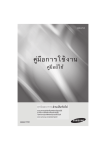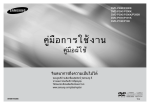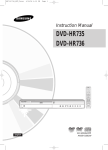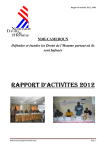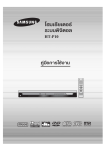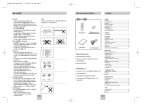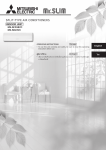Download Samsung DVD-P190 คู่มือการใช้งาน
Transcript
DVD-P190
§àŸ¡◊Õ°“√„™Ñß“π
§àŸ¡◊պℙâ
ทุกจินตนาการ ล้วนเป็นจริงได้
ขอขอบพระคุณที่เลือกซื้อผลิตภัณฑ์ซัมซุงชิ้นนี้
หากต้องการได้รับบริการที่ครบถ้วนยิ่งขึ้น
โปรดลงทะเบียนผลิตภัณฑ์ของคุณที่เว็บไซต์
www.samsung.com/global/register
AK68-01762S
¢âÕ§«√√–«—߇∫◊ÈÕßμâπ
4H00)<.
/IT&SG`)EE0E6\^M&T)_I`6?%R?,(]cMR?,`U_,<cMR&S
-]?&6_3==Q)^M,I$)+a$/_E)]/BT?)_
A&A6N?,(]cMR?,`U_%R?(Zd\_B6N_*)?^M$]S]+\)@R)E)1
,<@?<R I
5$R@U)/IT$aM?/&8X&E6N_]S]+\)@
R)E)1\_BN_aU*_AU)?L%R?,(]cMR?,<cMR/IT$E)]
]+\)@R)E)1^M,<@?<R
R@U)/BT$Rc E&b)&*)?-;U_
R@U)*)?RZ8E]dVAU)?L5TR_E6_
/IT-_U/F*U)8X&RZ8E]dV^6N?I$&EUR_^MF+%_@T)@
,(]cMR?,`U_
EUR_^MF+,BcMR$AURRZ8E]dVRcM_L,%T)E6\,(]cMR?,`U__N
/IT-_U/F*U)8X&RZ8E]dV,I`U)_6N_-`T*
/IT-_U/F*U)_0-;U_RRE-`+8X&,(]cMR?,`U_I`6?F)E
/BT?)_.&@,G<)+R@U)?@M?,$cMR(ZdF+3$U/BT,(]cMR?,`U_
,8Y_,*`)_)_
&E)]E`6
N_4)@/_,(]c
MR?,`U
MR?F)E
,$c,$c
MR,EMR&,EE)]E`6
M_A6M_*A6%D*N_%D4)@/_,(]c
MR?,`U
_,_c_,_c
MR?F)E
E)],8`
M@_-8`?RZ
dI4S
6\<`6
_,(]c
MR?,`U
$E$)],8`
M@_-8`?RZ
dI4S
$G$6\G<`6
_,(]c
MR?,`U
__
R)F^0?)_3&T
R?bT
&,IAZ
E)]dV
R)F^0?)_3&T
3$U3b$USEbATSERAT?bT
),E)&,E,IAZ
E)]dV
,BU_,BU__N%_DN_N%DN_
R@,(]c
MR?,`U
ZdI4S
TR?F_E]+^6
/IT/IT
8`U8R`U@,(]c
MR?,`U
_3*T_3*T
^MR^ZdMRI4S
$I$TRI?F_E]+^6
M? M?
4)@/_,(]c
MR?,`U
_-IT
?-`+^0?)_3&T
A)$8EA
4)@/_,(]c
MR?,`U
_-IT
?-`+^0?)_3&T
A)$8EA
+AI
+AI
N
4B
N4B
R@UR@U
)^0(*)$a+R)&-;U
)^0(*)$a+R)&-;U
_.&@/BT
_.&@/BT
a,8]@V
a,8]@V
^0(*)$
^0(*)$
@>
@?
>?
J@
J@IN',
IN',J@
J@
>
>
- νχϓϩΣόϔτϣρύχϓΣϢάΖόϬϔύυϓμηϓζΣϔυϟάϙϧϏσηΕϏϏϚνΣυεΙϠχϒΦω
,L>
; ωυϏτϛ
*J>')
ΕϢλόθϔλϒπυΖϏ/
σιϬ>.E
ϔΩϔλιϚΣO
ΦυϓϨΩ
A46dCV_N$E)]/BT-/a?,`,5R]V
E)]/BTA6*(*\(Z$
,L>
; ;`
*J>')
>.EO
E)]8]6\-AU?I]cRE]+\*_E)]/&L^M_RE,I_cR
;`
A46M]d+\ZCV/__^
N$EM_)]/BT
-a?,`,5R]V
F)E^
NR)F,8Y
_;`/IT$EE)]/BT
)]a6$A;66*a(*\(Z
bSE]6?a$
E)]8]6
\
-AU
?
I]c
R
E]+\*_E)]/&L^
_
M
RE,I_c
R
^M,8Y_R6_A])@
F)E^M]+\Z/_^M_NR)F,8Y_;`/IT$E)]a6$;6abSE]6?a
R@U),8X&[)8X&,(]cMR?-`+R@U)5UR$-5$;`A46dCV
^M,8Y_R6_A])@
&T*@A6*,R?/IT_038/ITBU)?^M$8]+a\E)]dV5UR$-5$
R@U),8X&[)8X&,(]cMR?-`+R@U)5UR$-5$;`A46dCV
&T*@A6*,R?/IT
@>HH)
. _038/ITBU)?^M$8]+a\E)]dV5UR$-5$
a+R)&,\_5
a+R)&,\_5
_e__e,_R]V
_,_R]V
I]cI]c
Ra)]`+`)@/&L
Ra)]`+`)@/&L
R)F^0/IT
R)F^0/IT
<_cN <;cN_*;%R?-;U
*%R?-;U
_&_a&EVa,aEV@,aI)@3&T
@I)@3&T
R@UR@U
)a6)$a6;6$a;6<caN_<c;N_*;\_-;U
*\_-;U
_&_a&EVaEV/IT/IT
F6\F^6\M%^R\^6
M%R\^6
N?aR?
N?aR?
&T)&T_I]c
)_I]c
R%R\&T
R%R\&T
)_/&&T
)_/&&T
)_I_D
)_I_D
M?-`+]S
M?-`+]S
^MR^@SMRUA@S]?E`)?
UA]?E`)?
,BH&
,BHa&M?aaE8]ERRE,\)LR@U
M?aE8]ERRE,\)LR@U
)/BT)/BT
;T);bST)\bS_-;U
\_-;U
_&_a&EVaEV
38$)
38$)
-\A,AR]
-\A,AR]
M^M/M^BTM/4BT)@/_;`
4)@/_;`
A46Ad46CVd_CVN_8]+ER\&T
N8]+ER\&T
*@*@
a)],($
a)],($
^,M ^8Y,M_8YR6__R6A])@AU
_A])@AU
RaRM?a-*&`T
M?-*&`T
R$R$
&6?&6_6?N__6/IT
N_/IT
^N?^-\A,AR]
N?-\A,AR]
MR@UMR)@U?,I$)+a$A)$E7
)?,I$)+a$A)$E7
%TR%T\6R?\6(6?\(6/_^T
\/_^T
R?bR?b
M_I]c
M_I]c
RE7%R?8]+,^1
RE7%R?8]+,^1
HH)
,(]cRM ?,`U_%R?(Z
@>
. d3$U3&TRRE-\\$)a0I]6\/BT/_,B?
;`;`
A46Ad46CVd<CV]T<R]T$E6
R$E6
\(S\U$(ScRU$;ScRT/;SBTT/_BTN_3&TN3&T
]6\]R_Z
6\R_Z
f)A4)@/AT
f)A4)@/AT
a^ae^P^eM,P^8YM,_8Y_
^]6^]6
<@V<a@V_a^)?8W
_^)?8W
ff)%R?\]
ff)%R?\]
26^2I`)@-IU
6^I`)@-IU
?/\R_Z
?/\R_Z
f)A_
f)A_
NF0E6
NF0E6
&&
R@SR@S
U,<U,@<?E)]/BT
@?E)]/BT
^3M ^$U3M ,$U8Y,_8Y,B_?,B<)d
?<)d
B@VB.@V&@;S
.&@;S
\T ]T\.4(^
].4(^
M,8YM,_8Y;S_T/;SBT/T BT
a0I]6
a0I]6
\B$4)<@_A]V
\B$4)<@_A]V
`%`a%^ae^P3$U
eP3$U
$E$)]/IT
E)]/IT
a^ae^P/_E)]/BT
eP/_E)]/BT
?)_?)_
,B?,B<)d
?<)d
B@VB/\R_Z
@V/\R_Z
f)A_
f)A_
N3$UN3($U]R\(`Z
(]R\(`Z
$bD$?bD;`?;`
A46Ad46CVdRCVcM_R^cM_M_^RE
M_RE
,I_c,I_c
RF)E;`
RF)E;`
A46Ad46CVd_CVN_-`+/\R_Z
N-`+/\R_Z
f)A3$U
f)A3$U
%@)@38@6
%@)@38@6
?;`?;`
A46Ad46CVdCV
6\R_Z
f)AI]c
RE]+\*_E)]AU
)?L^
MaR&(`T
^M3^$UM3$U&T3]&T6\]R_Z
f)AI]c
RE]+\*_E)]AU
)?L^
MaR&(`T
R?E6R?E6
\\
!*'',)
!*'',)
I]cI]c
R !*'',)
R !*'',)
^/M ^BT/MIBT]cIR]cR
^MF^0I_U
MF0I_U
)@<]T
)@<]T
R$E6
R$E6
\;`
\;`
A46Ad46CVd_CVN_/\R_Z
N/\R_Z
f)A_
f)A_
N(]R\(`Z
N(]R\(`Z
$,G<)+
$,G<)+
I]cI]c
RbR&]I6
RbR&]I6
a3=`V
a3=`V
E)]/BT
E)]/BT
?)_;`
?)_;`
A46Ad46CVd_CVN/__E)],%T
N/_E)],%T
)]I6)]I6
a-`+
a-`+
!*'',)
I]cI]c
RR
,a@,a?^
@?^
MaR&(`T
MaR&(`T
R?E6R?E6
\$)A]g)_
\$)A]g)_!*'',)
!*'',)
!*'',)
4)@/AT
4)@/AT
/\R_Z
/\R_Z
f)A_
f)A_
N3$UN3$U
$E$)]/IT
E)]/IT
a^ae^P eP
a0I]6
a0I]6
\(Z\d(Za$\6
da$\6
AIA]cIR]c=WR?=WEV?BEV6_B%R?;`
6_%R?;`
A46Ad46CVdCV^M3^$UM3a$UR&(`T
aR&(`T
R?E6R?E6
\\
!*'',)
I]cI]c
R !*'',)
R !*'',)
$)A]g)_
$)A]g)_!*'',)
RZAa)IE]]$-AURRE-\\$)a0I]6\/BT4)@/_\T)_
,(]c
3$U*3&T,^UR)RE-\\$)a0I]6
\/BT/_,B?
/BT;RM `?,`U
A46_d%R?(Z
CV_Nad*U _A6
_6N_
RZAa)IE]]$-AURRE-\\$)a0I]6\/BT4)@/_\T)_
R@U
]]FZ*,^U
%R?,I`*I]c
R*6AbZ^M,8Y_
/BT;)`*)?4)B_+^
A46dCV_Na*U M\_A6
)_6N_
.`I+B
_
N
,`H
E
L3*T
\
_,(]c
R
M
?,`U
_
ϏϚR@U
νΣυεΙ
ηϏΖ ΩϣσΕόσϓ ξϓόM\Σϓ]]FZ
μλϨϔϬ %ύυϙ
ϏιϬϔλϨϔϬ ΣυϒϟζϦ
R?,I`*I]c
R*6λAϢόΕbZϣ^σΕM,ω8YϔΕ Συεϗ
_ Ϣζϥϥ
Ϛ )*)?4)B_+^
a4)<-*&`T
$4)@_RE,BU
)-`+8]+FZ
ϧ
ϣ 3==Q)
.`I+B
N_ϔ,`Hςϔάλϒιϗ
ERL3*T
_,(]c
MR?,`U_=Q
_ϟάΕ)λ;UϠΪΣϓ
ϠχϒύΖ
ϔσλϬ
μϧ \υυΪϚ
ΤϏΩϟύχω
λ ωϔΩϣωΖμλϏϚνΣυεΙ
abA@Va)$)]b$;`E]+^\AURE)]^0?)_8EA%R?
a4)<-*&`T
=Q),;UBU)_-`+8]+FZ
,(]cMR?,`U__N3R&T$4)@_RE,BU
bT),E&,IAZE_)]dV
_N%DN_/IT83X&==Q)
ab
A
@V
a
)$)]b$
;
`E]+^\AU
R
E)]^0?)_8EA
,(]cMR?,`U_-`+,8X&%DN_$)/I$URE(]6N?.&@E&8ZK$%R?
,(]c
MR?,`U__N3&TbT),E&,IAZE)]dV,BU__N%DN_/IT8X&
('.)I]cRbR&8`6OERREF)E_6N_,a@\a)@3=
,(]c
MR?,`U_-`+,8X&%DN_$)/I$URE(]6N?.&@E&8ZK$
@>@HH)
>HH)
..4H"1@
4H"1@
0)0GE
)GE
4H*H)
4H*H)
G8HL
G8HL
>)><I)0>I
<I0>I
,%T)E6\,AT),a@\3= /I$U,(]cMR?,`U_F+
('.)I]cRbR&8`6OERREF)E_6N_,a@\a)@3=
":F
":F
;I>48IL
;I>48IL
>54F
>54F
;HGE
;HGE
"IF
"IF
;I<;I>5F#"8@
<>5F#"8@
4HN)
4HN)
+)N+)N
^0?)_3&TA)$8EA
,%T)E6\,AT),a@\3= /I$U,(]cMR?,`U_F+
K?4K?4H
44H+AH+A.) HN.) FN; F*D; I*D>)II>)0H/
I0H/
^0?)_3&TA)$8EA
2_ precautions
°àÕπ∑’˧≥®–‡√‘Ë¡μâπ ⋲“√∫—≠
¢âÕ§«√√–«—߇∫◊ÈÕßμâπ . . . . . . . . . . . . . . . . . . . . . . . .2
°àÕπ∑’˧ÿ≥®–‡√‘Ë¡μâπ . . . . . . . . . . . . . . . . . . . . . . . . . . .3
อปกรฌเสริม
°“√μ—ß
È §Ë“
§ÿ≥¤¡∫—μ‘∑—Ë«‰ª . . . . . . . . . . . . . . . . . . . . . . . . . . . . . .4
™π‘¥¢Õß·ºË𥑤°Ï ·⋲–§ÿ≥⋲—°…≥–‡©æ“– . . . . . . . . . .5
§”Õ∏‘∫“¬ . . . . . . . . . . . . . . . . . . . . . . . . . . . . . . . . .6
¤Ë«πμË“ßÊ ¢Õß√’‚¡∑§Õπ‚∑√⋲ . . . . . . . . . . . . . . . . .8
√’‚¡∑§Õπ‚∑√⋲
¤“¬«‘¥’‚Õ/
ÕÕ¥‘‚Õ
°“√‡™◊Õ
Ë ¡μËÕ
°“√‡⋲◊Õ°°“√‡™◊ËÕ¡μËÕ . . . . . . . . . . . . . . . . . . . . . . .9
°“√∑”ß“πæ◊π
È ∞“π
°“√‡⋲Ëπ·ºË𥑤°Ï . . . . . . . . . . . . . . . . . . . . . . . . . . .12
°“√„™Èø—ß°Ï™—Ëπ Search ·⋲– Skip . . . . . . . . . . .13
°“√„™Èø—ß°Ï™—Ëπ ·¤¥ßº⋲ . . . . . . . . . . . . . . . . . . . . .13
°“√„™â‡¡πŸÏ Disc ·⋲– Title Menu . . . . . . . . .13
§Ÿà¡◊ÕºŸâ„™â
Õª°√¨å‡⋲√î¡¡î‰
à ¡É‰¥Ñ¡„
î ÀÑ
1. ¤“¬Õπ‚Çππ‡
2. ¤“¬«‘¥’‚Õ/ÕÕ¥‘‚Õ
3. ·∫μ‡μÕ√’ˤ”À√—∫√’‚¡∑§Õπ‚∑√¤
ติดตัง
แบตเตอรีใ
่ นรีในรีโมทรล
1. ‡ªî¥Ω“ªî¥·∫μ‡μÕ√’Ë´÷ËßÕ¬Ÿà∑’Ë¥â“πÀ⋲íߢÕß√’‚¡∑§Õπ‚∑√⋲
2. „¤à·∫μ‡μÕ√’Ë AAA Õß°âÕπ μ√«®¥Ÿ„Àâ·πà„®«à“„¤à·∫μ
μÕ√’Ë (+ ·⋲–‐) ∂Ÿ°¥â“π
3. „¤ààΩ“ªî¥·∫μ‡μÕ√’Ë°⋲—∫§◊π
‡⋲àπ´È” . . . . . . . . . . . . . . . . . . . . . . . . . . . . . . . . . .14
‡⋲àπ·∫∫™â“ . . . . . . . . . . . . . . . . . . . . . . . . . . . . . . .14
‡⋲àπ·∫∫™â“
°“√ª√—∫Õ—μ√“¤à«π¿“æ (¡ÿ¡¡ÕßEZ) . . . . . . . . . . . .15
°“√‡⋲◊Õ°¿“…“¢Õ߇¤’¬ßæ“°¬å . . . . . . . . . . . . . . . .15
°“√‡⋲◊Õ°¿“…“¢Õߧ”∫√√¬“¬ . . . . . . . . . . . . . . . .16
°“√‡ª⋲’ˬπ¡ÿ¡°⋲âÕß. . . . . . . . . . . . . . . . . . . . . . . . .16
°“√„™âøíß°å™—π Bookmark . . . . . . . . . . . . . . . . . . .16
°“√„™âøíß°å™—π Zoom . . . . . . . . . . . . . . . . . . . . . . .17
§⋲‘ª‡¡πŸ ”À√—∫ MP3/WMA/JPEG/
CD ‡æ⋲ß . . . . . . . . . . . . . . . . . . . . . . . . . . . . . . . .17
°“√‡⋲◊Õ°‚ø⋲‡¥Õ√å. . . . . . . . . . . . . . . . . . . . . . . . .18
°“√‡⋲àπ MP3/WMA/CD ‡æ⋲ß . . . . . . . . . . . . . . . .18
°“√‡⋲àπ CD ¿“æ . . . . . . . . . . . . . . . . . . . . . . . . .19
°“√‡ª⋲’¬
Ë π‡¡πŸ°“√μ—ß
È §à“
°“√„™â‡¡πŸ°“√μ—Èß§à“ . . . . . . . . . . . . . . . . . . . . . . .20
°“√μ—Èߧà“μ—«‡⋲◊Õ°°“√· ¥ßº⋲ . . . . . . . . . . . . . . . .22
°“√μ—Èß§à“°“√§«∫§ÿ¡‚¥¬ºŸâª°§√Õß . . . . . . . . . . . . .23
ภารีโมทคอนโทลทํางานไมภูกตอง:
¢âÕ¡Ÿ⋲Õâ“ßÕ‘ß
- μ√«®¤Õ∫¢—È« + ‐ ¢Õß·∫μ‡μÕ√’Ë (‡´⋲⋲á·Àâß)
- μ√«®¤Õ∫«à“æ⋲íßß“π·∫μ‡μÕ√’ËÀ¡¥À√◊Õ‰¡à
- μ√«®¤Õ∫«à“‡´π‡´Õ√å¢Õß√’‚¡∑§Õπ‚∑√⋲¡’Õ–‰√¡“∫—
ßÀ√◊Õ‰¡à
- μ√«®¤Õ∫«à“¡’·¤ß‰øø⋲ŸŸÕÕ‡√¤‡´πμåÕ¬Ÿà¢â“ßÊ À√◊Õ‰¡à
Õ—ª‡°√¥‡øî√å¡·«√ . . . . . . . . . . . . . . . . . . . . . . . . . .25
°“√·°â‰¢ªí≠À“ . . . . . . . . . . . . . . . . . . . . . . . . . . . .26
¢âÕ¡Ÿ⋲®”‡æ“– . . . . . . . . . . . . . . . . . . . . . . . . . . . . .27
English _3
°“√μ—Èߧà“
General Features
‡¤’¬ß∑’‡
Ë ¬’¬
Ë ¡¬Õ¥
¥â«¬√–∫∫¥Õ⋲∫’È¥‘®‘μÕ⋲ ´÷Ë߇ªìπ‡∑§‚π‚⋲¬’∑’ˉ¥â√—∫°“√æ—
≤π“‚¥¬ Dolby Laboratories ®–º⋲‘쇤’¬ß∑’Ë„
√“«·°â«§√‘¤μ—⋲
Àπâ“®Õ
§ÿ≥“¡“√∂√—∫™¡‰¥â∑—Èß¡ÿ¡¡Õß·∫∫∏√√¡¥“ ·⋲–
·∫∫‰«¥å °√’π (16:9)
¤‚⋲«å‚¡™—Ëπ§ÿ≥
“¡“√∂‡⋲àπ©“°∑’Ë¡’§«“¡¤”§—≠„𧫓¡‡√Á«∑’Ë™â“⋲߉¥â
§«∫§ÿ¡‚¥¬ºŸâª°§√Õß (DVD)
°“√§«∫§ÿ¡‚¥¬ºŸâª°§√Õß ™à«¬„À⺟ℙ⤓¡“√∂μ—Èߧà“√–
¥—∫∑’Ë®”‡ªìπ‡æ◊ËÕªÑÕß°—πºŸâ‡¬“«å™¡¿“æ¬πμ√å∑’ËÕ“®‡ªìπÕ—
πμ√“¬‡™àπ ¿“æ¬πμ√å∑’Ë¡’§«“¡√ÿπ·√ß
¿“æ¬πμ√å∑’Ë¡’©“°‰¡à‡À¡“–¤¡ ‡ªìπμâπ
øíß°å™—πμà“ßÊ ¢Õ߇¡πŸ∫πÀπâ“®Õ
§ÿ≥¤“¡“√∂‡⋲◊Õ°¿“…“μà“ßÊ
(‡¤’¬ßæ“°¬å/§”∫√√¬“¬) ·⋲–¡ÿ¡¡ÕßÀπâ“®Õ„π¢≥–
∑’Ë°”⋲—ß√—∫™¡¿“æ¬πμ√剥â
‚ª√‡°√¤´’ø¤·°π
‚ª√‡°√¤´’ø¤·°π ®–¤√â“ß¿“æ∑’Ë¡’§ÿ≥¿“楒¢÷Èπ ‚¥¬‡æ‘Ë
¡‡¤âπ ·°π¢Õß¿“æÕ‘π‡μÕ√å‡⋲´·∫∫¥—È߇¥‘¡¢÷Èπ‡ªìπ 2
‡∑à“
¡ÿ¡¡Õß EZ (DVD)
¡ÿ¡¡Õß·∫∫ßà“¬ „™â„π°“√ª√—∫¿“æ„Àâ‡À¡“–°—∫¢π
“¥Àπâ“®Õ¢Õß‚∑√∑—»πå¢Õߧÿ≥ (16:9 À√◊Õ 4:3)
°“√¥Ÿ¿“æ∂à“¬¥‘®‘μÕ⋲(JPEG)
§ÿ≥¤“¡“√∂¥Ÿ¿“æ∂à“¬¥‘®‘μÕ⋲∫πÀπâ“®Õ‚∑√∑—
»πå¢Õߧÿ≥‰¥â
‡⋲àπ´È”
§ÿ≥¤“¡“√∂‡⋲àπ‡æ⋲ßÀ√◊Õ¿“æ¬πμ√å´È” ‚¥¬°“√°¥ªÿÉ¡
REPEAT
MP3/WMA
‡§√◊ËÕ߇⋲àππ’Ȥ“¡“√∂‡⋲àπ·ºà𥑤°å∑’˪√–°Õ∫¥â«¬‰ø⋲å
MP3/WMA 䴉
4_ °“√μ—Èߧà“
À¡“¬‡Àμÿ
- ·ºà𥑤°å‡À⋲à“π’ȉ¡à “¡“√∂‡⋲àπ°—∫‡§√◊ËÕ߇⋲àππ’ȉ¥â
• DVD-ROM
• DVD-RAM
• CD-ROM
• CDV
• CDI
• CVD
• CDGs ‡⋲àπ·μà‡¤’¬ß‡∑à“π—Èπ ‰¡à‡⋲àπ¿“æ
- §«“¡¤“¡“√∂„π°“√‡⋲àπ ¢÷ÈπÕ¬Ÿà°—∫¤¿“æ„π°“√∫—π∑÷°
• DVD-R, +R
• CD-RW
• DVD+RW, -RW (‚À¡¥ V)
- ‡§√◊ËÕ߇⋲àππ’È ‰¡à “¡“√∂‡⋲àπ·ºàπ CD‐R,CD‐RW
·⋲– DVD‐R ∫“ß·ºàπ‰¥â ‡π◊ËÕß®“°™π‘¥¢Õß
·ºà𥑤°å À√◊Õ¤¿“æ„π°“√∫—π∑÷°
°“√ªÑÕß°—π°“√§—¥⋲Õ°
·ºàπ DVD ¤à«π¡“°¡’°“√‡¢â“√À—¤‡æ◊ËÕªÑÕß°—π°“√§—
¥⋲Õ°‰«â¥â«¬‡Àμÿπ’È §ÿ≥§«√‡™◊ËÕ¡μàÕ‡§√◊ËÕ߇⋲àπ DVD
¢Õߧÿ≥‡¢â“°—∫‚∑√∑—»πå‚¥¬μ√ß ‚¥¬‰¡àºà“πVCR
(‡§√◊ËÕ߇⋲àπ«‘¥’‚Õ) °“√‡™◊ËÕ¡μàÕ‰ª¬—ß VCR ‡ªìπ
º⋲„À⿓溑¥‡æ’Ȭπ‡π◊ËÕß®“°·ºàπ DVD ∑’Ë¡’°“√ªÑÕß°—
π°“√§—¥⋲Õ°
º⋲‘μ¿—≥±åπ’È√«¡‡Õ“‡∑§‚π‚⋲¬’°“√ªÑÕß°—
π⋲à“¤ÿ¥´÷Ë߉¥â√—∫§«“¡§ÿ⡧√Õß‚¥¬¤‘∑∏‘∫—μ√ À√—∞
·⋲–¤‘∑∏‘∫—μ√∑√—æ¬å¤‘π∑“ߪí≠≠“∑’ˇªìπ¢Õß∫√‘
…—∑ Macrovision Corporation ·⋲–
‡®â“¢Õߤ‘∑∏‘ÏÕ◊ËπÊ °“√„™â‡∑§‚π‚⋲¬’°“√ªÑÕß°—
π⋲‘¢¤‘∑∏‘Ïπ’È μâÕ߉¥â√—∫°“√Õπÿ≠“μ®“° Macrovision
Corporation ·⋲–¡’«—μ∂ÿª√–¤ß§å¤”À√—
∫°“√™¡„π∫â“π ·⋲–„π¤∂“π∑’Ë®”°—¥‡∑à“π—Èπ
∂Ⓣ¡à‰¥â√—∫Õπÿ≠“쇪ìπÕ¬à“ßÕ◊Ëπ®“° Macrovision
Corporation Àâ“¡¥”‡π‘π°“√∑“ß«‘»«°√√¡¬âÕπ°⋲—∫
À√◊Õ∂Õ¥™‘Èπ¤à«πº⋲‘μ¿—≥±å
1I>. +AIN4B JEOJ)4%O6,
,(]cMR?,`U_ - _N$(*)$a)$)]b/_E)],`U_-;U_&aEVB_&AU)?L5DM?$.`.ETAUR38_N 1I +AIN4B !J!4@
1I4HG)IF34
,a@?<)E@V
J"I4HJAIN?.NE
5$
&T)_,&@* _)^
aR?&T)_ _)^
5$
&T)_,&@* _)^
aR?&T)_ _)^
5$
_)^
*&. R
*$
,a@?<)E@V
)$
-8]+ER\&T*@,a@?-`+*&.R^M$
(Zd4)<@R&,@M@$,_cMR?F)E/BT]+\\
&R`\N&FAR`-`+ %(
a)$)]b,`cRE=W?EVB6M_\_I_T)FR-`+,a@?
<)E@V3&TI`)@4)2);U)_^)?,$_S\_I_T)FR
*&. R
EOJ)4%O6,
5$
_)^
5$
_)^
5$
_)^
,a@?<)E@V
*&.R^M$,a@?]+&6\ (Zd4)<]+&6\
- *,^(._.`@E)]\\%_)& %(
bSE\6_^DE,8Y_a6ff)d&FAR`.&@$
(Zd4)<,a@?&%DN_$(*)$;&,<N@_`&`?
-`+$R6A])E)],acMR$a4)<,<@?,`HE_TR@
,$cRM ,*`);U)_38_)_L
HL;>.8/GI +AIN4B
I
($
'(&$
(!
'$)#
I$)@,`%4S$4)(/_E)],`U_
]+\\4)<-\\($ /_aI])BR)d)F6E][]6M?,1a
,@R]$6__ >`>
-;U_&aEV&R`\N&FA R`
-;U_&aEVa,AR].R
-;U_&aEV,a@?-\\&FAR`
8/J'?'
^6N?,(]cMR?,`U_ - -`+-;U_&aEVbSE,%T)]I6a3*TA)$
4S$4)(,<cMR^MF+a)$)]b,`U_-;U_&aEV3&T]I6a4S$4)(
,I`U)_NATR?A]?E6_bT)]I6a3$UA]?E6_-;U_&aEVEHF+,`U_
3$U3&T
$E)]Re\)@I$)@,`%4S$4)(a0I]6\,(]cMR?,`U__N3*T
^M-;?&T)_I`6?%R?,(]cMR?,`U_
-;U_&aEV +*
-;U_&aEV %(
EO0@>."NA +AIN4B *,/.H).< J8I3.; +AIFAI)<I
4H"NA +AI0).< 0AN>. +AI3I< &*F#"8@ &ANHKJAI&@
J>5F#N/8/"8@4G) HL;>.JAI *
4HH)GH>. 8B,
:E/:E/6AC:7:65
-`+.`.ET^M,EM@*%TR?,8Y_,(]cMR?I$)@E)](T)
%R?:E/&6CF?A;B!>4 -`+$E)]/BT
.&@3&T]\6 R_Zf)A
‰∑¬ _5
● °“√μ—Èߧà“
*
I +AI
°“√μ—Èߧà“
คําอธบาย
ตํวควบคุมทีแ
่ ผงด้าน้า
2
3
4
5
1
1.
2.
3.
POWER ON/OFF ( )
‡ªó¥
ò /ªî¥ ‡ºóÕ
ò ‡ªî¥/ªî¥‡§√ñÕ
ò ‡®àπ
ถาดวางแผนดิสก
«“ß·ºË𥑤°Ï∑’Ëπ’
DISPLAY
μ—«·¤¥ß¤∂“π–°“√∑”ß“π®–·¤¥ß∑’Ëπ’
4.
OPEN/CLOSE ( )/STOP (
°¥‡æ◊ËÕ‡ª‘¥·⋲–ª‘¥∂“¥«“ß·ºË𥑤°/
À¬ÿ¥°“√‡⋲Ëπ·ºË𥑤°Ï
5.
PLAY/PAUSE (
)
‡√‘Ë¡À√◊ÕÀ¬ÿ¥°“√‡⋲Ëπ·ºË𥑤°Ï™—Ë«§√“«
จอแสดงผลทีแ
่ ผงดานหน้า
เวลาการเลนทง
้ หมด/แสดงขอความตามฅางๆ ทีเ่ กีย
่ วของกับการทํางาน เช่น
PLAY, STOP, LOAD ...
nodISC <‰¡Ë¡’·ºË𥑤°Ï>: ‰¡Ë¡’·ºË𥑤°Ï„¤Ë‡¢È“¡“
OPEn <‡ª‘¥>: ∂“¥«“ß·ºË𥑤°Ï‡ª‘¥
LOAd <‚À⋲¥>: ‡§√◊ËÕ߇⋲Ëπ°”⋲——ß‚À⋲¥¢ÈÕ¡Ÿ⋲¢Õß·ºË𥑤°Ï
6_ °“√μ—Èߧà“
)
แผงดานหลัง
3
● °“√μ—Èߧà“
1 2
1.
แจ็คเสียงออก
‡™◊ËÕ¡μËÕ‰ª¬—ß·®Á§‡¤’¬ß‡¢È“¢Õß‚∑√∑—»πÏ
À√◊Õ√’´’ø‡«Õ√χ¤’¬ß/«‘¥’‚Õ
2.
แจ็ควิดโ
ี อออก
- „™È¤“¬«‘¥’‚Õ‡æ◊ËÕ‡™◊ËÕ¡μËÕ‰ª¬—ß·®Á§¤—
≠≠“≥«‘¥’‚Õ‡¢È“∫π‚∑√∑—»πÏ¢Õߧÿ≥
3.
แจ็คเสียงดิจต
ิ ออก
- „™È¤“¬ÕÕªμ‘§Õ⋲ À√◊Õ‚§·Õ°´Ï¥‘®‘μÕ⋲
‡æ◊ËÕ‡™◊ËÕ¡μËÕ‰ª¬—ß√’´’ø‡«Õ√Ï∑’Ë√—∫¤—≠≠“≥°—∫¥Õ⋲∫’È
¥‘®‘μÕ⋲‰¥
‐ „™È¤“¬ÕÕªμ‘§⋲ À√◊Õ‚§·Õ°´Ï¥‘®‘μÕ⋲
‡æ◊ËÕ‡™◊ËÕ¡μËÕ‰ª¬—ß·Õ¡ª⋲‘ø“¬ A/V ∑’Ë¡’μ—«∂Õ¥√À—
¤ ¥Õ⋲∫’È ¥‘®‘μÕ⋲,MPEG2 À√◊Õ DTS.
หมายเหตุ
- ¥ŸÀπÈ“ 20~21 ¤”À√—∫¢ÈÕ¡Ÿ⋲‡æ‘Ë¡‡μ‘¡‡°’ˬ«°—∫°“√„™È‡¡πŸ Setup <°“√μ—Èߧ˓>
‰∑¬ _7
°“√μ—Èߧà“
ส่วนตาว ๆ ของรีโมทคอนโทรล
1
2
3
4
5
11
12
13
14
15
16
6
7
1.
ปม
ุ POWER ของ DVD
‡ªî¥À√◊ժ§√◊ËÕ߇⋲àπ
2.
ปม
ุ REPEAT
„™â„π°“√‡⋲àπ´È”‡√◊ËÕß ∫∑ ·∑√Á° À√◊Õ∑—Èß·ºàπ
3.
ปม
ุ DISC MENU
‡√’¬°‡¡πŸ¢Õß·ºà𥑠°å¢÷Èπ¡“
ปม
ุ BOOKMARK
ปม
ุ STOP ( )
ปม
ุ SKIP ( / )
„™â‡æ◊Ëբⓡ‡√◊ËÕß ∫∑ À√◊Õ·∑√Á°
ปม
ุ MENU
‡√’¬°‡¡πŸ¢Õ߇§√◊ËÕ߇⋲àπ DVD ¢÷Èπ¡“
4.
5.
6.
7.
8.
17
18
8
9
19
10
20
9.
ปม
ุ ENTER/π/†,√/®
ªÿÉ¡π’È∑”ß“π‡À¡◊Õπ‡ªì𤫑μ™å‡ª⋲’ˬπÀπâ“∑’ˉª‡√◊ËÕ¬Ê
ปม
ุ AUDIO (√)
„™âª¡
Éÿ π’‡
È æ◊Õ
Ë ‡¢â“‰ª¬—ßøíß°å™π
Ë— ‡¤’¬ßμà“ßÊ ∑’¡
Ë ∫
’ π·ºà𥑤°å
10. ปม
ุ INFO
·¤¥ß‚À¡¥¢Õß·ºà𥑤°åªí®®ÿ∫—π
11. ปม
ุ OPEN/CLOSE ( )
‡æ◊ËÕ‡ªî¥·⋲–ªî¥∂“¥«“ß·ºà𥑤°å
12. ปม
ุ REPEAT A-B
13. ปม
ุ ZOOM
14. ปม
ุ VIDEO SEL.
°¥‡æ◊ËÕ‡ª⋲’ˬπ‚À¡¥«‘¥’‚ÕÕÕ°
15. ปม
ุ SEARCH ( / )
„™â„π°“√§âπÀ“‰ª¢â“ßÀπâ“/∂Õ¬À⋲íß¿“¬„π·ºà𥑤°å
16. ปม
ุ PLAY/PAUSE ( )
‡√‘Ë¡/À¬ÿ¥°“√‡⋲àπ·ºà𥑤°å™—Ë«§√“«
17. ปม
ุ SUBTITLE (π)
18. ปม
ุ RETURN
°⋲í∫‰ª¬—߇¡πŸ°àÕπÀπâ“
19. ปม
ุ TITLE MENU (®)
20. ปม
ุ CANCEL
„™â‡æ◊ËÕ⋲∫‡¡πŸ À√◊Õ¢âÕ§«“¡·¤¥ß¤∂“π–
ÕÕ°®“°Àπâ“®Õ
8_ °“√μ—Èߧà“
°“√μ—Èߧà“
การเลือกการเชี่อมตอ
μ—«Õ¬à“ßμàÕ‰ªπ’È ·¤¥ß∂÷ߢ—È«μàÕ∑—Ë«‰ª∑’Ë„™â‡æ◊ËÕ‡™◊ËÕ¡μàÕ‡§√◊ËÕ߇⋲àπDVD‡¢â“°—∫‚∑√∑—»πå·⋲–Õÿª°√≥åÕ◊ËπÊ.
‐ ¤”À√—∫¢âÕ¡Ÿ⋲‡æ‘Ë¡‡μ‘¡‡°’ˬ«°—∫Õÿª°√≥å·μ⋲–Õ¬à“ß „Àâ»÷°…“®“°¢—ÈπμÕπ∑’ËÕ¬Ÿà„π§Ÿà¡◊ÕºŸâ„™â¢ÕßÕÿª°√≥åÕ◊ËπÊ ∑’˧ÿ≥°”⋲í
߇™◊ËÕ¡μàÕ
การเชือ
่ มตอไปยังโทรทัศน (สําหรับวิดโ
ี อ)
1
„™â¤“¬‡§‡∫‘⋲«‘¥’‚Õ/‡¤’¬ß ‡™◊ËÕ¡μàÕ™àÕ߇¤’¬∫
VIDEO (¤’‡À⋲◊Õß)/AUDIO (¤’·¥ß·⋲–¢“«)
OUT∑’Ë·ºß¥â“πÀ⋲—ߢÕ߇§√◊ËÕ߇⋲àπ DVD ‰ª¬—
ß™àÕ߇¤’’¬∫ VIDEO (¤’‡À⋲◊◊Õß)/AUDIO (¤’·¥ß·⋲–
¢“«) IN ¢Õß‚∑√∑—»πå
2
‡ªî¥‡§√◊ËÕ߇⋲àπ DVD ·⋲–‚∑√∑—»π.
¤ï·¥ß
¤ï£”«
¤“¬‡¤ï¬ß
¤ï·¥ß
¤ï£”«
⋲“¬«î§ï√Õ
¤‡À⋲îÕß
3
°¥ªÿÉ¡‡⋲◊Õ°¤—≠≠“≥‡¢â“∫π√’‚¡∑§Õπ‚∑√⋲¢Õß‚∑√
∑—»πå®π°√–∑—Ëߤ—≠≠“≥«‘¥’‚Õ®“°‡§√◊ËÕ߇⋲àπ DVD
ª√“°Ø∫πÀπâ“®Õ‚∑√∑—»πå¢Õߧÿ≥
หมายเหตุ
‐ Õ“®¡’‡¤’¬ß√∫°«π ∂È“¤“¬‡¤’¬ß‡¤’¬∫‰«È„°⋲È°—∫¤“¬‰ø¡“°‡°‘π‰ª
‐ ∂È“§ÿ≥μÈÕß°“√‡™◊ËÕ¡μËÕ‰ª¬—ß·Õ¡ª⋲‘ø“¬ ‚ª√¥»÷°…“¢—ÈπμÕπ®“°ÀπÈ“°“√‡™◊ËÕ¡μËÕ·Õ¡ª⋲‘ø“¬ (¥ŸÀπÈ“ 10~11)
‐ ®”π«π·⋲–μ”·ÀπËߢÕß™ËÕ߇¤’¬∫Õ“®·μ°μË“ß°—π‰ªμ“¡ª√–‡¿∑¢Õ߇§√◊ËÕß√—∫‚∑√∑—»πÏ¢Õߧÿ≥
‚ª√¥ÕË“π§ŸË¡◊ÕºŸÈ„™È¢Õß‚∑√∑—»πÏ
‐ ∂È“¡’™ËÕ߇¤’¬∫¤—≠≠“≥‡¤’¬ß‡¢È“∫π‚∑√∑—»πÏ „Àȇ™◊ËÕ¡μËÕ™ËÕ߇¤’¬∫π’ȇ¢È“°—∫™ËÕ߇¤’¬∫ [AUDIO OUT][´È“¬]
(¤’¢“«) ¢Õ߇§√◊ËÕ߇⋲àπ DVD
‰∑¬ _9
● °“√μ—Èߧà“
°àÕπ∑’®
Ë –‡™◊Õ
Ë ¡μàÕ‡§√◊Õ
Ë ß‡⋲àπ DVD
‐ ªî¥‡§√◊ËÕ߇⋲àπ DVD, TV ·⋲–Õÿª°√≥åÕ◊ËπÊ °àÕπ∑’Ë®–‡™◊ËÕ¡μàÕÀ√◊Õ∂Õ¥¤“¬„¥Ê ÕÕ°®“°‡§√◊ËÕ߇¤¡Õ
°“√μ—Èߧà“
ชือ
่ มต่อไปยังระบบเสียง (แอมปลิฟาย 2 แชนเนล)
1
„™È¤“¬‡¤’¬ß ‡™◊ËÕ¡μËÕ™ËÕ߇¤’¬∫ AUDIO (¤’·¥ß·⋲–
¢“«) OUT ∑’Ë·ºß¥È“πÀ⋲—ߢÕ߇§√◊ËÕ߇⋲Ëπ DVD
‰ª¬—ß™ËÕ߇¤’¬∫ AUDIO (¤’·¥ß·⋲–¢“«) IN
¢Õß·Õ¡ª⋲‘ø“¬
2
„™È¤“¬¤—≠≠“≥«‘¥’‚Õ ‡™◊ËÕ¡μËÕ™ËÕ߇¤’¬∫ VIDEO
∑’˥ȓπÀ⋲—ߢÕ߇§√◊ËÕ߇⋲Ëπ DVD ‰ª¬—ß™ËÕ߇¤’¬∫
VIDEO ¢Õß‚∑√∑—»πÏ¢Õߧÿ≥ μ“¡∑’ËÕ∏‘∫“¬„πÀπÈ“
9~11.
¤ï·¥ß
¤ï£”«
¤“¬‡¤ï¬ß
3
‡ª‘¥‡§√◊ËÕ߇⋲Ëπ DVD, ‚∑√∑—»πÏ ·⋲–·Õ¡ª⋲‘ø“¬
¤ï·¥ß
¤ï£”«
4
°¥ªÿË¡‡⋲◊Õ°¤—≠≠“≥‡¢È“∫π·Õ¡ª⋲ø“¬ ‡æ◊ËÕ‡⋲◊Õ°
external input <¤—≠≠“≥‡¢È“¿“¬πÕ°> ‡æ◊ËÕ∑’Ë®–
ø—߇¤’¬ß®“°‡§√◊ËÕ߇⋲Ëπ DVD ÕË“π§ŸË¡◊ÕºŸÈ„™È·Õ¡ª⋲ø“
¬¢Õߧÿ≥ ‡æ◊ËÕμ—Èߧ˓¤—≠≠“≥‡¤’¬ß¢Õß·Õ¡ª⋲‘ø“¬
หมายเหตุ
‐ ‚ª√¥⋲¥√–¥—∫‡¤’¬ß⋲ß°ËÕπ∑’˧ÿ≥®–‡ª‘¥·Õ¡ª⋲‘ø“¬ ‡¤’¬ß∑’Ë¥—ߢ÷Èπ¡“∑—π∑’ Õ“®∑”„Àȇ°‘¥§«“¡‡¤’¬À“¬μËÕ⋲”
‚æß·⋲–ÀŸ¢Õߧÿ≥
‐ ‚ª√¥μ—Èߧ˓‡¤’¬ß„πÀπÈ“®Õ‡¡πŸ μ“¡⋲—°…≥–¢Õß·Õ¡ª⋲‘ø“¬ (¥ŸÀπÈ“ 21‐22)
‐ μ”·ÀπËߢÕß™ËÕ߇¤’¬∫Õ“®·μ°μË“ß°—π‰ª ¢÷ÈπÕ¬ŸË°—∫·Õ¡ª⋲‘ø“¬‚ª√¥ÕË“π§ŸË¡◊ÕºŸÈ„™È¢Õß·Õ¡ª⋲‘ø“¬
10_ °“√μ—Èߧà“
การเชือ
่ มต่อไปยังระบบเสียง (แอมปลิฟาทีส
่ นับสนุนระบบเสียงแบบ ดอลบีด
้ จ
ิ ต
ิ อล,
MPEG2 หรือ DTS)
1
● °“√μ—Èߧà“
¢Õß·Õ¡ª⋲‘ø“¬∂È“„™È¤“¬‚§·Õ°‡´’¬⋲ (‰¡Ë„ÀÈ¡“)
„Àȇ™◊ËÕ¡μËÕ™ËÕ߇¤’¬∫ DIGITAL AUDIO OUT (COAXIAL)
∑’˥ȓπÀ⋲—ߢÕ߇§√◊ËÕ߇⋲òπ DVD ‰ª¬—ß™ËÕ߇¤’¬∫ DIGITAL
AUDIO IN (COAXIAL) ¢Õß·Õ¡ª⋲‘ø“¬
2
„™È¤“¬¤—≠≠“≥«‘¥’‚Õ ‡™◊ËÕ¡μËÕ™ËÕ߇¤’¬∫ VIDEO ∑’˥ȓ
πÀ⋲íߢÕ߇§√◊ËÕ߇⋲òπ DVD ‰ª¬—ß™ËÕ߇¤’¬∫ VIDEO
¢Õß‚∑√∑—»πÏ¢Õߧÿ≥ μ“¡∑’ËÕ∏‘∫“¬„πÀπÈ“ 9~11)
¤“¬‚§·Õ∂‡´ï¬⋲
3
‡ª‘¥‡§√◊ËÕ߇⋲Ëπ DVD, ‚∑√∑—»πÏ ·⋲–·Õ¡ª⋲‘ø“¬
4
°¥ªÿË¡‡⋲◊Õ°¤—≠≠“≥‡¢È“∫π·Õ¡ª⋲ø“¬ ‡æ◊ËÕ‡⋲◊Õ°
external input <¤—≠≠“≥‡¢È“¿“¬πÕ°> ‡æ◊ËÕ∑’Ë®–
ø—߇¤’¬ß®“°‡§√◊ËÕ߇⋲Ëπ DVD ÕË“π§ŸË¡◊ÕºŸÈ„™È·Õ¡ª⋲ø“
¬¢Õߧÿ≥ ‡æ◊ËÕμ—Èߧ˓¤—≠≠“≥‡¤’¬ß¢Õß·Õ¡ª⋲‘ø“¬
หมายเหตุ
‐ ‚ª√¥⋲¥√–¥—∫‡¤’¬ß⋲ß°ËÕπ∑’˧ÿ≥®–‡ª‘¥·Õ¡ª⋲‘ø“¬ ‡¤’¬ß∑’Ë¥—ߢ÷Èπ¡“∑—π∑’ Õ“®∑”„Àȇ°‘¥§«“¡‡¤’¬À“¬μËÕ⋲”
‚æß·⋲–ÀŸ¢Õߧÿ≥
‐ ‚ª√¥μ—Èߧ˓‡¤’¬ß„πÀπÈ“®Õ‡¡πŸ μ“¡⋲—°…≥–¢Õß·Õ¡ª⋲‘ø“¬ (¥ŸÀπÈ“ 21‐22)
‐ μ”·ÀπËߢÕß™ËÕ߇¤’¬∫Õ“®·μ°μË“ß°—π‰ª ¢÷ÈπÕ¬ŸË°—∫·Õ¡ª⋲‘ø“¬‚ª√¥ÕË“π§ŸË¡◊ÕºŸÈ„™È¢Õß·Õ¡ª⋲‘ø“¬
‰∑¬ _11
°“√∑”ß“πæ◊Èπ∞“π
การเลนแผนดิสก
6. การหยุดเลนชัวคราว
กอนเลน
‐ ‡ªî¥‚∑√∑—»πå¢Õߧÿ≥ ·⋲–μ—Èß§à“„Àℙ⠗
≠≠“≥«‘¥’‚Õ‡¢â“∑’Ë∂Ÿ°μâÕß ‚¥¬°“√°¥ªÿÉ¡ TV/VIDEO
∫π√’‚¡∑§Õπ‚∑√⋲¢Õß‚∑√∑—»πå
‐ ∂ⓧÿ≥μàÕ√–∫∫‡¤’¬ß¿“¬πÕ° „À⇪î¥√–
∫∫‡¤’¬ß¢Õߧÿ≥·⋲–‡⋲◊Õ°¤—≠≠“≥‡¤’¬ß‡¢â“∑’Ë∂Ÿ°μâÕß.
À⋲—ß®“°∑’ˇ¤’¬∫ª⋲—Í°‡§√◊ËÕ߇⋲àπ·⋲â«
„π§√—Èß·√°∑’˧ÿ≥°¥ªÿÉ¡ POWER ¢Õß DVD
Àπâ“®Õπ’È®–ª√“°Ø¢÷Èπ: °¥ªÿË¡ π/† ®“°π
𰥪ÿË¡ ENTER ‡æ◊ËÕ‡⋲◊Õ°¿“…“∑’ËμÈÕß°“√
(Àπâ“®Õπ’È®–ª√“°Ø‡©æ“–‡¡◊ËÕ§ÿ≥‡¤’¬∫ª⋲Í—
°‡§√◊ËÕ߇⋲àπ„π§√—Èß·√°‡∑à“π—Èπ) ∂ⓧÿ≥‰¡à‰¥âμÈ—
ß¿“…“¤”À√—∫Àπâ“®Õ‡√‘Ë¡μâπ ¿“…“∑’Ë„™âß“πÕ“®‡ª
⋲’ˬπ·ª⋲߉ª∑ÿ°§√—Èß∑’˧ÿ≥‡ªî¥À√◊ժ§√◊ËÕß ¥—ßπ—Èπ
„Àâ·πà„®«à“§ÿ≥‰¥â‡⋲Õ°¿“…“∑’˧ÿ≥μâÕß°“√„™â
À⋲—ß®“°∑’ˇ⋲◊Õ°¿“…“¢Õ߇¡πŸ·⋲â«
§ÿ≥¤“¡“√∂‡ª⋲’ˬπ·ª⋲ß ¿“…“‰¥â‚¥¬°¥ªÉÿ¡ ( )
∑’Ë’·ºß¥â“πÀπâ“¢Õ߇§√◊ËÕߧâ“߉«â‡ªì𠇫⋲“¡“°°«à“
5 «‘π“∑’ „π¢≥–∑’ˉ¡à‰¥â„¤à·ºà𥑤°å‰«â„π‡§√◊ËÕß
®“°πÈ—πÀπâ“μà“ß SELECT MENU LANGUAGE
®–ª√“°Ø¢÷ÈπÕ’°§√—Èß ´÷Ëߧÿ≥¤“¡“√∂√’‡´Áμ¿“…
“∑’˧ÿ≥‡⋲◊Õ°„™â‰¥â
English
Français
Deutsch
Español
ไทย
√–À«à“ß°“√‡⋲àπ °¥ªÿÉ¡ PLAY/PAUSE ( )
∫π√’‚¡∑§Õπ‚∑√⋲
‐ Àπâ“®Õ®–À¬ÿ¥ ‡¤’¬ß®–‡ß’¬∫⋲ß.
∂â“μâÕß°“√°⋲—∫‰ª‡⋲àπμàÕ „Àâ°¥ªÿÉ¡ PLAY/PAUSE
( ) Õ’°§√—Èß
7. เลนภาพเคลื่อนวทีละภาพ (ยกเวน CD)
°¥ªÿÉ¡ SKIP ( ) ∫π√’‚¡∑§Õπ‚∑√⋲√–À«à“ß°“√‡⋲àπ
‐ ∑ÿ°§√—Èß∑’Ë°¥ªÿÉ¡ ¿“æ‡ø√¡„À¡à®–ª√“°Ø¢÷Èπ
‐ §ÿ≥®–‰¡à‰¥â¬‘π‡¤’¬ß„¥Ê √–À«à“ß‚À¡¥ STEP
‐ °¥ªÿÉ¡ PLAY/PAUSE ( ) ‡æ◊ËÕ°⋲—∫‰ª‡⋲àπμàÕμ“¡ª°μ
‐ §ÿ≥¤“¡“√∂‡⋲àπ¿“懧⋲◊ËÕπ‰À«∑⋲–¿“æ„π∑‘»∑“ß
‡¥‘πÀπⓇ∑à“π—Èπ
8. เลนภาพช้า
°¥ªÿÉ¡ SEARCH ( / ) §â“߉«â ‡æ◊ËÕ‡⋲◊Õ°§
«“¡‡√Á«°“√‡⋲àπ√–À«à“ß 1/2, 1/4 ·⋲– 1/8
‡∑à“¢Õߧ«“¡‡√Á«ª°μ‘„π√–À«à“ß∑’ˇ⋲àπ‚À¡¥
- §ÿ≥®–‰¡à‰¥â¬‘π‡¤’¬ß„¥Ê √–À«à“ß‚À¡¥‡⋲àπ·∫∫™â“
- °¥ªÿÉ¡ PLAY/PAUSE ( ) ‡æ◊ËÕ°⋲—∫‰ª‡⋲àπμàÕμ“¡ª°μ
หมายเหตุ
‐ ∂â§√◊ËÕ߇⋲àπ∂Ÿ°∑‘È߉«â„π‚À¡¥À¬ÿ¥‡ªìπ‡«⋲“π“π°«à“Àπ÷Ëßπ
“∑’‚¥¬∑’˺Ÿâ„™â‰¡à¥”‡π‘π°“√„¥Ê √–∫∫ªÑÕß°—π®Õ¿“æ‰À¡â®–
‡√‘Ë¡∑”ß“π °¥ªÿÉ¡ PLAY/PAUSE
( ) ‡æ◊ËÕ°⋲—∫‰ª‡⋲àπμàÕμ“¡ª°μ‘
‐ ∂Ⓡ§√◊ËÕ߇⋲àπ∂Ÿ°∑‘È߉«â„π‚À¡¥À¬ÿ¥‡ªìπ‡«⋲“π“π°«à“ 30
π“∑’ ‡§√◊ËÕß®– ªî¥‡Õß ‚¥¬Õ—μ‚π¡—μ‘ ¬°‡«âπ‡¡◊ËÕ¡’°“√μàÕ
‰¡‚§√‚øπÕ¬Ÿà (øíß°å™—π Automatic Power‐Off)
‐ À“°‡§√◊ËÕ߇⋲àπ∂Ÿ°∑‘È߉«â„π‚À¡¥À¬ÿ¥™—Ë«§√“«‡ªìπ‡«⋲“ 5
π“∑’ ‡§√◊ËÕß°Á®–À¬ÿ¥°“√‡⋲àπ
- ‰Õ§Õππ’ (
การเลนภาพ
1. °¥ªÿÉ¡ OPEN/CLOSE ( ) ‰ø·¤¥ß¤∂“π–.
2.«“ß·ºà𥑠°å⋲ß„π∂“¥«“ß·ºà𥑤°å‡∫“ Ê
‚¥¬«“ߥâ“π∑’Ë¡’¢âÕ§«“¡¤°√’πÀß“¬¢÷Èπ
3. °¥ªÿÉ¡ PLAY/PAUSE ( ) À√◊ÕªÿÉ¡ OPEN/ CLOSE
( ) ‡æ◊ËÕªî¥∂“¥«“ß·ºà𥑤°å
‐ ‡¡◊ËÕ§ÿ≥À¬ÿ¥°“√‡⋲àπ·ºà𥑤°å ‡§√◊ËÕ߇⋲àπ®–
®”μ”·Àπàß∑’˧ÿ≥À¬ÿ¥‡Õ“‰«â ‡æ◊ËÕ∑’Ë«à“‡¡◊ËÕ§ÿ≥°¥ªÿÉ
¡ PLAY/PAUSE ( ) Õ’°§√—Èß ‡§√◊ËÕß°Á®–°⋲—∫‰
ª‡⋲àπμàÕ„πμ”·Àπàß∑’˧ÿ≥À¬ÿ¥‡Õ“‰«â
4. การหยุดเลน
°¥ªÿÉ¡ STOP ( ) √–À«à“ß∑’ˇ⋲àπ
5. การนําแผนดิสกออก
°¥ªÿÉ¡ OPEN/CLOSE ( )
12_ °“√∑”ß“πæ◊Èπ∞“π
) À¡“¬∂÷ß°“√°¥ªÿÉ¡∑’ˉ¡à∂Ÿ°μâÕß
การใช้ Search และ Skip
√–À«à“ß°“√‡⋲àπ §ÿ≥¤“¡“√∂§âπÀ“ºà“π·μà⋲–∫∑
À√◊Õ·∑√Á°‰¥âÕ¬à“ß√«¥‡√Á« À√◊Õ„™âøß
í °å™π
Ë— ¢â“¡ ‡æ◊Õ
Ë °√–‚¥¥‰ª¬—
ß∫∑∂—¥‰ª‰¥â
หมายเหฅ
Title
การคนหาบท หรือแทร็ก
DVD
2X, 4X, 64X, 128X
VCD
4X, 8X
CD
2X, 4X, 8X
or
) ∫π√’‚¡∑§Õπ‚∑√⋲
หมายเหต
‐ §«“¡‡√Á«∑’Ë√–∫ÿ„πø—ß°Ï™—Ëππ’Õ“®·μ°μË“ß®“°§«“¡‡
√Á«®√‘ß„π°“√‡⋲Ëπ
‐ §ÿ≥®–‰¡Ë‰¥È¬‘π‡¤’¬ß„π√–À«Ë“ß‚À¡¥°“√§ÈπÀ“
(¬°‡«Èπ CD).
Chapter
Time
Audio
Subtitle
การข้ามแทร็ก
√–À«à“ß°“√‡⋲àπ °¥ªÿÉ¡ SKIP (
)
À√◊Õ
- „π¢≥–∑’Ë°”⋲—߇⋲π DVD ∂ⓧÿ≥°¥ªÿÉ¡ SKIP ( )
‡§√◊ËÕß®–‡⋲àπ¢â“¡‰ª¬—ß∫∑∂—¥‰ª ∂ⓧÿ≥°¥ªÿÉ¡ ( )
‡§√◊ËÕß®–¬â“¬‰ª¬—ß®ÿ¥‡√‘Ë¡μâπ¢Õß∫∑ °“√°¥‡æ‘Ë¡Õ’°§√—Èß
®–‡⋲◊ËÕπ‰ª¬—ß®ÿ¥‡√‘Ë¡μâπ¢Õß∫∑°àÕπÀπâ“
Õπÿ≠“μ„Àâ‡⋲àπ¿“æ¬πμ√å‚¥¬‡√‘Ë¡®“°‡«⋲“∑’Ëμâ
Õß°“√§ÿ≥μâÕߪÑÕπ‡«⋲“‡æ‘Ë¡μâπ‡æ◊ËÕ‡ªìπ§à“Õâ“
ßÕ‘ß øíß°å™—π°“√§âπÀ“¥â«¬‡«⋲“‰¡à∑”ß“π∫π
·ºà𥑠°å∫“ß·ºàπ
À¡“¬∂÷ß¿“…“¢Õß´“«π¥å·∑√Á° „πμ—
«Õ¬à“ß´“«π¥å·∑√Á°®–‡⋲àπ‡ªìπ¿“…“Õ—ß°ƒ…
5.1CH ·ºà𥑤°å DVD ¤“¡“√∂¡’´“«π¥å·∑√Á
°∑’Ë·μ°μà“ß°—π‰¥â∂÷ß 8 ¿“…“
μ“¡¿“…“∑’Ë¡’Õ¬Ÿà„π§”∫√√¬“¬„𥑤°å
§ÿ≥¤“¡“√∂‡⋲◊Õ°¿“…“¢Õߧ”∫√√¬“¬
À√◊ÕÀ“°§ÿ≥‰¡àμâÕß°“√¥Ÿ§”∫√√¬“¬ §ÿ≥¤“
¡“√∂ªî¥‰¡à„Àâ·¤¥ß∫πÀπâ“®Õ‰¥â ·ºà𥑤°å
DVD ¤“¡“√∂¡’§”∫√√¬“¬∑’Ë·μ°μà“ß°—π‰¥â∂÷ß
32 ¿“…“
‡æ◊ËÕ‡¢Ñ“„™Ñß“πøíß°å™—π Bookmark
À√◊Õ Angle ∑’ËμÑÕß°“√ ¥‘¤°å DVD
∫“ß·ºàπ¡’øíß°å™—π Angle ¡“°°«à“¿“æÕ◊ËπÊ
øíß°å™—π Bookmark ™à«¬„Àѧÿ≥¤“¡“√∂
§ÑπÀ“·∑√§À√◊Õ∫∑®“° DVD À√◊Õ VCD
‰¥Ñ‚¥¬ßà“¬·⋲–√«¥‡√ì« (ª‘¥‡¡πŸ)
øíß°á™íπ¡ÿ¡¡Õß EZ „™â‡æ◊ËÕ‡ª⋲’ˬπÕíμ√“¤à«π
¿“æ„π DVD.
øíß°å™—π ZOOM „™â‡æ◊ËÕ‡ª¢¬“¬¿“æ DVD
‐ „π¢≥–∑’Ë°”⋲—߇⋲àπ VCD À√◊Õ CD, ∂ⓧÿ≥°¥ªÿÉ¡ SKIP
( ) ‡§√◊ËÕß®–¢â“¡‰ª‡⋲àπ·∑√Á°∂—¥‰ª ∂ⓧÿ≥°¥ªÿÉ¡
SKIP (
·ºàπ DVD ¤à«π¡“°®–∂Ÿ°∫—π∑÷°‰«â‡ªìπ∫∑
‡æ◊ËÕ∑’˧ÿ≥®–‰¥â¤“¡“√∂§âπÀ“·⋲–‡⋲◊ËÕπ‰ª¬—
ß ¤à«π∑’˧ÿ≥μâÕß°“√™¡‰¥âÕ¬à“ß√«¥‡√Á«
(‡À¡◊Õπ°—∫·∑√Á°„π VCD)
) ‡§√◊ËÕß®–‡√‘Ë¡‡⋲àπ¬—ß®ÿ¥‡√‘Ë¡μâπ¢Õß·∑√Á°
°“√°¥‡æ‘Ë¡Õ’°§√—Èß ®–‡⋲◊ËÕπ‰ª¬—ß®ÿ¥‡√‘Ë¡μâπ¢Õß·∑√Á°°àÕπ
Àπâ“
‐ ∂â“·∑√Á°¡’§«“¡¬“«‡°‘π 15 π“∑’„π¢≥–∑’Ë°”⋲—߇⋲àπ VCD
·⋲– §ÿ≥°¥ªÿÉ¡
∂ⓧÿ≥°¥ªÿÉ¡
‡§√◊ËÕß®–‡¥‘πÀπⓉª5π“∑’
‡§√◊ËÕß®–∂Õ¬À⋲—߉ª5π“∑’
การใช้เมน Disc และ Title
Using the Disc Menu
หมายเหต
‡¡îÕ‡⋲Éπ«ï´ï¥ï·ºàπ¥î¿á‡¡¡Õ“®‰¡òÀ“ß“π
1. √–À«à“ß°“√‡⋲àπ·ºà𥑰å DVD „Àâ°¥ªÿÉ¡ MENU
∫π√’‚¡∑§Õπ‚∑√⋲
2. °¥ªÿÉ¡‡æ◊ËÕ π/† ‡⋲◊Õ° Disc Menu ®“°π—È𰥪ÿÉ¡ ®
À√◊Õ ENTER
การใช้ฝังกชัน Function
When Playing a DVD/VCD
1. √–À«à“ß°“√‡⋲àπ °¥ªÿÉ¡ INFO ∫π√’‚¡∑§Õπ‚∑√⋲
2. °¥ªÿÉ¡ π/† ‡æ◊ËÕ‡⋲◊Õ°√“¬°“√∑’ËμâÕß°“√
‐ ‡¡îÕ‡⋲Éπ«ï´ï¥ï·ºàπ¥î¿á‡¡¡Õ“®‰¡òÀ“ß“π
3. °¥ªÿÉ¡ √/® ‡æ◊ËÕ∑”°“√μ—Èߧà“∑’ËμâÕß°“√ ®“°π—È𰥪ÿÉ¡ ENTER
4. „π°“√∑”„ÀâÀπâ“®ÕÀ“¬‰ª °¥ªÿÉ¡ CANCEL Õ’°§√—Èß
หมายเหต
‐ ¢÷ÈπÕ¬ŸË°—∫·ºË𥑤°Ï ‡¡πŸ·ºËπ<Disc Menu> Õ“®‰¡Ë∑”ß“π
‐ πÕ°®“°π’È §ÿ≥¤“¡“√∂„™È ‡¡πŸ·ºËπ <Disc Menu>
‚¥¬„™ÈªÿË¡ DISC MENU ∫π√’‚¡∑§Õπ‚∑√⋲°Á‰¥
È‐ ‡¡îÕ‡⋲Éπ«ï´ï¥ï·ºàπ¥î¿á‡¡¡Õ“®‰¡òÀ“ß“π
‰∑¬ _13
● °“√∑”ß“πæ◊Èπ∞“π
–À«à“ß°“√‡⋲àπ °¥ªÿÉ¡ SEARCH (
‡ªìπ‡«⋲“π“π°«à“ 1 «‘π“∑’
„π°“√‡¢â“„™âß“π§”∫√√¬“¬∑’ËμâÕß°“√‡¡◊ËÕ¡’
¿“æ¬πμ√å∫π·ºàπ¡“°°«à“Àπ÷Ë߇√◊ËÕß μ—«Õ¬à“ß
‡™àπ∂â“¡’¿“æ¬πμ√å∫π·ºàπDVD ¡“°°«à“Àπ÷Ë߇
√◊ËÕß¿“æ¬πμ√å·μà⋲–‡√◊ËÕß®–· ¥ß¢÷Èπ
°“√∑”ß“πæ◊Èπ∞“π
การใช้เมน Title
Using the A-B Repeat function
1. √–À«à“ß°“√‡⋲àπ·ºà𥑤°å DVD „Àâ°¥ªÿÉ¡ MENU ∫π√’‚¡∑
§Õπ‚∑√⋲ .
2. °¥ªÿÉ¡ π/† ‡æ◊ËÕ‡⋲◊Õ° Title Menu ®“°π—È𰥪ÿÉ¡ ®
À√◊Õ ENTER
1. °¥ªÿÉ¡ REPEAT A-B ∑’®
Ë ¥
ÿ ´÷ß
Ë §ÿ≥μÈÕß°“√„ÀÈ°“√‡⋲Ëπ´È”À¬ÿ¥ (A).
2. °¥ªÿÉ¡ REPEAT A-B ∑’®
Ë ¥
ÿ ´÷ß
Ë §ÿ≥μÈÕß°“√„ÀÈ°“√‡⋲Ëπ´È”À¬ÿ¥ (B).
2. „π°“√°⋲—∫‰ª‡⋲àπμ“¡ª°μ‘ „Àâ°¥ªÿÉ¡ CANCEL
DVD/VCD
หมายเหต
‐ ¢÷ÈπÕ¬ŸË°—∫·ºË𥑤°Ï ‡¡πŸÀπíß <Title Menu>
Õ“®‰¡Ë∑”ß“π
‐ ‡¡πŸÀπíß <Title Menu> ®–·¤¥ß‡©æ“–
‡¡◊ËÕ¡’¿“æ¬πμ √Ïμ—Èß·μË 2 ‡√◊ËÕߢ÷Èπ‰ªÕ¬ŸË„π·ºË𥑤
°Ï‡∑Ë“π—Èπ
เลนซ้า
‡⋲àπ´È”·∑√Á° ∫∑ ‡√◊Õ
Ë ß ¤à«π∑’‡
Ë ⋲◊Õ°
(A‐B) À√◊Õ∑—ß
È ·ºà𥑤°
หมายเหต
- A‐B REPEAT <´È” A‐B> ‰¡ËÕπÿ≠“μ„Àȧÿ≥μ—Èß®ÿ¥
(B)¿“¬„π 5 «‘π“∑’ À⋲—ß®“°∑’˧ÿ≥μ—Èߧ˓®ÿ¥ (A) ·⋲È«
‐ ¢÷ÈπÕ¬ŸË°—∫·ºË𥑤°Ï ø—ß°Ï™—Ëπ°“√‡⋲Ëπ´È” Õ“®‰¡Ë∑”ß“π
‐ ‡¡îÕ‡⋲Éπ«ï´ï¥ï·ºàπ¥î¿á‡¡¡Õ“®‰¡òÀ“ß“π
ในขฌะทีก
่ า
ํ ลังเลน DVD/VCD
1. °¥ªÿÉ¡ REPEAT ‡æ◊ËÕ‡⋲◊Õ° Chapter, Title, Track, Disc À√◊Õ
Repeat:Off
‐ DVD ®–‡⋲àπ´È”∑’⋲–∫∑À√◊Õ‡√◊ËÕß, VCD ®–‡⋲àπ´È”∑⋲
–·∑√Á°À√◊Õ∑—Èß·ºàπ
‐ Chapter : ‡⋲àπ´È”∫∑∑’Ë°”⋲—߇⋲àπÕ¬Ÿ
‐ Title : ‡⋲àπ´È”‡√◊ËÕß∑’Ë°”⋲—߇⋲àπÕ¬Ÿ
‐ Track : ‡⋲àπ´È”·∑√Á°∑’Ë°”⋲—߇⋲àπÕ¬
‐ Disc : ‡⋲àπ´È”·ºà𥑠°å∑’Ë°”⋲—߇⋲àπÕ¬Ÿ
‐ Repeat: Off
เลนแบบช้า
§ÿ≥¤¡∫—μ‘π’ș૬„Àâ§ÿ≥‡⋲àπ´È”‚¥¬„™â§«“¡‡√Á«⋲
¥⋲ß„π©“°∑’˪√–°Õ∫¥â«¬ °’Ó °“√‡μâπ√”
°“√‡⋲àπ‡§√◊ËÕߥπμ√’ œ⋲œ ‡æ◊ËÕ∑’˧ÿ≥®–‰¥â “¡“√∂»÷°…
“¤‘Ë߇À⋲à“π—Èπ‰¥âÕ¬à“ß⋲–‡Õ’¬¥¡“°¢÷Èπ
ในขฌะทีก
่ า
ํ ลังเลน DVD
1. √–À«à“ß°“√‡⋲àπ °¥ªÿÉ¡ PLAY/PAUSE ( )
2. °¥ªÿÉ¡ SEARCH ( / ) §â“߉«â ‡æ◊ËÕ‡⋲◊Õ°§«“¡‡√Á«
°“√‡⋲àπ√–À«à“ß1/2,1/,1/8 ‡∑à“¢Õߧ«“¡‡√Á«ª°μ‘„π√–
À«à“ß∑’ˇ⋲àπ‚À¡¥ PAUSE.
14_ °“√∑”ß“πæ◊Èπ∞“π
øíß°å™—π™—Èπ¤Ÿß
การปรับอัตราส่วนภาพ
(มมมอง EZ)
1. √–À«à“ß°“√‡⋲àπ °¥ªÿÉ¡ INFO ∫π√’‚¡∑§Õπ‚∑√⋲
2. °¥ªÿÉ¡ π/† ‡æ◊ËÕ‡⋲◊Õ° Shortcut ®“°π—È𰥪ÿÉ¡ ENTER
3. °¥ªÿÉ¡ √/® ‡æ◊ËÕ‡⋲◊Õ° EZ View ®“°π—È𰥪ÿÉ¡ ENTER
4. °¥ªÿË¡ √/® ‡æ◊ËÕ‡⋲◊Õ°√“¬°“√∑’ËμÈÕß°“√
สําคหรับแผนดิสกที่มีตราสวนภาพ 16:9
- 4:3 Letter Box
·¤¥ß‡π◊ÈÕÀ“¢Õß·ºàπ DVD ¥â«¬Õ—μ√“¤à«π¿“æ 16:9
·∂∫¤’¥”®–ª√“°Ø∑’ˤà«π∫π·⋲–⋲à“ߢÕßÀπâ“®Õ
- 4:3 Pan Scan
¤à«π´â“¬ ·⋲–¢«“¢ÕßÀπâ“®Õ®–∂Ÿ°μ—¥‰ª ·Δ–®–·¤¥ß¤à«π°⋲“
ߢÕßÀπâ“®Õ·∫∫16:9
- SCREEN FIT
¤à«π∫π·⋲–⋲à“ߢÕßÀπâ“®Õ®–∂Ÿ°μ—¥‰ª ·⋲–®–
·¤¥ßº⋲·∫∫‡μÁ¡Àπâ“®Õ ¿“æ®–¥Ÿ‡À¡◊Õπ∂Ÿ°¬◊¥ÕÕ°„π·π«μ—Èß
- ZOOM FIT
¤à«π∫π ⋲à“ß ´â“¬ ·⋲–¢«“¢ÕßÀπâ“®Õ®–∂Ÿ°μ—¥‰ª ·⋲–
¤à«π°⋲“ߢÕßÀπâ“®Õ®–∂Ÿ°¢¬“¬¢÷Èπ
สําหรับแผนดิส่วนภาผ 4:3
ภาคฌกําลังใชโทรทัศนแบบ 16:9 TV
สําคหรับแผนดิสกที่มีตราสวนภาพ 16:9
- WIDE SCREEN
·¤¥ß‡π◊ÈÕÀ“¢Õß·ºàπ DVD ¥â«¬Õ—μ√“¤à«π¿“æ 16:9
- SCREEN FIT
¤à«π∫π·⋲–⋲à“ߢÕßÀπâ“®Õ®–∂Ÿ°μ—¥‰ª ‡¡◊ËÕ‡⋲àπ·ºà𥑠°å∑’Ë¡’Õ—
μ√“¤à«π¿“æ 2.35:1 ·∂∫¤’¥”∑’ˤà«π∫π·⋲–
⋲à“ߢÕßÀπâ“®Õ®–À“¬‰ª ¿“æ®–¥Ÿ‡À¡◊Õπ∂Ÿ°¬◊¥ÕÕ°„π·π«μ—
¤Èß(¢÷ÈπÕ¬Ÿà°—∫™π‘¥¢Õß·ºà𥑤°å ·∂∫¤’¥”Õ“®‰¡àÀ“¬‰ª∑—ÈßÀ¡¥)
- ZOOM FIT
¤à«π∫π ⋲à“ß ´â“¬ ·⋲–¢«“¢ÕßÀπâ“®Õ®–∂Ÿ°μ—¥‰ª ·⋲
¤à«π°⋲“ߢÕßÀπâ“®Õ®–∂Ÿ°¢¬“¬¢÷Èπ
สําหรับแผนดิส่วนภาผ 4:3
…
- NORMAL SCREEN
·¤¥ß‡π◊ÈÕÀ“¢Õß·ºàπ DVD ¥â«¬Õ—μ√“¤à«π¿“æ 16:9 ¿“æ®–
¥Ÿ‡À¡◊Õπ∂Ÿ°¬◊¥ÕÕ°„π·π«πÕπ
- SCREEN FIT
¤à«π∫π·⋲–⋲à“ߢÕßÀπâ“®Õ®–∂Ÿ°μ—¥‰ª ·⋲–®–
·¤¥ßº⋲·∫∫‡μÁ¡Àπâ“®Õ
¿“æ®–¥Ÿ‡À¡◊Õπ∂Ÿ°¬◊¥ÕÕ°„π·π«μ—Èß
- ZOOM FIT
¤à«π∫π ⋲à“ß ´â“¬ ·⋲–¢«“¢ÕßÀπâ“®Õ®–∂Ÿ°μ—¥‰ª ·⋲–
¤à«π°⋲“ߢÕßÀπâ“®Õ®–∂Ÿ°¢¬“¬¢÷Èπ
- VERTICAL FIT
‡¡◊ËÕ·ºàπDVD·∫∫ 4:3 ·¤¥ß∫π‚∑√∑—»πå 16:9 ·∂∫¤’¥”®–
ª√“°Ø∑’Ë¥â“π´â“¬·⋲–¢«“¢ÕßÀπâ“®Õ ‡æ◊ËÕªÑÕß°—π‰¡à„À⿓楟‡
À¡◊Õπ∂Ÿ°¬◊¥ÕÕ°μ“¡·π«πÕπ
- WIDE SCREEN
·¤¥ß‡π◊ÈÕÀ“¢Õß·ºàπ DVD ¥â«¬Õ—μ√“¤à«π¿“æ 4:3
- SCREEN FIT
¤à«π∫π·⋲–⋲à“ߢÕßÀπâ“®Õ®–∂Ÿ°μ—¥‰ª ·⋲–®–
·¤¥ßº⋲·∫∫‡μÁ¡Àπâ“®Õ ¿“æ®–¥Ÿ‡À¡◊Õπ∂Ÿ°¬◊¥ÕÕ°„π·π«μ—Èß
- ZOOM FIT
¤à«π∫π ⋲à“ß ´â“¬ ·⋲–¢«“¢ÕßÀπâ“®Õ®–∂Ÿ°μ—¥‰ª ·⋲–
¤à«π°⋲“ߢÕßÀπâ“®Õ®–∂Ÿ°¢¬“¬¢÷Èπ
หมายเหต
øíß°å™—ËπÕ“®¡’°“√∑”ß“π·μ°μà“ß®“°π’È ∑—Èßπ’È¢÷ÈπÕ¬Ÿà°—
∫™π‘¥¢Õß·ºà𥑤°å
การเลือกภาษาของเสียงพากย
§ÿ≥¤“¡“√∂‡⋲◊Õ°¿“…“¢Õ߇¤’¬ßæ“°¬å∑’ËμâÕß°“√‰¥âÕ¬à
“ß√«¥‡√Á«·⋲–ßà“¬¥“¬¥â«¬ªÿÉ¡ AUDIO
การใช้ปม
AUDIO (DVD/VCD)
1. °¥ªÿÉ¡ AUDIO/√ ®–‡ª⋲’Ë¬π‰ª‡¡◊ËÕ¡’°“√°¥ªÿÉ¡´È”‰ª‡√◊Ëլʿ“…
“¢Õ߇¤’¬ßæ“°¬
®–‡¢’¬π·∑π¥â«¬μ—«¬àÕ
DVD
ENG Dolby Digital 5.1CH
„π¢≥–∑’ˇ⋲Ëπ VCD
§ÿ≥¤“¡“√∂‡⋲◊Õ°√–À«Ë“ß
¤‡μÕ√‘‚Õ <Stereo>,
¢«“ <Right> À√◊Õ ´È“¬
<Left> ‡¤’¬ß¤‡μÕ√‘‚Õ
AUDIO
VCD
Stereo
AUDIO
‰∑¬ _15
● °“√∑”ß“πæ◊Èπ∞“π
ในการเลนโดยใช้อต
ั ราส่วนภาพ (DVD)
ภาคฌกําลังใชโทรทัศนแบบ 4:3:9 TV
øíß°å™—π™—Èπ¤Ÿß
2. „π°“√⋲∫‰Õ§Õπ AUDIO „Àâ°¥ªÿÉ¡ CANCEL À√◊Õ RETURN
หมายเหต
‐ øíß°å™π
Ë— π’¢
È π
È÷ Õ¬Ÿ°
à ∫
— ¿“…“¢Õ߇¤’¬ßæ“°¬å∑¡
Ë’ °
’ “√‡¢â“√À—
¤‰«â∫π·ºà𥑤°å ·⋲–Õ“®‰¡à∑”ß“π
‐ ·ºà𥑤°å DVD “¡“√∂®ÿ‡¤’¬ß‰¥â∂ß
÷ 8 ¿“…“
‐ ∂â“μâÕß°“√„Àâ¿“…“¢Õ߇¤’¬ß‡ªìπ¿“…“‡¥’¬«°—π∑ÿ°§
√Èß
— ‡¡◊Õ
Ë §ÿ≥‡⋲àπ·ºàπ DVD;‚ª√¥Õà“π∑’Ë ç°“√„™â¿“…
“¢Õ߇¤’¬ßé „πÀπâ“ 21
การเปลี่ยนมมกลัอง
‡¡◊Õ
Ë ·ºàπ DVD ª√–°Õ∫¥â«¬¡ÿ¡°⋲âÕßÀ⋲“¬¡ÿ¡„π©“°∫“
ß©“°§ÿ≥¤“¡“√∂„™âøß
í °å™π
Ë— ANGLE ‰¥â
การใชัฟง
ั กชน
ั ANGLE (DVD)
∂â“·ºà𥑤°åª√–°Õ∫¥â«¬¡ÿ¡°⋲âÕßÀ⋲“¬¡ÿ¡ §”«à“ ANGLE
®–ª√“°Ø∫πÀπâ“®Õ
1. √–À«à“ß°“√‡⋲àπ °¥ªÿÉ¡ INFO ∫π√’‚¡∑§Õπ‚∑√⋲
2. °¥ªÿÉ¡ π/† ‡æ◊ËÕ‡⋲◊Õ° Shortcut.
3. °¥ªÿÉ¡ √/® ‡æ◊ËÕ‡⋲◊Õ° Angle ®“°π—È𰥪ÿÉ¡ ENTER
การเลือกภาษาของคําบรรยาย
Shortcut
Angle
Enter
§ÿ≥¤“¡“√∂‡⋲◊Õ°§”∫√√¬“¬∑’μ
Ë Õ
â ß°“√‰¥âÕ¬à“ß√«
¥‡√Á«·⋲–ßà“¬¥“¬¥â«¬ªÿ¡
É SUBTITLE
4. °¥ªÿÉ¡ √/® ‡æ◊ËÕ‡⋲◊Õ°√“¬°“√∑’ËμâÕß°“√
การใช้ปม
SUBTITLE (DVD)
1. °¥ªÿÉ¡ SUBTITLE / π
¿“…“¢Õߧ”∫√√¬“¬®–‡¢’¬π·∑π¥â«¬μ—«¬àÕ
°¥ªÿÉ¡ √/® ‡æ◊ËÕ‡⋲◊Õ°√
“¬°“√∑’ËμâÕß°“√
4/6
หมายเหต
DVD
SUBTITLE
‐ ∂â“·ºà𥑤°å¡’‡æ’¬ß¡ÿ¡°⋲âÕ߇¥’¬« §ÿ≥¤¡∫—μ‘π’È®–‰¡à
∑”ß“π „πªí®®ÿ∫—π ¡’·ºà𥑤°å‡æ’¬ß‰¡à°’Ë·ºàπ∑’Ë¡’§ÿ≥¤
¡∫—μ‘π’È
‐ ¢÷ÈπÕ¬Ÿà°—∫·ºà𥑤°å øíß°å™—Ëπ‡À⋲à“π’ÈÕ“®‰¡à∑”ß“π
2. „π°“√⋲∫‰Õ§Õπ SUBTITLE „Àâ°¥ªÿÉ¡ CANCEL À√◊Õ
RETURN
การใชัฟง
ั กชน
ั Bookmark
หมายเหต
‐ øíß°å™—Ëππ’È¢÷ÈπÕ¬Ÿà°—∫«à“¡’§”∫√√¬“¬„¥∑’Ë¡’°“√‡¢â“√À—
¤‰«â∫π·ºà𥑤°å ·⋲–Õ“®‰¡à∑”ß“π„π·ºàπ DVD ∑ÿ°·ºàπ
‐ ·ºà𥑤°å DVD “¡“√∂®ÿ¿“…“¢Õߧ”∫√√¬“¬‰¥â∂÷ß 32
¿“…“
‐ ∂â“μâÕß°“√„Àâ¿“…“¢Õߧ”∫√√¬“¬¢÷Èπ¡“‡ªìπ¿“…“‡¥’¬«°—
π∑ÿ°§√—È߇¡◊ËÕ§ÿ≥‡⋲àπ·ºàπ DVD;„ÀâÕà“π“°“√„™â¿“…
“¢Õߧ”∫√√¬“¬” „πÀπâ“ 21.
§ÿ≥¤¡∫—μ‘π’ÈÕπÿ≠“μ„Àâ§ÿ≥∑”∑’˧—Ëπ¤à«π¢Õß DVD À√◊Õ
VCD ‡æ◊ËÕ∑’˧ÿ≥®– “¡“√∂§âπÀ“ ¤à«ππ’È„π¿“¬À⋲—
߉¥âÕ¬à“ß√«¥‡√Á«
การใชัฟง
ั กชน
ั Bookmark Function
(DVD/VCD)
1. √–À«à“ß°“√‡⋲àπ °¥ªÿÉ¡ INFO ∫π√’‚¡∑§Õπ‚∑√⋲
2. °¥ªÿÉ¡ π/† ‡æ◊ËÕ‡⋲◊Õ° Shortcut.
DVD/VCD
Shortcut
16_ øß°å™—π¤Ÿß
Bookmark
Enter
2x
3. °¥ªÿÉ¡ √/® ‡æ◊ËÕ‡⋲◊Õ° Bookmark ®“°π—È𰥪ÿÉ¡ ENTER
4. ‡¡◊ËÕ§ÿ≥‰ª∂÷ß©“°∑’˧ÿ≥μâÕß°“√∑”‡§√◊ËÕßÀ¡“¬ „Àâ°¥ªÿÉ¡
ENTER §ÿ≥¤“¡“√∂∑”‡§√◊ËÕßÀ¡“¬„π·μà⋲–§√—È߉¥â¤Ÿß¤ÿ¥ 3 ©“°
1 - -
‐ ¢÷ÈπÕ¬Ÿà°—∫·ºà𥑤°å øíß°å™—Ëπ Bookmark Õ“®‰¡à∑”ß“π
‐ ‡¡îÕ‡⋲Éπ«ï´ï¥ï·ºàπ¥î¿á‡¡¡Õ“®‰¡òÀ“ß“π
คลิปเมนสําหรบ MP3/WMA/
JPEG/CD เพลง
การเรียกฉากทีท
่ า
ํ เครือ
่ งหมายโว
1~3. ¢—ÈπμÕπ·√° 1~3 ¢—ÈπμÕππ—Èπ‡À¡◊Õπ°—∫∑’ËÕ∏‘∫“¬„π
é°“√„™âøíß°å™—Ëπ Bookmarké „πÀπâ“ 16.
4. °¥ªÿÉ¡ √/® ‡æ◊ËÕ‡⋲◊Õ°©“°∑’Ë∑”‡§√◊ËÕßÀ¡“¬‰«â
1 2 3
5. °¥ªÿÉ¡ PLAY/PAUSE (
‡§√◊ËÕßÀ¡“¬‰«â
) ‡æ◊Ëբⓡ‰ª¬—ß©“°∑’Ë∑”
การลบ Bookmark
CD ‡æ⋲ß À√◊Õ·ºà𥑤°å∑’Ë¡’‰ø⋲å MP3/WMA/JPEG
ª√–°Õ∫¥â«¬‡æ⋲ß ·⋲–/À√◊Õ¿“æμà“ßÊ ¤“¡“√∂∂Ÿ°®—
¥‡√’¬ß‰«â„π‚ø⋲‡¥Õ√åμà“ßÊ ¥—ß· ¥ß¥â“π⋲à“ß
«‘∏’°“√„¤à‰ø⋲å⋲ß„π‚ø⋲‡¥Õ√åμà“ßÊ π—Èπ‡À¡◊Õπ°—
∫°“√„™â§Õ¡æ‘«‡μÕ√å
‡ªî¥∂“¥«“ß·ºà𥑤°å«“ß
·ºà𥑤°å⋲ß∫π∂“¥ªî¥∂“¥
∂“¥®–ªî¥·⋲–Àπâ“®Õπ’È®–
·¤¥ß¢÷Èπ
1~3. ¢—ÈπμÕπ·√° 1~3 ¢—ÈπμÕππ—Èπ‡À¡◊Õπ°—∫∑’ËÕ∏‘∫“¬„π é°“√„™â
øíß°å™—Ëπ Bookmarkç „πÀπâ“ 16.
4. °¥ªÿÉ¡ √/® ‡æ◊ËÕ‡⋲◊Õ°À¡“¬‡⋲¢∑’˧—Ëπ∑’˧ÿ≥μâÕß°“√⋲∫
-
: ™◊ËÕ¢Õ߉ø⋲å∑’Ë°”⋲—߇⋲àπÕ¬Ÿà„πªí®®ÿ∫—π
5. °¥ªÿÉ¡ CANCEL ‡æ◊ËÕ⋲∫À¡“¬‡⋲¢∑’˧—Ëπ
‐
: ‡«⋲“∑’ˇ⋲àπªí®®ÿ∫—π
‐
:‚À¡¥°“√‡⋲àπªí®®ÿ∫—π: ¡’∑—ÈßÀ¡¥ 4 ‚À¡¥ ‚¥¬§ÿ≥
¤“¡“√∂‡⋲◊Õ°‚À¡¥μà“ßÊ μ“¡⋲”¥—∫‰¥â‚¥¬°“√°¥ªÿÉ¡
1 2 3
REPEAT
‐ Off <ª‘¥>:°“√‡⋲àπª°μ
‐ Track <·∑√Á°>:‡⋲àπ·∑√Á°ªí®®ÿ∫—π´È”
การใชัฟง
ั กชน
ั Zoom
‐ Folder <‚ø⋲‡¥Õ√Ï>:‡⋲àπ‚ø⋲‡¥Õ√åªí®®ÿ∫—π´È”
‐ Random <¤ÿË¡>:‰ø⋲å„π·ºà𥑠°å®–‡⋲àπ
การใชัฟง
ั กชน
ั Zoom (DVD/VCD)
1. √–À«à“ß°“√‡⋲àπ °¥ªÿÉ¡ ZOOM ∫π√’‚¡∑§Õπ‚∑√⋲
2. °¥ªÿÉ¡ π/† À√◊Õ √/® ‡æ◊ËÕ‡⋲◊Õ°⋲ßÀπâ“®Õ∑ïɧ¨μÕß°“√´¡
¢¬“¬
‐ √–À«à“ß°“√‡⋲àπ DVD À√◊Õ VCD °¥ ENTER
‡æ◊ËÕ´Ÿ¡¢¬“¬„π√–¥—∫ 2X/4X/2X/Normal μ“¡⋲”¥—∫
„π⋲”¥—∫·∫∫¤ÿË¡
-
: ‰Õ§Õπ‰ø⋲å MP3
-
: ‰Õ§Õπ‰ø⋲å CD ‡æ⋲ß
-
: ‰Õ§Õπ‰ø⋲å WMA
-
: ‰Õ§Õπ‚ø⋲‡¥Õ√å
-
: ‰Õ§Õπ‰ø⋲å JPEG
-
: ‰Õ§Õπ‚ø⋲‡¥Õ√åªí®®ÿ∫—π
‰∑¬ _17
● °“√∑”ß“πæ◊Èπ∞“π
หมายเหต
øíß°å™—π™—Èπ¤Ÿß
ไฟล MP3/WMA บน CD-R
การเลือกโฟลเดอร
§ÿ≥¤“¡“√∂‡⋲◊Õ°‚ø⋲‡¥Õ√剥â∑—Èß„π‚À¡¥ Stop À√◊Õ Play
- ในการเลือกโฟลเดอรแม
°¥ªÿÉ¡ RETURN ‡æ◊ËÕ‰ª¬—ß‚ø⋲‡¥Õ√å·¡à À√◊Õ°¥ªÿÉ¡ π/†
‡æ◊ËÕ‡⋲◊Õ° “..” ·⋲–°¥ ENTER ‡æ◊ËÕ‰ª¬—ß‚ø⋲‡¥Õ√å·¡à
- ในการเลือกโฟลเดอรลูก
°¥ªÿÉ¡ π/† ‡æ◊ËÕ‡⋲◊Õ°‚ø⋲‡¥Õ√å∑’ËμâÕß°“√®“°π—Èπ°¥ ENTER.
- ในการเลือกโฟลเดอรยอย
°¥ªÿÉ¡ π/† ‡æ◊ËÕ‡⋲◊Õ°‚ø⋲‡¥Õ√å∑’ËμâÕß°“√®“°π—Èπ°¥ ENTER.
Root
WMA
JPEG
Parent Folder
MP3
MUSIC
Current Folder
1st
Sub-Folders
2nd
SONG FILE 1
Peer Folders
SONG FILE 2
SONG FILE 3
การเลน MP3/WMA/CD เพลง
1. ‡ªî¥∂“¥«“ß·ºà𥑤°å «“ß·ºà𥑤°å⋲ß∫π∂“¥ ªî¥∂“¥
‐‡§√◊ËÕß®–‡⋲àπ‰ø⋲å‡æ’¬ß™π‘¥‡¥’¬«‡∑à“π—Èπ ‡¡◊ËÕ·ºà𥑤°åÀ√◊Õ‚
ø⋲‡¥Õ√å∫√√®ÿ∑—È߉ø⋲å MP3 ·⋲– WMA
2. °¥ªÿÉ¡ π/† À√◊Õ √/® ‡æ◊ËÕ‡⋲◊Õ°‰ø⋲å‡æ⋲ß
°¥ ENTER ‡æ◊ËÕ‡√‘Ë¡‡⋲àπ‰ø⋲å‡æ⋲ß
ªî§
00:00:23
B e c a u s e Yo u
...
B e c a u s e Yo u
Cactus
Sad Dayu
Wonderful
Enter
Return
REPEAT
การเลนซา
้ /สม
°¥ªÿÉ¡ REPEAT ‡æ◊ËÕ‡ª⋲’ˬπ‚À¡¥°“√‡⋲àπ ´÷Ëß®–¡’‚À¡¥ 4
‚À¡¥‰¥â·°à Off, Track, Disc, Folder ·⋲– Random.
‐ Off <ª‘¥>: °“√‡⋲Ëπª°μ
‐ Track <·∑√Á°>: ‡⋲Ëπ·∑√Á°ª—®®ÿ∫—π´È”
‐ Disc
‐ Folder <·øí¡>: ‡⋲Ëπ‚ø⋲‡¥Õ√Ϫ—®®ÿ∫—π´È”
‐ Random <°“√‡⋲Ëπ¤ÿË¡>: ‰ø⋲Ï„π·ºË𥑤°Ï®–‡⋲Ëπ
„π°“√‡⋲àπμàÕμ“¡ª°μ‘ „Àâ°¥ªÿÉ¡ CANCEL
18_ øß°å™—π¤Ÿß
Repeat
‡¡◊ËÕ§ÿ≥Õ—¥‰ø⋲ MP3 À√◊Õ WMA ‰«â∫π·ºàπ CD-R
‚ª√¥§”π÷ß∂÷ߤ‘ËßμàÕ‰ªπ’
- ‰ø⋲ MP3 À√◊Õ WMA ¢Õߧÿ≥§«√‡ªìπ√Ÿª·∫∫ ISO 9660 À√◊Õ
JOLIET
‰ø⋲åMP3À√◊Õ WMA √Ÿª·∫∫ ISO 9660 ·⋲– Joliet
π—Èπ„™âß“π‰¥â°—∫√–∫∫ DOS ·⋲– Windows ¢Õß Microsoft
·⋲–°—∫√–∫∫Mac¢Õß Apple √Ÿª·∫∫π’ȇªìπ∑’Ëπ‘¬¡„™â°—π¡“°∑’ˤÿ¥
- ‡¡◊ËÕ‡ª⋲’ˬπ™◊ËÕ‰ø⋲å MP3 À√◊Õ WMA Õ¬à“„™âμ—«Õ—°…√‡°‘π 8 μ—«
·⋲–„ÀâªÑÕπ “.mp3, .wma” ‡ªìππ“¡ °ÿ⋲¢Õ߉ø⋲å
√Ÿª·∫∫™◊ËÕ∑—Ë«‰ª: Title.mp3 À√◊Õ Title.wma ‡¡◊ËÕμ—Èß™◊ËÕ
„Àâ·πà„®«à“§ÿ≥„™âμ—«Õ—°…√ 8 μ—«À√◊ÕπâÕ¬°«à“ ‰¡à‡«âπ™àÕß«à“
ß¿“¬„π™◊ËÕ·⋲–À⋲’°‡⋲’ˬ߰“√„™âμ—«Õ—°…√摇»…∑’˪√–°Õ∫¥â«¬:
(.,/,\,=,+).
- „™âÕ—μ√“°“√∂à“¬‚Õπ°“√¢¬“¬¢π“¥Õ¬à“ßπâÕ¬ 128Kbps
‡¡◊ËÕ∫—π∑÷°‰ø⋲å MP3
‚¥¬æ◊Èπ∞“π·⋲â« §ÿ≥¿“懤’¬ß¢Õ߉ø⋲å MP3 π—Èπ¢÷ÈπÕ¬Ÿà°—
∫Õ—μ√“°“√∫’∫¢π“¥/¢¬“¬¢π“¥∑’˧ÿ≥‡⋲◊Õ°„™â °“√∑’Ë®–
„À≥⇤’¬ß√–¥—∫ CD μâÕß„™âÕ—μ√“°“√¤ÿà¡Õπ“⋲ÁÕ°/¥‘®‘μÕ⋲
´÷Ëß¡’°“√·ª⋲߇ªìπ√Ÿª·∫∫ MP3 Õ¬à“ßπâÕ¬ 128Kbps ®π°√–
∑—Ëß∂÷ß 160Kbps Õ¬à“߉√°Áμ“¡ °“√‡⋲◊Õ°Õ—μ√“∑’ˤŸß°«à“π’È
‡™àπ 192Kbps °Á¡—°‰¡à∑”„À⇤’¬ß¡’§ÿ≥¿“楒¢÷Èπ
„π∑“ßμ√ߢⓡ ‰ø⋲å∑’Ë¡’Õ—μ√“°“√¢¬“¬¢π“¥μË”°«à“ 128Kbps
®–‰¡à¤“¡“√∂‡⋲àπ‰¥âÕ¬à“߇À¡“–¤¡
- „™âÕ—μ√“°“√∂à“¬‚Õπ°“√¢¬“¬¢π“¥Õ¬à“ßπâÕ¬ 64Kbps ‡¡◊ËÕ∫—
π∑÷°‰ø⋲å WMA
‚¥¬æ◊Èπ∞“π·⋲â« §ÿ≥¿“懤’¬ß¢Õ߉ø⋲å WMA π—Èπ¢÷ÈπÕ¬Ÿà°—
∫Õ—μ√“°“√∫’∫¢π“¥/¢¬“¬¢π“¥∑’˧ÿ≥‡⋲◊Õ°„™â°“√∑’Ë®–
„À≥⇤’¬ß√–¥—∫ CD μâÕß„™âÕ—μ√“°“√¤ÿà¡Õπ“⋲ÁÕ°/¥‘®‘μÕ⋲
´÷Ëß¡’°“√·ª⋲߇ªìπ√Ÿª·∫∫ WMA Õ¬à“ßπâÕ¬ 64Kbps ®π°√–
∑—Ëß∂÷ß 192Kbps ‰ø⋲å∑’Ë¡’Õ—μ√“°“√¢¬“¬¢π“¥μË”°«à“ 64Kbps
À√◊Õ¤Ÿß°«à“ 192Kbps ®–‰¡à¤“¡“√∂‡⋲àπ‰¥âÕ¬à“߇À¡“–¤¡
- Õ¬à“欓¬“¡Õ—¥‰ø⋲å MP3 ∑’Ë¡’°“√§ÿ⡧√Õߥâ“π⋲‘¢¤‘∑∏‘
‰ø⋲å "∑’Ë¡’°“√ªÑÕß°—π" ∫“߉ø⋲å∂Ÿ°‡¢â“√À—¤‰«â ‡æ◊ËÕªÑÕß°—π°“√§—
¥⋲Õ°Õ¬à“ߺ‘¥°ÆÀ¡“¬ ‰ø⋲å‡À⋲à“π’Ȫ√–°Õ∫¥â«¬‰ø⋲å™π‘¥μà“ßÊ
μàÕ‰ªπ’È:Windows Media (‡§√◊ËÕßÀ¡“¬°“√§â“®¥∑–‡∫’¬π¢Õß
Microsoft Inc) ·⋲– SDMI (‡§√◊ËÕßÀ¡“¬°“√§â“®¥∑–
‡∫’¬π¢Õß SDMI Foundation) §ÿ≥‰¡à¤“¡“√∂§—
¥⋲Õ°‰ø⋲å‡À⋲à“π’ȉ¥â
- สําคัญ:
§”·π–π”¥â“π∫π ‰¡à‰¥â‡ªìπ‡§√◊ËÕߪ√–°—π«à“‡§√◊ËÕ߇⋲àπ DVD
®–‡⋲àπ‰ø⋲å MP3 ‰¥â À√◊Õª√–°—π∂÷ߧÿ≥¿“懤’¬ß∑’Ë¥’¢Õ߉ø⋲å
§ÿ≥§«√∑√“∫«à“ ‡∑§‚π‚⋲¬’∫“ßÕ¬à“ß ·⋲–«‘∏’°“√∫—π∑÷°‰ø⋲å
MP3 ∫π·ºàπ CD‐R π—Èπ∑”„À≡ओ¡“√∂‡⋲àπ‰ø⋲å‡À⋲à
“π’È∫π‡§√◊ËÕ߇⋲àπ DVD ¢Õߧÿ≥‰¥â¥’ („π∫“ß°√≥’®–
‰¥â‡¤’¬ß∑’Ë¡’§ÿ≥¿“æ⋲¥⋲ß À√◊Õ‡§√◊ËÕ߇⋲àπ‰¡à¤“¡“√∂Õà“π‰ø⋲剥â)
- ‡§√◊ËÕ߇⋲àππ’È “¡“√∂‡⋲àπ‰ø⋲剥⤟ߤÿ¥ 500 ‰ø⋲å ·⋲–
‚ø⋲‡¥Õ√剥â 500 ‚ø⋲‡¥Õ√åμàÕ·ºàπ
การเลน CD ภาพ
แผนดิสก JPEG บน CD-R
‐ ‡©æ“–‰ø⋲å∑’Ë¡’π“¡¤°ÿ⋲ç.jpgé·⋲–çJPGé‡∑à“π—Èπ∑’ˤ“¡“√∂‡⋲àπ‰¥â
1.‡⋲◊Õ°‚ø⋲‡¥Õ√å∑’ËμâÕß°“√
2. °¥ªÿÉ¡ π/† ‡æ◊ËÕ‡⋲◊Õ°‰ø⋲å¿“æ„π‡¡πŸ§⋲‘ª ®“°π—È𰥪ÿÉ¡
ENTER
∑’Ë∫—π∑÷°‰«â∑ÿ°‰ø⋲åÕ“®‰¡à¤“¡“√∂‡⋲àπ‰¥â
‐ ‡©æ“–·ºà𥑤°å CD‐R ∑’Ë¡’‰ø⋲å JPEG „π√Ÿª·∫∫ ISO 9660
À√◊Õ Joliet ‡∑à“π—Èπ∑’ˤ“¡“√∂‡⋲àπ‰¥â
‐ ™◊ËÕ¢Õ߉ø⋲å JPEG ‰¡à¤“¡“√∂¡’§«“¡¬“«‡°‘π 8 μ—«Õ—°…√·⋲–
‰¡à§«√¡’™àÕß«à“ß À√◊Õμ—«Õ—°…√摇»…„¥Ê ∫√√®ÿÕ¬Ÿà(. / = +).
‐ ‡©æ“–·ºà𥑤°å∑’Ë¡’°“√‡¢’¬π·∫∫¡—⋲쑇´¤™—Ëπ∑’ËμàÕ‡π◊ËÕß°—π‡∑à“π—Èπ
∑’ˤ“¡“√∂‡⋲àπ‰¥â¤∂â“¡’¤à«π«à“ß„π·ºà𥑤°å¡—⋲쑇´¤™—Ëπ
ENTER RETURN
·ºà𥑤°å®–‡⋲àπ‰¥â®π∂÷ߤà«π∑’Ë«à“߇∑à“π—Èπ
‐ CD Àπ÷Ëß·ºàπ¤“¡“√∂®ÿ¿“扥⤟ߤÿ¥‡æ’¬ß 500 ¿“æ‡∑à“π—Èπ
‐ „π¢≥–∑’Ë°”⋲—߇⋲àπ CD ¿“æ¢Õß‚°¥—° ‡©æ“–‰ø⋲å JPEG
„π‚ø⋲‡¥Õ√å¿“æ‡∑à“π—Èπ∑’ˤ“¡“√∂‡⋲àπ‰¥â
หมายเหต
‐ °¥ªÿÉ¡ STOP ‡æ◊ËÕ°⋲—∫‰ª¬—߇¡πŸ§⋲‘ª
‐ „π¢≥–∑’Ë°”⋲—߇⋲àπ CD ¿“æ¢Õß‚°¥—° ‡§√◊ËÕ߇⋲àπ
®–·¤¥ß¿“æ‚¥¬μ√ß ‚¥¬‰¡à·¤¥ß‡¡πŸ§⋲‘ª
‐ CD ¿“æ¢Õß‚°¥—°:‰ø⋲å JPEG „π‚ø⋲‡¥Õ√忓椓¡“√∂‡⋲àπ
‰¥â‚¥¬Õ—μ‚π¡—μ‘
‐ CD ¿“æ¢Õß‚§π‘°â“: ∂ⓧÿ≥μâÕß°“√¥Ÿ¿“æ „Àâ‡⋲◊Õ°‰ø⋲å JPEG
„π‡¡πŸ§⋲‘ª
‐ CD ¿“æ¢ÕßøŸ®‘: ∂ⓧÿ≥μâÕß°“√¥Ÿ¿“æ „Àâ‡⋲◊Õ°‰ø⋲å JPEG
„π‡¡πŸ§⋲‘ª
Rotation
‐ CD ¿“æ¢Õß QSS: ‡§√◊ËÕ߇⋲àπÕ“®‰¡à¤“¡“√∂‡⋲àπ CD
: ·μà⋲–§√—Èß∑’˧ÿ≥°¥ªÿÉ¡ ENTER ¿“æ®–
À¡ÿπμ“¡‡¢Á¡π“Ãî°“‰ª 90 Õß»“
¿“æ¢Õß QSS ‰¥â
‐ ∂â“®”π«π‰ø⋲å„π·ºà𥑤°å 1 ·ºàπ¡’¡“°°«à“ 500 ‰ø⋲å
Zoom
‡§√◊ËÕ߇⋲àπ®–‡⋲àπ‰ø⋲å JPEG ‰¥â‡æ’¬ß 500 ‰ø⋲å‡∑à“π—Èπ
: °¥ªÿÉ¡ π/† ‡æ◊ËÕ‡⋲◊Õ°¤à«π¢ÕßÀπâ“®Õ∑’˧ÿ≥
μâÕß°“√´Ÿ¡¢¬“¬ °¥ªÿÉ¡ ENTER ·μà⋲–§√—Èß∑’˪ÿÉ¡ ENTER
∂Ÿ°°¥ ¿“æ®–∂Ÿ°¢¬“¬‰ª®π∂÷ß√–¥—∫ 2X.
Slide Show
•
‐ ∂â“®”π«π‚ø⋲‡¥Õ√å„π·ºà𥑤°å1·ºàπ¡’¡“°°«à“ 500 ‚ø⋲‡¥Õ√å
‡§√◊ËÕ߇⋲àπ®–‡⋲àπ‰ø⋲å JPEG „π‚ø⋲‡¥Õ√剥â‡æ’¬ß 500
‚ø⋲‡¥Õ√å‡∑à“π—Èπ
: ‡§√◊ËÕ߇⋲àπ®–‡¢â“¤Ÿà‚À¡¥ slide show
• °àÕπ∑’Ë®–‡√‘Ë¡ Slide Show §ÿ≥μâÕßμ—Èß§à“™à«ß‡«⋲“„π°“√‡⋲àπ
¿“æ°àÕπ
—
•
: ‡¡◊ËÕ‰Õ§Õππ’È∂Ÿ°‡⋲◊Õ° ·⋲–ªÿÉ¡ ENTER ∂Ÿ°°¥¿“æ®–
‡ª⋲’Ë¬π‚¥¬Õ—μ‚π¡—μ‘∑ÿ°™à«ß 6 «‘π“∑’
•
: ¿“æ®–‡ª⋲’Ë¬π‚¥¬Õ—μ‚π¡—μ‘∑ÿ°™à«ß 12 «‘π“∑’
•
: ¿“æ®–‡ª⋲’Ë¬π‚¥¬Õ—μ‚π¡—μ‘∑ÿ°™à«ß 18 «‘π“∑’
‡«ƒ“ :
ENTER RETURN
หมายเหต
‐ ¢÷ÈπÕ¬Ÿà°—∫¢π“¥¢Õ߉ø⋲å √–¬–‡«⋲“„π°“√·¤¥ß¿“
æ·μà⋲–¿“æÕ“®·μ°μà“ß®“°∑’ËÕ∏‘∫“¬„π§Ÿà¡◊Õ
‐ ∂ⓧÿ≥‰¡à°¥ªÿÉ¡„¥Ê¤‰⋲¥å‚™«å®–‡√‘Ë¡‚¥¬Õ—μ‚π¡—
μ‘„π‡«⋲“ 10 «‘π“∑’μ“¡§à“‡√‘Ë¡μâπ
‰∑¬ _19
● °“√∑”ß“πæ◊Èπ∞“π
3. °¥ªÿÉ¡ INFO ∫π√’‚¡∑§Õπ‚∑√⋲
°¥ªÿÉ¡ √/® ∫π√’‚¡∑§Õπ‚∑√⋲ ‡æ◊ËÕ‡⋲◊Õ°‡¡πŸ∑’˧ÿ≥μâÕß°“
√¥Ÿ®“°π—È𰥪ÿÉ¡ ENTER
‐ ∂Ⓣ¡à‰¥âªî¥·ºà𥑤°å ®–„™â‡«⋲“π“π¢÷Èπ„π°“√‡√‘Ë¡‡⋲àπ ·⋲–‰ø⋲å
°“√‡ª⋲’ˬπ‡¡∫Ÿ°“√μ—ôߧ˓
การใช้เมนูกรตังค่า
‡¡πŸ Setup ™à«¬„Àâ§ÿ≥ª√—∫·μà߇§√◊ËÕ߇⋲àπ DVD
¢Õߧÿ≥ ‚¥¬§ÿ≥¤“¡“√∂‡⋲◊Õ°¿“…“∑’ËμâÕß°“√„™â,
μ—Èߧà“√–¥—∫°“√§«∫§ÿ¡‚¥¬ºŸâª°§√Õß À√◊Õ·¡â·μàª√—
∫‡§√◊ËÕ߇⋲àπ„Àâμ√ß°—∫™π‘¥¢ÕßÀπâ“®Õ‚∑√∑—»πå∑’˧ÿ≥¡’
1. „π¢≥–∑’ˇ§√◊ËÕ߇⋲ËπÕ¬ŸË„π‚À¡¥À¬ÿ¥ °¥ªÿË¡’ MENU
∫π√’‚¡∑§Õπ‚∑√⋲ °¥ªÿË¡ π/† ‡æ◊ËÕ‡⋲◊Õ° Setup
<°“√μ—Èߧ˓>®“°π—È𰥪ÿË¡ ® À√◊Õ ENTER
❶ μ—Èߧ˓¿“…“ <Language Setup>: μ—Èߧ˓¿“…
“∑’ËμÈÕß°“√
❷ μ—Èߧ˓‡¤’¬ß <Audio Setup>: μ—Èߧ˓μ—
«‡⋲◊Õ°μË“ßÊ ¥È“π‡¤’¬ß
❸ μ—Èߧ˓®Õ¿“æ <Display Setup>: μ—Èߧ˓μ—
«‡⋲◊Õ°μË“ßʥȓπ°“√·¤¥ßº⋲ „™È‡æ◊ËÕ‡⋲◊Õ°™π‘¥¢Õß
ÀπÈ“®Õ∑’˧ÿ≥μÈÕß°“√¥Ÿ·⋲–ª√—∫μ—«‡⋲◊Õ°μË“ßÊ
❹ ‡√∑¿“æ¬πμ√Ï<Parental Setup>: μ—Èߧ˓√–
¥—∫°“√§«∫§ÿ¡‚¥¬ºŸÈª ª°§√Õß Õπÿ≠“μ„ÀȺŸÈ„™È¤“¡
®”‡ªÁπ„π°“√ªÈÕß°— π‰¡Ë„Àȇ¥Á°™¡¿“æ¬πμ
√Ï∑’ˉ¡Ë‡À¡“–¤¡‡™Ëπ ¿“æ¬πμ√Ï∑’Ë¡’§«“¡√ÿπ·√ß
¿“æ¬πμ√Ï∑’Ë¡’©“°‰¡Ë‡À¡“–¤¡ ‡ªÁπμÈπ
2. °¥ªÿË¡ π/† ‡æ◊ËÕ‡¢È“‰ª¬—„π°“√∑”„ÀÈÀπÈ“®Õ°“√μ—Èߧÿ≥¤¡∫—
μ‘μË“ßÊ °¥ªÿË¡ ® À√◊Õ ENTER ‡æ◊ËÕ‡¢È“‰ª¬—ߧÿ≥¤¡∫—쑬ËÕ¬
3. „π°“√∑”„ÀÈÀπÈ“®Õ°“√μ—È ß§Ë“À“¬‰ª „ÀÈ°¥ªÿË¡ MENU Õ’°§√—Èß
หมายเหต
¢÷ÈπÕ¬Ÿà°—∫·ºà𥑤°å °“√‡⋲◊Õ° Setup Menu
∫“ßÕ¬à“ßÕ“®‰¡à∑”ß“π
การตั้งคาคุณสมบัติของภาษา
∂ⓧÿ≥μ—ß
È §à“‡¡πŸ¢Õ߇§√◊Õ
Ë ß‡⋲àπ ‡¡πŸ¥¤
‘ °å¿“…“¢Õ߇
¤’¬ßæ“°¬å·⋲–§”∫√√¬“¬⋲«ßÀπâ“ °“√μ—ß
È §à“‡À⋲à“π’®
È –
∂Ÿ°‡√’¬°„™â‚¥¬Õ—μ‚π¡—μ∑
‘ °
ÿ §√—ß
È ∑’§
Ë ≥
ÿ ™¡¿“æ¬πμ√å
การใชภาของ เมนูคา
ํ สัง
<Player Menu>
1. „π¢≥–∑’ˇ§√◊ËÕßÕ¬ŸË„π‚À¡¥À¬ÿ¥ „ÀÈ°¥ªÿË¡ MENU
2. °¥ªÿË¡ π/† ‡æ◊ËÕ‡⋲◊Õ° Setup <°“√μ—Èߧ˓> ®“°π
𰥪ÿË¡ ® À√◊Õ ENTER
3. °¥ªÿË¡ π/† ‡æ◊ËÕ‡⋲◊Õ° Language Setup
<μ—Èߧ˓¿“…“> ®“°π 𰥪ÿË¡ ® À√◊Õ ENTER
4. °¥ªÿË¡ π/† ‡æ◊ËÕ‡⋲◊Õ° Player Menu <‡¡πŸ§Ì“¤—Ëß>
®“°π 𰥪ÿË¡ ® À√◊Õ ENTER
5. °¥ªÿË¡ π/† ‡æ◊ËÕ‡⋲◊Õ°¿“…“∑’ËμÈÕß°“√ ®“°π—È𰥪ÿË¡
® À√◊Õ ENTER
‐ ¿“…“®–∂Ÿ°‡⋲◊Õ° ·⋲–ÀπÈ“®Õ®–°⋲—∫‰ª¬—߇¡πŸ
μ—Èߧ˓¿“…“ <Language Setup>
‐ „π°“√∑”„Àȇ¡πŸ°“√μ—Èߧ˓À“¬‰ª „ÀÈ°¥ªÿË¡ MENU
การใชภาของ เมนูจองแผ่น <Disc Menu>
ø—ß°Ï™—Ëππ’È®–‡ª⋲’Ë¬π¿“…“¢ÕߢÈÕ§«“¡‡©æ“–∫πÀπÈ“®Õ‡¡πŸ®Õ
ß·ºËπ <Disc menu> ‡∑Ë“π—Èπ
1.„π¢≥–∑’ˇ§√◊ËÕßÕ¬ŸË„π‚À¡¥À¬ÿ¥ „ÀÈ°¥ªÿË¡ MENU
2. °¥ªÿË¡ π/† ‡æ◊ËÕ‡⋲◊Õ° Setup <°“√μ—Èߧ˓> ®“°π
𰥪ÿË¡ ® À√◊Õ ENTER
3. °¥ªÿË¡ π/† ‡æ◊ËÕ‡⋲◊Õ° Language Setup
<μ—Èߧ˓¿“…“> ®“°π 𰥪ÿË¡ ® À√◊Õ ENTER
4. °¥ªÿË¡ π/† ‡æ◊ËÕ‡⋲◊Õ° Disc Menu <‡¡πŸ®Õß·ºËπ>
®“°π 𰥪ÿË¡ ® À√◊Õ ENTER
5. °¥ªÿË¡ π/† ‡æ◊ËÕ‡⋲◊Õ°¿“…“∑’ËμÈÕß°“√ ®“°π—È𰥪ÿË¡
® À√◊Õ ENTER
- ∂È“¿“…“∑’ˇ⋲◊Õ°‰¡Ë‰¥È∫—π∑÷°Õ¬ŸË∫π·ºË𥑤°Ï¿“…“∑’Ë∫—π∑÷°‰«È
¥—È߇¥‘¡°Á®–∂Ÿ°‡⋲◊Õ°
‐ ¿“…“®–∂Ÿ°‡⋲◊Õ° ·⋲–ÀπÈ“®Õ®–°⋲—∫‰ª¬—߇¡πŸ
μ—Èߧ˓¿“…“ <Language Setup>
‐ „π°“√∑”„Àȇ¡πŸ°“√μ—Èߧ˓À“¬‰ª „ÀÈ°¥ªÿË¡ MENU
20_ ø—ß°å™—Ë𠧓√“‚Õ‡°–
μ—Èߧ˓>
1. „π¢≥–∑’ˇ§√◊ËÕßÕ¬ŸË„π‚À¡¥À¬ÿ¥ „ÀÈ°¥ªÿË¡ MENU
2. °¥ªÿË¡ π/† ‡æ◊ËÕ‡⋲◊Õ° Setup <°“√μ—Èߧ˓> ®“°π
𰥪ÿË¡ ® À√◊Õ ENTER
3. °¥ªÿË¡ π/† ‡æ◊ËÕ‡⋲◊Õ° Language Setup
<μ—Èߧ˓¿“…“> ®“°π 𰥪ÿË¡ ® À√◊Õ ENTER
‡¤’¬ß> ®“°π
4. °¥ªÿË¡ π/† ‡æ◊ËÕ‡⋲◊Õ° Audio <‡¤’
𰥪ÿË¡ ® À√◊Õ ENTER
5. °¥ªÿË¡ π/† ‡æ◊ËÕ‡⋲◊Õ°¿“…“∑’ËμÈÕß°“√ ®“°π—È𰥪ÿË¡
® À√◊Õ ENTER
‐ ‡⋲◊Õ° çμÈπ©∫—∫ <Original>é ∂È“§ÿ≥μÈÕß°“√„ÀÈ¿“…“‡
√‘Ë¡μÈπ¢Õß´“«π¥Ï·∑√°‡ªÁπ¿“…“μÈπ©∫—∫∑’Ë·ºË𥑤°Ï∫—π∑÷°‰«
‐ ∂È“¿“…“∑’ˇ⋲◊Õ°‰¡Ë‰¥È∫—π∑÷°Õ¬ŸË∫π·ºË𥑤°Ï¿“…“∑’Ë∫—
π∑÷°‰«È¥—È߇¥‘¡°Á®–∂Ÿ°‡⋲◊Õ°
การตั้งคาตัวกของเสียง
μ—«‡⋲◊Õ°¢Õ߇¤’¬ß Õπÿ≠“μ„Àâ§ÿ≥μ—Èߧà“Õÿª°√≥凤’¬ß
·⋲–¤∂“π–¢Õ߇¤’¬ß„Àâ Õ¥§⋲âÕß°—∫√–∫∫‡¤’¬ß∑’Ë°”⋲—
ß„™âß“πÕ¬Ÿ
1. „π¢≥–∑’ˇ§√◊ËÕßÕ¬ŸË„π‚À¡¥À¬ÿ¥ „ÀÈ°¥ªÿË¡ MENU
2. °¥ªÿË¡ π/† ‡æ◊ËÕ‡⋲◊Õ° Setup <°“√μ—Èߧ˓> ®“°π
𰥪ÿË¡ ® À√◊Õ ENTER
3. °¥ªÿË¡ π/† ‡æ◊ËÕ‡⋲◊Õ° Audio Setup
μ—Èߧ˓‡¤’¬ß>
ß ®“°π 𰥪ÿË¡ ® À√◊Õ ENTER
<μ—
4. °¥ªÿË¡ π/† ‡æ◊ËÕ‡⋲◊Õ°√“¬°“√∑’ËμÈÕß°“√ ®“°π—È𰥪ÿË¡ ®
À√◊Õ ENTER.
‐ ¿“…“®–∂Ÿ°‡⋲◊Õ° ·⋲–ÀπÈ“®Õ®–°⋲—∫‰ª¬—߇¡πŸ
μ—Èߧ˓¿“…“ <Language Setup>
‐ „π°“√∑”„Àȇ¡πŸ°“√μ—Èߧ˓À“¬‰ª „ÀÈ°¥ªÿË¡ MENU
การใชภาษาของคําบรรยาย
1. „π¢≥–∑’ˇ§√◊ËÕßÕ¬ŸË„π‚À¡¥À¬ÿ¥ „ÀÈ°¥ªÿË¡ MENU
2. °¥ªÿË¡ π/† ‡æ◊ËÕ‡⋲◊Õ° Setup <°“√μ—Èߧ˓> ®“°π
𰥪ÿË¡ ® À√◊Õ ENTER
3. °¥ªÿË¡ π/† ‡æ◊ËÕ‡⋲◊Õ° Language Setup
<μ—Èߧ˓¿“…“> ®“°π 𰥪ÿË¡ ® À√◊Õ ENTER
4. °¥ªÿË¡ π/† ‡æ◊ËÕ‡⋲◊Õ° Subtitle <§”∫√√¬“¬>
§”∫√√¬“¬> ®“°π
𰥪ÿË¡ ® À√◊Õ ENTER
5. °¥ªÿË¡ π/† ‡æ◊ËÕ‡⋲◊Õ°¿“…“∑’ËμÈÕß°“√ ®“°π—È𰥪ÿË¡
® À√◊Õ ENTER
‐ ‡⋲◊Õ° çÕ—μ‚π¡—μ‘ <Automatic>é ∂È“§ÿ≥μÈÕß°“√„ÀÈ¿“…
“¢Õ¥’¬«°—∫∑’ˇ⋲◊Õ°‡ªÁπ¿“…“¤”À√—∫‡ß§”∫√√¬“¬‡ªÁπ¿“…
“‡¤’¬ßæ“°¬Ï
‐ ¿“…“®–∂Ÿ°‡⋲◊Õ° ·⋲–ÀπÈ“®Õ®–°⋲—∫‰ª¬—߇¡πŸ
μ—Èߧ˓¿“…“ <Language Setup>
‐ „π°“√∑”„Àȇ¡πŸ°“√μ—Èߧ˓À“¬‰ª „ÀÈ°¥ªÿË¡ MENU
❶ Dolby Digital Out
‐ PCM : ·ª⋲߇ªÁπ‡¤’¬ß PCM <PCM> (2CH)
‐ Bitstream <∫‘μ¤μ√’¡>: ¤Ëߤ—≠≠“≥¥Õ⋲∫’È¥‘®‘μÕ⋲ÕÕ°ºË
“π∑“ߤ—≠≠“≥ÕÕ°¥‘®‘μÕ⋲ ‡⋲◊Õ° Bitstream <∫‘μ¤μ√’¡>
‡¡◊ËÕ‡™◊ËÕ¡μËÕ‰ª¬— ߇§√◊ËÕß∂Õ¥√À—¤¥Õ⋲∫’È¥‘®‘μÕ⋲
❷ MPEG-2 Digital Out
‐ PCM : ·ª⋲߇ªÁπ‡¤’¬ß PCM <PCM> (2CH)
‐ Bitstream <∫‘μ¤μ√’¡>:·ª⋲߇ªÁπ MPEG‐2 ¥‘®‘μÕ⋲∫‘μ
¤μ√’¡ (5.1CH)‡⋲◊Õ° Bitstream <∫‘μ¤μ√’¡> ‡¡◊ËÕ„™È¤—
≠≠“≥‡¤’¬ß¥‘®‘μÕ⋲ÕÕ°
❸ Dynamic Compression <°“√∫’∫¢π“¥‰¥π“¡‘°>
‐ On <‡ª‘¥>: ‡æ◊ËÕ‡⋲◊Õ°°“√∫’∫¢π“¥‰¥π“¡‘°
‐ Off <ª‘¥>: ‡æ◊ËÕ‡⋲◊Õ°™Ë«ß¡“μ√∞“π
❹ PCM Down Sampling <PCM ¥“«πÏ·´¡ª⋲‘ß>
‐ On <‡ª‘¥>:‡⋲◊Õ°μ—«‡⋲◊Õ°π’È ‡¡◊ËÕ·Õ¡ª⋲‘ø“¬∑’ËμËÕ°—∫‡§√◊ËÕ
߇⋲Ëππ’È„™Èß“π ®–∂Ÿ°·ª⋲ß⋲¥§«“¡∂’Ë⋲߇À⋲◊Õ 48KHz
‐ Off <ª‘¥>:‡⋲◊Õ°μ—«‡⋲◊Õ°π’È ‡¡◊ËÕ·Õ¡ª⋲‘ø“¬∑’ËμËÕ°—∫‡§√◊ËÕ
߇⋲Ëππ’È„™Èß“π 96KHz ‰¥È „π°√≥’π’È ¤—≠≠“≥∑—ÈßÀ¡¥®–∂Ÿ°¤
ßÕÕ°‰ª‚¥¬‰¡Ë¡’°“√‡ª⋲’ˬπ·ª⋲ß„¥Ê
❺ ‡ªî§‡æ®ß
‐ On : „π°“√‡ª‘¥‡æ⋲߇√‘Ë¡μâπ
‐ Off : „π°“√ª‘¥‡æ⋲߇√‘Ë¡μâπ
‰∑¬ _21
● °“√‡ª⋲’ˬπ‡¡∫Ÿ°“√μ—ôߧ˓
√μ—Èߧ˓>
การใชภาษาของเสียงพากย
°“√‡ª⋲’ˬπ‡¡∫Ÿ°“√μ—ôߧ˓
หมายเหต
• ·¡â«à“ ‡¡◊ËÕ PCM Down sampling ∂Ÿ°μ—Èß§à“‡ªìπ Off
• ·ºà𥑠°å∫“ß·ºàπ®–∂Ÿ°⋲¥·´¡‡ª⋲‡¤’¬ß⋲ߺà“π¤—
≠≠“≥ÕÕ°¥‘®‘μÕ⋲
• „π°“√∑”„À⇡πŸ Setup À“¬‰ª „Àâ°¥ªÿÉ¡
MENU
• ‡¡◊ËÕ§ÿ≥‡⋲Ëπ·ºË𥑤°Ï∑’Ë¡’√–∫∫‡¤’¬ß·∫∫ DTS ®–
‰¡Ë¡’¤—≠≠“≥‡ ¤’¬ßÕπ“⋲ÁÕ°ÕÕ°
‐ 16:9 Wide <16:9 &vd;hk'> :
§ÿ≥¤“¡“√∂¥Ÿ¿“æ 16:9 ∑’ˤ¡∫Ÿ√≥Ï∫π‚∑√∑—
»πÏ·∫∫‰«¥Ï¤°√’π¢Õߧÿ≥
º⋲‘μ¿“¬„μÈ°“√Õπÿ≠“μ®“° Dolby
Laboratories çDolbyé ·⋲–¤—≠⋲—°…≥Ï D §ŸË
‡ªÁπ‡§√◊ËÕßÀ¡“¬°“√§È“¢Õß Dolby Laboratories
çDTSé ·⋲– çDTS Digital Outé
‡ªÁπ‡§√◊ËÕßÀ¡“¬°“√§È“¢Õß Digital Theater
Systems, Inc.
การตั้งคาตัวเลือกการแสดงผล
μ—«‡⋲◊Õ°¢Õß°“√· ¥ßº⋲ „™â‡æ◊ËÕ„Àâ§ÿ≥μ—Èߧà“øíß°å™—Ëπ¥â“
π¿“æ·∫∫μà“ßÊ ¢Õ߇§√◊ËÕ߇⋲àπ
1. „π¢≥–∑’ˇ§√◊ËÕßÕ¬ŸË„π‚À¡¥À¬ÿ¥ „ÀÈ°¥ªÿË¡ MENU
2. °¥ªÿË¡ π/† ‡æ◊ËÕ‡⋲◊Õ° Setup <°“√μ—Èߧ˓> ®“°π
𰥪ÿË¡ ® À√◊Õ ENTER
3. °¥ªÿË¡ π/† ‡æ◊ËÕ‡⋲◊Õ° Display Setup
<μ—
μ—Èߧ˓®Õ¿“æ>
®Õ¿“æ ®“°π 𰥪ÿË¡ ® À√◊Õ ENTER
4. °¥ªÿË¡ π/† ‡æ◊ËÕ‡⋲◊Õ°√“¬°“√∑’ËμÈÕß°“√ ®“°π—È𰥪ÿË¡
® À√◊Õ ENTER
❷ Screen Messages <gglf'%Ykl…'>
„™È‡æ◊ËÕμ—Èߧ˓¢ÈÕ§«“¡∫πÀπÈ“®Õ‡ªÁ𠇪‘¥ <On>
À√◊Õ ª‘¥ <Off>
❸ Black Level <grƒ}%;k}l;jk'>
ª√—∫§«“¡¤«Ë“ߢÕßÀπÈ“®Õ (‡ª‘¥ <On> À√◊Õ ª‘¥
<Off>)§ÿ≥¤¡∫—μ‘π’È®–„™È‰¡Ë‰¥È„π‚À¡¥‚ª√‡°√¤´’ø
❹ TV System <it[[mÇ;Ç>
- Õíμ‚π¡íμ‘
‐ NTSC : „π°√≥’∑’Ë„™È·ºË𥑤°Ï NTSC
• ∂È“√–∫∫‚∑√∑—»πÏ¢Õߧÿ≥¡’‡©æ“–™ËÕß√—
∫¤—≠≠“≥«‘¥’‚Õ‡¢È“·∫∫ PAL §ÿ≥μÈÕ߇⋲◊Õ°
çPAL釡◊ËÕ§ÿ≥‡⋲◊Õ° çPALé √Ÿª·∫∫¤—
≠≠“≥ÕÕ°·∫∫Õ‘π‡μÕ√χ⋲´®–‡ªÁπ PAL 60 Hz
• ∂È“√–∫∫‚∑√∑—»πÏ¢Õߧÿ≥¡’™ËÕß√—∫¤—
≠≠“≥«‘¥’‚Õ·∫∫ NTSC §ÿ≥μÈÕ߇⋲◊Õ° çNTSCé
‐ PAL : „π°√≥’∑’Ë„™È·ºË𥑤°Ï PAL
• ∂È“√–∫∫‚∑√∑—»πÏ¢Õߧÿ≥¡’‡©æ“–™ËÕß√—∫¤—
≠≠“≥«‘¥’‚Õ‡¢È“·∫∫ NTSC §ÿ≥μÈÕ߇⋲Õ° çNTSCé
• ∂È“√–∫∫‚∑√∑—»πÏ¢Õߧÿ≥¡’™ËÕß√—∫¤—≠≠“≥«‘¥’‚Õ·∫∫
PAL §ÿ≥μÈÕ߇⋲◊Õ° çPALé
❶ TV Aspect <vy^iklj;o#kr>
¢÷π
È Õ¬Ÿ°
Ë ∫
— ™π‘¥¢Õß‚∑√∑—»πÏ∑§
Ë’ ≥
ÿ ¡’ §ÿ≥Õ“®μÈÕß°“√ª√—
∫°“√μ—ß
È §Ë“¢ÕßÀπÈ“®Õ (Õ—μ√“¤Ë«π¿“æ) μ“¡μÈÕß°“√
‐ 4:3 Letter Box < 4:3 &vg]H^g^viN[Hvd> :
‡⋲◊Õ°‡¡◊ËÕ§ÿ≥μÈÕß°“√¥ŸÀπÈ“®Õ∑’Ë¡’Õ—μ√“¤Ë«π
16:9 ´÷Ëß·¤¥ß‡π◊ÈÕÀ“∑—ÈßÀ¡¥∑’Ë DVD ¡’„ÀÈ
·¡È«Ë“§ÿ≥®–¡’‚∑√∑—»πÏ∑’Ë¡’ÀπÈ“®Õ„πÕ—μ√“¤Ë«π
4:3 °Áμ“¡·∂∫¤’¥”®–ª√“°Ø∑’ˤ˫π∫π·⋲–
⋲˓ߢÕßÀπÈ“®Õ
‐ 4:3 Pan&Scan <4:3 &vggrolggdo> :
‡⋲◊Õ°μ—«‡⋲◊Õ°π’È ¤”À√—∫¢π“¥‚∑√∑—»πÏ·∫∫¥—È߇
¥‘¡‡¡◊ËÕ§ÿ≥μÈÕß°“√¥Ÿ‡©æ“–¤Ë«π°⋲“ߢÕßÀπÈ“®Õ
16:9 (¥È“π´È“¬¤ÿ¥·⋲–¢«“¤ÿ¥¢Õß¿“æ¬πμ√Ï®–
∂Ÿ°μ—¥‰ª)
22_ °“√‡ª⋲’ˬπ‡¡∫Ÿ°“√μ—ôߧ˓
การตั้งคาการควบคุมโดยผู้ปกครอง
ø—ß°Ï™—Ëπ°“√§«∫§ÿ¡‚¥¬ºŸÈª°§√Õß∑”ß“π√Ë«¡°—∫·ºËπ
DVD ∑’Ë¡’°“√°”Àπ¥√–¥—∫¢Õß¿“æ¬πμ√χՓ‰«È´÷Ëß™Ë
«¬„Àȧÿ≥¤“¡“√∂§«∫§ÿ¡™π‘¥¢Õß DVD ∑’˧√Õ∫§√—
«¢Õߧÿ≥®–√—∫™¡‰¥È ¡’√–¥—∫¢Õß¿“æ¬πμ√Ï∑—ÈßÀ¡¥ 8
√–¥—∫∫π·ºË𥑤°
1. „π¢≥–∑’ˇ§√◊ËÕßÕ¬ŸË„π‚À¡¥À¬ÿ¥ „ÀÈ°¥ªÿË¡ MENU
2. °¥ªÿË¡ π/† ‡æ◊ËÕ‡⋲◊Õ° Setup <°“√μ—Èߧ˓> ®“°π
𰥪ÿË¡ ® À√◊Õ ENTER
„π°“√∑”„Àâ‡¡πŸ°“√μ—Èߧà“À“¬‰ª „Àâ°¥ªÿÉ¡ MENU
μ—«Õ¬à“߇™àπ ∂ⓧÿ≥‡⋲◊Õ°„™â√–¥—∫ 6 ·ºà𥑠°å∑’Ë¡’√–¥—∫‡ªìπ
7,8,®–‰¡à “¡“√∂‡⋲àπ‰¥â
การเปลีย
่ นรหัสผาน
1. „π¢≥–∑’ˇ§√◊ËÕßÕ¬ŸË„π‚À¡¥À¬ÿ¥ „ÀÈ°¥ªÿË¡ MENU
2. °¥ªÿË¡ π/† ‡æ◊ËÕ‡⋲◊Õ° Setup <°“√μ—Èߧ˓> ®“°π
𰥪ÿË¡ ® À√◊Õ ENTER
3. °¥ªÿË¡ π/† ‡æ◊ËÕ‡⋲◊Õ° Parental Setup
<‡√∑¿“æ¬πμ√Ï
‡√∑¿“æ¬πμ√Ï> ®“°π 𰥪ÿË¡ ® À√◊Õ ENTER
3. °¥ªÿË¡ π/† ‡æ◊ËÕ‡⋲◊Õ° Parental Setup
<‡√∑¿“æ¬πμ√Ï
‡√∑¿“æ¬πμ√Ï> ®“°π 𰥪ÿË¡ ® À√◊Õ ENTER
ª—Õπ√À—¤ºà“πÀπ—“®Õ∑’˪√“°Ø¢’ôπ ªÈÕπ√À—¤ºË“π
4. °¥ªÿË¡ π/† ‡æ◊ËÕ‡⋲◊Õ° Rating Level
<‡√∑¿“æ¬πμ√Ï
‡√∑¿“æ¬πμ√Ï> ®“°π 𰥪ÿË¡ ® À√◊Õ ENTER
4. °¥ªÿË¡ π/† ‡æ◊ËÕ‡⋲◊Õ° Change Password
<‡ª⋲’
‡ª⋲’ˬπ√À—¤ºË“π>
π ®“°π 𰥪ÿË¡ ® À√◊Õ ENTER.
ªÈÕπ√À—¤ºË“π¢Õߧÿ≥ªÈÕπ√À—¤ºË“π„À¡Ë¢Õߧÿ≥
5. ªÈÕπ√À—¤ºË“π¢Õߧÿ≥
μ“¡§à“μ√∞“π √À—¤ºà“π∂Ÿ°μ—Èß§à“‰«Ñ‡ªÁπ 0000
- °¥ªÿË¡ π/† ®“°π—È𰥪ÿÉ¡ ENTER.
‐ ‚ª√¥‡ª⋲’Ë¬π‰ª„™â√À—¤ºà“πÕ’Ëπ∑’ˉ¡à„´à 0000 ‡º’Õ‡ª‘¥„
™Ñß“πøíß°á™íπ°“√ §«∫¥¡£ÕߺѪ°§√Õß
6. °¥ªÿË¡ π/† ‡æ◊ËÕ‡⋲◊Õ°√–¥ ∫¢Õß¿“æ¬πμ√Ï∑’˧ÿ≥μÈÕß°“√ ®
À√◊Õ ENTER
e.g) ‡™Ëπ °“√μ—Èߧ˓„ÀȇªÁπ Kids Safe
‰∑¬ _23
● °“√‡ª⋲’ˬπ‡¡∫Ÿ°“√μ—ôߧ˓
การตั้งคาเรทภาพยนตร์
°“√‡ª⋲’ˬπ‡¡∫Ÿ°“√μ—ôߧ˓
หมายเหต
∂ⓧÿ≥⋲◊¡√À—¤ºà“π¢Õߧÿ≥ „ÀâÕà“πÀ—«¢âÕ ç⋲◊¡√À—¤ºà“πé
„π§Ÿà¡◊Õ°“√·°â‰¢ªí≠À“
24_ °“√‡ª⋲’ˬπ‡¡∫Ÿ°“√μ—ôߧ˓
¢ÑÕ¡Ÿ⋲ÕÑ“ßÕ‘ß
อัปเกรดเฟิรมแวร
2. °¥ªÿË¡ √/® ‡æ◊ËÕ‡⋲◊Õ° Total ®“°π—È𰥪ÿÉ¡ ENTER
บทนํา
¤‘Ëß∑’ˇ√“®–ª√—∫ª√ÿß ¢÷ÈπÕ¬Ÿà°—∫´Õøμå·«√åÕ—ª‡°√¥∑’˧ÿ≥°”⋲—
ß„™â √«¡∑—Èß´Õøμå·«√å∑’Ë∫√√®ÿÕ¬Ÿà„π‡§√◊ËÕ߇⋲àπ DVD
¢Õߧÿ≥°àÕπ°“√Õ—ª‡°√¥
«‘∏’°“√¤√â“ß·ºà𥑤°åÕ—ª‡°√¥
‡¢’¬π‰ø⋲å∑’Ë¥“«πå‚À⋲¥¡“⋲ß∫π·ºàπ CD‐R À√◊Õ CD‐RW
‡ª⋲à“ ‚¥¬„™â°“√μ—Èߧà“μàÕ‰ªπ’È:
1.§ÿ≥μâÕߥ“«πå‚À⋲¥‰ø⋲å„À¡àºà“π∑“ß»Ÿπ¬å¥“«πå‚À⋲¥¢Õ߉´μåÕ‘π‡
μÕ√å‡πÁμ¢Õß´—¡´ÿß (www.samsung.com)
2.‡¢’¬π‰ø⋲å⋲ß∫π·ºà𥑤°å‚¥¬„™â CD‐RW ∫π§Õ¡æ‘«‡μÕ√å¢Õߧÿ≥
หมายเหต
‐ √–∫∫‰ø⋲å¢Õß CD‐ROM ‡ªìπ√–¥—∫ ISO
‐ ™ÿ¥μ—«Õ—°…√‡ªìπ ISO 9660
‐‰øπÕ⋲‰⋲´å, ‡´ ™—π‡¥’Ë¬«
‐§«“¡‡√Á«°“√‡¢’¬πμË”
Old Version : 090109.00.B.P490K2XEG
New Version : 090123.R2.B.P490K2XEG
‡√‘Ë¡°“√Õ—ª‡°√¥‡øî√å¡·«√å
‐ „π√–À«à“ß∑’Ë°”⋲—߇¢’¬π ∂“¥®–‡ªî¥ÕÕ°‚¥¬Õ—μ‚π¡—μ‘ À⋲—ß
®“°π”·ºà𥑤°åÕÕ°®“°‡§√◊ËÕß·⋲â« ‚ª√¥√Õ‡ªìπ‡«⋲“ª√–
¡“≥ 2 π“∑’
‐ ∂Ⓡ§√◊ËÕ߉¥â√—∫°“√Õ—ª‡¥μ¤”‡√Á® ‡§√◊ËÕß®–ªî¥μ—«‡Õß·⋲–
®–‡ªî¥¢÷Èπ„À¡àÀ⋲—ß®“°∑’˧ÿ≥ªî¥∂“¥‚¥¬Õ—μ‚π¡—μ‘ ‡¡◊ËÕ‡§√◊ËÕß
‡ªî¥¢÷Èπ¡“Àπâ“®Õπ’È®–ª√“°Ø¢÷Èπ
3. °¥ªÿË¡ π/† ®“°π 𰥪ÿË¡ ENTER ‡æ◊ËÕ‡⋲◊Õ°¿“…
“∑’ËμÈÕß°“√
English
Français
Deutsch
Español
ไทย
°√–∫«π°“√Õ—ª‡°√¥
1. ‡ªî¥∂“¥«“ß·ºà𥑤°å «“ß·ºà𥑤°å⋲ß∫π∂“¥ ªî¥∂“¥ Àπâ“®ÕÕ—
ª‡°√¥´Õøμå·«√å®–ª√“°Ø¢÷Èπ
Old Version : 090109.00.B.P490K2XEG
New Version : 090123.R2.B.P490K2XEG
หมายเหต
‐ ∂â“ çSelect Menu Languageé ‰¡àª√“°Ø¢÷Èπ
‚ª√¥μ‘¥μàÕ统π¬å∫√‘°“√¢Õß´—¡´ÿßé
‐ Õ¬à“°¥ªÿÉ¡„¥Ê ·⋲–¥÷ߪ⋲—Í°ÕÕ°„π√–À«à“ß∑’Ë°”⋲—ßÕ—
ª‡°√¥
‐ °√–∫«π°“√Õ—ª‡°√¥Õ“®¡’°“√‡ª⋲’ˬπ·ª⋲ß „Àâ»÷°…“
®“°¢âÕ¡Ÿ⋲„π‡«Á∫‰´μå (www.samsung.com)
°“√Õ—ª‡°√¥‡øî√å¡·«√å®–
ª√“°Ø∫πÀπâ“®Õ
‰∑¬ _25
● ¢ÑÕ¡Ÿ⋲ÕÑ“ßÕ‘ß
´—¡´ÿß¡’°“√¤π—∫¤πÿπ°“√Õ—ª‡°√¥´Õøμå·«√åÕ¬à“ߤ¡Ë”‡¤¡Õ
‡æ◊ËÕª√—∫ª√ÿߤ¡√√∂π–¢Õ߇§√◊ËÕ߇⋲àπ„Àâ∑—π ¡—¬Õ¬Ÿàμ⋲Õ¥‡«⋲“
ºà“π∑“߉´μåÕ‘π‡μÕ√å‡πÁμ¢Õß´—¡´ÿß (www.samsung.com)
¢ÑÕ¡Ÿ⋲ÕÑ“ßÕ‘ß
การแกไขปญหา
ก่อนที่จะนําเครื่อง โปรับริกๅรซอมแซม (แก้โขปัญหๅ) โปรดตรวจสอบสิ่งตอไปนี้ก่อน.
ปัญหๅ
การดําเนินการ
หน้า
ไม่สามารฤดําเนินการใดๆ
ได้ด้วยรีโมทคอนโทรล
• ตรวจสอบแบตเตอรี่ในรีโมทคอนโทรล
แบตเตอรี่อาจจําเป็นตองเปลี่ยนใหม
• ใชรีโมทคอนโทรลในระยะทางที่ไมเกิน 20 ฟต
• นําแบตเตอรออก และกดปมหลายๆ ปมคางไว
เพื่อทําใหไมโครโปรเซสเซอร์ฦายในรีโมทคอนโทรลรีเซตตัวเอง
ใสแบต เ ตอรี่กลับเขาไป และลองใชงานรีโมทคอนโทรลอีกครัง
P3
แผ่นดิสก์ไม่เล่น
• ให้แน่ใจว่าใสแผนดิสก์แลว โดยวางด้านที่มีข้อความสกรีนหงายขิํบ
• ตรวจสอบหมาย เ ลขฦมิฦาคของ DVD
P5
ไอคอน
• คณสมบัติหรือการกระทําๅม่สามารฤดําเนินการไดในขณะนี้ เนื่องจาก:
1. ชอฟตแวรของแผ่น DVD จํากัดการทํางานไว
2. ชอฟตแวรของแผ่น DVD ไมสนับสนนดณสมบัติ ( เช่น มมกลอง )
3. ขณะนียังไมมีคณสมบัตินีใหใช
4. คณขอดูเรื่อง หรือหมายเลขบท หรือเวลาคนหาอย่นอกช่วงเวลาของฤาพยนตร์
ปรากฏบนหน้จอ
Disc Menu < เมนดิสก์>
ไม่ปรากฏขิํน
• ตรวจสอบว่าดิสกมีเมมหรือไม่
โหมดการเล่นแตกต่างจาก
สิ่งที่เอกใน Setup Menu
< เมนการตั้งค่า >
• คณสมบัติบางอย่างที่เลือกใน Setup Menu < เมนการตังค่า>
อาจไมทํางานอยางเหมาะสม ถาแผนดิสกไม่ไดเขารหัสดวยฬงกชั่นที่ เ หมาะสม
Screen ratio
< อัตราส่วนหน้าจอ >
ไม่สามารถเปลี่ยนแปลงได้
• อัตราส่วนหนาจอถกตั้งไวคงที่บนแผ่น DVD ของคณ
ไม่มีเสียง
• ตรวจดใหแน่ใจว่าคณเลือก Digital Output < สญญาณดิจิตอล > ที่ถกตองในเมน Audio
Options < ตัวเลือกเสิยง >
หน้าจอถกบล็อก
• กดป่ม
เปนเวลามากกว่า 5 วินาทีเมื่อไม่มีแผ่นดิสกอย่ในเครื่อง
การตังค่าทังหมดจะถกเรียกคืนกลับเปนค่าจกโรงงาน
P12
ลืมรหัสผ่าน
• กดป่ม
เปนเวลามากกว่า 5 วินาทีเมื่อไม่มีแผ่นดิสกอย่ในเครื่อง
การตังค่าทังหมดรวมังรหสผ่านจะถกเ รียกคืนกลับแปนค่าจากโรงงาน
อยาดําเนินการเช่นนี ยกเวนในกรณีที่จําเปนจริงๆ เท่านัน
P23
ฤ้าคณมีปัญหาอื่นๆ
• ไปยังเนือหา และคนหาขั
นตอนการดําเนินการในคมือการใชงานที่ประกอบดวยคําอธิบายี่เกี่ยวของกับปั
ญหาของคณ และดําเนินการตามขนตอนอีกครังหนิํ่ง
• ถายังคงไมสามารถแกปัญหาได โปรดติดตอศนยบริการที่ไดรับการแต่งตั
งใกลบนคณ
ฦาพม ีเ ส้นรบกวนหรือบือน
• ตรวจดใหแน่ใจวาแผนดิสกไม่มีสิ่งสกปรกติดอย่ หรือมีรอยขีดข่วน
• ทําความสะอาดแผนดิสก
26_ ¢ÑÕ¡Ÿ⋲ÕÑ“ßÕ‘ß
P20~22
P22
P20~21
P2
ข้อมจําเพาะ
ความตองการพลังงาน
ความสินเปลืองพลังงาน
ขนาด
ช่วงดวามชนฃณะทํางาน
10 % ถึง 75 %
ความเร็วในการอ่าน : 3.49 ~ 4.06 m/วินๅท.
เ วลาเลนโดยประมาณ
(หนึ่งหนา บนดิสก์หนึ่) : 135 นาที.
CD : 12ซม.
(COMPACT DISC)
ความเร็วในการอ่าน : 4.8 ~ 5.6 m/วินๅที.
เ วลาในการเลนสงสด : 74 นาที.
CD : 8ซม.
(COMPACT DISC)
ความเร็วในการอ่าน : 4.8 ~ 5.6 m/วินๅท.
เ วลาในการเลนสงสด : 20 นาที.
คอมโผสิตวิดีโอ
ระดับเอาต์พตสงสด
สญญาณ
เสียงออก
360มม. (ก) X 203มม. (ล) X 37มม. (ส)
+5°C ถึง +35°C
VCD : 12ซม.
สญญาณ
ถาผออก
1.3 กก.
ช่วงอฌหถูมิขณะทํางาน
DVD
(DIGITAL VERSATILE DISC)
แผ่นคิสก์
8W
● ¢ÑÕ¡Ÿ⋲ÕÑ“ßÕ‘ß
ทวไป
นําหมัก
AC 110-240V ~ 50/60 Hz
ความเร็วในการอ่าน : 4.8 ~ 5.6 m/วินๅท.
เ วลาในการเลนสงสด : 74 นาที. (ฦาพ + เสยงี)
1 แชนเนล : 1.0 Vp-p (โหลด 75 Ω)
2Vrms
เอาตพตเสียงดิจิดอล
ขั้วตอโคแอกเซียล (S/PDIF)
*ดวามถการตอบสนง
20Hz~20kHz
*: ขอมลจําเพาะตามตัวเลข
หมายเหต
- Samsung Electronics Co., สงวนสิทธิ์ในการเปลยนแปลงขอมลจําเพาะ โดยไม่ตองแจงใหทราบ .
- นําหนกและขนาด เป็นคาโดยประมาณ .
‰∑¬ _27
Region
North America
Latin America
Country
CANADA
MEXICO
U.S.A
ARGENTINE
BRAZIL
CHILE
NICARAGUA
HONDURAS
COSTA RICA
ECUADOR
EL SALVADOR
GUATEMALA
JAMAICA
PANAMA
PUERTO RICO
REP. DOMINICA
TRINIDAD & TOBAGO
VENEZUELA
COLOMBIA
BELGIUM
CZECH REPUBLIC
DENMARK
FINLAND
FRANCE
Europe
CIS
Asia Pacific
Middle East &
Africa
Customer Care Center 1-800-SAMSUNG(726-7864)
01-800-SAMSUNG(726-7864)
1-800-SAMSUNG(726-7864)
0800-333-3733
0800-124-421 , 4004-0000
800-SAMSUNG(726-7864)
00-1800-5077267
800-7919267
0-800-507-7267
1-800-10-7267
800-6225
1-800-299-0013
1-800-234-7267
800-7267
1-800-682-3180
1-800-751-2676
1-800-SAMSUNG(726-7864)
0-800-100-5303
01-8000112112
0032 (0)2 201 24 18
844 000 844
Distributor pro Českou republiku:
Samsung Zrt., česka organizační složka
Vyskočilova 4, 14000 Praha 4
70 70 19 70
030-6227 515
3260 SAMSUNG ( 0,15/Min),
08 25 08 65 65 ( 0,15/Min)
Web Site
www.samsung.com/ca
www.samsung.com
www.samsung.com
www.samsung.com/ar
www.samsung.com
www.samsung.com/cl
www.samsung.com/latin
www.samsung.com/latin
www.samsung.com/latin
www.samsung.com/latin
www.samsung.com/latin
www.samsung.com/latin
www.samsung.com/latin
www.samsung.com/latin
www.samsung.com/latin
www.samsung.com/latin
www.samsung.com.co
www.samsung.com/be
www.samsung.com/cz
www.samsung.com/dk
www.samsung.com/fi
www.samsung.com
www.samsung.com
www.samsung.com
www.samsung.com
www.samsung.com/be
www.samsung.com/nl
www.samsung.com/no
www.samsung.com/pl
www.samsung.com/pt
www.samsung.com/sk
www.samsung.com
www.samsung.com/se
www.samsung.com
www.samsung.com/ie
www.samsung.com/at
www.samsung.com/ch
www.samsung.com
www.samsung.kz
www.samsung.uz
GERMANY
HUNGARY
ITALIA
LUXEMBURG
NETHERLANDS
NORWAY
POLAND
PORTUGAL
SLOVAKIA
SPAIN
SWEDEN
U.K
EIRE
AUSTRIA
SWITZERLAND
RUSSIA
KAZAHSTAN
UZBEKISTAN
KYRGYZSTAN
TADJIKISTAN
UKRAINE
LITHUANIA
LATVIA
ESTONIA
AUSTRALIA
NEW ZEALAND
CHINA
HONG KONG
INDIA
INDONESIA
JAPAN
MALAYSIA
PHILIPPINES
SINGAPORE
THAILAND
TAIWAN
VIETNAM
TURKEY
0900-SAMSUNG(726-7864) ( 0,10/Min)
815-56 480
0 801 801 881 , 022-607-93-33
80820-SAMSUNG(726-7864)
0800-SAMSUNG(726-7864)
902 10 11 30
0771-400 200
0845 SAMSUNG (7267864)
0818 717 100
0800-SAMSUNG(726-7864)
0800-SAMSUNG(726-7864)
8-800-555-55-55
8-10-800-500-55-500
8-10-800-500-55-500
00-800-500-55-500
8-10-800-500-55-500
8-800-502-0000
8-800-77777
800-7267
800-7267
1300 362 603
0800SAMSUNG(726-7864)
800-810-5858 , 010-6475 1880
3698-4698
3030 8282 , 1800 110011
0800-112-8888
0120-327-527
1800-88-9999
1800-10-SAMSUNG(726-7864)
1800-SAMSUNG(726-7864)
1800-29-3232 , 02-689-3232
0800-329-999
1 800 588 889
444 77 11
www.samsung.com
www.samsung.lt
www.samsung.com/lv
www.samsung.ee
www.samsung.com
www.samsung.com/nz
www.samsung.com
www.samsung.com/hk
www.samsung.com
www.samsung.com
www.samsung.com/jp
www.samsung.com/my
www.samsung.com/ph
www.samsung.com
www.samsung.com
www.samsung.com/tw
www.samsung.com
www.samsung.com
SOUTH AFRICA
0860-SAMSUNG(726-7864 )
www.samsung.com
U.A.E
800-SAMSUNG (726-7864), 8000-4726
www.samsung.com
01805 - SAMSUNG(726-7864) (
06-80-SAMSUNG(726-7864)
800-SAMSUNG(726-7864)
0035 (0)2 261 03 710
0,14/Min)
DVD-P190
DVD Player
user manual
imagine the possibilities
Thanks you for purchasing this Samsung product.
To receive more complete service, please register
your product at
www.samsung.com/global/register
AK68-01762S
precautions
1. Setting up
- Refer to the identification label located on
the rear of your player for its proper operating voltage.
- Install your player in a cabinet with adequate ventilation holes. (7~10cm) Do not
block ventilation holes on any of the components for air circulation.
- Do not push the disc tray in by hand.
- Do not stack components.
- Be sure to turn all components off before
moving the player.
4. Disc
- Do not clean disc using record-cleaning
sprays, benzene, thinner, or other volatile
solvents that may cause damage to the disc
surface.
- Do not touch the disc’s signal surface. Hold
by the edges or by one edge and the hole
in the center.
- Wipe the dirt away gently; never wipe a
cloth back and forth over the disc.
5. Environmental info
- Before connecting other components to this
player, be sure to turn them off.
- The battery used in this product contains
chemicals that are harmful to the environ
ment.
- Be sure to remove the disc and turn off the
player after use, especially if you are not
going to use it for a long time.
- So, dispose of batteries in the proper man
ner, according to federal, state, and local
regulations.
- The mains plug is used as a disconnect
device and shall stay readily opeable at any
time.
2. For your safety
- This product utilizes a laser. Use of controls
or adjustments or performance of procedures other than those specified herein may
result in hazardous radiation exposure.
- Do not open covers and do not repair yourself. Refer servicing to qualified personal.
3. Caution
- Your player is not intended for industrial use
but for domestic purposes. Use of this product is for personal use only.
- Apparatus shall not be expossed to dripping
or splashing and no objecs filled with liquids, such as vases, shall be placed on the
apparatus.
- Exterior influences such as lightning and
static electricity can affect normal operation
of this player. If this occurs, turn the player
off and on again with the POWER button,
or disconnect and then reconnect the AC
power cord to the AC power outlet. The
player will operate normally.
- When condensation forms inside the player
due to sharp changes in temperature, the
player may not operate correctly. If this
occurs, leave the player at room temperature until the inside of the player becomes
dry and operational.
2_ precautions
The product unit accompanying this user manual
is licensed under certain intellectual property rights
of certain third parties. This license is limited to
private non-commercial use by end-user consumers for licensed contents. No rights are granted
for
commercial use. The license does not cover
any product unit other than this product unit and the
license does not extend to any unlicensed product
unit or process conforming to ISO/OUR 11172-3 or
ISO/OUR 13818-3 used or sold in combination with
this product unit. The license only covers the use of
this product unit to encode and/or decode audio files
conforming to the ISO/OUR 11172-3 or ISO/OUR
13818-3. No rights are granted under this license for
product features or functions that do not conform to
the ISO/OUR 11172-3 or ISO/OUR 13818-3.
CAUTION: USE OF ANY CONTROLS,
ADJUSTMENTS, OR PROCEDURES OTHER
THAN SPECIFIED HEREIN MAY RESULT IN
HAZARDOUS RADIATION EXPOSURE.
BEFORE YOU START TABLE OF CONTENTS
Precautions . . . . . . . . . . . . . . . . . . . . . . . . . . . . . . .2
Before you start . . . . . . . . . . . . . . . . . . . . . . . . . . .3
Accessories
Setup
Disc Type and Characteristics . . . . . . . . . . . . . . . .5
Description . . . . . . . . . . . . . . . . . . . . . . . . . . . . . . .6
Remote Control
Video/Audio
Cable
Tour of the Remote Control . . . . . . . . . . . . . . . . . . .8
Connections
Choosing a Connection . . . . . . . . . . . . . . . . . . . . .9
Basic Functions
Playing a Disc . . . . . . . . . . . . . . . . . . . . . . . . . . .12
Using the Search and Skip Functions . . . . . . . . .13
User’s Manual
Using the Display Function . . . . . . . . . . . . . . . . .13
Using the Disc and Title Menu . . . . . . . . . . . . . . .13
The accessories which do not supplied.
- Battery AAA
- Component Cable
- Coaxial Cable
Install Batteries in the Remote control
1. Open the battery cover on the back of the remote
control.
2. Insert two AAA batteries.
Make sure that the
polarities (+ and -) are aligned correctly.
3. Replace the battery cover.
Repeat Play . . . . . . . . . . . . . . . . . . . . . . . . . . . . .14
Slow Play . . . . . . . . . . . . . . . . . . . . . . . . . . . . . . .14
Advanced Functions
Adjusting the Aspect Ratio (EZ View) . . . . . . . . . .15
Selecting the Audio Language . . . . . . . . . . . . . . .15
Selecting the Subtitle Language . . . . . . . . . . . . . .16
Changing the Camera Angle . . . . . . . . . . . . . . . . .16
Using the Bookmark Function . . . . . . . . . . . . . . . .17
Using the Zoom Function . . . . . . . . . . . . . . . . . . .17
Clips Menu for MP3/WMA/JPEG/
CD Audio . . . . . . . . . . . . . . . . . . . . . . . . . . . . . . . .17
Folder Selection . . . . . . . . . . . . . . . . . . . . . . . . . .17
MP3/WMA/CD Audio Playback . . . . . . . . . . . . . . .18
Picture CD Playback . . . . . . . . . . . . . . . . . . . . . . .19
Changing Setup Menu
Using the Setup Menu. . . . . . . . . . . . . . . . . . . . . .21
If remote control doesn’t operate
properly:
- Check the polarity + - of the batteries (Dry-Cell)
- Check if the batteries are drained.
- Check if remote control sensor is blocked by
obstacles.
- Check if there is any fluorescent lighting nearby.
Setting Up the Language Features . . . . . . . . . . . .21
Setting Up the Audio Options . . . . . . . . . . . . . . . .22
Setting Up the Display Options . . . . . . . . . . . . . . .23
Setting Up the Parental Control . . . . . . . . . . . . . .24
Reference
Firmware upgrade . . . . . . . . . . . . . . . . . . . . . . . . .26
Troubleshooting . . . . . . . . . . . . . . . . . . . . . . . . . . .27
Specifications . . . . . . . . . . . . . . . . . . . . . . . . . . . .28
English _3
● PRECAUTION
General Features . . . . . . . . . . . . . . . . . . . . . . . . . .4
setup
General Features
Excellent Sound
Dolby Digital, a technology developed by Dolby
Laboratories, provides crystal clear sound reproduction.
Note
- Discs which cannot be played with this
player.
• DVD-ROM
• DVD-RAM
• CD-ROM
• CDV
Screen
Both regular and widescreen(16:9) pictures can be
viewed.
• CDI
• CVD
Slow Motion
An important scene can be viewed in slow motion.
- Ability to play back may depend on recording
Parental Control (DVD)
The parental control allows users to set the level
necessary to prohibit children from viewing harmful
movies such as those with violence, adult subject
matter, etc.
• DVD-R, +R
Various On-Screen Menu Functions
You can select various languages (Audio/Subtitle)
and screen angles while enjoying movies.
EZ VIEW (DVD)
Easy View enables picture adjustment to match
your TV's screen size (16:9 or 4:3).
Digital Photo Viewer (JPEG)
You can view Digital Photos on your TV.
Repeat
You can repeat a song or movie simply by pressing
the REPEAT button.
MP3/WMA
This unit can play discs created from MP3/WMA
files.
4_ setup
• CDGs play audio only, not graphics.
conditions.
• CD-RW
• DVD+RW, -RW (V mode)
- The unit may not play certain CD-R, CD-RW
and DVD-R due to the disc type or recording
conditions.
COPY PROTECTION
Many DVD discs are encoded with copy protection.
Because of this, you should only connect your DVD
player directly to your TV, not to a VCR. Connecting
to a VCR results in a distorted picture from copyprotected DVD discs.
This product incorporates copyright protection
technology that is protected by methods claims of
certain U.S. patents and other intellectual property
rights owned by Macrovision Corporation and other
rights owners. Use of this copyright protection
technology must be auzthorized by Macrovision
Corporation, and is intended for home and other
limited viewing uses only unless otherwise authorized by Macrovision Corporation. Reverse engineering or disassembly is prohibited.
Disc Type and Characteristics
This DVD player is capable of playing the following types of discs with the corresponding logos:
Disc Types (Logos)
Recording Types
Audio
+
Video
VIDEO-CD
Audio
+
Video
AUDIO-CD
Max. Playing Time
12 Cm
Single-sided 240 min.
Double-sided 480 min.
- DVD contains excellent sound and
video due to Dolby Digital and MPEG2 system.
8 Cm
Single-sided 80 min.
Double-sided 160 min.
- Various screen and audio functions
can be easily selected through the onscreen menu.
12 Cm
74 min.
- Video with CD sound, VHS quality &
MPEG-1 compression technology.
8 Cm
20 min.
12 Cm
74 min.
8 Cm
20 min.
Audio
- CD is recorded as a Digital Signal
with better audio quality, less distortion and less deterioration of audio
quality over time.
Disc Markings
Region Number
~
PAL
Play Region Number
PAL broadcast system in U.K, France,
Germany, etc.
Dolby Digital disc
STEREO
DIGITAL
SOUND
Stereo disc
Digital Audio disc
Both the DVD player and the discs are coded
by region. These regional codes must match
in order for the disc to play. If the codes do not
match, the disc will not play.
The Region Number for this player is
described on the rear panel of the player.
DTS disc
MP3 disc
You must only insert one DVD disc at a time.
Inserting two or more discs will not allow to
play them back and it may cause damage to
the DVD player.
English _5
● SETUP
DVD
Characteristics
Disc Size
setup
Description
Front Panel Controls
2
4
3
5
1
1.
POWER ON/OFF (
)
4.
Turn On/Off and the player is turned On/Off.
2.
DISC TRAY
Place the disc here.
3.
OPEN/CLOSE (
)/STOP (
)
Press to open and close the disc tray/ Stops disc play.
5.
PLAY/PAUSE (
)
Begin or pause disc play.
DISPLAY
Operation indicators are displayed here.
Front Panel Display
Total playing time/Displays various messages concerning operations such as PLAY,
STOP, LOAD ...
nodISC: No disc loaded.
OPEn: The disc tray is open.
LOAd: Player is loading disc information.
6_ setup
Rear Panel
3
● SETUP
1 2
1.
2.
3.
AUDIO OUT JACKS
- Connect to the Audio input jacks of your television or
audio/video receiver.
VIDEO OUT JACK
- Use a video cable to connect to the Video input jack
on your television.
DIGITAL AUDIO OUT JACKS
- Use either a coaxial digital cable to connect to a compatible Dolby Digital receiver.
- Use either a coaxial digital cable to connect to an
A/V Amplifier that contains a Dolby Digital, MPEG2 or
DTS decoder.
Note
- See pages 21-22 to get more information on how to use the setup menu.
English _7
setup
Tour of the Remote Control
1.
DVD Power Button
2.
REPEAT Button
Turns the power on or standby.
Allows you to repeat play a title, chapter, track, or disc.
Returns to a previous menu.
3.
1
2
3
4
5
11
12
13
14
15
16
Brings up the Disc menu.
4.
5.
STOP Button (
)
Use to stop playback.
6.
7.
SKIP Buttons (
)
/
Use to skip the title, chapter or track.
MENU Button
Brings up the DVD player’s menu.
17
18
8
9
BOOKMARK Button
Quickly find bookmark sections of a DVD.
6
7
DISC MENU Button
8.
9.
ENTER/π/†,√/® Buttons
This button functions as a toggle switch.
AUDIO Button
Use this button to access various audio functions on a disc.
10. INFO Button
19
Displays the current disc mode.
11. OPEN/CLOSE (
10
20
) Button
To open and close the disc tray
12. REPEAT A-B Button
Allows you to repeat A-B disc.
13. ZOOM Button
Enlarge DVD Picture
14. VIDEO SEL.Button
This function is not available for this DVD player
15. SEARCH Buttons (
)
/
Allow you to search forward/backward through a disc.
16. PLAY/PAUSE Button (
)
Begin/Pause disc play.
17. SUBTITLE Button
Use to change subtitle.
18. RETURN Button
Returns to a previous menu.
19. TITLE MENU Button
Brings up the Title menu.
20. CANCEL Button
Use to remove menus or status displays from the
screen.
8_ setup
connections
Choosing a Connection
The following shows examples of connections commonly used to connect the DVD player with a TV and
other components.
- Refer to the user’s manual of the additional components you are connecting for more information on those
particular components.
Connection to a TV (For Video)
1
Using video/audio cables, connect the VIDEO (yellow)/
AUDIO (red and white) OUT terminals on the rear of the
DVD player to the VIDEO (yellow)/AUDIO (red and white)
IN terminals of TV.
2
WHITE
RED
Audio Cable
Turn on the DVD player and TV.
Video Cable
RED
WHITE
3
Press the input selector on your TV remote control until
the Video signal from the DVD player appears on the TV
screen.
Note
- Noise may be generated if the audio cable is too close to the power cable.
- If you want to connect to an Amplifier, please refer to the Amplifier connection page. (See pages 10 to 11)
- The number and position of terminals can vary depending on your TV set. Please refer to the user's
manual of the TV.
- If there is one audio input terminal on the TV, connect it to the [AUDIO OUT][left] (white) terminal of the
DVD player.
English _9
● CONNECTIONS
SETUP
Before Connecting the DVD Player
- Always turn off the DVD player, TV, and other components before you connect or disconnect any cables.
connections
Connection to an Audio System (2 Channel Amplifier)
1
Using the audio cables, connect the AUDIO (red and
white) OUT terminals on the rear of the DVD player to the
AUDIO (red and white) IN terminals of the Amplifier.
RED
2
WHITE
Using the video signal cable(s), connect the VIDEO OUT
terminals on the rear of the DVD player to the VIDEO IN
terminal of your TV as described on pages 9.
Audio Cable
3
Turn on the DVD player, TV, and Amplifier.
RED
WHITE
4
Press the input select button of the Amplifier to select
external input in order to hear sound from the DVD player.
Refer to your Amplifier's user manual to set the Amplifier's
audio input.
Note
- Please turn the volume down when you turn on the Amplifier. Sudden loud sound may cause
damage to the speakers and your ears.
- Please set the audio in the menu screen according to the Amplifier. (See pages 22-23)
- The position of terminals can vary depending on the Amplifier.
Please refer to the user's manual of the Amplifier.
10_ connections
Connection to an Audio System (Dolby Digital, MPEG2 or DTS Amplifier)
1
● CONNECTIONS
If using a coaxial cable, connect the DIGITAL AUDIO OUT
(COAXIAL) terminal on the rear of the DVD player to the
DIGITAL AUDIO IN (COAXIAL) terminal of the Amplifier.
2
Using the video signal cable(s), connect the VIDEO OUT
terminals on the rear of the DVD player to the VIDEO IN
terminal of your TV as described on pages 9.
Coaxial Cable
3
Turn on the DVD player, TV, and Amplifier.
4
Press the input select button of the Amplifier to select
external input in order to hear sound from the DVD player.
Refer to your Amplifier's user manual to set the Amplifier's
audio input.
Note
- Please turn the volume down when you turn on the Amplifier. Sudden loud sound may cause
damage to the speakers and your ears.
- Please set the audio in the menu screen according to the Amplifier. (See pages 22-23)
- The position of terminals can vary depending on the Amplifier.
Please refer to the user's manual of the Amplifier.
English _11
basic functions
4. Stopping Play
Press the STOP (
Playing a Disc
Before Play
- Turn on your TV and set it to the correct Video
Input by pressing TV/VIDEO button on the TV
remote control.
- If you connected an external Audio System, turn
on your Audio System and set it to the correct
Audio Input.
After plugging in the player, the first time you press the DVD
POWER button, this screen comes up: If you want to select
a language, press a π/† button, then press ENTER button.
(This screen will only appear when you plug in the player for
the first time.)
If the language for the startup screen is not set, the settings may change whenever you turn the power on or off.
Therefore, make sure that you select the language you want
to use.
Once you select a menu language, you can change it by
button on the front panel of the unit for
pressing the
more than 5 seconds with no disc in the unit. Then the
SELECT MENU LANGUAGE window appears again where
you can reset your preferred language.
) button during play.
5. Removing Disc
Press the OPEN/CLOSE (
) button.
6. Pausing Play
Press the PLAY/PAUSE ( ) button on the remote con
trol during play.
- Screen stops, no sound.
To resume, press the PLAY/PAUSE ( ) button once
again.
7. Step Motion Play (Except CD)
Press the SKIP button on the remote control during
Pause mode.
- Each time the button is pressed, a new frame will
appear.
- No sound is heard during STEP mode.
- Press the PLAY/PAUSE ( ) button to resume
normal play.
- You can only perform step motion play in the
forward direction.
8. Slow Motion Play
Press the SEARCH ( / ) button to choose the play
speed between 1/2,1/4 and 1/8 of normal during-PAUSE
mode.
- No sound is heard during slow mode.
- Press the PLAY/PAUSE ( ) button to resume
normal play.
English
Français
Deutsch
Español
ไทย
Playback
1. Press the OPEN/CLOSE (
) button.
2. Place a disc gently into the tray with the disc’s label fac
ing up.
3. Press the PLAY/PAUSE (
(
) button or OPEN/ CLOSE
) button to close the disc tray.
-When you stop disc play, the player remembers where
you stopped, so when you press PLAY/PAUSE ( ) button again, it will pick up where you left off.
12_ basic functions
Note
- If the player is left in the stop mode for more than
one minute without any user interaction, a screen
saver will be activated. Press the PLAY/PAUSE
( ) button to resume normal play.
- If the player is left in the stop mode for more than
about 30 minutes, the power will automatically
shut off. (Automatic Power-Off Function)
- If the player is left for about 5 minutes in pause
mode, it will stop.
) icon indicates an invalid button press.
- This (
3. Press the √/® buttons to make the desired setup and then
press the ENTER button.
Using the Search and Skip
Functions
4. To make the screen disappear, press the CANCEL button.
During play, you can search quickly through a chapter or
track, and use the skip function to jump to the next selection.
Searching through a Chapter or
Track
DVD
2X, 4X, 64X, 128X
VCD
4X, 8X
CD
2X, 4X, 8X
) button on the
Title
Chapter
Note
- The speed marked in this function may be
different from the actual playback speed.
- No sound is hearing during search mode
(Except CD).
Time
Audio
Skipping Tracks
During play, press the SKIP (
or
) button.
- When playing a DVD, if you press the SKIP (
) button, it
moves to the next chapter. If you press the SKIP (
Subtitle
)
button, it moves to the beginning of the chapter. One more
press makes it move to the beginning of the previous
chapter.
- When playing a VCD or a CD, if you press the SKIP (
)
button, it moves to the next track. If you press the SKIP
(
) button, it moves to the beginning of the track. One
more press makes it move to the beginning of the previ
ous track.
Shortcut
To access the desired title when there is
more than one in the disc. For example, if
there is more than one movie on a DVD,
each movie will be identified.
Most DVD discs are recorded in chapters so
that you can quickly find a specific passage
(similar to tracks on an video CD).
Allows playback of the film from a desired
time. You must enter the starting time as a
reference.The time search function does not
operate on some disc.
Refers to the language of the film soundtrack.
In the example, the soundtrack is played in
English 5.1CH. A DVD disc can have up to
eight different soundtracks.
Refers to the subtitle languages available
in the disc. You will be able to choose the
subtitle languages or, if you prefer, turn them
off from the screen. A DVD disc can have up
to 32 different subtitles.
To access the desired Bookmark, Angle or EZ
view function.
Some DVD discs are have more angle function from any picture.
Bookmark function make you easily and
quickly to find a track or chapter from DVD
or VCD. The EZ View funtion is use for
changing the aspect ratio in DVD.
- If a track exceeds 15 minutes when playing a VCD and you press the
If you press the
button, it moves forward 5minutes.
button, it moves backward 5 minutes.
Note
When playing VCD the Disc Menu may not work.
Using the Disc and Title
Menu
Using the Disc Menu
Using the Display Function
When Playing a DVD/VCD
1. During Stop mode, press the-MENU button on the remote
control.
2. Press the π/† buttons to select Disc Menu, then-press the
® or ENTER button.
1. During play, press the INFO button on the remote control.
2. Press the π/† buttons to select the desired item.
- When playing VCD the Disc Menu may not
work.
Press ENTER key
for Disc Menu
English _13
● BASIC FUNCTIONS
During play, press the SEARCH (
or
remote control for more than 1 second.
Note
basic functions
Note
- Depending on a disc, the Disc Menu may not
work.
- You can also use the Disc Menu, using the
DISC MENU button on the remote control.
- When playing VCD the Disc Menu may not
work.
Repeat : Disc
Repeat : Track
Repeat : Off
Using the Title Menu
1. During stop mode, press the MENU button on the remote
control.
2. Press the π/† buttons to select Title Menu, then press the
® or ENTER button.
Using the A-B Repeat function
1. Press the REPEAT A-B button at the point where you
want repeat play to start (A).
Press ENTER key
for Title Menu
2. Press the REPEAT A-B button at the point where you
want the repeat play to stop (A-B).
- To return to normal play, press the CANCEL button.
DVD/ VCD
Note
- Depending on a disc, the Title Menu may not
work.
- Title Menu will only be displayed if there are at
least two titles in the disc.
Repeat A-
Repeat A-B
Repeat Play
Repeat the current track, chapter, title, a chosen
section (A-B), or all of the disc.
When playing a DVD/VCD
1. Press the REPEAT button on the remote control.
Repeat screen appears.
2. Press the REPEAT buttons to select Chapter,Disc, Title
or off.
- DVD repeats play by chapter or title, VCD repeat play
by disc or track.
- Chapter: repeats the chapter that is playing.
- Title : repeats the title that is playing.
- Disc : repeats the disc that is playing.
- Track: repeats the track that is playing.
DVD/ VCD
Repeat : Chapter
Note
- A-B REPEAT allows you to set point (B) until at
least 10 seconds of play back time has elapsed
after point (A) has been set
- Depending on a disc, the Repeat function may --not
work.
- When playing VCD the Disc Menu may not
work.
Slow Play
This feature allows you slowly to repeat scenes containing
sports, dancing, musical instruments being played etc., so
you can study them more closely.
When playing a DVD
Repeat : Title
1. During play, press the PLAY/PAUSE (
) button.
) button to choose the play
2. Press the SEARCH (
/
speed between 1/2, 1/4 and 1/8 of normal during PAUSE
mode.
14_ basic functions
advanced functions
Adjusting the Aspect Ratio
(EZ View)
1. During play, press the INFO button on the remote control.
2. Press the π/† buttons to select Shortcut.
3. Press the √/® buttons to select EZ view, then -press the
ENTER button.
4. Press the √/® buttons to select desired item.
4:3 Letter Box
EZ VIEW
If you are using a 16:9 TV
For 16:9 aspect ratio discs
- NORMAL WIDE
Displays the content of the DVD title in 16:9 aspect ratio.
- SCREEN FIT
The top and bottom portions of the screen are cut off.
When playing a 2.35:1 aspect ratio disc, the black bars at
the top and bottom of the screen will disappear. The picture
will look vertically stretched. (Depending on a type of disc,
the black bars may not disappear completely.)
- ZOOM FIT
The top, bottom, left and right of the screen are cut off and
the central portion of the screen is enlarge
- VERTICAL FIT
When a 4:3 DVD is viewed on a 16:9 TV, black bars will
appear at the left and right of the screen in order to prevent
the picture from looking horizontally stretched.
For 4:3 aspect ratio discs
- NORMAL SCREEN
Displays the content of the DVD title in 16:9 aspect ratio.
The picture will look horizontally stretched.
- SCREEN FIT
The top and bottom portions of the screen are cut off and
the full screen appears.
The picture will look vertically stretched.
- ZOOM FIT
The top, bottom, left and right portions of the screen are
cut off and the central portion of the screen is enlarged.
For 16:9 aspect ratio discs
- 4:3 Letter Box
Displays the content of the DVD title in 16:9 aspect ratio. The
black bars will appear at the top and bottom of the screen.
- 4:3 Pan Scan
The left and right portions of the screen are cut off and the
central portion of the 16:9 screen is displayed.
- SCREEN FIT
The top and bottom portions of the screen are cut off and a
full screen appears. The picture will look vertically stretched.
- ZOOM FIT
The top, bottom, left and right of the screen are cut off and
the central portion of the screen is enlarged.
For 4:3 aspect ratio discs
- NORMAL SCREEN
Displays the content of the DVD title in 4:3 aspect ratio.
- SCREEN FIT
The top and bottom portions of the screen are cut off and the
full screen appears. The picture will look vertically stretched.
- ZOOM FIT
The top, bottom, left and right portions of the screen are cut
off and the central portion of the screen is enlarged.
Note
This function may behave differently depending on
the type of disc.
Selecting the Audio
Language
You can select a desired audio language quickly and
easily with the AUDIO button.
Using the AUDIO button (DVD/VCD)
1. Press the √/AUDIO button. The Audio changes when the
button is pressed repeatedly.
-The audio languages are DVD
represented by
ENG Dolby Digital 2 CH
abbreviations.
AUDIO
When playing a VCD you
can select among Stereo,
Right or Left.
VCD
Stereo
AUDIO
English _15
● ADVANCED FUNCTIONS
To play back using aspect ratio
(DVD)
If you are using a 4:3 TV
advanced functions
2. To remove the AUDIO icon, press the CANCEL or RETURN
button.
Note
- This function depends on audio languages are
encoded on the disc and may not work.
- A DVD disc can contain up to 8 audio languages.
- To have the same audio language come up
whenever you play a DVD;
Refer to “Using the Audio Language” on page 22.
Changing the Camera
Angle
When a DVD contains multiple angles of a particular
scene, you can use the ANGLE function.
Using the ANGLE button (DVD)
If the disc contains multiple angles, the ANGLE
appears on the screen.
1. During play, press the INFO button on the remote control.
2. Press the π/† buttons to select Shortcut.
3. Press the √/® buttons to select Angle, then -press the
ENTER button.
Selecting the Subtitle
Language
You can select a desired subtitle quickly and
easily with the SUBTITLE button.
Using the SUBTITLE button (DVD)
4. Press the √/® buttons on the remote control to select the
desired angle.
4/6
1. Press the π/SUBTITLE button. The subtitle languages are
represented by abbreviations.
Press the √/® buttons to
select desired item.
DVD
Off
SUBTITLE
2. To remove the SUBTITLE icon, press the CANCEL or
RETURN button.
Note
- You have to change the desired subtitle in the
Disc Menu, according to discs. Press the DISC
MENU button.
- This function depends on what subtitles are
encoded on the disc and may not work on all
DVDs.
- A DVD disc can contain up to 32 subtitle
languages.
- To have the same subtitle language come up
whenever you play a DVD; Refer to “Using the
Subtitle Language” on page 22.
16_ advanced functions
Note
- If the disc has only one angle, this feature won’t
work. Currently, very few discs have this feature.
- Depending on the disc, these functions may not
work.
Using the Bookmark
Function
This feature lets you bookmark sections of a DVD or
VCD so you can quickly find them at a later time.
Using the Bookmark Function
(DVD/VCD)
Clearing a Bookmark
1~3. The first 1~3 steps are the same as those for “Using the
Bookmark Function”.
4. Press the √/® buttons to select the bookmark number you
want to delete.
5. Press the CANCEL button to delete a bookmark number.
DVD
1 2 3
Using the Zoom Function
Using the Zoom Function (DVD/
VCD)
VCD
1. During play or pause mode, press the ZOOM button on the
remote control, press the ENTER button.
2. Press the π/† / √/® buttons to select the part of the
screen you want to zoom in on.
3. Press the √/® buttons to select Bookmark (except VCD),
then press the ENTER button.
- During DVD/ VCD play, press ENTER to zoom in
2X/4X/2X/ Normal in order.
4. When you reach the scene you want to mark, press-the
ENTER button. Up to three scenes may be marked at a time.
1 - -
Note
- When playing VCD the Disc Menu may not
- Depending on a disc, the Bookmark function
may not work.
2x
Recalling a Marked Scene
1~3. The first 1~3 steps are the same as those for “Using the
Bookmark Function” .
4. Press the √/® buttons to select a marked scene.
1 2 3
5. Press the PLAY/PAUSE (
scene.
) button to skip to the marked
Clips Menu for MP3/WMA/
JPEG/ CD Audio
CD Audio or discs with MP3/WMA/JPEG contain
individual songs and/or pictures that can be organized into folders as shown below. They are similar
to how you use your computer to put files into different folders.
English _17
● ADVANCED FUNCTIONS
1. During play, press the INFO button on the remote control.
2. Press the π/† buttons to select Shortcut.
advanced functions
Stop
Open the disc tray.
Place the disc on the tray.
Close the tray.
The tray closes and this
screen displays.
Off
Root
WMA
JPEG
Parent Folder
MP3
MUSIC
Current Folder
1st
Sub-Folders
2nd
-
: Name of currently playing file.
-
: Current Playback Time.
SONG FILE 1
Peer Folders
SONG FILE 2
SONG FILE 3
-
: Current Playback Mode : There are four
modes. They can be selected in order by
pressing the REPEAT button.
- Off: Normal Playback
- Track: Repeats the current track.
- Folder: Repeats the current folder
- Random: Files in the disc will be played in
random order.
-
: MP3 file icon.
-
: CD Audio file icon.
-
: WMA file icon.
-
: Folder icon.
-
: JPEG file icon
-
: Current Folder icon.
MP3/WMA/CD Audio
Playback
1. Open the disc tray. Place the disc on the tray. Close the tray.
- Only one kind of file is played back when a disc or a
folder contains both MP3 and WMA files.
2. Press the π/† buttons to select a song file.
Press ENTER to begin playback of the song file.
Play
Folder Selection
The folder can be selected in Stop or Play mode.
- To select the Parent Folder
Press the RETURN button to go to parent folder, or press
the π/† buttons to select “..” and press ENTER to go to the
parent folder.
- To select the Peer Folder
Press the π/† buttons to select the desired folder, then
press ENTER.
Repeat/Random playback
Press the REPEAT button to change the playback mode. There
are 3 modes, such as Off, Track, Disc,Folder and Random.
- Off: Normal Playback
- Track: Repeats the current song file.
- Disc: Repeats the dics that is playing.
- Folder: Repeats the song files which have the same
extension in the current folder.
- Random: Song files which have the same extension will be
played in random order.
To resume normal play, press the CANCEL button.
- To select the Sub-Folder
Press the π/† buttons to select the desired folder, then
press ENTER.
18_ advanced functions
Off
CD-R MP3/WMA file
- Use a decompression transfer rate of at least 64Kbps
when recording WMA files.
Sound quality with WMA files basically depends on the rate of
compression/decompression you choose.
Getting CD audio sound requires an analog/digital sampling
rate, that is conversion to WMA format, of at least 64Kbps
and up to 192Kbps. Conversely, files with decompression
rates below 64Kbps or over 192Kbps will not be played prop
erly.
- Do not try recording copyright protected MP3 files.
Certain "secured" files are encrypted and code protected
to prevent illegal copying. These files are of the follow
ing types:Windows MediaTM (registered trade mark of
Microsoft Inc) and SDMITM (registered trade mark of The
SDMIFoundation). You cannot copy such files.
- Important:
The above recommendations cannot be taken as a guaran
tee that the DVD player will play MP3 recordings, or
as an assurance of sound quality. You should note that cer
tain technologies and methods for MP3 file recording on CDRs prevent optimal playback of these files on your DVD
player (degraded sound quality and in some cases, inability
of the player to read the files).
- This unit can play a maximum of 500 files and 500 folders
per disc.
1. Select the desired folder.
2. Press the π/† buttons to select a Picture file in the clips
menu and then press the ENTER button.
3. Press the INFO button on the remote control to select the
menu you want to view and then press the ENTER button.
ENTER RETURN
Note
- Press the STOP button to return to the clips menu.
- When playing a Kodak Picture CD, the unit
displays the Photo directly, not the clips menu.
Rotation
: Each time the ENTER button is pressed, the
picture rotates 90 degrees clockwise.
Zoom
: Press the π/† buttons to select the part of the
screen you want to zoom in on.
Press the ENTER button. Each time the ENTER button is pressed, the picture is enlarged up to 2X.
Slide Show
•
: The unit enters slide show mode.
• Before beginning the Slide Show, the picture interval must
be set.
•
: When this icon is selected and ENTER is
pressed, the pictures change automatically
with about a 6 second interval.
•
: The pictures change automatically with
about a 12 second interval.
•
: The pictures change automatically with
about a 18 second interval.
Timer :
ENTER RETURN
Note
- Depending on a file size, the amount of time between
each picture may be different from the manual.
- If you don’t press any button, the slide show will
start automatically in about 10 seconds by default.
English _19
● ADVANCED FUNCTIONS
When you record MP3 or WMA files on CD-R, please refer
to the following.
- Your MP3 or WMA files should be ISO 9660 or JOLIET
format.
ISO 9660 format and Joliet MP3 or WMA files are compatible
with Microsoft's DOS and Windows, and with Apple's Mac.
This format is the most widely used.
- When naming your MP3 or WMA files, do not exceed 8
characters, and enter “.mp3, .wma” as the file extension.
General name format : Title.mp3. or Title.wma. When
composing your title, make sure that you use 8 characters
or less, have no spaces in the name, and avoid the use of
special characters including: (.,/,\,=,+).
- Use a decompression transfer rate of at least 128 Kbps
when recording MP3 files.
Sound quality with MP3 files basically depends on the rate
of compression/decompression you choose. Getting CD audio
sound requires an analog/digital sampling rate, that is conver
sion to MP3 format, of at least 128 Kbps and up to 160 Kbps.
However, choosing higher rates, like 192 Kbps or more, only
rarely give better sound quality. Conversely, files with decom
pression rates below 128 Kbps will not be played properly.
Picture CD Playback
advanced functions
CD-R JPEG Disc
- Only files with the “.jpg” and “.JPG” extensions can be played.
- If the disc is not closed, it will take longer to start playing and
not all of the recorded files may be played.
- Only CD-R discs with JPEG files in ISO 9660 or Joliet format
can be played.
- The name of the JPEG file may not be longer than 8
characters and should contain no blank spaces or special
characters (. / = +).
- Only a consecutively written multi-session disc can be played.
If there is a blank segment in the multi-session disc, the disc
can be played only up to the blank segment.
- A maximum of 3000 images can be stored on a single CD.
- Kodak Picture CDs are recommended.
- When playing a Kodak Picture CD, only the JPEG files in the
pictures folder can be played.
- Kodak Picture CD: The JPEG files in the pictures folder can
be played automatically.
- Konica Picture CD: If you want to see the Picture, select the
JPEG files in the clips menu.
- Fuji Picture CD: If you want to see the Picture, select the
JPEG files in the clips menu.
- QSS Picture CD: The unit may not play QSS Picture CD.
- If the number of files in 1 Disc is over 500, only 500 JPEG
files can be played.
- If the number of folders in 1 Disc is over 500, only JPEG
files in 500 folders can be played
20_ advanced functions
changing setup menu
Using the Setup Menu
Using the Player Menu Language
1. With the unit in Stop mode, press the MENU button on the
remote control. Use the π/† buttons to select Setup, then
press the ® or ENTER button.
Language Setup
®
Audio Setup
®
Display Setup
®
Parental Setup :
®
1. With the unit in Stop mode, press the MENU button.
2. Press the π/† buttons to select Setup, then press the ®
or ENTER button.
3. Press the π/† buttons to select Language Setup, then
press the ® or ENTER button.
4. Press the π/† buttons to select Player Menu, then press
the ® or ENTER button.
5. Press the π/† buttons to select the desired language,
then press the ® or ENTER button.
- The language is selected and the screen returns to
Language Setup menu.
- To make the setup menu disappear, press the MENU
button.
LANGUAGE SETUP
❶ Language Setup: Setup of the Language.
❷ Audio Setup : Setup of the Audio Options.
❸ Display Setup : Setup of the Display Options. Use to
select which type of screen you want to watch and sev
eral display options.
❹ Parental Setup :Setup of the Parental Level. Allows users
to set the level necessary to prevent children from view
ing unsuitable movies such as those with violence, adult
subject matter, etc.
ไทย
Using the Disc Menu Language
This function changes the text language only on the disc
menu screens.
2. Press the π/† buttons to access the different features.
Press the ® or ENTER button to access the sub features.
3. To make the setup screen disappear after setting up, press
the MENU button again.
Note
Depending on the disc, some Setup Menu
selections may not work.
Setting Up the Language
Features
1. With the unit in Stop mode, press the MENU button.
2. Press the π/† buttons to select Setup, then press the ®
or ENTER button.
3. Press the π/† buttons to select Language Setup, then
press the ® or ENTER button.
4. Press the π/† buttons to select Disc Menu, then press
the ® or ENTER button.
5. Press the π/† buttons to select the desired language,
then press the ® or ENTER button.
- If the selected language is not recorded on the
disc, the original pre-recorded language is select
ed. The language is selected and the screen
returns to Language Setup menu.
- To make the setup menu disappear, press the
MENU button.
LANGUAGE SETUP
If you set the player menu, disc menu, audio and subtitle
language in advance, they will come up automatically every
time you watch a movie.
English _21
● CHANGING
ADVANCED SETUP
FUNCTIONS
MENU
The Setup menu lets you customize your DVD player by
allowing you to select various language preferences, set
up a parental level, even adjust the player to the type of
television screen you have.
changing setup menu
LANGUAGE SETUP
Using the Audio Language
1. With the unit in Stop mode, press the MENU button.
2. Press the π/† buttons to select Setup, then press the ®
or ENTER button.
3. Press the π/† buttons to select Language Setup, then
press the ® or ENTER button.
4. Press the π/† buttons to select Audio, then press the ®
or ENTER button.
5. Press the π/† buttons to select the desired language, then
press the ® or ENTER button.
- Select “Original” if you want the default soundtrack
language to be the original language the disc is record
ed in.
- If the selected language is not recorded on the disc, the
original pre-recorded language is selected.
- The language is selected and the screen returns to
Language Setup menu.
- To make the setup menu disappear, press the
MENU-button.
LANGUAGE SETUP
Setting Up the Audio
Options
Audio Options allows you to setup the audio device
and sound status settings depending on the audio
system in use.
1. With the unit in Stop mode, press the MENU button.
2. Press the π/† buttons to select Setup, then press the ®
or ENTER button.
3. Press the π/† buttons to select Audio Setup, then press
the ® or ENTER button.
4. Press the π/† buttons to select the desired item, then
press the ® or ENTER button.
Language Setup
®
Audio Setup
®
Display Setup
®
Parental Setup :
®
Using the Subtitle Language
1. With the unit in Stop mode, press the MENU button.
2. Press the π/† buttons to select Setup, then press the ®
or ENTER button.
3. Press the π/† buttons to select Language Setup,-then
press the ® or ENTER button.
4. Press the π/† buttons to select Subtitle, then press the ®
or ENTER button.
5. Press the π/† buttons to select the desired -language,
then press the ® or ENTER button.
- Select “Automatic” if you want the subtitle language to
be the same as the language selected as the audio lan
guage.
- Some discs may not contain the language you select
as your initial language; in that case the disc will use its
original language setting.
- The language is selected and the screen returns to
setup menu.
- To make the setup menu disappear, press the MENU
button.
22_ changing setup menu
AUDIO SETUP
Dolby Digital Out
: PCM
MPEG-2 Digital Out
: PCM
Dynamic Compression : On
PCM Down Sampling
: On
Power On Music
: On
❶ Dolby Digital Out
- PCM : Converts to PCM(2CH) audio.
- Bitstream : Outputs Dolby Digital or DTS via the digital
output. Select Bitstream when connecting to a
Dolby Digital or DTS Decoder.
❷ MPEG-2 Digital Out
- PCM : Converts to PCM(2CH) audio.
- Bitstream : Converts to MPEG-2 Digital Bitstream
(5.1CH or 8CH). Select Bitstream when using theDigital
AudioOutput.
❶ TV Aspect
Depending on a type of television you have, you
may want to adjust the screen setting (aspect ratio).
❸ Dynamic Compression
- On : To select dynamic compression.
- Off : To select the standard range.
❹ PCM Down Sampling
- On : Select this when the Amplifier connected to the
player is not 96KHz compatible. In this case, the 96KHz
signals will be down converted to 48KHZ.
player is 96KHz compatible. In this case, all signals will
be output without any changes.
❺ Power On Music
- 4:3 Pan&Scan : Select this for conventional
size TVs when you want to see the central portion of the 16:9 screen. (Extreme left and right
side of movie picture will be cut off.)
- 16:9 Wide : You can view the full 16:9
picture on your wide screen TV.
- On : To turn On Start up music.
- Off : To turn Off Start up music.
DISPLAY SETUP
Note :
Even when PCM Down sampling is Off
• Some discs will only output down sampled
audio through the digital outputs.
TV Aspect
Screen Message
Black Level
TV System
• To make the Setup menu disappear, press the
MENU-button.
4:3 Letter Box
4:3 Pan&Scan
√ 16:9 Wide
: PAL
❷ Screen Messages
Use to turn on-screen messages On or Off.
❸ Black Level
Adjusts the brightness of the screen.(On or Off) It
does not function in PAL & Auto mode.
Manufactured under license from Dolby
Laboratories. “Dolby” and the double-D symbol
are trademarks of Dolby Laboratories.
❹ TV System
- Auto
- NTSC : In case of using NTSC disc
• If your TV system only has PAL-Video input, you
must choose “PAL”. When you choose “PAL”,
Interlace output format is PAL 60 Hz output.
“DTS” and “DTS Digital Out” are trademarks of
Digital Theater Systems, Inc.
• If your TV system only has NTSC, input you
must choose “NTSC ”.
Setting Up the Display
Options
- PAL : In case of using PAL disc
• If your TV system only has NTSC-Video input,
you must choose “NTSC”.
Display options enable you to set various video functions of
the player.
1. With the unit in Stop mode, press the MENU button.
2. Press the π/† buttons to select Setup, then press the ®
or ENTER button.
3. Press the π/† buttons to select Display Setup, then press
the ® or ENTER button.
4. Press the π/† buttons to select the desired item, then
press the ® or ENTER button.
Language Setup
®
Audio Setup
®
Display Setup
®
Parental Setup :
®
• If your TV system only has PAL input, you must
choose “PAL ”.
DISPLAY SETUP
TV Aspect
: 4:3 L-Box
Screen Messages
: On
Black Level
: Off
TV System
√ Auto
NTSC
PAL
English _23
● CHANGING SETUP MENU
- Off : Select this when the Amplifier connected to the
- 4:3 Letter Box : Select when you want to see
the total 16:9 ratio screen DVD
supplies, even though you have a TV with a 4:3
ratio screen. Black bars will appear at the top
and bottom of the screen.
changing setup menu
Setting Up the Parental
Control
6. Press the π/† buttons to select the Rating Level you want,
then press the ® or ENTER button.
e.g) Setting up in Kids Safe.
The Parental Control function works in conjunction
with DVDs that have been assigned a rating, which
helps you control the types of DVDs that your family
watches. There are up to 8 rating levels on a disc.
PARENTAL SETUP
Rating Level
√ Kids Safe
Change Passwor
Level 2
Level
Level
Level
Level
Setting Up the Rating Level
1. With the unit in Stop mode, press the MENU button.
2. Press the π/† buttons to select Setup, then press the ®
or ENTER button.
To make the setup menu disappear, press the MENU
button. For example, if you select up to Level 6, discs
that contain Level 7,8 will not play.
Language Setup
®
Audio Setup
®
Display Setup
®
Parental Setup :
®
3. Press the π/† buttons to select Parental Setup, then
press the ® or ENTER button.
Language Setup
®
Audio Setup
®
Display Setup
®
Parental Setup :
®
4. Press the π/† buttons to select Rating Level, then press
the ® or ENTER button.
PARENTAL SETUP
Rating Level
: Kids Safe
Change Password
5. Enter your password.
Press the π/† button By default then press the
ENTER, password-is set to 0000.
- Please Change password to other than 0000 to
parental control function activated.
PARENTAL SETUP
Rating Level
: Kids Safe
Change Password
Enter Password
0
Enter
24_ changing setup menu
Return
Menu
3
4
5
6
Changing the Password
1. With the unit in Stop mode, press the MENU button.
2. Press the π/† buttons to select Setup, then press the ®
or ENTER button.
®
Audio Setup
®
Display Setup
®
Parental Setup :
®
● CHANGING SETUP MENU
Language Setup
3. Press the π/† buttons to select Parental Setup, then
press the ® or ENTER button. The Enter Password screen
appears. Enter your password.
Language Setup
®
Audio Setup
®
Display Setup
®
Parental Setup :
®
4. Press the π/† button to select Change Password, then
press the ® or ENTER button. Enter your new password
again.
PARENTAL SETUP
Rating Level
:Kids Safe
Change Password
PARENTAL SETUP
Rating Level
:Kids Safe
Change Password
Enter Password
0
Enter
Return
Menu
PARENTAL SETUP
Rating Level
:Kids Safe
Change Password
Enter New Password
0
Enter
Return
Menu
Note
If you have forgotten your password, see
“Forgot Password” in the Troubleshooting Guide.
English _25
reference
Firmware upgrade
2. Press the √/® buttons to select Total, then press the
ENTER button.
Introduction
Samsung will often support the software upgrade to
improve the performance of this unit to the latest status, through Samsung Internet Site (www.samsung.
com).
What improvements are made depends on the upgrade
software you are using as well as the software that
your DVD-player contained before the upgrade.
How to make an upgrade disc
Write the downloaded file onto a blank CD-R or CDRW disc, using the following settings:
Firmware upgrade starts
- In the middle of the writing, the tray will open
automatically. After taking out the disc, please wait for
about 2 minutes.
- If the unit was succesfully updated, the unit will turn off
and on after closing the tray automatically. When the
unit turns on, this screen will display.
3. Press the π/† buttons to select the desired language
1. You have to download a new file through Download Center
of Samsung Internet Site (www.samsung.com).
2. Write the file to Disc using CD-RW of your computer.
English
Français
Deutsch
Español
Note
- File System CD-ROM ISO Level
- Character set ISO 9660
- Finalized, single session
- Write speed low
Upgrade procedure
1. Open the disc tray. Place the disc on the tray. Close the
tray. The Firmware upgrade screen appears.
Firmware upgrade
appears on the display
26_ reference
ไทย
Note
- If the “Select Menu Language” doesn’t appear,
please contact to “Samsung Service Center”.
- Do not press any button and unplug the power
cord during upgrade.
- The upgrade procedure may change, refer to
the web site (www.samsung.com).
Troubleshooting
Before requesting service (troubleshooting), please check the following.
Action
Problem
Disc does not play.
• Ensure that the disc is installed with the label side facing up.
• Check the region number of the DVD.
The
icon appears
on screen.
Page
P3
P5
• The features or action cannot be completed at this time because:
1. The DVD’s software restricts it.
2. The DVD’s software doesn’t support the feature (e.g., angles).
3. The feature is not available at the moment.
4. You’ve requested a title or chapter number or search time that is out of range.
Disc Menu doesn’t appear. • Check if the disc has a Menu.
Play mode differs from the
Setup Menu selection.
• Some of the functions selected in the Setup Menu may not work properly if the
disc is not encoded with the corresponding function.
The screen ratio
cannot be changed.
• The Screen Ratio is fixed on your DVDs.
No audio.
• Make sure you have selected the correct Digital Output in the Audio Options
Menu.
The screen is blocked
• Press the
button (in front panel) for more than 5 seconds under no disc inside.
P21~25
P23
P22-23
P12
All settings will revert to the factory settings.
Forgot password
• Press the
button (in front panel ) for more than 5 seconds
under no disc inside. All settings including the password will revert to the factory
settings. Don't use this unless absolutely necessary.
If you experience
other problems.
• Go to the contents and find the section of the instruction book that contains the
explanations regarding the current problem, and follow the procedure once again.
• If the problem still cannot be solved, please contact your nearest authorized service center.
The picture is noisy or
distorted
• Make sure that the disc is not dirty or scratched.
• Clean the disc.
P24
P2
English _27
● REFERENCE
No operations can be
performed with the
remote control.
• Check the batteries in the remote control.
They may need replacing.
• Operate the remote control at a distance of no more than 20 feet.
• Remove batteries and hold down one or more buttons for several minutes to drain
the microprocessor inside the remote control to reset it. Reinstall batteries and try
to operate the remote control again.
reference
Specifications
General
Power Requirements
AC 110-240 V, 50/60 Hz
Power Consumption
8W
Weight
Dimensions
1.3 Kg
360mm (W) X 203mm (D) X 37mm (H)
Operating Temperature Range
+5°C to +35°C
Operating Humidity Range
10 % to 75 %
DVD
(DIGITAL VERSATILE DISC)
Reading Speed : 3.49 ~ 4.06 m/sec.
Approx. Play Time
(Single Sided, Single Layer Disc) : 135 min.
CD : 12Cm
Disc
(COMPACT DISC)
CD : 8Cm
(COMPACT DISC)
VCD : 12Cm
Reading Speed : 4.8 ~ 5.6 m/sec.
Maximum Play Time : 74 min.
Reading Speed : 4.8 ~ 5.6 m/sec.
Maximum Play Time : 20 min.
Reading Speed : 4.8 ~ 5.6 m/sec.
Maximum Play Time : 74 min. (Video + Audio)
Video
Output
Composite Video
* Maximum Output level
Audio
Output Terminal
Output
Digital Audio output
*Frequency Response
1 channel : 1.0 Vp-p (75 Ω load)
2 Vrms
RCA
Coaxial (S/PDIF)
20Hz ~ 20Khz
*: Nominal specification
- Samsung Electronics Co., Ltd reserves the right to change the specifications with out notice.
- Weight and dimensions are approximate.
28_ reference
Contact SAMSUNG WORLD WIDE
If you have any questions or comments relating to Samsung products, please contact the SAMSUNG customer care center.
Region
North America
Latin America
Country
CANADA
MEXICO
U.S.A
ARGENTINE
BRAZIL
CHILE
NICARAGUA
HONDURAS
COSTA RICA
ECUADOR
EL SALVADOR
GUATEMALA
JAMAICA
PANAMA
PUERTO RICO
REP. DOMINICA
TRINIDAD & TOBAGO
VENEZUELA
COLOMBIA
BELGIUM
CZECH REPUBLIC
DENMARK
FINLAND
FRANCE
Europe
CIS
Asia Pacific
Middle East &
Africa
GERMANY
HUNGARY
ITALIA
LUXEMBURG
NETHERLANDS
NORWAY
POLAND
PORTUGAL
SLOVAKIA
SPAIN
SWEDEN
U.K
EIRE
AUSTRIA
SWITZERLAND
RUSSIA
KAZAKHSTAN
UZBEKISTAN
KYRGYZSTAN
TADJIKISTAN
UKRAINE
LITHUANIA
LATVIA
ESTONIA
AUSTRALIA
NEW ZEALAND
CHINA
HONG KONG
INDIA
INDONESIA
JAPAN
MALAYSIA
PHILIPPINES
SINGAPORE
THAILAND
TAIWAN
VIETNAM
TURKEY
SOUTH AFRICA
U.A.E
Contact Center 1-800-SAMSUNG(726-7864)
01-800-SAMSUNG(726-7864)
1-800-SAMSUNG(726-7864)
0800-333-3733
0800-124-421, 4004-0000
800-SAMSUNG(726-7864)
00-1800-5077267
800-7919267
0-800-507-7267
1-800-10-7267
800-6225
1-800-299-0013
1-800-234-7267
800-7267
1-800-682-3180
1-800-751-2676
1-800-SAMSUNG(726-7864)
0-800-100-5303
01-8000112112
02 201 2418
800-726-786 (800 - SAMSUNG)
70 70 19 70
030-6227 515
3260 SAMSUNG (€ 0,15/Min)
08 25 08 65 65 (€ 0,15/Min)
01805 - SAMSUNG(726-7864 € 0,14/Min)
06-80-SAMSUNG(726-7864)
800-SAMSUNG(726-7864)
02 261 03 710
0900-SAMSUNG (726-7864 € 0,10/Min)
815-56 480
0 801 801 881, 022-607-93-33
80820-SAMSUNG(726-7864)
0800-SAMSUNG(726-7864)
902-1-SAMSU(72678)
0771-400 200
0845 SAMSUNG (7267864)
0818 717 100
0800-SAMSUNG(726-7864)
0800-SAMSUNG(726-7864)
8-800-555-55-55
8-10-800-500-55-500
8-10-800-500-55-500
00-800-500-55-500
8-10-800-500-55-500
8-800-502-0000
8-800-77777
8000-7267
800-7267
1300 362 603
0800 SAMSUNG (0800 726 786)
800-810-5858, 400-810-5858, 010-6475 1880
3698-4698
3030 8282, 1800 110011, 1-800-3000-8282
0800-112-8888
0120-327-527
1800-88-9999
1800-10-SAMSUNG(726-7864)
1800-SAMSUNG(726-7864)
1800-29-3232, 02-689-3232
0800-329-999
1 800 588 889
444 77 11
0860-SAMSUNG(726-7864 )
800-SAMSUNG (726-7864), 8000-4726
Web Site
www.samsung.com/ca
www.samsung.com/mx
www.samsung.com/us
www.samsung.com/ar
www.samsung.com/br
www.samsung.com/cl
www.samsung.com/latin
www.samsung.com/latin
www.samsung.com/latin
www.samsung.com/latin
www.samsung.com/latin
www.samsung.com/latin
www.samsung.com/latin
www.samsung.com/latin
www.samsung.com/latin
www.samsung.com/latin
www.samsung.com/latin
www.samsung.com/latin
www.samsung.com.co
www.samsung.com/be
www.samsung.com/cz
www.samsung.com/dk
www.samsung.com/fi
www.samsung.com/fr
www.samsung.de
www.samsung.com/hu
www.samsung.com/it
www.samsung.com/lu
www.samsung.com/nl
www.samsung.com/no
www.samsung.com/pl
www.samsung.com/pt
www.samsung.com/sk
www.samsung.com/es
www.samsung.com/se
www.samsung.com/uk
www.samsung.com/ie
www.samsung.com/at
www.samsung.com/ch
www.samsung.ru
www.samsung.com/kz_ru
www.samsung.com/kz_ru
www.samsung.ua
www.samsung.lt
www.samsung.com/lv
www.samsung.ee
www.samsung.com/au
www.samsung.com/nz
www.samsung.com/cn
www.samsung.com/hk
www.samsung.com/in
www.samsung.com/id
www.samsung.com/jp
www.samsung.com/my
www.samsung.com/ph
www.samsung.com/sg
www.samsung.com/th
www.samsung.com/tw
www.samsung.com/vn
www.samsung.com/tr
www.samsung.com/za
www.samsung.com/ae
AK68-01762S