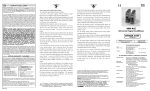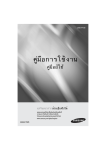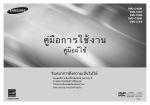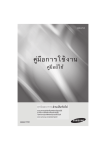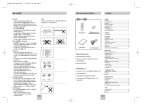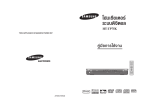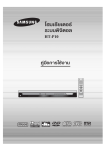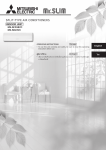Download Samsung DVD-P295K คู่มือการใช้งาน
Transcript
DVD-P490/P490K
DVD-P390/P390K
DVD-P290/P290K/P295K
DVD-P191/P191K
DVD-P190/P192
§àŸ¡◊Õ°“√„™Ñß“π
§àŸ¡◊պℙâ
จินตนาการถึงความเป็นไปได้
ขอบคุณที่ท่านเลือกซื้อผลิตภัณฑ์ Samsung นี้
หากต้องการขอรับบริการที่สมบูรณ์
โปรดลงทะเบียนผลิตภัณฑ์ของท่านท
www.samsung.com/global/register
AK68-01835E
‰∑¬
!# !# ¢âÕ§«√√–«—
߇∫◊ÈÕßµâπ
4H00)<.
⋲“√∫—≠
,$c,$c
MR,EMR&,EE)]E`6
&E)]E`6
M_A6M_*A6%D*N_%D4)@/_,(]c
N_4)@/_,(]c
MR?,`U
MR?,`U
_,_c_,_c
MR?F)E
MR?F)E
$E$)],8`
E)],8`
M@_-8`?RZ
M@_-8`?RZ
dI4S
dI4S
$G$6\G<`6
6\<`6
_,(]c
_,(]c
MR?,`U
MR?,`U
__
R)F^0?)_3&T
R)F^0?)_3&T
3$U3b$USEbATSERAT?bT
R?bT
),E)&,E,IAZ
&,IAZ
E)]dV
E)]dV
,BU_,BU__N%_DN_N%DN_
/IT/IT
8`U8R`U@,(]c
R@,(]c
MR?,`U
MR?,`U
_3*T_3*T
^MR^d
Z MRI4S
ZdI4S
$I$TRI?F_E]+^6
TR?F_E]+^6
M? M?
4)@/_,(]c
4)@/_,(]c
MR?,`U
MR?,`U
_-IT
_-IT
?-`+^0?)_3&T
?-`+^0?)_3&T
A)$8EA
A)$8EA
/IT&SG`)EE0E6\^M&T)_I`6?%R?,(]cMR?,`U_,<cMR&S
-]?&6_3==Q)^M,I$)+a$/_E)]/BT?)_
A&A6N?,(]cMR?,`U_%R?(Zd\_B6N_*)?^M$]S]+\)@R)E)1
]+\)@R)E)1
,<@?<R I
5$R@U)/IT$aM?/&8X&E6N_]S]+\)@
R)E)1\_BN_aU*_AU)?L%R?,(]cMR?,<cMR/IT$E)]
+AI
+AI
N
4B
N4B
]+\)@R)E)1^M,<@?<R
R@UR@U
)
^0(*)$a+R)&-;U
)
^0(*)$a+R)&-;U
_.&@/BT
_.&@/BT
a,8]@V
a,8]@V
^0(*)$
^0(*)$
R@U)/BT$R
c E&b)&*)?-;U_
a+R)&,\_5
a+R)&,\_5
_e__e,_R]V
_,_R]V
I]cI]c
Ra)]`+`)@/&L
Ra)]`+`)@/&L
R@U)*)?RZ8E]dVAU)?L5TR_E6_
R)F^0/IT
R)F^0/IT
<_cN <;_cN *;%R?-;U
*%R?-;U
_&_a&EVa,aEV@,aI)@3&T
@I)@3&T
/IT-_U/F*U)8X&RZ8E]dV^6N?I$&EUR_^MF+%_@T)@
R@UR@U
)a6)$a6;6$a;6<caN_<c;N_*;\_-;U
*\_-;U
_&_a&EVaEV/IT/IT
F6\F^6\M%^R\^6
M%R\^6
N?aR?
N?aR?
,(]cRM ?,`U_
&T)&T_I]c
)_I]c
R%R\&T
R%R\&T
)_/&&T
)_/&&T
)_I_D
)_I_D
M?-`+]S
M?-`+]S
^MR^@SMRUA@S]?E`)?
UA]?E`)?
EUR_^MF+,BcMR$AURRZ8E]dVR_
cM L,%T)E6\,(]cMR?,`U__N
,BH&
,BHa&M?aaE8]ERRE,\)LR@U
M?aE8]ERRE,\)LR@U
)/BT)/BT
;)T ;bS)T \bS_-;U
\_-;U
_&_a&EVaEV
/IT-_U/F*U)8X&RZ8E]dV,I`U)_6_N -`T*
38$)
38$)
/IT-_U/F*U)_0-;U_RRE-`+8X&,(]cMR?,`U_I`6?F)E
/BT?)_.&@,G<)+R@U)?@M?,$cMR(ZdF+3$U/BT,(]cMR?,`U_ U_ @>
@?
>?
J@
J@IN',
IN',J@
J@
>
>
,8Y_,*`)_)_
�����
�������������
� ����������� ���� ����� ���������
-\A,AR]
-\A,AR]
^
M
M
/
^
M
BT
M
/
4
BT
)@/_;`
4
)@/_;`
A
46
A
d
46
CV
d
_CVN_8]+ER\&T
N8]+ER\&T
*@*@
��- �“���
����������
”
��������
������� �������“���
������
���������������������
����������
a)],($
a)],($
^,M ^8Y,M_8YR6__R6A])@AU
_A])@AU
RaR?M a-*&`T
?M -*&`T
R$R$
,L
>
; ��*J>')
��������”����������/
����������
���>.E
���� ���O
�����”
&6?&6_6?N__6/IT
N_/IT
^N?^-\A,AR]
N?-\A,AR]
MR@UMR)@U?,I$)+a$A)$E7
)?,I$)+a$A)$E7
A46dCV_N$E)]/BT-/a?,`,5R]V
E)]/BTA*6 (*\(Z$
,L>
; ;`
*J>')
>.EO
%TR%T\6R?\6(6?\(6/_^T
\/_^T
R?bR?b
M_I]c
M_I]c
RE7%R?8]+,^1
RE7%R?8]+,^1
E)]8]6\-AU?I]cRE]+\*_E)]/&L^M_RE,I_cR
;`A46dCV_N$E)]/BT-a?,`,5R]VE)]/BTA*6 (*\(Z$
F)E^M]+\Z/_^M_NR)F,8Y_;`/IT$E)]a6$;6abSE]6?a
E)]8]6
?I]cRE]+\*_E)]/&L^M_RE,I_cR
;`;`
A46Ad46CVd<CV]T<R]T$E6
R$E6
\(S\U$(ScRU$;SRc T/;SBTT/_BTN_3&TN3&T
]6\]R_Z
6\R_Z
f)A4)@/AT
f)A4)@/AT
a^ ae^P^eM,P^8YM,_8Y_
^,M 8Y_R6\_-AU
A])@
F)E^M]+\Z/_^M_NR)F,8Y_;`/IT$E)]a6$;6abSE]6?a
^]6^]6
<@V<a@V_a^)?8W
_^)?8W
ff)%R?\]
ff)%R?\]
26^2I`)@-IU
6^I`)@-IU
?/\R_Z
?/\R_Z
f)A_
f)A_
NF0E6
NF0E6
&&
R@U),8X&[)8X&,(]cMR?-`+R@U)5UR$-5$;`A46dCV
^,M 8Y_R6_A])@
,U <,U @<?E)]/BT
@?E)]/BT
^3M ^$U3M ,$U8Y,_8Y,B_?,B<)d
?<)d
B@VB.@V&@;S
.&@;S
\T ]\T .4(^
].4(^
,M 8Y,M_8Y;S_/T ;SBT/T BT
&T*@A6*,R?/IT_038/ITB)U ?^M$8]+a\E)]dV5UR$-5$
R$-5$ R@SR@S
R@U),8X&[)8X&,(]cMR?-`+R@U)5UR$-5$;`A46dCV
a0I]6
a0I]6
\B$4)<@_A]V
\B$4)<@_A]V
`% `a%^ae^P3$U
eP3$U
$E$)]/IT
E)]/IT
a^ae^P/_E)]/BT
eP/_E)]/BT
?)_?)_
&T*@A6*,R?/IT
?<)d
B@VB/\R_Z
@V/\R_Z
f)A_
f)A_
N3$UN3($U]R\(`Z
(]R\(`Z
$bD$?bD;`?;`
A46Ad46CVdRCVcM_R^cM_M_^RE
M_RE
@>HH)
. _038/ITB)U ?^M$8]+a\E)]dV5UR$-5$ ,B?,B<)d
,I_c,I_c
RF)E;`
RF)E;`
A46Ad46CVd_CVN_-`+/\R_Z
N-`+/\R_Z
f)A3$U
f)A3$U
%@)@38@6
%@)@38@6
?;`?;`
A46Ad46CVdCV
HH)
,(]cRM ?,`U_%R?(Z
@>
. d3$U3&TRRE-\\$)a0I]6\/BT/_,B? ^M3^$UM3$U&T3]&T6\]R_Z
6\R_Z
f)AI]c
f)AI]c
RE]+\*_E)]AU
RE]+\*_E)]AU
)?L^
)?L^
MaR&(`T
MaR&(`T
R?E6R?E6
\\
RZAa)IE]]$-AURRE-\\$)a0I]6\/BT4)@/_\T)_
!*'',)
I]cI]c
R !*'',)
R !*'',)
^/M ^BT/MIBT]cIR]cR
,(]cR
3$U*3&T,^UR)RE-\\$)a0I]6
\/BT/_,B? !*'',)
/BT;M `?,`U
A46_d%R?(Z
CV_Nad*U _A6
_6N_
^MF^0I_U
MF0I_U
)@<]T
)@<]T
R$E6
R$E6
\;`
\;`
A46Ad46CVd_CVN_/\R_Z
N/\R_Z
f)A_
f)A_
N(]R\(`Z
N(]R\(`Z
$,G<)+
$,G<)+
RZAa)IE]]$-AURRE-\\$)a0I]6\/BT4)@/_\T)_
R@U)*)?4)B_+^M\]]FZ%R?,I`*I]cR*6AbZ^M,8Y_
I]cI]c
RbR&]I6
RbR&]I6
a3=`V
a3=`V
E)]/BT
E)]/BT
?)_;`
?)_;`
A46Ad46CVd_CV/N __E)],%T
N/_E)],%T
)]I6)]I6
a-`+
a-`+
/BT11.;`Thailand
A46dCV_Na*U _A6*,^U)_6N_
.`I+B
_
N
,`H
E
L3*T
\
_,(]c
R
M
?,`U
_
!*'',)
I]cI]c
RR
,a?^
@?^
MaR&(`T
MaR&(`T
R?E6R?E6
\$)A]g)_
\$)A]g)_!*'',)
��� ������� ���M\��]]FZ
����� ����������� ������
��� ,a@
“��“��
R@U������
)����
*)?4)B_+^
R*6��A������bZ�^�����M,�8Y��� ����
��� ����
��� ��������%�� R?,I`*I]c
���������)�� ������
�� _3����
�)��Q)
�����
a4)<-*&`T
$4)@_RE,BU
;U����
)-`+8]+FZ
==Q
������������
�� �����������_���
� ����������
�����
”
!*'',)
4)@/AT
4)@/AT
/\R_Z
/\R_Z
f)A_
f)A_
N3$UN3$U
$E $)]/IT
E)]/IT
a^ae^P eP
.`I+B
N_�,`H�������
ERL3*T
_,(]c
MR?,`U=Q
_���������
�����
����
�� \����
�������
� ���������������” !*'',)
abA@Va)$)]b$;`E]+^\AURE)]^0?)_8EA%R?
a0I]6
a0I]6
\(Z\d(Za$\6
da$\6
AIA]cIR]c=WR?=WEV?BEV6_B%R?;`
6_%R?;`
A46Ad46CVdCV^M3^$UM3a$UR&(`T
aR&(`T
R?E6R?E6
\\
a4)<-*&`TR$4)@_RE,BU_=Q);U)-`+8]+FZ3==Q)
,(]cMR?,`U__N3&TbT),E&,IAZE)]dV,BU__N%DN_/IT8X&
!*'',)
I]cI]c
R !*'',)
R !*'',)
$)A]g)_
$)A]g)_!*'',)
ab
A
@V
a
)$)]b$
;
`E]+^\AU
R
E)]^0?)_8EA
%
R?
,(]cMR?,`U_-`+,8X&%DN_$)/I$URE(]6N?.&@E&8ZK$
,(]cMR?,`U__N3&TbT),E&,IAZE)]dV,BU__N%DN_/IT8X&
('.)I]cRbR&8`6OERREF)E_6N_,a@\a)@3=
,(]cMR?,`U_-`+,8X&%DN_$)/I$URE(]6N?.&@E&8ZK$
@>@HH)
>HH)
..4H"1@
4H"1@
0)0GE
)GE
4H*H)
4H*H)
G8HL
G8HL
>)><I)0>I
<I0>I
,%T)E6\,AT),a@\3= /I$U,(]cMR?,`U_F+
('.)I]cRbR&8`6OERREF)E_6N_,a@\a)@3=
":F
":F
;I>48IL
;I>48IL
>54F
>54F
;HGE
;HGE
"IF
"IF
;I<;I>5F#"8@
<>5F#"8@
4HN)
4 HN)
+)N+)N
^0?)_3&TA)$8EA
@K?4K?4H
,%T)E6\,AT),a@\3= /I$U,(]cMR?,`U_F+
44H+AH+A.) HN.) FN; F*D; I*D>)II>)0H/
I0H/
":F
^0?)_3&TA)$8EA
K?
2
¢âÕ§«√√–«—߇∫◊ÈÕßµâπ. . . . . . . . . . . . 2
°“√µ—Èߧ˓
§ÿ≥¤¡∫—µ‘∑—Ë«‰ª . . . . . . . . . . . . . . 2
§”Õ∏‘∫“¬ . . . . . . . . . . . . . . . 3
¤Ë«πµË“ßÊ ¢Õß√’‚¡∑§Õπ‚∑√⋲ . . . . . . . . 4
°“√‡™◊ËÕ¡µËÕ
°“√‡⋲◊Õ°°“√‡™◊ËÕ¡µËÕ . . . . . . . . . . . 4
°“√∑”ß“πæ◊Èπ∞“π
°“√‡⋲Ëπ·ºË𥑤°Ï . . . . . . . . . . . . . 5
การใช้ Search และ Skip . . . . . . . . . . 5
การใช้ฝังกชัน Function . . . . . . . . . . . 5
°“√„™â‡¡πŸÏ Disc ·⋲– Title Menu . . . . . 6
‡⋲àπ´È” . . . . . . . . . . . . . . . . 6
‡⋲àπ·∫∫™â“ . . . . . . . . . . . . . . . 6
øíß°å™—π™—Èπ¤Ÿß
°“√ª√—∫Õ—µ√“¤à«π¿“æ (¡ÿ¡¡ÕßEZ) . . . . . . 6
°“√‡⋲◊Õ°¿“…“¢Õ߇¤’¬ßæ“°¬å. . . . . . . . 6
°“√‡⋲◊Õ°¿“…“¢Õߧ”∫√√¬“¬. . . . . . . . 6
°“√‡ª⋲’ˬπ¡ÿ¡°⋲âÕß. . . . . . . . . . . . 7
°“√„™âøíß°å™—π Bookmark. . . . . . . . . . 7
°“√µ—Èߧà“
EONG)0F);&*
‡¤’¬ß∑’ˇ¬’ˬ¡¬Õ¥
N
/.F; //
; />
¥â«¬√–∫∫¥Õ⋲∫’È¥‘®‘µÕ⋲ ´÷Ë߇ªìπ‡∑§‚π‚⋲¬’∑’ˉ¥â√—∫°“√æ—
&T≤π“‚¥¬
*@]+\\&R`\
N&FALaboratories
R`5DM?,8Y_,^(._.`@
&T]¬6\ß∑’
E)]<6
Dolby
®–º⋲‘^µM3‡¤’
Ë„ h_)
.&@
?<3H$23?A2C?A:6B
F+;`A,a@?^M/a])*-ET*(]aA6`
√“«·°â
«§√‘¤µ—⋲
°“√„™âøíß°å™—π Zoom. . . . . . . . . . . . 7
§⋲‘ª‡¡πŸ ”À√—∫ MP3/WMA/JPEG/
CD ‡æ⋲ß. . . . . . . . . . . . . . . . 7
°“√‡⋲◊Õ°‚ø⋲‡¥Õ√å. . . . . . . . . . . . 7
°“√‡⋲àπ MP3/WMA/CD ‡æ⋲ß . . . . . . . . 7
‡⋲àπ‰ø⋲å MPEG4 . . . . . . . . . . . . . 8
กาฤเล่นไฟล์ลื่อโดยใช้คุณสมบัติ USB Host . . . 8
°“√μ—
¥¢âNG)
Õ¡Ÿ⋲´’¥0
’. .F);
. &*
. . . . . . . . . . . 9 I$)@,IAZ
EO
°“√‡⋲àπ CD ¿“æ. . . . . . . . . . . . . 9 -;U_&a
/;//>
ø—N
ß°Ï/™.F
—Ëπ ;§§“√“‚Õ‡°–
K -)
@]+\\&R`\
N&FAR`5DM?,8Y. .
_,^(._.`@
ø—&Tß*°Ï
™—Ë𠧧“√“‚Õ‡°–
. . .^M3 .&T]6\
.E)]<6
. .h_)
. 10
K )'
°“√‡ª⋲’
ˬπ‡¡πŸ°“√ µ—ÈßF+;`
§à“ A,a@?^M/a])*-ET*(]aA6`
.&@?<3H$23?A2C?A:6B
°“√„™â
‡¡πŸ°“√µ—Èߧà“. . . . . . . . . . . 10 K !
8I@5>
การตั
้งคาคุณ\สมบั
. . . . . . . . 10 K B
(Zda)$)]b]6
B$3&Tต^ิข6N?องภาษา.
$Z$$R?-\\e]]$&)-`+-\\3*&V
การตั
คาตัวกของเสียง. . . . . . . . . . . 10 (*)$a)
aE]_้ง
การตั
ง
้
ค
า
ตั
ว
เลื
อ
กการแสดงผล
. . . . . . . . 10 K -)
N!JB!1);I
การตั
้งค่าการควบคุ
้ปกครอง. .
. . 10
(Zda)$)]b,`U
_G)E^มM$โดยผู
(*)$a0(6
f/_(*)$,]H .*^ .MBT) .`?3&T
K ).
¢âGE
Õ¡Ÿ⋲Õâ“
ßÕ‘!/+?
ß
@*4H>. *
°“√·°â‰¢ªí≠À“. . . . . . . . . . . . . 11 K -)
E)](*\(Z$.&@;ST8E(]R?BU*@/IT;ST/BTa)$)]bA6N?(U)]+&6\
¢âÕ¡Ÿ⋲®”‡æ“–. . . . . . . . . . . . . .11 ,(]cMR?,`
^MF0,8Y_,<cMR8QR?E6_;ST,@)*VB$4)<@_A]V^MR)F,8Y_R6_A])@
-)
,BU_4)<@_A]V^M$(*)$]Z_-]?4)<@_A]V^M$G)E3$U
a4)</_
,I$)+a$,8Y_AT_
-C.4B1)I0A.:>.I?GI8I@5>
(Zda)$)]b,`c
RE4)2)AU)?L ,a@?<)E@V(0\]]@)@
I$)@,IAZ
-`+$Z$$R?I_T)FR/_%d+^ME0`6?]6\B$4)<@_A]V3&T
EV,I`U)_3N $Ua)$)]b,`U_E6\,(]cRM ?,`U__3N &T
!*H4HN(
-_N&a(DVD)
4I
¡ÿ
¡¡Õß -;U
EZ
?4)<^M$(∫Zd¿“æ„Àâ
4)<&K-)%
%‡DN_À¡“–°—
.&@,<M$∫,aT¢π
_
¡ÿ.8],E]a5
¡¡Õß·∫∫ßà
“¬ „™â„)π°“√ª√—
K=a-E_F+a]T
-)'%
a-E_%R?4)<R
_
,AR]V
%DN_,8Y_ À√◊
,^U)Õ 4:3)
“¥Àπâ“®Õ¢Õß‚∑√∑—,»`5-\\&6
πå¢ÕߧÿN?≥,&$(16:9
)'%
KE>.K .*
°“√¥Ÿ¿“æ∂à“¬¥‘®‘µÕ⋲ (JPEG)
$Z$$R?-\\?U
@/BT/_E)]8]6\4)</IT,I$)+E6
\%_)&I_T)FR
K )!
K-
§ÿ≥¤“¡“√∂¥Ÿ¿“æ∂à“¬¥‘®‘µÕ⋲∫πÀπâ“®Õ‚∑√∑—»πå¢Õߧÿ≥‰¥â
%R?.^]^61K _V%B
R?(Zd I]cR,a
,`U_-AU
@?,^U)_6N_3$U,`U_4)<
‡⋲à
π´È'
”,KA/50>J %
4H?
4(*)$a)$)]b/_E)],`U
_´%D
R@S
UE6\da4)</_E)]\6
_^DE
§ÿ(Z≥d¤“¡“√∂‡⋲à
π‡æ⋲ßÀ√◊
Õ¿“æ¬πµ√å
È” 1N__V‚¥¬°“√°¥ªÿ
a)$)]b&S
)<bU
)@&FAR`\_I_T
)FR.^]^6
%R?(Z
3&T É¡
REPEAT
JAI(<#K -))
(Zda)$)]b,`U_,<`?I]cR4)<@_A]V5N0.&@E)]E&8ZK$ )(+
MP3/WMA
8I@
5>
Àπâ“
®Õ
“¡“√∂√—∫\
™¡‰¥â
·⋲–
(Z§ÿd≥a)$)]b]6
B$3&T∑—Èß^¡ÿ6N?¡$Z¡Õß·∫∫∏√√¡¥“
$$R?-\\e]]$&)-`+-\\3*&V
·∫∫‰«¥å
°√’π (16:9) aE]_ ¤‚⋲«å!‚
¡™—;I
Ëπ§ÿ≥
N!JB
1)
π©“°∑’Ë¡’§«“¡¤”§—≠„𧫓¡‡√Á«∑’Ë™â“⋲߉¥â
(Z“¡“√∂‡⋲à
da)$)]b,`U
_G)E^M$(*)$a0(6f/_(*)$,]H*^MB)T `?3&T
K ).
"%+"
§«∫§ÿ¡‚¥¬ºŸâª°§√Õß (DVD)
‡§√◊
ËÕ߇⋲àππ’Ȥ“¡“√∂‡⋲àπ·ºà𥑤°å∑’˪√–°Õ∫¥â«¬‰ø⋲å
GE
!/+?*
@ 4H>. *
.I$&*@3=`V
- %(
-).).
,(]cMR?,`U_K_Na)$)]b,`U
_-;U_&aEV^M8]+ER\&T
°“√§«∫§ÿ¡‚¥¬ºŸâª°§√Õß ™à«¬„À⺟ℙ⋤“¡“√∂µ—Èߧà“√–
MP3/WMA
䴉
E)](*\(Z
*@/IT
;ST/BTa)$)]bA6
N?(U)π]+&6
=W?EVB6_3&T
_NF+%T,(]c
)$E)],`U
?I_Ta))$)]b,`U
*_)^
.%
¥—∫∑’Ë®”‡ªì$π.&@;S
‡æ◊ËÕªÑT8ÕE(]R?BU
ß°—πºŸâ‡¬“«å
™¡¿“æ¬πµ√å
∑’ËÕ“®‡ªì
Õ— \
MR?,`U__38%T
_N)3$U
_-;U_ )).-`+
น DVD-P190/P290/P290K/P295K)
^πµ√“¬‡™à
MF0,8Y_,<cπRM 8Q¿“æ¬πµ√å
R?E6_;S,T @)*V
$4)<@_A]V
M )F,8Y_R6_A])@ "%
JAI(<#F)I(ยกเว
F *
∑’Ë¡’§B«“¡√ÿ
π·√ß ^R
-)\)?-;U_3&T,_cMR?F)EB_&%R?-;U
_N)&PaEVPO>
I]cR
,(]c
_3=`V]S8/-\\
=W?EVMRB?,`U
6___N/_BTNa,<c)$)]b,`U
MR,`U_4)<@_A]V
_BU*?%(
*_)^4)@/_3=`V
EUR_I_T) PPO>>4H
∑’Ë¡’©“°‰¡à
‡À¡“–¤¡
‡ªìπµâπ
,BU¿“æ¬πµ√å
_4)<@_A]V
^M$(*)$]Z
_-]?4)<@_A]V
^M$G)E3$U
a4)</_E)]\6
_^DE
ࡢࡐᕎ
ࡩ
==
=
2E:
3&T
A0-I_U
?
8W
F
FZ
\
_
6
øíß°å™—πµà“
,I$)+a$,8Y
_ßÊ
AT_ ¢Õ߇¡πŸ∫πÀπâ“®Õ
࠸ࡩ࡚ࡌࡨ
ࡋ࠹ᕎI
ࡘࡰ
ࡂมูࡋล
ซีดี (เฉพาะซีดีเพลง DVD-P290/
@F)
F
การตั
ดࡤข
อ*
°¿“…“µà“ßÊ (‡¤’G
¬ßæ“°¬å
!'HFHG
D+?@GH!'
-C§ÿ≥.¤“¡“√∂‡⋲◊
4B1I
) 0AÕ.:>.I?
I8I@/§”∫√√¬“¬)
5>
>.4)
I4H)
*J>4
࠻
࡙ࡶࡢᕎ
࠻ࡊ
=Wࡊ?EVࡡࡘࡑࡨ
B6_4H*=
_ࡌNFࡐ+%Tࡼࡁ)ᕍ࡞$E)],`U
_ࡡࡩࡘࡩ࡚ࡍ࠻ࡨ
38%T
)?I_T)ࡋࡤ࠸ࡷࡖᕑ
_)^ࡳࡡ࡙࠾ࡩ࠸ࡋࡡ࠸ᕑࡷࡒ࡙ࡨ࠾
P290K/P295K/P390/P390K/P490/P490K)
·⋲–¡ÿ¡¡ÕßÀπâ“®Õ„π¢≥–∑’Ë°”⋲—ß√—∫™¡¿“æ¬πµ√剥â
&A&@@4)I&
(Zda)$)]b,`cRE4)2)AU)?L ,a@?<)E@V(0\]]@)@
ࡤ
ࡒณ࠸࡚ࡊᕑ
ࡐ࡚ࡰคࡒุณࡴࡑࡑ03ࡷࡋᕎ
ࡳࡀࡕࡩࡧࡂเ
ࡋสี
ࡳࡕ࠾&'
คุ
สมบัต86%ࡳࡒᕕ
ินี้ชวยให
สามารถคัดลอกไฟล
ยงจา
"%
‚ª√‡°√¤´’ø¤·°π (ยกเวน DVD-P190)
-;U
_$)E$
)]I6aMP3
,<cMR8QไดR?E6_E)](6N.',"I
&`RE3*T
'$
กดิ
ไปยั
อุปกรณ_*3=`V
USB]S8-\\
เป็Eน)],%T
รู%(
ปแบบ
-`+$Z
$
$R?I_T
)
FR/_%d+^
E
M
0`6
?
]6
\
B$4)<@_A]V
3
&T
,(]cสMRก?,`U
___NaงaU
)$)]b,`U
4)@/_3=`V
‚ª√‡°√¤´’ø‹¤·°π ®–¤√â“ß¿“æ∑’Ë¡’§ÿ≥¿“楒¢÷Èπ ‚¥¬‡æ‘Ë
(เฉพาะซี
ดีเพลง
DA))
d,%T)E6\-N
_N (Zd(CD
(*],Bc
MR$AUR,(]cMR?,`U_ -%R?(Z!*H4HN(
2E:3&T&T*@,IAZ
!*H4HN(
-N 4I
¡‡¤âπ ·°π¢Õß¿“æÕ‘π‡µÕ√å‡⋲´·∫∫¥—È߇¥‘¡¢÷Èπ‡ªìπ 2
"8@+?@"1@NJ)G4
. RE)] .^]^61_V.&@A]?.&@3$U;U)_ -),(]cRM ?,`U_*&/1)
.8],E]a5
=a-E_F+a]T)?4)<^M$(Zd4)<&%DN_.&@,<M$,aT_
‡∑à“
RM ?F)E-;U
,BcRM $AUR38@6? -),8Y_;`/IT4)<;&,<@N _,_c
a-E_%R?4)<R_,AR]V,`5-\\&6?N ,&$%D_N ,8Y_ ,^U)
;NI
!FHF)
$!FHF)
IBF;N$I)IBG_FNIE
E>. .*
==
!*H0!*H0
0A>$
- ^M$E)]8QR?E6_E)](6&`RE
$Z$$R?-\\?U)@/BT/_E)]8]6\4)</IT,I$)+E6\%_)&I_T)FR
4 ;`A46dCV_N]*$,R),^(._.`@E)]8QR?E6_`U)aZ&5DM?3&T]6\(*)$
%R?.^]^61_V%R?(Zd I]cR (ZT$(]R?.&@a^e\6A]aI]6g-`+a^e\6A]^]6<@Va_ ^)?8Wff
MR?,`U__-
- _N$(*)$a)$)]b/_E)],`U_-;U_&aEVB_&AU)?L5DM?$.`.ETAUR38_N ,(]c,(]cMR?,`U
_N$(*)$a)$)]b/_E)],`U_-;U_&aEVB_&AU)?L5DM?$.`.ETAUR38_N 1I
>. +AIN4B JEOJ)4%O6,
À¡“¬‡Àµÿ
µ√∑√—æ¬å¤‘π∑“ߪíªìπ¢Õß∫√‘…—∑
Macrovision
- ·ºà𥑤°å‡À⋲à“π’ȉ¡à “¡“√∂‡⋲àπ°—∫‡§√◊ËÕ߇⋲àππ’ȉ¥â
Corporation ·⋲–‡®â“¢Õߤ‘∑∏‘ÏÕ◊ËπÊ
1I4HG)
IF34
I +AI °“√„™â
J"I4HJA
IN?°.NE“√ªÑ
Õß°—π⋲‘¢¤‘∑∏‘Ïπ’È EOJ)4%O6,
1IDVD-ROM
+AIN4B !J!4@
•
•
DVD-RAM
‡
∑§‚π‚⋲¬’
ฅัวควบคมุ ทีแ
่ ผงดา้ นหน้ๅ
1I4HG)IF34 _-;UI
J"I4HJA
N?.NEN EOJ)4%O6,
1I ,(]c
+AIMR?,`U
N4B_!J!4@
- _N$(*)$a)$)]b/_E)],`U
_&aEVB+A_I&AUµâ)Õ?L5D
M?$.`.ETAURI38_
• CD-ROM
• CDV
߉¥â√—∫°“√Õπÿ≠“µ®“° Macrovision
-¤
8]+ER\&T
&T)_,&@* ·⋲–¡’
_)^ «—µ∂ÿª √–¤ß§å
*
• CDI
• CVD
Corporation
”À√— *@,a@?-`+*&.R^M$
-8]+ER\&T*@,a@?-`+*&.R^M$DVD-P490K
&TaR?&T
)_,&)@_* _)^
5$
*‡⋲àπ·µà‡¤’¬ß‡∑à“π—Èπ,a@‰¡à
4)<@R&,@
• CDGs
‡⋲àπ¿“æ
“π _)^
·⋲–„π¤∂“π∑’(ZË®d”°—
¥‡∑à“π—ÈπM@$,_cMR?F)E/BT]+\\
?<)E@V
5$+A I ∫°“√™¡„π∫â
à°4HG)
IF34
I
I≠N?“µ‡ªì
._)^
NE πÕ¬à“ßÕ◊Ëπ&R`\
EON&FMacrovision
J)A4%O6,
1I +AIN4B !J!4@ π ¢÷,aÈπ1I
(Z®“°
d4)<@R&,@
M@$,_c
MR?F)E/BT]+\\DVD-P390K
aR?&T
_Õπÿ
@?<)E@V
- §«“¡¤“¡“√∂„π°“√‡⋲à
Õ¬Ÿ
∂â“J"I4HJA
‰¡à
‰¥â√)—∫
R`-`+
%(
DVD-P290K
—∫¤¿“æ„π°“√∫—
&R`\N&FA»RR`-`+
DVD-P295K
π∑÷°
Corporation Àâ“¡¥”‡π‘π°“√∑“ß«‘
«°√√¡¬â
Õ\_I_T
π°⋲—∫)FR-`+,a
a)$)]b,`c
E=W?EVB6M_%(
@?
_)^
&T_,&
)_,&
* *&.R
-8]+ER\&T*@,a@?-`+*&.R^M$
&T)∂Õ¥™‘
@*Èπ@
_)^
a)$)]b,`c
RE=W?EVB6M_\_I_T
)FR-`+,a@?
11
• DVD-R, *
+R
¤à*«
πº⋲‘
µ¿—≥±å <)E@V
5$
_)^
&TaR?&T
)_,&
*,a&.@R?<)E@V
5$ À√◊ÕaR?&T
3&TIM@`)@4)2);U
(Zd4)<@R&,@
$,_cMR?F)E/BT)_^)?,$_S
]+\\ \_I_T)FR
)_)@_
_)^
_)^
5$
• CD-RW
3&TI`)@4)2);U
)_^)?,$_S\_I_T)FR
aR?&T)_ _)^
&R`\<)E@V
N&FAR`-`+
%(
• DVD+RW, -RW (‚À¡¥ V)
¤—≠≠“≥ÕÕ°√–∫∫‚ª√‡°√¤´’ø¤·°π
a)$)]b,`cRE=W?EVB6M_\_I_T)FR-`+,a@? DVD-P490
_)^ น DVD-P190)
&T)_,&@* - ‡§√◊ËÕ߇⋲àππ’È ‰¡à “¡“√∂‡⋲àπ·ºà*π&.RCD-R, CD-
(576p)
(ยกเว
5$
*$
<)E@V3&TI`)@4)2);U)_^)?,$_S\_I_T)FR DVD-P390
)_
_)^_)^ “ ‚∑√∑—
RW ·⋲– DVD-R ∫“ß·ºàπ‰¥â ‡π◊ËÕß®“°™π‘¥¢Õß
5$ 纟â∫aR?&T
√‘
‚
¿§§«√∑√“∫«à
»π姫“¡§¡™—¥¤Ÿ
*$
@°?<)E@V
_)^
5$ ß∑ÿ°‡§√◊ËÕ
·ºà𥑤°å À√◊Õ¤¿“æ„π°“√∫—,a
߉¡à
‰¥â‡¢â“°—π‰¥â° —∫º⋲‘
¿—≥M$±å,πa’È @?]+&6
·⋲–\ (Zd4)<]+&6DVD-P290
*&µ.R^
\
,aπ@∑÷?<)E@V
Õ“®‡°‘¥ªí≠À“„π°“√· ¥ß¿“æ
°‘¥ªí\≠
À“
*&„π°√≥’
.*
R^M$,^(._.`@
,a∑@’ˇ?]+&6
d4)<]+&6
\
*$
E
)]\\(Z%_)&
%(
11
_)^
*&.R
5$ ‡°’ˬ«°—∫
°“√ªÑÕß°—π°“√§—¥⋲Õ°
¿“æ„π√–∫∫‚ª√‡°√¤´’
ø
¤·°π°—
∫
‡§√◊
Õ
Ë
ß√ÿ
π
à
_)^
5$
- *,^(._.`@E)]\\%_)& %(
*,a&ËÕ.@RªÑ?<)E@V
*
&
.
R^
$
M
,
a
@
?]+&6
\
(Z
d
4)<]+&6
\
576
‡√“·π–π”„Àâ
º
„
â
Ÿ
™â
¤
⋲—
∫
°“√‡™◊
Õ
Ë
¡µà
Õ
‰ª‡ªì
π
—
·ºàπ DVD ¤à«π¡“°¡’°“√‡¢â“√À—¤‡æ◊
Õ
ß°—
π
°“√§—
_)^
5$
- *
,^(._.`@E)]\\%_)& %( DVD-P191K
¥⋲Õ°‰«â¥â«¬‡Àµÿπ’È §ÿ≥§«√‡™◊ËÕ¡µàÕ‡§√◊
ù§«“¡§¡™—
¥¡“µ√∞“πû
*&ËÕ.R߇⋲àπ DVD 5$ ≠≠“≥ÕÕ°„π√–∫∫
_)^ ˬ«°—∫‡§√◊ËÕß√—∫‚∑√∑—»πå∑’Ë π—
À“°¡’§”∂“¡‡°’
¢Õߧÿ≥‡¢â“°—∫‚∑√∑—»πå‚¥¬µ√ß ‚¥¬‰¡àºà“πVCR
ËÕ߇⋲à
π
DVD
√ÿ
π
à
576p
¬å∫√‘°FAR`.&@$
(‡§√◊ËÕ)$
߇⋲àπ«‘¥’‚Õ) °“√‡™◊ËÕ¡µàÕ‰ª¬—ß VCR ‡ªìπ 5$ ∫ πÿπ‡§√◊
_)^
bSE‚ª√¥µ‘
\6_^DE,8Y¥µà_Õa6»Ÿfπf)d&
11
º⋲„Àâ)$
¿“溑¥‡æ’Ȭπ‡π◊ËÕß®“°·ºàπ DVD ∑’Ë¡’°“√ªÑÕß°— 5$ “√⋲Ÿ°§â“¢Õß´—
¡´ÿßé
_)^
(Z
bSE\6_@^D?&
E,8Y%DN__$a6f(*)$;
f)d&&F,<AN@R`.&@$
d
4)<,a
_`&`?
,a@?<)E@V
π°“√§—¥⋲Õ°)$
_)^
bS
E
\6
_
^D
E
,8Y
_
a6
f
f)d&
F
A
R`.&@$
5$
(Zd4)<,a
@?&%DN_MR$
(*)$;&@,<?,`HN@E_`&`?
-`+$
R6A])E)],ac
$a4)<,<
_TR@
º⋲‘µ¿—≥±åπ’È√«¡‡Õ“‡∑§‚π‚⋲¬’°“√ªÑ
ß°—π⋲à“¤ÿ¥´÷Ë߉¥â√—
,a@Õ?<)E@V
(Zd4)<,a
@R?&
%)DN__38_)_L
$(*)$;
&,<N@_`&`?
-`+$
6A])E)],ac
MR$a4)<,<
@?,`HE_TDVD-P190
R@
_)^
,$c
MR,*`);U
5$
,a@?<)E@V
∫§«“¡§ÿ⡧√Õß‚¥¬¤‘∑∏‘∫—µ√ À√—∞ ·⋲–¤‘
∑∏‘∫—
DVD-P191
-`+$
R
A
6
])E)],ac
R
M
$a4)<,<
@
?,`H
E
_T
R
@
_)^
,$cMR,*`);U)_38_)_L
5$
DVD-P192
2
0
0
2
0
5$
HL;>.8/GI +AIN4B
HL;>HL
.8/GI
+AI+AIN4BN4B
;>.8/GI
I$)@,`%4S$4)(/_E)],`U_
I$)@,`%4S
$4)(/_E)],`U
I$)@,`%4S
$4)(/_E)],`U
__
]+\\4)<-\\
($ /_aI])BR)d)F6E][]6M?,1a
($
]+\\4)<-\\
/_aI])BR)d)F6E]E][]6[]6M?M?,1a
,1a
,@R]$6
_
_
>`>($($
]+\\4)<-\\
/_aI])BR)d)F6
($
($
,@R]$6__ >`>
,@R]$6
-;U_&_a_EV &>`>
R`\N&FAR`
-;U_&aEV&R`\N&FAR`
-;U_&aEV&R`\N&FAR`
'(&$
.R .R
'(&$-;U_&
-;Ua_EV&aa,AR]
EVa,AR]
'(&$
-;U_&aEVa,AR].R
(!
(!-;U_&aEV,a@?-\\&FAR`
-;U_&aEV,a@?-\\&FAR`
'$)#
'$)#
(!
-;U_&aEV,a@?-\\&FAR`
'$)#
aEV +*
-;U_&-;Ua_EV&+*
-;U_&a-;UEV_+*
&
aEV %(
-;U_&aEV %(
-;U_&aEV %(
EO0@>."NA +AIN4B *,/.H)<.J8I3;. +AIFAI)<I
EO0@4H"NA
>."NA +A+AII0)<.N4B0AN*
<.J8I3
+AIFAI)I<I&@
>. +A,
I3/<I.H)
&*F#"8@
&A;.NHKJA
4H"NA
+AI+A0)I<.0AN4BN>.
I,
3<I/&*F#"8@
&AI;.NHKJA
EO
0@>."NA
*
.H)
<.J8I3
+AIFAI)I<I&@
*
J>5F#N
/+A8/"8@
4)GHL
;>.JA
I
I
I
* I&@
J>5F#N
)GHL;>.JA
4H"NA
+AI0)<. 0AN>./8/"8@
+AI3<I4&*F#"8@
&AINHKJA
J>5F#N/8/"8@4)GHL;>.JAI *
_)^
,$cMR,*`);U)_38_)_L
74
83
36
47
3
45
3
4
5
8
5
65
2
2
4
63
2
2
4
8
3
56
3
2
2
6
5
3
4
4
55
1
8/J'?'
8/J'?
'
8/J'?
'
^6N?,(]cMR?,`U_ - -`+-;U_&aEVbSE,%T)]I6a3*TA)$
^6^64SN?N?,(]c
?,`U
_ _-
-`+-;U
_&aEV_-;U
a3&T3*T)]I6
A)$a3*T
MR?,`U
-`+-;U
&bSaE_EV,%T&)bSa]I6EEV,%T
$,(]c
4MR)(,<c
MR^-
MF+a)$)]b,`U
4S$A4)$)( 1.
4S4S,I`U
$$44)(,<c
^MRMF^+a)$)]b,`U
aEV_3&&T_a-;U
]I6
MF+a)$)]b,`U
EV3a&T_4S&$]I6
aE4SHF$+,`U
4)(
))(,<c
_NATRMR?A]?E6
_bT)]I6_a-;U3$U__A&-;U
]?E6
a4EV)(
_
,I`U)_NATR?A]?E6_bT)]I6a3$UA]?E6_-;U_&aEVEHF+,`U_
3$U
3
&T
,I`U
)
_
A
N
R
T
?A]?E6
_
bT
)
]I6
a
3$U
A
]?E6
_
-;U
_
&
a
EV
E
F
H
+,`U
_2.
3$U3&T
3$U
3
&T
)]Re
\)@I$)@,`%4S
$4)(a0I]6
,(]c_MR_?,`U
$$EE)]Re
\)@I$)@,`%4S
$4)(a0I]6
\,(]cMR\?,`U
N3*T __N3*T
M-)]Re
;?&T
)\_I`6
?%R?,(]c
)@I$)@,`%4S
$4_)(a0I]6\,(]cMR?,`U__N3*T 3.
^$^M-E;?&T
)_I`6
?%R?,(]c
MR?,`UMR_?,`U
^M-;?&T)_I`6?%R?,(]cMR?,`U_
POWER ON/OFF ( )
6.
ถาดวางแผนดิสก
«“ß·ºË𥑤°Ï∑’Ëπ’
DISPLAY
µ—«·¤¥ß¤∂“π–°“√∑”ß“π®–·¤¥ß∑’Ëπ’
4.
OPEN/CLOSE ( ) / STOP ( )
4HH)
GG
H>.
8B,
4HH)
H>.
8B,
°¥‡æ◊ËÕ‡ª‘¥·⋲–ª‘¥∂“¥«“ß·ºË𥑤°/
À¬ÿ¥°“√‡⋲Ëπ·ºË𥑤°Ï
:E/:E/6AC:7:65
5.
PLAY/PAUSE (
‡√‘Ë¡À√◊ÕÀ¬ÿ¥°“√‡⋲Ëπ·ºË𥑤°Ï™—Ë«§√“«
(ยกเวน DVD-P190/
P290/P290K/P295K)
8B,
4HH)GH>.
:E/:E/6AC:7:65
-`+.`.ET
^M,EM@*%TR?,8Y_,(]cMR?I$)@E)](T)
-`+.`.ET
^M,EM@*%TR?,8Y_-`+$
,(]cMRE)]/BT
?I$)@E)](T)
:E/:E/6AC:7:65
:E/&6CF?A;B!>4
%R?
E)]/BT )
%R?]:E/&6CF?A;B!>4
.&@3&T
6\R_Z^fM,E)AM@*%TR?,8Y_,(]c-`+$
-`+.`.ET
MR?I$)@E)](T
.&@3&T
]6\R_Zf)A
:E/&6CF?A;B!>4
-`+$E)]/BT
%R?
.&@3&T]6\R_Zf)A
5
)
USB Host
7. ระดับเสียงไมโครโฟน
„™È‡æ◊ËÕª√—∫√–¥—∫‡¤’¬ß¢Õ߉¡‚§√‚øπ ‡¡◊ËÕµÈÕß
°“√„™ÈªÿË¡„ÀÈ°¥‡¢È“‰ª À¡ÿπ‰ª∑“ß´È“¬À√◊Õ∑“ß
¢«“‡æ◊ËÕ§«∫§ÿ¡√–¥—∫‡¤’¬ß
8.
MIC
‡¢◊ËÕ¡µËÕ‰¡‚§√‚øπ¤”À√—∫ø—ß°Ï™—
Ëπ¥È“π§“√“‚Õ‡°–
ส่วนตาว ๆ ของรีโมทคอนโทรล
1
2
12
3
4
5
6
7
14
15
13
16
17
18
8
9
10
19
20
21
11
1
11
2
12
13
4
5
14
15
16
6
7
17
18
8
9
10
19
20
21
11. ปุม INFO
·‹¤¥ß‚À¡¥¢Õß·ºà𥑤°åªí®®ÿ∫—π
)
12. ปุม OPEN/CLOSE (
‡æ◊ËÕ‡ªî¥·⋲–ªî¥∂“¥«“ß·ºà𥑤°å
13. ปุม REPEAT A-B
14. ปุม USB
15. ปุม VIDEO SEL.
°¥‡æ◊ËÕ‡ª⋲’ˬπ‚À¡¥«‘¥’‚ÕÕÕ°
16. ปุม PLAY/PAUSE ( )
‡√‘Ë¡/À¬ÿ¥°“√‡⋲àπ·ºà𥑤°å™—Ë«§√“«
17. ปุม SUBTITLE (π)
18. ปุม RETURN
°⋲í∫‰ª¬—߇¡πŸ°àÕπÀπâ“
19. ปุม TITLE MENU (®)
20. ปุม KARAOKE (†)
(เฉพาะซีดีเพลง DVD-P490K/390K/
290K/P295K)
„™È‡æ◊ËÕ‡√‘Ë¡ø—ß°Ï™—Ëπ§“√“‚Õ‡°–
21.ปุม CANCEL
„™â‡æ◊ËÕ⋲∫‡¡πŸ
À√◊Õ¢âÕ§«“¡·¤¥ß¤∂“π–
ÕÕ°®“°Àπâ“®Õ
ปุม POWER ของ DVD
‡ªî¥À√◊ժ§√◊ËÕ߇⋲àπ
ปุม REPEAT
„™â„π°“√‡⋲àπ´È”‡√◊ËÕß ∫∑ ·∑√Á°
À√◊Õ∑—Èß·ºàπ
3. ปุม DISC MENU
‡√’¬°‡¡πŸ¢Õß·ºà𥑠°å¢÷Èπ¡“
4. ปุม BOOKMARK
5. ปุม STOP ( )
/
)
6. ปุม SKIP (
„™â‡æ◊Ëբⓡ‡√◊ËÕß ∫∑ À√◊Õ·∑√Á°
7. ปุม MENU
‡√’¬°‡¡πŸ¢Õ߇§√◊ËÕ߇⋲àπ DVD
¢÷Èπ¡“
8. ปุม AUDIO (√)
„™âªÿÉ¡π’ȇæ◊ËÕ‡¢â“‰ª¬—ßøíß°å™—
Ëπ‡¤’¬ßµà“ßÊ ∑’Ë¡’∫π·ºà𥑤°å
9. ปุม ENTER/π/†,√/®
ªÿÉ¡π’È∑”ß“π‡À¡◊Õπ‡ªì𤫑µ™å‡ª⋲’ˬπÀπâ
“∑’ˉª‡√◊ËÕ¬Ê
10. ปุม INFO
·‹¤¥ß‚À¡¥¢Õß·ºà𥑤°åªí®®ÿ∫—π
11. ปุม OPEN/CLOSE (
)
‡æ◊ËÕ‡ªî¥·⋲–ªî¥∂“¥«“ß·ºà𥑤°å
12. ปุม REPEAT A-B
13. ปุม ZOOM
14. ปุม VIDEO SEL.
°¥‡æ◊ËÕ‡ª⋲’ˬπ‚À¡¥«‘¥’‚ÕÕÕ°
/
)
15. ปุม SEARCH (
„™â„π°“√§âπÀ“‰ª¢â“ßÀπâ“/
∂Õ¬À⋲íß¿“¬„π·ºà𥑤°å
16. ปุม PLAY/PAUSE ( )
‡√‘Ë¡/À¬ÿ¥°“√‡⋲àπ·ºà𥑤°å™—Ë«§√“«
17. ปุม SUBTITLE (π)
18. ปุม RETURN
°⋲í∫‰ª¬—߇¡πŸ°àÕπÀπâ“
19. ปุม TITLE MENU (®)
20.ปุม CANCEL
„™â‡æ◊ËÕ⋲∫‡¡πŸ
À√◊Õ¢âÕ§«“¡·¤¥ß¤∂“π–
ÕÕ°®“°Àπâ“®Õ
21. ปุม KARAOKE (†)
(เฉพาะซีดีเพลง DVD-191K)
„™È‡æ◊ËÕ‡√‘Ë¡ø—ß°Ï™—Ëπ§“√“‚Õ‡°–
1.
2.
DVD-P191/P191K
DVD-P190/P192
3
ปุม POWER ของ DVD
‡ªî¥À√◊ժ§√◊ËÕ߇⋲àπ
ปุม REPEAT
„™â„π°“√‡⋲àπ´È”‡√◊ËÕß ∫∑ ·∑√Á°
À√◊Õ∑—Èß·ºàπ
3. ปุม DISC MENU
‡√’¬°‡¡πŸ¢Õß·ºà𥑠°å¢÷Èπ¡“
4. ปุม BOOKMARK
/
)
5. ปุม SEARCH (
„™â„π°“√§âπÀ“‰ª¢â“ßÀπâ“/
∂Õ¬À⋲íß¿“¬„π·ºà𥑤°å
6. ปุม STOP ( )
/
)
7. ปุม SKIP (
„™â‡æ◊Ëբⓡ‡√◊ËÕß ∫∑ À√◊Õ·∑√Á°
8. ปุม MENU
‡√’¬°‡¡πŸ¢Õ߇§√◊ËÕ߇⋲àπ DVD
¢÷Èπ¡“
9. ปุม AUDIO (√)
„™âªÿÉ¡π’ȇæ◊ËÕ‡¢â“‰ª¬—ßøíß°å™—
Ëπ‡¤’¬ßµà“ßÊ ∑’Ë¡’∫π·ºà𥑤°å
10. ปุม ENTER/π/†,√/®
ªÿÉ¡π’È∑”ß“π‡À¡◊Õπ‡ªì𤫑µ™å‡ª⋲’ˬπÀπâ
“∑’ˉª‡√◊ËÕ¬Ê
1.
2.
DVD-P490/P490K
DVD-P390/P390K
DVD-P290/P290K/P295K
°“√‡™◊ËÕ¡μàÕ
การเลือกการเชี่อมตอ
µ—«Õ¬à“ßµàÕ‰ªπ’È ·¤¥ß∂÷ߢ—È«µàÕ∑—Ë«‰ª∑’Ë„™â‡æ◊ËÕ‡™◊ËÕ¡µàÕ‡§√◊ËÕ߇⋲àπDVD‡¢â“°—∫‚∑√∑—»πå·⋲–Õÿª°√≥åÕ◊ËπÊ.
°àÕπ∑’®
Ë –‡™◊Õ
Ë ¡µàÕ‡§√◊Õ
Ë ß‡⋲àπ DVD
- ªî¥‡§√◊ËÕ߇⋲àπ DVD, TV ·⋲–Õÿª°√≥åÕ◊ËπÊ °àÕπ∑’Ë®–‡™◊ËÕ¡µàÕÀ√◊Õ∂Õ¥¤“¬„¥Ê ÕÕ°®“°‡§√◊ËÕ߇¤¡Õ
- ¤”À√—∫¢âÕ¡Ÿ⋲‡æ‘Ë¡‡µ‘¡‡°’ˬ«°—∫Õÿª°√≥å·µ⋲–Õ¬à“ß „Àâ»÷°…“®“°¢—ÈπµÕπ∑’ËÕ¬Ÿà„π§Ÿà¡◊ÕºŸâ„™â¢ÕßÕÿª°√≥åÕ◊ËπÊ ∑’˧ÿ≥°”⋲í
߇™◊ËÕ¡µàÕ
A. การเชือ
่ มตอไปยังโทรทัศน (สําหรับวิดโ
ี อ)
- „™â¤“¬‡§‡∫‘⋲«‘¥’‚Õ/‡¤’¬ß ‡™◊ËÕ¡µàÕ™àÕ߇¤’¬∫ VIDEO (¤’‡À⋲◊Õß)/AUDIO (¤’·¥ß·⋲–¢“«) OUT∑’Ë·ºß¥â“πÀ⋲—
ߢÕ߇§√◊ËÕ߇⋲àπ DVD ‰ª¬—ß™àÕ߇¤’’¬∫ VIDEO (¤’‡À⋲◊◊Õß)/AUDIO (¤’·¥ß·⋲–¢“«) IN ¢Õß‚∑√∑—»πå
- ‡ªî¥‡§√◊ËÕ߇⋲àπ DVD ·⋲–‚∑√∑—»π.
- °¥ªÿÉ¡‡⋲◊Õ°¤—≠≠“≥‡¢â“∫π√’‚¡∑§Õπ‚∑√⋲¢Õß‚∑√∑—»πå®π°√–∑—Ëߤ—≠≠“≥«‘¥’‚Õ®“°‡§√◊ËÕ߇⋲àπ DVD
ª√“°Ø∫πÀπâ“®Õ‚∑√∑—»πå¢Õߧÿ≥
หมายเหตุ
- Õ“®¡’‡¤’¬ß√∫°«π ∂È“¤“¬‡¤’¬ß‡¤’¬∫‰«È„°⋲È°—∫¤“¬‰ø¡“°‡°‘π‰ª
- ∂È“§ÿ≥µÈÕß°“√‡™◊ËÕ¡µËÕ‰ª¬—ß·Õ¡ª⋲‘ø“¬ ‚ª√¥»÷°…“¢—ÈπµÕπ®“°ÀπÈ“°“√‡™◊ËÕ¡µËÕ·Õ¡ª⋲‘ø“¬
- ®”π«π·⋲–µ”·ÀπËߢÕß™ËÕ߇¤’¬∫Õ“®·µ°µË“ß°—π‰ªµ“¡ª√–‡¿∑¢Õ߇§√◊ËÕß√—∫‚∑√∑—»πÏ¢Õߧÿ≥
‚ª√¥ÕË“π§ŸË¡◊ÕºŸÈ„™È¢Õß‚∑√∑—»πÏ
- ∂È“¡’™ËÕ߇¤’¬∫¤—≠≠“≥‡¤’¬ß‡¢È“∫π‚∑√∑—»πÏ „Àȇ™◊ËÕ¡µËÕ™ËÕ߇¤’¬∫π’ȇ¢È“°—∫™ËÕ߇¤’¬∫ [AUDIO OUT][´È“¬]
(¤’¢“«) ¢Õ߇§√◊ËÕ߇⋲àπ DVD
B. ชือ
่ มต่อไปยังระบบเสียง (แอมปลิฟาย 2 แชนเนล, แอมปลิฟาทีส
่ นับสนุนระบ บเสียงแบบ ดอลบีด
้ จ
ิ ต
ิ อล, MPEG2 หรือ DTS)
- „™È¤“¬‡¤’¬ß ‡™◊ËÕ¡µËÕ™ËÕ߇¤’¬∫ AUDIO (¤’·¥ß·⋲–¢“«) OUT ∑’Ë·ºß¥È“πÀ⋲—ߢÕ߇§√◊ËÕ߇⋲Ëπ DVD ‰ª¬—
ß™ËÕ߇¤’¬∫ AUDIO (¤’·¥ß·⋲–¢“«) IN ¢Õß·Õ¡ª⋲‘ø“¬
- ¢Õß·Õ¡ª⋲‘ø“¬∂È“„™È¤“¬‚§·Õ°‡´’¬⋲ (‰¡Ë„ÀÈ¡“) „Àȇ™◊ËÕ¡µËÕ™ËÕ߇¤’¬∫ DIGITAL AUDIO OUT (COAXIAL)
∑’˥ȓπÀ⋲—ߢÕ߇§√◊ËÕ߇⋲òπ DVD ‰ª¬—ß™ËÕ߇¤’¬∫ DIGITAL AUDIO IN (COAXIAL) ¢Õß·Õ¡ª⋲‘ø“¬
-„™È¤“¬¤—≠≠“≥«‘¥’‚Õ ‡™◊ËÕ¡µËÕ™ËÕ߇¤’¬∫ VIDEO,COMPONENT OUT ∑’˥ȓπÀ⋲íߢÕ߇§√◊ËÕ߇⋲òπ DVD ‰ª¬—
ß™ËÕ߇¤’¬∫ VIDEO, COMPONENT IN ¢Õß‚∑√∑—»πÏ¢Õߧÿ≥ µ“¡∑’ËÕ∏‘∫“¬„πÀπÈ“.
- ‡ª‘¥‡§√◊ËÕ߇⋲Ëπ DVD, ‚∑√∑—»πÏ ·⋲–·Õ¡ª⋲‘ø“¬
- °¥ªÿË¡‡⋲◊Õ°¤—≠≠“≥‡¢È“∫π·Õ¡ª⋲ø“¬ ‡æ◊ËÕ‡⋲◊Õ° external input <¤—≠≠“≥‡¢È“¿“¬πÕ°> ‡æ◊ËÕ∑’Ë®–ø—
߇¤’¬ß®“°‡§√◊ËÕ߇⋲Ëπ DVD ÕË“π§ŸË¡◊ÕºŸÈ„™È·Õ¡ª⋲ø“¬¢Õߧÿ≥ ‡æ◊ËÕµ—Èߧ˓¤—≠≠“≥‡¤’¬ß¢Õß·Õ¡ª⋲‘ø“¬
C. การเชือ
่ ไปยังโทรทัศน์ (อินเตอรเลฃ / โปรเกรสซีฟ) (ยกเวน DVD-P190)
- „™â¤“¬§Õ¡‚æ‡ππµå«‘¥’‚Õ (‰¡à‰¥â®—¥¤àß„Àâ) ‡™◊ËÕ¡µàÕ™àÕ߇¤’¬∫ COMPONENT VIDEO OUT ∑’Ë¥â“πÀ⋲—
ߢÕ߇§√◊ËÕ߇⋲àπ DVD ‰ª¬—ß™àÕ߇¤’¬∫ COMPONENT IN ¢Õß‚∑√∑—»πå
-„™â¤“¬‡¤’¬ß ‡™◊ËÕ¡µàÕ™àÕ߇¤’¬∫ AUDIO (¤’·¥ß·⋲–¢“«) OUT ∑’Ë·ºß¥â“πÀ⋲—ߢÕ߇§√◊ËÕ߇⋲àπ DVD ‰ª¬—
ß™àÕ߇¤’¬∫ AUDIO (¤’·¥ß·⋲–¢“«) IN ¢Õß‚∑√∑—»πå ‡ªî¥‡§√◊ËÕ߇⋲àπ DVD ·⋲–‚∑√∑—»πå
-°¥ªÿÉ¡‡⋲◊Õ°¤—≠≠“≥‡¢â“∫π√’‚¡∑§Õπ‚∑√⋲¢Õß‚∑√∑—»πå®π°√–∑—Ëߤ—≠≠“≥ Component ®“°‡§√◊ËÕ߇⋲àπ DVD
ª√“°Ø∫πÀπâ“®Õ‚∑√∑—»πå¢Õߧÿ≥
-µ—Èß§à“ Video Output ‡ªìπ I-SCAN/ P-SCAN „π‡¡πŸ Display Setup.
หมายเหตุ
- "‚ª√‡°√ ´’ø ·°π“ §◊ÕÕ–‰√?
¤—≠≠“≥ÕÕ°·∫∫‚ª√‡°√¤´’ø¤·°π¡’‡¤âπ°“√·‹¤¥ßº⋲¡“°°«à“·∫∫Õ‘π‡µÕ√å‡⋲´∂÷ߤÕ߇∑à“ «‘∏’°“√¤·°π·∫∫‚ª
√‡°√¤´’ø®–„Àâ¿“æ∑’Ë¡’§ÿ≥¿“æ∑’Ë¥’°«à“ ·⋲–™—¥‡®π°«à“
°“√∑”ß“πæ◊Èπ∞“π
D. ารเชีอ
่ มฅ่อกับแอมพลิฟายเออรแ์ บบอนาล็อก 5.1 ชาแนล
(เฉพาะซีดีเพลง DVD-P490/P490K/P192)
\MC=GTARD9UbZ;Q<Z;X;EP<<[ZUD*\<<6MG<Uc6T+T7MG
'RE[-WbMC7bM_=DQ*EP<<[ZUD* (\MC=GTARD9UbZ;Q<Z;X;EP<<[ZUD*\<<6MG<Uc6T+T7MG
- ¢Õß·Õ¡ª⋲‘ø“¬∂È“„™È¤“¬‚§·Õ°‡´’¬⋲ (‰¡Ë
„ÀÈ¡“) „Àȇ™◊ËÕ¡µËÕ™ËÕ߇¤’¬∫ 5.1CH ANALOG AUDIO OUT
MPEG2 KEWMDTS)
>&*/).GEE/. >*D-/ 1CCD
∑’˥ȓπÀ⋲—ߢÕ߇§√◊ËÕ߇⋲òπ DVD ‰ª¬—ß™ËÕ3G1F
߇¤’¬∫>9 09
5.1CH
ANALOG AUDIO IN ¢Õß·Õ¡ª⋲‘ø“¬ 5.1CH Analog
Amplifier.
19>./E(!
)$
-„™È¤“¬¤—≠≠“≥«‘¥’‚Õ ‡™◊ËÕ¡µËÕ™ËÕ߇¤’¬∫ VIDEO,COMPONENT
OUT ∑’˥ȓπÀ⋲íߢÕ߇§√◊ËÕ߇⋲òπ DVD ‰ª¬—
I:"1:/>>*0>D &9"7: "7:1F9>09>19>./E(!
GF9>.D9C-. D$)(
&*/).19>./E)$
/
/.1F9>09>19B>9.
E)$
)$$)($%(!
>.GF
9>.D9C-. D$)(
! >. >*D-/
ß™ËÕ߇¤’¬∫ VIDEO, COMPONENT IN "1:
¢Õß‚∑√∑—
»πÏ:C7D)
¢./Õߧÿ
≥ µ“¡∑’ËÕ∏‘∫“¬„πÀπÈ“.
/
B9 +.:C7D).>.GF9>.D9C- &*/).19>./E)$
&*/).19>./E(! )$#$%(! >. >*D-/
>19>./E(!
. D#
>. >*D-/
‡ª‘
¥
‡§√◊
Õ
Ë
߇⋲Ë
π
DVD,
‚∑√∑—
»
πÏ
·⋲–·Õ¡ª⋲‘
ø
“¬
I:"1:/! >3(/D &9"7:"7:1F9>09>19>./E(!
GF9>.D9C- &*/)
)$$)($,! B9:C7D).>.GF9>.D9C- &*/)
! >. >*D-/
- °¥ªÿË¡‡⋲◊Õ°¤—≠≠“≥‡¢È“∫π·Õ¡ª⋲ø“¬ ‡æ◊
/E*$'*$7GF>
ËÕ‡⋲◊Õ° external input <¤—≠≠“≥‡¢È“¿“¬πÕ°> ‡æ◊ËÕ∑’Ë®–ø—
./E(! )$#$,! >. >*D-/
.GF9>.D9C- &*/)
MMJ!
>1F9>09>19>./E*$'*$7GF
DVD ÕË“π§ŸË¡◊ÕºŸÈ„"1:
™È/)
·.19>Õ¡ª⋲ø“¬¢Õߧÿ
≥ ‡æ◊ËÕµ—Èߧ˓>¤—≠≠“≥‡¤’¬ß¢Õß·Õ¡ª⋲‘ø“¬
GF> ߇¤’¬ß®“°‡§√◊ËÕ߇⋲Ëπ
$"%$##($)( B9:C7D).>.GF9>.D9C- &*/)
C7C: I2.2
.19>./E*$'*$ 7GF> >.!BGB)$C<>.AJ0B9>KE/"C7C: I2.2
$'*$7GF>
.D9C- &*/)
"1:/)MMJ! >1F9>09>19>./E*$'*$7GF>
"%$##(#
D >*D-/
$"%$##($)( B9:C7D).>.GF9>.D9C- &*/)
I2.2.
DVD-P490/P490K/P192
.19>.
/E *$'*$
7GF>$$"%$##(#
*GF
9>.D9
C-!BGB)
C< D >*D-/
>.!BGB)$C<>.AJ0B9>KE/"C7C: I2.2.
B
*D-/
สายโคแอก เ ซียล
B
/,F9>DF>34C@4>;098;=A@
/.43GF9>.D9C-
3*A9DF>3)MMJ:EC >*D-/,F9>DF>34C@4>;098;=A@
>0):.9)
)MMJ:'/C>3 ,F9>B4
9 -)./.43GF9>.D9C-
*GF9>.D9C-!BGB)$C< D >*D-/
>9C?9F>+?:"1: >*D-/>.AJ,F9>0):.9)
สีขาว
DF>34C@4>;098;=A@
3GF9>.D9C-
)
C?0D)3%J>. >*D-/?7C:6 I2.7
สี เ หลือง
0309.3)C&*2:C>/?93)E >*D-/!*G>9C?9F>+?:"1:>. >*D-/
C
ส าย วิดีโอ
E >*D-/(' DD9C +9C3<(' "7:0.:) 9('('
ส ายเสียง *6C$;
A
สีนํ้าเงิน
สีเขียว
3*A9DF>3)MMJ:EC >*D-/,F9>DF>34C@4>;098;=A@
7/70A
)MMJ:'/C>3 ,F9>B94-)./.43GF9>.D9C-
!*GDG)
/.D.39
9 J
A 4* >*D-//.B
9 .
) 2C
: B)CB>4B#"7:3
/7/09>D#
>9C?9F>+?:"1: >*DE
-/>.A
J,F9>0)>
:.9CB
) สีแดง
สีแดง
สีขาว
,. D7?
>.A-J
สี เ หลือง
MMJ
/.>.>*D
/
สีแดง
S)
สีแดง
&*/).GEE/. >*D-/ 1CCD
!*G0):.9/."C7C:4>C?0D)3%J>. >*D-/?7C:6 I2ส.าย7
วิดีโอ
สายคอมโพเนน
A
ส ายเสียง
)$#$%(! >. >*D-/
F>9 AJ09>GF>9 .D9C* :3)E >*D-/(' DD9C +9C3<(' "7:0.:) 9('(' *6C$;
สีนํ้าเงิน สีเขียว
ขาว
สีแดง *สี
สี เ หลือง
4&9
สีแ/ดง.>>3
*"CC? A38<'4@A= 3G0).: 9/.I:0).: 9*6C$55
7GF>AJ4&:/C /.GE3C).3
"7:"7:1F9>09>19>./E(!
!*GDG)E/.D.39>CB9 JA 4* >*D-//.B9 .) 2C: B)CB>4B#"7:3/7/09>D#
สีแดง
สีขาว
สี เ หลือง
สีแดง สีนํ้าเงิน สีเขียว
>.D9
C-
* >*D
-/&*/)
/.B9 ..) 192>C: .
B)C/BE)$
>4B#"7:3/7/09>D#
สายคอมโพเนน
การคนหาบท หรือแทร็ก
–À«à“ß°“√‡⋲àπ °¥ªÿÉ¡ SEARCH (
or
) ∫π√’‚¡∑§Õπ‚∑√⋲‡ªìπ‡«⋲“π“π°«à“ 1 «‘π“∑’
0
. >*D-/
!,. D7?>.AJ
D)
%J>.
/?7&*/)
C:6 I2.7
B9:3C7D)
.>.GF>*D
9>.D9-C-
!*G0):.9/."C7C:4>C?0D)3%J>. >*D-/?7C:6 I2.7
.3)C&*2:C>/?93E) >*D
-/!*G>9
$#$,!
>. >*D
-/ C?9F>+?:"1:>. >*D-/ DVD-P390/P390K
>09>19>./E*$'*$7GF>
/E/>>*0
>D &99>".D9
7:C-
D*H3)&*/)
CHA9CEC/EDF9>DVD-P290/P290K/P295K
&9&:"1:.C
C7D).>.GF
*$ 7GF> B9>KE/"C7C: I2.2
C
À⋲—ß®“°∑’ˇ¤’¬∫ª⋲—Í°‡§√◊ËÕ߇⋲àπ·⋲â« „π§√—Èß·√°∑’˧ÿ≥°¥ªÿÉ¡ POWER ¢Õß DVD Àπâ“®Õπ’È®–ª√“°Ø¢÷Èπ: °¥ªÿË¡
π/† ®“°π 𰥪ÿË¡ ENTER ‡æ◊ËÕ‡⋲◊Õ°¿“…“∑’˵ÈÕß°“√ (Àπâ“®Õπ’È®–ª√“°Ø‡©æ“–‡¡◊ËÕ§ÿ≥‡¤’¬∫ª⋲Í—
°‡§√◊ËÕ߇⋲àπ„π§√—Èß·√°‡∑à“π—Èπ) ∂ⓧÿ≥‰¡à‰¥âµÈ— ß¿“…“¤”À√—∫Àπâ“®Õ‡√‘Ë¡µâπ ¿“…“∑’Ë„™âß“πÕ“®‡ª⋲’ˬπ·ª⋲߉ª∑ÿ°
§√—Èß∑’˧ÿ≥‡ªî¥À√◊ժ§√◊ËÕß ¥—ßπ—Èπ „Àâ·πà„®«à“§ÿ≥‰¥â‡⋲Õ°¿“…“∑’˧ÿ≥µâÕß°“√„™â À⋲—ß®“°∑’ˇ⋲◊Õ°¿“…“¢Õ߇¡πŸ·⋲â«
§ÿ≥¤“¡“√∂‡ª⋲’ˬπ·ª⋲ß ¿“…“‰¥â‚¥¬°¥ªÉÿ¡ ( ) ∑’Ë’·ºß¥â“πÀπâ“¢Õ߇§√◊ËÕߧâ“߉«â‡ªì𠇫⋲“¡“°°«à“ 5 «‘π“∑’
„π¢≥–∑’ˉ¡à‰¥â„¤à·ºà𥑤°å‰«â„π‡§√◊ËÕß ®“°πÈ—πÀπ⓵à“ß SELECT MENU LANGUAGE ®–ª√“°Ø¢÷ÈπÕ’°§√—Èß
´÷Ëߧÿ≥¤“¡“√∂√’‡´Áµ¿“…“∑’˧ÿ≥‡⋲◊Õ°„™â‰¥â
√–À«à“ß°“√‡⋲àπ §ÿ≥¤“¡“√∂§âπÀ“ºà“π·µà⋲–∫∑ À√◊Õ·∑√Á°‰¥âÕ¬à“ß√«¥‡√Á« À√◊Õ„™âøíß°å™—Ëπ¢â“¡ ‡æ◊ËÕ°√–‚¥¥‰ª¬—
ß∫∑∂—¥‰ª‰¥â
0#
7C9.>.19>./E>4 0309.3)C&*2:C>/?93)E >*D-/!*G>9C?9F>+?:"1:>. >*D-/
7/70A
09/>19.I:
>./E(!
3G0)"7:.: 91F9>
0).: 9*6C$55 *4&9 /.>>3
- ‡ªî¥‚∑√∑—»πå¢Õߧÿ≥ ·⋲–µ—Èß§à“„Àℙ⠗≠≠“≥«‘¥’‚Õ‡¢â“∑’Ë∂Ÿ°µâÕß ‚¥¬°“√°¥ªÿÉ¡ TV/VIDEO∫π√’‚¡∑§Õπ‚∑√⋲¢Õß
‚∑√∑—»πå
- ∂ⓧÿ≥µàÕ√–∫∫‡¤’¬ß¿“¬πÕ° „À⇪î¥√–∫∫‡¤’¬ß¢Õߧÿ≥·⋲–‡⋲◊Õ°¤—≠≠“≥‡¤’¬ß‡¢â“∑’Ë∂Ÿ°µâÕß.
การใช้ Search และ Skip
MMJ/.>. >*D-/
สีนํ้าเงิน
สีเขียว
P<<[ZU
D* (\MC=GT
ARD9U
bZ;Q<Z;X/;.B
EP<<[ZU
*\<<6MG<U
c6T+T7MG
B
9 J
A 4*
>*D
-/
9 .
) 2C
: DB)
CB>4B#"7:
3/7/09>D#
193B>9.
E)$
:C7D)./>.GF
9>.D9C-. D$)(
สายโคแอก เ ซียล
การเลนแผนดิสก
กอนเลน
0
0
GEE/. >*D-/ 1CCD
0# 7C9.>.19>./E>4 0309.3)C&*2:C>/?93E) >*D-/!*G>9C?9F>+?:"1:>. >*D-/
DVD-P191/P191K
!*G 3H3)CHA9C>>339>CB94/E/>>*0>D &9"7: D*H3)CHA9CEC/EDF9>&9&:"1:.C
09>19>./E*$'*$7GF>
13
C7D).>.GF9>.D9C- &*/)
13
$
7GF>$$"%$##(#
!BGB)
C< D >*D-/
DVD
2X, 4X, 64X, 128X
VCD
4X, 8X
CD
2X, 4X, 8X
หมายเหต
- §«“¡‡√Á«∑’Ë√–∫ÿ„πø—ß°Ï™—Ëππ’Õ“®·µ°µË“ß®“°§«“¡‡
√Á«®√‘ß„π°“√‡⋲Ëπ
- §ÿ≥®–‰¡Ë‰¥È¬‘π‡¤’¬ß„π√–À«Ë“ß‚À¡¥°“√§ÈπÀ“ (¬°‡«Èπ CD).
>KE/"C7C: I2.2.
B
BGB)$C< D >*D-/
14
สายโคแอก เ ซียล
C >*D-/,F9>DF>34C@4>;098;=A@
,F9>B4
9 -)./.43GF9>.D9C-
>.AJ,F9>0):.9)
/
สีขาว
>*D-/,F9>DF>34C@4>;098;=A@
>B94-)./.43GF9>.D9C-
/.D.39
9 J
A 4* >*D-//.B
9 .
) 2C
: B)CB>4B#"7:3/7/09>D#
.AJ,F9>0)>
:.9CB
) สีแดง
"C7C:4>C?0D)3%J>. >*D-/?7C:6 I2.7
สี เ หลือง
/E>4 0309.3)C&*2:C>/?93)E >*D-/!*G>9C?9F>+?:"1:>. >*D-/
* :3)E >*D-/(' DD9C +9C3<(' "7:0.:) 9('(' *6C$;
ส ายเสียง
38<'4@A= 3G0).: 9/.I:0).: 9*6C$55 *4&9 /.>>3
GE3C).3
A
สีแดง
สีขาว
.39>CB9 JA 4* >*D-//.B9 .) 2C: B)CB>4B#"7:3/7/09>D#
D
ส าย วิดีโอ
สี เ หลือง
การข้ามแทร็ก
√–À«à“ß°“√‡⋲àπ °¥ªÿÉ¡ SKIP (
À√◊Õ
)
- „π¢≥–∑’Ë°”⋲—߇⋲π DVD ∂ⓧÿ≥°¥ªÿÉ¡ SKIP (
)‡§√◊ËÕß®–‡⋲àπ¢â“¡‰ª¬—ß∫∑∂—¥‰ª ∂ⓧÿ≥°¥ªÿÉ¡ (
)
‡§√◊ËÕß®–¬â“¬‰ª¬—ß®ÿ¥‡√‘Ë¡µâπ¢Õß∫∑ °“√°¥‡æ‘Ë¡Õ’°§√—Èß ®–‡⋲◊ËÕπ‰ª¬—ß®ÿ¥‡√‘Ë¡µâπ¢Õß∫∑°àÕπÀπâ“
- „π¢≥–∑’Ë°”⋲—߇⋲àπ VCD À√◊Õ CD, ∂ⓧÿ≥°¥ªÿÉ¡ SKIP (
) ‡§√◊ËÕß®–¢â“¡‰ª‡⋲àπ·∑√Á°∂—¥‰ª ∂ⓧÿ≥°¥ªÿÉ¡
SKIP (
) ‡§√◊ËÕß®–‡√‘Ë¡‡⋲àπ¬—ß®ÿ¥‡√‘Ë¡µâπ¢Õß·∑√Á° °“√°¥‡æ‘Ë¡Õ’°§√—Èß ®–‡⋲◊ËÕπ‰ª¬—
ß®ÿ¥‡√‘Ë¡µâπ¢Õß·∑√Á°°àÕπ Àπâ“
- ∂â“·∑√Á°¡’§«“¡¬“«‡°‘π 15 π“∑’„π¢≥–∑’Ë°”⋲—߇⋲àπ VCD ·⋲– §ÿ≥°¥ªÿÉ¡
‡§√◊ËÕß®–‡¥‘πÀπⓉª5π“∑’
∂ⓧÿ≥°¥ªÿÉ¡
‡§√◊ËÕß®–∂Õ¬À⋲—߉ª5π“∑’
การใช้ฝังกชัน Function
C:4>C?0D)3%J>. >*D-/?7C:6 I2.7
E>4 0309.3)C&*2:C>/?93E) >*D-/!*G>9C?9F>+?:"1:>. >*D-/
339>CB94/E/>>*0>D &9"7: D*H3)CHA9CEC/EDF9>&9DVD-P190
&:"1:.C
13
„π¢≥–∑’Ë°”⋲—߇⋲àπ DVD/VCD/MPEG4
1. √–À«à“ß°“√‡⋲àπ °¥ªÿÉ¡ INFO ∫π√’‚¡∑§Õπ‚∑√⋲
2. °¥ªÿÉ¡ π/† ‡æ◊ËÕ‡⋲◊Õ°√“¬°“√∑’˵âÕß°“√
- ‡¡◊ËÕ VCD ‡¡πŸ·ºËπ <Disc Menu> Õ“®‰¡Ë∑”ß“π
3. °¥ªÿÉ¡ √/® ‡æ◊ËÕ∑”°“√µ—Èߧà“∑’˵âÕß°“√ ®“°π—È𰥪ÿÉ¡ ENTER
4. „π°“√∑”„ÀâÀπâ“®ÕÀ“¬‰ª °¥ªÿÉ¡ CANCEL Õ’°§√—Èß
Title
Chapter
„π°“√‡¢â“„™âß“π§”∫√√¬“¬∑’˵âÕß°“√‡¡◊ËÕ¡’¿“æ¬πµ√å∫π·ºàπ¡“°°«à“Àπ÷Ë߇√◊ËÕß µ—«Õ¬à“߇™àπ∂â“¡’¿“æ¬πµ√å∫π·
ºàπDVD ¡“°°«à“Àπ÷Ë߇√◊ËÕß¿“æ¬πµ√å·µà⋲–‡√◊ËÕß®–· ¥ß¢÷Èπ
·ºàπ DVD ¤à«π¡“°®–∂Ÿ°∫—π∑÷°‰«â‡ªìπ∫∑ ‡æ◊ËÕ∑’˧ÿ≥®–‰¥â¤“¡“√∂§âπÀ“·⋲–‡⋲◊ËÕπ‰ª¬—ß ¤à«π∑’˧ÿ≥µâÕß°“√™¡‰¥âÕ¬à
“ß√«¥‡√Á« (‡À¡◊Õπ°—∫·∑√Á°„π VCD)
Time
Õπÿ≠“µ„Àâ‡⋲àπ¿“æ¬πµ√å‚¥¬‡√‘Ë¡®“°‡«⋲“∑’˵âÕß°“√§ÿ≥µâÕߪÑÕπ‡«⋲“‡æ‘Ë¡µâπ‡æ◊ËÕ‡ªìπ§à“Õâ“ßÕ‘ß øíß°å™—π°“√§âπÀ“
¥â«¬‡«⋲“‰¡à∑”ß“π∫π·ºà𥑠°å∫“ß·ºàπ
Audio
À¡“¬∂÷ß¿“…“¢Õß´“«π¥å·∑√Á° „πµ—«Õ¬à“ß´“«π¥å·∑√Á°®–‡⋲àπ‡ªìπ¿“…“Õ—ß°ƒ… 5.1CH ·ºà𥑤°å DVD
¤“¡“√∂¡’´“«π¥å·∑√Á°∑’Ë·µ°µà“ß°—π‰¥â∂÷ß 8 ¿“…“
Subtitle
µ“¡¿“…“∑’Ë¡’Õ¬Ÿà„π§”∫√√¬“¬„𥑤°å §ÿ≥¤“¡“√∂‡⋲◊Õ°¿“…“¢Õߧ”∫√√¬“¬ À√◊ÕÀ“°§ÿ≥‰¡àµâÕß°“√¥Ÿ§”∫√√¬“¬
§ÿ≥¤“¡“√∂ªî¥‰¡à„Àâ·¤¥ß∫πÀπâ“®Õ‰¥â ·ºà𥑤°å DVD ¤“¡“√∂¡’§”∫√√¬“¬∑’Ë·µ°µà“ß°—π‰¥â∂÷ß 32 ¿“…“
‡æ◊ËÕ‡¢Ñ“„™Ñß“πøíß°å™—π Bookmark À√◊Õ Angle ∑’ËμÑÕß°“√ ¥‘¤°å DVD ∫“ß·ºàπ¡’øíß°å™—π Angle
¡“°°«à“¿“æÕ◊ËπÊ øíß°å™—π Bookmark ™à«¬„Àѧÿ≥¤“¡“√∂§ÑπÀ“·∑√§À√◊Õ∫∑®“° DVD À√◊Õ VCD
‰¥Ñ‚¥¬ßà“¬·⋲–√«¥‡√ì« (ª‘¥‡¡πŸ) øíß°á™íπ¡ÿ¡¡Õß EZ „™â‡æ◊ËÕ‡ª⋲’ˬπÕíμ√“¤à«π¿“æ„π DVD.
øíß°å™—π ZOOM „™â‡æ◊ËÕ‡ª¢¬“¬¿“æ DVD
การใช้เมน Disc และ Title Menu
1. √–À«à“ß°“√‡⋲àπ·ºà𥑰å DVD „Àâ°¥ªÿÉ¡ MENU ∫π√’‚¡∑§Õπ‚∑√⋲
2. °¥ªÿÉ¡‡æ◊ËÕ π/† ‡⋲◊Õ° Disc Menu / Title Menu ®“°π—È𰥪ÿÉ¡ ® À√◊Õ ENTER
หมายเหต
- ¢÷ÈπÕ¬ŸË°—∫·ºË𥑤°Ï ‡¡πŸ·ºËπ<Disc Menu / Title Menu > Õ“®‰¡Ë∑”ß“π
- πÕ°®“°π’È §ÿ≥¤“¡“√∂„™È ‡¡πŸ·ºËπ <Disc Menu> ‚¥¬„™ÈªÿË¡ DISC MENU ∫π√’‚¡∑§Õπ‚∑√⋲°Á‰¥
È- ‡¡◊ËÕ VCD ‡¡πŸ·ºËπ <Disc Menu> Õ“®‰¡Ë∑”ß“π
เลนซ้า
‡⋲àπ´È”·∑√Á° ∫∑ ‡√◊ËÕß ¤à«π∑’ˇ⋲◊Õ° (A-B) À√◊Õ∑—Èß·ºà𥑤°
ในขฌะทีก
่ า
ํ ลังเลน DVD/VCD
1. °¥ªÿÉ¡ REPEAT ‡æ◊ËÕ‡⋲◊Õ° Chapter, Title, Track, Disc À√◊Õ Repeat:Off
- DVD ®–‡⋲àπ´È”∑’⋲–∫∑À√◊Õ‡√◊ËÕß, VCD ®–‡⋲àπ´È”∑⋲ –·∑√Á°À√◊Õ∑—Èß·ºàπ
- Chapter : ‡⋲àπ´È”∫∑∑’Ë°”⋲—߇⋲àπÕ¬Ÿ - Track : ‡⋲àπ´È”·∑√Á°∑’Ë°”⋲—߇⋲àπÕ¬
- Title : ‡⋲àπ´È”‡√◊ËÕß∑’Ë°”⋲—߇⋲àπÕ¬Ÿ - Disc : ‡⋲àπ´È”·ºà𥑠°å∑’Ë°”⋲— ߇⋲àπÕ¬Ÿ
- Repeat: Off
°“√„™ÑΩíß°å™íπ A-B Repeat
1. °¥ªÿÉ¡ REPEAT A-B ∑’Ë®ÿ¥´÷Ëߧÿ≥µÈÕß°“√„ÀÈ°“√‡⋲Ëπ´È”À¬ÿ¥ (A).
2. °¥ªÿÉ¡ REPEAT A-B ∑’Ë®ÿ¥´÷Ëߧÿ≥µÈÕß°“√„ÀÈ°“√‡⋲Ëπ´È”À¬ÿ¥ (B).
- „π°“√°⋲—∫‰ª‡⋲àπµ“¡ª°µ‘ „Àâ°¥ªÿÉ¡ CANCEL / REPEAT A-B.
หมายเหต
- A-B REPEAT <´È” A-B> ‰¡ËÕπÿ≠“µ„Àȧÿ≥µ—Èß®ÿ¥ (B)¿“¬„π 5 «‘π“∑’ À⋲—ß®“°∑’˧ÿ≥µ—Èߧ˓®ÿ¥ (A) ·⋲È«
- ¢÷ÈπÕ¬ŸË°—∫·ºË𥑤°Ï ø—ß°Ï™—Ëπ°“√‡⋲Ëπ´È” Õ“®‰¡Ë∑”ß“π
- ‡¡◊ËÕ VCD ‡¡πŸ·ºËπ <Disc Menu> Õ“®‰¡Ë∑”ß“π
เลนแบบช้า
§ÿ≥¤¡∫—µ‘π’ș૬„Àâ§ÿ≥‡⋲àπ´È”‚¥¬„™â§«“¡‡√Á«⋲¥⋲ß„π©“°∑’˪√–°Õ∫¥â«¬ °’Ó °“√‡µâπ√” °“√‡⋲àπ‡§√◊ËÕߥπµ√’ œ⋲œ
‡æ◊ËÕ∑’˧ÿ≥®–‰¥â “¡“√∂»÷°…“¤‘Ë߇À⋲à“π—Èπ‰¥âÕ¬à“ß⋲–‡Õ’¬¥¡“°¢÷Èπ
ในขฌะที่กําลังเลน DVD
1. √–À«à“ß°“√‡⋲àπ °¥ªÿÉ¡ PLAY/PAUSE (
)
2. °¥ªÿÉ¡ SEARCH (
/
) §â“߉«â ‡æ◊ËÕ‡⋲◊Õ°§«“¡‡√Á«°“√ ‡⋲àπ√–À«à“ß 1/2,1/4,1/8
‡∑à“¢Õߧ«“¡‡√Á«ª°µ‘„π√– À«à“ß∑’ˇ⋲àπ‚À¡¥ PAUSE.
øíß°å™—π™—Èπ¤Ÿß
การปรับอัตราส่วนภาพ (มมมอง EZ)
ในการเลนโดยใช้อต
ั ราส่วนภาพ (DVD)
1. √–À«à“ß°“√‡⋲àπ °¥ªÿÉ¡ INFO ∫π√’‚¡∑§Õπ‚∑√⋲
2. °¥ªÿÉ¡ π/† ‡æ◊ËÕ‡⋲◊Õ° Shortcut ®“°π—È𰥪ÿÉ¡ ENTER
3. °¥ªÿÉ¡ √/® ‡æ◊ËÕ‡⋲◊Õ° EZ View ®“°π—È𰥪ÿÉ¡ ENTER
- ¢π“¥¢ÕßÀπâ“®Õ®–‡ª⋲’ˬπ‡¡◊ËÕ¡’°“√°¥ªÿÉ¡´È”Ê ®
- ‚À¡¥´Ÿ¡Àπâ“®Õ®–∑”ß“π·µ°µà“ß°—π‰ª ¢÷ÈπÕ¬Ÿà°—∫°“√µ—Èß§à“ Àπâ“®Õ„π‡¡πŸ Display Setup
ภาคฌกําลังใชโทรทัศนแบบ 16:9 TV
สําคหรับแผนดิสกที่มีตราสวนภาพ 16:9
- WIDE SCREEN
- Screen Fit
- Zoom Fit
สําหรับแผนดิส่วนภาผ 4:3
- NORMAL SCREEN
- Screen Fit
- Zoom Fit
- VERTICAL FIT ภาคฌกําลังใชโทรทัศนแบบ 4:3:9 TV
สําคหรับแผนดิสกที่มีตราสวนภาพ 16:9
- 4:3 Letter Box
- 4:3 Pan Scan
- Screen Fit
- Zoom Fit
สําหรับแผนดิส่วนภาผ 4:3
- WIDE SCREEN
- Screen Fit
- Zoom Fit
หมายเหต
øíß°å™—ËπÕ“®¡’°“√∑”ß“π·µ°µà“ß®“°π’È ∑—Èßπ’È¢÷ÈπÕ¬Ÿà°—∫™π‘¥¢Õß·ºà𥑤°å
การเลือกภาษาของเสียงพากย
§ÿ≥¤“¡“√∂‡⋲◊Õ°¿“…“¢Õ߇¤’¬ßæ“°¬å∑’˵âÕß°“√‰¥âÕ¬à “ß√«¥‡√Á«·⋲–ßà“¬¥“¬¥â«¬ªÿÉ¡ AUDIO
การใช้ปม AUDIO (DVD/VCD/MPEG4)
1. °¥ªÿÉ¡ AUDIO/√ ®–‡ª⋲’Ë¬π‰ª‡¡◊ËÕ¡’°“√°¥ªÿÉ¡´È”‰ª‡√◊Ëլʿ“… “¢Õ߇¤’¬ßæ“°¬ ®–‡¢’¬π·∑π¥â«¬µ—«¬àÕ
- „π¢≥–∑’ˇ⋲Ëπ VCD §ÿ≥¤“¡“√∂‡⋲◊Õ°√–À«Ë“ß ¤‡µÕ√‘‚Õ <Stereo>, ¢«“ <Right> À√◊Õ ´È“¬ <Left>
‡¤’¬ß¤‡µÕ√‘‚Õ
- °¥ªÿÉ¡ AUDIO / √ ∑’Ë√’‚¡∑´È”‡æ◊ËÕ‡⋲◊Õ°¤—≠≠“≥‡¤’¬ß∑’˵âÕß°“√∫π MPEG4 ®“°π—Èπ°¥ ENTER.
2. „π°“√⋲∫‰Õ§Õπ AUDIO „Àâ°¥ªÿÉ¡ CANCEL À√◊Õ RETURN
หมายเหต
- øíß°å™—Ëππ’È¢÷ÈπÕ¬Ÿà°—∫¿“…“¢Õ߇¤’¬ßæ“°¬å∑’Ë¡’°“√‡¢â“√À—¤‰«â∫π·ºà𥑤°å ·⋲–Õ“®‰¡à∑”ß“π
- ·ºà𥑤°å DVD “¡“√∂®ÿ‡¤’¬ß‰¥â∂÷ß 8 ¿“…“
การเลือกภาษาของคําบรรยาย
§ÿ≥¤“¡“√∂‡⋲◊Õ°§”∫√√¬“¬∑’˵âÕß°“√‰¥âÕ¬à“ß√«¥‡√Á«·⋲–ßà“¬¥“¬¥â«¬ªÿÉ¡ SUBTITLE.
การใช้ปม
SUBTITLE (DVD/MPEG4)
1. °¥ªÿÉ¡ SUBTITLE / π ¿“…“¢Õߧ”∫√√¬“¬®–‡¢’¬π·∑π¥â«¬µ—«¬àÕ °¥ªÿÉ¡ √/® ‡æ◊ËÕ‡⋲◊Õ°√
“¬°“√∑’˵âÕß°“√
- µ—«‡⋲◊Õ°§”∫√√¬“¬ ¿“¬πÕ°®–ª√“°Ø¢÷Èπ ¢÷ÈπÕ¬Ÿà°—∫·ºàπ DivX
- °¥ªÿÉ¡ SUBTITLE / π ∫π√’‚¡∑´È”Ê ‡æ◊ËÕ‡⋲◊Õ°¿“…“¢Õߧ”∫√√¬ “¬∑’˵âÕß°“√∫π MPEG4 ®“°π—È𰥪ÿÉ¡ ENTER .
2. „π°“√⋲∫‰Õ§Õπ SUBTITLE „Àâ°¥ªÿÉ¡ CANCEL À√◊Õ RETURN
คลิปเมนสําหรบ MP3/WMA/ JPEG/MPEG4/CD เพลง
- øíß°å™—Ëππ’È¢÷ÈπÕ¬Ÿà°—∫«à“¡’§”∫√√¬“¬„¥∑’Ë¡’°“√‡¢â“√À— ¤‰«â∫π·ºà𥑤°å ·⋲–Õ“®‰¡à∑”ß“π„π·ºàπ DVD ∑ÿ°·ºàπ
- ·ºà𥑤°å DVD “¡“√∂®ÿ¿“…“¢Õߧ”∫√√¬“¬‰¥â∂÷ß 32 ¿“…“
CD ‡æ⋲ß À√◊Õ·ºà𥑤°å∑’Ë¡’‰ø⋲å MP3/WMA/JPEG ª√–°Õ∫¥â«¬‡æ⋲ß ·⋲–/À√◊Õ¿“æµà“ßÊ ¤“¡“√∂∂Ÿ°®—
¥‡√’¬ß‰«â„π‚ø⋲‡¥Õ√åµà“ßÊ ¥—ß· ¥ß¥â“π⋲à“ß «‘∏’°“√„¤à‰ø⋲å⋲ß„π‚ø⋲‡¥Õ√åµà“ßÊ π—Èπ‡À¡◊Õπ°—∫°“√„™â§Õ¡æ‘«‡µÕ√å.
การเปลี่ยนมมกลัอง
การเลือกโฟลเดอร
‡¡◊ËÕ·ºàπ DVD ª√–°Õ∫¥â«¬¡ÿ¡°⋲âÕßÀ⋲“¬¡ÿ¡„π©“°∫“ß©“°§ÿ≥¤“¡“√∂„™âøíß°å™—Ëπ ANGLE ‰¥â
§ÿ≥¤“¡“√∂‡⋲◊Õ°‚ø⋲‡¥Õ√剥â∑—Èß„π‚À¡¥ Stop À√◊Õ Play
- ในการเลือกโฟลเดอรแม
°¥ªÿÉ¡ RETURN ‡æ◊ËÕ‰ª¬—ß‚ø⋲‡¥Õ√å·¡à À√◊Õ°¥ªÿÉ¡ π/† ‡æ◊ËÕ‡⋲◊Õ° “..” ·⋲–°¥ ENTER ‡æ◊ËÕ‰ª¬—ß‚ø⋲‡¥Õ√å·¡à
- ในการเลือกโฟลเดอรลูก
°¥ªÿÉ¡ π/† ‡æ◊ËÕ‡⋲◊Õ°‚ø⋲‡¥Õ√å∑’˵âÕß°“√®“°π—Èπ°¥ ENTER.
การใชัฟังกชัน ANGLE (DVD)
∂â“·ºà𥑤°åª√–°Õ∫¥â«¬¡ÿ¡°⋲âÕßÀ⋲“¬¡ÿ¡ §”«à“ ANGLE ®–ª√“°Ø∫πÀπâ“®Õ
1. √–À«à“ß°“√‡⋲àπ °¥ªÿÉ¡ INFO ∫π√’‚¡∑§Õπ‚∑√⋲
2. °¥ªÿÉ¡ π/† ‡æ◊ËÕ‡⋲◊Õ° Shortcut.
3. °¥ªÿÉ¡ √/® ‡æ◊ËÕ‡⋲◊Õ° Angle ®“°π—È𰥪ÿÉ¡ ENTER
4. °¥ªÿÉ¡ √/® ‡æ◊ËÕ‡⋲◊Õ°√“¬°“√∑’˵âÕß°“√
หมายเหต
- ∂â“·ºà𥑤°å¡’‡æ’¬ß¡ÿ¡°⋲âÕ߇¥’¬« §ÿ≥¤¡∫—µ‘π’È®–‰¡à ∑”ß“π „πªí®®ÿ∫—π ¡’·ºà𥑤°å‡æ’¬ß‰¡à°’Ë·ºàπ∑’Ë¡’§ÿ≥¤
¡∫—µ‘π’È
- ¢÷ÈπÕ¬Ÿà°—∫·ºà𥑤°å øíß°å™—Ëπ‡À⋲à“π’ÈÕ“®‰¡à∑”ß“π
การใชัฟง
ั กชน
ั Bookmark
§ÿ≥¤¡∫—µ‘π’ÈÕπÿ≠“µ„Àâ§ÿ≥∑”∑’˧—Ëπ¤à«π¢Õß DVD À√◊Õ VCD ‡æ◊ËÕ∑’˧ÿ≥®– “¡“√∂§âπÀ“ ¤à«ππ’È„π¿“¬À⋲—
߉¥âÕ¬à“ß√«¥‡√Á«
การใชัฟง
ั กชน
ั Bookmark Function (DVD/VCD)
1. √–À«à“ß°“√‡⋲àπ °¥ªÿÉ¡ INFO ∫π√’‚¡∑§Õπ‚∑√⋲
2. °¥ªÿÉ¡ π/† ‡æ◊ËÕ‡⋲◊Õ° Shortcut.
3. °¥ªÿÉ¡ √/® ‡æ◊ËÕ‡⋲◊Õ° Bookmark ®“°π—È𰥪ÿÉ¡ ENTER.
4. ‡¡◊ËÕ§ÿ≥‰ª∂÷ß©“°∑’˧ÿ≥µâÕß°“√∑”‡§√◊ËÕßÀ¡“¬ „Àâ°¥ªÿÉ¡ ENTER §ÿ≥¤“¡“√∂∑”‡§√◊ËÕßÀ¡“¬„π·µà⋲–§√—È߉¥â¤Ÿß¤ÿ¥
3 ©“°
หมายเหต
- ¢÷ÈπÕ¬Ÿà°—∫·ºà𥑤°å øíß°å™—Ëπ Bookmark Õ“®‰¡à∑”ß“π
การเรียกฉากทีท
่ า
ํ เครือ
่ งหมายโว
1~3. ¢—ÈπµÕπ·√° 1~3 ¢—ÈπµÕππ—Èπ‡À¡◊Õπ°—∫∑’ËÕ∏‘∫“¬„π é°“√„™âøíß°å™—Ëπ Bookmarké.
4. °¥ªÿÉ¡ √/® ‡æ◊ËÕ‡⋲◊Õ°©“°∑’Ë∑”‡§√◊ËÕßÀ¡“¬‰«â
5. °¥ªÿÉ¡ PLAY/PAUSE ( ) ‡æ◊Ëբⓡ‰ª¬—ß©“°∑’Ë∑” ‡§√◊ËÕßÀ¡“¬‰«â
การลบ Bookmark
1~3. ¢—ÈπµÕπ·√° 1~3 ¢—ÈπµÕππ—Èπ‡À¡◊Õπ°—∫∑’ËÕ∏‘∫“¬„π é°“√„™â øíß°å™—Ëπ Bookmarkç.
4. °¥ªÿÉ¡ √/® ‡æ◊ËÕ‡⋲◊Õ°À¡“¬‡⋲¢∑’˧—Ëπ∑’˧ÿ≥µâÕß°“√⋲∫
5. °¥ªÿÉ¡ CANCEL ‡æ◊ËÕ⋲∫À¡“¬‡⋲¢∑’˧—Ëπ
การใชัฟังกชัน Zoom
การใชัฟง
ั กชน
ั Zoom (DVD/VCD)
1. √–À«à“ß°“√‡⋲àπ °¥ªÿÉ¡ INFO ∫π√’‚¡∑§Õπ‚∑√⋲
2. °¥ªÿÉ¡ π/† ‡æ◊ËÕ‡⋲◊Õ° Shortcut.
3. °¥ªÿÉ¡ √/® ‡æ◊ËÕ‡⋲◊Õ° Zoom ®“°π—È𰥪ÿÉ¡ ENTER
- √–À«à“ß°“√‡⋲àπ DVD À√◊Õ VCD °¥ ENTER ‡æ◊ËÕ´Ÿ¡¢¬“¬„π√–¥—∫ 2X/4X/2X/Normal µ“¡⋲”¥—∫
- ในการเลือกโฟลเดอรยอย
°¥ªÿÉ¡ π/† ‡æ◊ËÕ‡⋲◊Õ°‚ø⋲‡¥Õ√å∑’˵âÕß°“√®“°π—Èπ°¥ ENTER.
การเลน MP3/WMA/CD เพลง
1.‡ªî¥∂“¥«“ß·ºà𥑤°å «“ß·ºà𥑤°å⋲ß∫π∂“¥ ªî¥∂“¥
-‡§√◊ËÕß®–‡⋲àπ‰ø⋲å‡æ’¬ß™π‘¥‡¥’¬«‡∑à“π—Èπ ‡¡◊ËÕ·ºà𥑤°åÀ√◊Õ‚ ø⋲‡¥Õ√å∫√√®ÿ∑—È߉ø⋲å MP3 ·⋲– WMA
2. °¥ªÿÉ¡ π/† À√◊Õ √/® ‡æ◊ËÕ‡⋲◊Õ°‰ø⋲å‡æ⋲ß °¥ ENTER ‡æ◊ËÕ‡√‘Ë¡‡⋲àπ‰ø⋲å‡æ⋲ß
การเลนซ้า/สม
°¥ªÿÉ¡ REPEAT ‡æ◊ËÕ‡ª⋲’ˬπ‚À¡¥°“√‡⋲àπ ´÷Ëß®–¡’‚À¡¥ 4 ‚À¡¥‰¥â·°à Off, Track, Folder ·⋲– Random.
- Off <ª‘¥>: °“√‡⋲Ëπª°µ
- Track <·∑√Á°>: ‡⋲Ëπ·∑√Á°ª—®®ÿ∫—π´È”
- Folder <·øí¡>: ‡⋲Ëπ‚ø⋲‡¥Õ√Ϫ—®®ÿ∫—π´È”
- Random <°“√‡⋲Ëπ¤ÿË¡>: ‰ø⋲Ï„π·ºË𥑤°Ï®–‡⋲Ëπ
„π°“√‡⋲àπµàÕµ“¡ª°µ‘ „Àâ°¥ªÿÉ¡ CANCEL
ไฟล MP3/WMA บน CD-R
‡¡◊ËÕ§ÿ≥Õ—¥‰ø⋲ MP3 À√◊Õ WMA ‰«â∫π·ºàπ CD-R ‚ª√¥§”π÷ß∂÷ߤ‘ËßµàÕ‰ªπ’
- ‰ø⋲ MP3 À√◊Õ WMA ¢Õߧÿ≥§«√‡ªìπ√Ÿª·∫∫ ISO 9660 À√◊Õ JOLIET
‰ø⋲åMP3À√◊Õ WMA √Ÿª·∫∫ ISO 9660 ·⋲– Joliet π—Èπ„™âß“π‰¥â°—∫√–∫∫ DOS ·⋲– Windows ¢Õß
Microsoft ·⋲–°—∫√–∫∫Mac¢Õß Apple √Ÿª·∫∫π’ȇªìπ∑’Ëπ‘¬¡„™â°—π¡“°∑’ˤÿ¥
- ‡¡◊ËÕ‡ª⋲’ˬπ™◊ËÕ‰ø⋲å MP3 À√◊Õ WMA Õ¬à“„™âµ—«Õ—°…√‡°‘π 8 µ—« ·⋲–„ÀâªÑÕπ “.mp3, .wma” ‡ªìππ“¡ °ÿ⋲¢Õ߉ø⋲å
√Ÿª·∫∫™◊ËÕ∑—Ë«‰ª: Title.mp3 À√◊Õ Title.wma ‡¡◊ËÕµ—Èß™◊ËÕ „Àâ·πà„®«à“§ÿ≥„™âµ—«Õ—°…√ 8 µ—«À√◊ÕπâÕ¬°«à“
‰¡à‡«âπ™àÕß«à“ß¿“¬„π™◊ËÕ·⋲–À⋲’°‡⋲’ˬ߰“√„™âµ—«Õ—°…√摇»…∑’˪√–°Õ∫¥â«¬: (.,/,\,=,+).
- „™âÕ—µ√“°“√∂à“¬‚Õπ°“√¢¬“¬¢π“¥Õ¬à“ßπâÕ¬ 128Kbps ‡¡◊ËÕ∫—π∑÷°‰ø⋲å MP3
‚¥¬æ◊Èπ∞“π·⋲â« §ÿ≥¿“懤’¬ß¢Õ߉ø⋲å MP3 π—Èπ¢÷ÈπÕ¬Ÿà°—∫Õ—µ√“°“√∫’∫¢π“¥/¢¬“¬¢π“¥∑’˧ÿ≥‡⋲◊Õ°„™â °“√∑’Ë®–
„À≥⇤’¬ß√–¥—∫ CD µâÕß„™âÕ—µ√“°“√¤ÿà¡Õπ“⋲ÁÕ°/¥‘®‘µÕ⋲ ´÷Ëß¡’°“√·ª⋲߇ªìπ√Ÿª·∫∫ MP3 Õ¬à“ßπâÕ¬ 128Kbps
®π°√– ∑—Ëß∂÷ß 160Kbps Õ¬à“߉√°Áµ“¡ °“√‡⋲◊Õ°Õ—µ√“∑’ˤŸß°«à“π’È ‡™àπ 192Kbps °Á¡—°‰¡à∑”„À⇤’¬ß¡’§ÿ≥¿“楒
¢÷Èπ „π∑“ßµ√ߢⓡ ‰ø⋲å∑’Ë¡’Õ—µ√“°“√¢¬“¬¢π“¥µË”°«à“ 128Kbps ®–‰¡à¤“¡“√∂‡⋲àπ‰¥âÕ¬à“߇À¡“–¤¡.
- „™âÕ—µ√“°“√∂à“¬‚Õπ°“√¢¬“¬¢π“¥Õ¬à“ßπâÕ¬ 64Kbps ‡¡◊ËÕ∫—π∑÷°‰ø⋲å WMA
‚¥¬æ◊Èπ∞“π·⋲â« §ÿ≥¿“懤’¬ß¢Õ߉ø⋲å WMA π—Èπ¢÷ÈπÕ¬Ÿà°—∫Õ—µ√“°“√∫’∫¢π“¥/¢¬“¬¢π“¥∑’˧ÿ≥‡⋲◊Õ°„™â°“√∑’Ë®–
„À≥⇤’¬ß√–¥—∫ CD µâÕß„™âÕ—µ√“°“√¤ÿà¡Õπ“⋲ÁÕ°/¥‘®‘µÕ⋲ ´÷Ëß¡’°“√·ª⋲߇ªìπ√Ÿª·∫∫ WMA Õ¬à“ßπâÕ¬ 64Kbps
®π°√– ∑—Ëß∂÷ß 192Kbps ‰ø⋲å∑’Ë¡’Õ—µ√“°“√¢¬“¬¢π“¥µË”°«à“ 64Kbps À√◊Õ¤Ÿß°«à“ 192Kbps ®–‰¡à¤“¡“√∂‡
⋲àπ‰¥âÕ¬à“߇À¡“–¤¡.
- Õ¬à“欓¬“¡Õ—¥‰ø⋲å MP3 ∑’Ë¡’°“√§ÿ⡧√Õߥâ“π⋲‘¢¤‘∑∏‘
‰ø⋲å "∑’Ë¡’°“√ªÑÕß°—π" ∫“߉ø⋲å∂Ÿ°‡¢â“√À—¤‰«â ‡æ◊ËÕªÑÕß°—π°“√§—¥⋲Õ°Õ¬à“ߺ‘¥°ÆÀ¡“¬ ‰ø⋲å‡À⋲à“π’Ȫ√–
°Õ∫¥â«¬‰ø⋲å™π‘¥µà“ßÊ µàÕ‰ªπ’È:Windows Media (‡§√◊ËÕßÀ¡“¬°“√§â“®¥∑–‡∫’¬π¢Õß Microsoft Inc)
·⋲– SDMI (‡§√◊ËÕßÀ¡“¬°“√§â“®¥∑–‡∫’¬π¢Õß SDMI Foundation) §ÿ≥‰¡à¤“¡“√∂§—¥⋲Õ°‰ø⋲å‡À⋲à“π’ȉ¥â
- สําคัญ:
§”·π–π”¥â“π∫π ‰¡à‰¥â‡ªìπ‡§√◊ËÕߪ√–°—π«à“‡§√◊ËÕ߇⋲àπ DVD ®–‡⋲àπ‰ø⋲å MP3 ‰¥â À√◊Õª√–°—π∂÷ߧÿ≥¿“懤’¬ß∑’Ë
¥’¢Õ߉ø⋲å §ÿ≥§«√∑√“∫«à“ ‡∑§‚π‚⋲¬’∫“ßÕ¬à“ß ·⋲–«‘∏’°“√∫—π∑÷°‰ø⋲å MP3 ∫π·ºàπ CD-R π—Èπ∑”„À≡ओ¡“√∂
‡⋲àπ‰ø⋲å‡À⋲à“π’È∫π‡§√◊ËÕ߇⋲àπ DVD ¢Õߧÿ≥‰¥â¥’ („π∫“ß°√≥’®–‰¥â‡¤’¬ß∑’Ë¡’§ÿ≥¿“æ⋲¥⋲ß À√◊Õ‡§√◊ËÕ߇⋲àπ‰¡à¤“¡“
√∂Õà“π‰ø⋲剥â)
- ‡§√◊ËÕ߇⋲àππ’È “¡“√∂‡⋲àπ‰ø⋲剥⤟ߤÿ¥ 500 ‰ø⋲å ·⋲–‚ø⋲‡¥Õ√剥â 500 ‚ø⋲‡¥Õ√åµàÕ·ºàπ
เลนไฟล MPEG4
øíß°å™π
Ë— ‡⋲àπ MPEG4
(ยกเวน DVD-P290/P290K/P295K/P190)
‰ø⋲å AVI „™â‡æ◊ËÕ‡°Á∫¢âÕ¡Ÿ⋲‡¤’¬ß·⋲–¿“æ ‡©æ“–‰ø⋲å√Ÿª·∫∫ AVI ∑’Ë¡’π“¡ °ÿ⋲ .avi ‡∑à“π—Èπ∑’Ë “¡“√∂‡⋲àπ‰¥
1. ‡ªî¥∂“¥«“ß·ºà𥑤°å «“ß·ºà𥑠°⋲ß∫π∂“¥ ªî¥∂“¥
2. ¥ªÿÉ¡ π/† À√◊Õ √/® ‡æ◊ËÕ‡⋲◊Õ°‰ø⋲åavi (DivX/XviD) ®“°π—π
È °¥ªÿÉ¡ ENTER.
°“√„™ÑΩíß°å™íπ A-B Repeat
1. °¥ªÿÉ¡ REPEAT A-B ∑’Ë®ÿ¥´÷Ëߧÿ≥µÈÕß°“√„ÀÈ°“√‡⋲Ëπ´È”À¬ÿ¥ (A).
2. °¥ªÿÉ¡ REPEAT A-B ∑’Ë®ÿ¥´÷Ëߧÿ≥µÈÕß°“√„ÀÈ°“√‡⋲Ëπ´È”À¬ÿ¥ (B).
- „π°“√°⋲—∫‰ª‡⋲àπµ“¡ª°µ‘ „Àâ°¥ªÿÉ¡ CANCEL / REPEAT A-B
‰ø⋲å AVI ∫π CD-R
‡§√◊ËÕ߇⋲àππ’È “¡“√∂‡⋲àπ√Ÿª·∫∫°“√∫’∫¢π“¥«‘¥’‚ÕμàÕ‰ªπ’È¿“¬„π
‰ø⋲å√Ÿª·∫∫ AVI ‰¥:
- ‡π◊ÈÕÀ“ DivX 3.11.
- ‡π◊ÈÕÀ“ DivX 4 (∑’Ë„™â‚ª√‰ø⋲å MPEG4 ∏√√¡¥“)
- ‡π◊ÈÕÀ“ DivX 5 (‚ª√‰ø⋲åMPEG-4 ∏√√¡¥“ ∫«°§ÿ≥ ¡∫—쑇æ‘Ë¡
‡μ‘¡ ‡™àπ ‡ø√¡ Õß∑‘»∑“ß πÕ°®“°π’È°ÁQpel ·⋲– GMC ¥â«¬)
- ‡π◊ÈÕÀ“∑¤’ËÕ¥§⋲âÕß°—∫ XviD MPEG-4
‡§√◊ËÕ߇⋲àππ’Ȥπ—∫¤πÿ𧫓¡⋲–‡Õ’¬¥∑ÿ°√–¥—∫ ®π∂÷ߧ«“¡⋲–‡Õ’¬¥ ¤Ÿß¤ÿ¥¥â“π⋲à“ß
DivX5
720 x 480 @30fps
720 x 576 @25fps
: Õ—μ√“∫‘μ¤Ÿß¤ÿ¥:
:4Mbps
À¡“¬‡Àμÿ
• ‡§√◊ËÕßÕ“®‰¡à¤“¡“√∂‡⋲àπ‰ø⋲å MPEG-4 ∫“߉ø⋲å∑¤√â“ß ®“°§Õ¡æ‘«‡μÕ√å¤à«π∫ÿ§§⋲‰¥â
π—Ëπ‡ªìπ‡Àμÿº⋲«à“ ∑”‰¡ ‡§√◊ËÕß®÷߉¡à π—∫ πÿπ™π‘¥ Codec, ‡«Õ√å™—Ëπ ·⋲–§«“¡ ⋲–
‡Õ’¬¥∑’ˤŸß°«à“∑’Ë√–∫ÿ„π¢âÕ¡⋲®”‡æ“–
• ‡§√◊ËÕ߇⋲àππ¤π—∫¤πÿπ°“√‡¢’¬π CD-R/RW „π¡“μ√∞“π MPEG4 ∑’ˤե§⋲âÕß°—∫ √Ÿª·∫∫ ISO9660
§”Õ∏‘∫“¬øíß°å™—Ëπ MPEG4
øíß°å™π
Ë—
§”Õ∏‘∫“¬
(
¢â“¡
À√◊Õ
)
(
§âπÀ“
À√◊Õ
)
‡⋲àπ¿“æ™â“
§âπÀ“
√–À«à“ß°“√‡⋲àπ °¥ªÿÉ¡
À√◊Õ
‡§√◊ËÕß®–‰ª¢â“ßÀπâ“À√◊Õ∂Õ¬
À⋲—߉ª 5 π“∑’.
√–À«à“ß°“√‡⋲àπ °¥ªÿÉ¡ SEARCH
(
À√◊Õ
) ·⋲–°¥Õ’°§√—Èß
‡æ◊ËÕ§âπÀ“¥â«¬§«“¡‡√Á«∑’ˤŸß¢÷Èπ
„™â„π°“√§âπÀ“„π‰ø⋲åAVI ¥â«¬
§«“¡‡√Á«∑’ˤŸß¢÷Èπ. (2X, 4X, 8X)
„™â„π°“√§âπÀ“„π‰ø⋲å AVI
¥â«¬§«“¡‡√Á«
∑’ËμË”⋲ß (1/2X, 1/4X, 1/8X)
2X/4X/2X/ª°μ‘ μ“¡⋲”¥—∫
- øíß°å™—Ëπ‡À⋲à“π’ÈÕ“®‰¡à∑”ß“π ∑—Èßπ’È¢÷ÈπÕ¬Ÿà°—∫‰ø⋲å MPEG4
การเลน CD ภาพ
1.‡⋲◊Õ°‚ø⋲‡¥Õ√å∑’˵âÕß°“√
2. °¥ªÿÉ¡ π/† ‡æ◊ËÕ‡⋲◊Õ°‰ø⋲å¿“æ„π‡¡πŸ§⋲‘ª ®“°π—È𰥪ÿÉ¡ ENTER
3. °¥ªÿÉ¡ INFO ∫π√’‚¡∑§Õπ‚∑√⋲ °¥ªÿÉ¡ √/® ∫π√’‚¡∑§Õπ‚∑√⋲ ‡æ◊ËÕ‡⋲◊Õ°‡¡πŸ∑’˧ÿ≥µâÕß°“ √¥Ÿ®“°π—È𰥪ÿÉ¡ ENTER
หมายเหต
- °¥ªÿÉ¡ STOP ‡æ◊ËÕ°⋲—∫‰ª¬—߇¡πŸ§⋲‘ª
- „π¢≥–∑’Ë°”⋲—߇⋲àπ CD ¿“æ¢Õß‚°¥—° ‡§√◊ËÕ߇⋲àπ ®–·¤¥ß¿“æ‚¥¬µ√ß ‚¥¬‰¡à·¤¥ß‡¡πŸ§⋲‘ª
Rotation
:·µà⋲–§√—Èß∑’˧ÿ≥°¥ªÿÉ¡ ENTER ¿“æ®–À¡ÿπµ“¡‡¢Á¡π“Ãî°“‰ª 90 Õß»“
Zoom
: °¥ªÿÉ¡ π/† ‡æ◊ËÕ‡⋲◊Õ°¤à«π¢ÕßÀπâ“®Õ∑’˧ÿ≥
µâÕß°“√´Ÿ¡¢¬“¬ °¥ªÿÉ¡ ENTER ·µà⋲–§√—Èß∑’˪ÿÉ¡ ENTER ∂Ÿ°°¥ ¿“æ®–∂Ÿ°¢¬“¬‰ª®π∂÷ß√–¥—∫ 2X. Slide Show
•
: ‡§√◊ËÕ߇⋲àπ®–‡¢â“¤Ÿà‚À¡¥ slide show
• °àÕπ∑’Ë®–‡√‘Ë¡ Slide Show §ÿ≥µâÕßµ—Èß§à“™à«ß‡«⋲“„π°“√‡⋲àπ¿“æ°àÕπ
°“√μ—¥¢âÕ¡Ÿ⋲´’¥’ (ยกเวน DVD-P190/P192/P191/P191K)
•
: ‡¡◊ËÕ‰Õ§Õππ’È∂Ÿ°‡⋲◊Õ° ·⋲–ªÿÉ¡ ENTER ∂Ÿ°°¥¿“æ®– ‡ª⋲’Ë¬π‚¥¬Õ—µ‚π¡—µ‘∑ÿ°™à«ß 6 «‘π“∑’
•
: ¿“æ®–‡ª⋲’Ë¬π‚¥¬Õ—µ‚π¡—µ‘∑ÿ°™à«ß 12 «‘π“∑’
•
: ¿“æ®–‡ª⋲’Ë¬π‚¥¬Õ—µ‚π¡—µ‘∑ÿ°™à«ß 18 «‘π“∑’
แผนดิสก JPEG บน CD-R
-
-
-
‡©æ“–‰ø⋲å∑’Ë¡’π“¡¤°ÿ⋲ç.jpgé·⋲–çJPGé‡∑à“π—Èπ∑’ˤ“¡“√∂‡⋲àπ‰¥â
∂Ⓣ¡à‰¥âªî¥·ºà𥑤°å ®–„™â‡«⋲“π“π¢÷Èπ„π°“√‡√‘Ë¡‡⋲àπ ·⋲–‰ø⋲å ∑’Ë∫—π∑÷°‰«â∑ÿ°‰ø⋲åÕ“®‰¡à¤“¡“√∂‡⋲àπ‰¥â
‡©æ“–·ºà𥑤°å CD-R ∑’Ë¡’‰ø⋲å JPEG „π√Ÿª·∫∫ ISO 9660 À√◊Õ Joliet ‡∑à“π—Èπ∑’ˤ“¡“√∂‡⋲àπ‰¥â
™◊ËÕ¢Õ߉ø⋲å JPEG ‰¡à¤“¡“√∂¡’§«“¡¬“«‡°‘π 8 µ—«Õ—°…√·⋲–‰¡à§«√¡’™àÕß«à“ß À√◊Õµ—«Õ—°…√摇»…„¥Ê
∫√√®ÿÕ¬Ÿà(. / = +).
‡©æ“–·ºà𥑤°å∑’Ë¡’°“√‡¢’¬π·∫∫¡—⋲µ‘‡´¤™—Ëπ∑’˵àÕ‡π◊ËÕß°—π‡∑à“π—Èπ ∑’ˤ“¡“√∂‡⋲àπ‰¥â¤∂â“¡’¤à«π«à“ß„π·ºà𥑤°å¡—⋲µ‘‡´¤™—
Ëπ ·ºà𥑤°å®–‡⋲àπ‰¥â®π∂÷ߤà«π∑’Ë«à“߇∑à“π—Èπ
CD Àπ÷Ëß·ºàπ¤“¡“√∂®ÿ¿“扥⤟ߤÿ¥‡æ’¬ß 500 ¿“æ‡∑à“π—Èπ
„π¢≥–∑’Ë°”⋲—߇⋲àπ CD ¿“æ¢Õß‚°¥—° ‡©æ“–‰ø⋲å JPEG „π‚ø⋲‡¥Õ√å¿“æ‡∑à“π—Èπ∑’ˤ“¡“√∂‡⋲àπ‰¥â
CD ¿“æ¢Õß‚°¥—°:‰ø⋲å JPEG „π‚ø⋲‡¥Õ√忓椓¡“√∂‡⋲àπ ‰¥â‚¥¬Õ—µ‚π¡—µ‘
CD ¿“æ¢Õß‚§π‘°â“: ∂ⓧÿ≥µâÕß°“√¥Ÿ¿“æ „Àâ‡⋲◊Õ°‰ø⋲å JPEG „π‡¡πŸ§⋲‘ª
CD ¿“æ¢ÕßøŸ®‘: ∂ⓧÿ≥µâÕß°“√¥Ÿ¿“æ „Àâ‡⋲◊Õ°‰ø⋲å JPEG „π‡¡πŸ§⋲‘ª
CD ¿“æ¢Õß QSS: ‡§√◊ËÕ߇⋲àπÕ“®‰¡à¤“¡“√∂‡⋲àπ CD ¿“æ¢Õß QSS ‰¥â
∂â“®”π«π‰ø⋲å„π·ºà𥑤°å 1 ·ºàπ¡’¡“°°«à“ 500 ‰ø⋲å ‡§√◊ËÕ߇⋲àπ®–‡⋲àπ‰ø⋲å JPEG ‰¥â‡æ’¬ß 500 ‰ø⋲å‡∑à“π—Èπ
∂â“®”π«π‚ø⋲‡¥Õ√å„π·ºà𥑤°å1·ºàπ¡’¡“°°«à“ 500 ‚ø⋲‡¥Õ√å ‡§√◊ËÕ߇⋲àπ®–‡⋲àπ‰ø⋲å JPEG
„π‚ø⋲‡¥Õ√剥â‡æ’¬ß 500 ‚ø⋲‡¥Õ√å‡∑à“π—Èπ
การตั้งคาตัวกของเสียง
ø—ß°å™—Ëπ§“‚Õ‡°–
µ—«‡⋲◊Õ°¢Õ߇¤’¬ß Õπÿ≠“µ„Àâ§ÿ≥µ—Èߧà“Õÿª°√≥凤’¬ß ·⋲–¤∂“π–¢Õ߇¤’¬ß„Àâ Õ¥§⋲âÕß°—∫√–∫∫‡¤’¬ß∑’Ë°”⋲—ß„™âß“πÕ¬Ÿ
1. „π¢≥–∑’ˇ§√◊ËÕßÕ¬ŸË„π‚À¡¥À¬ÿ¥ „ÀÈ°¥ªÿË¡ MENU
2. °¥ªÿË¡ π/† ‡æ◊ËÕ‡⋲◊Õ° Setup <°“√µ—Èߧ˓> ®“°π 𰥪ÿË¡ ® À√◊Õ ENTER
3. °¥ªÿË¡ π/† ‡æ◊ËÕ‡⋲◊Õ° Audio Setup
<µ—Èߧ˓‡¤’¬ß> ®“°π 𰥪ÿË¡ ® À√◊Õ ENTER
4. °¥ªÿË¡ π/† ‡æ◊ËÕ‡⋲◊Õ°√“¬°“√∑’˵ÈÕß°“√ ®“°π—È𰥪ÿË¡ ® À√◊Õ ENTER.
ฬงกชัน คาราโอเกะ
ลําดับการทํางาน
(เฉพาะซีดีเพลง DVD-P191K/P290K/P295K/P390K/P490K)
1.µËÕ™ËÕ߇¤’¬∫¤—≠≠“≥‡¤’¬ßÕÕ°º¤¡‰ª¬—ß‚∑√∑—»πÏ À√◊Õ·Õ¡ª⋲‘ø“¬
2.µËÕ‰¡‚§√‚øπ‡¢È“°—∫·®Á§‰¡‚§√‚øπ ‡¡◊ËÕ MIC ‡™◊ËÕ¡µËÕ·⋲È« ø—ß°Ï™—Ëπ karaoke <§“√“‚Õ‡°–> °Á¤“¡“√∂„™Èß“π‰¥È
หมายเหต
·¡â«à“ ‡¡◊ËÕ PCM Down sampling ∂Ÿ°µ—Èß§à“‡ªìπ Off
• ·ºà𥑠°å∫“ß·ºàπ®–∂Ÿ°⋲¥·´¡‡ª⋲‡¤’¬ß⋲ߺà“π¤— ≠≠“≥ÕÕ°¥‘®‘µÕ⋲
• „π°“√∑”„À⇡πŸ Setup À“¬‰ª „Àâ°¥ªÿÉ¡ MENU
• ‡¡◊ËÕ§ÿ≥‡⋲Ëπ·ºË𥑤°Ï∑’Ë¡’√–∫∫‡¤’¬ß·∫∫ DTS ®– ‰¡Ë¡’¤—≠≠“≥‡ ¤’¬ßÕπ“⋲ÁÕ°ÕÕ°
ระดับเสียงไมโครโฟน / การควบคุมคิย
1. ‡⋲Ëπ·ºË𥑤°Ï§“√“‚Õ‡°–∑’Ë∫√√®ÿ‡æ⋲ß∑’˵ÈÕß°“√
- °¥ªÿÉ¡ KARAOKE ‡æ◊ËÕ‡⋲◊Õ° ‰¡‚§√‚øπ ®“°π—È𰥪ÿÉ¡ KARAOKE ‡æ◊ËÕ‡⋲◊Õ° keycon.
2. °¥ªÿÉ¡ √/® ‡æ◊ËÕ‡⋲◊Õ°√“¬°“√∑’˵âÕß°“√
หมายเหต
-∂È“§ÿ≥‰¥È¬‘π‡¤’¬ßø’¥·∫Á§ (‡¤’¬ß·À⋲¡ À√◊Õ‡¤’¬ßÀÕπ) „π¢≥–∑’Ë„™È§ÿ≥¤¡∫—µ‘§“√“‚Õ‡°–„ÀȬȓ¬‰¡‚§√‚øπÕÕ
°®“°∑‘»∑“ߢÕß⋲”‚æß À√◊Õ⋲¥√–¥—∫‡¤’¬ß¢Õ߉¡‚§√‚øπ À√◊Õ⋲”‚æß⋲ß
-„π¢≥–∑’ˇ⋲Ëπ·ºË𥑤°Ï MP3, WMA, DTS ·⋲– LPCM ø—ß°Ï™—Ëπ§“√“‚Õ‡°–®–‰¡Ë∑”ß“π
-‡¡◊ËÕ‰¡‚§√‚øπµËÕÕ¬ŸË ¤—≠≠“≥¥‘®‘µÕ⋲ÕÕ°®–‰¡Ë∑”ß“π
การใช้เมนูกรตังค่า
‡¡πŸ Setup ™à«¬„Àâ§ÿ≥ª√—∫·µà߇§√◊ËÕ߇⋲àπ DVD ¢Õߧÿ≥ ‚¥¬§ÿ≥¤“¡“√∂‡⋲◊Õ°¿“…“∑’˵âÕß°“√„™â, µ—Èߧà“√–¥—
∫°“√§«∫§ÿ¡‚¥¬ºŸâª°§√Õß À√◊Õ·¡â·µàª√—∫‡§√◊ËÕ߇⋲àπ„Àâµ√ß°—∫™π‘¥¢ÕßÀπâ“®Õ‚∑√∑—»πå∑’˧ÿ≥¡’
หมายเหต
¢÷ÈπÕ¬Ÿà°—∫·ºà𥑤°å °“√‡⋲◊Õ° Setup Menu ∫“ßÕ¬à“ßÕ“®‰¡à∑”ß“π
การตั้งคาคุณสมบัติของภาษา
∂ⓧÿ≥µ—Èß§à“‡¡πŸ¢Õ߇§√◊ËÕ߇⋲àπ ‡¡πŸ¥‘¤°å¿“…“¢Õ߇ ¤’¬ßæ“°¬å·⋲–§”∫√√¬“¬⋲«ßÀπâ“ °“√µ—Èß§à“‡À⋲à“π’È®–
∂Ÿ°‡√’¬°„™â‚¥¬Õ—µ‚π¡—µ‘∑ÿ°§√—Èß∑’˧ÿ≥™¡¿“æ¬πµ√å.
การใชภาของ เมนูคําสัง <Player Menu>
1. „π¢≥–∑’ˇ§√◊ËÕßÕ¬ŸË„π‚À¡¥À¬ÿ¥ „ÀÈ°¥ªÿË¡ MENU
2. °¥ªÿË¡ π/† ‡æ◊ËÕ‡⋲◊Õ° Setup <°“√µ—Èߧ˓> ®“°π 𰥪ÿË¡ ® À√◊Õ ENTER
3. °¥ªÿË¡ π/† ‡æ◊ËÕ‡⋲◊Õ° Language Setup <µ—Èߧ˓¿“…“> ®“°π 𰥪ÿË¡ ® À√◊Õ ENTER
4. °¥ªÿË¡ π/† ‡æ◊ËÕ‡⋲◊Õ° Player Menu <‡¡πŸ§Ì“¤—Ëß> ®“°π 𰥪ÿË¡ ® À√◊Õ ENTER
5. °¥ªÿË¡ π/† ‡æ◊ËÕ‡⋲◊Õ°¿“…“∑’˵ÈÕß°“√ ®“°π—È𰥪ÿË¡ ® À√◊Õ ENTER
- ¿“…“®–∂Ÿ°‡⋲◊Õ° ·⋲–ÀπÈ“®Õ®–°⋲—∫‰ª¬—߇¡πŸ µ—Èߧ˓¿“…“ <Language Setup>
- „π°“√∑”„Àȇ¡πŸ°“√µ—Èߧ˓À“¬‰ª „ÀÈ°¥ªÿË¡ MENU
10
การตั้งคาตัวเลือกการแสดงผล
µ—«‡⋲◊Õ°¢Õß°“√· ¥ßº⋲ „™â‡æ◊ËÕ„Àâ§ÿ≥µ—Èߧà“øíß°å™—Ëπ¥â“ π¿“æ·∫∫µà“ßÊ ¢Õ߇§√◊ËÕ߇⋲àπ
1. „π¢≥–∑’ˇ§√◊ËÕßÕ¬ŸË„π‚À¡¥À¬ÿ¥ „ÀÈ°¥ªÿË¡ MENU
2. °¥ªÿË¡ π/† ‡æ◊ËÕ‡⋲◊Õ° Setup <°“√µ—Èߧ˓> ®“°π 𰥪ÿË¡ ® À√◊Õ ENTER
3. °¥ªÿË¡ π/† ‡æ◊ËÕ‡⋲◊Õ° Display Setup <µ—Èߧ˓®Õ¿“æ> ®“°π 𰥪ÿË¡ ® À√◊Õ ENTER
4. °¥ªÿË¡ π/† ‡æ◊ËÕ‡⋲◊Õ°√“¬°“√∑’˵ÈÕß°“√ ®“°π—È𰥪ÿË¡ ® À√◊Õ ENTER
°“√‡ª⋲’ˬπ‡¡∫Ÿ°“√μ—ôߧ˓
1.„π¢≥–∑’ˇ§√◊ËÕ߇⋲ËπÕ¬ŸË„π‚À¡¥À¬ÿ¥ °¥ªÿË¡’ MENU ∫π√’‚¡∑§Õπ‚∑√⋲ °¥ªÿË¡ π/† ‡æ◊ËÕ‡⋲◊Õ° Setup <°“√µ—Èߧ˓>®“°π—È𰥪ÿË¡ ® À√◊Õ ENTER
2. °¥ªÿË¡ π/† ‡æ◊ËÕ‡¢È“‰ª¬—„π°“√∑”„ÀÈÀπÈ“®Õ°“√µ—Èߧÿ≥¤¡∫—µ‘µË“ßÊ °¥ªÿË¡ ® À√◊Õ ENTER ‡æ◊ËÕ‡¢È“‰ª¬—ߧÿ≥¤¡∫—µ‘¬ËÕ¬
3. „π°“√∑”„ÀÈÀπÈ“®Õ°“√µ—È ß§Ë“À“¬‰ª „ÀÈ°¥ªÿË¡ MENU Õ’°§√—Èß
º⋲‘µ¿“¬„µÈ°“√Õπÿ≠“µ®“° Dolby Laboratories çDolbyé ·⋲–¤—≠⋲—°…≥Ï D §ŸË
‡ªÁπ‡§√◊ËÕßÀ¡“¬°“√§È“¢Õß Dolby Laboratories çDTSé ·⋲– çDTS Digital Outé
‡ªÁπ‡§√◊ËÕßÀ¡“¬°“√§È“¢Õß Digital Theater Systems, Inc.
• ¥Ÿ§ŸË¡◊ÕºŸÈ„™È‚∑√∑—»πÏ¢Õߧÿ≥ ‡‡æ◊ËÕÀ“«Ë“‚∑√∑—»πÏ¢Õߧÿ≥¤π—∫¤πÿπ√–∫∫‚ª√‡°√¤´’ø¤·°πÀ√◊Õ‰¡Ë ∂∂È“¡’°“√¤π—
∫∫¤πÿπ‚ª√‡°√¤´’ø¤·°π „„ÀÈ∑”µ“¡§”·π–π”„π°“√µß§Ë“‚ª√‡°√¤´’ø¤·°π¢ÕߧŸË¡◊ÕºŸÈ„™È‚∑√∑—»»πÏ„π√–
∫∫‡¡πŸ¢Õß‚∑√∑—»πÏ
• ∂È“‰¡Ë‰¥Èµ—Èߧ˓ Video Output <«’µ’‚Õ‡ÕÈ“∑Ïæÿ∑>Õլ˓ß∂Ÿ°µÈÕß ÀÀπÈ“®ÕÕ“®∂Ÿ°∫⋲ÁÕ°‰¥È
การตั้งคาการควบคุมโดยผู้ปกครอง
ø—ß°Ï™—Ëπ°“√§«∫§ÿ¡‚¥¬ºŸÈª°§√Õß∑”ß“π√Ë«¡°—∫·ºËπ DVD ∑’Ë¡’°“√°”Àπ¥√–¥—∫¢Õß¿“æ¬πµ√χՓ‰«È´÷Ëߙ˫¬„Àȧÿ≥¤“¡“
√∂§«∫§ÿ¡™π‘¥¢Õß DVD ∑’˧√Õ∫§√—«¢Õߧÿ≥®–√—∫™¡‰¥È ¡’√–¥—∫¢Õß¿“æ¬πµ√Ï∑—ÈßÀ¡¥ 8 √–¥—∫∫π·ºË𥑤°
การตั้งคาเรทภาพยนตร์ / การเปลี่ยนรหัสผา่น
1. „π¢≥–∑’ˇ§√◊ËÕßÕ¬ŸË„π‚À¡¥À¬ÿ¥ „ÀÈ°¥ªÿË¡ MENU
2. °¥ªÿË¡ π/† ‡æ◊ËÕ‡⋲◊Õ° Setup <°“√µ—Èߧ˓> ®“°π 𰥪ÿË¡ ® À√◊Õ ENTER
3. °¥ªÿË¡ π/† ‡æ◊ËÕ‡⋲◊Õ° Parental Setup <‡√∑¿“æ¬πµ√Ï> ®“°π 𰥪ÿË¡ ® À√◊Õ ENTER
4. °¥ªÿË¡ π/† ‡æ◊ËÕ‡⋲◊Õ° Rating Level <‡√∑¿“æ¬πµ√Ï> / Change Password
<‡ª⋲’ˬπ√À—¤ºË“π> ®“°π 𰥪ÿË¡ ® À√◊Õ ENTER.
5. ªÈÕπ√À—¤ºË“π¢Õߧÿ≥
μ“¡§à“μ√∞“π √À—¤ºà“π∂Ÿ°μ—Èß§à“‰«Ñ‡ªÁπ 0000
- °¥ªÿË¡ π/† ®“°π—È𰥪ÿÉ¡ ENTER. - ‚ª√¥‡ª⋲’Ë¬π‰ª„™â√À—¤ºà“πÕ’Ëπ∑’ˉ¡à„´à 0000 เพื่อเปิดใ ชิงานฟังก์ชันการ ควบคุมของผูปกครอง.
6. °¥ªÿË¡ π/† ‡æ◊ËÕ‡⋲◊Õ°√–¥ ∫¢Õß¿“æ¬πµ√Ï∑’˧ÿ≥µÈÕß°“√ ® À√◊Õ ENTER e.g) ‡™Ëπ °“√µ—Èߧ˓„ÀȇªÁπ Kids Safe.
„π°“√∑”„Àâ‡¡πŸ°“√µ—Èߧà“À“¬‰ª „Àâ°¥ªÿÉ¡ MENU µ—«Õ¬à“߇™àπ ∂ⓧÿ≥‡⋲◊Õ°„™â√–¥—∫ 6 ·ºà𥑠°å∑’Ë¡’√–¥—∫‡ªìπ
7,8,®–‰¡à “¡“√∂‡⋲àπ‰¥â
∂ⓧÿ≥⋲◊¡√À—¤ºà“π¢Õߧÿ≥ „ÀâÕà“πÀ—«¢âÕ ç⋲◊¡√À—¤ºà“πé „π§Ÿà¡◊Õ°“√·°â‰¢ªí≠À“
memo
¢ÑÕ¡Ÿ⋲ÕÑ“ßÕ‘ß
การแกไขปญหา
ก่อนที่จะนําเครื่อง โปรับริกๅรซอมแซม (แก้โขปัญหๅ) โปรดตรวจสอบสิ่งตอไปนี้ก่อน.
ปัญหๅ
การดําเนินการ
‰¡Ë¤“¡“√∂‡⋲Ëπ‡¤’¬ß√–
∫∫ 5.1 ·™π‡π⋲‰¥È
• ‡¤’¬ß 5.1 ·™π‡π⋲®–º⋲‘μ¢÷Èπ¡“‰¥È‡©æ“–‡¡◊ËÕ√–∫∫¢Õߧÿ≥¤Õ¥§⋲ÈÕßμ“¡‡ß◊ËÕπ‰¢μËÕ
‰ªπ’È :
1) ‡§√◊ËÕ߇⋲Ëπ DVD μÈÕßμËÕÕ¬ŸË°—∫·Õ¡ª⋲‘ø“¬∑’ˇÀ¡“–¤¡
2) ·ºË𥑤°ÏμÈÕß∫—π∑÷°¥È«¬‡¤’¬ß 5.1 ·™π‡π⋲
• μ√«®¤Õ∫«Ë“·ºË𥑤°Ï∑’Ëà®–‡⋲Ëπ ¡’¤—≠⋲—°…≥Ï “5.1 ch” ∑’Ë’¥È“ππÕ°À√◊Õ‰¡Ë
• μ√«®¤Õ∫«Ë“¡’°“√‡™◊ËÕ¡μËÕ°—∫√–∫∫‡¤’¬ß¢Õߧÿ≥ ·⋲–√–∫∫‡¤’¬ß∑”ß“πլ˓߇À¡“–
¤¡À√◊Õ‰¡Ë
• „π SETUP Menu <‡¡πŸ°“√μ—Èߧ˓> §Ë“ Audio Output <¤—≠≠“≥‡¤’¬ßÕÕ°>
∂Ÿ°μ—È߇ªÁπ Bitstream <∫‘μ¤μ√’¡> À√◊Õ‰¡Ë?
หน้าจอถกบล็อก
• กดป่ม
เปนเวลามากกว่า 5 วินาทีเมื่อไม่มีแผ่นดิสกอย่ในเครื่อง
การตังค่าทังหมดจะถกเรียกคืนกลับเปนค่าจกโรงงาน
ลืมรหัสผ่าน
เปนเวลามากกว่า 5 วินาทีเมื่อไม่มีแผ่นดิสกอย่ในเครื่อง
• กดป่ม
การตังค่าทังหมดรวมังรหสผ่านจะถกเ รียกคืนกลับแปนค่าจากโรงงาน
อยาดําเนินการเช่นนี ยกเวนในกรณีที่จําเปนจริงๆ เท่านัน
ข้อมจําเพาะ
ความตองการพลังงาน
นําหมัก
ความสินเปลืองพลังงาน
ทวไป
ขนาด
สญญาณ
ถาผออก
สญญาณ
เสียงออก
AC 110-240 V ~ 50/60 Hz
DVD-P290/290K/295K/390/390K/490/490K : 1.6 กก.
DVD-P190/191/191K : 1.3 กก.
8W
DVD-P290/P290K/P295K/P390/P390K/P490/P490K :
430มม. (ก)X 203มม. (ล) X 37มม. (ส)
DVD-P190/P192/P191/P191K :
360มม. (ก) X 203มม.(ล) X 37มม. (ส)
ช่วงอฌหถูมิขณะทํางาน
+5°C ถึง +35°C
ช่วงดวามชนฃณะทํางาน
10 % ถึง 75 %
คอมโผเนนตวิดีโอ
*ดวามถการตอบสนง
5.1 Channel (DVD-P490/490K)
Y : 1.0 Vp-p (โหลด 75 Ω)
Pr : 0.70 Vp-p (โหลด 75 Ω)
Pb : 0.70 Vp-p (โหลด 75 Ω)
20Hz~20kHz
F/L,F/R,R/L,R/R,CT,S/W
11
ENG
Contact SAMSUNG WORLD WIDE
Ifcare
you have
any .questions or comments relating to Samsung products, please contact the SAMSUNG customer care center.
center
Region
North America
Latin America
Country
CANADA
MEXICO
U.S.A
ARGENTINE
BRAZIL
CHILE
NICARAGUA
HONDURAS
COSTA RICA
ECUADOR
EL SALVADOR
GUATEMALA
JAMAICA
PANAMA
PUERTO RICO
REP. DOMINICA
TRINIDAD & TOBAGO
VENEZUELA
COLOMBIA
BELGIUM
CZECH REPUBLIC
DENMARK
FINLAND
FRANCE
Europe
CIS
Asia Pacific
Middle East &
Africa
GERMANY
HUNGARY
ITALIA
LUXEMBURG
NETHERLANDS
NORWAY
POLAND
PORTUGAL
SLOVAKIA
SPAIN
SWEDEN
U.K
EIRE
AUSTRIA
SWITZERLAND
RUSSIA
KAZAKHSTAN
UZBEKISTAN
KYRGYZSTAN
TADJIKISTAN
UKRAINE
LITHUANIA
LATVIA
ESTONIA
AUSTRALIA
NEW ZEALAND
CHINA
HONG KONG
INDIA
INDONESIA
JAPAN
MALAYSIA
PHILIPPINES
SINGAPORE
THAILAND
TAIWAN
VIETNAM
TURKEY
SOUTH AFRICA
U.A.E
Contact Center 1-800-SAMSUNG(726-7864)
01-800-SAMSUNG(726-7864)
1-800-SAMSUNG(726-7864)
0800-333-3733
0800-124-421, 4004-0000
800-SAMSUNG(726-7864)
00-1800-5077267
800-7919267
0-800-507-7267
1-800-10-7267
800-6225
1-800-299-0013
1-800-234-7267
800-7267
1-800-682-3180
1-800-751-2676
1-800-SAMSUNG(726-7864)
0-800-100-5303
01-8000112112
02 201 2418
800-726-786 (800 - SAMSUNG)
70 70 19 70
030-6227 515
3260 SAMSUNG (€ 0,15/Min)
08 25 08 65 65 (€ 0,15/Min)
01805 - SAMSUNG(726-7864 € 0,14/Min)
06-80-SAMSUNG(726-7864)
800-SAMSUNG(726-7864)
02 261 03 710
0900-SAMSUNG (726-7864 € 0,10/Min)
815-56 480
0 801 801 881, 022-607-93-33
80820-SAMSUNG(726-7864)
0800-SAMSUNG(726-7864)
902-1-SAMSU(72678)
0771-400 200
0845 SAMSUNG (7267864)
0818 717 100
0800-SAMSUNG(726-7864)
0800-SAMSUNG(726-7864)
8-800-555-55-55
8-10-800-500-55-500
8-10-800-500-55-500
00-800-500-55-500
8-10-800-500-55-500
8-800-502-0000
8-800-77777
8000-7267
800-7267
1300 362 603
0800 SAMSUNG (0800 726 786)
800-810-5858, 400-810-5858, 010-6475 1880
3698-4698
3030 8282, 1800 110011, 1-800-3000-8282
0800-112-8888
0120-327-527
1800-88-9999
1800-10-SAMSUNG(726-7864)
1800-SAMSUNG(726-7864)
1800-29-3232, 02-689-3232
0800-329-999
1 800 588 889
444 77 11
0860-SAMSUNG(726-7864 )
800-SAMSUNG (726-7864), 8000-4726
Web Site
www.samsung.com/ca
www.samsung.com/mx
www.samsung.com/us
www.samsung.com/ar
www.samsung.com/br
www.samsung.com/cl
www.samsung.com/latin
www.samsung.com/latin
www.samsung.com/latin
www.samsung.com/latin
www.samsung.com/latin
www.samsung.com/latin
www.samsung.com/latin
www.samsung.com/latin
www.samsung.com/latin
www.samsung.com/latin
www.samsung.com/latin
www.samsung.com/latin
www.samsung.com.co
www.samsung.com/be
www.samsung.com/cz
www.samsung.com/dk
www.samsung.com/fi
www.samsung.com/fr
www.samsung.de
www.samsung.com/hu
www.samsung.com/it
www.samsung.com/lu
www.samsung.com/nl
www.samsung.com/no
www.samsung.com/pl
www.samsung.com/pt
www.samsung.com/sk
www.samsung.com/es
www.samsung.com/se
www.samsung.com/uk
www.samsung.com/ie
www.samsung.com/at
www.samsung.com/ch
www.samsung.ru
www.samsung.com/kz_ru
www.samsung.com/kz_ru
www.samsung.ua
www.samsung.lt
www.samsung.com/lv
www.samsung.ee
www.samsung.com/au
www.samsung.com/nz
www.samsung.com/cn
www.samsung.com/hk
www.samsung.com/in
www.samsung.com/id
www.samsung.com/jp
www.samsung.com/my
www.samsung.com/ph
www.samsung.com/sg
www.samsung.com/th
www.samsung.com/tw
www.samsung.com/vn
www.samsung.com/tr
www.samsung.com/za
www.samsung.com/ae
AK68-01835E
DVD-P490/P490K
DVD-P390/P390K
DVD-P290/P290K/P295K
DVD-P191/P191K
DVD-P190/P192
DVD Player
User Manual
imagine the possibilities
Thank you for purchasing this Samsung product.
To receive more complete service, please register your product at
www.samsung.com/global/register
AK68-01835E
ENGLISH
Contents
precautions
1. Setting up
- Refer to the identification label located on the
rear of your player for its proper operating
voltage.
- Install your player in a cabinet with adequate
ventilation holes. (7~10cm) Do not block
ventilation holes on any of the components
for air circulation.
- Do not push the disc tray in by hand.
- Do not stack components.
- Be sure to turn all components off before
moving the player.
- Before connecting other components to this
player, be sure to turn them off.
- Be sure to remove the disc and turn off the
player after use, especially if you are not
going to use it for a long time.
- The mains plug is used as a disconnect
device and shall stay readily operable at
any time.
2. For your safety
- This product utilizes a laser. Use of controls
or adjustments or performance of procedures other than those specified herein may
result in hazardous radiation exposure.
- Do not open covers and do not repair yourself. Refer servicing to qualified personal.
3. Caution
- Your player is not intended for industrial use
but for domestic purposes. Use of this product is for personal use only.
- Apparatus shall not be exposed to dripping
or splashing and no objects filled with liquids, such as vases, shall be placed on the
apparatus.
- Exterior influences such as lightning and
static electricity can affect normal operation
of this player. If this occurs, turn the player
off and on again with the POWER button,
or disconnect and then reconnect the AC
power cord to the AC power outlet. The
player will operate normally.
- When condensation forms inside the player
due to sharp changes in temperature, the
2
player may not operate correctly. If this
occurs, leave the player at room temperature until the inside of the player becomes
dry and operational.
4. Disc
- Do not use record-cleaning sprays, benzene, thinner, or other volatile solvents that
may cause damage to the disc surface.
- Do not touch the disc’s signal surface. Hold
by the edges or by one edge and the hole
in the center.
- Wipe the dirt away gently; never wipe a
cloth back and forth over the disc.
5. Environmental info
- The battery used in this product contains
chemicals that are harmful to the environment.
- So, dispose of batteries in the proper man
ner, according to federal, state, and local
regulations.
The product unit accompanying this user manual
is licensed under certain intellectual property rights
of certain third parties. This license is limited to
private non-commercial use by end-user consumers for licensed contents. No rights are granted for
commercial use. The license does not cover any
product unit other than this product unit and the
license does not extend to any unlicensed product
unit or process conforming to ISO/OUR 11172-3
or ISO/OUR 13818-3 used or sold in combination
with this product unit. The license only covers the
use of this product unit to encode and/or decode
audio files conforming to the ISO/OUR 11172-3 or
ISO/OUR 13818-3. No rights are granted under
this license for product features or functions that
do not conform to the ISO/OUR 11172-3 or ISO/
OUR 13818-3.
CAUTION: USE OF ANY CONTROLS,
ADJUSTMENTS, OR PROCEDURES OTHER
THAN SPECIFIED HEREIN MAY RESULT IN
HAZARDOUS RADIATION EXPOSURE.
Precautions . . . . . . . . . . . . . . . . . . . . . . . . . . . . . . . . . 2
Setup
General Features . . . . . . . . . . . . . . . . . . . . . . . . . . . . 2
Description . . . . . . . . . . . . . . . . . . . . . . . . . . . . . . . . . 3
Tour of the Remote Control . . . . . . . . . . . . . . . . . . . . . 4
Connections
Choosing a Connection . . . . . . . . . . . . . . . . . . . . . . . 4
Basic Functions
Playing a Disc . . . . . . . . . . . . . . . . . . . . . . . . . . . . . . 5
Using the Search and Skip Functions . . . . . . . . . . . . 5
Using the Display Function . . . . . . . . . . . . . . . . . . . . 5
Using the Disc and Title Menu . . . . . . . . . . . . . . . . . . 6
Repeat Play . . . . . . . . . . . . . . . . . . . . . . . . . . . . . . . . 6
Slow Play . . . . . . . . . . . . . . . . . . . . . . . . . . . . . . . . . 6
Advanced Functions
Adjusting the Aspect Ratio (EZ View) . . . . . . . . . . . . . 6
Selecting the Audio Language . . . . . . . . . . . . . . . . . . 6
Selecting the Subtitle Language . . . . . . . . . . . . . . . . . 6
Changing the Camera Angle . . . . . . . . . . . . . . . . . . . . 7
Using the Bookmark Function . . . . . . . . . . . . . . . . . . . 7
Using the Zoom Function . . . . . . . . . . . . . . . . . . . . . . 7
Clips Menu for MP3/WMA/JPEG/MPEG4
CD Audio . . . . . . . . . . . . . . . . . . . . . . . . . . . . . . . . . 7
Folder Selection . . . . . . . . . . . . . . . . . . . . . . . . . . . . . 7
MP3/WMA/CD Audio Playback . . . . . . . . . . . . . . . . . . 7
MPEG4 Playback . . . . . . . . . . . . . . . . . . . . . . . . . . . . 8
Playing media files Using
the USB Host Feature . . . . . . . . . . . . . . . . . . . . . . . . . 8
CD Ripping . . . . . . . . . . . . . . . . . . . . . . . . . . . . . . . . . 9
Picture CD Playback . . . . . . . . . . . . . . . . . . . . . . . . . . 9
Karaoke Functions
Karaoke Functions . . . . . . . . . . . . . . . . . . . . . . . . . . 10
Changing Setup Menu
Using the Setup Menu. . . . . . . . . . . . . . . . . . . . . . . . 10
Setting Up the Language Features . . . . . . . . . . . . . . 10
Setting Up the Audio Options . . . . . . . . . . . . . . . . . . 10
Setting Up the Display Options . . . . . . . . . . . . . . . . . 10
Setting Up the Parental Control . . . . . . . . . . . . . . . . 10
Reference
Troubleshooting . . . . . . . . . . . . . . . . . . . . . . . . . . . . . 11
Specifications . . . . . . . . . . . . . . . . . . . . . . . . . . . . . . 11
setup
General Features
Excellent Sound
Dolby Digital, a technology developed by Dolby
Laboratories, provides crystal clear sound reproduction.
Screen
Both regular and widescreen(16:9) pictures can
be viewed.
Slow Motion
An important scene can be viewed in slow motion.
Parental Control (DVD)
The parental control allows users to set the level
necessary to prohibit children from viewing harmful
movies such as those with violence, adult subject
matter, etc.
Various On-Screen Menu
Functions
You can select various languages (Audio/Subtitle)
and screen angles while enjoying movies.
Progressive Scan
(Except DVD-P190)
Progressive scanning creates an improved picture
with double the scan lines of a conventional interlaced picture.
EZ VIEW (DVD)
Easy View enables picture adjustment to match
your TV's screen size (16:9 or 4:3).
Digital Photo Viewer (JPEG)
You can view Digital Photos on your TV.
Repeat
You can repeat a song or movie simply by pressing the REPEAT button.
MP3/WMA
This unit can play discs created from MP3/WMA
files.
MPEG4
(Except DVD-P190/P290/P290K/
P295K)
This unit can play MPEG4 formats within an avi
file.
CD Ripping
(Only DVD-P290/P290K/P295K/
P390/P390K/P490/P490K)
This feature lets you copy audio files from discs
to USB device into MP3 format. (only audio CD
(CD DA)
Note
- Discs which cannot be played with this
player.
• DVD-ROM
• DVD-RAM
• CD-ROM
• CDV
• CDI
• CVD
• CDGs play audio only, not graphics.
- Ability to play back may depend on
recording conditions.
• DVD-R, +R
• CD-RW
• DVD+RW, -RW (V mode)
- The unit may not play certain CD-R, CD-RW
and DVD-R due to the disc type or recording
conditions.
COPY PROTECTION
Many DVD discs are encoded with copy protection. Because of this, you should only connect
your DVD player directly to your TV, not to a VCR.
Connecting to a VCR results in a distorted picture
from copy-protected DVD discs.
This product incorporates copyright protection
technology that is protected by methods claims
of certain U.S. patents and other intellectual
property rights owned by Macrovision Corporation
and other rights owners. Use of this copyright
protection technology must be auzthorized by
Macrovision Corporation, and is intended for
home and other limited viewing uses only unless
otherwise authorized by Macrovision Corporation.
Reverse engineering or disassembly is prohibited.
PROGRESSIVE SCAN OUTPUTS
(576p) (Except DVD-P190)
“CONSUMERS SHOULD NOTE THAT NOT
ALL HIGH DEFINITION TELEVISION SETS
ARE FULLY COMPATIBLE WITH THIS
PRODUCT AND MAY CAUSE ARTIFACTS TO
BE DISPLAYED IN THE PICTURE, IN CASE
OF 576 PROGRESSIVE SCAN PICTURE
PROBLEMS, IT IS RECOMMENDED THAT THE
USER SWITCH THE CONNECTION TO THE
‘STANDARD DEFINITION’ OUTPUT. IF THERE
ARE QUESTIONS REGARDING YOUR TV SET
COMPATIBILITY WITH THIS MODEL 576p DVD
PLAYER, PLEASE CONTACT SAMSUNG'S
CUSTOMER SERVICE CENTER.”
Descriptions
Front Panel Controls
2
2
36
47
3
45
3
4
5
DVD-P490K
DVD-P390K
DVD-P290K
DVD-P295K
11
74
83
8
5
65
2
2
4
DVD-P490
DVD-P390
DVD-P290
63
11
2
2
6
5
4
DVD-P191K
11
8
3
2
2
56
3
3
4
4
DVD-P190
DVD-P191
DVD-P192
55
1
1
Disc Markings
~
PAL
Region Number
Play Region Number
PAL broadcast system in U.K,
France, Germany, etc.
Dolby Digital disc
Both the DVD player and the discs are coded by
region. These regional codes must match in order
for the disc to play. If the codes do not match, the
disc will not play.
The Region Number for this player is described
on the rear panel of the player.
1. POWER ON/OFF ( )
Turn on/off and the player is turned on/off.
2. DISC TRAY
Place the disc here.
Stereo disc
DivX Certification
(Except DVD-P190/P290/P290K/P295)
DIGITAL
SOUND
Digital Audio disc
DTS disc
DivX, DivX Certified, and associated logos are trademarks of
DivXNetworks, Inc and are used
under license
Operation indicators are displayed here
4. OPEN/CLOSE ( ) /STOP (■)
Press to open and close the disc tray.
5. PLAY/PAUSE (
Connect digital still camera, MP3 player, memory
stick, Card reader, or another removable storage
devices
7. MICROPHONE VOLUME
3. DISPLAY
STEREO
6. USB Host
)
Use to adjust microphone volume level. Use the
button by pressing it.
8. MIC
Connect Microphone for karaoke functions.
Play or pause the disc / Stops Disc Play
MP3 disc
3
Tour of the Remote Control
DVD-P490/490K
DVD-P390/390K
DVD-P290/290K/P295
1
2
12
3
4
5
6
7
14
15
13
16
17
18
8
9
10
19
20
21
11
DVD-P191/191K
DVD-P190/P192
1
11
2
12
13
3
4
14
15
5
16
6
7
17
18
8
9
10
19
20
21
4
connections
1. DVD POWER Button
Turns the power on or off.
2. REPEAT Button
Allows you to repeat play a title,
chapter, track, or disc.
3. DISC MENU Button
Brings up the Disc menu.
4. BOOKMARK
Quickly find bookmark sections
of a DVD.
/
)
5. SEARCH Buttons (
Allow you to search forward/back
ward through a disc.
6. STOP Button ( )
7. SKIP Buttons (
/
)
Use to skip the title, chapter or track
8. MENU Button
Brings up the DVD player’s menu.
9. ENTER /π/†,√/® Buttons
This button functions as a toggle
switch.
10. AUDIO Button (√)
Use this button to access various
audio functions on a disc.
11. INFO Button
Displays the current disc mode.
12. OPEN/CLOSE ( ) Button
To open and close the disc tray.
13. REPEAT A-B Button
Allows you to repeat A-B disc.
14. USB Button
15. VIDEO SEL. Button
Selects video output formats.
)
16. PLAY/PAUSE Button (
Begin/Pause disc play.
17. SUBTITLE Button (π)
18. RETURN Button
Returns to a previous menu.
19. TITLE MENU Button (®)
Brings up the Title menu.
20. KARAOKE Button († )
(Only DVD-P490K/390K/290K/
P295K)
Use to begin Karaoke functions.
21. CANCEL Button
Use to remove menus or status
displays from the screen.
1. DVD POWER Button
Turns the power on or off.
2. REPEAT Button
Allows you to repeat play a title,
chapter, track, or disc.
3. DISC MENU Button
Brings up the Disc menu.
4. BOOKMARK
Quickly find bookmark sections of a
DVD.
5. STOP Button ( )
6. SKIP Buttons (
/
)
Use to skip the title, chapter or track
7. MENU Button
Brings up the DVD player’s menu.
8. ENTER/π/†,√/® Buttons
This button functions as a toggle
switch.
9. AUDIO Button (√)
Use this button to access various
audio functions on a disc.
10. INFO Button
Displays the current disc mode.
11. OPEN/CLOSE ( ) Button
To open and close the disc tray.
12. REPEAT A-B Button
Allows you to repeat A-B disc.
13. ZOOM Button
Enlarges the DVD Picture.
14. VIDEO SEL. Button
Selects video output formats.
15. SEARCH Buttons (
/
)
Allow you to search forward/back
ward through a disc.
16. PLAY/PAUSE Button (
)
Begin/Pause disc play.
17. SUBTITLE Button (π)
18. RETURN Button
Returns to a previous menu.
19. TITLE MENU Button (®)
Brings up the Title menu.
20. CANCEL Button
Use to remove menus or status
displays from the screen.
21. KARAOKE Button (†)
(Only DVD-P191K)
Use to begin Karaoke functions.
Choosing a Connection
The following shows examples of connections commonly used to connect the DVD player with a TV and
other components.
Before Connecting the DVD Player
- Always turn off the DVD player, TV, and other components before you connect or disconnect any cables.
- Refer to the user’s manual of the additional components you are connecting for more information on those
particular components.
A. Connecting to a TV (VIDEO CVBS)
- Using video/audio cables, connect the VIDEO (yellow)/AUDIO (red and white) OUT terminals on the rear
of the DVD player to the VIDEO (yellow)/AUDIO (red and white) IN terminals of TV.
- Turn on the DVD player and TV.
- Press the input selector on your TV remote control until the Video signal from the DVD player appears on the
TV screen.
Note
- Noise may be generated if the audio cable is too close to the power cable.
- If you want to connect to an Amplifier, please refer to the Amplifier connection page.
- The number and position of terminals can vary depending on your TV set.
Please refer to the user's manual of the TV.
- If there is one audio input terminal on the TV, connect it to the [AUDIO OUT][left] (white) terminal of the
DVD player.
- If you press the VIDEO SEL. button when DVD Player is in stop mode or no disc is inserted, the Video
Output mode changes in the following sequence: (I-SCAN ➝ P-SCAN ) (Except DVD-P190).
B. Connection to an Audio System (2 Channel Amplifier, Dolby
Digital,MPEG2 or DTS Amplifier)
- Using the audio cables, connect the AUDIO (red and white) OUT terminals on the rear of the DVD player to
the AUDIO (red and white) IN terminals of the Amplifier.
- If Using the video signal cable(s), connect the VIDEO terminals on the rear of the DVD player to the VIDEO
terminal of your TV, If using a coaxial cable, connect the DIGITAL AUDIO OUT (COAXIAL) terminal on the
rear of the DVD player to the DIGITAL AUDIO IN (COAXIAL) terminal of the Amplifier.
- Turn on the DVD player, TV, and Amplifier.
- Press the input select button of the Amplifier to select external input in order to hear sound from the DVD
player.
Refer to your Amplifier's user manual to set the Amplifier's audio input.
C. Connections to a TV Interlace / Progressive (Except DVD-P190)
- Using component video cables, connect the COMPONENT VIDEO OUT terminal on the rear of the DVD
player to the COMPONENT IN terminal of TV.
- If using a coaxial cable, connect the DIGITAL AUDIO OUT (COAXIAL) terminal on the rear of the DVD player to the
DIGITAL AUDIO IN (COAXIAL) terminal of the Amplifier.
- Using the audio cables, connect the AUDIO (red and white) OUT terminals on the rear of the DVD player to
the AUDIO (red and white) IN terminals of TV. Turn on the DVD player and TV.
- Press the input selector on your TV remote control until the Component signal from the DVD player appears
on the TV screen.
- Set the Video Output to I-SCAN/P-SCAN in the Display Setup menu. You can use the VIDEO SEL. button to
change the Video Output mode.
Note
- What is "Progressive Scan"? Progressive scan has twice as many scanning lines as the interlace output
method has. Progressive scanning method can provide better and clearer picture quality.
D. Connection to a 5.1CH Analog Amplifier (Only DVD-P490/P490K/P192)
- If using audio cables for 5.1 CH Analog Amplifier (not included) connect the 5.1CH ANALOG AUDIO OUT
terminals on the rear of the DVD player to the 5.1CH ANALOG AUDIO IN terminals of the 5.1CH Analog
Amplifier.
- Using the video signal cable(s), connect the VIDEO or COMPONENT terminals on the rear of the DVD
player to the VIDEO or COMPONENT terminals of your TV as described on pages.
- Turn on the DVD player, TV, and Amplifier.
- Press the input select button of the Amplifier to select external input in order to hear sound from the DVD
player.
basic functions
Playing a Disc
Before Play
- Turn on your TV and set it to the correct Video Input by pressing TV/VIDEO button on the TV remote control.
- If you connected an external Audio System, turn on your Audio System and set it to the correct Audio Input.
After plugging in the player, the first time you press the DVD POWER button, this screen comes up: If you
want to select a language, press a π/† button then press ENTER (This screen will only appear when you
plug in the player for the first time.) If the language for the startup screen is not set, the settings may change
whenever you turn the power on or off. Therefore, make sure that you select the language you want to use.
button on the front panel of the unit
Once you select a menu language, you can change it by pressing the
for more than 5 seconds with no disc in the unit. Then the SELECT MENU LANGUAGE window appears
again where you can reset your preferred language.
Using the Search and Skip Functions
DVD-P490/P490K/P192
2-Channel stereo
ampilfier,
Dolby digital or
DTS amplifier
B
2-Channel stereo
ampilfier,
Dolby digital or
DTS amplifier
Coaxial Cable
B
During play, you can search quickly through a chapter or track, and use the skip function to jump to
the next selection.
Searching through a Chapter or Track
During play, press the SEARCH (
or
) button on the remote control for more than 1 second.
Coaxial Cable
WHITE
BLUE
GREEN
BLUE
GREEN
RED
RED
RED
RED
YELLOW
C
Video Cable
A
RED
Audio Cable
WHITE
YELLOW
Audio Cable
Component Cable
C
Video Cable
A
RED
RED BLUE GREEN
DVD
2X, 4X, 64X, 128X
VCD
4X, 8X
CD
2X, 4X, 8X
YELLOW
WHITE
WHITE
YELLOW
Component Cable
RED BLUE GREEN
Note
- The speed marked in this function may be different from the
actual playback speed.
- No sound is heard during search mode (Except CD).
Skipping Tracks
DVD-P390/P390K
DVD-P290/P290K/P295
DVD-P191/P191K
2-Channel stereo
ampilfier,
Dolby digital or
DTS amplifier
B
or
During play, press the SKIP (
) button.
- When playing a DVD, if you press the SKIP (
) button, it moves to the next chapter. If you press the SKIP
(
) button, it moves to the beginning of the chapter. One more press makes it move to the beginning of the
previous chapter.
- When playing a VCD or a CD, if you press the SKIP (
) button, it moves to the next track. If you press the
SKIP (
) button, it moves to the beginning of the track. One more press makes it move to the beginning of the
previous track.
- If a track exceeds 15 minutes when playing a VCD and you press the
button, it moves forward 5 minutes. If
you press the
button, it moves backward 5 minutes.
Coaxial Cable
WHITE
Using the Display Function
RED
RED
YELLOW
A
RED
RED
WHITE
WHITE
BLACK
When Playing a DVD/VCD/MPEG4
BLACK
D
Video Cable
Audio Cable
WHITE
YELLOW
5.1ch Analog
Amplifier
DVD-P190
1. During play, press the INFO button on the remote control.
2. Press the π/† buttons to select the desired item.
- When playing VCD, the Disc Menu may notwork.
3. Press the √/® buttons to make the desired setup and then press the ENTER button.You may
use the number buttons of the remote control to directly access a title, chapter or to start the
play back from a desired time.
4. To make the screen disappear, press the CANCEL button.back from a desired time.
5
Title
To access the desired title when there is more than one in the disc. For example, if there is more than one
movie on a DVD, each movie will be identified.
advanced functions
Adjusting the Aspect Ratio (EZ View)
Chapter
Most DVD discs are recorded in chapters so that you can quickly find a specific passage. (similar to tracks
on an video CD).
Time
Allows playback of the film from a desired time. You must enter the starting time as a reference.The time
search function does not operate on some disc.
Audio
Refers to the language of the film soundtrack. In the example, the soundtrack is played in English 5.1CH. A
DVD disc can have up to eight different soundtracks.
Subtitle
Refers to the subtitle languages available in the disc. You will be able to choose the subtitle languages
or, if you prefer, turn them off from the screen. A DVD disc can have up to 32 different subtitles.
To access the desired Bookmark, EZ View function, Angle and Zoom. Some DVD discs are have more
angle function from any picture. Bookmark function make you easily and quickly to find a track or chapter
from DVD or CD ( Menu Off). The EZ View function is use for changing the aspect ratio in DVD.
The ZOOM function is use for Enlarge DVD Picture.
Using the Disc and Title Menu
1. During stop mode of a DVD disc, press the MENU button on the remote control.
2. Press the π/† buttons to select Disc Menu/Title menu, then press the ® or ENTER button.
Note
- The Disc Menu or Title Menu may not work. Depending on the disc.
- You can also use the Disc Menu, using the DISC MENU button on the remote control.
- Title Menu will only be displayed if there are at least two titles in the disc.
Repeat Play
Repeat the current track, chapter, title, a chosen section (A-B), or all of the disc.
When playing a DVD/VCD
Press the REPEAT buttons to select Chapter, Title, Track, Disc or Repeat:Off
- DVD repeats play by chapter or title, VCD repeat play by disc or track.
- Repeat : Off
- Chapter : repeats the chapter that is playing.
- Track : repeats the track that is playing.
- Title : repeats the title that is playing.
- Disc : repeats the disc that is playing.
Using the A-B Repeat function
1. Press the REPEAT A-B button at the point where you want repeat play to start (A).
2. Press the REPEAT A-B button at the point where you want the repeat play to stop (B).
- To return to normal play, press the CANCEL button.
3. To return to normal play, press REPEAT A-B or CANCEL button again.
Note
- A-B REPEAT allow you to set point (B) directly after point (A) has been set.
- Depending on the disc, the Repeat function may not work.
- When playing VCD, the Disc Menu may not work.
Slow Play
This feature allows you to repeat scenes slowly containing sports, dancing, musical instruments being played etc.,
so you can study them more closely.
When playing a DVD/VCD
1. During play, press the PLAY/PAUSE ( ) button.
2. Press the SEARCH (
) button to choose the play speed between 1/2, 1/4 and 1/8 of normal during PAUSE.
/
6
To play back using aspect ratio (DVD)
1. During play, press the INFO button on the remote control.
2. Press the π/† buttons to select Shortcut, then press the ENTER button.
3. Press the √/® buttons to select EZ View, then press the ENTER button.
- The screen size changes when the button is pressed
repeatedly.
- The screen zoom mode operates differently depending on the screen setting in the Display
Setup menu.
If you are using a 16:9 TV
For 16:9 aspect ratio discs
- NORMAL WIDE
- SCREEN FIT
- ZOOM FIT
- VERTICAL FIT
If you are using a 4:3 TV
For 16:9 aspect ratio discs
- 4:3 Letter Box
- 4:3 Pan Scan
- SCREEN FIT
- ZOOM FIT
For 4:3 aspect ratio discs
- NORMAL SCREEN
- SCREEN FIT
- ZOOM FIT
For 4:3 aspect ratio discs
- NORMAL SCREEN
- SCREEN FIT
- ZOOM FIT
Note
This function may behave differently depending on the type of disc.
Selecting the Audio Language
You can select a desired audio language quickly and easily with the AUDIO button.
Using the AUDIO/ √ button (DVD/VCD/MPEG4)
1. Press the AUDIO/√ button. The Audio changes when the button is pressed repeatedly. The audio
languages are represented by abbreviations.
When playing a VCD you can select among Stereo, Right or Left.
Press Audio button at remocon repeatedly to select the desired Audio on MPEG4 then press the
ENTER.
2. To remove the AUDIO icon, press the CANCEL or RETURN button.
Note
- This function depends on audio languages are encoded on the disc and may not work.
- A DVD disc can contain up to 8 audio languages.
Selecting the Subtitle Language
You can select a desired subtitle quickly and easily with the SUBTITLE (π) button.
Using the SUBTITLE / π button (DVD/MPEG4)
1. Press the SUBTITLE (π) button. The subtitle languages are represented by abbreviations. The
subtitle changes when the button is pressed repeatedly.
External Subtitle option will appear, depends on the DivX disc.
Press SUBTITLE (π) button at remocon repeatedly to select the desired subtitle language on a
MPEG4 then press the ENTER.
2. To remove the SUBTITLE icon, press the CANCEL or RETURN button.
Note
- You have to change the desired subtitle in the Disc Menu, according to discs. Press the DISC
MENU button.
- This function depends on what subtitles are encoded on the disc and may not work on all DVDs.
- A DVD disc can contain up to 32 subtitle languages.
Changing the Camera Angle
When a DVD contains multiple angles of a particular scene, you can use the ANGLE function.
Using the ANGLE button (DVD)
If the disc contains multiple angles, the ANGLE appears on the screen.
1. During play, press the INFO button on the remote control.
2. Press the π/† buttons to select Shortcut.
3. Press the √/® buttons to select Angle, then press the ENTER button.
4. Press the √/® buttons on the remote control to select the desired angle.
Note
- If the disc has only one angle, this feature won’t work. Currently, very few discs have this feature.
- Depending on the disc, these functions may not work.
Using the Zoom Function
Using the Zoom Function DVD/VCD
1. During play, press the INFO button on the remote control.
2. Press the π/† buttons to select Shortcut.
3. Press the √/® buttons to select Zoom, then press the ENTER button.
- During DVD/VCD play, press ENTER to zoom in 2X/4X/2X/ Normal in order.
Clips Menu for MP3/WMA/JPEG/MPEG/CD Audio
CD Audio or discs with MP3/WMA/JPEG contain individual songs and/or pictures that can be organized into folders as shown below. They are similar to how you use your computer to put files into
different folders.
Open the disc tray. Place the disc on the tray. Close the tray. and the tray closes.
Folder Selections
The folder can be selected in Stop or Play mode.
- To select the Parent Folder
Press the RETURN button to go to parent folder, or press the π/† buttons to select “..” and
press ENTER to go to the parent folder.
- To select the Peer Folder
Press the √/® buttons to highlight left window. Press the π/† buttons to select the desired
folder, then press ENTER.
- To select the Sub-Folder
Press the √/® buttons to highlight right window. Press the π/† buttons to select the desired
folder,then press ENTER.
MP3/WMA/CD Audio Playback
Using the Bookmark Function
This feature lets you bookmark sections of a DVD or VCD (Menu Off mode) so you can quickly find
them at a later time.
Using the Bookmark Function DVD/VCD
1. During play, press the INFO button on the remote control.
2. Press the π/† buttons to select Shortcut.
3. Press the √/® buttons to select Bookmark then press the ENTER button.
4. When you reach the scene you want to mark, press-the ENTER button. Up to three scenes may
be marked at a time.
Note
- Depending on a disc, the Bookmark function may not work.
- When playing VCD, the Disc Menu may not work.
1. Open the disc tray. Place the disc on the tray. Close the tray.
- Only one kind of file is played back when a disc or a folder contains both MP3 and WMA files.
2. Press the π/† or √/® buttons to select a song file.
- Press ENTER to begin playback of the song file.
Repeat/Random playback
Press the REPEAT button to change the playback mode. There are four modes, such as Off, Track,
Folder and Random.
- Off: Normal Playback
- Track: Repeats the current song file.
- Folder: Repeats the song files which have the same extension in the current folder.
- Random: Song files which have the same extension will be played in random order.
To resume normal play, press the CANCEL button.
CD-R MP3/WMA file
Recalling a Marked Scene
1~3. The first 1~3 steps are the same as those for “Using the Bookmark Function”.
4. Press the √/® buttons to select a marked scene.
) button to skip to the marked scene.
5. Press the PLAY/PAUSE (
Clearing a Bookmark
1~3. The first 1~3 steps are the same as those for “Using the Bookmark Function”.
4. Press the √/® buttons to select the bookmark number you want to delete.
5. Press the CANCEL button to delete a bookmark number.
When you record MP3 or WMA files on CD-R, please refer to the following.
- Your MP3 or WMA files should be ISO 9660 or JOLIET format.
ISO 9660 format and Joliet MP3 or WMA files are compatible with Microsoft's DOS and Windows,
and with Apple's Mac.This format is the most widely used.
- When naming your MP3 or WMA files, do not exceed 8 characters, and enter “.mp3, .wma”
as the file extension.
General name format : Title.mp3. or Title.wma. When composing your title, make sure that you
use 8 characters or less, have no spaces in the name, and avoid the use of special characters
including: (.,/,\,=,+).
7
- Use a decompression transfer rate of at least 128 Kbps when recording MP3 files.
Sound quality with MP3 files basically depends on the rate of compression/ decompression you
choose. Getting CD audio sound requires an analog/digital sampling rate, that is conversion to
MP3 format, of at least 128 Kbps and up to 160 Kbps. However, choosing higher rates, like Kbps
or more, only rarely give better sound quality. Conversely, files with decompression rates below
128 Kbps will not be played properly.
- Use a decompression transfer rate of at least 64Kbps when recording WMA files.
Sound quality with WMA files basically depends on the rate of compression/decompression you
choose. Getting CD audio sound requires an analog/digital sampling rate, that is conversion to
WMA format, of at least 64Kbps and up to Kbps. Conversely, files with decompression rates below
64Kbps or over Kbps will not be played properly.
- Do not try recording copyright protected MP3 files.
Certain "secured" files are encrypted and code protected to prevent illegal copying. These files are
of the following types: Windows Media (registered trade mark of Microsoft Inc) and SDMITM (registered trade mark of The SDMI Foundation). You cannot copy such files.
- Important:
The above recommendations cannot be taken as a guarantee that the DVD player will play MP3
recordings, or as an assurance of sound quality. You should note that certain technologies and
methods for MP3 file recording on CD-Rs prevent optimal playback of these files on your DVD
player (degraded sound quality and in some cases, inability of the player to read the files).
- This unit can play a maximum of 500 files and 500 folders per disc.
MPEG4 Play Function
(Except DVD-P290/P290K/P295K/P190)
AVI files are used to contain the audio and video data. Only AVI format files with the “.avi” extensions can be played.
1. Open the disc tray. Place the disc on the tray. Close the tray.
2. Press the π/† or √/® buttons to select an avi file (DivX/XviD) and then press ENTER button.
Repeat playback
Press the REPEAT button to change playback mode. There are 3 modes, such as Off, Folder and Title.
- Folder : repeats the AVI files which have the same extension in the current folder.
- Title : repeats the title that is playing.
MPEG4 Function Description
(
(
Skip
or
Description
)
Search
or
)
Slow Motion
Play
ZOOM
8
DivX5
720 x 480 @30fps
720 x 576 @25fps
: Maximum bit rate :4Mbps
Note
• Some MPEG-4 files created on a personal computer may not be play back. That is why Codec
Type, Version and Higher resolution over specification is not supported.
• This unit supports CD-R/RW written in MPEG4 in accordance with the “ISO9660 format”.
Playing Media File Using the USB Host feature
(Except DVD-P190/P192/P191/P191K)
MPEG4 Playback
Function
CD-R AVI file
This unit can play the following video compression formats within the AVI file format:
- DivX 3.11 contents
- DivX 4 contents (Based on MPEG-4 Simple Profile)
- DivX 5 contents (MPEG-4 simple profile plus additional features such as bi-directional frames. Qpel
and GMC are also supported.)
- XviD MPEG-4 compliant Contents.
This unit supports all resolutions up to maximum below.
- These functions may not work depending on
MPEG4 file.
You can enjoy the media files such as pictures, movies and tunes saved in an MP3 player, USB
memory or digital camera in high audio by connecting the storage device to the USB port of the
DVD Player.
Using the USB HOST feature
1. Connect the USB device to the USB port on the front of the unit.
2. If there is partision Of USB, Press the π/† button to select the one of partision from USB, then
Press ENTER.
3. Press the π/† or √/® buttons to select a file in USB. Press ENTER to Open file.
Note
• Each time the USB button on theremote control is pressed, a frame of the USB device selection
will appear.
• “USB” appears on the display screen.
• USB MENU screen appears on the TV screen and the saved file is played.
During play, press the
or
button, it moves forward or backward 5 minutes.
Skip Forward/Back
/
) button.
During playback, press the (
• When there is more than one file, when you press the
• When there is more than one file, when you press the
During play, press the SEARCH (
or
) button and press again
to search at a faster speed. Allows
you to search at a faster speed in an
AVI file. (2X, 4X, 8X)
Safe USB Removal
To prevent damage to the memory stored in the USB device, perform safe removal before
disconnecting the USB cable.
- Press the STOP ( ) button
- Remove the USB cable.
Allows you to search at a slower
speed in an AVI file. (1/2X, 1/4X,
1/8X)
2X/4X/2X/Normal in order
button, the next file is selected.
button, the previous file is selected.
Fast playback
To play back the disc at a faster speed, press
/
) during playback.
(
• Each time you press either button, the playback speed will change as follows:
2x ➞ 4x ➞ 8x.
Picture CD Playback
Compatible Devices
1. USB devices that support USB Mass Storage v1.0. (USB devices that operate as a removable
disk in Windows (2000 or later) without additional driver installation.)
2. MP3 Player: Flash type MP3 player.
3. Digital camera: Cameras that support USB Mass Storage v1.0.
• Cameras that operate as a removable disk in Windows (2000 or later) without additional driver
installation.
4. USB Flash Drive: Devices that support USB2.0 or USB1.1.
• You may experience a difference in playback quality when you connect a USB1.1 device.
5. USB card Reader: One slot USB card reader and Multi slot USB card reader
• Depending on the manufacturer. the USB card reader may not be supported.
• If you install multiple memory devices into a multi card reader, you may experience problems.
6. If you use a USB extension cable, the USB device might not be recognized.
• CBI (Control/Bulk/Interrupt) is not supported.
• Digital Cameras that use PTP protocol or require additional program installation when connected to a
PC are not supported.
• A device using NTFS file system is not supported. (Only FAT 16/32 (File Allocation Table 16/32) file
system is supported.)
• Some MP3 players, when connected to this product,may not operate depending on the sector size of
their file system.
• The USB HOST function is not supported if a product that transfers media files by its manufacturerspecific program is connected.
• Does not operate with Janus enabled MTP(Media Transfer Protocol) devices.
CD Ripping (Except DVD-P190/P192/P191/P191K)
1. Select the desired folder.
2. Press the π/† buttons to select a Picture file in the clips menu and then press the ENTER button.
3. Press the INFO button on the remote control to select the menu you want to view and then press
the ENTER button.
Note
- Press the STOP button to return to the clips menu.
- When playing a Kodak Picture CD, the unit displays the Photo directly, not the clips menu.
Rotation
: Each time the ENTER button is pressed, the picture rotates 90 degrees clockwise.
Zoom
: Press the π/† buttons to select the part of the screen you want to zoom in on. Press the ENTER
button. Each time the ENTER button is pressed, the picture is enlarged up to 2X.
Slide Show
•
•
: When this icon is selected and ENTER is pressed, the pictures change automatically with about a
6 second interval.
•
: The pictures change automatically with about a 12 second interval.
•
: The pictures change automatically with about a 18 second interval.
This feature lets you to copy audio files from disc to USB device into MP3 format.
Open the dics tray. Place the Audio CD(CD DA) disc on the tray, and close the tray.
Connect the USB device to the USB port on the front of the unit.
1. To Select DISC
With the unit in Stop mode, Press the π/† buttons to select DISC. To Select DEV (storage
media device) Press the ® button to select the DEV (storage media
device) menu, then press the ENTER button. Press the π/† buttons to select USB, then press
the ENTER button.
2. Press the π/† buttons to select SELECT, then press the ENTER button to marked all files to
be copying.
- To unmarked copying all files press the ENTER button again.(UNSELECT Menu)
- If you want to marked several files to be copying, press the √ button,
then press the ENTER button on the selected file.
3. Press the π/† buttons to select START, then press the ENTER button.
File copy begins.
- To cancel the copying in progress, press the CANCEL button.
Note
- When the CD ripping is in process the player will automatically begin playing.
- Only the Audio CD(CD DA) discs can be ripped.
: The unit enters slide show mode.
• Before beginning the Slide Show, the picture interval must be set.
CD-R JPEG Disc
- Only files with the “.jpg” and “.JPG” extensions can be played.
- If the disc has not been closed during the recording phase,(ie has not been finalised) it will take
longer to start playing and not all of the recorded files may be played.
- Only CD-R discs with JPEG files in ISO 9660 or Joliet format can be played.
- The name of the JPEG file may not be longer than 8 characters and should contain no blank
spaces or special characters (. / = +).
- Only a consecutively written multi-se ssion disc can be played.If there is a blank segment in the
multi-session disc, the disc can be played only up to the blank segment.
- A maximum of 500 images can be stored on a single CD.
- Kodak Picture CDs are recommended.
- When playing a Kodak Picture CD, only the JPEG files in the pictures folder can be played.
- Kodak Picture CD: The JPEG files in the pictures folder can be played automatically.
- Konica Picture CD: If you want to see the Picture, select the JPEG files in the clips menu.
- Fuji Picture CD: If you want to see the Picture, select the JPEG files in the clips menu.
- QSS Picture CD: The unit may not play QSS Picture CD.
- If the number of files in 1 Disc is over 500, only 500 JPEG files can be played.
- If the number of folders in 1 Disc is over 500, only JPEG files in 500 folders can be played
9
karaoke functions
Karaoke Functions
Operation Sequence
(Only DVD-P191K/P290K/P295K/P390K/P490K)
1. Connect the Mixed Audio Out terminals with the TV or Amplifier.
2. Connect Mic into Mic jack. When a MIC is connected, the karaoke functions can be used.
Mic Volume and Key Control
1. Playback the Karaoke Disc containing the wanted songs.
- Press the KARAOKE button to select Mic Volume then press KARAOKE button again to select
keycon.
2. Press the √/® buttons to change the desired tone.
Note
- If you hear feedback(squealing or
howling) while using the karaoke feature, move the microphone away from the speakers or
turn down the microphone volume or the speaker volume.
- When playing MP3, WMA, DTS and LPCM disc, the karaoke functions will not operate.
- When the MIC is connected, Digital Out does not work.
- The MIC sound outputs only from Analog Audio Out.
changing setup menu
Using the Setup Menu
The Setup menu lets you customize your DVD player by allowing you to select various language
preferences, set up a parental level, even adjust the player to the type of television screen you have.
1. With the unit in Stop mode, press the MENU button on the remote control.Use the π/† buttons
to select Setup, then press the ® or ENTER button.
2. Press the π/† buttons to access the different features. Press the ® or ENTER button to
access the sub features.
3. To make the setup screen disappear after setting up, press the MENU button again.
Note
Depending on the disc, some Setup Menu selections may not work.
Setting Up the Language Features
If you set the player menu, disc menu, audio and subtitle language in advance, they will come up
automatically every time you watch a movie.
Using the Player Menu Language
1.
2.
3.
4.
5.
With the unit in Stop mode, press the MENU button.
Press the π/† buttons to select Setup, then press the ® or ENTER button.
Press the π/† buttons to select Language Setup, then press the ® or ENTER button.
Press the π/† buttons to select Player Menu, then press the ® or ENTER button.
Press the π/† buttons to select the desired language, then press the ® or ENTER button.
- The language is selected and the screen returns to Language Setup menu.
- To make the setup menu disappear, press the MENU button.
10
Setting Up the Audio Options
Audio Options allows you to setup the audio device and sound status settings depending on the
audio system in use.
1. With the unit in Stop mode, press the MENU button.
2. Press the π/† buttons to select Setup, then press the ® or ENTER button.
3. Press the π/† buttons to select Audio Setup, then press the ® or ENTER button.
4. Press the π/† buttons to select the desired item, then press the ® or ENTER button.
Note :
• Even when PCM Down sampling is Off
• Some discs will only output down sampled audio through the digital outputs.
• There is no analog audio output when you play a DTS sound disc.
Manufactured under license from Dolby Laboratories. “Dolby” and the double-D symbol are trademarks
of Dolby Laboratories. “DTS” and “DTS Digital Out” are trademarks of Digital Theater Systems, Inc.
Setting Up the Display Options
Display options enable you to set various video functions of the player.
1. With the unit in Stop mode, press the MENU button.
2. Press the π/† buttons to select Setup, then press the ® or ENTER button.
3. Press the π/† buttons to select Display Setup, then press the ® or ENTER button.
4. Press the π/† buttons to select the desired item, then press the ® or ENTER button.
• Consult your TV User’s Manual to findout if your TV supports Progressive Scan. If Progressive Scan is
supported, follow the TV User’s Manual regarding Progressive Scan settings in the TV’s menu system.
• If Video Output is set incorrectly, the screen may be blocked.
• When the resolution is changed during playback, it may take a few seconds for a normal image to
appear.
Setting Up the Parental Control
The Parental Control function works in conjunction with DVDs that have been assigned a rating,
which helps you control the types of DVDs that your family watches. There are up to 8 rating levels
on a disc.
Setting Up the Rating Level / Changing the Password
1. With the unit in Stop mode, press the MENU button.
2. Press the π/† buttons to select Setup, then press the ® or ENTER button.
3. Press the π/† buttons to select Parental Setup, then press the ® or ENTER button.
4. Press the π/† buttons to select Rating Level/ Change Password, then press the ® or ENTER
button.
5. Enter your password, Press the π/† button to fill the blank box, then press the ENTER button to
insert the number.
- By default, password-is set to 0000. Please Change password to other than 0000 to parental
control function activated.
- Enter your password, Enter your new password again.
6. Press the π/† buttons to select the Rating Level you want, then press the ® or ENTER button.
e.g) Setting up in Kids Safe.
To make the setup menu disappear, press the MENU button. For example, if you select up to Level 6,
discs that contain Level 7,8 will not play.
If you have forgotten your password, see “Forgot Password” in the Troubleshooting Guide.
reference
memo
Troubleshooting
Before requesting service (troubleshooting), please check the following.
Problem
Action
5.1 channel
sound is not being
reproduced.
• 5.1 channel sound is reproduced only when the following conditions
are met. :
1) The DVD player is connected with the proper Amplifier
2) The disc is recorded with 5.1 channel sound.
• Check whether the disc being played has the “5.1 ch” mark on the outside.
• Check if your audio system is connected and working properly.
• In a SETUP Menu, is the Audio Output set to Bitstream?
The screen is
blocked
• Press the
button (in front panel) for more than 5 seconds under no disc inside. All settings
will revert to the factory settings.
Forgot password.
• Press the
button (in front panel) for more than 5 seconds under no disc inside. All setings
including the password will revert to the factory settings. Don’t use this unless absolutely
necessary.
Specifications
Power Requirements
Weight
Power Comsumption
General
Dimensions
Operating Temperature Range
Operating Humidity Range
Video Output
Component Video
Frequency Response
AC 110-240 V ~ 50/60 Hz
DVD-P290/P290K/P295K/P390/P390K/
P490/P490K : 1.6 Kg
DVD-P190/191/191K/P192 : 1.3 Kg
8W
DVD-P290/P290K/P295K/P390/P390K/P490/P490K :
430mm (W)X 203mm (D) X 37mm (H)
DVD-P190/P192/P191/P191K :
360mm (W) X 203mm(D) X 37mm (H)
+5°C to +35°C
10 % to 75 %
Y : 1.0 Vp-p (75 Ω load)
Pr : 0.70 Vp-p (75 Ω load)
Pb : 0.70 Vp-p (75 Ω load)
20Hz ~ 202kHz
Audio Output
5.1 Channel (DVD-P490/490K)
F/L,F/R,R/L,R/R,CT,S/W
11
Contact SAMSUNG WORLD WIDE
If you have any questions or comments relating to Samsung products, please contact the SAMSUNG customer care center.
Region
North America
Latin America
Country
CANADA
MEXICO
U.S.A
ARGENTINE
BRAZIL
CHILE
NICARAGUA
HONDURAS
COSTA RICA
ECUADOR
EL SALVADOR
GUATEMALA
JAMAICA
PANAMA
PUERTO RICO
REP. DOMINICA
TRINIDAD & TOBAGO
VENEZUELA
COLOMBIA
BELGIUM
CZECH REPUBLIC
DENMARK
FINLAND
FRANCE
Europe
CIS
Asia Pacific
Middle East &
Africa
GERMANY
HUNGARY
ITALIA
LUXEMBURG
NETHERLANDS
NORWAY
POLAND
PORTUGAL
SLOVAKIA
SPAIN
SWEDEN
U.K
EIRE
AUSTRIA
SWITZERLAND
RUSSIA
KAZAKHSTAN
UZBEKISTAN
KYRGYZSTAN
TADJIKISTAN
UKRAINE
LITHUANIA
LATVIA
ESTONIA
AUSTRALIA
NEW ZEALAND
CHINA
HONG KONG
INDIA
INDONESIA
JAPAN
MALAYSIA
PHILIPPINES
SINGAPORE
THAILAND
TAIWAN
VIETNAM
TURKEY
SOUTH AFRICA
U.A.E
Contact Center 1-800-SAMSUNG(726-7864)
01-800-SAMSUNG(726-7864)
1-800-SAMSUNG(726-7864)
0800-333-3733
0800-124-421, 4004-0000
800-SAMSUNG(726-7864)
00-1800-5077267
800-7919267
0-800-507-7267
1-800-10-7267
800-6225
1-800-299-0013
1-800-234-7267
800-7267
1-800-682-3180
1-800-751-2676
1-800-SAMSUNG(726-7864)
0-800-100-5303
01-8000112112
02 201 2418
800-726-786 (800 - SAMSUNG)
70 70 19 70
030-6227 515
3260 SAMSUNG (€ 0,15/Min)
08 25 08 65 65 (€ 0,15/Min)
01805 - SAMSUNG(726-7864 € 0,14/Min)
06-80-SAMSUNG(726-7864)
800-SAMSUNG(726-7864)
02 261 03 710
0900-SAMSUNG (726-7864 € 0,10/Min)
815-56 480
0 801 801 881, 022-607-93-33
80820-SAMSUNG(726-7864)
0800-SAMSUNG(726-7864)
902-1-SAMSU(72678)
0771-400 200
0845 SAMSUNG (7267864)
0818 717 100
0800-SAMSUNG(726-7864)
0800-SAMSUNG(726-7864)
8-800-555-55-55
8-10-800-500-55-500
8-10-800-500-55-500
00-800-500-55-500
8-10-800-500-55-500
8-800-502-0000
8-800-77777
8000-7267
800-7267
1300 362 603
0800 SAMSUNG (0800 726 786)
800-810-5858, 400-810-5858, 010-6475 1880
3698-4698
3030 8282, 1800 110011, 1-800-3000-8282
0800-112-8888
0120-327-527
1800-88-9999
1800-10-SAMSUNG(726-7864)
1800-SAMSUNG(726-7864)
1800-29-3232, 02-689-3232
0800-329-999
1 800 588 889
444 77 11
0860-SAMSUNG(726-7864 )
800-SAMSUNG (726-7864), 8000-4726
Web Site
www.samsung.com/ca
www.samsung.com/mx
www.samsung.com/us
www.samsung.com/ar
www.samsung.com/br
www.samsung.com/cl
www.samsung.com/latin
www.samsung.com/latin
www.samsung.com/latin
www.samsung.com/latin
www.samsung.com/latin
www.samsung.com/latin
www.samsung.com/latin
www.samsung.com/latin
www.samsung.com/latin
www.samsung.com/latin
www.samsung.com/latin
www.samsung.com/latin
www.samsung.com.co
www.samsung.com/be
www.samsung.com/cz
www.samsung.com/dk
www.samsung.com/fi
www.samsung.com/fr
www.samsung.de
www.samsung.com/hu
www.samsung.com/it
www.samsung.com/lu
www.samsung.com/nl
www.samsung.com/no
www.samsung.com/pl
www.samsung.com/pt
www.samsung.com/sk
www.samsung.com/es
www.samsung.com/se
www.samsung.com/uk
www.samsung.com/ie
www.samsung.com/at
www.samsung.com/ch
www.samsung.ru
www.samsung.com/kz_ru
www.samsung.com/kz_ru
www.samsung.ua
www.samsung.lt
www.samsung.com/lv
www.samsung.ee
www.samsung.com/au
www.samsung.com/nz
www.samsung.com/cn
www.samsung.com/hk
www.samsung.com/in
www.samsung.com/id
www.samsung.com/jp
www.samsung.com/my
www.samsung.com/ph
www.samsung.com/sg
www.samsung.com/th
www.samsung.com/tw
www.samsung.com/vn
www.samsung.com/tr
www.samsung.com/za
www.samsung.com/ae
AK68-01835E