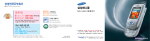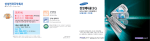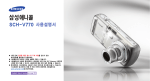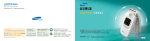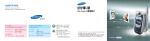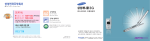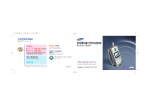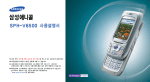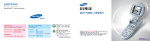Download Samsung SCH-S230 User Manual
Transcript
Manual Bank 2 3 4 5 6 7 8 9 10 11 12 13 ➊ ➋ 14 15 16 17 18 19 20 21 22 23 24 25 26 27 28 29 30 31 32 33 34 35 36 37 38 39 40 41 42 43 44 45 46 47 48 49 50 51 52 53 54 55 56 57 58 59 60 61 62 63 64 65 66 67 68 69 70 71 72 73 74 75 76 77 78 79 80 81 82 83 84 85 86 87 88 89 90 91 92 93 94 95 96 97 98 99 100 101 ❶ 102 ➋ 103 104 105 106 107 108 109 110 111 112 113 114 115 116 117 118 119 120 121 122 123 124 125 126 127 128 129 130 131 132 133 134 135 136 137 138 139 140 141 142 143 144 145 146 147 148 149 150 151 152 153 154 155 156 157 제 품 보 증 서 ●저희 삼성전자에서는 품목별 소비자피해 보상규정에 따라 아래와 같이 제품에 대한 보증을 실시합니다. ●제품 고장발생시 구입처 또는 대리점의 이용이 안될 경우 1588-7285, 1588-3366으로 전화를 주시거나 가까운 서비스센터 또는 지정된 협력사에서 서비스를 받으십시오. ●보상여부 및 내용통보는 요구일로부터 7일 이내에, 피해보상은 통보일로부터 14일 이내에 해결해 드립니다. 구입 후 1년(제품 보증기간) 이내에 제품이 고장날 경우에만 무상서비스를 받을 수 있습니다. ※일반 제품을 영업용도로 전환하여 사용할 경우의 보증기간은 반으로 단축 적용됩니다. 소비자 피해유형 정상적인 사용 상태에서 발생한 성능, 기능상의 구입 후 10일 이내 중요한 수리를 요할때 제품교환 또는 환급 구입 후 1개월 이내 중요한 수리를 요할때 제품교환 또는 무상수리 교환된 제품이 1개월 이내에 중요한 수리를 요하는 고장 발생시 동일 하자로 3회까지 고장 발생시 발생시. 수리 고장성 불량에 가능 이나 마케팅성 과실성은 제외됨). 보증기간 이후 환급 무상수리 동일 하자로 4회째 고장 발생시 부품보유기간 이내 수리용 부품을 보유하고 있지 않아 수리가 불가능한 경우 유상수리 유상수리 유상수리 서로 다른 하자로 5회째 고장 발생시 소비자가 수리 의뢰한 제품을 사업자가 분실한 경우 제품교환 또는 환급 제 품 명 삼성 애니콜 구 입 일 년 모 델 명 월 구입대리점 일 SCH-S230 SERIAL NO. 판매금액 고장이 아닌 경우 고장이 아닌 경우 서비스를 요청하면 요금을 받게 되므로 반드시 사용설명서를 읽어 주세요. (수리가 불가능한 경우 별도 기준에 준함) 제품기능 사용설명 및 분해하지 않고 처리하는 간단한 조정시 1회 무료 제품내부에 들어간 먼지 세척 및 이물질 제거시 2회부터 유료 소비자 과실로 고장난 경우 해당 없음 교환 불가능시 하자로 고장 한함(비고장성 보상내용 보증기간 이내 휴대폰의 제품 보증기간은 1년, 배터리는 6개월 입니다. 정액 감가상각한 금액에 10%를 가산하여 환급 ●소비자의 취급 부주의 또는 함부로 수리, 개조하여 고장 발생시 ●삼성전자(주)의 서비스 위탁업체인 삼성전자 서비스(주) 기사 및 지정 협력사 기사가 아닌 사람이 수리하여 고장 발생시 ●삼성전자에서 제공하지 않은 별매품 구입사용으로 고장 발생시 ●설치 후 이동시 떨어뜨림 등에 의한 고장, 손상 발생시 ●삼성전자에서 미지정한 소모품이나 옵션품 사용으로 고장 발생시 그 밖의 경우 ●천재지변(화재, 염해, 수해 등)에 의한 고장 발생시 ●소모성 부품의 수명이 다한 경우(배터리, 진동자, 플립덮개, 안테나, 이어폰, 충전기접속단자 및 각종 부착물 등) 정액 감가상각후 환급 수리용 부품은 있으나 수리 불가능시 이 보증서는 대한민국에서만 적용이 되며, 해외에서는 적용을 받으실 수 없습니다. ●환급 : 구입가 환급(구입시 영수증 제츨) 158 159 160 161 for Foreigner Your Phone .................... 164 Getting started.................166 Basic Functions ................168 Menu Functions ................171 Your Phone can display all menus and messages in either Korean or English except the verbal prompts. 1. In Standby Mode, press the 2. Press the 3. Press the key. key to enter Menu Mode. key. 4. Scroll with the key to highlight KOREAN or ENGLISH. 5. Press the 162 key. 163 Your Phone Display Icons Phone Layout Key Fuctions In Standby Mode, enters Start Menu mode. Also, enters Short Cut Mode when held down. In Menu mode, opens the options of the selected menu. In Menu Mode, selects the current menu or option. Shows the list of your missed calls. In Standby Mode, quickly enters the appropriate menu as listed below: • : Voice menu. Starts a voice record when held down and records a call conversation during the call. • : Phone Book menu. Shows a list of the whole Phonebook entries when held down. • : Voice Ordering menu. (Only available in Korean mode) Allows you to switch to whisper mode during a call. • : Message Setup menu. Allows you to quickly access your voice mail server when held down. Makes or answers a call. In Standby Mode, recalls the last number dialed or received. Ends a call. Also switches the phone on and off when held down. In Menu Mode, cancels your input and returns to Standby Mode. Deletes characters from the display. In Menu mode, returns to the previous menu level. 164 Enter numbers, letters and some special characters. In Standby Mode, enters or exits Manner Mode when held down. In Standby Mode, locks or unlocks the phone when held down. (on the right side of the phone) With the phone open, adjust the earpiece volume during a call and adjust the key and theme tone volume in Standby Mode. With the phone closed, pressing the volume keys briefly more than four times send an Anycall SOS message. When a call comes in, turns the call to the automatic answering mode immediately. Appears when Anycall SOS feature is set. Appears when a call is in progress. Appears when service is not available. When it is displayed, you cannot make or receive calls. Appears when you set an alarm or a morning call. Appears when you receive a new message. Appears when you receive a new voice message. Appears when you receive a new color message. Appears when you receive an Anycall SOS message. Appears when the voice answer mode is active. Appears when the phone is locked. (on the right side of the phone) In Camera mode, works as a camera shutter. Appears when Manner or Vibrate is set. (on the right side of the phone) Turns the Camera on and off. Appears when Voice Bell is set. Deletes a displayed picture. In Standby Mode, shows the pictures stored in 100ALBUM and DCF format folder. In Capture Mode, shows the picture you've just stored. for Foreigner In Standby Mode, allows you to quickly connect to the NATE service, and selects the option you choose in the service. ~ Shows the received signal strength. The greater the number of bars, the better the signal strength. Appears when Bell/Melody is set. Appears when Vibrate is set. Appears when No Sound is set. Appears when Vibrate&Bell is set. Shows the level of your battery. The more bars you see, the more power you have left. 165 Getting Started Using the Battery Charging the Battery Installing the Battery 1. Open the battery cover by pushing the arrow position of the cover and pulling it out in the arrow. direction of the Charging With a Travel Charger Note : The travel charger is optional item. If you want to charge the battery, you need to purchase it. Use only the approved travel charger. Ask your local Samsung dealer for further details. Using the travel charger, you can use your phone while the battery is being charged, but this causes the phone to charge the battery more slowly. 2. Insert the battery, gold contacts down, into the phone. 1. With the battery in position on the phone, plug the connector of the travel charger into jack at the bottom of the phone. 2. Plug the travel charger into a standard AC wall outlet. 3. Close the battery cover. The LED on the charger indicates the charging progress as listed below: • Red: the battery is charging. • Green: the battery is completely charged. 3. When charging is finished, unplug the travel charger from the power outlet and from the phone by pressing the gray tabs on both sides of the connector and pulling the connector out. Charging With a Battery Charger Using the battery charger, you can charge the battery alone. 1. Insert the battery alone into the slot of the battery charger, ensuring the terminals on the battery contacting with those on the charger and press the battery until it snaps into place. 2. Plug the connector of the travel charger into the jack at the bottom of the battery charger. 3. Plug the travel charger into a standard AC wall outlet. Turn the phone off by pressing the removing the battery. 1. Open the battery cover by pushing it. 2. Pull the battery out. key before 4. When charging is finished, unplug the travel charger from the power outlet and from the battery charger. Refer to step 3 of the Charging With a Travel Charger . 5. Take the battery out of the battery charger. 166 167 for Foreigner Charging Indicator Removing the Battery Switching the Phone On/Off 1. Press and hold the switches on. key until the phone When your phone finds the network, the idle screen appears on the display. Now, you can make or receive a call. Basic Functions Making a Call 1. Enter the area code and phone number. Note : If you make a mistake, press the key to clear a wrong digit. To clear the whole display, press and hold the key. 2. Press the key. Ending a Call When you want to finish your call, briefly press the Or, simply close the slider. 2. To switch the phone off, press and hold the key with the slider opened until the power-off image displays. key. Answering a Call When the phone is ringing, open the slider. If the slider is already open, press the key. Quickly Switching to Manner Mode If the Automatic Answering mode is activate, your phone answers an incoming call after a specified time. The caller hears a greeting message, if you recorded one. To switch your incoming call to Automatic Answering mode quickly, press the Volume keys ( ). To talk with the caller while he/she is leaving a message, open the slider and press the key. Manner Mode is convenient when discretion is required and you wish to stop the phone from making any noise, in a theater or at a library for example. Adjusting the Volume Redialing the Last Number During a call, if you want to adjust the earpiece volume, press the keys on the right side of the phone. To redial the last number you dialed or received, press and hold the key. In Standby Mode, you can adjust the Key/theme tone volume using the keys. Switching to the Whisper Mode Whisper Mode automatically increases the microphone’s sensitivity to allow the other person to hear your voice even though you may be whispering. During a call, press and hold the the whisper mode. key to switch to To go back to the normal mode, press and hold the key again. Or, when the call ends, the mode automatically turns off. 168 In Standby Mode, to switch your phone quickly to the silent mode, simply press and hold the key. To exit and reactivate the previous sound settings, press and hold the key again. To redial one of the number in the call records list: 1. In Standby Mode, press the 2. Press the you want. 3. Press the or key. key until you find the number key. Storing a Phone Number 1. In Standby Mode, enter a number and press the key. Or, after ending a call by pressing the the key, press the key. If you enter above 32 digits, select the Phonebook or the Memo and press the If you select the Memo, the number is stored automatically. key. 169 for Foreigner When a call comes in, the phone rings and displays the caller’s phone number, if the Caller Line Identification service is available. For detailed information, contact your service provider. Turning to Automatic Answering Mode 2. Select an icon to identify the category of number to be stored and press the key. Four-digit Dialing 3. Enter a name. For further details about entering text, refer to Entering Text on page 168. You can enter the last four consecutive digits of a number in the Phonebook or the call log list, and your phone can dial the entire number for you. 4. If necessary, press the or key to move to the input field you want and enter information about the person. Enter the last four digits of the desired phone number. Your phone dials the corresponding number. • Home/Mobile/Office/Other/FAX: Enter various phone numbers. In the input box on the right side of each category, you can set the speed-dial number. • E-mail: Enter the person’s e-mail address. • Group: Define the caller group to the entry. • Memo: Enter other information about the person. 5. Press the 6. Press the key. key to confirm storing the entry. Speed-dialing • For memory locations 001~009: Press and hold the last digit. • For memory locations 000, 010~999: Press the first digit(s) of the speed dial number and hold down the last digit. 170 Using the Menu 1. My Phone The phone offers a range of functions that allow you to tailor the phone to your needs. These functions are arranged in menus and sub-menus. 1. My Name: You can enter your name to be displayed on the idle screen. Example: Changing the display language to English 1. In Standby Mode, press the to access Start Menu Mode. Entering Text To enter English words in a text input field, change the input mode to A (upper-case)or a (lower-case) by pressing the key. Press the keys labeled with the required letter: - Once for the first letter - Twice for the second letter - And so on. For example, you press the 2 key three times to display the letter C and the 5 key two times to display the letter K . The cursor moves to the right when you press a different key. When entering the same letter twice or a different letter on the same key, just wait for a few seconds for the cursor to automatically move to the right, and then enter the next letter. To enter a symbol, select 특 from the input modes and scroll to the symbol list you want using the Up and Down keys. Press the corresponding number key. To exit the symbol mode, press the key. To enter a number only, select 1 from the input modes and press the number key. 2. Press the key to enter the My Phone menu. 3. Scroll with the or 언어/Language. 4. Press the key to reach key to enter the menu. 5. Scroll with the 6. Press the key or key to highlight ENGLISH. key. You can also use the index number to access 언어/Language menu function; press the key for Start Menu Mode, the key, the 8 key for 언어/Language. (the key + 1) 2. ShortCut Menu: You can select the number key to be used as a shortcut key. 3. Menu Screen: You can change the display style of the menu mode. ▶ 1:Menu Style/2:Theme Color/3:Set Color 4. Text Slide: You enter a greeting message to be displayed on the idle screen. 5. Select Clock: You can change the type of clock to be displayed on the external LCD in Standby mode. ▶ Analogue Clock/Digital Clock 6. Set Font: You can change the desired font type. ▶ Anycall/Hand-wrinting/Yulseo 7. Dial Display: You can change the size and color of the digits to be displayed when you enter a phone number to dial. ▶ 1:Dial Size/2:Dial Color 8. 언어/Language:You can change the display language. 9. Enlarge Mode: You can set the enlarged mode. 171 for Foreigner Once you have stored phone numbers in the phonebook with the speed-dial number (refer to the previous section), you can easily and quickly dial them, without needing to remember the numbers. If there is more than one number that contains those digits, all of them are listed. Scroll to the number you want using the navigation keys and press the key to dial. Menu Functions 2. Phone Book (the key + 2) 1. Find Number: You can find the entries stored in the phonebook using voice dial tags, location numbers, names, numbers, group names, or order of registration. 1:By Name/2:By Number/3:By Voice/ 4:By Location/5:By Group/6:By Time/7: 114 2. Store Number: You can add a new name entry. For details about storing a number, see page 169. You can store up to 1,000 names or 2,400 items in your Phonebook. 3. Outgoing Call: You can view the records of up to 100 of the last phone calls from your phone. 4. Incoming Call: You can view the records of up to 100 of the last phone calls placed to your phone. 5. Absence Call: You can view the records of up to 100 of the last phone calls you received but not answer. 1:Find Photo PBook/2:Store Photo PBook 1:Edit Number/2:Set Number/3:Icon List 8. Edit Group: You can add a new group and edit or delete the existing groups. 9. Number Plus: Your phone can have two phone numbers and you can quickly and easily switch your service back and forth between the two numbers. 1:Set NumberPlus/2:Selecct Alert/3:Delete Number 0. Delete All: You can delete all of the phonebook entries. #. My Number: You can view your phone number and model name. 3. Internet/SMS (the key + 3) 1. NATE: You can access the Internet service provided by your service provider. 1:Connect NATE/2: Playon/3:MP3/4:NATE Air/ 5:WINC 2. Message Setup: You can send or receive SMS messages and view the messages. 1:Color Mail/2:Incoming/ 3:Outgoing/ 4:Anycall SOS/5:Message Box/6:Emoticon Box/7:Message Log 3. E-mail: You can send or receive E-mail messages. 1:Read/2:Write/3: Sent/4: Draft/5:Configure 4. Mobile Wallet: You can use the mobile wallet feature. 5. Web page view: You can view and delete Web page logs connected to NATE. 6. Internet Setup: You can set the Internet browser. 7. NateMail Setup: You can set the Nate mail options. To use this option, you should enter the phone password. It is preset to “0000” at the factory. 1:Nate Mail Address/ 2:Init NateMail 8. Set Modem: You can use the phone just like a modem on your PC, enabling you to use wireless data. 4. Entertainment (the key + 4) 1. MP3: You can play the downloaded music files. 1:MP3 Player/2:My Album/ 3:Total List/4:MP3 Setup 2. Music Box: You can enjoy the songs downloaded from the Internet and you can also select the melody from several melodies. 3. Image Box: You can download images from the Internet and select an image to be displayed in various situations. 1:Standby Mode/2:Incoming Call/3:NATE Conn./4:Power On/5:Power Off/6:Delete Image 4. Character Bell: You can edit or delete the characbells that you downloaded from the NATE service. 5. BombLink: You can enjoy BombLink game. 6. Anycall Land: You can access games downloaded from Anycall Land. 7. Program Manager: You can check various items downloaded from Internet. 1:Game/2:Music/3:Image/4:CBell/5:V.Memo/ 6:V.Answer/7:Media/8:M-CAM/9:MP3 1:Alert Type/ 2:Auto Receive/ 3:Tx Rate 172 173 for Foreigner 6. Photo PBook: You can register pictures business cards and view them. Once you store a new or stored picture with a person business cards, it appears when you receive a call from the registered number. 7. Call Alert: If the caller line identification service is available, you can set the phone to alert you to an incoming call from a specific person by using a distinctive icon and ringer. 5. Organizer (the key + 5) 6. Camera (the key + 6) 1. Morning Call: You can set a morning call to wake you up every morning. 1. Photographing: You can take a photo or record a video clip, then save it. 2. Alarm: You can set an alarm to ring at a specified time. 2. Photo Album: You can review or delete the stored photos and play back the video clips. 3. Scheduler: You can view the current month as well as the past or future month in calendar format. You can schedule up to 400 events and be alerted by the Scheduler function before an event begins. 4. Calculator: you can use the phone as a calculator. 5. Memo: You can make up to 99 memos of important things you need to remember. 6. D-Day Plus: You can know how much time it takes for you to do something or how many months, days, hours and minutes until a specific event occurs. 7. Worldtime: You can use this menu option to find out what time it is in another part of the world. 9. Timer: You can view the length of your calls and set the current date and time. 3. Photo Studio: You can apply various effects to the stored photos. ▶ 1:Design Frame/2:Design Effect key + 7) 1. Voice Memo: You can record the voice memos and listen to them. ▶ 1:Record Memo/ 2:Play Memo 2. Auto Reply: When you can’t answer the received calls, you can set the phone automatically answers the calls so that you can listen to the remained messages. 1:Reply Inbox/2:Set Auto Reply/ 3:Set Screen/ 4:Reply Interval/5:Select Greeting/6:Record Greeting 4. NATE Code: You can access the corresponding internet site by recognizing a barcode with your camera. 8. Voice Dial (the 5. NATE Photo On: You can upload or download the photos using the NATE service. 1. Configure: You can enable the voice dial mode automatically and customize the various settings. 6. Photo Print: You can print the stored photos by connecting the NATE service. 7. Camera Setup: You can configure various settings for your photos. ▶ 1:Camera Sound/2:Digital Zoom Select/ 3:Recording Event/4:Setup Initialize/ 5:Save Select/6:Lock Album/7:Sharpness/ 8:Saturation/9:Contrast key + 8) 1:Voice Dial Mode/2:Configure/3:Earmic Setup 2. Edit Name: You can put a ( ) mark in a name stored to use it when you use the voice dial mode. 9. Setup (the key + 9) 1. Setup Sound: You can customize the various sound setting. ▶ 1:Bell/Vibrate/2:Ring Volume/3:Key Tone Type/ 4:Period Alarm/5:Theme Sound 2. Setup Light: You can select whether or not the phone uses the backlight or how long the backlight is on. ▶ 1:Lighting Time/2:Key Lighting/3:Screen Lighting 3. Call Answer: You can set how to answer an incoming call. ▶ Slide down/Press SEND/Open & Press 4. Memory Manager: You can manage memory. ▶ 1:Memory Info/2:External Memory Format 5. Restrict: You can restrict the use of your phone. You can also set whether or not to display the caller’s ID. ▶1:Privacy/2:Incoming/3:International/4:Caller ID 6. Auto Dial: You can set the phone to automatically add an area code or an international call code when you make a call. ▶ 1:Auto Area/2:International 7. Password Change: You can change the phone password. 8. KeyLock Unset: You can select how to release lock mode; All Key or Phone Open. 9. NCW setup: You can select how to display an incoming call while using the NATE service. ▶ Accept call/ Reject call 0. Roaming ▶1:Korea/2:OTA Roaming/3:A-Band Roaming/ 4:B-Band Roaming . Reset Phone: You can reset the phone setting. ▶ Reset Function/ Reset All #. Lock Phone: You can lock the phone. ▶ Auto Lock/ Manual Lock/ Cancel 174 175 for Foreigner 8. Unit Change: You can convert a value into the required unit, for example, inches to centimeters. ▶ 1:Anycall Album/2:External Album 7. Voice (the Options During a Call (the key during a call) 1. Phone Book: Refer to Phonebook on page 172. 2. Message Setup: Refer to Internet/SMS on page 173. 3. Mute Mic.: You can turn the microphone off so that the other party cannot hear you. 4. Key Tone off: You can press keys without hearing annoying key tones during a call. 5. Send Phone #: You can send the DTMF (Dual-Tone Multi-Frequency) tones of your phone number. Send DTMF: You can send the DTMF tones of the currently displayed number. 휴대폰 불법 복제 금지 휴대폰에는 각각의 제품을 인식하는 고유번호 (ESN : Electronic Serial Number)가 있습니다. 이 고유번호를 불법으로 복제, 변경하는 행위는 형법 347 조에 의거 10 년 이하의 징역이나 2,000 만원 이하의 벌금을 받게 되는 법적 처벌 대상이 됩니다. 이러한 불법 행위가 확인될 경우 당사가 보증하는 서비스를 받을 수 없습니다. 사용중 주의사항 1. 타인에게 함부로 빌려주지 마십시오. 2. 분실, 도난시에는 등록된 통신사업자에게 신고하시기 바랍니다. 176 무선설비 형식검정 및 형식등록관련 홍보문 1. 본 제품은 정보통신부 형식등록을 받은 것으로 통신사업자 등록 후 사용이 가능합니다. 2. 또한, 본 제품에는 형식등록된 대로의 성능에 변경을 초래하는 별도의 장치를 부가할 수 없습니다. 삼 성 전 자 (주) Licensed by QUALCOMM Incorporated under one or more of the following Patents. U.S. Patent No. 4,901,307 5,056,109 5,099,204 5,101,501 5,103,459 5,107,225 5,109,390