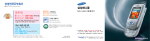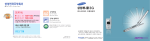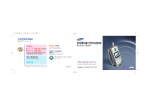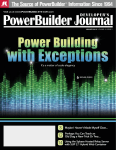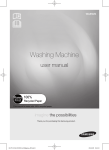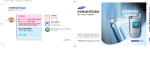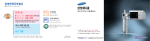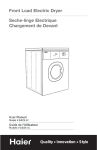Download Samsung SCH-E380 User Manual
Transcript
Manual Bank 2 3 4 5 1 2 3 4 5 6 7 8 9 10 11 12 6 7 1 2 3 4 5 6 7 8 9 Your Phone Getting Started Basic Functions Menu Functions 10 11 12 8 9 1 10 11 1 12 13 1 14 15 1 16 17 1 18 19 1 20 21 1 22 23 2 24 25 2 26 27 2 28 29 2 30 31 2 32 33 2 34 35 2 36 37 3 38 39 3 40 41 3 42 43 3 44 45 3 46 47 3 48 49 3 50 51 4 52 53 4 54 55 4 56 57 4 58 59 4 60 61 4 62 63 5 64 65 5 66 67 5 68 69 5 70 71 5 72 73 5 74 75 5 76 77 5 78 79 5 80 81 6 82 83 6 84 85 6 86 87 6 88 89 6 90 91 6 92 93 6 94 95 6 96 97 6 98 99 6 100 101 6 102 103 6 104 105 6 106 107 6 108 109 6 110 111 6 112 113 6 114 115 6 116 117 6 118 119 6 120 121 6 122 123 7 124 125 7 126 127 7 128 129 7 130 131 8 132 133 8 134 135 8 136 137 8 138 139 8 140 141 8 142 143 8 144 145 8 146 147 8 148 149 8 150 151 9 152 153 9 154 155 9 156 157 9 158 159 9 160 161 9 162 163 9 164 165 9 166 167 9 168 169 10 170 171 10 172 173 10 174 175 10 176 177 10 178 179 11 180 181 11 182 183 11 184 185 11 186 187 11 188 189 11 190 191 11 192 193 11 194 195 12 196 197 12 198 199 12 200 201 12 202 203 12 204 205 12 206 207 12 208 209 12 210 211 12 212 213 214 215 216 217 for Foreigner Your Phone can display all menus and messages in either Korean and English except the verbal prompts. 1. In Standby Mode, press the 2. Press the key. key to enter Menu Mode. 3. Press the key. 4. Scroll with the key to highlight Korean or English. 5. Press the 218 key. 219 Your Phone Phone Layout Key Functions In Standby Mode, enters Start Menu Mode. Enters Main Menu mode when held down. In Menu mode, opens the options of the selected menu. In Menu Mode, select the current menu or option. (on the right side of the phone) In Standby Mode, allows you to quickly enter the Camera menu. Starts taking a picture when held down with the folder open. In Standby Mode, quickly enters the appropriate menu as listed below: : Voice menu. Starts recording a voice memo when held down. • : Phonebook menu. Shows a list of the whole phonebook entries when held down. • • 220 : Voice Dial menu. Starts voice-dialing when held down. : Message menu. Allows you to quickly access the MMS menu when held down. In Standby Mode, allows you to quickly connect to the NATE service when held down. Deletes characters from the display. In Menu Mode, returns to the previous menu level. Ends a call. Also switches the phone on and off when held down. In Menu Mode, cancels your input and returns to Standby Mode. Enter numbers, letters and some special characters. (on the left side of the phone) During a call, adjust the earpiece volume. In Standby mode, adjust the key and folder tone volume. Turn on the backlight of the external LCD when held down. In Menu mode, scroll through the menu options and Phonebook. When a call comes in, rejects the call when held down. Display Icons Shows the received signal strength. The greater the number of bars, the better the signal. Appears when a call is in progress. Appears when service is not available. When it is displayed, you cannot make or receive calls. Appears when you set an alarm or morning call. In Standby mode, automatically displays the international calling number when held down. In Standby mode, enters or exits Manner mode when held down. In Standby mode, locks the phone when held down. Appears when you receive a new message. Appears when the Silent mode is active or you set the phone to Vibrate when you receive a call in the Bell/Vibrate menu. Appears when you receive a new MMS message. Shows the level of your battery. The more bars you see, the more power you have left. 221 for Foreigner • Makes or answers a call. In Standby mode, retrieves the last numbers dialed or received. Recalls the last number when held down. Getting Started Using the Battery Removing the Battery Turn the phone off by pressing the removing the battery. Charging a Battery key before Installing the Battery 1. Pull the battery latch upwards the top of the battery and hold it in that position. 1. Insert the battery into the slots at the back of the phone. 2. Lift the battery out of the phone, as shown. 2. Press the battery until it snaps into place. You can also insert the battery alone into the rear compartment Note: The travel adapter is optional item. If you want to charge the battery, you need to purchase it. Use only the approved travel adapter. Ask your local Samsung dealer for further details. 1. With the battery in position on the phone, place the phone into the front compartment of hte desktop charger. Plug the travel charger into the desktop charger and into a standard AC wall outlet. Charging Indicator The LED on the travel charger indicates the charging progress with the following colors: 222 for Foreigner • Red: the battery is charging. • Green: the battery is completely charged. 223 2. When charging is finished, unplug the travel charger from the power outlet and from the desktop charger by pressing the gray tabs on both sides of the connector and pulling the connector out. Using the Travel Charger Switching the Phone On/Off Using the travel adapter, you can use your phone while the battery is being charged, but this will cause the phone to charge the battery more slowly. 1. Open the phone. 1. Whth the battery in position on the phone, plug the connector of the travel charger into jack at the bottom of the phone and a standard AC wall outlet. 2. Press and hold the Basic Functions Making a Call key until the phone switches on. When your phone finds the network, the idle screen appears on both displays. Now, you can make or receive a call. 1. Enter the area code and phone number. Note: If you make a mistake, press the key to clear a wrong digit. To clear the whole display, press and hold the key. 2. Press the key. Ending a Call When you want to finish your call, briefly press the key. Or, simply close the phone. Answering a Call 224 When the phone is ringing, open the phone. If the phone is already open, press the key. 225 for Foreigner 2. When charging is finished, unplug the adapter from the power outlet and from the charger. Refer to step 2 on this page. 3. To switch the phone off, press and hold the key until the power-off image displays. When a call comes in, the phone rings and displays the caller’s phone number, if the Caller Line Identification service is available. For detailed information, contact your service provider. Rejecting a Call When the phone is ringing, press and hold the key. Adjusting the Volume During a call, if you want to adjust the earpiece volume, press the keys on the left side of the phone. In Standby Mode, you can adjust the key and folder tone volume using the keys. Switching to the Whisper Mode The whisper mode automatically increases the microphone’s sensitivity to allow the other person to hear your voice even though you may be whispering. key to switch to the To go back to the normal mode, press and hold the key again. Or, when the call ends, the mode automatically turns off. 226 Storing a Phone Number Speed-dialing Manner Mode is convenient when discretion is required and you a wish to stop the phone from making noise, in a theater or at a library for example. 1. In Standby Mode, enter a number and press the key. Or, after ending a call by pressing the key, press the key. In Standby Mode, you can switch your phone quickly to the silent mode, simply press and hold the key. 2. Select the Phonebook and press the key. (If you input over 32 numbers, then you can select Phone book or Memo. If you select the Memo the number is stored automatically.) Once you have stored phone numbers in the phonebook with the speed-dial number (refer to the previous section), you can easily and quickly dial them, without needing to remember the numbers. To exit the silent mode and reactivate the previous sound settings, press and hold the key again. Redialing the Last Number If press long LastCallLog. key, will call the latest number in To redial one of the number in the call records list: 1. In Standby Mode, press the 2. Press the you want. or 3. Press the key. key. key until you find the number 3. Select an icon to identify the category of number to be stored and press the key. • For memory locations 001~009: Press and hold the last digit. • For memory locations 000, 010~999: Press the first digit(s) of the speed dial number and hold down the last digit. 4. Enter a name. For further details about entering text, refer to ”Entering Text” on page 228. Four-digit Dialing 5. If necessary, press the or key to move to the desired input field and enter information about the person. • Home/Mobile/Office/Other/FAX: Enter various phone numbers. In the input box on the right side of each category, you can set the speed-dial number. • E-mail: Enter the person’s e-mail address. • Group: Define the caller group to the entry. • Memo: Enter other information about the person. 6. Press the key. 7. Press the key to confirm storing the entry. You can quickly dial a phone number in Phonebook or Call Logs by entering its last four consecutive digits. for Foreigner During a call, press and hold the whisper mode. Quickly Switching to Manner Mode Enter the last four digits of the desired phone number. your phone dials the corresponding number. If there is more than one number that contains those digits, all of them are listed. Scroll to the number you want using the navigation keys and press the key to dial. 227 To enter English words in a text input field, change the input mode to A (upper-case)or a (lower-case) by pressing the key. Press the keys labeled with the required letter: -Once for the first letter -Twice for the second letter -And so on. For example, you press the 2 key three times to display the letter ”C” and the 5 key two times to display the letter ”K”. Using the Menu The phone offers a range of functions that allow you to tailor the phone to your needs. These functions are arranged in menus and sub-menus. When you entered the each menu, you can scroll to other menus by pressing the key. Example: Changing the display language to English To enter a symbol, select from the input modes and scroll to the symbol you want to enter using the navigation keys. Press the number on the left of the symbol. To exit the symbol mode, press the key. 2. Scroll with the from the input modes When you write a messgae, you can select letters using the stylus pen. 228 to enter 3. Press the key to access Menu key to enter the My Phone menu. or key to reach Language. key to enter the menu. 4. Scroll with the Navigation keys to highlight English. 5. Press the key) key. You can also use the index number to access the Language menu function; press the key for Start Menu Mode and then press, key, the 5 key for Language. 1:Set/2:Delete/3:Reset 2. Menu Screen: You can change the display style of Menu Mode. 1:Change Icon/2:Change Order/3:Change Color / 4:Theme Color/5:Icon List 3. My Name: You can enter your name to be displayed on the idle screen. 4. Text Slide: You can enter a greeting message to be displayed on the idle screen. 5. /Language: You can change the display language. 6. Select Clock: You can change the type of the clock to be displayed on the external LCD in Standby Mode. 7. Dialpad: You can change the size and the color of the number to be displayed when you enter a phone number to dial. 1. Phonebook (the key + 1 or the key) 1. Find Number: You can find the entries stored in the phonebook using voice dial tags, location numbers, names, numbers, group names, or time of call. 1:By Name/2:By Number/3:By Location/4:By Voice/ 5:By Group/6:By Time/ 7: 114 2. InOut/Missed Call: You can view the records of the last phone calls placed from or to your phone or missed. 3. Store Number: You can add a new name entry. For details about storing a number, see page 227. You can store up to 1,000 names or 2,400 items in your Phonebook. 4. Simple Outgoing:To use this feature, you should purchase an ear-microphone and attach it to the phone. When you set this feature on and the caller can be identified, your phone tells you the caller's phone number, or name if stored in your Phonebook. You can also search the entries stored in your Phonebook. 1:Search Number/2:Outgoing Set 229 for Foreigner 1. In Standby Mode, press the Mode. 2. Press the key + the 1. Start Menu: You can set up the start menu by registering or deleting menu functions. The cursor moves to the right when you press a different key. When entering the same letter twice or a different letter on the same key, just wait for a few seconds for the cursor to automatically move to the right, and then enter the next letter. To enter number only, select and press the number. My Phone (the * * Menu Functions Entering Text 5. Call Alert: If the caller line identification service is available, you can set the phone to alert you to an incoming call from a specific person by using a distinctive icon and ringer. 1:Edit Number/2:Set Number/3:Icon List 6. Edit Group: You can add a new group and edit or delete the existing groups. 7. Number Plus: Your phone can have two phone numbers and you can quickly and easily switch your service back and forth between the two numbers. 1:Set Number Plus/2:Select Alert/3:Delete Number 8. Delete All: You can delete all of the phonebook entries. key + 2) 1. NATE: You can access the Internet service provided by your service provider. 1:NATE /2: Playon/3:NATE Air 2. Multi MS: You can receive and send multimedia messages that contain multimedia files, voice memos you recorded and pictures taken by your phone. For further details, contact your service provider. 3. Message Setup: You can send or receive SMS or broadcasting messages, view the messages and configure various settings for messages. 1:Incoming/2:Outgoing/3:Message Box/ 4:Emoticon Box/5:Message Log 4. E-mail: You can send or receive E-mail messages. 1:Read/2:Write/3: Sent/4: Draft/5:Configure 5. MWallet: You can use the phone as the wallet. 1:Mobile Wallet/2:AUTH Manager 230 6. Set Modem: You can use the phone just like a modem on your PC, enabling you to use wireless data. 1:Alert Type/2:Auto Receive/3:Tx Rate 7. EVDO Setting: You can set the data communication type. 8. Web Page View: You can view the list of the homepages connected to the Nate service and delete them. 9. Internet Setup: You can program Internet options. 3. Entertainment (the key + 3) 1. Music Box: You can enjoy the Karaoke function with songs downloaded from the Internet and you can also select the melody from several melodies. 1:Bell/2:AnyCall Bell/3:Mood Melody/4:Funny Melody/ 5:Classic Melody/6:Music Bell/7:My Bell/8:My Melody 2. Image Box: You can download images from the Internet and select an image to be displayed in various situations. 1:Standby Mode/2:Incoming Call/3:NATE Conn./ 4:Power On/5:Power Off/6:Delete Image 3. CharacBell: You can delete the Characbells that you downloaded from the NATE service. 4. Anycall Land: You can access games downloaded from Anycall Land. for Foreigner #. My Number: You can view your phone number and phone name. 2. Internet/SMS (the 5. Push Push III: You can enjoy the Push Push III game. 6. Memory Manager: You can manage various items downloaded from Internet. 1:Game/2:Music/3:Image/4:C.Bell/5:Picture/ 6:Motion 231 4. Camera (the key + 4 or the key) 1. Photographing: You can take a picture or record a video clip, then save it. 1:Normal/2:Multi/3:Voice Cam 2. Photo Album: You can review or delete stored photos and video clips. You can also change a file’s name. 3. Photo Studio: You can apply various effects to the stored photos. 1:Design Frame/2:Design Effect 4. Print Photo: You can print the stored photos by connecting the NATE service. 6. Setup: You can lock your photos and video clips to keep unauthorized people from accessing them. You can configure various settings for photos. 1:Lock Photo/2:Take Option 232 key + 5) 1. Morning Call: You can set a morning call to wake you up every morning. 2. Alarm: You can set an alarm to ring at a specified time. 3. Scheduler: You can view the current month as well as the past or future month in calendar format.You can schedule up to 200 events and be alerted by the Scheduler function before an event begins. 4. Memo: You can make up to 99 memos of important things you need to remember. You can make the drawing memo by using the touch pen. 5. Calculator: You can use the phone as a calculator. 6. Worldtime: You can use this menu option to find out what time it is in another part of the world. 7. D-Day Plus: You can know how much time it takes for you to do something or how many months, days, hours and minutes until a specific event occurs. 8. Unit Change: You can convert a value into the required unit, for example, inches to centimeters. 1:Length/2:Weight/3:Volume/4:Width/5:Temperature 9. Timer: You can view the length of your calls and set the current date and time. 1:Call Time/2:Set Time&Date 6. Voice (the key + 6 or the key) 1. Voice Memo: You can record the voice memos and listen to them. 1:Record/ 2:Review 2. Voice Answer: When you can’t answer the received calls, you can set the phone automatically answers the calls so that you can listen to the remained messages. 1:On/Off/ 2:Screening/ 3:Wait Time/ 4:Select Greeting /5:Record Greeting/ 6:Inbox 3. Voice Dial: You can customize the various recognition settings and change the recognition name. 1:Configure/2:Edit Name 7. Setup (the key + 7 1. Sound Setting: You can customize the various sound setting. 1:Bell/Vibrate/2:Ring Volume/3:Key Sound/ 4:Time Sound/5:Func. Sound 2. Backlight: You can select whether or not the phone uses the backlight or how long the backlight is on. You can also set the contrast of the display and set whether or not the phone use the service light. 1:Set Time/2:Backlight/3:Adj. Contrast/4:Service LED 3. Touch Cal.: You can adjust the screen correctly. 4. Auto Dial: You can set the phone to automatically add an area code or international code when you make a call. 1:Auto Area/2:International 5. Receive Choice: You can set how to answer an incoming call; Open Folder and Press Button. 233 for Foreigner 5. Motion Take: You can record video clips and review the stored ones.the You can also send them to other people by e-mail. 5. Organizer (the 6. Password Chg.: You can change the phone password. 7. Restrict: You can restrict the use of your phone. You can also set whether or not to display the caller’s ID. 1:Privacy/2:Secret Friend/3:Incoming/ 4:International/5:Caller ID 8. Int’l Roaming: When you travel abroad, you need to change to an appropriate band to make and receive phone calls. Contact your service provider, for further details. 1:KOREA 2:OTA-Roaming (Automatically searching A or B band. Before using this feature, you may ask the international Roaming Customer Center.) Auto Lock/Manual Lock/Cancel Options During a Call (the key during a call) 1. Phonebook: Refer to “Phonebook” on page 229. 2. Message: Refer to “Message Setup” on page 230. 3. Mute Mic: You can turn the microphone off so that the other person cannot hear you. 3:A-Band Roaming (In China, Hong Kong, NewZealand, Guam, Saipan, Atlante etc.) 4. Key Tone Off: You can press keys without hearing annoying key tones during a call. 4:B-Band Roaming In USA(except Atlanta), Canada, Australia etc.) 5. Send Phone #: You can send the DTMF (Dual-Tone Multi- Frequency) tones of your phone number. - Interantional Roaming Customer Center : 1566-2011(+82-2-6343-9011) Talk:Send DTMF: You can send the DTMF tones of the currently displayed number. . Reset Phone: You can reset the phone setting. Reset Function/ Reset All 234 #. Lock Phone: You can lock the phone. Licensed by QUALCOMM Incorporated under one or more of the following Patents. U.S. Patent No. 4,901,307 5,056,109 5,099,204 5,101,501 5,103,459 5,107,225 5,109,390