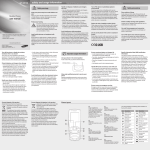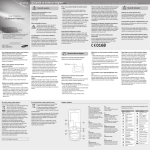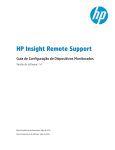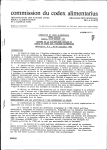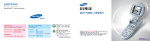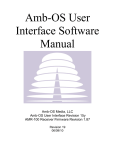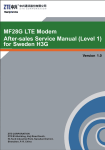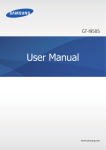Download Samsung SCH-W120 User Manual
Transcript
2 3 4 5 1 2 3 4 5 6 7 8 9 10 11 12 6 7 1 2 3 4 5 6 7 8 9 10 11 12 8 9 1 10 11 1 12 13 1 14 15 1 16 17 1 18 19 1 20 21 1 22 23 1 24 25 2 26 27 2 28 29 2 30 31 2 32 33 3 34 35 3 36 37 3 38 39 3 40 41 3 42 43 3 44 45 4 46 47 4 48 49 4 50 51 4 52 53 5 54 55 5 56 57 5 58 59 6 60 61 6 62 63 6 64 65 6 66 67 6 68 69 6 70 71 7 72 73 7 74 75 7 76 77 7 78 79 7 80 81 7 82 83 7 84 85 7 86 87 8 88 89 8 90 91 8 92 93 8 94 95 8 96 97 8 98 99 8 100 101 9 102 103 9 104 105 9 106 107 9 108 109 9 110 111 9 112 113 9 114 115 10 116 117 10 118 119 10 120 121 10 122 123 10 124 125 10 126 127 11 128 129 11 130 131 11 132 133 11 134 135 11 136 137 11 138 139 12 140 141 12 142 143 12 144 145 12 146 147 12 148 149 12 150 151 152 153 154 155 for Foreigner Your Phone can display all menus and messages in either Korean and English except the verbal prompts. 1. In Standby Mode, press the key. 2. Press the key to enter the Settings. 3. Press the key. 4. Scroll with the key to highlight or ENGLISH. 5. Press the 156 key. 157 Your Phone Phone Layout Key Functions It allows you to do Multi Task. It allows to quickly connect to MONETA service. In Standby Mode, quickly enters the appropriate menu as listed below: In Standby Mode, quickly enters the Camera menu. Also, allows you to take a picture when held down. Ends a call. Also switches the phone on and off when held down. In Menu Mode, cancels your input and returns to Standby Mode. Deletes characters from the display. In Menu Mode, returns to the previous menu level. • : Shortcut menu. • : Contacts menu. Allows you to quickly access New contact when held down. In Standby Mode, enters or exits Manner Mode when held down. To cancel Manner Mode refer to page 165. • : Shows the NATE menu. Allows you to quickly connect to the NATE service when held down. In Standby Mode, locks the phone when held down. • : Messages menu. You can enter the new SMS message when held down. In standby mode, allows you to input '+' automatically. In Menu mode, selects the current menu or option. It allows to quickly connect to Media Explorer. 158 Enter numbers, letters and some special characters. When a call comes in, reject the call when held down. With the folder closed, the external display turns on when holding down. After setting Anycall SOS you can send the Anycall SOS message when you press [ ] four times repeatedly. With the folder opened, in Standby Mode, adjust the keypad and function tone volume. During a call, adjust the earpiece volume. During a Cam call, adjust the speaker phone volume. Hi! June menu. In standby mode, Allows you to quickly connect to the June service when held down. In standby mode, starts recording Voice memo. In standby mode, starts playing Voice memo when held down. 159 for Foreigner Performs the functions indicated by the text above them, on the bottom line of the display. Makes or answers a call. In Standby mode, retrieves the last numbers dialed or received. Recalls the last number when held down. Getting Started Display Icons Shows the received signal strength. The greater the number of bars, the better the signal strength. Appears when a call is in progress. Appears when service is not available. When it is displayed, you cannot make or receive calls. Appears when Video call is in progress. Appears when you use the Wireless Internet. Appears when you set an Alarm or a Wake-up call. Appears when you receive a SMS message. Appears when you receive an Auto response. Appears when the Manner mode is active Appears when you set the phone to receive a call in the Set Ring/Vibrate menu. Ring/Melodytone, Ring Louder Vibrate Silence(Lamp) Vibrate then Ring Appears when you set the Remote Control function. Using the Battery Installing the Battery 1. Insert the battery into the slot at the back of the phone. 2. Press the battery until it snaps into place. for Foreigner Appears when a service network is changed. Appears when you set a Anycall SOS. Removing the Battery Turn the phone off by pressing the removing the battery. key before 1. Pull the battery catch upwords the top of the battery and hold it in that position. 2. Lift the battery out of the phone, as shown. Appears when it is time to start Sleep Mode. Shows the level of your battery. The more bars you see, the more power you have left. Appears when you receive multimedia message. Appears when you receive a VMS message. Appears when you receive a SOS message. 160 161 Charging a Battery Charging With a Battery Charger Charging the Battery with the phone 1. Plug the travel charger into the desktop charger and into a standard AC wall outlet. Charging Indicator 162 The LED on the travel charger will indicate the charging progress with the following colors: • Red: the battery is charging. • Green: the battery is completely charged. Using the battery charger, you can charge the battery alone. 2. Insert the battery alone into the rear compartment until it snaps into place. 1. Plug the connector of the travel adapter into the jack at the bottom of the charger. 3. Plug the adapter into a standard AC wall outlet. for Foreigner Note: The travel adapter is an optional item. If you want to charge the battery, you need to purchase it. Use only the approved travel adapter. Ask your local Samsung dealer for further details. 2. With the battery in position on the phone, place the phone into the front compartment of the desktop charger. 4. When charging is finished, unplug the adapter from the power outlet and from the charger. Refer to step 3 on page 162. 5. Take the battery out of the battery charger. 3. When charging is finished, unplug the travel charger from the power outlet and from the desktop charger by pressing the gray tabs on both sides of the connector and pulling the connector out . 163 Switching the Phone On/Off Rejecting a Call Making a Call 1. Open the phone. key until the phone switches on. When your phone finds the network, the idle screen appears on both displays. Now, you can make or receive a call. 1. Enter the area code and phone number. Note: If you make a mistake, press the key to clear a wrong digit. To clear the whole display, press and hold the key. 2. Press the key. Answering a Call 3. To switch the phone off, press and hold the key until the power-off image displays. When a call comes in, the phone rings and displays the caller’s phone number, if the Caller Line Identification service is available. For detailed information, contact your service provider. When the phone is ringing, open the phone. If the phone is already open, press the key. 164 key. Adjusting the Volume During a call, if you want to adjust the earpiece volume, press the keys on the left side of the phone. In Standby Mode, you can adjust the key and func. Sound volume using the keys. Ending a Call When you want to finish your call, briefly press the Or, simply close the phone. Quickly Switching to Manner Mode When the phone is ringing, press and hold the key. Switching to the Whisper Mode The whisper mode automatically increases the icrophone’s sensitivity to allow the other person to hear your voice even though you may be whispering. During a call, press and hold the switch to the whisper mode. In Standby Mode, to switch your phone quickly to the silent mode, simply press and hold the key. To exit manner mode and reactivate the previous sound settings, press and hold the key again. If your phone is set to the silent, the Vibrate or the lamp mode, the phone rings out the Wake-up Call melody and the alert tone of Anycall SOS message. Redialing the Last Number If press long call log. key, the 3 key to To go back to the normal mode, press and hold the the 3 key again. Or, when the call ends, the mode automatically turns off. Manner Mode is convenient when discretion is required and you a wish to stop the phone from making noise, in a theater or at a library for example. for Foreigner 2. Press and hold the Basic Functions key will call the lastest number in last To redial one of the number in the call and message records list: key, 1. In Standby Mode, press the 2. Press the you want. or 3. Press the key. key. key until you find the number 165 Speed-dialing 1. In Standby Mode, enter a number and press the key. Or, after ending a call by pressing the the key, press the key. You can select a memory location (New or Add) when you enter over 32 numbers and then press the key. Once you have stored phone numbers in the phonebook with the speed-dial number(refer to the previous section), you can easily and quickly dial them, without needing to remember the numbers. 2. Enter a name. For further details about entering text, refer to ”Entering Text” on page 167. 3. If necessary, press the or key to move to the desired input field and enter information about the person. • • • • Group : Define the caller group to the entry. Image : Enter the various photo setting. Ringtone : Enter the various sound setting. MSG. alert tone : Enter various message alert tone. 4. Press the key to confirm storing the entry. • For memory locations 001~009: Press and hold the last digit. • For memory locations 010~999: Press the first digit(s) of the speed dial number and hold down the last digit. Four-digit Dialing You can enter the last four consecutive digits of a number in the Phonebook or the call log list, and your phone can dial the entire number for you. Enter the last four digits of the desired phone number. your phone dials the corresponding number. If there is more than one number that contains those digits, all of them are listed. Scroll to the number you want using the navigation keys and press the key to dial. 166 Menu Functions Entering Text Press the keys labeled with the required letter: -Once for the first letter -Twice for the second letter -And so on. The cursor moves to the right when you press a different key. When entering the same letter twice or a different letter on the same key, just wait for a few seconds for the cursor to automatically move to the right, and then enter the next letter. To enter a symbol, press the key to select SYM from the input modes and scroll to the desired symbol using the navigation keys. Press the number key at the left of the symbol. To exit the symbol mode, press the key. To enter a number, press the the input modes. key to select 123 from Using the Menu The phone offers a range of functions that allow you to tailor the phone to your needs. These functions are arranged in menus and sub-menus. Example: Changing the display language to English 1. In Standby Mode, press the key to access Menu Mode. 2. Press the 6 key to enter the Settings menu. 3. Scroll with the 4. Press the key to reach Language. key to enter the menu. 5. Scroll with the 6. Press the or or key to highlight ENGLISH. key. You can also use the index number to access the Language menu function; press the key for Start Menu Mode, the 6 key, the 8 key for Language. 167 for Foreigner Storing a Phone Number 1. SKT service (the key + the 1 key) 1. Roaming: You can access the Roaming service. 2. NATE: You can access NATE service in wireless Internet site. 1: Connect June / 2: Download Conts / 3: Using Multimedia / 4: Playon / 5: Video Mail / 6: Settings 4. Playon: You can access Internet site. Playon service in wireless 5. Moneta: You can access the MONETA service in wireless Internet site. 6. SKT Supplementary Svc: You can access the Supplementary service in wireless Internet site. 1: Sorisam / 2: Vedio Message / 3:Call forward / 4: Call Auto forward / 5: Waiting / 6: Modify Code / 7: Help 7. 114: You can connect to NATE114 service in wireless Internet site. 168 key + the 2 key) 1. Idle Display: You can select the display style of the standby mode. 1: Background Image / 2: Display Design / 3: Words Design / 4: Clock Design / 5: Set to Default 2. Background: You can select the background style. 1: Incoming Call / 2: Outgoing image / 3: Nate intro image / 4: Powering On / 5: Powering Off / 6. Reset All 3. Outer Display: You can change the cover screen style. 1: Background Image / 2: Clock Design / 3: Words Design / 4: Set to Default 4. Menu Design: You can change the menu style. 1: Main Menu / 2: Skin Color / 3: Font Style 5. Dial Design: You can change the size, color and background of the number to be displayed when you enter a phone number to dial. 1: Dial size / 2: Number Color 6. Set Lighting: You can select whether you use the backlight of your phone or not and how long the backlight is on. Also you can set the key light and select the color of the lamp. 4. Organizer (the 7. Flash Function: You can select how ling the flash is on. 2. Alarm: You can set an alarm to ring at a specified time. 3. Sounds (the key + the 3 key) 1. Ring tone: You can customize the various sound setting. 2. Set Ring/Vibrate: You can select the ring/vibrate. 1: Ring/Melody / 2: Ring Louder / 3: Vibrate / 4: Silence(Lamp) / 5: Vibrate then Ring 3. Ring Volume: You can adjust the ring volume. 4. Function Sound Settings: You can select the effect sound of your phone. key + the 4 key) 1. Wake-up Call: You can set a morning call to wake you up every morning. 3. Calendar: You can view and enter daily, weekly and monthly schedule as well as past or future daily, weekly and monthly in calendar format. You can schedule and be alerted by the Schedule function before an event. 4. Schedule: You can set date and name of your schedule. 5. Anniversary: You can set date and name of your anniversary. 6. To-Do List: You can enter the contents, importance of what to do and select alarm, ring and so on. 7. Memo: You can make memos of important things you need to remember. 8. D-day: You can enter the contents and remaining day. 5. Hourly Alert: You can set alarm on desired time and alarm sound. 9. Calculator: You can use the phone as a calculator. 6. Sleep Mode: You can set the Sleep mode once or everyday and also select desired period, volume, LED On/Off. 0. Clock: You can view the time of another part of the world. Also you can use stop watch function. 1: Calculator / 2: Unit Converter 1: World Time / 2: Stopwatch 169 for Foreigner 3. Hi!June: You can access the Hi!June service in wireless Internet site. 2. Display (the 5. Anycall world (the 8. Anycall SOS: In emergency, SOS messages will be sent to the predefined recipients automatically. 5. Memory Manager: You can view total memory and used memory. 7. Messages (the 1. Media Explorer: You can view various image and video, play music, hear sound, ETC and view memory status. 6. Settings (the 6. Restrict/Lock: You can restrict or lock the use of your phone. 1. Inbox: You can view the received messages and store them in My Folder. 2. Media player: You can view the video file and play the music file. 1. Call/internet Settings: You can set various functions regarding your call and internet. key + the 5 key) 4. Voice memo: You can record the voice memos and listen them. 5. Auto response: If you cannot answer the received calls, you can set the phone to answer automatically so that you can listen to the remained messages. 1: Response inbox / 2: Response setting 6. Remote Control: You can control various device with your phone. 7. Anycall Land: You can customize the various setting of Anycall land. 170 1: 4: 7: 9: Answer / 2: Video call settings / 3: Auto area code / Caller ID / 5: Call restrict / 6: Network order / Reject method /8: Incoming in Svc / Internet setup / 0: Data Comm Setup 2. Message settings: You can set various functions regarding the message. 3. Contacts settings: You can set various functions regarding contacts with UISM. 1: Memory setting / 2: Copy all to phone / 3: Delete all 4. Camera settings: You can set various functions regarding the camera. 1: Camera Sound / 2: In Recording /3: Auto Save / 4: Lock Album 1: Restrict Call / 2: Lock function / 3: Lock Internet / 4: Lock send / 5: Lock Phone / 6. PIN check 7. Security: You can change various passwords and codes of your phone. 1: Change phone password / 2: Change PIN 1 code / 3: Change PIN 2 code 8. /Language: You can change the displayed language. 9. Manage My Number: If you apply Free Number service, you can select the bell received from the number. 0. Set Time: You can set the current date and time. . Initialize: You can initialize camera, contact, setup or all settings of your phone. 1: Received / 2: My Folder / 3: Spam for Foreigner 3. Game: You can enjoy the BombLink game. key + the 6 key) key + the 7 key) 2. Colormail: You can send colormail. 3. Write: You can send new message. 4. Outbox: You can view sent and stored messages. 1: Sent / 2: Draft 5. Emoticon: You can store the emoticons. 1: Love/Friendship / 2: Happy/Encourage / 3: Congrats/Anniversary / 4: Depressed/Angry / 5: Humor/Character / 6: Weather/Season / 7: My Emoticon 6. Message log: You can view the number of sent and received message. 171 8. Contacts (the key + the 8 key) 9. Camera (the key + the 9 key) 1. Take Photo: You can take a picture or record a video clip. Press 1 key to select desired mode. 2. New contact: You can add a new number entry. 2. Anycall album: You can view the stored photos in various ways and manage them. 3. Call record: You can view the various call log including missed call, incoming call or outgoing call or the time of calls. 3. Video album: You can view the stored videos in various ways and manage them. 1: All call / 2: Missed call / 3: Received call / 4: Dialed call / 5: Call Time 4. Groups: You can add a new group as well as edit or delete existing groups. 5. Speed dial: You can search the number stored in the phone book using location numbers. #. My info: You can view the model name and number of your phone. 4. Photo studio: You can edit photos or give various effect to them. 1: Frame Design / 2: Effect Design / 3: Edit Photo (the key during a call) 1. Memo: You can store the number during your phone call. for Foreigner 1. Search: You can easily search the number in many ways. Options During a Call 2. Speaker on: You can adjust the speaking sound not to interfere your neighbors. 3. Whisper on: You can adjust the speaking sound not to interfere your neighbors. 4. Mute: You can turn the microphone off so that the other party cannot hear you. 5. Mute keytone: You can turn the keytone off so that the other party cannot hear it. 6. Contact: Refer to 'Contacts' on page 172. 7. Send message: Refer to 'Messages' on page 171. 8. Send DTMF: You can send the DTMF tones of the currently displayed number. 172 9. New call: You can place a call to the another number during a call(Only WCDMA). 173 Declaration of Conformity (R&TTE) : EN 301 908-2 v2.2.1 (2003-10) EN 50361:2001 : EN 50360:2001 0168 Yong-Sang Park / S. Manager (name and signature of authorized person) It is not the address of Samsung Service Centre. For the address or the phone number of Samsung Service Centre, see the warranty card or contact the retailer where you purchased your phone. (place and date of issue) 2004.12.02 Samsung Electronics Euro QA Lab. Blackbushe Business Park,Saxony Way, Yateley, Hampshire,GU46 6GG, UK which will be made available upon request. (Representative in the EU) Samsung Electronics Euro QA Lab. The technical documentation kept at : Identification mark: Walton-on-Thames, KT12 4RQ, UK BABT, Claremont House, 34 Molesey Road, 1999/5/EC has been followed with the involvement of the following Notified Body(ies): ٜ ] of Directive The conformity assessment procedure referred to in Article 10 and detailed in Annex[ٜ product is in conformity to all the essential requirements of Directive 1999/5/EC. We hereby declare that [all essential radio test suites have been carried out and that] the above named Network SAR : EN 301 489-01 v1.4.1 (2002-08) EMC EN 301 489-24 v1.2.1 (2002-11) : EN 60950-1:2001 Safety documents. to which this declaration relates, is in conformity with the following standards and/or other normative (factory name, address) 730-350 ٺSamsung Electronics Co., Ltd, 94-1, Imsoo-Dong, Gumi City, Kyung-Buk, Korea, Manufactured at : (Model name) SCH-W120 (Product description) Portable Cellular Telephone CDMA / WCDMA For the following product : 174 Licensed by QUALCOMM Incorporated under one or more of the following Patents. U.S. Patent No. 4,901,307 5,056,109 5,099,204 5,101,501 5,103,459 5,107,225 5,109,390