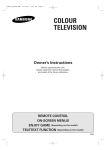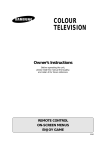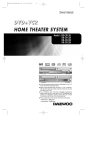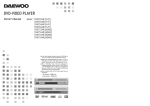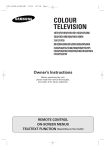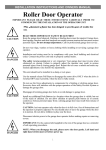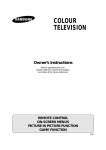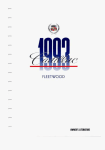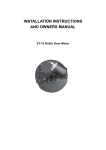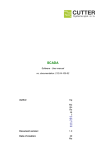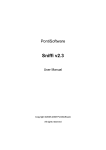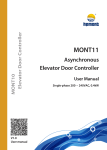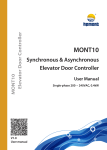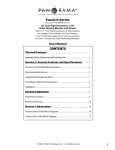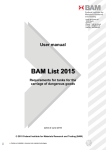Download Samsung CZ-21S8S User Manual
Transcript
ELECT COLOUR TELEVISION Owner’s Instructions Before operating the unit, please read this manual thoroughly, and retain it for future reference. REMOTE CONTROL ON-SCREEN MENUS ENJOY GAME ENG Safety Instructions ENG The following illustrations represent the precautions to be taken when using and moving your television. 10% 75% 35° H H 5° Do NOT expose the television to extreme temperature conditions (below 5°C and above 35°C) or to extreme humidity conditions (less than 10% and more than 75%). Do NOT expose the television to direct sunlight. Do NOT expose the television to any liquids. If the television is broken, do not try to repair it yourself. Contact qualified service personnel. During a storm conditions (especially when there is lightning) unplug the television from the mains socket and aerial. If the remote control is not used for a long period of time, remove the batteries and store it in a cool, dry place. THIS DEVICE IS NOT FOR USE IN INDUSTRIAL ENVIRONMENTS ➢ Please use a soft and dry cloth (not containing volatile matter) when you clean the TV. Caution CAUTION RISK OF ELECTRIC SHOCK DO NOT OPEN ! CAUTION: TO PREVENT ELECTRICAL SHOCK, DO NOT REMOVE REAR COVER, NO USER SERVICEABLE PARTS INSIDE. REFER SERVICING TO QUALIFIED SERVICE PERSONNEL. WARNING: TO PREVENT DAMAGE WHICH MAY RESULT IN FIRE OR SHOCK HAZARD. DO NOT EXPOSE THIS APPLIANCE TO RAIN OR MOISTURE. ☛ The main voltage is indicated on the rear of the TV set and the frequency is 50 or 60Hz. 2 The lightning flash and arrow head within the triangle is a warning sign alerting you of “dangerous voltage” inside the product. The exclamation point within the triangle is a warning sign alerting you of important instructions accompanying the product. Mode CS ! System PAL-B/G, D/K, I, SECAM-B/G,D/K, I, NTSC4.43 (NTSC3.58; option) CB PAL-B/G CZ PAL-B/G, D/K, I, SECAM-B/G,D/K, I, NTSC4.43 PREPARING YOUR TELEVISION Safety Instructions ......................................................................................... Caution .......................................................................................................... Front Panel Controls...................................................................................... Using the Buttons on the Front Panel............................................................ Connection Panels ........................................................................................ Infrared Remote Control ................................................................................ Inserting the Batteries in the Remote Control................................................ Connecting the Aerial (or Cable Television Network).................................... Switching Your Television On and Off........................................................... Placing Your Television in Standby mode ..................................................... Plug & Play Feature....................................................................................... Choosing Your Language.............................................................................. SETTING UP THE CHANNELS Storing the Channels Automatically (Turbo Store) ....................................... Storing the Channels Manually...................................................................... Skipping Unwanted Channels ....................................................................... Fine tuning Channel Reception ..................................................................... Sorting the Stored Channels ......................................................................... Changing Channels ....................................................................................... Pre Channel .................................................................................................. Channel Scan ............................................................................................... Selecting a Channel Numbered Ten or Over ................................................ USING THE TELEVISION Changing the Picture Standard ..................................................................... Selecting the Picture Format ......................................................................... Adjusting the Picture Settings ....................................................................... Changing the Sound Standard ...................................................................... Adjusting the Sound Settings ........................................................................ Adjusting the Volume ................................................................................... Activating/Deactivating Digital NR................................................................. Extra Sound Settings ................................................................................... (Auto Volume/Melody/Pseudo Stereo/Turbo Sound/Voice Boost) ................ Equalizer Settings ........................................................................................ Switching the Sound Off Temporarily ............................................................ Adjusting the Woofer settings........................................................................ Selecting the Sound Mode ............................................................................ Setting the Sleep Timer ................................................................................. Setting and Displaying the Current Time....................................................... Switching the Television On and Off Automatically ....................................... Setting the Blue Screen Mode....................................................................... Setting for Pick 'n' Choose............................................................................. Activating the Child Lock ............................................................................... Setting the Reminder ................................................................................... Enjoying Games ........................................................................................... ■ Entering the Game Zone ............................................................................... ■ Changing the Game Mode ............................................................................ ■ Adjusting the Game Contrast ........................................................................ ■ Adusting the Game Volume .......................................................................... INFORMATION ON CONNECTIONS AND RECOMMENDATIONS FOR USE Connecting to the Audio/Video Input/Outputs ............................................... Connecting to the DVD Input (Option) .......................................................... Viewing Picture From External Sources ........................................................ Automatic Degaussing to Remove Color Patches......................................... Troubleshooting: Before Contacting Service Personnel................................ Symbols Press Important Note 3 ENG 2 2 4 5 6 7 8 8 9 9 10 11 12 13 14 15 16 17 17 17 17 18 18 19 20 20 21 21 22 21 23 24 24 25 26 26 27 28 28 29 30 32 33 33 34 34 35 36 37 37 38 Front Panel Controls (depending on the model) ➣ ENG Buttons and markings are subject to change. STAND-BY INDICATOR MENU DISPLAY VOLUME ADJUSTMENT CHANNEL SELECTION REMOTE CONTROL SENSOR STAND-BY INDICATOR VOLUME ADJUSTMENT MENU DISPLAY POWER CHANNEL SELECTION REMOTE CONTROL SENSOR 4 Using the Buttons on the Front Panel ENG If your remote control no longer works or you have lost it, you can use the controls on the front panel of the television to: 1 Switch on the television when it is in Standby mode and select channels ( CH ) 2 Access the main menu ( MEN U ) 3 Adjust the volume ( - V O L + ) Buttons on the front panel have the same function as corresponding buttons on the remote control. 5 Connection Panels ENG The actual configuration on your TV may be different, depending on your model. your model. Side of TV Front of TV RCA AUDIO /VIDEO INPUT CONNECTORS RCA AUDIO/VIDEO INPUT CONNECTORS RCA AUDIO/VIDEO INPUT CONNECTORS HEADPHONE JACK (OPTION) HEADPHONE JACK (OPTION) ➢ Connecting earphones ( ) /headphones ( ) ◆ You can connect a set of earphones/headphones to your television if you wish to watch a television programme without disturbing the other people in the room. ◆ Prolonged use of earphones/headphones at a high volume may damage your hearing. Rear of TV B A A B (MONO) VIDEO AUDIO VIDEO L-AUDIO-R MONITOR -OUT MONITOR -OUT INPUT INPUT A) RCA AUDIO/VIDEO INPUT/OUTPUT CONNECTORS B) 75 COAXIAL CONNECTOR FOR AERIAL/CABLE NETWORK 6 (depending on the model) ENG POWER GAME DISPLAY TUNER/CABLE NETWORK SELECTION EXTERNAL INPUT SELECTION DIRECT CHANNEL SELECTION ON-SCREEN DISPLAY ONE/TWO/THREE-DIGIT CHANNEL SELECTION PREVIOUS CHANNEL SOUND MODE SELECTION TURBO SOUND ON/OFF PICTURE STANDARD SOUND STANDARD CHANNEL SCANNING TEMPORARY SOUND SWITCHOFF PICTURE SIZE CHANNEL UP VOLUME INCREASE VOLUME DECREASE CHANNEL DOWN MENU DISPLAY VOICE BOOST ( for MONO models) ( for STEREO models) Operation of remote control may be affected by bright artificial light near to the TV set. 7 Inserting the Batteries in the Remote Control ENG You must insert or replace the batteries in the remote control when you : ◆ Purchase the television. ◆ Find that the remote control is no longer operating correctly. 1 Remove the cover of the remote control by pressing the symbol ( ) and pulling the cover in the direction of the arrow. 2 Insert batteries, taking care to respect the polarities: ◆ ◆ 3 + on the battery with + on the remote control - on the battery with - on the remote control Replace the cover by pushing it in the direction of the arrow. Connecting the Aerial (or Cable Television Network) To view television channels correctly, a signal must be received by the set from one of the following sources: ◆ An outdoor aerial ◆ A cable television network Plug the aerial or cable network input cable to the 75Ω coaxial socket on the rear of the television. 75Ω Cable Television Network Rear of TV 8 Switching Your Television On and Off ENG The mains lead is attached to the rear of the television. 1 2 Plug the mains lead into an appropriate socket. ➢ The main voltage is indicated on the rear of the TV set and the frequency is 50 or 60Hz. Press the POWER television. Result: 3 4 The Standby indicator lights up on the front panel. Press the POWER television on. Result: (ON/OFF) button on the front of the button on the remote control to switch the The programme that you were watching last is reselected automatically. To switch your television off, press the POWER button again on the front of the television. (ON/OFF) Placing Your Television in Standby mode Your television can be placed in Standby mode, in order to reduce: ◆ Power consumption ◆ Wear of the cathode ray tube The Standby mode can be useful when you wish to interrupt viewing temporarily (during a meal, for example). The television is placed automatically in Standby mode when you turn it on. 1 Press the POWER Result: 2 ➣ button on the remote control. The screen is turned off and the Standby indicator on the front of the television lights up. To switch the screen back on, simply press the POWER again on the remote control. button Do not leave your television in standby mode for long periods of time (when you are away on holiday, for example). In this case, you should switch it off completely. 9 Plug & Play Feature ENG When the television is initially powered ON, three basic customer settings proceed automatically and subsequently: setting the language, channel and clock. 1 If the television is in Standby mode, press the POWER on the remote control. Result: 2 Plug & Play button The message "Plug & Play " is displayed. It flickers for a little while and then the " Language" menu is automatically displayed. Press the or button to select required language. Press the MENU button to enter the language, and then the message "Ant. Input Check " is displayed. If any language is not selected on the "Language" menu, the Language" menu will disappear after 30 seconds. " 3 Ant. Input Check Auto Store Exit Make sure that the antenna is connected to the TV. And then press the + or button to store the channels (refer to "Storing the Channels Automatically " on page 12). Result: P 1 VHF1 Exit Time Time Clock Clock Move 11:: -35- - The horizontal bar is displayed, and then channels are stored in an order which reflects their positions in the frequency range. 4 When searching and storing is complete, the Time menu is displayed. 5 Press the + or button to move to the hour or minute. Set the hour " or minute by pressing the or button (refer to Setting and Displaying the Current Time" on page 26). 6 When you have finished, press the MENU button. am " Result: Exit 7 " The message "ENJOY YOUR WATCHING" is displayed, and then the channel which has been stored will be activated. If you want to reset this feature... 1 Press the MENU button. 2 Press the or button to select the Function ", and then press the + or button. 3 Select the "Plug & Play" by pressing the then press the + or button. ENJOYYour YOURWatching... WATCHING Enjoy Function Language : English Time Plug & Play Blue Screen : Off Child Lock Reminder Select Enter 10 Exit " Result: " or The message Plug & Play" is displayed. button, and Choosing Your Language ENG When you start using your television for the first time, you must select the language which will be used for displaying menus and indications. 1 Press the MENU button. 2 Press the or button to select the Function 3 Press the + or button to select the Language 4 Select a particular language by pressing the + or - button repeatedly. 5 Picture Mode Adjust Digital NR Size Select Enter Custom : Off : Normal Exit Function Language : English Time Plug & Play Blue Screen : Off Child Lock Low Noise AMP : Off Reminder When you have finished, press the TV button or, press the MENU button repeatedly to return to normal viewing. Select Enter Exit Function Language : English Time Plug & Play Blue Screen : Off Child Lock Low Noise AMP : Off Reminder Select Adjust 11 Exit Storing the Channels Automatically ENG Picture Mode Adjust Digital NR Size Select Custom : Off : Normal Enter The channels are stored in the order in which they appear in the frequency bands. It is possible that the automatically allocated numbers may not correspond to those by which you wish to identify the channels. If this is the case, refer to Ò "Sorting the Stored ChannelsÓ" on page 16. Exit Channel Auto Store Manual Store Add/Erase Fine Tune Sort Select You can scan the frequency ranges available on your television and in your country and store all the channels found automatically. Press the MENU button. 2 Press the or button to select the Channel . 3 Press the + or button to select the Auto Store 4 Press the + or button again. Exit Adjust P3 1 VHF1 Exit Channel Result: The horizontal bar is displayed, and then channels are stored in an order which reflects their positions in the frequency range. Finally, the search will end automatically. 5 When searching and storing is complete, the Sort menu is displayed. To... Then... Sort the stored channels into the desired numerical order Go to Step 4 of the Sorting the Stored Channels procedure on page 16. Exit the channel store function without sorting the channels Press the MENU button repeatedly until the menus disappear. Sort From To Store Select : P 1 : P--: ? Adjust Exit If sound does not work regularly after storing channels, select the sound system that best corrosponds in " Manual Store" menu (refer to the next page) Storing the Channels Automatically - Turbo Store Using Turbo search you can store all the channels found in your country in much less time compared to auto store. The channels are stored in the order in which they appear in the frequency bands. It is possible that the automatically allocated numbers may not correspond to those by which you wish to identify the channels. If this is the case, refer to “Sorting the Stored Channels” on page 16. ➣ 12 Perform the above mentioned steps to store channels using Turbo Store. In the third step select Turbo store instead of Auto store. Storing the Channels Manually ENG When storing channels manually, you can choose: ◆ Whether or not to store each of the channels found. Channel Auto Store Manual Store Add/Erase Fine Tune Sort ◆ The number by which you wish to identify each stored channel. 1 Press the MENU button. 2 Press the ▲ or ▼ button to select the “Channel” and press the + or – button. 3 Press the ▲ or ▼ button to select the “Manual Store” and press the + or – button. 4 Result: The “Manual Store” menu is displayed with the “Color System” selected. Press the quality. + Result: The “Color System” is changed (depending on the model). or – ↔ SECAM ➞ ➣ 7 8 If sound does not work regularly after storing channels, select the sound system which best corresponds. Adjust Channel Color System :: AUTO Color System AUTO Sound System :: B/G Sound System B/G Search : -/+ Search : -/+ Prog.No. : 18 Prog.No. : 18 Store : :? ? Store Select Adjust Exit + or – Channel Manual Store The tuner scans the frequency range until the first channel or the channel that you selected is received on your screen. To assign a programme number to the channel, select the “Prog.No.”. Press the + or – button until you find the correct number. Color System :: AUTO Color System AUTO Sound System :: B/G Sound System B/G Search : -/+ Search : -/+ Prog.No. : 18 Prog.No. : 18 Store : :? ? Store Select Adjust To store the channel and associated programme number, select the “Store” and press the + or – button. Result: Exit Manual Store I To start the search, select the “Search” and then press the button. Result: Select ➞ ➞ 6 Color System :: AUTO Color System AUTO Sound System :: B/G Sound System B/G Search : -/+ Search : -/+ Prog.No. : 18 Prog.No. : 18 Store : :? ? Store The “Sound System” is changed (depending on the model). ➣ Exit Manual Store NTSC4.43 is a “trick” playback mode used by special VCR’s to play PAL-recorded videos in NTSC mode. B/G ↔ D/K ↔ Adjust Channel NTSC4.43 Press the ▲ or ▼ button to select the “Sound System” and press the + or – button repeatedly until the sound is of the best quality. Result: Color System :: AUTO Color System AUTO Sound System :: B/G Sound System B/G Search : -/+ Search : -/+ Prog.No. : 18 Prog.No. : 18 Store : :? ? Store ➞ ↔ Exit Channel Select PAL Enter Manual Store button repeatedly until the color is of the best AUTO ↔ 5 Select Channel Manual Store “OK” is displayed. 9 Repeat Steps 6 to 8 for each channel to be stored. 10 When you have finished manual storage, press the TV button or, press the MENU button repeatedly to return to normal viewing Exit Color System :: AUTO Color System AUTO Sound System :: B/G Sound System B/G Search : -/+ Search : -/+ Prog.No. : 18 Prog.No. : 18 Store : OK Store : OK Select Adjust 13 Exit Skipping Unwanted Channels ENG Channel Auto Store Manual Store Add/Erase Fine Tune Sort Select Enter You can exclude the channels of your choice from the channel scan operation. When you scan through the stored channels, those you have chosen to skip are not displayed. All channels that you do not specifically choose to skip are displayed during scanning. Exit Channel 1 Press the MENU button. 2 Press the ▲ or ▼ button to select the “Channel” and press the + or – button. 3 Press the ▲ or ▼ button to select the “Add/Erase” and press the or – button. Add/Erase P P P P 0 1 2 3 : : : : Added Added Added Added Result: Select Adjust + The “Add/Erase” menu is displayed. Exit Channel 4 Press the ▲ or ▼ button to select the required channel. 5 To add or erase the desired channel by pressing the + or – button. 6 When you have finished adding and erasing channels, press the TV button or, press the MENU button repeatedly to return to normal viewing. Add/Erase P P P P Select 0 1 2 3 : : : : Erased Added Added Added Adjust 14 Exit Fine tuning Channel Reception ENG If the reception is clear, you do not have to fine-tune the channel, as this is done automatically during the search and store operation. If however the signal is weak or distorted, you may have to finetune the channel manually. 1 Press the MENU button. 2 Press the ▲ or ▼ button to select the “Channel” and press the + or – button. 3 Press the ▲ or ▼ button to select the “Fine Tune” and press the or – button. Result: 4 Channel Auto Store Manual Store Add/Erase Fine Tune Sort Select Fine Tune Tune Store Erase The “Fine Tune” menu is displayed with the “Tune” selected. Press the... obtain a sharp and clear picture and good sound quality ◆ memorise adjusted picture or sound ◆ ▲ or ▼ button to select the “Store”. ◆ + or – button. Result: “OK” is displayed. Exit Channel + To... Enter Select : : : Adjust -/+ ? ? Exit + or – button. Result: The horizontal bar’s cursor moves to the left or right. Fine Tune +1 Channel Fine Tune erase adjusted picture or sound 5 ◆ ▲ or ▼ button to select the “Erase”. ◆ + or – button. Result: “OK” is displayed. When you have finished, press the TV button or, press the MENU button repeatedly to return to normal viewing. Tune Store Erase Select : : : Adjust -/+ OK ? Exit Channel Fine Tune Tune Store Erase Select : : : Adjust 15 -/+ ? OK Exit Sorting the Stored Channels ENG You can exchange the numbers of two channels, in order to: ◆ Modify the numeric order in which the channels have been automatically stored. Channel Auto Store Manual Store Add/Erase Fine Tune Sort Select ◆ Give easily remembered numbers to the channels that you watch most often. Enter Exit Channel 1 Press the MENU button. 2 Press the ▲ or ▼ button to select the “Channel” and press the + or – button. 3 Press the ▲ or ▼ button to select the “Sort” and press the button. Sort From To Store Select : P 1 : P--: ? Adjust Result: Exit 4 Channel Sort Select : P 1 : P 3 : ? Adjust The “Sort” menu is displayed with the “From” selected. Press the + or – button until the channel number that you wish to change is displayed. Result: From To Store + or – The selected channel’s picture is displayed. 5 Press the ▲ or ▼ button to select the “To”. 6 Press the + or – button until the new number by which you wish to identify the channel is displayed. Exit Result: Channel The selected channel is exchanged with the one previously stored to the chosen number. Sort From To Store Example: If you select “ P 1” for the “From” and “P 3” for the “To”: ◆ Channel 1 becomes channel 3. ◆ Channel 3 becomes channel 1. : P 3 : P 1 : OK 7 Select Adjust To... Press the... Confirm the exchange of channel numbers ◆ ▲ or ▼ button to select the “Store”. ◆ + or – button. Result: “OK” is displayed. Exit ➣ You can exchange other channel numbers by selecting “From” and returning to step 4. 8 16 When you have finished sorting channels, press the TV button or, press the MENU button repeatedly to return to normal viewing Changing Channels ENG Once you have stored the channels on your television, you can switch easily from one channel to another using the remote control. To switch... Press... To the next channel . To the previous channel . To another channel The numeric button(s) corresponding to that channel. Pre-Channel Press PRE-CH (Pre Channel button) to switch repeatedly between last two channels displayed. This can be done as many times as required. Channel Scan Press CH.SCAN (Channel Scan button) for a 2 Second review of each added channel. Press any key to exit Channel Scanning. Selecting a Channel Numbered Ten or Over When using the numeric buttons to select a channel stored at programme position ten or higher, follow the instructions below. 1 Press the Result: 2 button. The "--" or "---" symbol is displayed. Enter the two-digit channel number or three-digit channel number. Example: To select channel 42, press 4, followed by 2. To select channel 187, Press -/--/--- till "---" is displayed. Then press 1, followed by 8, followed by 7. 17 Changing the Picture Standard ENG Picture Mode Adjust Digital NR Size Custom You can select the type of picture which best corresponds to your viewing requirements. The following picture effects are available in the order given: Custom, Standard, Sports, N atural, Mild. : Off : Normal 1 Select Adjust Press the MENU button. Result: Exit 2 The "Picture" menu is displayed. Press the + or button. Result: The "Mode" menu is selected. 3 Select to satisfy your preference by pressing the + or button. These picture standards are saved for each channel. 4 When you have been finished, press the TV button or, press the MENU button repeatedly to return to normal viewing. You can select the required picture effect by simply pressing the "P.STD " (Picture standard) button on the remote control. Selecting the Picture Format (depending on the model) Picture Mode Adjust Digital NR Custom : Off Size : Normal You can select the picture format which best corresponds to your viewing requirements. The following picture formats are available in the order given: Normal Zoom 16:9 (option) Select Adjust Exit 1 Press the MENU button. Result: The "Picture"menu is displayed. 2 Press the + or 3 Press the 4 Select to satisfy your preference by pressing the + or 5 When you have been finished, press the TV button or, press the MENU button repeatedly to return to normal viewing. or button. button to select the "Size". button. You can select the required picture format by simply pressing the "P.SIZE " (Picture size) button on the remote control. 18 Adjusting the Picture Settings ENG Your television has several settings which allow you to control picture quality: Picture Color Tone, Contrast, Brightness, Sharpness, Color, Tint (NTSC only) 1 Digital NR Size The "Picture" menu is displayed. 2 Press the + or 3 Press the or or button. Result: Select : Off : Normal To adjust the... Contrast Brightness Sharpness Color Enter Exit button. button to select the "Adjust", and then press the Picture + Adjust Color Tone :: Normal Color Tone Normal Contrast 90 Contrast 100 Brightness 50 Brightness 50 Sharpness 50 Sharpness 50 Color 50 Color 50 When select the "Mode" to "Custom", the "Adjust" menu is displayed. Color Tone 5 Custom Adjust Press the MENU button. Result: 4 Mode Press the... Select + or button. Result: You select the required option (Normal, Warm1, Warm2, Cool1, Cool2). Exit Picture Adjust Color Tone :: Normal Color Tone Normal Contrast 90 Contrast 100 Brightness 50 Brightness 50 Sharpness 50 Sharpness 50 Color 50 Color 50 + or button. Result: The horizontal bar is displayed. When you are satisfied with the settings, press the TV button or, press the MENU button repeatedly to return to normal viewing. Adjust Select Adjust Contrast Contrast Exit 100 91 The television has an "Automatic Degaussing"system that is activated if magnetic interference is present. To degauss the television screen, switch power off by pressing the POWER (ON/OFF) button on the front panel (refer to "Automatic Degaussing to Remove Color Patches" on page 34 ). If you make any changes to the "Adjust" settings, the picture standard is automatically switched to "Custom". 19 Changing the Sound Standard (depending on the model) ENG You can select the type of special sound effect to be used when watching a given broadcast. The following sound effects are available in the order given: Sound Mode Custom Adjust Auto Volume : Off Melody : Off Pseudo Stereo : Off Select Adjust Custom, Standard, Music, Movie, Speech. Exit 1 Press the MENU button. 2 Press the button. Result: 3 or button to select the "Sound" and press the + or The "Mode" menu is selected. Select to satisfy your preference by pressing the + or button. These Sound Standards can be saved for each channel. 4 When you have been finished, press the TV button or, press the MENU button repeatedly to return to normal viewing. You can select the required sound effect by simply pressing the "S.STD" (Sound standard) button on the remote control. Adjusting the Sound Settings (depending on the model) The sound settings can be adjusted to suit your preferences. Sound Mode Custom Adjust Auto Volume : Off Melody : Off Pseudo Stereo : Off Select Enter 1 Press the MENU button. 2 Press the button. or button to select the "Sound" and press the + or 3 Press the button. or button to select the "Adjust" and press the + or Exit Sound Result: Adjust Bass Treble Balance Select 50 50 L 50 Adjust R 50 Exit 4 Select the required option by pressing the or adjust to satisfy your preference by pressing the + or 5 Press the + or Result: Balance L 49 20 R 51 When select the "Mode" to "Custom", the "Adjust" menu is displayed. 6 button and button. button. The horizontal bar is displayed. When you are satisfied with the settings, press the TV button or, press the MENU button repeatedly to return to normal viewing. Adjusting the Volume ENG You can adjust the volume by pressing the + or - button on the remote control. Press the + button to increase the volume (cursor moves to the right) Press the - button to decrease the volume (cursor moves to the left) Different Volume Level can be adjusted and saved at each Channel and in external input mode. The volume setting is retained: When you switch the television to standby mode When you switch the television off using the POWER (ON/OFF) button on the front panel. If there is a power failure. Activating/Deactivating Digital NR If the broadcast signal received by your television is weak, you can activate the Digital Noise Reduction Feature to help reduce any picture disturbance and ghosting that may appear on the screen. 1 Picture Mode Custom Adjust Digital NR Normal : Size : Off Normal : Normal Press the MENU button. Result: Select The "Picture" menu is displayed. 2 Press the + or 3 Press the or button to select the "Digital NR", and then press or button to select "On". Enter button. Picture + Mode Adjust Custom Digital NR Normal Size 4 Exit : : On Normal : Normal When you are satisfied with the settings, press the TV button or, press the MENU button repeatedly to return to normal viewing. Select Adjust 21 Exit Extra Sound Settings (depending on the model) ENG The following sound settings can be adjusted to suit your preferences. Sound Mode Custom Adjust Auto Volume : Off Melody : Off Pseudo Stereo : Off Woofer Select Enter Each broadcasting station has its own signal conditions, and so it is not easy for you to adjust the volume every time the channel is changed. "Auto V olume" lets you automatically adjust the volume of the desired channel by lowering the sound output when the modulation signal is high or by raising the sound output when the modulation signal is low. This is saved for each Channel individually. Exit Sound Mode Custom Adjust Auto Volume : On Melody : Off Pseudo Stereo : Off Woofer Select Adjust You can hear clear melody sound when the TV is powered O N or O FF. Exit "Pseudo Stereo" converts a monaural sound signal into two identical left and right channels. O nce the "Pseudo Stereo" is set to "O n" or "O ff", the setting applies to the sound effects such as Standard, Music, Movie and Speech. This is saved for each Channel and for external input mode individually. Sound Mode Custom Adjust Auto Volume : Off Melody : On Pseudo Stereo : Off Woofer Select Adjust You can enjoy more magnificent and dynamic sound when watching music, movie or other channel. "Turbo Sound" suitably emphasizes both higher and lower bands of sound (and includes other effects). You can select the Turbo Sound by pressing the "TURBO" button on the Remote Control. This is saved for each Channel and for external input mode individually. Exit Sound Mode Custom Adjust Auto Volume : Off Melody : Off Pseudo Stereo : On Woofer Select Adjust 1 Press the MENU button. 2 Press the button. 3 To... or button to select the "Sound" and press the + or Exit Change an option Select the required option (On/Off) 4 22 Press the... or + or button. button. When you are satisfied with the settings, press the TV button or, press the MENU button repeatedly to return to normal viewing. Equalizer Settings (depending on the model) ENG The sound settings can be adjusted to suit your personal preferences. Sound Mode Custom Equalizer Auto Volume : Off Melody : Off Pseudo Stereo : Off Woofer 1 Press the MENU button. 2 Press the ▲ or ▼ button to select the “Sound” and press the + or – button. Result: 3 Select Exit The "Sound" menu will be displayed. Press the ▲ or ▼ button to select the “Equalizer” and press the + or – button. Result: The "Equalizer" menu will be displayed. ➢ Enter Sound R When you select the "Mode" to "Custom", the "Equalizer" is displayed. L 4 To... Press the... Change an option ▲ or ▼ button. Select the required option + or – button. Adjust 5 100 300 1K 3K 10K Exit Select When you are satisfied with the settings, press the TV button or, press the MENU button repeatedly to return to normal viewing. (depending on model) Voice Boost Voice Boost enhances the clarity of Dialogue/Speech of the current channnel. 1 Press the MENU button. 2 Press the button. 3 or : Off VOICE BOOST : Off button to select the "Sound" and press the + or – To... Change an option Select the required option (On/Off) 4 Sound Auto Volume Select Adjust Press the... or + or button. button. When you are satisfied with the settings, press the TV button or, press the MENU button repeatedly to return to normal viewing. is a trademark of SRS Labs, Inc. Dialog Clarity , technology is incorporated under license from SRS Labs, Inc. 23 Exit ENG 1 Press the MUTE button. Result: The sound is switched off and 2 is displayed. When you wish to turn the sound back on at the same volume as before, press the MUTE button again (or either of the volume buttons). Adjusting the Woofer Settings (depending on model) Sound Mode Custom Adjust Auto Volume : Off Melody : Off Pseudo Stereo : Off Woofer Select Exit Enter Bass sound effect can be heard very clearly if you have chosen the Woofer mounted model. To connect the Woofer, remove the packing, insert the 2 circular ribs on the front of the Woofer in the holes provided on top of the back cabinet. Rest the Woofer gently on the top of the back cabinet. Connect the 2 lead wires (one Black & one Red) in the Woofer Jack provided at the back of the cabinet. To activate the Woofer: 1 Press the MENU button. 2 Press the + button. 3 Press the or button to select the "Woofer", and press the - or + button. Result: The "Woofer" menu is displayed with "Woofer" set to "On". 4 Select the "Woofer Volume" by pressing the Woofer Select Woofer : On Woofer Volume : 70 Adjust or button to select the "Sound" and press the - or Exit or button and select the desired volume level. 5 ➣ 24 When you are satisfied with the settings, press the TV button or, press the MENU button repeatedly to return to normal viewing. If you want to use "Headphones", first turn the Woofer to "Off" position. ENG NICAM Stereo A2 Stereo Type of broadcast On-screen indication Regular broadcast (Standard audio) MONO (Normal use) Regular + NICAM Mono MONO NICAM NICAM Stereo STEREO NICAM MONO (Normal) MONO (Normal) NICAM Dual-I/II Dual-I --> Dual-II --> MONO NICAM NICAM (Normal) Regular broadcast (Standard audio) MONO (Normal use) Bilingual or Dual-I/II Stereo Dual-I STEREO Dual-II MONO (Forced Mono) 25 Setting the Sleep Timer ENG You can select a time period of between 30 and 180 minutes after which the television automatically switches to Standby mode. You can select a time period of between 30 and 180 minutes after which the television automatically switches to Standby mode. Function Language : English Time Plug & Play Blue Screen : Off Child Lock Select Enter 1 Press the MENU button. 2 Press the + button. or button to select the "Function " and press the- or 3 Press the button. or button to select the "Time" , and press the- or Exit Function Result: Time Clock Sleep Timer Clock Timer Reminder Select Select A Adjust 11Off : 35 11 Off : 00 4 am 5 The "Time" menu is displayed with the " Sleep" selected. Press the - or + button repeatedly and cycle through the preset time intervals (30, 60, 90, 120, 150, 180). Result: Exit Exit + The television automatically switches to standby mode when the timer reaches 0. To cancel the sleep timer function, press the repeatedly and select "Off" . - or + button Setting and Displaying the Current Time (depending on the model) You can set the television's clock so that the current time is displayed when you press the "D ISPLAY " button. Function You must also set the time if you wish to use the automatic On/Off timers. Language : English Time Plug & Play Blue Screen : Off Child Lock Low Noise AMP : Off Select Enter The clock setting will be re-activated when pressing the " "(ON /OFF) button on the front panel. Exit 1 Press the MENU button. 2 Press the + button. or button to select the "Function " and press the- or 3 Press the button. or button to select the "Time" , and press the- or Function Time Clock Sleep Timer Clock Timer Reminder 11Off : 35 11 Off : 00 am Result: 4 Select Adjust Adjust Move Exit Exit The "Time " menu is displayed with the"Clock " selected. To... Press the... Move to the hour or minute - or + button. Set the hour or minute or button. 5 When you have finished, press the TV button or, press the MENU button repeatedly to return to normal viewing. 6 To display the... Press the DISPLAY Channel information Once. Current time Twice. 7 26 + To remove the display, press the DISPLAY button... button again. Switching the Television On and Off Automatically (depending on the model) ENG Function Time You can set the On/Off timers so that the television will: Sleep Clock Clock Timer ◆ Switch on automatically and tune to the channel of your choice at the time you select 11 Off : 35 11Off : 35 am Timer Reminder ◆ Switch off automatically at the time you select Select ➣ The first step is to set the television’s clock (refer to “Setting and Displaying the Current Time” on the previous page). If you have not yet set the clock, the message “Set the clock first” is displayed. 1 Press the MENU button. 2 Press the ▲ or ▼ button to select the “Function” and press the - or + button. 3 Press the ▲ or ▼ button to select the “Time”, and press the button. Adjust Exit Function Timer Timer Select off Adjust Exit - or + Function Result: The “Time” menu is displayed. 4 Press the ▲ or ▼ button to select the “Timer”. 5 Press the 6 Press the - or + button to set the mode to “On”. - Timer Timer On Time Off Time Pr. No. On Vol. or + button to enter "Timer" menu. Select Result : Press the ▲ or ▼ button to select the “On Time”. 8 Adjust The "On Time", "Off Time", "Pr.No." and "On Vol." options are displayed Exit Function Enter the Program Number you want to switch on your TV ➣ Pr.NO.: with On Timer. ➣ On Vol.: Enter the Volume you want to switch with On Timer. 7 on --:---:------ Timer Timer On Time Off Time Pr. No. On Vol. Select on 11:35 am --:------ Adjust Exit Set the time at which you wish the television to be switched On. To... 9 Press the... Move to the hour or minute - or + button. Adjust the hour or minute ▲ or ▼ button. In the same way, set the time at which you wish the television to be switched Off. 10 11 Function Timer Timer On Time Off Time Pr. No. On Vol. Select on 11:35 am 11:00 pm ----- Adjust You can also set the program no. and On Volume, you want to switch on your TV with on timer. Function Timer Timer On Time Off Time Pr. No. On Vol. When you have finished setting the On/Off time, Pr. No. and On Vol. press the TV button or press the MENU button repeatedly to return to normal viewing. ➣ Fuzzy Power Off If no function buttons (including remote control buttons or front panel buttons) are operated for three hours after the TV is turned on by “On time”, the TV will be automatically turned off. Exit Select on 11:35 am 11:00 pm 135 25 Adjust 27 Exit Setting the Blue Screen Mode ENG Function Language : English Time Plug & Play Blue Screen : Off Child Lock Select Enter Exit Function Language : English Time Plug & Play Blue Screen : Off Child Lock Low Noise AMP : Off Select Adjust If no signal is being received or the signal is very weak, a blue screen automatically replaces the noisy picture background. If you wish to continue viewing the poor picture, you must set the "Blue Screen" mode to "Off". 1 Press the MENU button. 2 Press the button. or button to select the Function and press the + or 3 Press the or button to select the "Blue Screen". 4 Select the required option (On/Off) by pressing the + or 5 When you are satisfied with the settings, press the TV button or, press the MENU button repeatedly to return to normal viewing. button. Exit Settings for Pick 'n' Choose You can save certain custom features depending on preferences for all the 200 Channels and external input mode. 28 1 Picture Standard is saved for all the channels and external input mode, individually as Custom, Standard, Sports, Natural or Mild. 2 Sound Standard is saved for all the channels and external input mode, individually as Custom, Standard, Music, Movie or Speech. 3 The status of sound settings, such as Auto Volume, Pseudo Stereo and Turbo Sound are saved as ON/OFF for all the channels and and external input mode individually. 4 In addition to Sound Setting, Volume level for all the channels and external input mode, can be saved individually as per your preference. Activating the Child Lock ENG You can restrict viewing by locking the channels of your choice. Example: You can prevent your children from watching unsuitable programmes. Function Language : English Time Plug & Play Blue Screen : Off Child Lock 1 Press the MENU button. 2 Press the ▲ or ▼ button to select the “Function” and press the - or + button. 3 Press the ▲ or ▼ button to select the “Child Lock” and press the or + button. Result: 4 Select Enter - Function Child Lock The “Child Lock” menu is displayed. Child Lock : Off Set to “On” by pressing the - or + button. ➣ If you want to unlock a channel, set to “Off”. Select 5 Exit Adjust Exit Press the ▲ or ▼ button to select the “Prog.No.”. Select the number of the channel to be locked by pressing the - or + button. Function 6 Press the ▲ or ▼ button to select the “Lock” and press the button. Result: 7 - or + Child Lock Prog.No. Lock “Locked” is displayed. When you have finished, press the TV button or, press the MENU button repeatedly to return to normal viewing. ➣ Child Lock Select : On : 1 : ? Adjust Exit Function If any channel is locked, you cannot enter the “Channel” menu using the CTV front panel keys. (the message “Not available” is displayed). Child Lock Child Lock Prog.No. Lock Select : On : 1 : Locked Adjust P 1 Child Lock : Locked 29 Exit ENG You can set a reminder so that you can display your message at desired time. Function Language : English Time Plug & Play Blue Screen : Off Child Lock Select Enter The first step is to set the television clock. (Please refer to "Setting and Displaying the Current Time" section). If you have not set the Clock, the message "Set the Clock first" is displayed. Exit 1 Press the MENU button. 2 Press the button. or button to select the "Function" and press 3 Press the button. or button to select the "Time", and press + or Result: The "Time" menu is displayed. Press the button. or Result: The "Reminder" menu is displayed. Function Time Clock Sleep Timer Clock 11 Off : 35 11Off : 00 am Timer Reminder Select Select A Adjust Exit Exit Function 4 Reminder Reminder : Off 6 Select Adjust Reminder Reminder : On Display Time --:-- am Edit ----------------------------Erase ? Enter Exit Function Reminder Reminder Reminder : On Erase Reminder ? : On Display Time --:-- am Display Time --:-- am Edit ------------------------------------------Erase ? Select Enter Exit Function Reminder Reminder Reminder : On Erase Reminder ? : On Display Time --:-- am Display Time --:-- am Edit GOOD MORNING ----------------------------Erase ? Select Enter 30 Exit Press the Result: Exit + or button to select the "Reminder", and press + or button to set the mode to "On". The "Display Time", "Edit" and "Erase" are displayed. 8 or button to select "Edit", that enables you to enter Press the your desired message. 9 Set the Message you want to display. Function Select + or To... move to the next position Enter the character Press the... or or button. button. ENG 10 Press or button to select "Erase", and press or button. The message entered by you will be erased. Result: 11 Press the Menu button to return to "Reminder" menu. 12 Press the 13 Set the time at which you wish the message to be displayed. or To... move to the hour or minute Adjust the hour or minute 14 button to select "Display Time". Press the... or or button. Function Reminder Reminder Reminder : On Erase Reminder ? : On Display Time --:-- am Display Time --:-- am Edit GOOD MORNING ----------------------------Erase ? Select Enter Exit Function Reminder Reminder Reminder : On Erase Reminder ? : On --:-- am Display Time Display Time --:-- am Edit GOOD MORNING ----------------------------Erase ? button. When you have finished setting the "Reminder", press TV button or press the MENU button repeatedly to return to normal viewing. Select Enter Exit Function Reminder Reminder Reminder : On Erase Reminder ? : On 12:00 am Display Time Display Time --:-- am Edit GOOD MORNING ----------------------------Erase ? Select Enter Exit MESSAGE FOR YOU GOOD MORNING Exit 31 Enjoying Games (depending on the model) ENG ENG You can enjoy the following games programmed in this TV: ◆ Clickomania ◆ Water Baloons 1 Press the GAME button to enter the Game mode. Result: 2 The "Game Selection Menu" will be displayed. Press the or button to select the game and - or + button to go to the start screen. Press - or + again to start the game. Clickomania There are nine boxes numbered 1-9 on the screen. These numbers will not appear on the screen but are given for reference. After some time a object (money bag) will appear randomly in any one of the boxes.You have to hit the target with numeric keys 1-9 on the remote. If the target appers in the box no. 1 then you have to press key 1 on the remote to hit the target. If you hit the target another object will appear in the same box confirming your hit. If you miss, will not appear. Game will end in the following cases:¿ If you miss the object (money bag) 20 times. ¿ If you hit the target 999 times and reach the maximum hit score. CLICKOMANIA WATER BALOONS Water Balloons Water ballons will fall downwards & you have to hit them by hitting arrows by pressing the + key. You can move the bow up and down by pressing the and keys. final score will be displayed in the following two cases:¿ If you miss the target 20 times. ¿ If you reach the maximum game score of 9990. ¿ If you use all your arrows (200). START 1 2 3 4 5 6 7 8 L EVEL: 0 SCORE : 0 4 If you want to stop during the game, press the MENU button. Then, the final score window will be displayed. 5 If you want to re-start the game, press the MENU, - or + button. Then, the final score window will be switched to the START window. 6 To exit the Game mode, press the GAME button. 9 HIT: 0 MISS: 0 ARROW 200 LIFE 20 SCORE 0010 32 Entering in the Game Zone (Depending on Model) ENG There are two ways of entering the "Game Zone" (a) Function By the "Game Key" Press the "Game Key" on the Remote control. Language : English Time Plug & Play Blue Screen : Off Child Lock Game Zone Result: You will enter the "GAME ZONE" (b) By the "Game Menu" 1 Press the MENU button. 2 Press ▲ or ▼ button to select "FUNCTION" and press button. 3 Select Enter Function + or – Press ▲ or ▼ button to select "GAME ZONE" and press button. Exit Game Zone Mode Contrast Volume Game Zone + or – Custom : 50 : 10 Result: Game menu is displayed. Select 4 Press ▲ or ▼ button to select "GAME ZONE" 5 Press + or – Enter Exit button to enter in the "GAME ZONE" Result: You will enter the "GAME ZONE" Changing the Game Mode Function You can select the game mode which best corresponds to your viewing requirements. 1 Press the MENU button. 2 Press ▲ or ▼ button to select "FUNCTION" and press button. 3 Press ▲ or ▼ button to select "GAME ZONE" and press + or button. + or – Language : English Time Plug & Play Blue Screen : Off Child Lock Game Zone Select – Press + or – Exit Function Game Zone Mode Contrast Volume Game Zone Result: Game menu is displayed. 4 Enter Custom : 50 : 10 button repeatedly to change Game Mode to "CUSTOM" or "STANDARD" Select 5 Enter For viewing the effect of"Game Mode", enter into Game Zone. 33 Exit Adjusting the Game Contrast ENG You can adjust the contrast of the Game as per your requirements. Function Language : English Time Plug & Play Blue Screen : Off Child Lock Game Zone Select Enter 1 Press the MENU button. 2 Press ▲ or ▼ button to select "FUNCTION" and press button. 3 Press ▲ or ▼ button to select "GAME ZONE" and press button. Exit Select 4 Contrast : 50 : 10 + or – Result: Game menu is displayed. Function Game Zone Mode Contrast Volume Game Zone + or – Press ▲ or ▼ button to select "CONTRAST" Note: Game contrast can be changed only in Custom Mode. Enter Exit 5 Press + or 6 For viewing the effect of"Game Contrast", enter into Game Zone. – button to change Game Contrast as per your choice Adjusting the Game Volume Function Language : English Time Plug & Play Blue Screen : Off Child Lock Game Zone Select Enter You can adjust the volume of the Game as per your requirements. 1 Press the MENU button. 2 Press ▲ or ▼ button to select "FUNCTION" and press button. 3 Press ▲ or ▼ button to select "GAME ZONE" and press button. Exit Function Game Zone Mode Contrast Volume Game Zone Select Enter 34 + or – + or – Result: Game menu is displayed. Contrast : 50 : 10 4 Press ▲ or ▼ button to select "VOLUME" 5 Press + or 6 For viewing the effect of "Game Vol", enter into Game Zone. Exit – button to change Game Vol as per your choice Connecting to the Audio/Video Input/Outputs ➢ The actual configuration on your TV may be different, depending on your model. Rear of TV AV cable (depending on the model) (depending on the model) ENG VCR VIDEO OUTPUT AUDIO INPUT Decoder/ Video game device Video disc player VIDEO AUDIO MONITOR -OUT Camcorder INPUT Satellite receiver (MONO) VIDEO L-AUDIO-R MONITOR -OUT INPUT ➢ The Audio/Video connector on the rear of the television is used for equipment with an RGB output. Front (or Side) of TV AV cable (depending on the model) (depending on the model) Camcorder Video disc player Decoder/ Video game device ➢ ◆ The Audio/Video connector on the front (or side) of the television is used for equipment, such as camcorders, video disc players and certain video games. ◆ When both the front (or side) and rear connectors are connected to external equipment, the front (or side) AV has the priority. 35 Connecting to the DVD Input (Option) ENG ➢ The DVD/RCA (AUDIO-L and R) connectors are used for equipment with a DVD output. Rear of TV DVD-IN DVD MONITOR -OUT INP UT VIDE O L -AUDIO-R (MONO) 36 Viewing Pictures From External Sources ENG Once you have connected up your various audio and video systems, you can view the different sources by selecting the appropriate input. 1 Check that all the necessary connections have been made. 2 Switch the television on and if necessary, press the VIDEO button one or more times until the required input is displayed. ➢ ➢ Depending on the source selected, the pictures may appear automatically. To watch television programmes again, press the TV button and select the number of the channel required. Automatic Degaussing to Remove Color Patches A degaussing coil is mounted around the picture tube, so you do not normally need to degauss the television manually. If you move the television to a different position and color patches appear on the screen, you must: ◆ Switch the television off by pressing the “ POWER ” (ON/OFF) button on the front panel. ◆ Unplug the television from the wall socket. ◆ Leave the television power-off (stand-by) for about 30 minutes so that the automatic degauss function can be activated, and then press the “ POWER ” button on the remote control. ☛ If your television will be left unattended, press the “ POWER your television off. ” (ON/OFF) button to turn 37 Troubleshooting: Before Contacting Service Personnel ENG Before contacting Samsung after-sales service, perform the following simple checks. If you cannot solve the problem using the instructions below, note the model and serial number of the television and contact your local dealer. No sound or picture ◆ ◆ ◆ ◆ Normal picture but no sound ◆ Check the volume. ◆ Check whether the MUTE remote control. Check that the mains lead has been connected to a wall socket. Check that you have pressed the POWER (ON/OFF) button. Check the picture contrast and brightness settings. Check the volume. button has been pressed on the No picture or black and white picture ◆ Adjust the colour settings. ◆ Check that the broadcast system selected is correct. Sound and picture interference ◆ Try to identify the electrical appliance that is affecting the television and move it further away. ◆ Plug your television into a different mains socket. Blurred or snowy picture, distorted sound ◆ Check the direction, location and connections of your aerial. This interference is often due to the use of an indoor aerial. Remote control malfunctions ◆ Replace the remote control batteries. ◆ Clean the upper edge of the remote control (transmission window). ◆ Check the battery terminals. 38 Memo ENG 39 - AFTER SALES SERVICE - Do not hesitate to contact your retailer or service agent if a change in the performance of your product indicates that a faulty condition may be present. ELECTRONICS AA68-02418D (ENG)