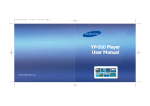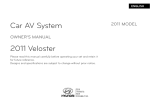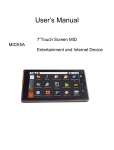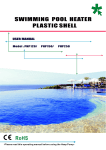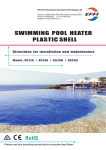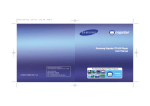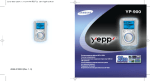Download Samsung YP-900GS User Manual
Transcript
Cover-900-eng-europe-1 AH68-01296F (Rev 0.0) 11/21/03 2:55 PM Page 2 MP3 & WMA Playback Encoding Function Support High Speed Transfer Via USB 2.0 FM Reception Function Mass Storage Hard Disk 9 Languages Support Built-in 20GB HDD 900-eng-europe-1 11/21/03 2:09 PM Page 2 Contents Preparations Safety Instructions ................................................................................................................4 Battery Charger Safety ..........................................................................................................6 Charging the Battery ..............................................................................................................7 Features ................................................................................................................................8 Components..........................................................................................................................11 Location of Controls (yepp) ..................................................................................................12 Location of Controls (Remote Control) ................................................................................13 Connection to Computer Connecting yepp to PC ........................................................................................................14 Manual Installation of USB Driver ........................................................................................18 Disconnecting the USB cable ..............................................................................................22 Using yepp station ................................................................................................................23 Transferring Music to Your yepp ..........................................................................................28 Additional Usage Setting the Menu ..................................................................................................................43 Managing Files ....................................................................................................................44 ● Changing Playlist ........................................................................................................44 ● Editing Playlist ............................................................................................................45 ● Searching and Adding Music Files..............................................................................46 To Playback Repeatedly ......................................................................................................48 Setting EQ ............................................................................................................................49 Setting Recording ................................................................................................................50 Setting the Menu Language ................................................................................................51 Setting My Options (Screen Setting) ....................................................................................52 Restoring Default Settings ....................................................................................................55 Appendix MENU Table ........................................................................................................................56 Basic Usage Listening to Music with yepp ................................................................................................32 Setting up Volume/Hold Function ........................................................................................33 Changing Modes ..................................................................................................................34 Loop Repeating ....................................................................................................................35 Encoding MP3s ....................................................................................................................36 Searching Within Music Files ..............................................................................................38 Listening to FM Radio ..........................................................................................................40 Encoding FM ........................................................................................................................42 2 Customer Support Troubleshooting ....................................................................................................................58 Specifications........................................................................................................................60 3 900-eng-europe-1 11/21/03 2:09 PM Page 4 Safety Instructions Please read and understand all the instructions to avoid injury to yourself and damage to the device Earphones Do not expose to extreme temperatures (above 95°F or below 23°F). Do not expose to moisture. Do not apply excessive pressure to the device. Do not drop the player. Do not let any foreign matter spill into the device. Follow Traffic Safety Instructions ● Do not use earphones while driving an automobile or riding a bicycle. ● It is not safe to listen at high volume while walking down the street, especially while crossing at intersections. Protect your ears Do not place heavy objects on top of the device. Do not expose to chemicals such as benzene and thinners. Do not expose to direct sunlight or heat sources. ● Do not turn the volume too high. Doctors warn against prolonged exposure to high volume. ● If you have ringing in your ears, turn the volume down or discontinue listening. Ambient Operating Conditions ● Ambient temperature: 5°C ~ 35°C (41°F ~ 95°F) Humidity : 10 ~ 75% Do not store in dusty areas. Do not try to disassemble and repair the device yourself. Do not use the unit near any appliance that generates a strong magnetic field. Environmental Information ● Follow local guidelines for waste disposal when discarding packages, batteries, and old electronic appliances. ● Your player is packaged with cardboard, polyethylene, etc. and does not use any unnecessary materials 4 5 900-eng-europe-1 11/21/03 2:09 PM Page 6 Battery Charger Safety Charging the Battery A charger is supplied with your YP-900 Player. CAUTION RISK OF ELECTRIC SHOCK. DO NOT OPEN ! The uninsulated parts inside the charger could cause electric shock. For your safety, do not open the case of the charger. ! Read this User Manual to prevent any problems that may occur while using the charger. Wa r n i n g ● Use the charger away from water sources to avoid fire or electric shock. Plug the charger into a wall outlet. ❈ Red light indicates that the battery is being charged. ❈ Green light indicates that the battery is fully charged after charging. ❈ If the red light starts to blink, please try again to connect the charger properly. Caution ● ● ● ● ● ● ● ● Caution ● Use the charger only with a power outlet that matches the shape of the converter's plug to avoid electric shock. ● Make sure that the charger's plug is inserted all the way into the outlet. 6 ● Do not charge longer than the specified charge time to avoid risk of fire. Do not plug several devices into the same outlet. Do not use a rechargeable battery or charger that is defective. When using the rechargeable battery for the first time or after several months of non-use, fully charge it first. Do not charge the rechargeable battery for more than 12 hours. Overcharging or overdischarging will reduce the battery life. The rechargeable battery is a consumable item and its capacity will decrease gradually. To prolong the life of your battery, use the fully charged battery until it is completely discharged, and then fully charge it again before use. If you charge the battery that is not completely drained, the battery operating time will decrease. In this case, fully cycle (fully charge and then fully discharge) the battery several times. Do not let metallic objects, such as necklaces or coins, come into contact with the terminals (metallic parts) of the charger and the built-in rechargeable battery. A fire or electric shock may result. 7 900-eng-europe-1 11/21/03 2:09 PM Page 8 Mass Storage Hard Disk You can use the built-in hard drive to store your entire music library, plus use it as an external drive on your PC to store other data files. Encoding Function Support You can convert music from CDs, cassettes, and radio into MP3 files without a PC. Upgrade Function Support You can upgrade the driver program stored on the player. Example) Upgrade notices about addition of new functions and Codecs will be posted at http://www.samsungelectronics.com.hk Visit us often for updates. MP3 & WMA Playback The player supports playback of both MP3 and WMA. High Speed Transfer via USB 2.0 Maximum transfer speed of 120 Mbps. 900-eng-europe-1 11/21/03 2:09 PM Page 10 Components High-Fidelity Sound The player has a built-in equalizer to adjust sound to your preference. Remote Control Built-in Rechargeable Li-Polymer Battery Earphones USB Cable Line-In Cable Player The built-in rechargeable lithium battery provides up to 10 hours of play time. User Manual Charger Model YP-900 GS Built-in memory 20GB Installation CD Carrying Case ● The appearance of the accessories shown is subject to change for product improvement without prior notice. 11 900-eng-europe-1 11/21/03 2:09 PM Page 12 Location of Controls (yepp) Location of Controls (Remote Control) Front USB port socket/ Charger terminal Back Earphone jack LINE IN jack HOLD switch Earphone jack/ Remote control jack √»: Play/Pause œœ/√√: Fast REW/FF +/–: Volume control Display panel Power On/Off Play/Pause/Skip/Fast Search button HOLD switch Reset hole MODE/REC button MENU button Volume control/Search wheel Belt clip Song number display Equalizer display Display Hold indicator Battery remaining indicator Title (song title and artist) display Note ● Reset the player by pressing the reset hole using a pointed object such as a safety clip. 12 Repeat play/A-B repeat indicator Bit rate display Sampling rate display 13 900-eng-europe-1 11/21/03 2:10 PM Page 14 Connecting yepp to PC Be sure to install yepp station before you connect the yepp player to your PC. If the "Add New Hardware Wizard" appears, click [Cancel] and then install yepp station. System Requirements. Your PC system must meet the following requirements: ● Pentium 133MHz or greater ● Windows 98 SE/ME/2000/XP ● 50MB of available hard disk space ● CD-ROM drive (double speed or greater) ● USB port (2.0/1.1) supported ● VGA graphic Note ● If your PC supports USB 2.0, you can use the yepp player at a faster speed. Installing software 1 Insert the Installation CD into CD-ROM drive. The picture shown below appears. Select a language. 2 Select [yepp station Install]. 3 Click [Next] in the series of windows that appear. Continued... 14 15 900-eng-europe-1 11/21/03 2:10 PM Page 16 Connecting yepp to PC with USB cable 4 5 6 7 16 Charge the battery on the yepp player, and then press √» to turn on the power. 8 Once the USB driver is installed, "SAMSUNG YP-900" or "USB Mass Storage Device" appears in Device Manager. Note How to check USB driver Connect one end of the USB cable to the USB port on your PC. Windows 98: Control Panel ➝ System ➝ Device Manager Windows 2000 Professional: Control Panel ➝ System ➝ Hardware ➝ Device Manager Open the yepp player's upper door and connect the other end of the USB cable to the USB cable socket. Windows XP Professional: Control Panel ➝ Performance and Maintenance ➝ System ➝ Hardware ➝ Device Manager A message appears, indicating that a new device has been found, and the USB driver will be installed. If the USB driver does not install automatically, restart your PC and try again. 9 If the USB driver does not show as installed in Device Manager, refer to the section on "Manual Installation of USB Driver". 17 900-eng-europe-1 11/21/03 2:10 PM Page 18 Manual Installation of USB Driver If the USB driver has been installed successfully, skip to page 23 on "Using yepp station". Refer to the following procedure only if the USB driver is not installed automatically. 1 Check the device manager. 2 Check if there is a device listed with an exclamation point or a question mark (displayed as unknown device or USB device). 3 Double click on the device listed with an exclamation point or a question mark. Windows 98,ME: Control Panel ➝ System ➝ Device Manager Windows 2000 Professional: Control Panel ➝ System ➝ Hardware ➝ Device Manager Windows XP Professional: Control Panel ➝ System ➝ Hardware ➝ Device Manager 4 After selecting the driver, click on [Update Driver]. 5 Select a compatible driver, click on [Next] to finish. Note ● If you are using Windows 2000 and your version of Windows does not recognize the USB driver, please download and install the latest service pack from windowsupdate.microsoft.com ● The installation method may vary depending on the type of PC or operating system. Contact your PC dealer or service center for installation information. ● If errors occur continuously when you install the USB driver, reconnect the USB cable after rebooting your system. 18 Continued... 19 900-eng-europe-1 11/21/03 2:10 PM Page 20 In Windows 98 SE Click [Next] button in the series of windows that appear. Insert the Installation CD-ROM into the CD-ROM drive, and then click [Browse]. Select the "Drivers" folder on the CD-ROM, and then click [Next]. You must reboot your computer to complete the installation. 20 21 900-eng-europe-1 11/21/03 2:10 PM Page 22 Disconnecting the USB cable Using yepp station After completing the file transmission, you must disconnect the cable in the following way: 1 Double-click on the green arrow in the taskbar on the bottom right of the window. Disconnect the USB cable. 2 Select the USB device, and then press the [Stop] button. The Source Window ● My Library - The storage contains information on the music clips in your PC, Audio CD, and yepp. - Using the music clips in My Library, you may build your own Playlist, or transfer to a writable CD, yepp. ● CD Rom: Contains the information on an Audio CD. ● My Playlist: List of the music clips selected to play, in the yepp station. ● My yepp: Displayed only when the yepp is connected, shows the information for the music clips in the yepp. ● External Playlists: Shows the external Playlists available for the yepp. Note : When you click on each item, the information for the respective music file is shown. 22 23 900-eng-europe-1 11/21/03 2:10 PM Page 24 Turn on the yepp player and connect it to your PC. Run yepp station. ● Click on the HELP button to select the desired item. Run yepp station. ● Select the desired Play mode. ● Play ( ): Plays the selected track. ● Pause ( ): Temporarily stops playback. ● Stop ( ): Stops playback. ● Previous Track ( ): Plays the previous track. ● Next Track ( ): Plays the next track. ● Mute ( ): Toggles Mute on or off. ● Volume ( ): Controls the volume level. ● Shuffle ( ): Plays songs randomly. ● Repeat ( ): Toggles among Repeat Once, Repeat All, and None. ● Mode ( ): Toggles between Mini mode and Full Screen mode. ● EQ/FX ( ): Allows you to select the desired Equalizer mode and Effect Mixer. ● Search Bar ( ): Allows you to quickly locate the specific section you want. Note ● For detailed operation instructions, refer to Help in yepp station. 24 ● yepp station Help: Provides detailed help information. ● SAMSUNG Web Site: Takes you to the Samsung website. ● Gracenote Web Site: Takes you to the Gracenote website. ● Option: You can set the yepp station as your default media player. ● Recover yepp HDD: Recovers yepp system files. (Only System Files will be recovered.) ● Upgrade Firmware: Allows you to upgrade the yepp player's operating system. ● About: Displays copyright and version information about yepp station. Note ● For detailed operation instructions, refer to Help in yepp station. ● When recovery of the yepp system is required: If the yepp has been formatted in Windows Explorer or the System folder of your yepp has been deleted, proceed with system recovery. Continued... 25 900-eng-europe-1 11/21/03 2:10 PM Page 26 Run yepp station. ● Click on the Option button to select the desired item. Run yepp station. ● Select the desired additional function. ● General When AUTO CD PLAY is selected, standard CDs will be played by yepp station. ● File Types Select the checkbox to make yepp station the default player for MP3, WMA, CDA, and WAV files. ● CREATE PLAYLIST ( ): Allows you to create a playlist. ● CREATE CD ( ): Allows you to create your own music CDs. ● ADD MUSIC ( ): Allows you to add songs to My Library ● ID3 TAG EDIT ( ): Allows you to edit ID3 tags. ● UPDATE MEDIA ( ): Allows you to update the media library. ● DEVICE CONTROL ( ): Allows you to transfer music files between the yepp player and your PC. ● RECORD ( ): Allows you to convert common audio files into WMA files. ● DELETE ( ): Delete music clips listed in My Library by using the Delete button. Note ● For detailed operation instructions, refer to Help in yepp station. 26 Note ● For detailed operation instructions, refer to Help in yepp station. 27 900-eng-europe-1 11/21/03 2:10 PM Page 28 Transferring Music to Your yepp Turn on the yepp player and connect it to your PC. To play back music files (mp3, wma) stored in your PC using your yepp, transfer those music files to your yepp, using the yepp station, by following these steps: 1. Adding Music Files 1. “Adding Music Files” → 2. “Transferring Music Files” → 3. “Creating a Playlist” Caution ● yepp cannot play back music files copied into the yepp folder using Windows Explorer, instead of yepp station. 1. Click ADD MUSIC ( ). 2. Click on the folder in which the music you want to add is located. ● When you click OK, music files that can be played by yepp station will be displayed. 3. Click Delete to delete the music files you don't want to add, and then click ADD MUSIC. ● The selected music files will be added to My Library. Note 28 ● To transfer music files to your yepp from the PC, “Adding Music Files” must be used. ● For detailed operation instructions, refer to Help in yepp station. Continued... 29 900-eng-europe-1 11/21/03 2:10 PM Page 30 2. Transferring Music Files 3. Creating a Playlist ❷ ❶ 1. Select the music files to be transferred in your Playlist or My Library. 2. Click DEVICE CONTROL ( ). ● A Transfer window will appear. 3. Click TRANSFER. 1. Select the music that you want to include in your playlist. ● To select multiple music files, click on the desired songs while holding the Ctrl key. ● Select music clips in “My yepp” for your Playlist. 2. Click CREATE PLAYLIST ( ). ● A new playlist including selected music files will be created under External Playlists. ● The music files you have selected will be transferred to the yepp player. 3. Position the cursor over "Untitled", and then right-click your mouse. Note ● Delete Playlist: Allows you to delete the playlist you created. ● Rename Playlist: Allows you to change the name of the playlist. ● Show ID3 TAG: Allows you to view ID3 tag information about the songs contained in the playlist. ● Play: Plays the music in the playlist. ● Transferred music files are found in the folder System\MUSIC\ under the YEPP(E:) or YEPP(F:) drive in Windows Explorer. ● You also can transfer WAV files from the yepp player to yepp station in the same way as above. ● For detailed operation instructions, refer to Help in yepp station. Note 30 ● For detailed operation instructions, refer to Help in yepp station. ● If no playlist exists, up to 10 music files are stored in the MyMusicPL folder automatically. 31 900-eng-europe-1 11/21/03 2:10 PM Page 32 Listening to Music with yepp Be sure that your yepp is charged, and properly connect the earphones. After the transfer from yepp station, be sure that the playlist exists before listening to the music files. Turning Power On and Off Setting up Volume/Hold Function Adjusting the Volume During playback, turn the Volume Control/Search wheel on the main unit to adjust the volume. Power On: Press and hold the √» button to turn on the power. VOL 10 Power Off: While in Pause mode, press and hold the √» button to turn off the power. Note Playing Music Pausing Music Press the √» button to play music. Press the √» button to pause playback. ● While in Pause mode, briefly press √» again to resume playback. 0001 128 K 44.1 If you set the hold function, all buttons will be disabled during playback. christmas miracle NoArtist : NoAlbum 128 K 44.1 00:15 Hold Function of the Remote Control Good-bye FLAT christmas miracle 128 K 44.1 Note ● Hard disk consume more power than products that employ memory. Therefore, to prolong your battery operating time, only those music files or data to be played are read in and stored into cache RAM (buffer), and power to the hard disk is cut off. To read in other music files or data only, power needs to be supplied to the hard disk again and after a warm up it will take a few seconds to a few minutes depending on the size of the data to be read. 32 00:15 HOLD Function Hold Function of the Main Unit 0001 FLAT NoArtist : NoAlbum 00:00 NoArtist : NoAlbum Music Music 0001 FLAT christmas miracle ● The volume can be adjusted between 0 and 20. ● You can control the volume using the remote control. Activate on the main unit. ❈ All buttons on the main unit will be disabled, and only the buttons on the remote control can be used for input. ❈ When you activate the Hold switch, a "Hold" message appears on the display panel. ❈ appears on the screen. Activate on the remote control. ❈ All buttons on the remote control will be disabled, and only the buttons on the main unit can be used for input. Note ● To turn on the power with the remote control while the main unit is in locked mode, press and hold the √» button on the remote control. 33 900-eng-europe-1 11/21/03 2:10 PM Page 34 Changing Modes Loop Repeating √ While in Stop mode, briefly press the MODE/REC button. Each time the button is pressed, the mode toggles between "Music" and "FM". Music Mode FM Mode FLAT christmas miracle NoArtist : NoAlbum 00:01 Start Point End Point During playback, briefly press the MODE/REC button on the main unit at the start point of the section you would like to repeat. Briefly press the MODE/REC button again at the end point of the section you want to repeat. appears on the display panel. FM Music 0001 Loop Function 128 K 44.1 ➡ appears on the display panel. The specified section will be played repeatedly. mo 89.10 MHz Note ● To cancel A-B Repeat, briefly press the MODE/REC button once more. 34 35 900-eng-europe-1 11/21/03 2:10 PM Page 36 Encoding MP3s Note ● Before you begin encoding, verify that the battery is fully charged, otherwise your encoding may not complete successfully. ● Available encoding time is displayed at the center right of the unit when encoding starts. If there is no remaining capacity, encoding stops automatically. 1 While in Music mode, use the Line-In cable to connect the main unit's LINE IN jack and the LINE OUT jack of your external audio device. 2 3 Press and hold the MODE/REC button to start encoding. Press the MODE/REC button again to stop encoding. A new MP3 file will be created. REC [STEREO] M0001.mp3 44KHz 128Kbps 00:00:02 ● Files are recorded and renamed M0001.mp3, M0002.mp3, and so on. ● An encoded MP3 file is automatically added to the current playlist. Caution REC Stop Recording!! [STEREO] M0001.mp3 44KHz 128Kbps 00:02:30 ● Do not disconnect the Line-In cable during encoding. ● Set the volume of the externel audio device to an appropriate level before you start encoding. If the volume level is set too high, the sound quality of the encoded file may be poor. ● Only a yepp can play back files encoded by a yepp. Note ● MP3 encoded files are found in the folder System\MUSIC\ under the YEPP(E:) or YEPP(F:) drive in Windows Explorer. 36 37 900-eng-europe-1 11/21/03 2:10 PM Page 38 Searching Within Music Files Note Searching for Specfic Parts During Playback ● When playing a VBR file, even if you press œœ within 5 seconds after the start of playback, the previous song may not be played. ● The actual play time and the time displayed on the main unit may differ for VBR files. ● VBR (Variable Bit Rate) File: An MP3 file that has varying compression ratios according to the song's progress. Searching for Music Files in Stop Mode ● During playback, pull and hold the œœ / √√ button to forward or reverse search the currently playing file. ● While in Stop mode, pull the œœ / √√ button to move to the previous or next track in the playlist and play it automatically. 38 Searching for Music Files During Playback ● During playback, briefly pull the √√ button to play the next track in the playlist. ● Briefly pull the œœ button to play the previous track in the playlist. ● Pull the œœ button briefly within 5 seconds from the start of the track to play the previous track. Pull the œœ button briefly after 5 seconds from the start of the track to play from the beginning of the current track. Searching for Music Files in the Current Playlist ● Press and hold the MENU button to display the current playlist, and select the desired track by using the Search Wheel, then press the √» button to play back. ● Press the MODE/REC button to go to the main display. Current Playlist 39 900-eng-europe-1 11/21/03 2:10 PM Page 40 Listening to FM Radio Switching to FM Mode Press the MODE/REC button in stop mode. Presetting FM Stations Music 0002 FM mo FLAT christmas miracle NoArtist : NoAlbum 00:25 128 K 44.1 89.10 MHz Tuning into a Station Automatically Pull and hold the œœ / √√ button. You can locate a station automatically. FM mo FM 1 2 3 4 At the station you want to preset, press and hold the √» button. Pull the œœ / √√ button to select the location to which you want to store the station. Press the √» button to store the selected station. Press the √» button to display PRESET, and use the œœ / √√ button to locate a stored station. mo 89.10 MHz Searching Down 108.00 MHz Searching Up Tuning into a Station Manually Briefly pull the œœ / √√ button. You can search for a station manually. 40 Note ● ● ● ● To delete a station, press and hold the MODE button in PRESET mode. You can preset up to 40 stations. You can preset a new station into the location that already has a station stored. If you delete a number from the preset stations, the order of the stations will be rearranged. 41 900-eng-europe-1 11/21/03 2:10 PM Page 42 Encoding FM 1 Press the MODE/REC button during FM reception. Setting the Menu Press the MENU button to switch to MENU mode. Use the Search wheel to select the menu you want, and then briefly press the MENU button. ● Press the MODE/REC button to go to the upper menu. ● The current FM broadcast will be encoded into an MP3 file. MUSIC MENU 1. 2. 3. 4. 5. 6. 7. 2 Set Playlist Search Title Search Artist Search Genre Search Album yepp Setup Exit Menu Press the MODE/REC button again. ● Encoding stops and the file is created. ● Files are stored in the order of M001, M002, M003, etc., and will stop when memory becomes "Full". ● Any encoded file from an FM station will be added to your current playlist automatically. ● Set Playlist: Select this if you want to select the music files that you want to play. ● Search Title: Select this if you want to select the desired music file by its title. ● Search Artist: Select this if you want to select the music files by artist. ● Search Genre: Select this if you want to select the music files by genre. ● Search Album: Select this if you want to select the music files by album. Caution ● Only a yepp can play back the files encoded a yepp. ● FM encoded files are found in the folder System\MUSIC\ under the YEPP(E:) or YEPP(F:) drive in Windows Explorer. 42 ● yepp Setup: Select this if you want to change the main unit's settings. ● Exit Menu: Select this to exit from the menu. 43 900-eng-europe-1 11/21/03 2:10 PM Page 44 Managing Files Changing Playlist 1 2 3 4 Editing Playlist In the MENU, use the Search wheel to select Set Playlist, and then press the MENU button. In the Set Playlist, use the Search wheel to select Change Playlist, and then press the MENU button. Use the Search wheel to select the file you want to change, and then press the MENU button once. When "Are you sure you want to change with My MusicPL?" appears, select "YES" to change and select "NO" to cancel, and then briefly press the MENU button. 1 2 3 4 In the MENU, use the Search wheel to select Set Playlist, and then press the MENU button. In the Set Playlist, use the Search wheel to select Edit Playlist, and then press the MENU button. Use the Search wheel to select the desired file, and then press the MENU button. If you want to cancel, press the MENU button again. ● Only the files stored in the playlist will be played. Press the MODE/REC button to go to the upper menu. ● The playlist changes. MUSIC MENU 1. 2. 3. 4. 5. 6. 7. Set Playlist Search Title Search Artist Search Genre Search Album yepp Setup Exit Menu MUSIC MENU 1. Set Playlist 1. Change Playlist 2. Edit Playlist 3. Go up 1. Change Playlist MyMusicPL TEST.PLP 1. 2. 3. 4. 5. 6. 7. 1. Change Playlist A re y o u s u re , you want to change w i t h My Mu s i c P L ? Set Playlist Search Title Search Artist Search Genre Search Album yepp Setup Exit Menu 1. Set Playlist 1. Change Playlist 2. Edit Playlist 3. Go up 2. Edit Playlist Baba O'Riley Brandenburg Conce Do You Love Me!! Don't Go Away Fugue in g minor Yes No Note 44 ● You can also edit your playlist using yepp station. ● The more the files are on the main unit, the longer it takes for the files to be displayed on the edit window. Continued... 45 900-eng-europe-1 11/21/03 2:10 PM Page 46 Searching for and Selecting Music Files 4. Search Genre (116) Ballad (13) Pop (147) Sythpop (3) Dance (32) Classical In the MENU, use the Search wheel to select the music file search and add method you want. The Search function is not supported for files having no ID3 Tag Information. 2. Search Title Baba O'Riley Brandenburg Conce Do You Love Me!! Don't Go Away Fugue in g minor ● Search Title: Shows the song title from the ID3 tag information stored in the music file. ● You can use the Search wheel to move, and then press the MENU button to select the song title to delete or add. ● Press the MODE/REC button to go to the upper menu. ● ● ● ● Do You Love Me!! Endless Love And I Love You Search Genre: Shows the genre name from the ID3 tag information stored in the music file. If you select a genre name, song titles corresponding to that genre will be displayed. You can select the song title to add or delete. Press the MODE/REC button to go to the upper menu. Note 3. Search Artist Boyzone Britney Spears Charlie Daniels Cyndi Lauper F.NKL Britney Spears ● When searching by genre, the numbers in front of genre names are genre indexing numbers supported by Winamp. LUCKY Love song! 5. Search Album 3th 4th 7th By Request Classical Musuc 100 Original ● Search Artist: Shows the artist name from the ID3 tag information stored in the music file. ● If you select an artist's name, song titles that correspond to that artist name will be displayed. ● You can select the song title to add or delete. ● Press the MODE/REC button to go to the upper menu. 46 ● ● ● ● Last Scene Search Album: Shows the album title from the ID3 tag information stored in the music file. If you select an album name, song titles corresponding to that album will be displayed. You can select the song title to add or delete. Press the MODE/REC button to go to the upper menu. 47 900-eng-europe-1 11/21/03 2:10 PM Page 48 To Playback Repeatedly Setting EQ 1 2 3 1 2 3 In the MENU, use the Search wheel to select yepp Setup, and then press the MENU button. In yepp Setup, use the Search wheel to select Repeat, and then press the MENU button. In Repeat, use the Search wheel to select the desired mode, and then press the MENU button to confirm the selection. ● Press the MODE/REC button to go to the upper menu. 6. yepp Setup MUSIC MENU 1. 2. 3. 4. 5. 6. 7. ● ● ● ● ● ● Set Playlist Search Title Search Artist Search Genre Search Album yepp Setup Exit Menu 1. 2. 3. 4. 5. 6. 7. Repeat Equlizer Record option Language Configure Default value Go up 1. Repeat 1. 2. 3. 4. 5. 6. In the MENU, use the Search wheel to select yepp Setup, and then press the MENU button. In yepp Setup, use the Search wheel to select Equalizer, and then press the MENU button. In Equalizer, use the Search wheel to select EQ mode, and then press the MENU button. Available settings will appear in the following order. FLAT Normal Repeat 1 Repeat all Shuffle Intro scan Go up Normal: Select this to listen to songs in the current playlist one at a time in the given order. Repeat 1: Select this to repeatedly play just one track. Repeat all: Select this to repeatedly play all tracks in the current playlist. Shuffle: Select this to play all stored tracks in random order. Intro scan: Select this to play only the beginning section (10 seconds) of all stored tracks. Go up: Select this to go to the upper menu. ➔ POP ➔ ROCK ➔ JAZZ ➔ CLAS ➔ DBB 2. Equalizer 1. 2. 3. 4. 5. 6. 7. Flat Pop Rock Jazz Classic DBB Go up Note ● What is DBB? DBB is short for Dynamic Bass Booster, which is a bass boosting technology. Note ● Normal Play mode will not be indicated on the display panel. 48 49 900-eng-europe-1 11/21/03 2:10 PM Page 50 Setting Recording Setting the Menu Language 1 2 3 1 2 3 In the MENU, use the Search wheel to select yepp Setup, and then press the MENU button. Use the Search wheel to select Record option, and then press the MENU button. Use the Search wheel to select Sampling Rate, Bit Rate, and Monitor Volume, and then briefly press the MENU button to make the desired recording setting. ● Sampling Rate: Each time the MENU button is pressed, the selection toggles between 32KHz and 44KHz. ● Bit Rate: Each time the MENU button is pressed, the selection as follows: 96 ➔ 128 ➔ 160Kbps. ● Monitor Volume: Each press of the MENU button changes the volume 0 → 1 → 2 → ··· → 10. This only controls the listening volume of the earphones, not the recording level. 6. yepp Setup MUSIC MENU 1. 2. 3. 4. 5. 6. 7. Set Playlist Search Title Search Artist Search Genre Search Album yepp Setup Exit Menu 1. 2. 3. 4. 5. 6. 7. Repeat Equlizer Record option Language Configure Default value Go up In the MENU, use the Search wheel to select yepp Setup, and then press the MENU button. Use the Search wheel to select Language, and then press the MENU button. Use the Search wheel to select the desired language, and then press the MENU button. ● The main unit's menu will be displayed in the language of your choice. 6. yepp Setup MUSIC MENU 1. 2. 3. 4. 5. 6. 7. Set Playlist Search Title Search Artist Search Genre Search Album yepp Setup Exit Menu 1. 2. 3. 4. 5. 6. 7. Repeat Equlizer Record option Language Configure Default value Go up 4. Record option 1. 2. 3. 4. Bit rate Sampling rate Monitor Vol Go up 160 44 5. Language 1. 2. 3. 4. 5. 6. 7. 8. Korean English S.Chinese T.Chinese Japanese French German Italian 9. Spanish 10. Go up 6 Note ● Changing the language may take some time to take effect. 50 51 900-eng-europe-1 11/21/03 2:10 PM Page 52 Setting My Options (Screen Setting) Setting Configuration 1 2 3 In the MENU, use the Search wheel to select yepp Setup, and then press the MENU button. Use the Search wheel to select Configure, and then press the MENU button. 1. Set Time ● Time elapsed: Displays the current play time. ● Time remaining: Displays the remaining play time. ● Total time: Displays the total play time. 1. 2. 3. 4. Time elapsed Time remaining Total time Go up Use the Search wheel to move to the option you want, and then press the MENU button to select it. 6. yepp Setup MUSIC MENU 1. 2. 3. 4. 5. 6. 7. 52 Playback Time Display Set Playlist Search Title Search Artist Search Genre Search Album yepp Setup Exit Menu 1. 2. 3. 4. 5. 6. 7. Repeat Equlizer Record option Language Configure Default value Go up 6. Configure 1. 2. 3. 4. 5. Set Time Set Backlight Scroll speed Set Contirast Go up Backlight 2. Set Backlight ● Use the Search wheel to set the Backlight-On Time. ● The setting range of Backlight-On Time is 0 to 9 seconds. Set light timer 2 Second Continued... 53 900-eng-europe-1 11/21/03 2:10 PM Page 54 Restoring Default Settings Scroll Speed 3. Scorll speed ● Use the Search wheel to set Scroll speed. ● The setting range of the scroll speed, which adjusts the speed of the track title flow, is 0 to 9. Set scorll speed 1 2 In the MENU, use the Search wheel to select yepp Setup, and then press the MENU button. Use the Search wheel to select Default value and then press the MENU button. ● If you select Default value, all selected settings will be initialized. (Initialized to English only) 2 3 When “Are you sure, you want to change with default value?” appears, select "YES" to change and select "NO" to cancel, and then briefly press the MENU button. Contrast 4. Set Contrast ● Use the Search wheel to set Contrast. ● The setting range of the contrast, which adjusts the brightness of the screen, is 0 is 9. 6. yepp Setup MUSIC MENU Set contrast 2 1. 2. 3. 4. 5. 6. 7. Set Playlist Search Title Search Artist Search Genre Search Album yepp Setup Exit Menu 1. 2. 3. 4. 5. 6. 7. Repeat Equlizer Record option Language Configure Default value Go up Volume = 9 Repeat = Normal Scrollspeed = Off Backlight-On Time = 1Sec User EQ = Flat LastPresetNum = 1 Contrast = 3 PreseOn = Off Lastlanguage = English Default Settings. 54 55 900-eng-europe-1 11/21/03 2:10 PM Page 56 MENU Table MENU Set Playlist Change Playlist Search Title Search Artist Search Genre Search Album ● Press the MENU button to enter MENU mode. ● Use the MENU button to select and use the Search wheel to navigate. ● Press the MODE/REC button to go to the upper menu. Repeat Edit Playlist Go up Normal yepp Setup Equlizer Repeat 1 Repeat all Flat Shuffle Pop Intro scan Rock Go up Exit Menu Jazz Classic DBB Go up Record option Bit rate Sample rate Monitor Vol Go up Language Configure Korean English Set Time S.Chinese Set Backlight T.Chinese Scroll speed Japanese Set Contrast Go up French German Italian Default Value Spanish Go up 56 57 900-eng-europe-1 11/21/03 2:10 PM Page 58 Troubleshooting The player doesn't work. There is nothing showing on the display panel. ● Check the battery's power level. During playback, some unknown characters are displayed on the display panel. ● Check your font setting. There is no sound even if I press the Play button in Music mode. ● Check if there are MP3 or WMA files on the yepp player. ● Non-playable file format (e.g. MPEG1 LAYER 1 file) cannot be played. Delete the file from your PC before using the player. Song title and artist are not displayed during playback. ● Check if your font file has not been damaged. Next, connect the yepp player to your PC and launch yepp station to restore the font file. I cannot download files. ● Check the battery's power level. ● Check if the driver is installed correctly on your PC. ● Check the USB connection between the yepp player and your PC. The backlight does not come on. ● Check the backlight setting. ● The yepp player is designed to turn off the backlight automatically for longer operating time when the battery's residual voltage is low. The buttons on the yepp player does not respond. ● Check if the Hold switch has not been activated. The playback time display during playback does not seem right. ● Check if you are not playing a VBR (Variable Bit Rate) file. VBR file is supported only partially. The LCD window is too dark. ● Check the screen brightness control. 58 A "/Noartist/Noalbum" file path appears on the playback screen in place of the selected music file's song title. ● There is no ID3 tag information for the music file. Edit the song title, artist, and album information of the song. It takes long time when I search songs by Song Title, Artist, or Album. ● If there are too many music files on your hard disk, it will take longer to read them in. The following is displayed. ● "The image on your hard drive is invalid. Please Update Your Firmware Image" The executable file that runs the yepp player has been damaged. If the player does not boot normally when you press the Reset button, connect the player to your PC and launch yepp station to restore the executable file. ● "The initialization of the hard drive failed. Please charge your battery. Contact vendor if problem persists" During the yepp player boot process, the hard disk could not be operated normally. Check if the battery is completely discharged, and then recharge the battery. If the problem persists, contact the service center. In each screen mode, the song title, artist, and album text is displayed as " ❇ ". ● Your language selection for the current menu mode is incorrect. In English mode, only English is supported. 59 900-eng-europe-1 11/21/03 2:10 PM Page 60 Specifications Model Processor Internal Memory Capacity YP-900 90Mips RISC 20GB(YP-900 GS) Built-in Rechargeable Battery charging time 4 hours Built-in Rechargeable Battery Capacity 1300mAh Voltage 3.7V (Li-Polymer Rechargeable Battery) Playing time Maximum Operating Time: 10 hours Dimensions/Weight 64.6 ✕ 106.5 ✕ 19.8 mm/165g Case File Transfer Speed Noise Ratio Earphones Jack Output Power Output Frequency Range Temperature Characteristics FM Frequency FM Signal to Noise Ratio FM T.H.D FM Useable Sensitiivity File Support Memo Aluminum/Plastic Max. 120 Mbps 90dB with 20KHz LPF (based on 1KHz 0dB) 7mW/CH (16 Ω ) 20Hz~20KHz -5 ~ +35°C (23 ~ 95F) 87.50 ~ 108.00 MHz 45 dB 1% 10 dB MPEG1/2/2.5 Layer 3 (8Kbps ~ 320Kbps, 8KHz ~ 48 KHz) WMA (48Kbps ~ 192Kbps, 8KHz ~ 48KHz) 60 61