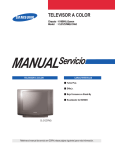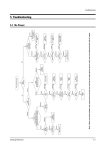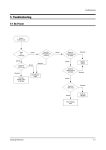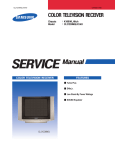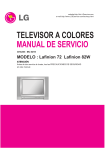Download 6. Troubleshooting - e-Rusu
Transcript
Troubleshooting 6. Troubleshooting 6-1 Checkpoints by Error Mode ■ Power LED: Check that the LED works when turning the Master Switch ON/OFF ■ LED Indicators: See table 6-3-1 Basic Troubleshooting: LED Diagnosis on the Front Panel. ■ In case of a power failure or abnormal screen, check the following items. 1) Check that the power cord is correctly connected to a 230V wall outlet. 2) Check that the Master Switch has been pressed. 3) Check that the transmitter is turned on. 4) Check that transmitter device selection is set to TV. 5) Check that the signal cable is properly connected. 6) Check that channel setting has been set. Samsung Electronics 6-1 Troubleshooting 6-1-1 Flow Chart for Malfunction TU01S IC602 IC201S No Picture & No Sound D811 T801S T401 IC801S Check the AC voltage impress Q401 D801S T444S Check the master switch on FP801S Check the FUSE “FP801S” Yes Check the “D801S” #1 Yes No Yes Check the IC801S #1 W6750F Check the others part No No Change “D801S” Change “FP801S” Yes Change “IC801S” Yes Compleat Repair No Power No picture & no sound (1st power OK) Check the +125V line Yes Check the others B+ line No “D811”(D811A) open and check No Change the “D811” (D811A) Yes T444 B+ Pin #3 Open and check Yes Check the +125V line others part No Check the “Q401” Yes No Change the “Q401” Compleat repair no power 6-2 Samsung Electronics Troubleshooting 6-2 Trouble-shooting with New Features 6-2-1 Installation & Connection Problem Solution The power does not turn on. Check if the power cord is properly connected. Air broadcasting does not work. Check if the antenna is properly installed. Cable broadcasting does not work. Subscribe to a local cable broadcasting firm and get support. Satellite broadcasting does not work. Install a satellite antenna (Parabola) and connect it to the TV. 6-2-2 Menu & Remote Control Problem Solution Press the Select Device button to select the TV or external device. Replace the battery of the remote control with a new one. Insert the battery making sure the polarity (+,-) is correct. Check if the angle or the distance is sufficient, or if there is any interference between the The remote control does not work. product and the remote control. ■ Make sure the user has pressed the correct button. ■ To avoid direct sunlight to the receiving panel of the TV, remove any indoor lighting or change the location of the TV. ■ Check if the power switch at the back left of the TV is turned on. ■ ■ ■ ■ Cannot change the channel with the remote control. ■ Press the Select Device button to select the TV. ■ Change the channel using the remote control of the cable or satellite receiver. Cannot select an A/V channel. Press the TV/AV button and check if the AV item is grayed out. When the AV item is grayed out, you cannot select an A/V channel. Check if the connector is properly connected. Cannot select a menu. Check if the menu is grayed out. If a menu is grayed out, it cannot be selected. Samsung Electronics 6-3 Troubleshooting 6-2-3 Screen Problem The screen is black and there is no sound. Solution ■ Check if the power cord is properly connected. ■ Turn on the power. ■ Select an AV channel that corresponds to the external device. Only the screen is blank/it is dark Adjust the screen brightness. or too bright. The screen is blue/the external channel is not displayed. ■ Check if the connector is properly installed. ■ Select an AV channel that corresponds to the external device. The screen overlaps (double/triple). ■ Check if the antenna is properly installed. ■ Adjust the position, angle or direction of the antenna. The screen is snowy or unclear. The picture quality gets worse when it is windy ■ Check if the antenna has been bent or moved by the wind. ■ Check the antenna for its lifetime. (Normally 3 - 5 years, 1-2 years near the coast) Dotted or semi-dotted lines are displayed on the screen. Install the antenna as far away from the road as possible. The screen is black and white. ■ Adjust the color density. ■ Check if the connector is properly installed. The colors of the screen are odd/strange. Adjust the color tones. Unusual lines appear on the screen. Keep the antenna away from the power cord or connectors if possible. Unusual lines appear on the screen when watching or recording to video. Keep the video player as far away from the TV as possible. 6-2-4 Sound Problem Solution There is no sound. ■ Increase the volume. ■ Press the Mute button. The sound is very low. ■ Increase the volume. ■ Set the auto volume control to ON. There is a lot of noise. Keep the antenna away from the power cord or connectors if possible. The selected language does not appear. Press the Multiplex button to select the TV. 6-4 Samsung Electronics Troubleshooting 6-2-5 Channel Problem There are no channels available. Solution ■ Check if the antenna is properly installed. ■ Press the Auto Channel button to store channels. ■ Contact your local broadcasting service station. ■ ■ Some channels are not available. ■ ■ Only the UHF (14-69) channels are not available. Adjust the position, angle or direction of the antenna. Activate the Reception Sensitivity Boost feature. Contact your local broadcasting service station. Use the number keys to select a specific channel and press Store/Clear to memorize it. Check if the antenna is able to receive UHF signals. 6-2-6 Others Problem The TV makes a noise as if something is dropping inside. Samsung Electronics Solution This noise may occur when the plastic material inside the TV expands or contracts according to the seasonal temperature or humidity. This is like the noise from a furniture/cabinet/sink unit, and there is no need for concern. 6-5 Troubleshooting 6-3 Troubleshooting Procedures by Error Modes 6-3-1 Basic Troubleshooting: Diagnosis of LED on the Front Panel ● : Light is On ◑ : Light is Blinking ○ : Light is Off Power Description ○ This happens when the Master Switch is not pressed or the power cord is disconnected. ● This happens when the power cord is connected and the power switch is pressed. If you cannot set the power switch on by pressing it, check the power switch Ass'y. ○→◑→● If you press the power switch of the transmitter or the channel key on the remote control when in St-BY status, the screen will be turned on. If the LED blinks and the screen is not displayed, check the connection between the Control Assy and the Main Board. 6-3-2 Troubleshooting by the Checksum ■ Diagnosis of trouble by the checksum is neither reliable nor convenient. You can only use the checksume of the current direct-view TV to determine whether the software is corrupted or not. The Checksum value is determined according to the version of the software loaded on the set. Therefore, you can determine whether the software has been properly downloaded, if you know the correct checksum for that version of the software. You can check the checksum according in the following order. Factory Mode → Checksum → Right Button → Calculate Checksum → Output Checksum (e.g. 3036) ■ Checksum Examples T-HITPEU-1000:checksum=5B67 T-HITPEA-1000:checksum=51A7 6-6 Samsung Electronics