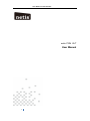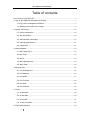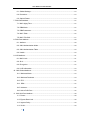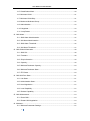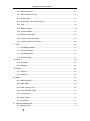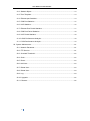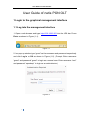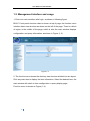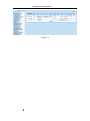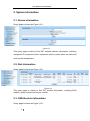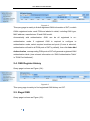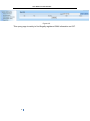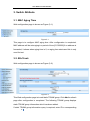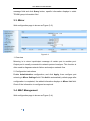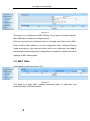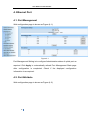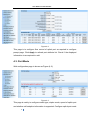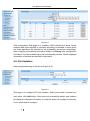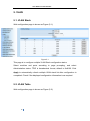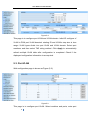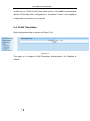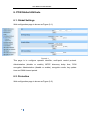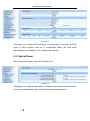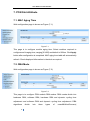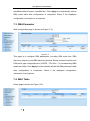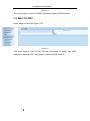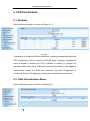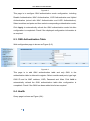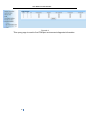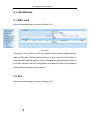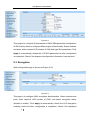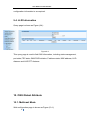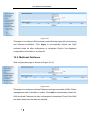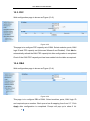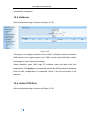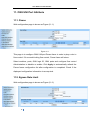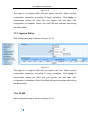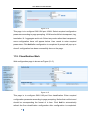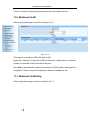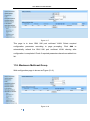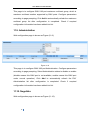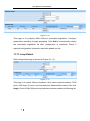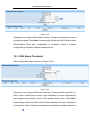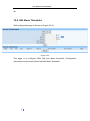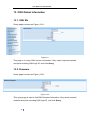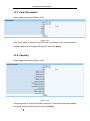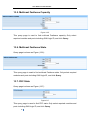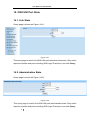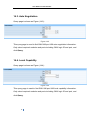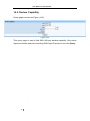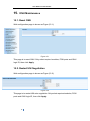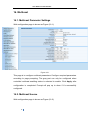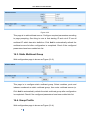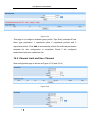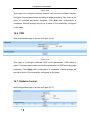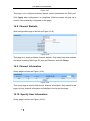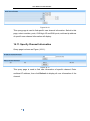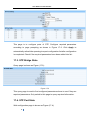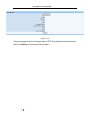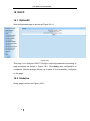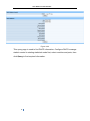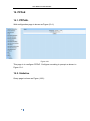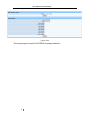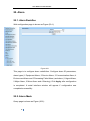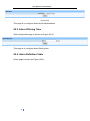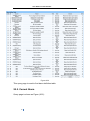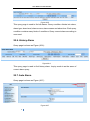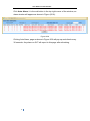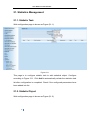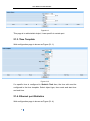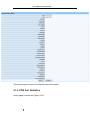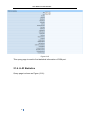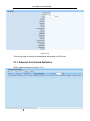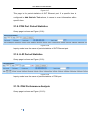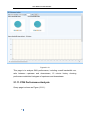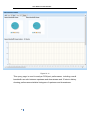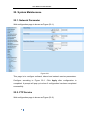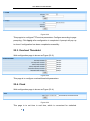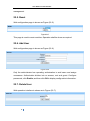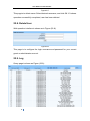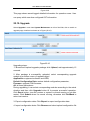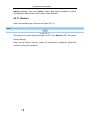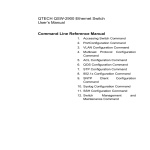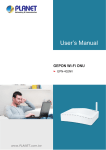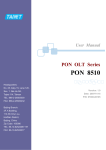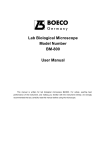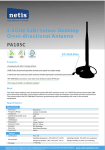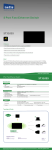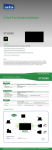Download User Manual - Netis Systems
Transcript
User Guide of netis PON OLT
netis PON OLT
User Manual
1
User Guide of netis PON OLT
Table of contents
User Guide of netis PON OLT ...................................................................................................... 7
1.Login to the graphical management interface ........................................................................ 7
1.1.Log into the management interface .............................................................................. 7
1.2. Management interface and usage ............................................................................... 8
2. System Information .................................................................................................................. 10
2.1. Device Information........................................................................................................ 10
2.2. Slot Information ............................................................................................................. 10
2.3. ONU Resister Information ........................................................................................... 10
2.4. ONU Register History................................................................................................... 11
2.5. Illegal ONU .................................................................................................................... 11
3. Switch Attribute......................................................................................................................... 13
3.1. MAC Aging Time ........................................................................................................... 13
3.2. Eth-Trunk ....................................................................................................................... 13
3.3. Mirror .............................................................................................................................. 14
3.4. MAC Management........................................................................................................ 14
3.5. MAC Table ..................................................................................................................... 15
4. Ethernet Port............................................................................................................................. 16
4.1. Port Management ......................................................................................................... 16
4.2. Port Attribute .................................................................................................................. 16
4.3. Port Mode ...................................................................................................................... 17
4.4. Port Function ................................................................................................................. 18
4.5. Port QoS ........................................................................................................................ 18
4.6. Port Isolation.................................................................................................................. 19
5. VLAN.......................................................................................................................................... 20
5.1. VLAN Stack ................................................................................................................... 20
5.2. VLAN Table .................................................................................................................... 20
5.3. Port VLAN ...................................................................................................................... 21
5.4. VLAN Translation .......................................................................................................... 22
6. PON Global Attribute ............................................................................................................... 23
2
User Guide of netis PON OLT
6.1. Global Settings .............................................................................................................. 23
6.2. Protection ....................................................................................................................... 23
6.3. Optical Power ................................................................................................................ 24
7. PON Slot Attribute .................................................................................................................... 25
7.1. MAC Aging Time ........................................................................................................... 25
7.2. DBA Mode ...................................................................................................................... 25
7.3. DBA Parameter ............................................................................................................. 26
7.4. MAC Table ..................................................................................................................... 26
7.5. MAC-TO-ONU ............................................................................................................... 27
8. PON Port Attribute ................................................................................................................... 28
8.1. Attribute .......................................................................................................................... 28
8.2. ONU Authentication Mode ........................................................................................... 28
8.3. ONU Authentication Table ........................................................................................... 29
8.4. Health ............................................................................................................................. 29
9. LLID Attribute ............................................................................................................................ 31
9.1. MAC Limit ...................................................................................................................... 31
9.2. SLA ................................................................................................................................. 31
9.3. Encryption ...................................................................................................................... 32
9.4. LLID Information ........................................................................................................... 33
10. ONU Global Attribute............................................................................................................. 33
10.1. Multicast Mode ............................................................................................................ 33
10.2. Multicast Fastleave .................................................................................................... 34
10.3. FEC............................................................................................................................... 35
10.4 . DBA ............................................................................................................................. 35
10.5. Holdover....................................................................................................................... 36
10.6. Active PON Port .......................................................................................................... 36
11. ONU UNI Port Attribute ......................................................................................................... 38
11.1. Pause............................................................................................................................ 38
11.2. Egress Rate Limit ....................................................................................................... 38
11.3. Ingress Policy .............................................................................................................. 39
11.4. VLAN ............................................................................................................................ 39
3
User Guide of netis PON OLT
11.5. Classification Mark ..................................................................................................... 40
11.6. Multicast VLAN............................................................................................................ 41
11.7. Multicast VLAN Strip .................................................................................................. 41
11.8. Maximum Multicast Group......................................................................................... 42
11.9. Administration .............................................................................................................. 43
11.10. Negotiate.................................................................................................................... 43
11.11. Loop Detect ............................................................................................................... 44
12. ONU Alarm .............................................................................................................................. 45
12.1. ONU Alarm Administration ........................................................................................ 45
12.2. UNI Alarm Administration .......................................................................................... 45
12.3. ONU Alarm Threshold ................................................................................................ 46
12.4. UNI Alarm Threshold .................................................................................................. 47
13. ONU Global Information ....................................................................................................... 48
13.1. ONU SN ....................................................................................................................... 48
13.2. Firmware ...................................................................................................................... 48
13.3. Chip Information ......................................................................................................... 49
13.4. Capacity ....................................................................................................................... 49
13.5. Multicast Fastleave Capacity .................................................................................... 50
13.6. Multicast Fastleave State .......................................................................................... 50
13.7. FEC State .................................................................................................................... 50
14. ONU UNI Port State .............................................................................................................. 51
14.1. Link State ..................................................................................................................... 51
14.2. Administration State ................................................................................................... 51
14.3. Auto Negotiation ......................................................................................................... 52
14.4. Local Capability .......................................................................................................... 52
14.5. Declare Capability ...................................................................................................... 53
15. ONU Maintenance ................................................................................................................. 54
15.1. Reset ONU .................................................................................................................. 54
15.2. Restart UNI Negotiation............................................................................................. 54
16. Multicast .................................................................................................................................. 55
16.1. Multicast Parameter Settings .................................................................................... 55
4
User Guide of netis PON OLT
16.2. Multicast Source ......................................................................................................... 55
16.3. Static Multicast Group................................................................................................ 56
16.4. Group Profile ............................................................................................................... 56
16.5. Channel Limit and User Channel ............................................................................. 57
16.6. CDR .............................................................................................................................. 58
16.7. Statistic Control ........................................................................................................... 58
16.8. Channel Statistic ......................................................................................................... 59
16.9. Channel Information ................................................................................................... 59
16.10. Specify User Information ......................................................................................... 59
16.11. Specify Channel Information ................................................................................... 60
17. STP .......................................................................................................................................... 61
17.1. STP Bridge Settings ................................................................................................... 61
17.2. STP Port Settings ....................................................................................................... 61
17.3. STP Bridge State ........................................................................................................ 62
17.4. STP Port State ............................................................................................................ 62
18. DHCP....................................................................................................................................... 64
18.1. Option82 ...................................................................................................................... 64
18.2. Statistics....................................................................................................................... 64
19. PPPoE ..................................................................................................................................... 66
19.1. PPPoE+ ....................................................................................................................... 66
19.2. Statistics....................................................................................................................... 66
20. Alarm........................................................................................................................................ 68
20.1. Alarm Redefine ........................................................................................................... 68
20.2. Alarm Mask .................................................................................................................. 68
20.3. Alarm Filtering Time ................................................................................................... 69
20.4. Alarm Definition Table ................................................................................................ 69
20.5. Current Alarm .............................................................................................................. 70
20.6. History Alarm ............................................................................................................... 71
20.7. Auto Alarm ................................................................................................................... 71
21. Statistics Management.......................................................................................................... 73
21.1. Statistic Task ............................................................................................................... 73
5
User Guide of netis PON OLT
21.2. Statistic Object ............................................................................................................ 73
21.3. Time Template ............................................................................................................. 74
21.4. Ethernet port Statistics .............................................................................................. 74
21.5. PON Port Statistics .................................................................................................... 75
21.6. LLID Statistics ............................................................................................................. 76
21.7. Ethernet Port Period Statistics ................................................................................. 77
21.8. PON Port Period Statistics ........................................................................................ 78
21.9. LLID Period Statistics ................................................................................................ 78
21.10. ONU Performance Analysis .................................................................................... 78
21.11. PON Performance Analysis .................................................................................... 79
22. System Maintenance............................................................................................................. 81
22.1. Network Parameter .................................................................................................... 81
22.2. FTP Service ................................................................................................................. 81
22.3. Overload Threshold.................................................................................................... 82
22.4. Clock............................................................................................................................. 82
22.5. Reset ............................................................................................................................ 83
22.6. Add User ...................................................................................................................... 83
22.7. Delete User.................................................................................................................. 83
22.8. Delete User.................................................................................................................. 84
22.9. Log ................................................................................................................................ 84
22.10. Upgrade ..................................................................................................................... 85
22.11. Restore....................................................................................................................... 86
6
User Guide of netis PON OLT
User Guide of netis PON OLT
1.Login to the graphical management interface
1.1.Log into the management interface
1. Open a web browser and type http://192.168.2.201 into the URL bar. Press
Enter as shown in Figure (1-1).
Figure 1-1
2. In a pop-up window type “guest” as the username and password respectively
and click Log In or OK as shown in Figure (1-2). (Prompt: Enter username
“guest” and password “guest” to login as a normal user. Enter username “root”
and password “epondevp” to login as an administrator.)
Figure1-2
7
User Guide of netis PON OLT
1.2. Management interface and usage
1. Enter into main interface after login, as shown in following figure.
BLK-C1 front panel structure chart is shown at top of page, the function menu
interface has a tree structure as shown on the left of the page. There is a block
of region in the middle of the page, which is also the main window displays
configuration and query information, as shown in Figure (1-3).
Figure 1-3
2. The function menu shows the directory tree structure divided into two layers.
Click any main item to display the item information. Select the desired item, the
main window will switch to item configuration or query display page.
Function menu is shown as Figure (1-4).
8
User Guide of netis PON OLT
Figure 1-4
9
User Guide of netis PON OLT
2. System Information
2.1. Device Information
Query page is shown as Figure (2-1):
Figure 2-1
This query page is mainly to find OLT network element information, including
equipment ID, equipment name, equipment version, power state, fan state and
environment temperature.
2.2. Slot Information
Query page is shown as Figure (2-2):
Figure 2-2
This query page is mainly to find OLT module information, including PON
module, uplink module and control module.
2.3. ONU Resister Information
Query page is shown as Figure (2-3):
10
User Guide of netis PON OLT
Figure 2-3
This query page is mainly to find all registered ONU information of OLT, in which
ONUs registered under each PON are labeled in detail, including ONU type,
MAC address, manufacturer ID and ONU model.
Automatically add authentication. ONU can be all registered in unauthentication mode. If registered ONU is required to configure to
authentication mode, select required modules and ports (if none is selected,
authentication will add to all PON ports of OLT by default), then click Auto Add
Authentication, corresponding PON ports of OLT will generate registered ONU
authentication table (view relevant information via “ONU Authentication Table”
in “PON Port Attributes”).
2.4. ONU Register History
Query page is shown as Figure (2-4):
Figure 2-5
This query page is mainly to find registered ONU history on OLT.
2.5. Illegal ONU
Query page is shown as Figure (2-5):
11
User Guide of netis PON OLT
Figure 2-5
This query page is mainly to find illegally registered ONU information on OLT.
12
User Guide of netis PON OLT
3. Switch Attribute
3.1. MAC Aging Time
Web configuration page is shown as Figure (3-1):
Figure 3-1
This page is to configure MAC aging time. After configuration is completed,
MAC address will be auto-aging in a period of time [0 1000000] if no address is
forwarded, it shows when aging time is 0, no aging time exists and this is only
used for test.
3.2. Eth-Trunk
Web configuration page is shown as Figure (3-2):
Figure 3-2
This Web configuration page is to add static TRUNK group. Click Add to refresh
page after configuration is completed. The following TRUNK group displays
static TRUNK group information which has been added.
If static TRUNK group information query is required, enter ID in corresponding
13
User Guide of netis PON OLT
message field and click Query button, specific information displays in static
TRUNK group information field.
3.3. Mirror
Web configuration page is shown as Figure (3-3):
Figure 3-3
1. Overview
Mirroring is to mirror input/output message of certain port to another port.
Output port is usually connected to network protocol analyzer. This function is
often used to diagnose network failure and analyze network flow.
2. Configuration instructions
Enable Administration configuration, and click Apply, then configure port
mirroring in Mirror Settings field. Click Add to automatically refresh page after
configuration is completed, the added information displays in Mirror List field.
Check if the information is configured as required.
3.4. MAC Management
Web configuration page is shown as Figure (3-4):
14
User Guide of netis PON OLT
Figure 3-4
This page is to configure port MAC filtering. The purpose is disallow specific
MAC addresses to pass the configured ports.
Enter as required in the following format in rectangle input field next to MAC.
Enter VLAN of MAC address in its own configuration item. Configure filtering
mode according to your need and select port to be configured, click Add to
automatically refresh page after configuration is completed, added information
displays in MAC filtering table.
3.5. MAC Table
Query page is shown as Figure (3-5):
Figure 3-5
This page is to query MAC address forwarding table of uplink port and
accessary MAC VLAN information.
15
User Guide of netis PON OLT
4. Ethernet Port
4.1. Port Management
Web configuration page is shown as Figure (4-1):
Figure 4-1
Port Management Setting is to configure Administration status of uplink port as
required. Click Apply to automatically refresh Port Management State page
after configuration is completed. Check if the displayed configuration
information is as required.
4.2. Port Attribute
Web configuration page is shown as Figure (4-2):
16
User Guide of netis PON OLT
Figure 4-2
This page is to configure flow control of uplink port as required in configure
prompt page. Click Apply to refresh port attribute list. Check if the displayed
information is as required to add.
4.3. Port Mode
Web configuration page is shown as Figure (4-3):
Figure 4-3
This page is mainly to configure media type, duplex mode, speed of uplink port
and whether self-adaption information is supported. Configure uplink port mode
17
User Guide of netis PON OLT
according to your needs, and click Apply to automatically refresh port mode list
after configuration is completed. Check if the displayed configuration
information is as required.
4.4. Port Function
Web configuration page is shown as Figure (4-4):
Figure 4-4
This page is to configure back-pressure administration of ports. If you need to
limit packets received on ports, configure back-pressure administration as
activated state to specific ports and select required mode in discard mode. Click
Apply to automatically refresh port function list after configuration is completed.
Check if the displayed configuration information is as required.
4.5. Port QoS
Web configuration page is shown as Figure (4-5):
18
User Guide of netis PON OLT
Figure 4-5
This configuration Web page is to configure QoS scheduling of ports. Select
modules and ports required to configure according to demand in which there
are three algorithms (sp scheduling, wrr scheduling and sp+wrr scheduling),
then configure queue priority and queue Weight, click Apply after configuration
is finished. Port Qos scheduling list will automatically refresh. Check displayed
information is identical as required configuration.
4.6. Port Isolation
Web configuration page is shown as Figure (4-6):
Figure 4-6
This page is to configure OLT port isolation. Select ports need to isolate from
each other, click Add button. After ports are successfully added, port isolation
list displays configured information to verify the ports has configured correctly.
If not, delete and re-configure.
19
User Guide of netis PON OLT
5. VLAN
5.1. VLAN Stack
Web configuration page is shown as Figure (5-1):
Figure 5-1
This page is to configure multiple VLAN Stack configuration status.
Select modules and ports according to page prompting, and select
Administration status. TPID is hexadecimal format, default to 0x8100. Click
Apply to automatically refresh multiple VLAN stack list after configuration is
completed. Check if the displayed configuration information is as required.
5.2. VLAN Table
Web configuration page is shown as Figure (5-2):
20
User Guide of netis PON OLT
Figure 5-2
This page is to configure port VLAN and VLAN domain. Initial ID configure of
VLAN is PON port VLAN domain’s starting ID and VLAN’s step size is vlan
range. VLAN types divide into port VLAN and VLAN domain. Select port
members and then select TAG string method. Click Apply to automatically
refresh multiple VLAN table after configuration is completed. Check if the
displayed configuration information is as required.
5.3. Port VLAN
Web configuration page is shown as Figure (5-3):
Figure5-3
This page is to configure port VLAN. Select modules and ports, enter port
21
User Guide of netis PON OLT
VLAN’s size in VLAN ID field, then select priority. Click Add to automatically
refresh VLAN table after configuration is completed. Check if the displayed
configuration information is as required.
5.4. VLAN Translation
Web configuration page is shown as Figure (5-4):
Figure 5-4
This page is to configure VLAN Translation Administration. It’s Disabled in
default.
22
User Guide of netis PON OLT
6. PON Global Attribute
6.1. Global Settings
Web configuration page is shown as Figure (6-1):
Figure 6-1
This page is to configure operator identifier, multi-point control protocol
Administration (disable or enable), MPCP discovery delay time, PON
encryption Administration (disable or enable), encryption mode, key update
time and OAM timeout period.
6.2. Protection
Web configuration page is shown as Figure (6-2):
23
User Guide of netis PON OLT
Figure 6-2
This page is to configure PON modules. If configuration is required, all PON
ports of PON modules must be in unmanaged status (all PON ports
Administration are disabled), then configure as required.
6.3. Optical Power
Web configuration page is shown as Figure (6-3):
Figure 6-3
This page is to configure optical power. Configure optical power detector switch
control as enable/disable, then configure the following parameters.
24
User Guide of netis PON OLT
7. PON Slot Attribute
7.1. MAC Aging Time
Web configuration page is shown as Figure (7-1):
Figure 7-1
This page is to configure module aging time. Select modules required to
configure and its aging time, ranging [0.2400] and default to 300ms. Click Apply
button after configuration is completed. MAC aging time-table will automatically
refresh. Check displayed information is identical as required.
7.2. DBA Mode
Web configuration page is shown as Figure (7-2):
Figure 7-2
This page is to configure PON module DBA modes. DBA modes divide into
hardware DBA, software DBA, hardware DBA and dynamic cycling time
adjustment and software DBA and dynamic cycling time adjustment. DBA
algorithms
25
divide
into
three
types
of
<maxMinWorkConserv|
User Guide of netis PON OLT
maxMinNonWorkConserv |maxMinCbr>. Click Apply to automatically refresh
DBA mode table after configuration is completed. Check if the displayed
configuration information is as required.
7.3. DBA Parameter
Web configuration page is shown as Figure (7-3):
Figure 7-3
This page is to configure DBA parameters, including DBA cycle time, DBA
discovery frequency and DBA discovery window. Select required modules and
PON ports, type configured value {1024TQ(TQ=16ns)} in corresponding DBA
parameter fields. Click Apply to automatically refresh the DBA parameter table
after configuration is completed. Check if the displayed configuration
information is as required.
7.4. MAC Table
Query page is shown as Figure (7-4):
26
User Guide of netis PON OLT
Figure7-4
This query page is used to find MAC forwarding table of PON modules.
7.5. MAC-TO-ONU
Query page is shown as Figure (7-5):
Figure7-5
This query page is used to find unknown information of OUN. Type MAC
address to required ONU, click Search to display OUN location.
27
User Guide of netis PON OLT
8. PON Port Attribute
8.1. Attribute
Web configuration page is shown as Figure (8-1):
Figure 8-1
This page is to configure PON port attribution, including management state and
P2P configuration. Select modules and PON ports, configure management
state to disable or enable and P2P to disable or enable (to configure all
registered ONU under same PON port to intercommunication). Click Apply to
automatically refresh the PON port attribution list after configuration is
completed. Check if the displayed configuration information is as required.
8.2. ONU Authentication Mode
Web configuration page is shown as Figure (8-2):
28
User Guide of netis PON OLT
Figure 8-2
This page is to configure ONU authentication mode configuration, including
Disable Authentication, MAC Authentication, LOID Authentication and Hybrid
Authentication (mixed with MAC Authentication and LOID Authentication).
Select modules and ports and then select corresponding authentication mode.
Click Apply to automatically refresh the ONU authentication mode list after
configuration is completed. Check if the displayed configuration information is
as required.
8.3. ONU Authentication Table
Web configuration page is shown as Figure (8-3):
Figure 8-3
This page is to add ONU authentication table and only ONU in the
authentication table is allowed to register. Select modules and ports, type logic
ONU ID and its MAC address, LOID, Password and Alias. Click Add to
automatically refresh the ONU authentication table after configuration is
completed. Check if the ONU has been added into list as required.
8.4. Health
Query page is shown as Figure (8-4):
29
User Guide of netis PON OLT
Figure 8-4
This query page is used to find PON port environment diagnosis information.
30
User Guide of netis PON OLT
9. LLID Attribute
9.1. MAC Limit
Web configuration page is shown as Figure (9-1):
Figure 9-1
This page is to limit MAC of LLID port (grant maximum MAC address capacity
table of ONU port). Select modules and ports, type required LLID number of
ONU and MAC address capacity value. Click Apply to automatically refresh the
LLID MAC limitation list after configuration is completed. Check if the displayed
configuration information is as required.
9.2. SLA
Web configuration page is shown as Figure (9-2):
31
User Guide of netis PON OLT
Figure 9-2
This page is to configure SLA parameter of ONU (DBA parameter configuration
of ONU mainly refers to configure different types of band width). Select modules
and ports, enter required LLID number of ONU and type SLA parameters. Click
Apply to automatically refresh the LLID SLA parameter list after configuration
is completed. Check if the displayed configuration information is as required.
9.3. Encryption
Web configuration page is shown as Figure (9-3):
Figure 9-3
This page is to configure ONU encryption Administration. Select modules and
ports, enter required LLID number of ONU, and select encryption status
(disable or enable). Click Apply to automatically refresh the LLID encryption
enabling control list after configuration is completed. Check if the displayed
32
User Guide of netis PON OLT
configuration information is as required.
9.4. LLID Information
Query page is shown as Figure (9-4):
Figure 9-4
This query page is used to find ONU information, including state management,
port state, FEC state, OAM PUD limitation, Fastleave state, MAC address, LLID
distance and LLID RTT distance.
10. ONU Global Attribute
10.1. Multicast Mode
Web configuration page is shown as Figure (10-1):
33
User Guide of netis PON OLT
Figure 10-1
This page is to configure ONU multicast mode. Multicast types fall into snooping
and telecom-controllable. Click Apply to automatically refresh the ONU
multicast mode list after configuration is completed. Check if the displayed
configuration information is as required.
10.2. Multicast Fastleave
Web configuration page is shown as Figure (10-2):
Figure 10-2
This page is to configure multicast Fastleave management state of ONU. Select
management state to disable or enable. Click Add to automatically refresh the
ONU multicast Fastleave list after configuration is completed. Check if the ONU
has been added into the table as required.
34
User Guide of netis PON OLT
10.3. FEC
Web configuration page is shown as Figure (10-3):
Figure 10-3
This page is to configure FEC capacity set of ONU. Select modules, ports, ONU
logic ID and FEC capacity set (Unknown! Allowed! and Disable!). Click Add to
automatically refresh the ONU FEC capacity list after configuration is completed.
Check if the ONU FEC capacity set has been added into the table as required.
10.4. DBA
Web configuration page is shown as Figure (10-4):
Figure 10-4
This page is to configure DBA of ONU. Select modules, ports, ONU logic ID
and required queue number. Each queue has 8 mapping from from 0-7. Click
Apply after configuration is completed. Prompt will pop up to show if it’s
35
User Guide of netis PON OLT
successfully configured.
10.5. Holdover
Web configuration page is shown as Figure (10-5):
Figure 10-5
This page is to configure holdover time of ONU. If Holdover status is enabled,
ONU needs not to register again only if ONU can be connected within certain
time range in case of abnormal outage.
Select modules, ports, ONU logic ID, holdover state and state hold time
parameters. Click Apply to automatically refresh the ONU protection switching
time list after configuration is completed. Check if the list information is as
required.
10.6. Active PON Port
Web configuration page is shown as Figure (10-6):
36
User Guide of netis PON OLT
Figure 10-6
This page is to configure ONU Active port. Some ONUs have two PON ports,
then Active port and backup port needs to configure when two PON ports are
connected to OLT at the same time. If there is a failure to Active PON port, it
will automatically switch to backup port. Select modules, ports, ONU logic ID
and Active port parameters. Click Apply to automatically refresh the ONU
Active port list after configuration is completed. Check if the required ONU
Active port has been added.
37
User Guide of netis PON OLT
11. ONU UNI Port Attribute
11.1. Pause
Web configuration page is shown as Figure (11-1):
Figure 11-1
This page is to configure ONU UNI port Pause frame in order to play a role in
flow control. If it exceeds limiting flow control, Pause frame will return.
Select modules, ports, ONU logic ID, ONU ports and configure flow control
Administration to disable or enable. Click Apply to automatically refresh the
Pause frame configuration list after configuration is completed. Check if the
displayed configuration information is as required.
11.2. Egress Rate Limit
Web configuration page is shown as Figure (11-2):
38
User Guide of netis PON OLT
Figure 11-2
This page is to configure ONU UNI port egress rate limit. Select required
configuration parameter according to page prompting. Click Apply to
automatically refresh the ONU UNI port egress rate limit table after
configuration is completed. Check if the ONU UNI port upstream rate-limiting
has been added.
11.3. Ingress Policy
Web configuration page is shown as Figure (11-3):
Figure11-3
This page is to configure ONU UNI port ingress rate limit. Select required
configuration parameter according to page prompting. Click Apply to
automatically refresh the ONU UNI port ingress rate limit table after
configuration is completed. Check if the ONU UNI port downstream rate-limiting
has been added.
11.4. VLAN
Web configuration page is shown as Figure (11-4):
39
User Guide of netis PON OLT
Figure 11-4
This page is to configure ONU UNI port VLAN. Select required configuration
parameter according to page prompting. VLAN modes fall into transparent, tag,
translation, N:1 aggregate and trunk. Select any mode rather than transparent,
more configuration items will appear below. User needs to enter required
parameters. Click Add after configuration is completed. A prompt will pop up to
show if configuration has been successfully done on the page.
11.5. Classification Mark
Web configuration page is shown as Figure (11-5):
Figure 11-5
This page is to configure ONU UNI port flow classification. Enter required
configuration parameter according to page prompting. Notice that red font word
should be corresponding the format of in item. Click Add to automatically
refresh the flow classification configuration after configuration is completed.
40
User Guide of netis PON OLT
Check if required configuration parameters has been added into list.
11.6. Multicast VLAN
Web configuration page is shown as Figure (11-6):
Figure 11-6
This page is to configure ONU UNI port VLAN.
Instruction: Number of required VLAN for ONU port configuration is maximum
number of multicast VLAN received at the port.
Click Add to automatically refresh the multicast VLAN list after configuration is
completed. Check if required configuration has been added into list.
11.7. Multicast VLAN Strip
Web configuration page is shown as Figure (11-7):
41
User Guide of netis PON OLT
Figure 11-7
This page is to clear ONU UNI port multicast VLAN. Select required
configuration parameter according to page prompting. Click Add to
automatically refresh the ONU UNI port multicast VLAN clearing after
configuration is completed. Check if required parameters have been added into
list.
11.8. Maximum Multicast Group
Web configuration page is shown as Figure (11-8):
Figure 11-8
42
User Guide of netis PON OLT
This page is to configure ONU UNI port maximum multicast group, which is
maximum multicast number supported by ONU ports. Configure parameters
according to page prompting. Click Add to automatically refresh the maximum
multicast group list after configuration is completed. Check if required
configuration information has been added into list.
11.9. Administration
Web configuration page is shown as Figure (11-9):
Figure 11-9
This page is to configure ONU UNI port Administration. Configure parameters
according to page prompting. Select Administration status to disable or enable
(disable means this ONU port is not available; enable means this ONU port
under normal operation). Click Add to automatically refresh the PHY
Administration list after configuration is completed. Check if required
configuration information has been added into list.
11.10. Negotiate
Web configuration page is shown as Figure (11-10):
43
User Guide of netis PON OLT
Figure 11-10
This page is to configure ONU UNI port automated negotiation. Configure
parameters according to page prompting. Click Add to automatically refresh
the automated negotiation list after configuration is completed. Check if
required configuration information has been added into list.
11.11. Loop Detect
Web configuration page is shown as Figure (11-11):
Figure 11-11
This page is to detect UNI port loopback. Only select required modules, PON
ports, ONU logic ID, ports, and loop detection administration status, then click
Apply. Check if ONU UNI port loop detection has been added into following list.
44
User Guide of netis PON OLT
12. ONU Alarm
12.1. ONU Alarm Administration
Web configuration page is shown as Figure (12-1):
Figure 12-1
This page is to configure ONU Alarm Administration. Configure parameters
according to page prompting. Click Add to automatically refresh the ONU Alarm
Administration Table after configuration is completed. Check if required
configuration information has been added into list.
12.2. UNI Alarm Administration
Web configuration page is shown as Figure (12-2):
45
User Guide of netis PON OLT
Figure 12-2
This page is to configure ONU UNI port Alarm. Configure parameters according
to page prompting. Click Add to automatically refresh the ONU UNI port Alarm
Administration Table after configuration is completed. Check if required
configuration information has been added into list.
12.3. ONU Alarm Threshold
Web configuration page is shown as Figure (12-3):
Figure 12-3
This page is to configure ONU alarm threshold. Configure alarm code first (i.e.
Alarm mode, divided into brownout, high temperature and low temperature),
and configure the threshold value of the required alarm mode. Click Add to
automatically refresh the ONU UNI port alarm threshold list after configuration
is completed. Check if required configuration information has been added into
46
User Guide of netis PON OLT
list.
12.4. UNI Alarm Threshold
Web configuration page is shown as Figure (12-4):
Figure 12-4
This page is to configure ONU UNI port alarm threshold. Configuration
instructions are the same format as ONU alarm threshold.
47
User Guide of netis PON OLT
13. ONU Global Information
13.1. ONU SN
Query page is shown as Figure (13-1):
Figure13-1
This page is to query ONU version information. Only select required modules
and ports including ONU logic ID, and click Query.
13.2. Firmware
Query page is shown as Figure (13-2):
Figure 13-2
This query page is used to find ONU firmware information. Only select required
modules and ports including ONU logic ID, and click Query.
48
User Guide of netis PON OLT
13.3. Chip Information
Query page is shown as Figure (13-3):
Figure 13-3
This query page is used to find PON chip information. Only select required
modules and ports including ONU logic ID, and click Query.
13.4. Capacity
Query page is shown as Figure (13-4):
Figure 13-4
This query page is used to find PON capacity set. Only select required modules
and ports including ONU logic ID, and click Query.
49
User Guide of netis PON OLT
13.5. Multicast Fastleave Capacity
Figure 13-5
This query page is used to find multicast Fastleave capacity. Only select
required modules and ports including ONU logic ID, and click Query.
13.6. Multicast Fastleave State
Query page is shown as Figure (13-6):
Figure13-6
This query page is used to find multicast Fastleave state. Only select required
modules and ports including ONU logic ID, and click Query.
13.7. FEC State
Query page is shown as Figure (13-7):
Figure13-7
This query page is used to find FEC state. Only select required modules and
ports including ONU logic ID, and click Query.
50
User Guide of netis PON OLT
14. ONU UNI Port State
14.1. Link State
Query page is shown as Figure (14-1):
Figure 14-1
This query page is used to find ONU UNI port link status information. Only select
required modules and ports including ONU logic ID and port, and click Query.
14.2. Administration State
Query page is shown as Figure (14-2):
Figure 14-2
This query page is used to find ONU UNI port administration state. Only select
required modules and ports including ONU logic ID and port, and click Query.
51
User Guide of netis PON OLT
14.3. Auto Negotiation
Query page is shown as Figure (14-3):
Figure 14-3
This query page is used to find ONU UNI port UNI auto negotiation information.
Only select required modules and ports including ONU logic ID and port, and
click Query.
14.4. Local Capability
Query page is shown as Figure (14-4):
Figure 14-4
This query page is used to find ONU UNI port UNI local capability information.
Only select required modules and ports including ONU logic ID and port, and
click Query.
52
User Guide of netis PON OLT
14.5. Declare Capability
Query page is shown as Figure (14-5):
Figure 14-5
This query page is used to find ONU UNI port declare capability. Only select
required modules and ports including ONU logic ID and port, and click Query.
53
User Guide of netis PON OLT
15.
ONU Maintenance
15.1. Reset ONU
Web configuration page is shown as Figure (15-1):
Figure 15-1
This page is to reset ONU. Only select required modules, PON ports and ONU
logic ID, then click Apply.
15.2. Restart UNI Negotiation
Web configuration page is shown as Figure (15-2):
Figure 15-2
This page is to restart UNI auto negotiation. Only select required modules, PON
ports and ONU logic ID, then click Apply.
54
User Guide of netis PON OLT
16. Multicast
16.1. Multicast Parameter Settings
Web configuration page is shown as Figure (16-1):
Figure 16-1
This page is to configure multicast parameters. Configure required parameters
according to page prompting. The gray part can only be configured when
controlled multicast enabling status is selected to enable. Click Apply after
configuration is completed. Prompt will pop up to show if it’s successfully
configured.
16.2. Multicast Source
Web configuration page is shown as Figure (16-2):
55
User Guide of netis PON OLT
Figure 16-2
This page is to add multicast source. Configure required parameters according
to page prompting. One thing to note is that starting IP and cut-of IP are all
multicast IP which has strict definition. Click Add to automatically refresh the
multicast source list after configuration is completed. Check if the configured
parameters have been added into list.
16.3. Static Multicast Group
Web configuration page is shown as Figure (16-3):
Figure 16-3
This page is to configure static multicast group. Select modules, ports and
indexes numbered as static multicast group, then enter multicast source ip.
Click Add to automatically refresh the static multicast group after configuration
is completed. Check if the configured parameters have been added into list.
16.4. Group Profile
Web configuration page is shown as Figure (16-4):
56
User Guide of netis PON OLT
Figure 16-4
This page is to configure multicast group profile. Tips: Every multicast IP has
three type permission: 1 represents allow, 2 represents preview and 3
represents decline. Click Add to automatically refresh the multicast permission
template list after configuration is completed. Check if the configured
parameters have been added into list.
16.5. Channel Limit and User Channel
Web configuration page is shown as Figure (16-5) and (16-6):
Figure 16-5
57
User Guide of netis PON OLT
Figure 16-6
This page is to configure multicast channel limit and user multicast channel.
Configure required parameters according to page prompting. Tips: Index is the
value of multicast permission template. Click Add after configuration is
completed. Window prompt will pop up to show if it’s successfully configured
on the page.
16.6. CDR
Web configuration page is shown as Figure (16-6):
Figure 16-6
This page is to configure multicast CDR control parameters. CDR refers to
report. Configure report mode and overflow parameters of CDR according page
prompting. Click Apply after configuration is completed. Window prompt will
pop up to show if it’s successfully configured on the page.
16.7. Statistic Control
Web configuration page is shown as Figure (16-7):
58
User Guide of netis PON OLT
Figure 16-7
This page is to configure multicast statistic control parameters for ONU port.
Click Apply after configuration is completed. Window prompt will pop up to
show if it’s successfully configured on the page.
16.8. Channel Statistic
Web configuration page is shown as Figure (16-8):
Figure 16-8
This page is to check multicast channel statistic. Only select required modules
and ports including ONU logic ID, port and Channel, and click Query.
16.9. Channel Information
Query page is shown as Figure (16-9):
Figure 16-9
This query page is used to find all user channel information. Only switch to this
page, all user channel information will display in the list on this page.
16.10. Specify User Information
Query page is shown as Figure (16-10):
59
User Guide of netis PON OLT
Figure 16-10
This query page is used to find specific user channel information. Switch to this
page, select modules, ports, OUN logic ID and ONU ports, multicast ip address
of specific user channel information will display.
16.11. Specify Channel Information
Query page is shown as Figure (16-11):
Figure 16-11
This query page is used to find user information of specific channel. Enter
multicast IP address, then click Refresh to display all user information of the
channel.
60
User Guide of netis PON OLT
17. STP
17.1. STP Bridge Settings
Web configuration page is shown as Figure (17-1):
Figure 17-1
This page is to configure bridge of STP. Main parameters required to configure
are spanning administration, priority, aging time, hello time and forward delay
time. Click Apply after configuration is completed. Window prompt will pop up
to show if it’s successfully configured on the page.
17.2. STP Port Settings
Web configuration page is shown as Figure (17-2):
61
User Guide of netis PON OLT
Figure 17-2
This page is to configure ports of STP. Configure required parameters
according to page prompting as shown in Figure 17-2. Click Apply to
automatically refresh the spanning tree port configuration list after configuration
is completed. Check if the required parameters have been added into list..
17.3. STP Bridge State
Query page is shown as Figure (17-3):
Figure 17-3
This query page is used to find configured parameters above to see if they are
required parameters. Only switch to this page to query required information.
17.4. STP Port State
Web configuration page is shown as Figure (17-4):
62
User Guide of netis PON OLT
Figure 17-4
This query page is used to find port state of STP. Only select modules and ports,
then click Query to find required information.
63
User Guide of netis PON OLT
18. DHCP
18.1. Option82
Web configuration page is shown as Figure (18-1):
Figure 18-1
This page is to configure DHCP. Configure required parameters according to
page prompting as shown in Figure 18-1. Click Apply after configuration is
completed. Window prompt will pop up to show if it’s successfully configured
on the page.
18.2. Statistics
Query page is shown as Figure (18-2):
64
User Guide of netis PON OLT
Figure 18-2
This query page is used to find DHCP information. Configure DHCP message
statistic control to starting statistical mode first, select modules and ports, then
click Query to find required information.
65
User Guide of netis PON OLT
19. PPPoE
19.1. PPPoE+
Web configuration page is shown as Figure (19-1):
Figure 19-1
This page is to configure PPPoE. Configure according to prompt as shown in
Figure 19-1.
19.2. Statistics
Query page is shown as Figure (19-2):
66
User Guide of netis PON OLT
Figure 19-2
This query page is used to find PPPoE message statistics.
67
User Guide of netis PON OLT
20. Alarm
20.1. Alarm Redefine
Web configuration page is shown as Figure (20-1):
Figure 20-1
This page is to configure alarm redefinition. Configure alarm ID parameters,
alarm types (1 Equipment Alarm, 2 Service Alarm, 3 Communication Alarm, 4
Environment Alarm and 5 Processing Failed Alarm) and alarm (1 Urgent Alarm,
2 Major Alarm, 3 Minor Alarm and 4 Warning). Click Apply after configuration
is completed. A serial interface window will appear if configuration was
completed successfully.
20.2. Alarm Mask
Query page is shown as Figure (20-2):
68
User Guide of netis PON OLT
Figure 20-2
This page is to configure alarm block Administration.
20.3. Alarm Filtering Time
Web configuration page is shown as Figure (20-3):
Figure 20-3
This page is to configure alarm filtering time.
20.4. Alarm Definition Table
Query page is shown as Figure (20-4):
69
User Guide of netis PON OLT
Figure 20-4
This query page is used to find alarm definition table.
20.5. Current Alarm
Query page is shown as Figure (20-5):
70
User Guide of netis PON OLT
Figure 20-5
This query page is used to find all alarms. Query condition divides into alarm,
alarm type, alarm level, alarm source, alarm reason and alarm time. Each query
condition contains many kinds of conditions. Query current alarm according to
user need.
20.6. History Alarm
Query page is shown as Figure (20-6):
Figure 20-6
This query page is used to find history alarm. Inquiry mode is as the same of
current alarm query.
20.7. Auto Alarm
Query page is shown as Figure (20-7):
Figure 20-7
71
User Guide of netis PON OLT
Click Auto Alarm, it is the red button in the top right corner of the window; an
alarm window will appear as shown in Figure (20-8):
Figure 20-8
Clicking Auto Alarm, page as shown in Figure 20-8 will pop up and refresh every
30 seconds. Any alarm on OLT will report to this page after refreshing.
72
User Guide of netis PON OLT
21. Statistics Management
21.1. Statistic Task
Web configuration page is shown as Figure (21-1):
Figure 21-1
This page is to configure statistic task to add statistical object. Configure
according to Figure 21-1. Click Add to automatically refresh the statistics task
list after configuration is completed. Check if the configured parameters have
been added into list.
21.2. Statistic Object
Web configuration page is shown as Figure (21-2):
73
User Guide of netis PON OLT
Figure21-2
This page is to add statistic object, it can specific to certain port.
21.3. Time Template
Web configuration page is shown as Figure (21-1):
Figure 21-3
If a specific time is configured in Statistic Task item, the time slot must be
configured in the time template. Select object type, time mode and start time
and end time.
21.4. Ethernet port Statistics
Web configuration page is shown as Figure (21-4):
74
User Guide of netis PON OLT
Figure 21-4
This query page is used to find Ethernet port information.
21.5. PON Port Statistics
Query page is shown as Figure (21-5):
75
User Guide of netis PON OLT
Figure 21-5
This query page is used to find statistical information of PON port.
21.6. LLID Statistics
Query page is shown as Figure (21-6):
76
User Guide of netis PON OLT
Figure 21-6
This query page is used to find statistical information of LLID port.
21.7. Ethernet Port Period Statistics
Query page is shown as Figure (21-7):
77
User Guide of netis PON OLT
Figure 21-7
This page is for period statistics of OLT Ethernet port. If a specific time is
configured in Add Statistic Task above, it means to count information within
specific time.
21.8. PON Port Period Statistics
Query page is shown as Figure (21-8):
Figure 21-8
Inquiry mode is as the same of period statistics of OLT Ethernet port.
21.9. LLID Period Statistics
Query page is shown as Figure (21-9):
Figure 21-9
Inquiry mode is as the same of period statistics of PON port.
21.10. ONU Performance Analysis
Query page is shown as Figure (21-10):
78
User Guide of netis PON OLT
Figure 21-10
This page is to analyze ONU performance, including overall bandwidth use,
ratio between upstream and downstream, 15 minute history showing
performance statistics histogram of upstream and downstream.
21.11. PON Performance Analysis
Query page is shown as Figure (21-11):
79
User Guide of netis PON OLT
Figure 21-11
This query page is used to analyze PON port performance, including overall
bandwidth use ratio between upstream and downstream and 15 minute history
showing performance statistics histogram of upstream and downstream.
80
User Guide of netis PON OLT
22. System Maintenance
22.1. Network Parameter
Web configuration page is shown as Figure (22-1):
Figure 22-1
This page is to configure outband, inband and network service parameters.
Configure according to Figure 22-1. Click Apply after configuration is
completed. A prompt will pop up to show if configuration has been completed
successfully.
22.2. FTP Service
Web configuration page is shown as Figure (22-2):
81
User Guide of netis PON OLT
Figure 22-2
This page is to configure FTP service parameters. Configure according to page
prompting. Click Apply after configuration is completed. A prompt will pop up
to show if configuration has been completed successfully.
22.3. Overload Threshold
Web configuration page is shown as Figure (22-3):
Figure 22-3
This page is to configure overload threshold parameters.
22.4. Clock
Web configuration page is shown as Figure (22-4):
Figure 22-4
This page is to set time in real time, which is convenient for statistical
82
User Guide of netis PON OLT
management.
22.5. Reset
Web configuration page is shown as Figure (22-5):
Figure22-5
This page is used to reset modules. Operation shall be done as required.
22.6. Add User
Web configuration page is shown as Figure (22-6):
Figure 22-6
Only the administrator has operating authorization to add users and assign
usernames. Authorization divides into no access, root and guest. Configure
passwords, click Enable, and then click OK to display configuration information.
22.7. Delete User
Web operation interface is shown as in Figure (22-7):
83
User Guide of netis PON OLT
Figure22-7
This page is to delete users. Select desired username, and click OK. If it shows
operation successfully completed, user has been deleted.
22.8. Delete User
Web operation interface is shown as in Figure (22-8):
Figure22-8
This page is to configure the login username and password for your current
guest or administrator account.
22.9. Log
Query page is shown as Figure (22-9):
84
User Guide of netis PON OLT
Figure 22-9
This page shows saved logged detailed information for operation users. User
can query which user has configured OLT information.
22.10. Upgrade
Select Upgrade in main item System Maintenance on left of the Web, click to switch to
upgrade page. Interface is shown as in Figure (22-10):
Figure22-10
Upgrading steps:
1. Browse and upload upgrade package click Upload, wait approximately 15
seconds.
2. After package is successfully uploaded, select corresponding upgrade
module in pull-down menu of upgrade object.
Application: equipment software and WEB;
Default Configuration Data: restore default configuration parameter;
Firmware: upgrade PON firmware;
All: all three parts above.
During upgrading, it can select corresponding modules according to the actual
situation and then click Upgrade button till it prompts successful operation.
Click Reset button, view the version or system is normal running or not after
restart. Click Submit when it’s normal running, otherwise click RollBack to
return last version.
3. Export configuration data: Click Export to export configuration data.
4. Import configuration data: Click Browse and select upload configuration file
85
User Guide of netis PON OLT
mdf.zip package, then click Import. Select Yes when prompted to import.
Configuration data will take effect when it has restarted.
22.11. Restore
Web configuration page is shown as Figure (22-11):
Figure 22-11
This page is to restore factory settings for OLT. Click Restore, OLT will restore
factory settings.
Note: As the factory recovery resets all informations configured, please be
careful for using this operation.
86