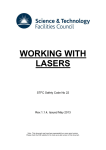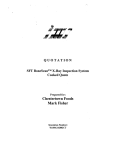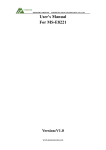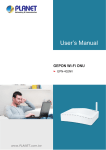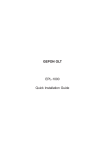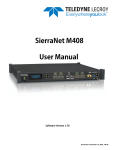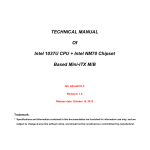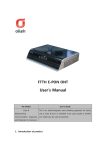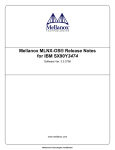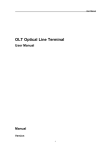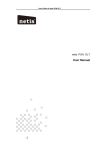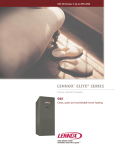Download Scorpio 1400 (LCD) User Manual
Transcript
User Manual PON OLT Series PON 8510 Headquarters: No. 25, Alley 15, Lane 120, Sec. 1. Nei-Hu Rd, Version: 1.0 Taipei 114, Taiwan Date: 2007/11/16 TEL: 886-2-26583000 FAX: 886-2-26583232 Beijing Branch: 3F, A Building, 113 Zhi Chun Lu, HaiDian District, Beijing, China Zip Code: 100086 TEL: 86-10-62522081~87 FAX: 86-10-62522077 P/N: 07008-00105 PON 8510 User Manual Copyright © 2007 TAINET COMMUNICATION SYSTEM CORP. All right reserved Notice This document is protected by the international copyright law. No part of this publication may be reproduced by any means without the permission of Tainet Communication System Corporation. TAINET is a registered trademark, and PON 8510 is trademarks of Tainet Communication System Corporation. Other product names mentioned in this manual are used for identification purposes only and may be trademarks or trademarks of their respective companies. The information provided from Tainet Communication System Corporation is believed to be accurate. Any changes and enhancements to the product and to the information thereof will be documented and issued as a new release to this guide. Trademark All products and services mentioned herein are the trademarks, service marks, registered trademarks or registered service marks of their respective owners. -i PON 8510 User Manual About This Manual This section guides users on how to use the manual effectively. The manual contains information needed to install, configure, and operate TAINET’s PON OLT Series. The summary of this manual is as follows: Chapter 1: Overview Chapter 2: Specification Chapter 3: Basic Operation Chapter 4: More Advanced Configuration Chapter 5: Maintenance Chapter 6: Monitor Appendix A: Console PIN Assignment Appendix B: Command Line Mode -ii- PON 8510 User Manual Symbols Used in This Manual 3 types of symbols may be used throughout this manual. These symbols are used to advise the users when a special condition arises, such as a safety or operational hazard, or to present extra information to the users. These symbols are explained below: Warning: This symbol and associated text are used when death or injury to the user may result if operating instructions are not followed properly. Caution: This symbol and associated text are used when damages to the equipment or impact to the operation may result if operating instructions are not followed properly. Note: This symbol and associated text are used to provide the users with extra information that may be helpful when following the main instructions in this manual. -iii PON 8510 User Manual LIMITED WARRANTY TAINET’s DISTRIBUTOR shall be responsible to its customers for any and all warranties, which it makes relating to Products, and for ensuring that replacements and other adjustments required in connection with the said warranties are satisfactory. TAINET warrants to DISTRIBUTOR that the Products to be delivered hereunder will be free of defects in material and workmanship under normal use and service for a period of twenty-four (24) months [twelve (12) months in Taiwan] following the date of shipment to DISTRIBUTOR. If during the warranty period, any component part of the equipment becomes defective by reason of material or workmanship, and DISTRIBUTOR notifies TAINET of such defect within seven days after knowing of such defect, TAINET shall, for any Product that TAINET agrees is defective, at its option, supply a replacement part, request return of equipment to its plant for repair, or perform necessary repair at the equipment’s location. At TAINET's option, DISTRIBUTOR shall destroy any Product that TAINET agrees is defective and shall provide satisfactory proof of such destruction to TAINET. TAINET is not responsible for Products damaged by misuse, neglect, accident or improper installation, or if repairs or modifications were made by persons other than TAINET’s own authorized service personnel, unless such repairs by others were made with the written consent of TAINET. THE ABOVE WARRANTY IS IN LIEU OF ALL OTHER WARRANTIES, EXPRESSED OR IMPLIED. THERE ARE NO WARRANTIES THAT EXTEND BEYOND THE FACE HEREOF, INCLUDING, BUT NOT LIMITED TO, WARRANTIES OF MERCHANTABILITY AND FITNESS FOR A PARTICULAR PURPOSE, AND IN NO EVENT SHALL TAINET BE LIABLE FOR CONSEQUENTIAL DAMAGES. If DISTRIBUTOR extends to its customers any additional warranty with respect to Products that is broader in scope than the warranty provided by TAINET, DISTRIBUTOR shall be solely responsible for any and all liabilities, obligations and damages resulting from the extension of such warranty. -iv- PON 8510 User Manual TAINET shall not be liable to any person for any special or indirect damages, including, but not limited to, lost profits, from any cause whatsoever arising from or in any way connected with the manufacture, sale, handling, repair, maintenance or use of the Products, and in no event shall TAINET’s liability exceed the purchase price of the Products. Software Products are provided “as is” and without warranty of any kind. TAINET disclaims all warranties including the implied warranties of merchantability and fitness for a particular purpose. TAINET shall not be liable for any loss of use, interruption of business or indirect, special, incidental or consequential damages of any kind. TAINET shall do its best to provide end users with Software updates during the warranty period under this Agreement. TAINET has not been notified of any intellectual property rights or others which may be infringed by the Products or the promotion, marketing, sale (or resale), or servicing thereof in the Territory, but TAINET makes NO WARRANTY, EXPRESS OR IMPLIED, WITH RESPECT THERETO. -v PON 8510 User Manual CONTENT CHAPTER 1. OVERVIEW ..................................................................................... 1 1.1 OVERVIEW ............................................................................................................................1 CHAPTER 2. SPECIFICATION ............................................................................ 5 2.1 2.2 2.3 2.4 2.5 2.6 PON INTERFACE ...................................................................................................................5 NNI INTERFACE ....................................................................................................................6 MANAGEMENT INTERFACE ....................................................................................................7 CRAFT INTERFACE .................................................................................................................8 FEATURE AND SPECIFICATION ...............................................................................................9 OPERATION ENVIRONMENT .................................................................................................10 2.6.1 Power requirement...................................................................................................................... 10 2.6.2 Temperature ................................................................................................................................ 10 2.6.3 Humidity ..................................................................................................................................... 10 CHAPTER 3. BASIC OPERATION .................................................................... 11 3.1 CONFIGURATION .................................................................................................................12 3.1.1 System......................................................................................................................................... 12 CHAPTER 4. MORE ADVANCED CONFIGURATIONS................................ 15 4.1 CONFIGURATION .................................................................................................................15 4.1.1 OLT ............................................................................................................................................. 15 CHAPTER 5. MAINTENANCE........................................................................... 21 5.1 SYSTEM ...............................................................................................................................21 5.1.1 Firmware Upgrade ...................................................................................................................... 21 5.1.2 Device Maintenance ................................................................................................................... 22 5.1.3 Log.............................................................................................................................................. 22 5.1.4 Save Configuration ..................................................................................................................... 22 5.2 OLT ....................................................................................................................................24 5.2.1 Testing......................................................................................................................................... 24 CHAPTER 6. MONITOR...................................................................................... 27 APPENDIX A CONSOLE PIN ASSIGNMENT .................................................. 29 APPENDIX B COMMAND LINE MODE ........................................................... 31 -vi- PON 8510 User Manual FIGURE FIGURE 1-1 PON NETWORK STRUCTURE ..............................................................................................1 FIGURE 1-2 FRONT PANEL OF OLT DEVICE............................................................................................2 FIGURE 1-3 REAR PANEL OF OLT DEVICE .............................................................................................3 FIGURE 3-1 LOGIN INTERFACE ............................................................................................................ 11 FIGURE 3-2 GENERAL INFORMATION OF SYSTEM.................................................................................12 FIGURE 3-3 CLOCK OF SYSTEM ...........................................................................................................13 FIGURE 3-4 IP ADDRESS OF SYSTEM ....................................................................................................13 FIGURE 3-5 USERS INFORMATION OF SYSTEM .....................................................................................14 FIGURE 4-1 GENERAL INFORMATION OF OLT......................................................................................15 FIGURE 4-2 BRIDGE TABLE .................................................................................................................16 FIGURE 4-3 MULTICASTING MANAGEMENT .........................................................................................16 FIGURE 4-4 PORT STATUS OF OLT MODULE.........................................................................................17 FIGURE 4-5 PVID INFORMATION ........................................................................................................17 FIGURE 4-6 QOS CONFIGURATION OF OLT .........................................................................................19 FIGURE 4-7 TRAFFIC CONFIGURATION OF OLT....................................................................................20 FIGURE 4-8 VLAN CONFIGURATION OF OLT......................................................................................20 FIGURE 5-1 FIRMWARE UPGRADE........................................................................................................21 FIGURE 5-2 DEVICE MAINTENANCE ....................................................................................................22 FIGURE 5-3 SYSTEM LOG FUNCTION ...................................................................................................22 FIGURE 5-4 SAVE CONFIGURATION ......................................................................................................23 FIGURE 5-5 TESTING ...........................................................................................................................24 FIGURE 5-6 ONU SELECTING..............................................................................................................24 FIGURE 5-7 MESSAGE OF TESTING RESULT ..........................................................................................25 T -vii PON 8510 User Manual TABLE TABLE 1-1 LEDS STATUS INDICATION ...................................................................................................2 TABLE 2-1 PON INTERFACE ..................................................................................................................5 TABLE 2-2 NNI INTERFACE ...................................................................................................................6 TABLE 2-3 MANAGEMENT INTERFACE ..................................................................................................7 TABLE 2-4 CRAFT PORT.........................................................................................................................8 T TABLE A- 1 RJ-45 TO DB-9 PIN ASSIGNMENT .....................................................................................29 -viii- Chapter 1 Overview Chapter 1. Overview 1.1 Overview “Ethernet Passive Optical Network” (hereafter called “EPON Network”) comprises an Optical Line Terminal (OLT) system using its individual OLT to interconnect with one or more specific groups of Optical Network Units (ONUs) via a corresponding number of Passive Optical Distribution Networks (ODNs) to construct a broadband point-to-multipoint access network between central office and customer premises. A Server Provider can provide the broadband triple play services by way of the EPON Network, such as high-speed Internet access, VoIP and IPTV services. The PON network diagram is as shown as Figure 1-1. Figure 1-1 PON network structure There are two modules can be inserted into the OLT device, each module has four PON interfaces and four NNI (Gigabit Ethernet) interfaces. The maximum capacity of OLT device is up to eight NNI interfaces and eight PON interfaces. -1- Chapter 1 Overview The NNI interface of OLT is used to uplink to core network through physical GE (Gigabit Ethernet) link. One PON interface connects OLT to splitter through an optical fiber and each splitter can be divided into 16 or 32 optical links each connected with one ONU. Subscriber’s network can be connected to the UNI interface of ONU device by physical FE (Fast Ethernet) medium. On the right side of front panel, there is a MPU module with two management ports and craft port for OLT as well as ONU devices configuring. Through the management ports (MGMT 1 or MGMT 2) on the MPU, administrator is able to configure the device by web interface mode. The pin assignment of craft port is as Appendix A . The LEDs of front panel indicate the status as following: Table 1-1 LEDs status indication LED Function PWR (green LED) When OLT power is on,light PWR LED ALM (red LED) When power or fan fail,light ALM LED NNI (GE) interface *4 GE port for NNI link (1~4 ports)(w/LNK & ACT LED) Management interface*2 LAN port for management (w/LNK & ACT LED) PON Link (green LED)*4 Indicating OLT PON port link (1~4 ports) There is an RST button on each module to reset its configurations to default values. PON Interface Management Port NNI Interface Figure 1-2 Front panel of OLT device -2- Craft Port Chapter 1 Overview AC Power Fan DC Power Figure 1-3 Rear panel of OLT device The power requirement of OLT device is ether AC or DC. -3- Chapter 2 Specification Chapter 2. Specification 2.1 PON Interface Table 2-1 PON interface Item Transmitter Center wavelength Parameter 1490nm(1480 to 1500 nm) Transmitter Spectrum width Compliant with IEEE 802.3ah Transmitter Average Launched Power +2~+7 dBm Receiver Center wavelength 1310nm(1260 to 1360 nm) Receiver Minimum Sensitivity -28dBm Receiver Input Saturation Power (Overload) -6.5dBm Connector type SC Data rate 1.25Gbps Transmission distance 20Km Transmission method Single fiber, bi-direction transmission (2-wavelength WDM) -5- Chapter 2 Specification 2.2 NNI Interface Table 2-2 NNI interface Item Supported standards Parameter Support auto-negotiation, 1000Base-T Full duplex only Number of ports 4 Connector RJ45 Type of cable Cat.5e , auto MDI/MDI-X -6- Chapter 2 Specification 2.3 Management Interface Table 2-3 Management interface Item Supported standards Parameter Support auto-negotiation, 10/100 Base-T Number of ports 2 Connector RJ45 Type of cable Cat.5 , auto MDI/MDI-X -7- Chapter 2 Specification 2.4 Craft Interface Table 2-4 Craft port Item Supported standards Parameter RS232C Number of ports 1 Baud rate 38400 Connector RJ45 Type of cable Need RJ45 to DUB9 adapter -8- Chapter 2 Specification 2.5 Feature and Specification Full compliance to IEEE 802.3ah (Clause 64 and Clause65) Complete processing and generation of MPCP control messages Point-to-point emulation between each ONU and OLT using LLID (logical link identifier) IEEE 802.1D compliance bridging Support of up to 8K MAC address learning table Configurable two QoS mode of operation : 802.1p and DSCP Traffic profile derived from the service level agreement (SLA) with two configurable parameters per ONU Committed Information Rate (CIR) Peak Information Rate (PIR) Support of eight priority classes Strict priority (SP) or weighted round-robin (WRR) or SP+ WRR scheduling Intelligent Dynamic Bandwidth Allocation (DBA) algorithms Per-ONU based upstream traffic policing and downstream traffic shaping and policing Support multicast shaping feature to shape specified multicast group stream Support ONU remote upgrade Support IGMP v1/v2 protocol Support of up to 512 multicast group addresses In-band management based on Ethernet OAM frames and Ethernet frames Full compliance with IEEE 802.3ah OAM function Support per-ONU based OAM loopback Security management including 802.1x authentication (future) Support downstream traffic AES or Churning encryption (future) -9- Chapter 2 Specification 2.6 Operation Environment 2.6.1 Power requirement AC: 90~264VAC, 50/60Hz, Input (90W) DC: -36~-72VDC, Input (92W) 2.6.2 2.6.3 Temperature Operating +0℃ ~ +50℃ Storage -25℃ ~ 75℃ Humidity Operating 5% ~ 95% non-condensing Storage 0% ~ 75% non-condensing -10- Chapter 3 Basic Operation Chapter 3. Basic Operation Administrator can configure the device through web browser by connecting PC to the Management ports (MGMT1 or MGMT2) of device. The default IP address of device is 192.168.0.1. Administrator can modify the IP address through command line mode or web configuring mode. Please refer to Appendix B for configuring IP address through command line mode. On web configuring mode, the default login user name and password for administrator are: admin and admin, respectively. The connection between OLT and ONU device is shown as Figure 1-1. NOTE: All the OLT and ONU devices must only be configured through the management port. Figure 3-1 Login interface There are three main menu pages on the web interface: Configuration, Maintenance and Monitor. -11- Chapter 3 Basic Operation 3.1 Configuration 3.1.1 System 3.1.1.1 General For viewing the general information such as: software, hardware and firmware information, administrator can go to the General submenu. Figure 3-2 General information of system 3.1.1.2 Clock To configure or modify the correct time and date of device, administrator can go to the Clock submenu. Administrator can Key in the correct information and press Apply button to activate it. -12- Chapter 3 Basic Operation Figure 3-3 Clock of system 3.1.1.3 Host IP To configure or modify the network IP of device, administrator can go to the Host IP submenu. Figure 3-4 IP address of system -13- Chapter 3 Basic Operation 3.1.1.4 Users To change the default user name and password, administrator can go to the Users submenu. Three roles for different logging levels can be selected. Admin has not only the highest authority to configure the device but also change other users’ name as well as password. Operator has the permission as Admin but not include changing other users’ name and password. User only has the permission of reading. Figure 3-5 Users information of system -14- Chapter 4 More Advanced Configuration Chapter 4. More Advanced Configurations 4.1 Configuration 4.1.1 OLT 4.1.1.1 General This submenu shows the general information of OLT module as Figure 4-1 shown: Figure 4-1 General information of OLT 4.1.1.2 Bridge Administrator can select either OLT1 or OLT2 to configure static or dynamic FDB table. The dynamic FDB learning mode is active after enabling Learning Enable field and pressing Apply button. Administrator can manual adding one static destination MAC address, VLAN ID and Egress Port to the FDB table, It is active after press Add button. NOTE: the range of Aging Time is 0~1048 seconds. The maximum entry of Static FDB is 32. -15- Chapter 4 More Advanced Configuration Figure 4-2 Bridge table 4.1.1.3 Multicasting Administrator can select either OLT1 or OLT2 to configure static or dynamic Multicast mode (default is dynamic mode). Administrator also can specify one or more NNI port(s) to enable Multicast traffic on the port(s). The system supports either IGMPv1 or IGMPv2 (default is IGMPv2). Administrator can enable the function of multicast traffic shaping by enabling Action and specifying any desire limit rate. It is active after pressing Apply button. Figure 4-3 Multicasting management -16- Chapter 4 More Advanced Configuration 4.1.1.4 Port Administrator can force either NNI or PON port of OLT to be activated or not. Figure 4-4 Port status of OLT module 4.1.1.5 PVID To prevent any untagged packet from dropping by OLT, administrator can manually add VLAN ID to one or more specified NNI port(s). Any VLAN ID can not be added if it was not specified in the VLAN submenu, in advance. Please refer to the section 4.1.1.8. NOTE: The VLAN ID administrator aim to insert must be added to VLAN submenu in advance and the range of VLAN ID is 1~4094. Figure 4-5 PVID information -17- Chapter 4 More Advanced Configuration 4.1.1.6 QoS On this submenu, administrator can select the QoS criteria mode, queue mapping, default CoS queue, default 802.1p value and the scheduling mode of frame in egress. Administrator can select one active module to configure it by alternating OLT-1 or OLT-2. Administrator determines the QoS mode by selecting either DSCP or 802.1p mode, and then press the Apply button. For the QoS Mapping item, administrator can set the DSCP or 802.1p to output queue mapping table. The three most significant bits of the packet’s DSCP [0:2] value is used for the mapping (IP precedence) and the allowed range is 0~7. The greater number it is, the higher priority it has. Administrator can assign each priority (0 ~ 7) to the same or different queue. Administrator can set the default 802.1p value to a VLAN tagging packet. The default value is 0. The default CoS value is used for mapping a packet to an output queue when QoS mode is 802.1p and the packet is untagged. The value of CoS can not be set when QoS mode was set to DSCP and the packet was not recognized as the IP packet. In this scenario, therefore, the value is referred to the default 802.1p value and its queue mapping. For selecting the frame egress scheduling mode, there are three modes can be selected: Strict Priority: All top priority frames are egress a port until that priority queue is empty, and then the next lower priority queue frames are sent out. WRR (Weighted Round Robin): Weights from 1 to 255 can be selected for each of the 8 queues. The utilization of each queue is scaled to its own weight value. Hierarchical mode: queue 7 and 6 are in strict priority and remaining queues are in WRR mode. -18- Chapter 4 More Advanced Configuration Figure 4-6 QoS configuration of OLT 4.1.1.7 Traffic Select one OLT entity, enable or disable the Flow Control then press Apply button to activate or inactivate the Flow Control function. It will generate 802.3x PAUSE frame on the NNI port after enabling Flow Control. In DBA mode, there are three items can be selected: WorkConserv: As long as sufficient bandwidth is available in a cycle and there are no other contending ONUs , an ONU may get as much bandwidth as its demand. In other word, the bandwidth allocated to an ONU is not upper-bounded by its PIR value. NonWorkConserv: an ONU never get more bandwidth than PIR value even if there is spare bandwidth available. CBR: the CIR value is allocated on the each registered ONU even if its demand for this cycle is less than this value. -19- Chapter 4 More Advanced Configuration Figure 4-7 Traffic configuration of OLT 4.1.1.8 VLAN Administrator can add one VLAN ID to the specified NNI and/or PON port(s). The packet with a VLAN ID will be forwarded to the designated port assigned with the same VLAN ID or it will be drop if OLT didn’t find any matching entries in the VLAN Table. For example: administrator aim to tag one VLAN ID: 3000 to any packets through NNI-3 and PON-3 ports. Therefore administrator keys in 3000 on the VLAN ID field and check NNI-3 and PON-3. Finally, press the Add button to make it available. NOTE: The maximum entry of VLAN table is 512. Figure 4-8 VLAN configuration of OLT -20- Chapter 5 Maintenance Chapter 5. Maintenance The main purpose of this menu is to do system maintenance such as firmware upgrading, configuration saving, system reboot…etc. 5.1 System 5.1.1 Firmware Upgrade Please connect the TFTP server to the management port through Ethernet link, first. To upgrade the firmware of system, administrator has to specify the correct IP address of TFTP server and the file name of firmware, then, press Apply button. Figure 5-1 Firmware upgrade -21- Chapter 5 Maintenance 5.1.2 Device Maintenance Press the Apply button to reboot the system or restore the system to default value. Figure 5-2 Device maintenance 5.1.3 Log This submenu provides system log and download the log to one’s PC. The system log is recorded when the Log Enable is set to Enable after pressing Apply button. Press the Download button to download the log information to administrator’s PC. Figure 5-3 System log function 5.1.4 Save Configuration Go to this submenu to save configuration of OLT or ONU if any value was modified. -22- Chapter 5 Maintenance Figure 5-4 Save configuration -23- Chapter 5 Maintenance 5.2 OLT 5.2.1 Testing Go to the OLT >>Testing submenu to test any ONU unit connected to the OLT entity. Figure 5-5 Testing Press << Select ONU >> button to select one ONU entity, which will be tested. On the list of ONU units, click one ONU you aim to test (it’s MAC or Name will be displayed on bold) and return to the OLT Testing submenu. Press Apply button to see the testing result. Administrator can specify the size and count number for the testing. Figure 5-6 ONU selecting -24- Chapter 5 Maintenance The testing result will be shown as following if OLT got response from ONU unit: Figure 5-7 Message of testing result -25- Chapter 6 Monitor Chapter 6. Monitor Administrator can view major event logs through the Event Log submenu. -27- Appendix A Console Pin Assignment Appendix A Console Pin Assignment RJ-45 to DB-9 pin assignment is as following: Pin Number 1 Description NC Note 2 NC 3 RXD DUB9 pin2 (Output) 4 GND DUB9 pin5 5 TXD DUB9 pin3 (Input) 6 NC 7 NC 8 NC Table A- 1 RJ-45 to DB-9 pin assignment -29- Appendix B Command Line Appendix B Command Line Mode Administrator can login to PON 8510 through craft port(Speed:38400, Data bit: 8, Parity: No, Stop bit: 1, Flow control: No) on the front panel to configure the device. The default user name is: root and password is: admin. There are two items can be specified on the command line mode. The first one is to specify the network configuration. Administrator can specify the network configuration of the device before entering the mode of web setting interface. For example: EPON login: root Password: ***** ===================== GEPON ===================== login[54]: root login on `tty' 1) Modify Network Configuration 2) Show Event Log 3) Restore to default >1 IP Address (172.16.5.191):192.168.0.118 Netmask (255.255.255.0): 255.255.255.0 -31- Appendix B Command Line Default Gateway (172.16.5.254): 192.168.0.1 New system configuration IP Address: 192.168.0.118 Netmask: 255.255.255.0 Default Gateway: 192.168.0.1 Apply these settings? (Y/N): y Apply system configuration succeed Save settings? (Y/N): y Saving system settings ok. Bye! The second item is to show event logs of the device. 1) Modify Network Configuration 2) Show Event Log >2 n: last n records from now n=10 Event log total 10 entries: timestamp entity 2007-09-28:13:40:04 OLT-2-NNI-3 NNI port up 2007-09-28:13:40:04 OLT-2-NNI-4 NNI port up 2007-09-28:13:40:04 OLT-2-PON-1 type PON port up -32- Appendix B 2007-09-28:13:40:04 OLT-1-NNI-1 NNI port up 2007-09-28:13:40:04 OLT-1-NNI-2 NNI port up 2007-09-28:13:40:04 OLT-1-NNI-3 NNI port up 2007-09-28:13:40:05 OLT-1-NNI-4 NNI port up 2007-09-28:13:40:06 ONU-00:90:bb:14:53:14 On Line 2007-09-28:14:26:15 SYS-FAN-1 Fan fail 2007-09-28:14:26:39 SYS-FAN-1 Fan normal Bye! The third item is to restore configuration to default. 1) Modify Network Configuration 2) Show Event Log 3) Restore to default >3 -33- Command Line