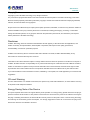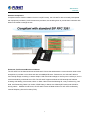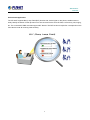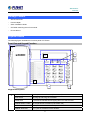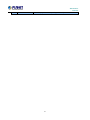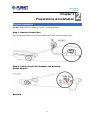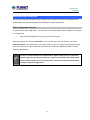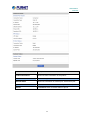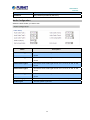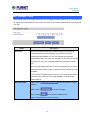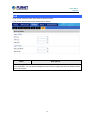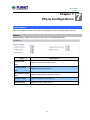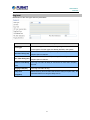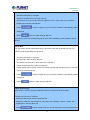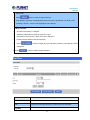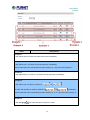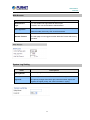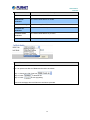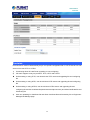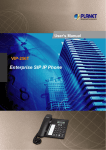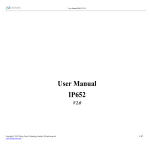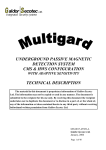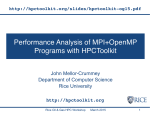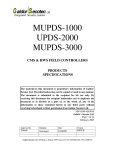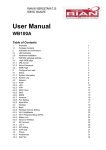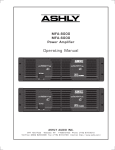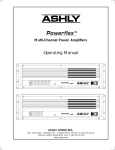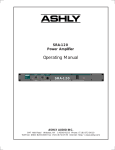Download User's manual VIP-256T
Transcript
SIP IP Phone VIP-256T SIP IP Phone VIP-256T 1 SIP IP Phone VIP-256T Copyright Copyright (C) 2013 PLANET Technology Corp. All rights reserved. The products and programs described in this User’s Manual are licensed products of PLANET Technology. This User’s Manual contains proprietary information protected by copyright, and this User’s Manual and all accompanying hardware, software, and documentation are copyrighted. No part of this User’s Manual may be copied, photocopied, reproduced, translated, or reduced to any electronic medium or machine-readable form by any means by electronic or mechanical, including photocopying, recording, or information storage and retrieval systems, for any purpose other than the purchaser's personal use, and without the prior express written permission of PLANET Technology. Disclaimer PLANET Technology does not warrant that the hardware will work properly in all environments and applications, and makes no warranty and representation, either implied or expressed, with respect to the quality, performance, merchantability, or fitness for a particular purpose. PLANET has made every effort to ensure that this User’s Manual is accurate; PLANET disclaims liability for any inaccuracies or omissions that may have occurred. Information in this User’s Manual is subject to change without notice and does not represent a commitment on the part of PLANET. PLANET assumes no responsibility for any inaccuracies that may be contained in this User’s Manual. PLANET makes no commitment to update or keep current the information in this User’s Manual, and reserves the right to make improvements to this User’s Manual and/or to the products described in this User’s Manual at any time without notice. If you find information in this manual that is incorrect, misleading, or incomplete, we would appreciate your comments and suggestions. CE mark Warning This is a class B device. In a domestic environment, this product may cause radio interference, in which case the user may be required to take adequate measures. Energy Saving Note of the Device This power required device does not support Stand by mode operation. For energy saving, please remove the DC-plug or push the hardware Power Switch to OFF position to disconnect the device from the power circuit. Without removing the DC-plug or switching off the device, the device will still consume power from the power circuit. In view of saving the energy and reducing the unnecessary power consumption, it is strongly suggested to switch off or remove the DC-plug for the device if this device is not intended to be active. 2 SIP IP Phone VIP-256T WEEE Warning To avoid the potential effects on the environment and human health as a result of the presence of hazardous substances in electrical and electronic equipment, end users of electrical and electronic equipment should understand the meaning of the crossed-out wheeled bin symbol. Do not dispose of WEEE as unsorted municipal waste; they should be collected separately. Trademarks The PLANET logo is a trademark of PLANET Technology. This documentation may refer to numerous hardware and software products by their trade names. In most, if not all cases, their respective companies claim these designations as trademarks or registered trademarks. Revision User’s Manual for PLANET SIP IP Phone: Model: VIP-256T Rev: 1.1(2013 March) Part No. EM-VIP-256T_v1.1 3 SIP IP Phone VIP-256T Table of Contents Chapter 1 Introduction.................................................................................... 6 Overview ...................................................................................................................................... 6 Product Features ....................................................................................................................... 10 Specifications ..............................................................................................................................11 Package Content........................................................................................................................ 13 Physical Details.......................................................................................................................... 13 Front View and Keypad function ........................................................................................ 13 Rear View............................................................................................................................ 14 Phone Screen Features ........................................................................................................ 15 Chapter 2 Preparations & Installation ......................................................... 17 Physical Installation.................................................................................................................. 17 Administration Interface.......................................................................................................... 19 Web configuration access.................................................................................................... 19 Chapter 3 Network Service Configurations................................................ 20 Configuring and monitoring your IP Phone from web browser........................................... 20 Manipulation of IP Phone via web browser........................................................................ 20 Chapter 4 VoIP IP Phone Status .................................................................. 21 Status .......................................................................................................................................... 21 Basic.................................................................................................................................... 21 DHCP.................................................................................................................................. 23 Syslog.................................................................................................................................. 23 Chapter 5 SIP Account Setting .................................................................... 25 SIP Account................................................................................................................................ 25 SIP setting ........................................................................................................................... 25 NAT setting ......................................................................................................................... 26 Line settings............................................................................................................................... 27 Basic.................................................................................................................................... 27 Audio Configuration ........................................................................................................... 28 Supplementary Services Subscription................................................................................. 29 Advanced ............................................................................................................................ 29 Chapter 6 Network Setting........................................................................... 31 Basic ........................................................................................................................................... 31 Internet Port (WAN)............................................................................................................ 32 PC Port(LAN) ..................................................................................................................... 34 Network Address Server Settings (DHCP) ......................................................................... 35 MAC Address Clone ................................................................................................................. 36 4 SIP IP Phone VIP-256T VPN ............................................................................................................................................ 37 DMZ ........................................................................................................................................... 38 QoS ............................................................................................................................................. 39 Chapter 7 Phone Configurations................................................................. 40 Performance .............................................................................................................................. 40 Volume ................................................................................................................................ 40 Regional .............................................................................................................................. 41 Call Forward ....................................................................................................................... 42 Miscellaneous ..................................................................................................................... 42 Multi-Functional Key ............................................................................................................... 43 Dial Plan..................................................................................................................................... 45 Phonebook ................................................................................................................................. 49 Phonebook........................................................................................................................... 49 Black List ............................................................................................................................ 50 Call Log .............................................................................................................................. 51 Chapter 8 VoIP IP Phone Administration .................................................... 52 Management .............................................................................................................................. 52 Time/Date............................................................................................................................ 52 Password Reset ................................................................................................................... 54 Web Access ......................................................................................................................... 55 System Log Setting ............................................................................................................. 55 Factory Defaults.................................................................................................................. 57 Update Firmware ...................................................................................................................... 57 Security ...................................................................................................................................... 57 Provision .................................................................................................................................... 59 SNMP ......................................................................................................................................... 62 TR 069 ........................................................................................................................................ 63 Appendix A Frequently Asked Questions List............................................ 64 5 SIP IP Phone VIP-256T Chapter 1 Introduction 1 Overview Cost-effective, High-performance VoIP Phone To build high-performance VoIP communications at a low cost, PLANET now introduces the latest member of its IP Phone family, the VIP-256T 2-Line Business IP Phone. The VIP-256T makes it simple for the enterprise featuring voice and data system or expanding voice system to new locations. It helps the company to save money on long distance calls; for example, the remote workers can dial in through a Unified VoIP Communication System just like an extension call but no long distance charge would occur. The VIP-256T also allows call to be transferred to anyone at any location within the voice system, which enables the enterprise to communicate more effectively and is helpful to streamline business processes. 6 SIP IP Phone VIP-256T Standard Compliance Compliant with the Session Initiation Protocol 2.0 (RFC 3261), the VIP-256T is able to broadly interoperate with equipment provided by VoIP infrastructure providers, thus enabling them to provide their customers with better multi-media exchange servies. Enhanced, Full-Featured Business IP Phone The VIP-256T is a full-featured enhanced business IP Phone that addresses the communication needs of the enterprises. It provides 2 voice lines and dual 10/100Mbps Ethernet. Furthermore, the VIP-256T delivers user-friendly design containing a 128×32 Graphic LCD with white backlight, 2 line keys and 4 soft keys, and 10 multi-functional keys with dual-color LED. The VIP-256T supports all kinds of SIP based phone features including Call Waiting, Auto Answer, Music on Hold, Caller ID and Call Waiting ID, 3-way Conferencing, Call Hold, Call Forwarding, Black List, Hotline, DTMF Relay, In-Band, Out-of-Band (RFC 2833) and SIP INFO, among others. Besides for office use, the VIP-256T is also the ideal solution for VoIP service offered by Internet Telephony Service Provider (ITSP). 7 SIP IP Phone VIP-256T Secure, High-Quality VoIP Communication The VIP-256T supports SIP v2 for easy integration with general voice over IP system. It can also effortlessly deliver secured toll voice quality by utilizing cutting-edge 802.1p QoS (Quality of Service), 802.1Q VLAN tagging, and IP ToS technology. 8 SIP IP Phone VIP-256T Professional Application The VIP-256T supports Busy Lamp Field (BLF) function that, via the lights on the phone, enables users to easily identify the status of other phones which are connected to the same IP PBX, such as busy, idle, ringing, etc. The connected IP PBX must also support BLF feature. The BLF function is helpful for a receptionist on the front desk to route all incoming calls smoothly. 9 SIP IP Phone VIP-256T Product Features ¾ Highlights 2-Line enterprise-class IP phone Connects directly to an Internet telephone service provider or to an IP PBX Dual switched Ethernet ports, speakerphone, caller ID, call hold, conferencing, and more Easy installation and highly secure remote provisioning, as well as menu-based and web-based configuration ¾ Telephony Features Two Voice Lines Pixel-based Display: 128 x 32 monochrome graphical liquid crystal display (LCD) Caller ID and Call Waiting ID 3-way Conferencing SMS Functions Busy Lamp Field (BLF) Do Not Disturb (DND) Full-Duplex Speakerphone Call Transfer: Blind Transfer and Attended Transfer Call Mute, Redial, Speed Dial, Pick Up, Call Park, Dial Plan, Call Hold, Call Forwarding ¾ Management SIP v2 (RFC 3261, 3262, 3263, 3264) STUN (RFC 3489) Automated provisioning and upgrade via HTTPS, HTTP, TFTP Message Waiting Indicator (RFC 3842) IEEE 802.1Q VLAN / 802.1p and IP ToS TR069 / SNMP v2 10 SIP IP Phone VIP-256T Specifications Product VIP-256T SIP IP Phone Hardware Lines (Direct Numbers) 2-Line Enterprise-class IP phone Display 128x32 Graphic LCD with White Backlight Feature Keys 2 Line Keys and 4 Soft Keys 12 Dialing Buttons (0~9, *, #) 9 Fixed Function Buttons 10 Multi-functional Key with Dual-Color LED Physical Interfaces Two 10/100BASE-T RJ-45 Ethernet Ports (IEEE 802.3) Handset: RJ-9 Connector Built-in Speakerphone and Microphone Protocols and Standard Data Networking MAC Address (IEEE 802.3) IPv4 (RFC 791) Address Resolution Protocol (ARP) DNS: A Record (RFC 1706), SRV Record (RFC 2782) Dynamic Host Configuration Protocol (DHCP) Client (RFC 2131) Internet Control Message Protocol (ICMP) (RFC 792) TCP (RFC 793) User Datagram Protocol UDP (RFC 768) Real Time Protocol RTP (RFC 1889, 1890) Real Time Control Protocol (RTCP) (RFC 1889) Differentiated Services (DiffServ) (RFC 2475) Type of Service (ToS) (RFC 791, 1349) VLAN Tagging 802.1p / 802.1Q: Layer 2 Quality of Service (QoS) Simple Network Time Protocol (SNTP) (RFC 2030) Backward Compatible with RFC 2543 Session Timer (RFC 4028) SDP (RFC 2327) NAPTR for SIP URI Lookup (RFC 2915) Voice Gateway SIP Version 2 (RFC 3261, 3262, 3263, 3264) SIP supported in NAT Metworks [including STUN (RFC 3489)] Message Waiting Indicator (RFC 3842) Voice Algorithms: - G.711 (A-law and μ-law) - G.726 (16/24/32/40 kbps) - G.722 - G.723 Dual-Tone Multi-Frequency (DTMF), In-Band and Out-of-Band (RFC 2833) (SIP INFO) Voice Activity Detection (VAD) with Silence Suppression Adaptive Jitter Buffer Management Comfort Noise Generation Echo Cancellation Message Provisioning, Administration, and Maintenance Integrated web server provides web-based administration and configuration Telephone Keypad Configuration via Display Menu/Navigation Automated Provisioning and Upgrade via HTTPS, HTTP, TFTP User Authentication for Configuration Pages Local and Remote Syslog (RFC 3164) SNTP Time Synchronization Multi User Level SNMP v2 TR069 Features Telephony Features Two Voice Lines Call Waiting 11 SIP IP Phone VIP-256T Auto Answer Music on Hold Caller ID and Call Waiting ID 3-way Conferencing Call Hold, Call Forwarding, Call Mute Call Transfer: Blind Transfer and Attended Transfer Call Log: Redial List, Answered Calls and Missed Calls Volume Adjustment: Handset/Headset, Speaker and Ringer Delayed Hotline Redial, Speed Dial Busy Lamp Field (BLF) Pick Up, Call Park, Dial Plan Black List Message Waiting Indicator (MWI) Do Not Disturb (DND) Full-Duplex Speakerphone Customized Ring Tone SMS (100 records) Call History (100 records) - Most Recently Missed Calls - Most Recently Received Calls - Most Recently Dialed Numbers Phone Book (100 records) Speed Dial (10 records ) Environment Power Requirements 5V DC, 1A Operating Temperature 0 ~ 50 Degree C Operating Humidity 10 ~ 90% (non-condensing) Weight 720g Dimensions (W x D x H) 191 x 205 x 75 mm Emission CE, FCC Connectors Two 10/100Mbps Ethernet, RJ-45 RJ-9 handset connector DC power jack DND Switch 12 SIP IP Phone VIP-256T Package Content ‧ SIP IP Phone unit ‧ Power Adapter ‧ Quick Installation Guide ‧ CD-ROM containing the on-line manual. ‧ RJ-45 cable x1 Physical Details The following figure illustrates the front/rear panel of IP Phone. Front View and Keypad Function 1 4 2 5 3 6 7 Keypad Descriptions 1 Handset Top Cradle For the placement of handset (Receiver end) Hook Switch For hang-up and hang-off of handset Cradle Latch To prevent the handset from dropping when it is wall-mounted. Handset Bottom Cradle For the placement of handset (Transmitter end) Handset Cord Port RJ-11 jack on the left side of the IP phone Headset Wired Port RJ-11 jack on the bottom of the handset 13 SIP IP Phone VIP-256T Headset 2 LCD Screen 3 Multi-Functional Key 4 Line Keys To mount mouthpiece and earpiece on the single handle. The LCD screen is for displaying your settings, such as phone number, line status and so on. These keys can be used as speed dial, BLF, shortcut key, pick up and call park. In standby: These keys are used as line keys; you can press the line button to select the corresponding line, and then user can make call or do other functions. The LEDs beneath the keys are used to display the status of each extension. 5 Soft Keys These keys are used as soft keys. These can be used for item selection or control on the LCD screen. The Soft key function depends on their corresponding content displayed on the LCD at that time. 6 Numeric Keypad Enters numeric digits for initiating a call or for entering configuration information. Other Function and Include MENU, UP, DOWN, REDIAL, and Numeric Keys 7 Numeric keys Rear View 14 SIP IP Phone VIP-256T Keypad Descriptions 1 Headset Headset console, connect to headset 2 DND Switch The switch is used to turn on or turn off DND. Below the character “DND” is a dot. When the switch is slided to the “dot” area, DND is on; otherwise DND is off. Taking the left picture for example, DND is on. 3 DC 5V,1A Power port 4 PC Connects to a PC. 5 Internet Connects to the Ethernet switch, router or Internet. Phone Screen Features This is what your main phone screen might look like with an active call. Graphic Icon Descriptions 1 2 3 Date Time Phone Numbers To display the current date. Date format is mm/dd To display the current time. Time format is mm:ss (A or P) To display the phone number of lines. To display the status of lines. 4 5 Lines Softkey Function The icon means unregistered. The icon mean registered. To display the current softkey function. User can use the softkey button to highlight the item displayed on 6 Softkey Buttons the LCD screen and then configure. One button directs to one softkey function, the blue line in the left 15 SIP IP Phone VIP-256T picture displays the corresponding relationship. 16 SIP IP Phone VIP-256T Chapter 2 Preparations & Installation Physical Installation VIP-256T: Enterprise SIP IP Phone (2 x RJ-45, 1 x Internet interface) Step 1. Handset Connection Plug one end of the handset cord into the handset and the other end into the phone body. Step 2. Connecting Power Adapter and Network Power Adapter Network 17 2 SIP IP Phone VIP-256T NOTE: Use only the power adapter shipped with the unit to ensure correct functionality Step 3. Computer Network Setup Set your computer’s IP address to 192.168.0.x, where x is a number between 2 to 254 (except 1 where is being used for the IP Phone by default). If you don’t know how to do this, please ask your network administrator. Step 4. Login Prompt Use web browser (Internet Explorer 6.0 or above) to connect to 192.168.0.1 (type this address in the address bar of web browser). You’ll be prompted to input user name and password: admin and 123 18 SIP IP Phone VIP-256T Administration Interface The IP Phone provides GUI (Web based, Graphical User Interface) for machine management and administration. Key pad administration also available for simple configuration. Web Configuration Access To start IP Phone web configuration, you must have one of these web browsers installed on computer for management • Microsoft Internet Explorer 6.0.0 or higher with Java support Default IP address of IP Phone is 192.168.0.1. You may now open your web browser, and insert http://192.168.0.1 in the address bar of your web browser to logon IP Phone web configuration page. IP Phone will prompt for logon username and password, please enter: admin and 123 to continue machine administration. In order to connect machine for administration, please locate your PC in the same network segment (192.168.0.x) of IP Phone. If you’re not familiar with TCP/IP, please refer to related chapter on user’s manual CD or consult your network administrator for proper network configurations. 19 SIP IP Phone VIP-256T Chapter 3 Network Service Configurations 3 Configuring and Monitoring your IP Phone from Web Browser The IP Phone integrates a web-based graphical user interface that can cover most configurations and machine status monitoring. Via standard, web browser, you can configure and check machine status from anywhere around the world. Manipulation of IP Phone via Web Browser Log on IP Phone via web browser After TCP/IP configurations on your PC, you may now open your web browser, and input http://192.168.0.1 to logon IP Phone web configuration page. IP Phone will prompt for logon username and password: admin and 123. When users login the web page, users can see the IP Phone system information like firmware version, company, etc on this main page. 20 SIP IP Phone VIP-256T Chapter 4 VoIP IP Phone Status 4 Status You can check the basic phone status to find out more information about the phone. They include three parts: Basic, DHCP and Syslog. Basic Included on this page are Product Information, Line Status, Network Status, and System Status. 21 SIP IP Phone VIP-256T Items Descriptions Product Information It shows the basic information of the product. Line Status It shows the registration state of each line. Network Status It shows the information of Internet port, VPN and PC port. System Status It shows the current time and the running time of the product. Refresh Click Refresh button to refresh status of phone. 22 SIP IP Phone VIP-256T DHCP This page displays the status about DHCP server enable/disable, start IP address, end IP address and client lease time. Click Refresh button to refresh status of DHCP server. Item Descriptions DHCP Status It shows the information of the DHCP Server. Syslog It shows all the log information of system. 23 SIP IP Phone VIP-256T 24 SIP IP Phone VIP-256T Chapter 5 SIP Account Setting 5 SIP Account SIP is a request-response protocol, dealing with requests from clients and responses from servers. Participants are identified by SIP URLs. Requests can be sent through any transport protocol. SIP establishes call parameters at either end of the communication, and handles call transfer and termination. SIP Setting Set your SIP server in the following interfaces. These parameters are related to registration and call. Descriptions Items SIP T1 RFC 3261 T1 value (RTT estimate), which can range from 0 to 64 second. Defaults to .5 seconds Max forward SIP Max Forward value, which can range from 1 to 255. Defaults to 70. SIP Reg User Agent User-Agent name to be used in a REGISTER request. 25 SIP IP Phone VIP-256T If this is not specified, the <SIP User Agent Name> is also used for the RE Name GISTER request. Defaults to blank Maximum number of times (from 0 to 255) a request may be challenged. Max Auth Default is 2. Make ALL AVT For second dial tone, enable this item package by making the position to 1, Package but 0 for disabling this item. RFC 254.3 Call Hold If set to yes, unit will include c=0.0.0.0 syntax in SDP when sending a SIP re-INVITE to the peer to hold the call. If set to no, unit will not include the c =0.0.0.0 syntax in the SDP. The unit will always include a=sendonly syntax in the SDP in either case. Defaults to yes SRTP Enable/Disable SRTP(Secure Real-time Transport Protocol) SRTP Prefer SRTP encryption type. Encryto NAT Setting Set your NAT Traversal parameters in the following interface. It is helpful for the device behind NAT. Descriptions Item Enable/Disable NAT. NAT Traversal VIP-256T supports STUN traversal. Choose “STUN” in the “NAT Traversal Mode” if you want traverse NAT/Firewall. STUN Server IP STUN server IP address, default is stun.fwdnet.net NAT Refresh Interval (sec) the interval to refresh Port STUN port 26 SIP IP Phone VIP-256T Line Settings On this webpage, users can configure the information about SIP account1, including the following 4 parts: Basic, Audio Configuration, User and Advanced, user can program all the SIP parameters. For VIP-256T, it can support 2 lines registered. Basic Set the basic information such as Phone Number, Account, Password, SIP Proxy and so on provided by your VOIP Service Provider. Descriptions Items Line Enable Enable/Disable SIP Line Enable/Disable PEER to PEER Peer to Peer If enable, SIP line will not send register request to SIP server; In System Status, SIP line Status is Registered; SIP-1 can make call out, but others can not call SIP line. Proxy DNS Type Choose DNS type from A Type and DNS SRV. Use VPN Enable/Disable VPN Domain Name The domain of SIP Server SIP Server The IP address of SIP Server SIP Port The port which SIP Server supports for VOIP service, default is 5060 Outbound Proxy Outbound Proxy IP or domain name Outbound Port Outbound Proxy’s Service port Display Name The number will display in callee Phone Number Number of telephone provided by SIP Proxy 27 SIP IP Phone VIP-256T Account SIP account provided by SIP Proxy Password SIP password provided by SIP Proxy Audio Configuration Select the audio Codec you want to use. Descriptions Items Audio Codec Type1 Choose the audio codec type from G.711U, G.711A, G.722, G.729, G.723 Audio Codec Type2 Choose the audio codec type from G.711U, G.711A, G.722, G.729, G.723 Audio Codec Type3 Choose the audio codec type from G.711U, G.711A, G.722, G.729, G.723 Audio Codec Type4 Choose the audio codec type from G.711U, G.711A, G.722, G.729, G.723 Audio Codec Type5 Choose the audio codec type from G.711U, G.711A, G.722, G.729, G.723 G.723 Coding Speed Choose the speed of G.723 from 5.3kbps and 6.3kbps Packet Cycle The RTP packet cycle time 28 SIP IP Phone VIP-256T Supplementary Services Subscription Call Waiting - This call feature allows your phone to accept other incoming calls during the conversation. Descriptions Items Call Waiting Enable / Disable Call Waiting. Call Pickup Enable / Disable Call Pickup. Fill in the hotline number. Delayed Hot Line Pick up handset or press speaker/headset button, VIP-256T will dial out the hotline number automatically. Ex: xxxT4 will delay 4 seconds, then transfer to xxx (set to T0 will not delay.) MWI Enable Voice Mailbox Numbers Enable / Disable MWI (message waiting indicate). Fill in the voice mailbox phone number Advanced Setup IP phone makes calls based on SIP accounts. IP phone can support 4 independent SIP accounts, and each account can be configured to different SIP servers. 29 SIP IP Phone VIP-256T Descriptions Items Domain name Mode Carry Port Information If or not use domain name in the SIP URI If or not carry Port information in the SIP URI. Signal Port The default of the local port of SIP protocol is 5060 DTMF Type Choose the DTMF type from IN_band, RFC2833 and SIP INFO. RFC2833 Payload (>=96) User can use the default setting Register Refresh The interval between two normal Register messages. You can use the Interval default setting. Set the port to send RTP. RTP Port IP Phone will select one idle port for RTP if you set “0”, otherwise use the value user set. Cancel Message Enable Prack Enable SIP Ping Enable Keep-Alive Interval (10-60s) When you set enable, an unregistered message will be sent before registration, while you set disable, unregistered message will not be sent before registration. You should set the option for different Proxy. Enable / Disable prack. If this option enable, IP Phone will send SIP-PING to Server periodically instead of sending hello packet. The send interval is Keep-alive interval. The interval that IP Phone will send an empty packet to Proxy. 30 SIP IP Phone VIP-256T Chapter 6 Network Setting Basic In this item you can program all the Network parameters. 31 6 SIP IP Phone VIP-256T Internet Port (WAN) Internet Port WAN (Static IP) Descriptions Items Internet Connection Choose Static IP. Type IP Address The IP address of Internet port Subnet Mask The subnet mask of Internet port. Default Gateway The default gateway of Internet port. Primary DNS The primary DNS of Internet port. Second DNS The second DNS of Internet port. Internet Connection Choose Static IP. Type Internet Port WAN (DHCP) Descriptions Items Internet Connection Type Choose Automatic Configuration-DHCP. Choose DNS type from Manual to Automatic DNS type 1. In Manual: user should set the Primary DNS and Second DNS 32 SIP IP Phone VIP-256T manually. 2. In Automatic: IP Phone will get the Primary DNS and Second DNS from DHCP Server automatically. Internet Port WAN (PPPoE) Descriptions Item Internet Connection Type Choose PPPoE. PPPoE Account Fill in the PPPoE account obtained from Internet Service Provider PPPoE Password Fill in the PPPoE account obtained from Internet Service Provider PPPoE Auto-Dial Enable / Disable PPPoE Auto-Dial. Choose DNS type from Manual to Automatic 1. In Manual: user should set the Primary DNS and Second DNS DNS Type manually. 2. In Automatic: IP Phone will get the Primary DNS and Second DNS from DHCP Server automatically. Primary DNS The primary DNS of Internet port. Second DNS The second DNS of Internet port. 33 SIP IP Phone VIP-256T PC Port (LAN) Support three modes : disable, NAT and Bridge Descriptions Items Choose the PC port connection type from disable, NAT and Bridge. NAT - The product is the same as a router. PC Port Bridge - The LAN port is same as the WAN port Connection Type Disable - PC port switch to NAT mode, but Internet port and PC port can’t communication to each other.(The device behind the PC port still can connect to each other) Local IP Address Set the IP address of PC port. Efficient when user choose NAT. Subnet Mask Set the subnet mask of PC port. Efficient when user choose NAT. 34 SIP IP Phone VIP-256T Network Address Server Settings (DHCP) Support three modes: disable, NAT and Bridge DHCP Server - It will assign the IP Addressed set here to devices that connect to the LAN port. Number of Address - You may limit the number of addresses your router hands out. Descriptions Items Local DHCP Enable / Disable DHCP Server. Server If PC port is not in NAT mode, user can not enable DHCP server. The starting IP address which IP phone will attribute to clients. Start IP Address Note: The Network Sect of DHCP Server Start Address should be the same as VIP-256PT’s PC port. Generally speaking, you can use the default setting. Number of Address Client Lease Time Primary DNS Secondary DNS Number of IP address will distribute to clients. The interval of DHCP will send request to continue in period of validity. Unit is hour. Primary DNS that DHCP Server will distribute. You can use the default setting. Secondary DNS that DHCP Server will distribute. You can use the default setting. Local DHCP Enable / Disable DHCP Server. Server If PC port is not in NAT mode, user cannot enable DHCP server. 35 SIP IP Phone VIP-256T MAC Address Clone MAC Address Clone: Some ISPs will require you to register your MAC address. If you do not wish to re-register your MAC address, you can have the router clone the MAC address that is registered with your ISP. Descriptions Items MAC Clone MAC is the hardware address of network equipment. Sometimes, network providers may bind network account with the network equipment’s MAC address. So you may not pass the provider’s authentication when you use a new VIP-256T. In this case, you can use MAC Clone to copy your PC’s MAC address to VIP-256T’s Internet port. MAC is an important parameter for network equipment, so you should make sure that the MAC is right, in order to prevent to make VIP-256T unusable. You can login VIP-256T’s Web via PC port if you are incautious about making it wrong. And then cloning the right MAC or resuming the default settings. MAC Clone Step Step 1 Press address button to get the PC’s MAC Step 2 Press to save the changes Step 3. Press to cancel MAC address clone. Step 4. Press Reboot to reboot VIP-256T. 36 SIP IP Phone VIP-256T VPN A Virtual Private Network (VPN) is the extension of a private network that encompasses links across shared or public networks like the Internet. In short, by VPN technology, you can send data between two computers across a shared or public network in a manner that emulates the properties of a point-to-point private link. Items Descriptions Enable / Disable VPN. VPN Enable Initial Service IP Initial Service And user can choose the VPN mode from PPTP and L2TP. VPN server IP address. VPN server port. Port User Name The user name for authentication. Password Password for authentication. Route Strategy Choose route mode from All or SIP. 37 SIP IP Phone VIP-256T DMZ Enabling this option will expose the specified host to the Internet. All ports between the DMZ Start Port and the DMZ End Port will be accessible from the Internet. Items Use DMZ DMZ Host IP Descriptions Enable / Disable DMZ set the IP address of DMZ host Address DMZ Start Port set the start port of DMZ host DMZ End Port set the end port of DMZ host DMZ Example: For example, the DMZ computer’s IP is “192.168.1.2”. “DMZ start port” and “DMZ end port” are 20 and 1023. The DMZ function is that DMZ computer can get the requests from the ports (20 to 1023) of VIP-256T’s Internet port. 38 SIP IP Phone VIP-256T QoS Layer 3 QoS: Set the IP TOS value of SIP and RTP Packets. Layer 2 Qos: Set the value of 802.1Q and 802.1p priority Items Descriptions Some ISP supply QoS services. The QoS services can make the best of improving the quality of Voice application. You can get the settings from the ISP if they supply QoS services. Please contact them if you need it. 39 SIP IP Phone VIP-256T Chapter 7 Phone Configurations 7 Performance User can configure the value of ring volume, speakerphone volume, handset volume and so on. Volume Volume Settings - Adjust the input gain or the volume of handset/speaker/ring Items Handset Input Descriptions Adjust the handset input gain from 0-7 Gain Handset Volume Adjust the output gain from 0-7 Gain Speakerphone Input Adjust the speakerphone input gain from 0-7 Gain Speaker Volume Adjust the speaker volume from 0-7 Ringer Volume Adjust the ringer volume from 0-7. 40 SIP IP Phone VIP-256T Regional Modification of the Tone type and tone parameters. Items Descriptions Choose tone type from China, US, Hong Kong and Korea. Besides Tone Type custom types, the other types are already defined in the system. The min. value of VIP-256T’s jitter delay, VIP-256T’s jitter is an Min Jitter Delay (ms) adaptive jitter mechanism. The max. value of VIP-256T’s jitter delay, VIP-256T’s jitter is an Max Jitter Delay (ms) adaptive jitter mechanism. Hook-On Tone Delay How long VIP-256T will delay to sound hook-on tone when call party (sec) end call. Ringing Time(Sec) How long VIP-256T will ring Busy Tone Before the busy tone VIP-256T will send the delay tone (like di,di.), this Delay(Sec) parameter define how long the delay tone is. 41 SIP IP Phone VIP-256T Call Forward Call Forward - This feature allows you to forward an incoming call to another phone number. Items Description The phone number which will be forwarded to. All Forward IP Phone will forward all calls to the phone number immediately when there is an incoming call. Busy Forward The phone number which will be forwarded to when line is busy. The phone number which will be forwarded to when there's no answer No Answer Forward at your phone. The seconds to delay forwarding calls, if there is no answer at your No Answer Timeout phone. Miscellaneous Auto Answer - All the incoming calls will be put through automatically. Items Description Enable / Disable auto answer. If enable, VIP-256T will auto answer all Auto Answer incoming call immediately. How long VIP-256T to sound dial out tone when VIP-256T dialing Dial Time Out number. Call Immediately Key Choose call immediately key form * or #. Enable / Disable ICMP Ping. ICMP Ping If enable this option, VIP-256T will ping the SIP Server every interval time; otherwise, It will send “hello” empty packet to the SIP Server. 42 SIP IP Phone VIP-256T Handsfree Key Choose the handsfree key mode from handsfree and headset. Mode Multi-Functional Key In here user can program the Multi-Function Key like Speed dial , BLF, Shortcut Key, Call Pick up Items Descriptions Program Step: Step 1.Choose one current key board to configure from Basic Board, Expansion Board 1, Expansion Board 2, Expansion Board 3, Expansion Board 4, Expansion Board 5 and Expansion Board 6. Step 2.Choose one Exp Key from Exp Key 1 to Exp Key 20. Step 3.Choose one function type from Speed Dial, BLF, Shortcut Key and Call Pick Up. Step 4.Set the other corresponding parameters. Step 5.Press Save Settings button to save changes, press Cancel Changes button to cancel changes. Adding speed dial: Speed Dial: You can configure the key as simplified speed dial key.This key function allows you to easily access the most frequently dialed numbers. 43 SIP IP Phone VIP-256T 1. Choose one Exp Key to configure 2. Select the speed dial from the drop down list 3. Choose the Line from auto (the first line registered), line1, line2, line3, line 4 and line 5 4. Fill the phone number in Expansion 5. Press to save changes and you can see the status of corresponding LED is solid green. 6. Press button to make changes effective. If set properly, press the corresponding key to make call immediately, and the status of LED is solid red. Adding BLF: BLF: The button can be configured to Busy Line Field function with specified account. This feature must be supported by the sip server. 1) Choose one Exp Key to configure 2) Select the BLF from the drop down list 3) Choose the Line from line1, line2, line3, line 4 and line 5. 4) Fill the monitored phone number in Expansion 5) Fill the pickup code in Pickup Code if user wants to pickup the call when there is a new call coming in monitored phone. 6) Press to save changes and you can see the status of corresponding LED is solid green. 7) Press button to make changes effective. Adding shortcut key: Shortcut Keys: Shortcut Keys are predefined shortcuts to phone and call functions. 1. Choose one Exp Key to configure 2. Select the shortcut key from the drop down list 3. Select the mode from the phonebook, call history, text message, volume+, volume- and login/logout in the drop down list. 4. Press to save changes and you can see the status of corresponding LED is 44 SIP IP Phone VIP-256T solid green. 5. Press button to make changes effective. 6. If set properly, press the corresponding button to access to phonebook, call history, text message, volume+, volume- and login/logout menu directly. Adding call park: 1. Choose one Exp Key to configure 2. Select the Call Park from the drop down list in type 3. Choose the Line from line1, line2, line3, line 4 and line 5. 4. Fill the pickup extension code in Expansion 5. Press to save changes and you can see the status of corresponding LED is solid green. 6. Press button to make changes effective. Dial Plan Items Descriptions Dial Plan Enable / Disable dial rule. Line Choose the call mode from line1, line2, line3, line4 and line5. Digit Map Fill in the sequence used to match input number 45 SIP IP Phone VIP-256T For the syntactic, please refer to the following Dial Plan Syntactic Choose the dial plan mode from Deny and Dial Out. Deny means VIP-256T will reject the matched number, while Dial Out Action means VIP-256T allow dial out the matched number. Move Up Press it to move up. Items Descriptions Adding one dial plan: Step 1. Enable Dial Plan Step 2. Click Add button, and the configuration table Step 3. Fill in the value of parameters. Step 4.Press OK button to end configuration. Step 5. Press Save Settings button to save changes. Editing one dial plan: Step 1. Enable Dial plan Step 2. Choose one dial plan 46 SIP IP Phone VIP-256T Step 3. Click Edit button, and the configuration table Step 4. Change the value of parameters. Step 5.Press OK button to end configuration. Step 6. Press Save Settings button to save changes. Deleting one dial plan: Step 1. Enable Dial plan Step 2. Choose one dial plan Step 3. Click Delete button to delete the dial plan Dial Plan Syntactic Items Descriptions 0123456789*# Legal characters X Lowercase letter x stands for one legal character To match one character form sequence. [sequence] For example: 1. [0-9]: match one digit form 0 to 9 2. [23-5*]: match one character from 2 or 3 or 4 or 5 or * Match to x. , , , …... For example: “01.”: can match ”0”, “01”, “011”, ”0111”, …….., ”01111…” Replace dialed with substituted. <dialed: substituted> For example: <8:1650>123456:input is “85551212”, output is“16505551212” Make outside dial tone after dialing “x”, stop until dialing character “y” For example: x,y “9,1xxxxxxxxxx”:VIP-256T make outside dial tone after inputting “9”, stop tone until inputting “1” “9,8,010x”: make outside dial tone after inputting “9”, stop tone until inputting “0” Set the delayed time. T For example: “<9:111>T2”: VIP-256T will dial out the matched number “111” after 2 seconds. 47 SIP IP Phone VIP-256T Items Descriptions Example 1 If user dials #12#2, VIP-256T will call 010#12%232 immediately. Example 2 If user dials 5,8101, VIP-256T will call 2413338101 immediately, And VIP-256T will make outside dial tone after inputting “5”, stop tone until inputting “8”. Example 3 If user dials 422xxxx or 522xxxx, VIP-256T will call 22xxxx333 immediately. Example 4 If user dials 2,622 or 2,6222 or 2,62222 or or VIP-256T will call 5622 or 56222 or 562222 or , or immediately. And VIP-256T will make outside dial tone after inputting “2” or “3”, stop tone until inputting “6”. Example 5 If user dials , VIP-256T will reject the phone number. 48 SIP IP Phone VIP-256T Phonebook Phonebook The list shows all the directory entries. Please click "Save Settings" button to save this list after you edit or add an item. Items Descriptions Name Input the name Number Input the phone number Items Descriptions Adding one phone book: Step 1. Click Add button, and the configuration table Step 2. Fill in the value of parameters. Step 3. Press OK button to end configuration. 49 SIP IP Phone VIP-256T Step 4. Press Save Settings button to save changes. Editing one phone book: Step 1. Choose one phone book Step 2. Click Edit button, and the configuration table Step 3. Change the value of parameters. Step 4. Press OK button to end configuration. Step 5. Press Save Settings button to save changes. Deleting one phone book: Step 1. Choose one phone book Step 2. Click Delete button to delete the phone book Move one phone book to Black list: Step 1. Choose one phone book Step 2. Click Move to blacklist button to delete the phone book Black List Calls from this list cannot get through. Items Descriptions Name Input the name Number Input the phone number 50 SIP IP Phone VIP-256T Items Descriptions Adding one Black List: Step 1. Click Add button, then the configuration table. Step 2. Fill in the value of parameters. Step 3. Press OK button to end configuration. Step 4. Press Save Settings button to save changes. Editing one Black List: Step 1. Choose one black list Step 2. Click Edit button, and the configuration table Step 3. Change the value of parameters. Step 4. Press OK button to end configuration. Step 5. Press Save Settings button to save changes. Deleting one Black List: Step 1. Choose one black list Step 2. Click Delete button to delete the black list Moving one Black List to phonebook: Step 1. Choose one black list Step 2. Click button to move the black list to the phonebook Call Log To view the call log information such as redial list (incoming call), answered call and missed call 51 SIP IP Phone VIP-256T Chapter 8 VoIP IP Phone Administration 8 Management On this page, configuration of the value of Time/Date, password, web access, and system log and so on is made. Time/Date Items Description NTP Server Fill in the NTP server IP address or Domain name Time Zone Choose the time zone Manual Time Adjust time by manual Alarm Enable If or not enable alarm Alarm Time Set alarm time Daylight Saving If or not enable daylight saving time. Time Offset Offset time, “-60” means advancing 60miniter, “60” means delaying 60minite Start Month Choose starting month Start Day of Week Choose starting day Start Day of Week Choose starting week Last in Month Start Hour of Day Choose starting hour Stop Month Choose stopping month Stop Day of Week Choose stopping day Stop Day of Week Choose stopping week Last in Month Stop Hour of Day Choose stopping the function hour 52 SIP IP Phone VIP-256T Items Descriptions Alarm Setting: Step 1. Enable alarm Step 2.Set alarm time Step 3. Press Save Settings button to save changes and then press Reboot button to active changes Items Descriptions Daylight Saving Time: Step 1. Enable Daylight Saving Time. Step 2. Set value of offset, Step 3: Set staring Month/Week/Day/Hour in Start Month/Start Day of Week Last in Month/Start Day of Week/Start Hour of Day, analogously set stopping Month/Week/Day/Hour in Stop Month/Stop Day of Week Last in Month/Stop Day of Week/Stop Hour of Day. Step 5.Press Saving Settings button to save and press Reboot button to active changes. 53 SIP IP Phone VIP-256T Password Reset Items Descriptions User Type Choose the user type from admin and user. Original Password Input original password New Password Input the new password Password Confirm Input the new password again Items Descriptions Change the password: Step 1. Choose the admin from the drop-down list. Step 2. Input original password, default setting is null. Step 3. Input a new password twice time in New Password and Confirm 54 SIP IP Phone VIP-256T Web Access Items Description WAN Interface If or not enable user login WEB via Internet port. Login If enable, user can access Web to administration. Web Login Port Set the port which used to login WEB via Internet port and PC port, Default is 8080, that is why URL should have 8080. Set the web idle timeout time. Web Idle Timeout The web page can be logged out after Web Idle Timeout without any operation. System Log Setting Descriptions Items SysLog Server Set the SysLog Server IP address or domain name for VIP-256PE. Choose log level from None/Error/Warn/INFO/Debug. Log Level The priority changes from left to right, left is the lowest, right is the highest; the higher priority, the more information in syslog. 55 SIP IP Phone VIP-256T Local and remote Syslog In local: Step 1. Set syslog server null and choose one kind of Log Level. Step 2. Press Saving Settings button to save and press Reboot button to active changes. Step 3. User can view syslog in Status/Syslog webpage. In remote: Step 1. Fill in syslog server IP address or domain name Step 2. Choose one kind of Log Level. Step 3. Press Saving Settings button to save and press Reboot button to active changes. Step 4. User can view syslog in syslog server, and you can also view the syslog in Status/Syslog webpage. 56 SIP IP Phone VIP-256T Factory Defaults Items Factory Default Description Press Factory Default button to set VIP-256PE to default. Updating Firmware Click on the Browse button to select the firmware file to be uploaded to the router. Security CA Certificate - The issuer of the certificate. Client Certificate - user's certificate issued by CA. Private Key - user's private key file. 57 SIP IP Phone VIP-256T Items Description TR069 CA Certificate The CA certificate file of TR069 TR069 Client The Client Certificate file of TR069 Certificate TR069 Private Key The Private Key file of TR069 Provision CA The CA certificate file of provision Certificate Provision Client The Client Certificate file of provision Certificate Provision Private Key The Private Key file of provision Upload TR069 and Provision User can upload cert files for TR069 and Provision as follows: Step 1. Choose one File Type from Step 2. Press to browser file. Step 3. Press to start upgrading. . Next is the webpage where all files have well been uploaded. 58 SIP IP Phone VIP-256T Provision Provision allows a device automatically resync to a specific configuration file on a TFTP server or a web server which use HTTP or HTTPS. 1) Provisioning allow VIP-256T auto-upgrading or auto-configuring 2) VIP-256T supports 3 ways to provision: TFTP, HTTP and HTTPS. Before testing or using TFTP, user should have TFTP server and upgrading file and configuring file. Before testing or using HTTP, user should have HTTP server and upgrading file and configuring file. Before testing or using HTTPS, user should have HTTPS server and upgrading file and configuring file and CA Certificate file(should same as https server’s) and Client Certificate file and Private key file 3) User can uploading CA Certificate file and Client Certificate file and Private Key file on Equipment Manage/Cert Manage page. 59 SIP IP Phone VIP-256T Items Descriptions Provision Enabled If or not enable provision Resync On Reset If or not enable resync after VIP-256T restart Resync Random Delay Set the maximum delay for request the synchronization file Resync Periodic Set the periodic time for resync, default is 3600s Resync Error Retry If the last resync was failure, VIP-256T will retry resync after the Delay “Resync Error Retry Delay” time, default is 3600s If it’s time to resync, but VIP-256T is busying now, in this case, Forced Resync VIP-256T will wait for a period time, the longest is “Forced Resync Delay Delay” , default is 14400s, when the time over, VIP-256T will forced to resync Resync After If or not enable Upgrade Attempt firmware upgrade after resync, “yes” is enable Profile Rule URL of profile provision file Phone Num1 for Config Phone Num2 for Config Auto-upgrade Enabled The first phone number which used to reboot VIP-256T in remote. The second phone number which used to reboot VIP-256T in remote. If or not enable firmware upgrade. Auto-upgrade Error Set the time to retry upgrade, effective when the last upgrade was Retry Delay failure Upgrade Rule URL of upgrade file 60 SIP IP Phone VIP-256T 61 SIP IP Phone VIP-256T SNMP Allow the device to be managed by the Manager which is set in the SNMP Manager IP. Items SNMP Enable Get Community Set Community Descriptions If or not enable SNMP String, as an express password between management process and the agent process String, as an express password between management process and the agent process SNMP Manager IP 1-4 The IP address of SNMP Manager 62 SIP IP Phone VIP-256T TR 069 Allow the device to be managed by the ACS server which is set in the ACS URL. Items Descriptions TR069 Enable If or not enable TR069 CWMP If or not enable TR069 ACS URL The URL of TR069 server User Name The VIP-256T’s user name for connecting to TR069 server Password The VIP-256T’s password for connecting to TR069 server Periodic Inform Enable Periodic Inform Interval If or not enable periodic information The interval to send information to TR069 server User Name The TR069 server’s user name for connecting to VIP-256T Password The TR069 server’s password for connecting to VIP-256T SSL Key Fill in SSL key. 63 SIP IP Phone VIP-256T Appendix A -- Frequently Asked Questions Q1: No Operation after Power On? A1: Check if the power adapter is properly connected. Q2: No Dial Tone? A2: Check if the handset cord is properly connected. Q3: Cannot Make a Call? A3: Check the status of your SIP registration status or contact your administrator, supplier, or ITSP for more information or assistance. Q4: Cannot Receive Any Phone Call? A4 : Check the status of your SIP registration status, or contact your administrator, supplier, or ITSP for more information or assistance Q5: No Voice during an Active Call? A5: Check if the servers support the current audio codec type, or contact your administrator, supplier, or ITSP for more information or assistance. Q6: Cannot connect to the configuration Website? A6: Check if the Ethernet cable is properly connected. Check if the URL is correctly written. The format of URL is: http:// the Internet port IP address Check if your firewall/NAT settings are correct. Check if the version of IE is IE8, or use other browser such as Firefox or Mozilla, or contact your administrator, supplier, or ITSP for more information or assistance. Q7: Forget the Password? A7: Default password of website and menu is null. If user changed the password and then forgot it, you cannot access to the configuration website or the menu items which need password. Solution: Factory default: press Menu button and choose 16Factory Default, then a notice will appear, choose OK by using the corresponding softkey button. If you choose factory default, you will return the phone to the original factory settings and will erase ALL current settings, including the directory and call logs. Q8: How to switch to a different line to dial out? A8: Before dialing out, press the correspondence line number you want to use, eg.,want to use Line 4 64 SIP IP Phone VIP-256T to dial out, must press 2 to switch to line 2, then dial out. Q9: Why my MSG light would not show any information when I receive the message? A9: In SIP accounts / Lines / Supplementary service Please enable the MWI (Message Waiting Indicate) and in Voice Mailbox numbers, please also assign the Voice mail number. 65 EC Declaration of Conformity For the following equipment: *Type of Product *Model Number : 802.3af PoE SIP IP Phone (2-Line) : VIP-256T / VIP-256PT * Produced by: Manufacturer‘s Name : Manufacturer‘s Address: Planet Technology Corp. 10F., No.96, Minquan Rd., Xindian Dist., New Taipei City 231, Taiwan (R.O.C.) is hereby confirmed to comply with the requirements set out in the Council Directive on the Approximation of the Laws of the Member States relating to Electromagnetic Compatibility Directive (2004/108/EC), For the evaluation regarding the Electromagnetic Compatibility (2004/108/EC), the following standards are applied: EN 5502 EN 55024 EN 61000-3-2 EN 61000-3-3 2006+A1:2007 1998+A1:2001+A2:2003 2006+A2:2009 2008 Responsible for marking this declaration if the: ⌧ Manufacturer Authorized representative established within the EU Authorized representative established within the EU (if applicable): Company Name: Planet Technology Corp. Company Address: 10F., No.96, Minquan Rd., Xindian Dist., New Taipei City 231, Taiwan (R.O.C.) Person responsible for making this declaration Name, Surname Jonas Yang Position / Title : Product Manager Taiwan Place 30th Mar., 2012 Date Legal Signature PLANET TECHNOLOGY CORPORATION e-mail: [email protected] http://www.planet.com.tw 10F., No.96, Minquan Rd., Xindian Dist., New Taipei City 231, Taiwan (R.O.C.) Tel:886-2-2219-9518 Fax:886-2-2219-9528